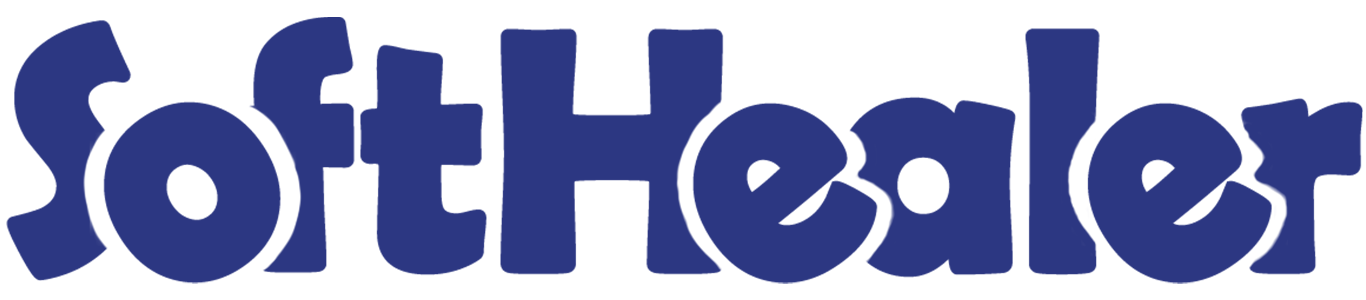

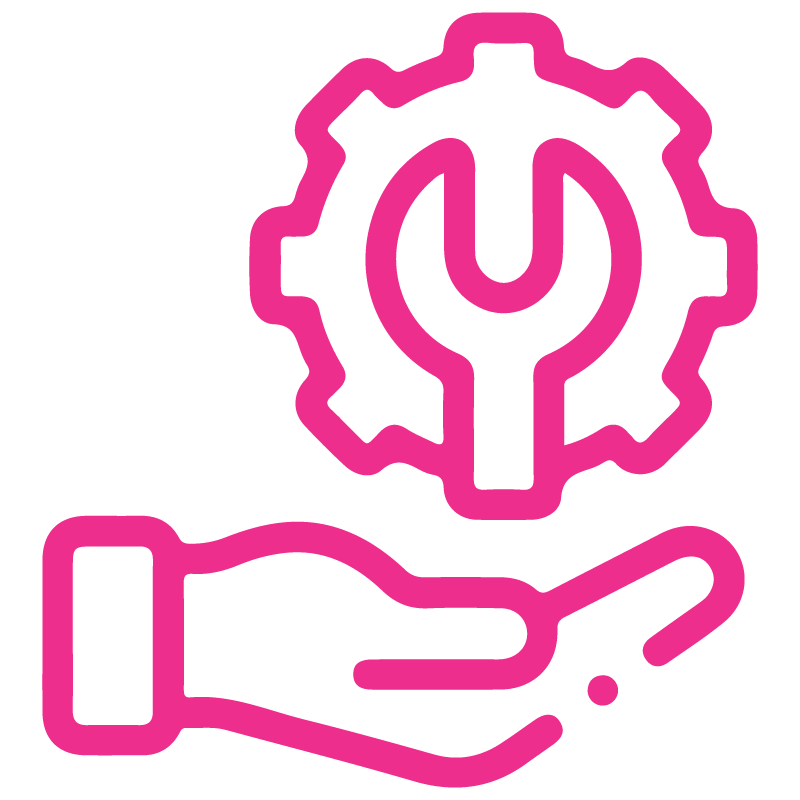









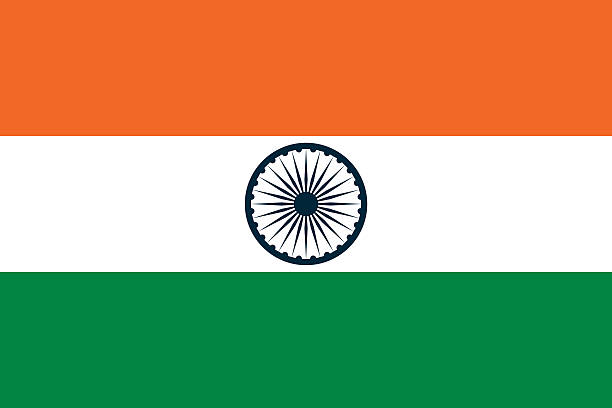

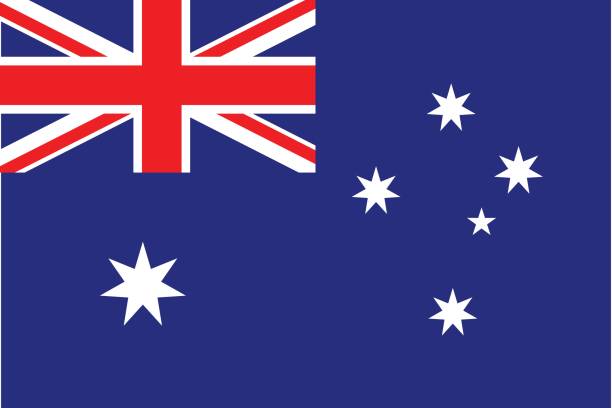
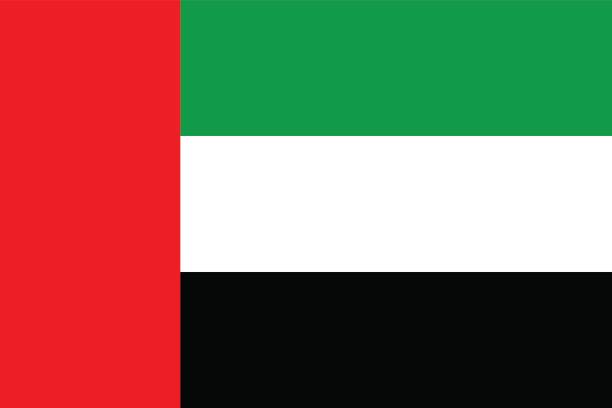
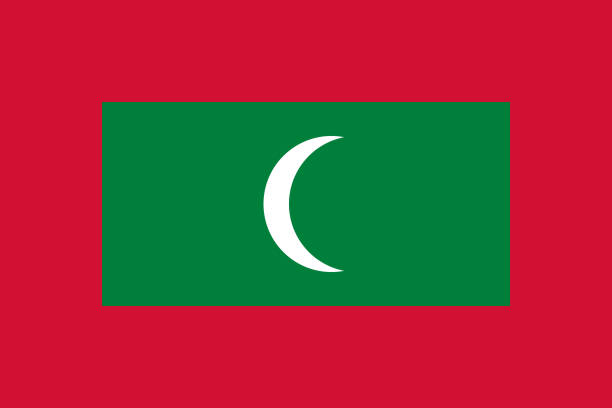

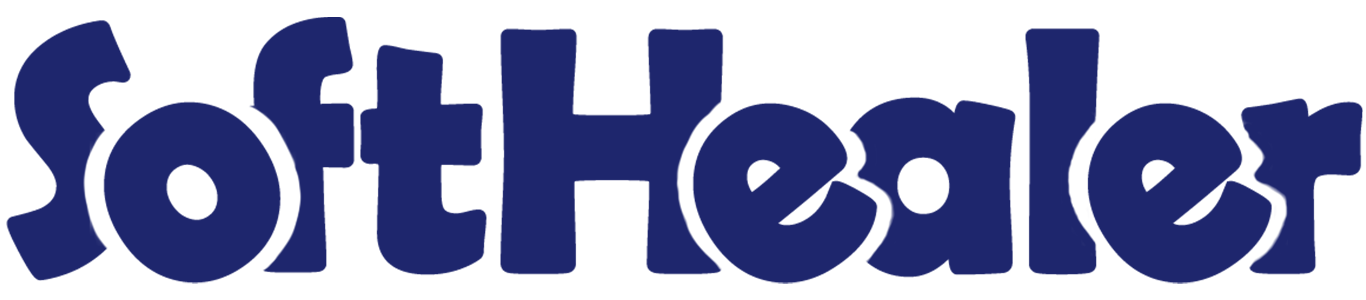
Import Bank Statement Lines From Excel/CSV File - Enterprise Edition

This module helps you import bank or cash data into Odoo from CSV or Excel files. It makes it easy to import bank account statement lines, and you can also import custom fields from your file.
Related Modules

Features

- Easy to import custom fields from CSV or Excel.
- Easy to import your financial data directly from CSV or Excel files.
Go to the user settings and enable the 'Import Bank Statement'.
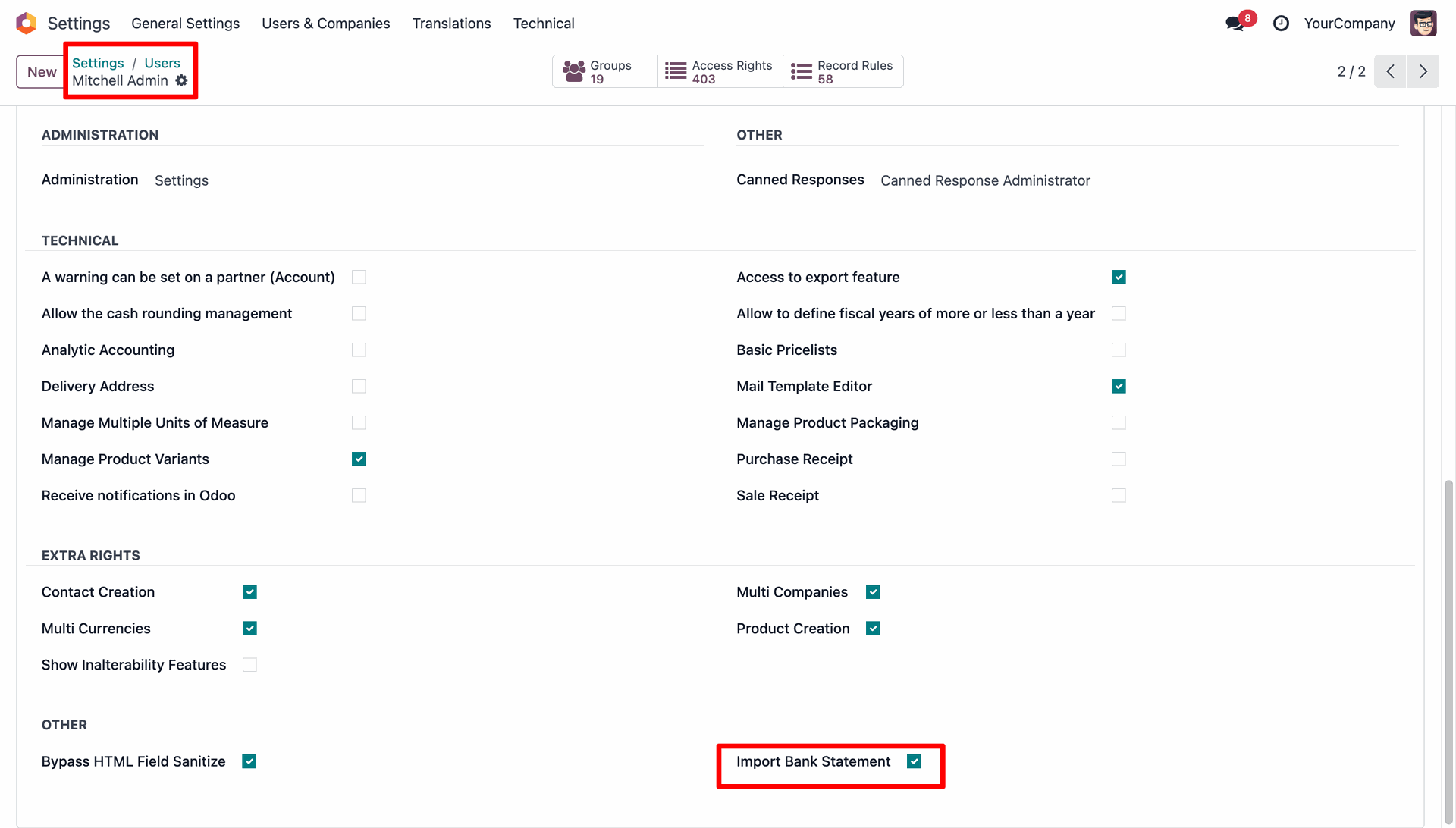
Click on the 'Import Bank Statement' menu.
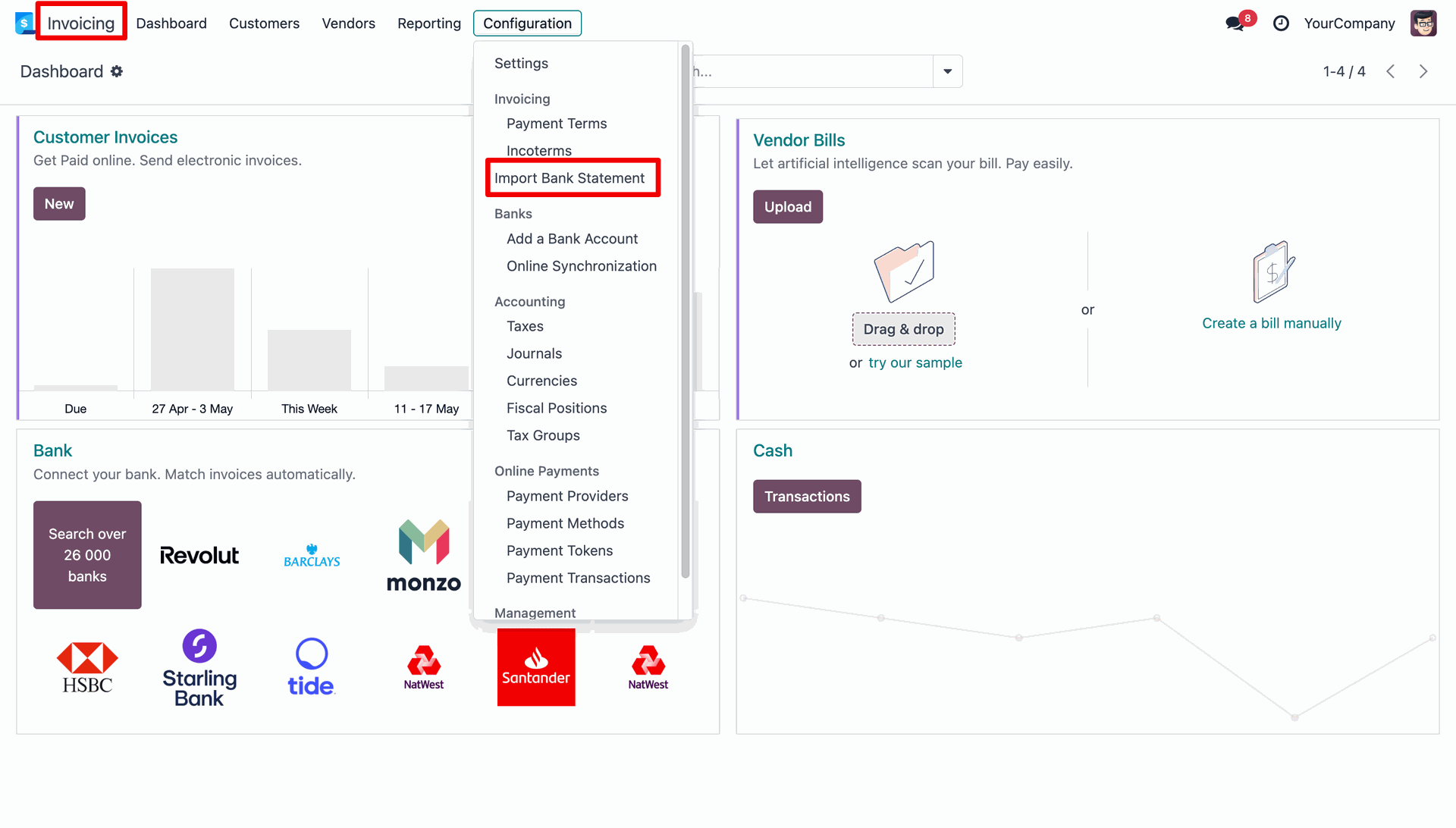
After that, this wizard will open enter details and apply it. You can import bank statement line and download the sample file from CSV/Excel file button.
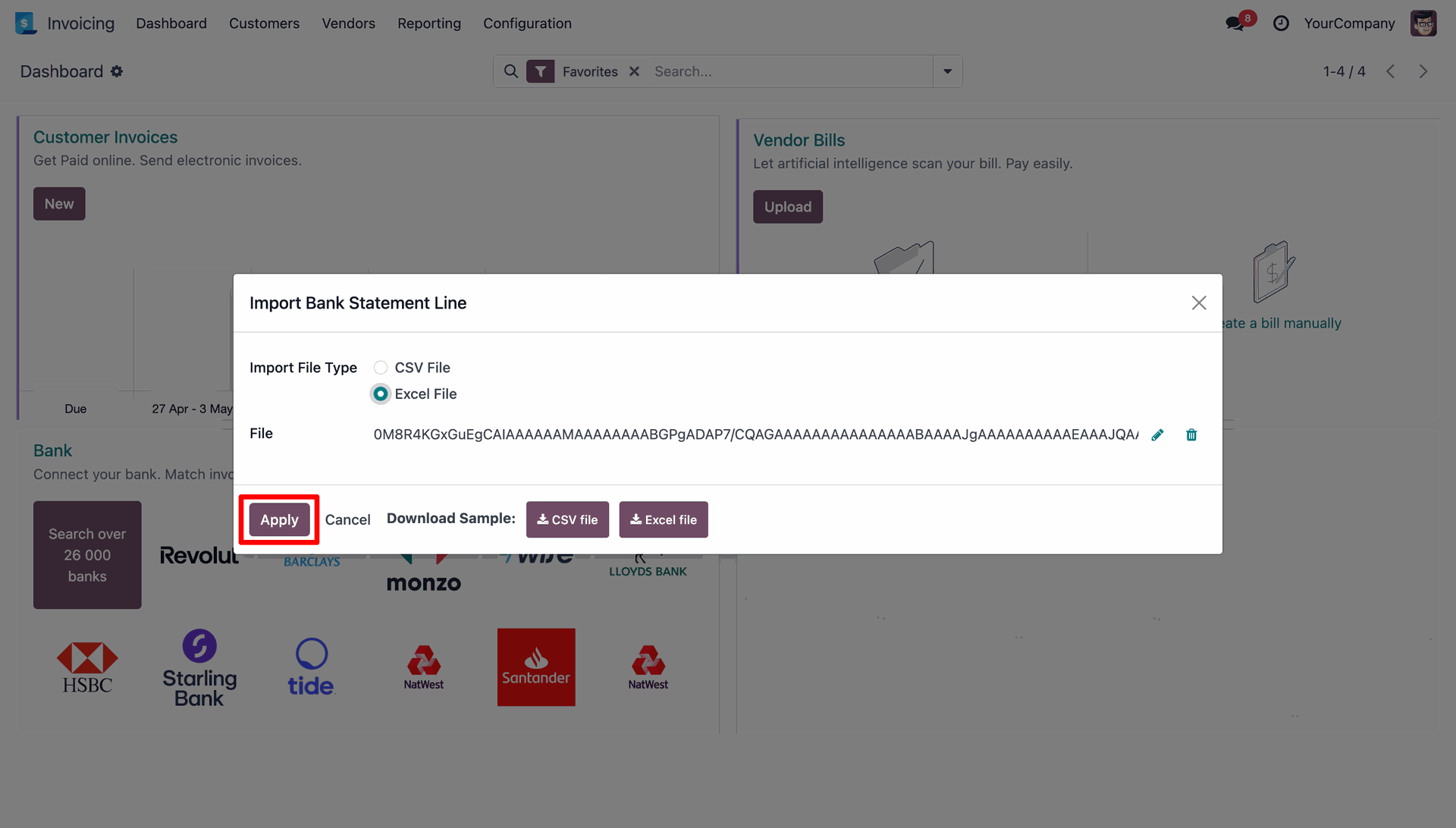
Success message looks like below it's shows successfully imported records.

Click on the '3 to reconcile' button.
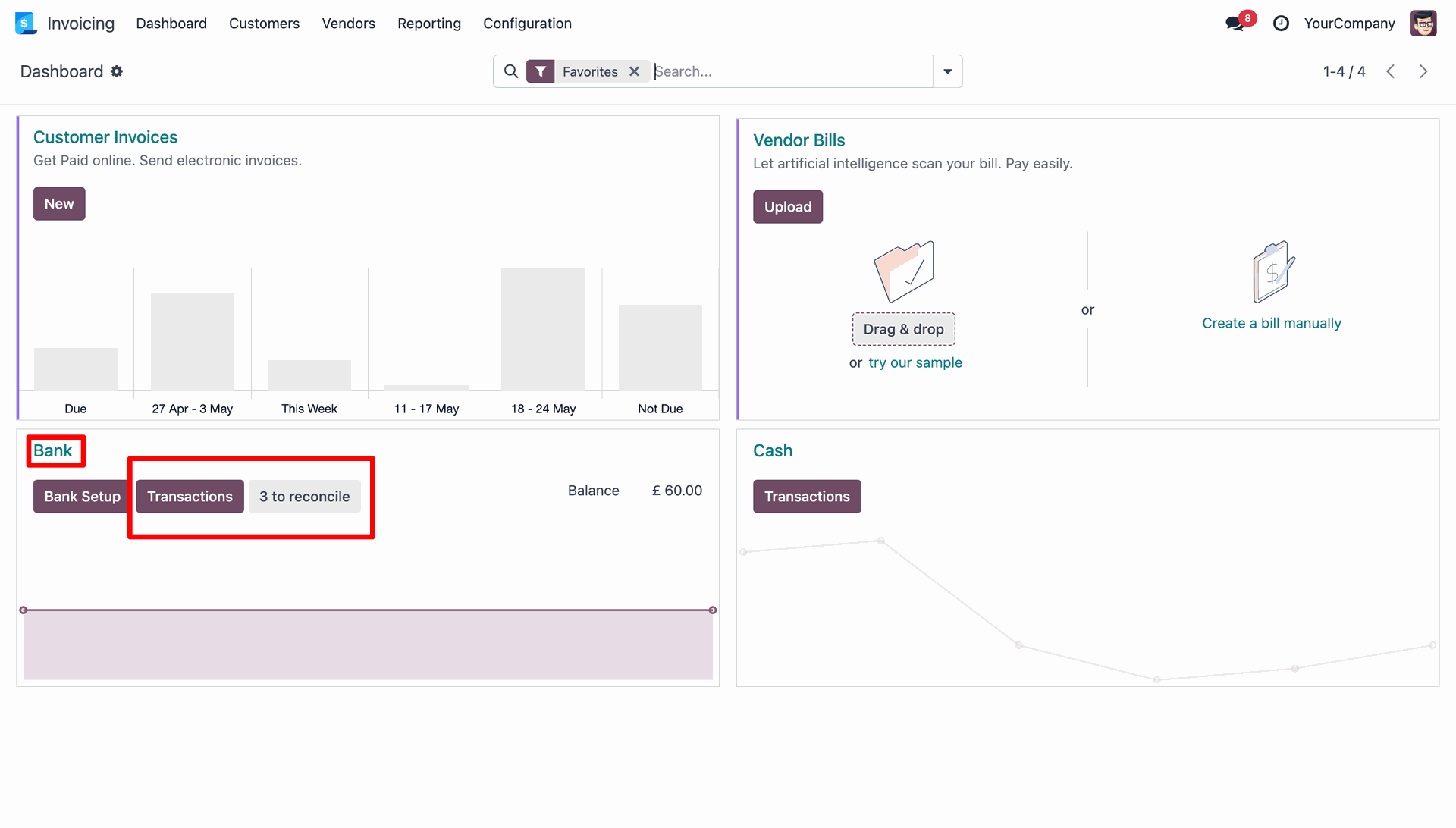
Here you can see the imported records.
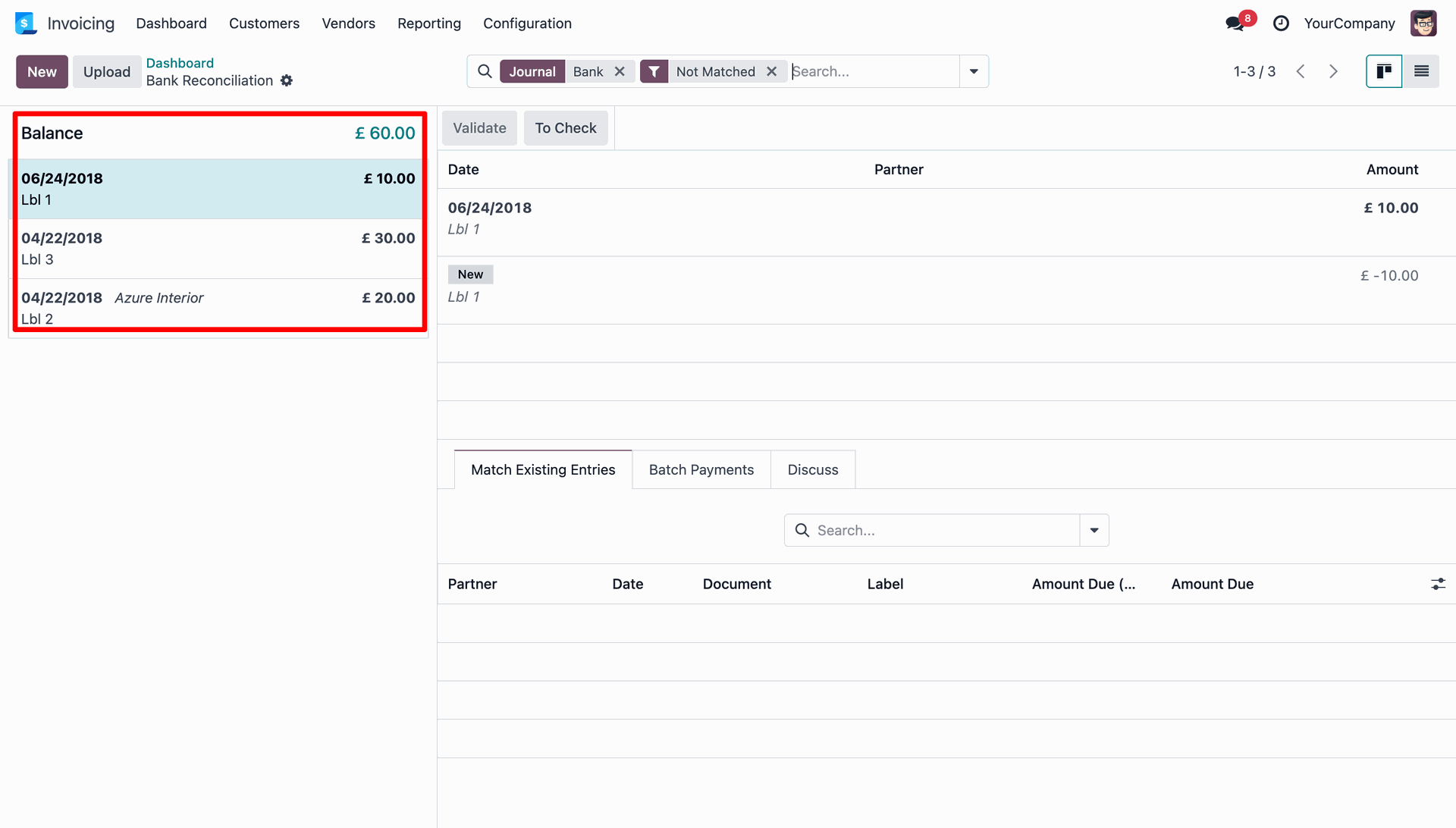
About Fields

| Column | Product Model | Field Name | Description | Required |
|---|---|---|---|---|
| A | Product template (product.template) | Name | Define the product/product variant name. | Yes |
| B | Product template (product.template) | Can Be Sold? | It takes true by default if not provided. | No |
| C | Product template (product.template) | Can be Purchased? | It takes true by default if not provided. | No |
| D | Product template (product.template) | Product Type | In the "Product type" take consumable by default if not provided. | No |
| E | Product template (product.template) | Category | It takes default category if not provided. | No |
| F | Product template (product.template) | Unit of Measure | Take the same name as ERP in the "UOM". | No |
| G | Product template (product.template) | Purchase Unit of Measure | Take the same name as ERP in the "UOM". | No |
| H | Product template (product.template) | Customer Taxes | Taxes are separated by comma(,). You have to provide customer tax here. | No |
| I | Product template (product.template) | Vendor Taxes | Taxes are separated by comma(,). You have to provide vendor tax here. | No |
| J | Product template (product.template) | Description for Customers | You have to write a product description here. | No |
| K | Product template (product.template) | Invoicing Policy | Enter the same text of selection field the same as ERP in the"Invoice policy" otherwise by default it takes ordered quantities. | No |
| L | Product template (product.template) | Sales Price | You have to enter the product sales price here. | No |
| M | Product template (product.template) | Cost | You have to enter the product cost here. | No |
| N | Product variant (product.product) | variant Attributes | You have to enter the product variant attributes. | No |
| O | Product variant (product.product) | Attribute Values | You have to enter the product attribute values. | No |
| P | Product variant (product.product) | Internal Reference | You have to enter the product internal reference number. | No |
| Q | Product variant (product.product) | Barcode | You have to enter the product barcode number. | No |
| R | Product variant (product.product) | Weight | You have to enter the product weight. | No |
| S | Product variant (product.product) | Volume | You have to enter the product volume. | No |
| T | Product variant (product.product) | Qty On Hand | You have to enter the product on hand quantity. | No |
| U | Product variant (product.product) | Image path/url | Enter the complete URL or local path in the "Image path/URL". | No |
| V | Product variant (product.product) / Product template (product.template) | Custom Fields | You can import product variant & You can import custom fields from here. Please go to the "Custom Fields" tab for more details. | No |
General Notes:

1)
Don't remove the column from the sample sheet given, you can leave an empty column if the column is not the required type. You can see the table above for that.
2)
Don't change the sample sheet column sequence.
3)
Please don't use excel if you don't know the very well sheet formatting which is given in the sample sheet. Use CSV for hassle-free import without format issue. If you want to use excel and want to clear the format then please check this video.
Version 18.0.1 | Released on : 18th June 2025
- No, this app works perfectly with Odoo Enterprise (Odoo.sh & Premise) as only.
- No, this application is not compatible with odoo.com(odoo saas/Odoo Online).
- No, currently it does not work if the product type is selected as a combo product. For more details, please contact our support team at support@softhealer.com.
- Please Contact Us at sales@softhealer.com to request customization.
- Yes, you will get free update for lifetime.
- No, you don't need to install addition libraries.
- For version 12 or upper, you will need to purchase the module for each version that you want to use.
- Yes, we provide free support for 100 days.
- No, We do not provide any kind of exchange.

