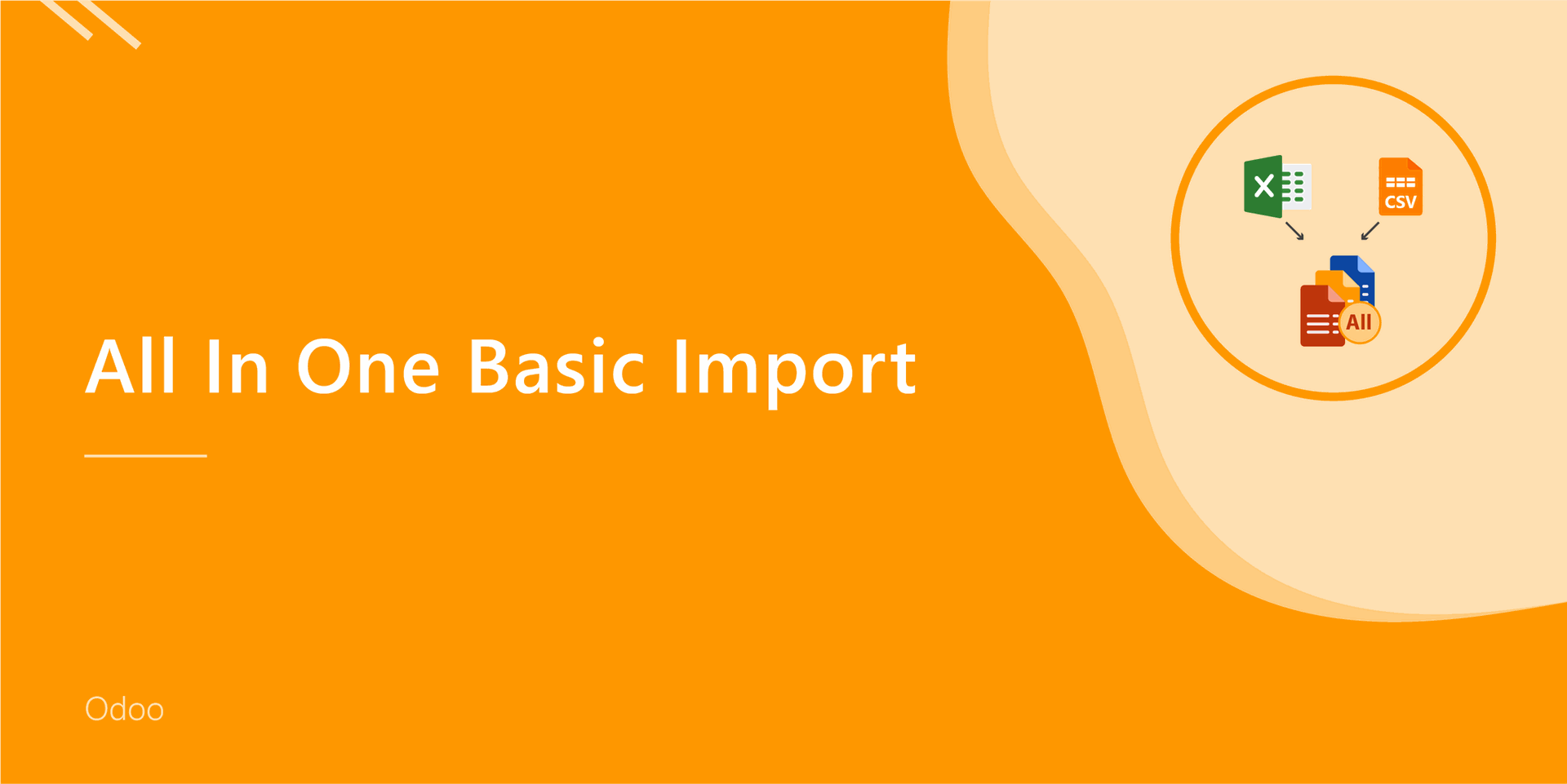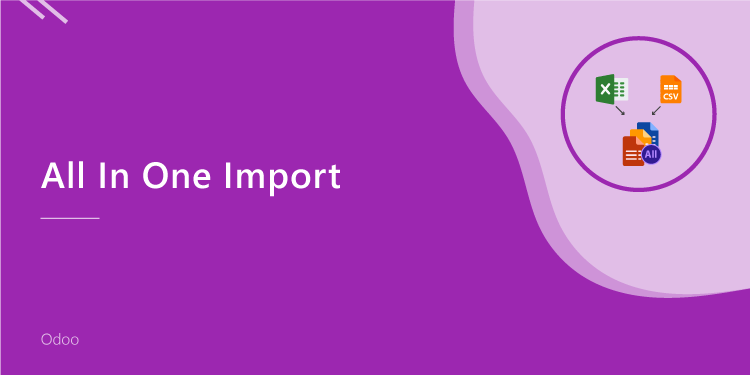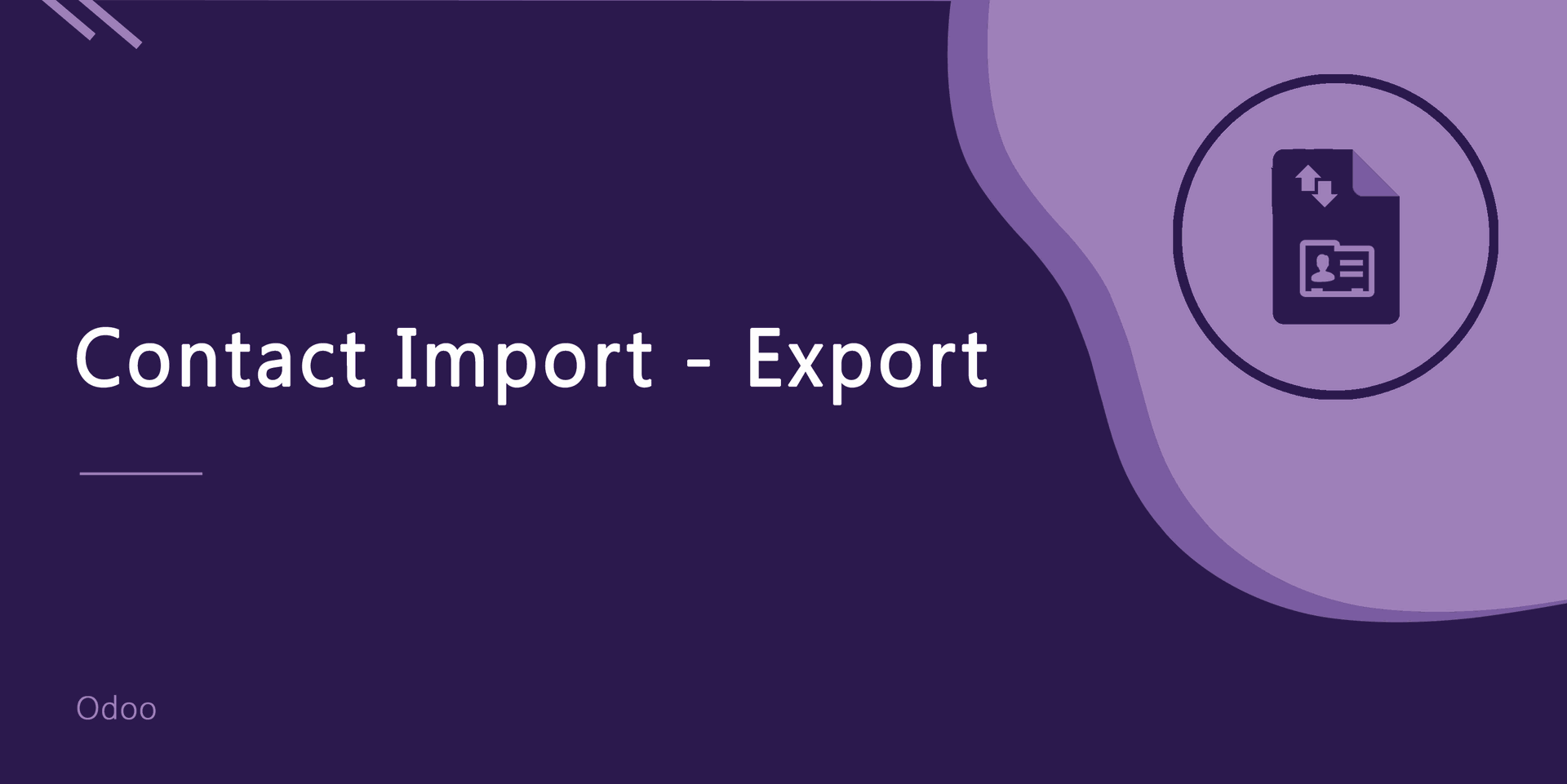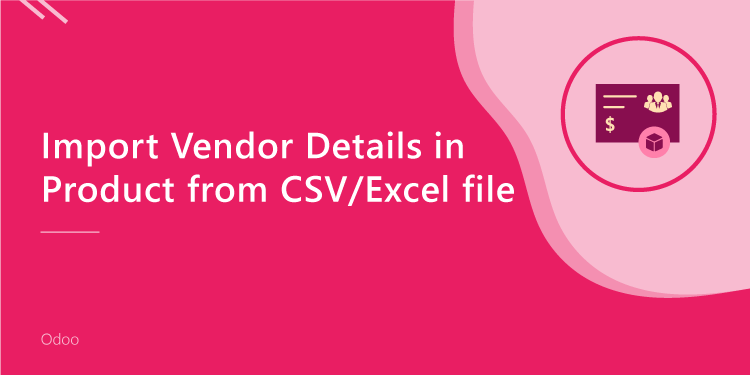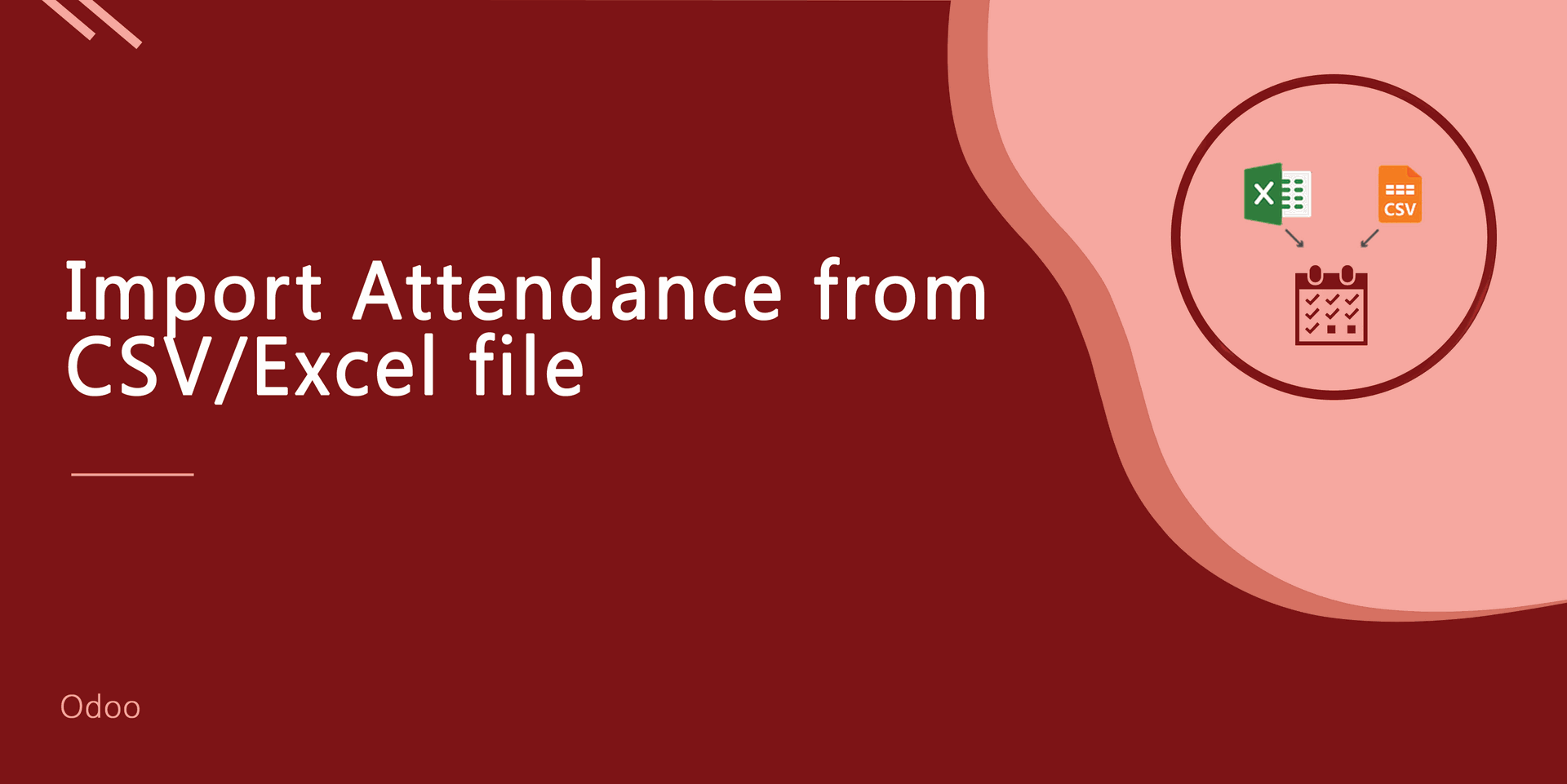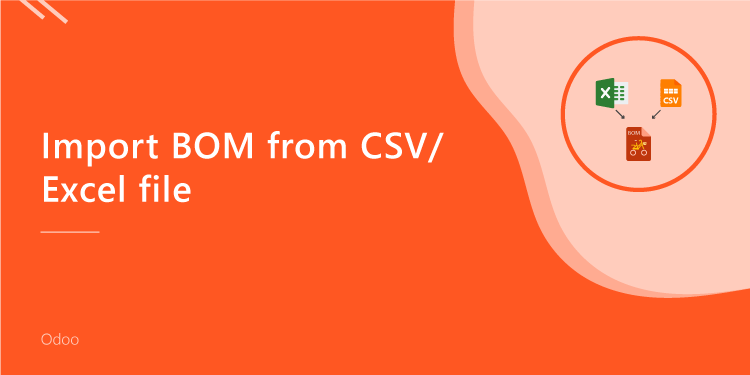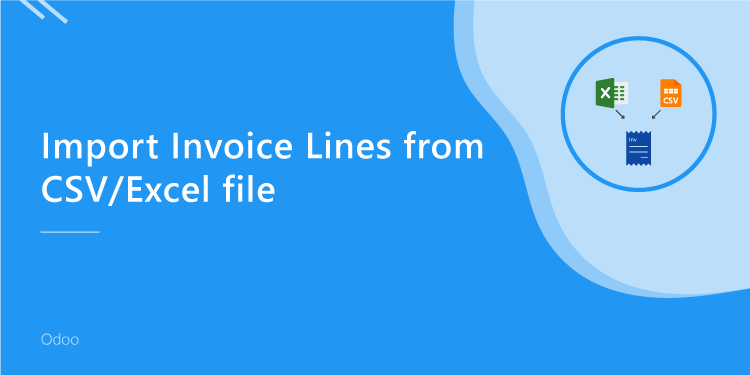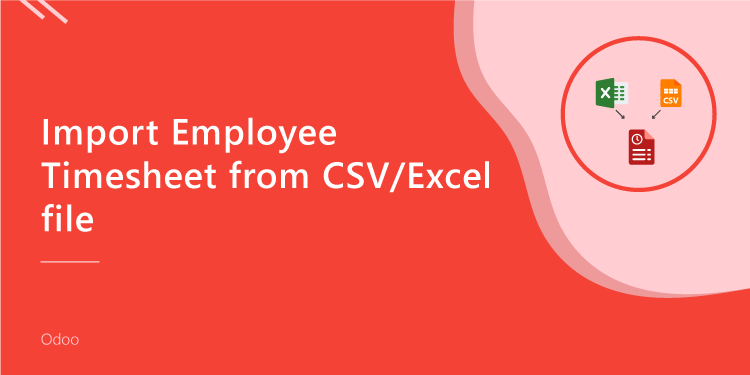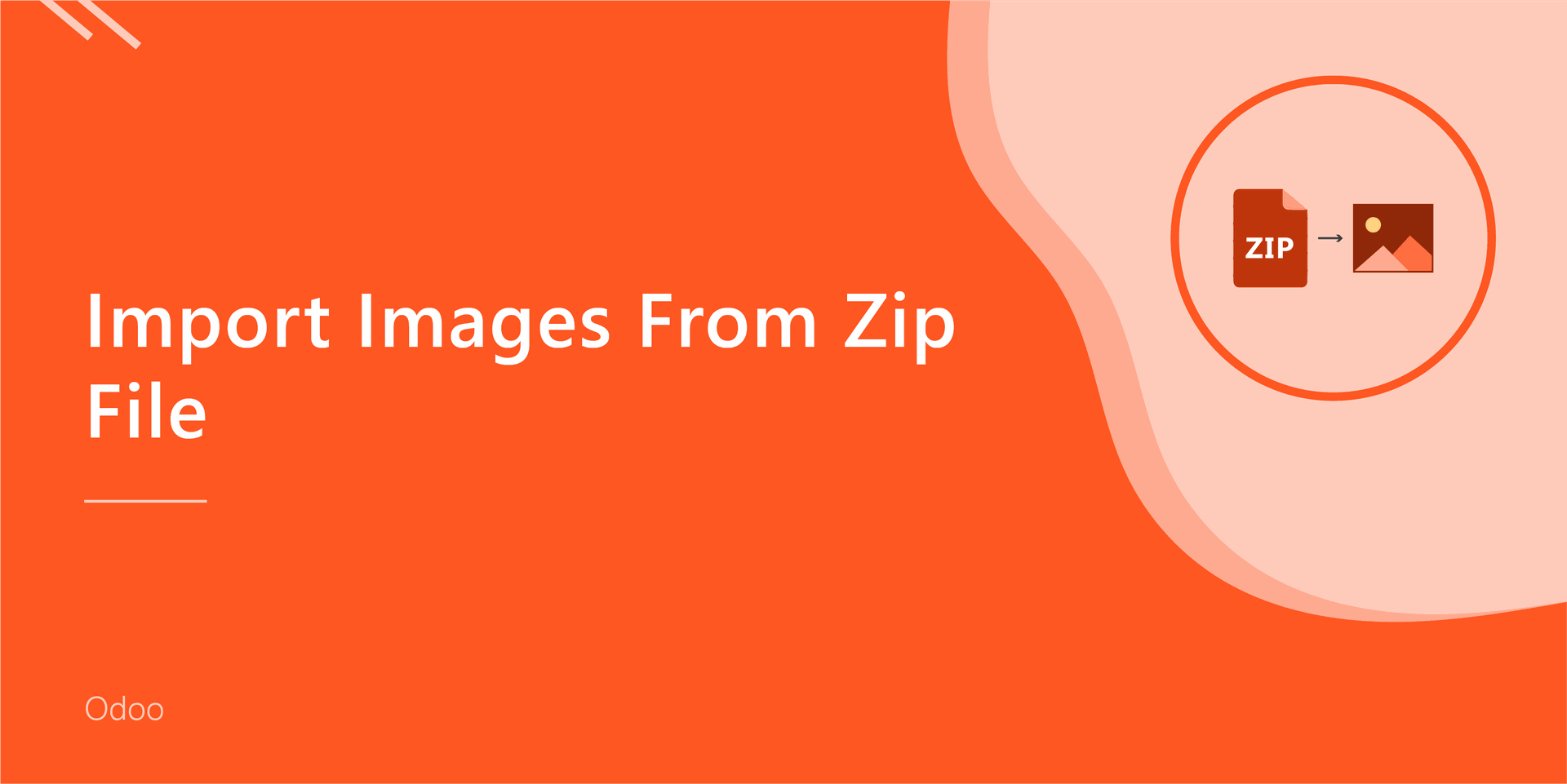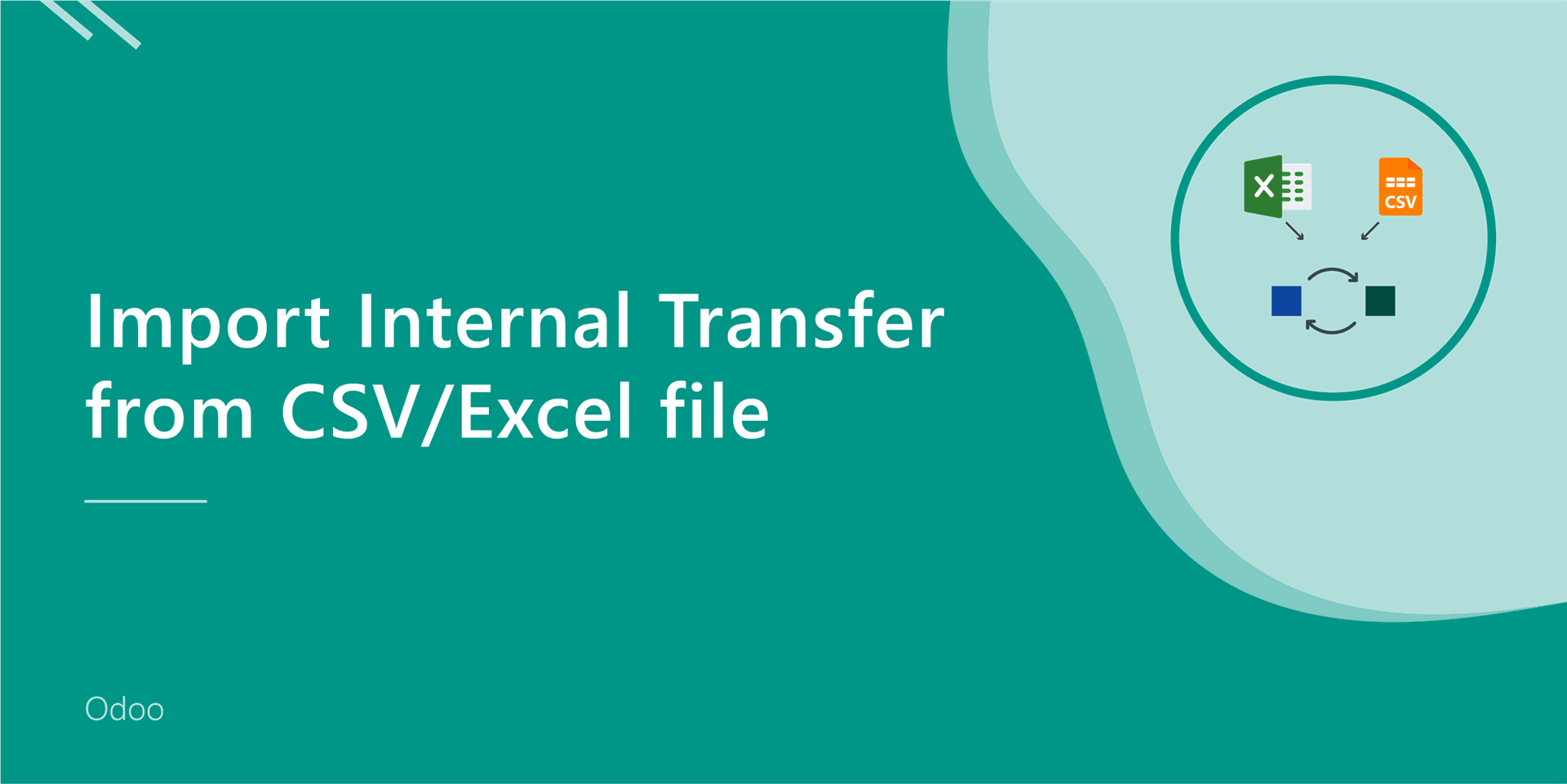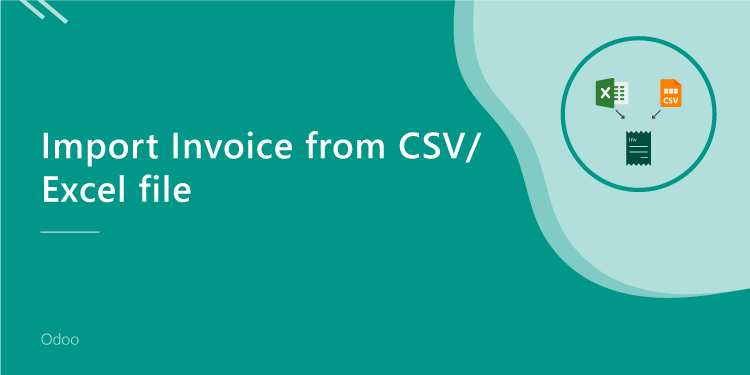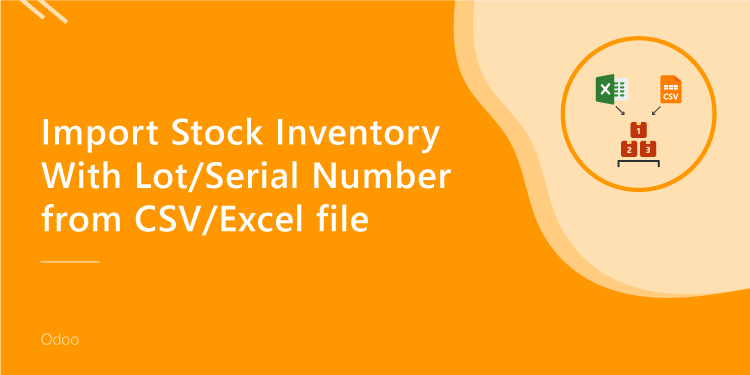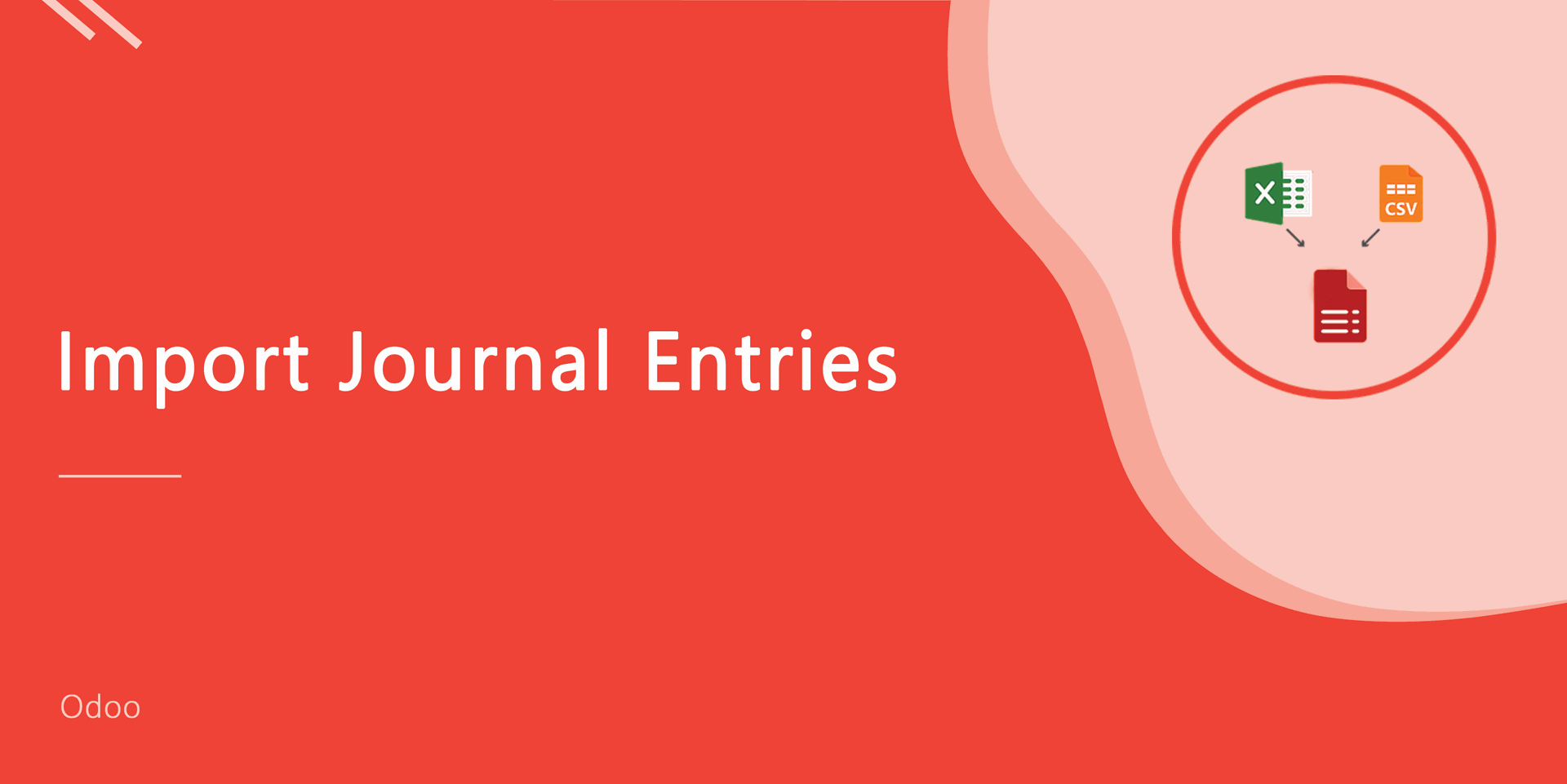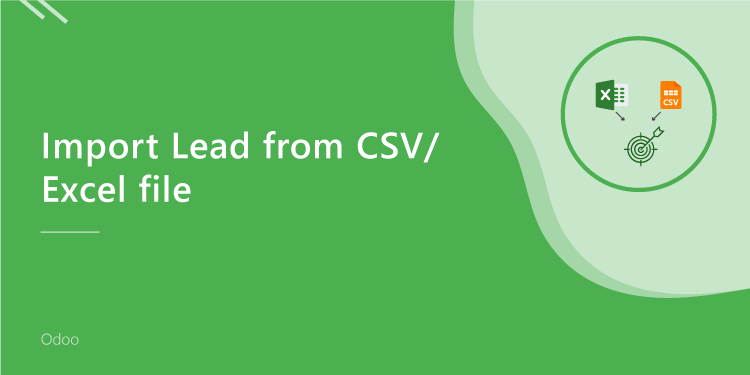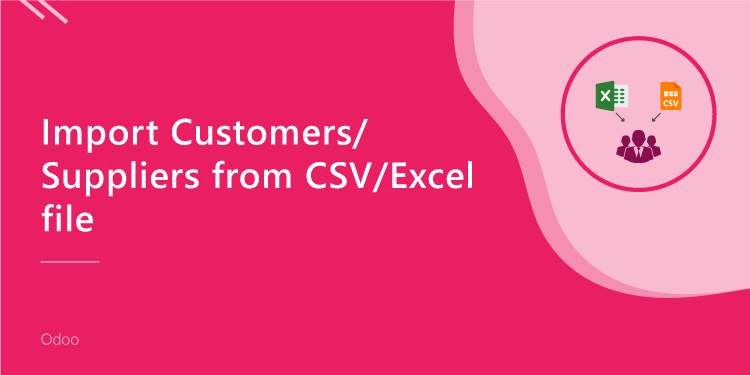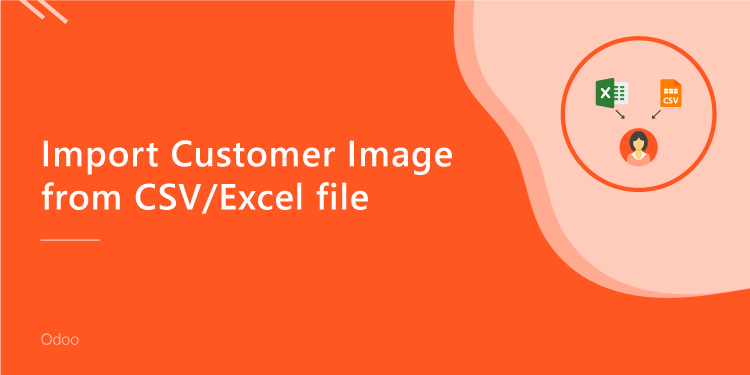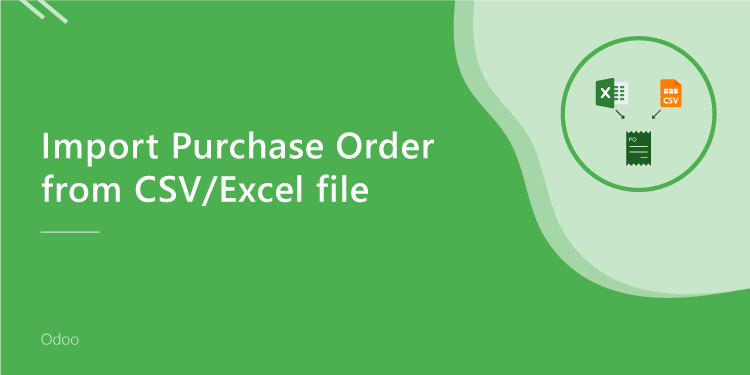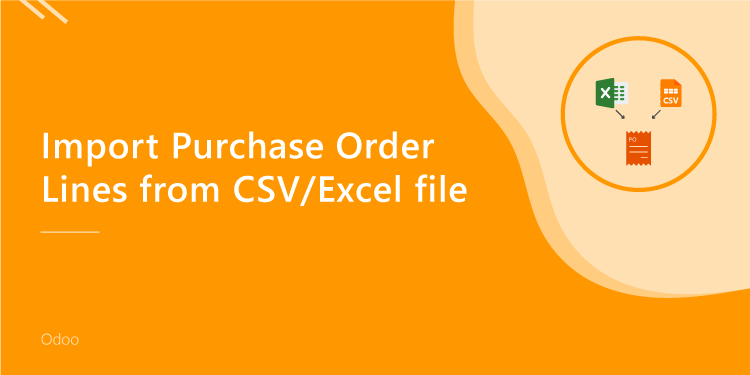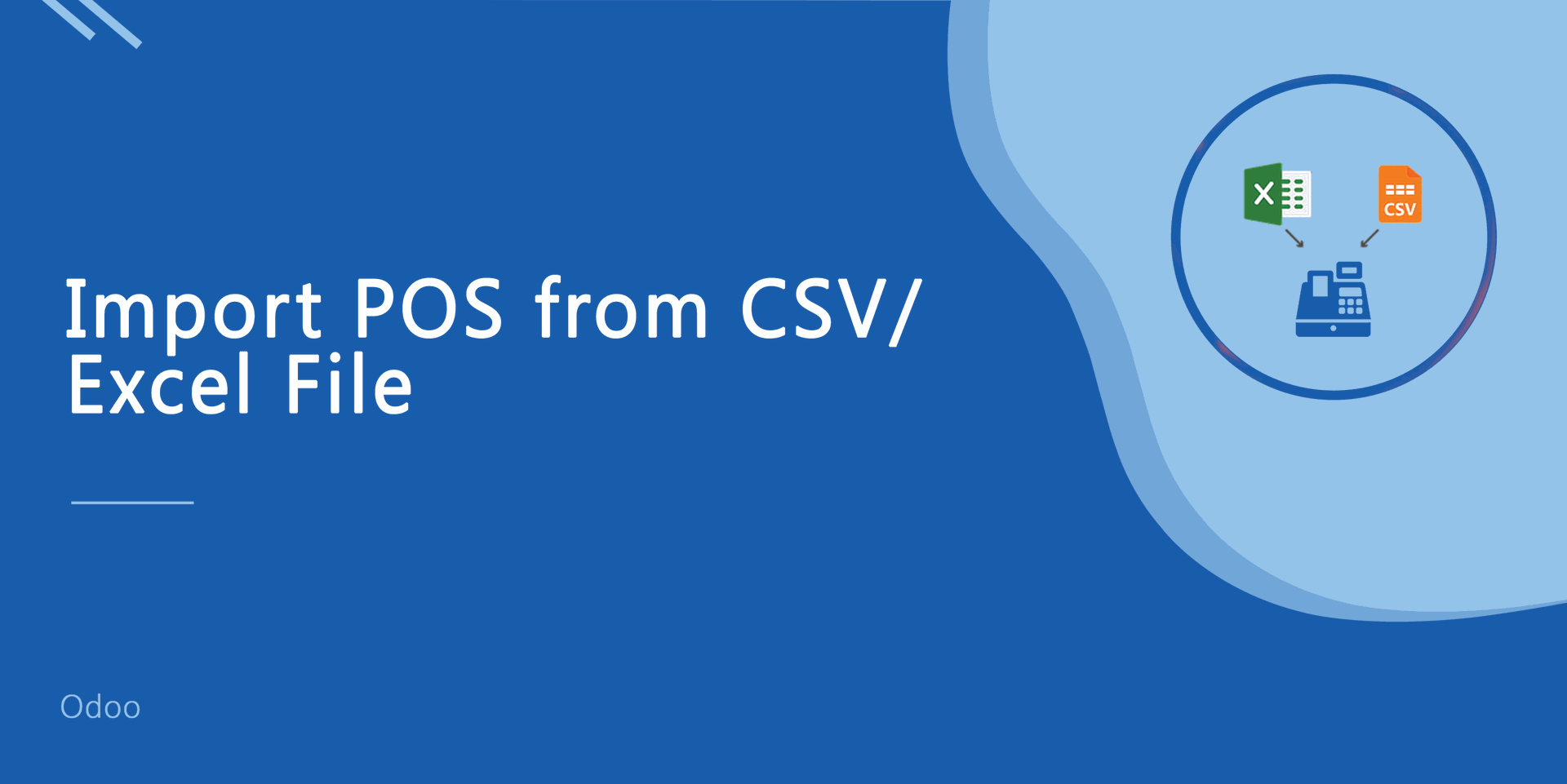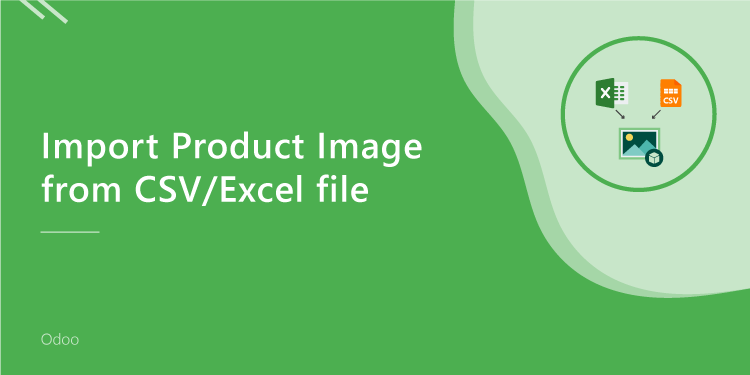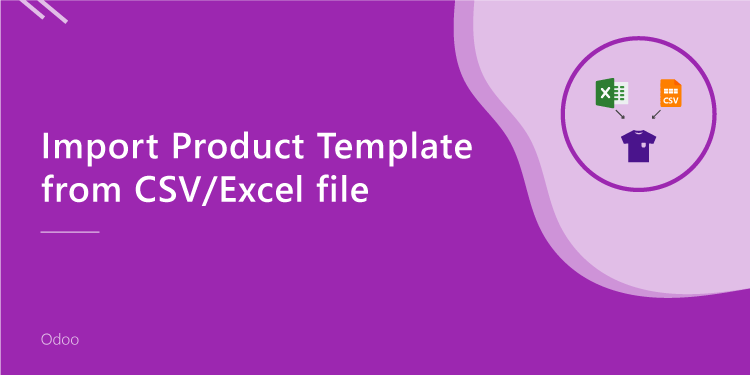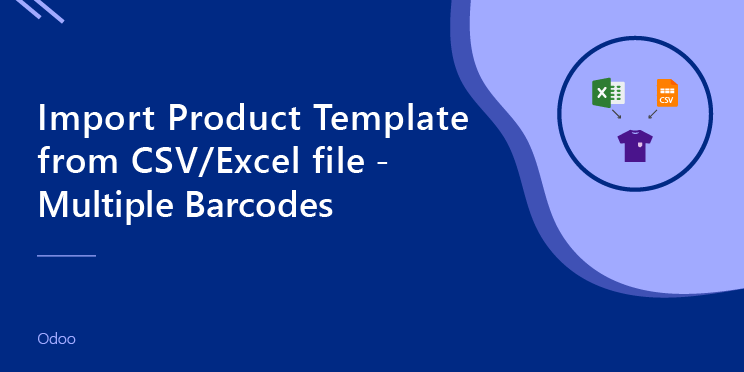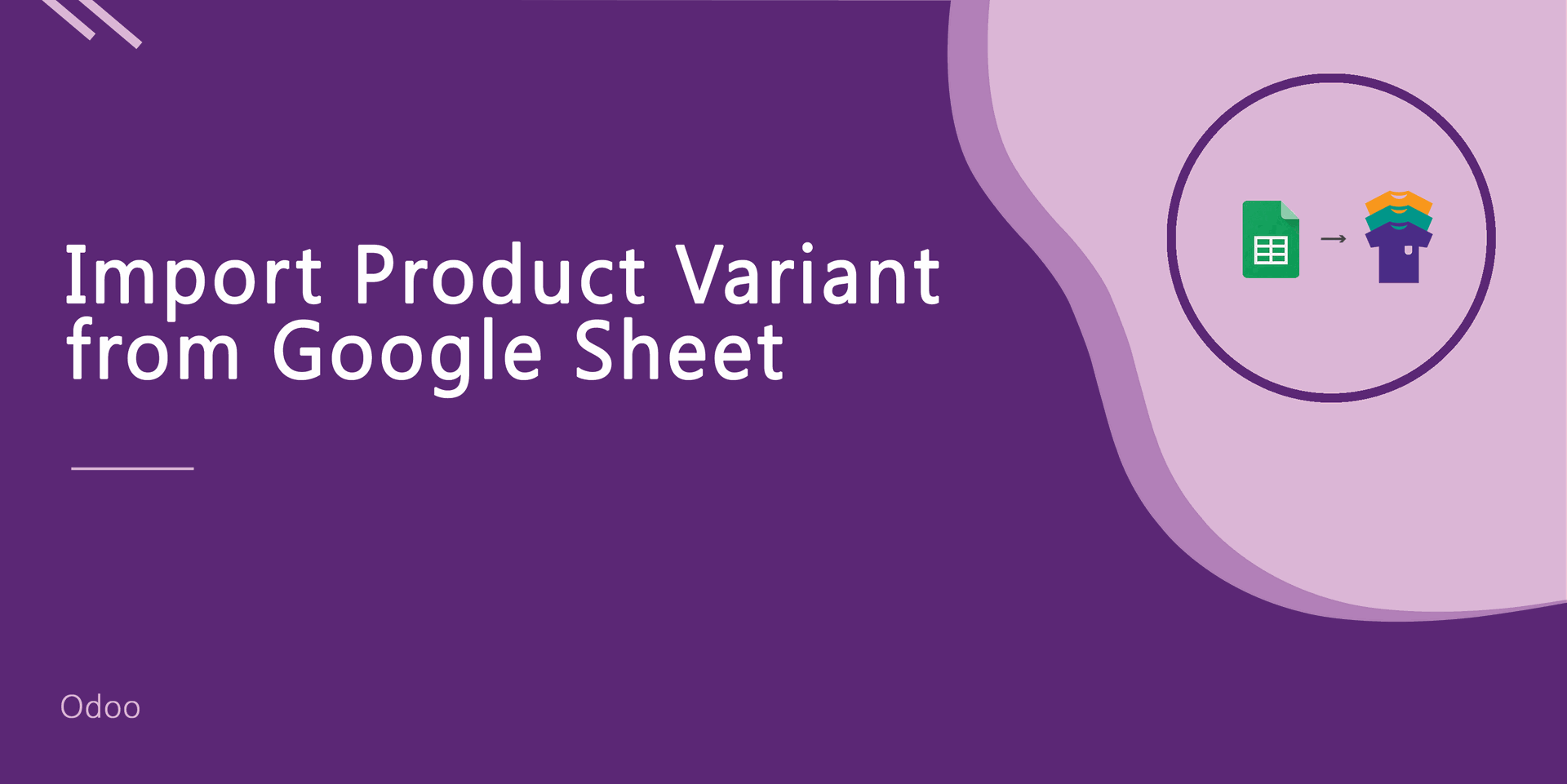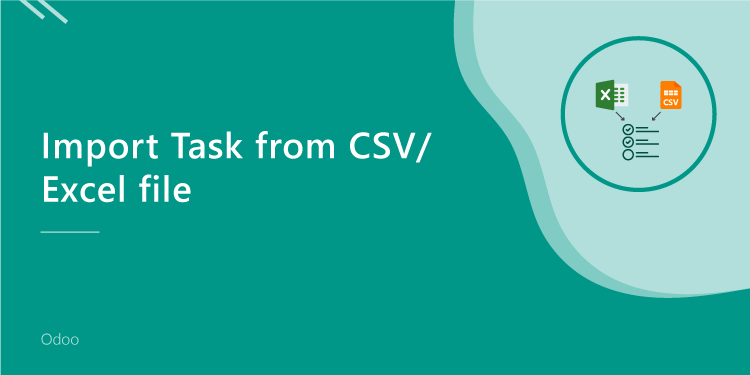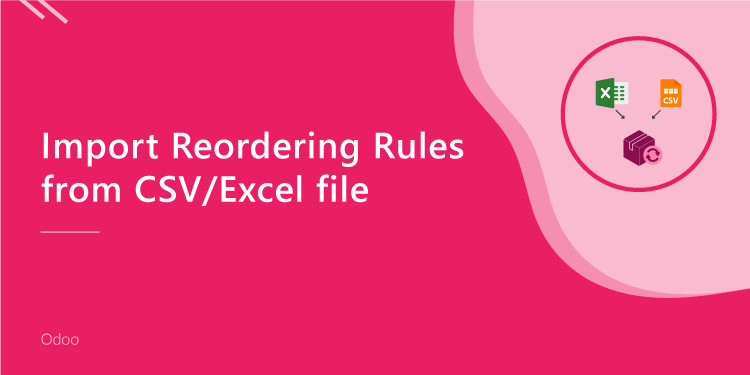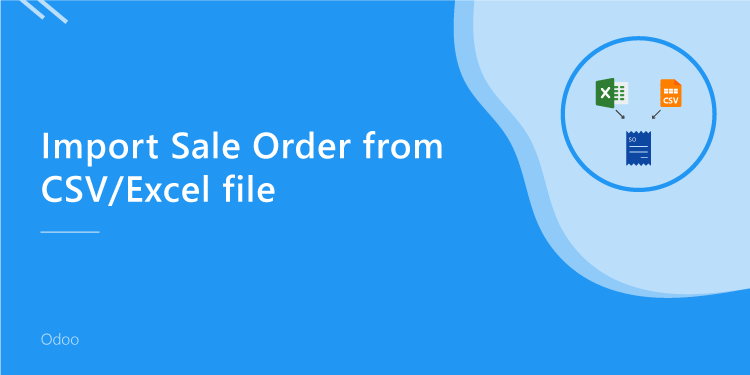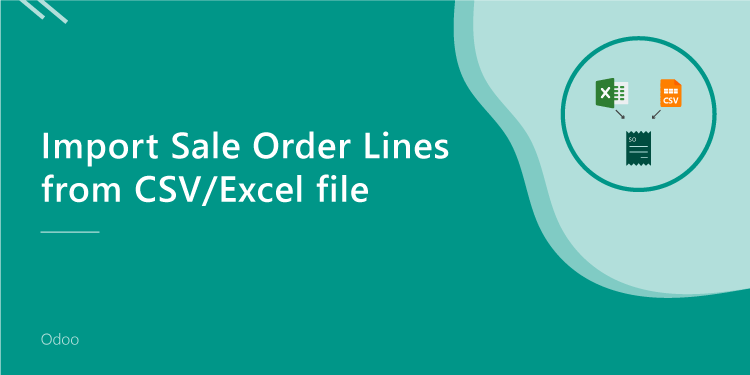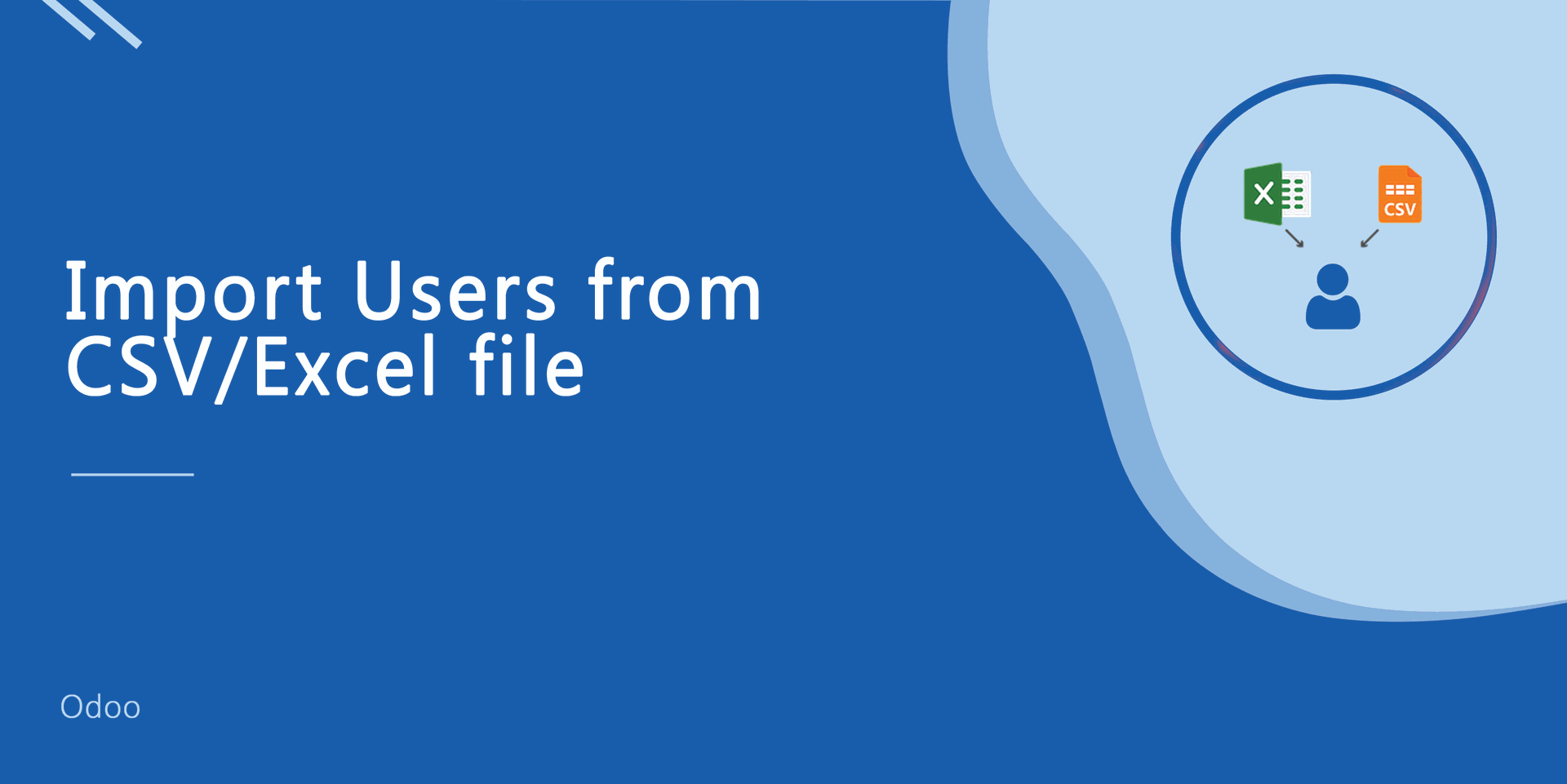This module is useful to import bank statement lines from CSV/Excel. You can import custom fields from CSV or Excel.
Related Module
All In One Import - Partner, Product, Sales, Purchase, Accounts, Inventory, BOM, CRM, Project (Advance Module)
All In One Basic Import - Partner, Product, Sales, Purchase, Accounts, Inventory (Related Module)
New Features
Easy to import custom fields.
Easy to import custom fields from CSV or Excel.
Easy to import Text, Integer, Float, Character, Boolean, Selection, Many2one, Many2many custom fields.
Features
Easy to import.
Import CSV or Excel.
No special configuration required, install it, use it.
This module saves your important time.
It reduces human efforts.
Version
- Easy to import custom fields from CSV or Excel.
- Initial Release.
First, you need to tick "Import Bank Statement Lines" groups to import bank statement lines.
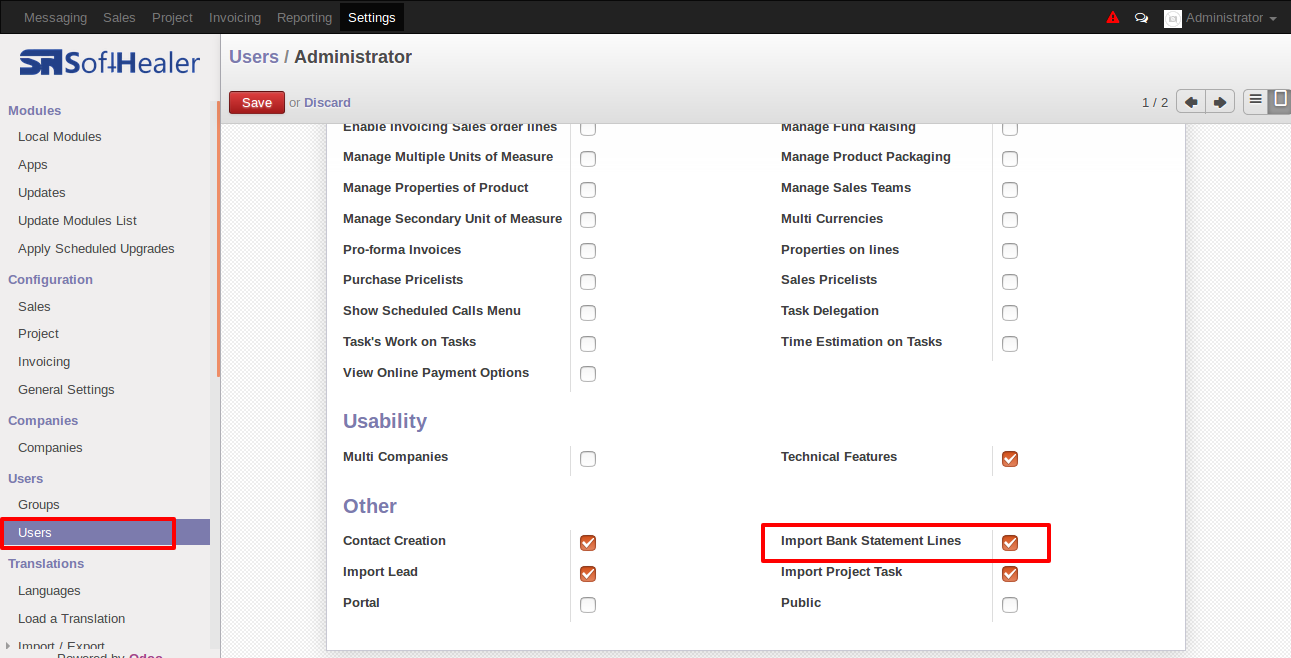
"Import Bank Statement Lines" Button in bank statement form view.
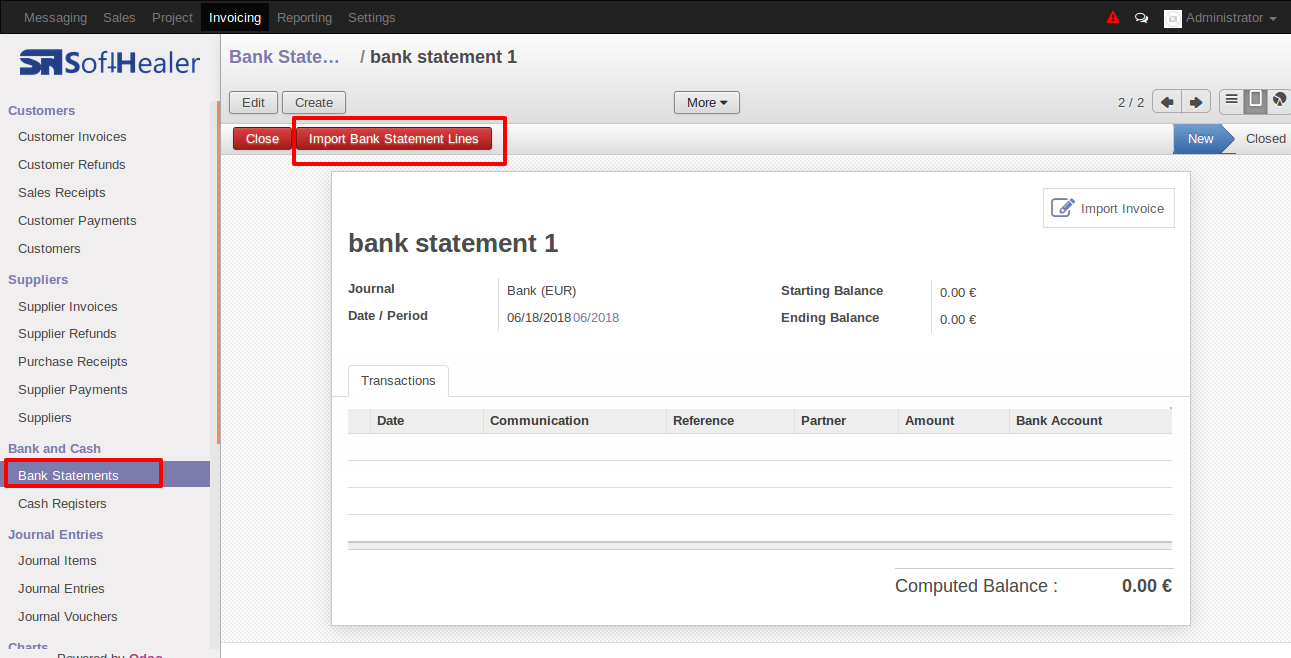
When you click on the "Import Bank Statement Lines button", the import wizard will be opened where you can upload the CSV/Excel file and hit the apply button.
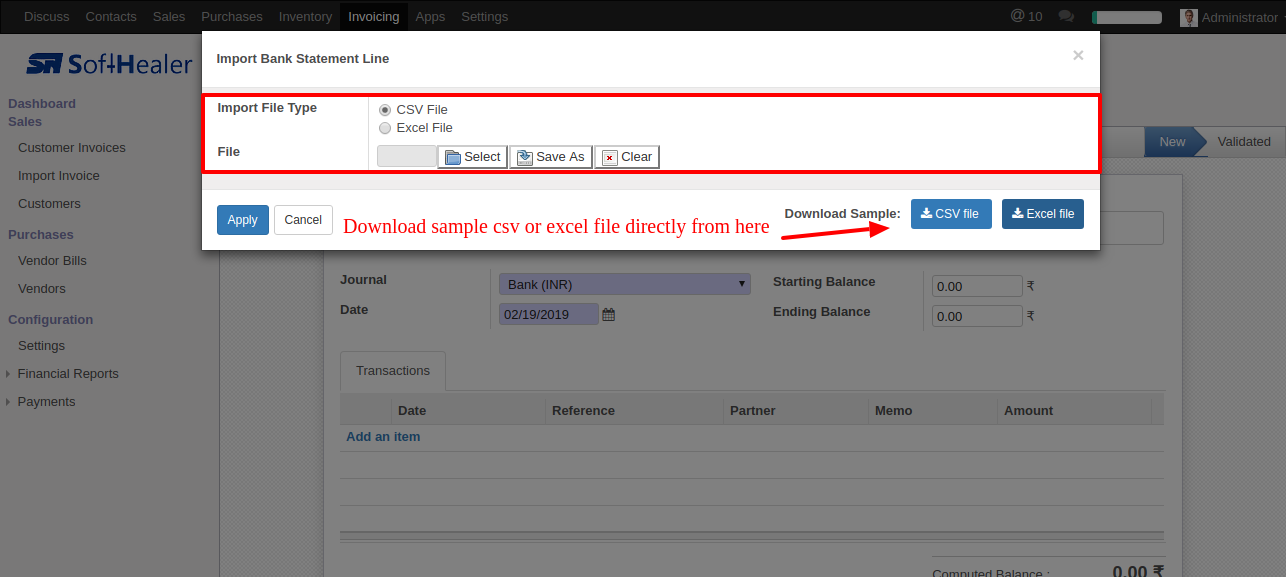
Success message looks like below it shows successfully imported records and also provides a list of unimported records with row number in sheet and relative details of data invalidation.
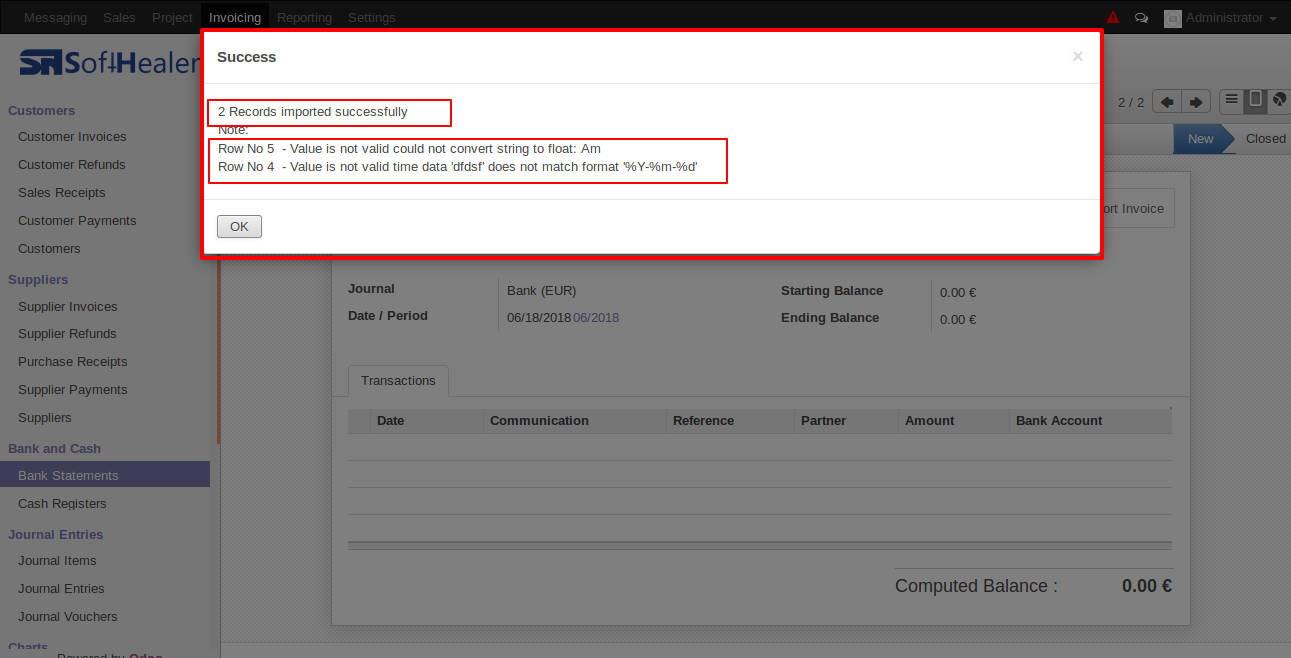
Imported bank statement lines look like below.
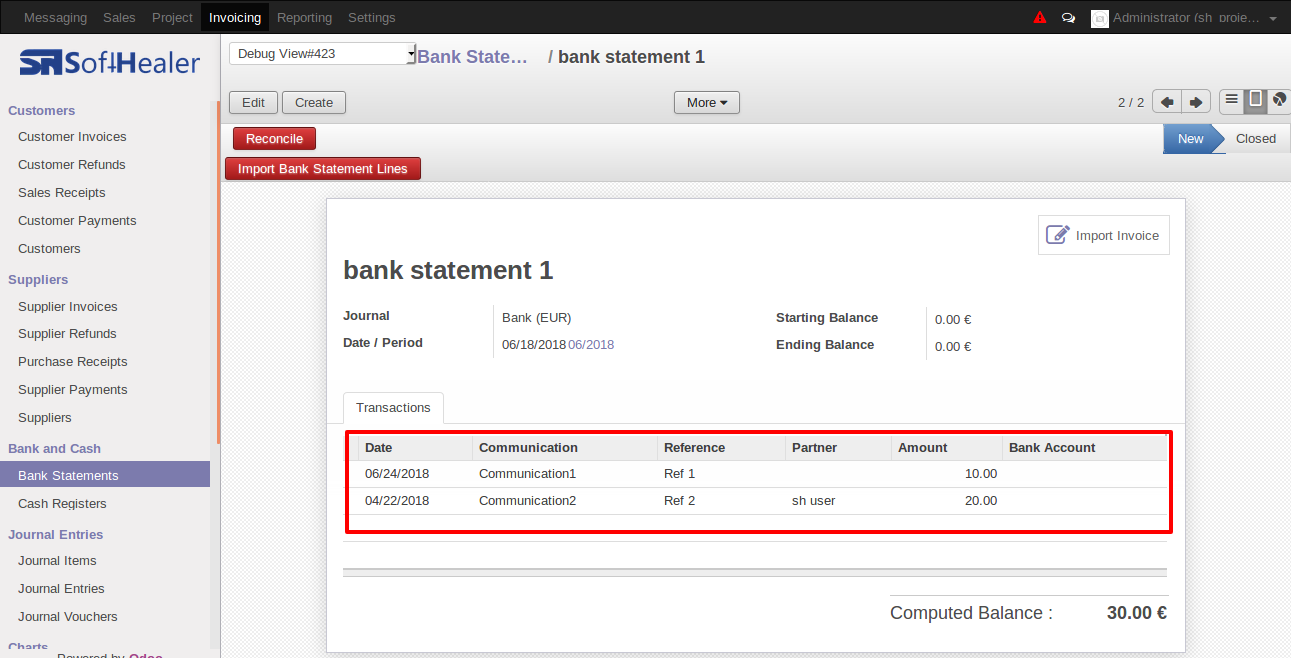
Your CSV file format must match like below.
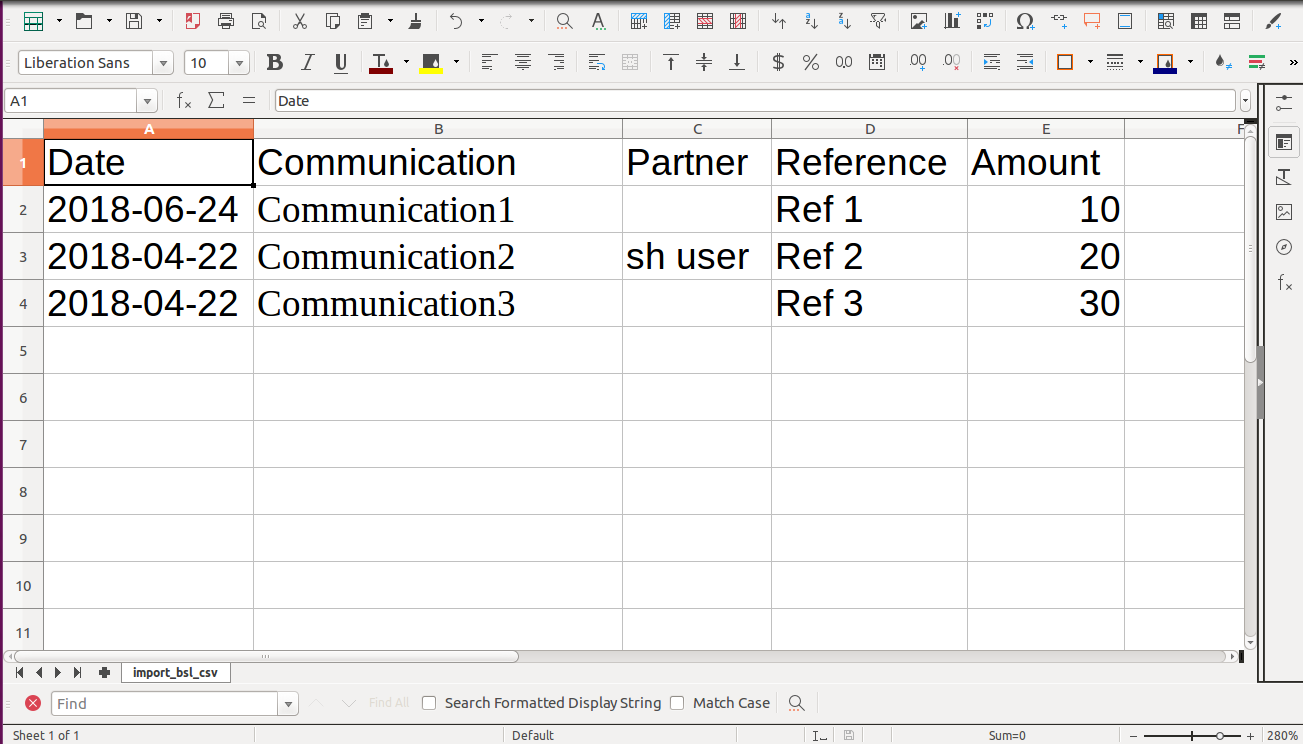
Your Excel file format must match like below.
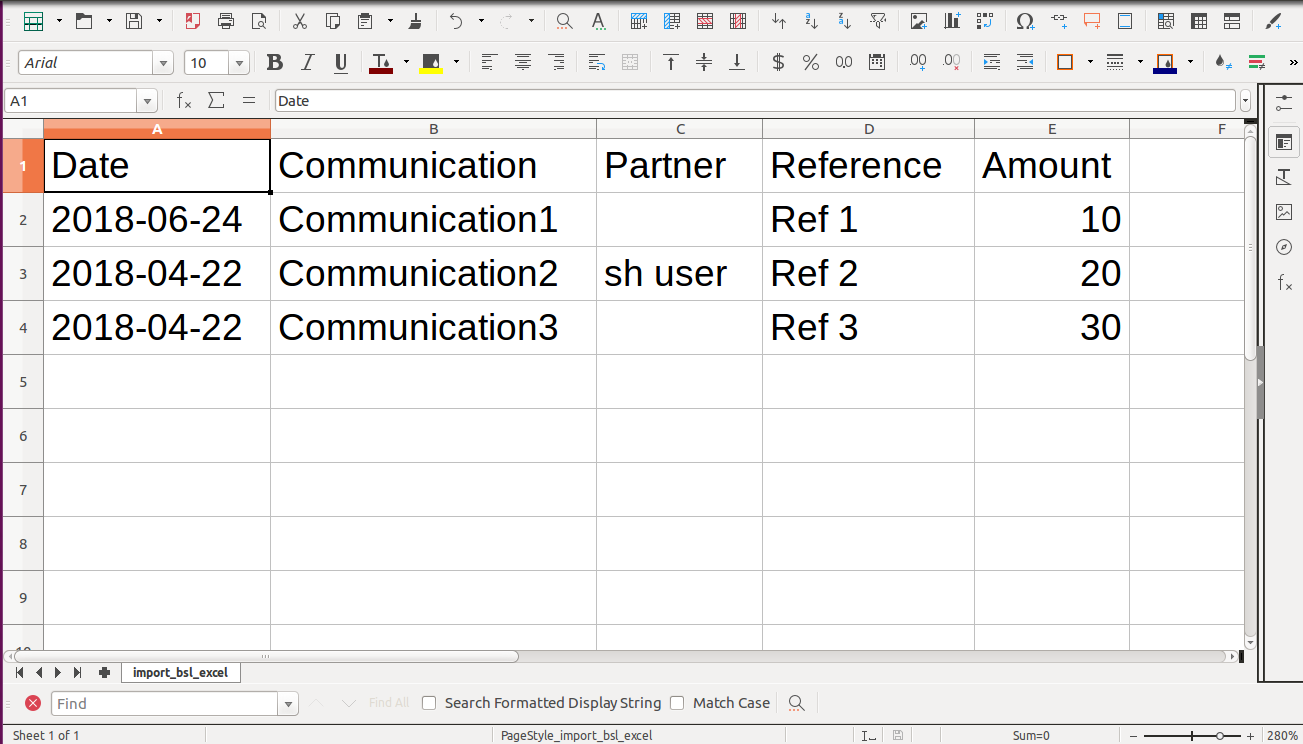
Custom Fields
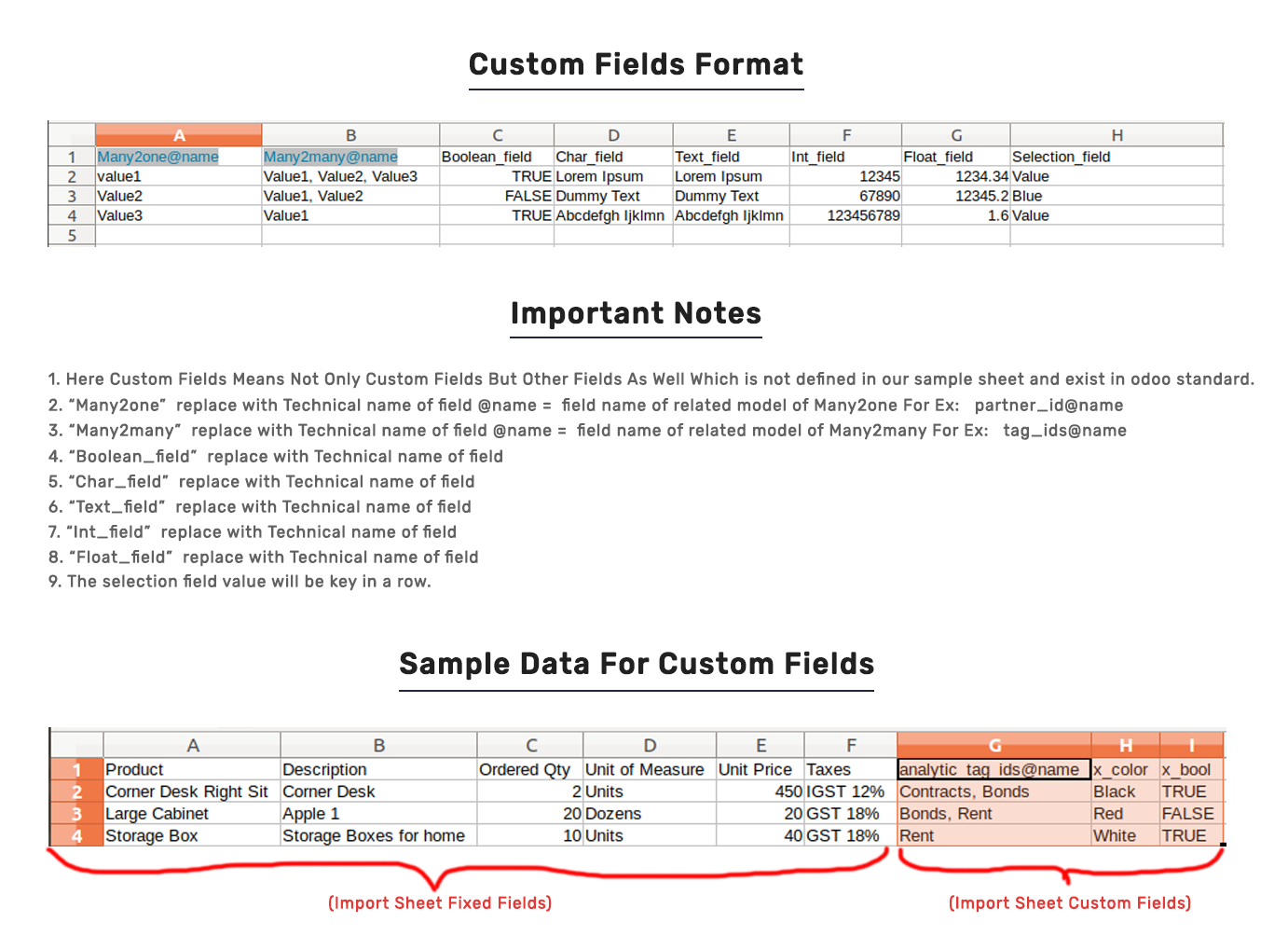
Important Notes:
Don't remove the column from the sample sheet given, you can leave an empty column if the column is not the required type. You can see the table above for that.
Don't change the sample sheet column sequence.
Don't use excel if you don't know the column formatting part which is given in the sample sheet. Use CSV in this case.
Add Custom Fields or Non-Exist Standard odoo fields at the end, For adding those fields pls check the custom fields section.