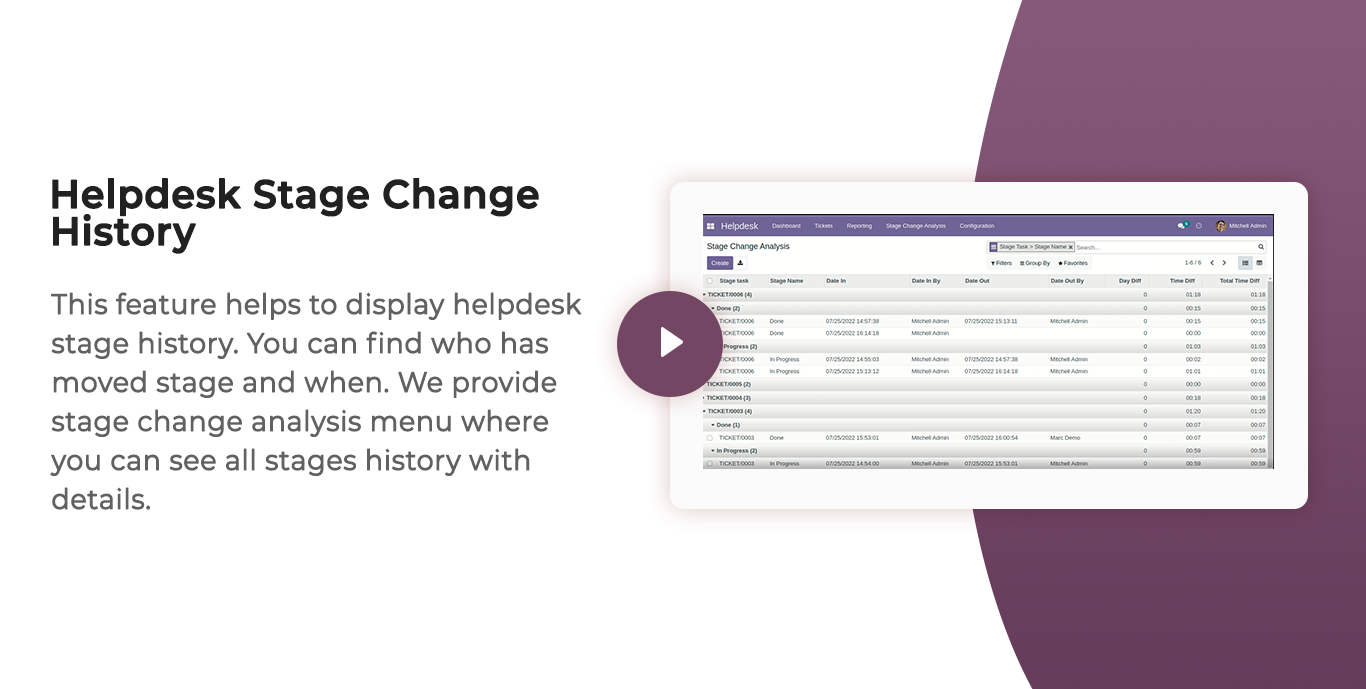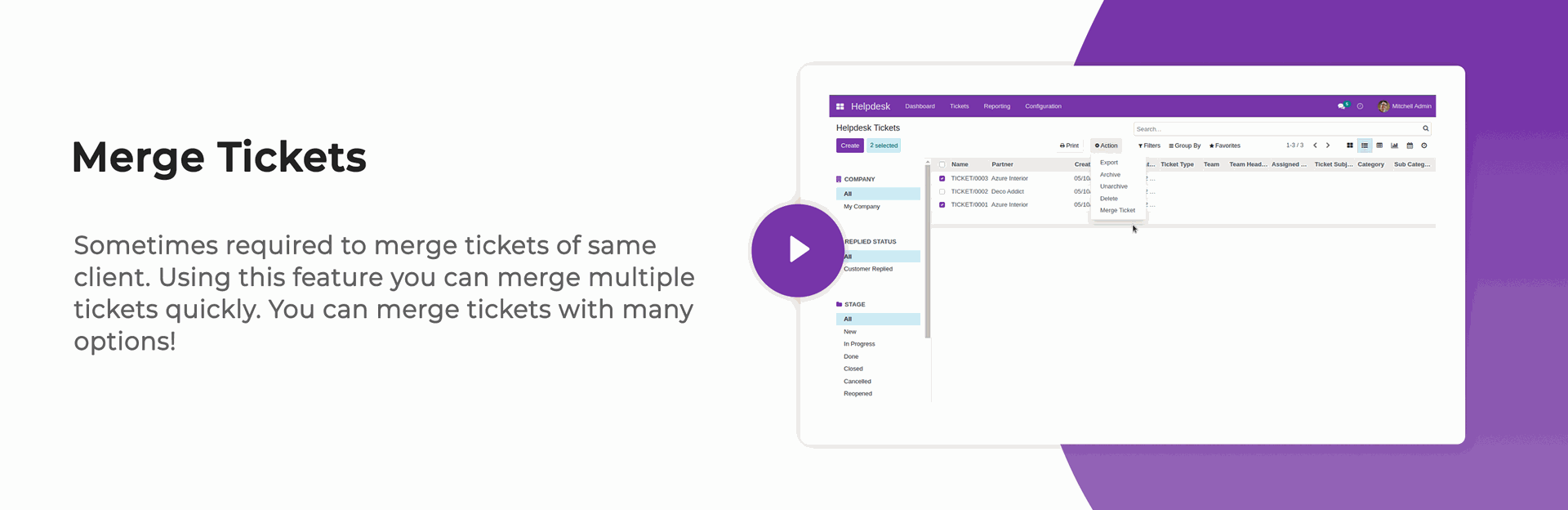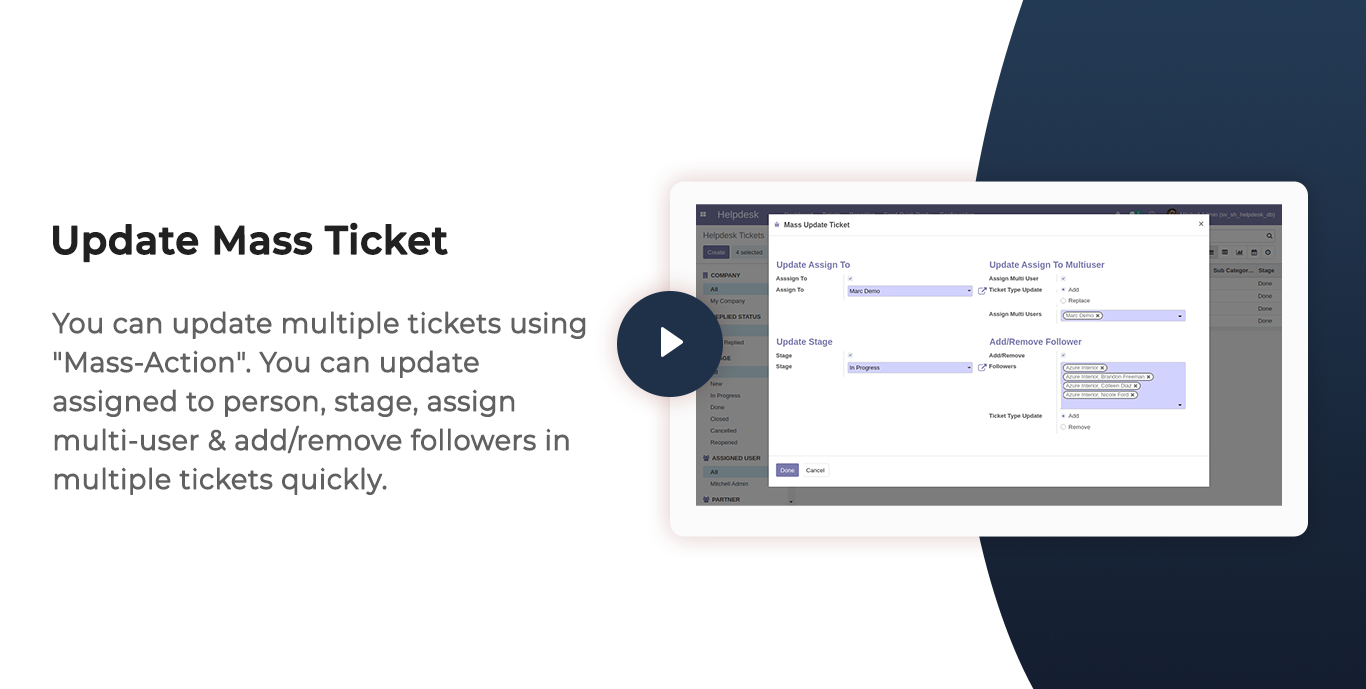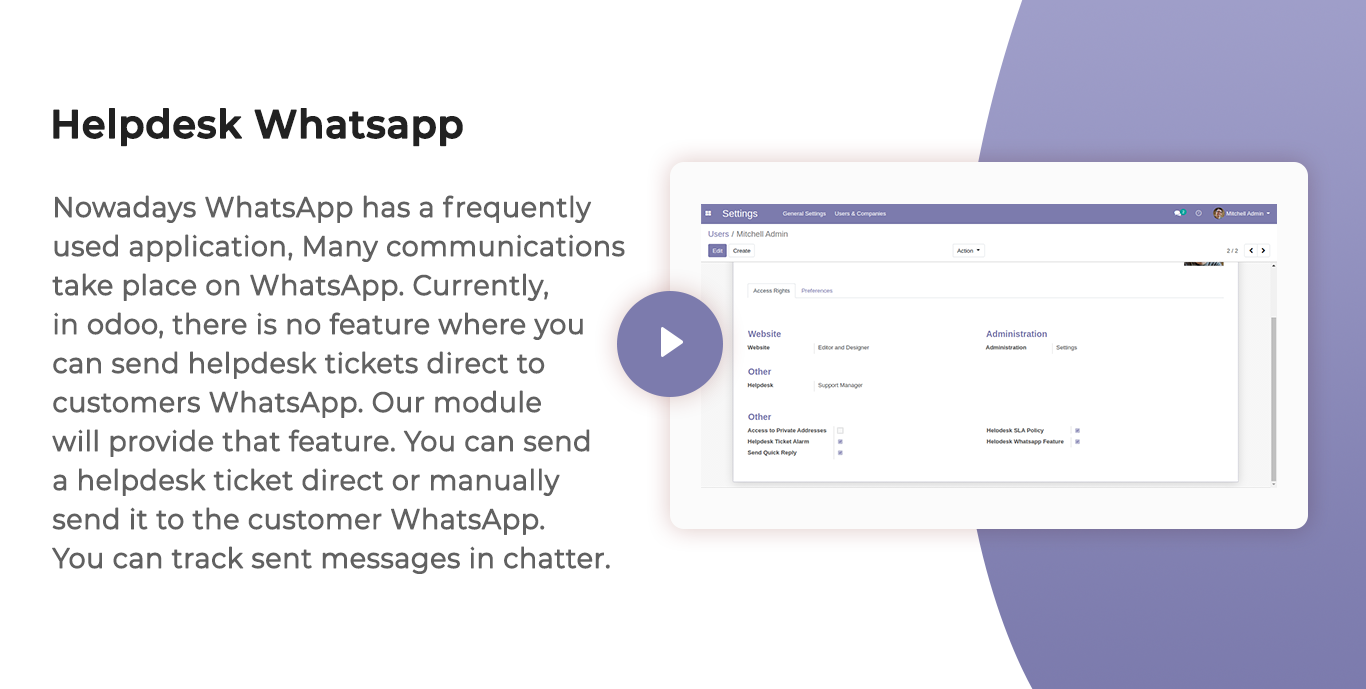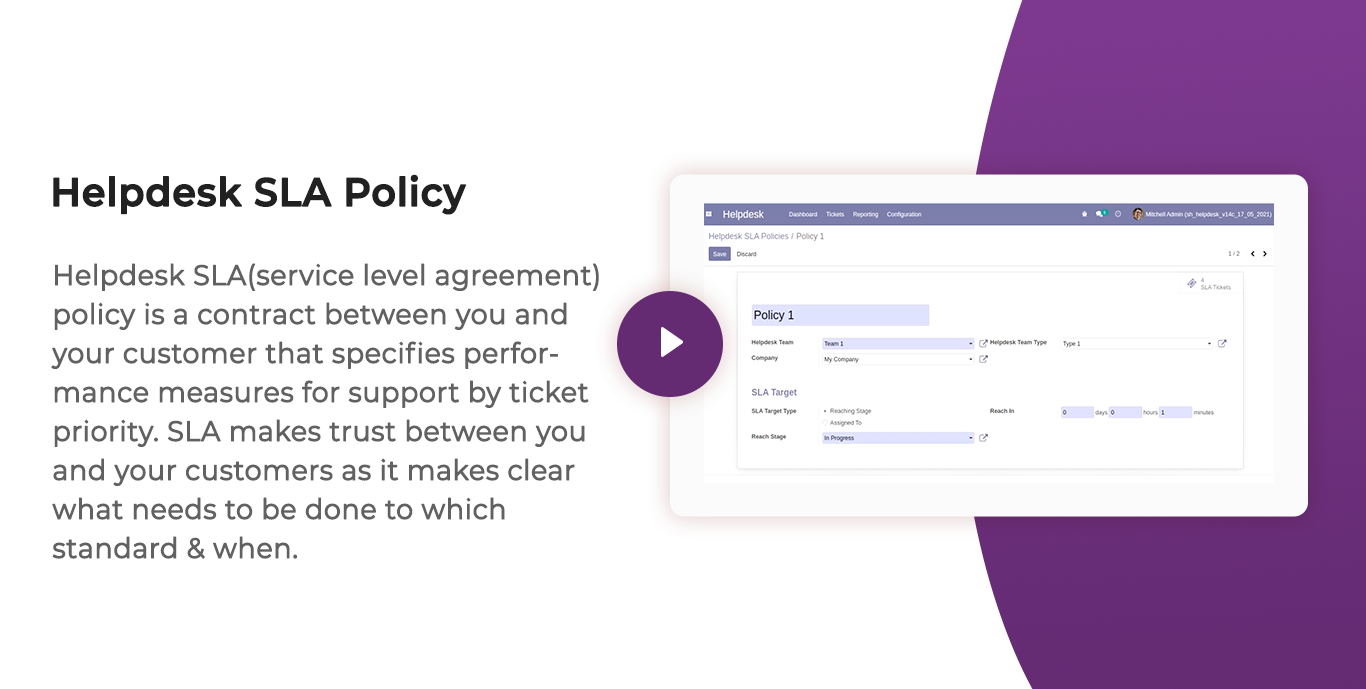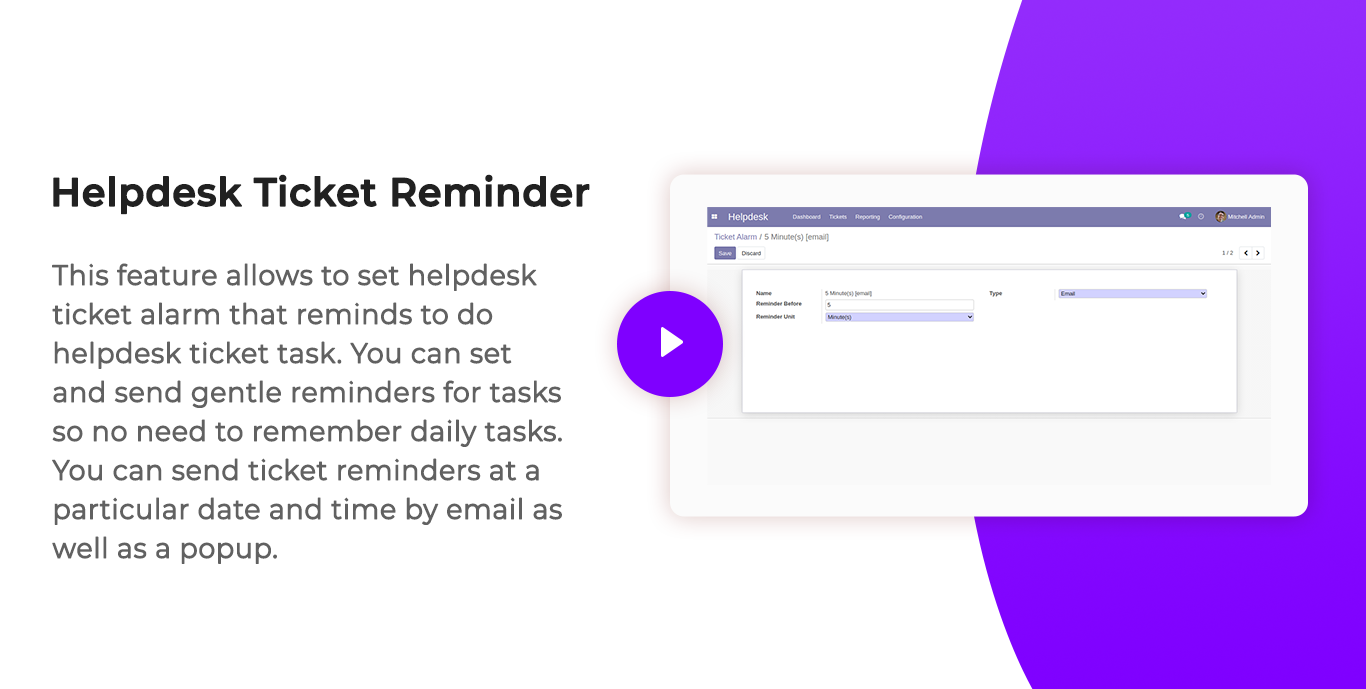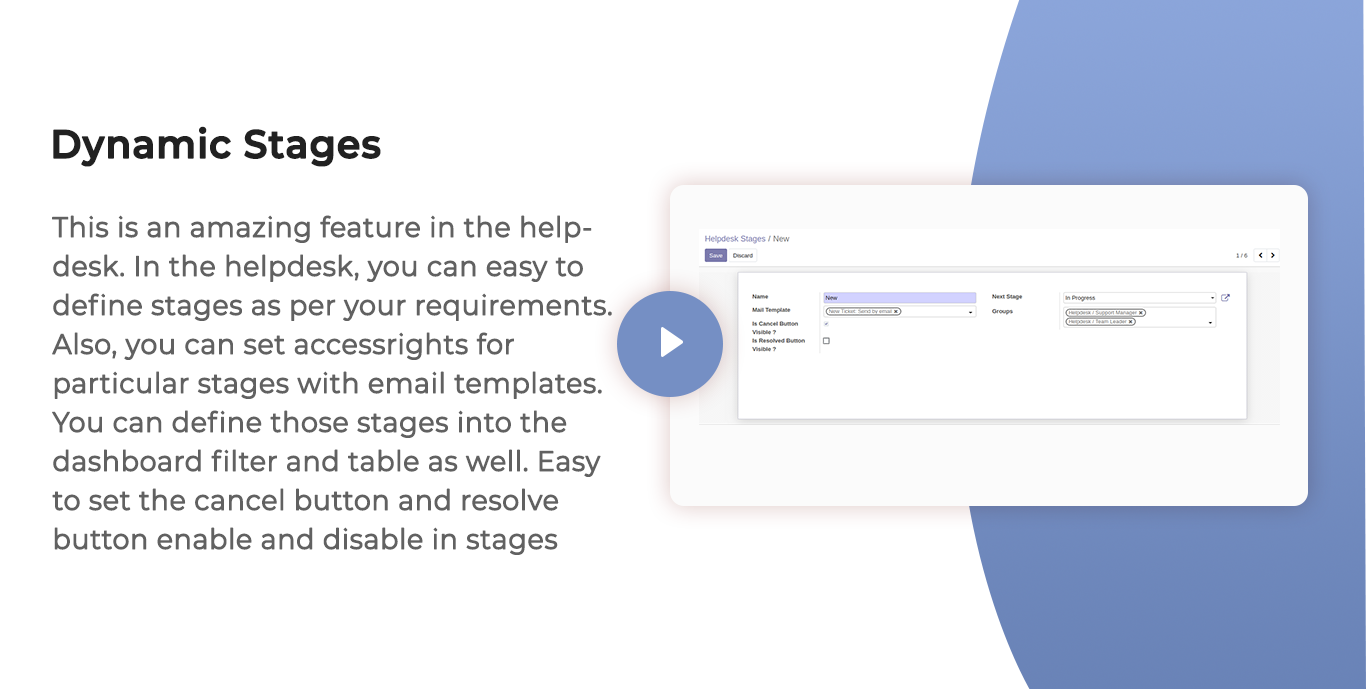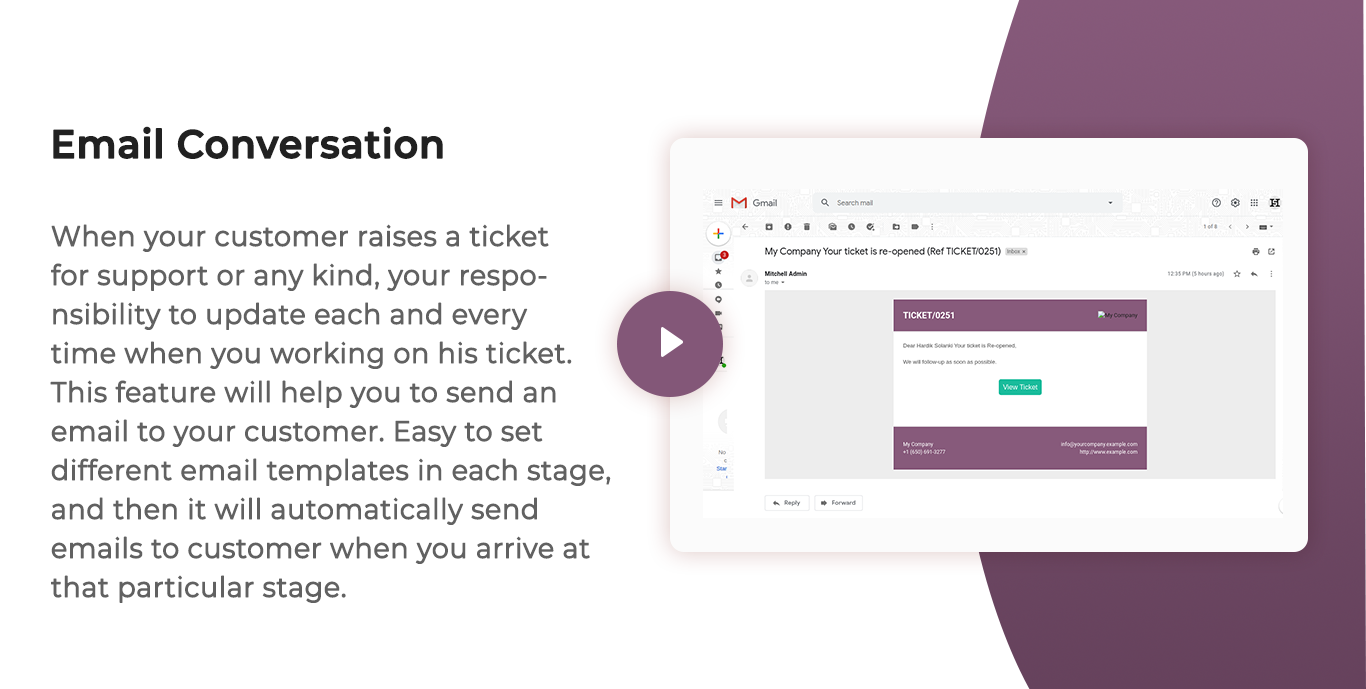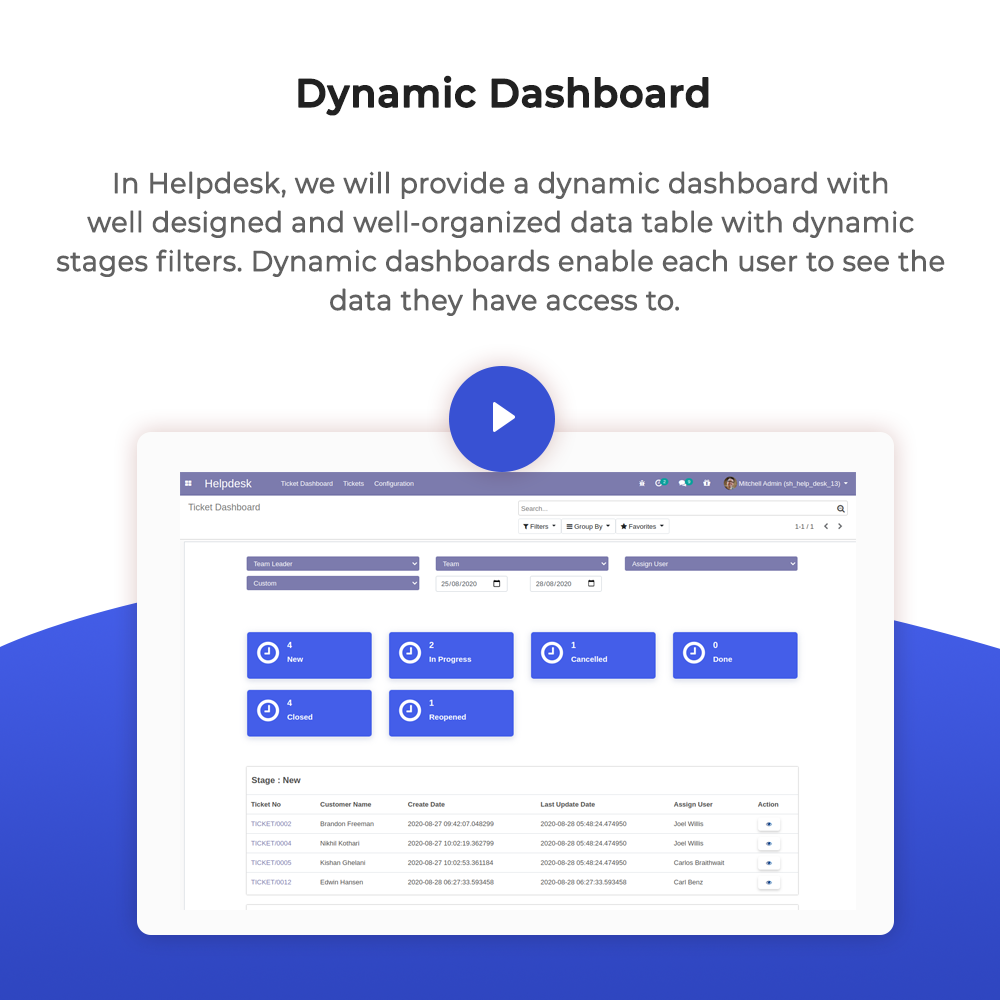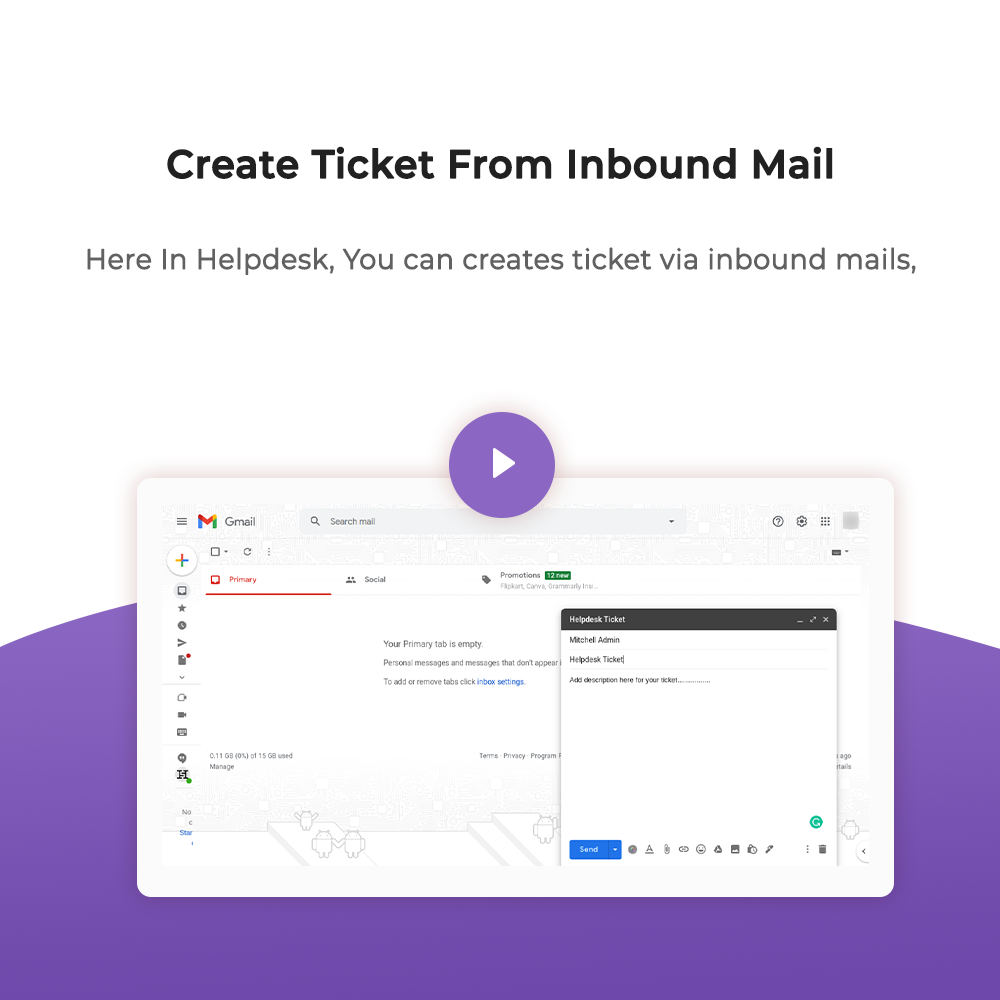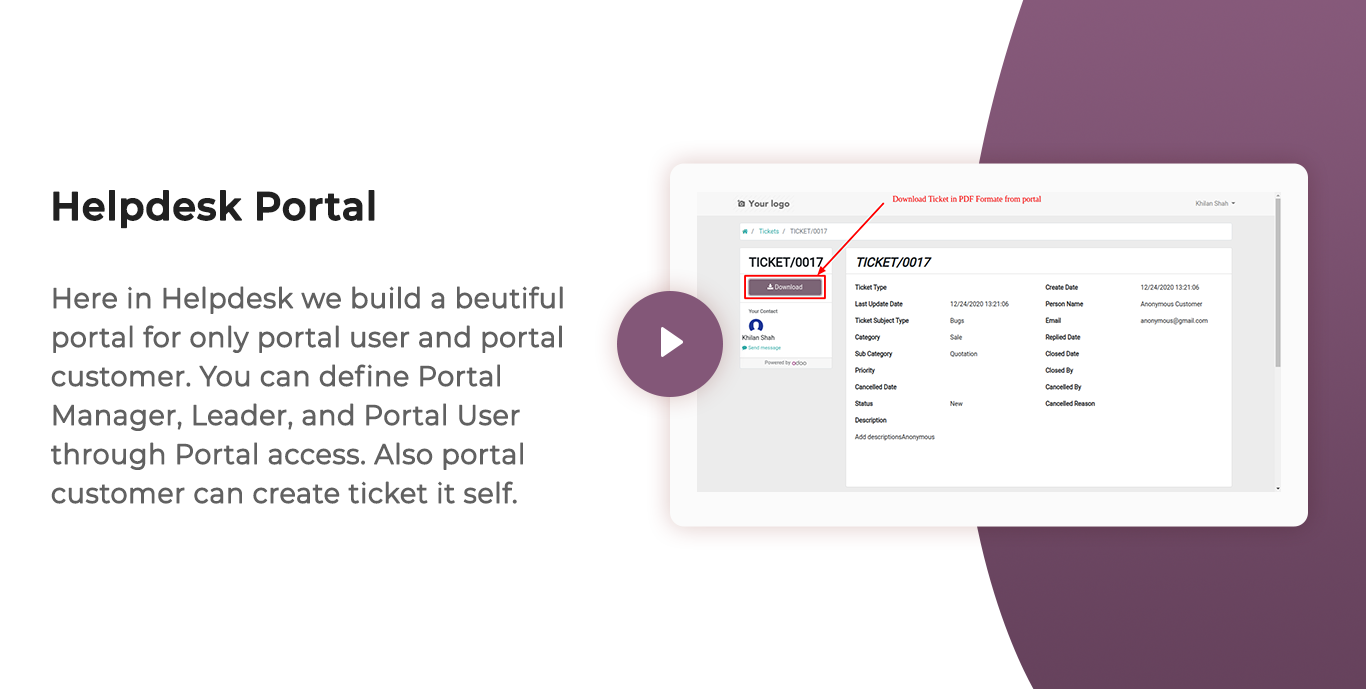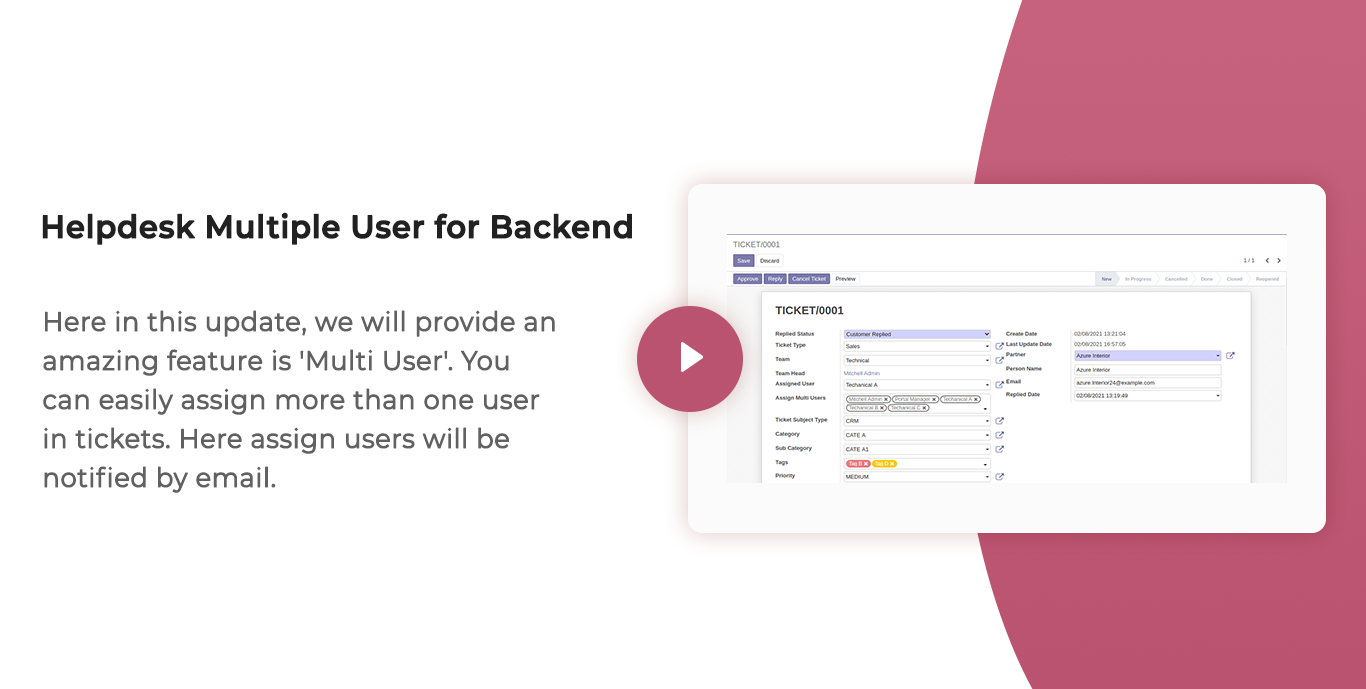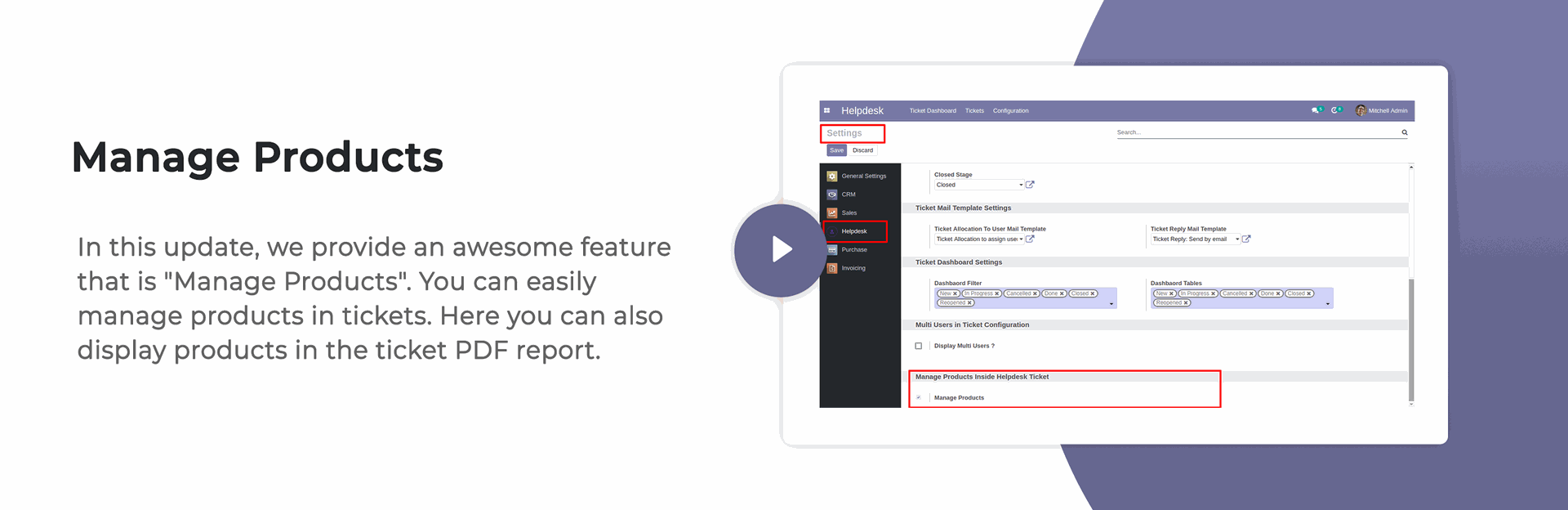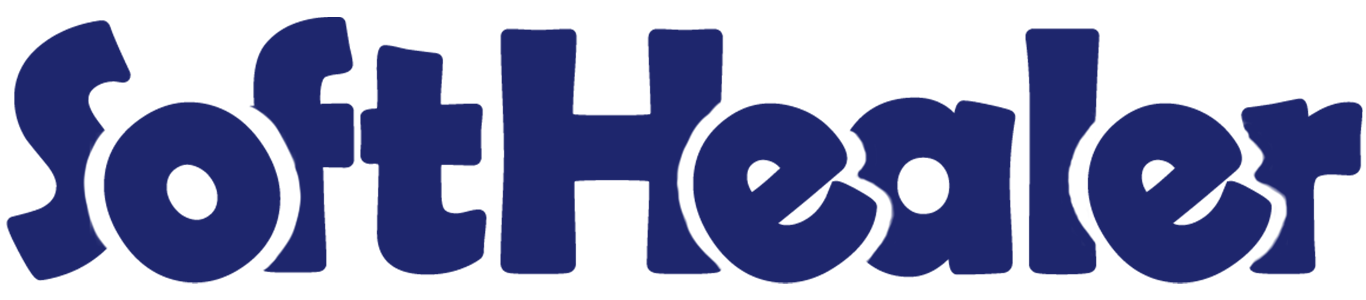
Help Desk

Are you looking for fully flexible and customisable helpdesk in odoo? Our this apps almost contain everything you need for Service Desk, Technical Support Team, Issue Ticket System which include service request to be managed in Odoo backend. Support ticket will send by email to customer and admin. Customer can view their ticket from the website portal and easily see stage of the reported ticket. This desk is fully customizable clean and flexible.
About Addons

| Sr No. | Addons | Price |
|---|---|---|
| 1 | Manage CRM With Helpdesk | 10 Eur |
| 2 | Manage Sale Order With Helpdesk | 10 Eur |
| 3 | Manage Purchase Order With Helpdesk | 10 Eur |
| 4 | Manage Invoice With Helpdesk | 10 Eur |
| 5 | Helpdesk Timesheet | 10 Eur |
| 6 | Helpdesk Support Ticket To Task | 10 Eur |
Note

- This app is not compatible with standard Helpdesk app of Enterprise Edition. It works independently. You can purchase the Helpdesk Enterprise app from here Helpdesk Enterprise
Hot Features

Features

- You can schedule activity from the helpdesk ticket form view.
- Team leader & manager only see customer ratings.
- Easy to change ticket stage automatically when a customer or staff replied.
- Easy to find tickets that are replied by customer/staff based on tags.
- You can search tickets by product name from the search bar.
- You can update multiple tickets using 'Mass-Action'.
- When an inbound email comes then the email subject shows in the form view & kanban view.
- Email notification goes to the assigned user when customers see tickets from the portal.
- You can send helpdesk tickets direct to the customer's WhatsApp.
- You can use the helpdesk SLA policy for good customer support.
- You can set a helpdesk ticket alarm for different tasks.
- You can edit multiple tickets in the list view.
- Easy to use search panel in the list & kanban view.
- You can manage products in tickets as well you can display products in the ticket PDF report.
- You can assign a single ticket to more than one user.
- Access rights for Helpdesk Manager, Helpdesk Team Leader, Helpdesk User.
- Easy to create ticket by helpdesk user.
- Easy to define stages as per your requirement.
- Easy to set access right and email templates for perticular stages.
- Easy to set days for auto closing tickets.
- Fully customise and dynamic dashboard.
- Easy to define dynamic filter for dashboard.
- Well organized data in table formate on dashboard.
- Well organized data in table formate on dashboard.
- Well organized calender, pivot, graph, kanban views.
- Customer see ticket status from portal and email links.
- Well organized portal for ticket.
- Easy to group by, search, and create ticket on portal.
- Auto notifies via email to assigned user and customer while the ticket is created.
- Auto share feedback link while ticket is closed.
- Easy to chat with customer from chatter.
Access group for 'Helpdesk Manager', 'Helpdesk Team Leader', 'Helpdesk User'.
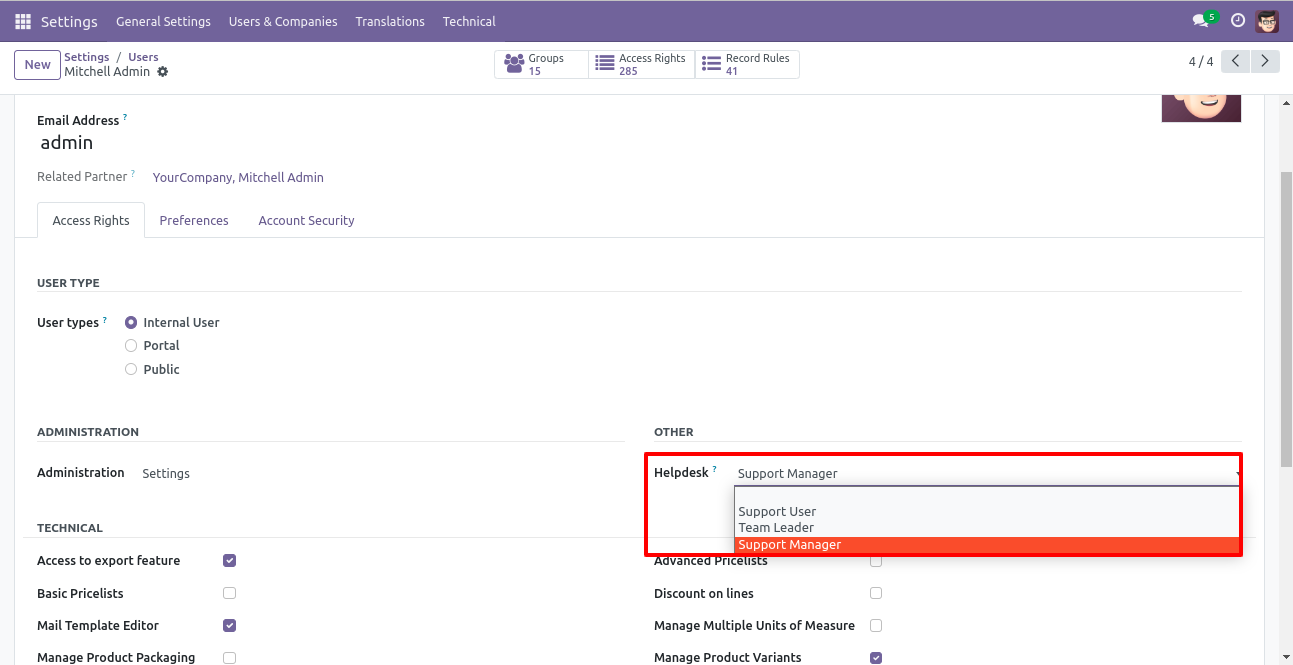
Helpdesk Teams menu and list view.
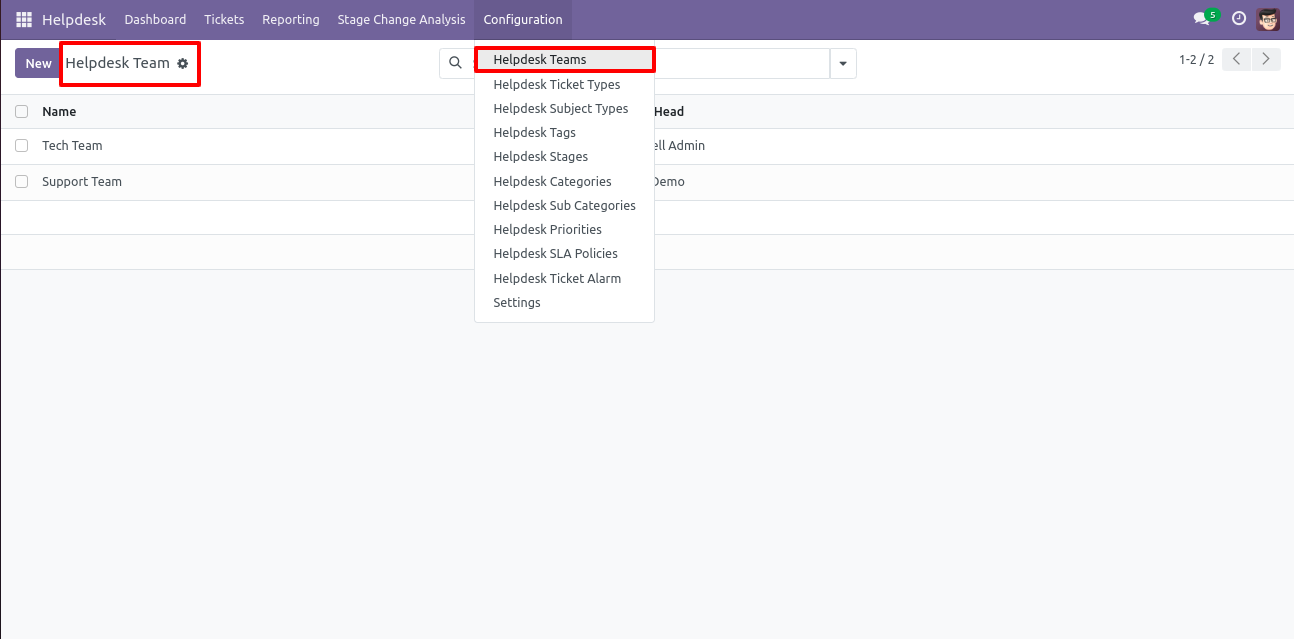
'Helpdesk Teams' form view. Where you can define team member and team leader or set team as default.
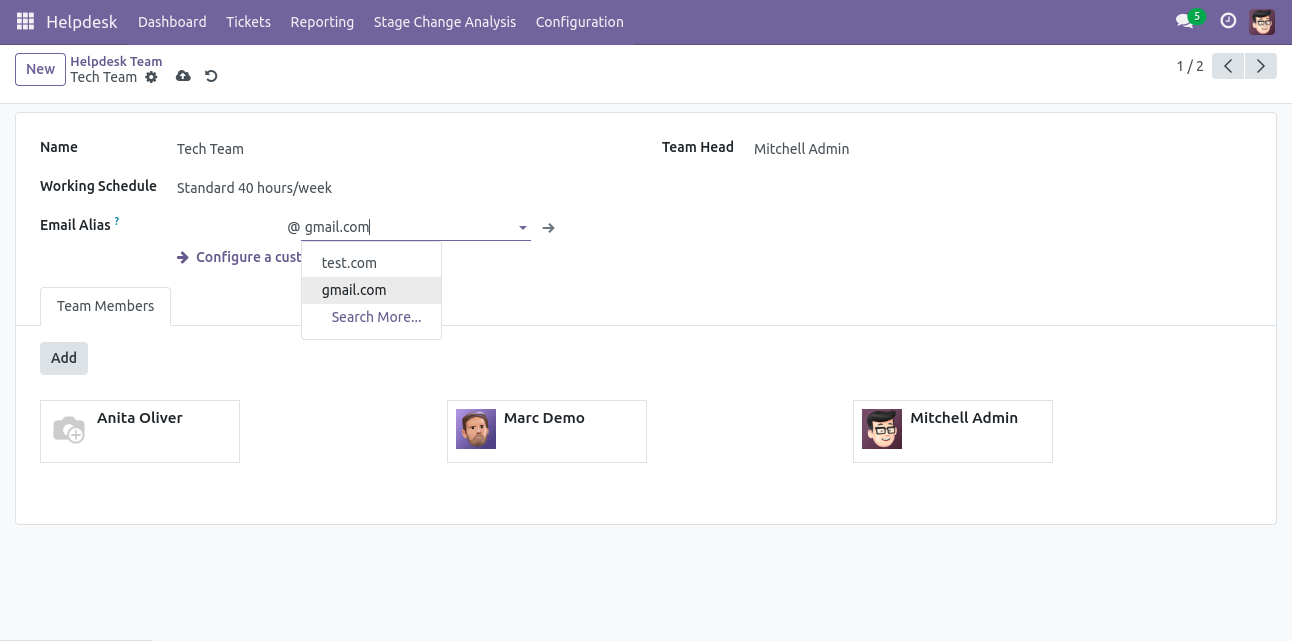
'Helpdesk Tickets Type' menu and list view.
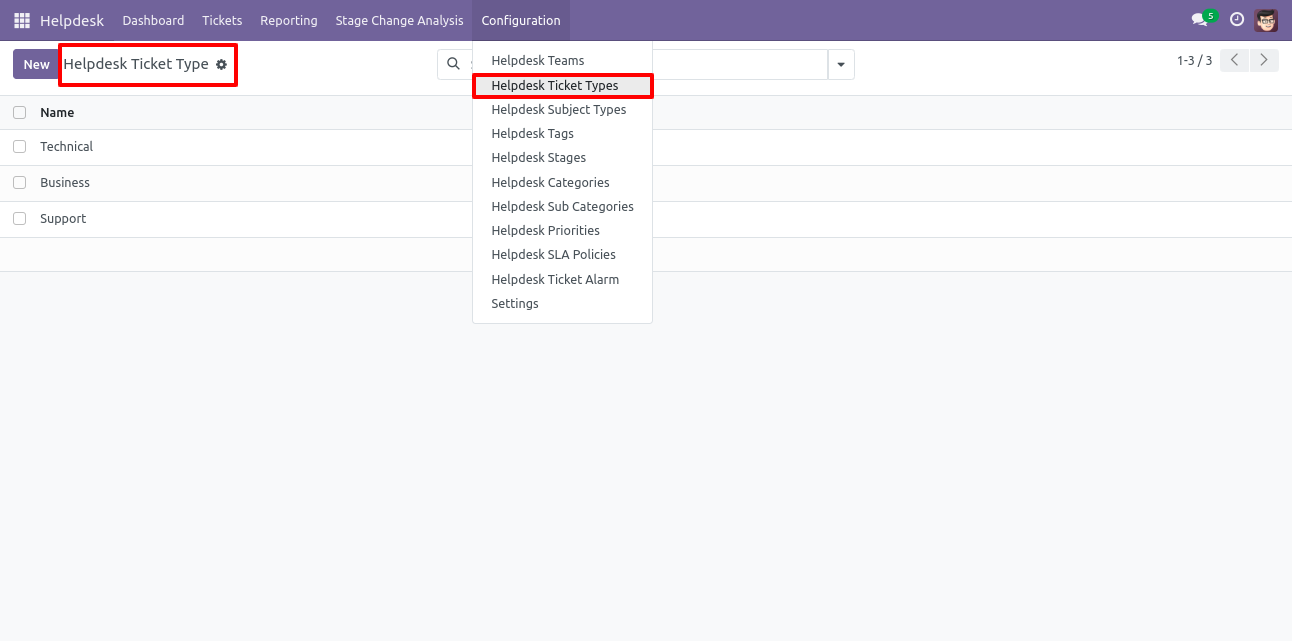
'Helpdesk Subject Types' menu and list view.
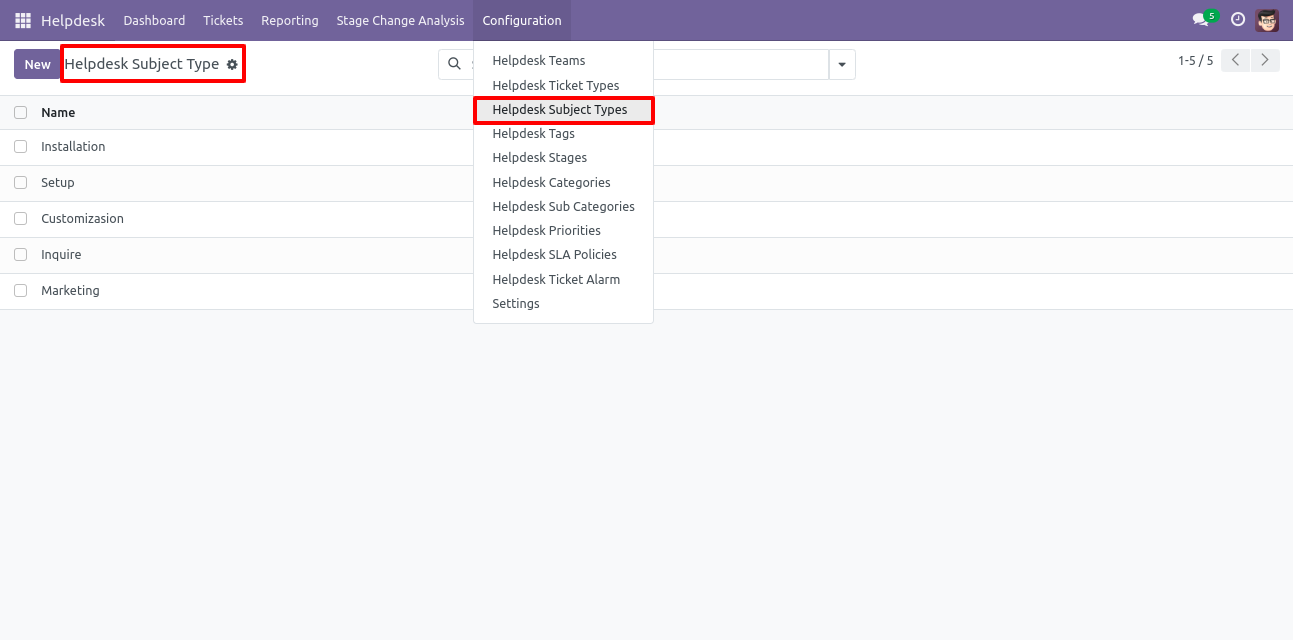
'Helpdesk Tags' menu and list view.
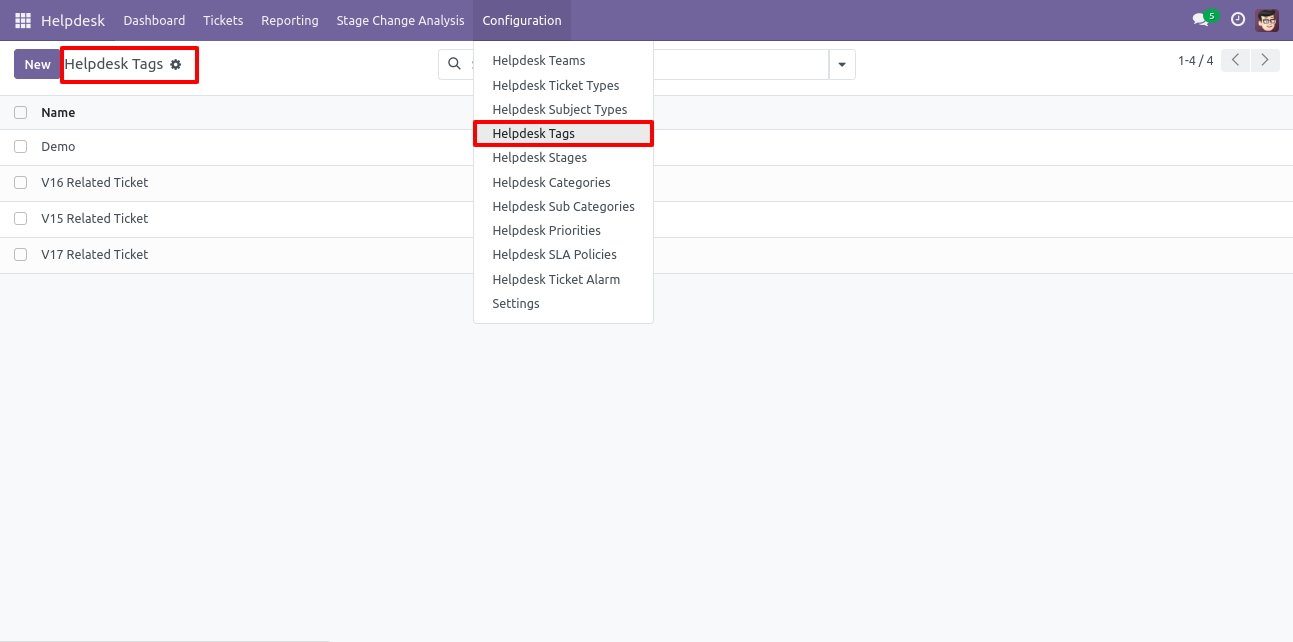
'Helpdesk Stages' menu and list view.
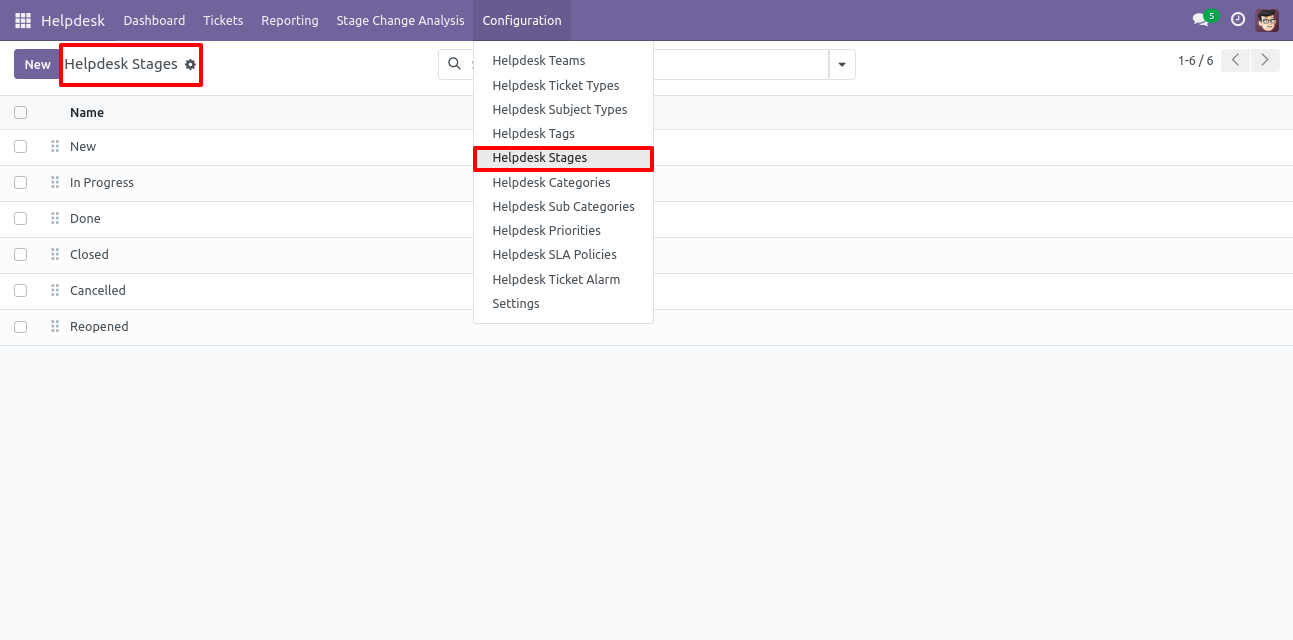
'Helpdesk Stages' form view. Where you can define stages and it's access rights, E-Mail template, next stage.
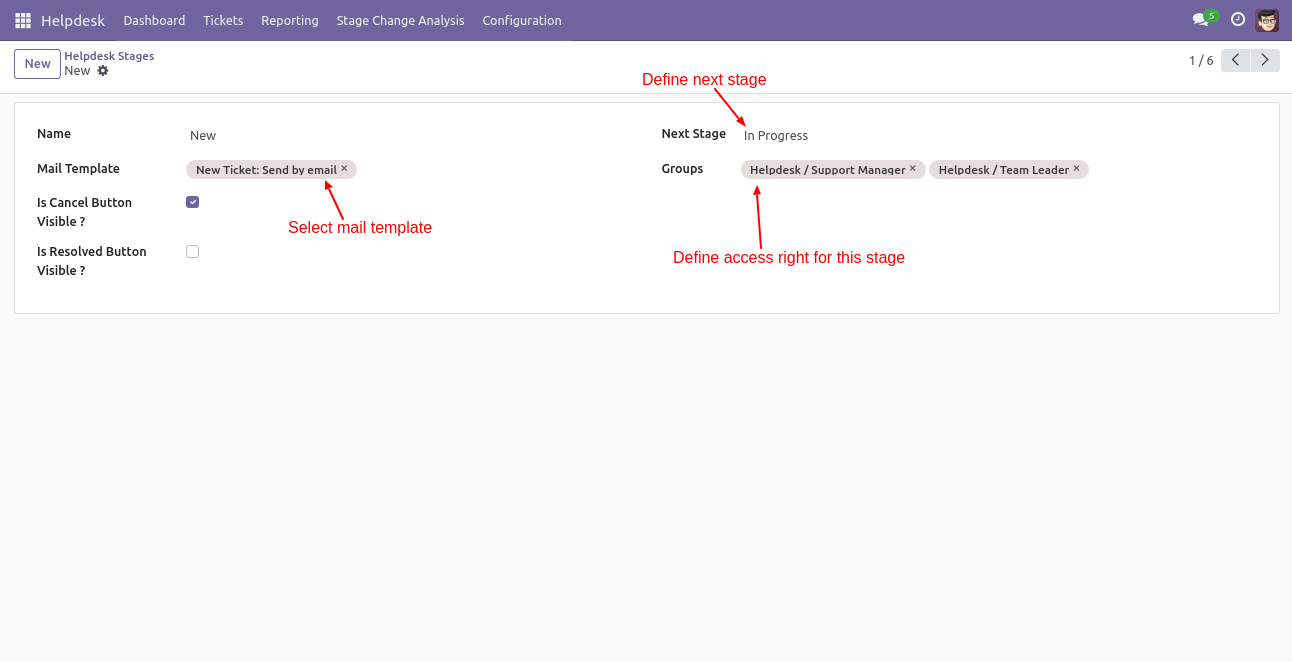
'Helpdesk Categories' menu and list view.
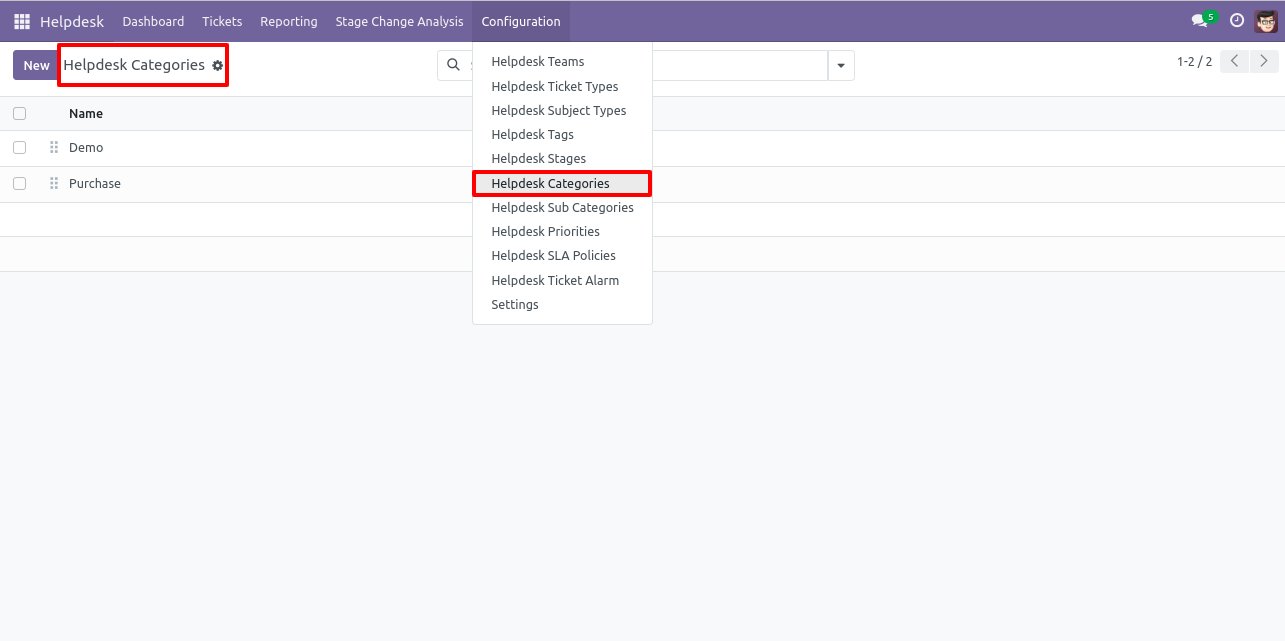
'Helpdesk Sub Categories' menu and list view.
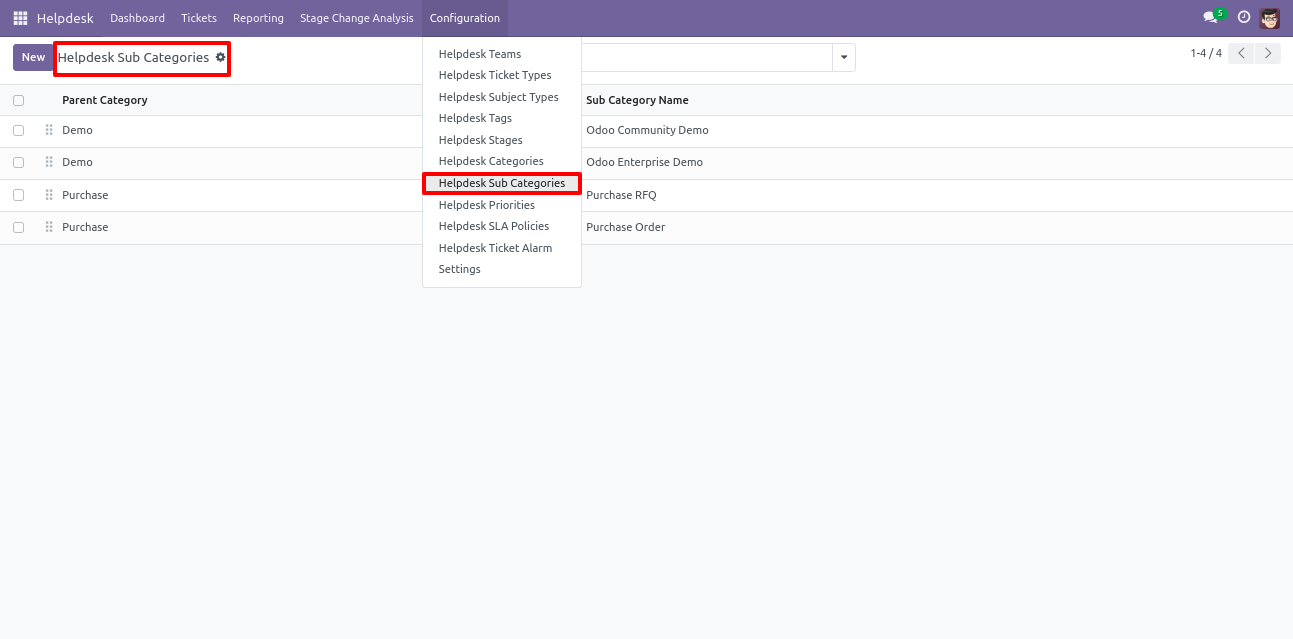
'Helpdesk Priorities' menu and list view.
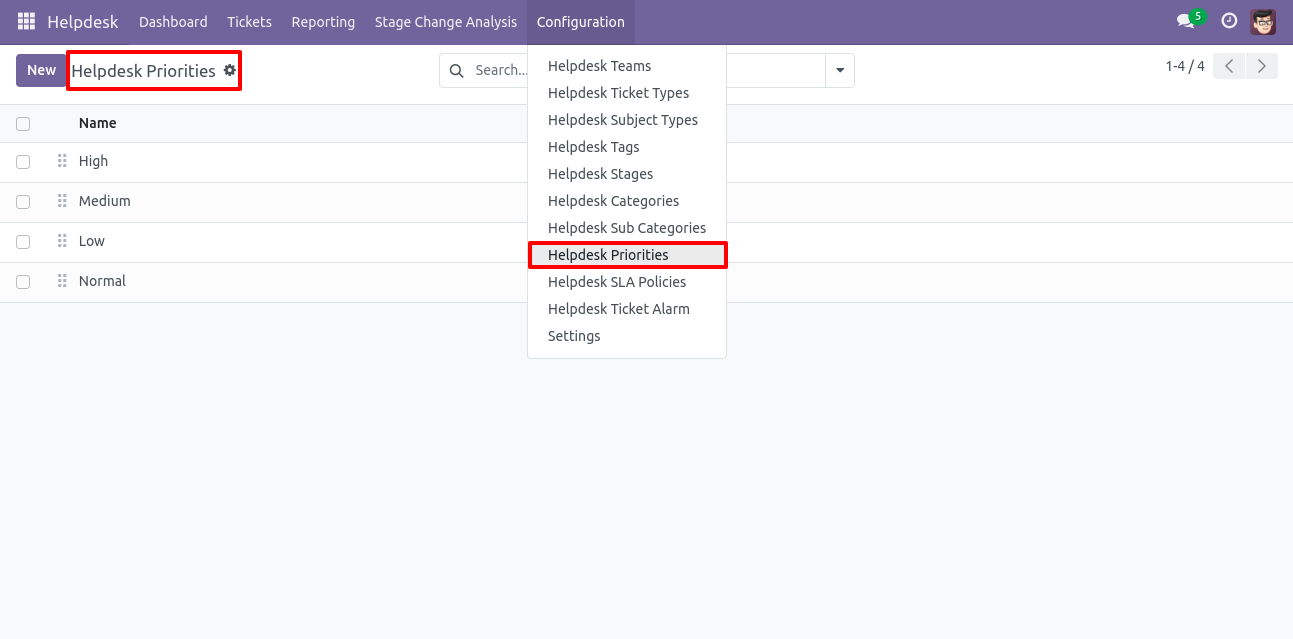
'Helpdesk Setting' View.
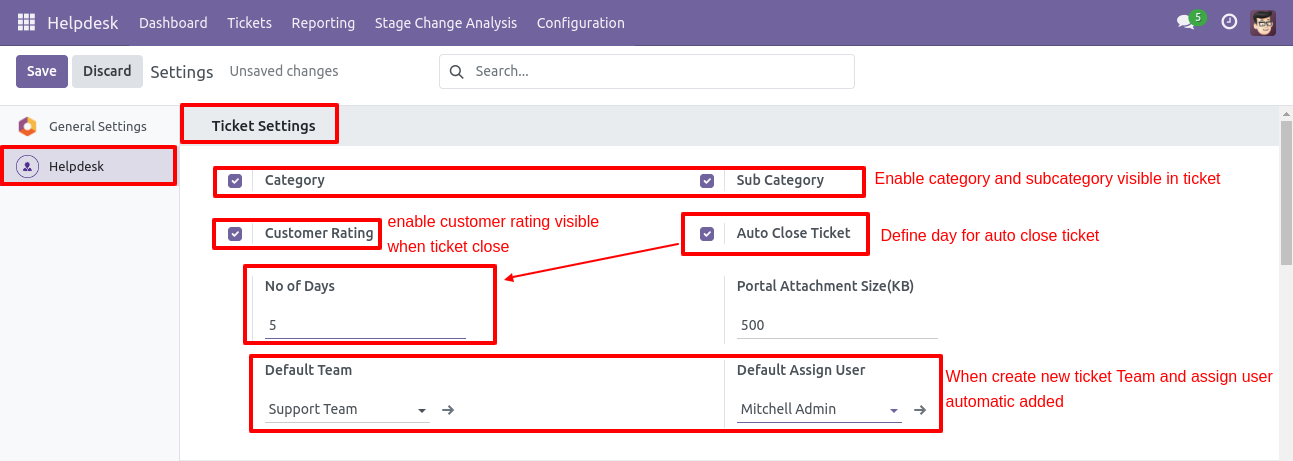
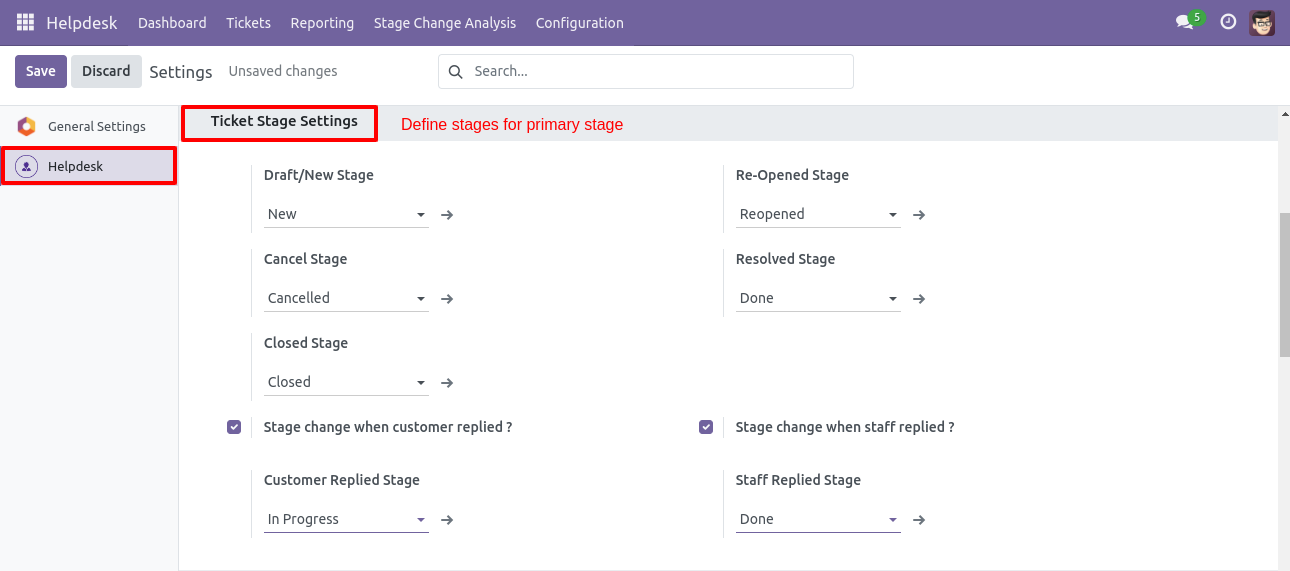
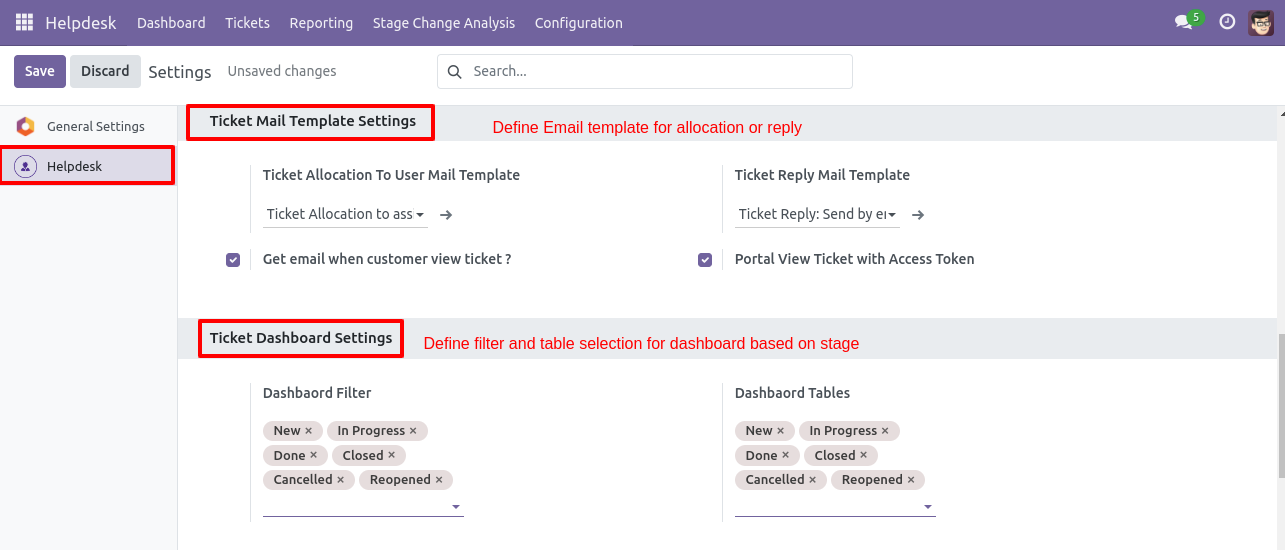
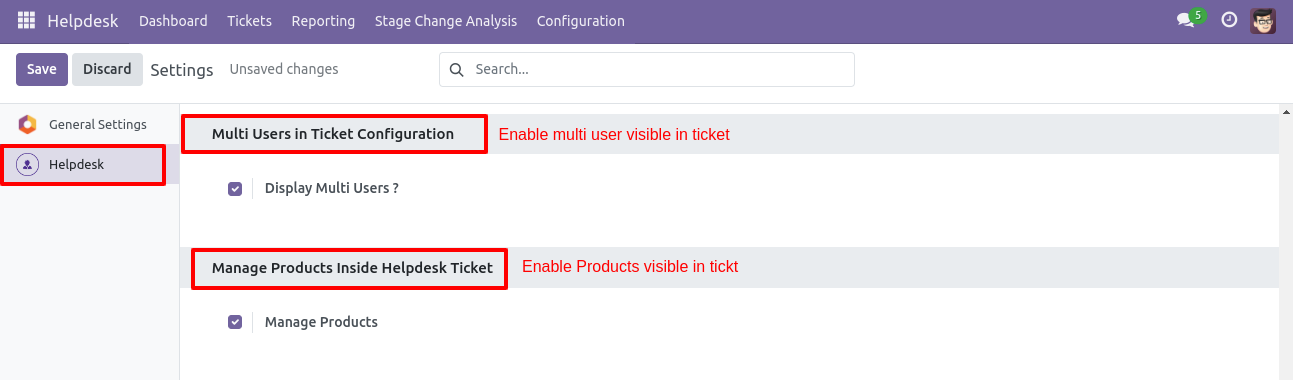
'Helpdesk Ticket' Kanban view.
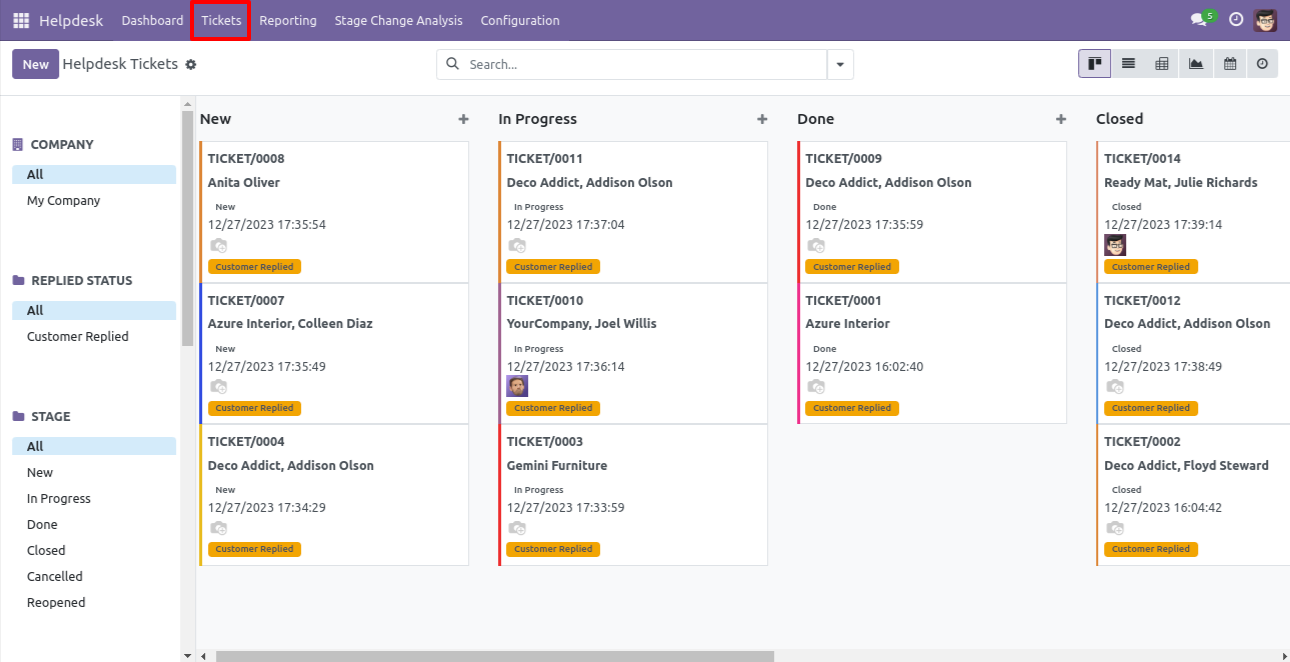
'Helpdesk Ticket' List view.
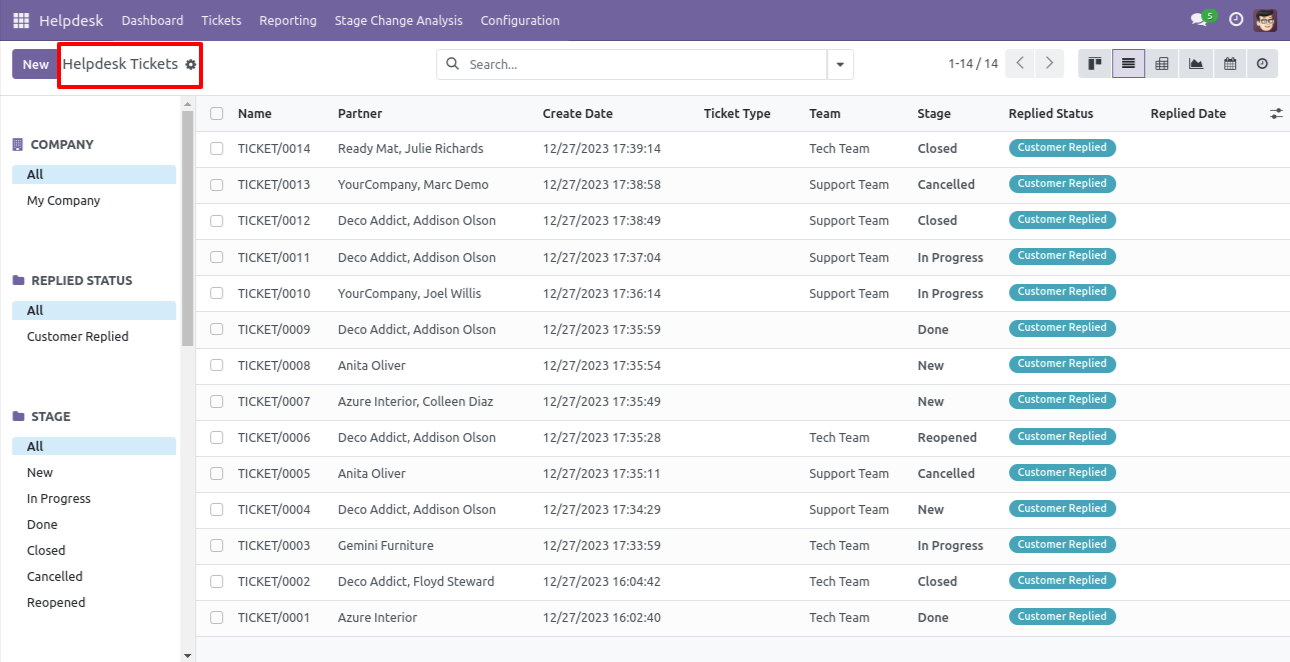
'Helpdesk Ticket' Pivot view.
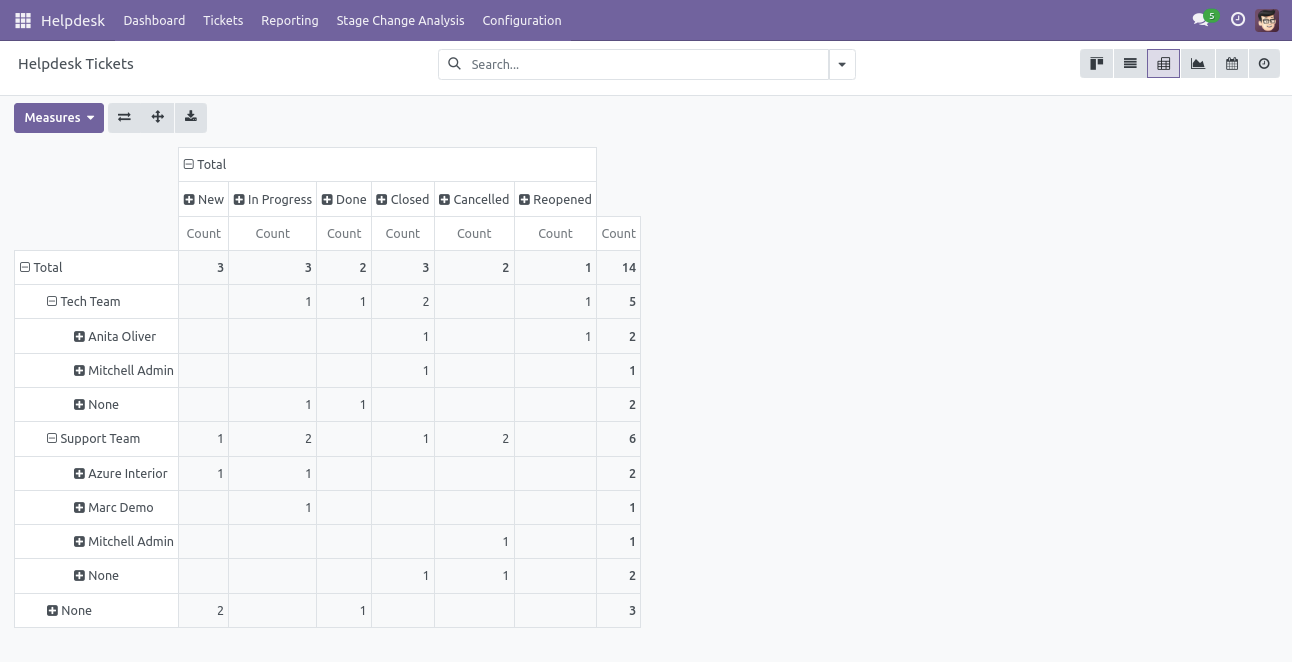
'Helpdesk Ticket' Graph view.
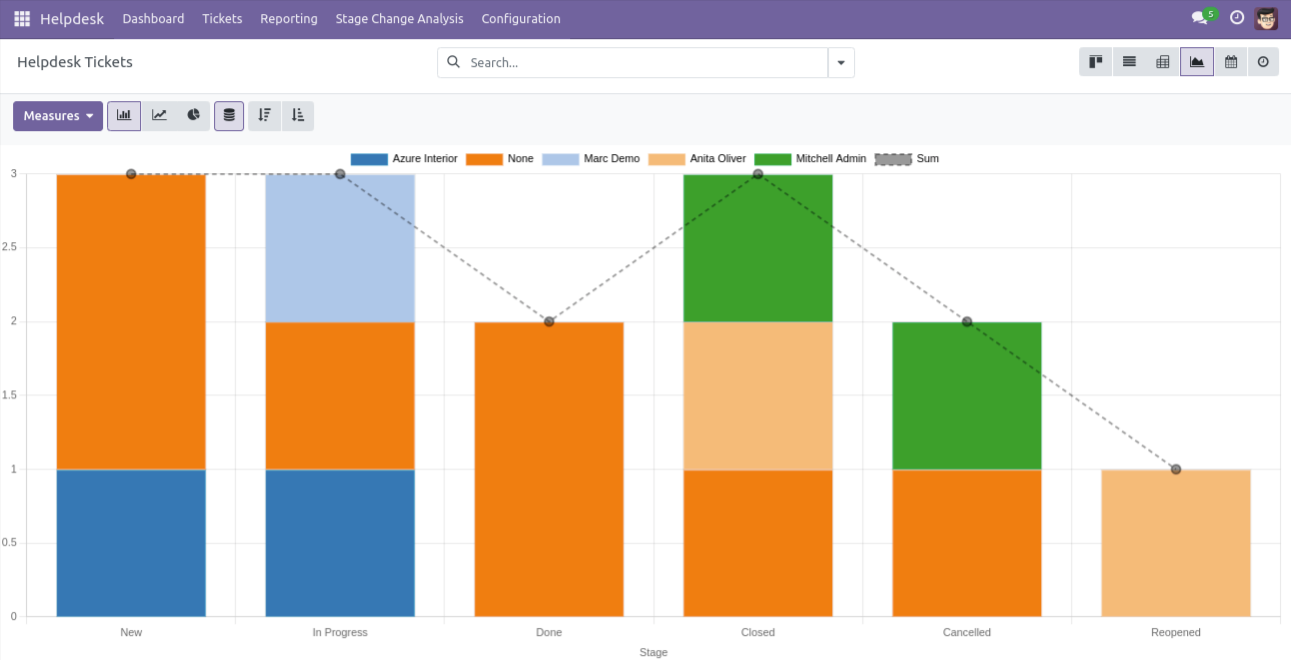
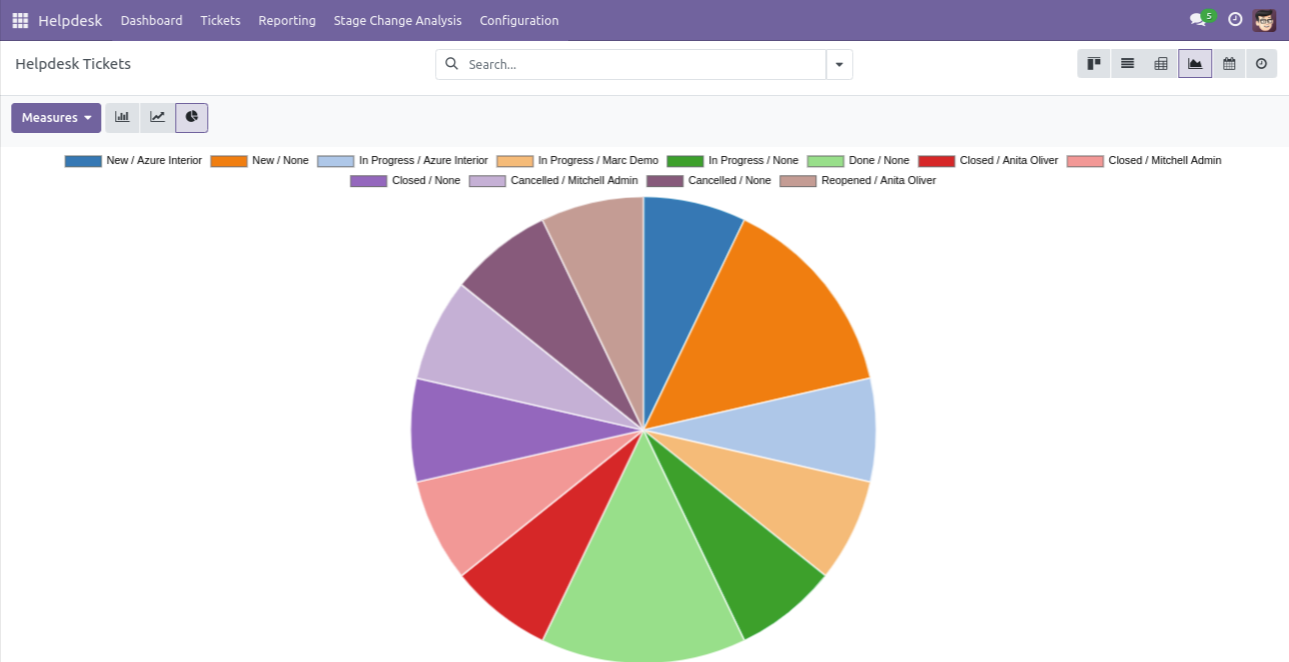
'Helpdesk Ticket' Calender view.
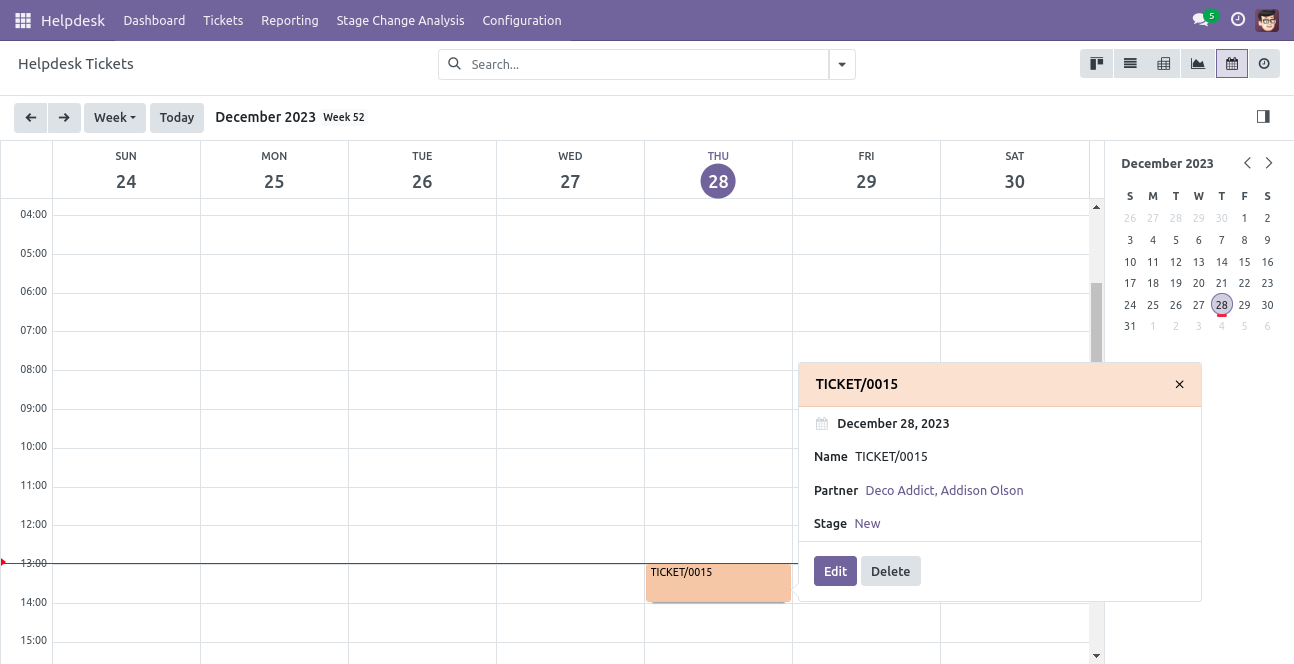
'Helpdesk Ticket' Schedule activity view.
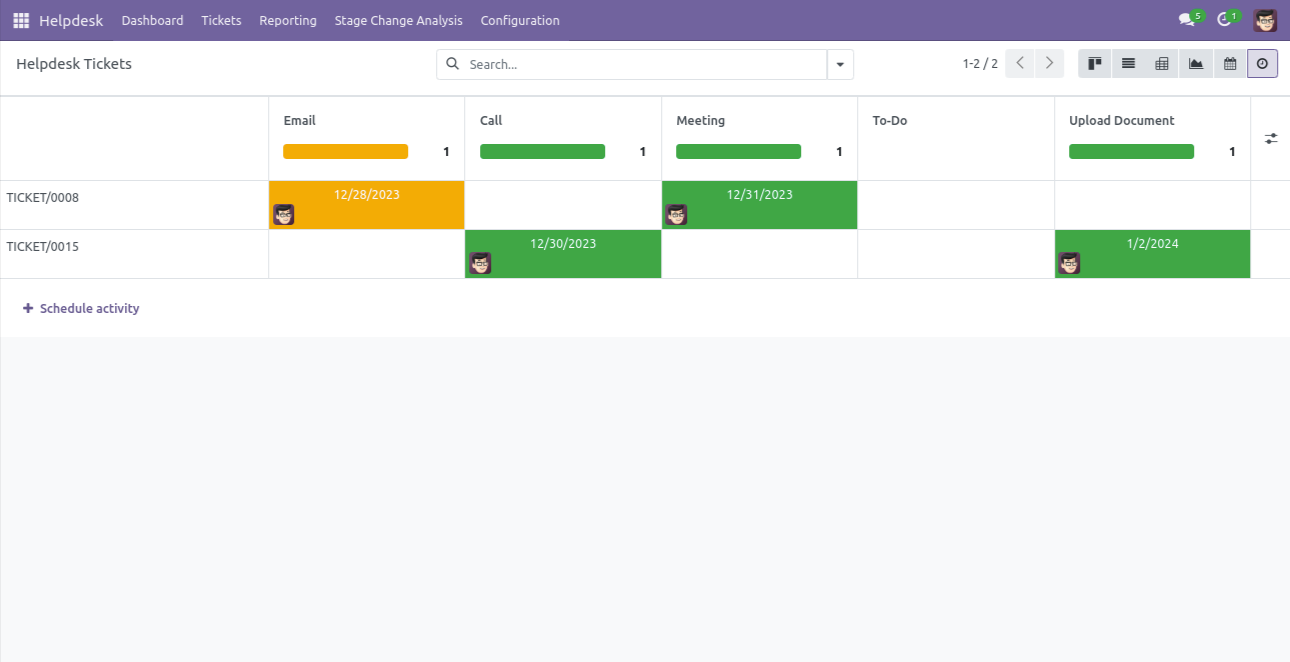
'Helpdesk Ticket' form view.
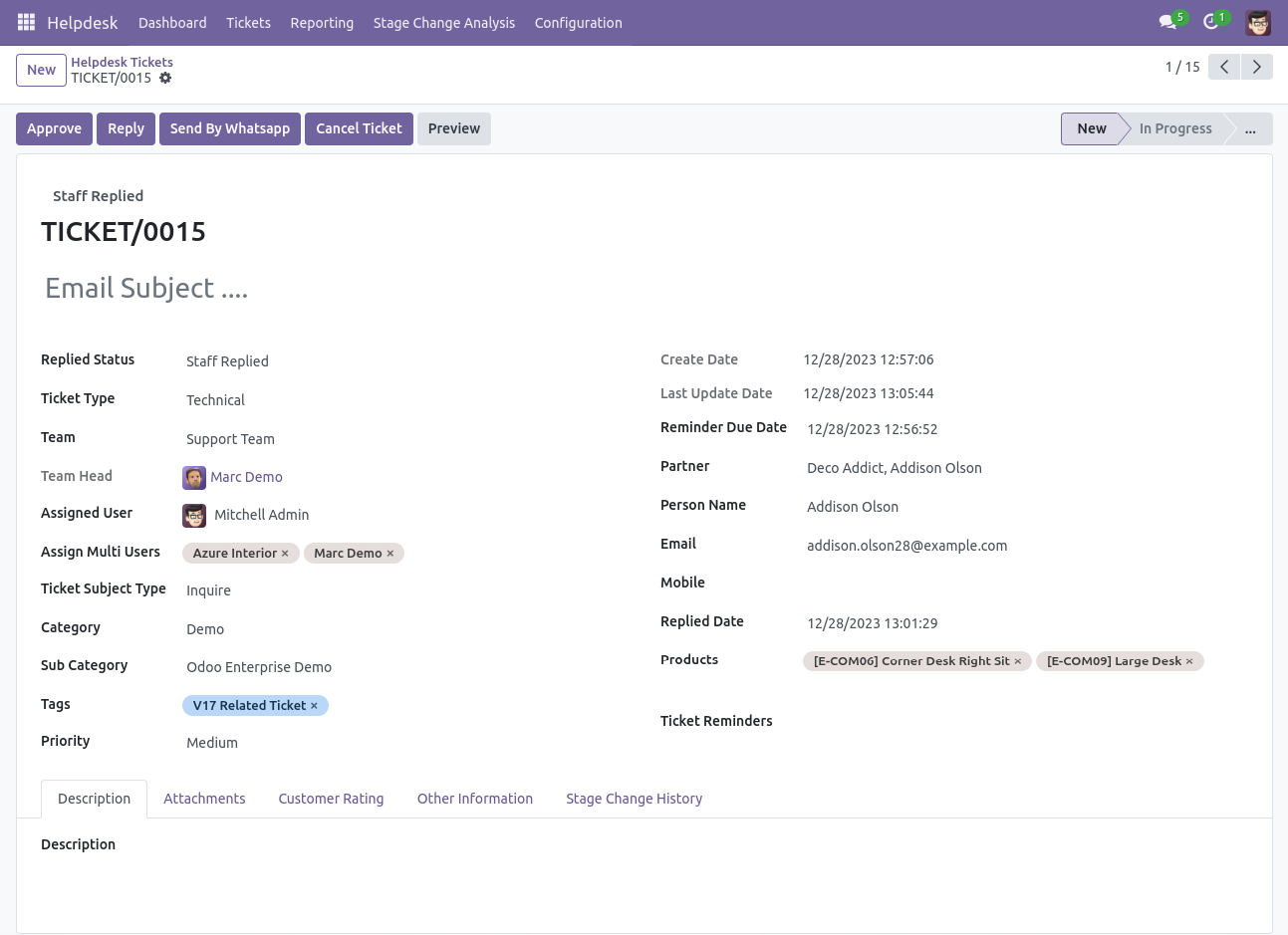
'Helpdesk Ticket' form attachment view. Where you can attach document received from customer.
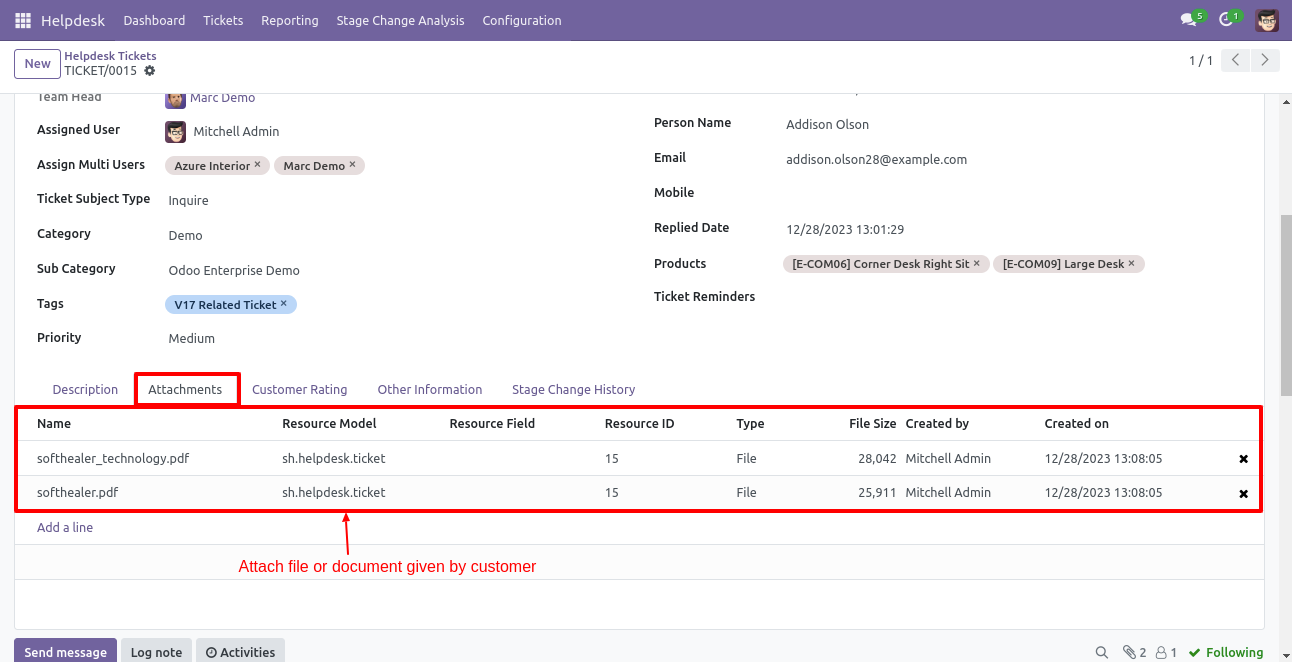
When ticket is created that time customer will notify via email.
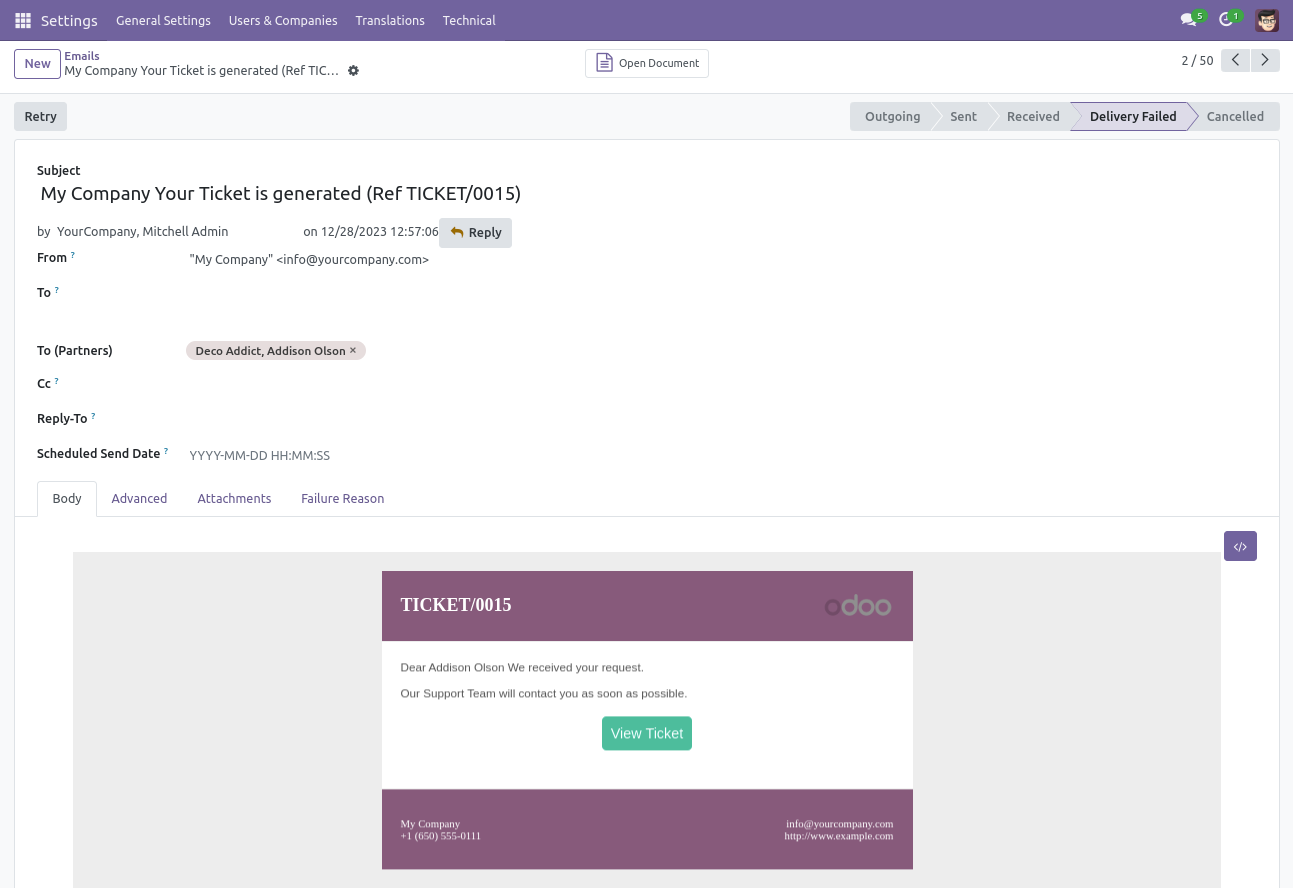
When ticket is created that time assign user will notify via email.
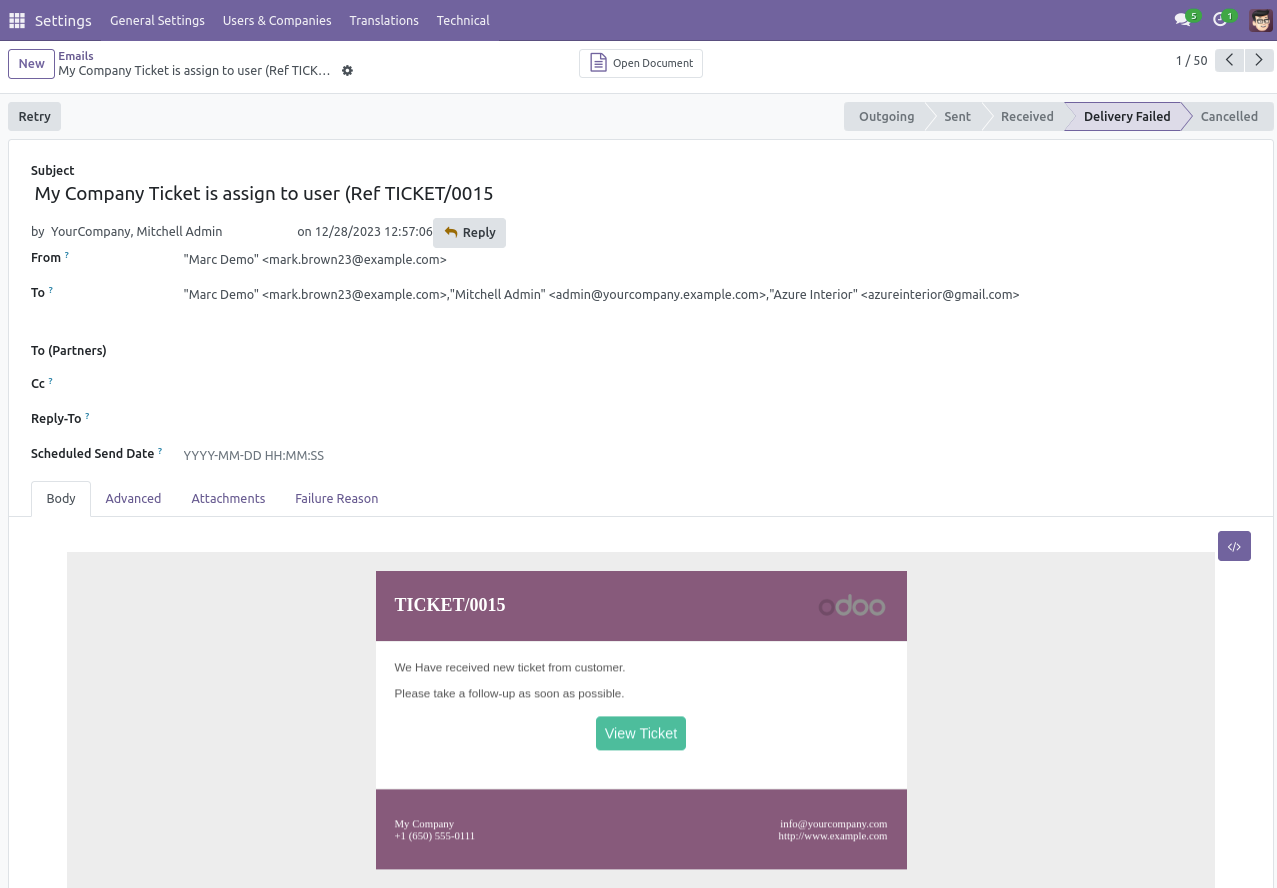
When you click on the 'Reply' button on the form, this wizard will appear where you can set an email template as per reply. In Email, there is one link 'View Ticket', Where customer can see the ticket status.
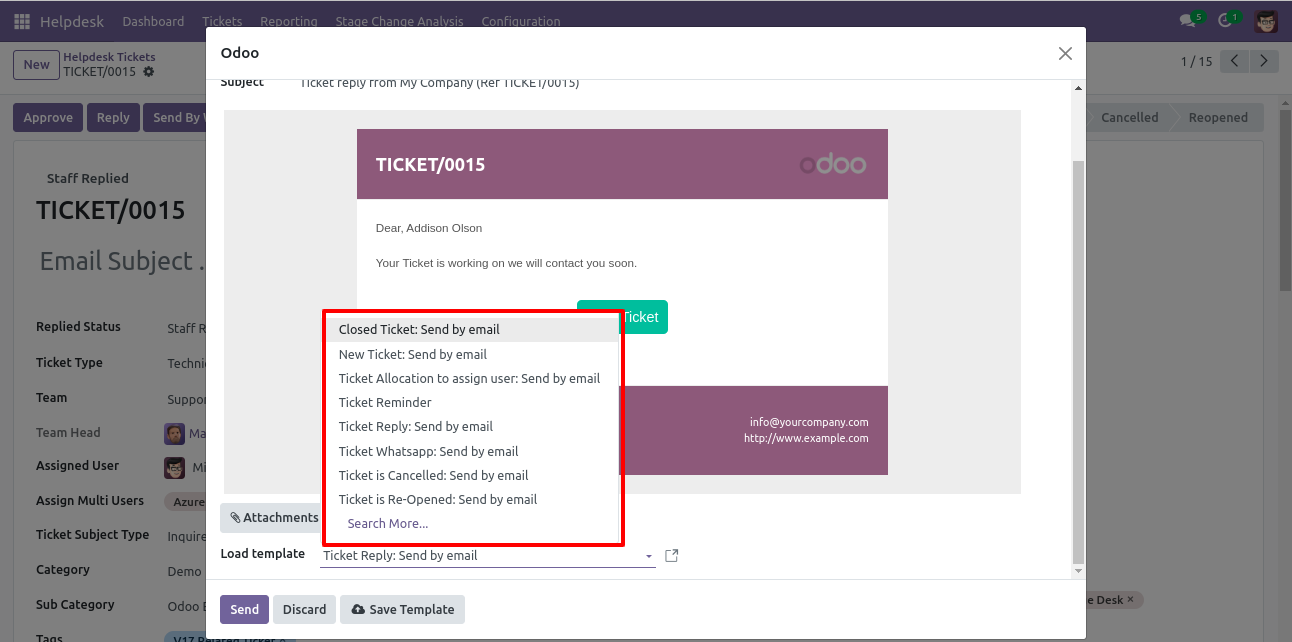
'Replied Date' added after reply and replied status will change 'Staff Replied'.
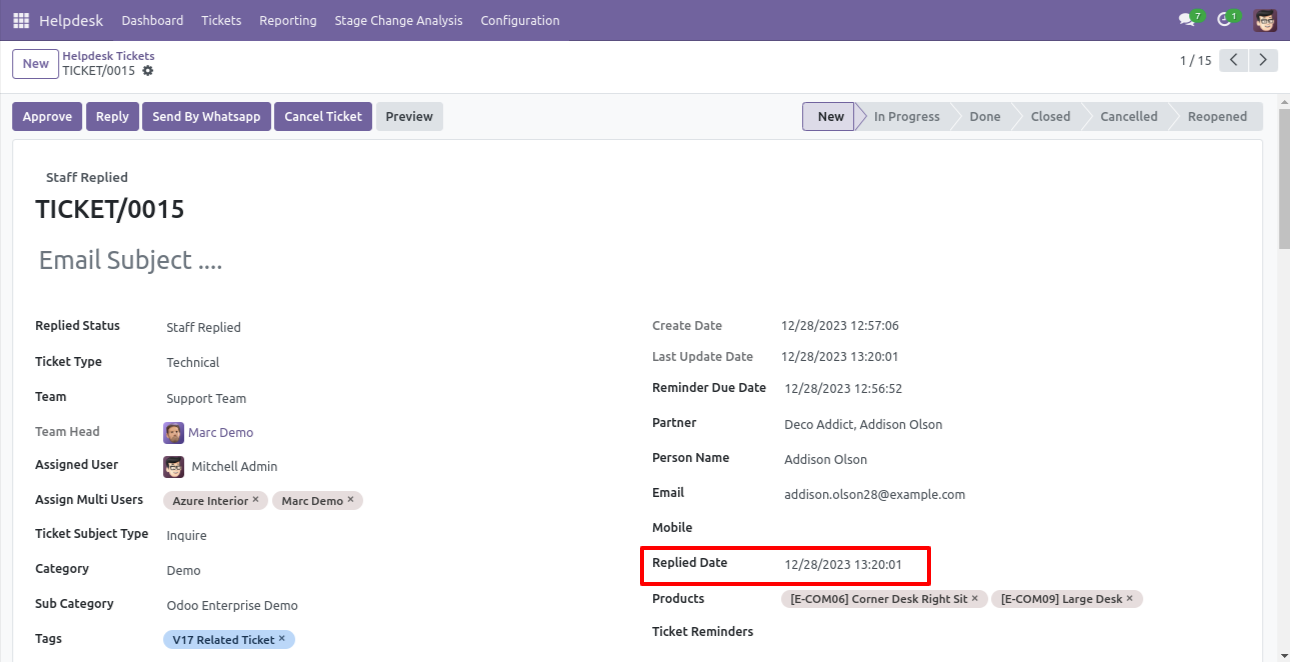
Now the helpdesk ticket is in 'Closed' stage.
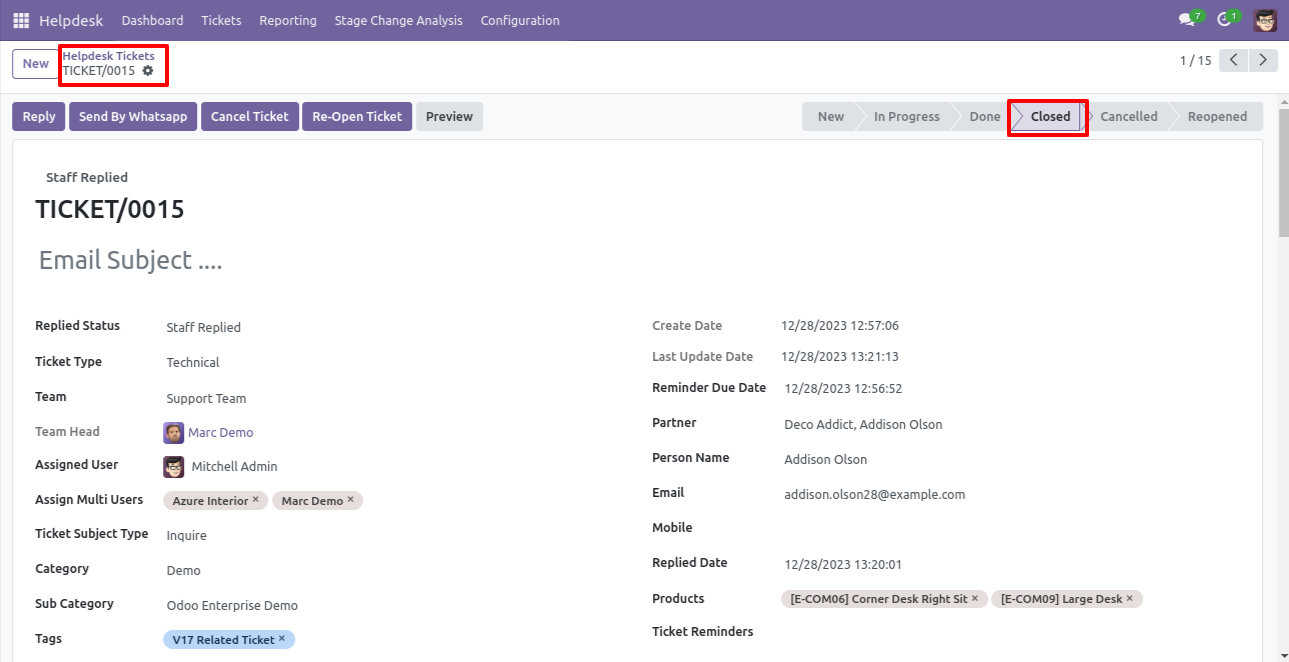
While ticket is closed, customer will notify via email with feedback link. click on link.
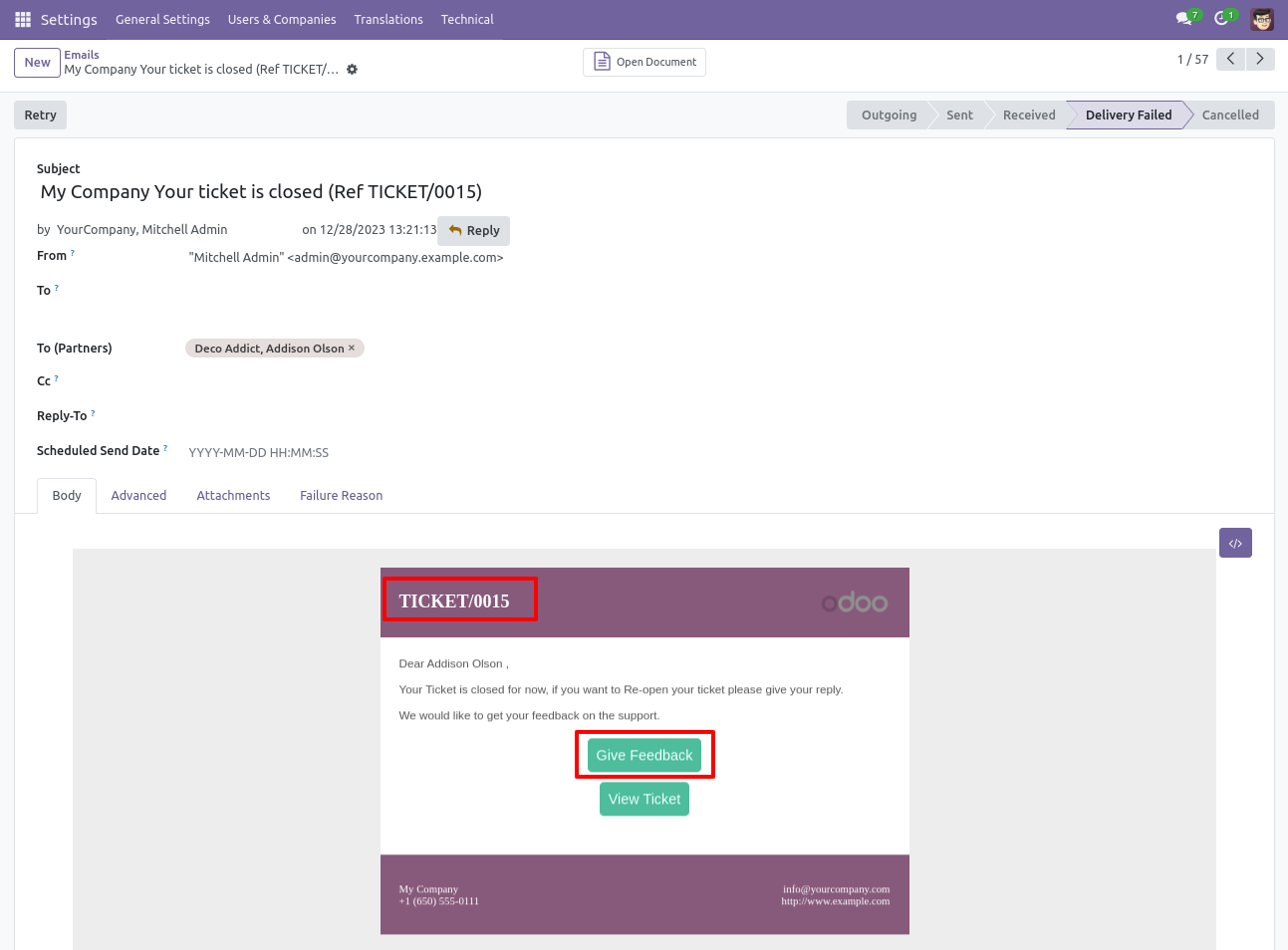
After click on link customer will see this view, where customer give feedback with comment.
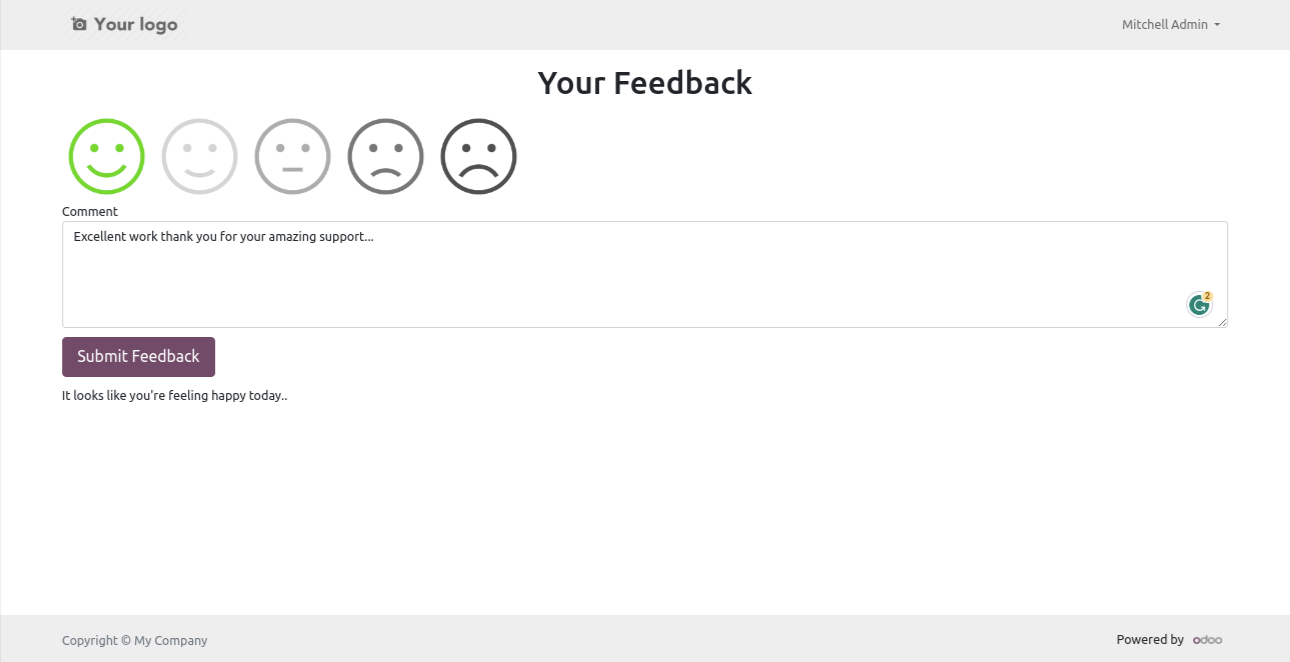
Thank you message after submit feedback.
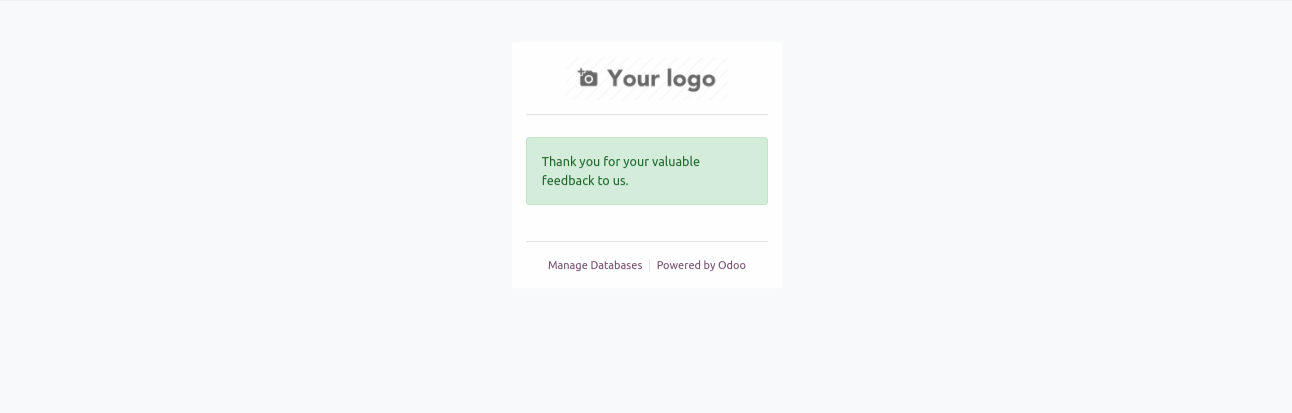
Customer rating.
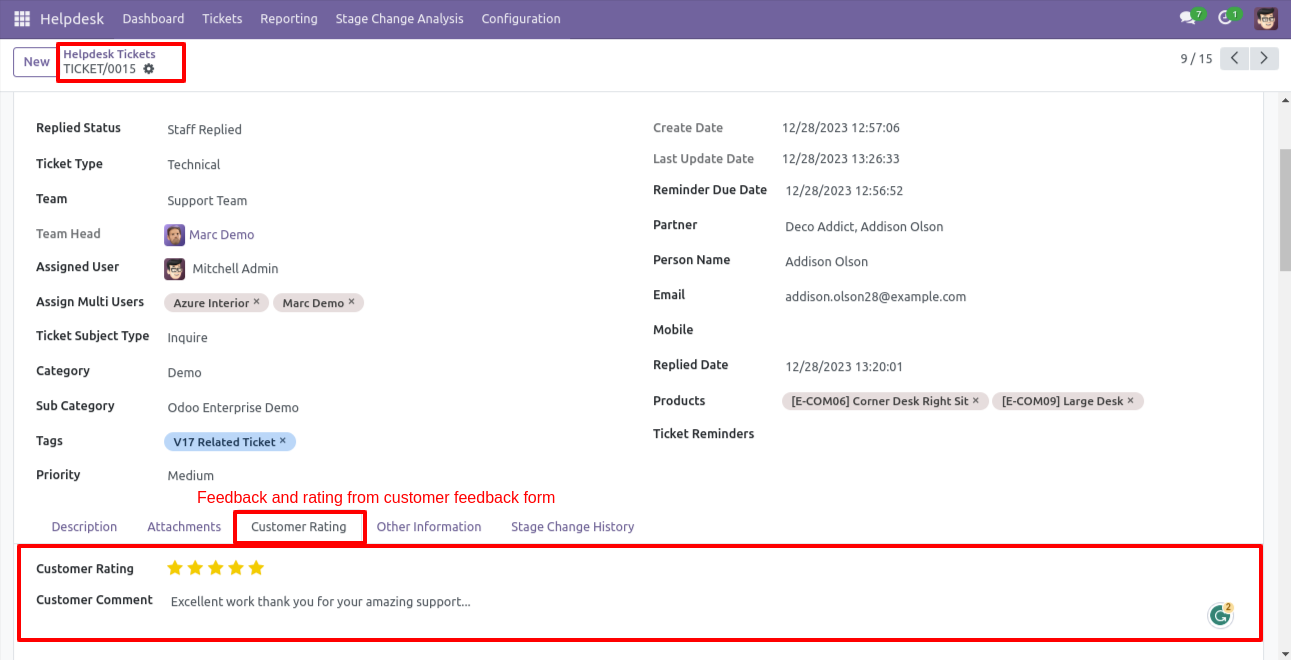
'Ticket Close' information will added here.
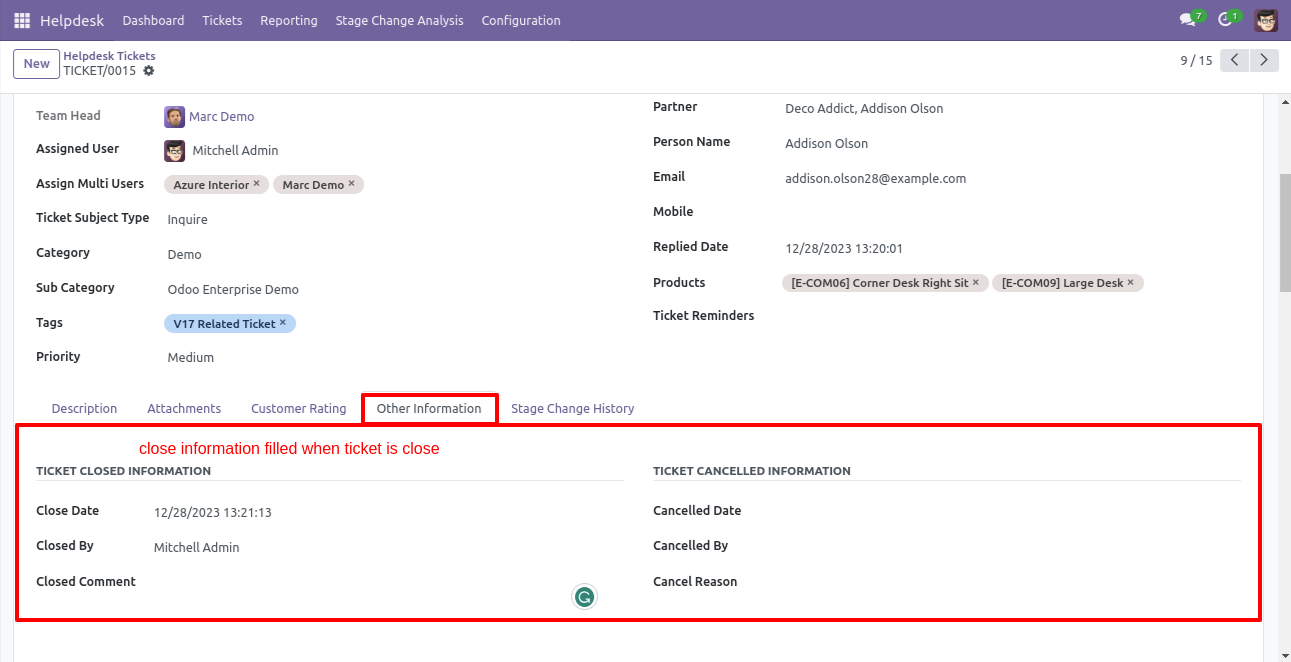
'Stage Change History' information will added here.
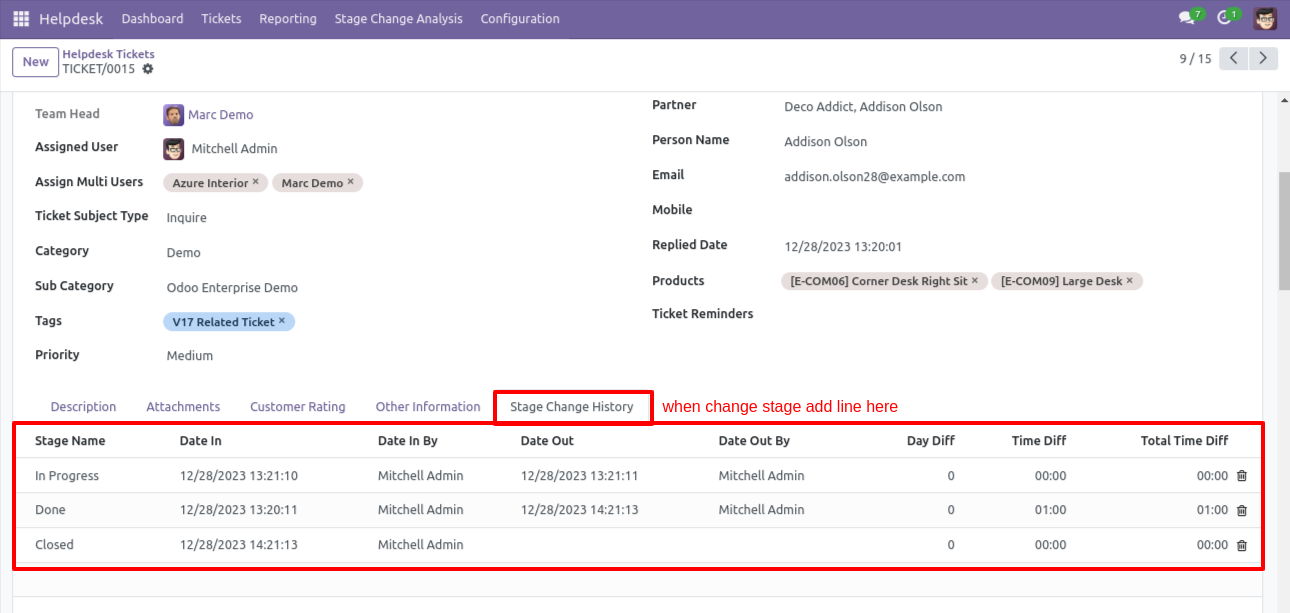
Chat with customer in chatter.
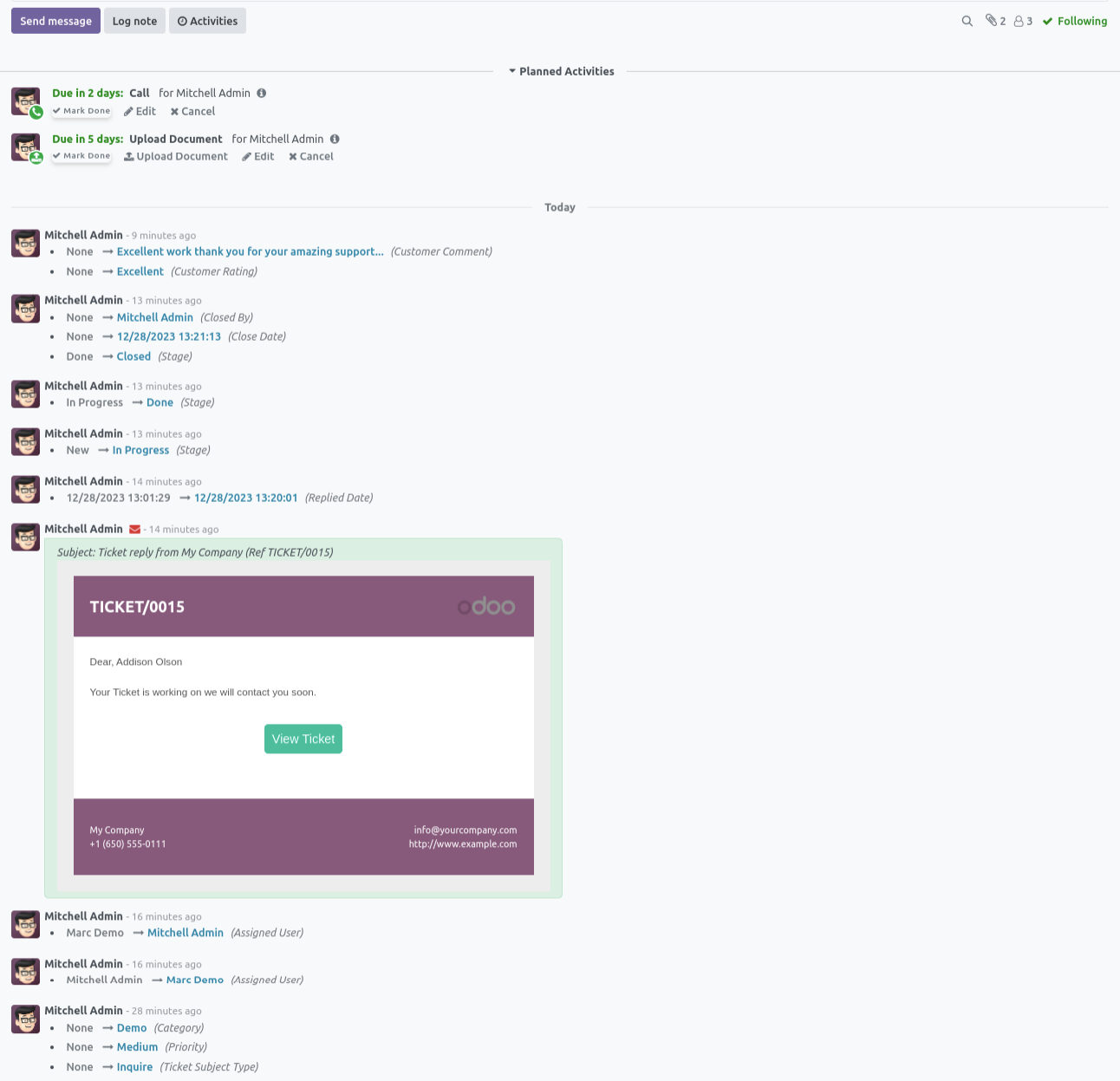
'Ticket Dashboard' for Helpdesk Support Manager. Where you can filter data with various filters and see data in well organized table formate.
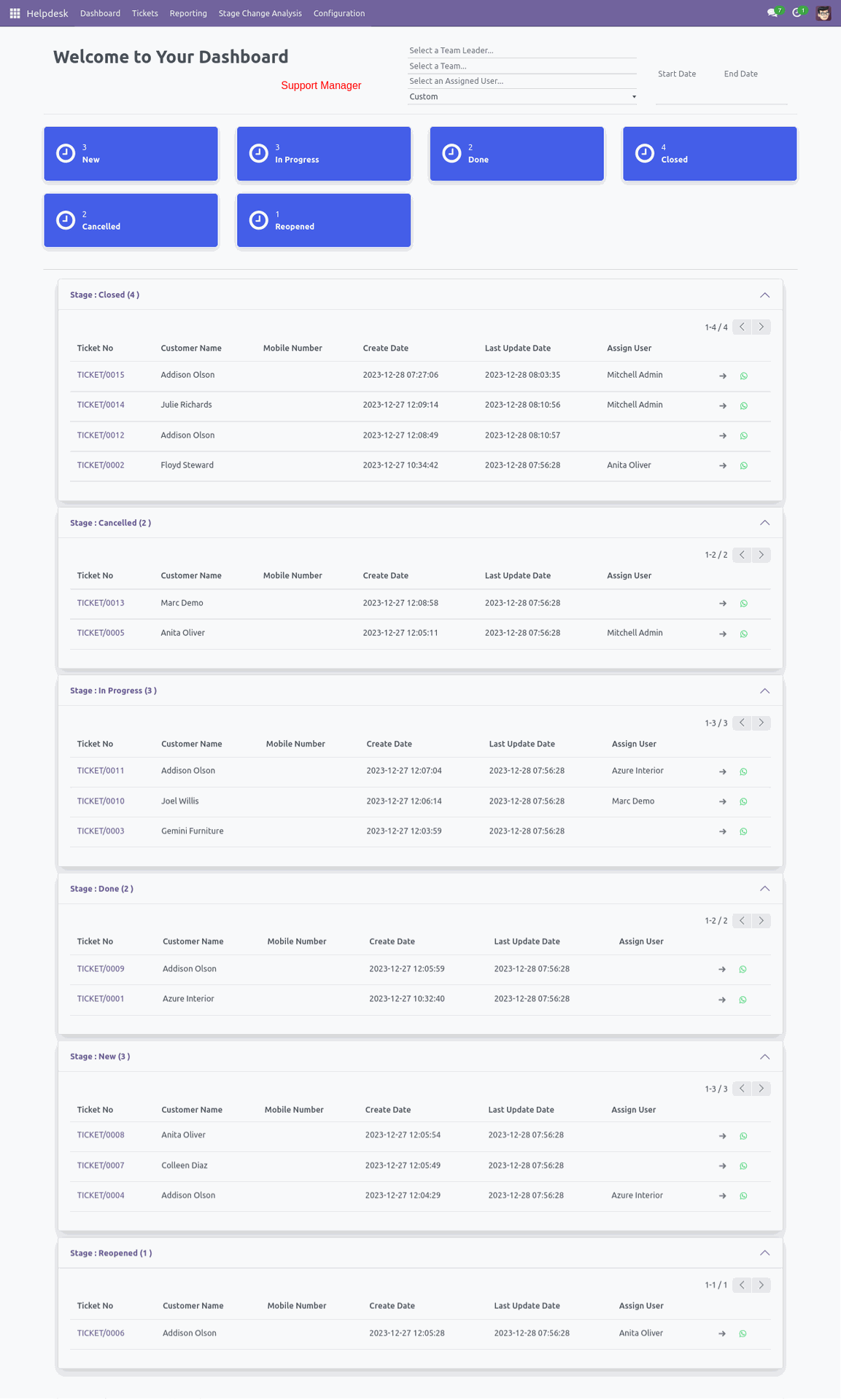
'Ticket Dashboard' for Helpdesk Team Leader. Where leader can see only his team data and filter data with various filters, see data in well organized table formate.
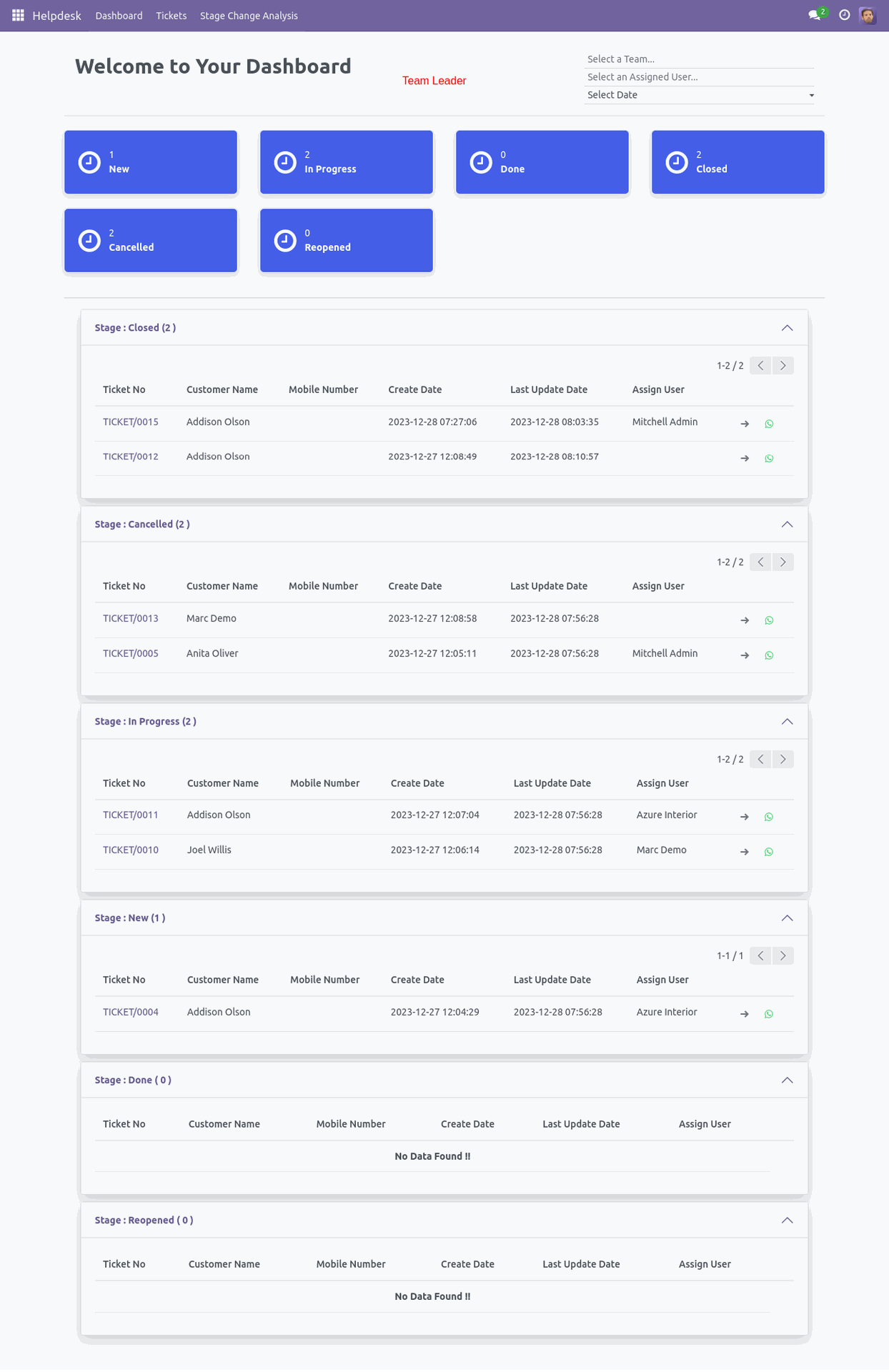
'Ticket Dashboard' for Helpdesk User. Where user can see only ticket which is assigned, filter data with date filters and see data in well organized table formate.
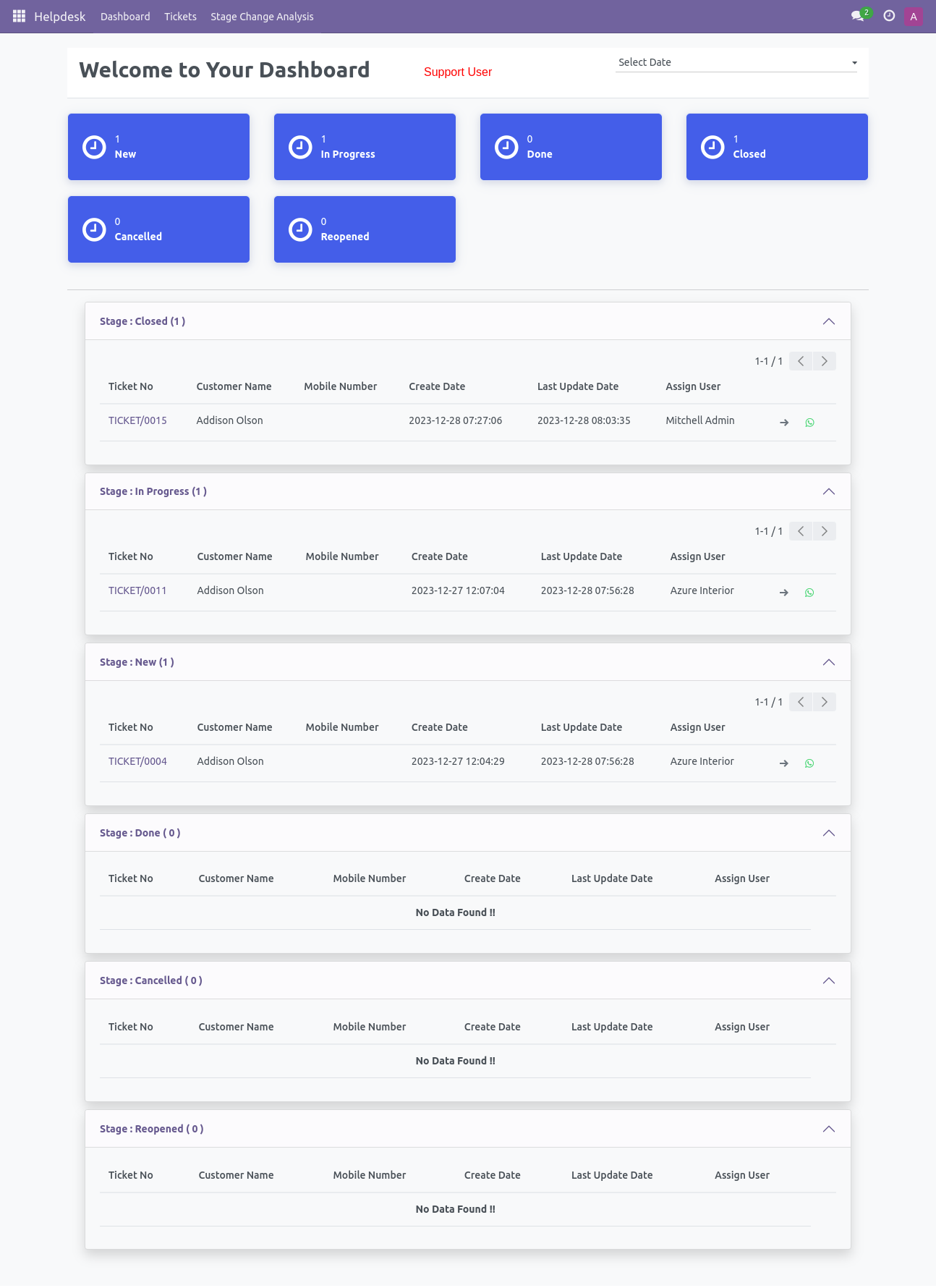
'Helpdesk Ticket' form view.
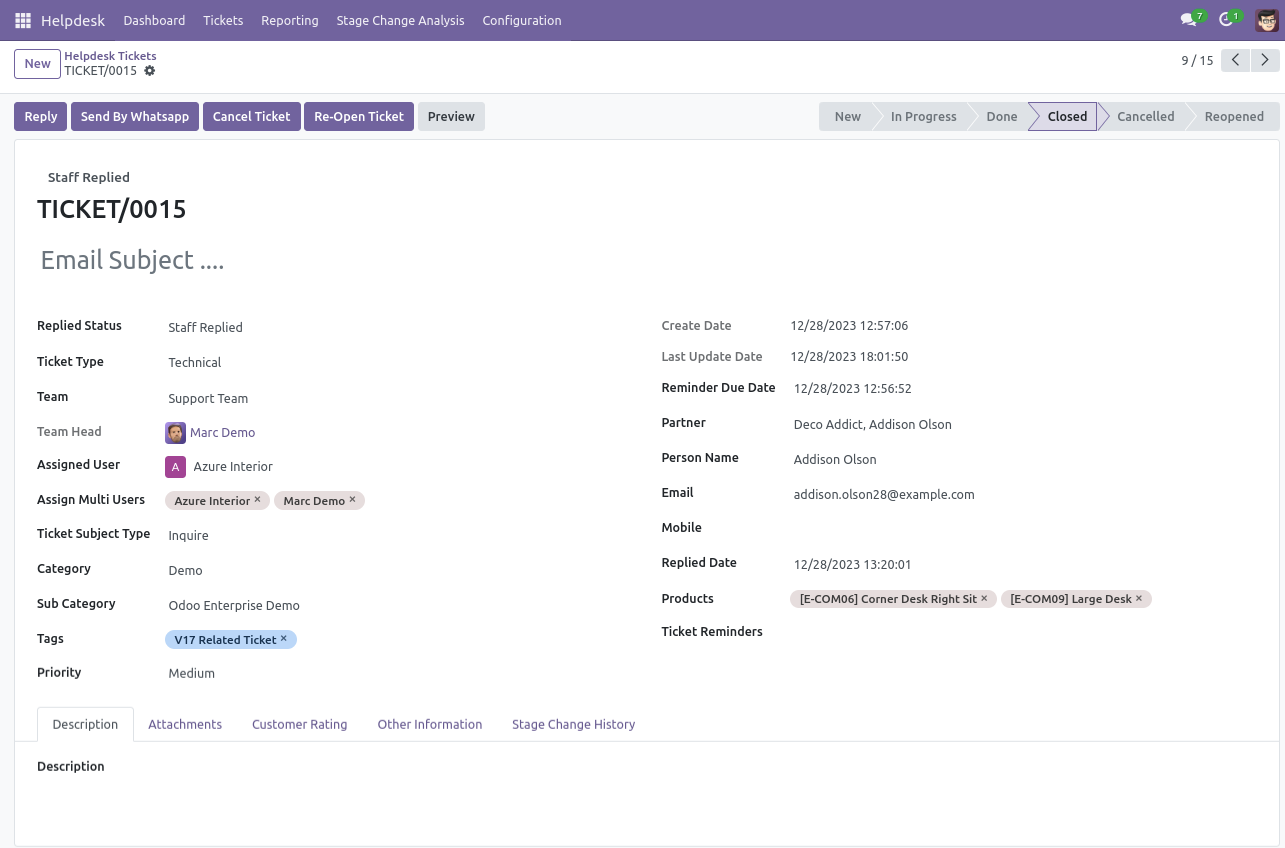
Form view of the team leader.
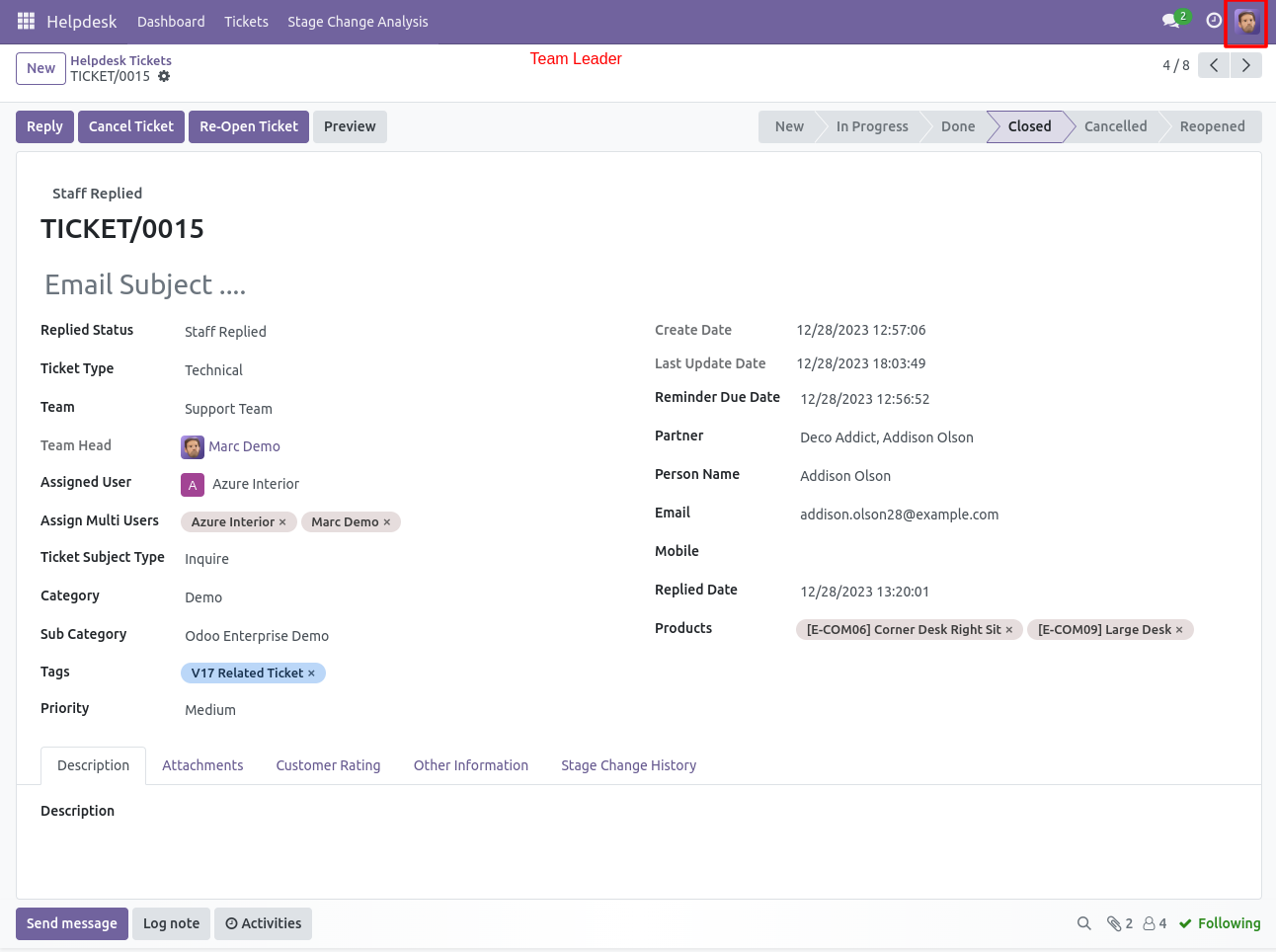
Form view of the support user.
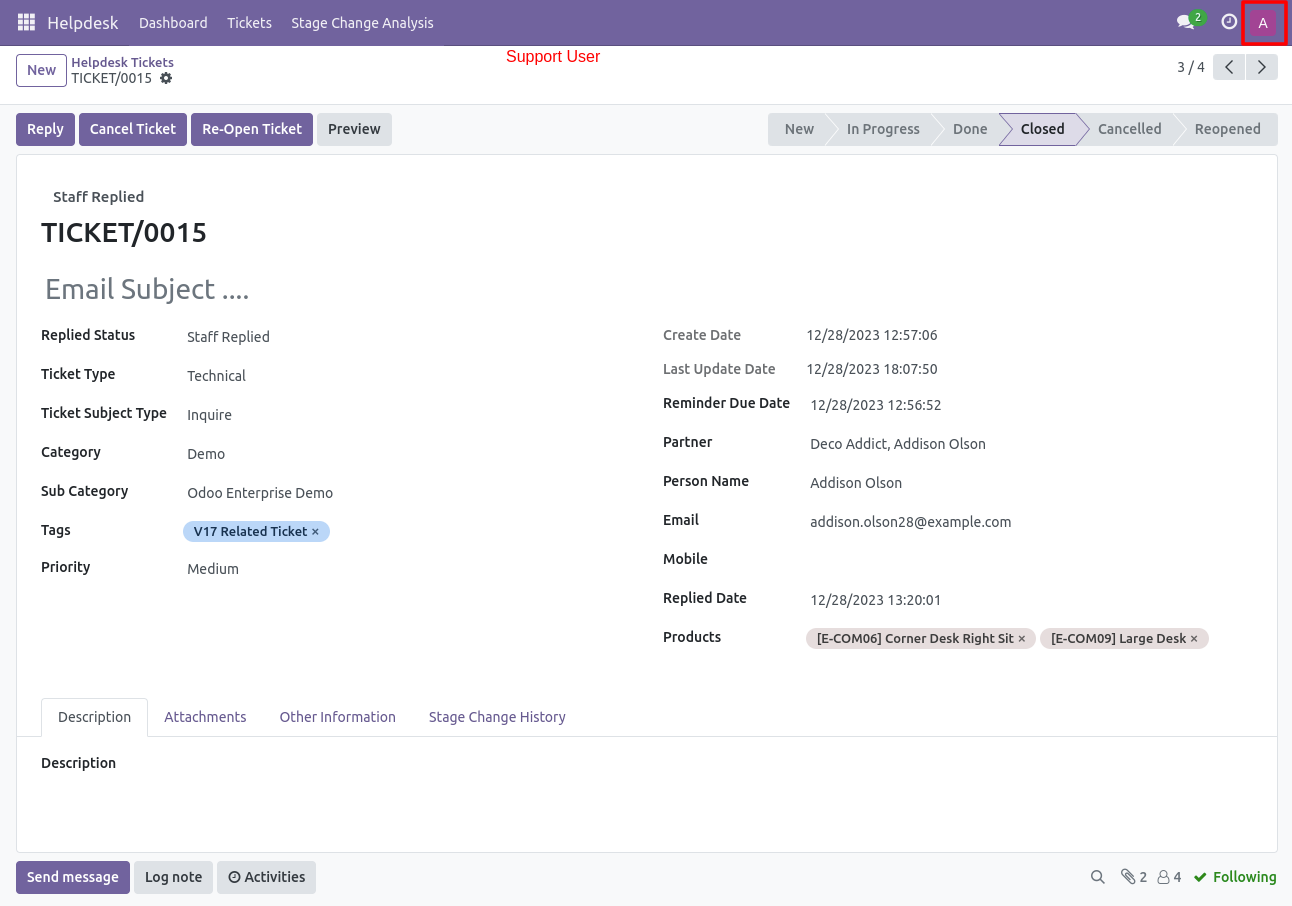
Ticket PDF report with the products.
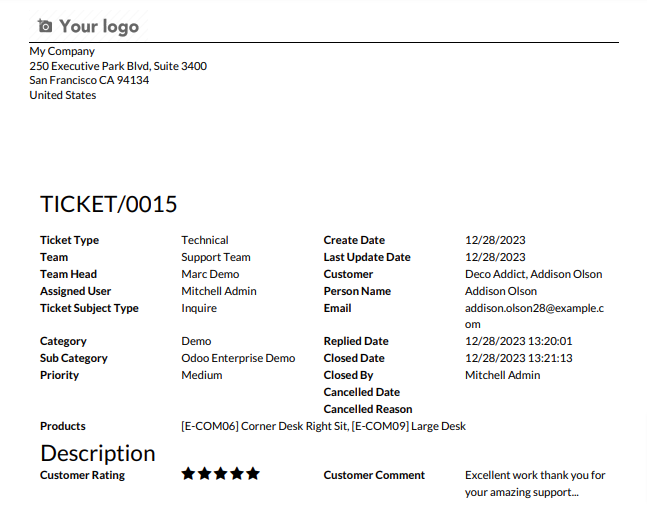
In User configuration there is access rights for only portal users.(Only visible when portal user true)
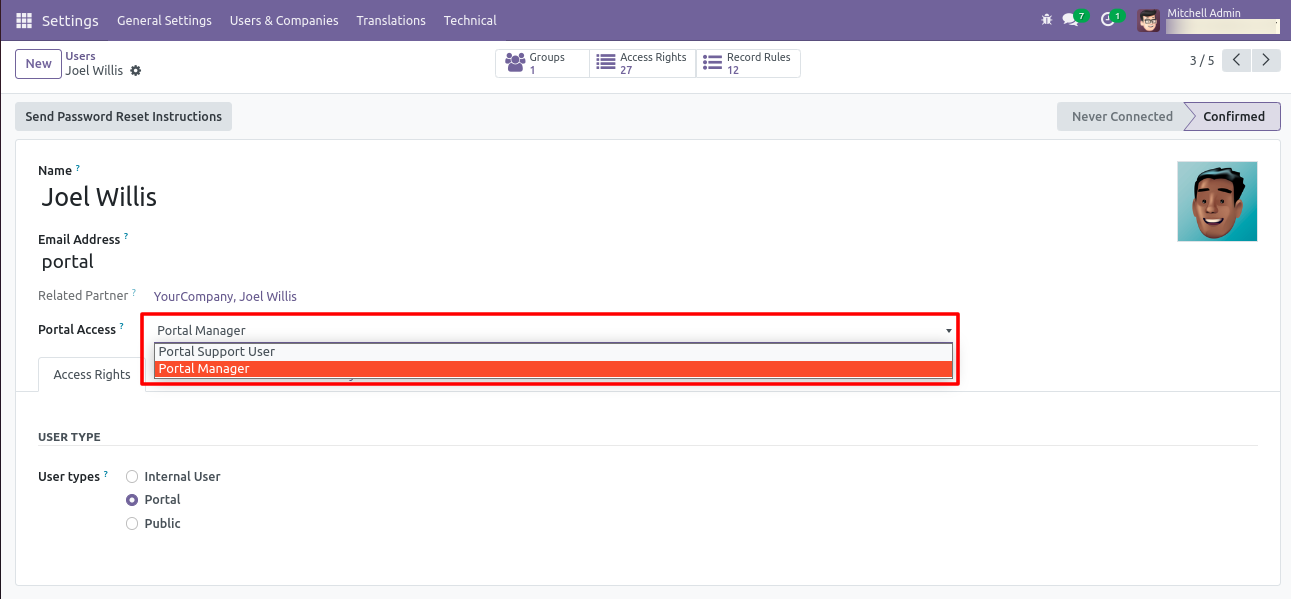
Login with manager and click on 'Helpdesk Tickets'.
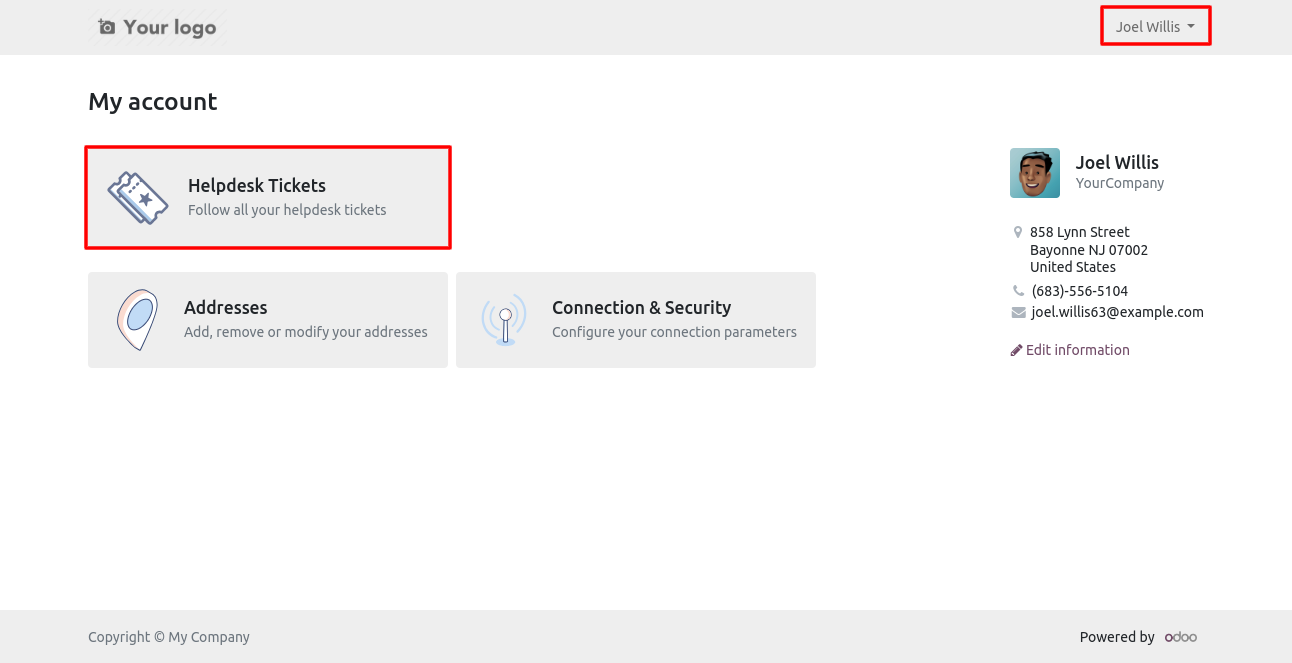
Click on 'Create'.
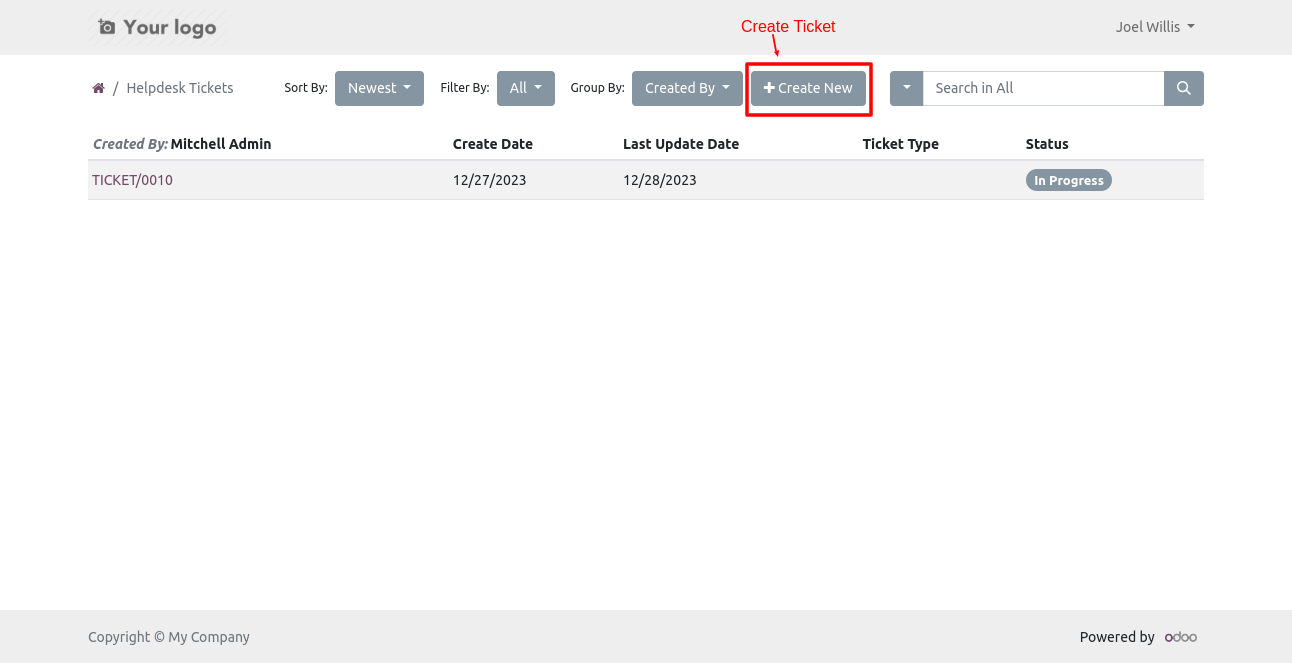
This Wizard will popout after click on create. Here Only Portal Manager,Leader, Manager can select partners.
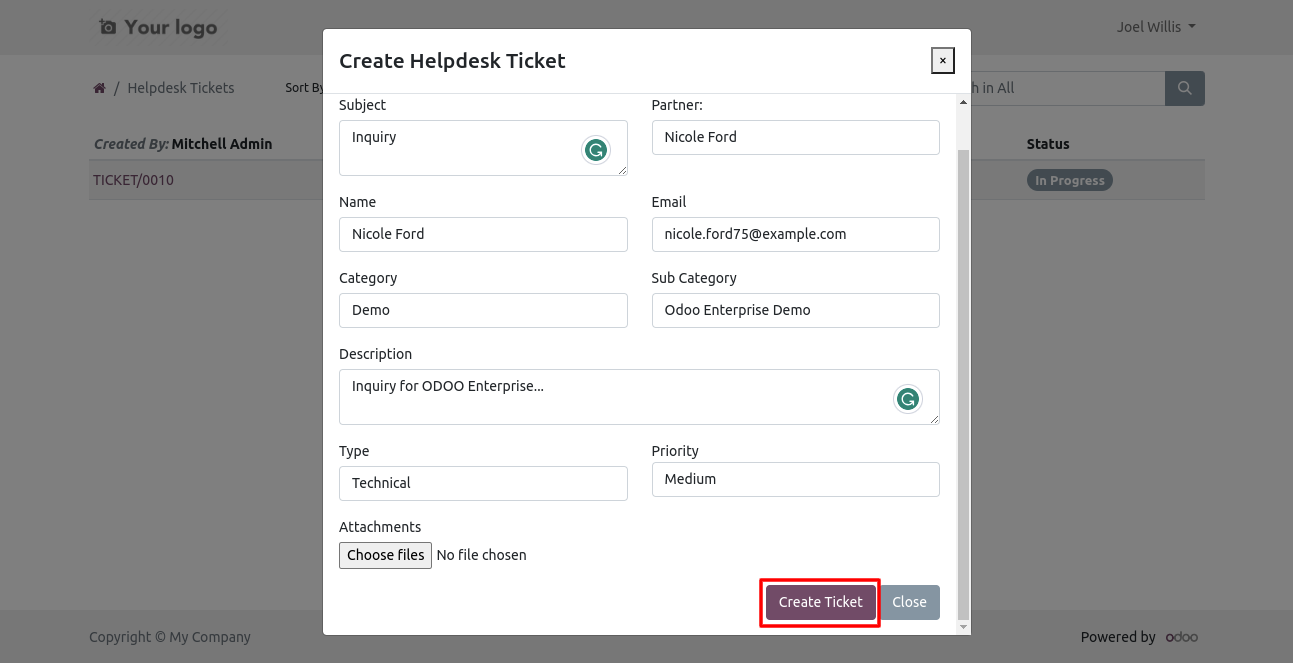
You can group by tickets.
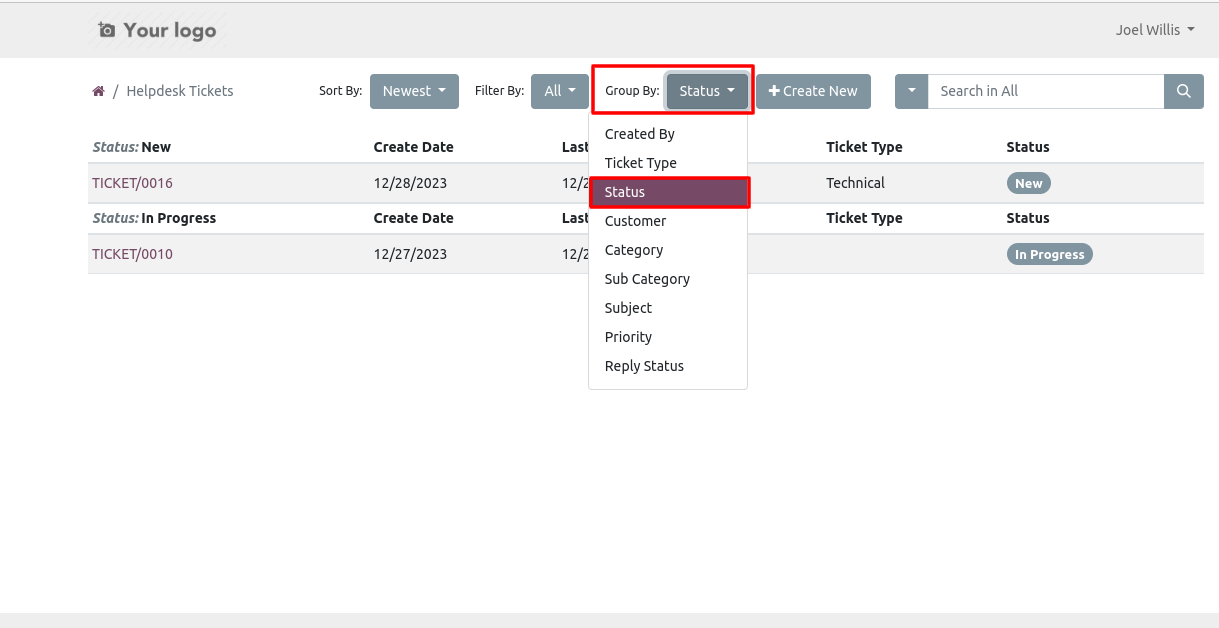
New customer created and it will automatically added to followers.
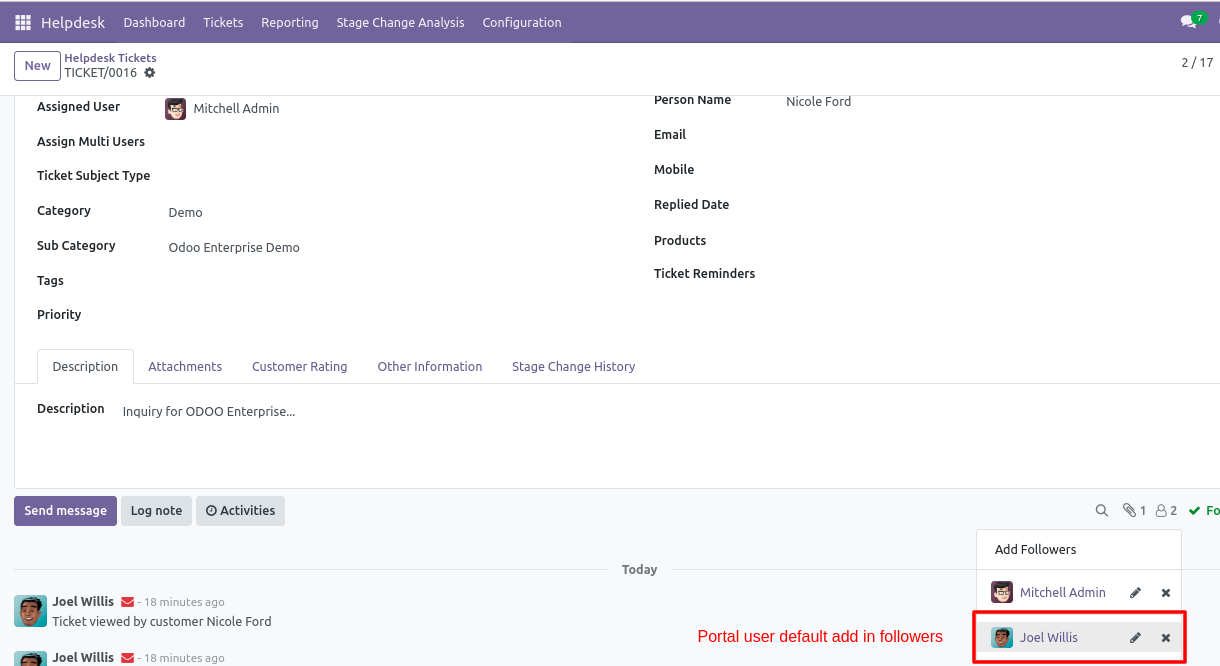
In portal you can download ticket in PDF formate also. Just click 'Download'.
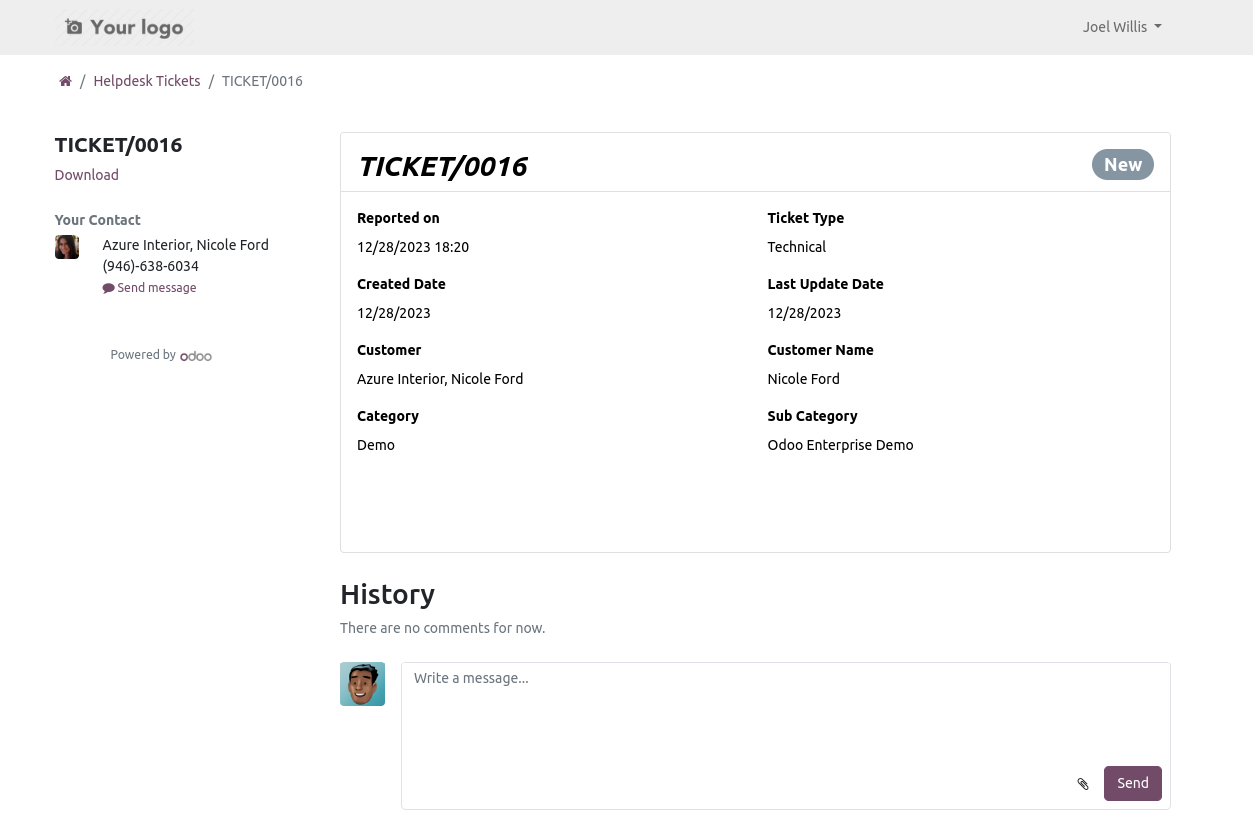
Ticket in PDF formate.
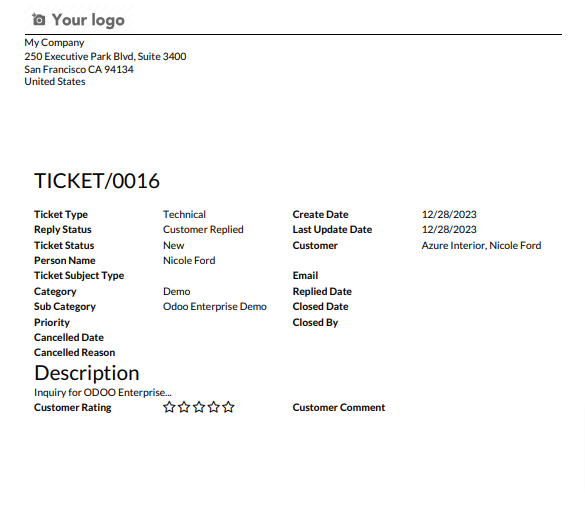
'Portal Support User'
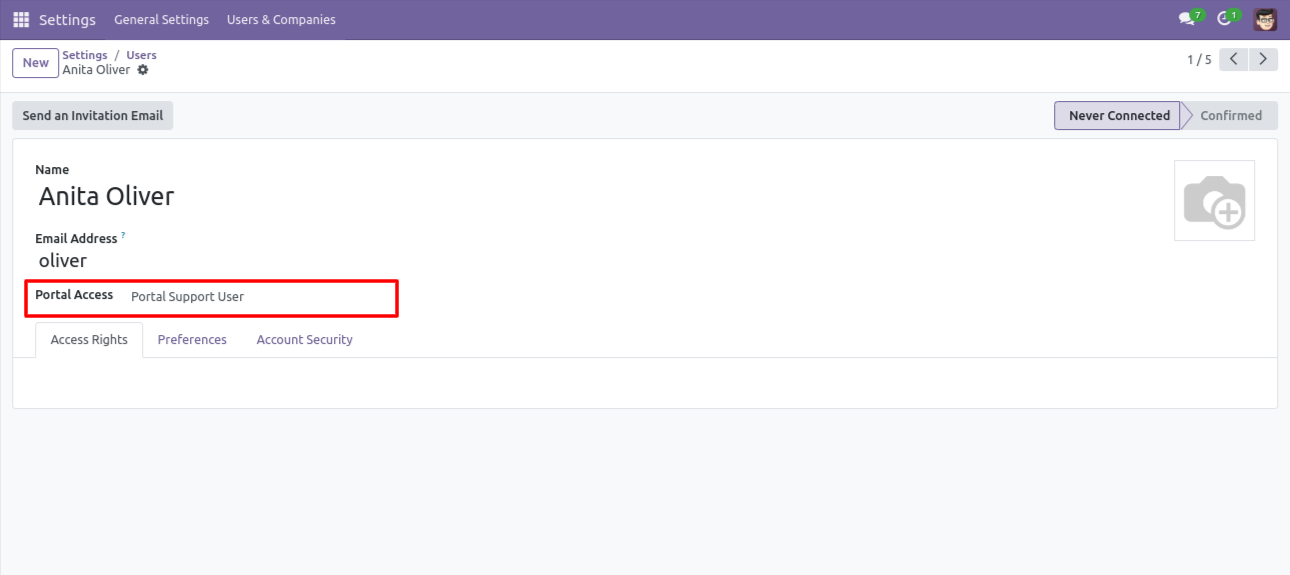
Login with Portal Support User and click on 'Create'.
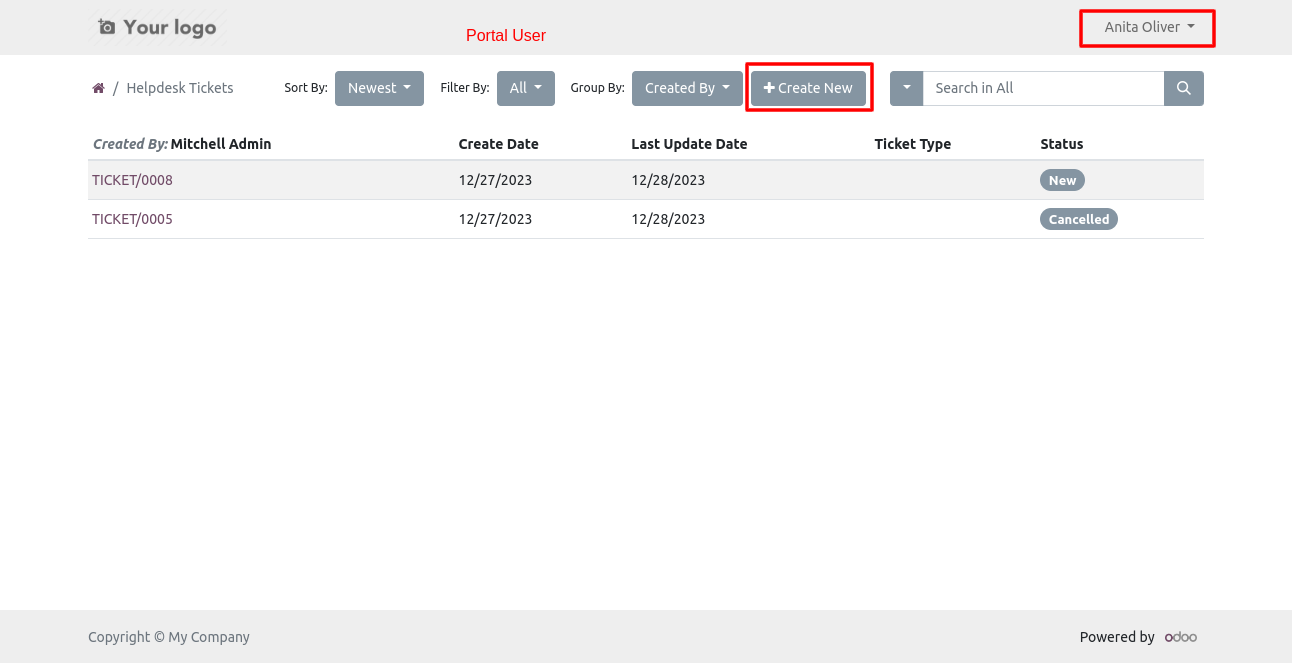
The portal user can create a ticket only.
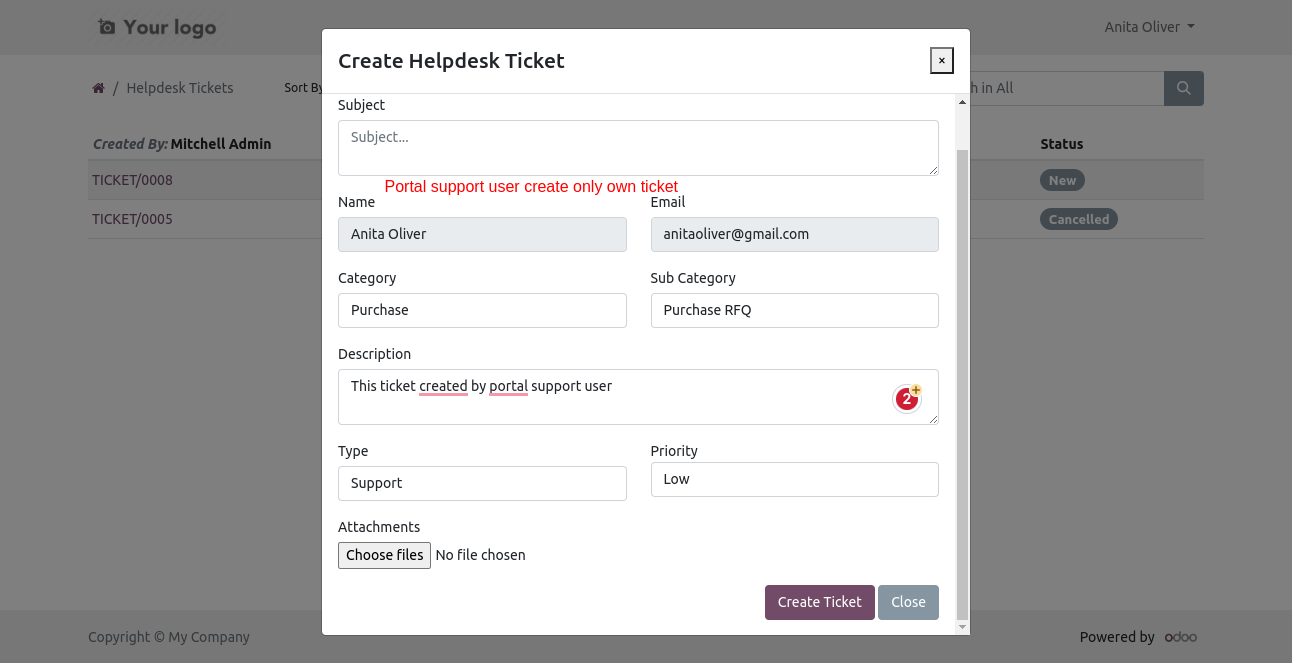
You can filter tickets by creation date.
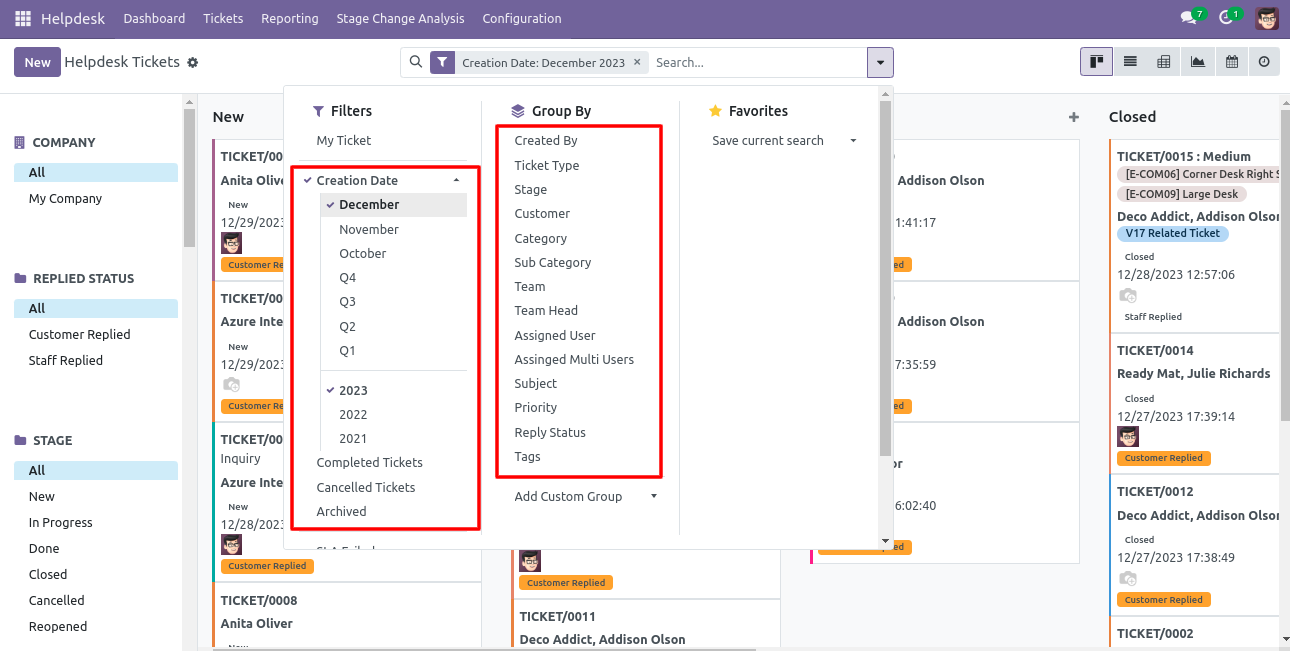
Configuration to give attachment size limit on portal.
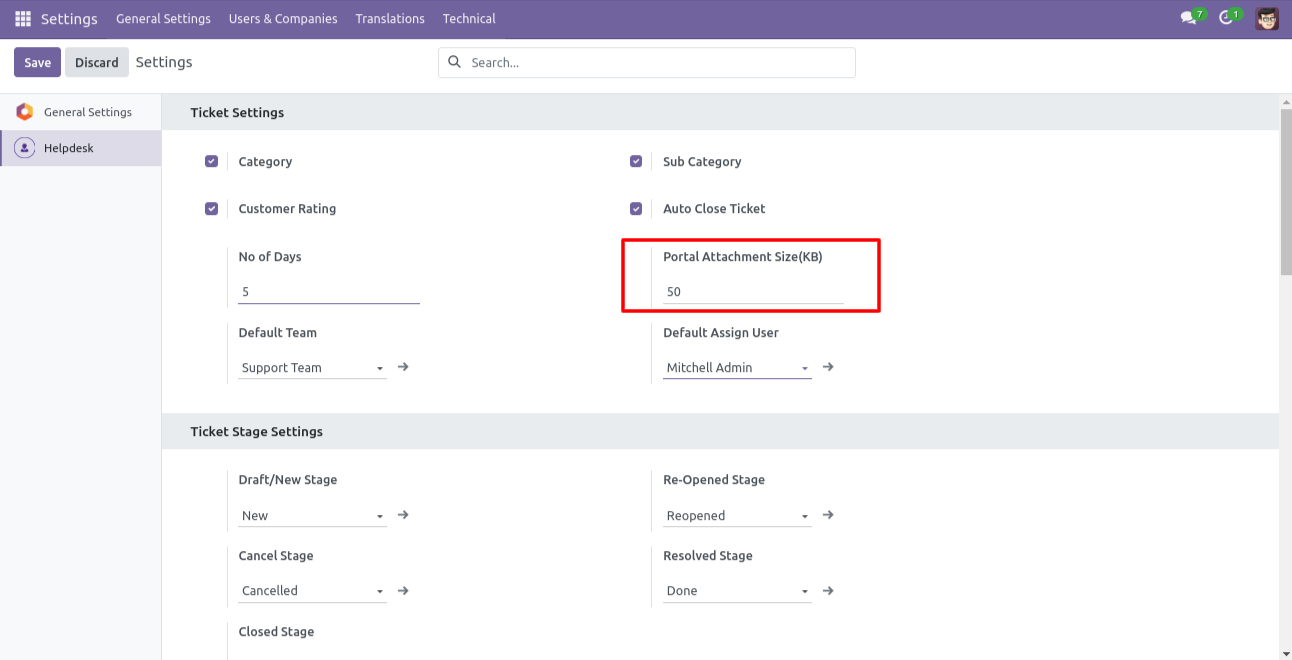
Alert comes when attachment size larger then configuration.
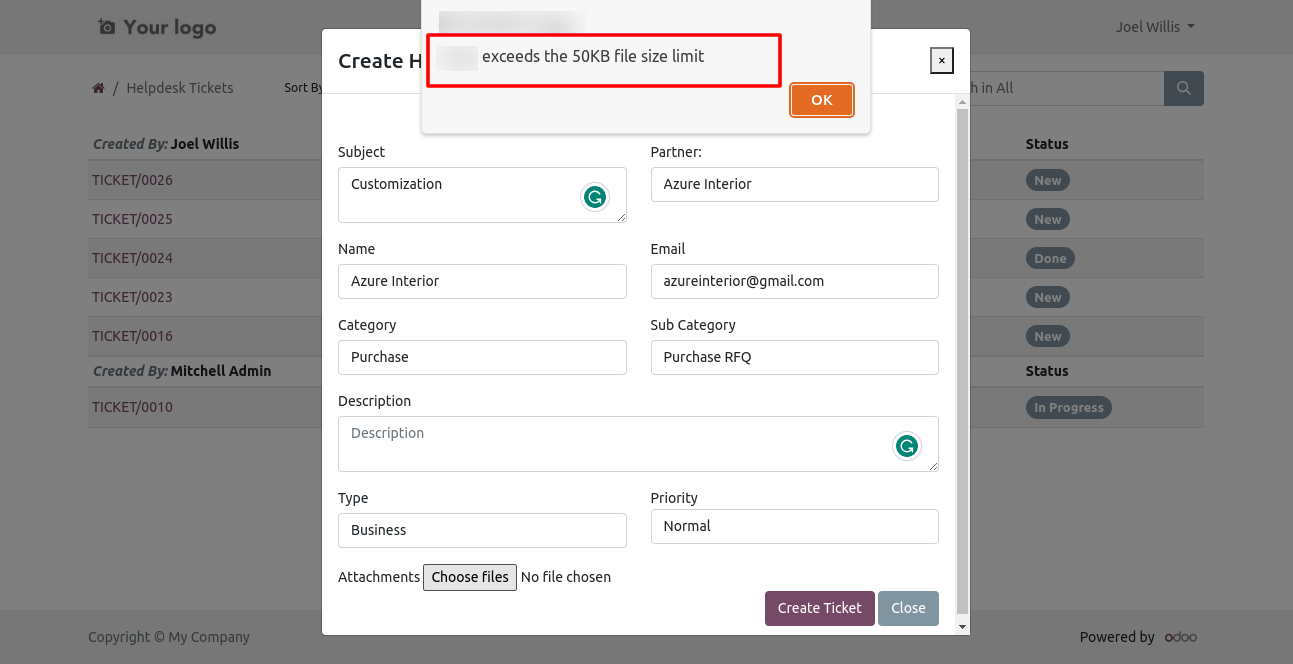
Schedule activity in helpdesk ticket form view.
Whenever any customer/staff replied, the stage changes according to configurations. You can find tickets easily by customer/staff reply based on tags.
You can search tickets by product name from the search bar.
We were by default adding customers as followers on ticket create, to make this better we have given configuration to on/off these auto-add followers.
We have updated the auto-close mechanism based on the last replied date of staff.
'Auto Update Replied Status & Replied Date Based On Customer/Staff Replied To Ticket'.
Customer ratings visible to only manager & team leader.
In 'User', enable the 'Helpdesk Whatsapp Feature' option.
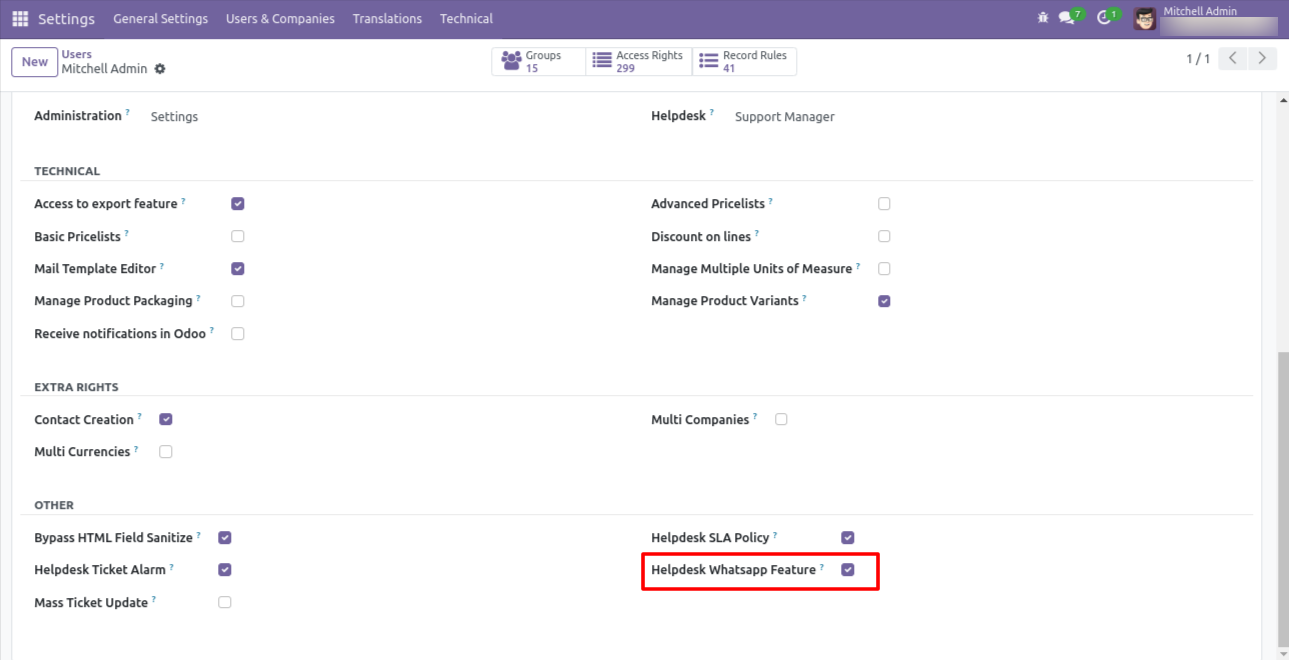
Whatsapp message description with the configuration setting.
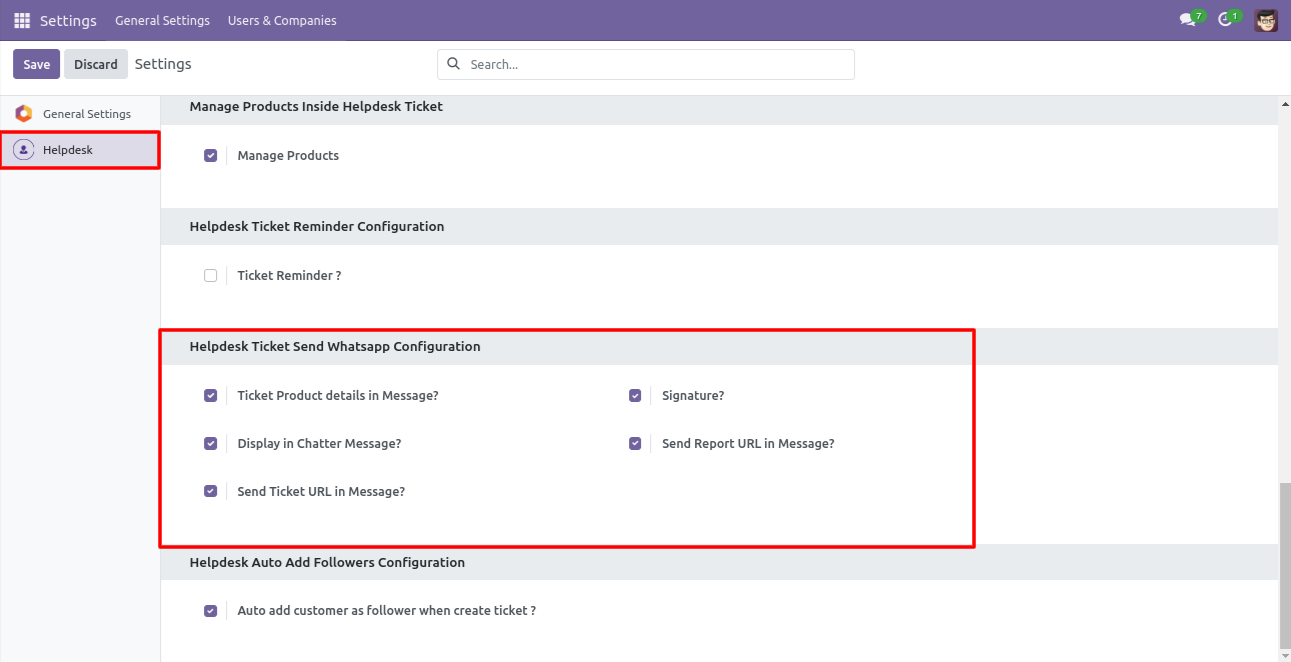
Set the signature in the message,
1) Go to Preferences.
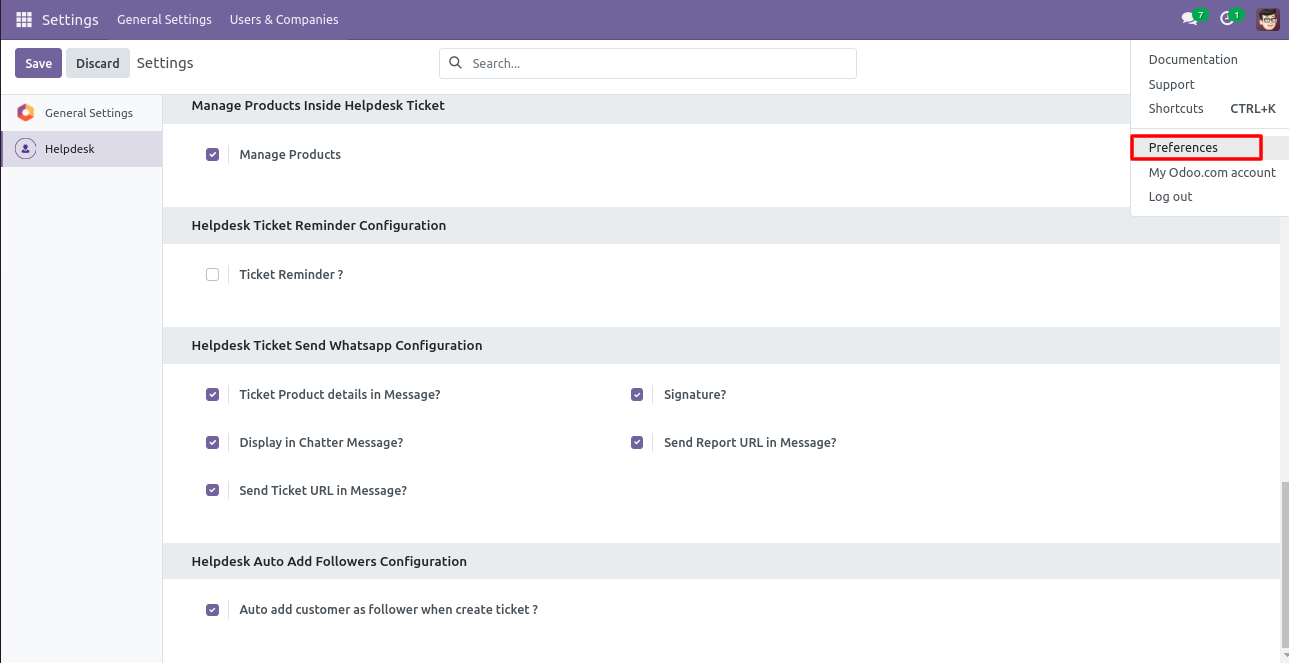
2) Add Signature.
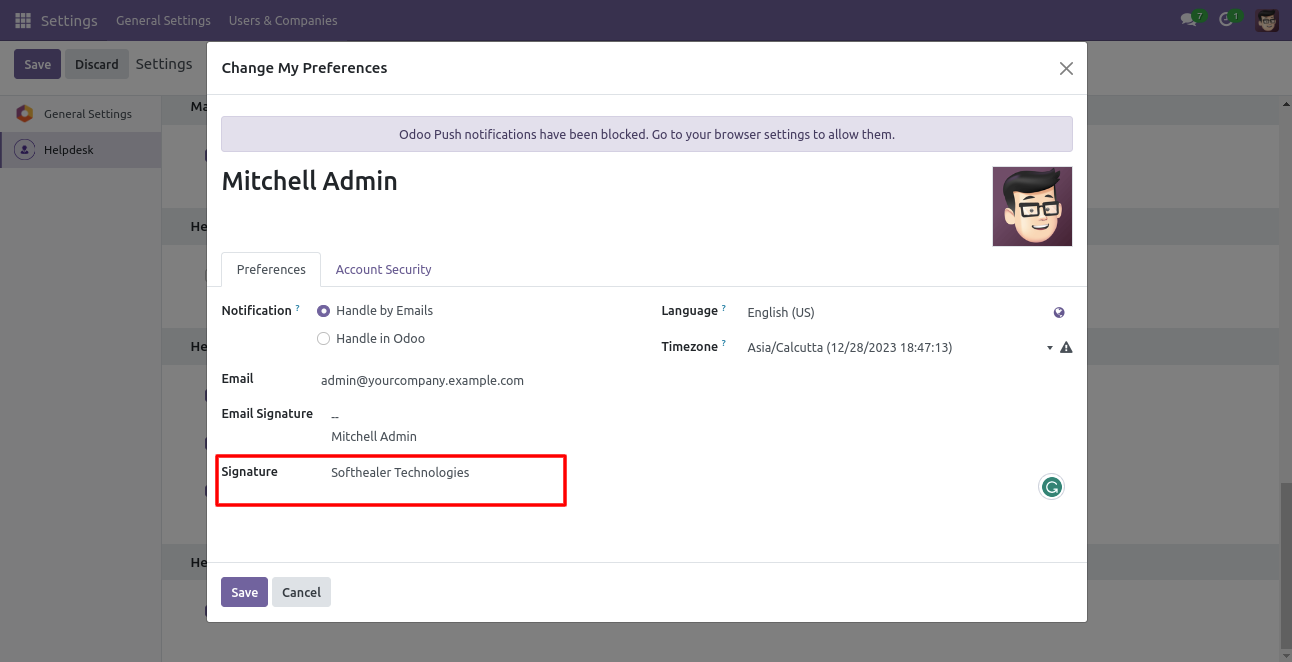
Click 'Send By WhatsApp' Button in helpdesk tickets.
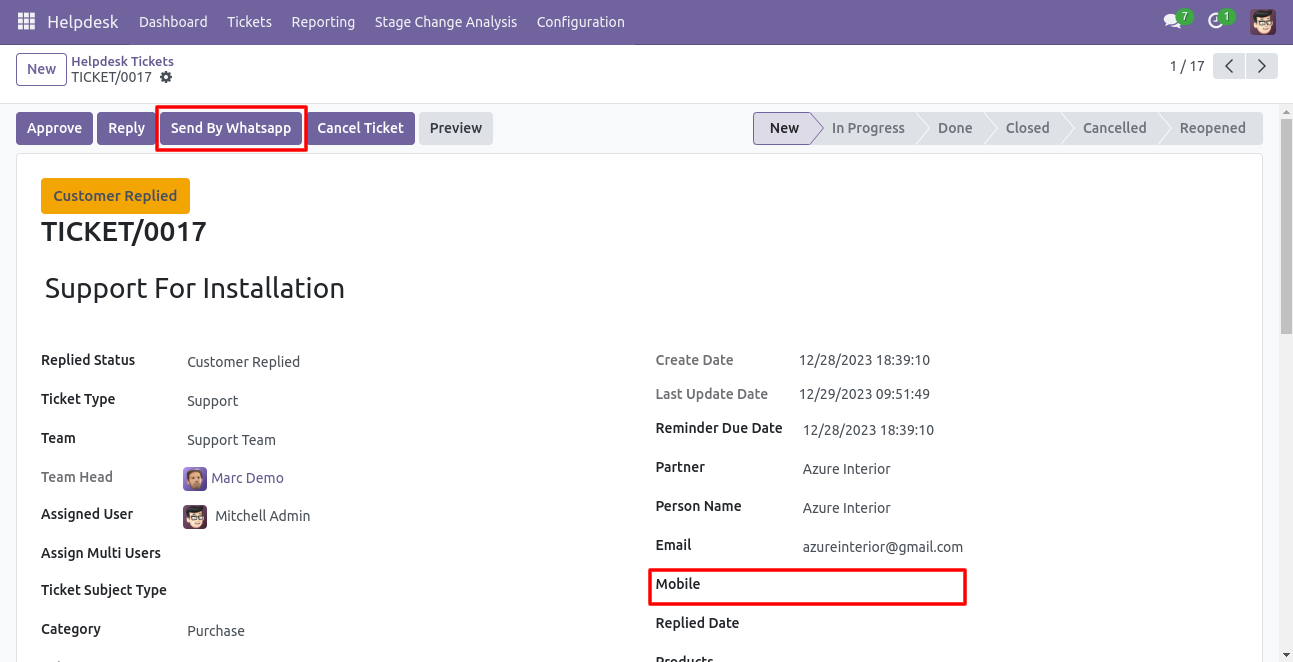
If partner mobile number is not added then this error popup will be appears.
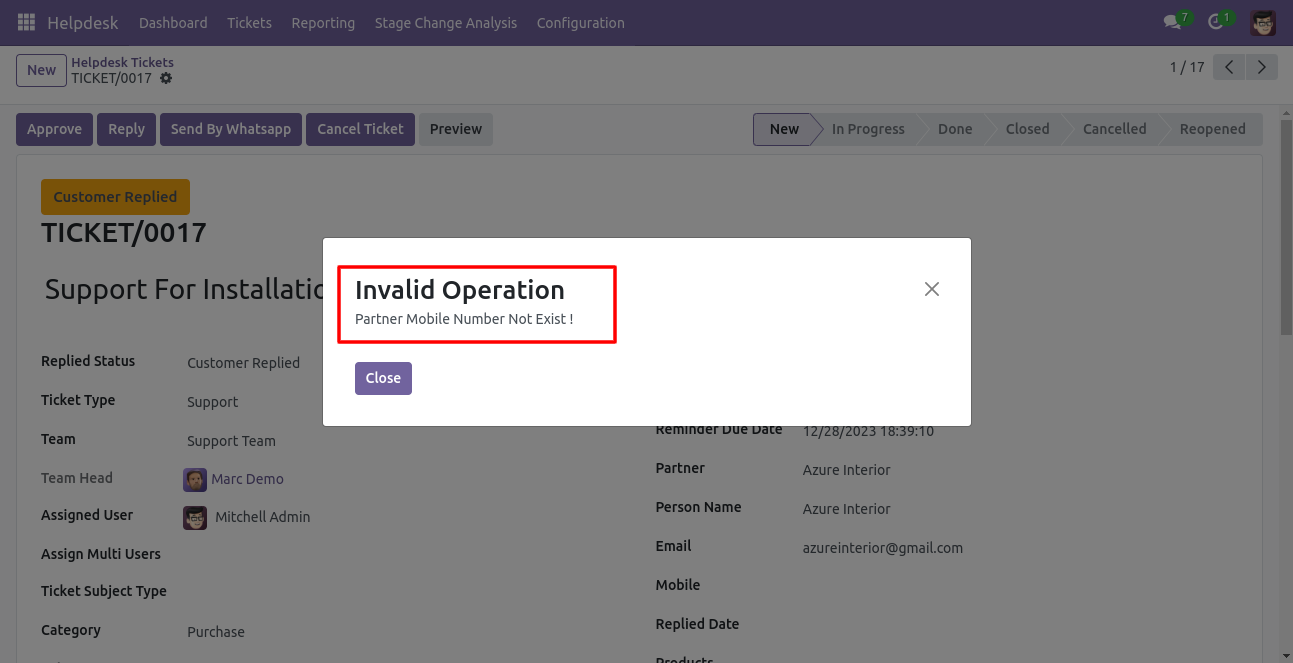
Click 'Send By WhatsApp' Button in helpdesk tickets.
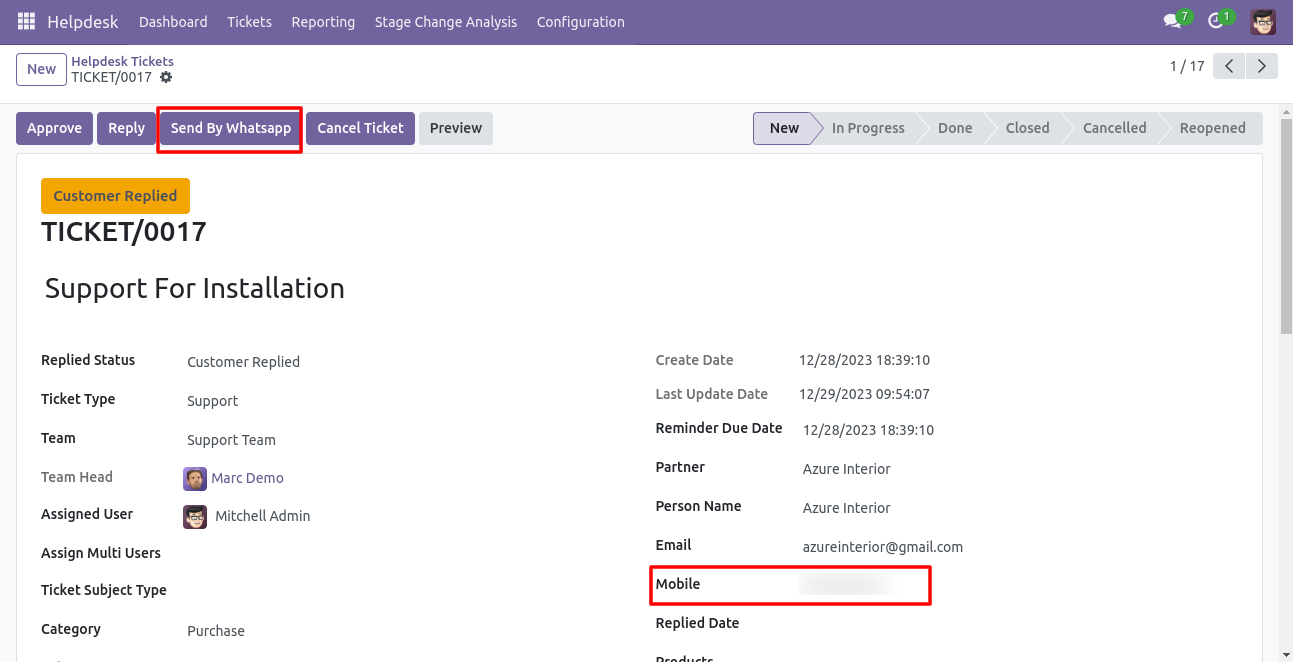
This is the output shown in the WhatsApp messenger.
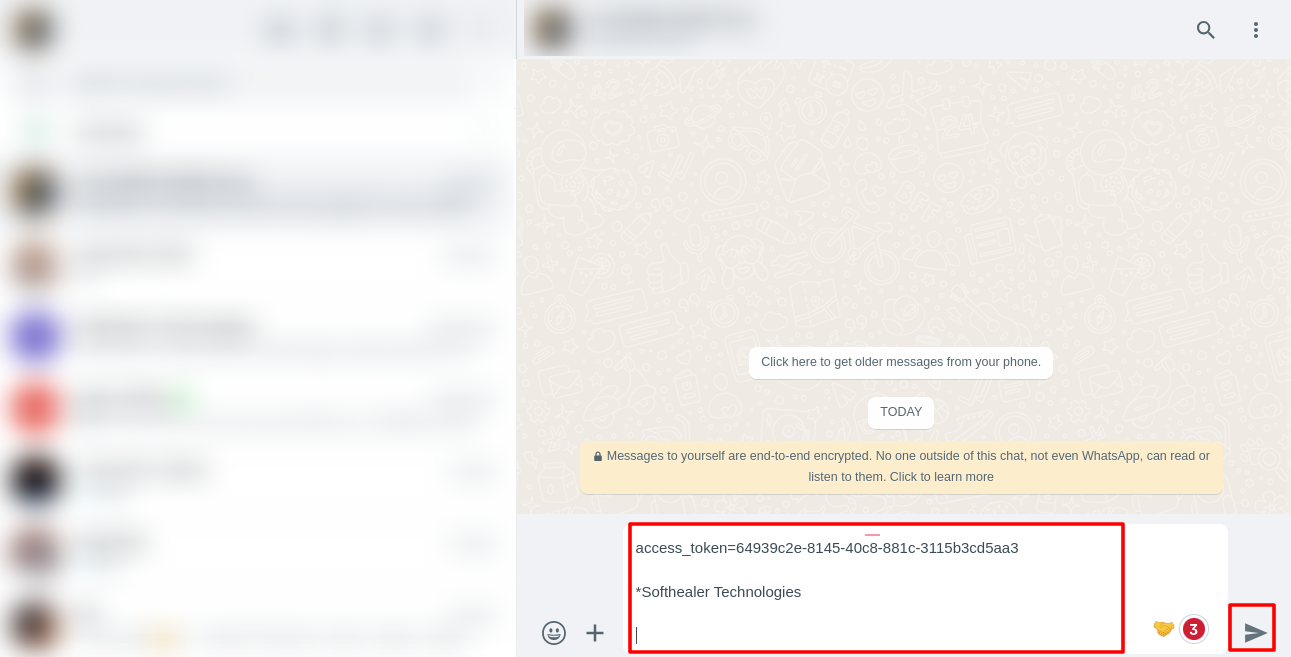
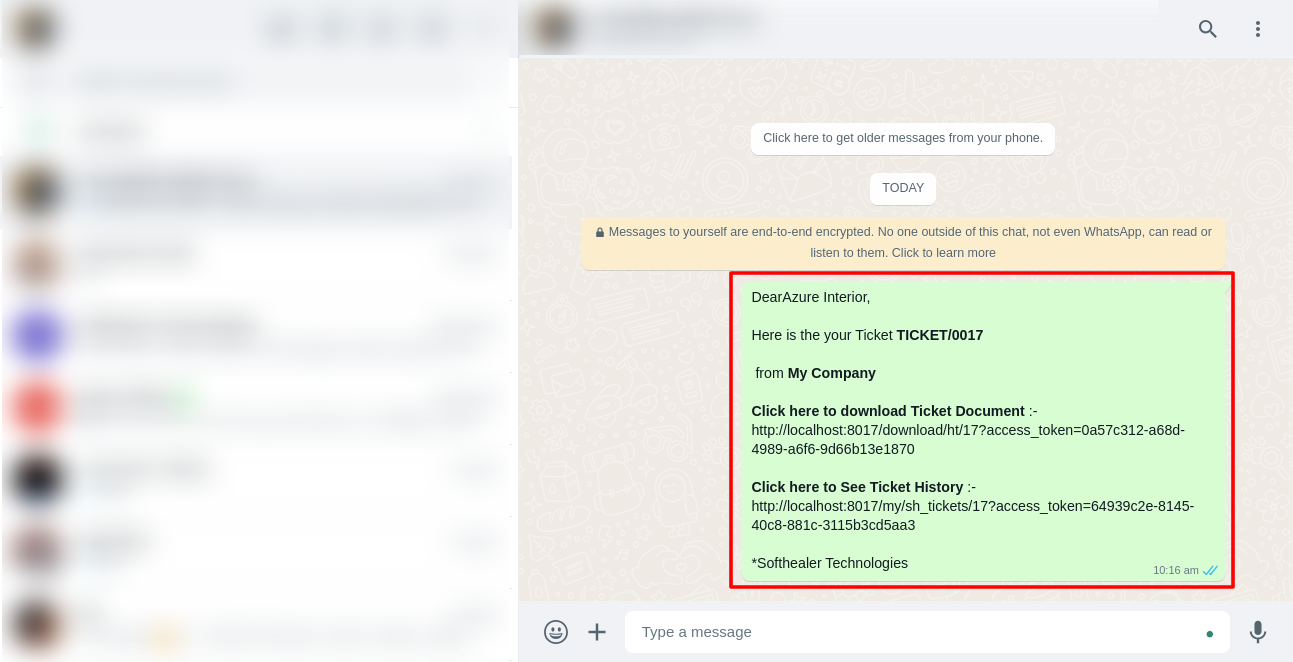
In helpdesk ticket chatter you can see the message which is sent.
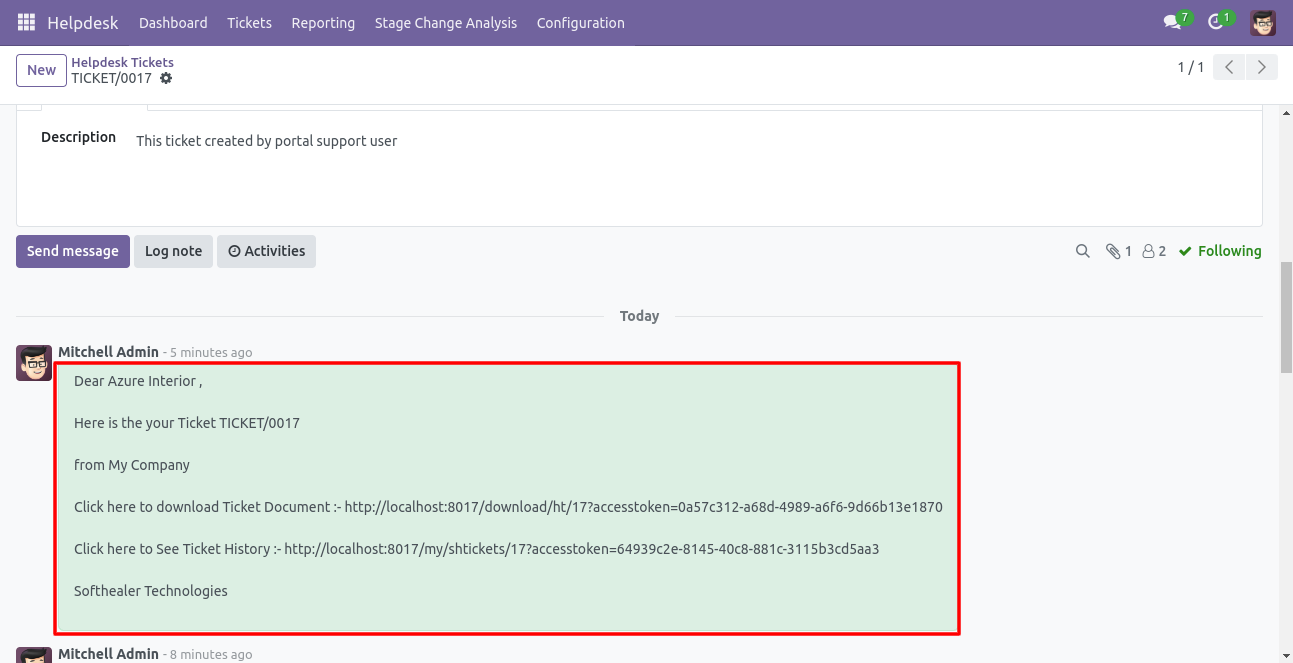
You can send a Whatsapp message direct from the dashboard.
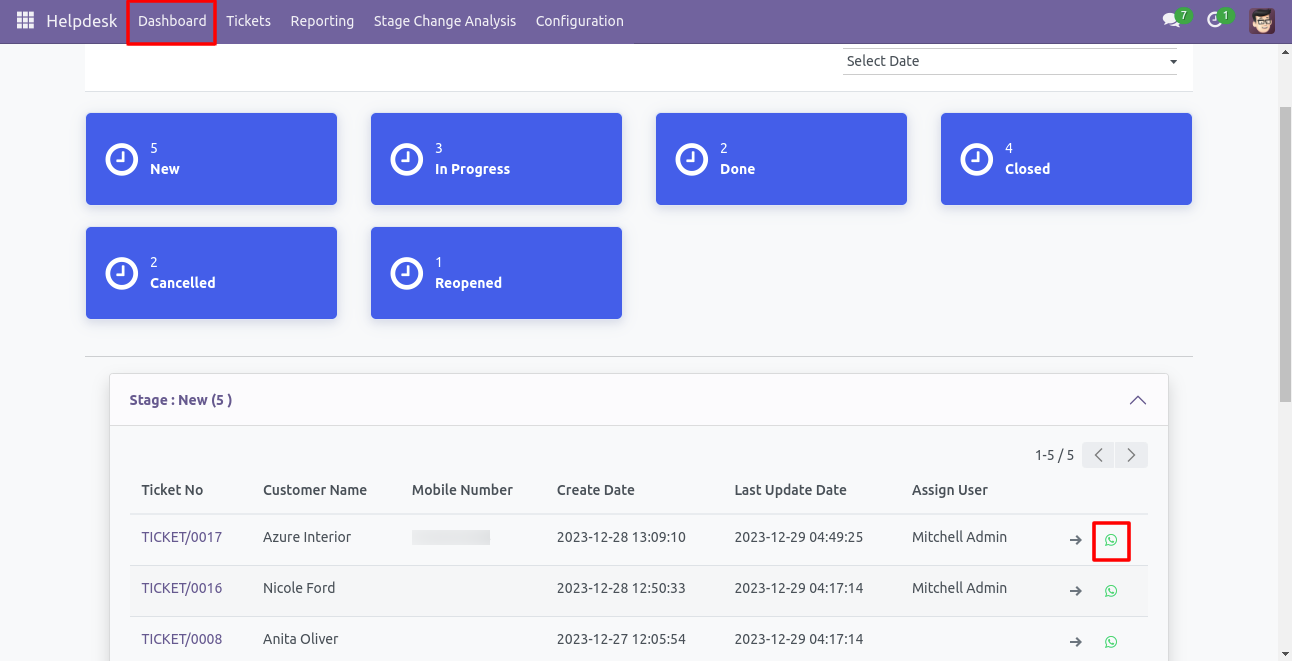
After that one wizard opens, select details and press 'Send by whatsapp'.
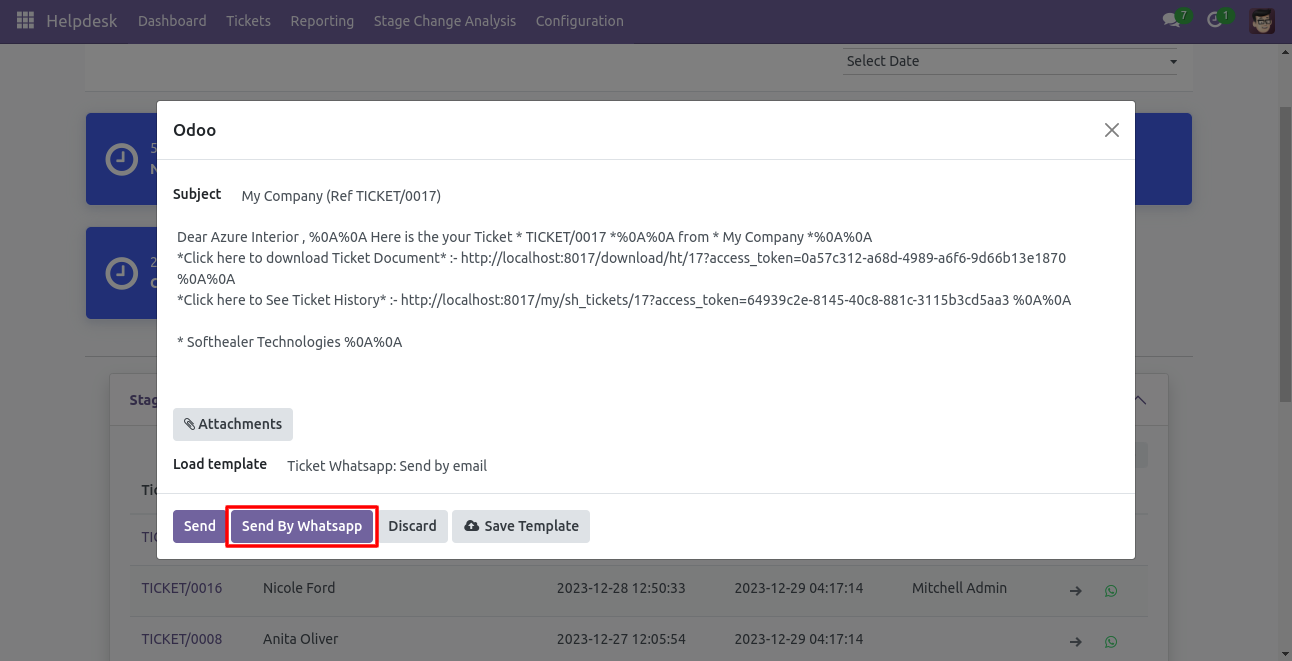
This is the output shown in the WhatsApp messenger.
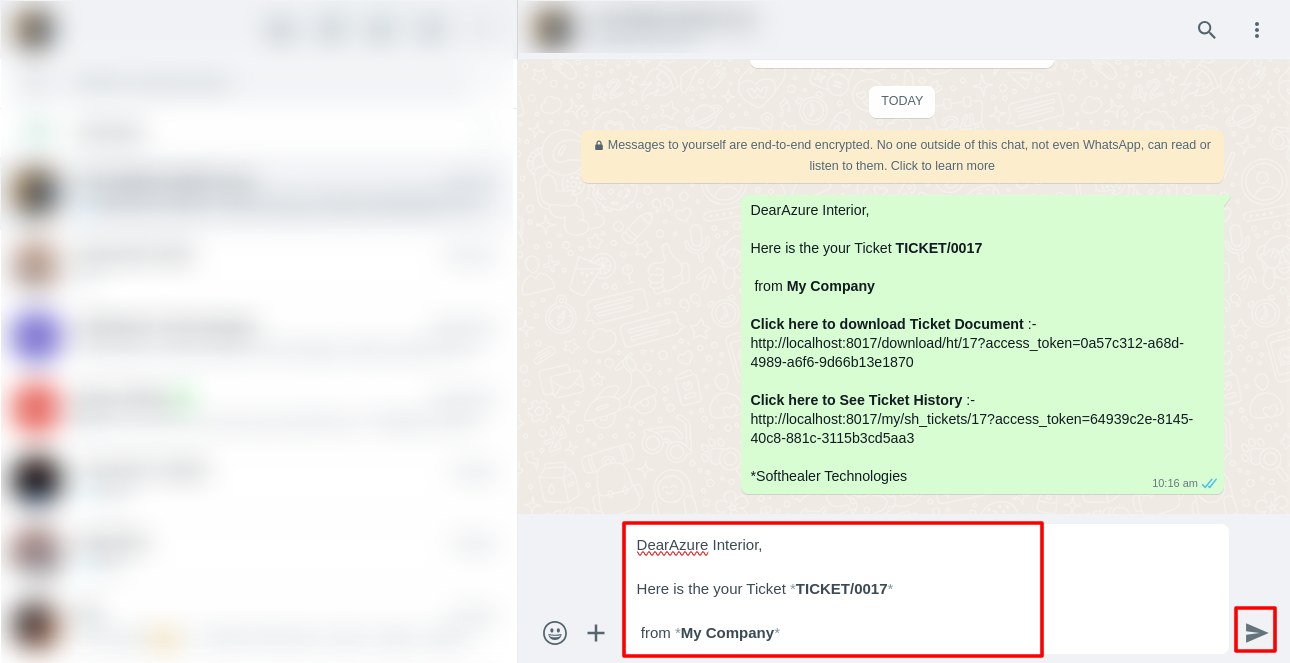
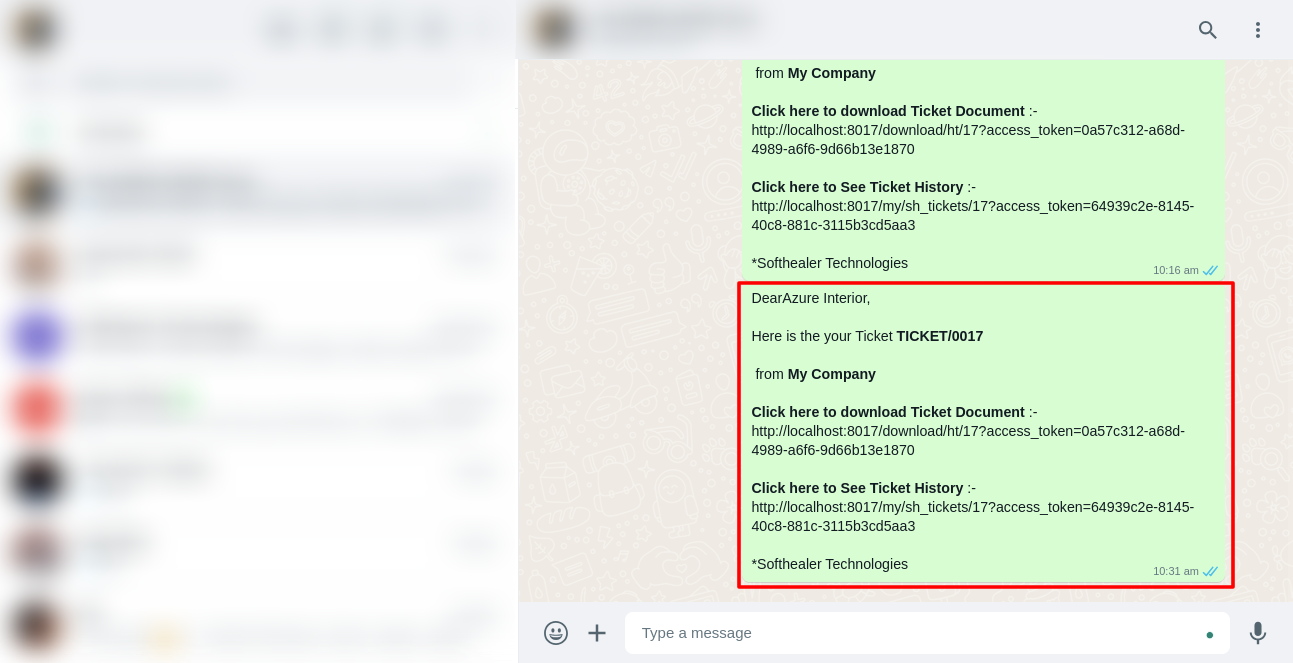
When you click 'Send By WhatsApp' Button in helpdesk tickets, this wizard opens choose details and if you click send then mail is sent. If you click send by WhatsApp it sends the message on WhatsApp.
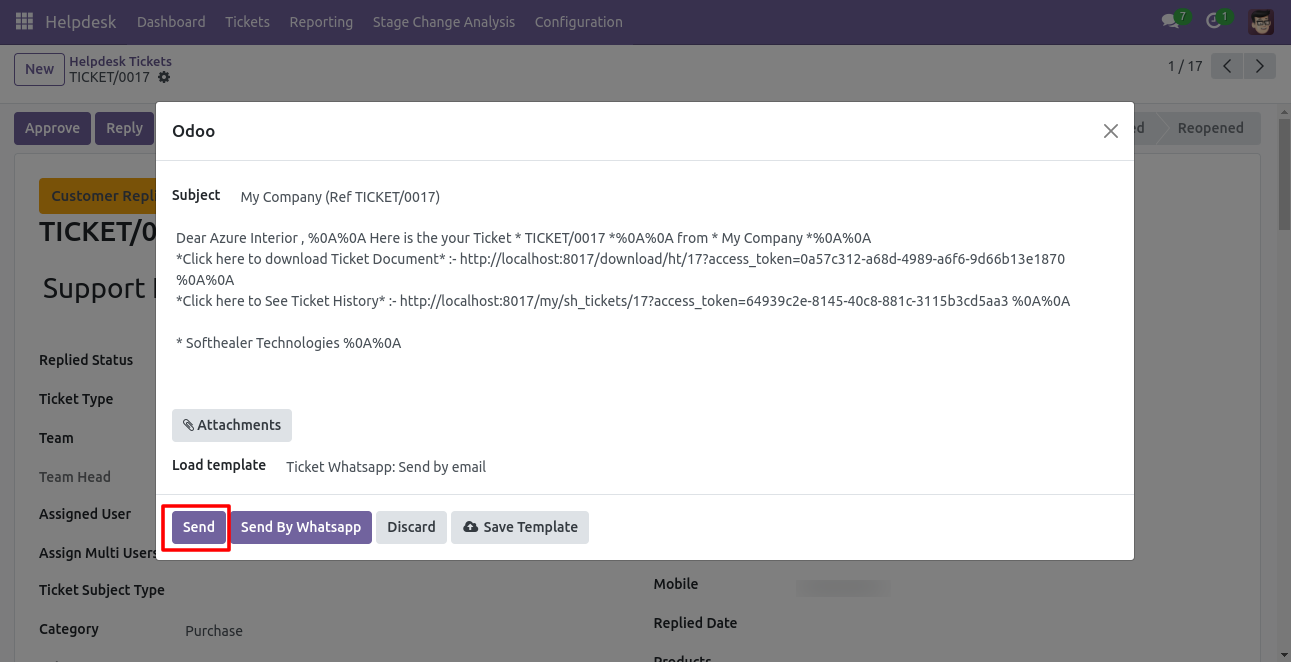
The sent email looks like this.
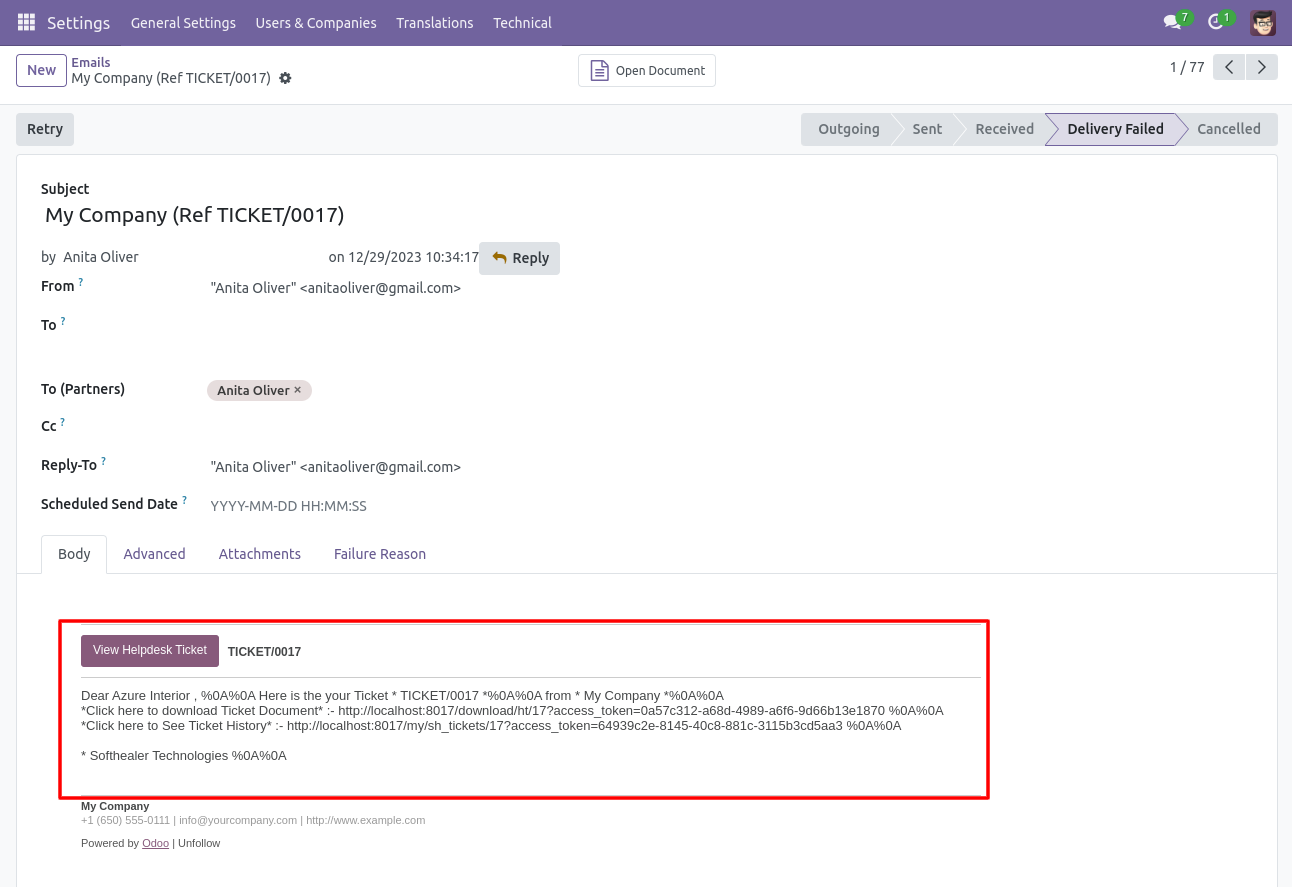
Helpdesk SLA Policy group.
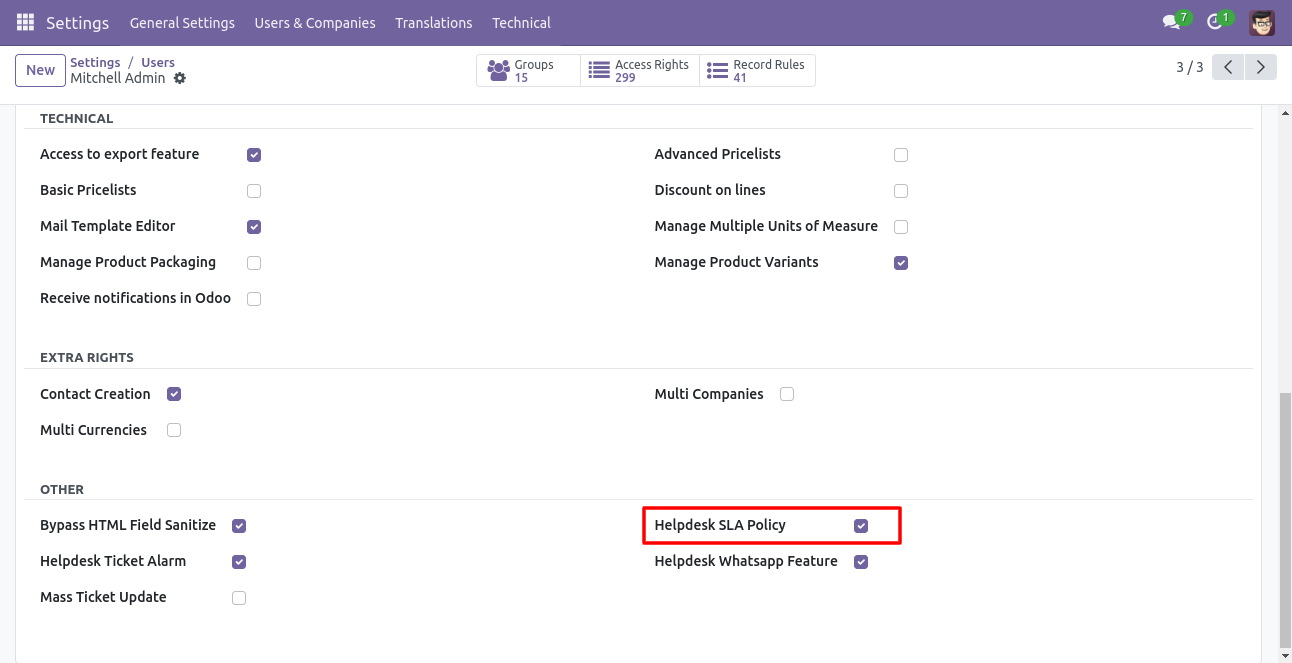
Go to the configuration => 'Helpdesk SLA Policies'.
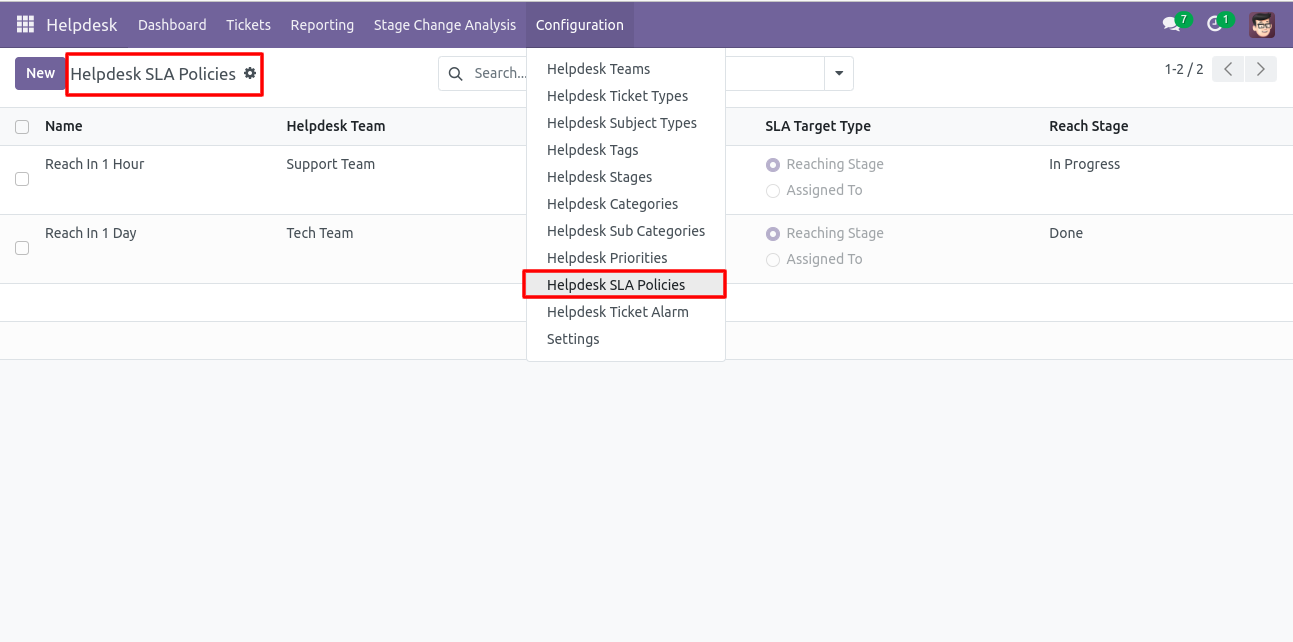
The 'Helpdesk SLA Policy' form view looks like this.
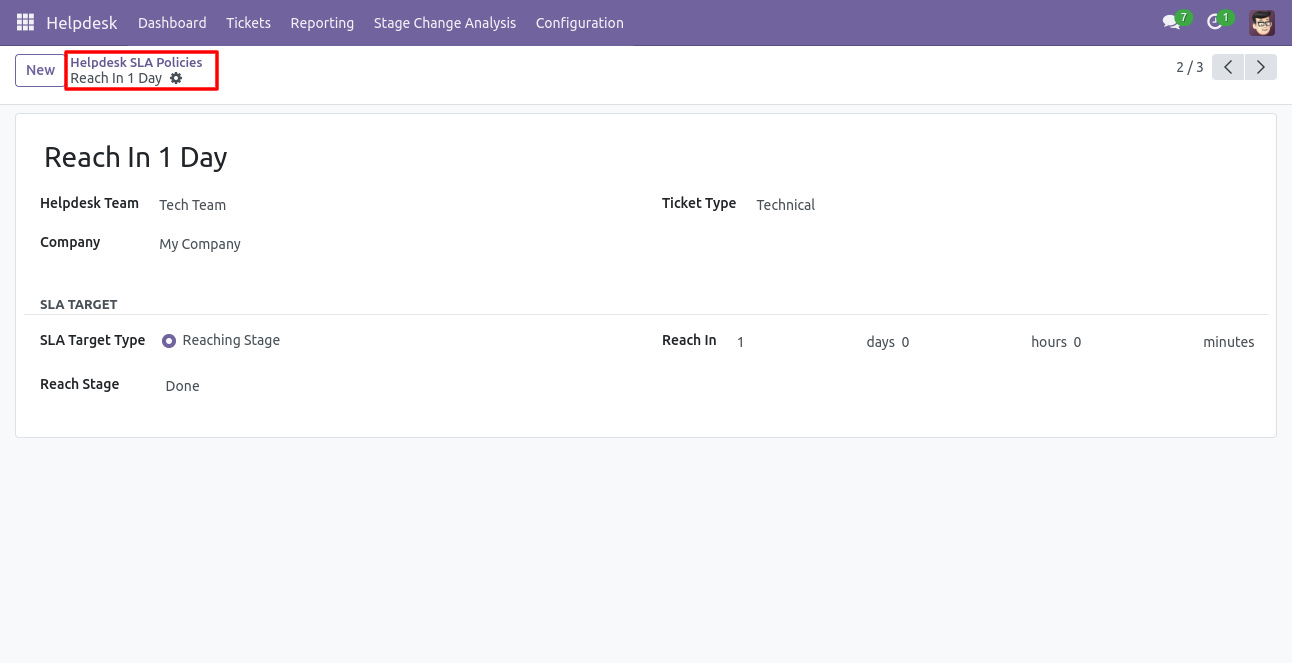
'SLA Tickets' form view looks like this.
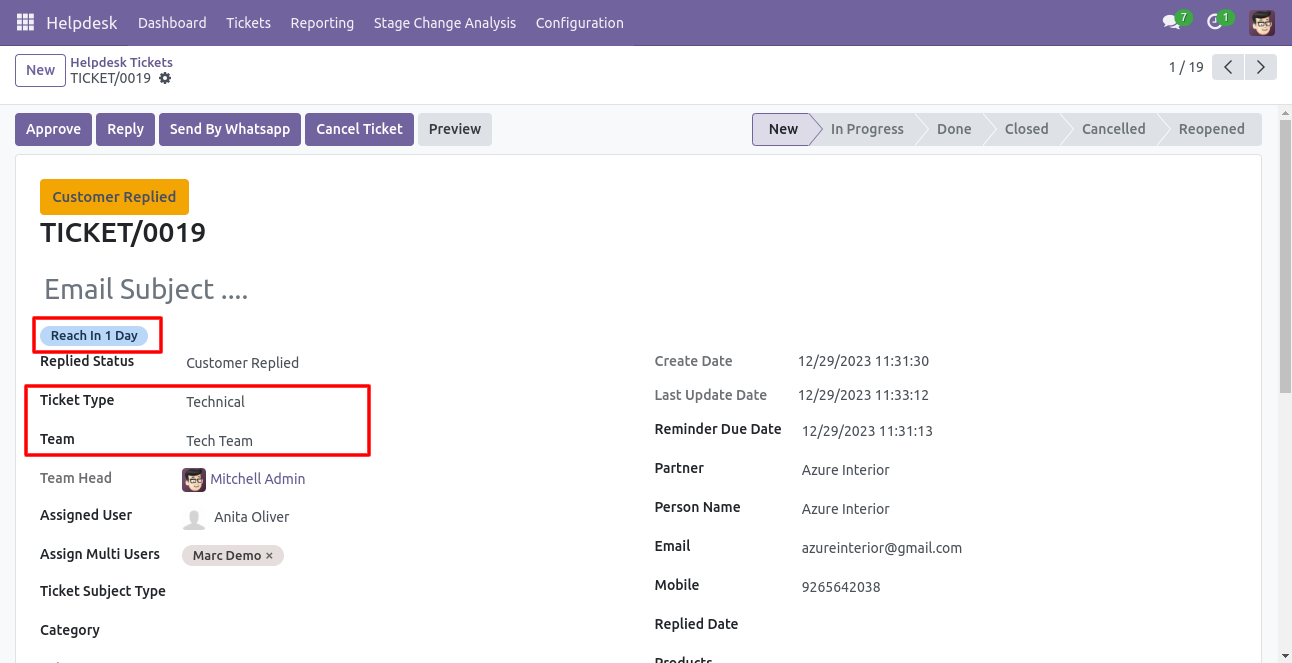
You can see helpdesk SLA tickets also from the helpdesk ticket types using the smart button 'Helpdesk SLA'.
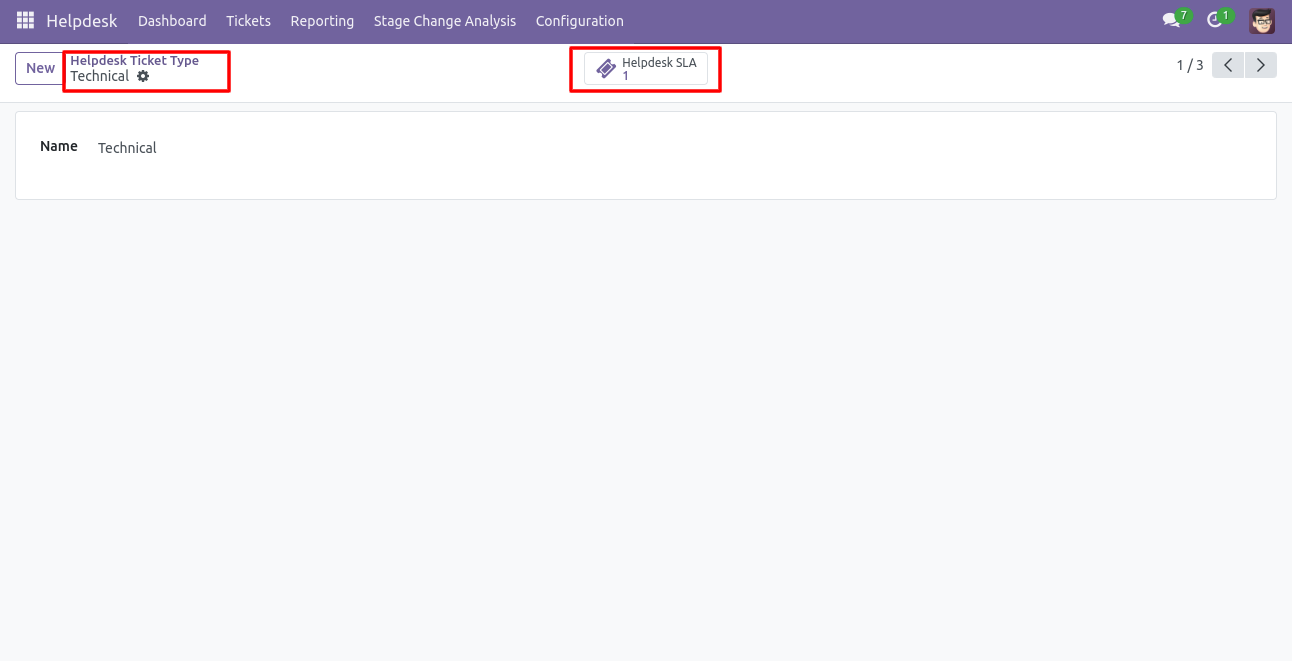
'Helpdesk Teams' form view. Where you can define working schedule as well as see helpdesk SLA ticket using the smart button 'Helpdesk SLA'.
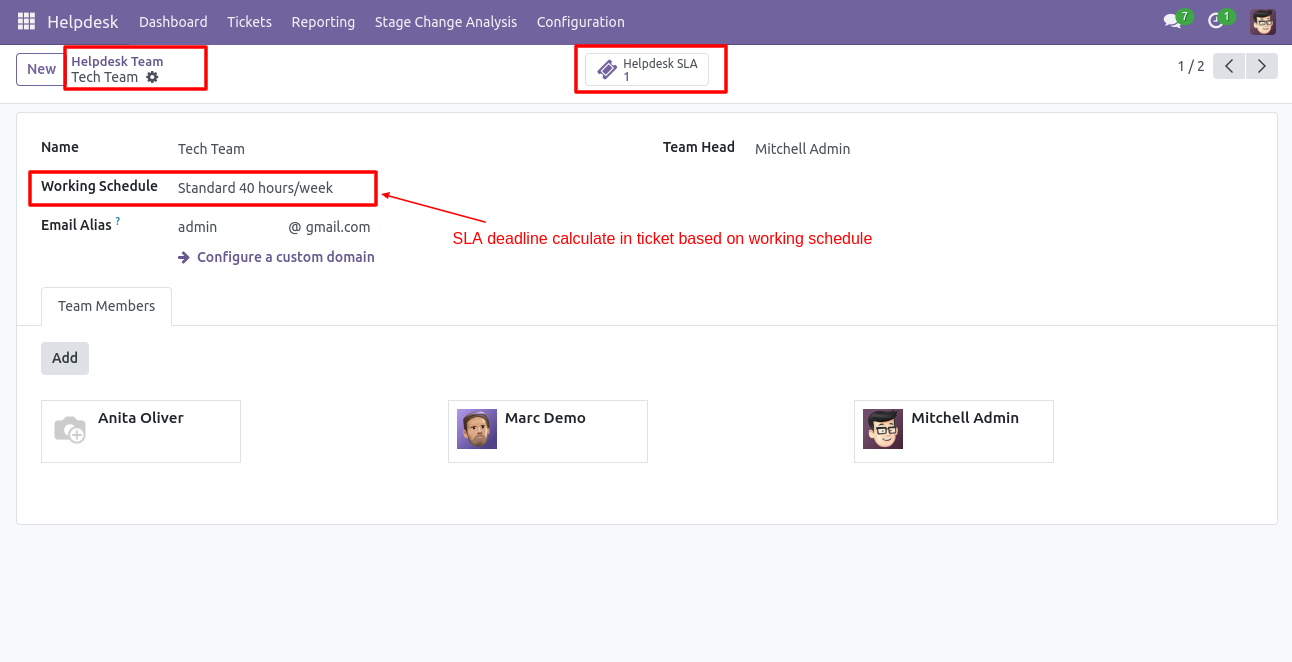
The search panel in the helpdesk tickets looks like this, you can filter SLA using different filters.
Note: Search panel and multi-edit option available in only v13,v14 & v15.
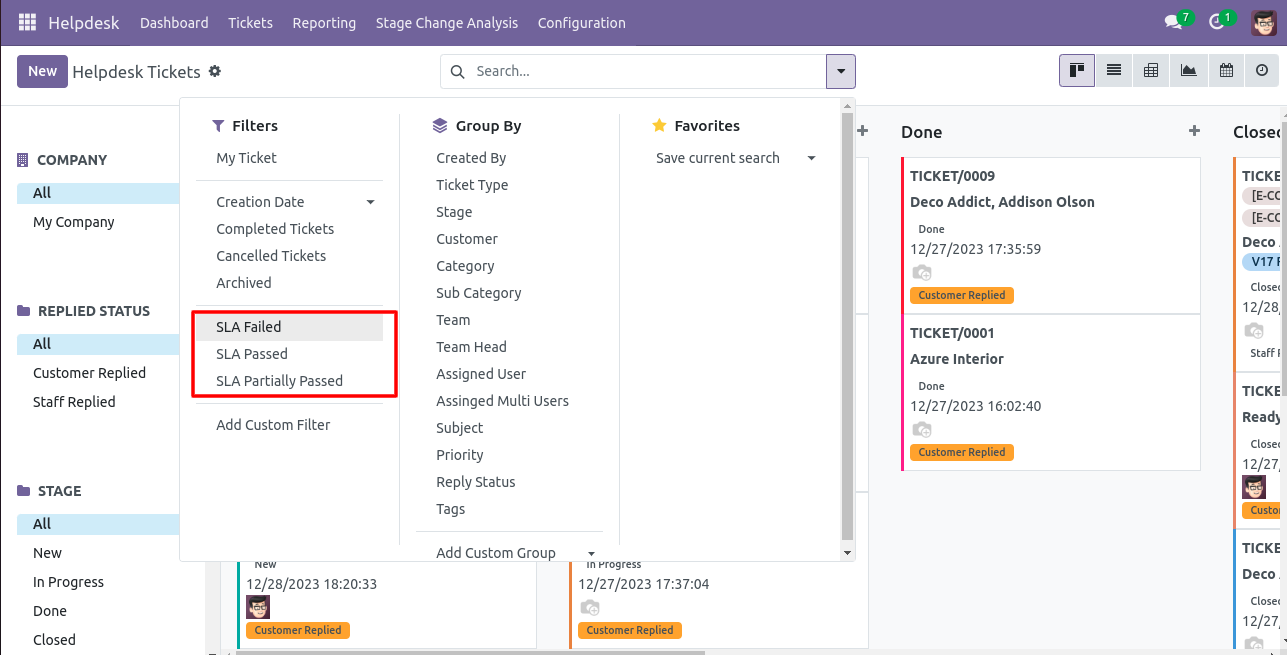
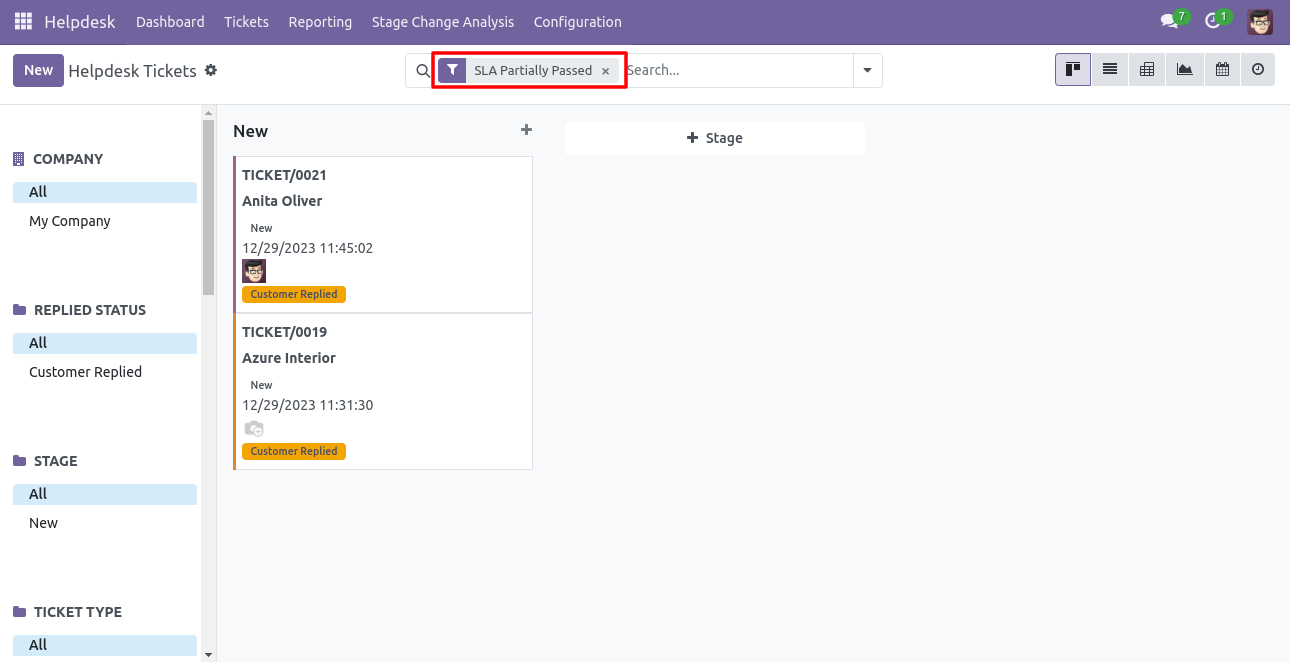
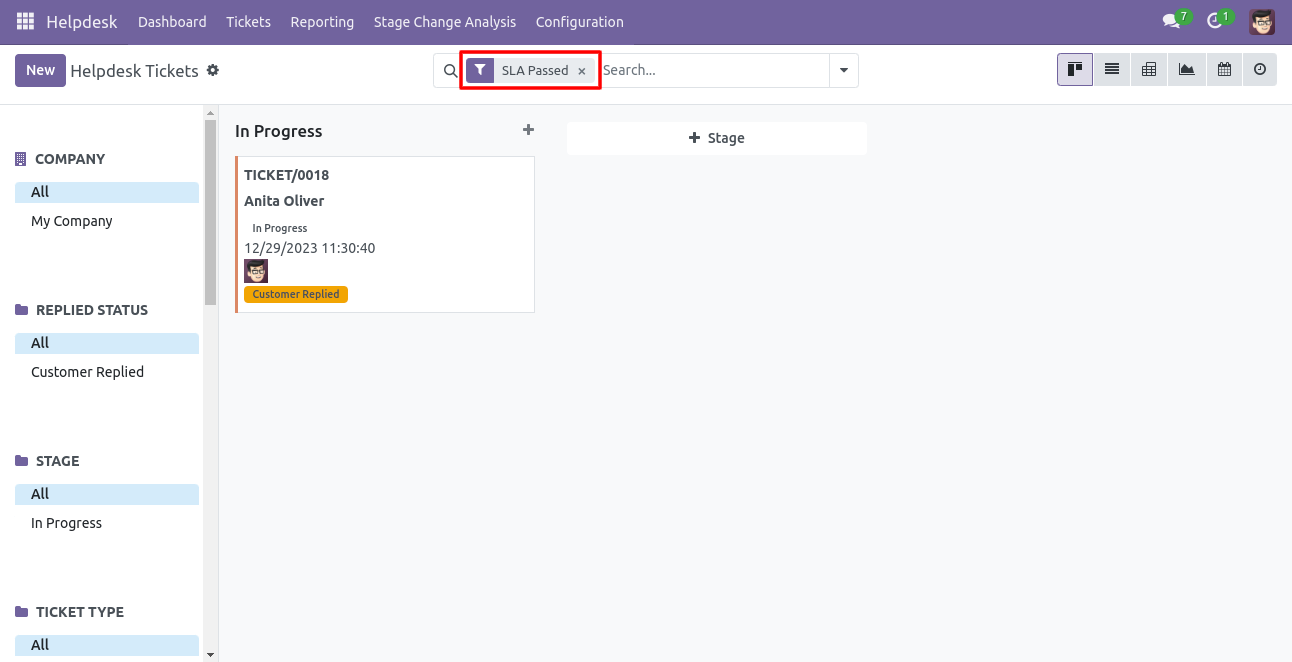
You can edit multiple records from the helpdesk tickets list view.
Note: Search panel and multi-edit option available in only v13,v14 & v15.
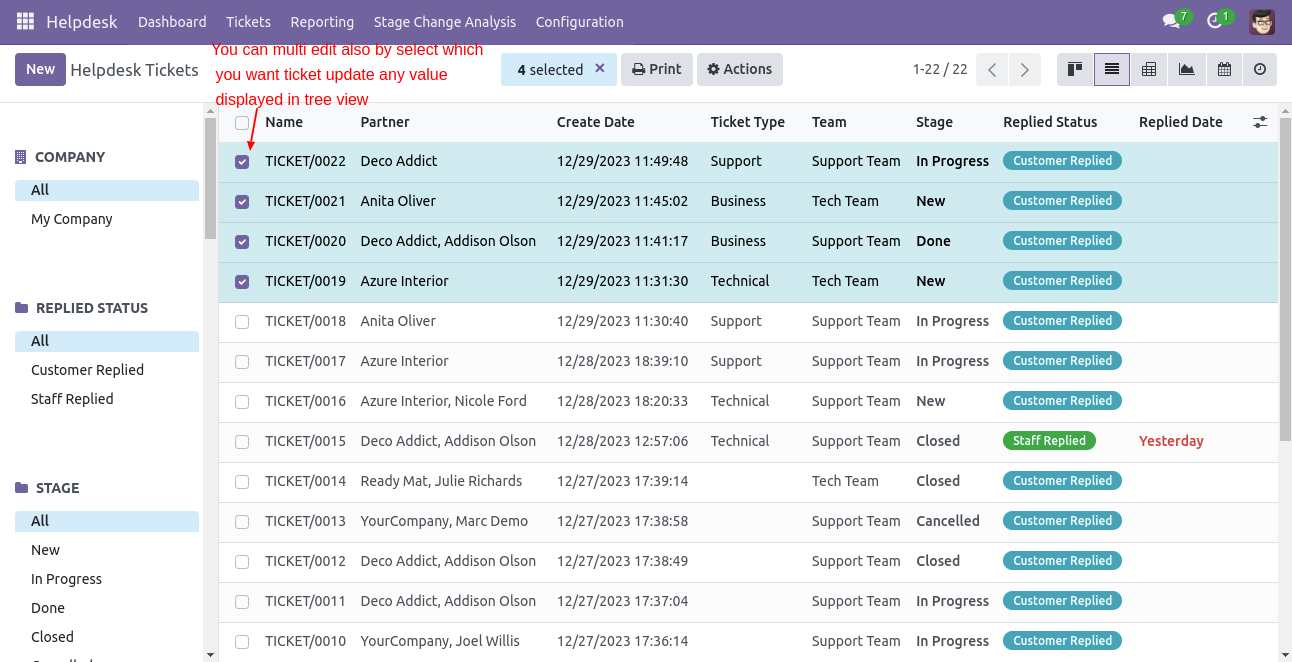
'Helpdesk Ticket' form view, create a ticket and save it.
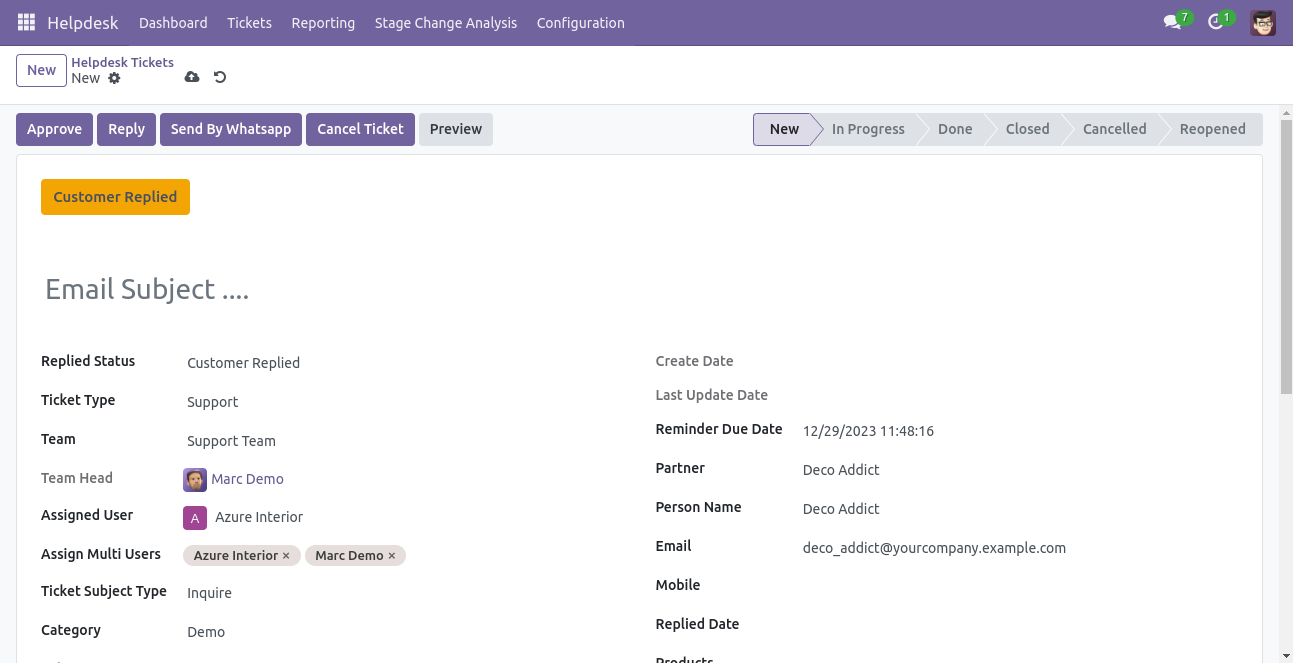
In the helpdesk ticket form view, you can see SLA deadline, Now we press the 'Approve' button.
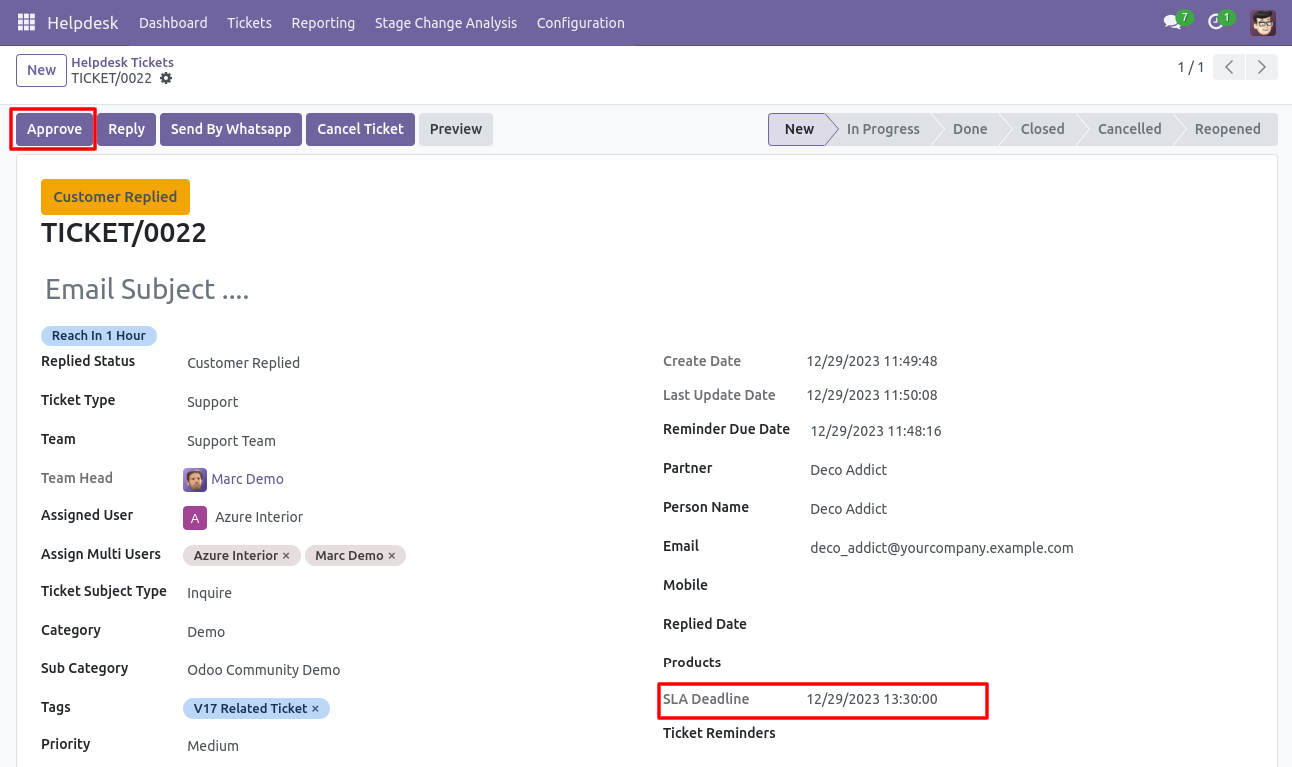
When press on the 'Approve' button and all policies are approved then stage change to 'Done'.
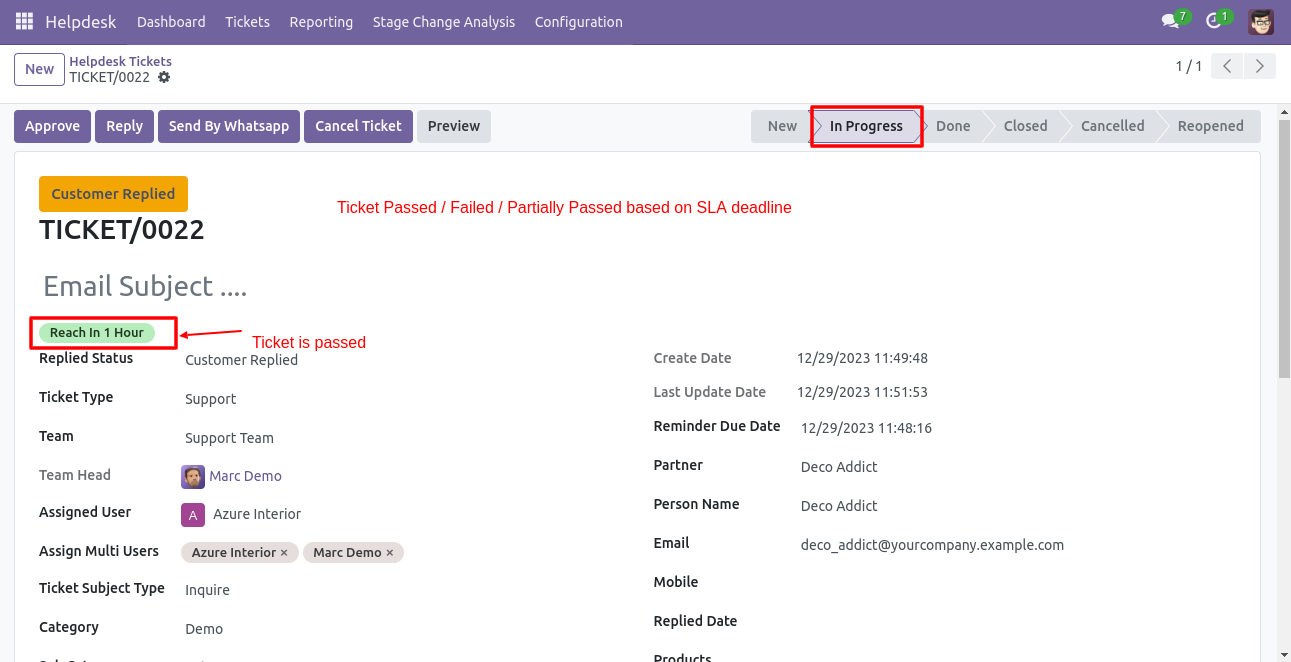
You can do helpdesk SLA analysis from the 'Reporting' menu.
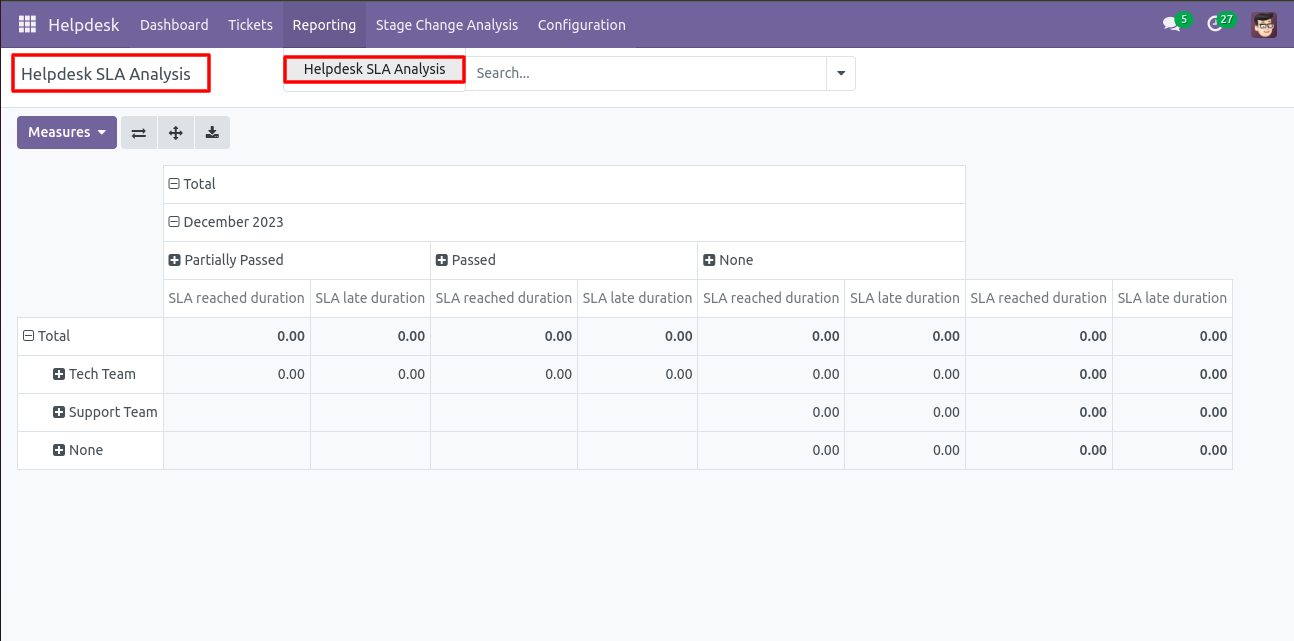
Enable 'Ticket Reminder'.
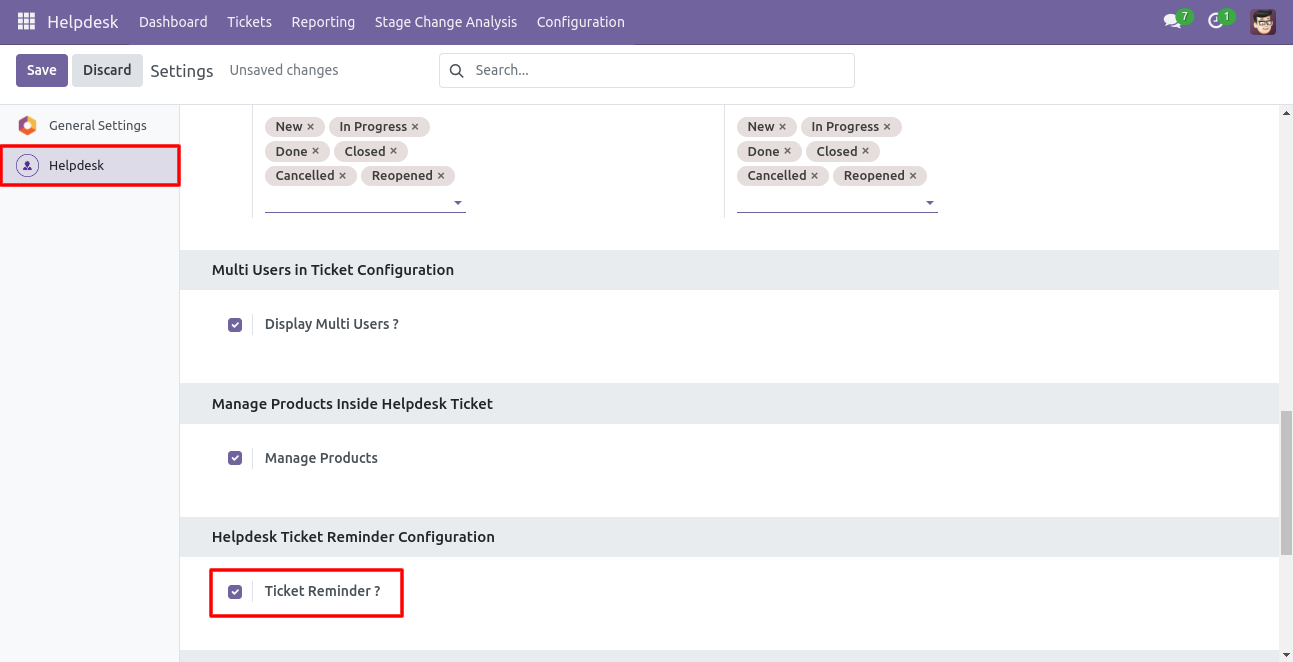
Go to the configuration => 'Helpdesk Ticket Alarm'.

Helpdesk ticket alarm form view looks like this.

Helpdesk ticket alarm form view with the ticket reminder.
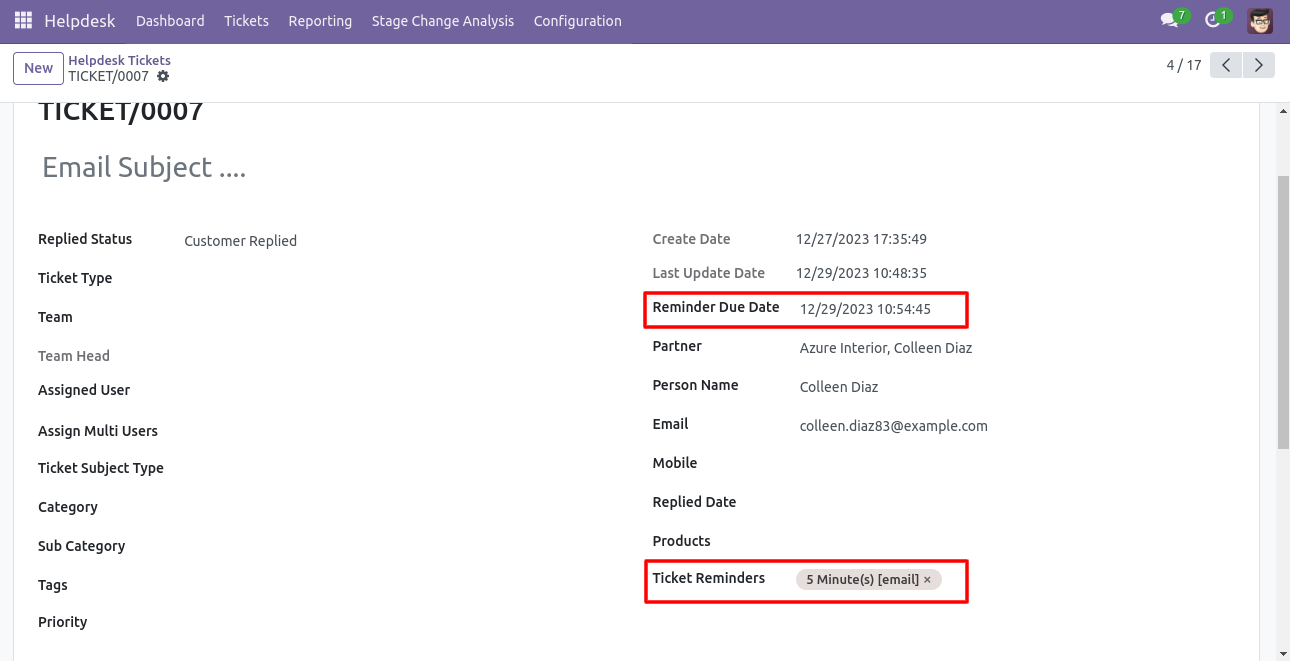
Helpdesk ticket reminders email looks like this.
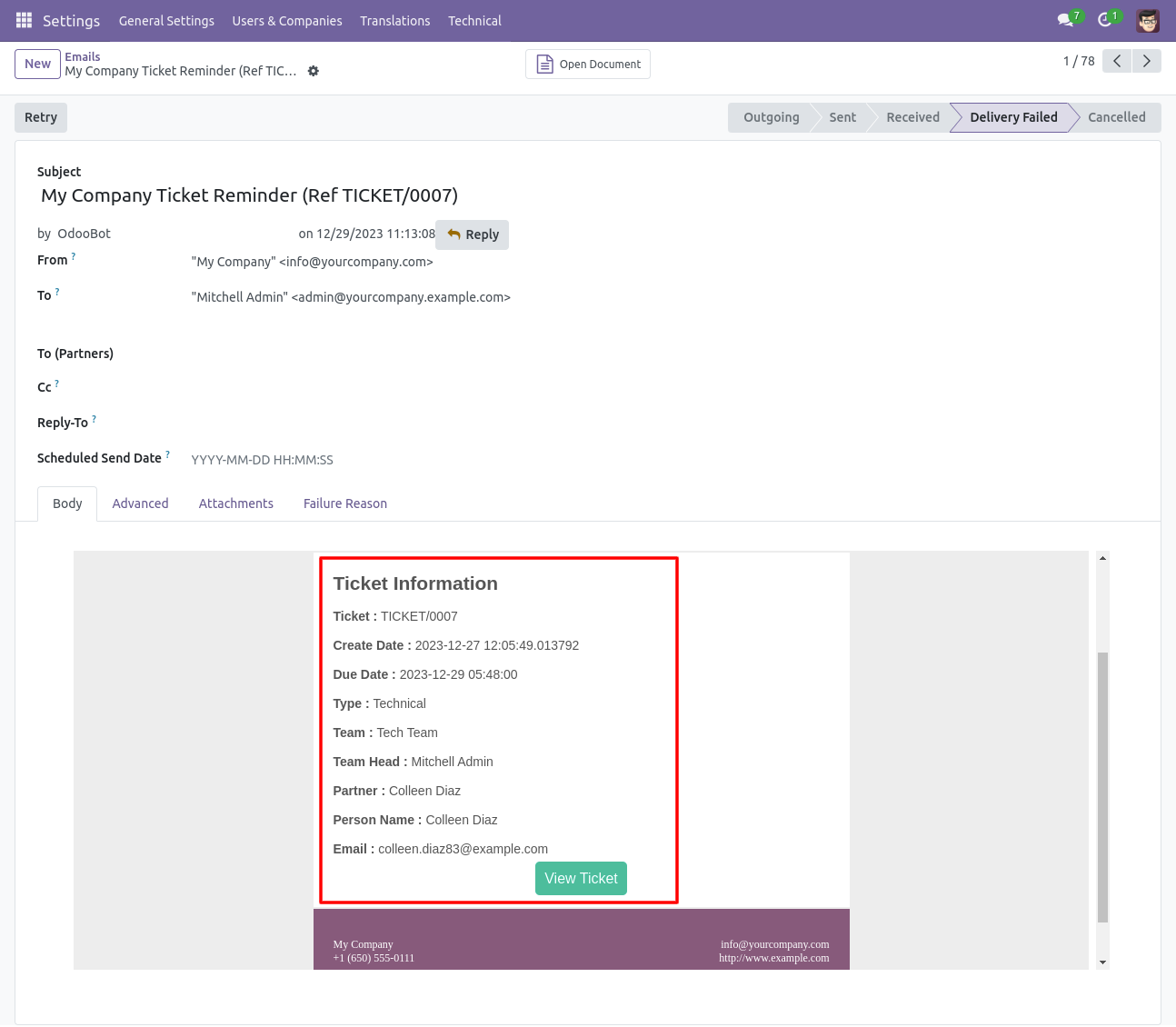
Helpdesk ticket alarm form view with the ticket reminder.
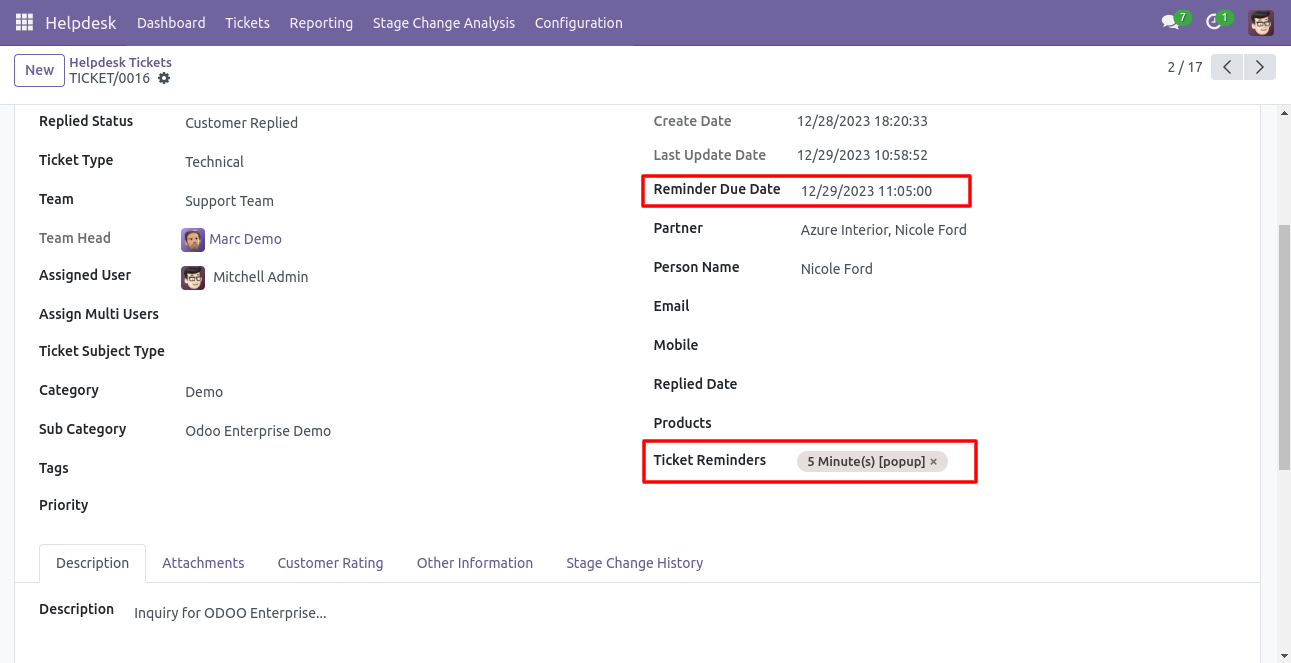
Helpdesk ticket reminders popup looks like this.
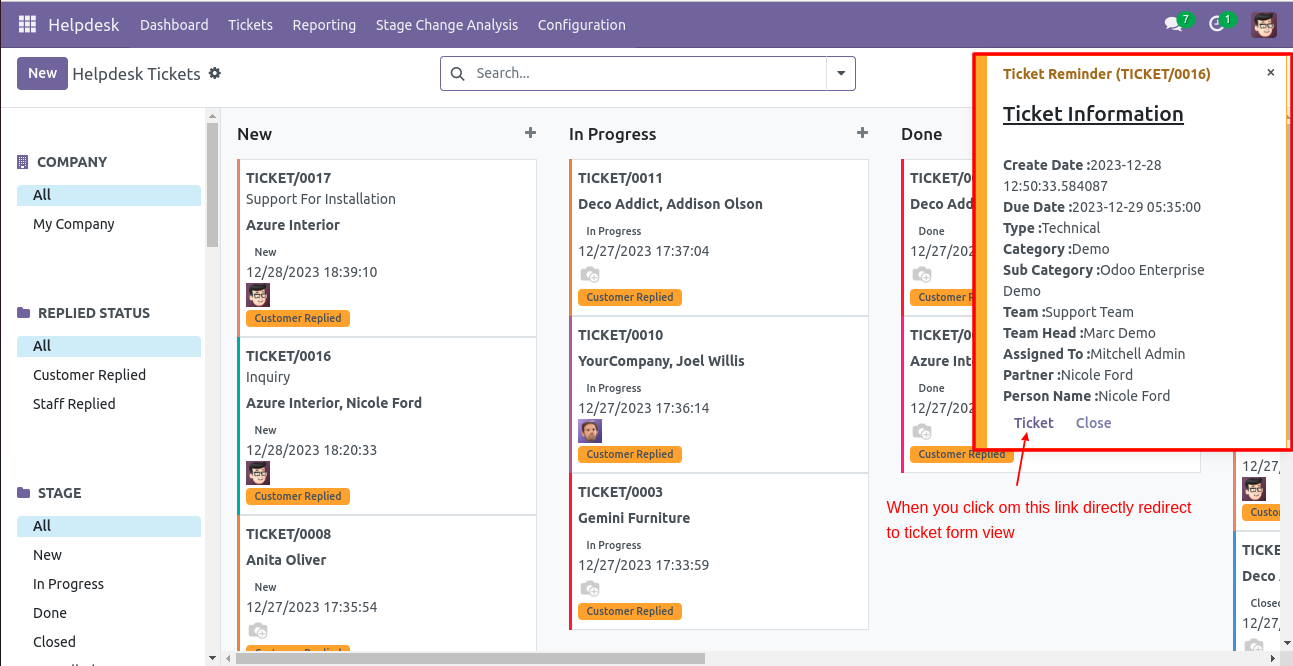
Version 17.0.4 | Released on : 29thApril 2024
Version 17.0.3 | Released on : 01thMarch 2024
Version 17.0.2 | Released on : 29th February 2024
Version 17.0.1 | Released on : 25th January 2024
- Yes, this app works perfectly with Odoo Enterprise (Odoo.sh & On-Premise) as well as Community.
-
No, Our helpdesk app works independently.
Here is the link where you can purchase our helpdesk enterprise app.
Helpdesk Enterprise
- No, this application is not compatible with odoo.com(odoo saas/Odoo Online).
- Please Contact Us at sales@softhealer.com to request customization.
- Yes, you will get free update for lifetime.
- No, you don't need to install addition libraries.
- For version 12 or upper, you will need to purchase the module for each version that you want to use.
- Yes, we provide free support for 100 days.
- No, We do not provide any kind of exchange.