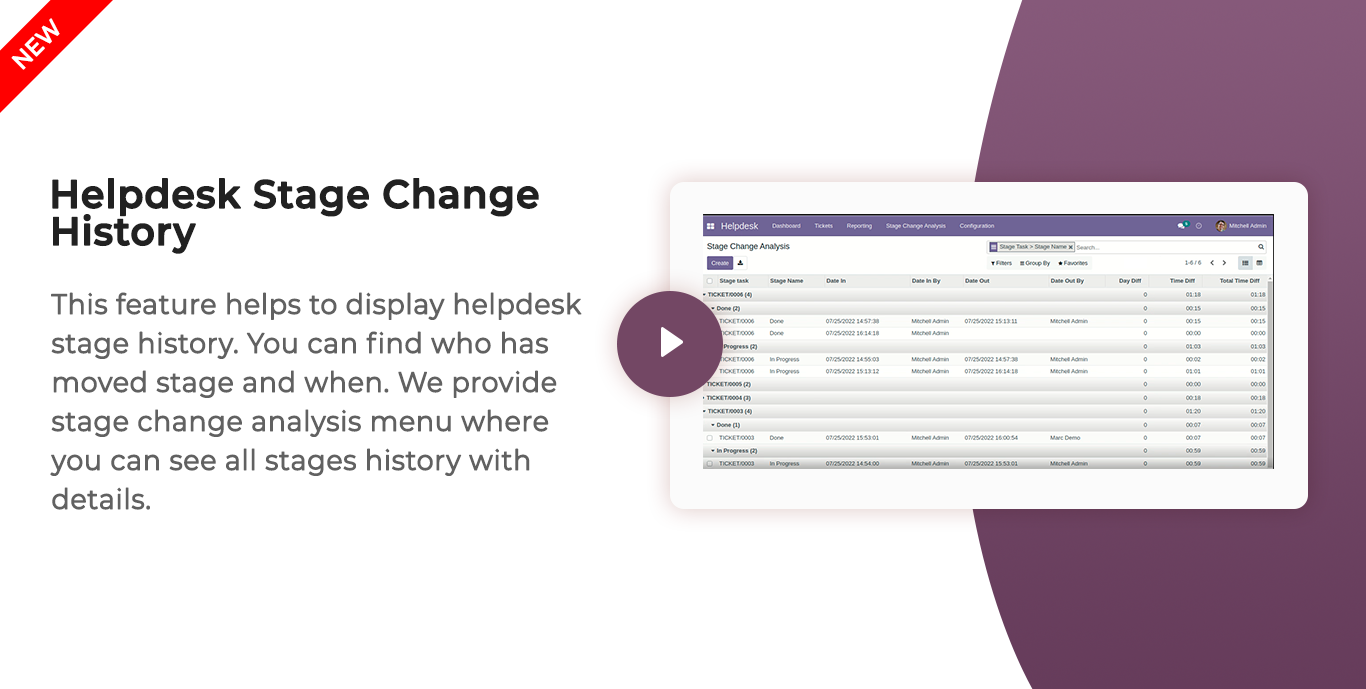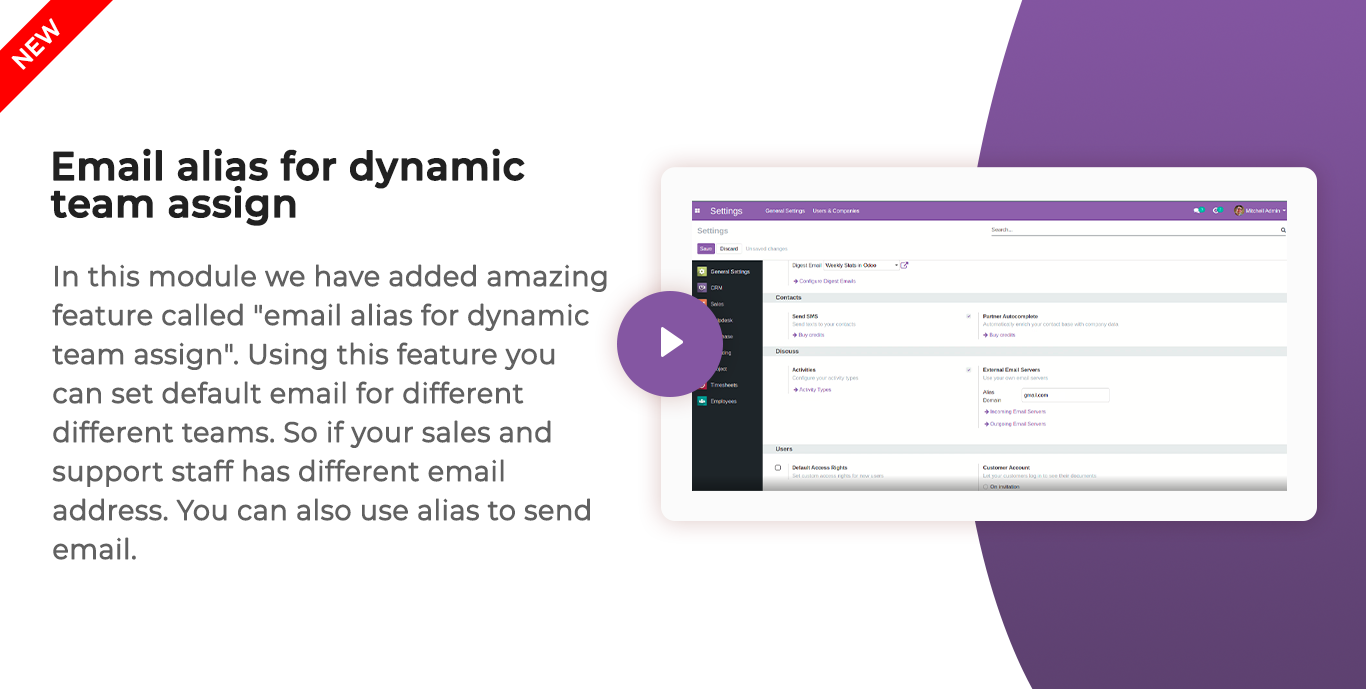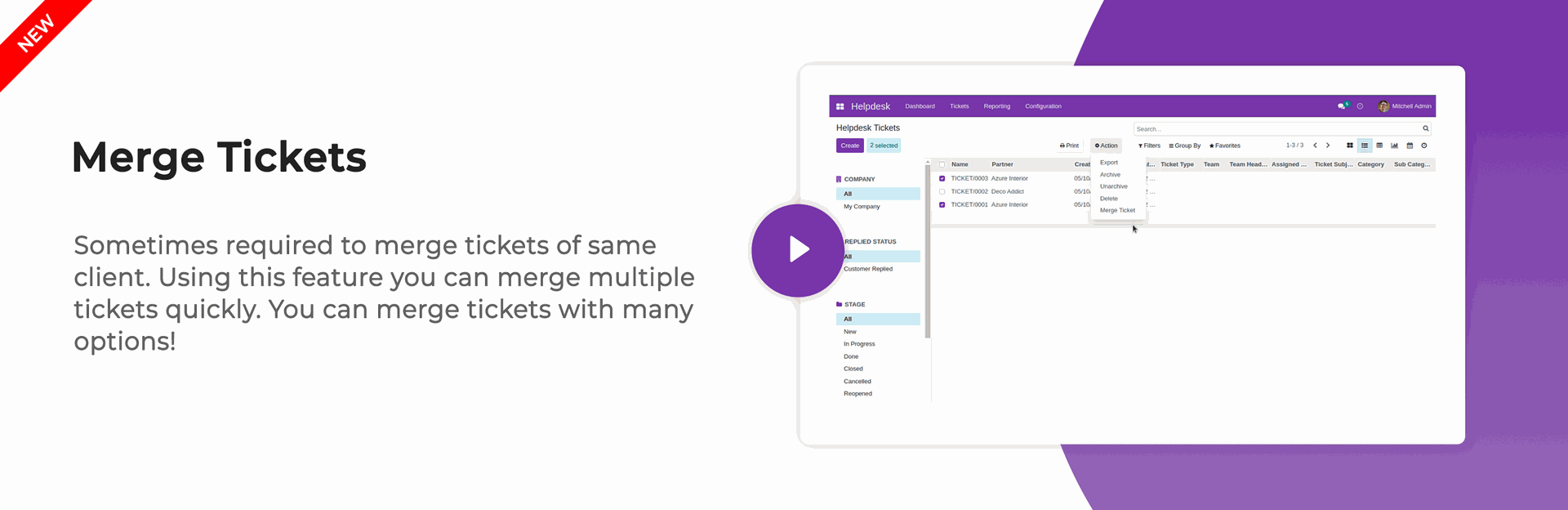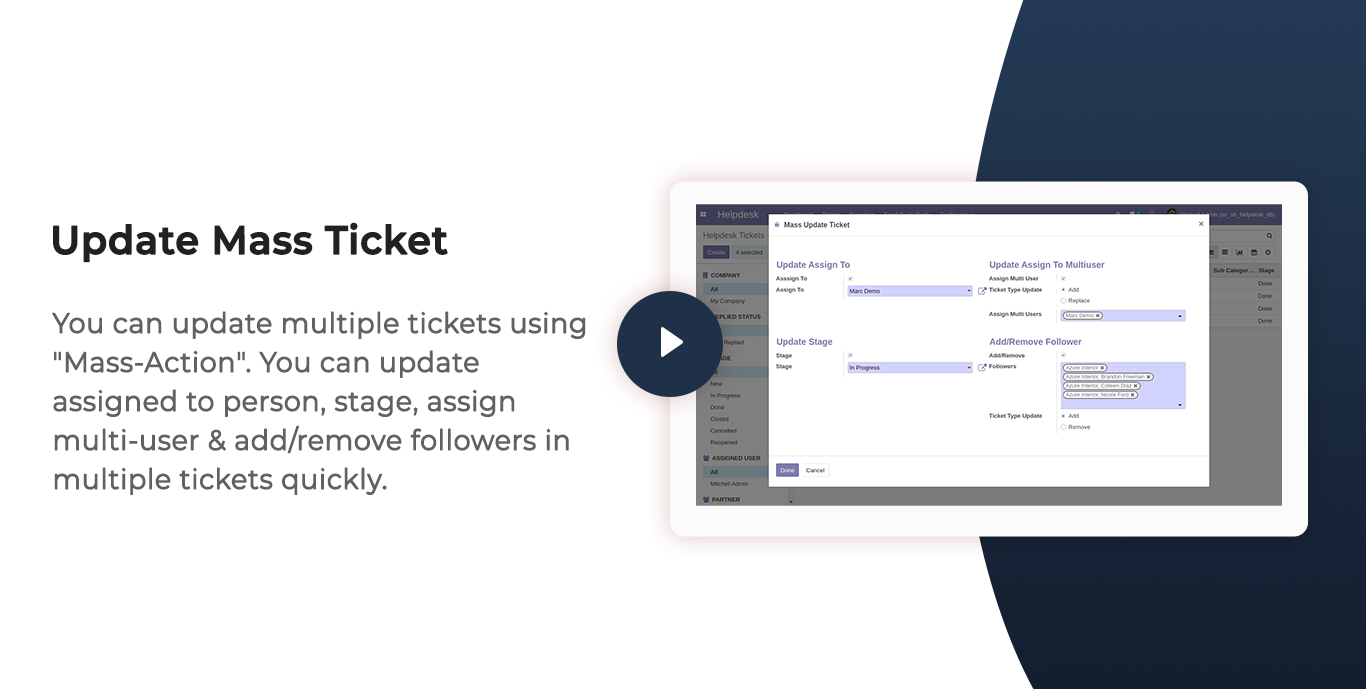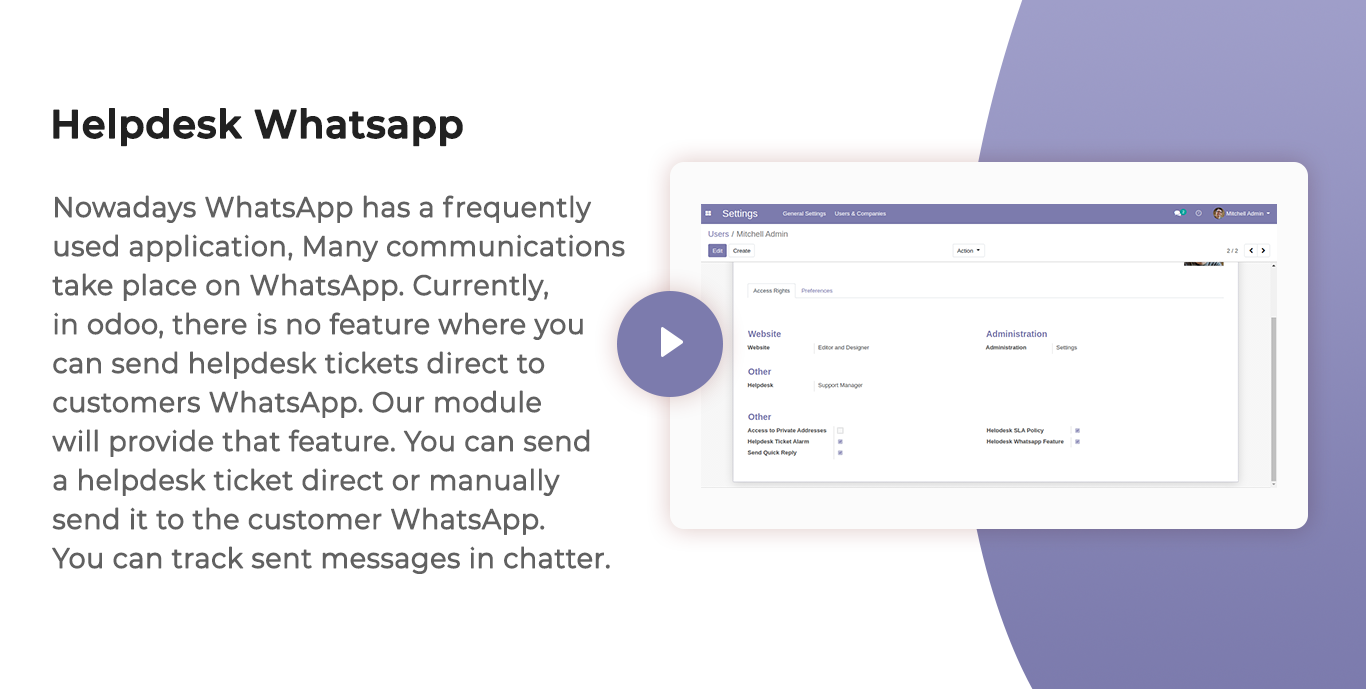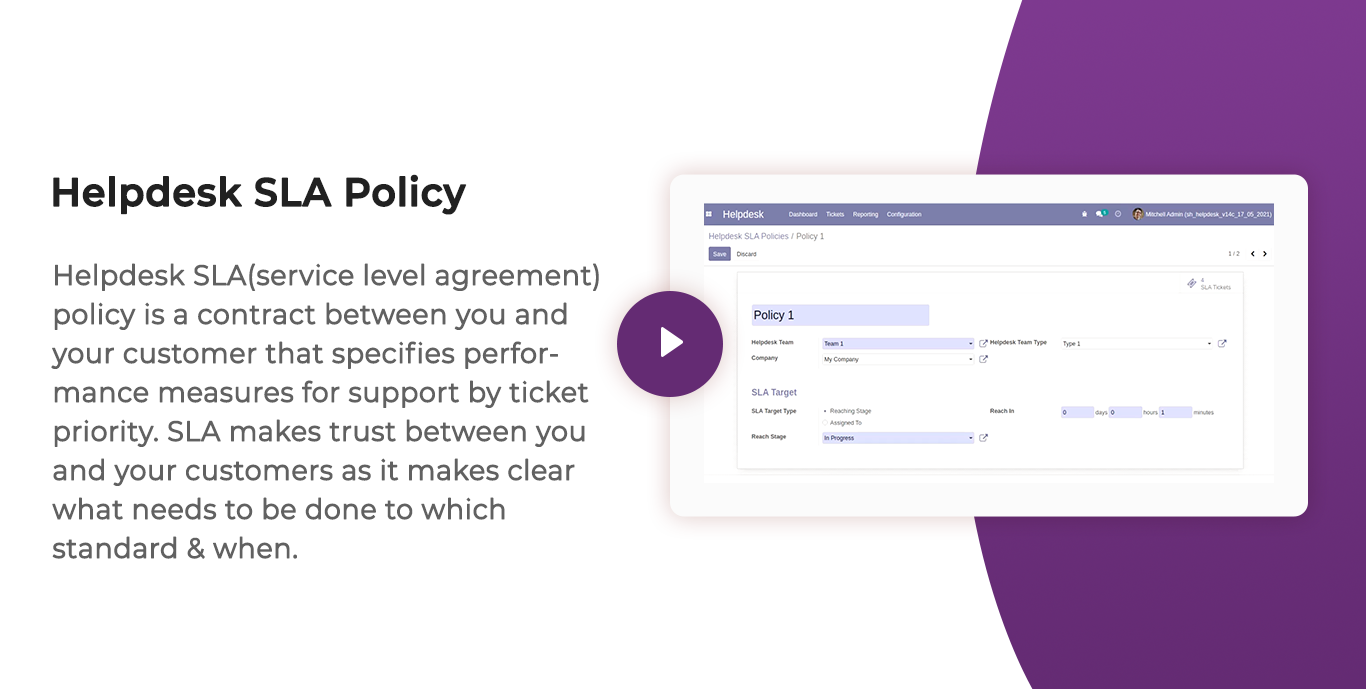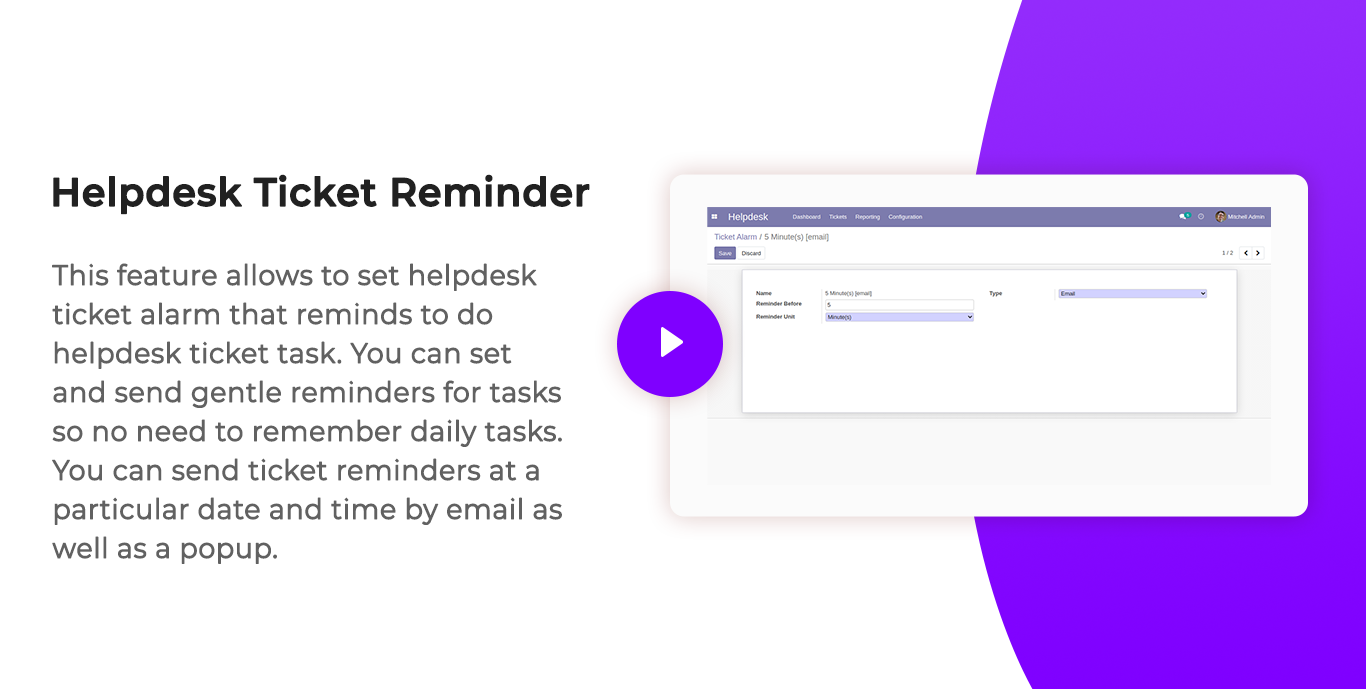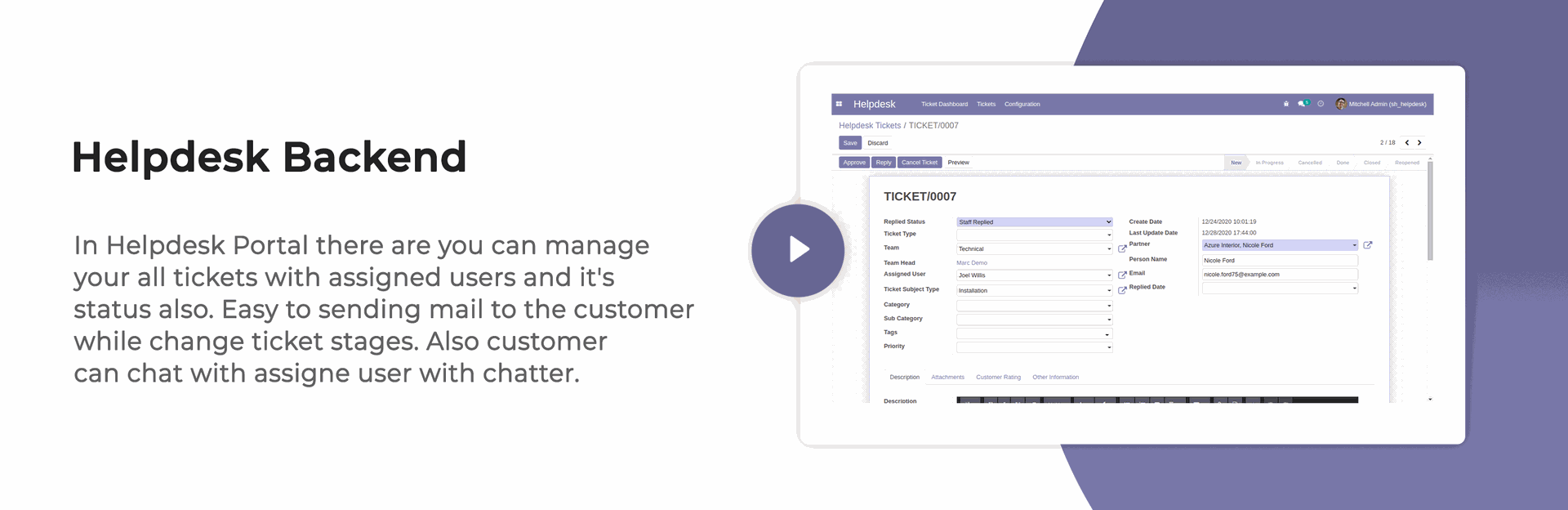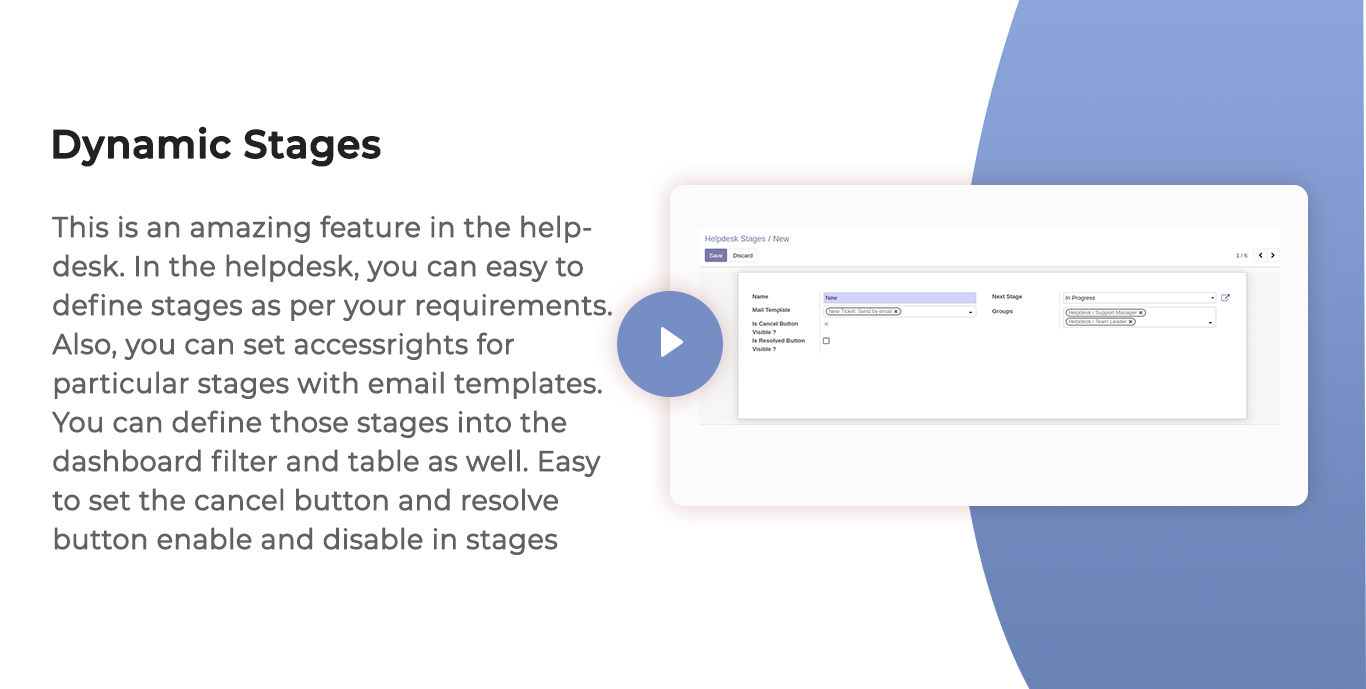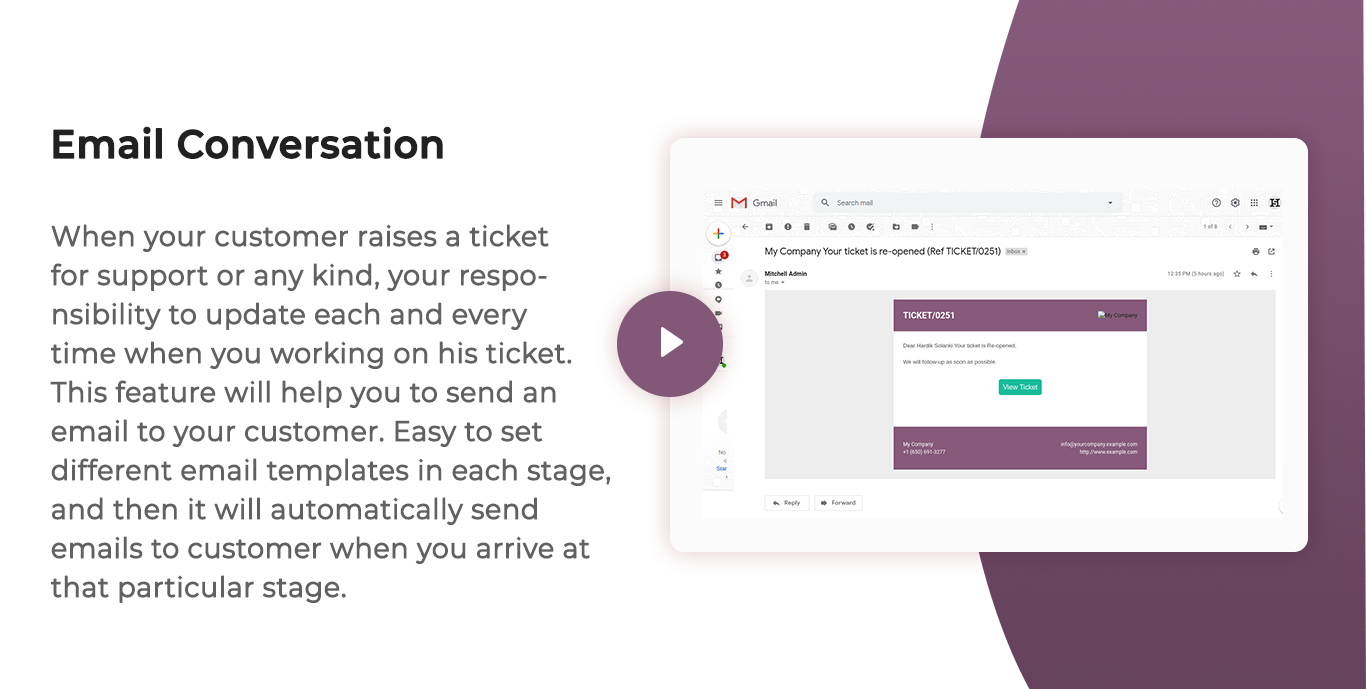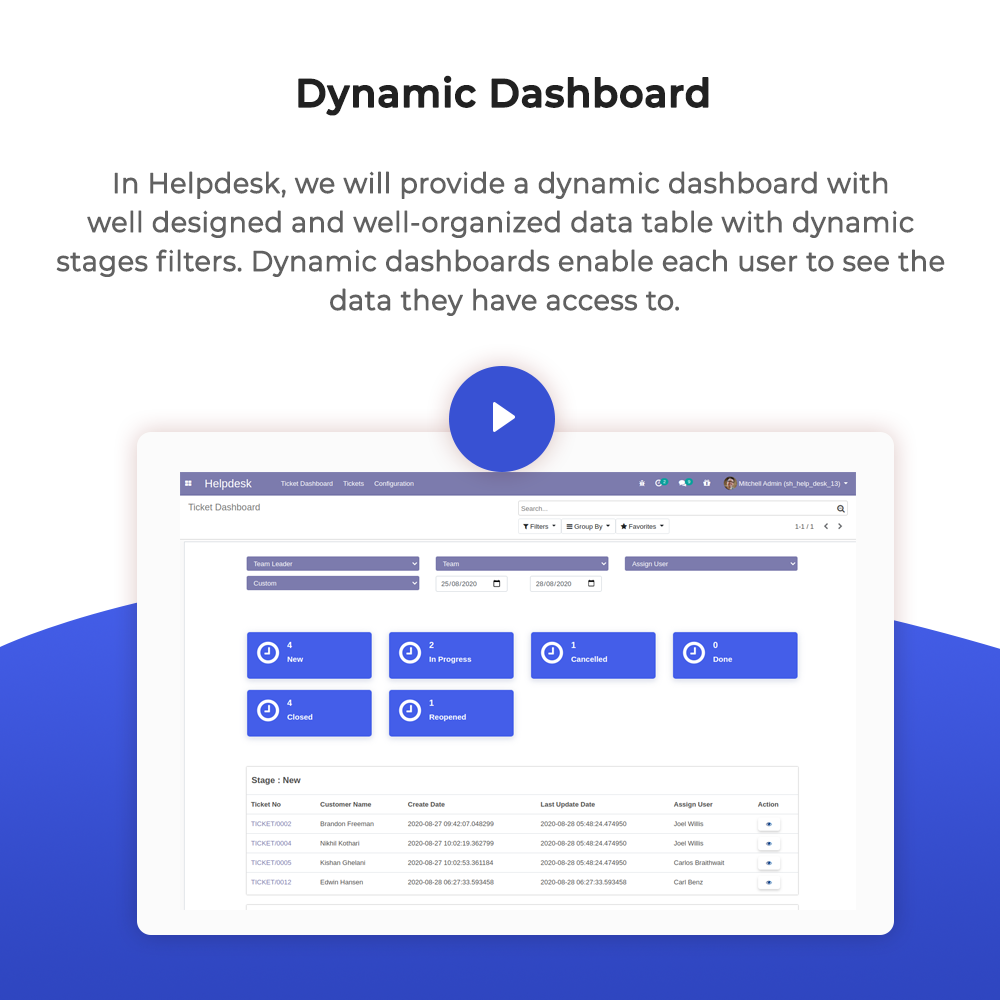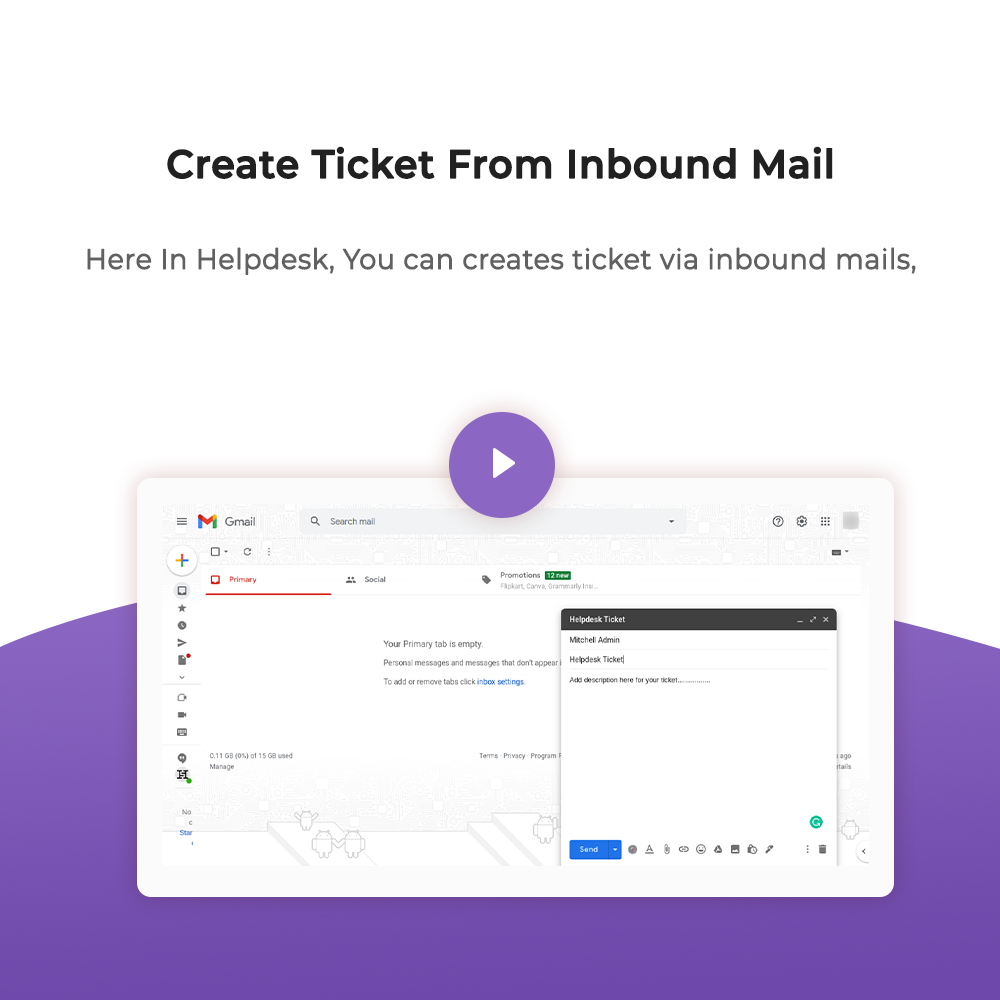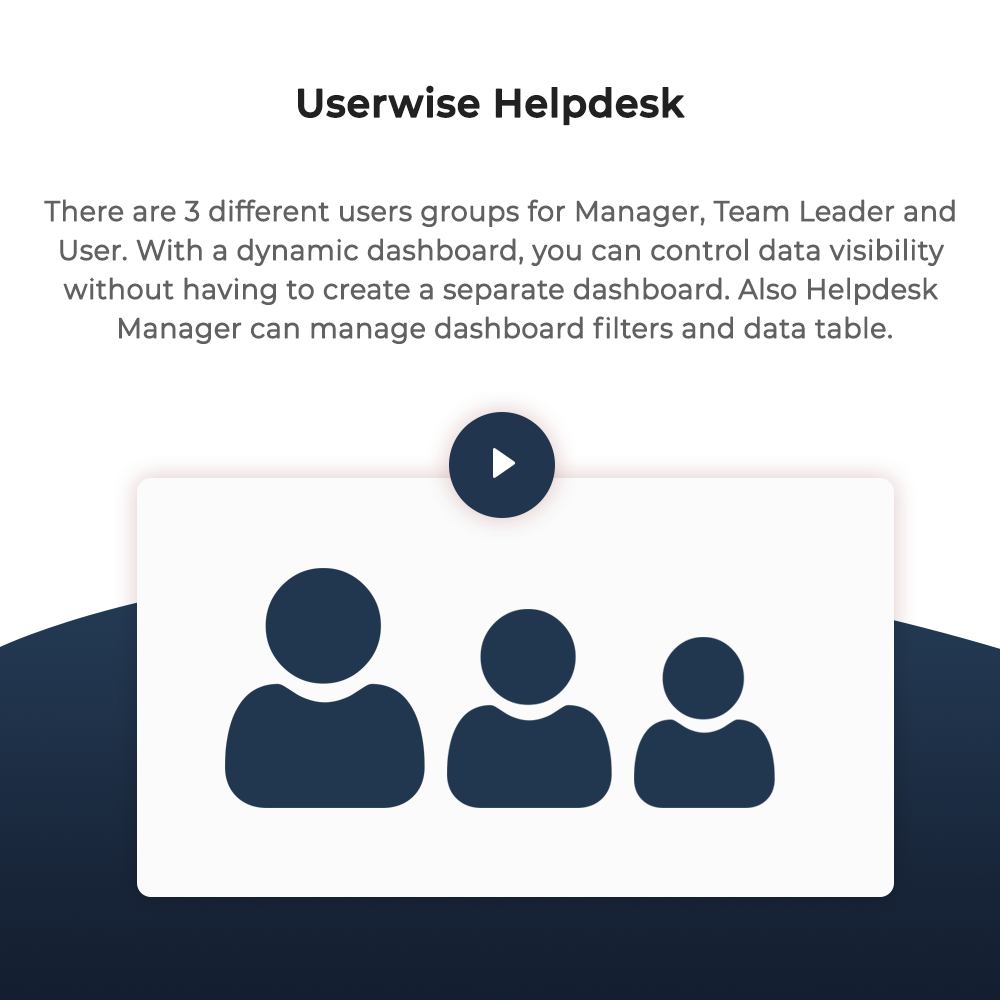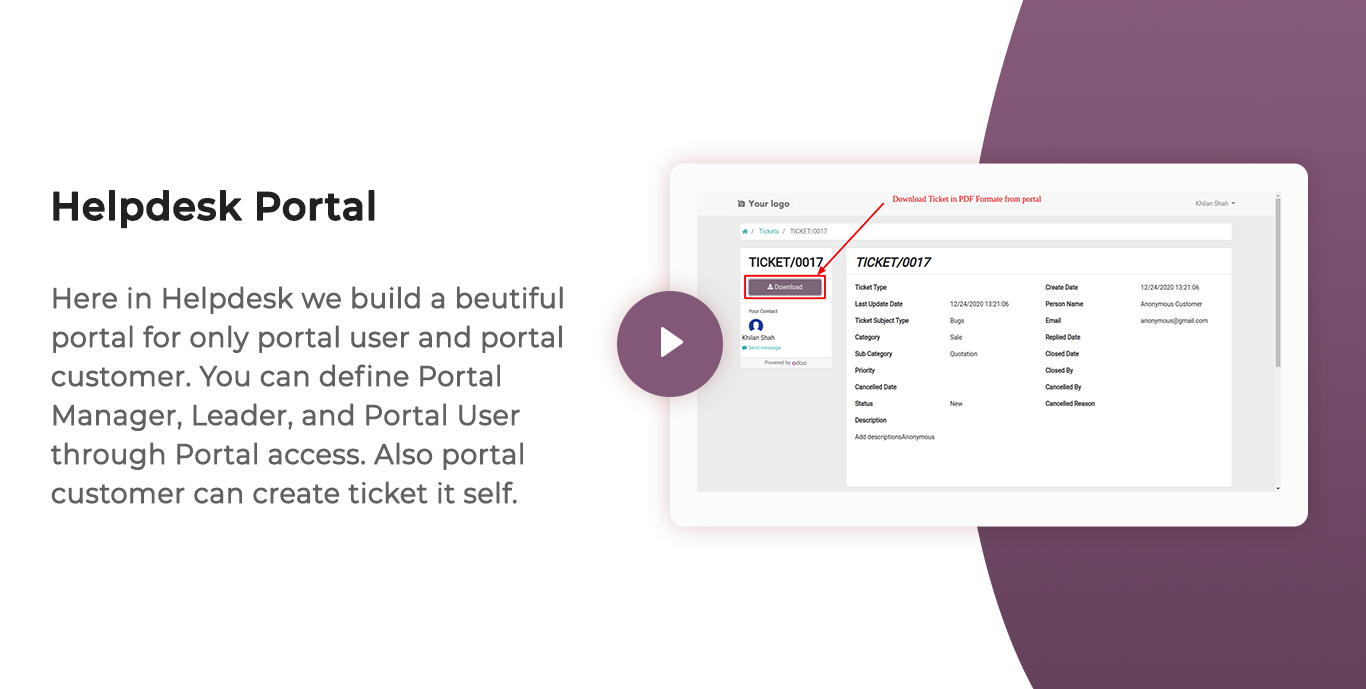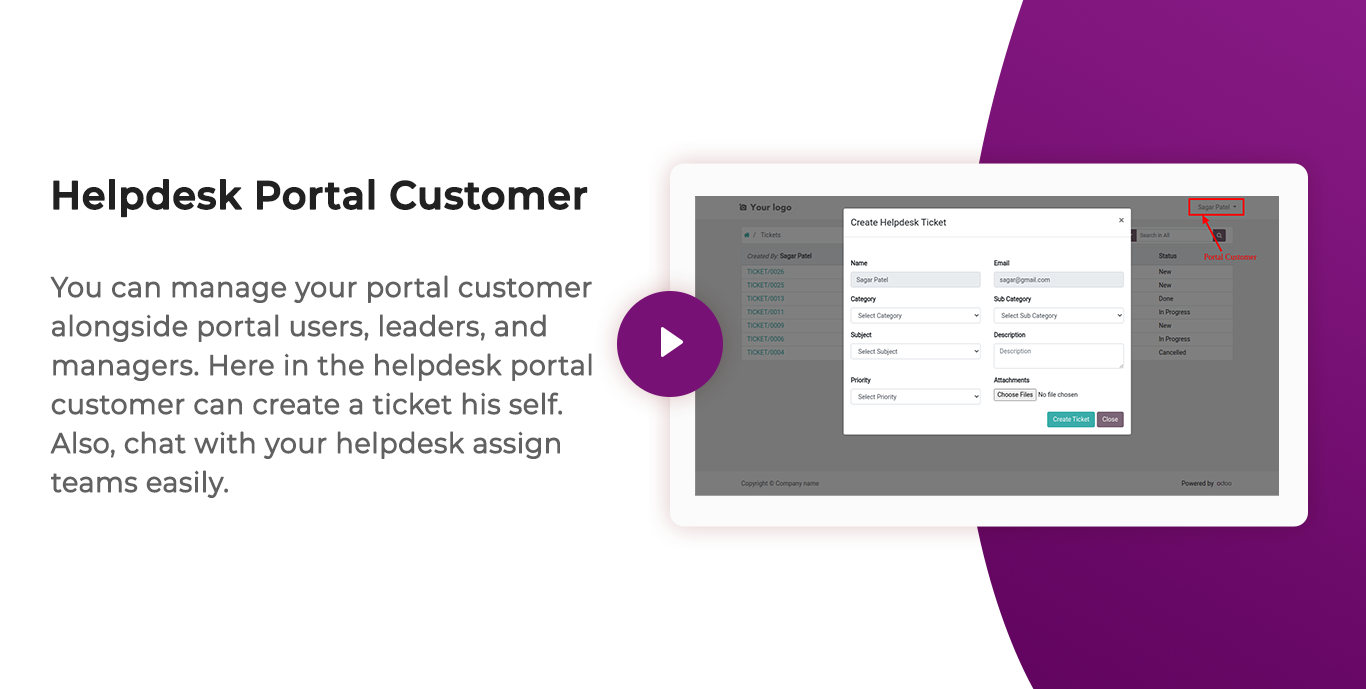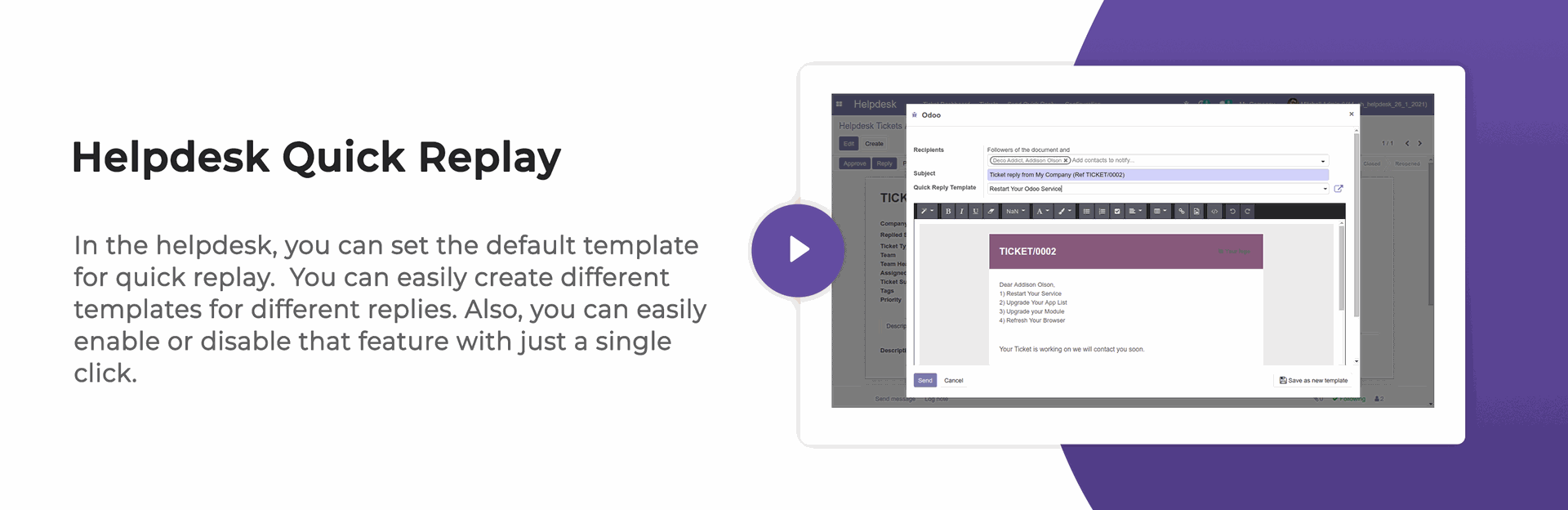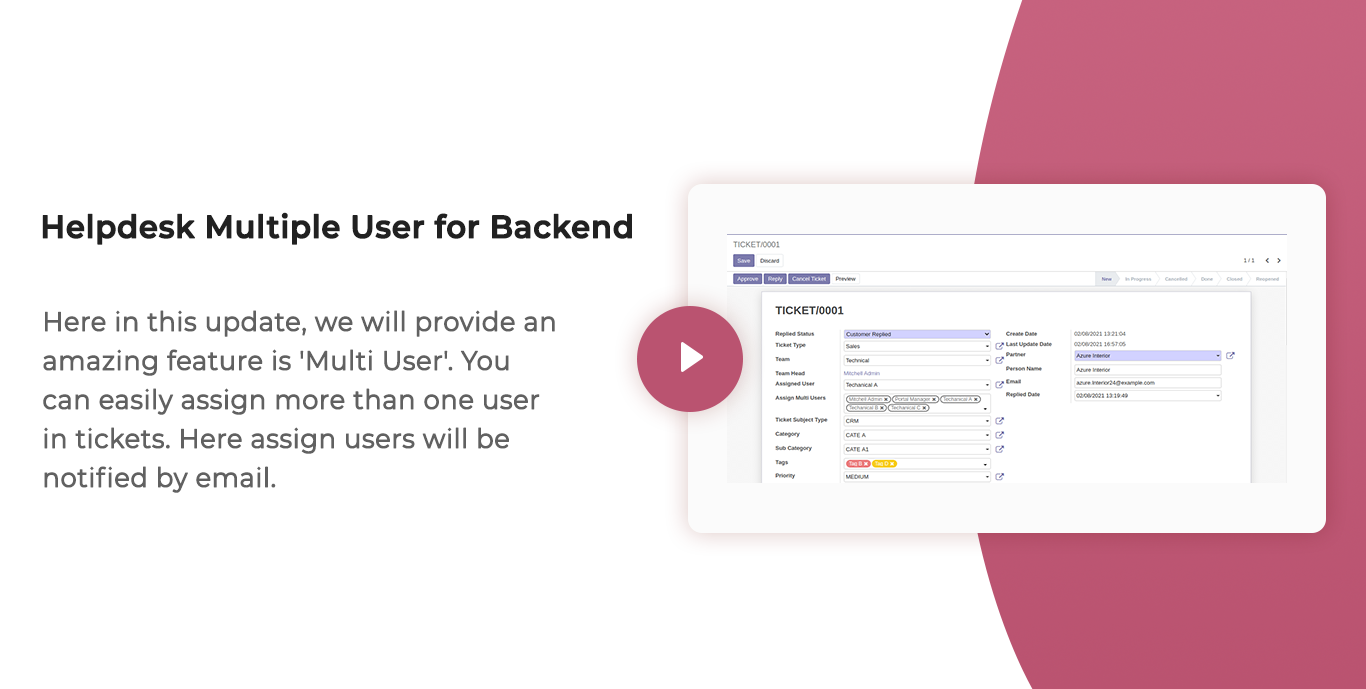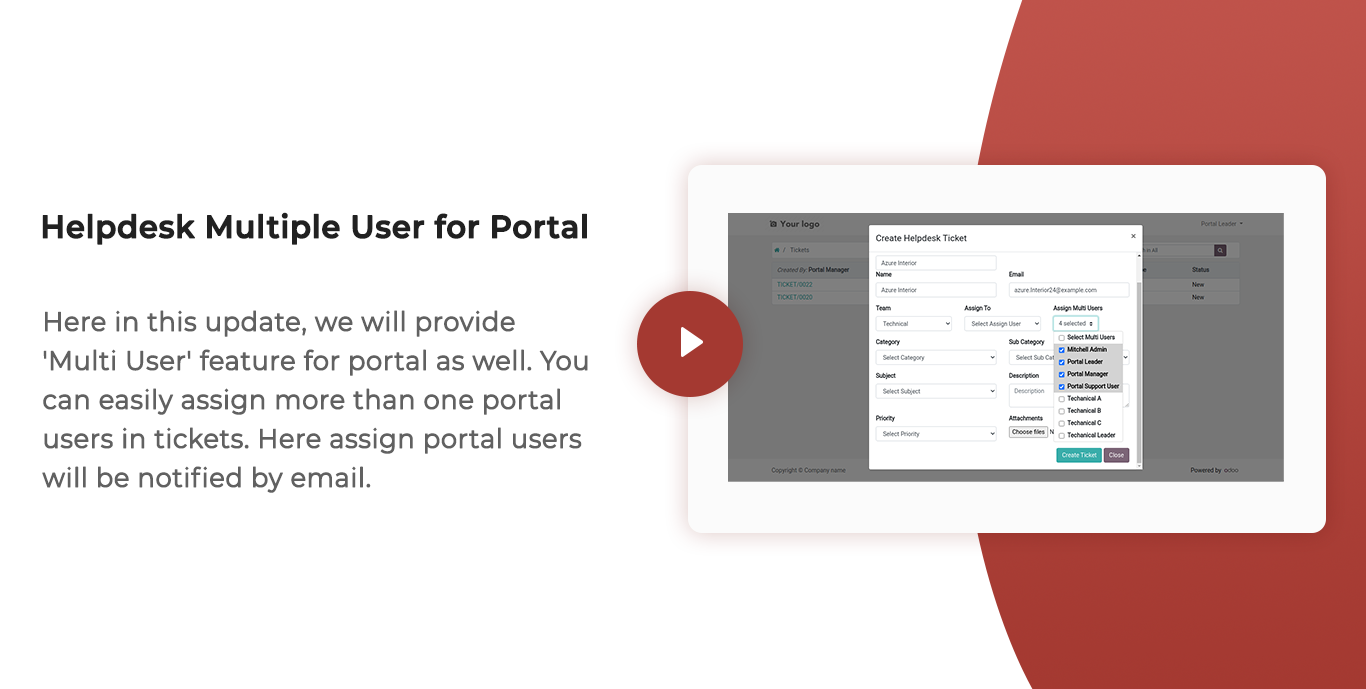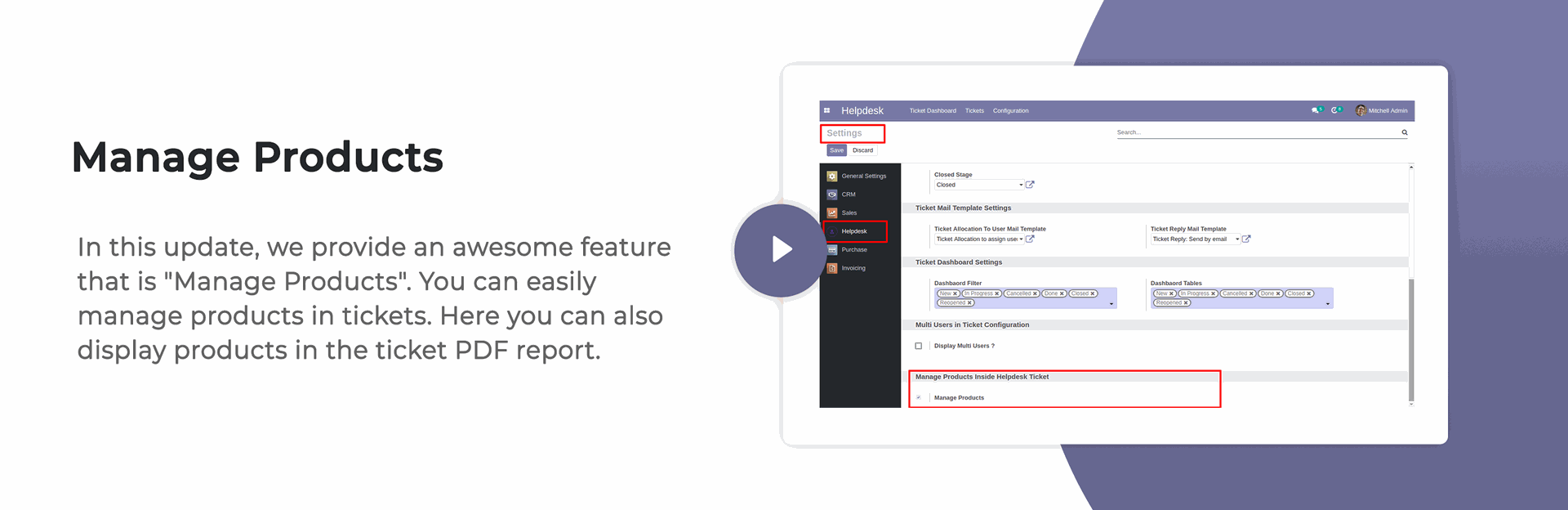Help Desk

Are you looking for fully flexible and customisable helpdesk in odoo? Our this apps almost contain everything you need for Service Desk, Technical Support Team, Issue Ticket System which include service request to be managed in Odoo backend. Support ticket will send by email to customer and admin. Customer can view their ticket from the portal and easily see stage of the reported ticket. This desk is fully customizable clean and flexible.
About Addons
| Sr No. | Addons | Price |
|---|---|---|
| 1 | Manage CRM With Helpdesk | 10 Eur |
| 2 | Manage Sale Order With Helpdesk | 10 Eur |
| 3 | Manage Purchase Order With Helpdesk | 10 Eur |
| 4 | Manage Invoice With Helpdesk | 10 Eur |
| 5 | Helpdesk Timesheet | 10 Eur |
| 6 | Helpdesk Support Ticket To Task | 10 Eur |
Note
- This app is not compatible with standard Helpdesk app of Enterprise Edition. It works independently. You can purchase the Helpdesk Enterprise app from here Helpdesk Enterprise
Hot Features








Features
- You can schedule activity from the helpdesk ticket form view. New
- Team leader & manager only see customer ratings. New
- Easy to change ticket stage automatically when a customer or staff replied. New
- Easy to find tickets that are replied by customer/staff based on tags. New
- You can search tickets by product name from the search bar.
- You can update multiple tickets using "Mass-Action".
- Configuration added to send common quick reply.
- When an inbound email comes then the email subject shows in the form view & kanban view.
- Email notification goes to the assigned user when customers see tickets from the portal.
- You can send helpdesk tickets direct to the customer's WhatsApp.
- You can use the helpdesk SLA policy for good customer support.
- You can set a helpdesk ticket alarm for different tasks.
- You can edit multiple tickets in the list view.
- Easy to use search panel in the list & kanban view.
- You can manage products in tickets as well you can display products in the ticket PDF report.
- You can assign a single ticket to more than one user.
- In this update you have 'Send Quick Reply Template' feature.
- Easy to enable 'Send Quick Reply' features.
- Easy to create default reply templates for perticular questions.
- Users can see only their own quick replay templates.
- Only that user can see 'Quick Reply' menu if 'Send Quick Reply' group is enable.
- Access rights for Helpdesk Manager, Helpdesk Team Leader, Helpdesk User.
- Easy to create ticket by helpdesk user.
- Easy to define stages as per your requirement.
- Easy to set access right and email templates for perticular stages.
- Easy to set days for auto closing tickets.
- Fully customise and dynamic dashboard.
- Easy to define dynamic filter for dashboard.
- Well organized data in table formate on dashboard.
- Well organized data in table formate on dashboard.
- Well organized calender, pivot, graph, kanban views.
- Customer see ticket status from portal and email links.
- Well organized portal for ticket.
- Easy to group by, search, and create ticket on portal.
- Auto notifies via email to assigned user and customer while the ticket is created.
- Auto share feedback link while ticket is closed.
- Easy to chat with customer from chatter.
Access group for "Helpdesk Manager", "Helpdesk Team Leader", "Helpdesk User"
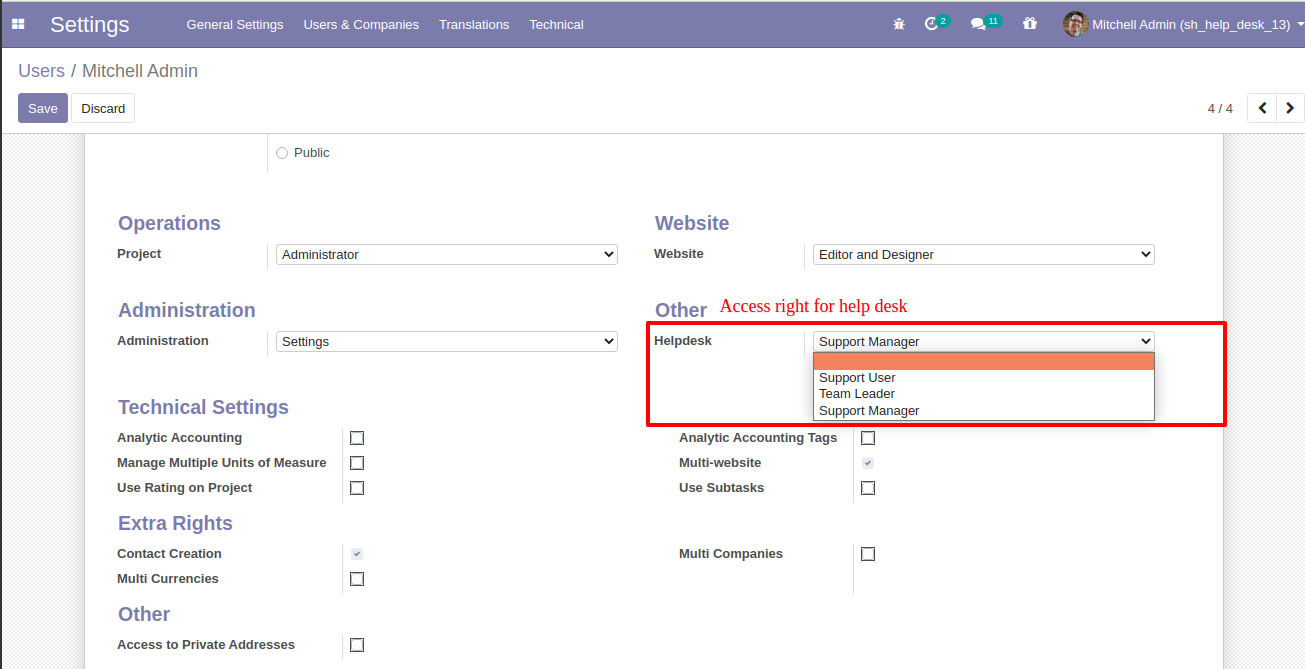
Helpdesk Teams menu and list view.
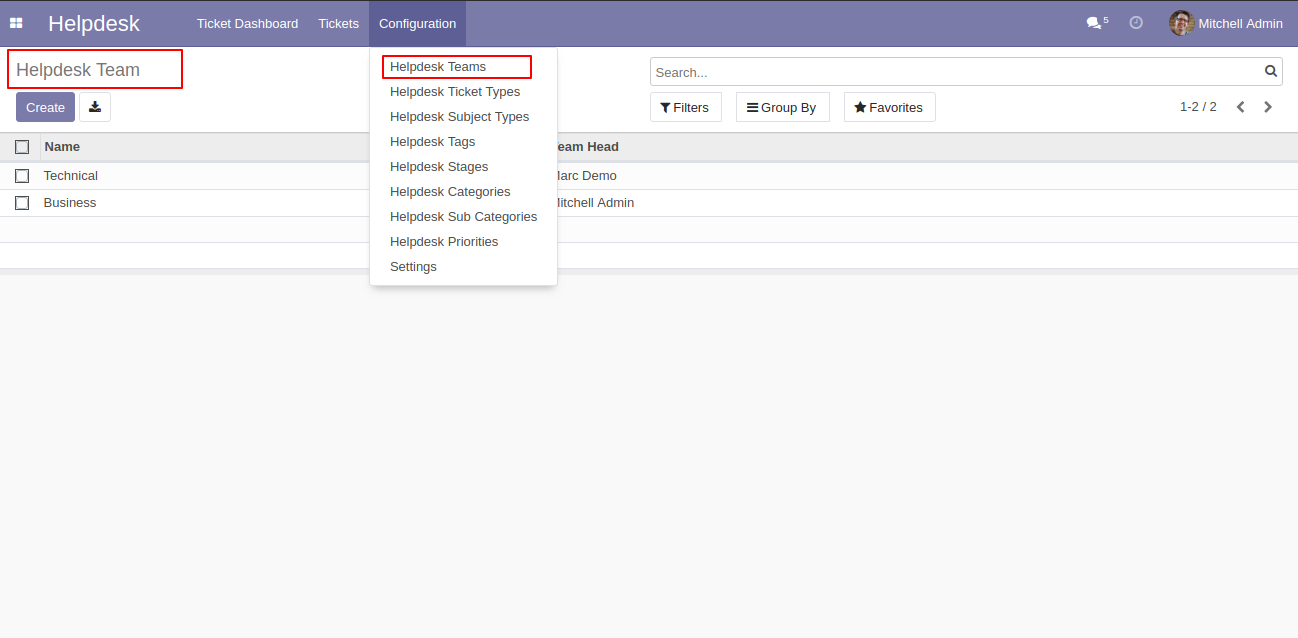
"Helpdesk Teams" form view. Where you can define team member and team leader or set team as default.
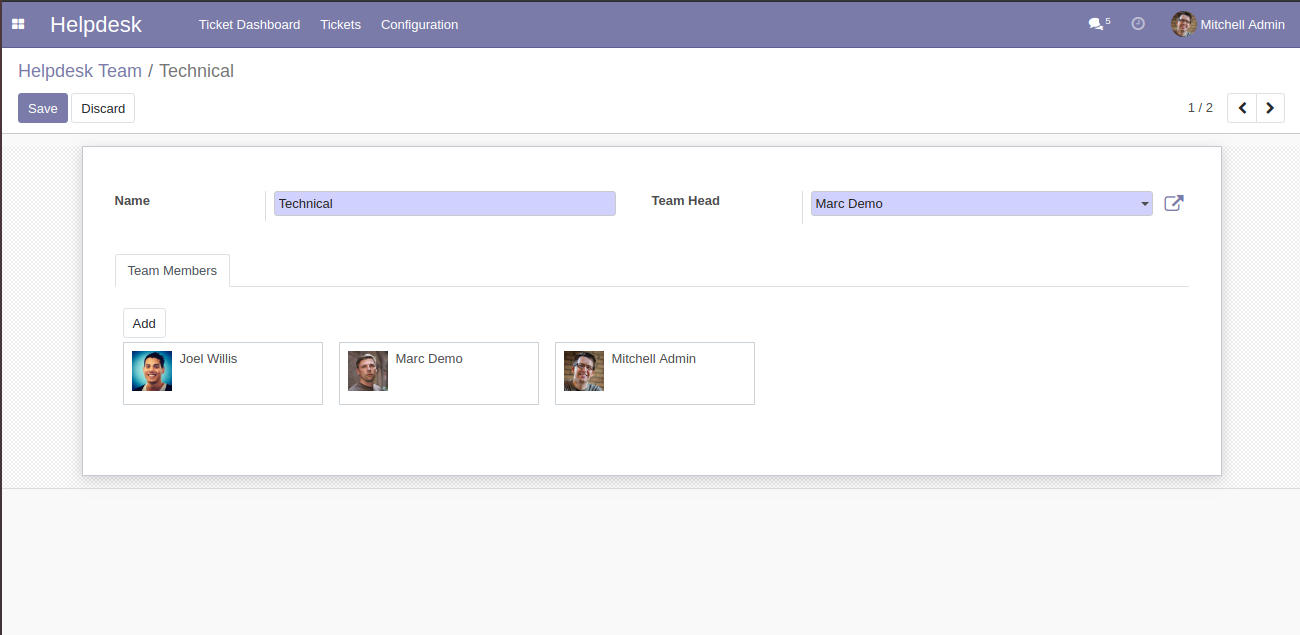
"Helpdesk Tickets Type" menu and list view.
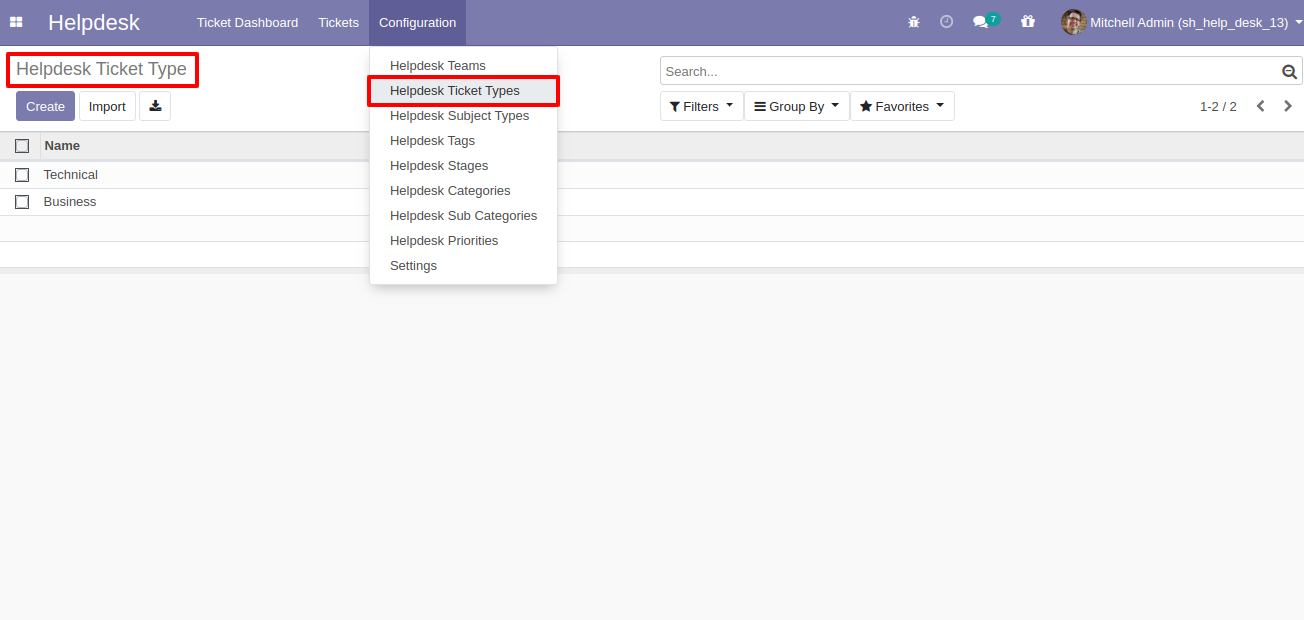
"Helpdesk Subject Types" menu and list view.
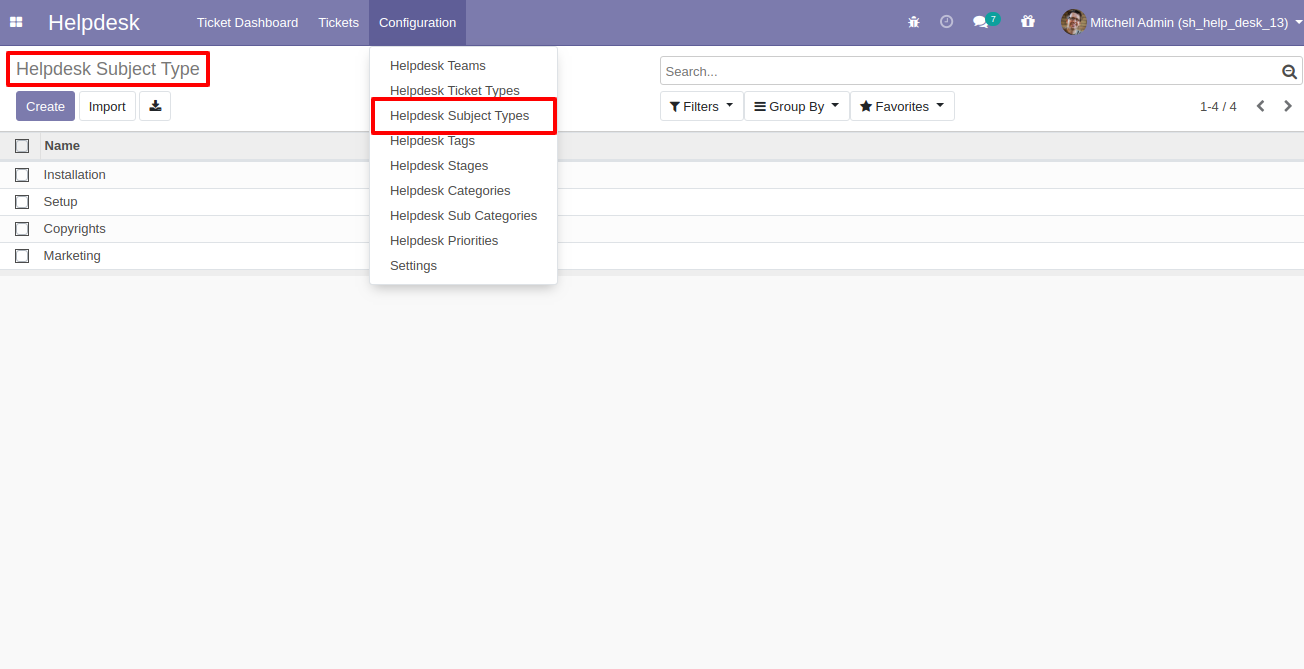
"Helpdesk Tags" menu and list view.
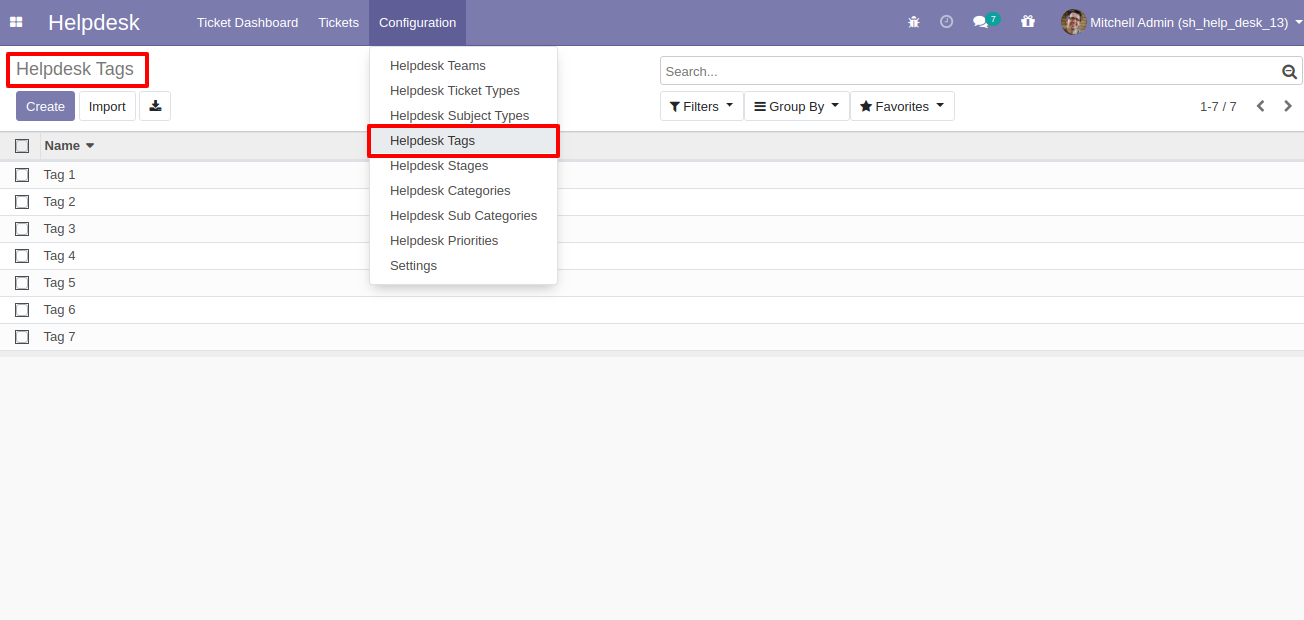
"Helpdesk Stages" menu and list view.
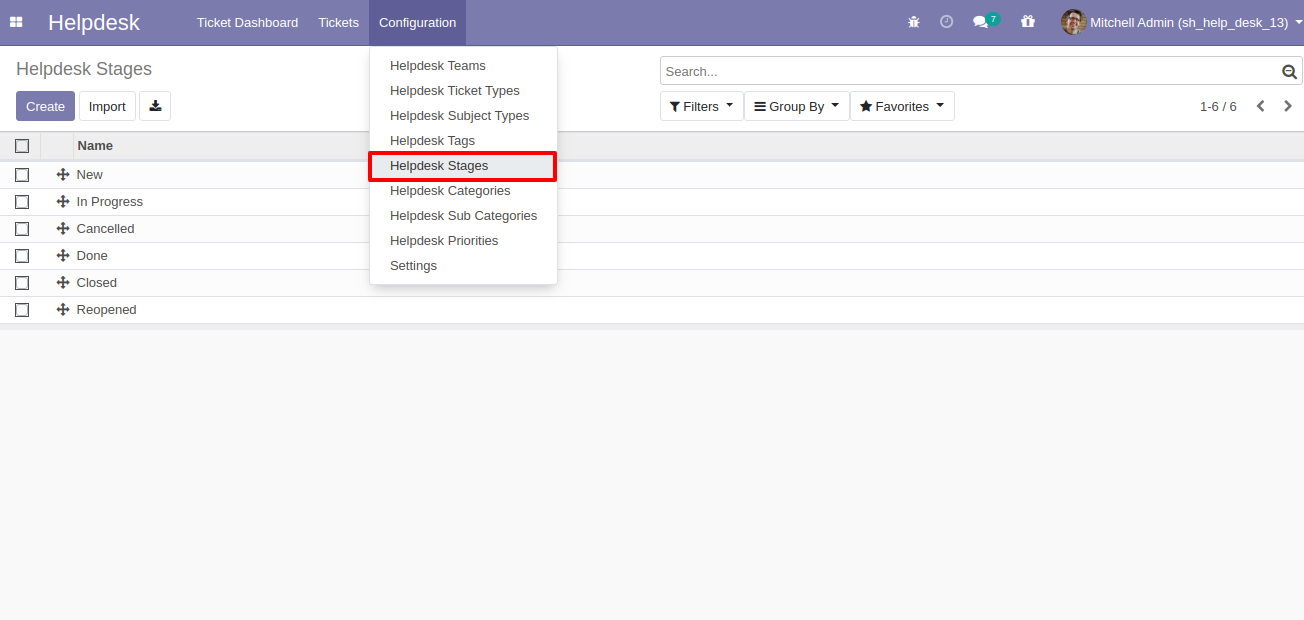
"Helpdesk Stages" form view. Where you can define stages and it's access rights, E-Mail template, next stage.
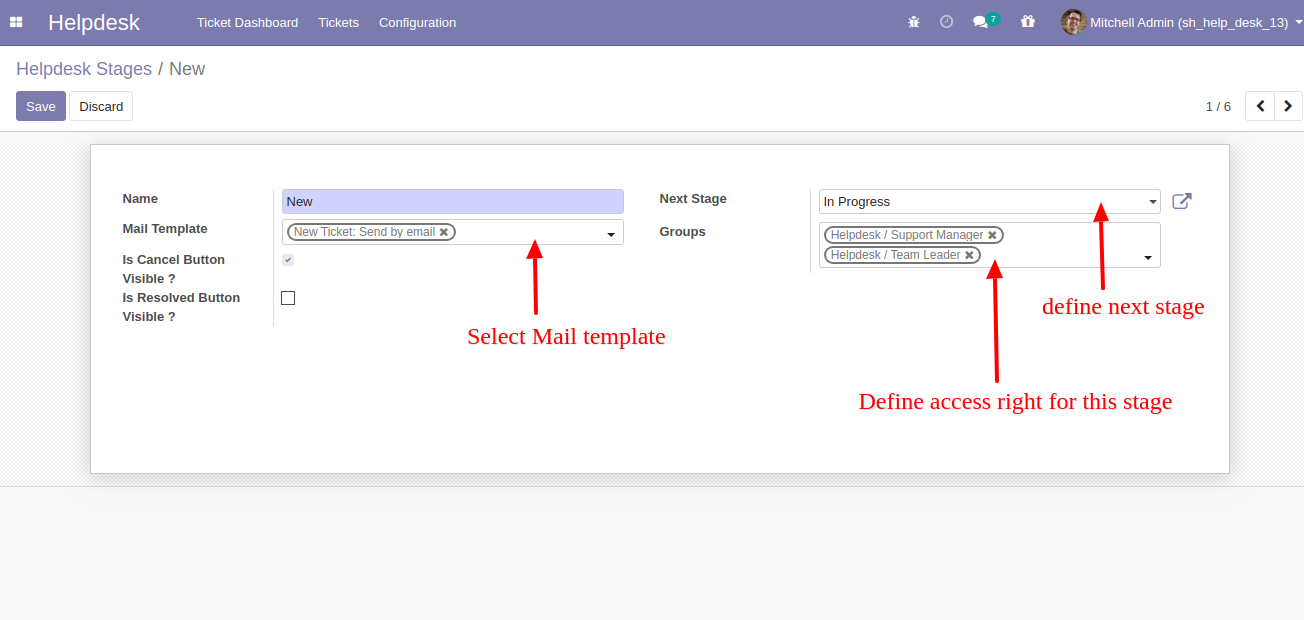
"Helpdesk Categories" menu and list view.
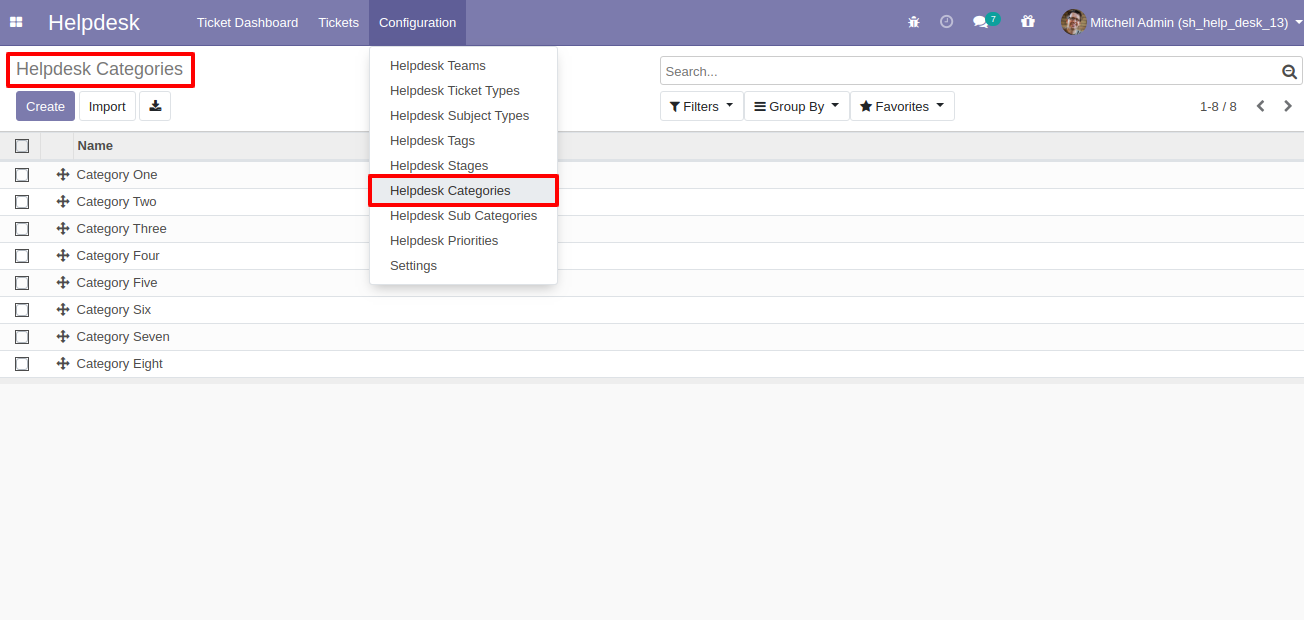
"Helpdesk Sub Categories" menu and list view.
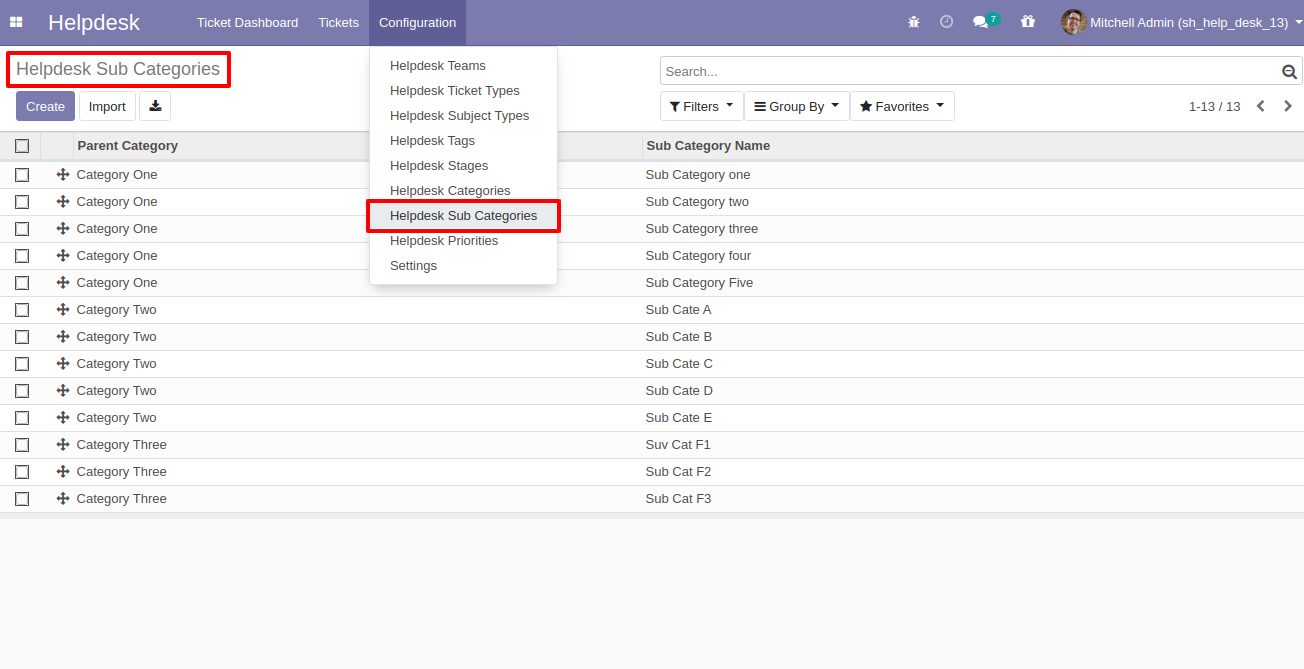
"Helpdesk Priorities" menu and list view.
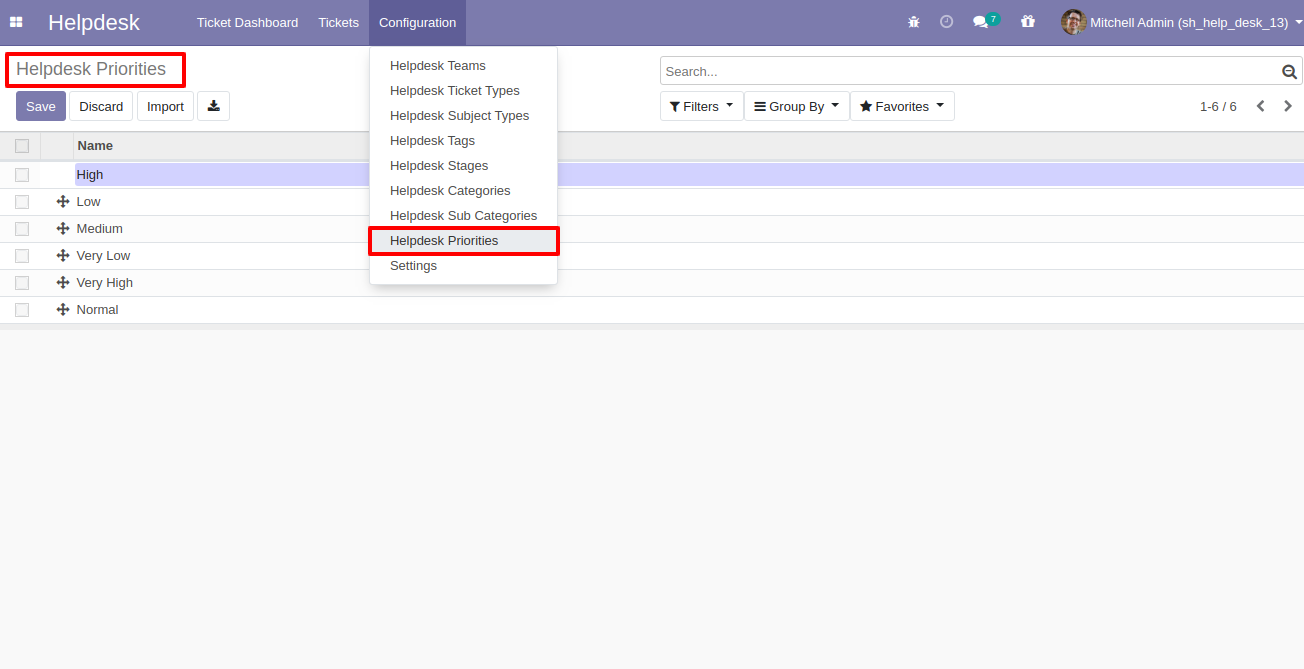
"Helpdesk Setting" View.
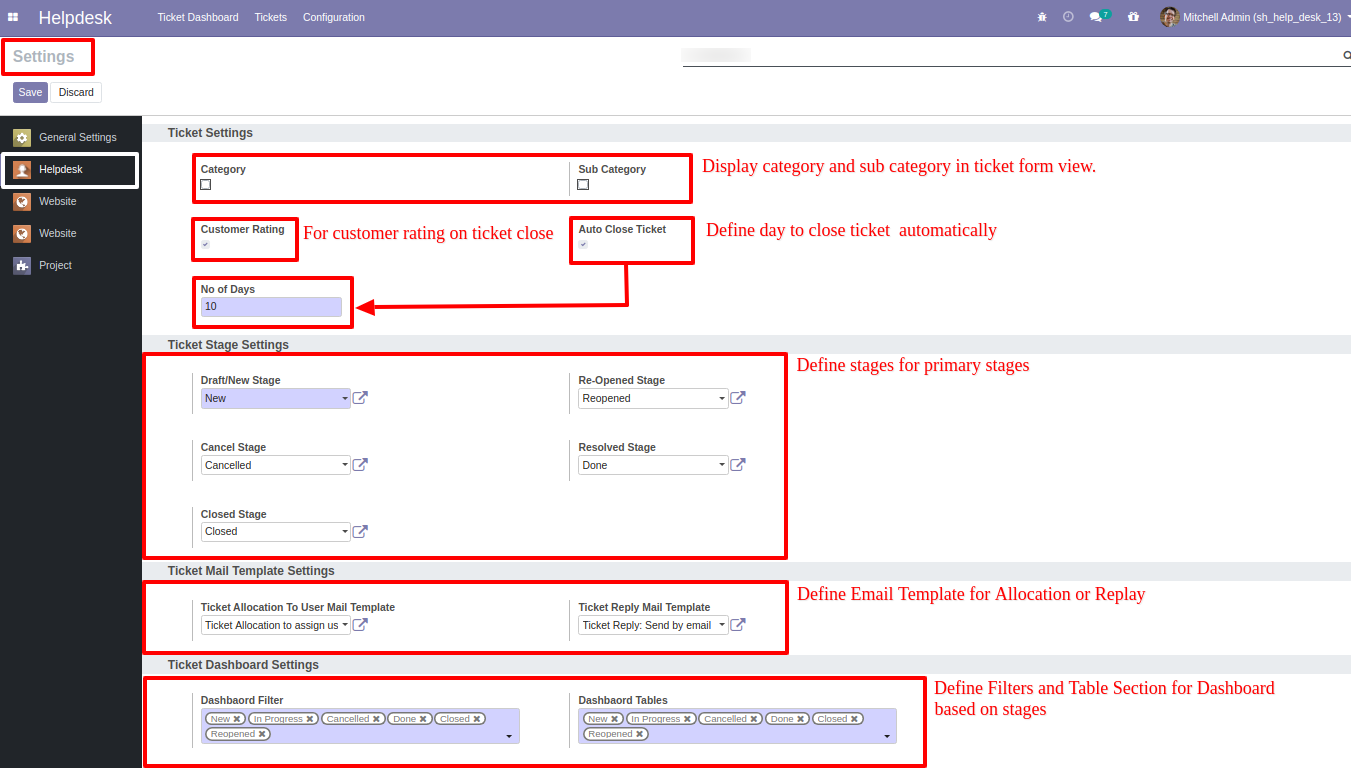
"Helpdesk Ticket" Kanban view.
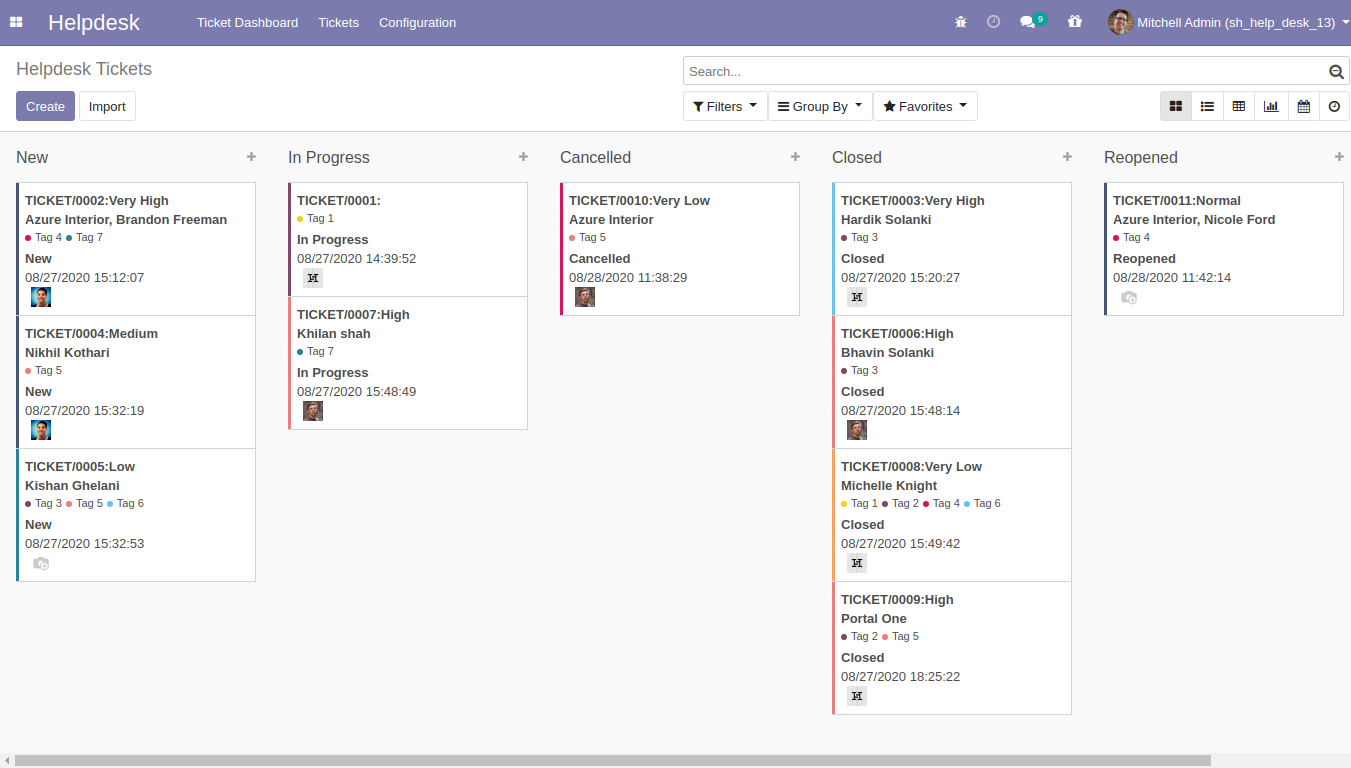
"Helpdesk Ticket" List view.
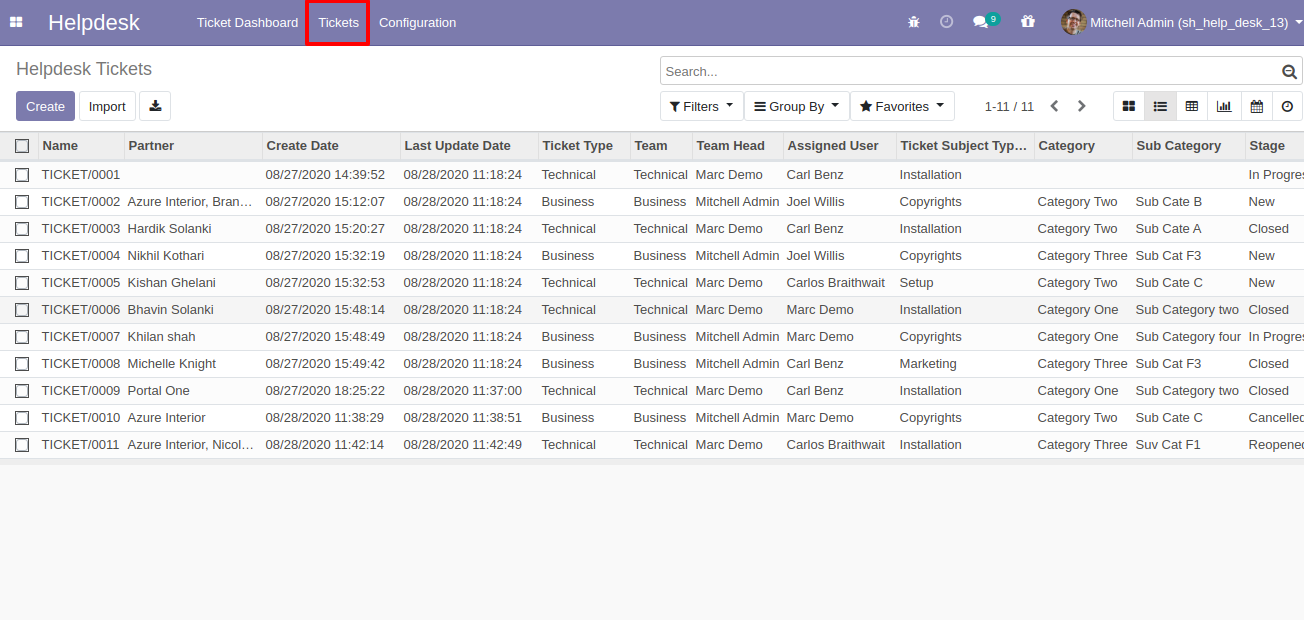
"Helpdesk Ticket" Pivot view.
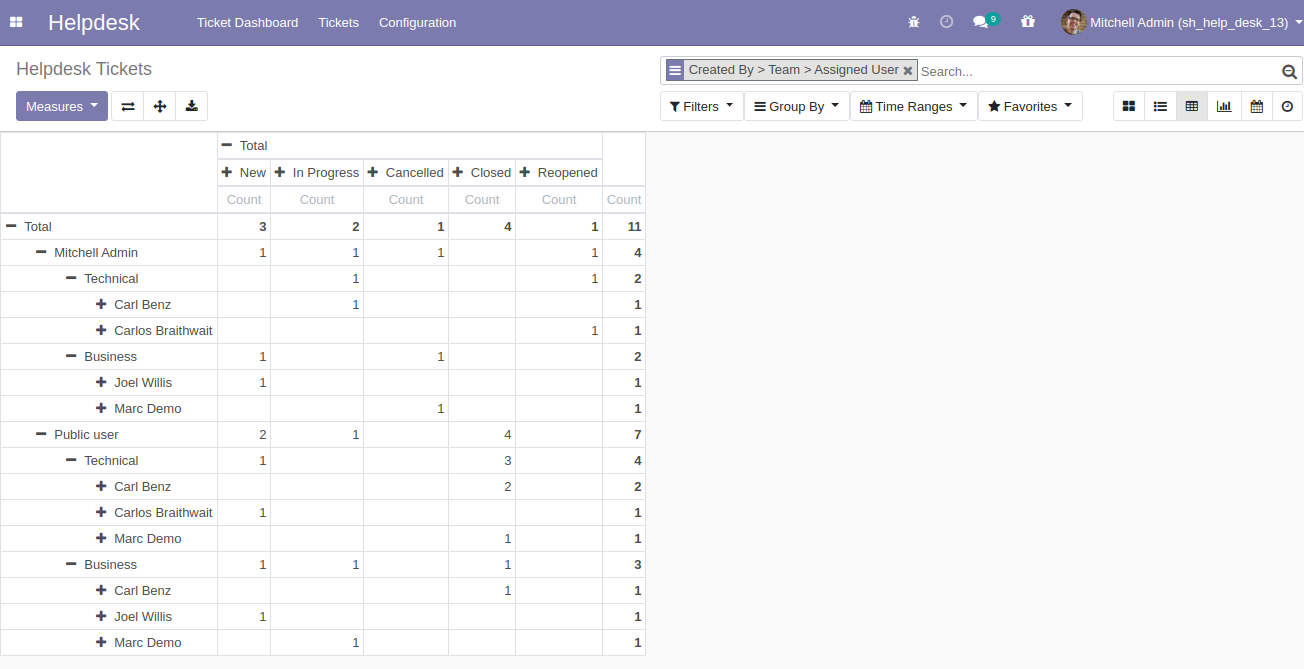
"Helpdesk Ticket" Graph view.
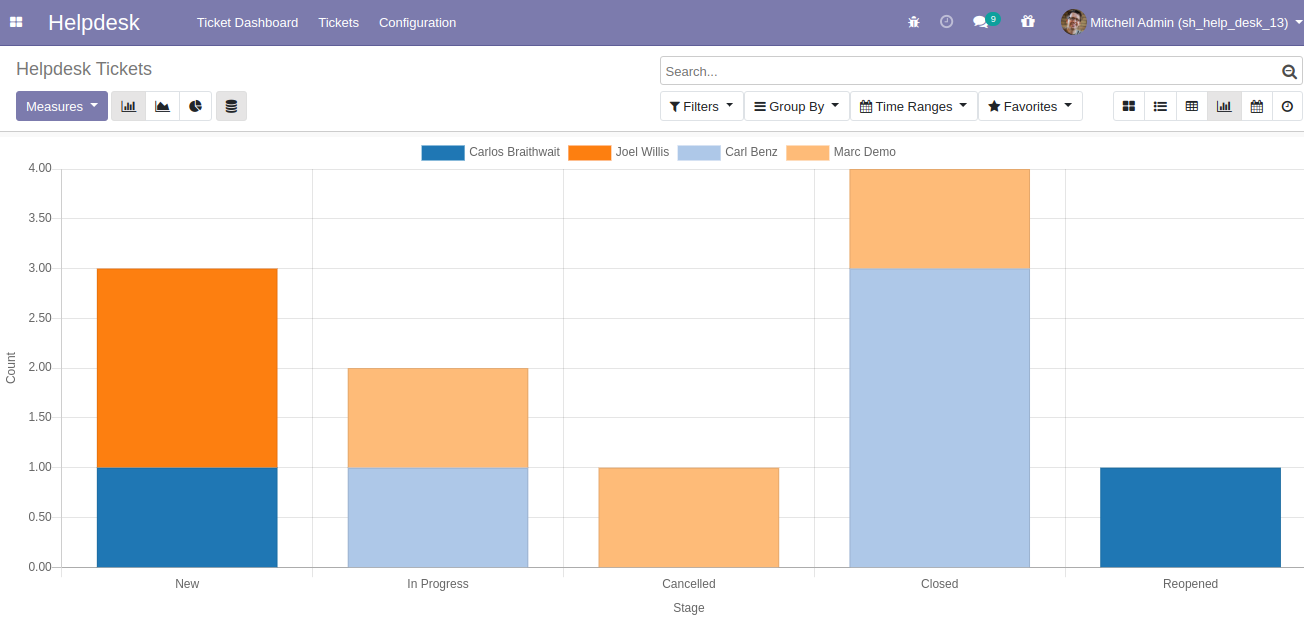
"Helpdesk Ticket" Calender view.
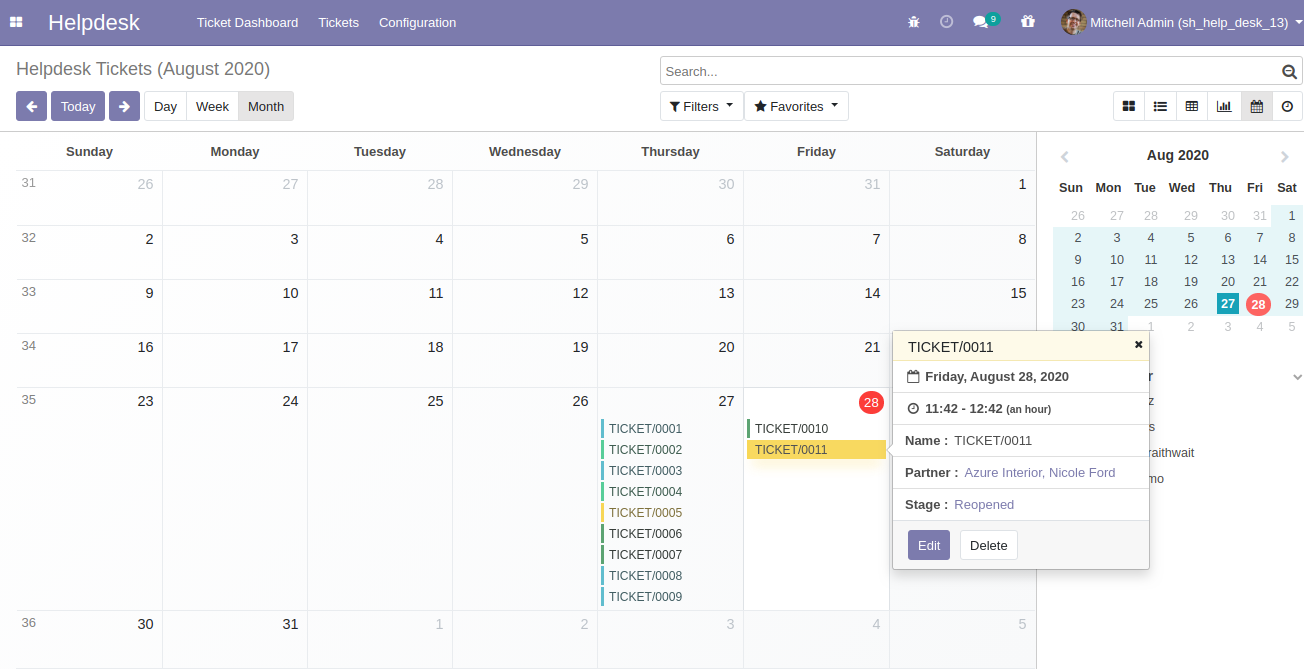
"Helpdesk Ticket" Schedule activity view.
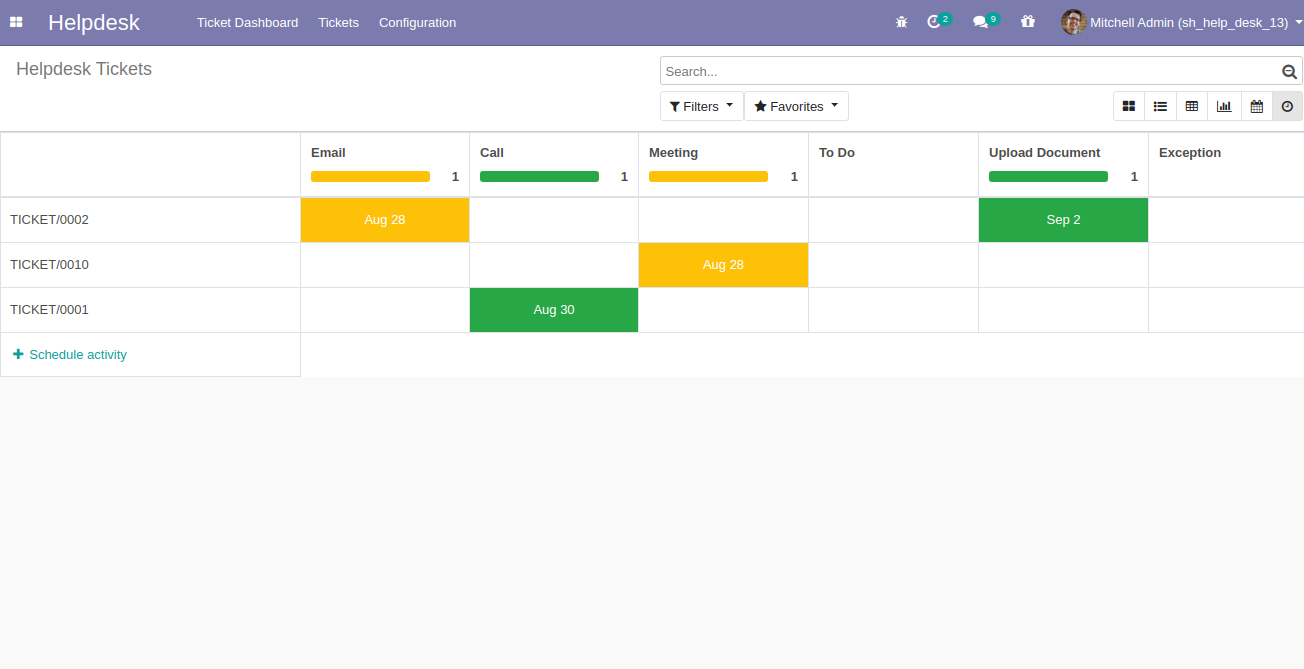
"Helpdesk Ticket" form view.
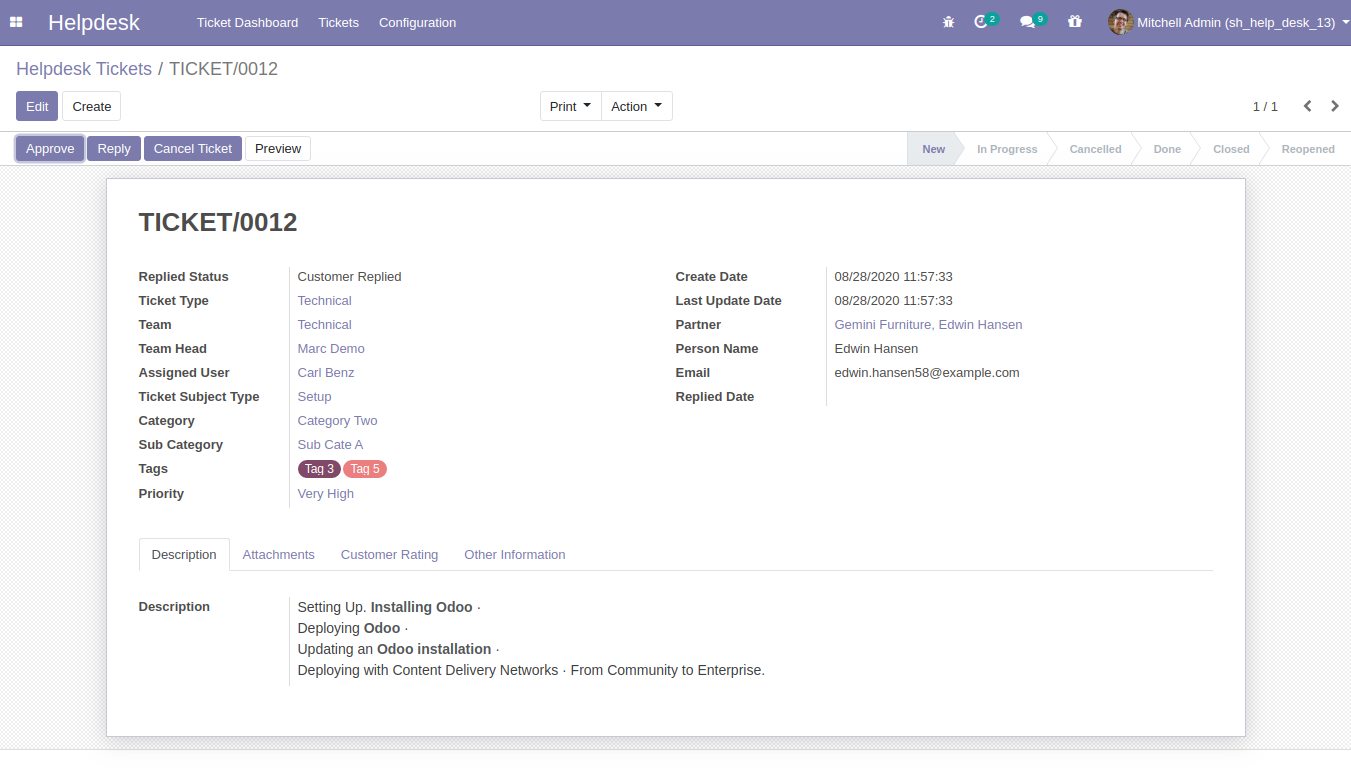
"Helpdesk Ticket" form attachment view. Where you can attach document received from customer.
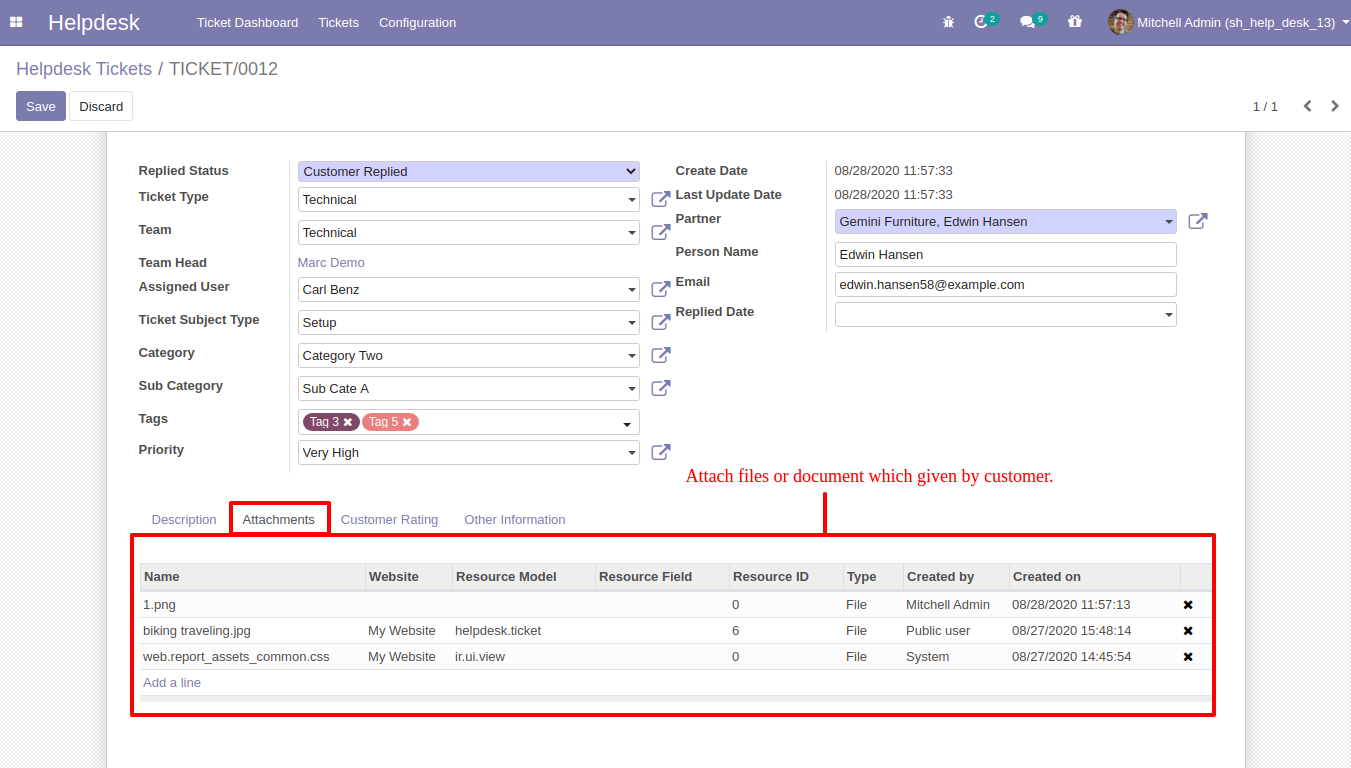
When ticket is created that time customer will notify via email.
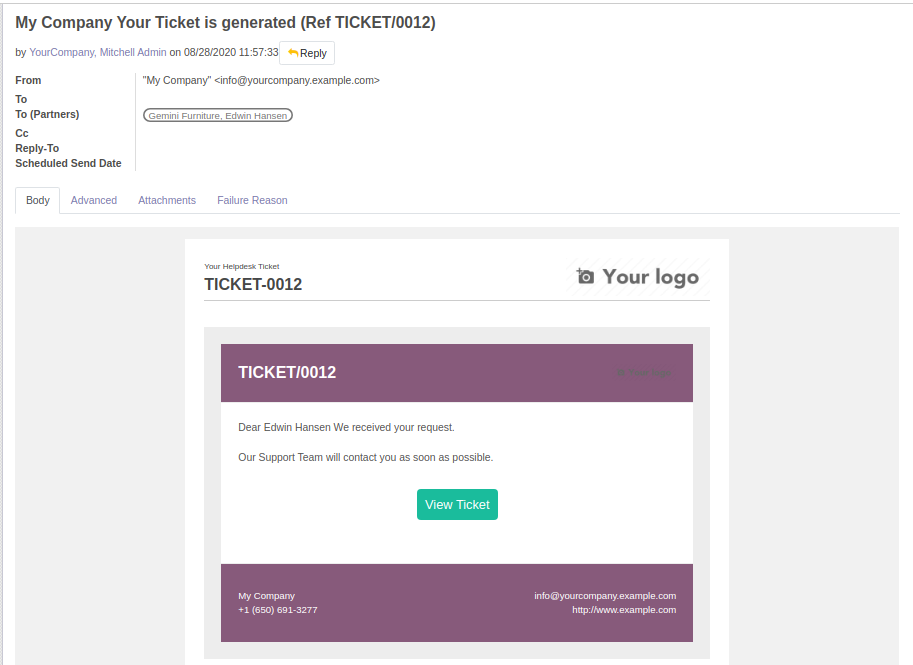
When ticket is created that time assign user will notify via email.
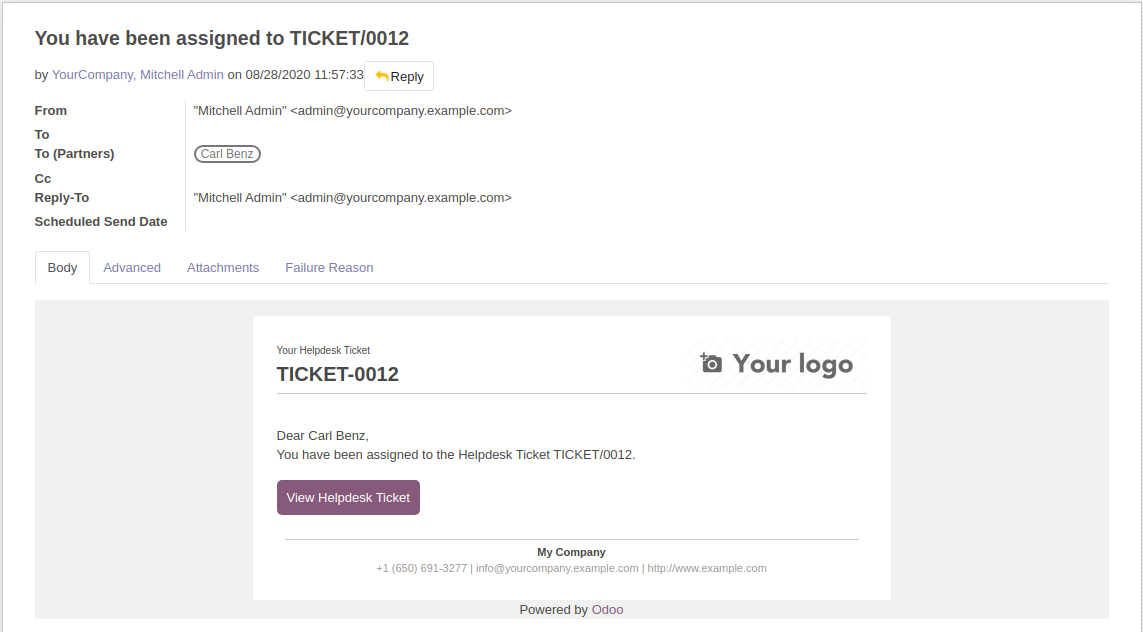
When you click on the 'Reply' button on the form, this wizard will appear where you can set an email template as per reply. In Email, there is one link 'View Ticket', Where customer can see the ticket status.
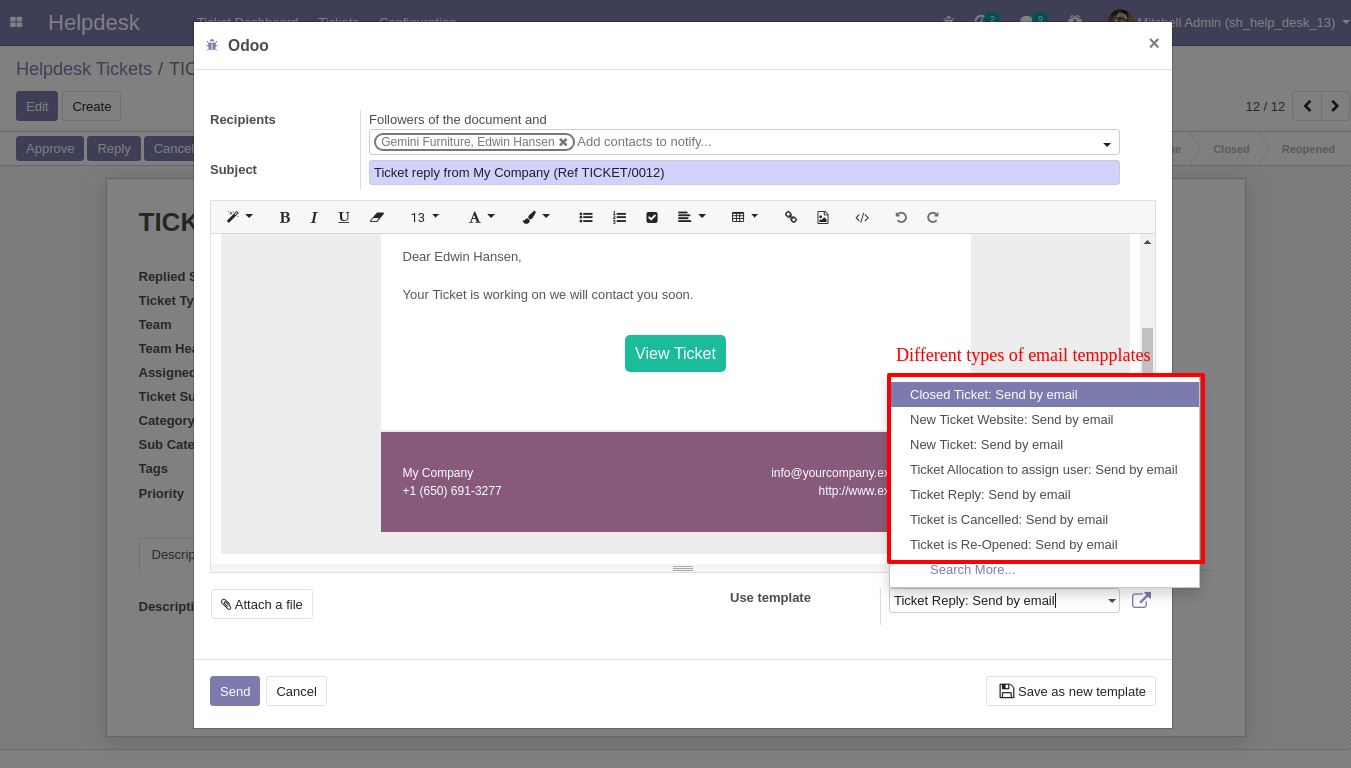
'Replied Date' added after reply and replied status will change 'Staff Replied'.
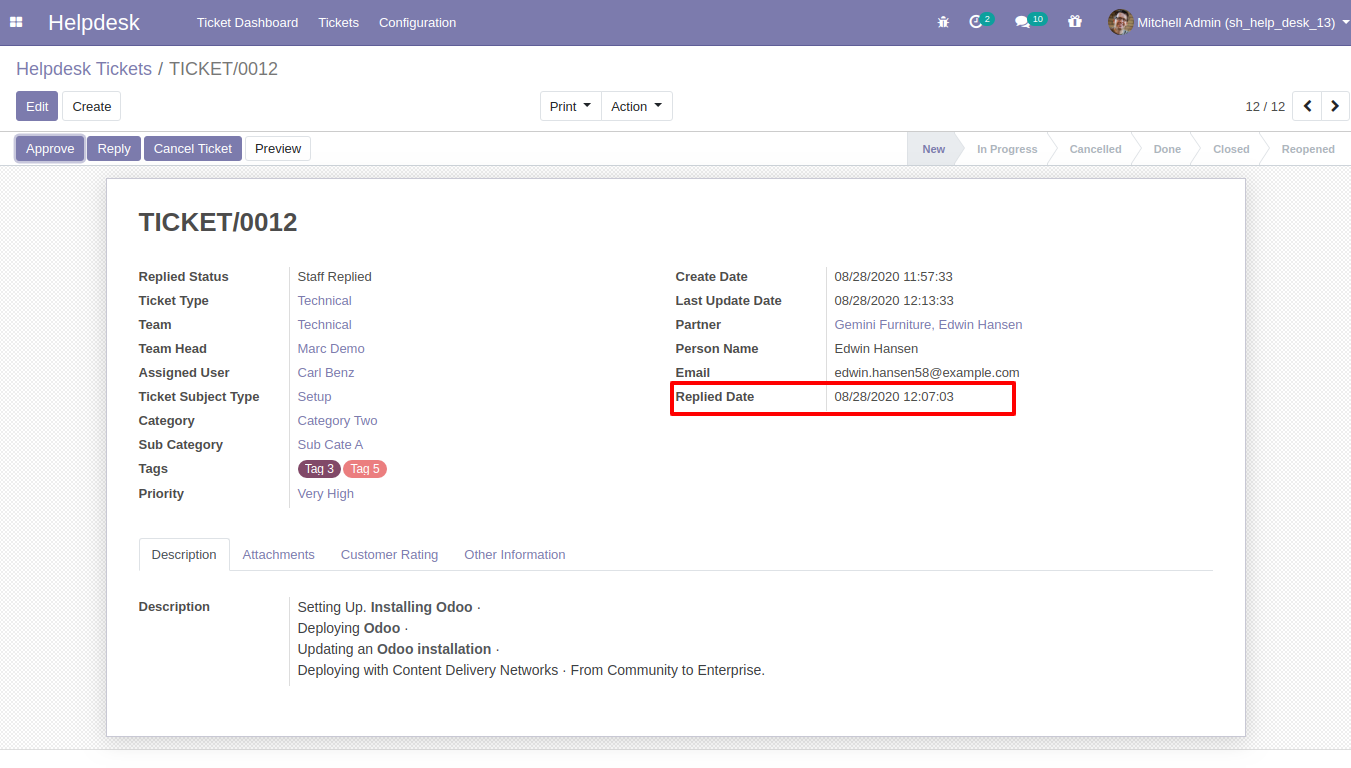
While ticket is closed, customer will notify via email with feedback link. click on link.
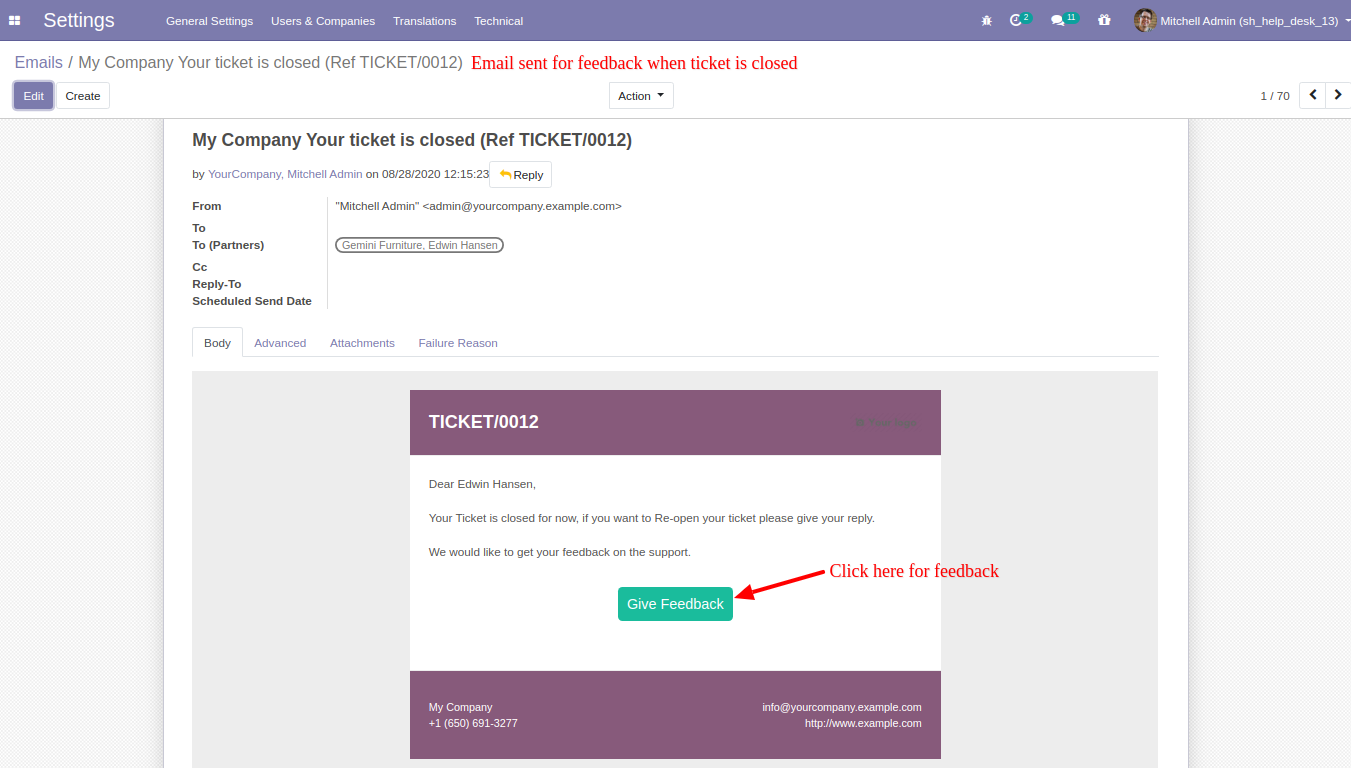
After click on link customer will see this view, where customer give feedback with comment.
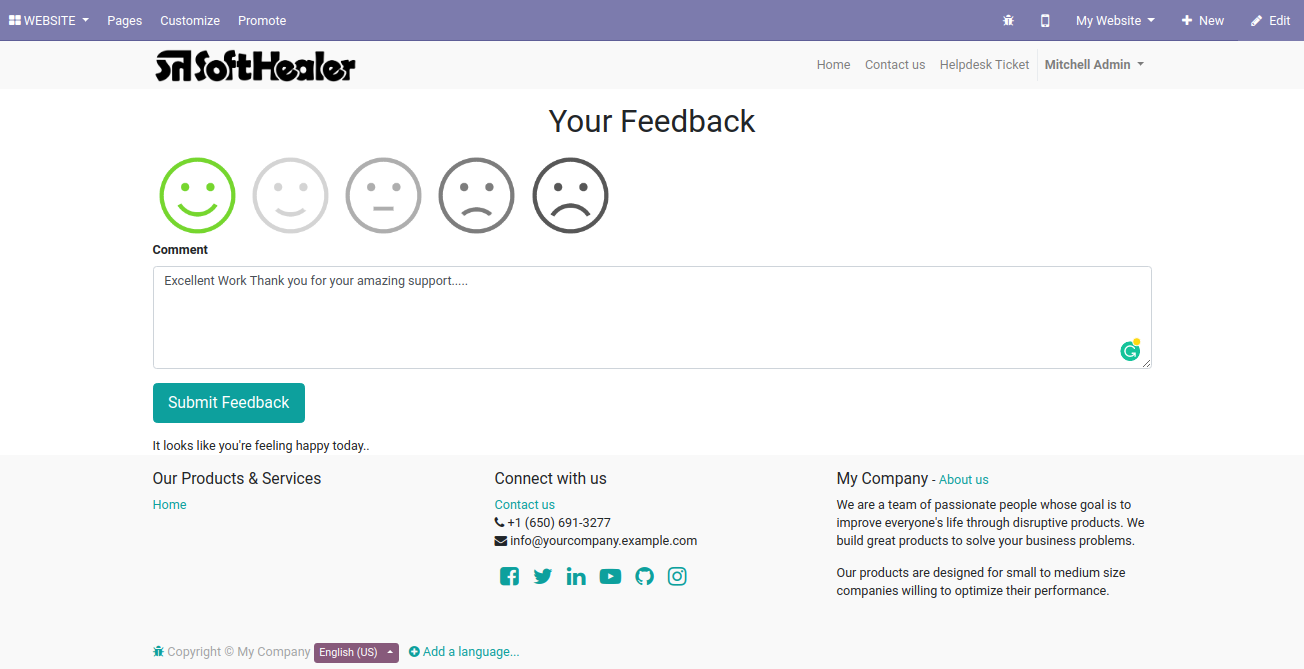
Thank you message after submit feedback.
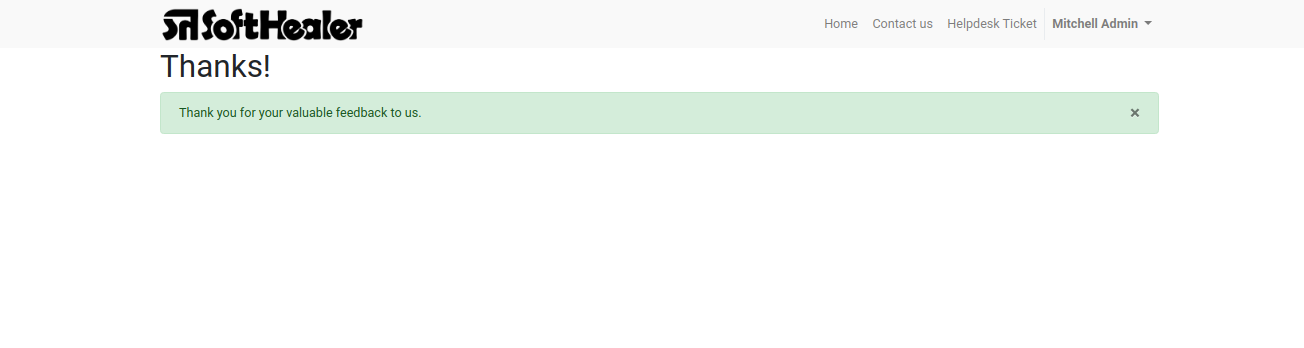
Customer feedback.
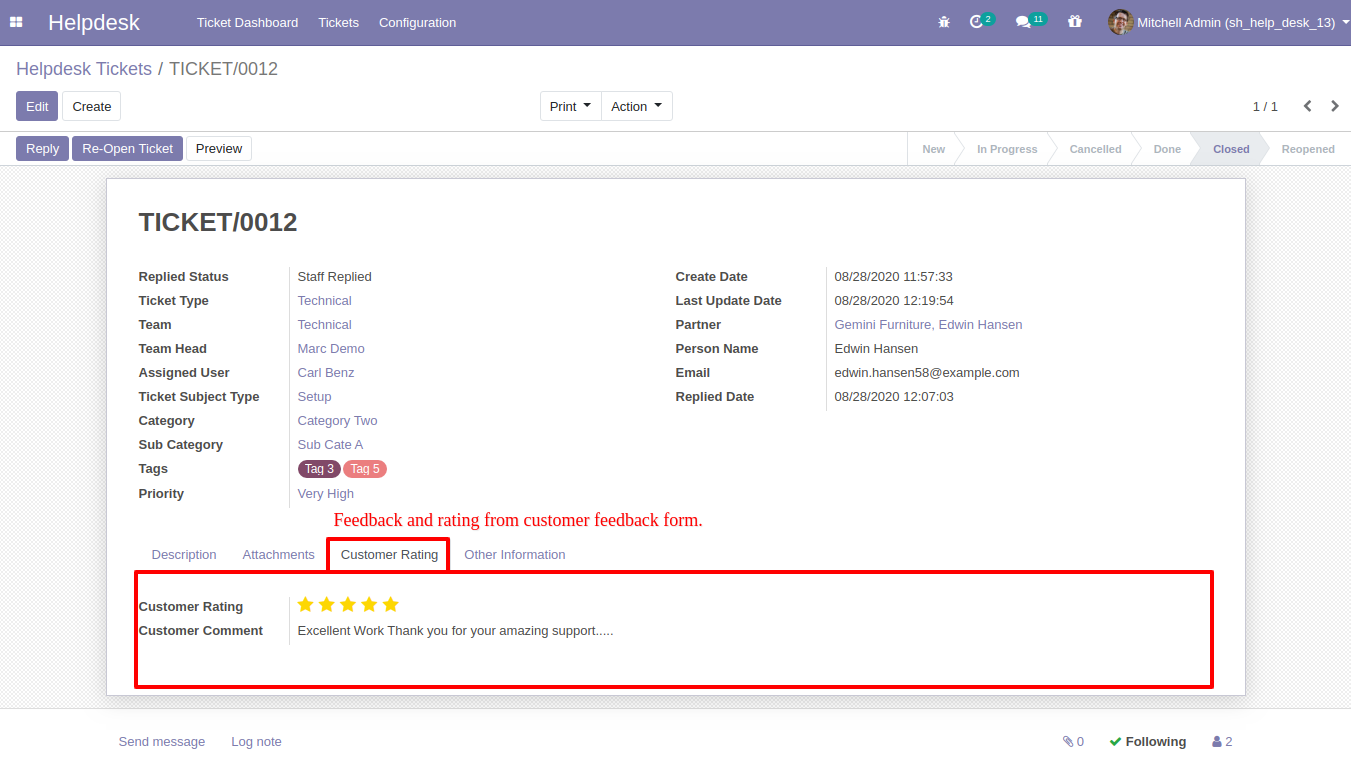
"Ticket Close" information will added here.
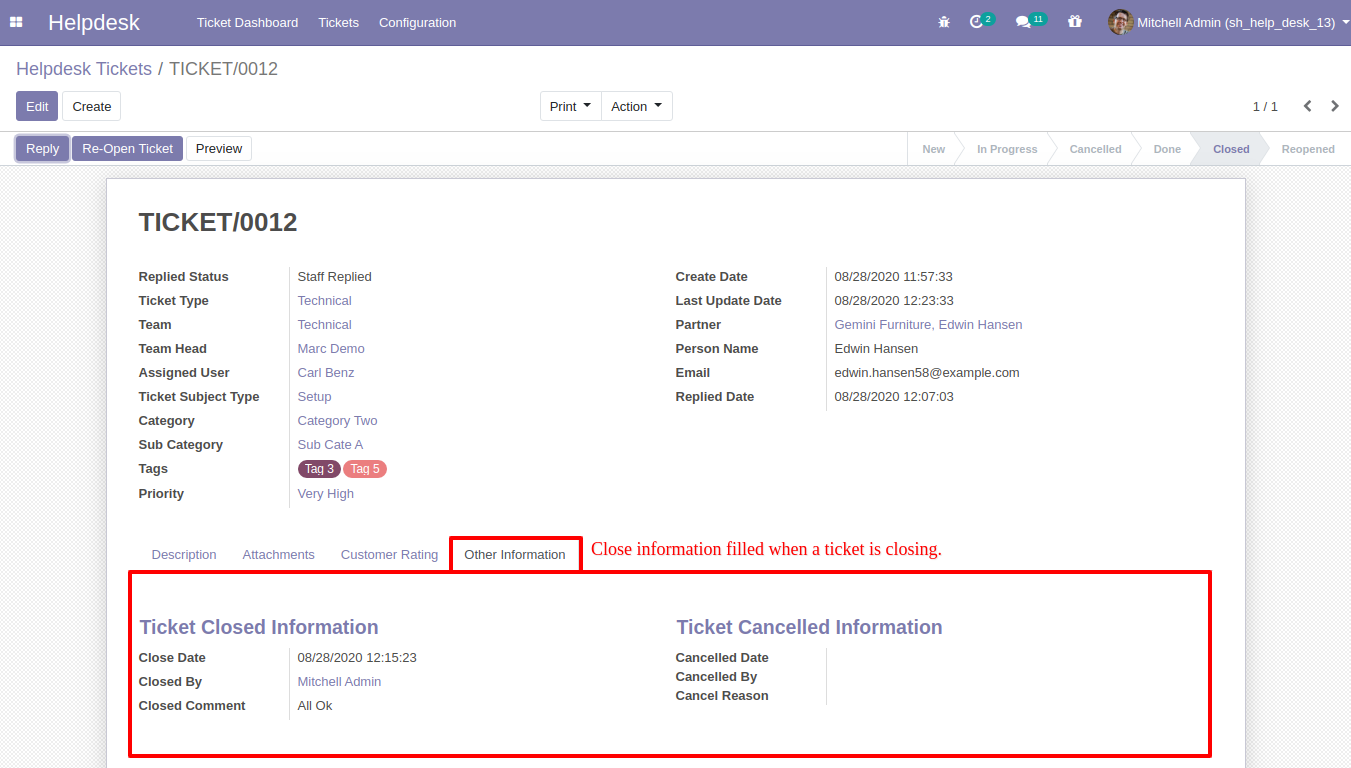
Chat with customer in chatter.
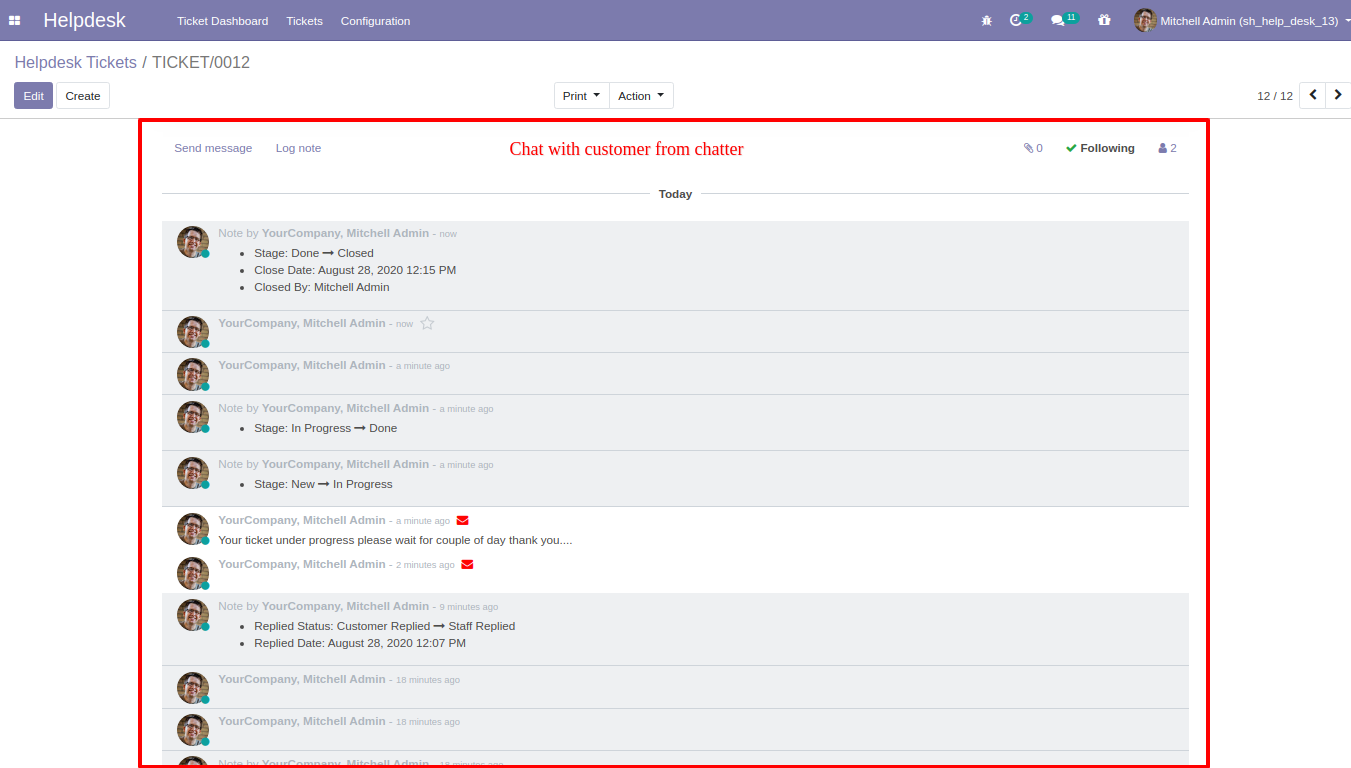
Ticket on Portal.
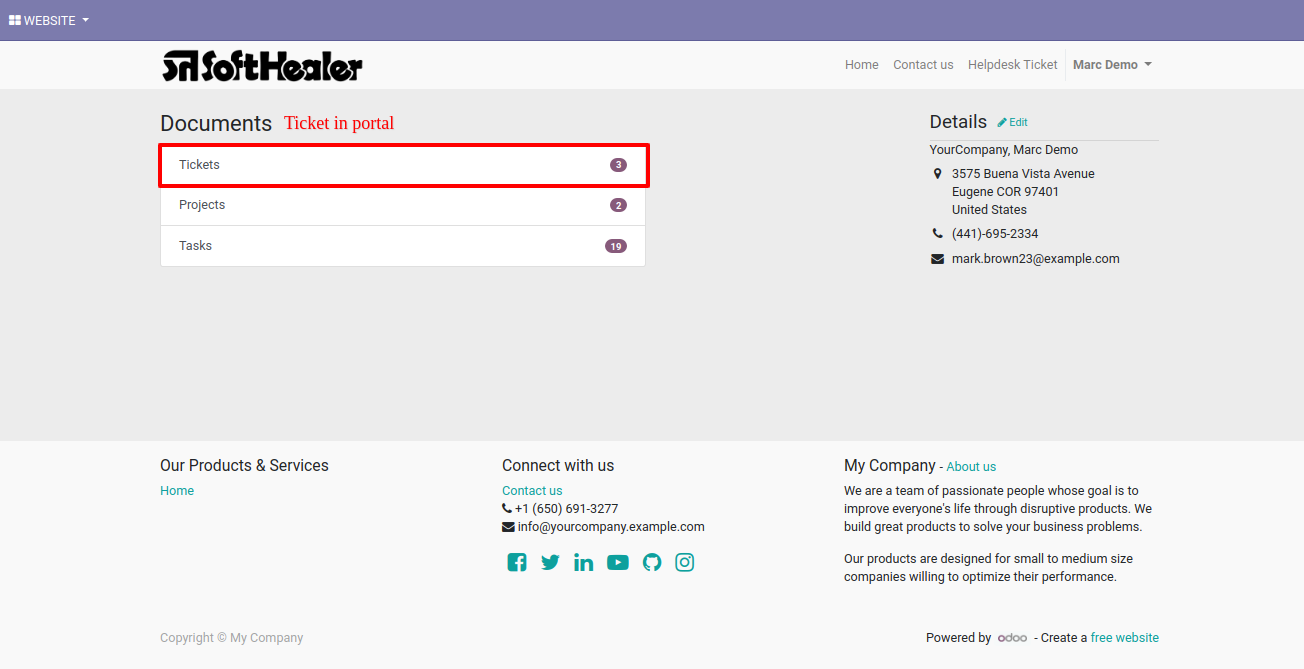
List view on portal. You can group by, create and search tickets. You can create a ticket only if you have the Website Help Desk module installed.
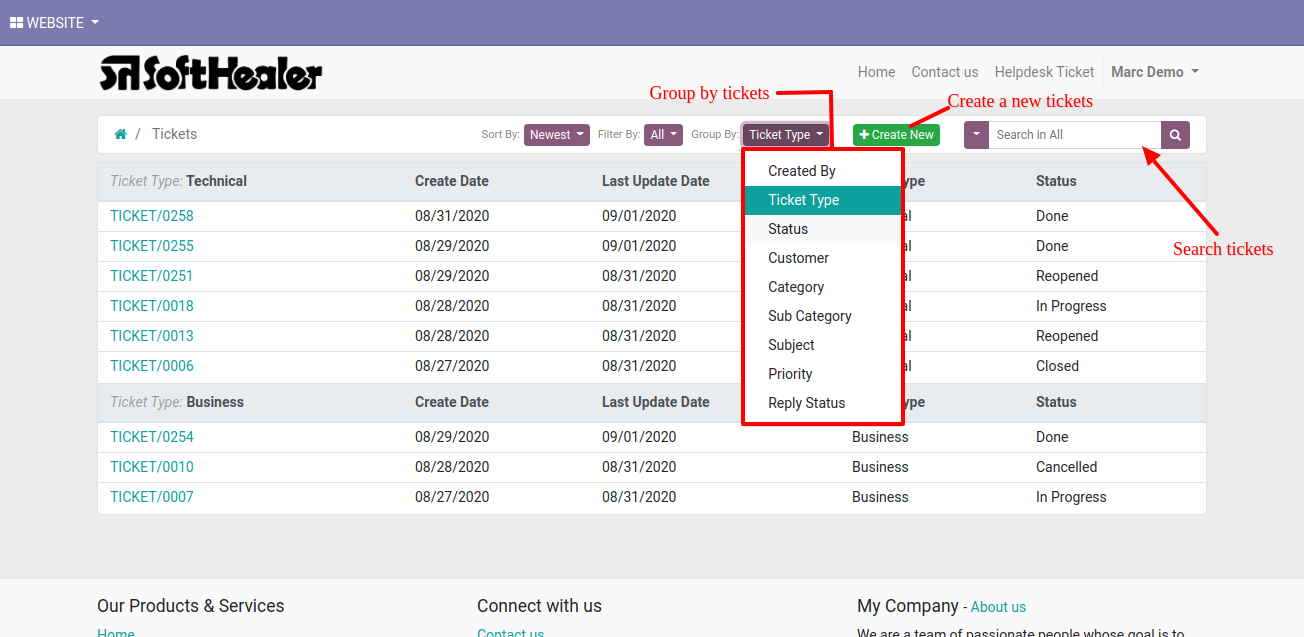
Helpdesk Portal ticket in PDF for backend.
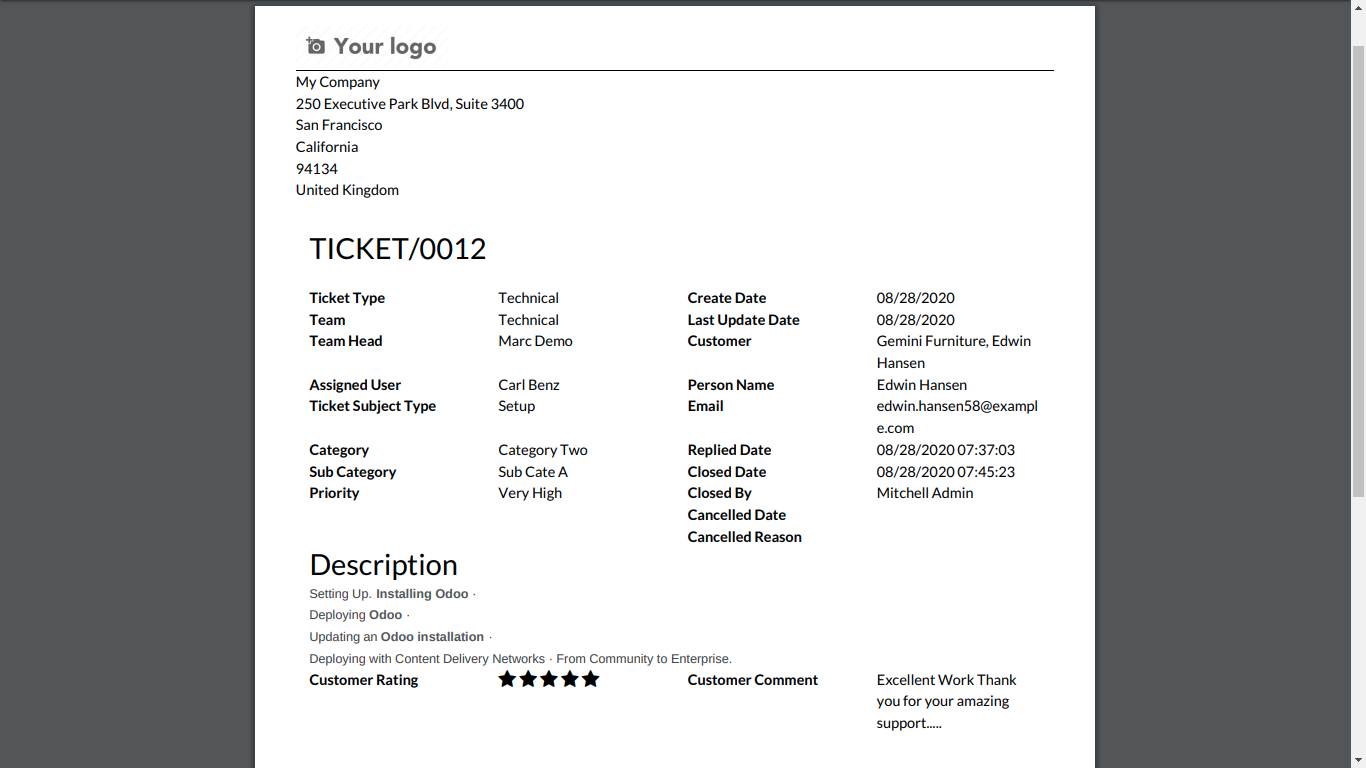
'Ticket Dashboard' for Helpdesk Manager. Where you can filter data with various filters and see data in well organized table formate.
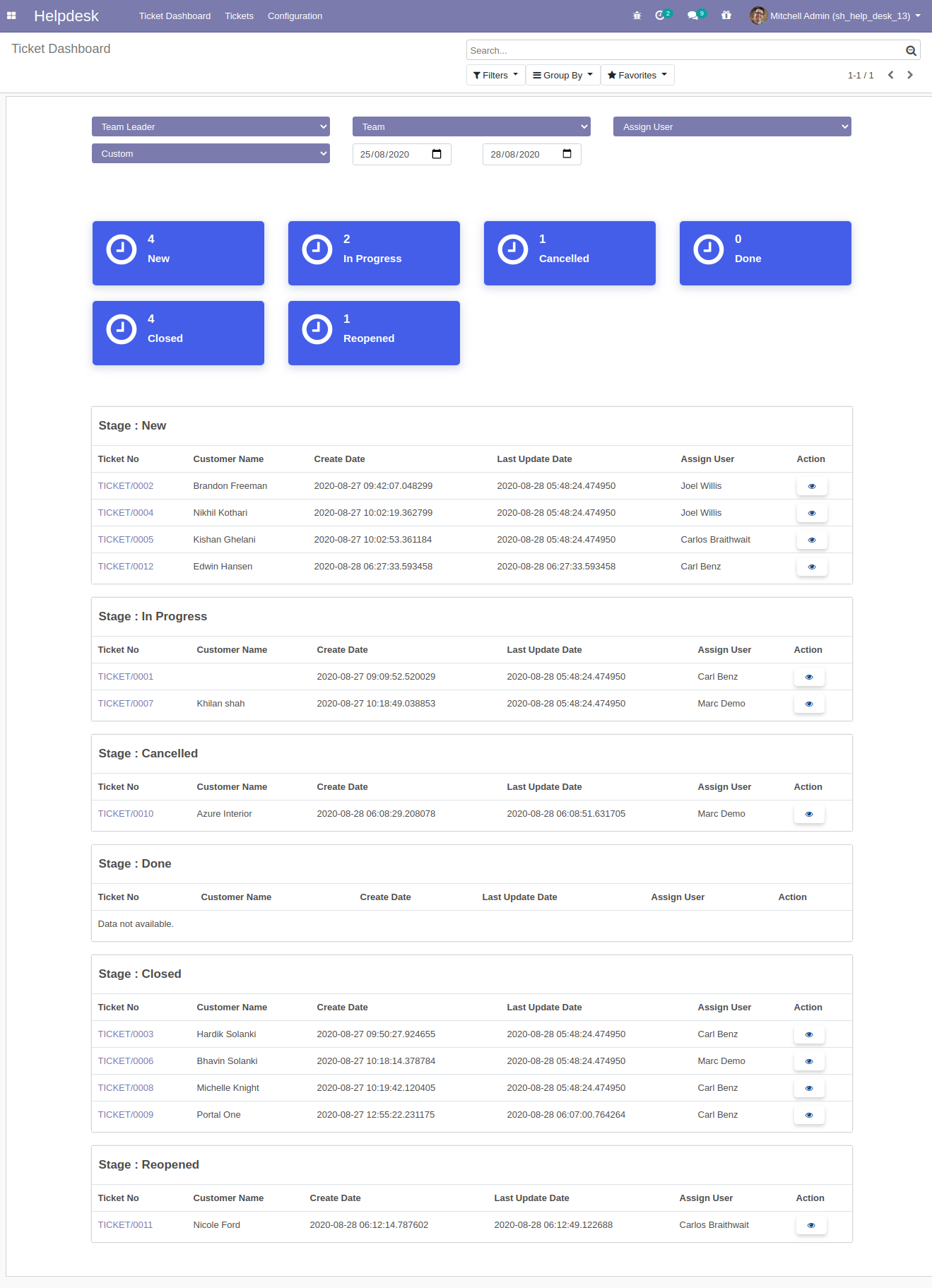
'Ticket Dashboard' for Helpdesk Team Leader. Where leader can see only his team data and filter data with various filters, see data in well organized table formate.
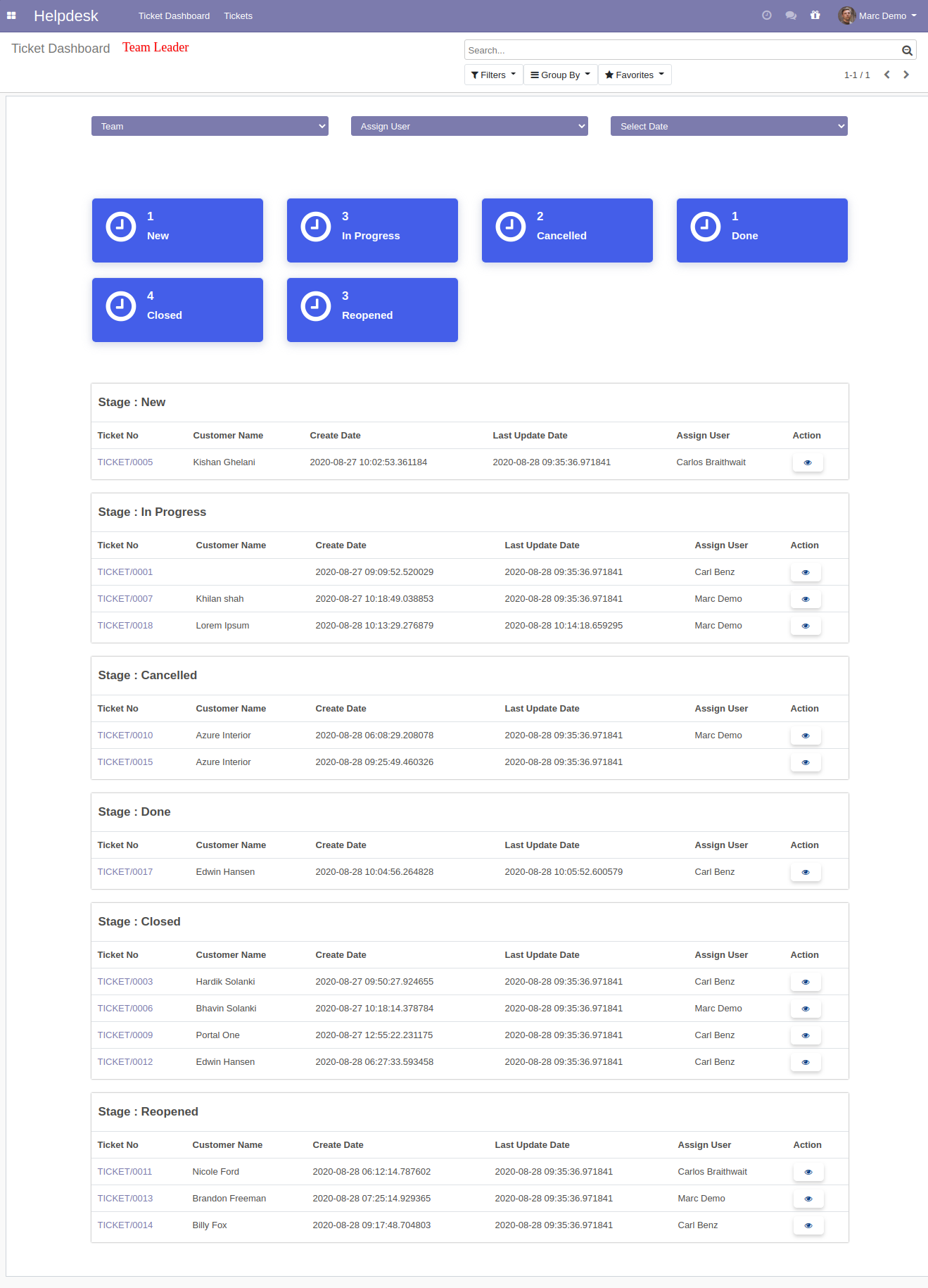
'Ticket Dashboard' for Helpdesk User. Where user can see only ticket which is assigned, filter data with date filters and see data in well organized table formate.
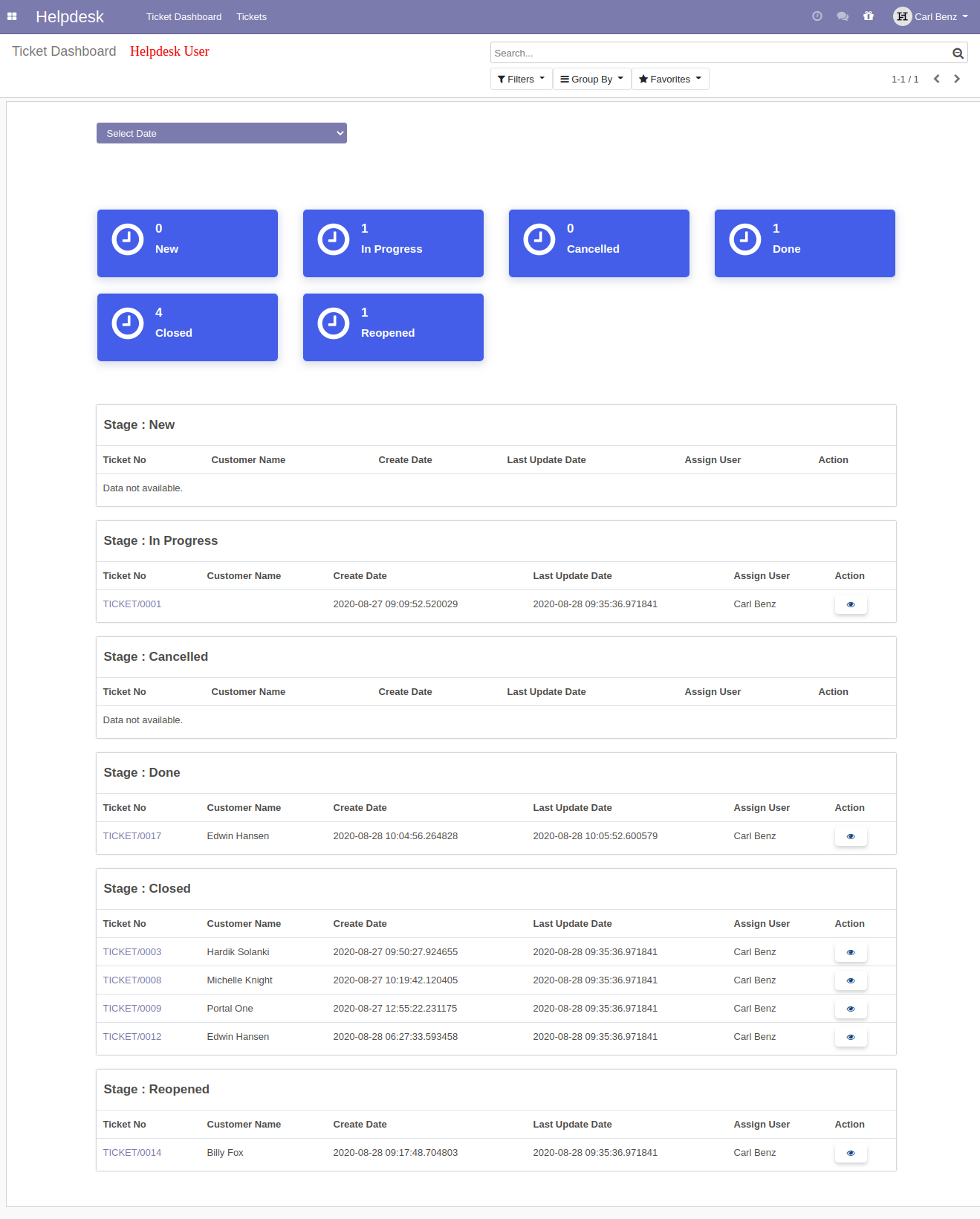
Send Quick Reply
Goto user config setting, Enable 'Send Quick Reply'.
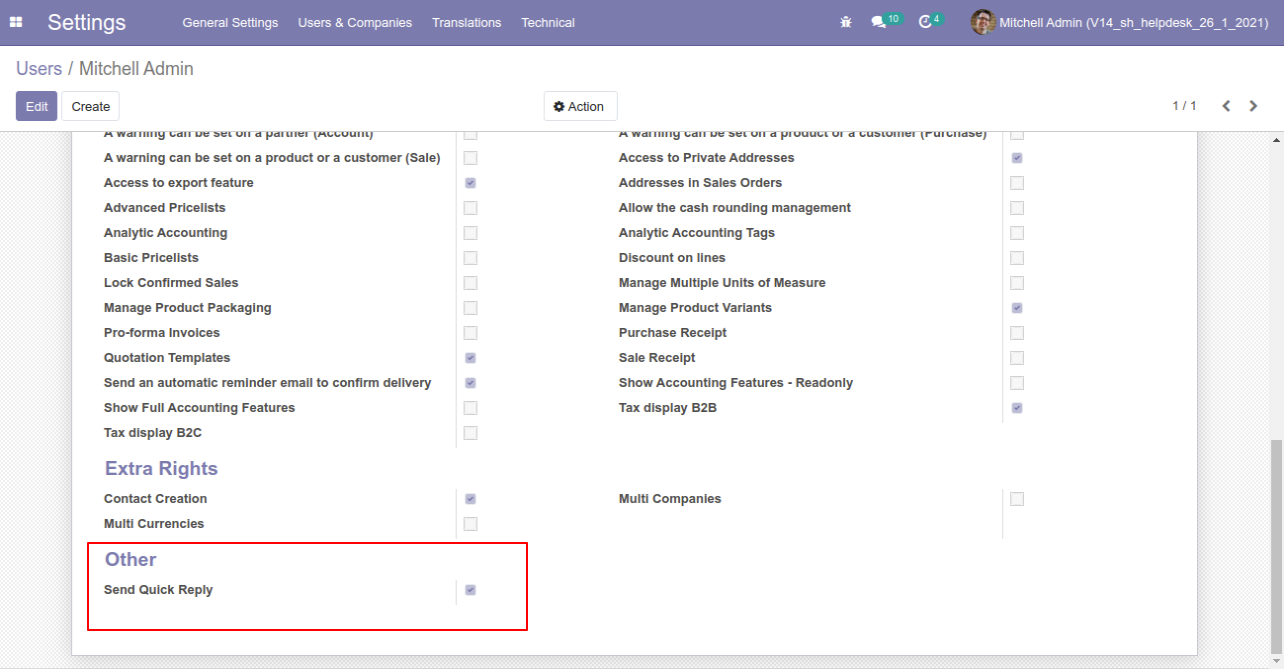
After that you can see the 'Send Quick Reply' menu, sub menu and 'Quick Reply Template' list view.
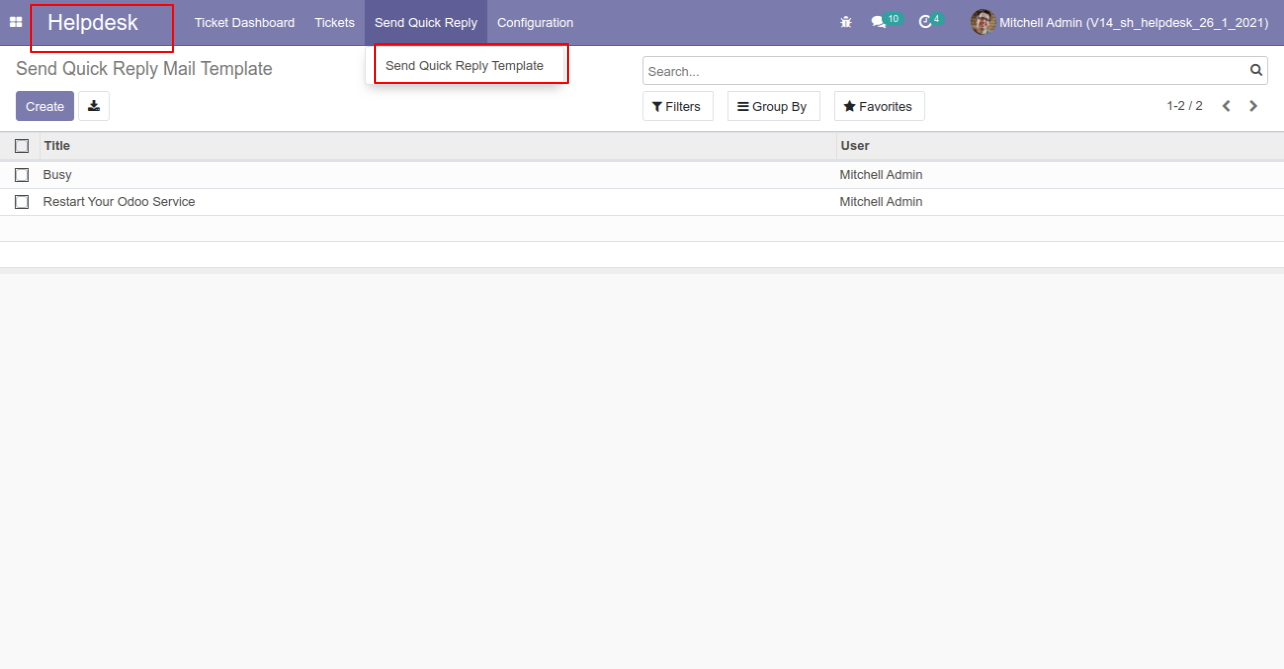
'Send Quick Reply Mail Template' Form View, Here you can create quick reply template.
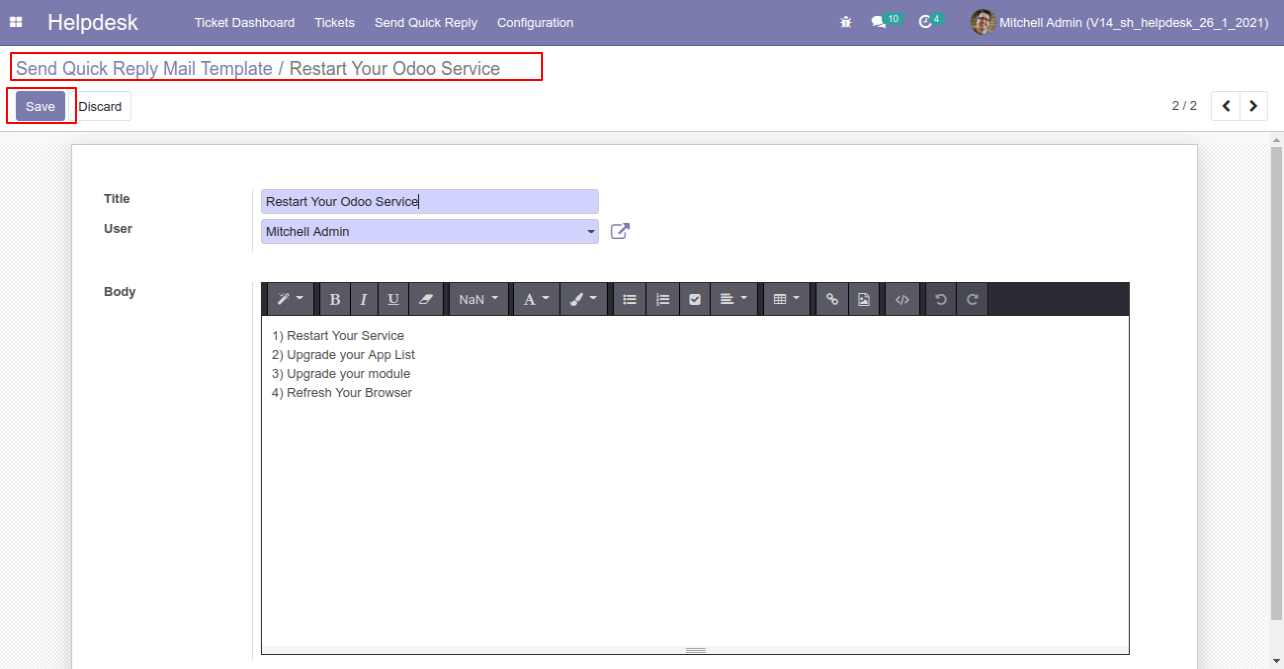
Now go to Setting ==> Technical ==> Template. Open 'Ticket Reply : Send by Email'.
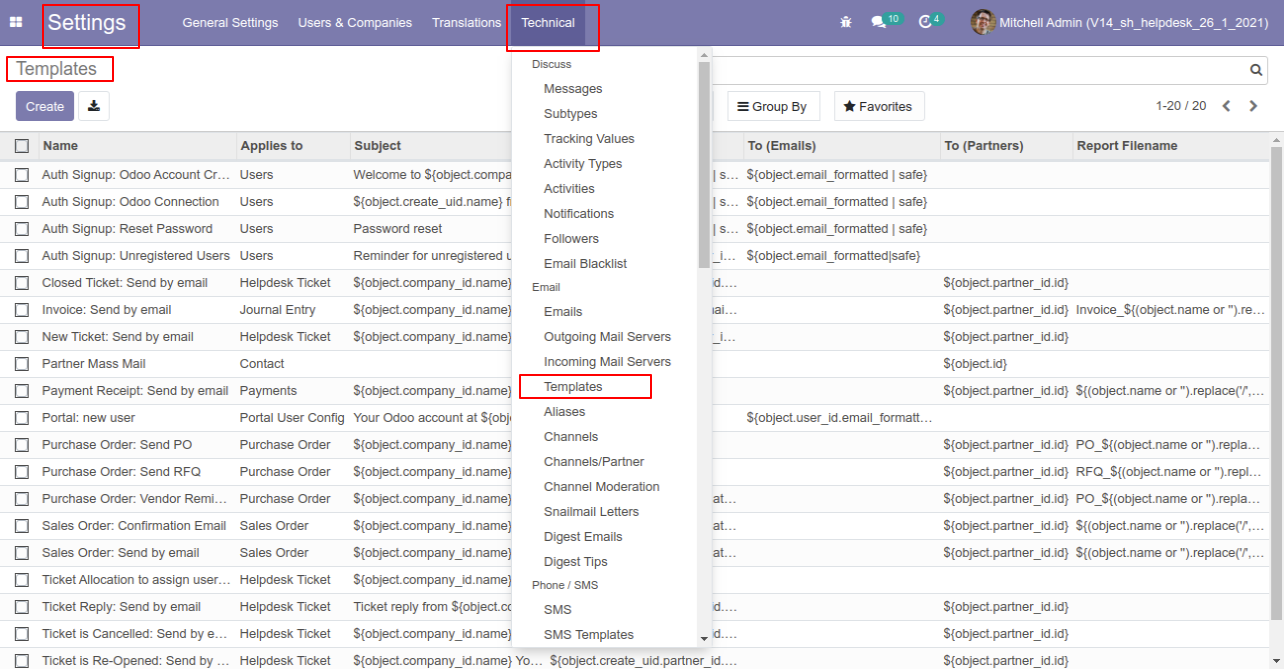
In 'Ticket Reply : Send by Email', click on mark point(it will display, if debug mode is on).
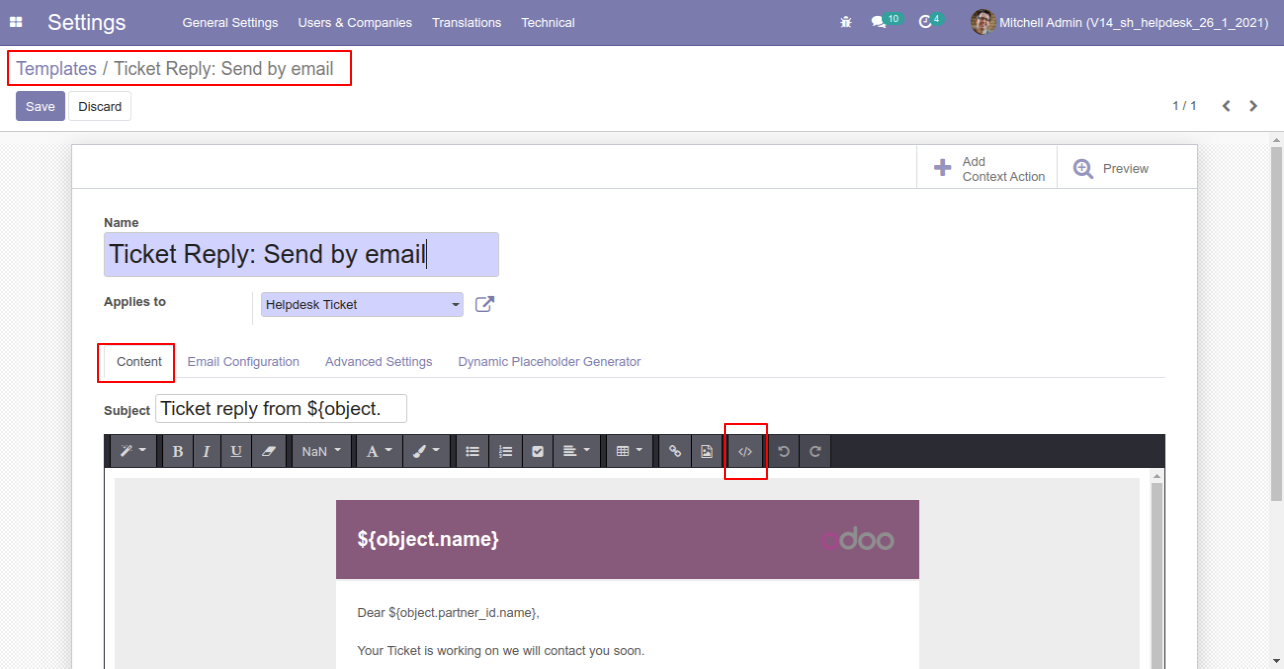
After that you will see window like code editor, here you have to past '<div class="predefined"> </div> ' code at mark place in screenshot.
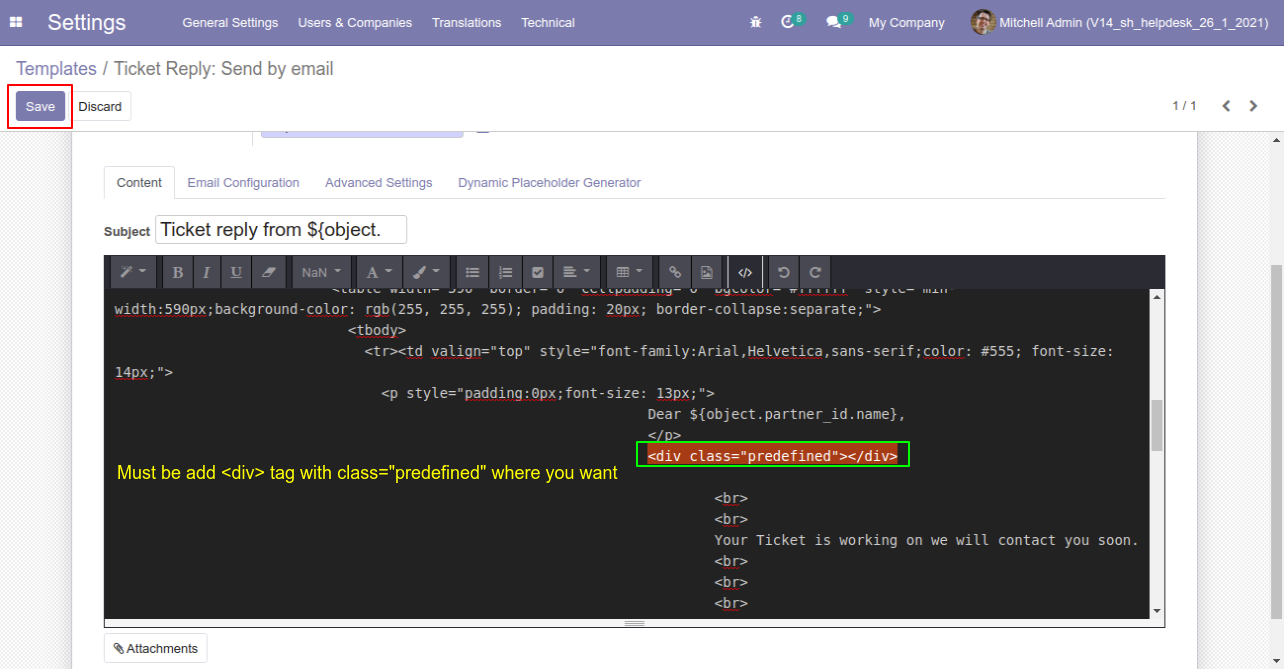
Now goto helpdesk ticket form view and click on 'Reply'.
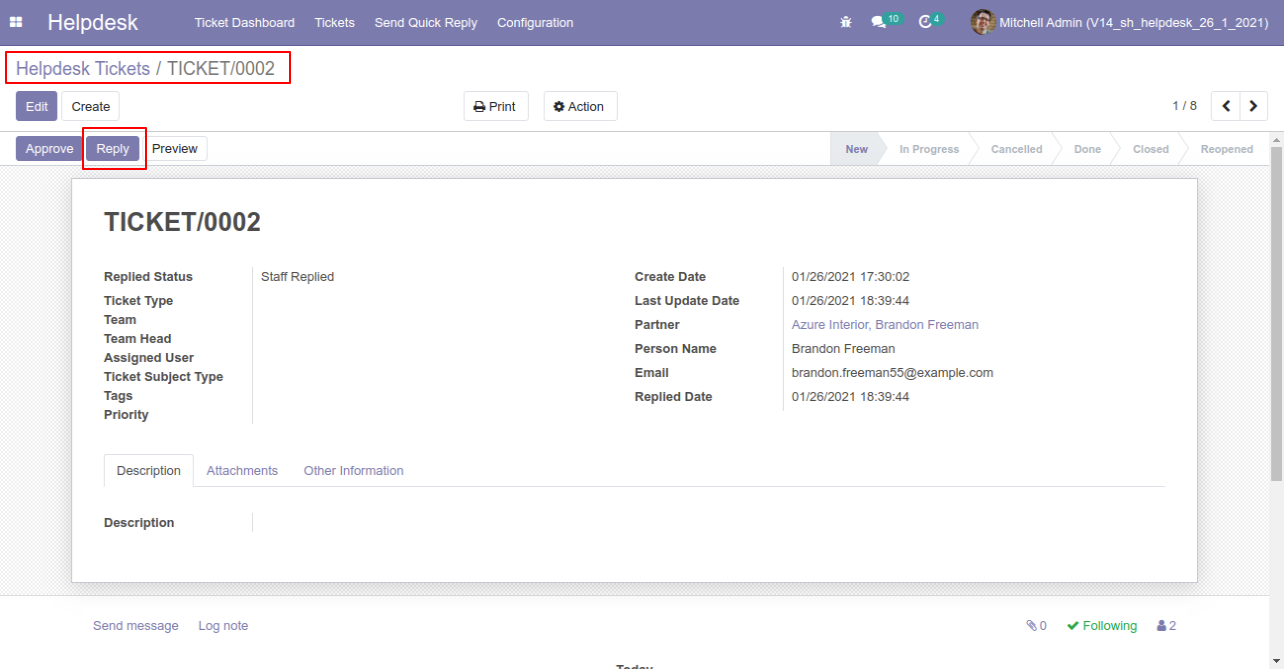
Here select appropriate quick reply template and you can see the reply message in message box. And click on 'Send' Enjoy...
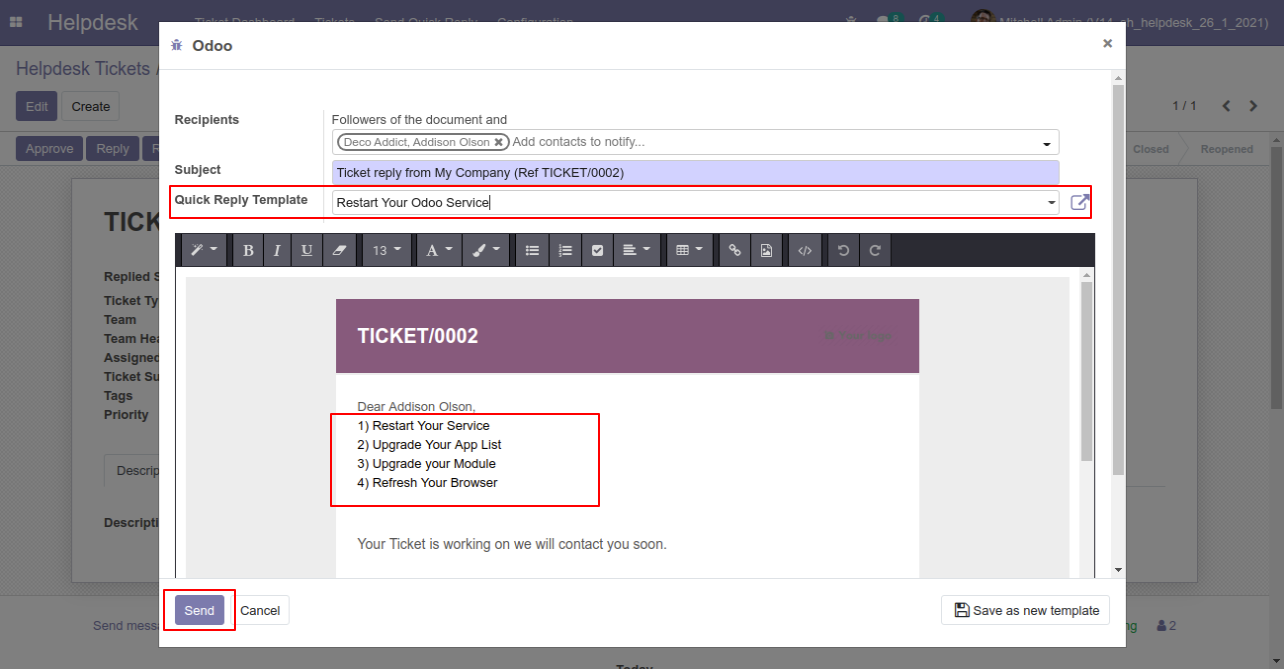
Multi User
Goto user config setting, Enable 'Display Multi User'.
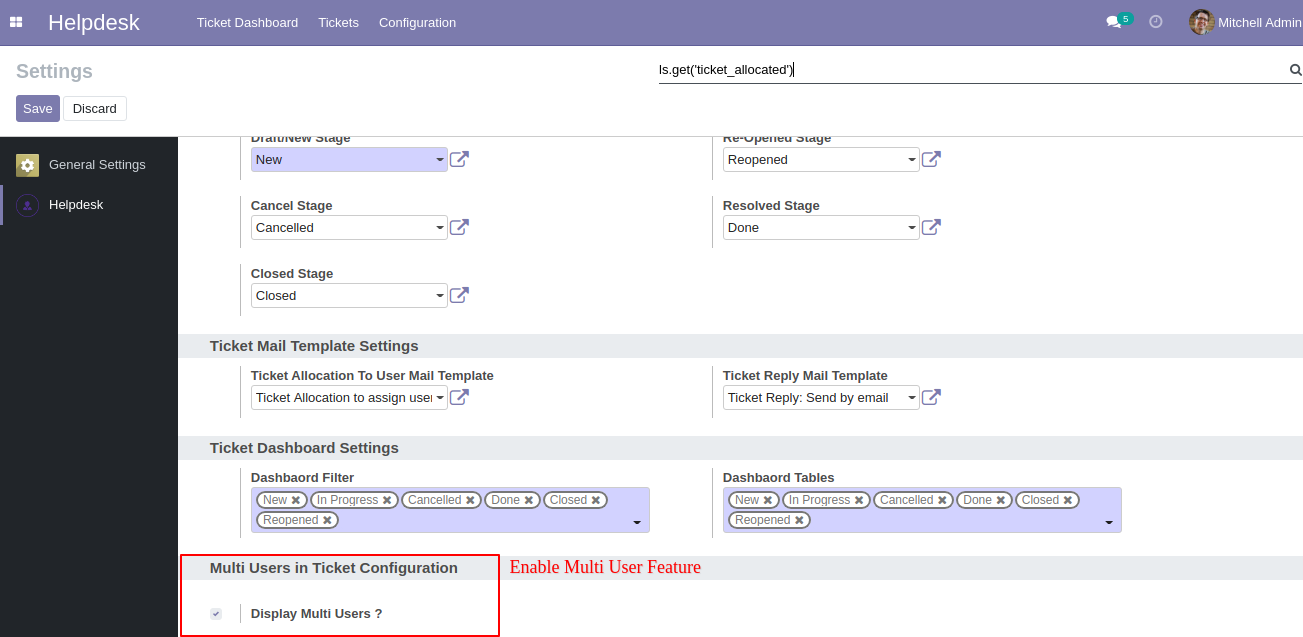
You can select more than one user for each tickets. All assign multi user can see the ticket.
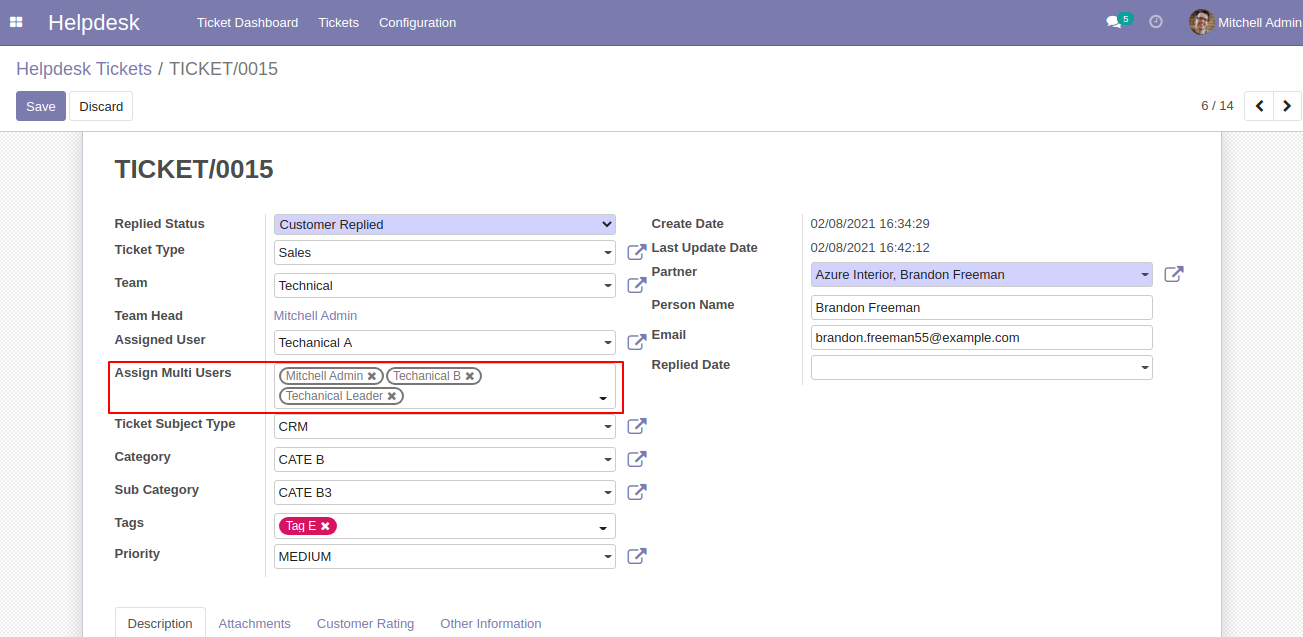
'Technical Leader' user can see the ticket.
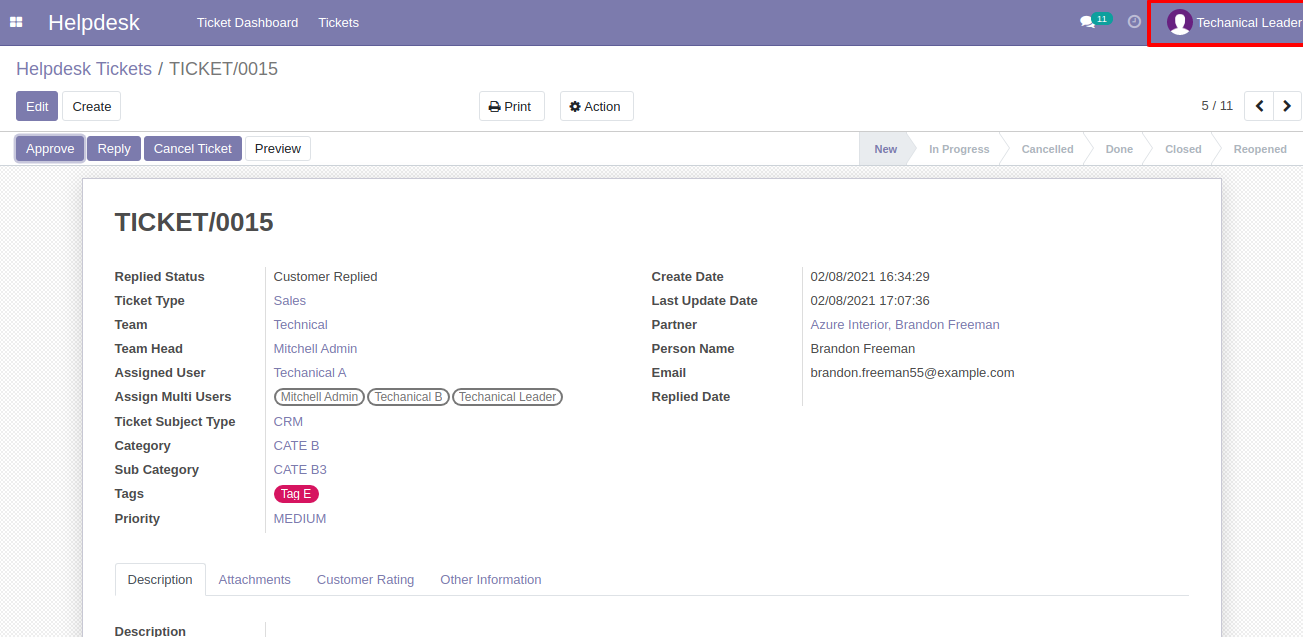
'Technical B' user can see the ticket.
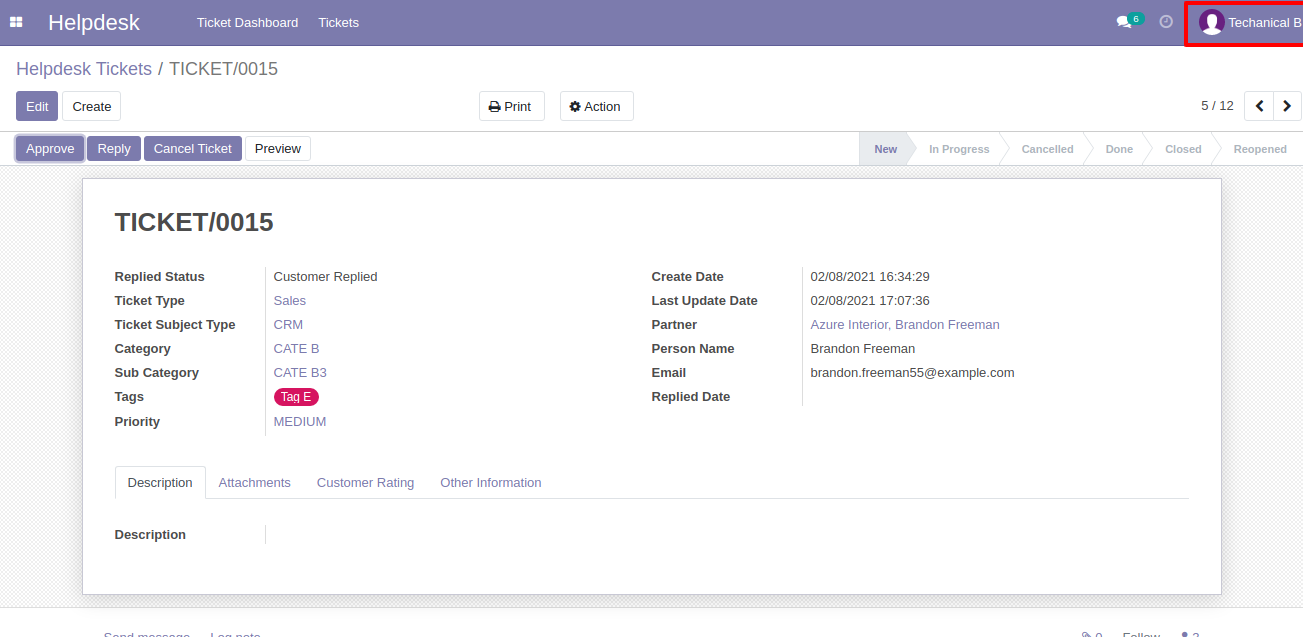
'Technical A' user can see the ticket.
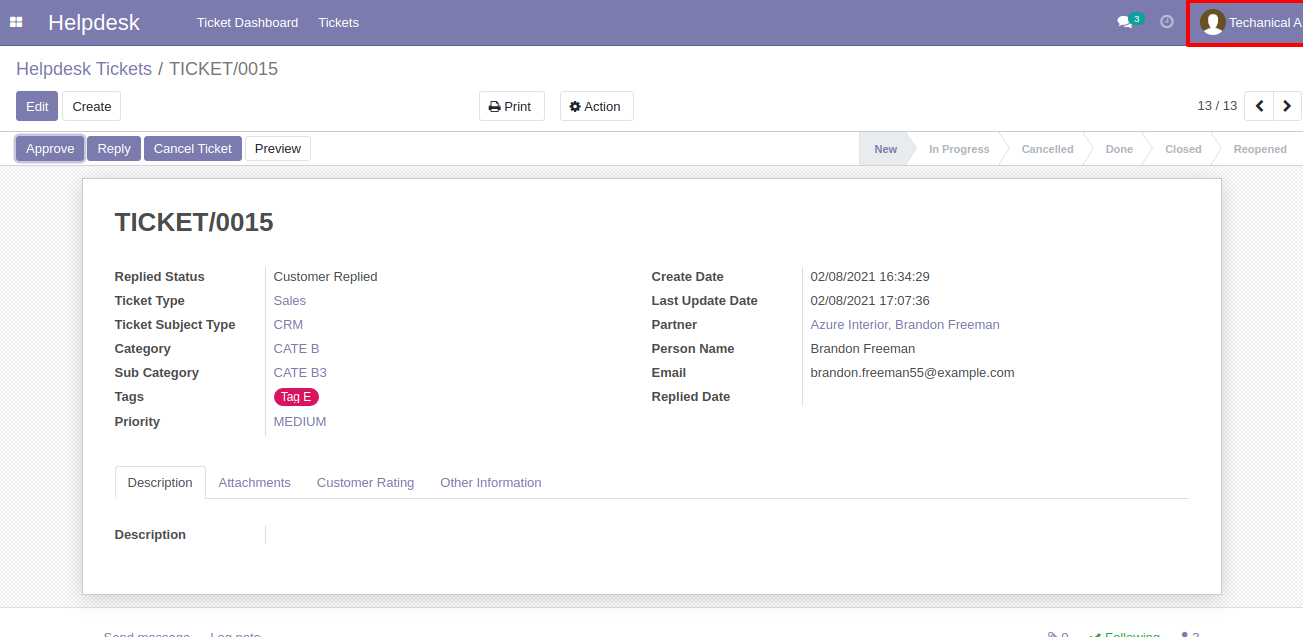
'Technical C' user can not see the ticket because ticket was not assigned.
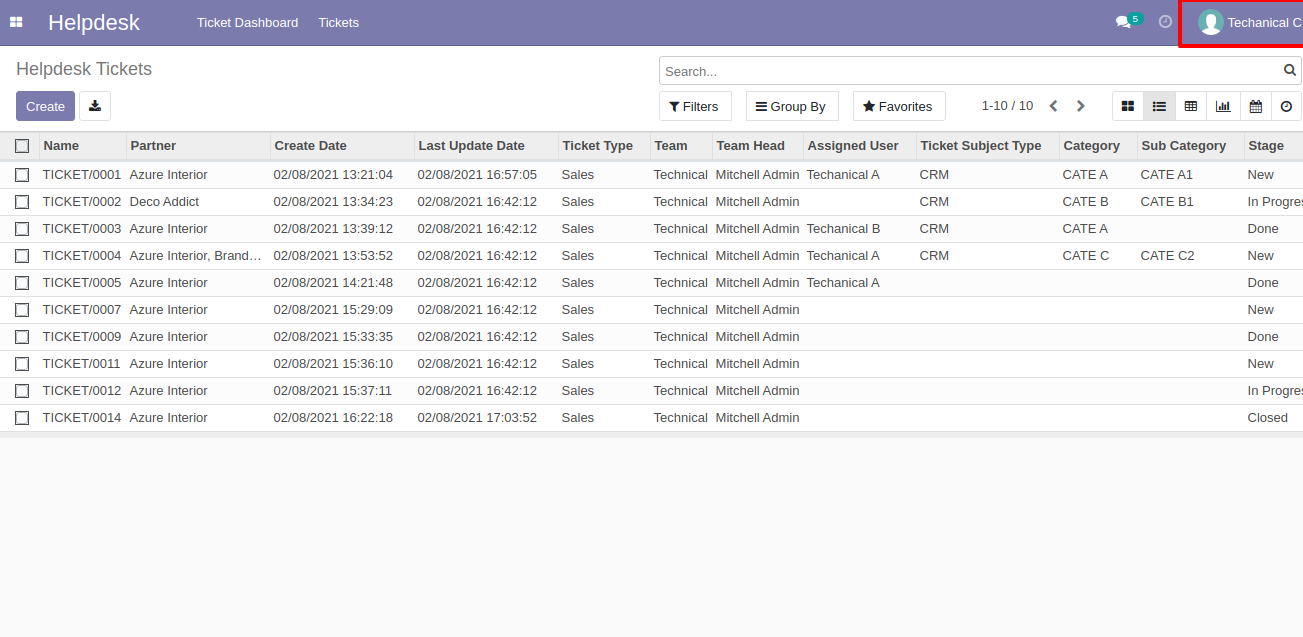
Manage Products
Goto user config setting, Enable 'Manage Products'.
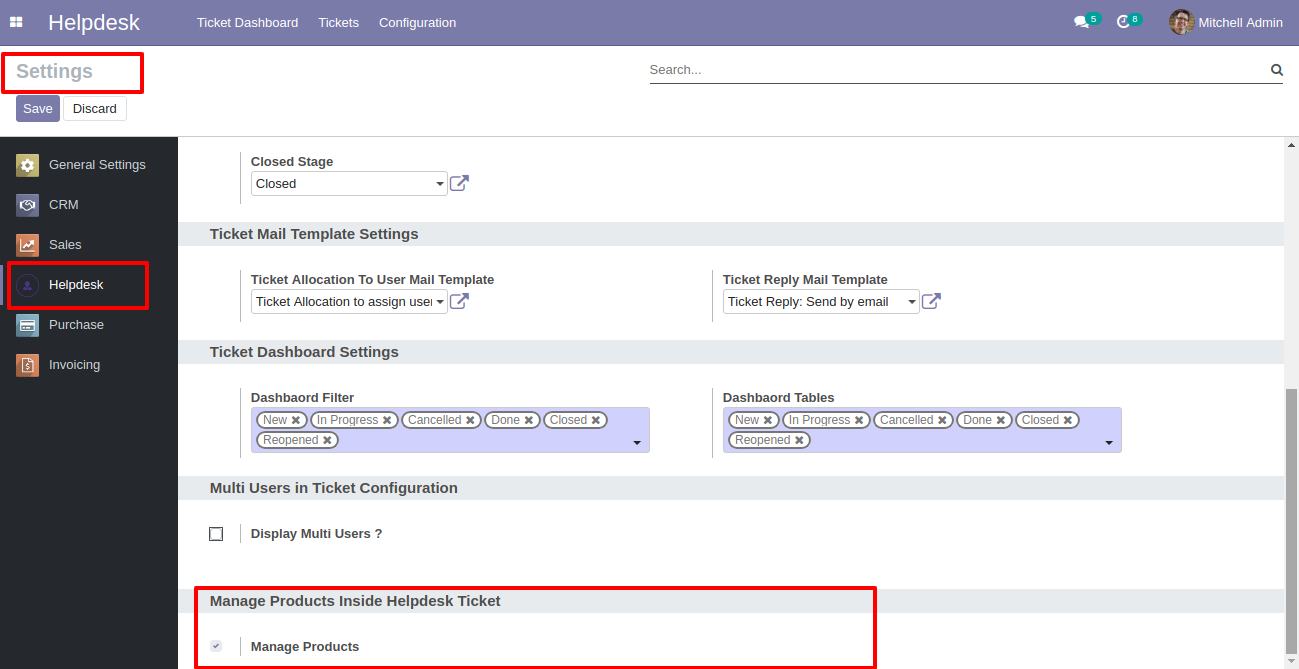
You can select products for each ticket.
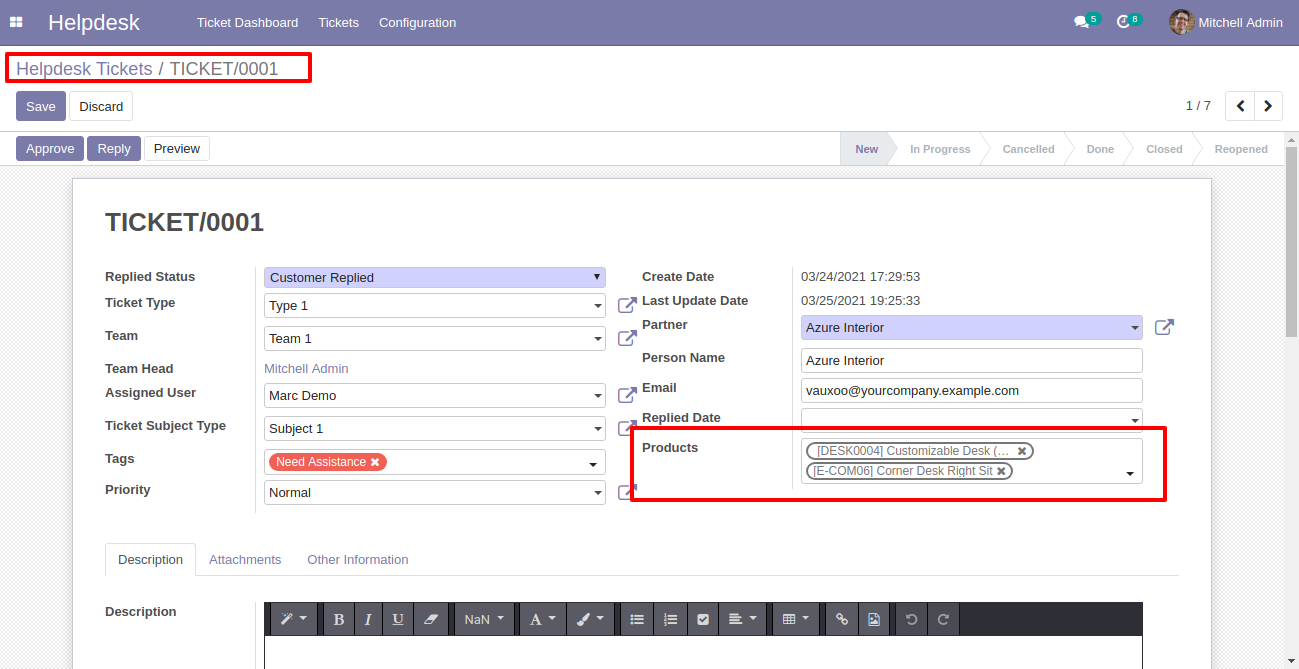
Ticket PDF report with the products.
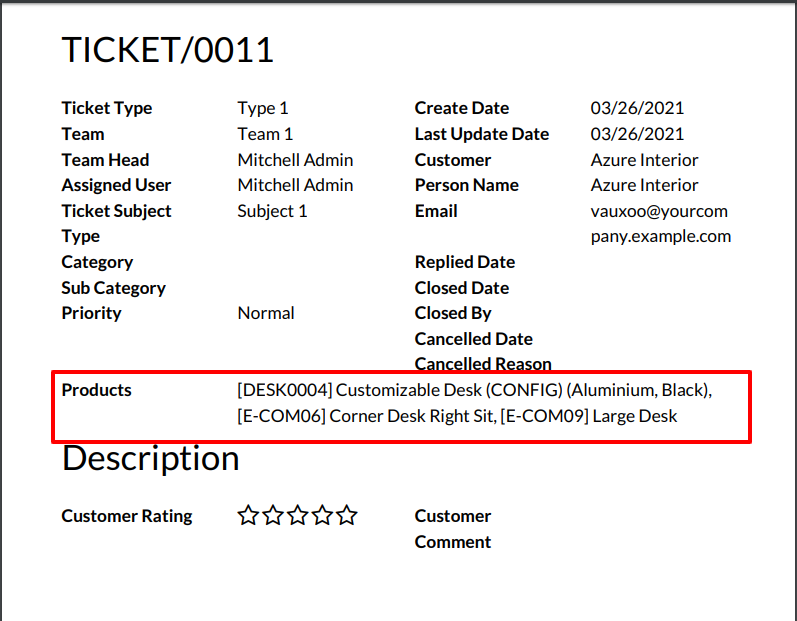
In User configuration there is access rights for only portal users.(Only visible when portal user true)
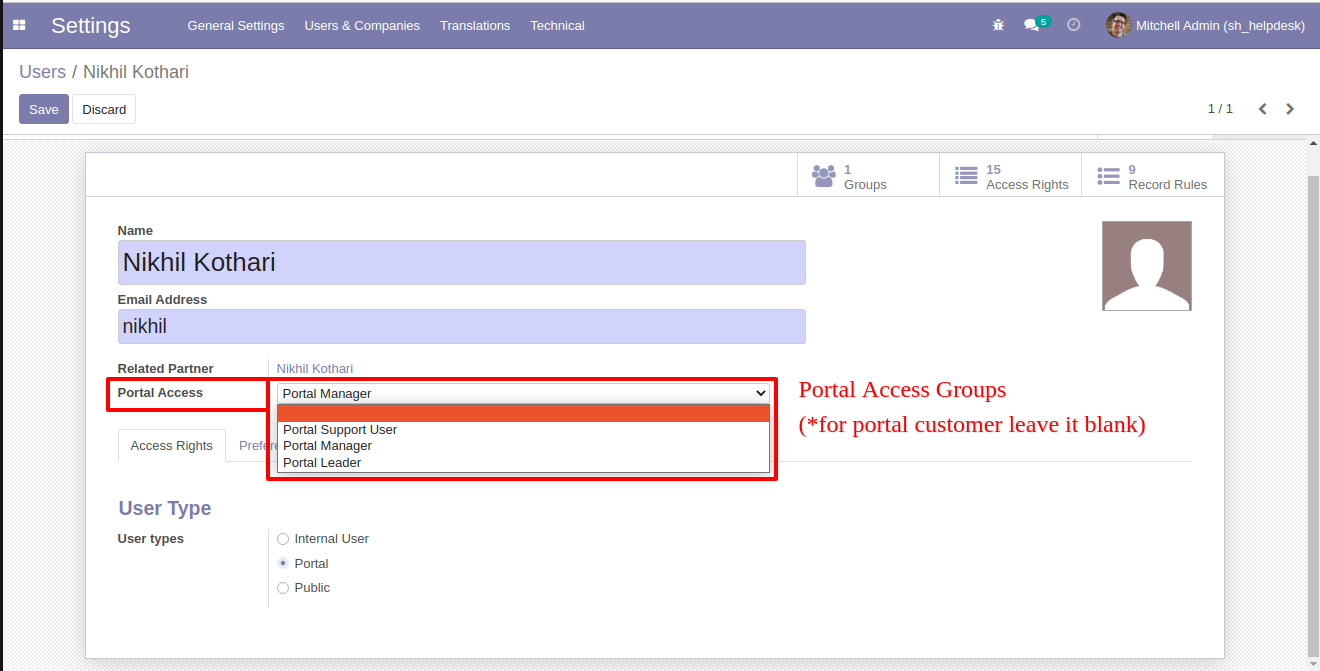
"Portal Manager"
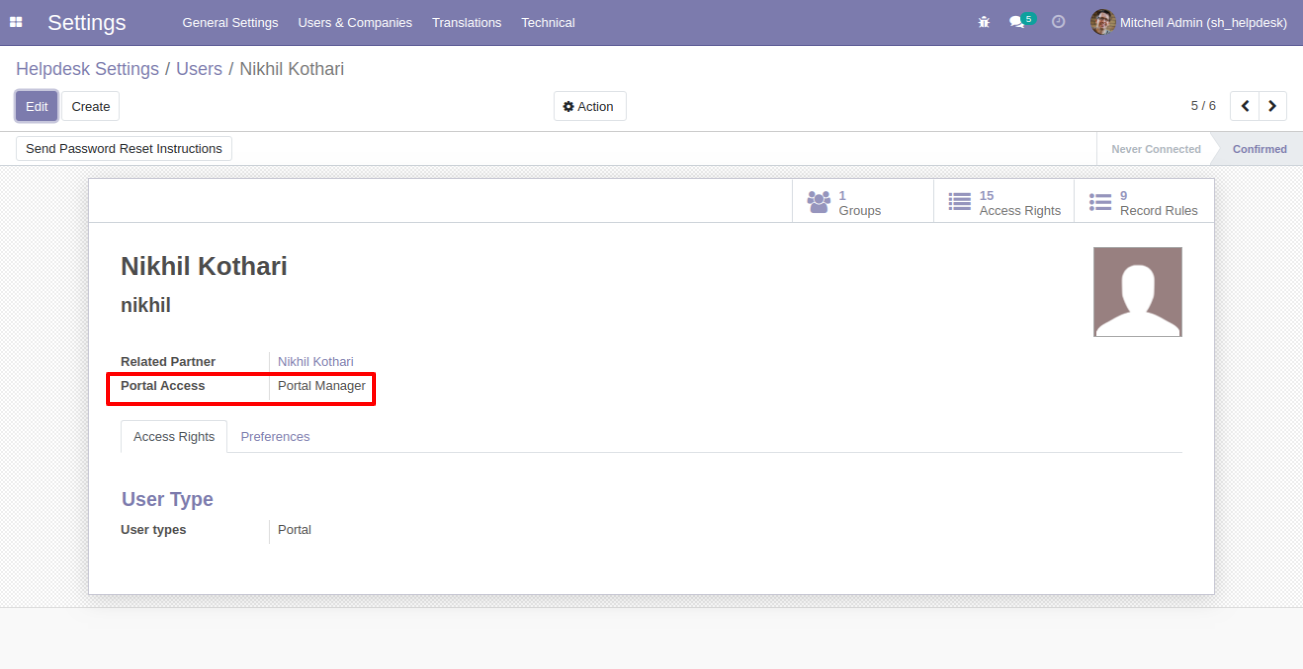
"Portal Leader"

"Portal User"
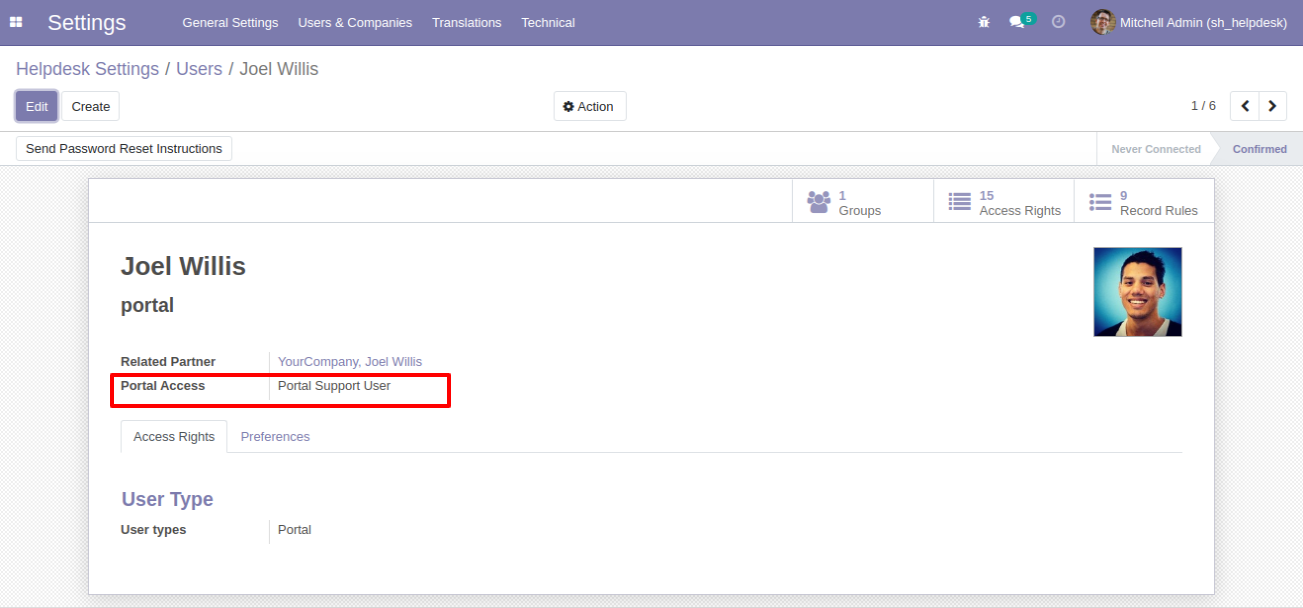
If you want to set access for the portal customer then, 'Portal Access' leave it blank
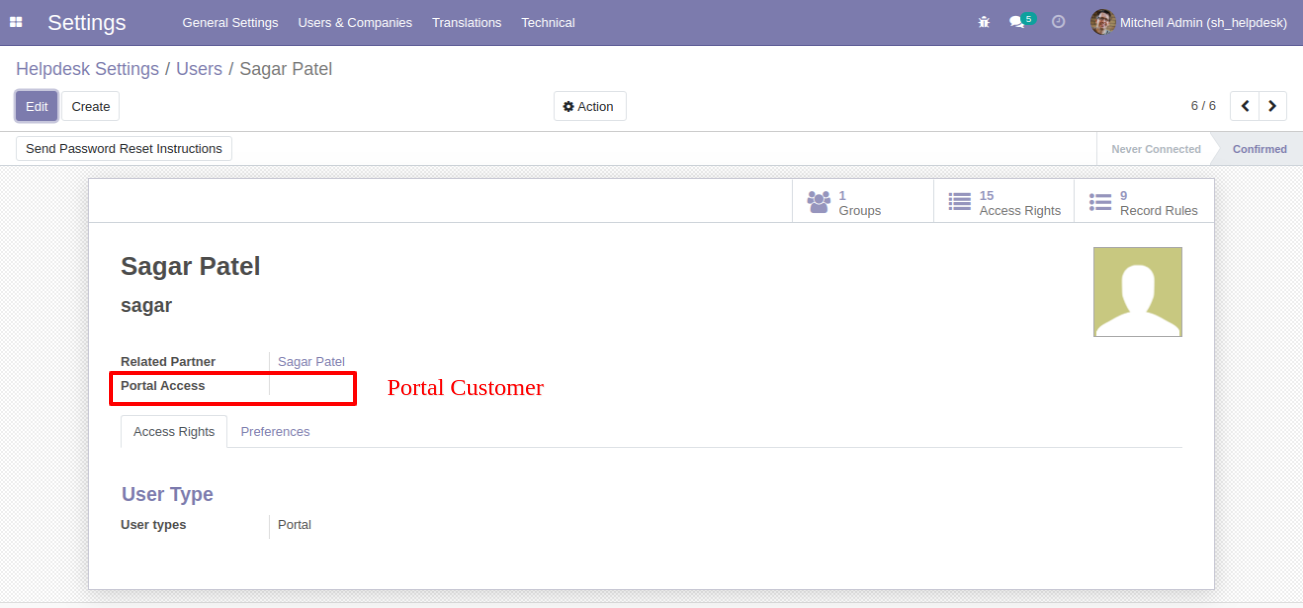
Login with Portal Support User and click on "Create".
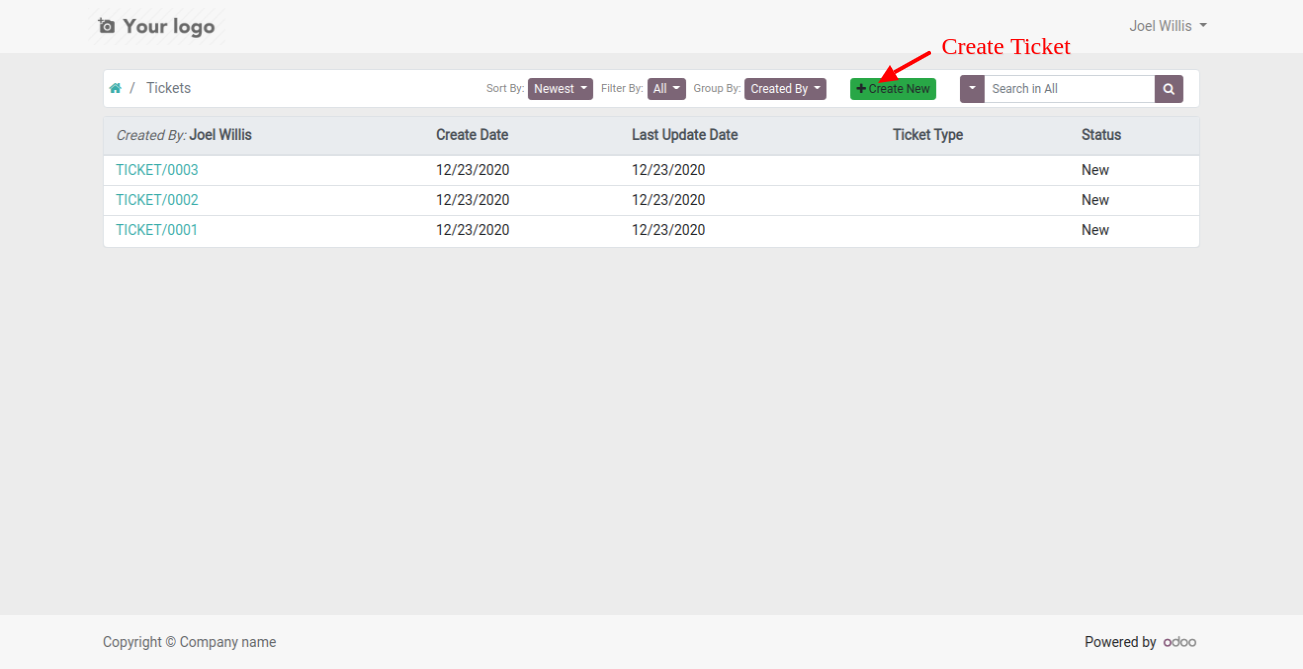
This Wizard will popout after click on create. Here Only Portal Manager,Leader, Manager can select partners.
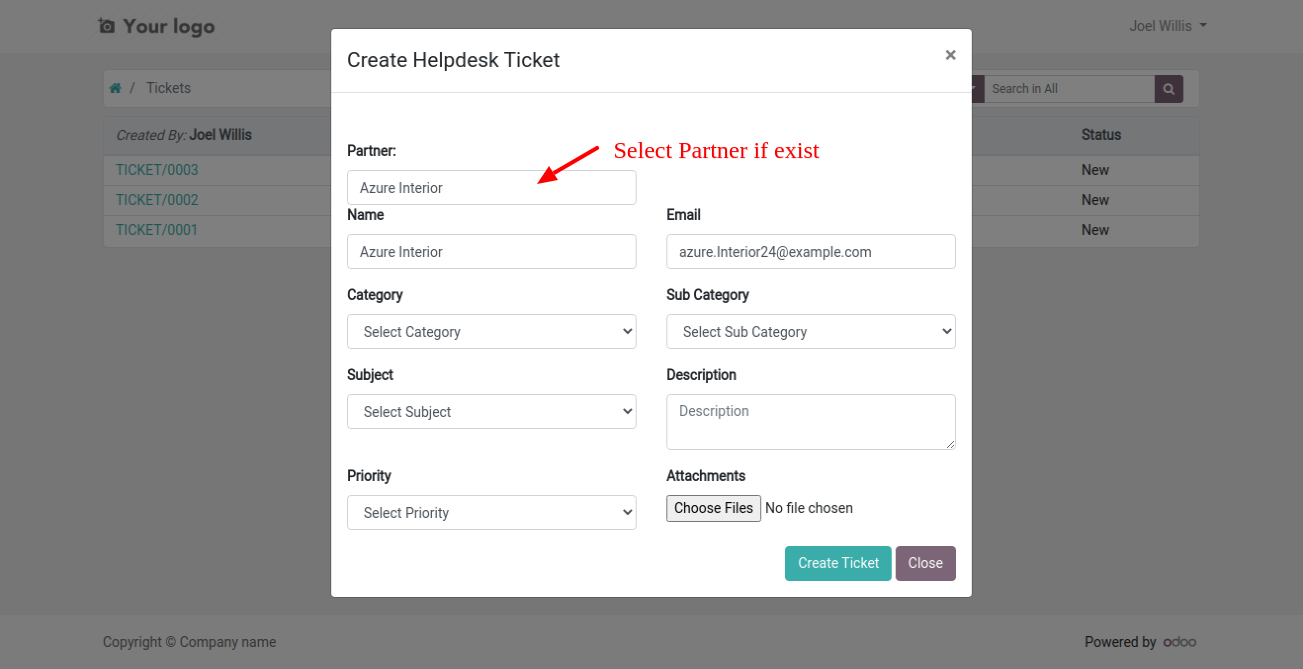
Login with 'Portal Customer'. Customer can only create ticket for self only.
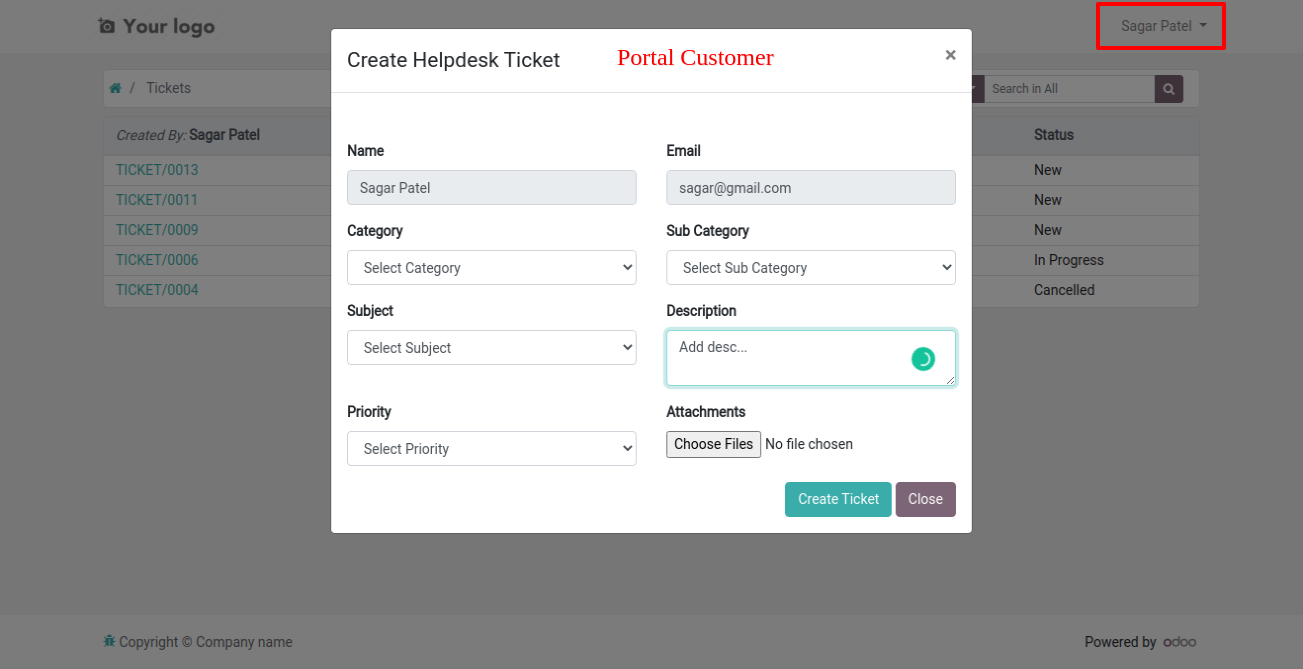
Login with 'Portal Support Leader'. If the customer exists then all required fields fill automatically.
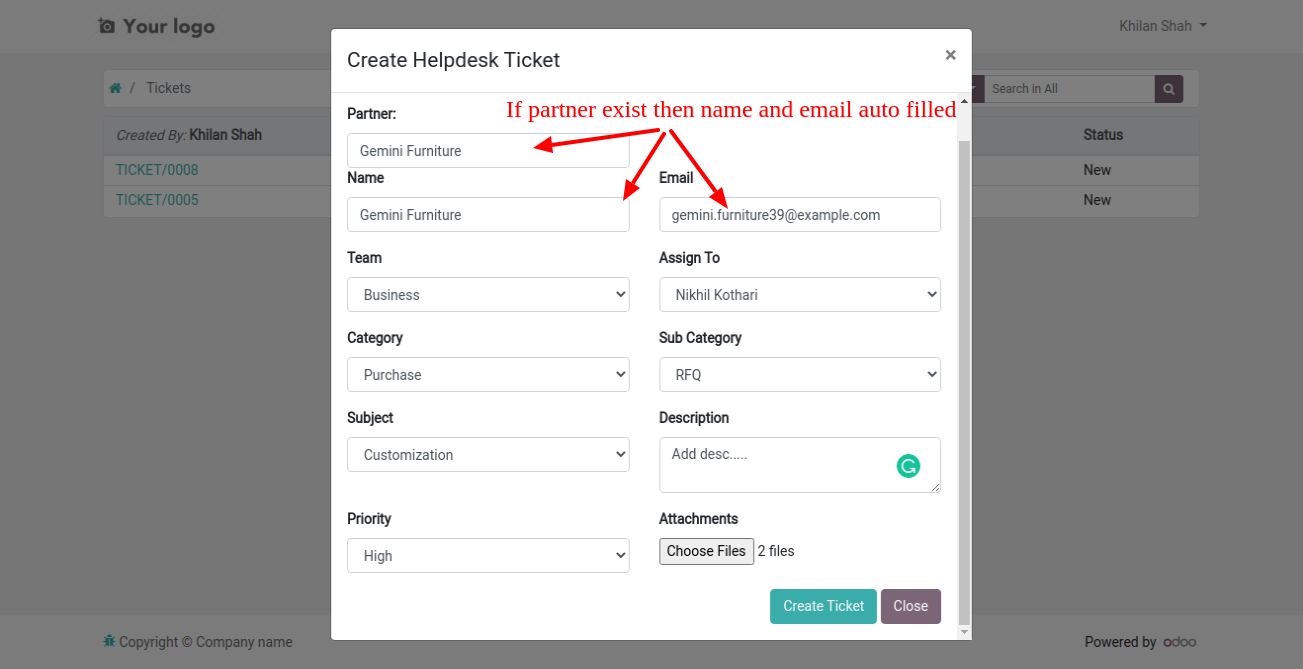
If any new customer arrived, then create ticket with name and email, it will create new customer in backend.
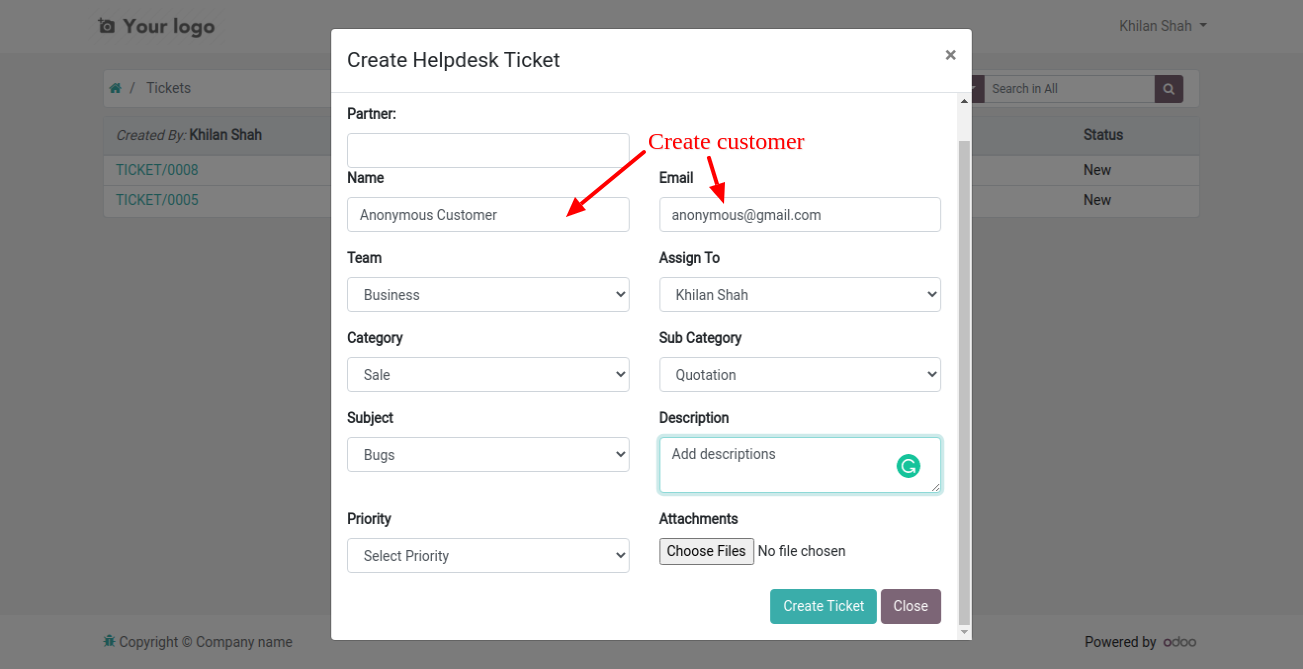
New customer created and it will automatically added to followers.
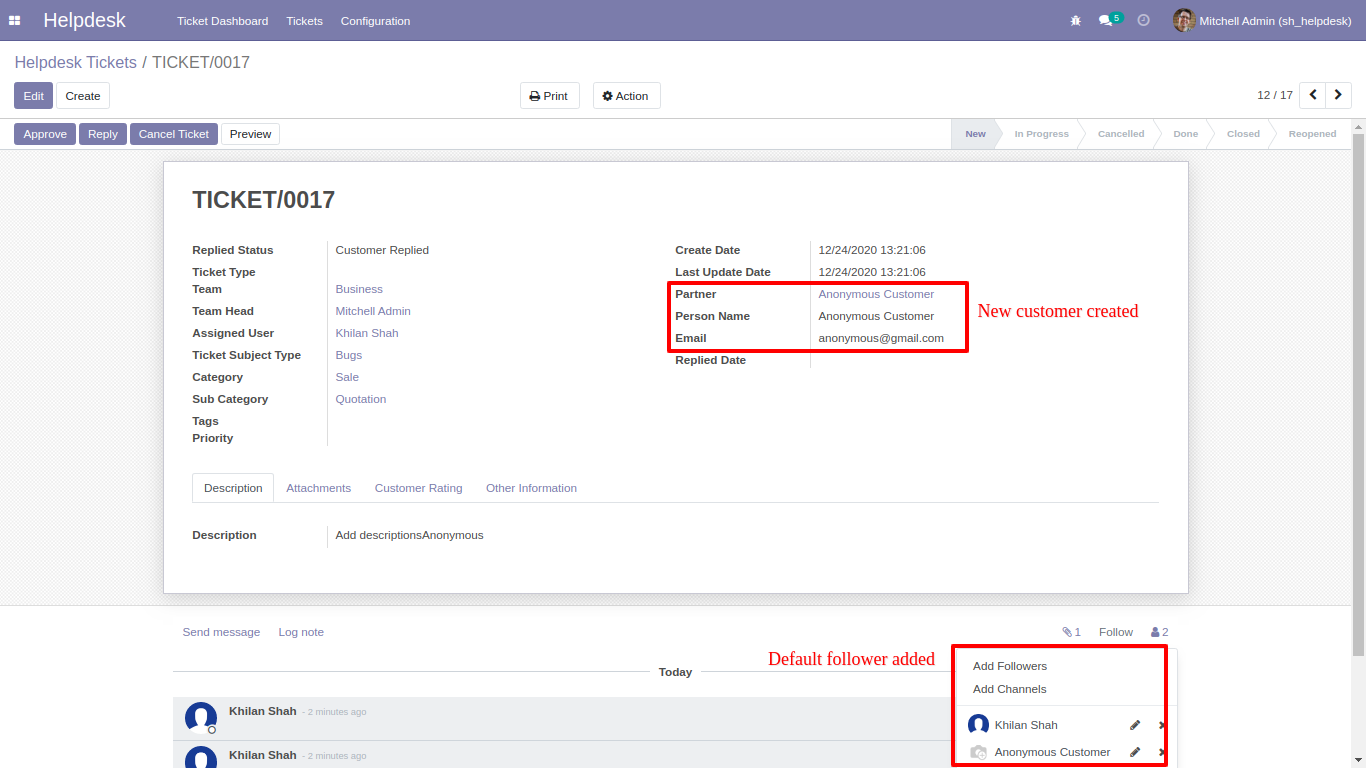
Created cutomer form view.
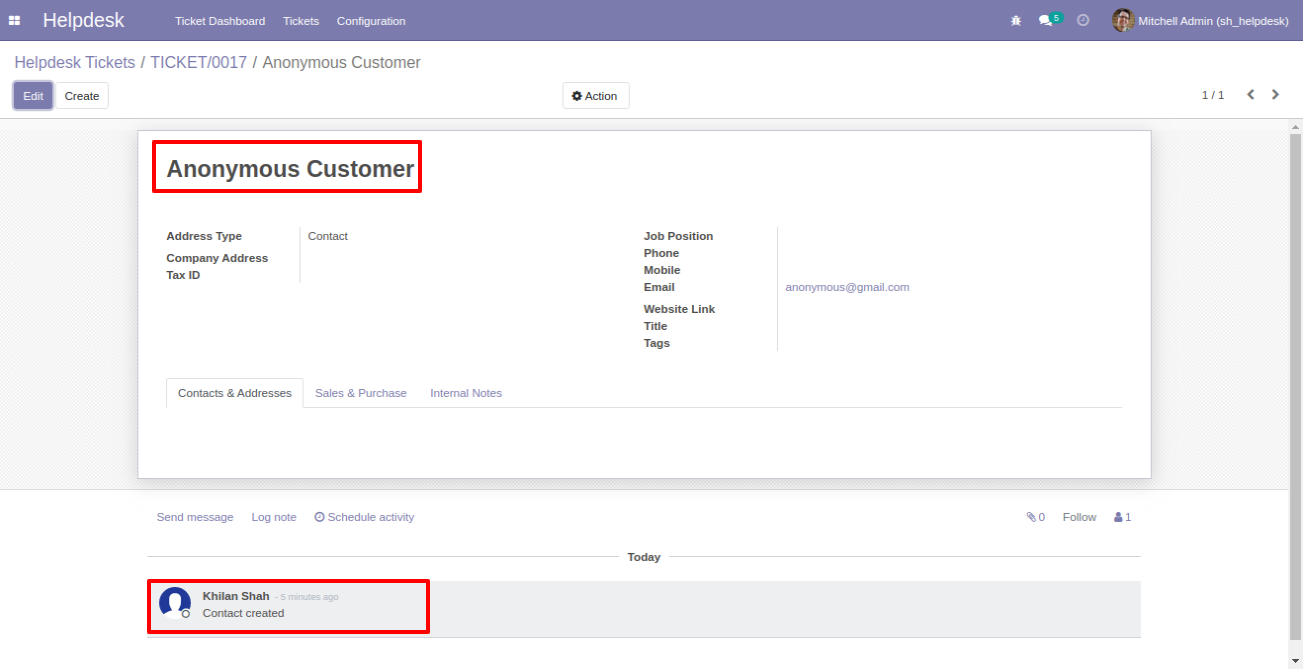
In portal you can download ticket in PDF formate also. Just click 'Download'.
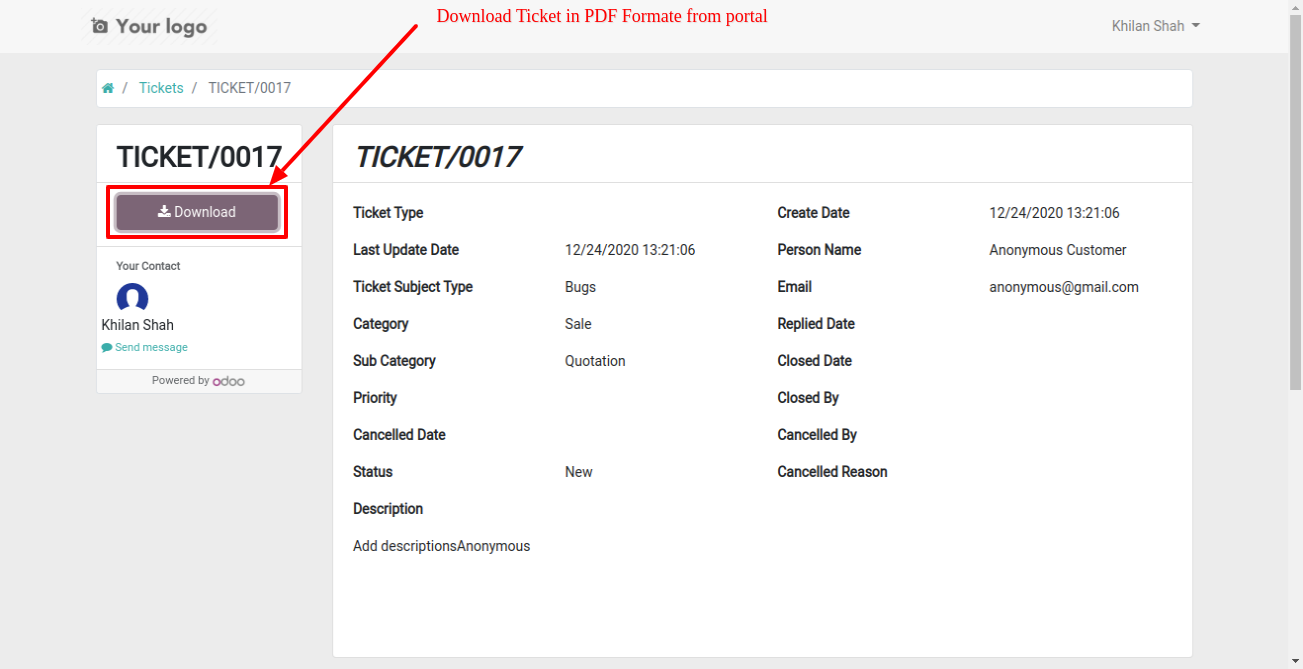
Ticket in PDF formate.
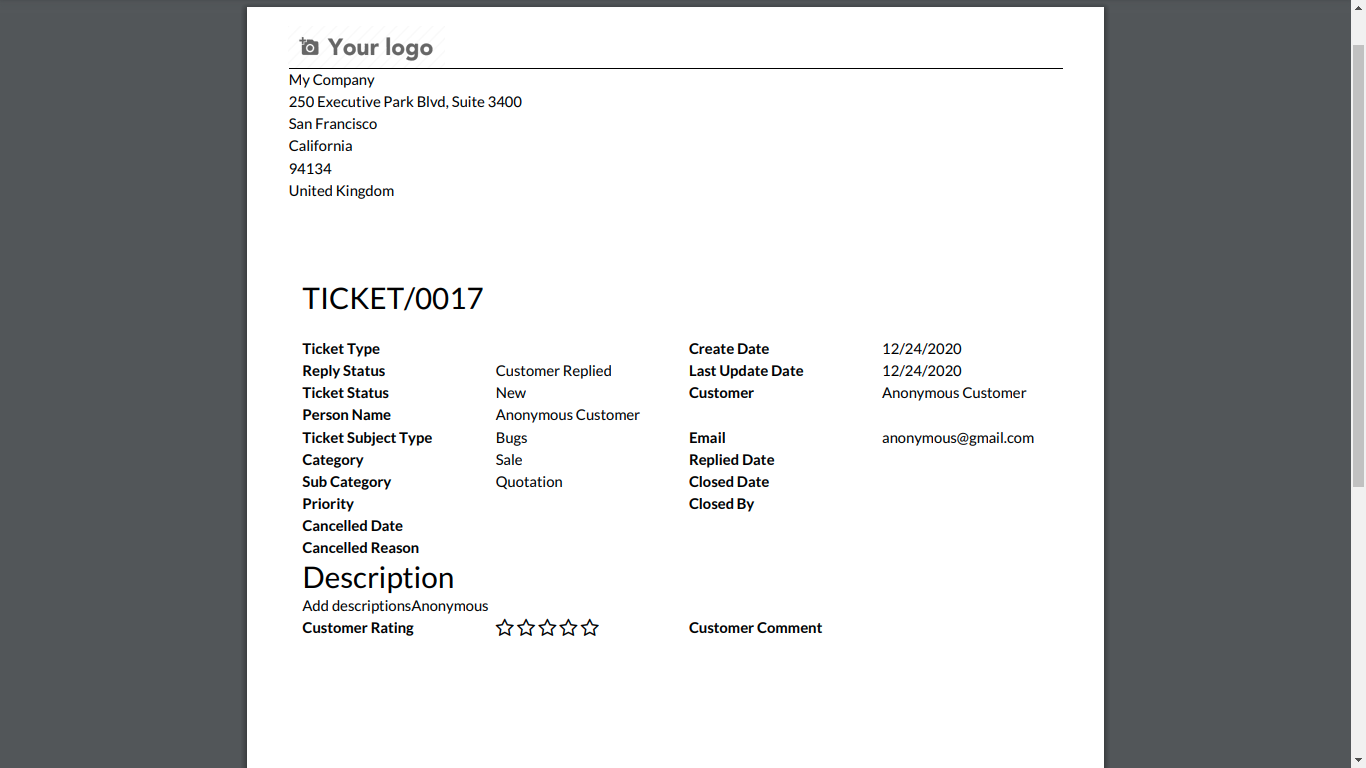
v 14.0.24
You can filter tickets by creation date.
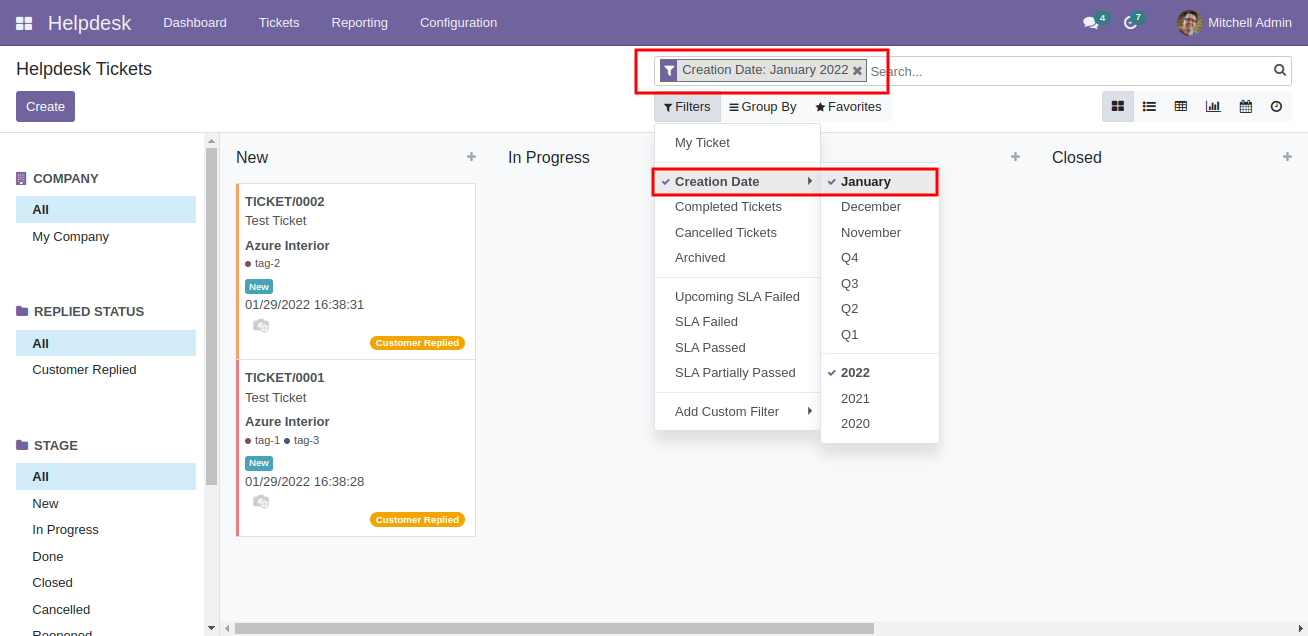
You can search tickets by tags.
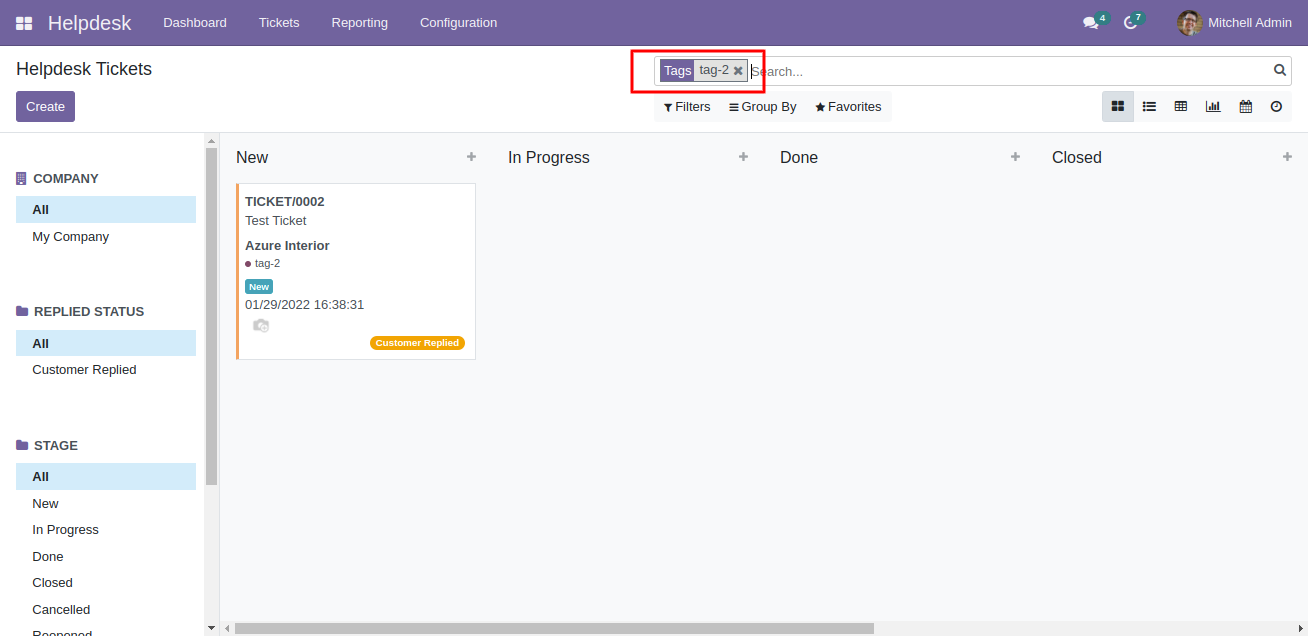
v 14.0.23
Customer ratings visible to only manager & team leader.
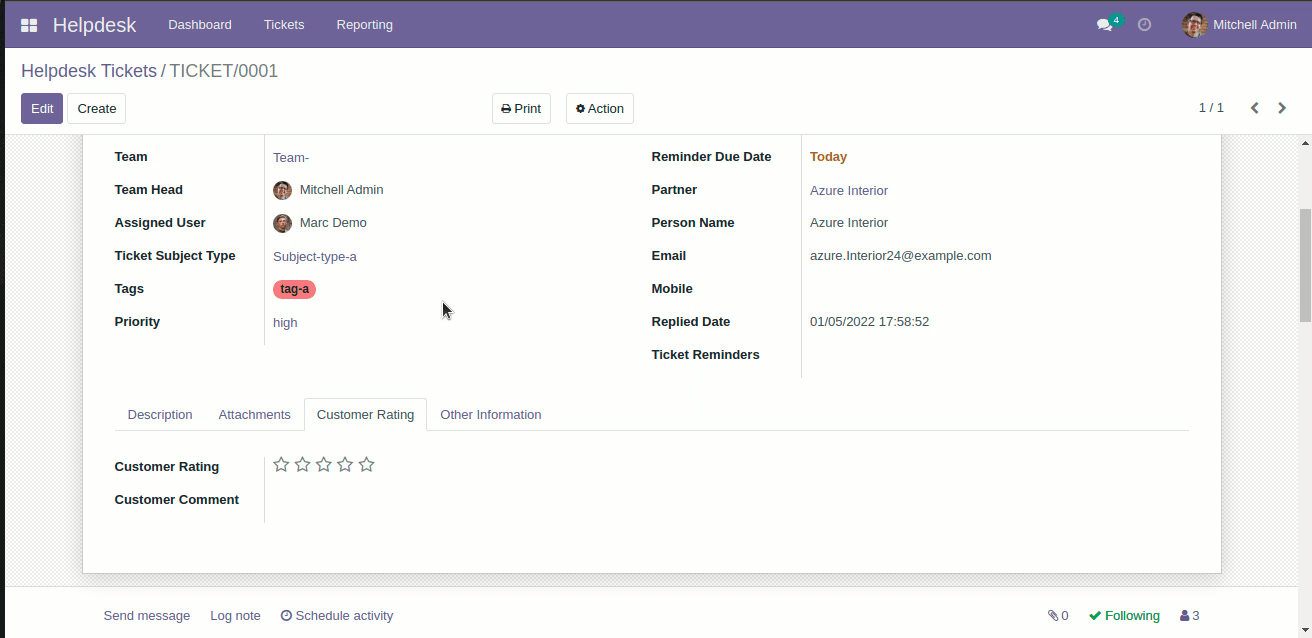
Schedule activity in helpdesk ticket form view.
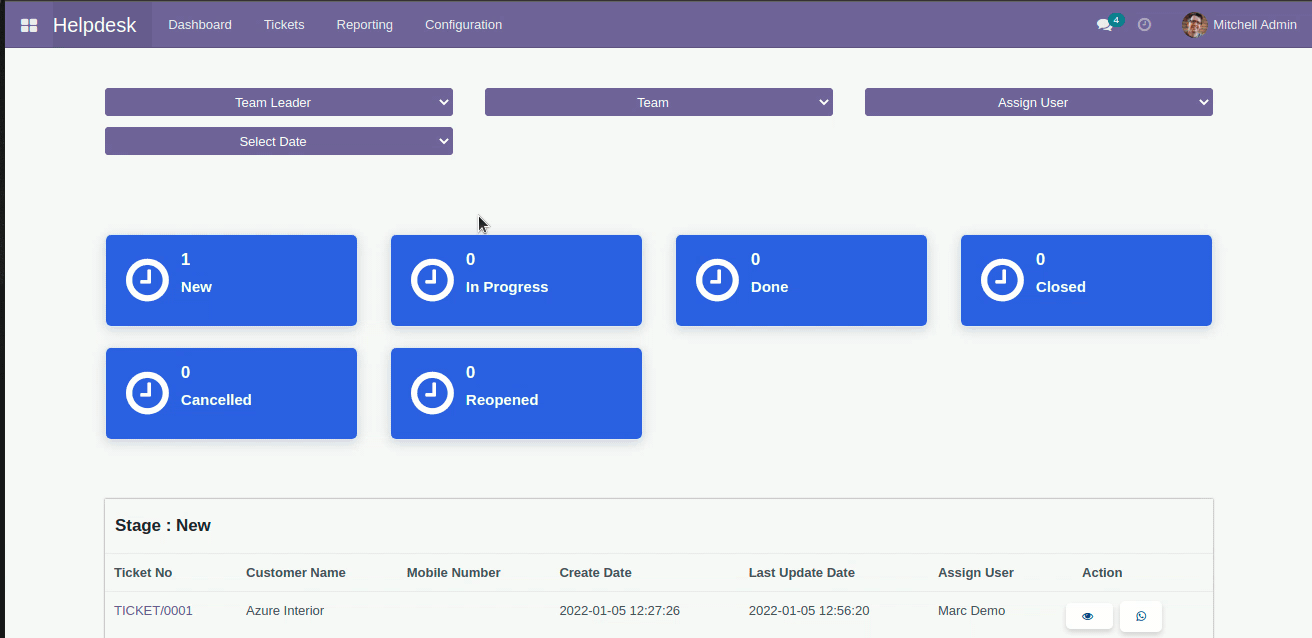
Configuration added to view portal ticket with access token.
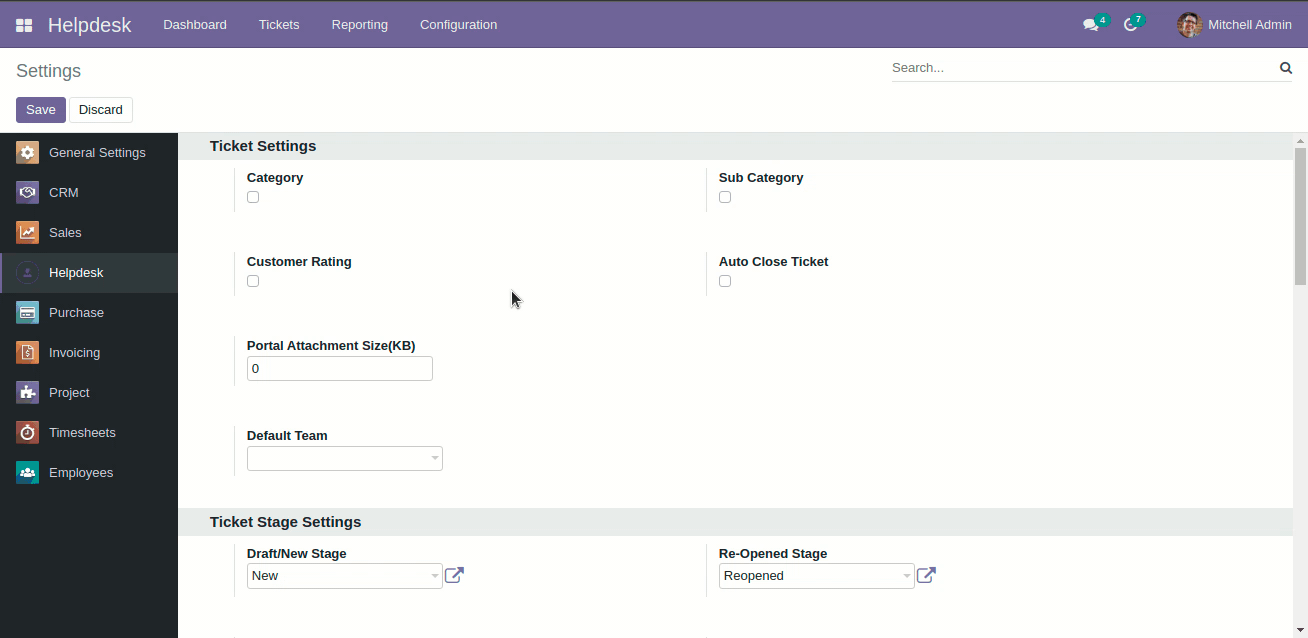
v 14.0.20
Configuration to give attachment size limit on portal.
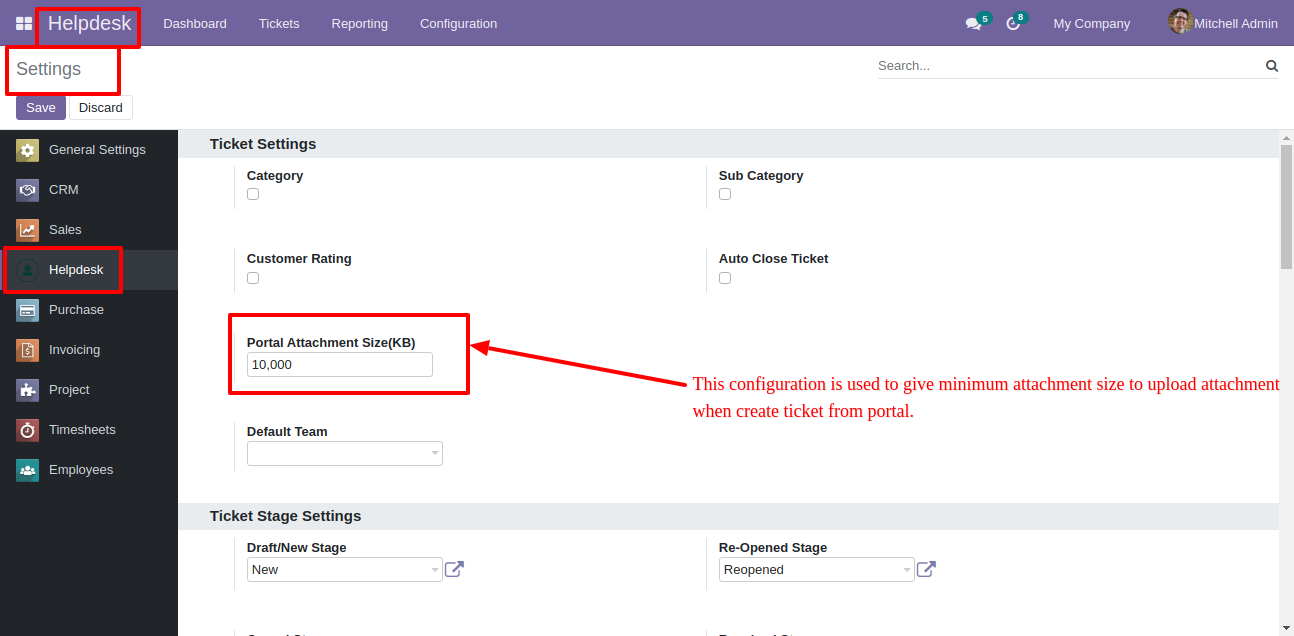
Alert comes when attachment size larger then configuration.
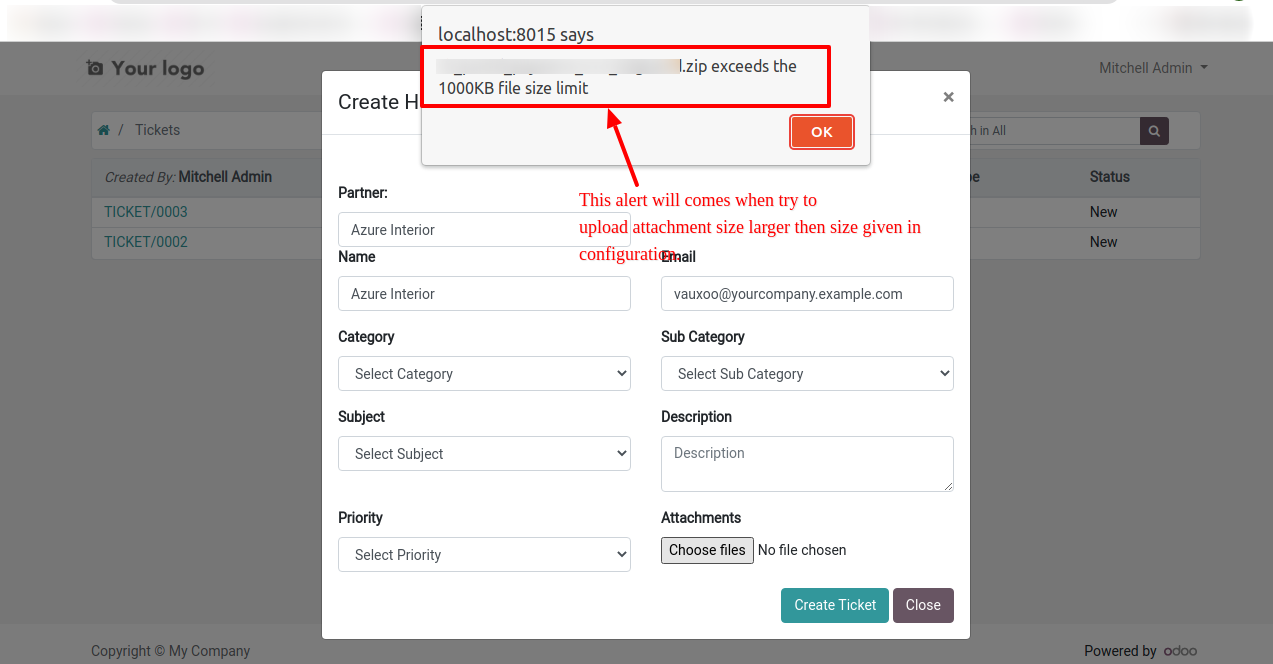
v 14.0.15
Whenever any customer/staff replied, the stage changes according to configurations. You can find tickets easily by customer/staff reply based on tags.
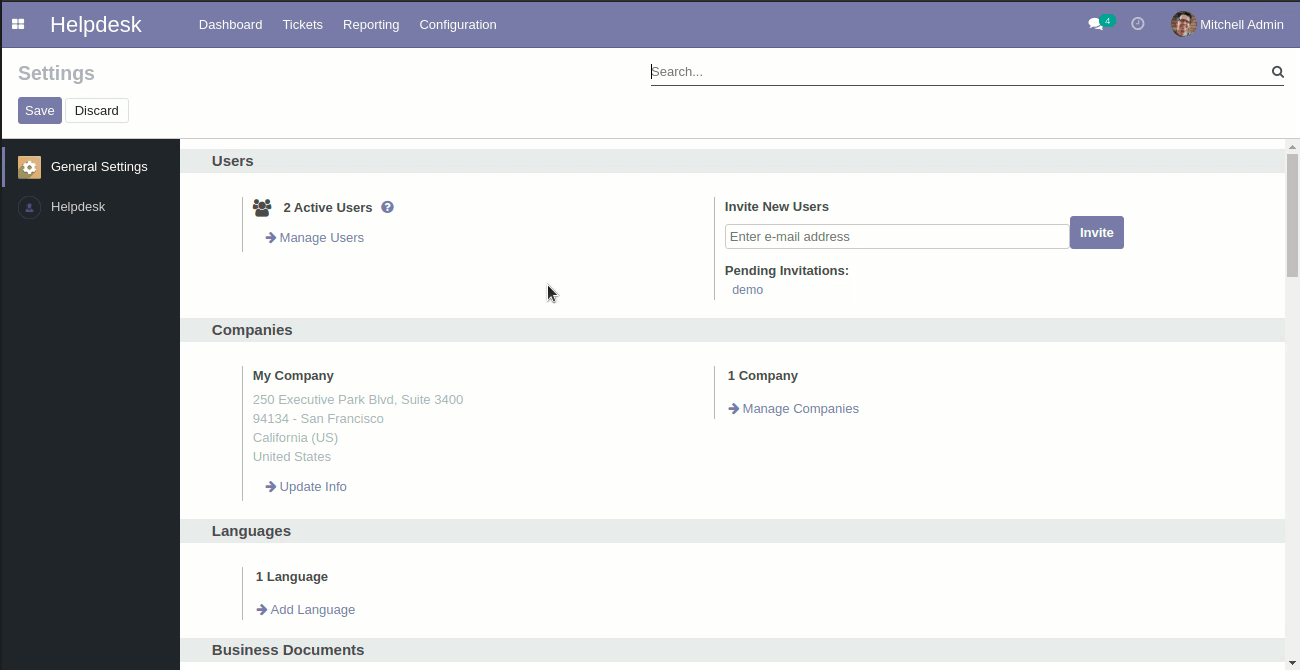
You can search tickets by product name from the search bar.
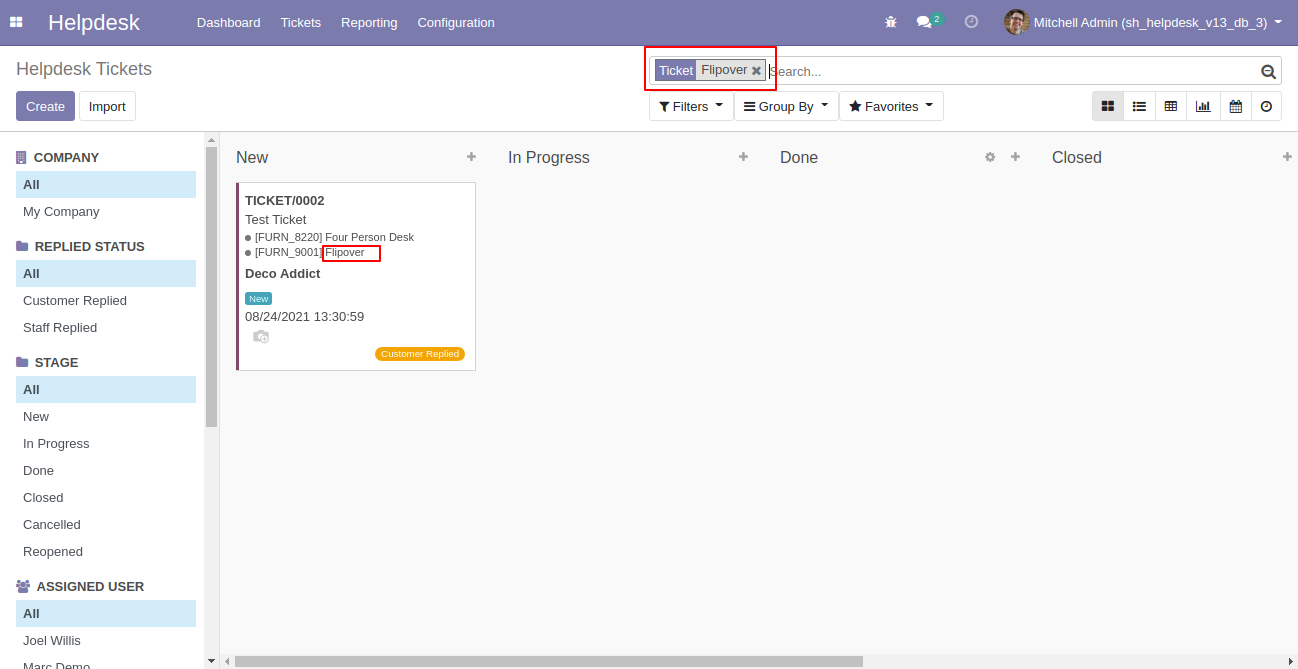
v 14.0.14
You can update multiple tickets using "Mass-Action". You can update assigned to person, stage, assign multi-user & add/remove followers.

You can send common quick reply.
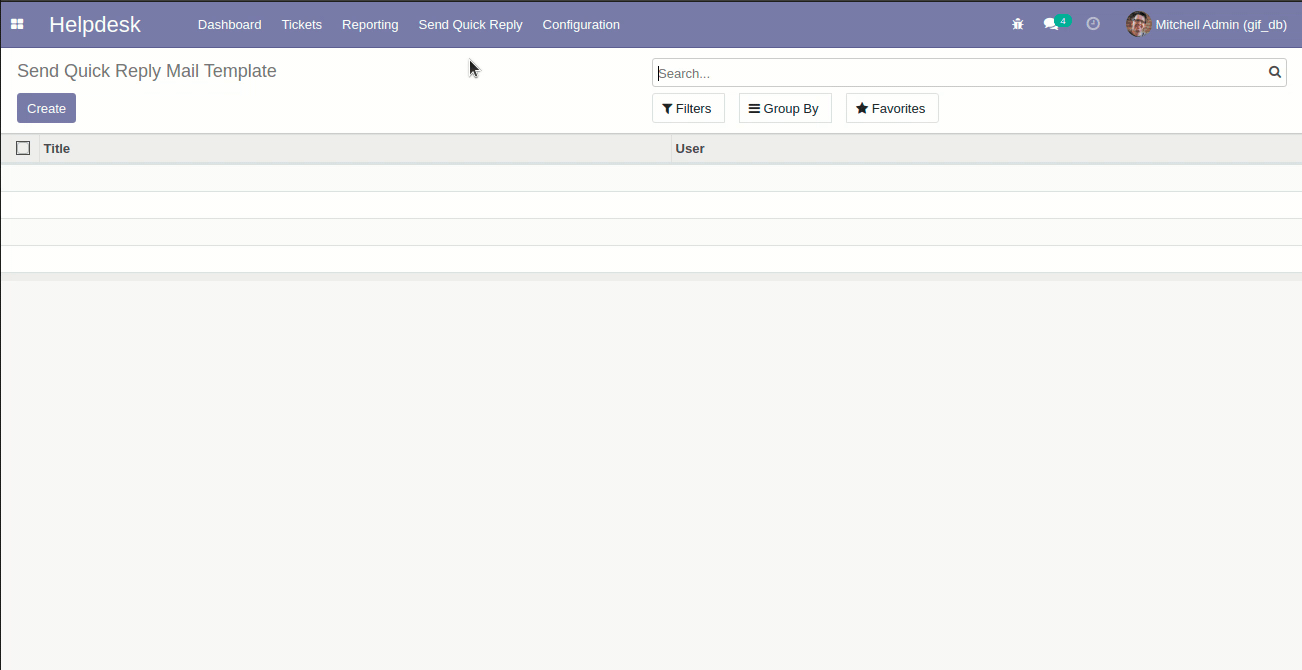
v 14.0.12
We were by default adding customers as followers on ticket create, to make this better we have given configuration to on/off these auto-add followers.
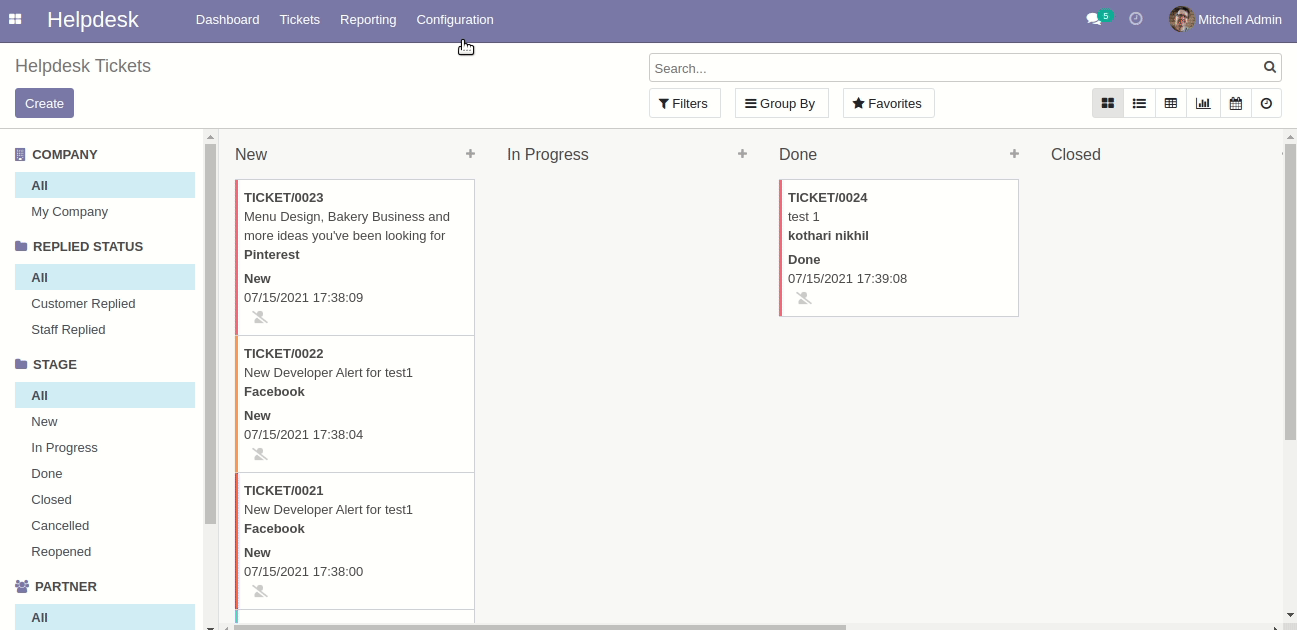
We have updated the auto-close mechanism based on the last replied date of staff.
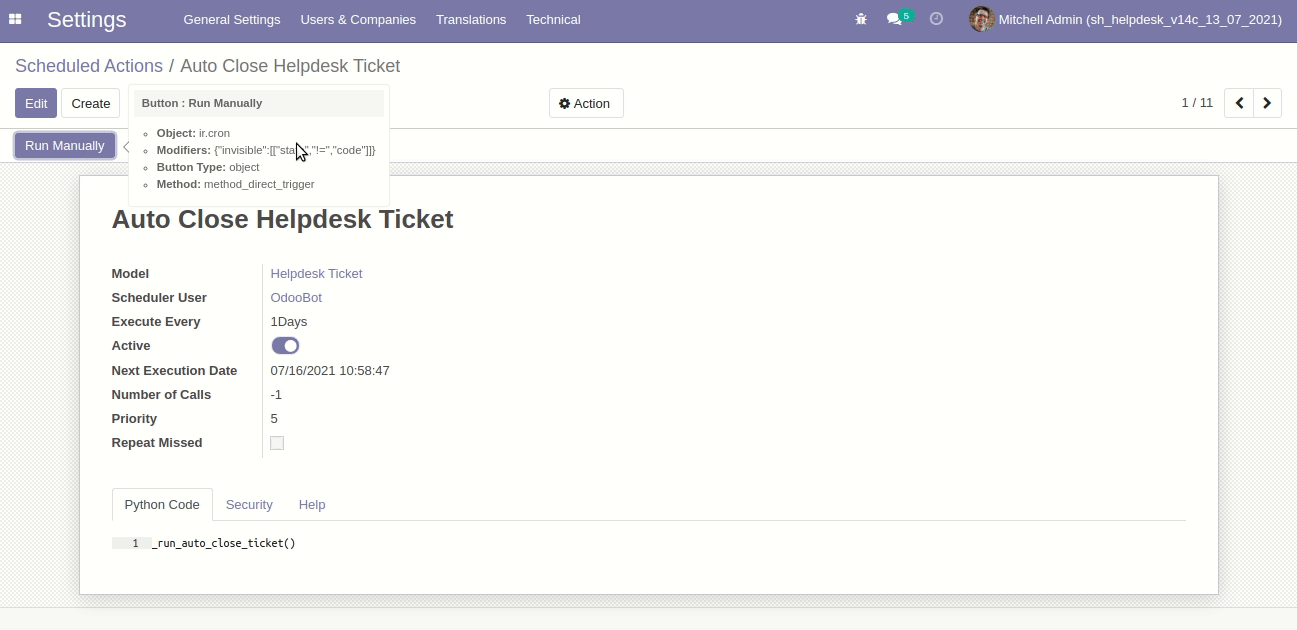
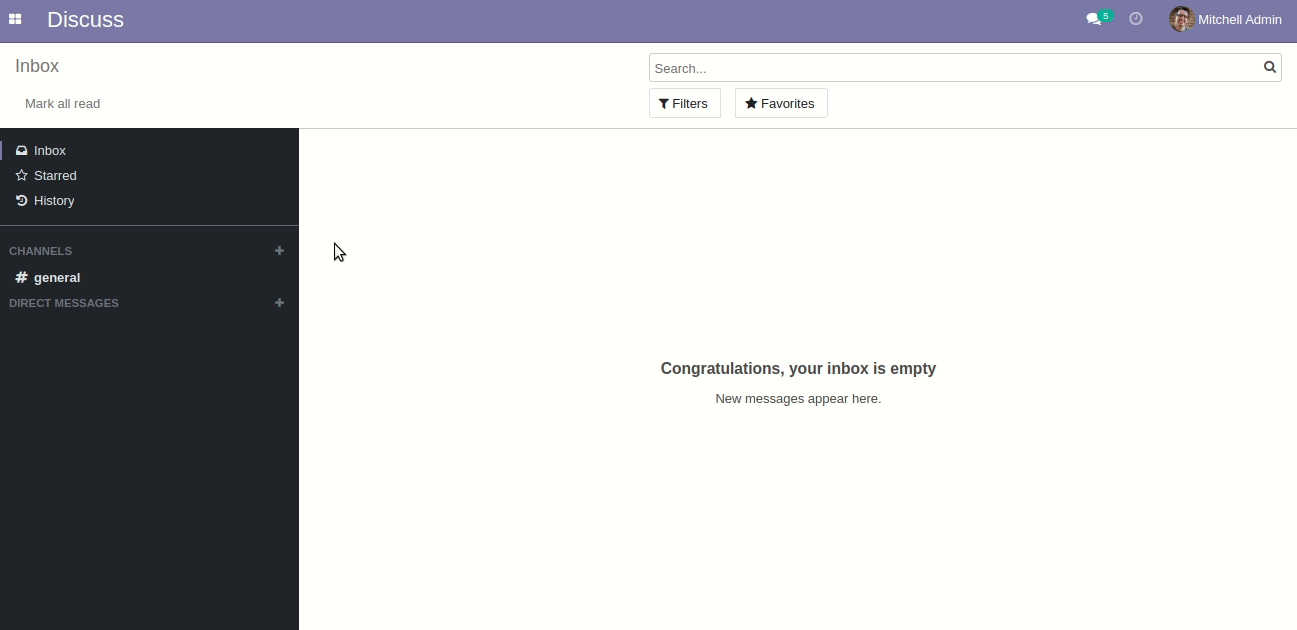
"Auto Update Replied Status & Replied Date Based On Customer/Staff Replied To Ticket".
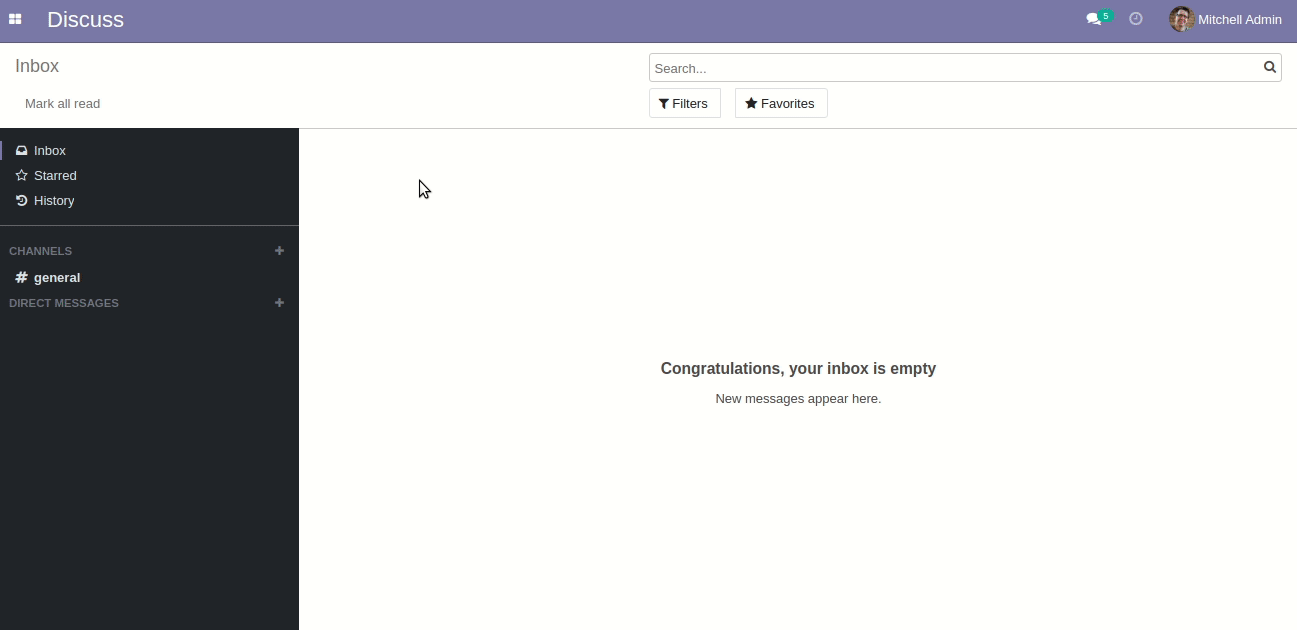
Default search updated with name, customer,multi-user, assigned to user, email, email subject, mobile number fields.
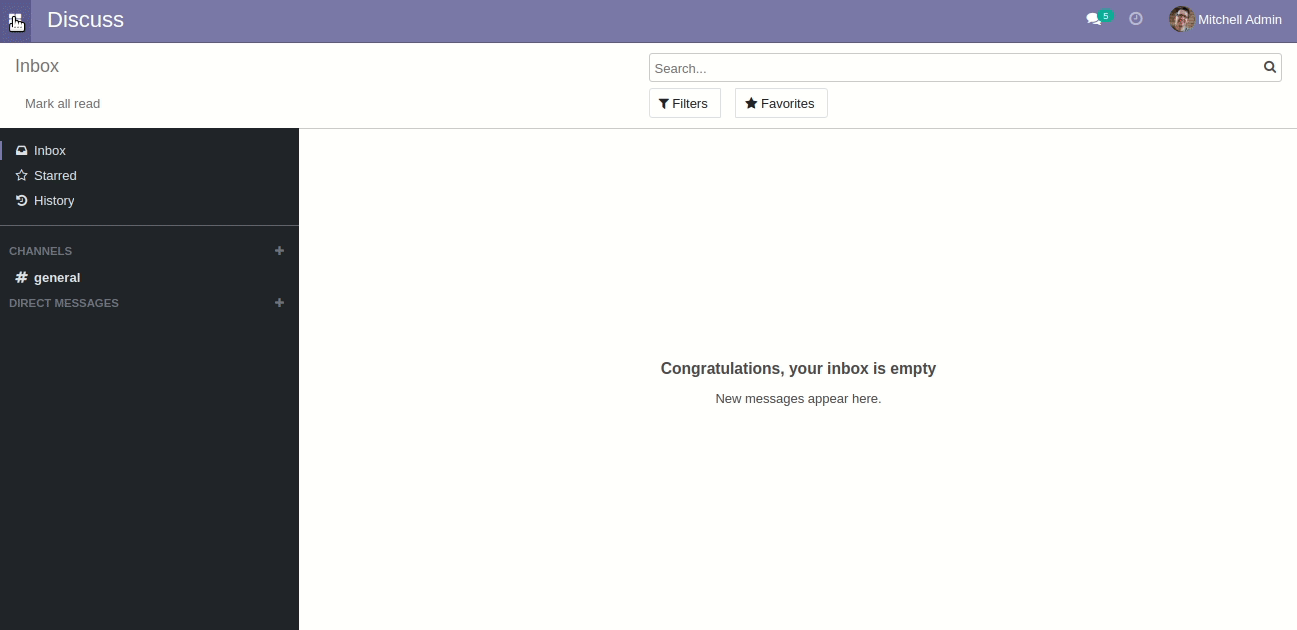
We have updated the counter tiles click records list.
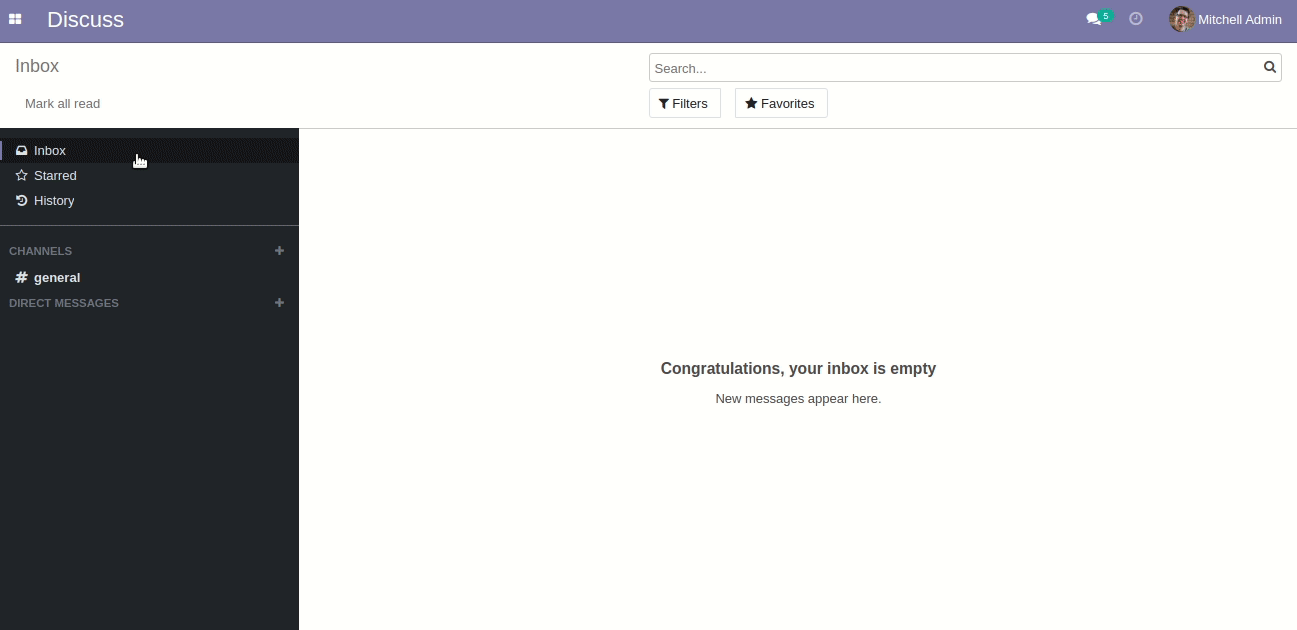
v 14.0.11
First, choose a timezone.
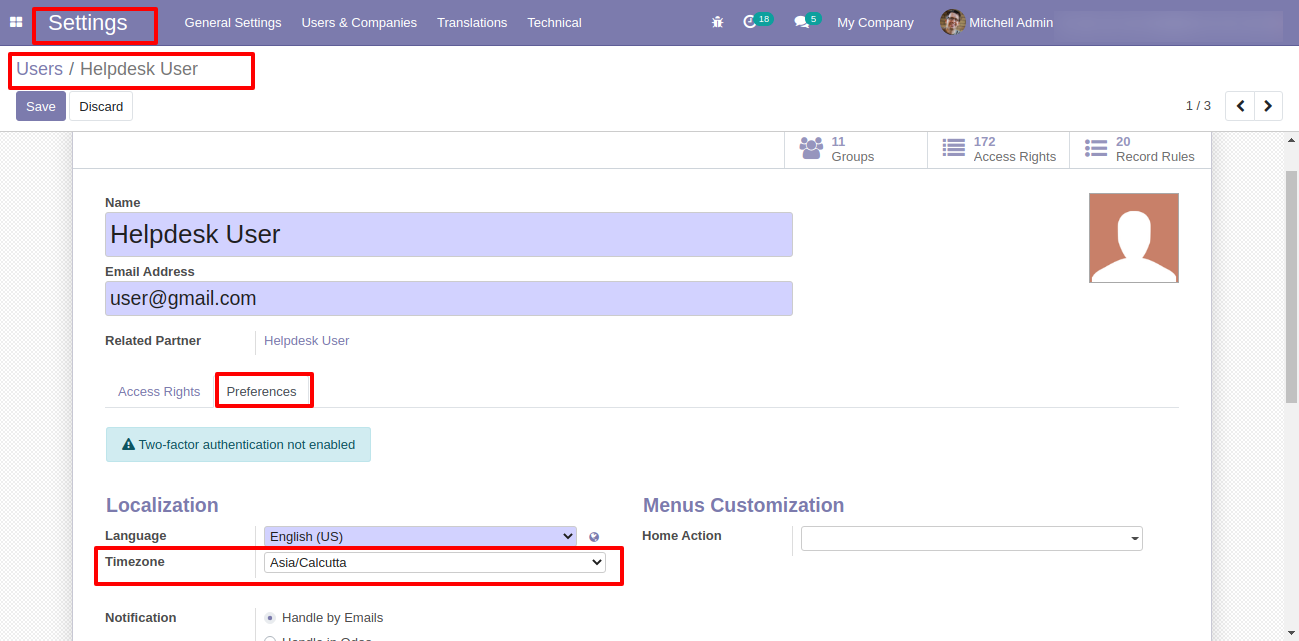
Based on timezone create date and last update date comes.
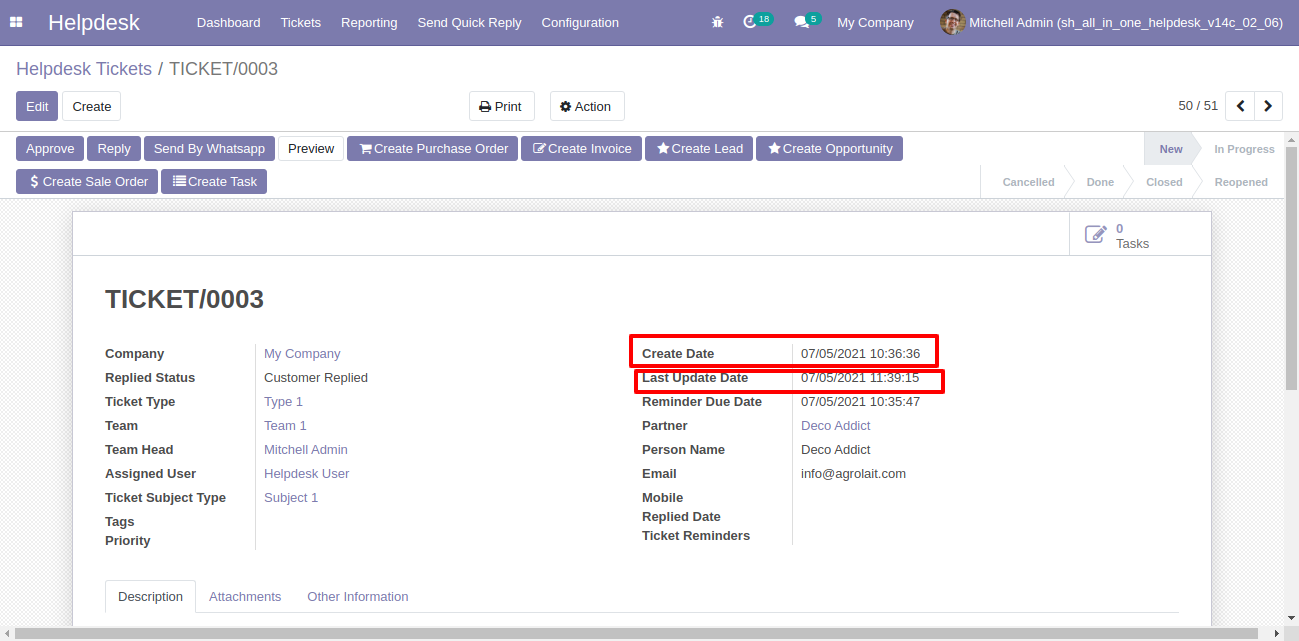
Create date and last update date at the portal.
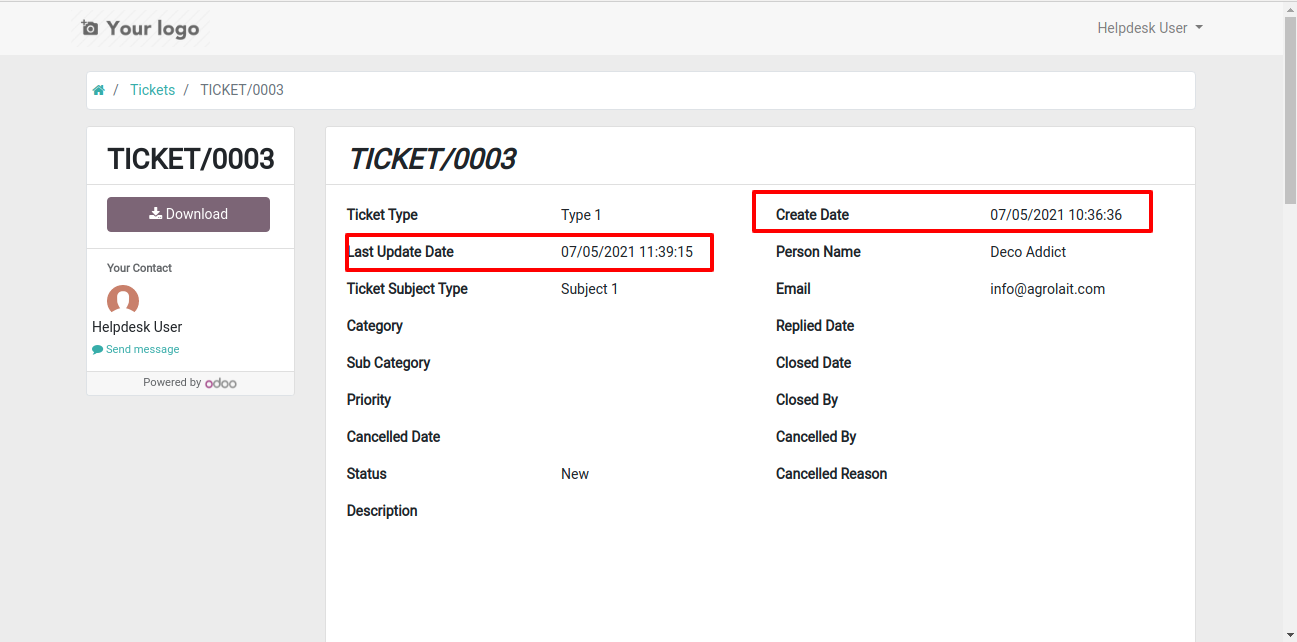
When direct/inbound email comes then the email subject shows in the form view.
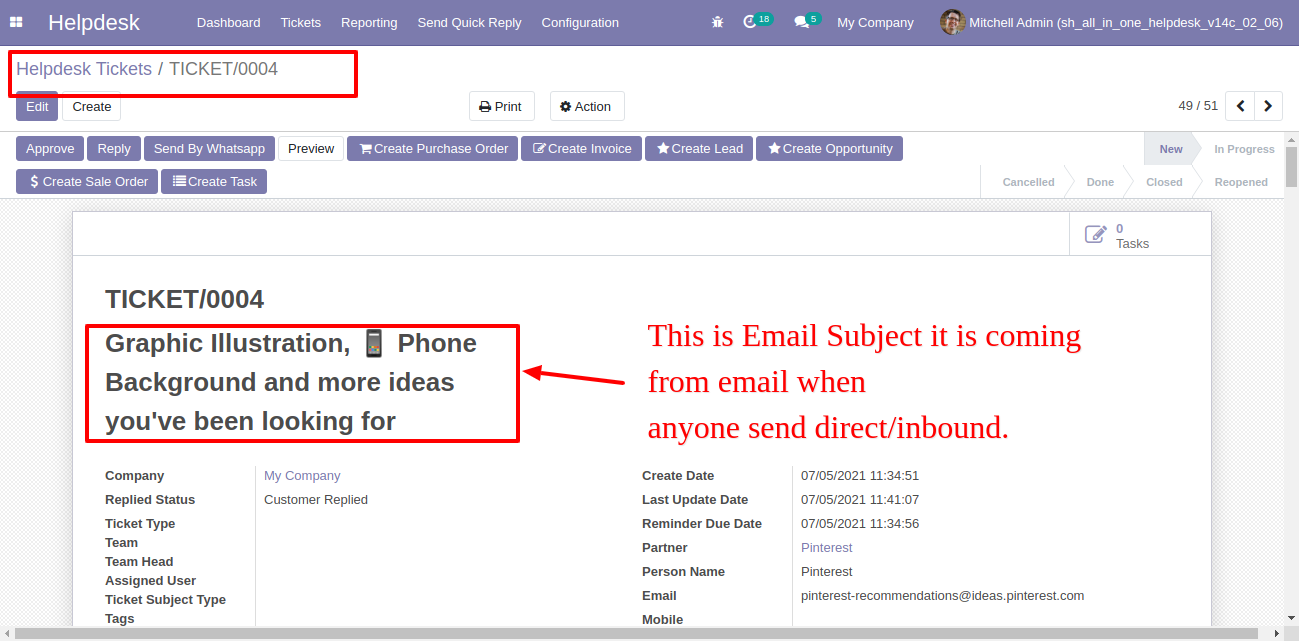
When direct/inbound email comes then the email subject shows in the kanban view.
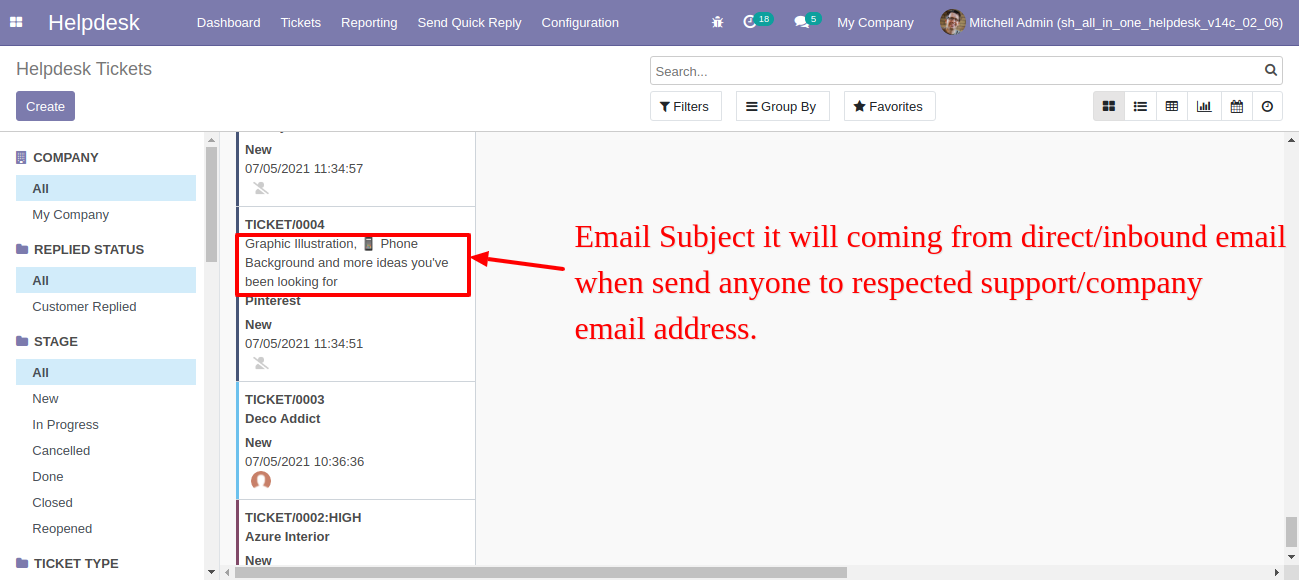
Enable "Get email when customer view ticket?".
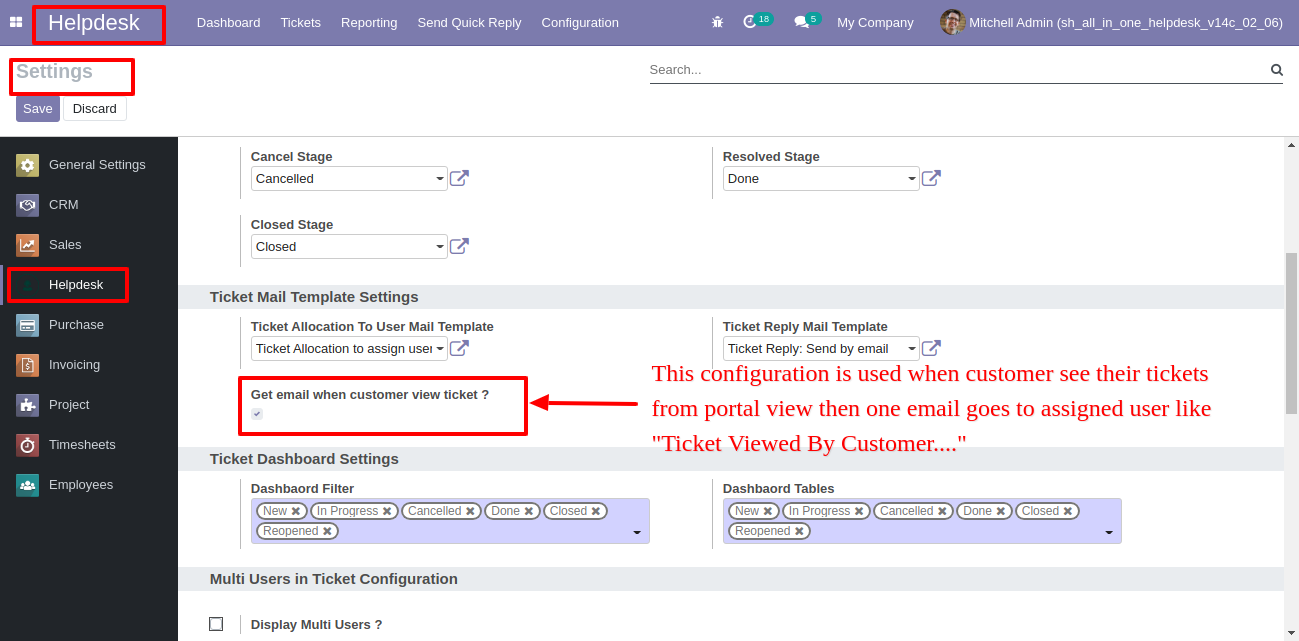
When customers see tickets from portal then email notification goes to assigned user.
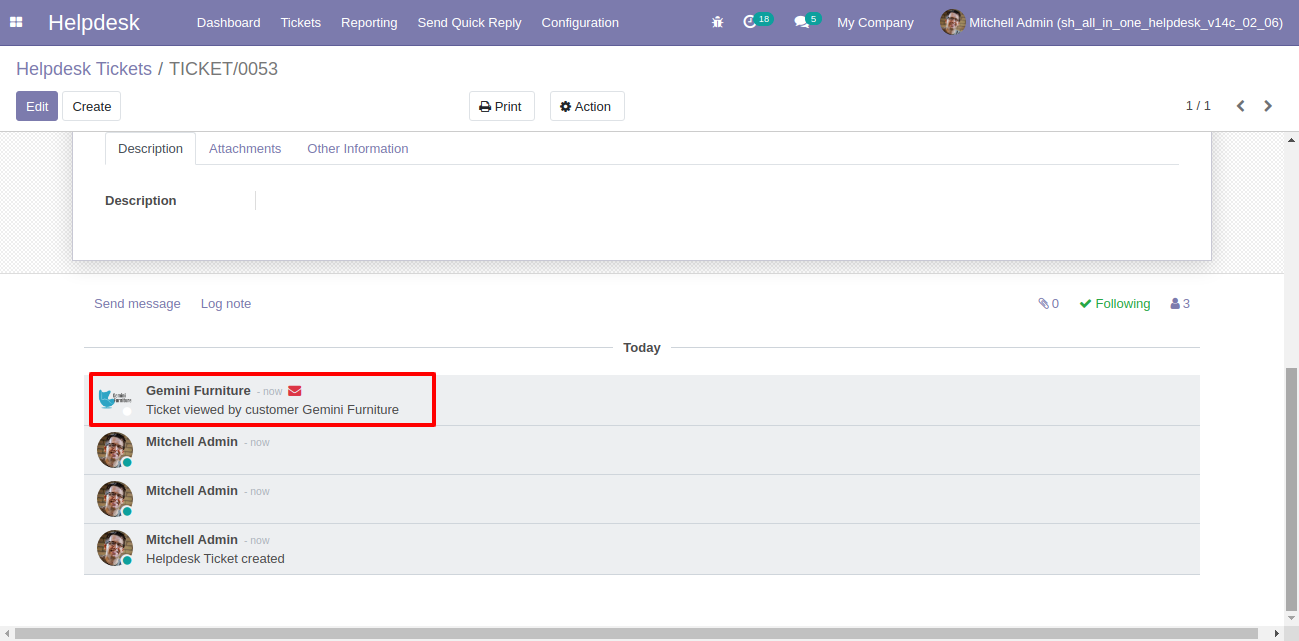
Helpdesk SLA
Helpdesk SLA Policy & Helpdesk Ticket Reminder security groups.
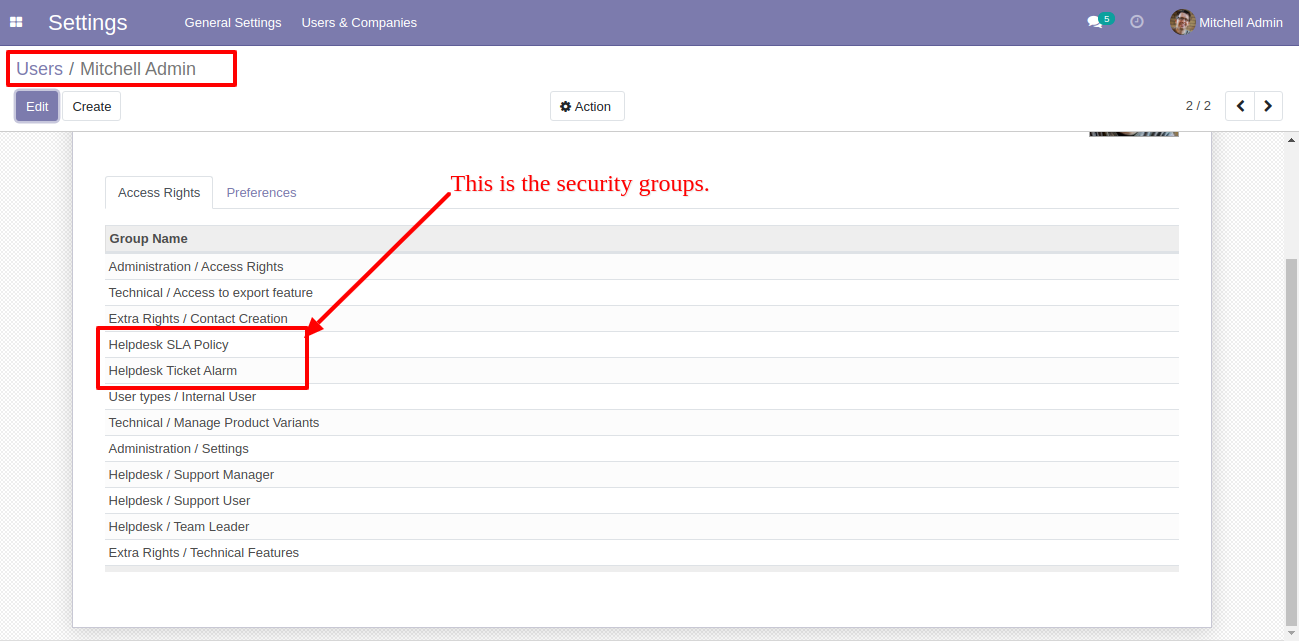
Go to the configuration => "Helpdesk SLA Policies".
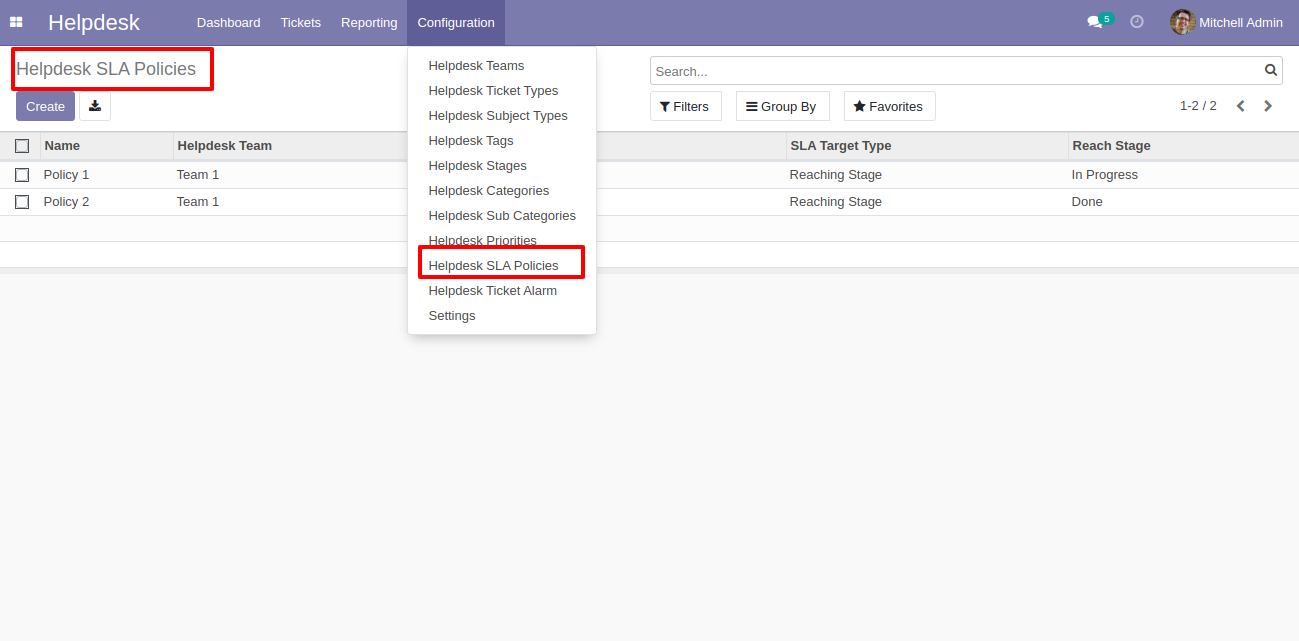
The "Helpdesk SLA Policy" form view looks like this, you can see SLA tickets from the smart button "SLA Tickets".
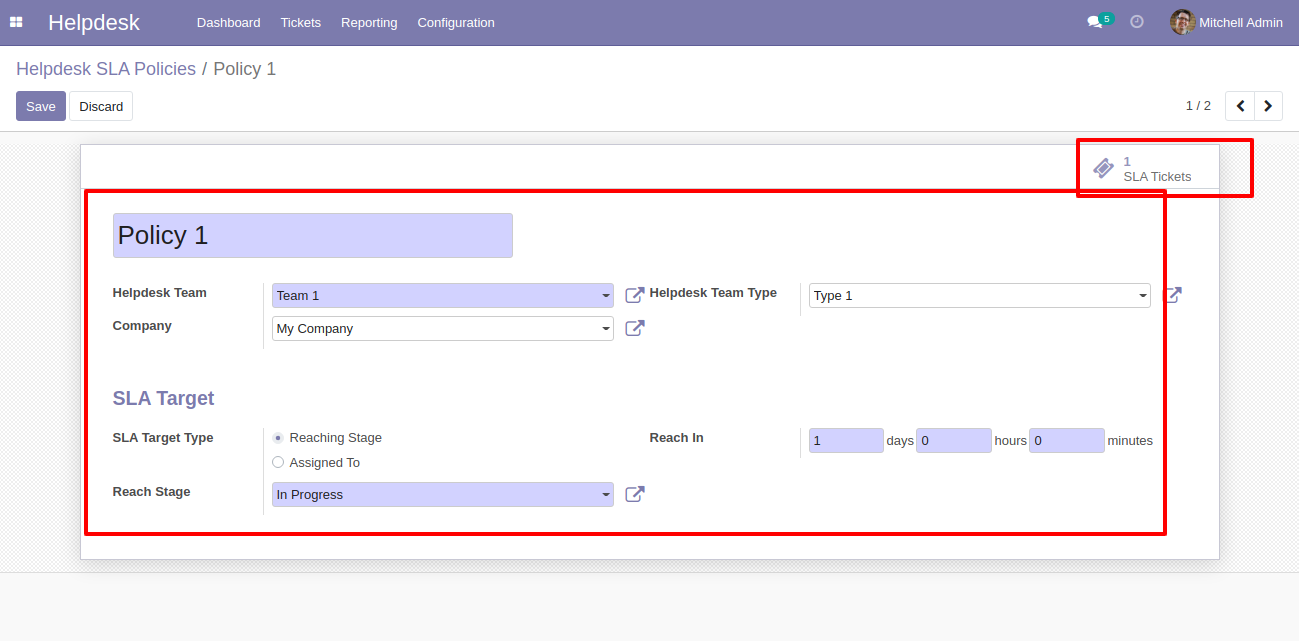
"SLA Tickets" form view looks like this.
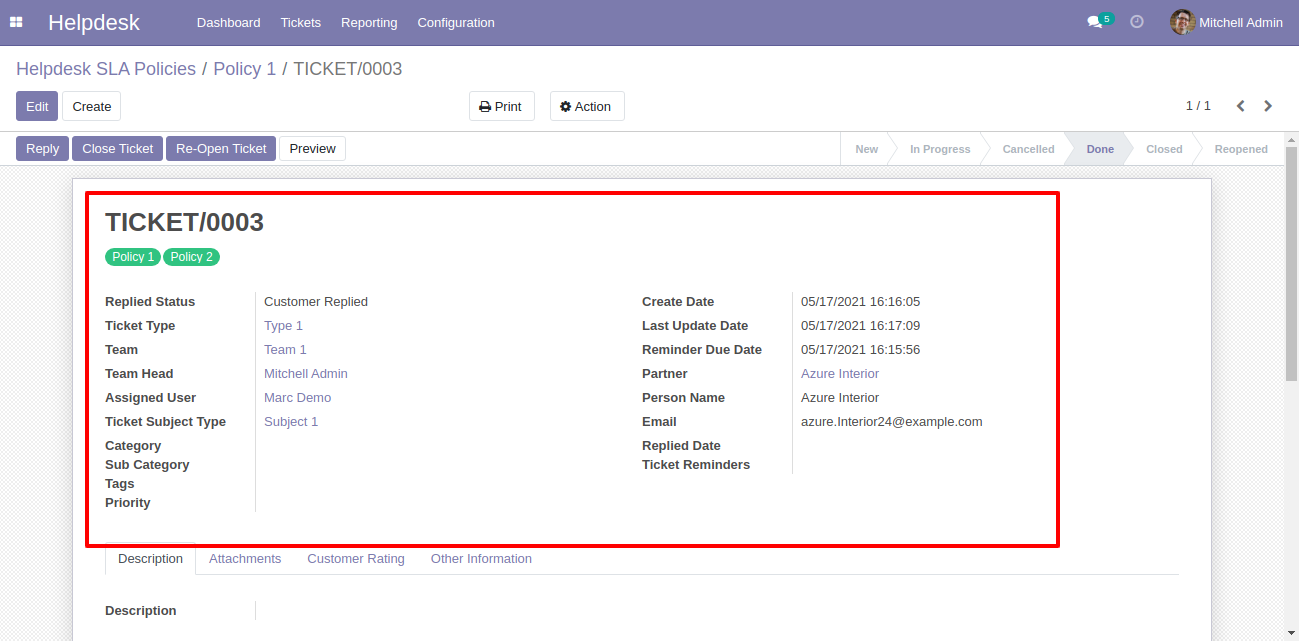
You can see helpdesk SLA tickets also from the helpdesk ticket types using the smart button "Helpdesk SLA".
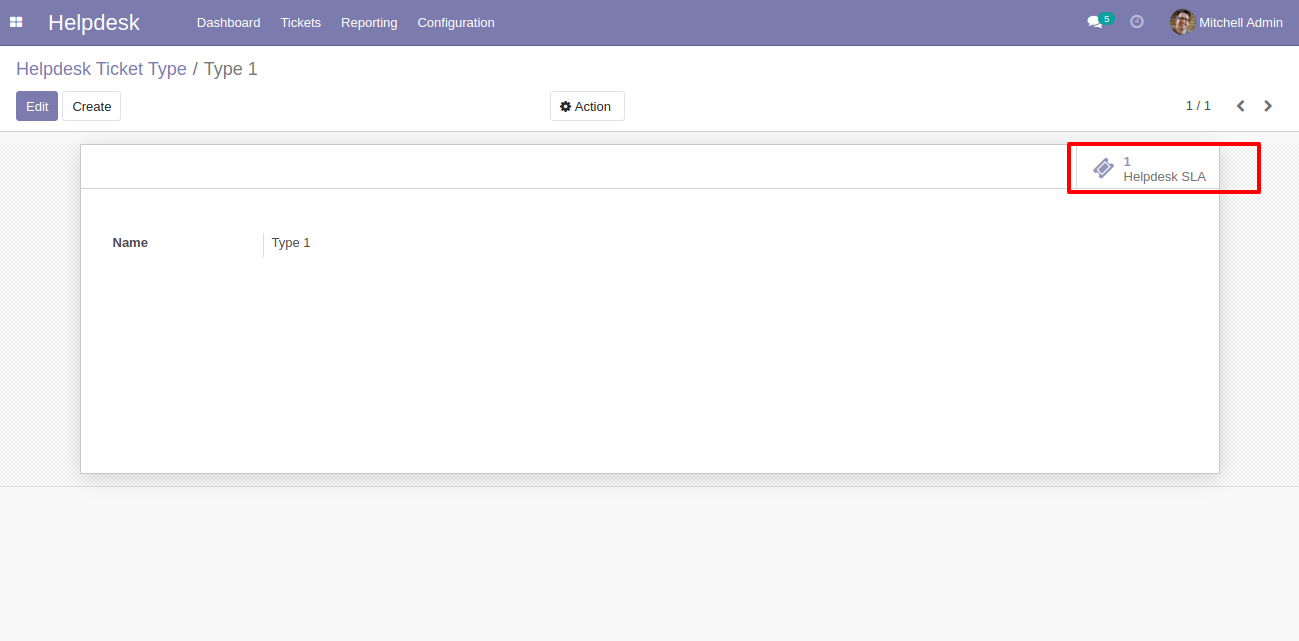
"SLA Tickets" form view looks like this.
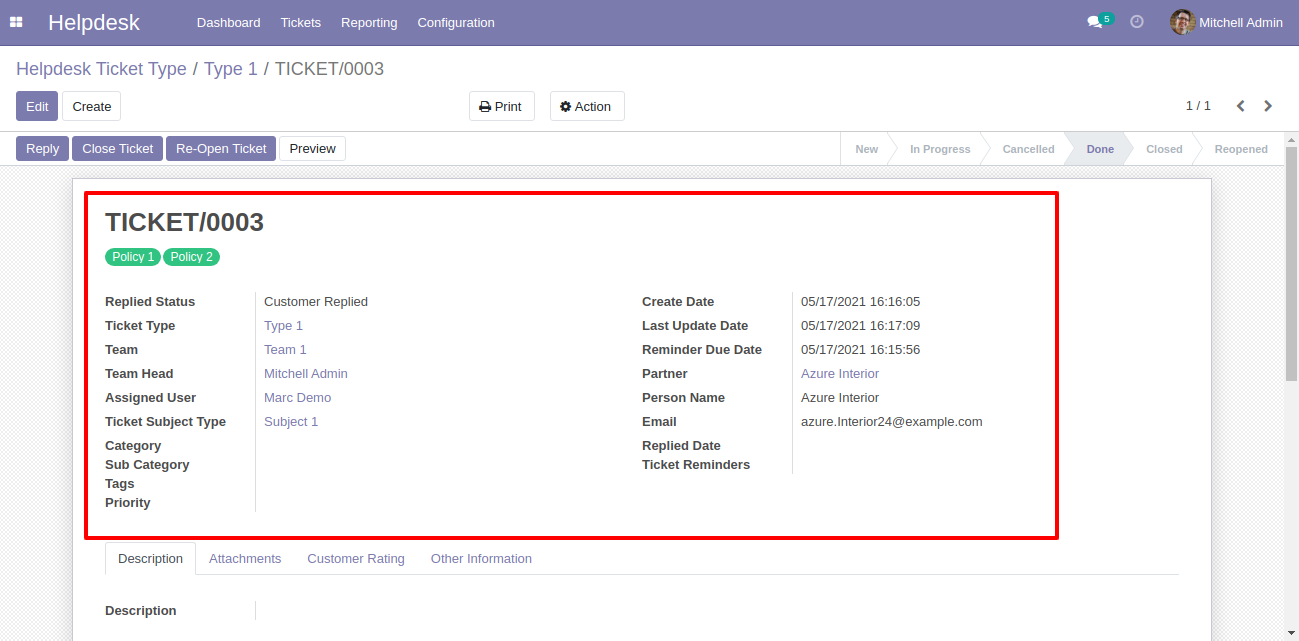
"Helpdesk Teams" form view. Where you can define working schedule as well as see helpdesk SLA ticket using the smart button "Helpdesk SLA".
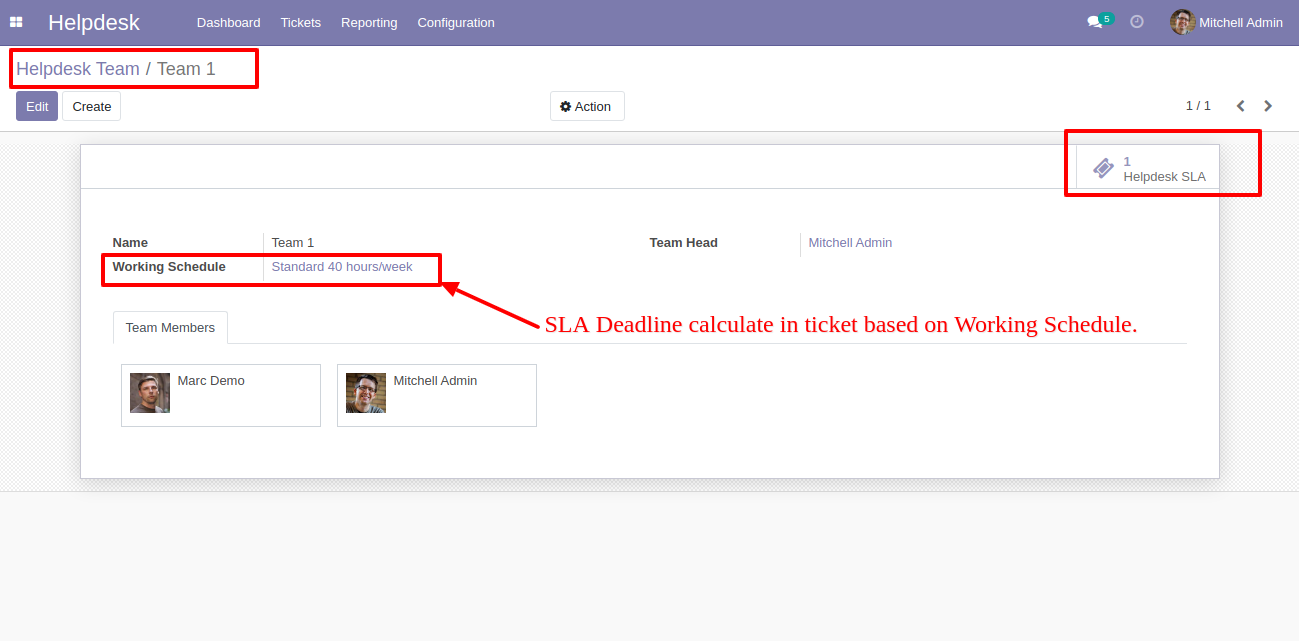
The search panel in the helpdesk tickets looks like this, you can filter SLA using different filters.
Note: Search panel and multi-edit option available in only v13 & v14.
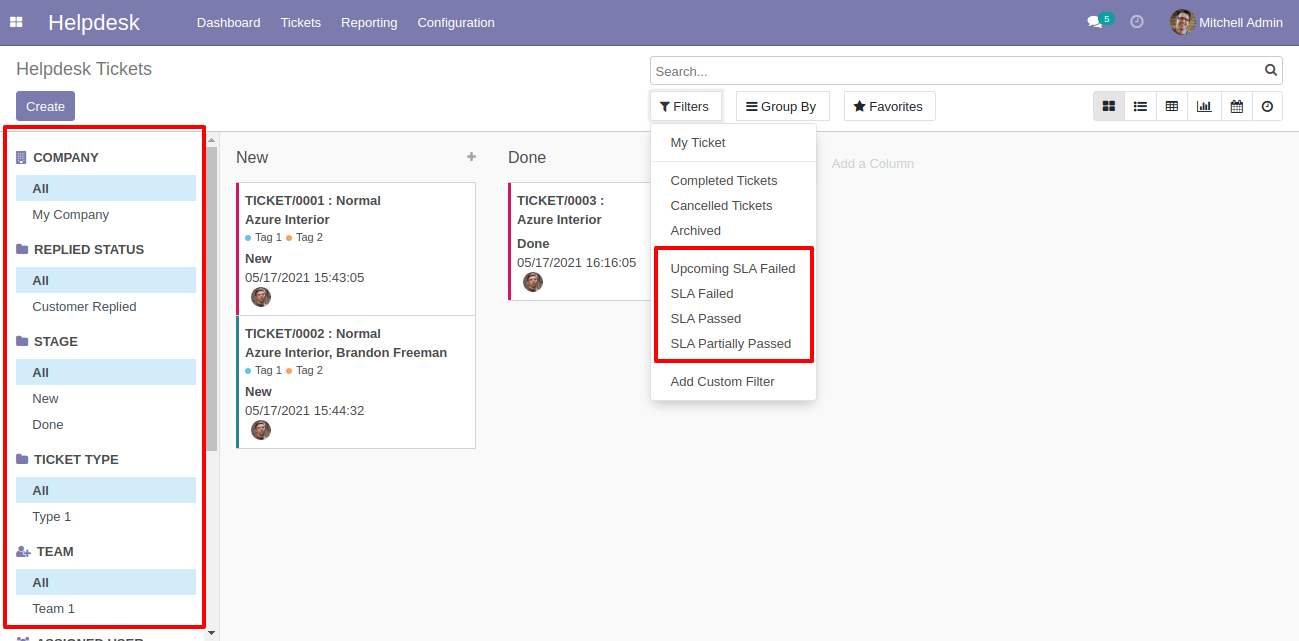
You can edit multiple records from the helpdesk tickets list view.
Note: Search panel and multi-edit option available in only v13 & v14.
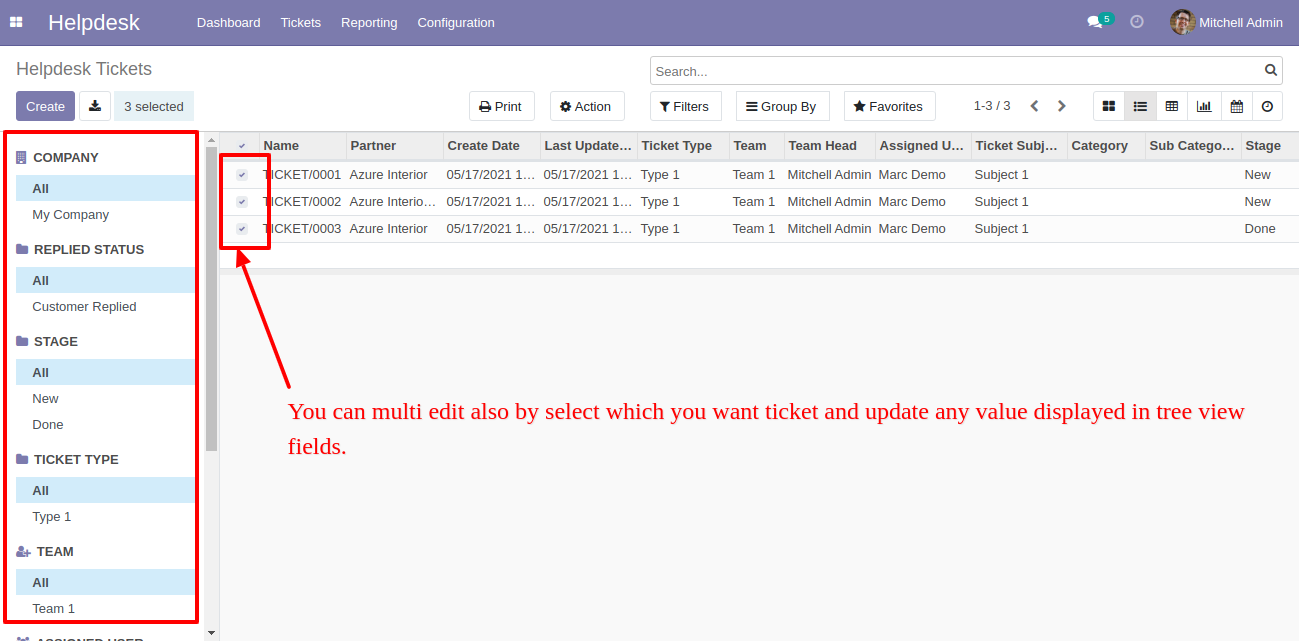
"Helpdesk Ticket" form view, create a ticket and save it.
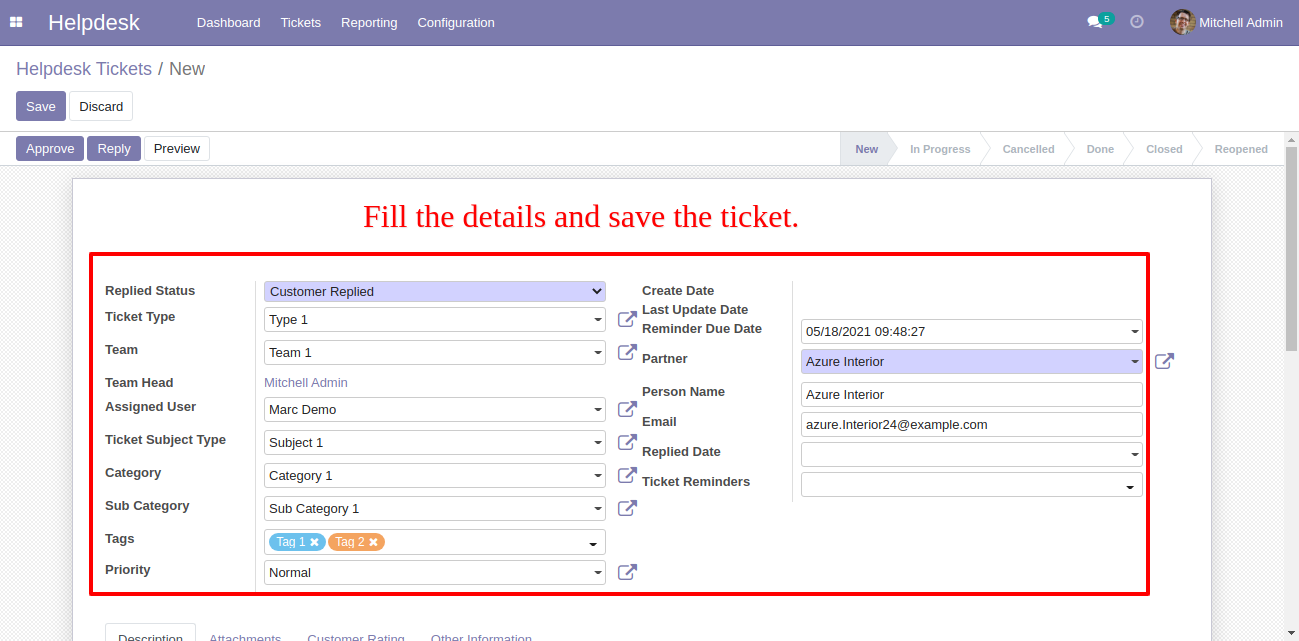
The "Helpdesk Ticket" form view with SLA policies.
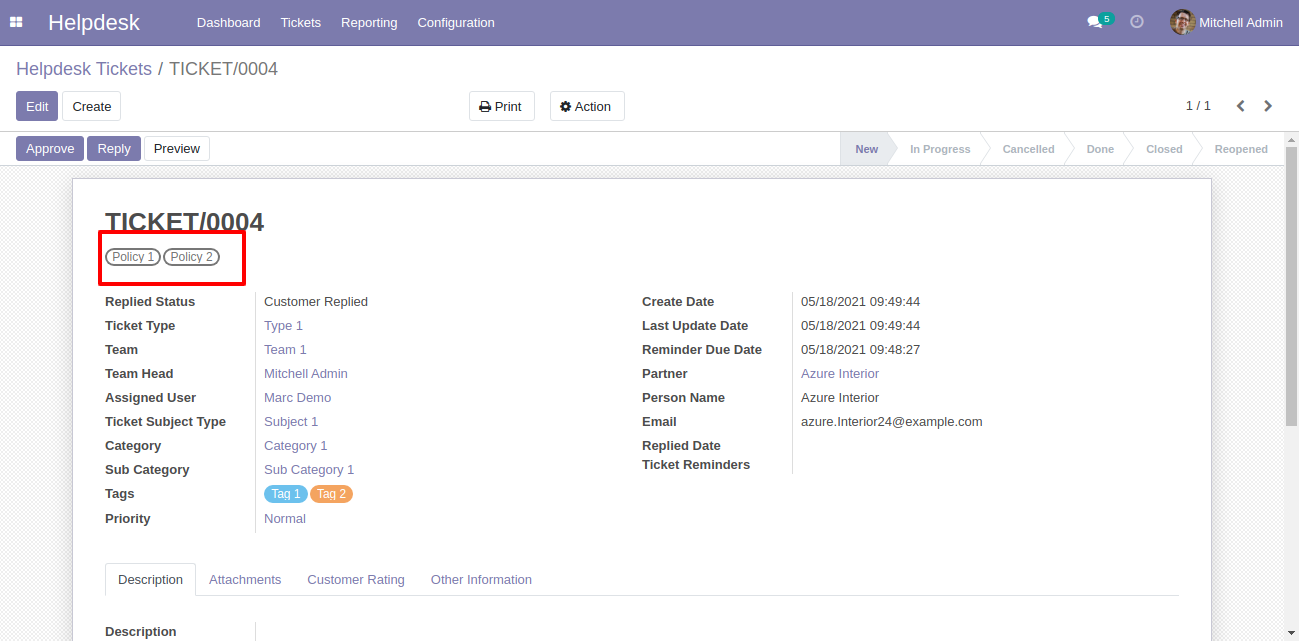
In the helpdesk ticket form view, you can see SLA deadline, Now we press the "Approve" button.
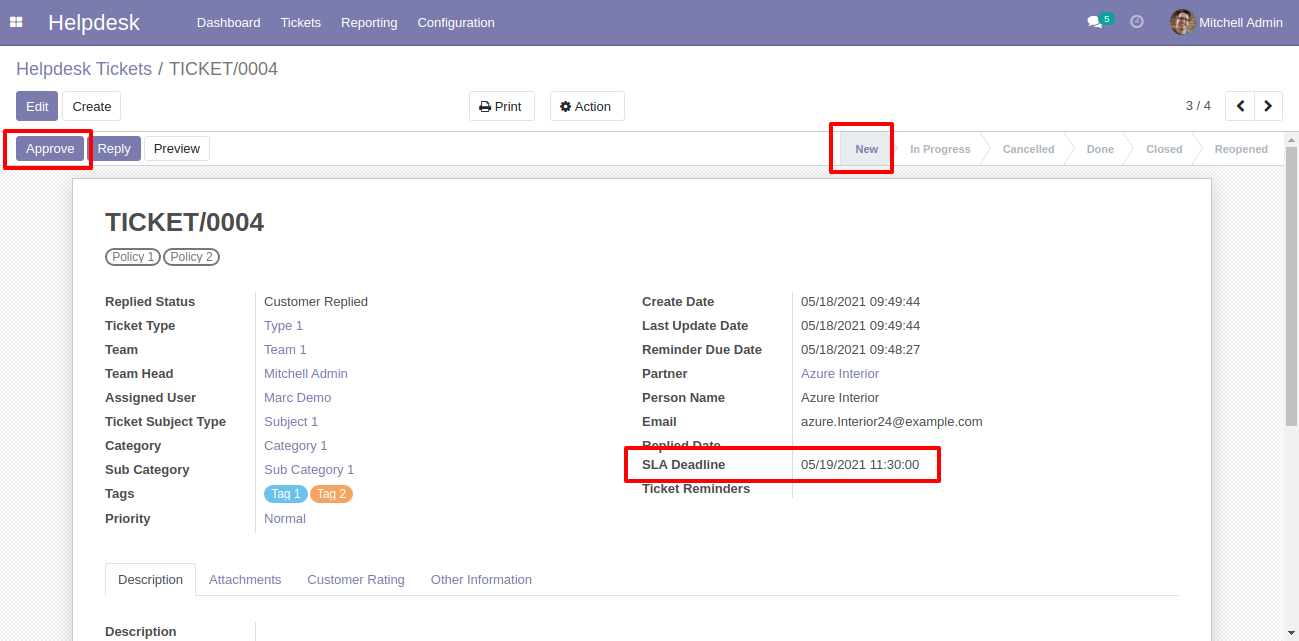
When press on the "Approve" button and all policies are approved then stage change to "Done".
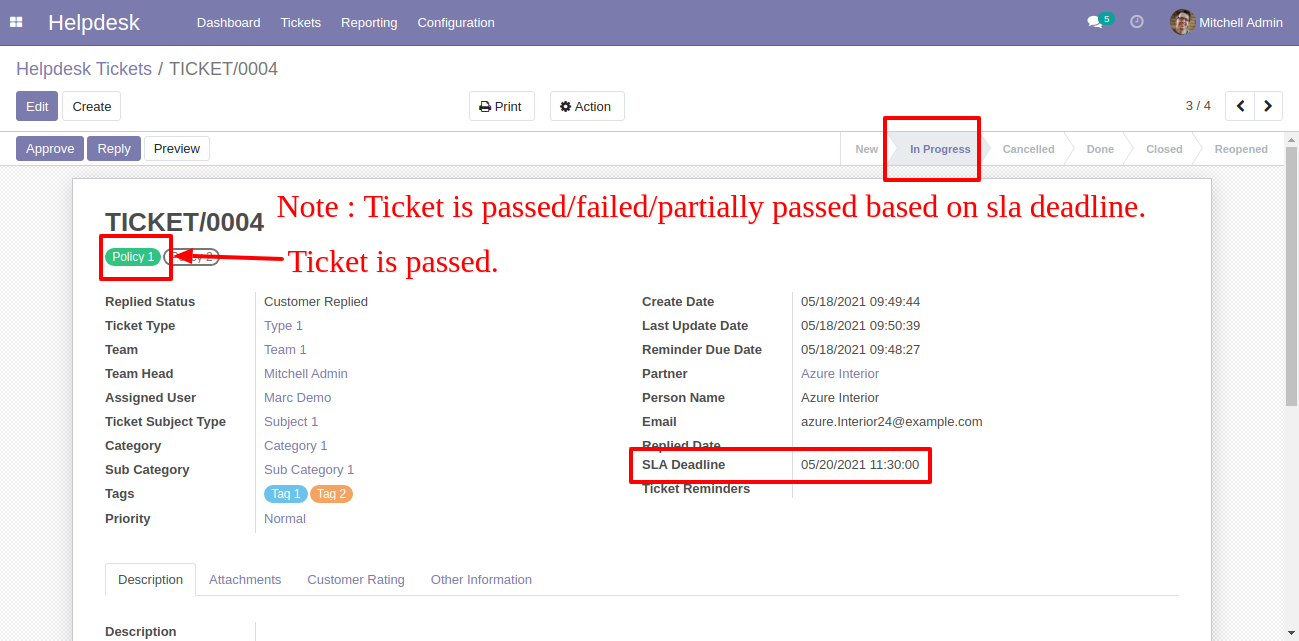
You can do helpdesk SLA analysis from the "Reporting" menu.
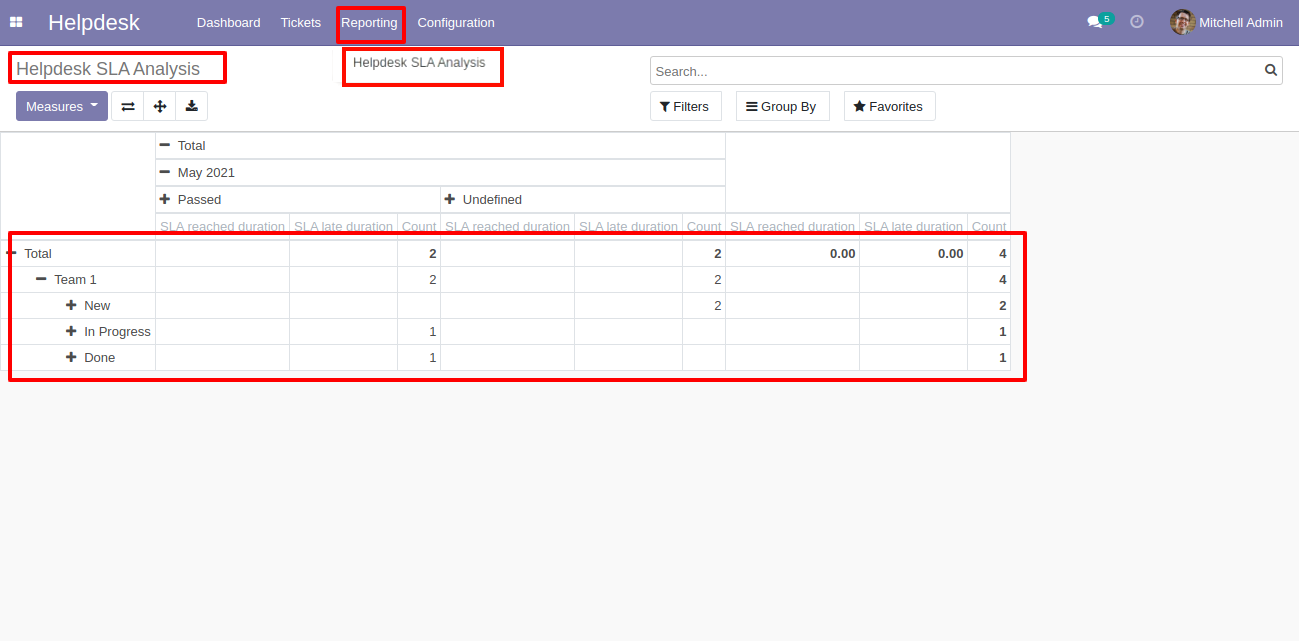
Helpdesk Ticket Alarm
Enable "Ticket Reminder".
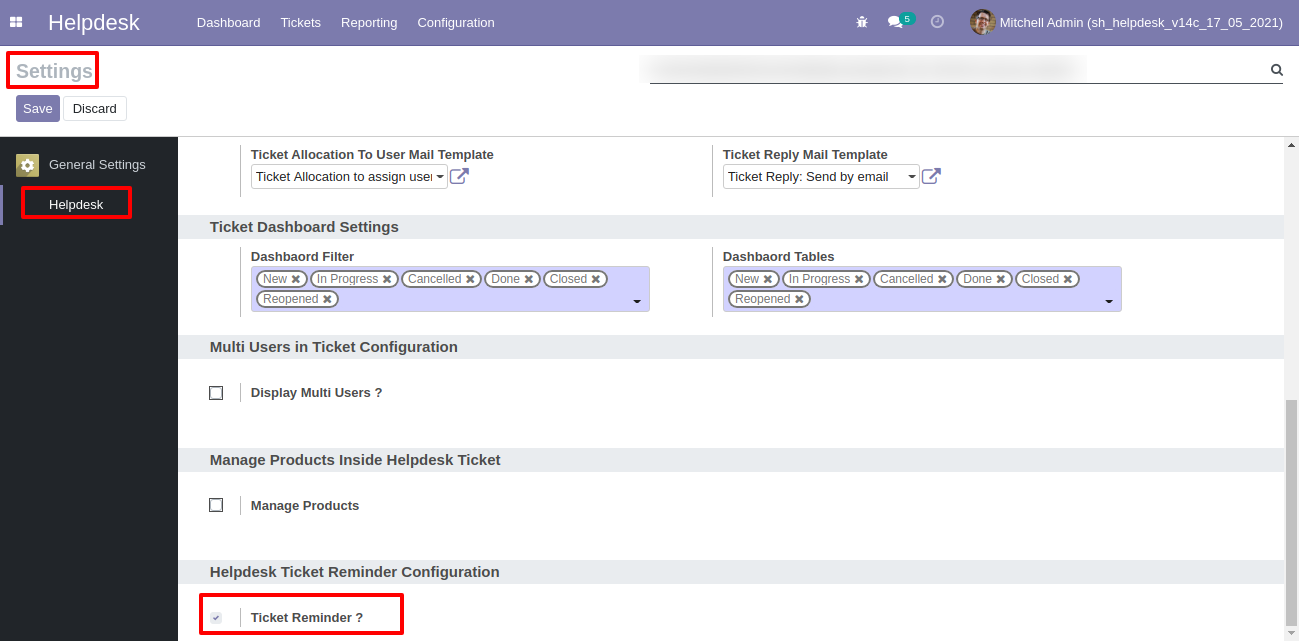
Go to the configuration => "Helpdesk Ticket Alarm".
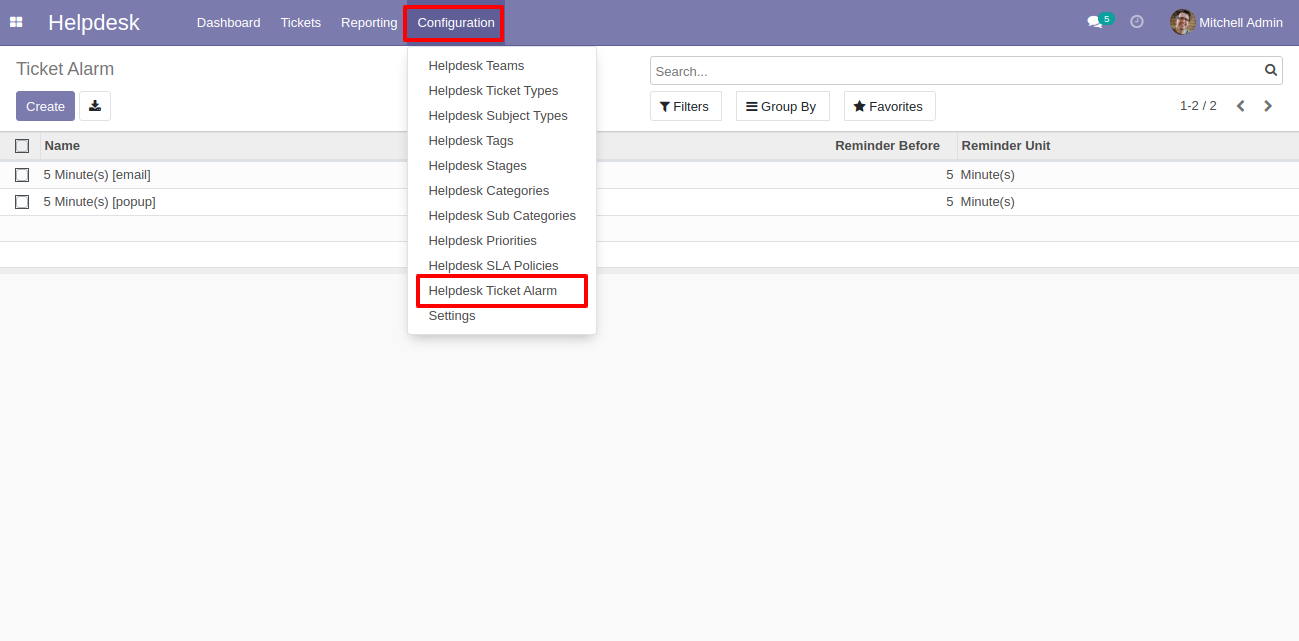
Helpdesk ticket alarm form view looks like this.
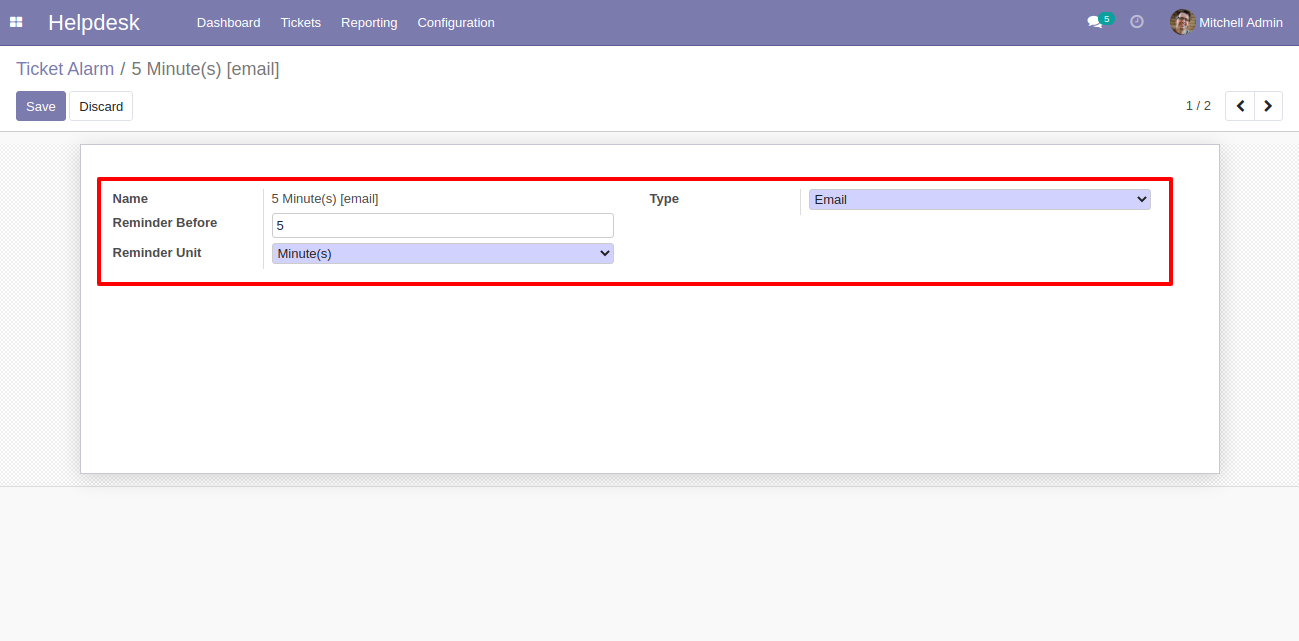
Helpdesk ticket alarm form view with the ticket reminder.
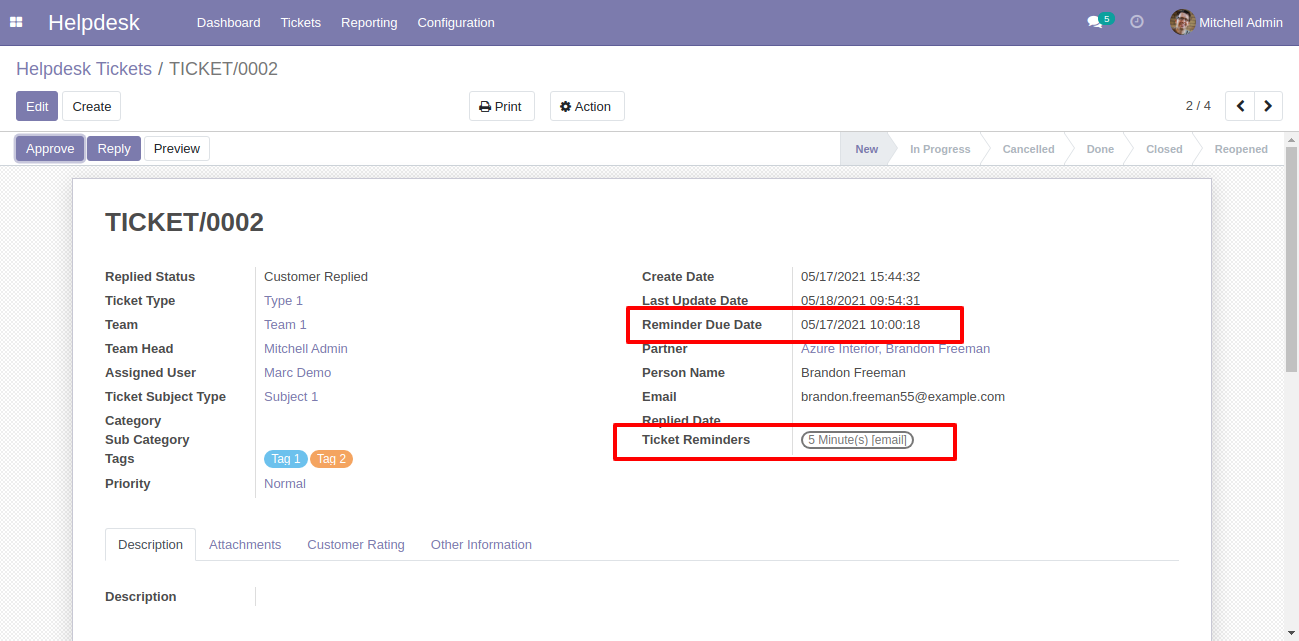
Helpdesk ticket reminders can run using a cron job.
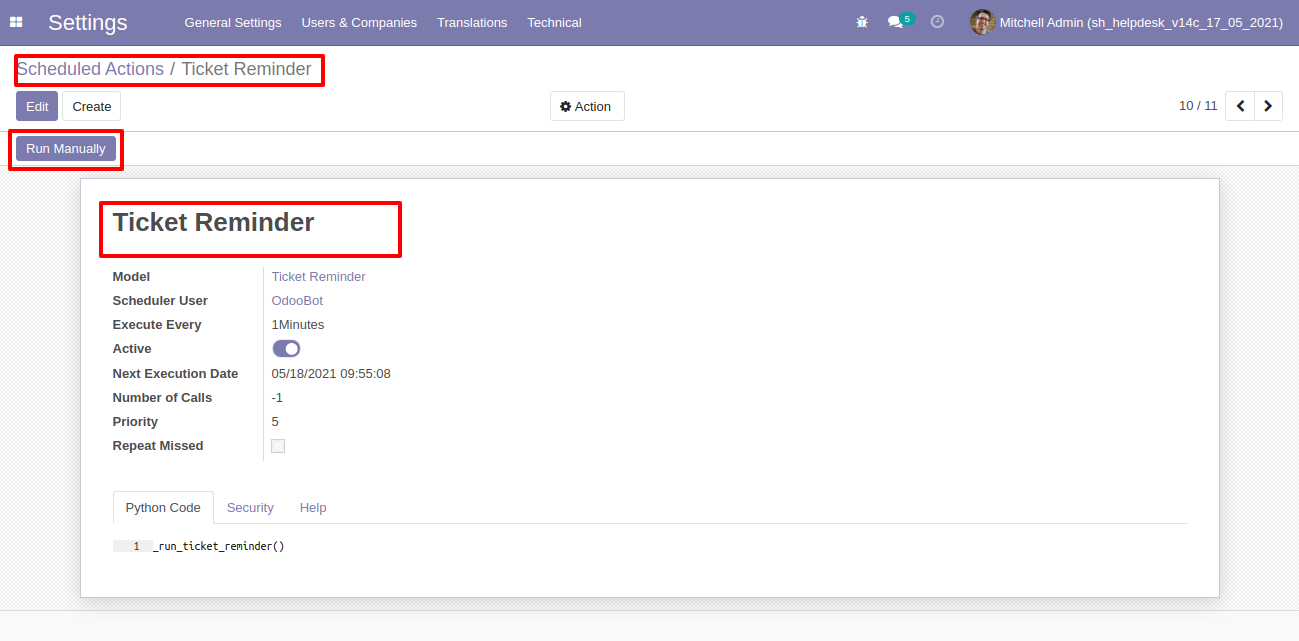
Helpdesk ticket reminders popup looks like this.
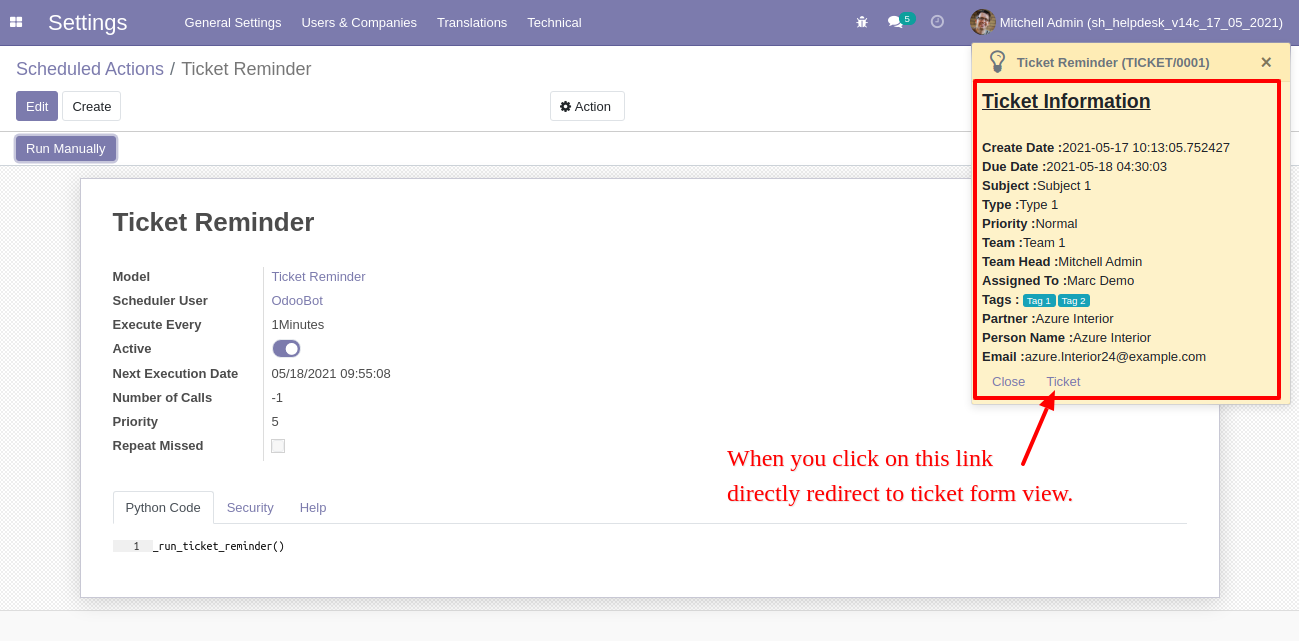
Helpdesk ticket reminders email looks like this.
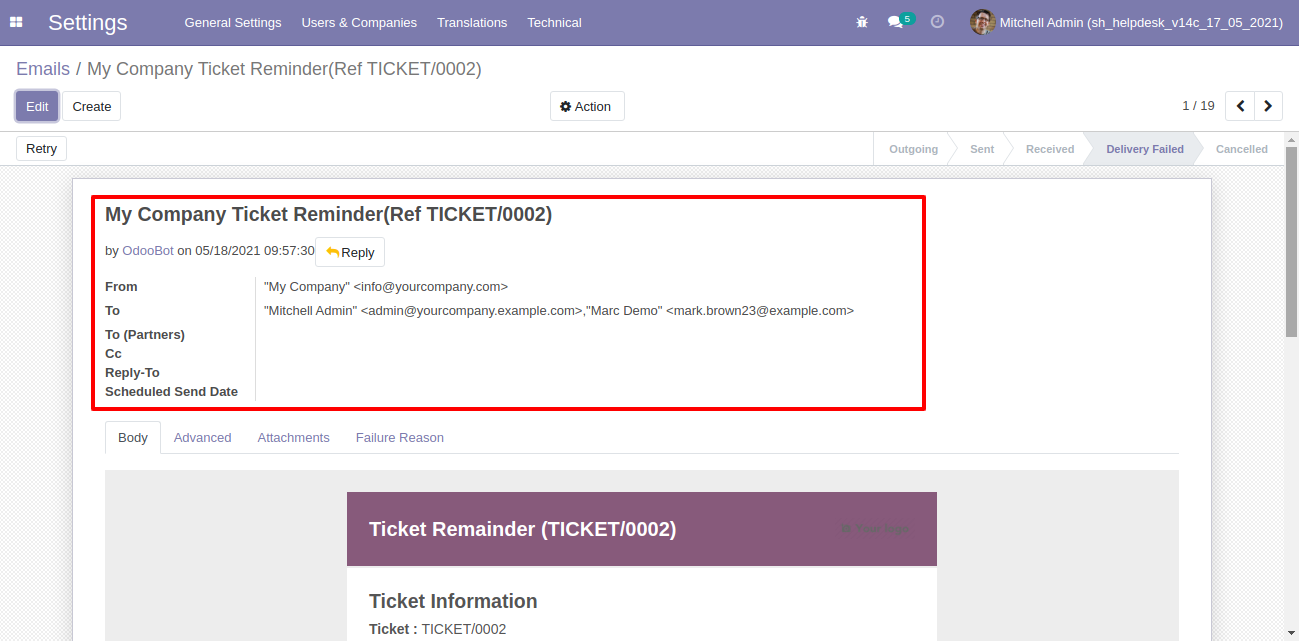
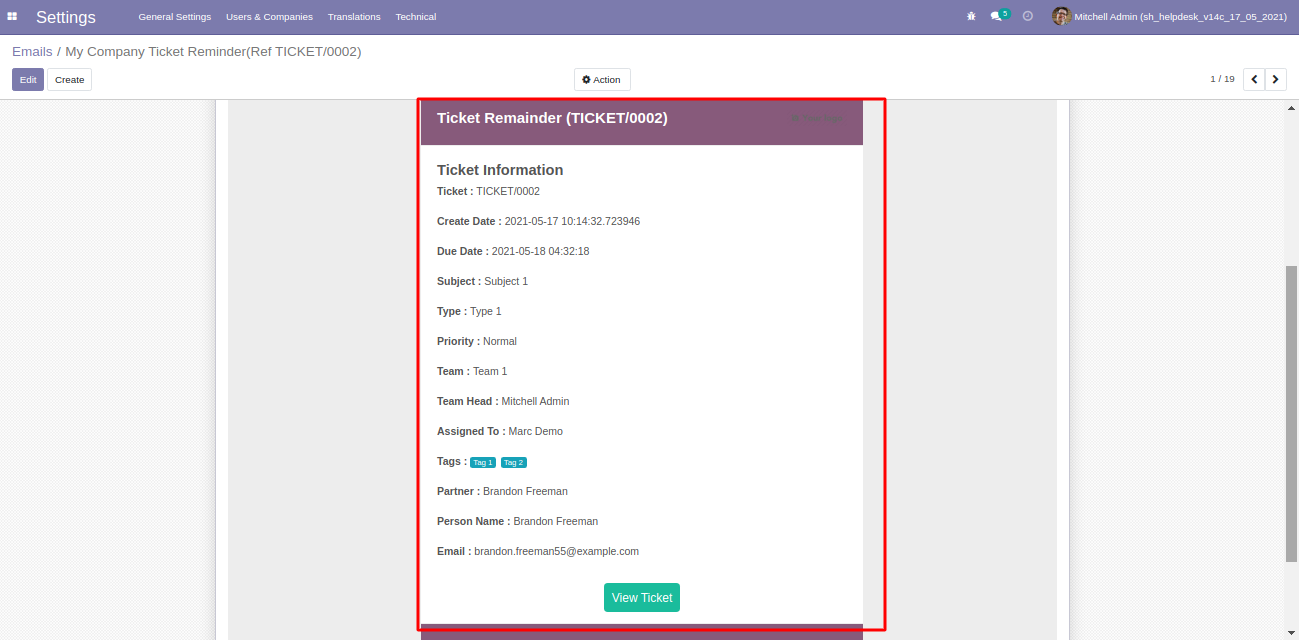
In "User", enable the "Helpdesk Whatsapp Feature" option.
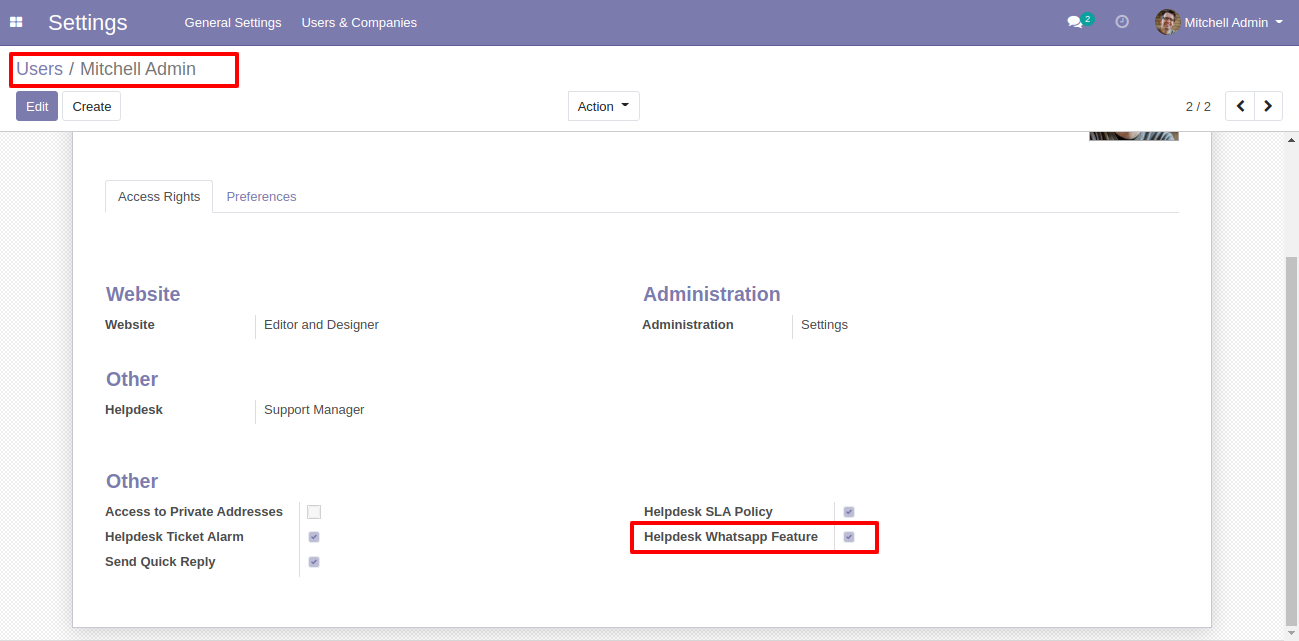
Whatsapp message description with the configuration setting.
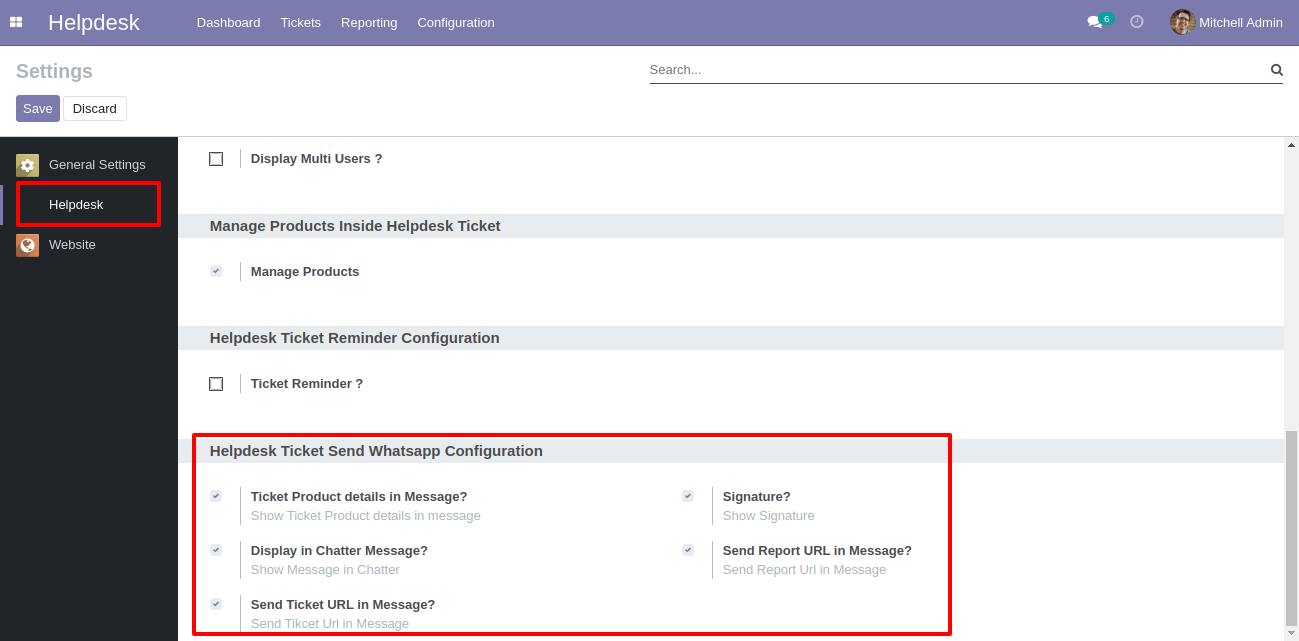
Set the signature in the message,
1) Go to Preferences.
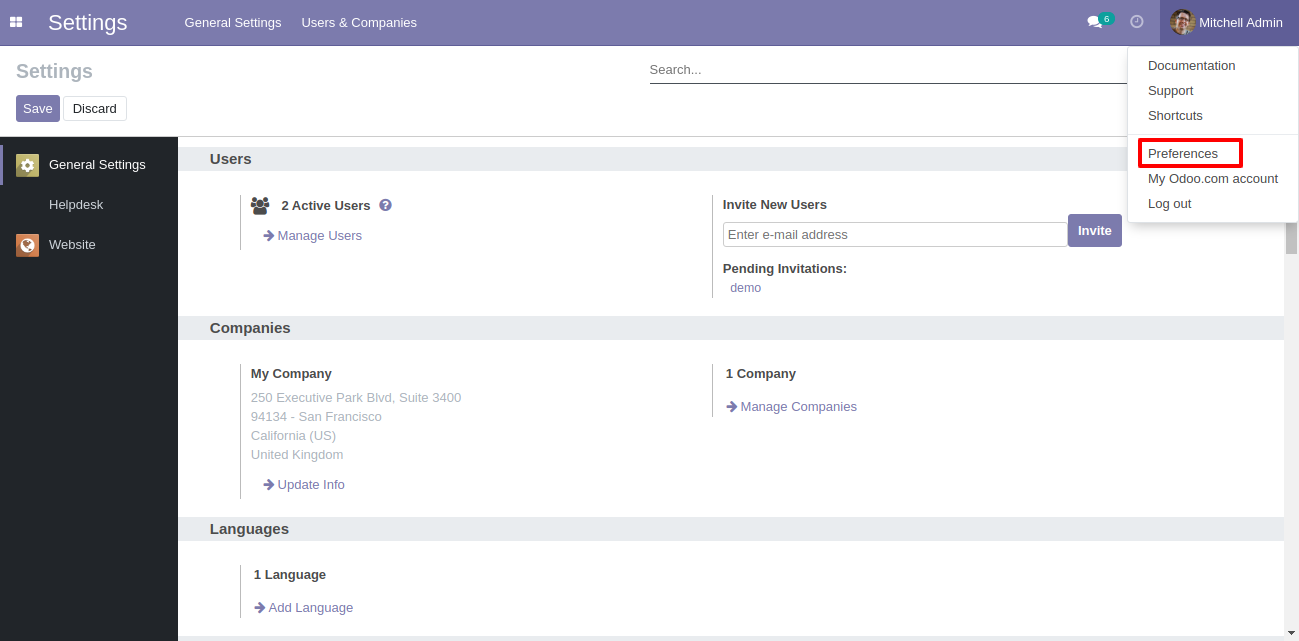
2) Add Signature.
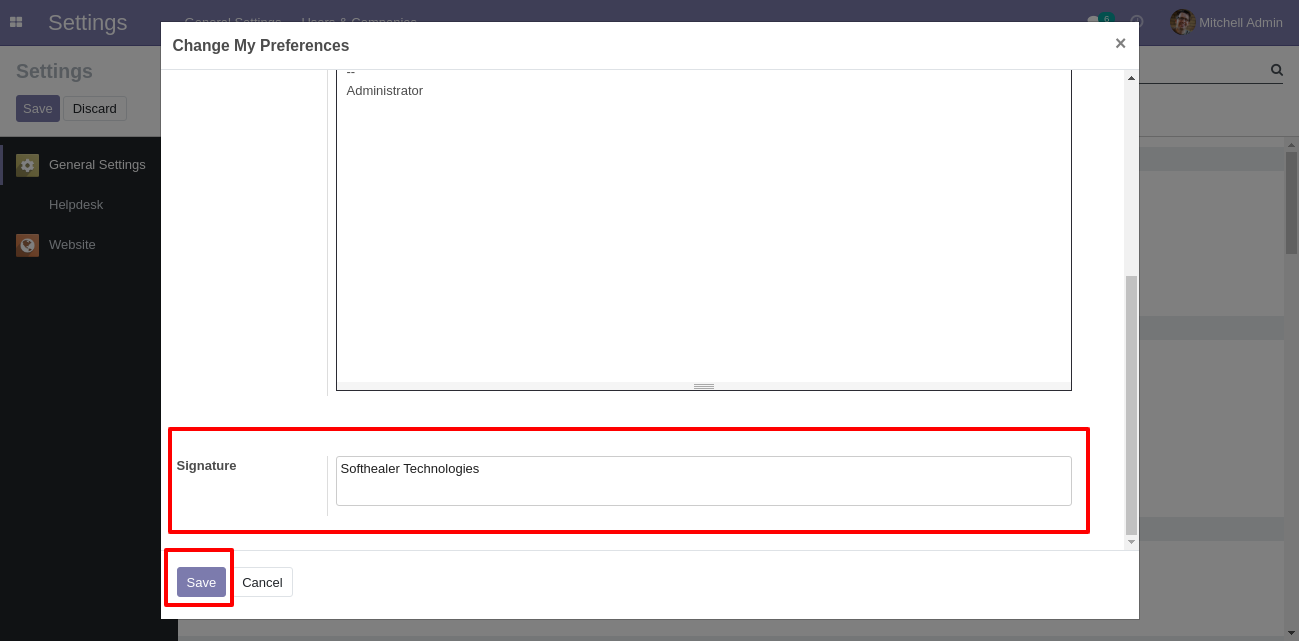
Click "Send By WhatsApp" Button in helpdesk tickets.
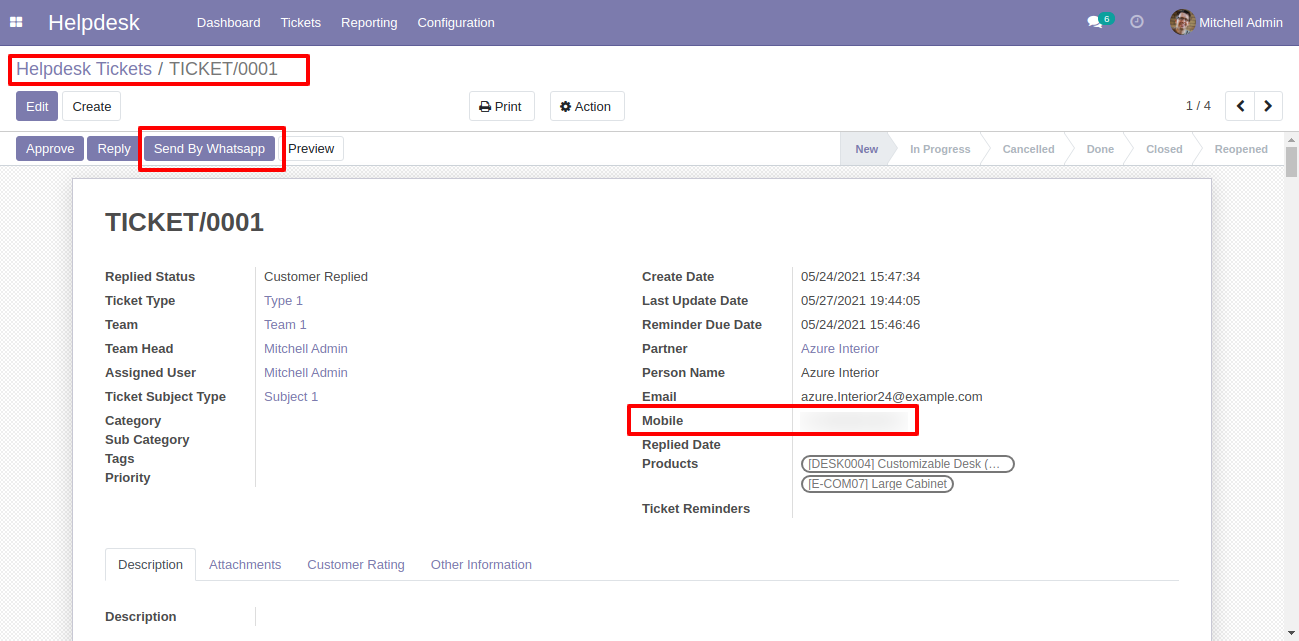
Choose recipient, template and edit Message as required and click send by whatsapp.
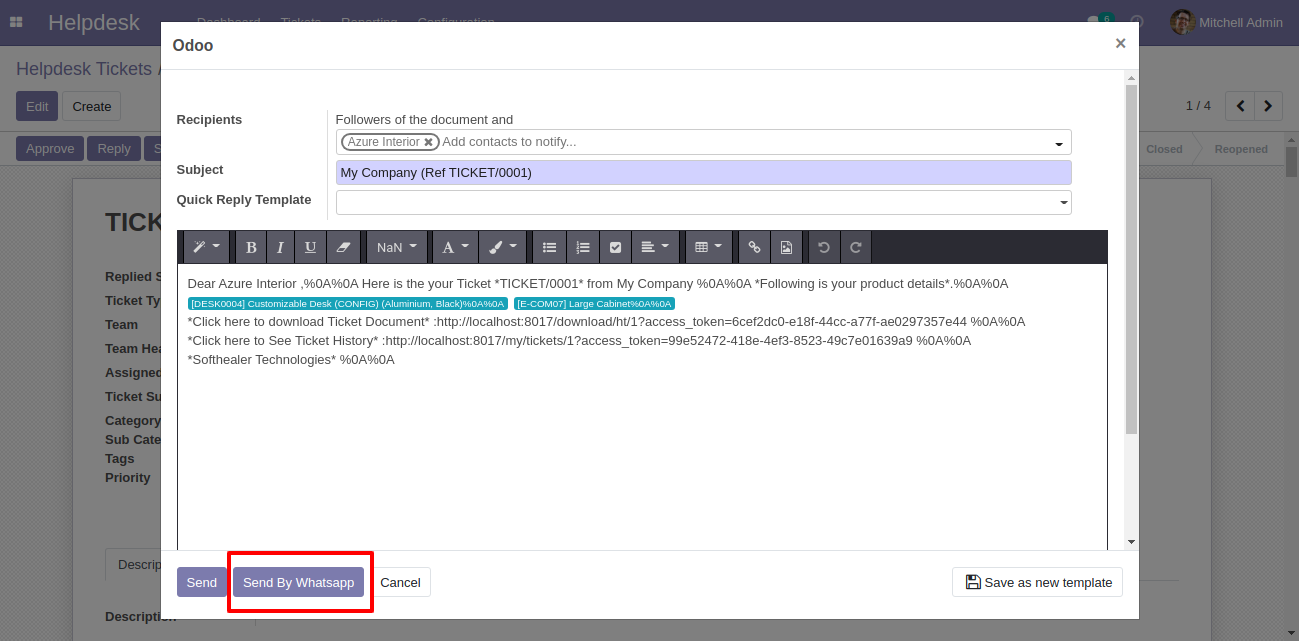
This is the output shown in the WhatsApp messenger.
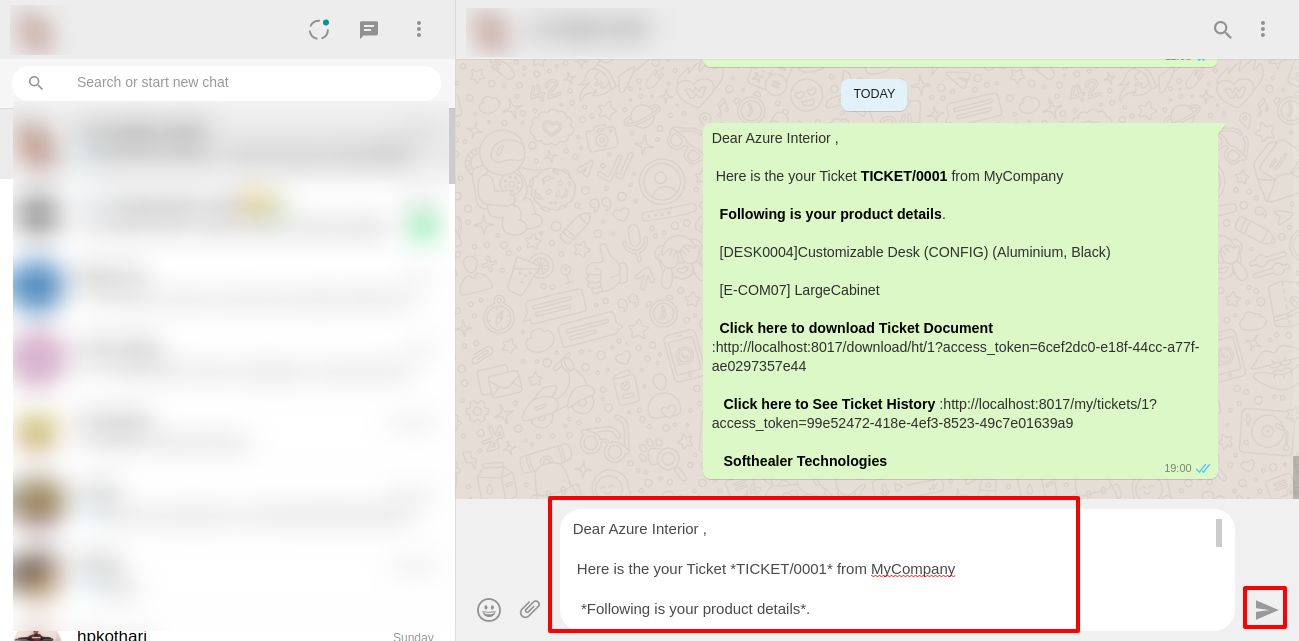
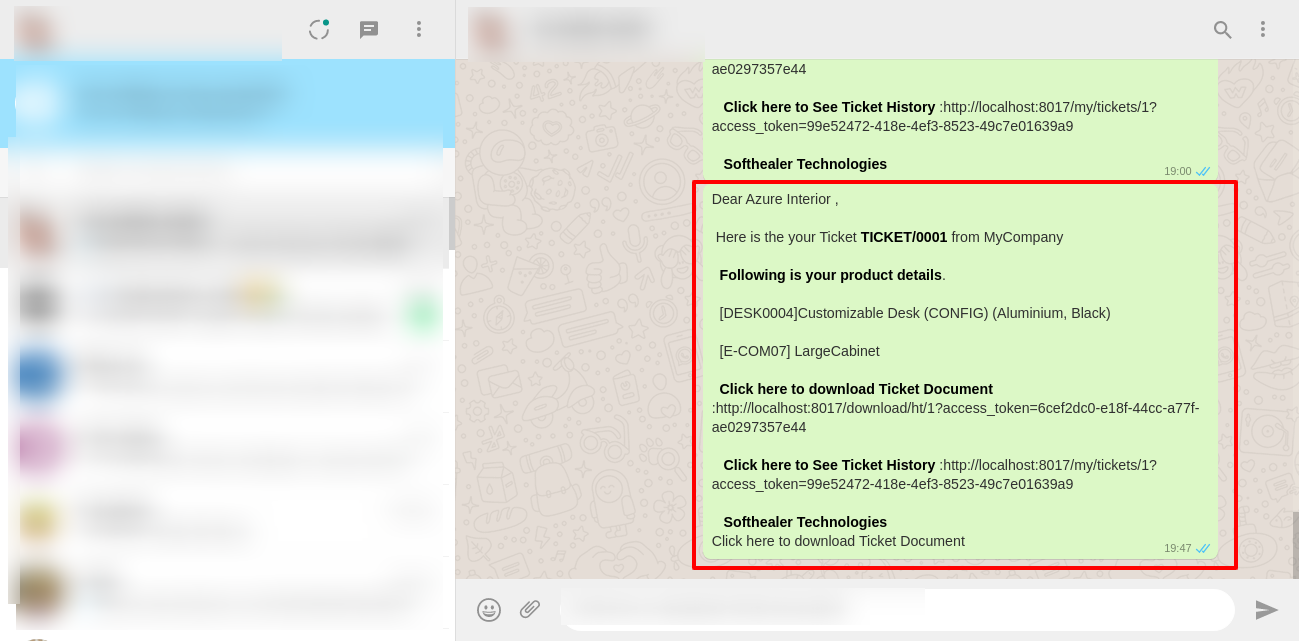
In helpdesk ticket chatter you can see the message which is sent.
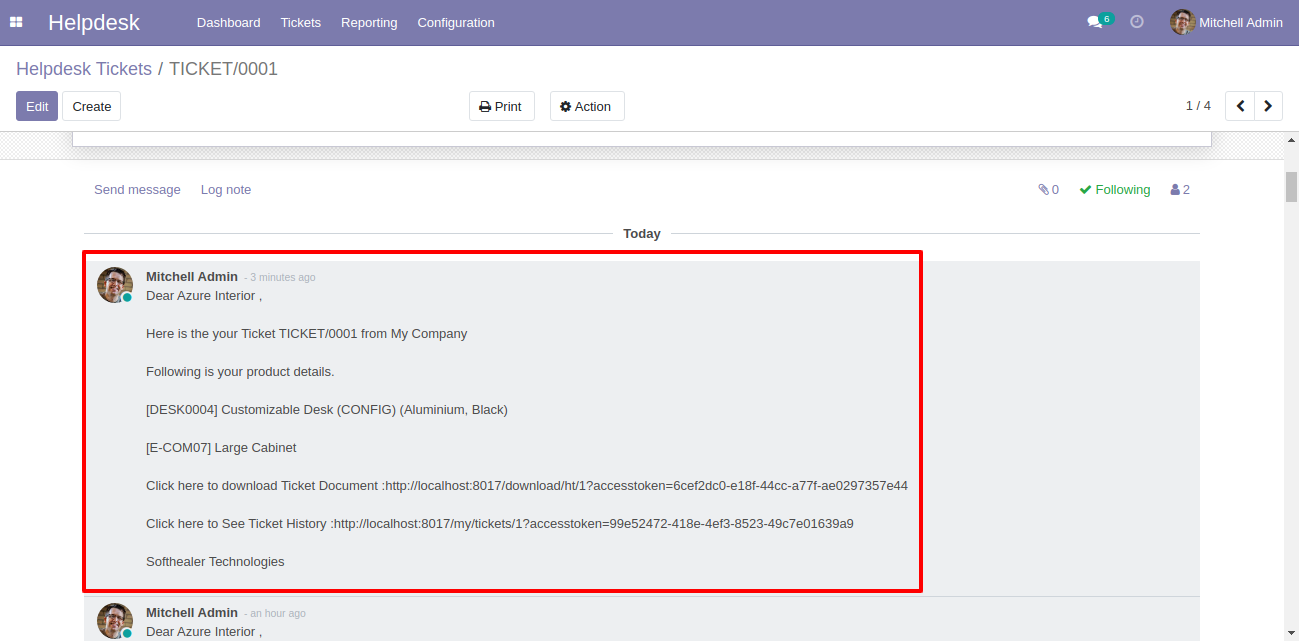
You can send a Whatsapp message direct from the dashboard.
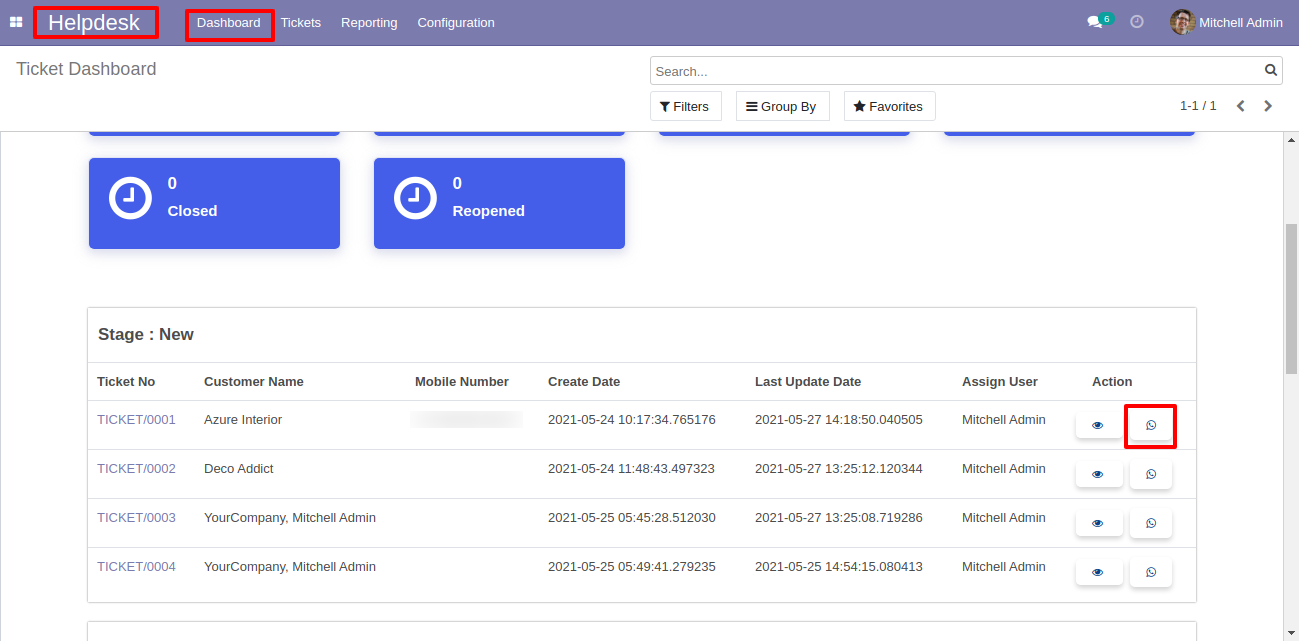
After that one wizard opens, select details and press "Send".
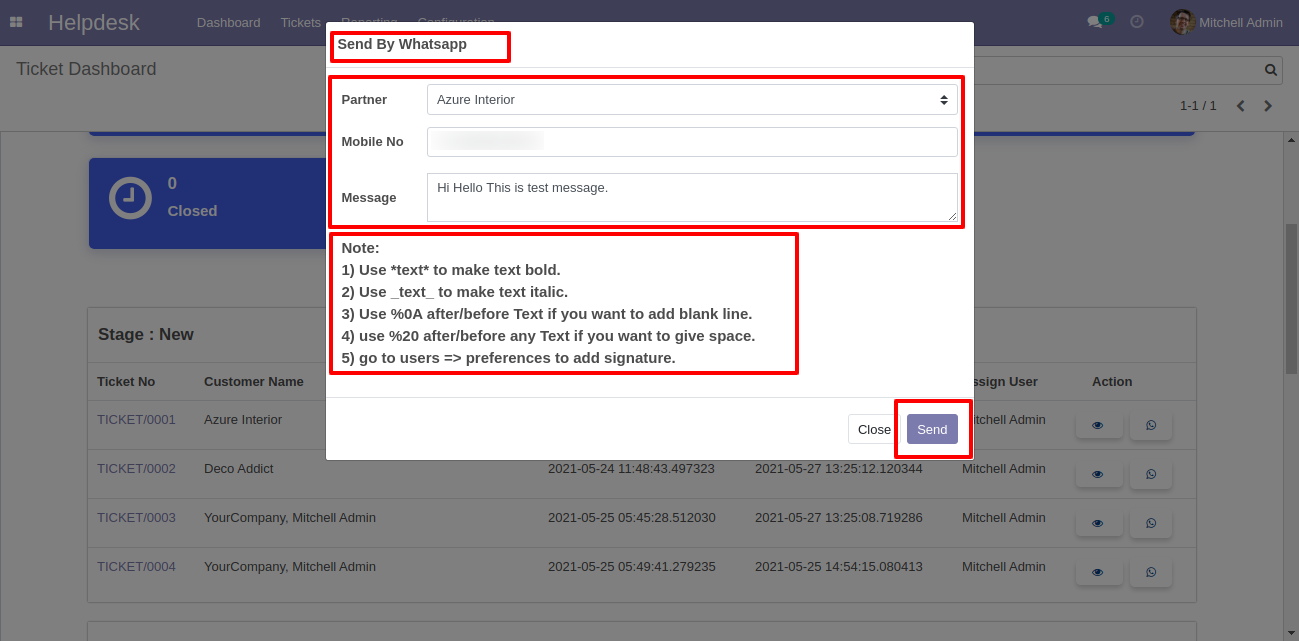
This is the output shown in the WhatsApp messenger.
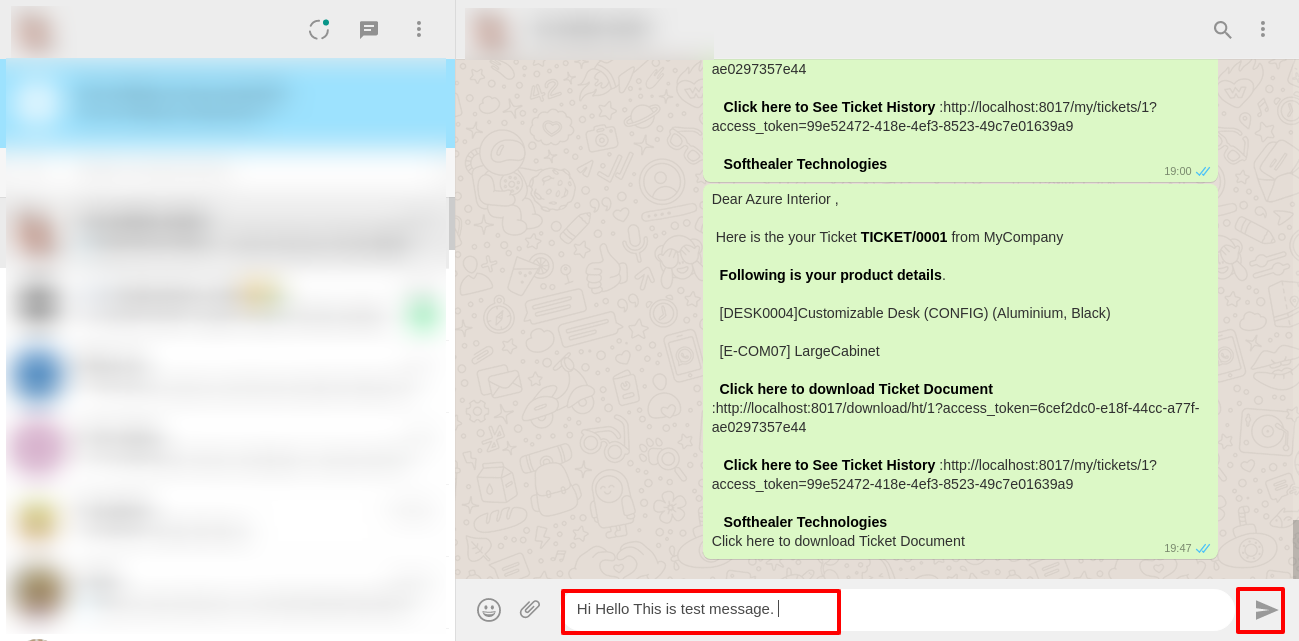
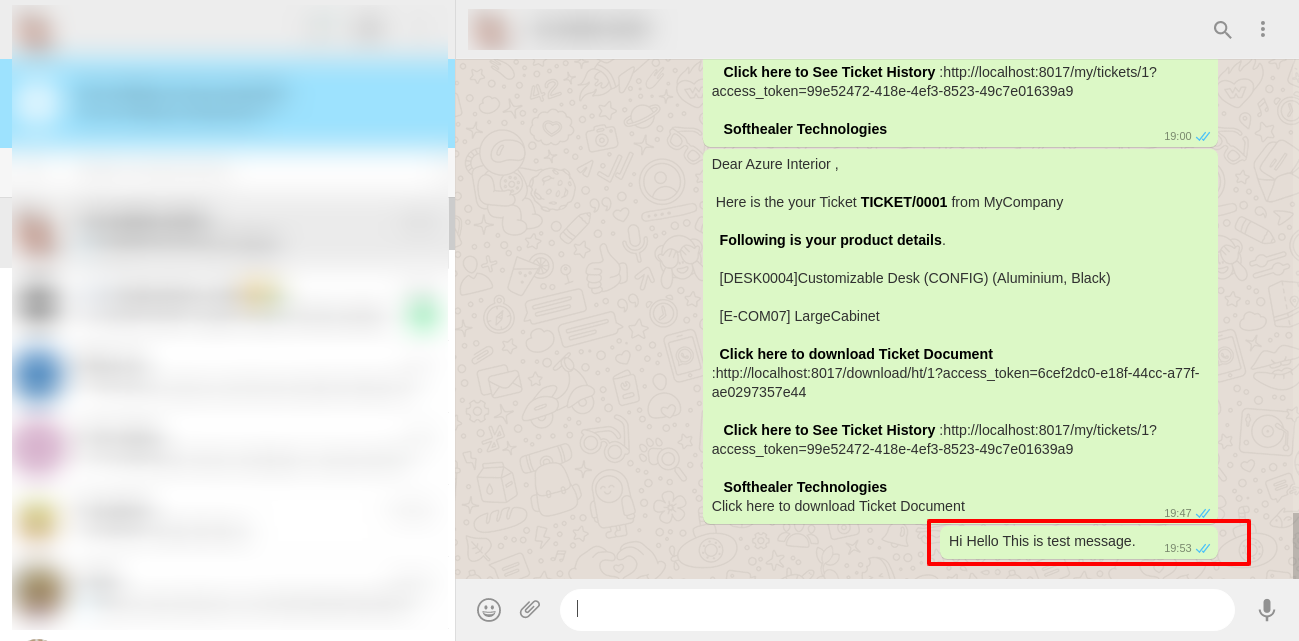
When you click "Send By WhatsApp" Button in helpdesk tickets, this wizard opens choose details and if you click send then mail is sent.
If you click send by WhatsApp it sends the message on WhatsApp.
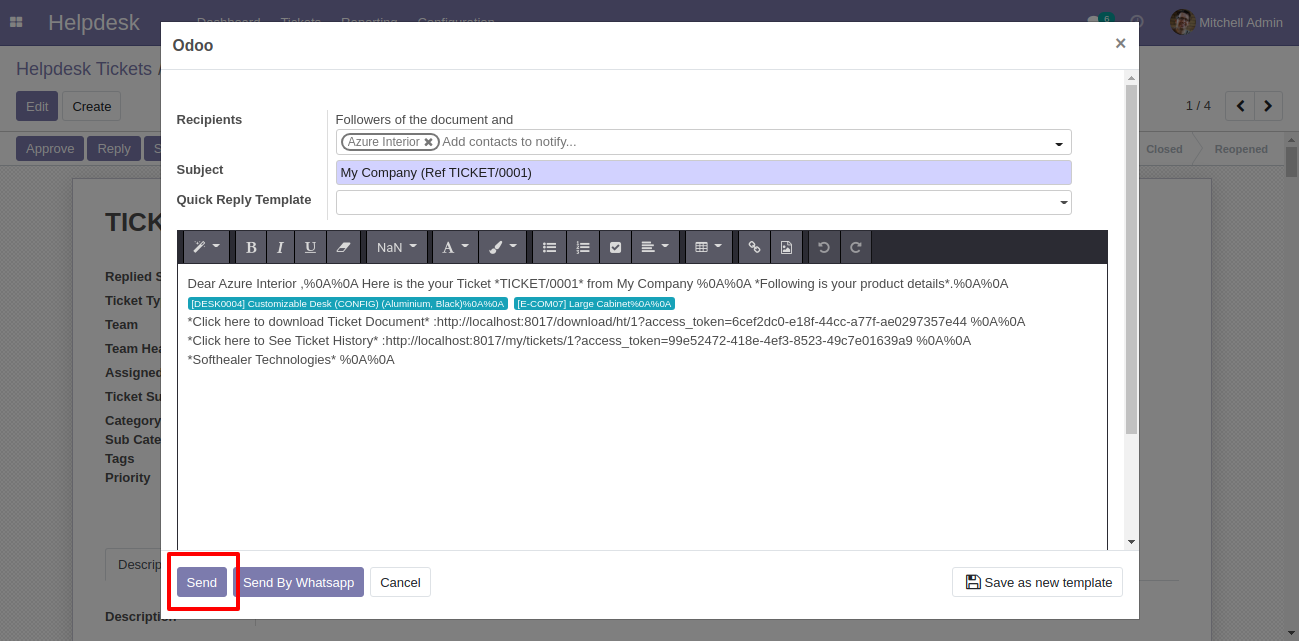
The sent email looks like this.
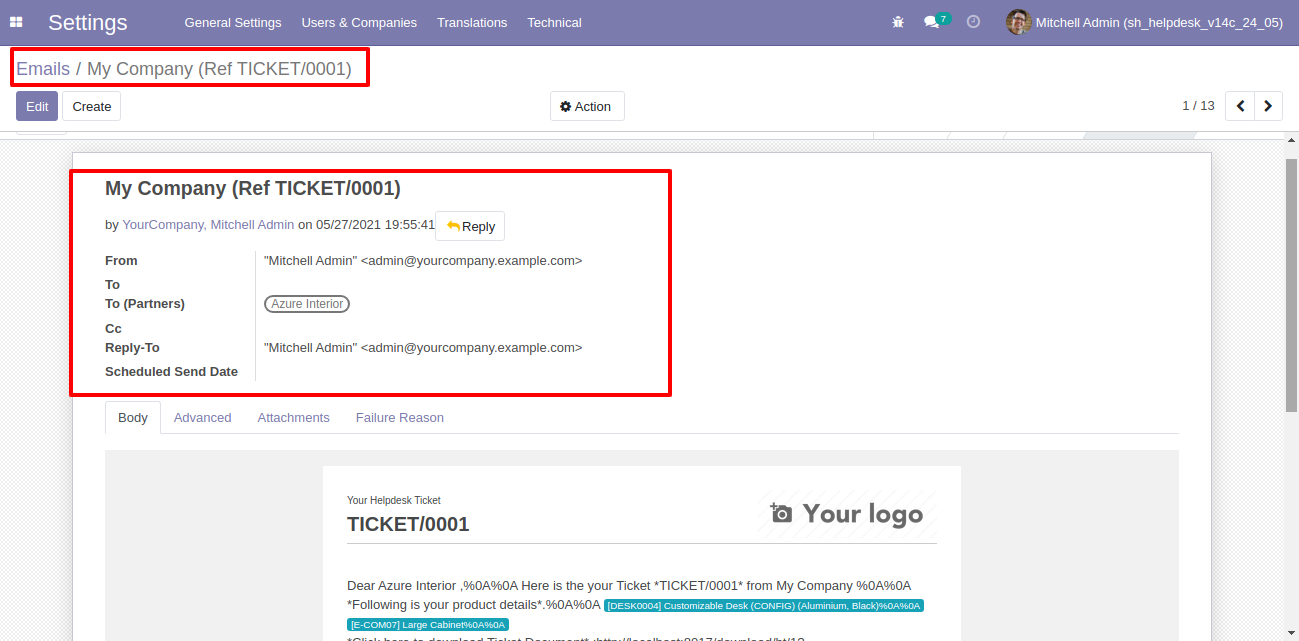
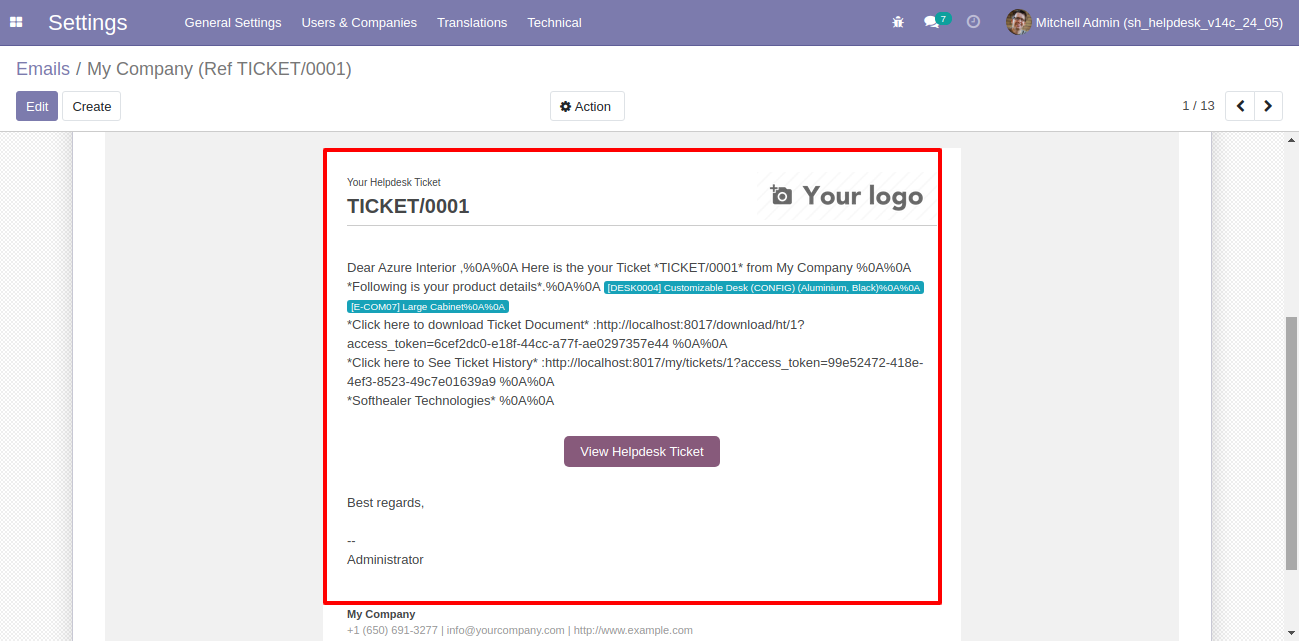
Version 14.0.32 | Released on : 29thfebruary 2024
- Fixed Minor Bug Fixed.
Version 14.0.31 | Released on : 25thNovember 2022
- Fixed Minor Bug Fixed.
Version 14.0.30 | Released on : 17thAugust 2022
- Fixed Minor Bug Fixed.
Version 14.0.29 | Released on : 26thJuly 2022
- New Helpdesk Stage Change History Feature Added.
Version 14.0.28 | Released on : 24thJune 2022
- Update Updates Based On Latest Odoo Patches.
Version 14.0.27 | Released on : 17thJune 2022
- New Email Alias For Dynamic Team Assign.
Version 14.0.26 | Released on : 31stMay 2022
- Update Updates Based On Latest Odoo Patches.
Version 14.0.25 | Released on : 10thMay 2022
- New Same Partner Merge Tickets Feature Added.
Version 14.0.24 | Released on : 29th January 2022
- New Search Ticket By Tags.
- New Filter Tickets By Creation Date.
Version 14.0.23 | Released on : 7th January 2022
- New Configuration Added To View Portal Ticket With Access Token.
- New Schedule Activity In Helpdesk Ticket Form View.
- New Customer Ratings Visible To Only Manager & Team Leader.
Version 14.0.22 | Released on : 20th December 2021
- Update Hide/Show Ticket Category & Sub Category Based On Configuration.
Version 14.0.21 | Released on : 23rd November 2021
- Update Multi Langauge Translation Updated.
Version 14.0.20 | Released on : 19 October 2021
- New Configuration added to set attachment size limit on portal.
Version 14.0.19 | Released on : 1 October 2021
- Update Minor Updates In Auto-close Cron.
Version 14.0.18 | Released on : 14 September 2021
- Fixed Minor Bug Fixed.
Version 14.0.17 | Released on : 11 September 2021
- Fixed Fix Spanish Translation Issue.
Version 14.0.16 | Released on : 2 September 2021
- Fixed Multi-company Issue Fixed.
Version 14.0.15 | Released on : 26 August 2021
- New Configuration Added For Auto Change Customer/Staff Replied Stage
- New Customer/Staff Replied Tag Added In Form/Kanban View
- New Search Ticket By Product Name In Search Bar
Version 14.0.14 | Released on : 24 July 2021
- New Update mass ticket using "Multi Action".
- New Configuration added to send common quick reply.
Version 14.0.13 | Released on : 20 July 2021
- Update Close Ticket From Scheduler Updated.
Version 14.0.12 | Released on : 16 July 2021
- Update Default search updated with name, customer,multi-user, assigned to user,email, email subject, mobile number fields.
- Update Auto add follower configuration is added for a customer when creating a ticket.
- New We have updated the counter tiles click records list.
- Update Auto Change Replied Status Based On Customer/Staff Replied.
- Update Updated auto close mechanism based on last replied date of staff.
Version 14.0.11 | Released on : 5 July 2021
- New When direct/inbound email comes then the email subject shows in the form view & kanban view.
- New When customers see tickets from portal then email notification goes to assigned user configurations added.
- New Timezone wise create date and last update date shows in the portal form.
Version 14.0.10 | Released on : 4 June 2021
- New Helpdesk Whatsapp Feature Added.
Version 14.0.9 | Released on : 29 May 2021
- New Helpdesk SLA Policy Added.
- New Helpdesk Ticket Reminder Added.
- New Multiple edit records added in ticket list view.
- New Search panel is added in ticket list & kanban view.
Version 14.0.8 | Released on : 4 May 2021
- Fixed Minor Bug Fixed.
Version 14.0.7 | Released on : 30 March 2021
- New Manage Products Added.
Version 14.0.6 | Released on : 4 February 2021
- New Multi User Added.
Version 14.0.5 | Released on : 1 February 2021
- Update Quick Reply Templates.
Version 14.0.4 | Released on : 1 December 2020
- Update Make Separate Portal Access Rights.
Version 14.0.3 | Released on : 1 December 2020
- Fixed Portal Side Domain Related Issue Fixed.
- Update Dashboard Responsive View Updated.
Version 14.0.2 | Released on : 24 November 2020
- Mail Template Error Fix.
Version 14.0.1 | Released on : 13 October 2020
- Initial Release.
- Yes, this app works perfectly with Odoo Enterprise as well as Community.
-
No, Our helpdesk app works independently. The standard helpdesk app and our helpdesk app together not works!
Here is the link where you can purchase our helpdesk enterprise app.
Helpdesk Enterprise
- Yes, both helpdesk modules are different.
- Please Contact Us at sales@softhealer.comto request customization.
- Yes, we provide free support for 90 days.