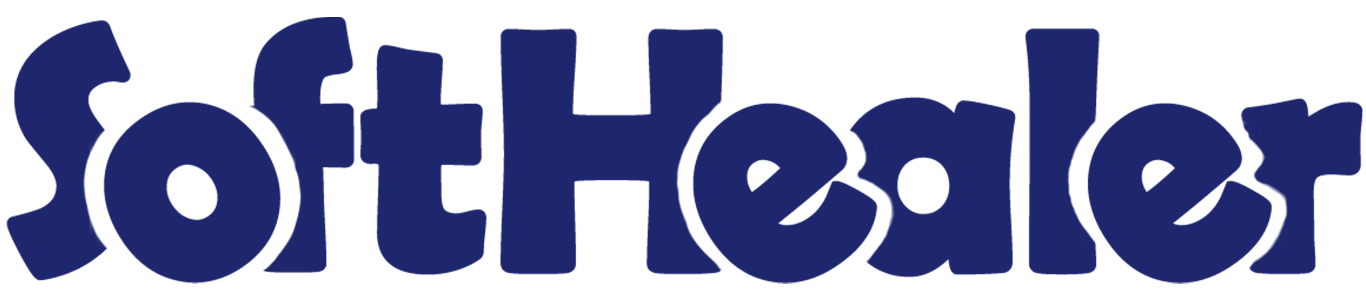
Split or Extract Purchase Order/Request For Quotation

Split function helpful to split selected order lines and create new RFQs and remove selected lines from the existing order. In the split function, you have 2 options, new & existing. Extract function helpful to extract order lines without removing from the existing order. We have added a checkbox in product lines so it will help you to decide which item you want to split/extract. Whatever ticked products will go in the wizard for split/extract. If you don't tick than it will add all items in the wizard.
Related Modules

Features

- Easy to tick/untick products using the "Tick/Untick" button in the form view.
- You don't need to press the edit button for tick/untick, without edit press, you can quick tick/untick using the button to speed your work.
- Easy to split purchase order/request for quotation.
- In the split function, you have 2 options, new & existing.
- Easy to extract purchase order/request for quotation.
- The product lines checkbox will help you to decide which item you want to split/extract.
- This module fluently work with multiple companies.
- This module saves your important time.
The "Tick/Untick" button display only in the draft state.
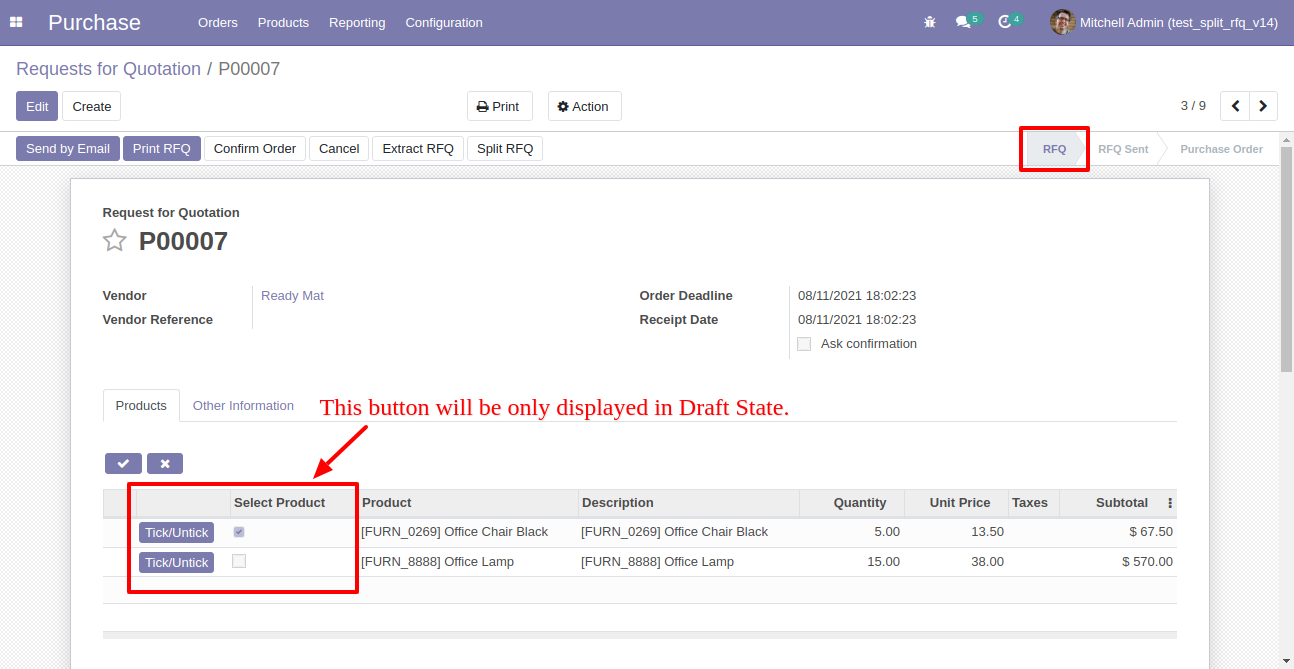
The "Tick/Untick" button does not display in the other state.
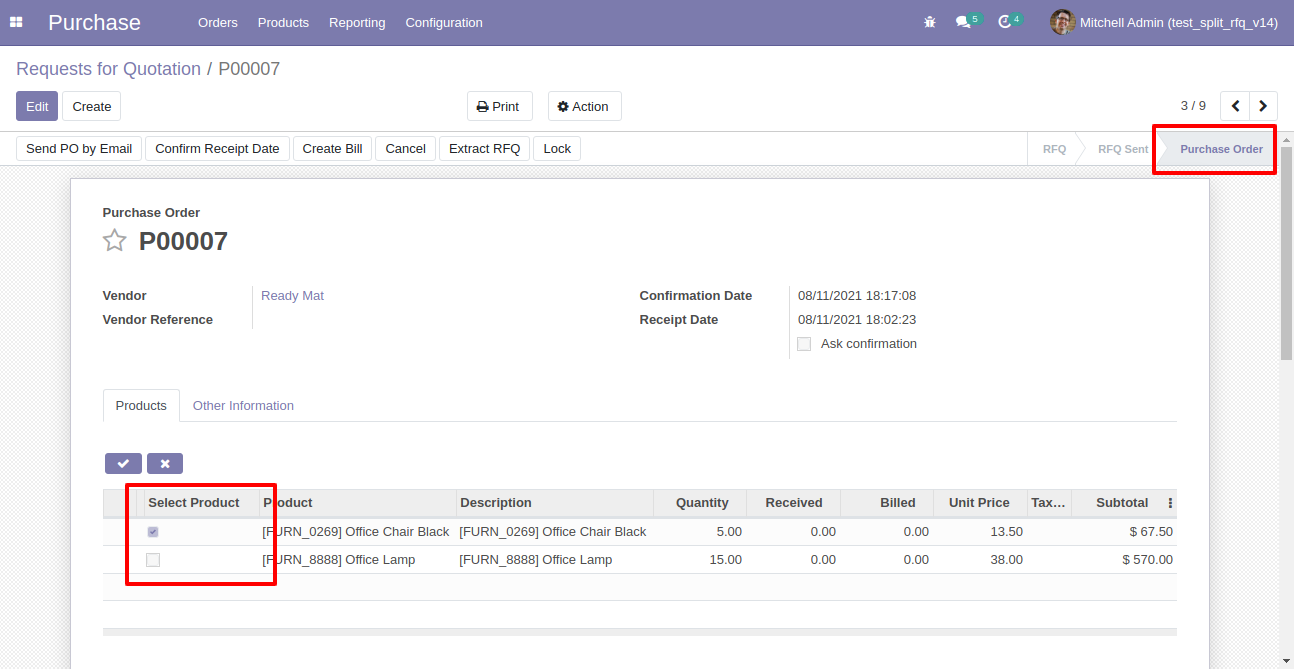
Set user rights to enable this functionality.
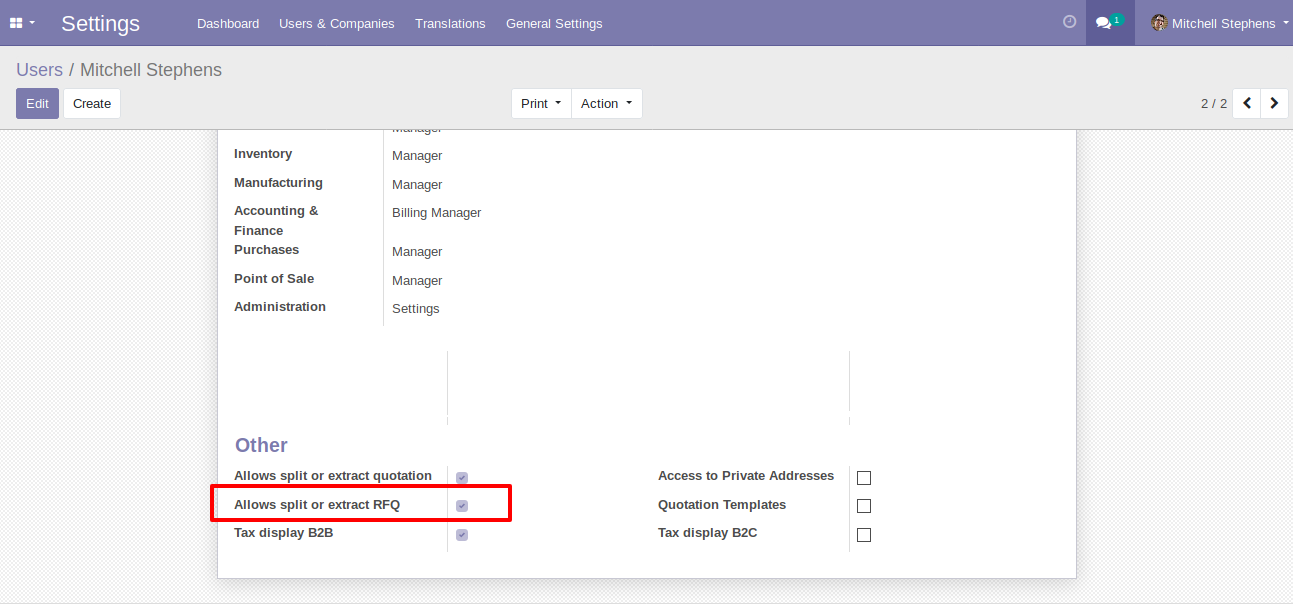
When you press the check button all products will go for split/extract.
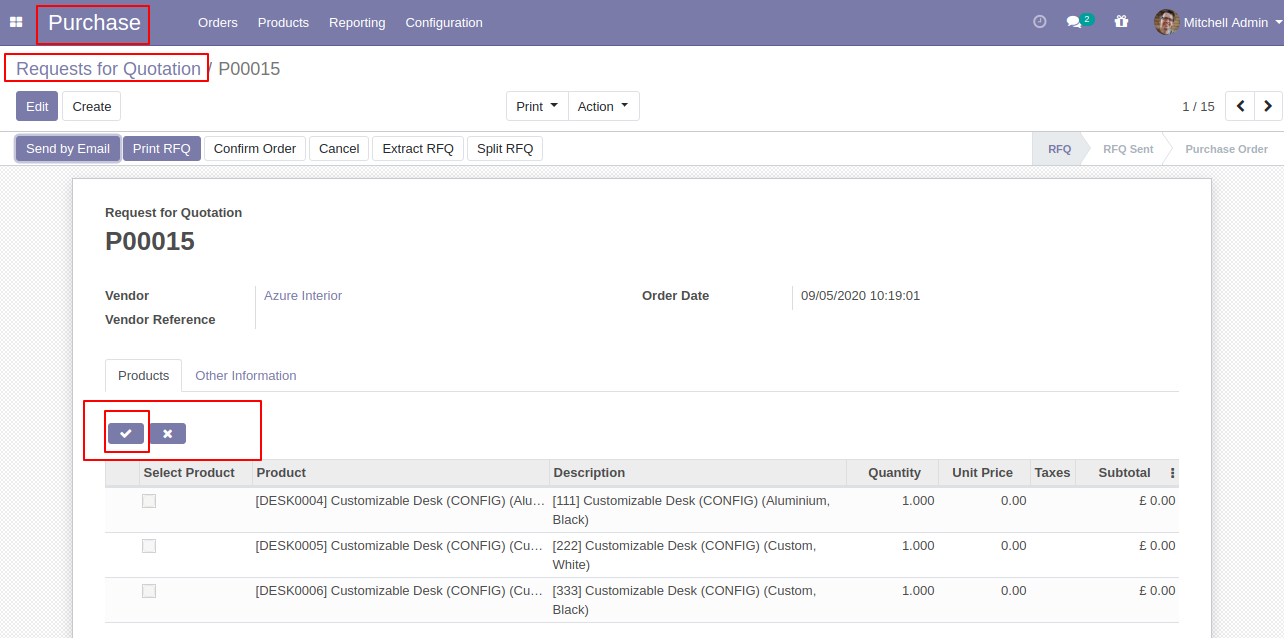
If you don't tick than it will add all items in the wizard.
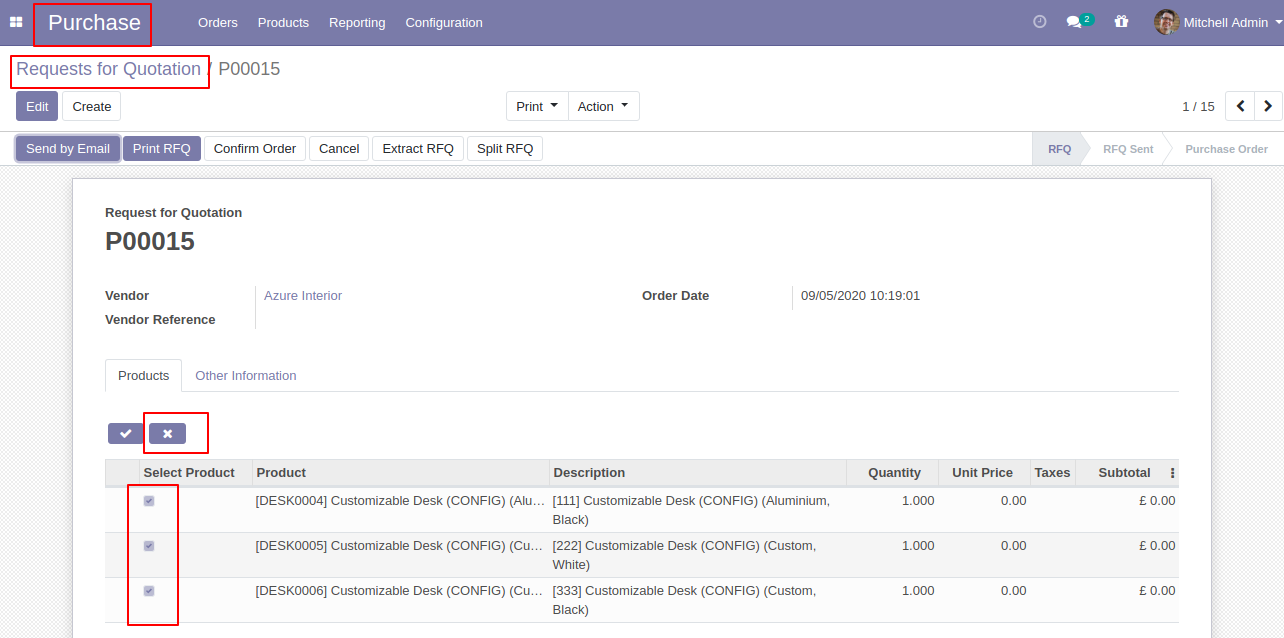
You can choose products randomly.
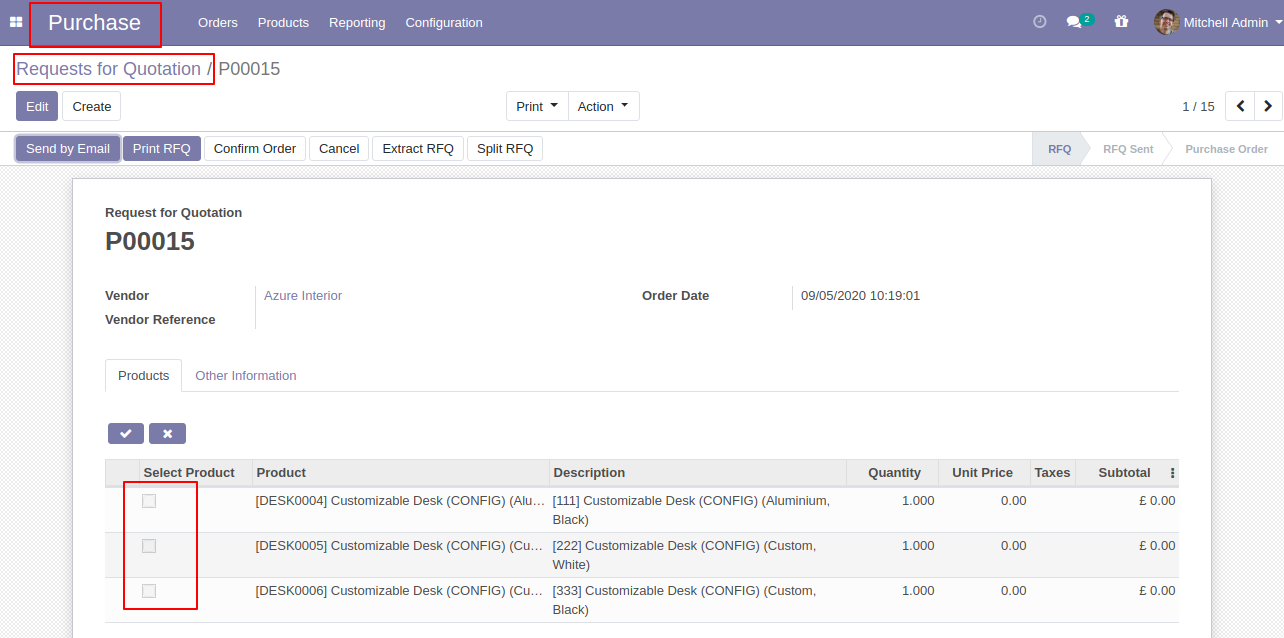
After selecting products press "Split RFQ".
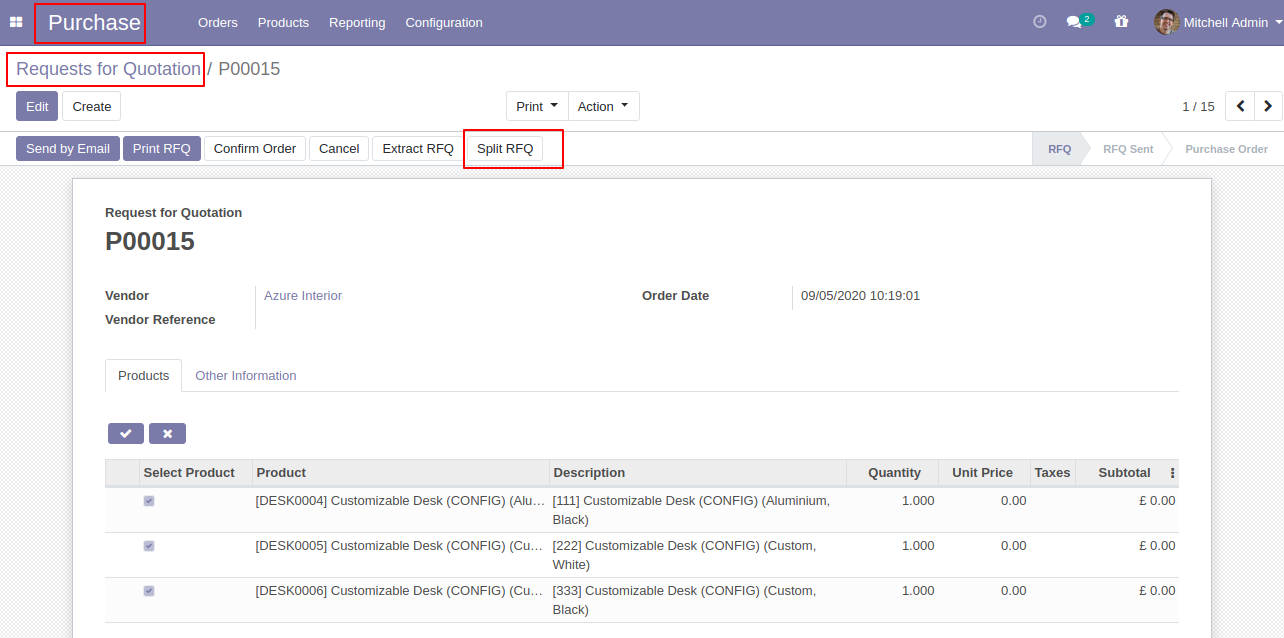
After that one wizard opens, select "New" or "Existing", here we choose "New".
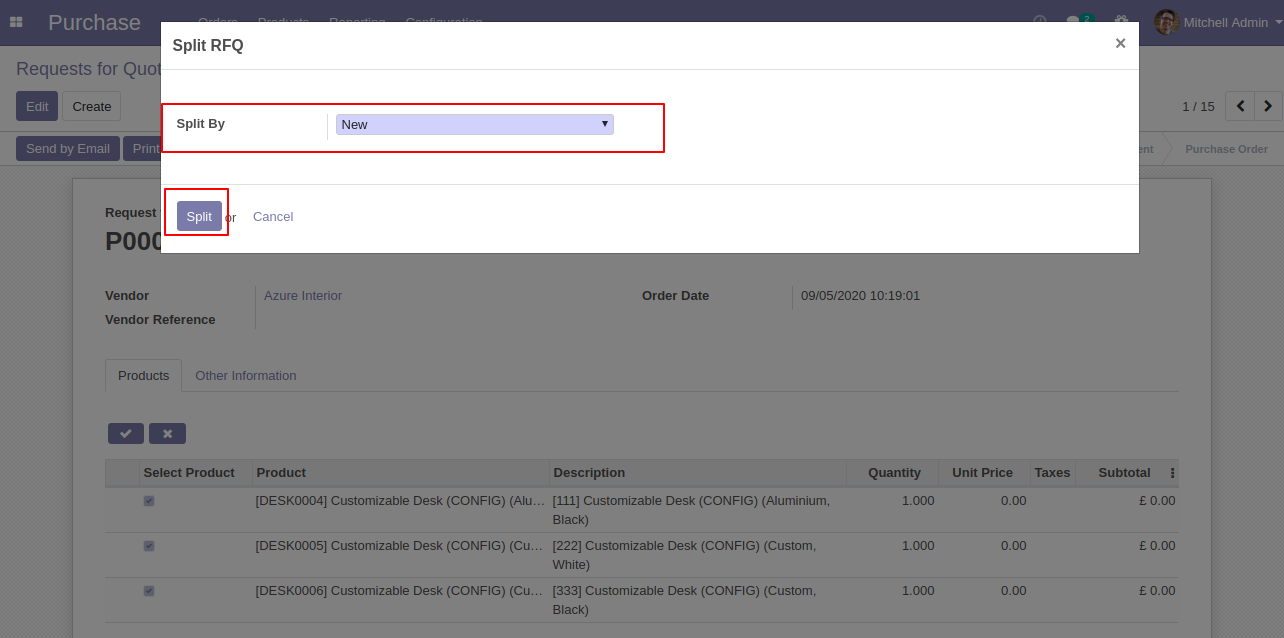
After split new RFQ generated.
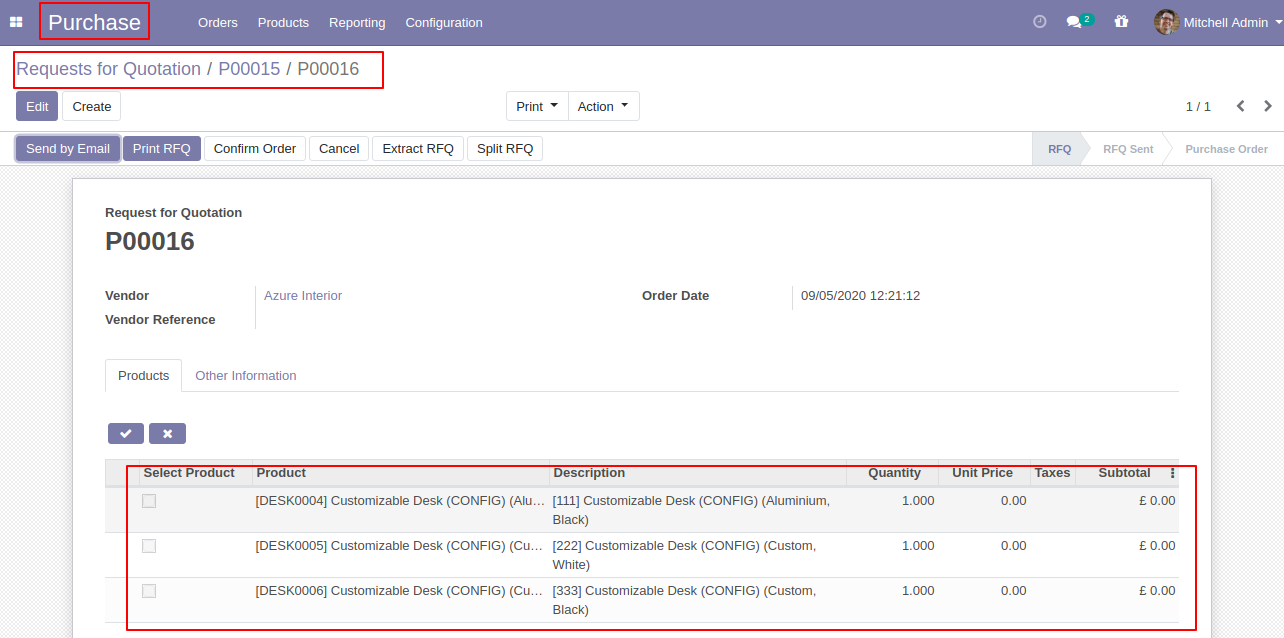
After the split, you can see the splited RFQ/PO number.
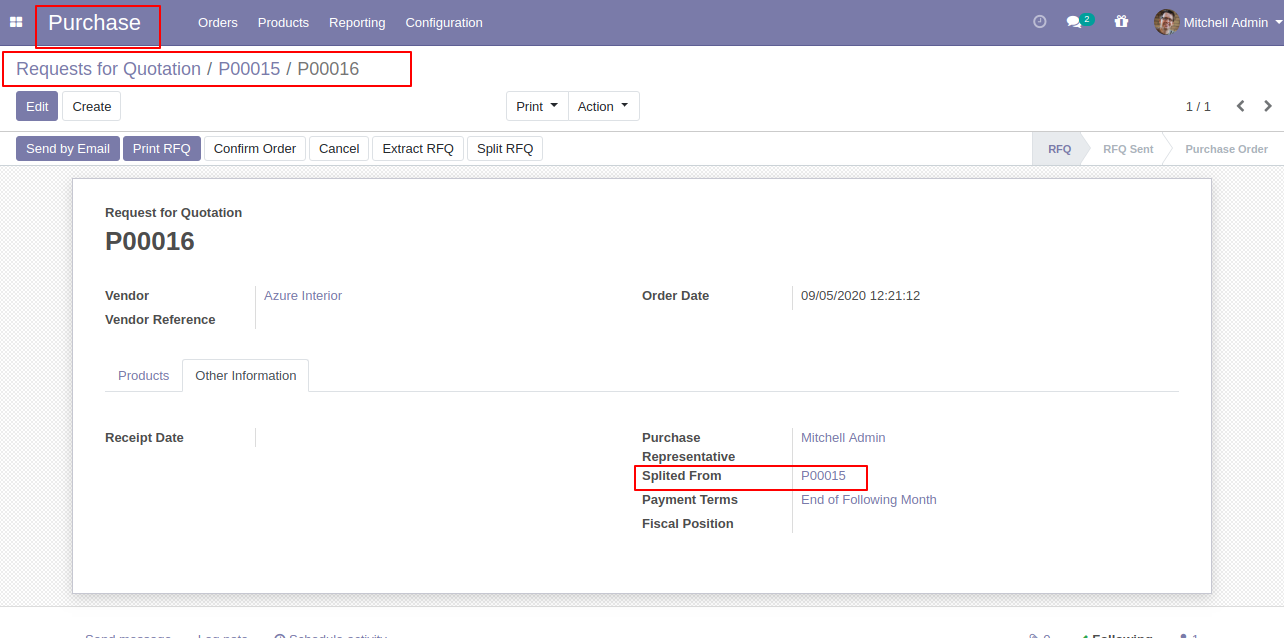
In the split quotation, you can see the "Splited" button in the RFQ.
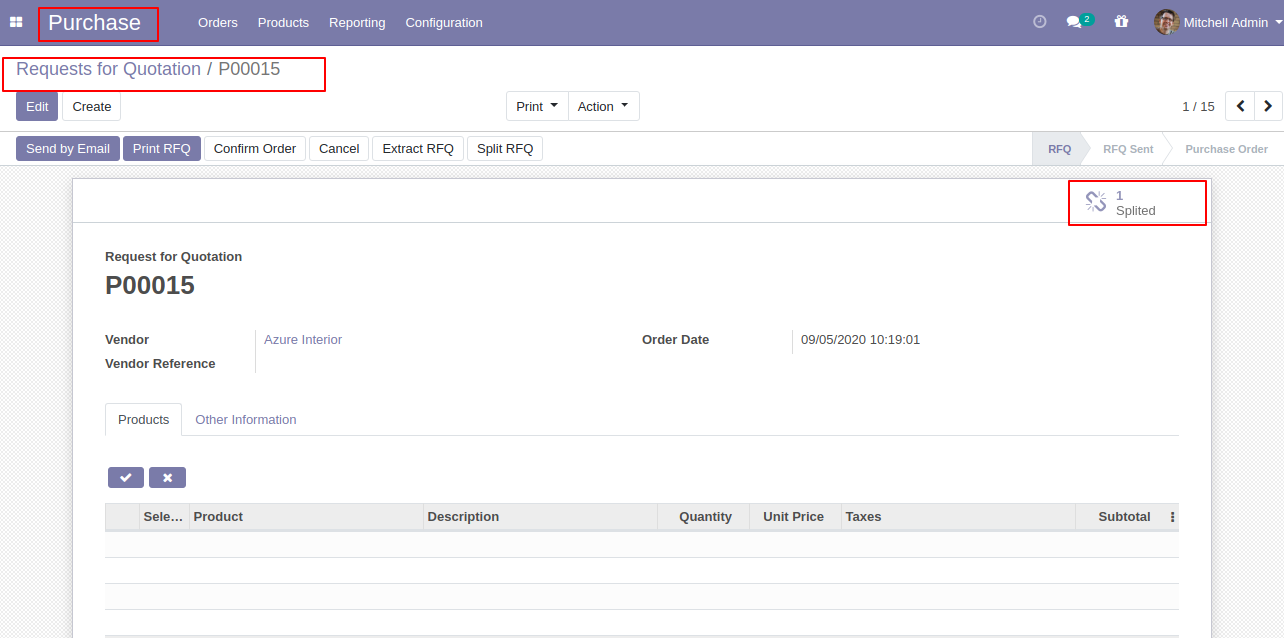
Splited RFQ's list view.
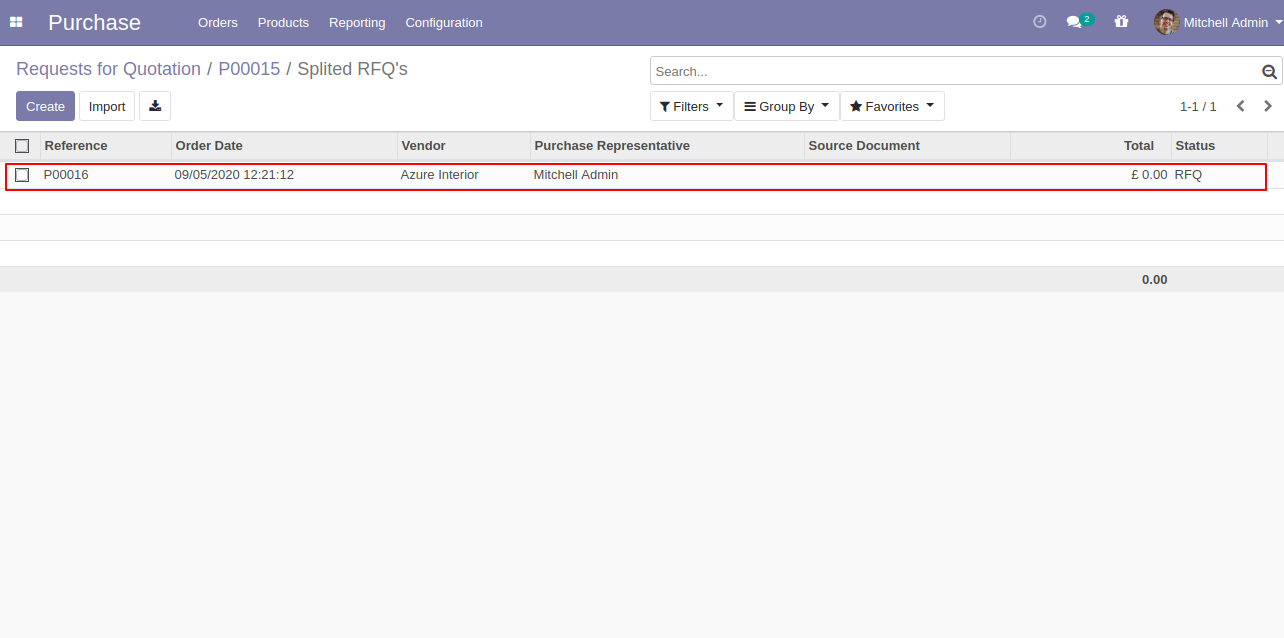
Splited RFQ's form view.
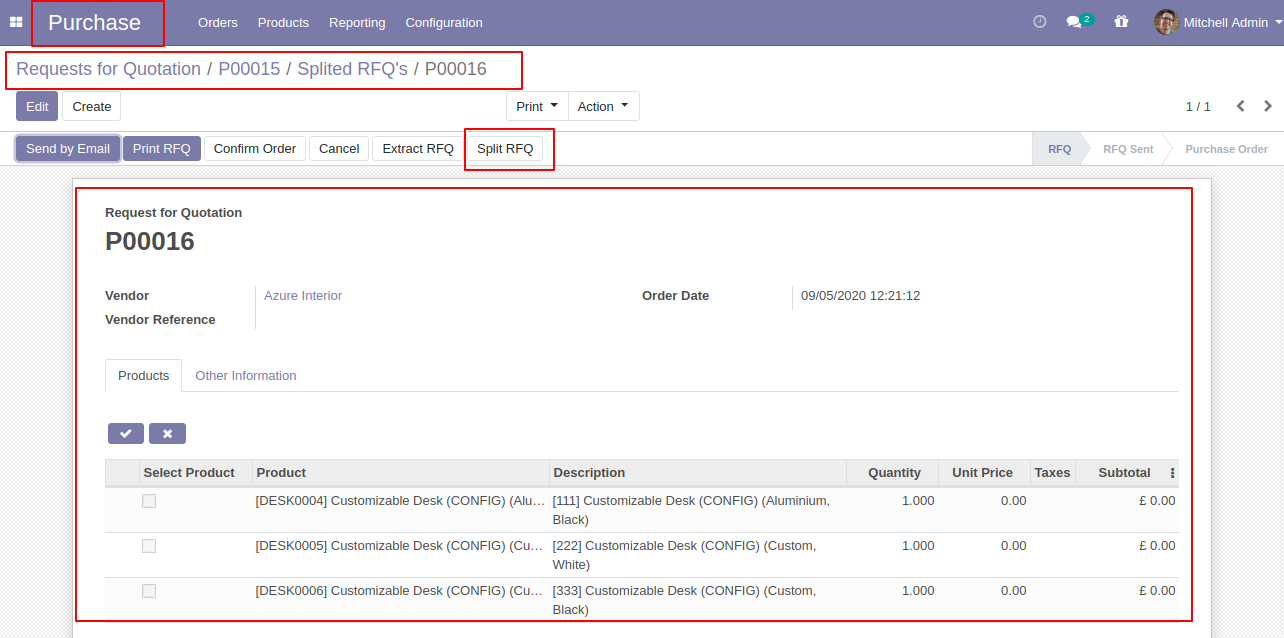
After that one wizard opens, select "New" or "Existing", here we choose "Existing".
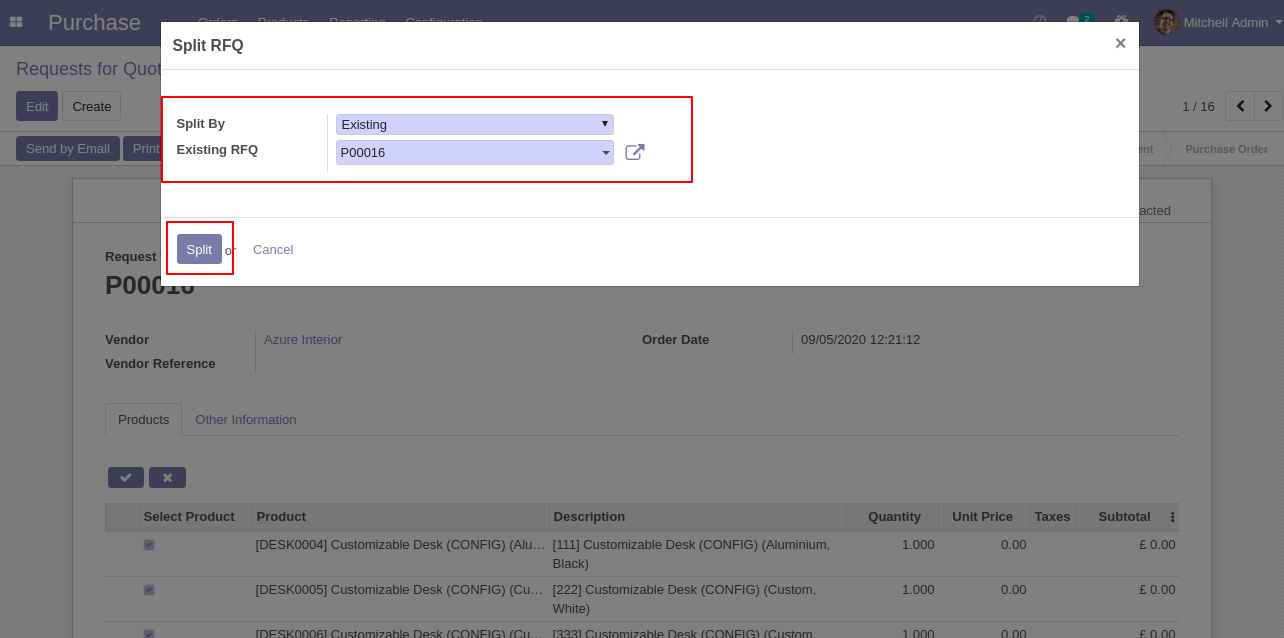
The RFQ is splited.
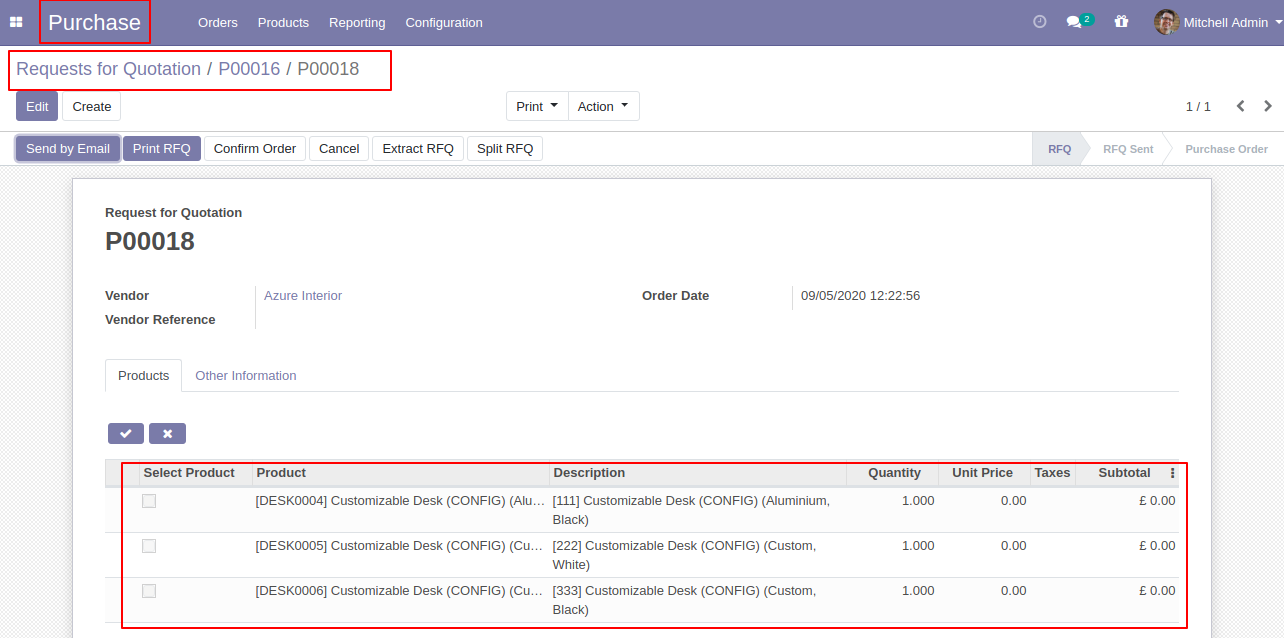
After selecting products press "Extract RFQ.
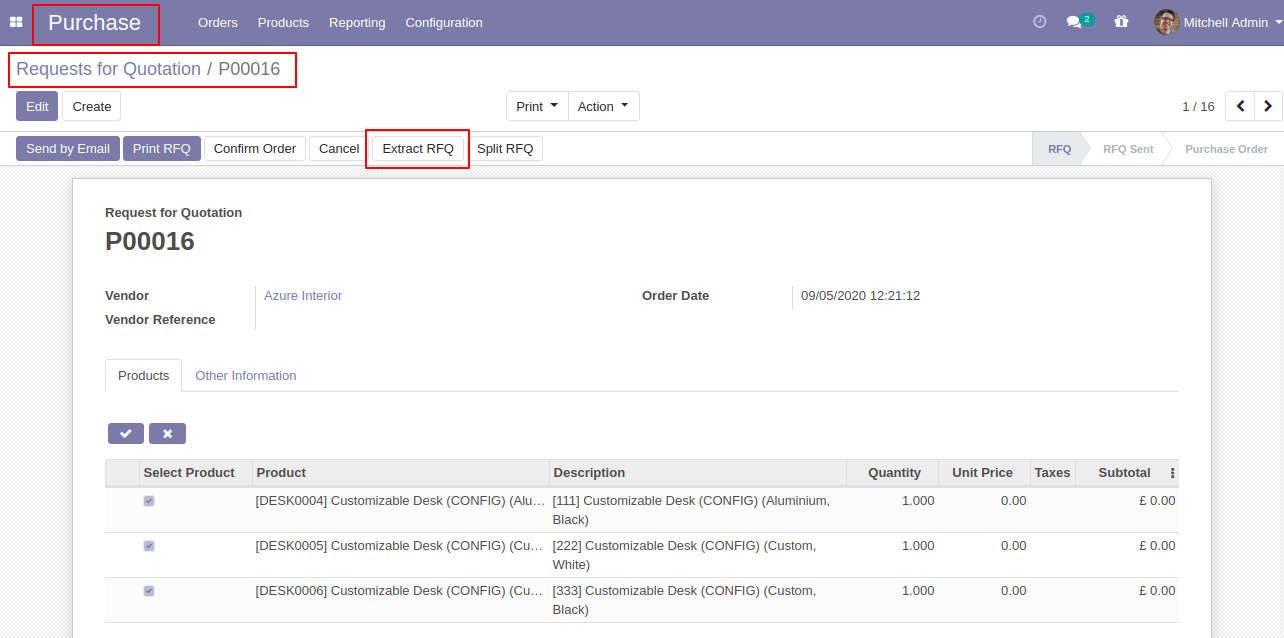
After that RFQ extracted.
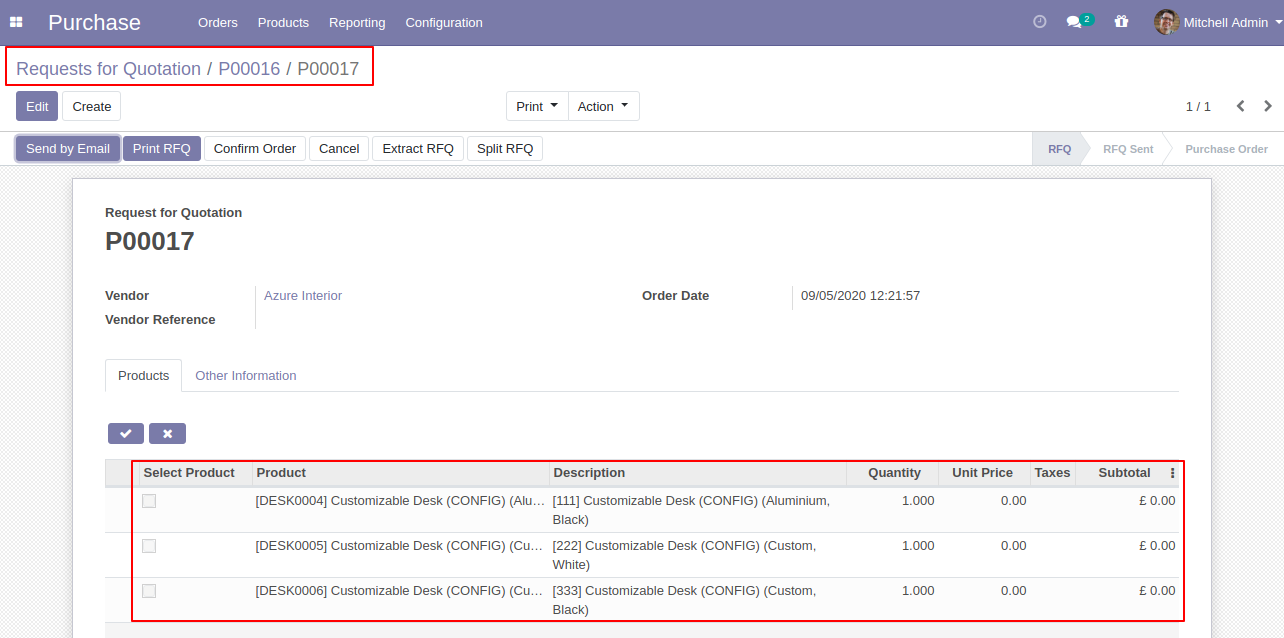
After the extract, you can see the extracted RFQ/PO number.
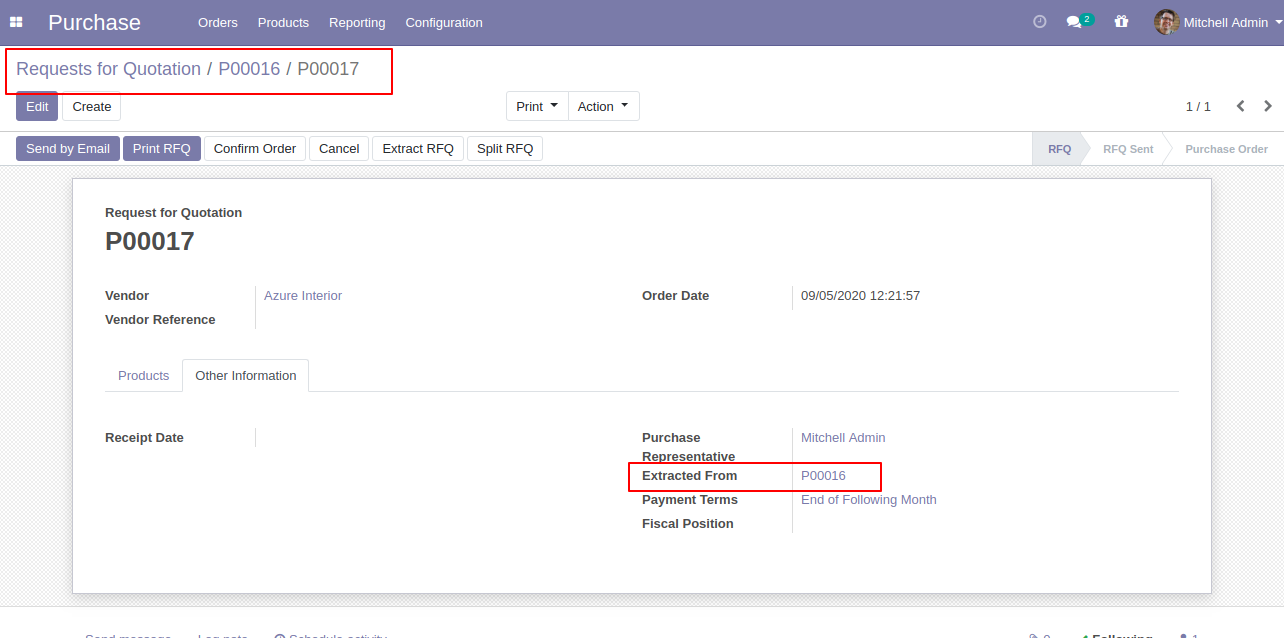
In the extract RFQ, you can see the "Extracted" button in the RFQ.
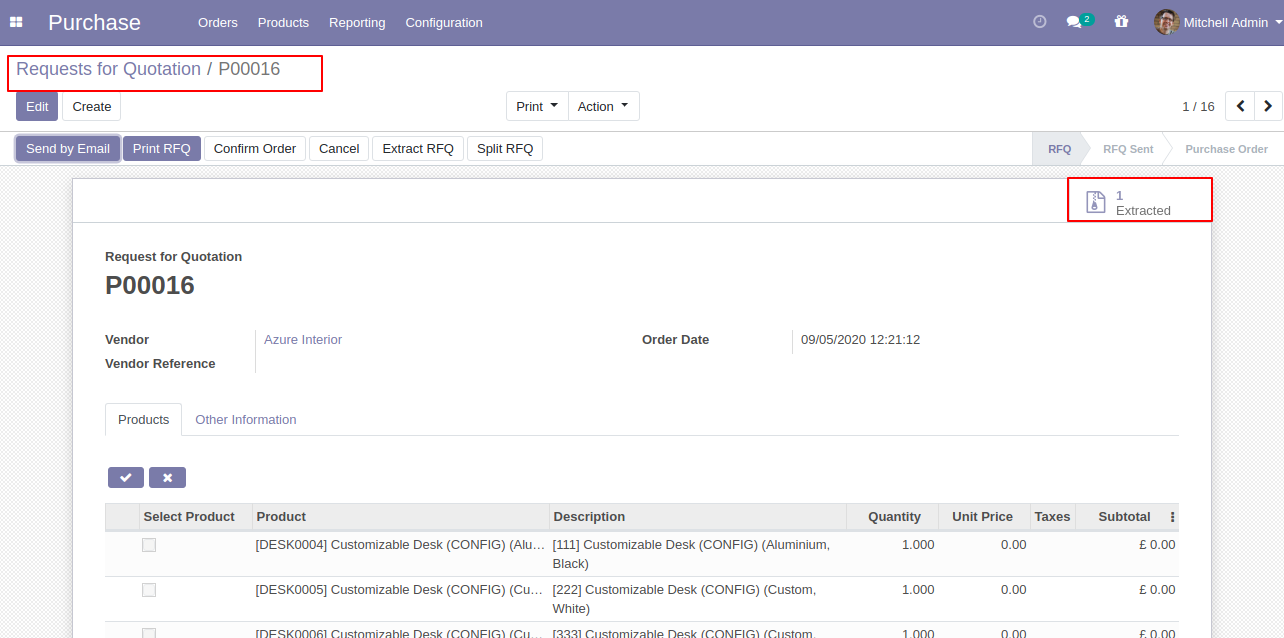
Extracted RFQ's list view.
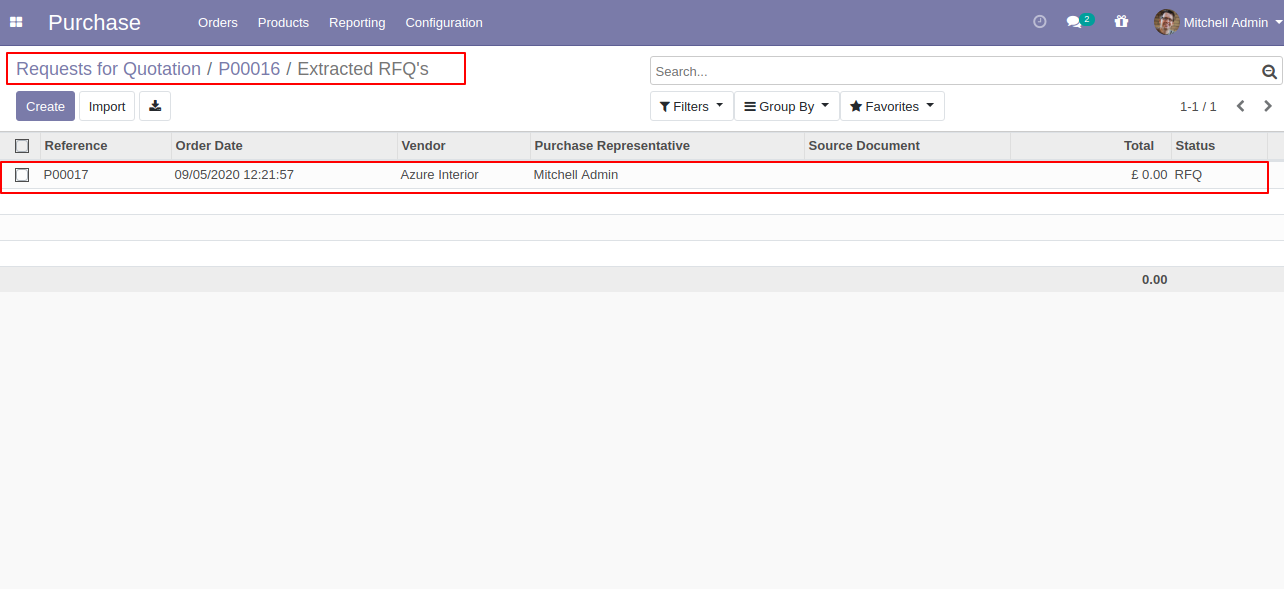
After selecting products press "Split RFQ".
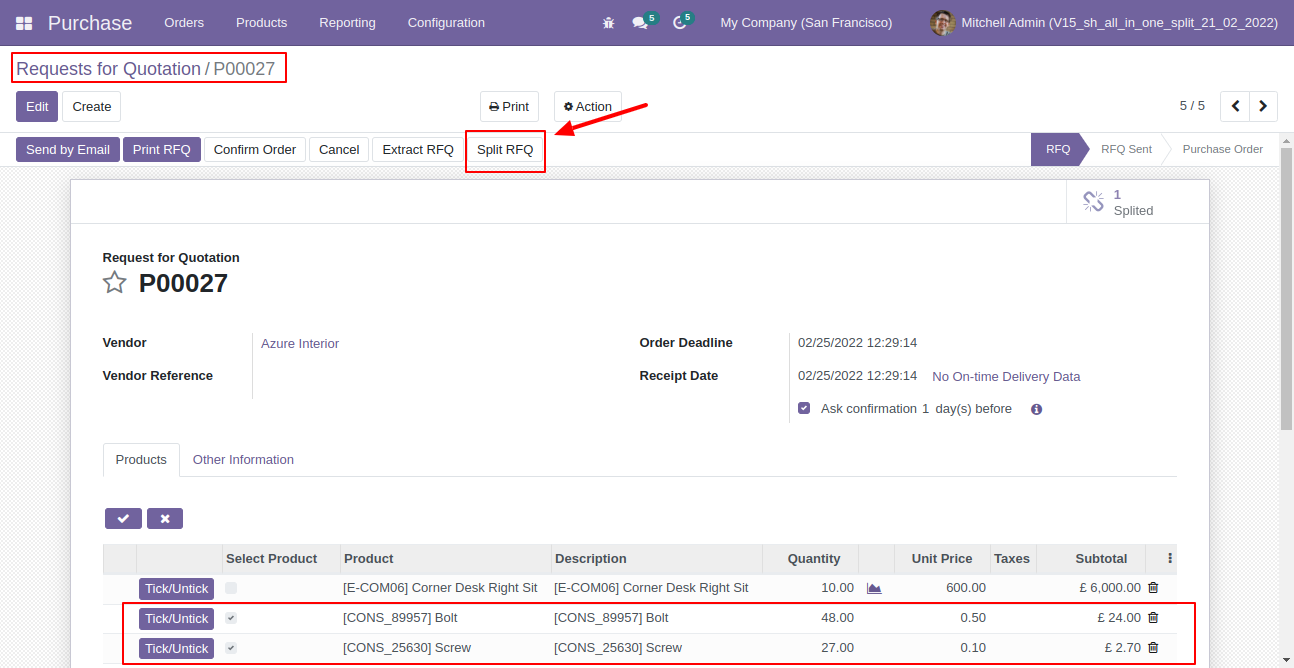
Split/extract wizard with selected products and quantity.
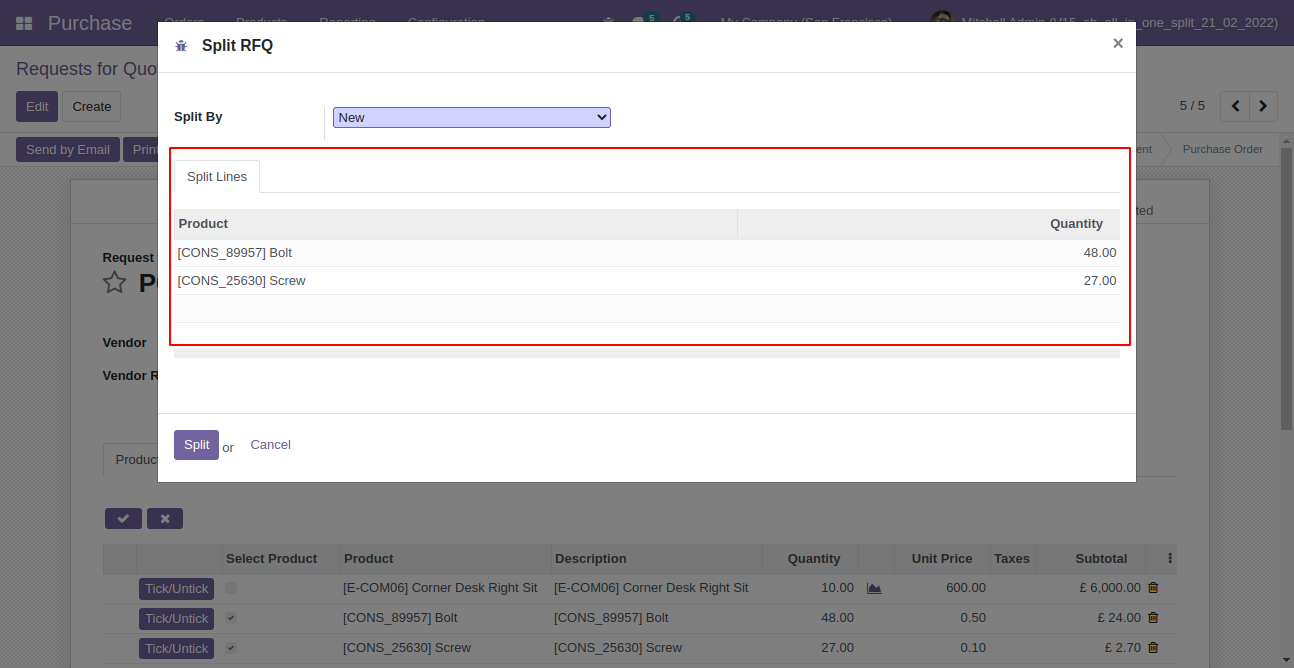
You can modify products quantity from the wizard.
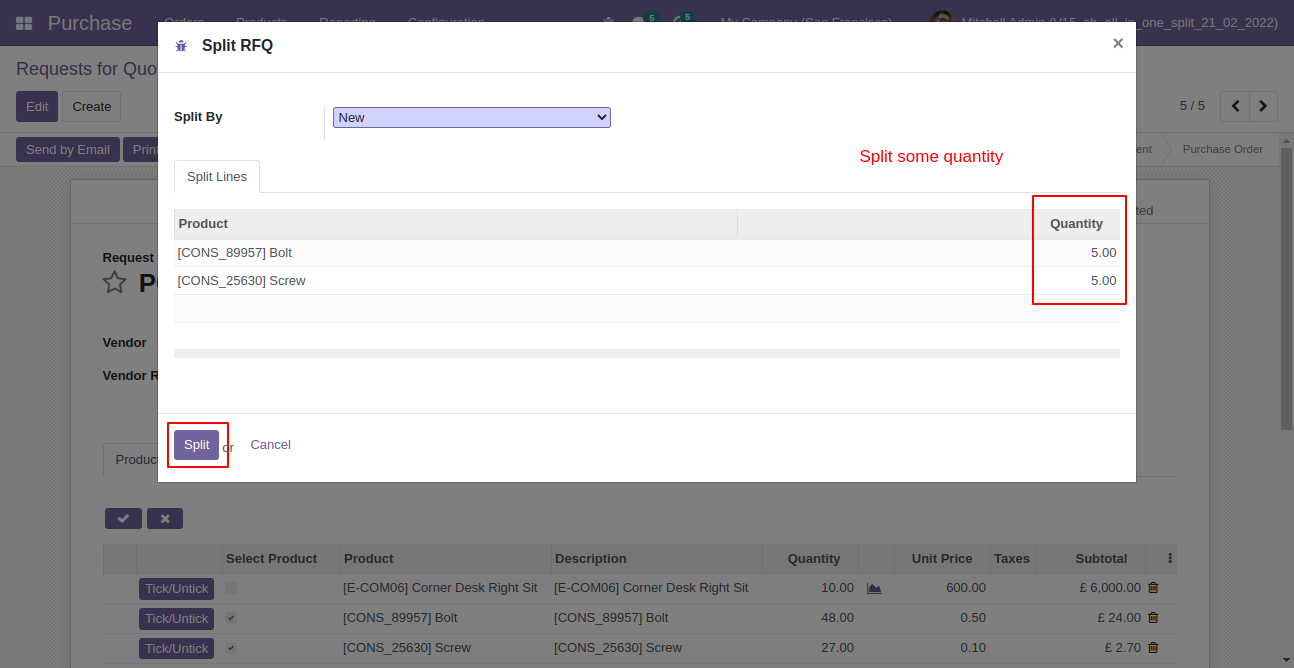
After split new RFQ is generated with a selected quantity
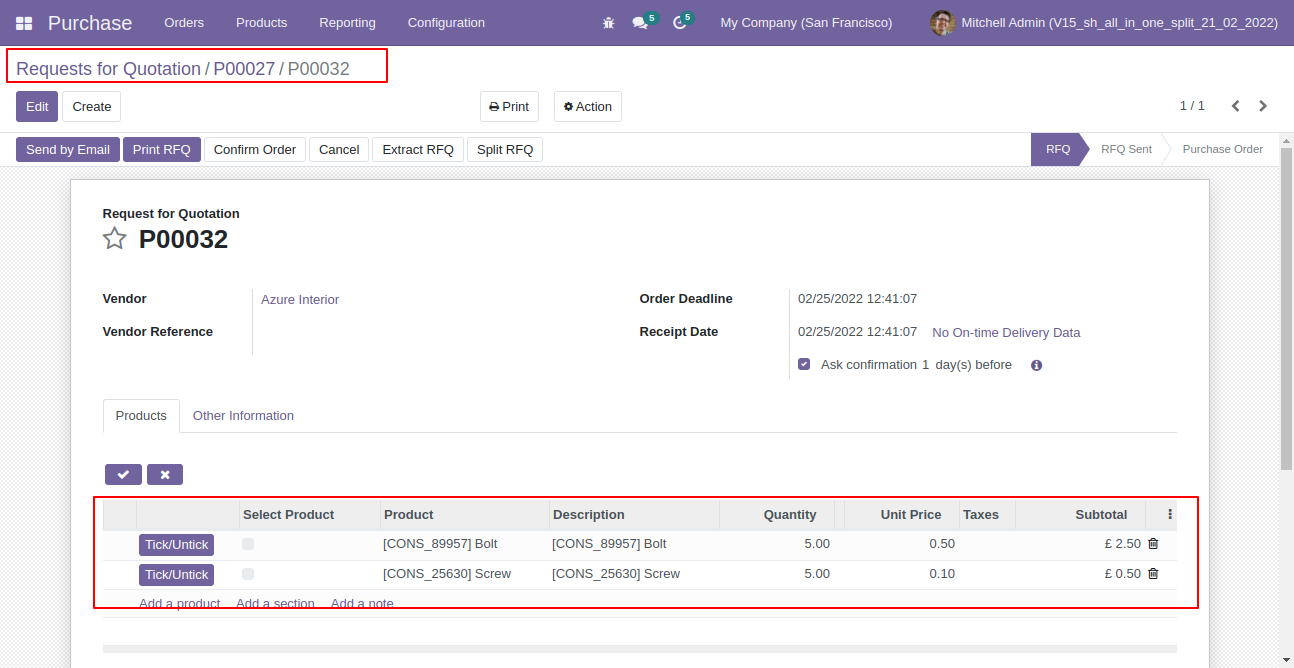
Old RFQ with remaining quantity.
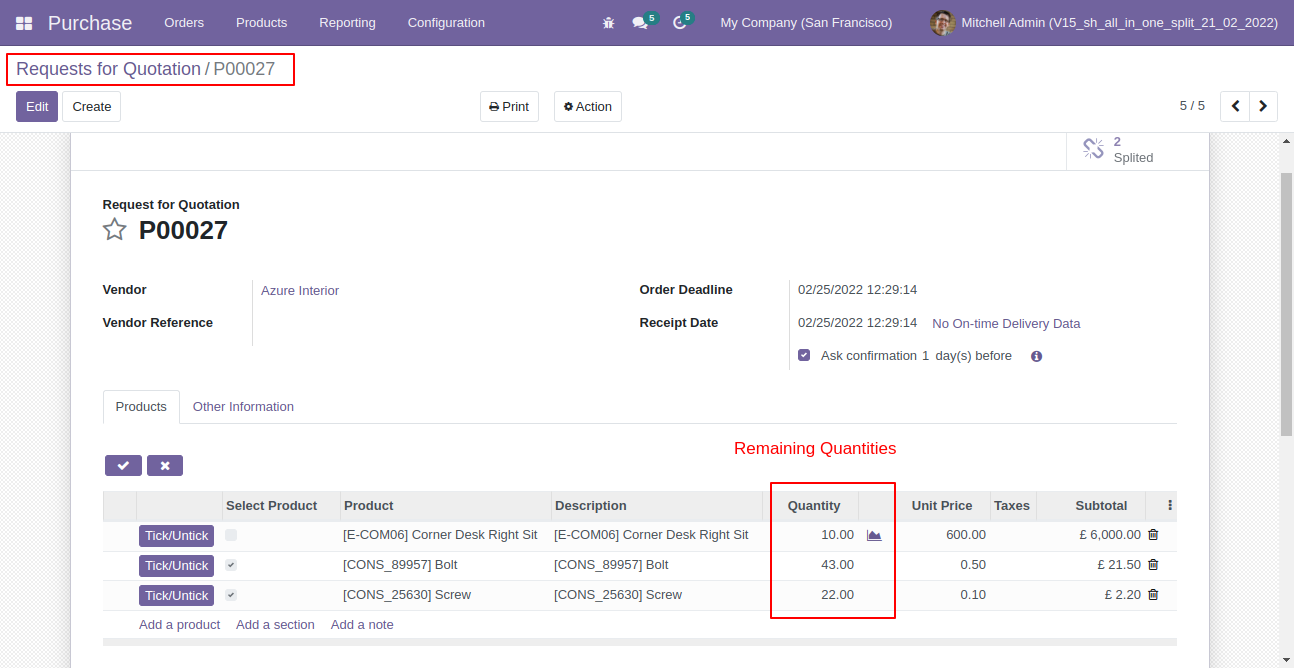
Now all order lines are unticked and press "Split RFQ".
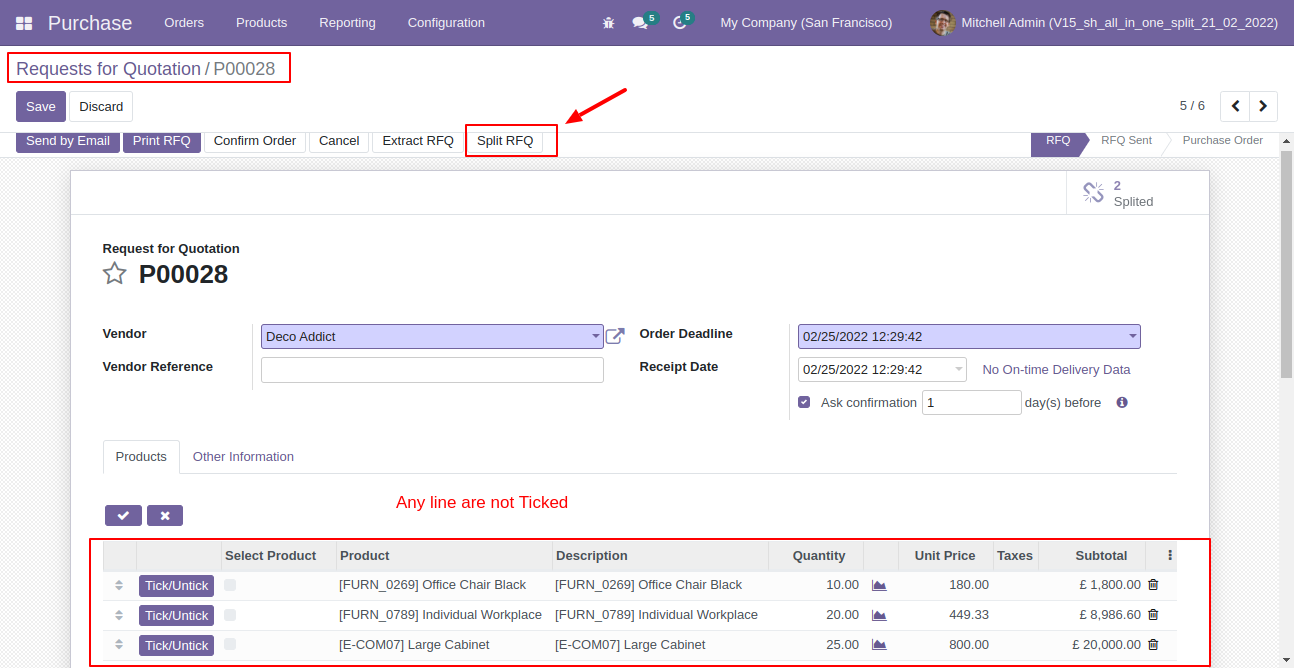
In the split/extract wizard all lines are added.
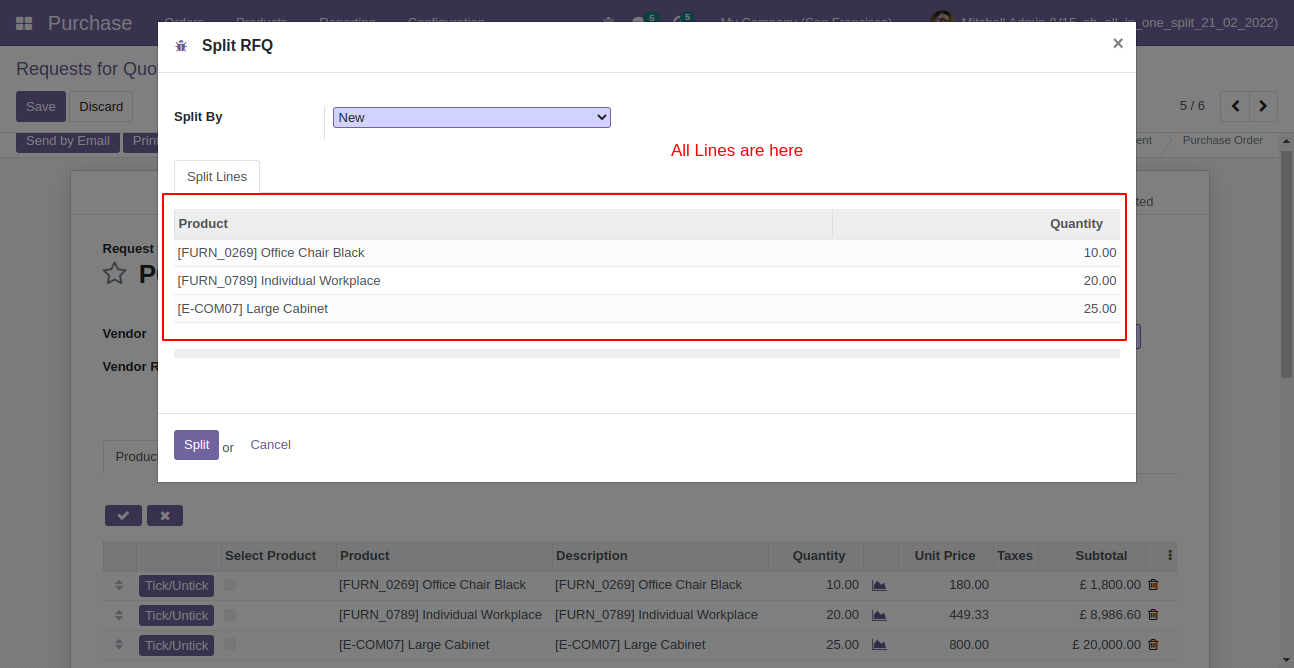
You can modify products quantity from the wizard.
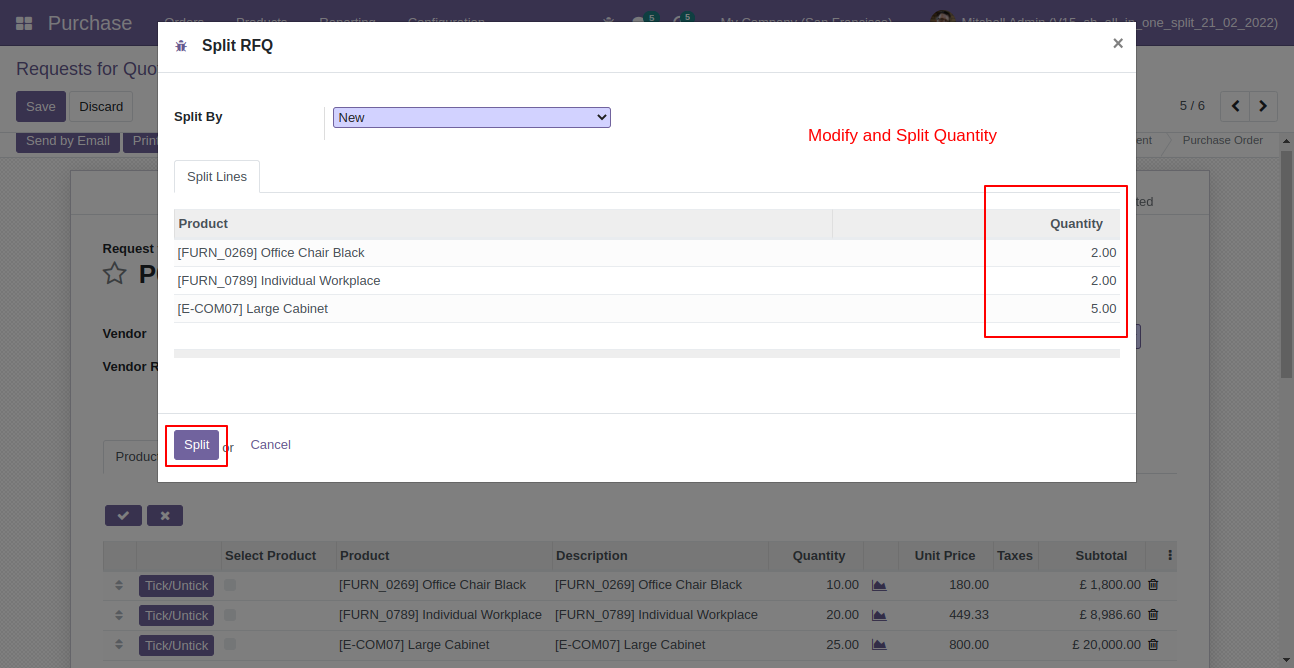
After split new RFQ is generated with a selected quantity.
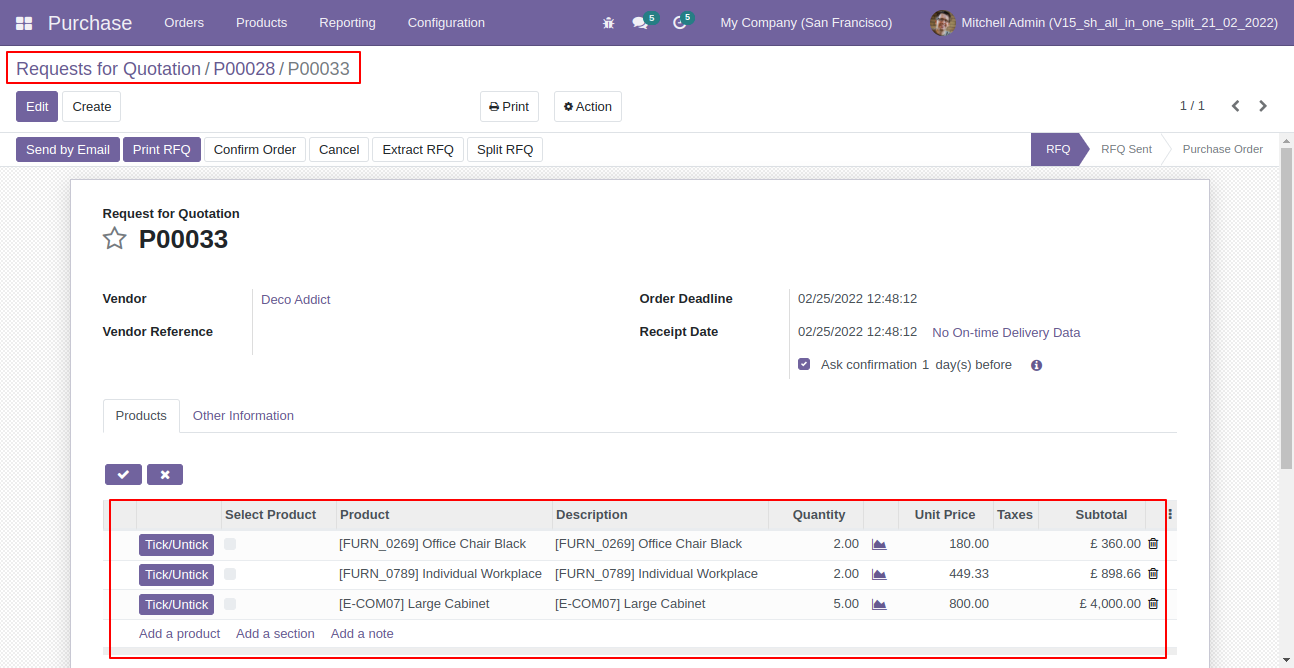
Old RFQ with remaining quantity.
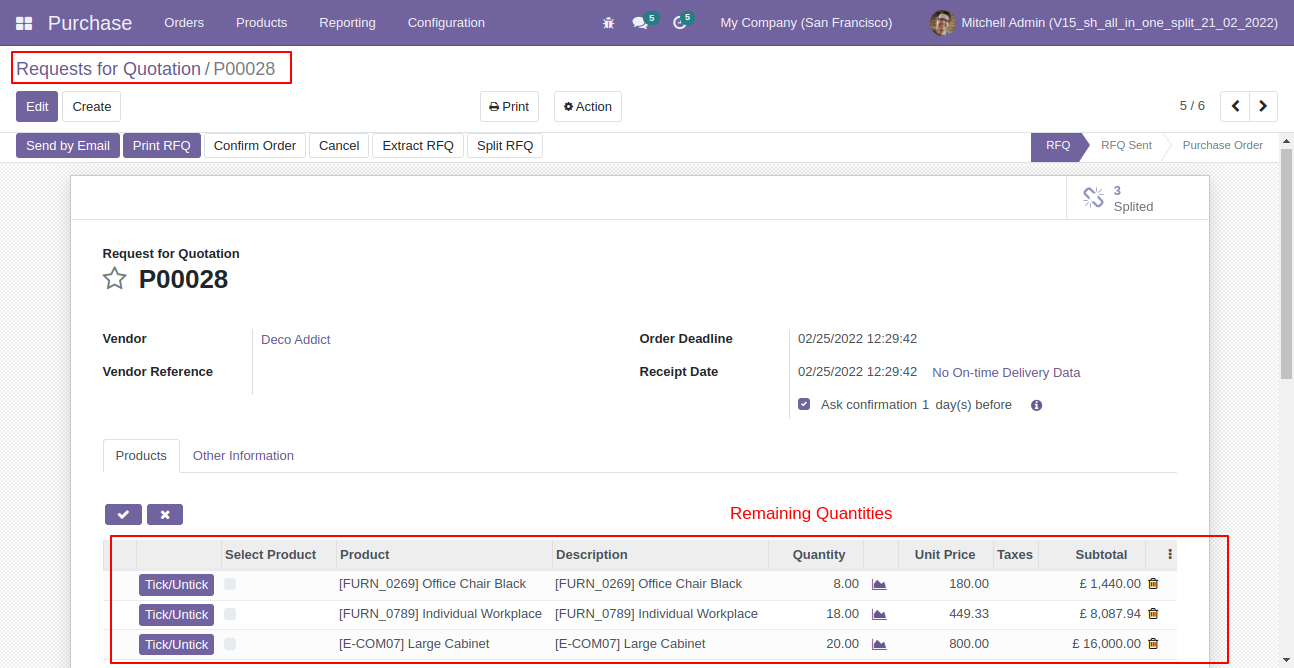
Version 15.0.2 | Released on : 2nd March 2022
Version 15.0.1 | Released on : 10 October 2021
- Yes, this app works perfectly with Odoo Enterprise (Odoo.sh & Premise) as well as Community.
- Yes, This app is compatible with Odoo's Multi-Company Feature.
- Please Contact Us at sales@softhealer.comto request customization.
- Yes, we provide free support for 100 days.
- Yes, you will get free update for lifetime.
- No, you don't need to install addition libraries.
- Yes, You have to download module for each version (13,14,15) except in version 12 or lower.
- No, We do not provide any kind of exchange.


