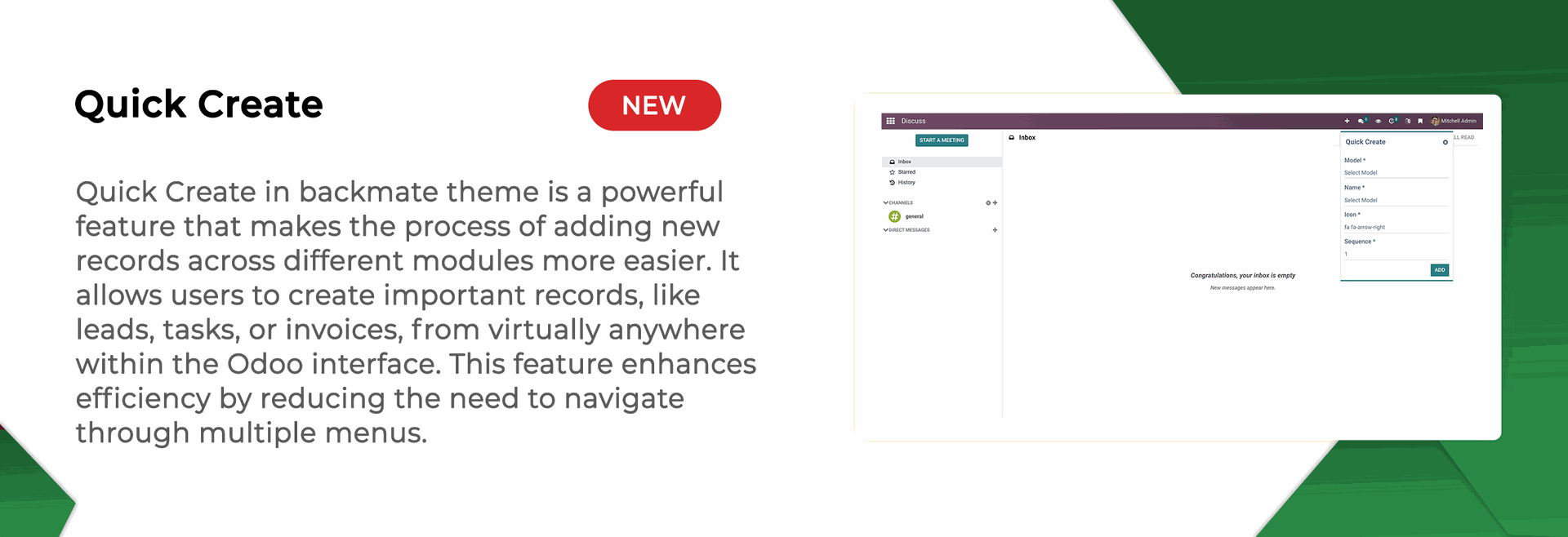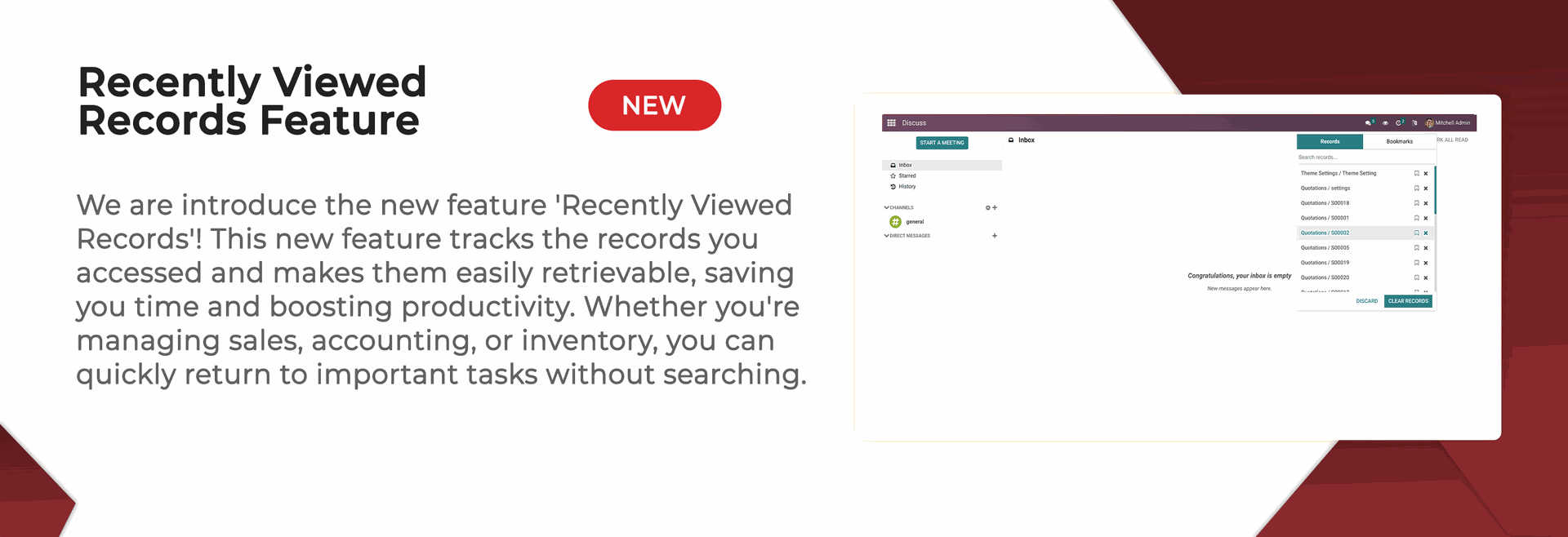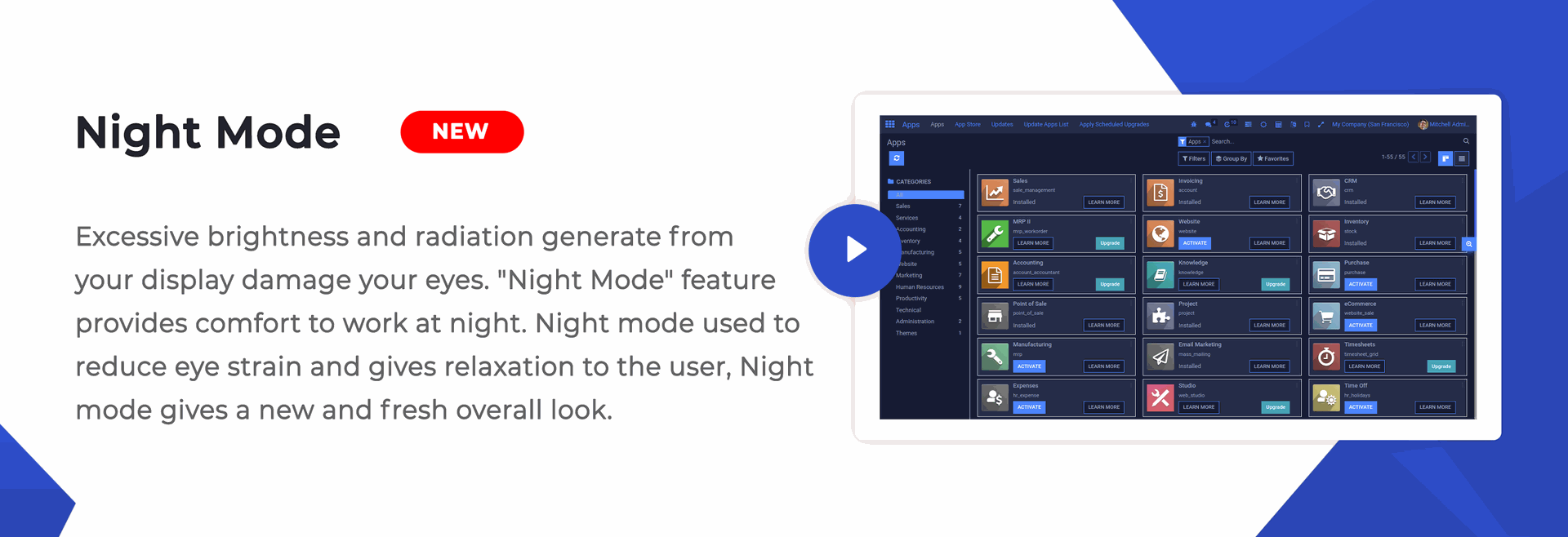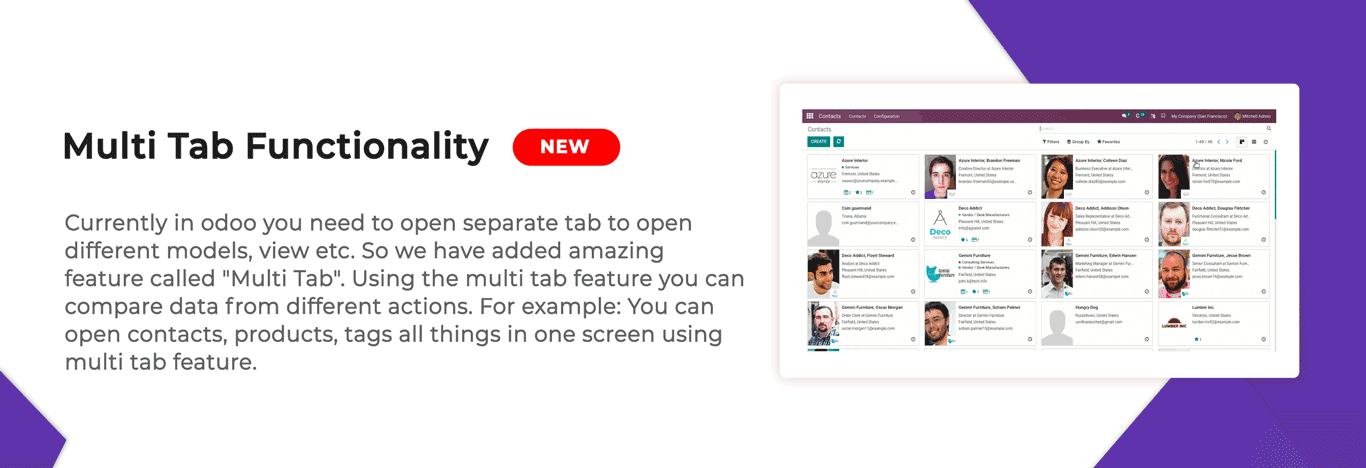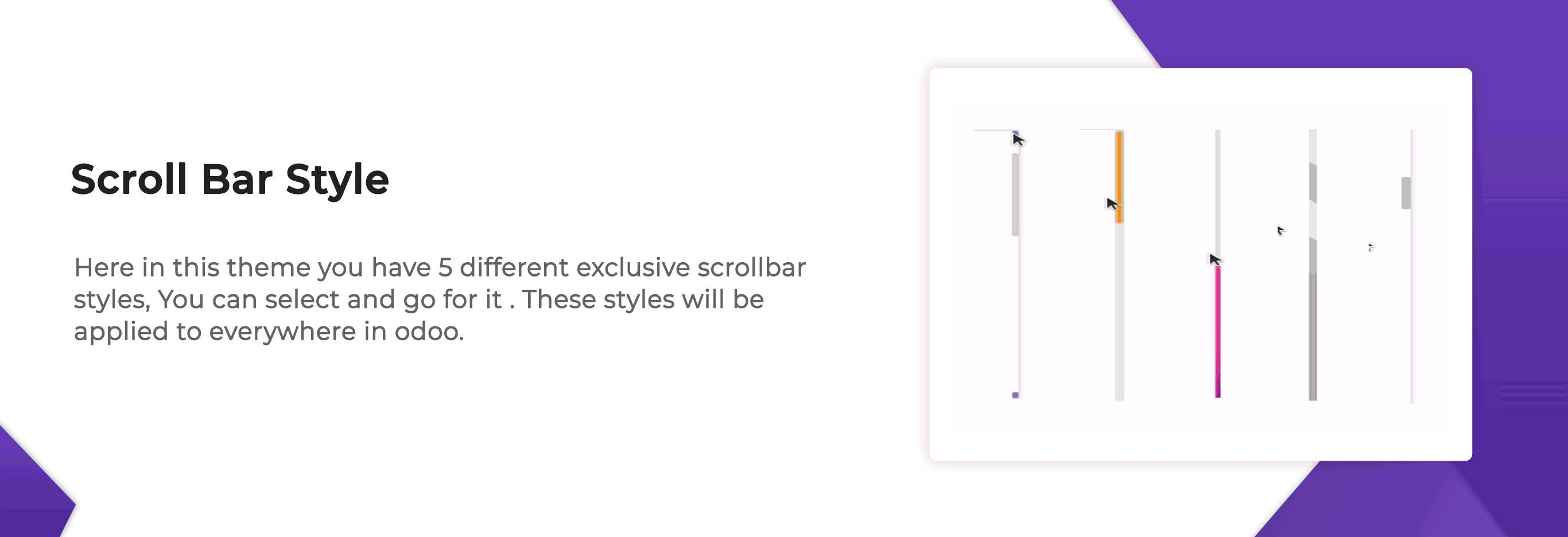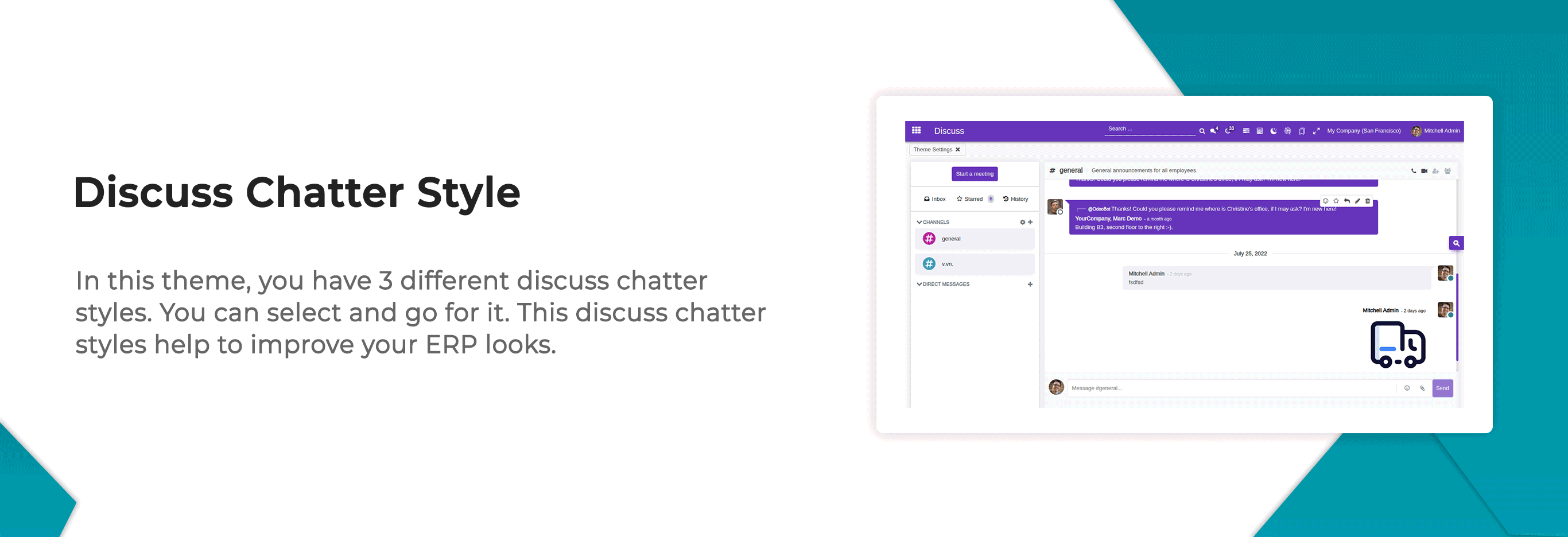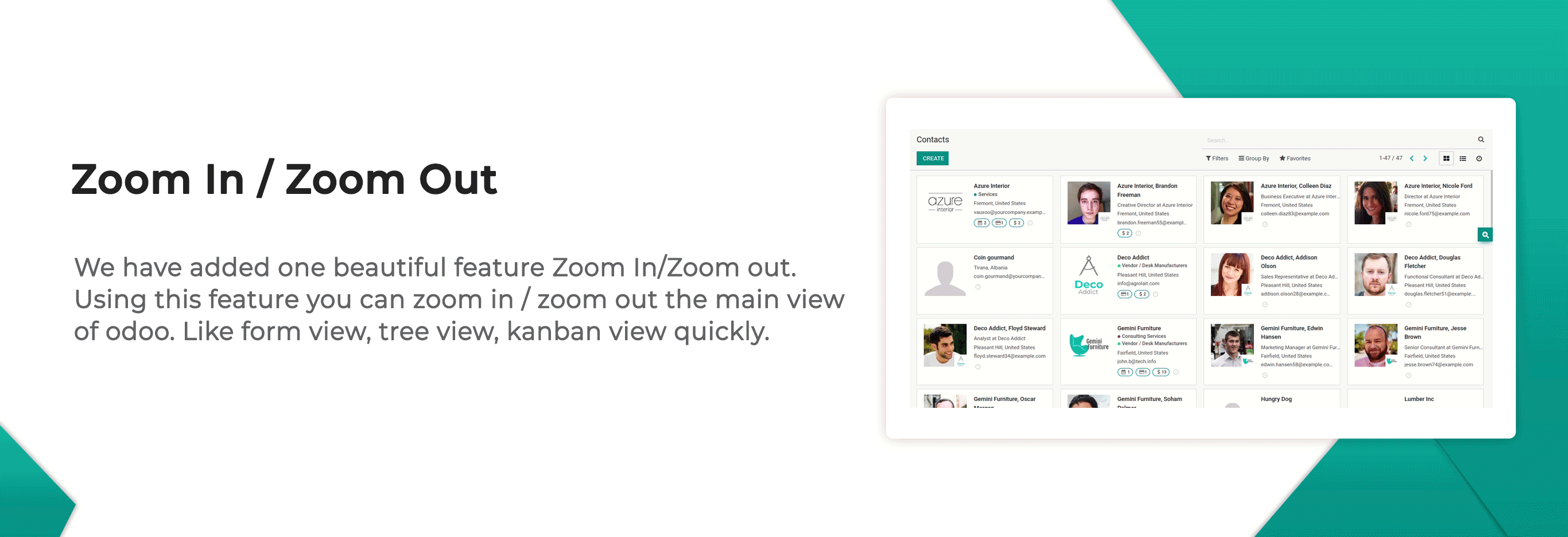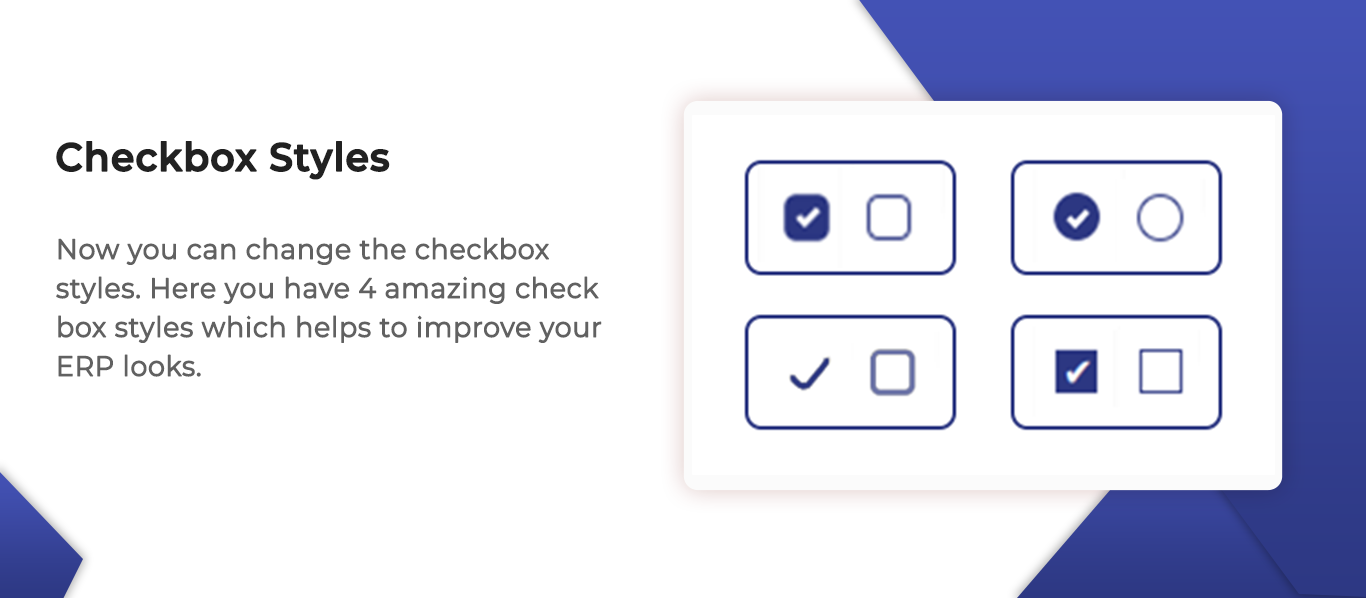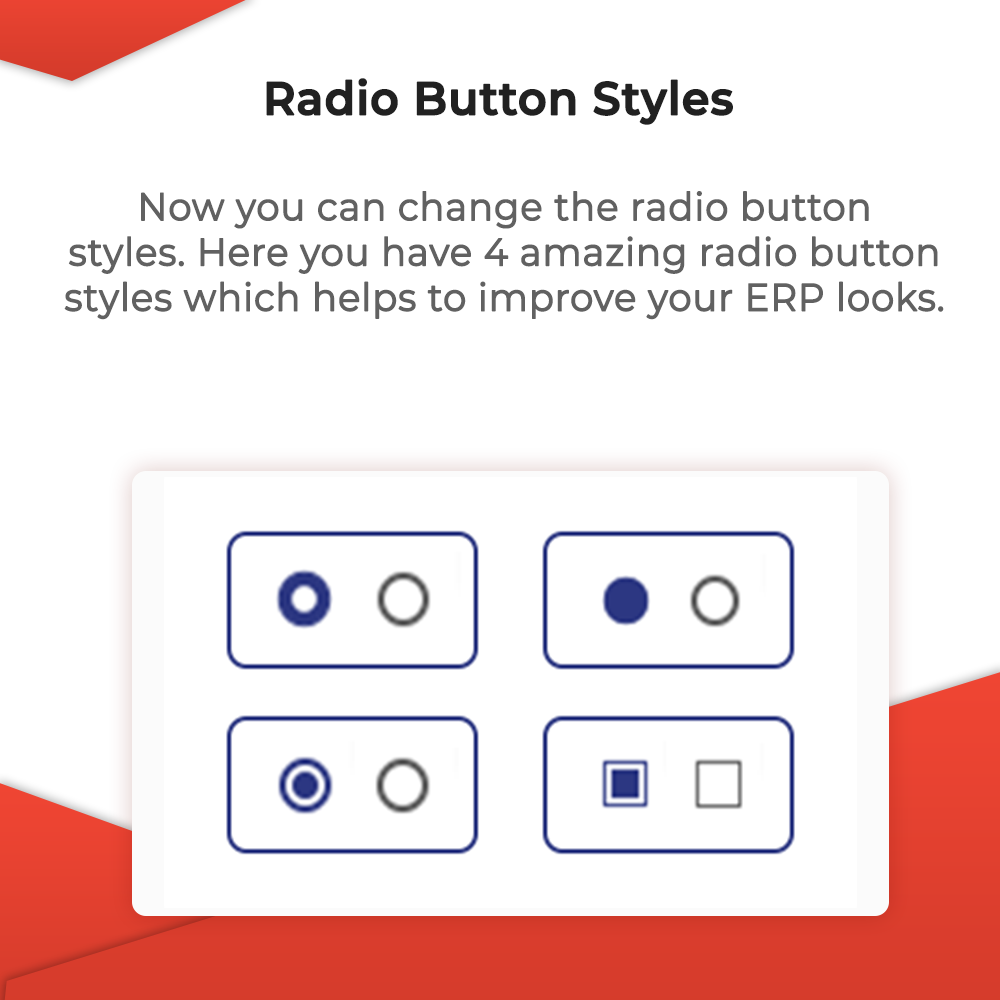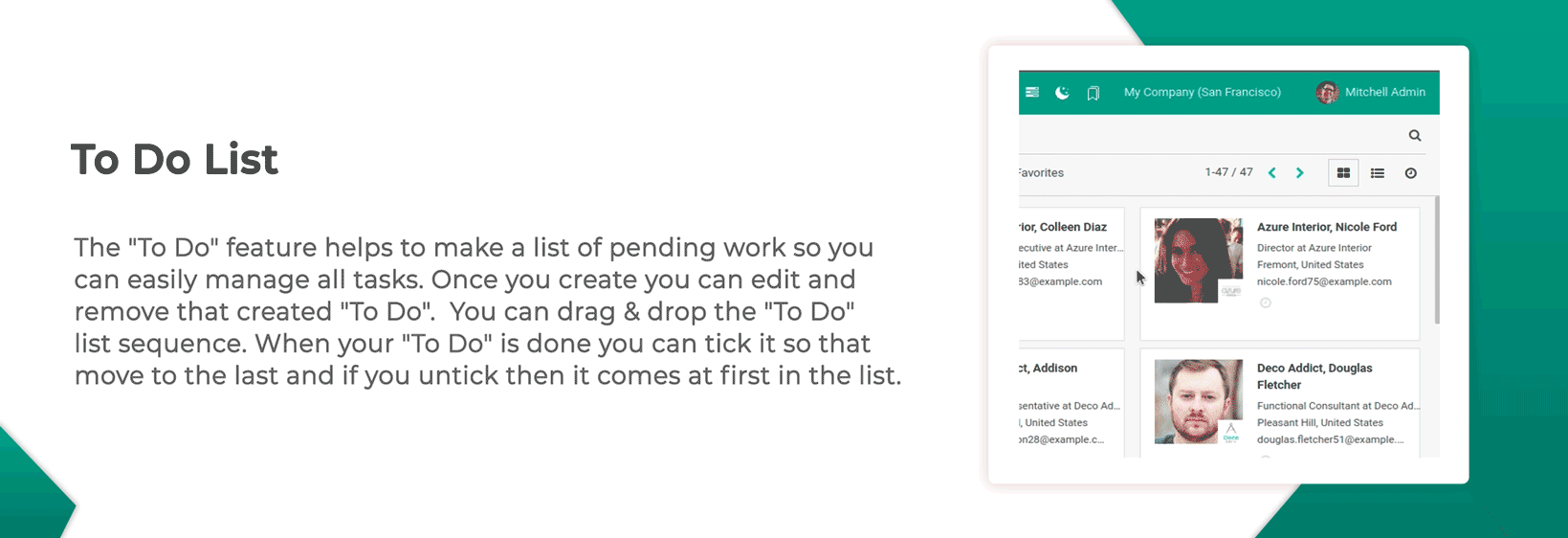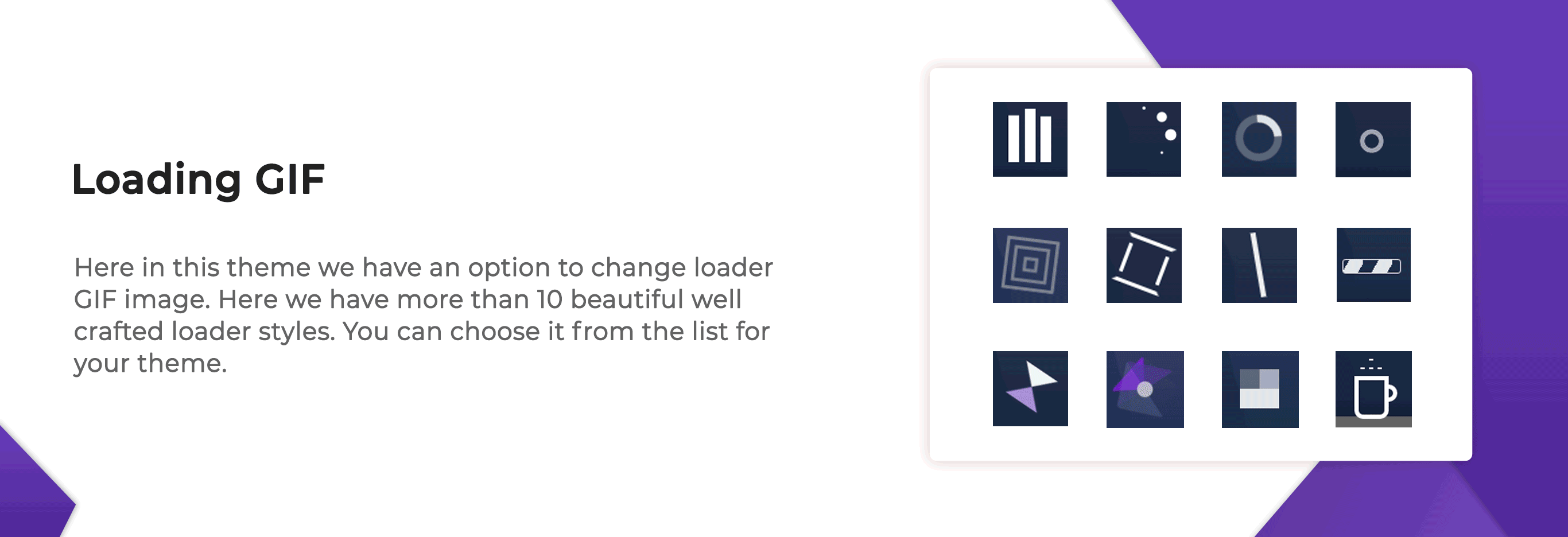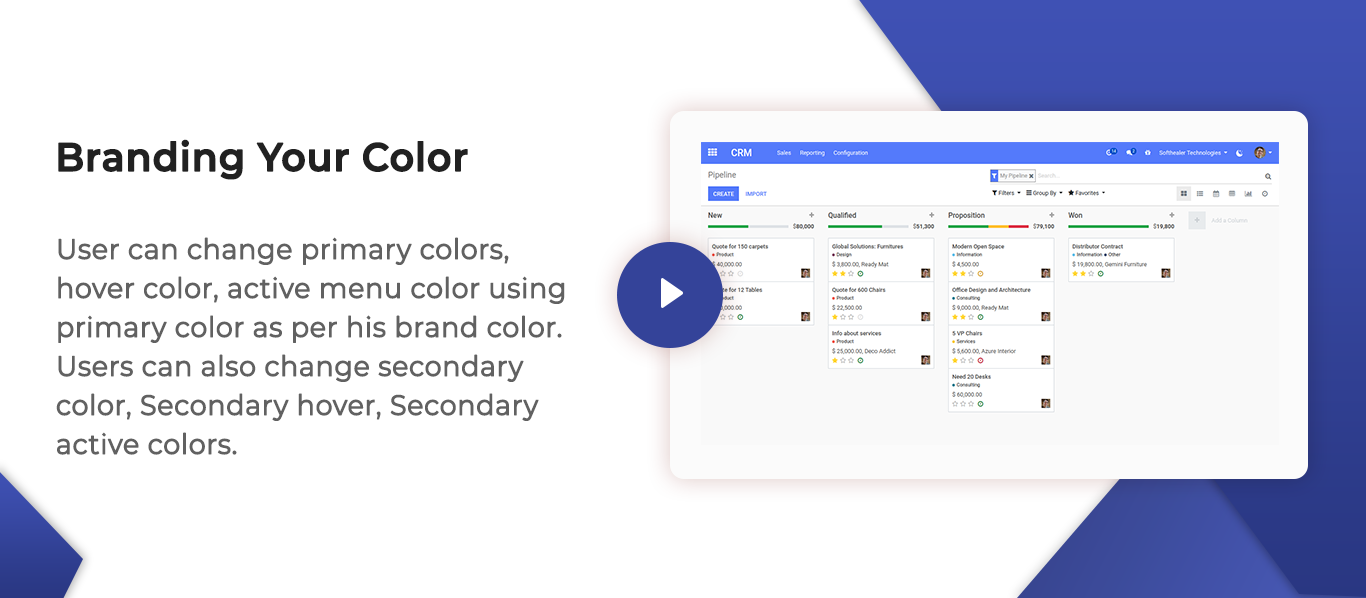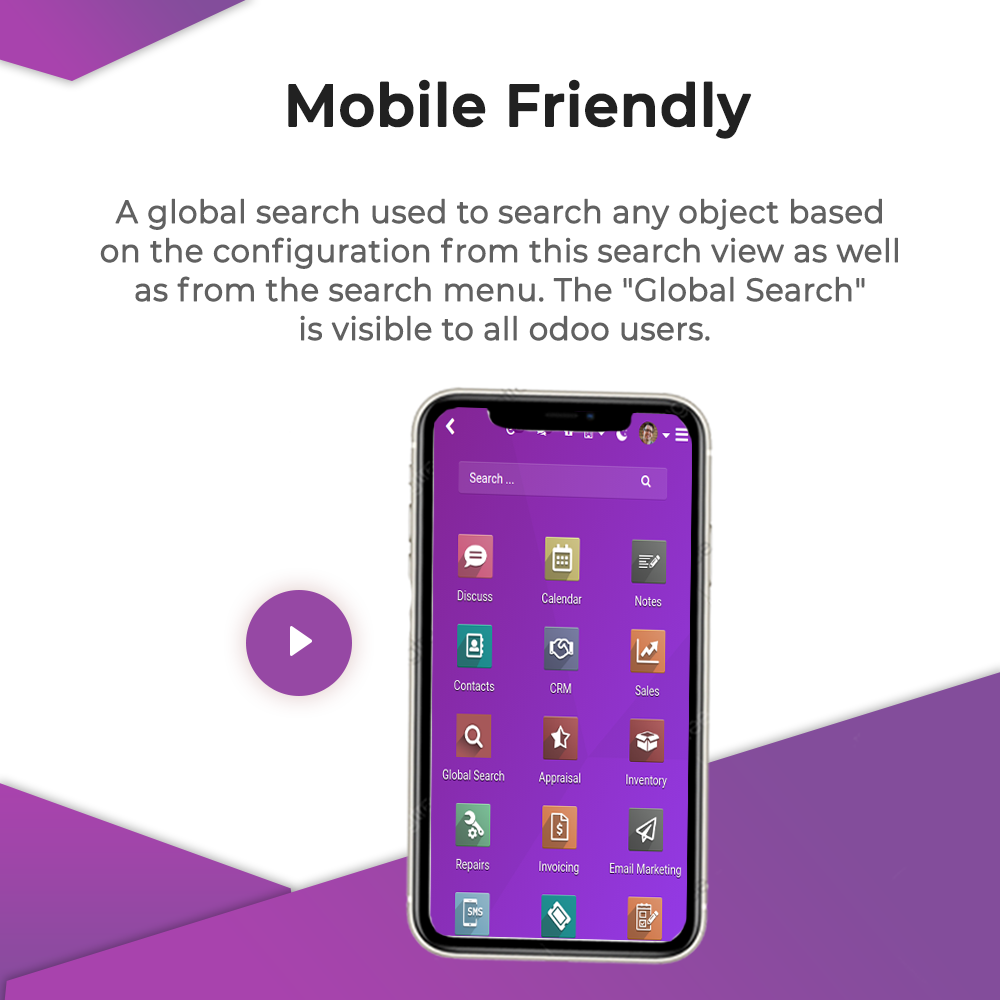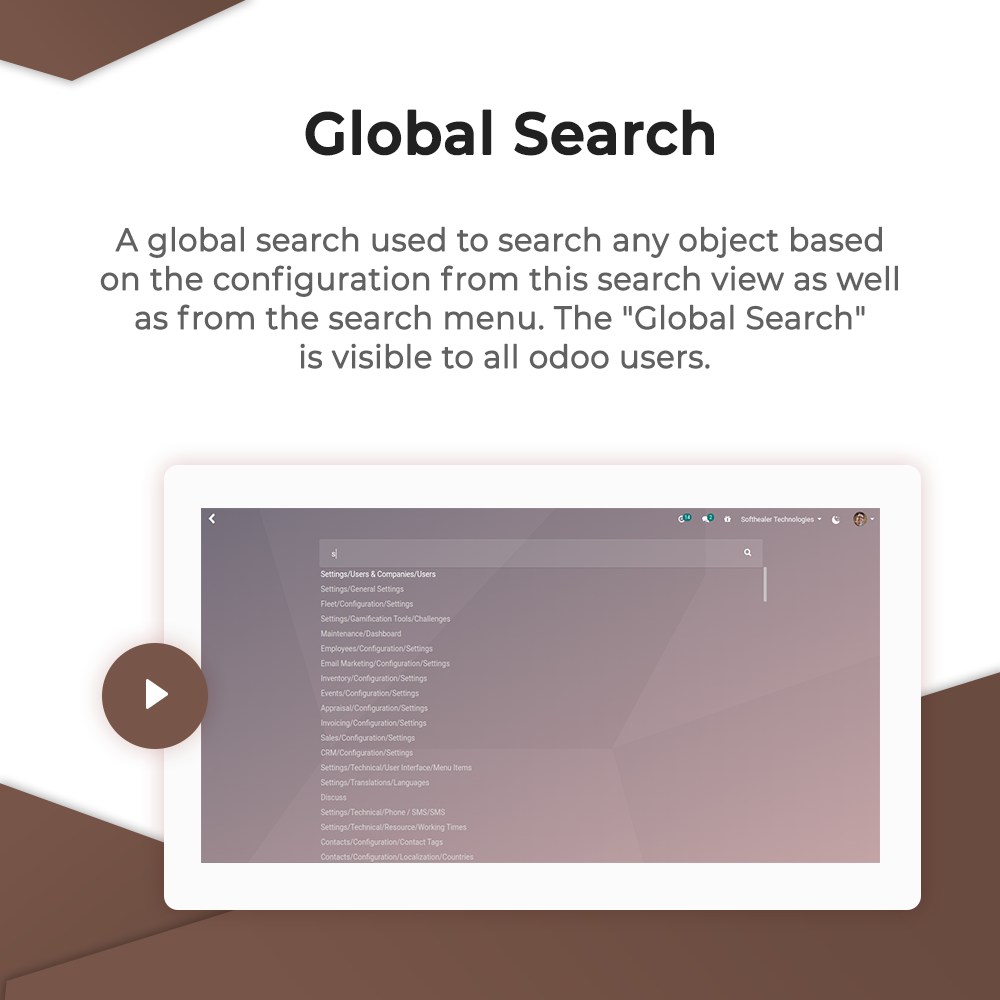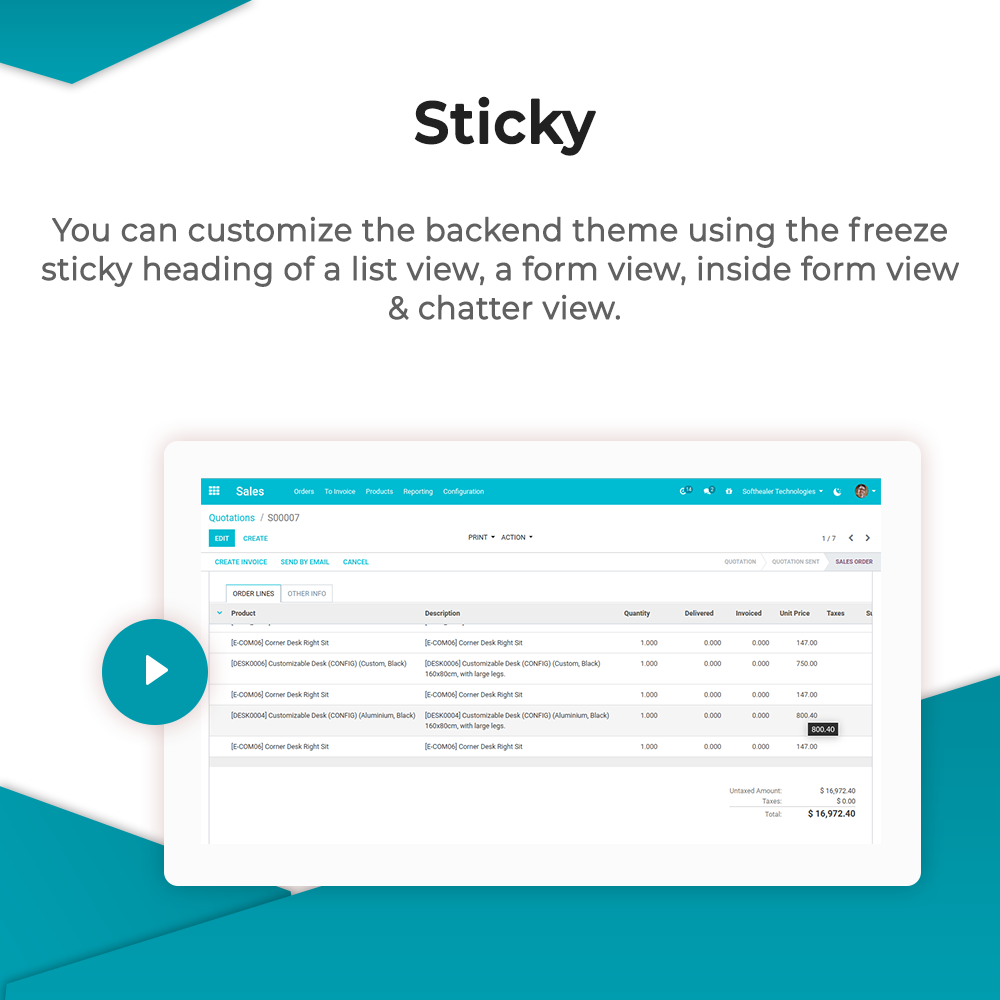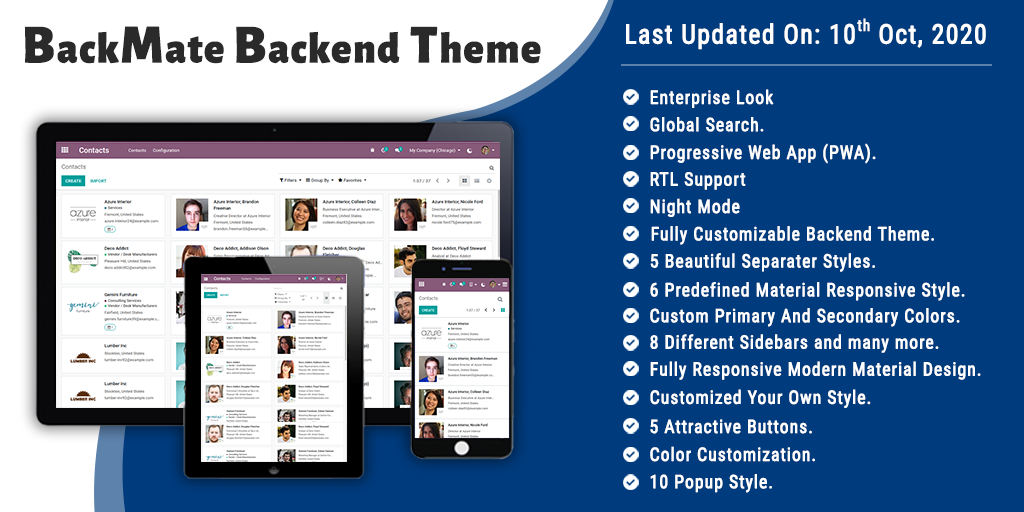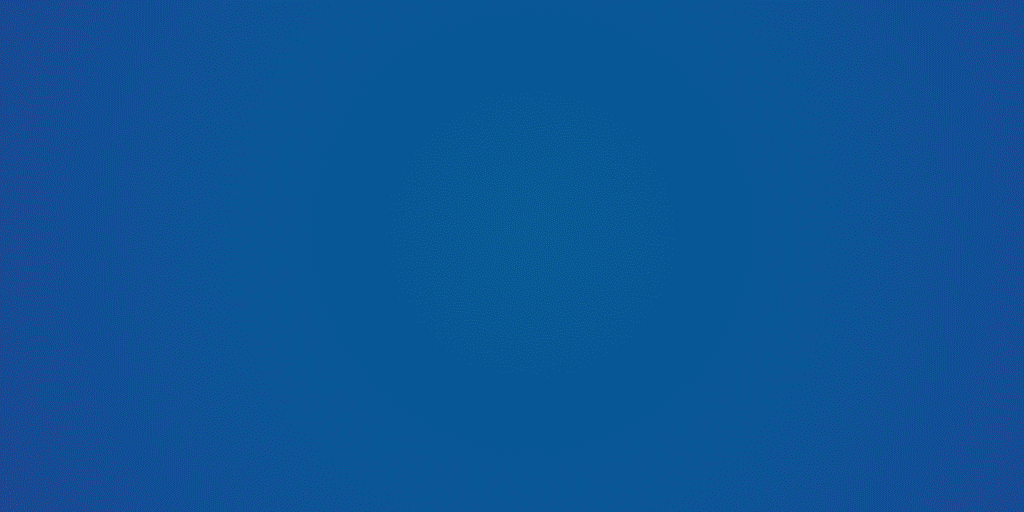EnterpriseMate Theme

Do you want odoo enterpise look in your community version? Are You looking for modern, creative, clean, clear, materialise odoo enterpise look theme for your backend? So you are at the right place, We have made sure that this theme is highly clean, modern, fully customizable enterprise look theme. Cheers!
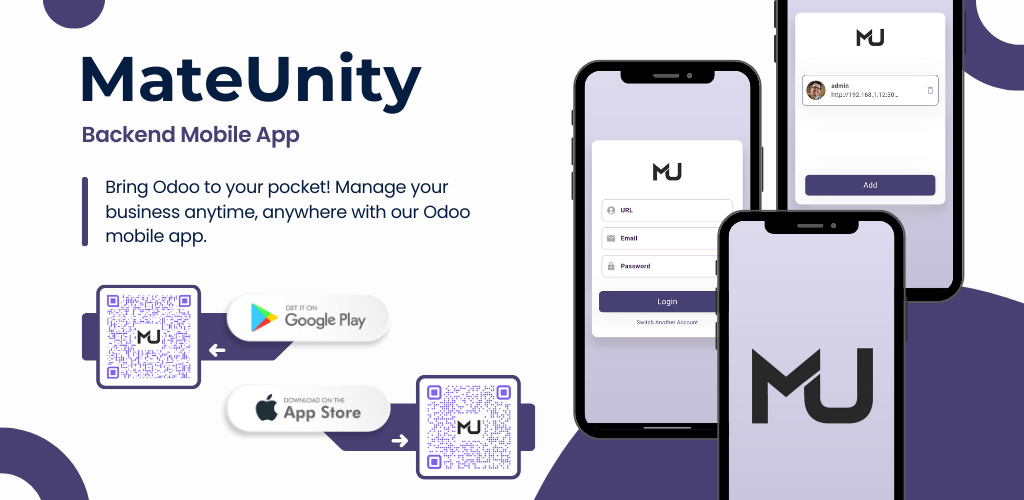
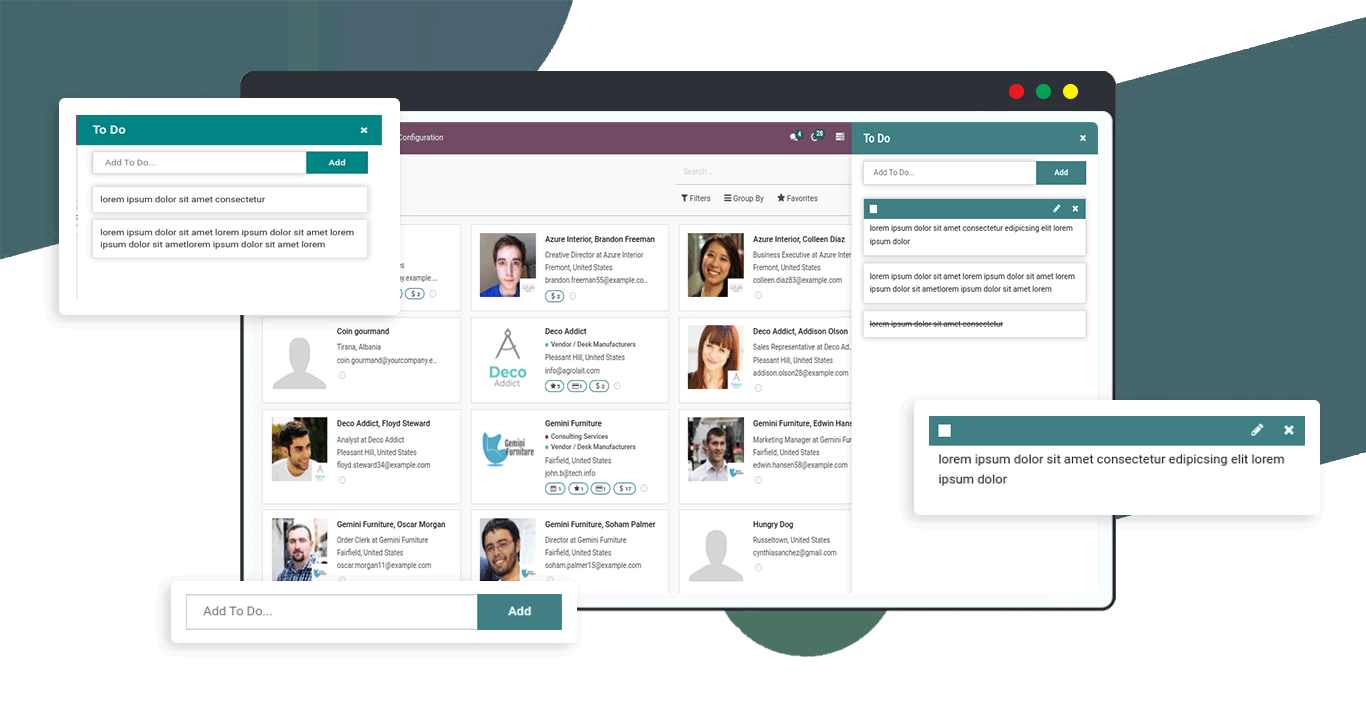
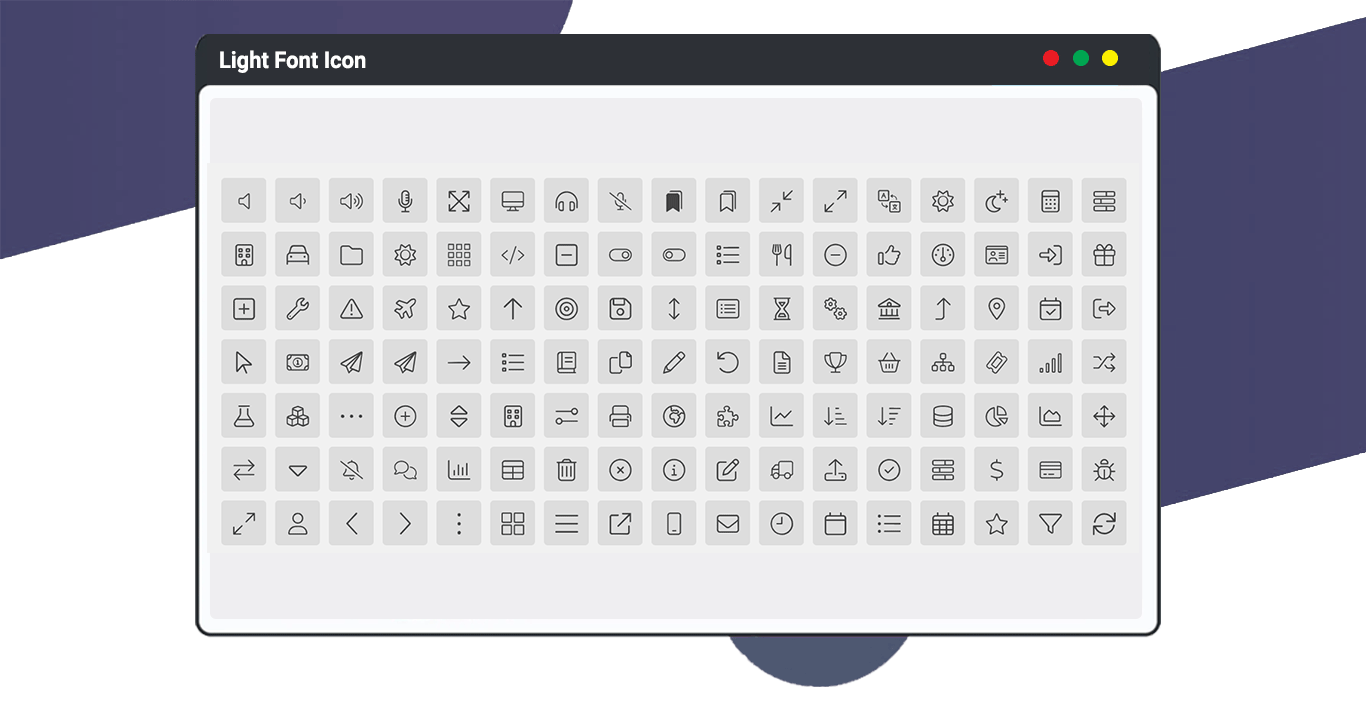
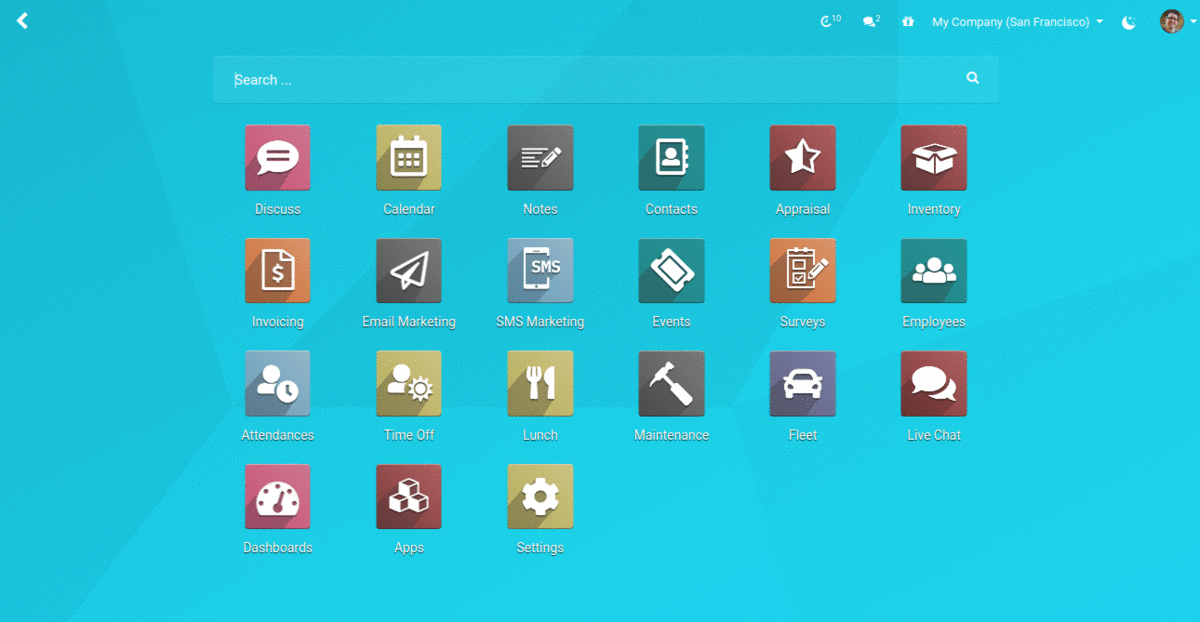
Related Themes
Hot Feature
 Quick Create Feature
Quick Create Feature


 Open Record In New Tab
Open Record In New Tab 
 Attachments In List View
Attachments In List View
 Night Mode
Night Mode
 Multi Tab
Multi Tab
 Discuss Chatter
Discuss Chatter
 Refresh Page
Refresh Page
 Language Selector
Language Selector
 To Do List
To Do List
 Bookmark
Bookmark
 7
Form Elements Style
7
Form Elements Style
 7
Amazing Tab Style
7
Amazing Tab Style
 Fullscreen
Fullscreen
 Enterprise
Theme Look
Enterprise
Theme Look
 Progressive
Web App (PWA)
Progressive
Web App (PWA)
 Global
Search
Global
Search
 Custom
Google Fonts
Custom
Google Fonts
 Modern,
Material Design
Modern,
Material Design
 13
Beautiful Looks
13
Beautiful Looks
 Custom
Theme Colors
Custom
Theme Colors
 Unique
Loading Icons
Unique
Loading Icons
 5
Buttons Style
5
Buttons Style
 Sidebar
Custom Layout
Sidebar
Custom Layout
 3
Login Page
3
Login Page
 6
Section Separators
6
Section Separators
 Custom
List View Color
Custom
List View Color
 Sticky
List/Form View, Chatter
Sticky
List/Form View, Chatter
 RTL
Support
RTL
Support
 11
Popup Animations
11
Popup Animations
Utilities
Key Features


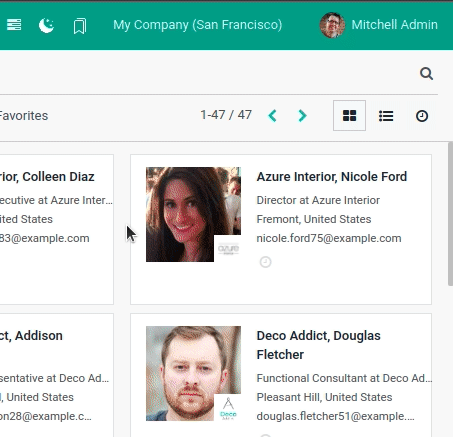
To Do List Feature
The "To Do" feature helps to make a list of pending work so you can easily manage all tasks. Once you create you can edit and remove that created "To Do". You can drag & drop the "To Do" list sequence. When your "To Do" is done you can tick it so that move to the last and if you untick then it comes at first in the list.
Bookmark
Here we introduce all new feature that is bookmark. Using this feature you can bookmark menu and record as well. Bookmark feature will work from the user's perspective. You can also search bookmarked menus and records (*Search option will display, after adding some records).
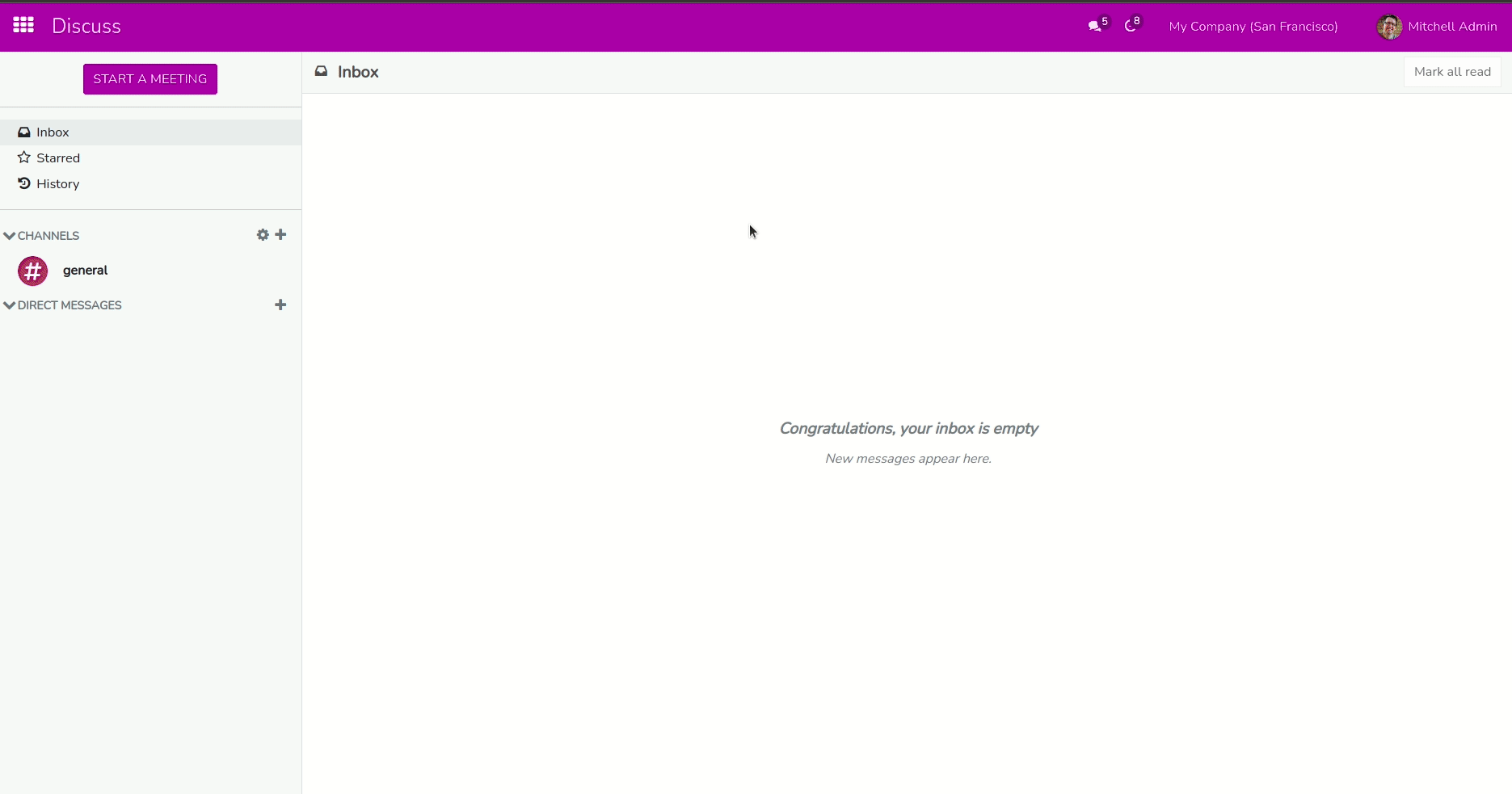
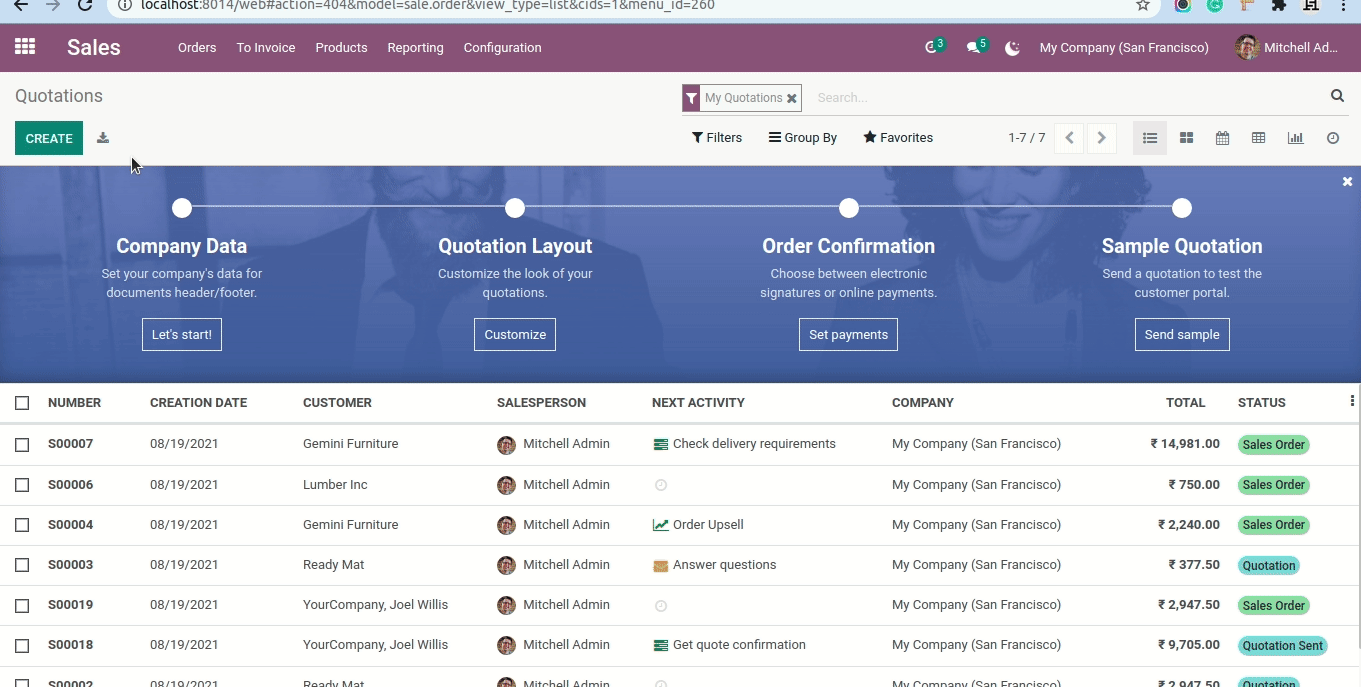
Loading Style
Here in this theme we have an option to change loader GIF image. Here we have more than 10 beautiful well crafted loader styles. You can choose it from the list for your theme.
Firebase Push Notification
Here in this theme new feature 'Firebase Push Notification' added. Using this feature you can send notification to all users like public, portal, internal etc...
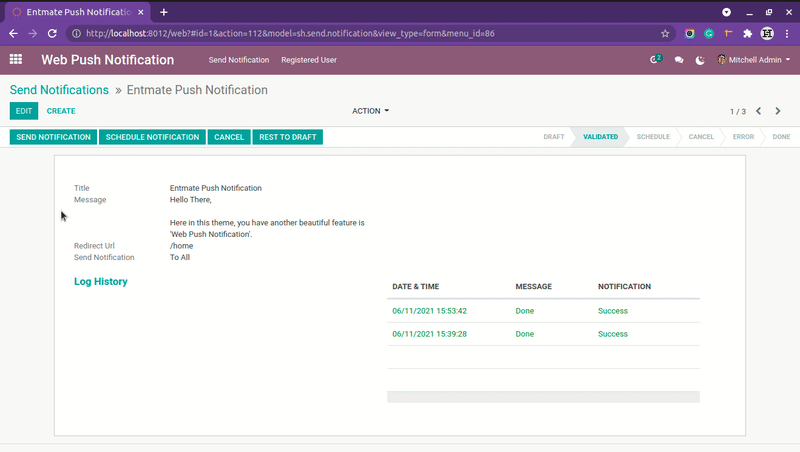
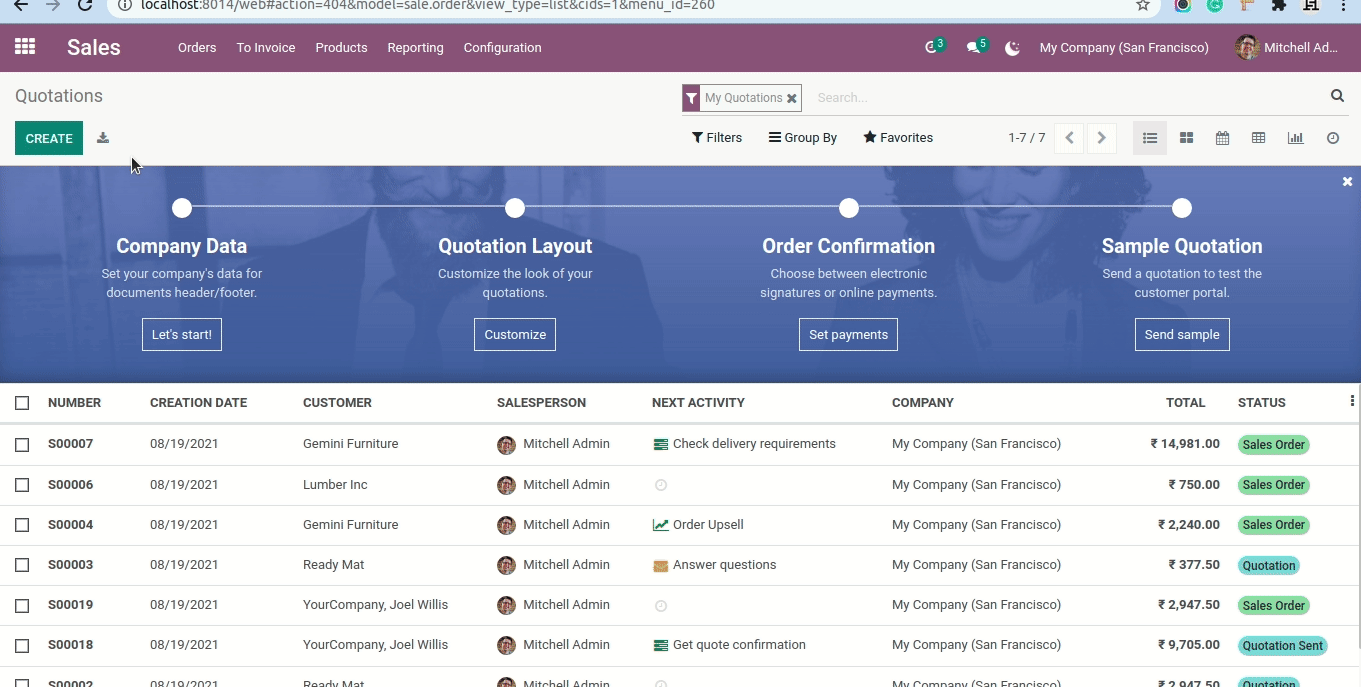
Loading Style
Here in this theme we have an option to change loader GIF image. Here we have more than 10 beautiful well crafted loader styles. You can choose it from the list for your theme.
Breadcrumbs Styles
Now you can change the breadcrumbs styles. Here you have 7 amazing breadcrumbs style which helps to improve you ERP looks.
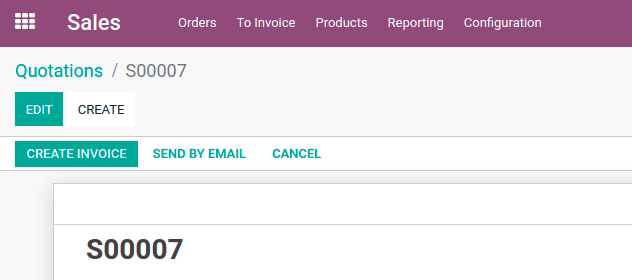
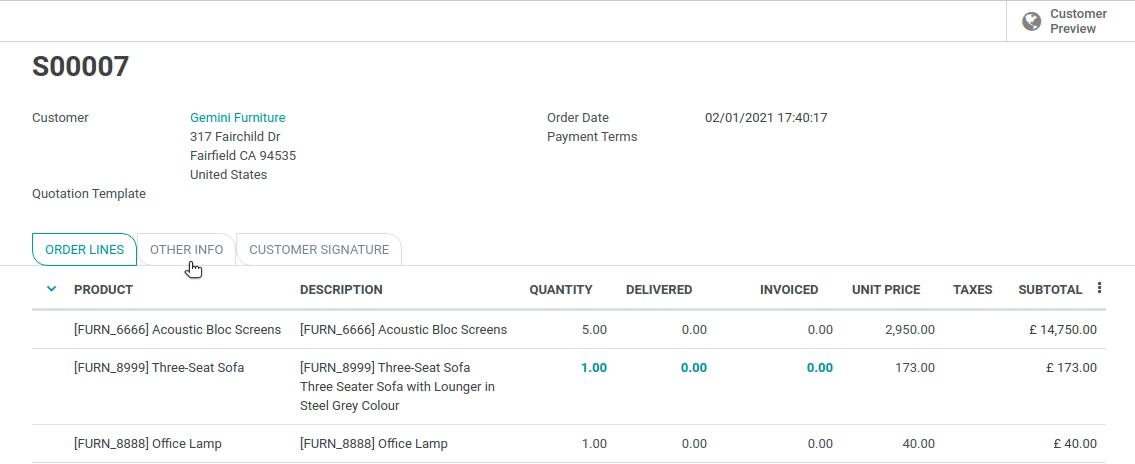
Tab Styles
Here in this theme, you have 7 amazing styles. Also you can define different tab style for desktop. So that will helps to improve your ERP Looks.
Form Styles
Now you can change the breadcrumbs styles. Here you have 7 amazing breadcrumbs style which helps to improve you ERP looks.
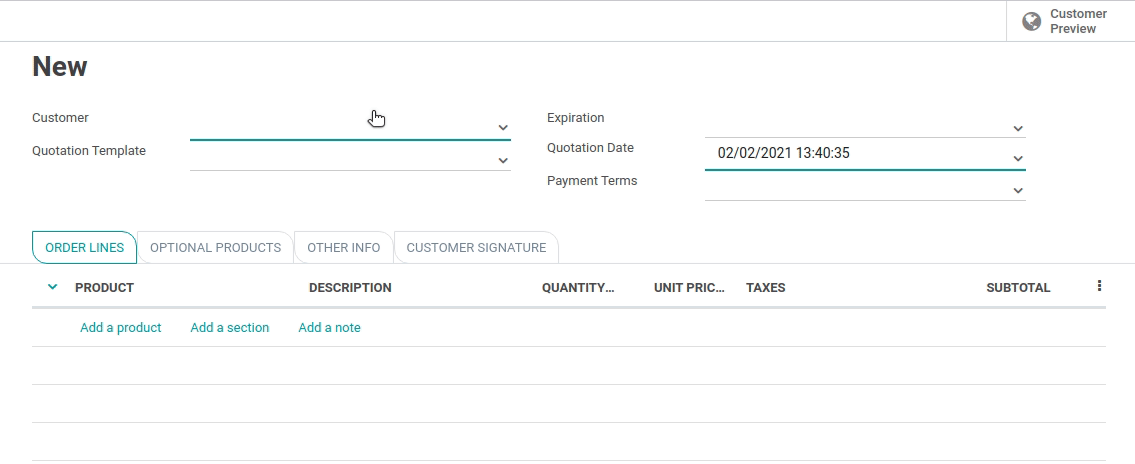
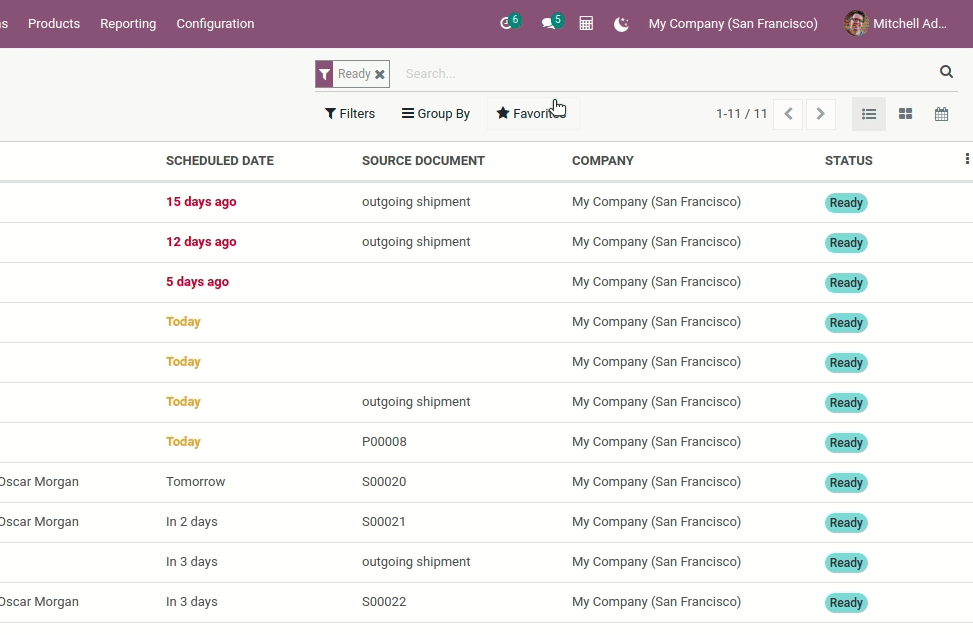
Calculator
Here in this theme, you have amazing utility is calculator.Easy to enable or disable this utility as per users.
Full Size Form View
Here in this theme new feature 'Full size form view' added. Using this feature you can enable form view width in full size as compatible with your screen width. Easy to enable disable this feature from user preferences.
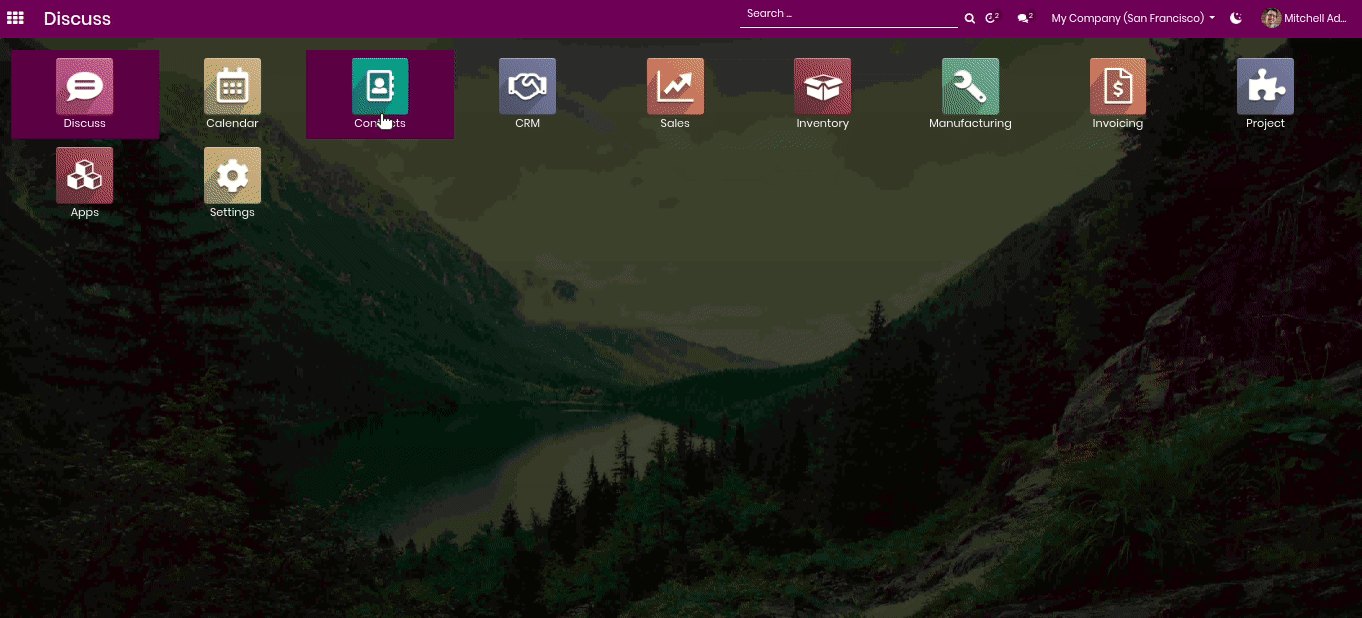
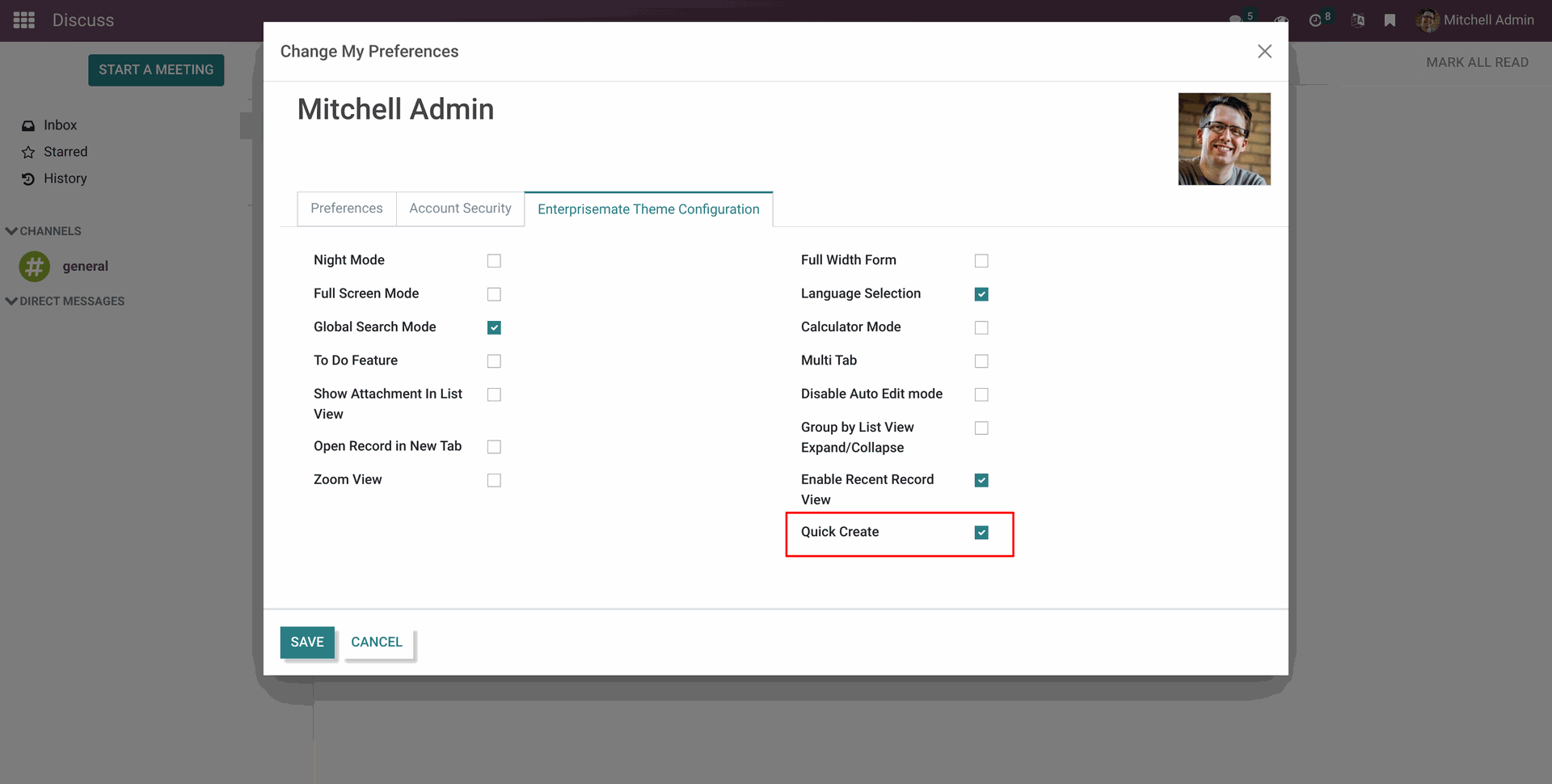
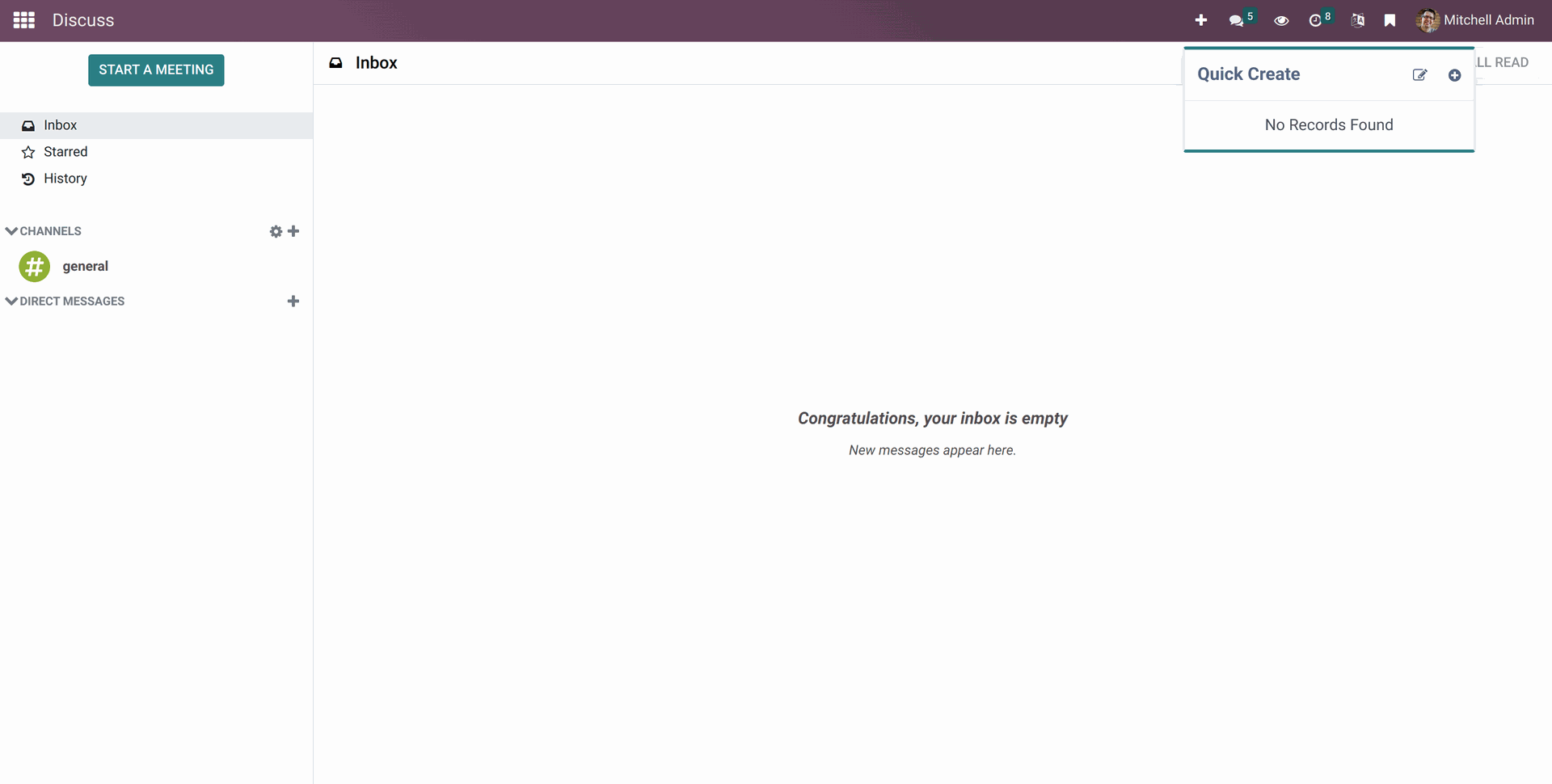
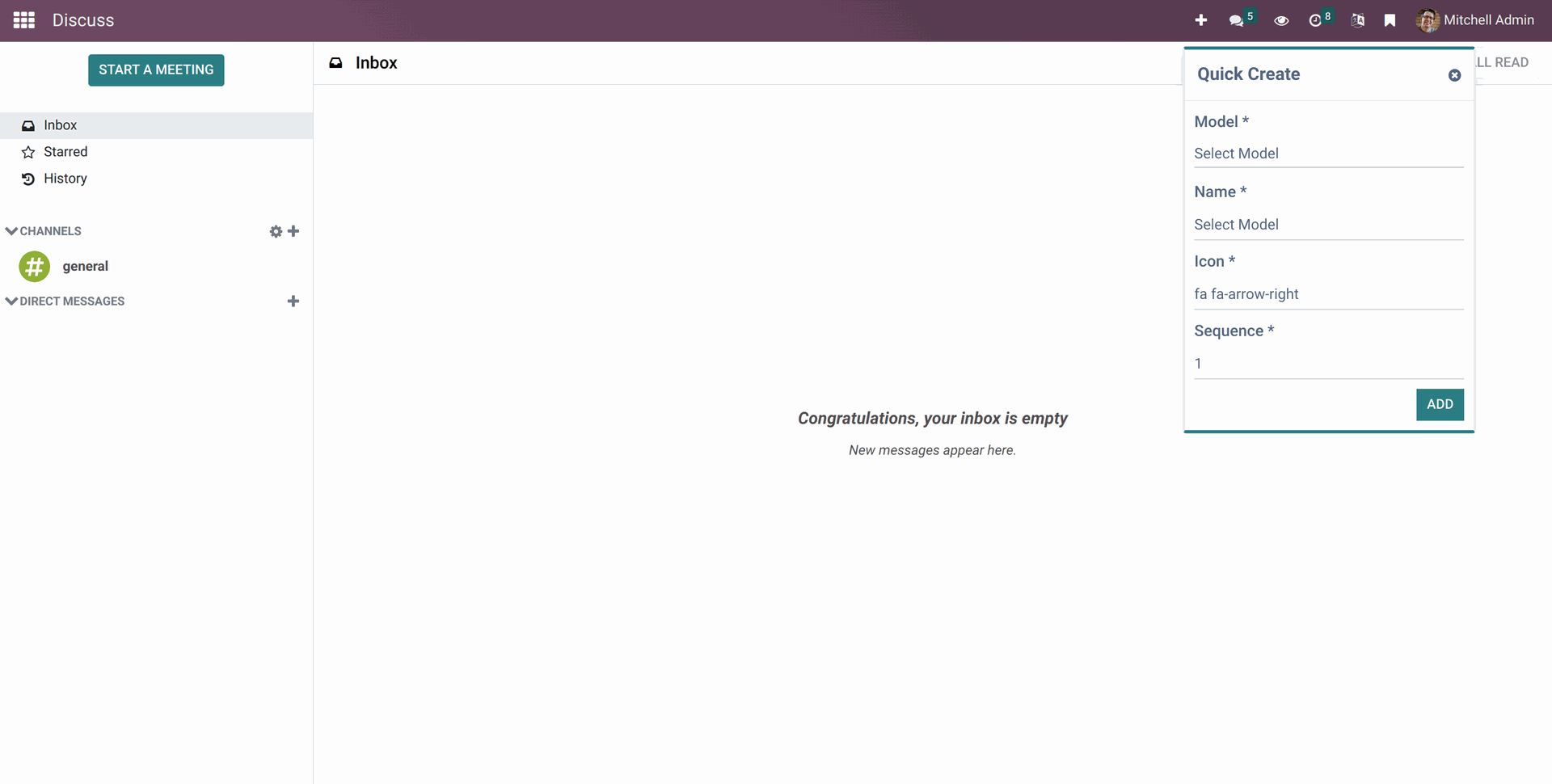
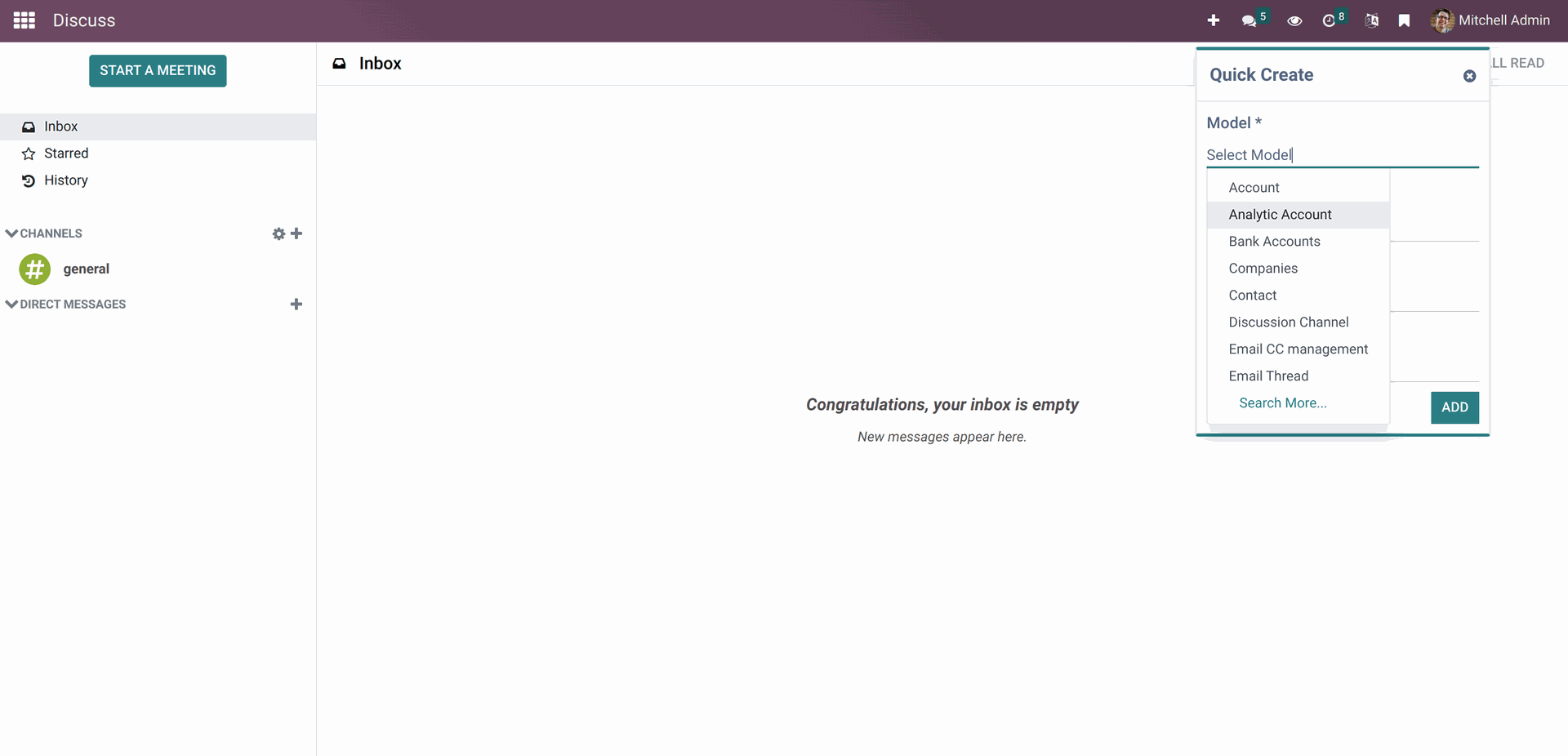
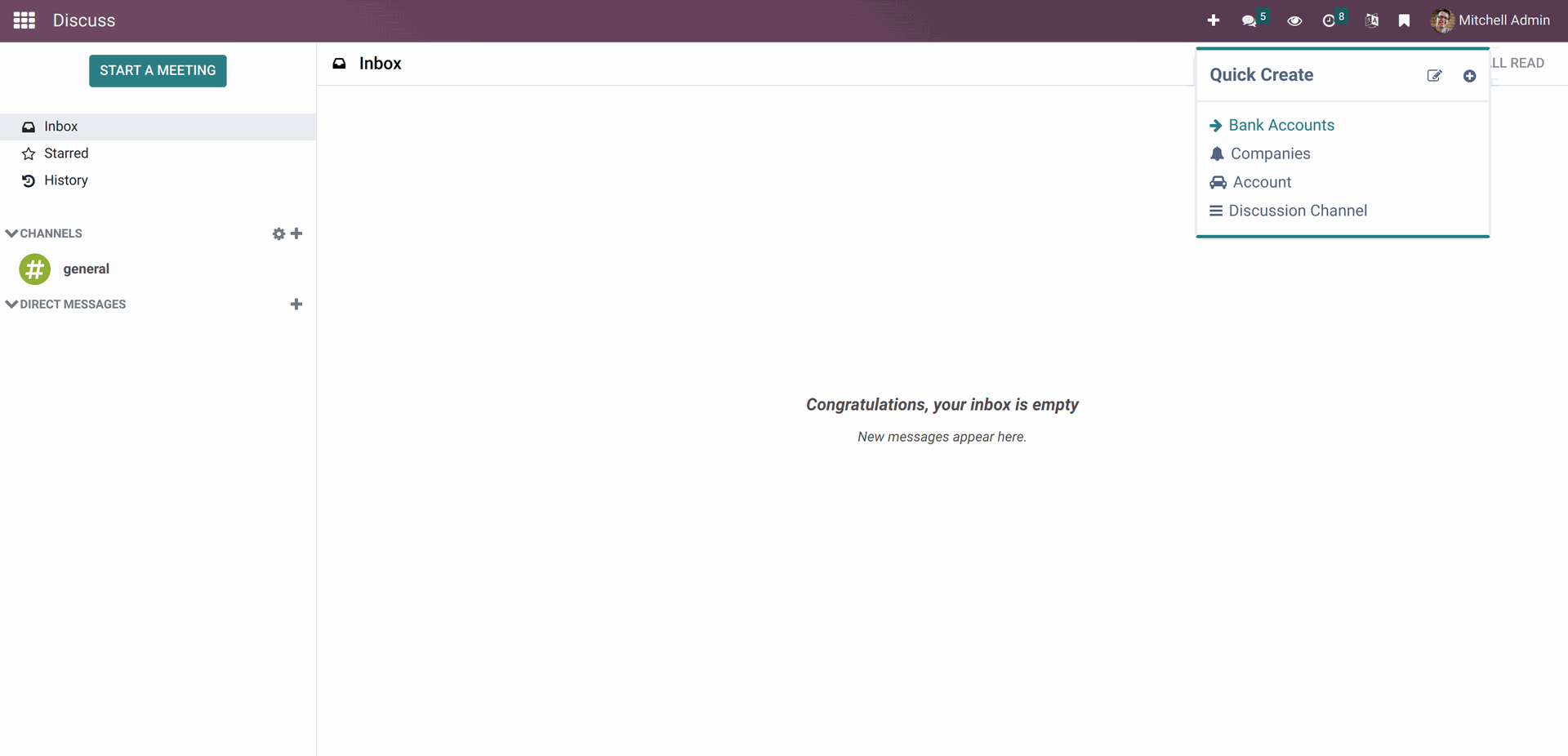
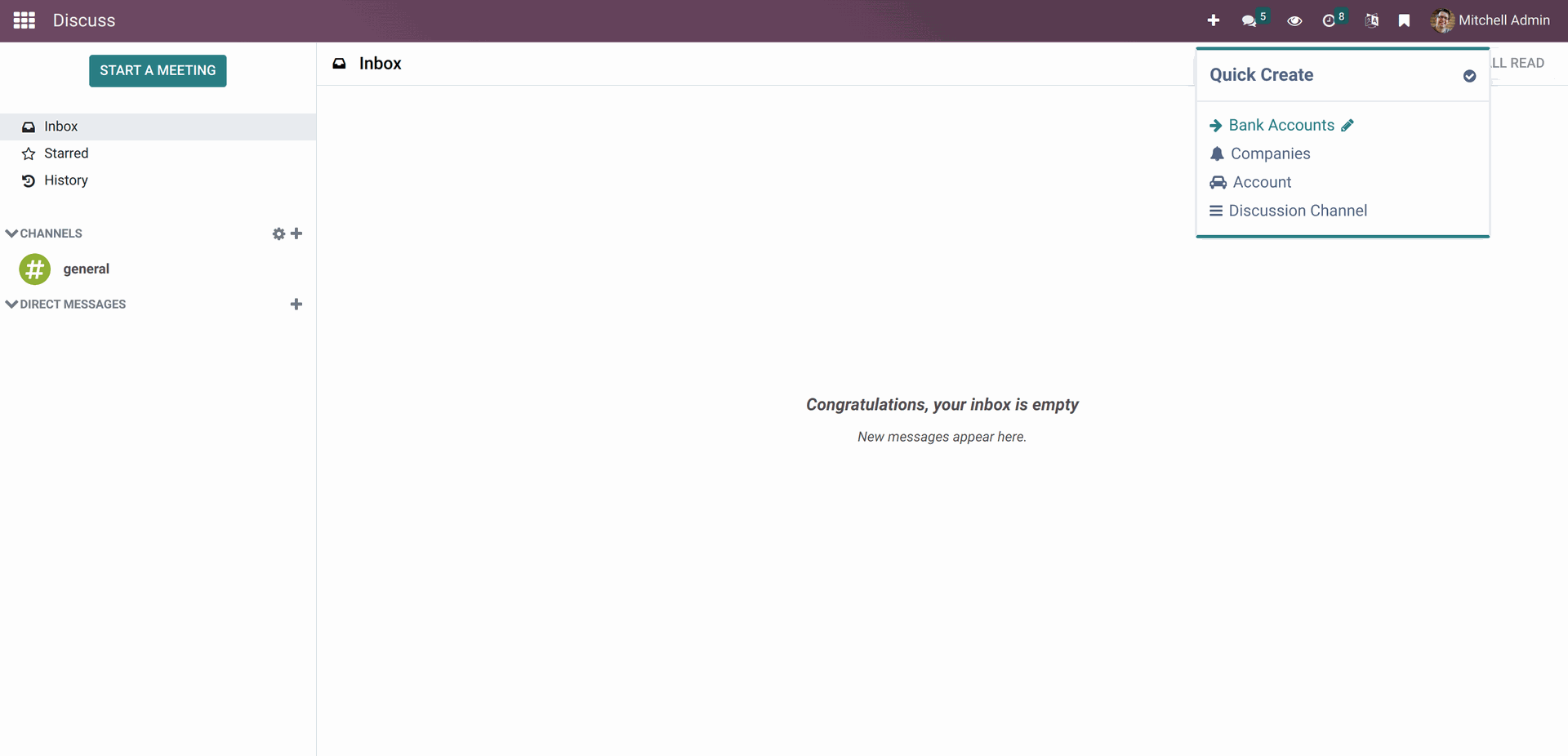
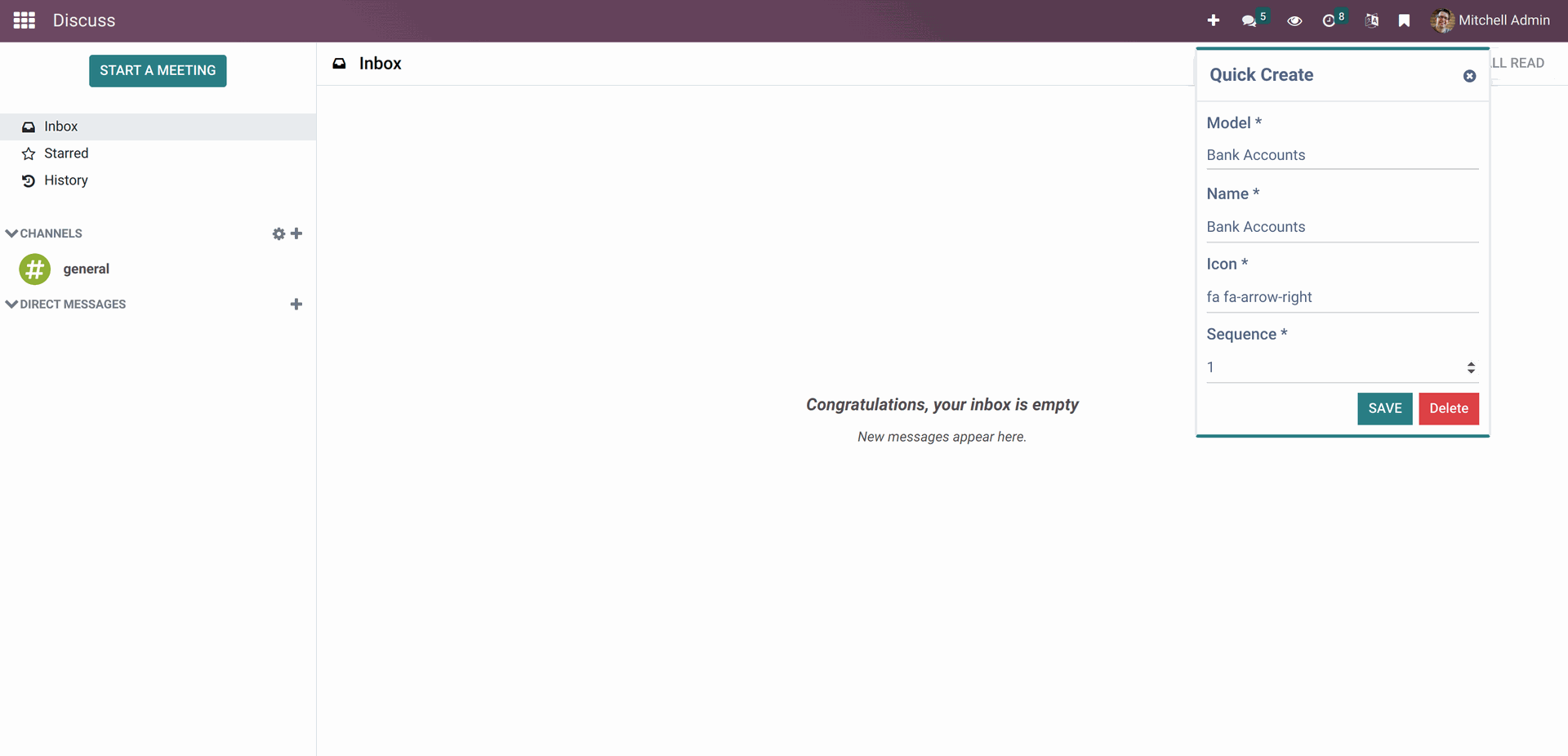
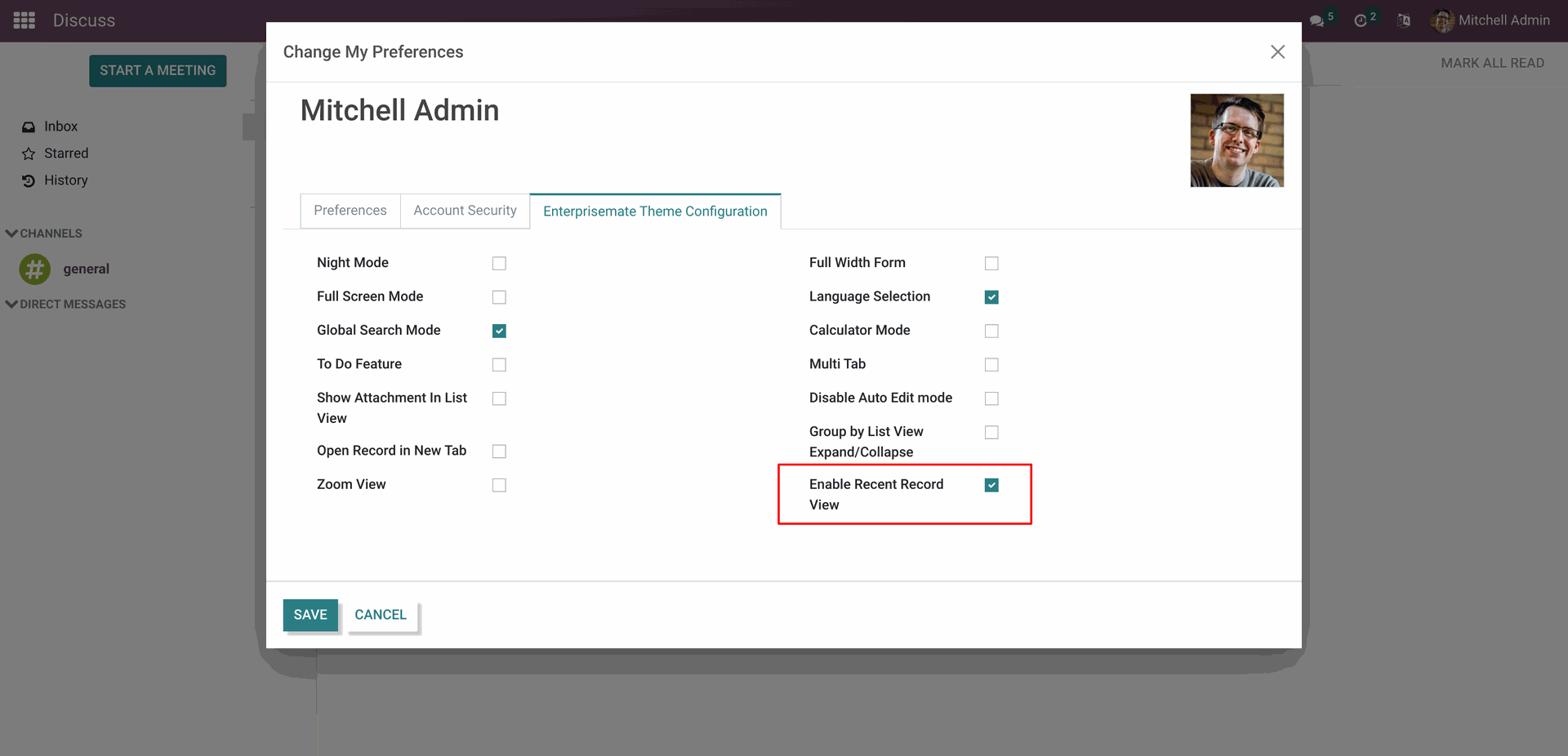
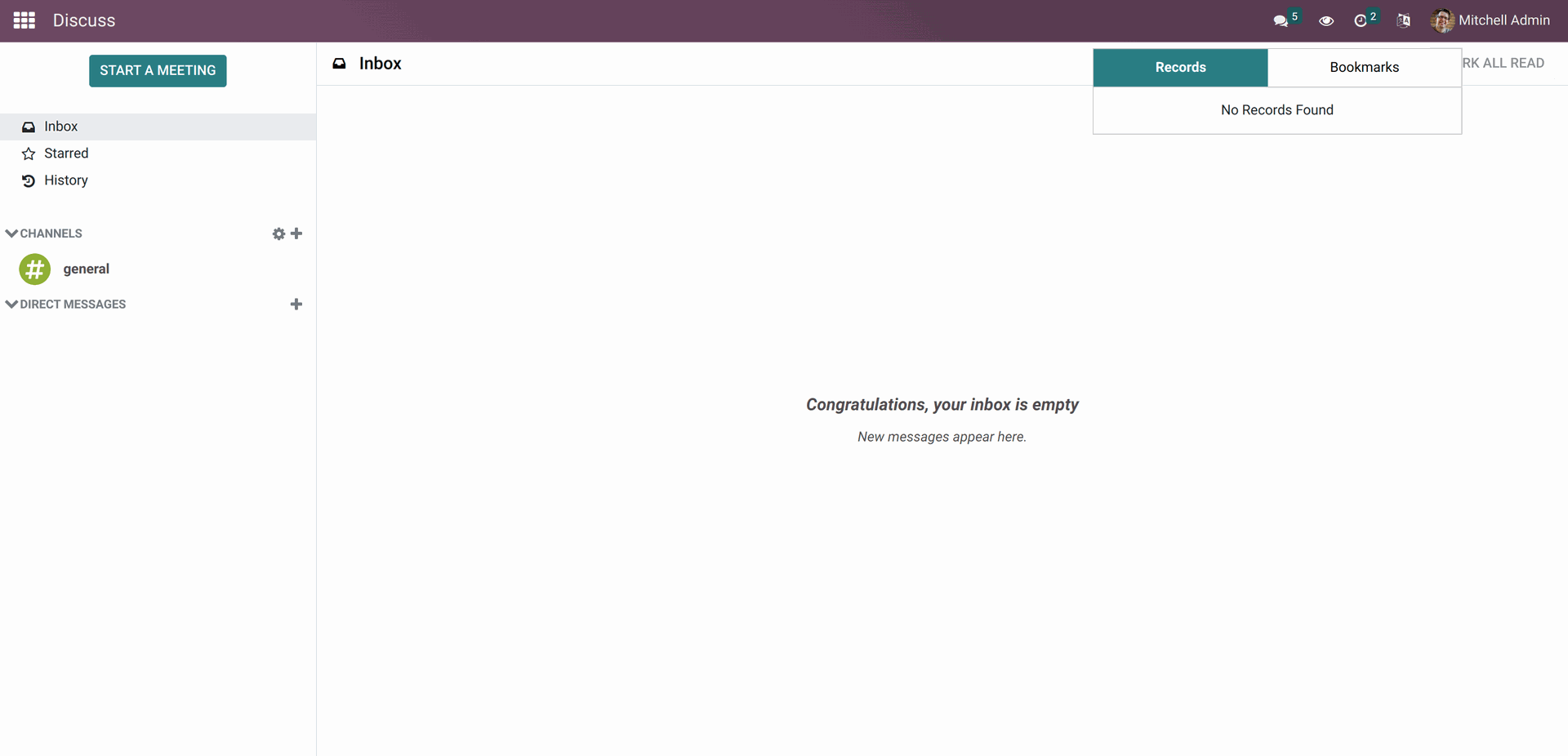
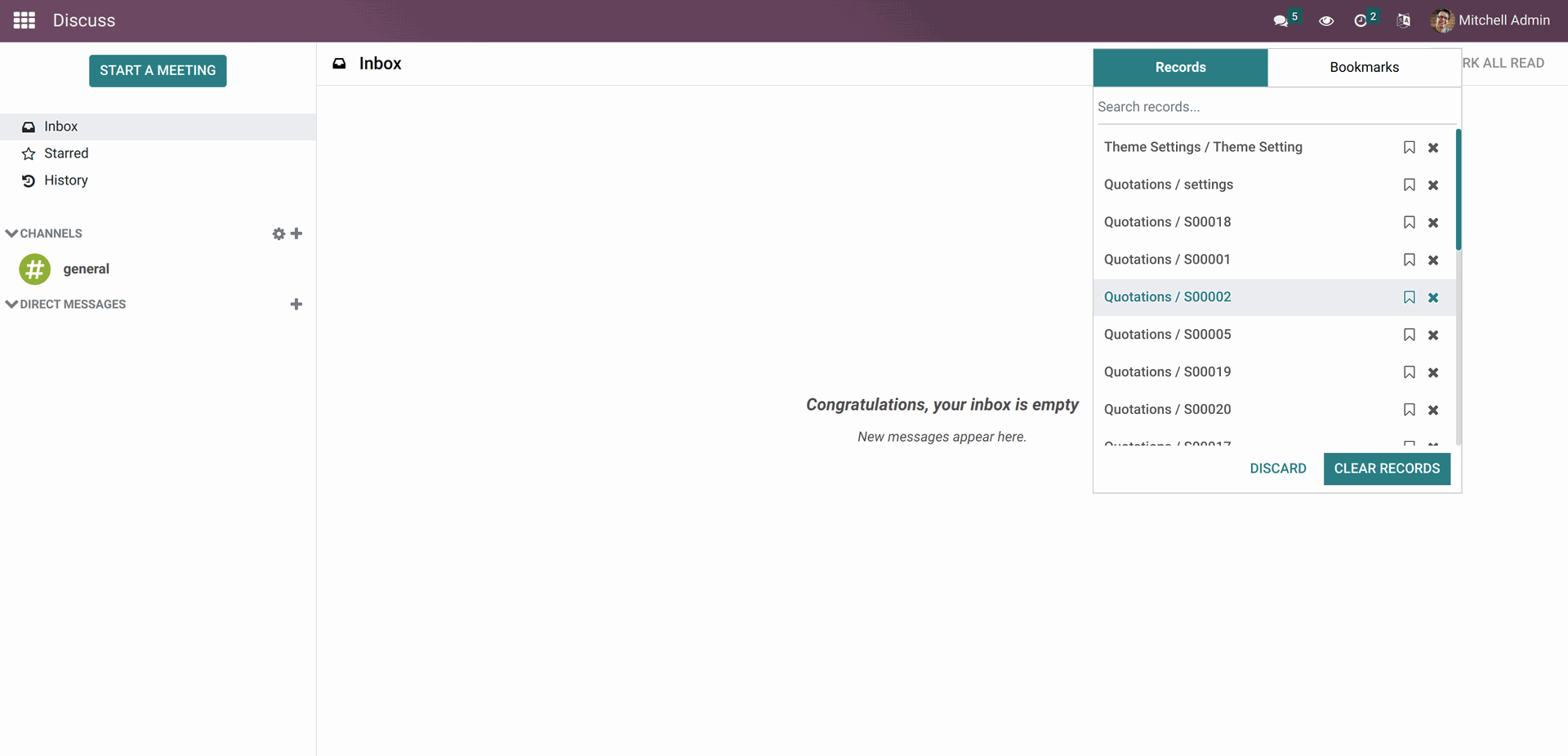
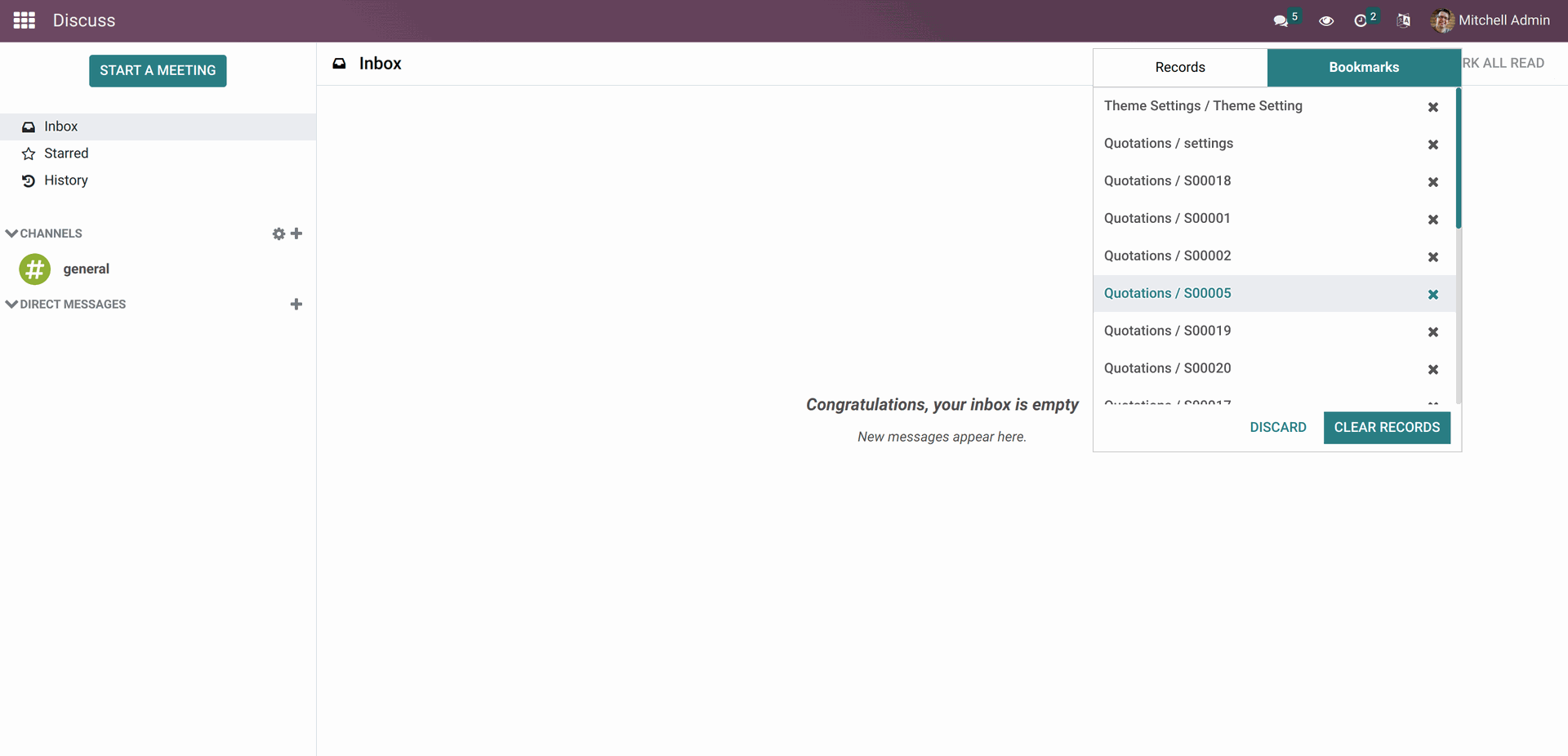
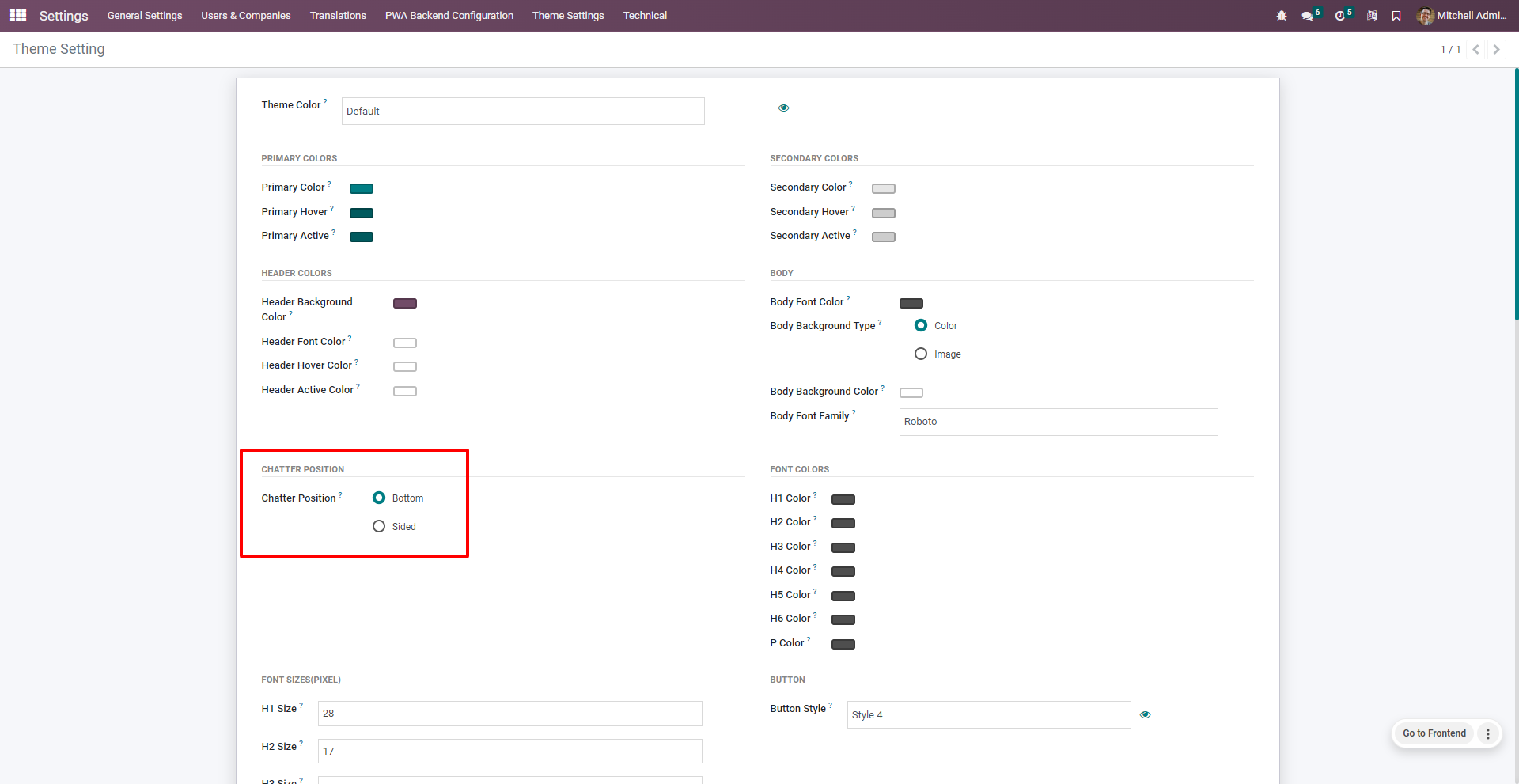
Chatter position normal
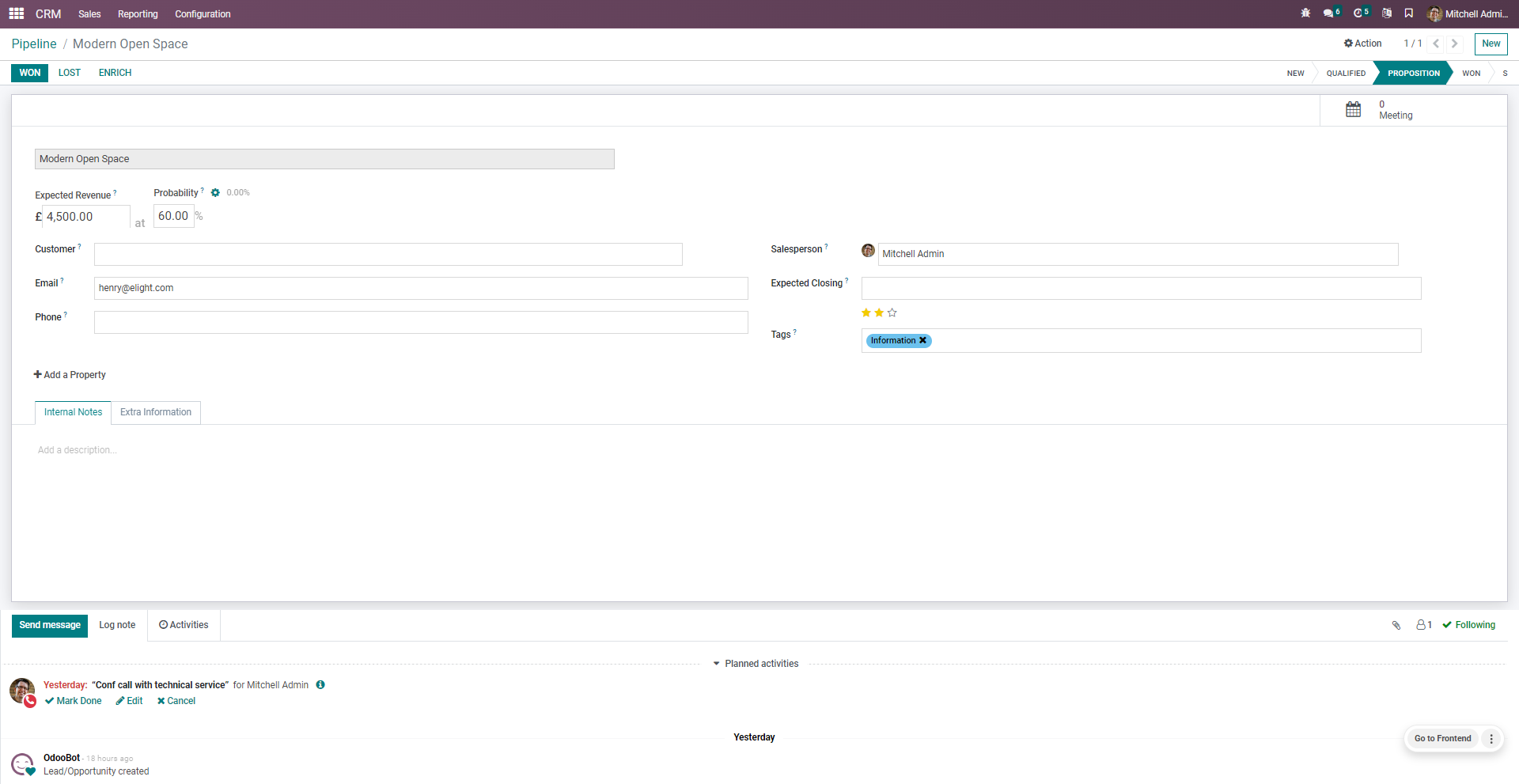
Chatter position Sided
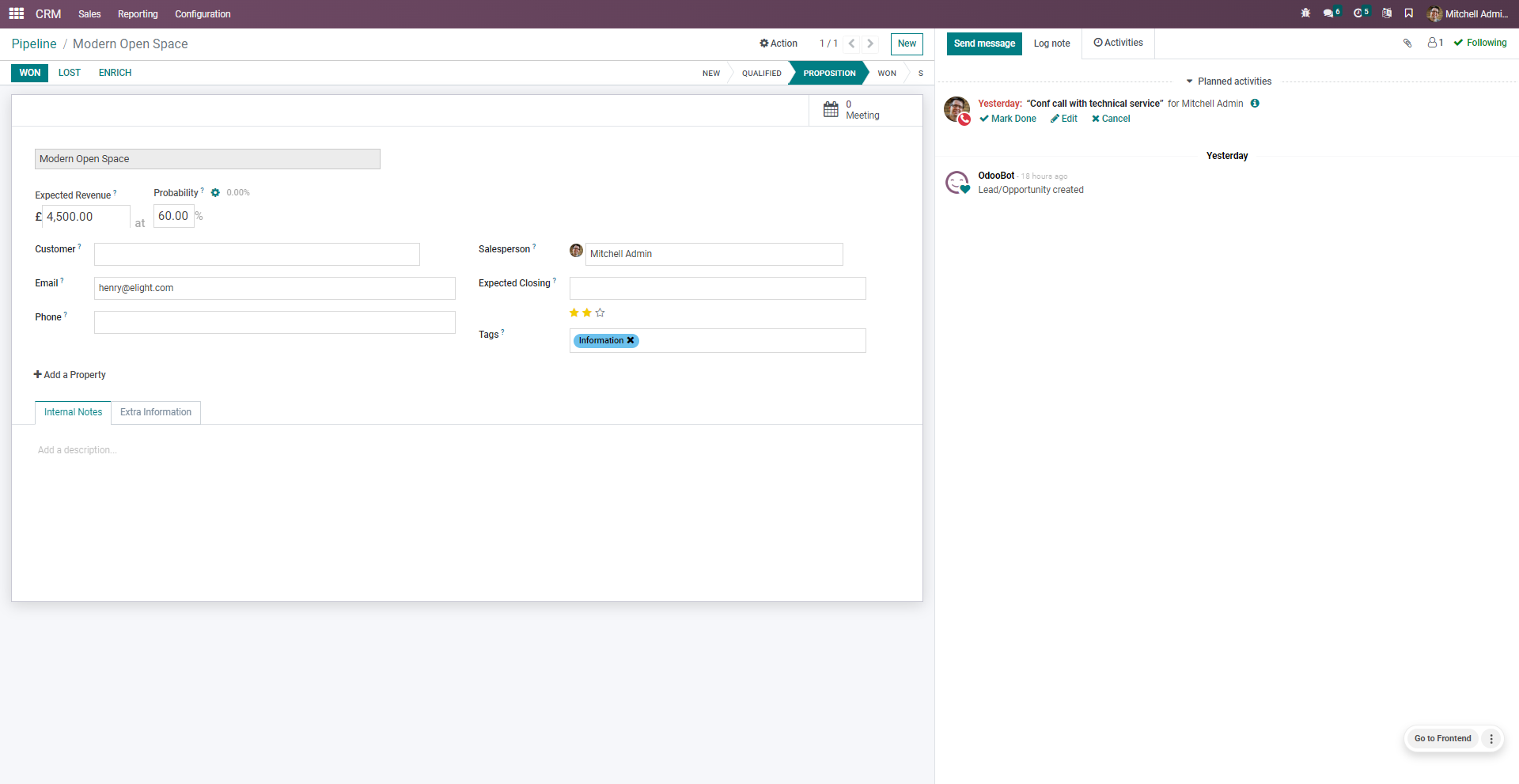
Go to the preference and enable 'Open Record In New Tab'.
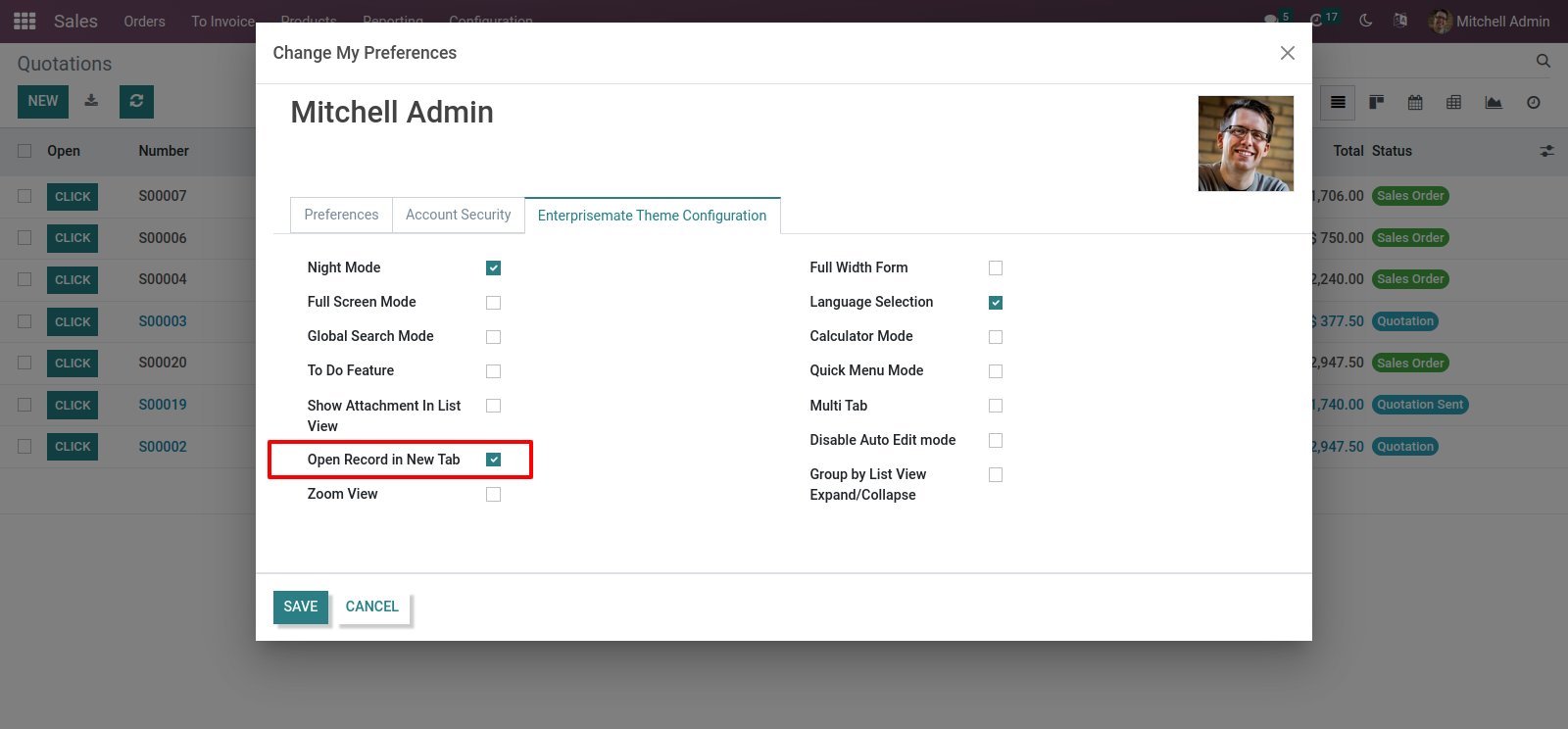
After enabaling this option, the 'Click' button is visible in the tree view of the quotations.
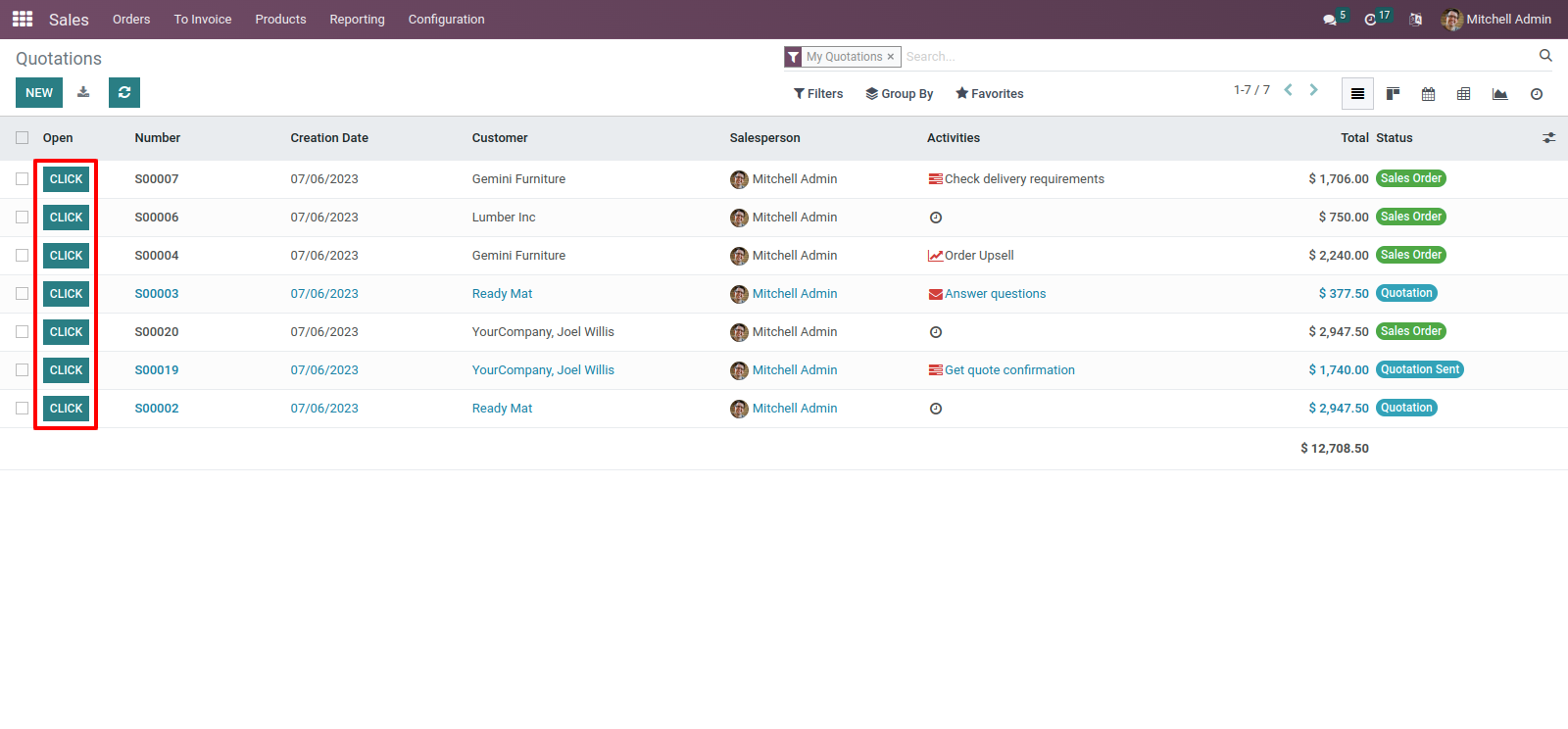
Select the quotations which you want to see and click on the 'Open records in new tab' option from action.
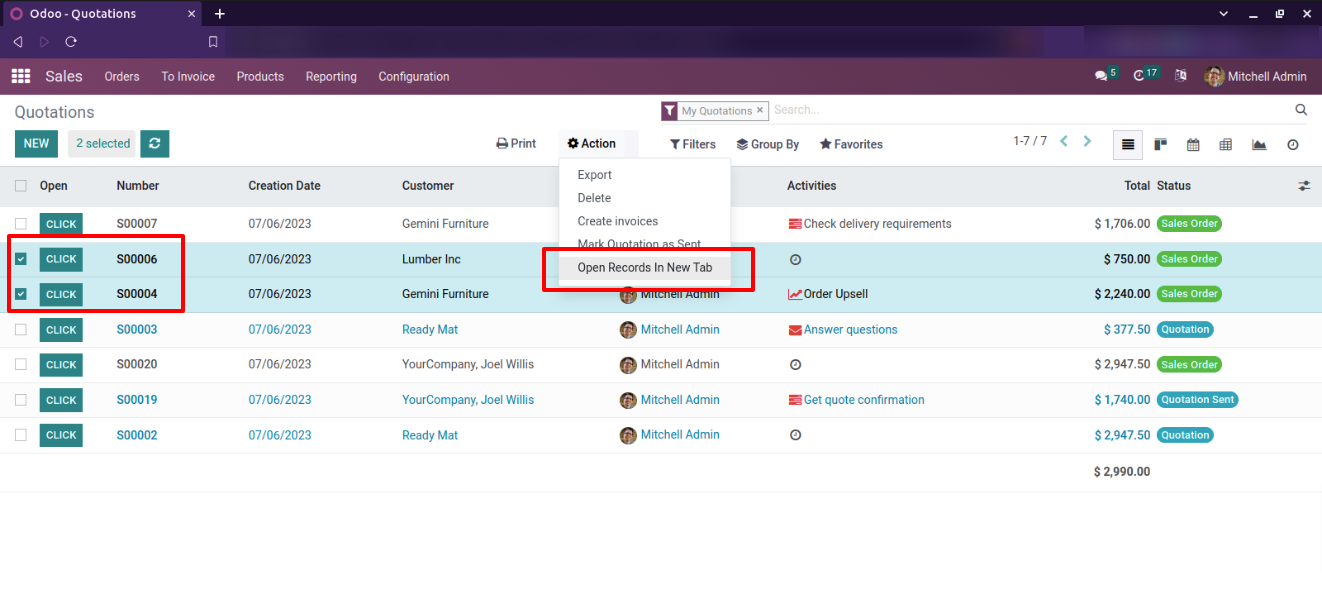
The quotations is open in new tab.
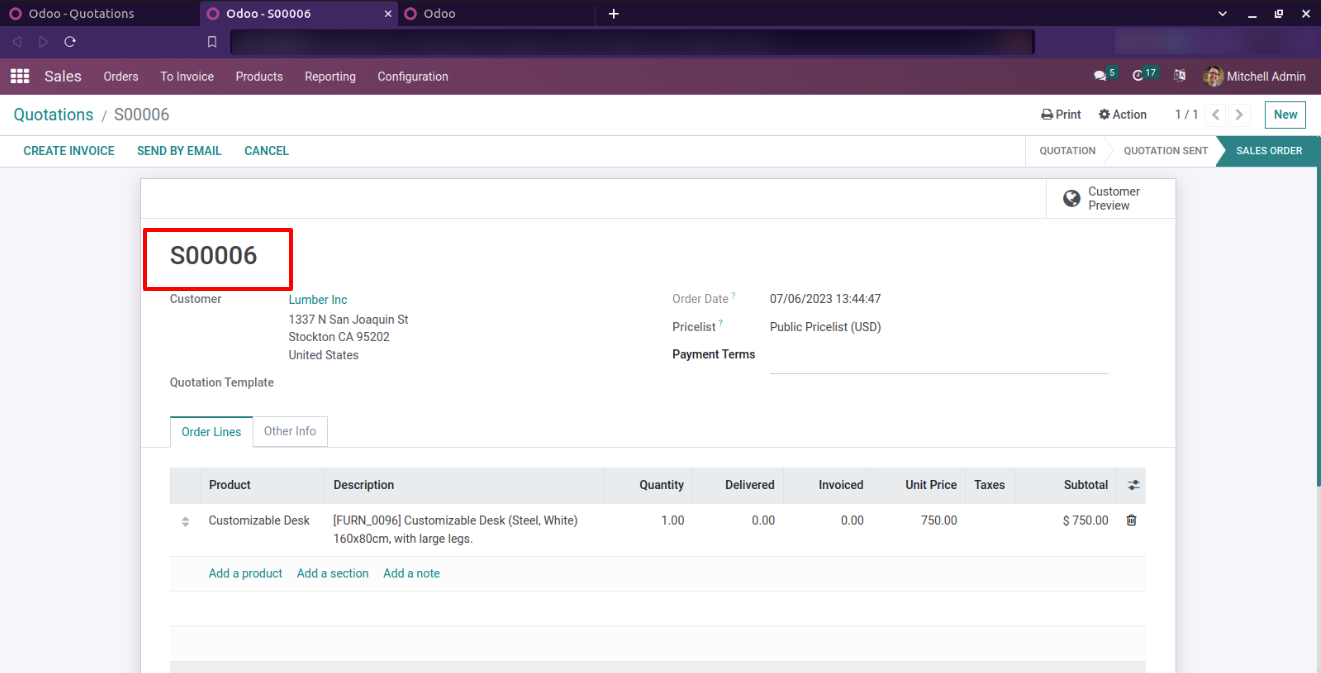
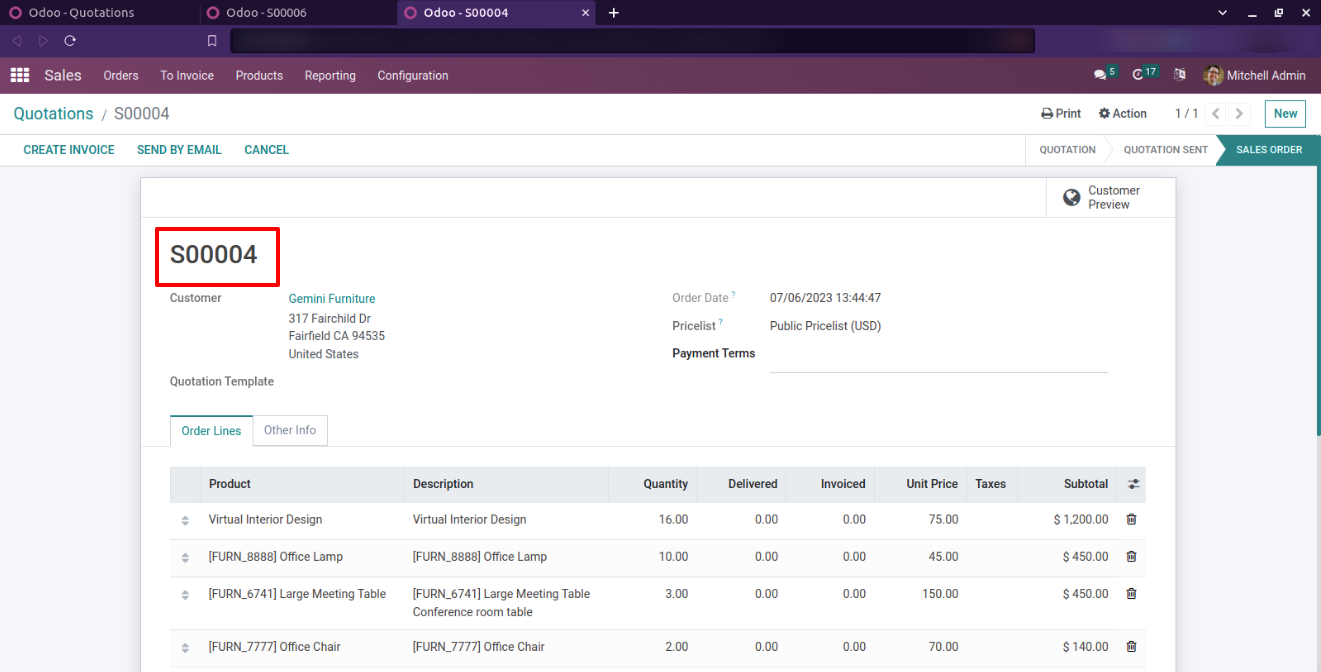
Go to the preference and enable 'show attachment in list view'. After enable this, open the sale order/quotation.
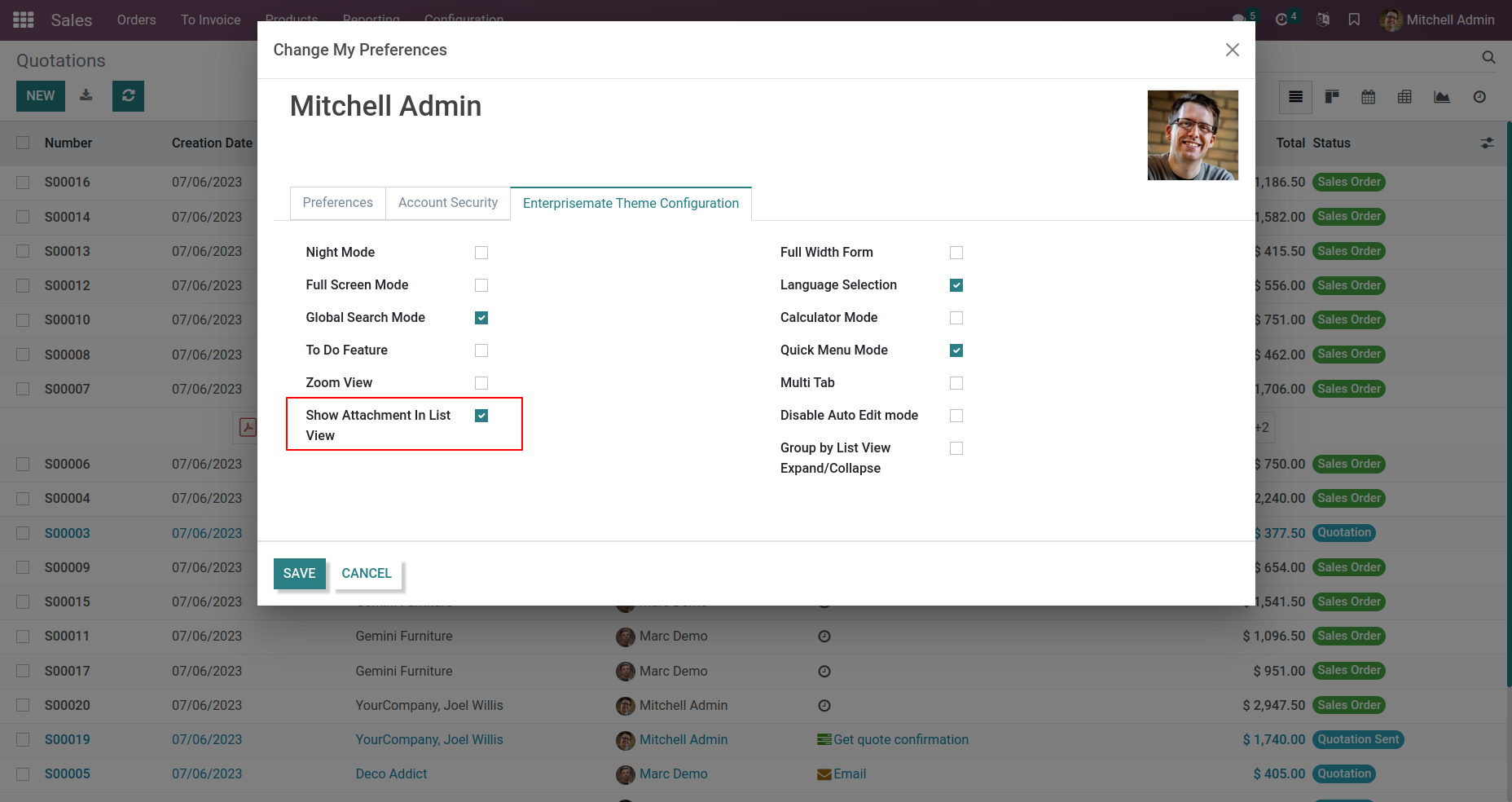
You can see the attachments in list view.
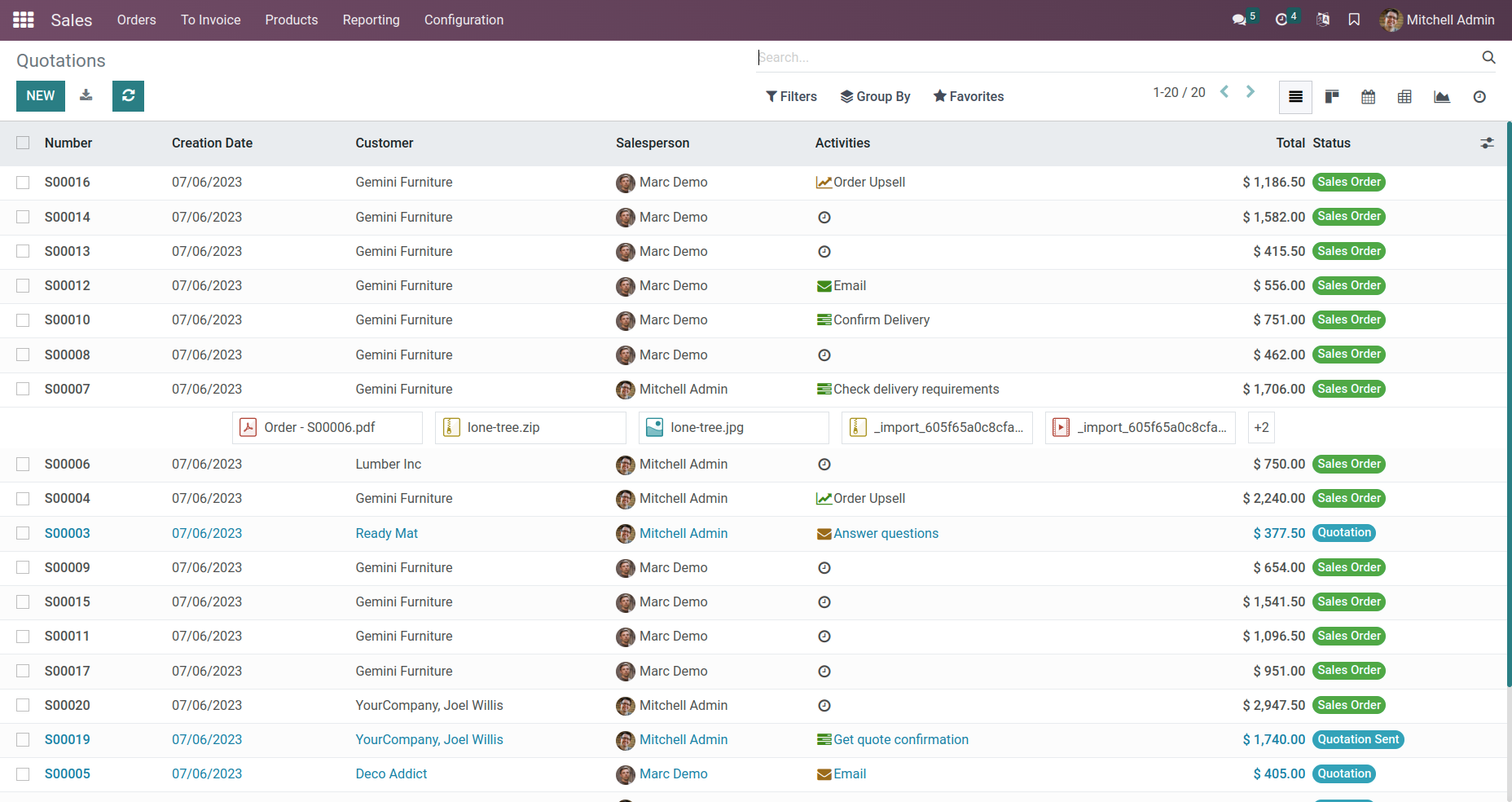
Enable 'Group By List view Expand/Collapse'.
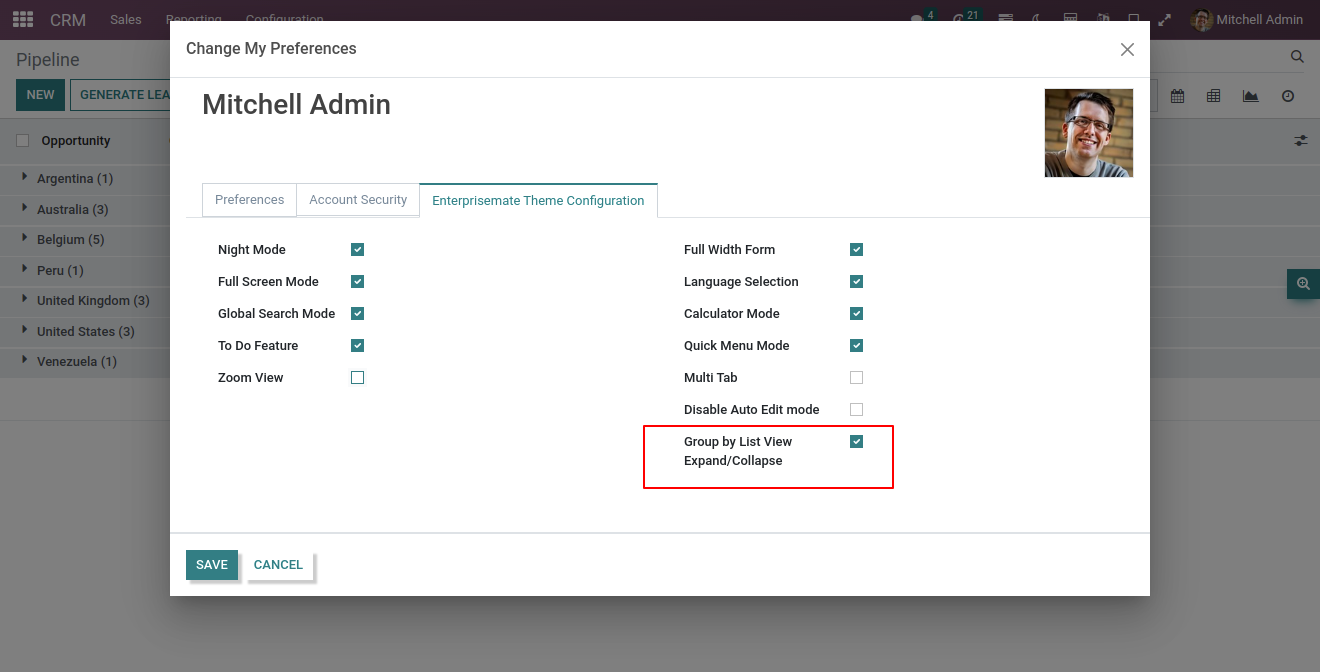
Expand/Collapse list view group by country wise.
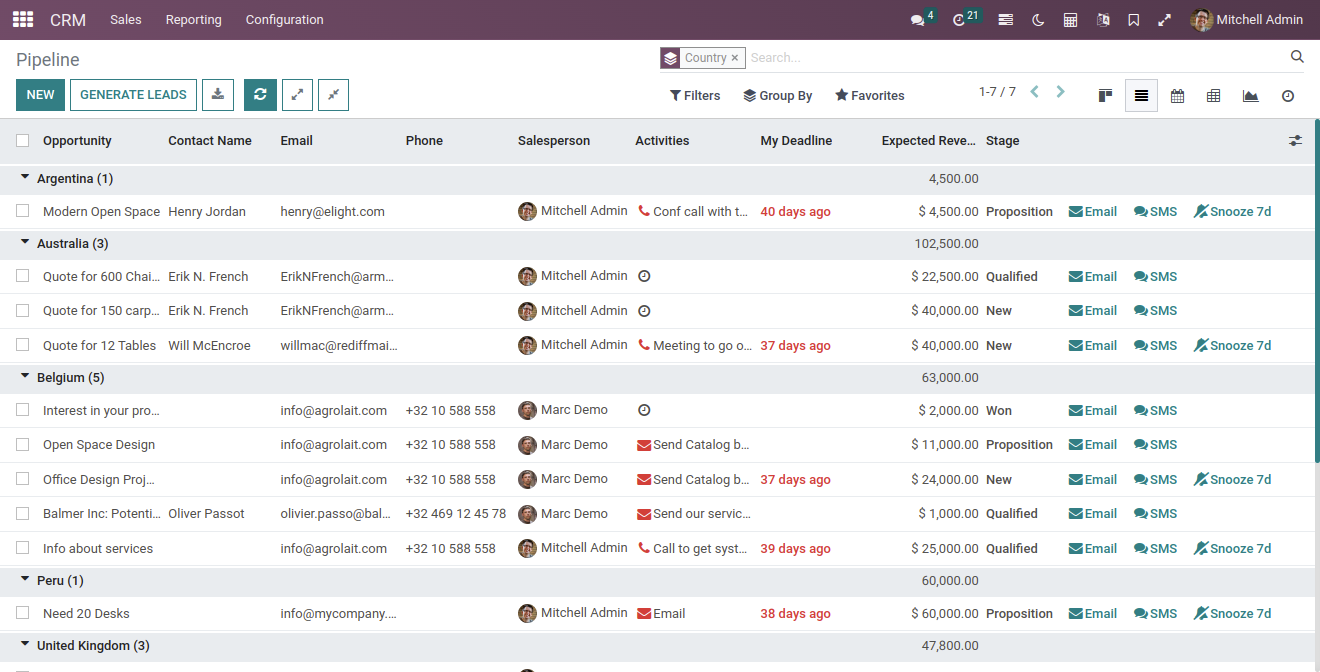
First you have to enable option for the night mode. Just goto the preference and enable 'Night Mode'. After enable night mode you can see the 'moon' icon on the action bar.
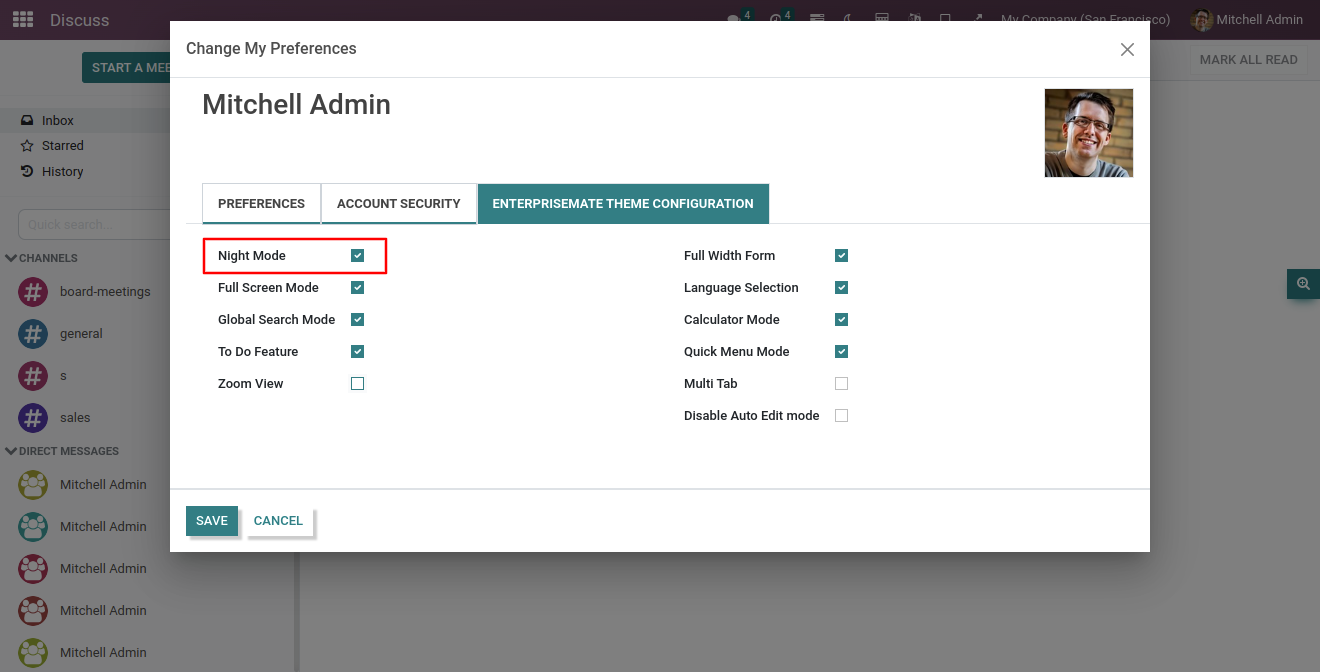
Apps View
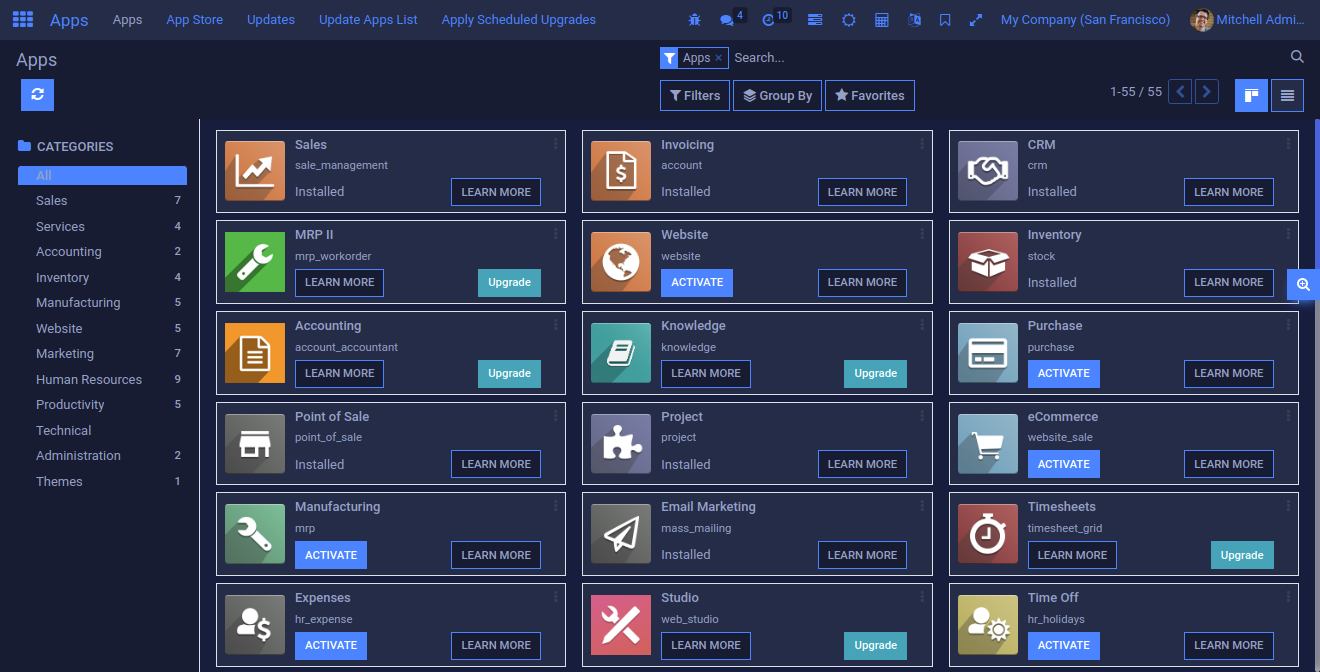
Kanban view.
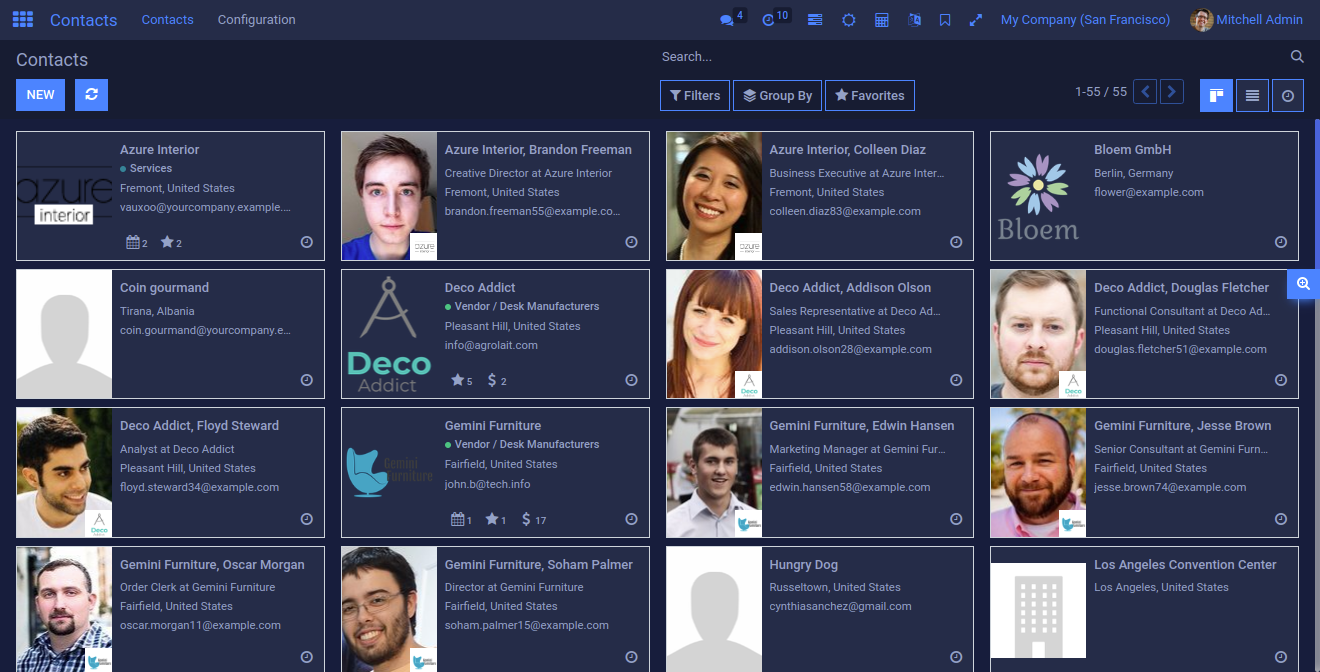.png)
CRM pipeline view.
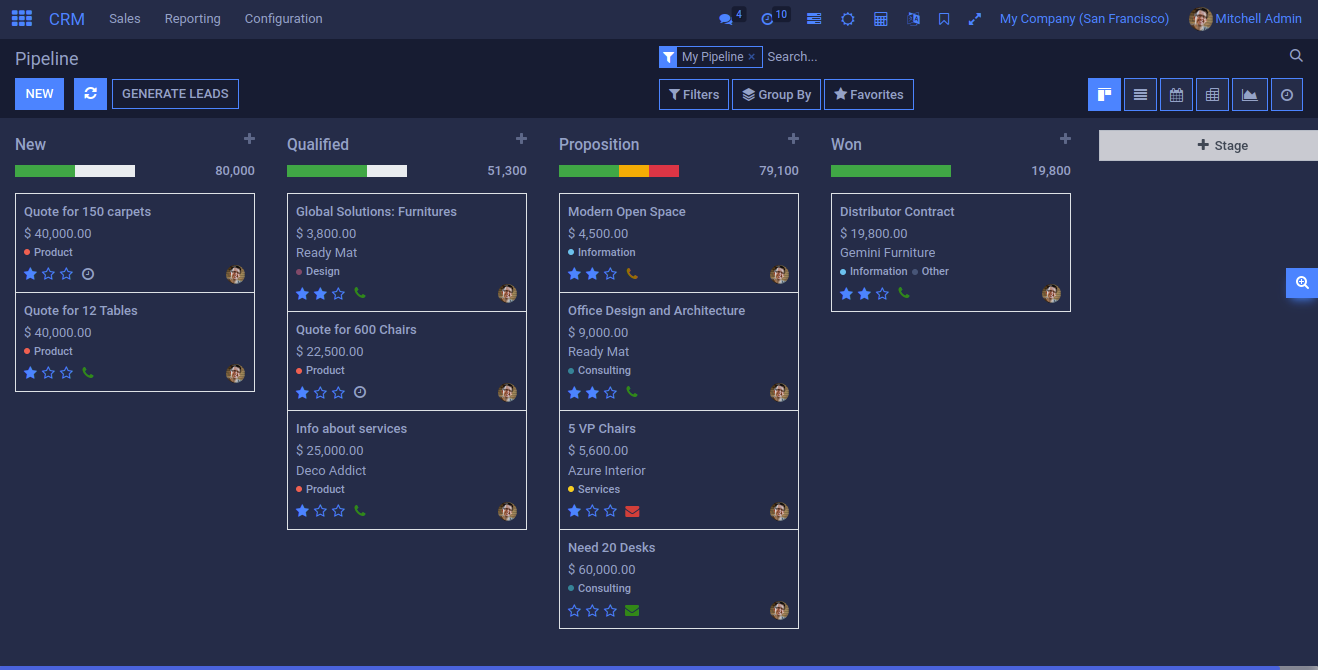
Pivot view.
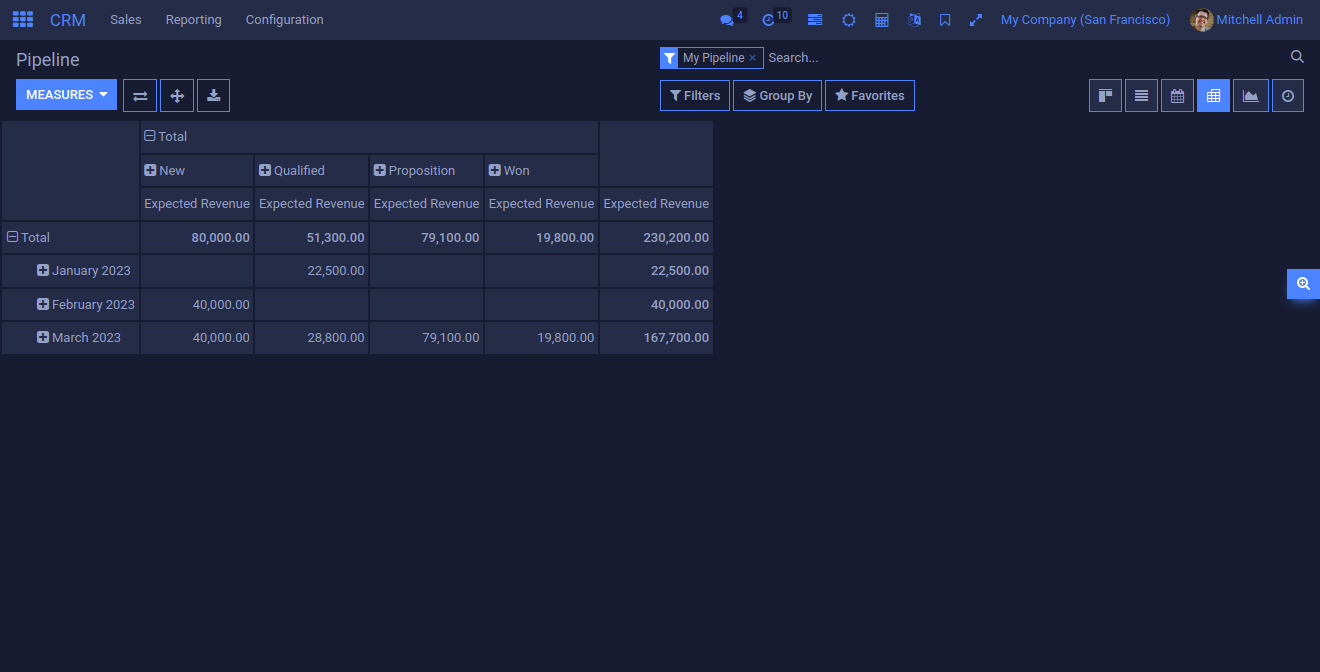
Calender view.
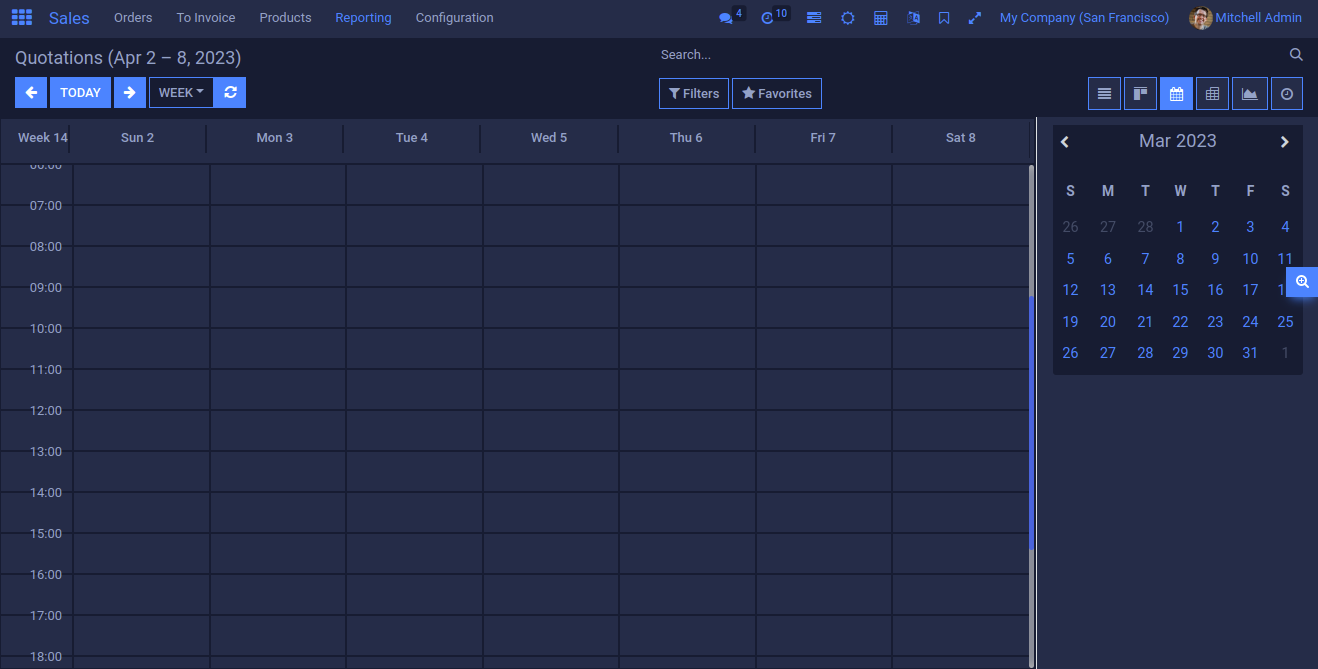
Kanban view.
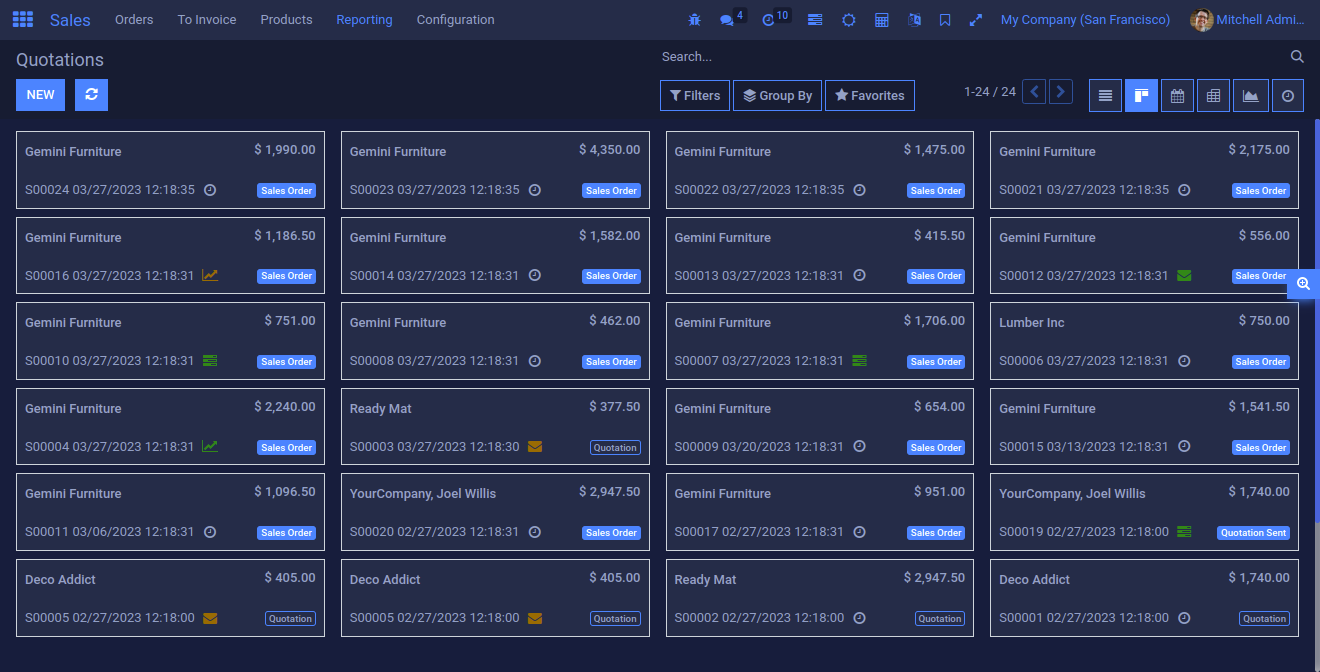
Graph view.
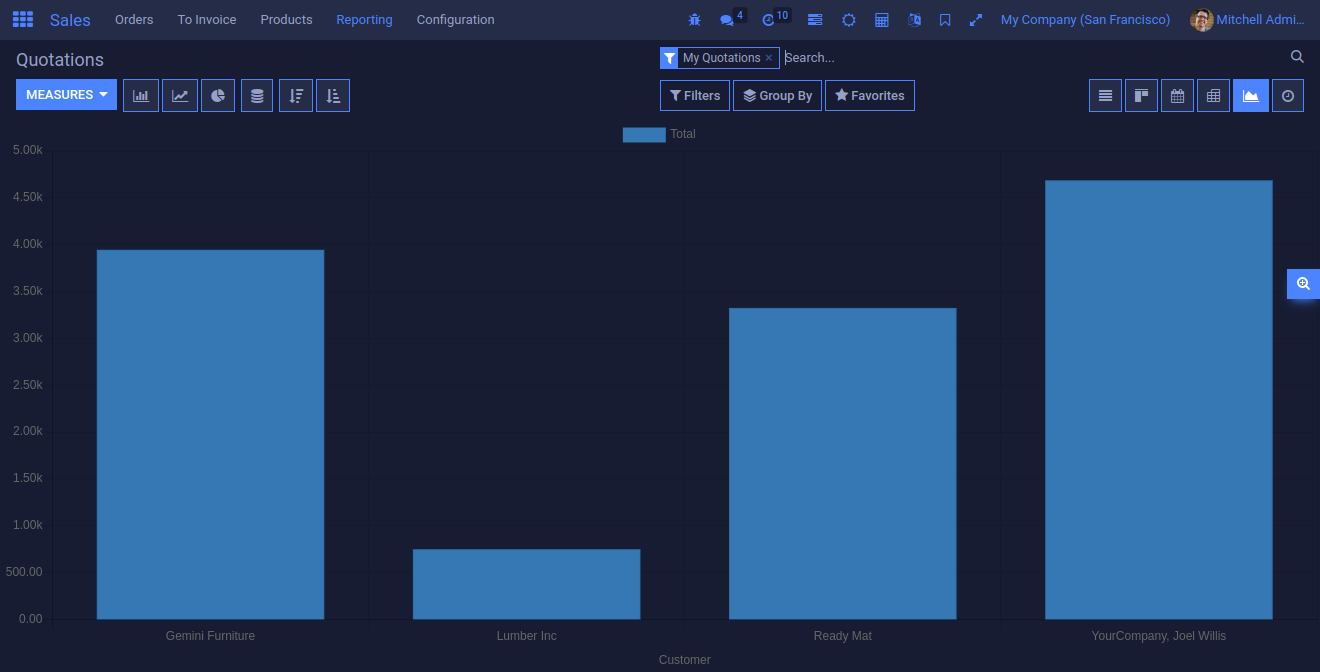
Invoice view.
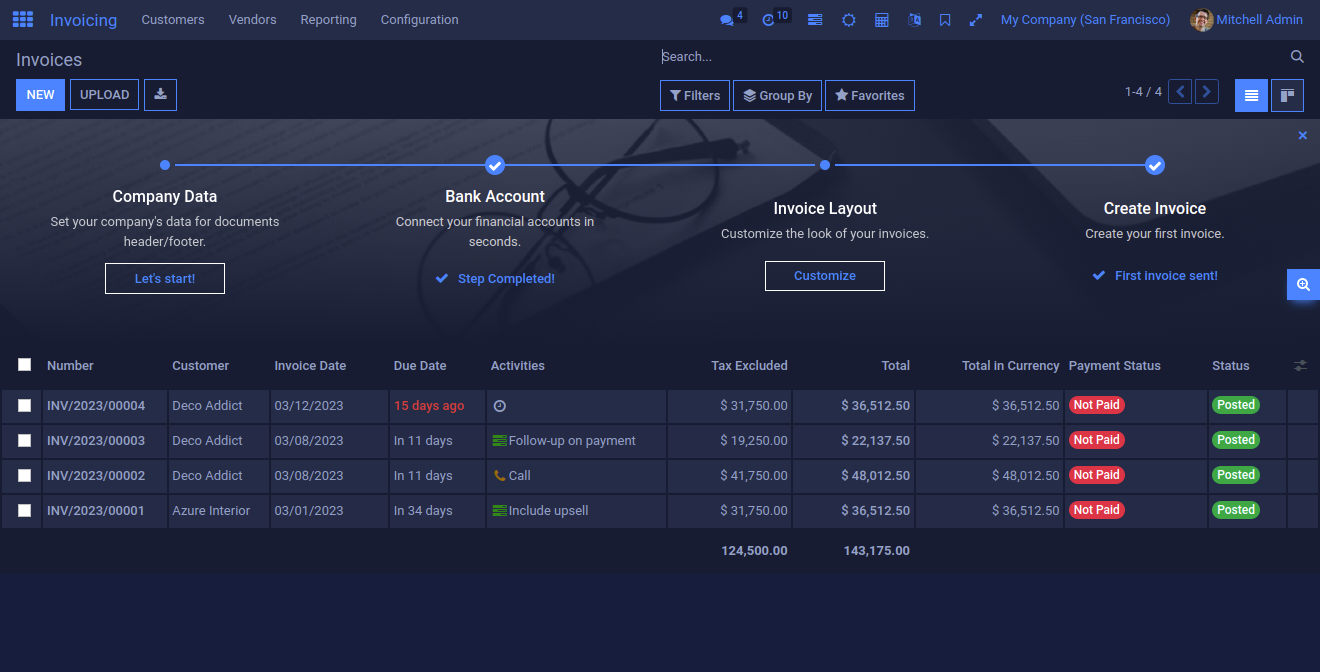
Just enable the "Pivot View".
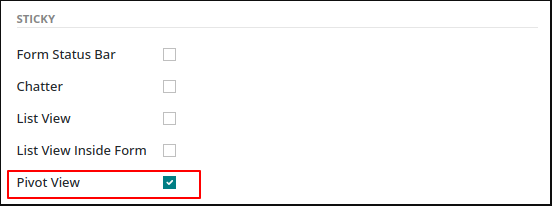
How it works?
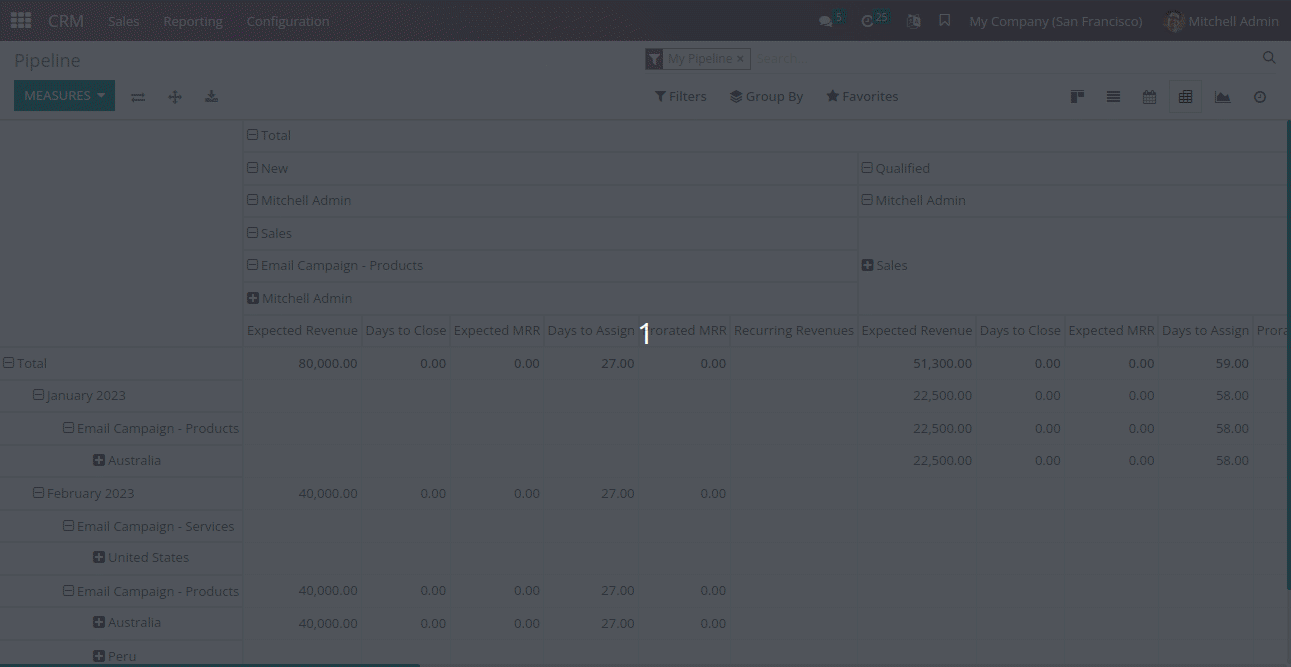
Just enable the "Disable Auto Edit Mode".
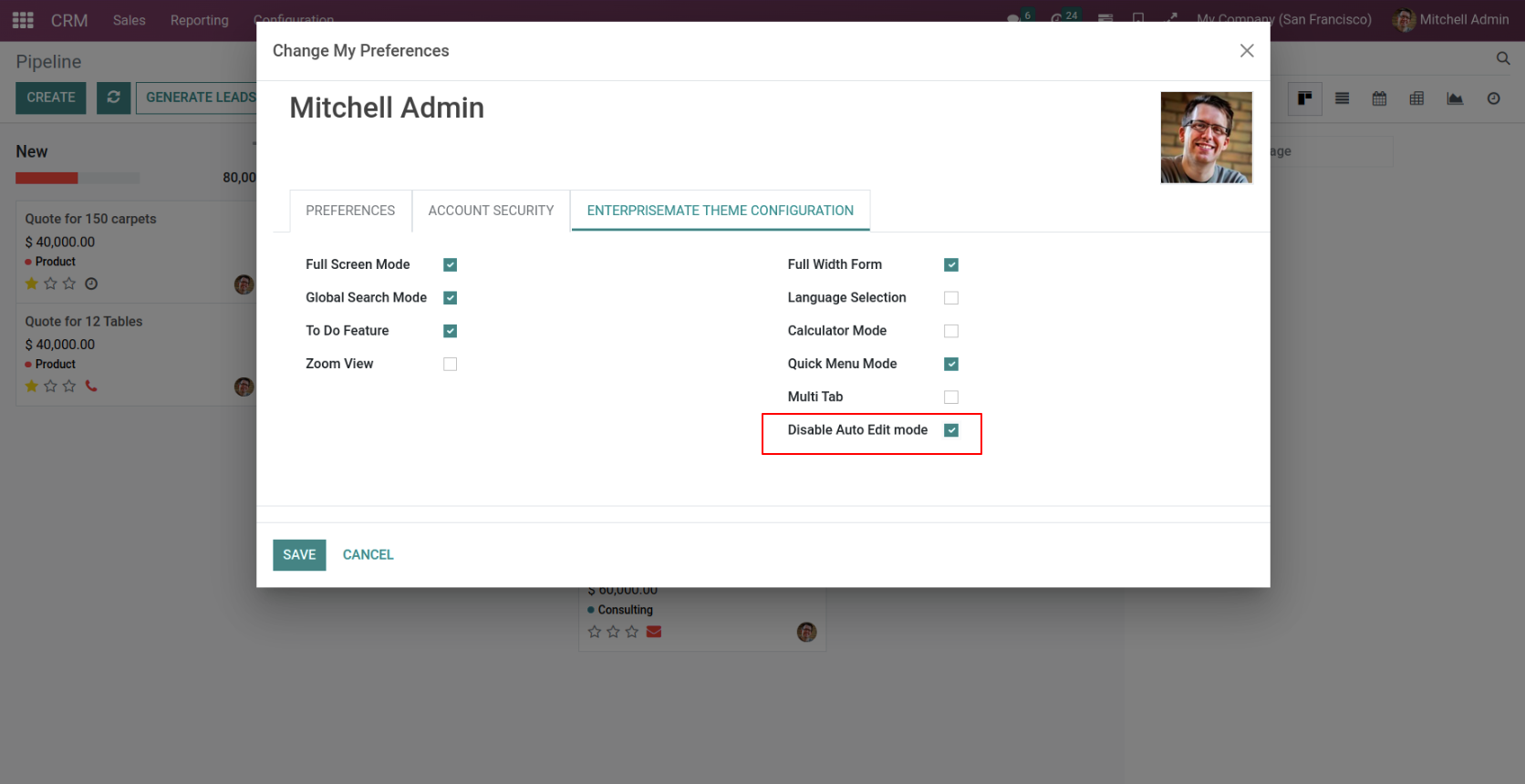
How it works?
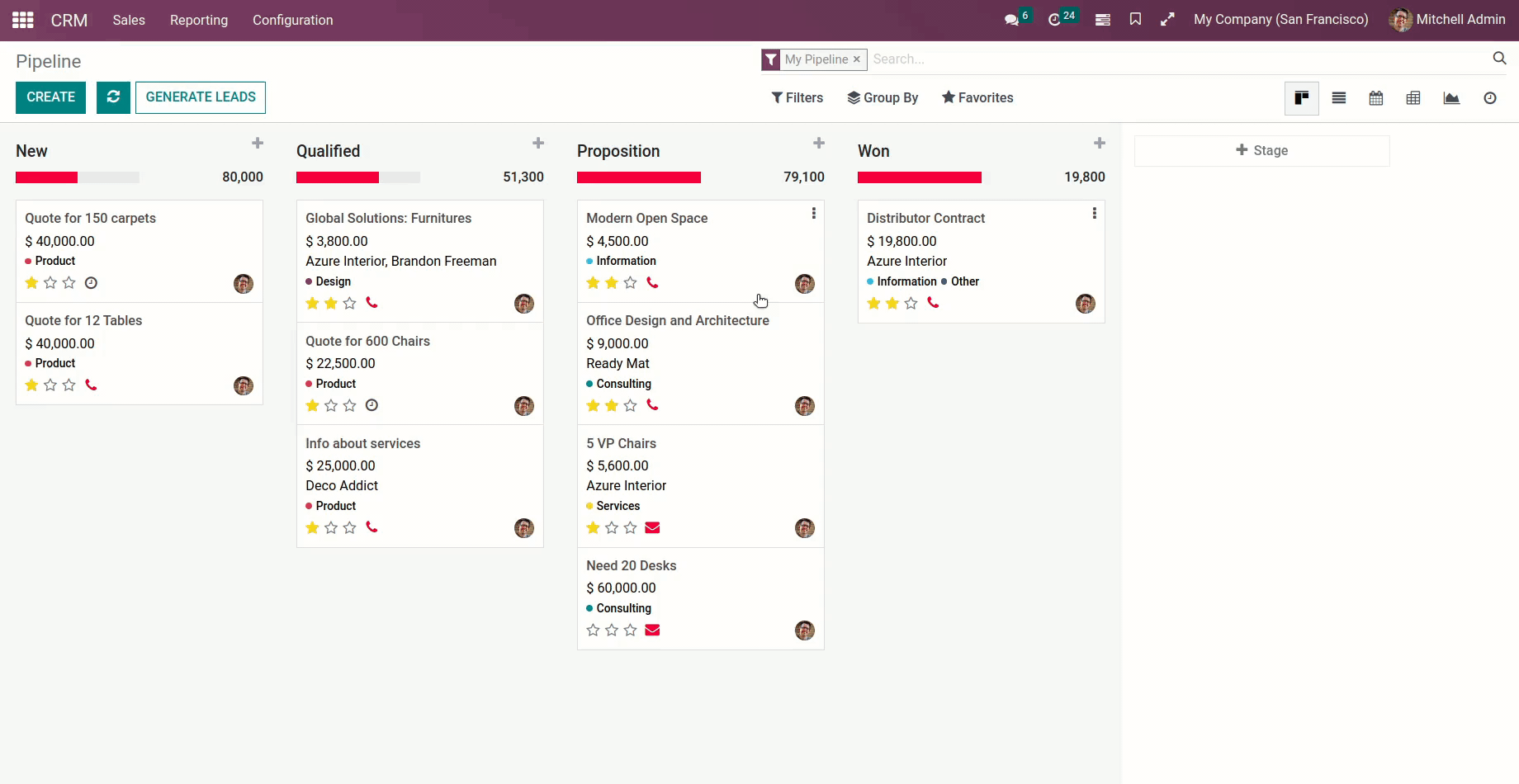
Just enable the "Multi Tab".
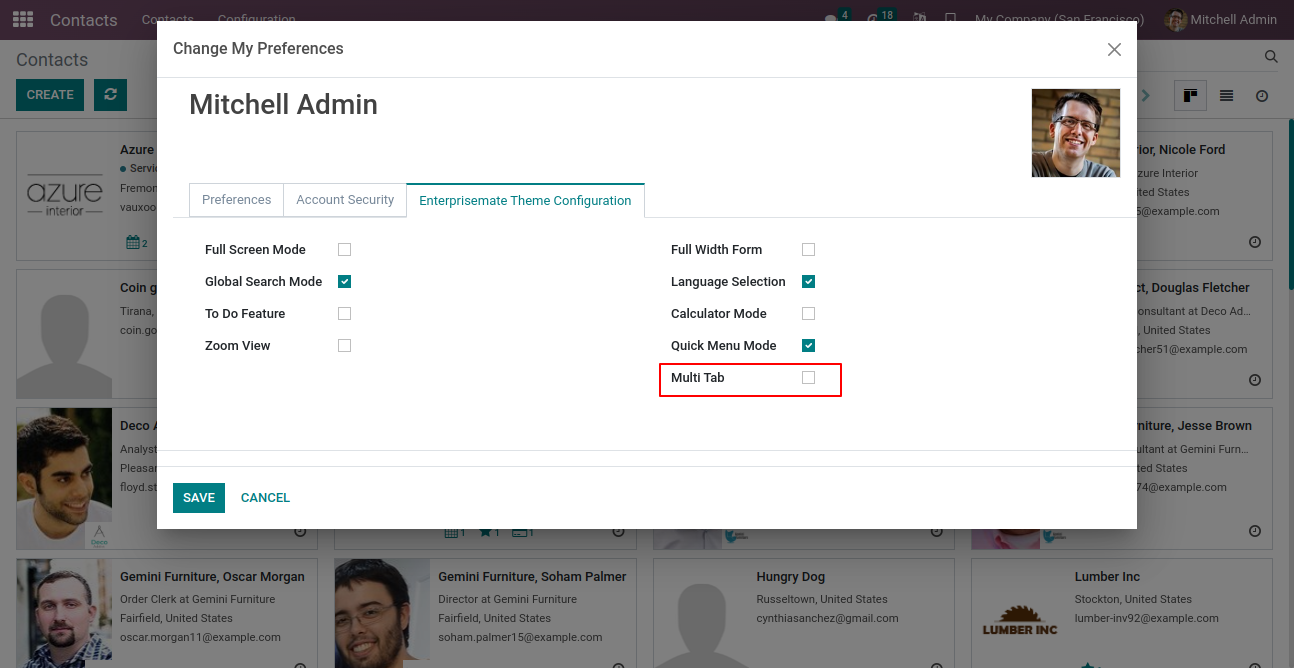
How it works?
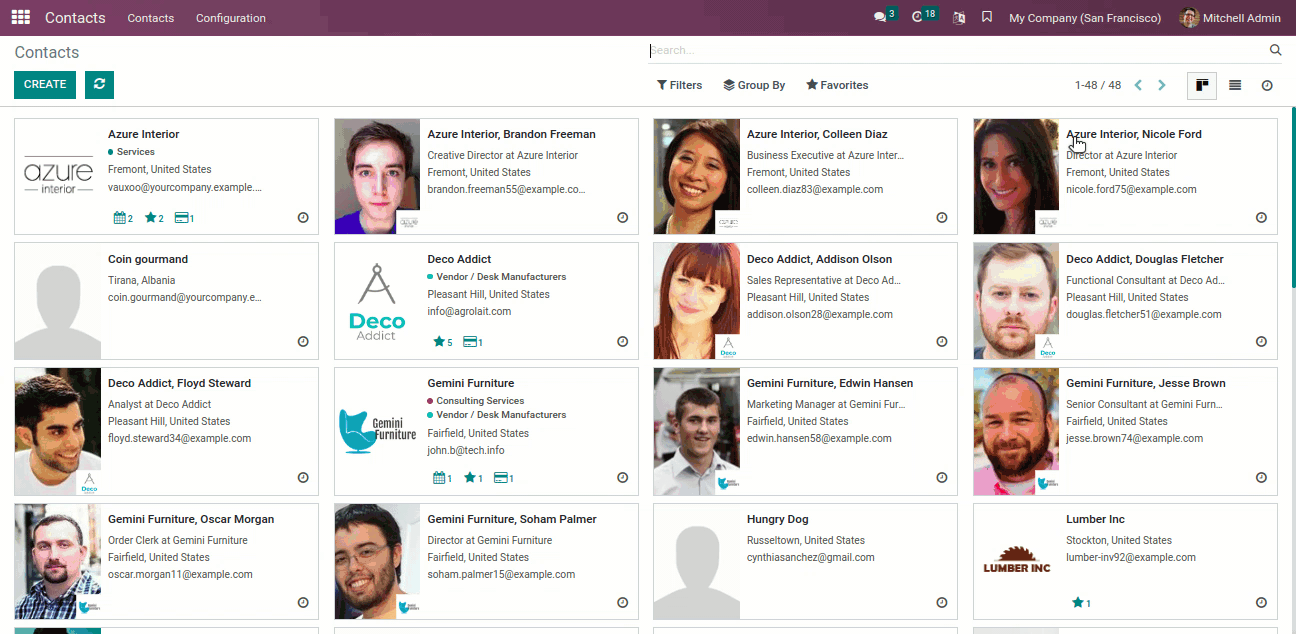
Font Icon Style Configuration
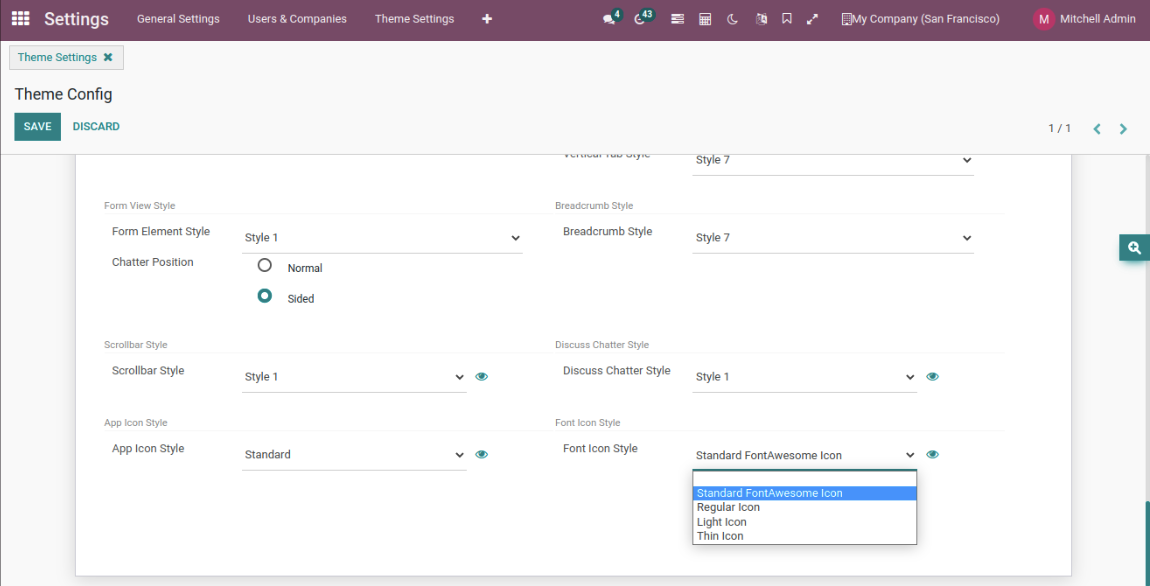
Regular Font Icon Style
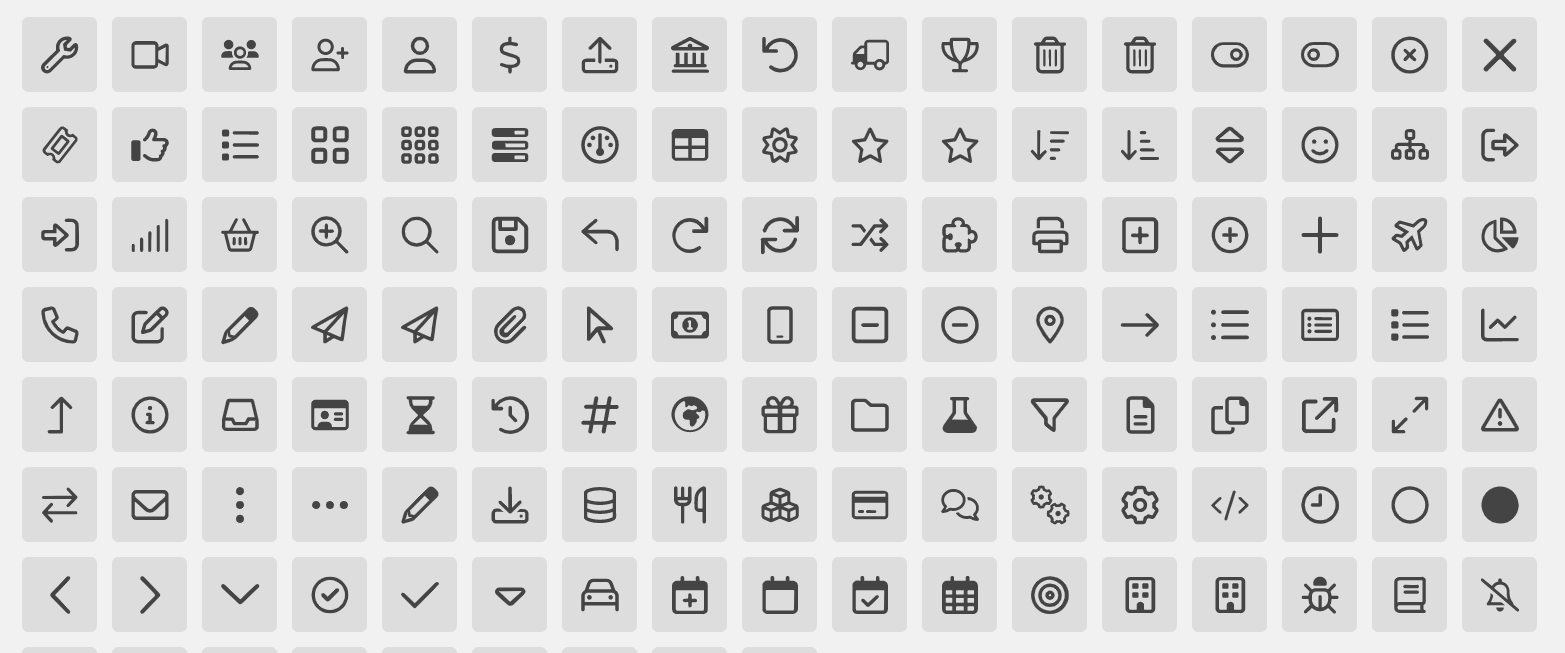
Light Font Icon Style
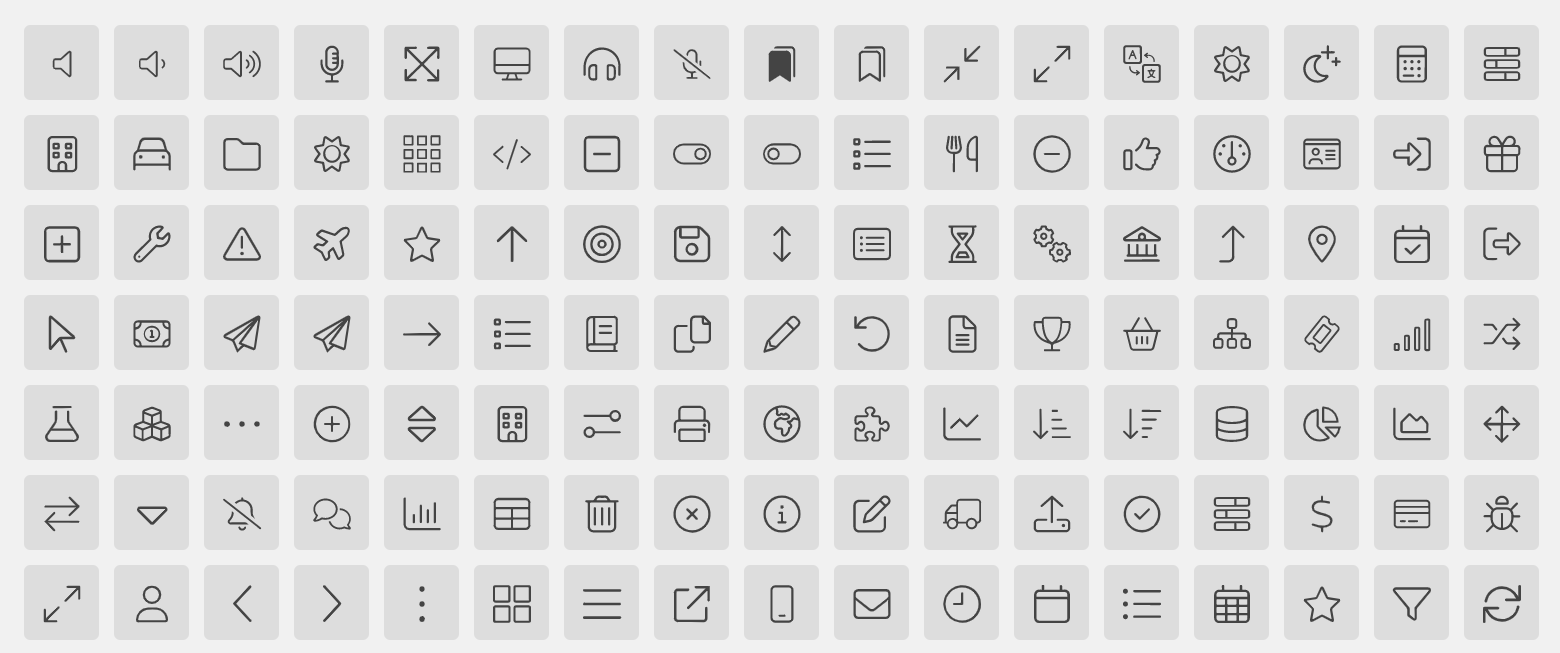
Thin Font Icon Style
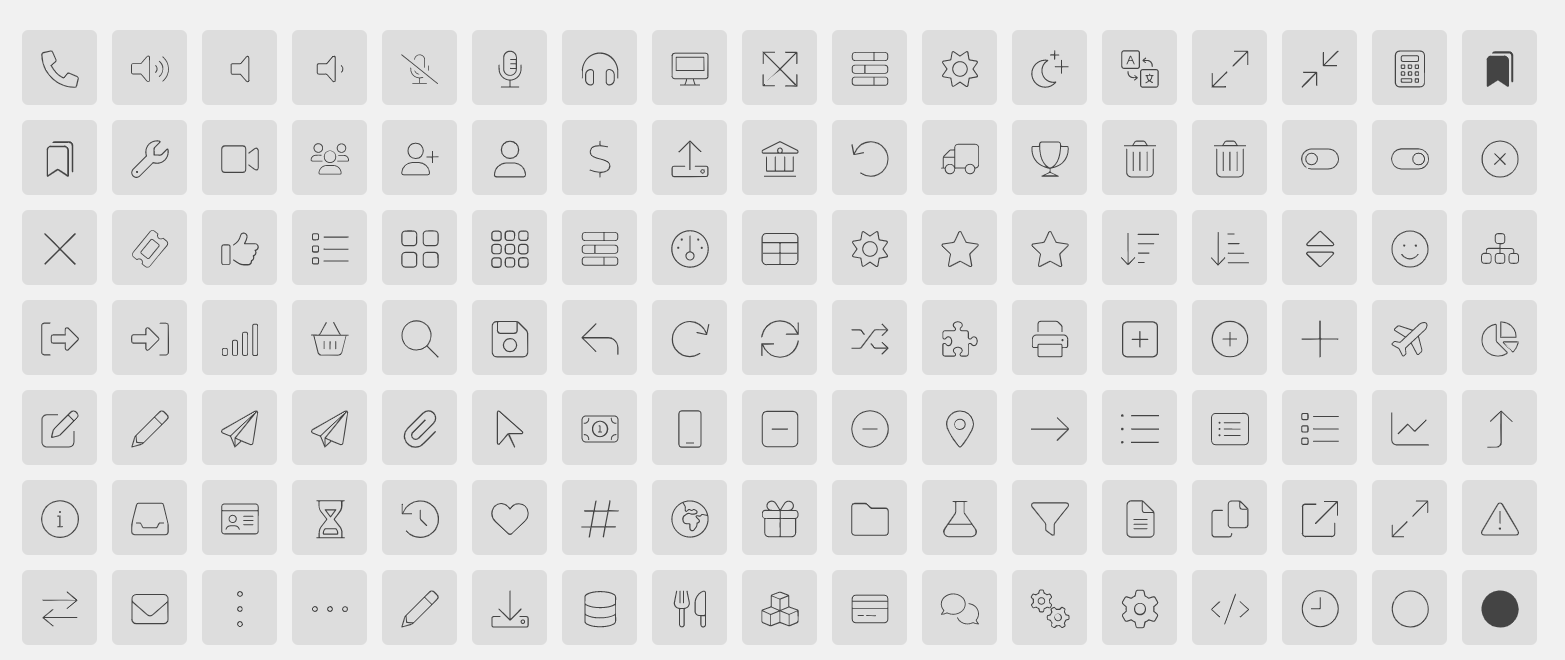
Now you can change the predefined list view styles with 5 impressive styles. That means you can easily craft your themes style.
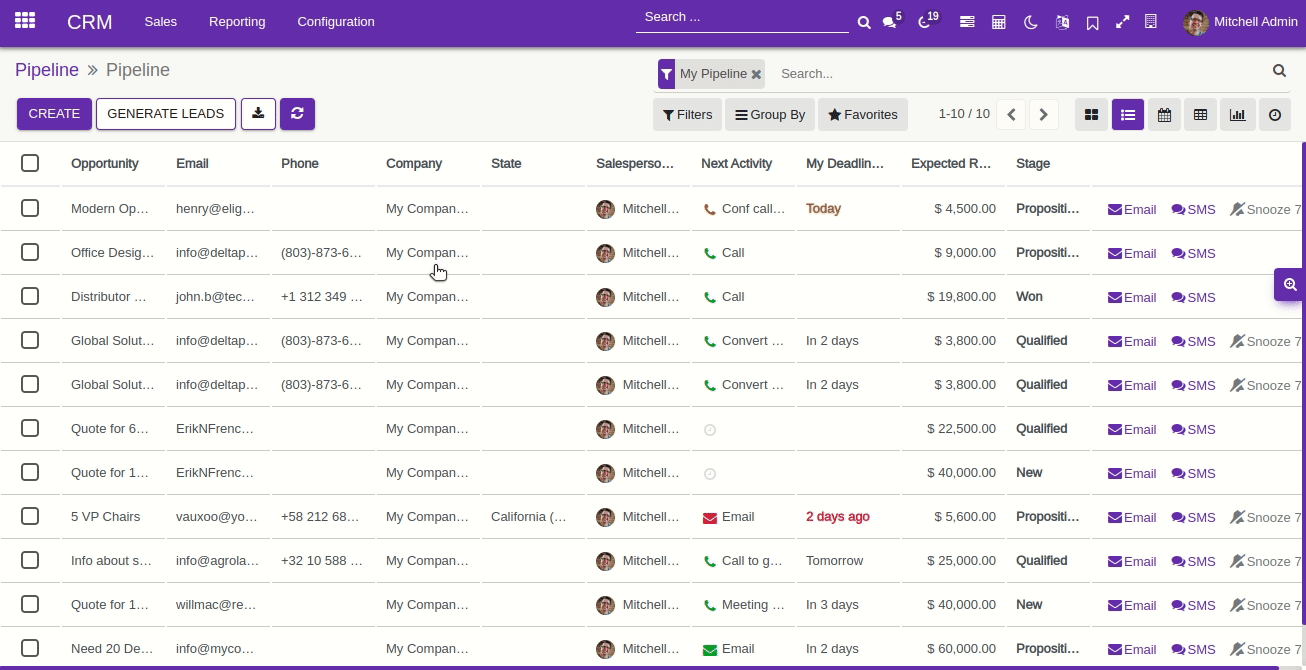
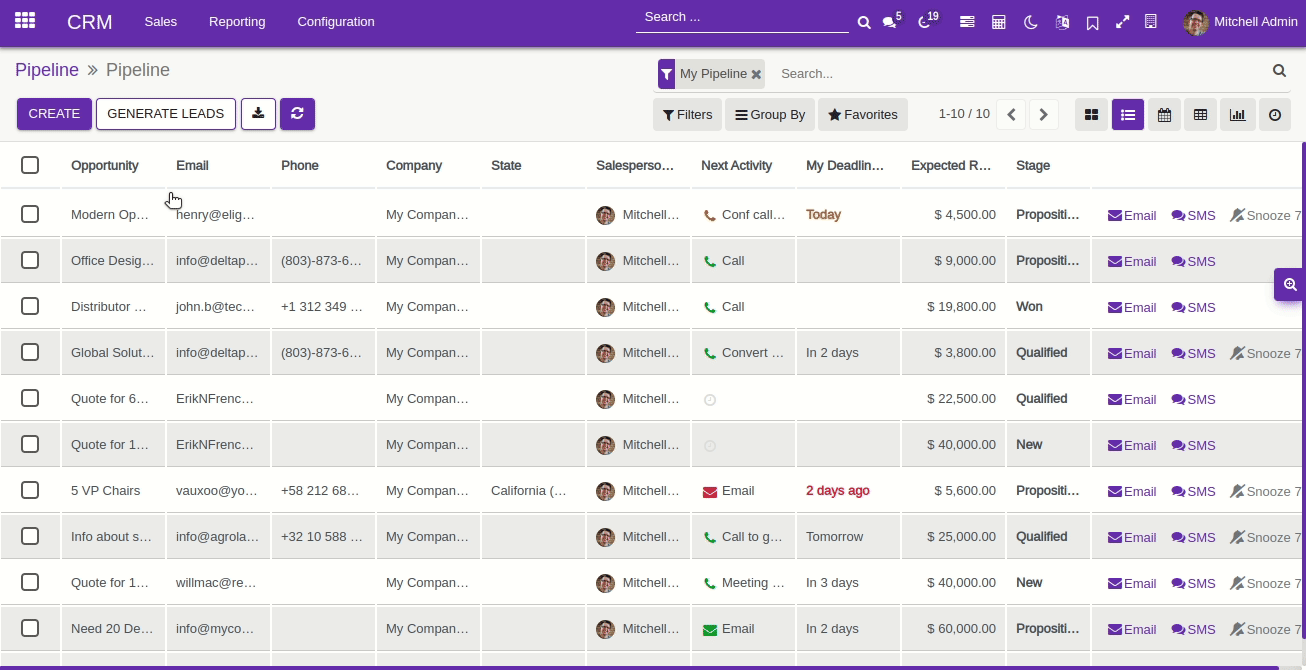
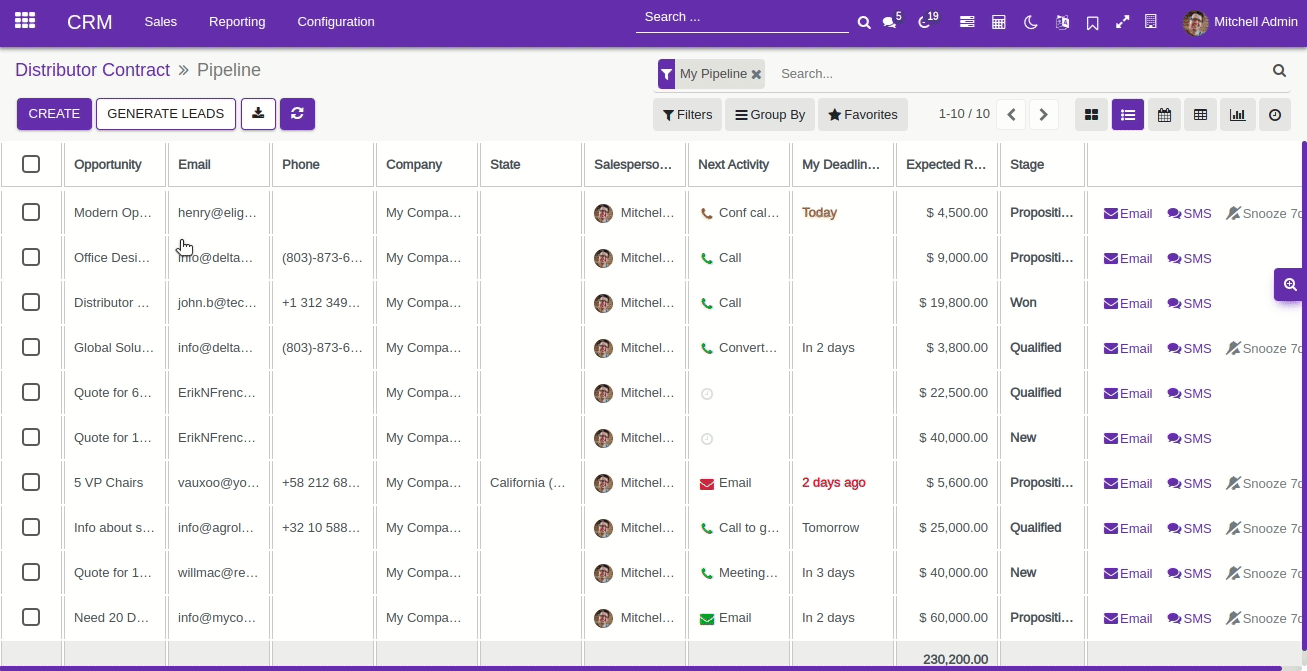
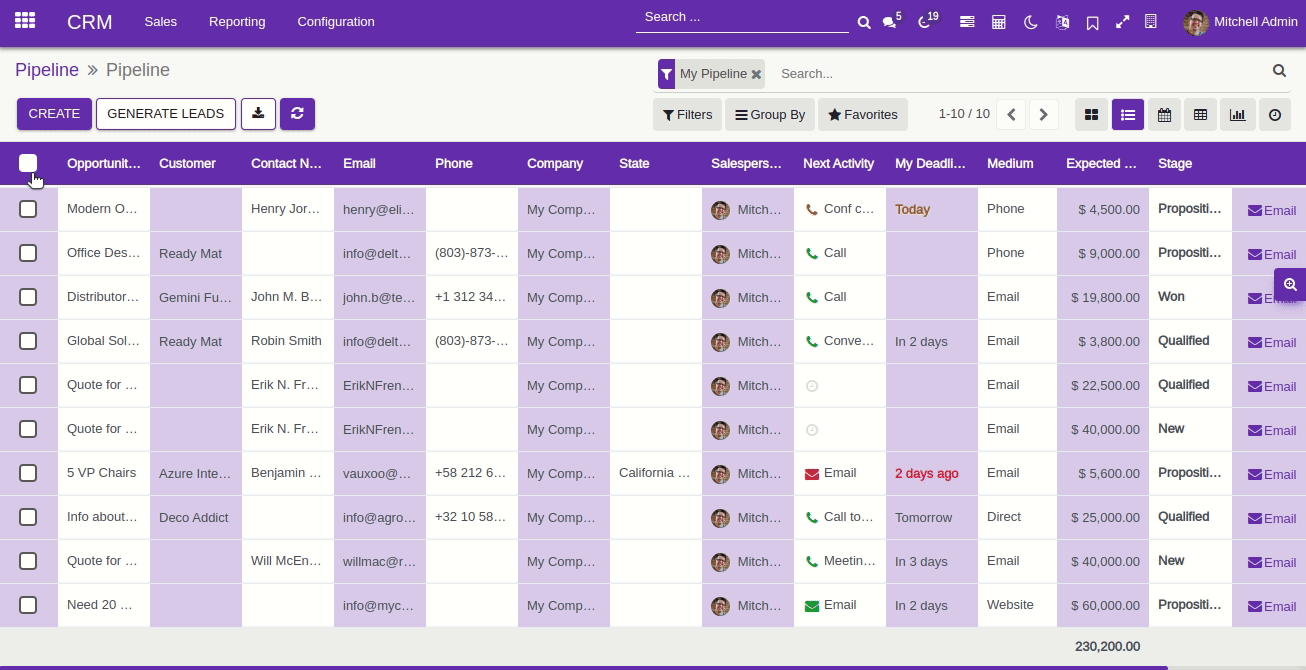
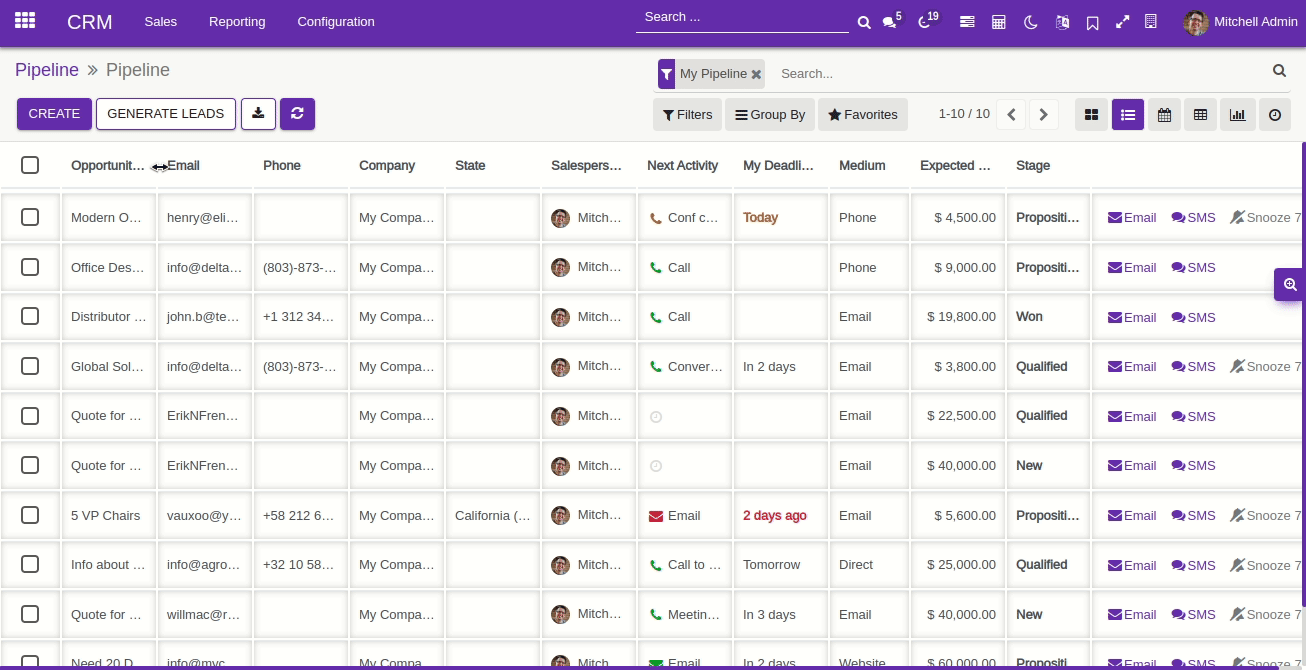
Now you can change the app icon style with 6 impressive styles. That means you can easily craft your themes style.
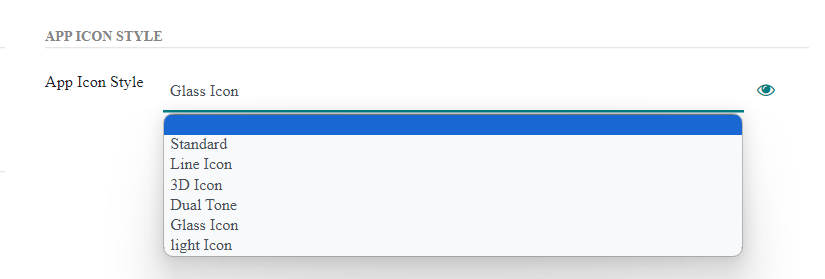
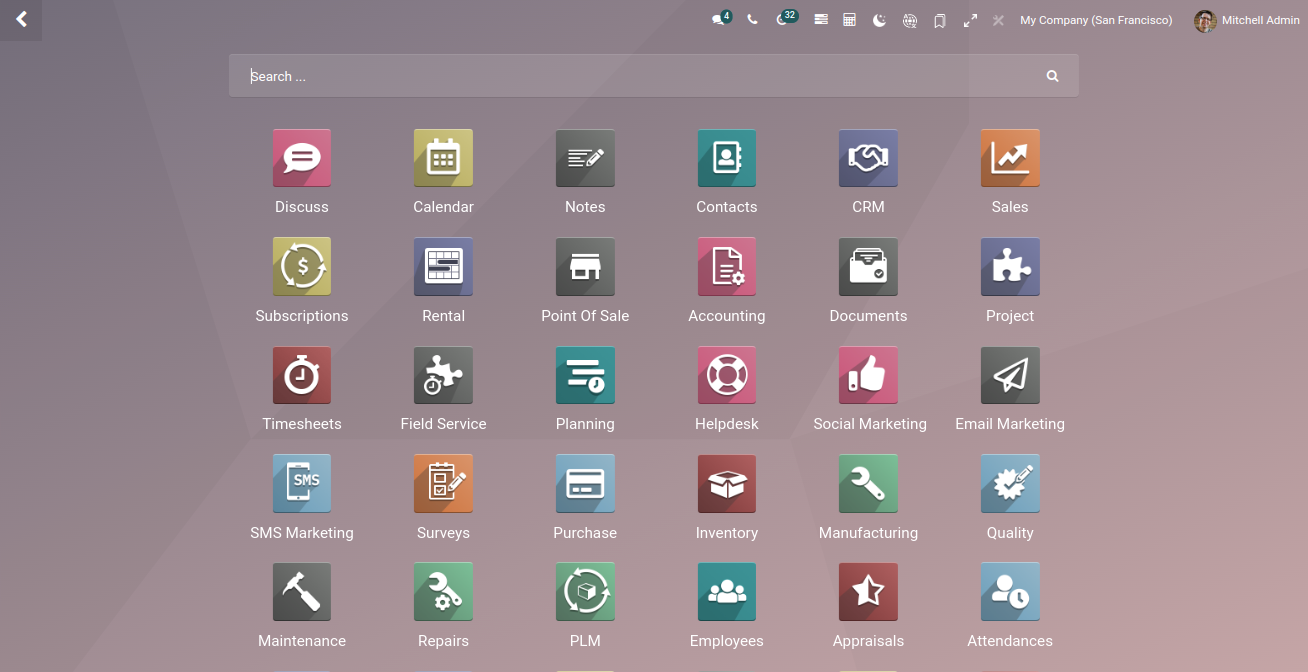
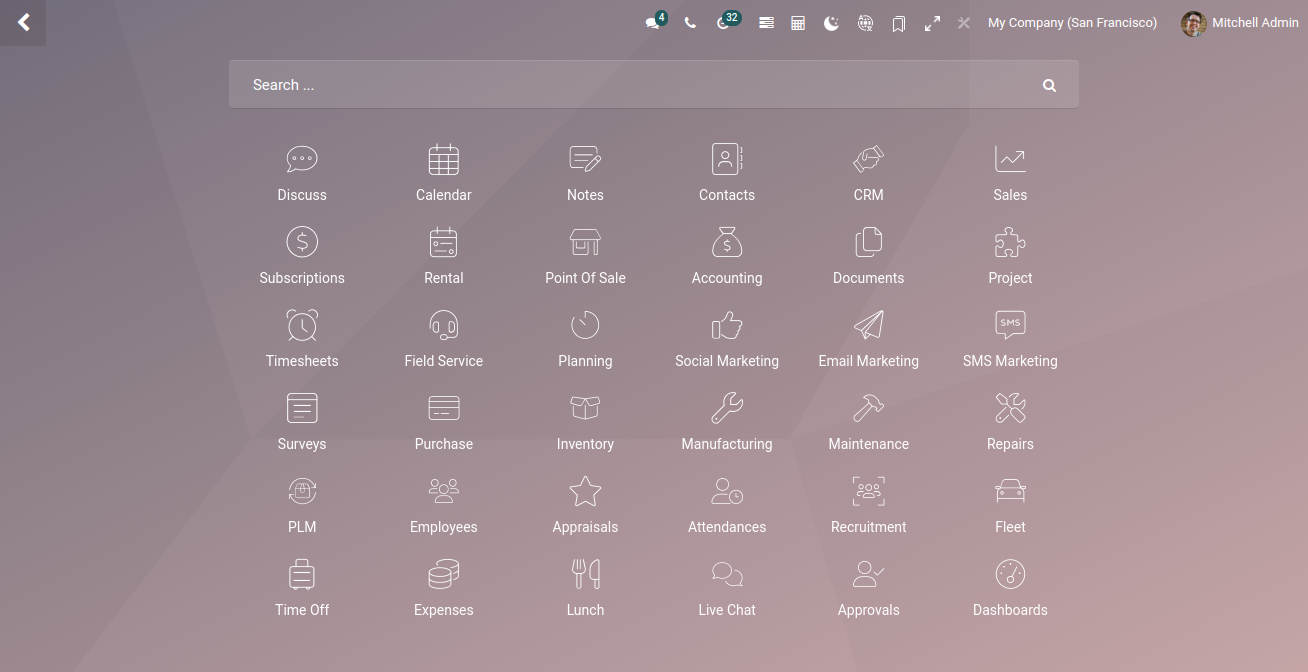
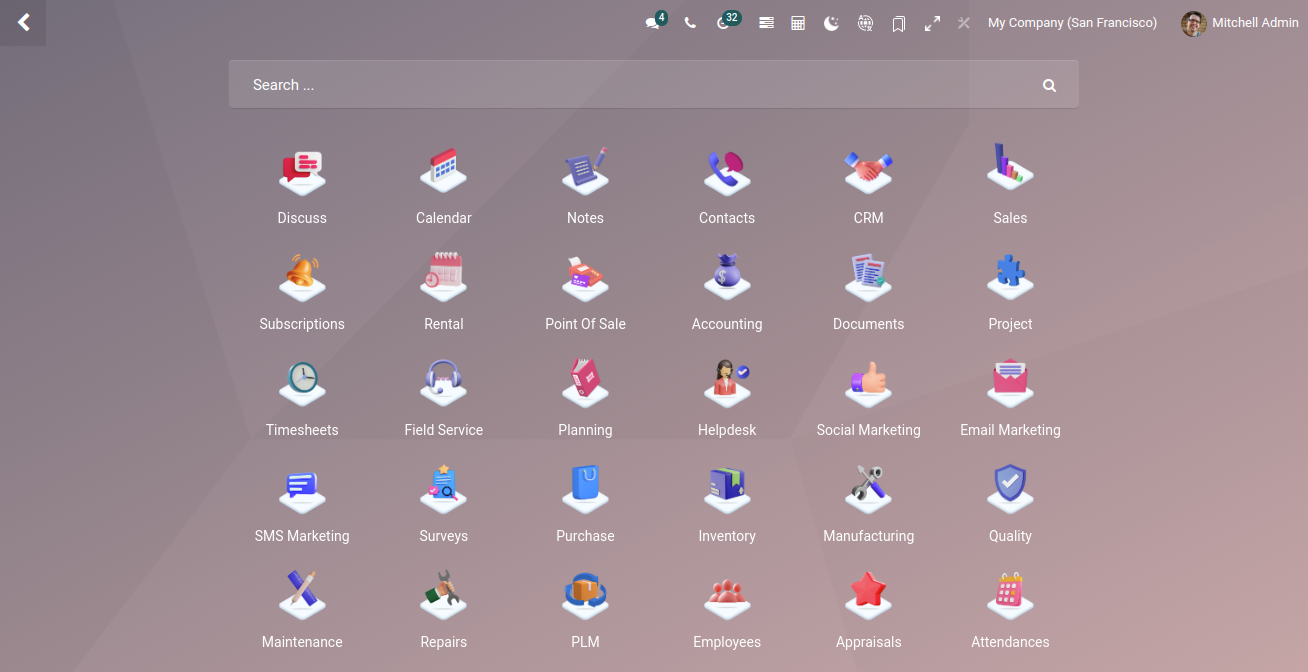
Dual tone icon configuration for 2 colors.
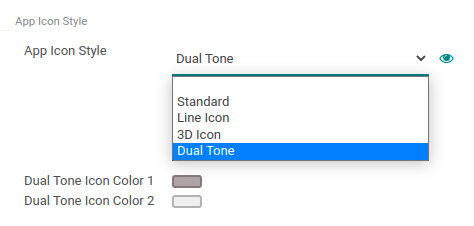
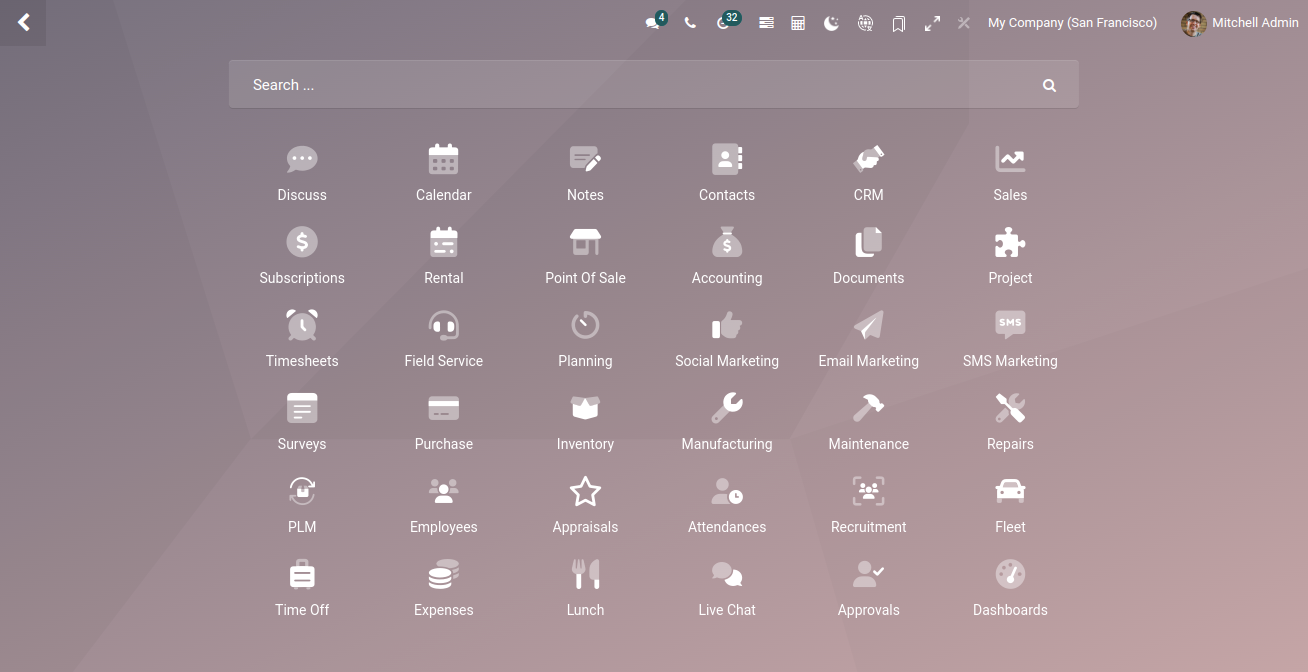
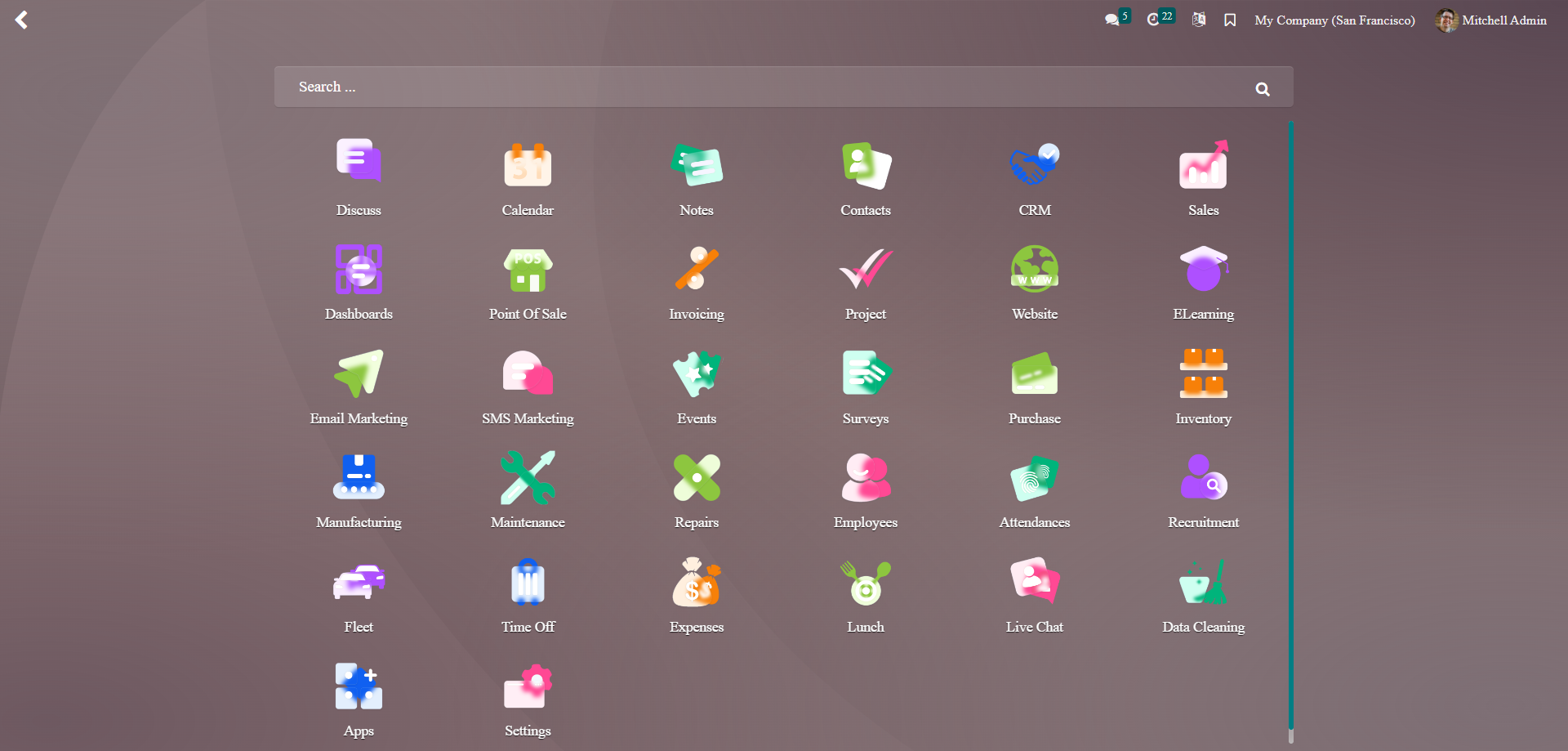
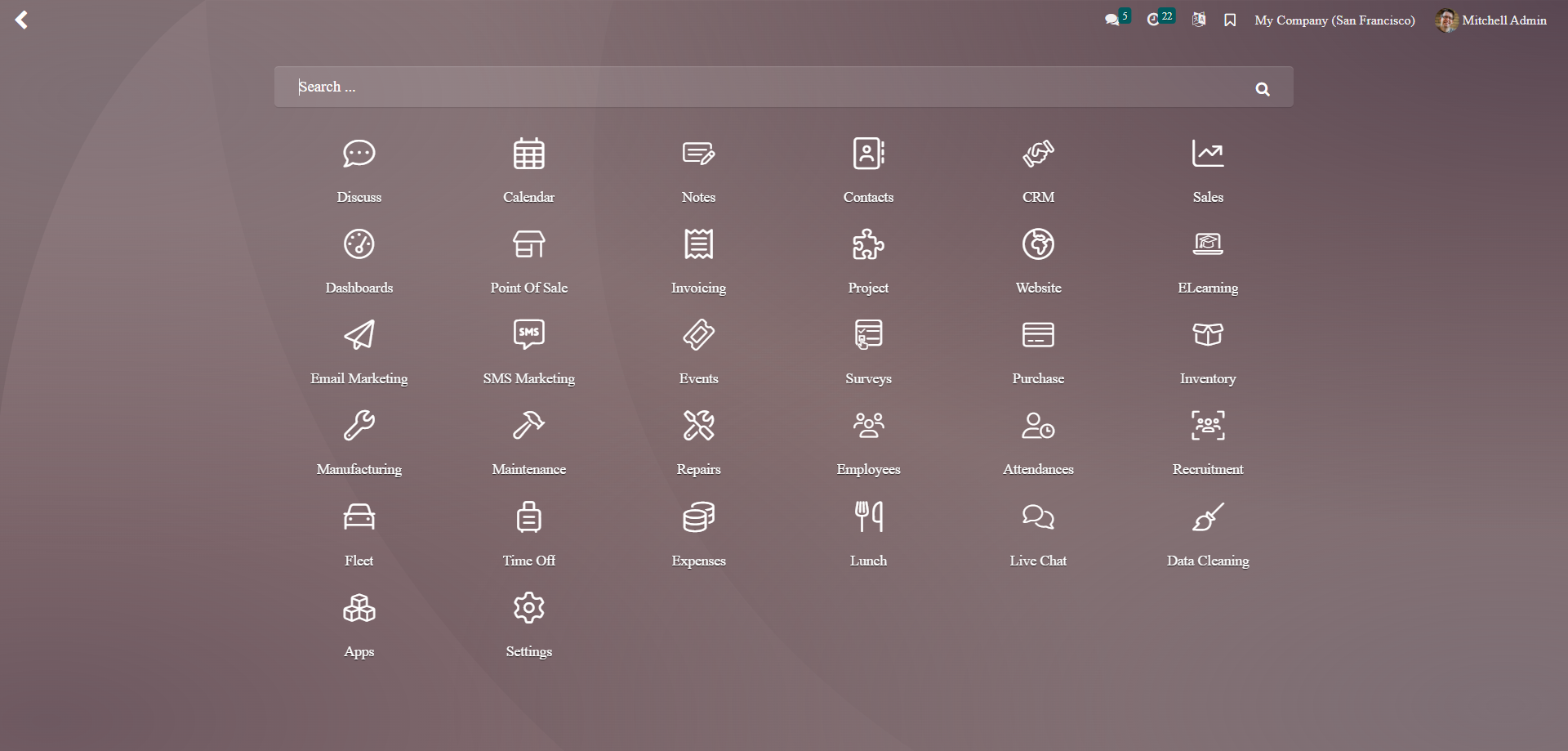
Discuss Chatter Style 1.
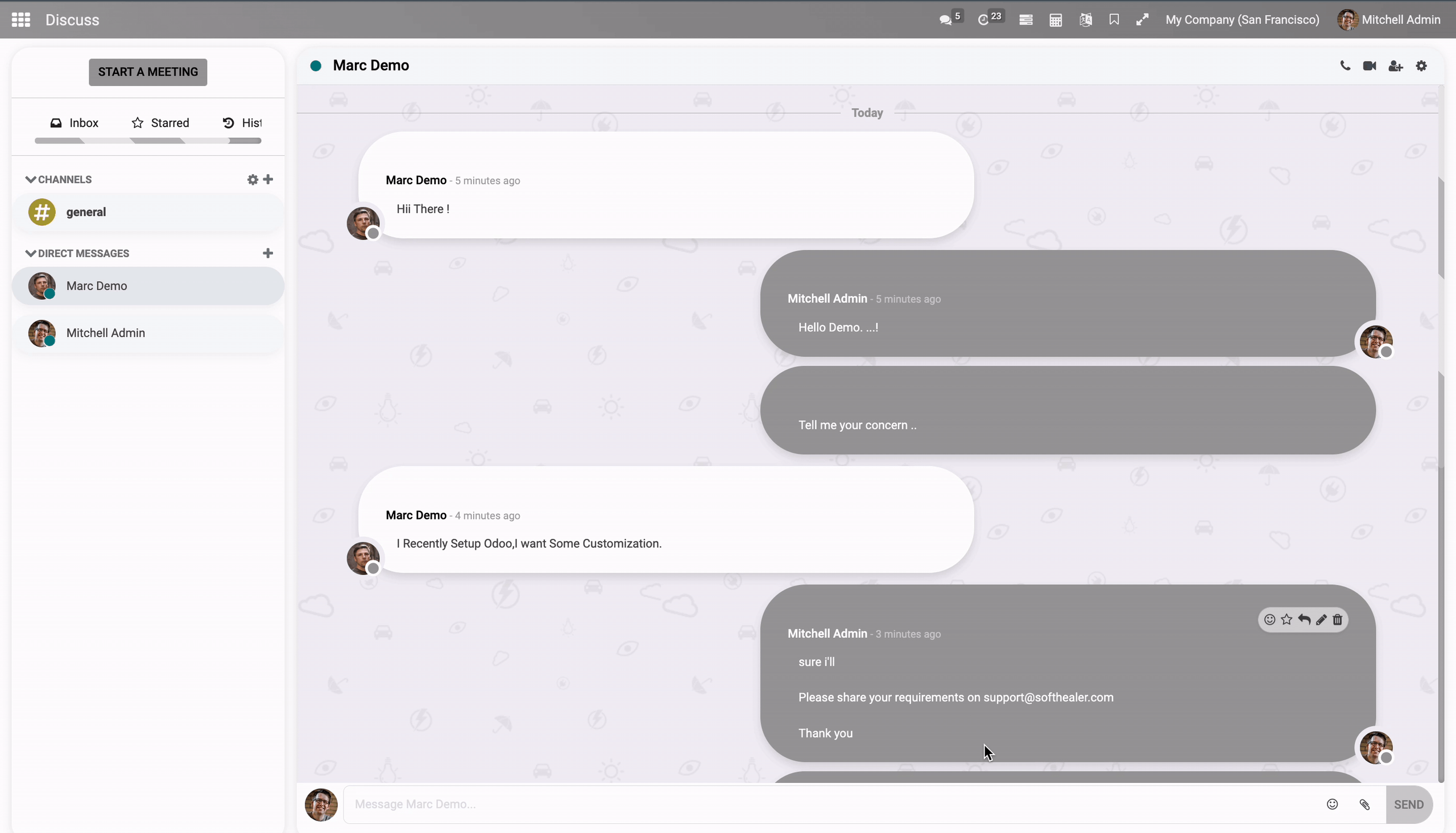
Discuss Chatter Style 2.
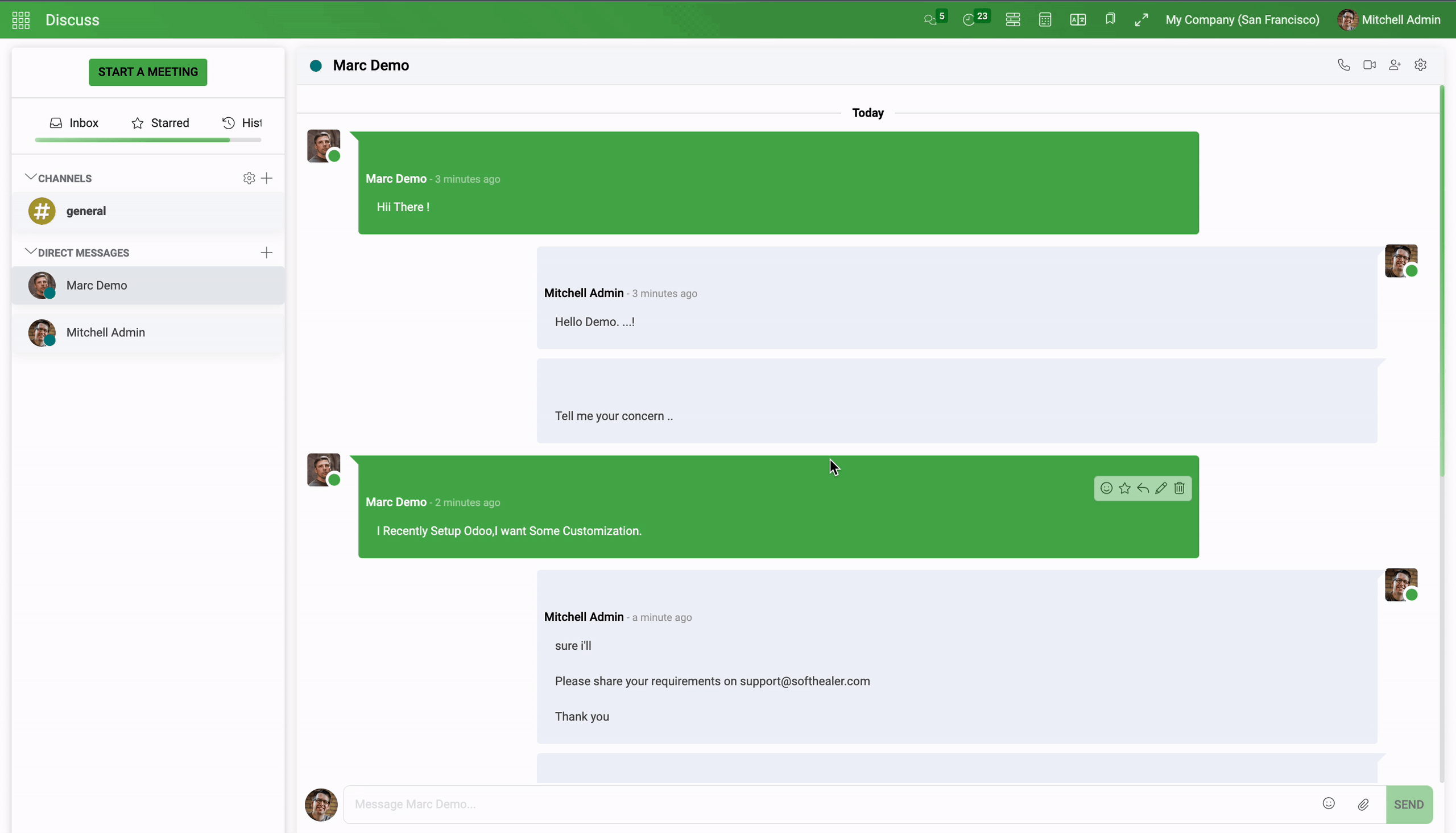
Discuss Chatter Style 3.
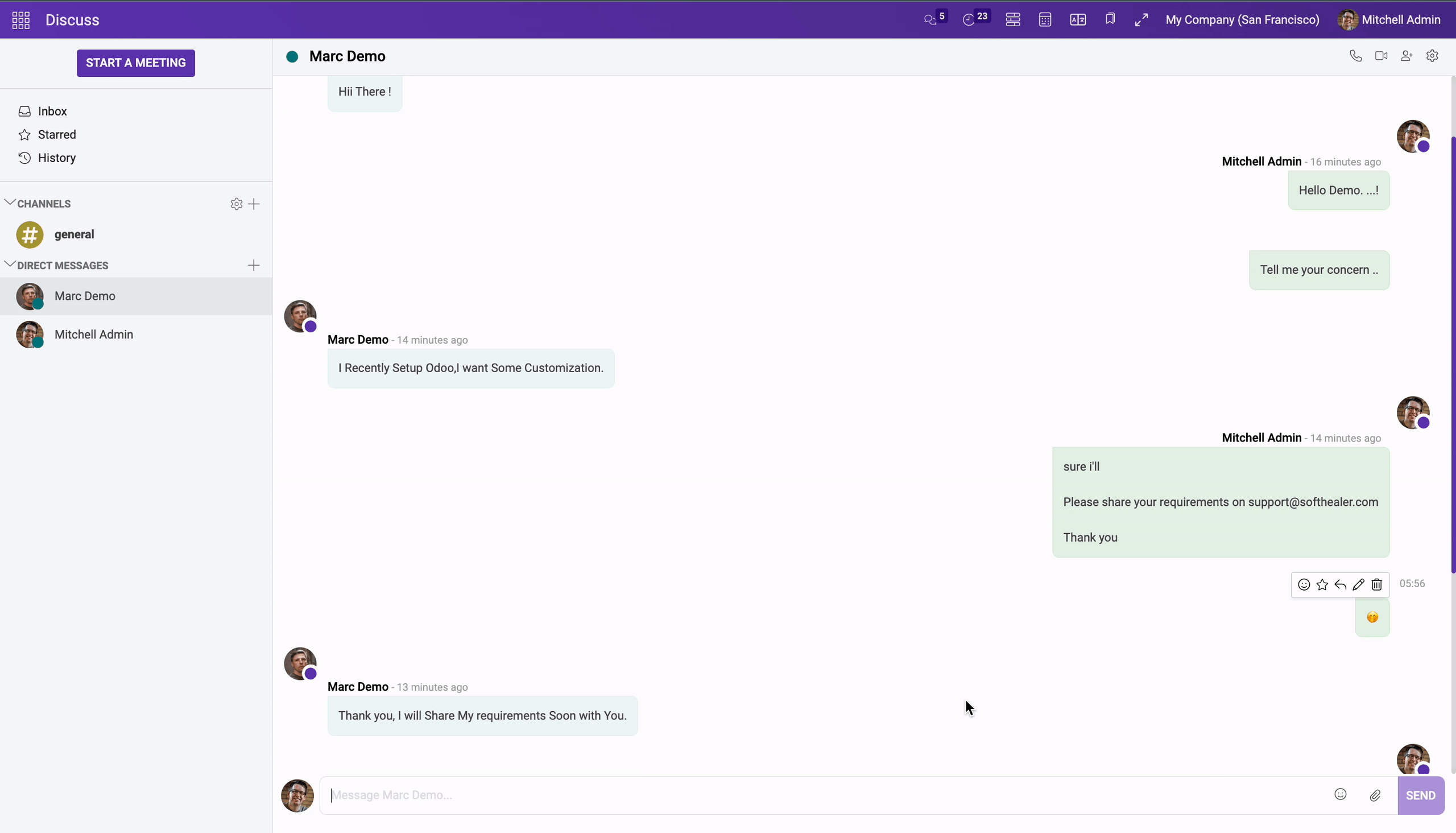
Discuss chatter with background image.
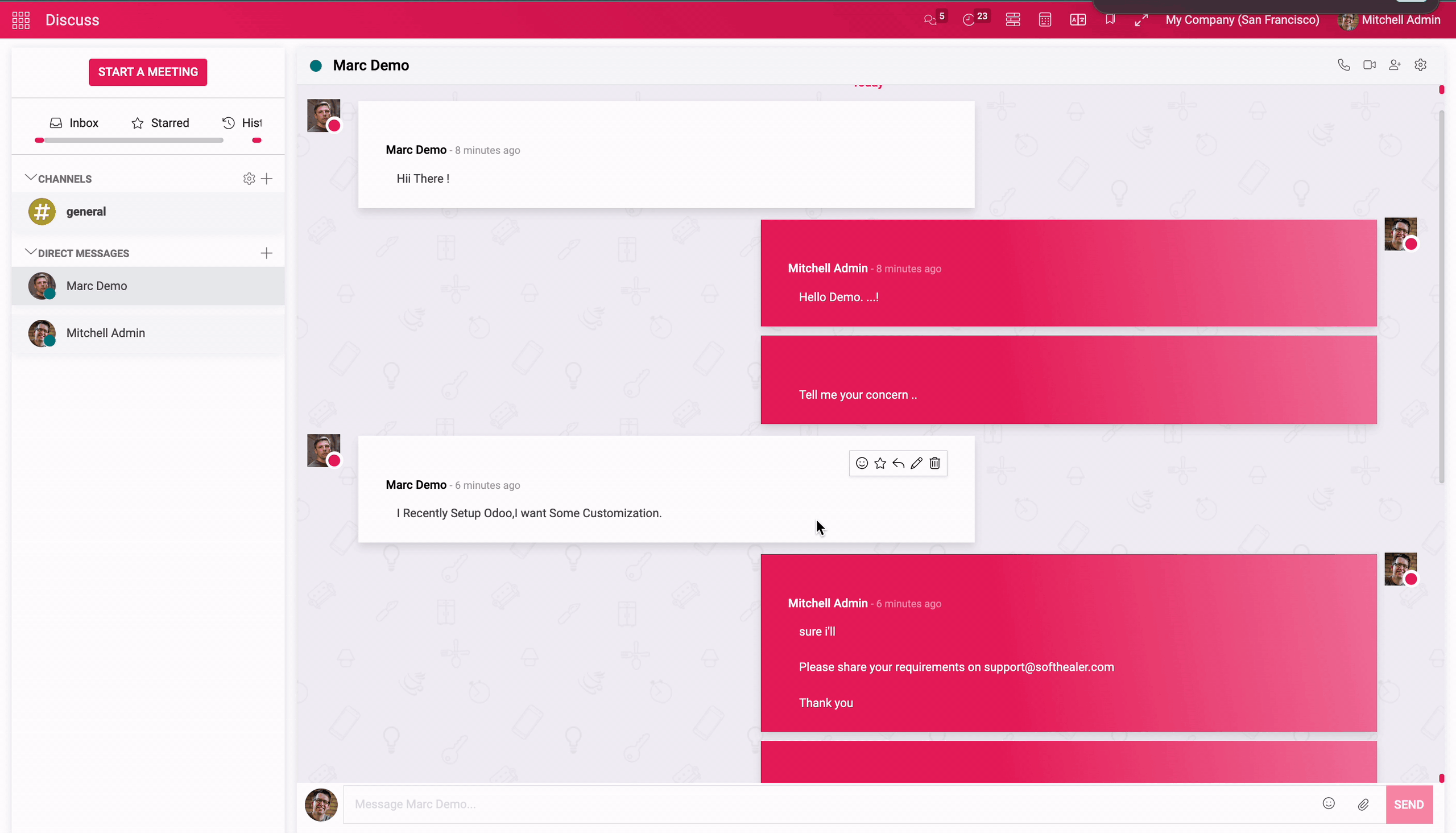
How it works?
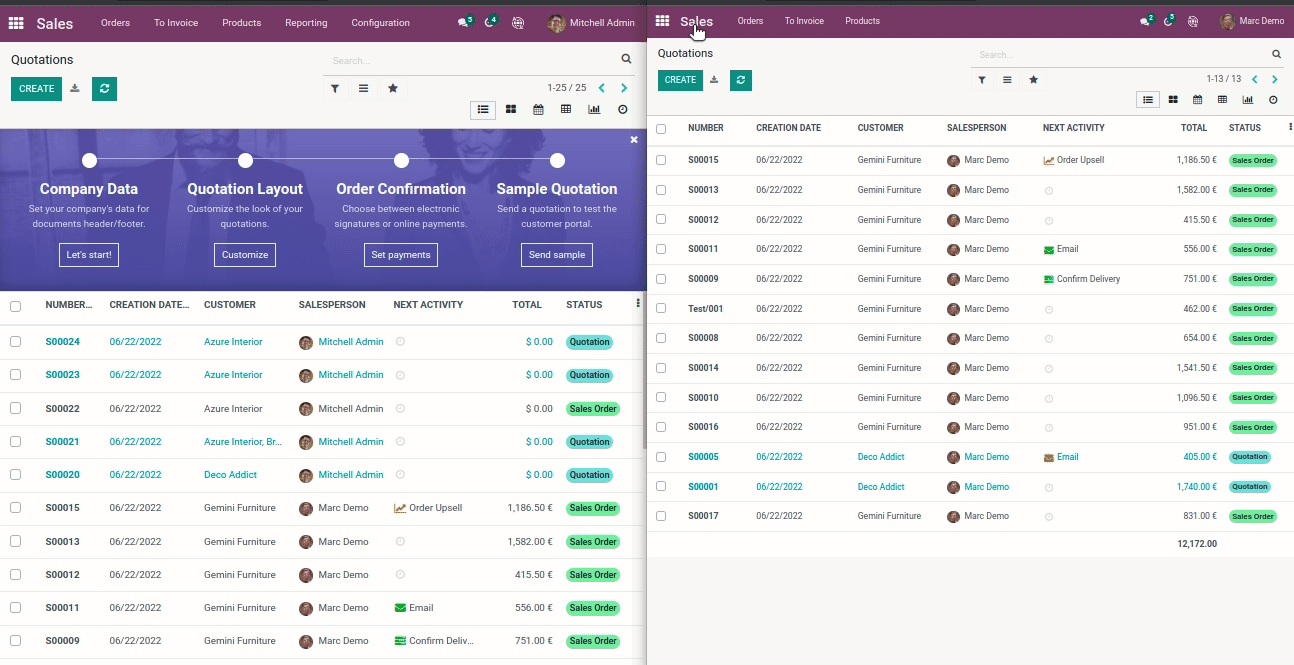
Just enable the "Zoom View".
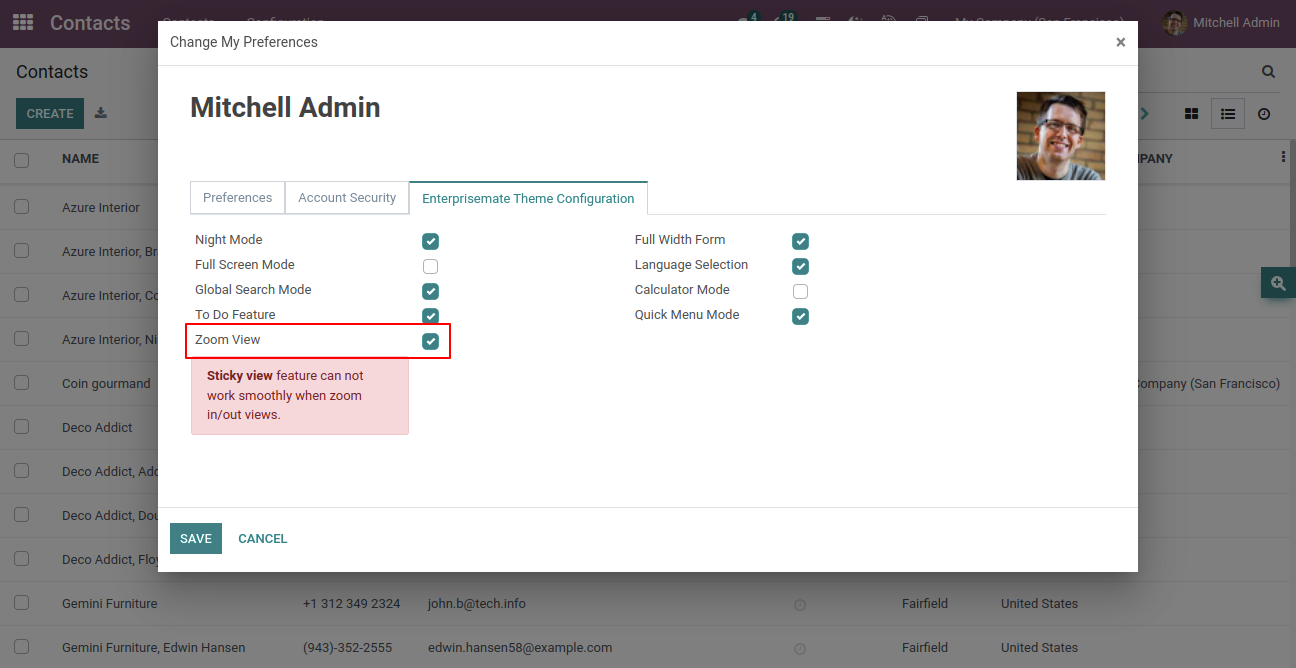
How it works?
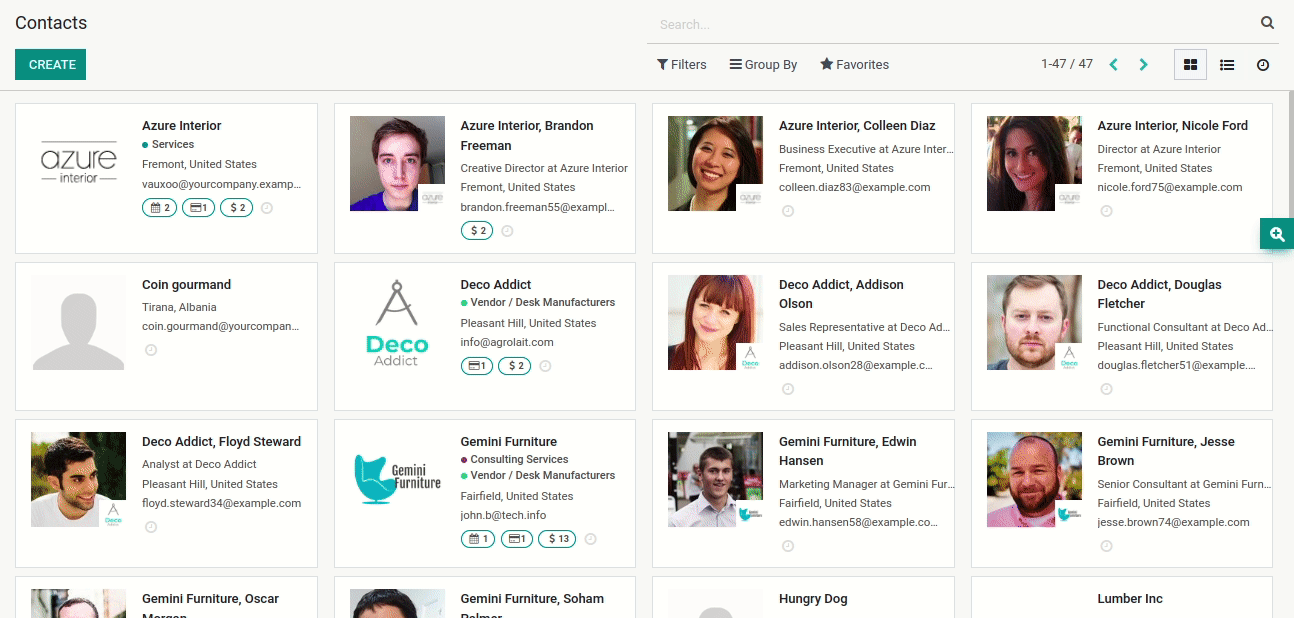
First you have to enable 'Language Selection'.
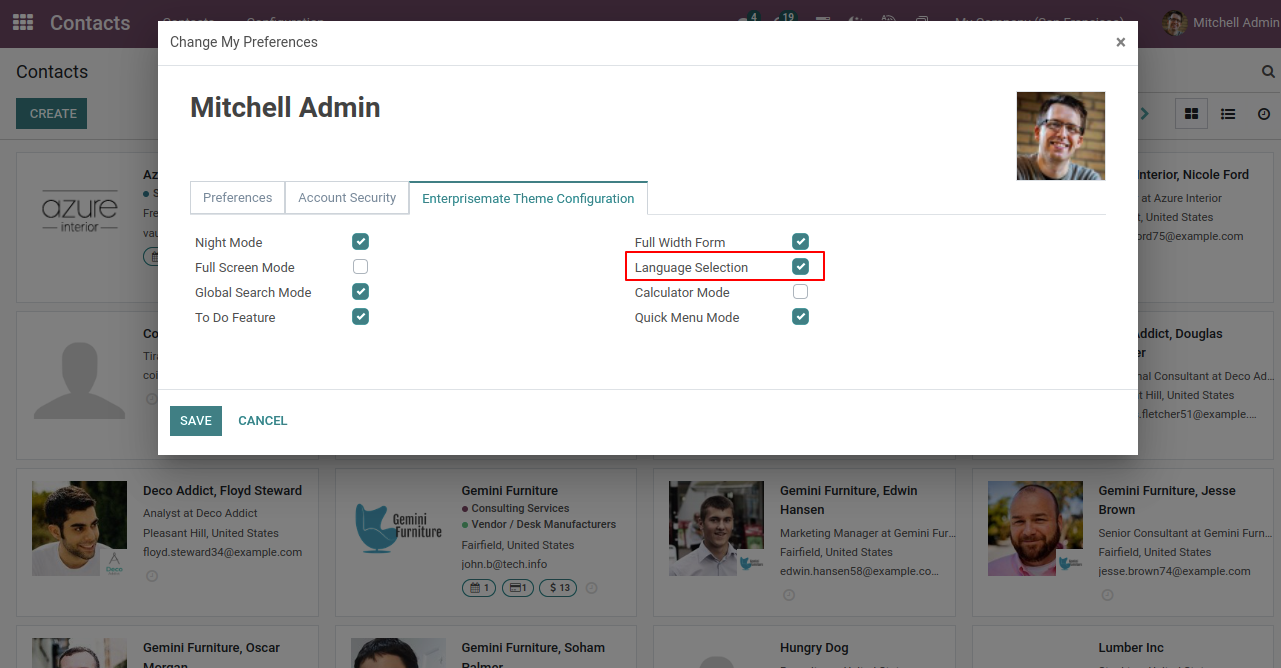
How it will work.
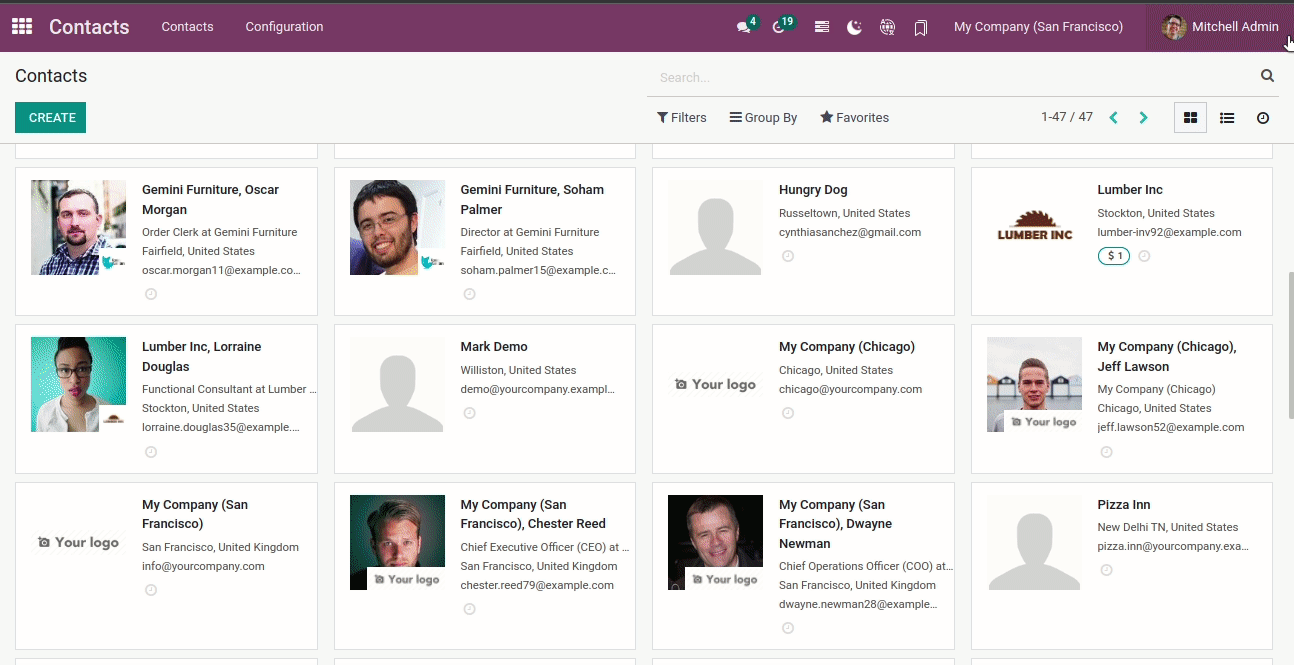
Just enable the "To Do Feature".
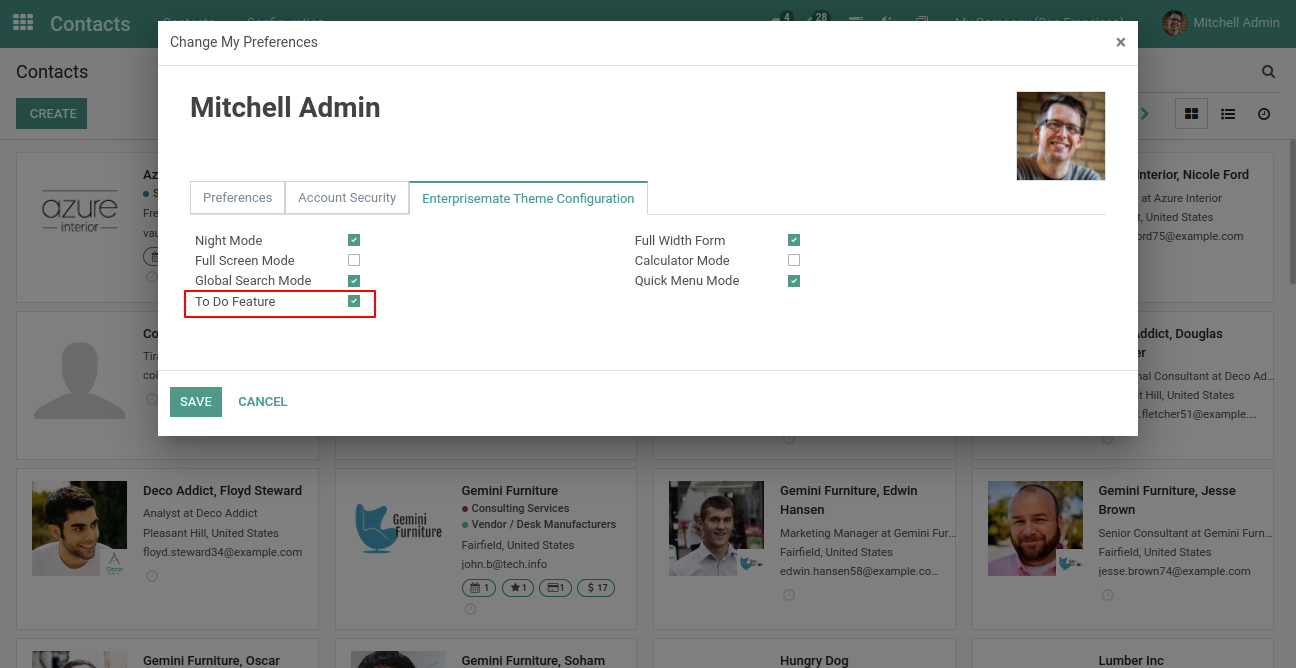
How it works?
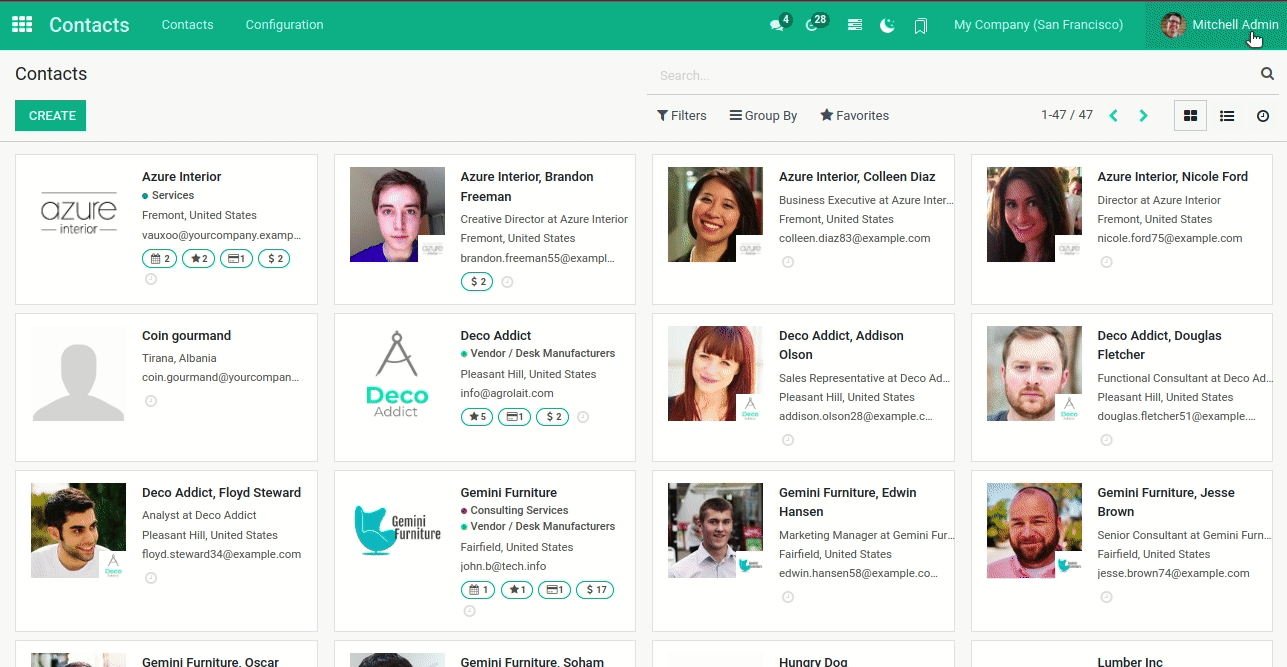
Just enable quick menu mode in the user preference. After that, you can see the icon in the top bar.
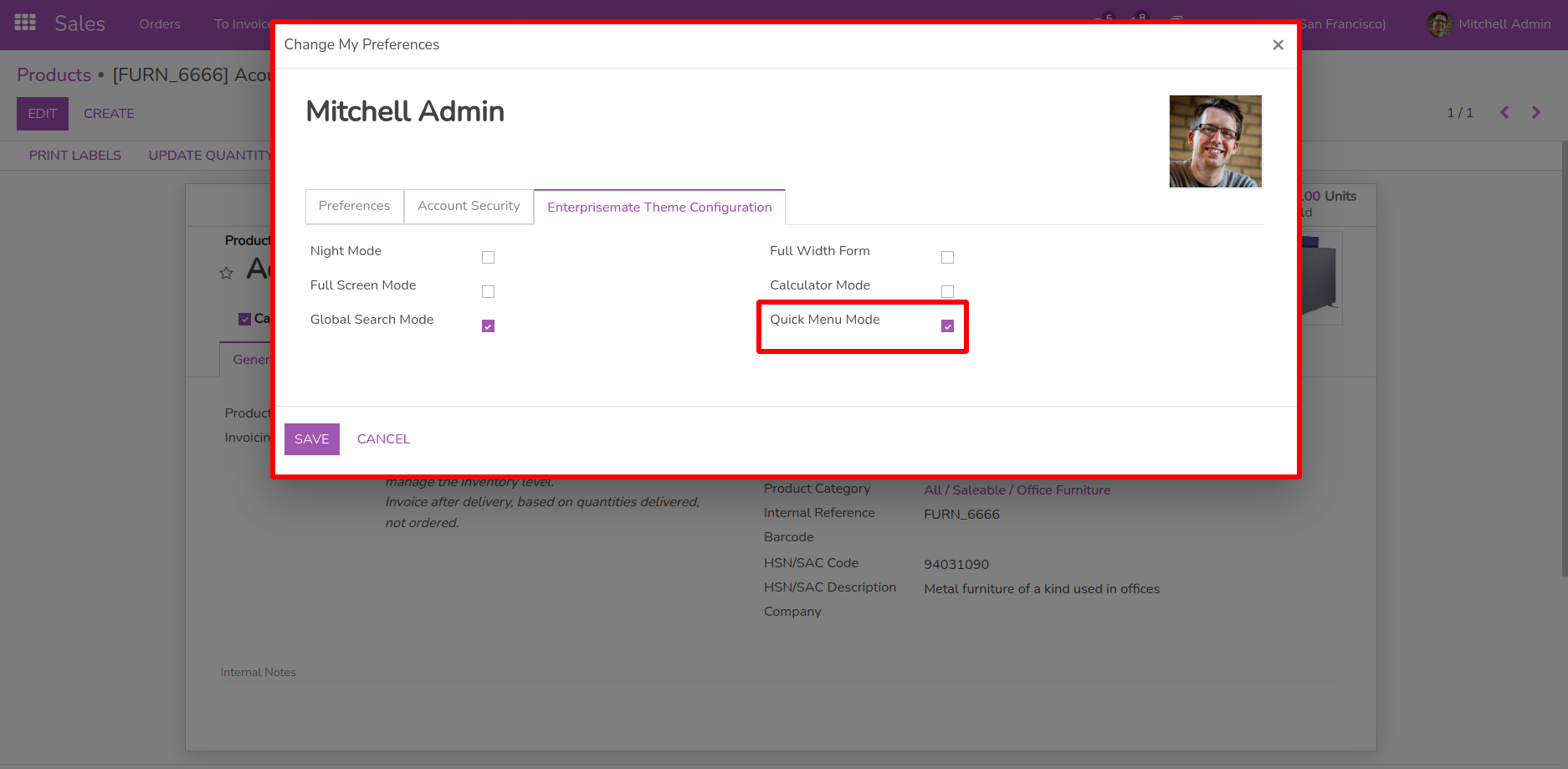
How it will work.
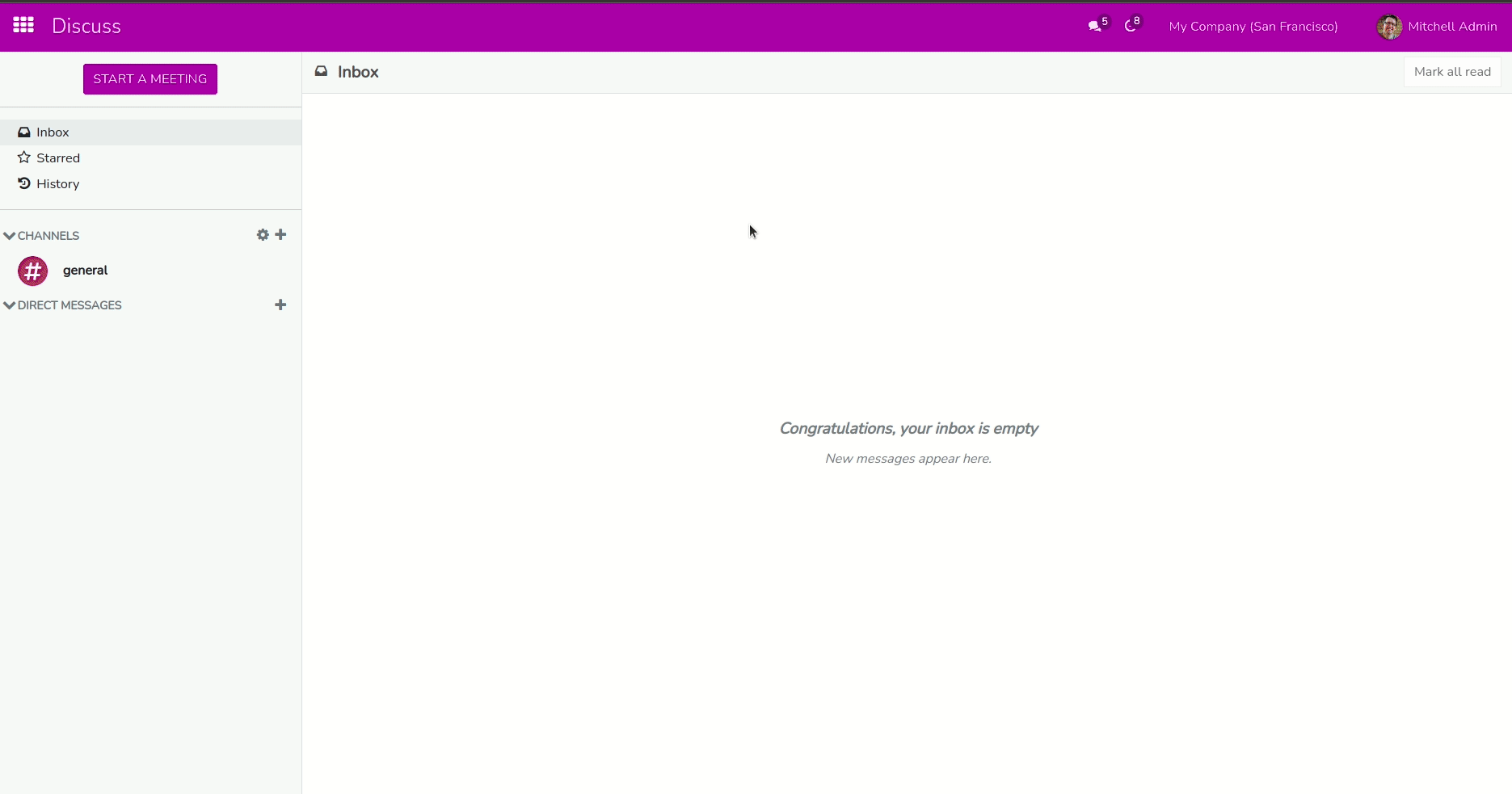
Just goto preference and enable the 'Full Screen Mode'. After that you can see the full screen icon on topbar.
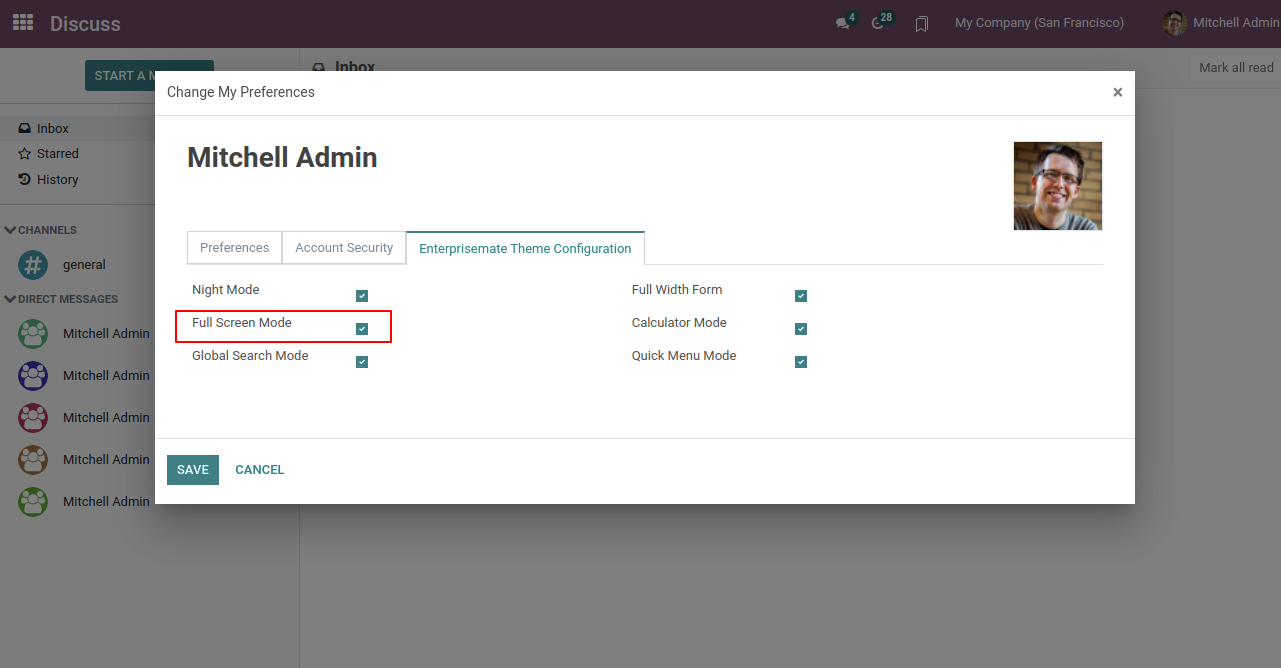
How it works.
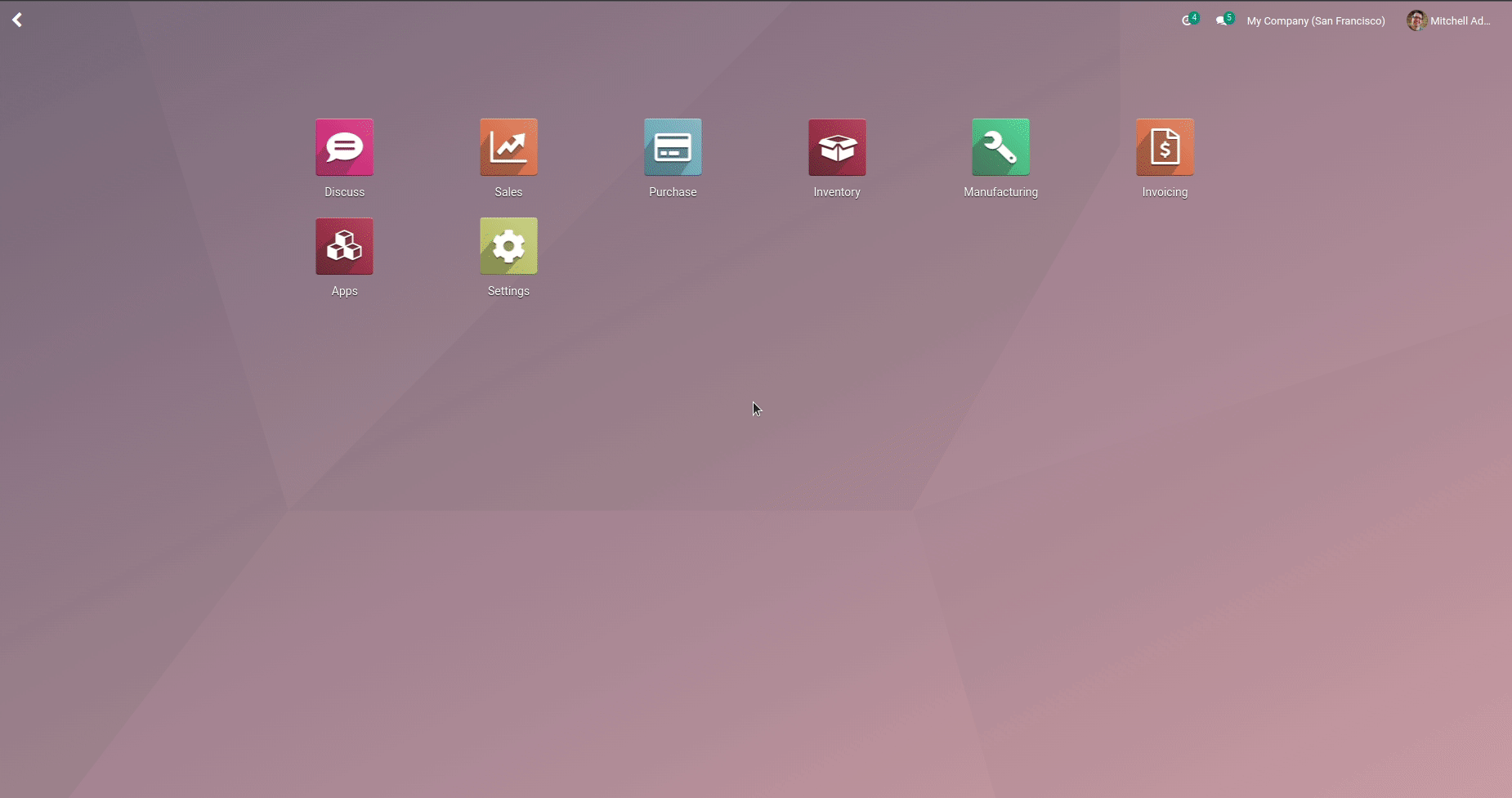
Just enable calculator utility from the preferences 'Enable Calculator'. After that you can see the calculator icon in the topbar.
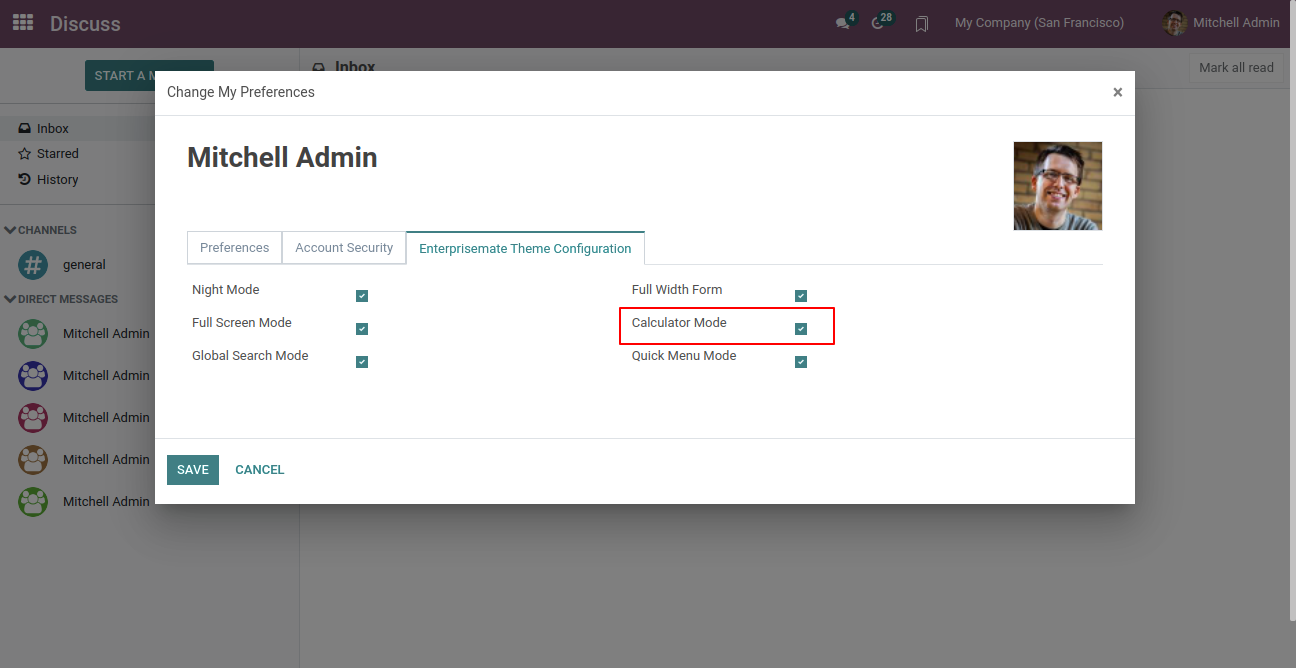
How it works.
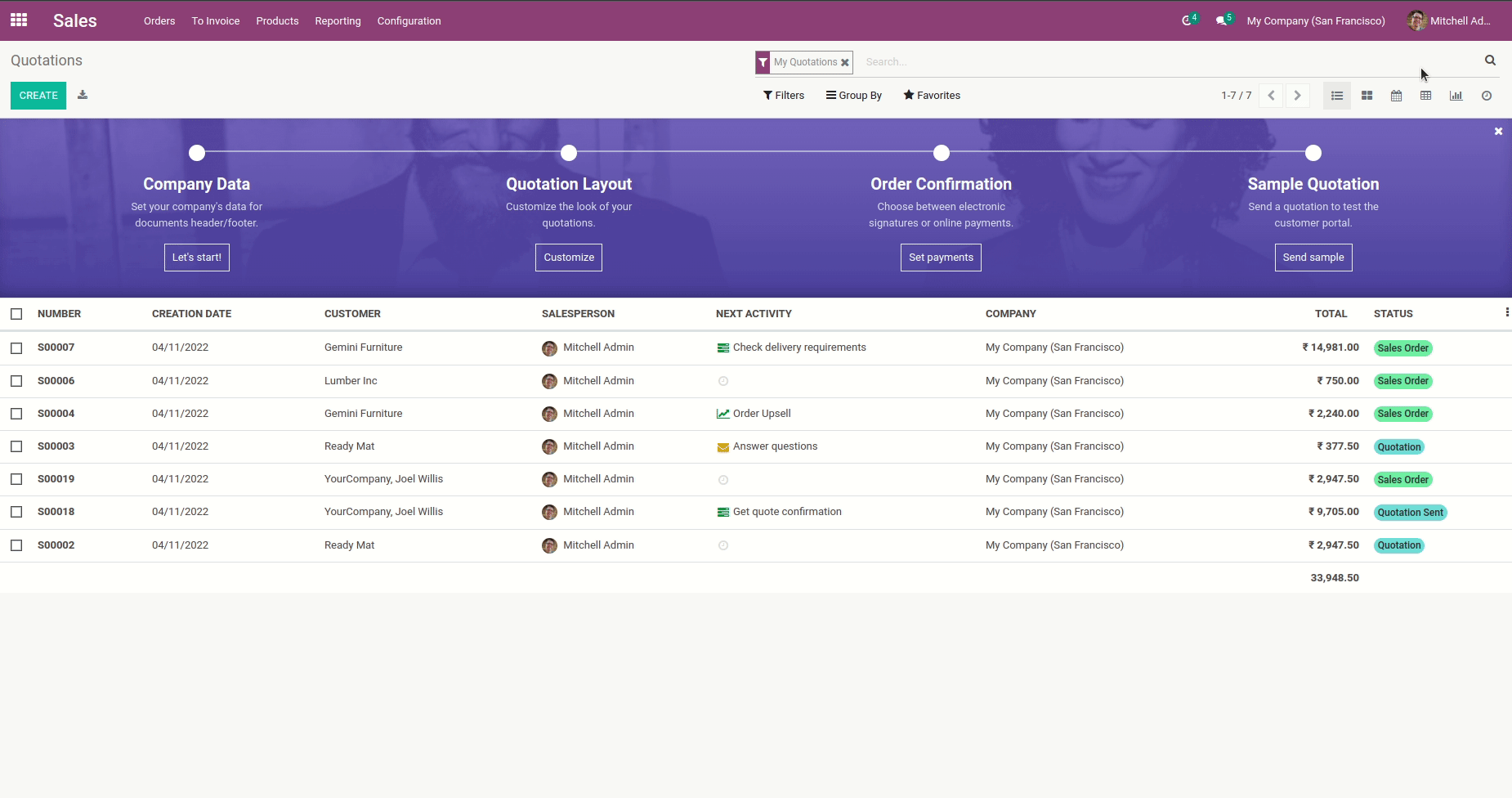
Here in this theme new feature 'Full size form view' added. Using this
feature you can enable form view width in full size as compatible with
your screen width. Easy to enable disable this feature from user
preferences.
Goto user preferences and enable this feature.
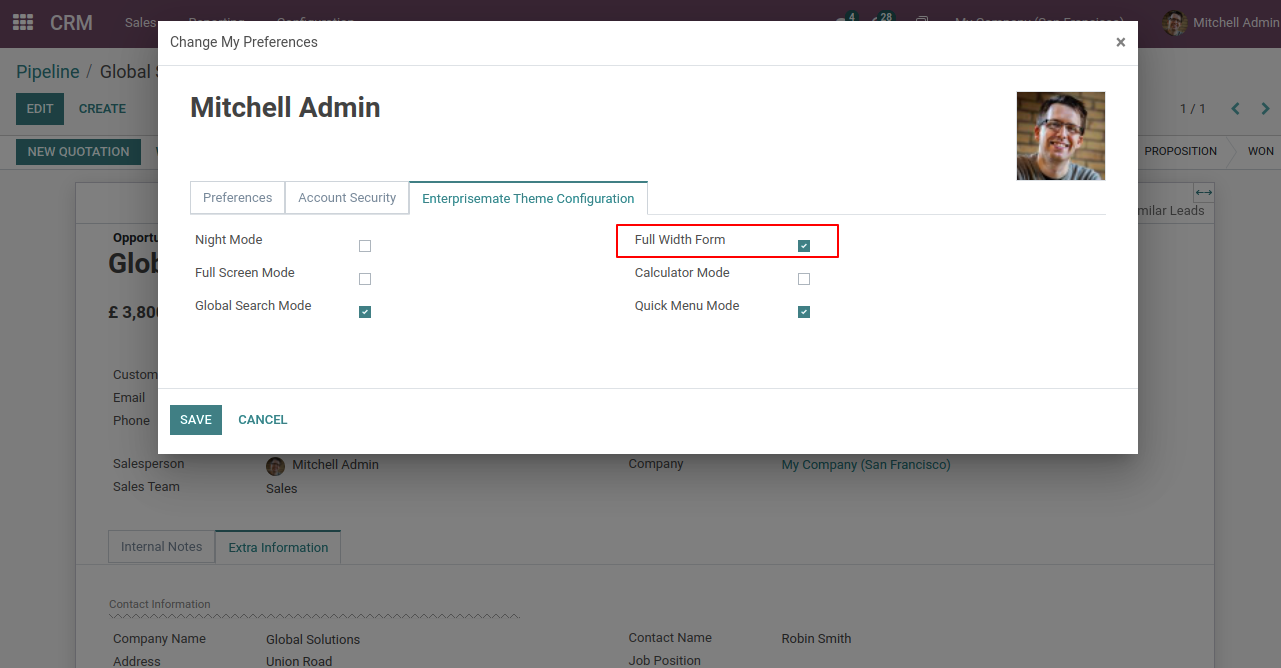
After enable feature you can see this icon in form view. Just click on it.
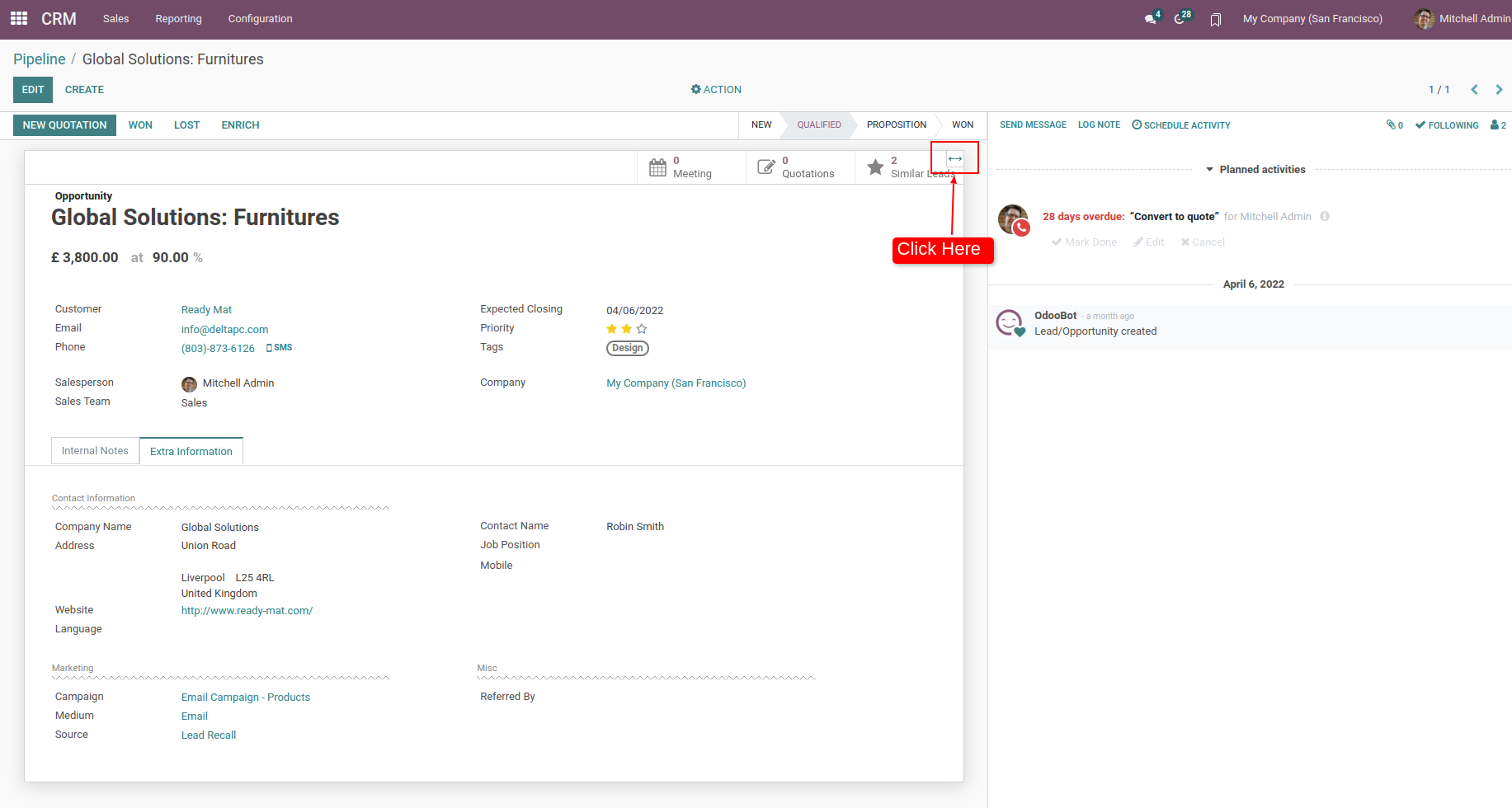
Full Sized Form View.
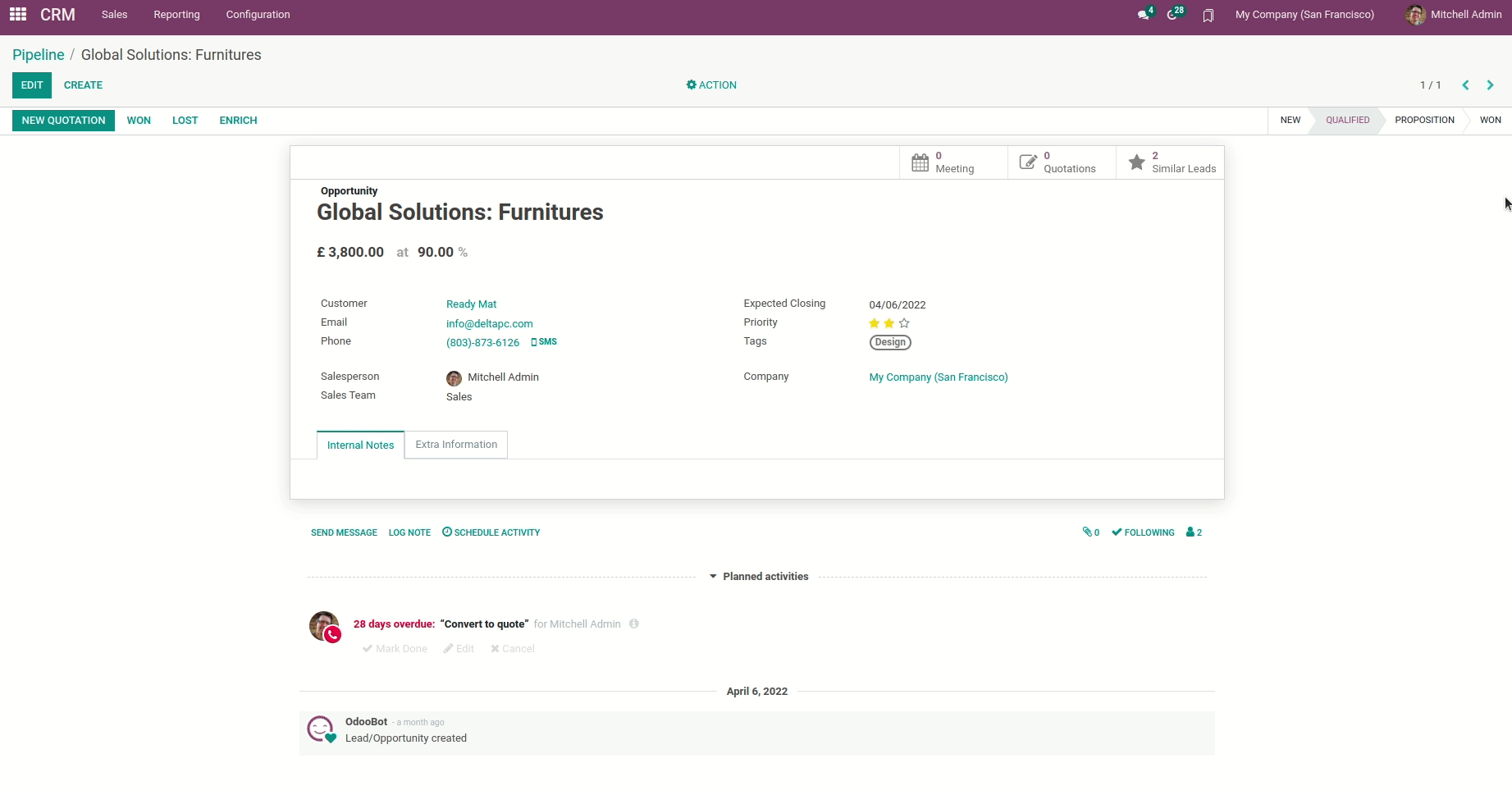
Goto theme setting and set progress bar height and color.
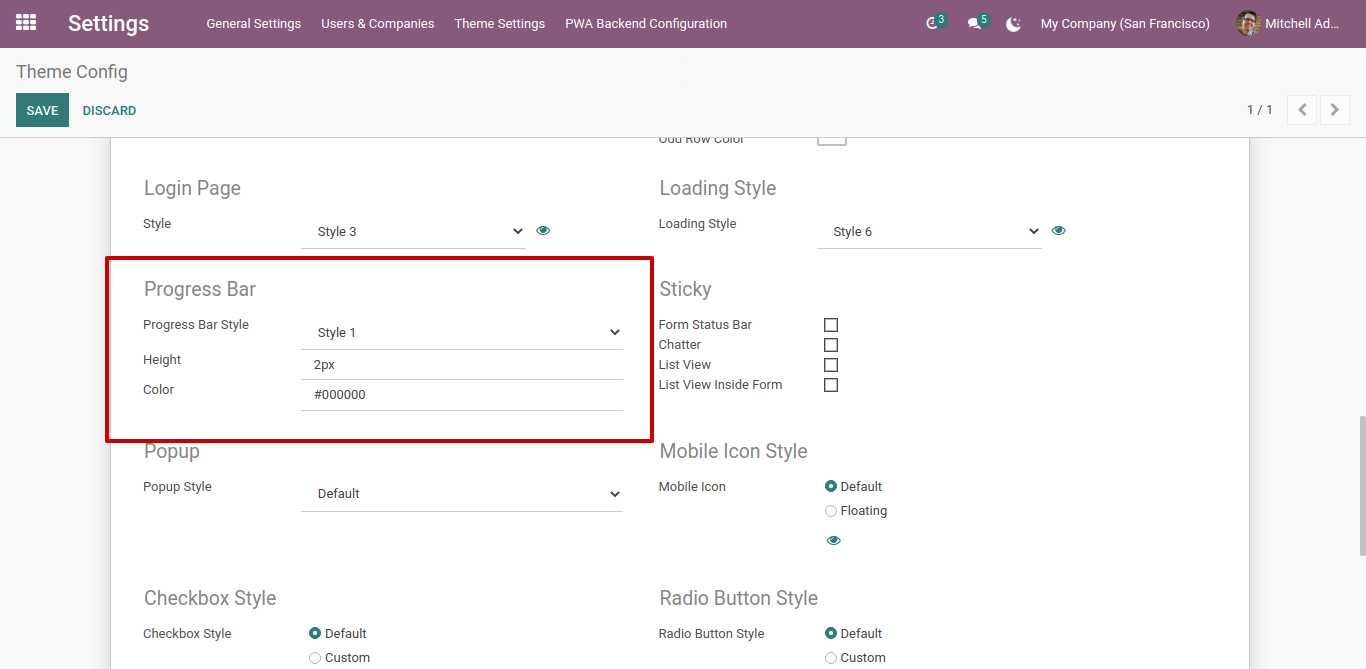
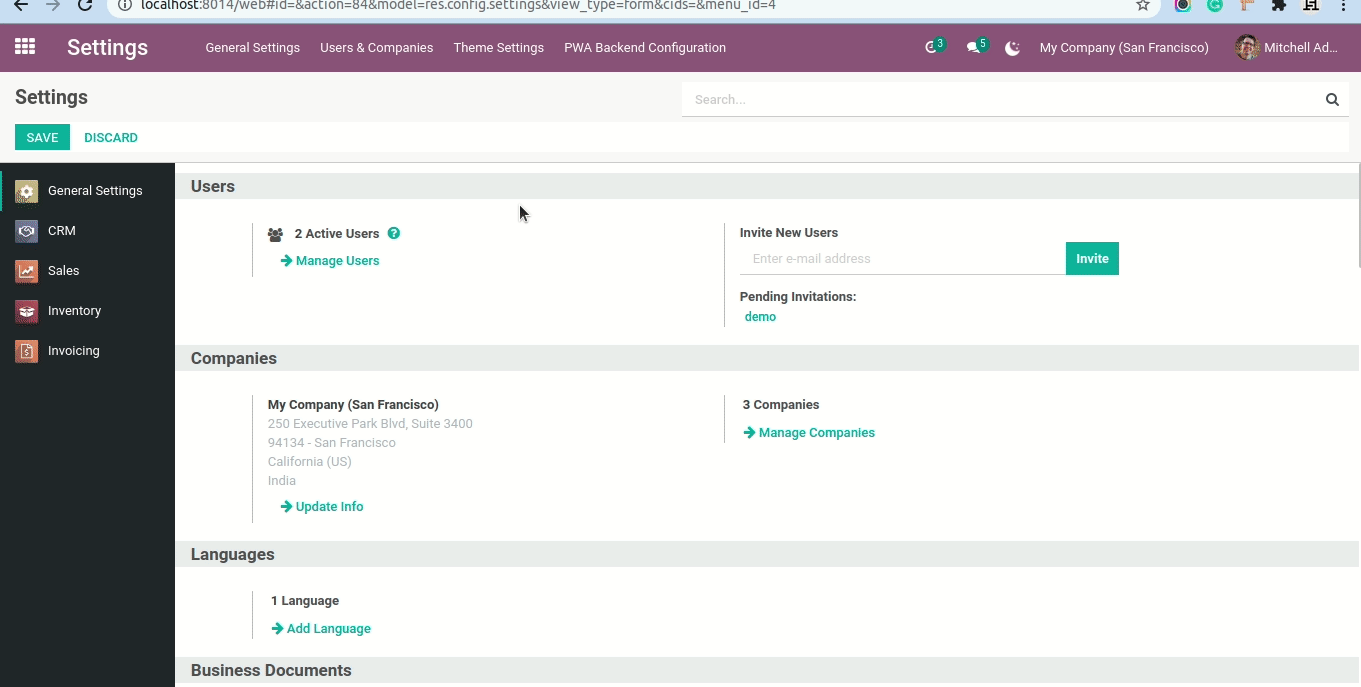
Goto theme setting and select your loading style. Here you have more than 10 different styles available.

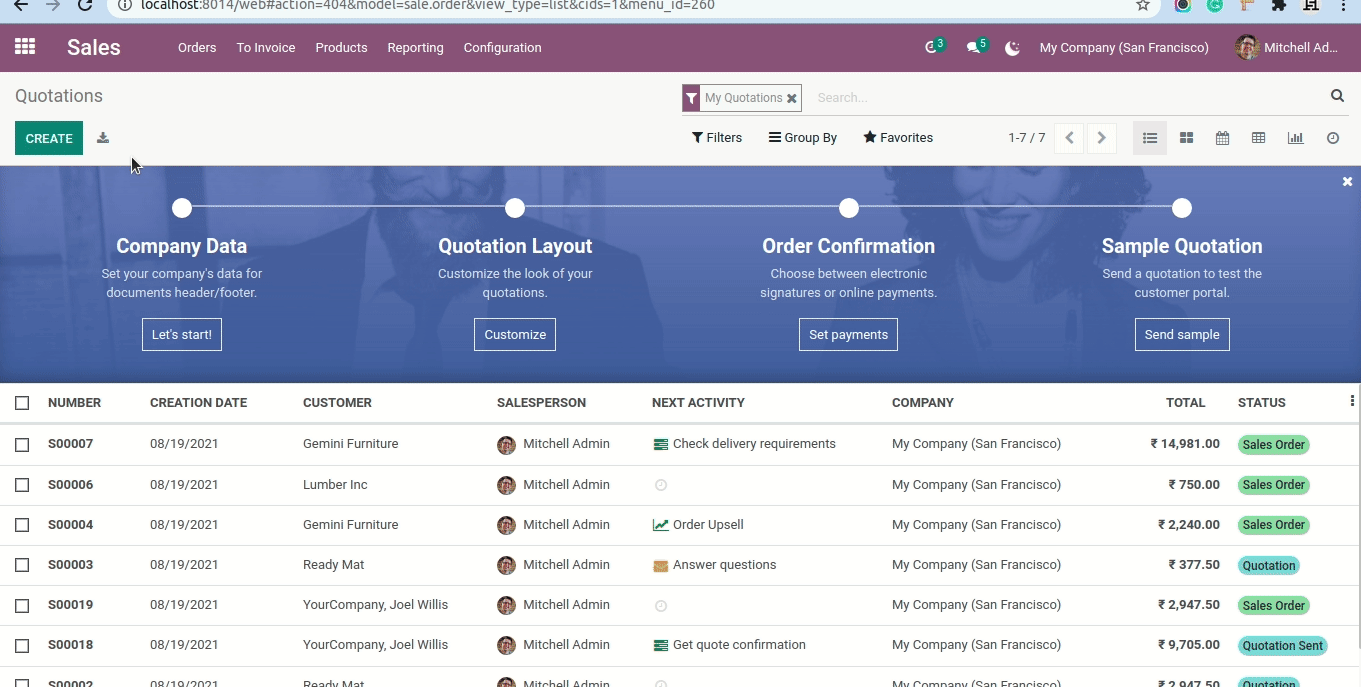
Here You have amazing feature is one click to edit form. That means you can edit form with click anywherer in form view. No more need to click on 'Edit' buttons. Also enable or disable this feature is user-wise .
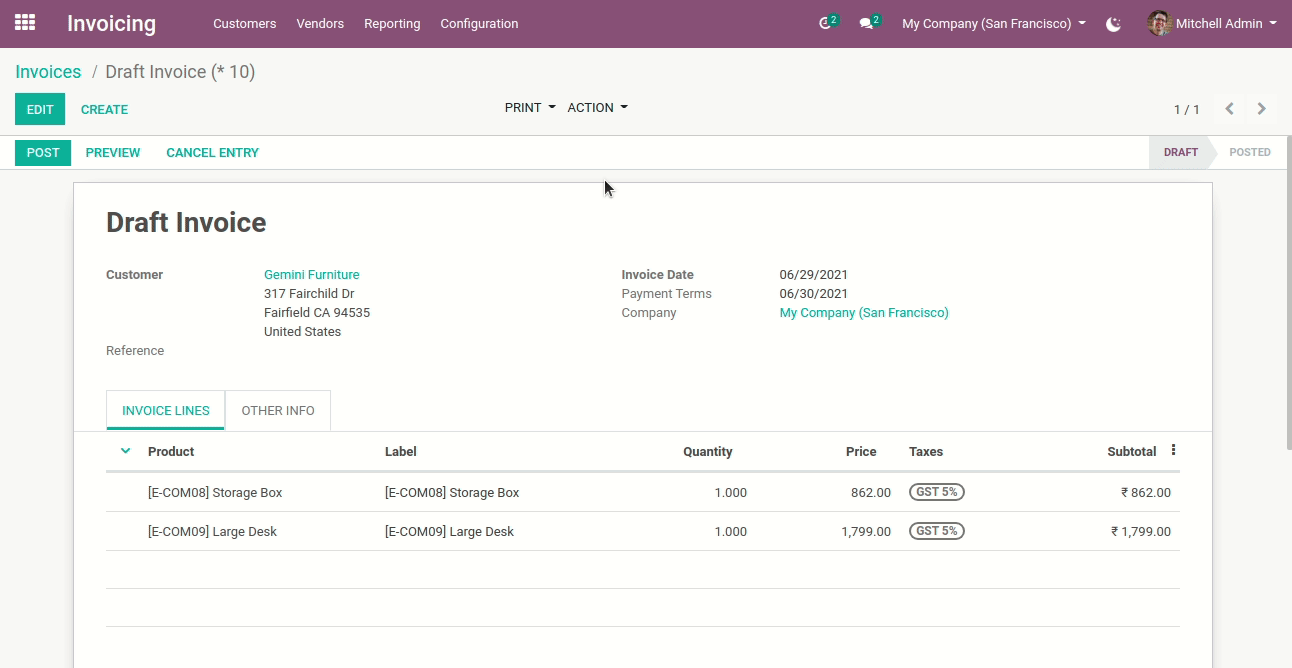
Goto Preferences.
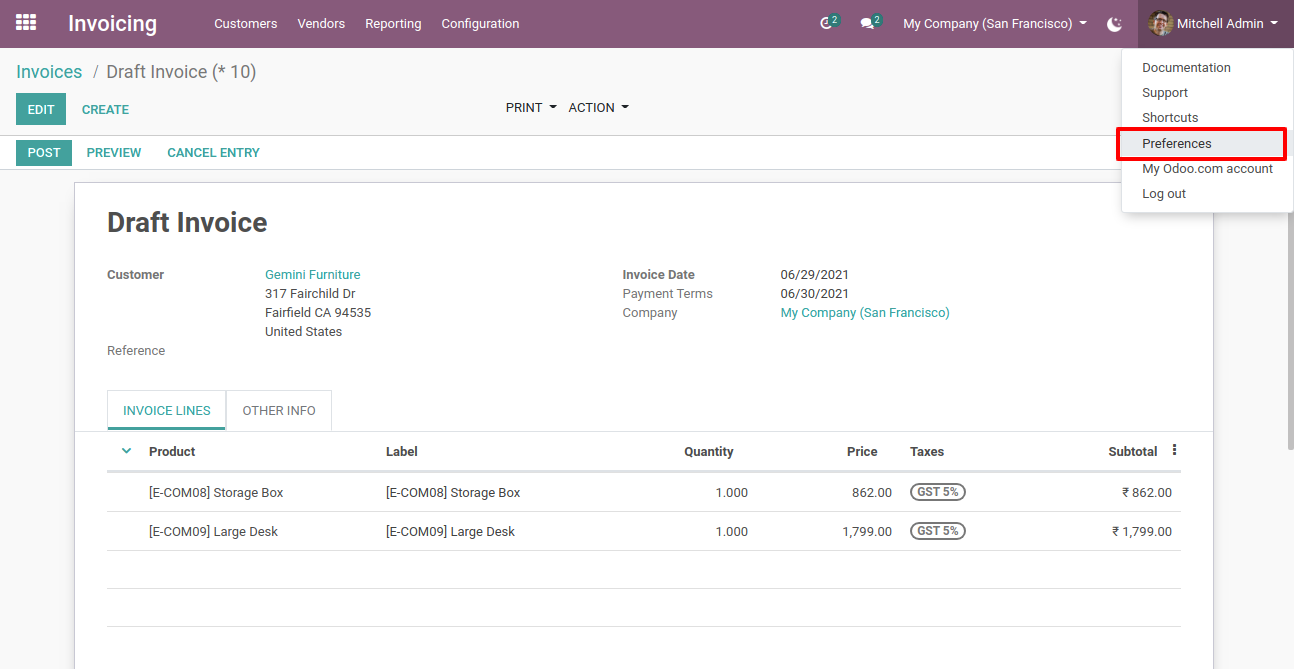
Enable 'One Click Form Edit', click save and go for it.
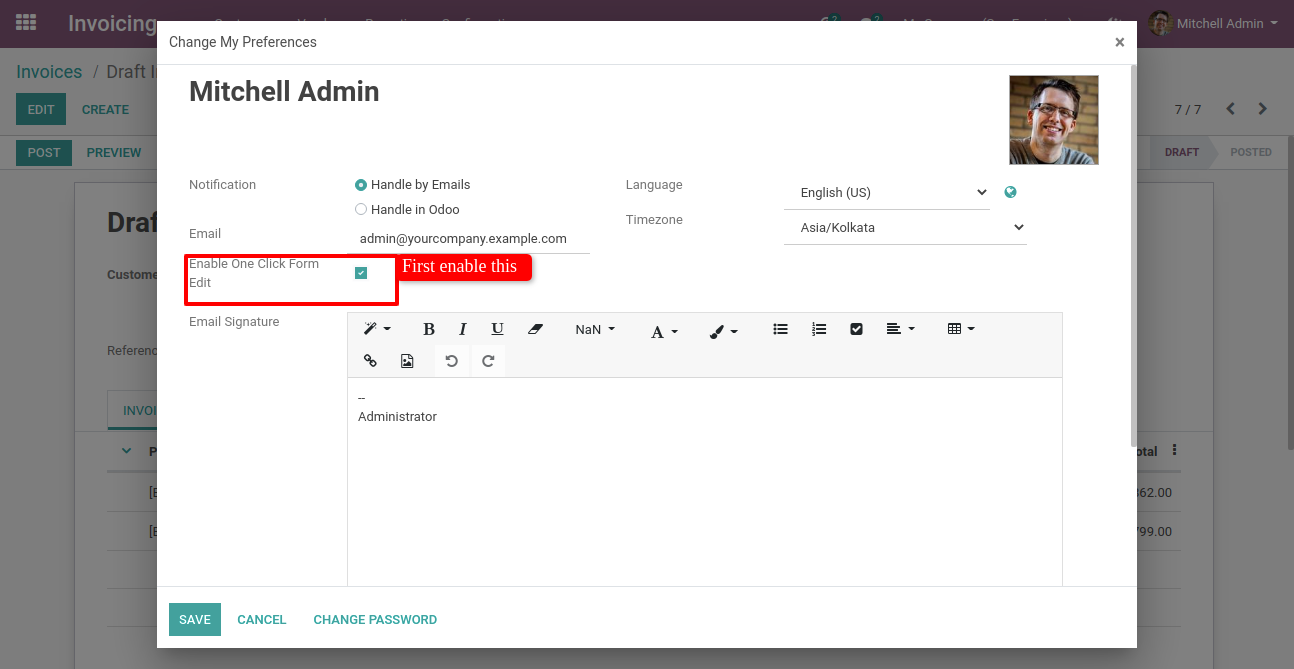
Goto user setting and select firebase push notification user.
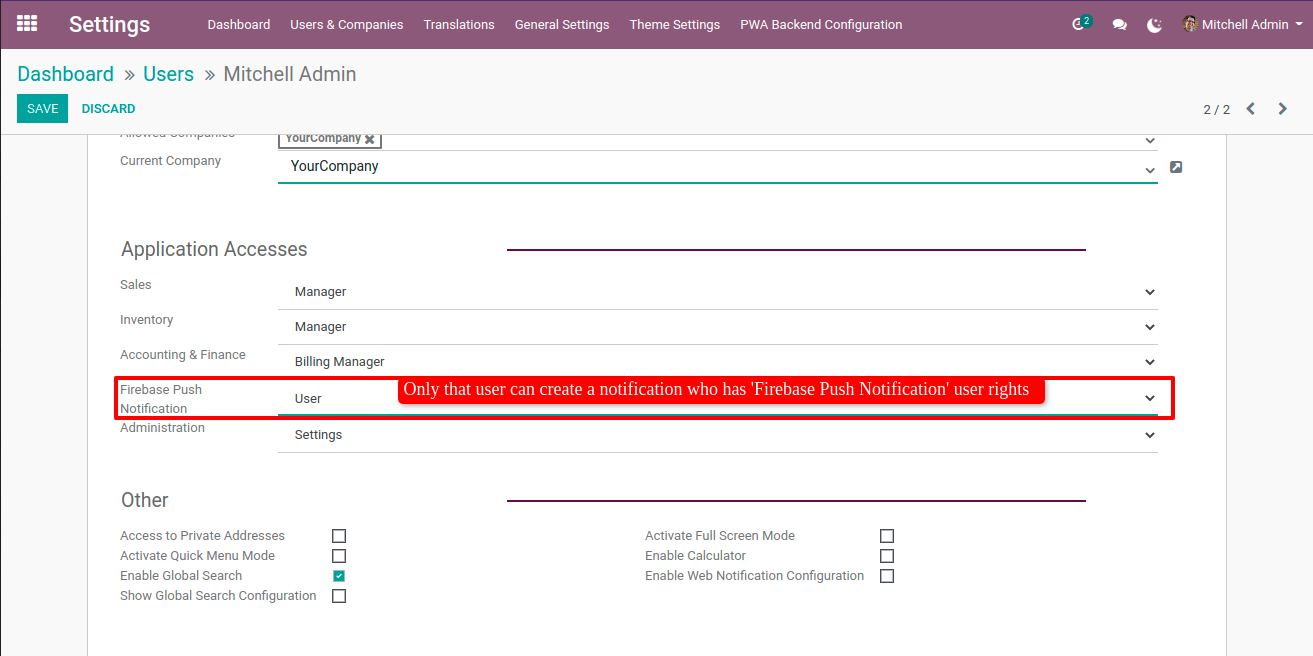
Now in general setting enable web push notification and fill credentials.
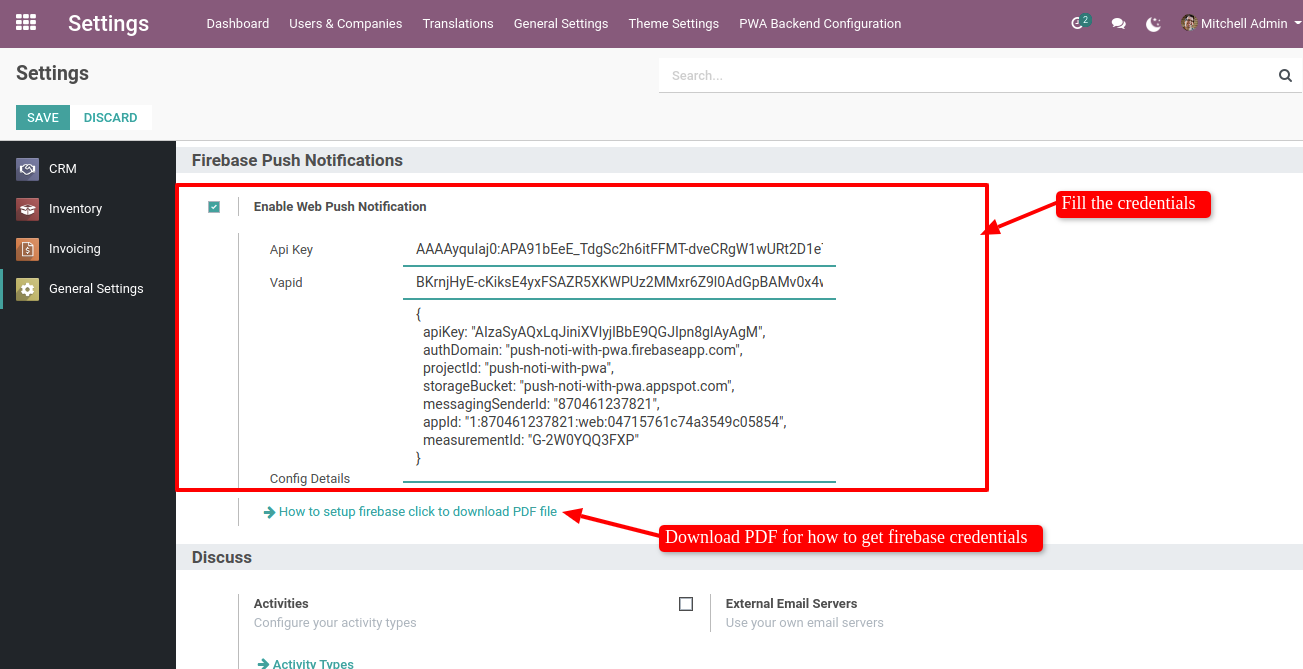
Tree view of push notification.
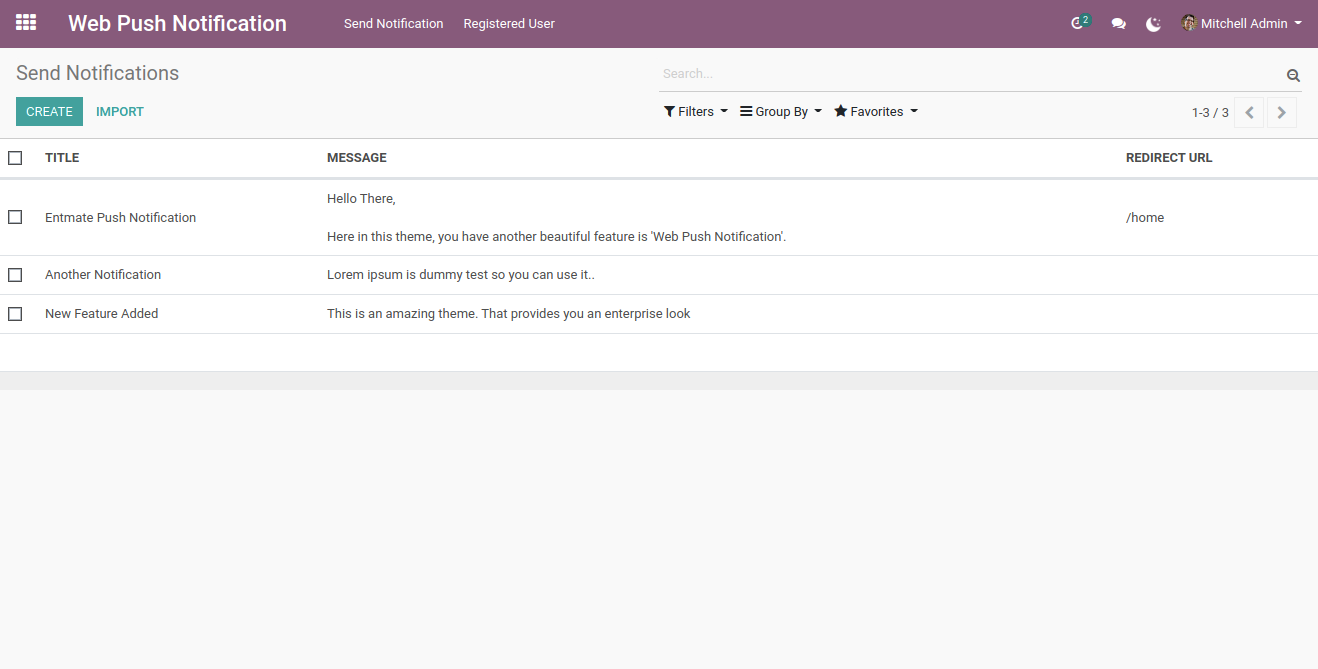
Create notification and select 'Send Notification' to users type or 'To All'. and click 'Validate'.
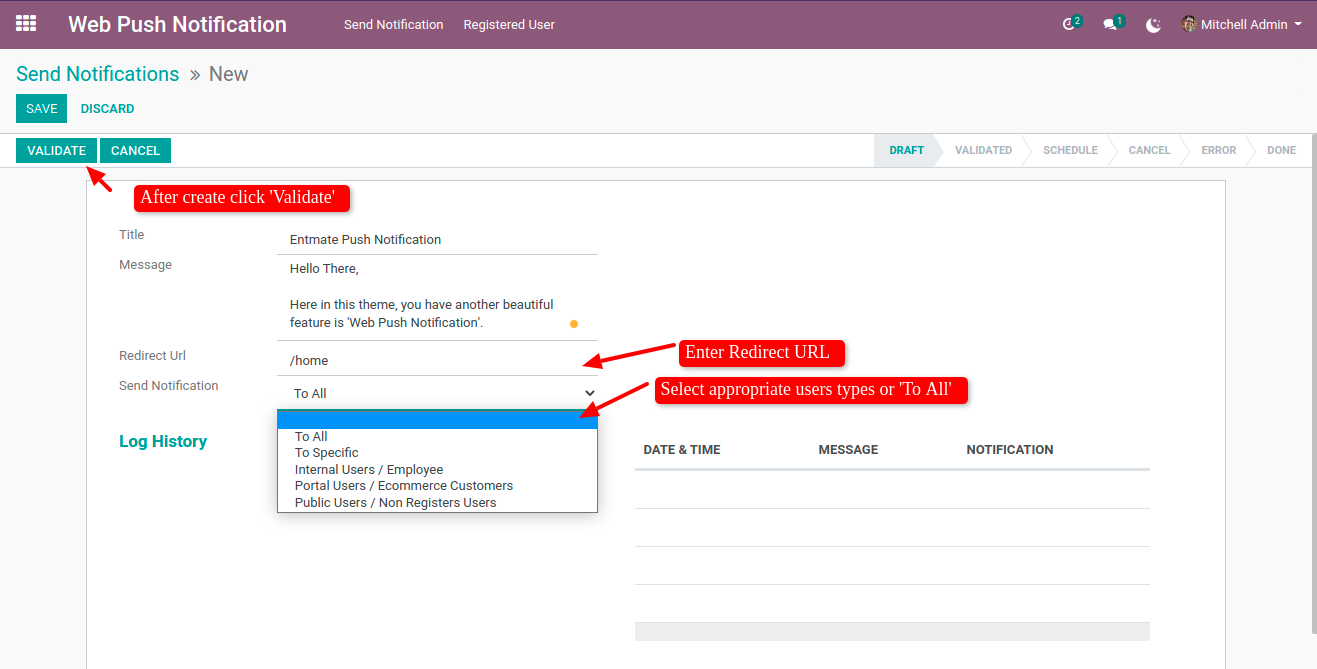
Make sure your all users have to allow 'Show Notification' in browser. Otherwise notification not appear.
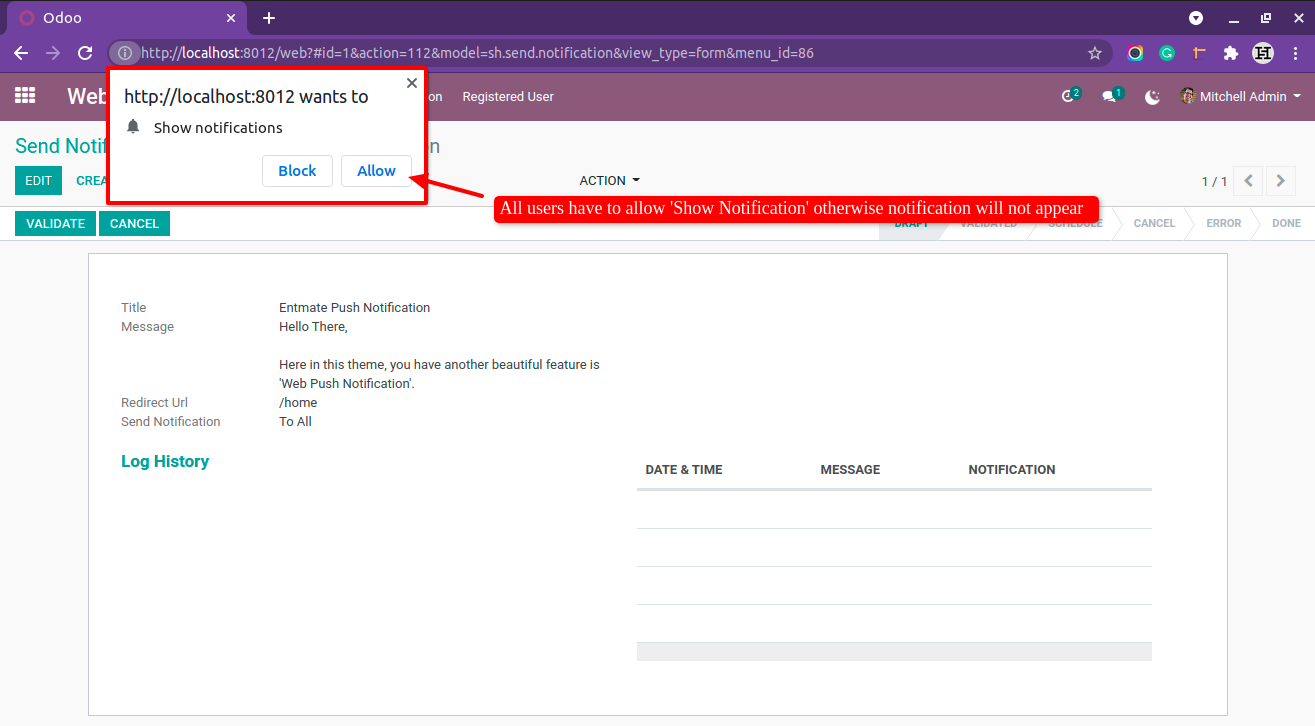
Now click 'Send Notification'. and your users get a notification like that.
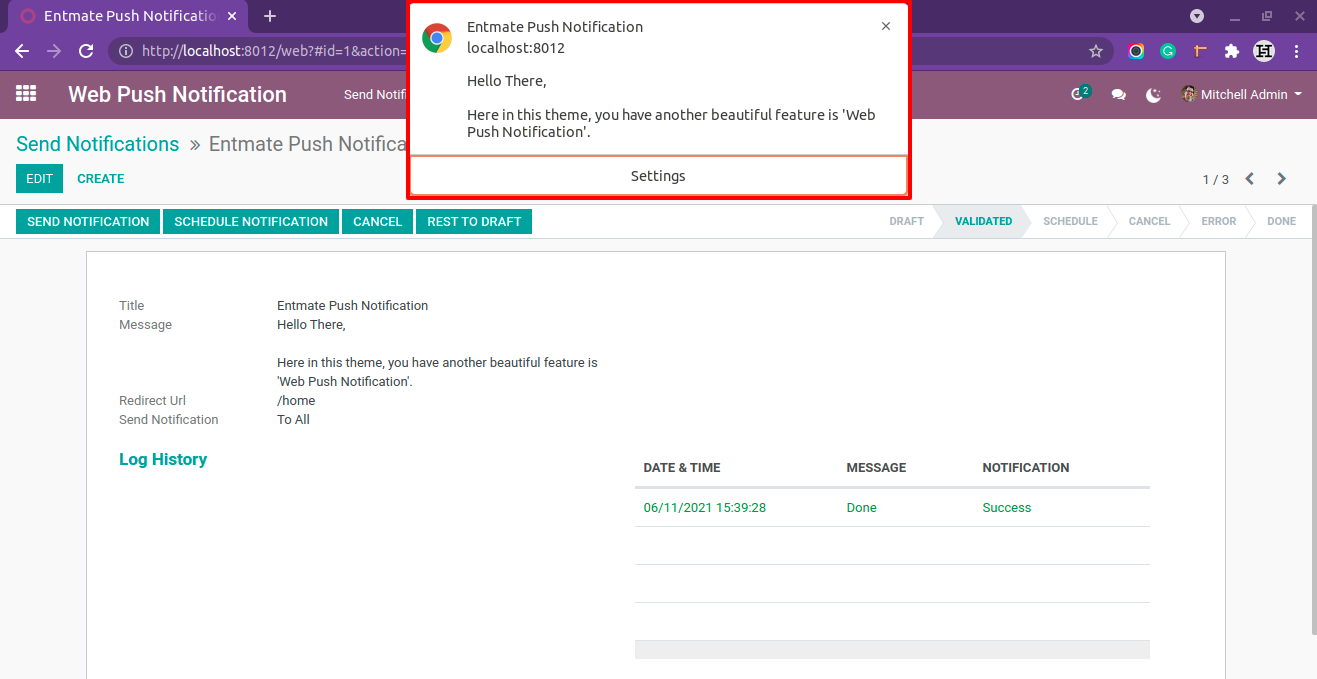
Goto Theme Setting and select breadcrumbs style.
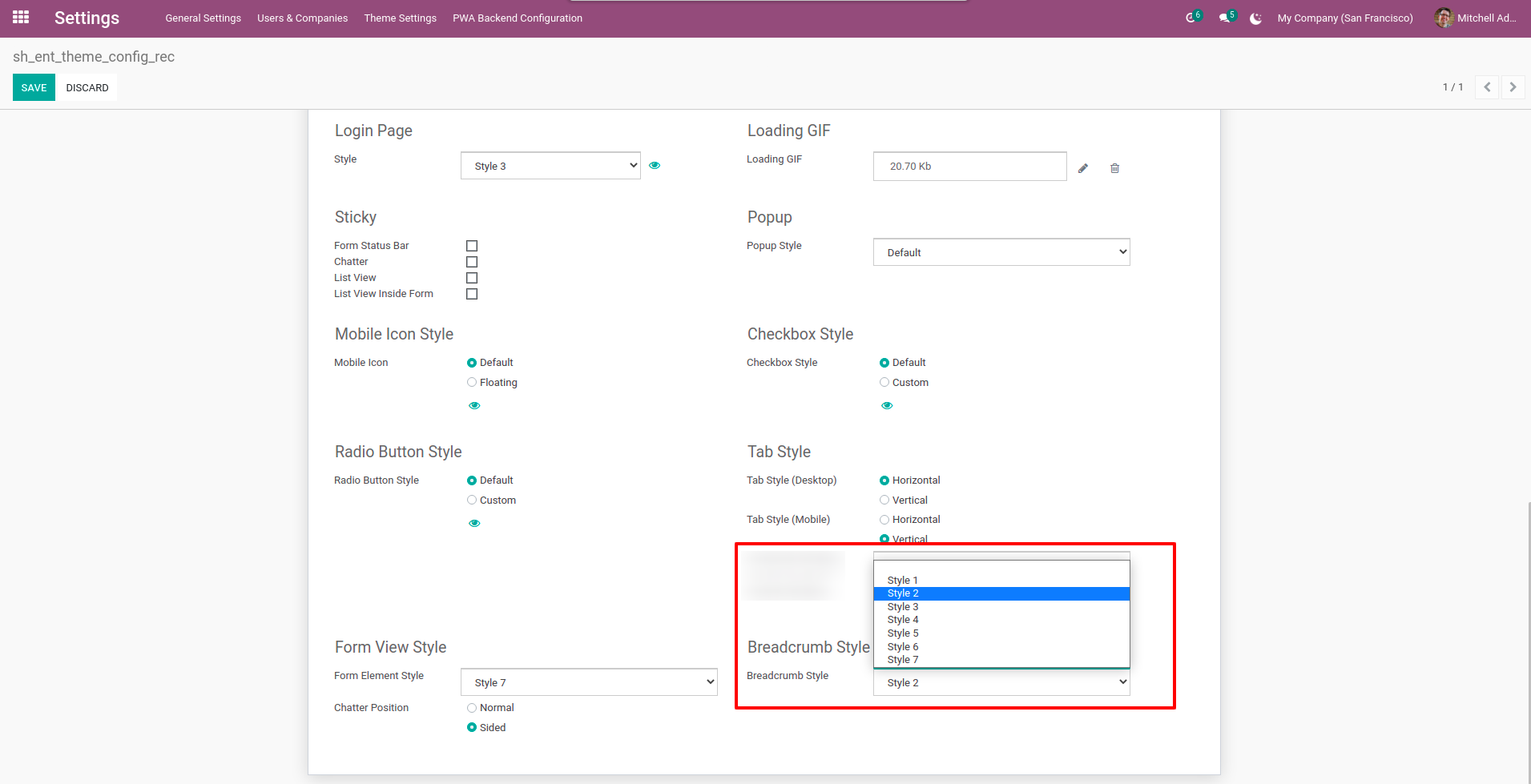
Here in this theme, you have 2 tab styles Horizontal and Vertical for desktop, and each one has 7 amazing styles. Also you can define different tab style for desktop and mobile. So that will helps to improve your ERP Looks.
Video Tutorial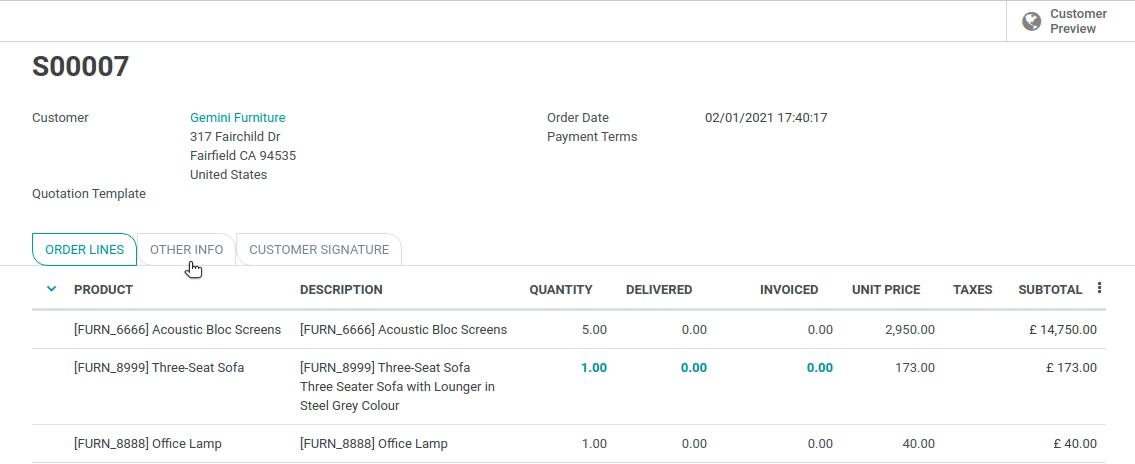
Now you can change the form view style with 7 impressive form elements styles. That means you can easily craft your themes style. Watch video tutorial for more info.
Video Tutorial Form Style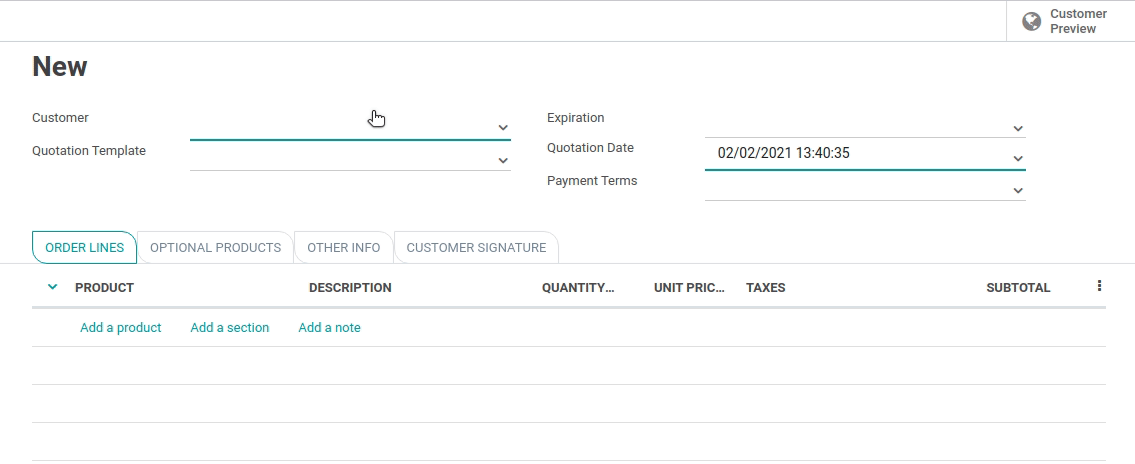
User can bookmarks mostly used menus.(*First thing first you have to enable ' Activate Quick Menu Mode' from user setting.)
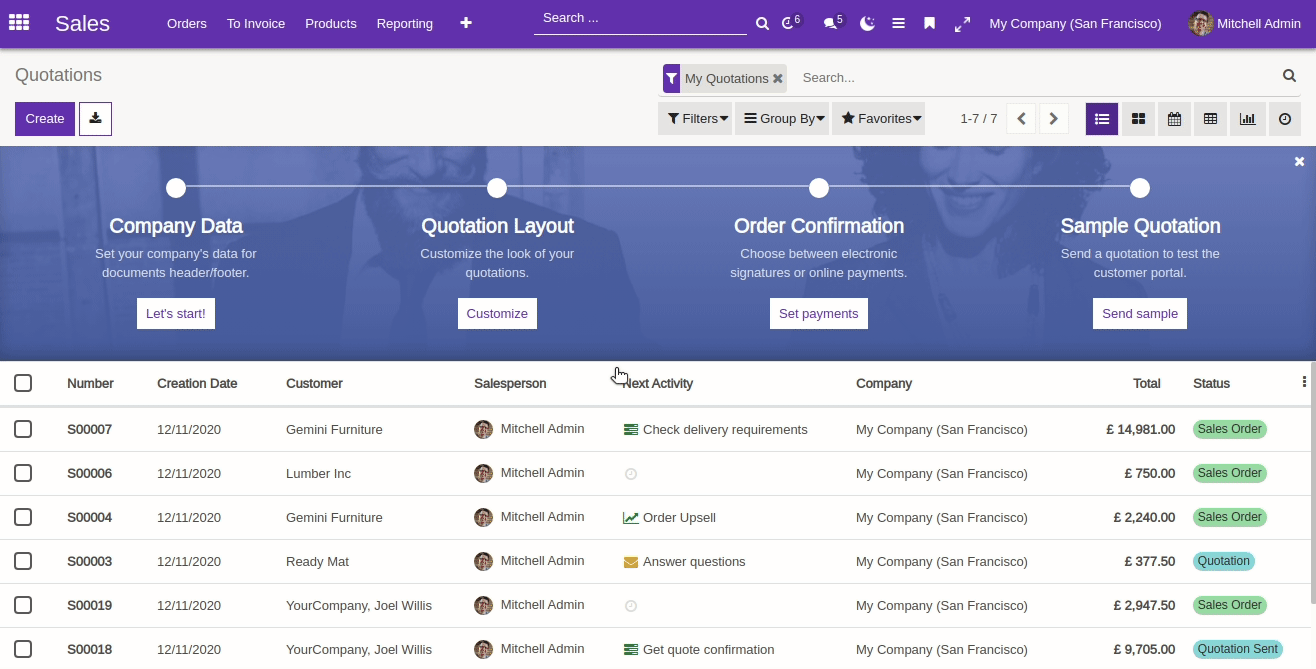
User can set any gradient color for sidebar in enterprise theme as well as 5 different SVG style for background.
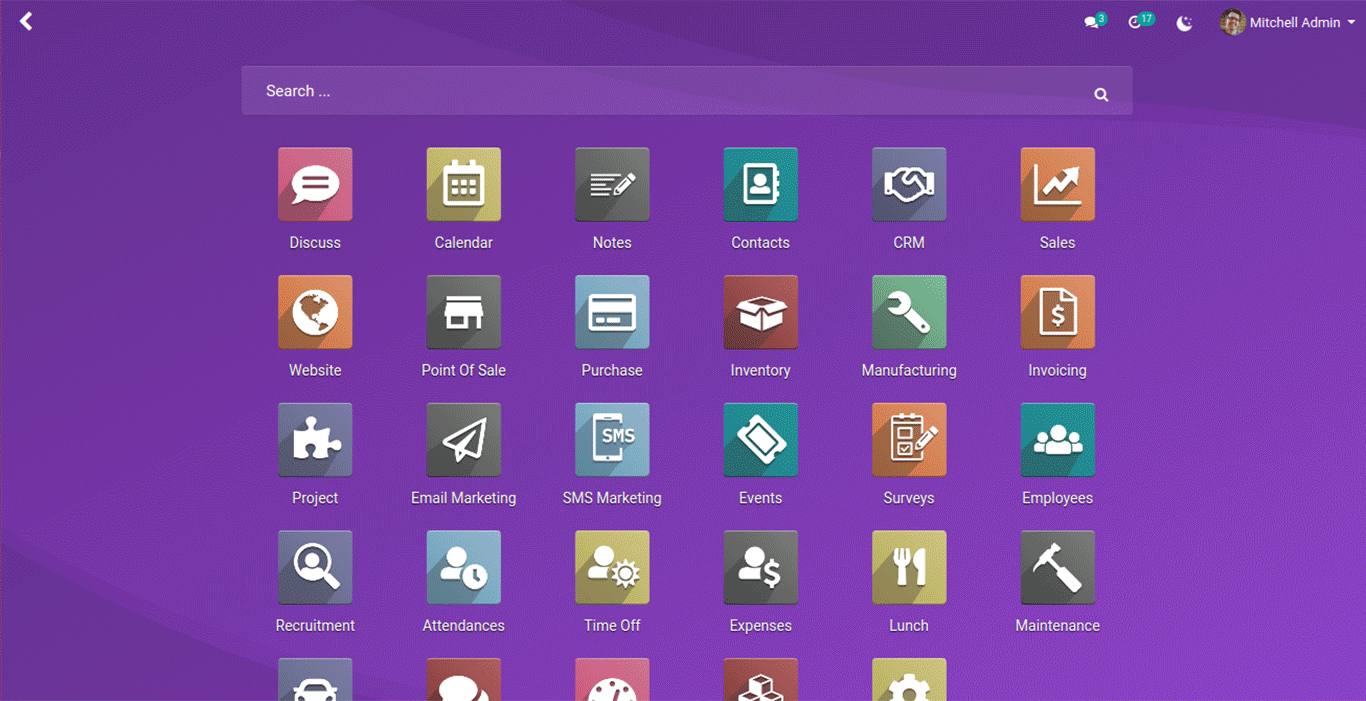
User can set different SVG as sidebar background and customize sidebar background gradient color as per his choice.
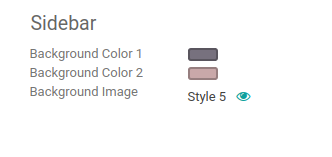
Enable the "Show Menu Global Search".
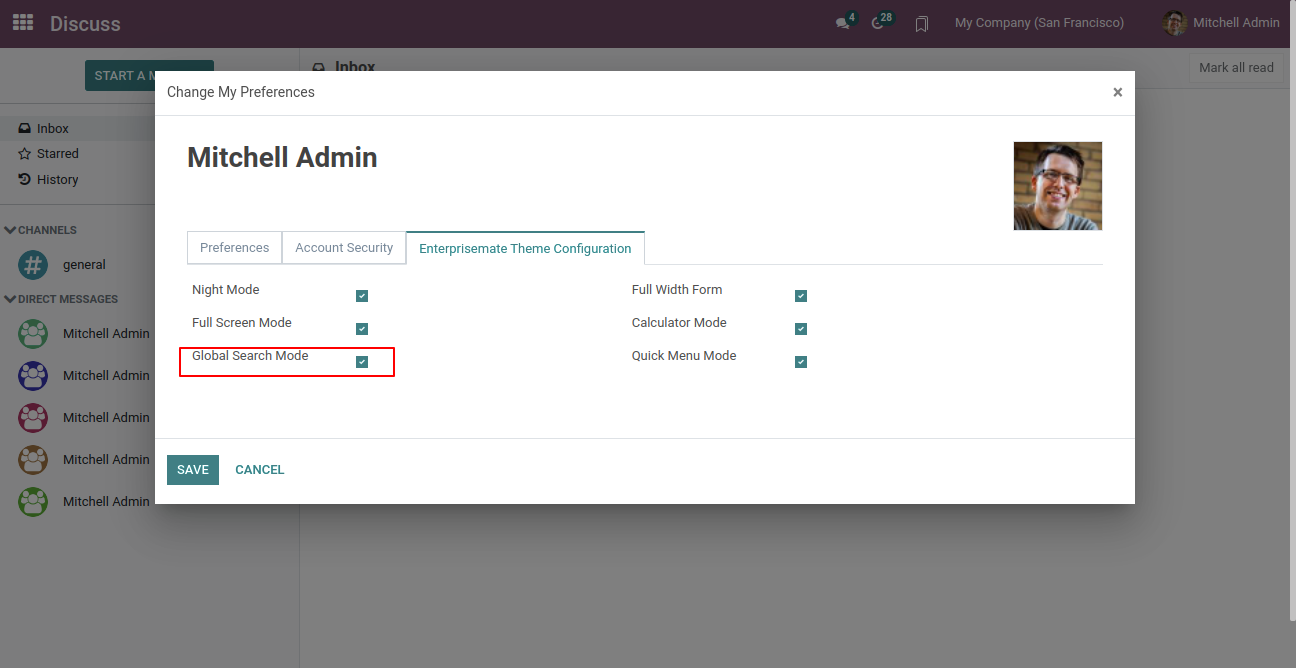
Enable the "Show Global Search Configuration" group.
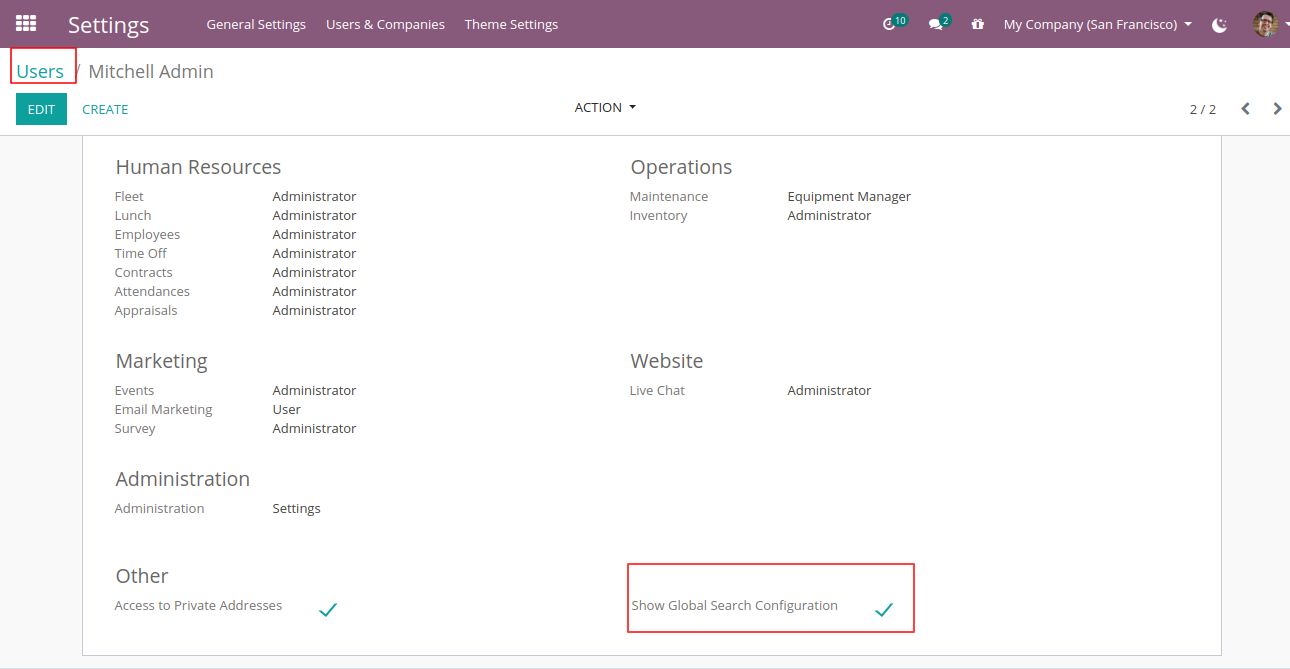
We can configure object for global search from here.
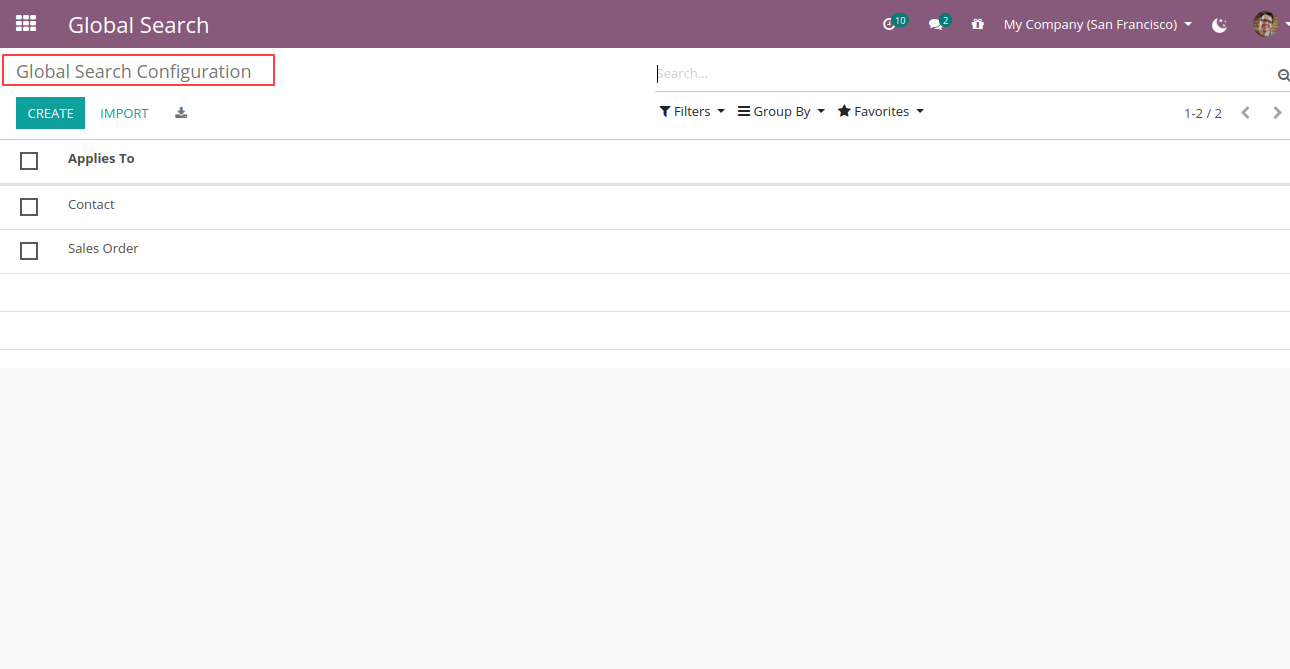
Select object/model, name field, model fields. For one to many fields, you can configure from the smart button.
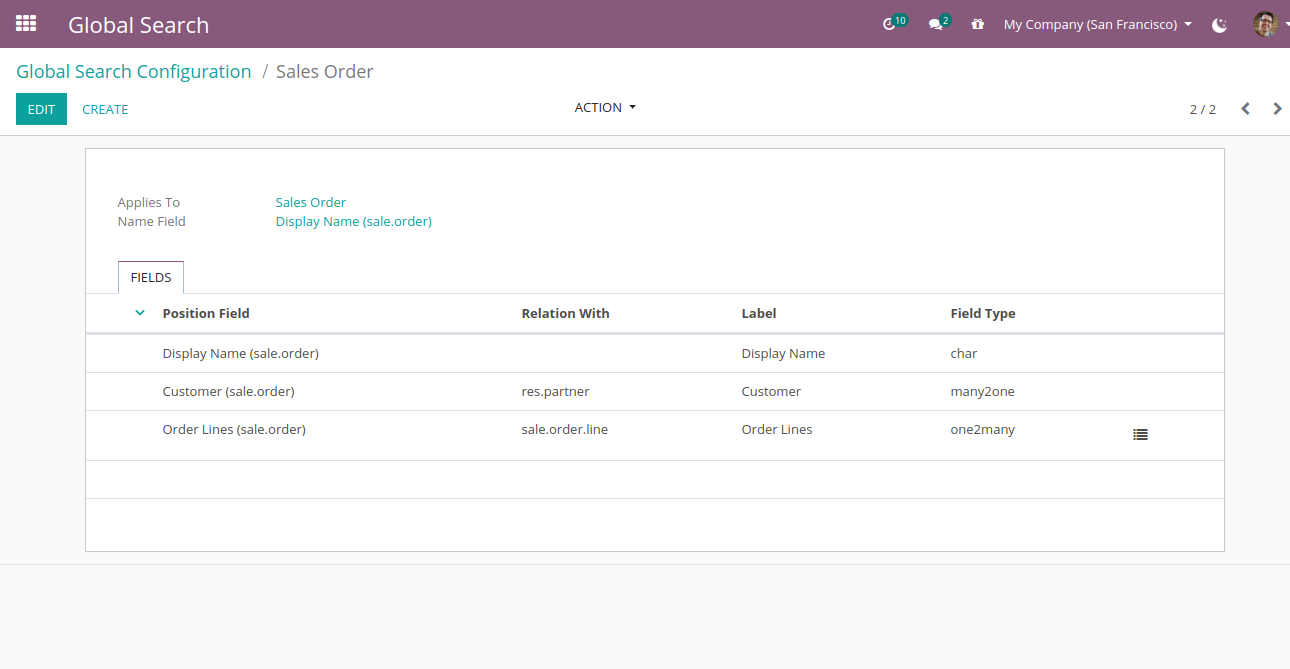
Go to "Settings" => "PWA Backend Configuration".
You can configure
PWA as per your choice.You have an option of app name, icon, display
orientation etc.
If you have an external module "sh_pwa_backend" installed then you
need to uninstall that, than after update the new version.
Note: PWA only works with localhost/https and single DB. If you
are using multiple database then you need to apply a DB filter. One
more thing it will not work with a private/incognito browser
window.
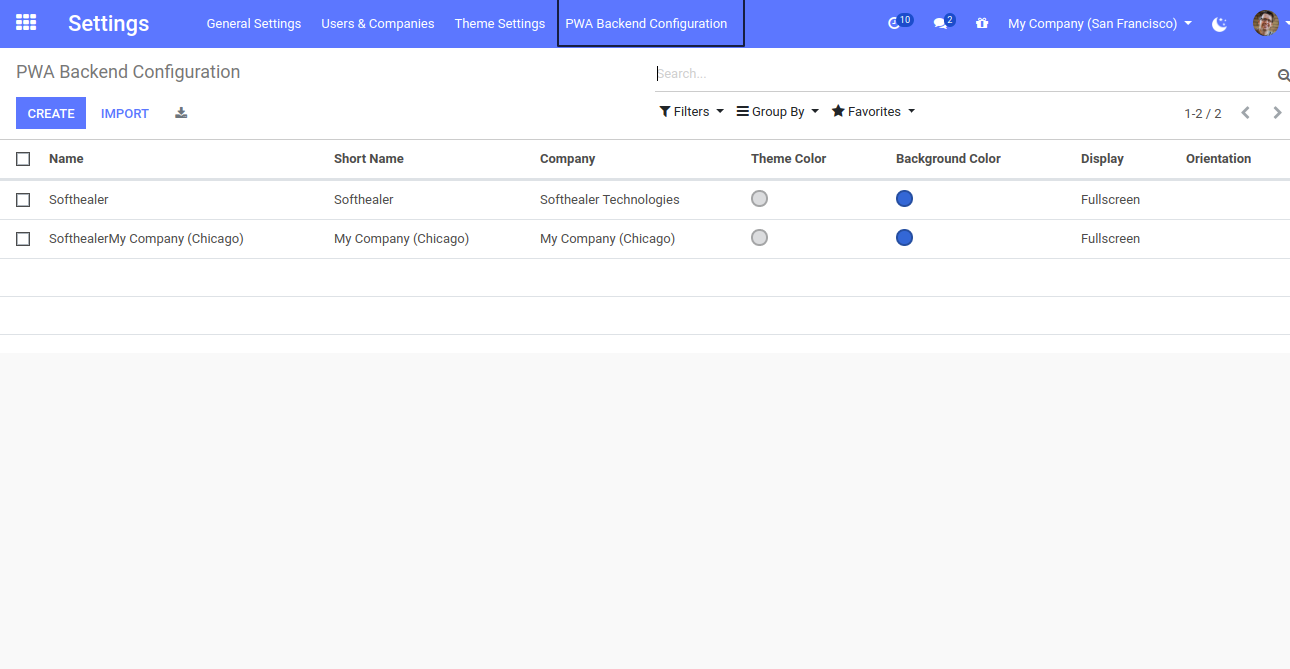
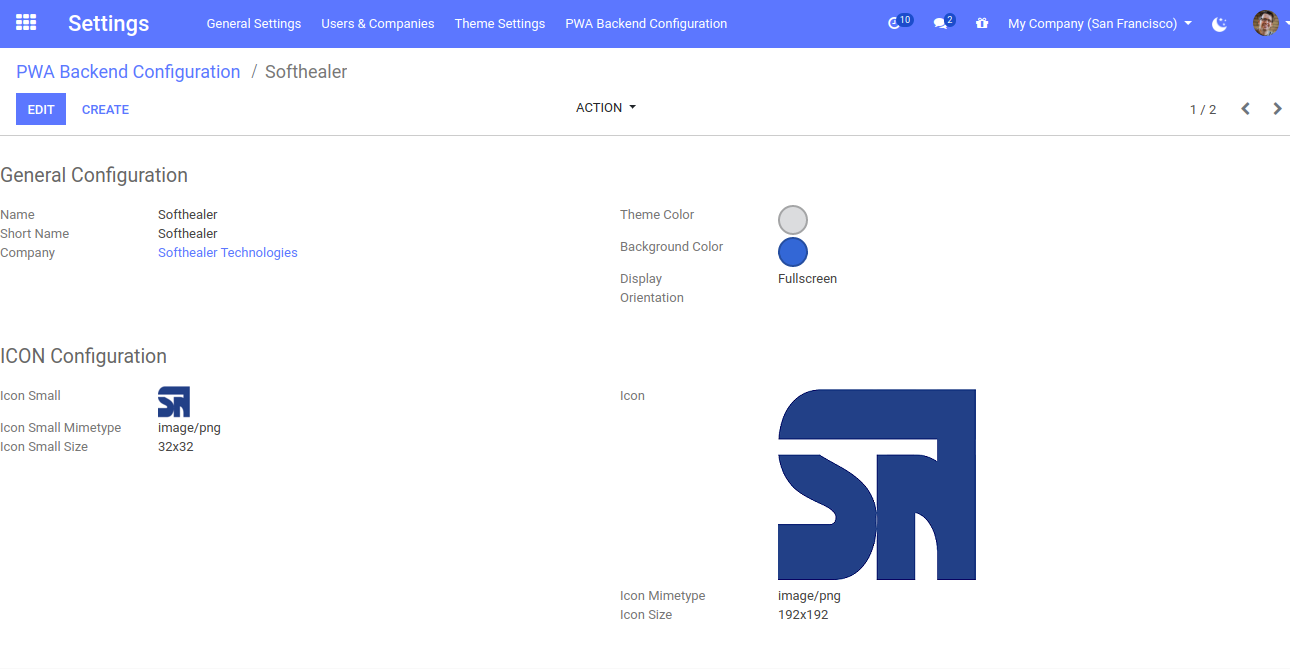
We have made 11 different beautiful popup style, You can select and use as per your requirement. These changes will be applied to everywhere in odoo.
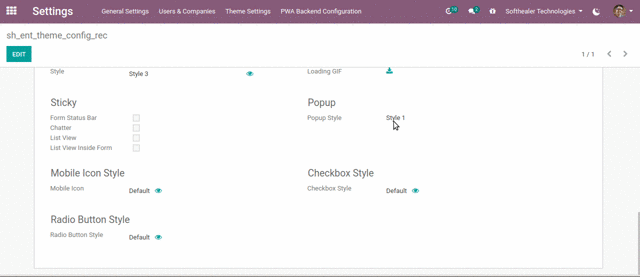
We have made 13 different beautiful theme colors, You can select and use as per your requirement. You can easily customize that particular theme color, Normally user has its own logo or brand colors so the user can customize his theme as per logo or brand colors. These changes will be applied to everywhere in odoo.
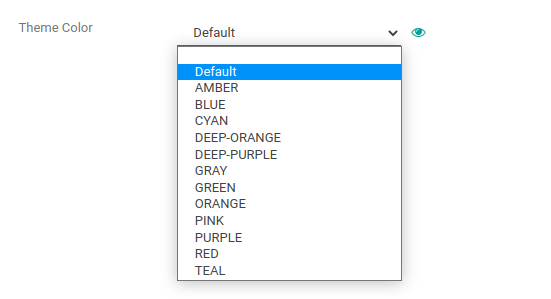
Normally the user has a logo or brand color, so the user can change primary colors, hover color, active menu color using primary color as per his brand color.
Users can also change Secondary color, Secondary hover, Secondary active colors.
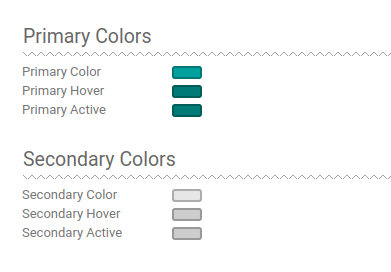
You can easily change the color of Topbar(header) background color, hover color and active menu color.
You can customize your body with different options. There are two options
for body background Image/Color. Also, you can change body font color and
body font type with 8 different beautiful and clean font families (Roboto,
Raleway, Poppins, Oxygen, Open Sans, Koho, Ubuntu).
Also, provide
google font family in this Enterprise Mate theme. So the user has a large
range of body font type and set as your choice.
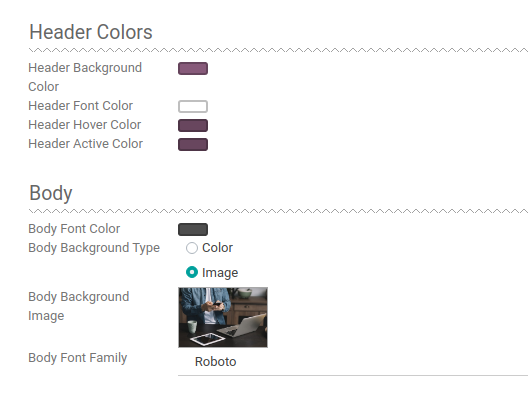
You can set font color as per heading size(H1 to H6),paragraph(p).
You can set a button style with 5 different styles of the button like a leaf, square corner, rounded corner, with or without background, also you can enable icon with the button.
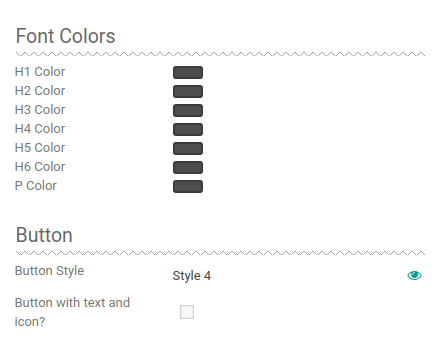
You can easily change the font size as per heading size(H1 to H6), paragraph(P).
Easily customize your separator line with 6 different styles like a ridge, dotted, double, etc and set the color of the separator.
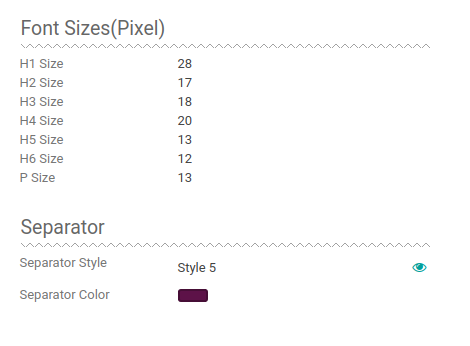
Here we
provide a feature to customize the list view.
There are mainly two
types Bordered and Without border.
Easily set odd-even row background
colors.
Easily enable or disable rows hover and set hover color also.
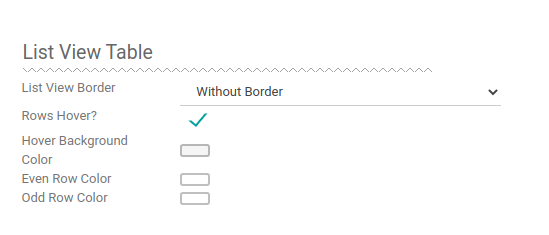
Enterprise
Mate theme provides tools to customize the login screen.
Using this
tool you can make an attractive login screen.
In this theme, there are
three styles of the login screen.
You can also set the default odoo
login screen.
In style 2 provide a feature to set a banner image in the
login screen.
Easily set background color or image.
Easy to set a
login box background color.
(*Please note that Login screen styles is
does not supported with website modules.)
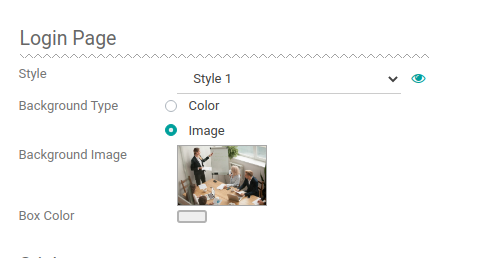
Here you can set a loading gif image as per your choice.
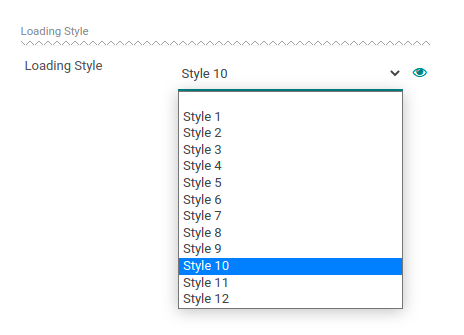
Here we provide a 5 different style for buttons like a leaf, square corner, rounded corner, only border, with or without a background color, etc.
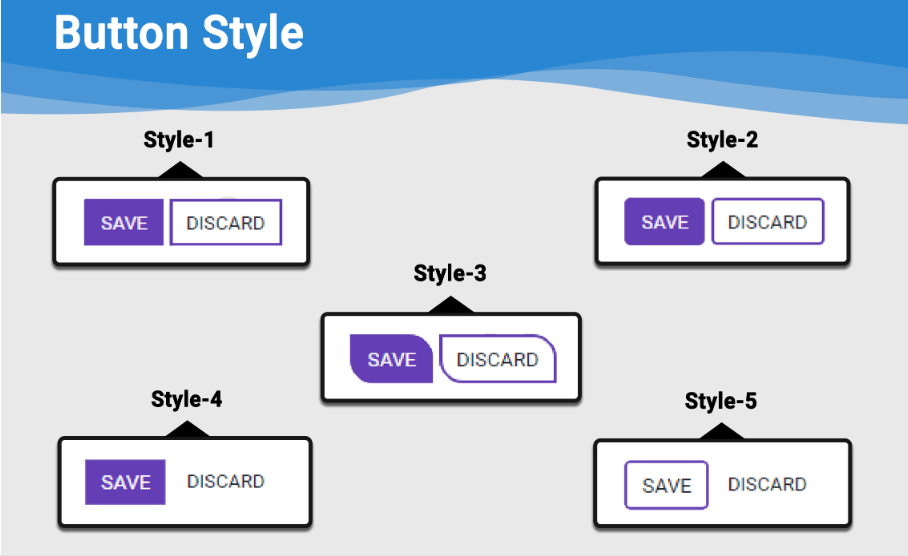
Here we provide a tool for customizing your separator. You can change the separator style with given 6 different styles.
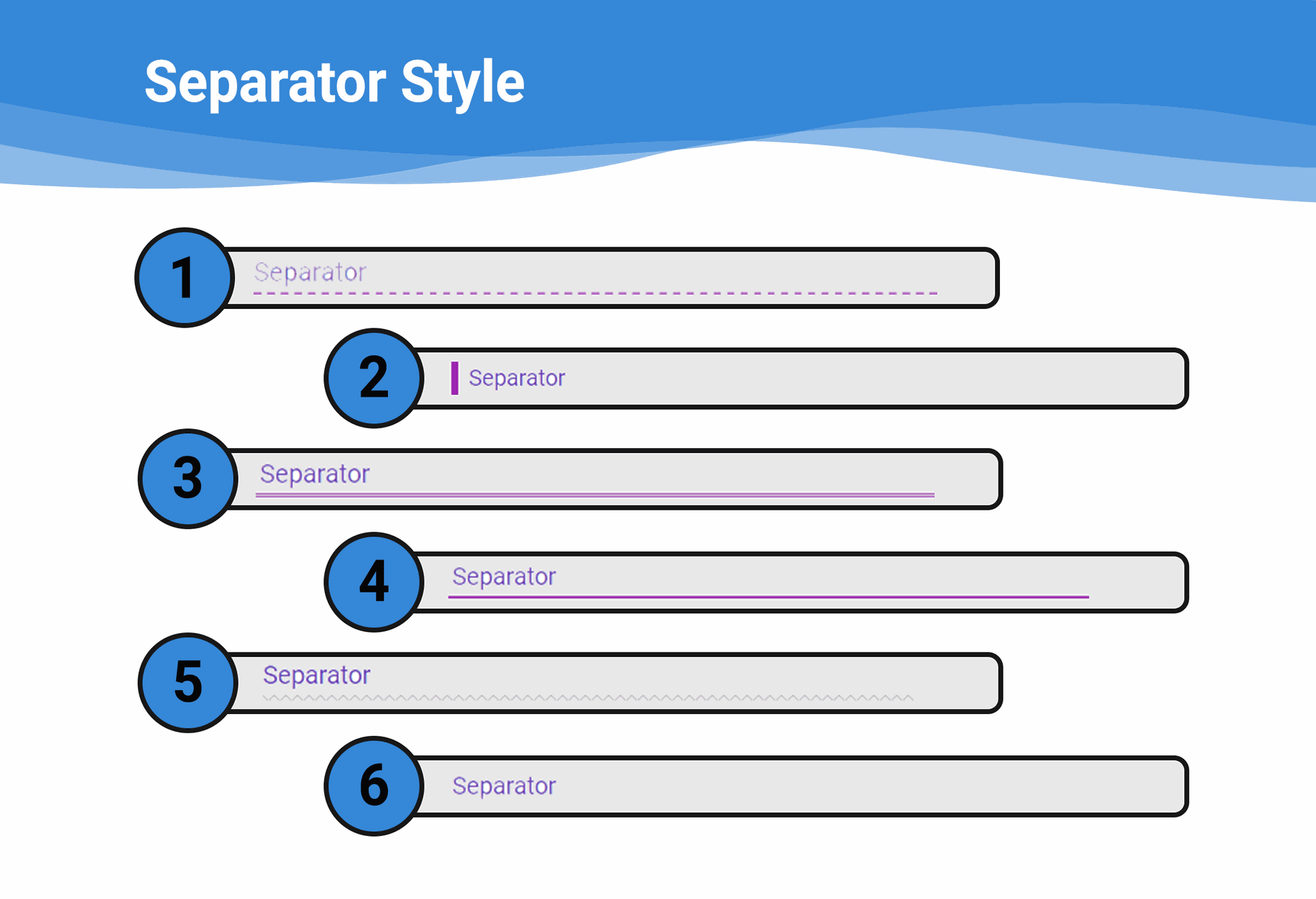
Sticky Heading of List view
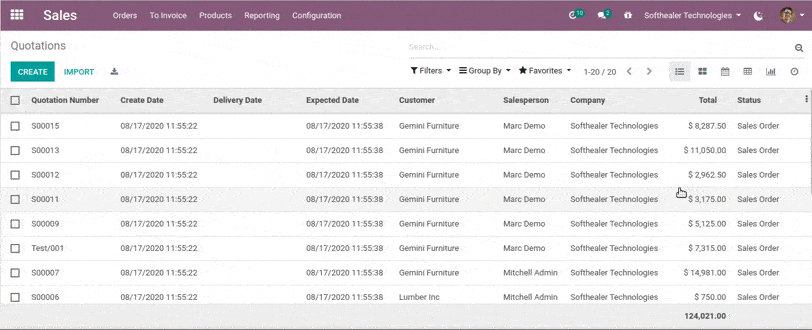
Sticky Heading of Form View
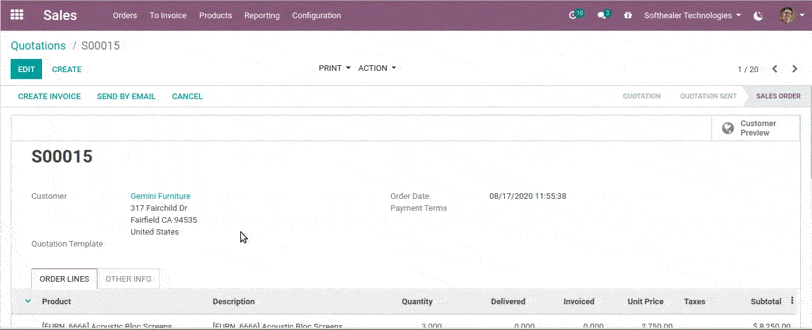
Sticky Heading of Inside Form View
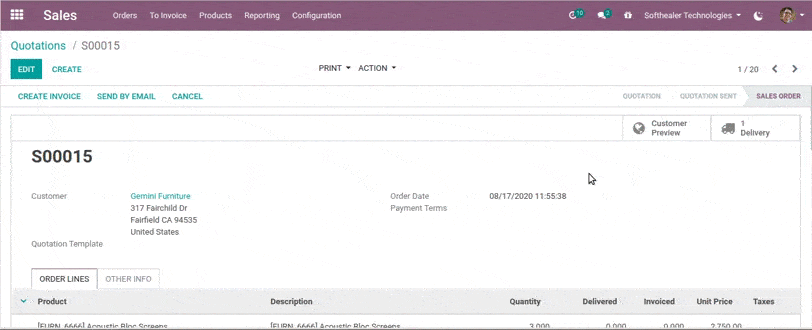
Sticky Heading of Chatter View
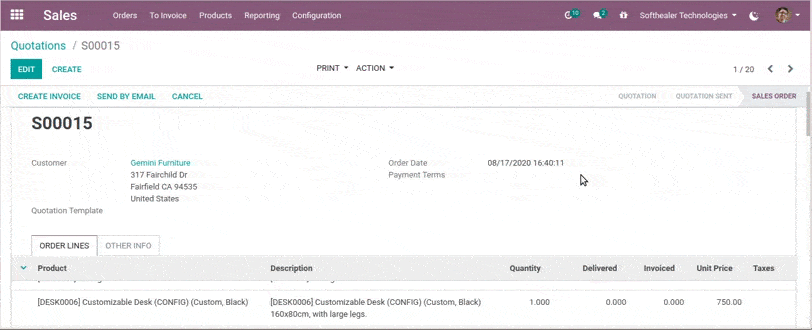
Now you can change the checkbox style with 4 impressive styles. That means you can easily craft your themes style.
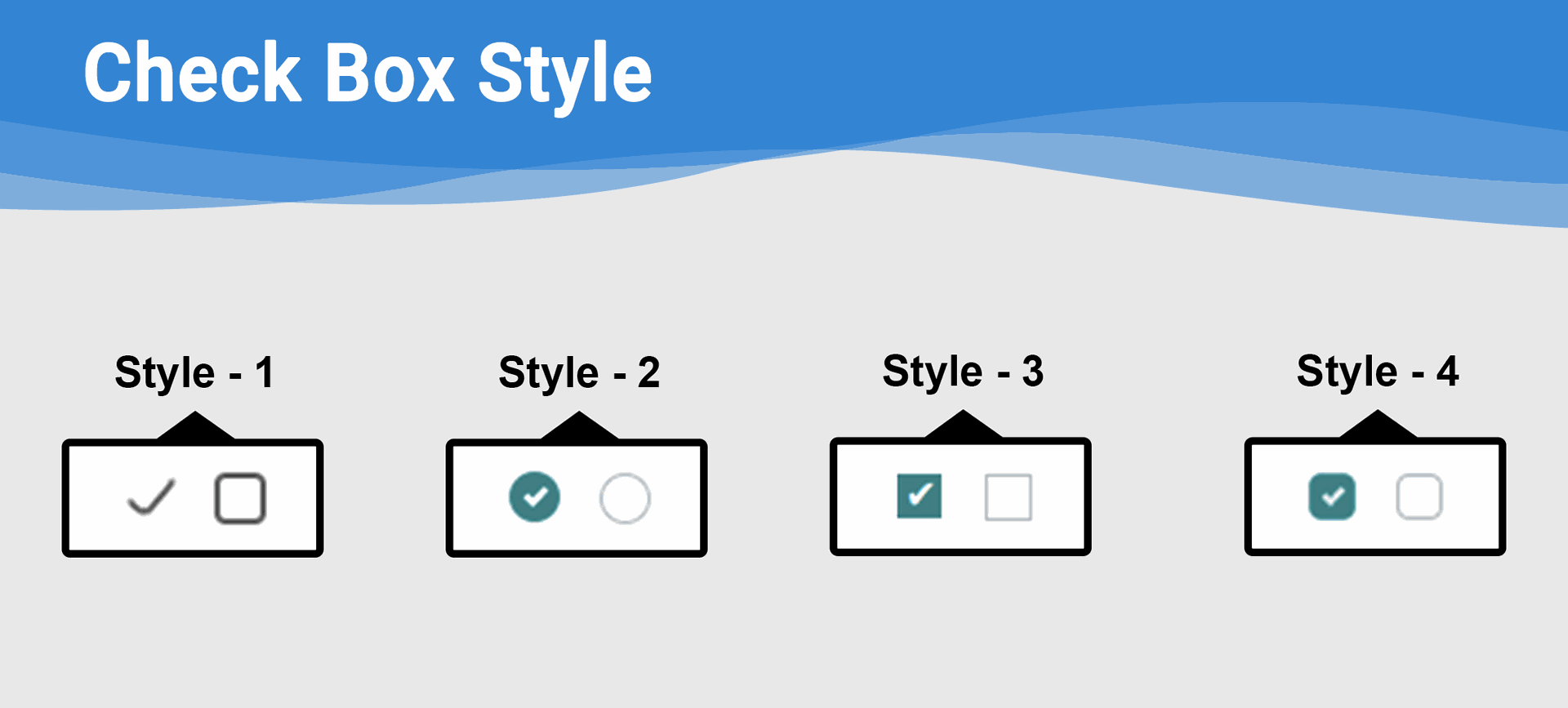

Now you can change the radio button style with 4 impressive styles. That means you can easily craft your themes style.
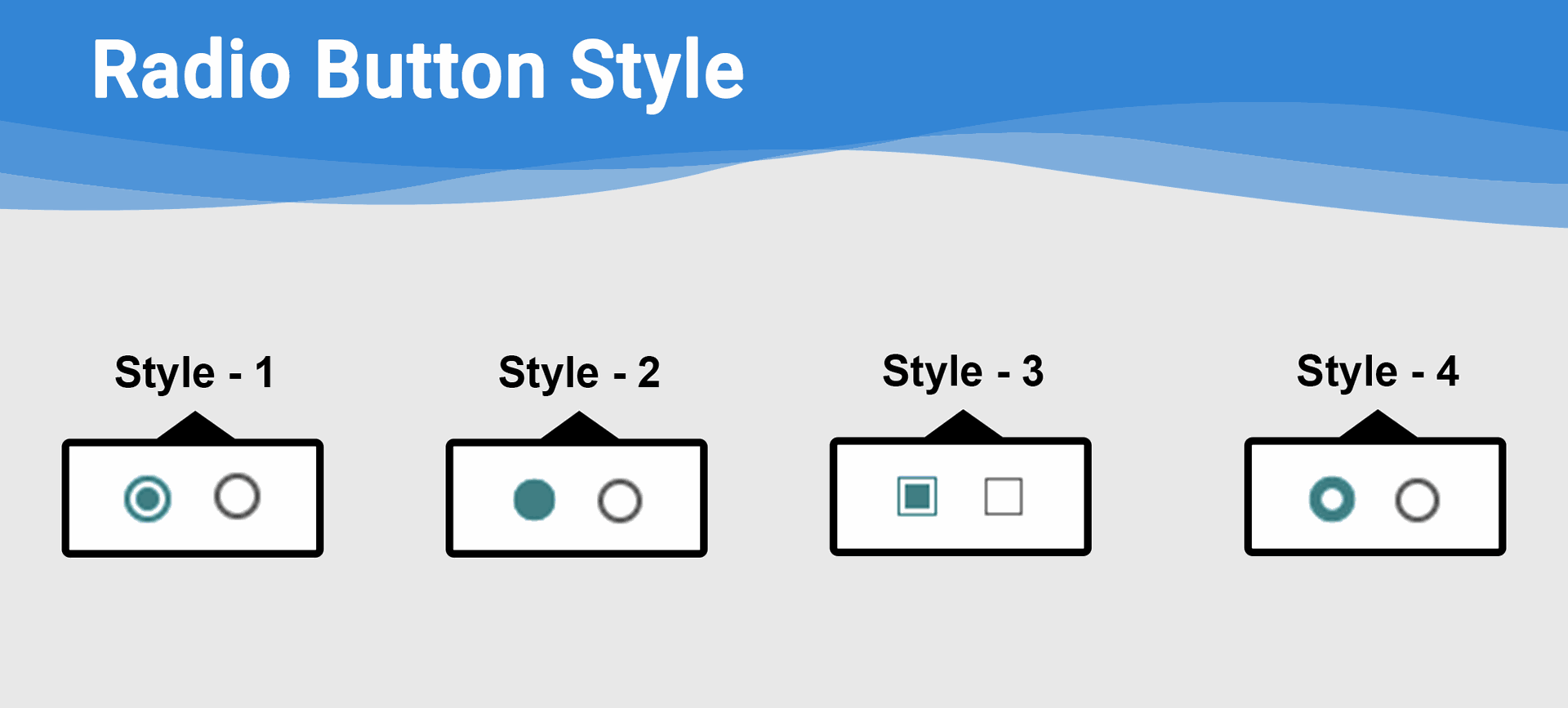
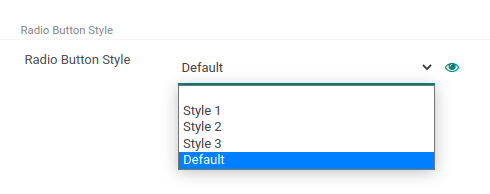
Here we provide 2 types of mobile icon styles.
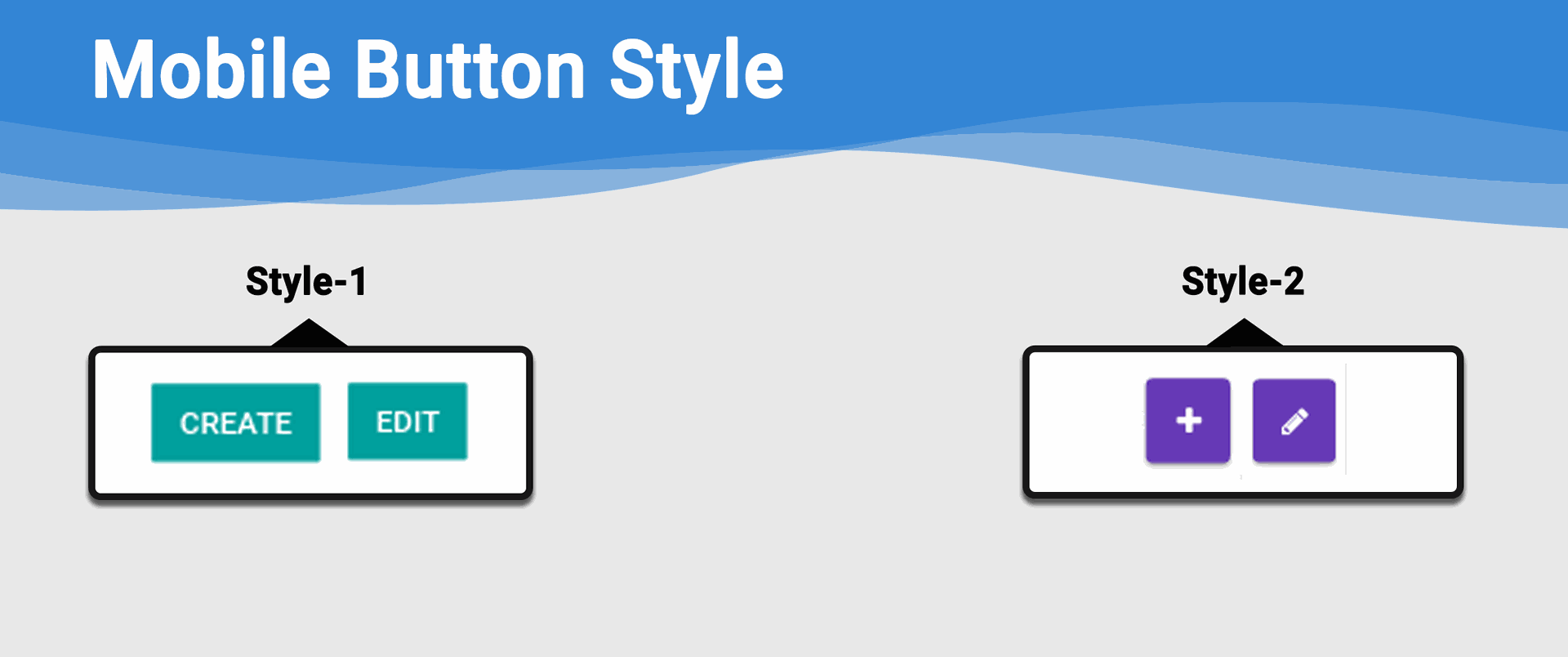
Login Page (style-1)
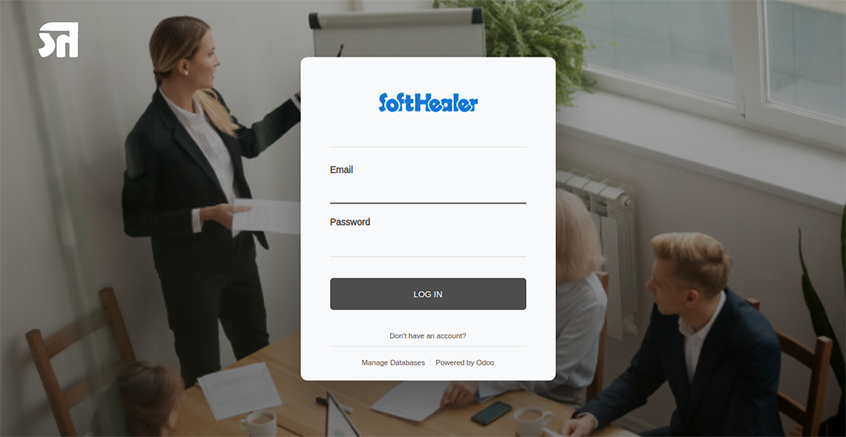
Login Page (style-2)
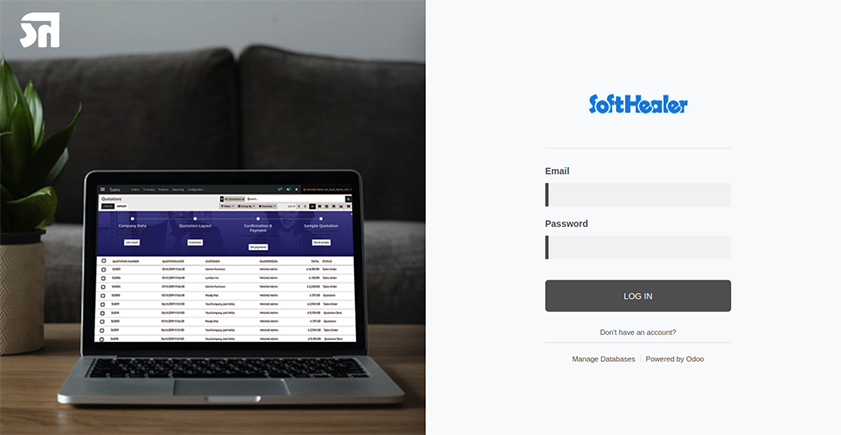
Login Page (style-3)
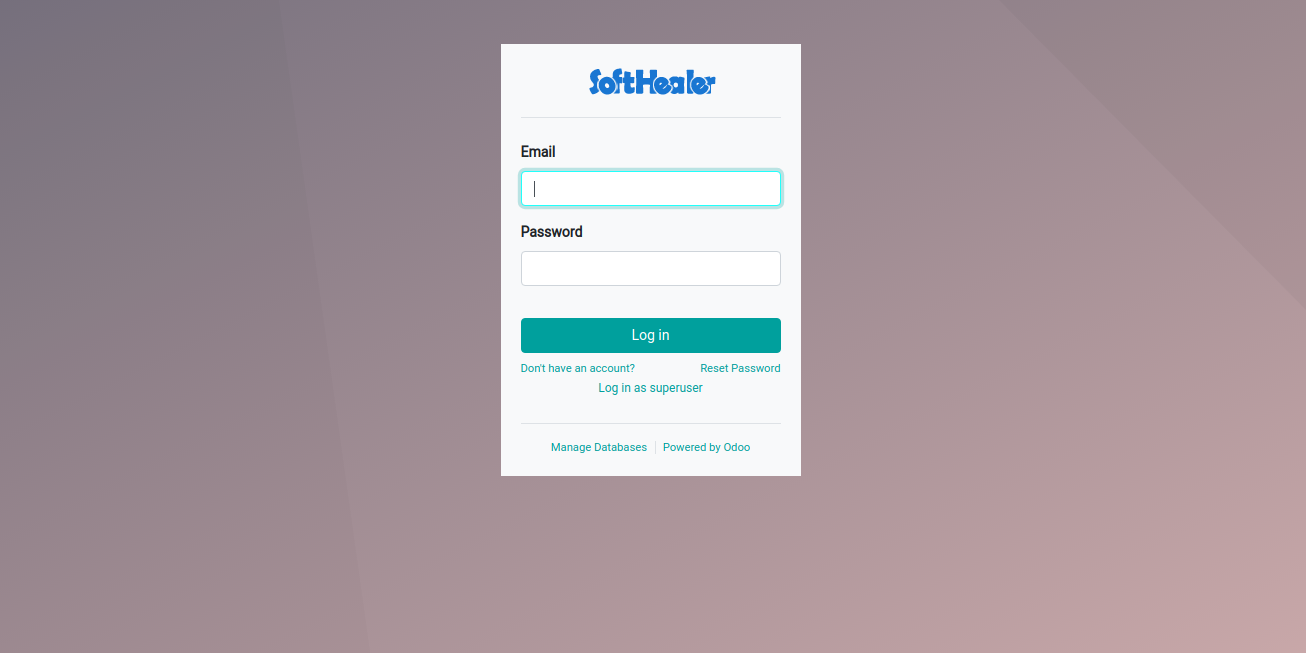
Configuration View
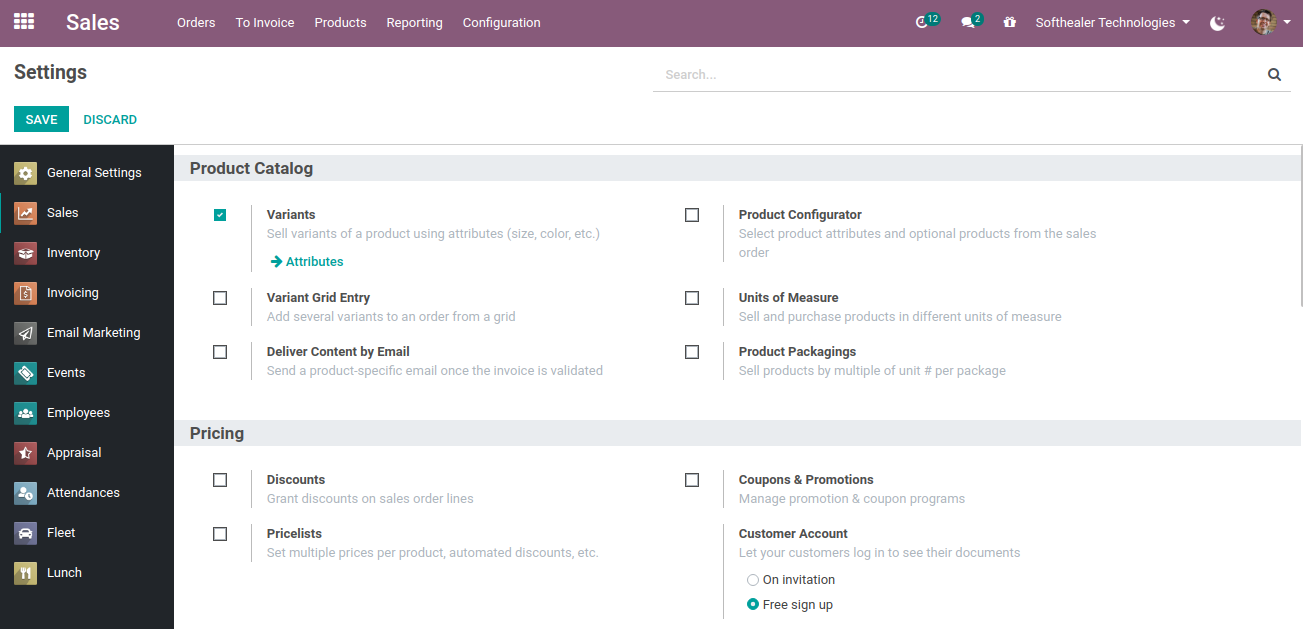
Form View
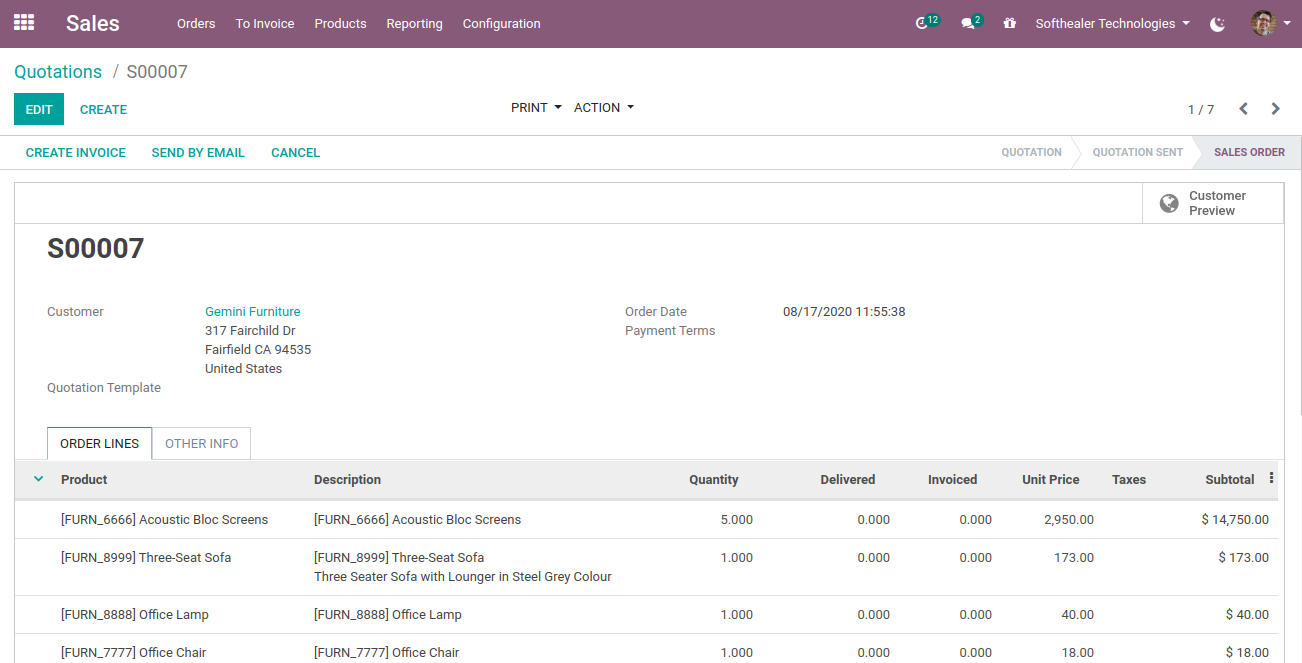
Kanban View
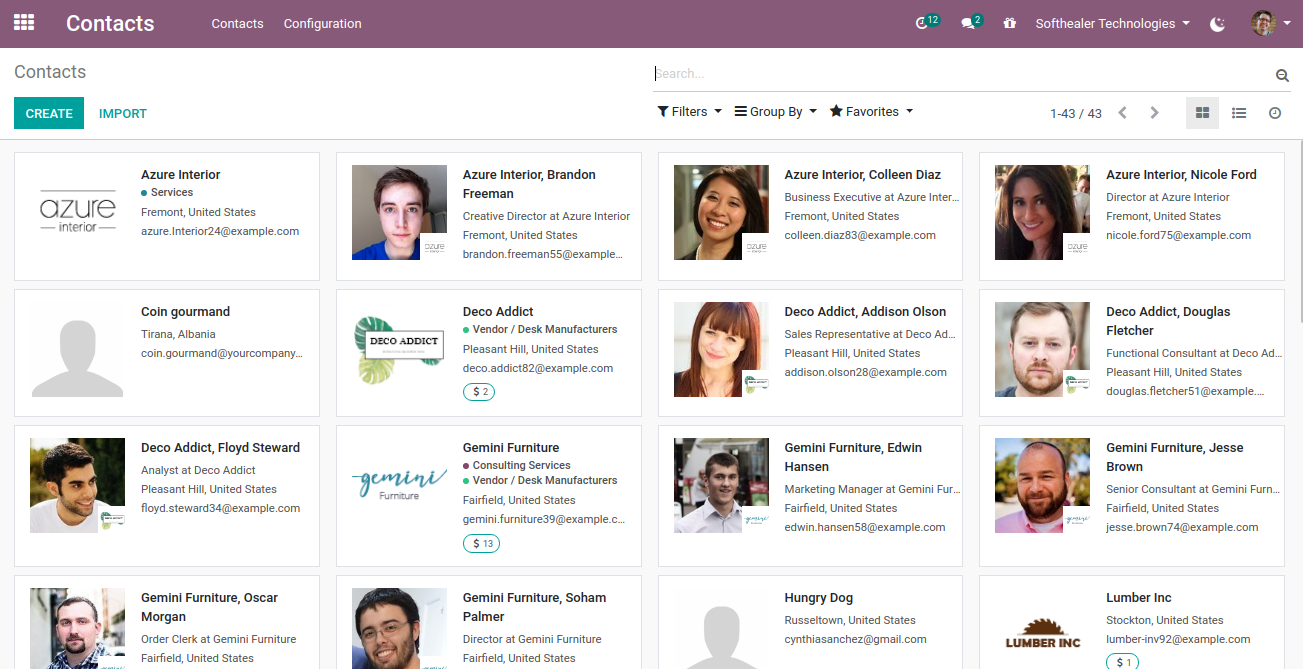
Calender View
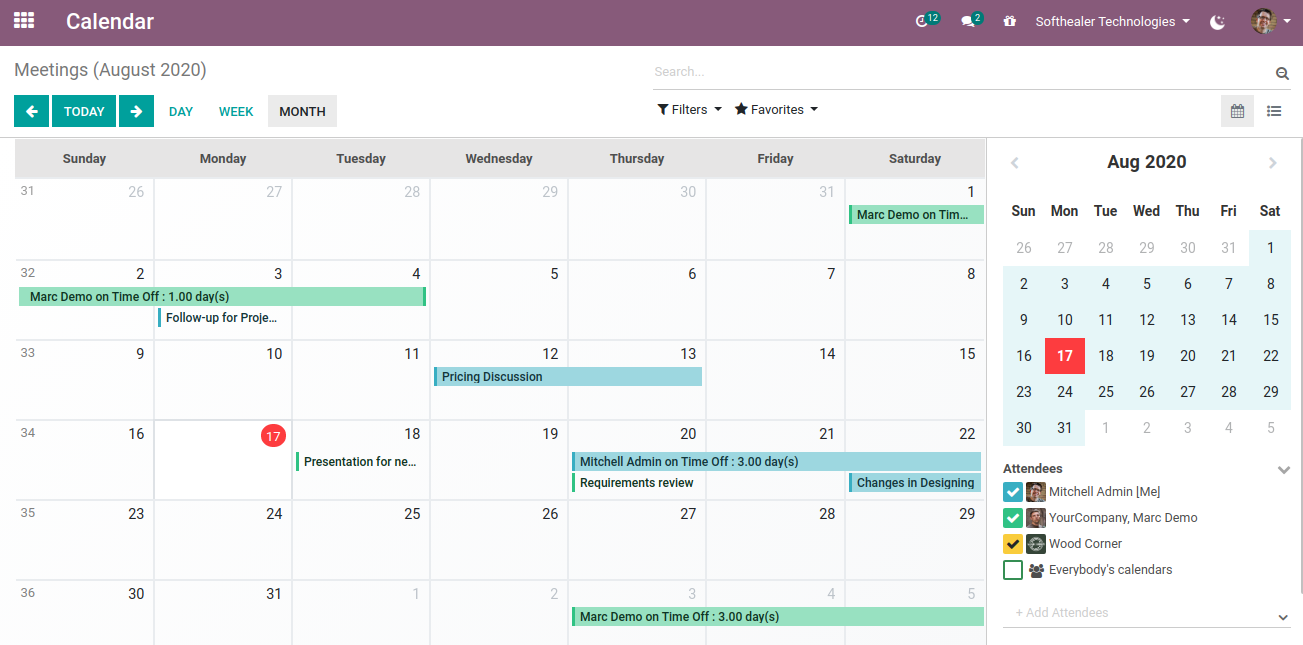
Pivot View
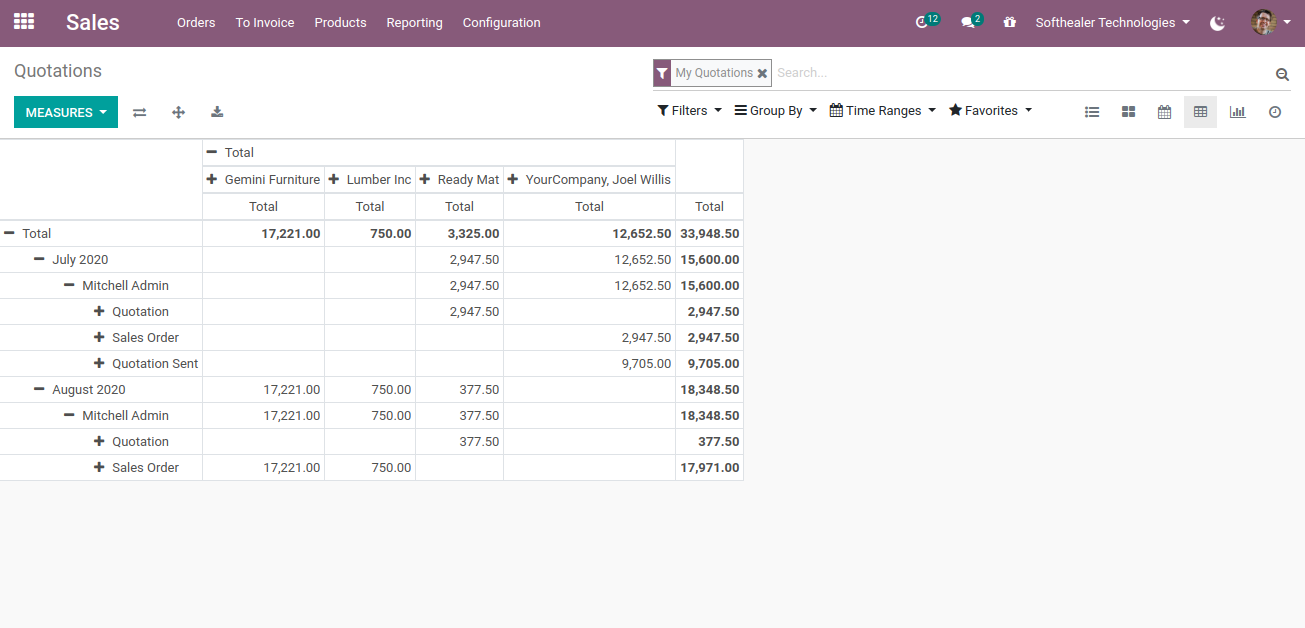
Graph View
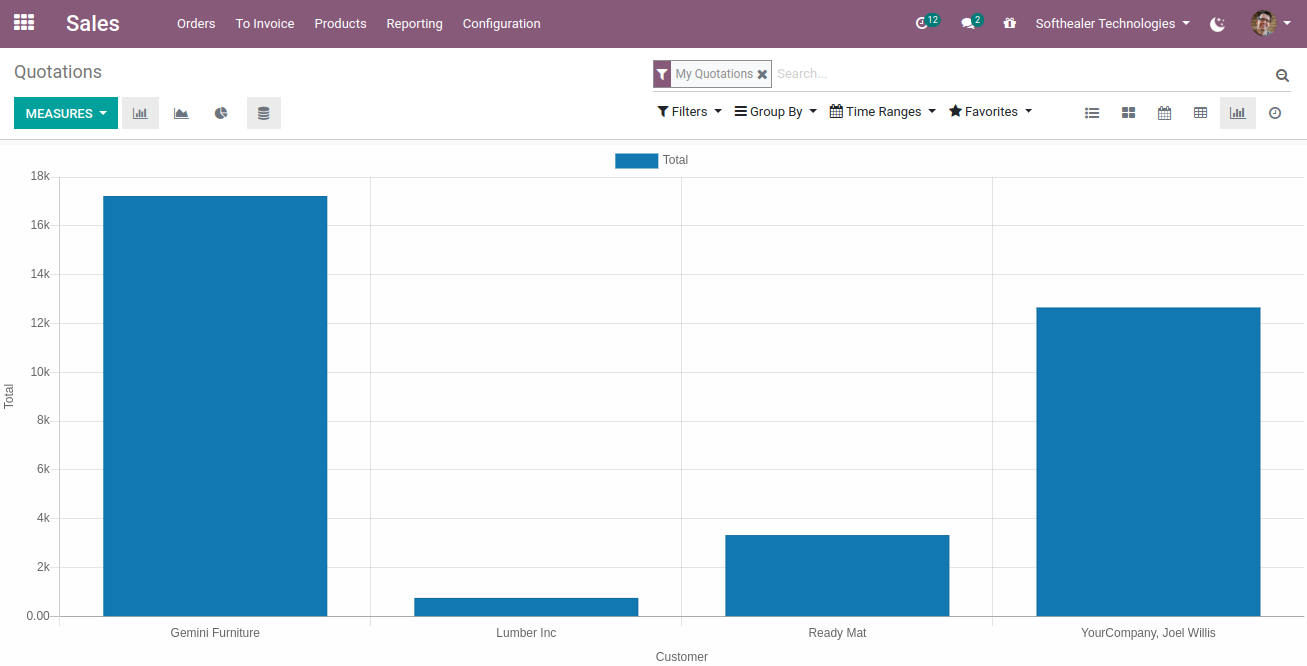
Discuss View
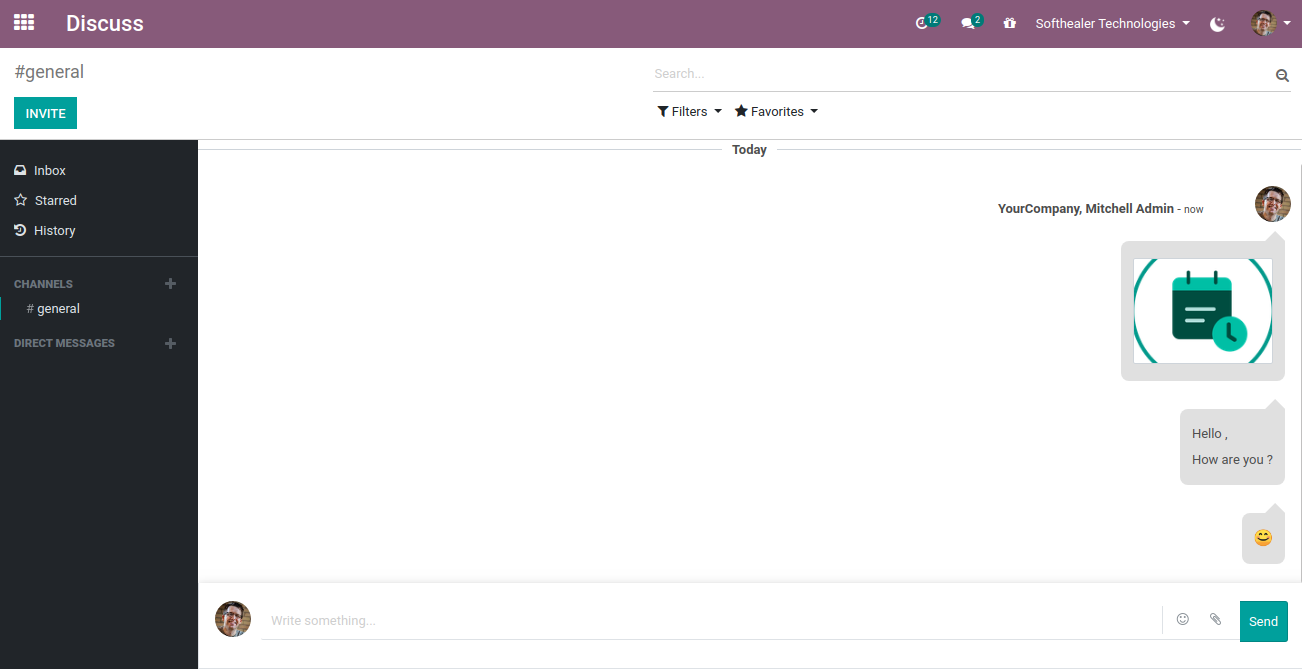
Note: Please note that debug icon is not displayed on Mobile and Tablet view

Login Page
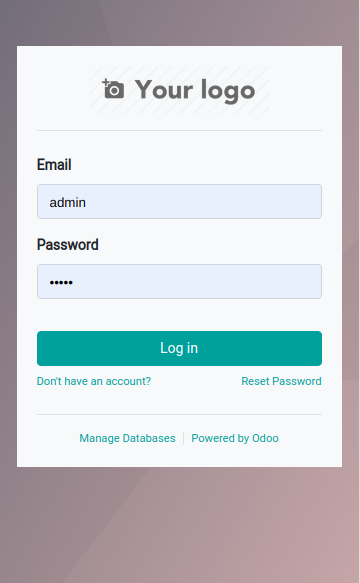
App Menu
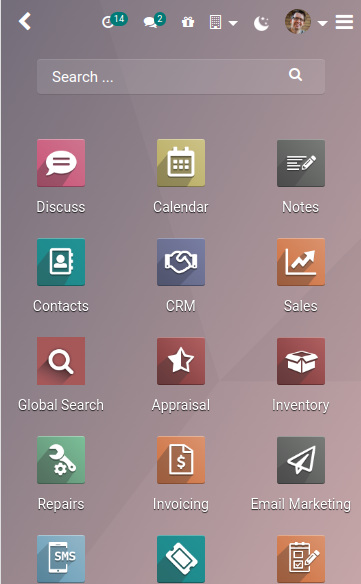
Form View
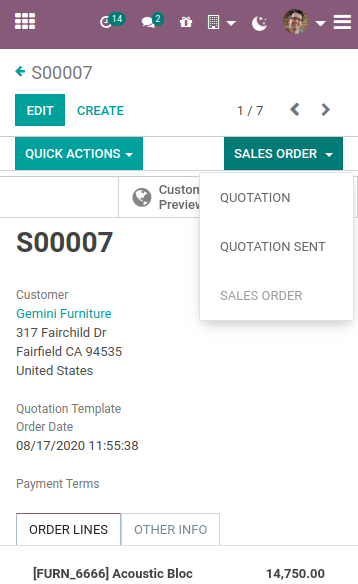
Kanban View
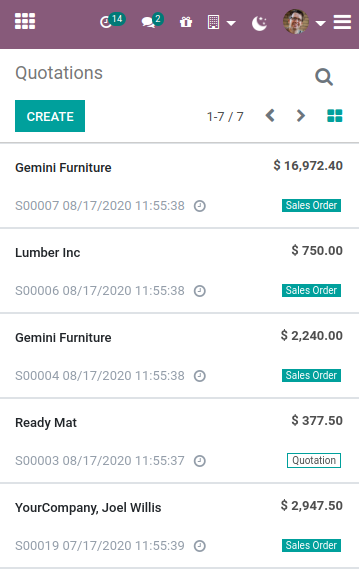
Calender View
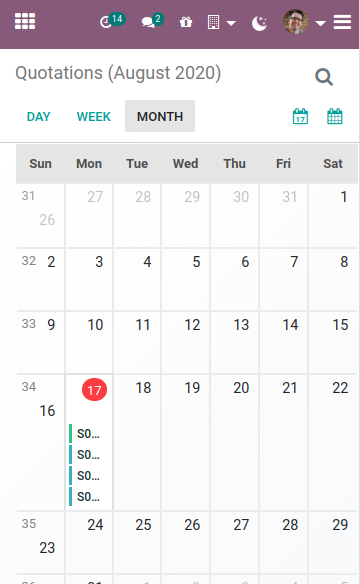
Pivot View
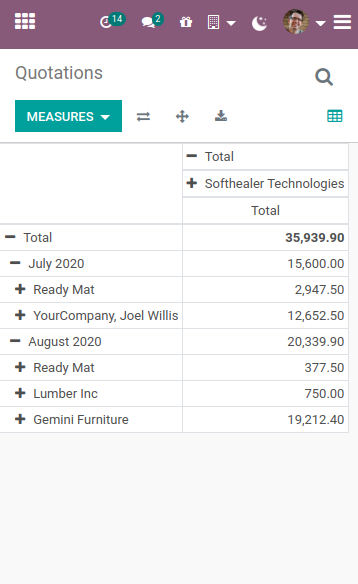
Graph View
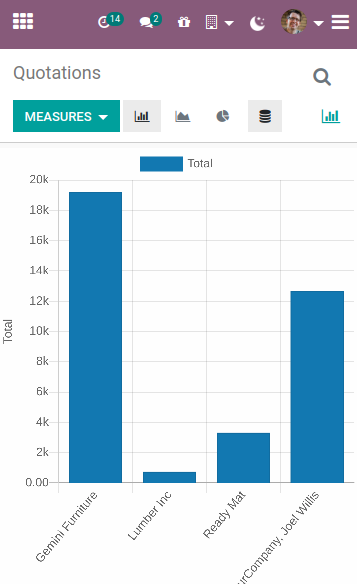
Discuss View
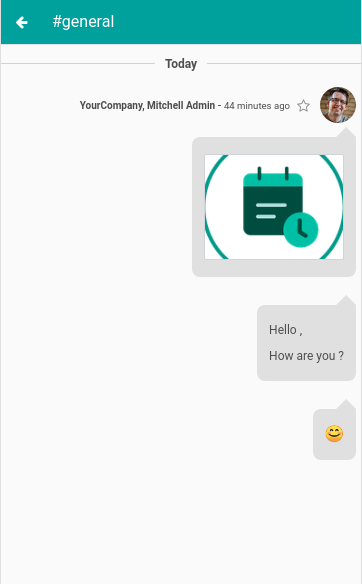
Configuration Setting View
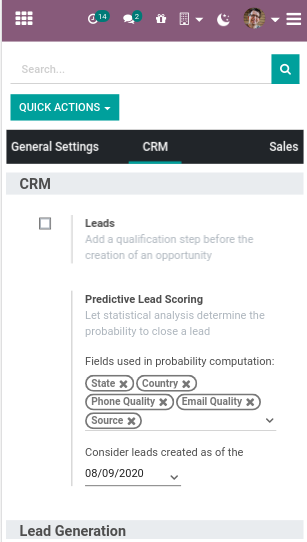
Features
Night Mode Workflow
Application View.
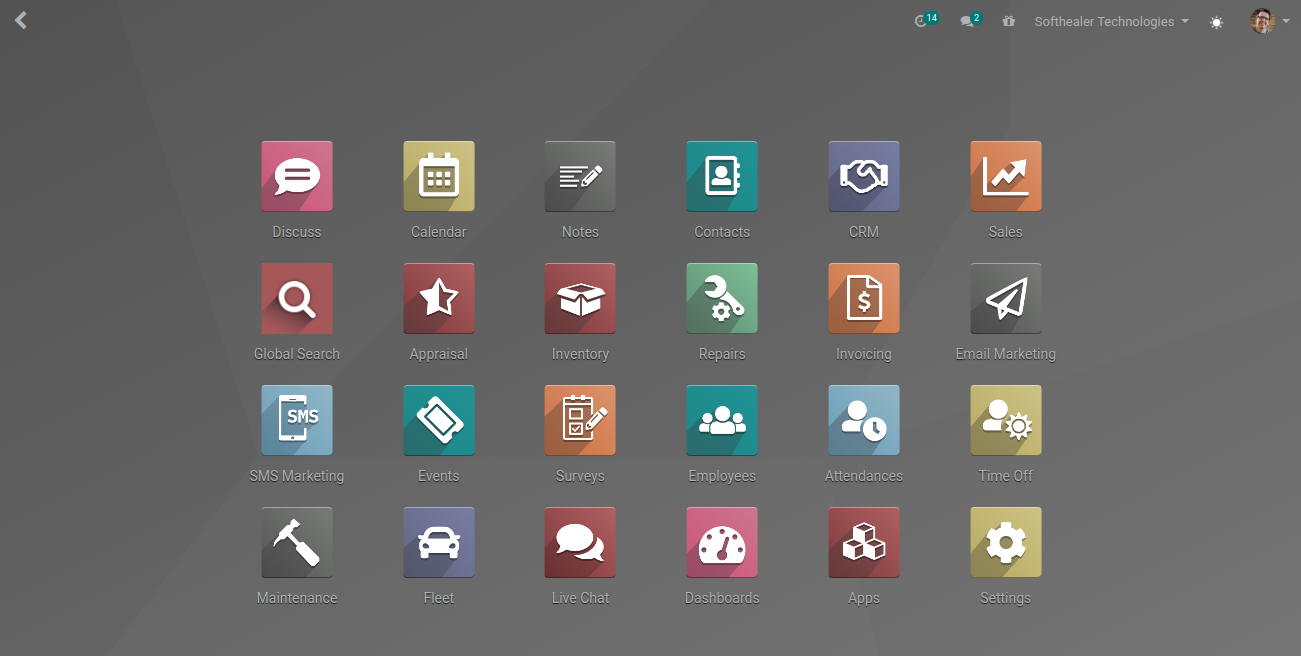
Calender View.
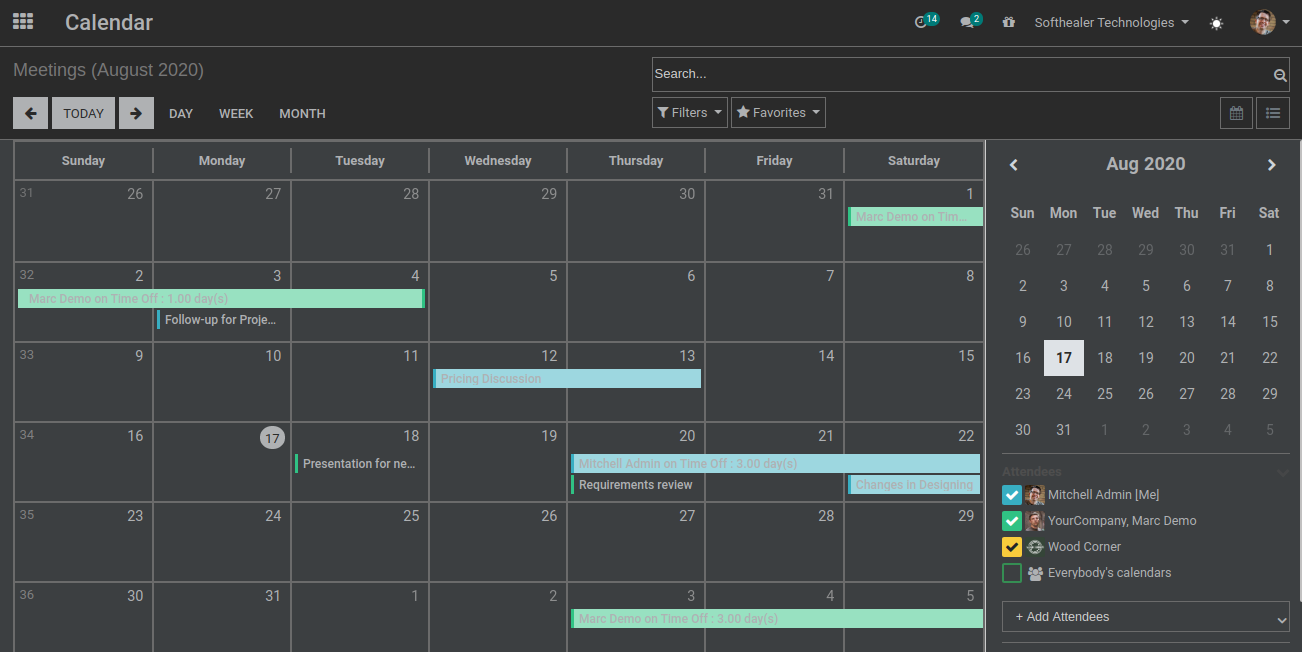
Contact View.
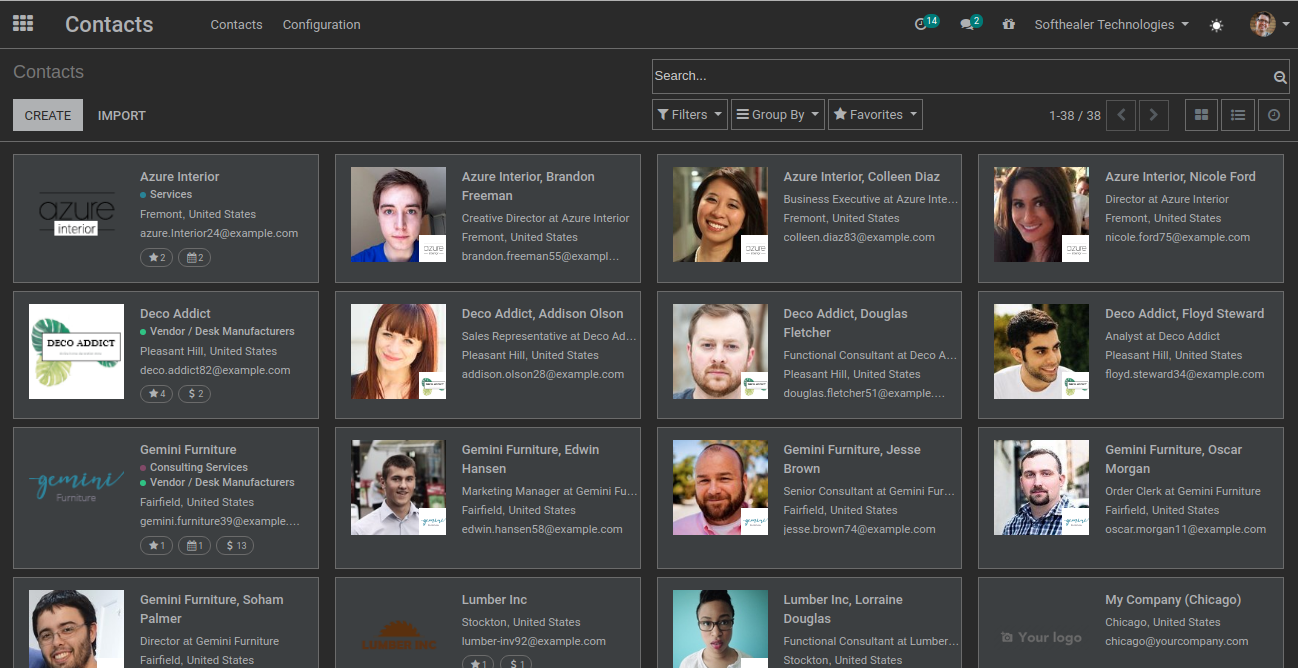
Setting View.
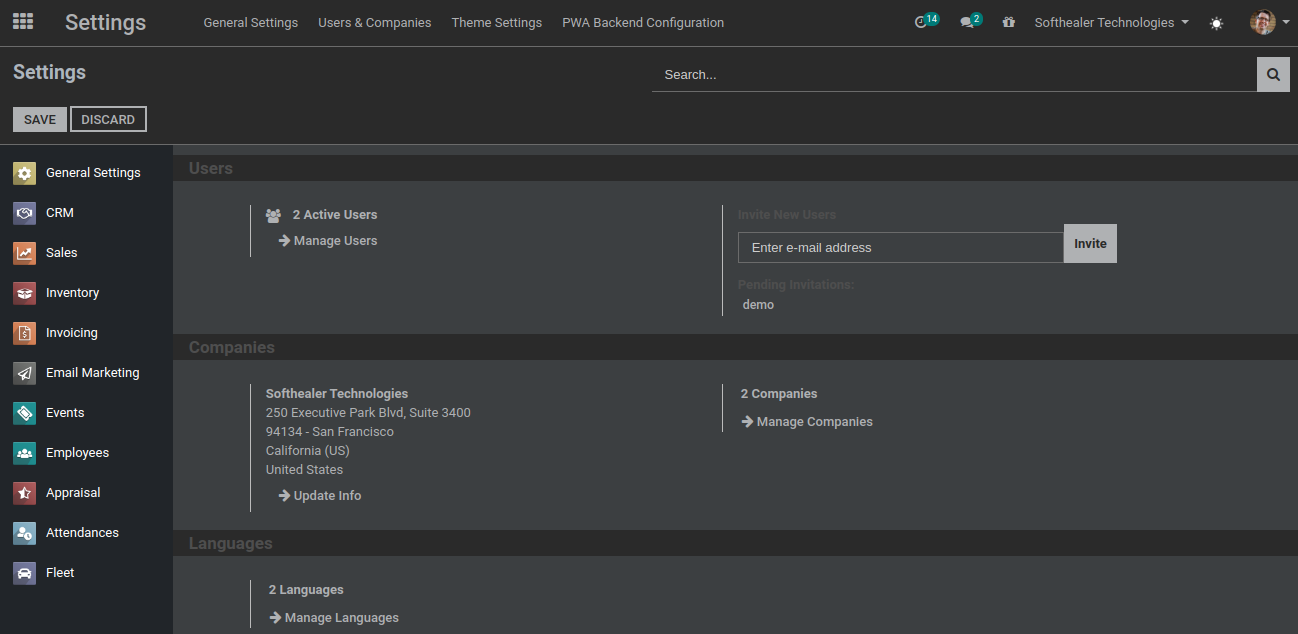
Graph View.
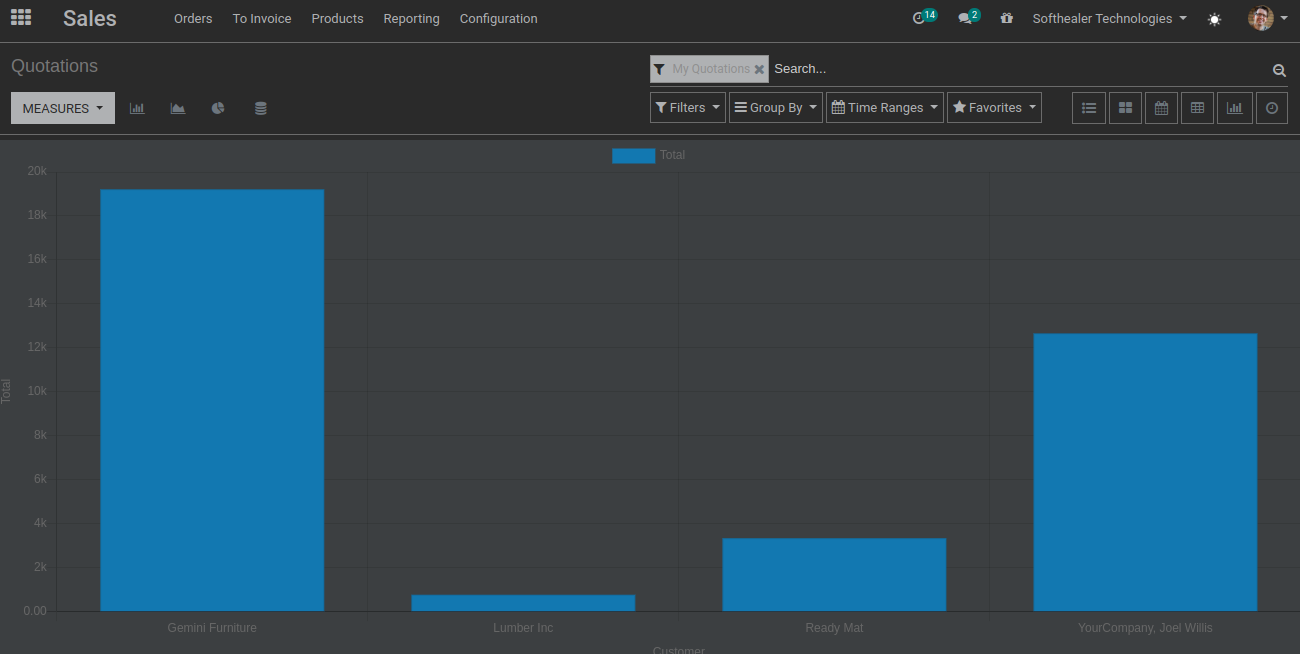
Kanban View.
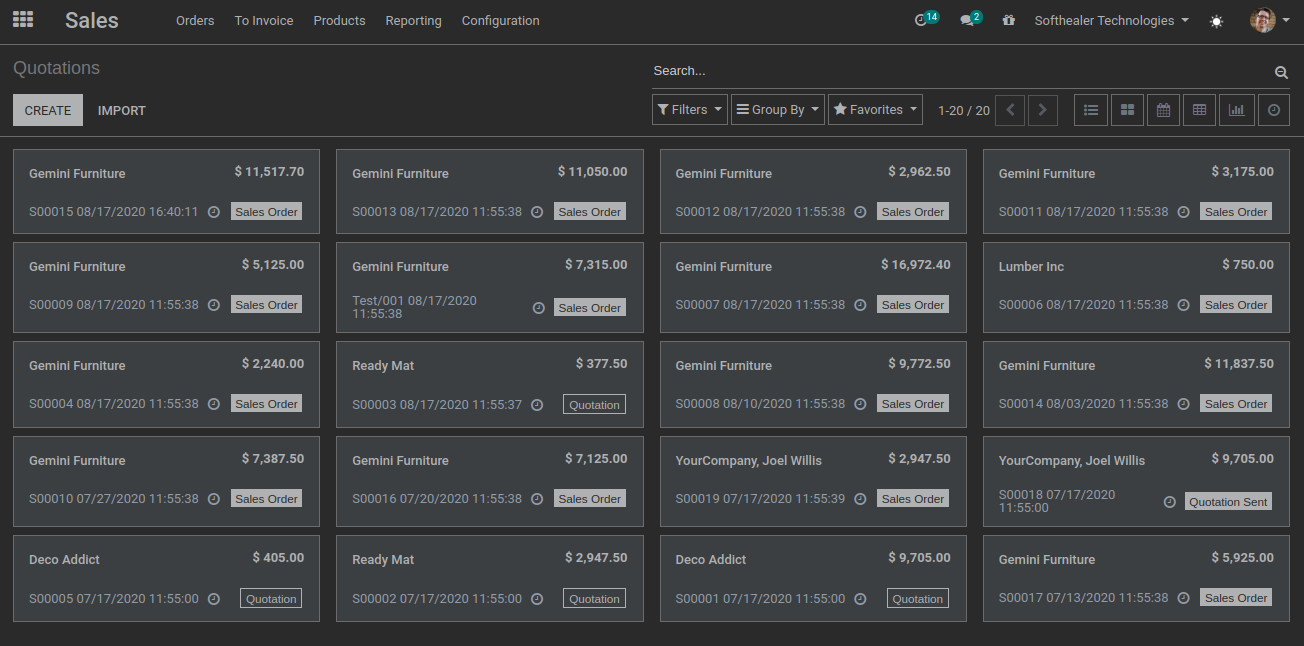
List View.
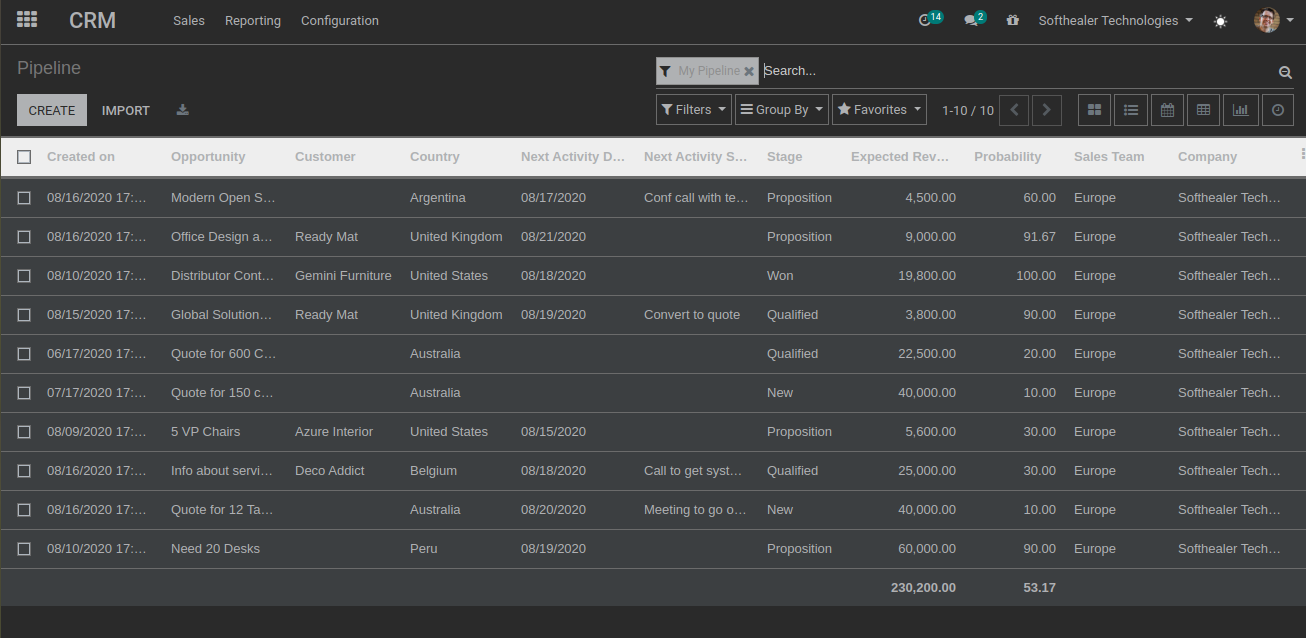
Kanban View.
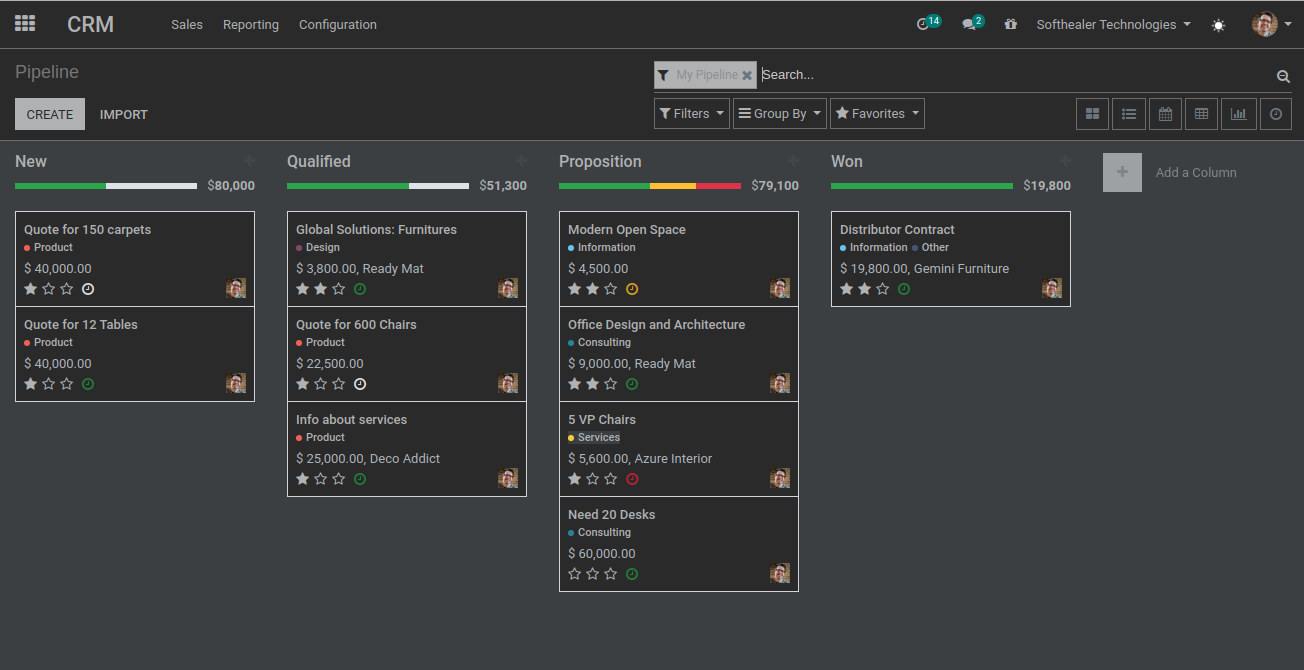
Pivot View.
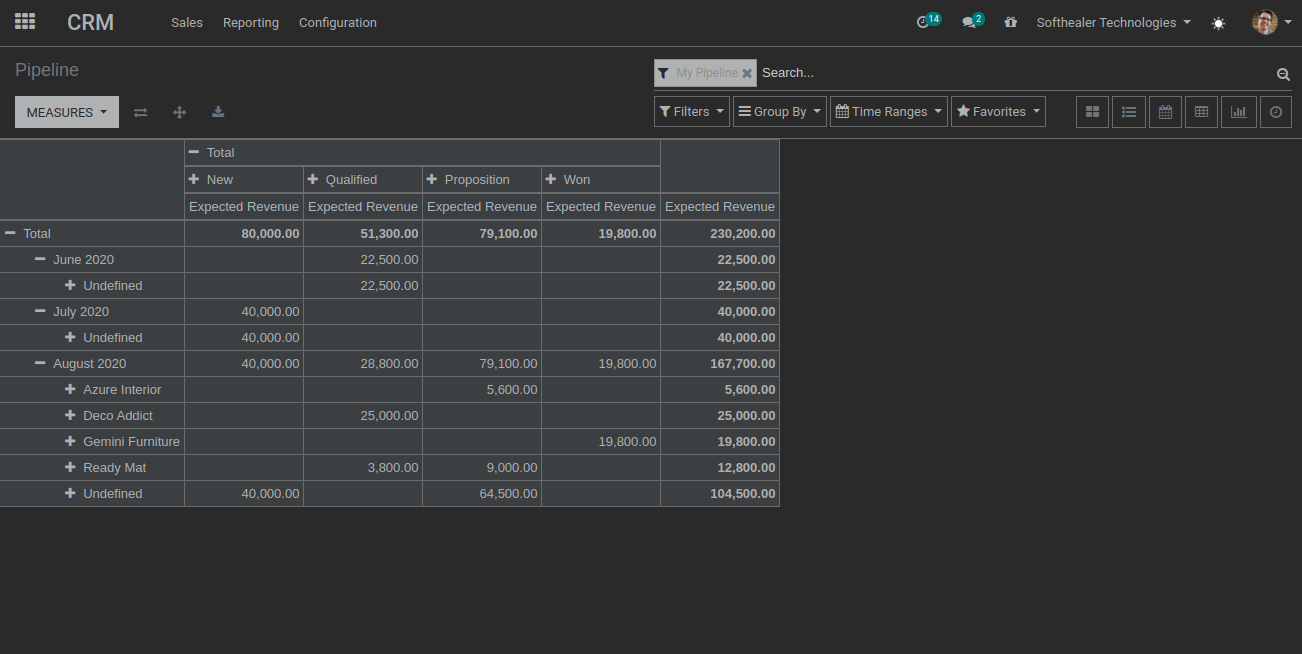
RTL Workflow
Application View.
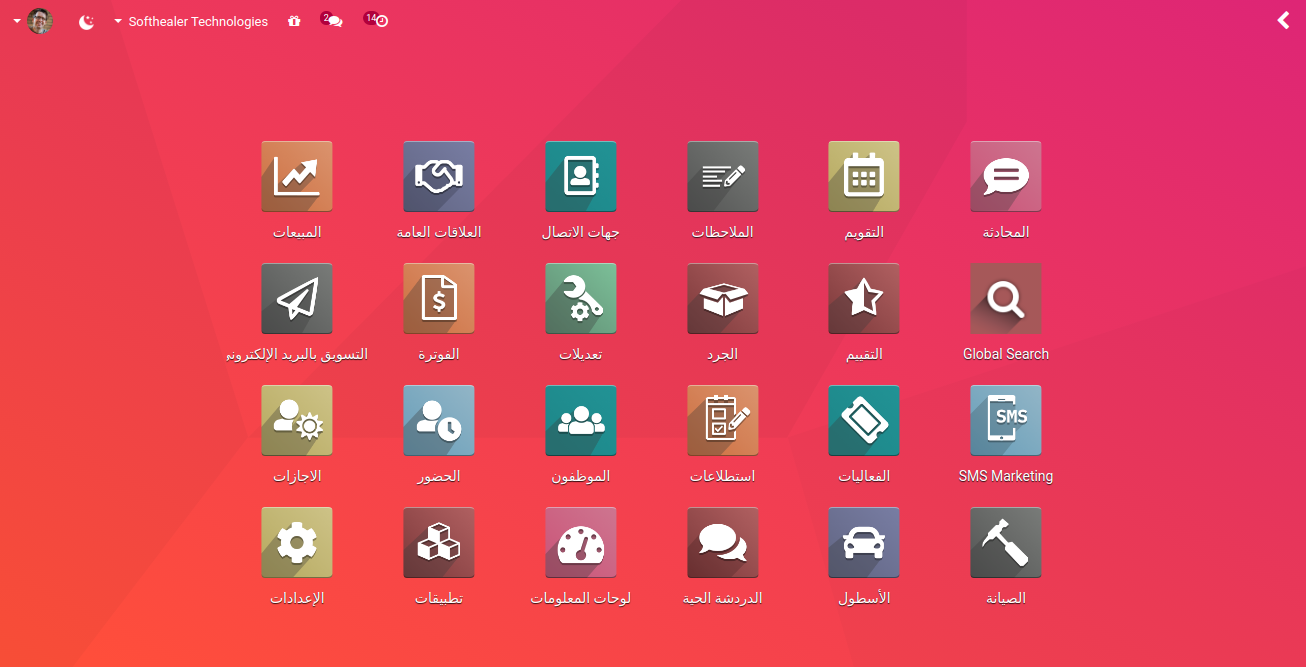
Calender View.
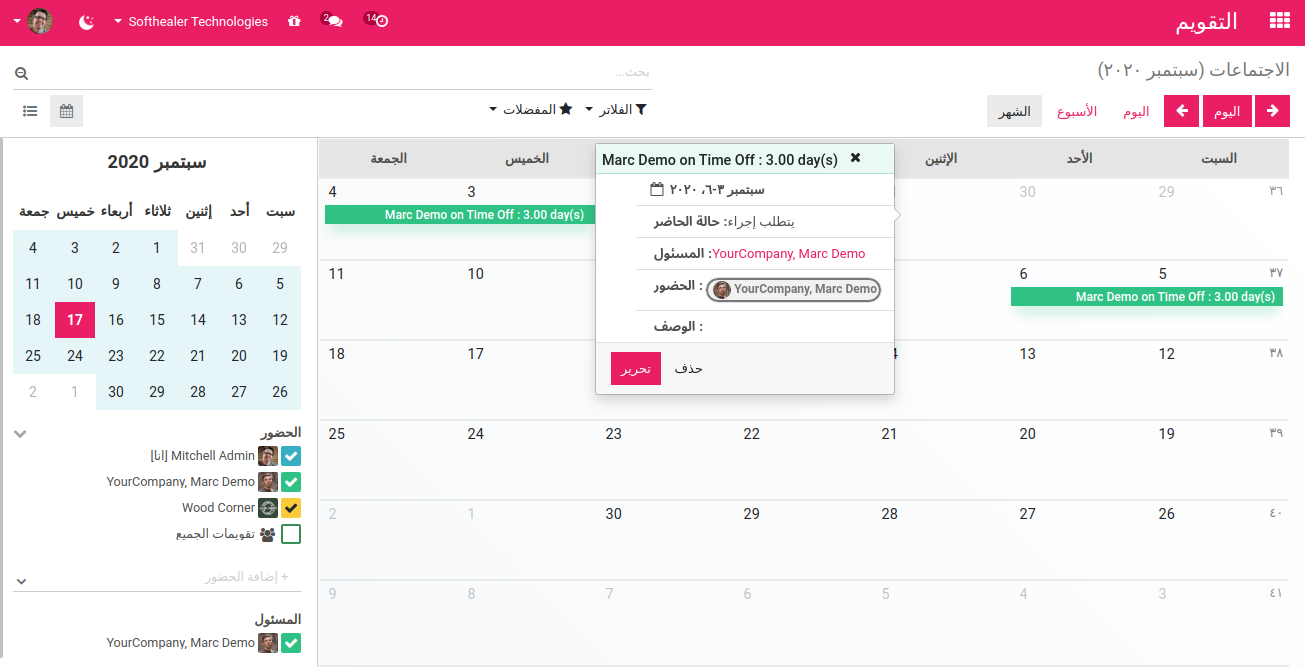
Contact View.
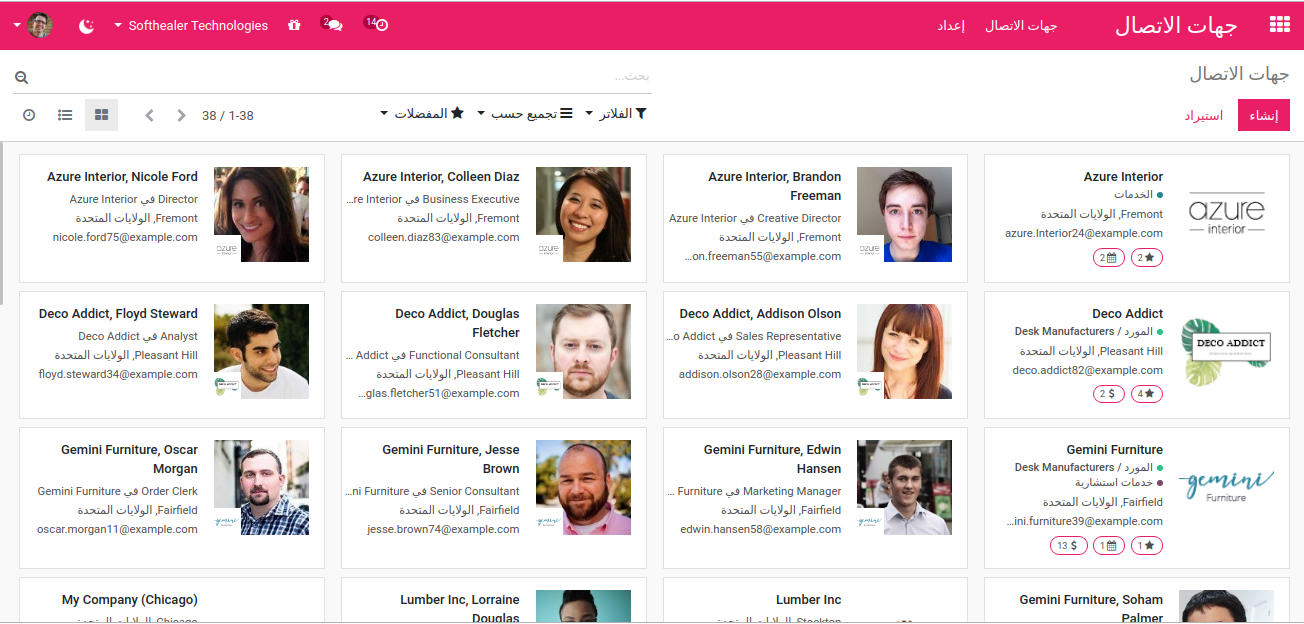
Setting View.
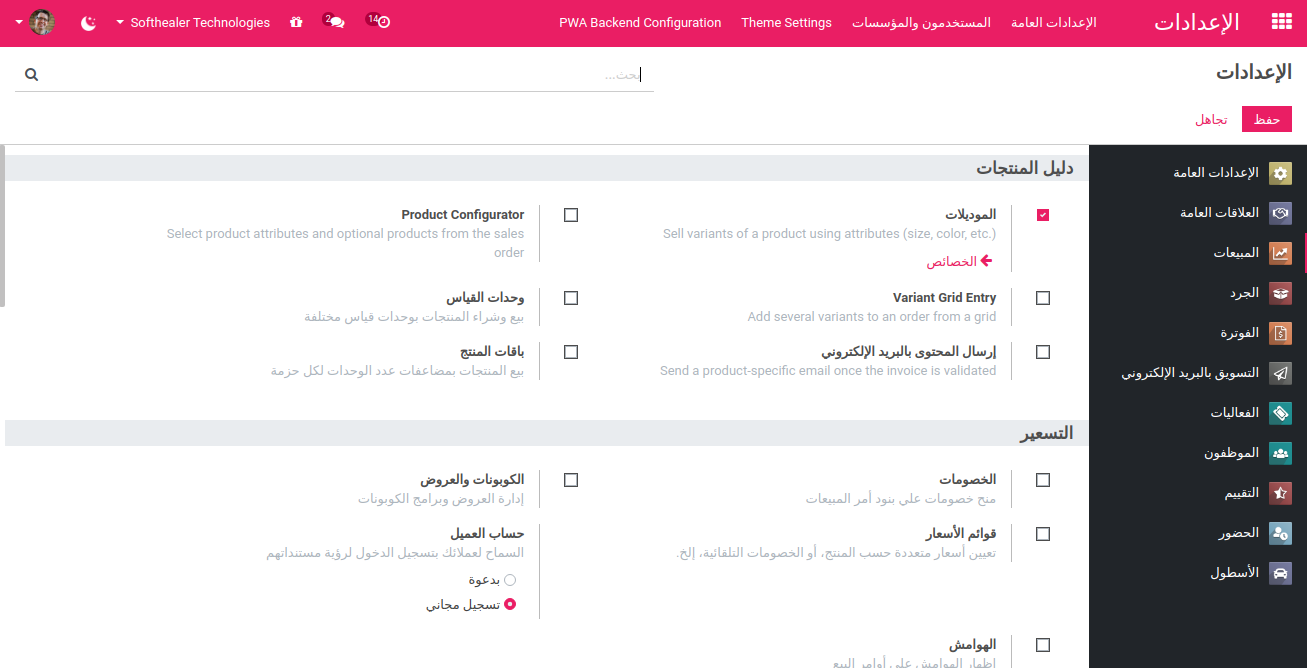
Discussion View.
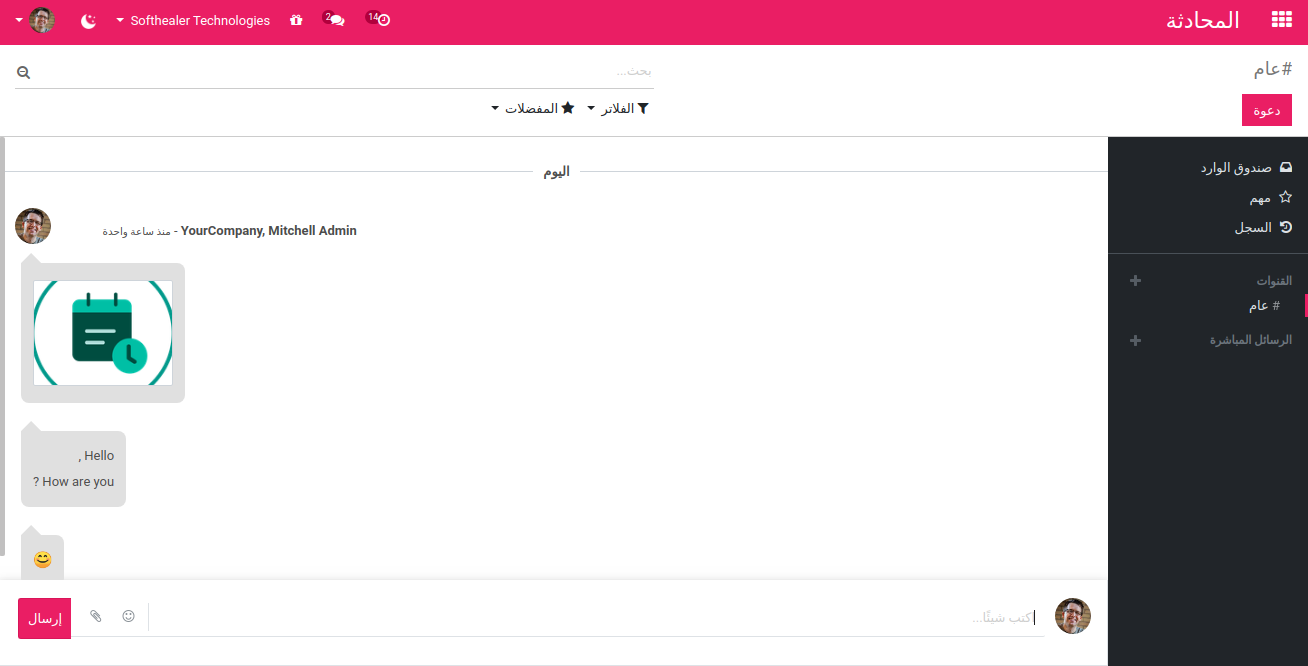
Form View.
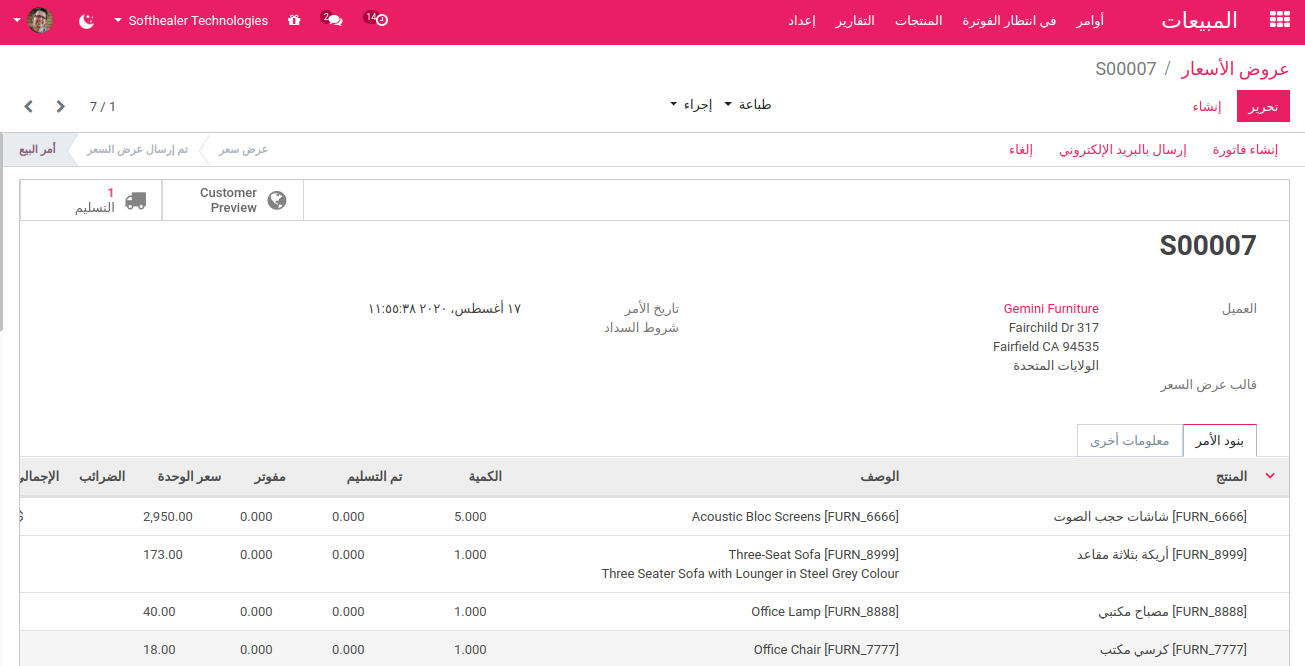
Graph View.
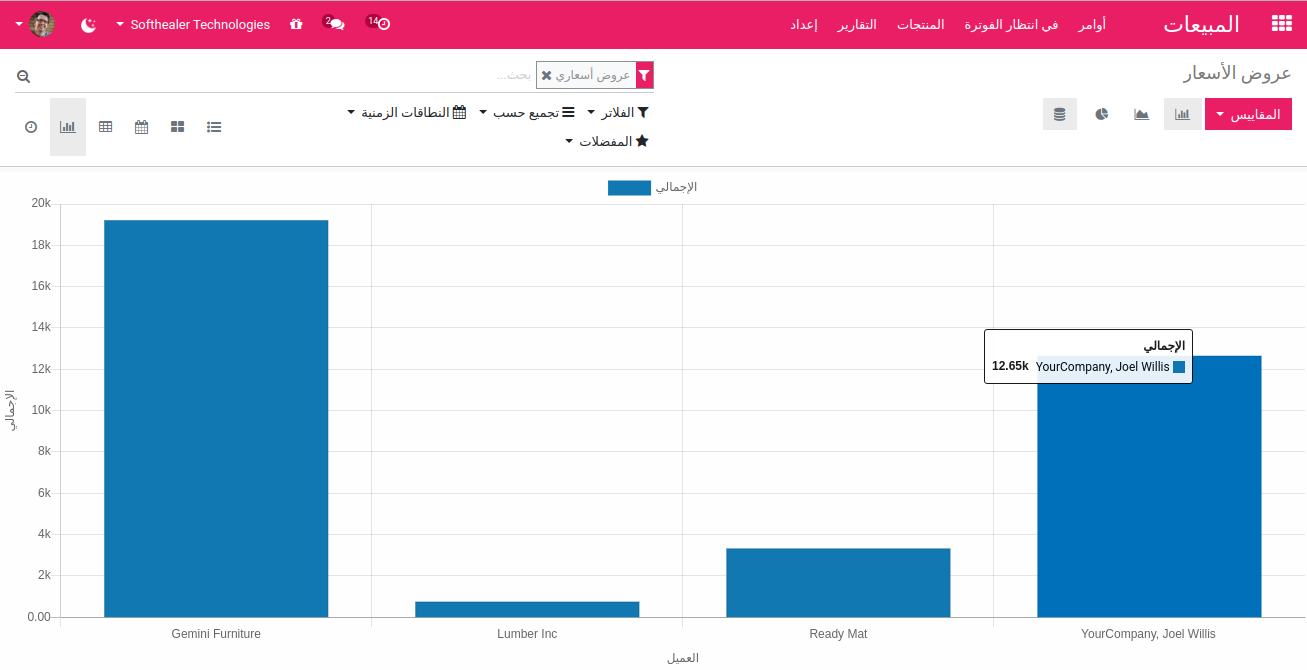
Kanban View.
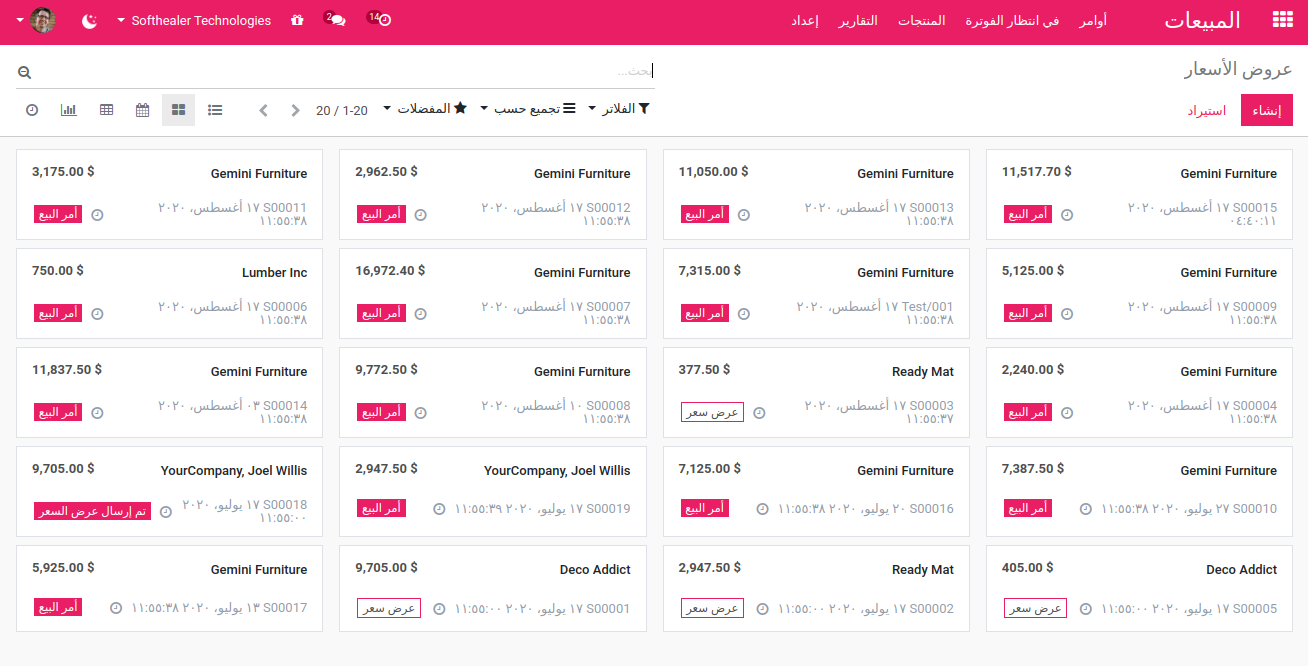
List View.
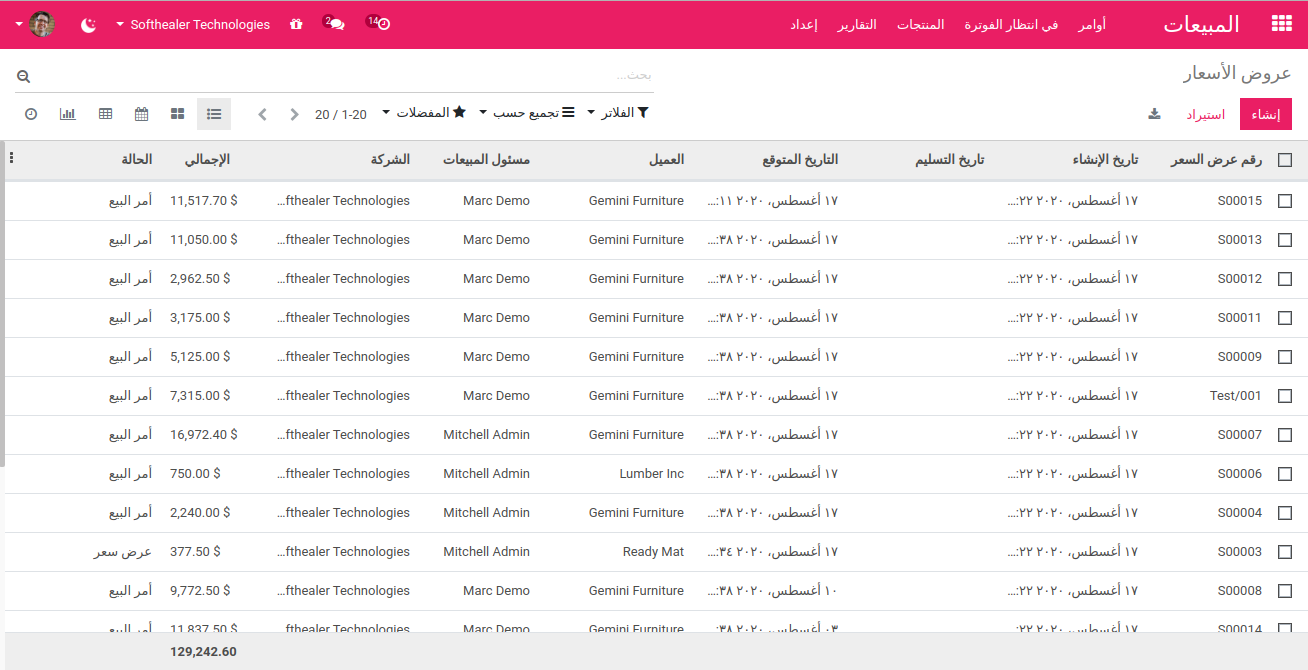
Kanban View.
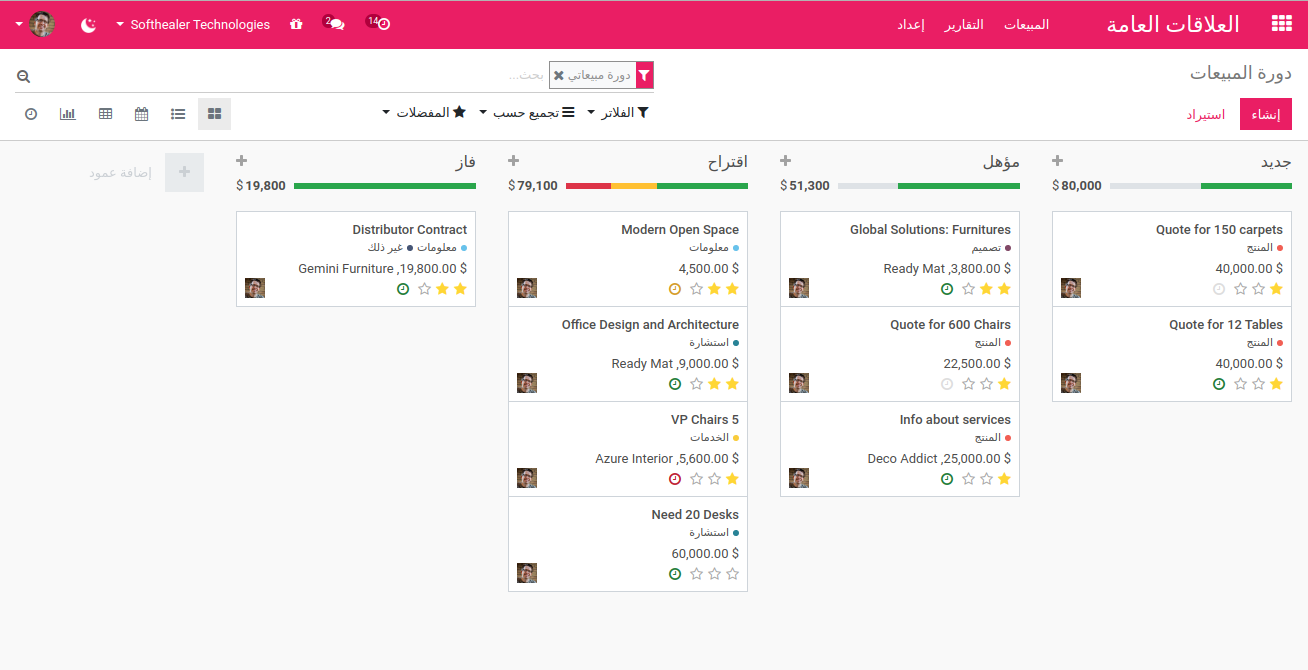
Pivot View.
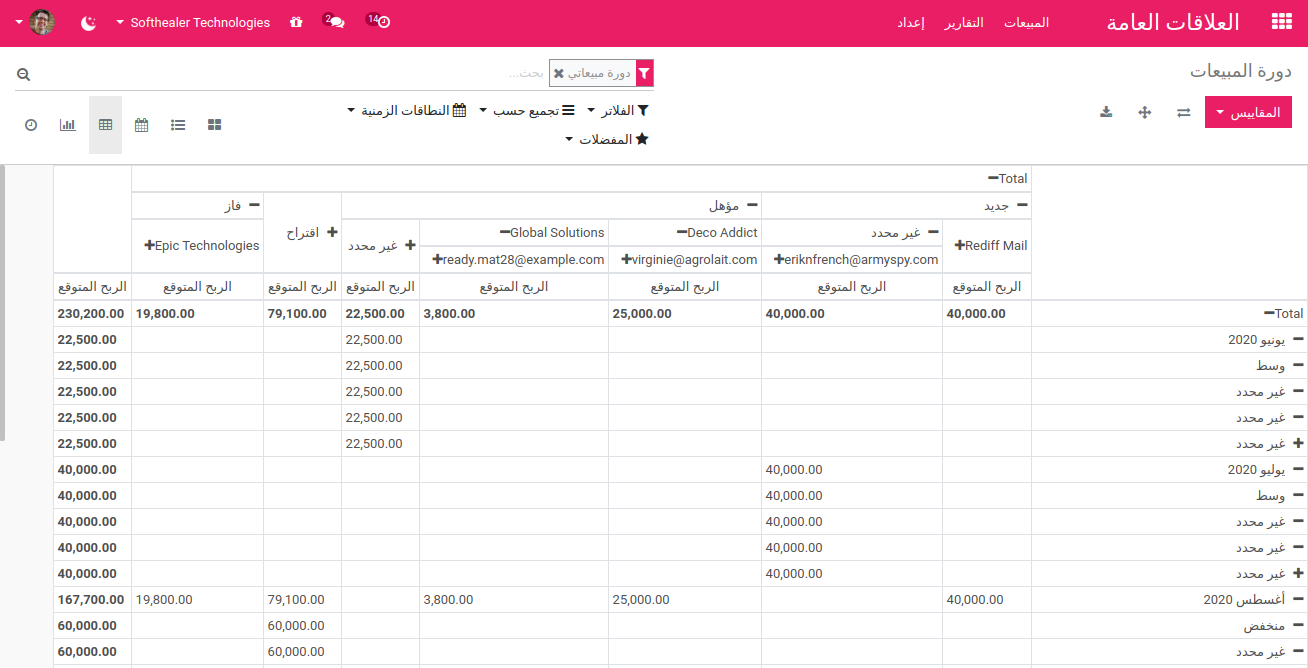
User can search any record of any object from this search view as well as he/she can search menu.
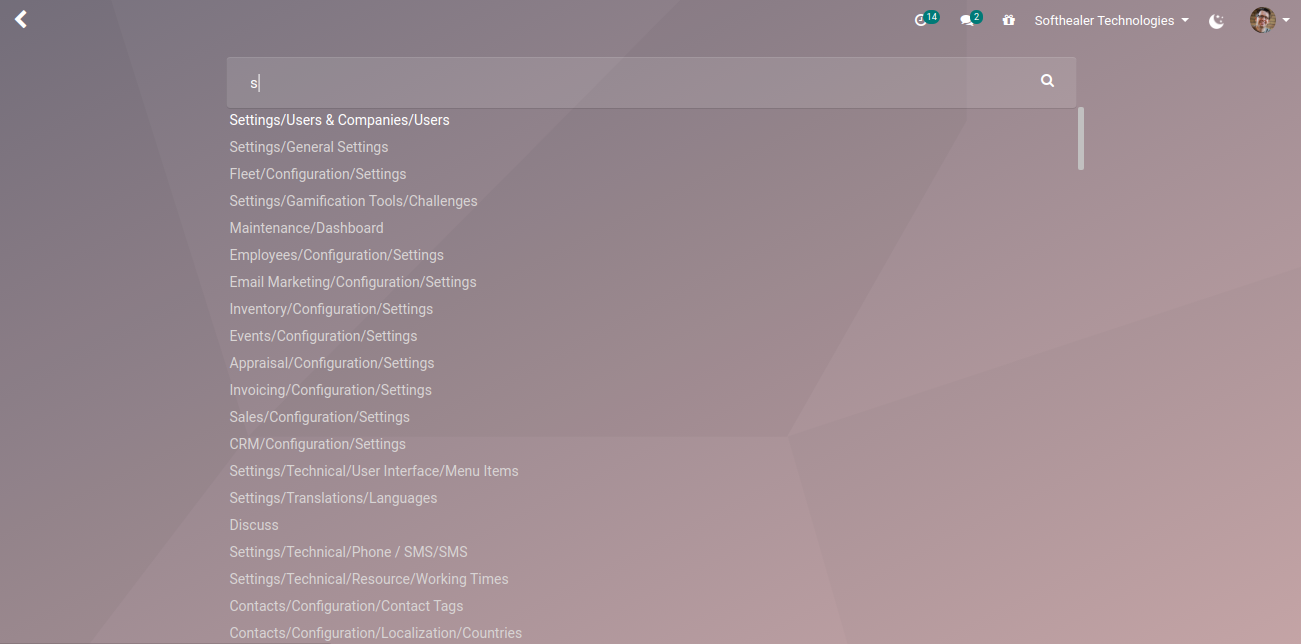
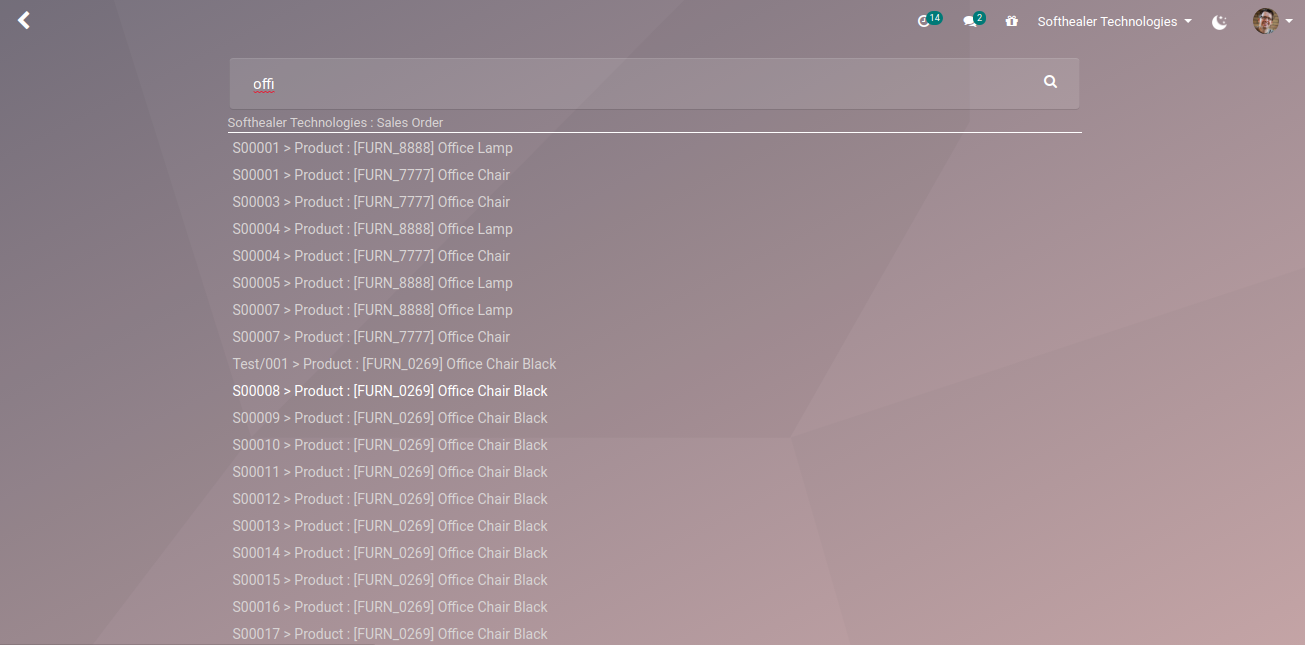
- Currently, The firebase notification is tested with android os.
- Yes, We have made separate module to get compatibility with website (Frontend). You can purchase using below link.EnterpriseMate Backend Theme - Compatibility With Frontend
- Yes, It's only compatible with 'https'.
- This theme works perfectly with Odoo Community only.
- Yes, you can install this theme with single click.
- Yes, There is 13 different pre-designed well crafted themes colors.
- Please Contact Us at sales@softhealer.com to request customization.
- Yes, we provide free support for 90 days.
Version 16.0.17 (12th September 2025)
- New Launched mobile app.
Version 16.0.16 (12th September 2024)
- New Minor bug fix.
Version 16.0.15 (22nd August 2024)
- New Quick Create Feature.
Version 16.0.14 (05th August 2024)
- New Recently Viewed Records Feature.
Version 16.0.13 (21st February 2024)
- New Glass & Light Icon Style Added In App Icon Style.
Version 16.0.12 (2ndOctomber 2023)
- FIXED Minor Bug Fixed.
Version 16.0.11 (25thAugust 2023)
- New Open Record In New Tab Feature Added.
Version 16.0.10 (10thJuly 2023)
- New Show Attachments In List View Added.
Version 16.0.9 (9thJune 2023)
- New Group By List View Expand/Collapse Feature Added.
Version 16.0.8 (16thMay 2023)
- FIXED Minor Bug Fixed.
Version 16.0.7 (5thApril 2023)
- New Night Mode Added.
Version 16.0.6 (14thMarch 2023)
- New Sticky Pivot View Added.
Version 16.0.5 (1stFebruary 2023)
- Fixed Fix Font Family Compatibility Issue
Version 16.0.4 (24thJanuary 2023)
- New Disable Auto Edit Button.
Version 16.0.3 (23rd January 2023)
- Fixed Dropdown Issue Fixed In RTL.
Version 16.0.2 (17th January 2023)
- New Multi Tab Added.
Version 16.0.1 (27th December 2022)
- Initial Release.