

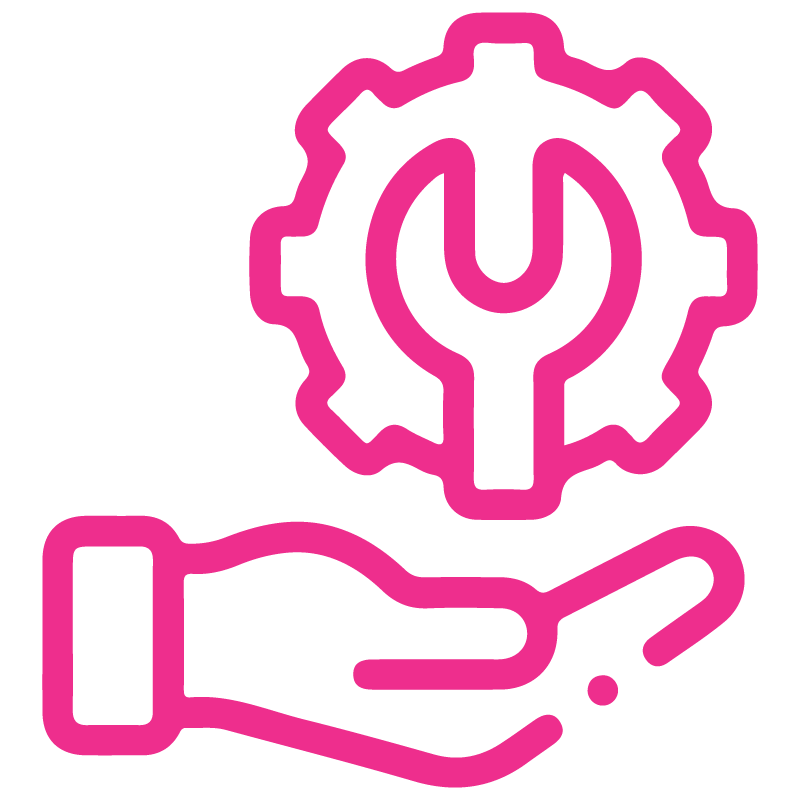









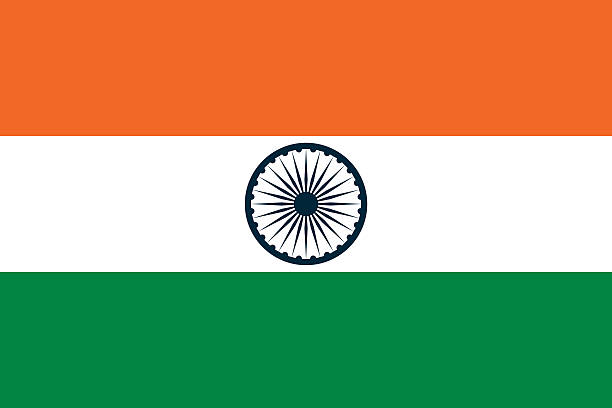

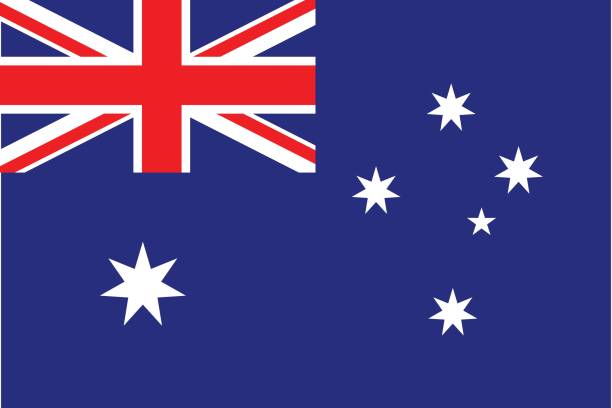
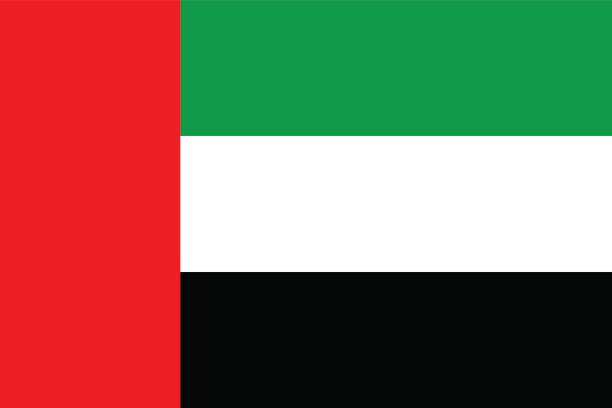
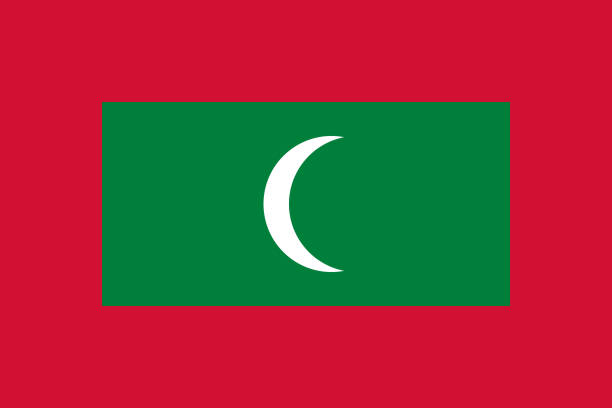

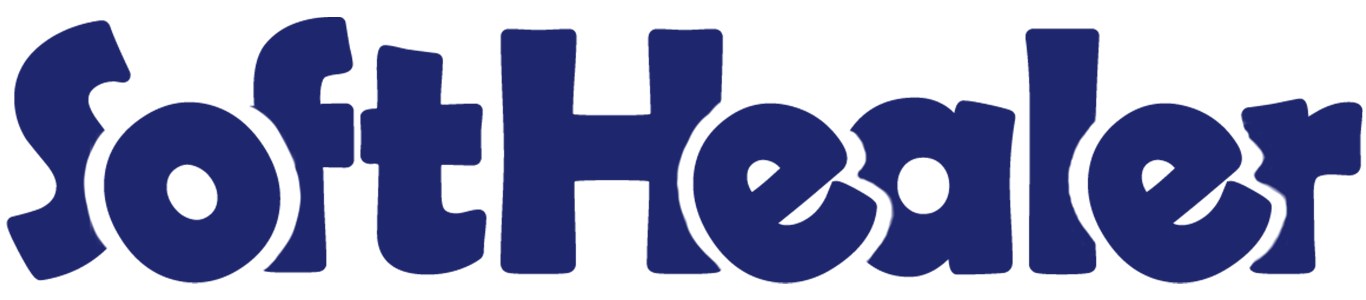
Dynamic Product Labels

Every company has its own label standard. so our module helps to make dynamic product labels. We provide 3 predefined templates for product labels. You can generate dynamic product label templates. You can add customizable extra fields in the product label. We provide label print options for the products, sales/quotation, purchase/request for quotation, inventory/incoming order/delivery order/internal transfer, invoice/bill/credit note/debit note. You can print the bulk quantity of labels. Cheers!
Notes

- We support field types boolean, char, date, datetime, float, HTML, integer, many2one, monetary, selection, and text in the label template.
- We support field types binary, boolean, char, date, datetime, float, HTML, integer, many2one, monetary, selection, and text in the label template line.
Features

Tick the 'Product Barcode Label Template' group.
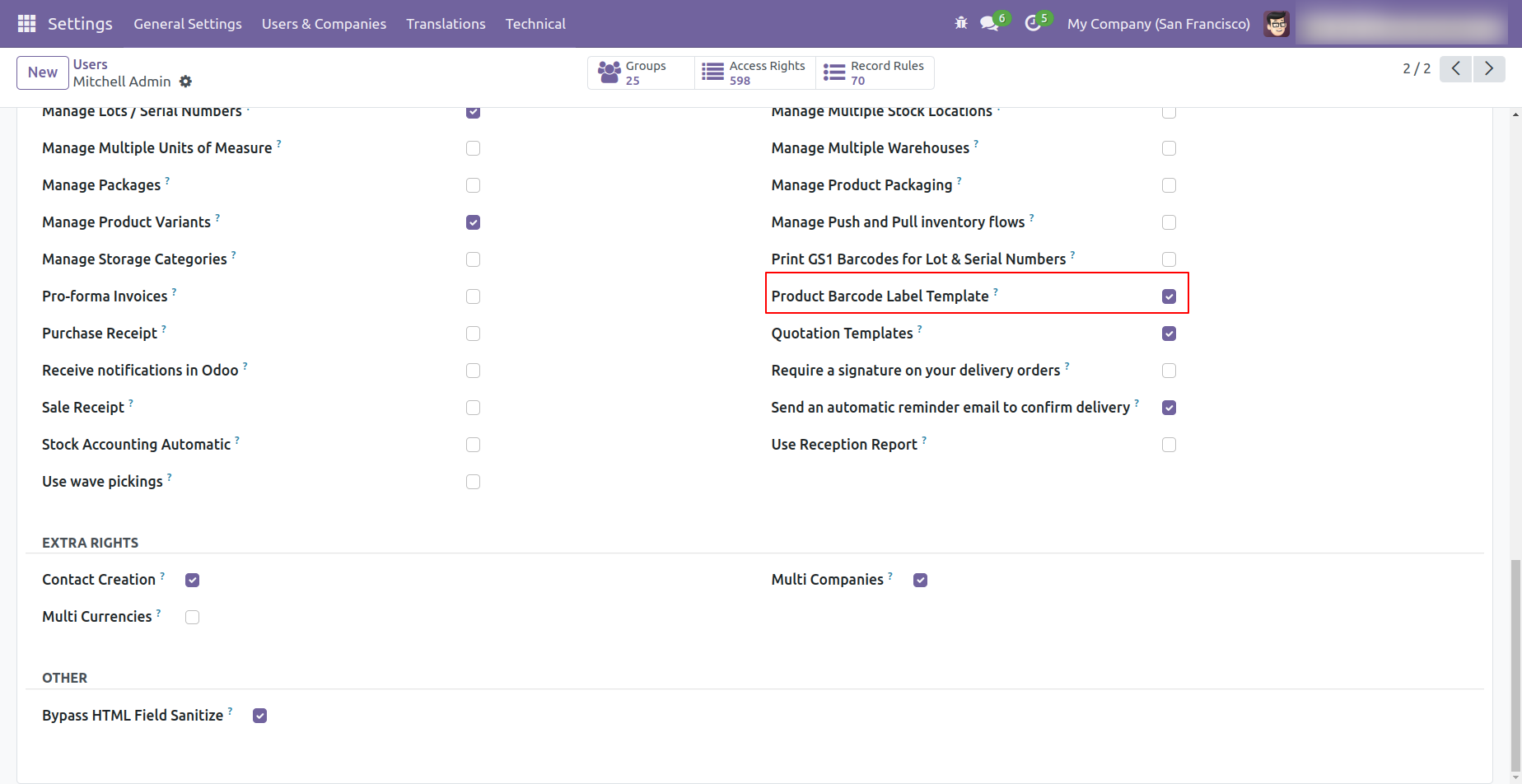
'Product Barcode Label Template' menu and tree view.
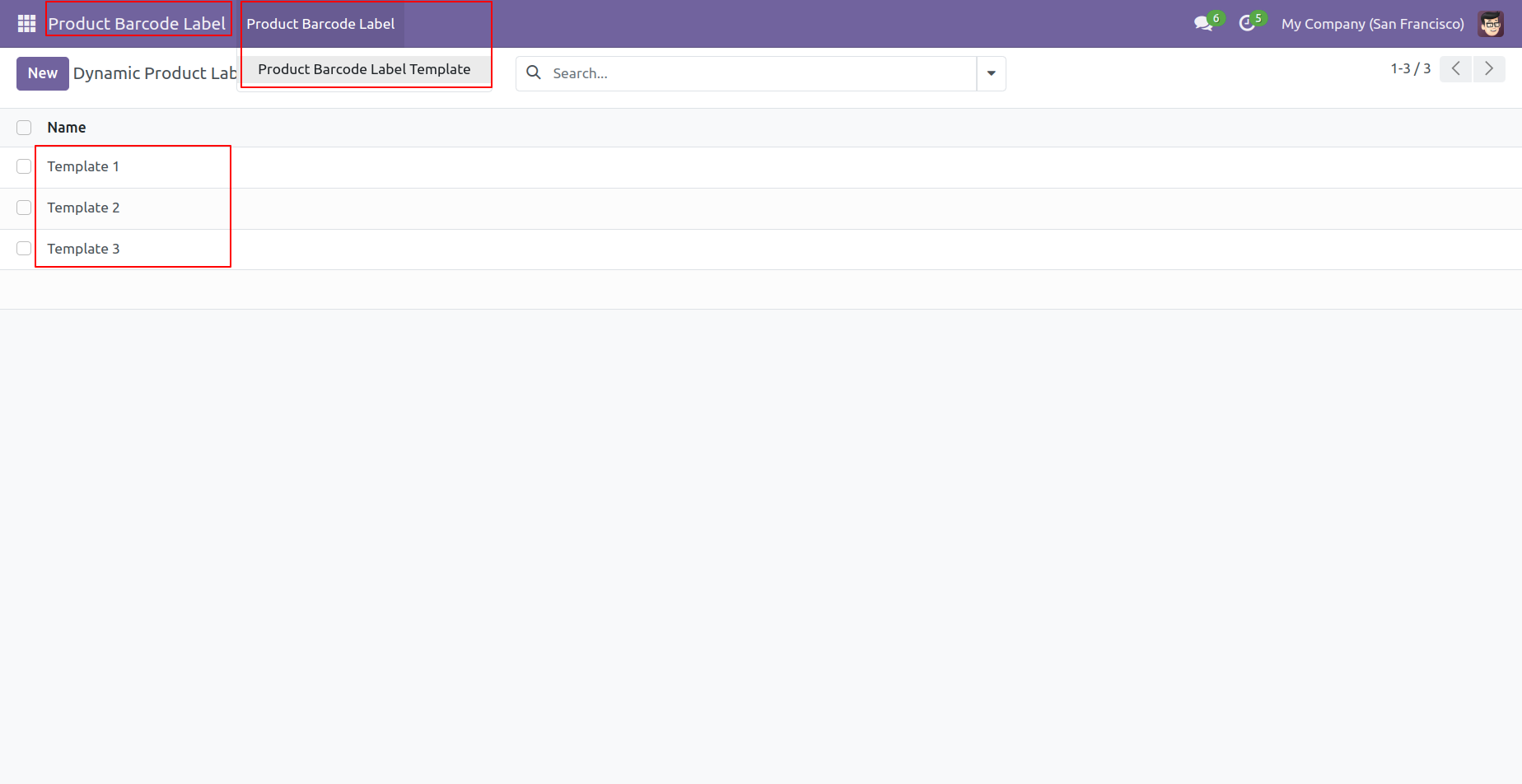
Template-1 form view, You can customize the template as per requirement.
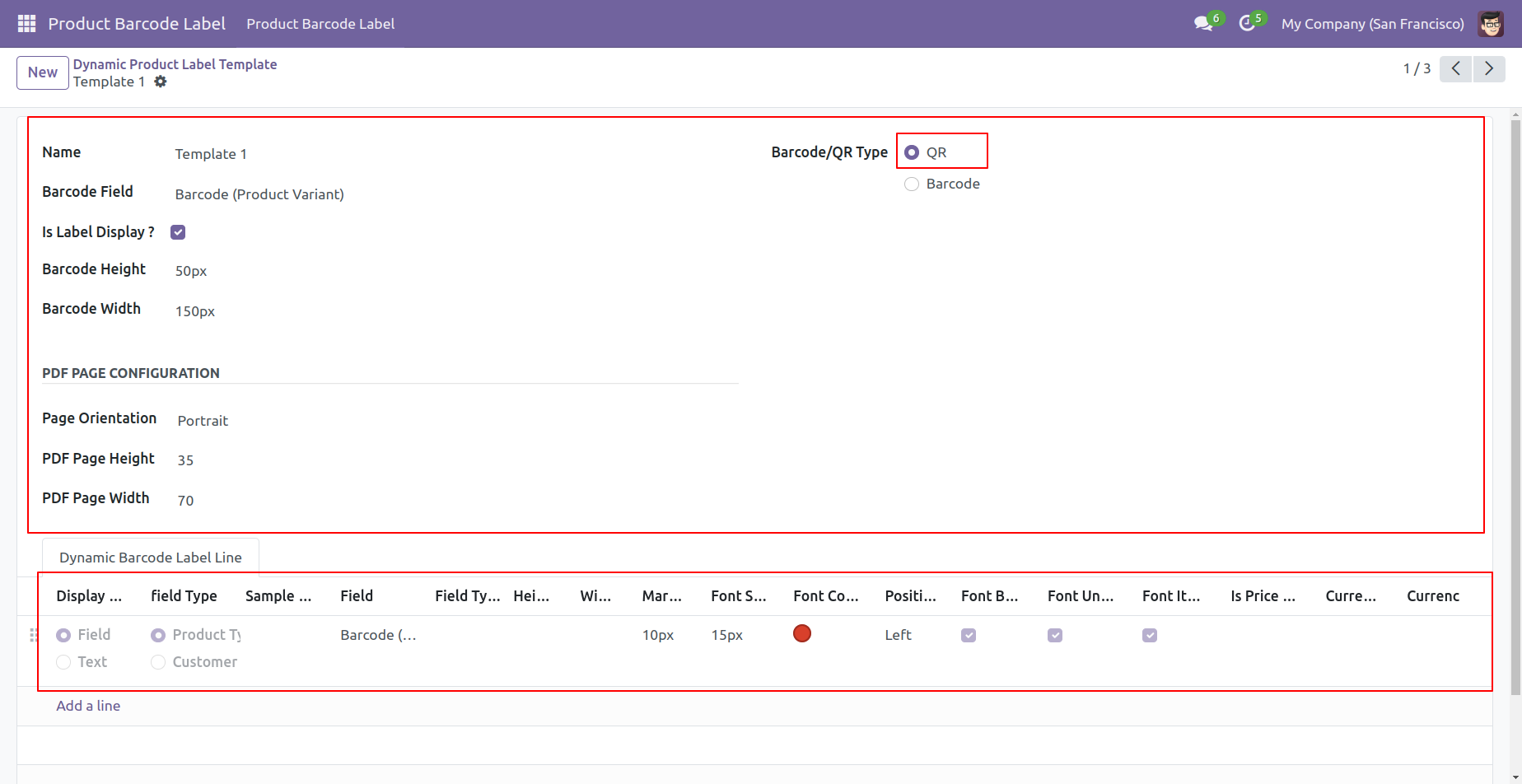
We support these barcode types.
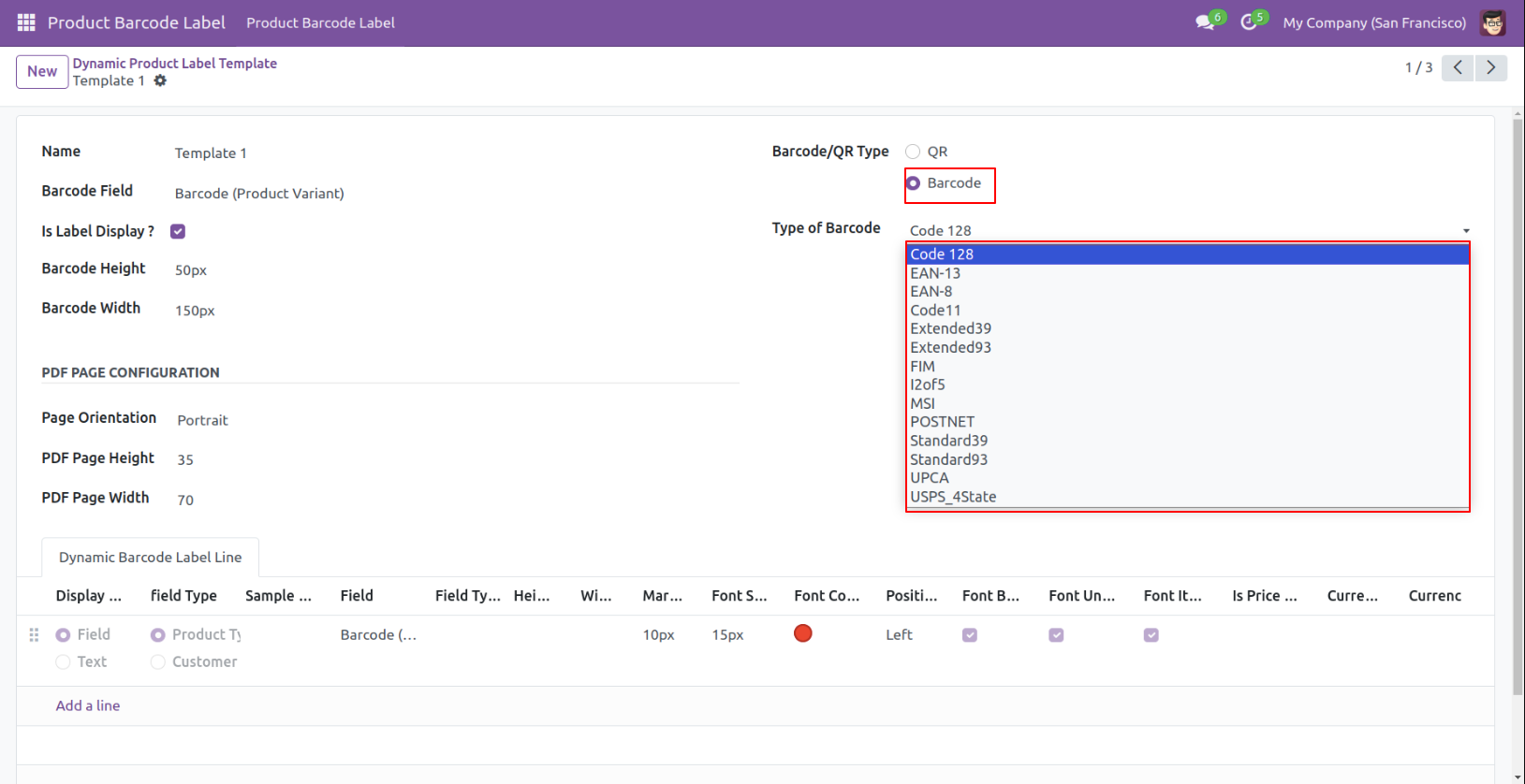
Press 'Add a line' in the 'Dynamic Barcode Label Line' to create a label line. Tick 'Is Price Field?' for the price field. When you choose float & monetary type then only the currency field comes.
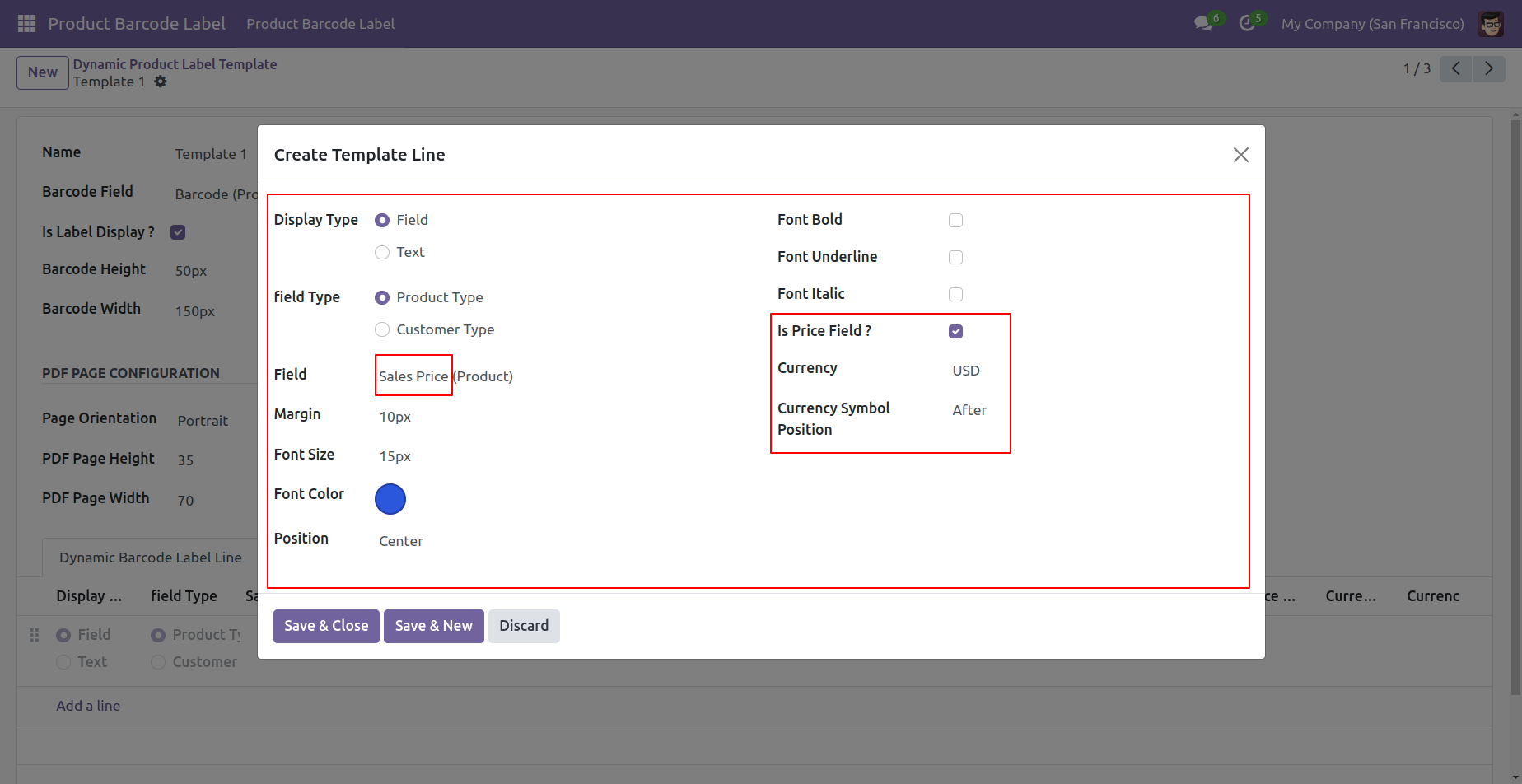
So it generates an alert for that.
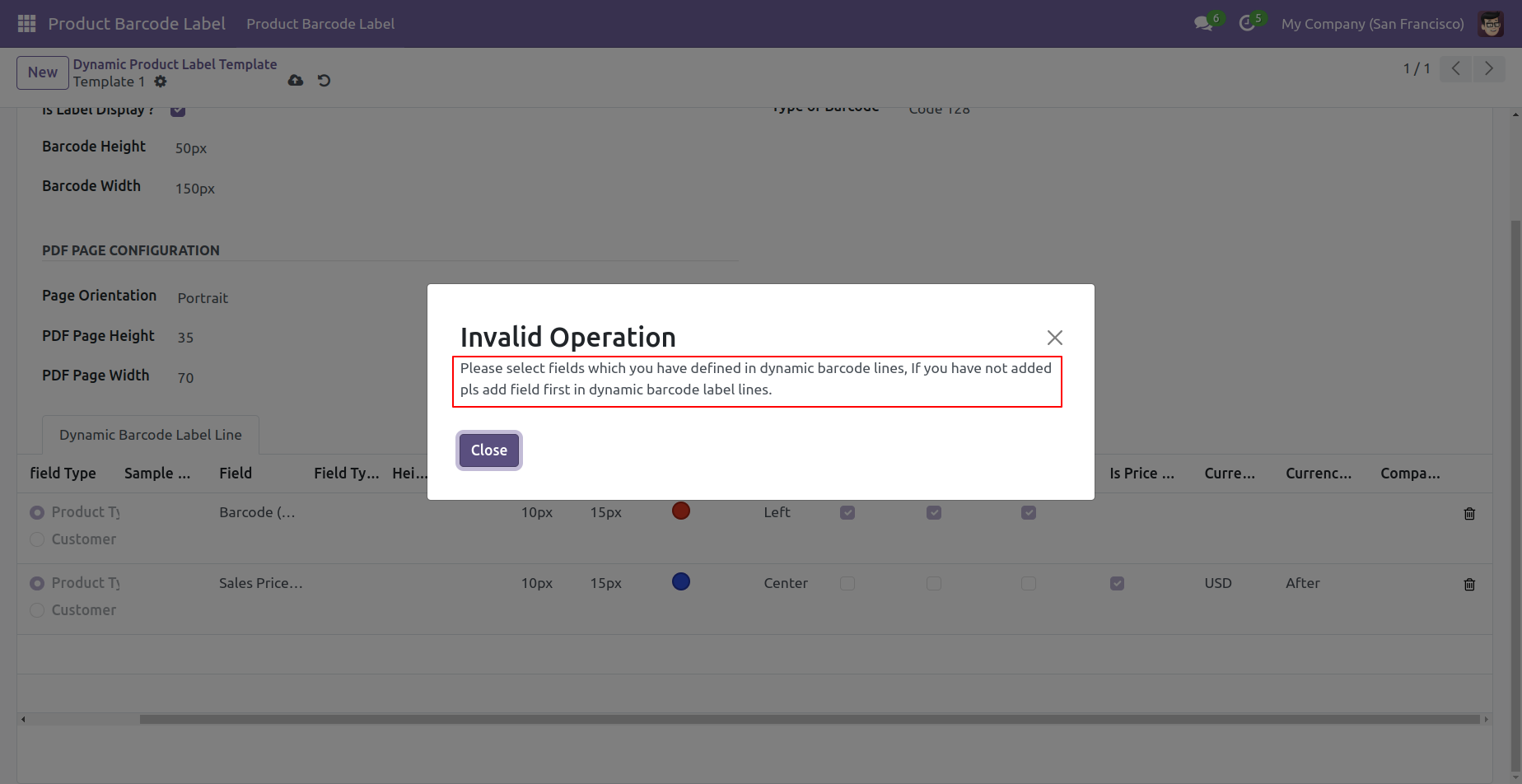
So we create a barcode field in the line.
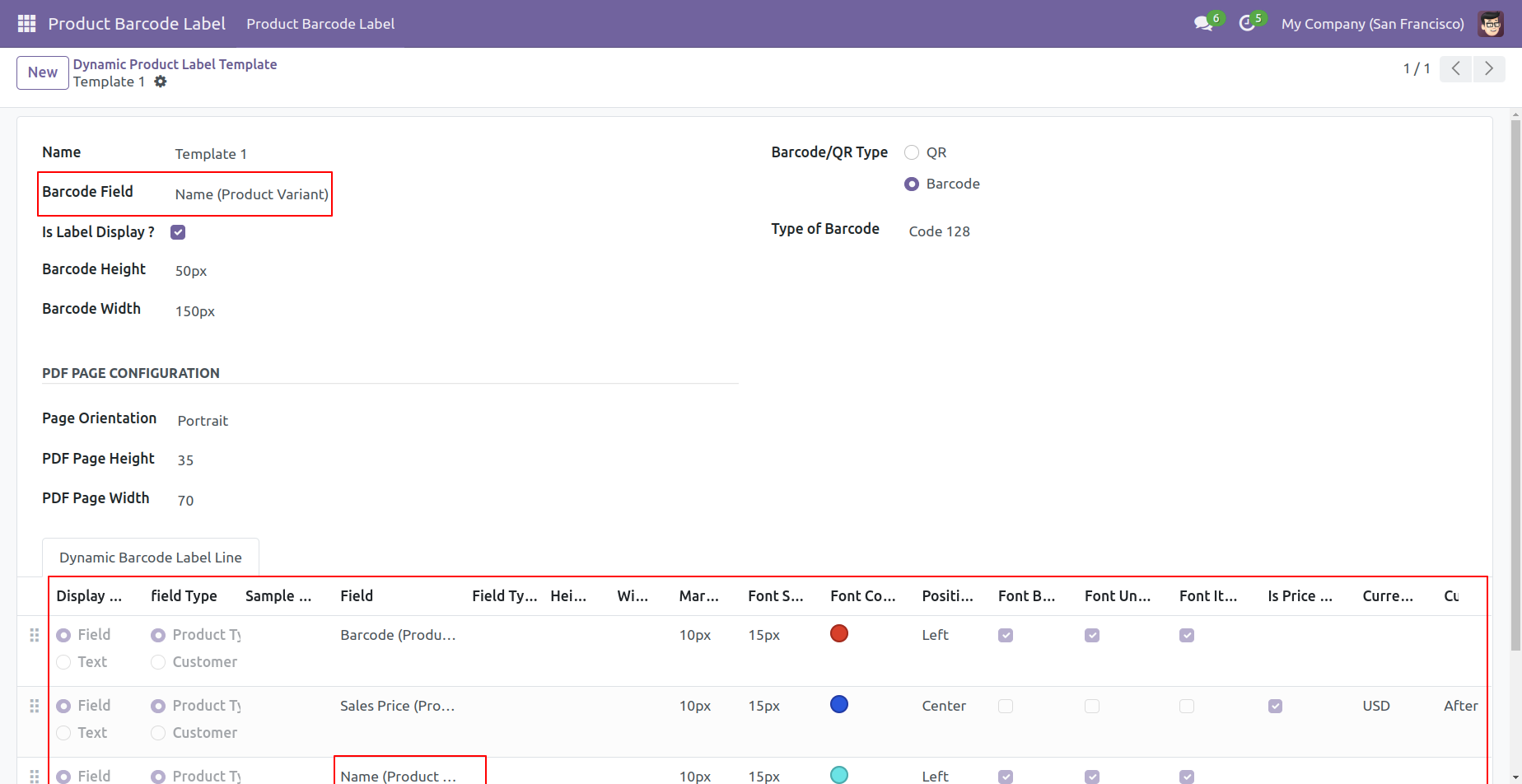
If a barcode field is given in the template and you have not entered any line related to that then it generates an alert.
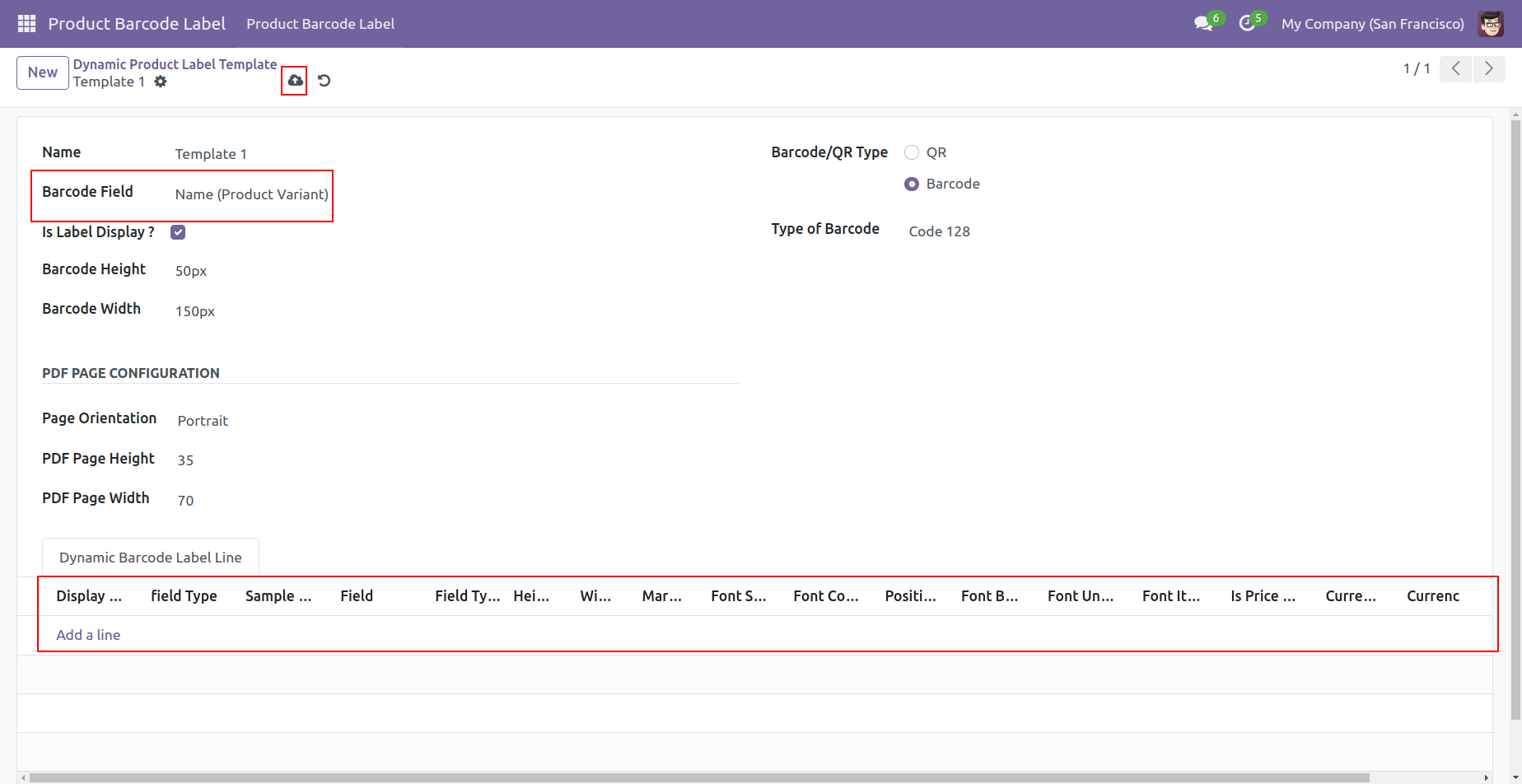
Alert looks like this.
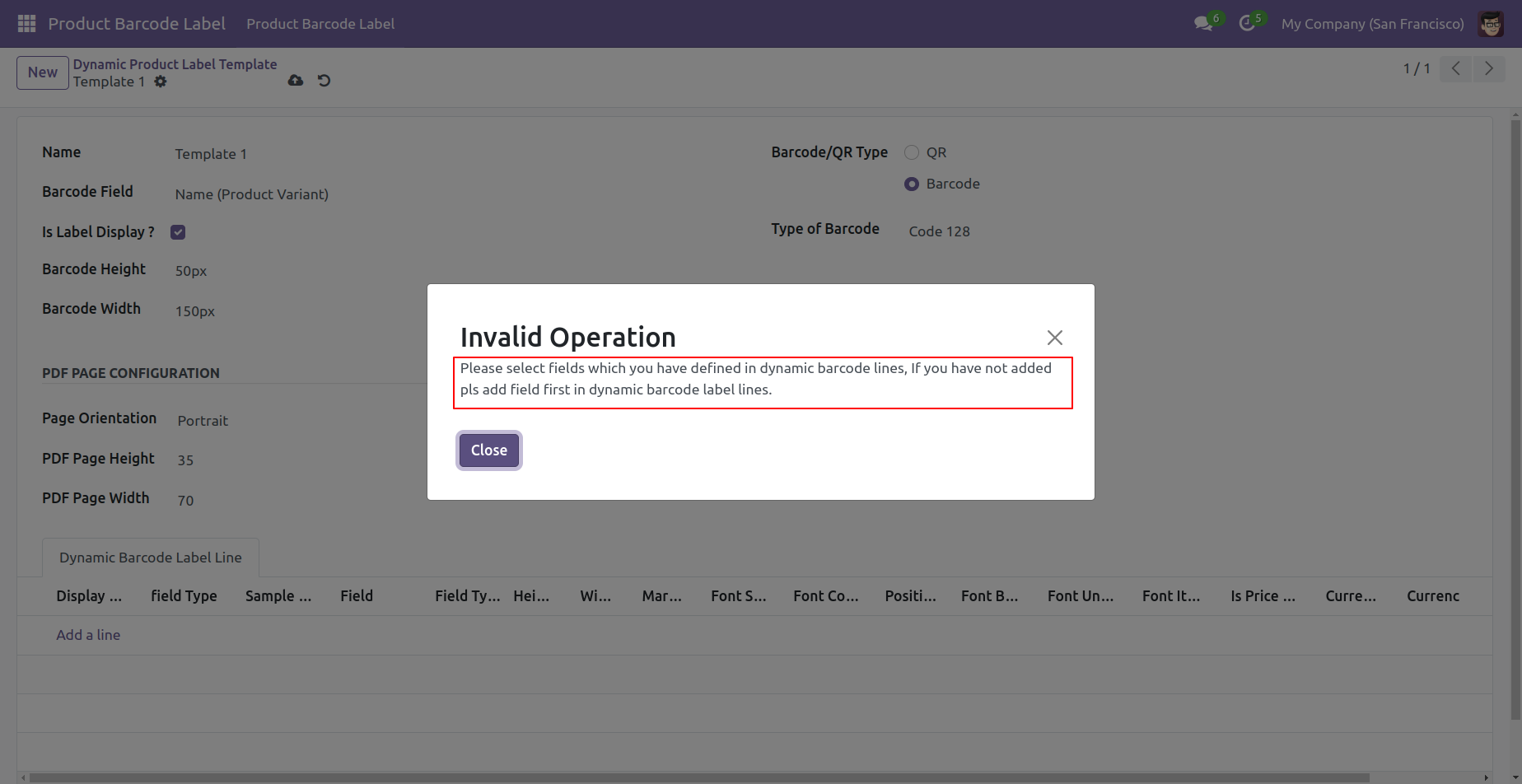
You can print product labels from the product tree view.
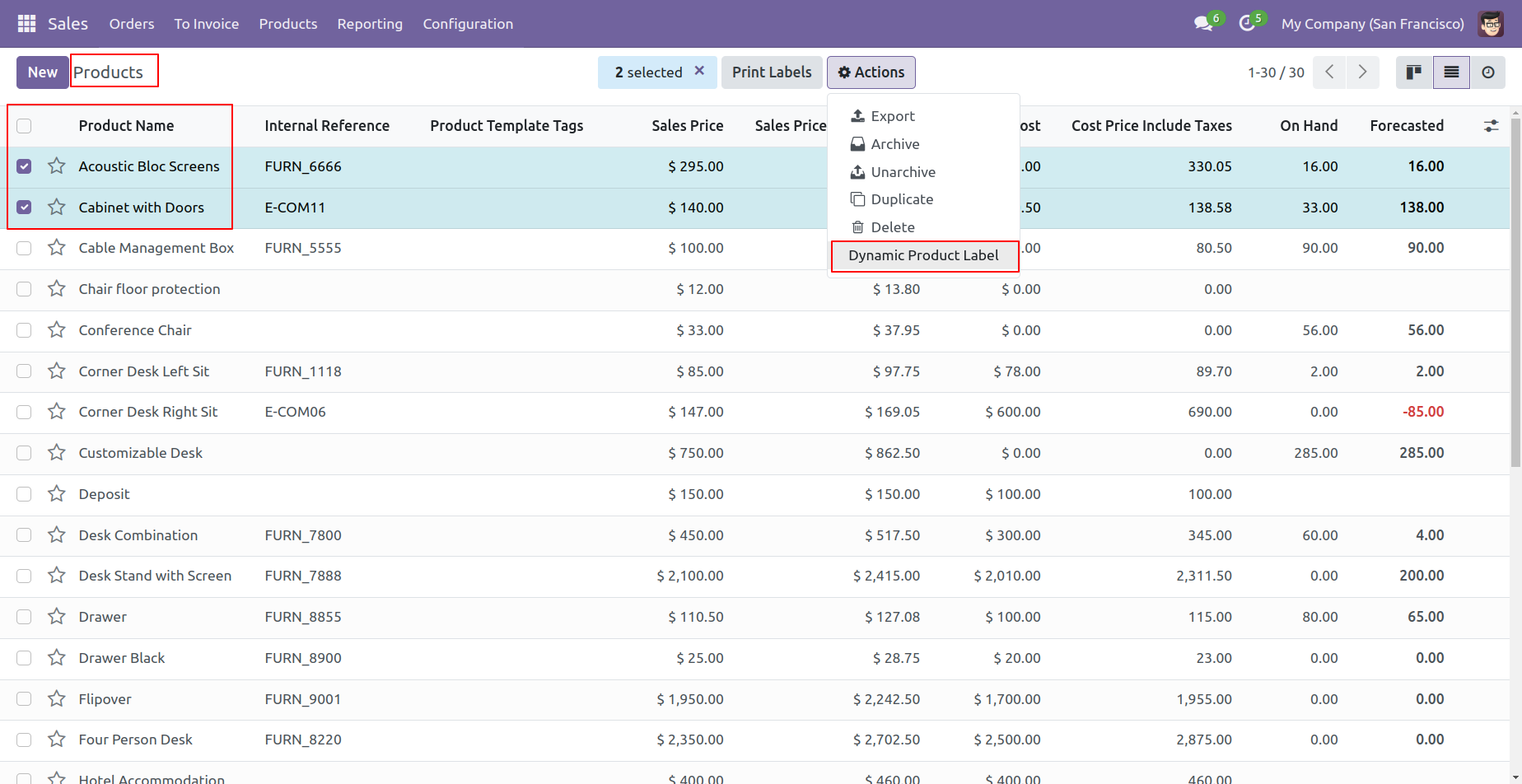
You can print product labels from the product form view also.
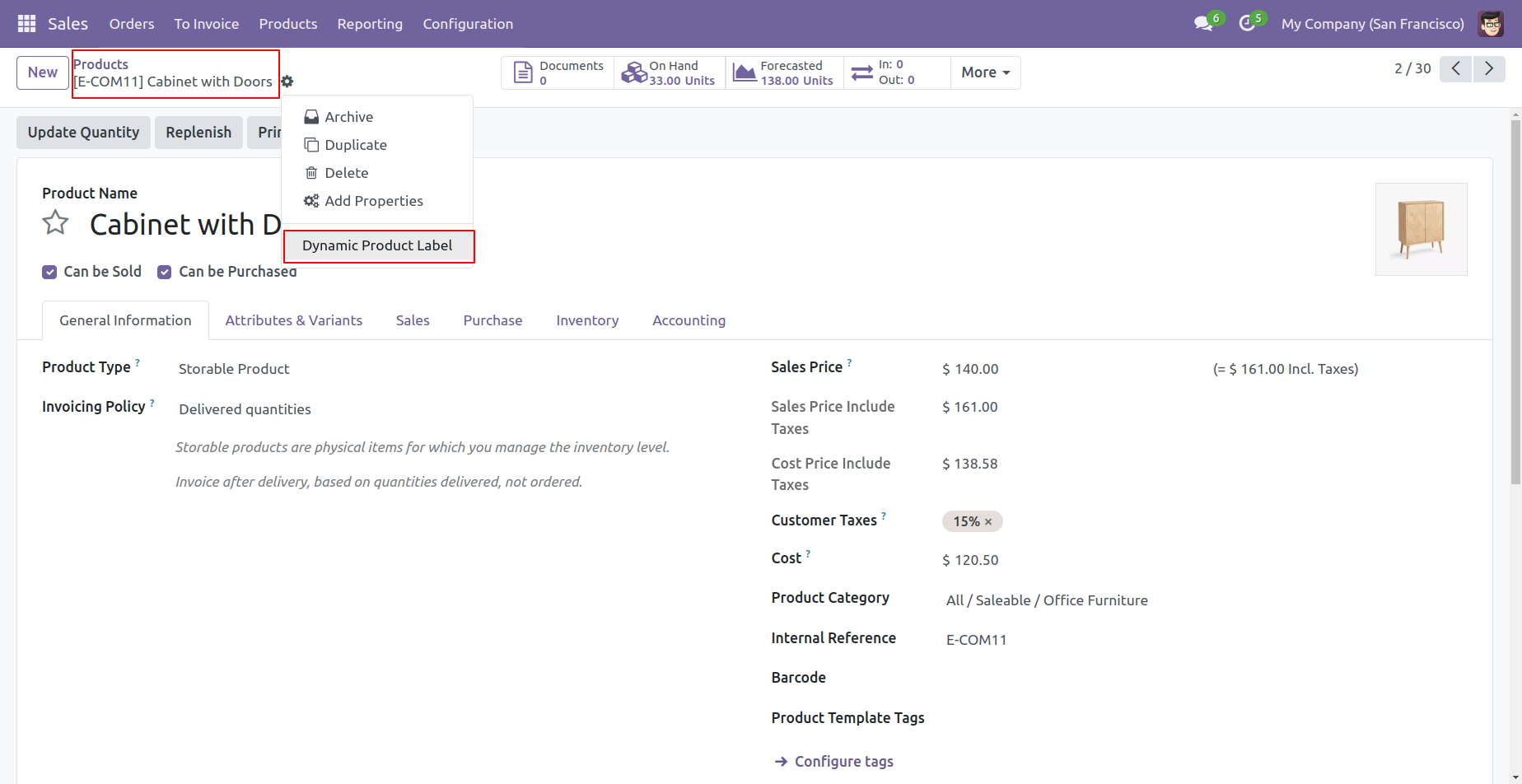
After that one wizard opens, you can choose predefined templates or create a dynamic template. You can print multiple labels also.
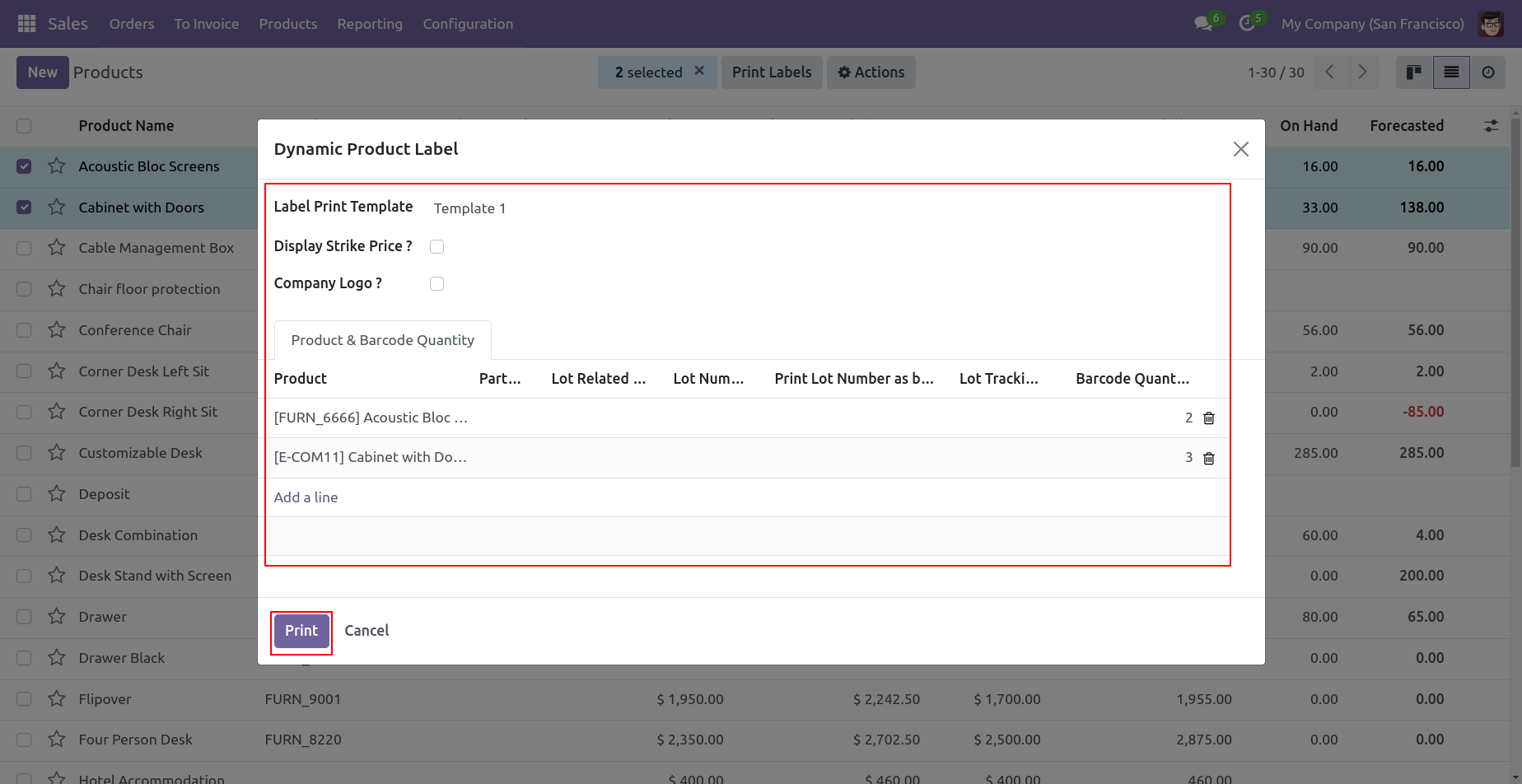
Product labels look like this.
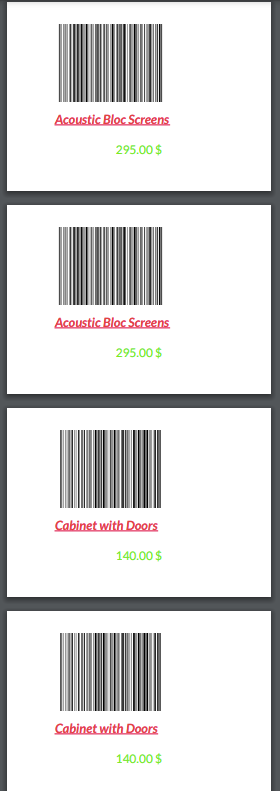
Predefine template-1 form view.
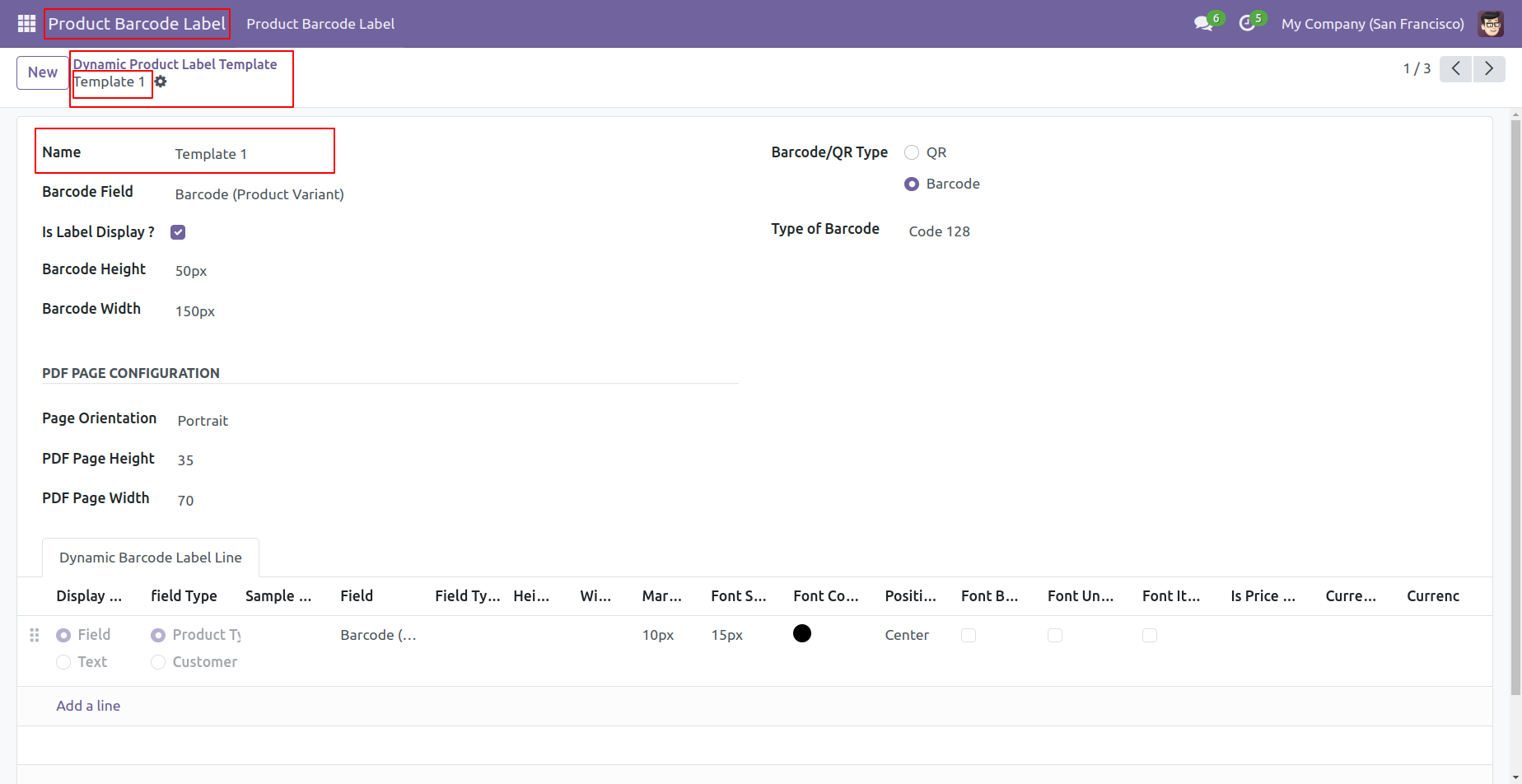
Predefine template-1 product labels look like this.
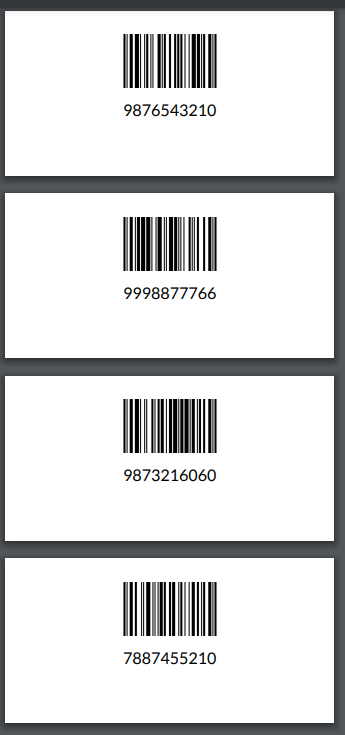
Predefine template-2 form view.
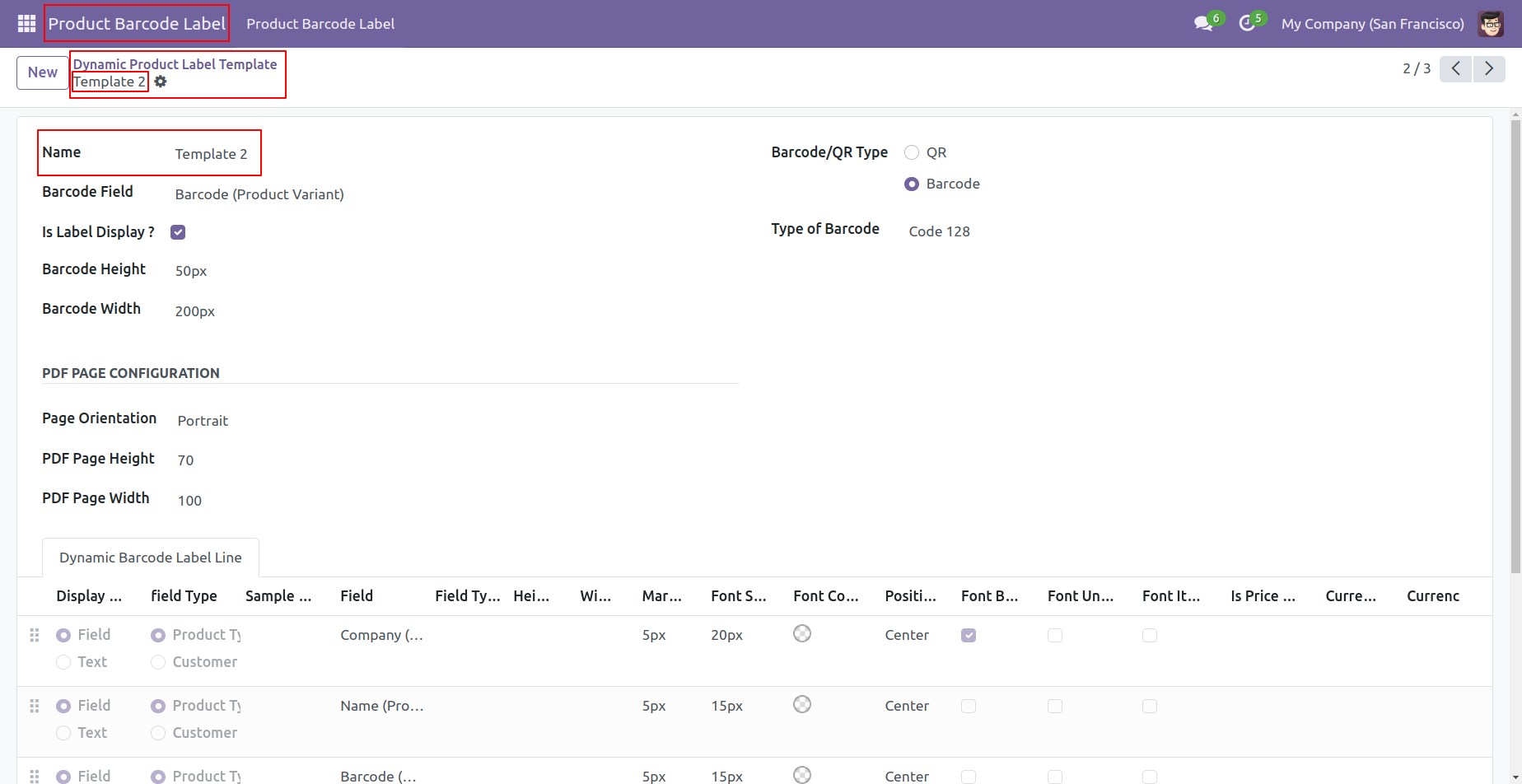
Predefine template-2 form view with dynamic barcode label line.
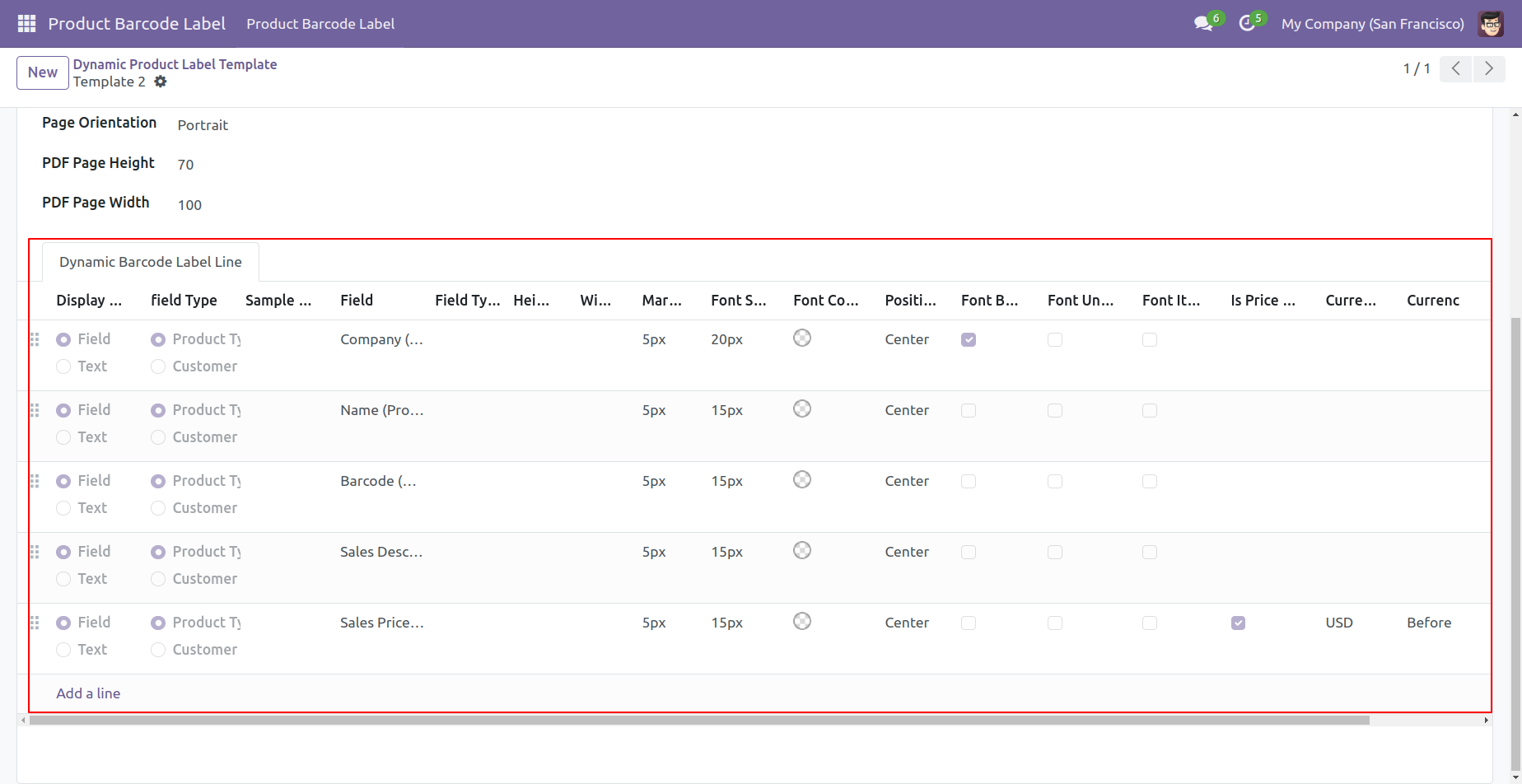
Predefine template-2 product labels look like this.
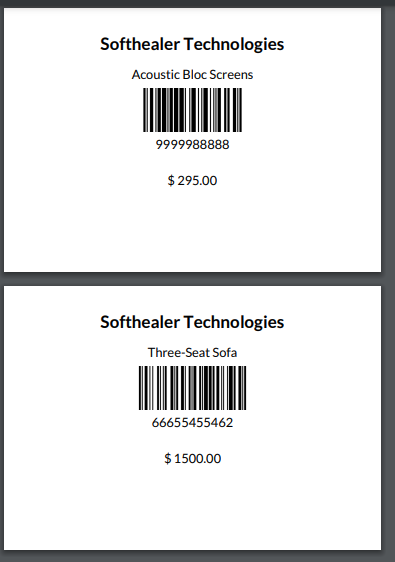
Predefine template-3 form view.
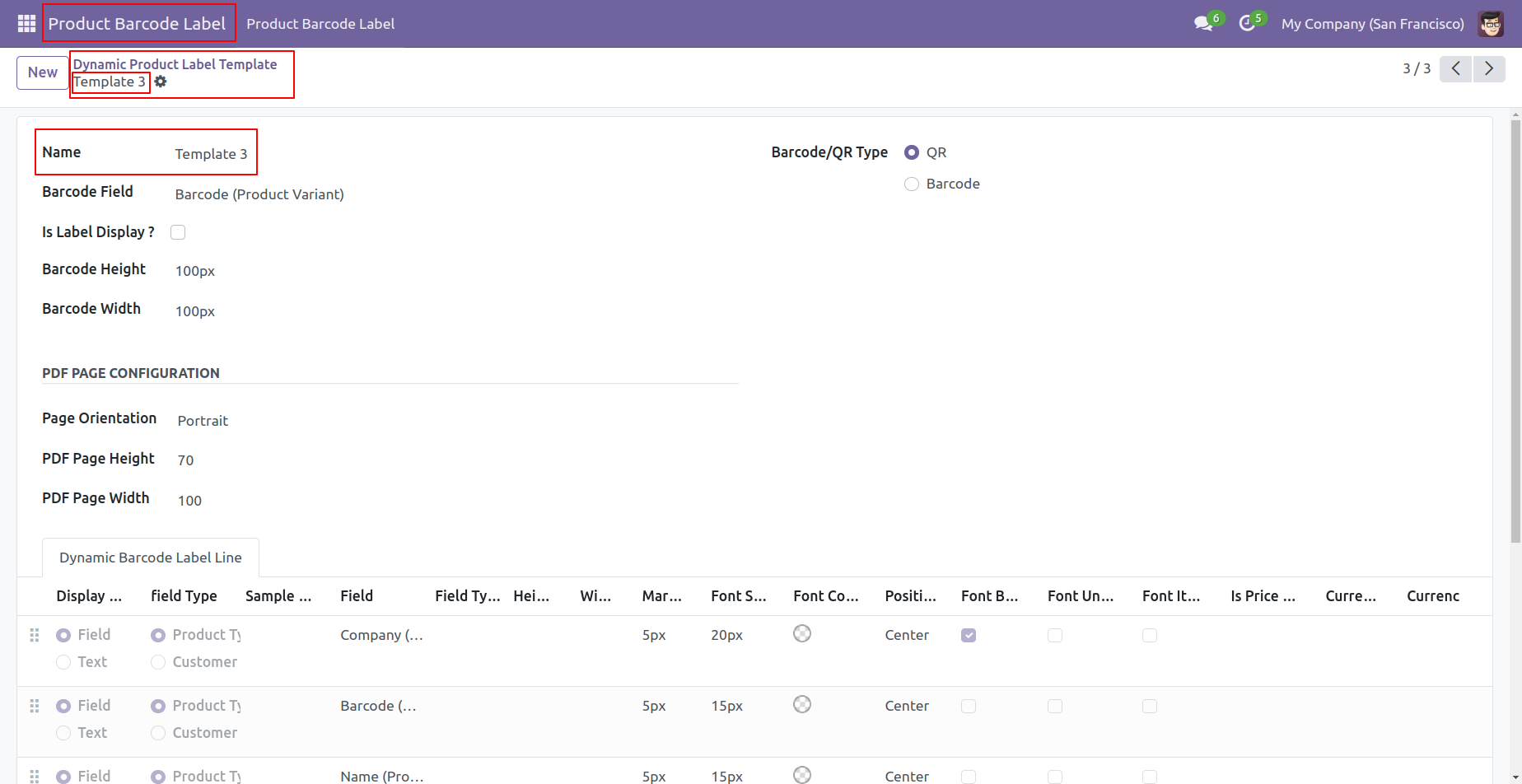
Predefine template-3 form view with pdf page configuration and dynamic barcode label line.
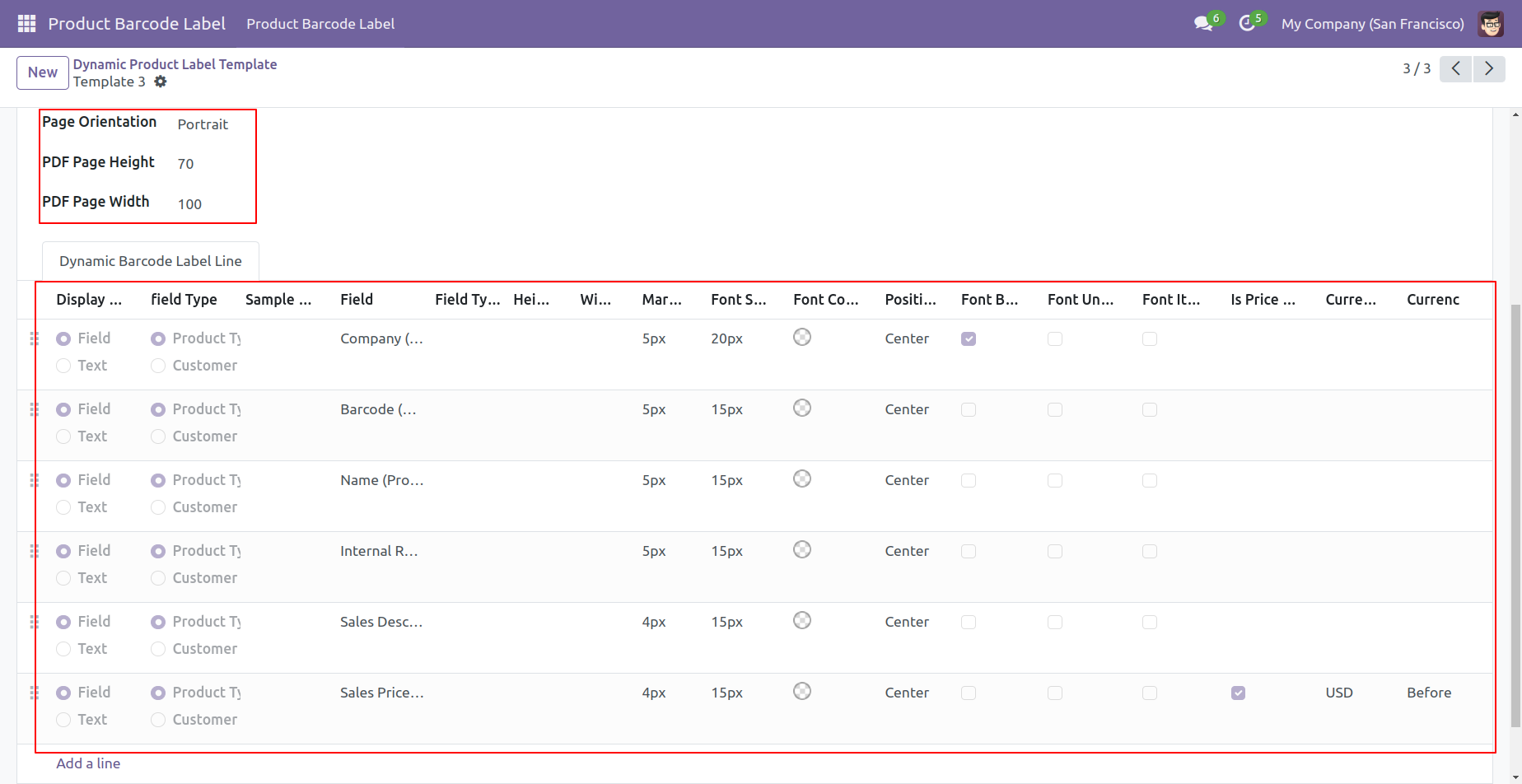
Predefine template-3 product labels look like this.
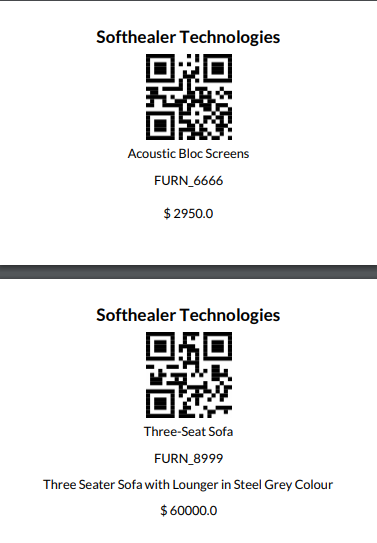
You can print product labels from the product variants.
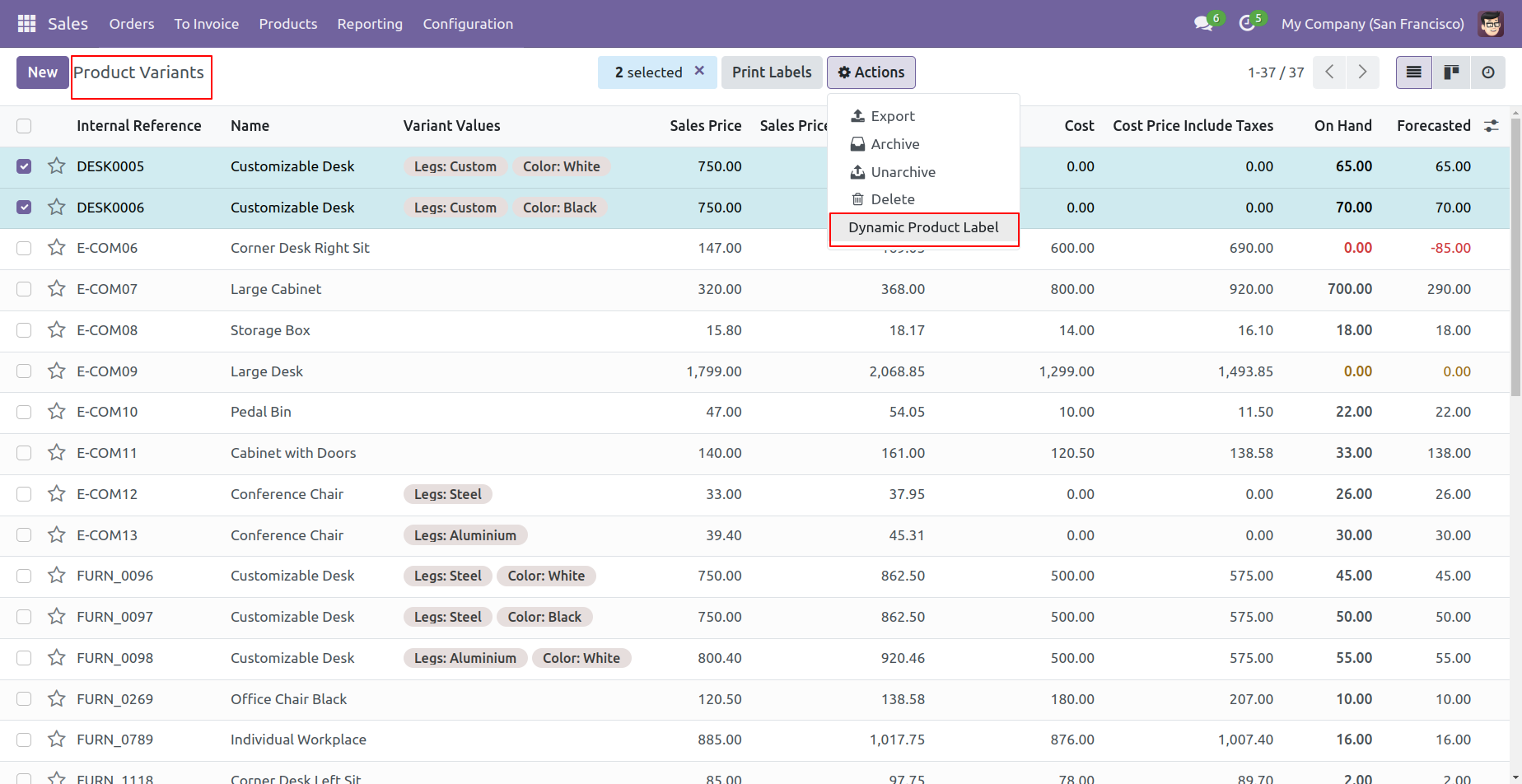
You can print product labels from the sales/quotation.
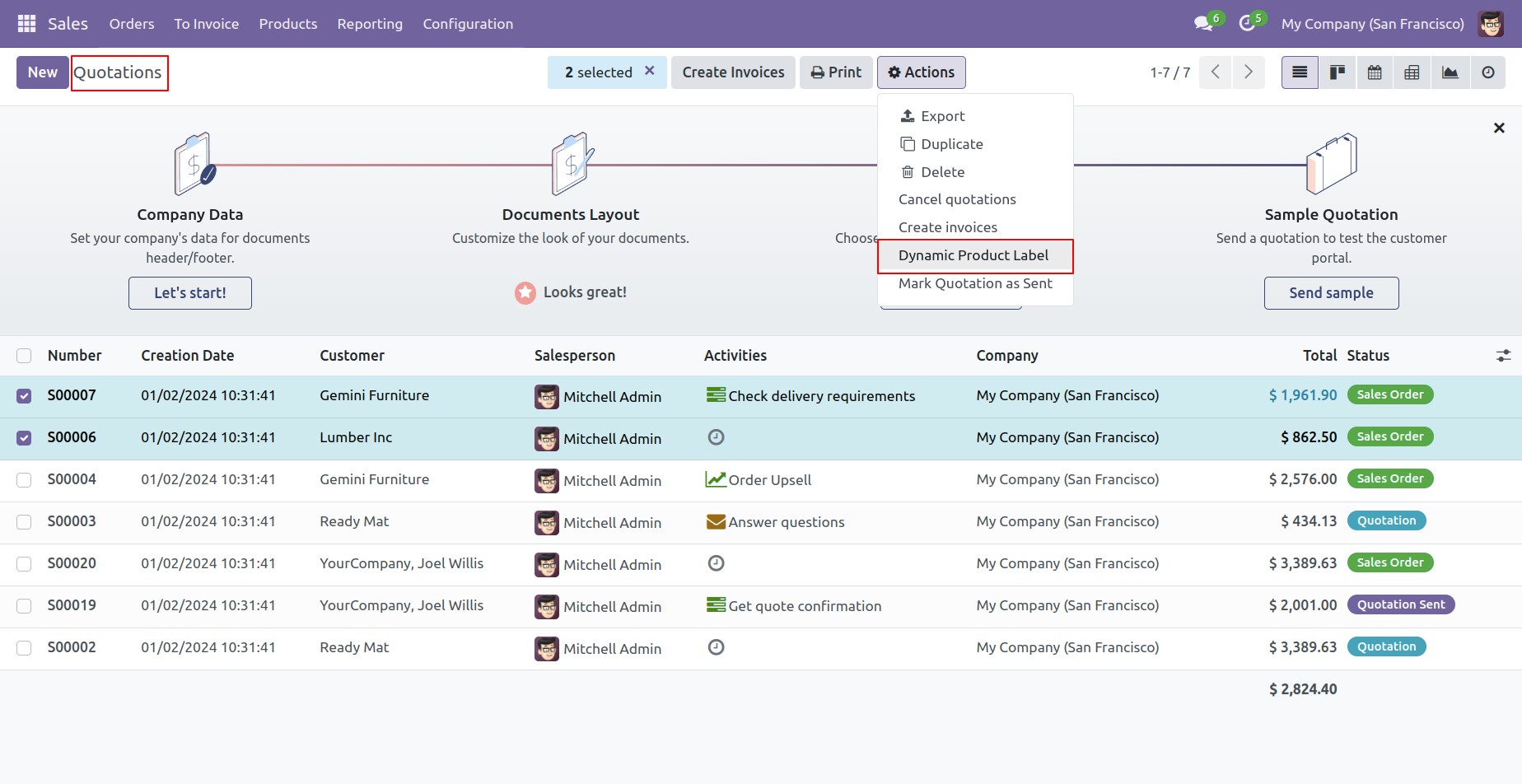
You can print product labels from the sales/quotation form view also.
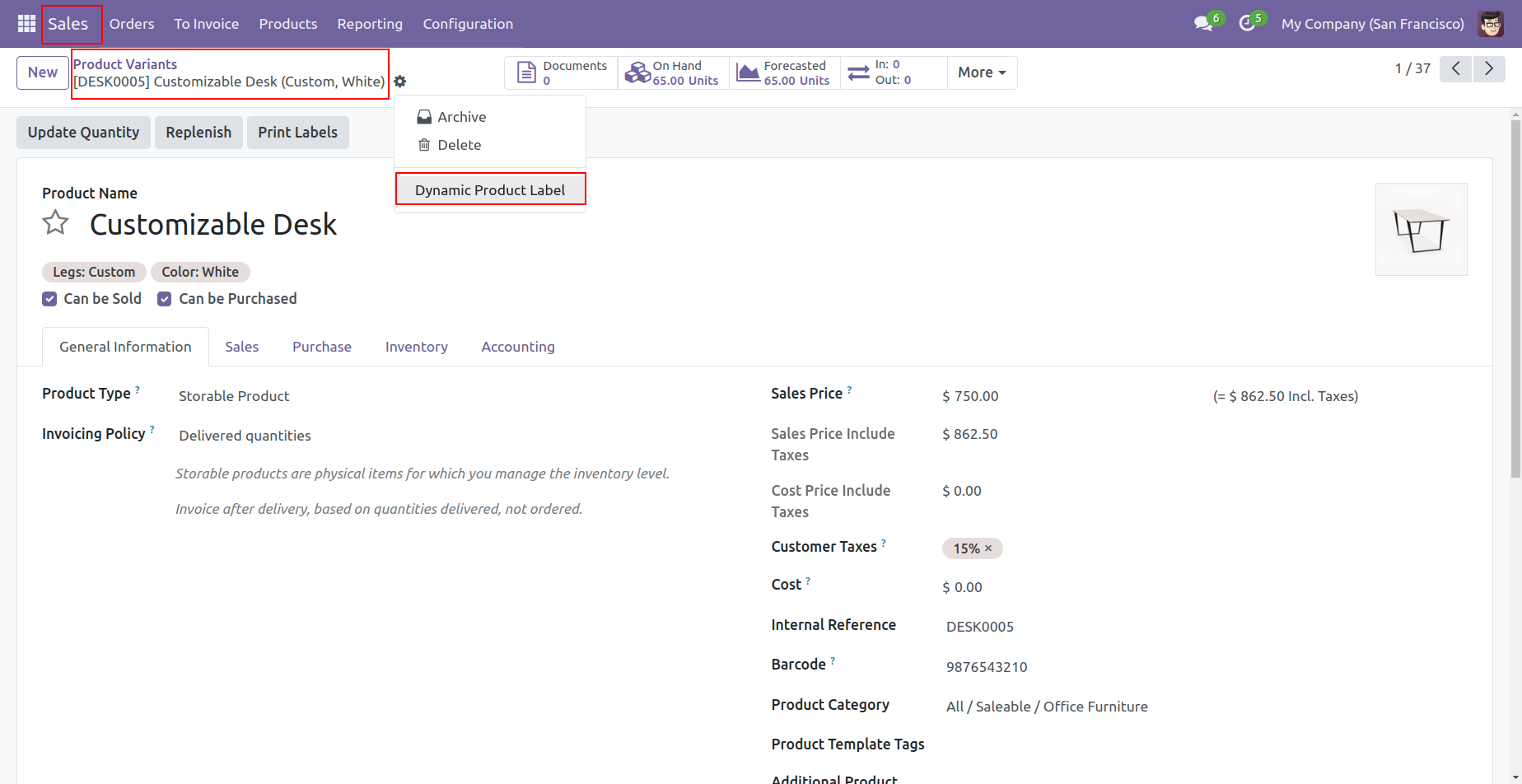
You can print product labels from the purchase order/request for quotation.

You can print product variant labels from the purchase order/request for quotation form view.
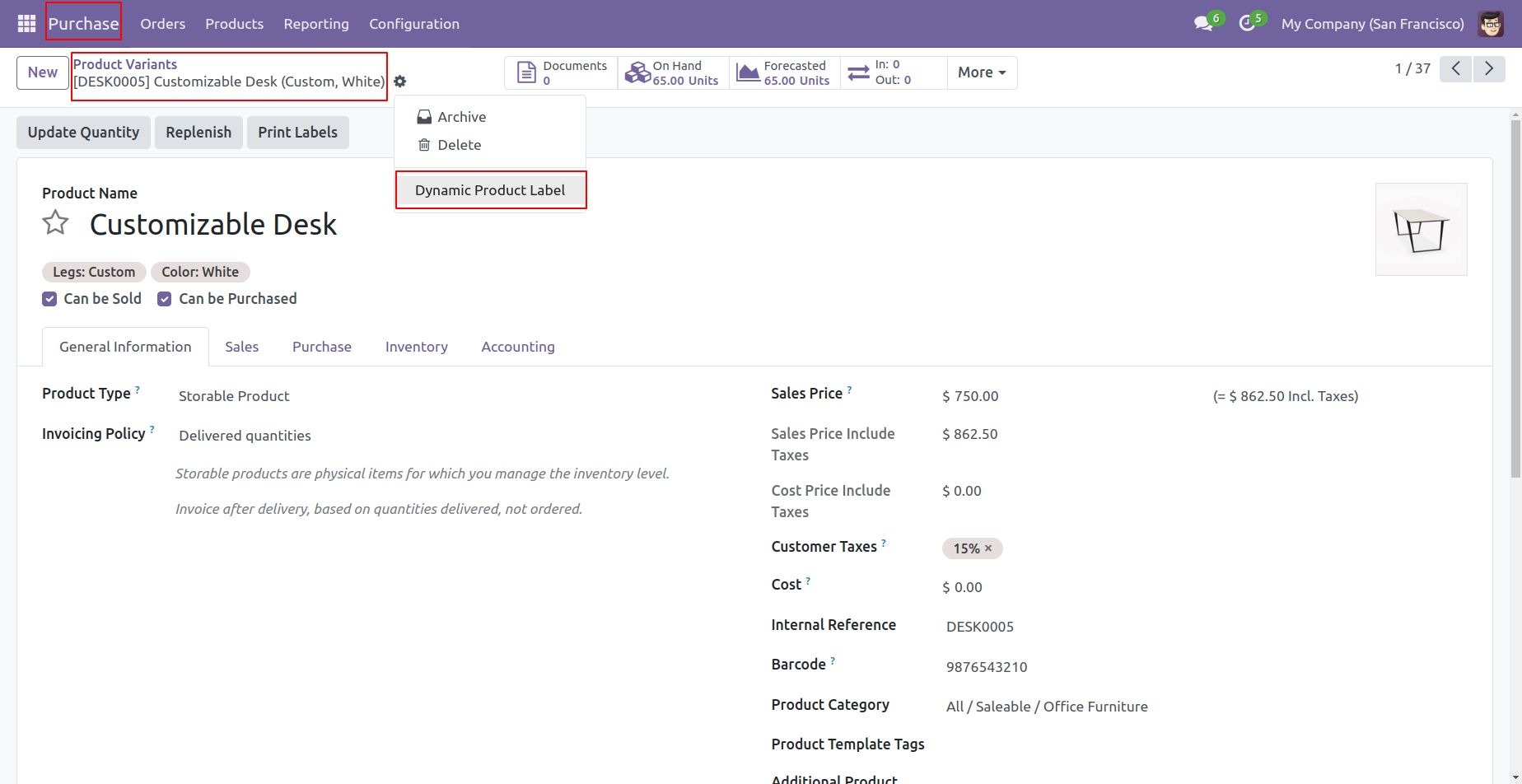
You can print product labels from the inventory.
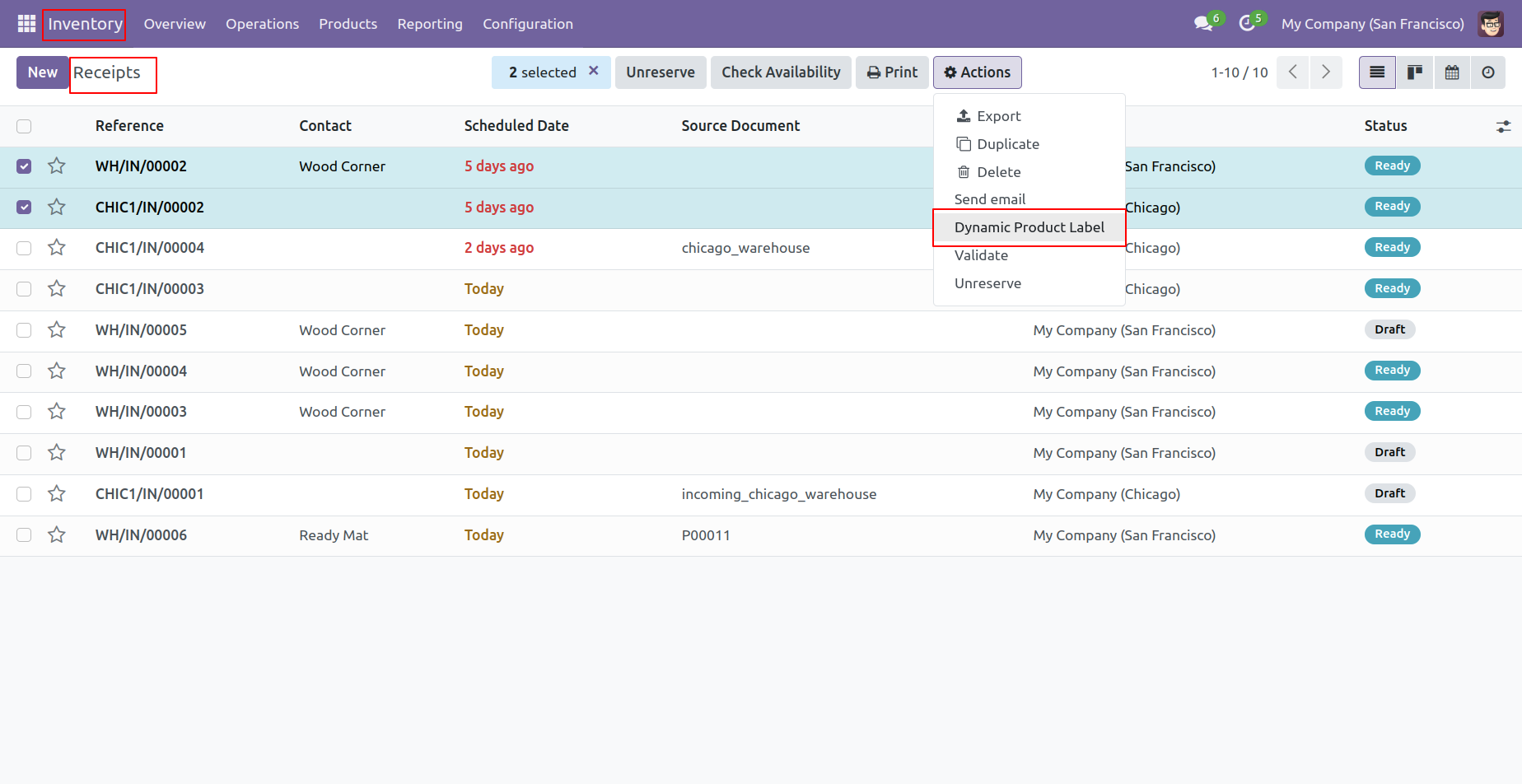
You can print product labels from the inventory form view also.
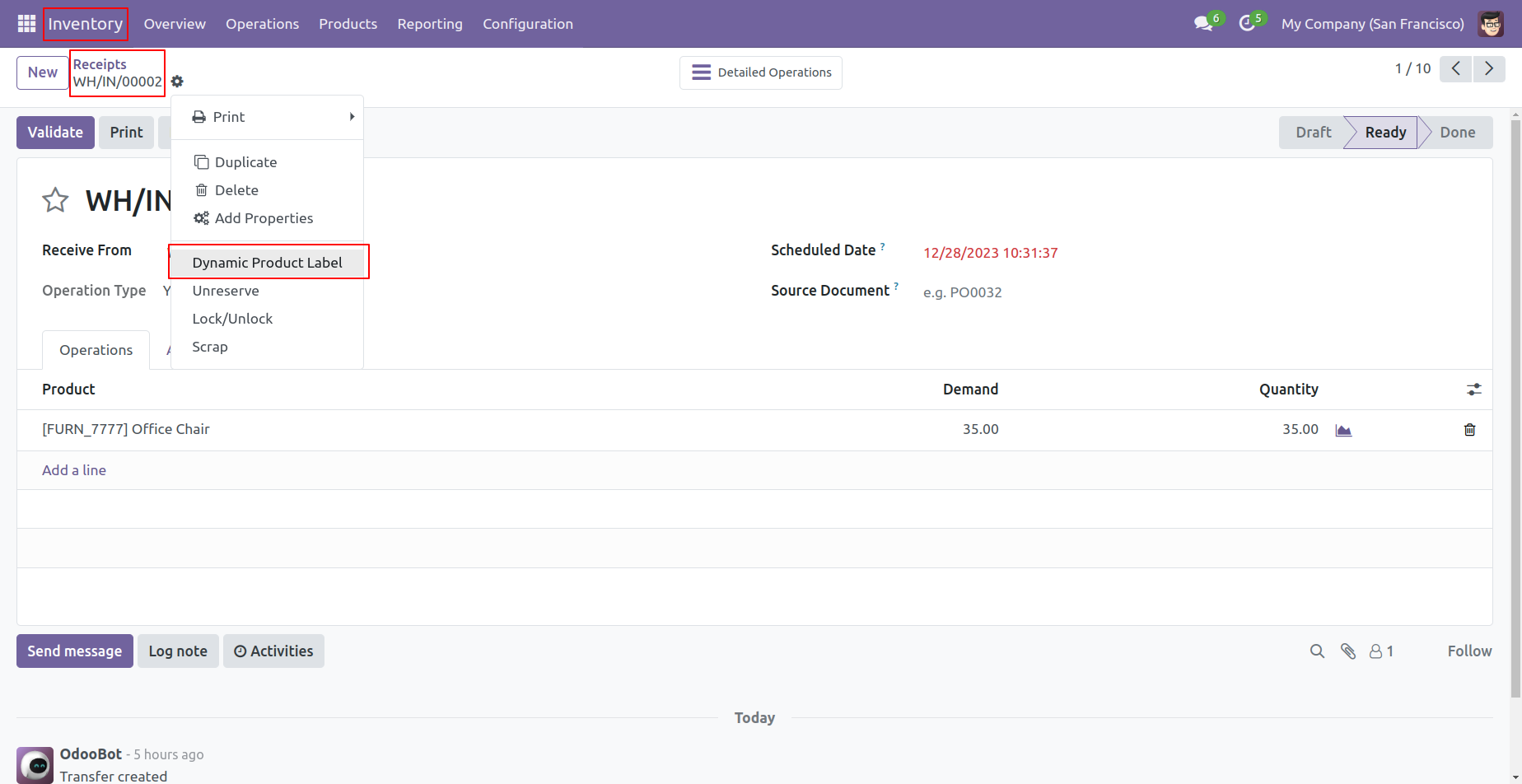
You can print product labels from the invoice.
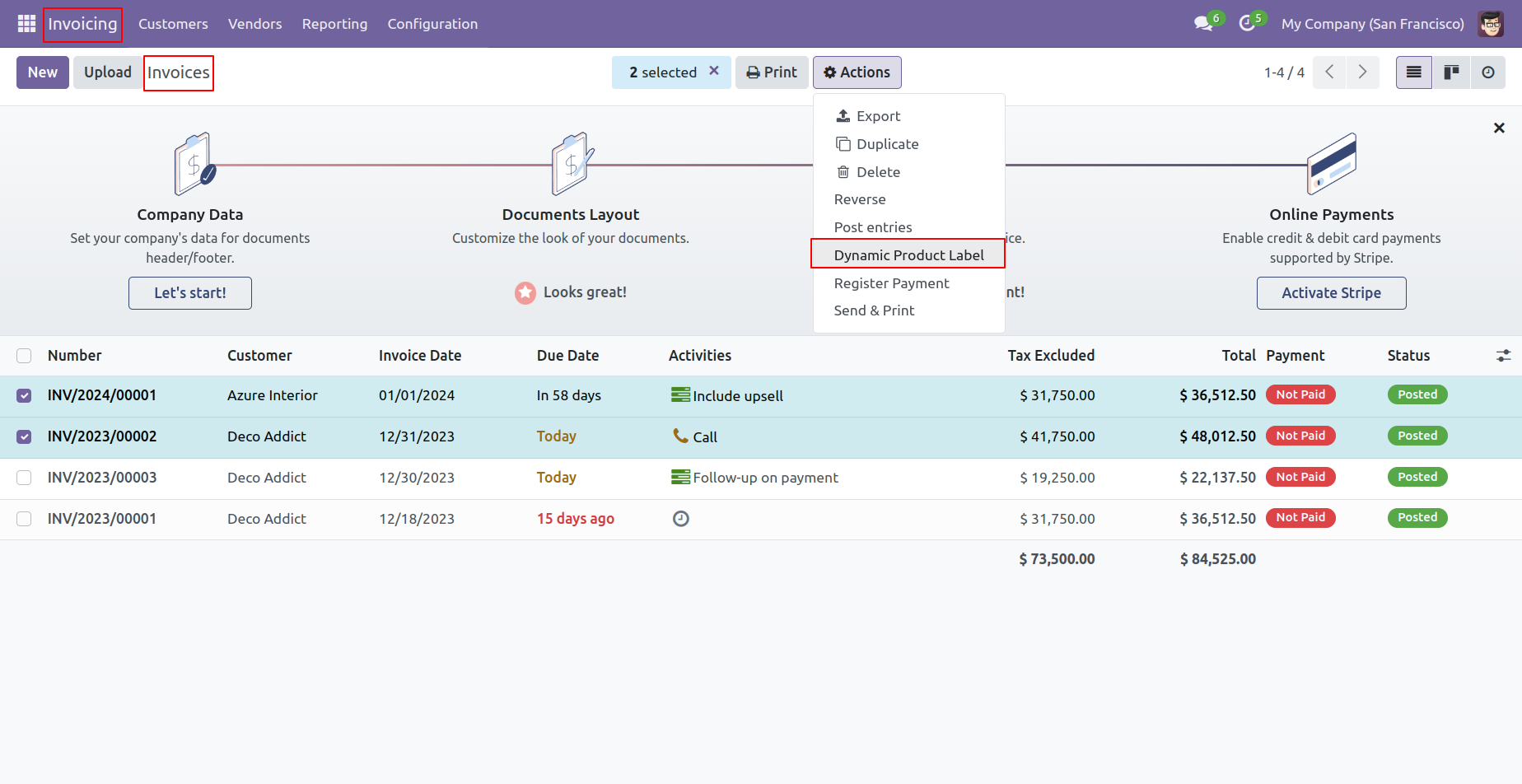
You can print product labels from the invoice form view.
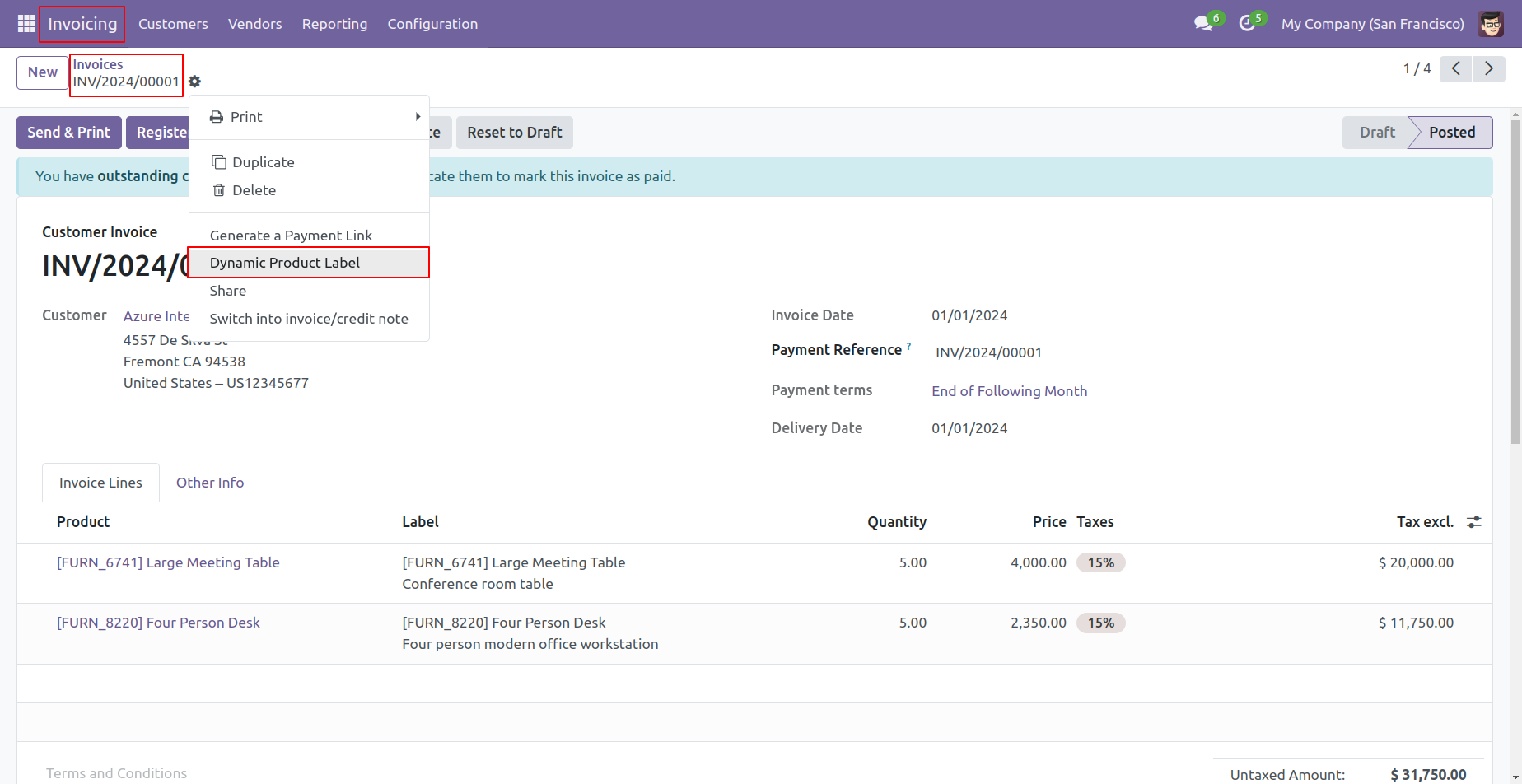
You can print product labels from the credit note.
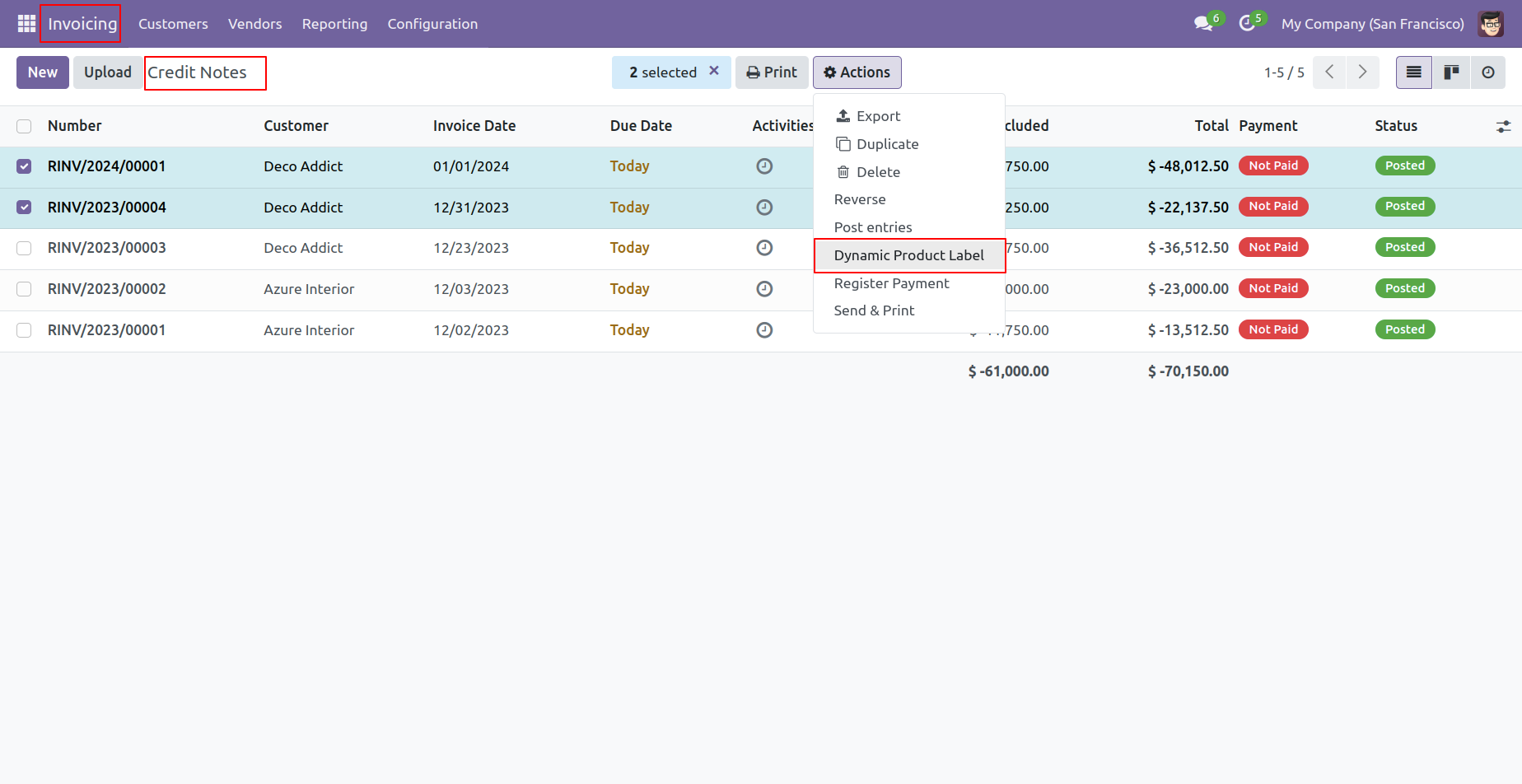
You can print product labels from the bills.
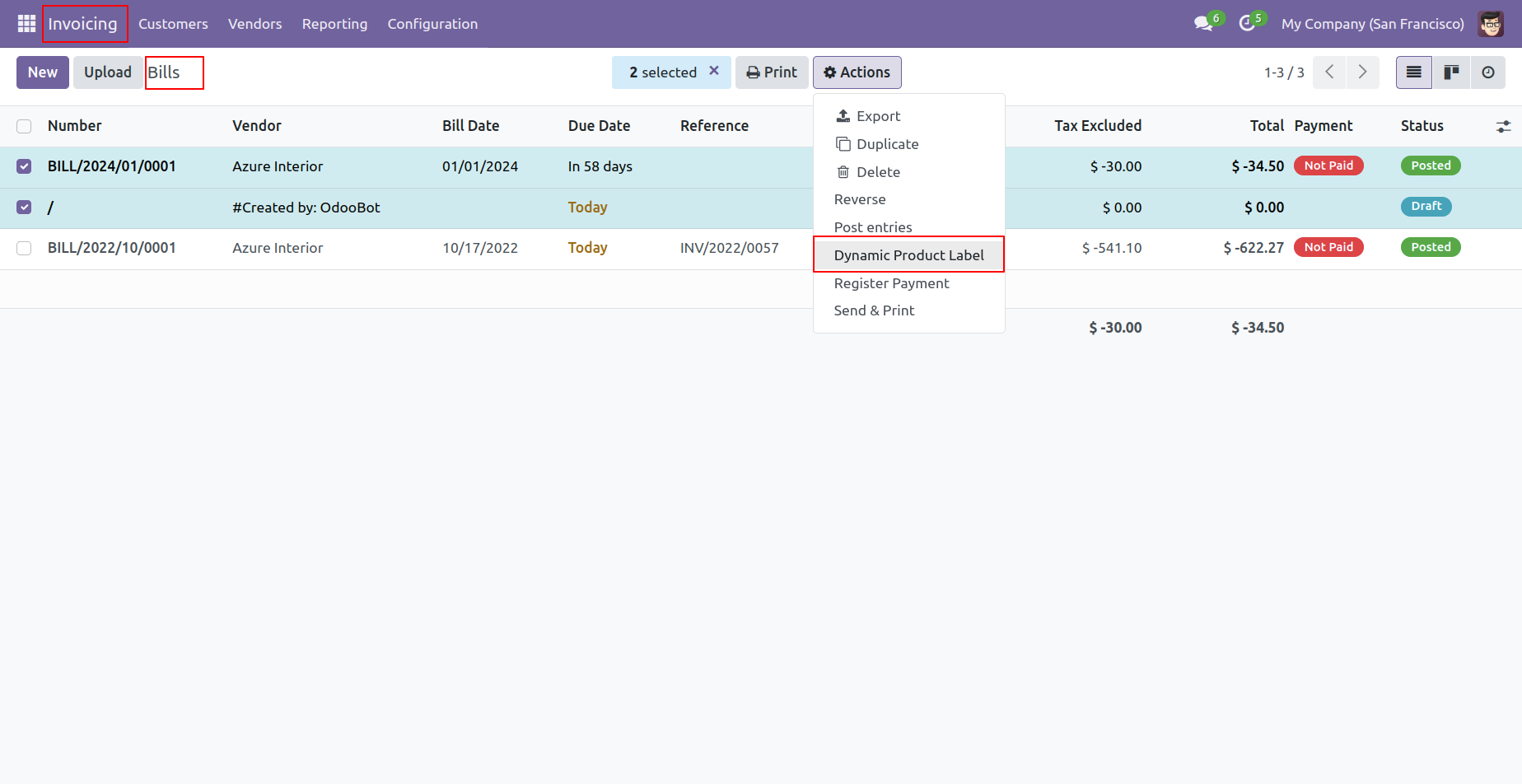
You can print product labels from the bills form view.
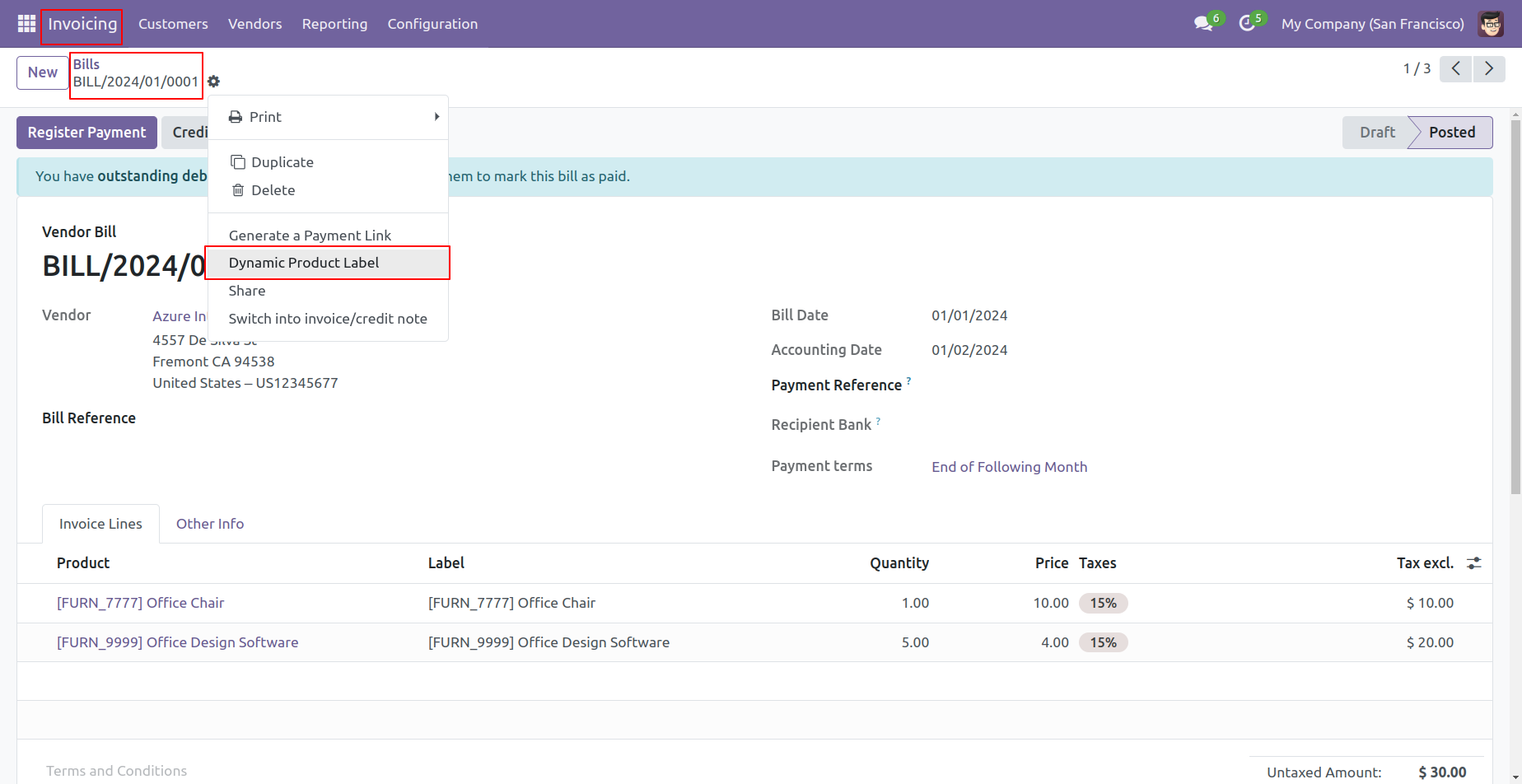
You can print product labels from the refunds.
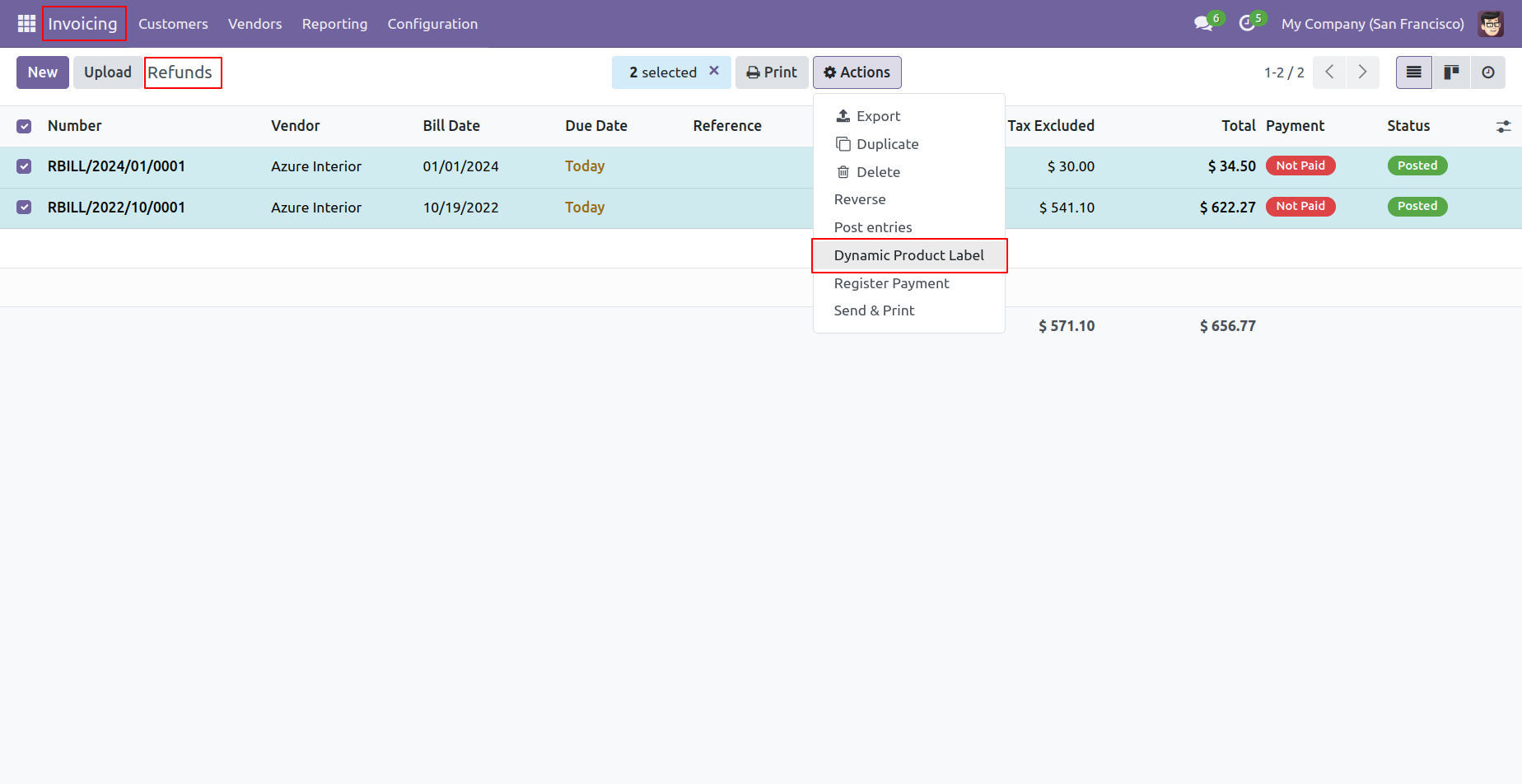
Product labels with barcodes look like this.
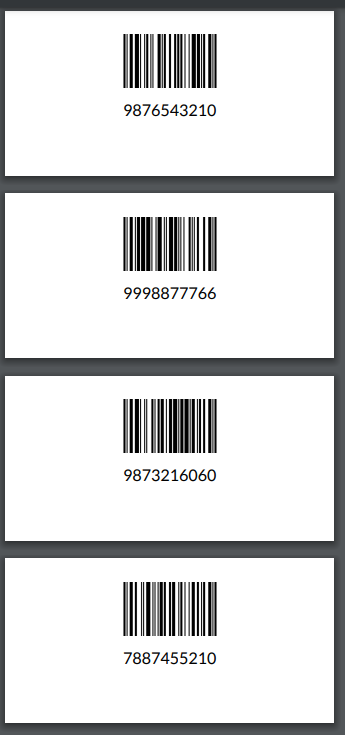
Product labels with barcodes and other fields look like this.
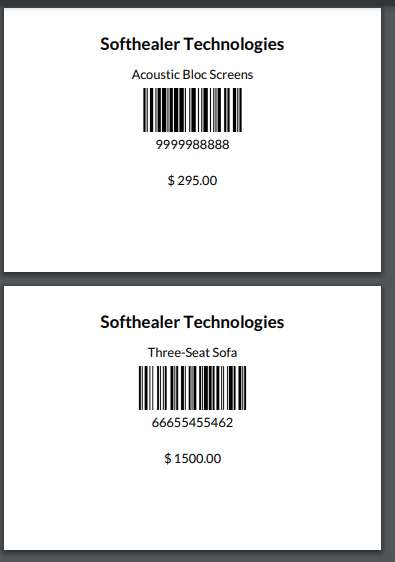
Product labels with the QRCode and other fields look like this.
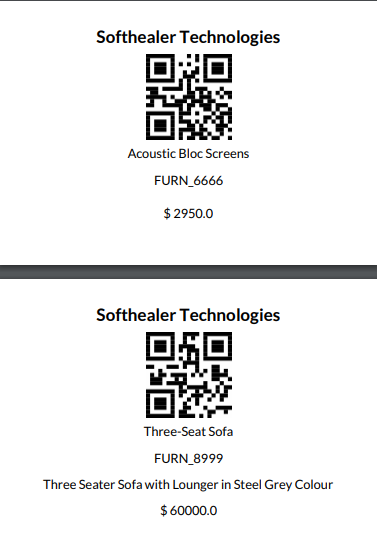
You can add a binary field type in the template line to print the image on the label and a sample text field to print sample text in the label.
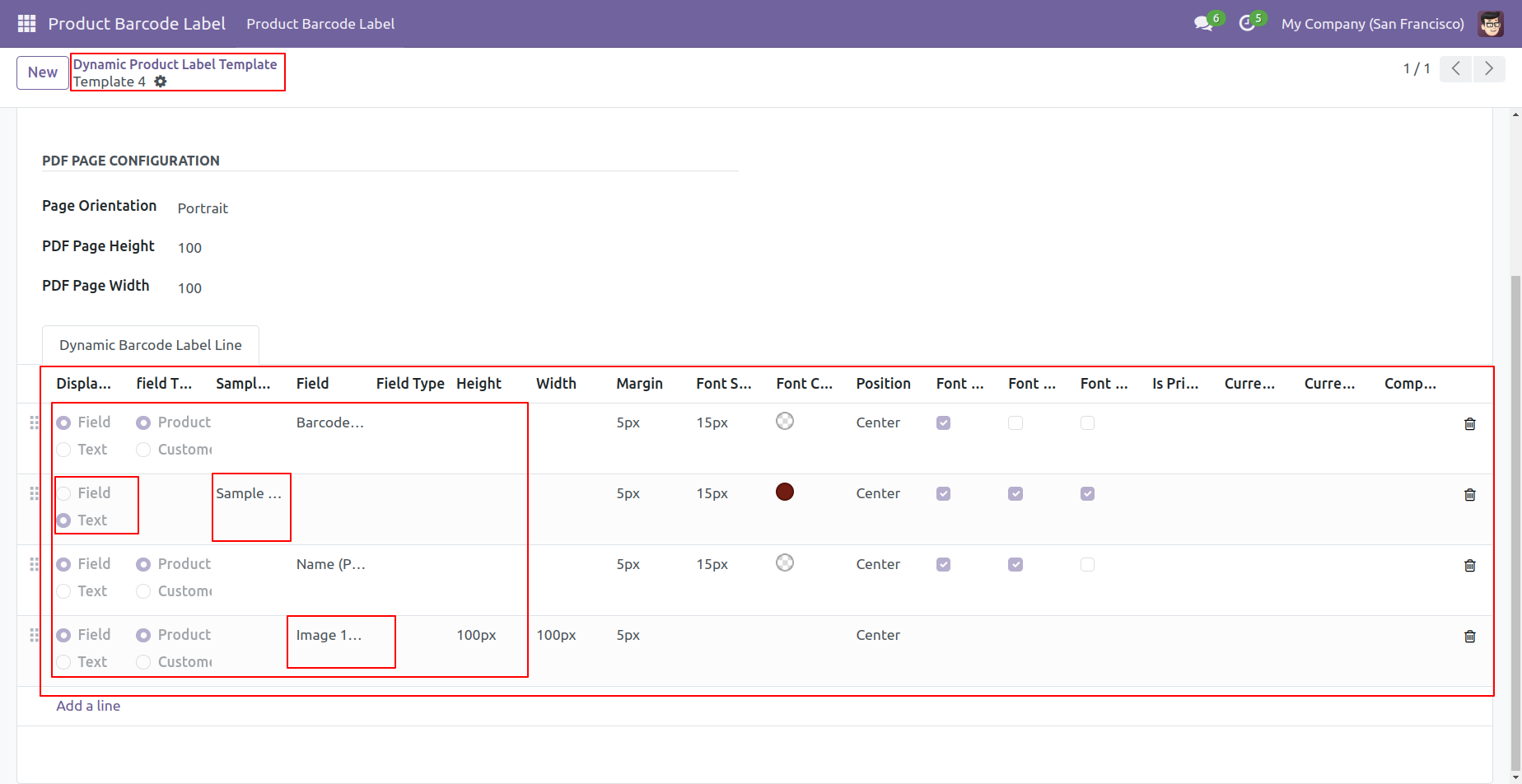
In the wizard, you can choose display-type text or field.
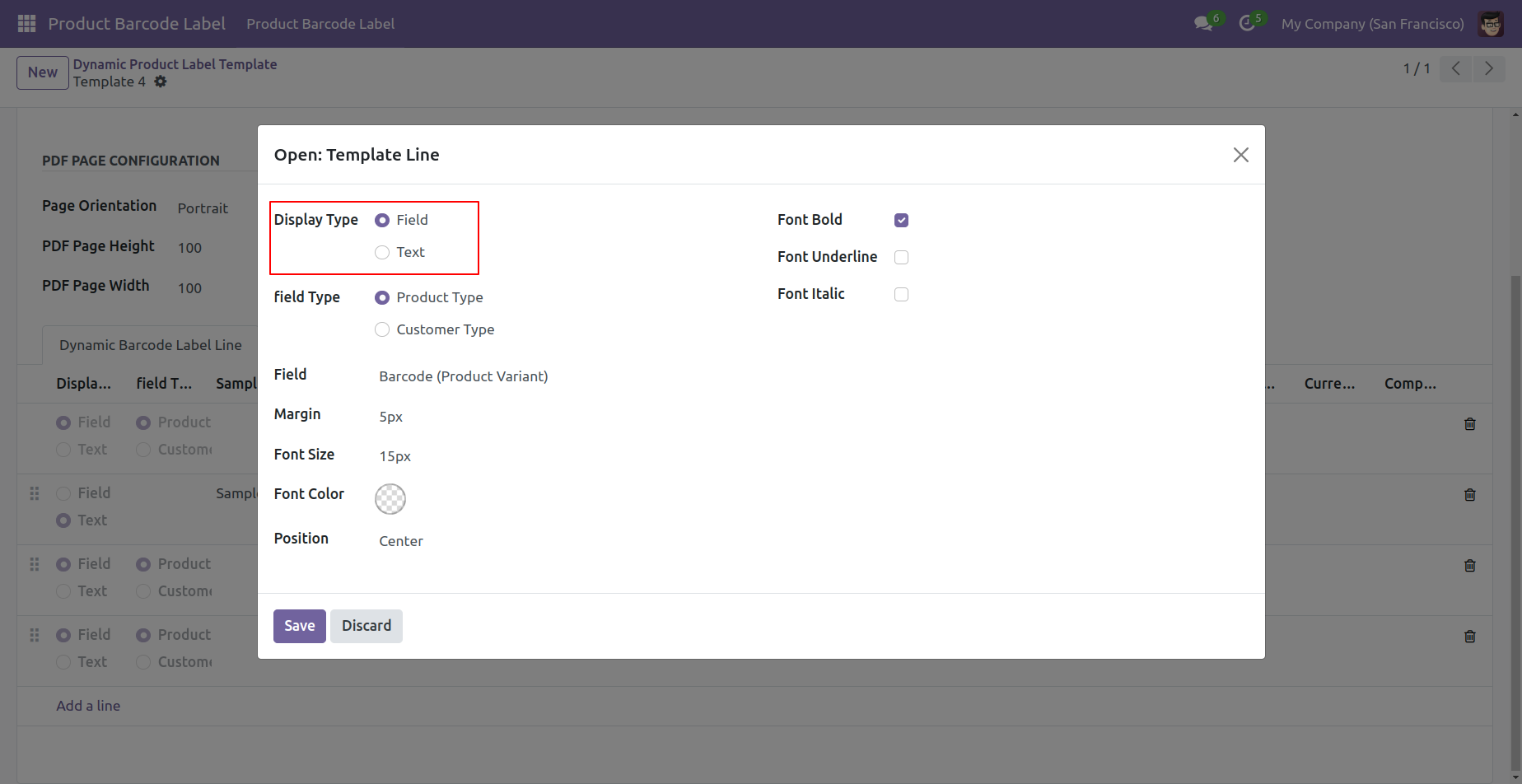
If you choose text then you can print sample text in the product label.
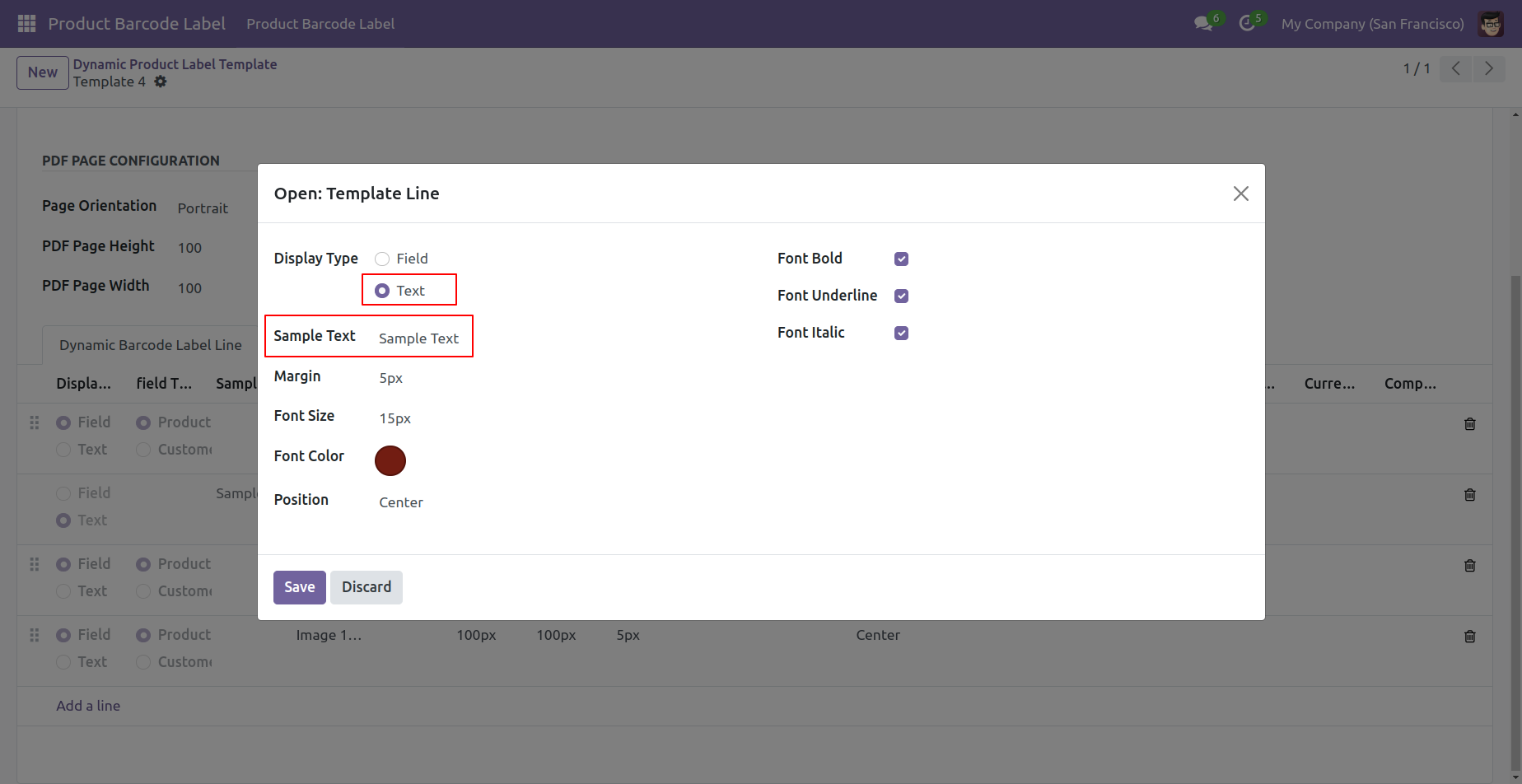
If you choose a field then you can print the product image in the product label.
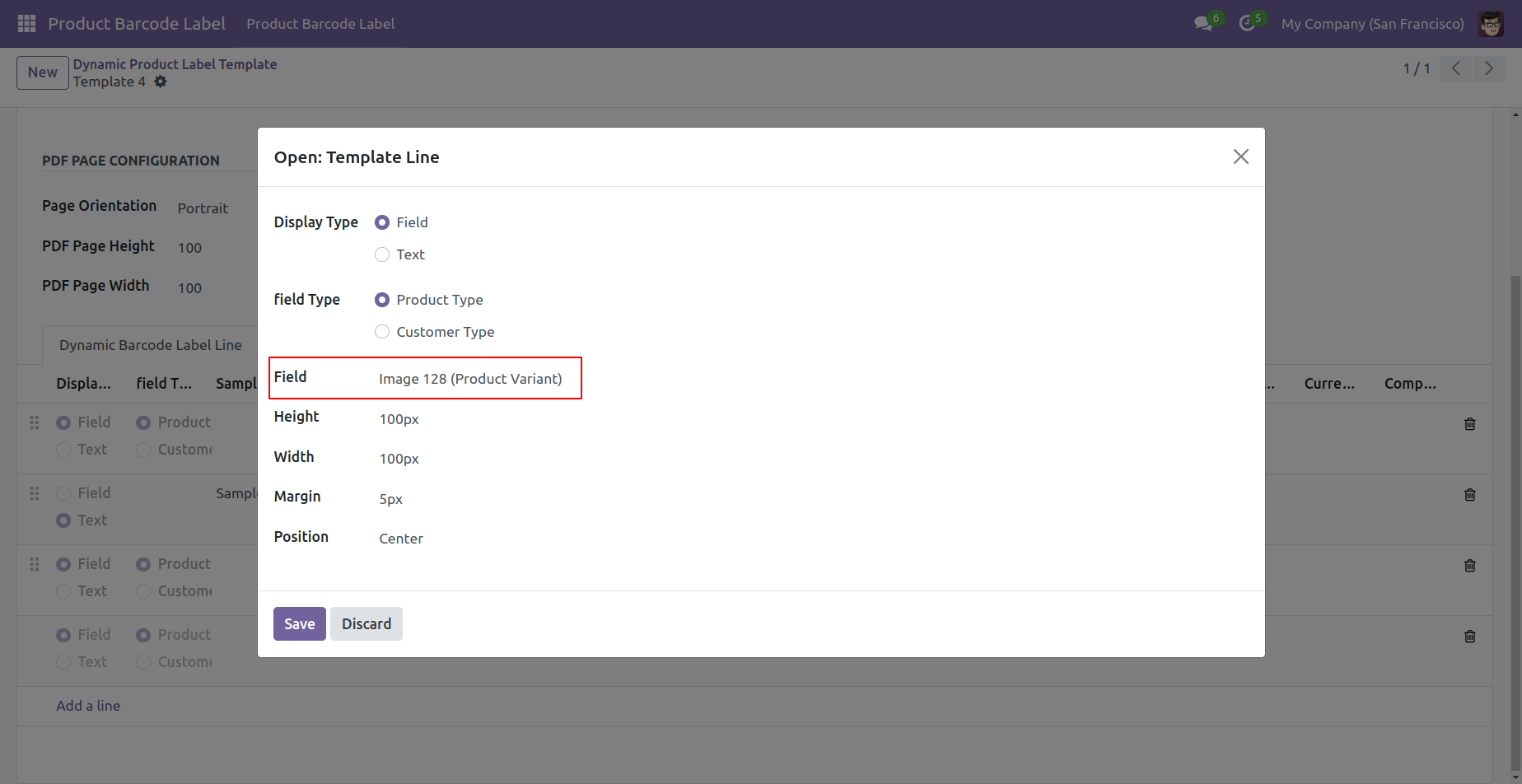
The product label with the product image and sample text looks like this.
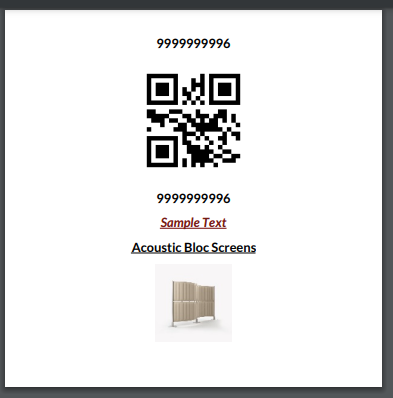
Decimal point digits based on currency decimal places.
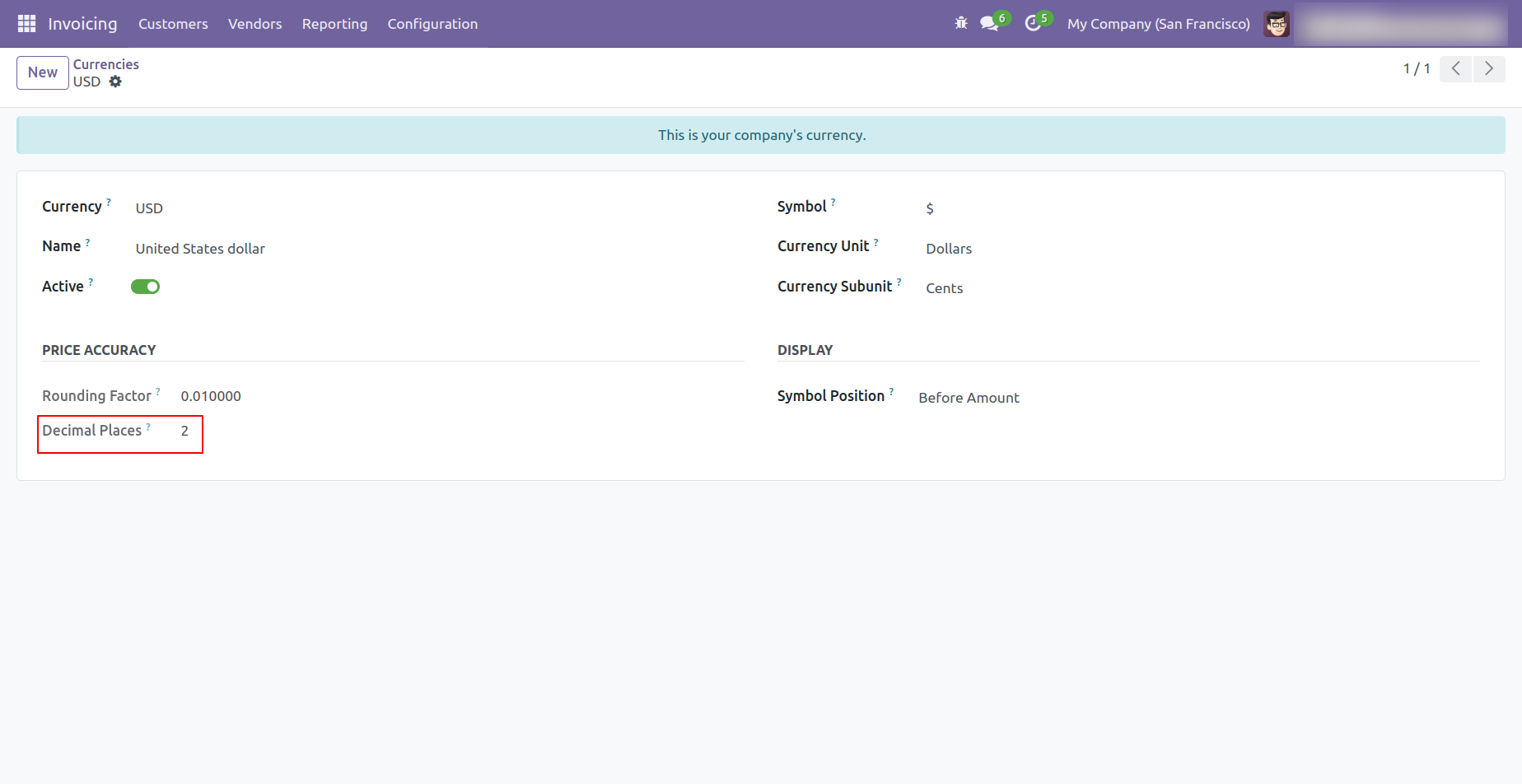
Sale Price With Tax & Cost Price With Tax
Sale price with tax and cost price with tax in products tree view.
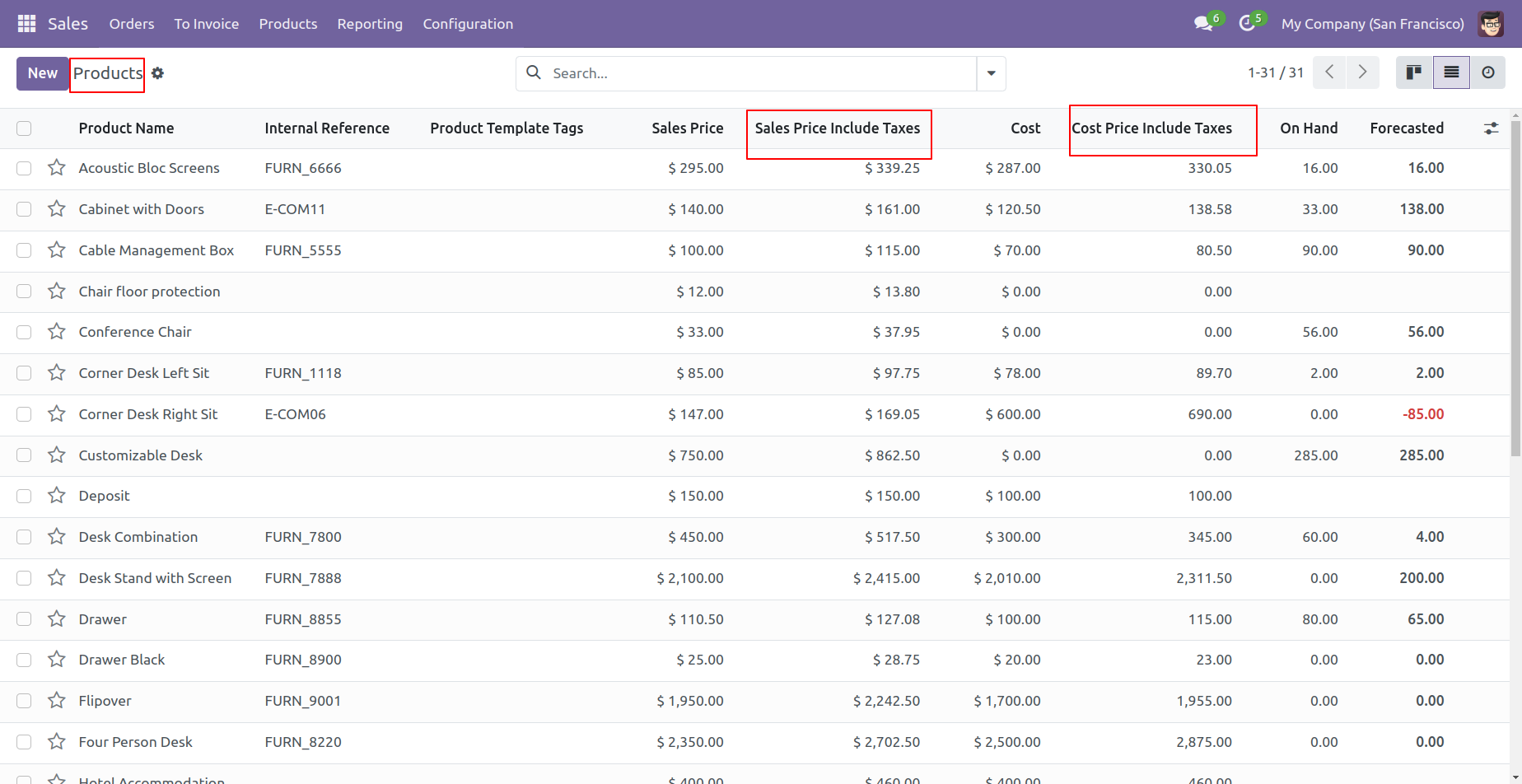
Sale price with tax and cost price with tax in products form view.
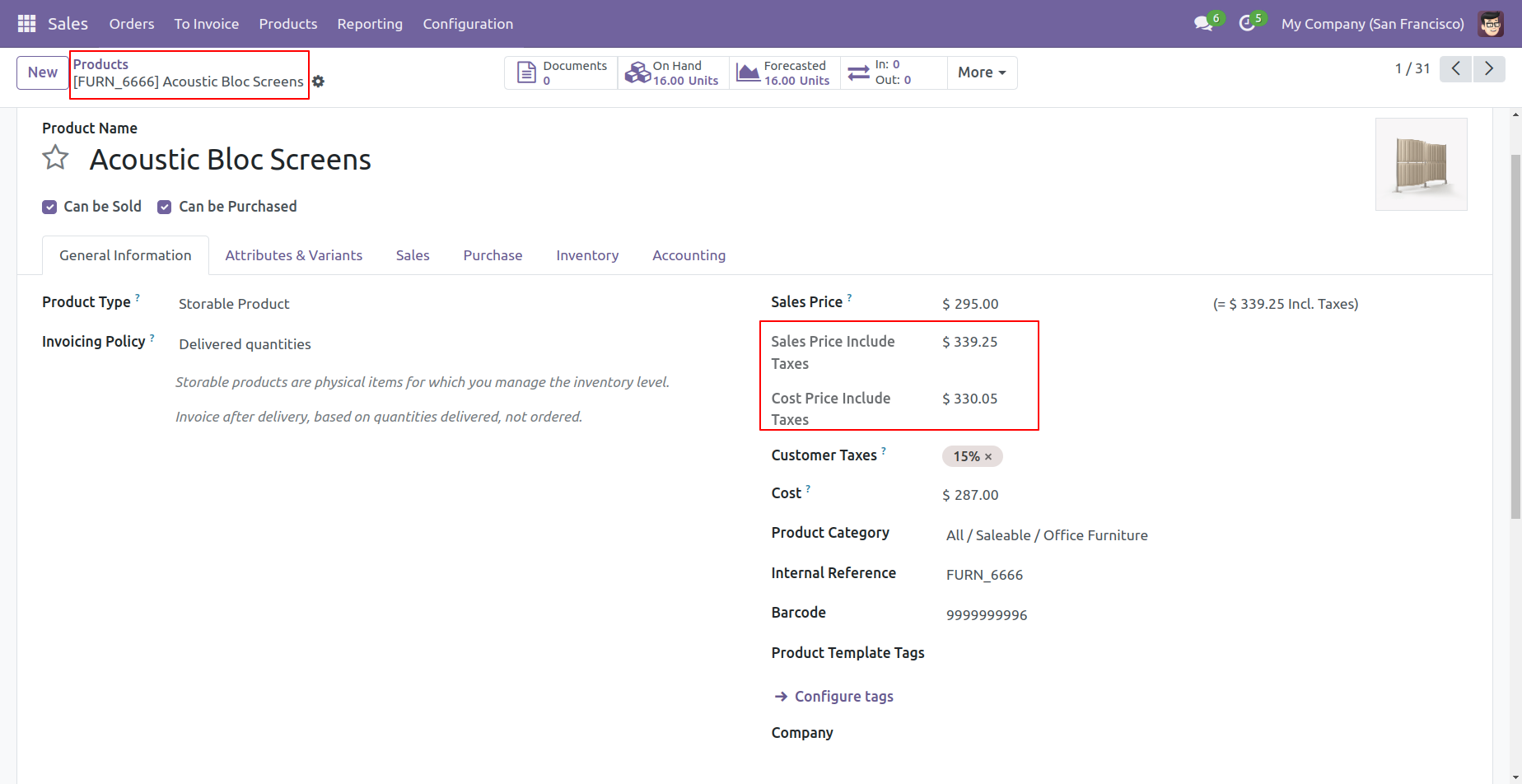
Sale price with tax and cost price with tax in product variants tree view.
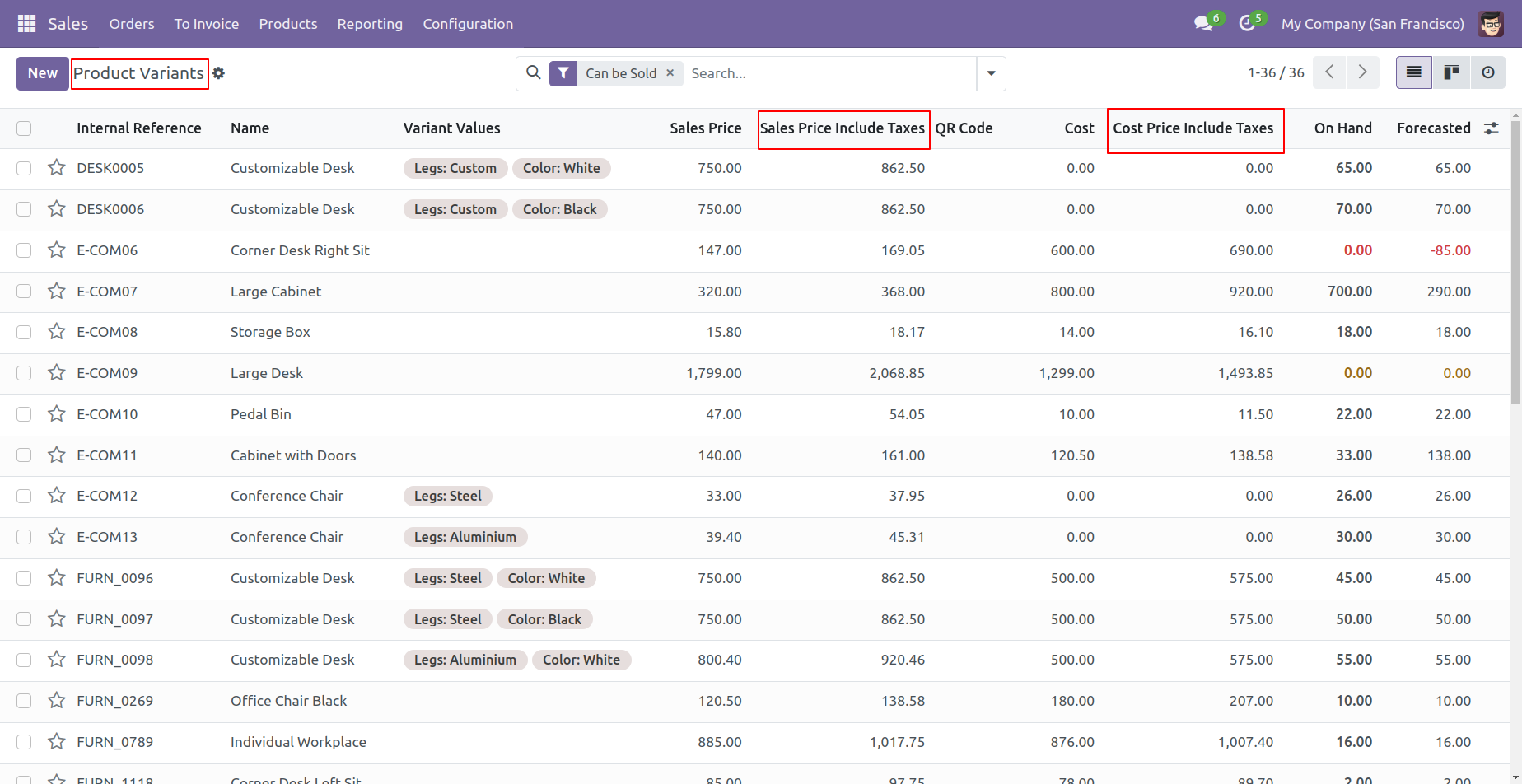
Sale price with tax and cost price with tax in product variants form view.
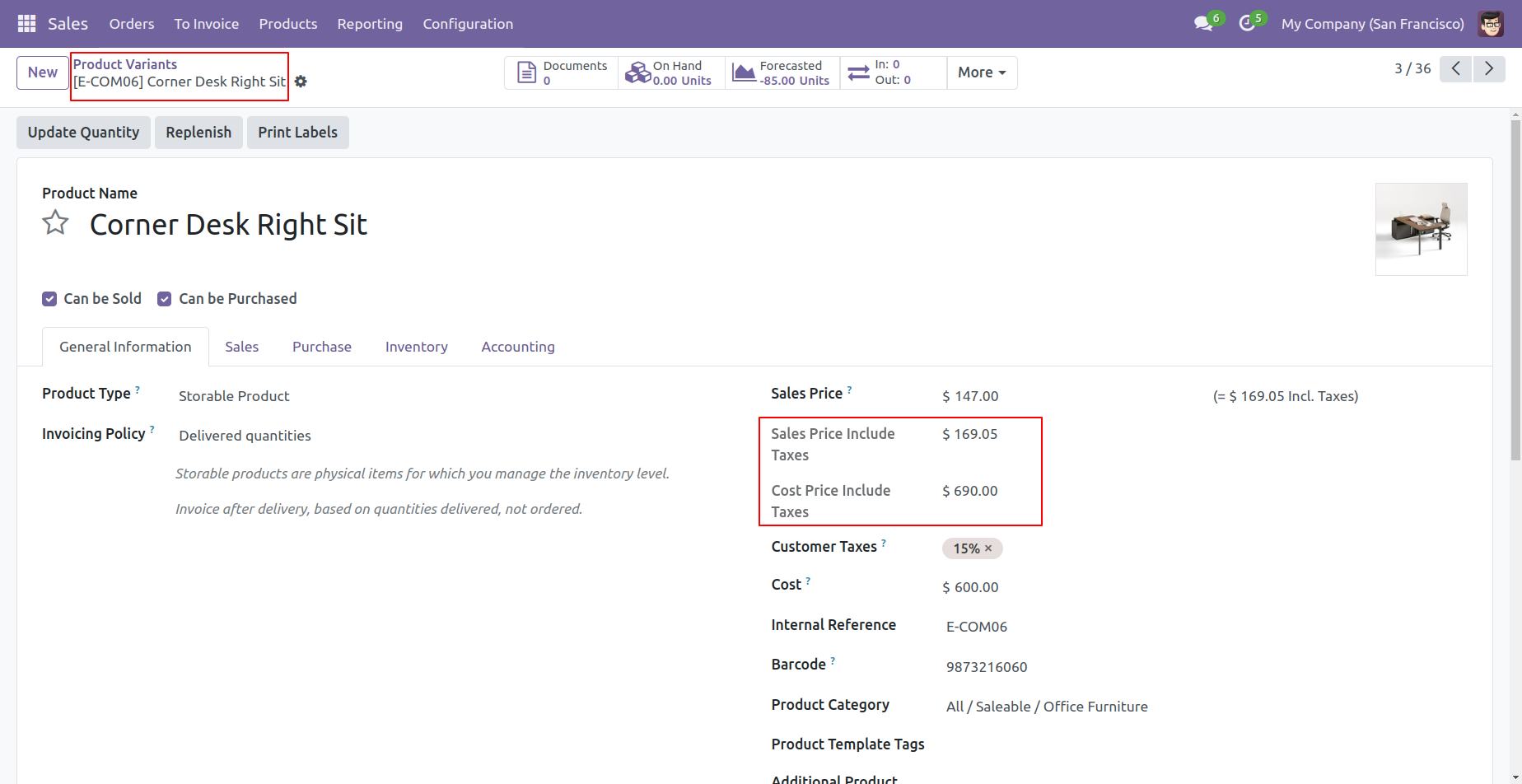
You can add the sale price with tax and the cost price with tax field in the template line.
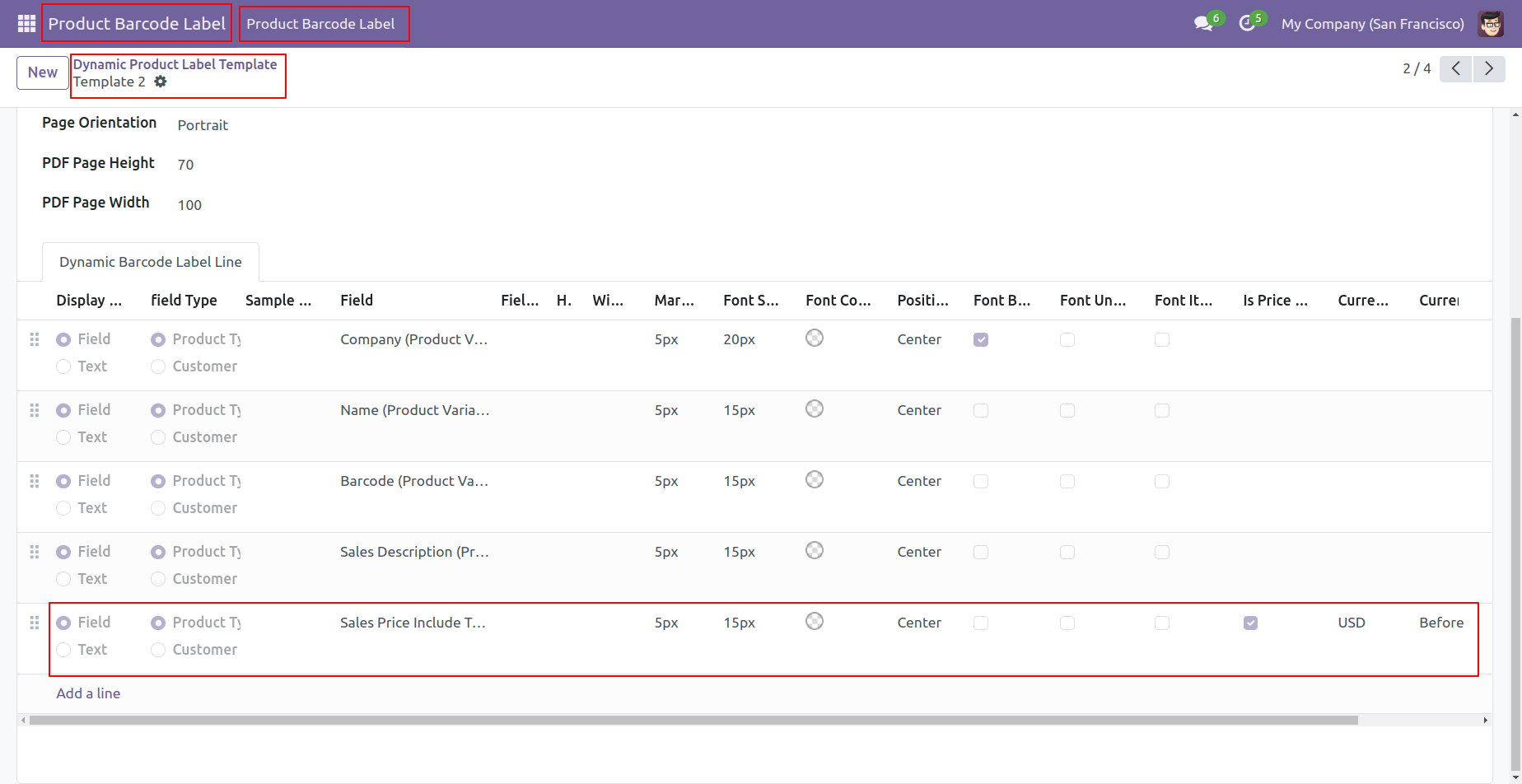
In the wizard, you can choose the sale price with the tax field.
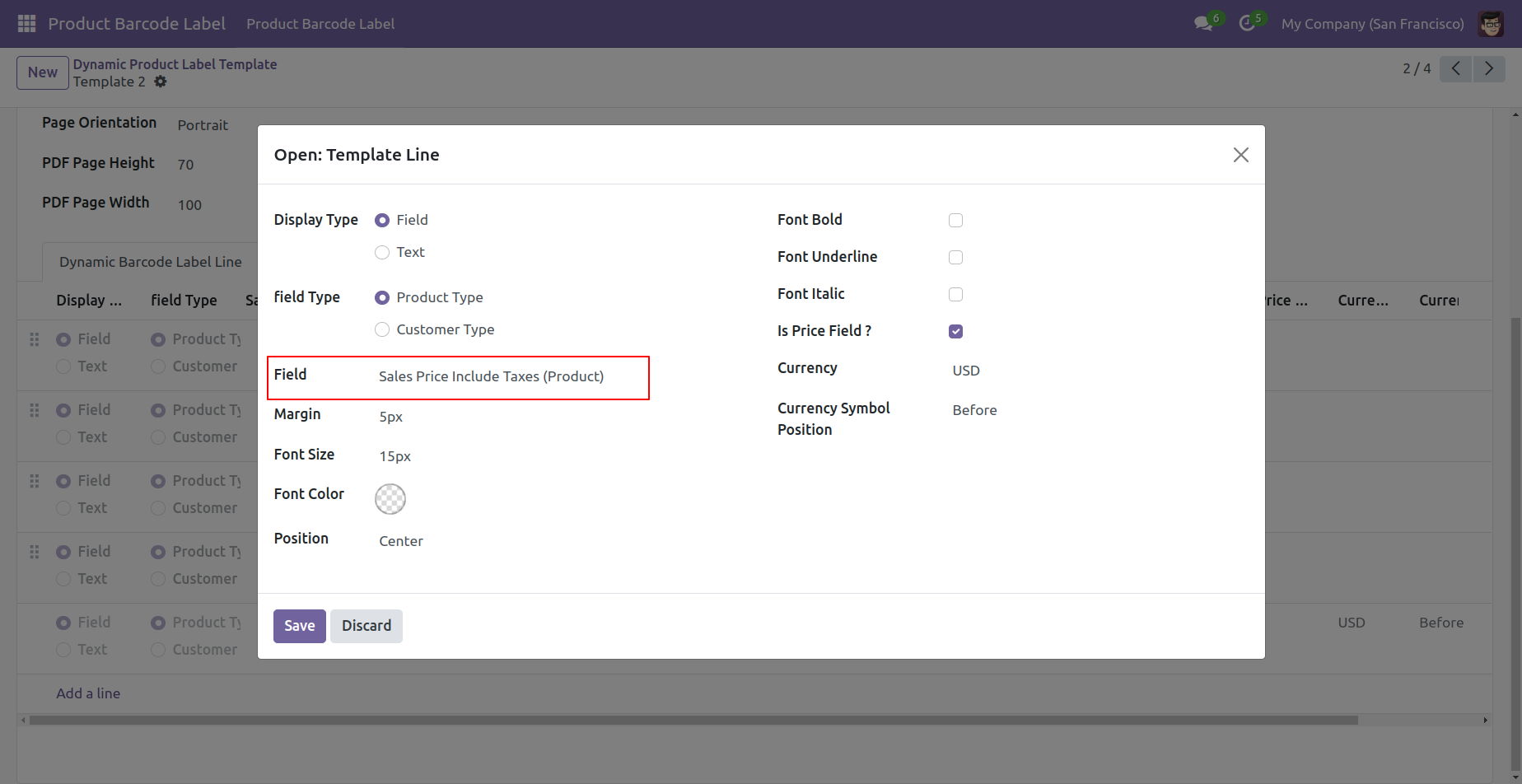
In the wizard, you can choose the sale price without the tax field.
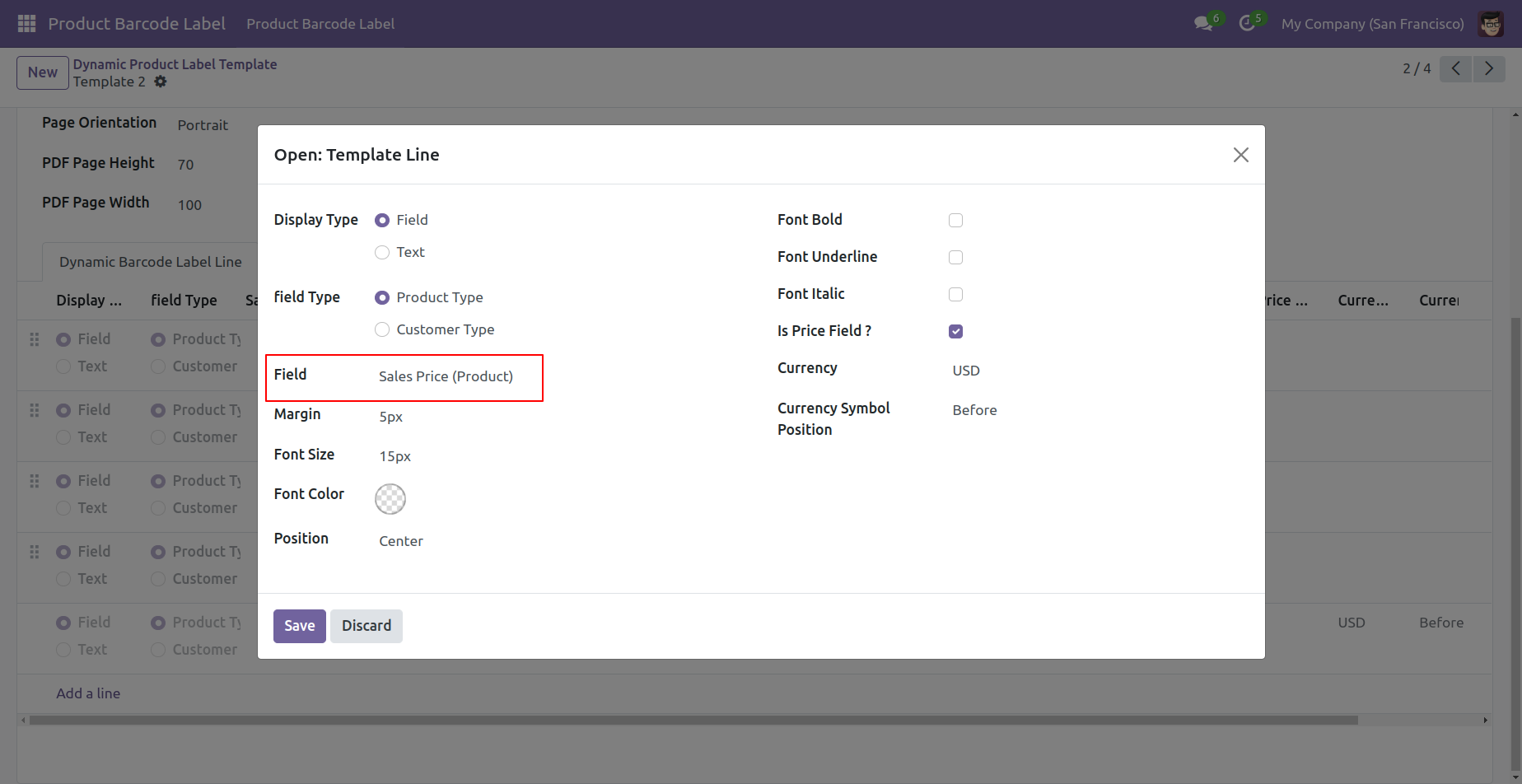
In the wizard, you can choose the cost price with the tax field.
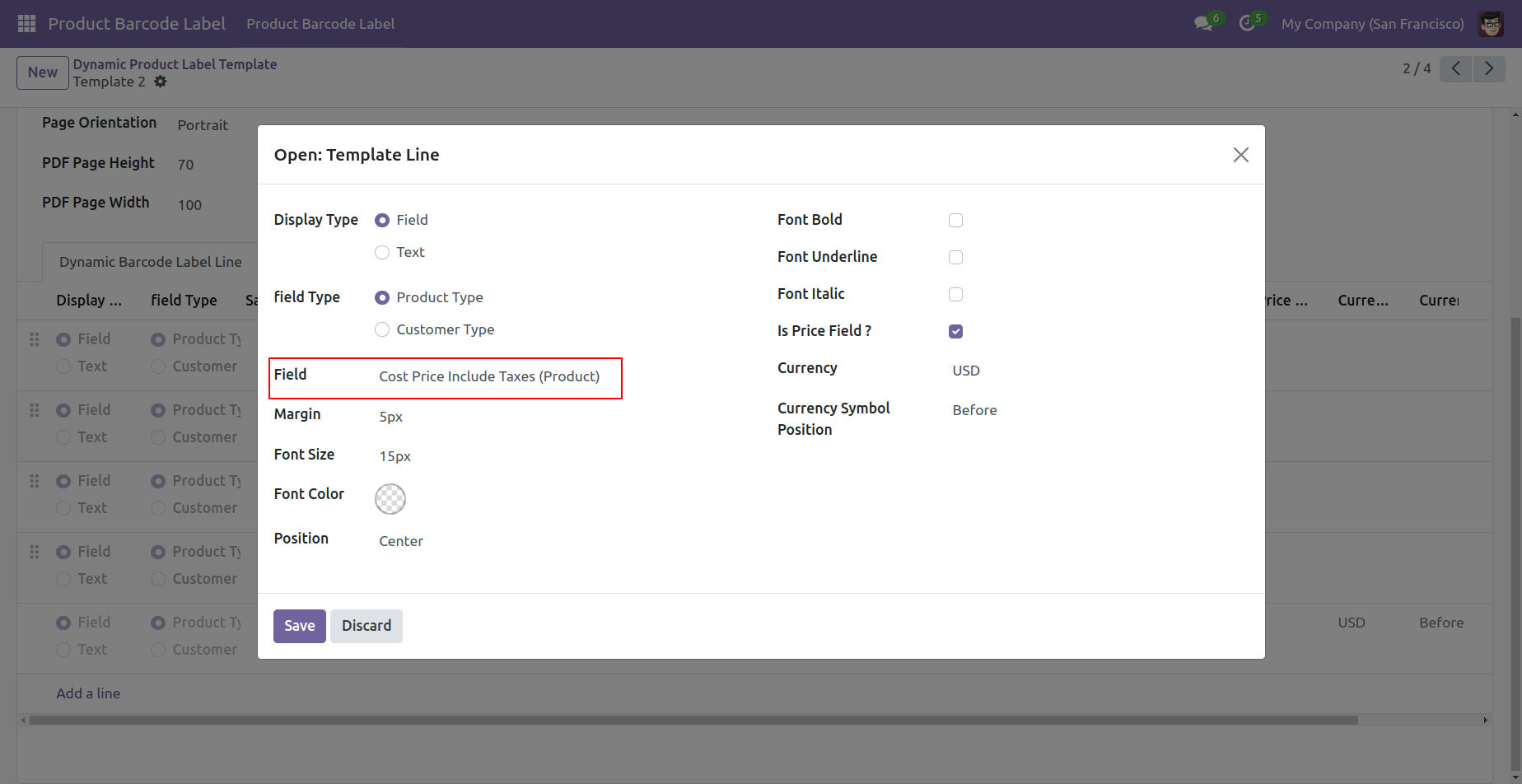
In the wizard, you can choose the cost price without the tax field.
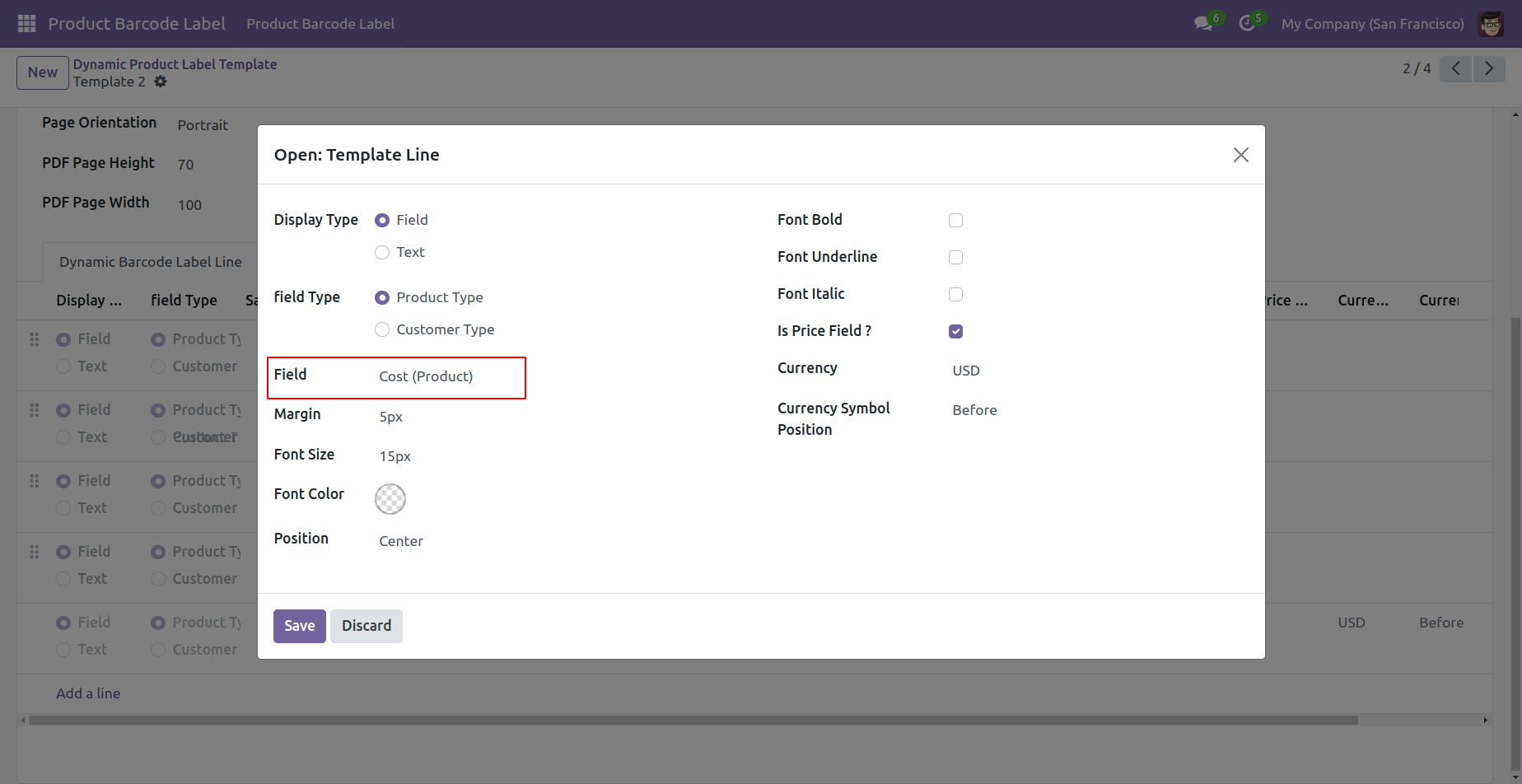
Pricelist Field In Product Label
Enable pricelists inside settings.
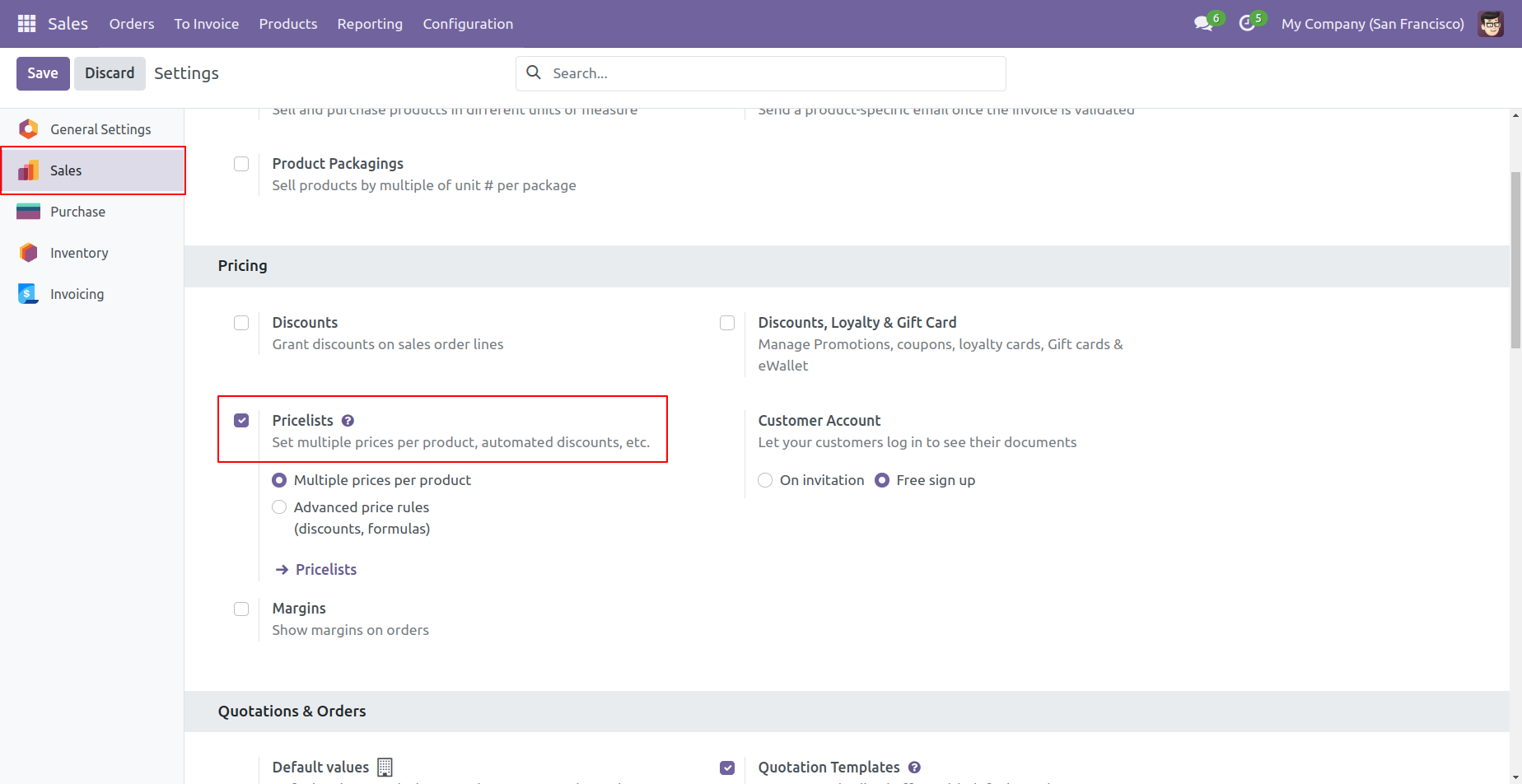
Go to the pricelist and set the product & price.
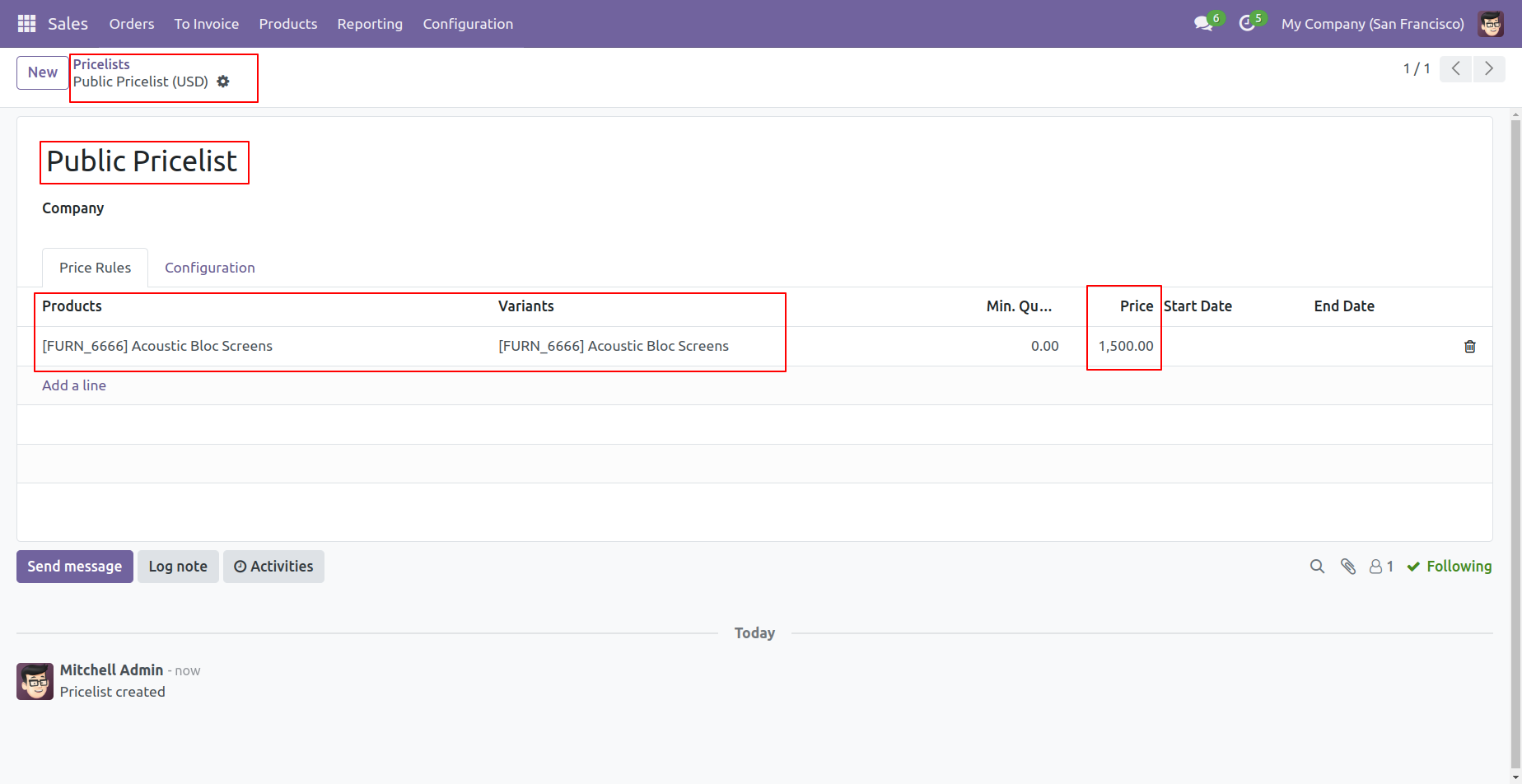
Set product sales price & sales price including tax.
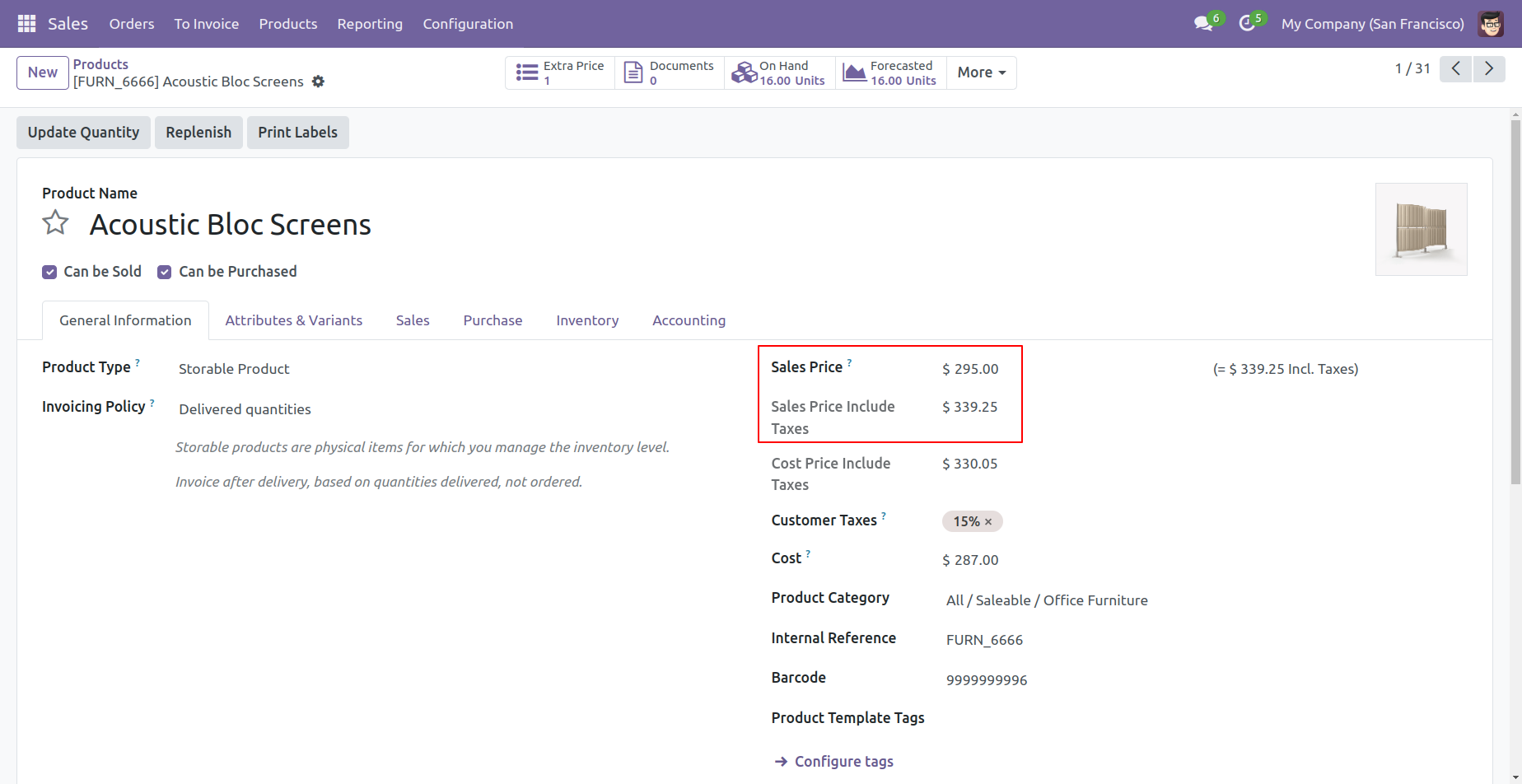
Product template with pricelist field.
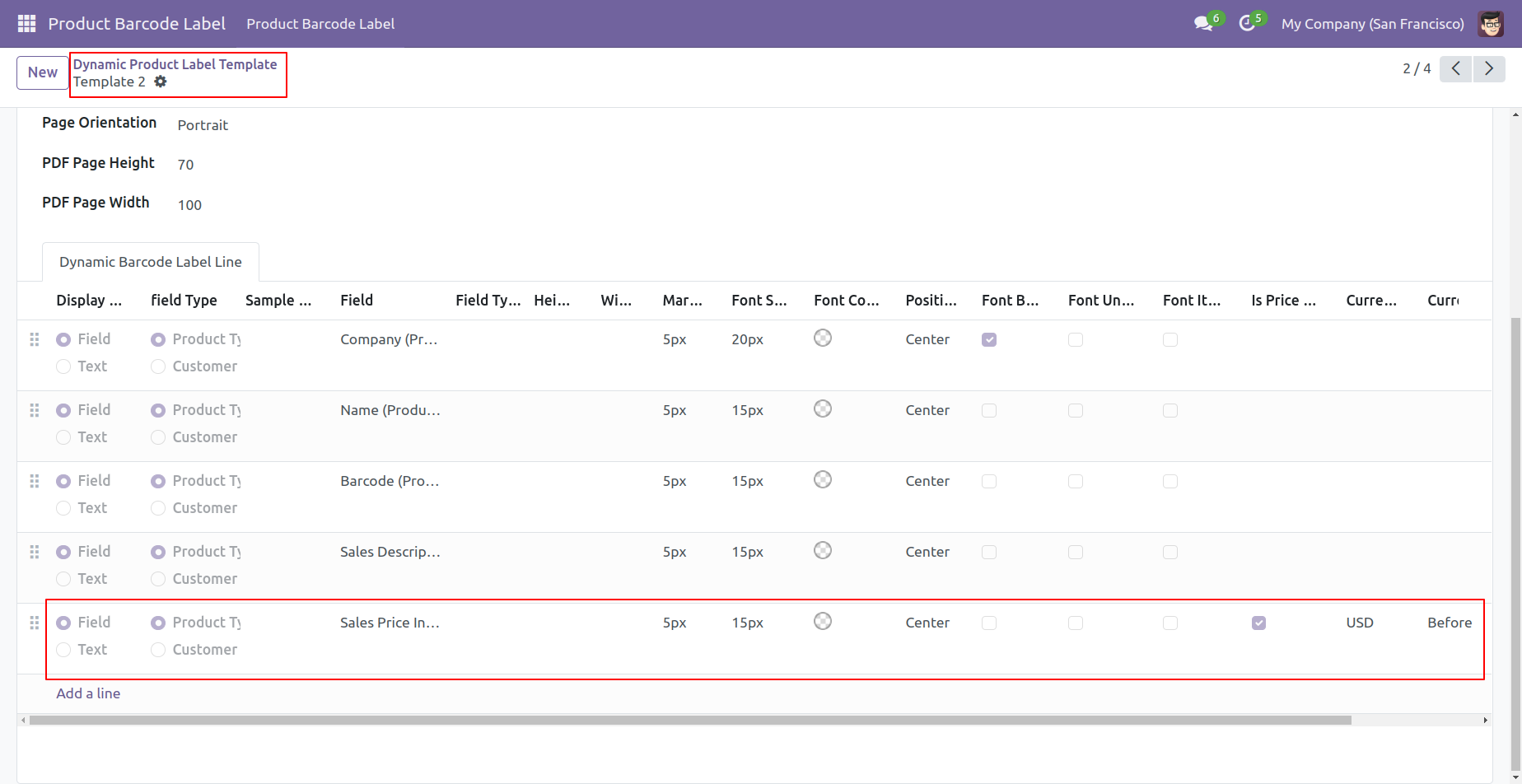
When you click on the order line this wizard opens, select the pricelist field, pricelist & tick 'Is Pricelist Field'.
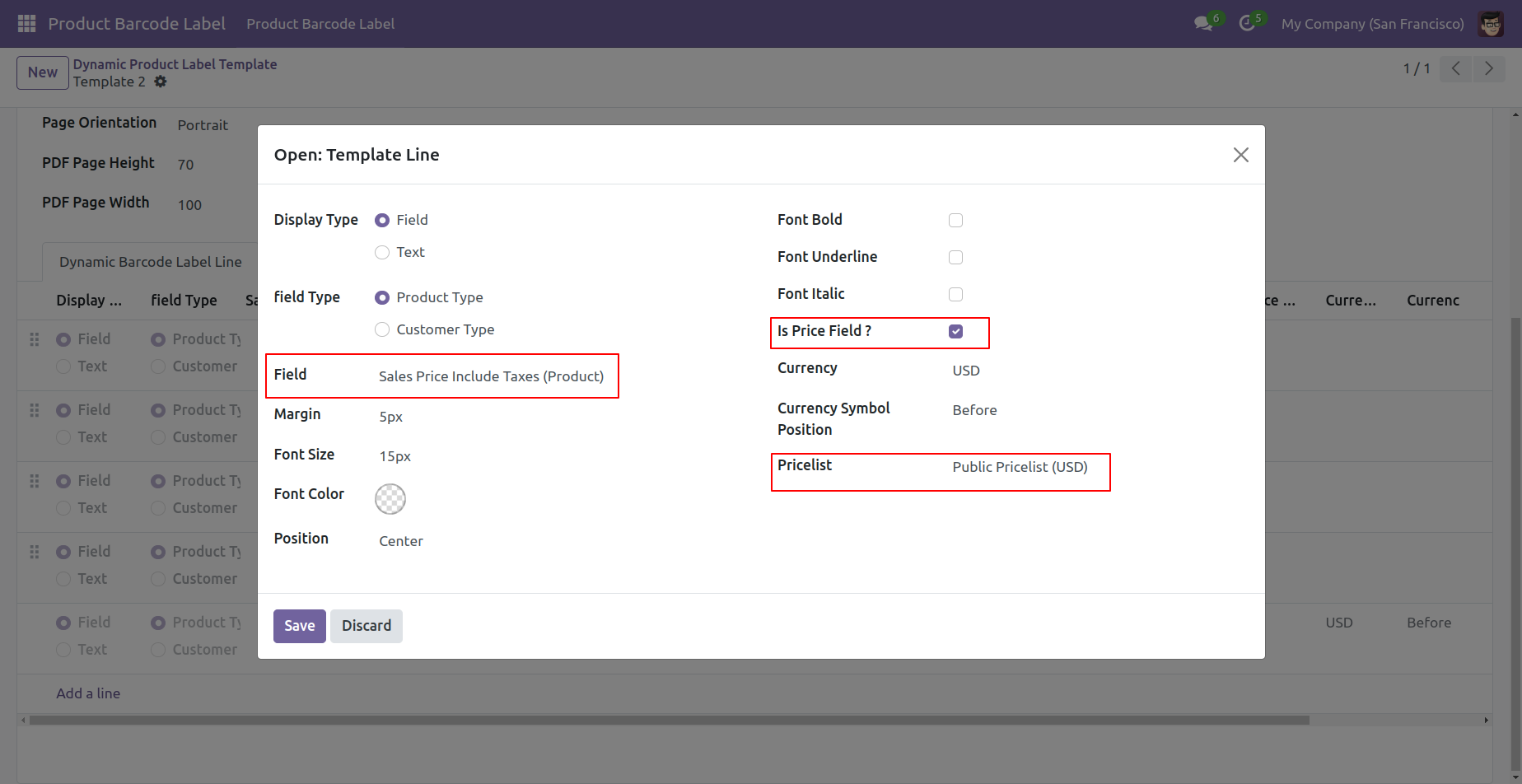
Now we print label.
Strike field in the wizard.
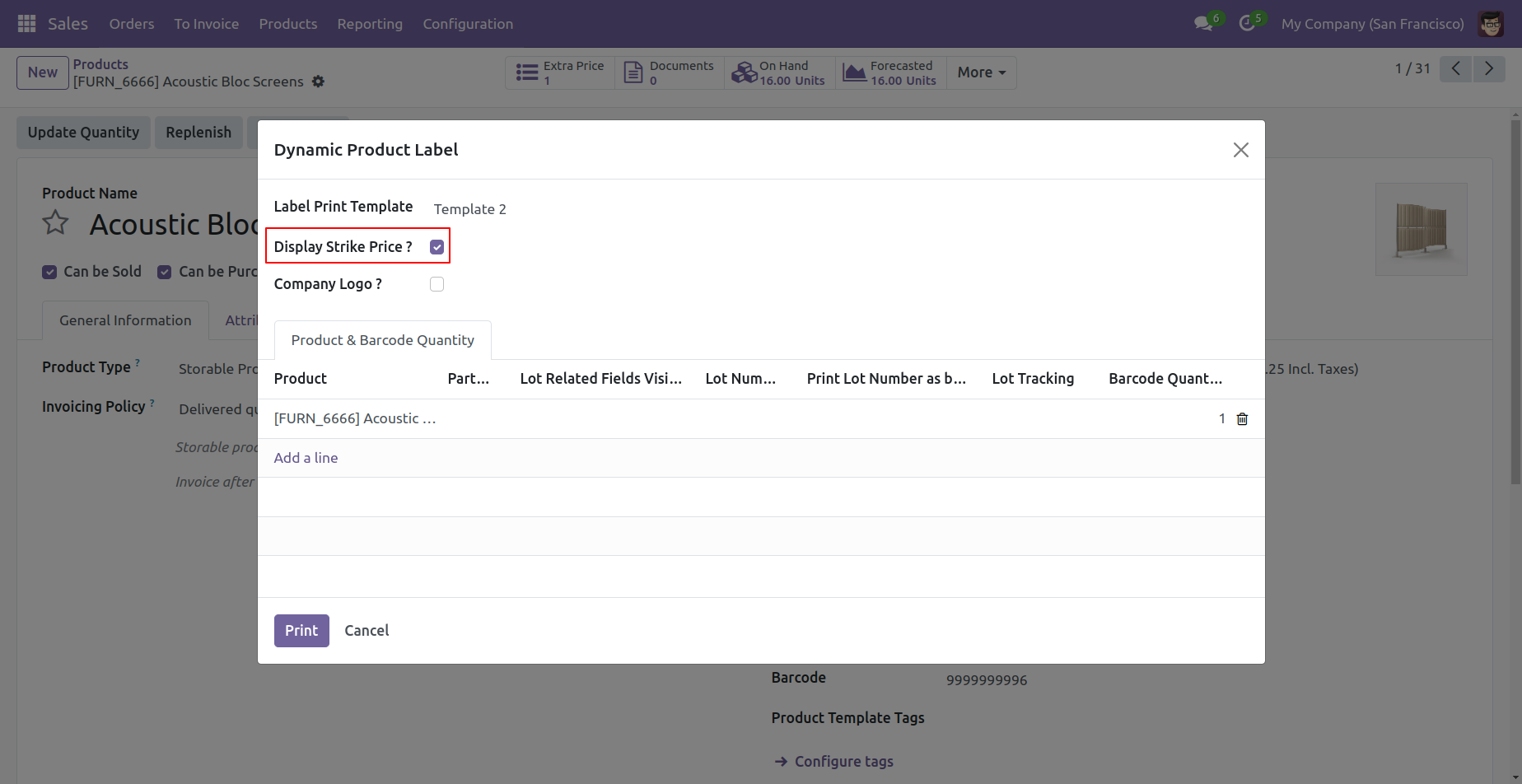
The printed label looks like this.
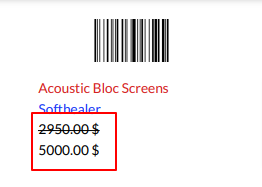
Lot/serial tracking of products.
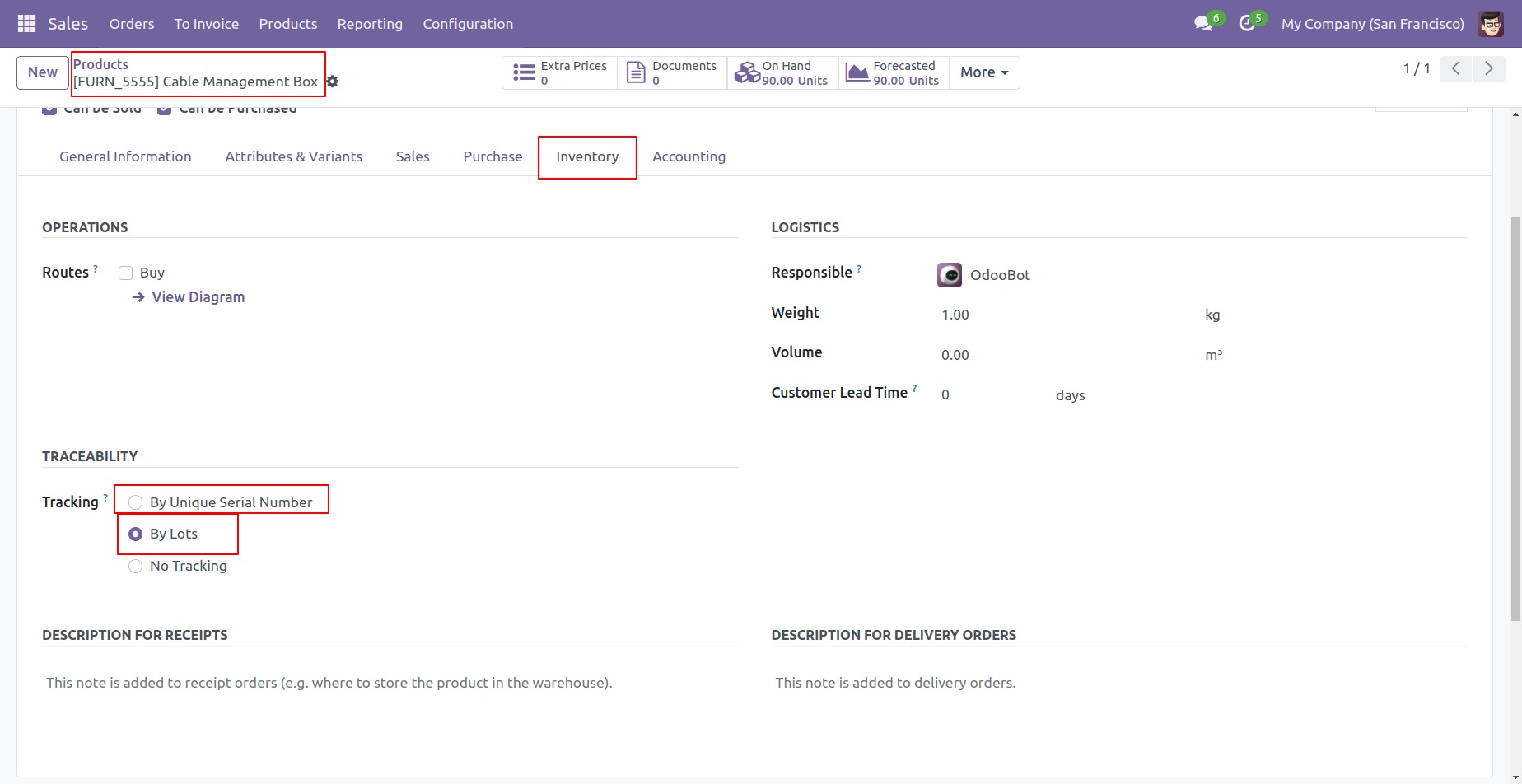
One product without lot/serial is added here, as well as some products with lot/serial.
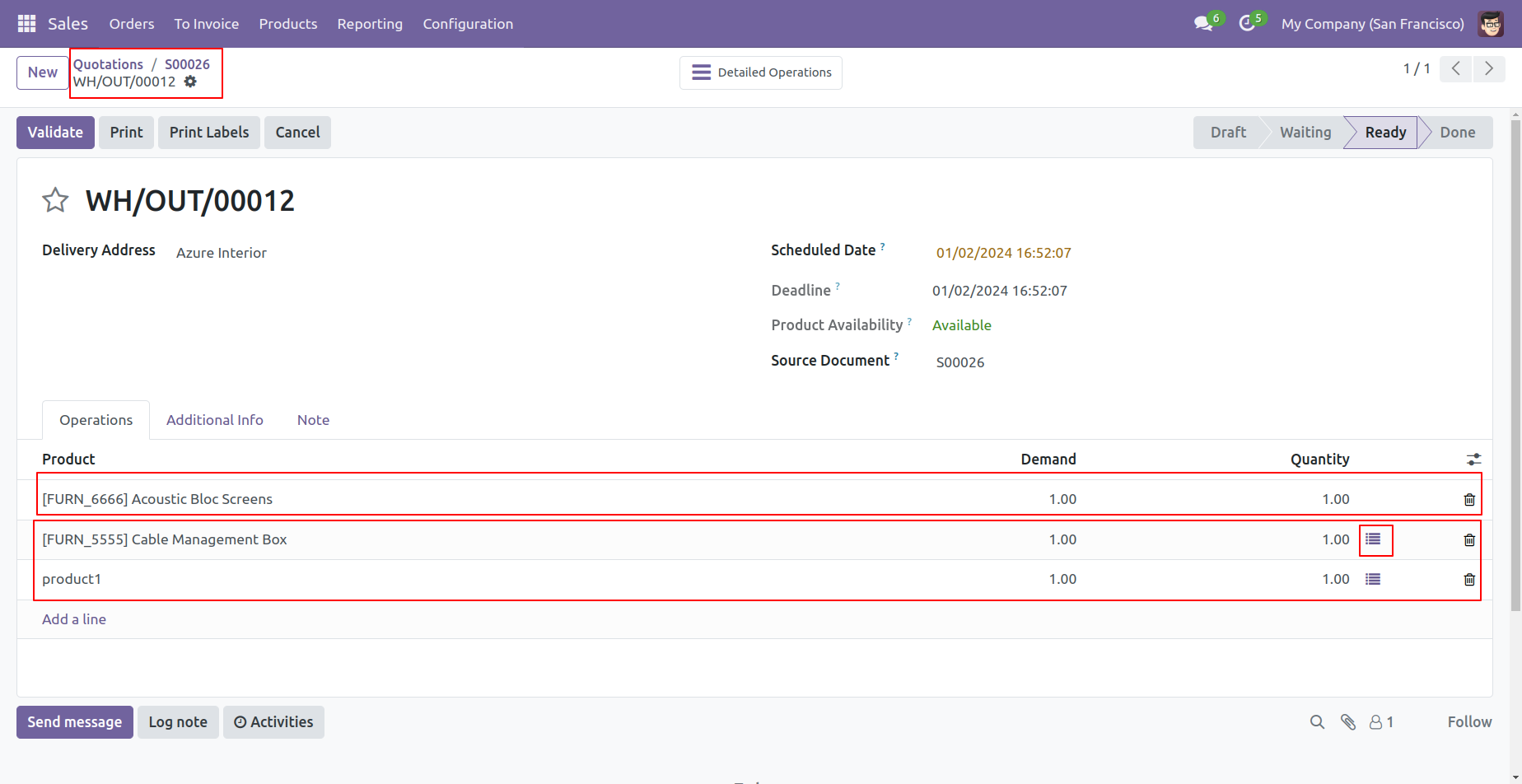
The product has a lot/serial number and a done quantity of one(1).
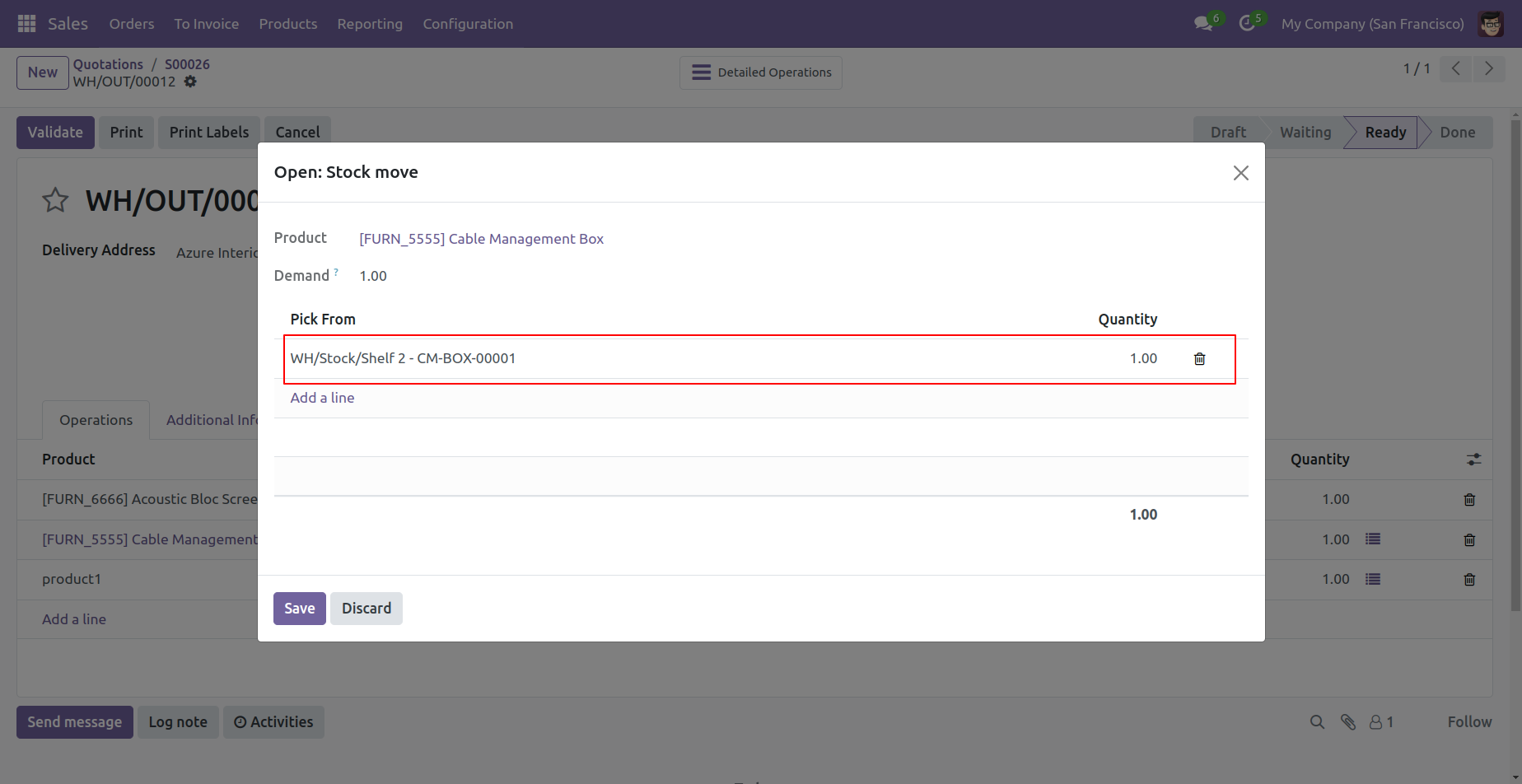
Now product qty is done as demanded qty.
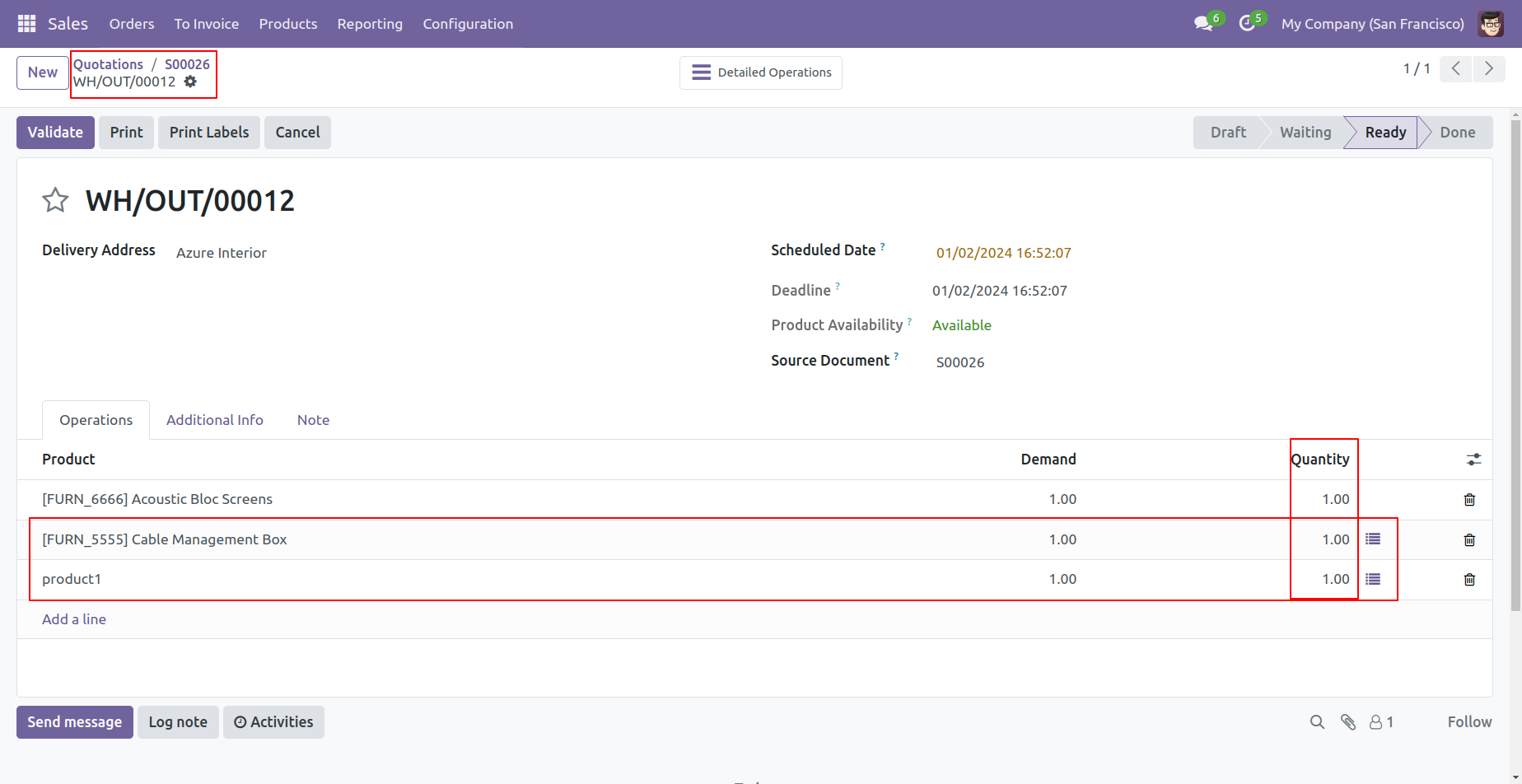
We have ticked 'Print Lot Number as barcode label?' only in product 1 and product 2.
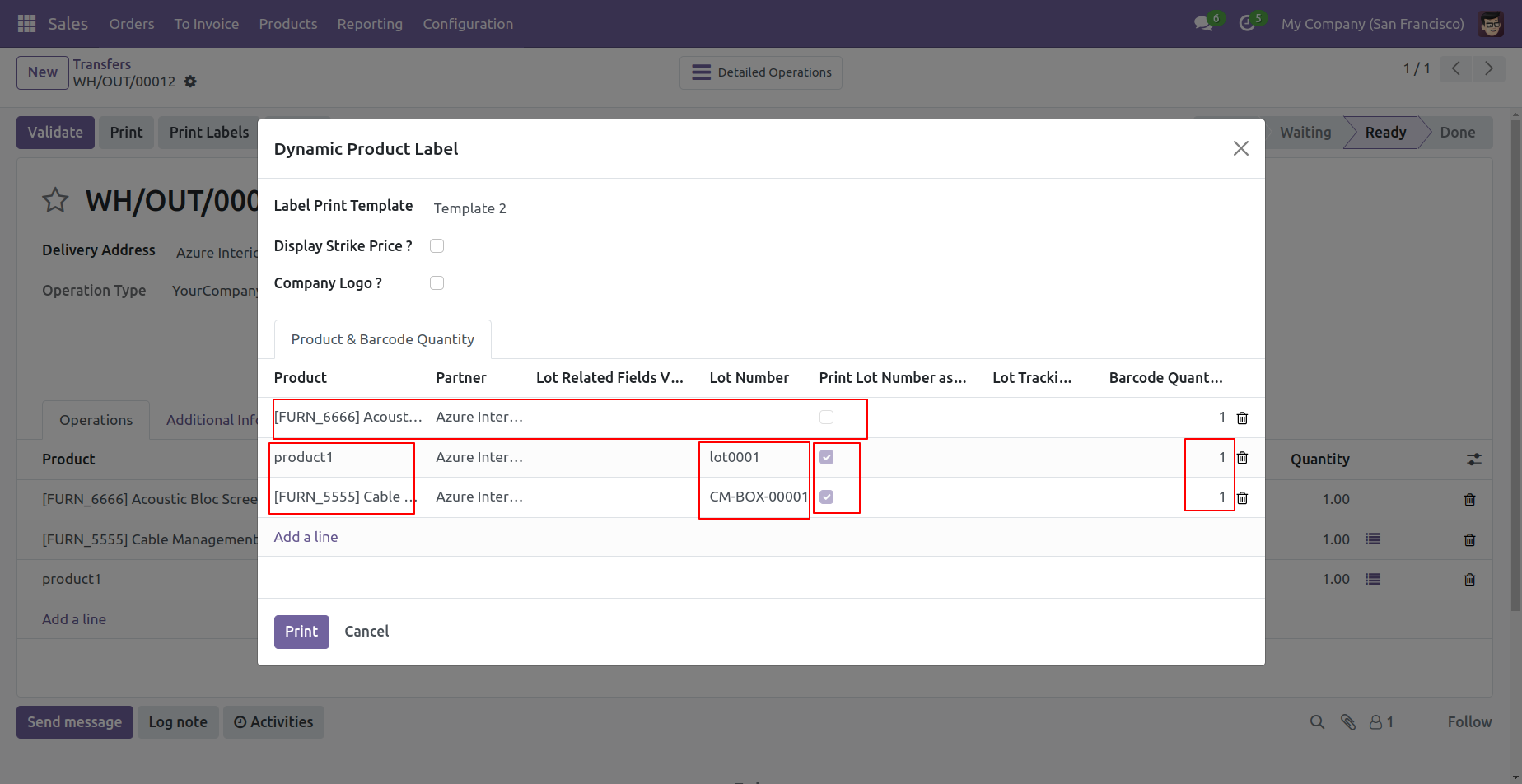
Product labels with lot/serial as barcode/qrcode.
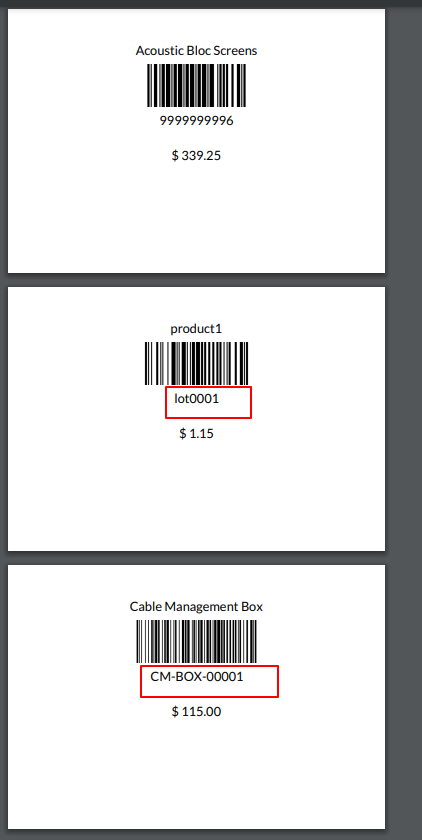
In the dynamic product label template select purchase order field type.
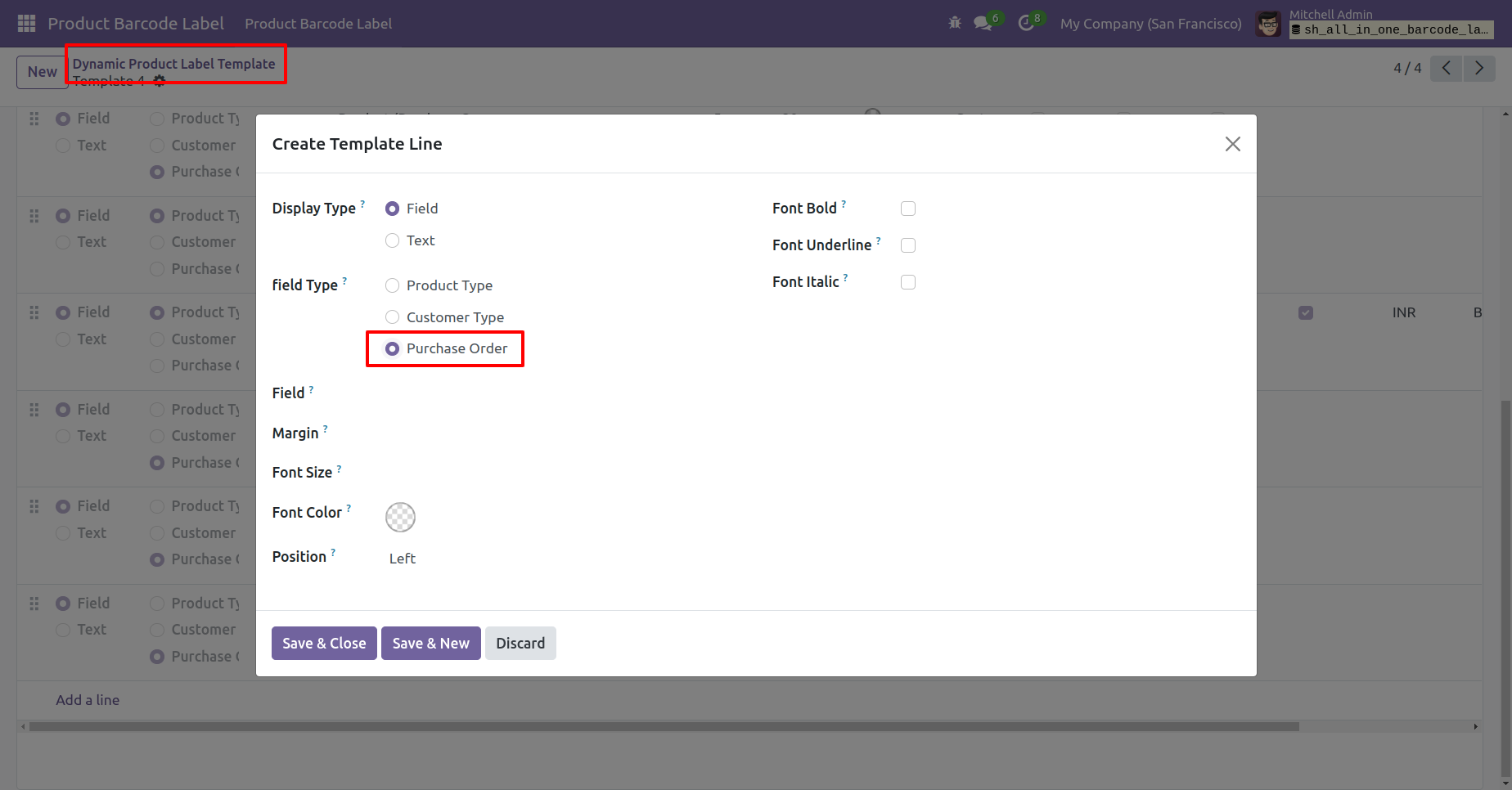
User can select purchase order fields in the the template to show the PO fields details in barcode.
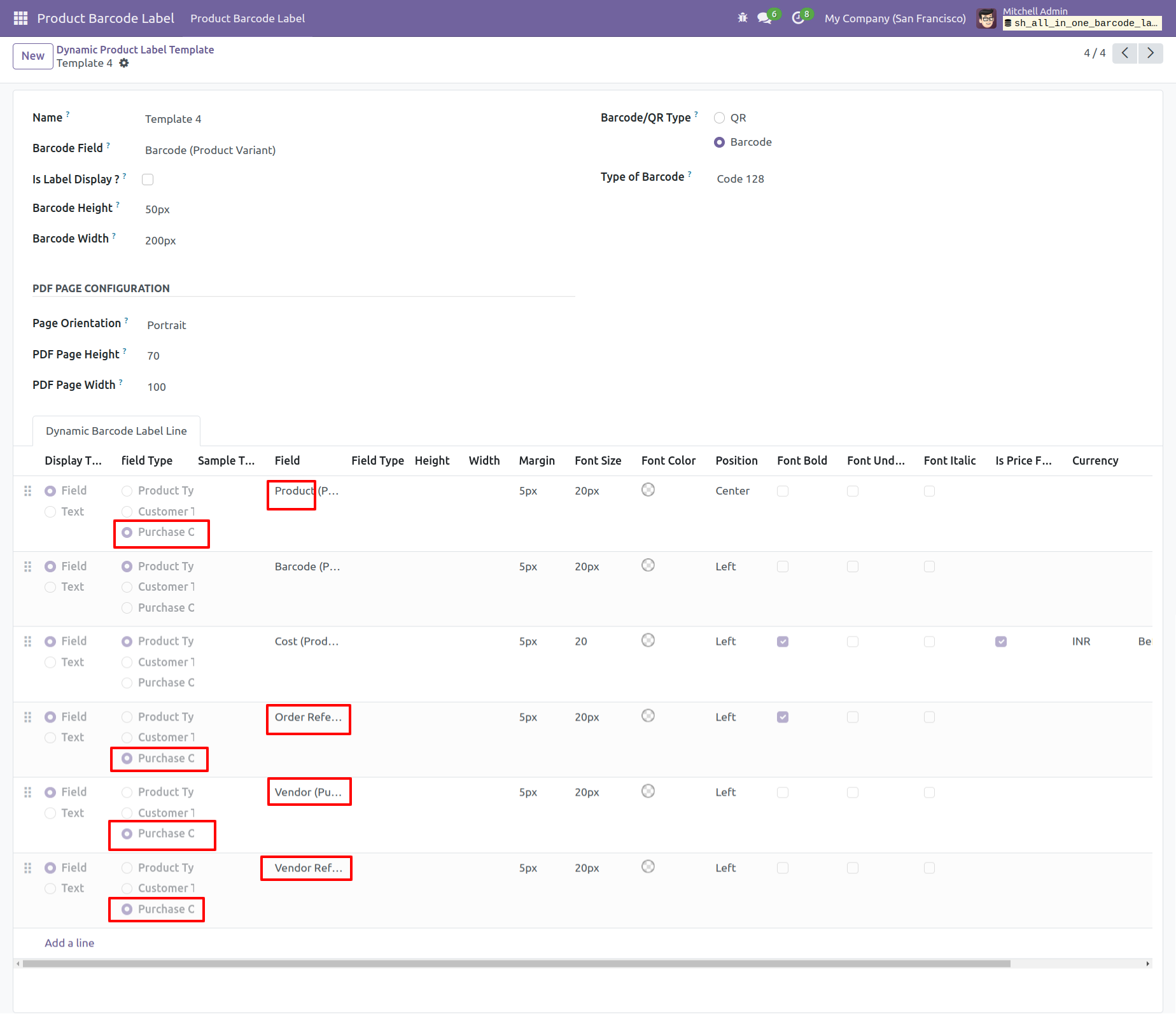
Select dynamic product label from the purchase order to print the barcode with purchase order fields.
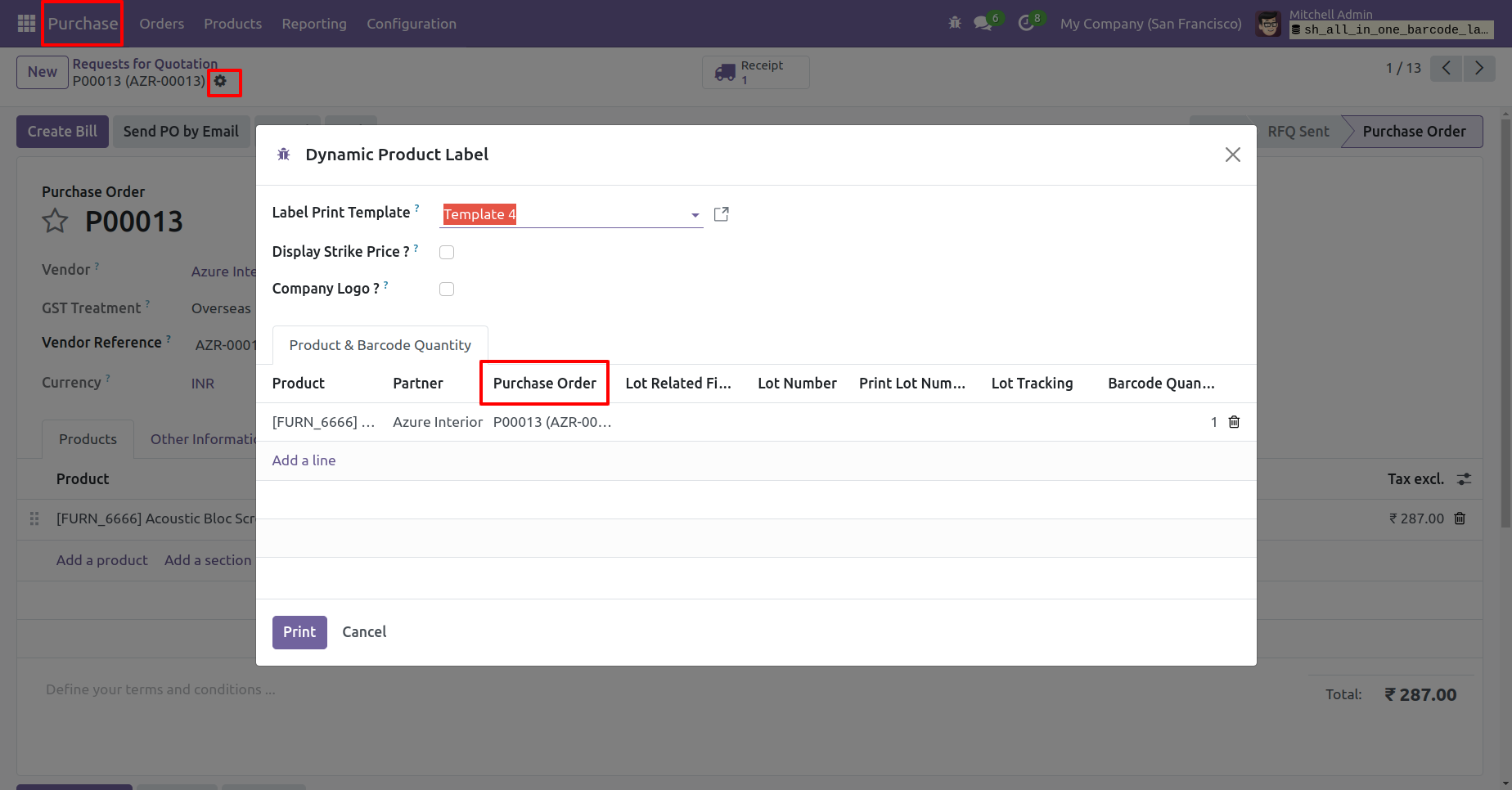
Printed PO fields with barcode.
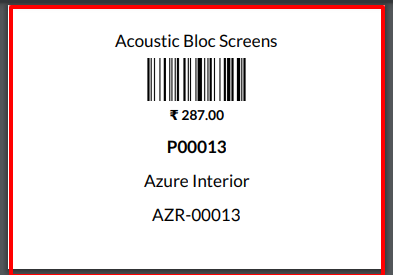
In the dynamic product label template select purchase order field type.
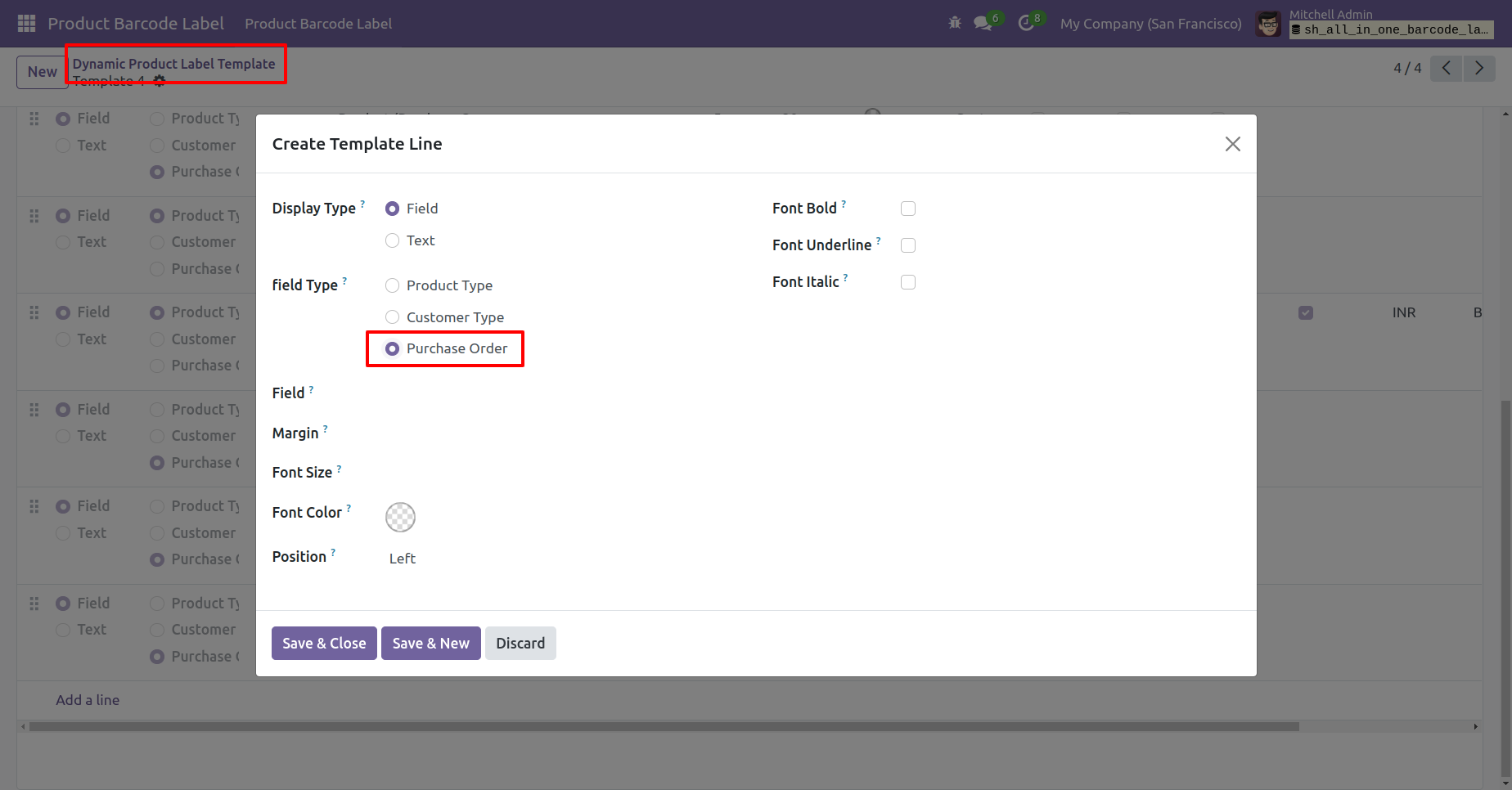
User can select purchase order fields in the the template to show the PO fields details in barcode.
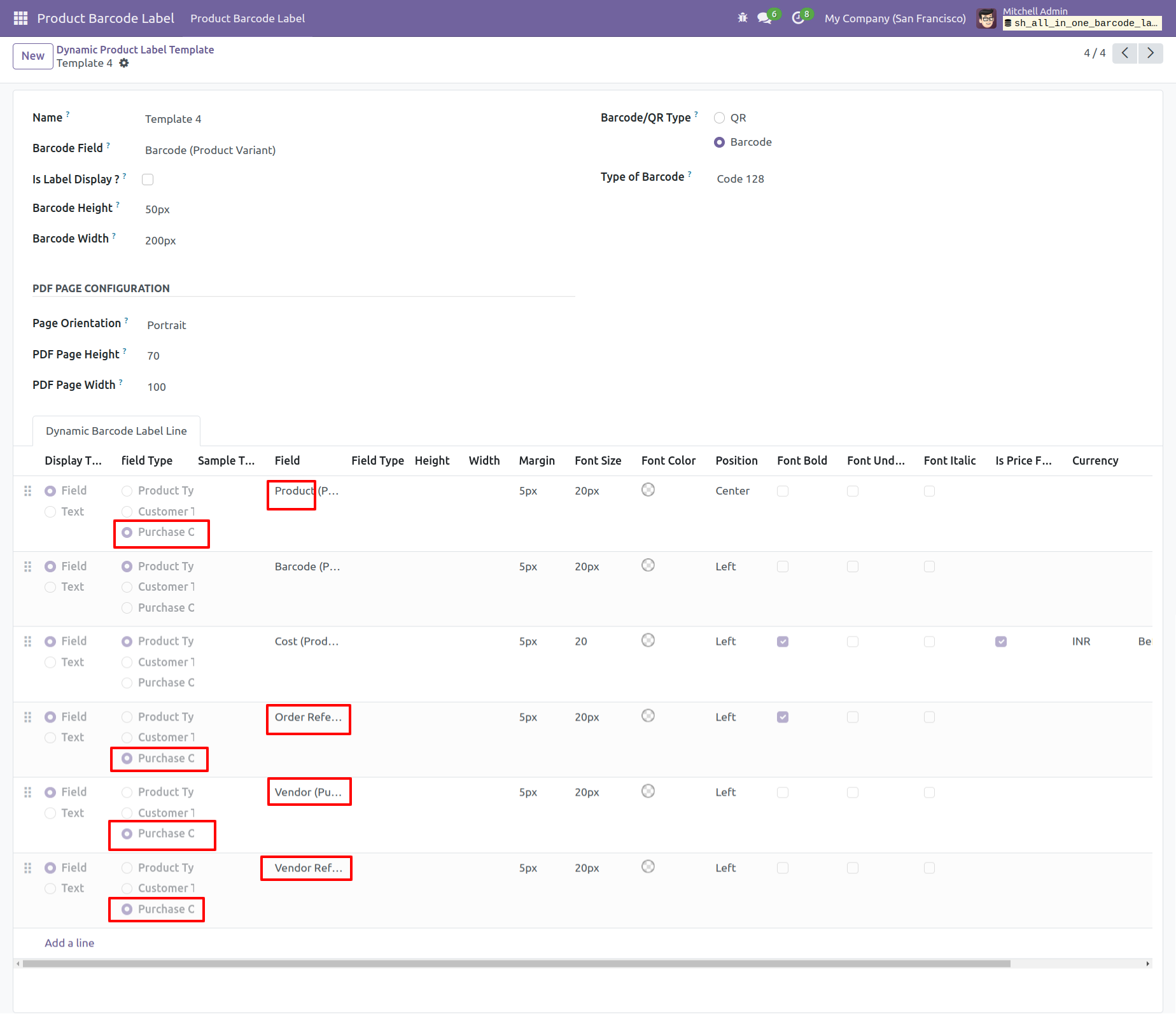
Select dynamic product label from the purchase order to print the barcode with purchase order fields.
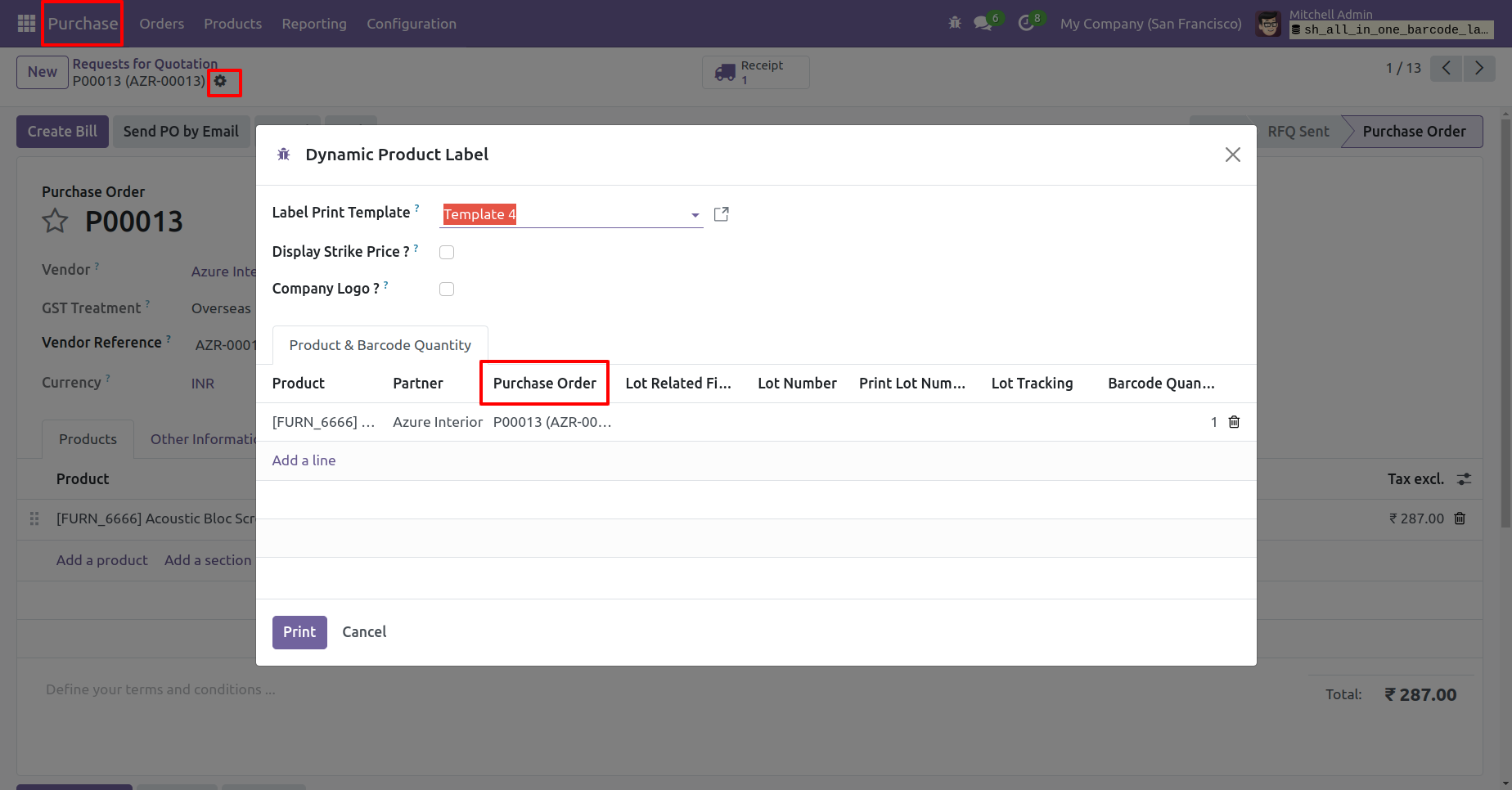
Printed PO fields with barcode.
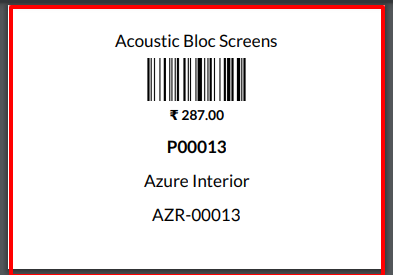
Enable expiration dates and consignment from inventory general settings.
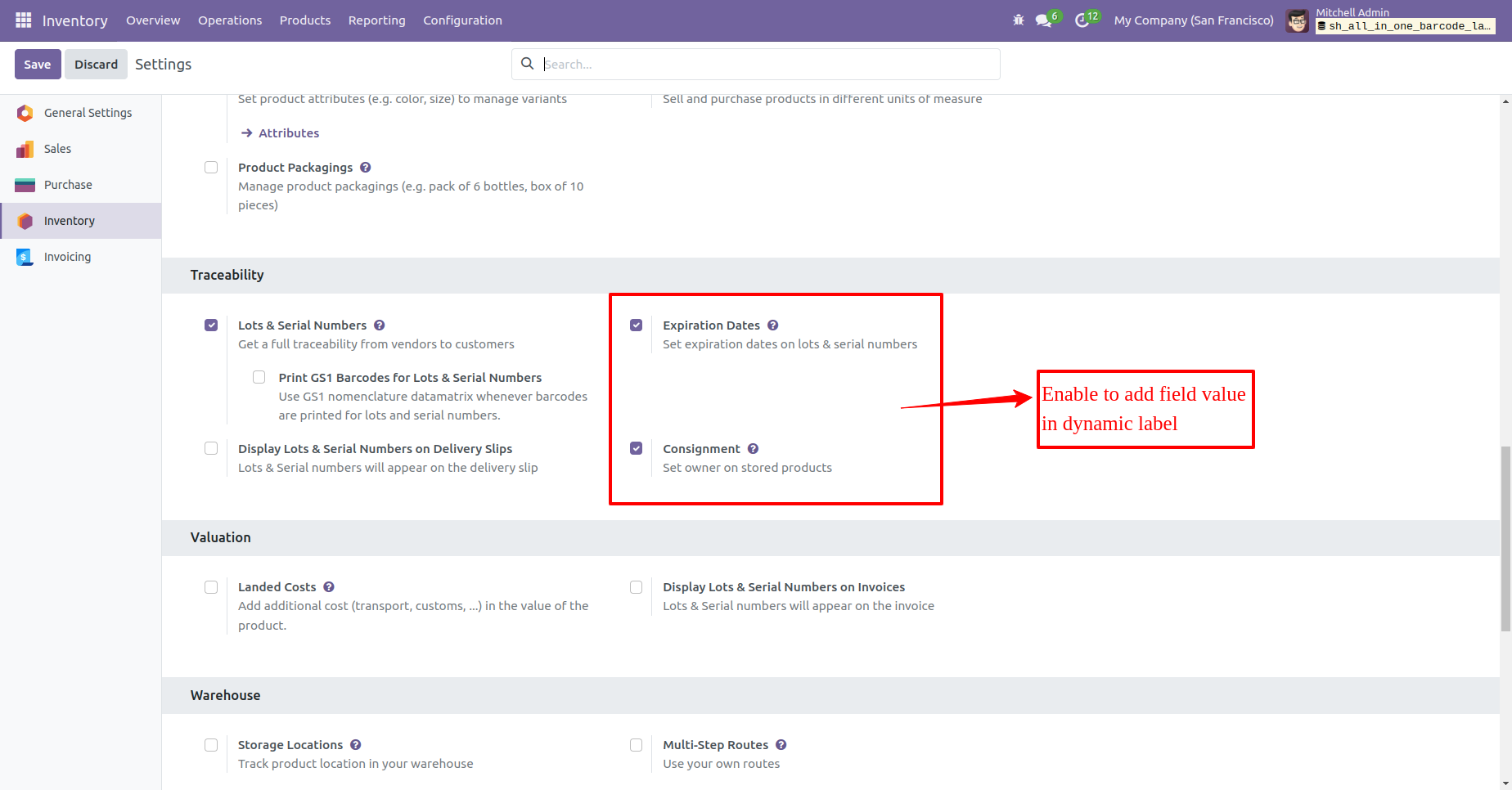
Enable expiration date from the product inventory tab and set respected days.
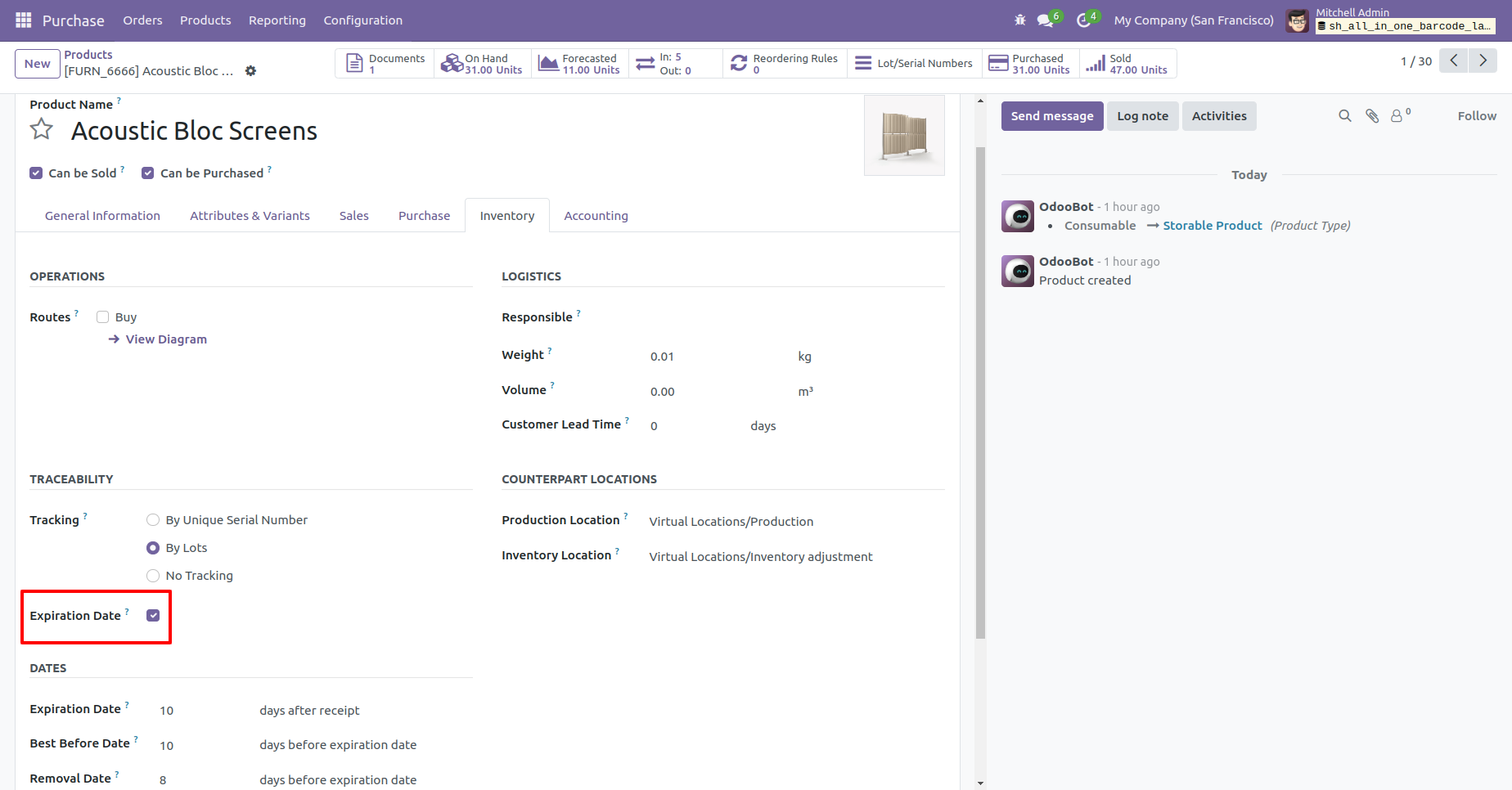
Create a PO and go to receipt.
Set owner and open stock move to add lot/serial no.
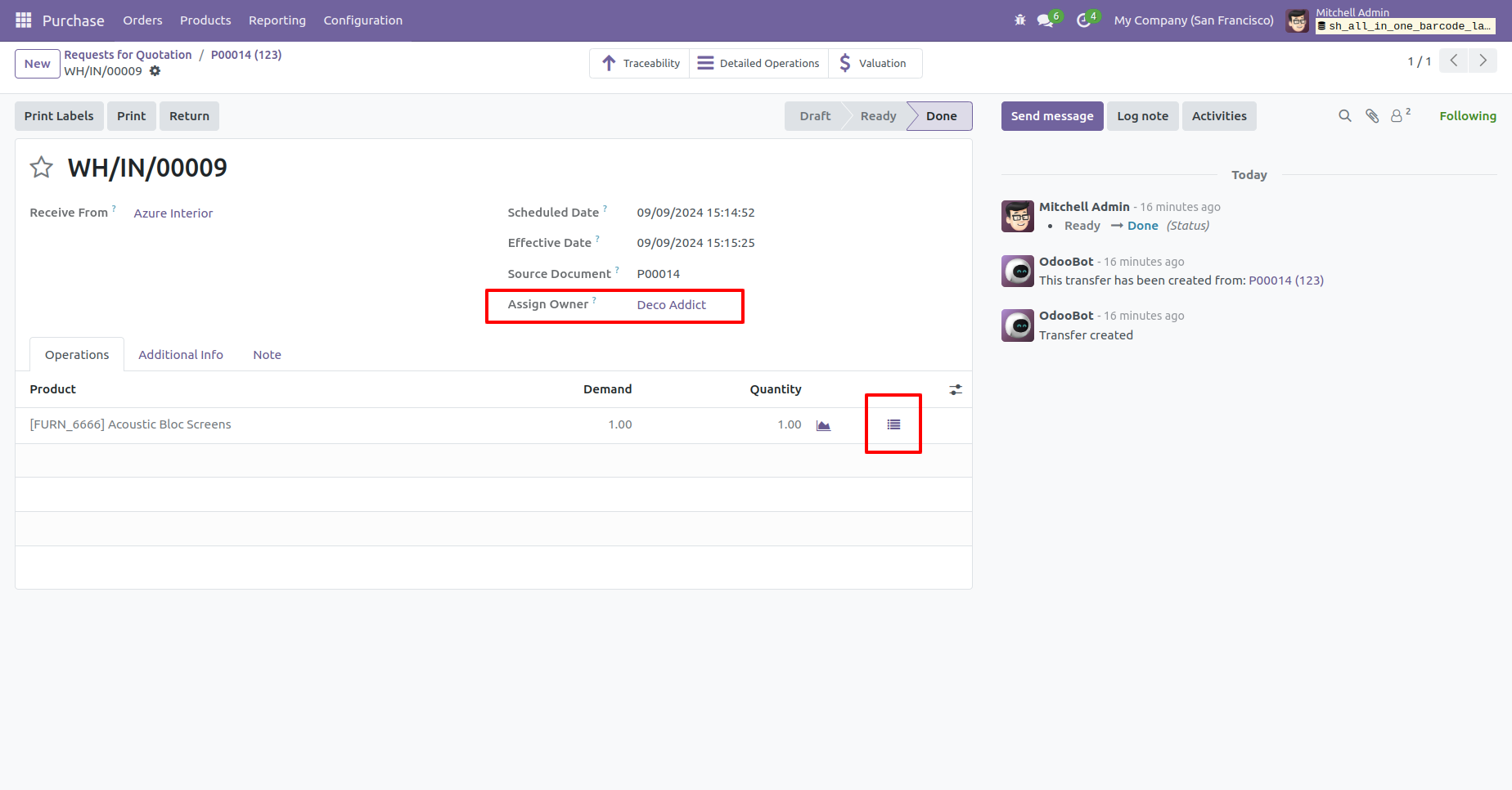
In stock move add lot/serial no and select consinee owner and you can see expiration date of the product.
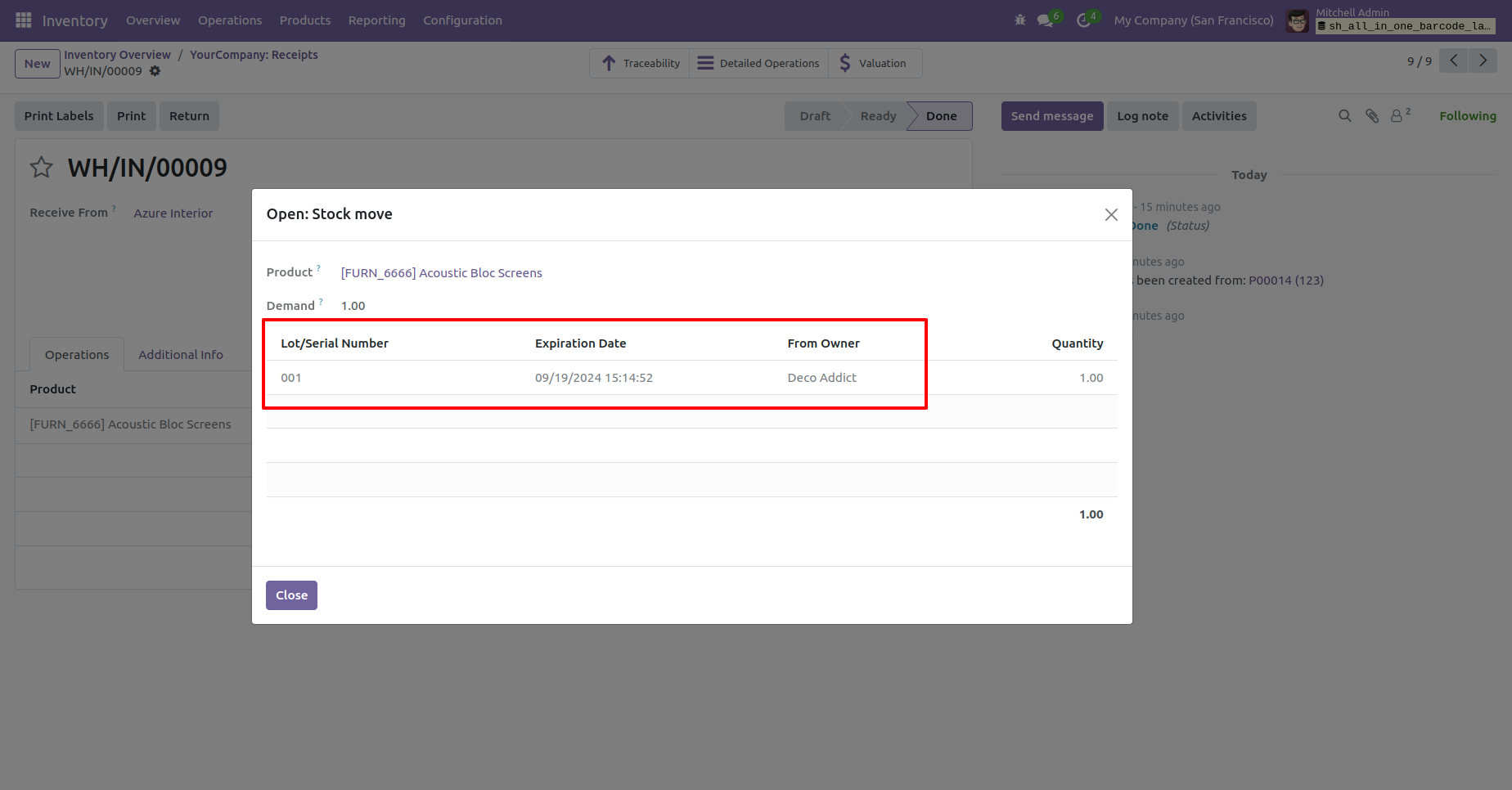
Validate the receipt and select dynamic product label.
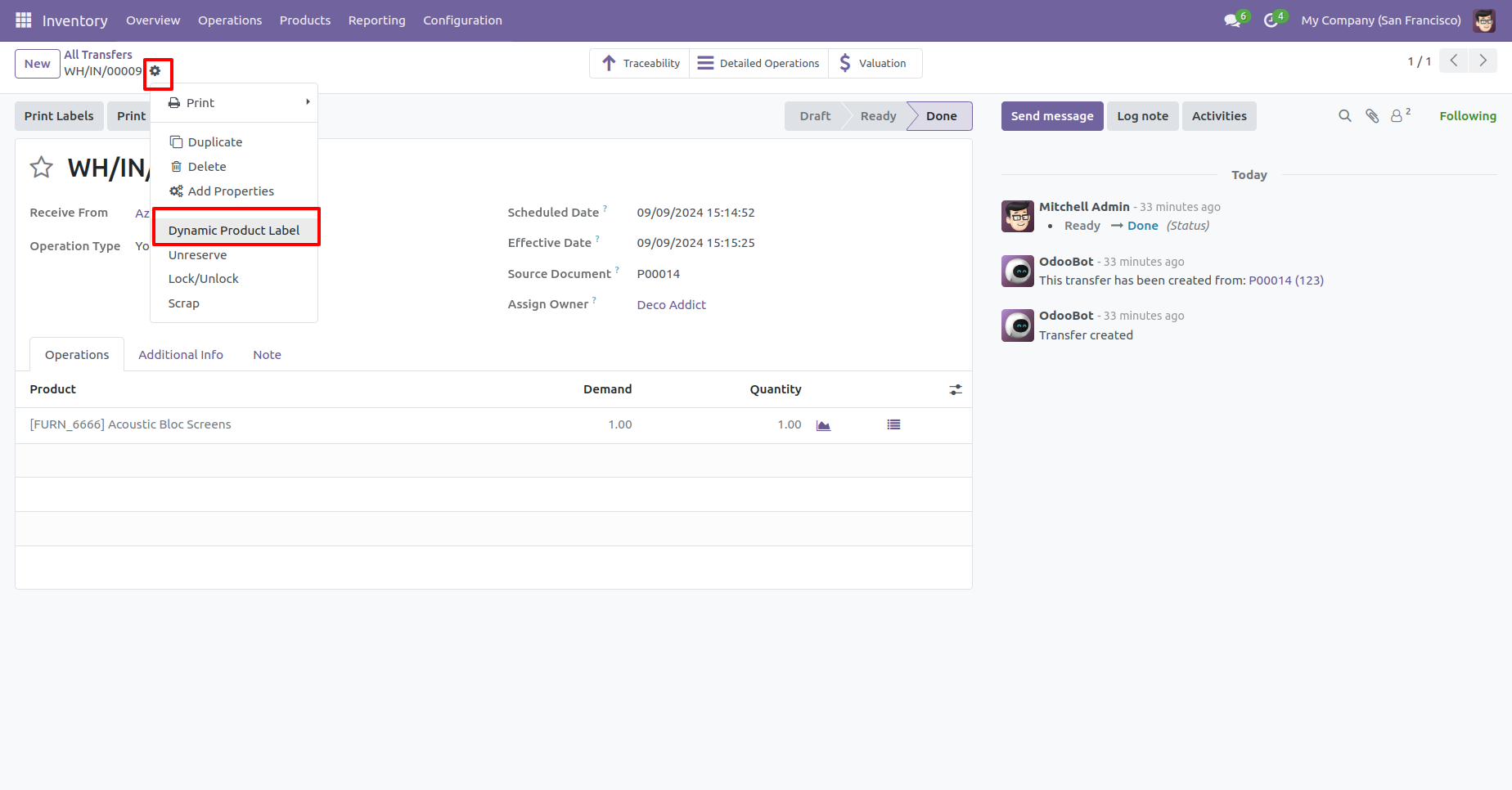
Open a wizard to select template end enable "Print lot number", "Print expiration date" and "Print consignment" boolean and click on print button.
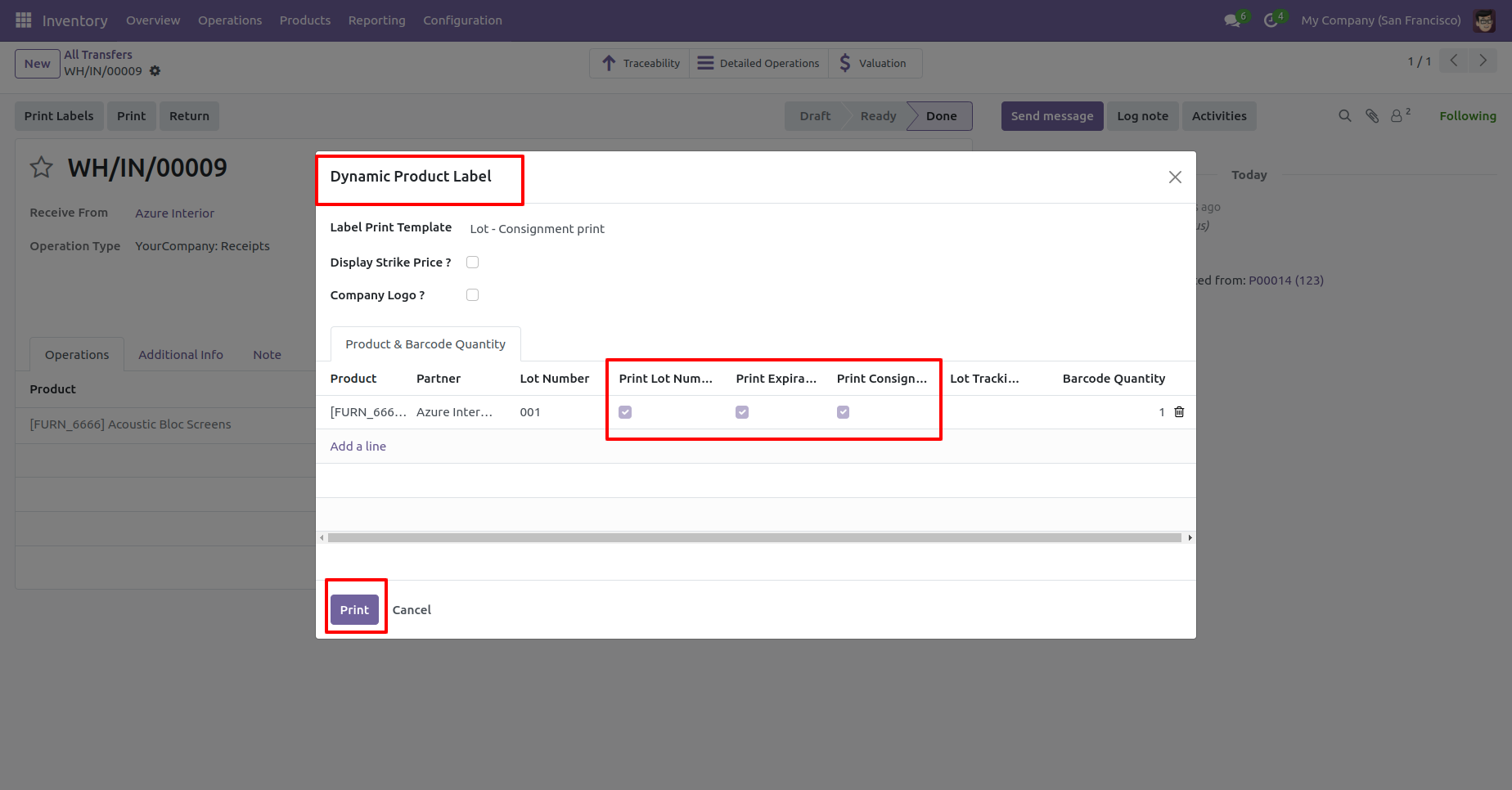
Printed product barcode with consignee name, lot no and lot expiry date.
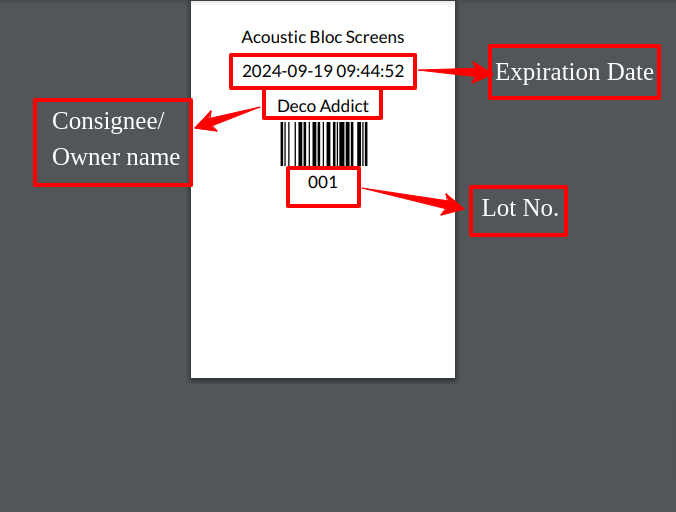
Version 18.0.6.0.0 | Released on : 12th December 2025
Version 18.0.5.0.0 | Released on : 23rd January 2025
Version 18.0.4.0.0 | Released on : 17th January 2025
Version 18.0.3.0.0 | Released on : 2nd December 2024
Version 18.0.2.0.0 | Released on : 4th October 2024
Version 18.0.1.0.0 | Released on : 20th September 2024
- Yes, this app works perfectly with Odoo Enterprise (Odoo.sh & On-Premise) as well as Community.
- No, this application is not compatible with odoo.com(odoo saas/Odoo Online).
- No, currently it does not work if the product type is selected as a combo product. For more details, please contact our support team at support@softhealer.com.
- Please Contact Us at sales@softhealer.com to request customization.
- Yes, you will get free update for lifetime.
- No, you don't need to install addition libraries.
- For version 12 or upper, you will need to purchase the module for each version that you want to use.
- Yes, we provide free support for 365 days.
- No, We do not provide any kind of exchange.



