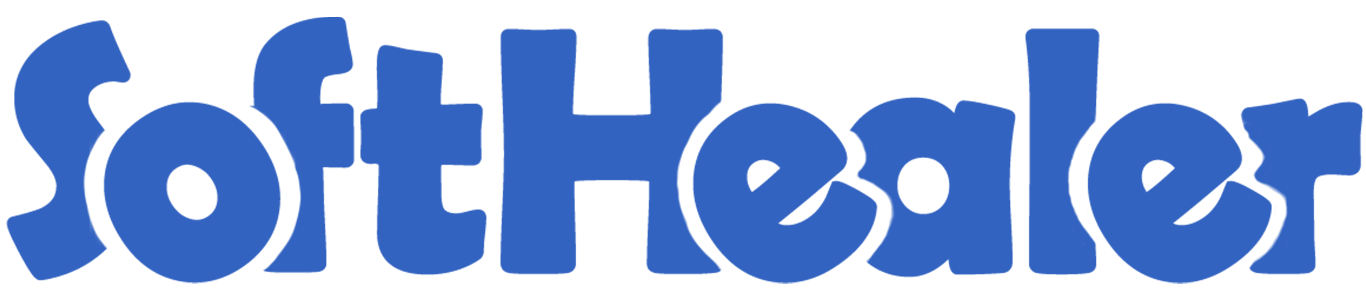
Document Management

This module helps to manage documents easily in odoo. You can create the directory and manage directory wise documents. Users can filter the documents by visible directory & my directory. You can easily group by the documents by directory, custom date & created by. You can easily add custom filters/groups of documents. From the menu bar, the user can see directory tags & document tags. Using a search bar you can search documents details easily. You can download the document from the files in directory. You can see related documents from the sub-directory.
Features

- Easy to create the directory of documents.
- You can manage directory wise documents.
- Easy to filter the documents by visible directory & my directory.
- Easy to group by the documents by directory, custom date & created by.
- You can easily add custom filters/groups of documents.
- Using a search bar you can search documents details easily.
- Easy to download the document from the files in directory.
- Users can see related documents from the directory & sub-directory.
- Easy to see directory tags & document tags from the menu bar.
- You can share a directory with more than one user at once using the "Share" button. New
- Email sent with attachments downloads links. New
Select user or manager.
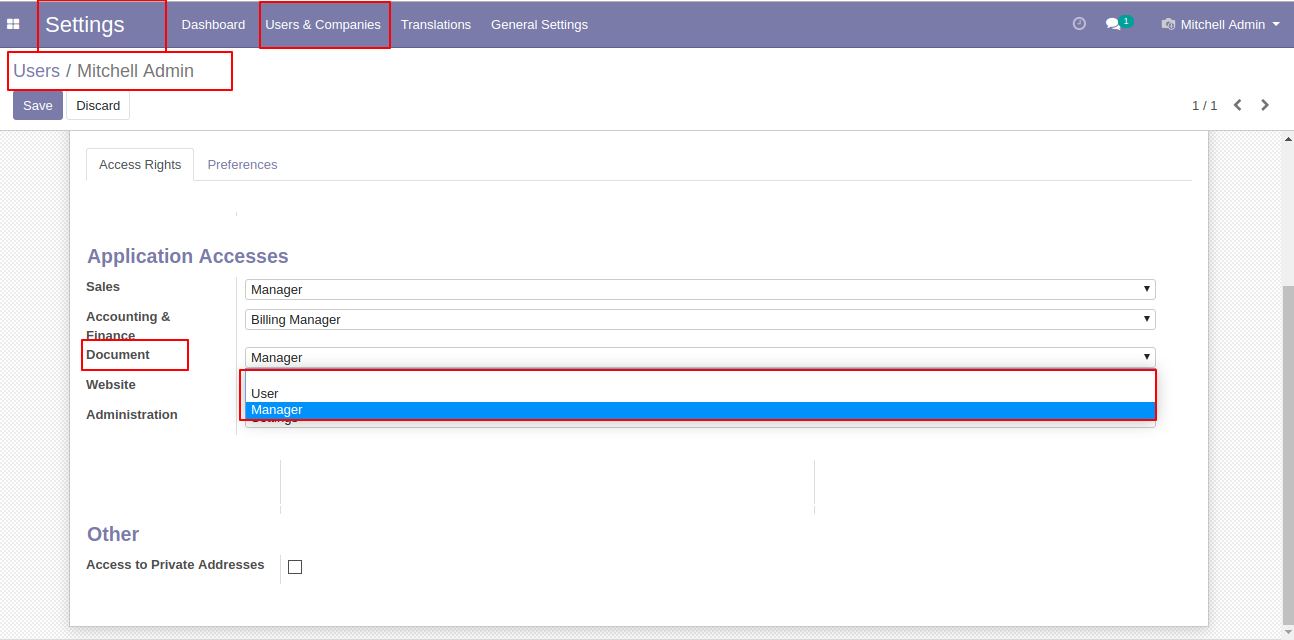
In "Documents" go to all documents.
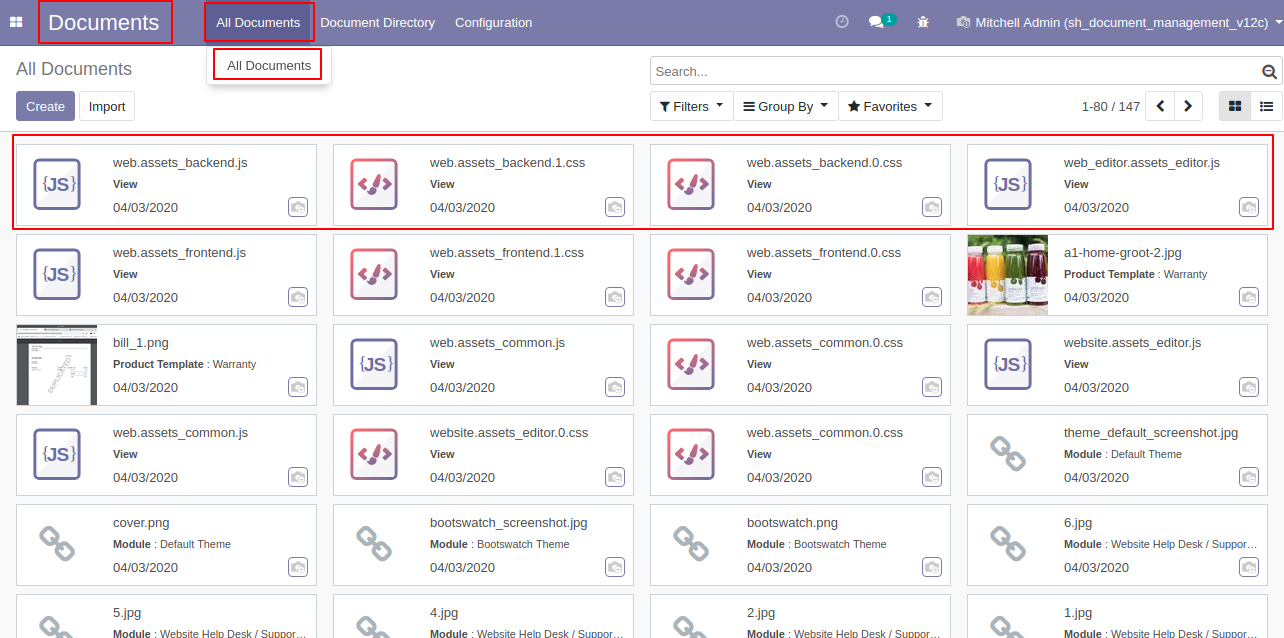
In "Configuration" go to directory tags, list view of the directory tags look like below.
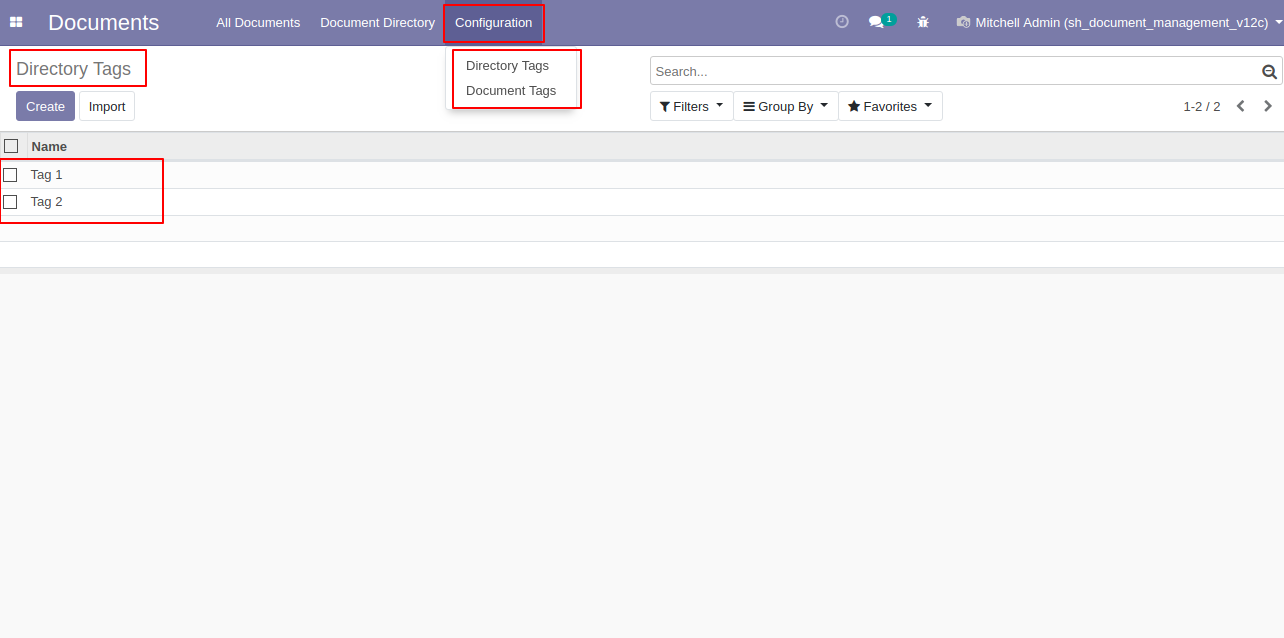
Directory tags form view look like below.
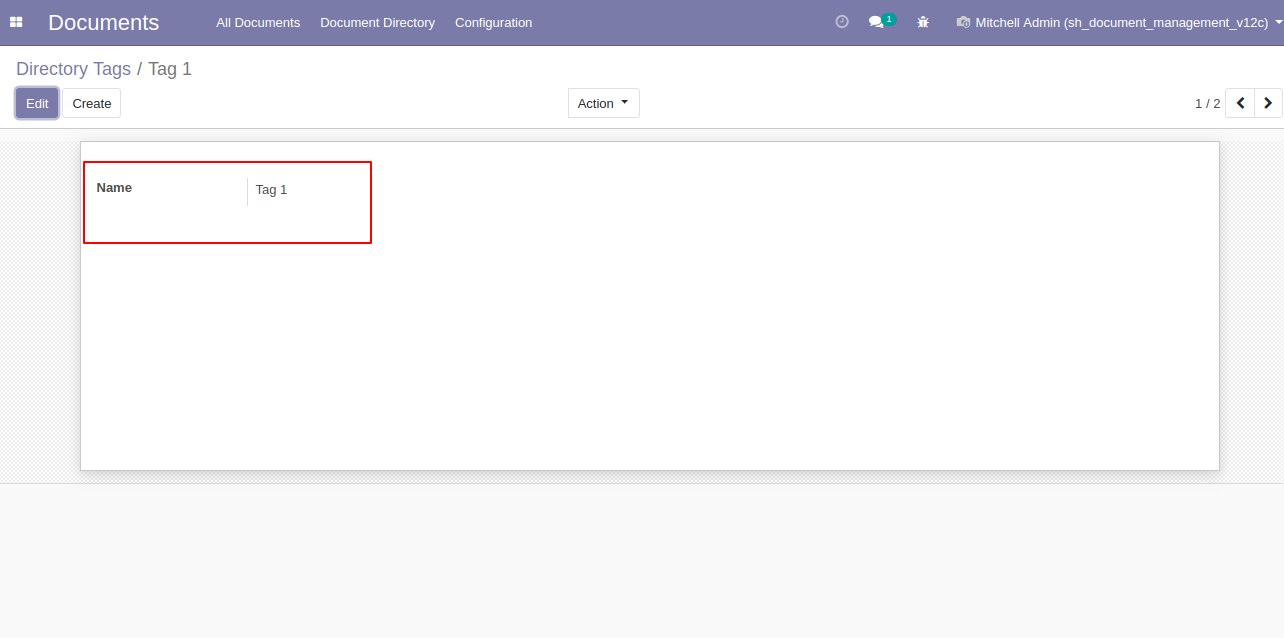
In "Configuration" go to directory tags, list view of the document tags look like below.
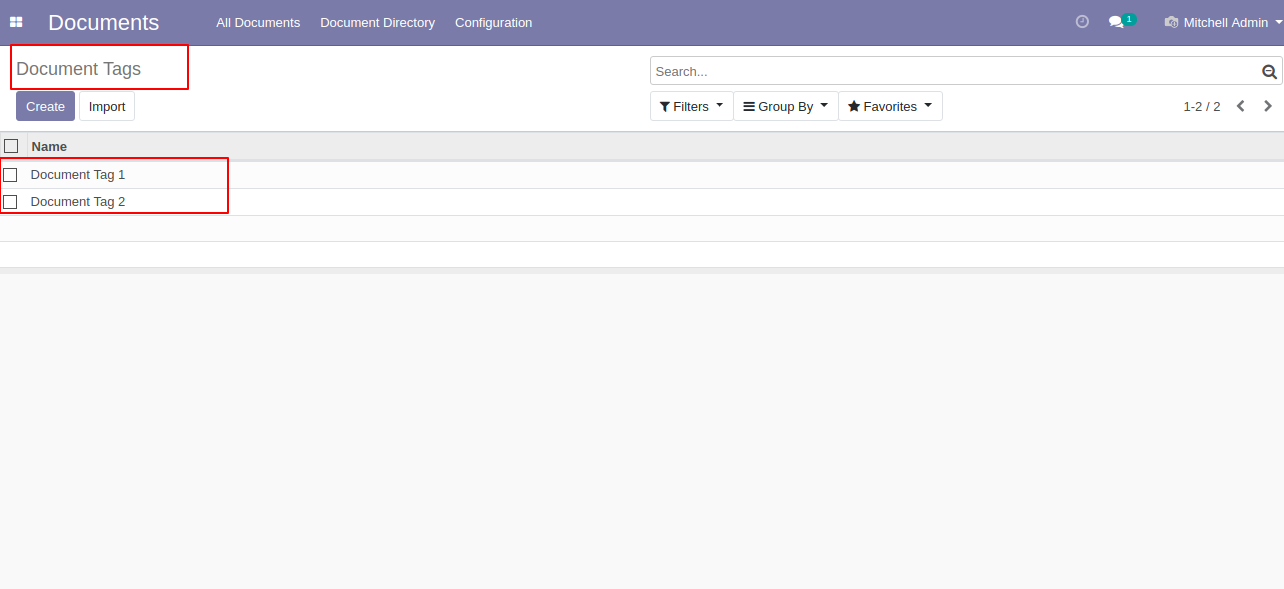
Document tags form view look like below.
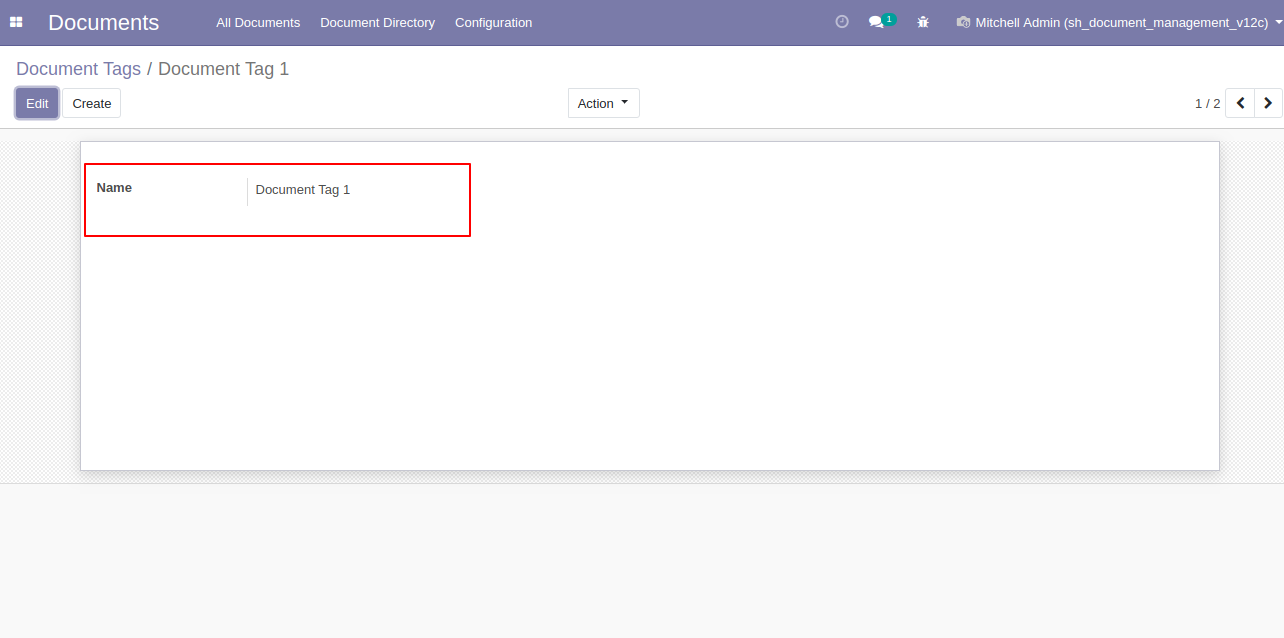
Document form view, you can change the directory and document tags from here.
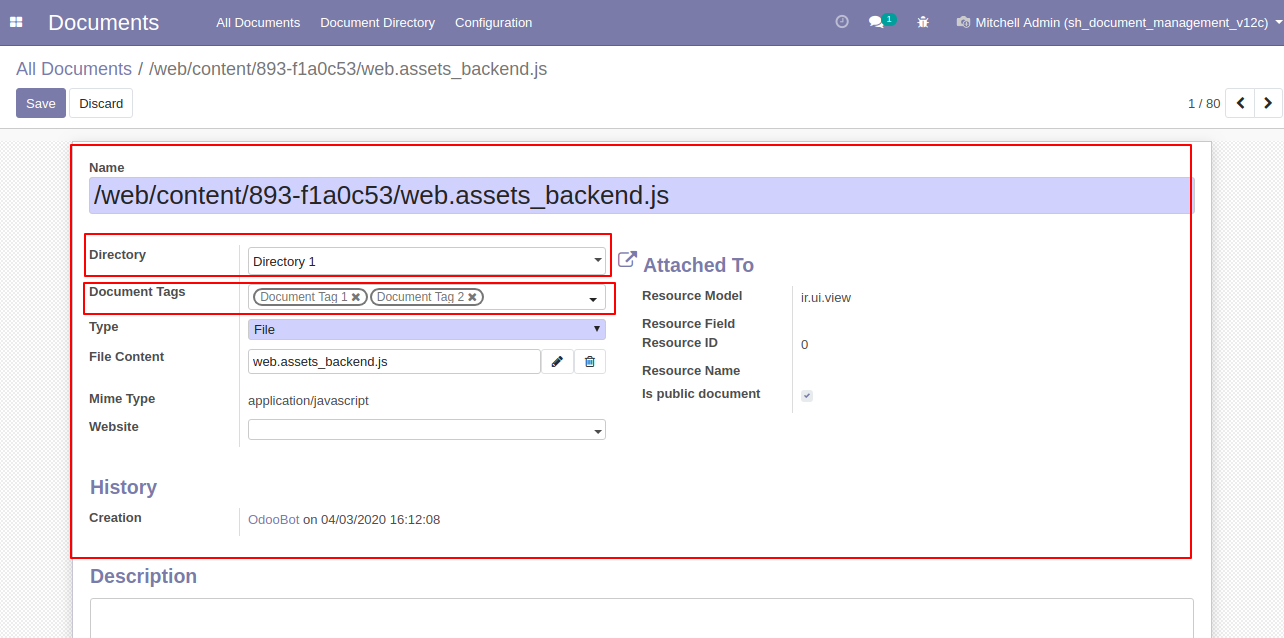
In the directory form view parent directory files, sub-directory, directory tags & you can select a visible directory or not.
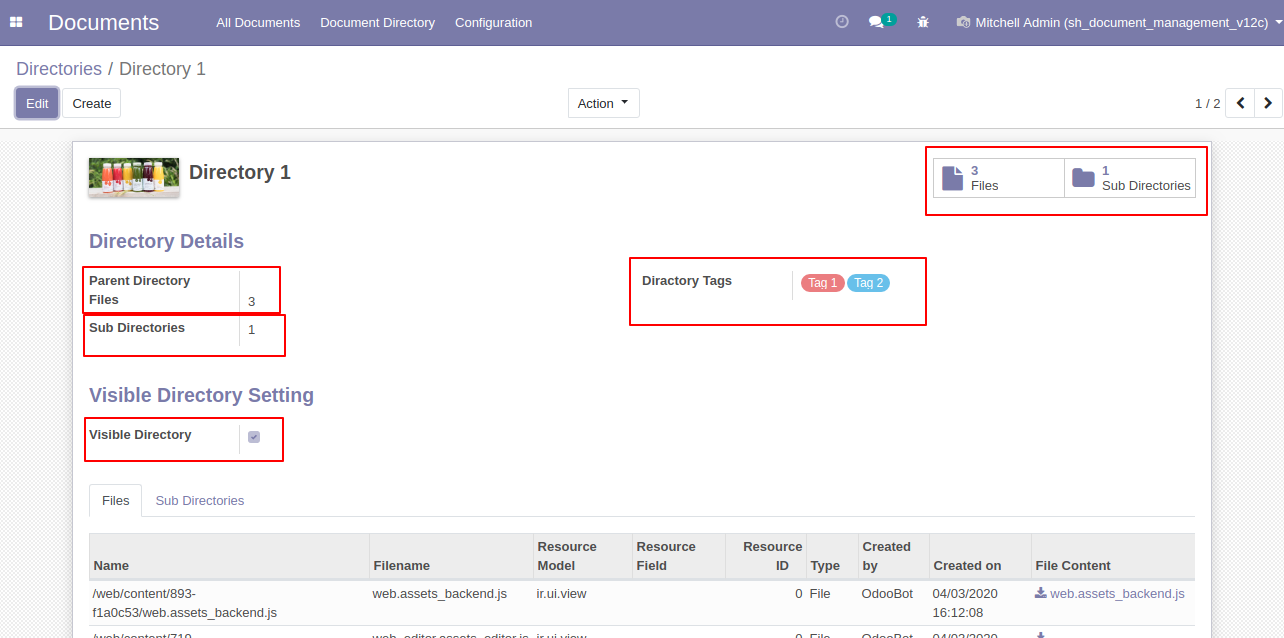
In "Document Directory" go to the directory, you can create a directory here. Using files & sub-directory users can see details of particular documents. Search bar used for search directory.
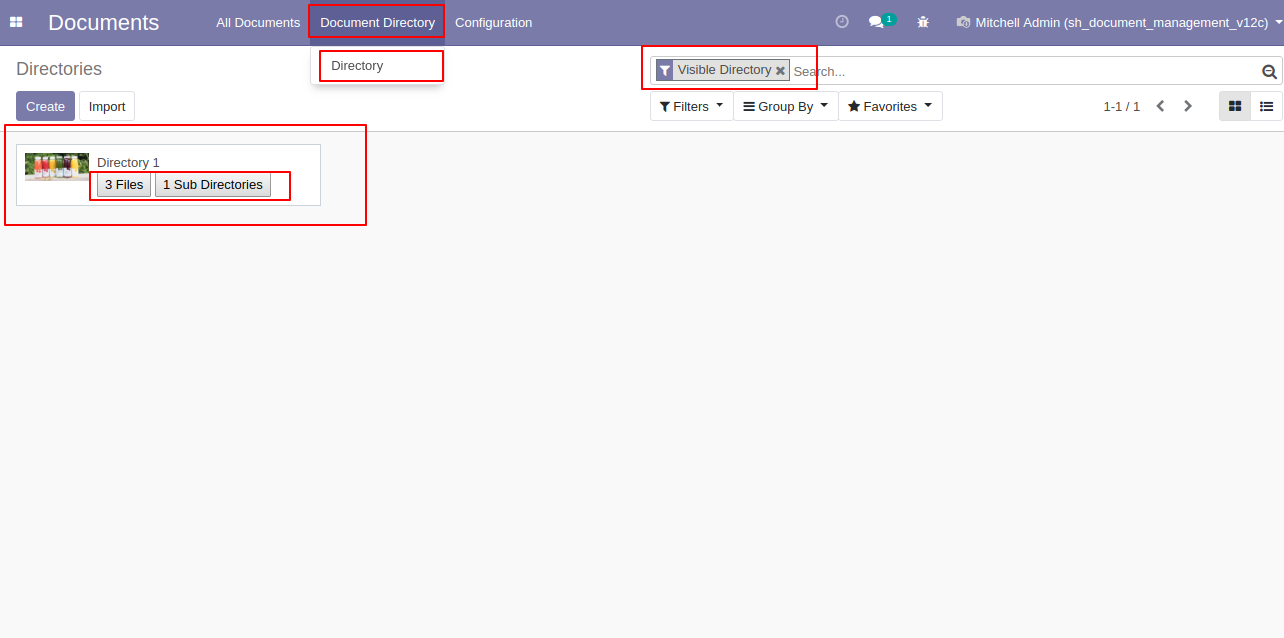
You can filter the directory using my directory & visible directory, You can add custom filter in the directory.
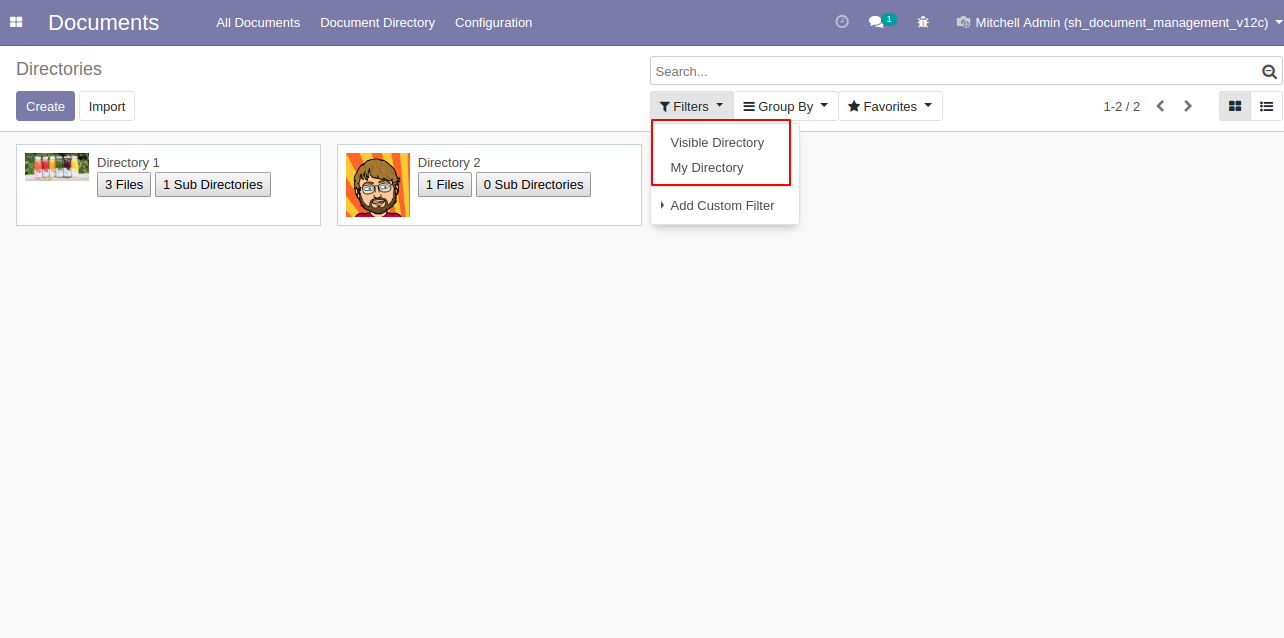
You can group by directory using created by, partner & created date, You can add custom group in the directory.
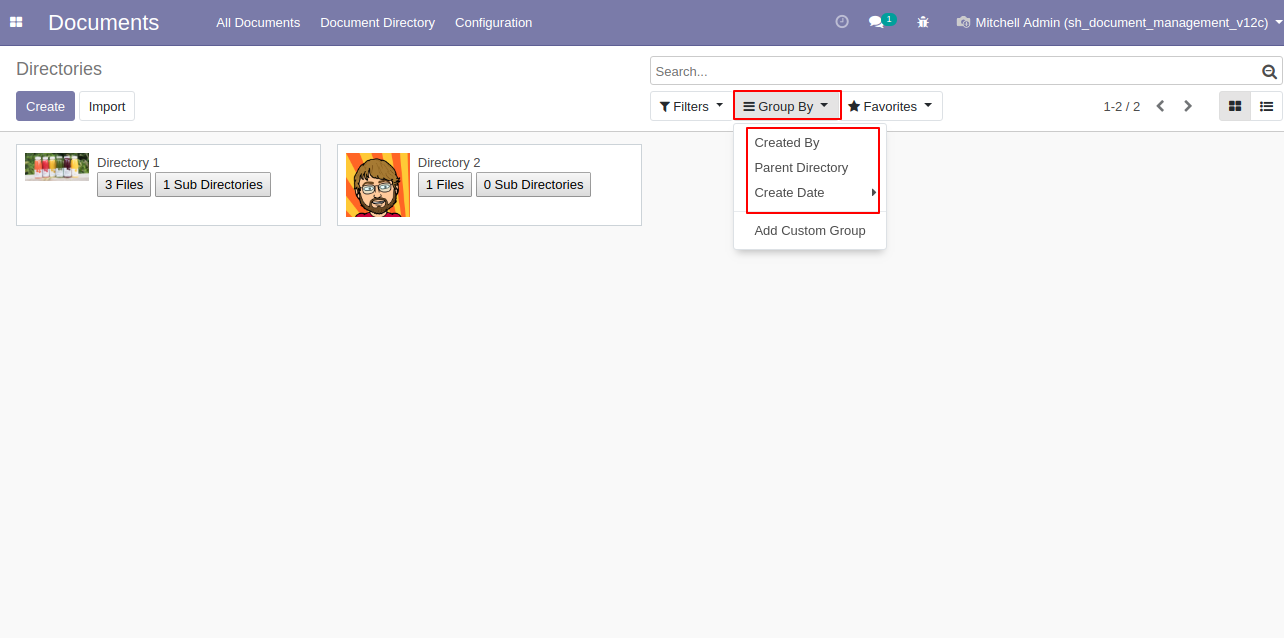
The group by created by looks like below.
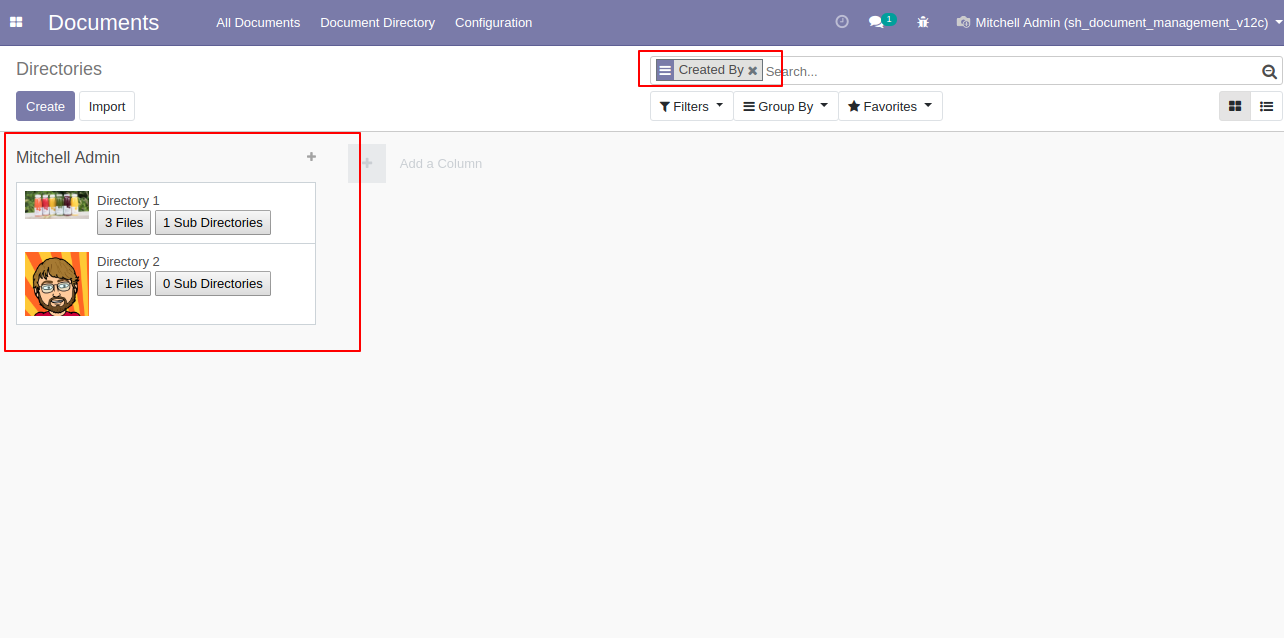
You can group by directory using parent directory.
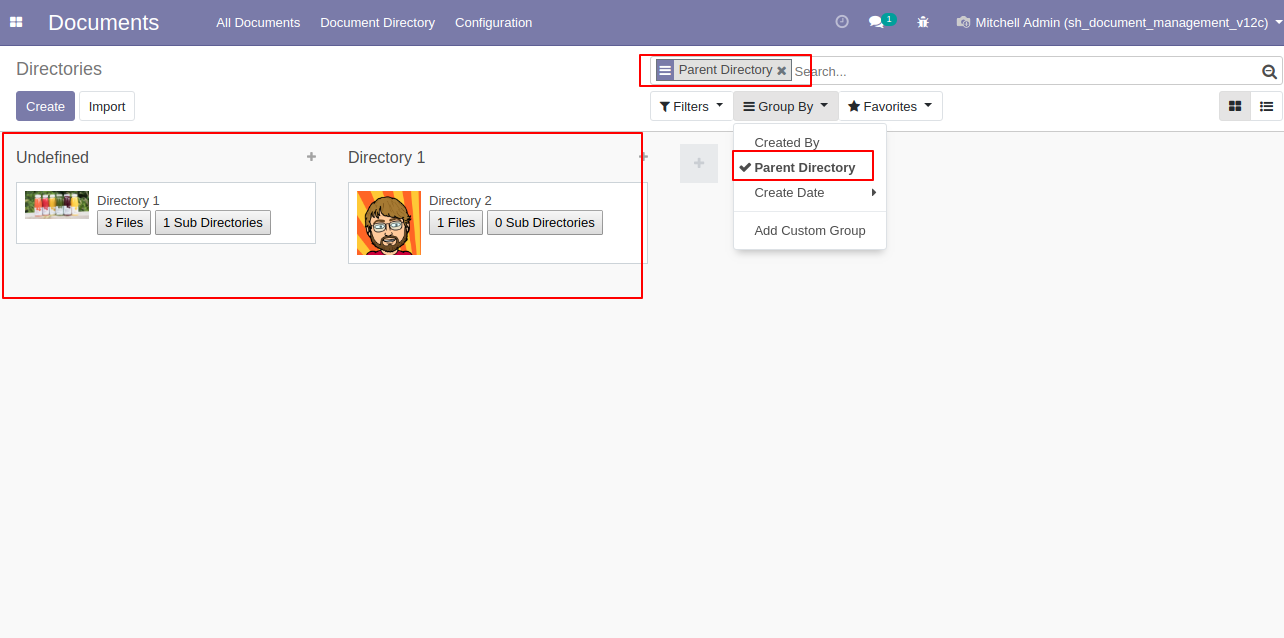
You can group by directory using custom day.
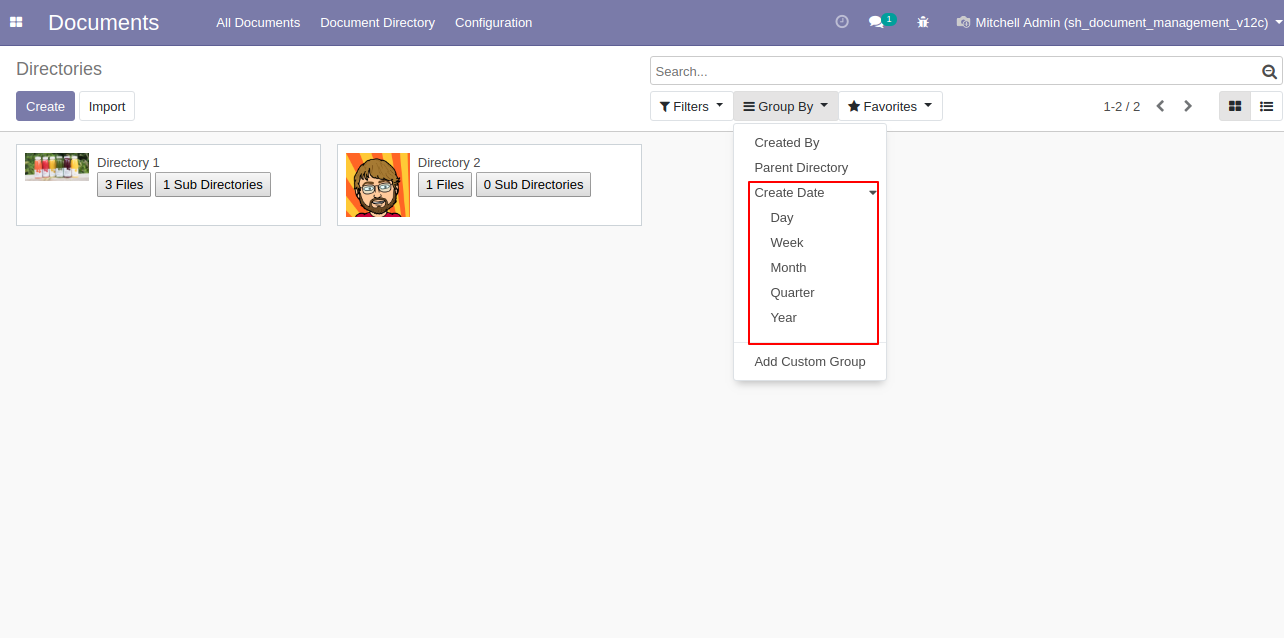
You can see all directory from the search bar, no matter it visible or not.
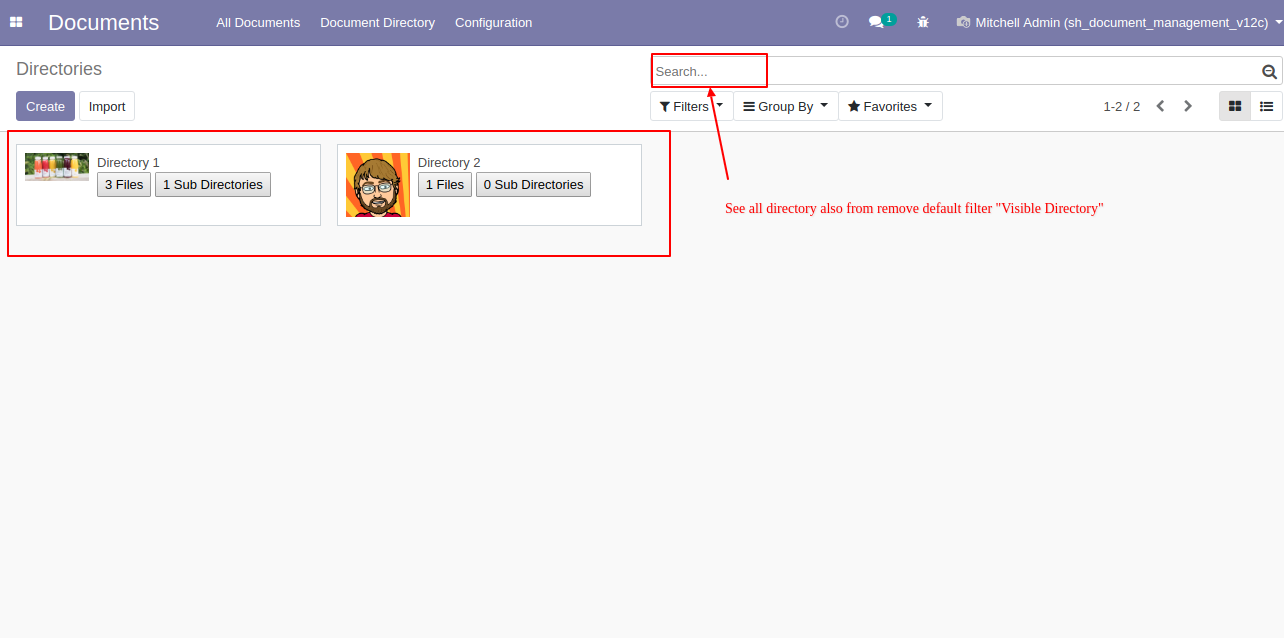
In the directory form view, in files, you can download your attachment.
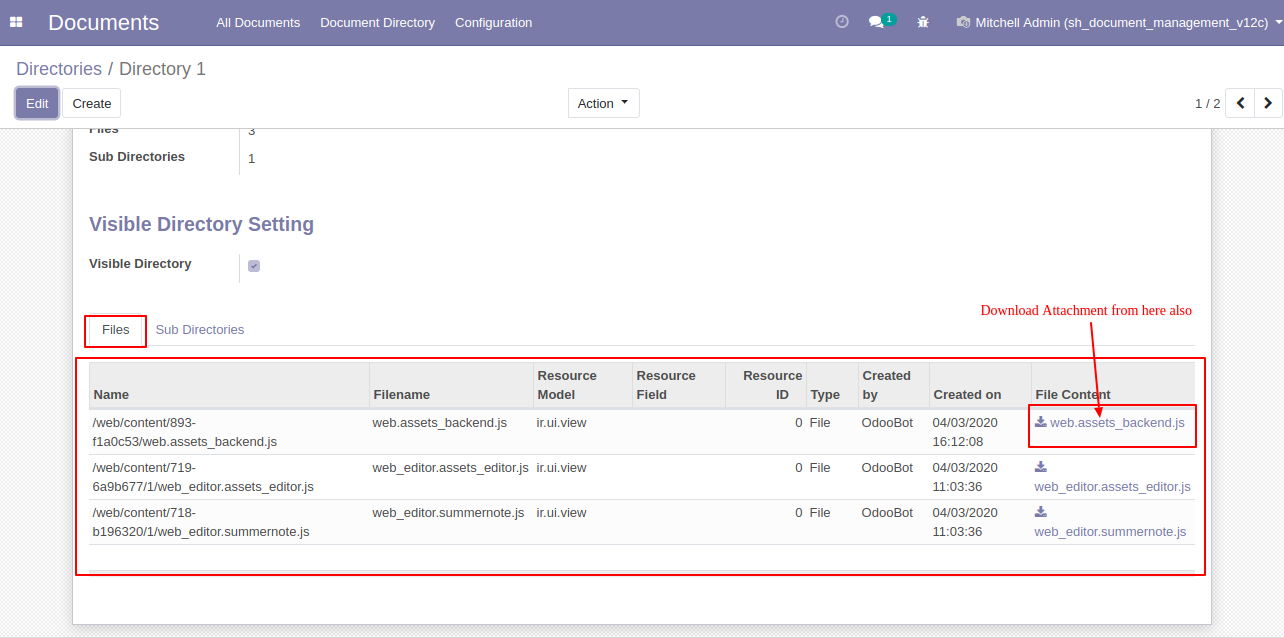
In the directory form view, in sub-directory, you can see related files from the "View Related Files" button.
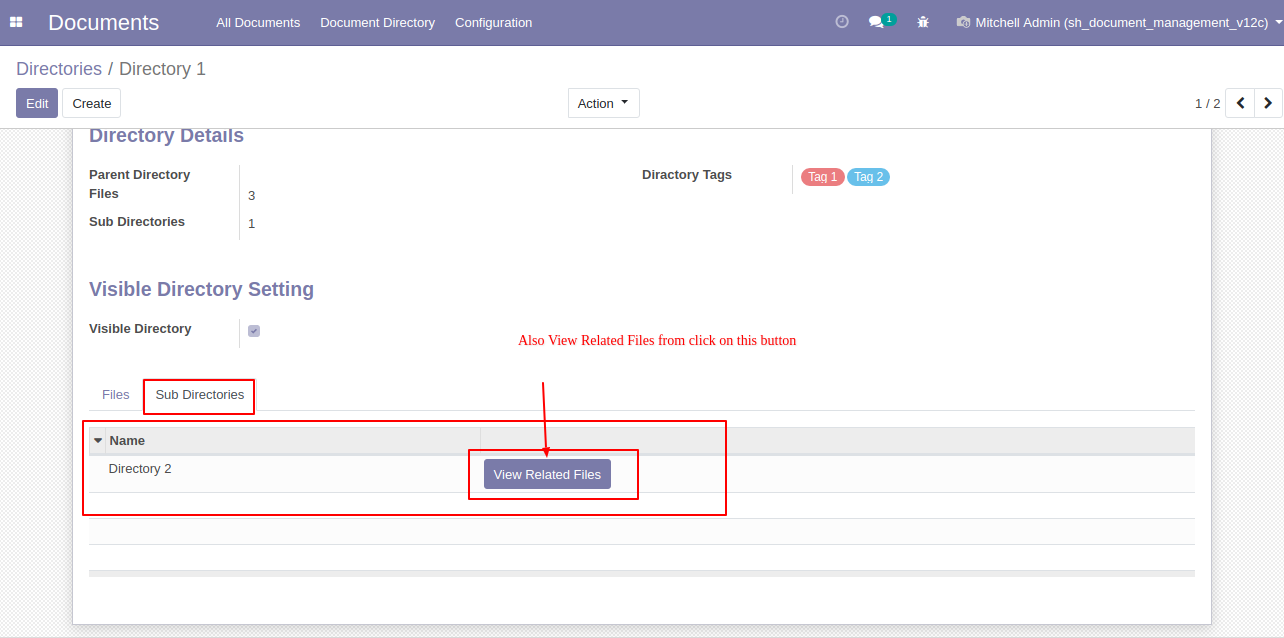
In the directory form view, You can see total files from the smart button from the top-right screen.
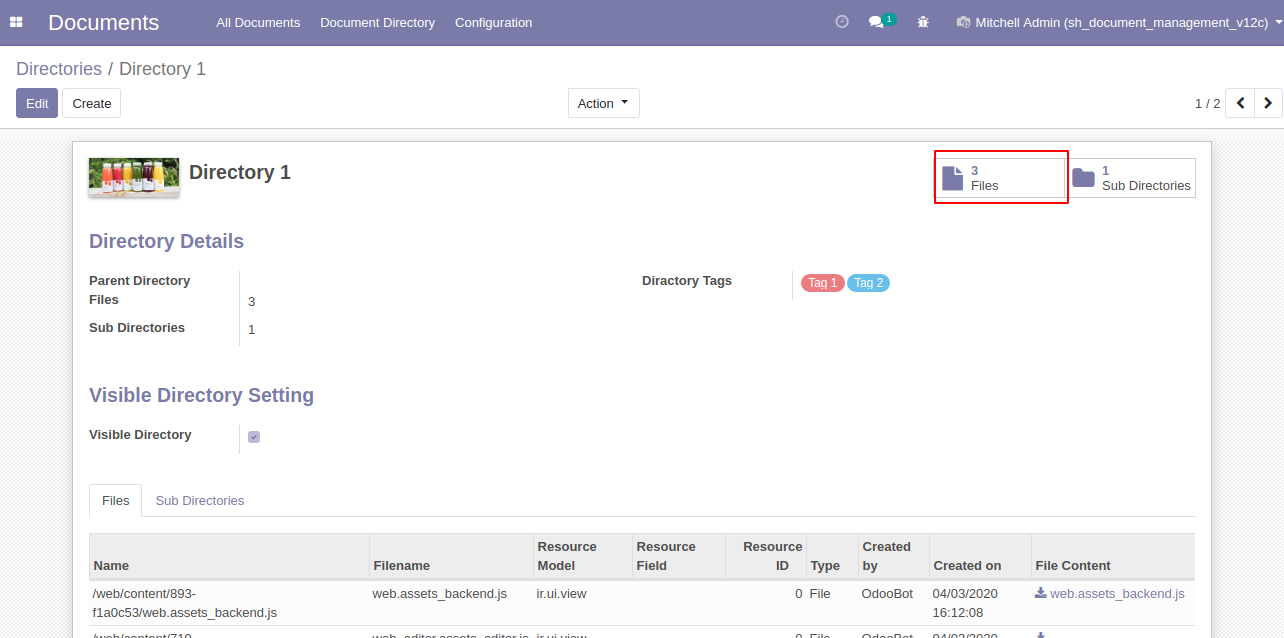
Total files kanban view of the main directory.
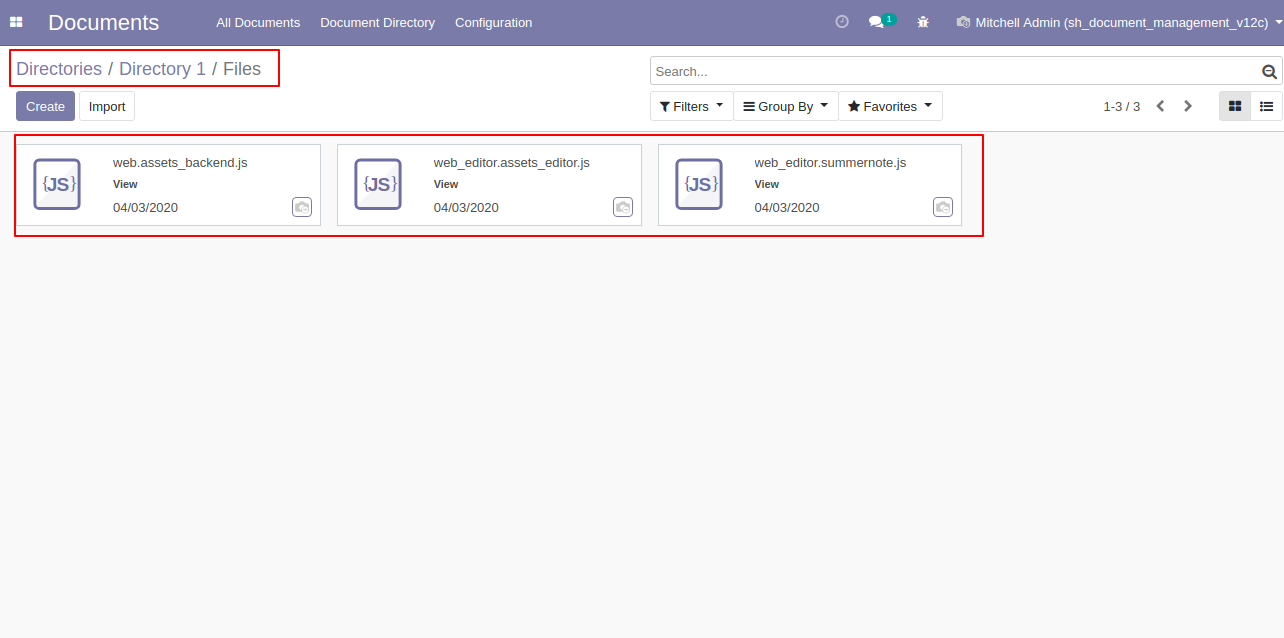
In the directory form view, You can see total sub-directories from the smart button from the top-right screen.
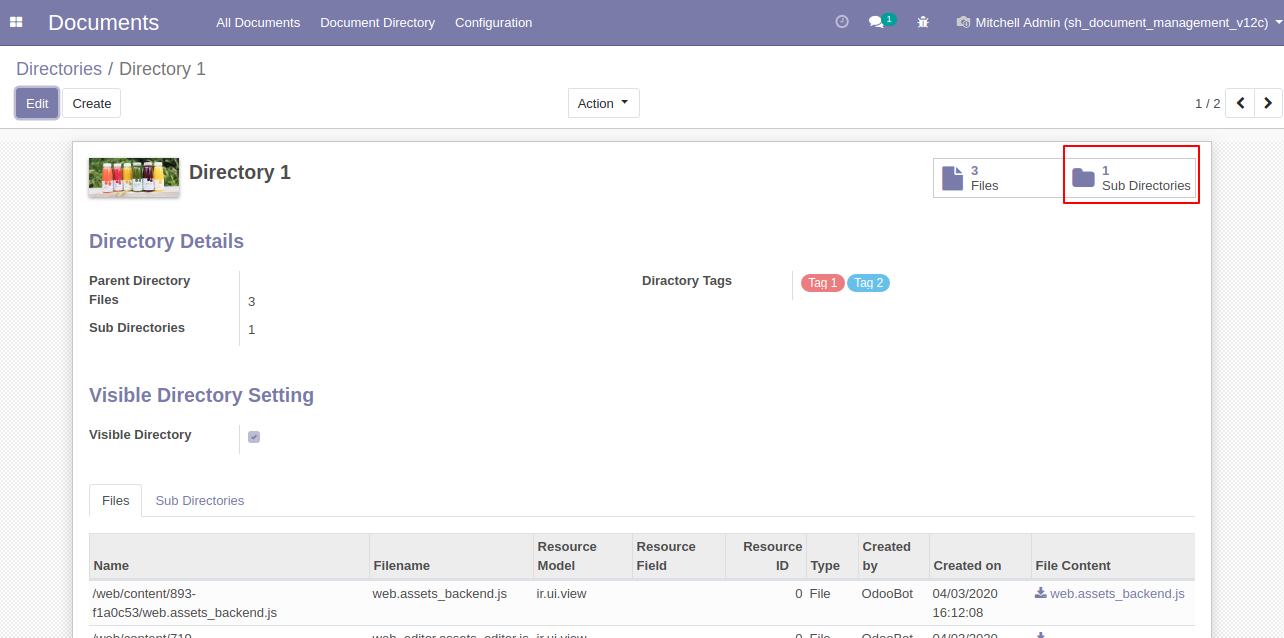
Total sub-directories kanban view of the main directory.
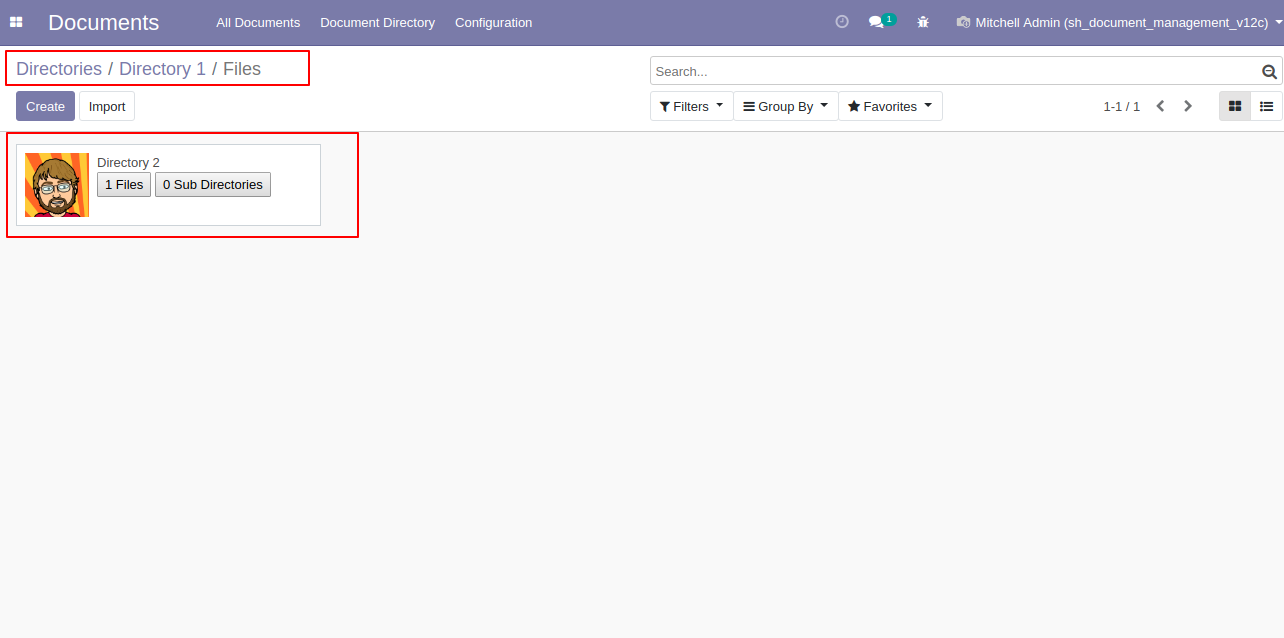
From the directory kanban view, you can see files using the below button of the directory.
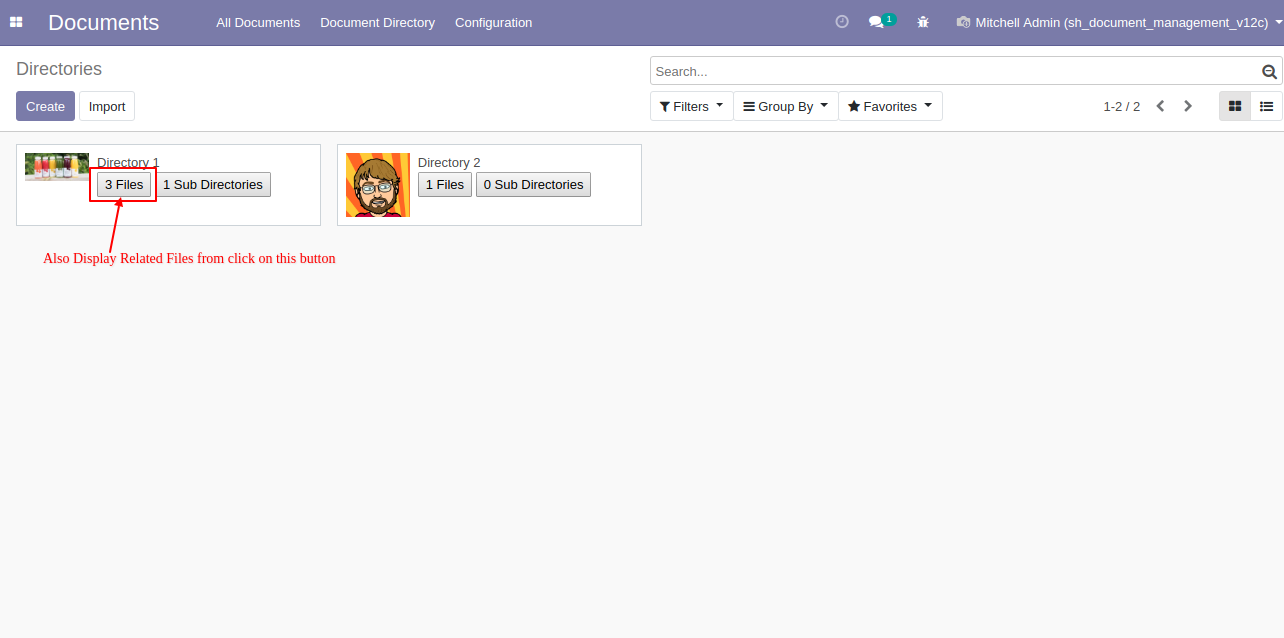
Total files kanban view of the main directory.
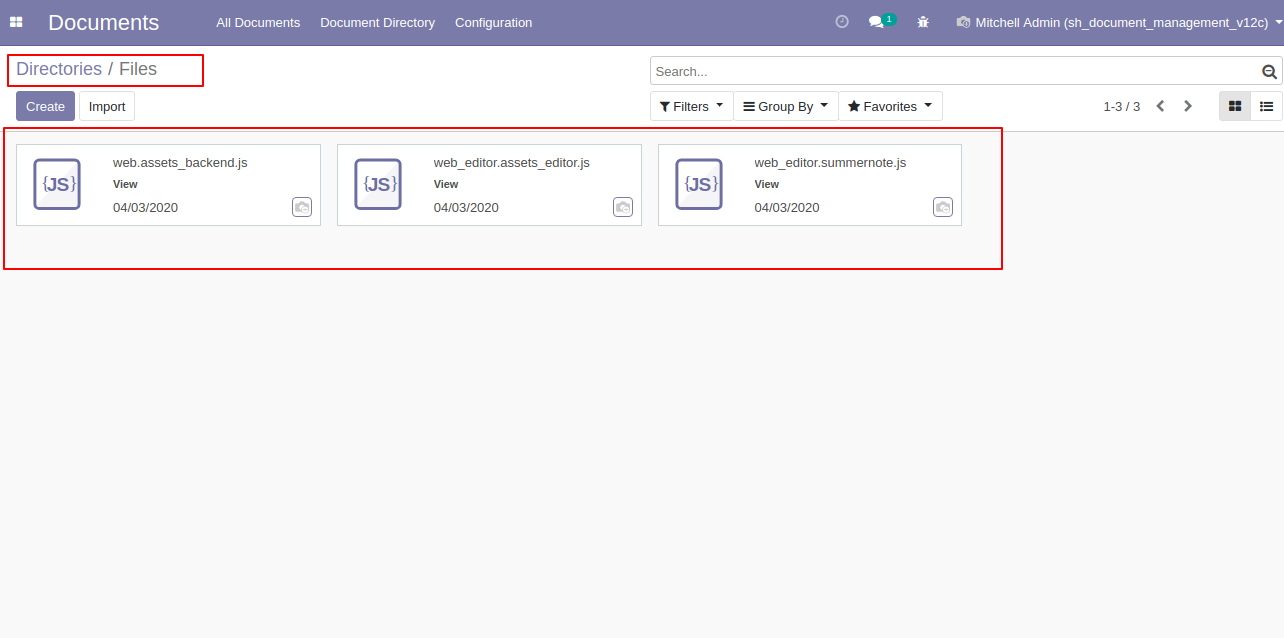
From the directory kanban view, you can see sub-directories using the below button of the directory.
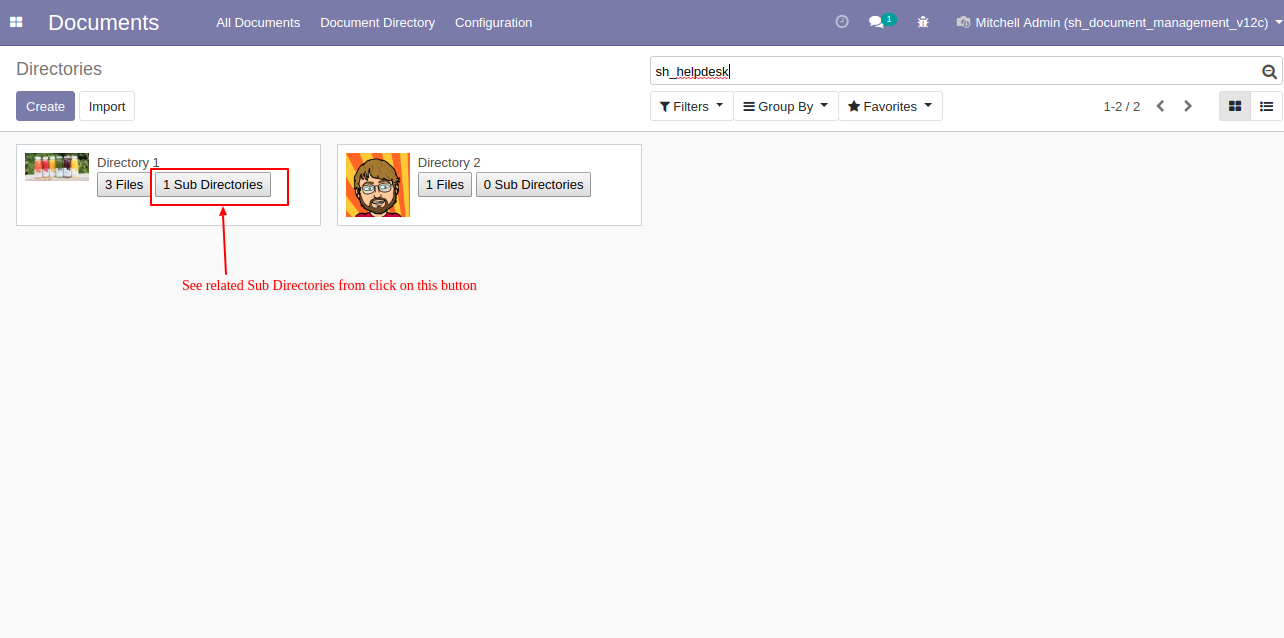
Total sub-directories kanban view of the main directory.
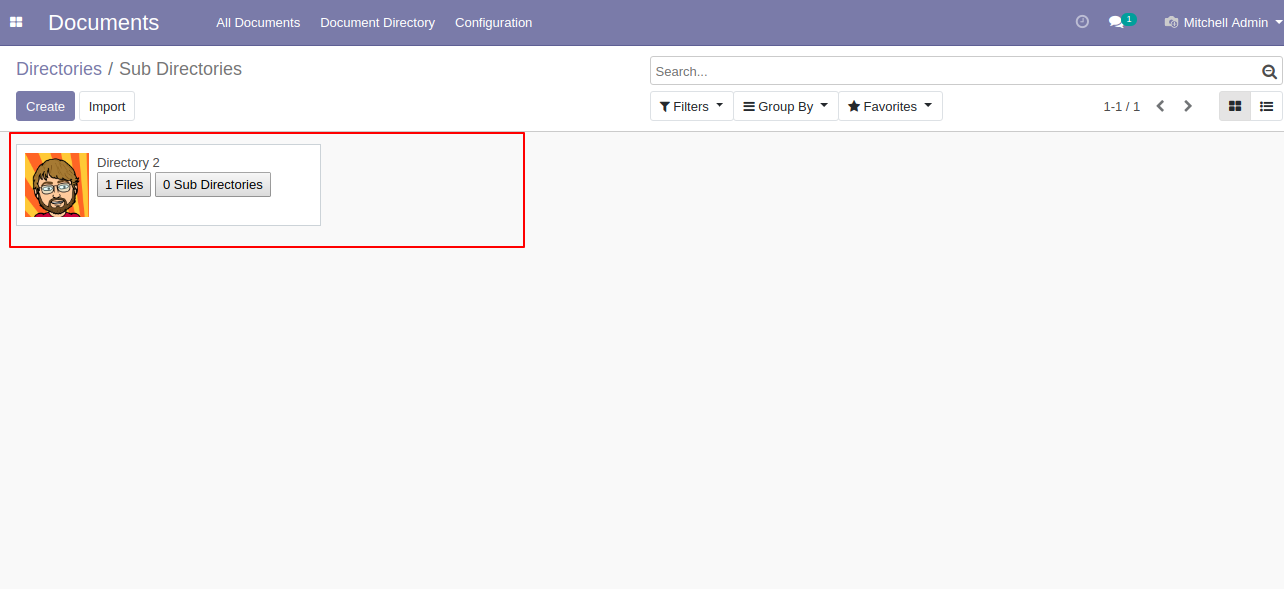
From the directory tree view, you can see the related files using the "View Related Files" button.
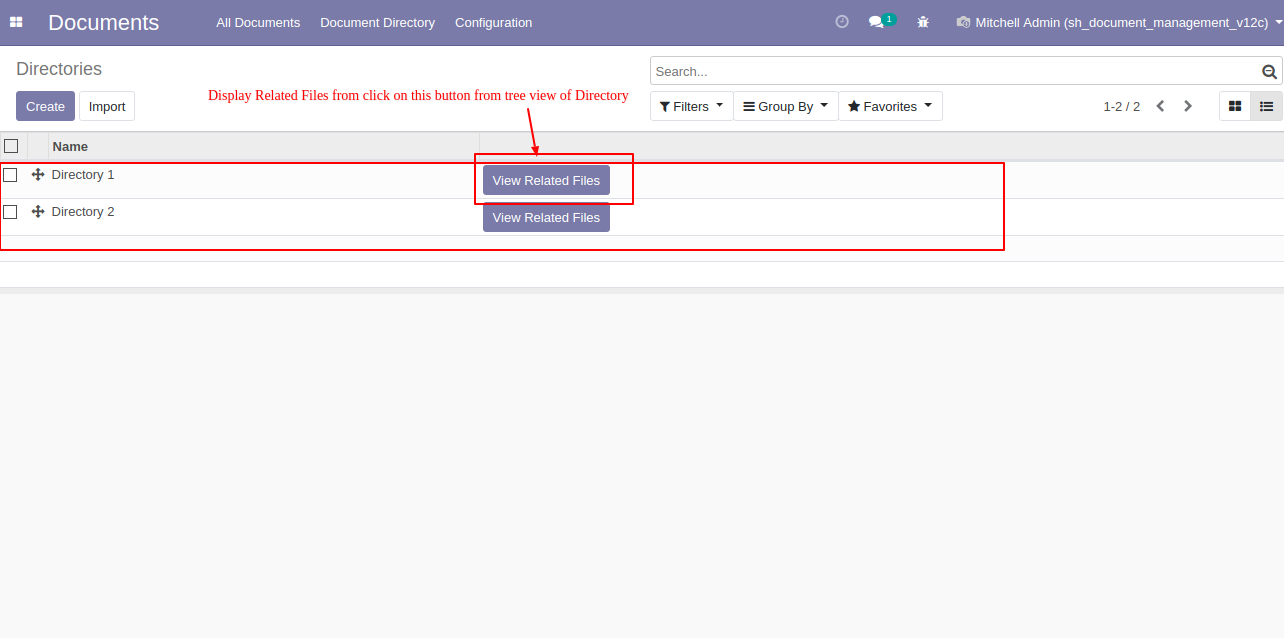
Total files kanban view of the main directory.
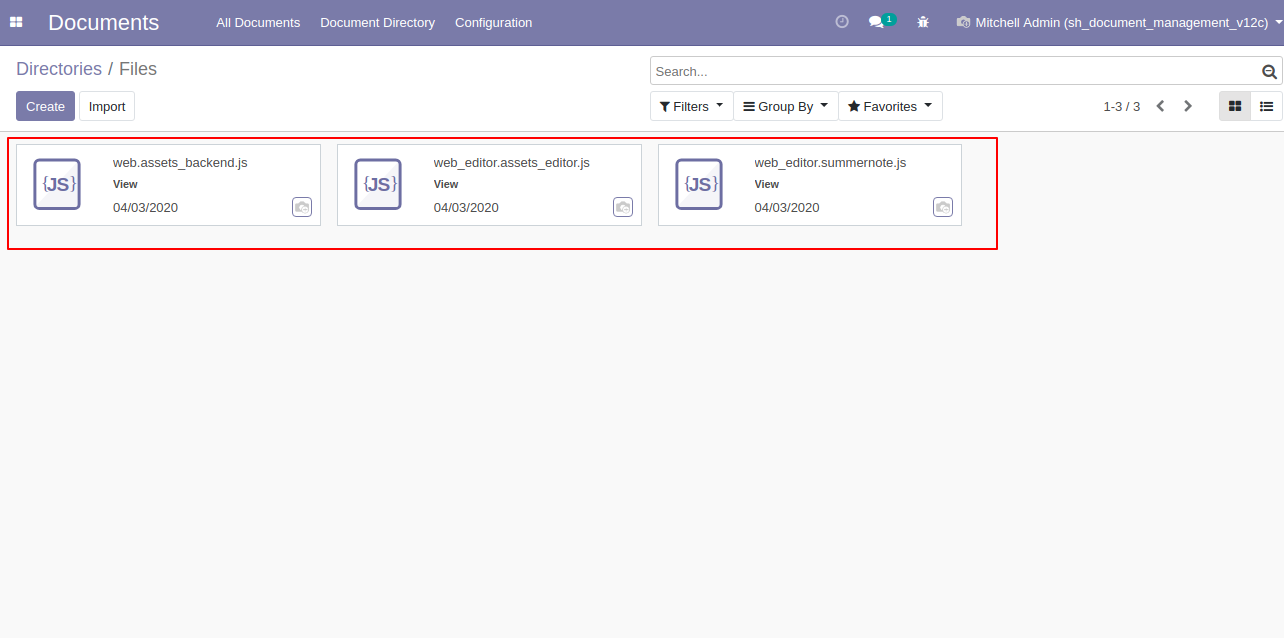
V16.0.7

Kanban view of all documents.
When you click on the document icon, a document popup will appear, allowing you to preview the document.
Click on icons.
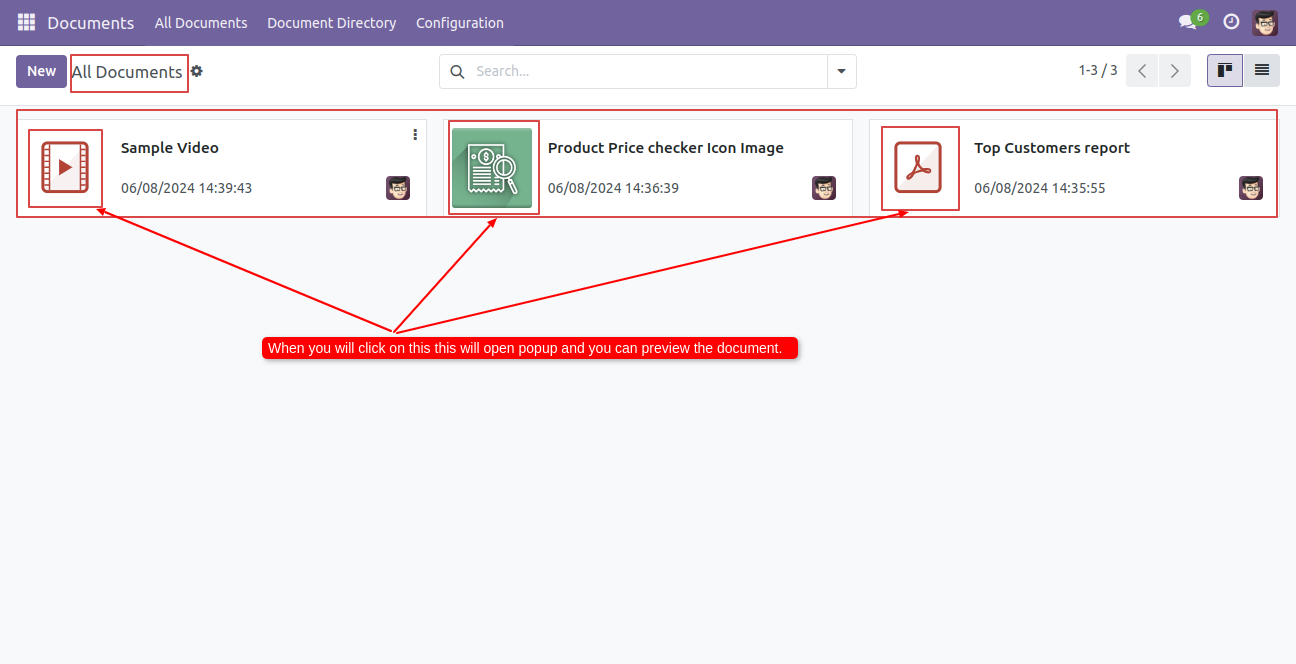
Here you can see the video popup.
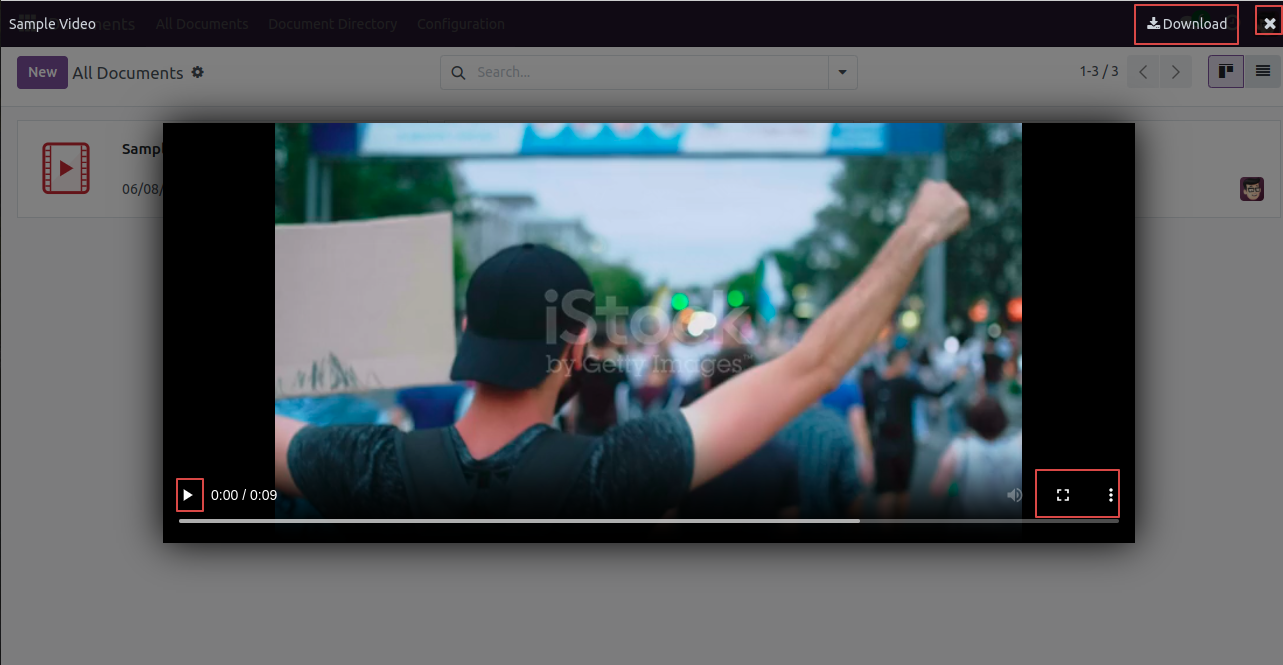
The image popup looks like below.
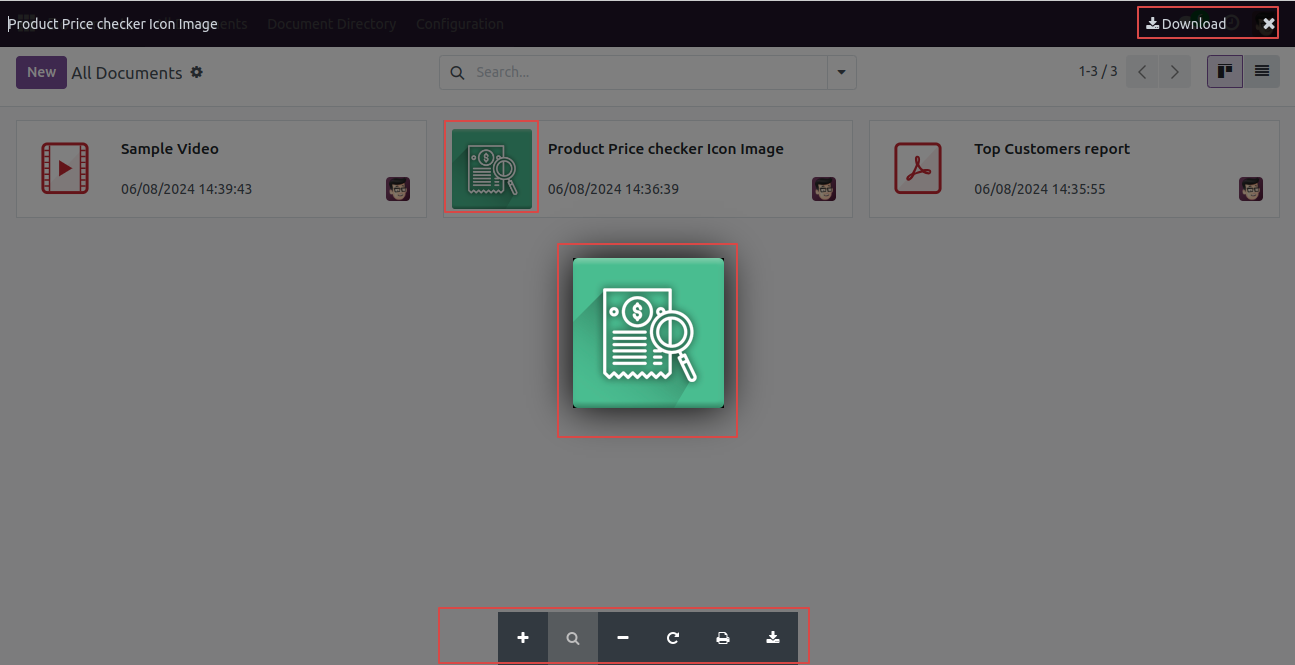
PDF popup looks like below.
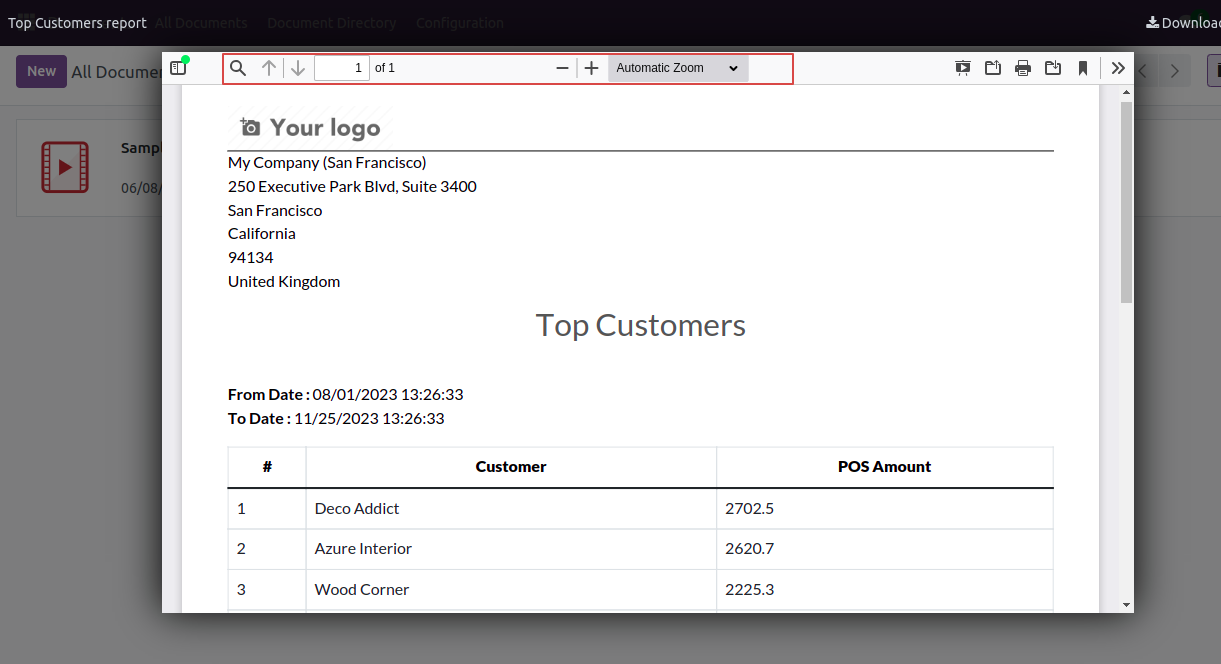
Tree view of all documents.
Click on the 'Preview' button to view the document.
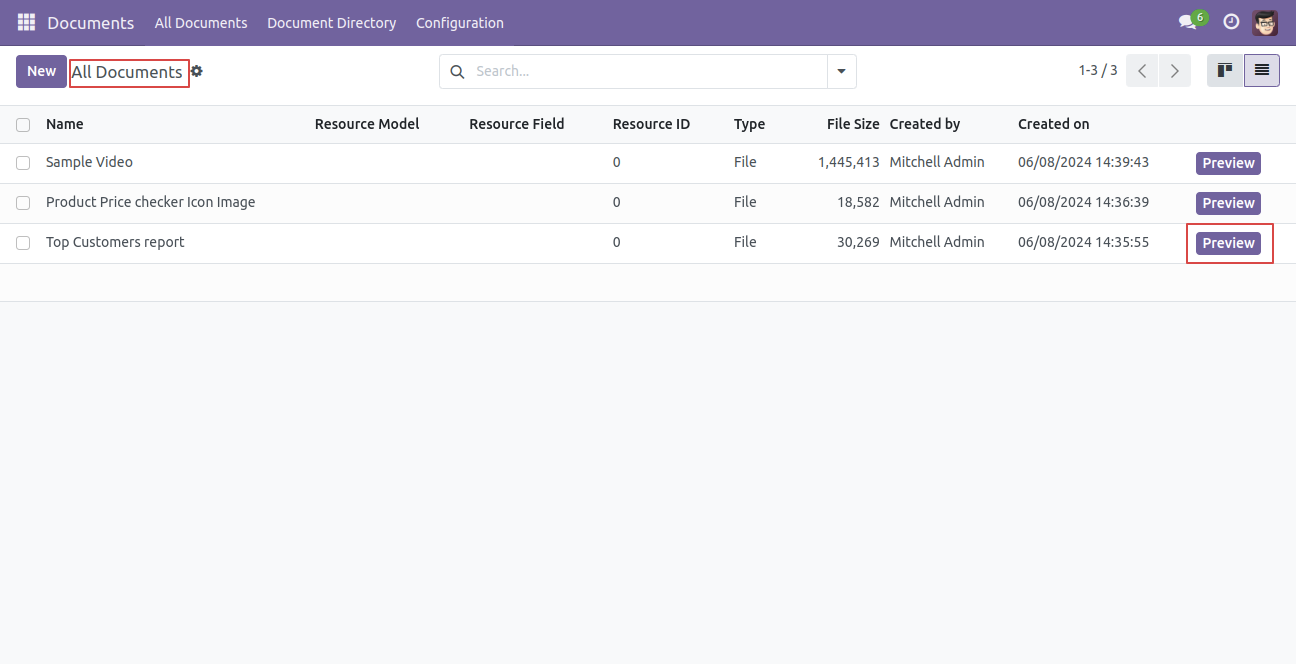
Preview of the document.
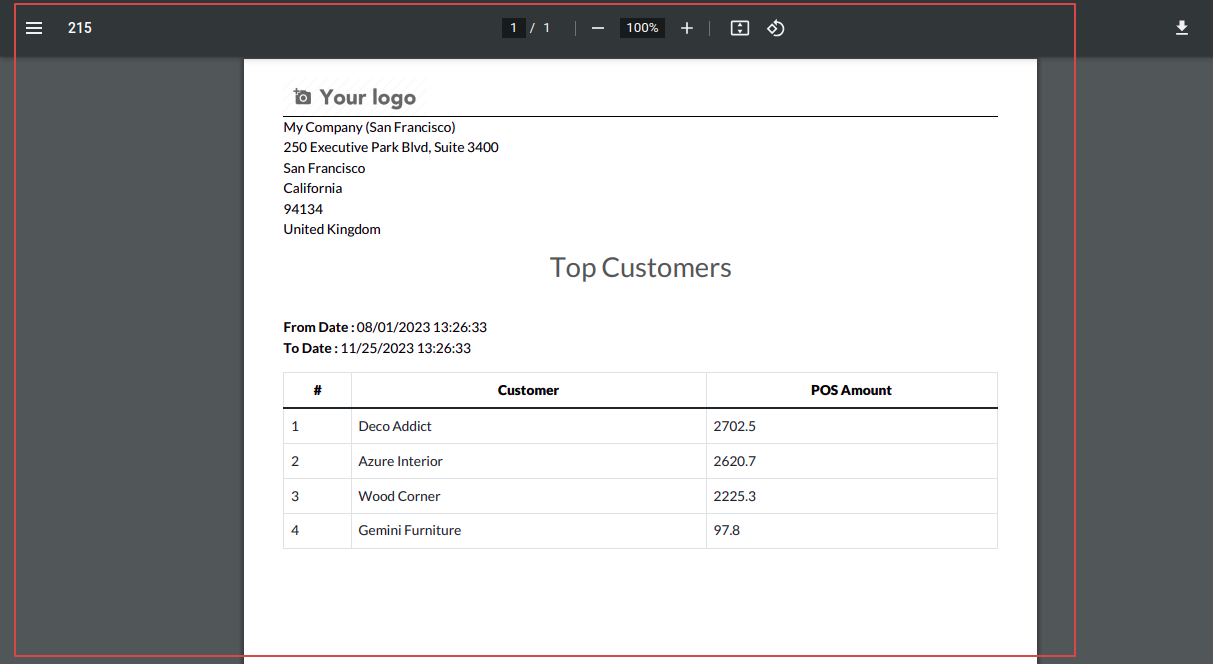
Click on the 'Preview' button to view the document.
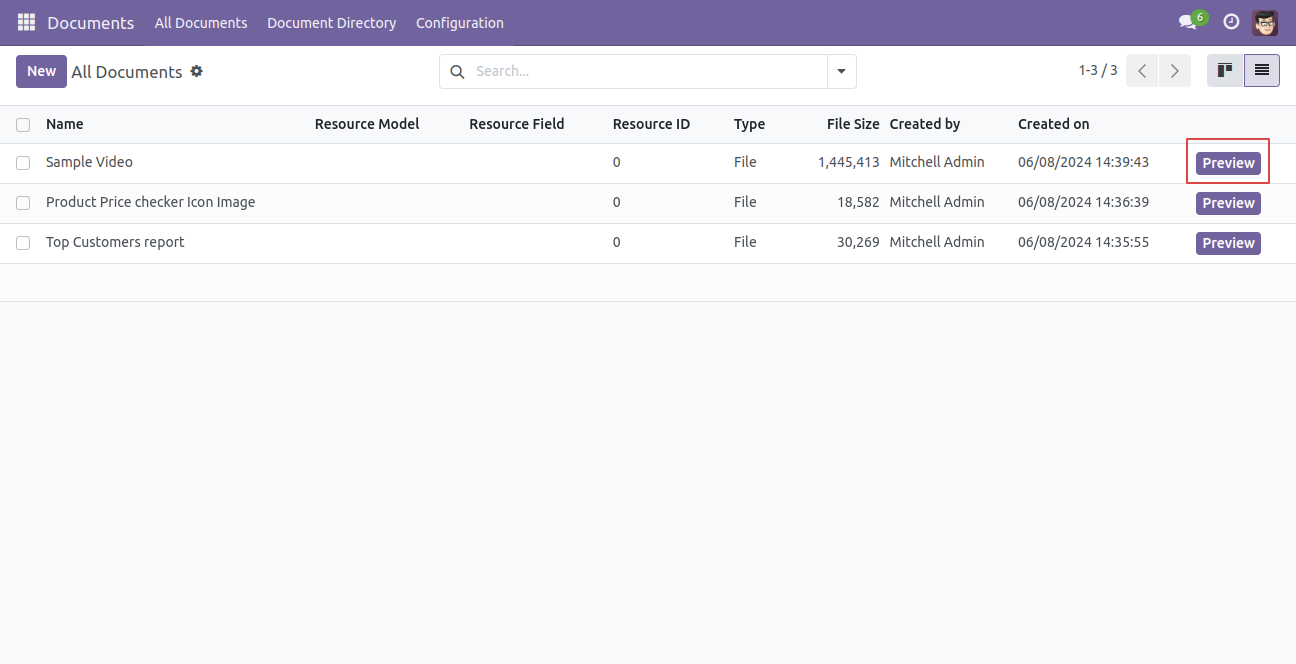
If no attachment is added, this error message will appear.
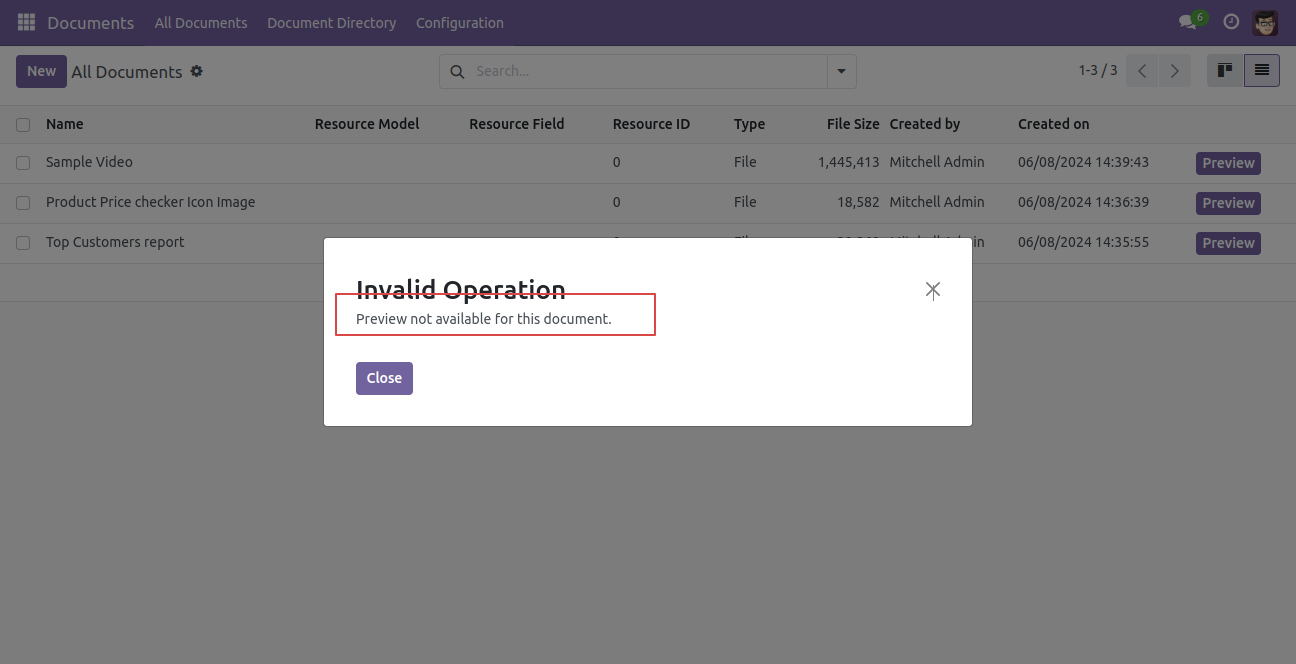
Click on the 'Preview' button to view the image icon.
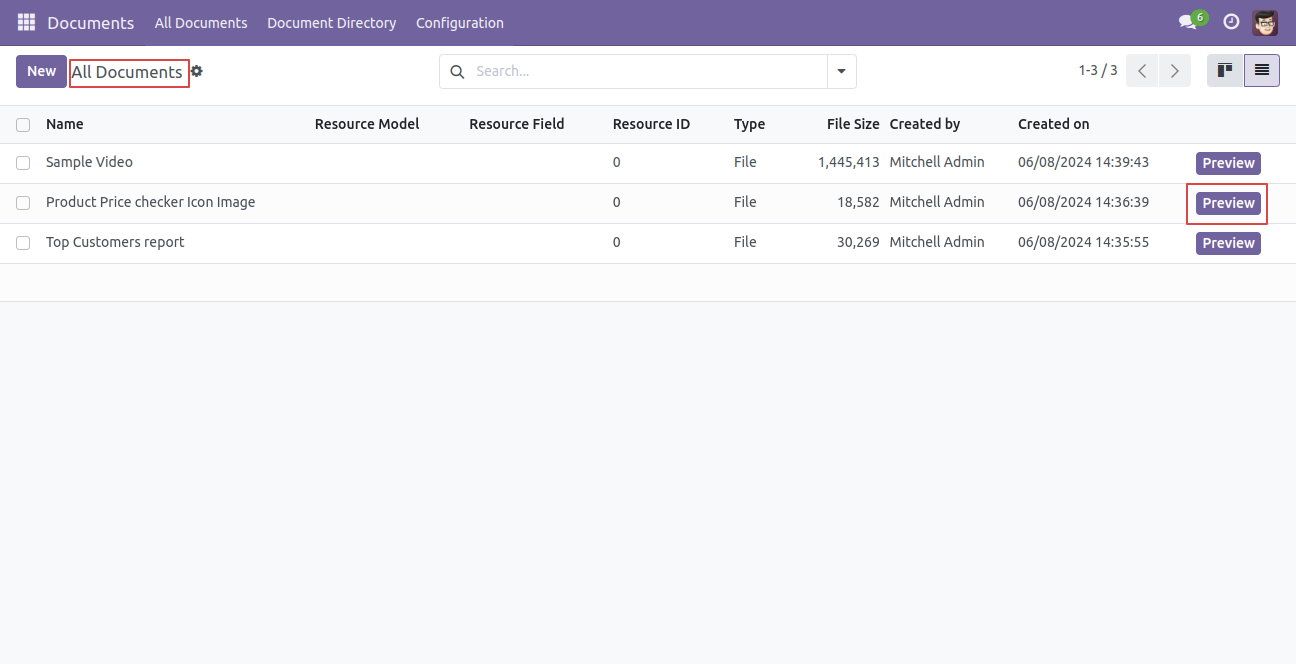
Image icon.

V16.0.3

In the Directories form view, select the users you want to send the email and then click on the share icon.
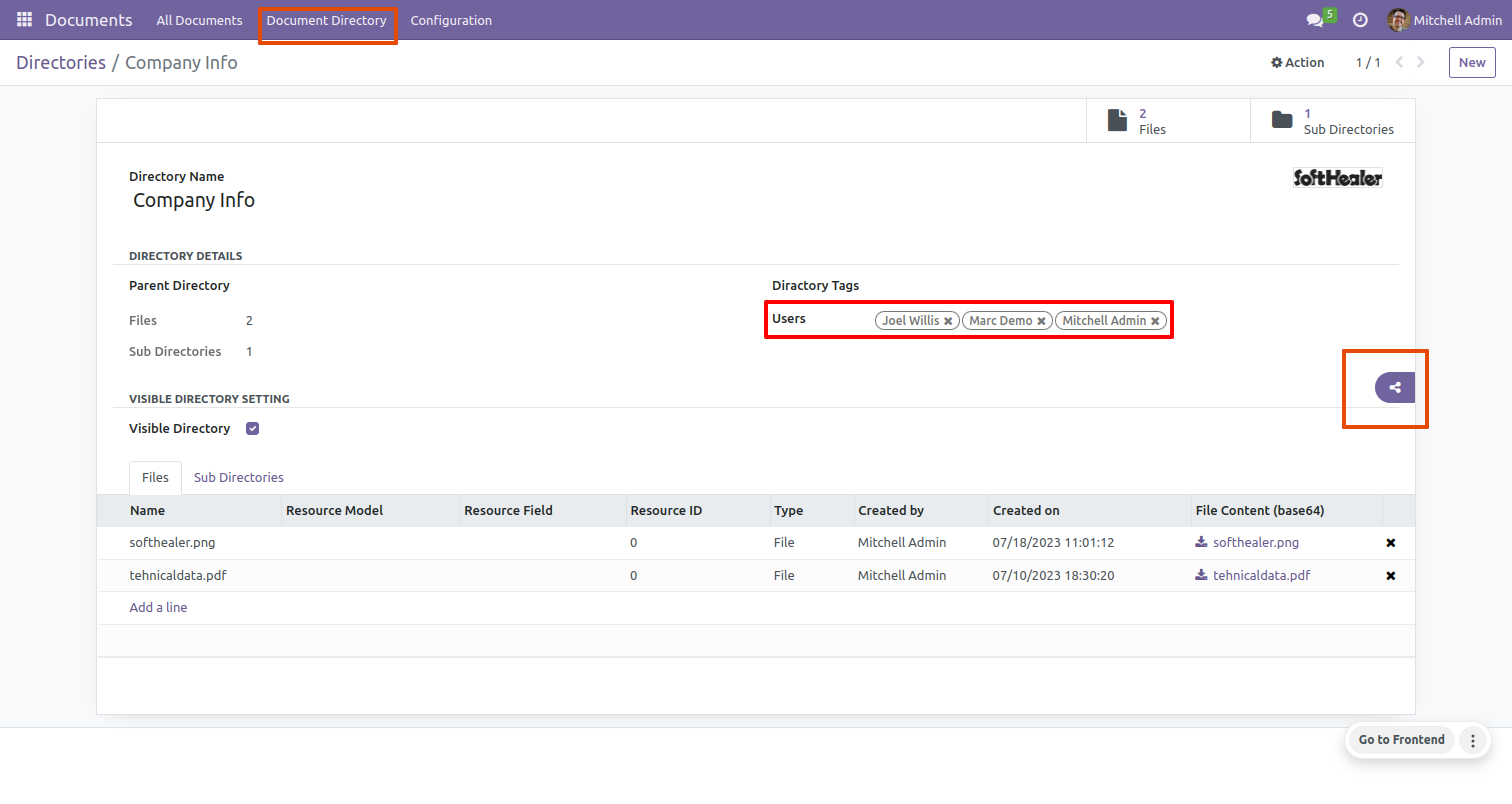
Open that email, you will find the names of the users you previously selected in the Directories.
Click on the 'Click to Download' option.
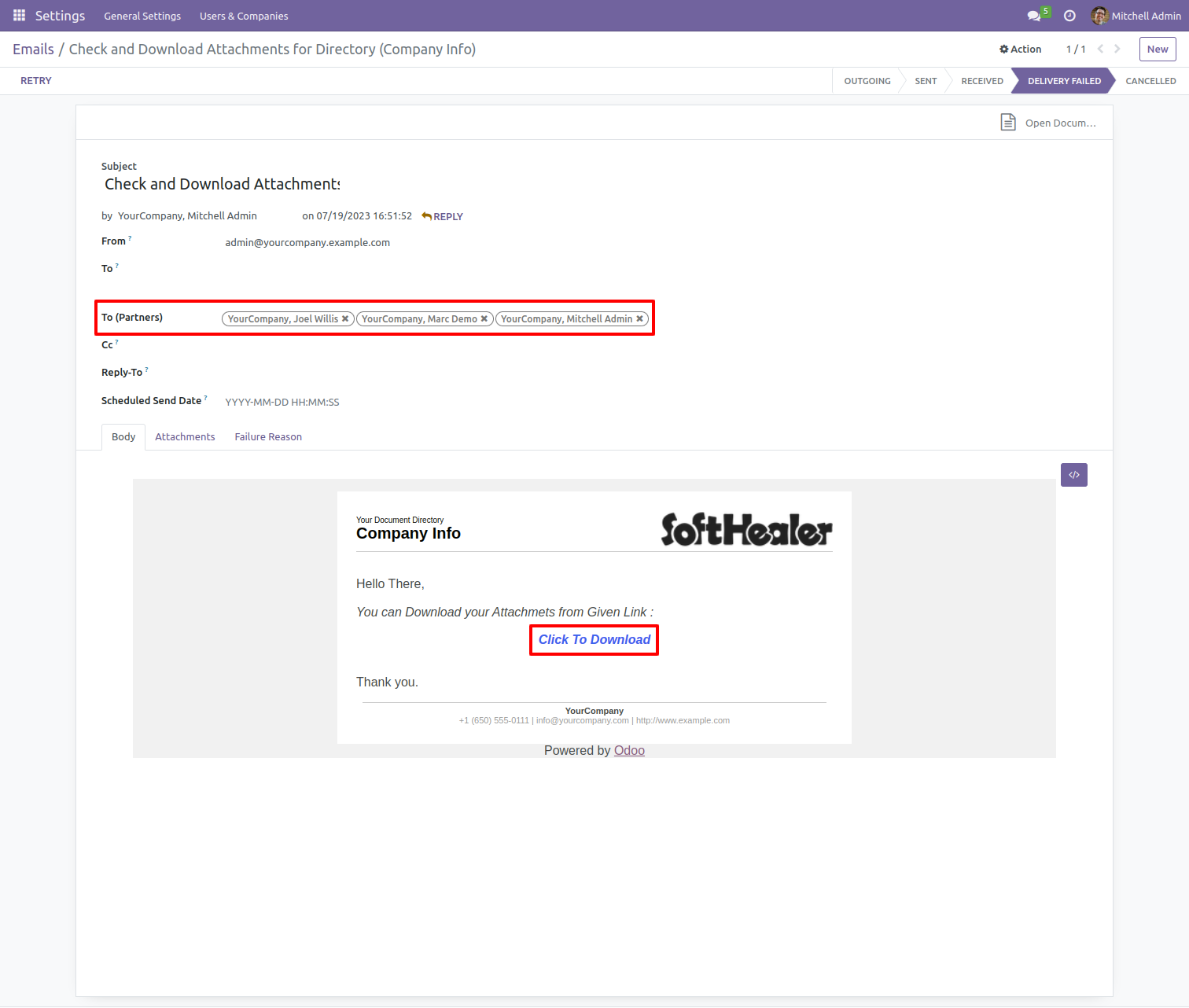
Check your download folder, where you will find the downloaded zip file.
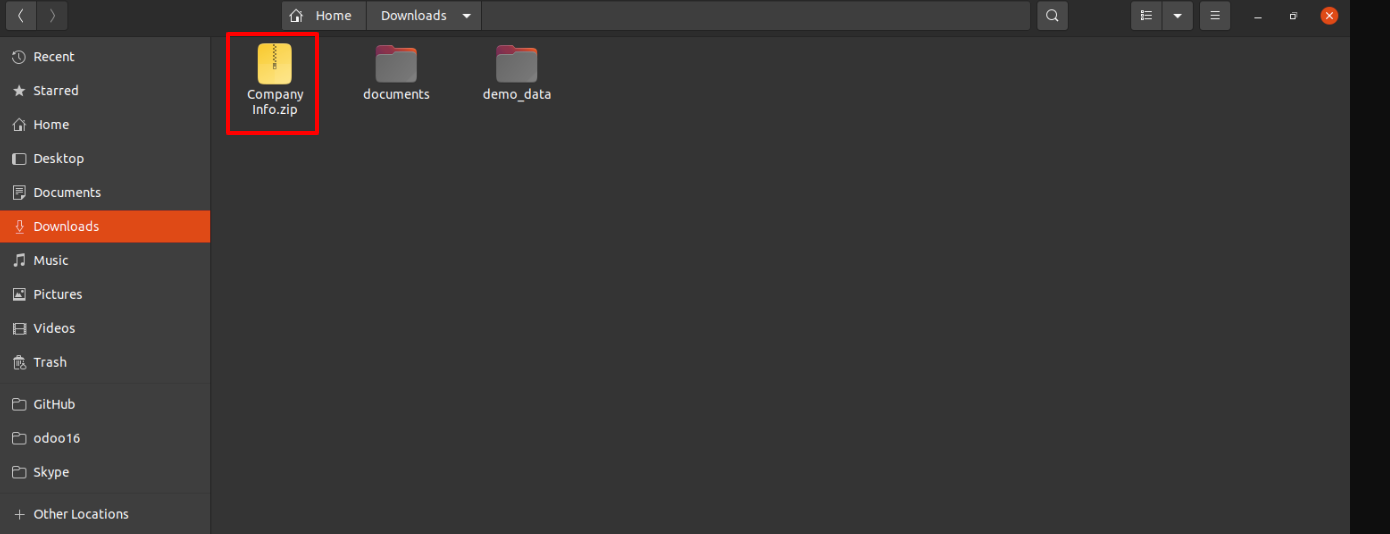
Extract the contents of the zip file and view the attachments.
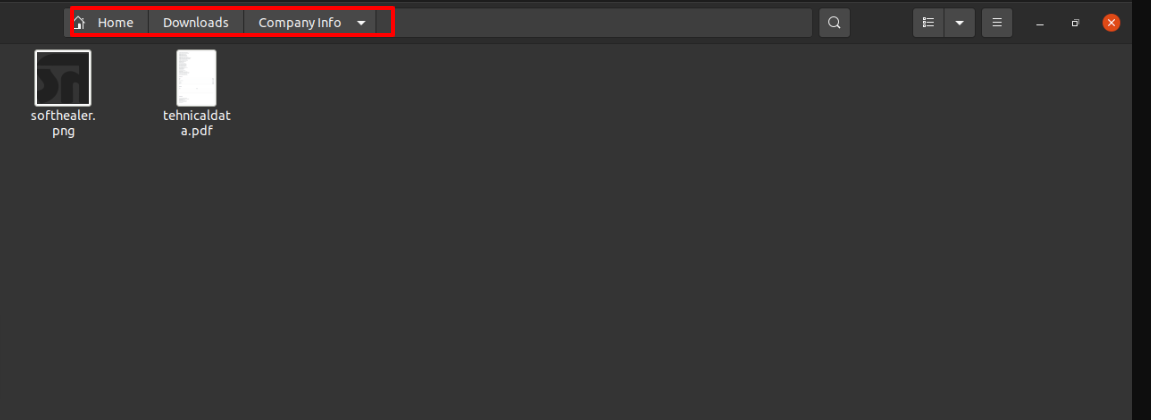
To share documents with specific users, access the all document form view, select the desired users, and click on the share icon.
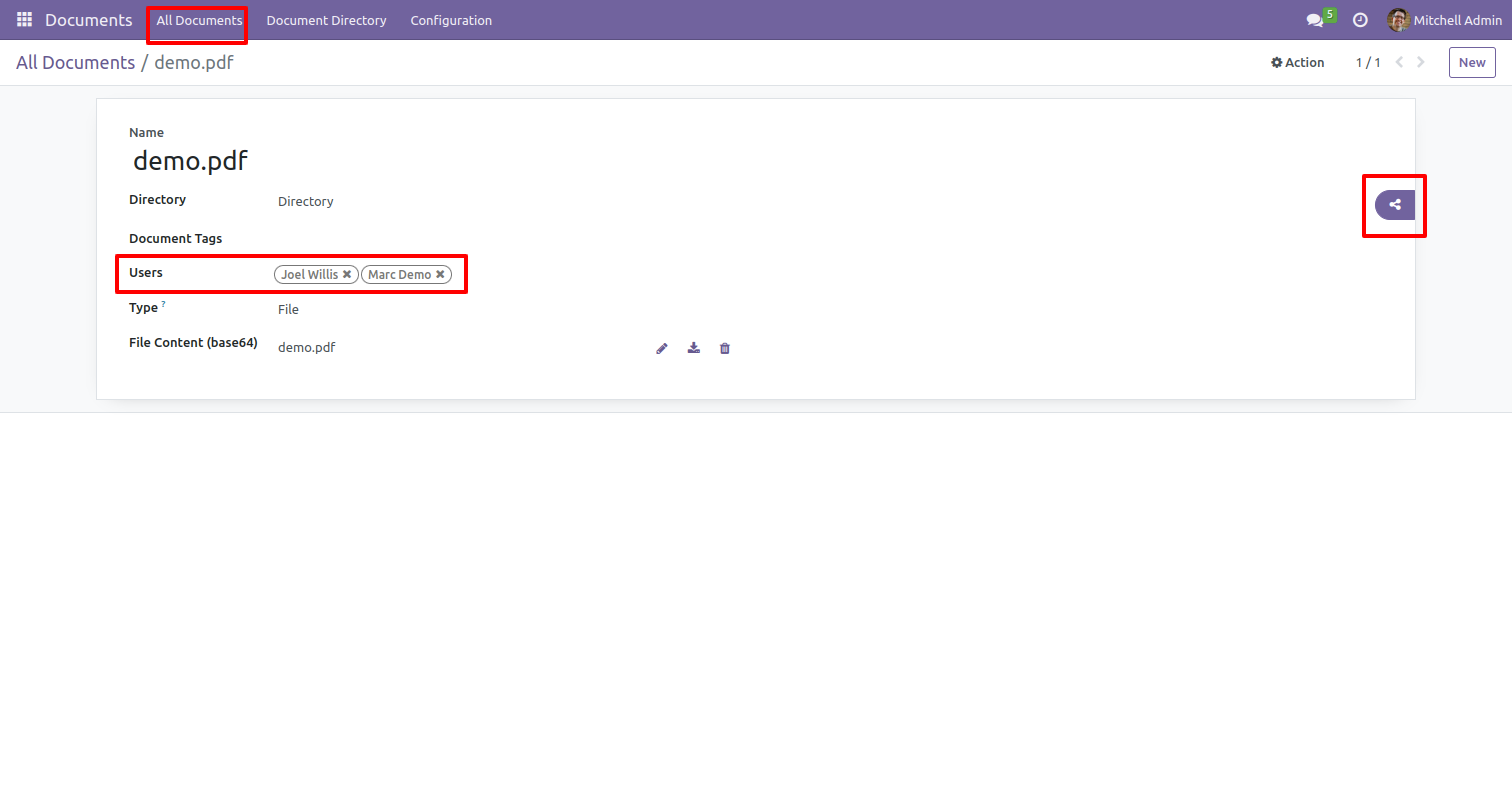
Open that email, you will find the names of the users you previously selected in all documents.
Click on the 'Click to Download' option.
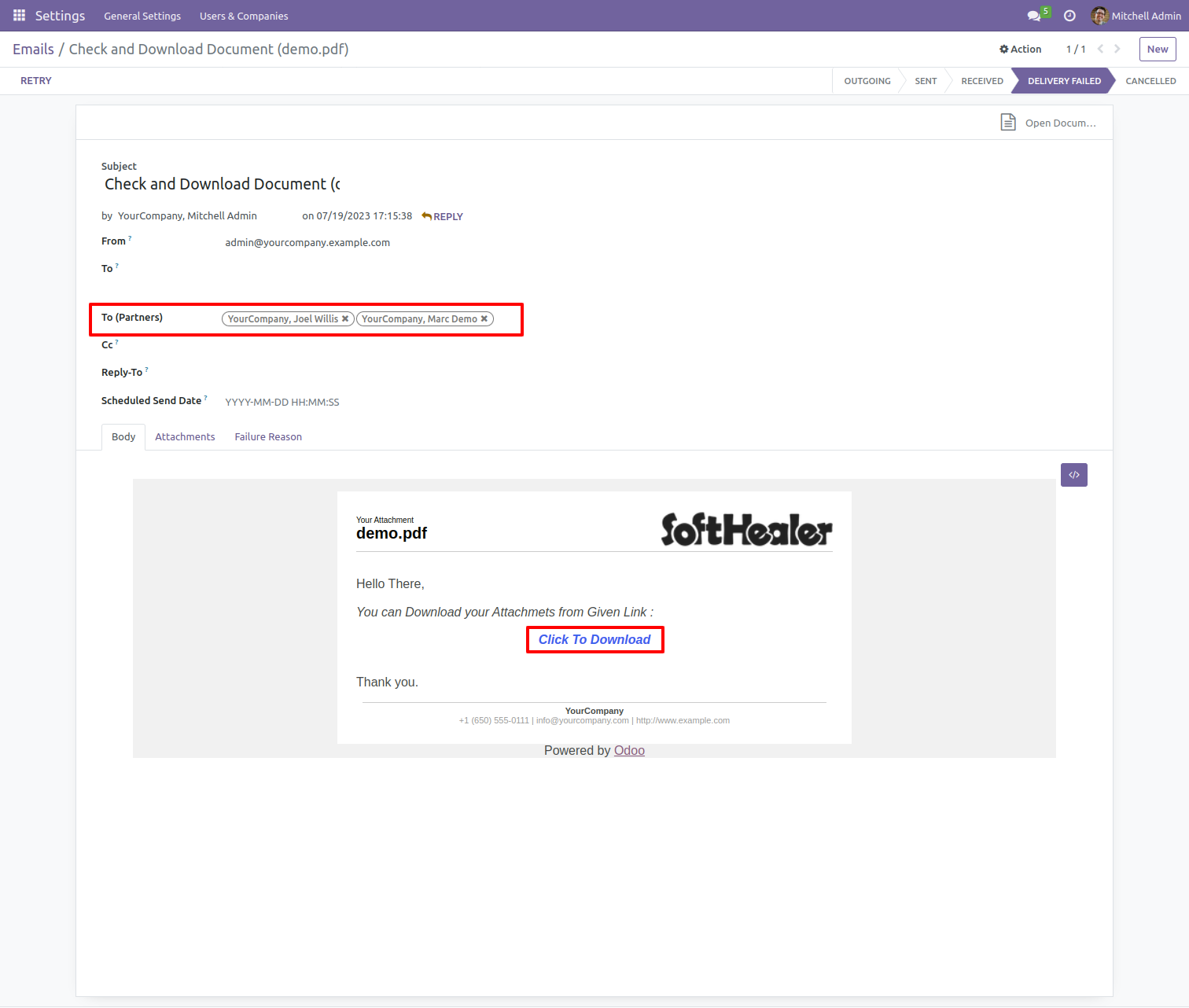
Check your download folder, where you will find the downloaded zip file.
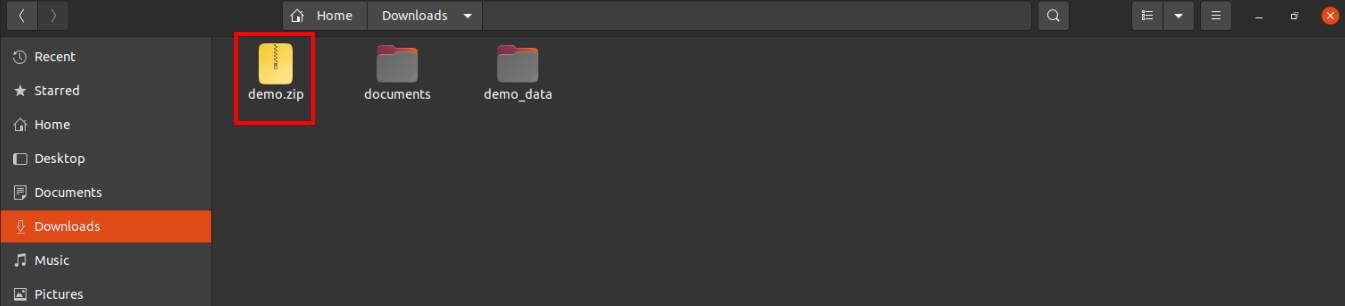
Extract the contents of the zip file and view the attachments.
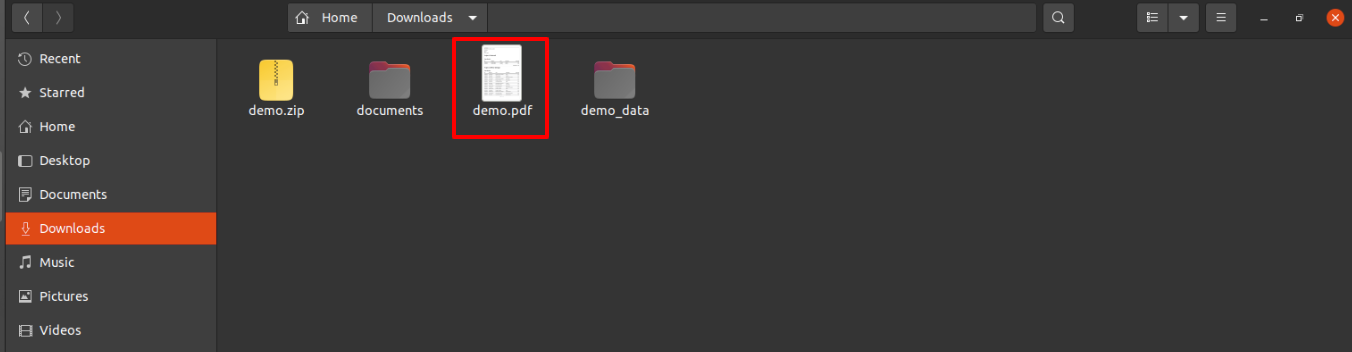
Version 16.0.9 | Released on : 22th May 2025
Version 16.0.8 | Released on : 7th Aug 2024
Version 16.0.7 | Released on : 12th June 2024
Version 16.0.6 | Released on : 5th Jun 2024
Version 16.0.5 | Released on : 25th May 2024
Version 16.0.4 | Released on : 14th September 2023
Version 16.0.3 | Released on : 17thAugust 2023
Version 16.0.2 | Released on : 6th December 2022
Version 16.0.1 | Released on : 28th October 2022
- Yes, this app works perfectly with Odoo Enterprise (Odoo.sh & Premise) as well as Community.
- Please Contact Us at sales@softhealer.comto request customization.
- Yes, we provide free support for 100 days.
- Yes, you will get free update for lifetime.
- No, you don't need to install addition libraries.
- Yes, You have to download module for each version (13,14,15) except in version 12 or lower.
- No, We do not provide any kind of exchange.
- No, this application is not compatible with odoo.com(odoo saas).


