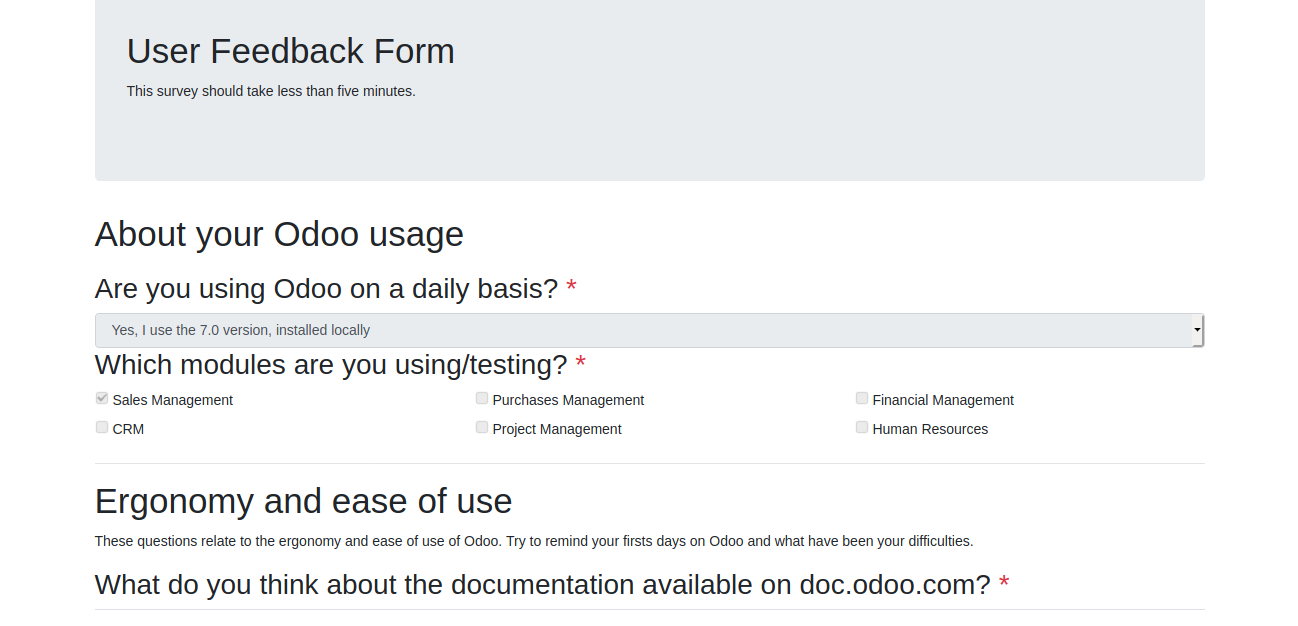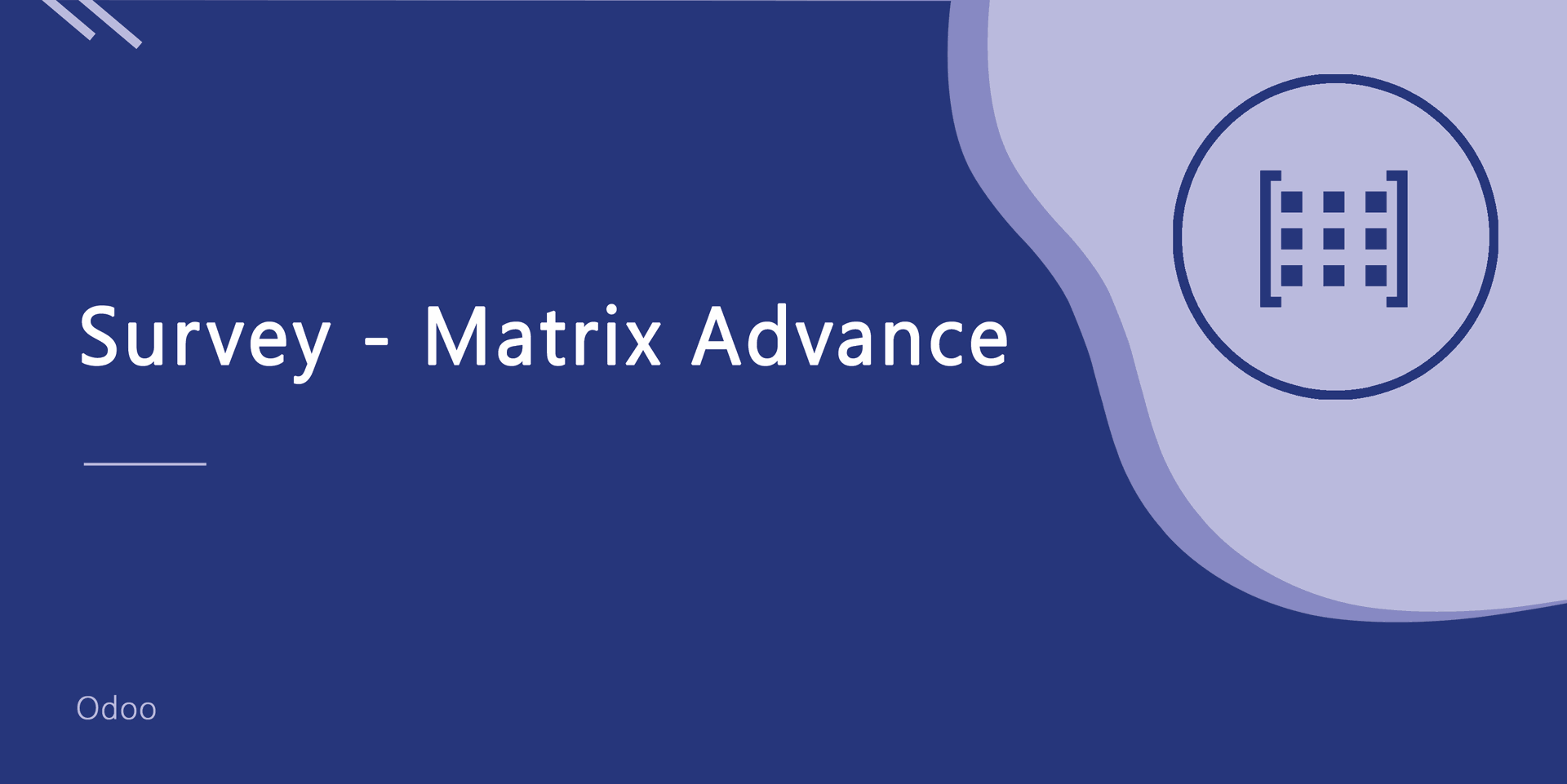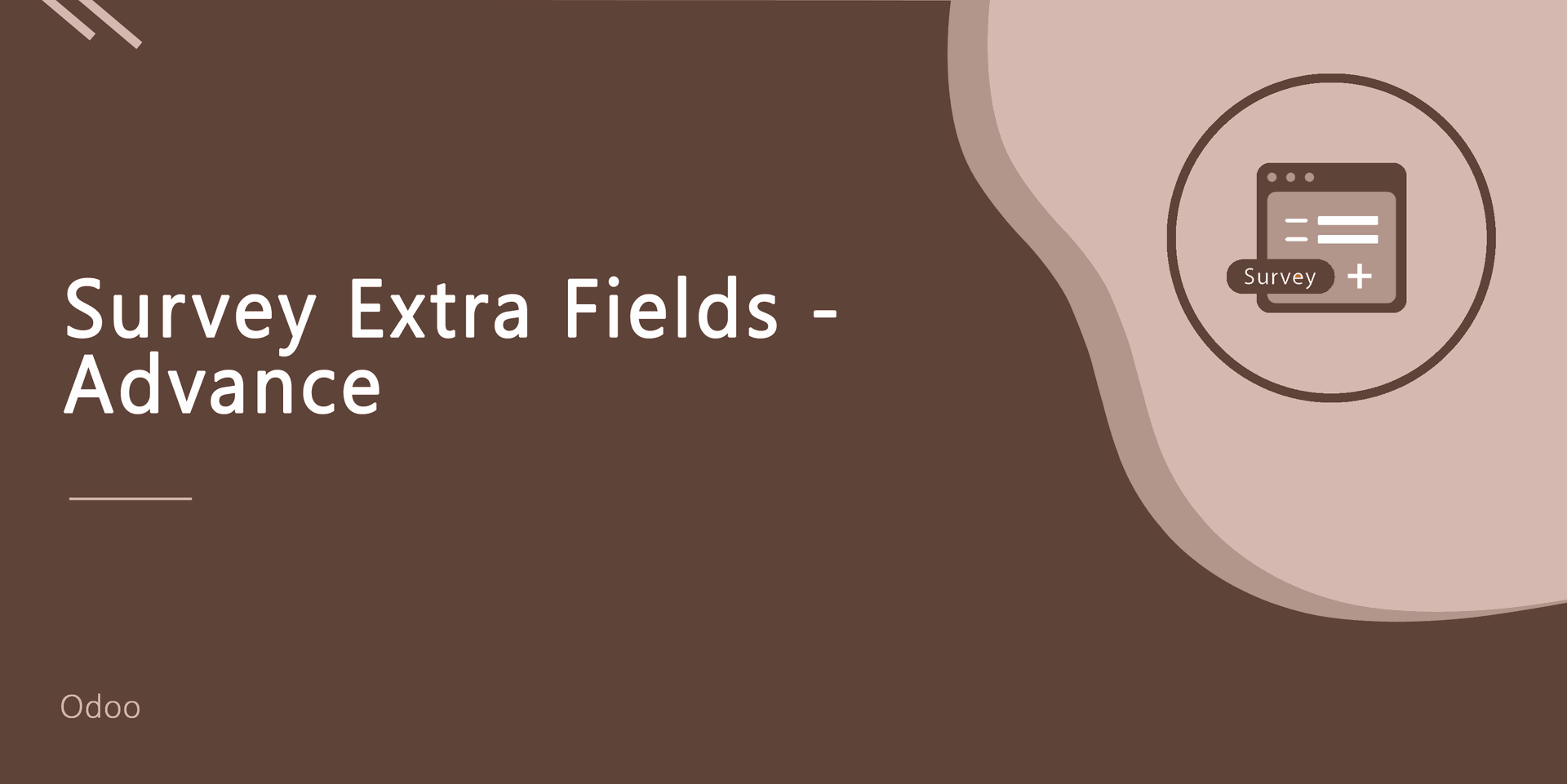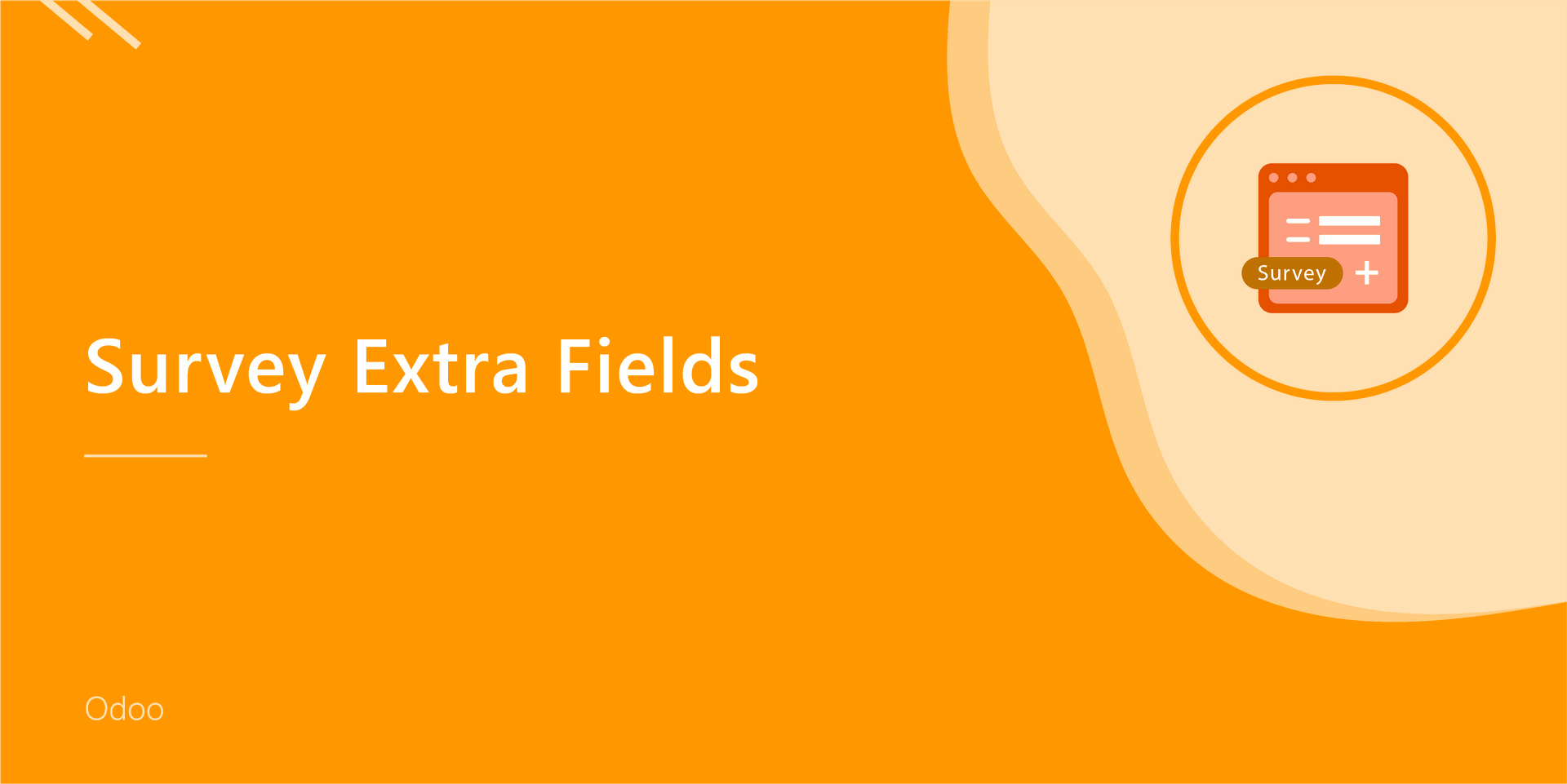Customer Surveys are a method of getting consumer feedback to help companies measure satisfaction, perform market research. When you create a survey designed to gather feedback, a company can check in a concrete way how they are performing. Our this module will provide two different way to manage survey first is just send survey form on customers email and filled by customer and second way is the employee will visit the customer and ask survey questions answers will be filled by the employee of the company on behalf of the customer. One more important feature is easy to pause and resume the uncomplete survey form. Also, you can send a survey to direct customer emails.
Features
Easy to share survey form to the customer by email.
Easy to resume postponed survey form.
Easy to print survey form from customer.
Easy to track survey by status in 'Survey Answers' tab like 'Not started yet','Resume Survey','Partially Completed','Complete'.
- Smart Buttons
- Start Survey: Where you can start a survey manually for that customer.
- Print Survey: Where you can print a blank survey form for offline.
- Share and Invite by Email: Where you can share the survey to related customers.
- View Results: Where you can see the survey results.
Easy to Manage survey which is sent by email and also track it through the status.
Easy to Manage all survey which is sent by email and also track it through the status in 'Survey Answers' tab.
In the customer, you can see the result of all surveys in the 'View Result' smart button.
No special configuration required, install it, use it.
This module saves your important time.
It reduces human efforts.
Version
- Initial Release
Select survey form in the customer. Smart buttons like 'Start Survey','Print Survey', 'Share and Invite by Email', 'View Results'.
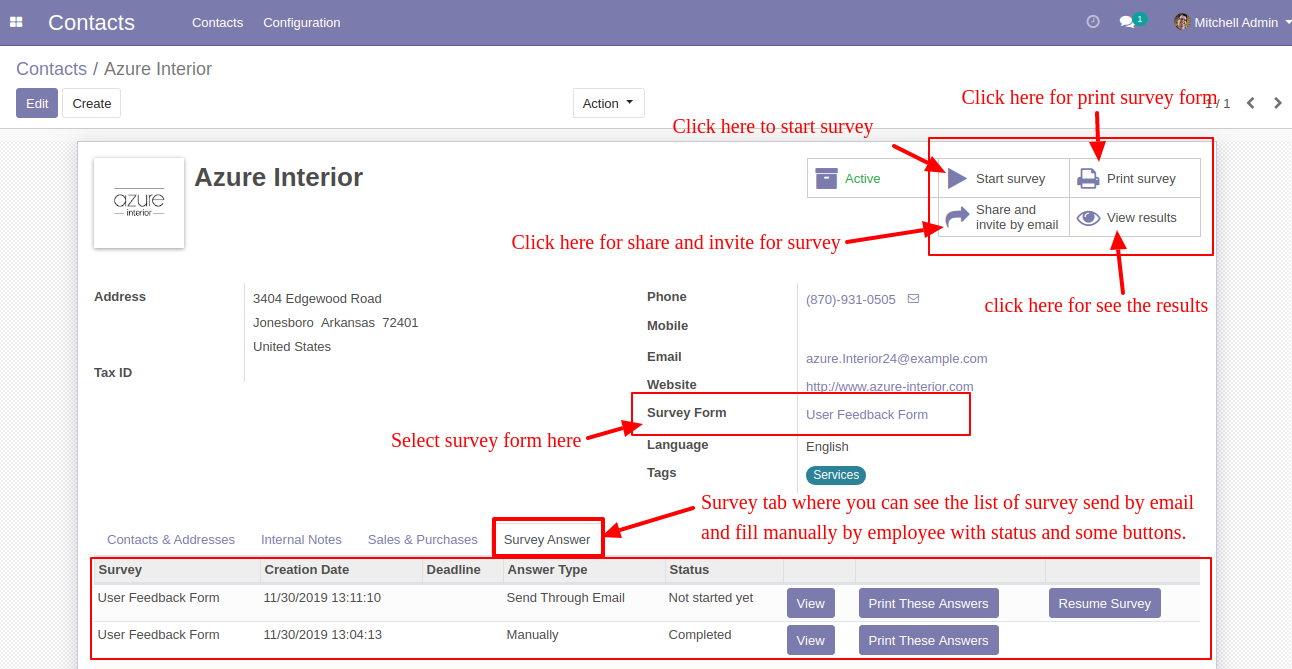
After clicking the smart 'Print Survey' button you can see the view as like the below image.
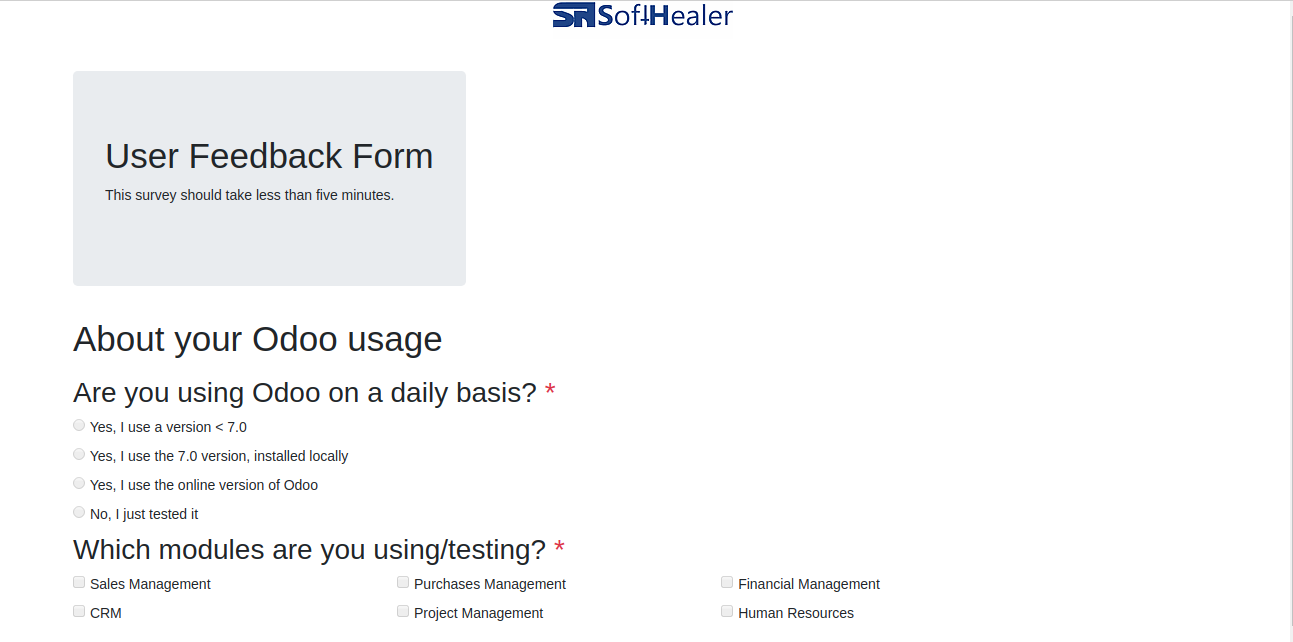
After clicking the smart 'Share and Invite by Email' button you can see the view as like the below image.
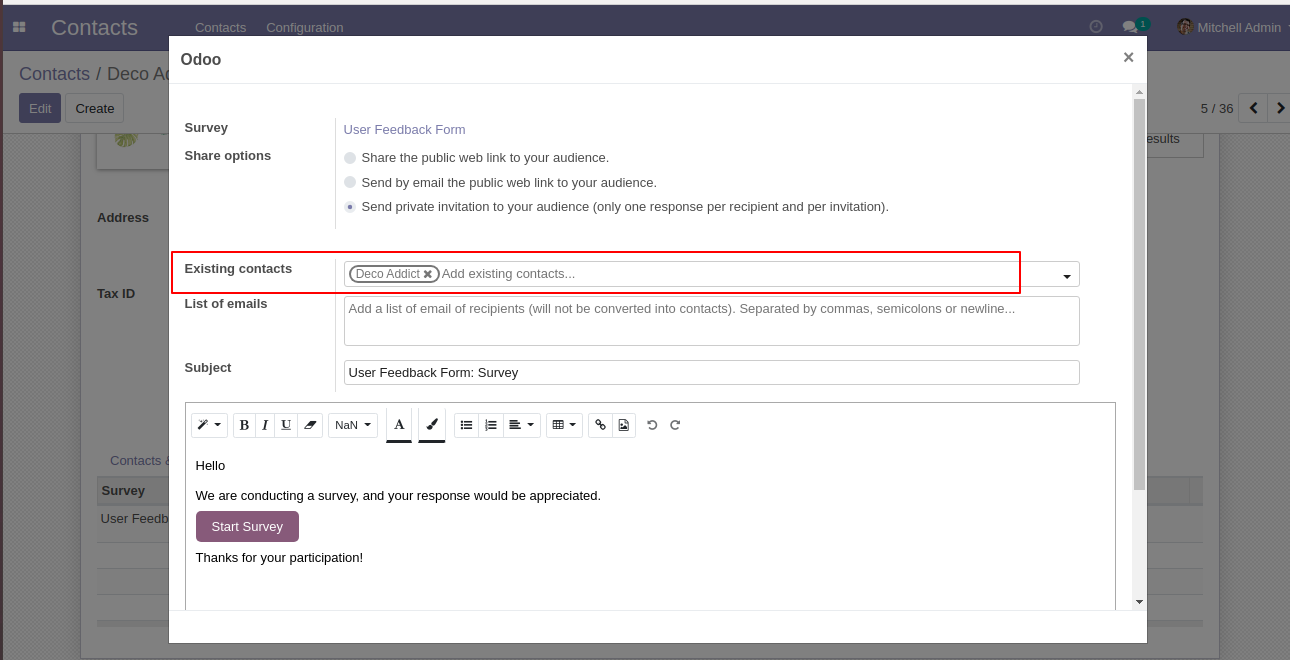
After clicking the smart 'View Result' button you can see the view as like the below image.
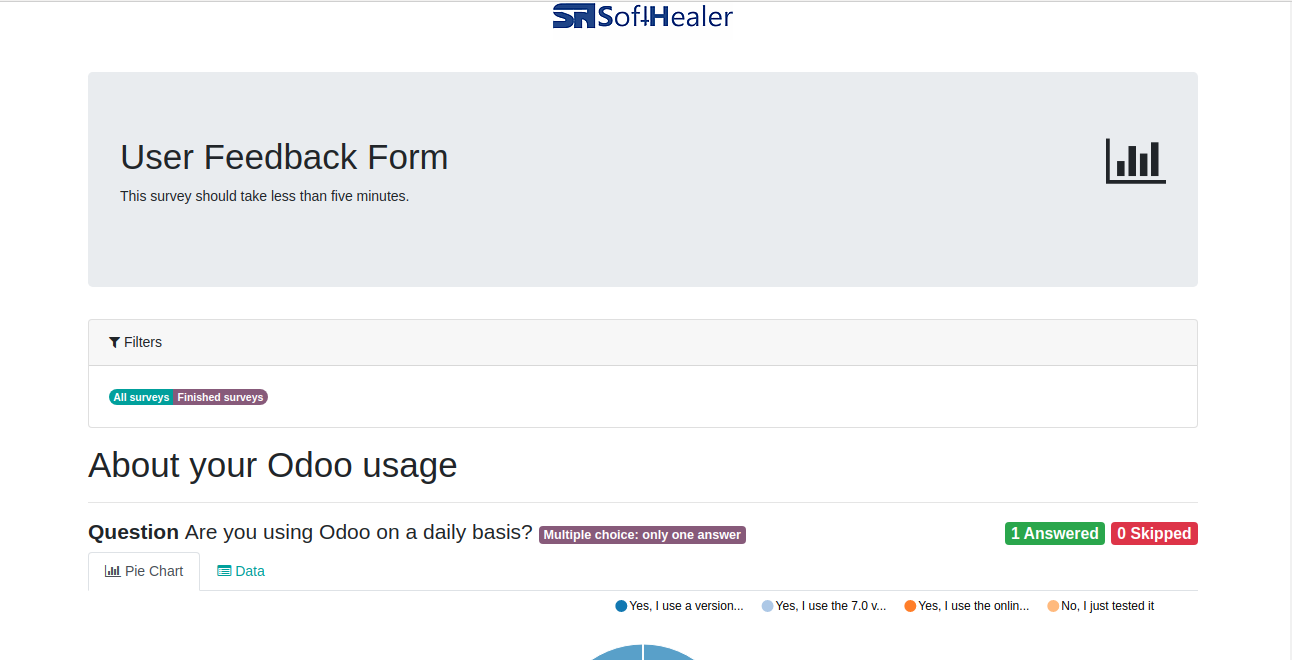
In the 'Survey Answers' tab, you can see the list of the survey which is sent through email and fill manually. As you can see the list of the survey through emails with answer type, status, and three buttons 'View', 'Resume Survey', 'Print These Answers'.
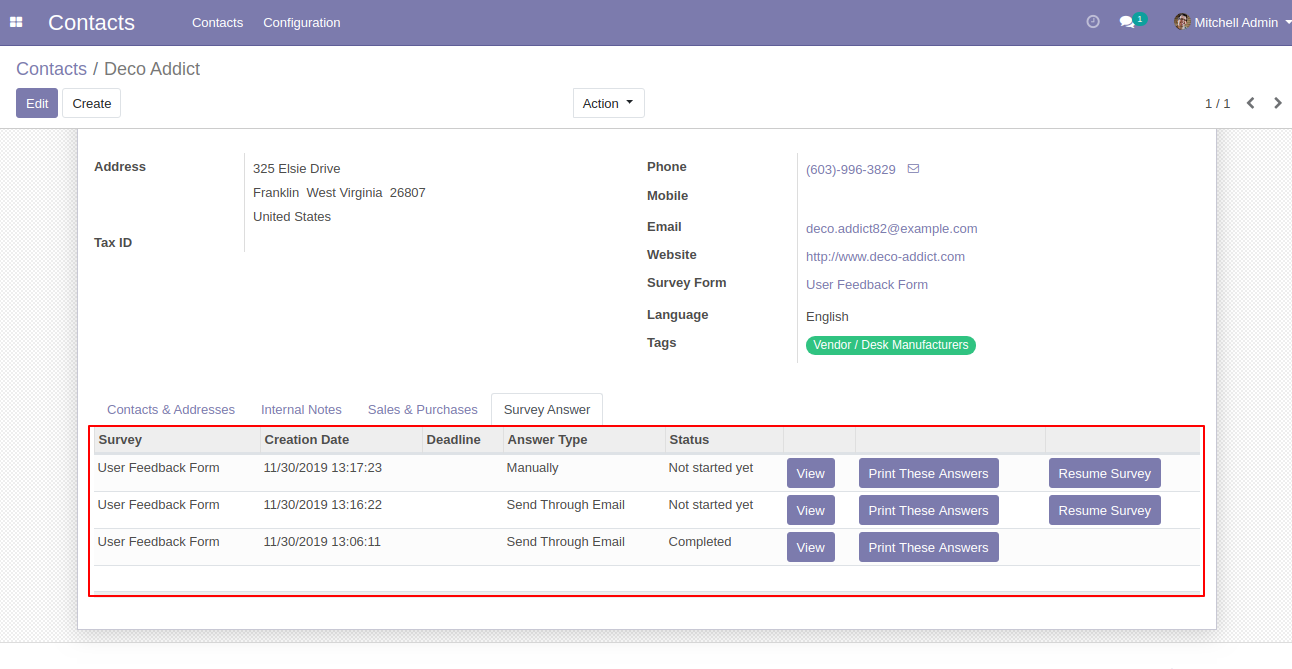
After clicking the 'Resume Survey' into the line you can resume that survey.
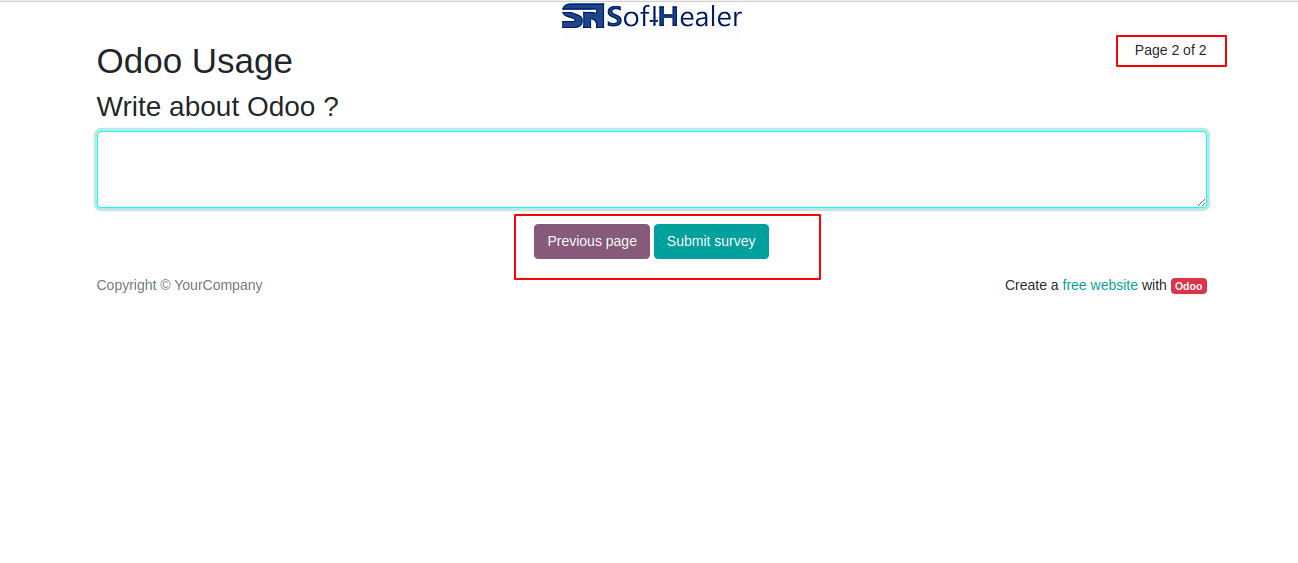
After click 'Print These Answer'.