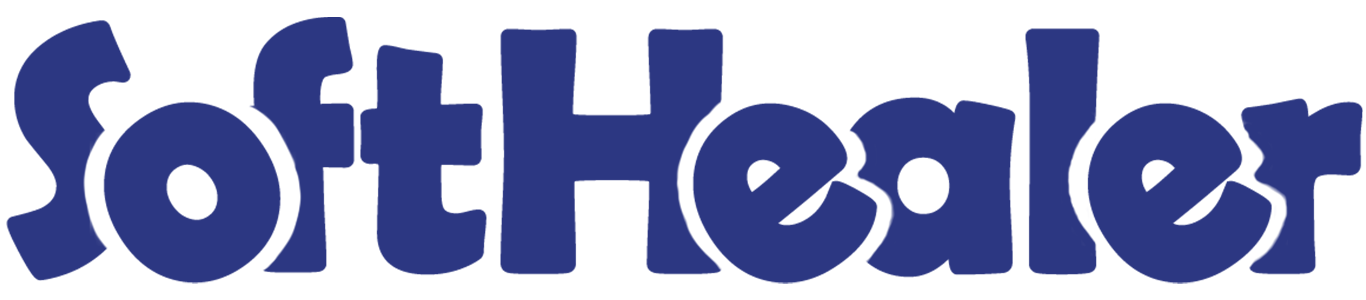

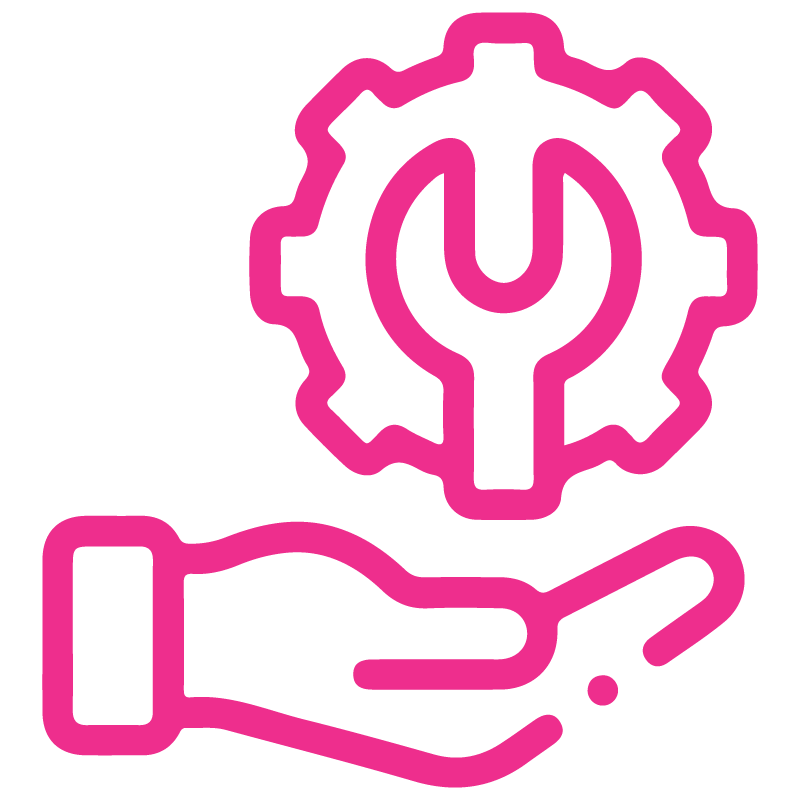









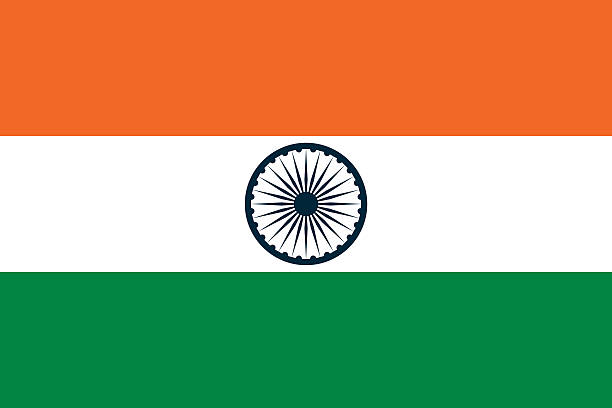

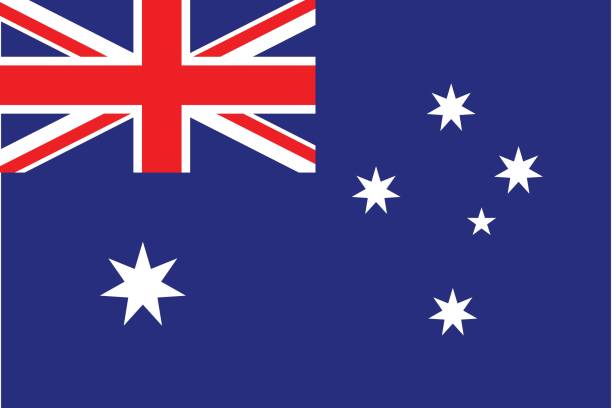
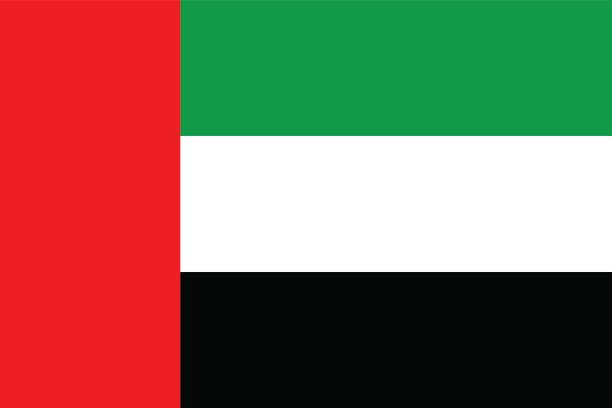
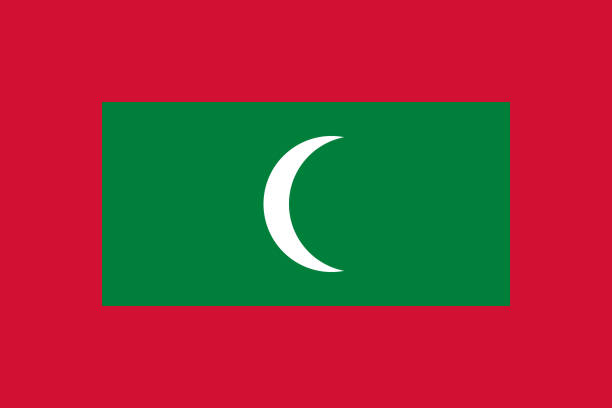

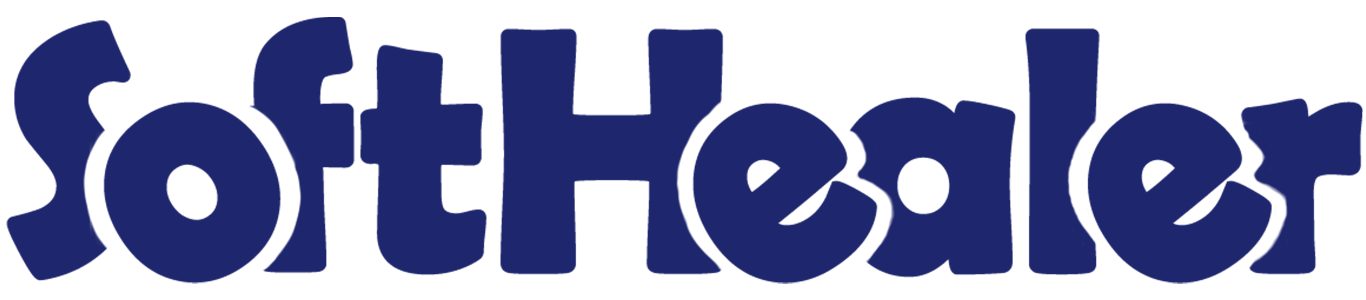
Customer RFQ Portal

This module helps customers to send a request for the quotation at the portal. They can create a quotation with single or multiple products with product quantity, invoice & shipping address. Customers can add notes in the quotation at the portal.
Related Modules

Features

- Customers can create quotation requests at the portal.
- Customers can create quotations with single or multiple products with product quantity.
- They can add notes in the quotation.
In the product's form view, tick 'Can be sold' boolean.
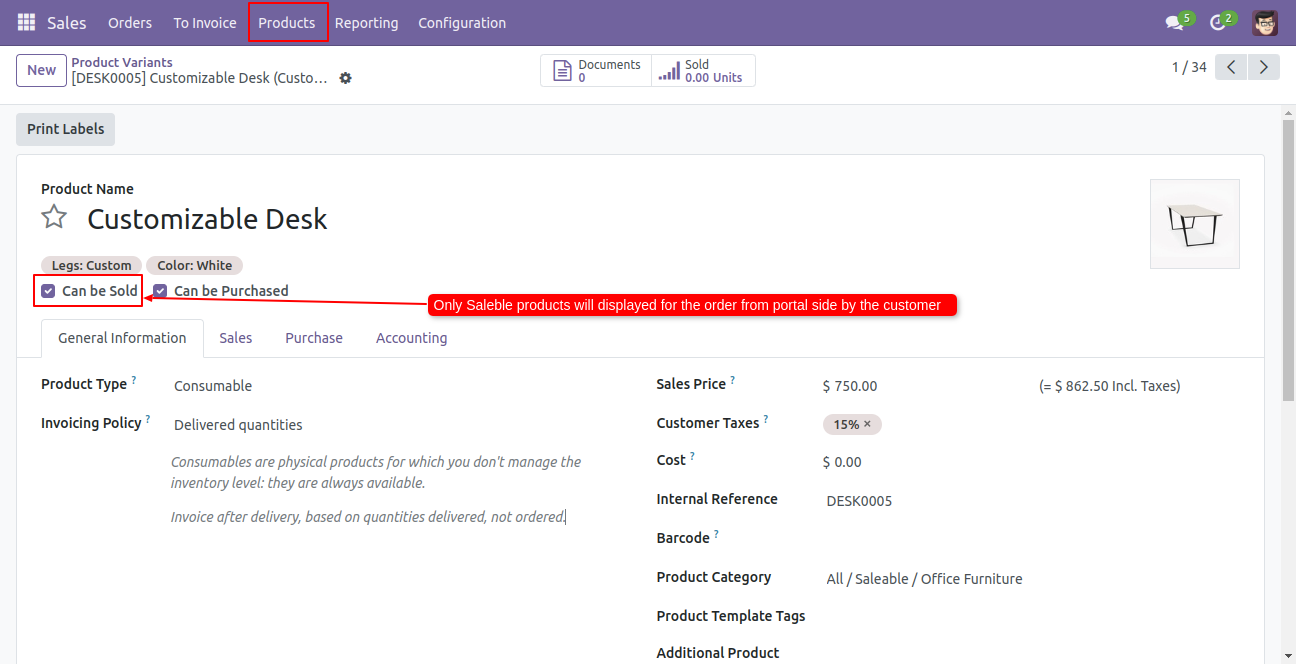
To give a portal access to the customer, go to that customer and click on 'Grant portal access' from the action button.
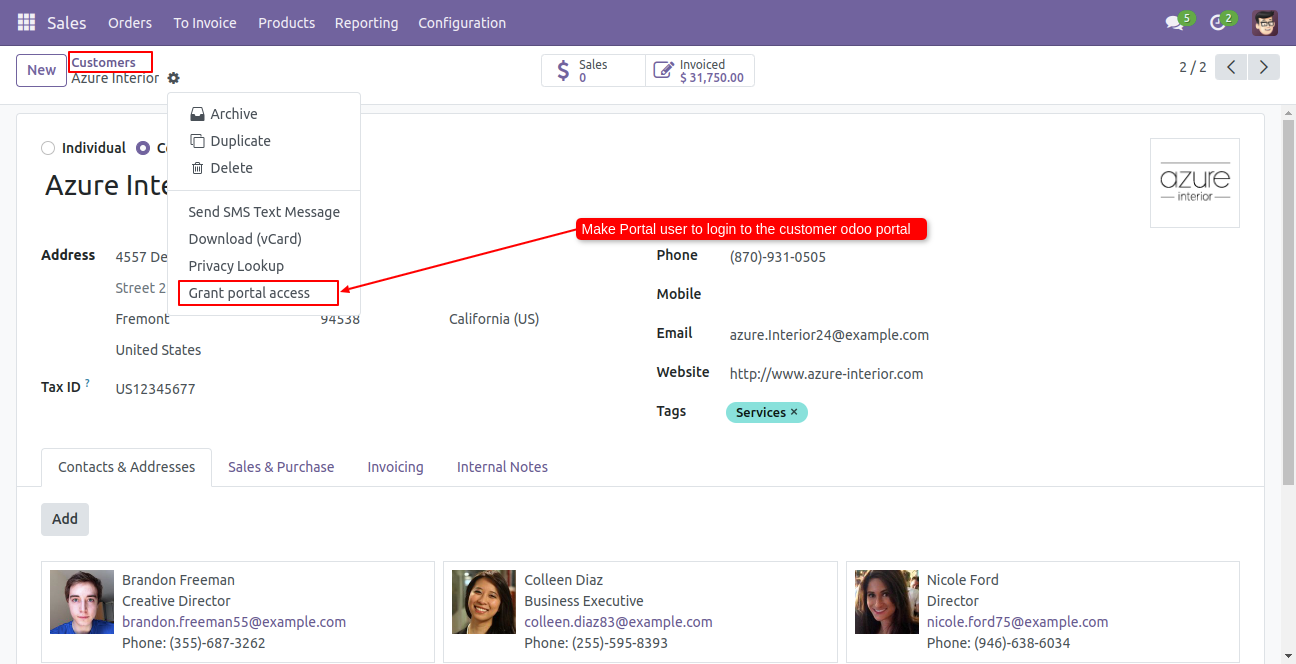
Click on the 'Grant access' in portal access management wizard.
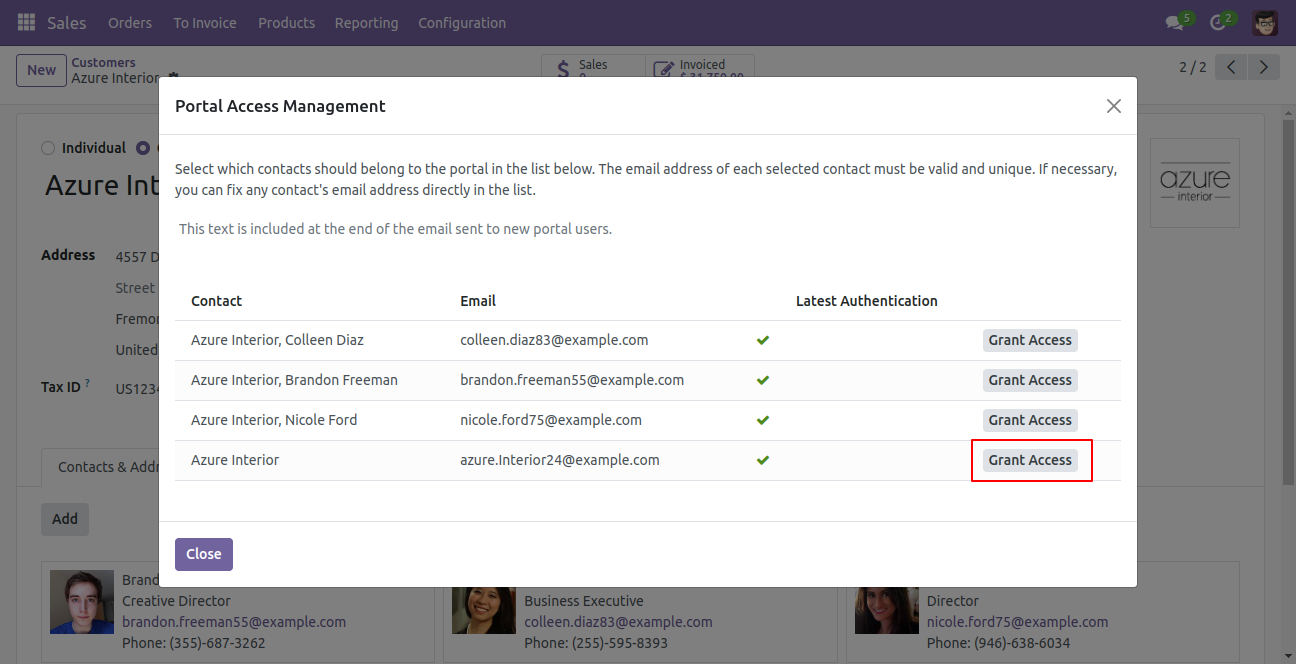
Go to the portal => request product.
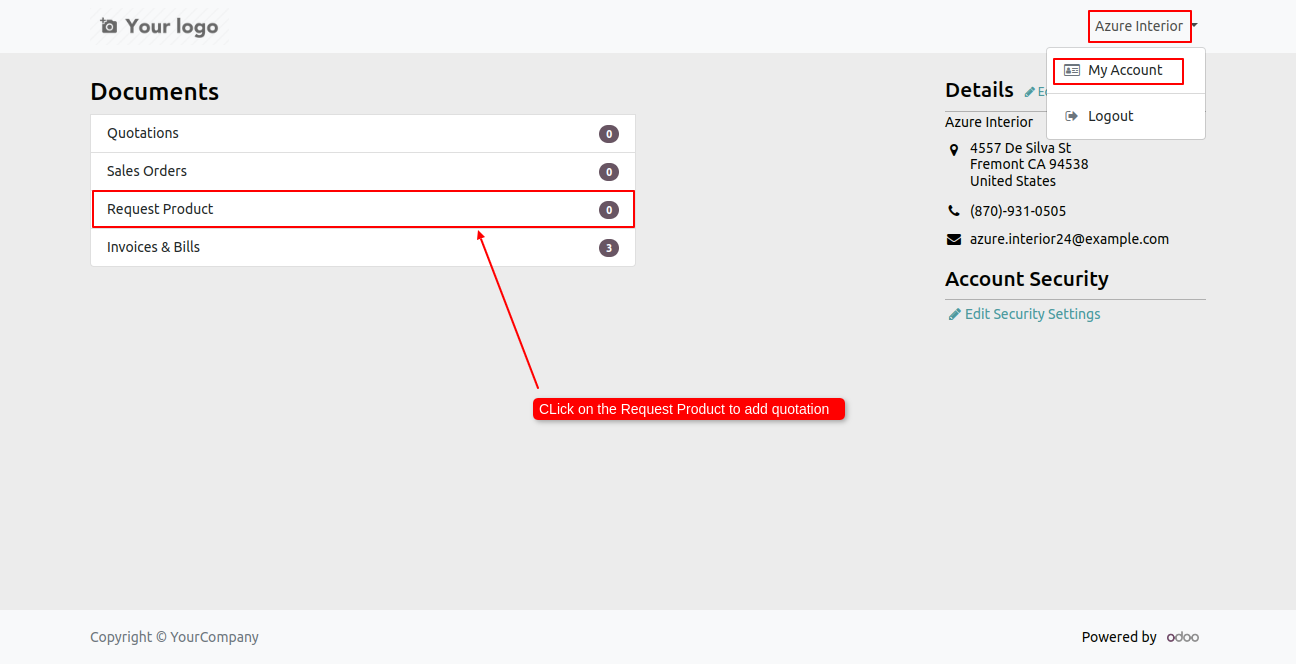
Press the 'Add Product' button to add the products.
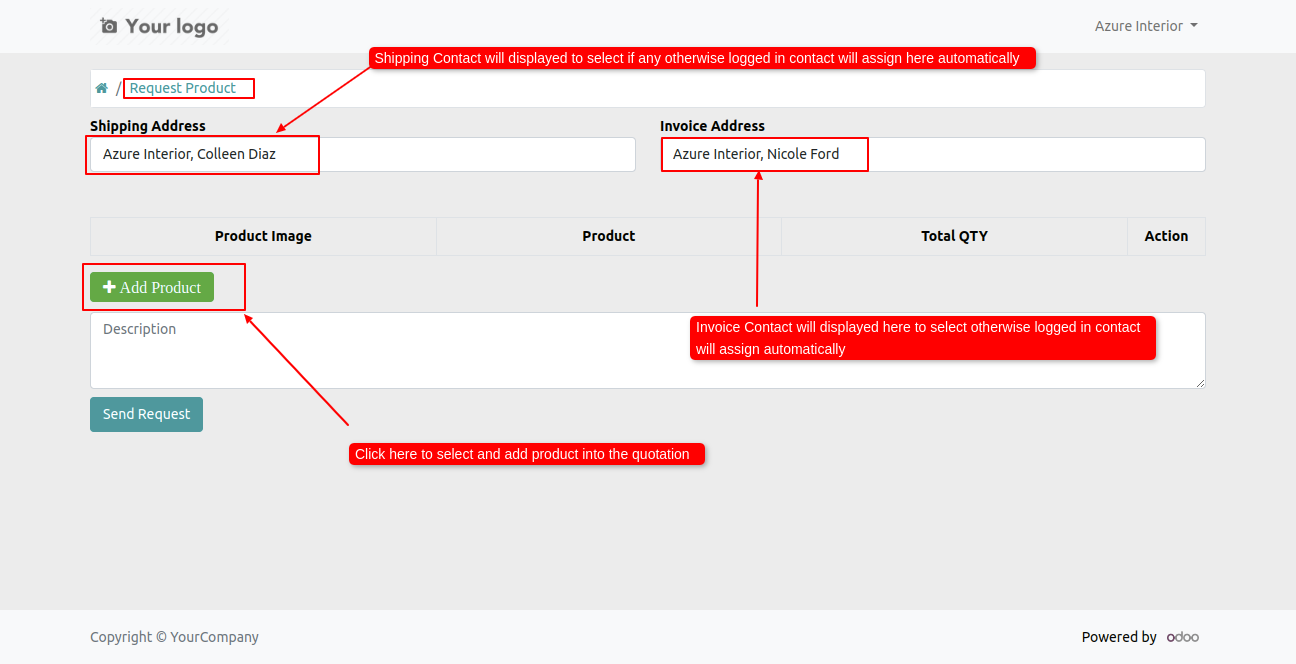
It shows an alert if you have not selected any product and you try to send the request.
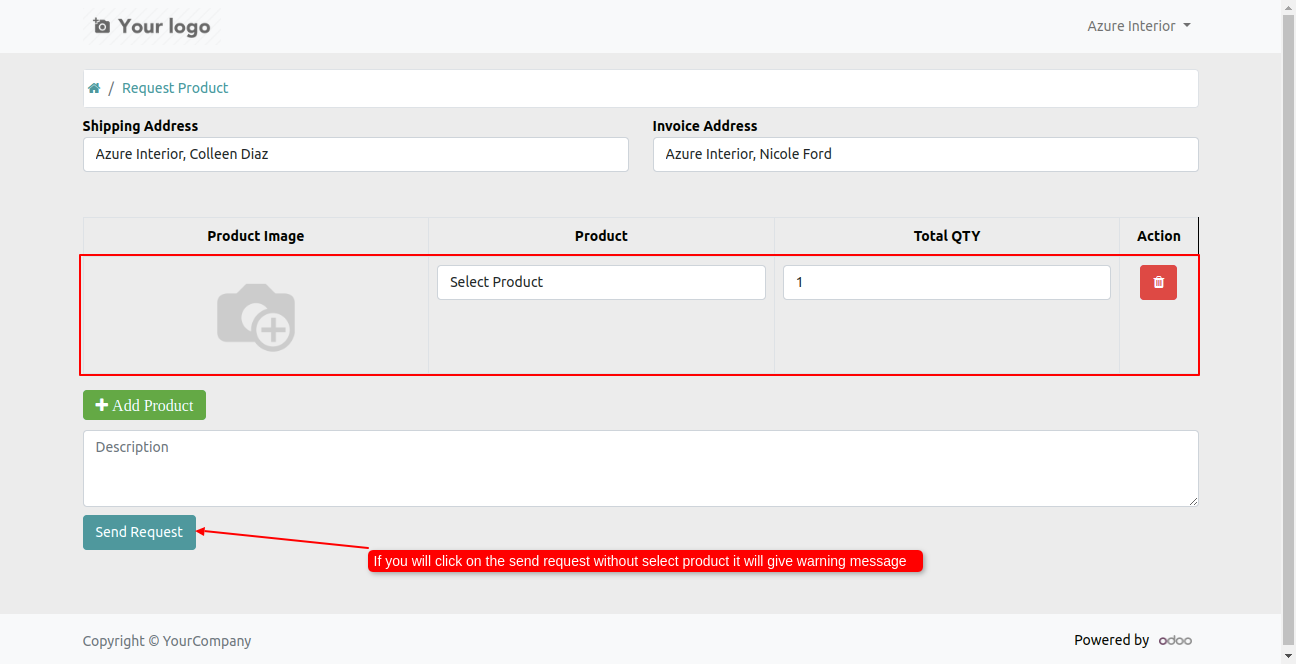
Select products with product quantity and enter invoice & shipping address, you can delete selected products from the delete smart button.
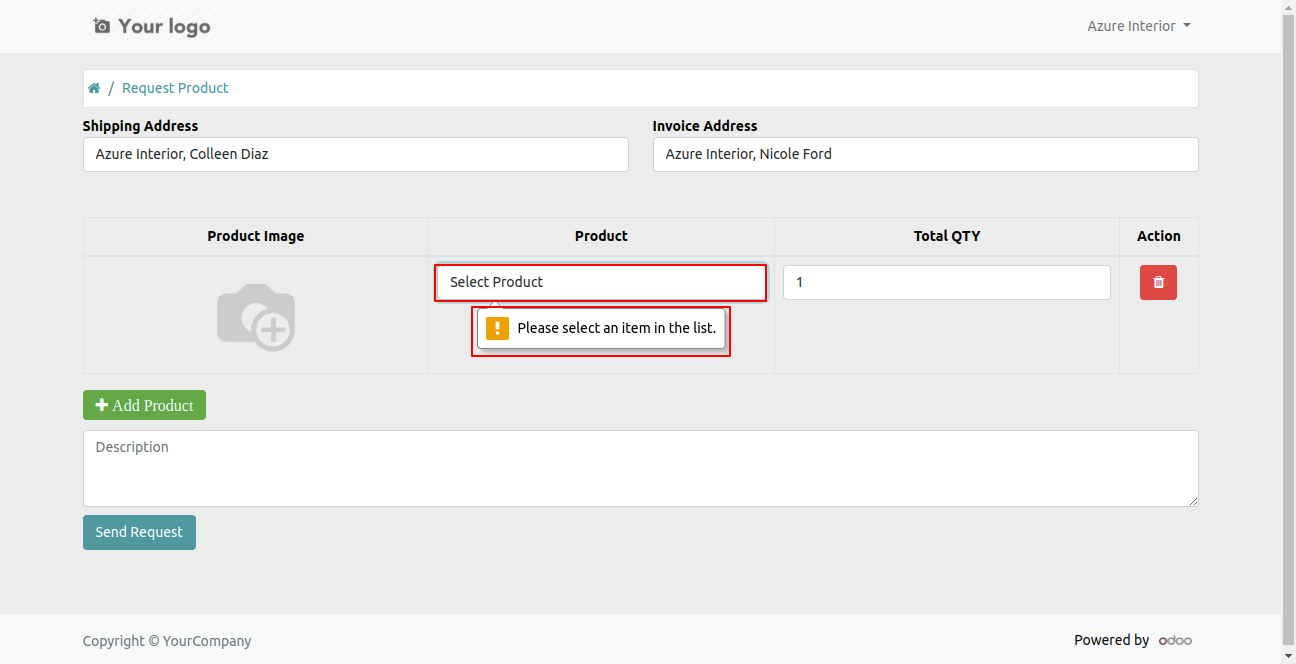
After selecting a products, click on the 'Send request' button.
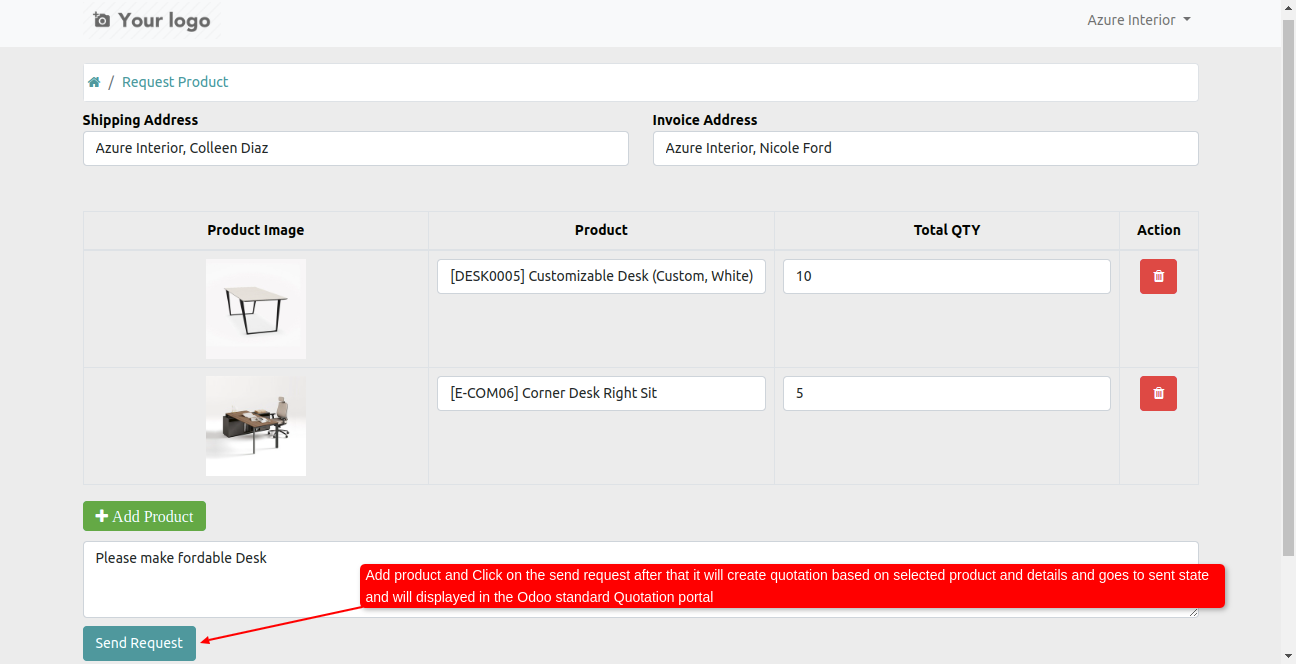
It shows a success notification after successfully send the request.
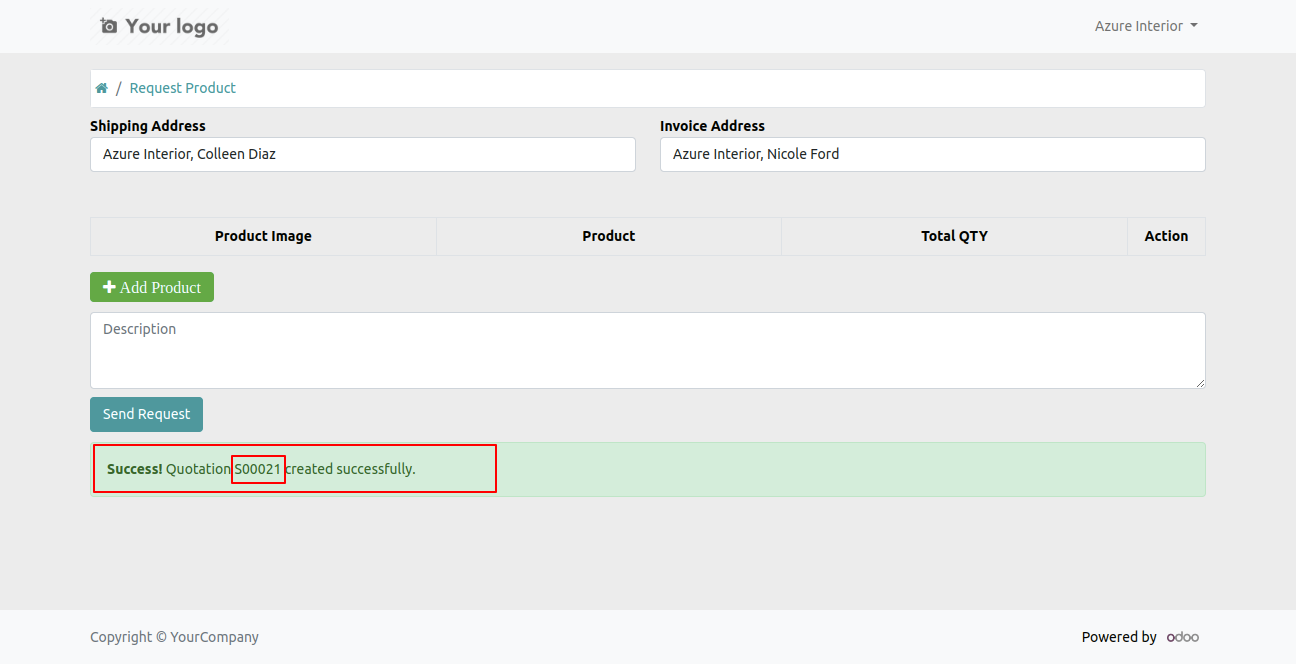
The quotation backend view.
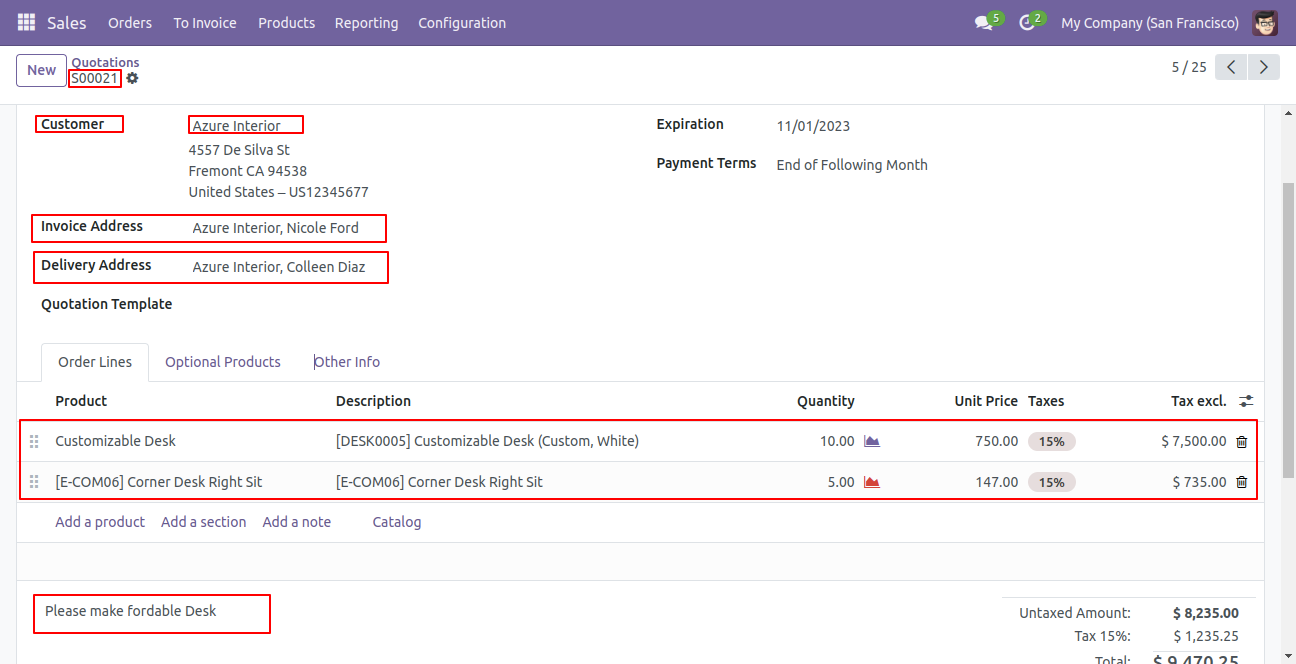
Go to the portal => quotation.
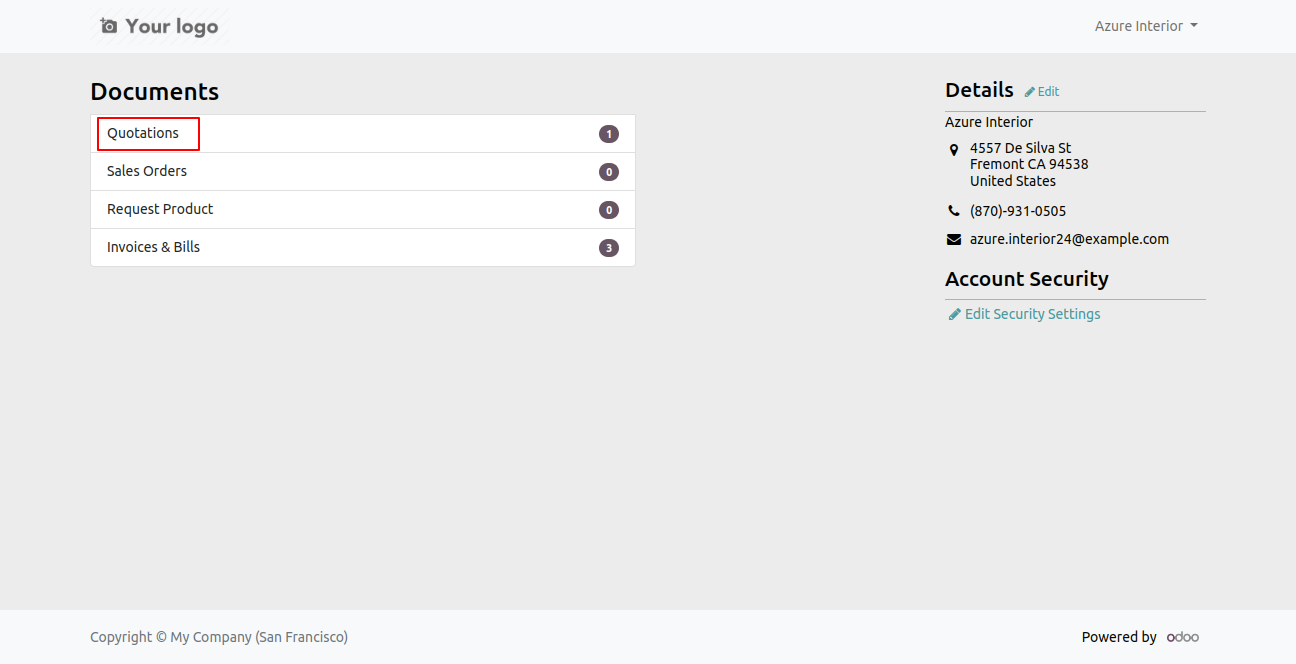
Go to the quotation => list of the quotations.
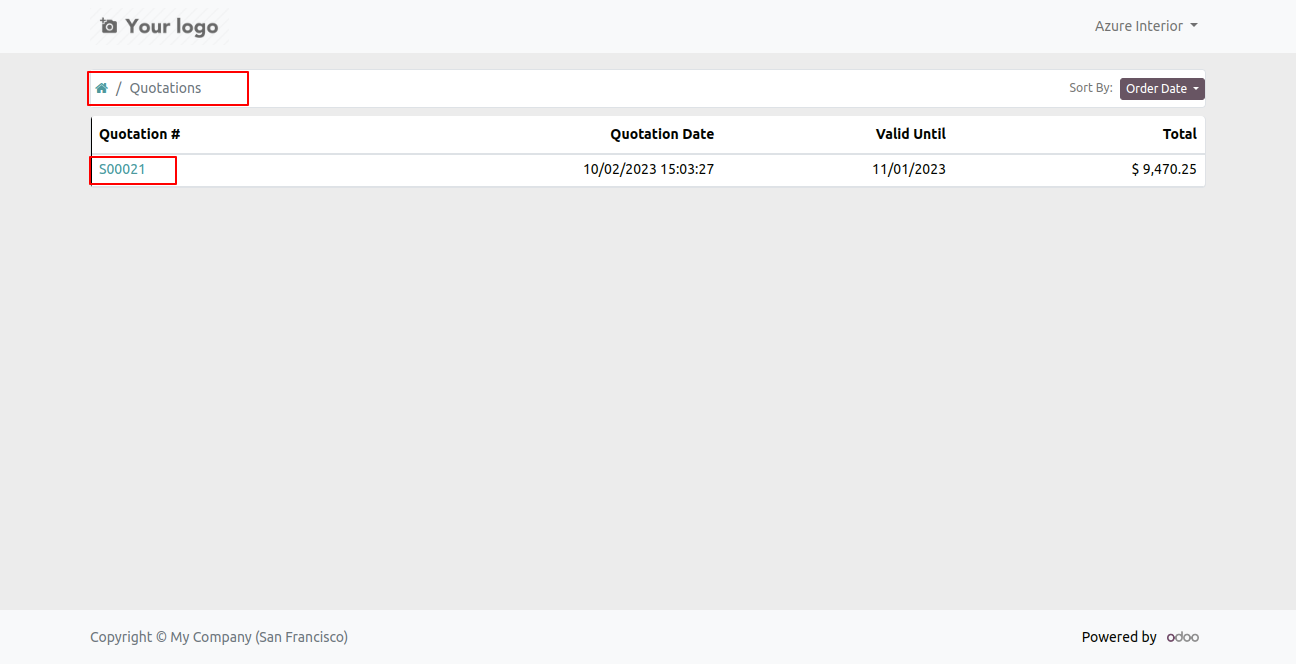
Version 18.0.2 | Released on : 12th October 2024
Version 18.0.1 | Released on : 10th October 2024
- Yes, this app works perfectly with Odoo Enterprise (Odoo.sh & On-Premise) as well as Community.
- No, this application is not compatible with odoo.com(odoo saas/Odoo Online).
- No, currently it does not work if the product type is selected as a combo product. For more details, please contact our support team at support@softhealer.com.
- Please Contact Us at sales@softhealer.com to request customization.
- Yes, you will get free update for lifetime.
- No, you don't need to install addition libraries.
- For version 12 or upper, you will need to purchase the module for each version that you want to use.
- Yes, we provide free support for 100 days.
- No, We do not provide any kind of exchange.

