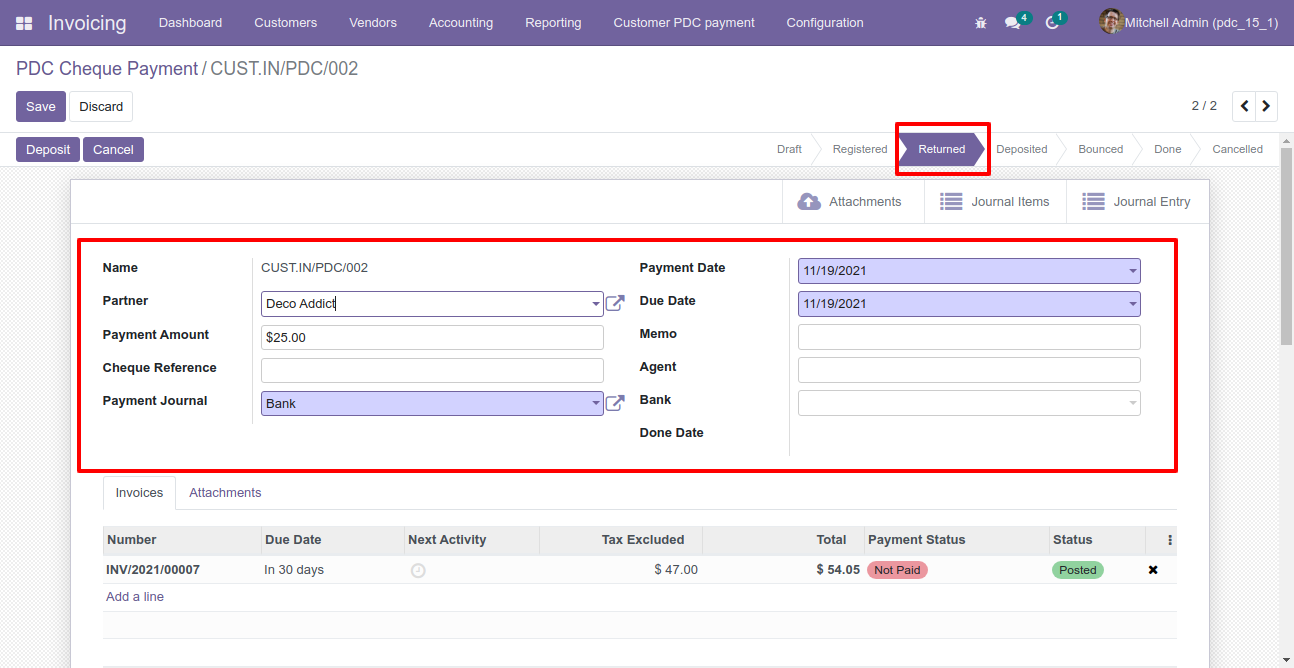In Invoice, a post-dated cheque is a cheque written by the customer(payer) for a date in the future. Whether a post-dated cheque may be cashed or deposited before the date written on it depends on the country. Currently, odoo does not provide any kind of feature to manage post-dated cheque. That why we make this module. This module will help to manage a post-dated cheque. This module provides a button 'Register PDC Cheque' in invoice form view after click button one 'PDC Payment' wizard will popup, you have must select a bank where you deposit a PDC cheque after register a PDC cheque you can see the list of PDC cheque payment list in the 'PDC Payment' menu. after register PDC Payment you can deposit or return that cheque. after deposit, if cheque bounced so you can set that payment on 'Bounced' state. You can track that process of PDC Payment in Bank 'General Ledger' as well as journal entries/items. also, print a PDF report of PDC Payment.
Hot Features
Features
You can create PDC payment of multiple invoices using multi action.
PDC is allowed to be deleted only when the status is "Draft".
PDC form will be editable in the "Returned" state.
You can communicate using chatter.
You can do multi-action for all states of the PDC cheque (Register, Return, Deposit, Bounce, Done & Cancel).
You can see the sum of all payments in the list view.
You can manage partially payment for the PDC cheque.
You can send the PDC cheque due date notification to the customer, vendor & internal user.
Easy to manage PDC Payment of customers.
Easy to track PDC Payment in journal entries or items.
Easy to manage Attachments, Journal Entries or Journal Items using the smart button in PDC form view.
Easy to manage PDC Payment with different stages like deposit, return, bounce, etc.
Easy to print PDF reports of PDC Payment.
No special configuration required, install it, use it.
This module saves your important time.
It reduces human efforts.
This app is compatible with Odoo's Multi-Company Feature.
Version
- Initial Release
Goto Invoice config setting and select PDC account for the customer.
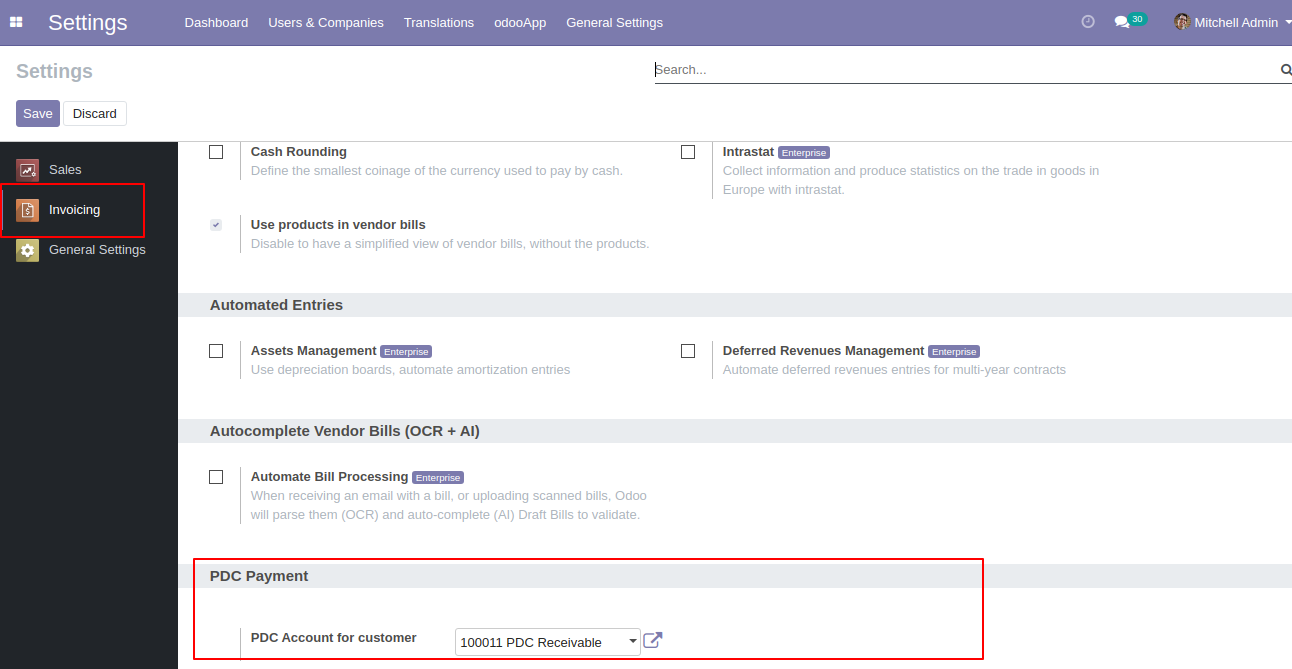
'Register PDC cheque' button in invoice form view *(Only visible in open state).
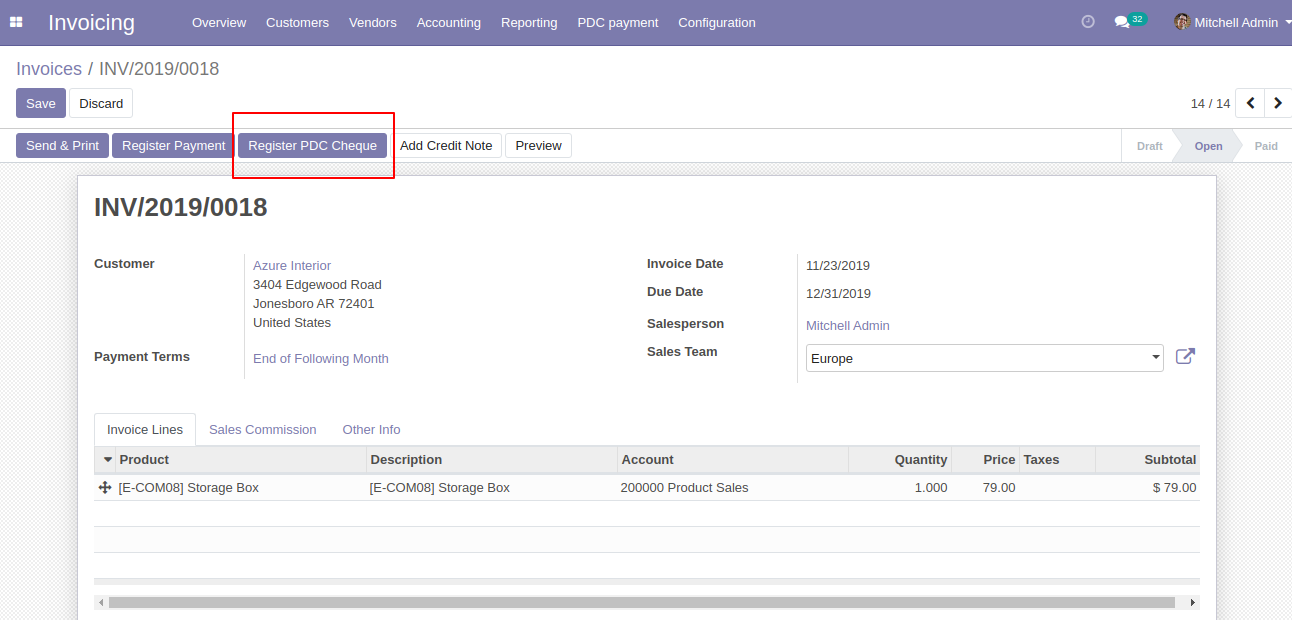
'Register PDC cheque' wizard will popup after clicking the 'Register PDC cheque' button.
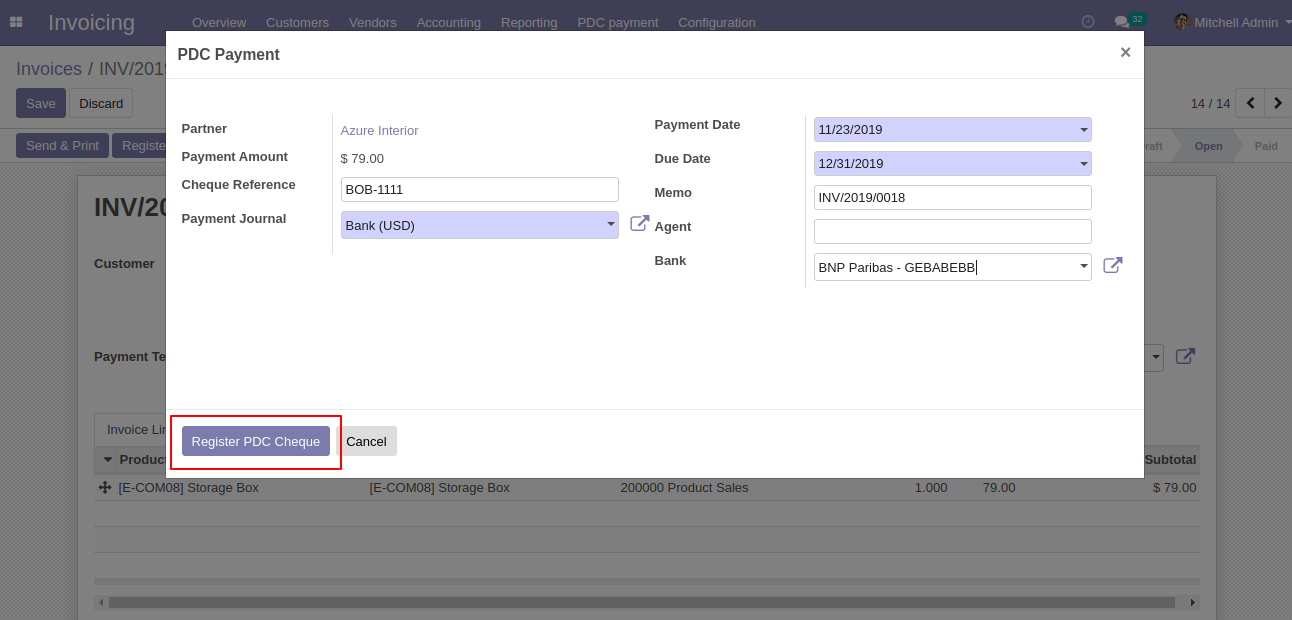
'PDC Payment' menu where you can see the list of register PDC cheque list.
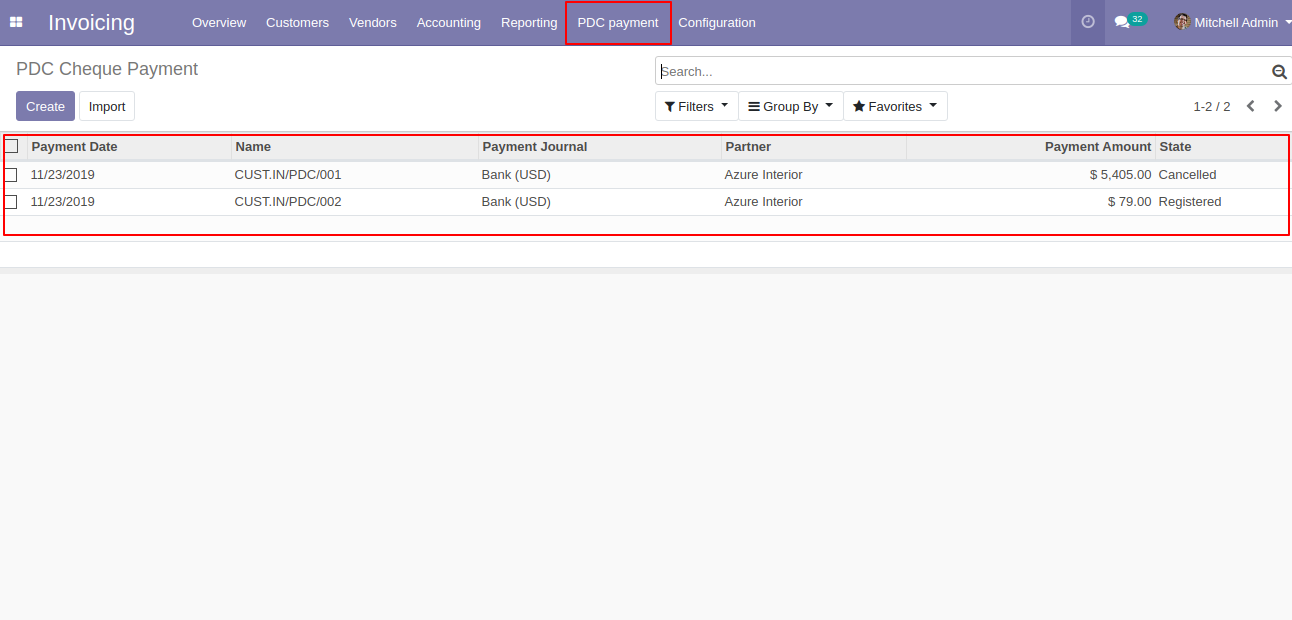
PDC Payment form view. where you can deposit or return that cheque.
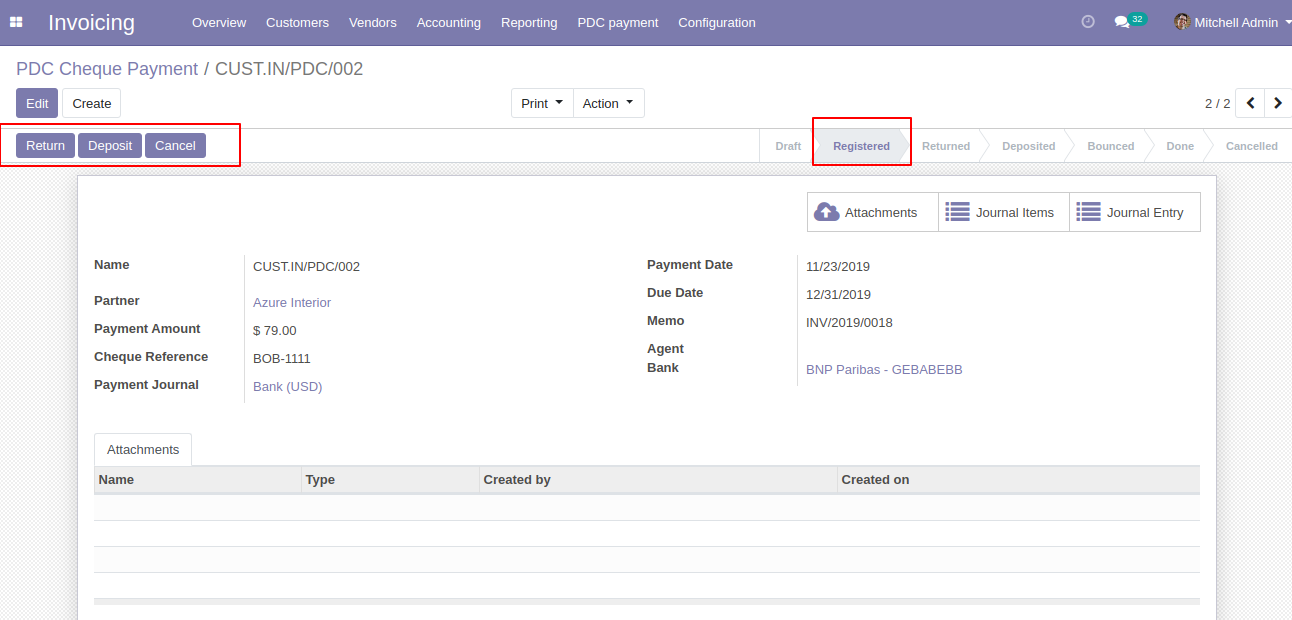
After click on 'Return' that cheque set in 'return' state.
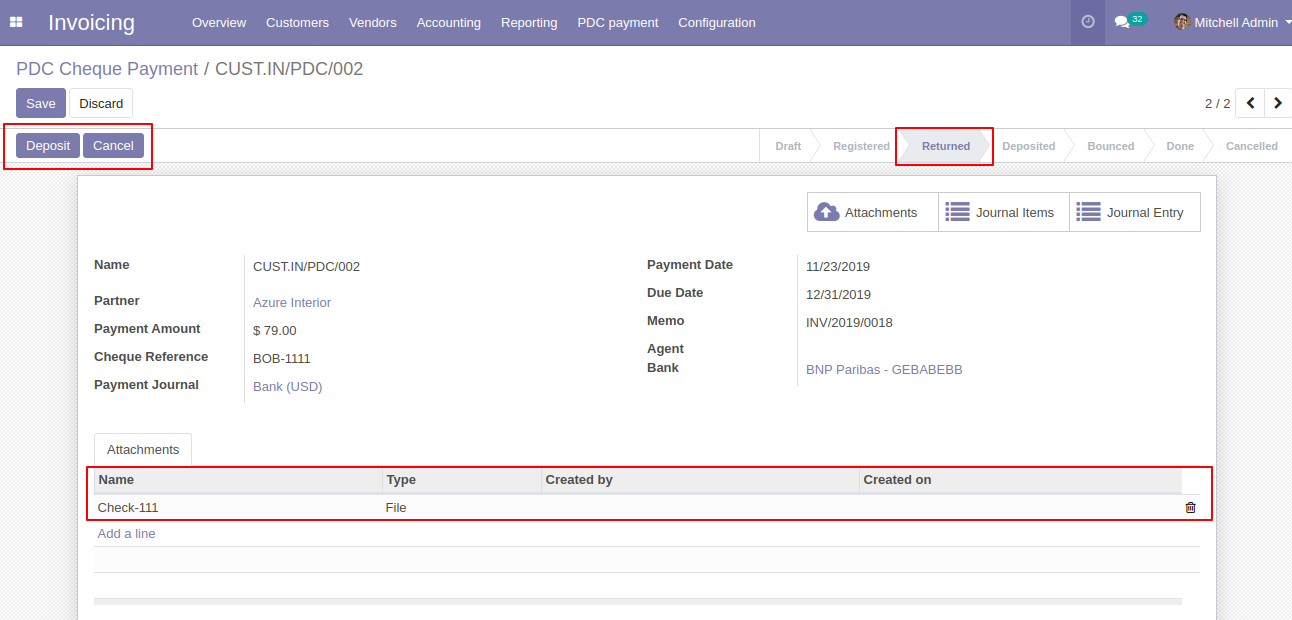
After click on 'Deposit' then that cheque set in 'Deposited' state and you can see two buttons 'Bounce', 'Done'.
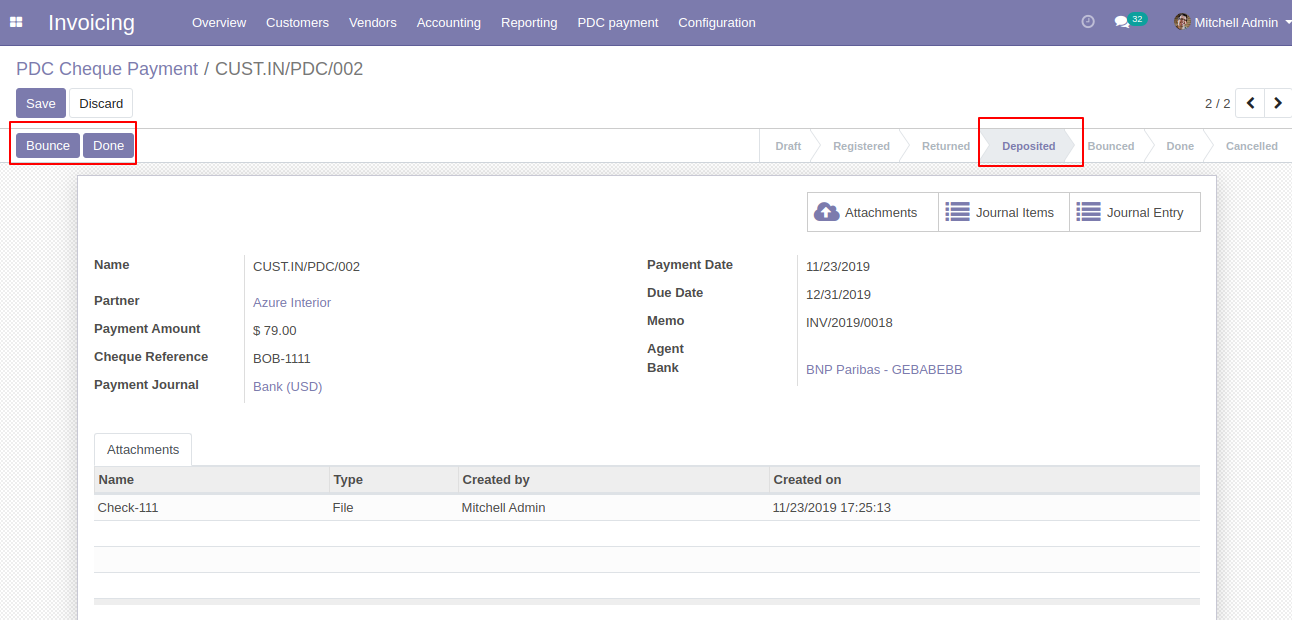
If cheque bounce. so click 'Bounce' and that cheque will set in 'Bounced' state.
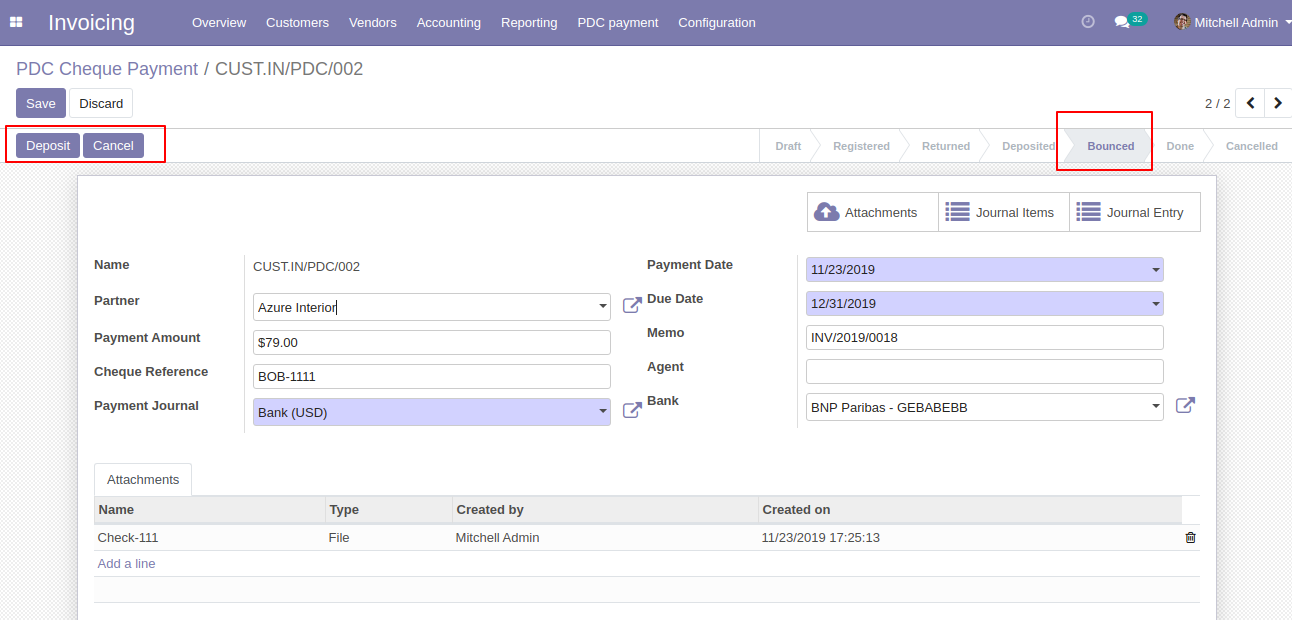
If cheque deposit successfully. so click 'Done' and that cheque will set in 'Done' state.
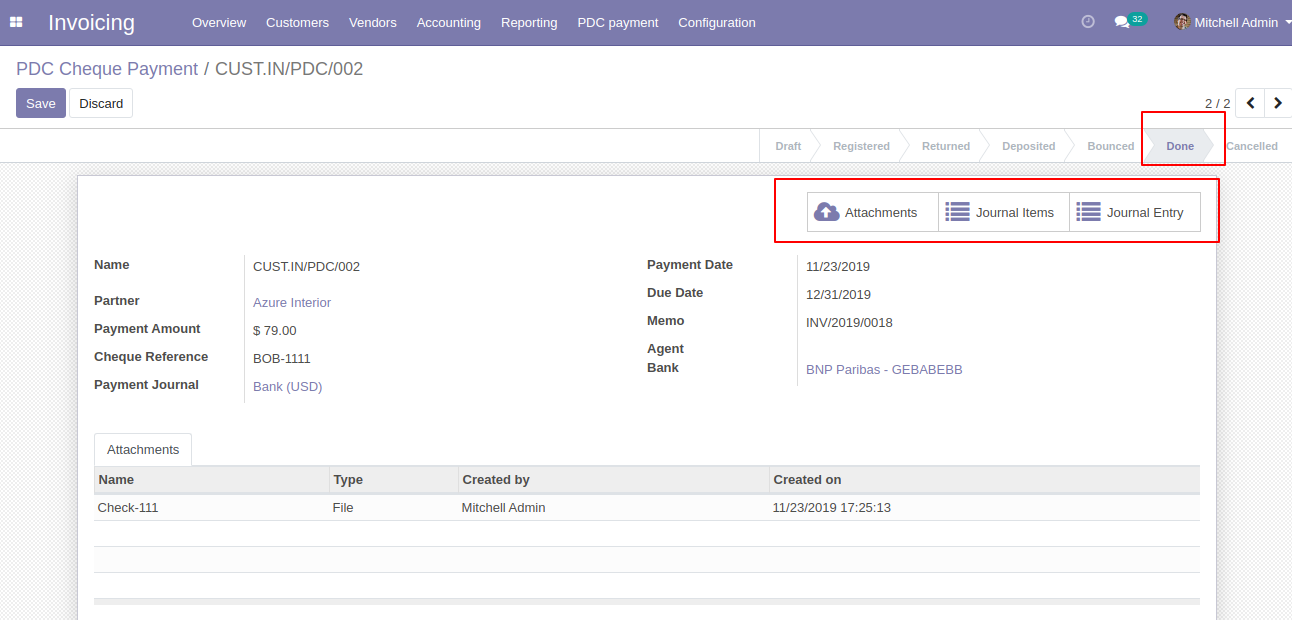
In Journal Entries you can see the PDC payment.
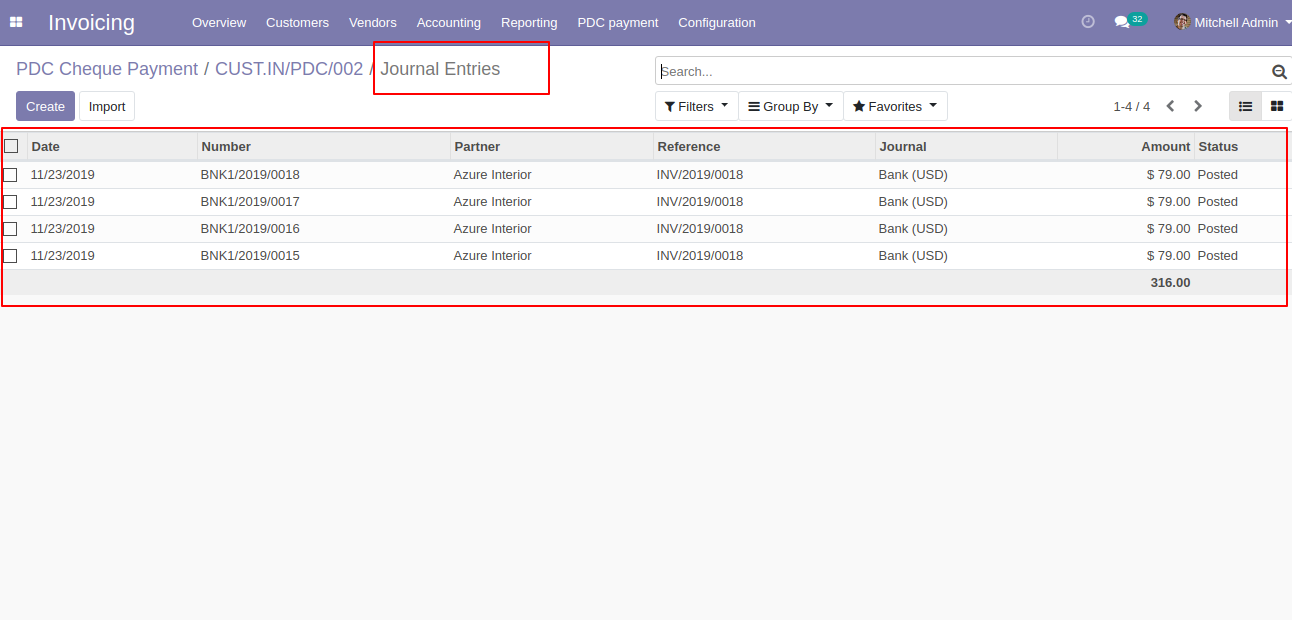
In Journal Items you can see the PDC payment.
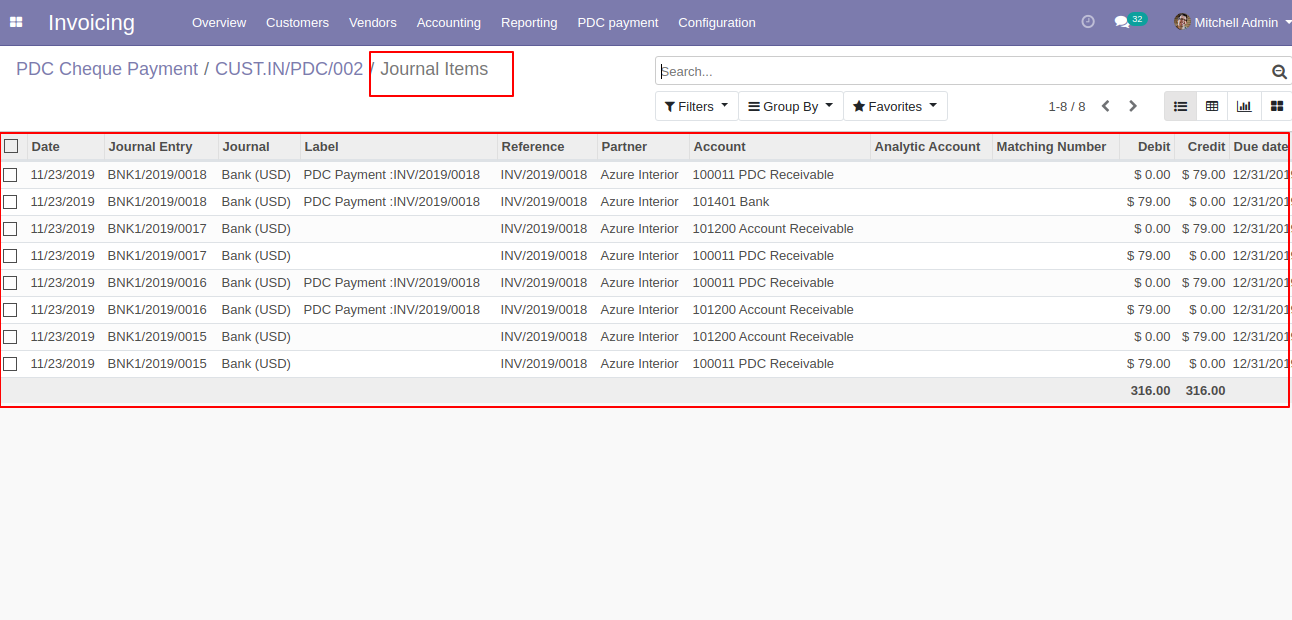
'PDC Payment Report' for print PDF report of multiple PDC cheque payments.
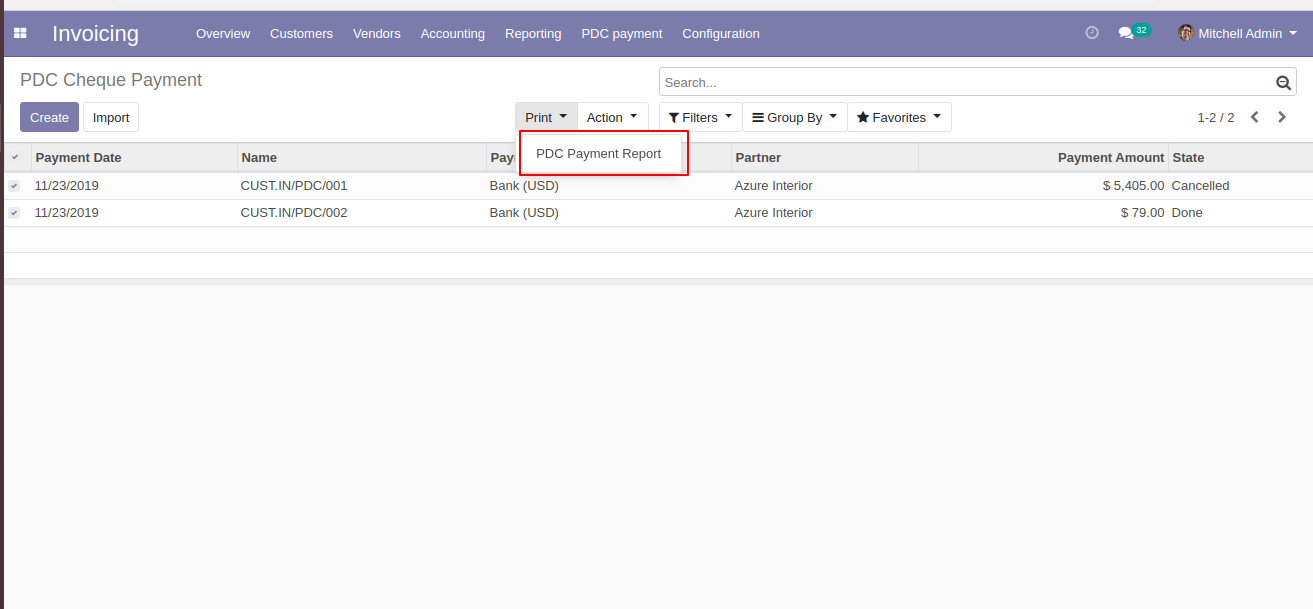
A PDF report of customer PDC Payment Report.
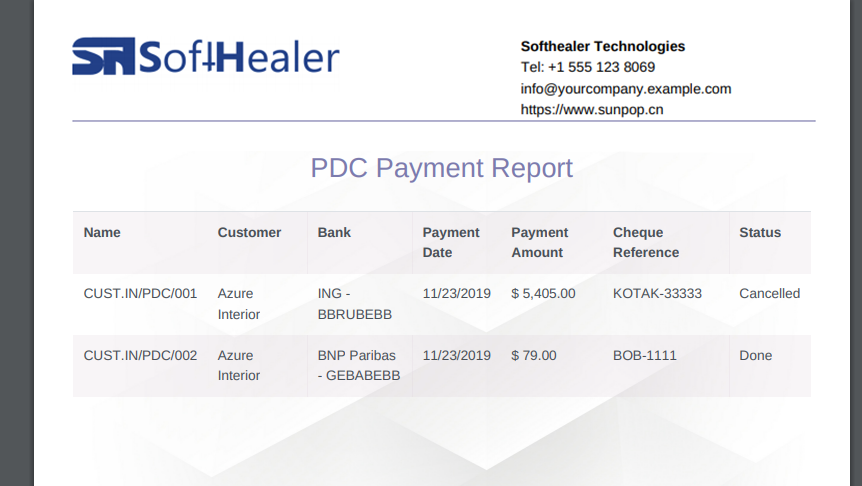
You can do multi-action for
all
states using the "Action"
button. Select the PDC
cheque
from the list view and then
from the "Action" menu
select
option as per need.
You
can see the sum of all
payments
in the list view.
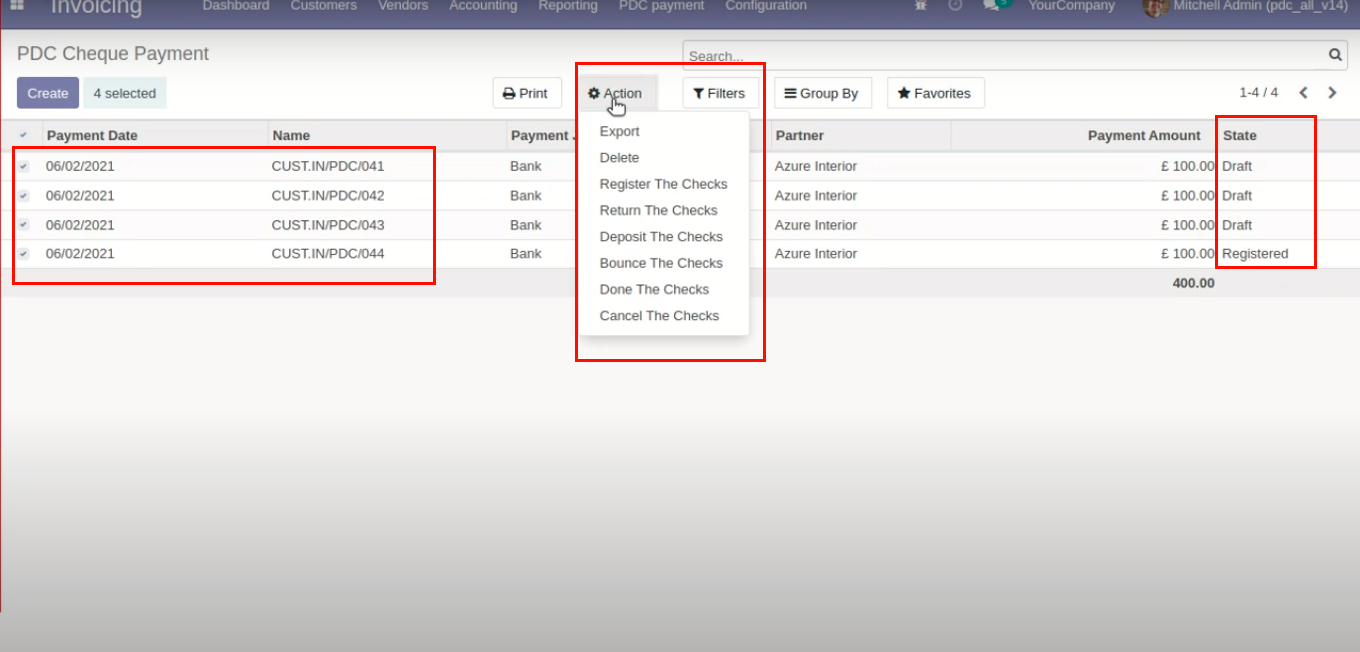
Now we change multiple cheque states to the "Register".
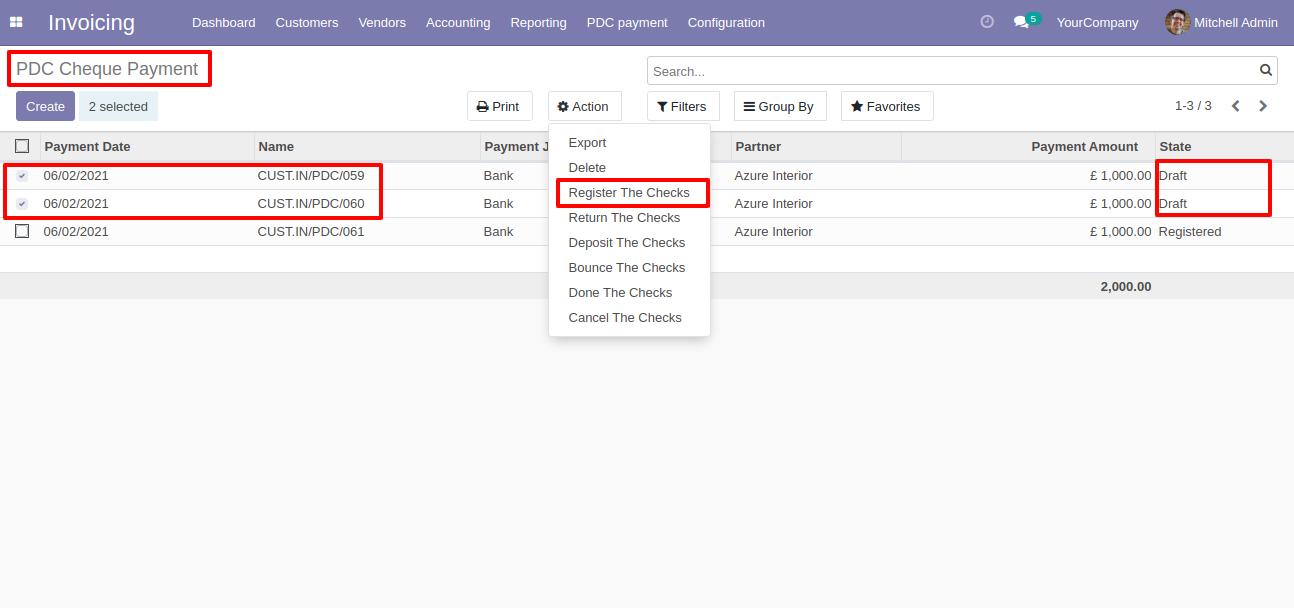
It shows an alert if you try to change the wrong states.
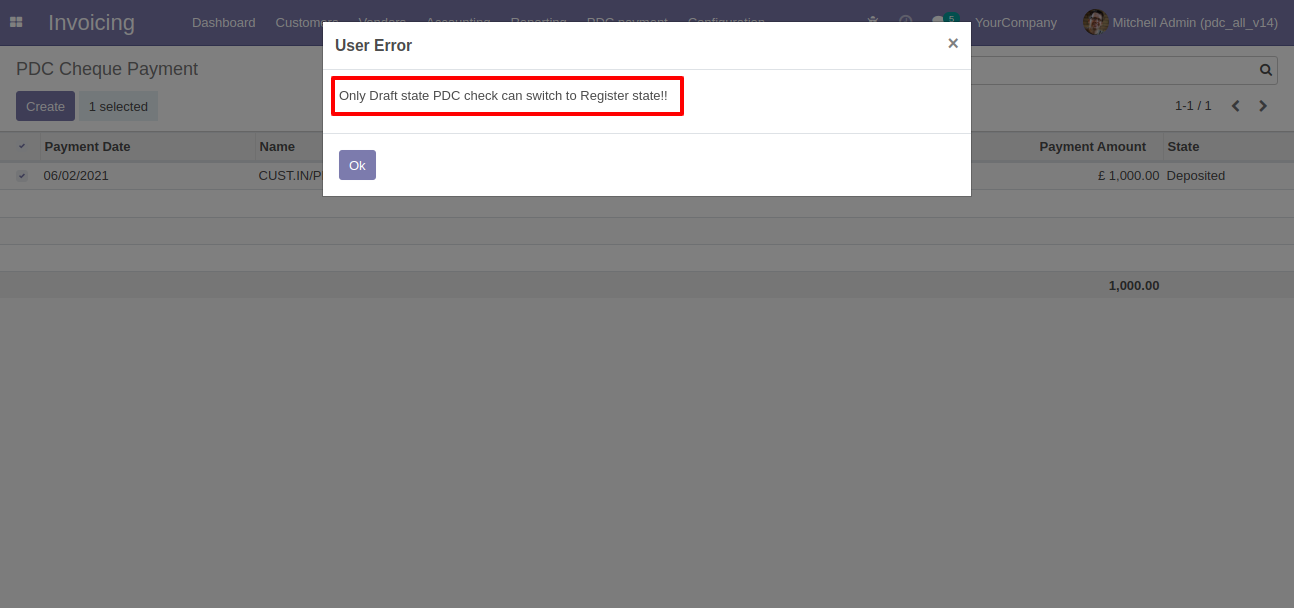
Now we change multiple cheque states to the "Return".
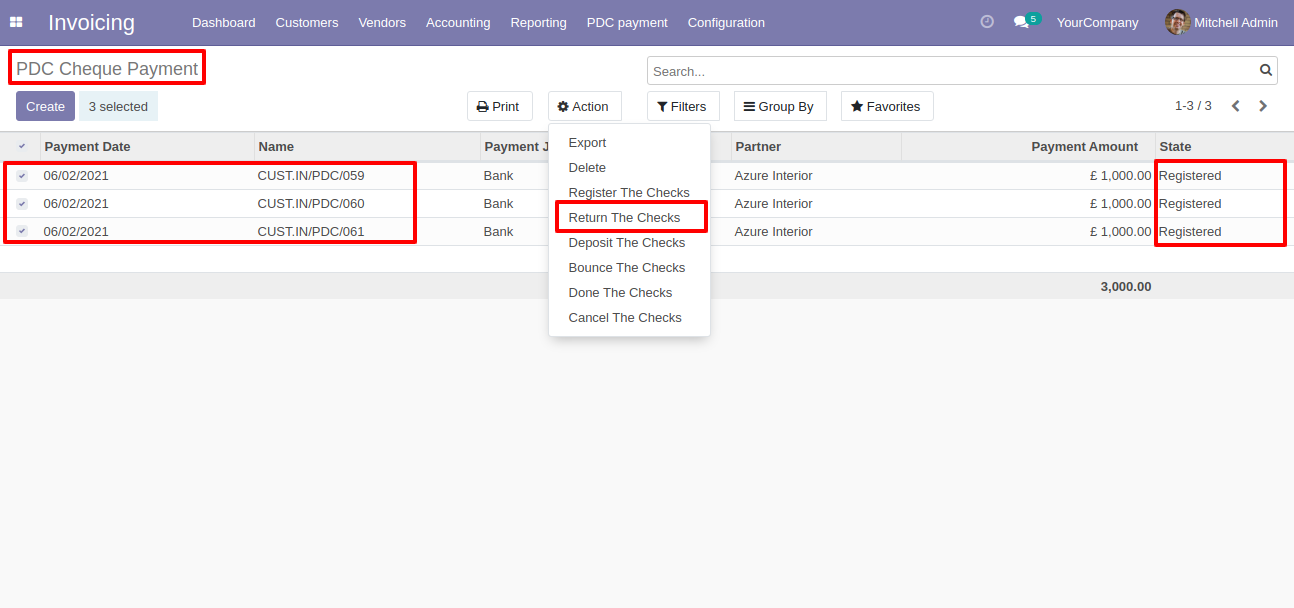
It shows an alert if you try to change the wrong states.
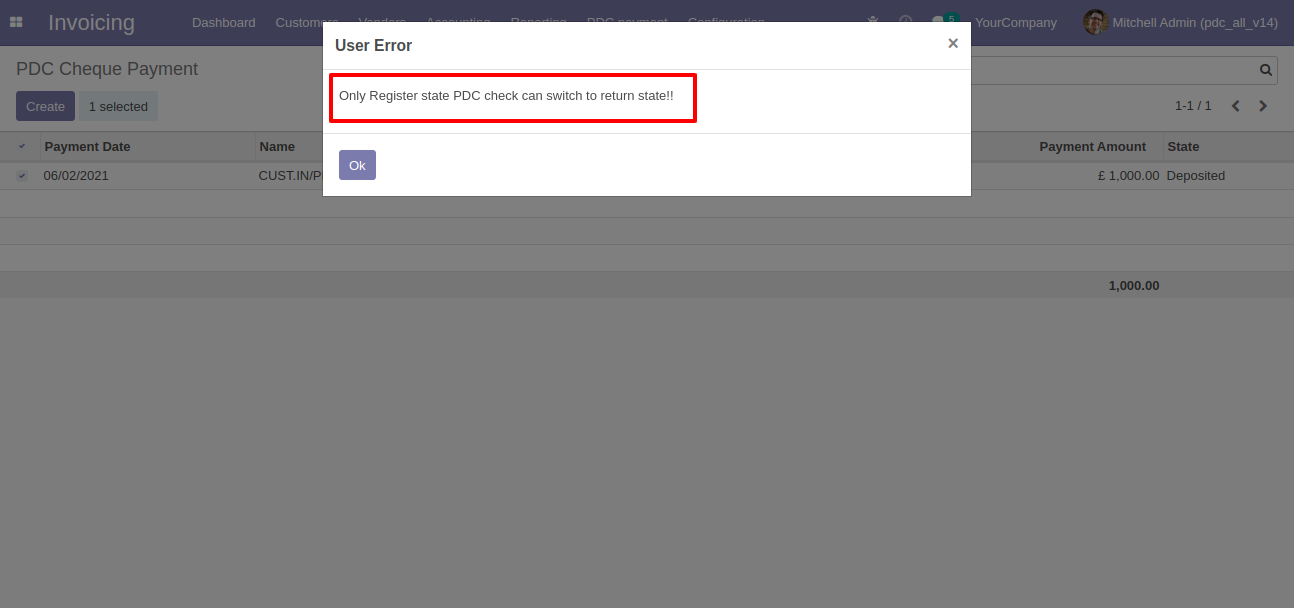
Now we change multiple cheque states to the "Deposit".
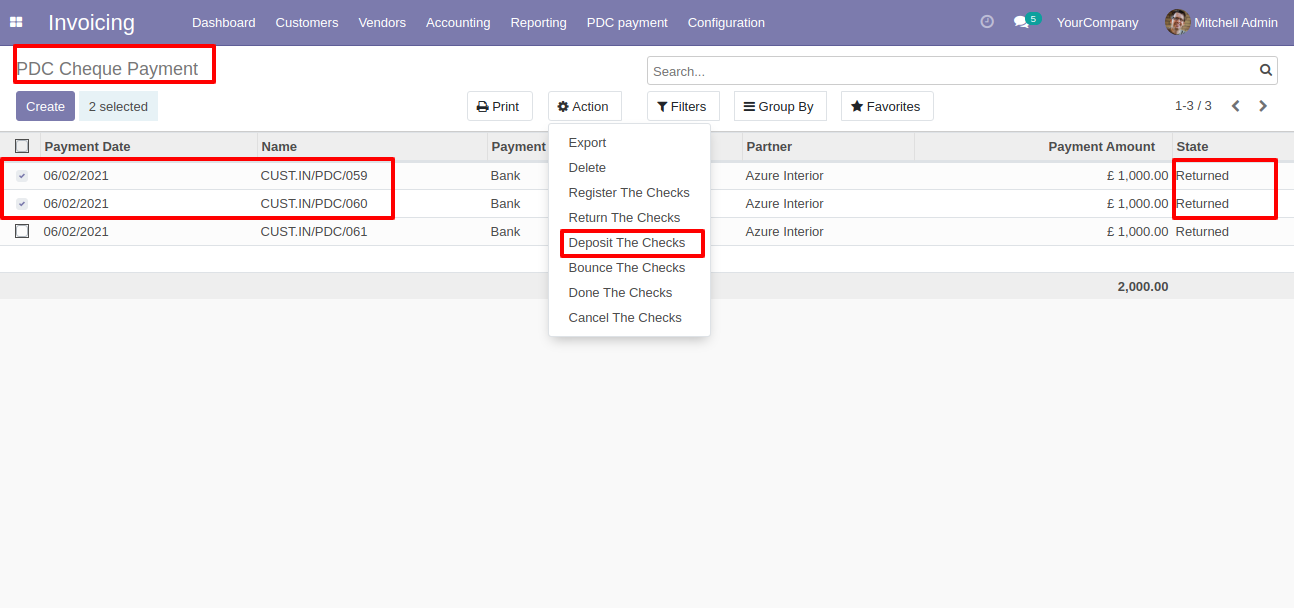
It shows an alert if you try to change the wrong states.

Now we change multiple cheque states to the "Bounce".
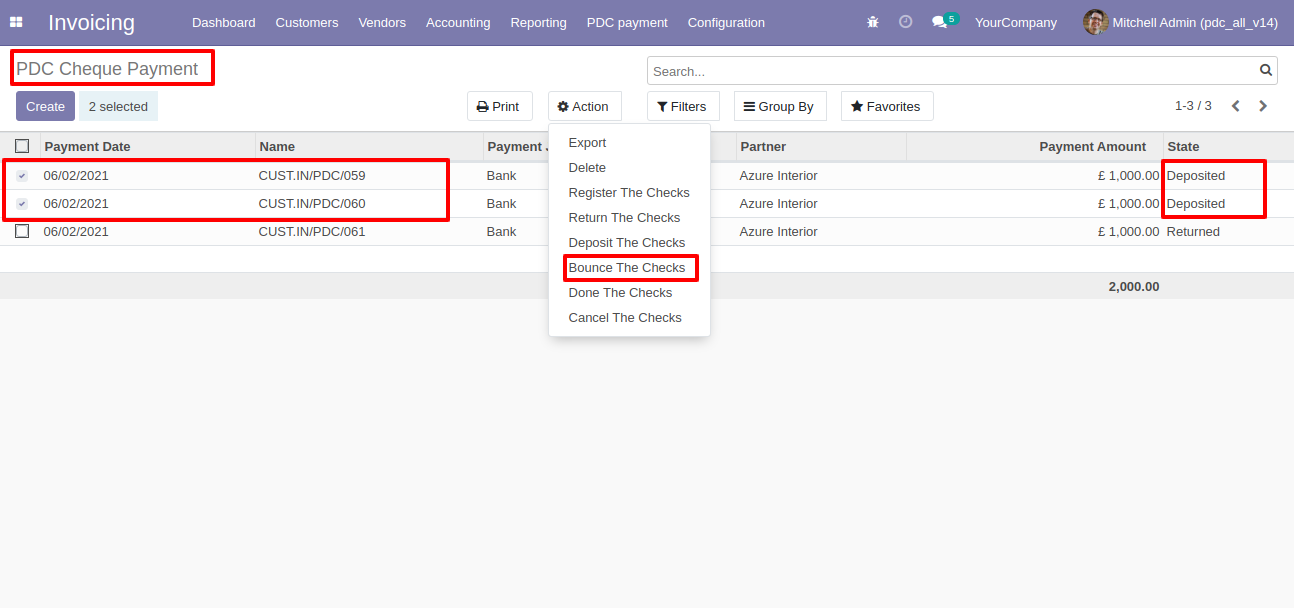
It shows an alert if you try to change the wrong states.
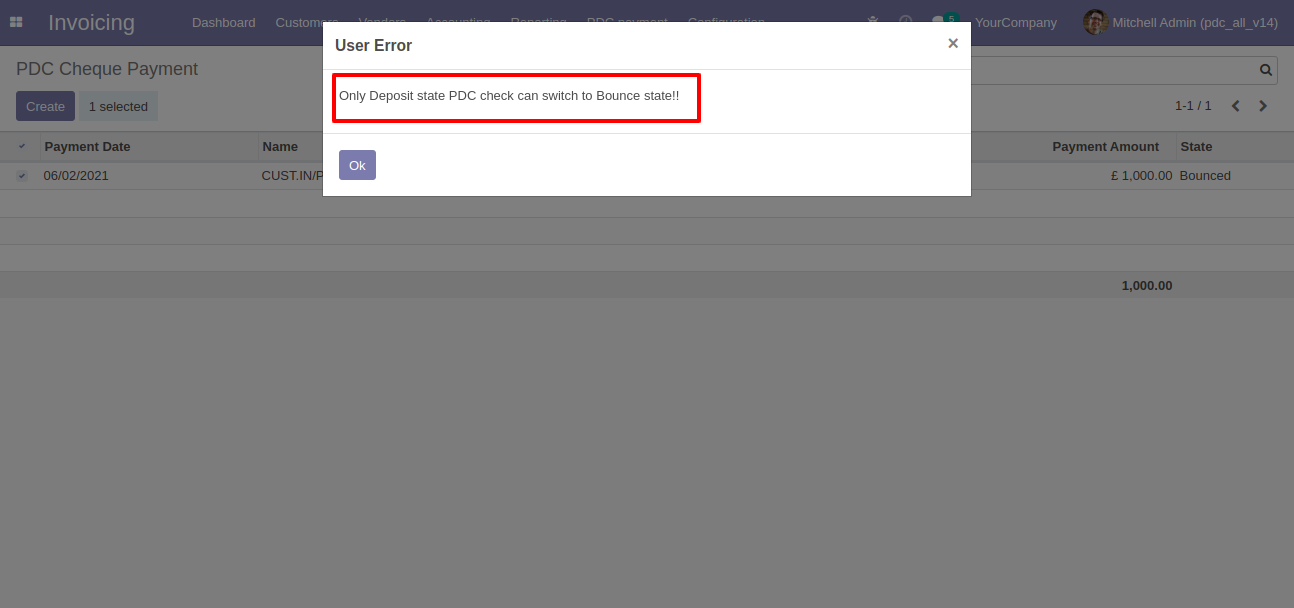
Now we change multiple cheque states to the "Done".
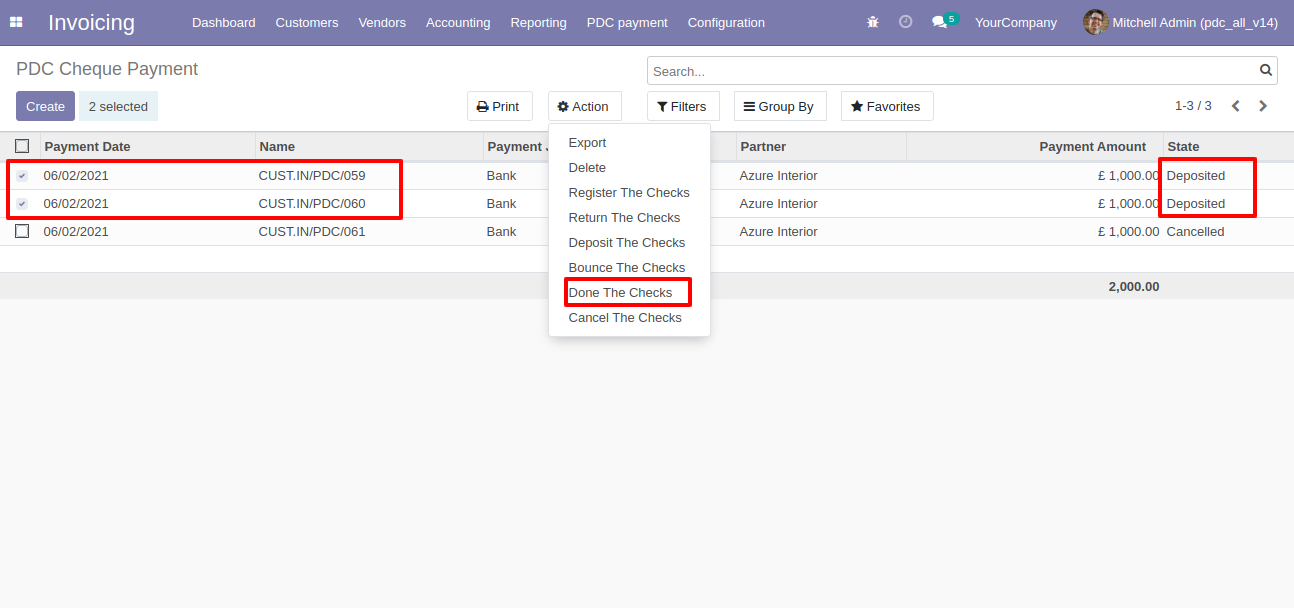
It shows an alert if you try to change the wrong states.
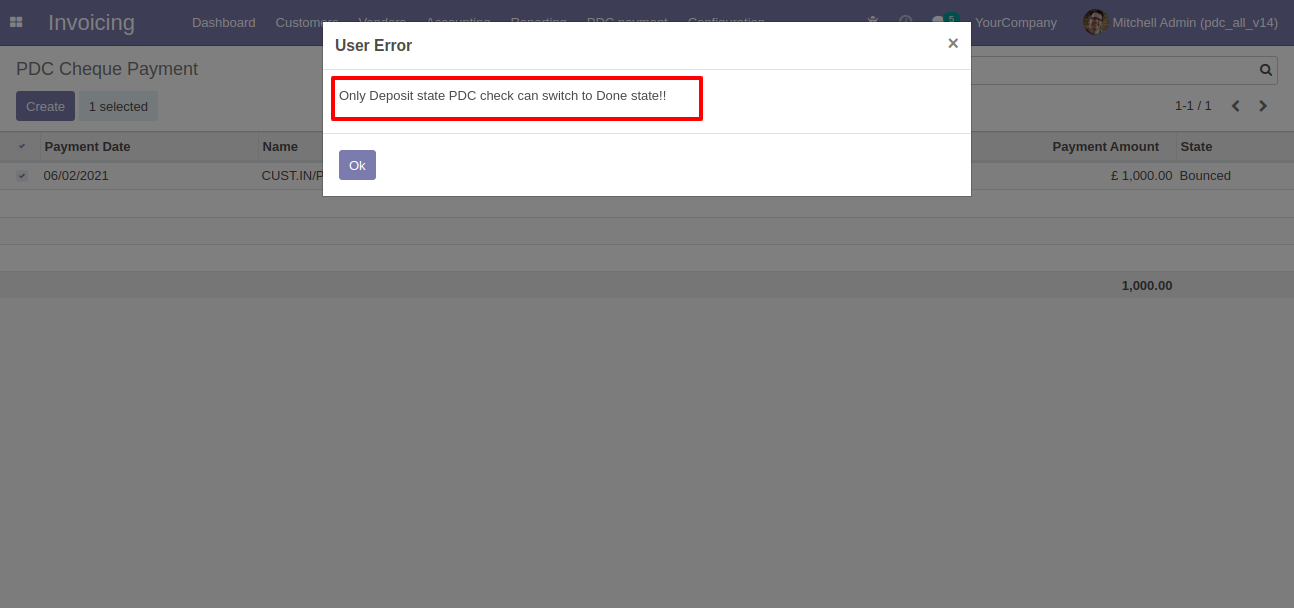
Now we change multiple cheque states to the "Cancel".
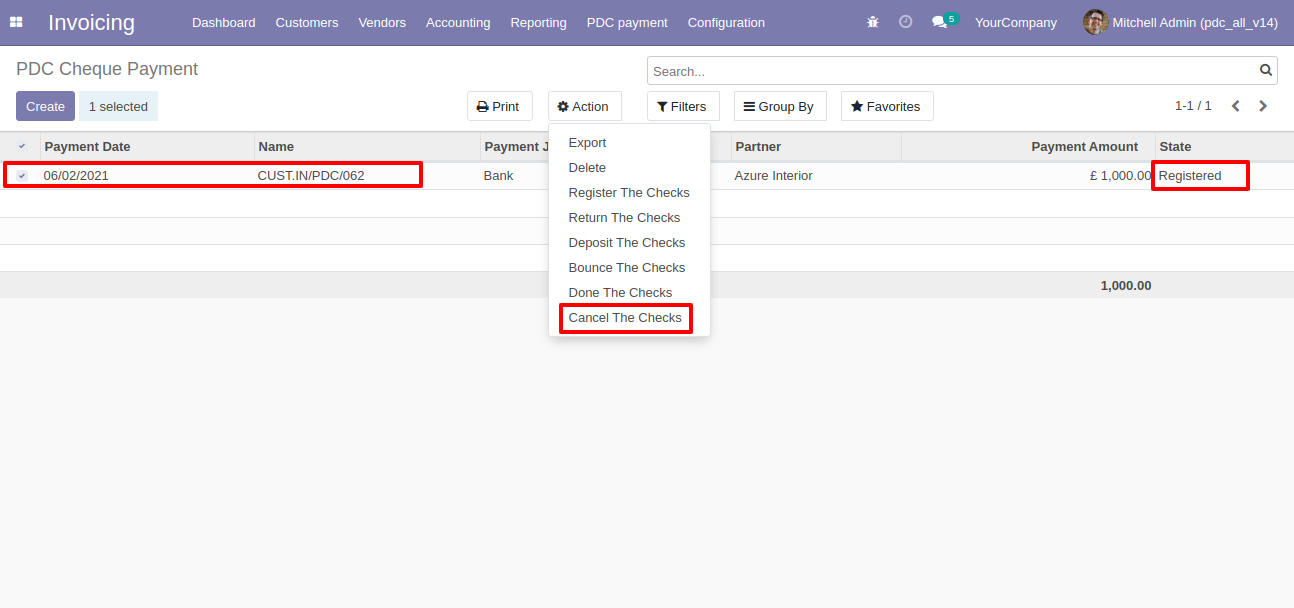
It shows an alert if you try to change the wrong states.
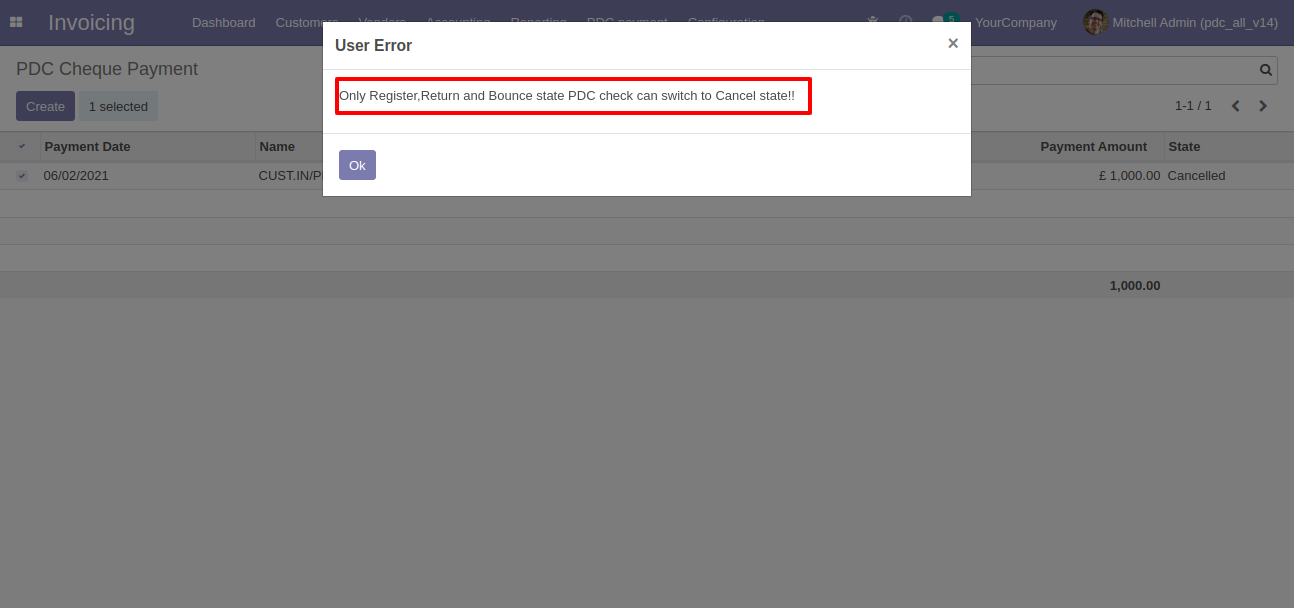
Select invoice from list view, and click 'Register PDC cheque'.
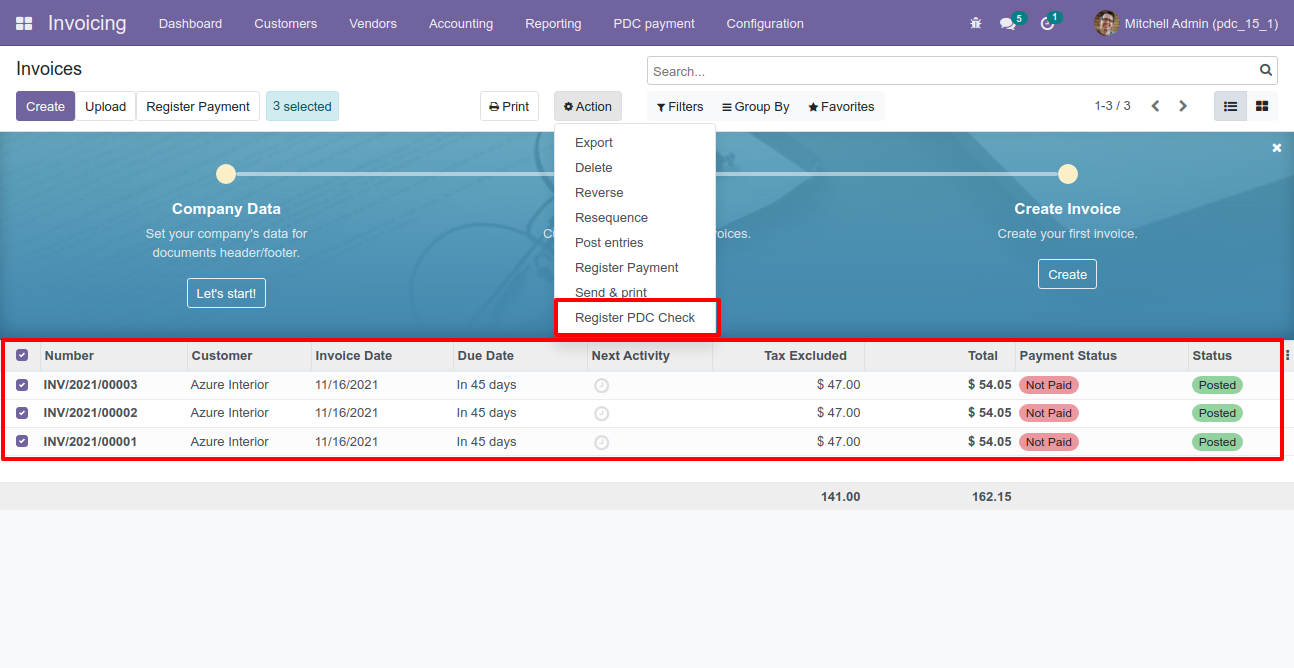
'Register PDC cheque' wizard will popup after clicking the 'Register PDC cheque' button.
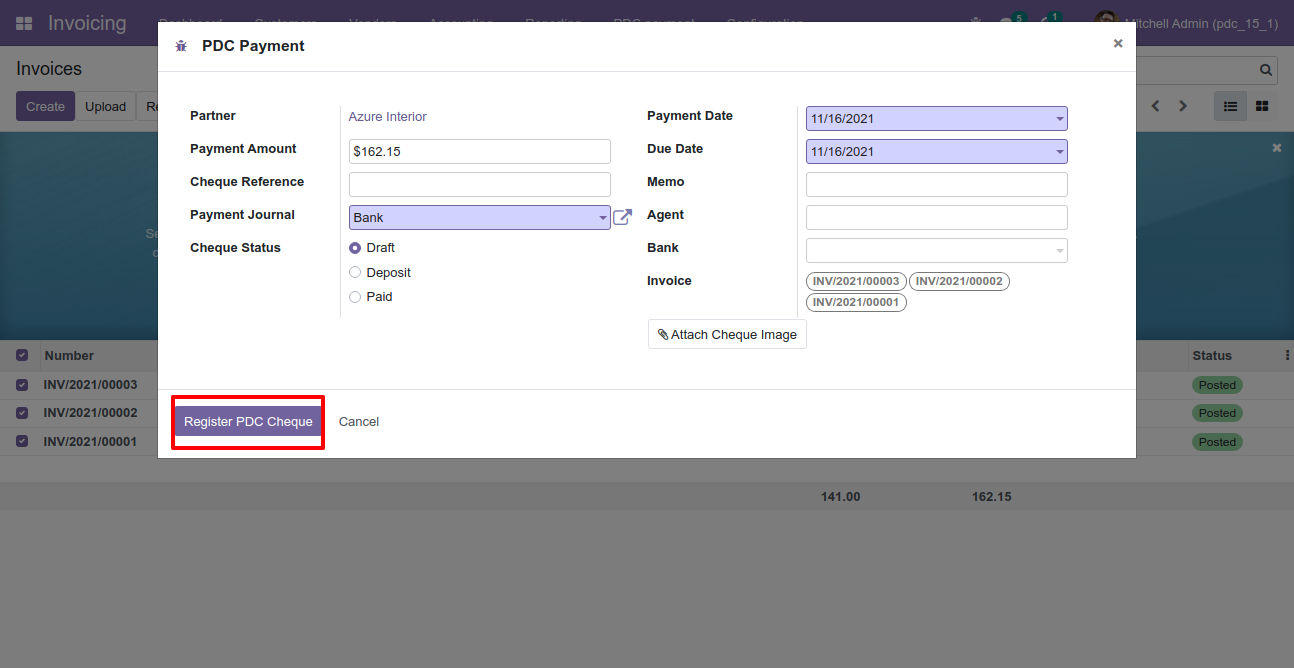
Now we change stage "Registered" by clicking on "Register" button.
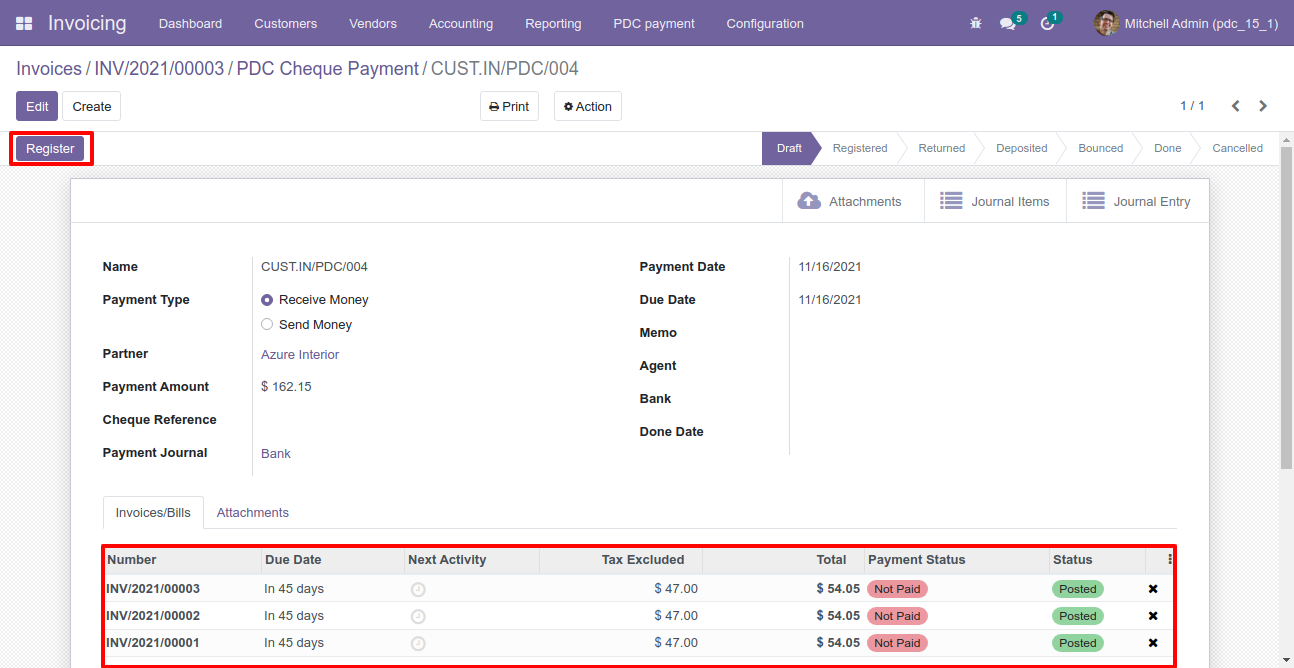
Now we change stage "Deposited" by clicking on "Deposit" button.
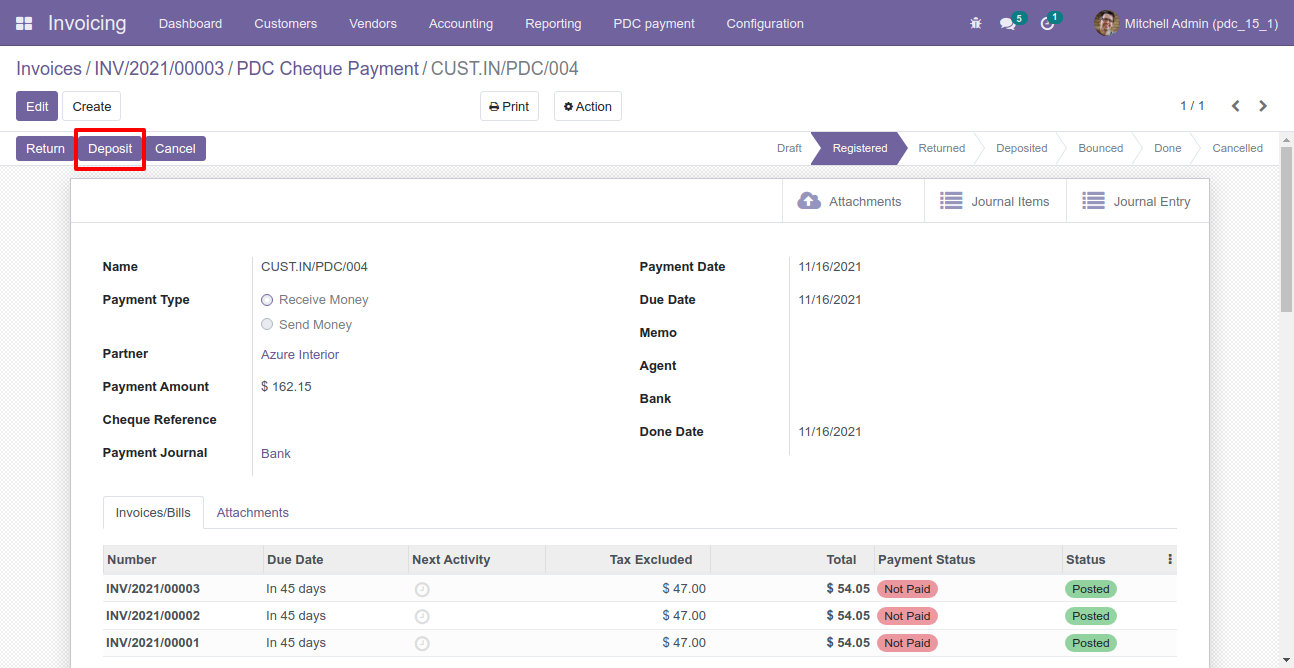
Now we change stage "Done" by clicking on "Done" button.
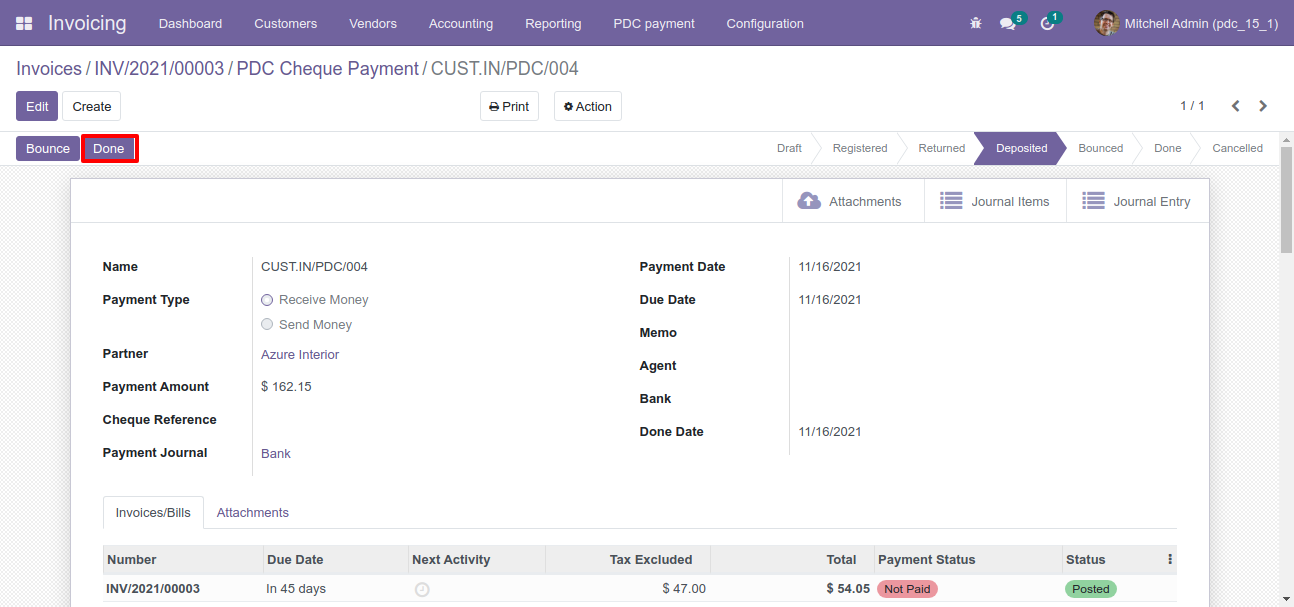
So our stage is changes, you can see done date with payment status.
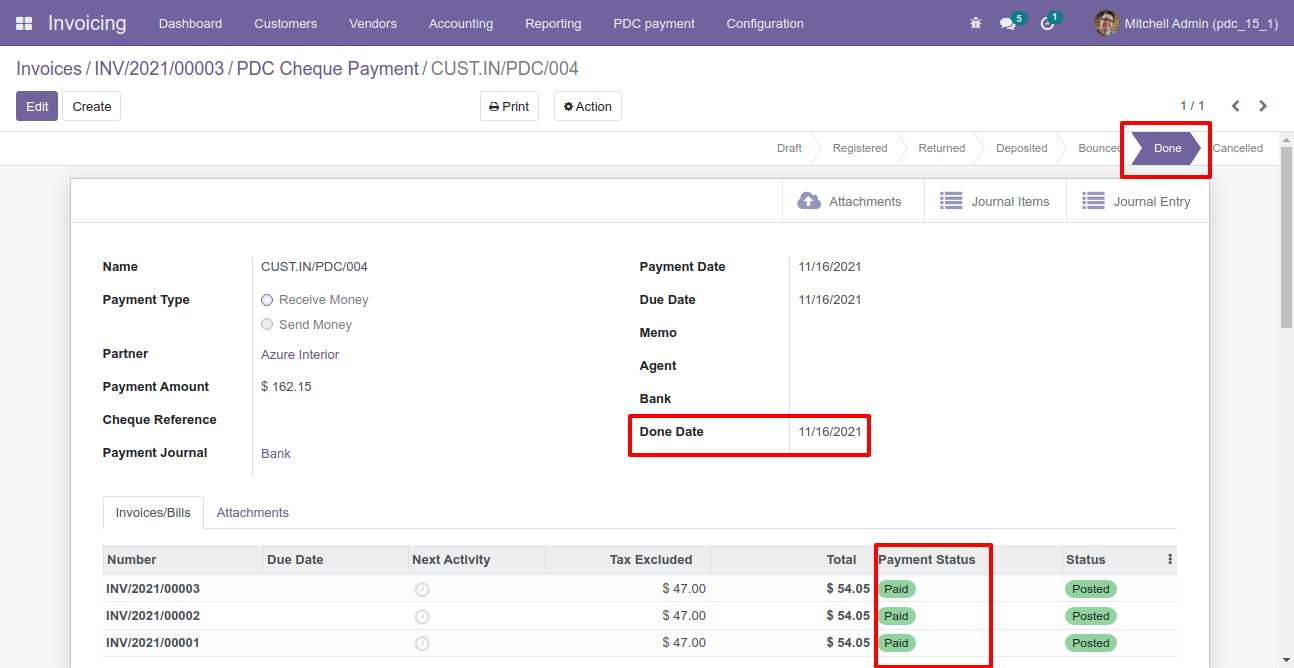
Now we try to delete PDC.
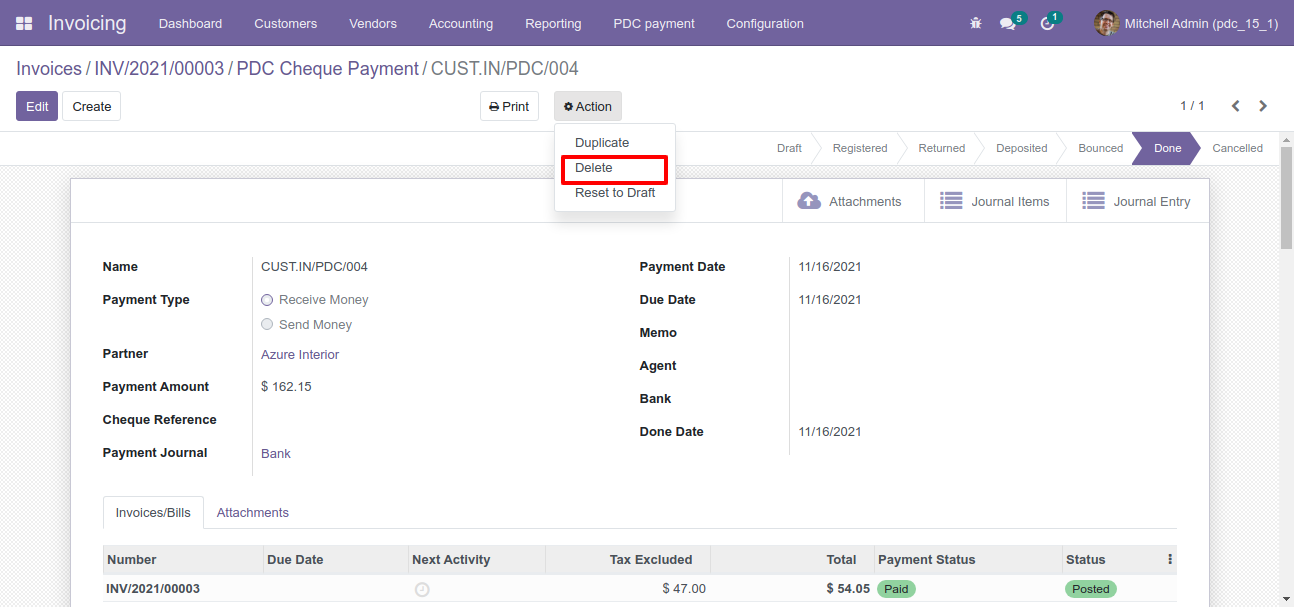
So it generates alert because PDC is allowed to be deleted only when the status is "Draft".
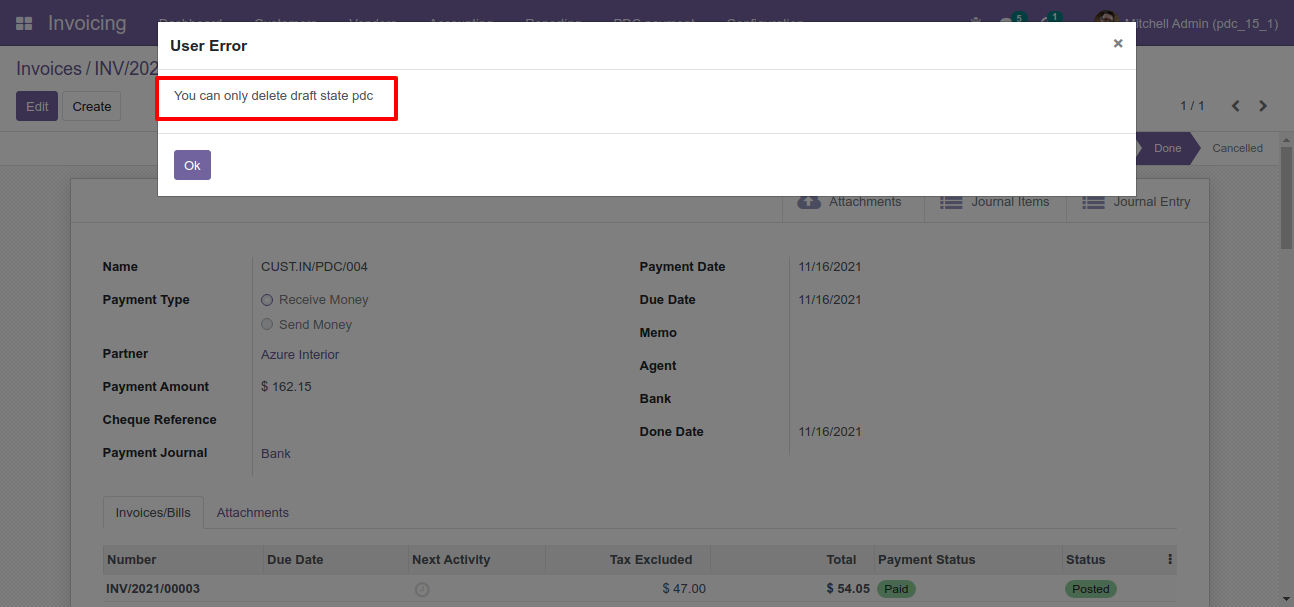
Now we set "Reset To Draft".
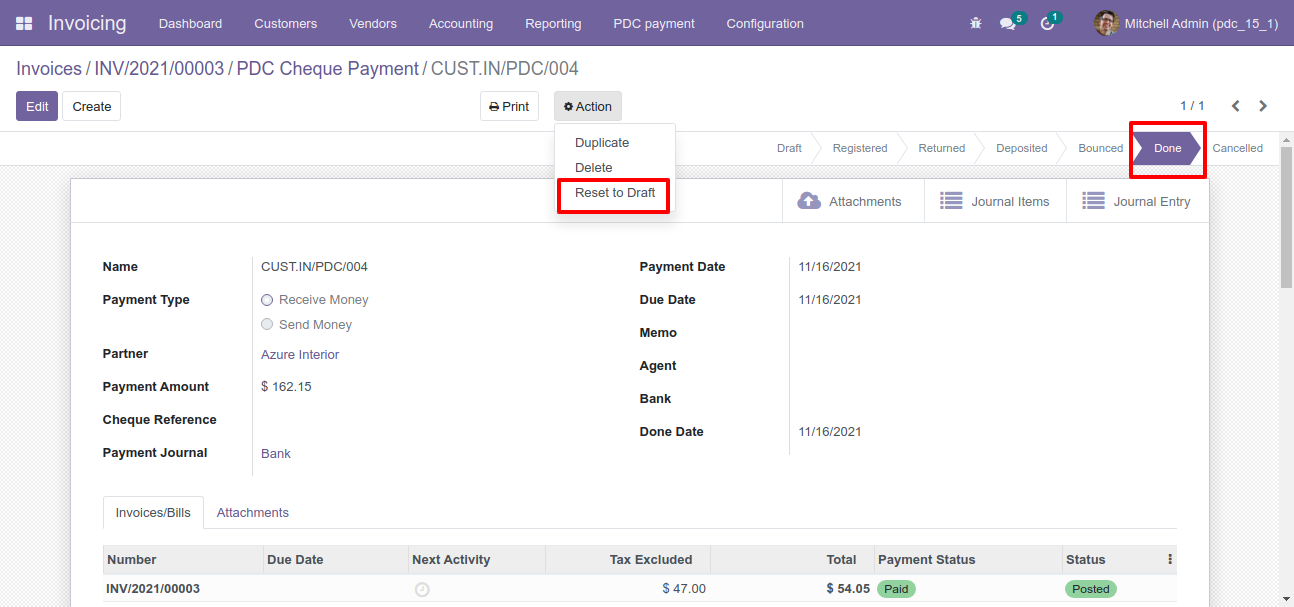
So our stage is "Draft".
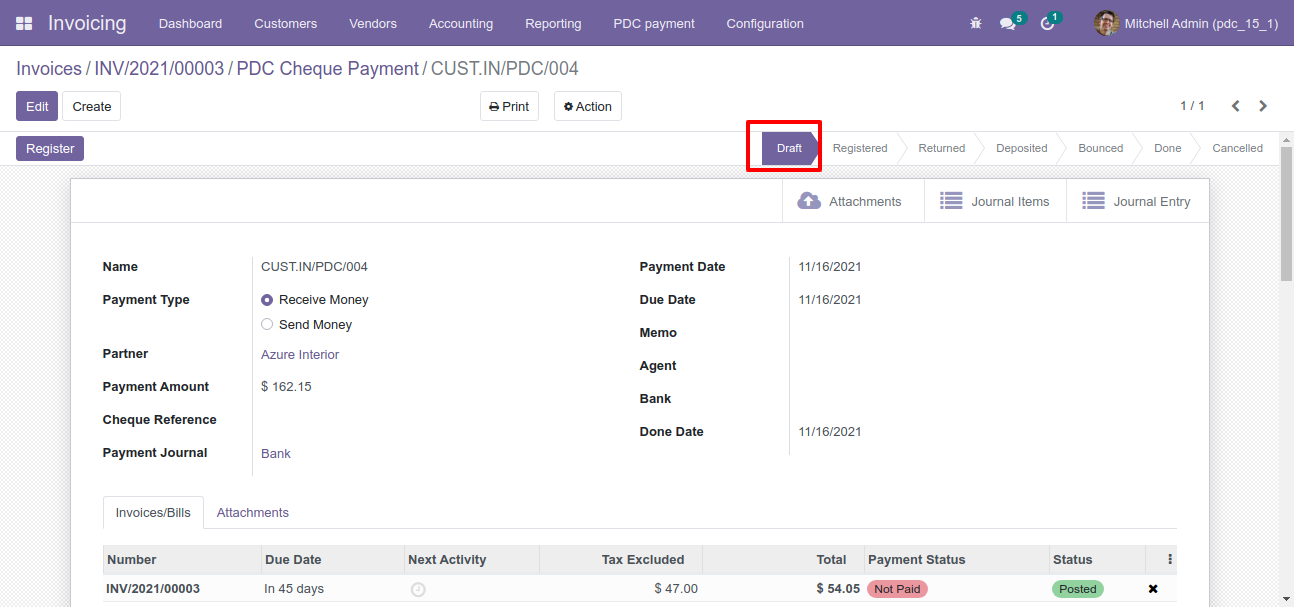
You can communicate using chatter.
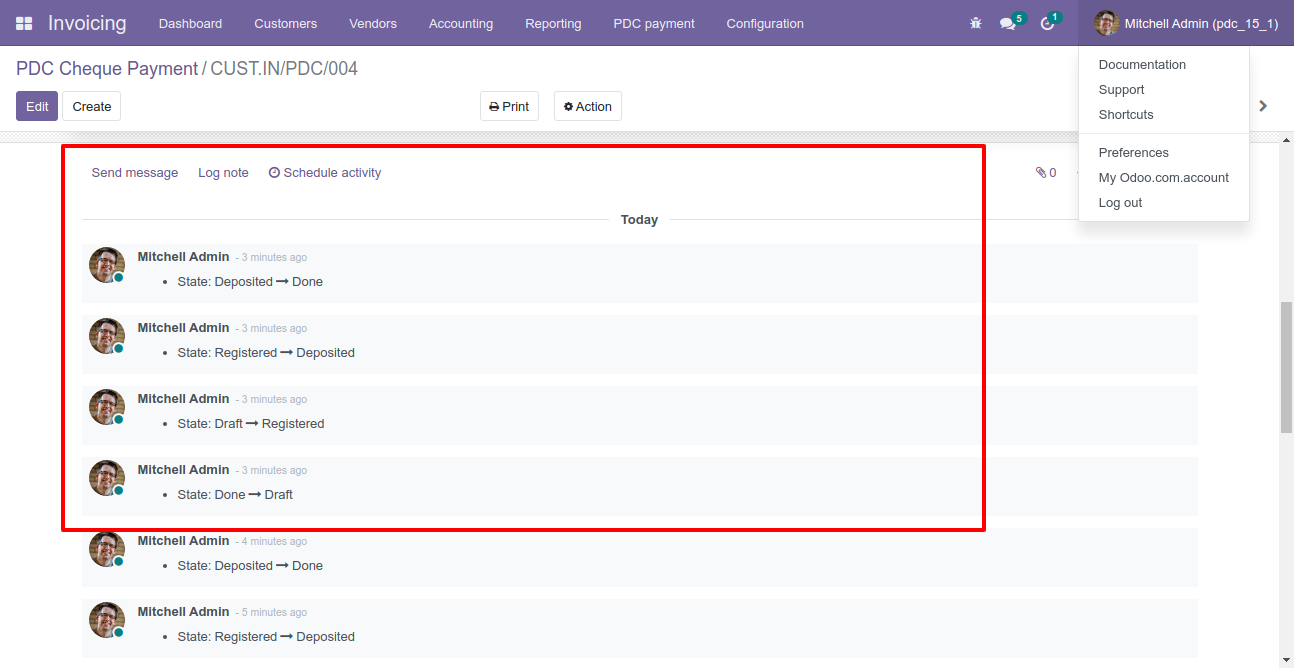
PDC form will be editable in the "Returned" state.