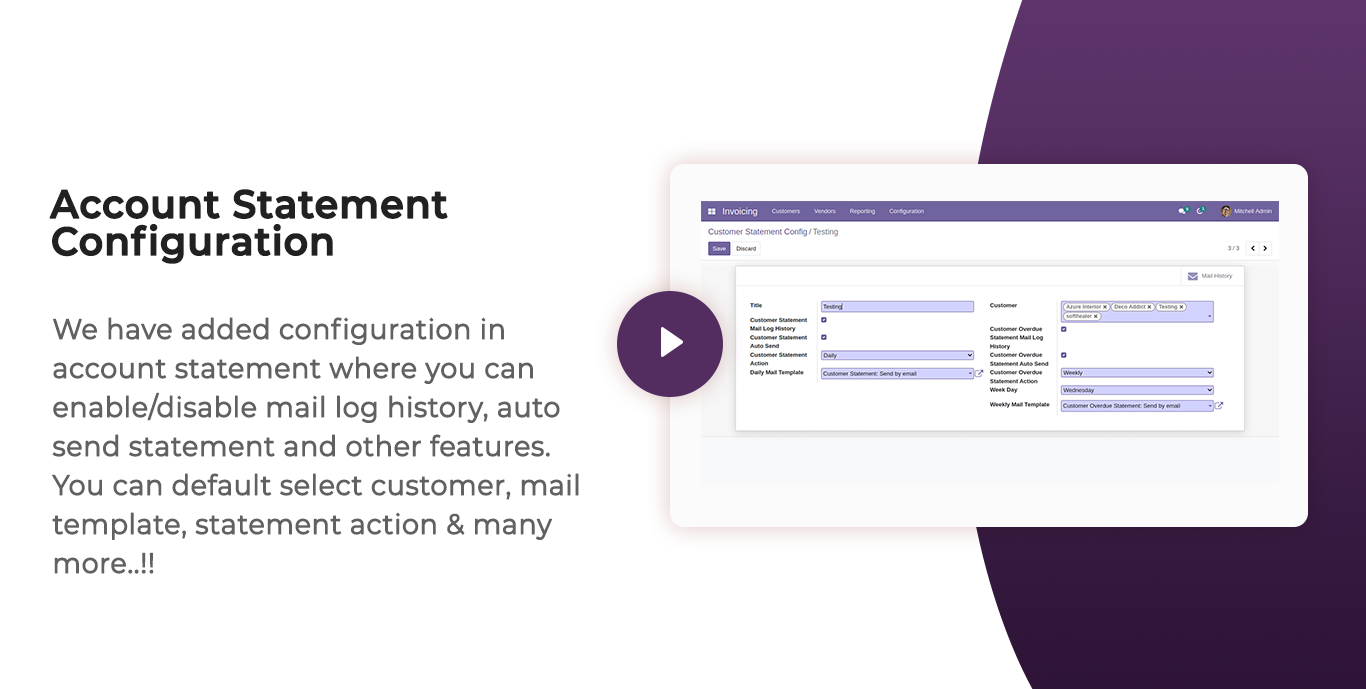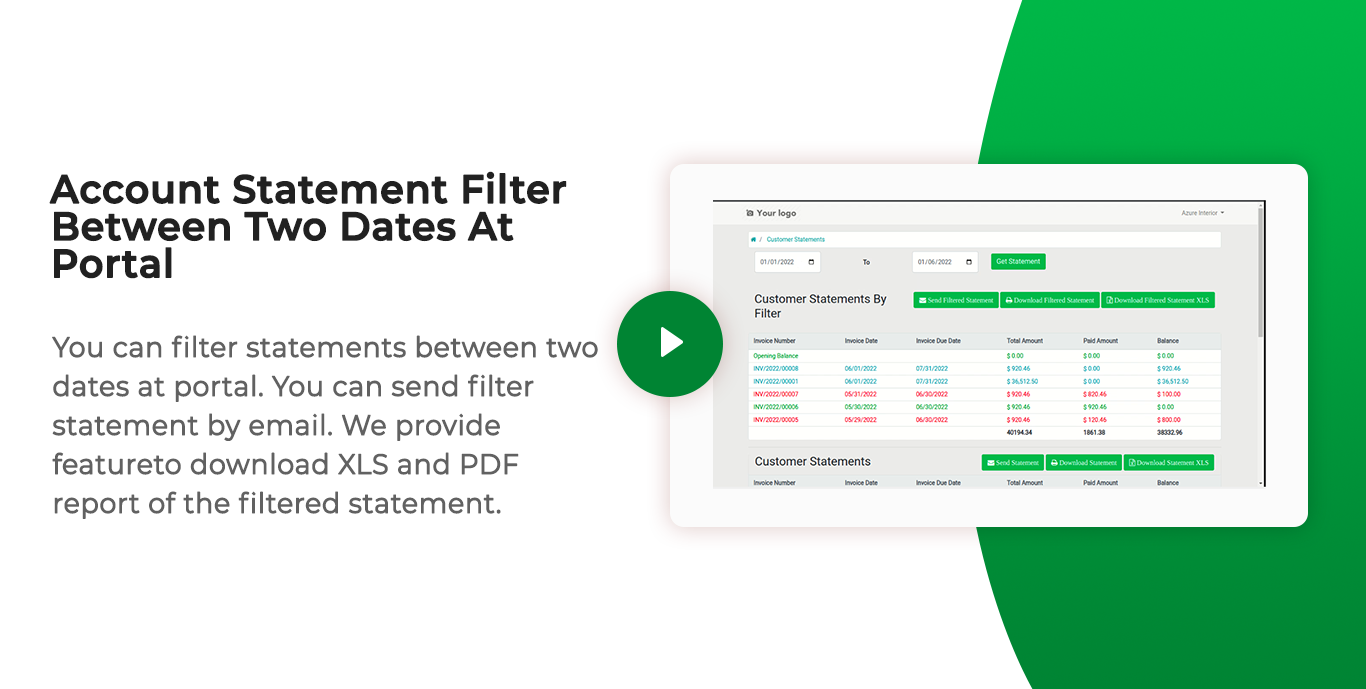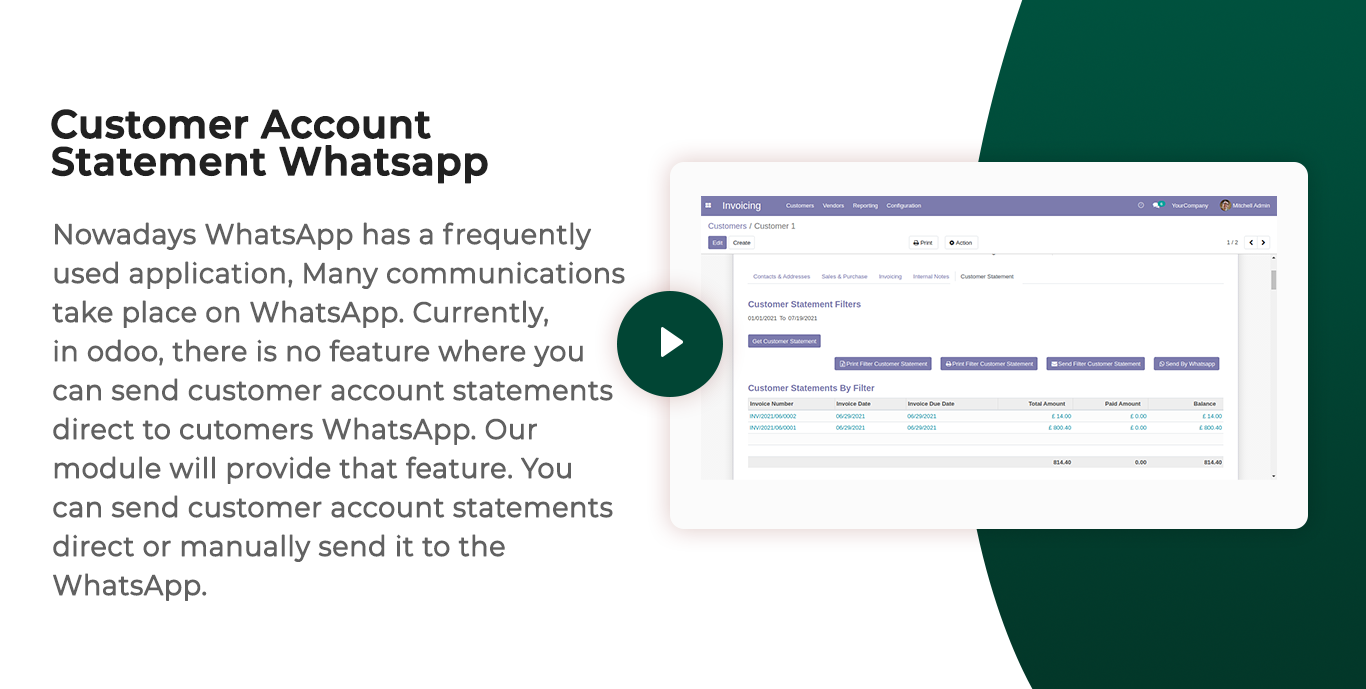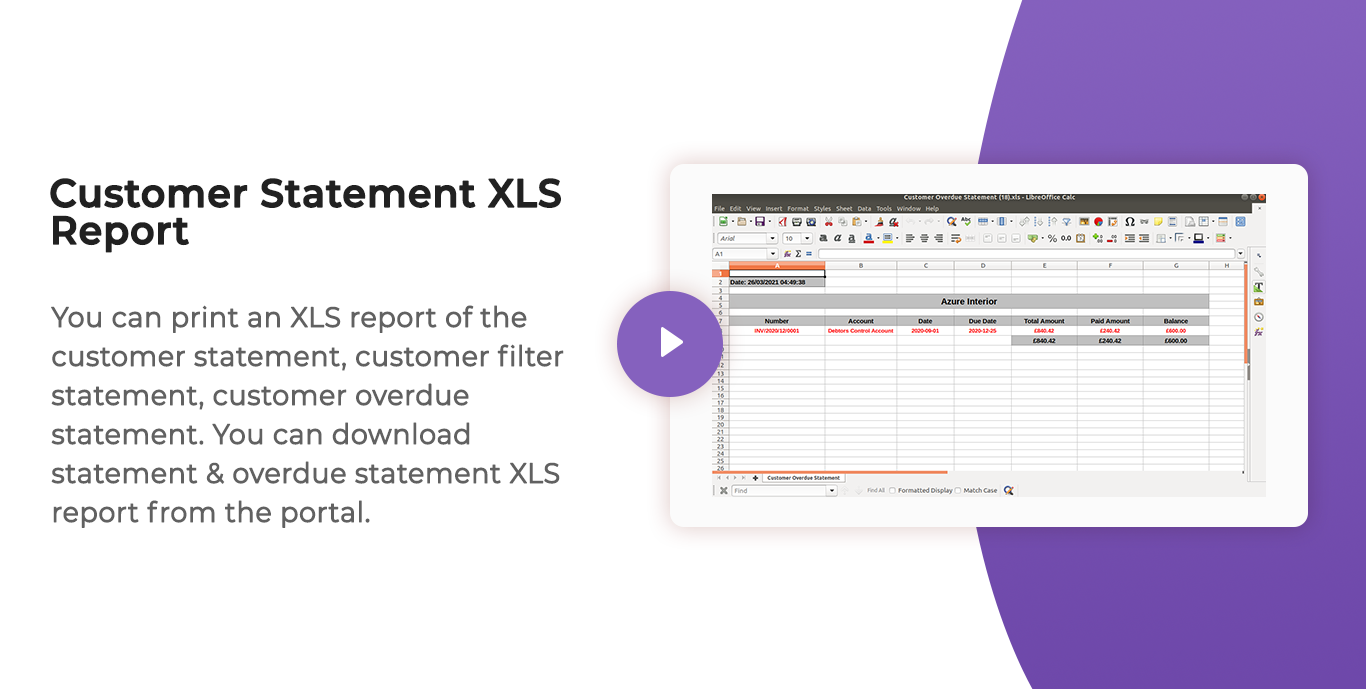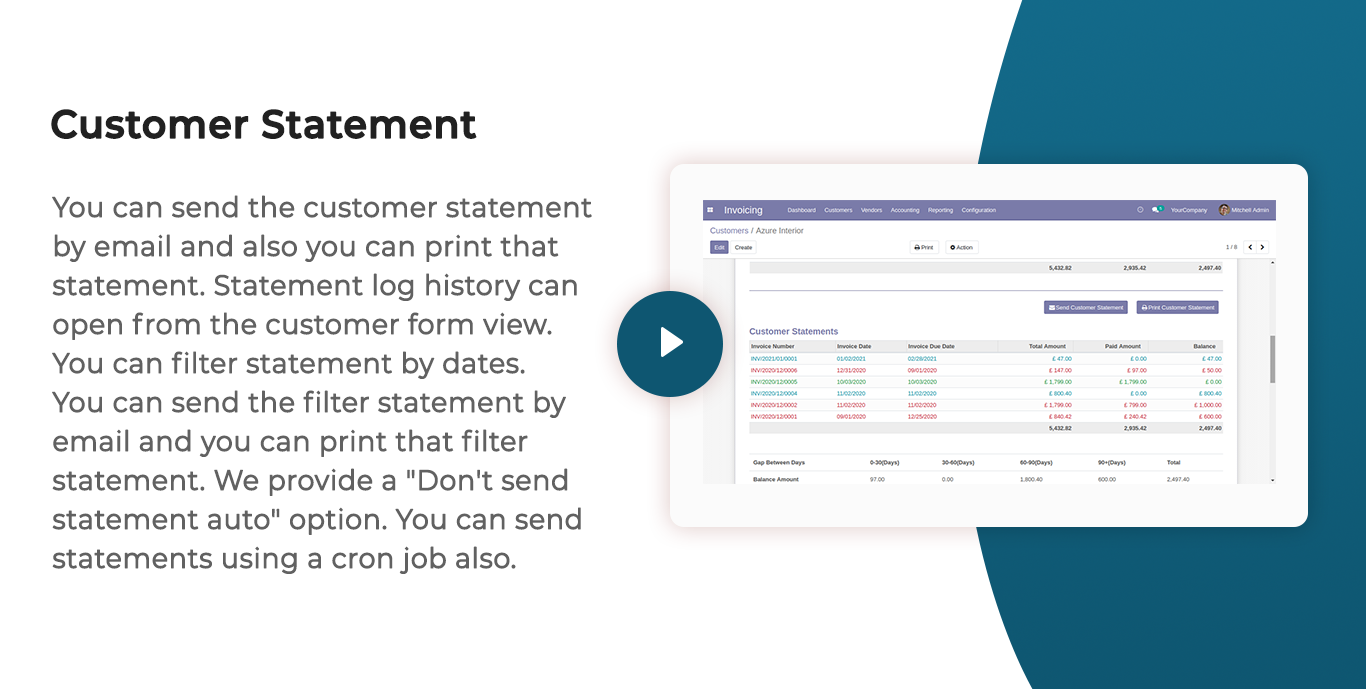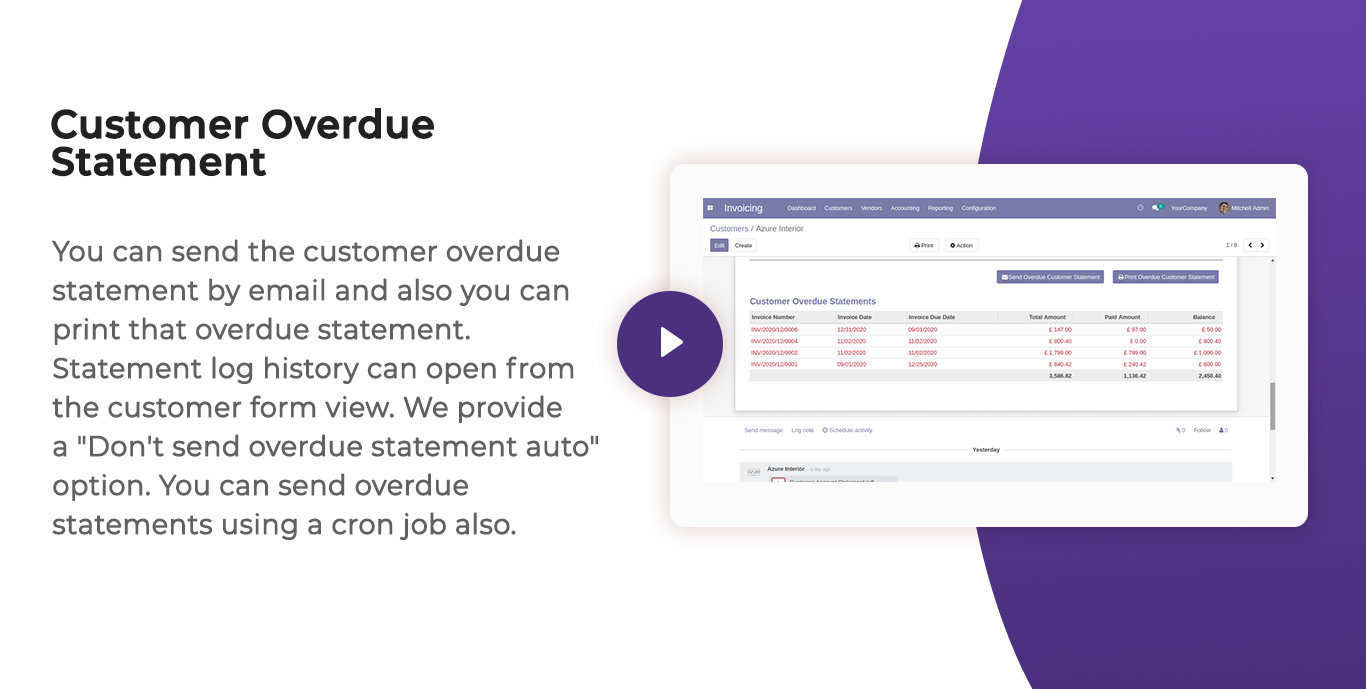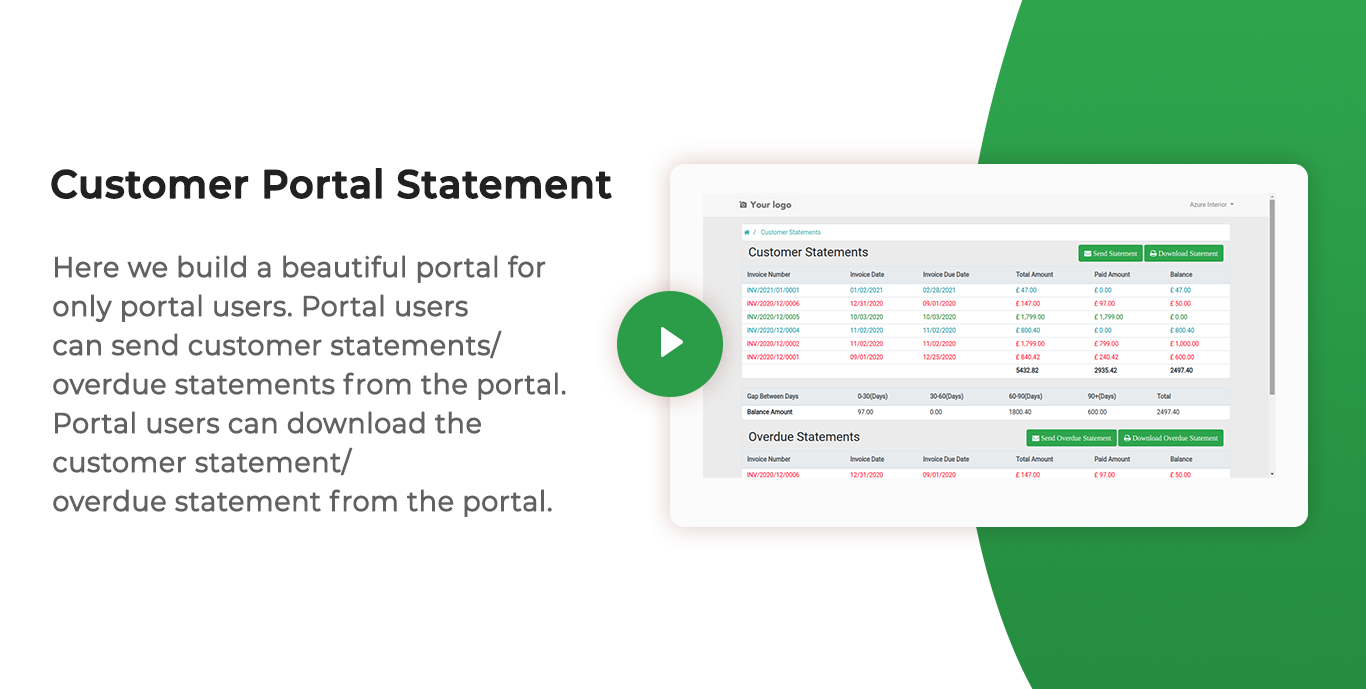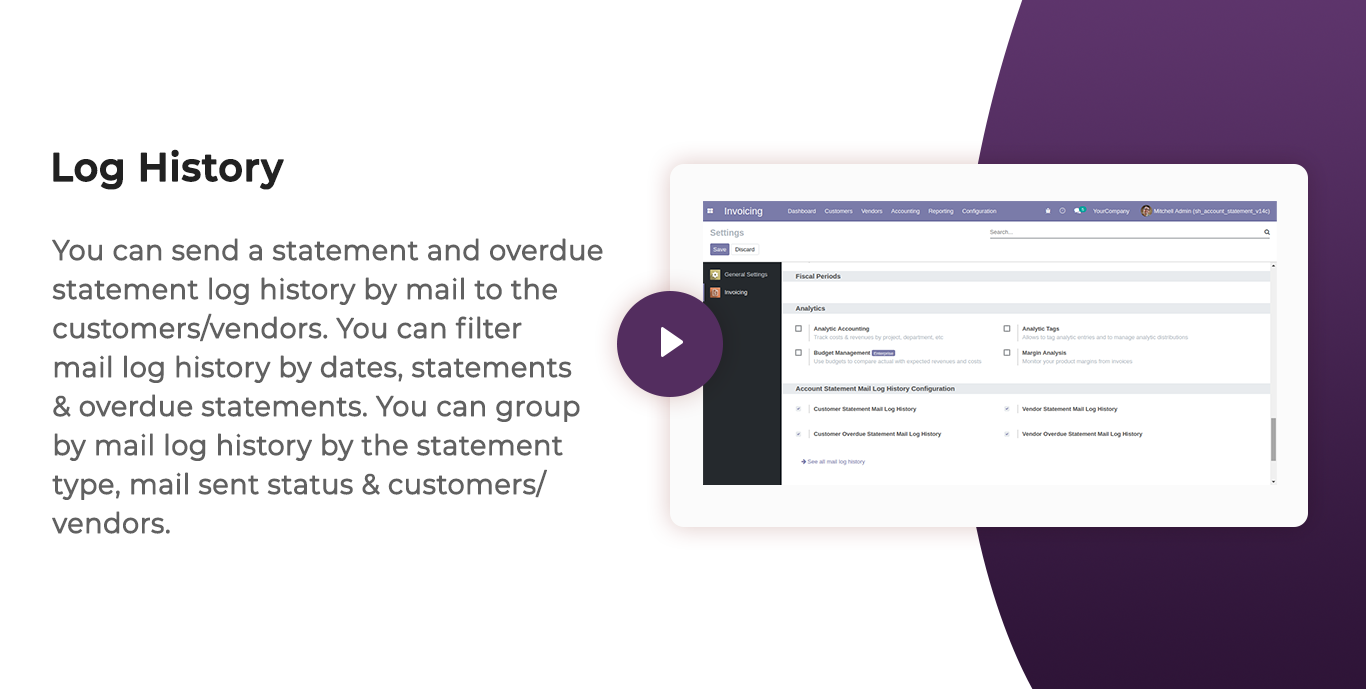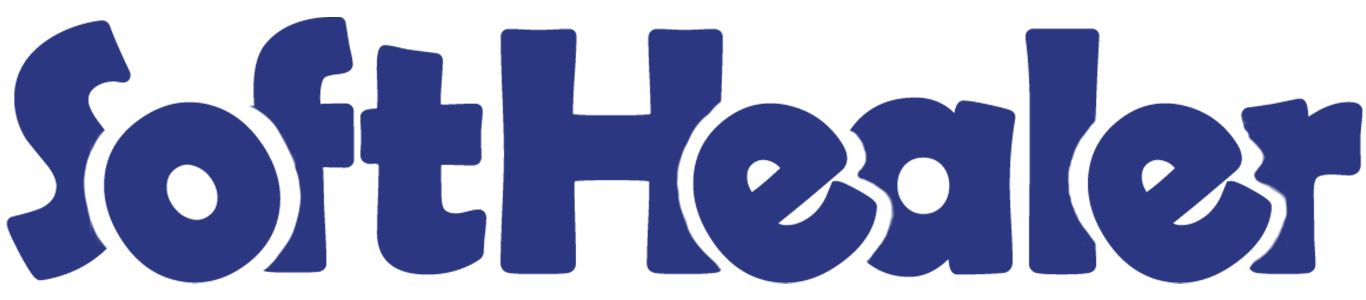

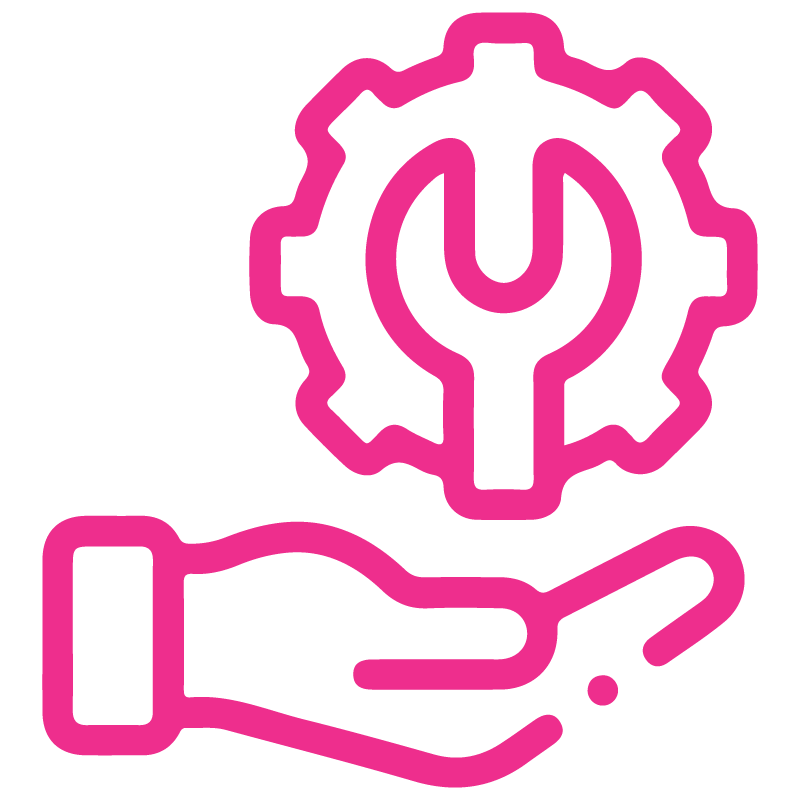









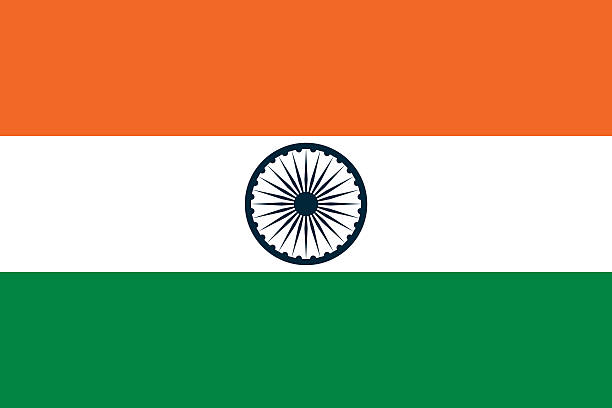

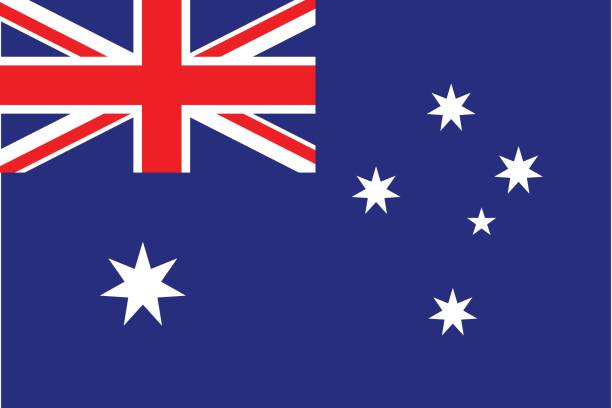
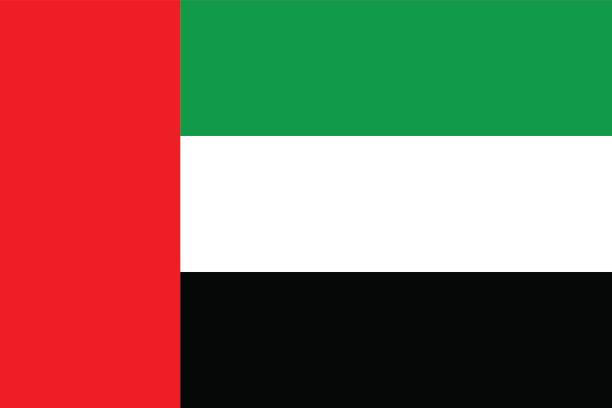
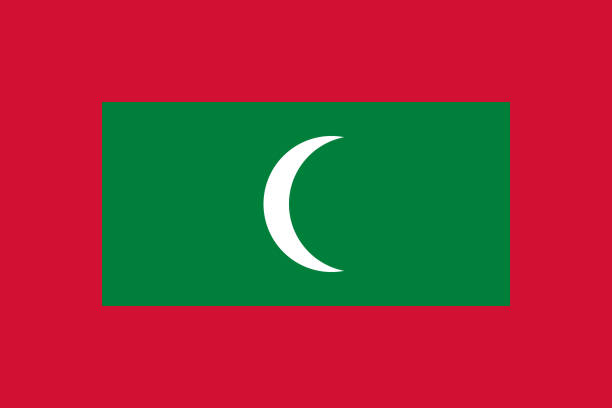

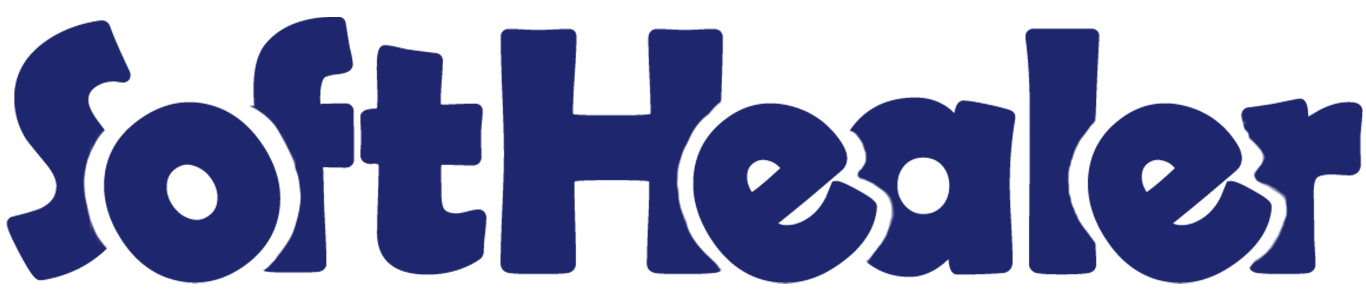
Customer Account Statements

The account statement is the summary report of the financial activities. Statements show how much money is spent within a specific time period. An account statement is basically an overview of your financial performance. The statement is one type of tool for customers. Customers can track their paid amount.
This module allows customers to see statements as well as overdue statement details.
You can send statements by email to the customers.
You can also see customers mail log history with statements and overdue statements.
You can also send statements automatically weekly, monthly & daily using cron job.
You can filter statements by dates, statements & overdue statements.
You can Also filter statements based on their configuration, such as Not Paid, In Payment, Paid, ETC...
You can group by statements by the statement type, mail sent status & customers.
You can print statements and overdue statements.
Why account statement is important?

The importance of account statements is that show everything about transactions, like date, due date, total amount, paid amount & balance. The statements can be used when we have a misunderstanding or miss management about our transactions. The account statement's purpose is to review your account transactions that where you spent your money and how much money you spent.
Related Modules

Features


Customer Statement Configuration
Easily configure statement settings, including template design, default filters, email content, log history, and scheduling preferences.

Customer Statement Filters
Easily filter statements with defined criteria.
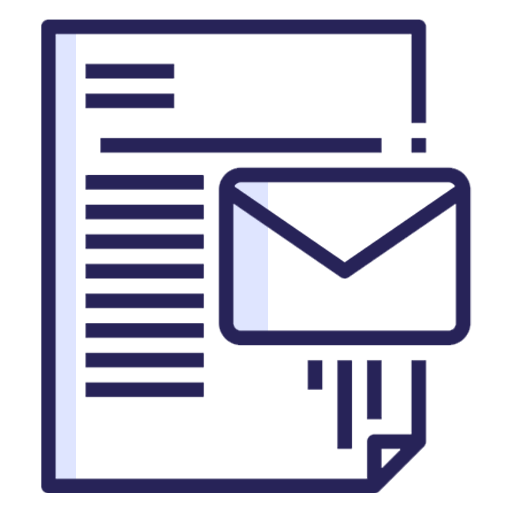
Email Statement to Customers
Send account statements directly to customers via email.
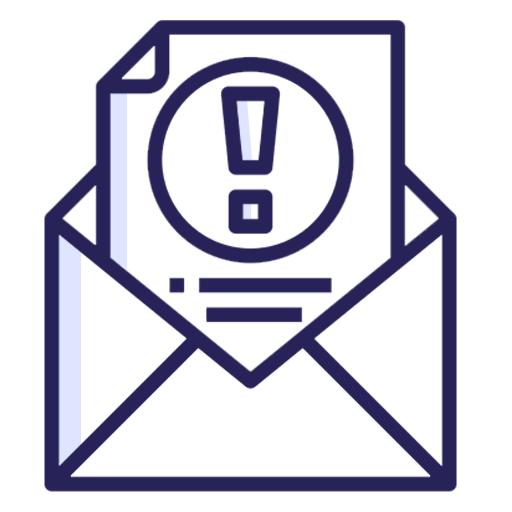
Email Overdue Statements
Automatically or manually send overdue statements to remind customers for pending dues.
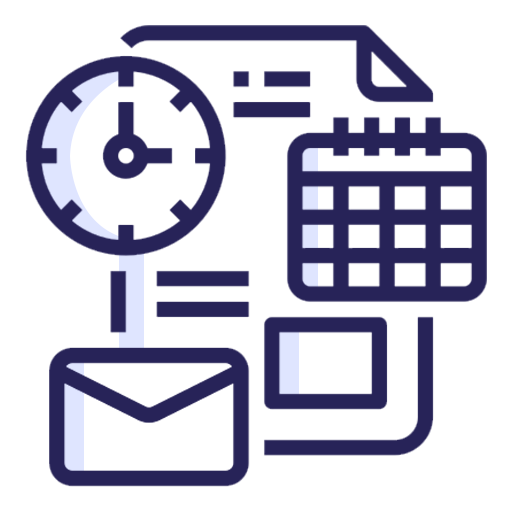
Auto Email Scheduler
Schedule automatic statement emails at daily, weekly, monthly, or yearly intervals.

Manual Email Sending
Send statements instantly with a single click whenever needed.
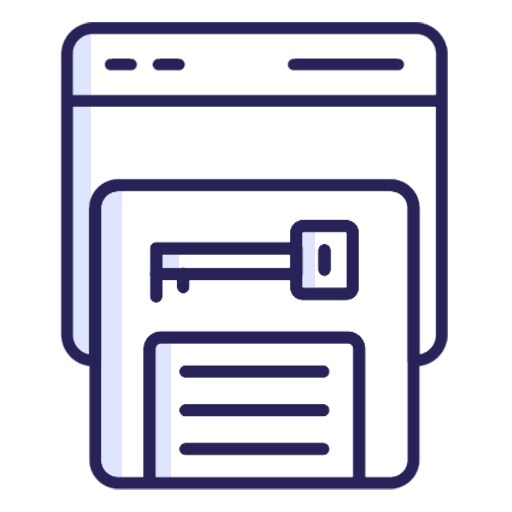
Portal Statement Access
Allow customers to view and download their statements directly from the portal.

Bulk Statement Sending
Send statements to multiple customers in a single batch.
Mail Log Tracking
Track all sent statements with a detailed email history and timestamps.
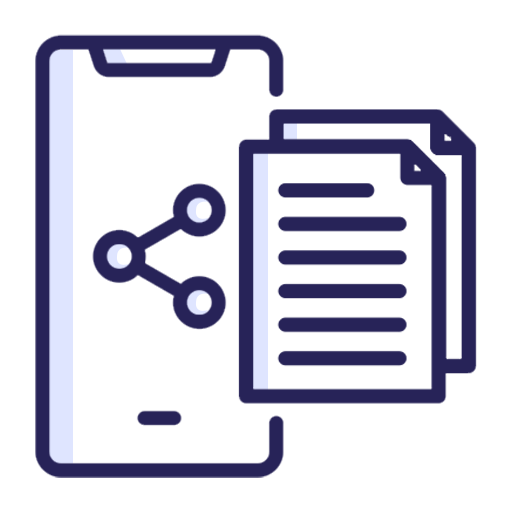
WhatsApp Statement Sending
Send customer statements through WhatsApp.

Statements with Address Details
Generate statements including customer address information.
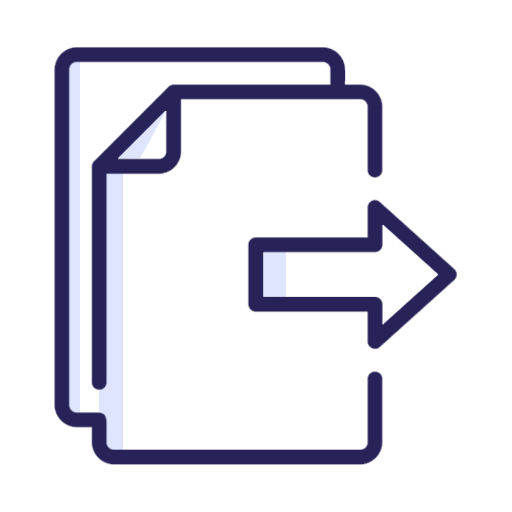
Export to PDF & XLS
Download or print statements in professional PDF or XLS formats.

Statement Ageing Buckets
Display outstanding invoices grouped by ageing periods ( 0-30, 30-60, 60-90, 90+ days) for better tracking of pending payments.
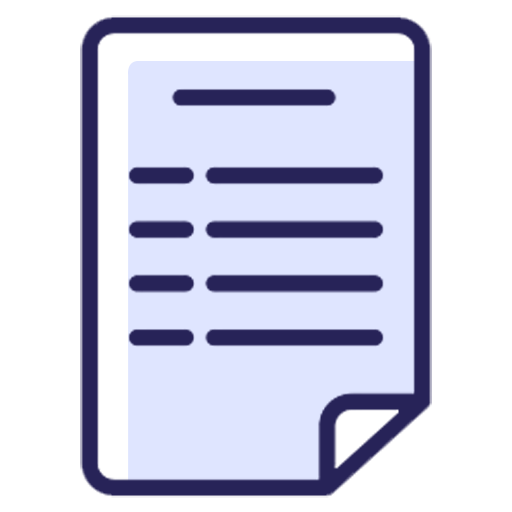
Advance Payment Flow
View details like Payment Date, Payment Reference, Unallocated Balance, and Total Balance, all directly accessible from customer records.
Customer ratings visible to only manager & team leader.
Features

- You can send Customer Statement through Email and Whatsapp from portal.
- You can print Customer Statement in PDF as well XLS Format from portal.
Now tick 'Show Customer Statement Menu In Portal'.
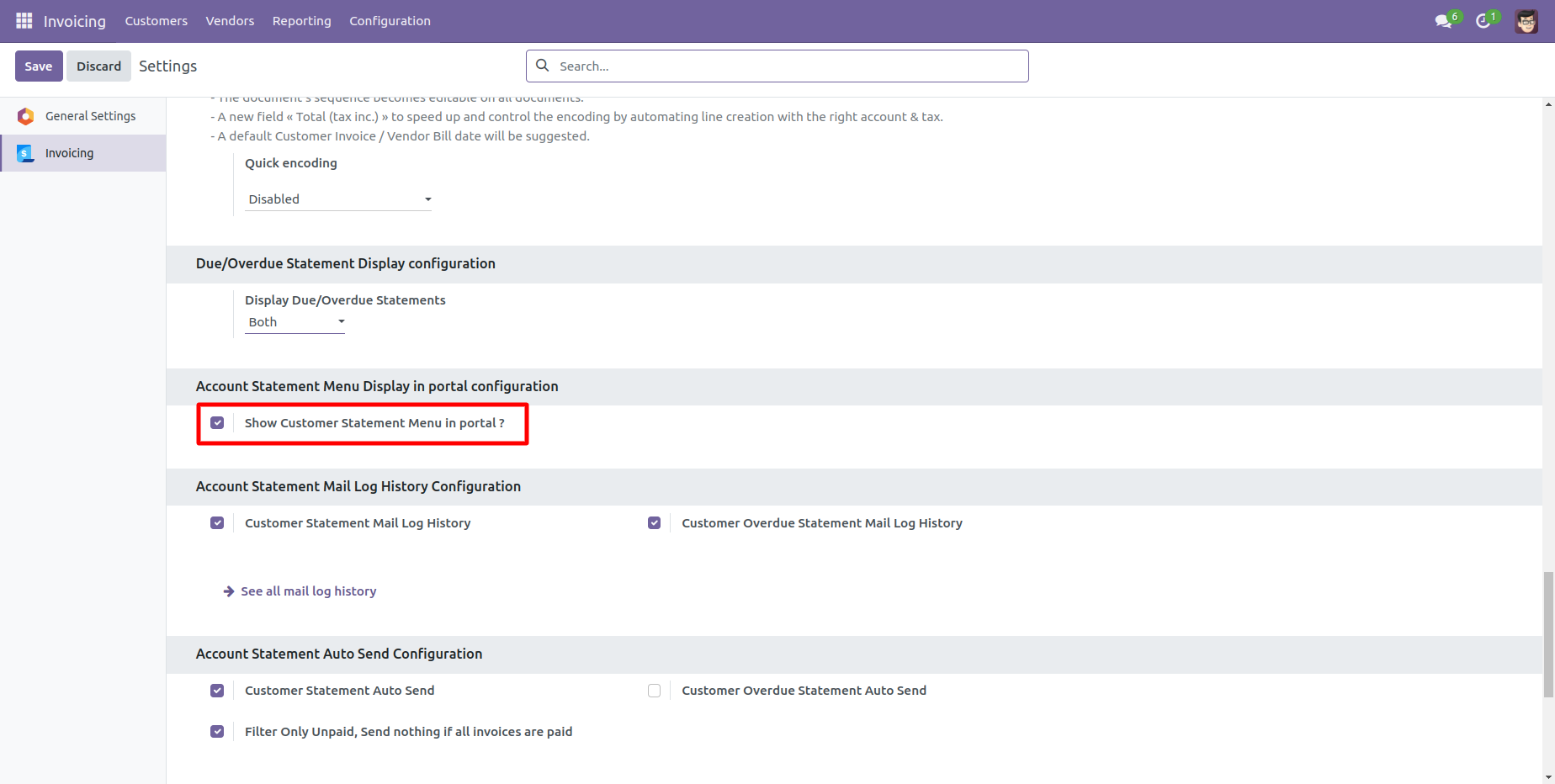
After go to the portal => customer statement.
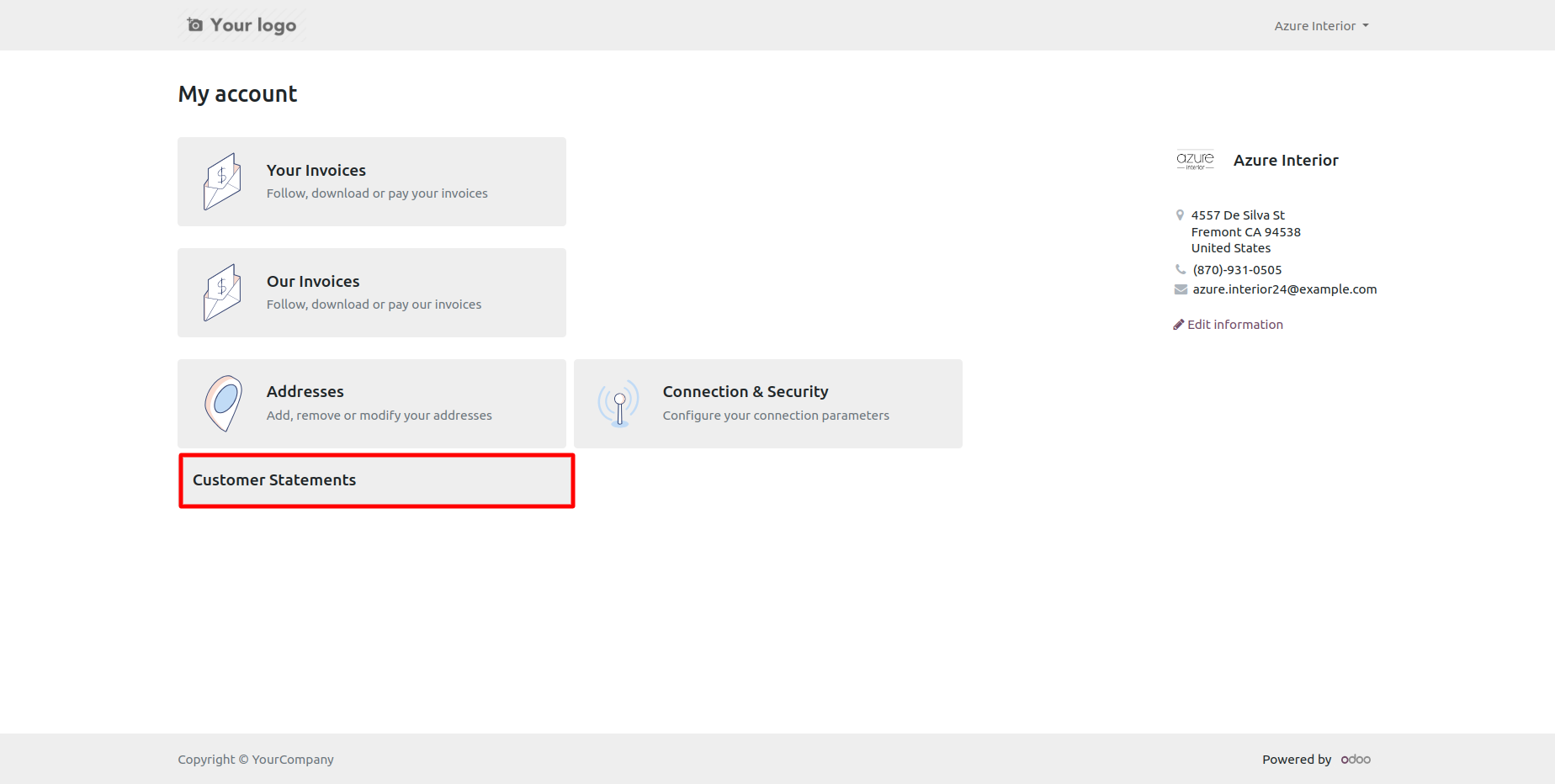
You can get customer statement from the port.
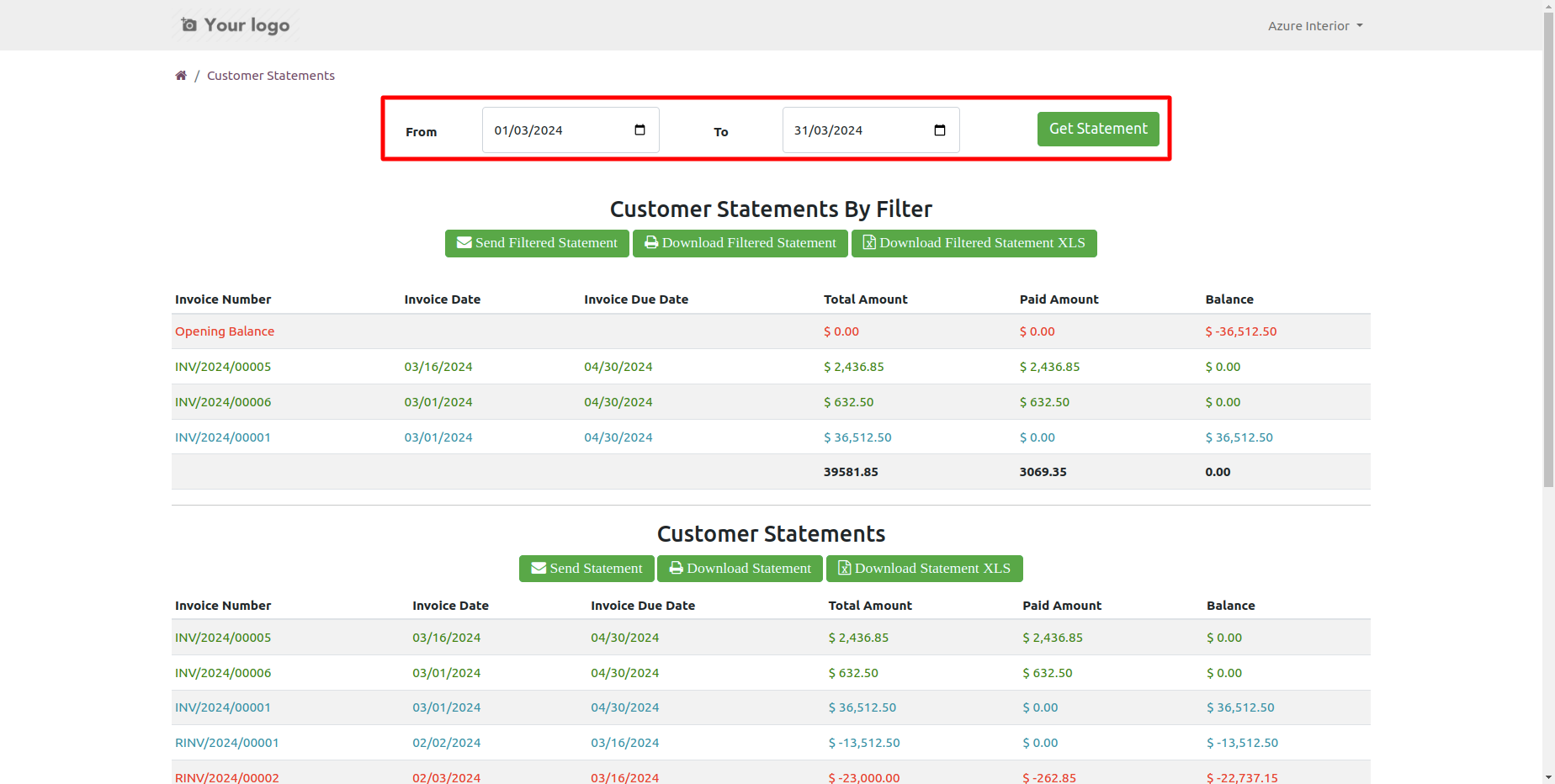
You can download customer statements from the portal.
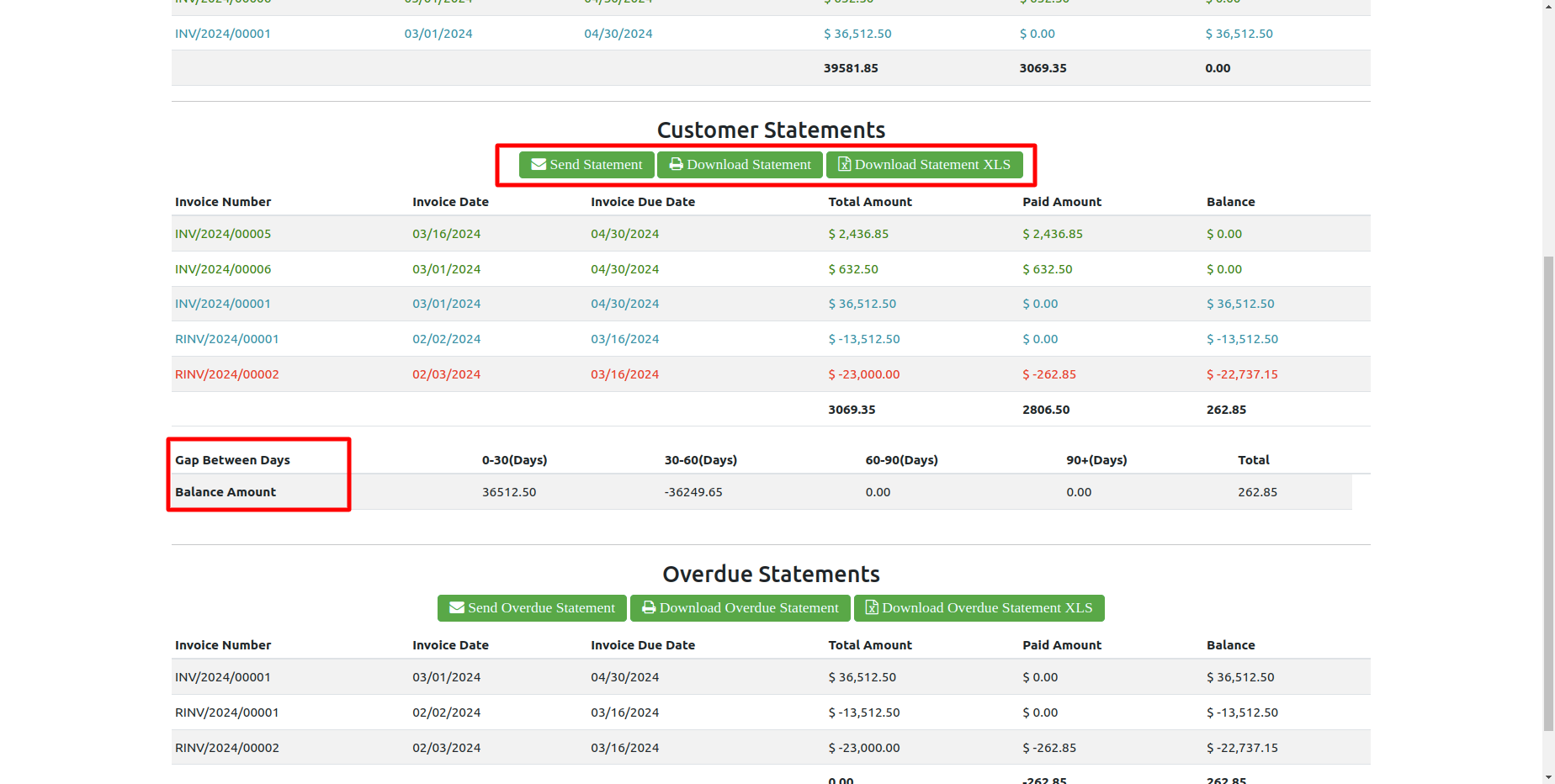
You can download customer overdue statements from the portal.
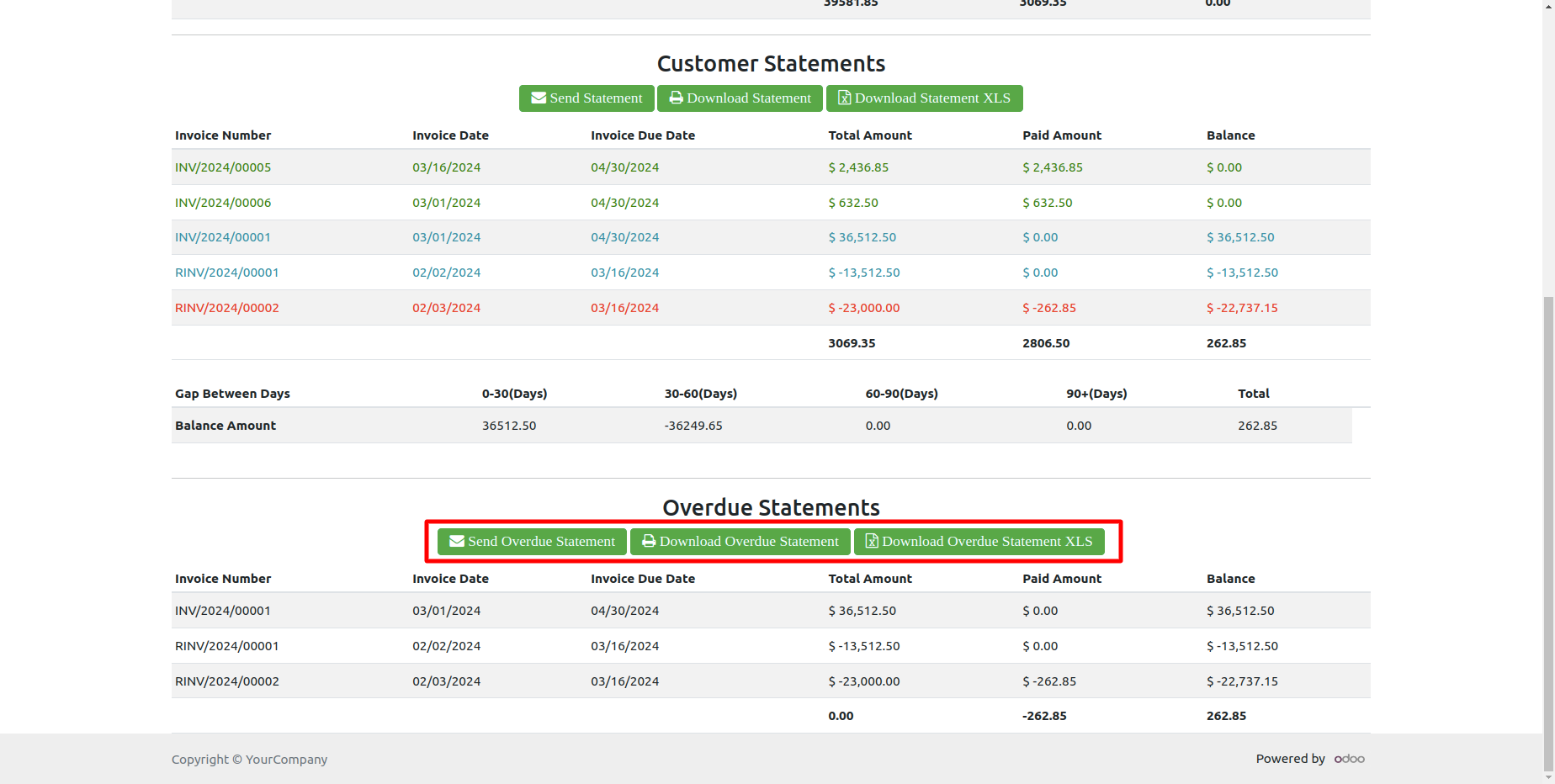
You can send customer statements from the portal.
It shows a popup after successfully send customer statements.
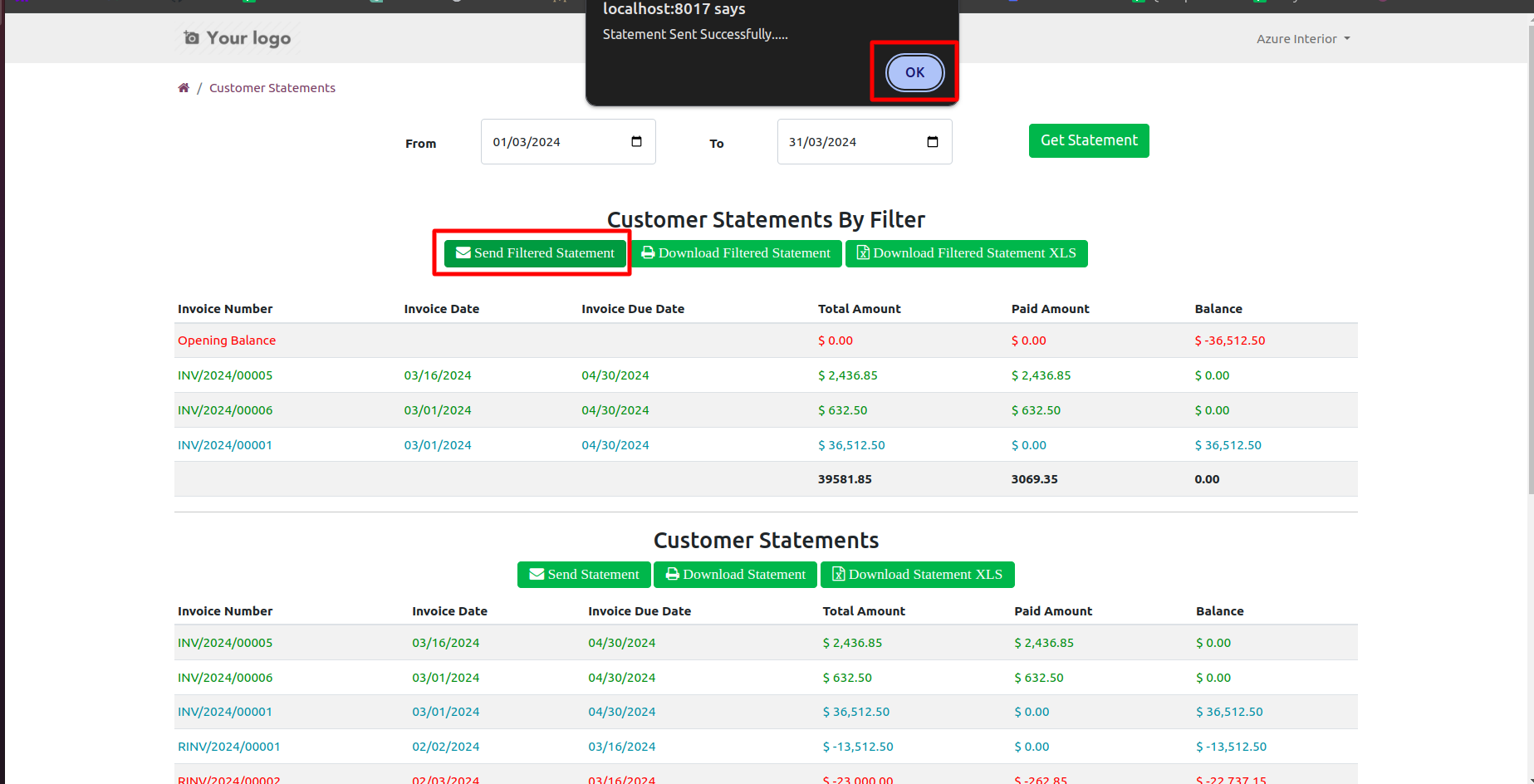
The statement sent by mail.
Email statement form view.
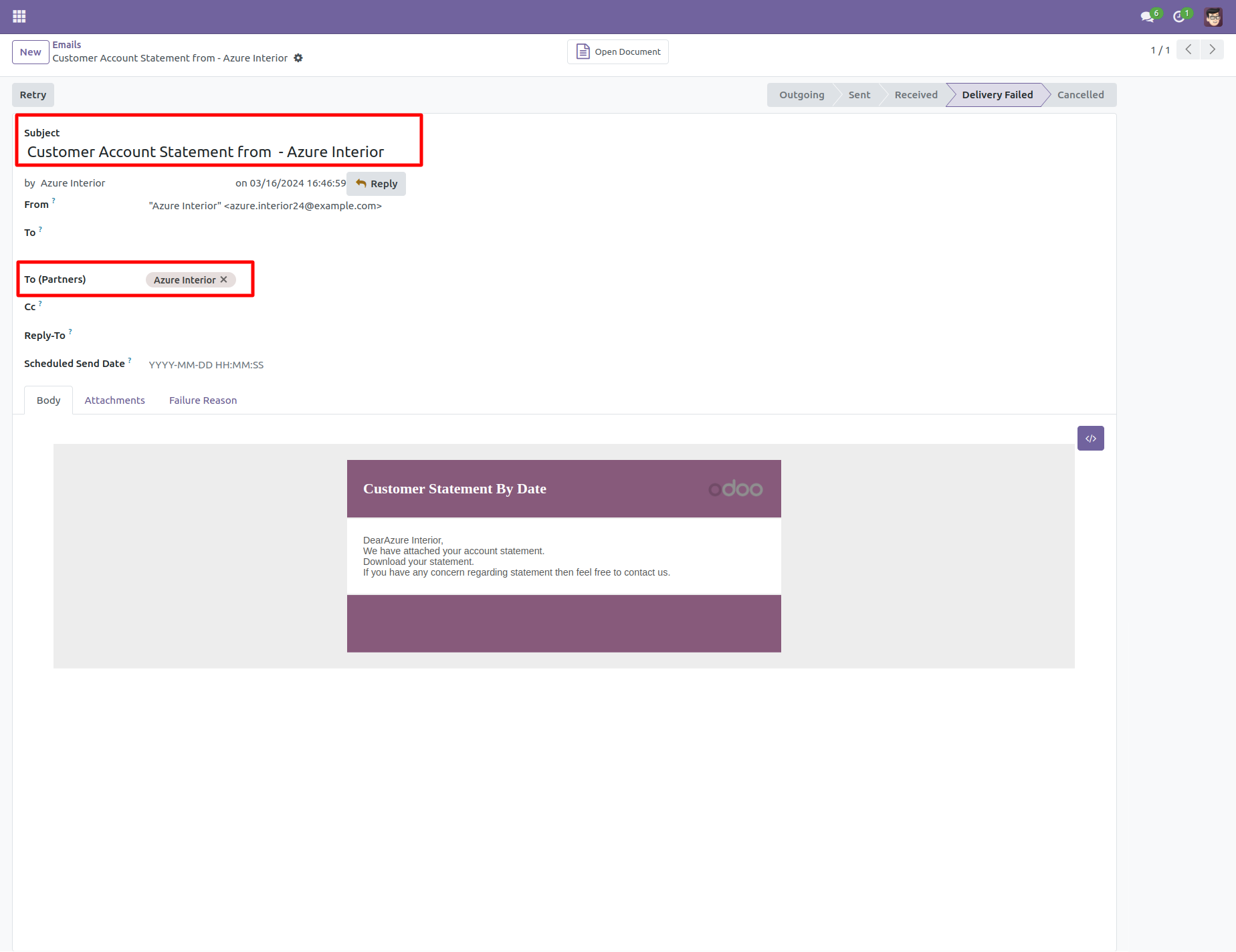
You can see the statement attachment from an email.
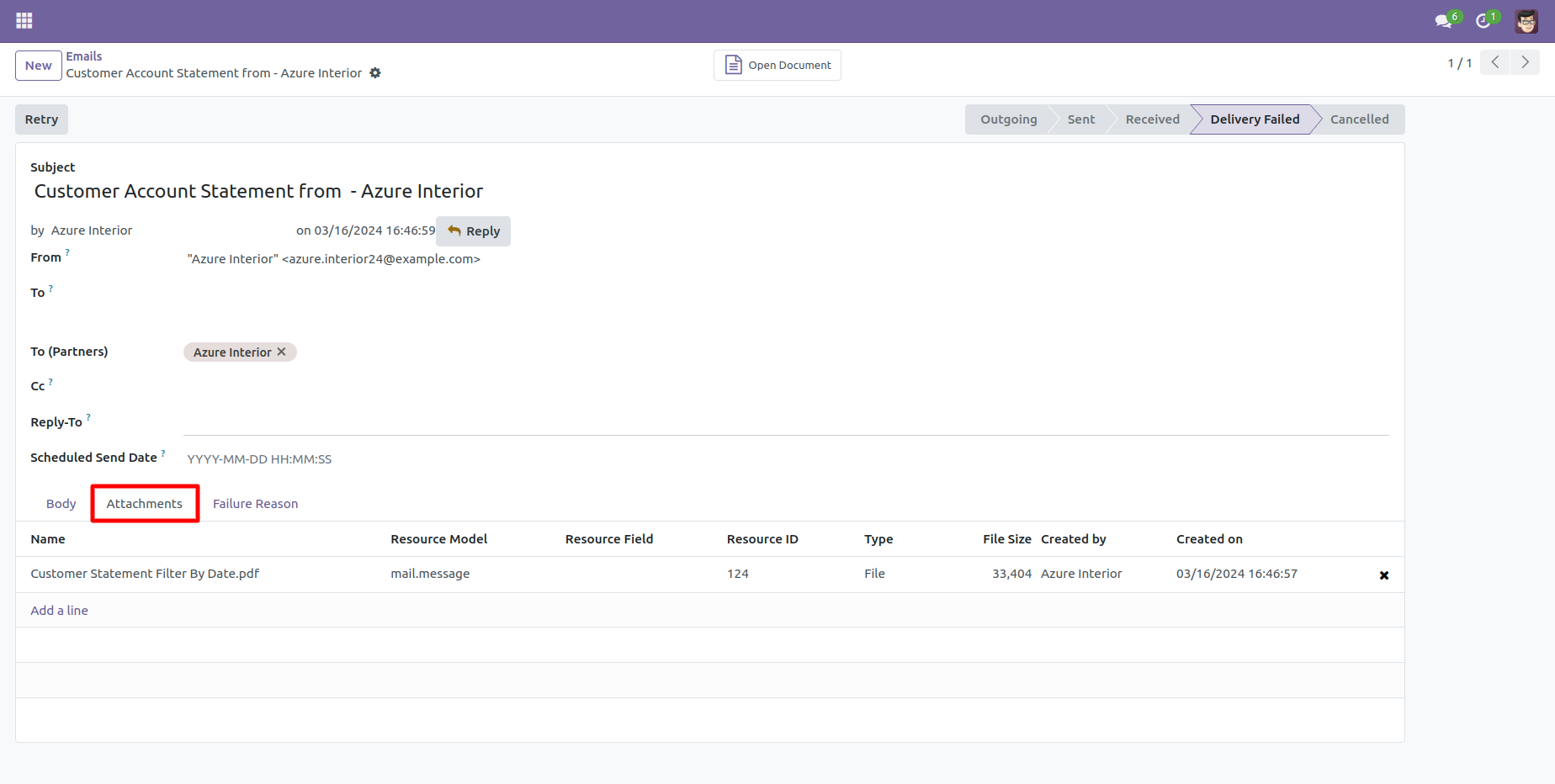
You can print an XLS report of the customer filter statement.
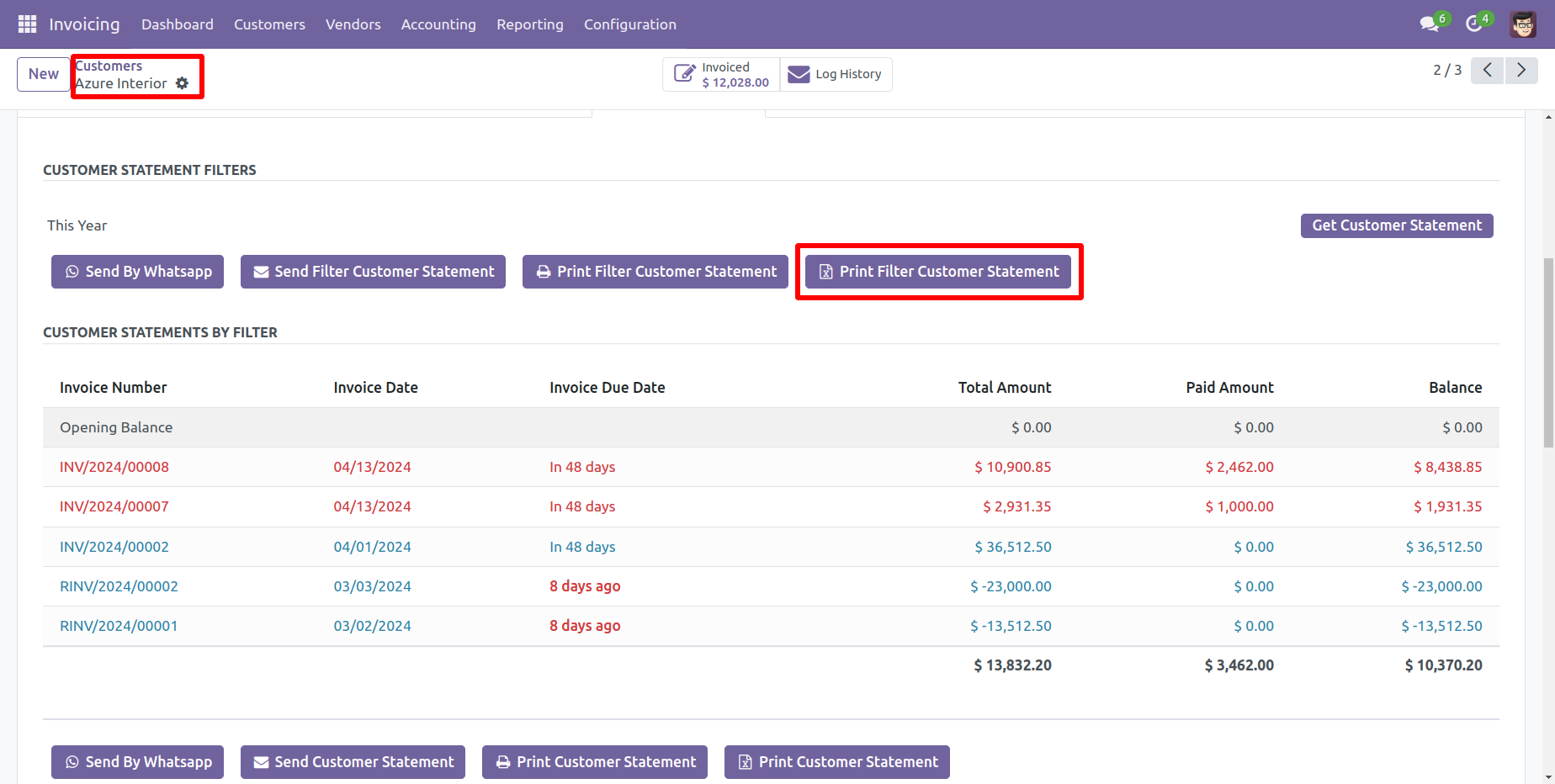
Customer filter statement XLS report looks like this.
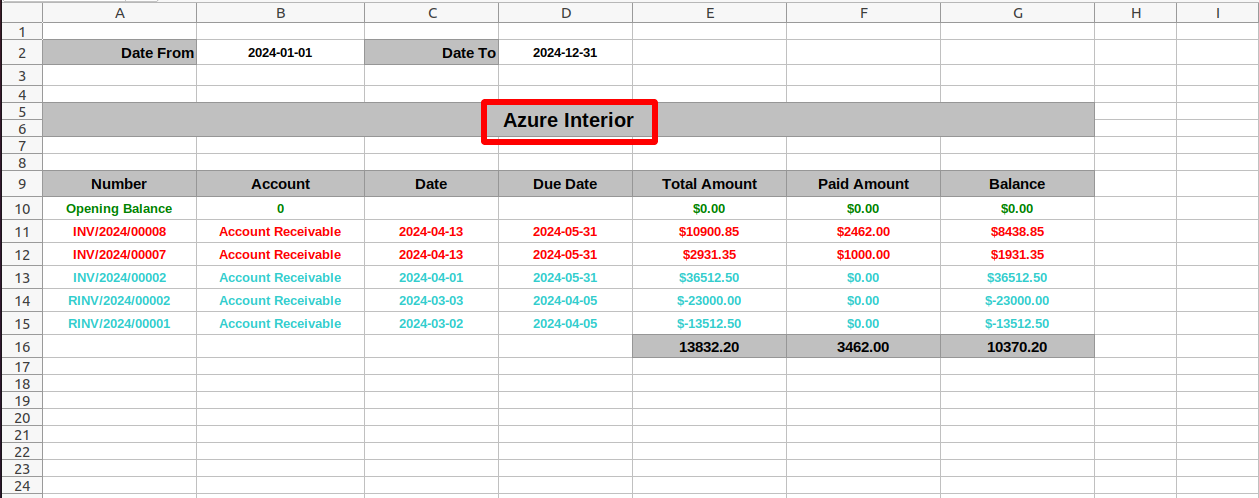
You can print an XLS report of the customer statement.
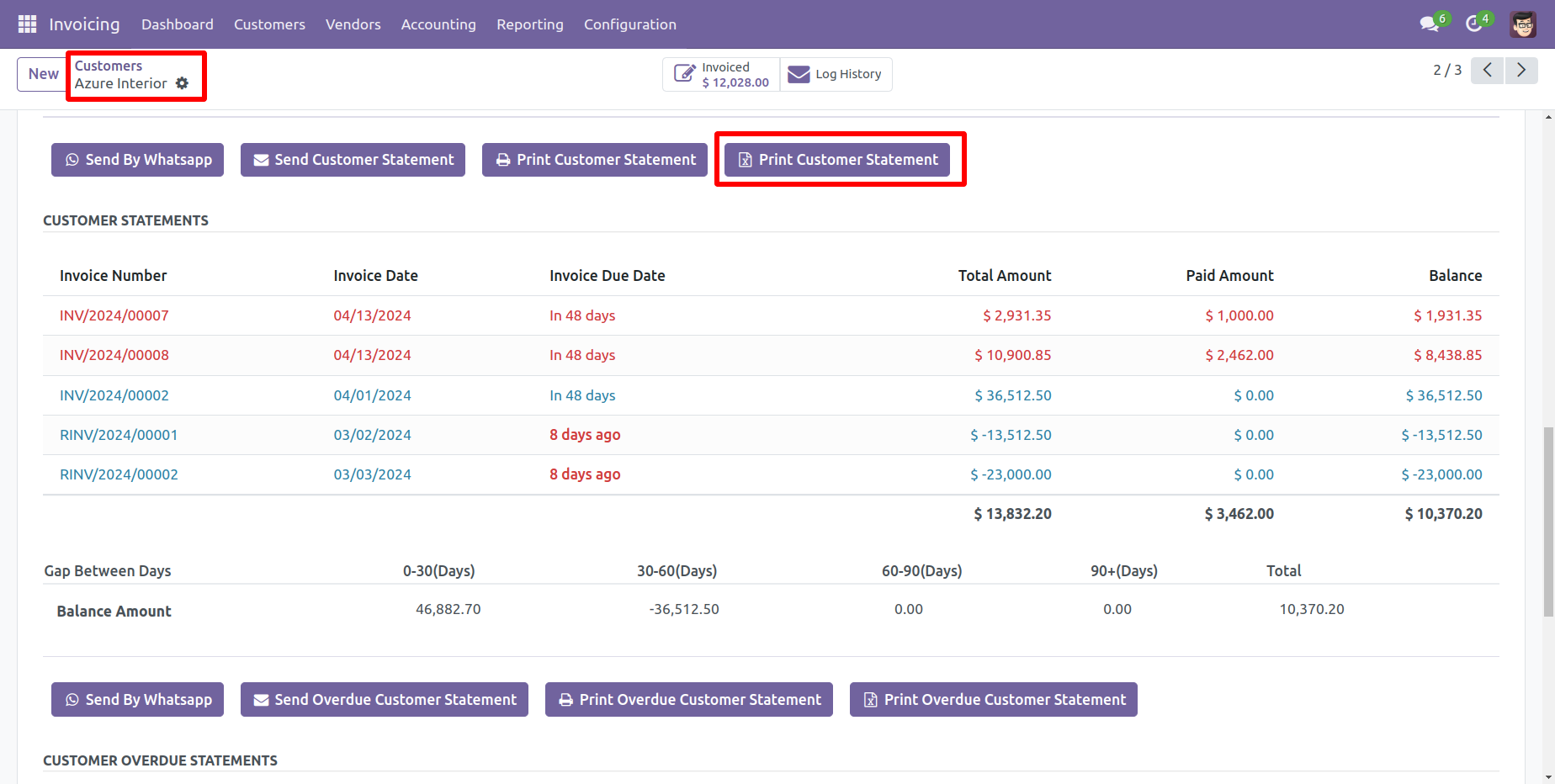
Customer statement XLS report looks like this.
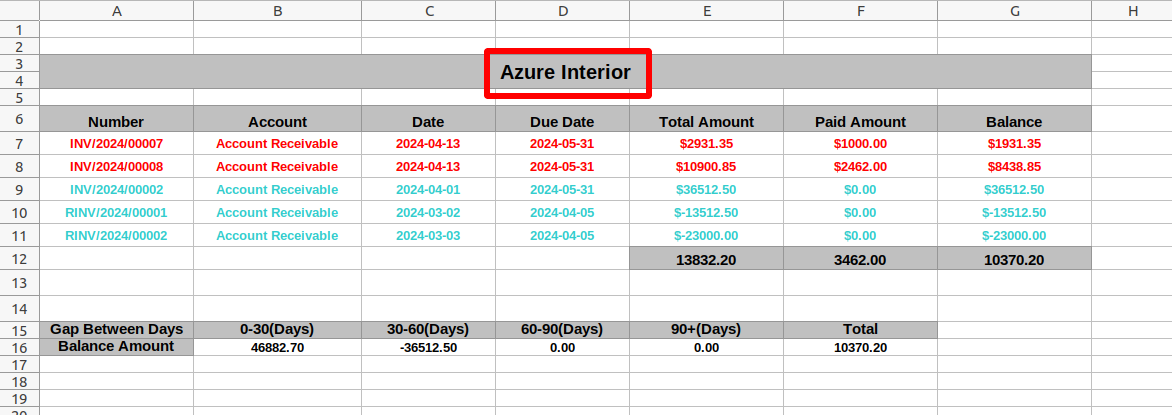
You can print an XLS report of the customer overdue statement.
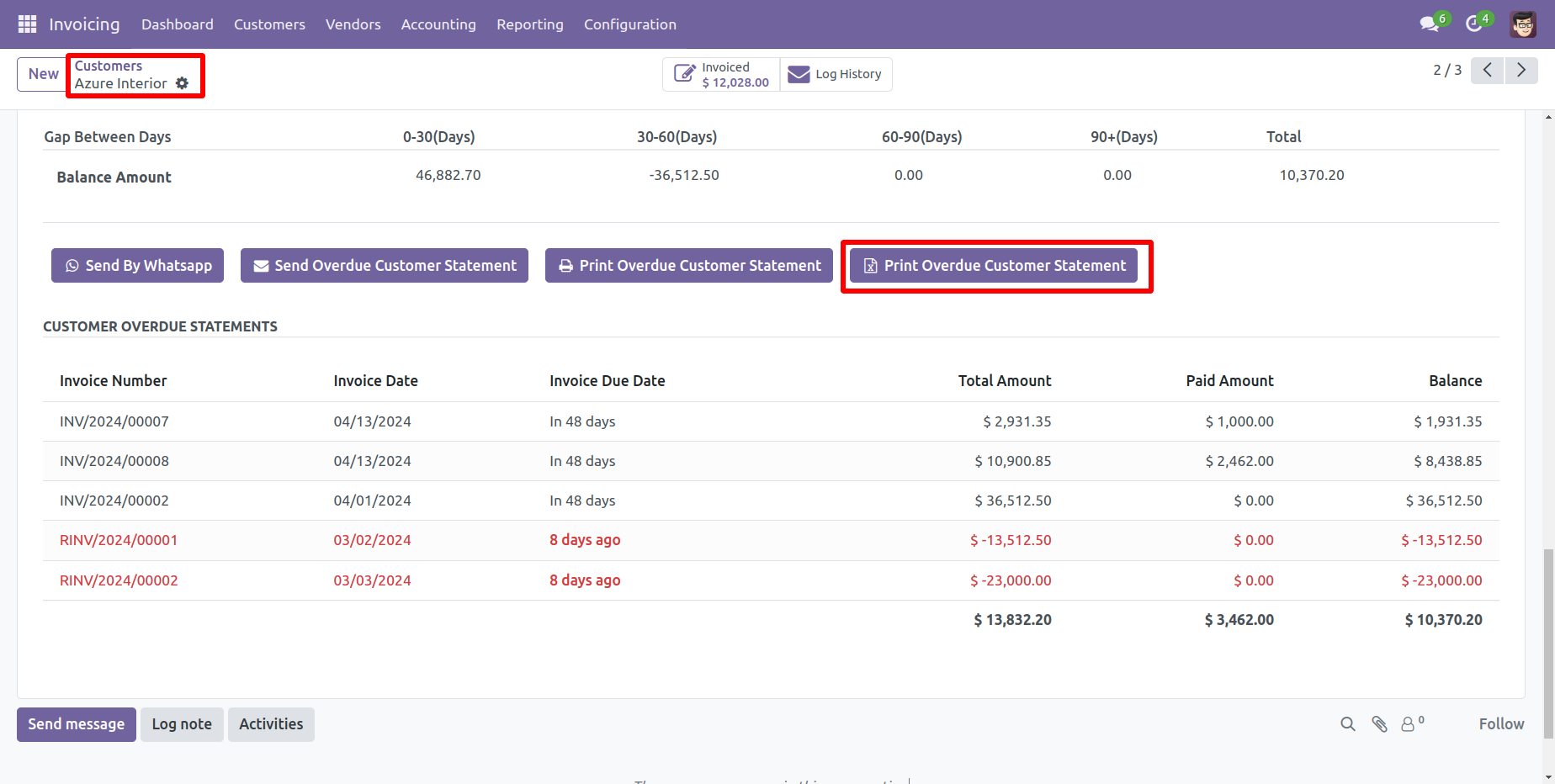
Customer Overdue statement XLS report looks like this.
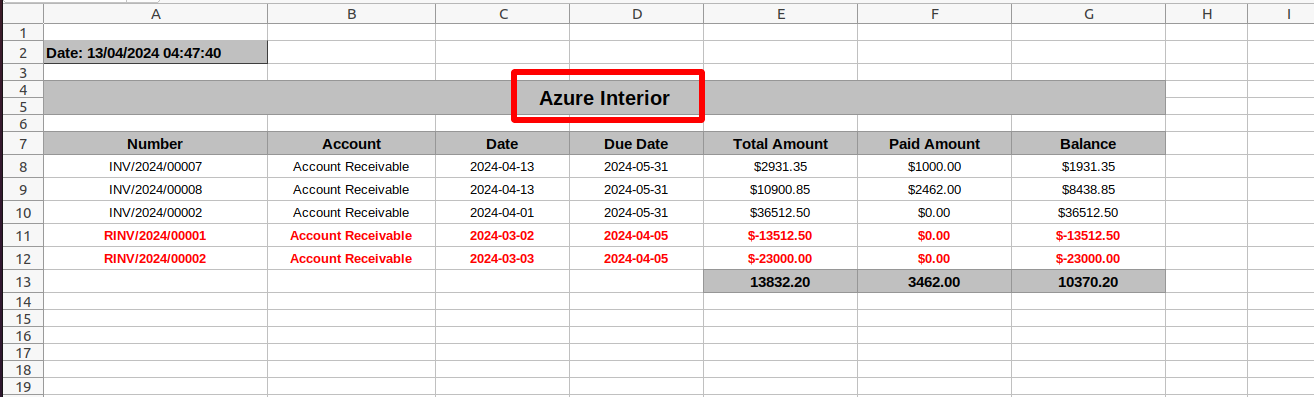
You can 'Download Filtered Statement XLS' from the portal.
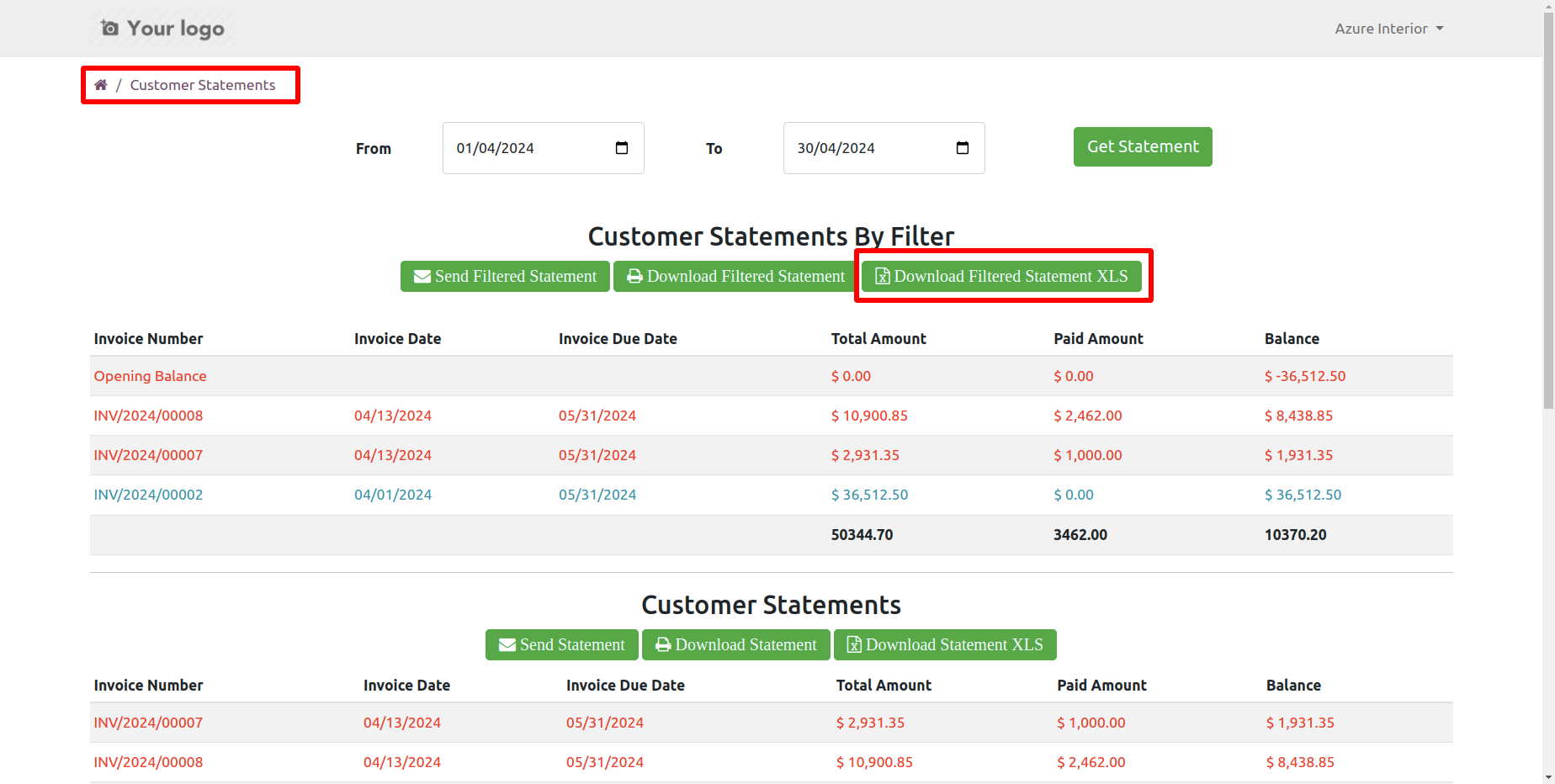
You can download the customer overdue statement XLS report from the portal.
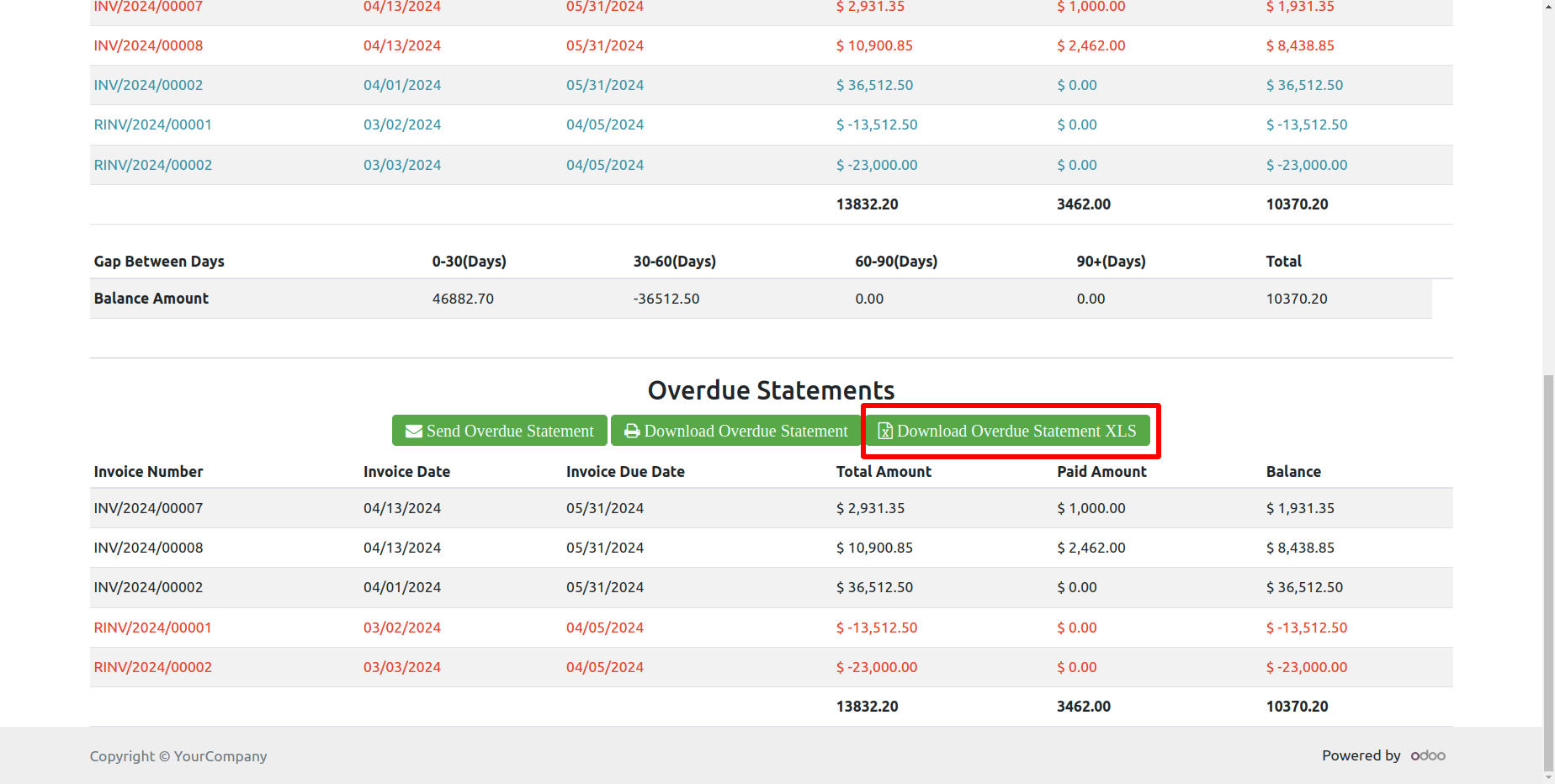
Today's opening balance is yesterday's closing balance. Manual journal entries for opening balances appear as the next day's opening balance in the balance column but are not included in the total or paid amount column on the same date.
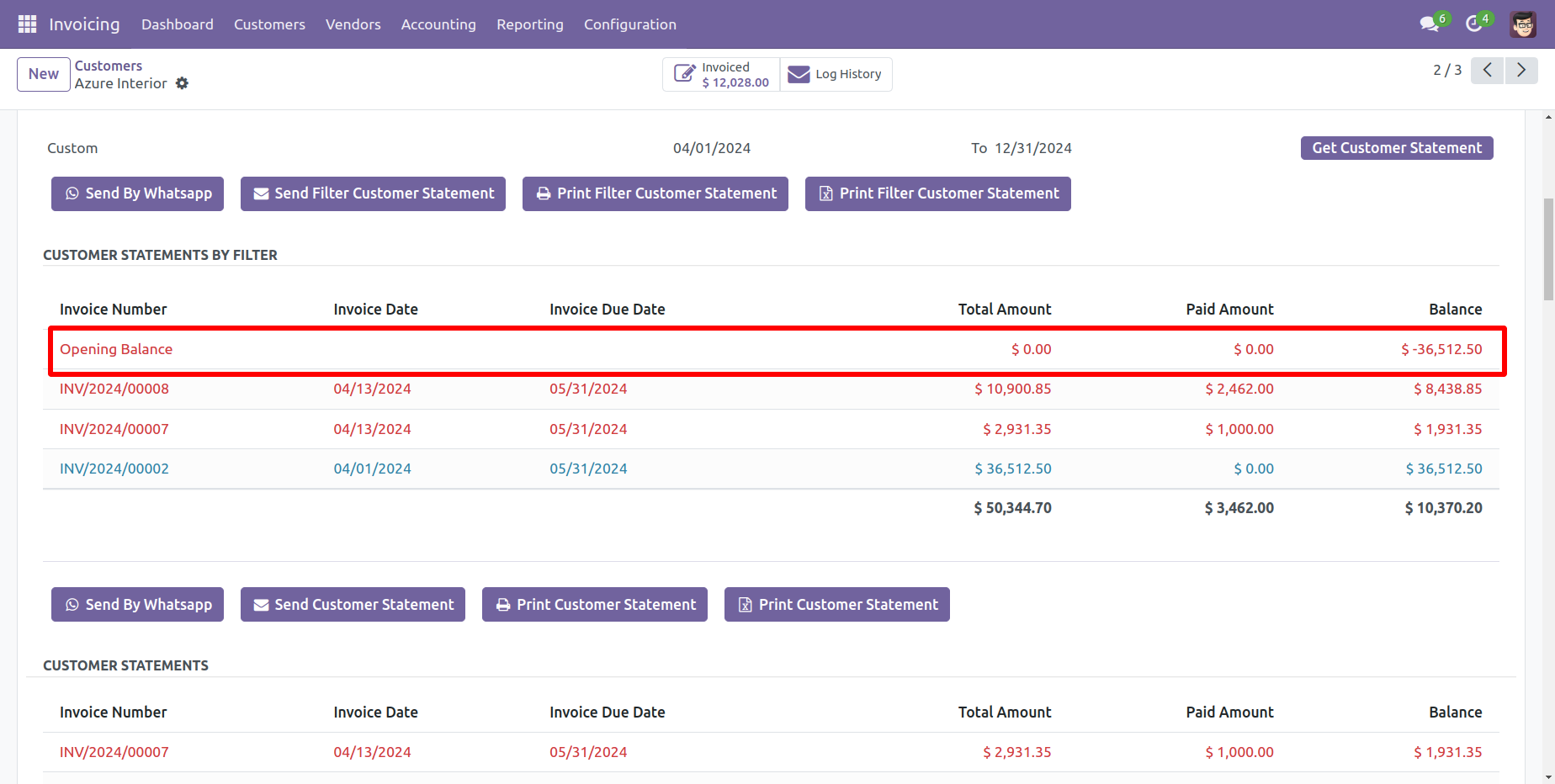
Customer filter statement PDF report with address looks like this.
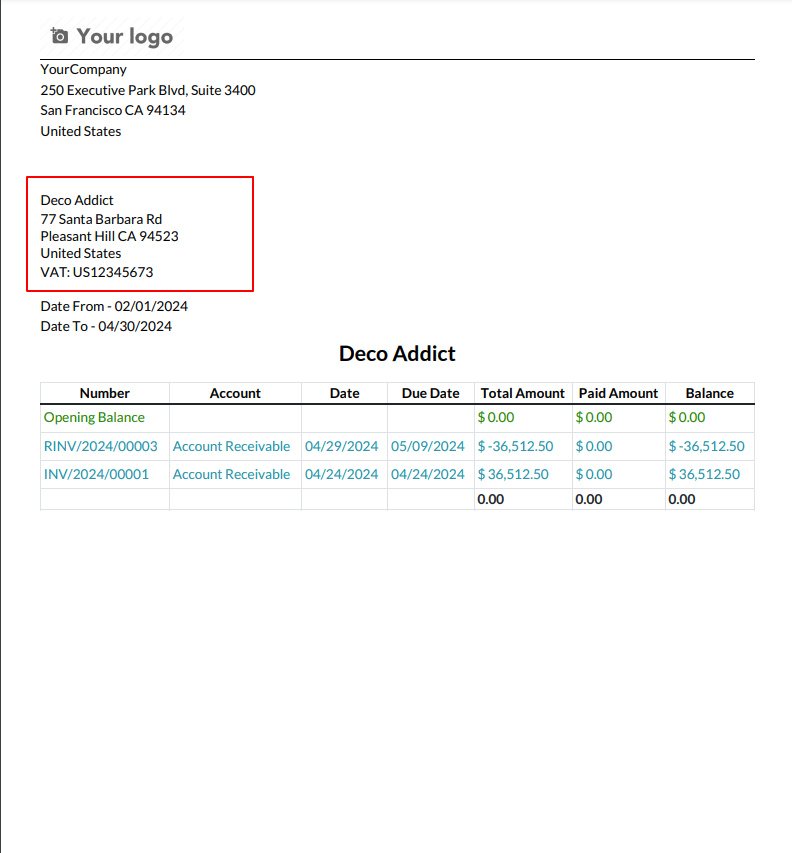
You can print an XLS report of the customer filter statement with address.
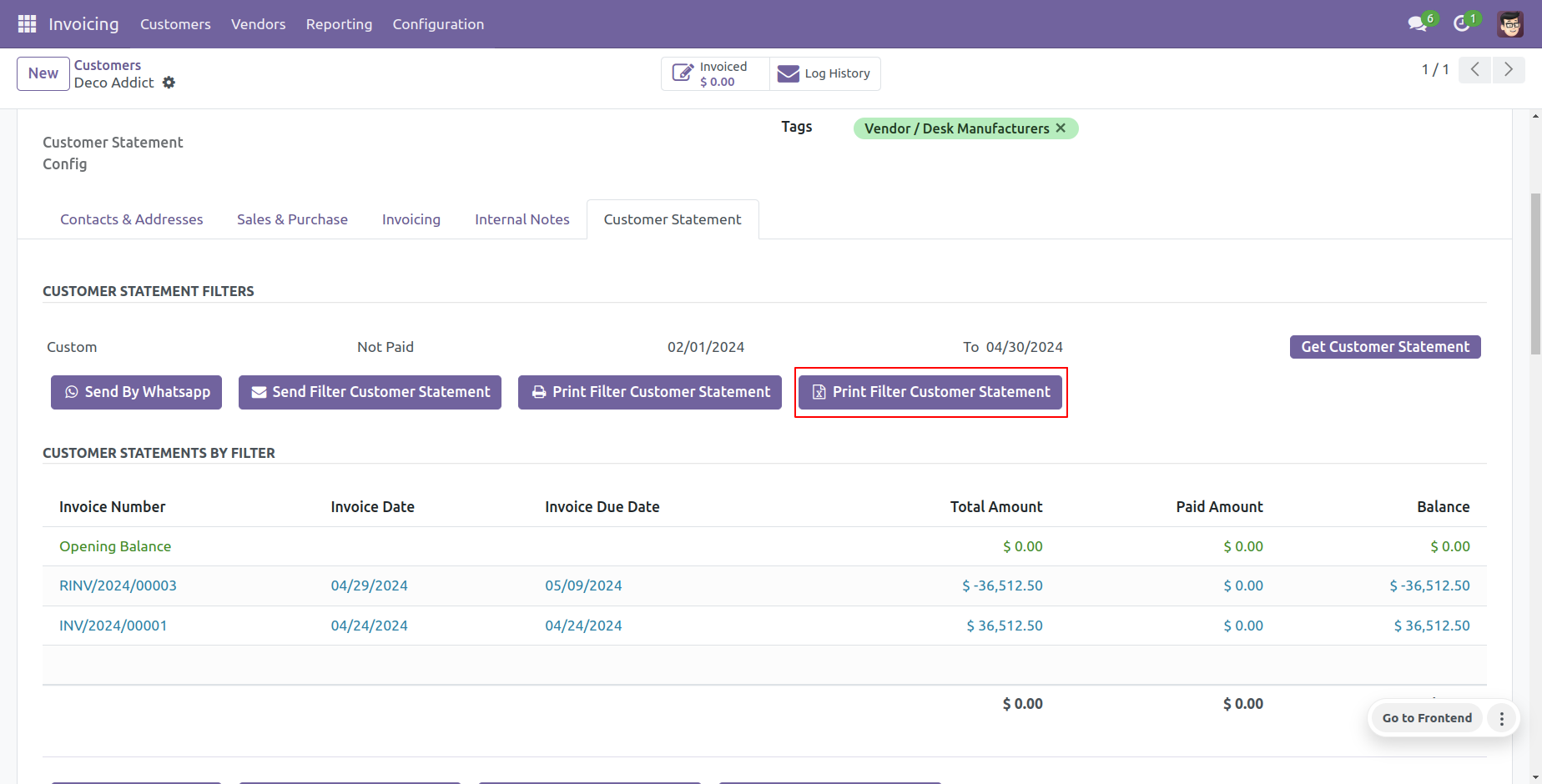
Customer filter statement XLS report with address looks like this.
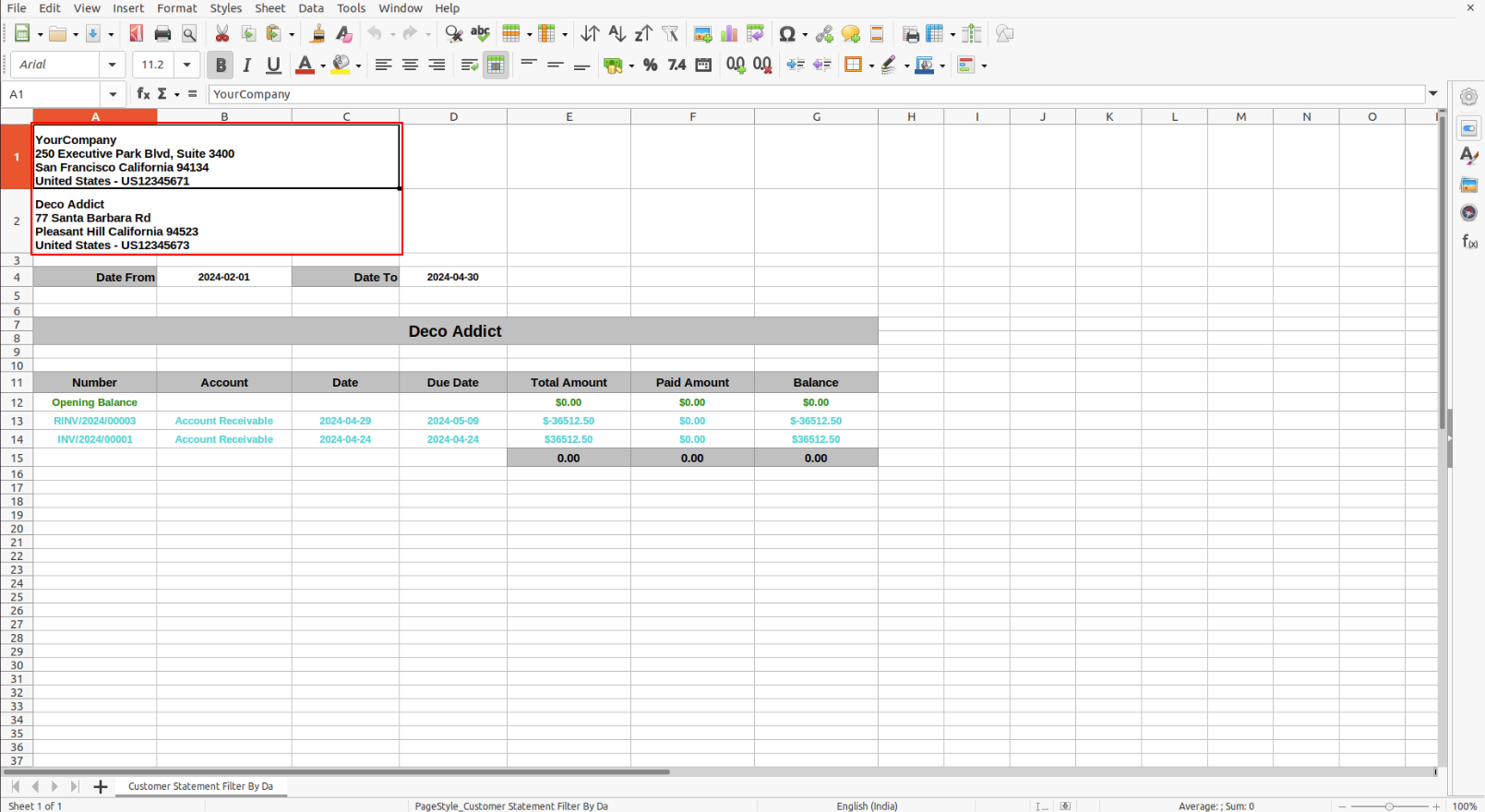
You can print an PDF report of the customer statement with address.
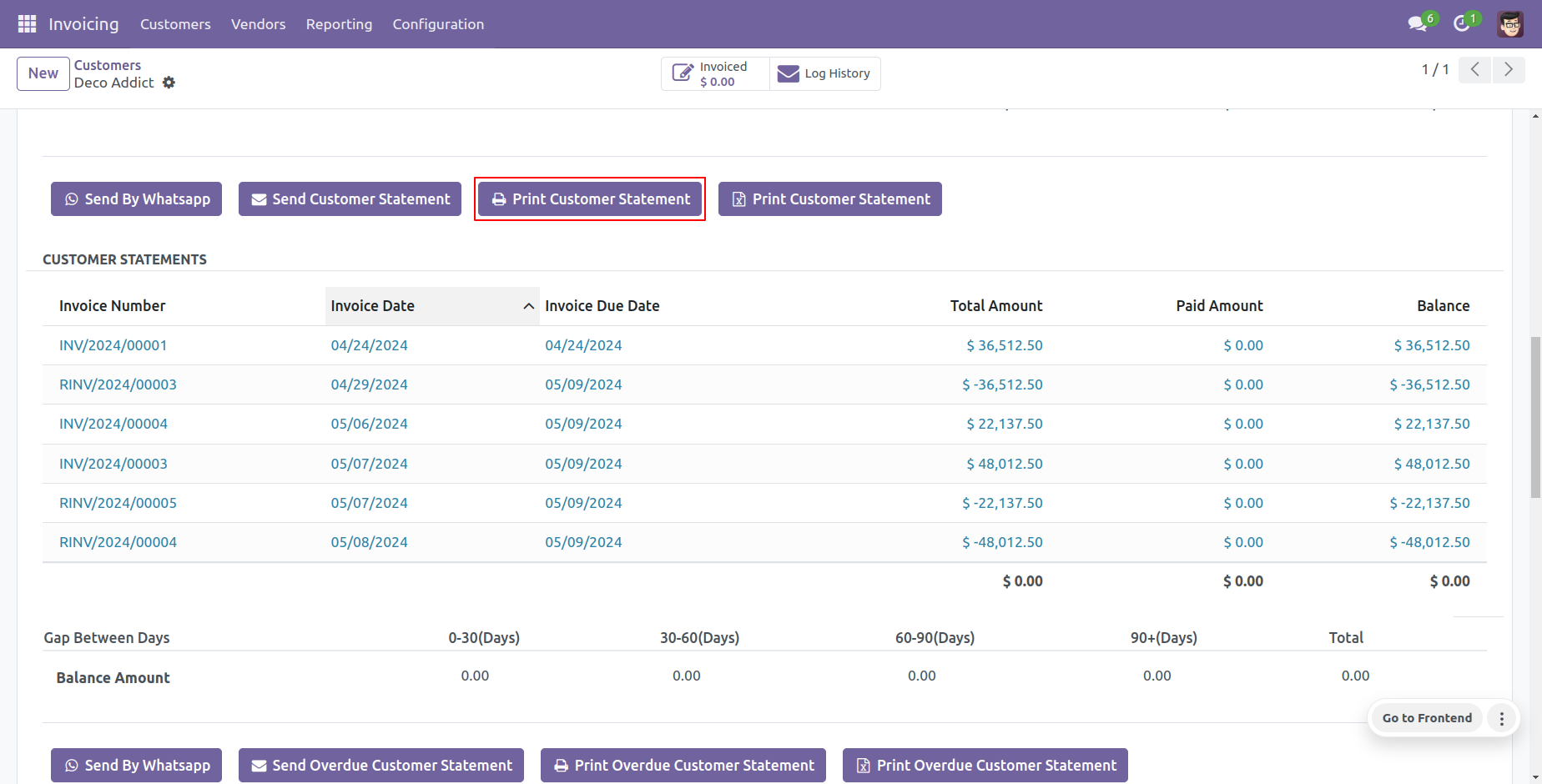
Customer statement PDF report looks like this.
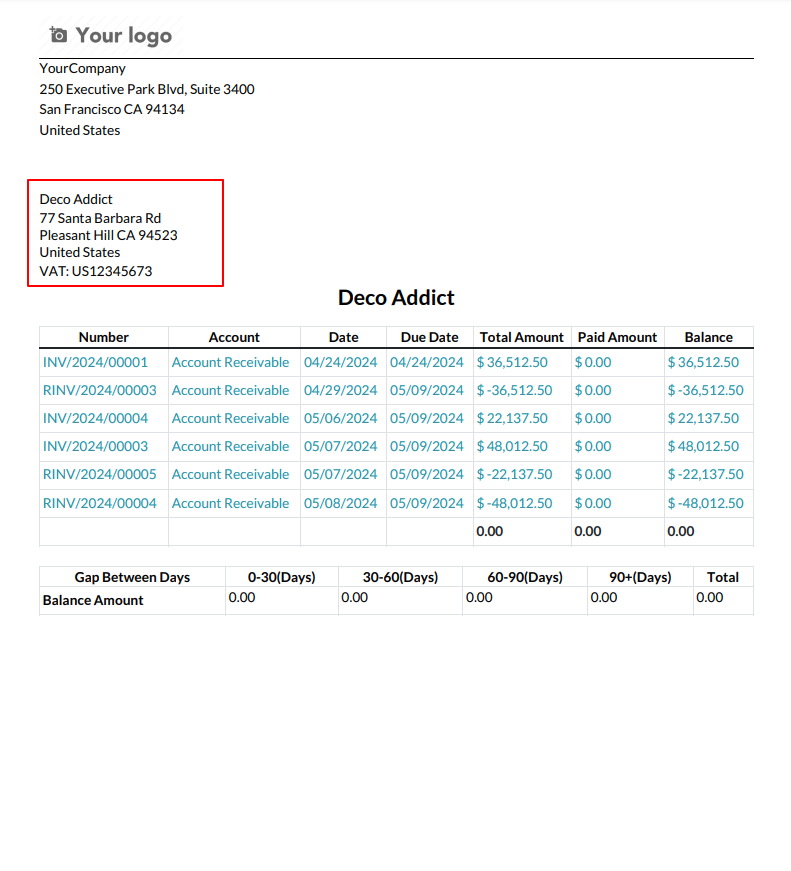
You can print an XLS report of the customer statement with address.
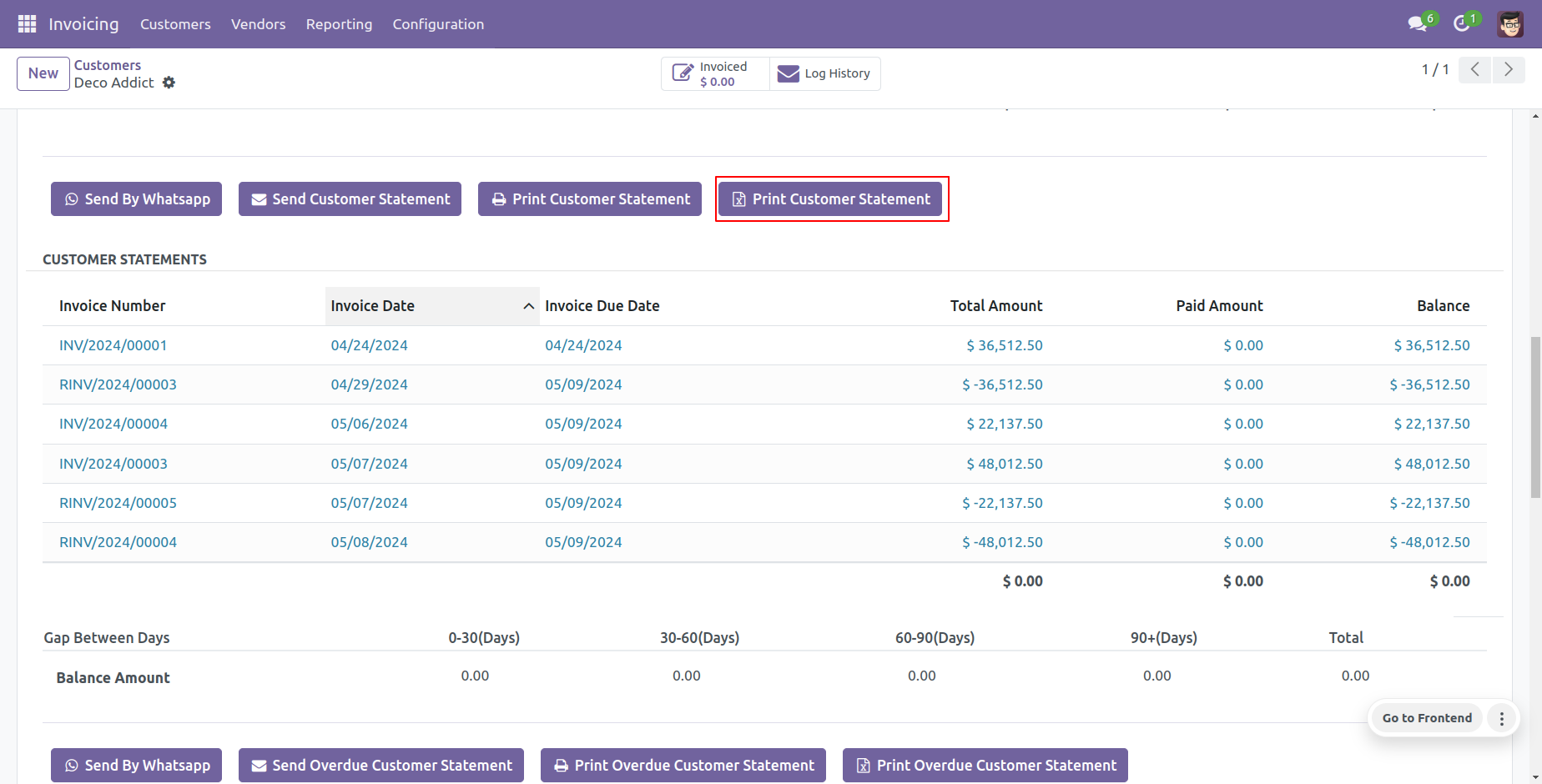
Customer statement XLS report looks like this.
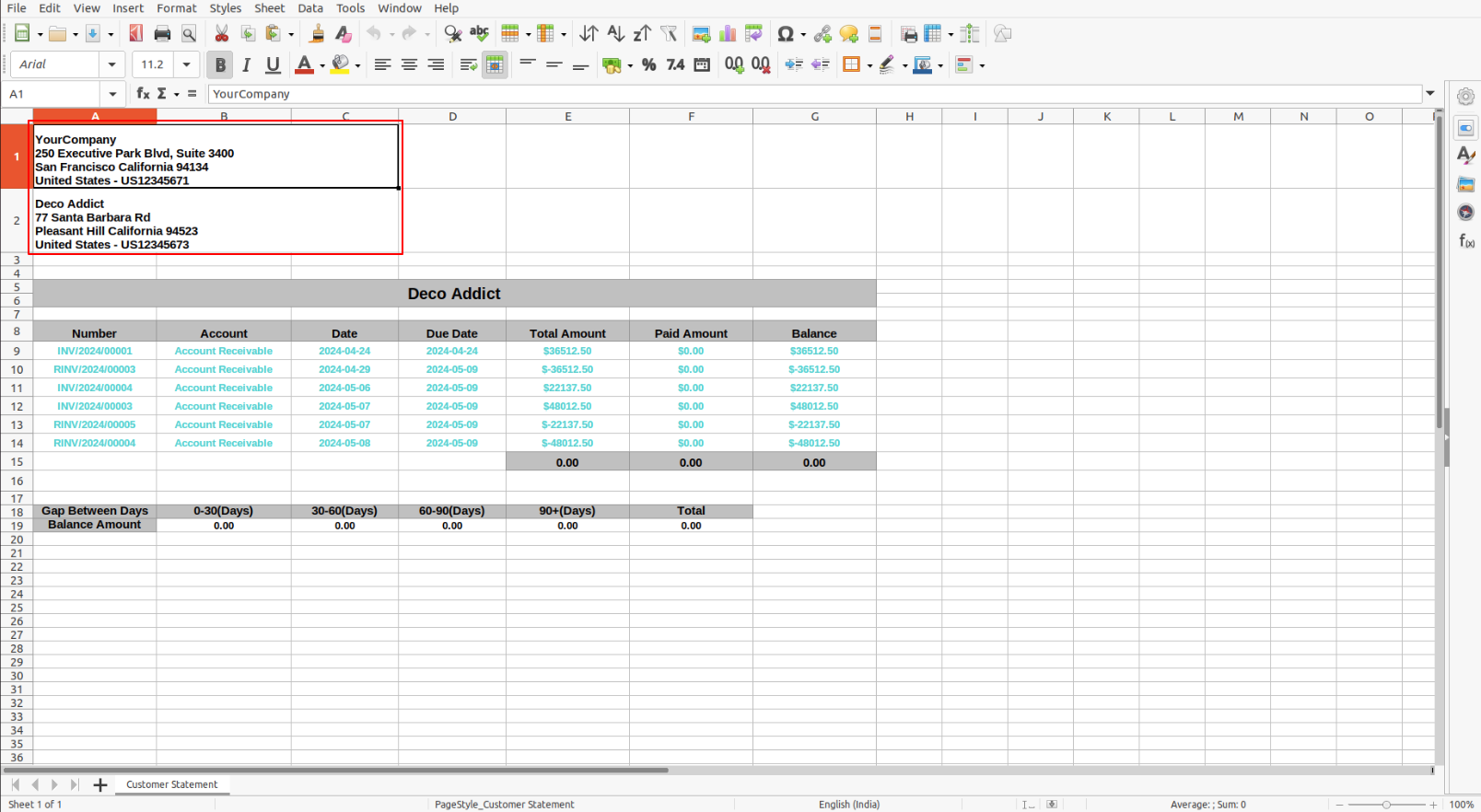
You can print an PDF report of the customer overdue statement.
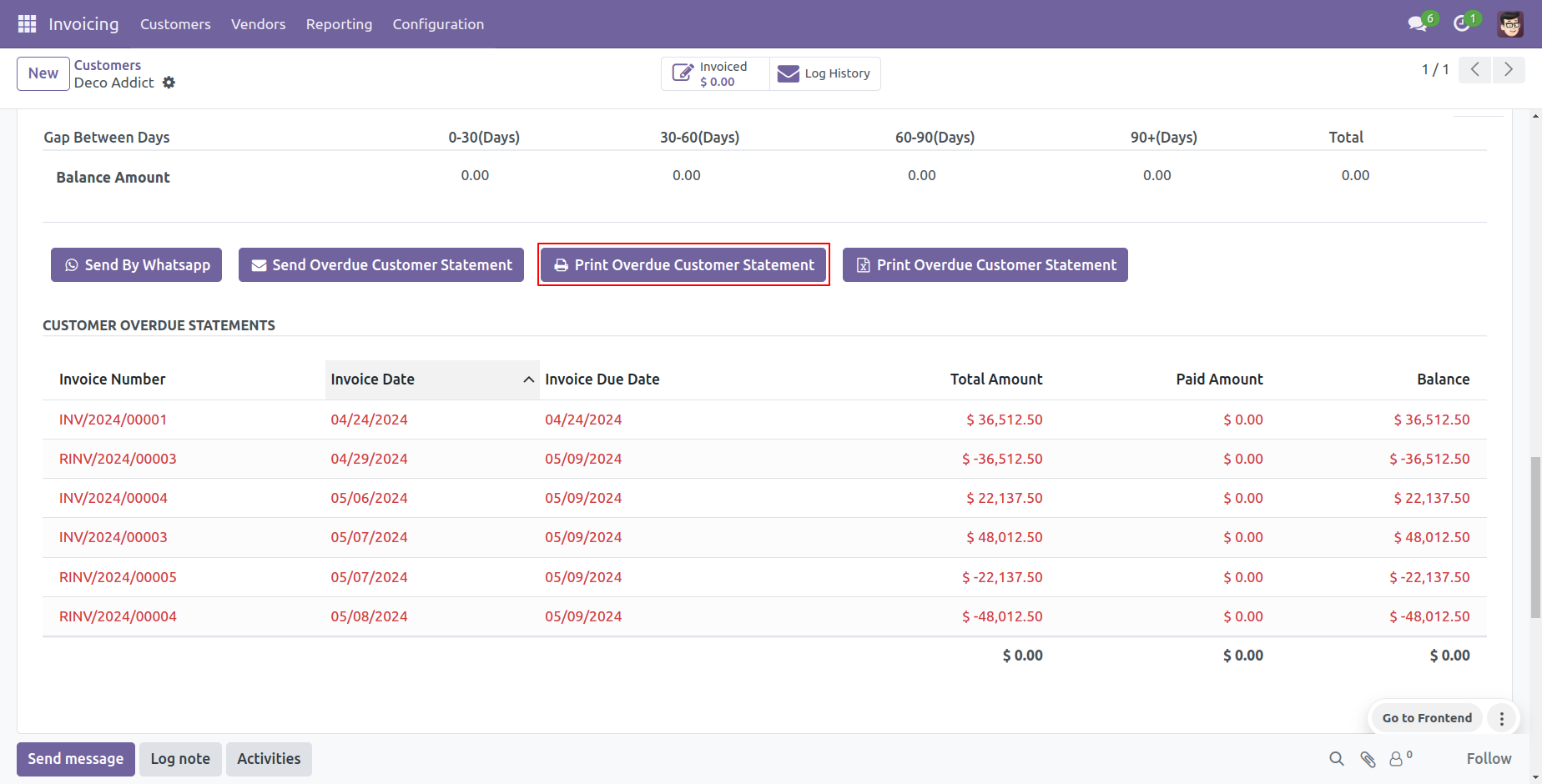
Customer Overdue statement PDF report looks like this.
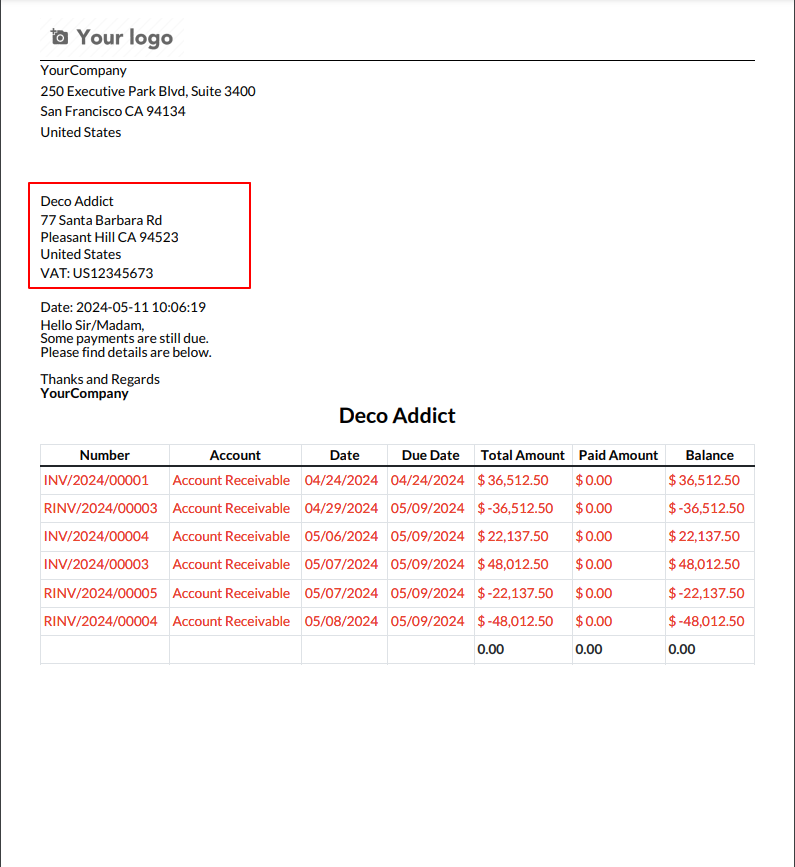
You can print an XLS report of the customer overdue statement.
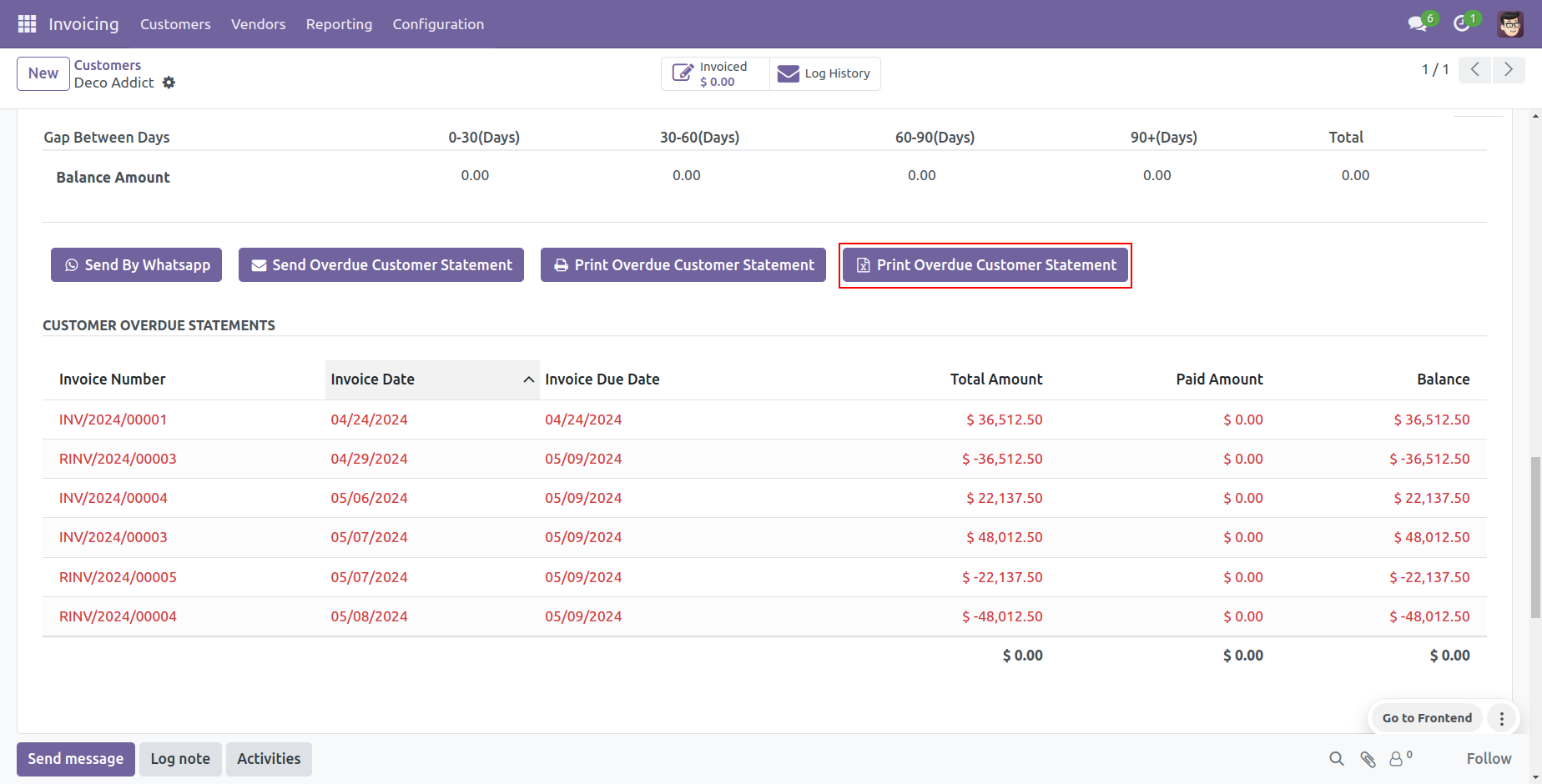
Customer Overdue statement XLS report looks like this.
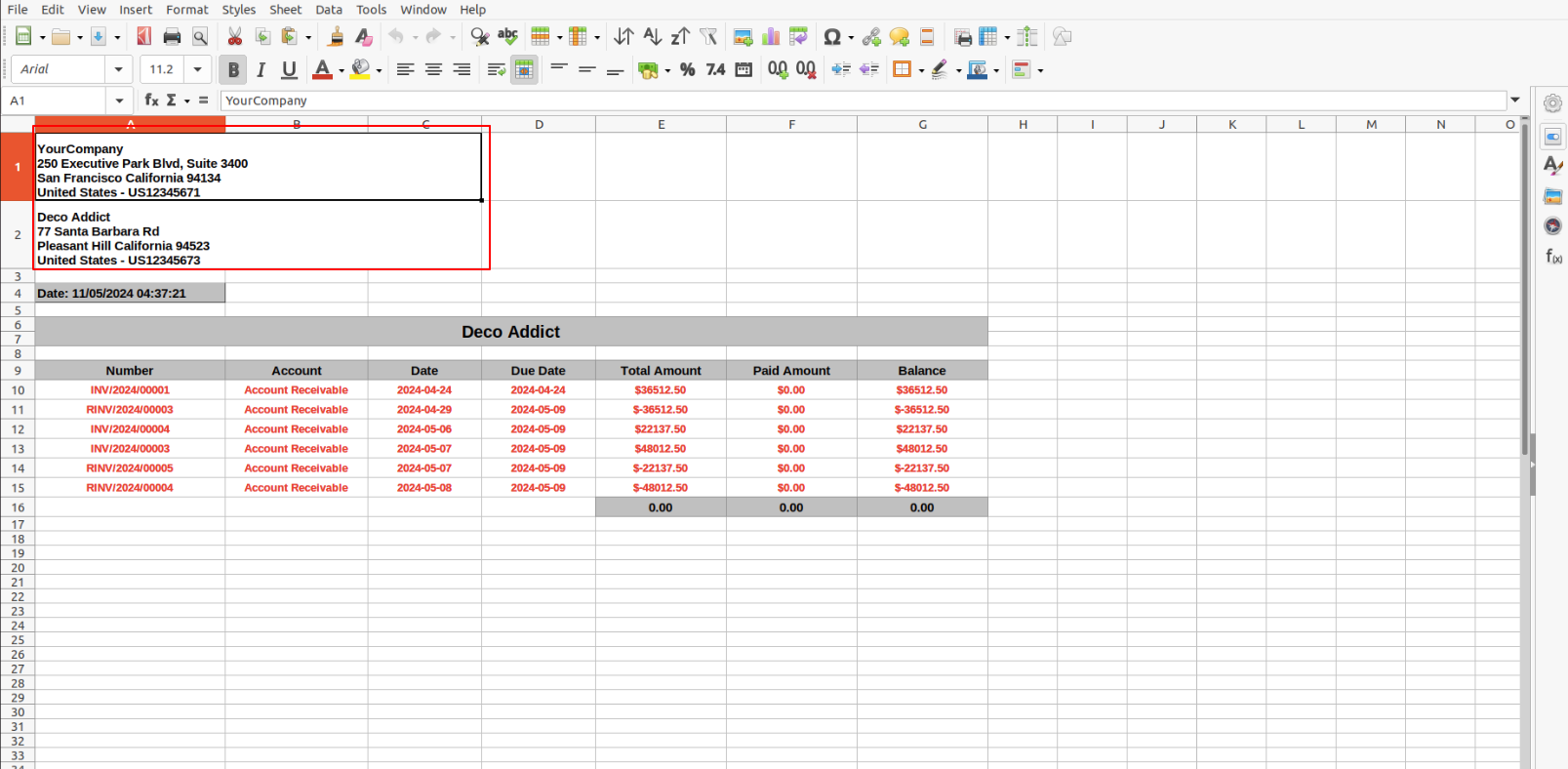
The statement log history configuration, you can see mail log history from the 'See all mail log history'.
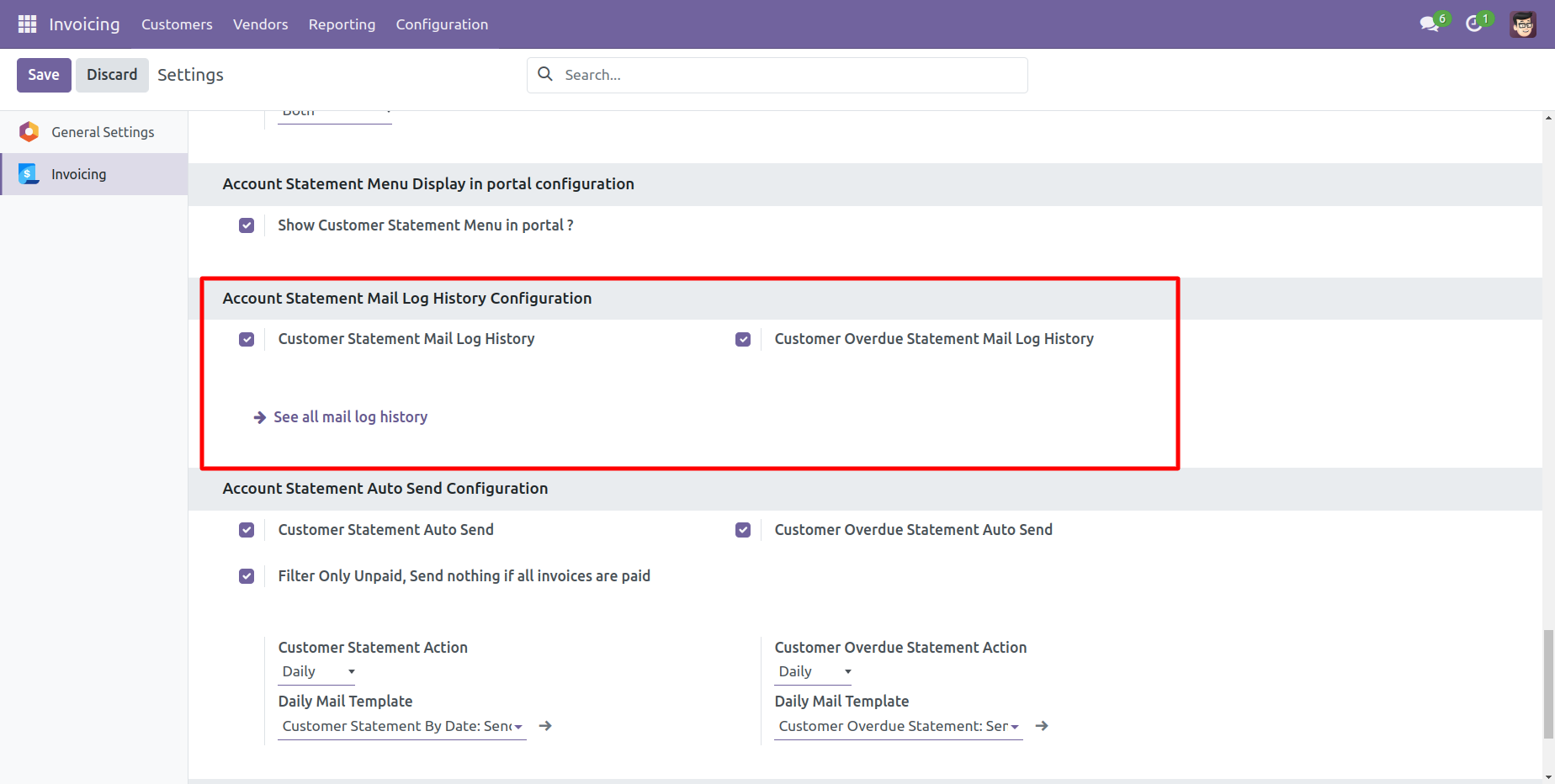
The statement log history tree view.
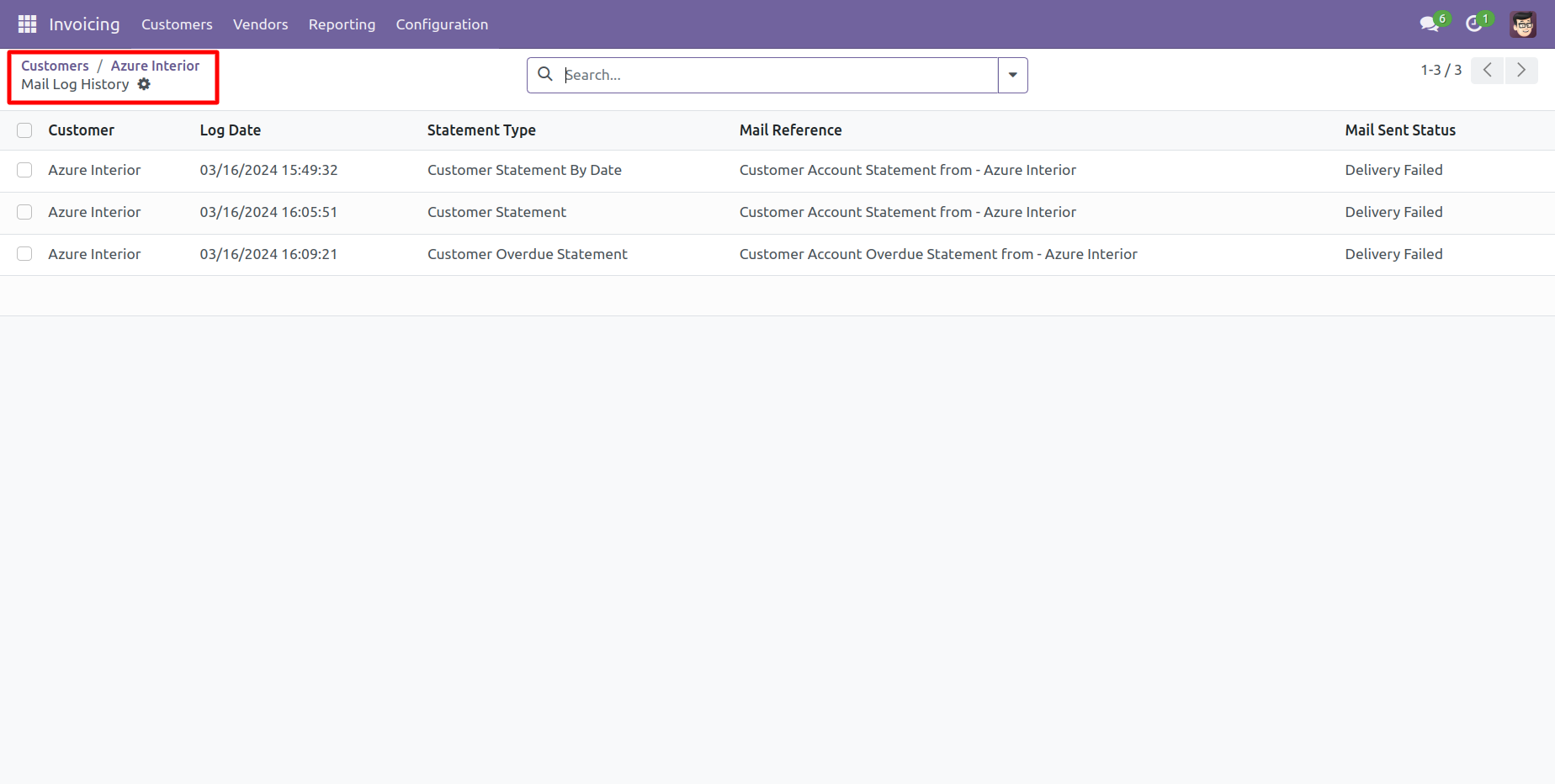
Statement log history form view.

You can filter and group by statements by the provided list.
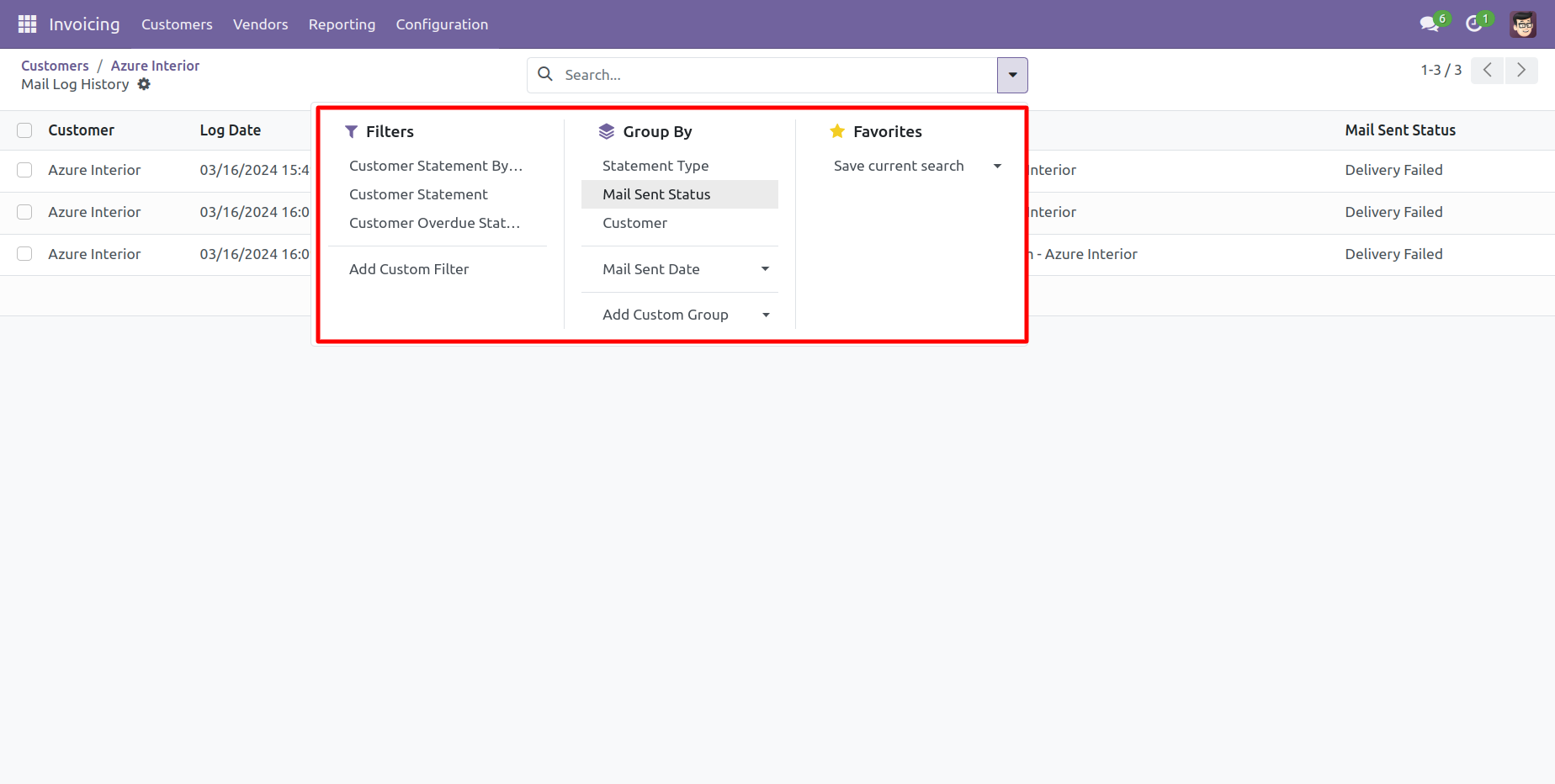
You can print statements from the 'Action'.
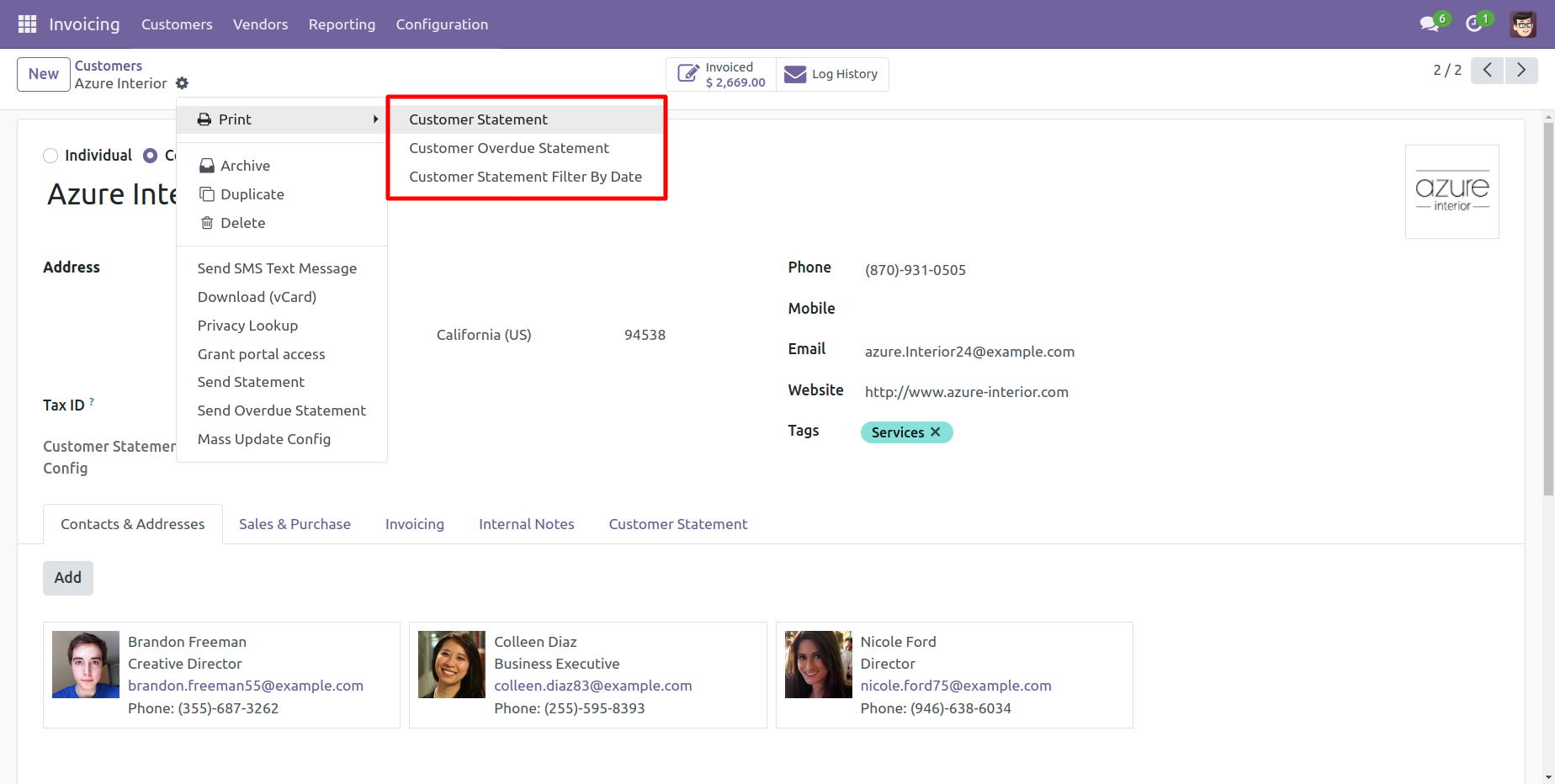
You can send a statement/overdue statement from the 'Action' button.
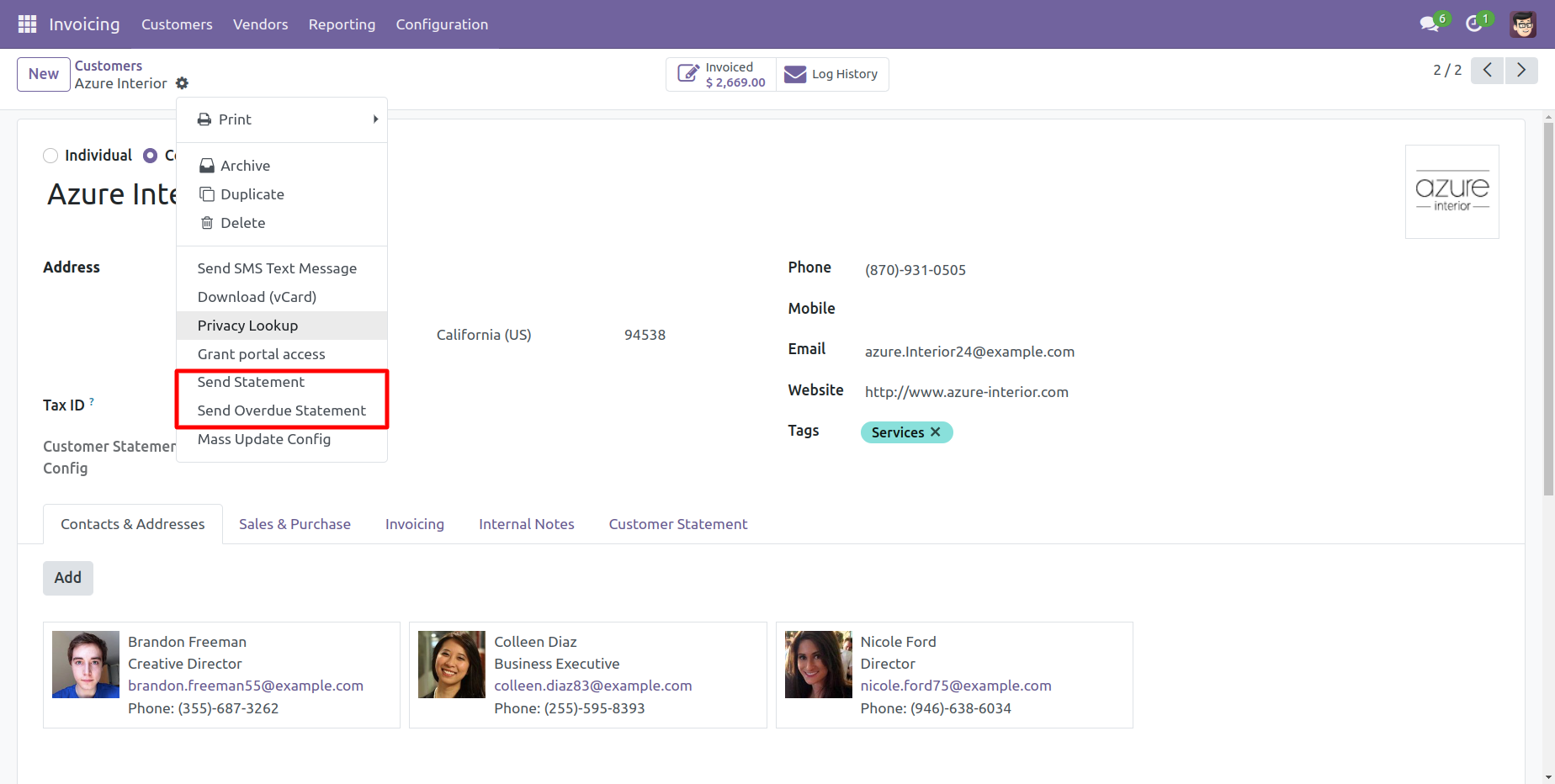
Account Statement Configurations.

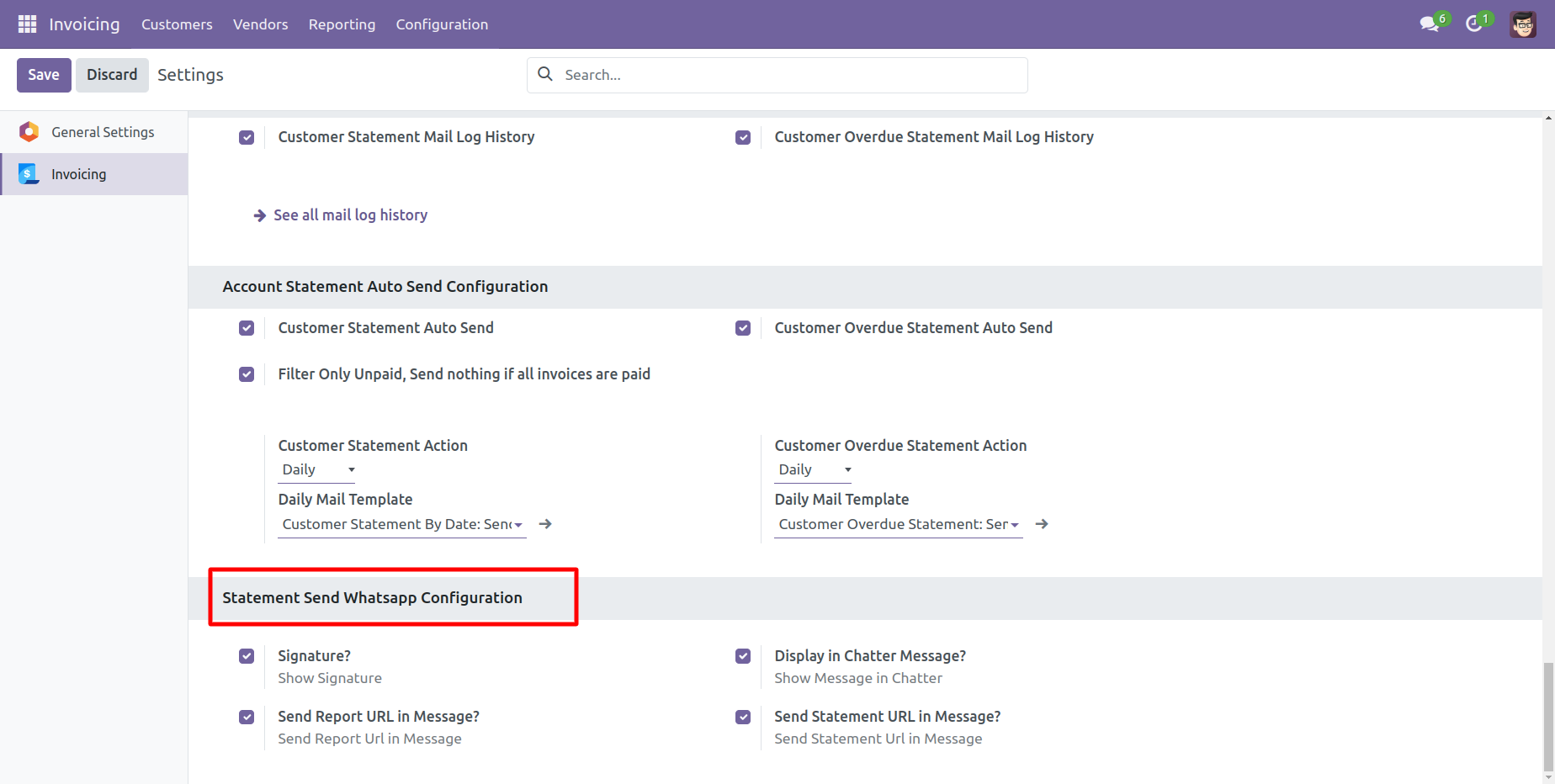
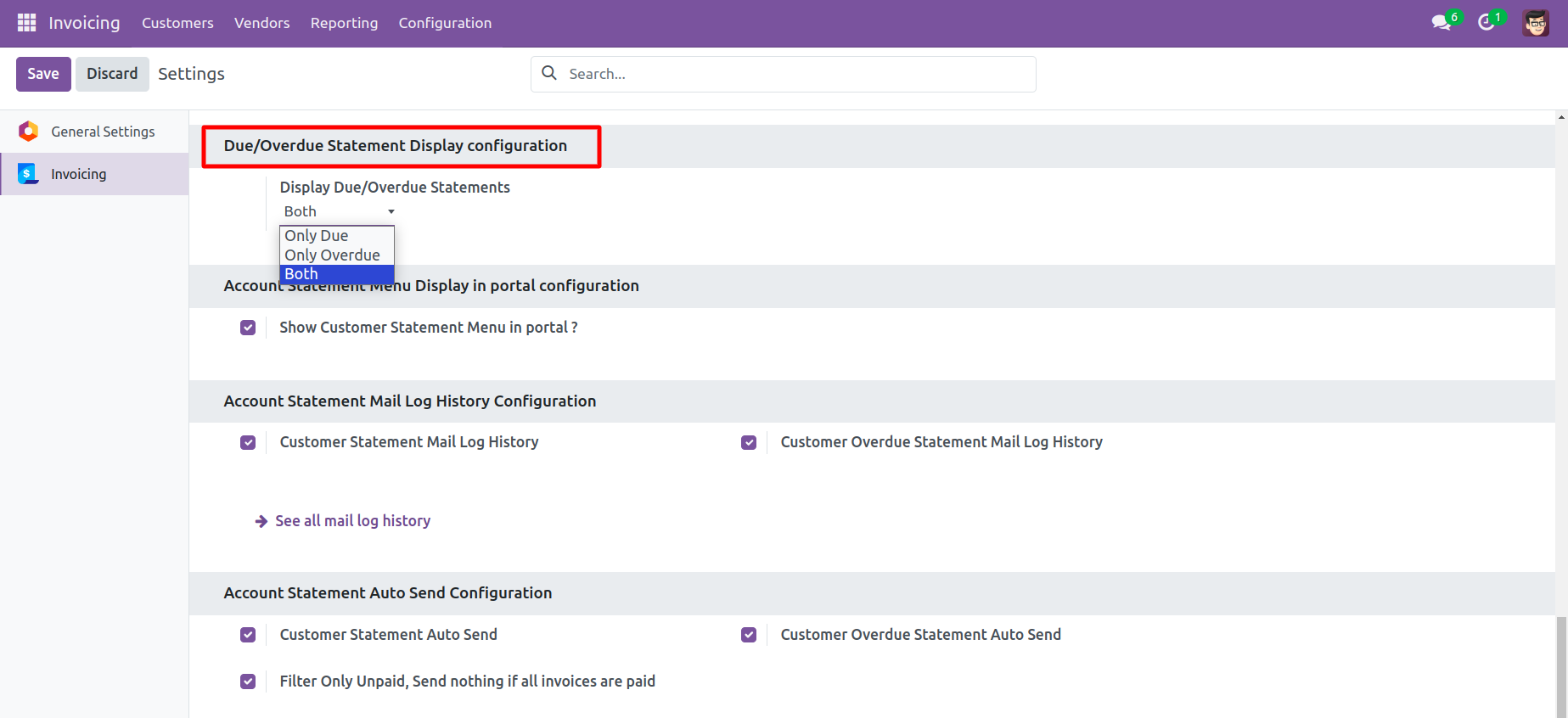
Customer Statement Configurations.

Features

- You can send Customer Overdue Statement through Email and Whatsapp.
- You can print Customer Overdue Statement in PDF as well XLS Format.
- You can see Mail Log History.
Go to the customer => customer statement, press 'Send Overdue Customer Statement' to send the statement by mail and press 'Print Overdue Customer Statement' to print the statement.
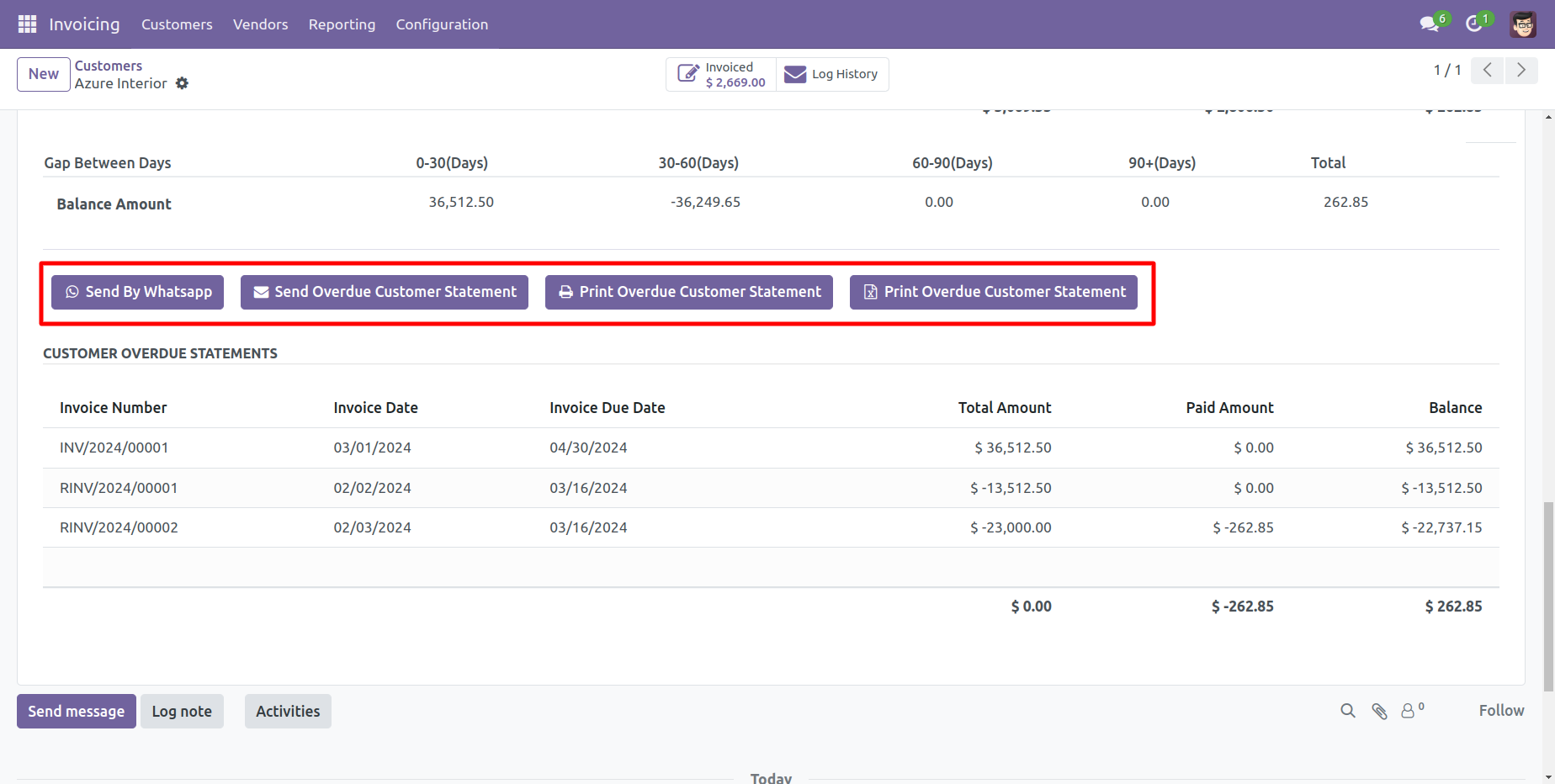
Customer filter statement sent by mail.
Email statement form view.
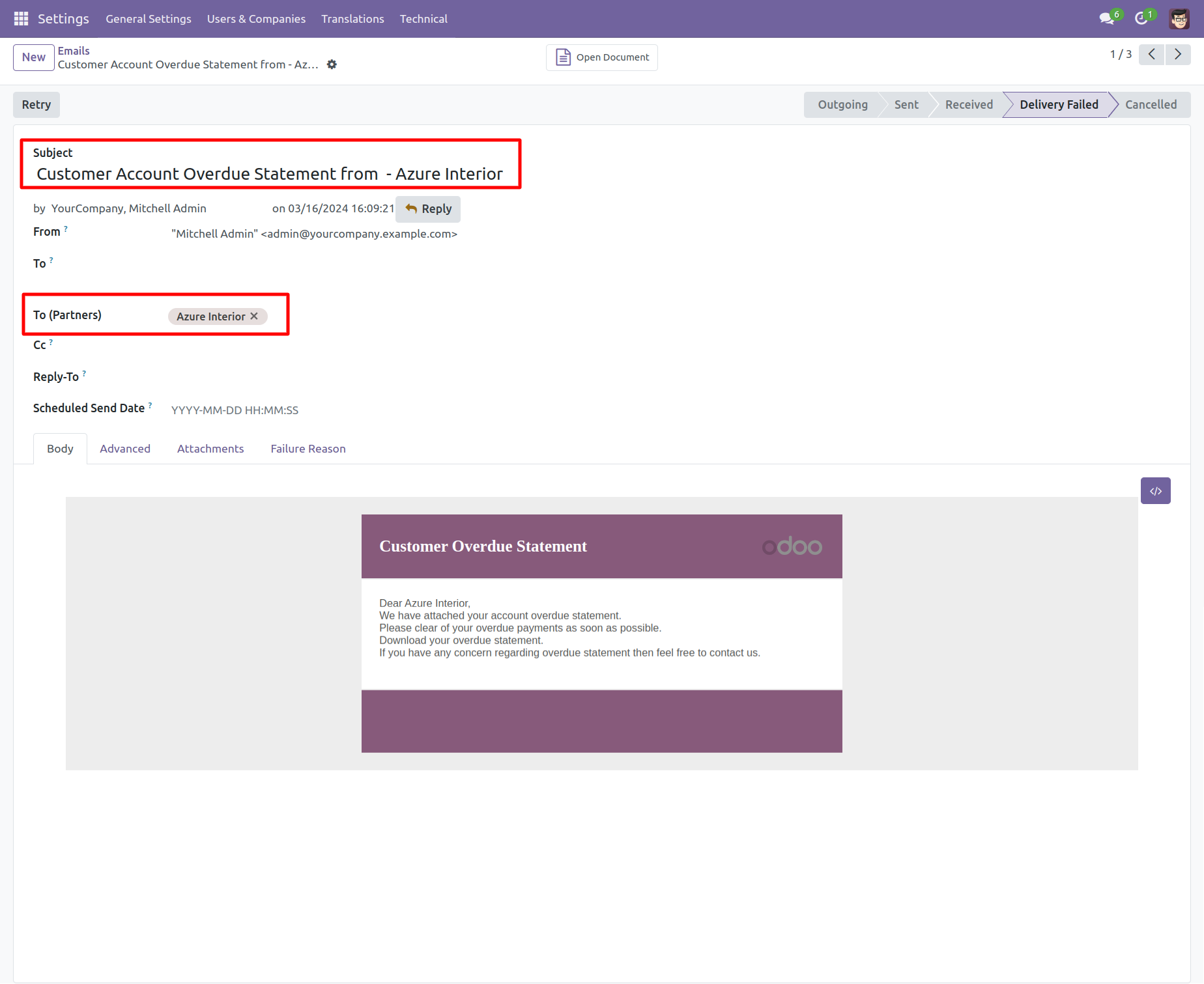
You can see the statement attachment from an email.
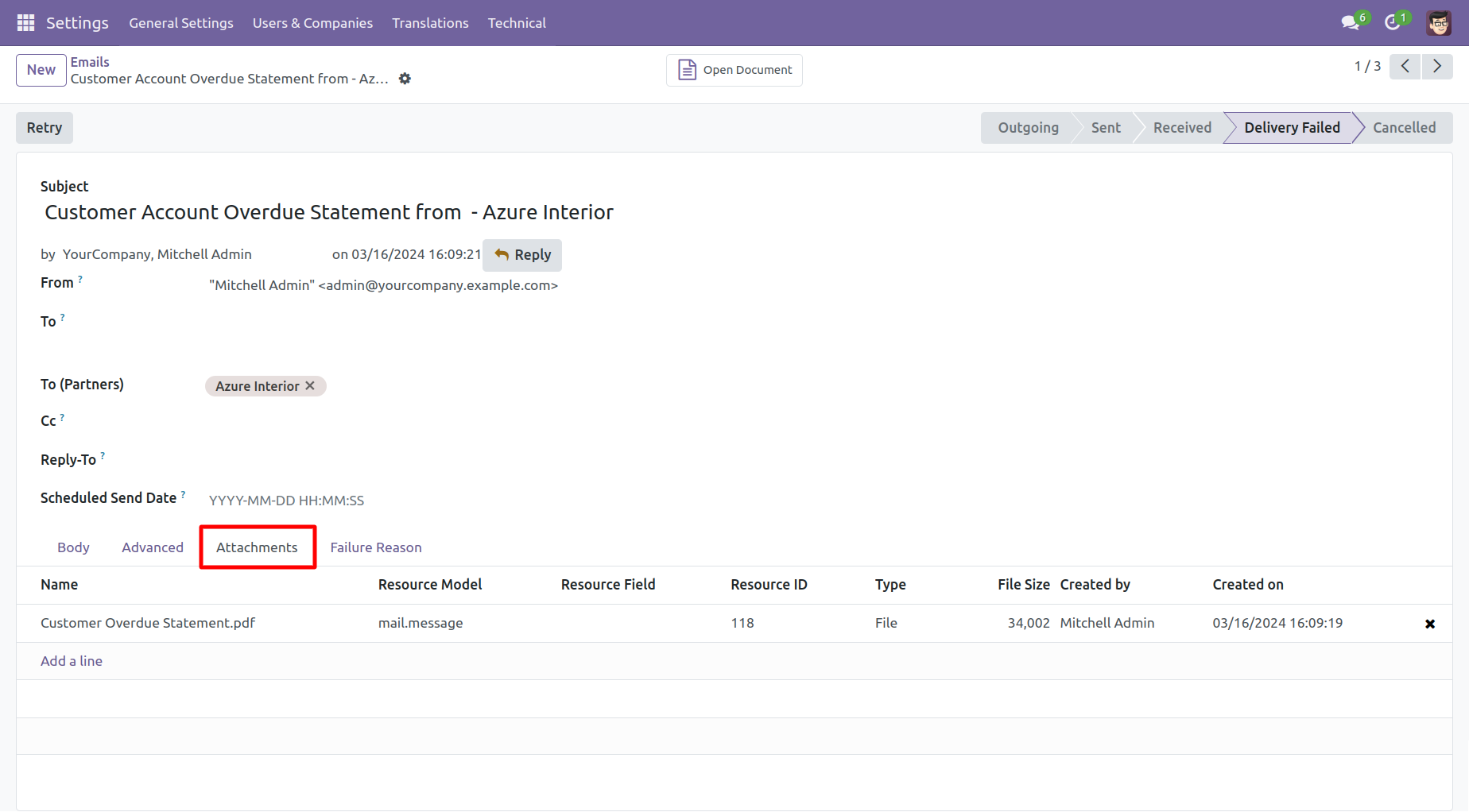
The statement looks like this.
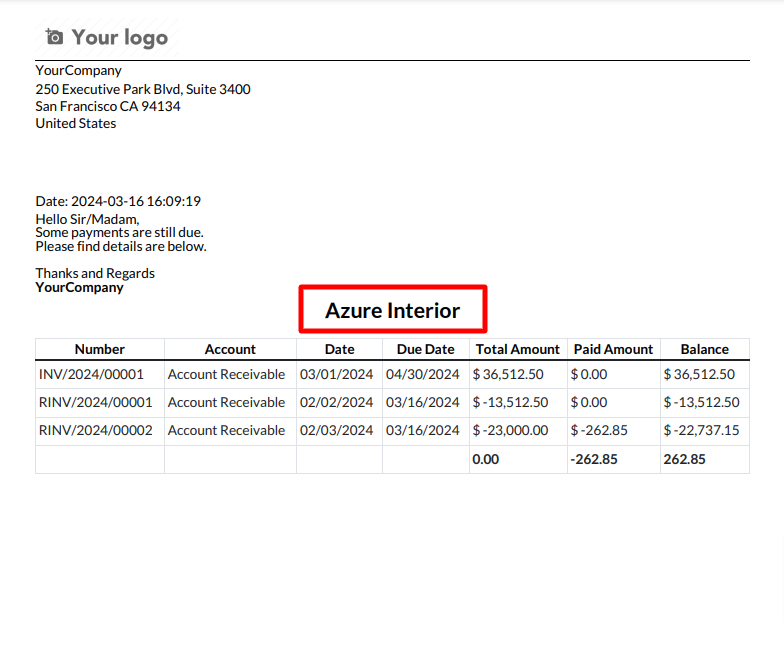
Features

- You can send Customer Statement through Email and Whatsapp.
- You can print Customer Statement in PDF as well XLS Format.
- You can see Mail Log History.
Go to the customer => customer statement, press 'Send Customer Statement' to send the statement by mail and press 'Print Customer Statement' to print the statement. You can also send filter statements by whatsapp.
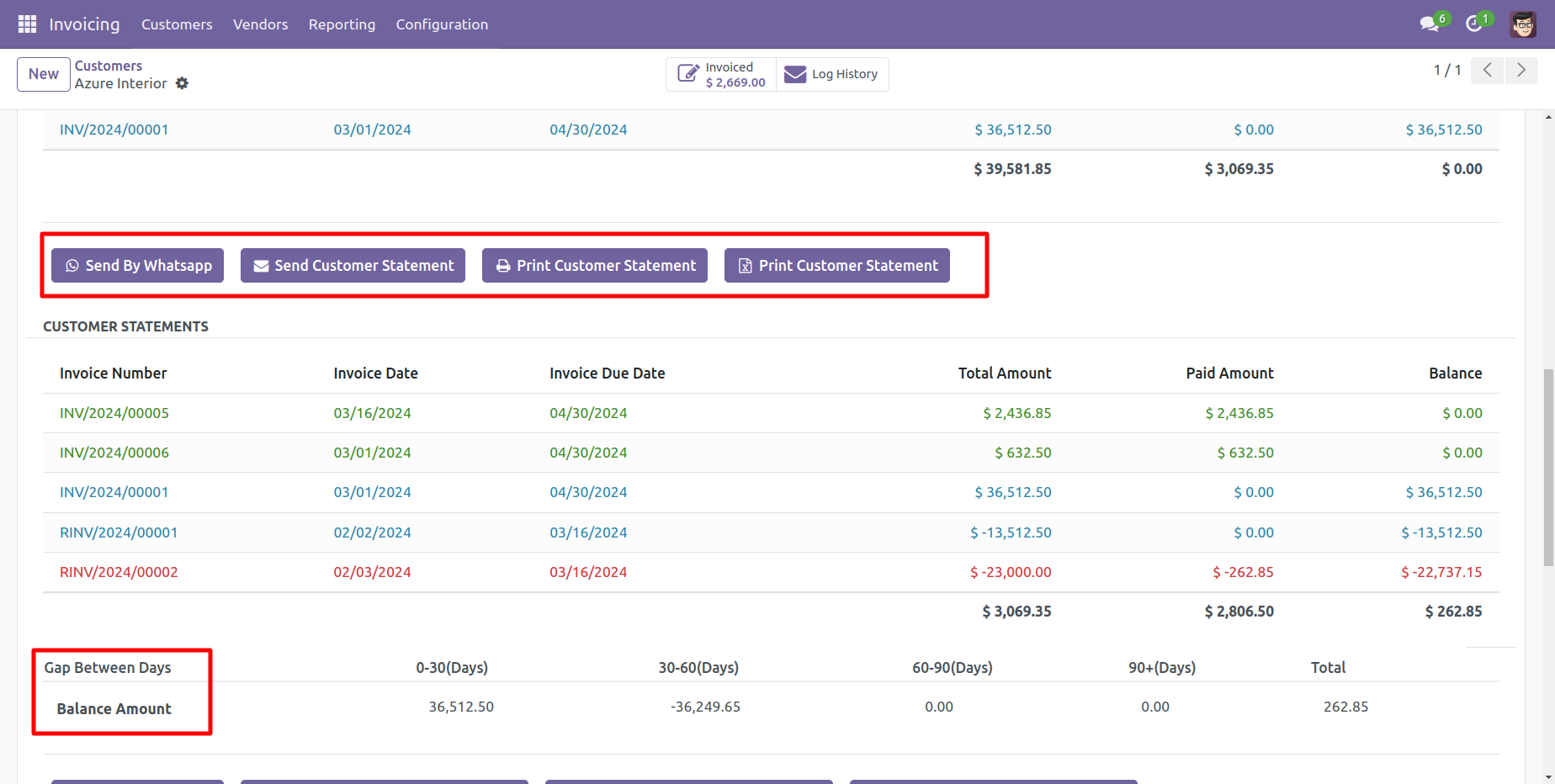
Customer filter statement sent by mail.
Email statement form view.
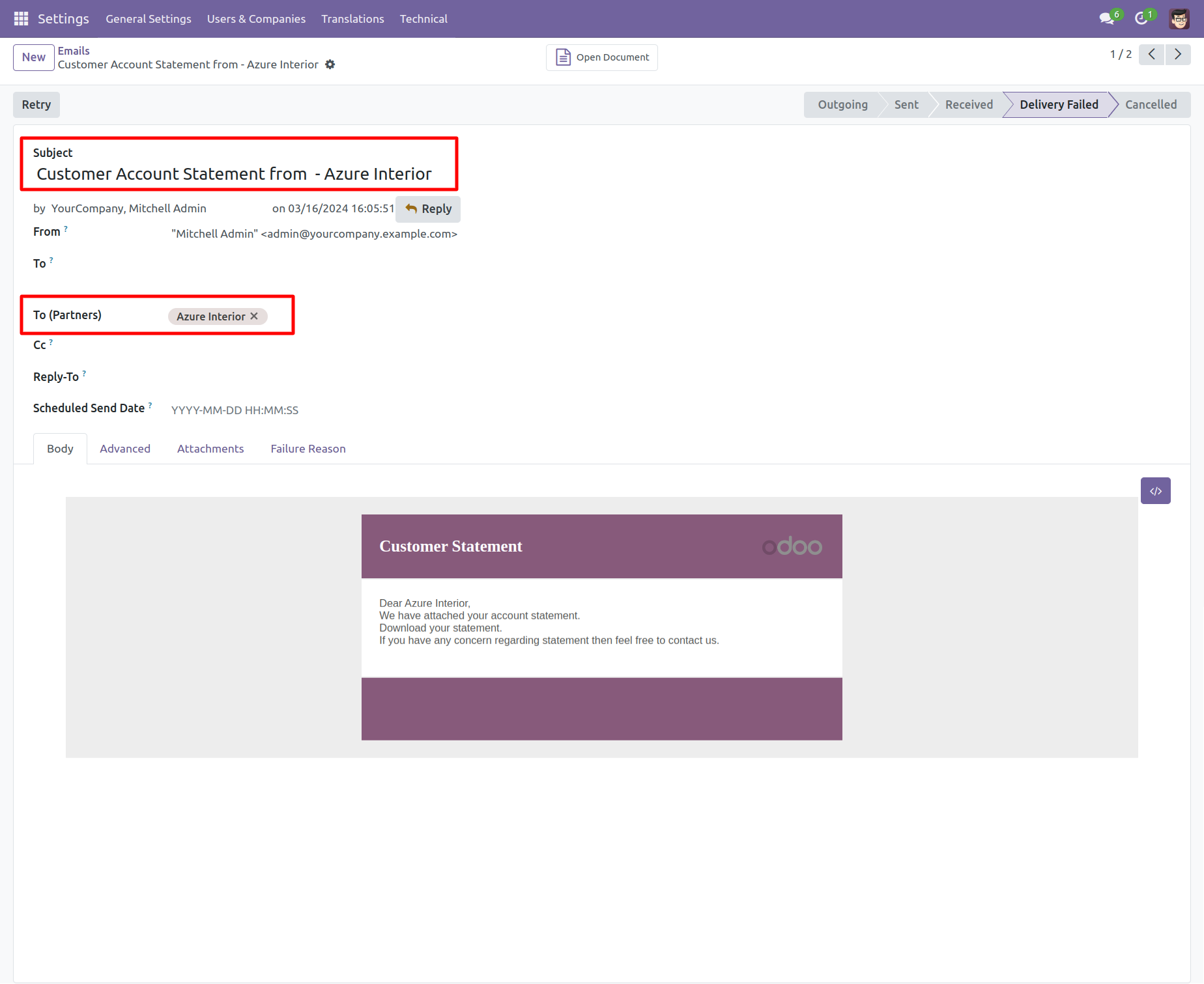
You can see the statement attachment from an email.
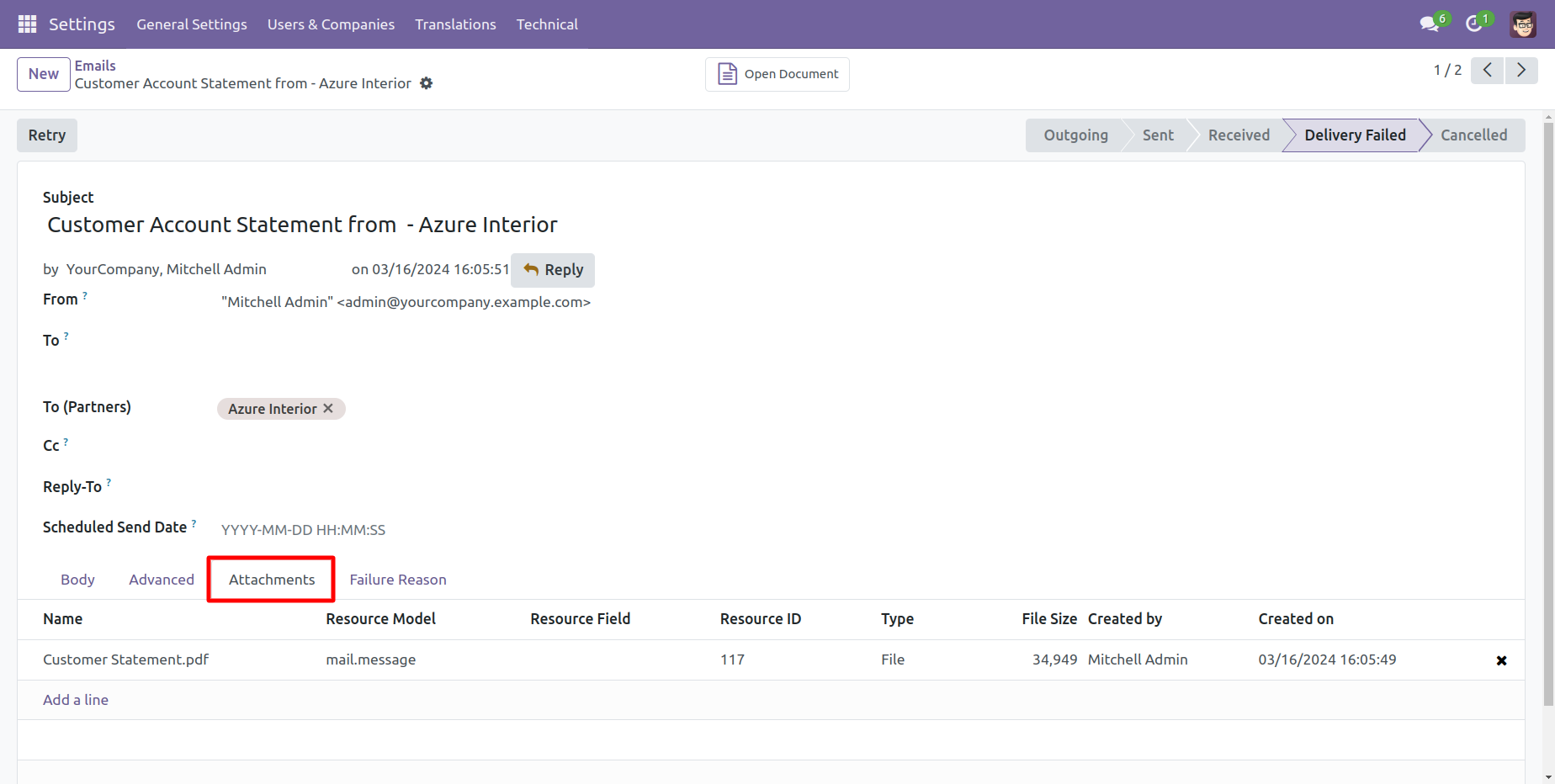
The statement looks like this.
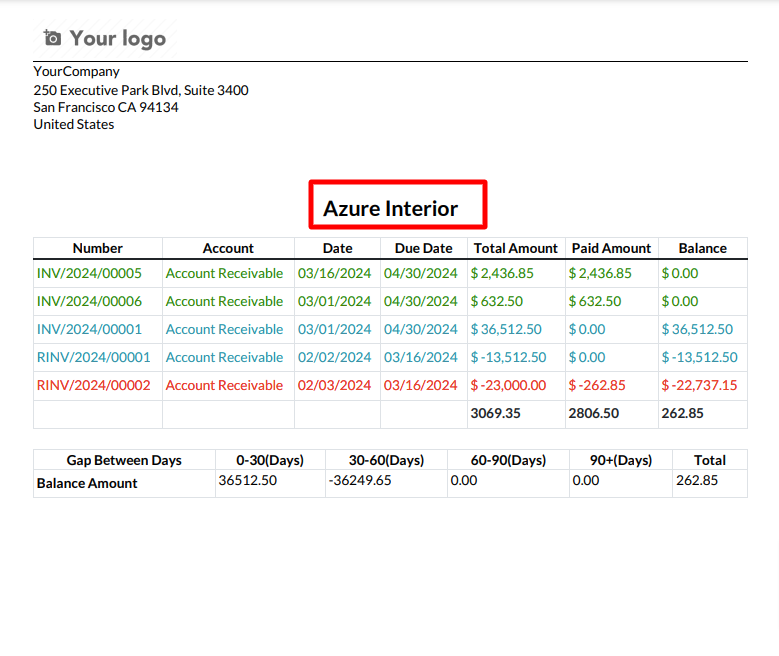
Features

- You can Filter Customer Statement with This Month, Last Month, This Quarter, Last Quarter, This Year, Last Year as well Custom.
- You can Select the type of the customer statements like 'Not paid, paid, In payment, Partially paid, Reversed, or Invoicing app legacy'.
- You can send Filtere Customer Statement through Email and Whatsapp.
- You can print Filter Customer Statement in PDF as well XLS Format.
- You can see Mail Log History.
Go to the customer => customer statement.
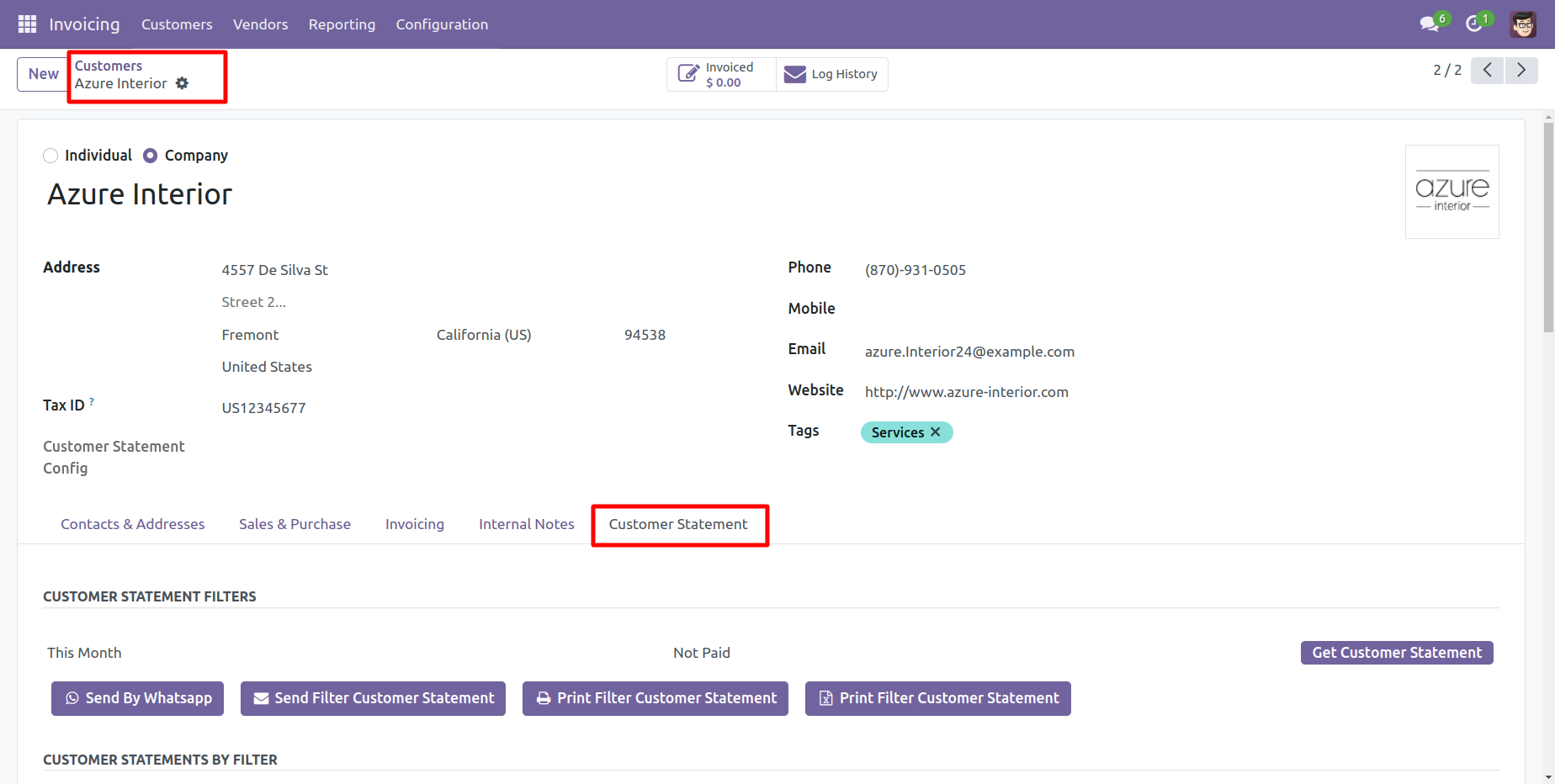
You can filter statements, So select the filter option 'This Month'.
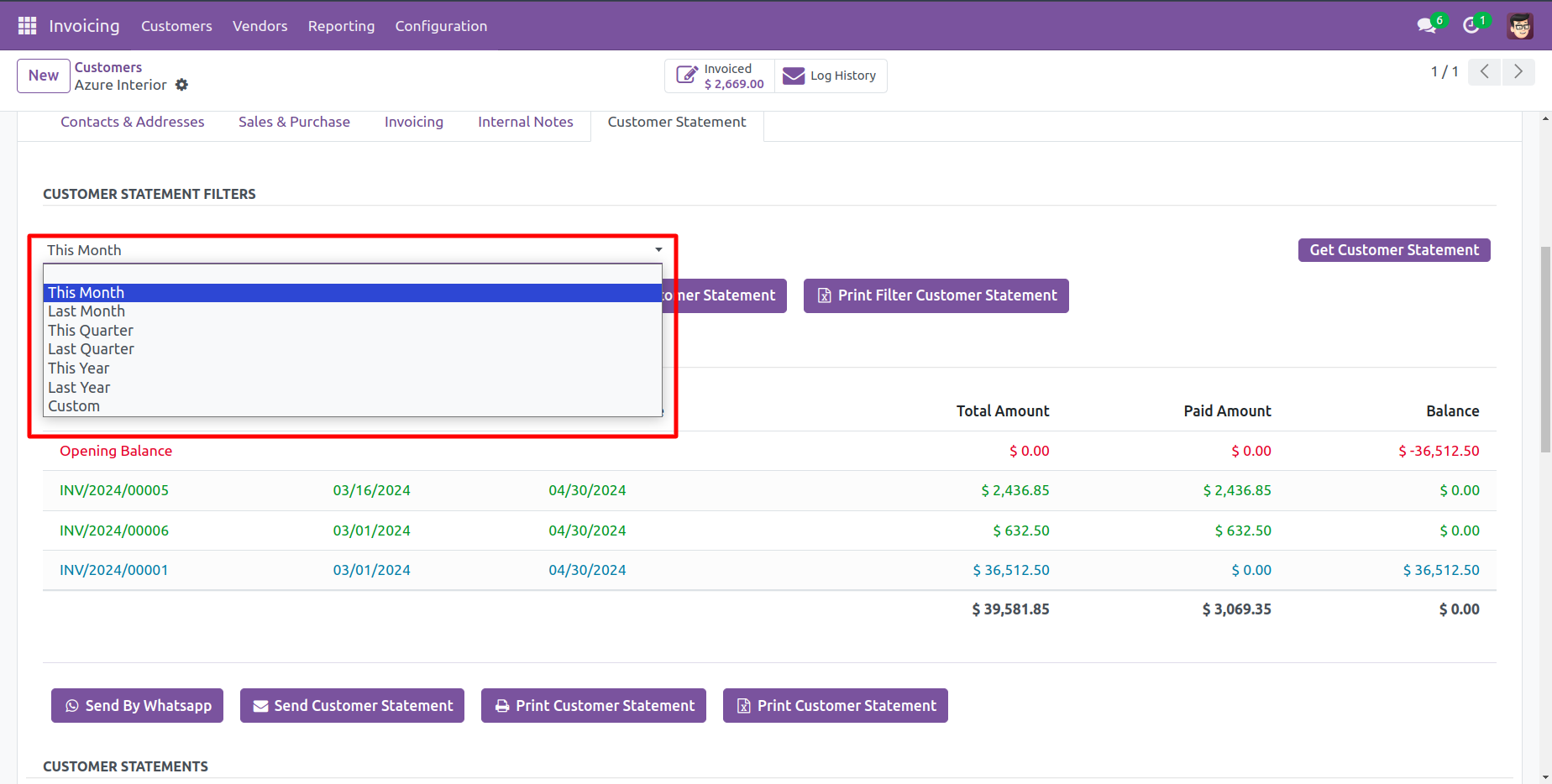
Select the type of the customer statements like 'Not paid, paid, In payment, Partially paid, Reversed, or Invoicing app legacy'.
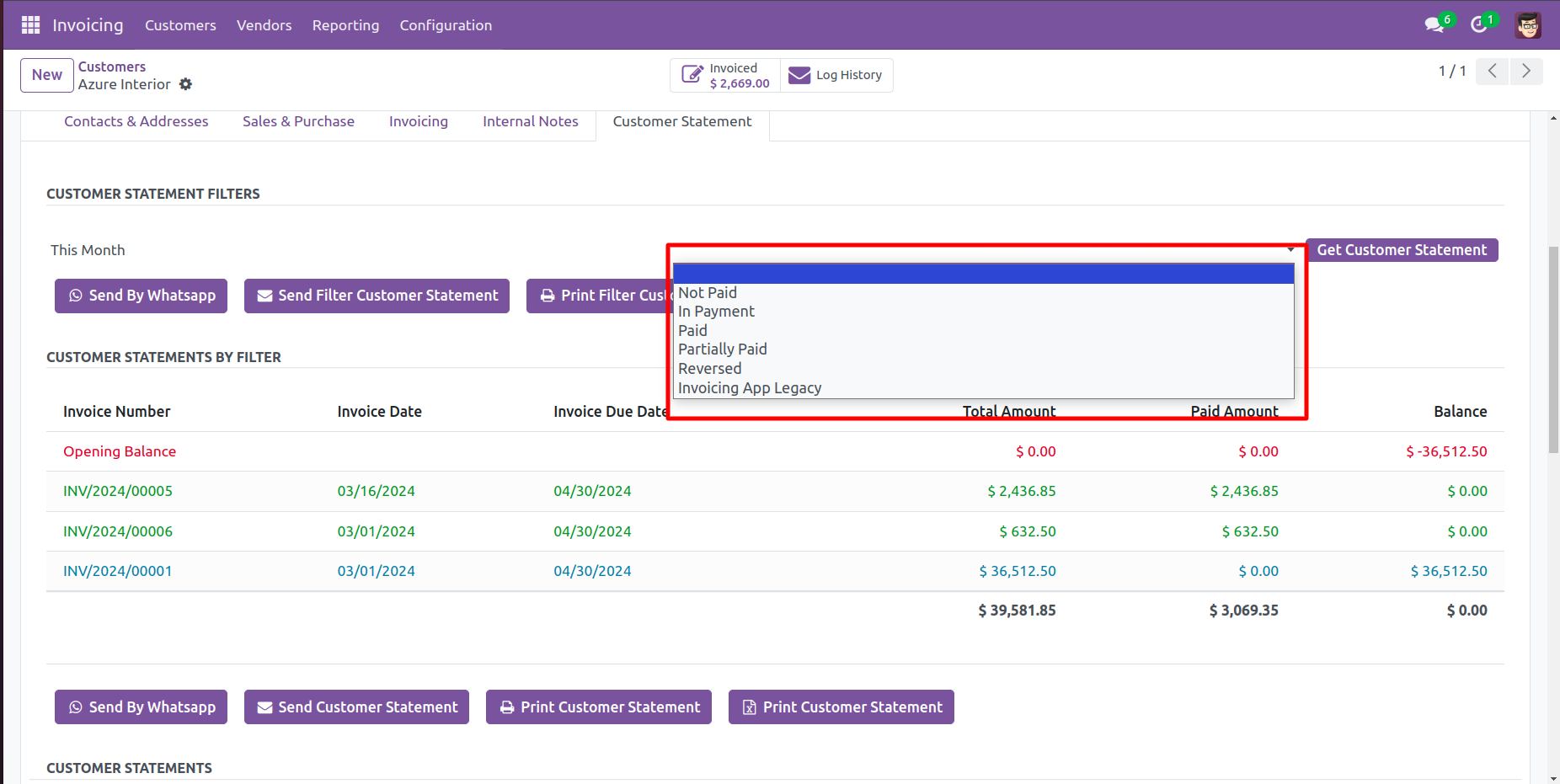
Press 'Get Customer Statement'.
You can send filter statements by mail, so press 'Send Filter Customer Statement'
and press 'Print Filter Customer Statement' to print filter customer statement.
You can also send filter statements by whatsapp.
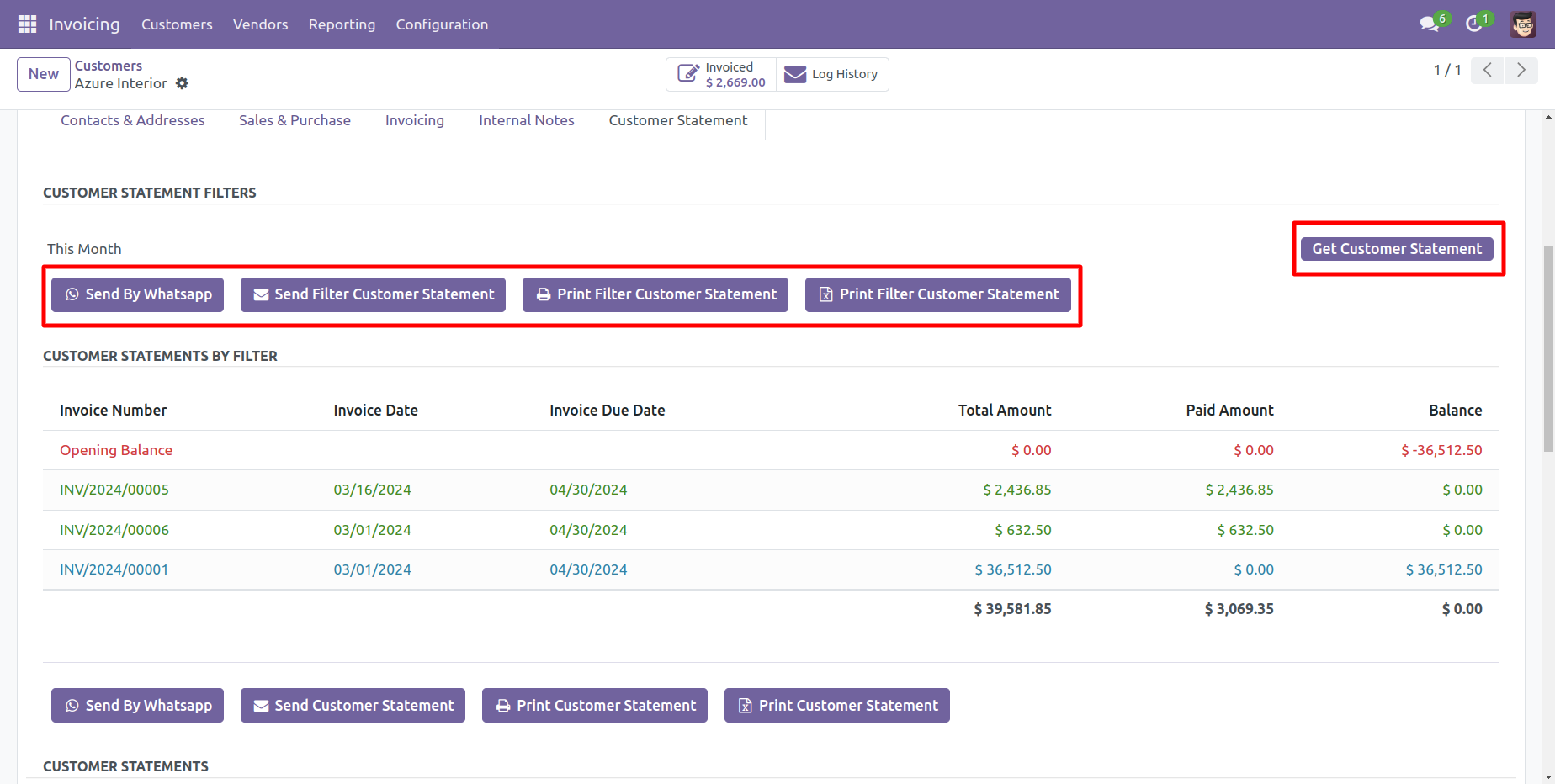
Customer filter statement sent by mail.
Email statement form view.
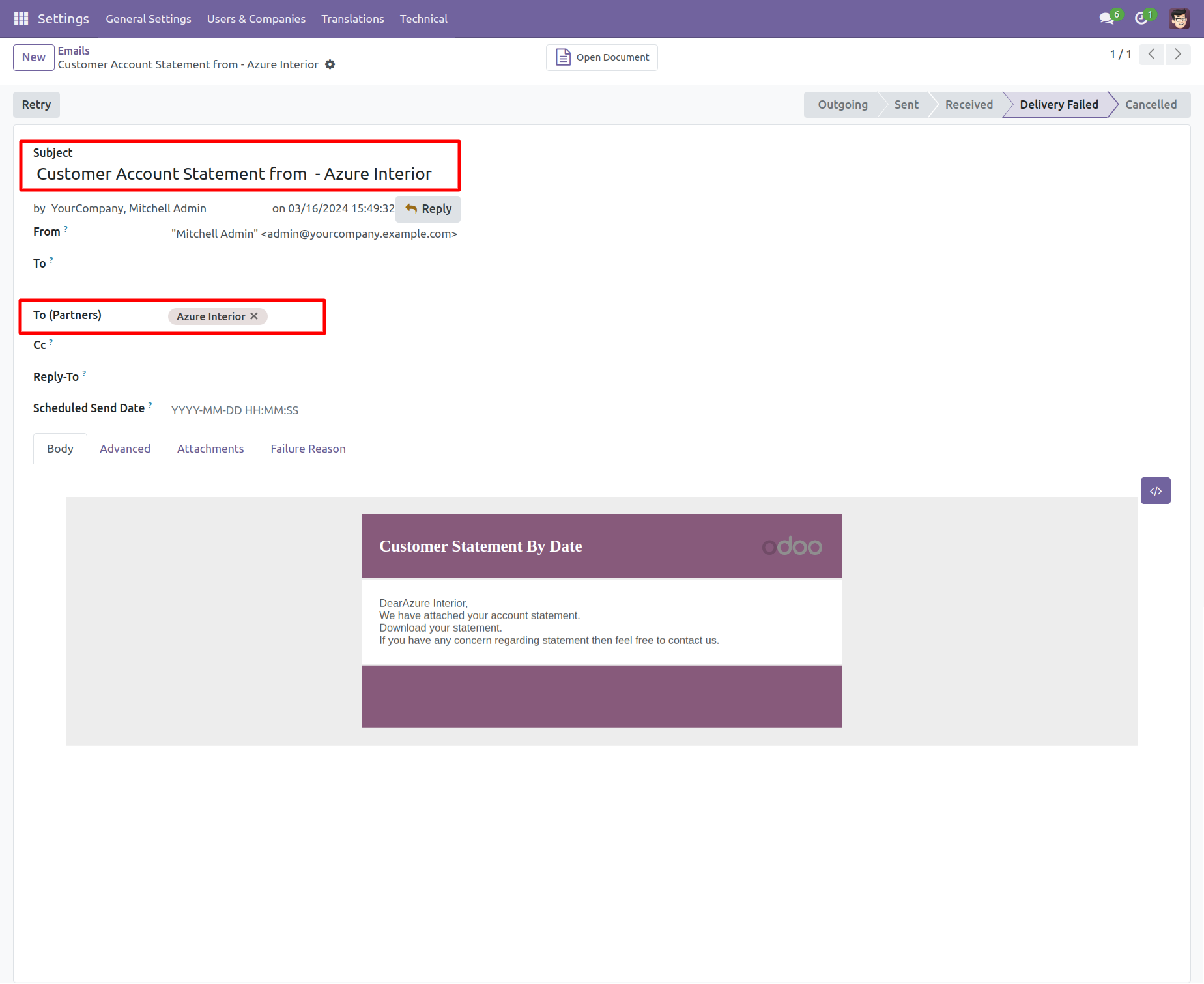
You can see the statement attachment from an email.
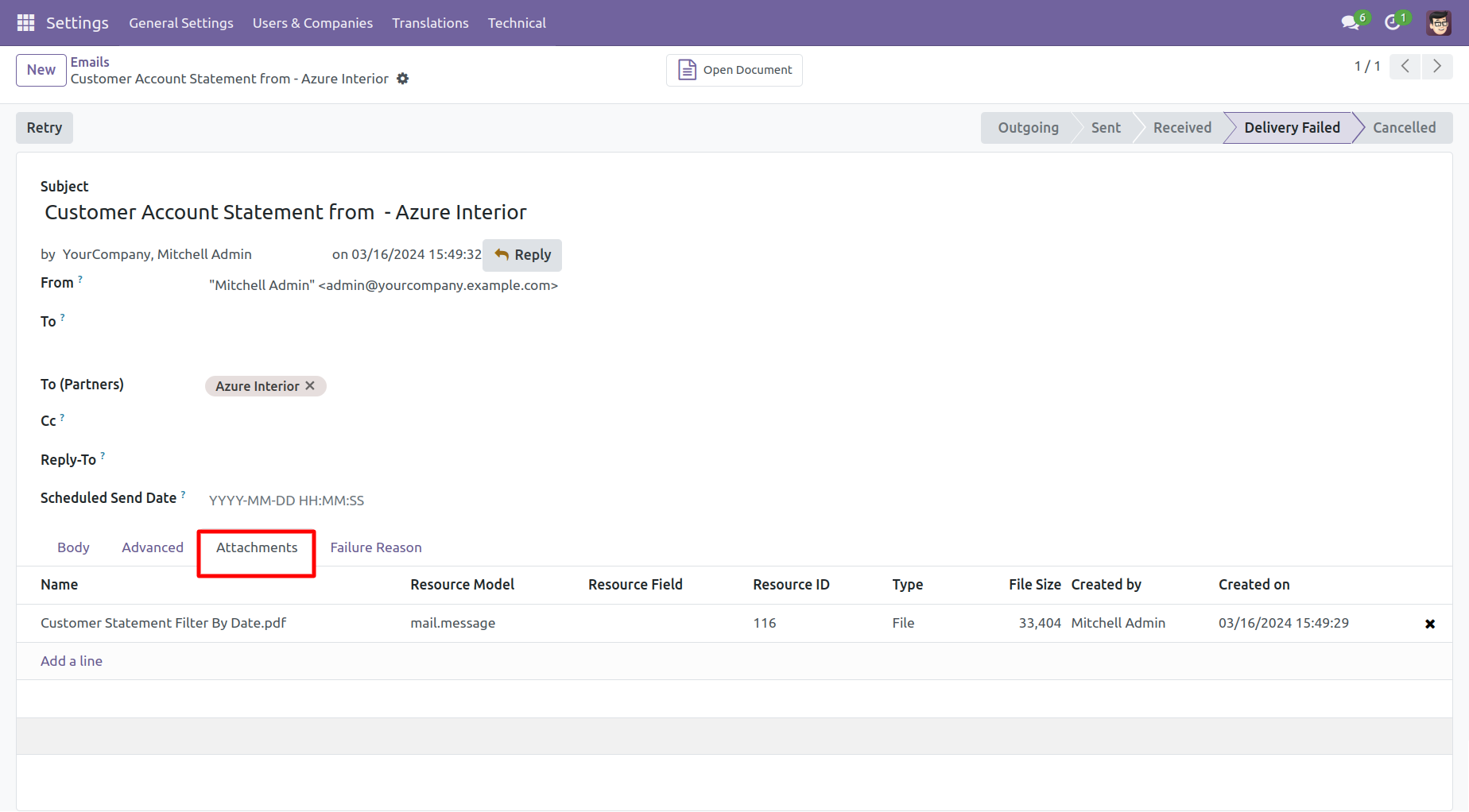
The statement looks like this.
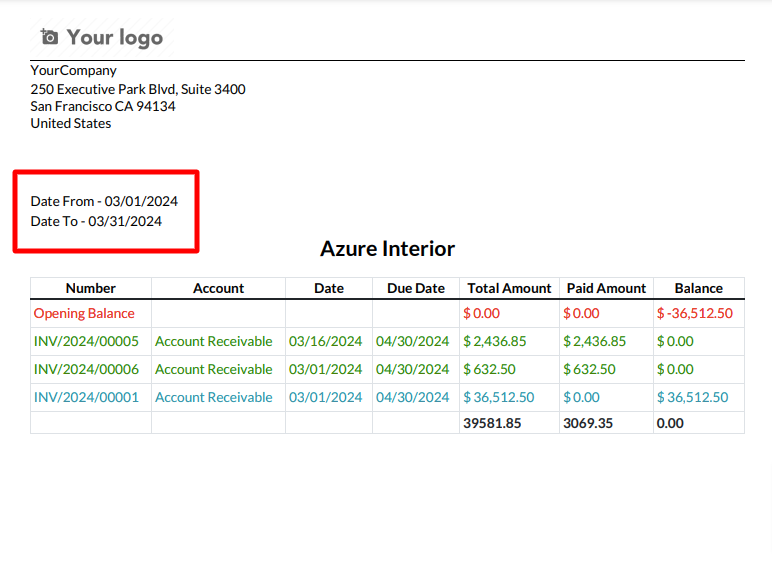
Features

- You can auto send customer statement and overdue statements based on the configurations given.
- You can send statements by scheduled action(cron job).
- In the configuration, there is an option available that, when enabled, will send an email only for unpaid invoices. If all invoices are paid, no auto email will be sent.
Customer auto-send statements/overdue statements configuration.
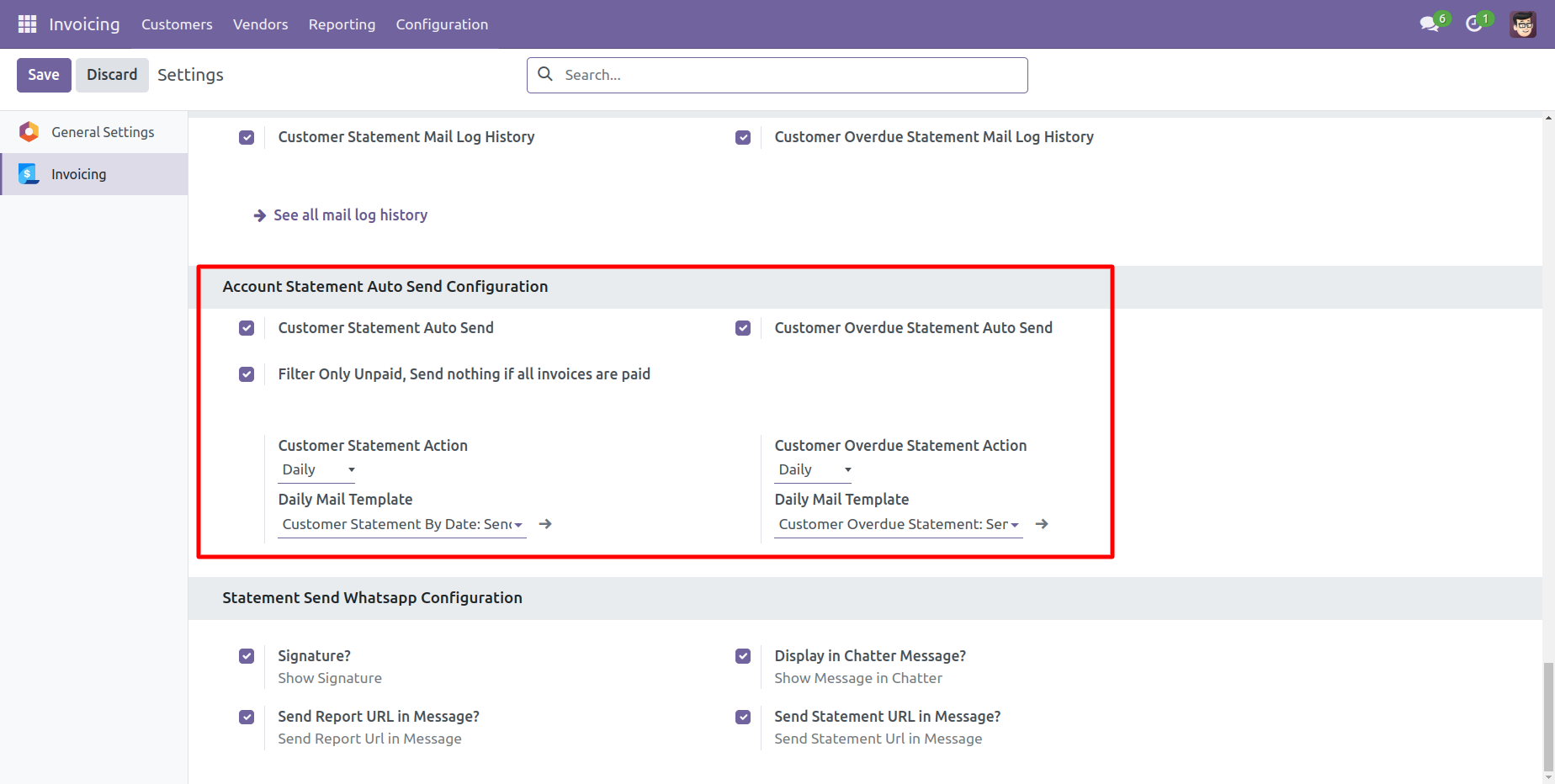
You can weekly auto-send customer statements.
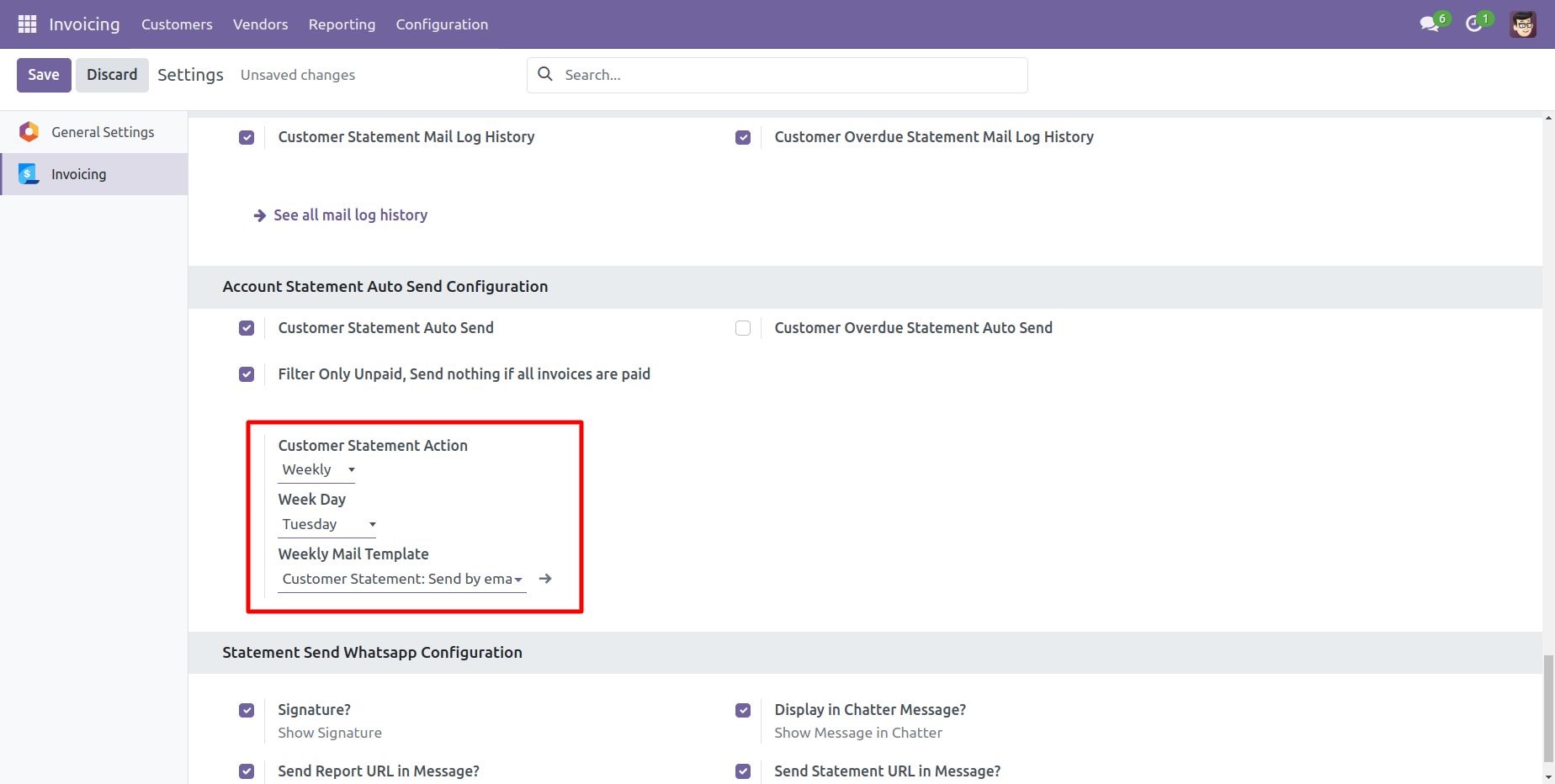
You can monthly auto-send customer statements, you can select monthly days.
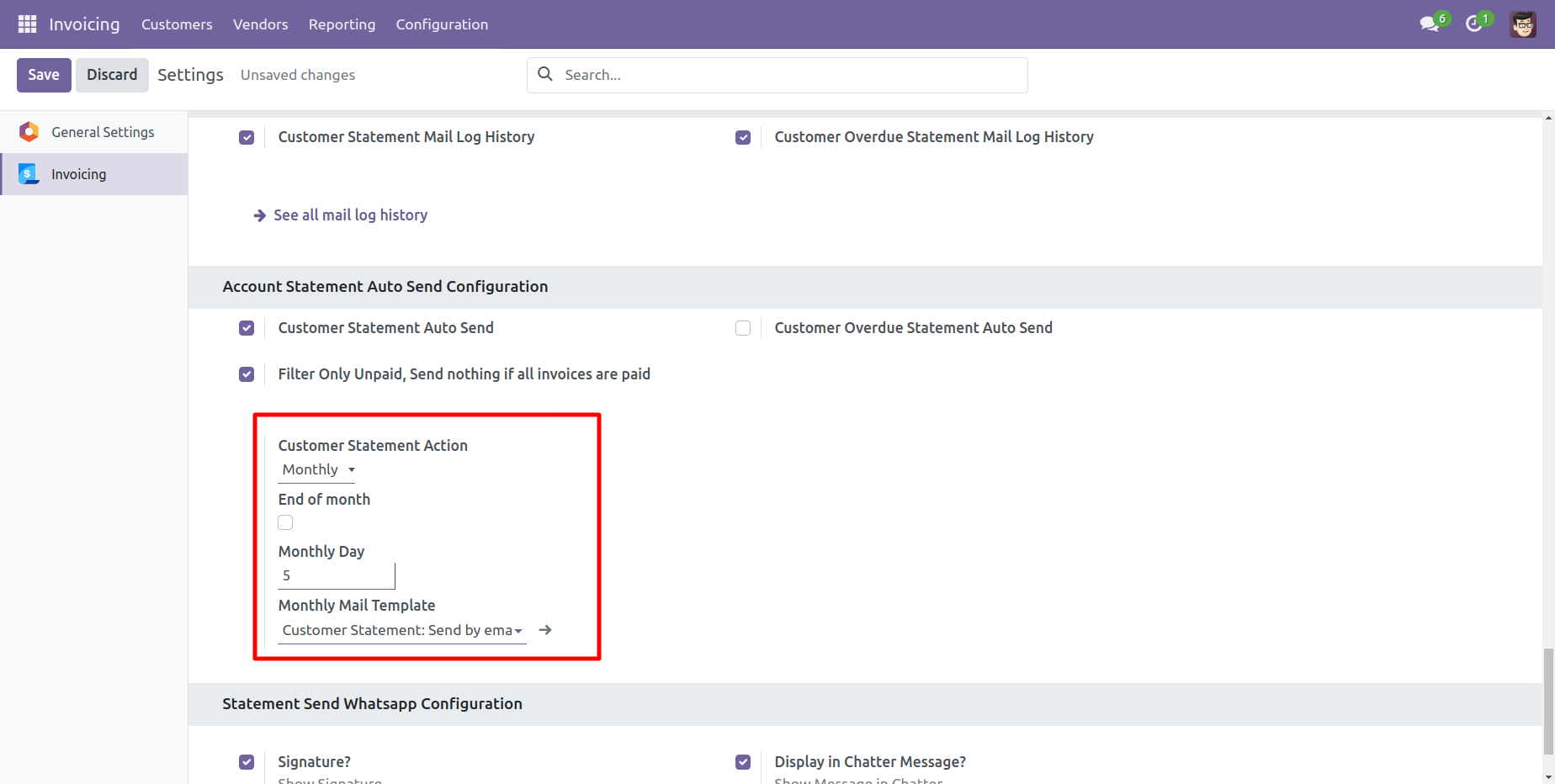
You can auto-send customer statements by end of the month.
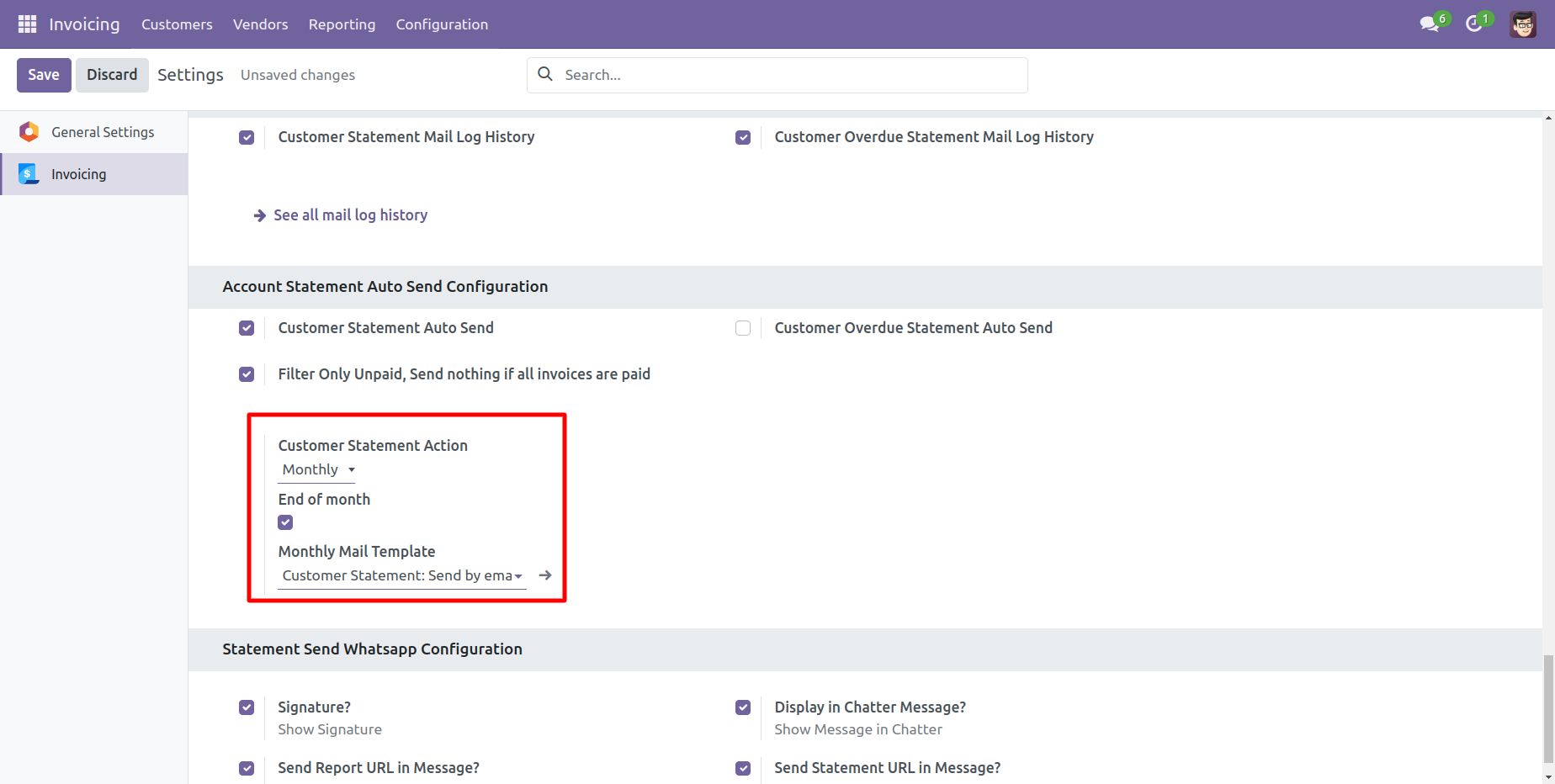
You can yearly auto-send customer statements.
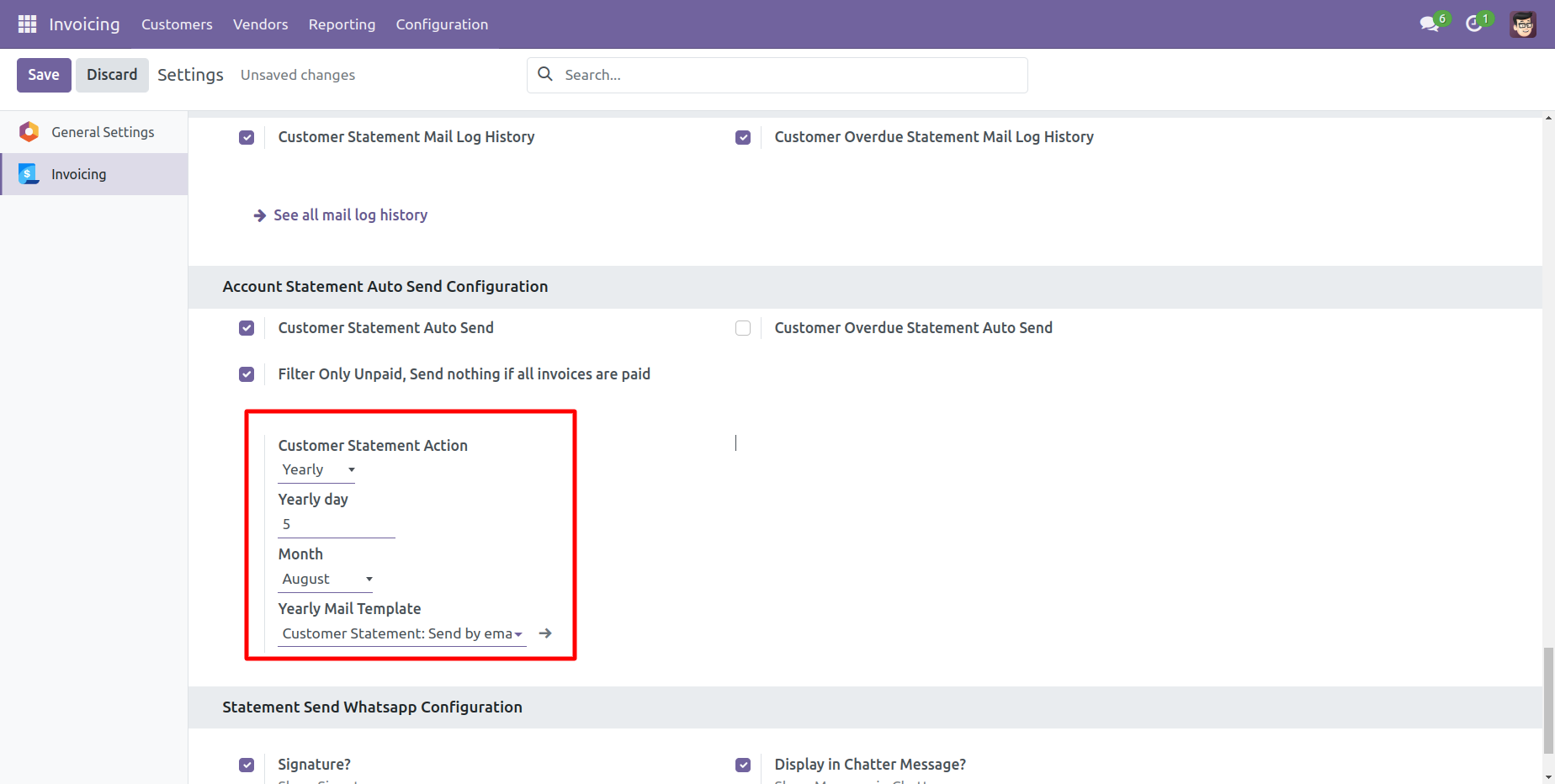
You can send statements by scheduled action(cron job).
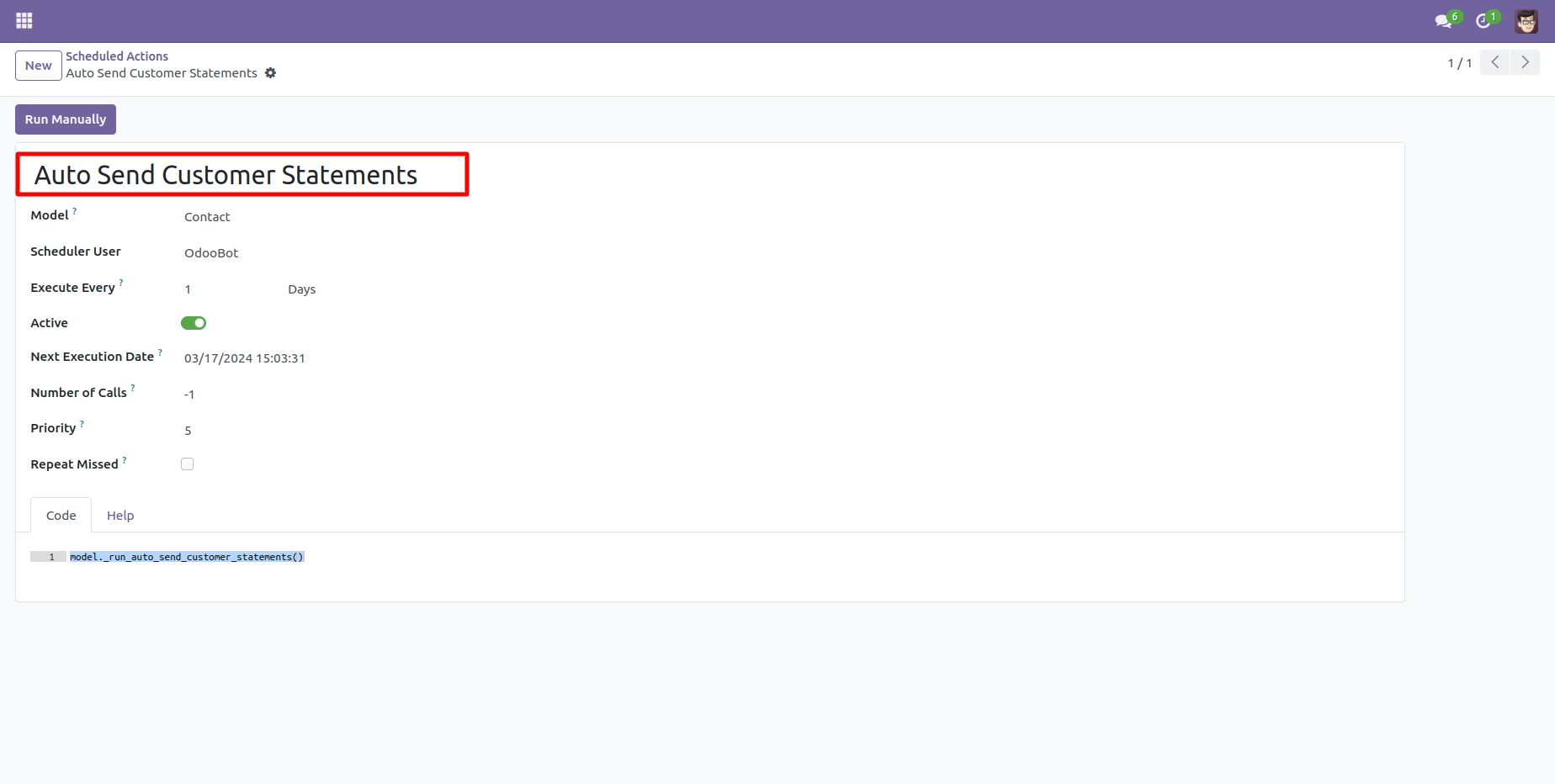
Go to invoice setting >> Enable the 'Account Statement Auto Send Configuration' according to your preferences.
Select the "Filter Only Unpaid, Send nothing if all invoices are paid."
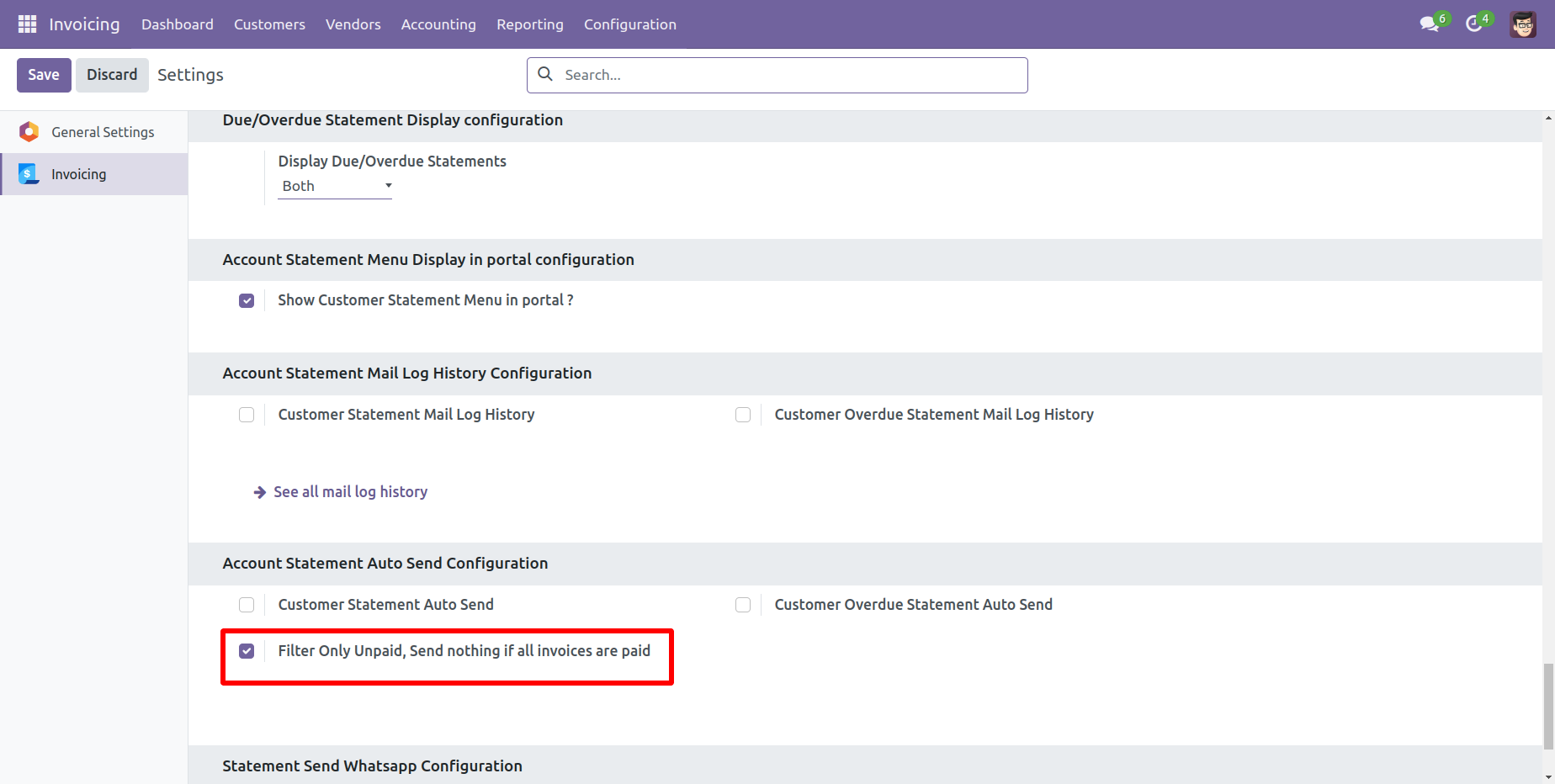
Here, you can see the customer form view.
In the customer statement tab, you have the option to filter customer statements based on specific time periods, such as monthly, quarterly, yearly, or custom.
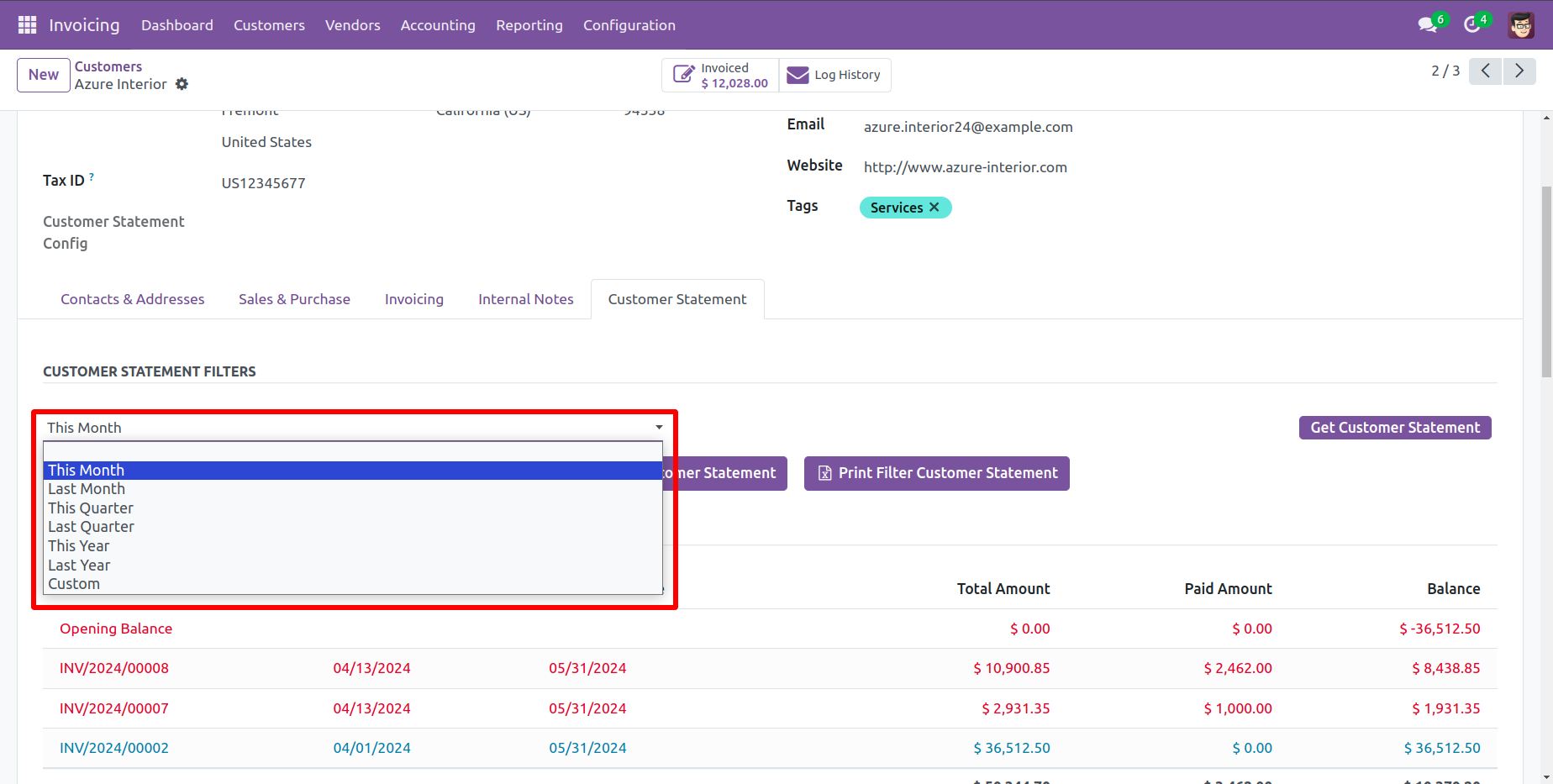
In the customer statement tab, you can filter customer statements based on their configuration, such as Not Paid, In Payment, Paid, ETC...
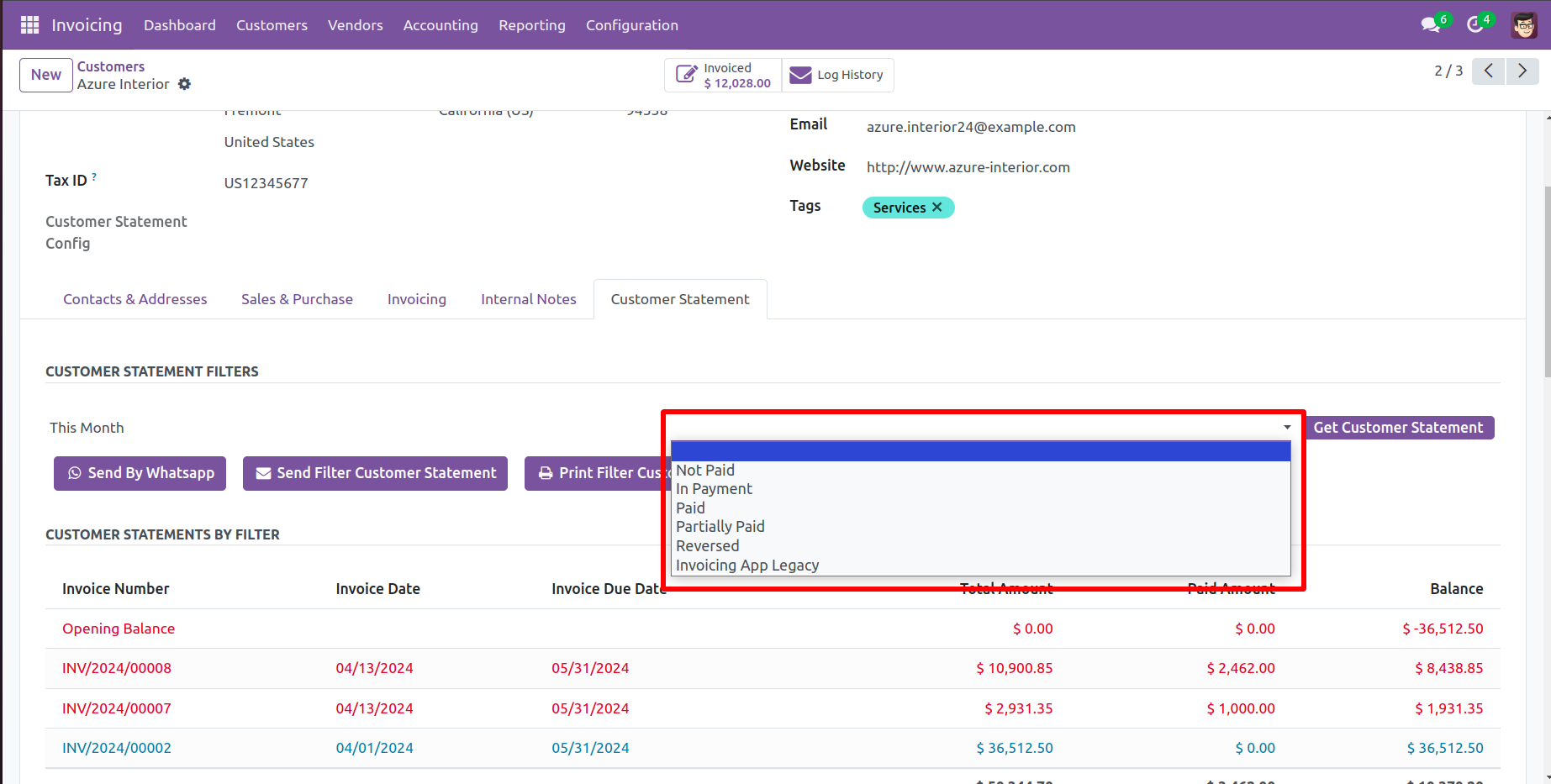
In "User", enable the 'Send Customer Statement By Whatsapp Feature' option.
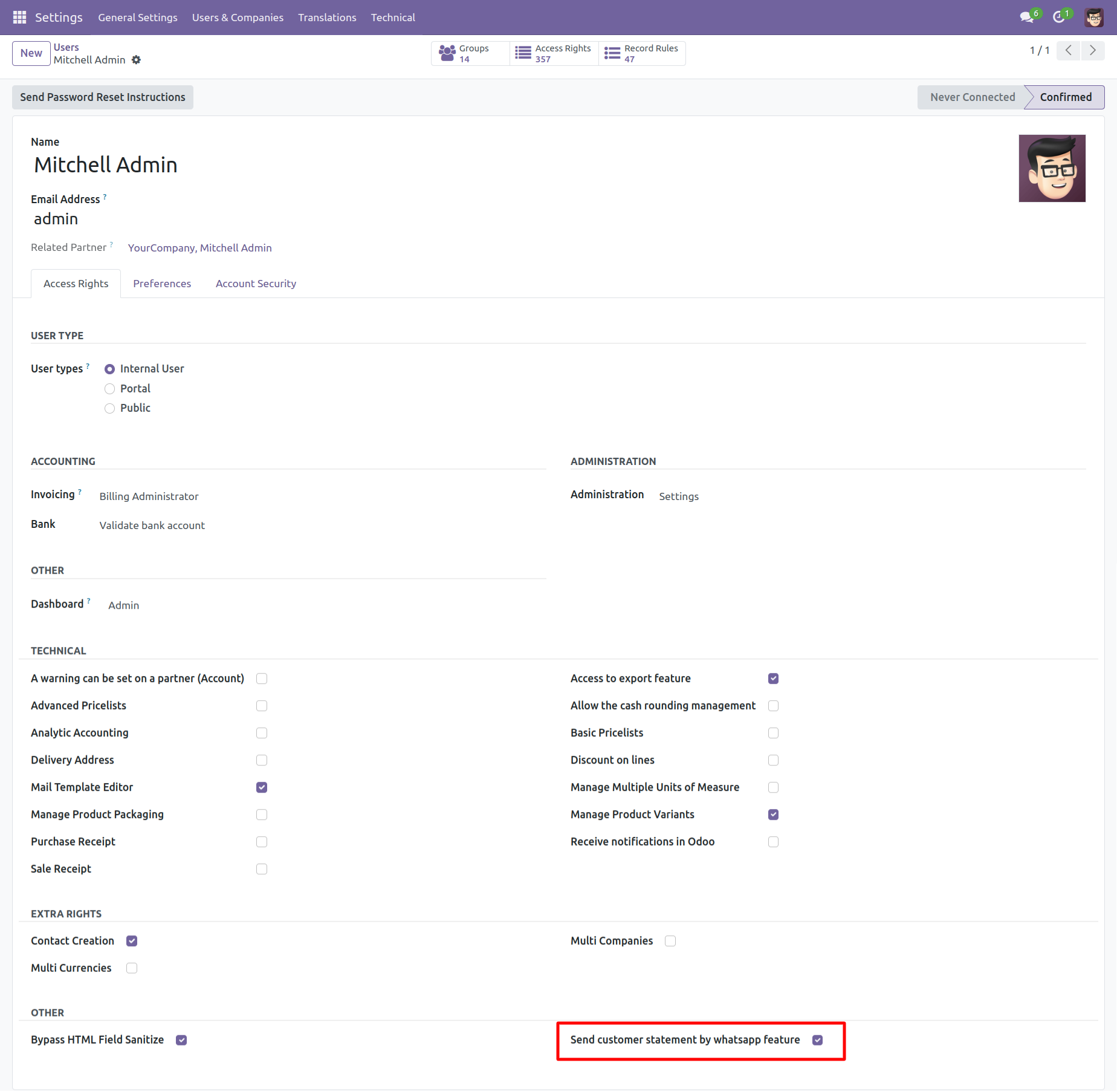
Whatsapp message description with the configuration setting.
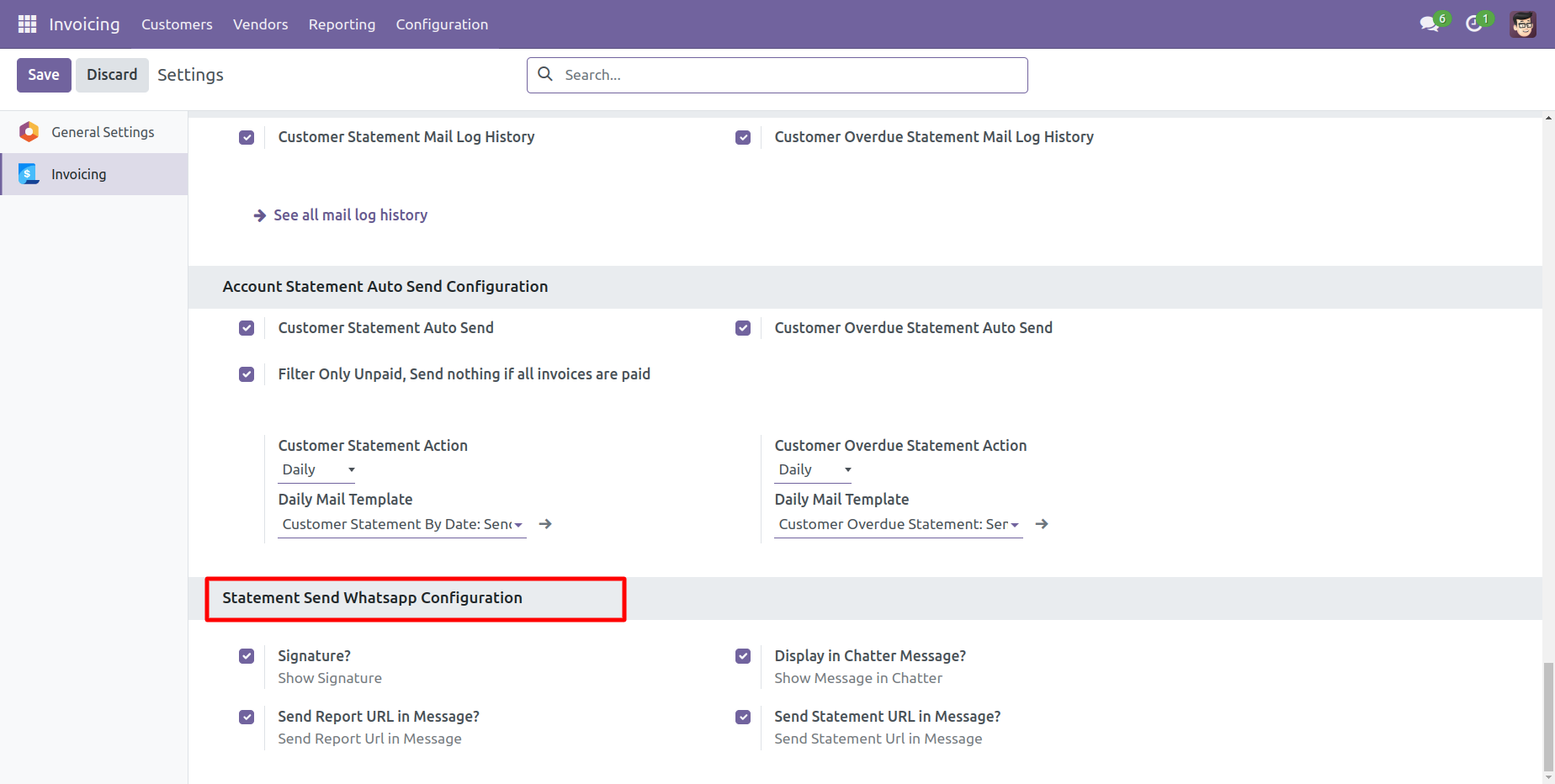
Set the signature in the message,
1) Go to Preferences.
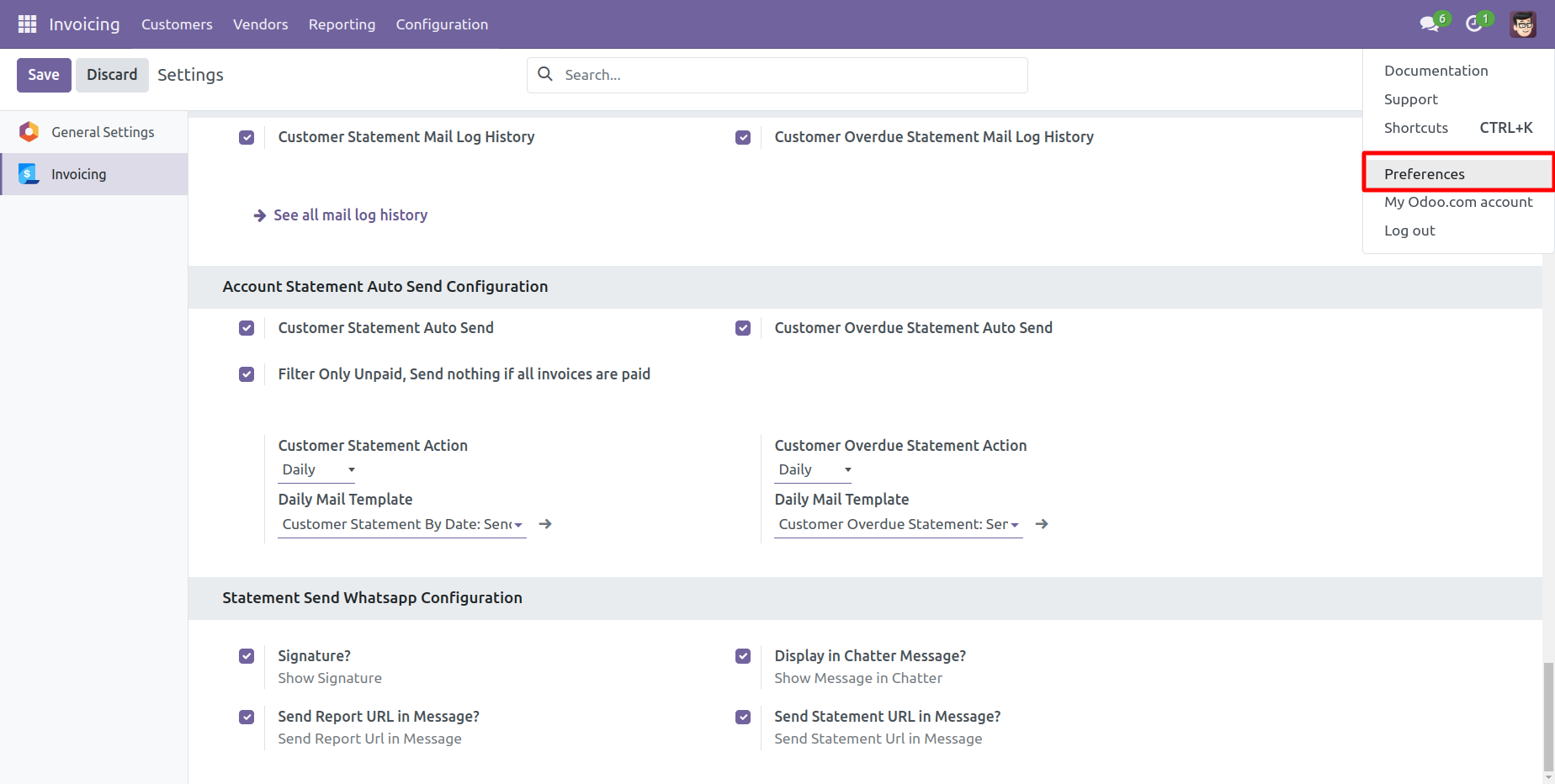
2) Add Signature.
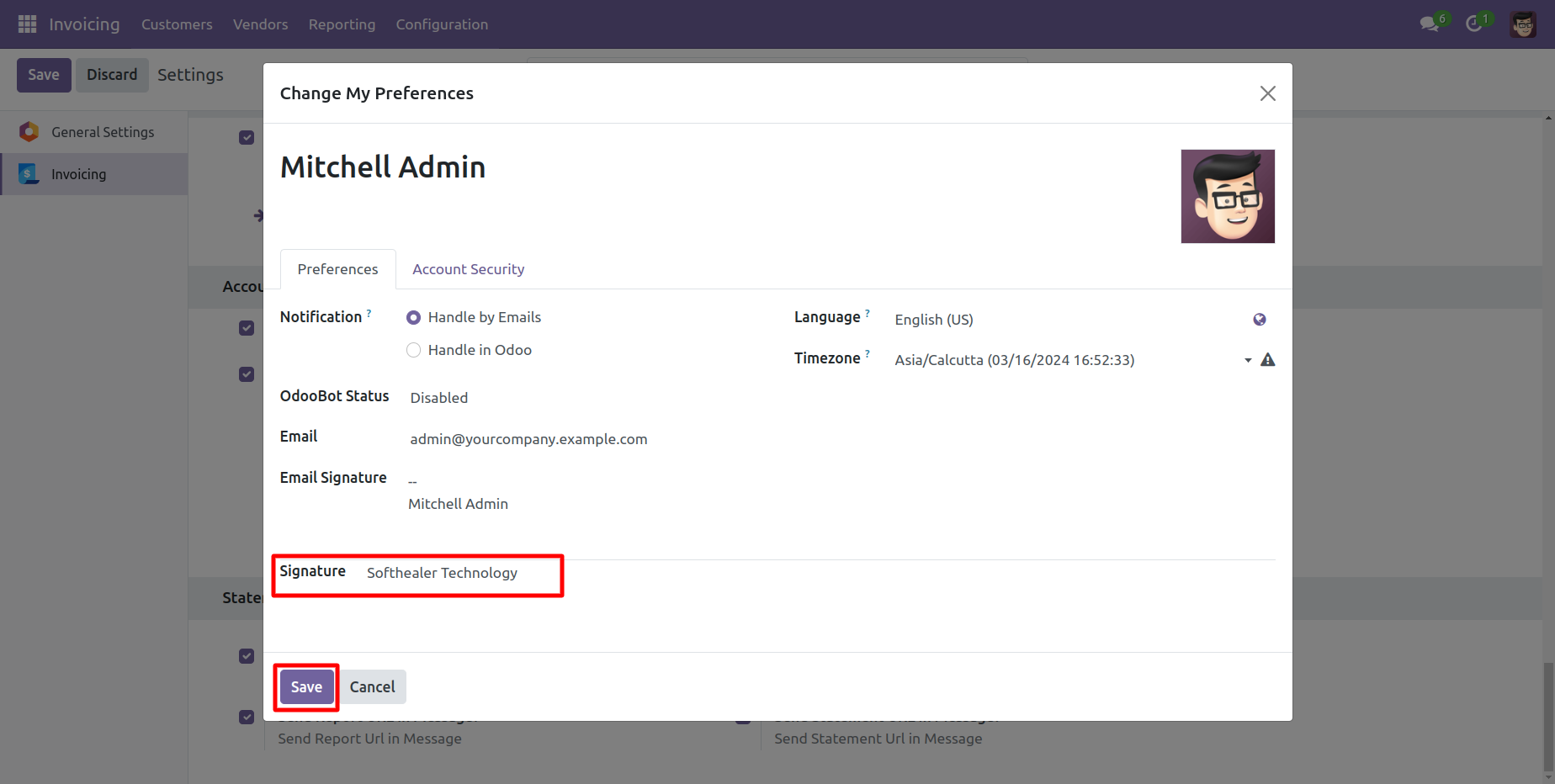
Add number in the 'Mobile' field.
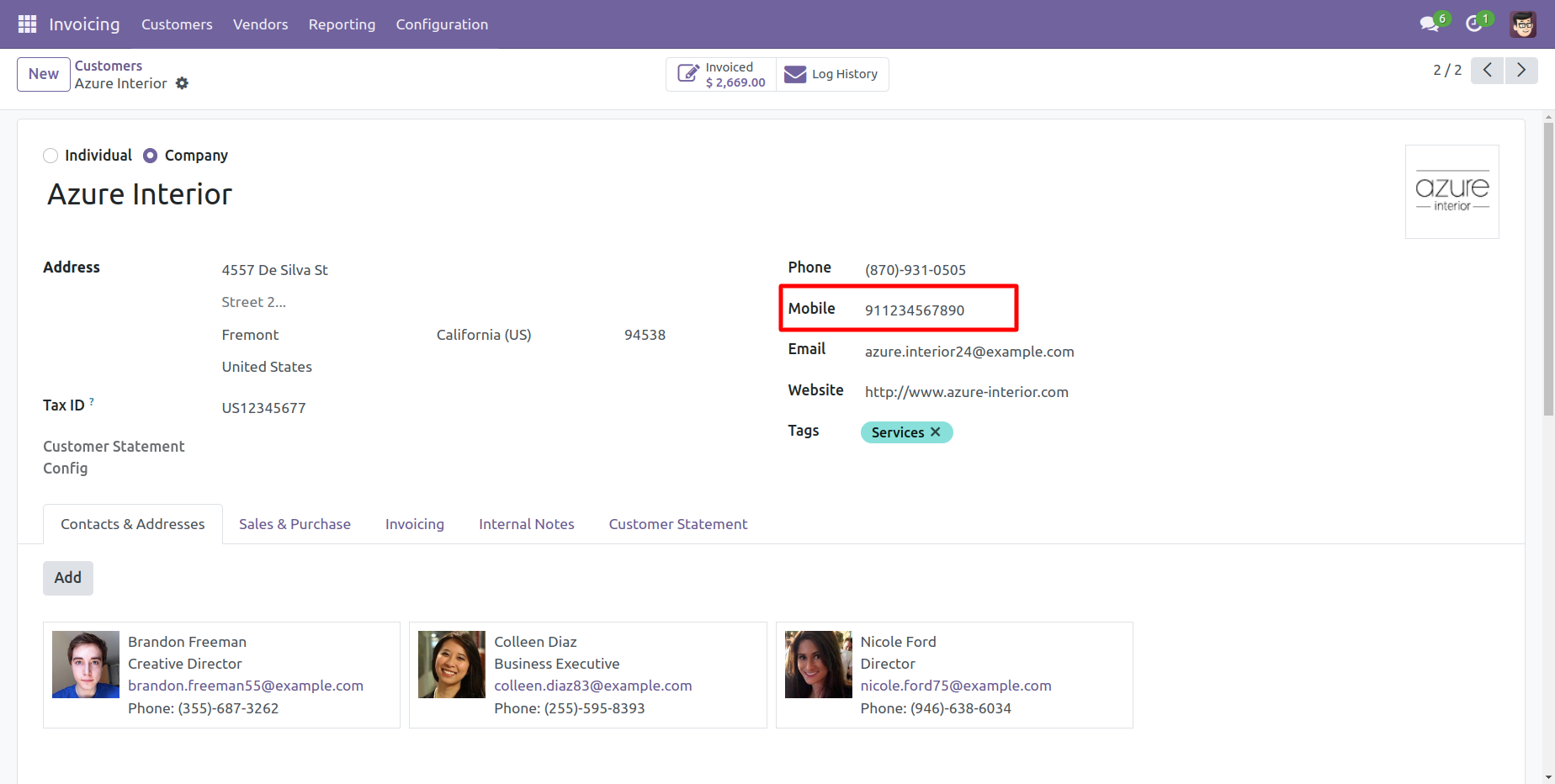
Click the 'Send By WhatsApp' Button.
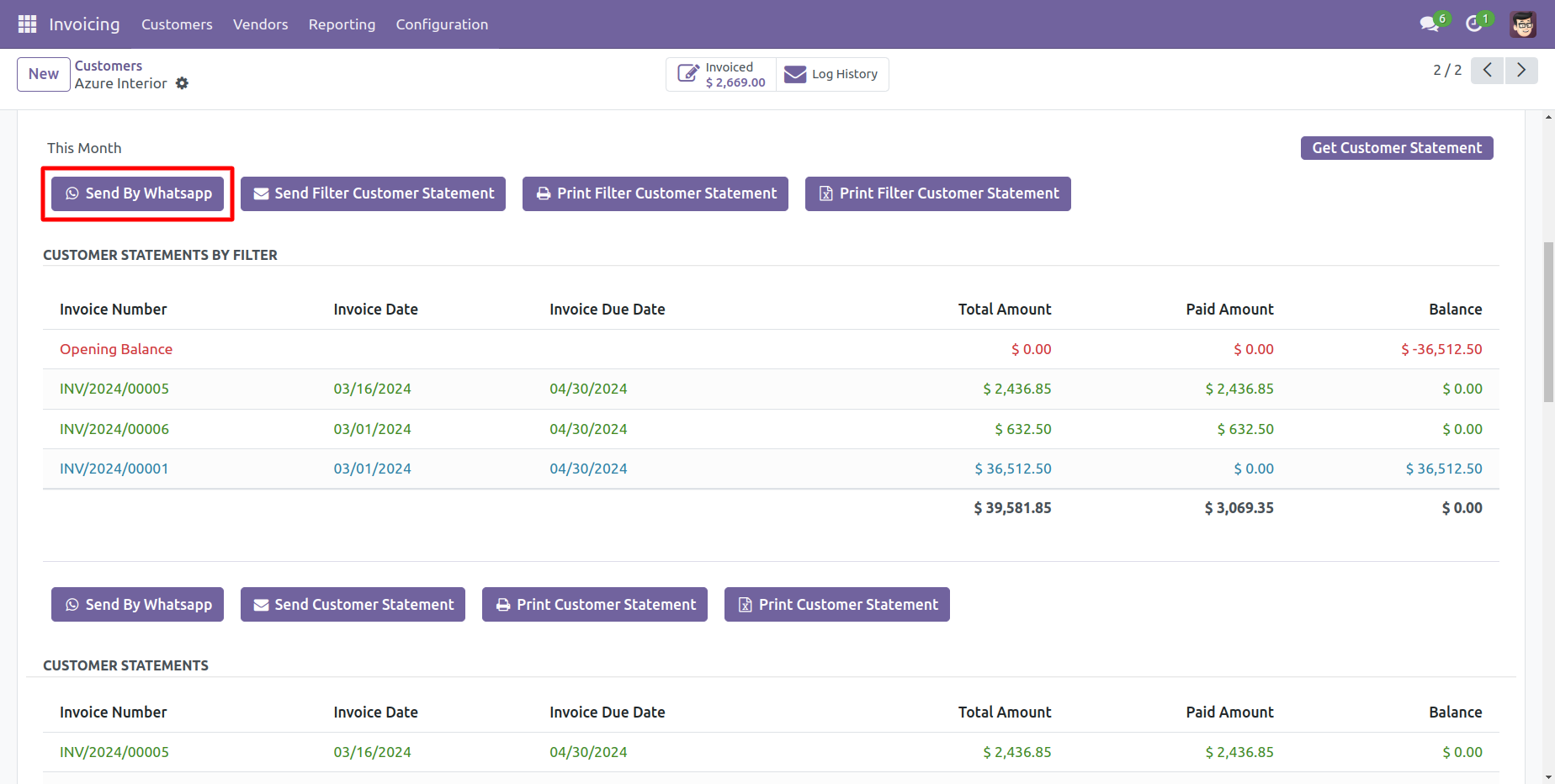
Choose recipient and edit message as required and click send by WhatsApp.
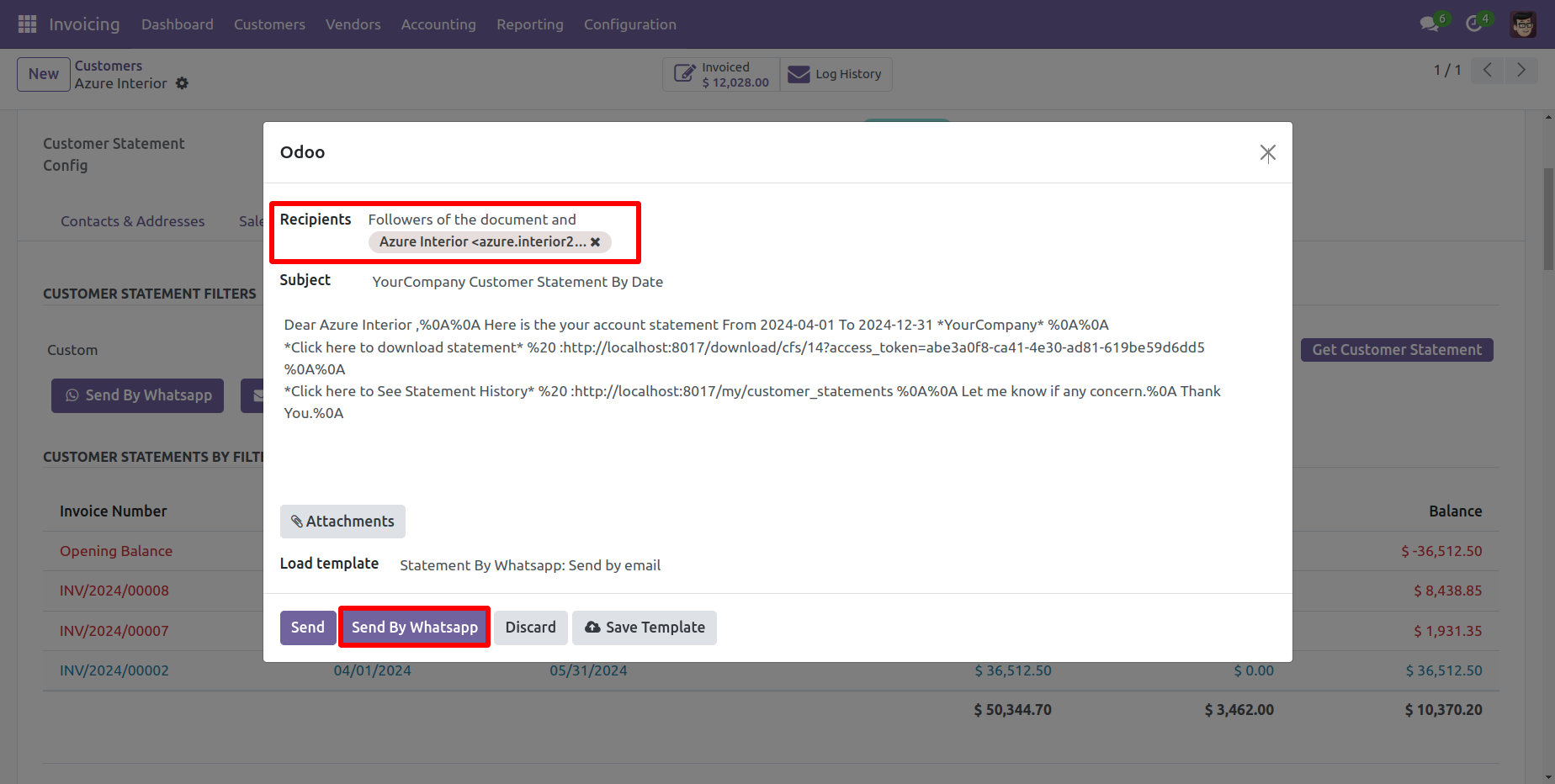
This is the output shown in the WhatsApp messenger.
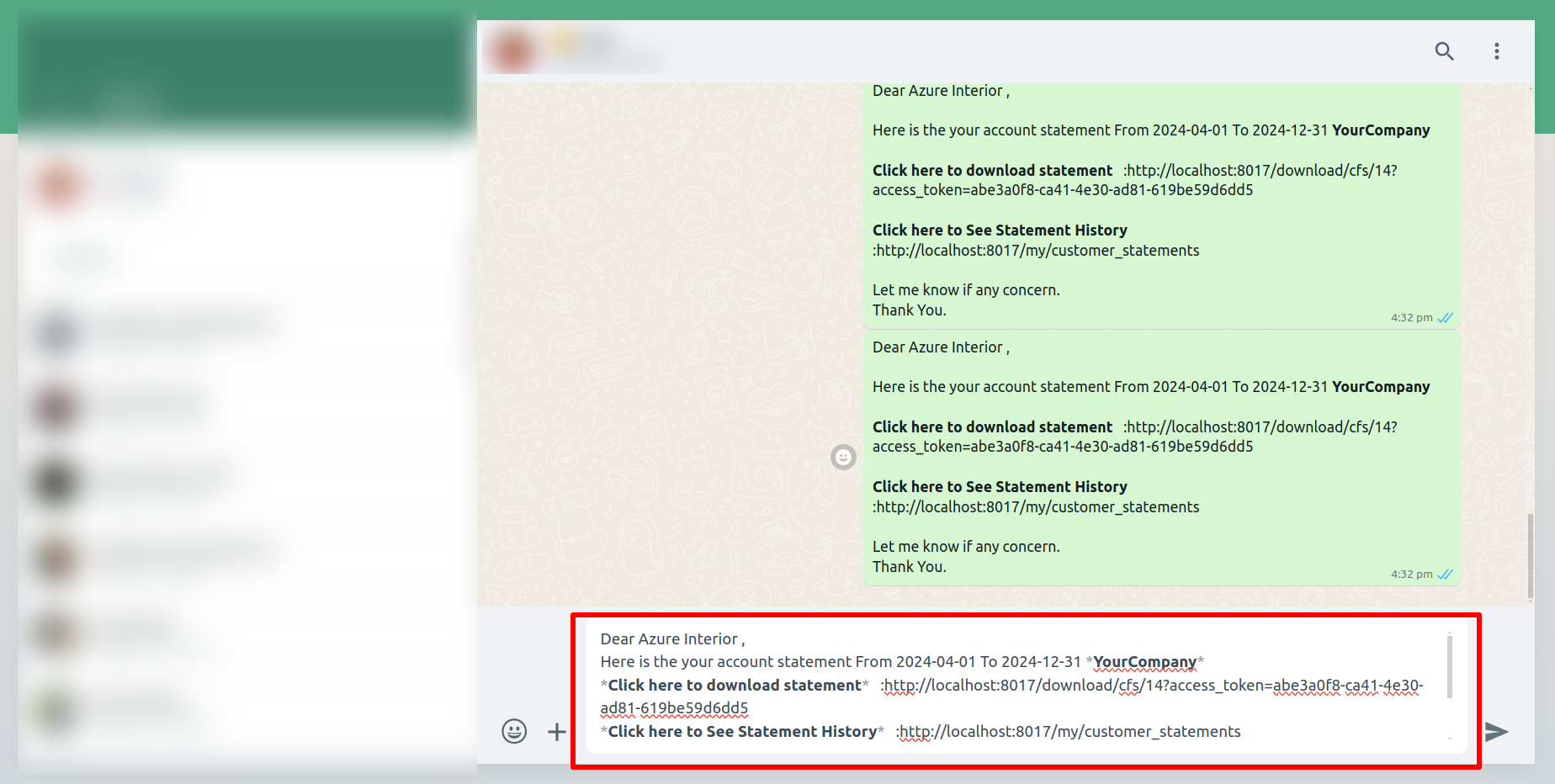
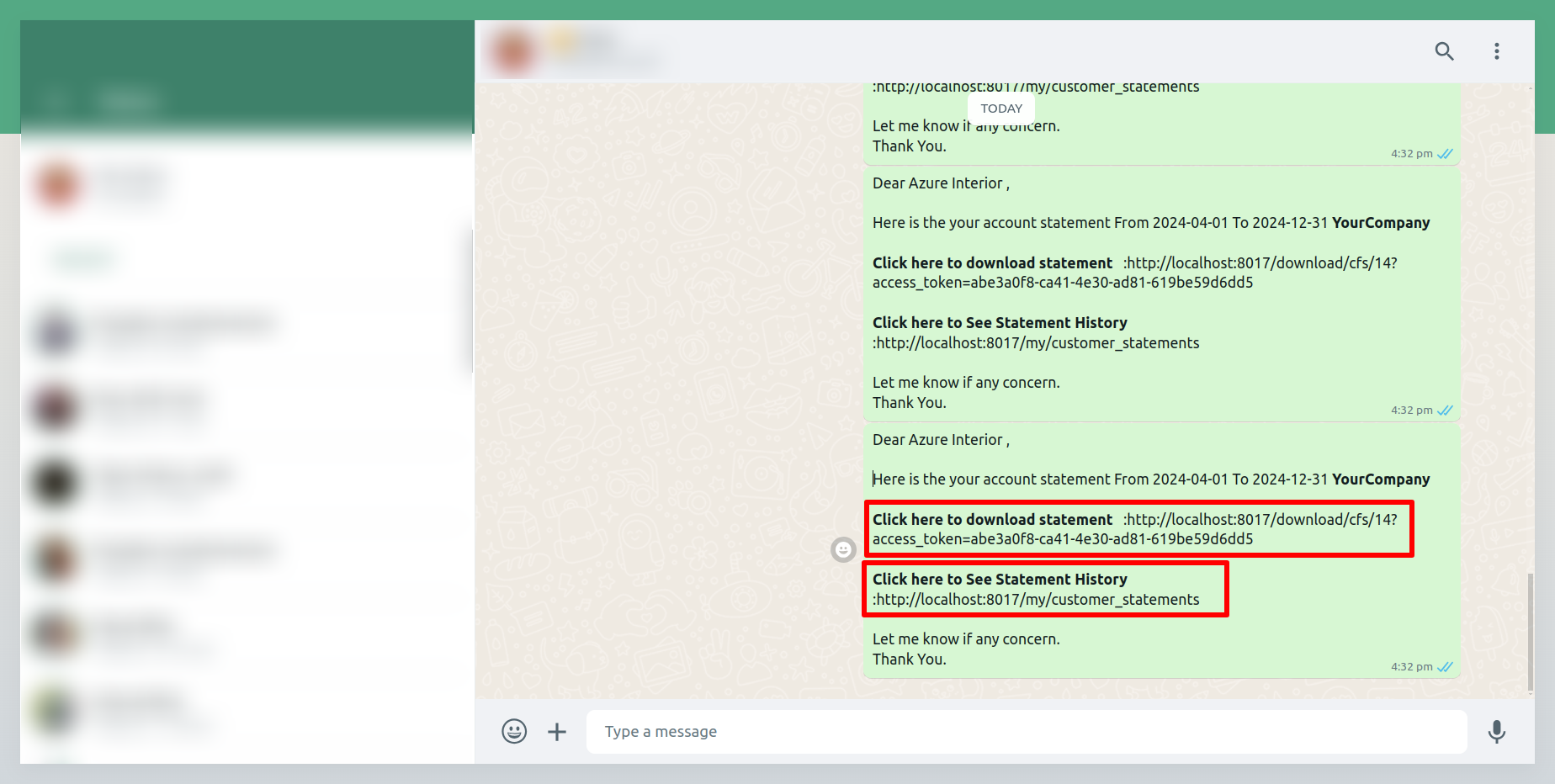
In the chatter, you can see the message which is sent.
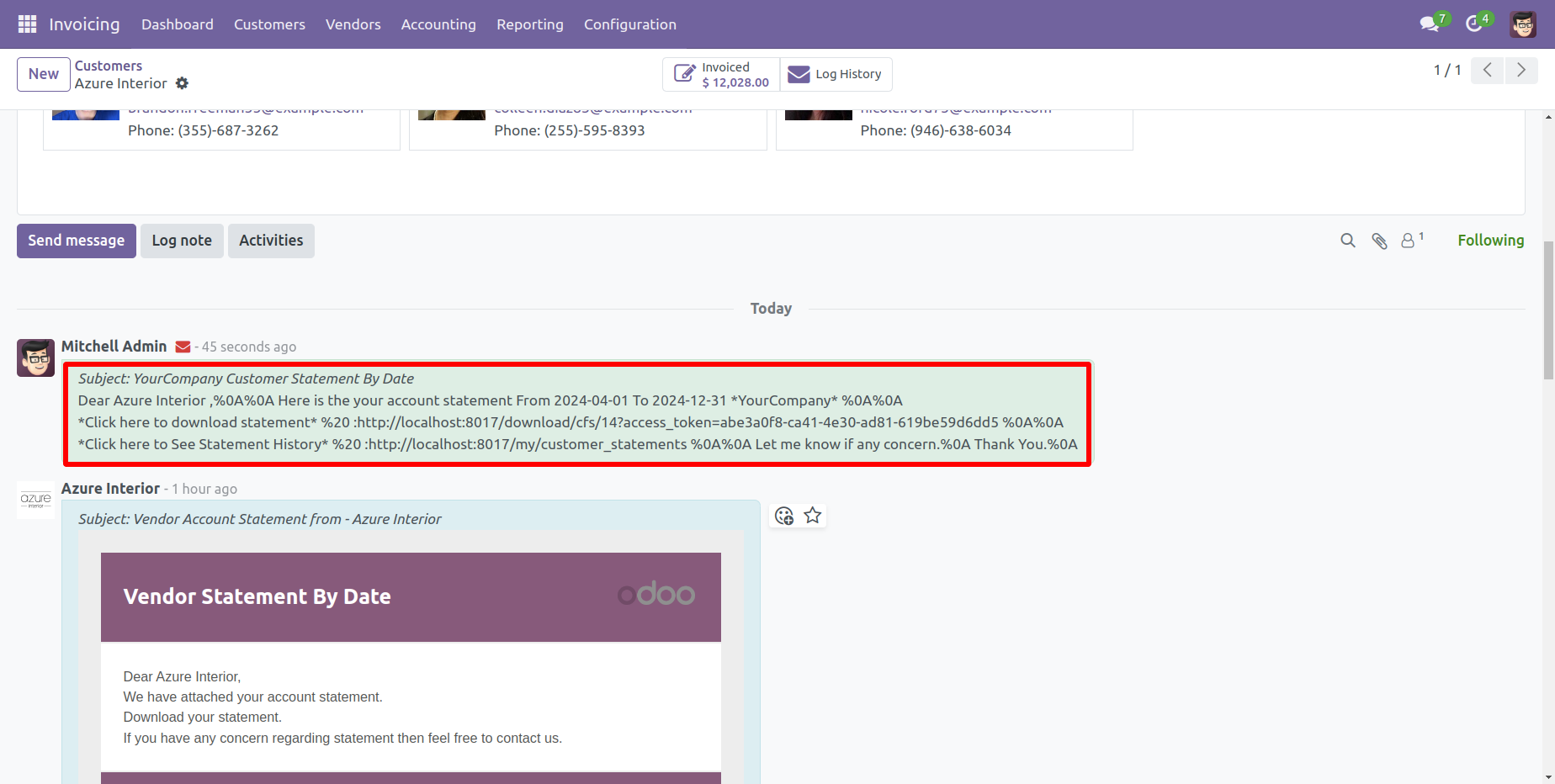
You can print an PDF report of the customer filter statement with address.
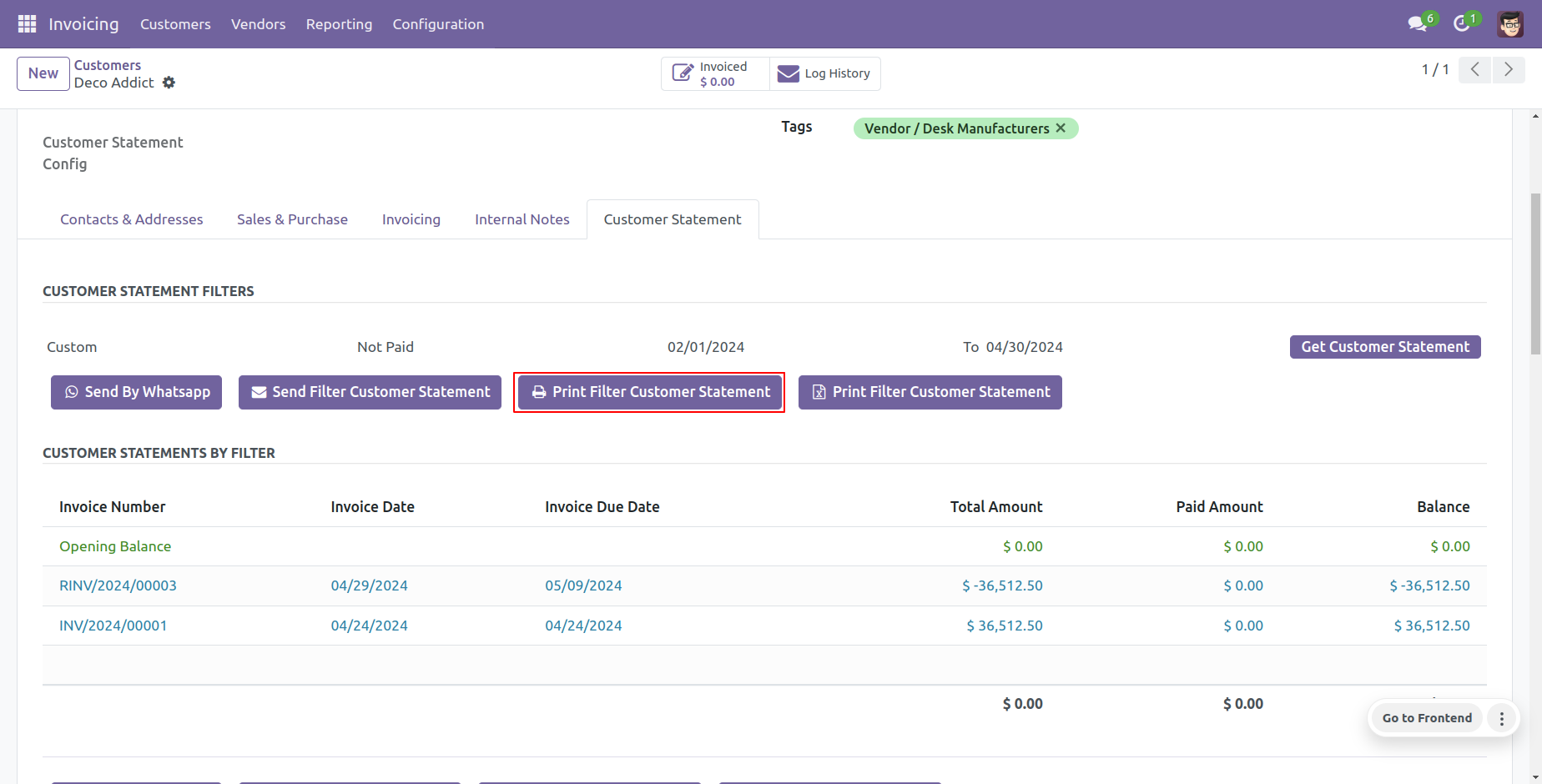
In the customer invoices form view, click on the 'Payments' smart button.
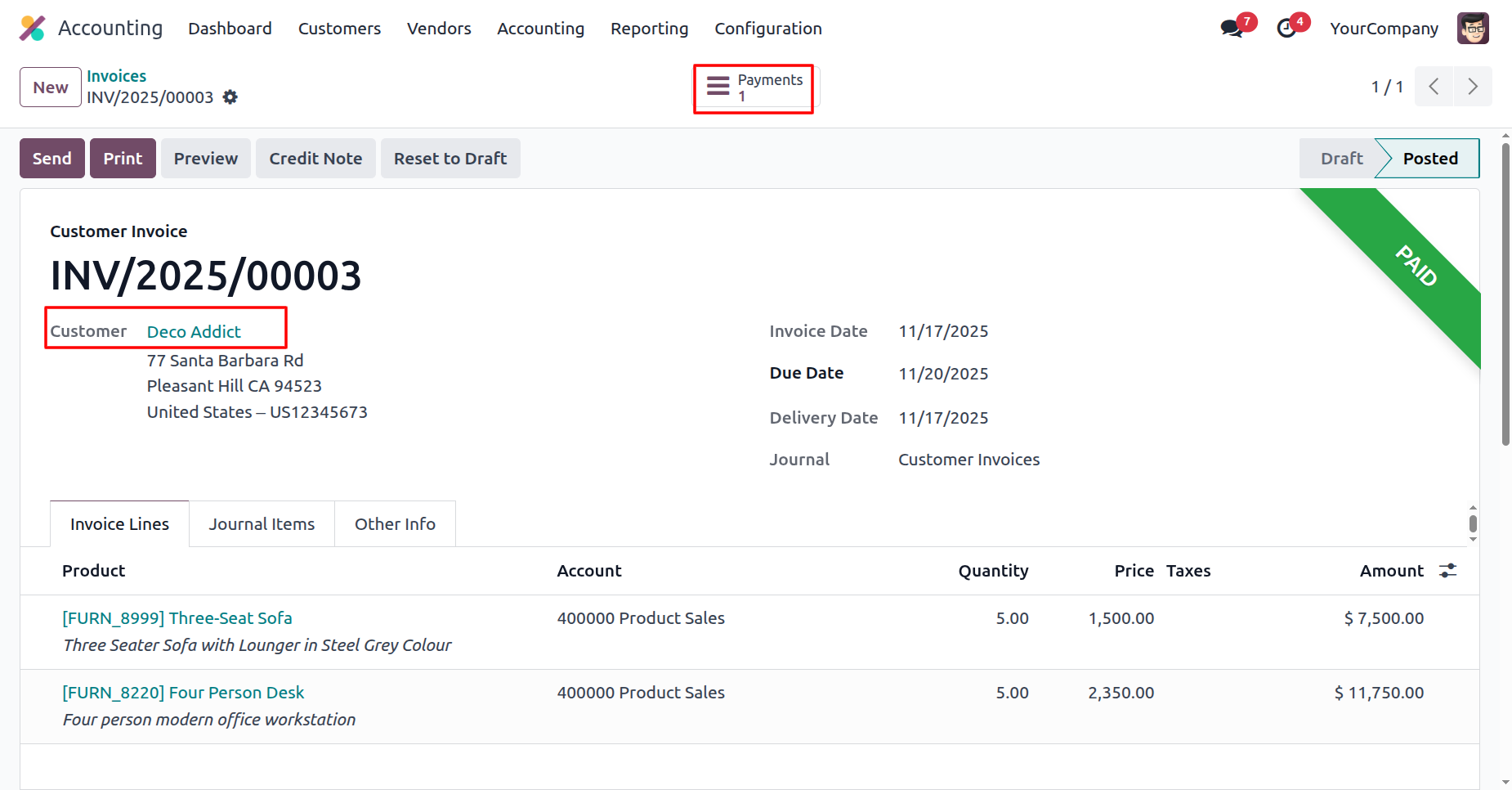
Here you can see the payment details for that invoice.
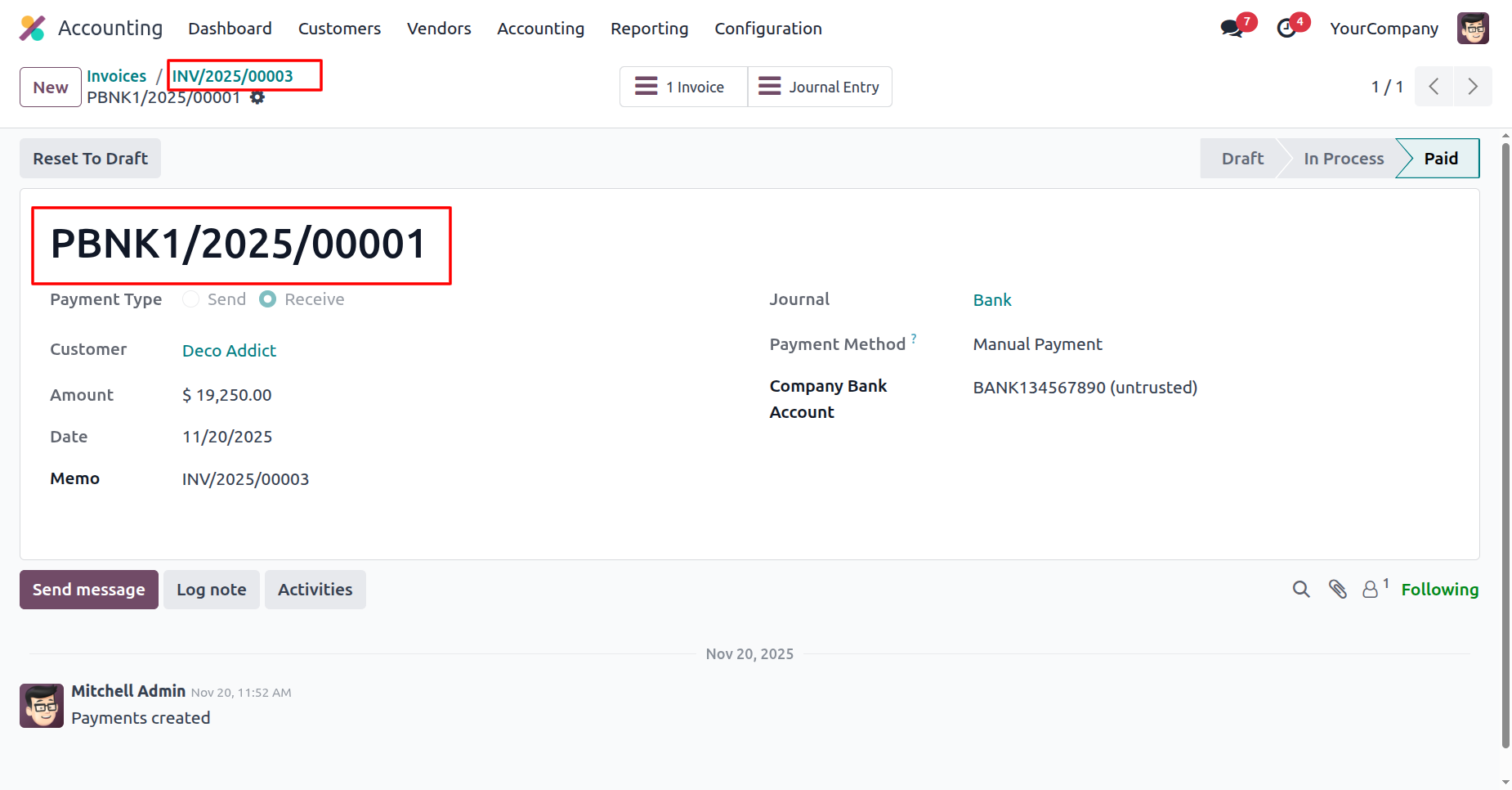
In the customer form view, you can see the list of statements under the 'Customer Statement' tab.
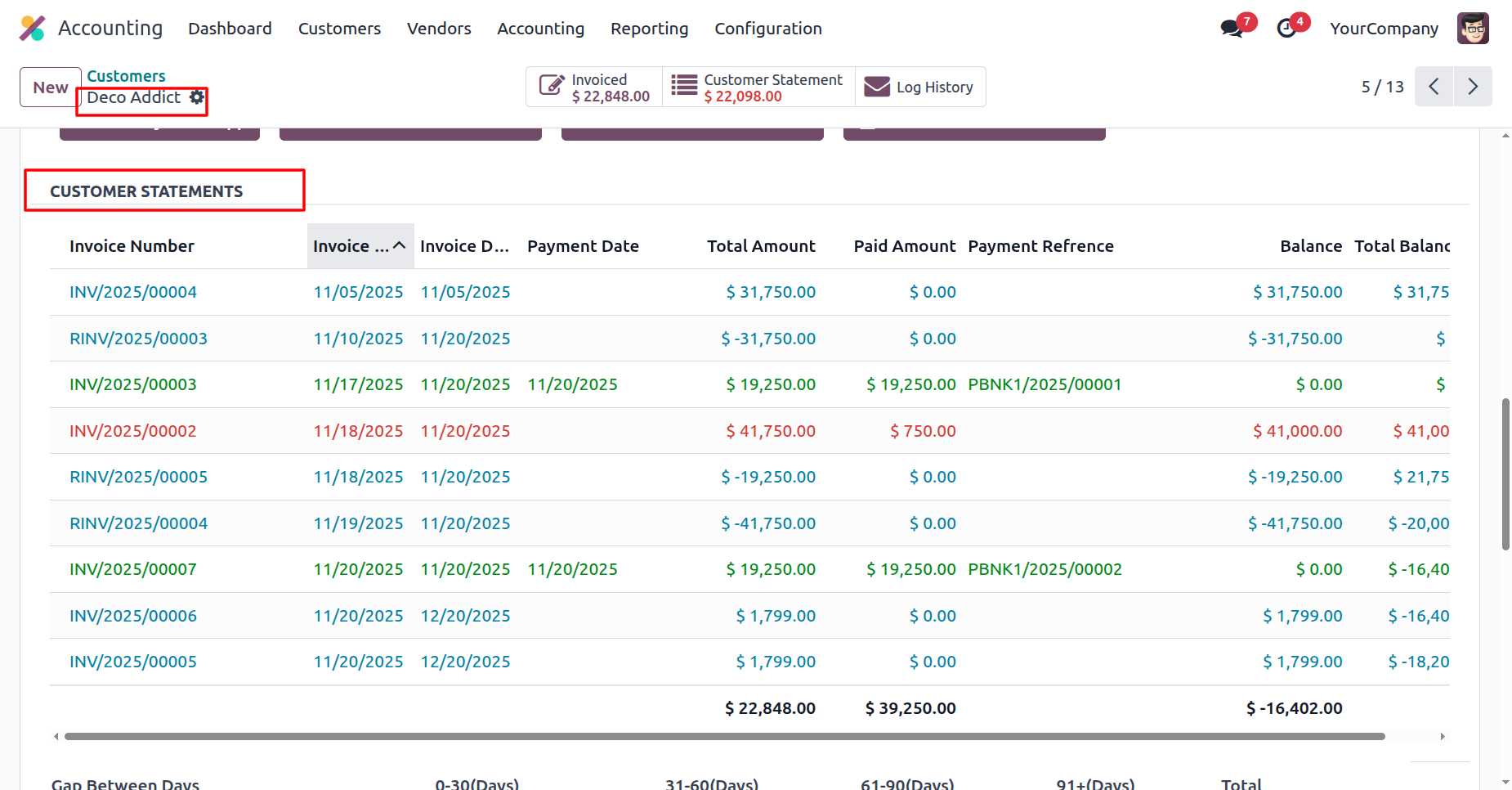
Here you can see the 'Payment Date' and the 'Payment Reference' number for the invoice.
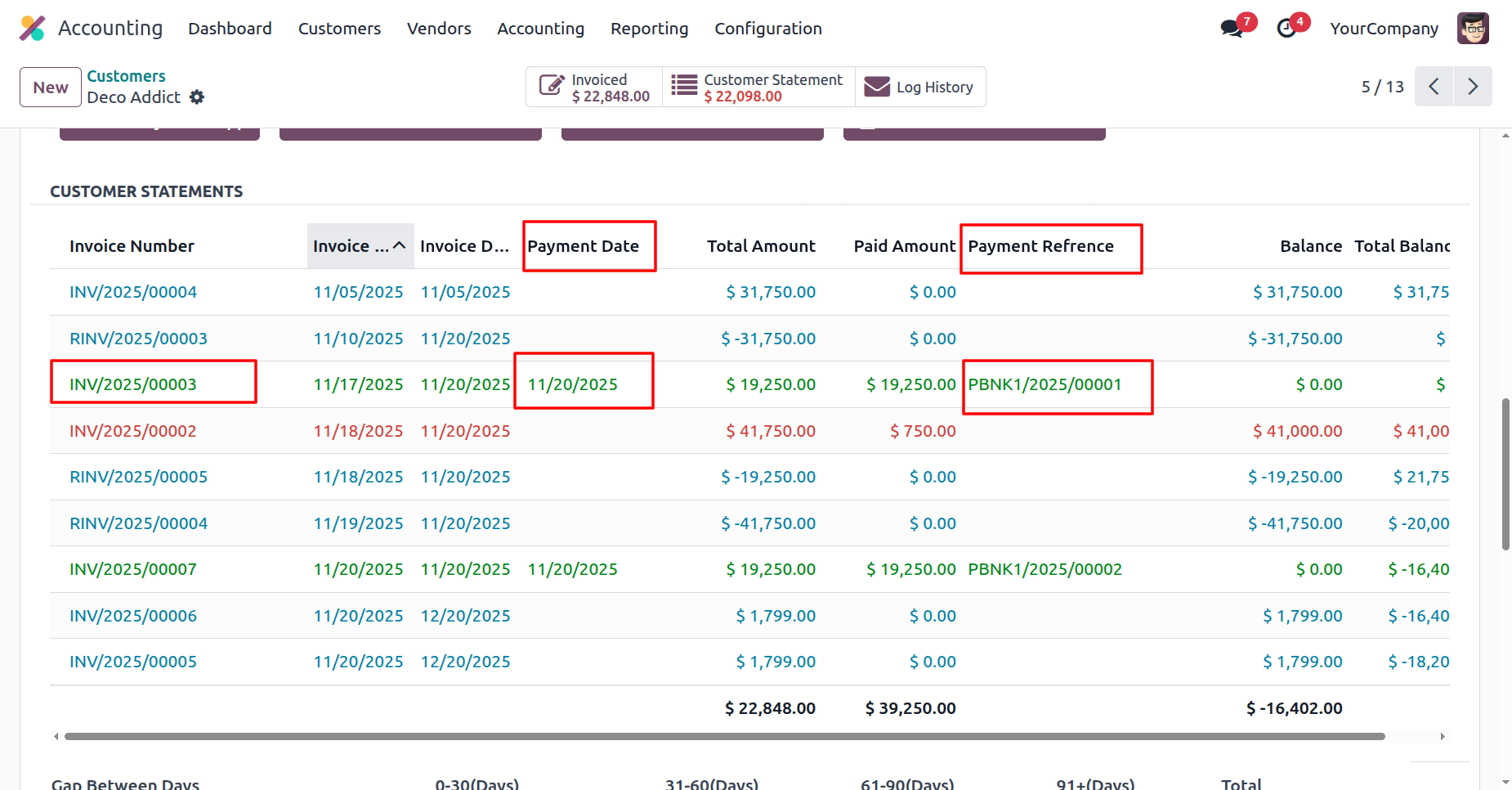
You can also view the 'Total Balance' of the invoice.
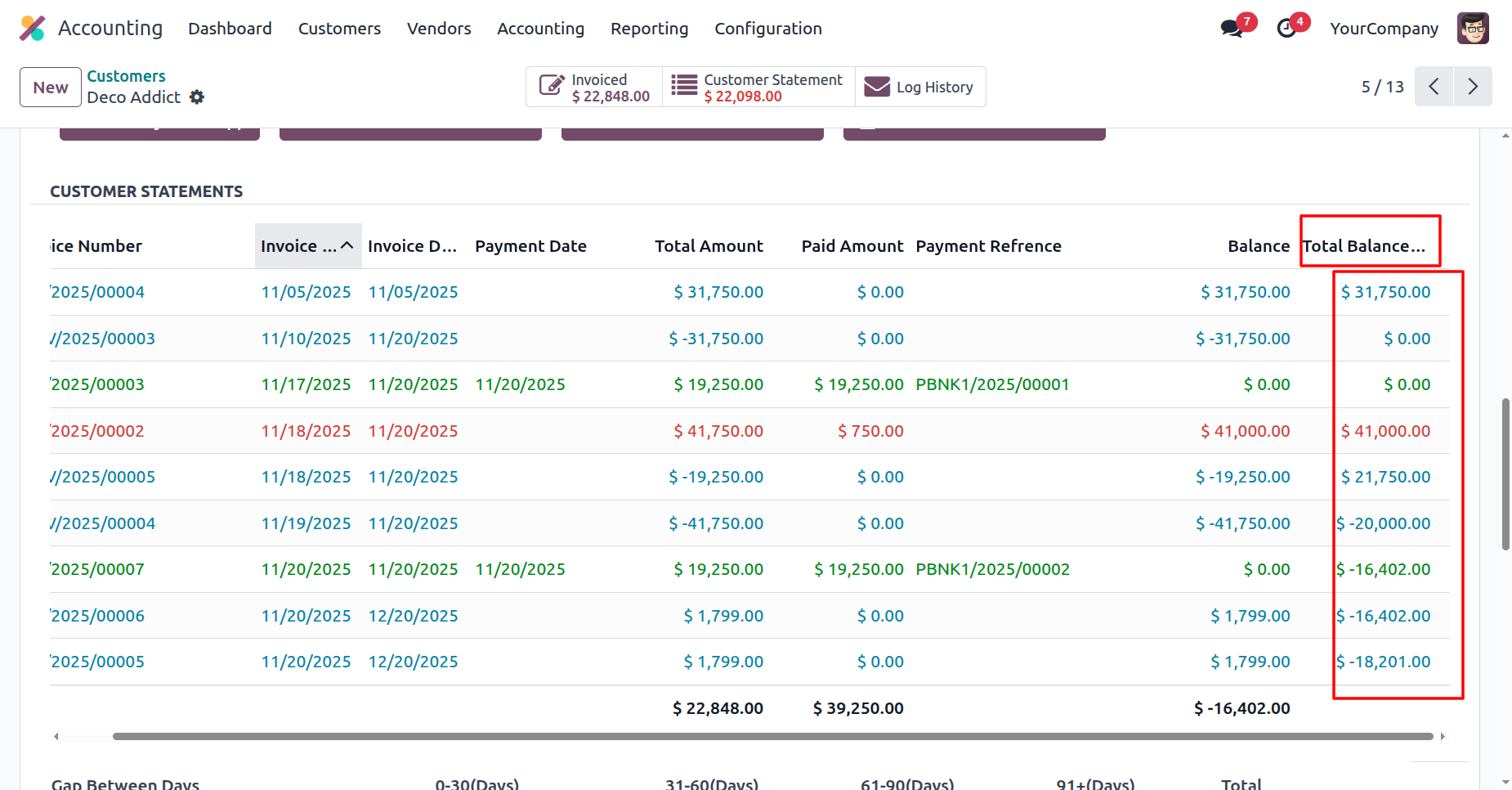
Here you can see the 'Customer Statement Filters'.
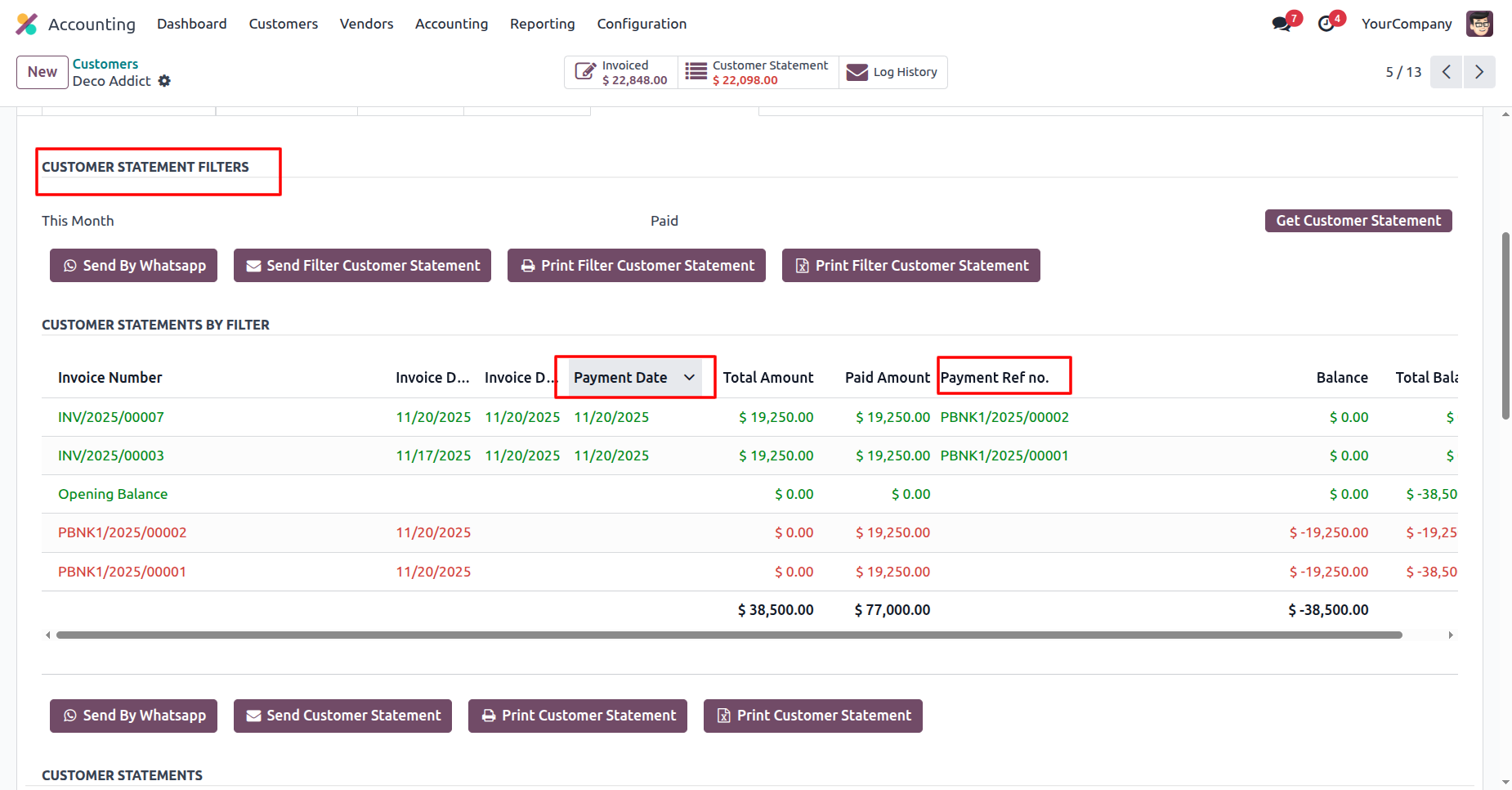
You can also see the 'Gap Between Days' and 'Unllocated Balance'.
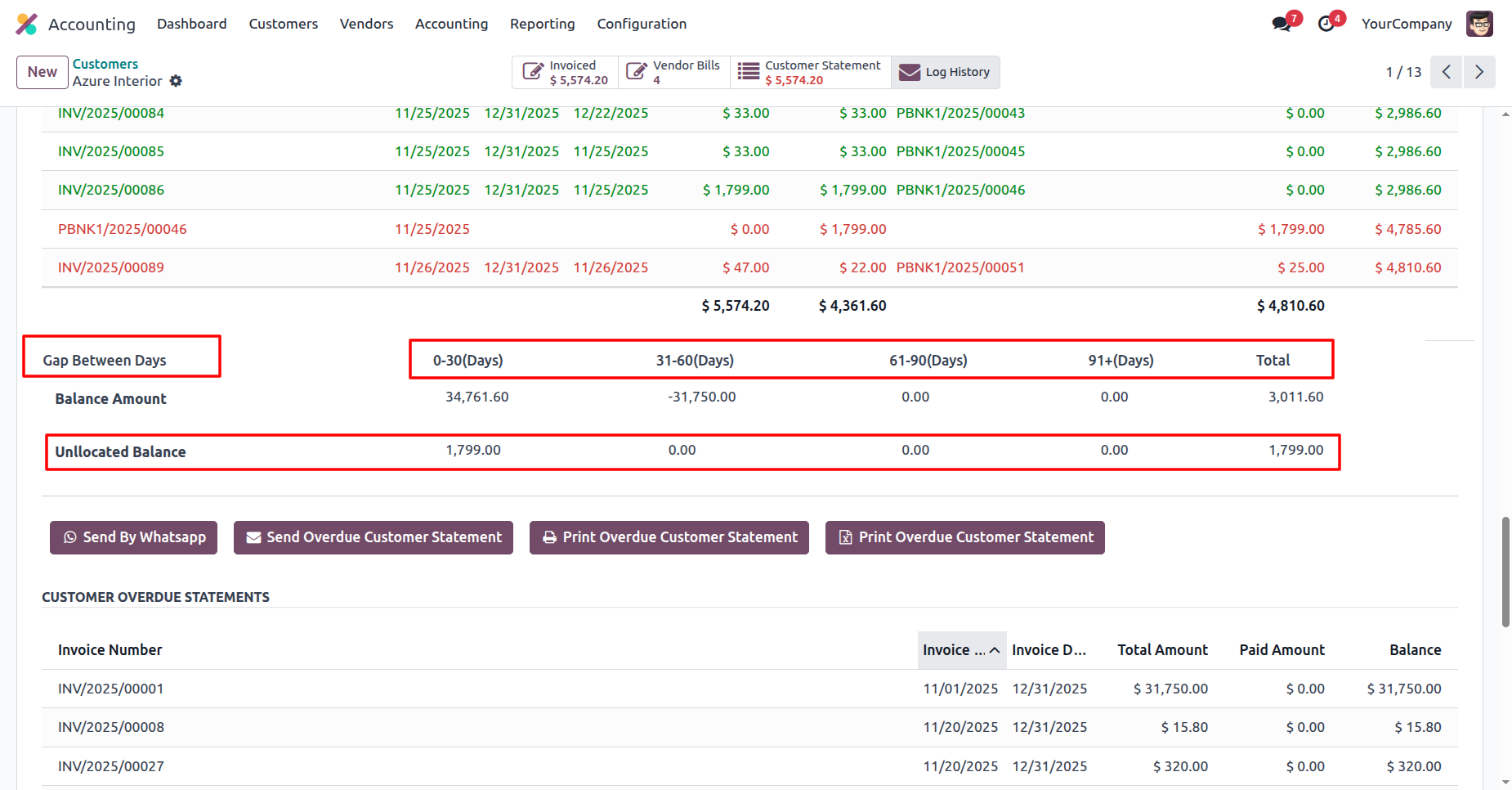
The portal user can also view the Payment Date, Payment Reference, and Total Balance.
Customer statments by filters view looks like below.
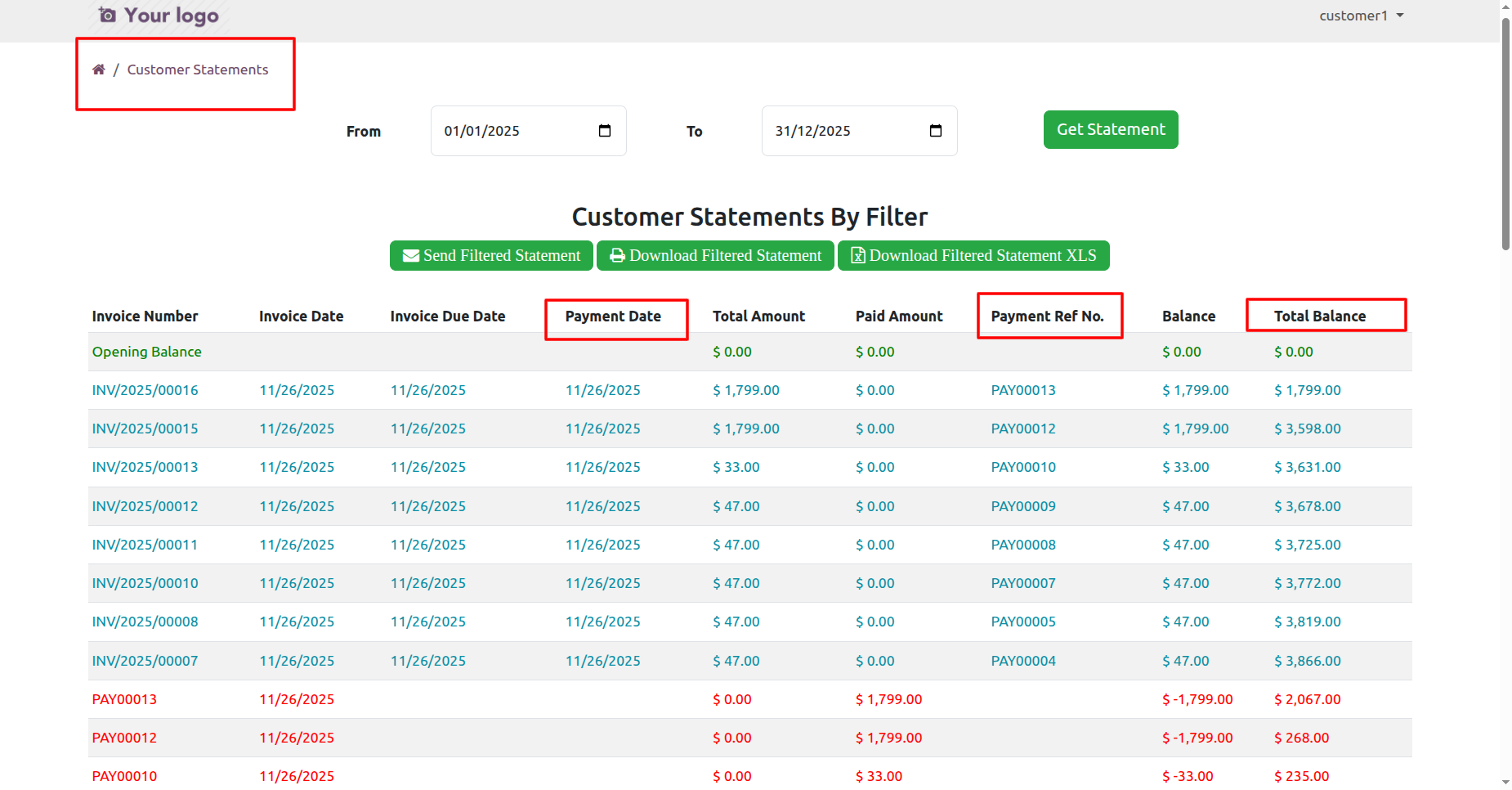
Customer statments view looks like below.
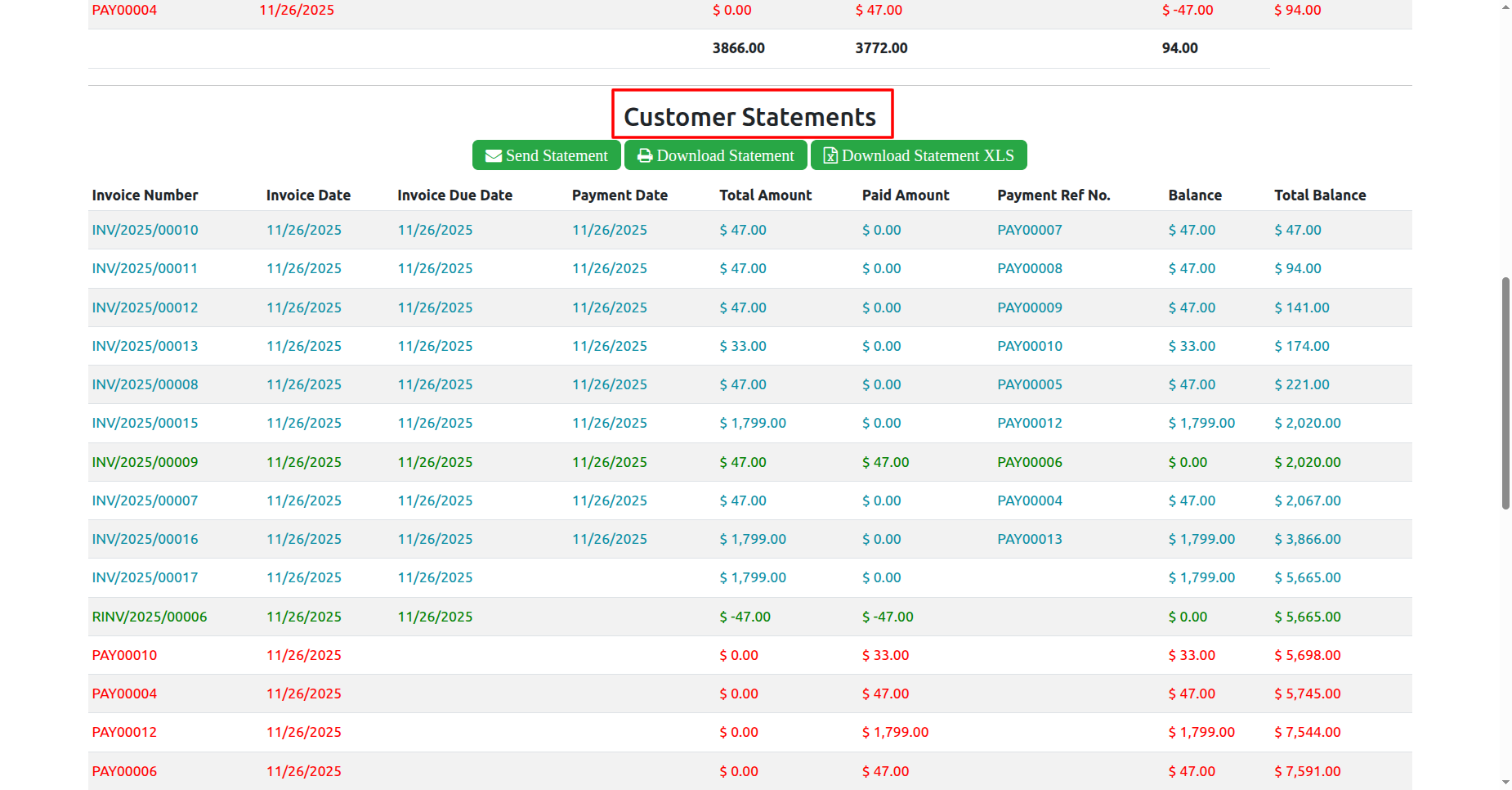
Version 18.0.8.0.0 | Released on : 27th November 2025
Version 18.0.7.0.0 | Released on : 18th November 2025
Version 18.0.6.0.0 | Released on : 18th July 2025
Version 18.0.5.0.0 | Released on : 17th June 2025
Version 18.0.4.0.0 | Released on : 6th June 2025
Version 18.0.3.0.0 | Released on : 31st December 2024
Version 18.0.2.0.0 | Released on : 25th October 2024
Version 18.0.1.0.0 | Released on : 09th October 2024
- Yes, this app works perfectly with Odoo Enterprise (Odoo.sh & Premise) as well as Community.
- Please Contact Us at sales@softhealer.comto request customization.
- No, this application is not compatible with odoo.com(odoo saas).
- Yes, we provide free support for 100 days.
- Yes, you will get free update for lifetime.
- No, you don't need to install additional libraries.
- Yes, You have to download module for each version (13,14,15) except in version 12 or lower.
- No, We do not provide any kind of exchange.