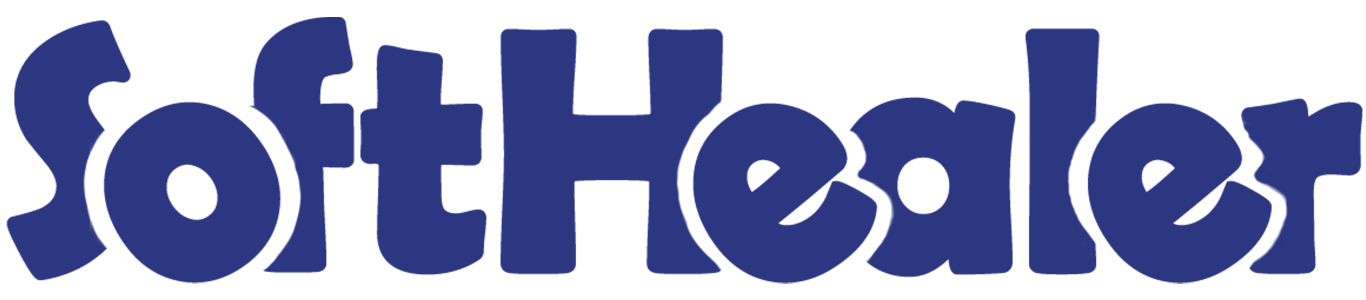

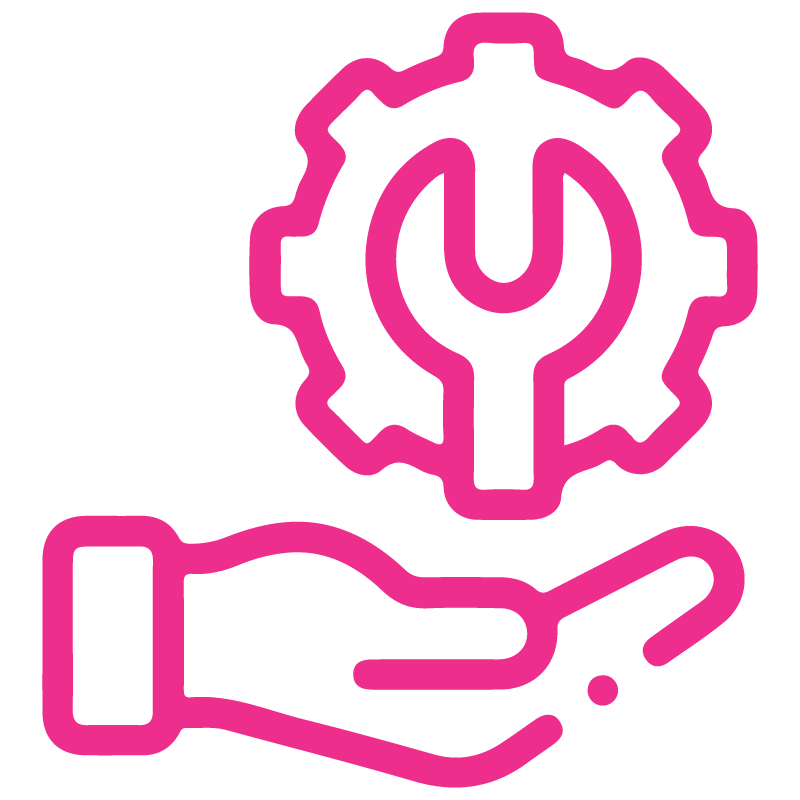










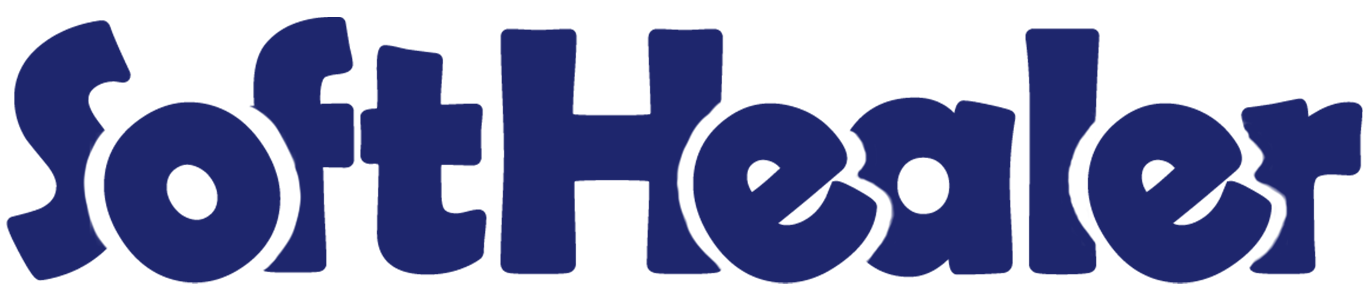
CSV Dynamic Global Export

Do you want to export a CSV report based on your own structure(requirements)? Do you want to make an export for any model(object) of odoo? Do you want to select your own fields for export output? Do you want to export your own custom template? So here you are! We have made a fantastic tool to export data in CSV with your own data format and without any technical skill, You just need to select models and fields and that's it. You can export any type of model(object) and related fields of the model. You can also export some special odoo fields like one2many, many2many, and many2one very easily. Cheers!
Hot Features

Features

- Export any model(object) and fields dynamically.
- Create dynamic export action to print records from the tree view and form view of any model (object).
- You can easily export one2many fields, you can select specific fields of that one2many object forex. sale order line fields like the product, qty, price, etc.
- You can easily export many2one fields, you can select related fields of that many2one object forex. partner fields like city, street, mobile, etc.
- You can also export many2many fields easily.
- You can also export other fields like boolean, char, date, date time, float, integer, many2many, many2one, monetary, one2many, selection, text.
Go to 'Dynamic Action'.
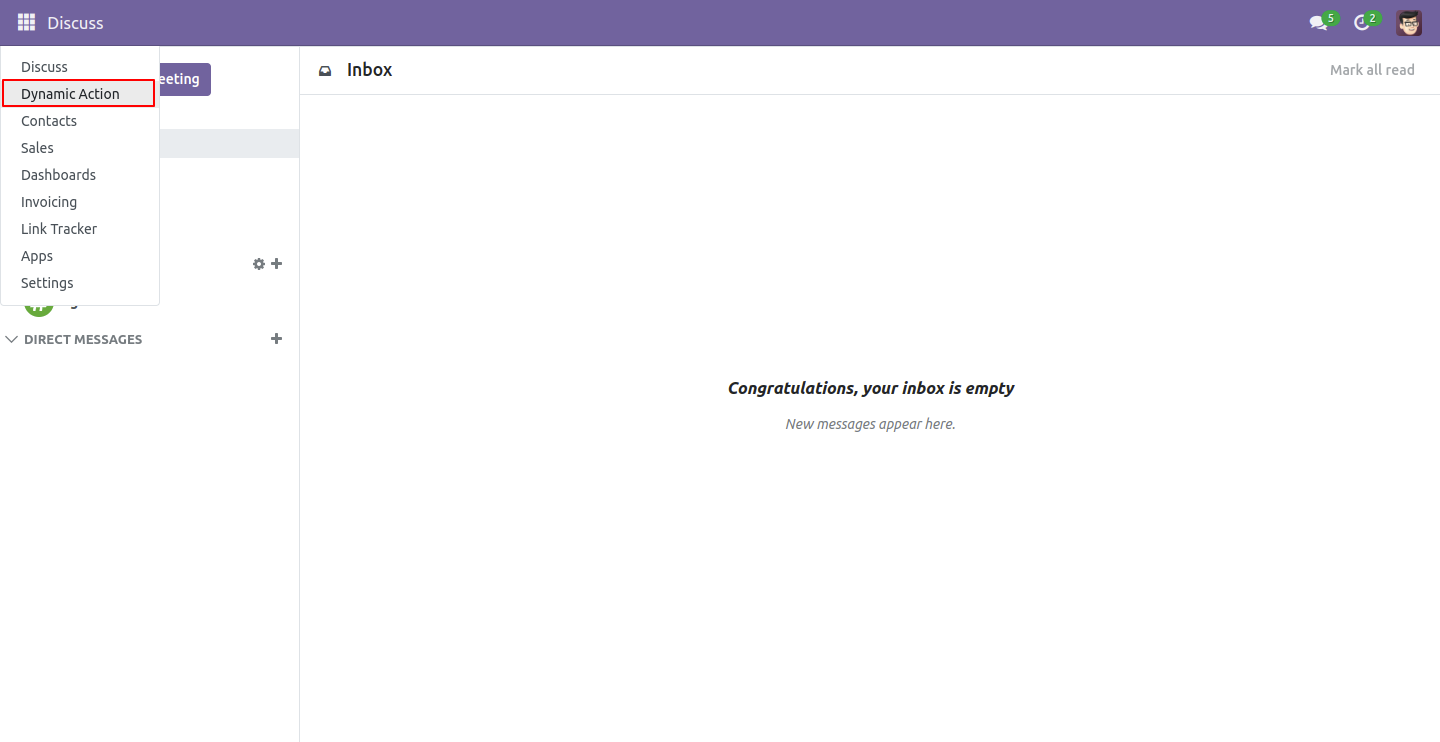
You can see 'Action List' in dynamic action.
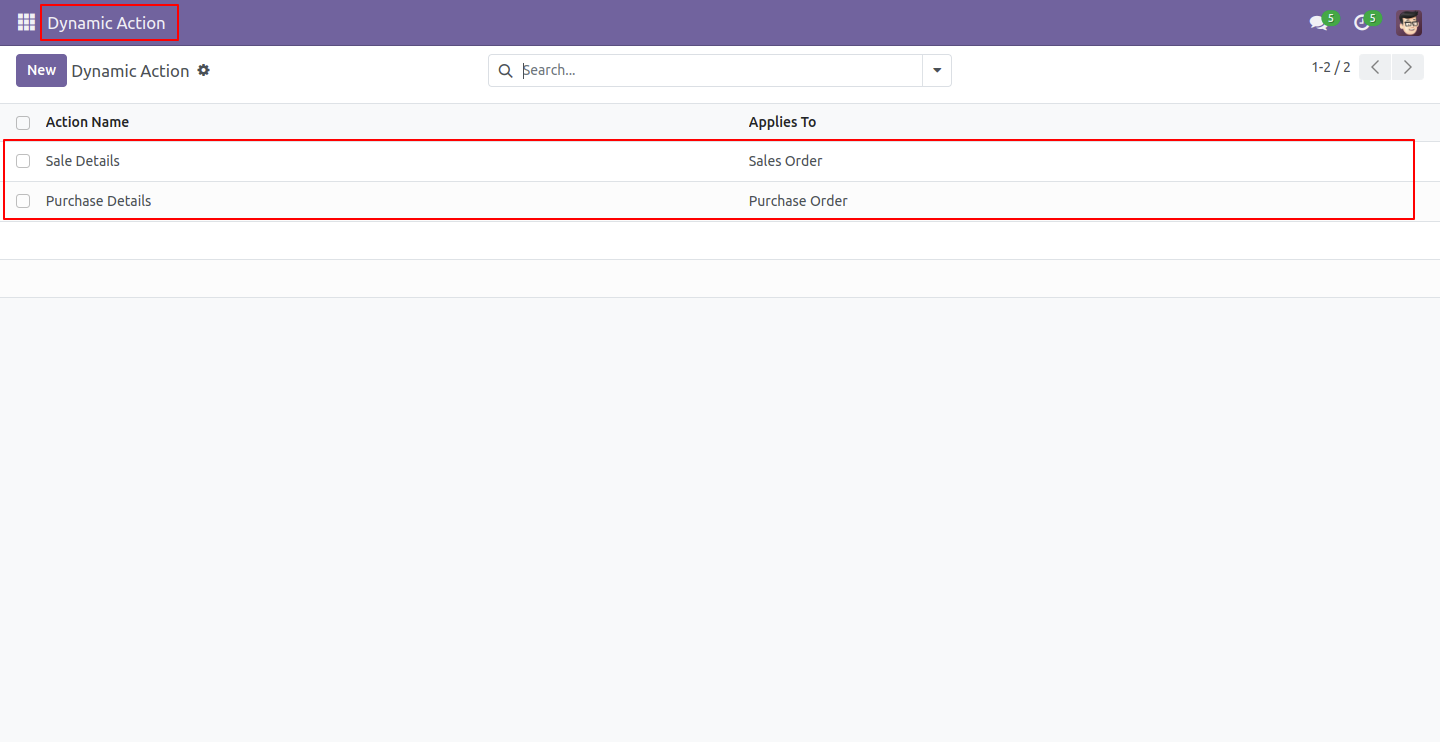
Here you can select the appropriate model and you can write the name for the download file. 'Add a line' is used to add fields that you want in export.
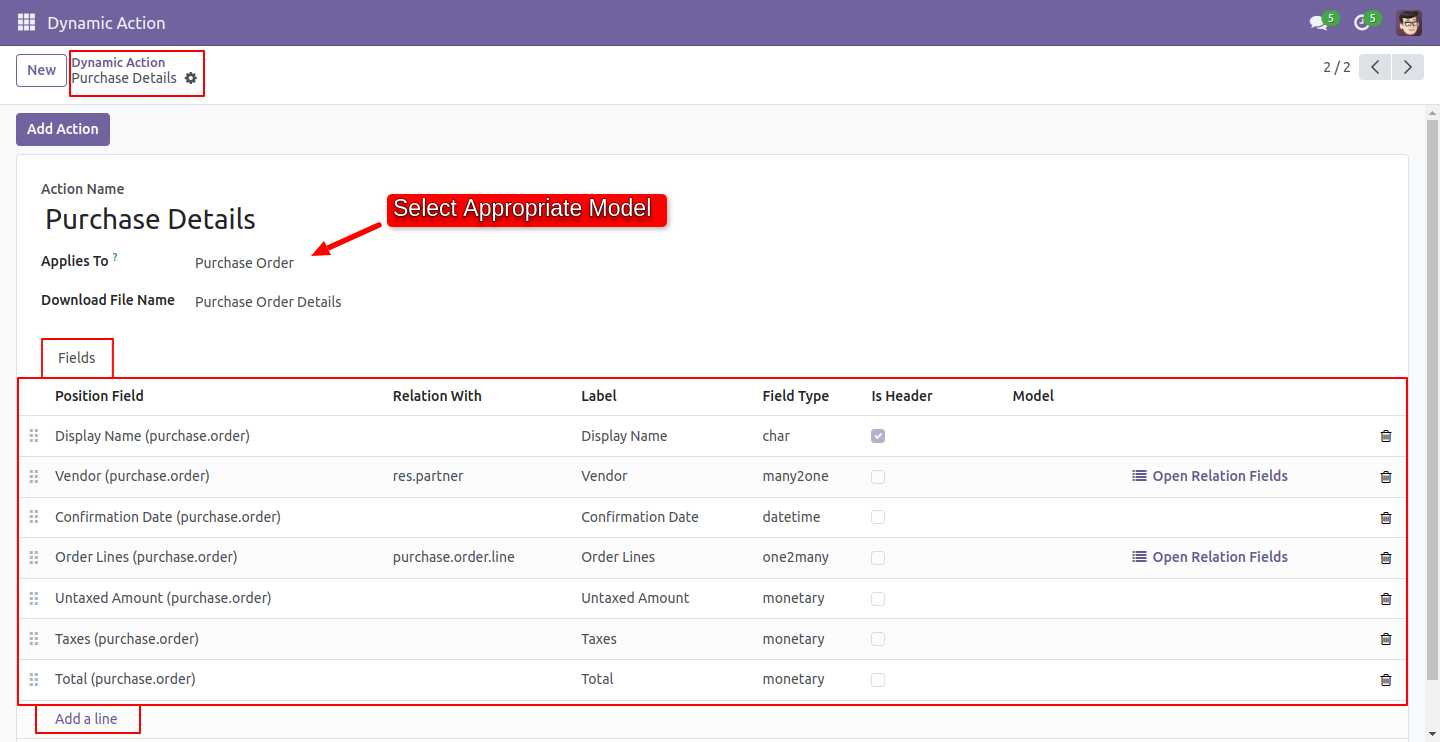
You can view the selected fields in the screenshots below, such as the O2M and M2O buttons, as you can see in the below screenshots.
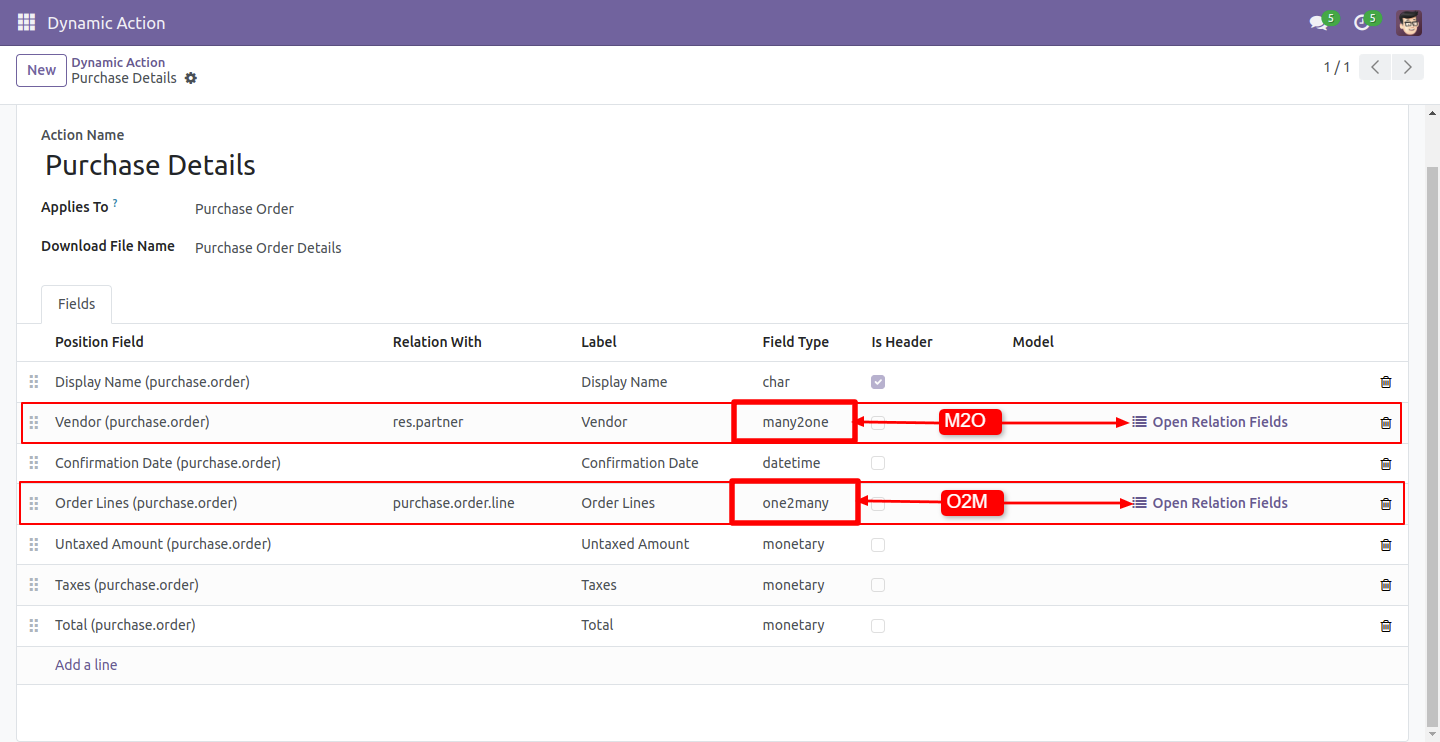
Users can make the structure in many-to-one field types using that button, here the M2O button is used for that, and Select appropriate lines for many-to-one and field.
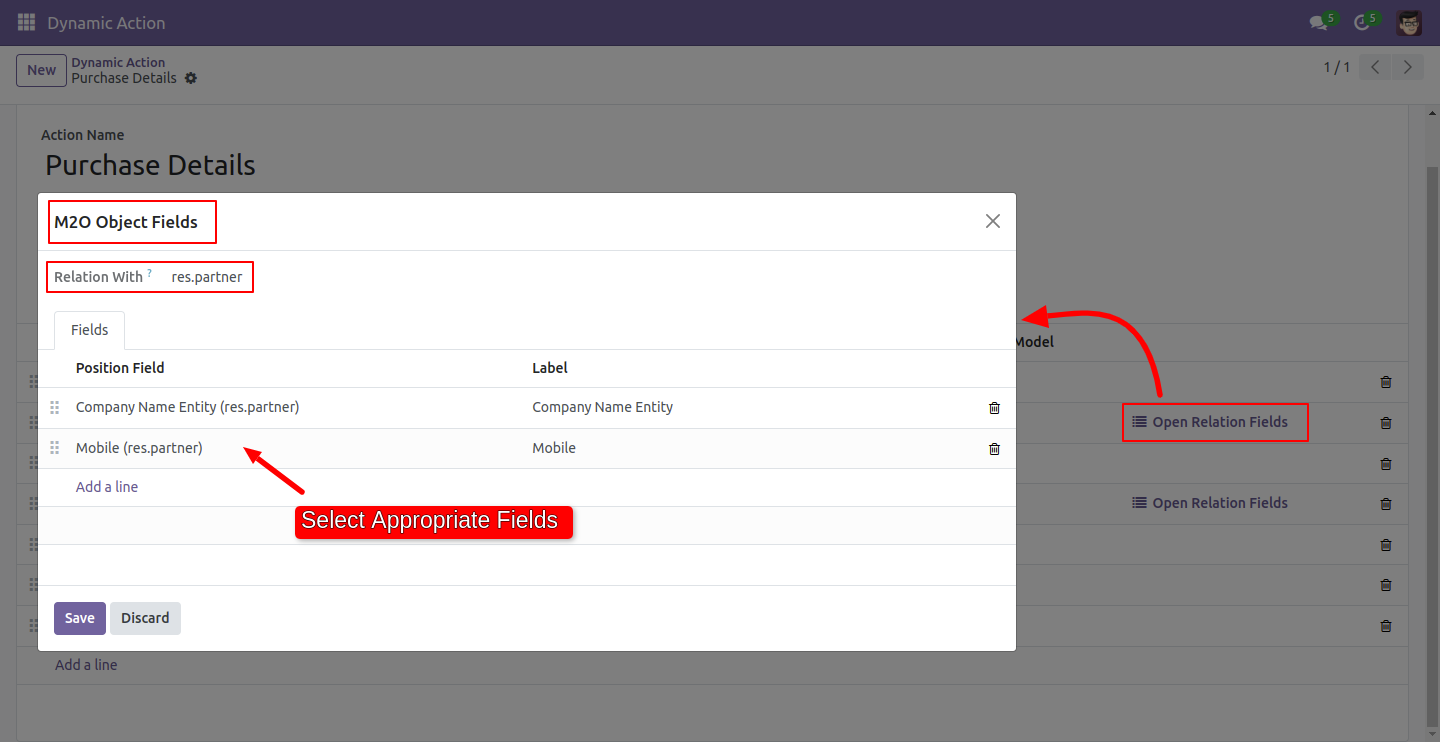
Here the user can make the structure in one-to-many field types using that button, here the O2M button is used for that, and Select appropriate lines for one-to-many and field.
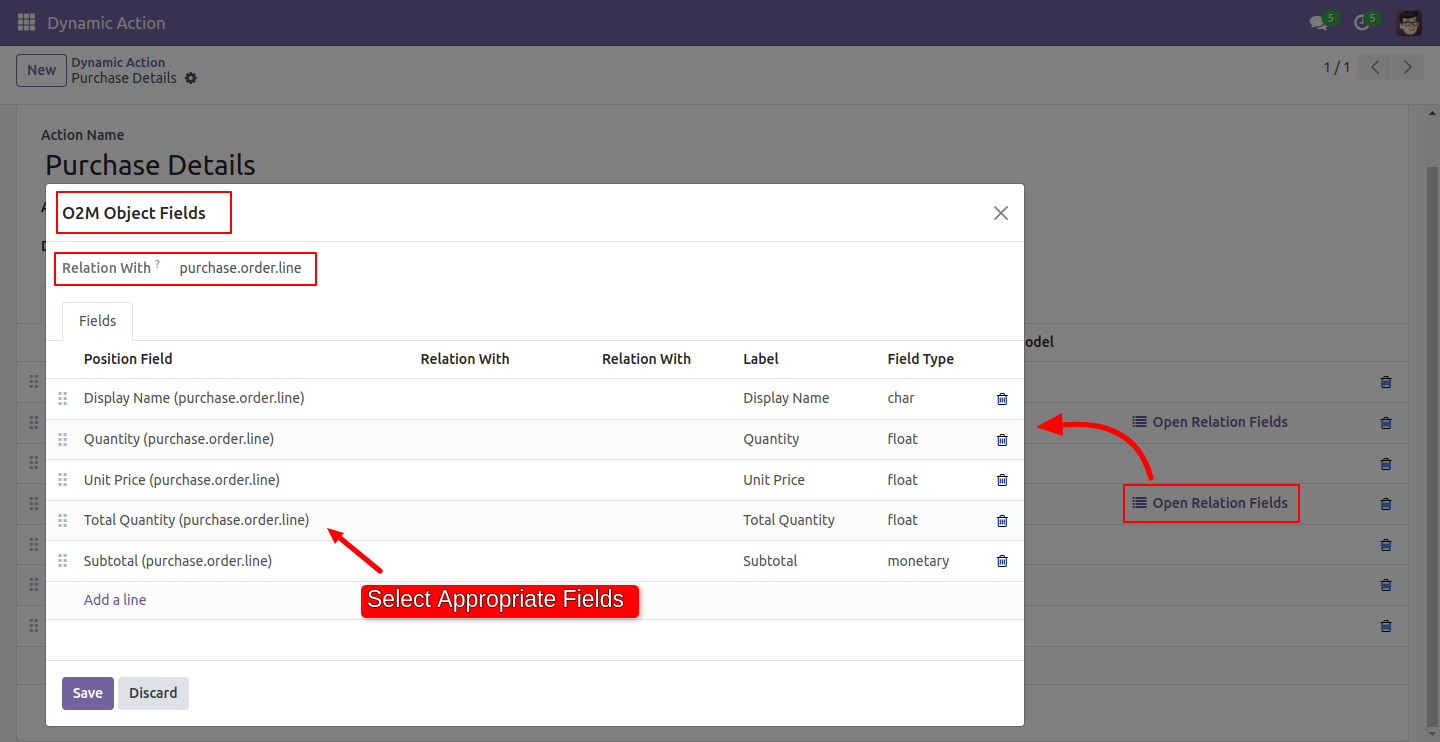
Press the 'Add Action' button in the appropriate model.
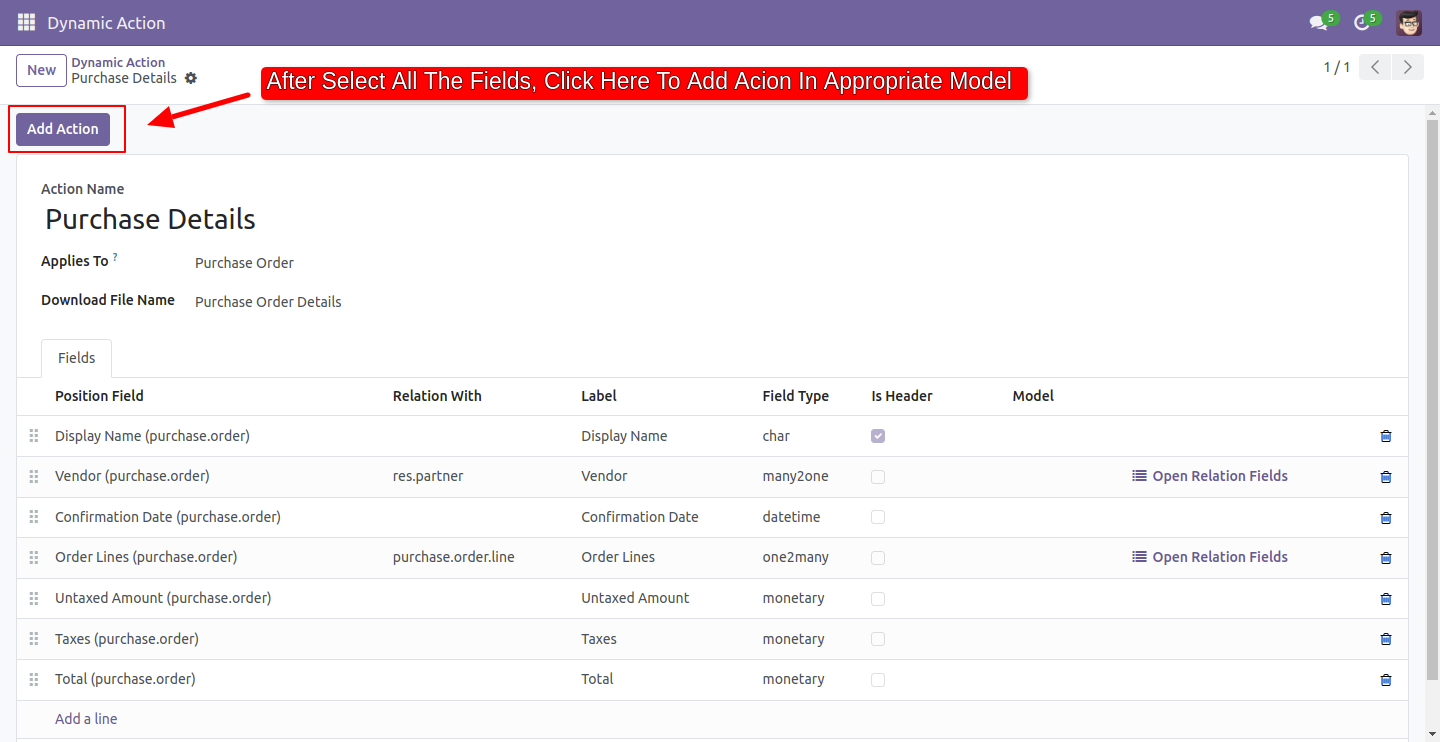
Go to action and select purchase details for the export CSV file.
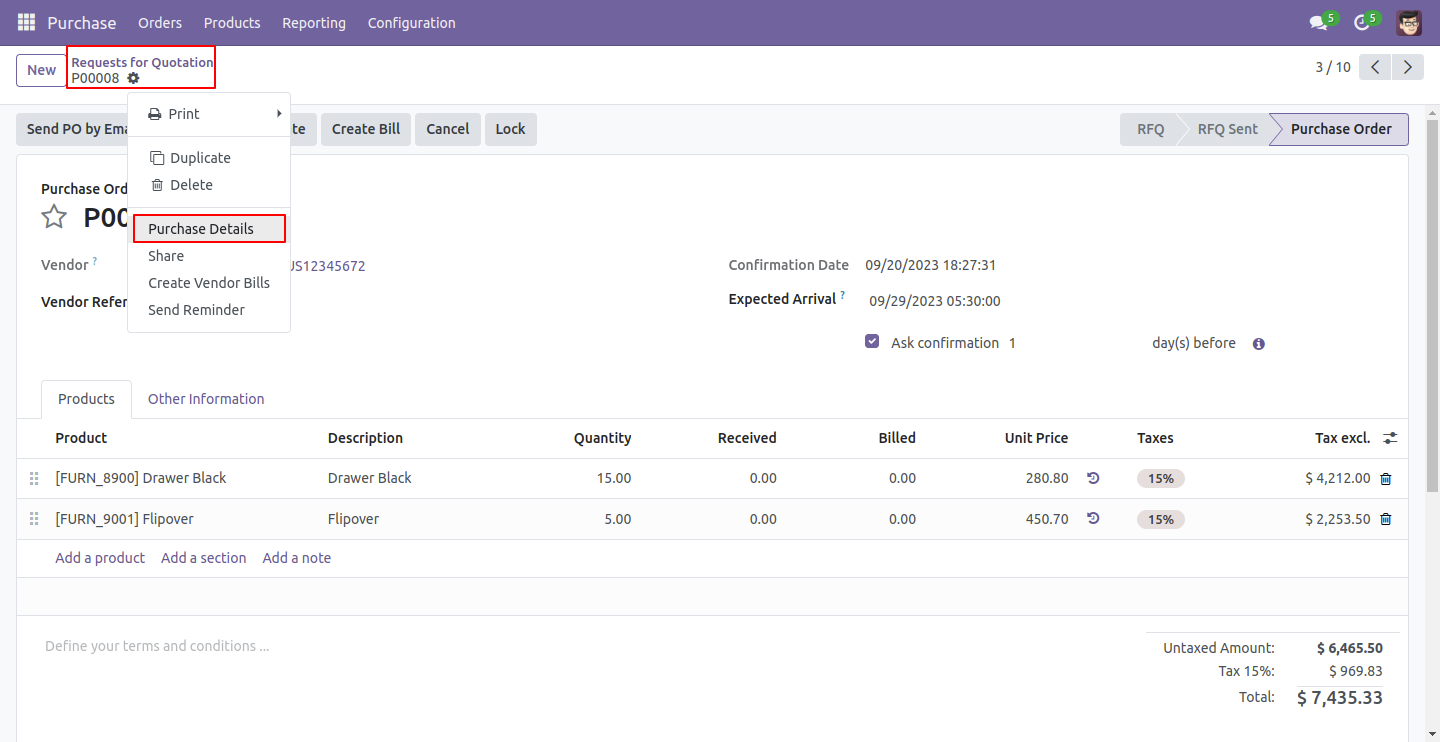
Go to action and select multiple purchase orders for the export CSV file.
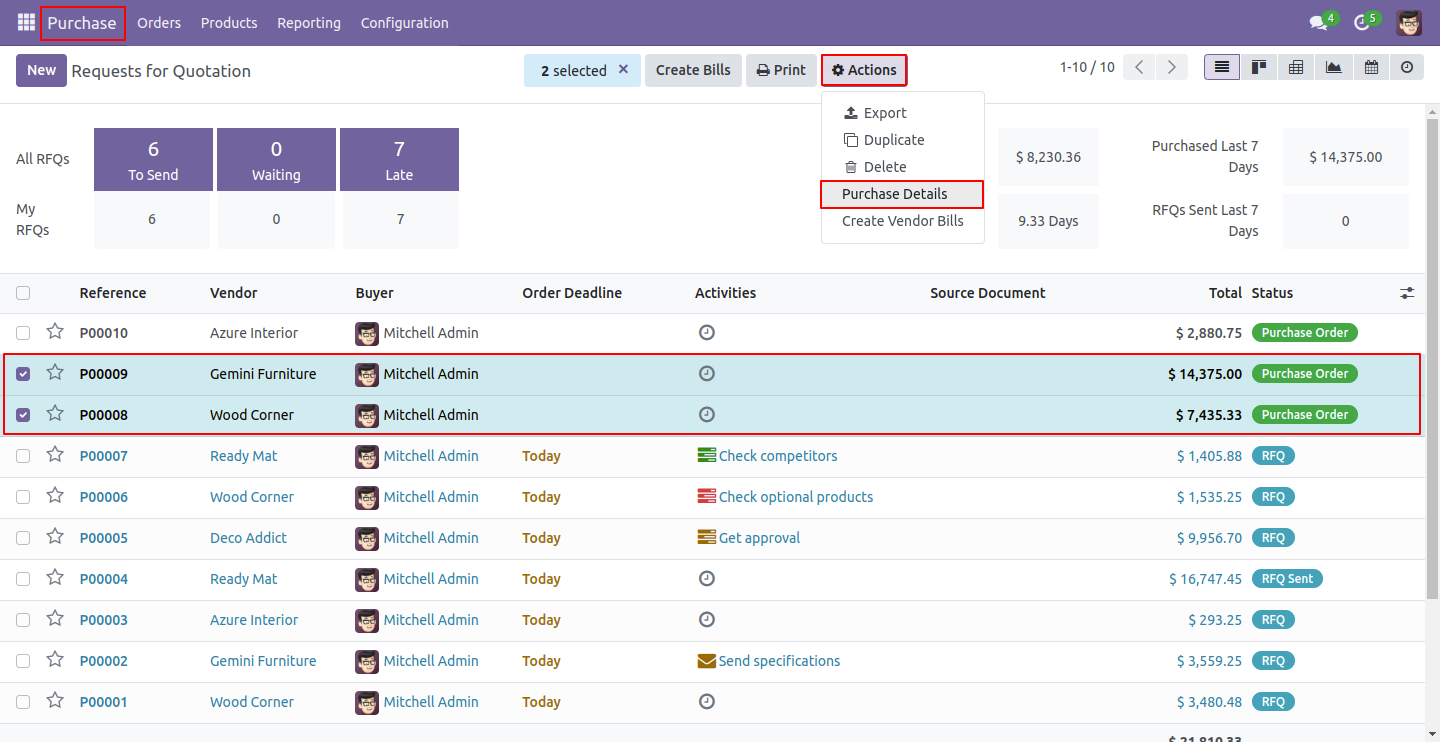
Select the file format option 'CSV' for export data in CSV.
After press on the 'Download' button.
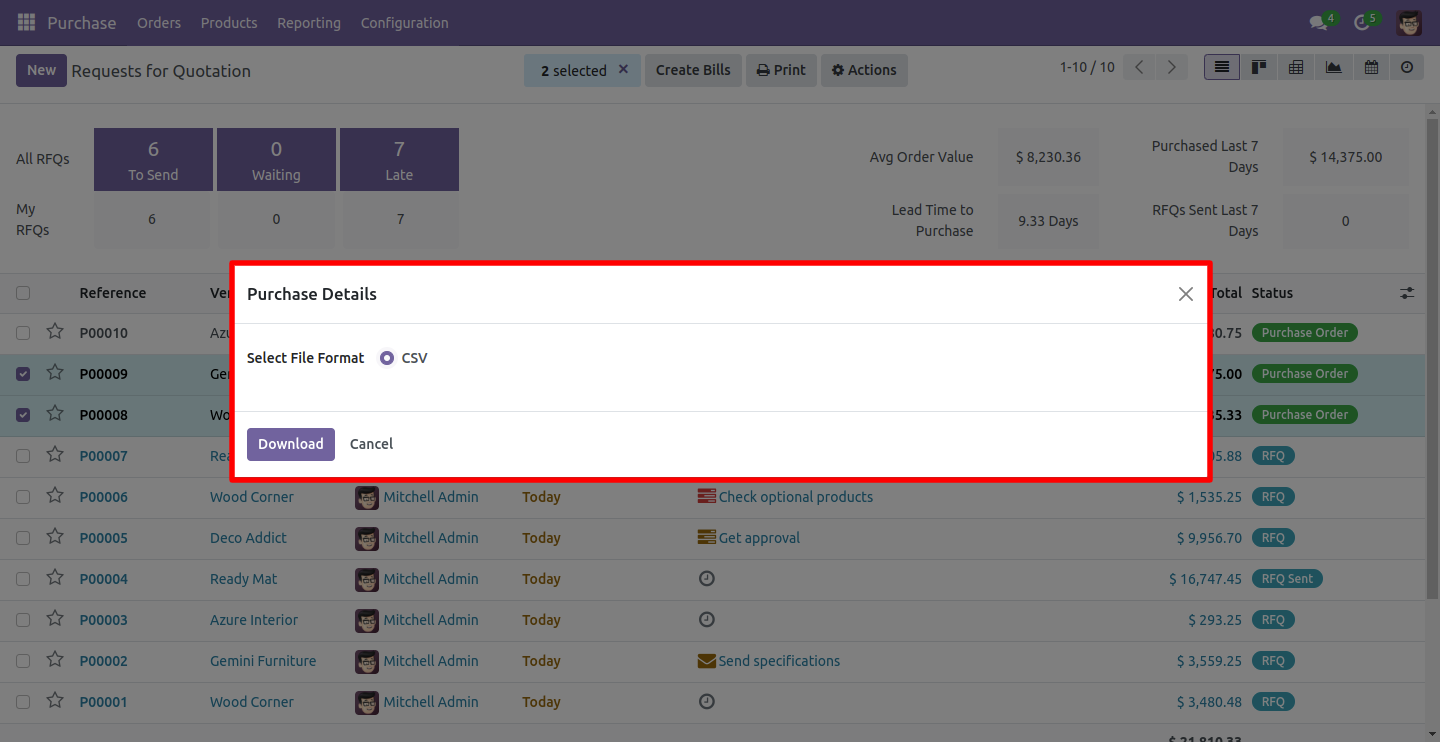
The CSV exported file looks like below.
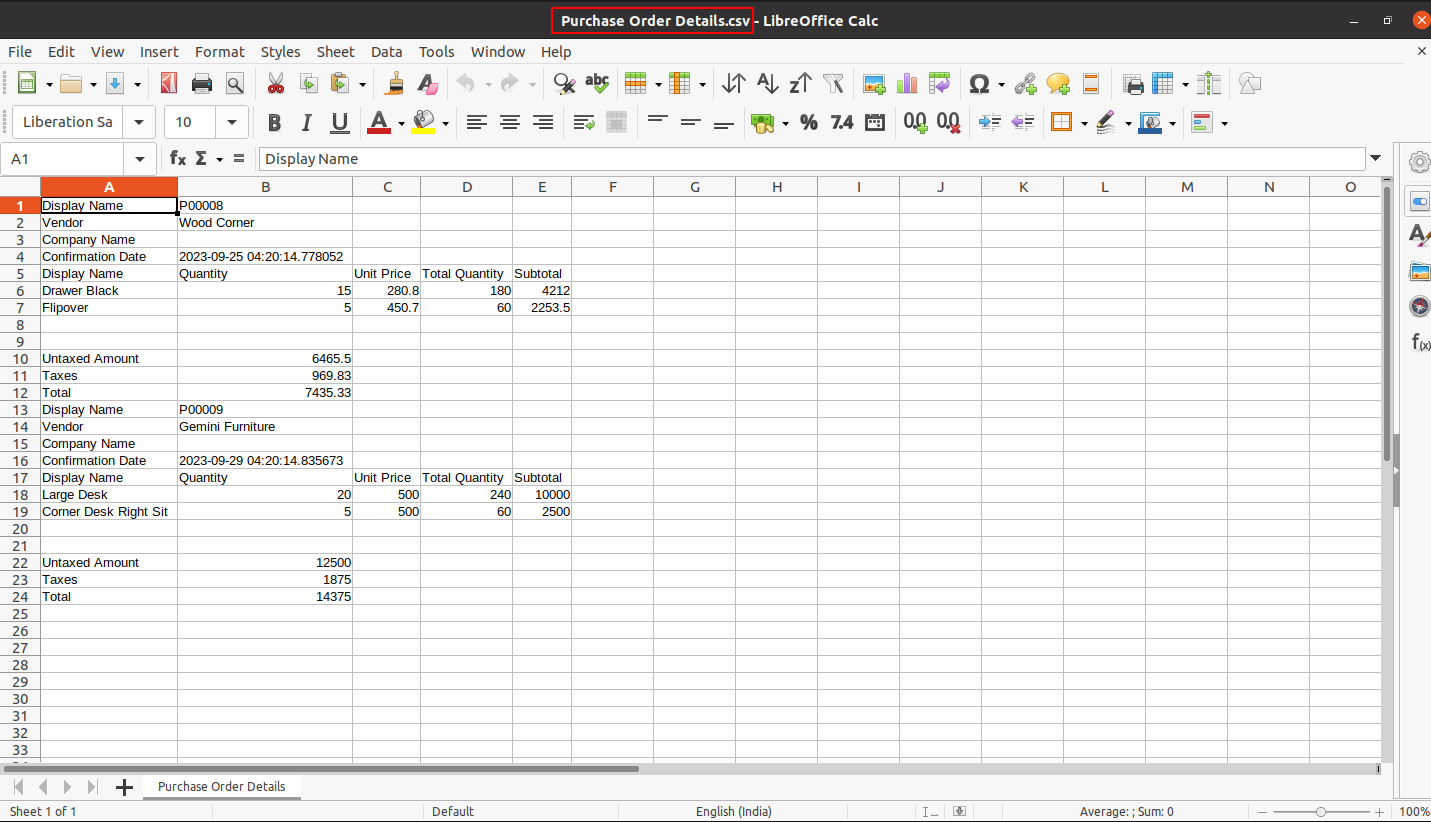
Version 18.0.1 | Released on : 7th October 2024
- Yes, this app works perfectly with Odoo Enterprise (Odoo.sh & On-Premise) as well as Community.
- No, this application is not compatible with odoo.com(odoo saas/Odoo Online).
- Please Contact Us at sales@softhealer.com to request customization.
- Yes, you will get free update for lifetime.
- No, you don't need to install addition libraries.
- For version 12 or upper, you will need to purchase the module for each version that you want to use.
- Yes, we provide free support for 100 days.
- No, We do not provide any kind of exchange.

