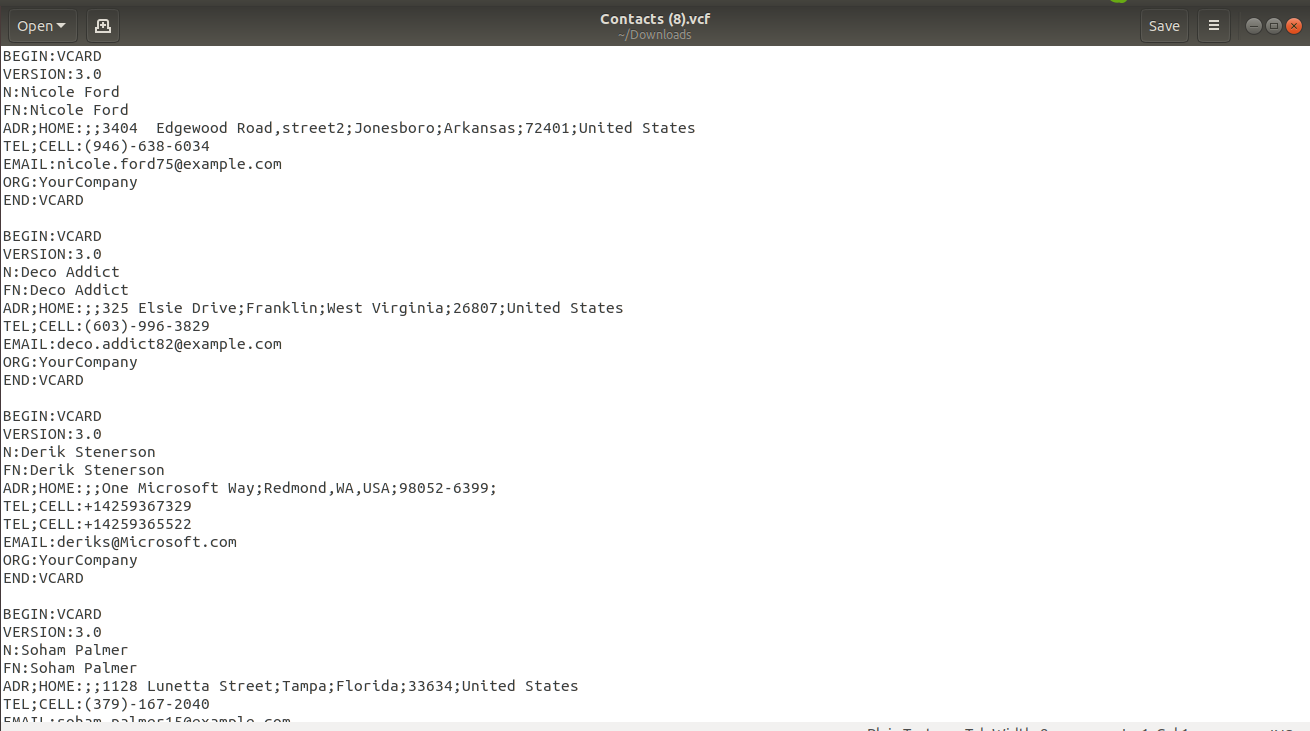Do you want to import mobile contacts(VCF) in odoo? Do you want to export odoo contacts on mobile? This module allows you to Export/Import mobile contacts in odoo. You just need to select VCF file for import mobile contacts in odoo, if you have to export odoo contacts then choose options based on type like VCF, Excel, CSV. In this module, you can select Export field options like ( Address, Phone, Email, Mobile, Organization). Here you have the feature of 'address merge' if this tick than you get the address in one line.
Features
This module provides the 'Contact Export/Import' access group, so the user gets security in Export/Import contacts.
Easy to import mobile contacts(VCF) in odoo.
Users can select Export field options like Address(Street-1, Street-2, City, State, Zipcode, Country Name), Phone, Email, Mobile, Organization.
In export contact, we have file format options like VCF, Excel, CSV.
Easy to merge address(Street-1, Street-2, City, State, Zipcode, Country Name) in one line if the user tick checkbox of 'Address Merge In One Column'.
No special configuration required, install it, use it.
This module saves your important time.
It reduces human efforts.
Version
- Initial Release
User Setting: Tick "Contact Export/Import" group.
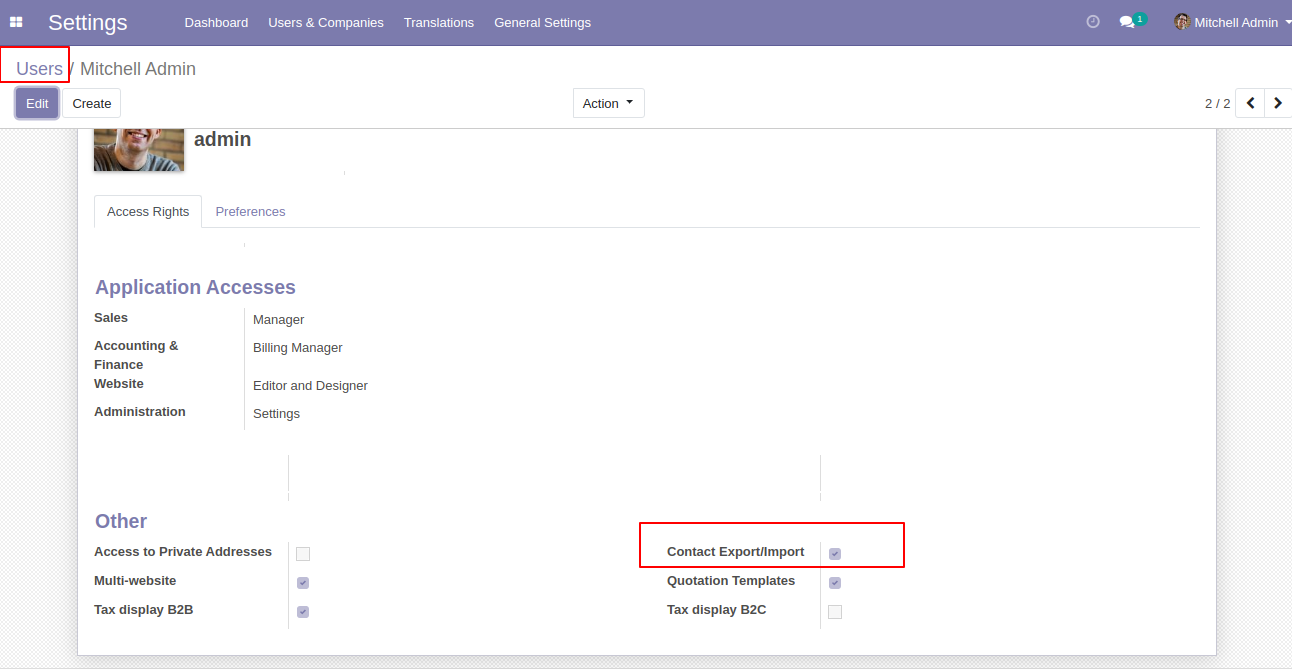
Select 'Import Mobile Contacts' for import contacts from mobile.
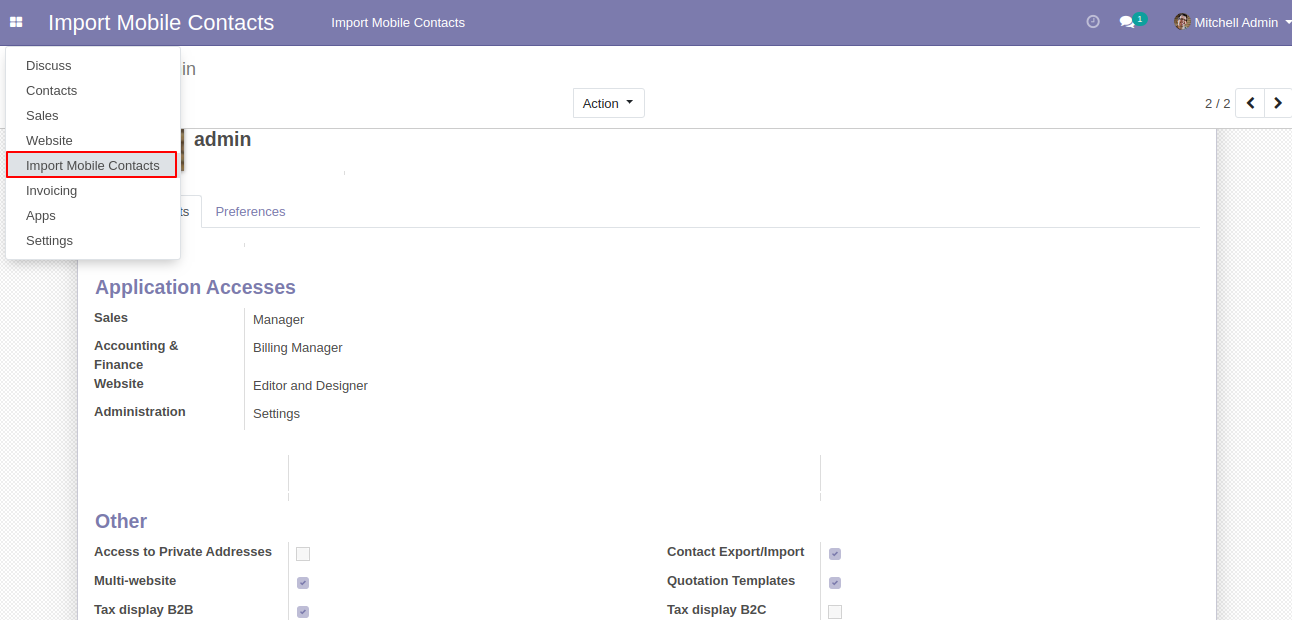
After that one wizard open for import contacts select VCF file and press the Apply button.
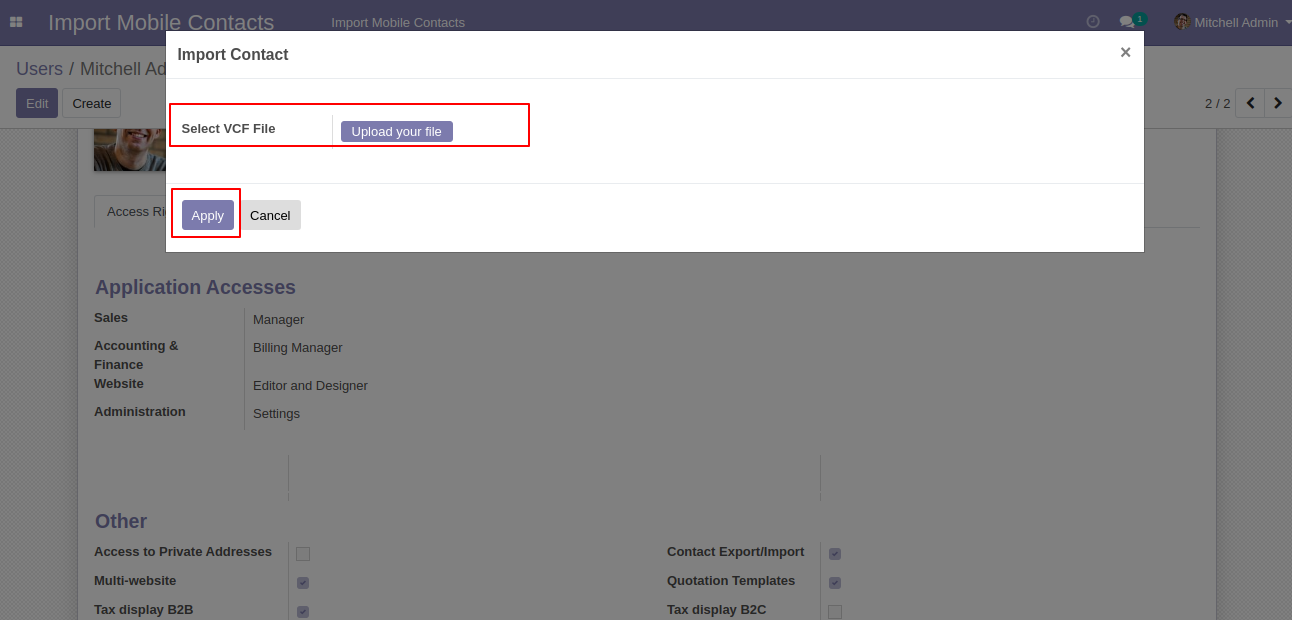
Here, You can see imported contacts, That you were select in the VCF file. That will display here.
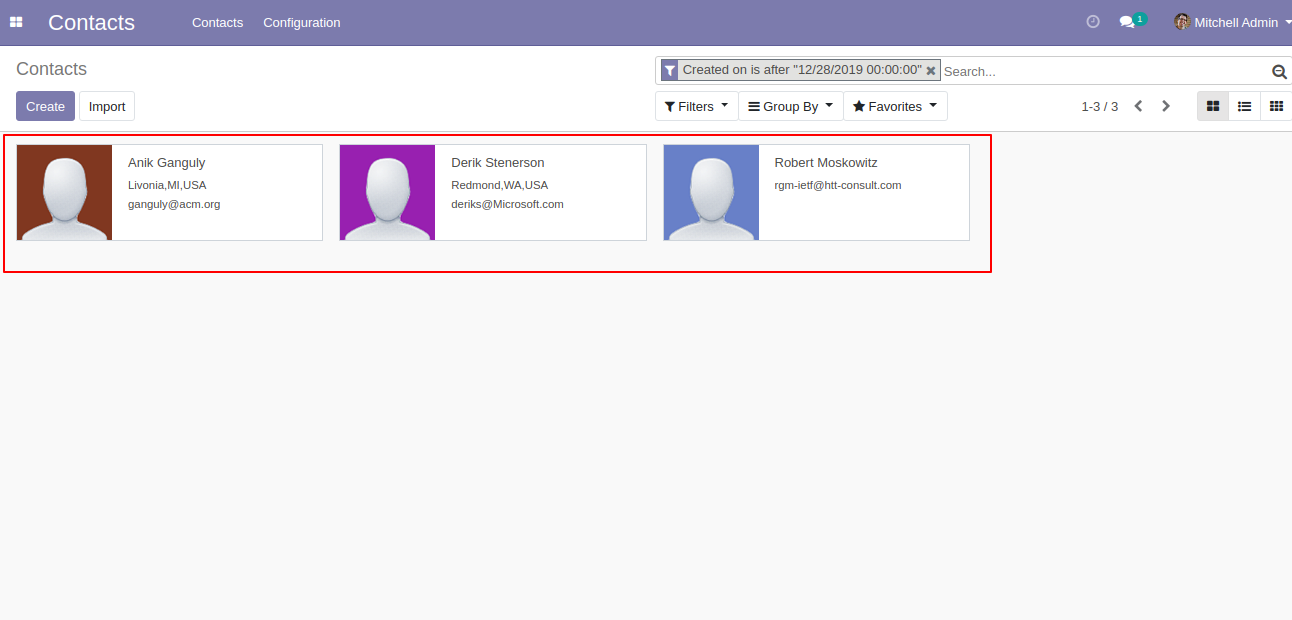
Select contacts and click on 'Export Contacts'.
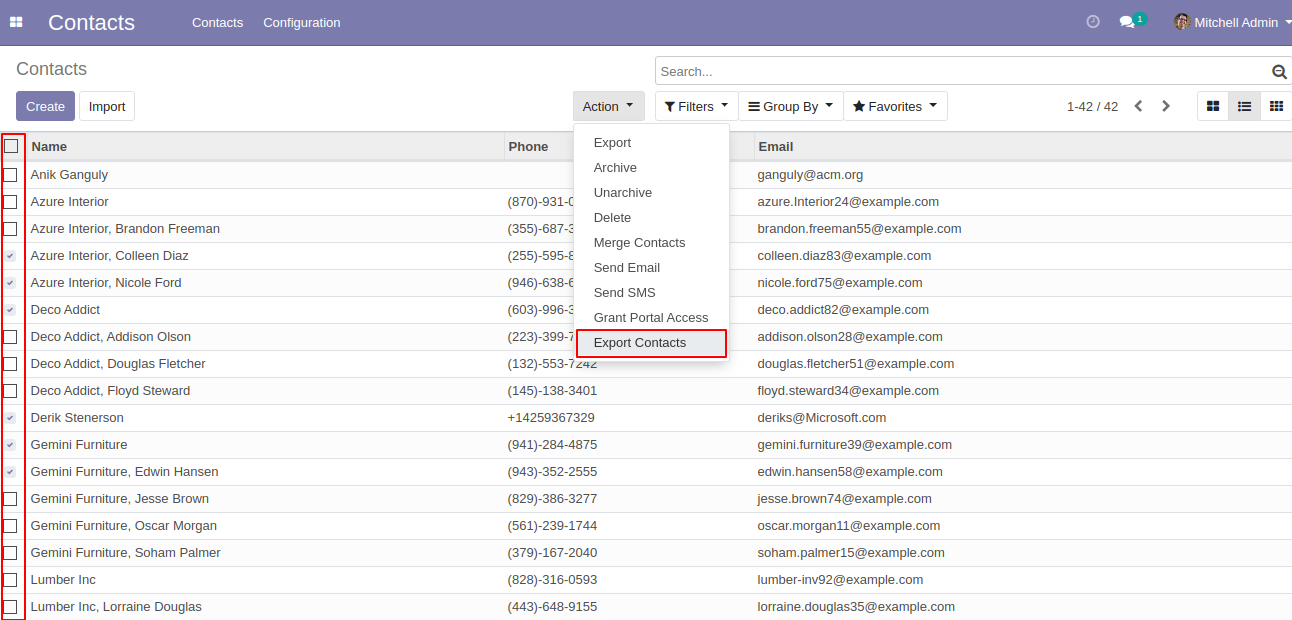
In the wizard, you can select export fields like Address(Street-1, Street-2, City, State, Zipcode, Country Name), Mobile, Phone, Email & Organization. here if you want Address(Street-1, Street-2, City, State, Zipcode, Country Name) Merge in one column then select checkbox otherwise no need. and select the format of file here we choose CSV.
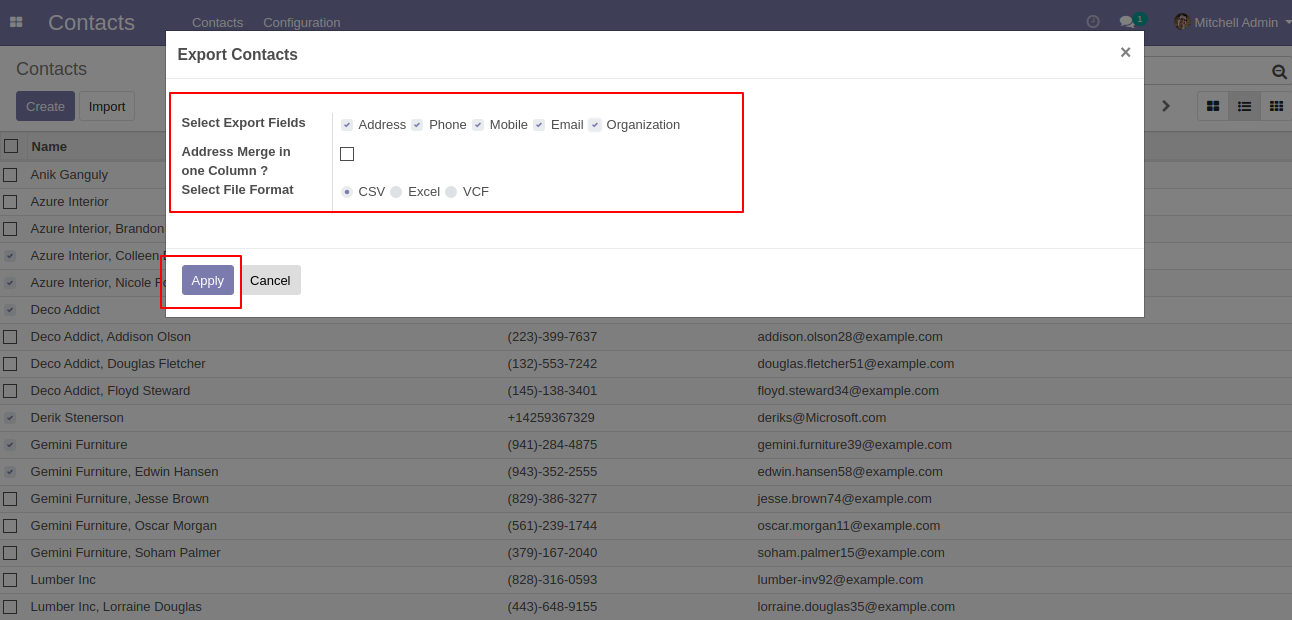
You can download the file from here.
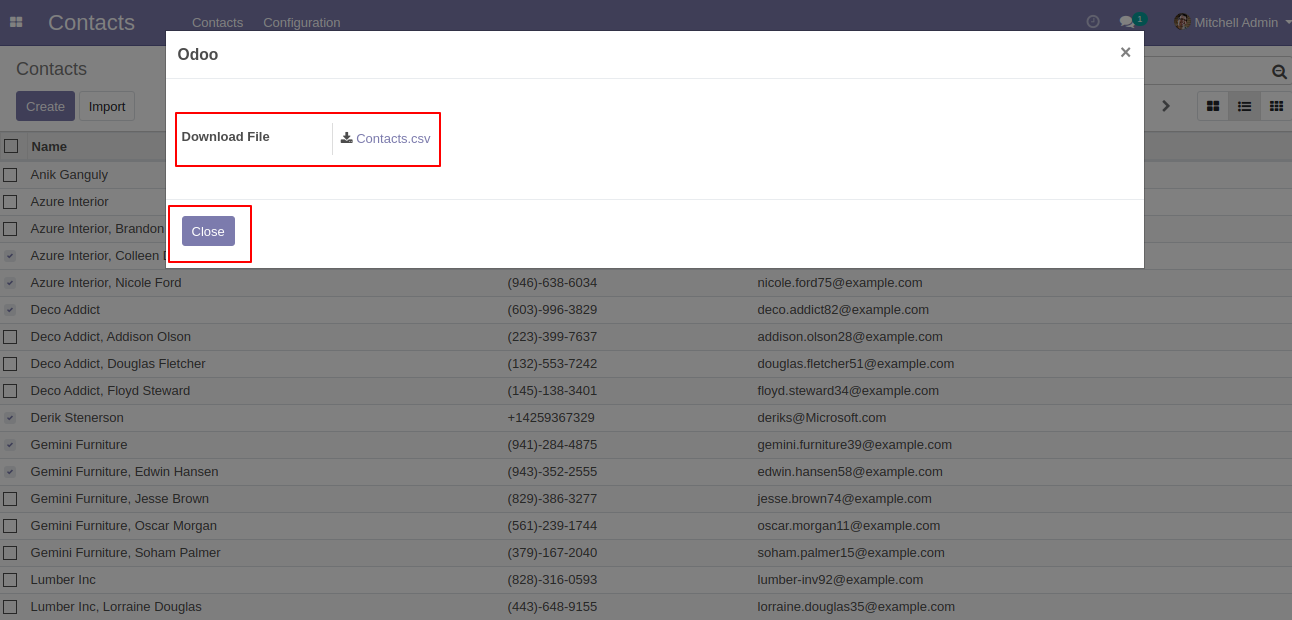
CSV contact file looks like below.
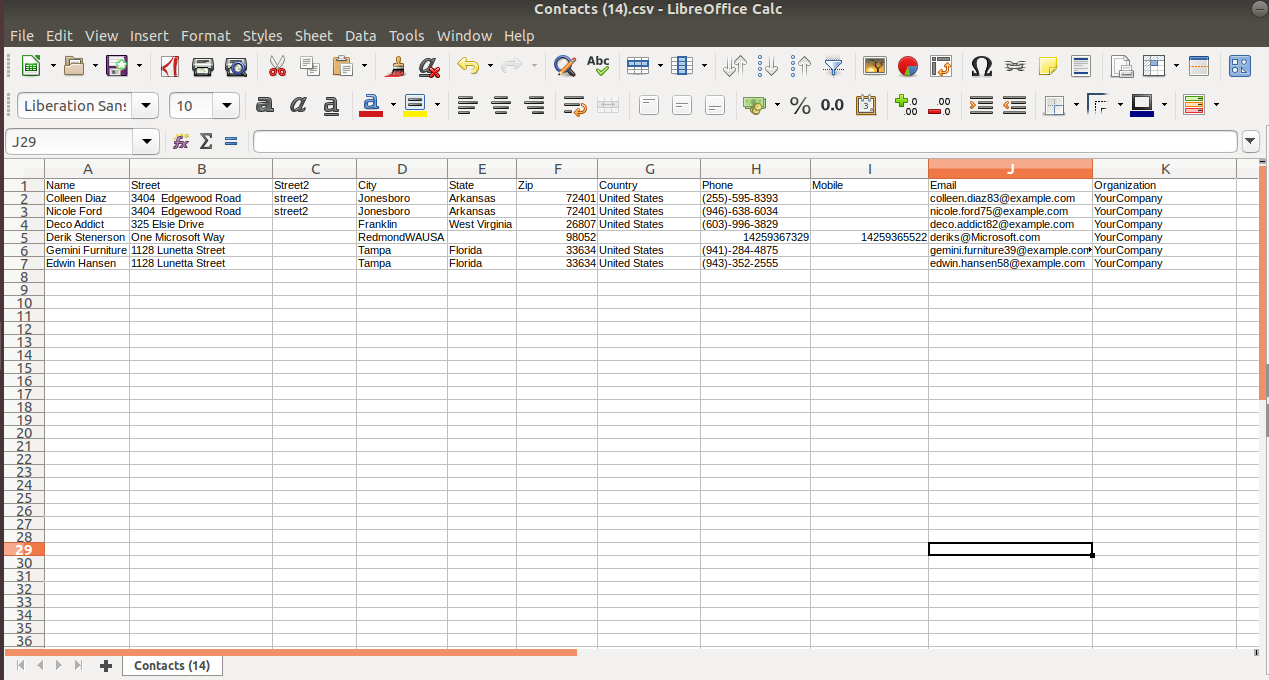
After that, we export an Excel format file, here we tick in the checkbox of merge address(Street-1, Street-2, City, State, Zipcode, Country Name) so we get merged address.
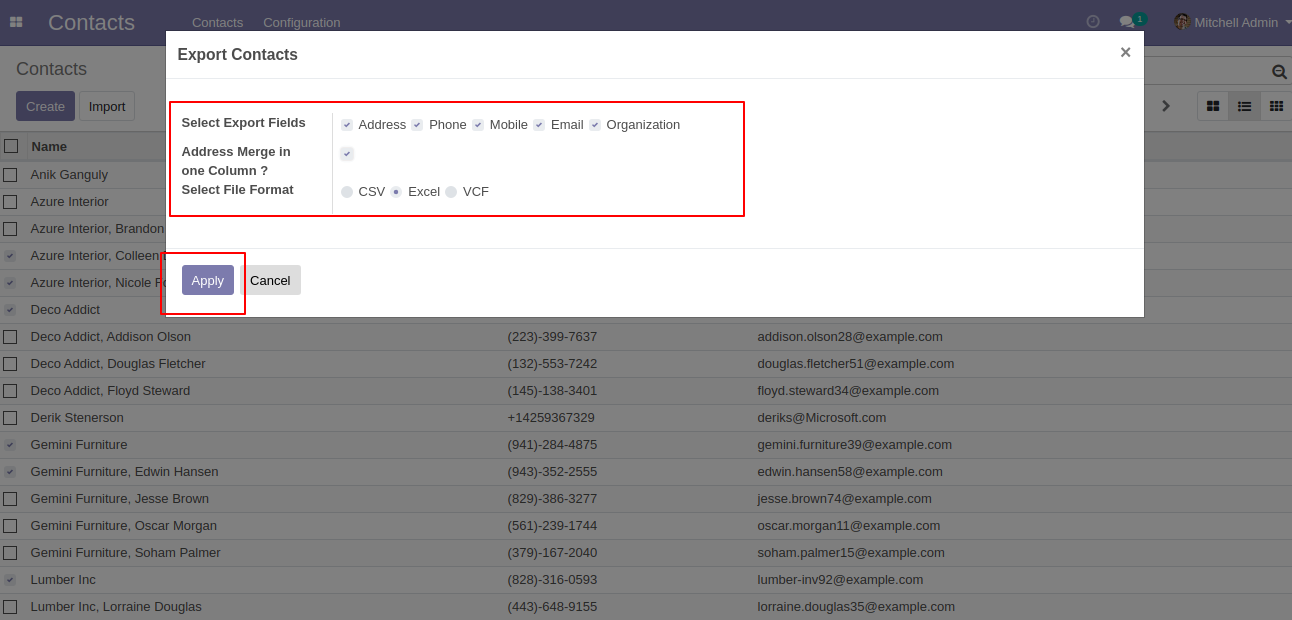
You can download the file from below.
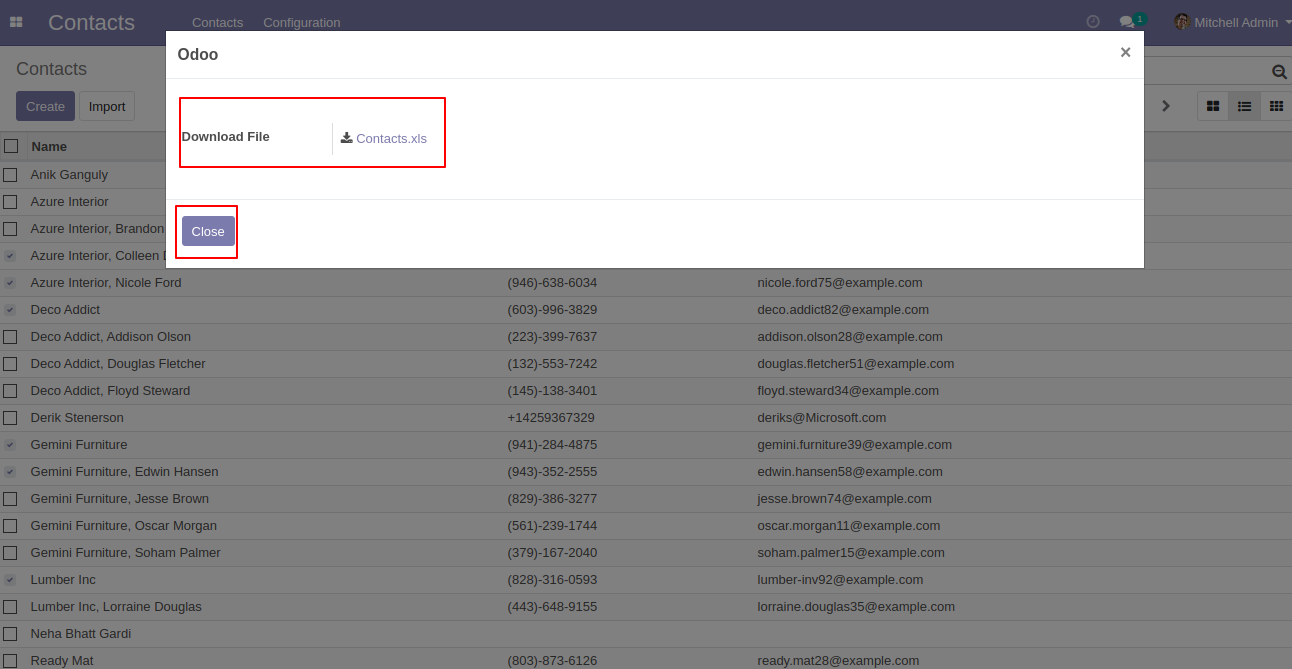
Contact Excel file looks like below, here you can see merged address(Street-1, Street-2, City, State, Zipcode, Country Name).
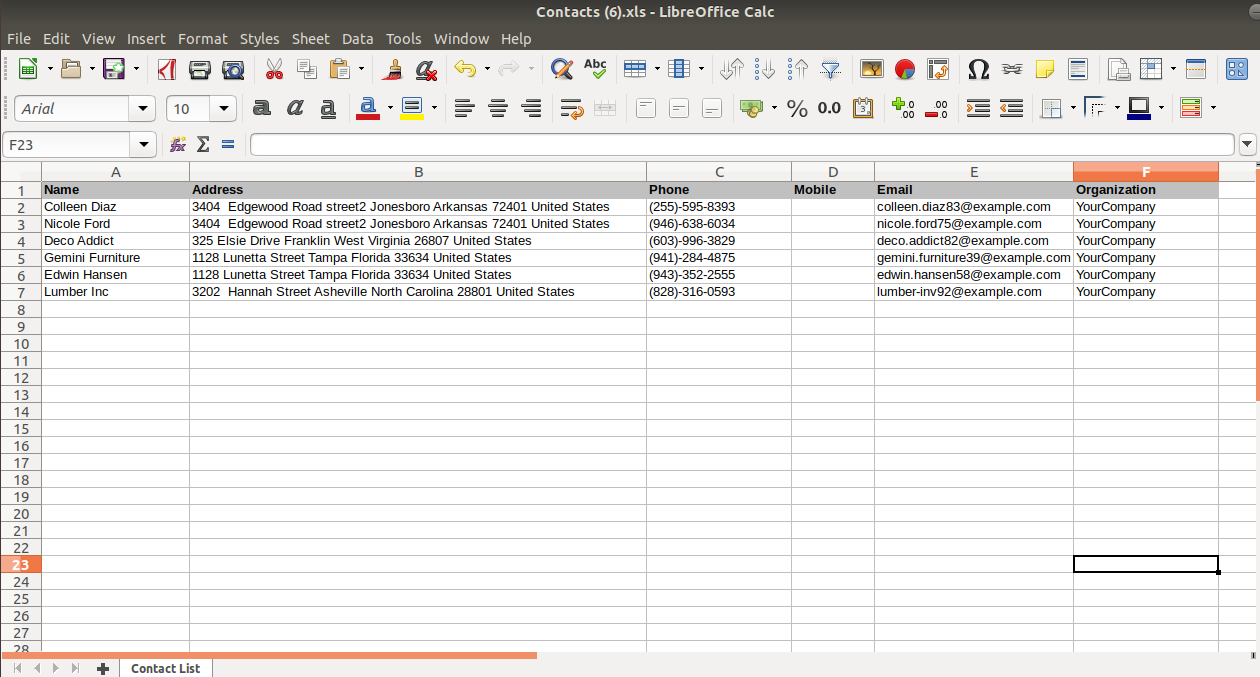
After we Export contacts of VCF format.
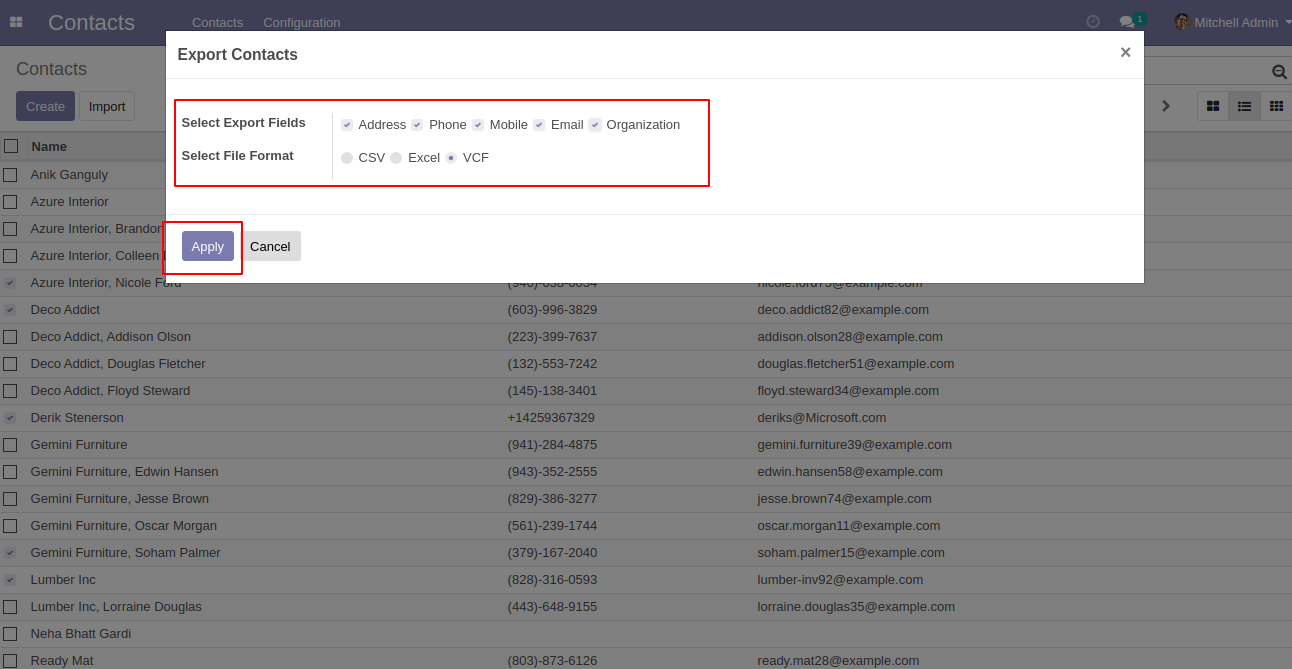
You can download the file from here.
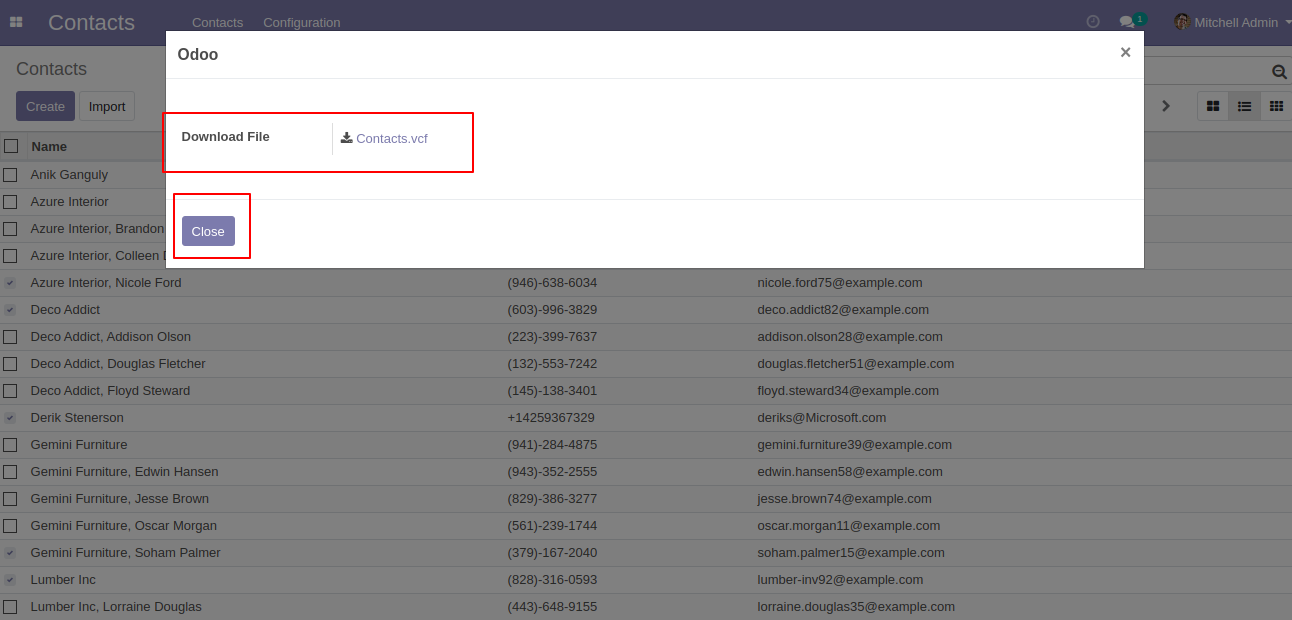
Contact VCF file looks like below.