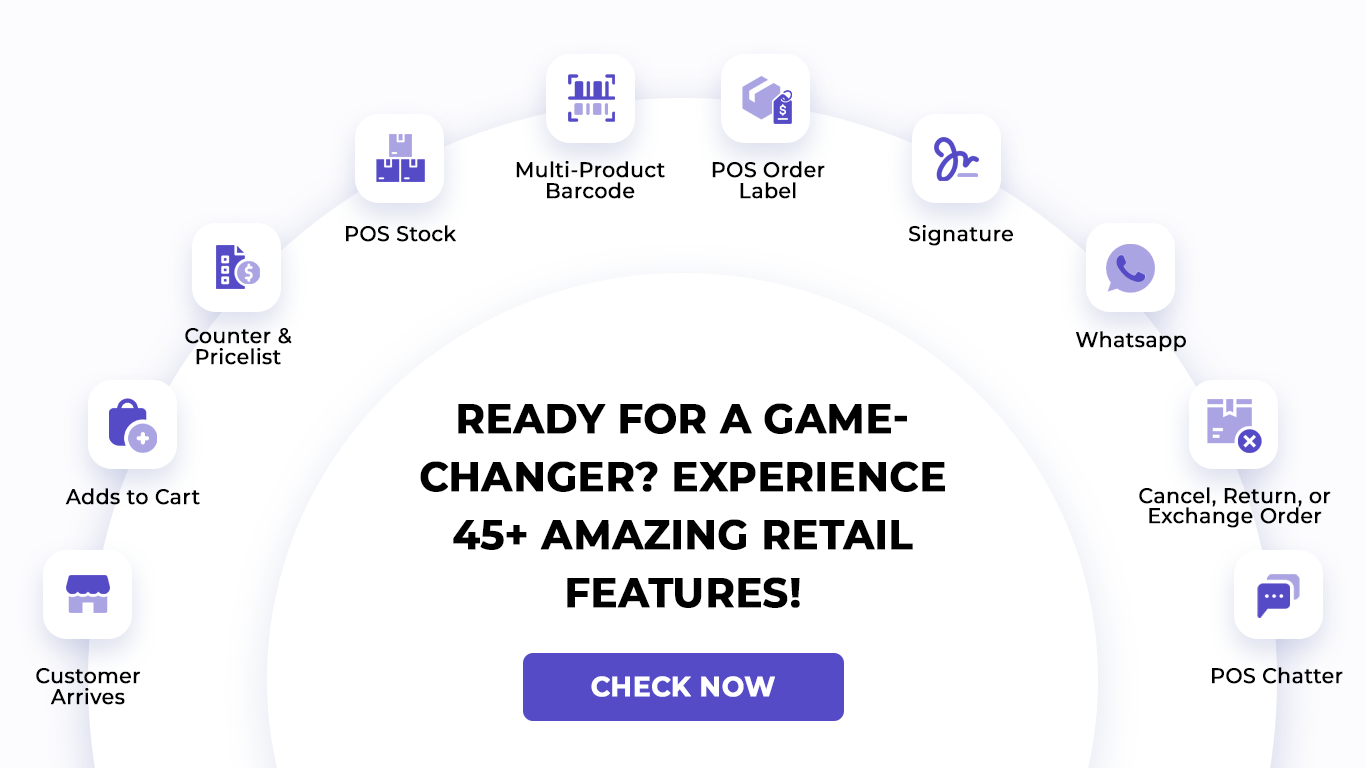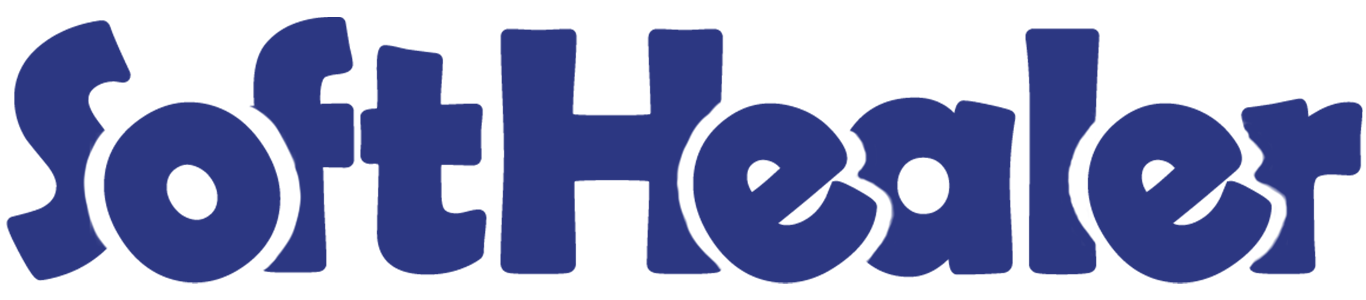

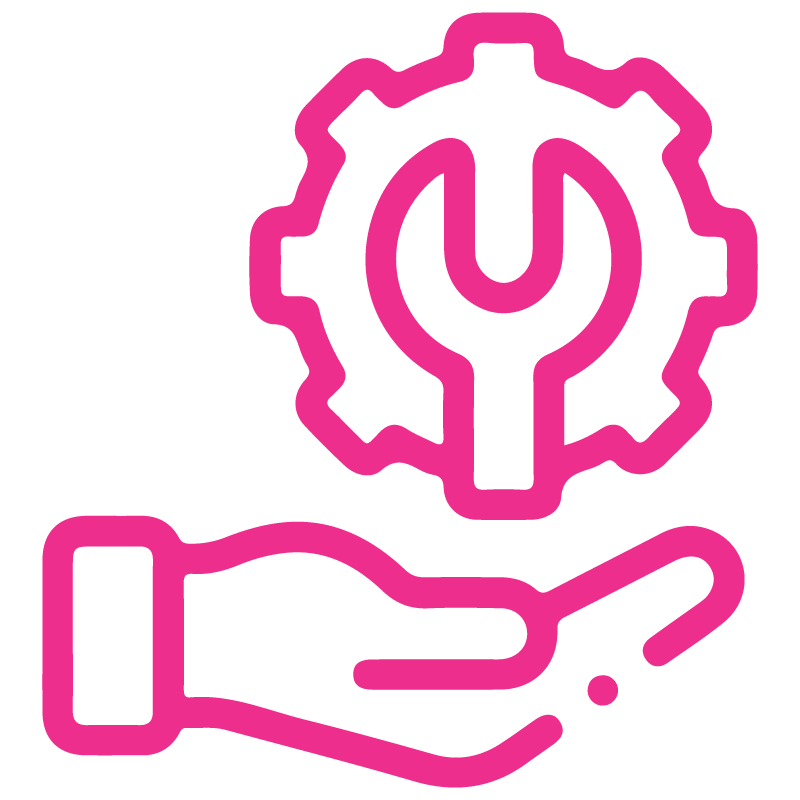









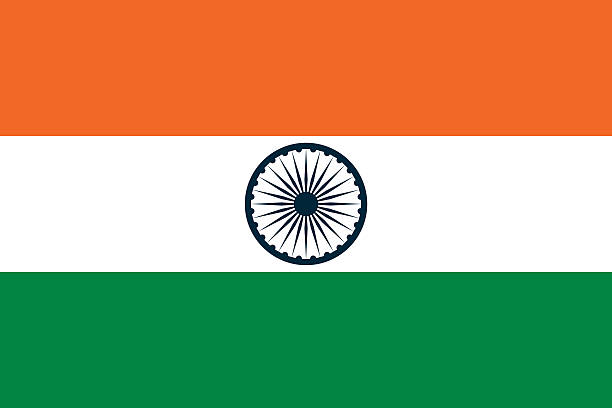

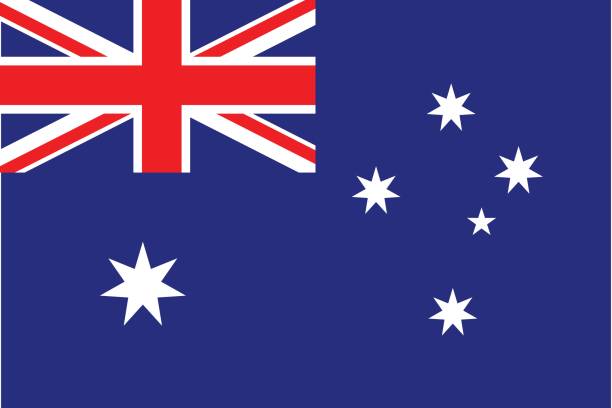
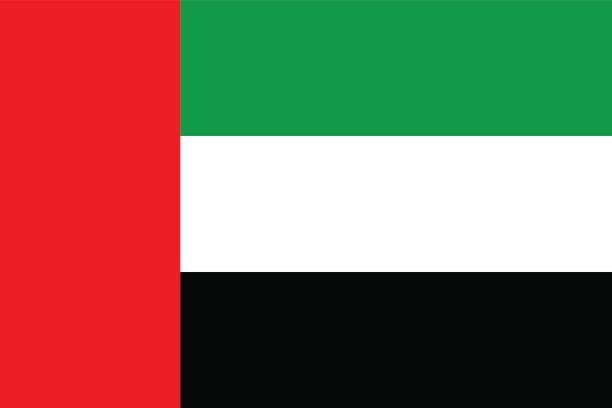
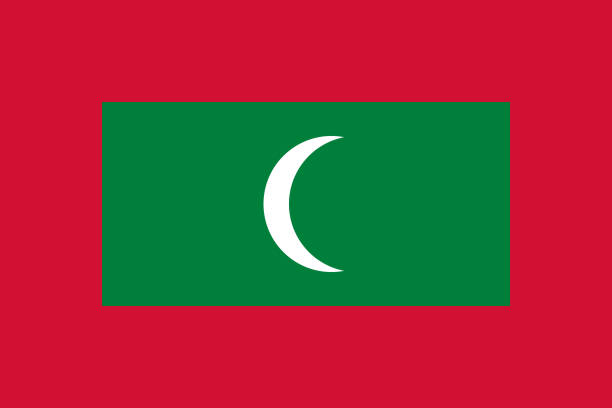

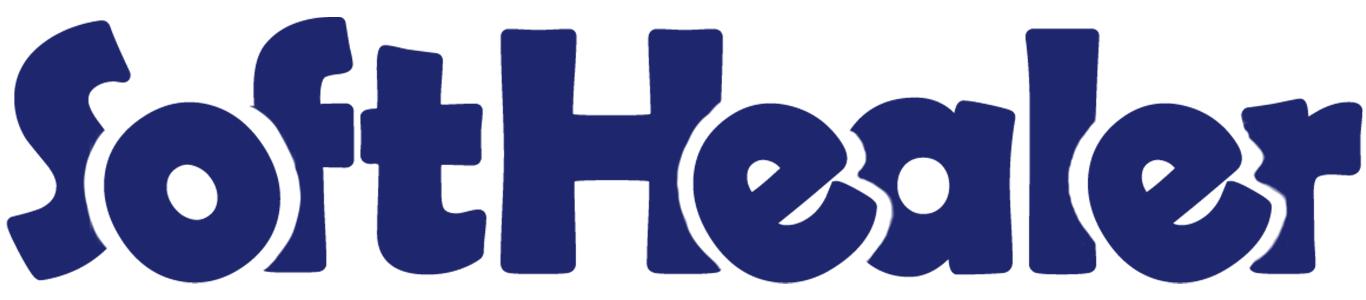
Cancel Point Of Sale Orders

This module helps to cancel point of sale orders. You can also cancel multiple orders from the tree view. You can cancel the pos orders in 2 ways,
1) Cancel and Reset to Draft: When you cancel the orders, first orders are canceled and then reset to the draft state.
2) Cancel and Delete: When you cancel the orders then first the orders are canceled and then the orders will be deleted.
We provide 2 options in the cancel POS orders,
1) Cancel Delivery Order: When you want to cancel POS orders and delivery orders then you can choose this option.
2) Cancel Invoice: When you want to cancel POS orders and invoice then you can choose this option.
If you want to cancel POS orders, delivery orders & invoice then you can choose both options "Cancel Delivery Order" & "Cancel Invoice".
Hot Features

draft
orders
invoices
Tick the "POS Cancel Feature" to cancel POS orders.
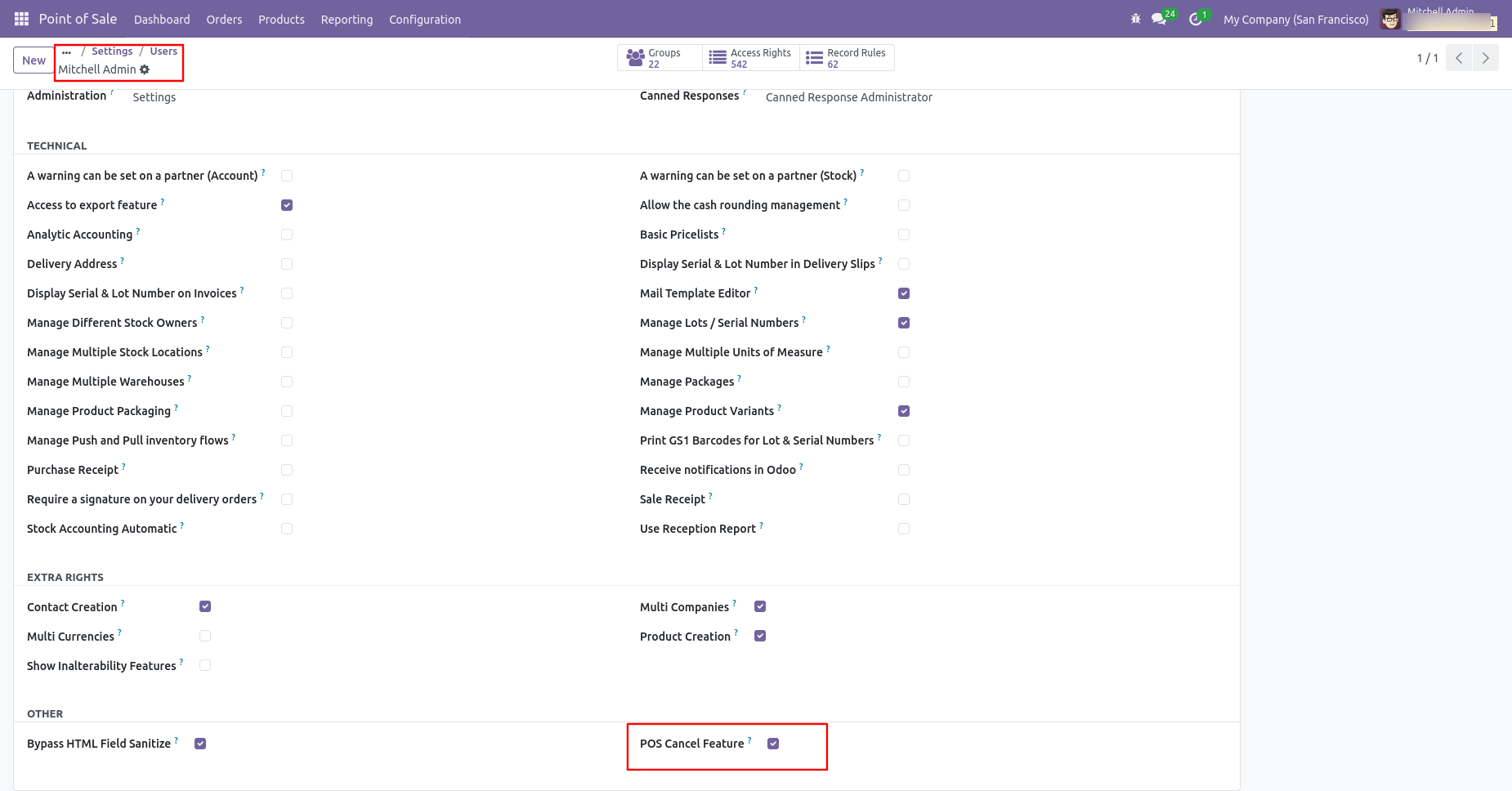
When you want to only cancel the POS orders then tick "Cancel".
If you want to cancel POS orders, delivery orders & invoice then you can choose both options "Cancel Delivery Order" & "Cancel Invoice".
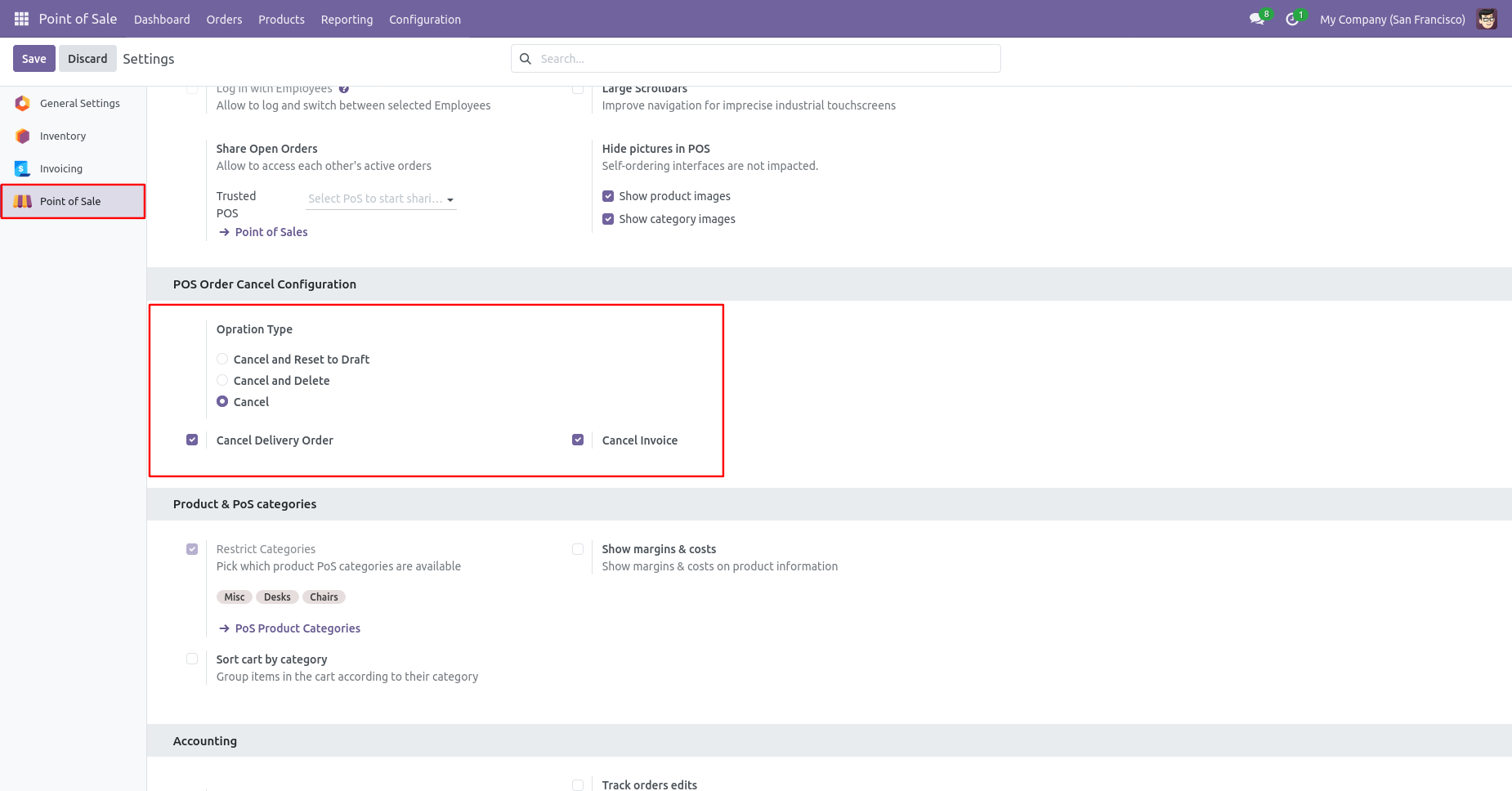
Now we create POS order, delivery order & invoice.
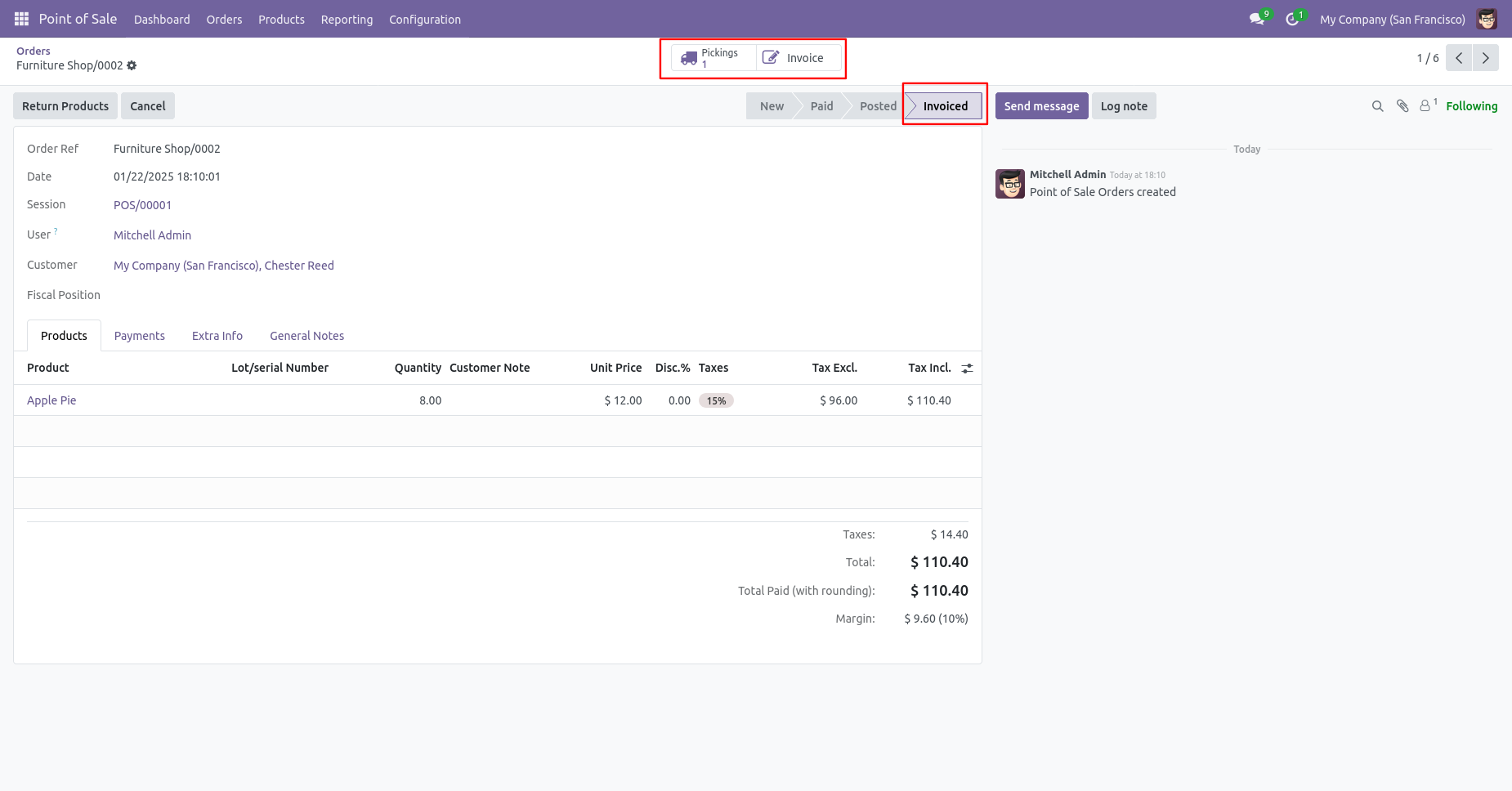
Our delivery order is in the done state.
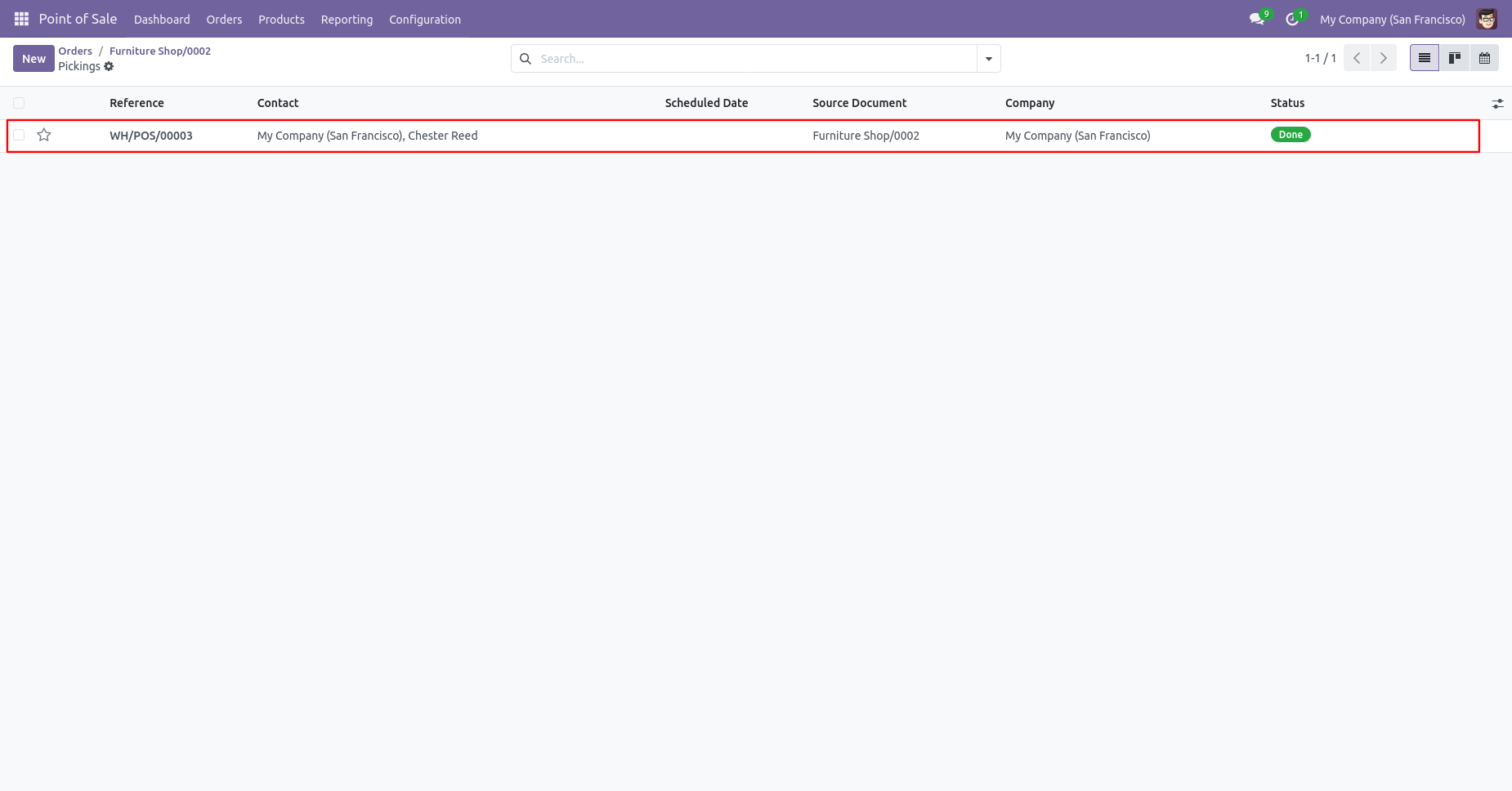
Our invoice is paid.
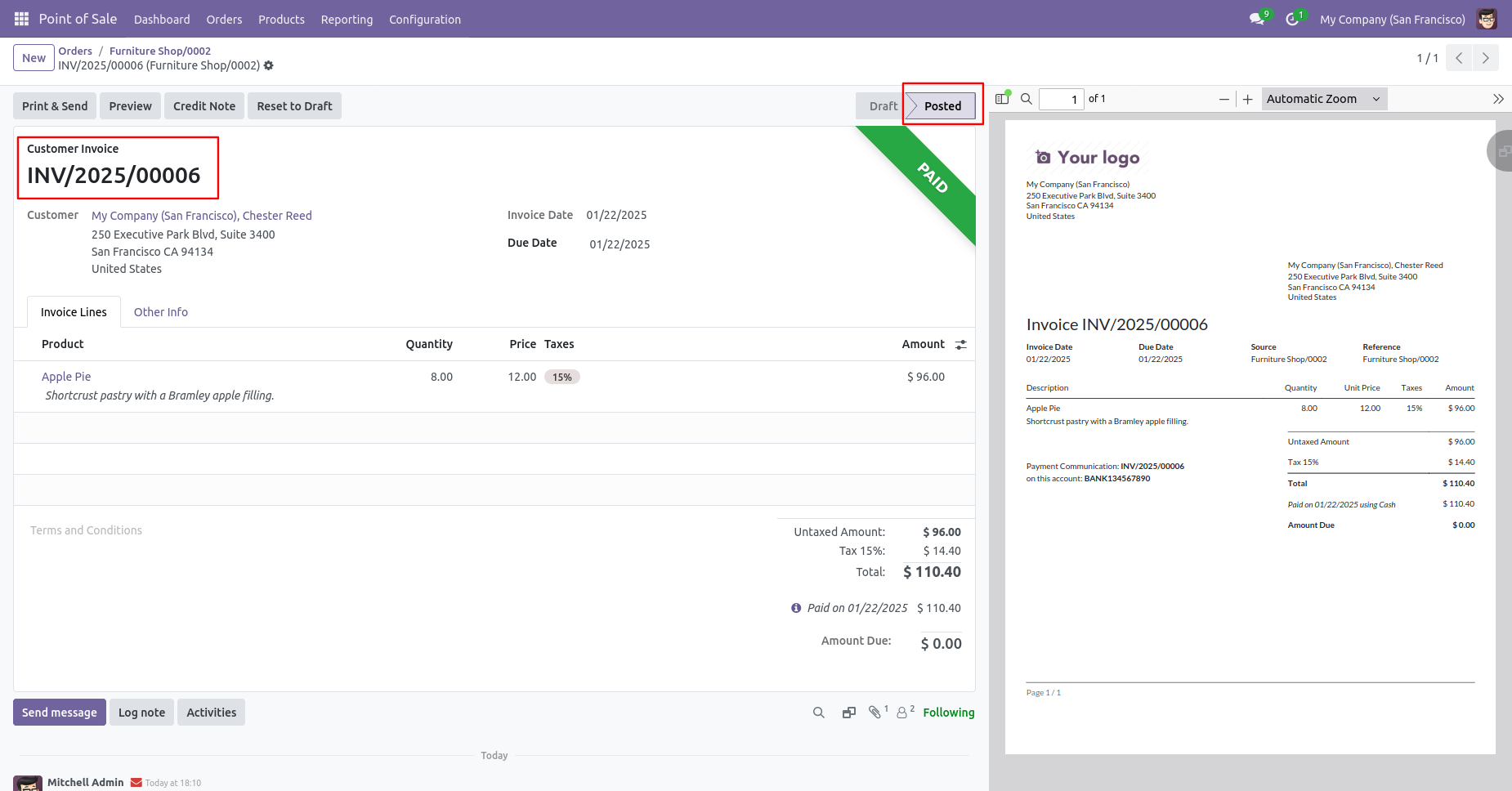
Press the "Cancel" button to cancel POS order.
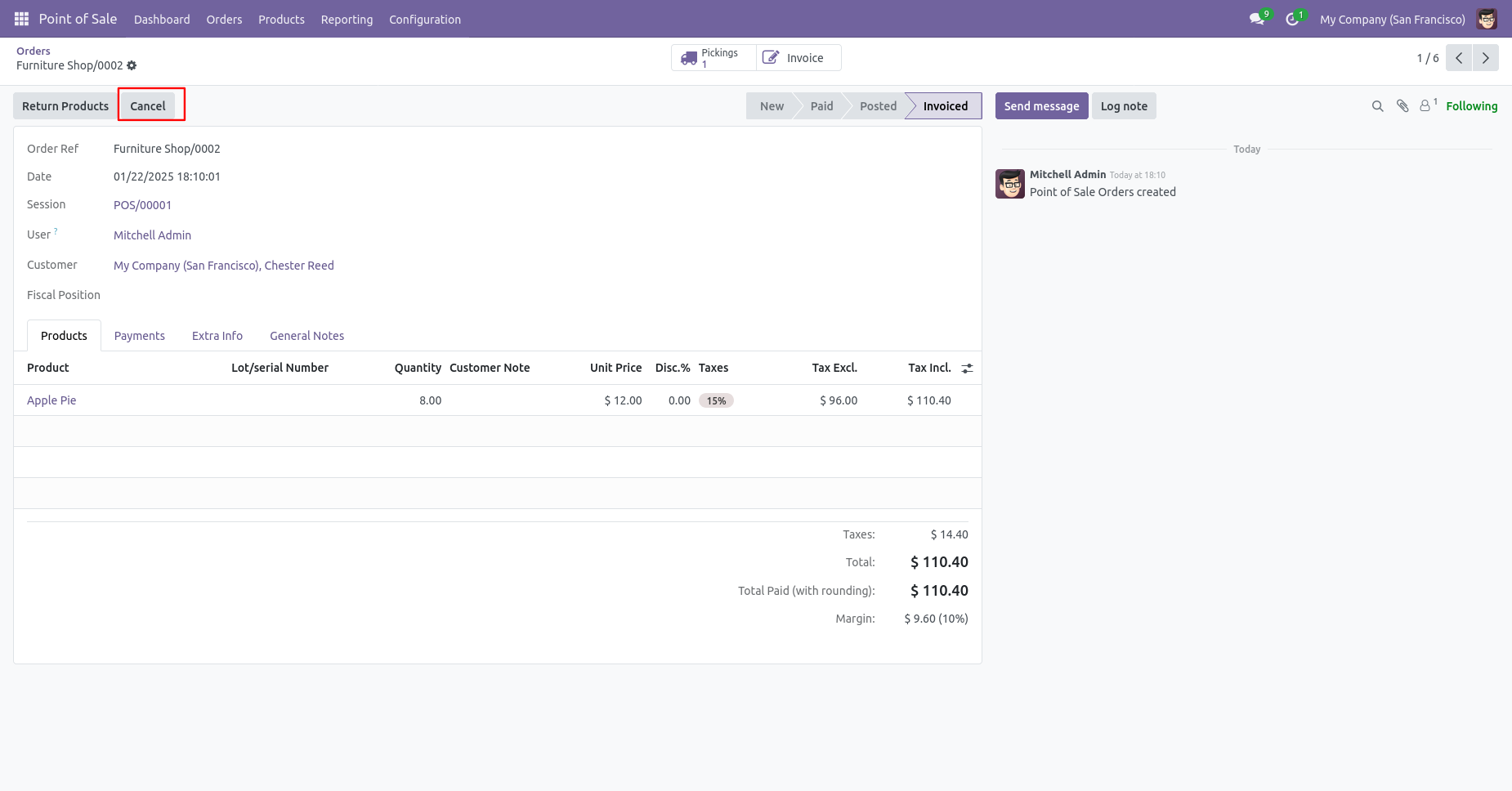
When you cancel a POS order then the POS order is cancelled and the state is changed to 'cancelled'.
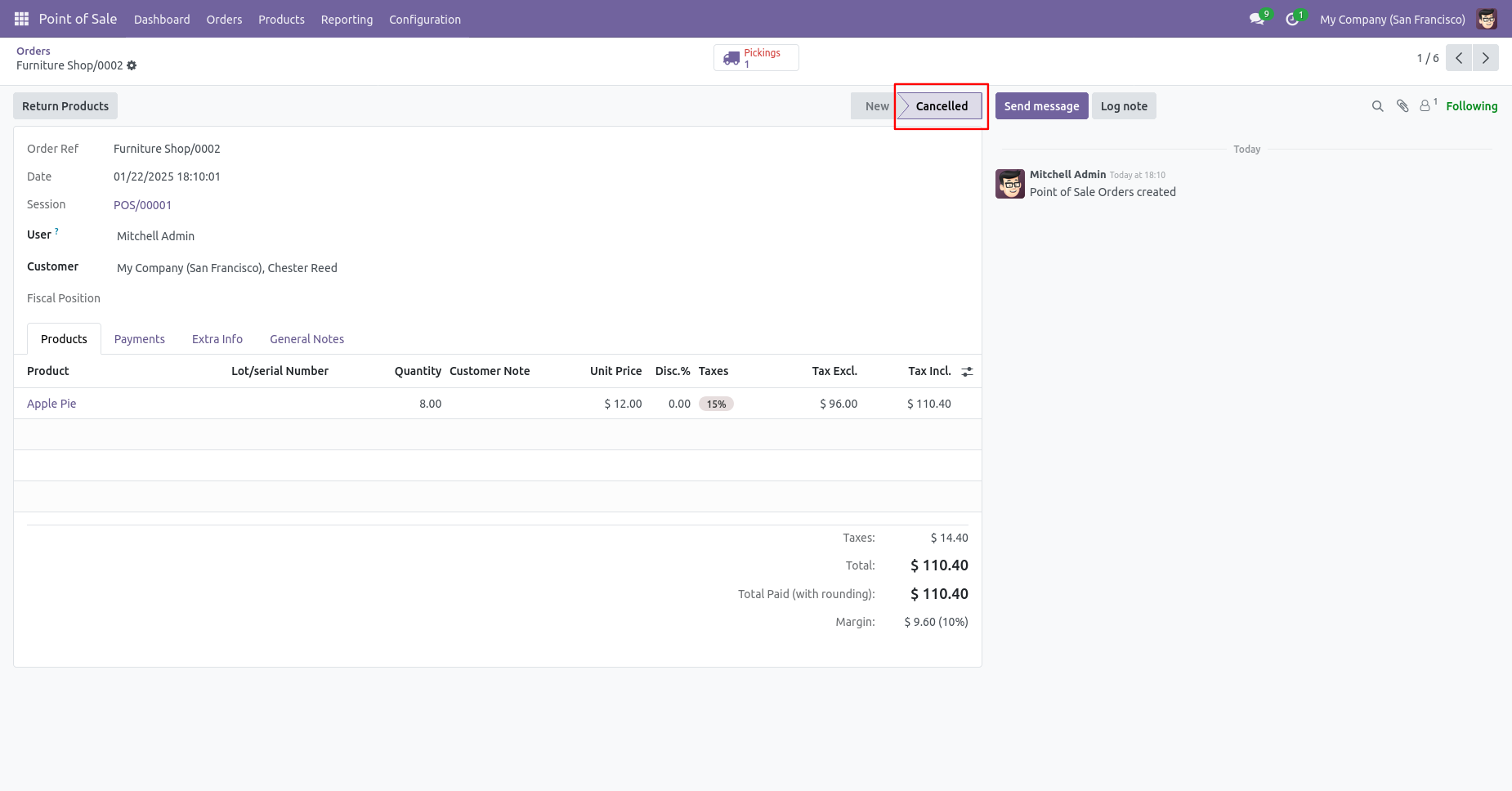
Our delivery order is also cancelled.
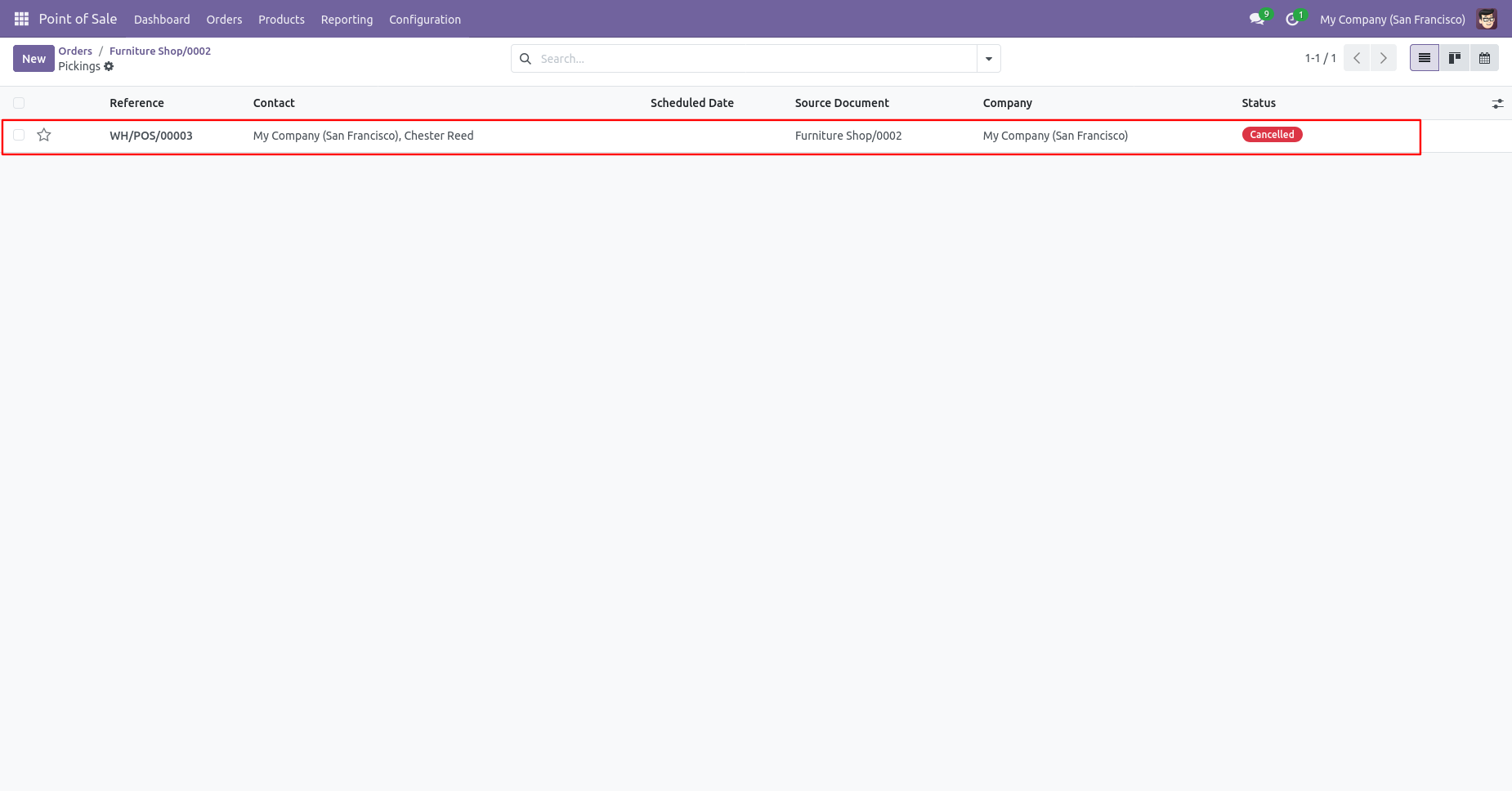
Our invoice is also cancelled.
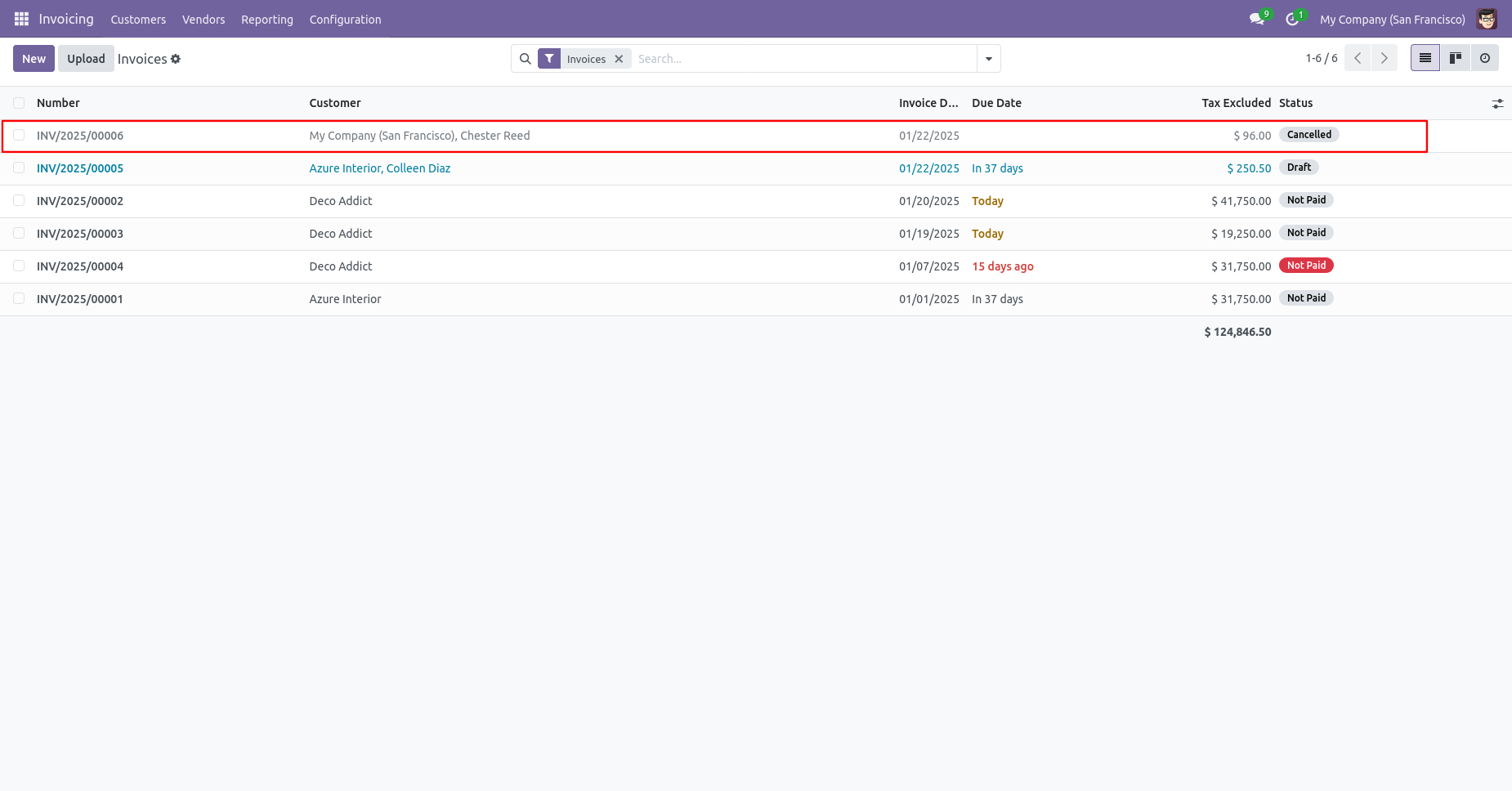
When you want to cancel the POS orders and reset to the draft state tick "Cancel and Reset to Draft".
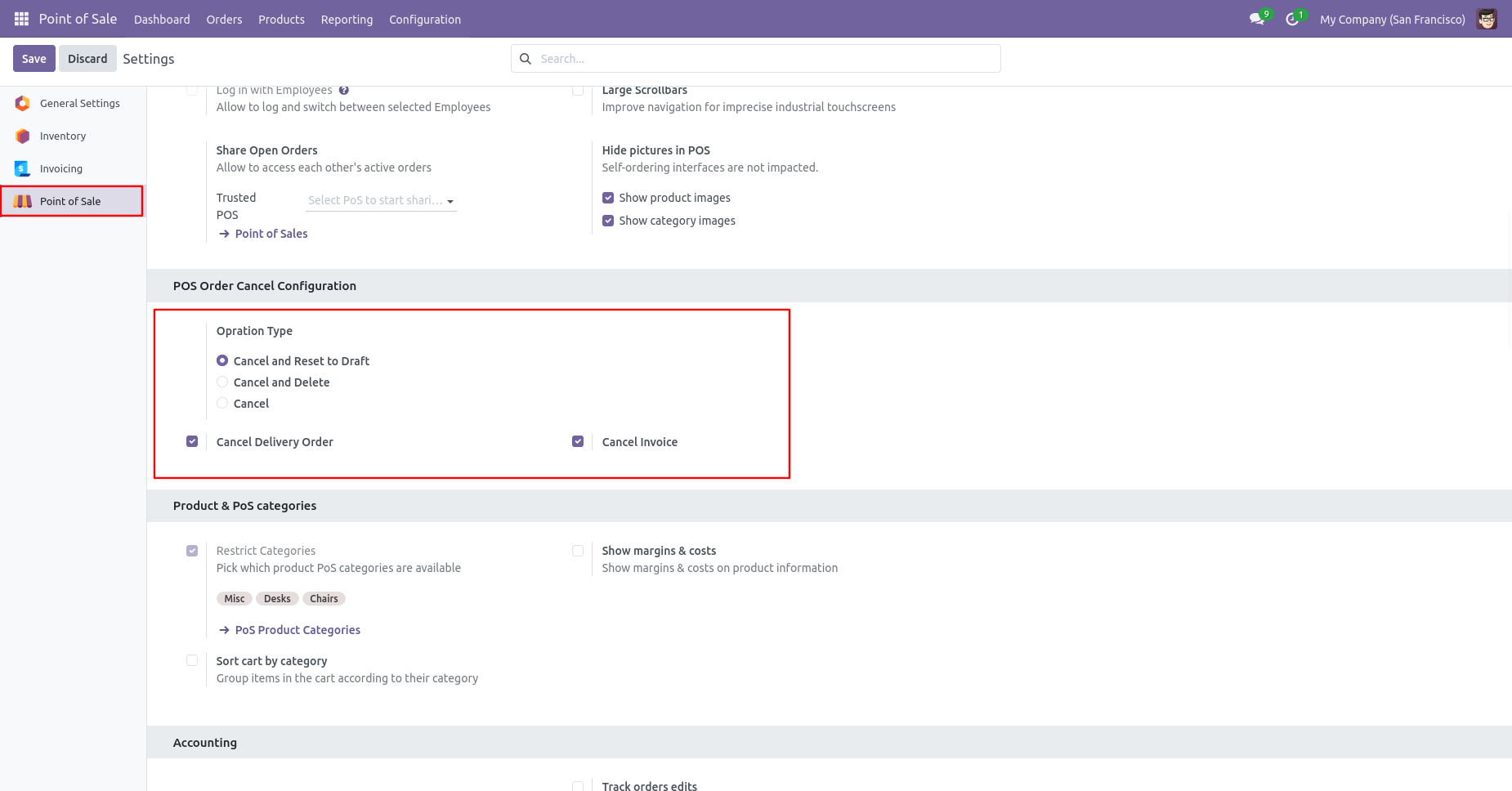
Press the "Cancel" button to cancel POS order.
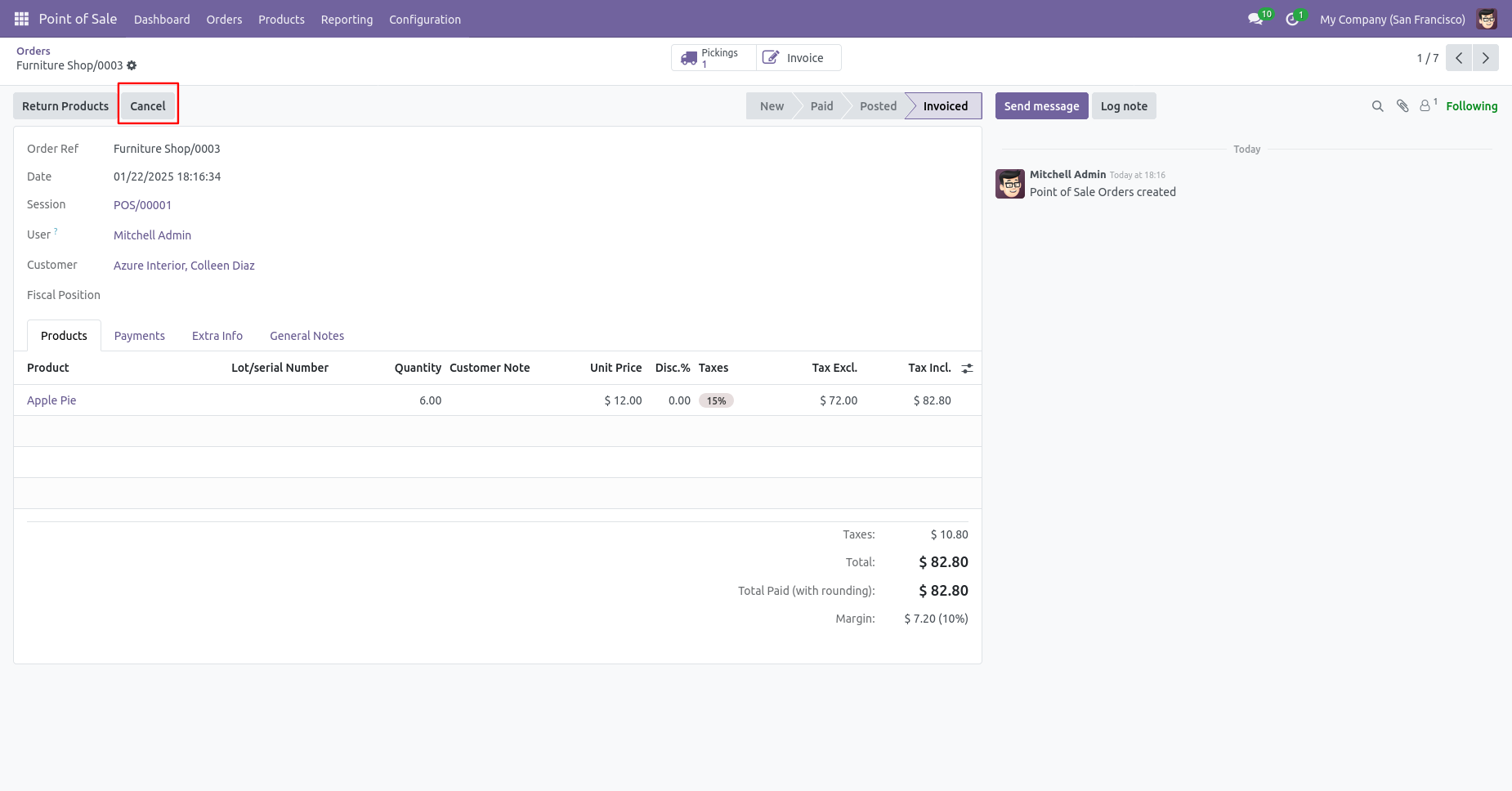
After canceling the order it reset to the draft.
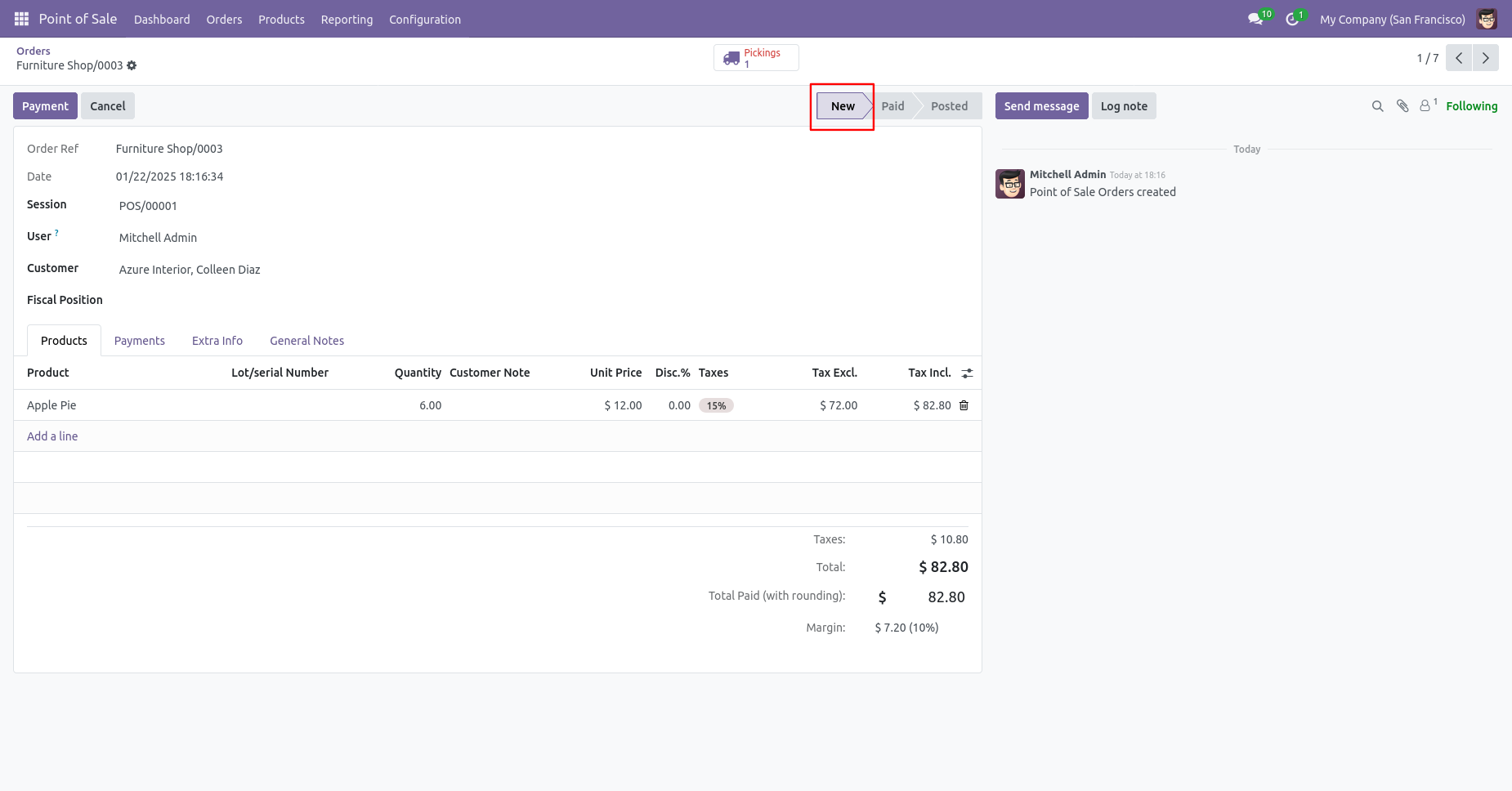
Our delivery order is also reset to the draft.
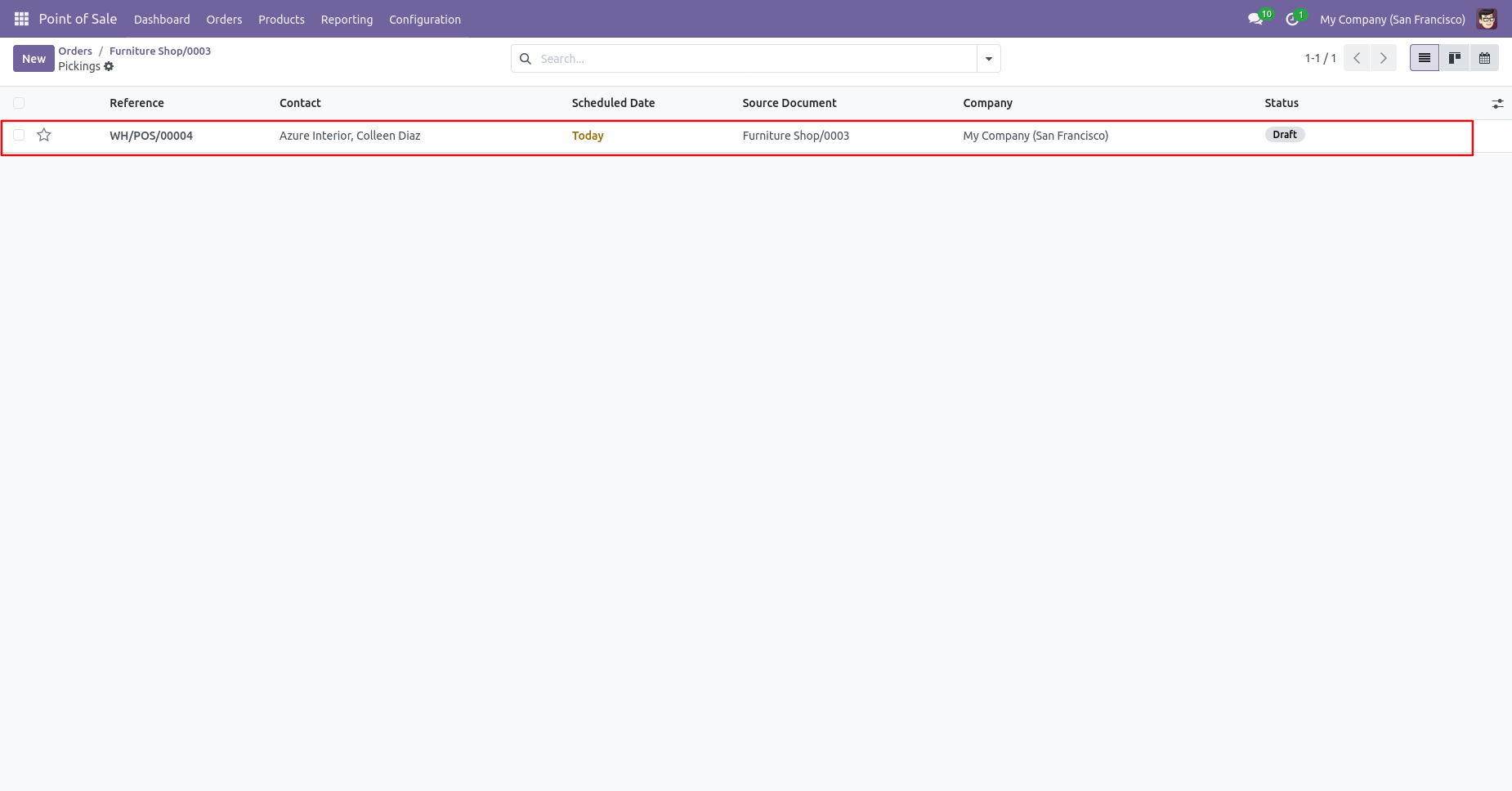
Our invoice is also reset to the draft.
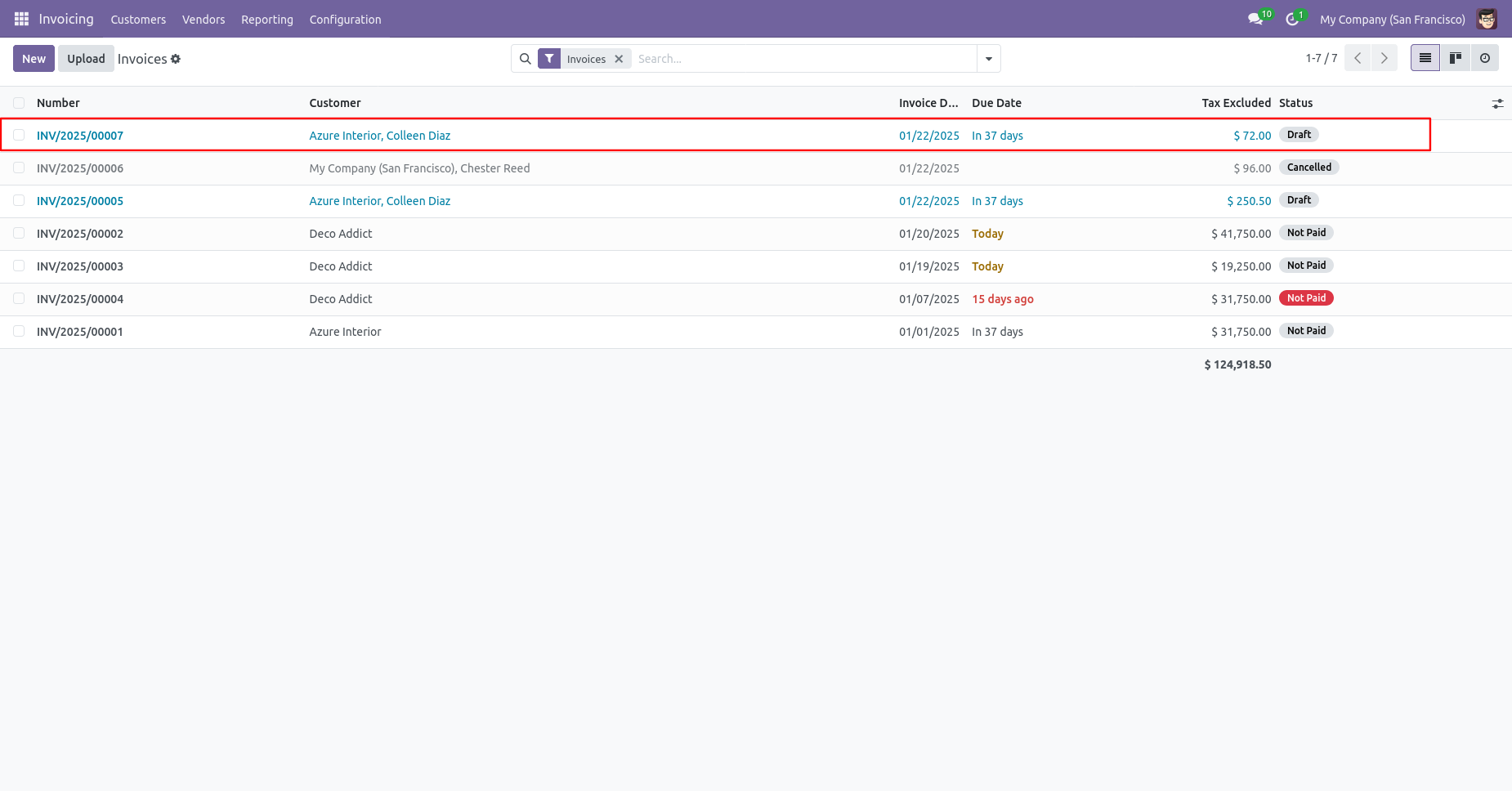
When you want to cancel & delete the POS orders then choose the "Cancel and Delete" option.
If you want to cancel POS orders, delivery orders & invoice then you can choose both options "Cancel Delivery Order" & "Cancel Invoice".
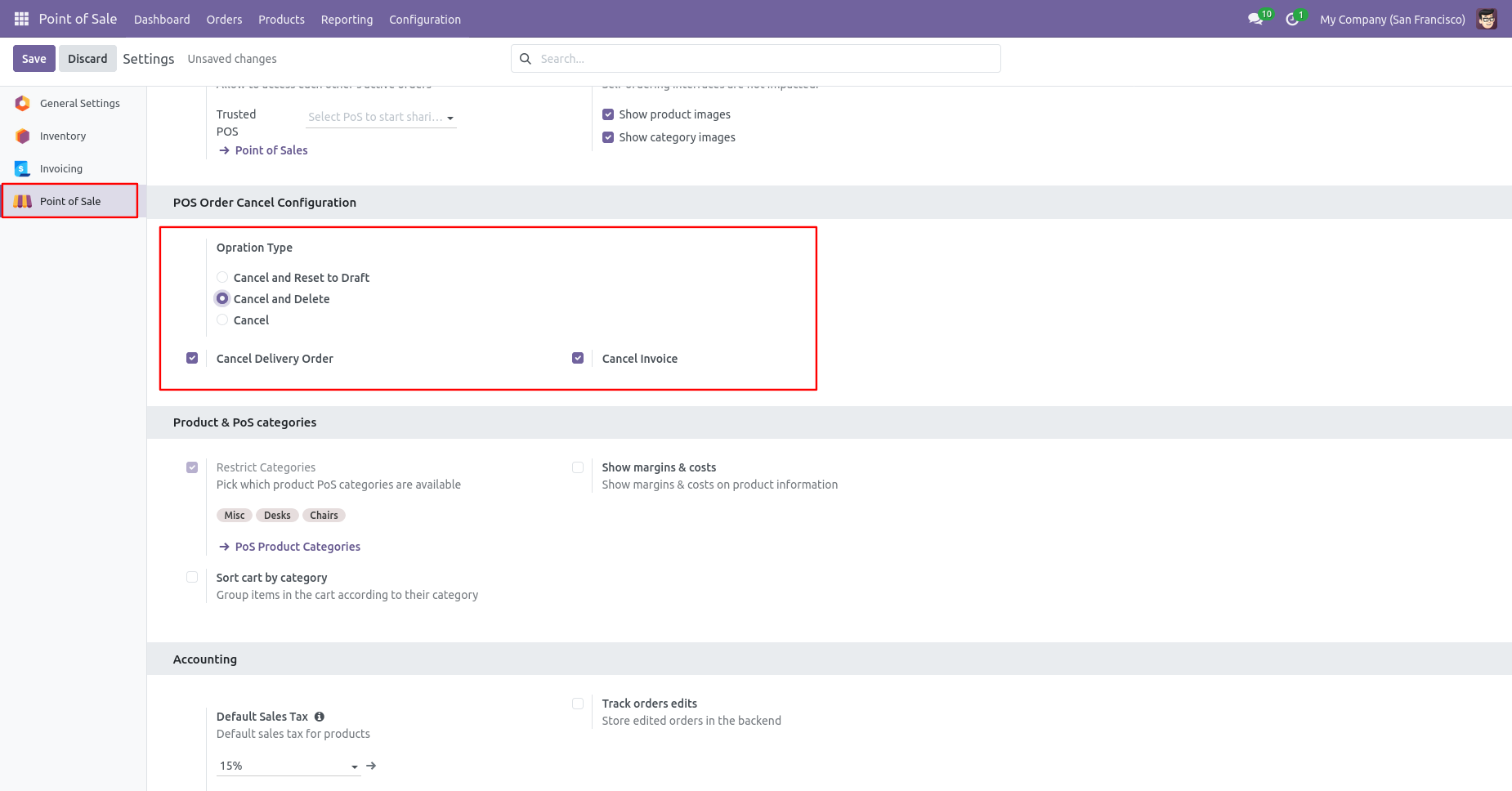
Press the "Cancel" button to cancel POS order.
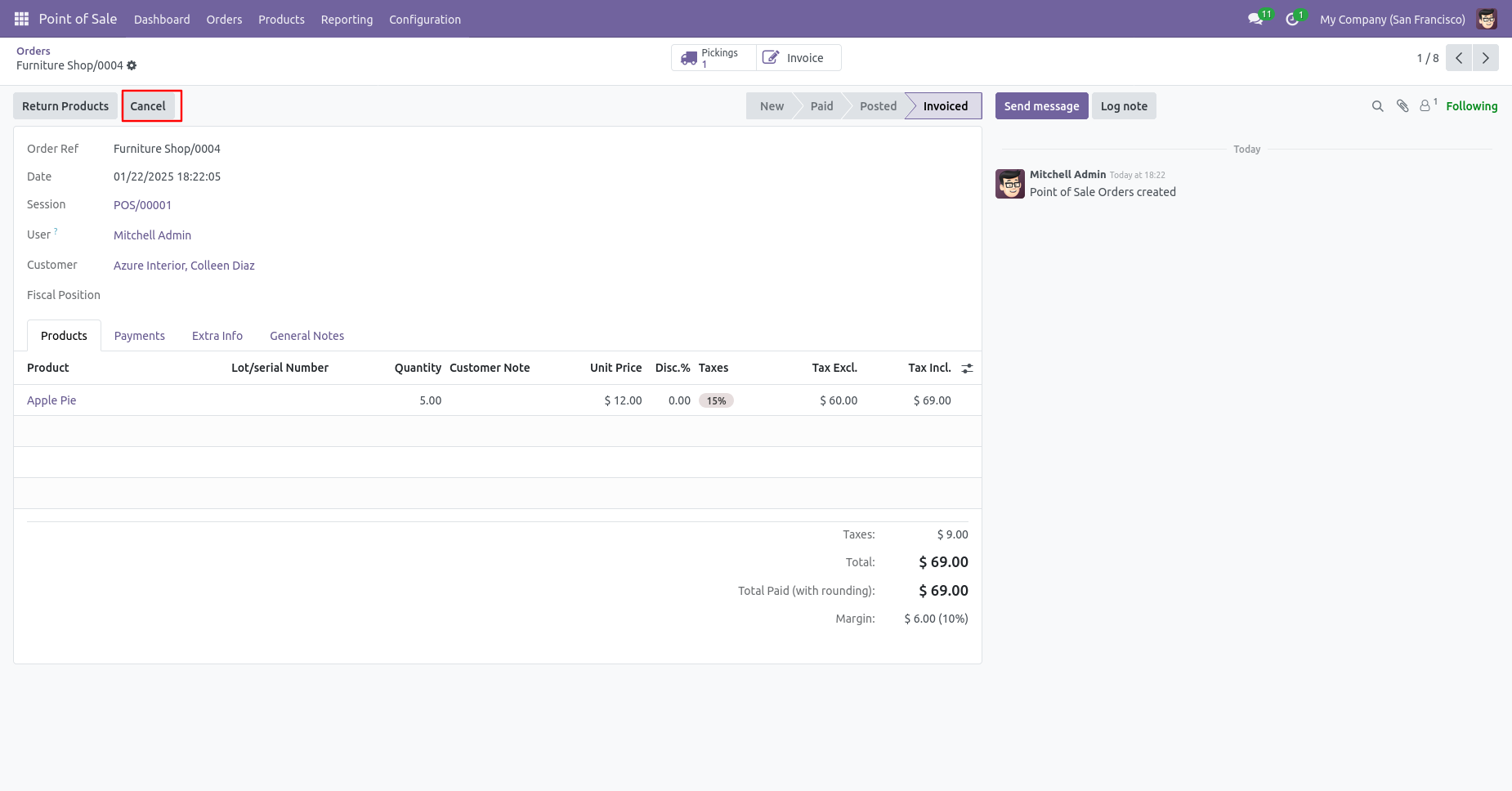
After the "Cancel" the POS order our POS order will be deleted.
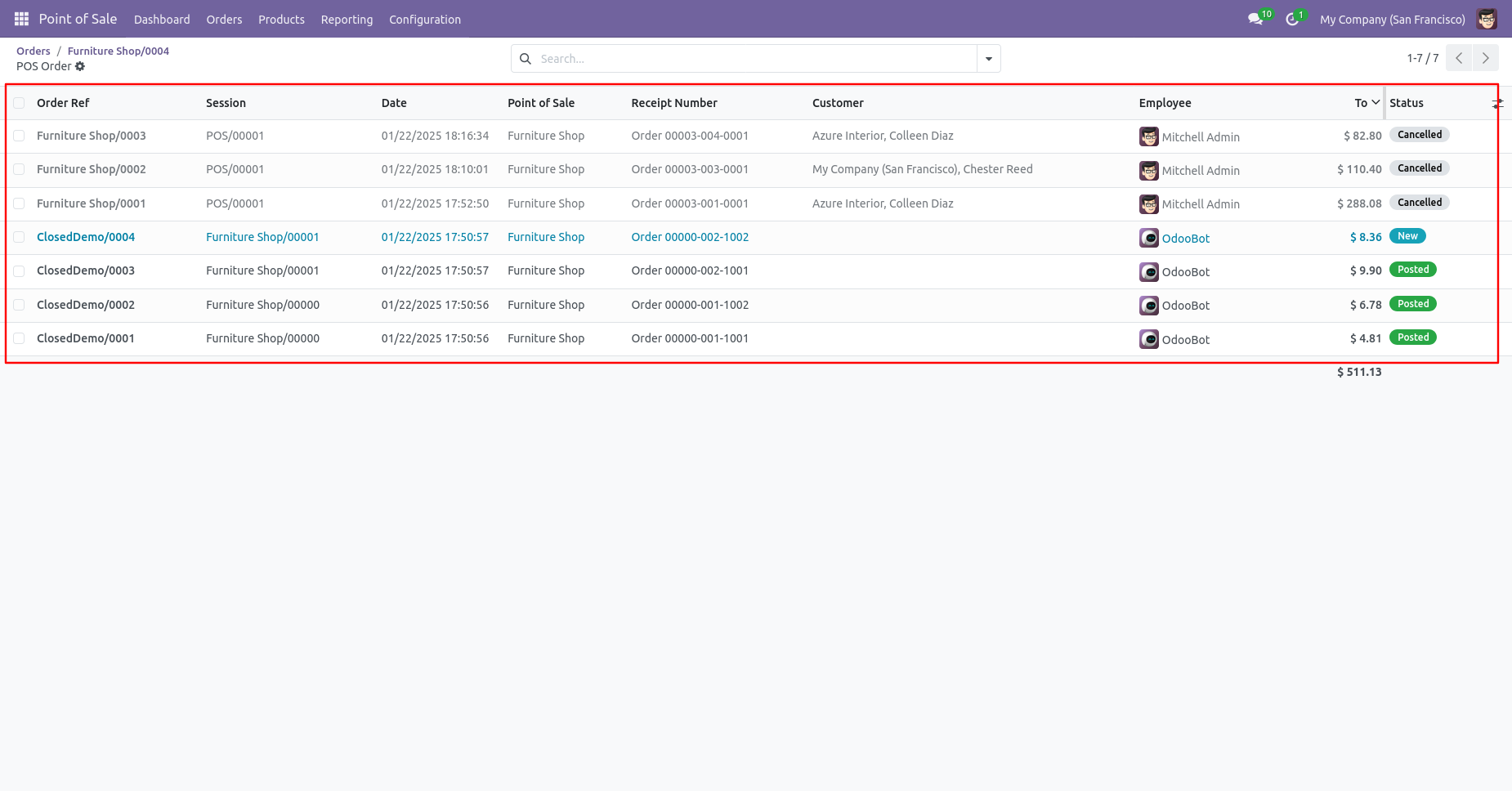
Now we cancel multiple POS orders from the tree view.
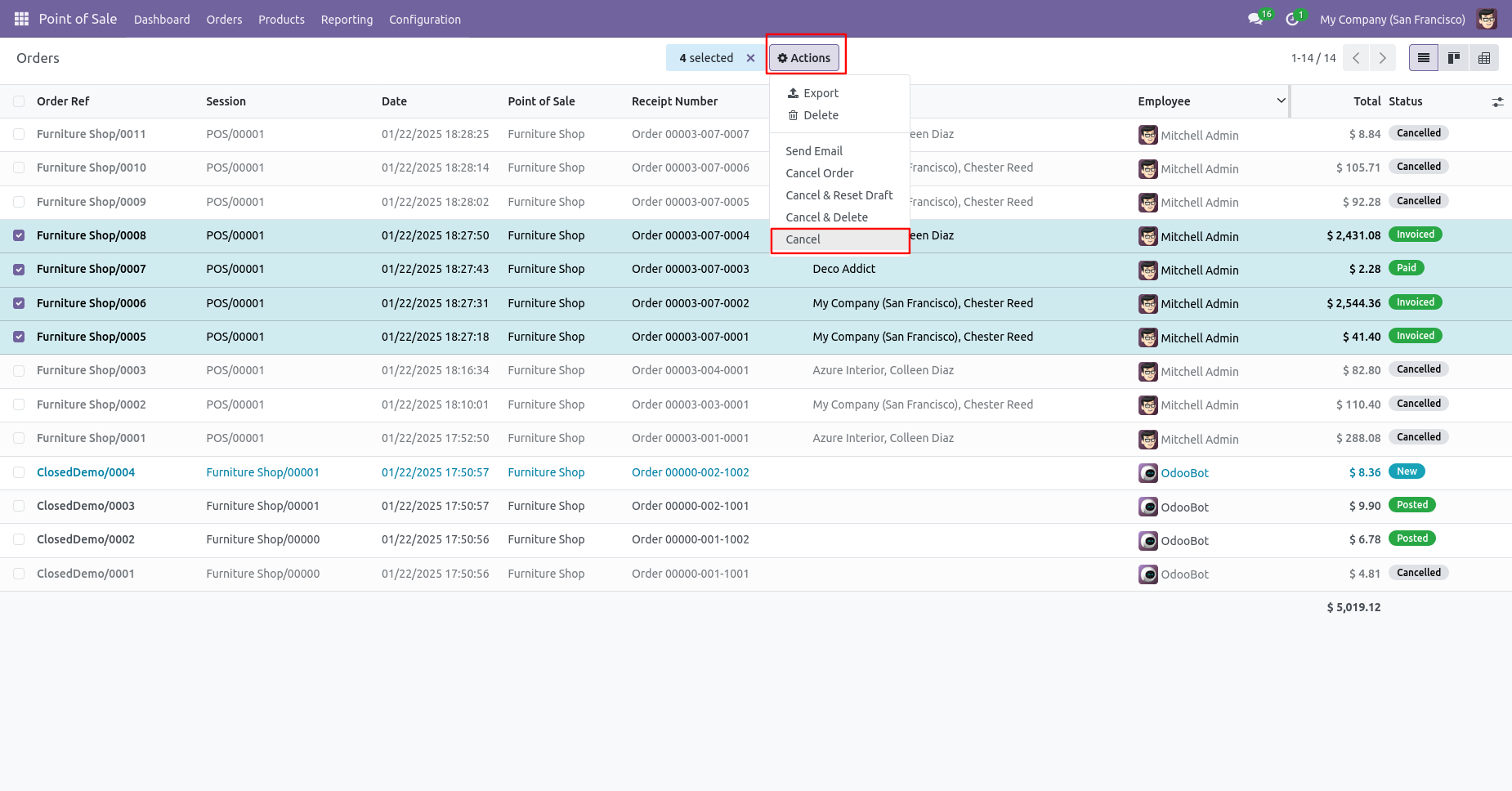
All selected POS orders are cancelled.
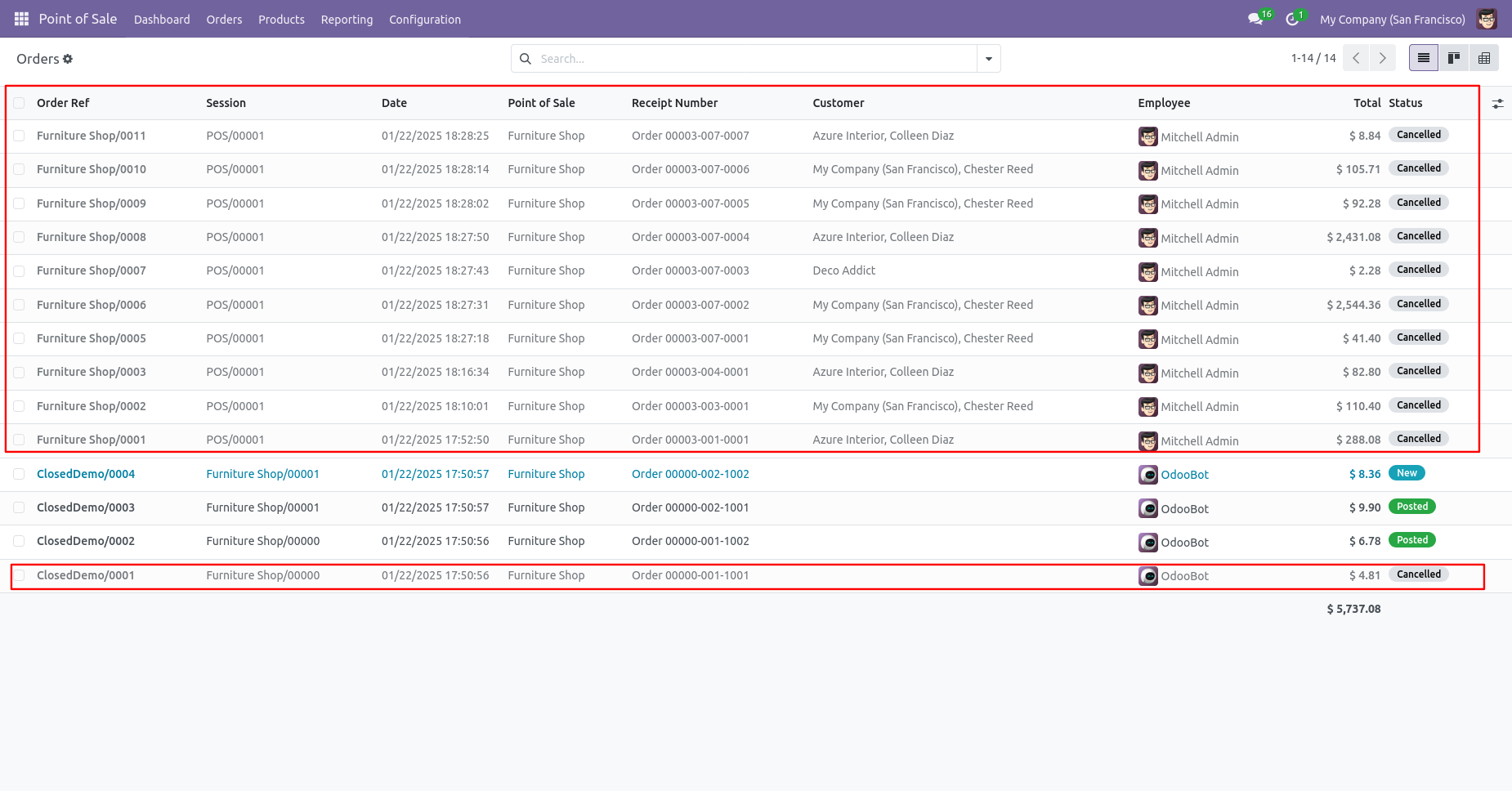
Now we "cancel & reset draft" multiple POS orders from the tree view.
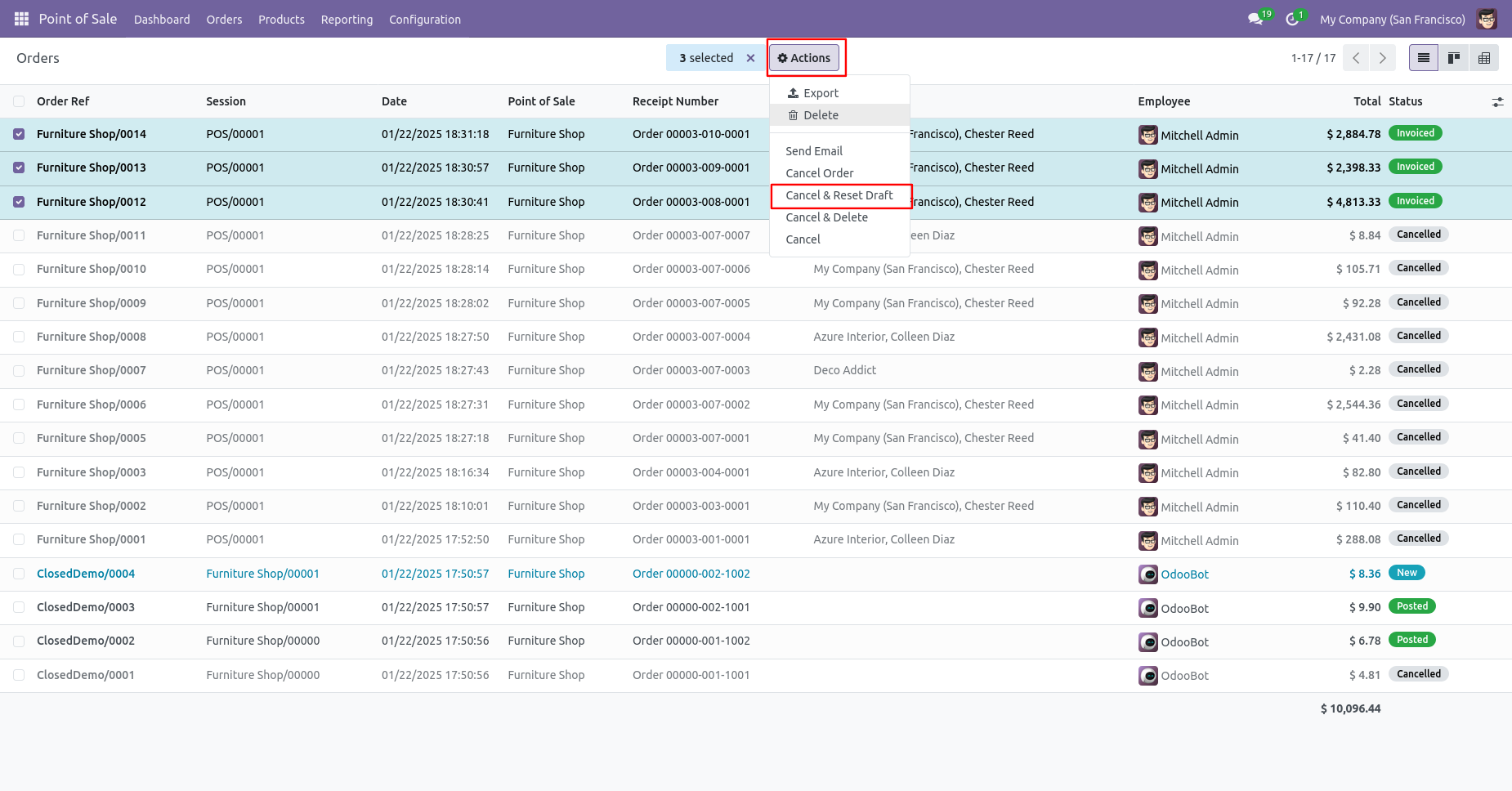
All selected POS orders are cancelled and reset to the draft.
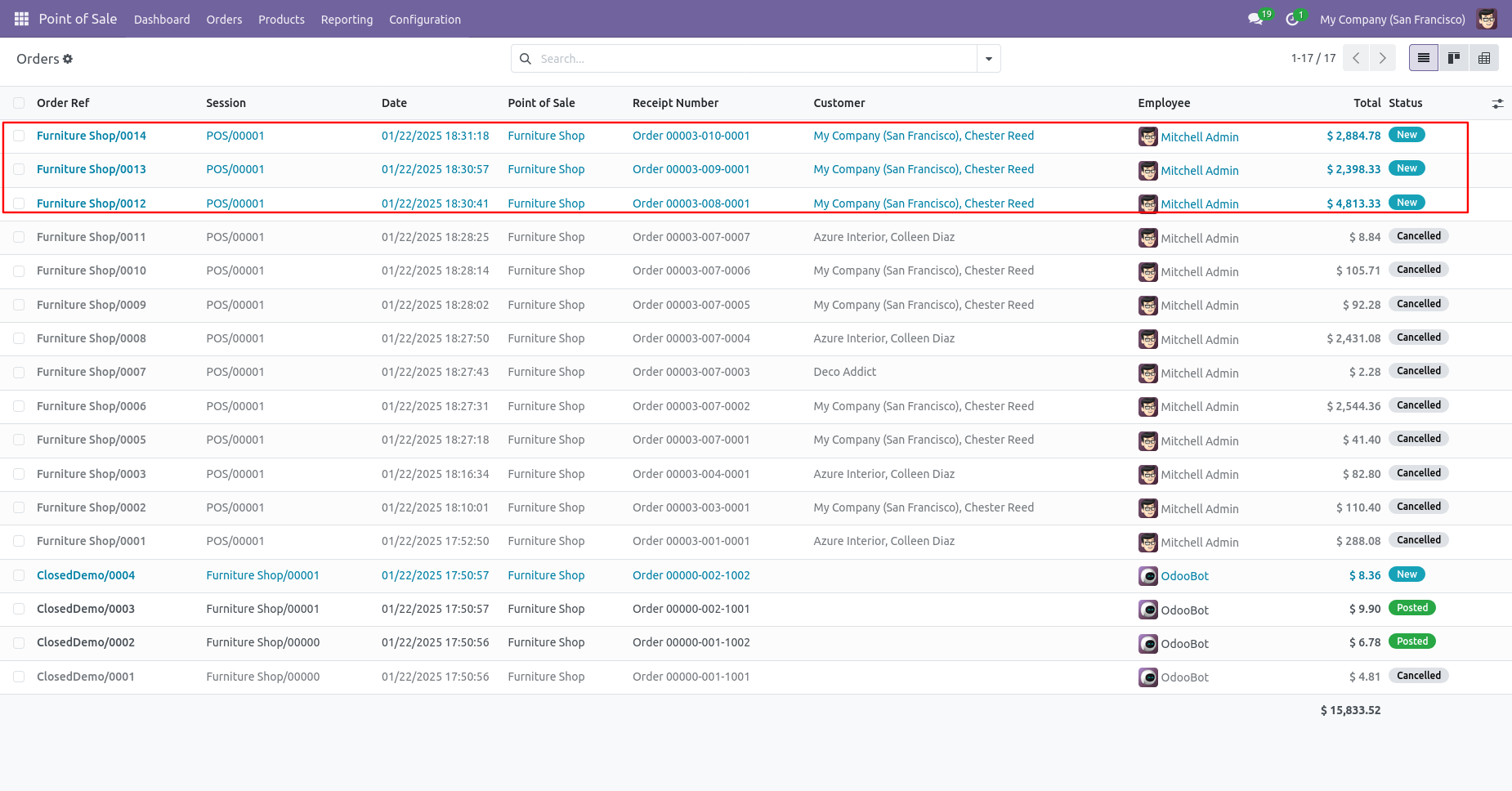
Now we "cancel & delete" multiple POS orders from the tree view.
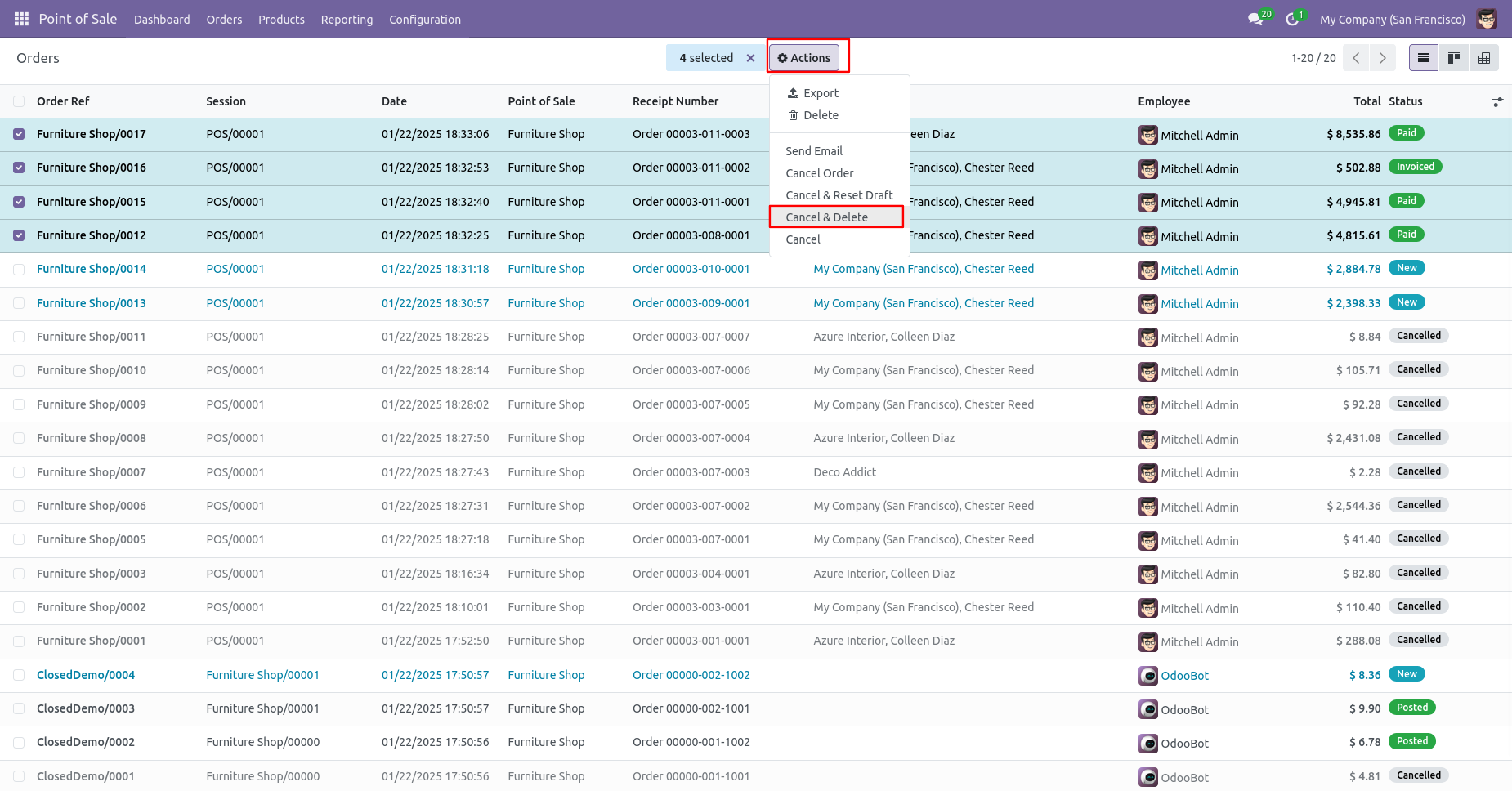
All orders will be deleted after cancelled.
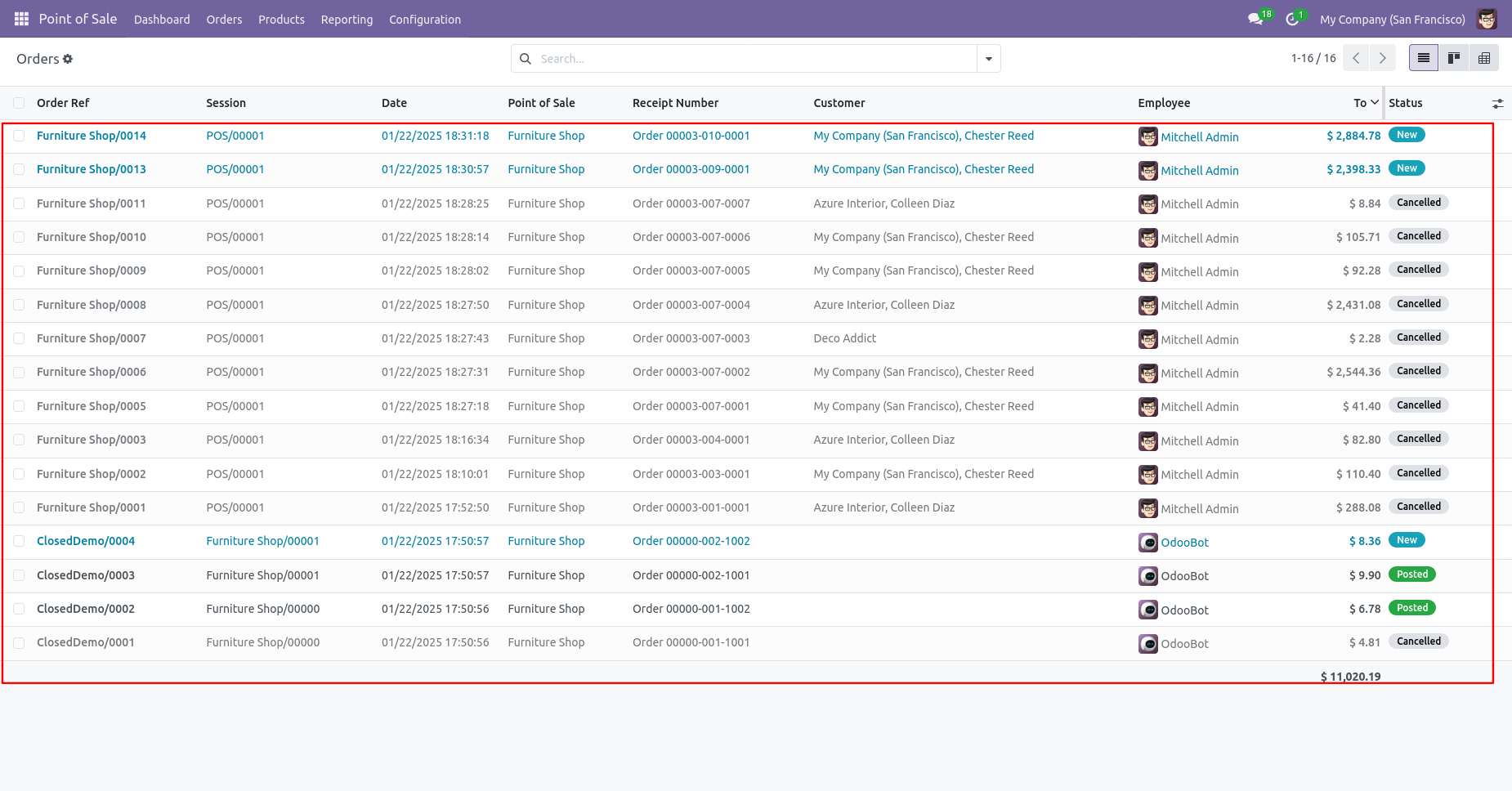
Version 18.0.3 | Released on : 11th June 2025
Version 18.0.2 | Released on : 25th October 2024
Version 18.0.1 | Released on :14th September 2024
- Yes, this app works perfectly with Odoo Enterprise (Odoo.sh & Premise) as well as Community.
- No, this application is not compatible with odoo.com(odoo saas).
- Please Contact Us at sales@softhealer.comto request customization.
- Yes, we provide free support for 100 days.
- Yes, you will get free update for lifetime.
- No, you don't need to install additional libraries.
- For version 12 or upper, you will need to purchase the module for each version that you want to use.
- In this module we have not consider cost method & cost price.
- No, We do not provide any kind of exchange.