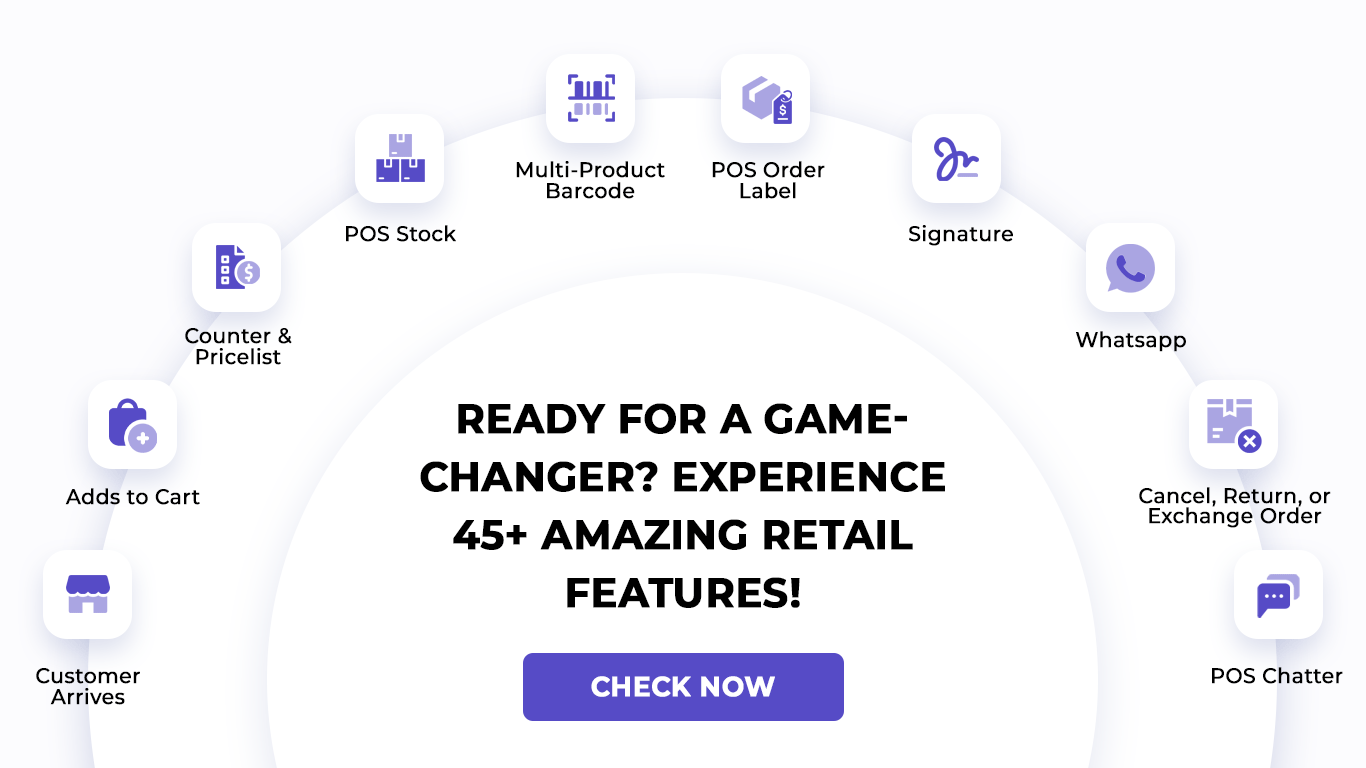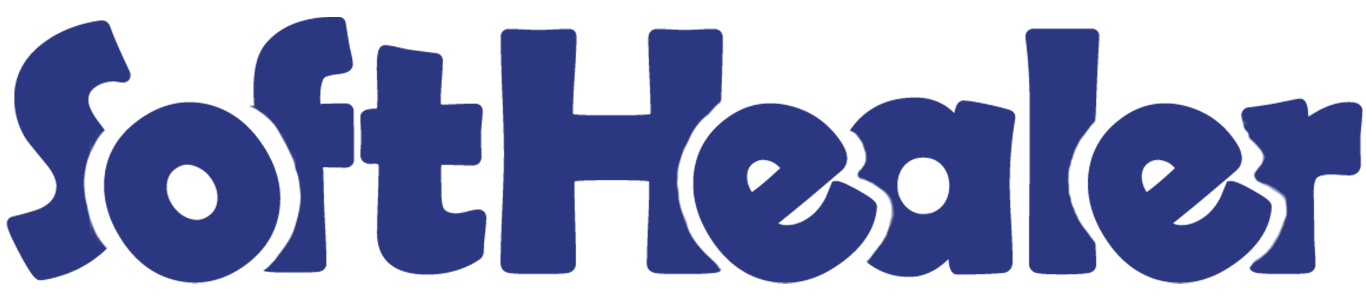

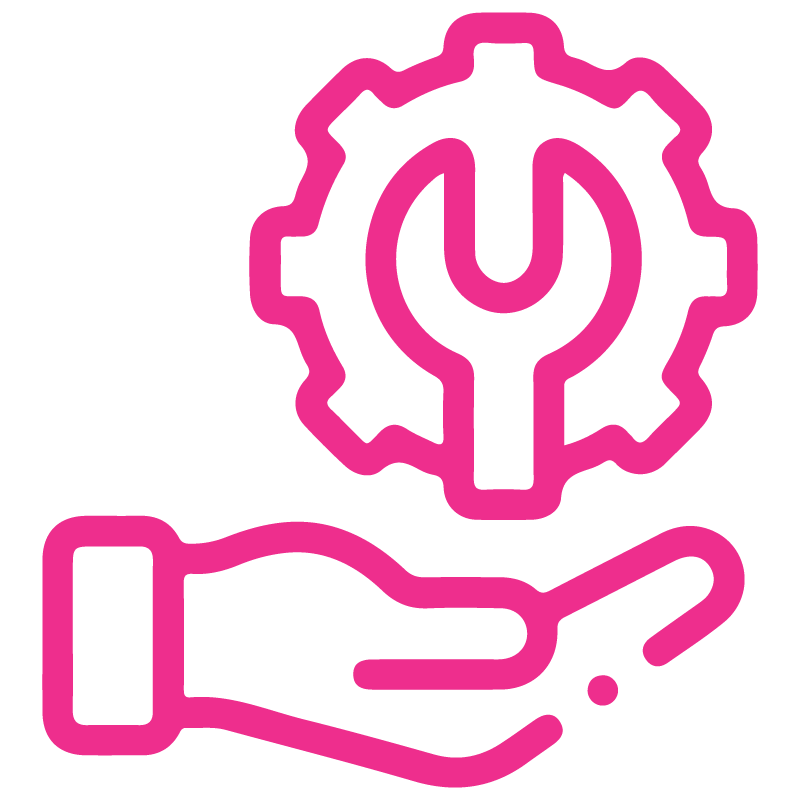









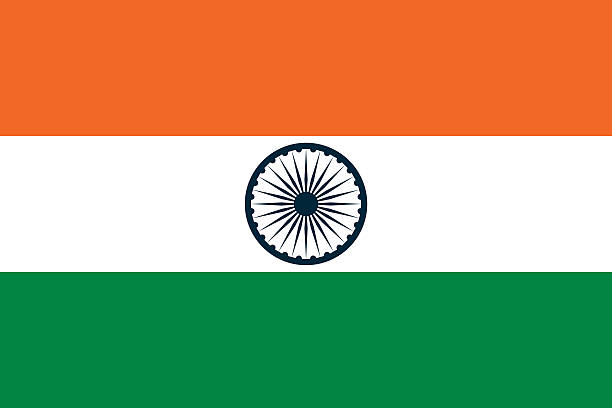

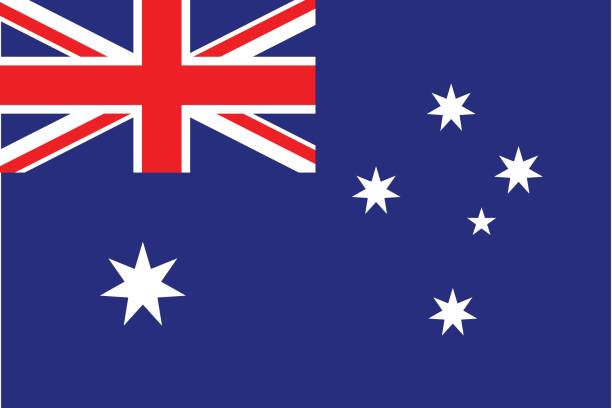
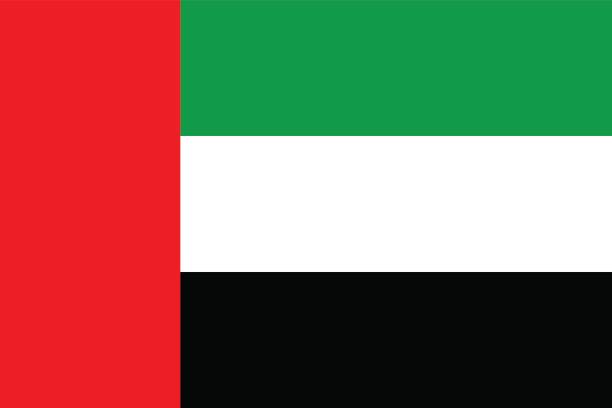
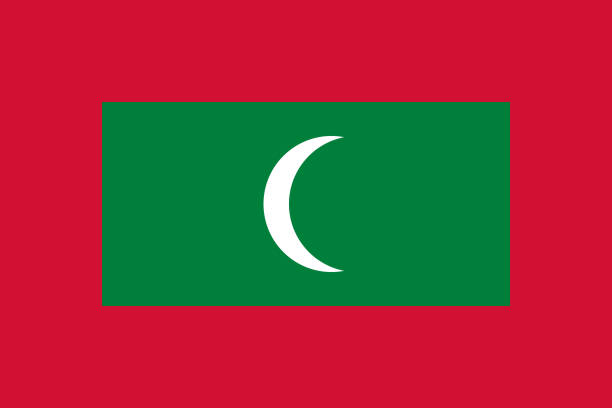

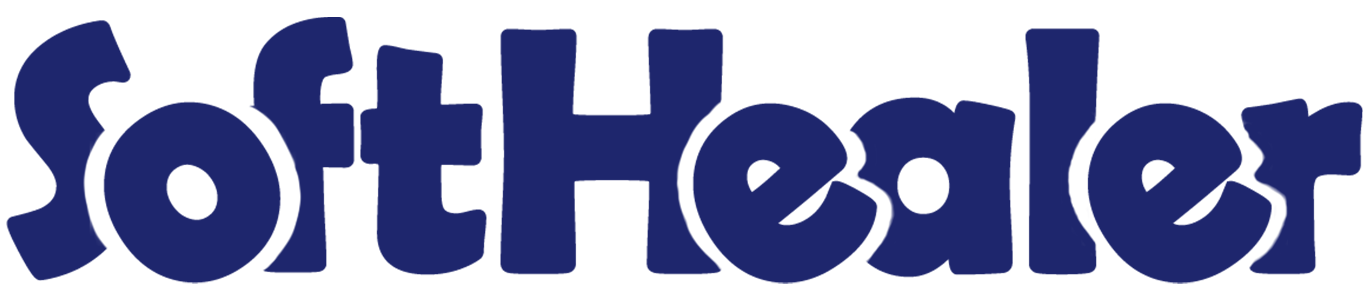
Cancel Point of sale order From POS Screen

This module helps to cancel point of sale orders from the POS screen. You can cancel the pos orders in 2 ways,
1) Cancel and Reset to Draft: When you cancel the order, first the order is canceled and then reset to the draft state.
2) Cancel and Delete: When you cancel the order then first the order is canceled and then the order will be deleted.
We provide 2 options in the cancel POS orders,
1) Cancel Delivery Order: When you want to cancel the POS order and delivery order then you can choose this option.
2) Cancel Invoice: When you want to cancel the POS order and invoice then you can choose this option.
If you want to cancel a POS order, delivery order & invoice then you can choose both options "Cancel Delivery Order" & "Cancel Invoice".
Hot Features

Tick the "POS Cancel Feature" to cancel POS orders from the POS screen.
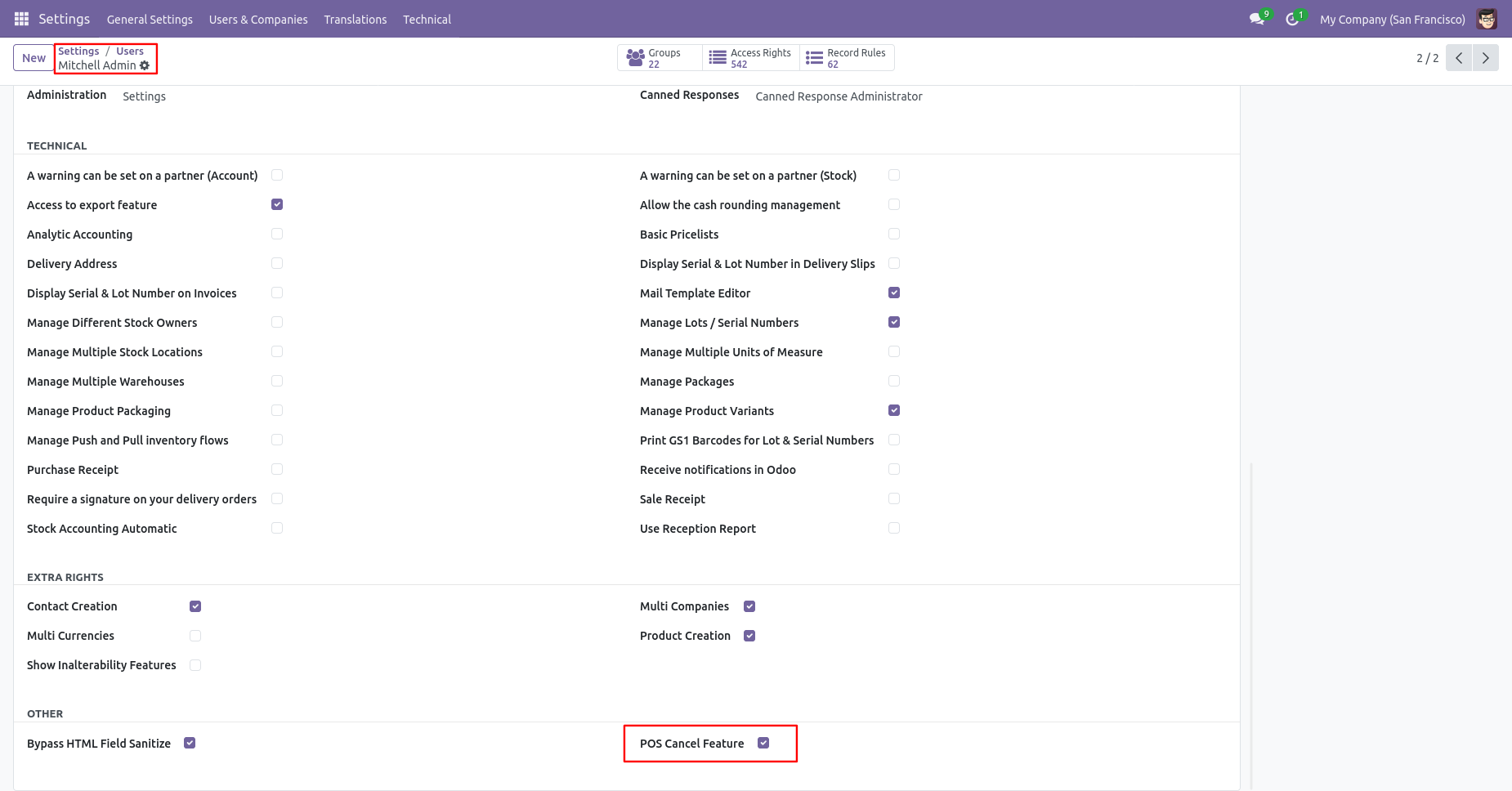
Option-1
When you want to cancel the POS orders and reset to the draft state tick "Cancel and Reset to Draft".
If you want to cancel POS orders, delivery orders & invoice then you can choose both options "Cancel Delivery Order" & "Cancel Invoice".
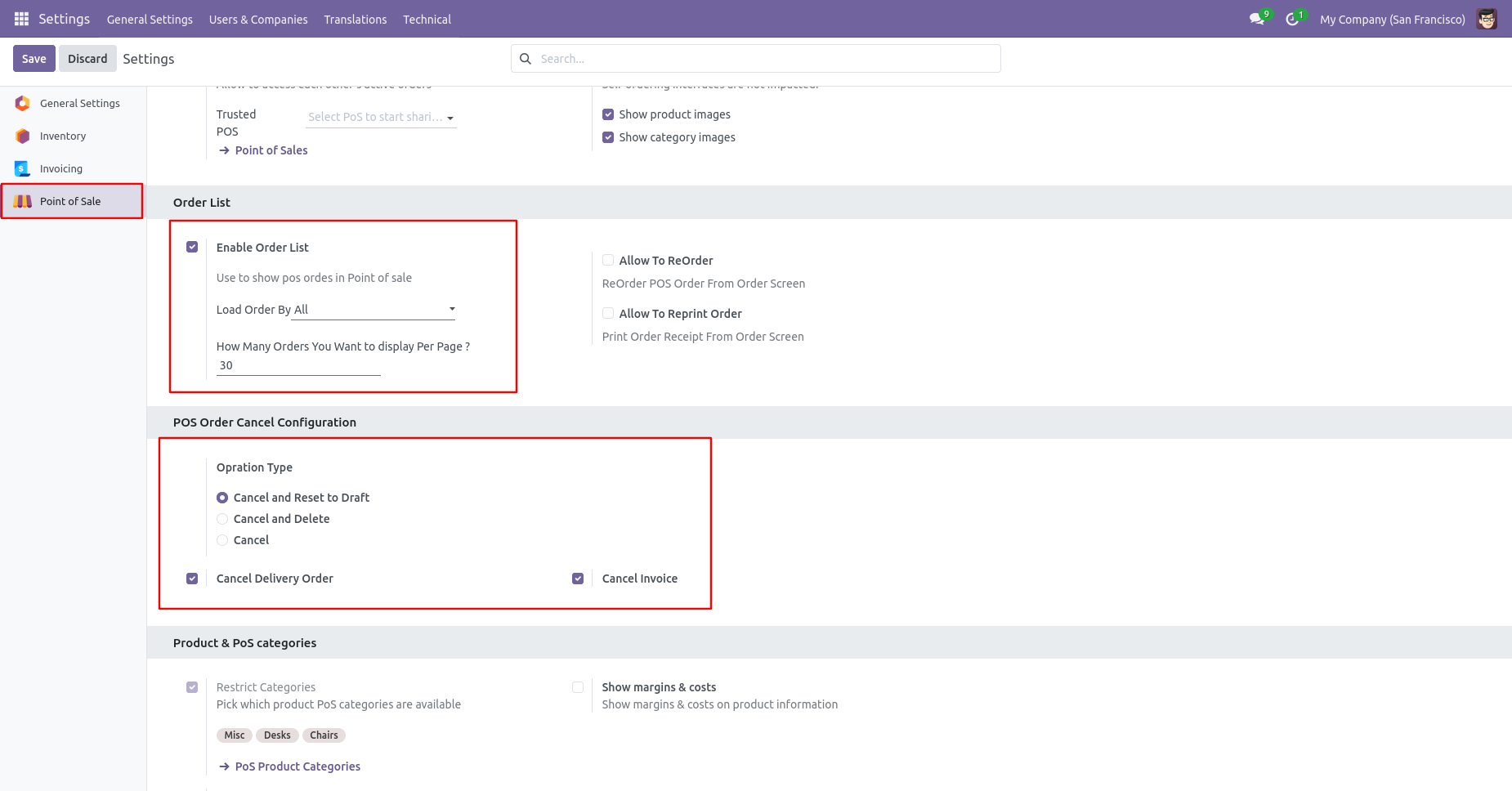
Click the 'Action' button, then select 'Order List' from the 'Action' menu.
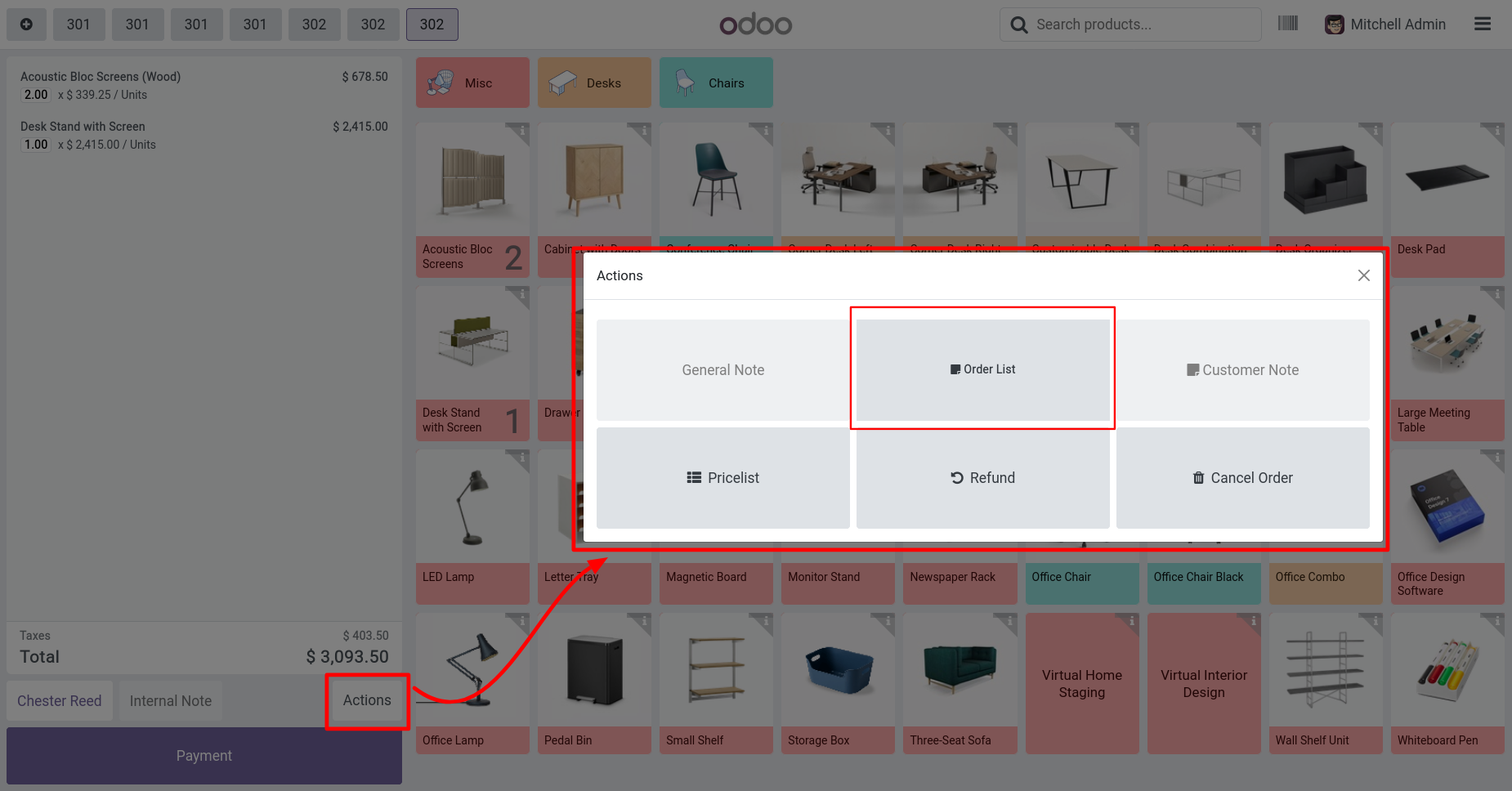
Now we put the POS order in the draft state so our invoice and delivery order are also reset to the draft.
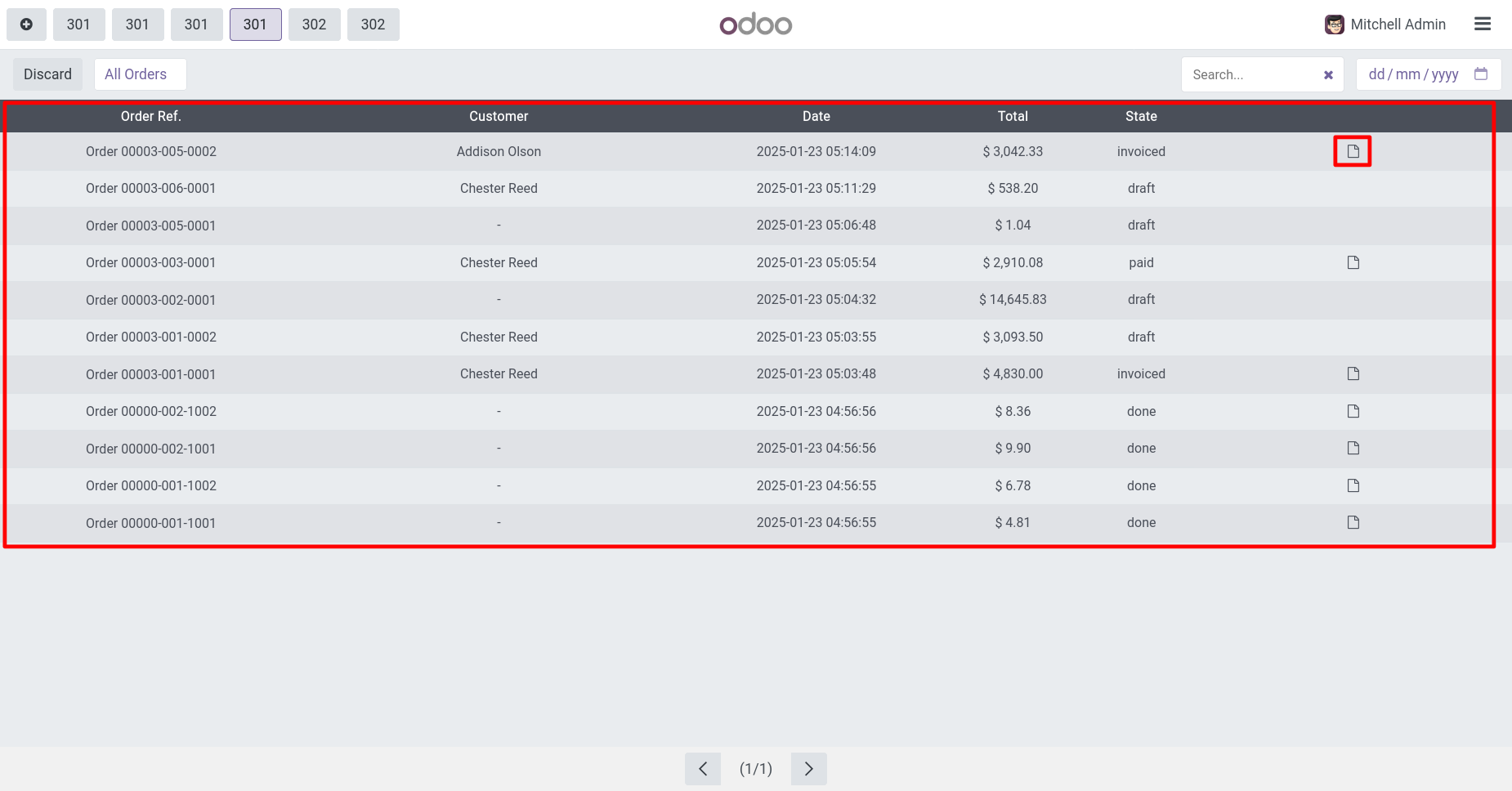
After canceling the order our POS order resets to the draft state.
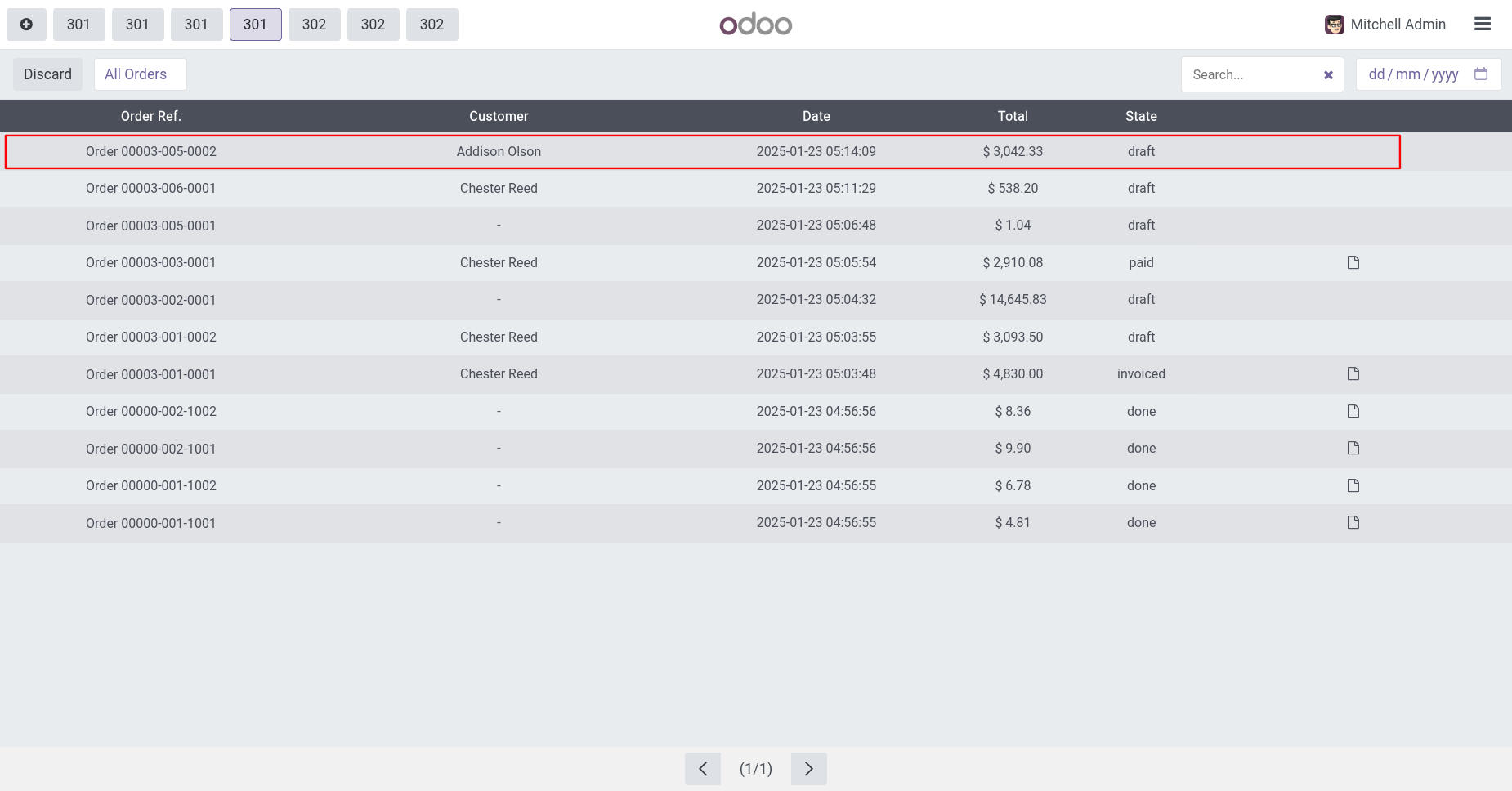
Here you can see the pos order reset to the draft/new stage.
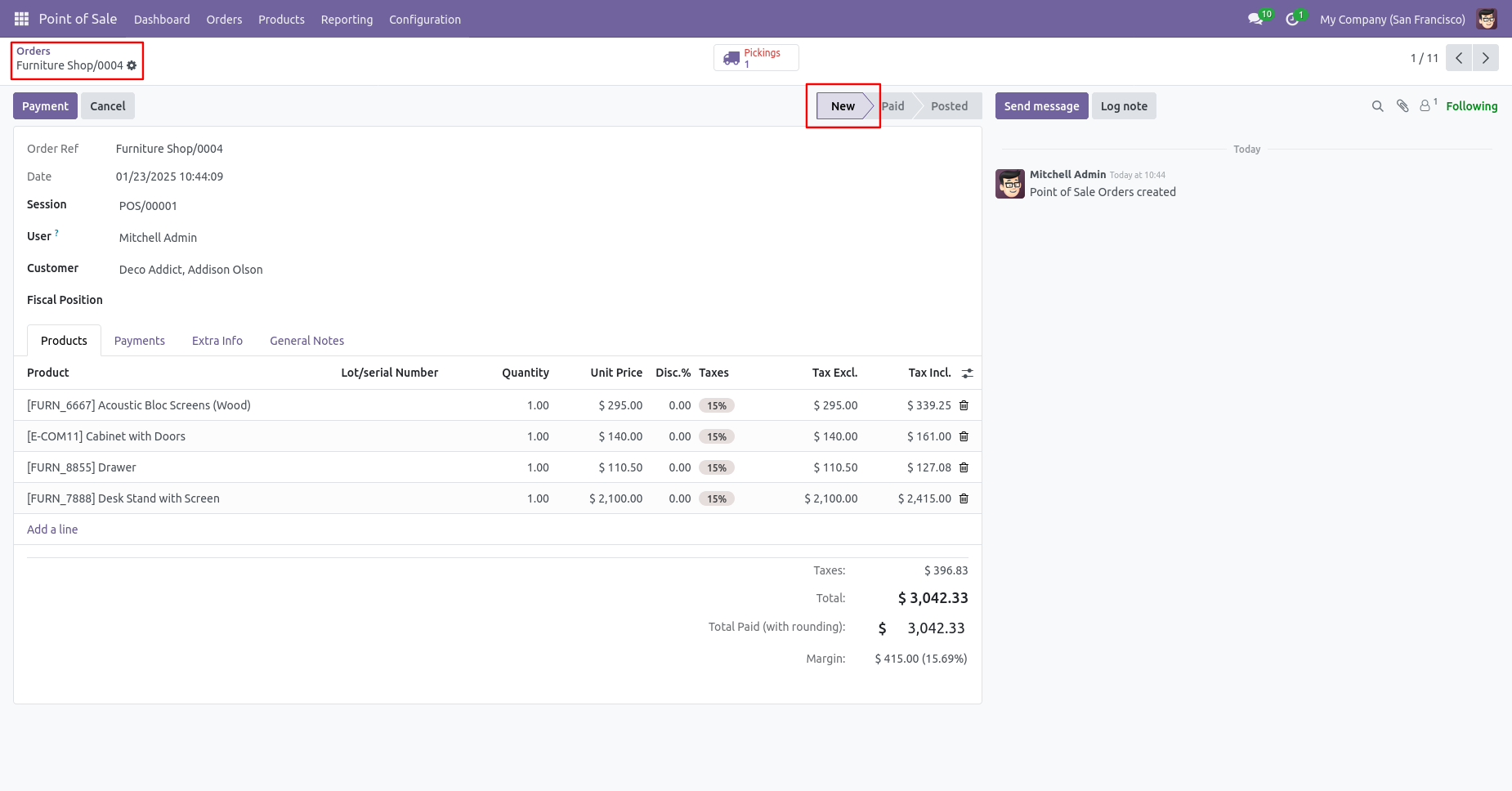
After canceling the POS order our delivery order resets to the draft state.
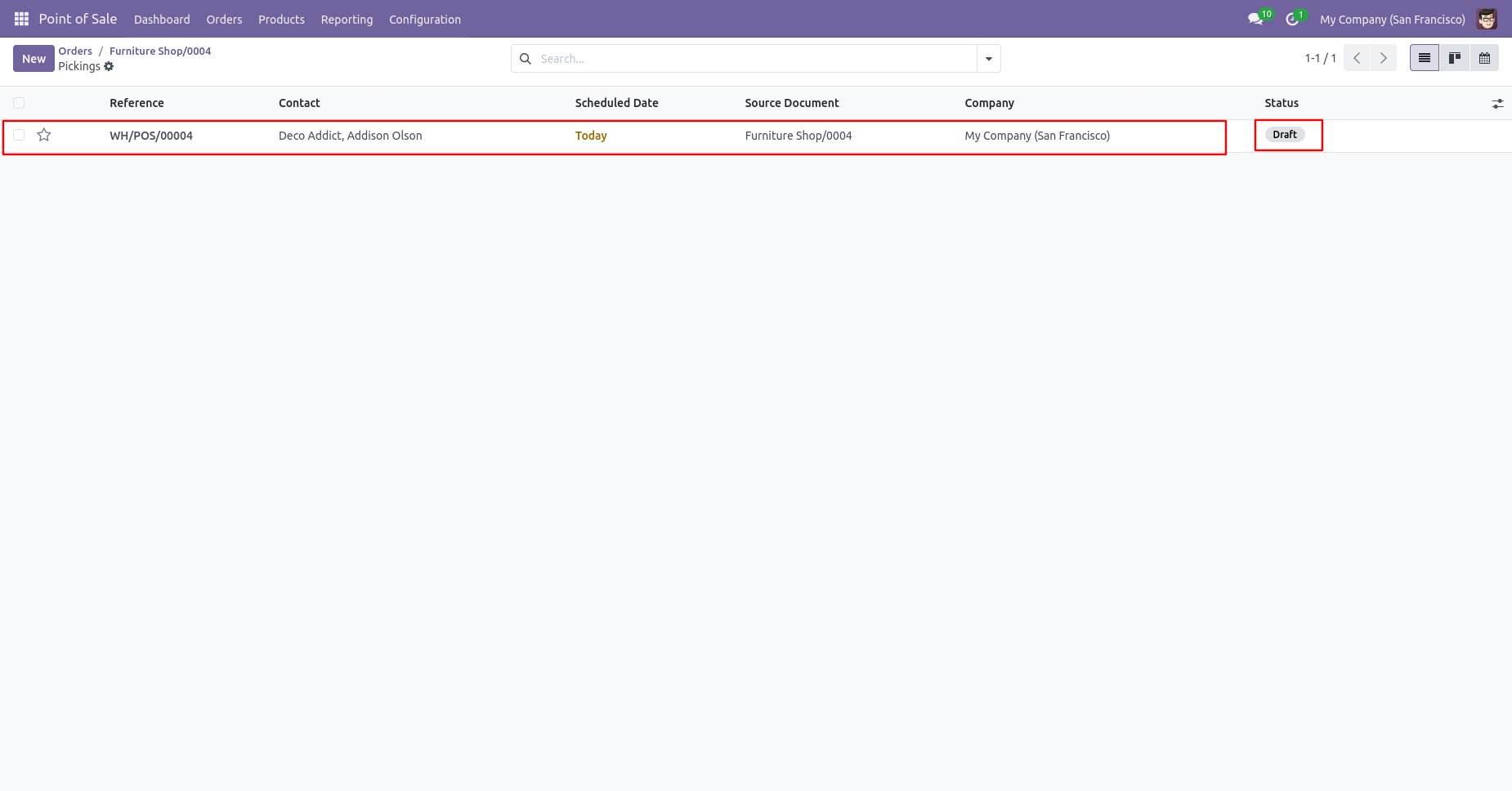
After canceling the POS order our invoice resets to the draft state.
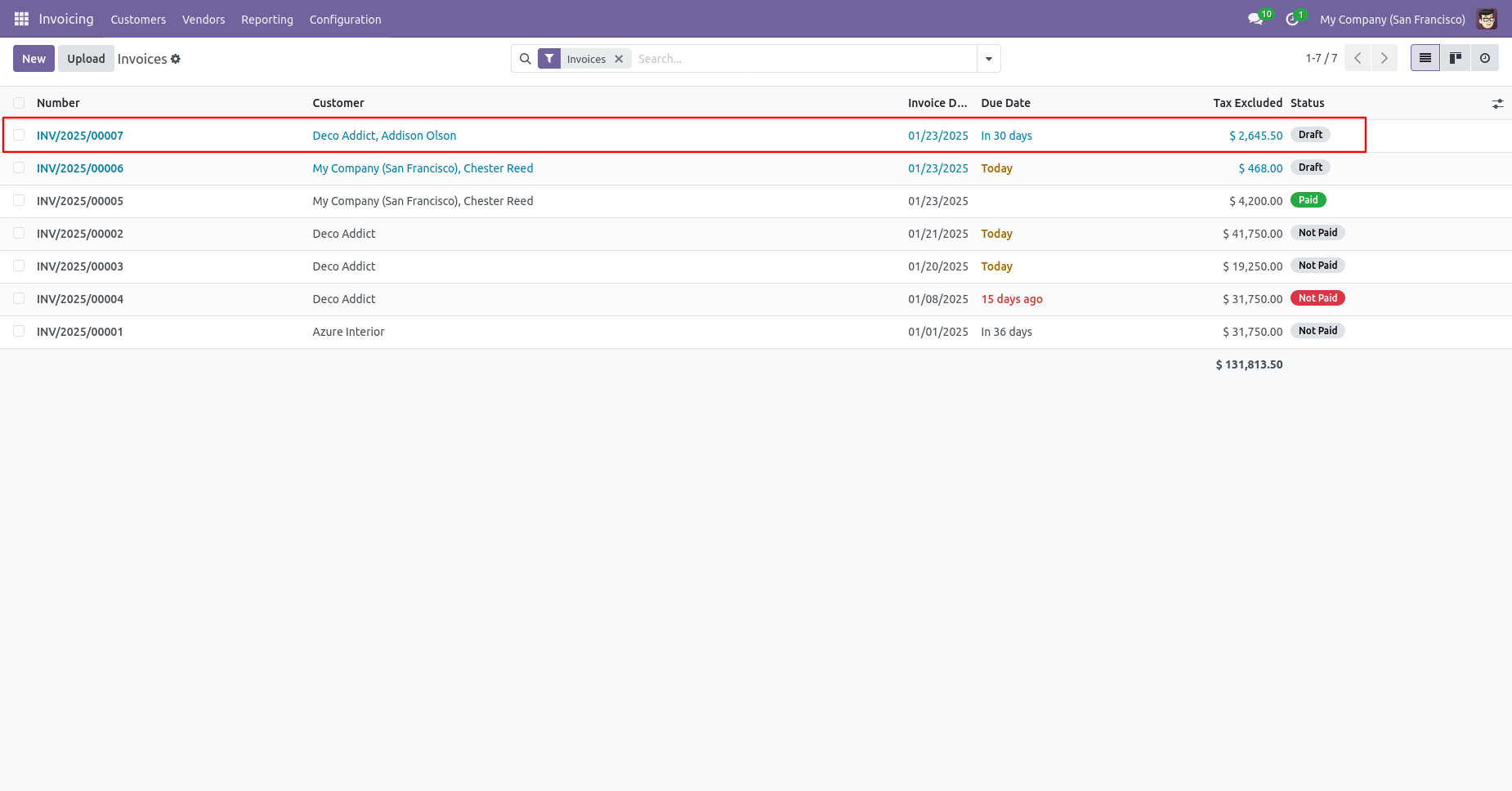
Option-2
When you want to cancel & delete the POS orders then choose the "Cancel and Delete" option.
If you want to cancel POS orders, delivery orders & invoice then you can choose both options "Cancel Delivery Order" & "Cancel Invoice".
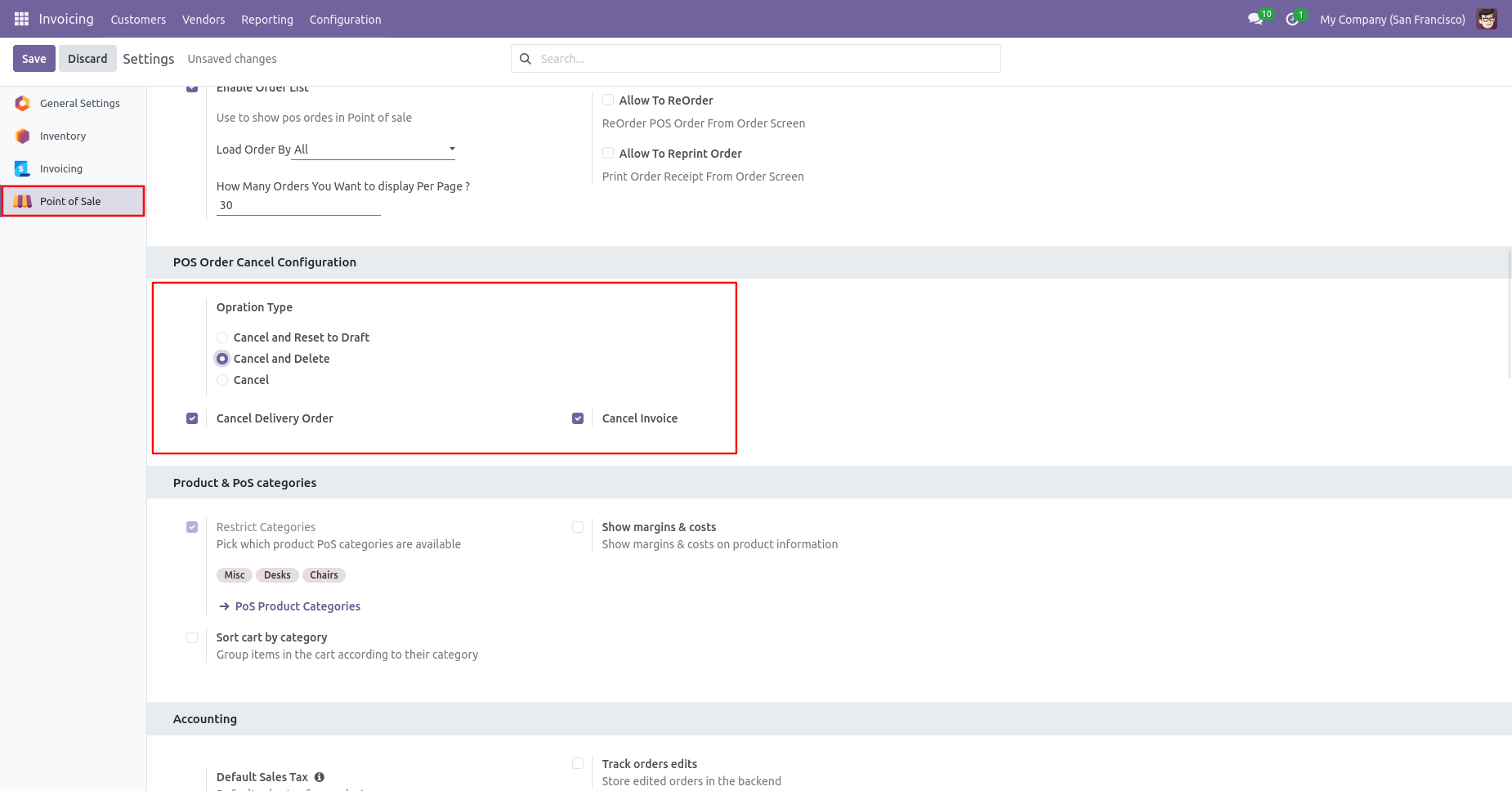
Now we cancel the POS order so our invoice and delivery order are also deleted.
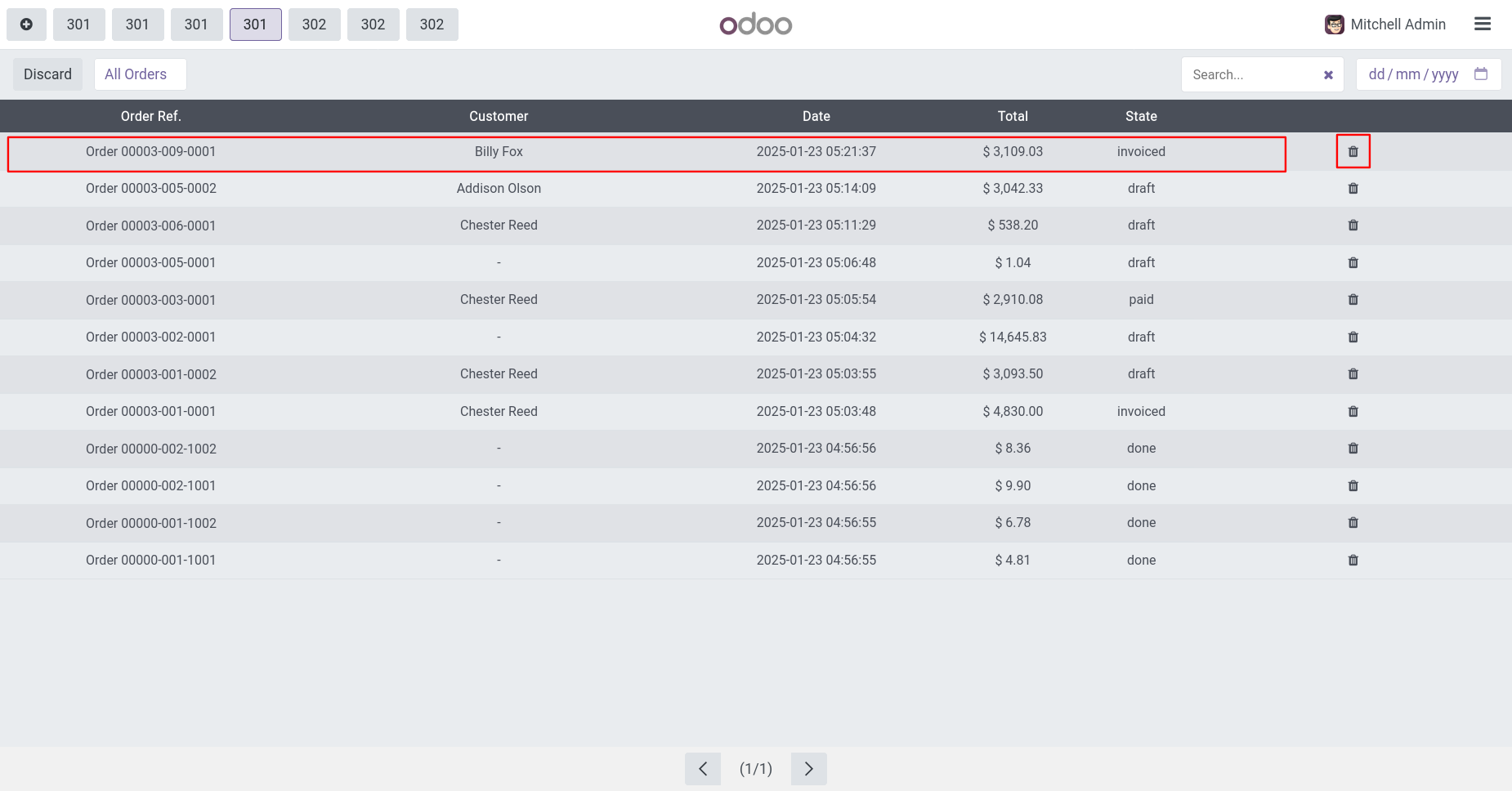
Here you can see the order is deleted.
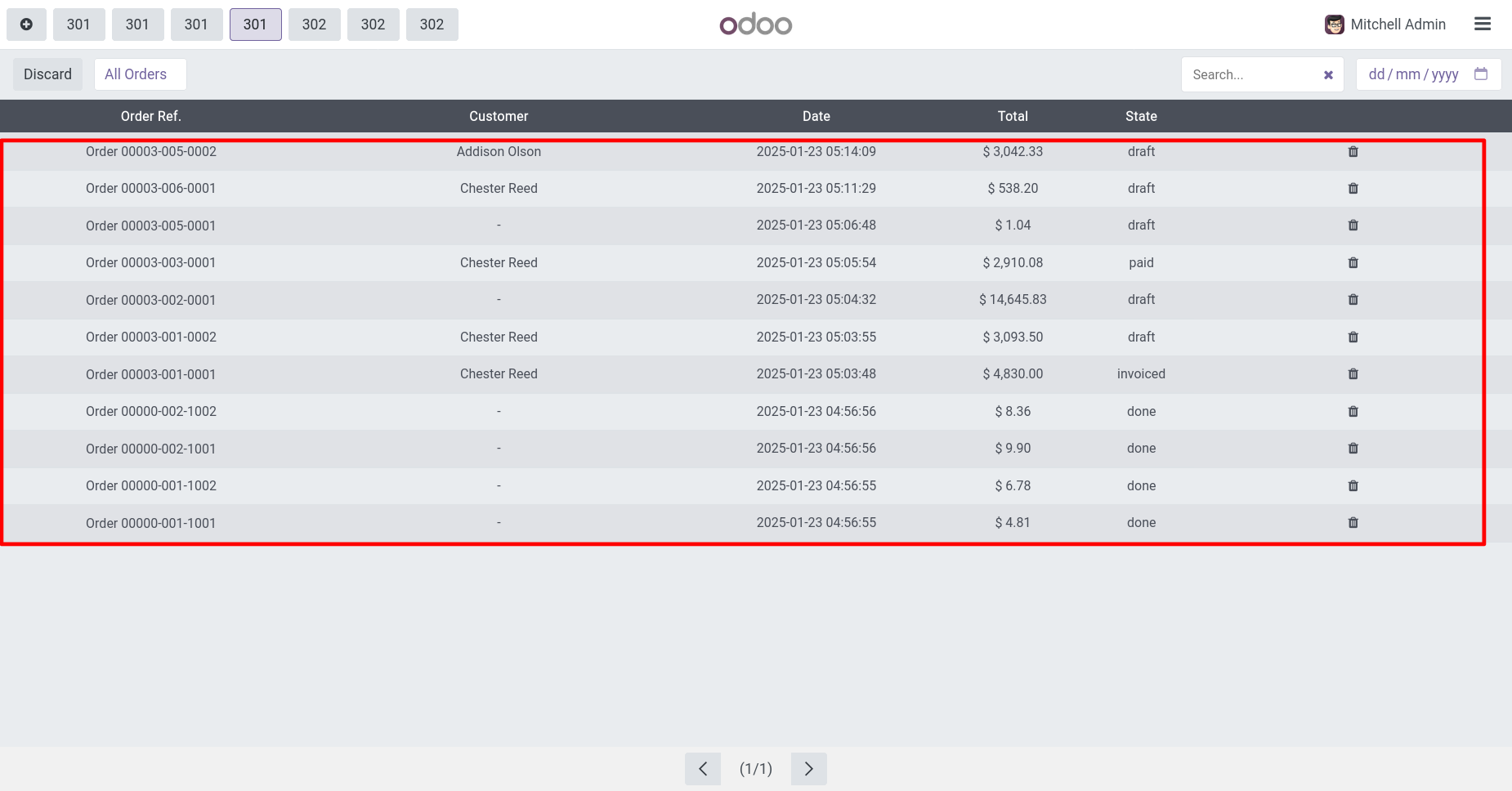
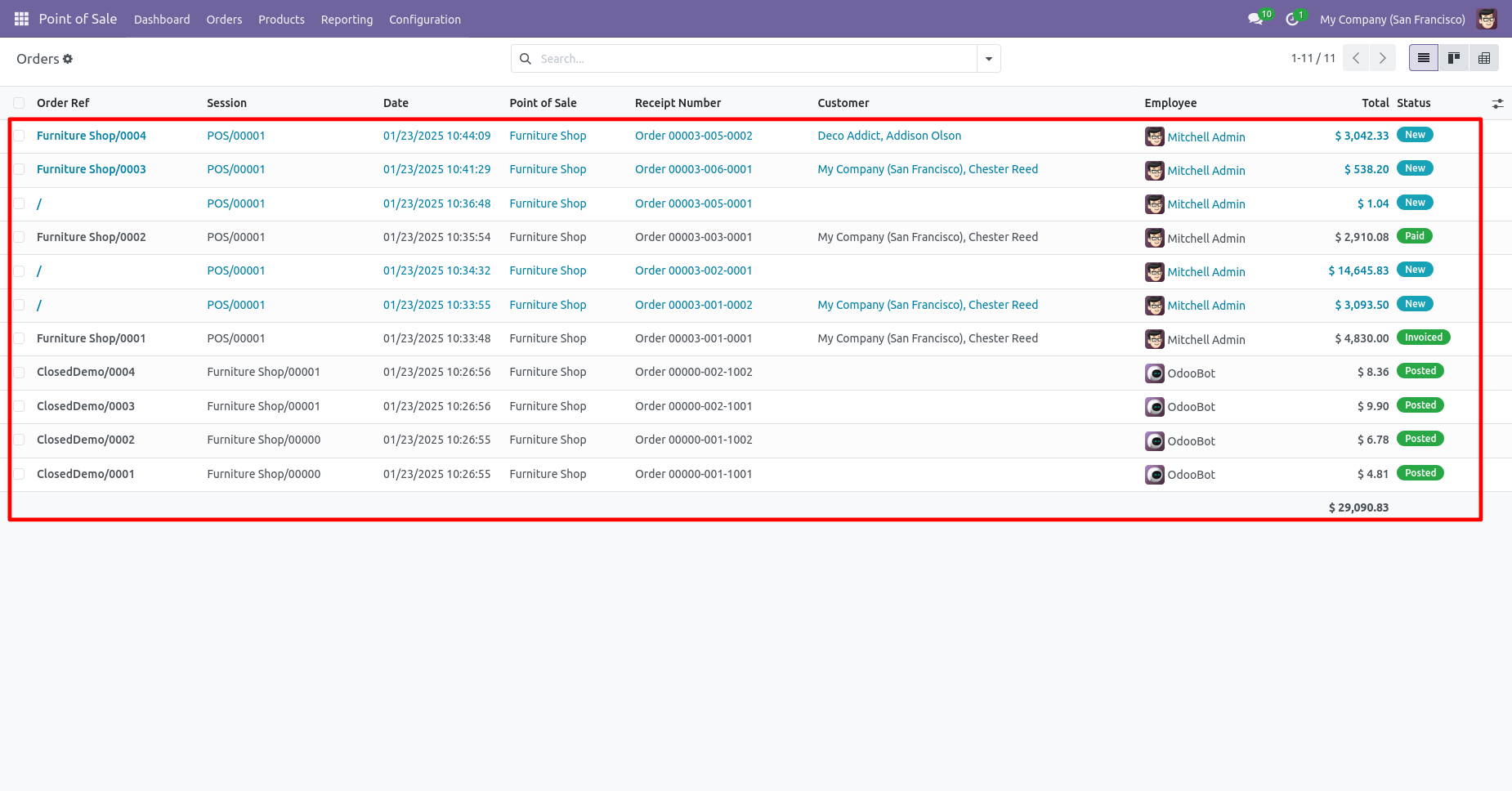
Cancel Order From Order List Screen
Choose "Cancel" from the configuration.
If you want to cancel POS orders, delivery orders & invoice then you can choose both options "Cancel Delivery Order" & "Cancel Invoice".
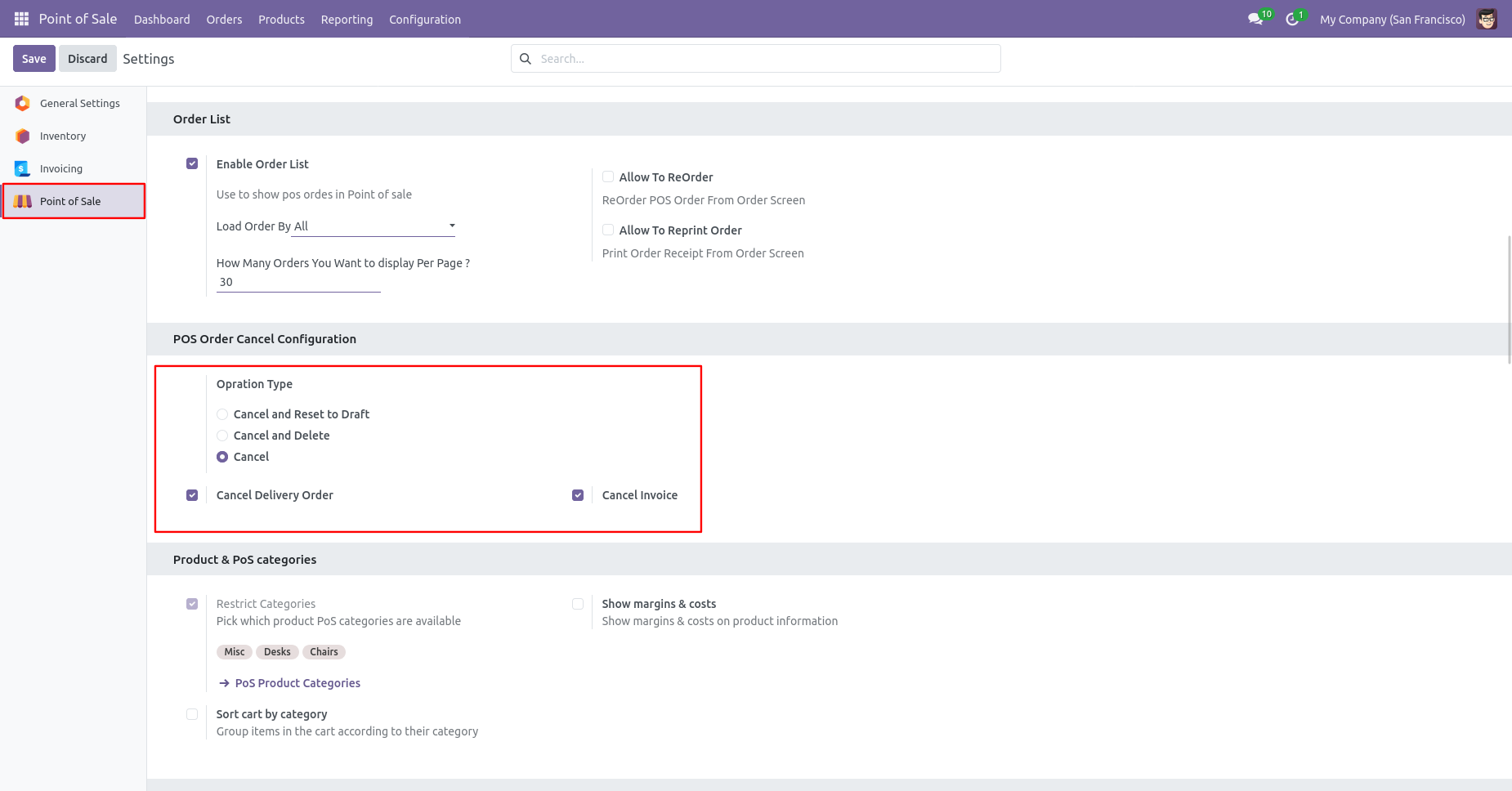
Press cancel icon to cancel order.
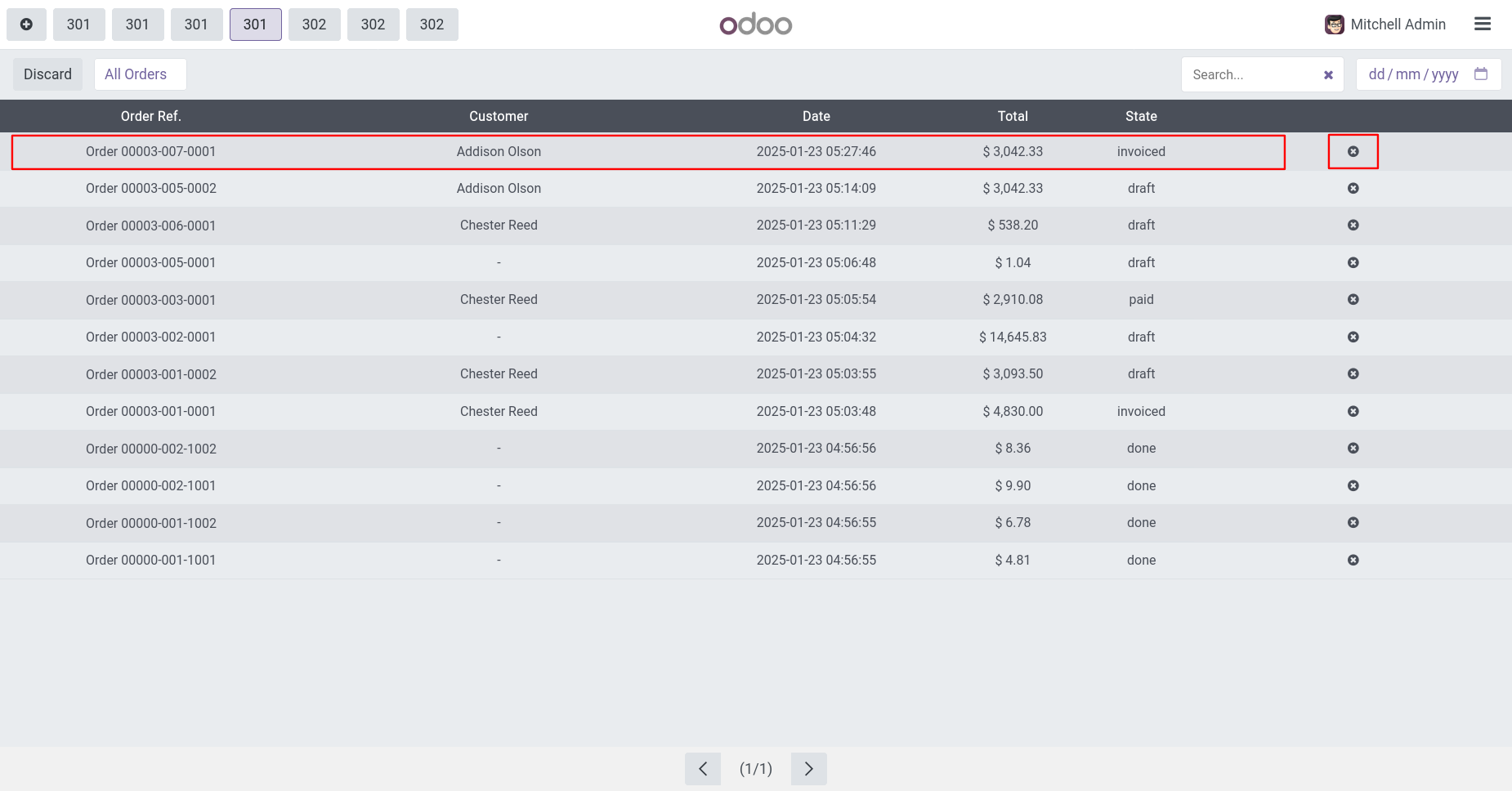
Order is cancelled.
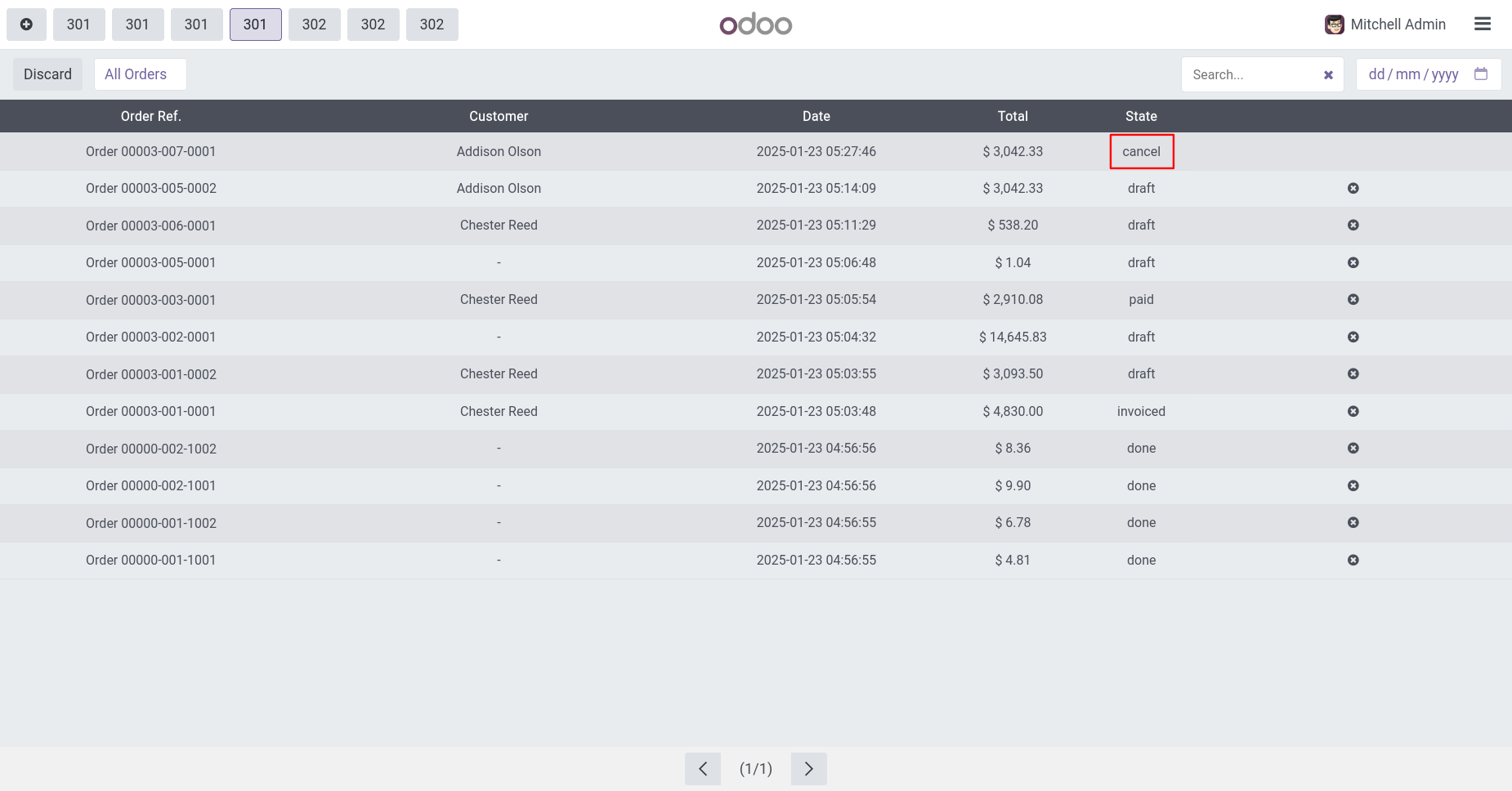
Order is cancelled.
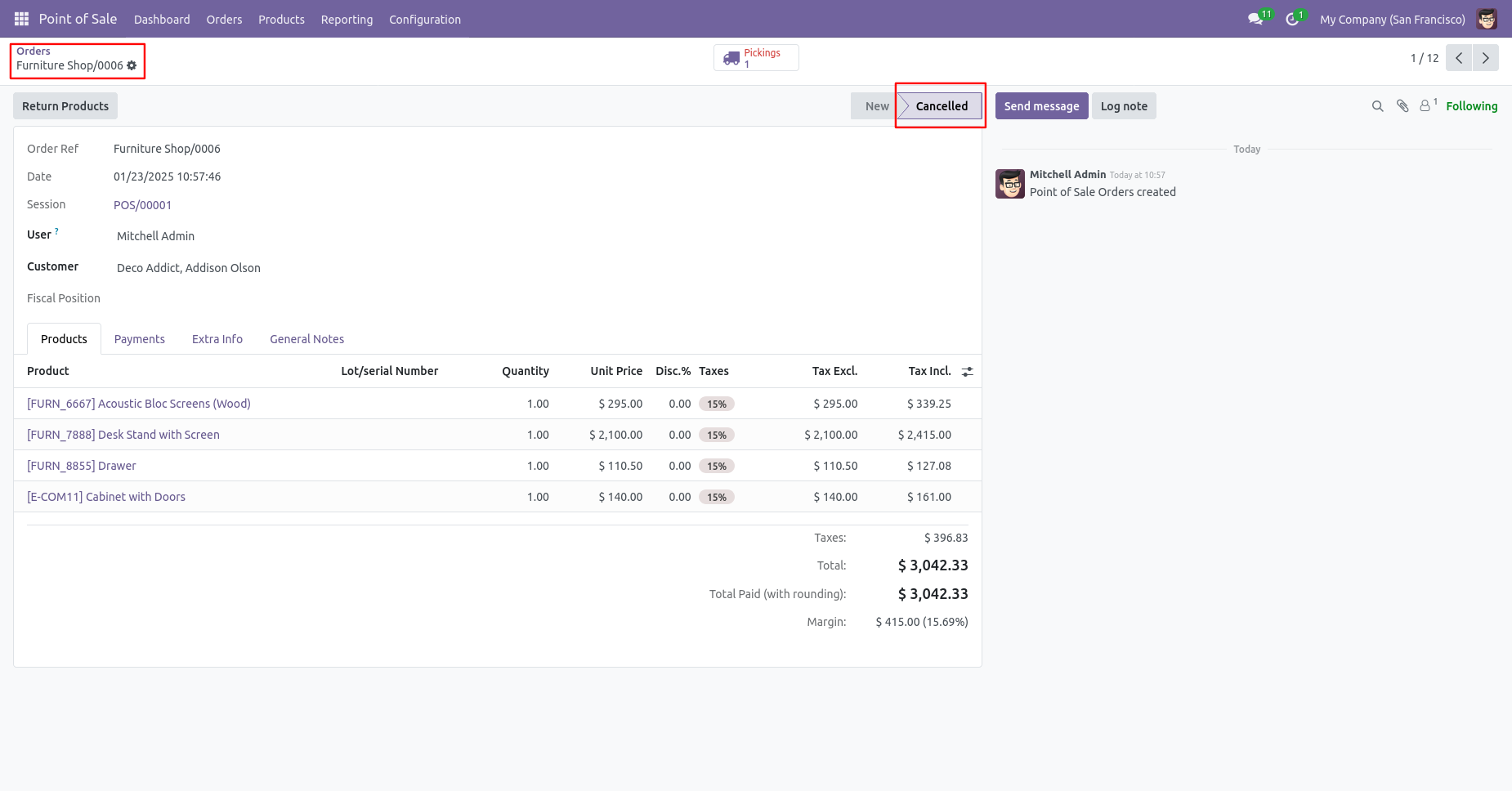
Delivery order is also cancelled.
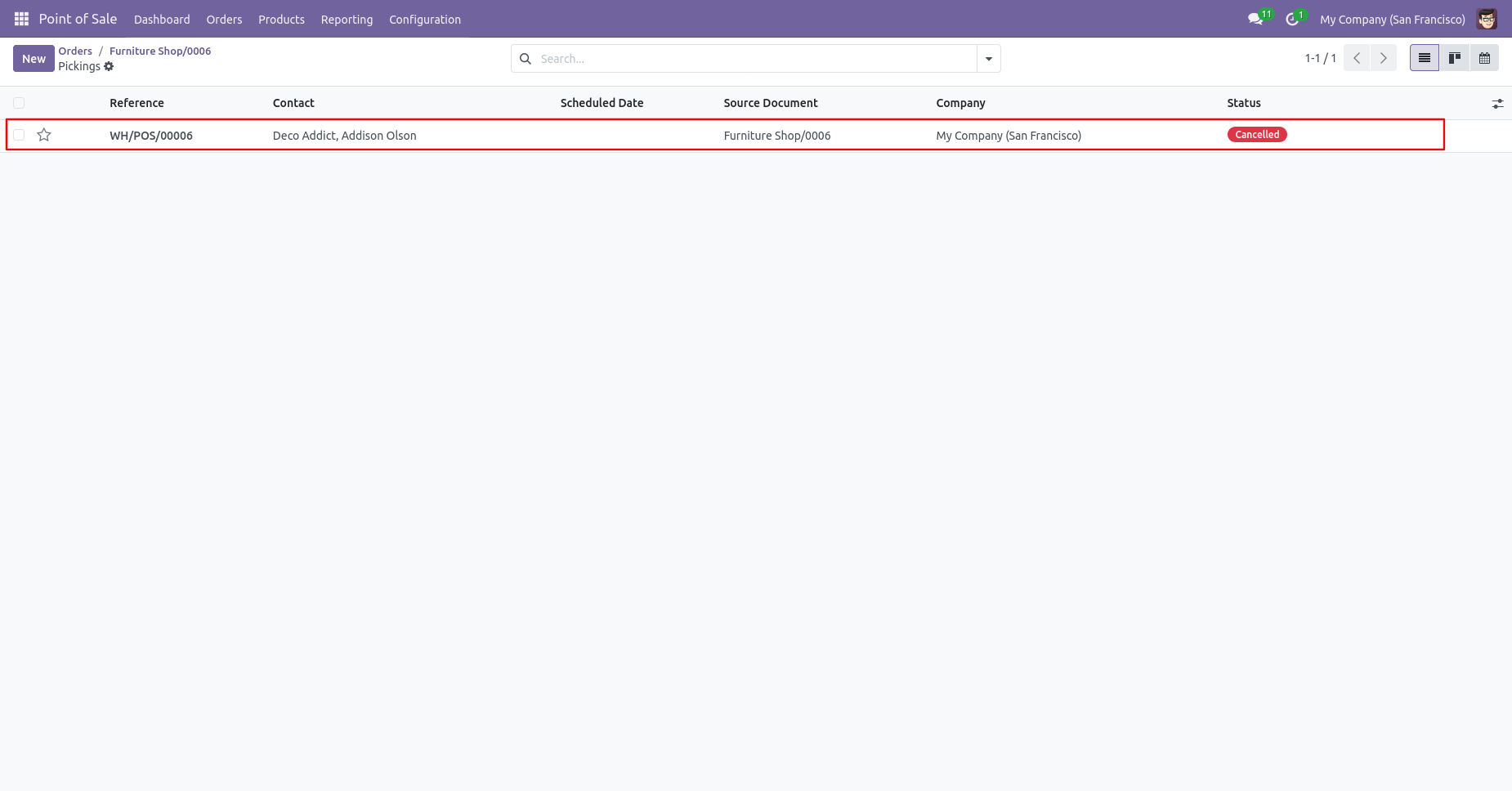
Invoice order is also cancelled.
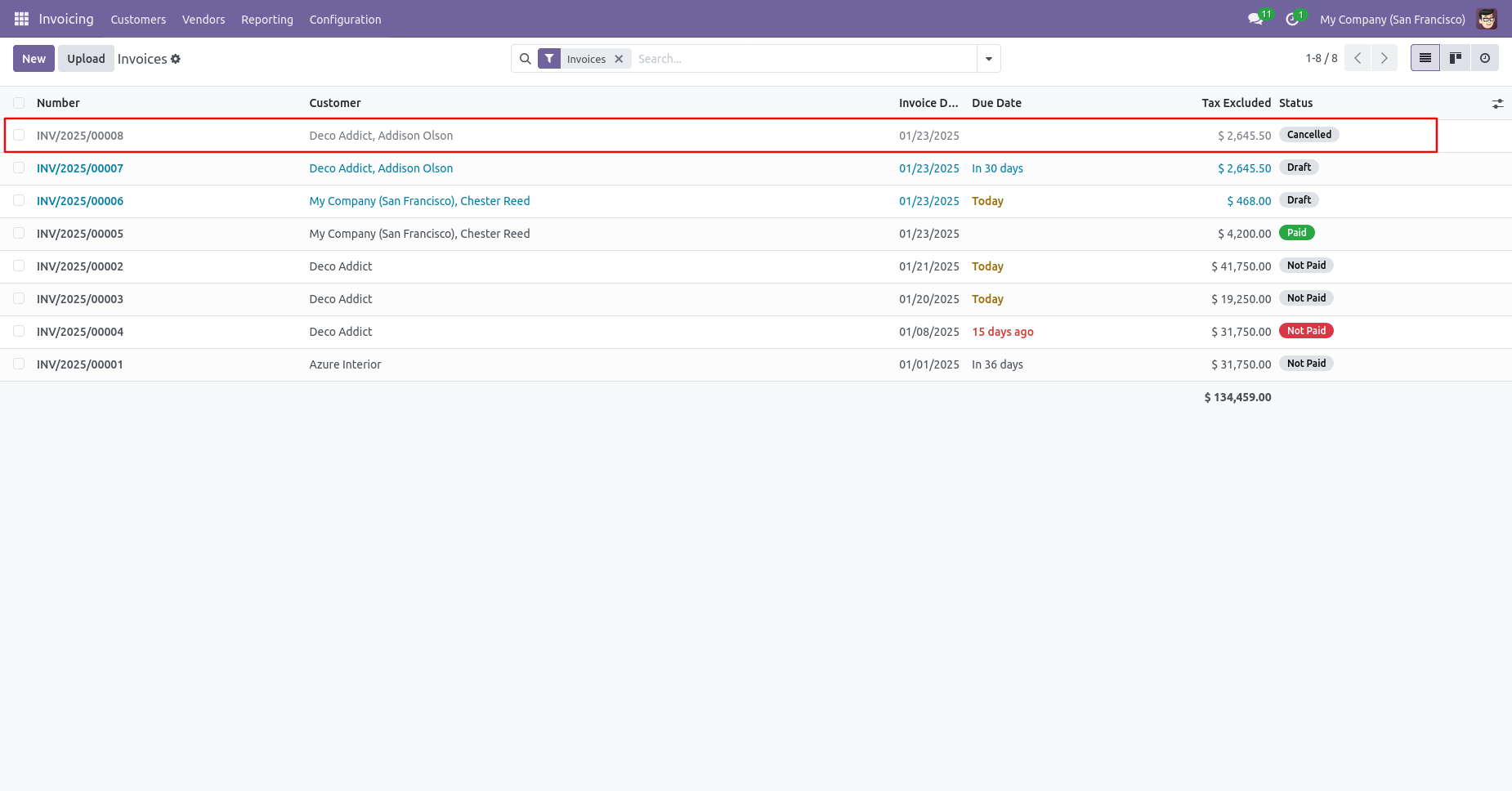
Version 18.0.2 | Released on : 24th June 2025
Version 18.0.1 | Released on : 14th October 2024
- Yes, this app works perfectly with Odoo Enterprise (Odoo.sh & Premise) as well as Community.
- Please Contact Us at sales@softhealer.comto request customization.
- In this module we have not consider cost method & cost price.
- No, this application is not compatible with odoo.com(odoo saas).
- Yes, we provide free support for 100 days.
- Yes, you will get free update for lifetime.
- No, you don't need to install addition libraries.
- Yes, You have to download module for each version (13,14,15) except in version 12 or lower.
- No, We do not provide any kind of exchange.