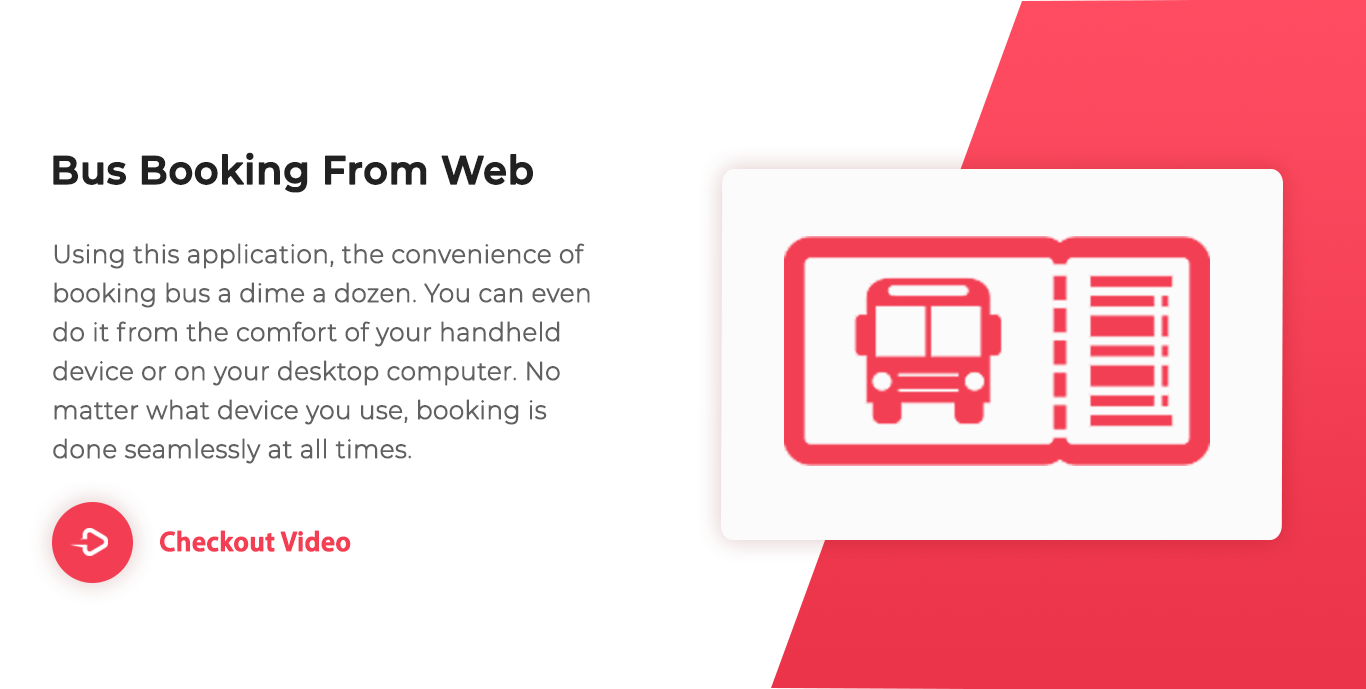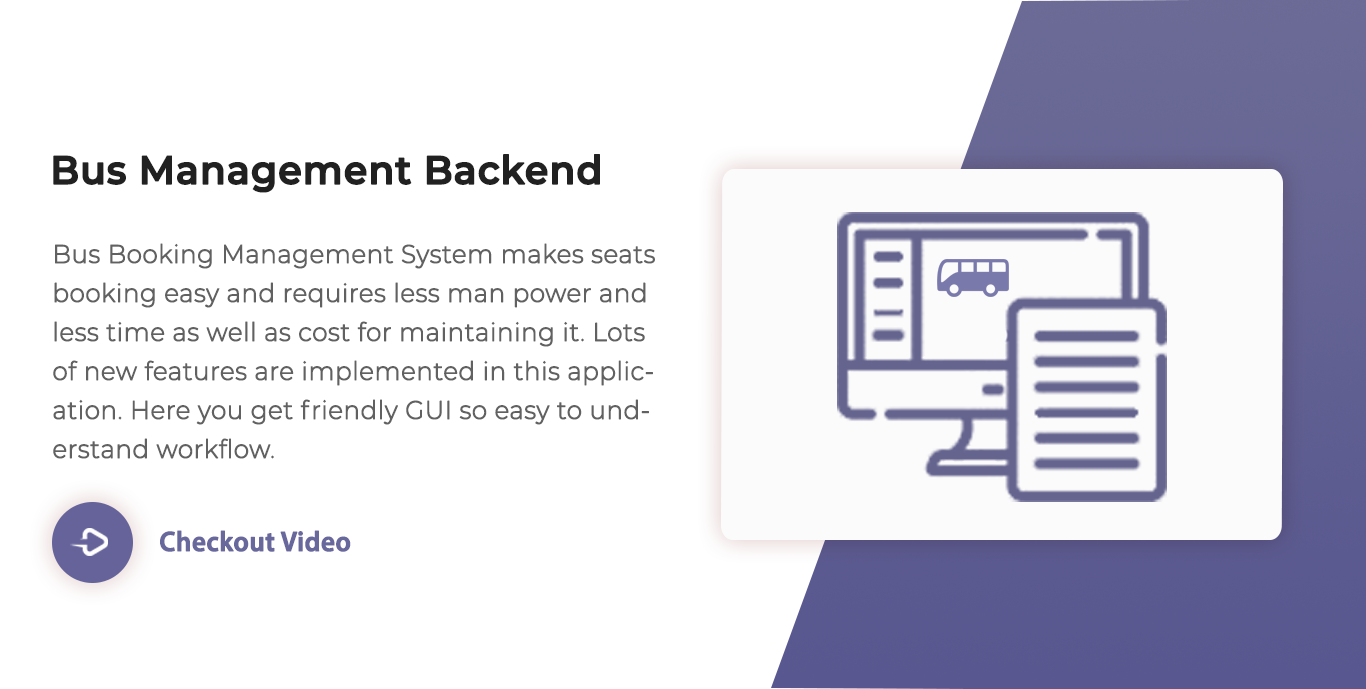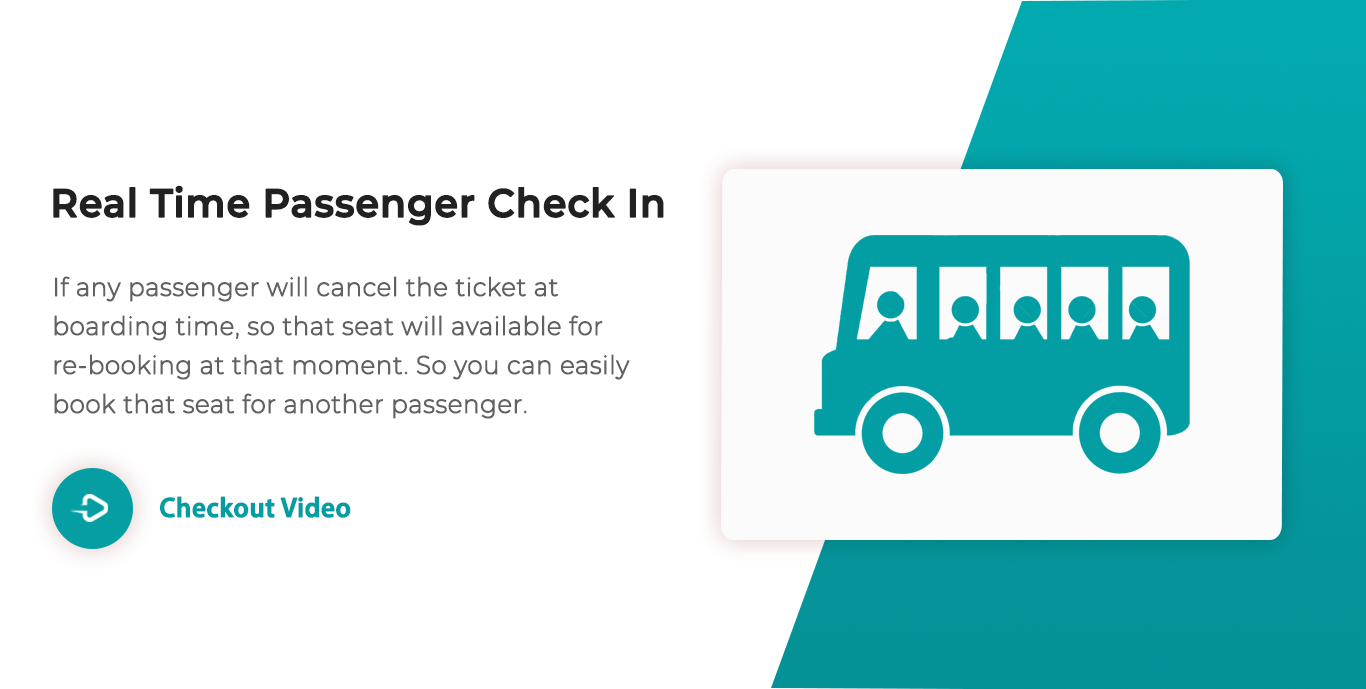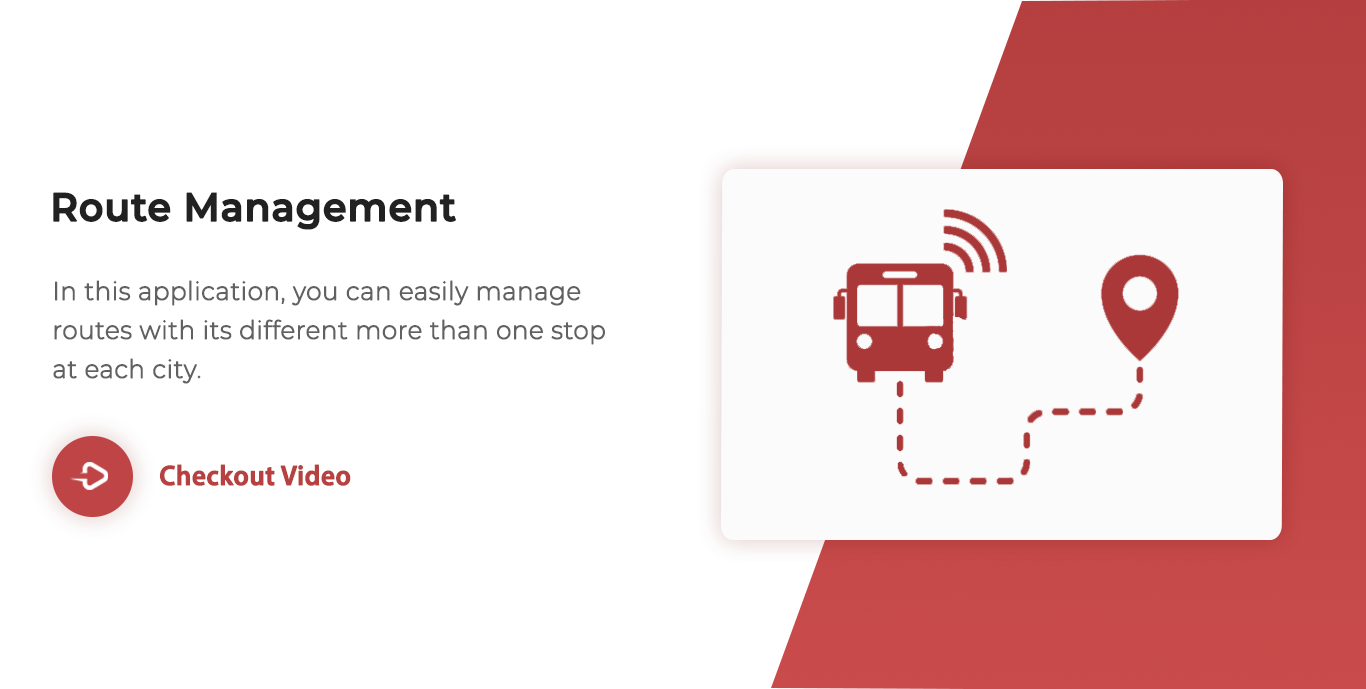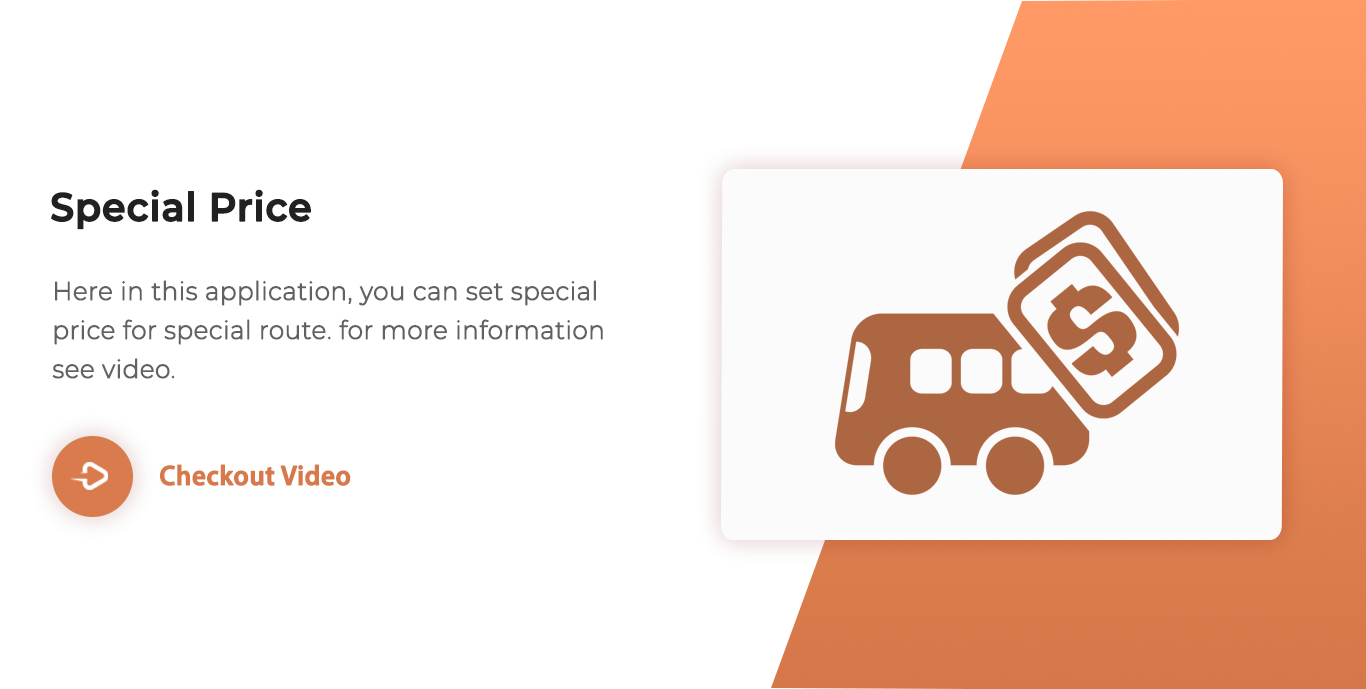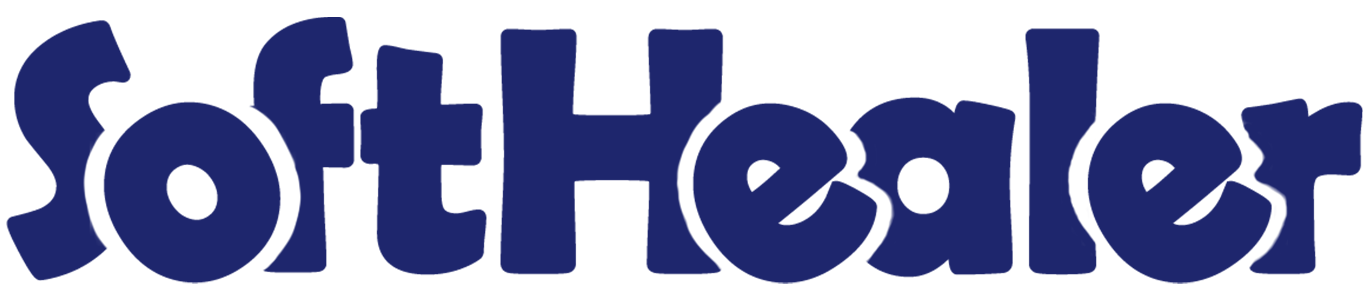
Bus Booking Management-Frontend

Are you looking for a bus booking management system on odoo? Here it is. We build an application for bus management. In this application, we will provide features like Bus Management, Ticket Booking, Route Management, Special Price for Special Route, Trip Management, Real-Time Check-In, and so on.
Related Modules

Bus Booking Webpage with bus search.
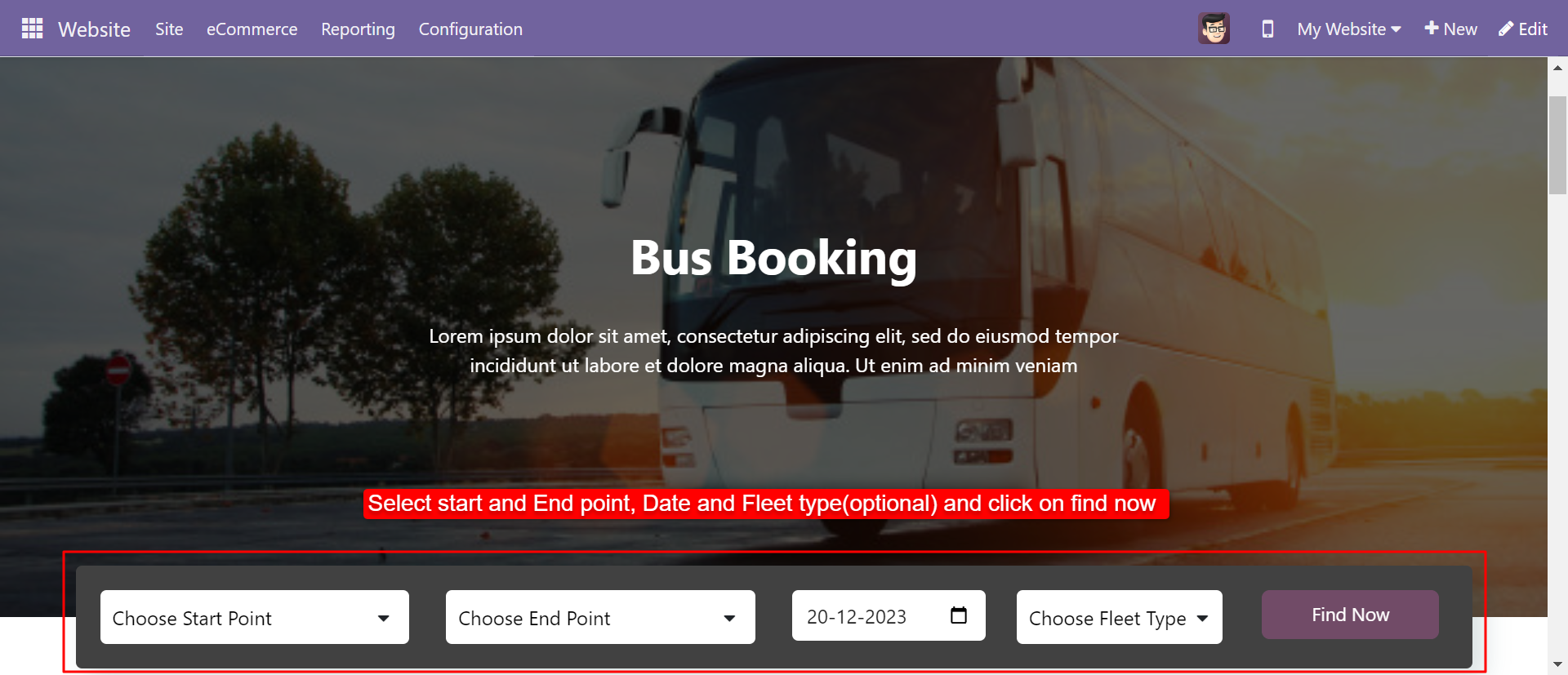
The search result will look like below.
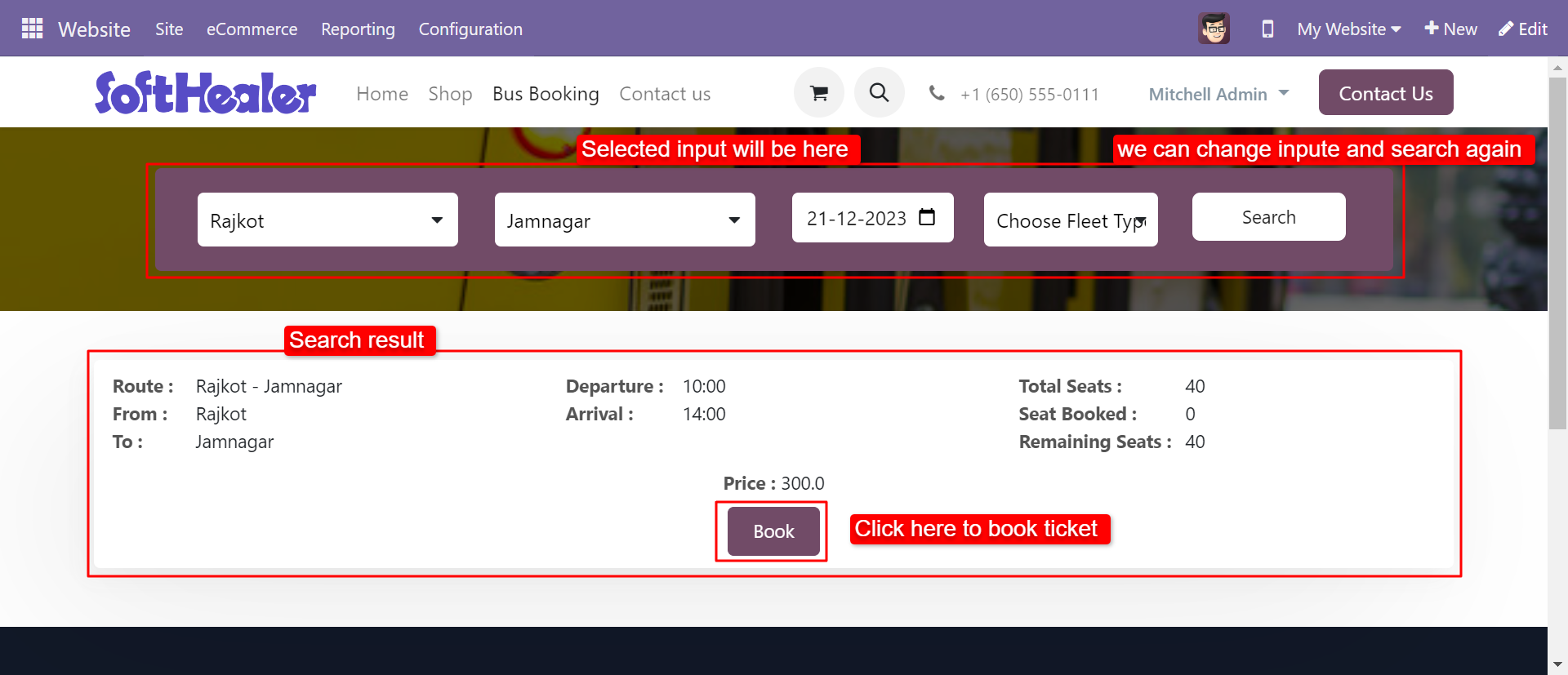
After clicking on "Book", the "Book Ticket" wizard will appear user can select seats, boarding points, and dropping points and click "Check Out".
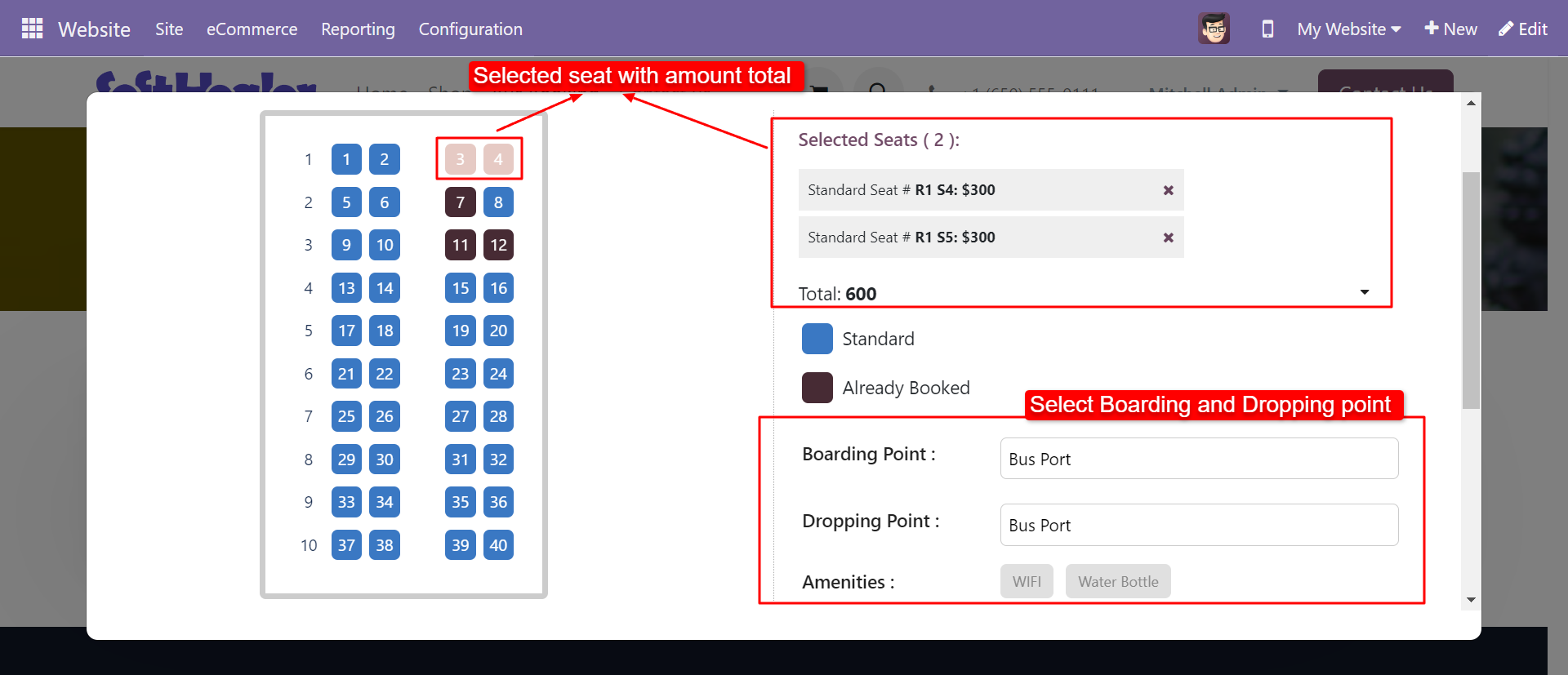
After clicking "Check Out" the user has to fill in passenger information and click "Go".
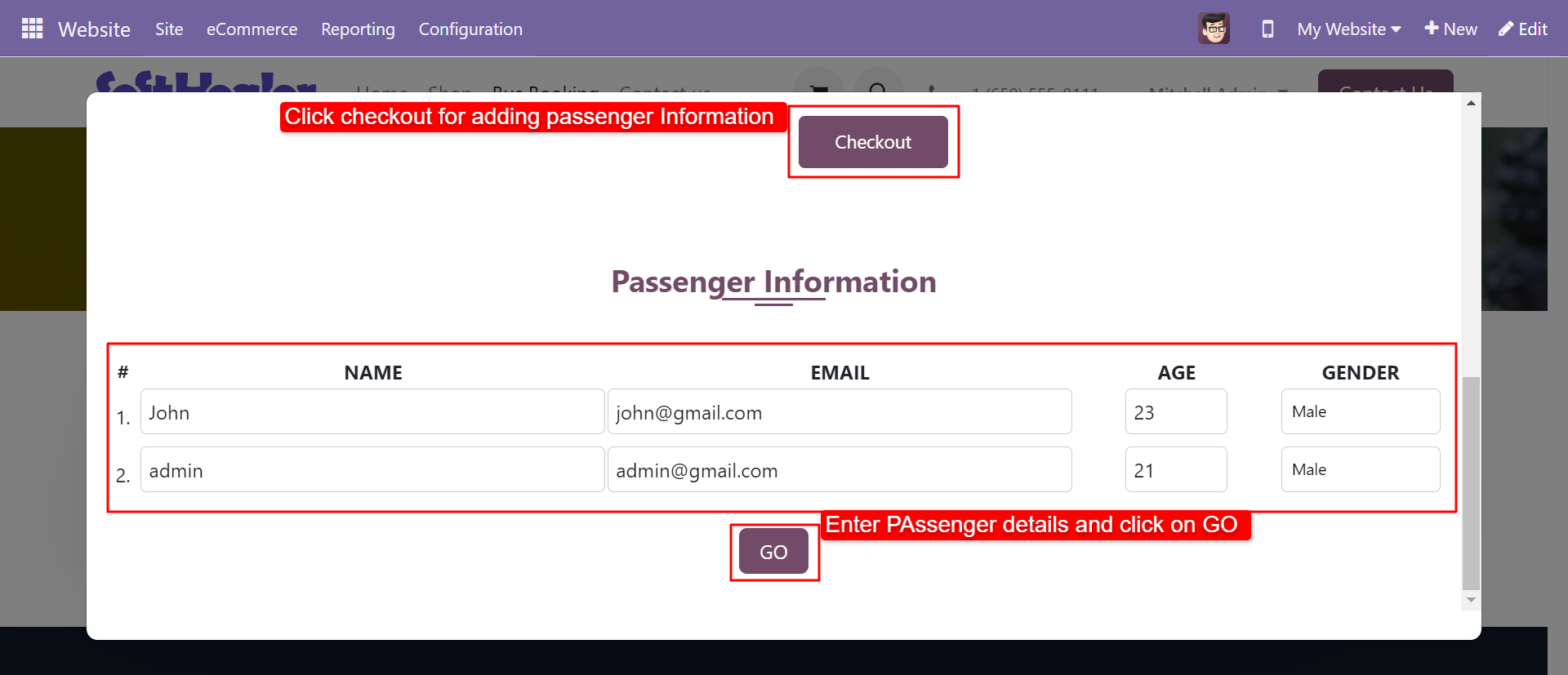
After clicking on the go button, the user is redirected to the cart where the user can see the details of selected seats and order totals.
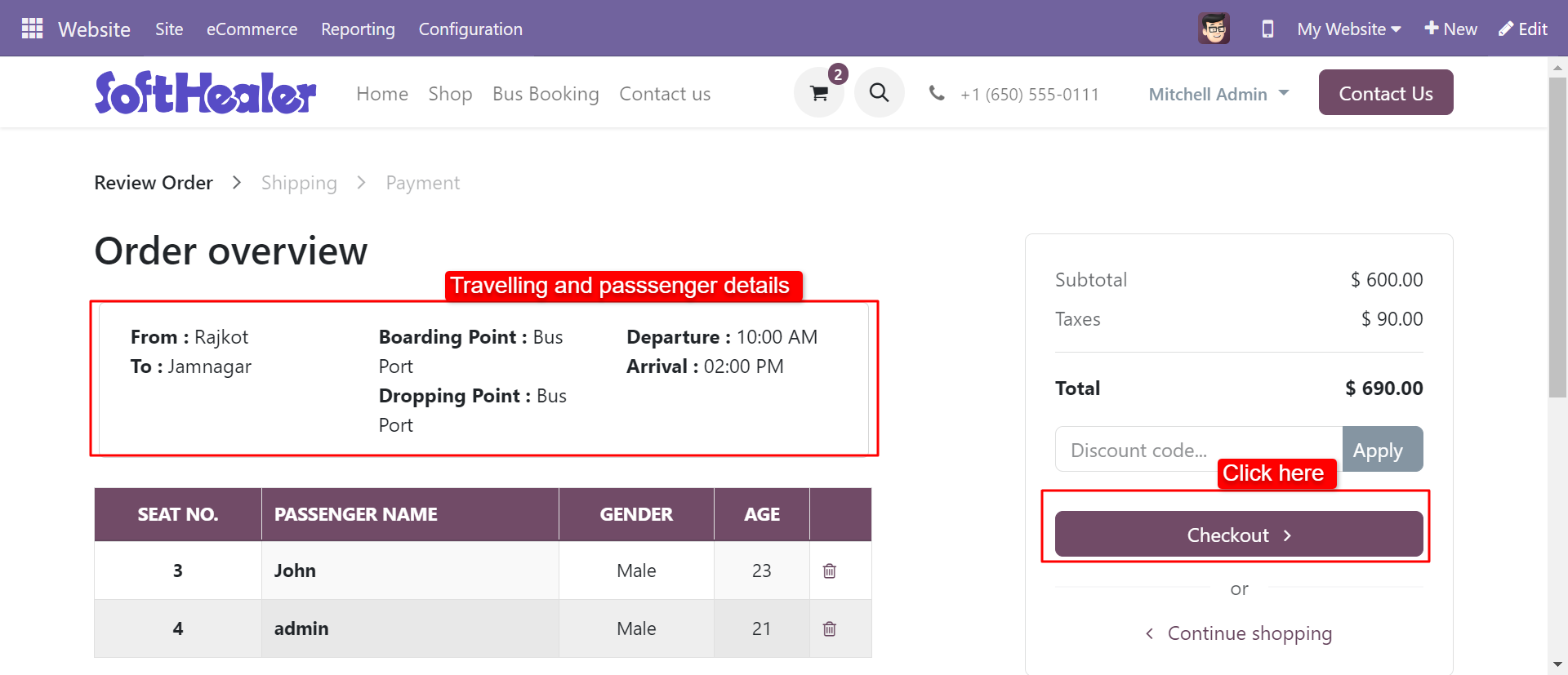
After clicking "Process Checkout" If the user has not been logged in, the user must log in or sign in first.
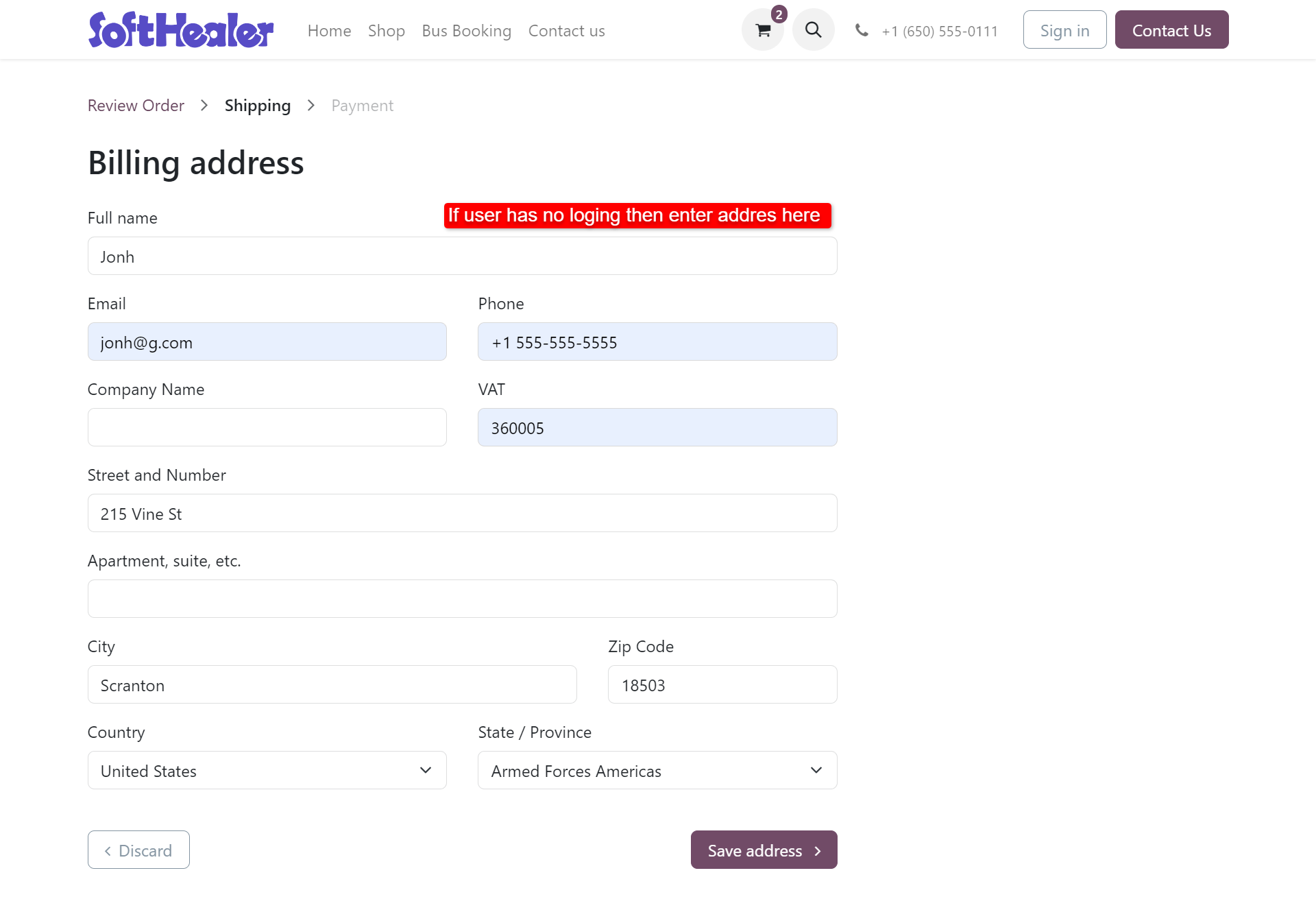
In the last payment methods.
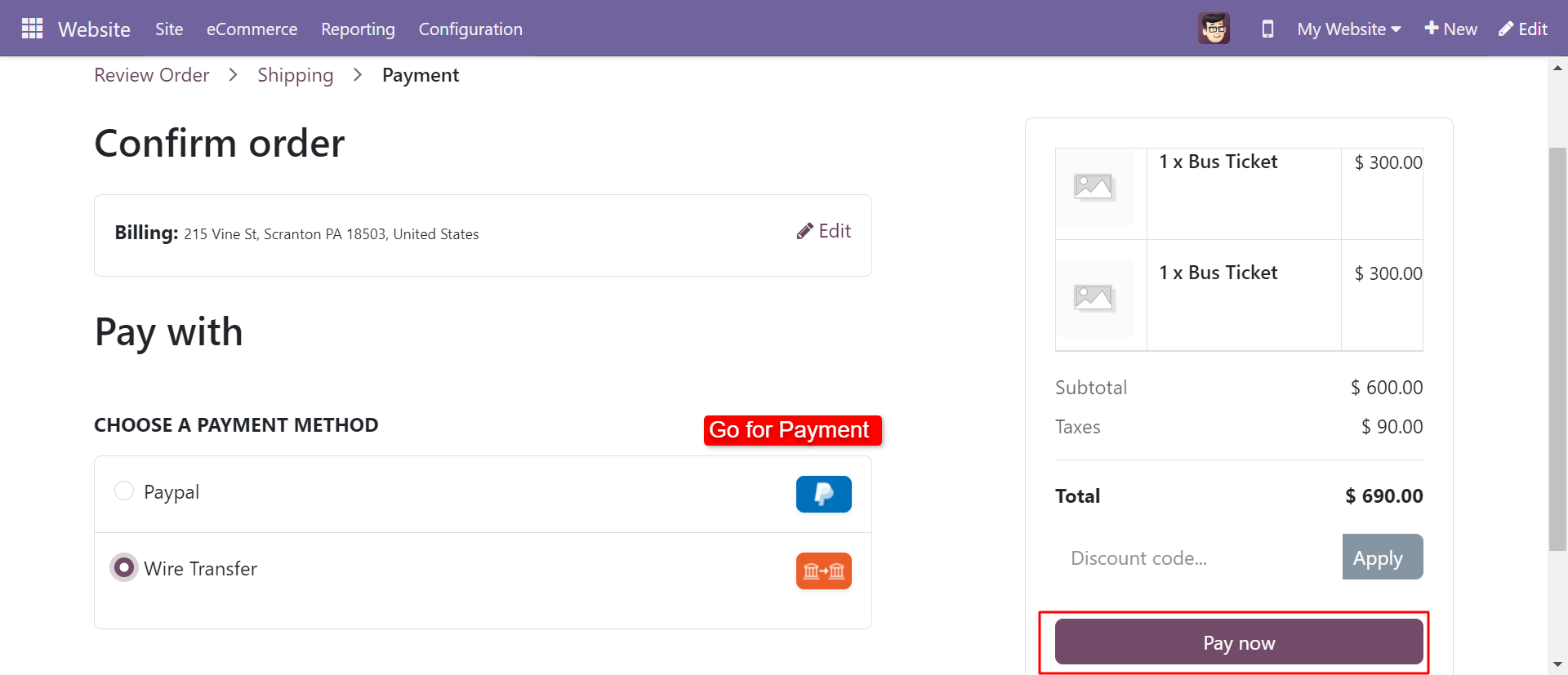
Success message of payment and user can print the ticket on pdf.
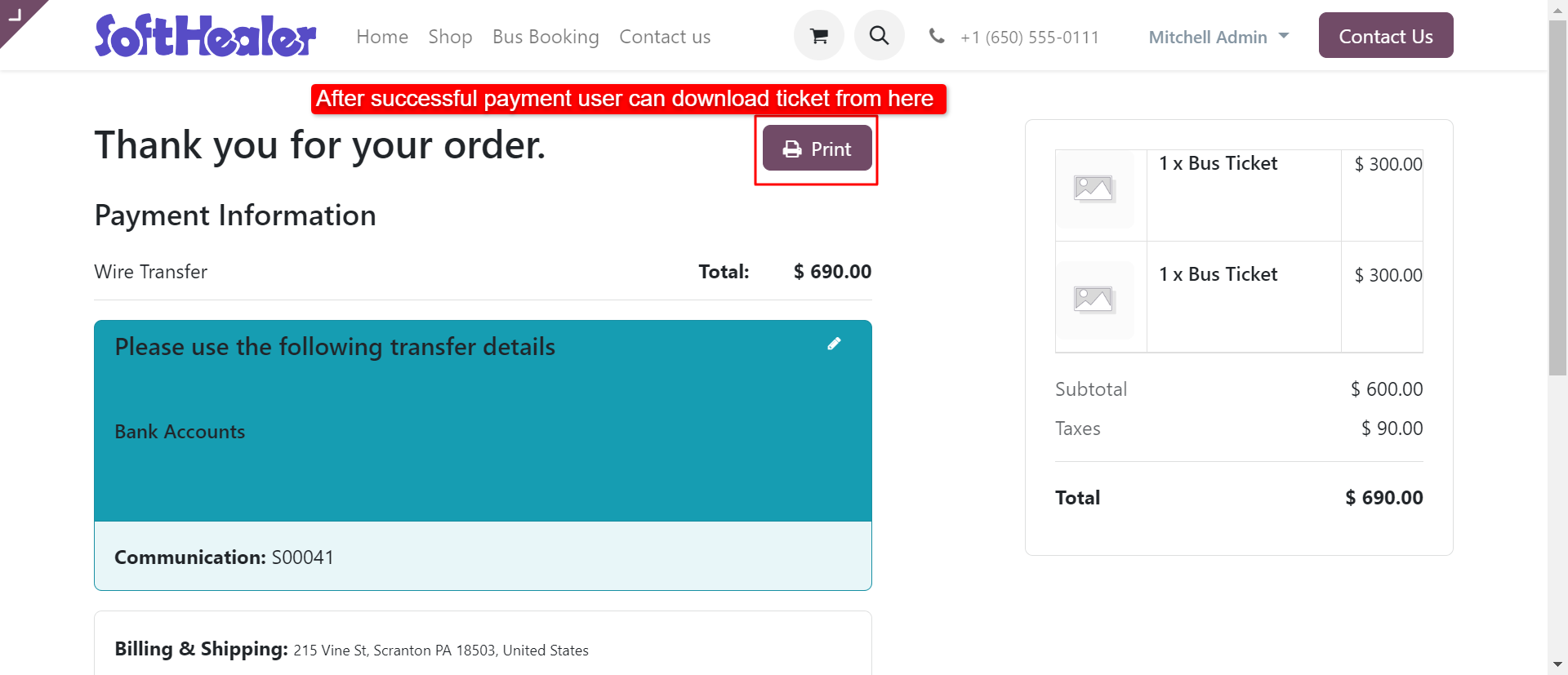
Ticket PDF.
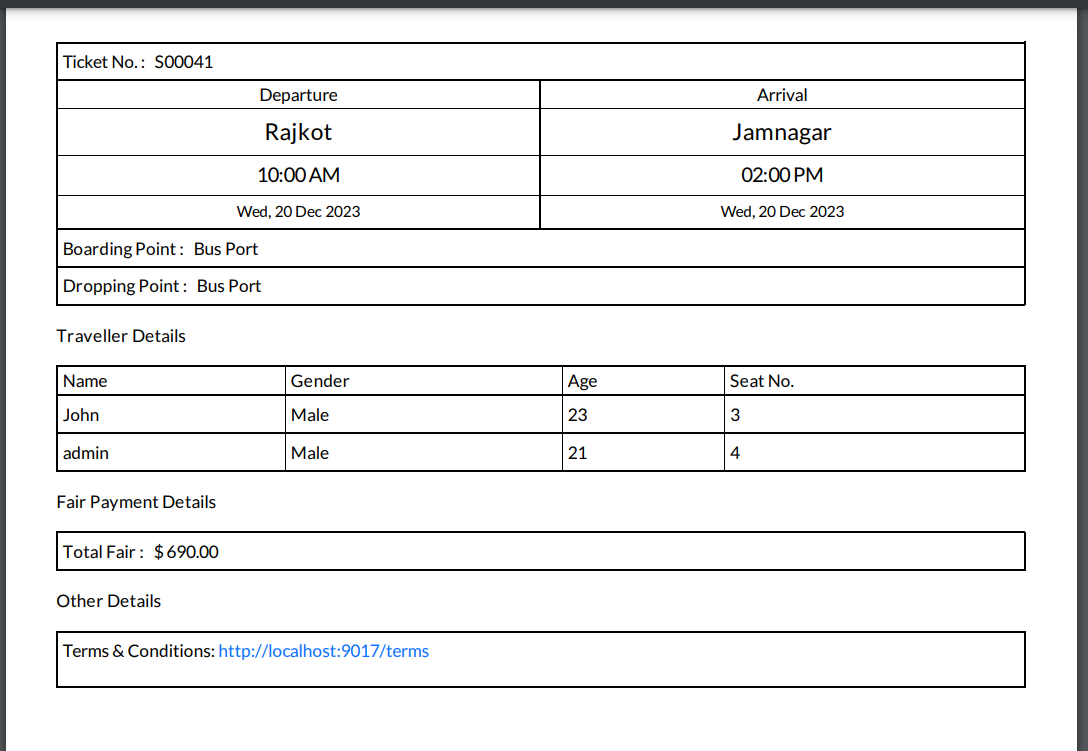
Enable User Group for bus booking.
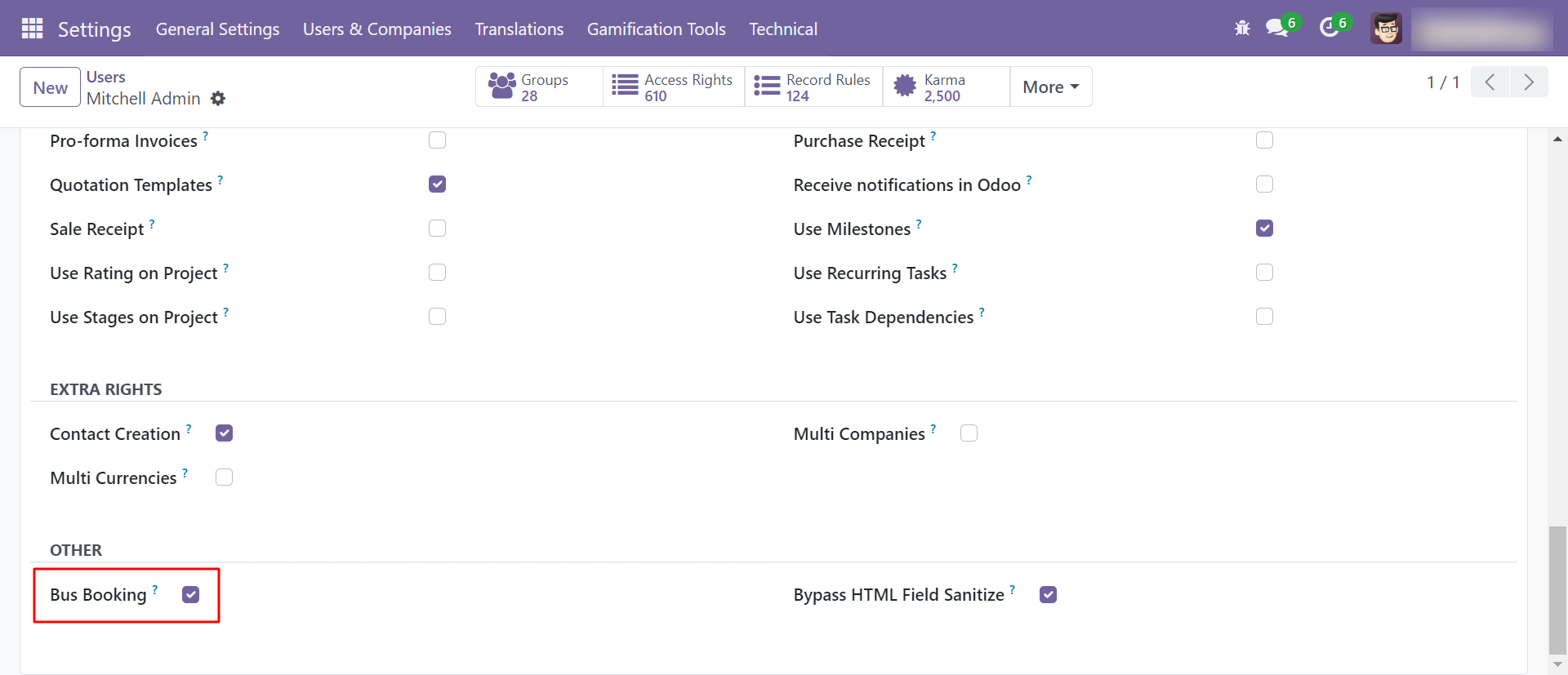
Bus Management Kanban View.
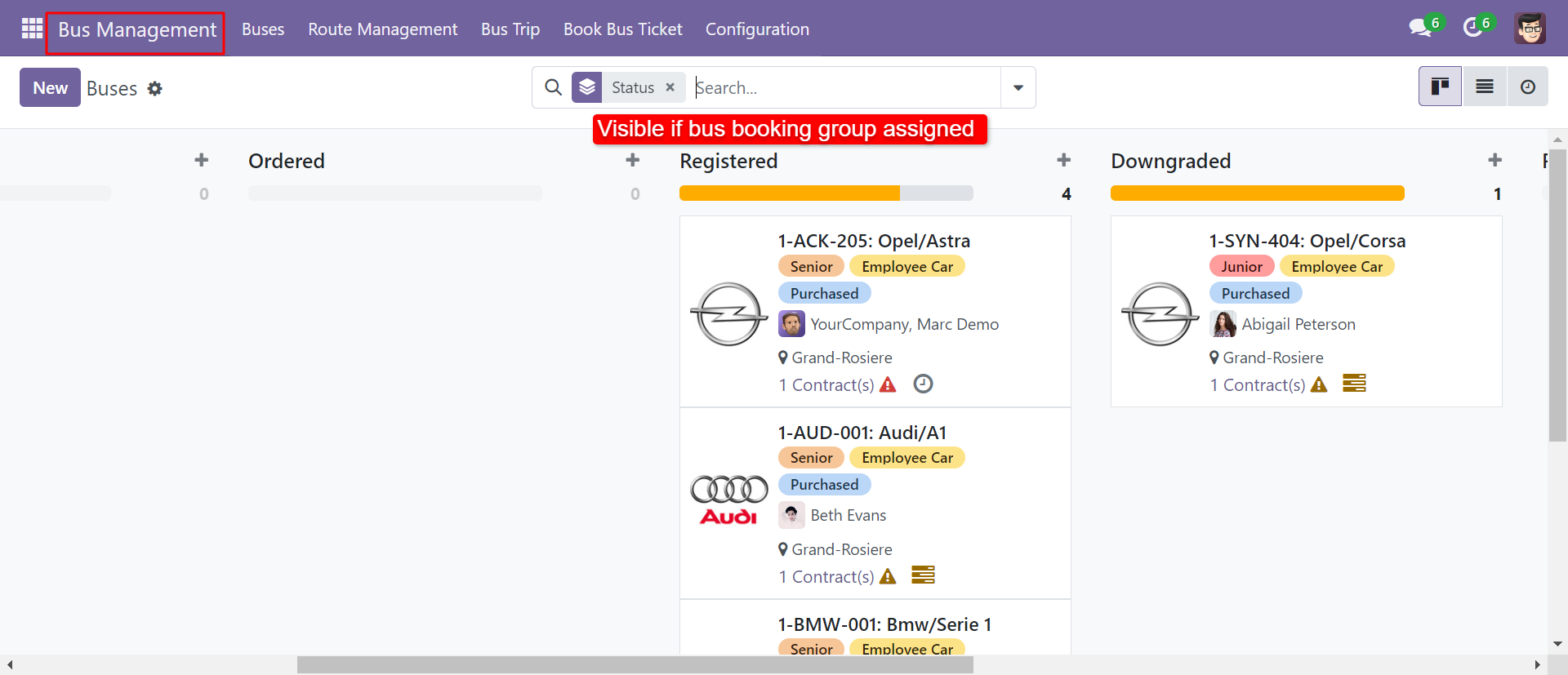
Create Buses.
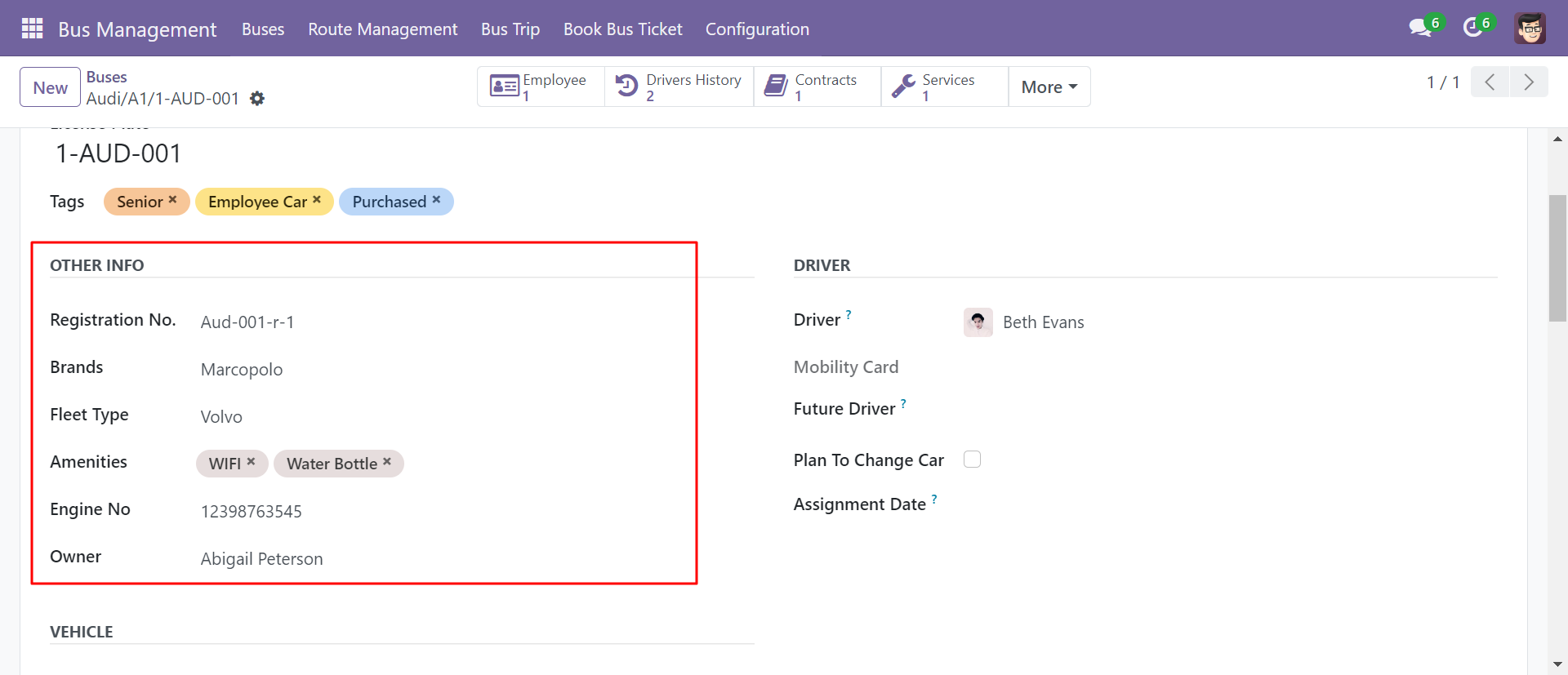
'Fleet Type' Menu and List View.
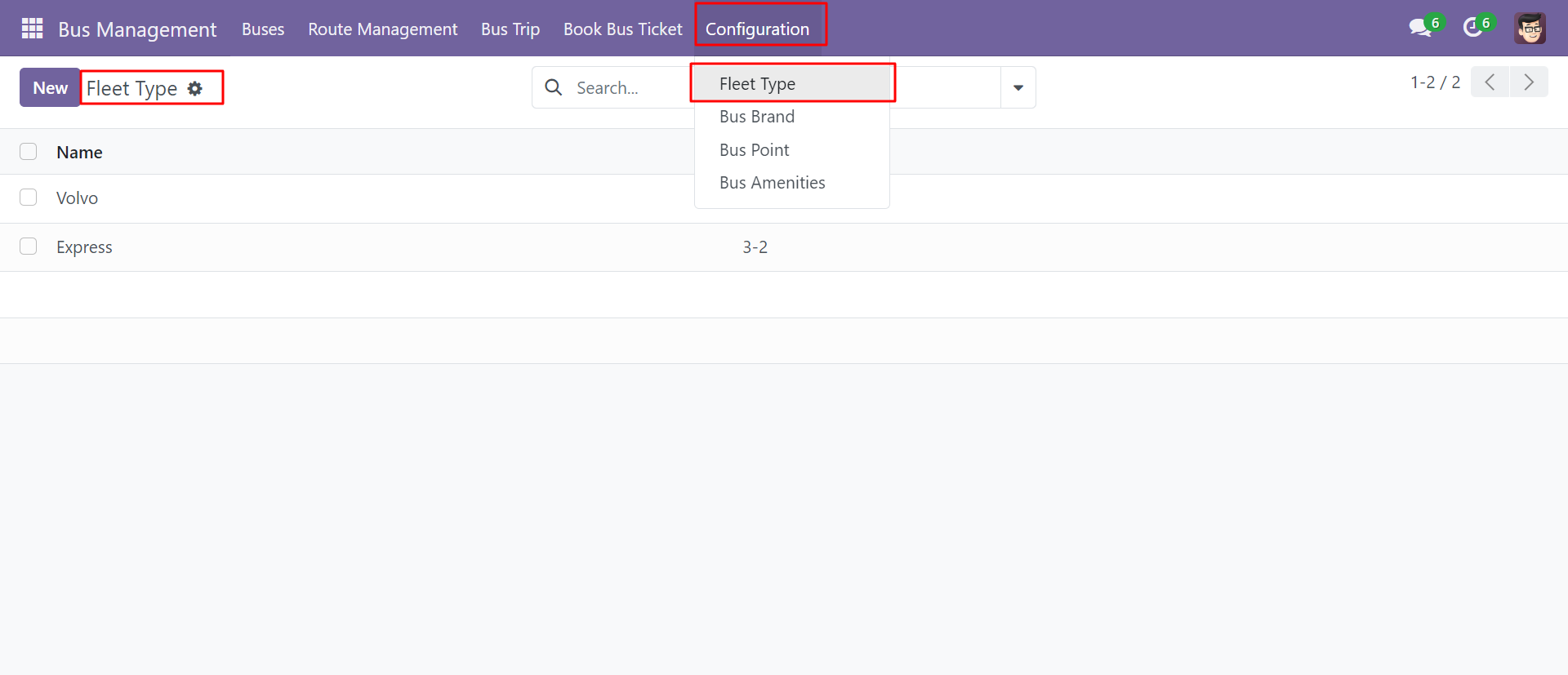
'Fleet Type' Form View. Where you can create feet and it's the layout. There are different types of layouts.
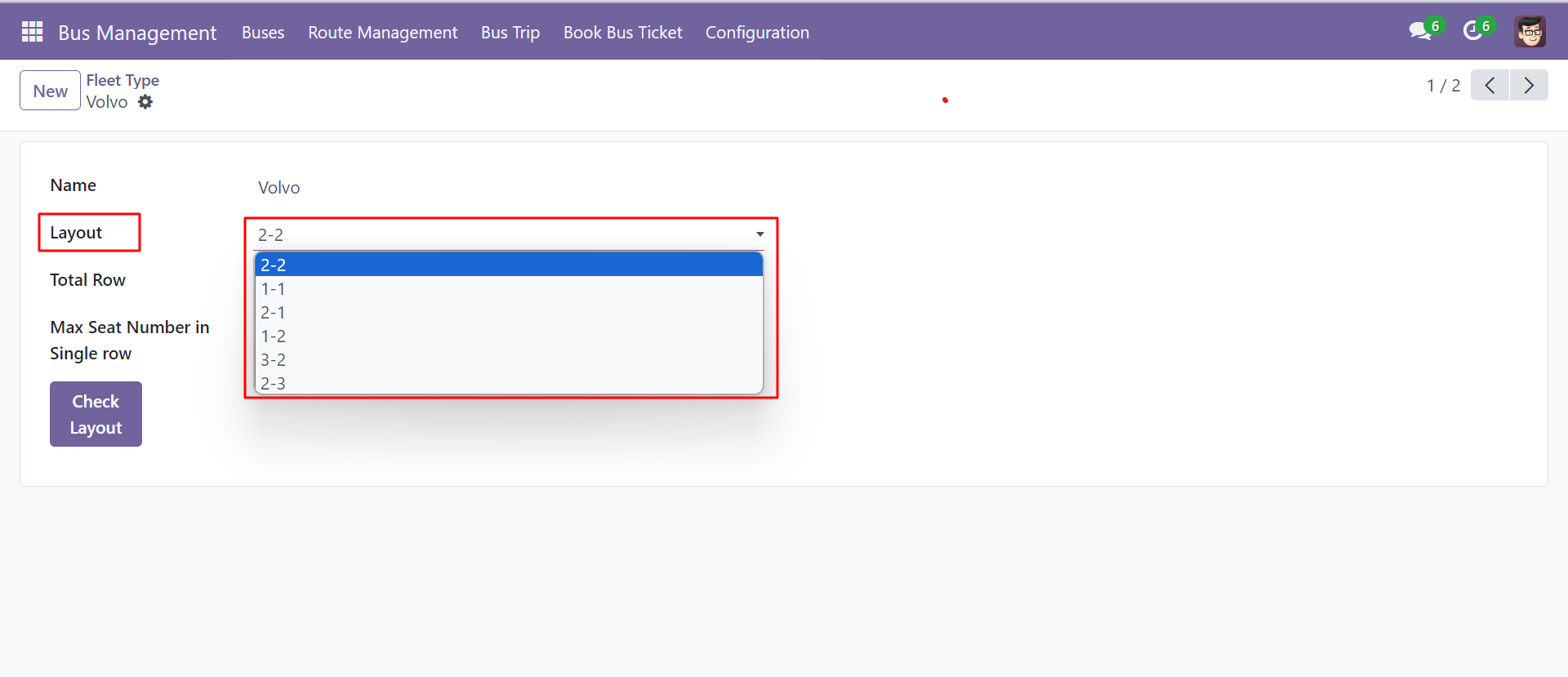
'Max Seats in Single Row' is auto-computed based on layout.
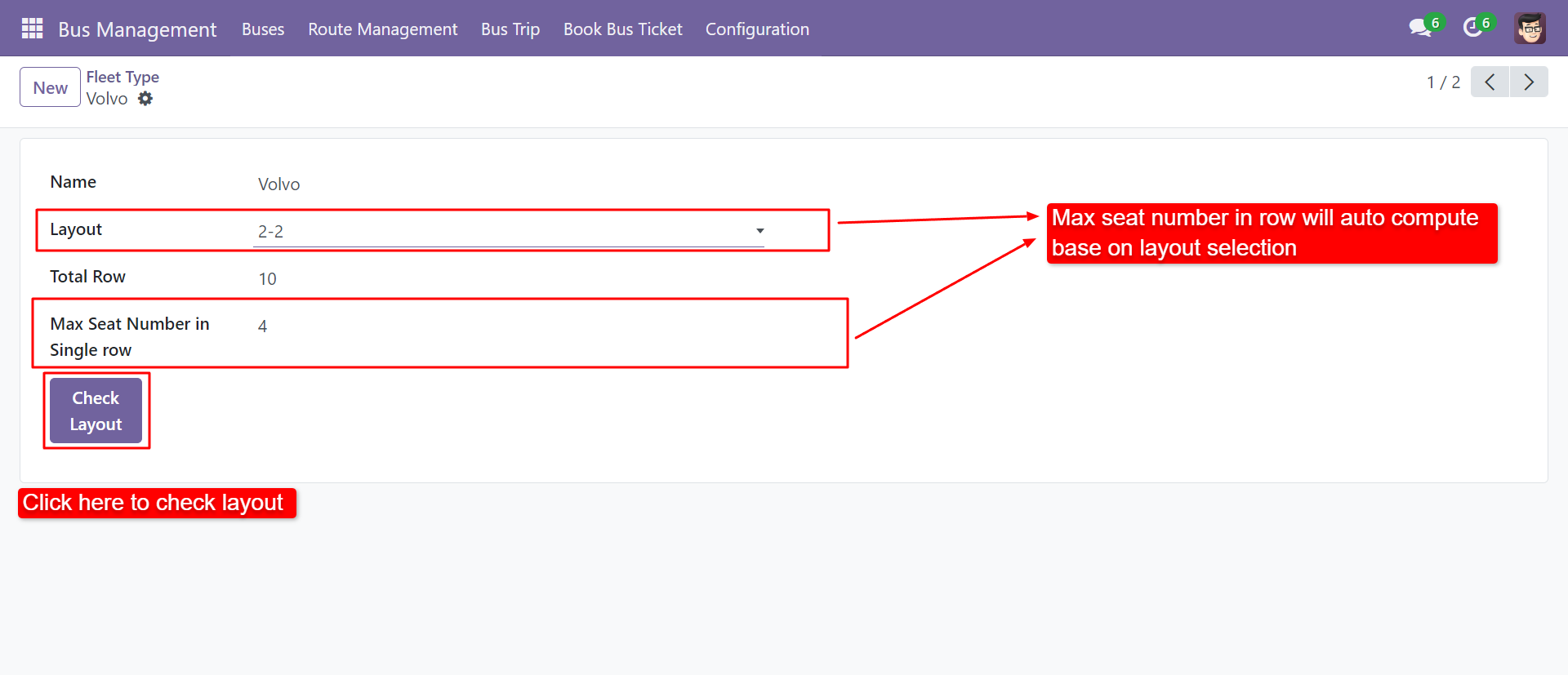
After clicking on 'Check Layout,' you can see the layout like the below image.
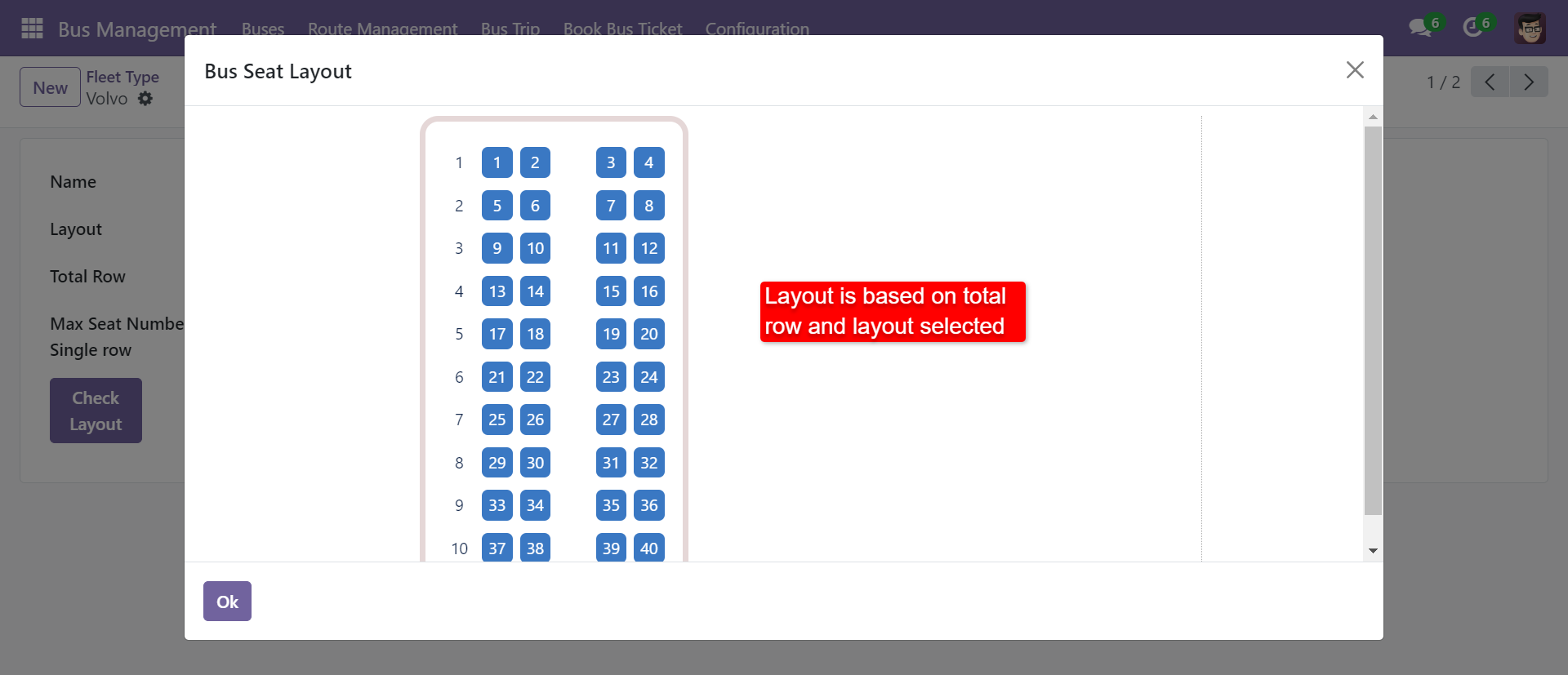
'Bus Brand' Menu and List View.
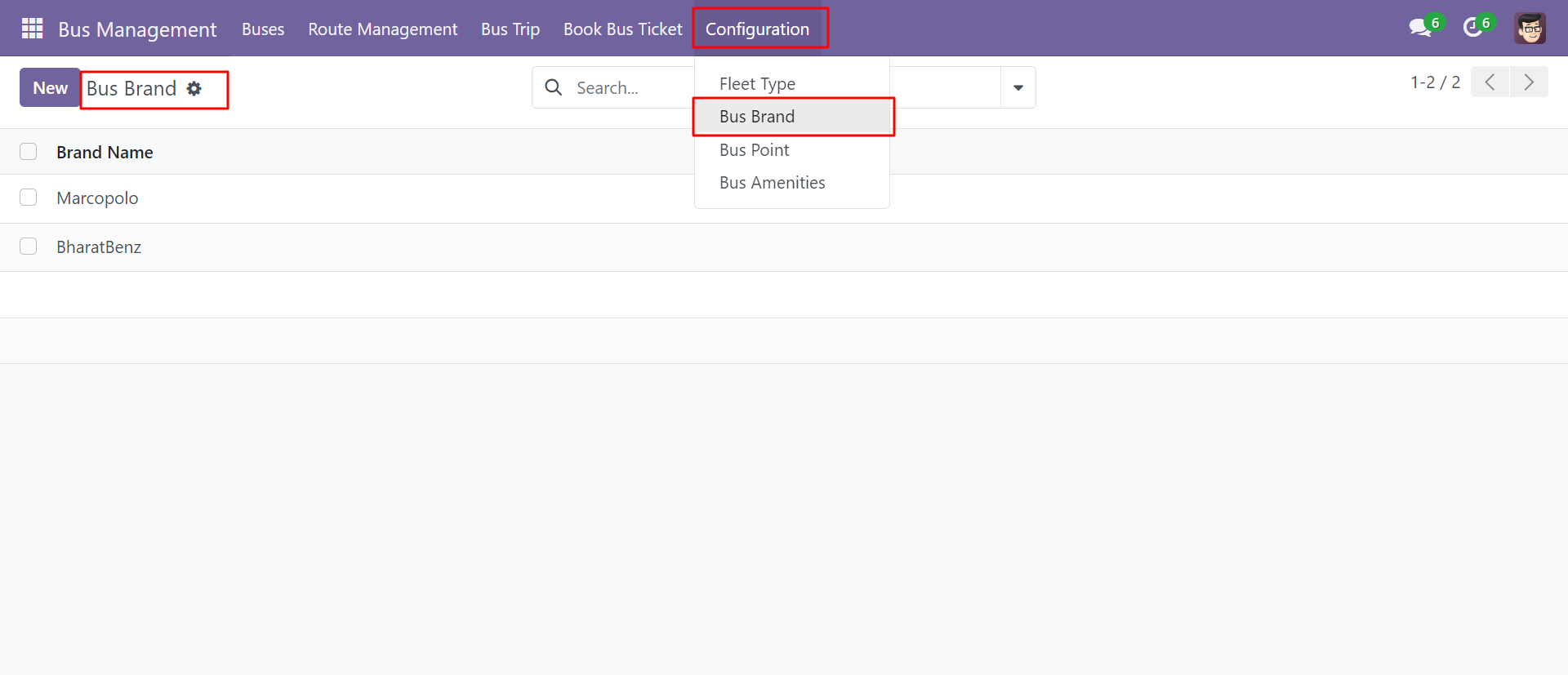
'Bus Point' Menu and List View.
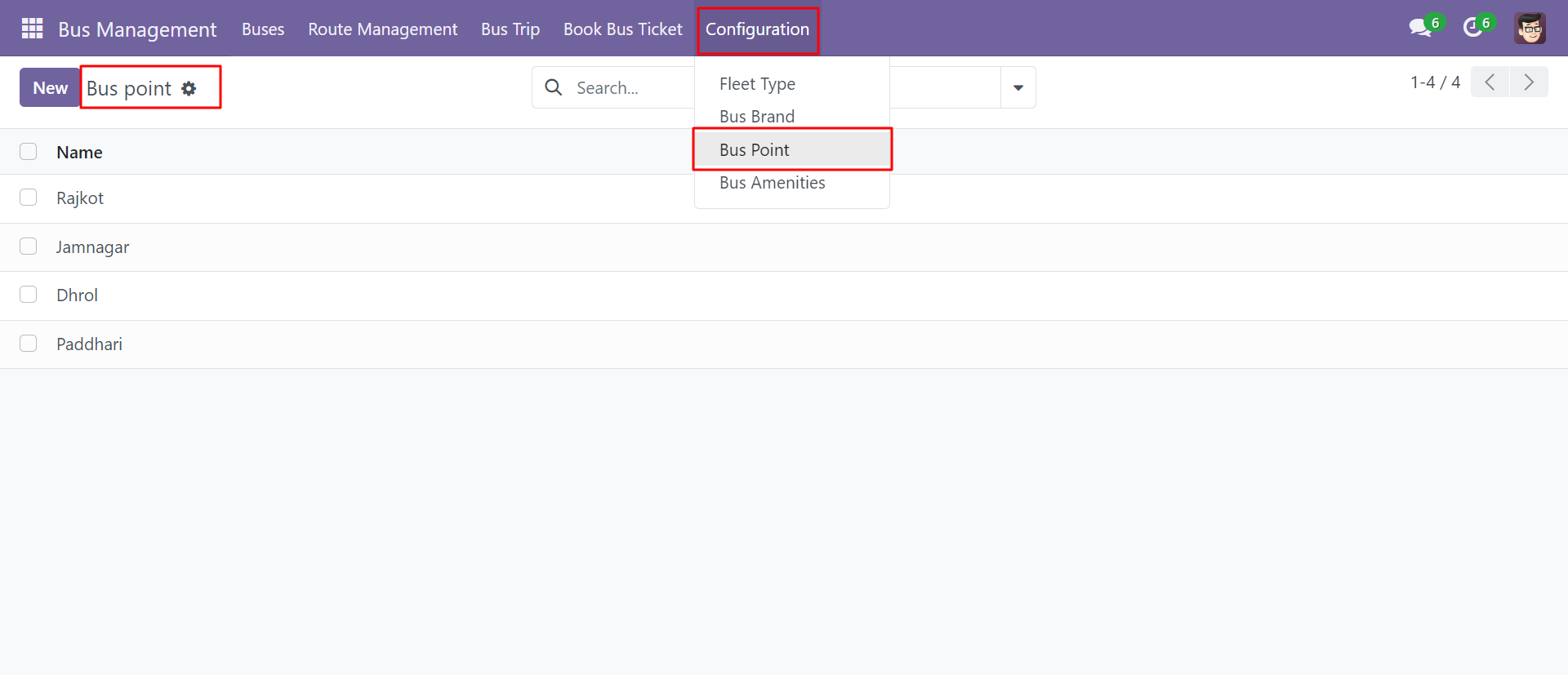
'Bus Point' Form view. Where you can define dropping points more than once.
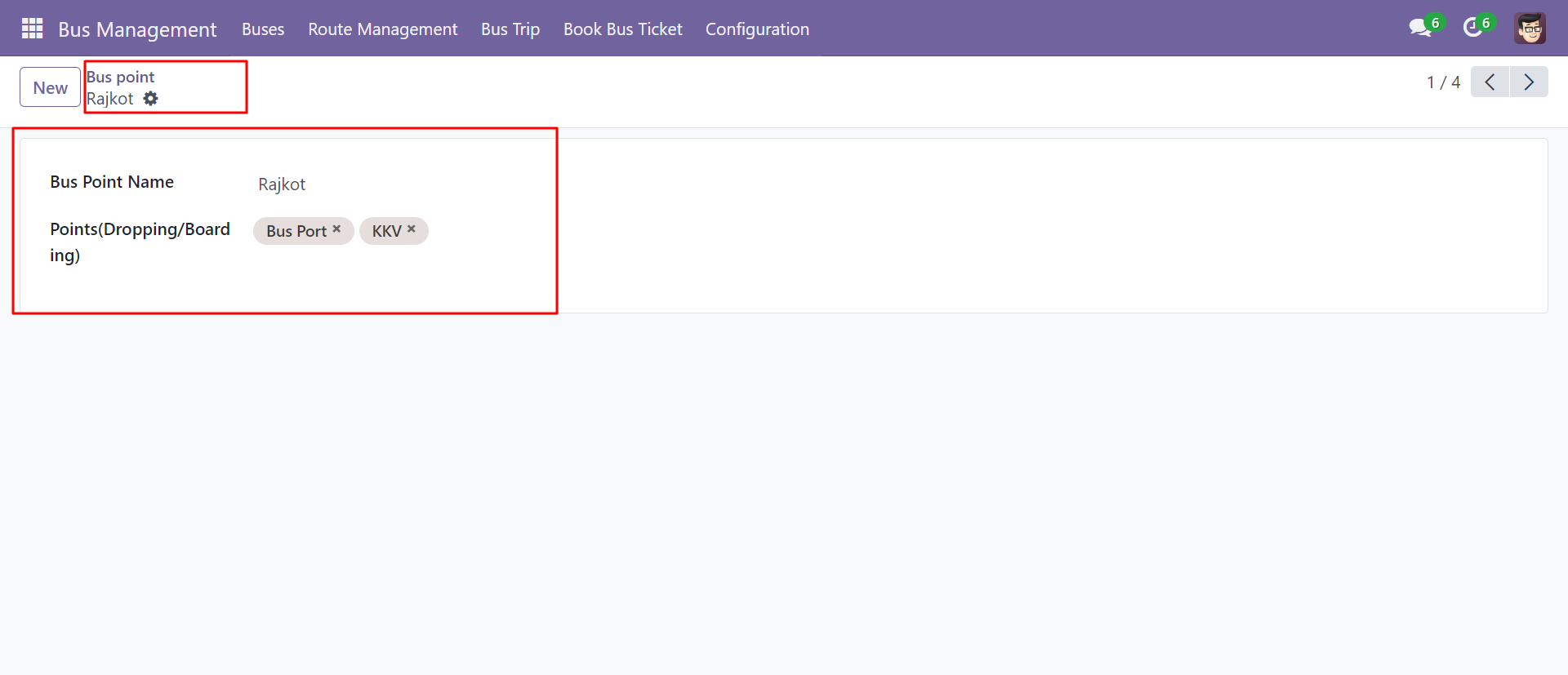
'Route Management' Menu and List View.
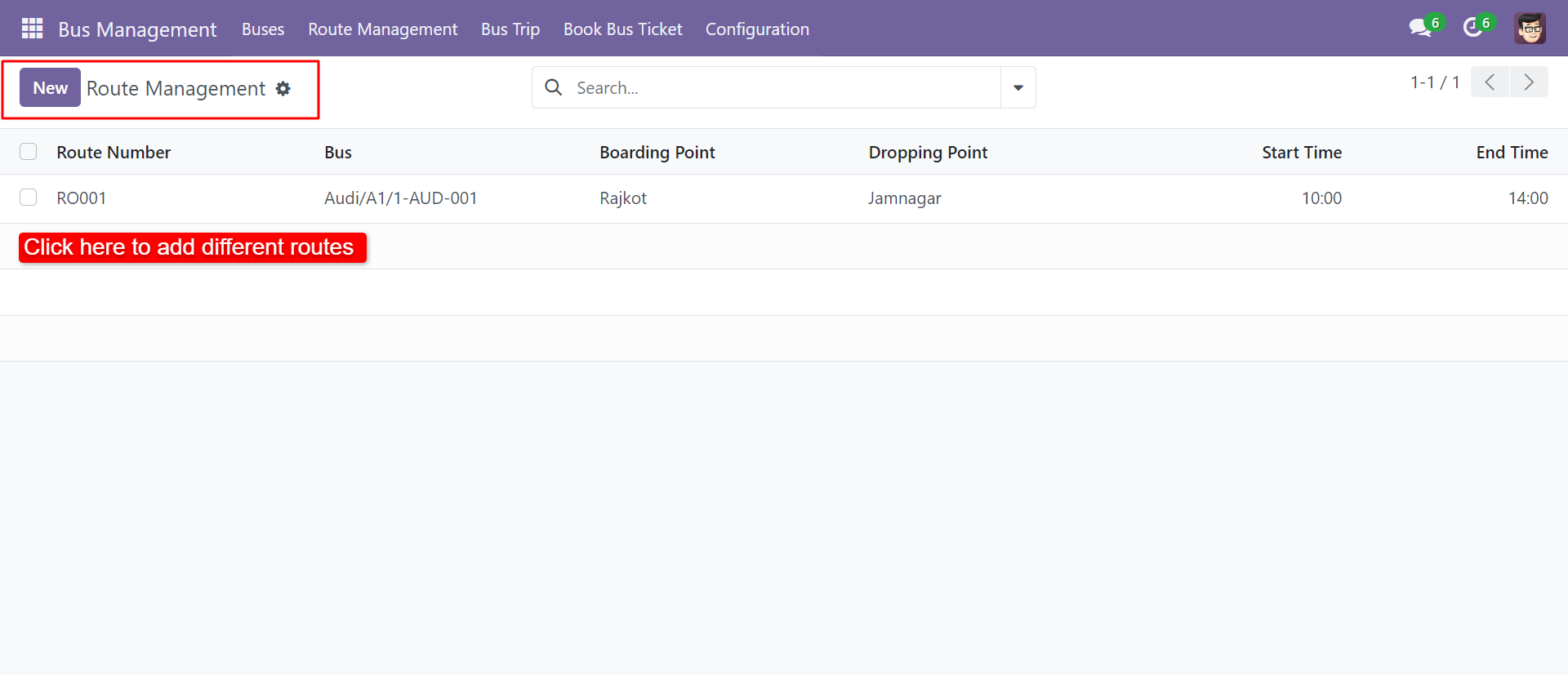
'Route Management' FOrm View.Where you can define a route for particular buses with a price. Also, you can define a 'Special Price' for a particular route.
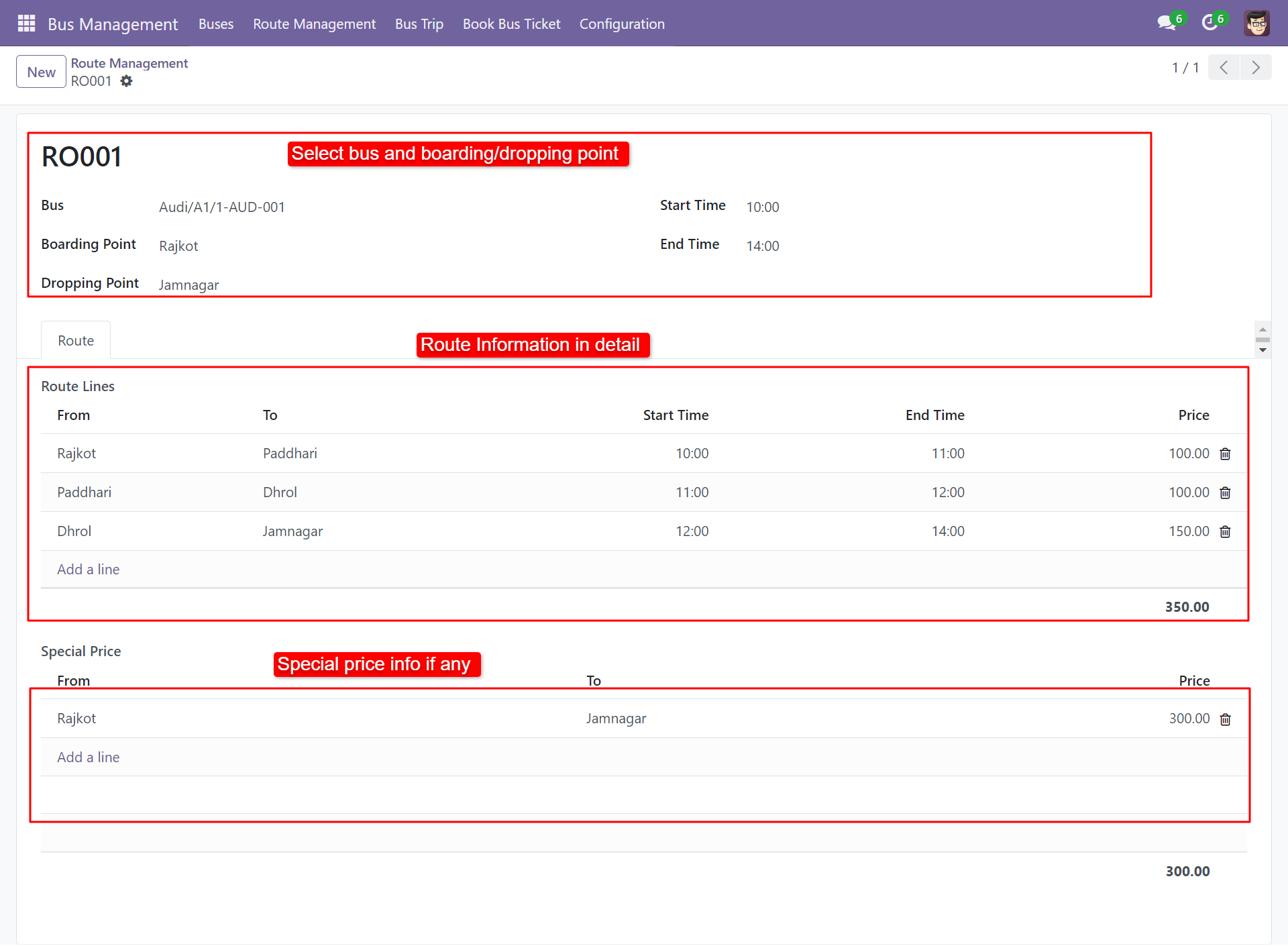
'Book Bus Ticket' Menu and List View.

After clicking on "Create" this wizard will pop up. Where you can book search buses as your requirements.
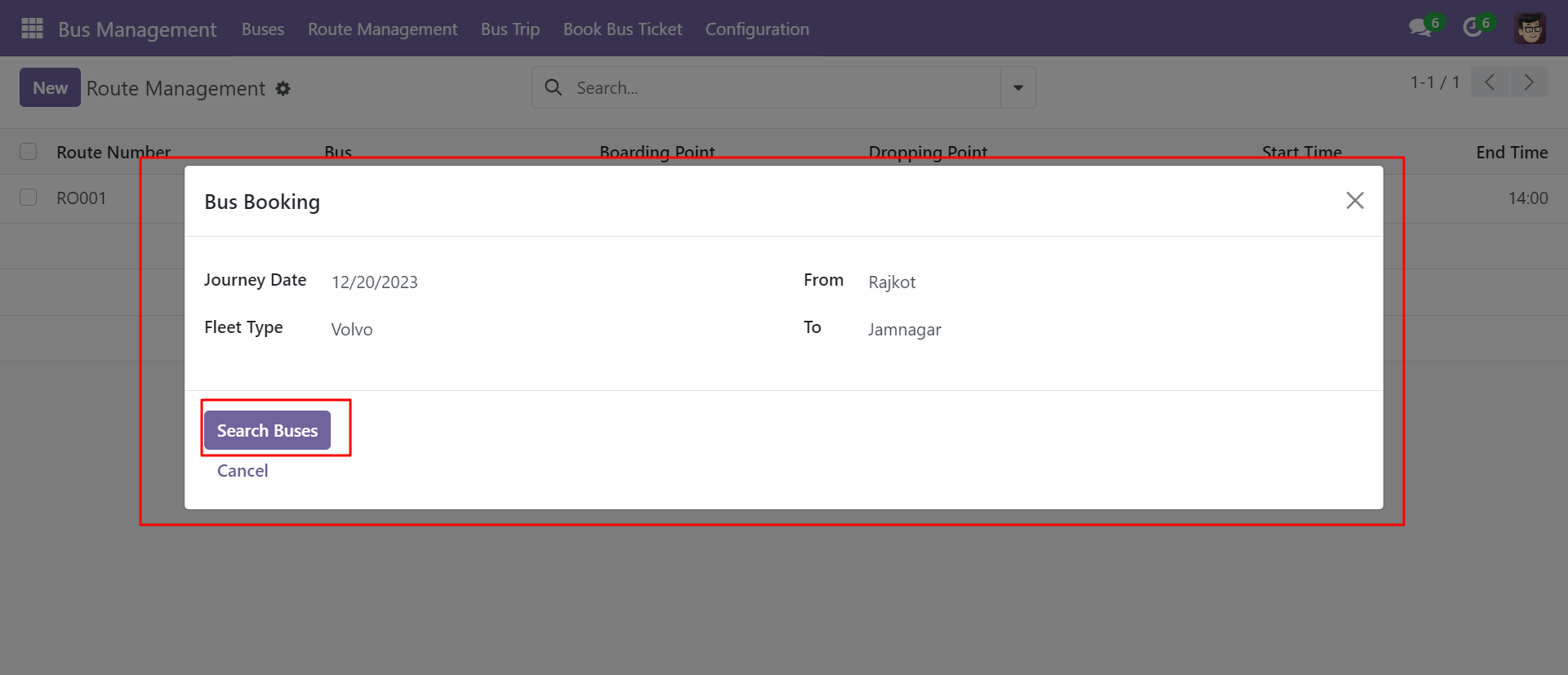
After clicking on 'Search Buses', you can see the list of the search results with 'Book' buttons.
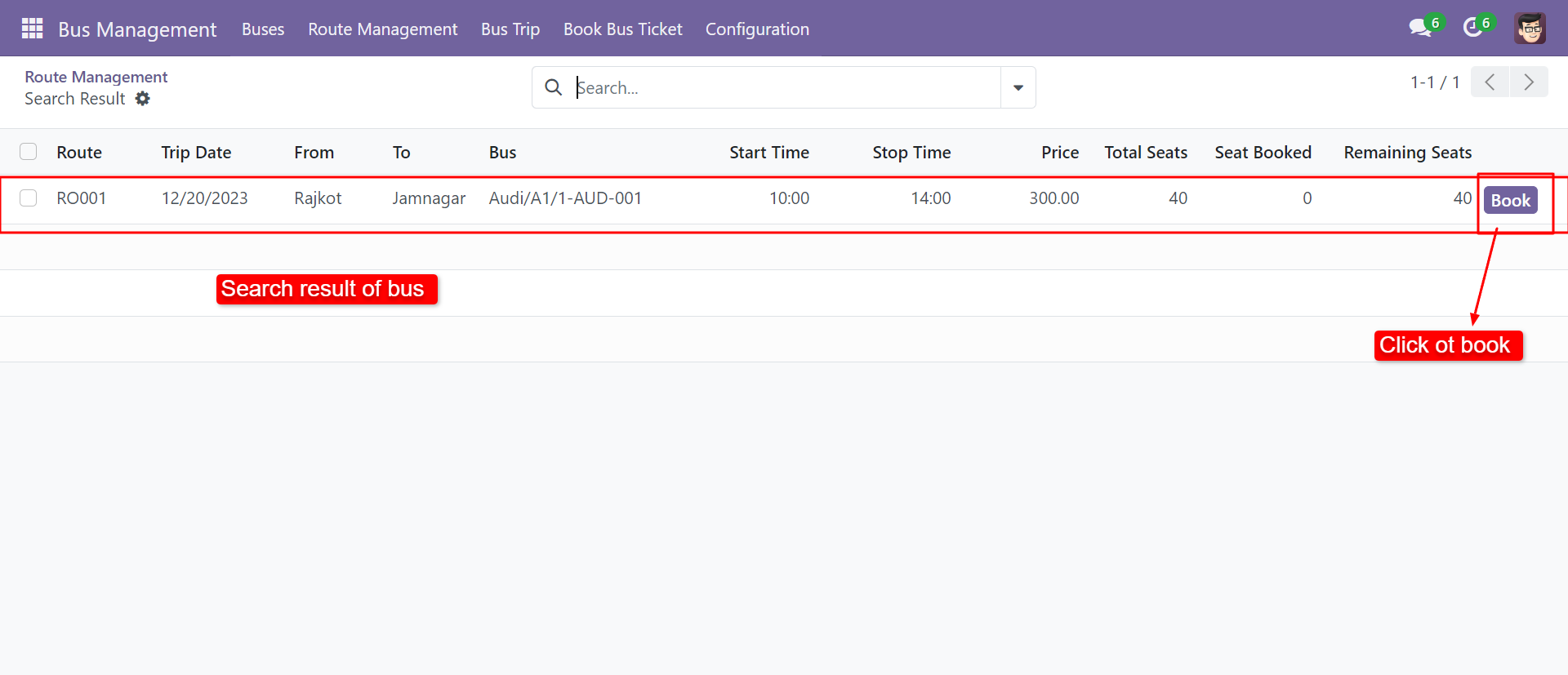
After clicking on the 'Book' button 'Book Seat' wizard will pop up. Where you can select seats, boarding and dropping point and click 'Check Out'.
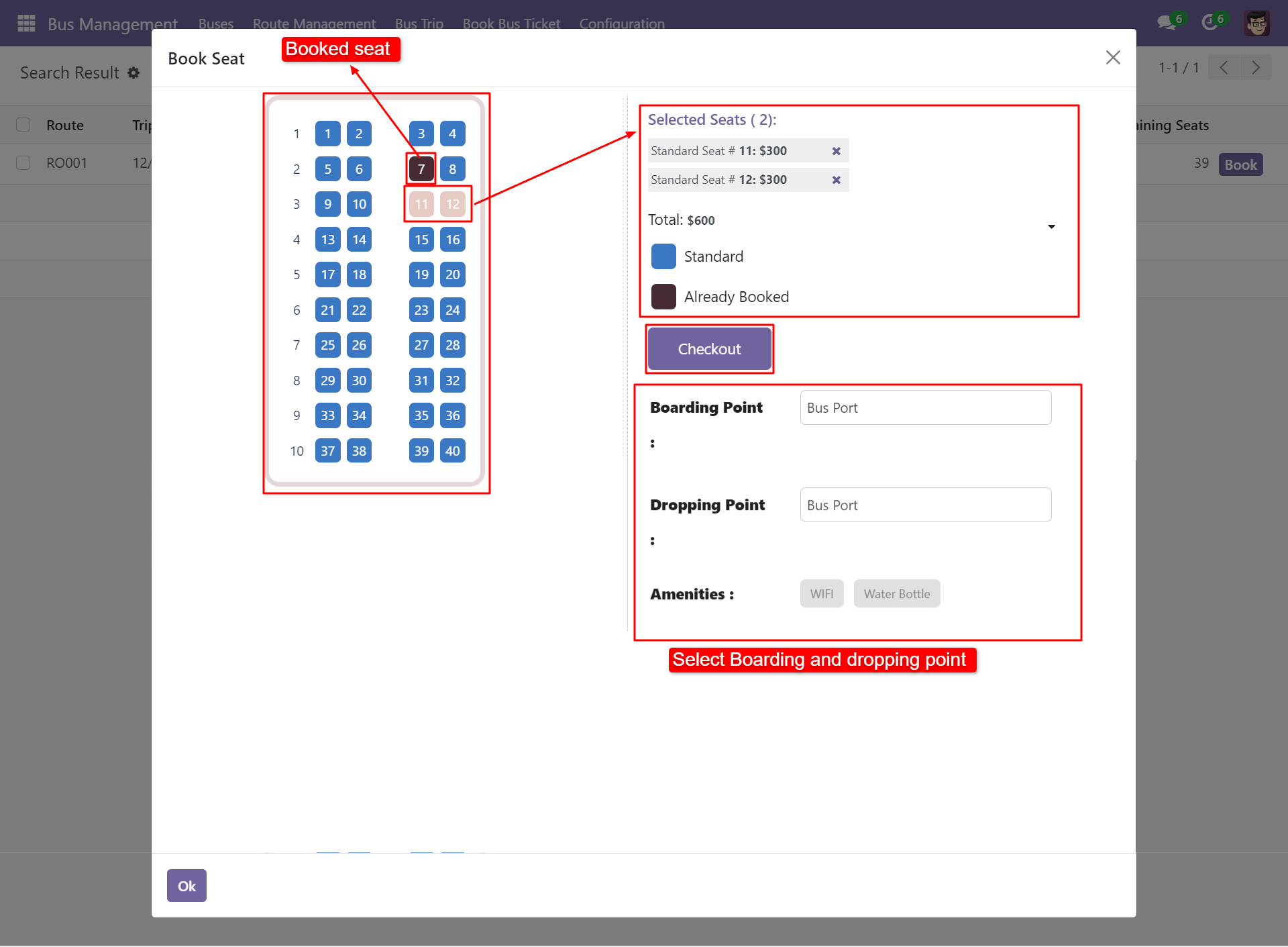
After clicking check out you can see the form like this. Where you can add details of passengers.
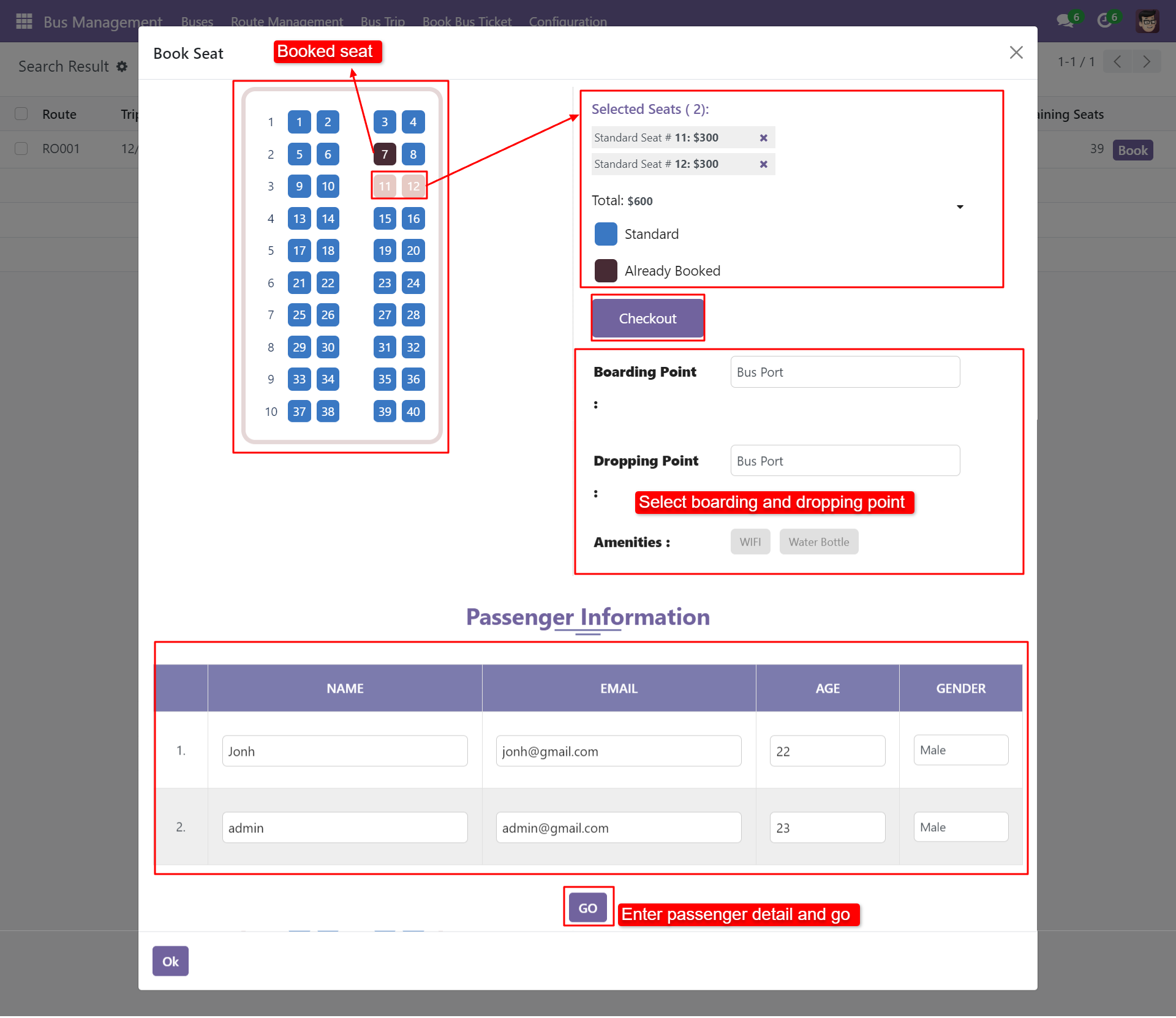
After clicking on "Go" you will be redirected to the sale order. Where you can see in the order line passenger list and total amounts.
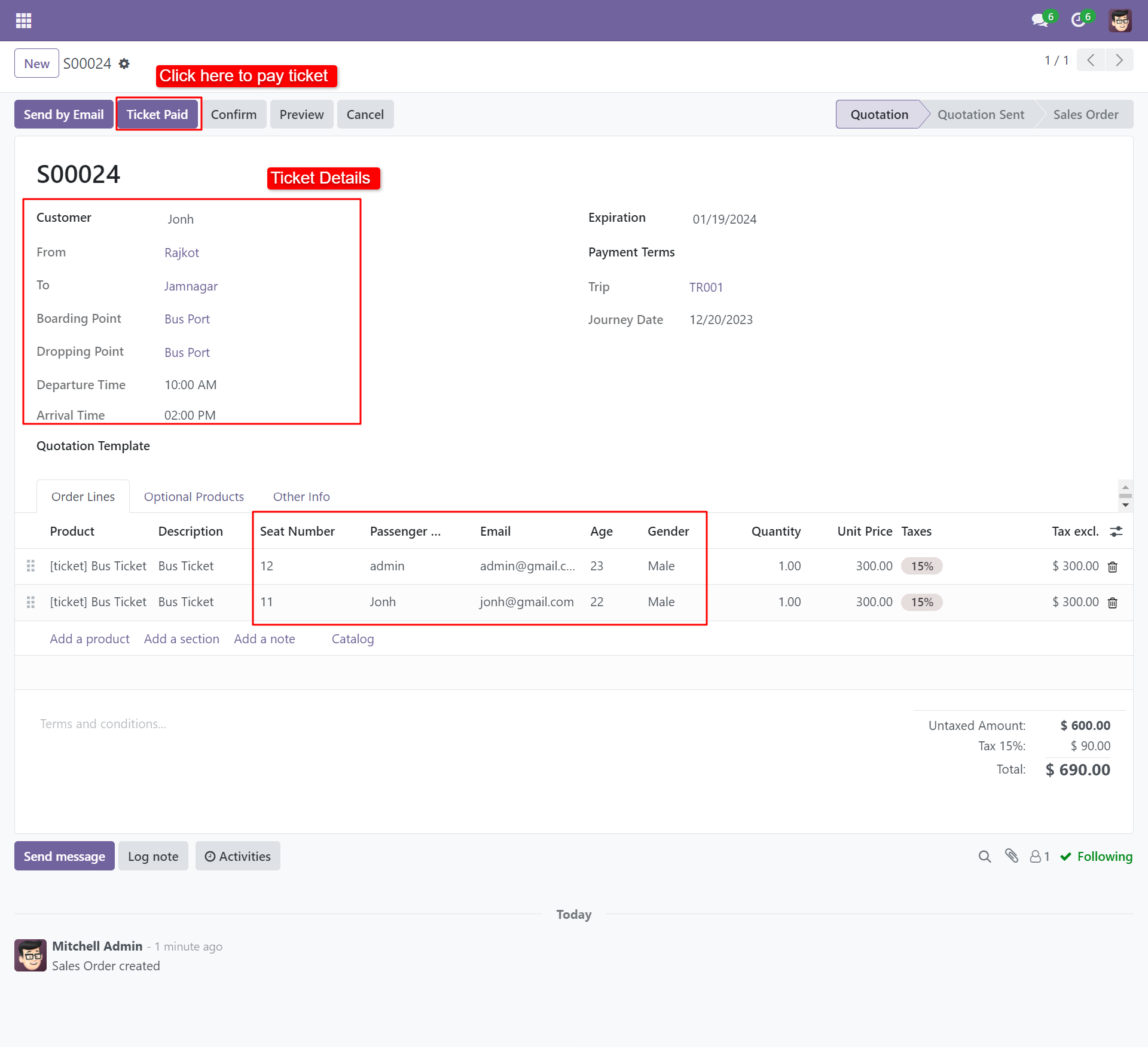
After clicking on 'Ticket Paid', you can see that ticket with a paid tag.
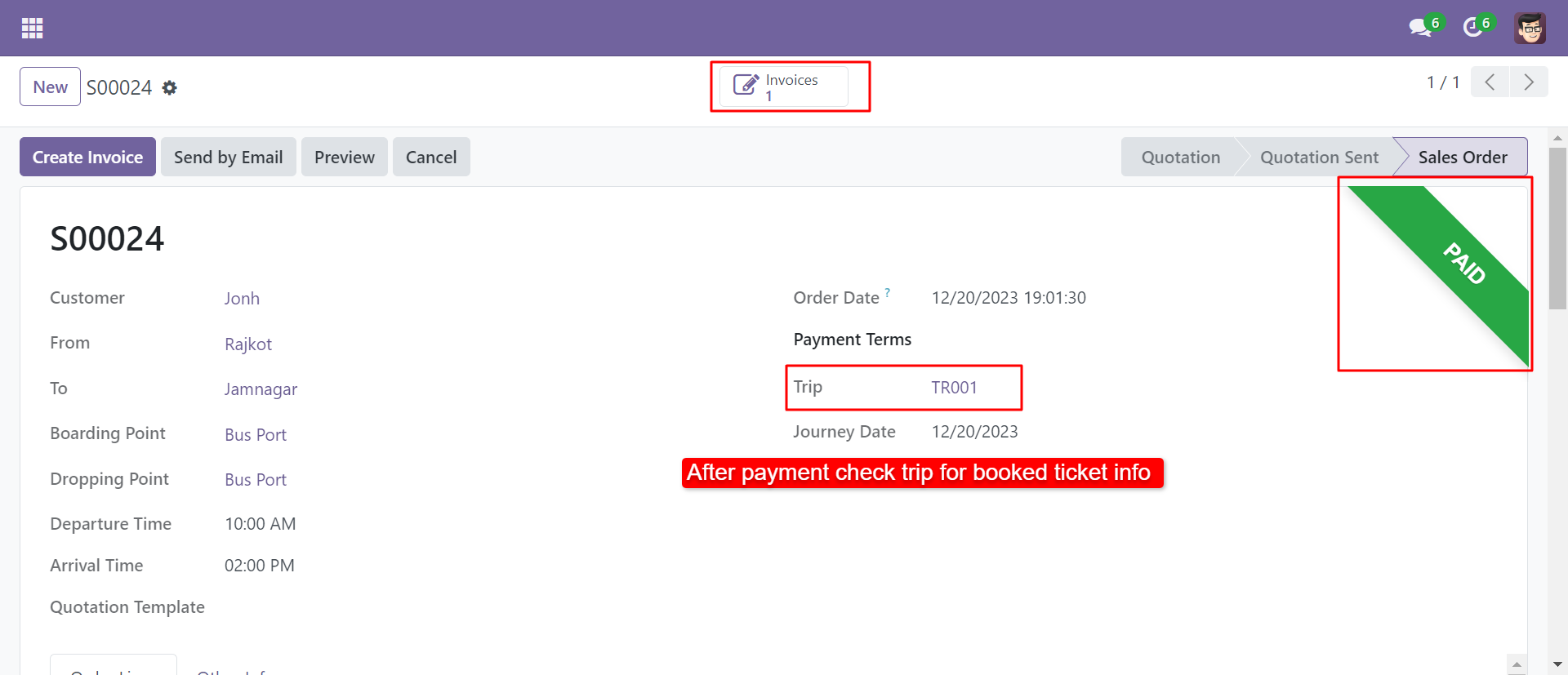
You can print a pdf ticket from the sale order. Go to print and click 'Ticket Report'.
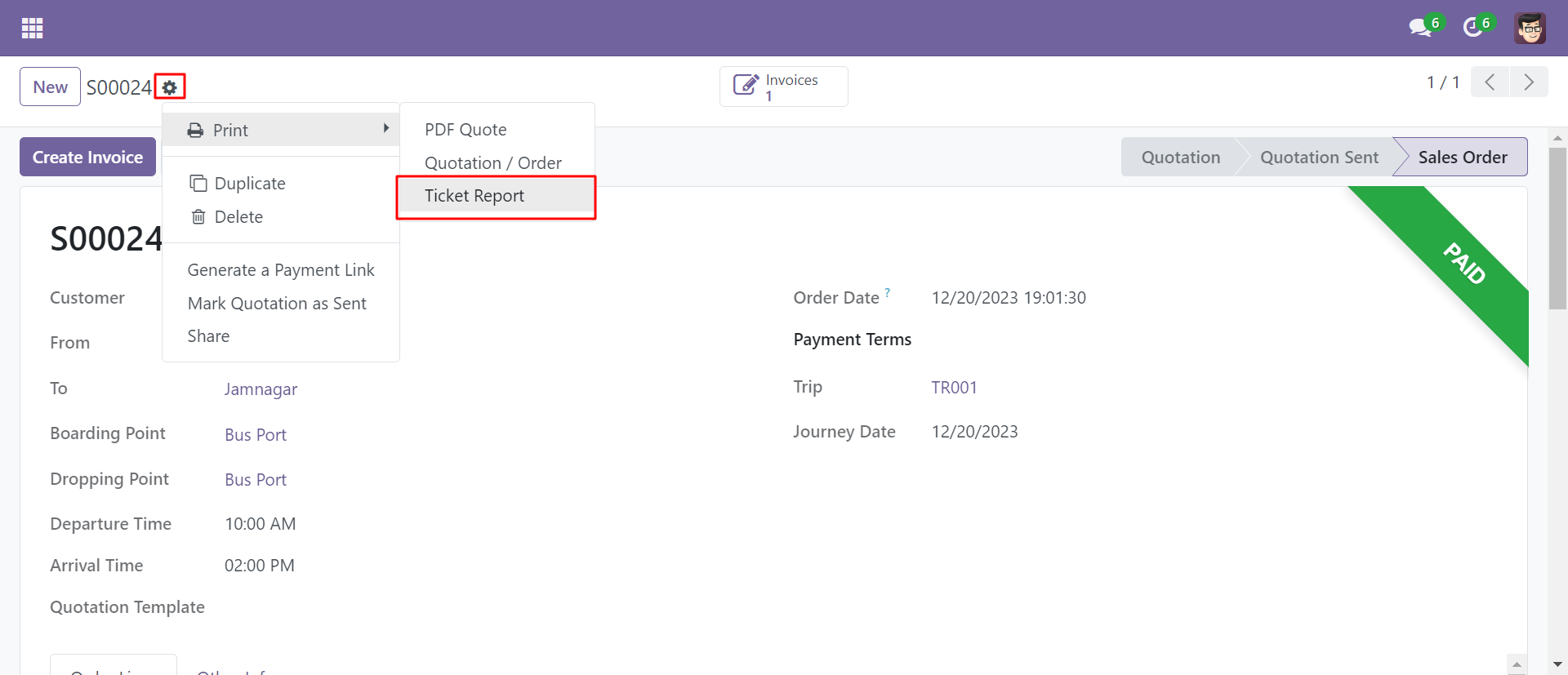
PDF ticket will look like below.
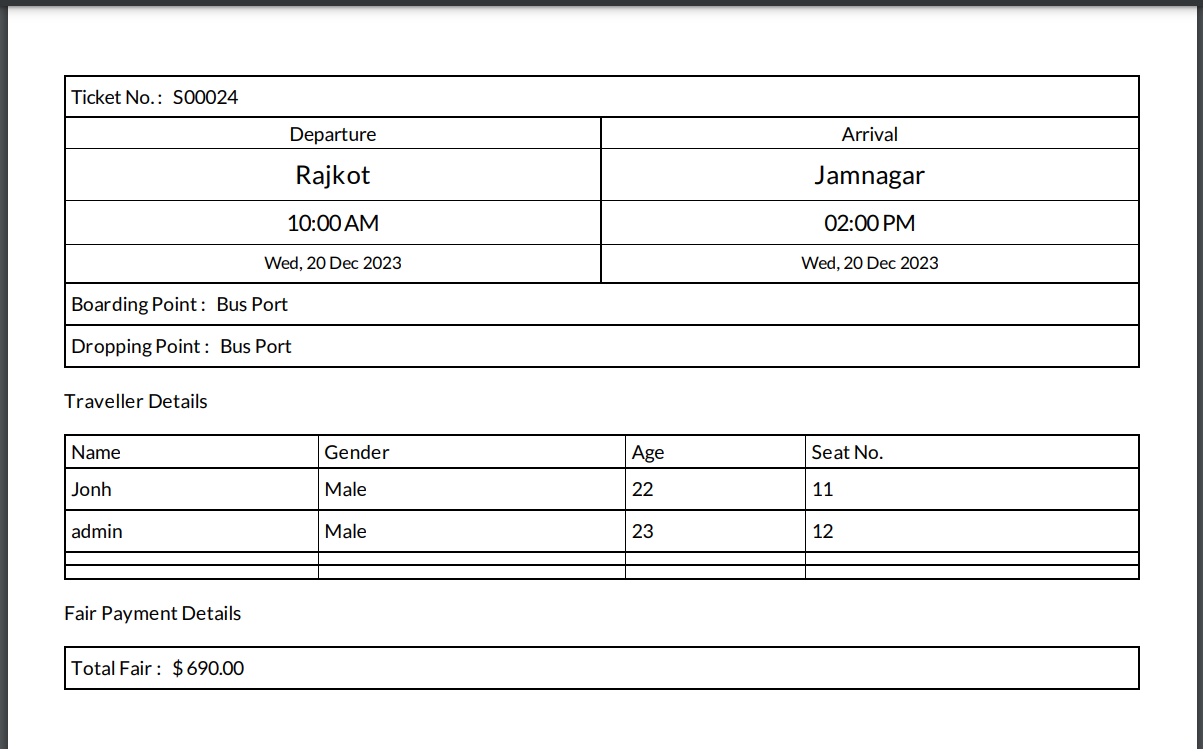
Click on the 'Bus Trip' menu and select the appropriate trip and you can see the smart button.
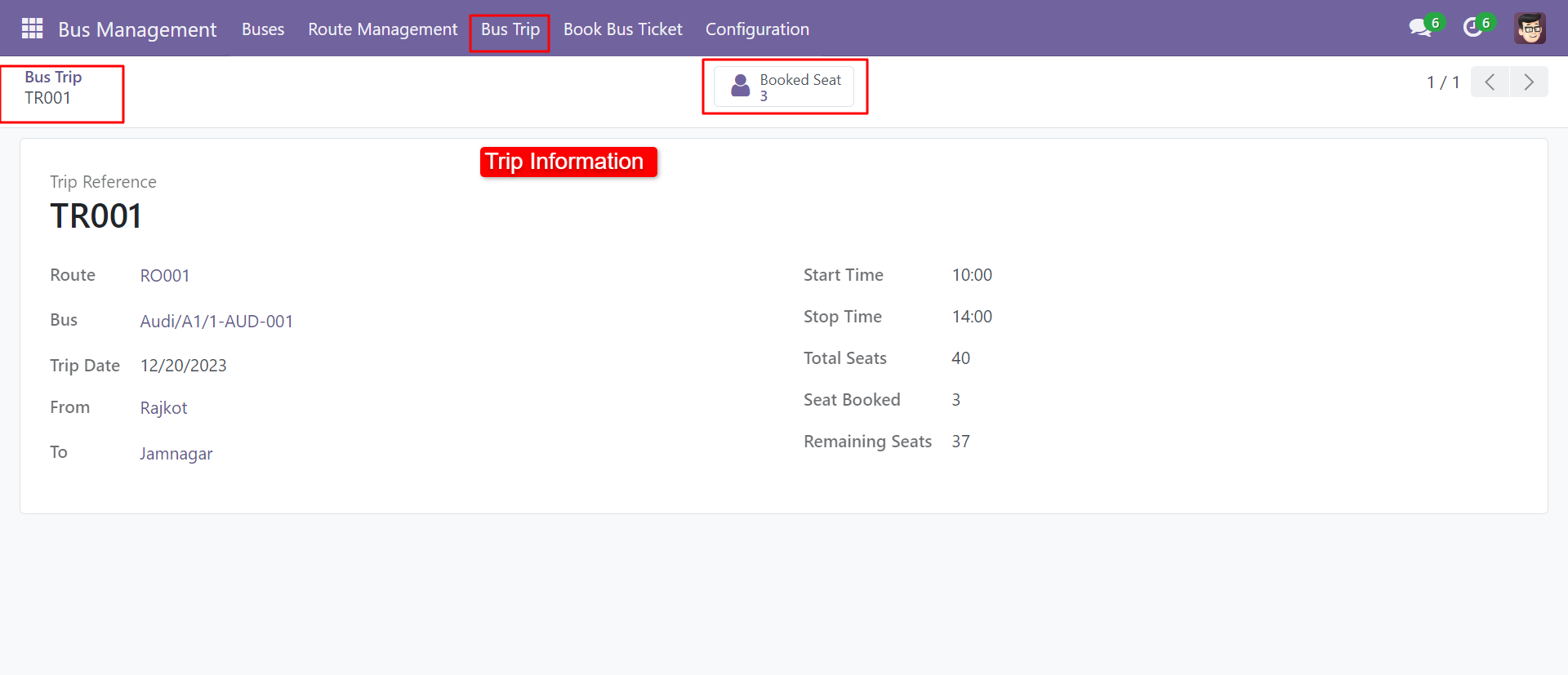
After clicking on the smart button, you can see the confirmed ticket list with two different buttons "Check-In" and "Cancel". If passengers are available then click "Check-In" or else "Cancel". After cancelling the ticket seats are available for reservation.
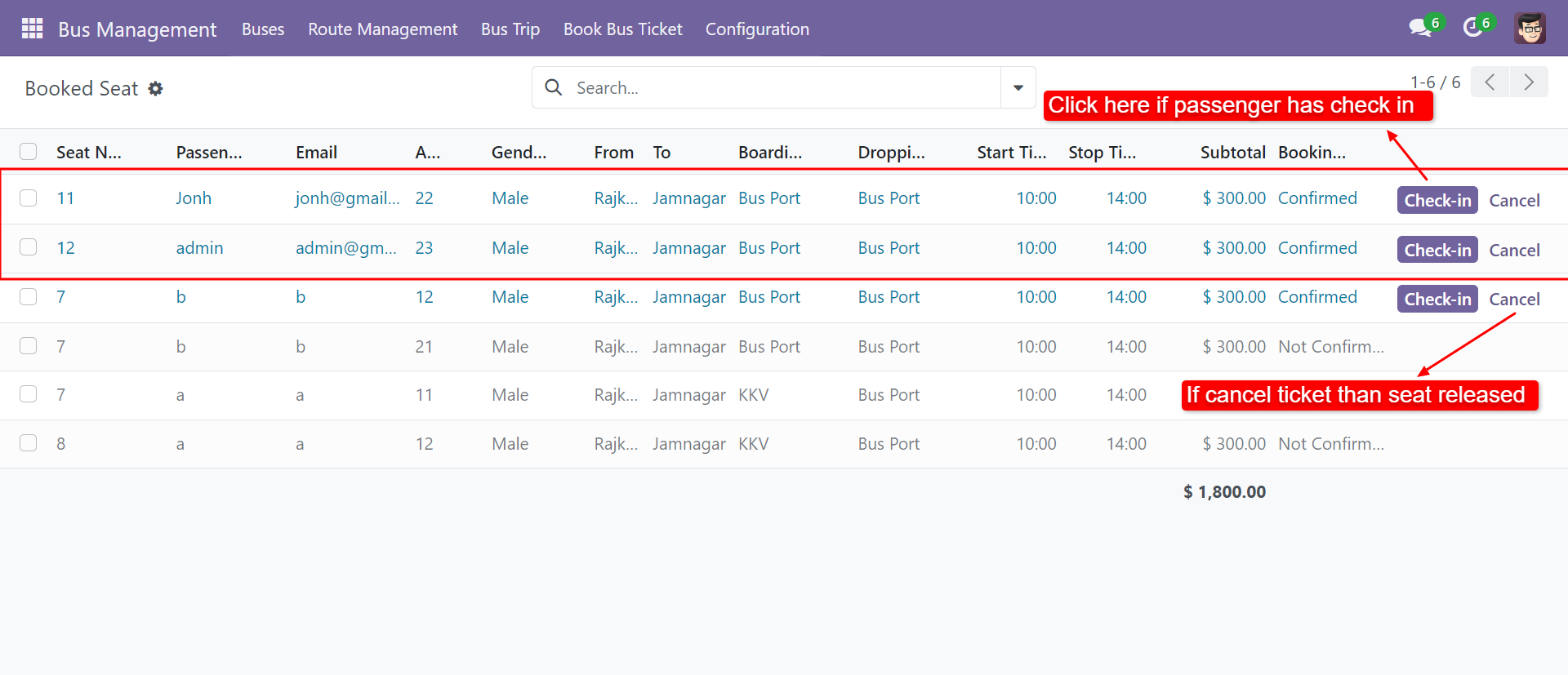
Version 17.0.2 | Released on : 24th April 2024
Version 17.0.1 | Released on : 9th December 2023
- Yes, this app works perfectly with Odoo Enterprise (Odoo.sh & On-Premise) as well as Community.
- No, this application is not compatible with odoo.com(odoo saas/Odoo Online).
- Please Contact Us at sales@softhealer.com to request customization.
- Yes, you will get free update for lifetime.
- No, you don't need to install additional libraries.
- For version 12 or upper, you will need to purchase the module for each version that you want to use.
- Yes, we provide free support for 100 days.
- No, We do not provide any kind of exchange.