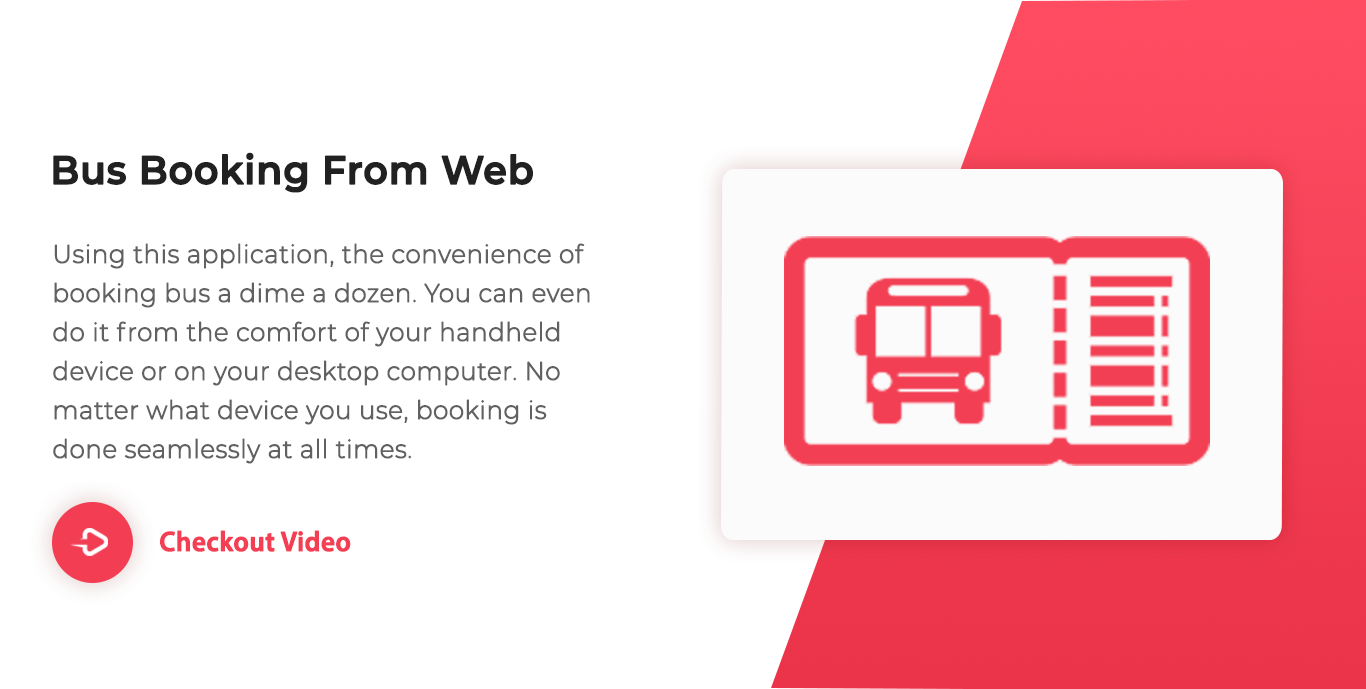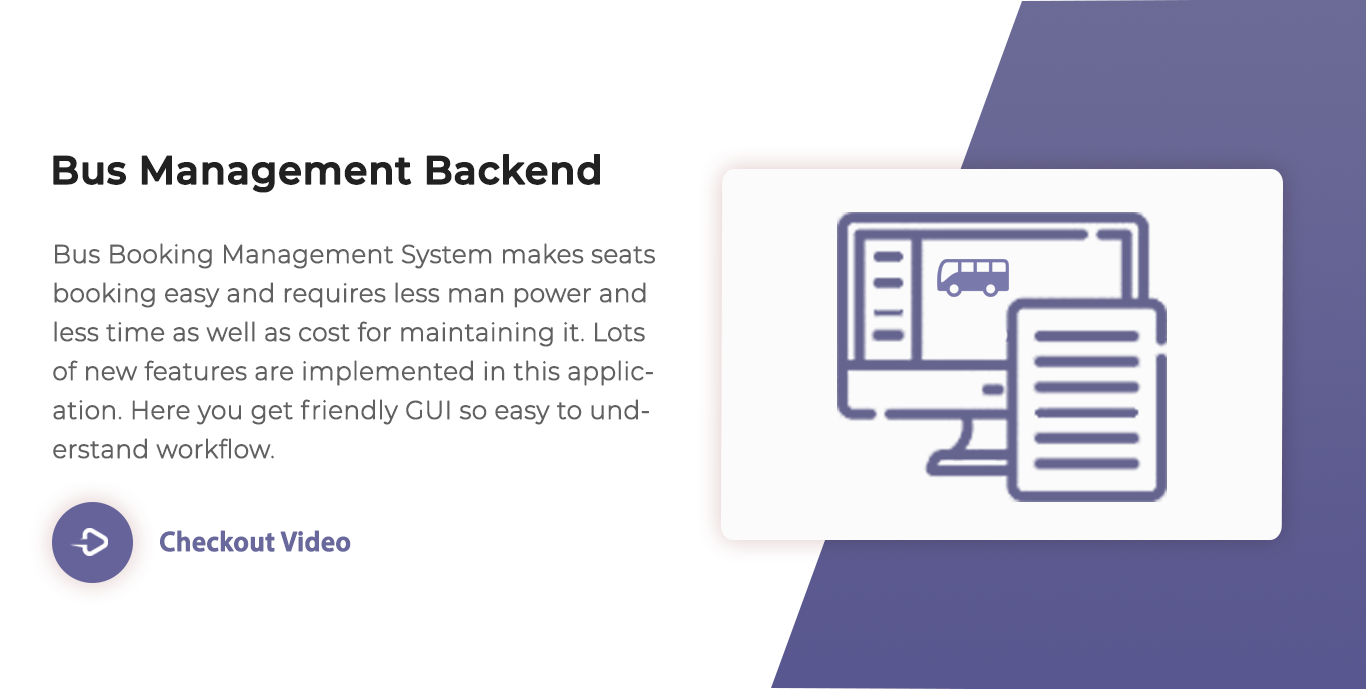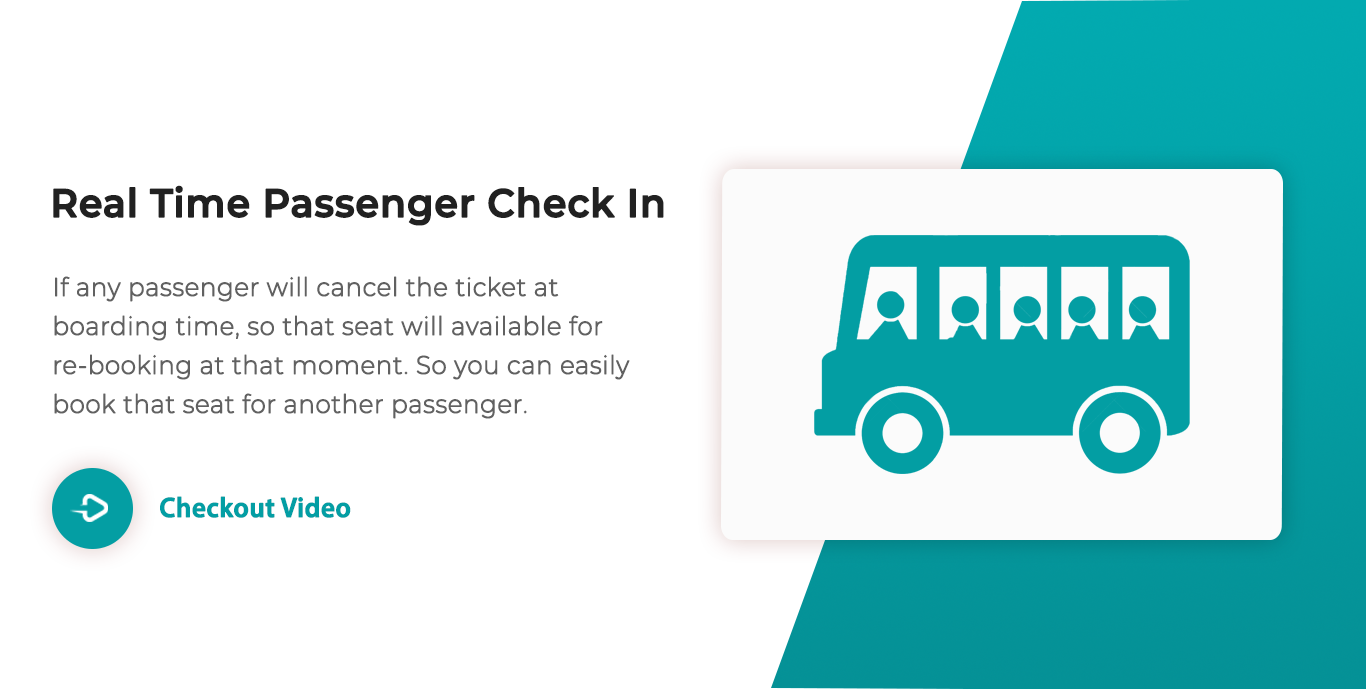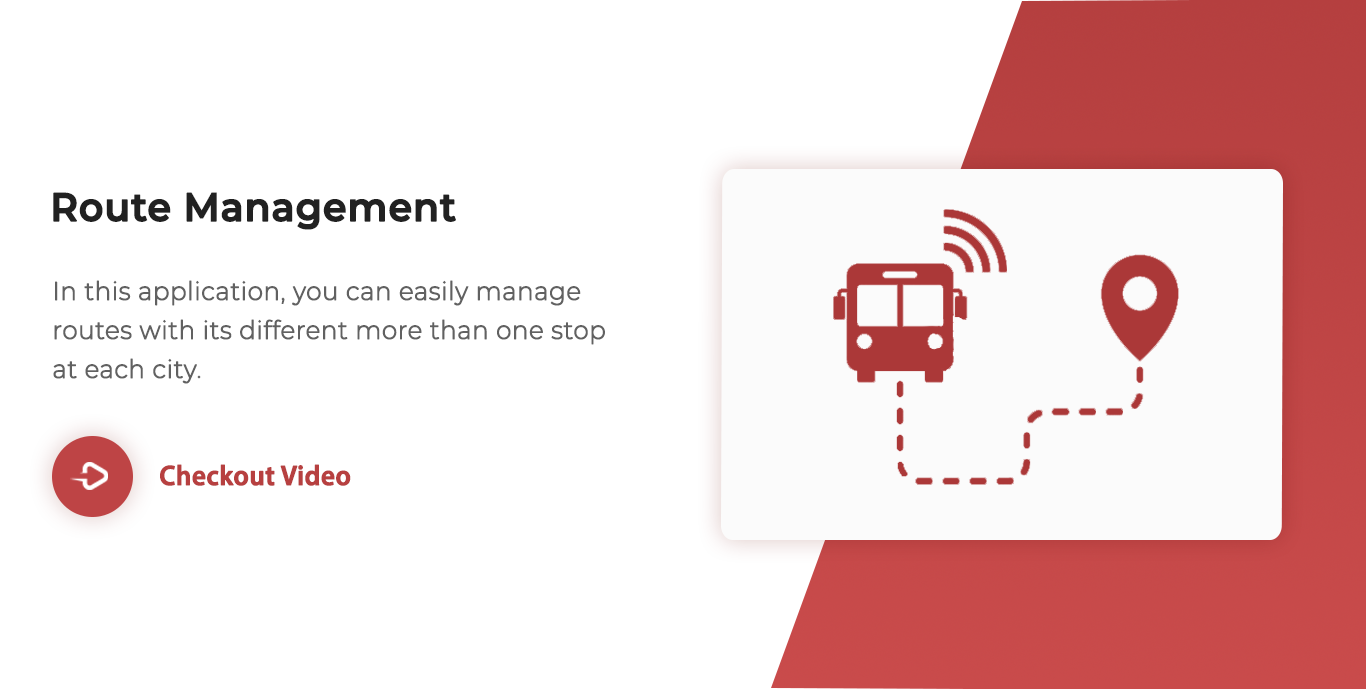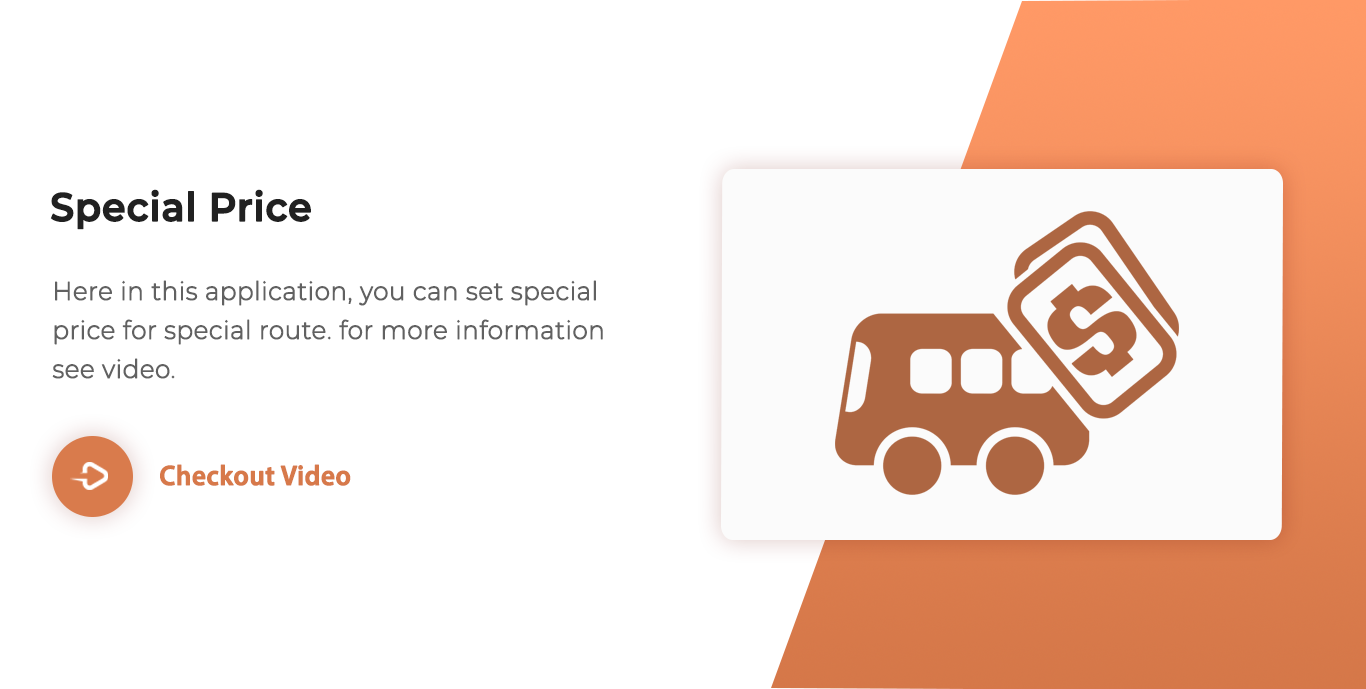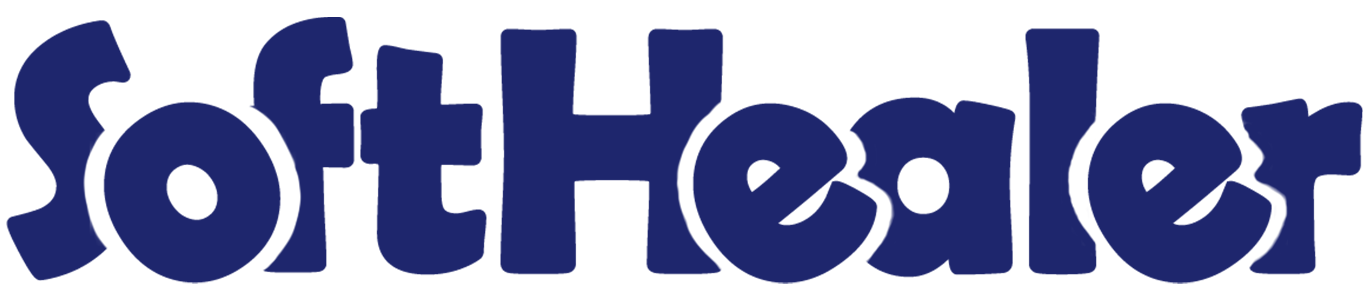
Bus Booking Management-Frontend

Are you looking for a bus booking management system on odoo? Here it is. We build an application for bus management. In this application, we will provide features like Ticket Booking from Website, Bus Management, Ticket Booking (Backend), Route Management, Special Price for Special Route, Trip Management, Real-Time Check-In, and so on.
Related Modules

Bus Booking Webpage with bus search.
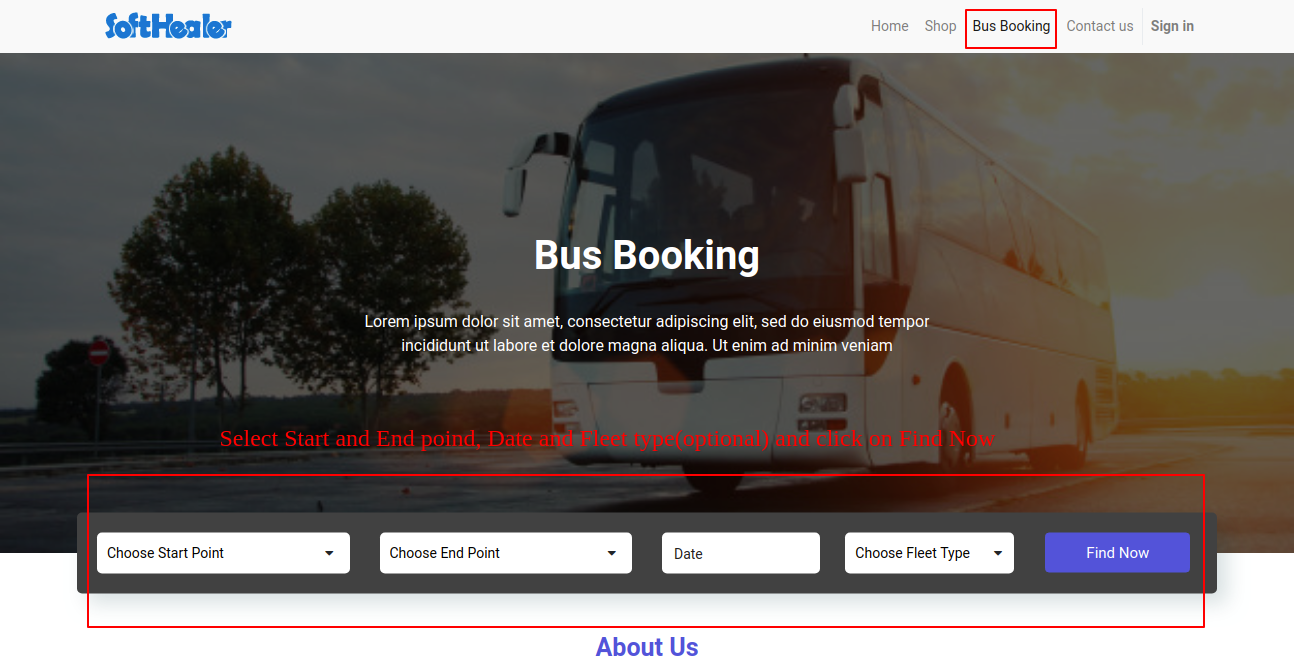
The search result will look like below.
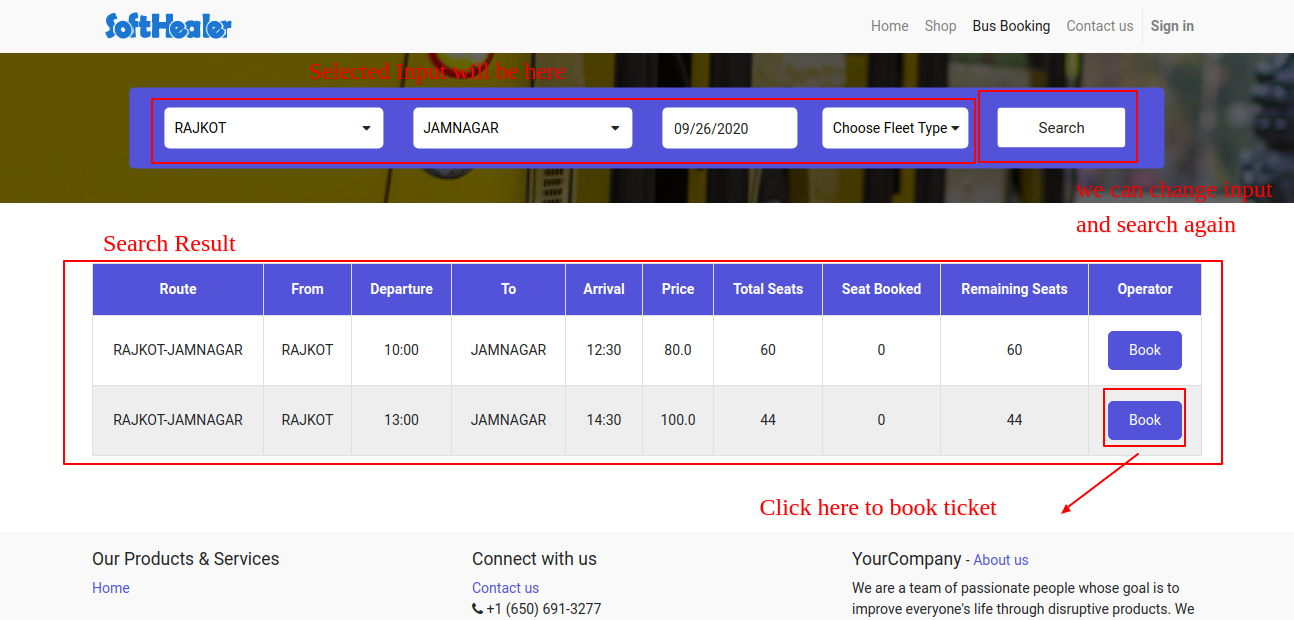
After click on "Book", the "Book Ticket" wizard will appear user can select seats, boarding point, dropping point and click "Check Out".
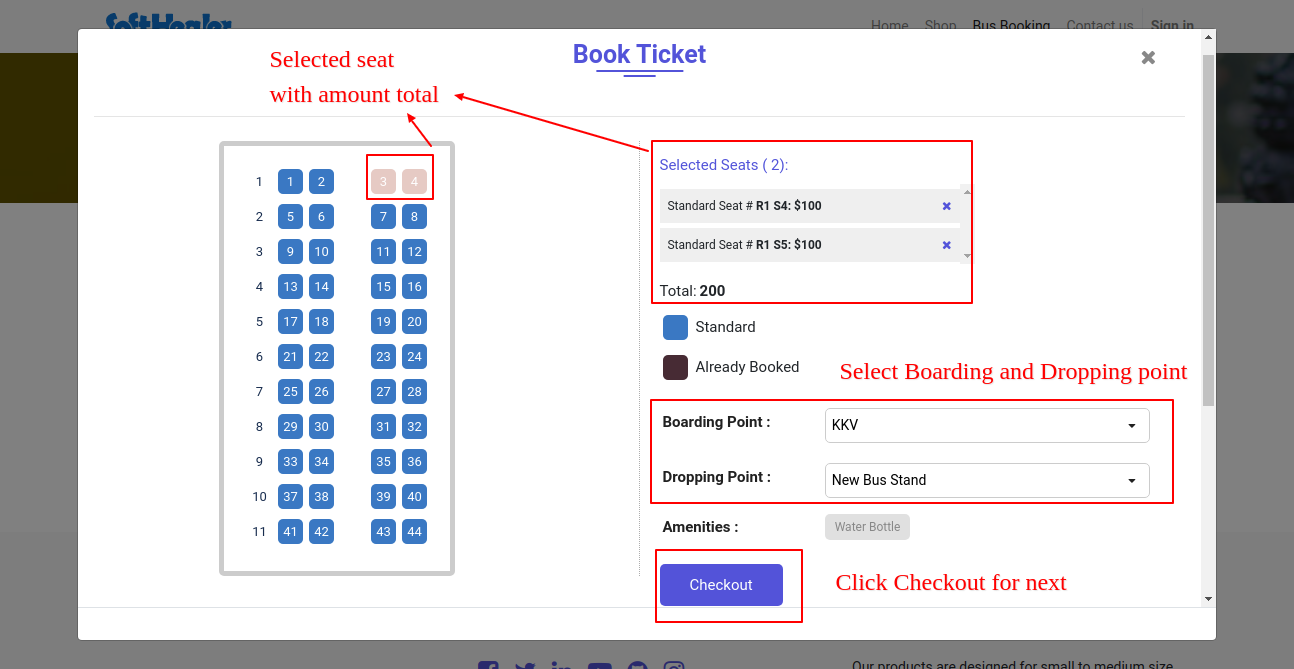
After click "Check Out" the user has to fill passenger information and click "Go".
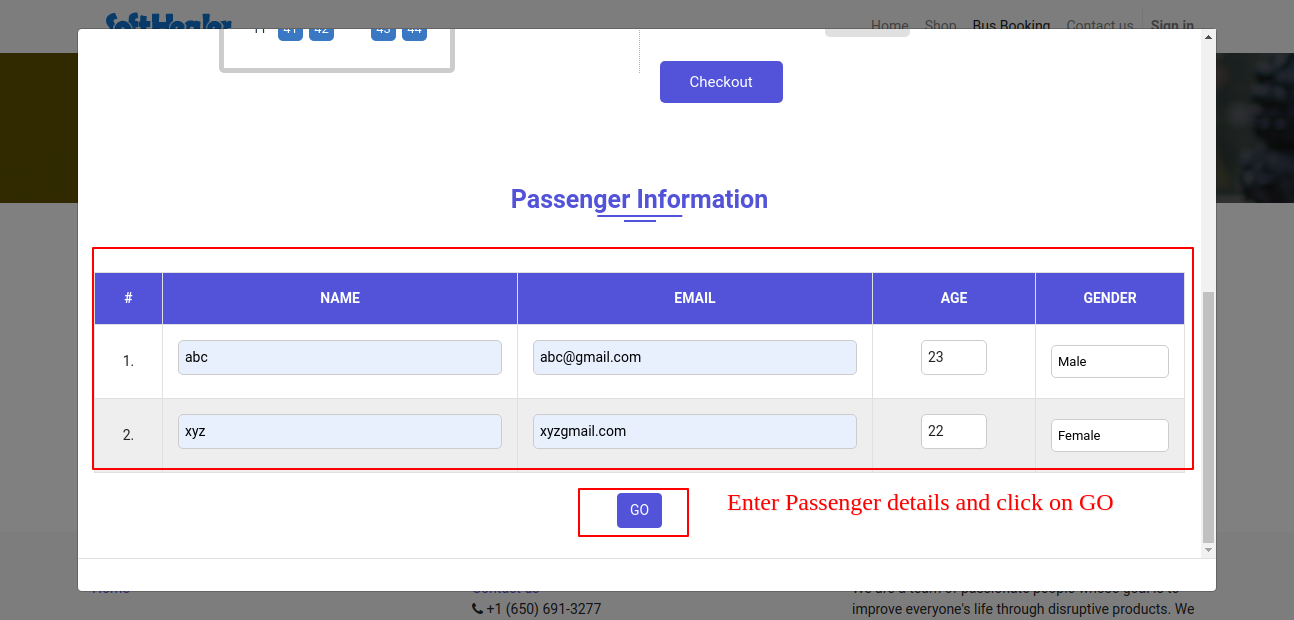
After click on go button, the user redirects in the cart where he/she can see the details of selected seats and order totals.
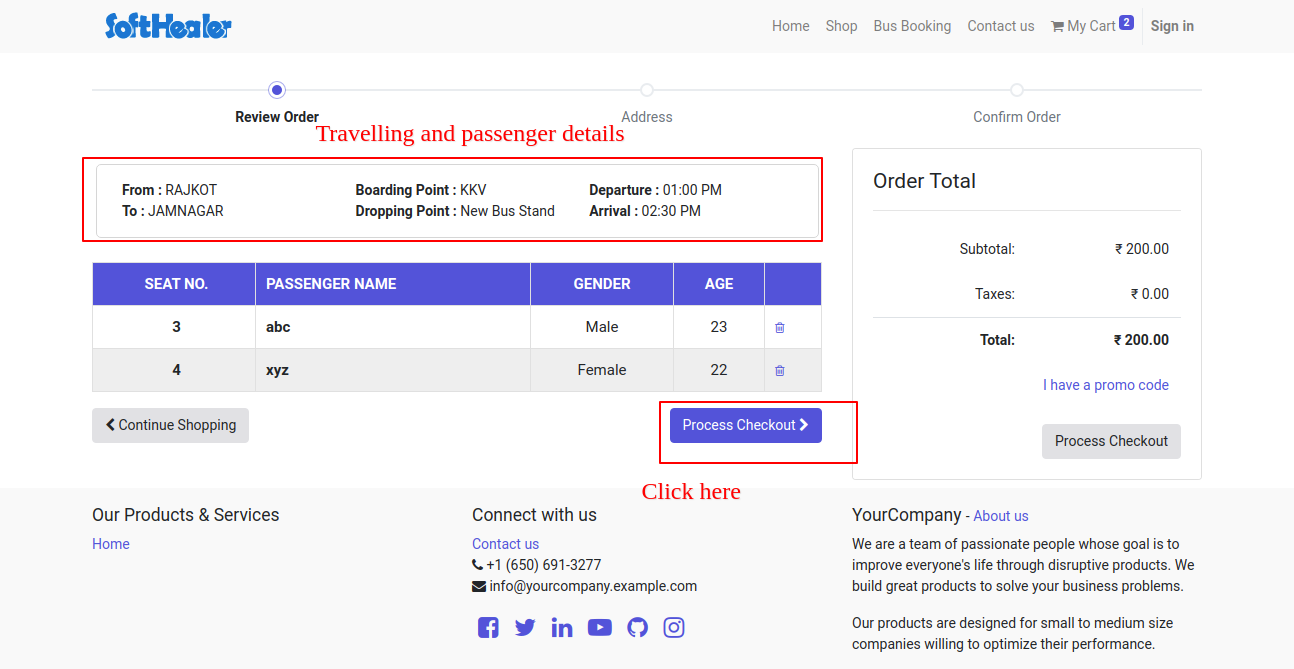
After click "Process Checkout" If the user has not been logged then, the user has to log in or sign in first.
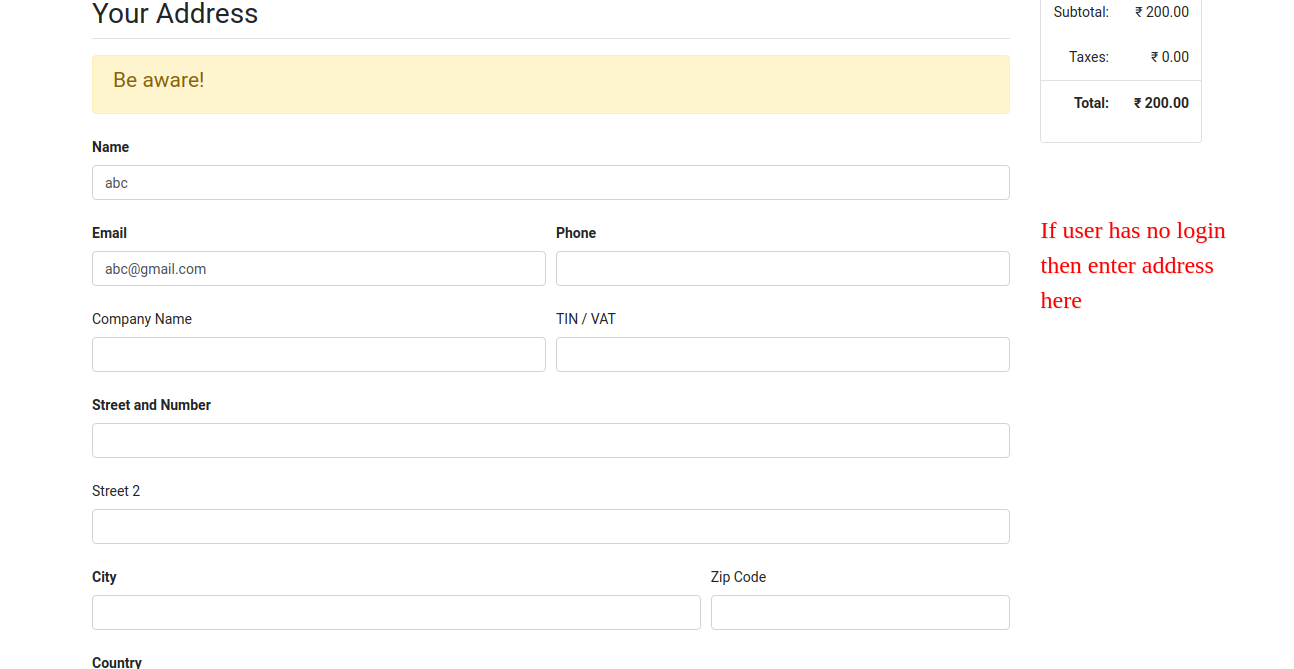
In the last payment methods.
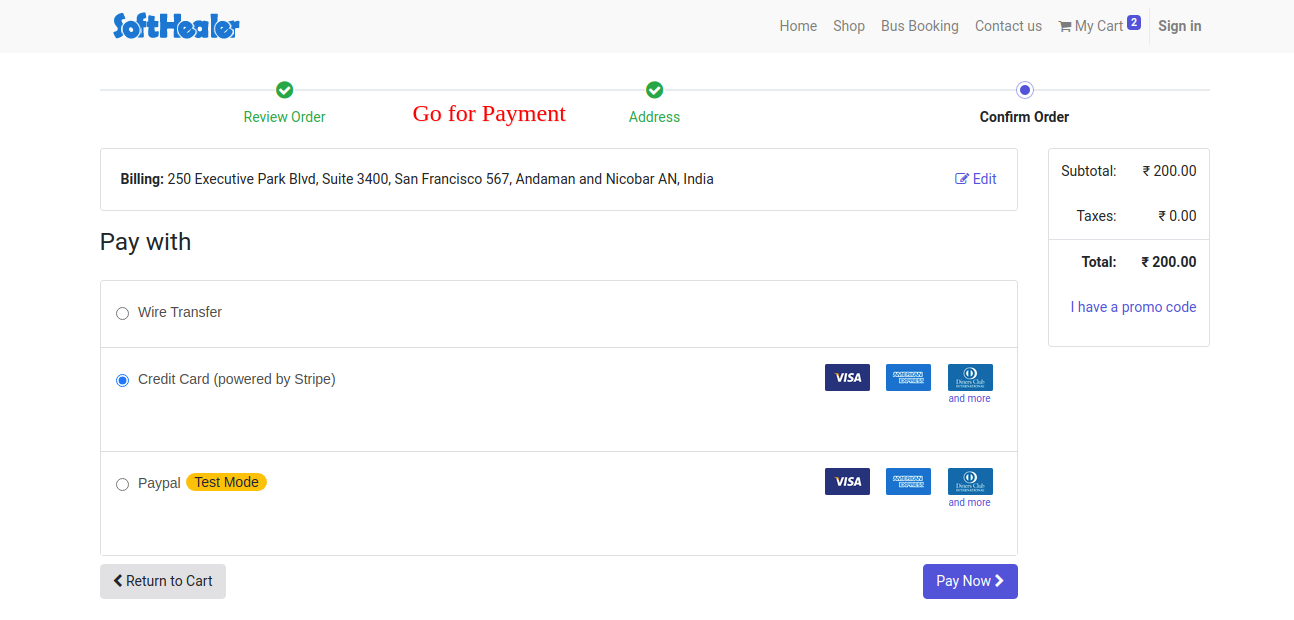
Success message of payment and user can print the ticket on pdf.
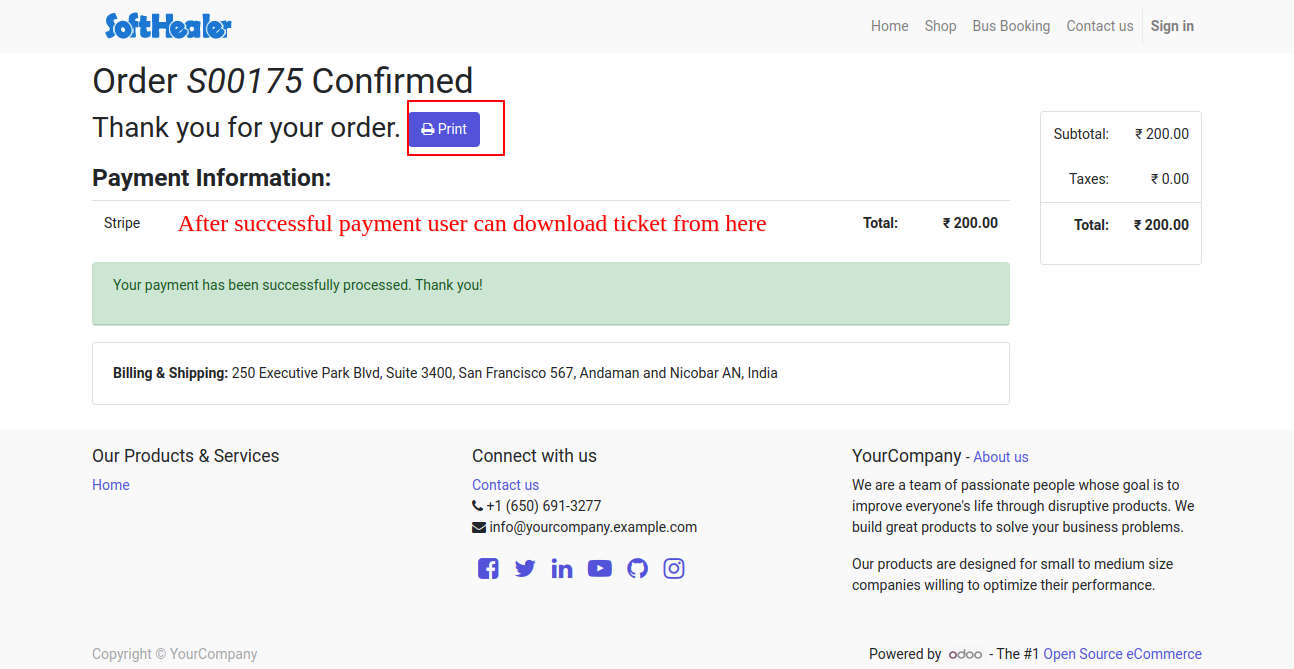
Ticket PDF.
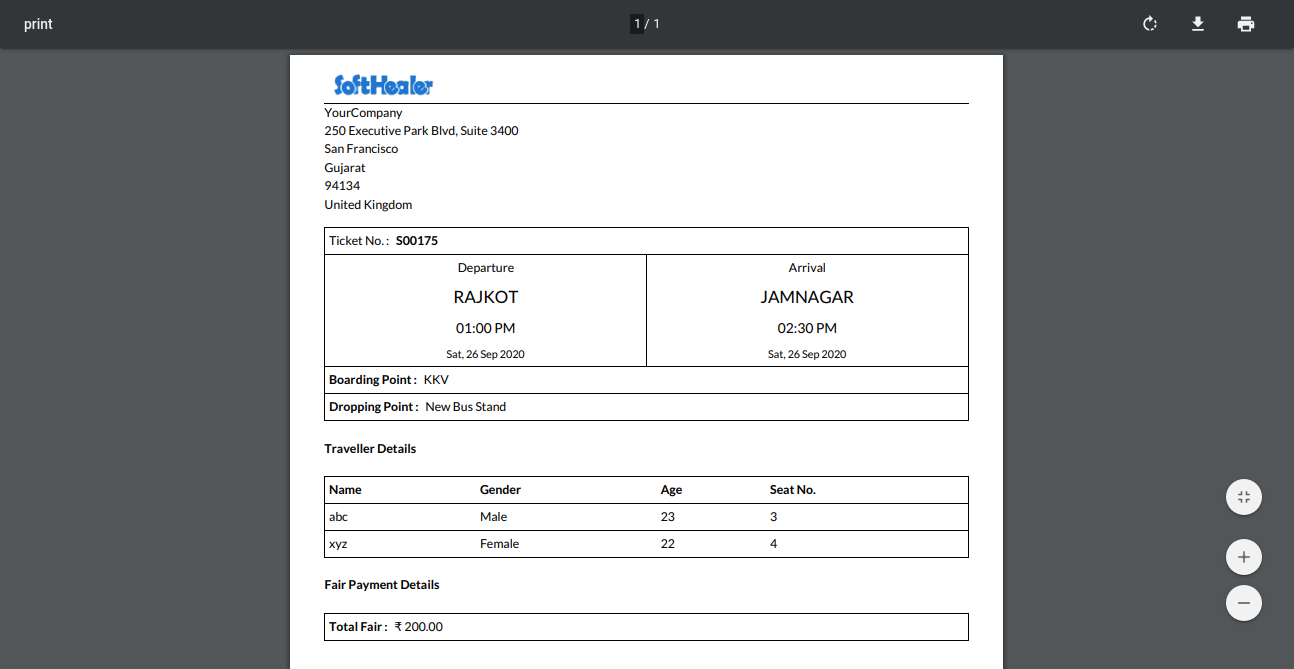
Enable User Group for bus booking.
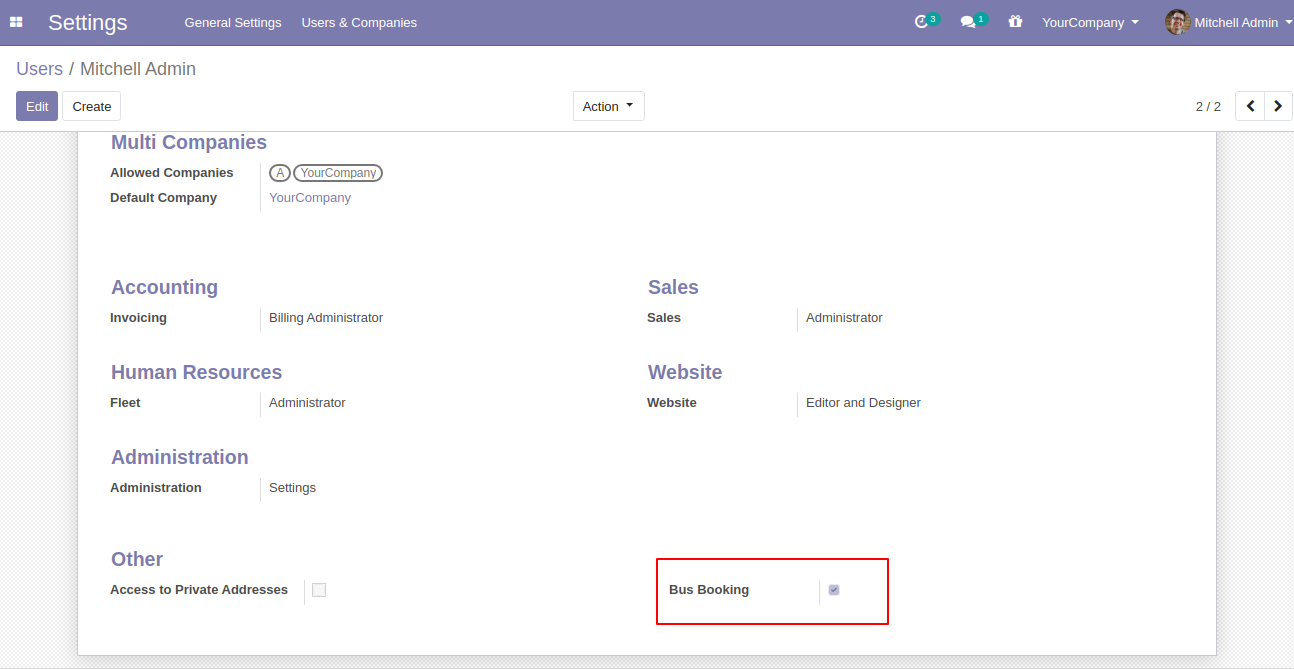
Bus Management Kanban View.
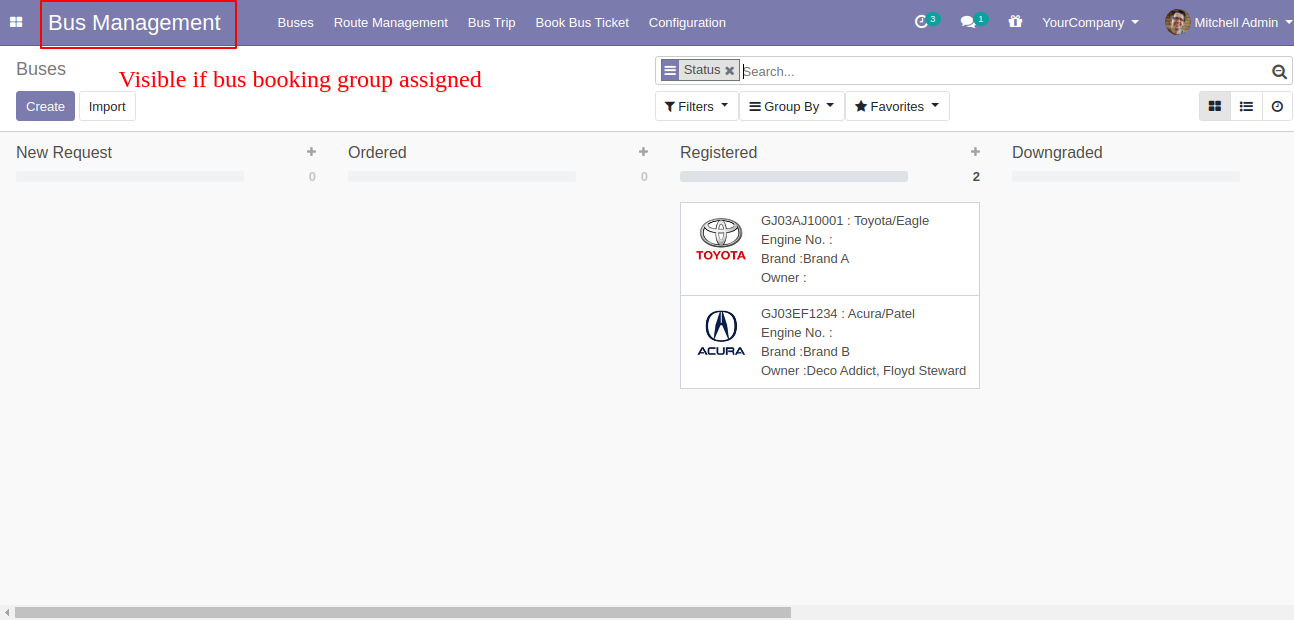
Create Buses.
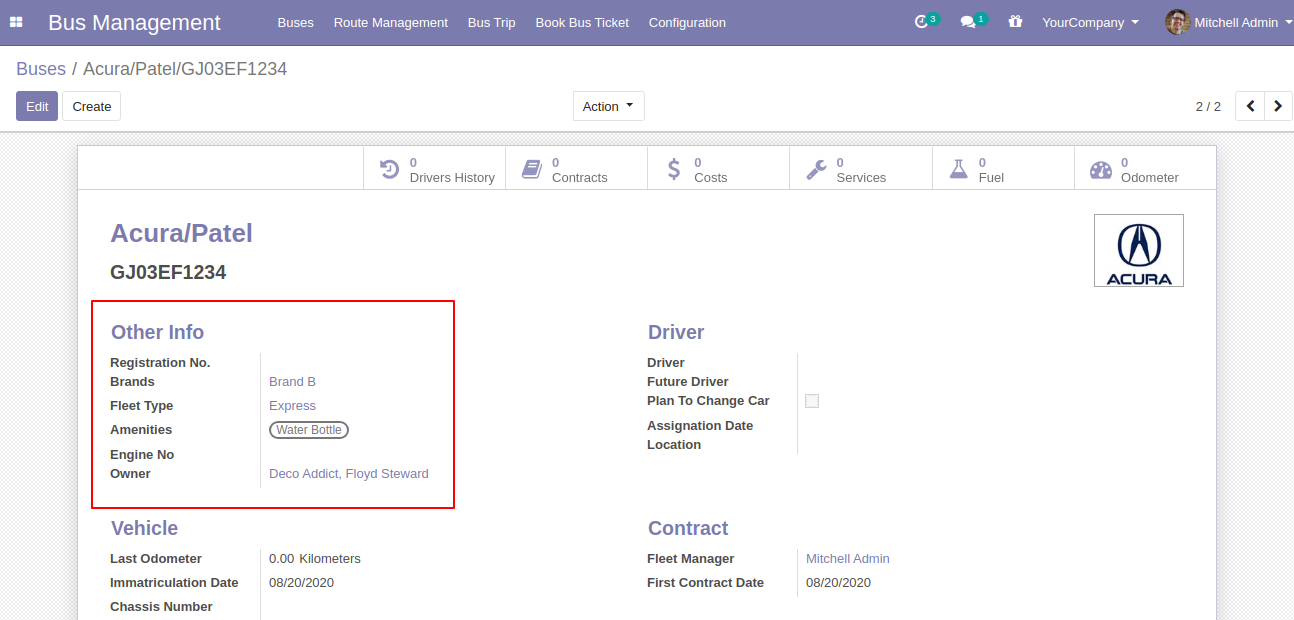
"Fleet Type" Menu and List View.
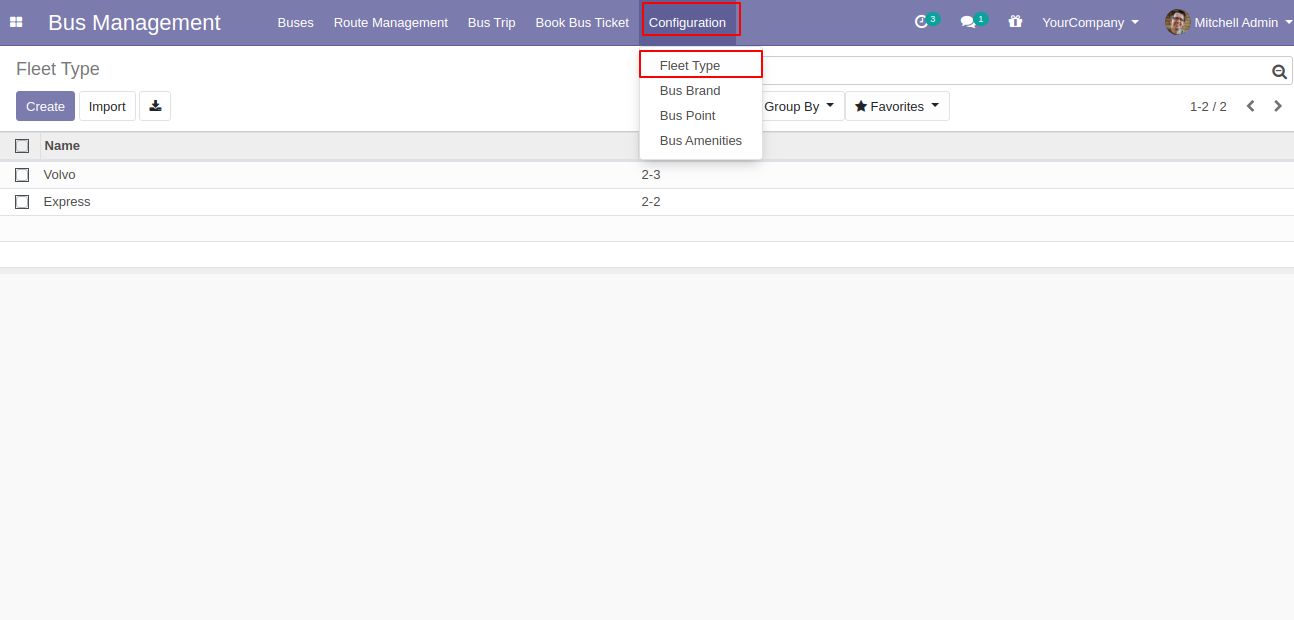
"Fleet Type" Form View. Where you can create feet and it's the layout. There are different types of layouts.
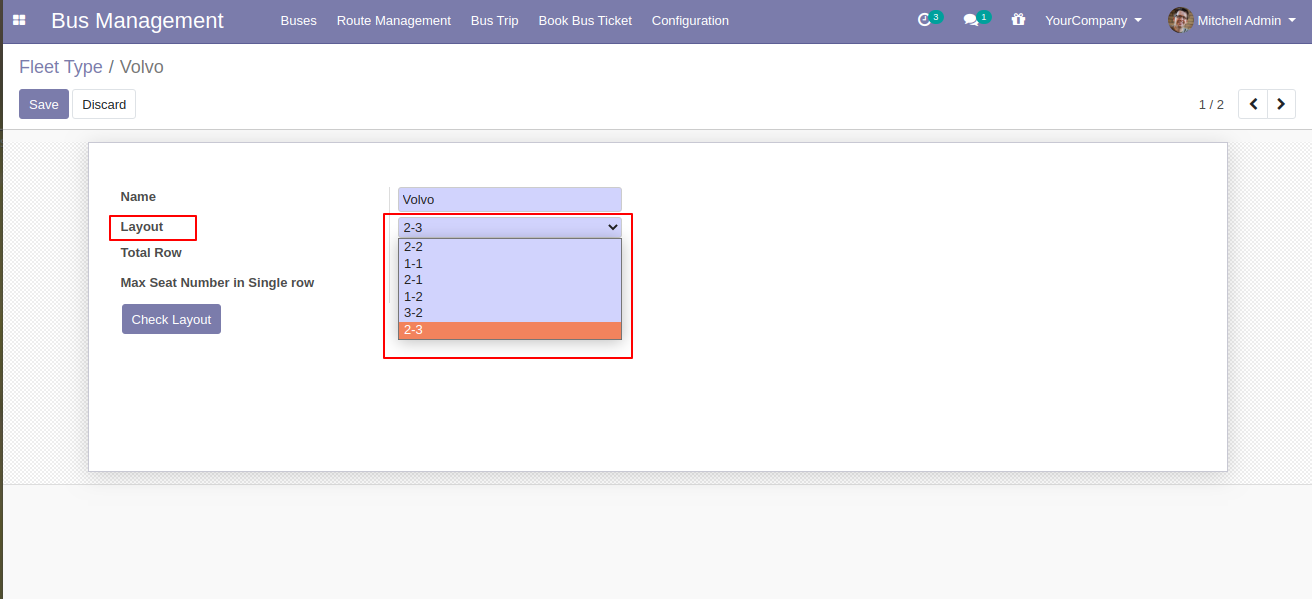
"Max Seats in Single Row" is an auto compute based on layout.
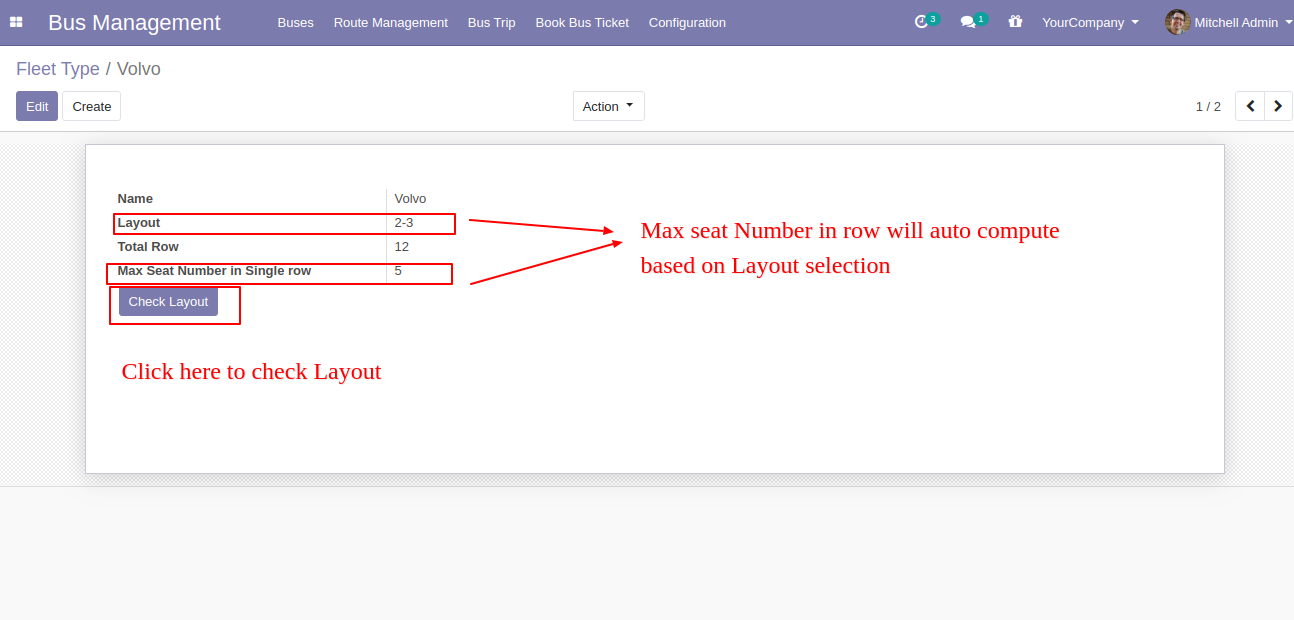
After click on 'Check Layout,' you can see the layout like the below image.
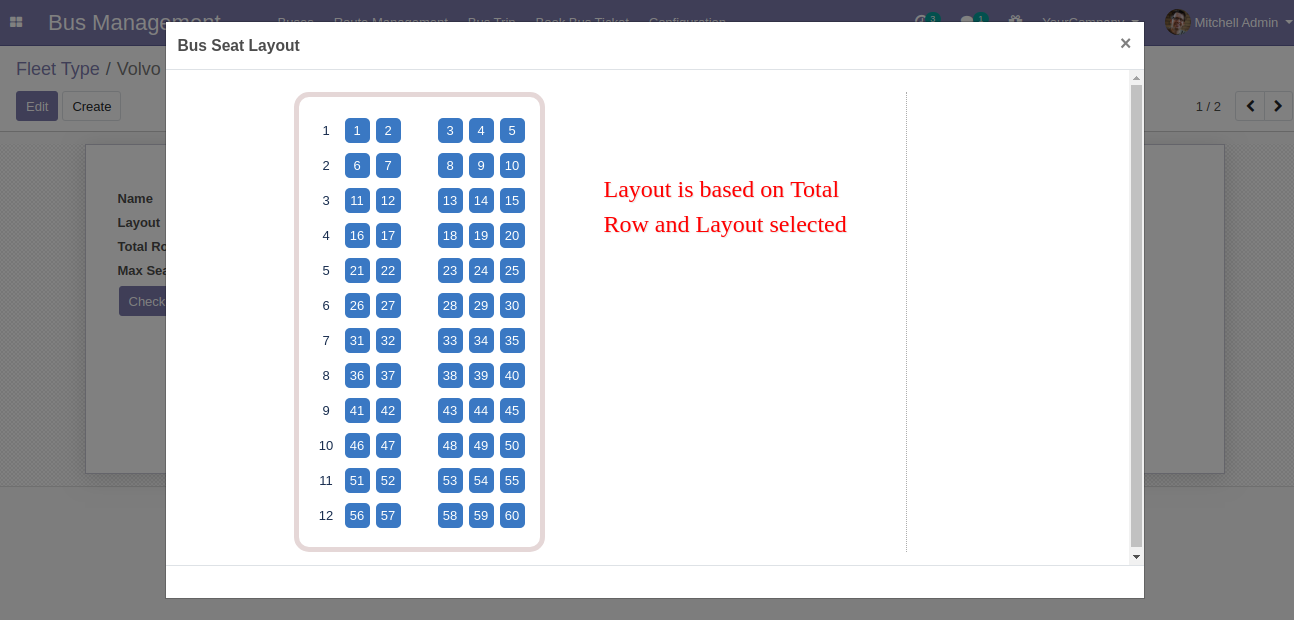
"Bus Brand" Menu and List View.
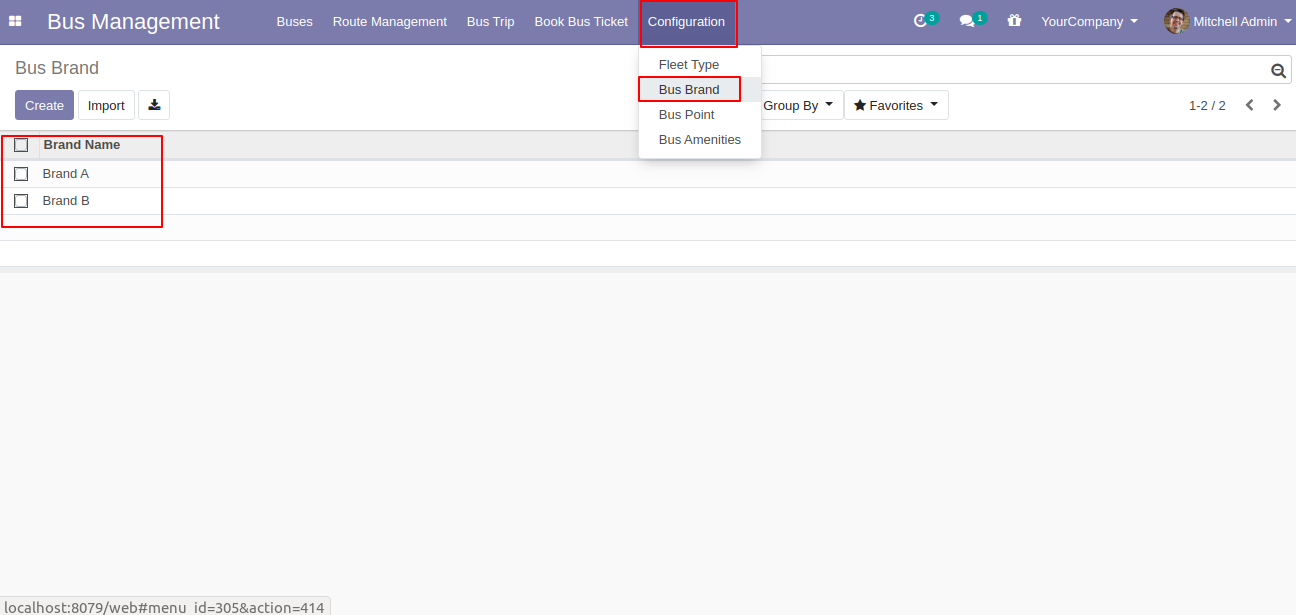
"Bus Point" Menu and List View.
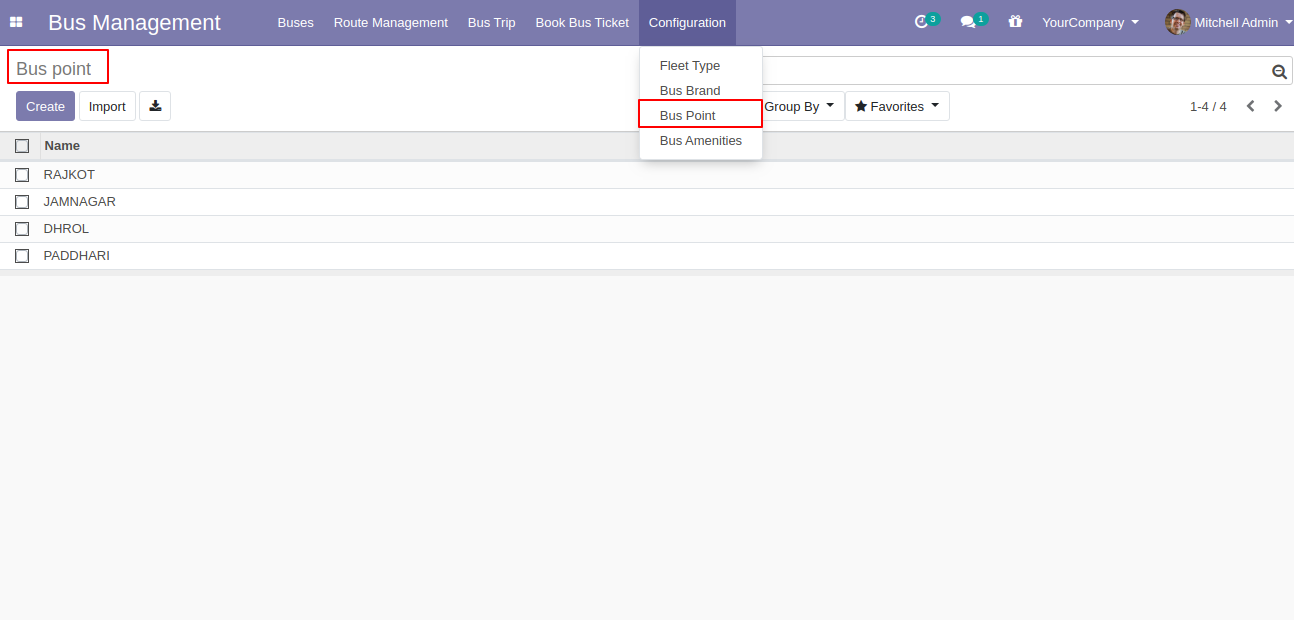
"Bus Point" Form view. Where you can define dropping points more than one.
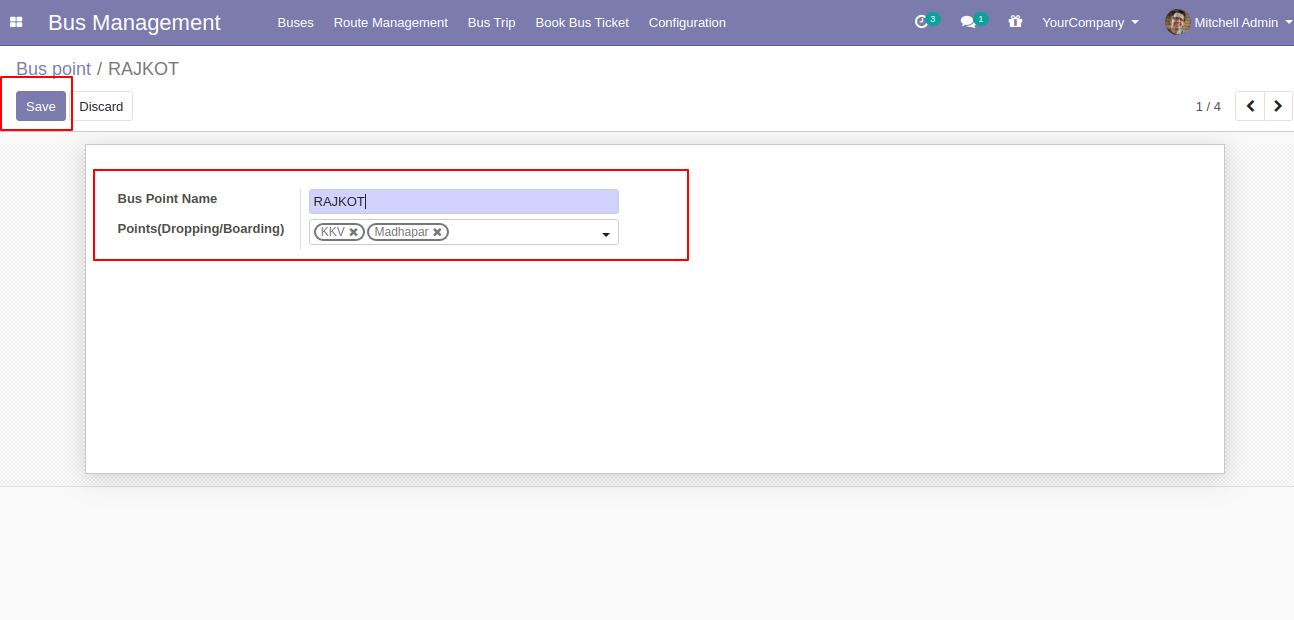
"Route Management" Menu and List View.
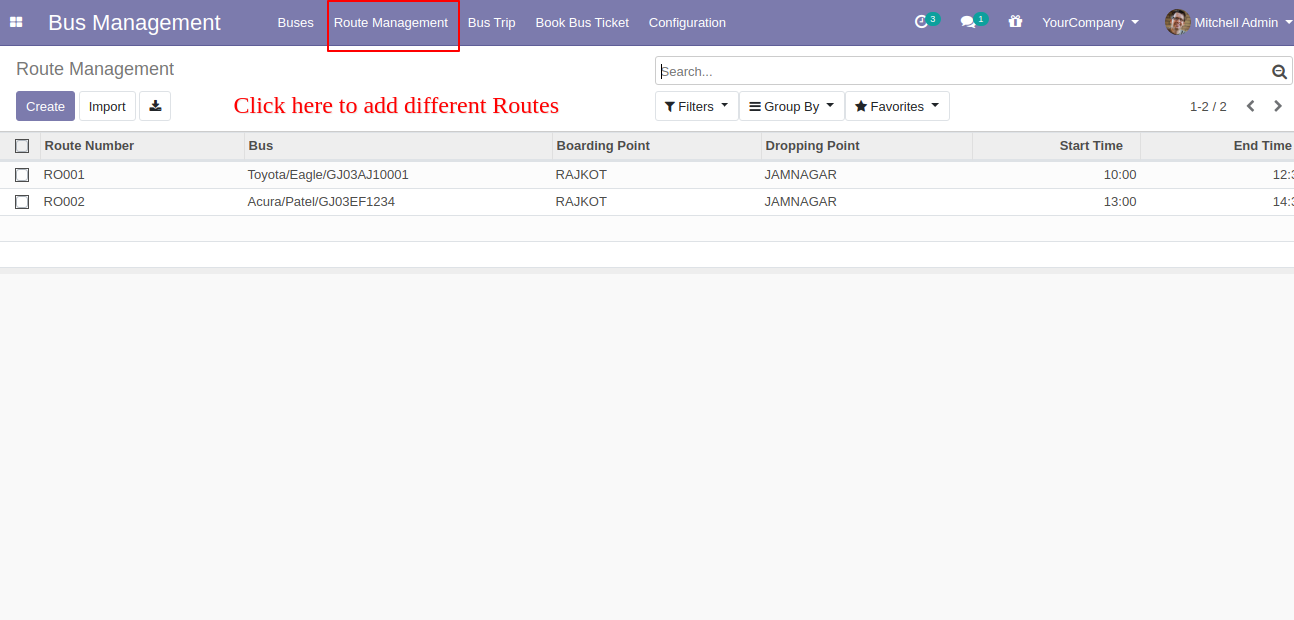
"Route Management" FOrm View.Where you can define a route for particular buses with a price. Also, you can define "Special Price" for a particular route.
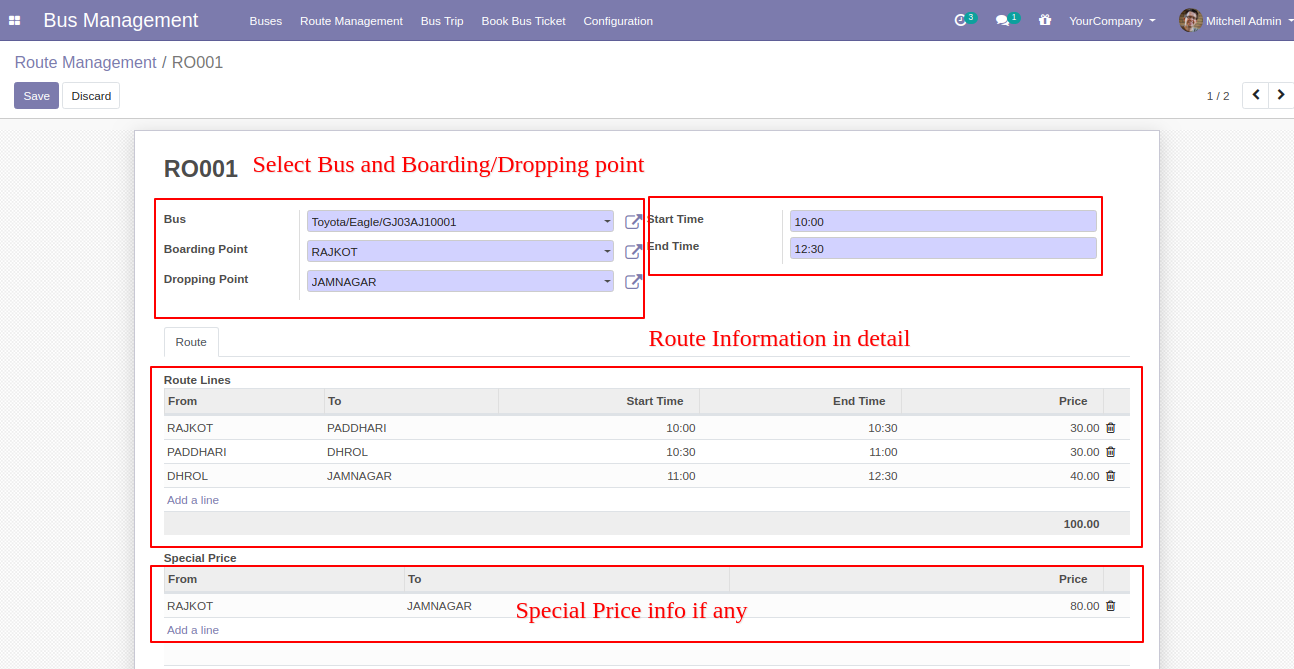
"Book Bus Ticket" Menu and List View.
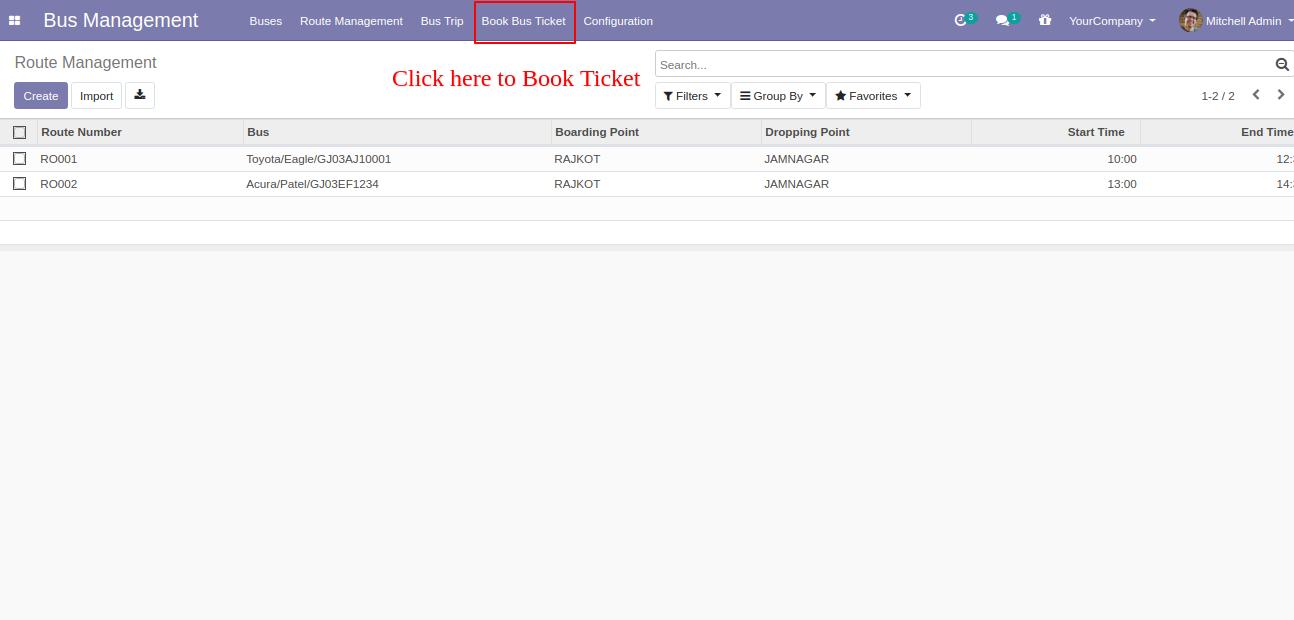
After click on "Create" this wizard will popup. Where you can book search buses as your requirements.
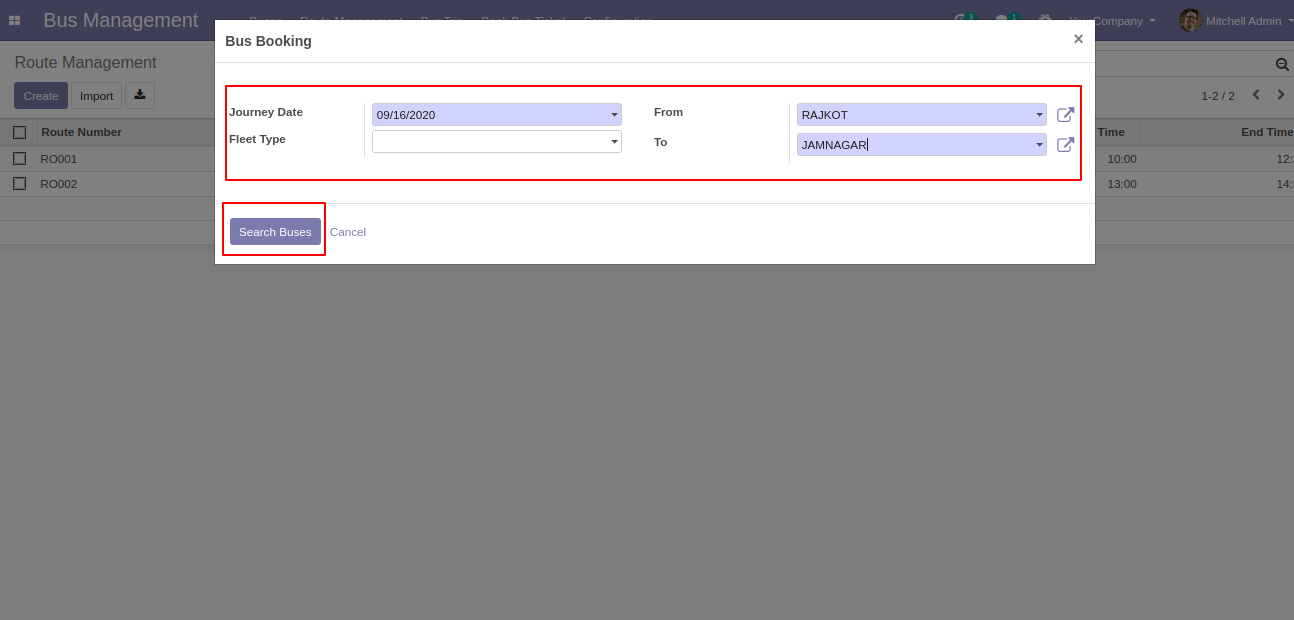
After click on "Search Buses," you can see the list of the search result with "Book" Buttons.
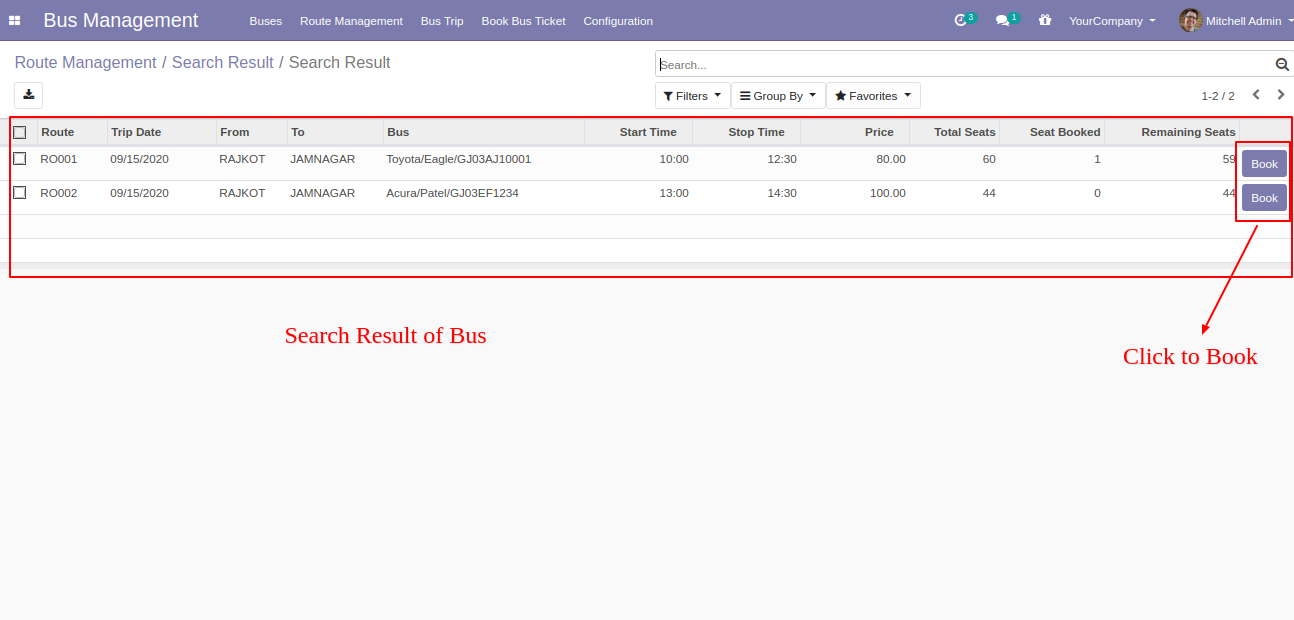
After click on the "Book" buttons "Book Seat" wizard will popup. Where you can select seats, boarding, and dropping point and click "Check Out"
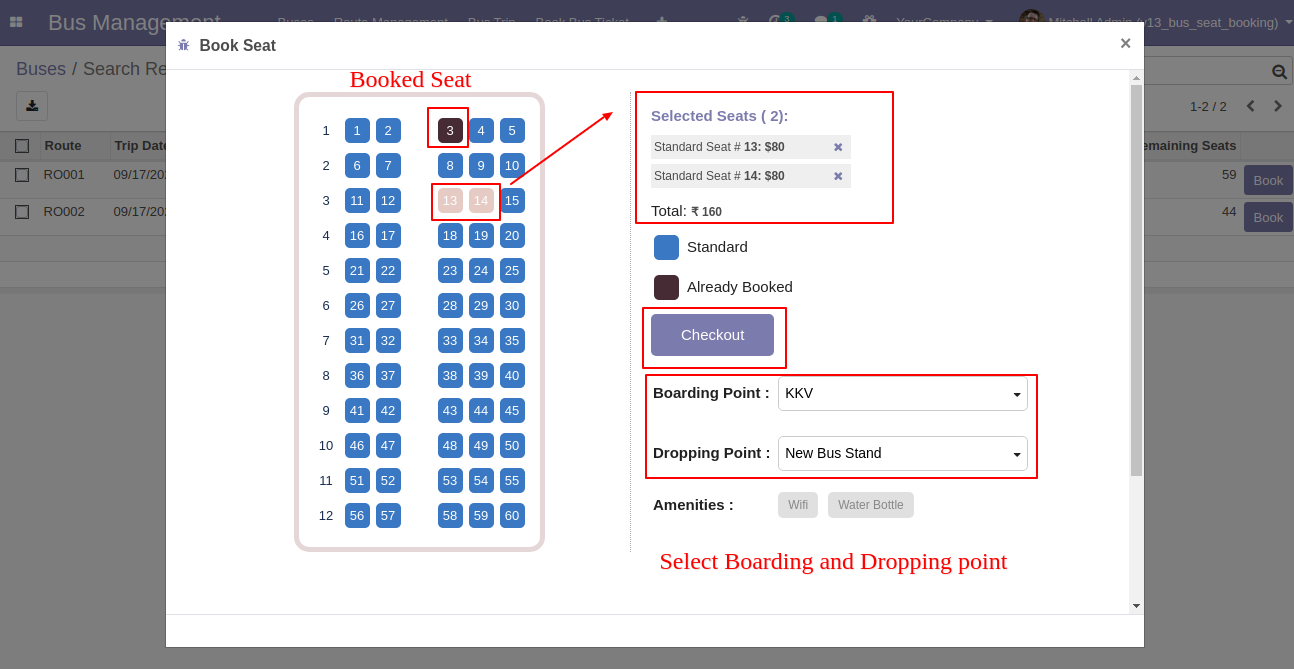
After click check out you can see the form like this. Where you can add details of passengers.
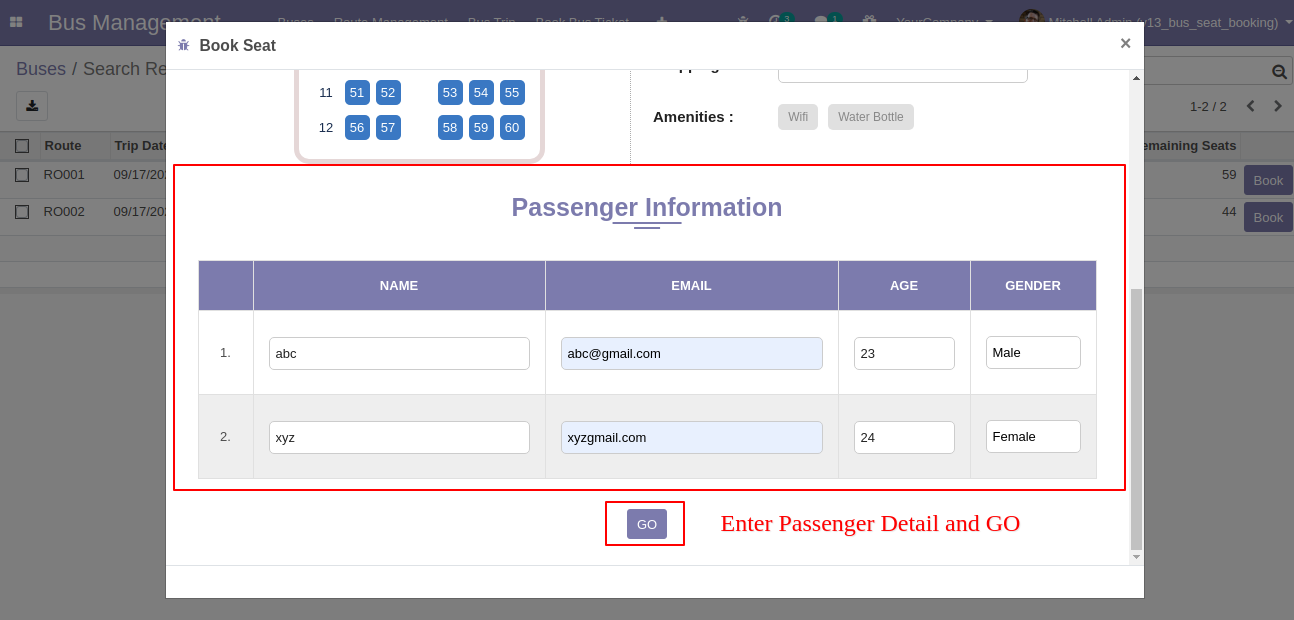
After click on "Go" you will redirect sale order. Where you can see in order line passenger list and totals amounts.
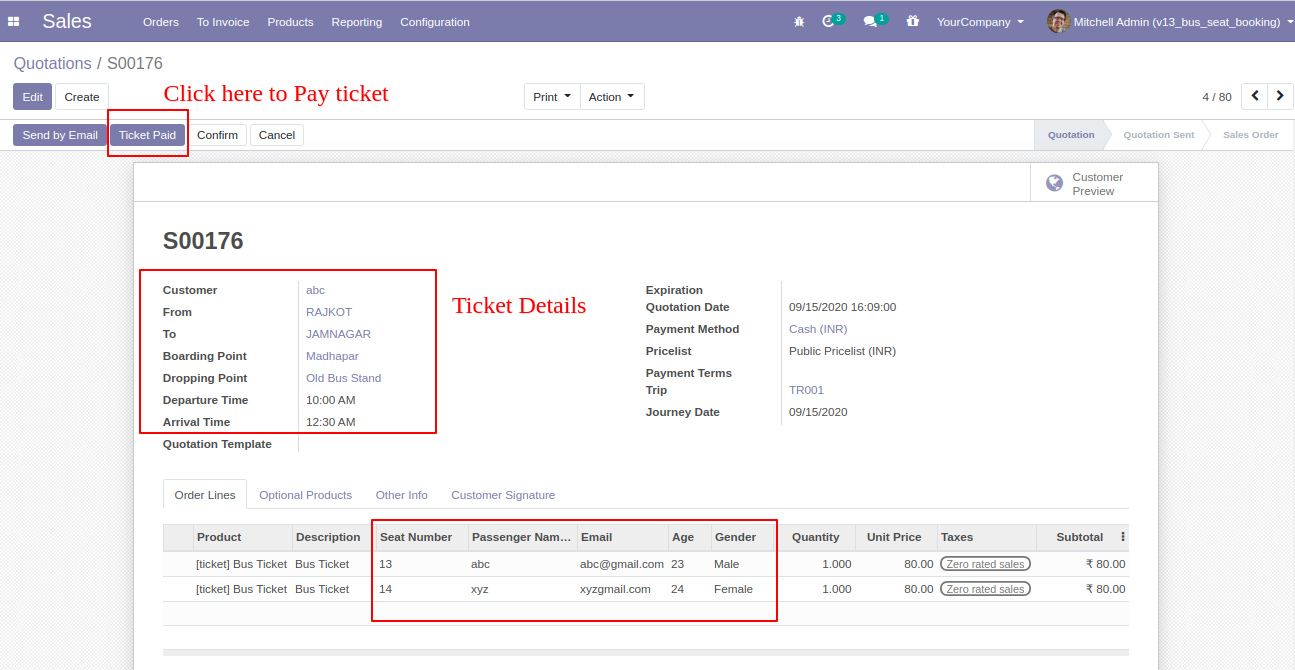
After click on "Ticket Paid" you can see that ticket with a paid tag.
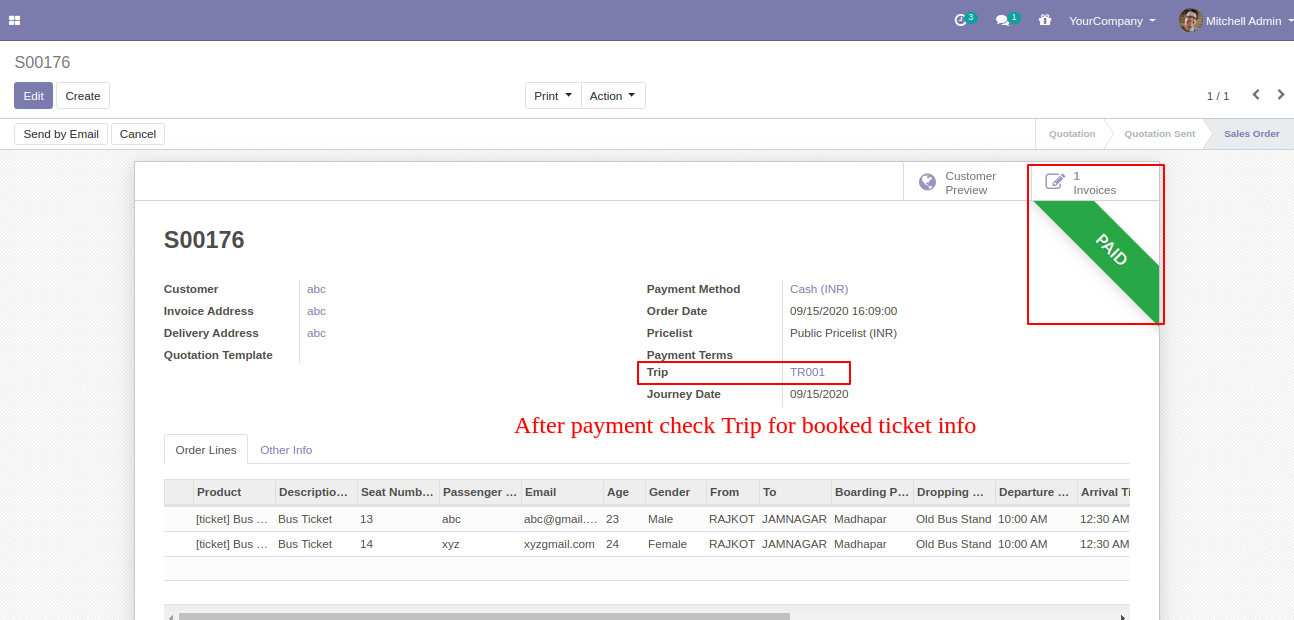
You can print a pdf ticket from the sale order. Go to print and click "Ticket Report"
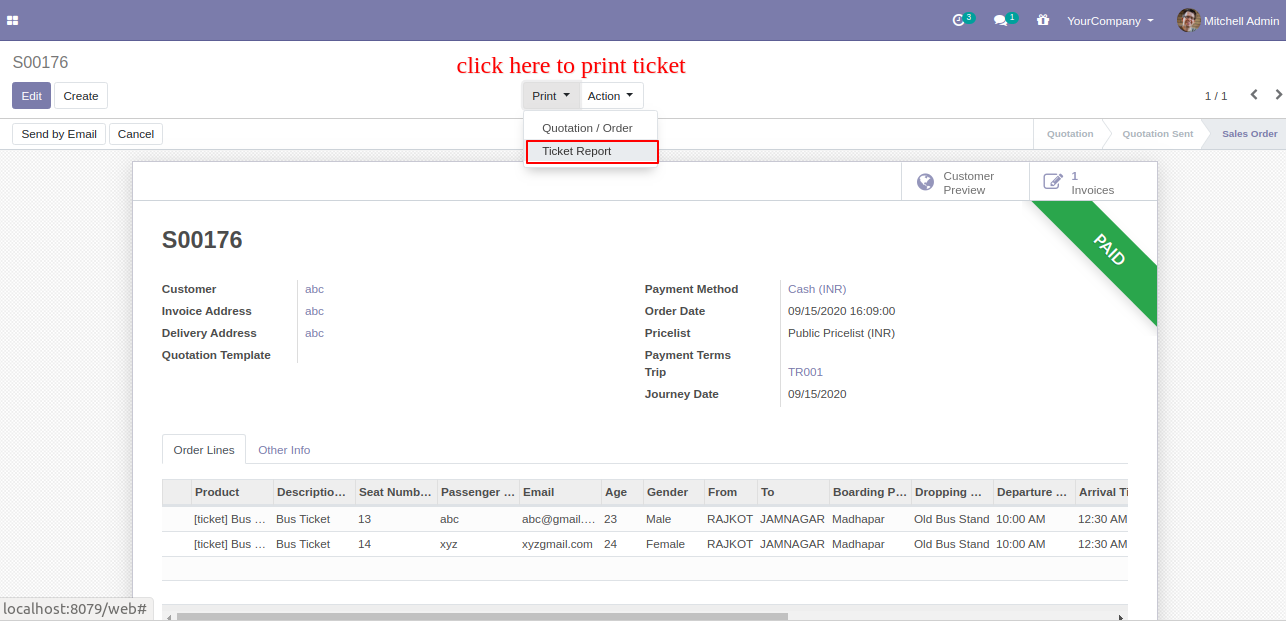
PDF ticket will look like below.
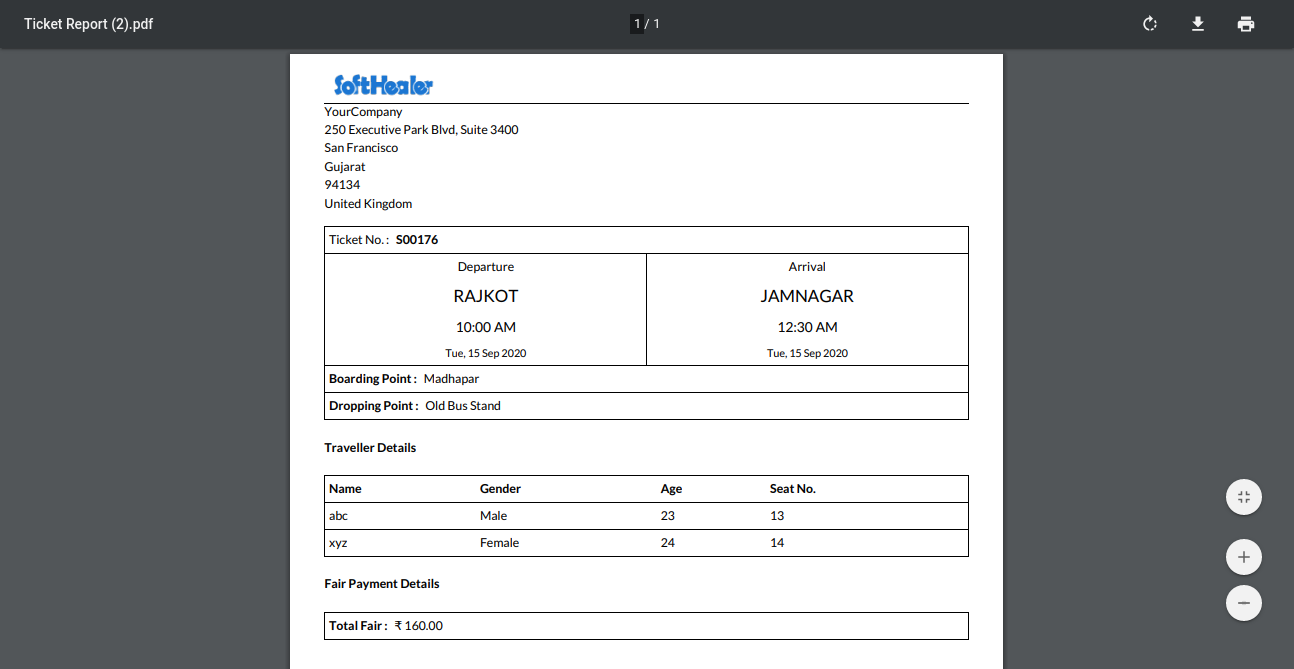
Click on the "Bus Trip" menu and select an appropriate trip and you can see the smart button.
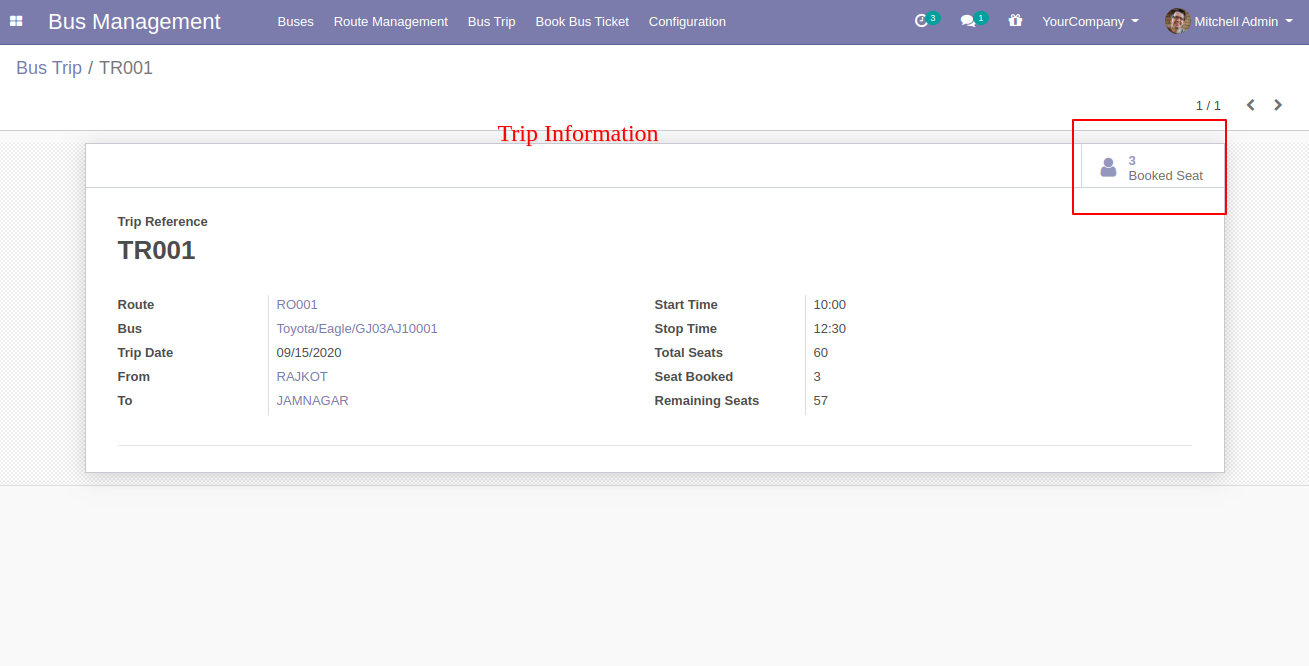
After click on the smart button, you can see the confirmed ticket list with two different buttons "Check-In", "Cancel". If passengers available than click "Check-In" else "Cancel". After canceling the ticket that seats available for reservations.
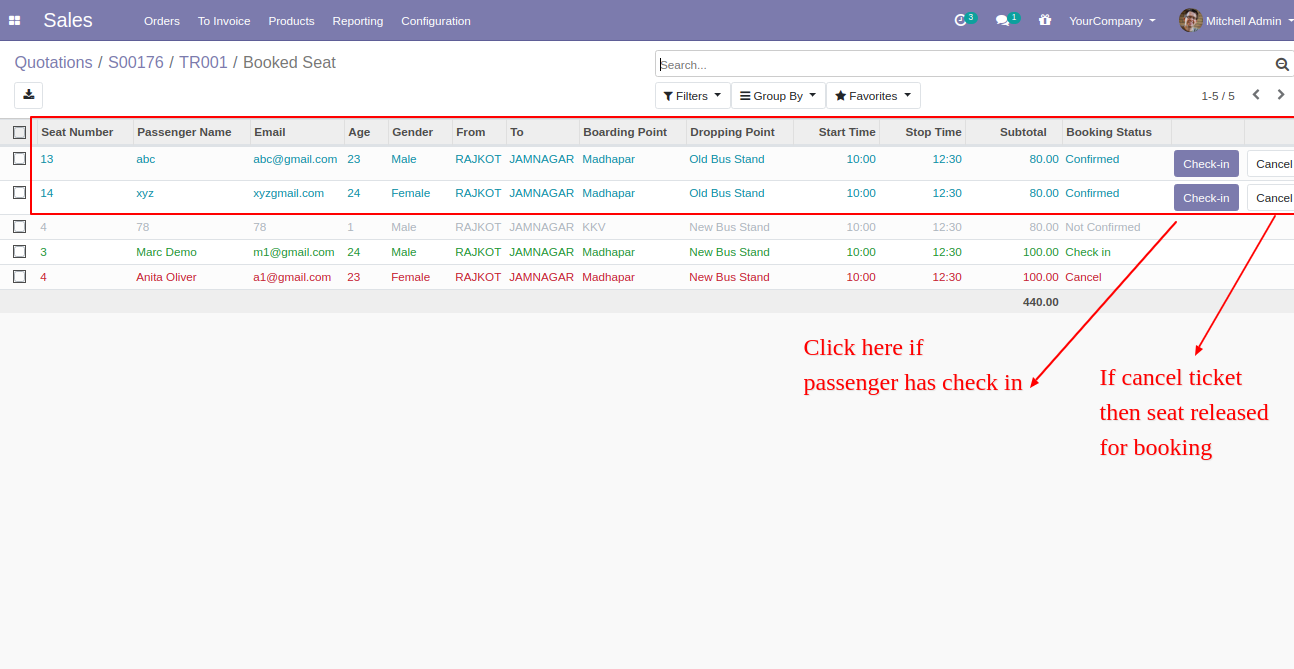
Version 15.0.5 | Released on : 9thDecember 2022
Version 15.0.4 | Released on : 16th February 2022
Version 15.0.3 | Released on : 31st January 2022
Version 15.0.2 | Released on : 15th December 2021
Version 15.0.1 | Released on : 10 October 2021
- Yes, this app works perfectly with Odoo Enterprise (Odoo.sh & Premise) as well as Community.
- No, this application is not compatible with odoo.com(odoo saas).
- Please Contact Us at sales@softhealer.comto request customization.
- Yes, we provide free support for 100 days.
- Yes, you will get free update for lifetime.
- No, you don't need to install additional libraries.
- For version 12 or upper, you will need to purchase the module for each version that you want to use.
- No, We do not provide any kind of exchange.