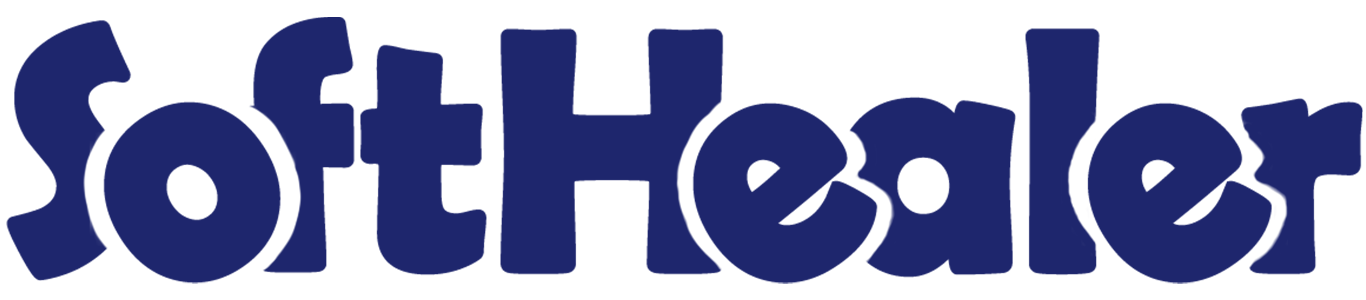
Bundle Product Management-Website

Do you want to make a combo of several products on the website? In competitive market prices play an important role. This module is useful for creating a pack of some products on the shop page. You can generate a product bundle for selling multi-products at once. You can make a bunch of several products and easily enhance your sailing. Opens product with clicks on the product bundle. If you change the price on the website then it automatically changes in backend.
Features

- It opens product with clicks on the product bundle.
- Easy to make product combo of several products.
- Easy to generate product bundle in shop.
- Easy to create a bunch of multi-products in a single click.
- You can make a Product pack of different products.
- Easy increase or decrease product quantity in the bundle.
- Easy to enable/disable product bundle feature at website. New
In the product tick 'Is Bundled ?' to get the 'Pack/Bundle Products' tab. You can count the total sales price of a bundle from the button 'Compute Bundle Sales Price'.
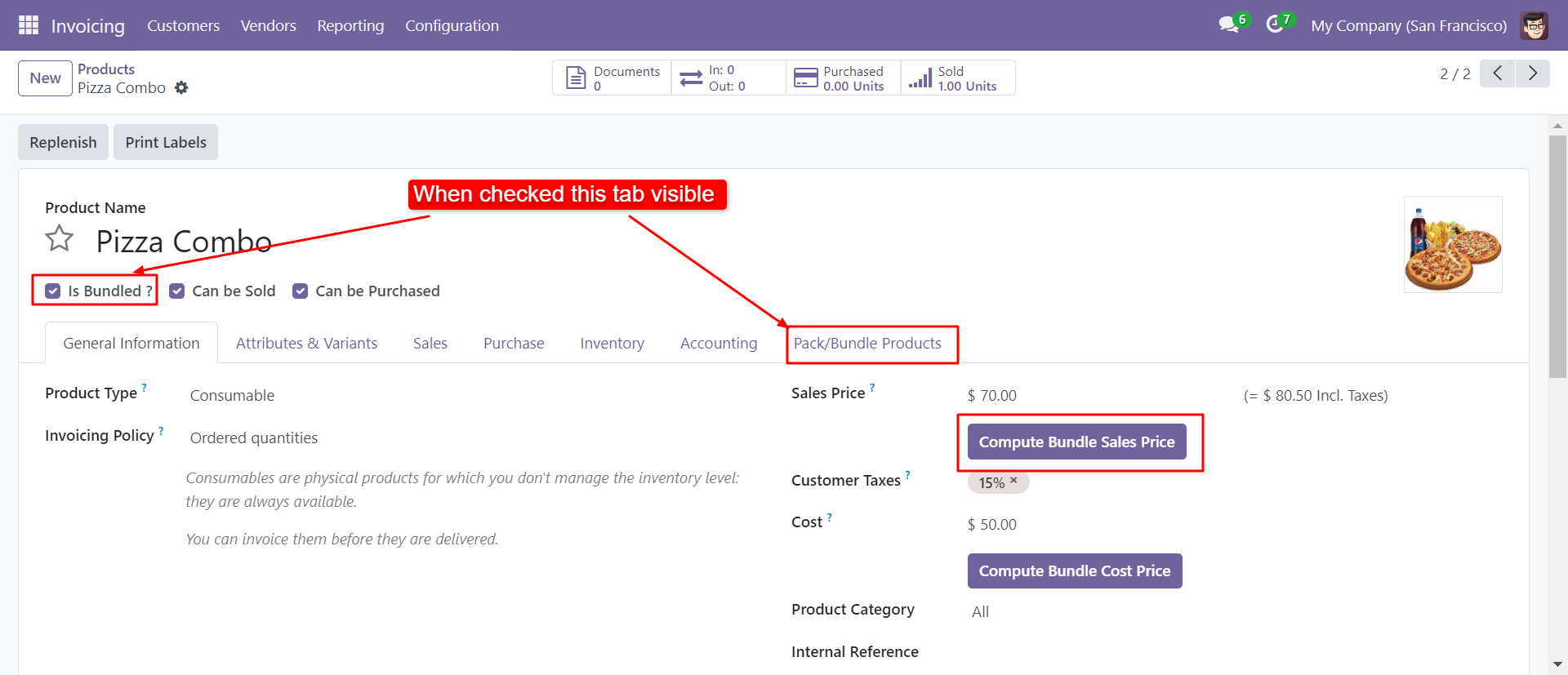
You can add products in the "Pack/Bundle Products" tab.
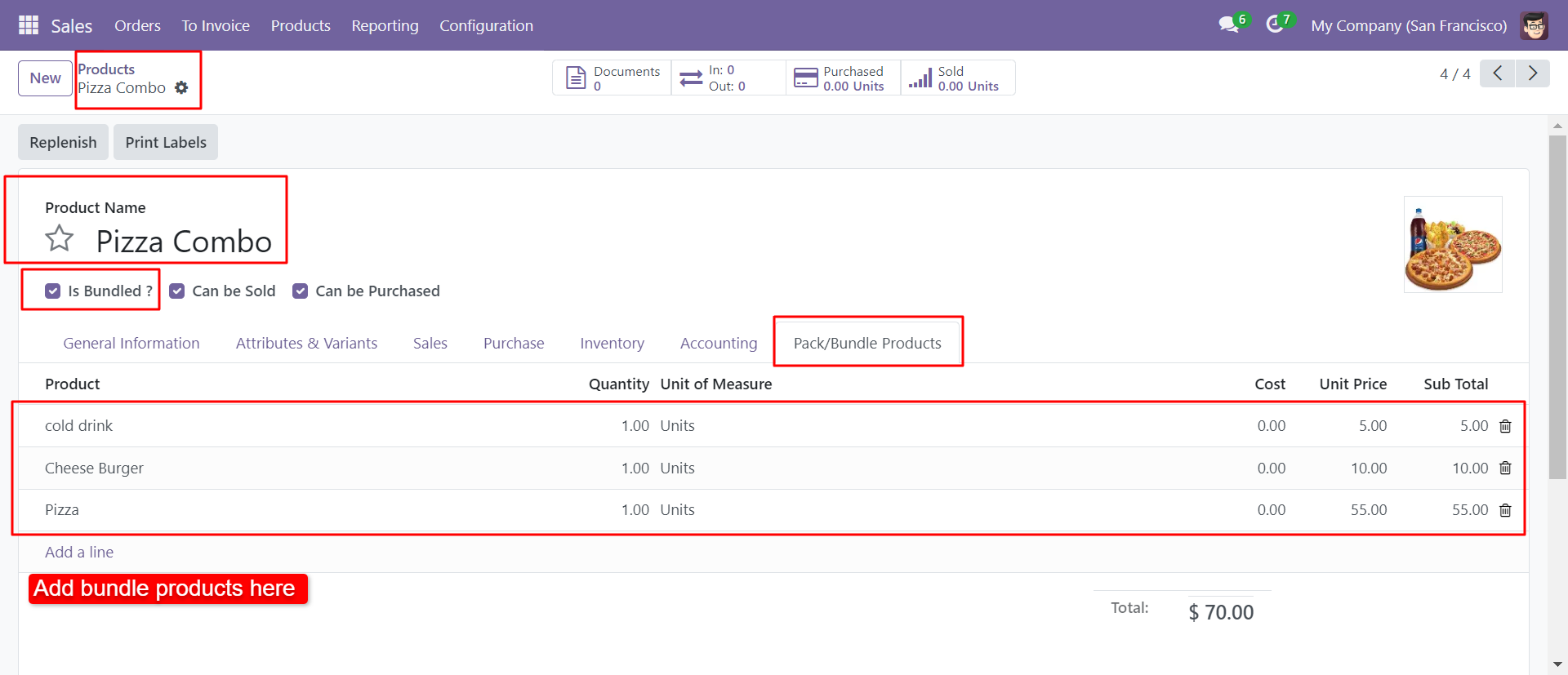
If you want to count the sales/cost price of a bundle then click the button 'Compute Bundle Sales Price' or 'Compute Bundle Cost Price'.
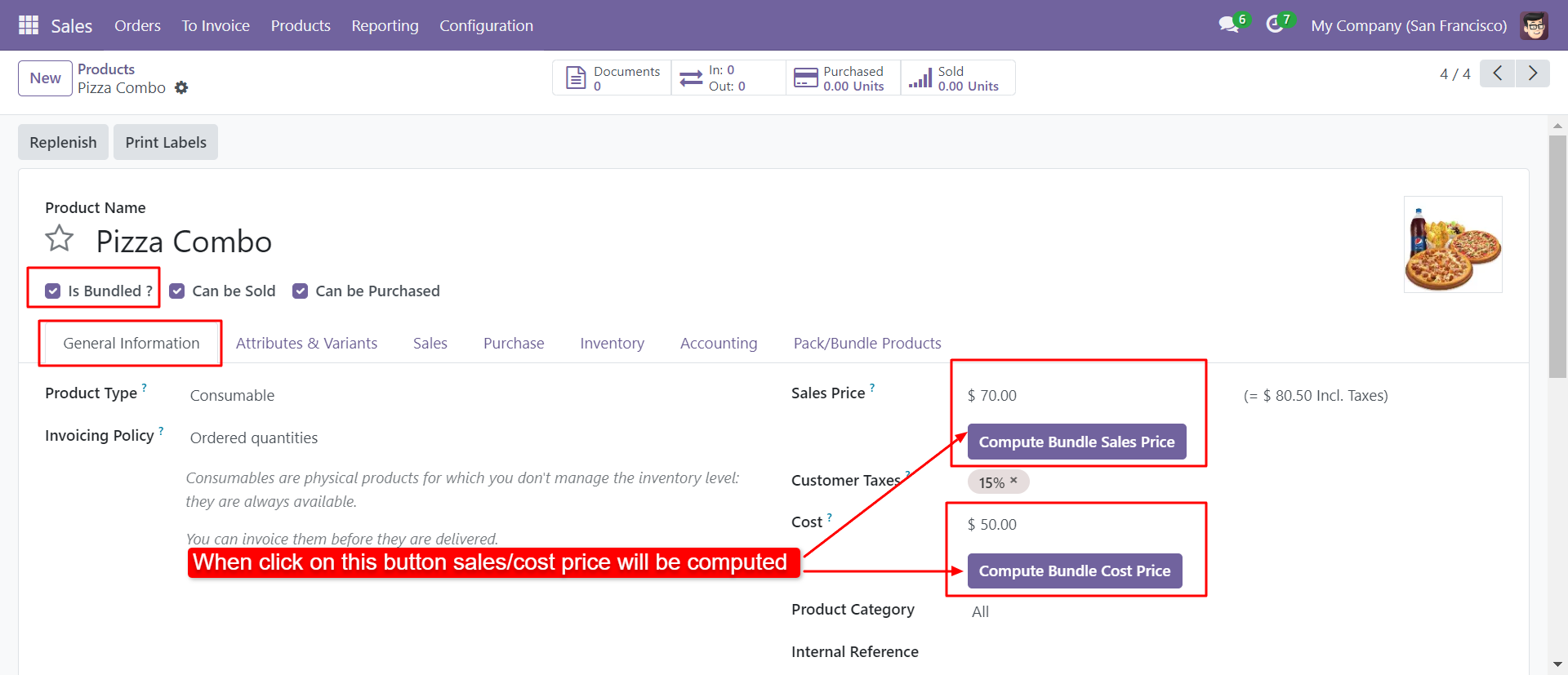
In the sales press button 'Add Pack/Bundle' to add product package.
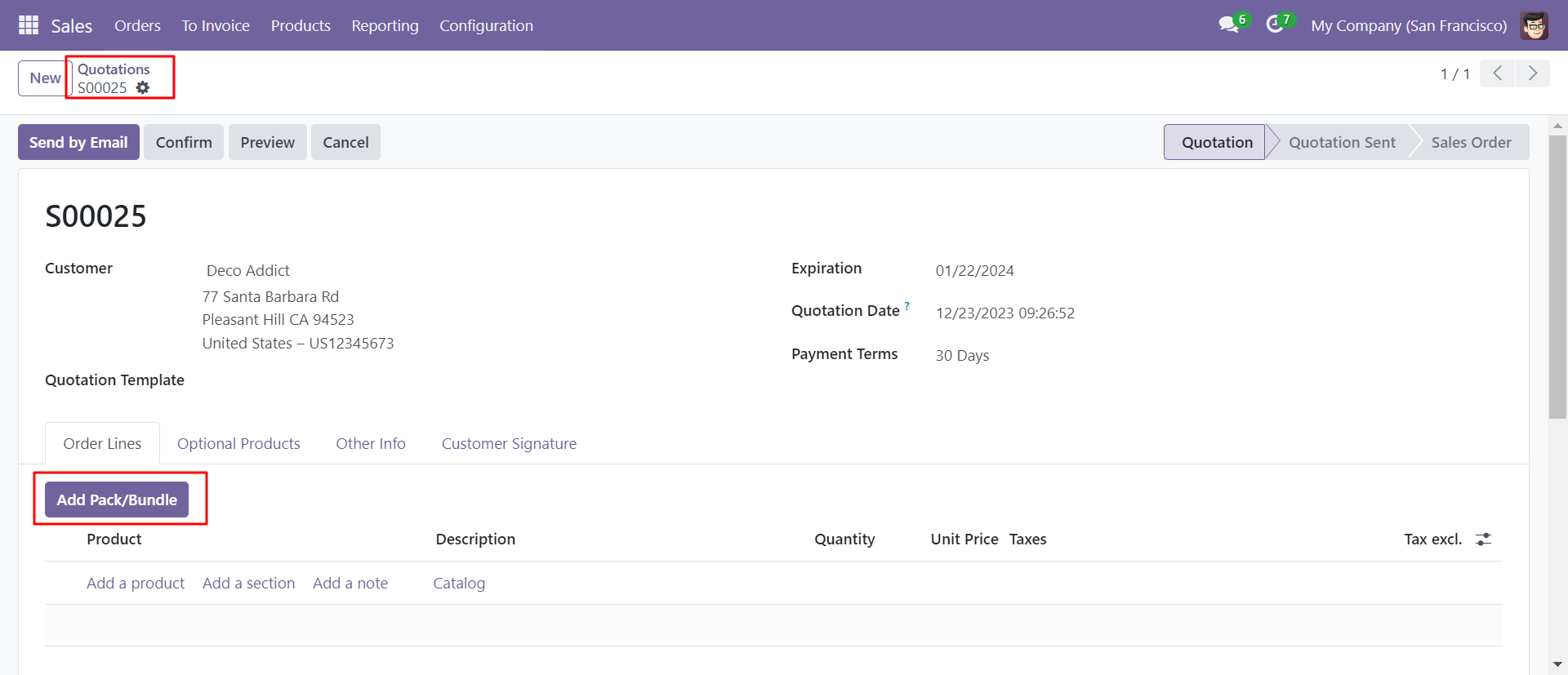
After that one wizard open where you can edit product details, quantity and other details.

After the press button 'Add Pack/Bundle' to add that bunch in quotation/sale order.
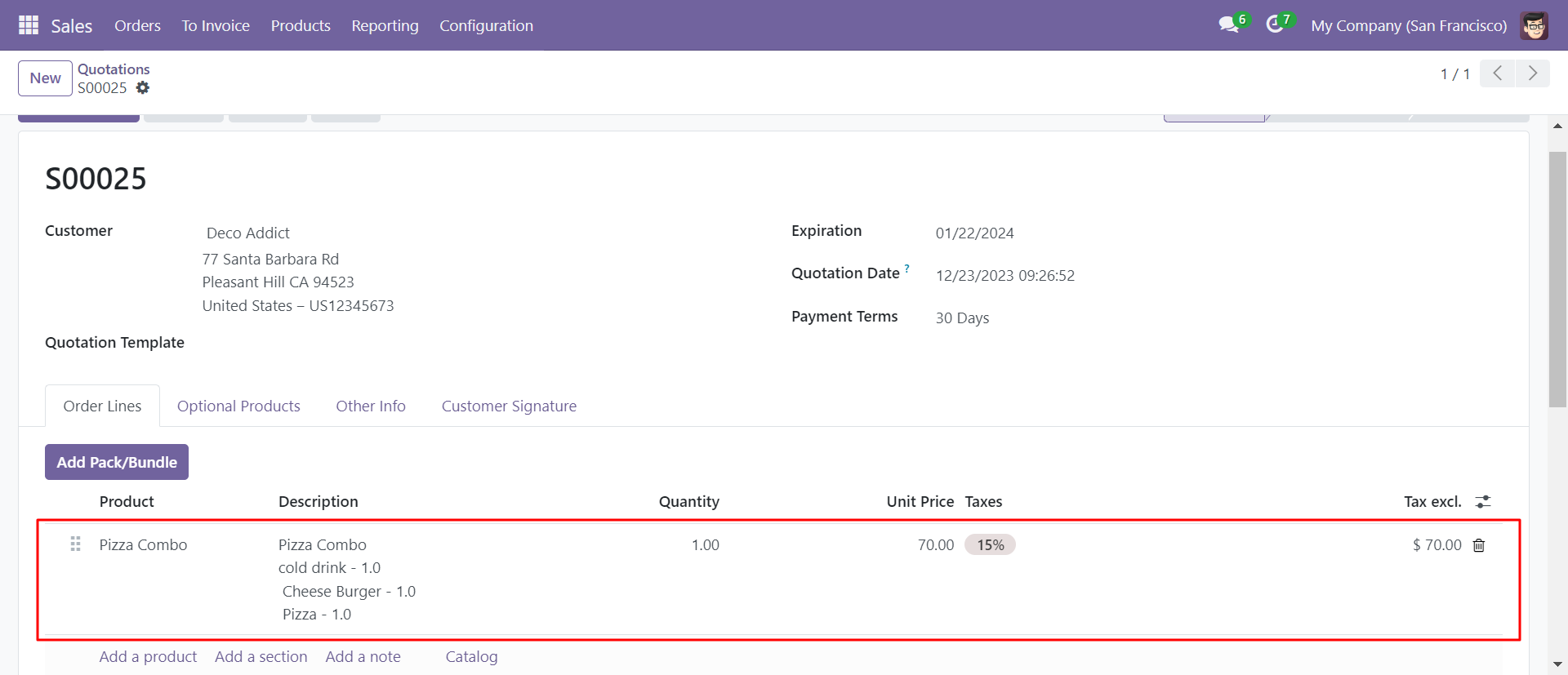
Confirm the sale order/quotation.
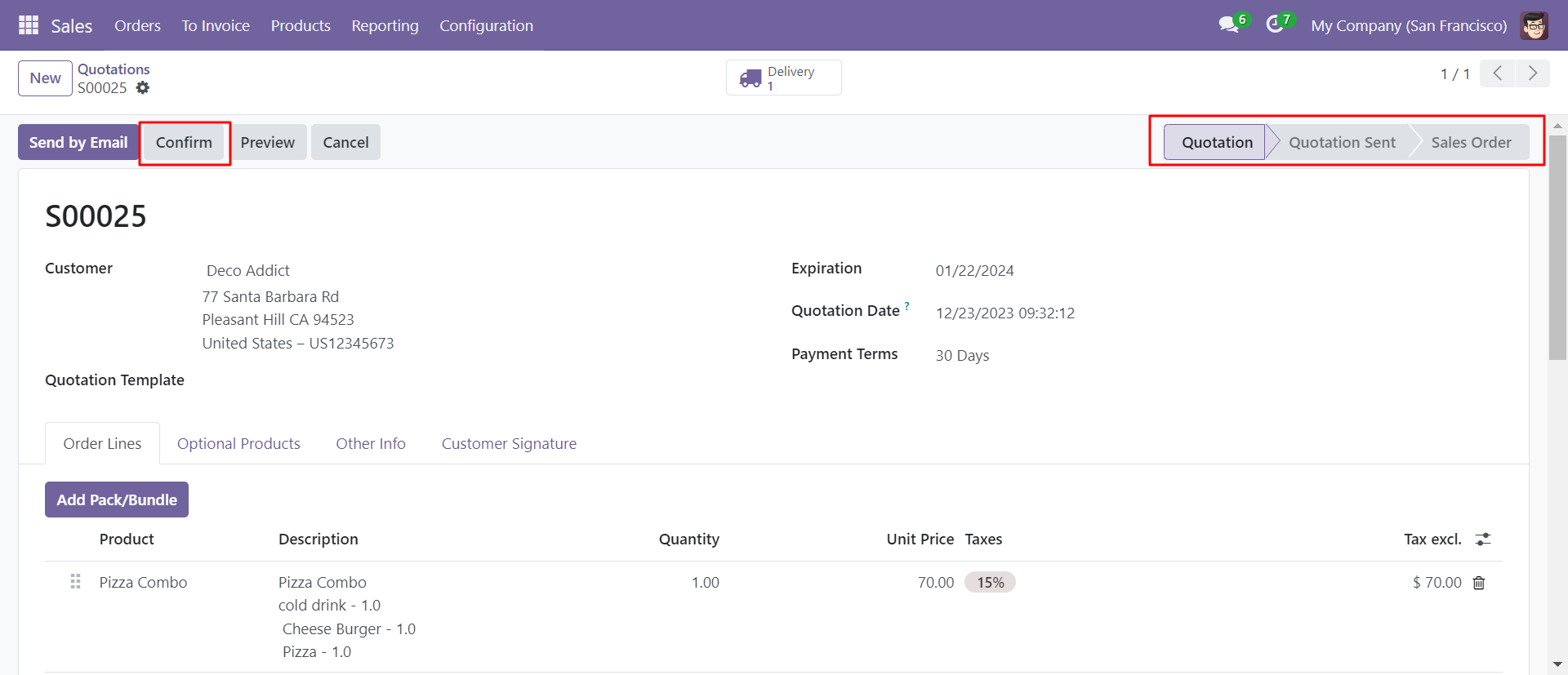
The product package is visible in the transfer order.
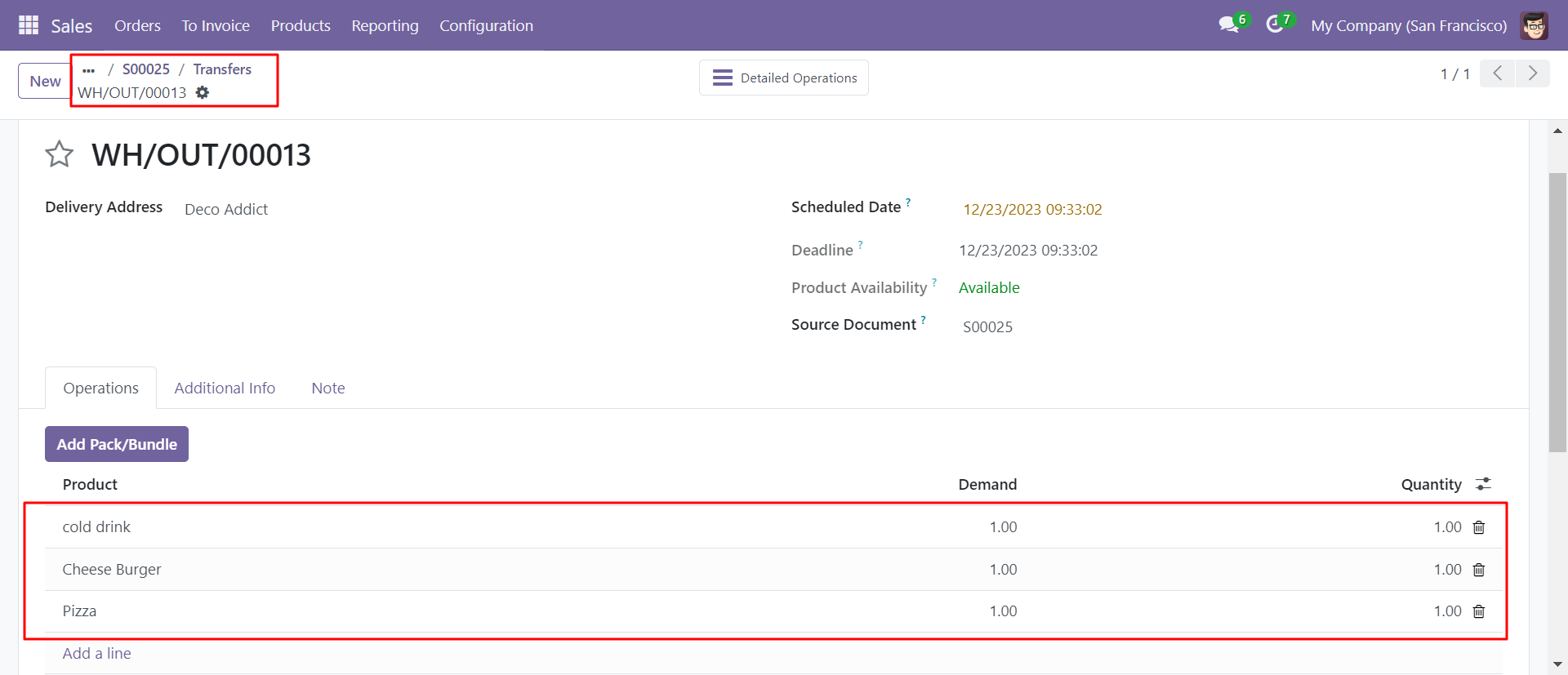
In the receipts press button 'Add Pack/Bundle' to add product package.
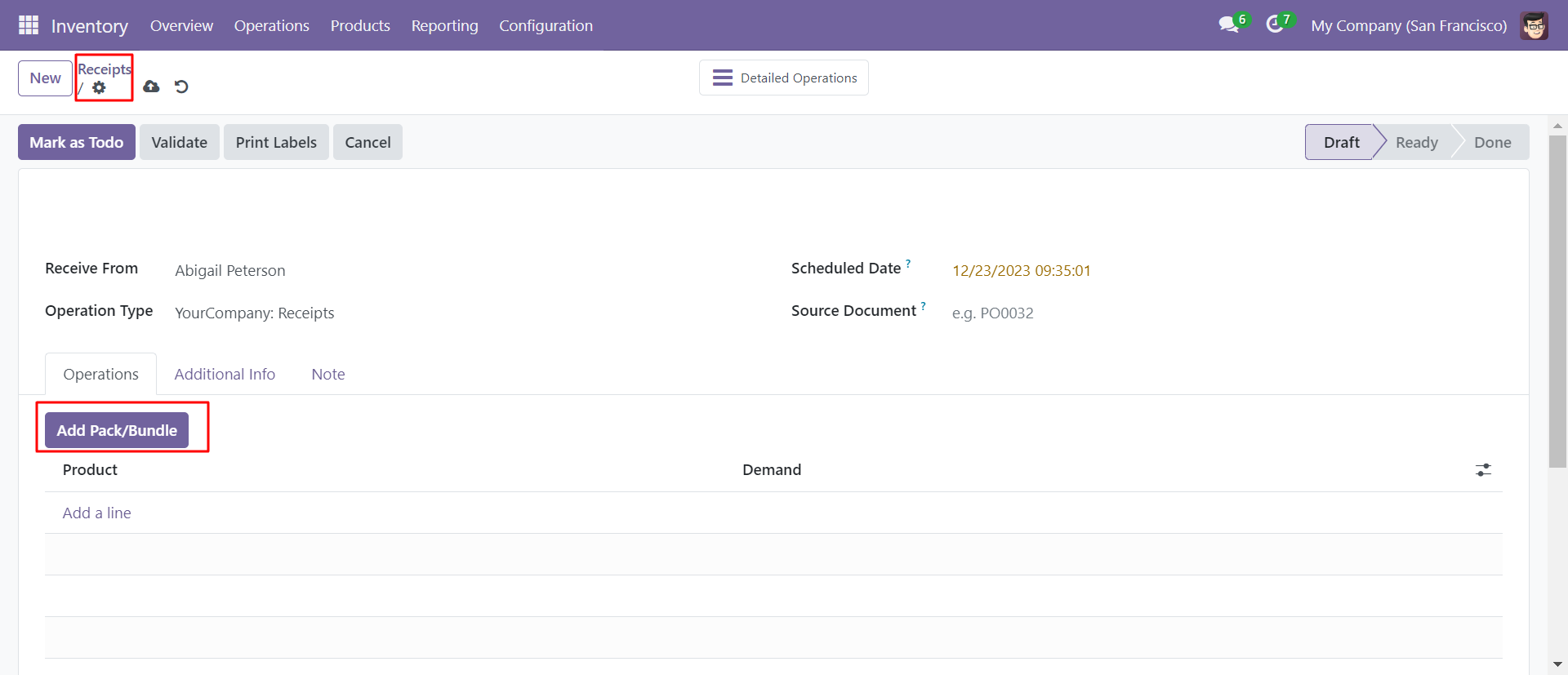
After that one wizard open where you can edit product details, quantity and other details.
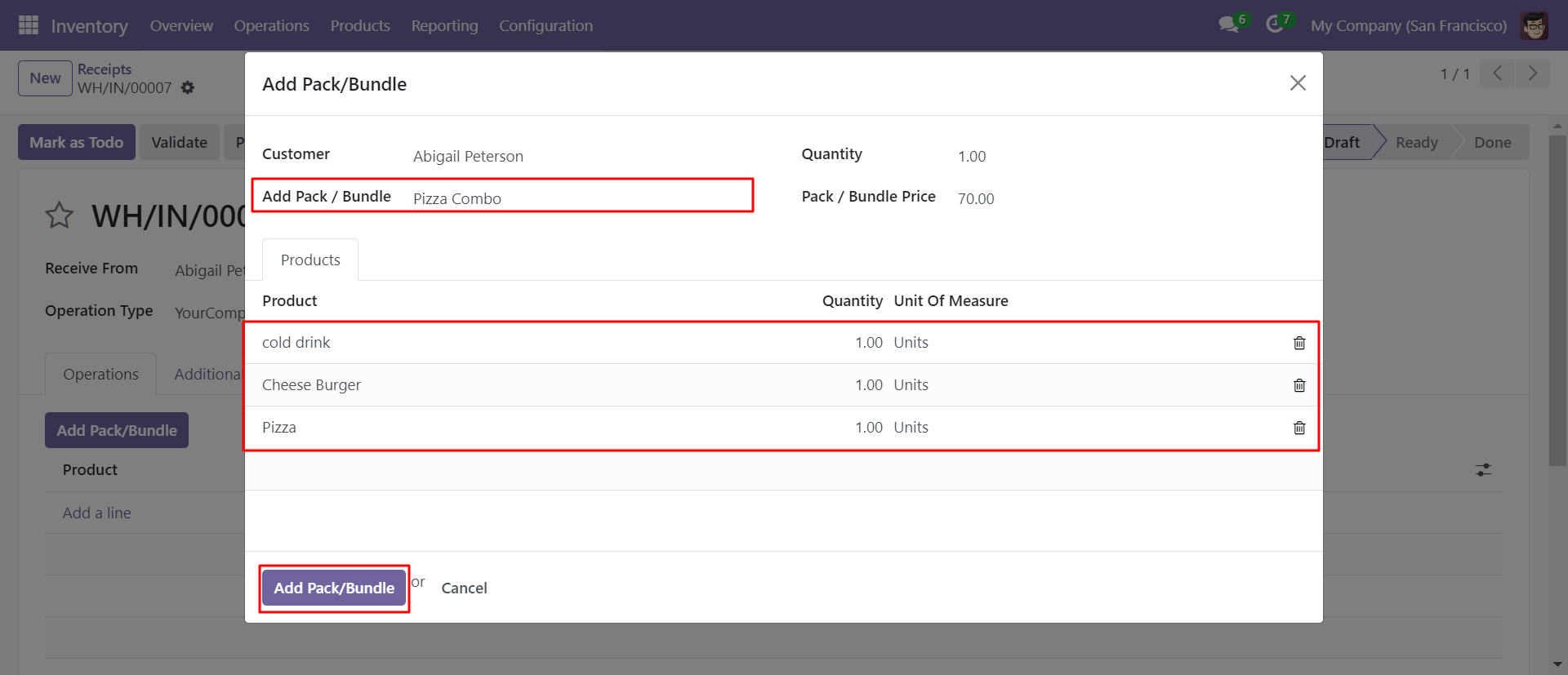
After that, press 'Add Pack/Bundle' button to add that bunch in receipts.
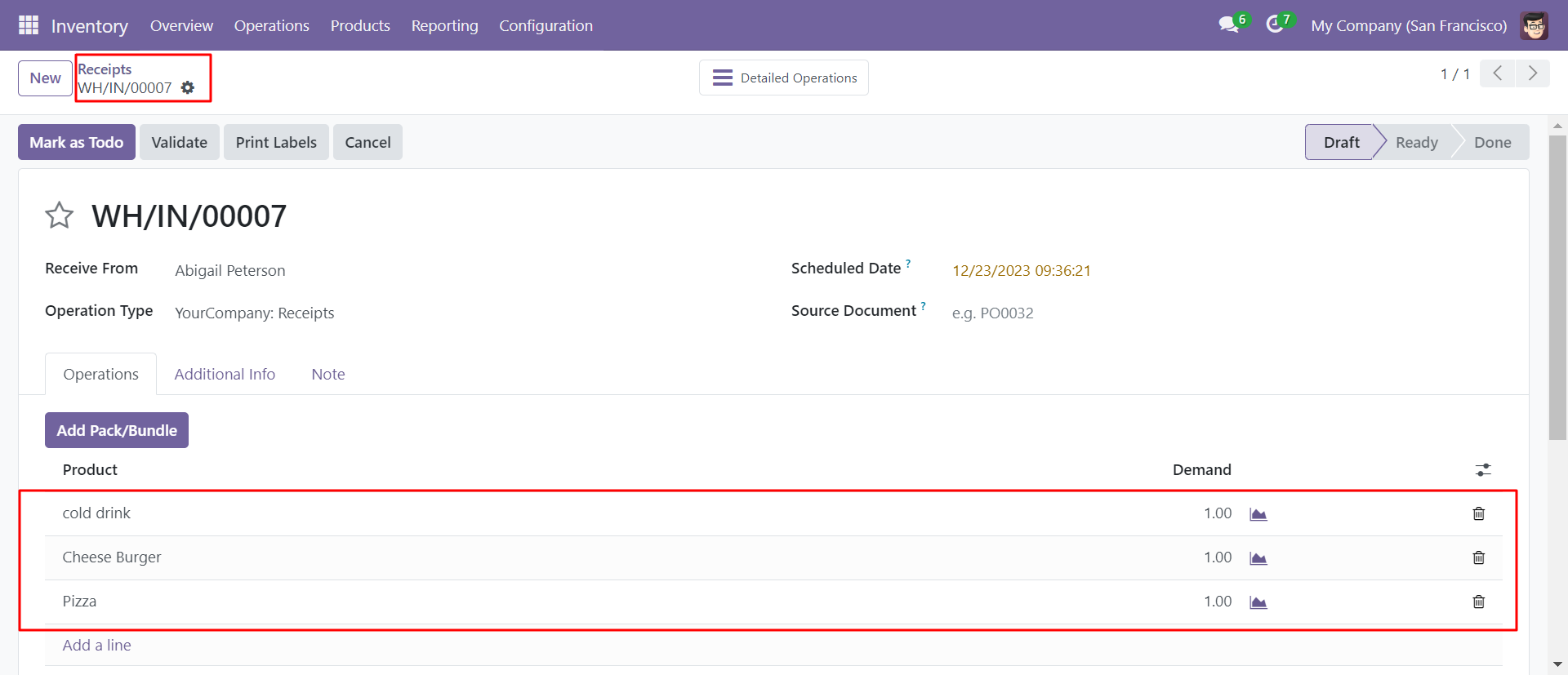
In the invoice press 'Add Pack/Bundle' button to add product package.
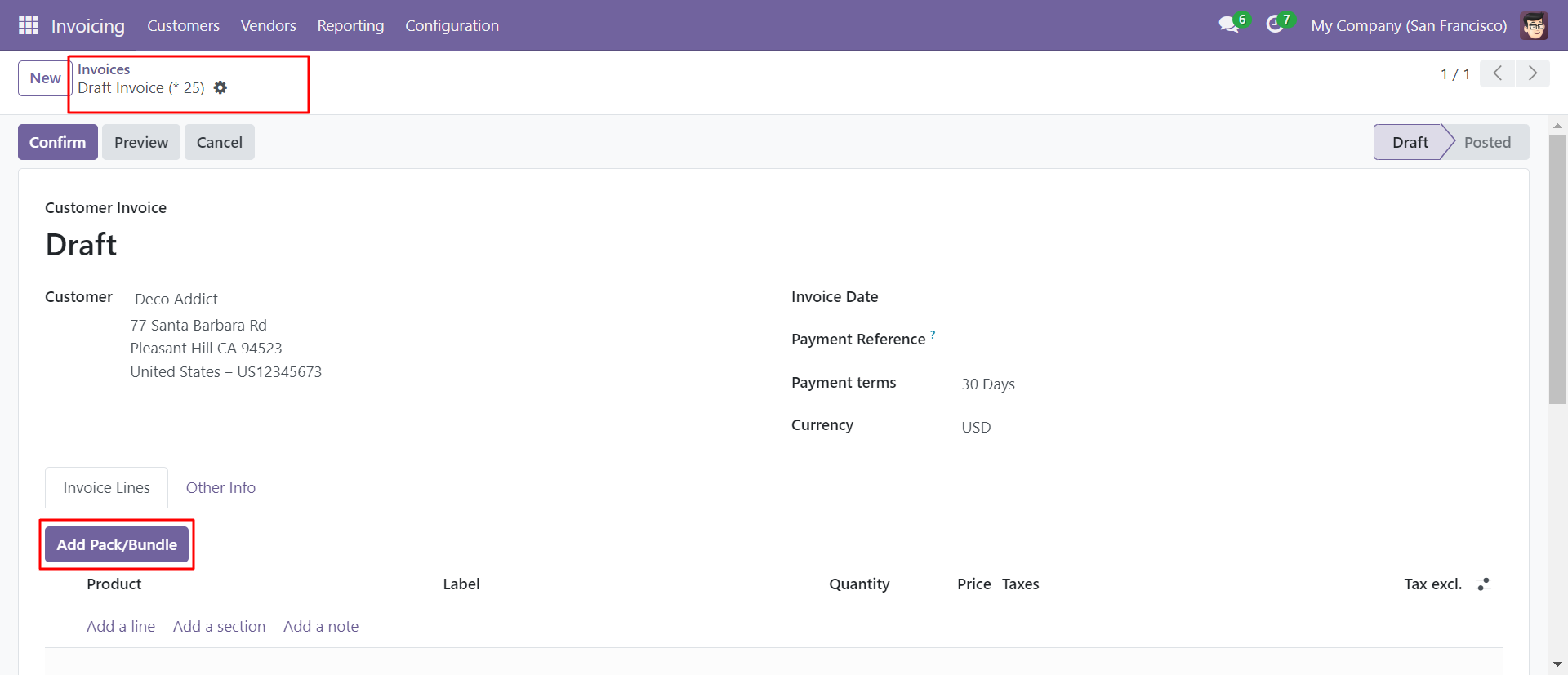
After that one wizard open where you can edit product details, quantity and other details.
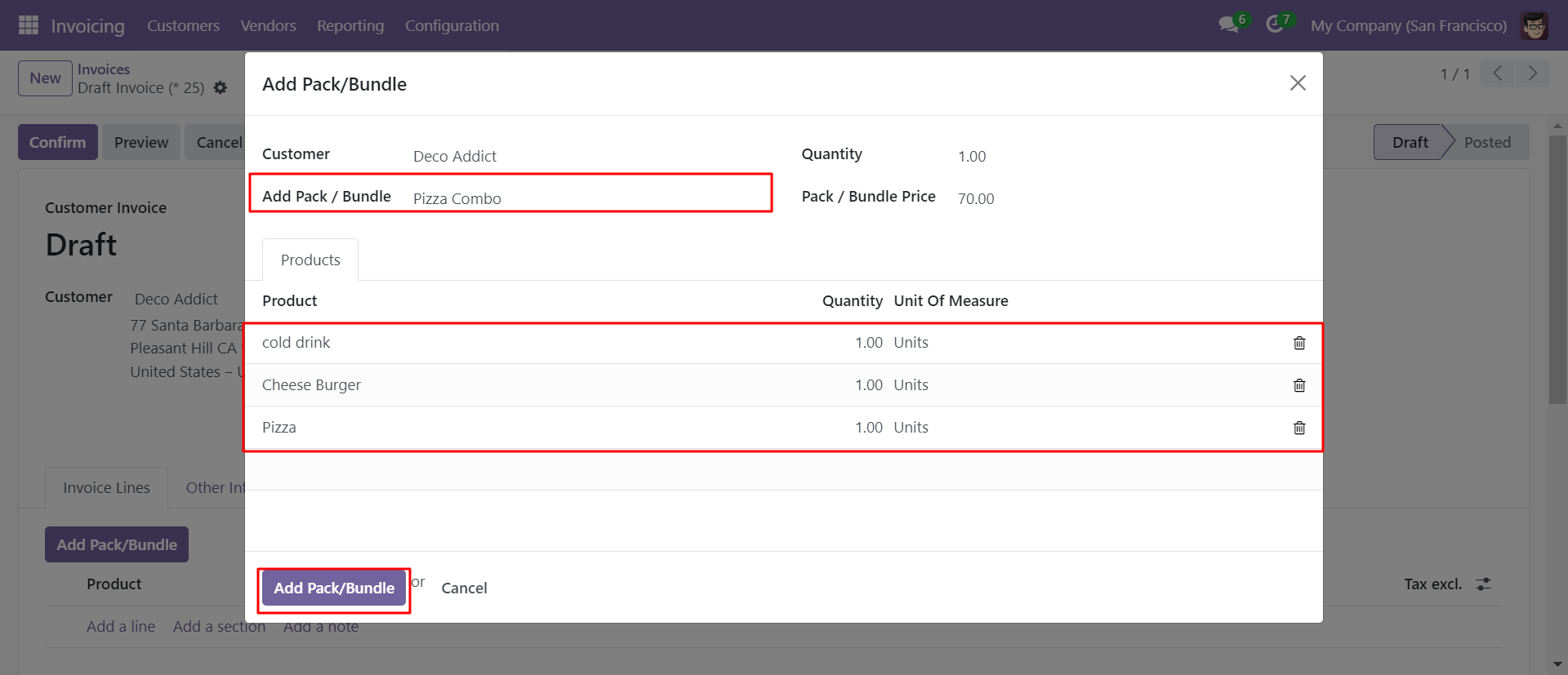
After that, press 'Add Pack/Bundle' button to add that bunch in the invoice.
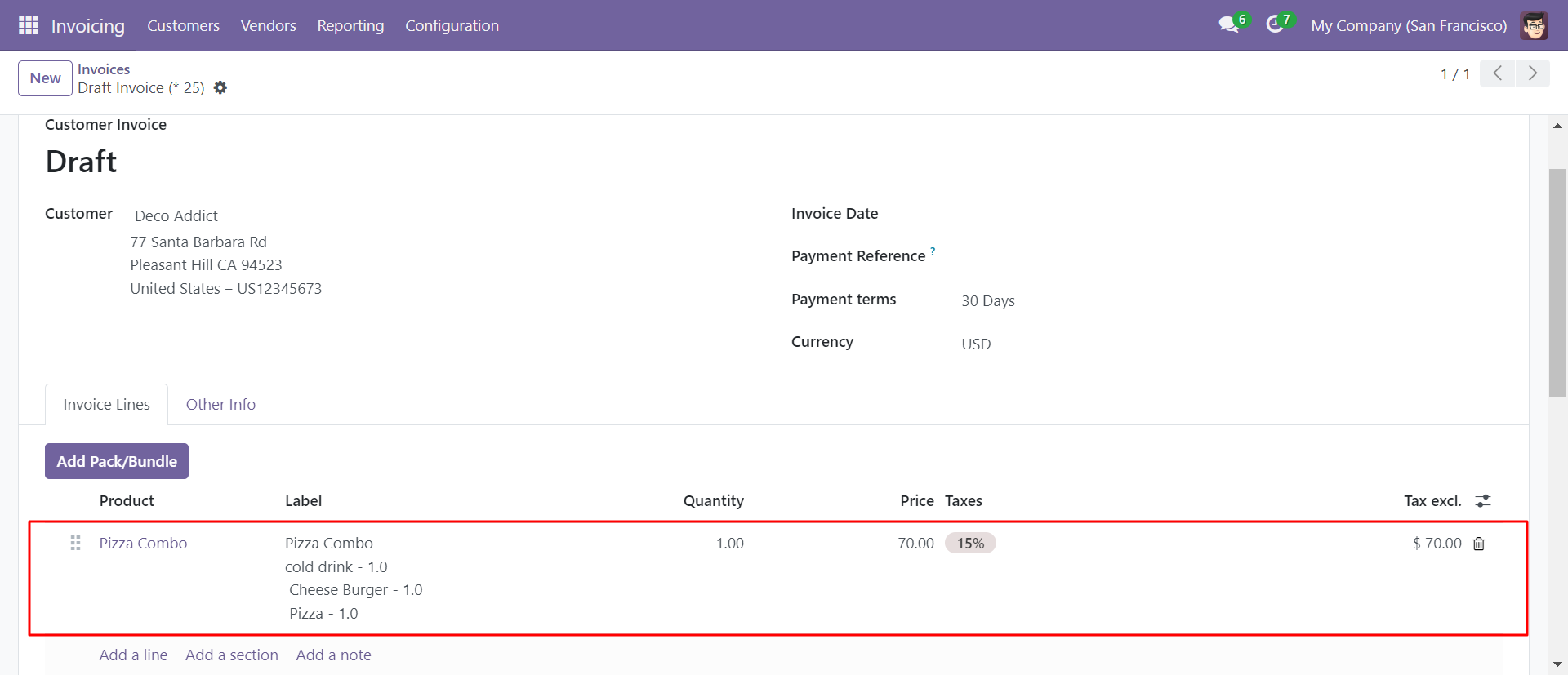
In the 'Customize' tab, you will find the option to enable or disable the bundle product feature.
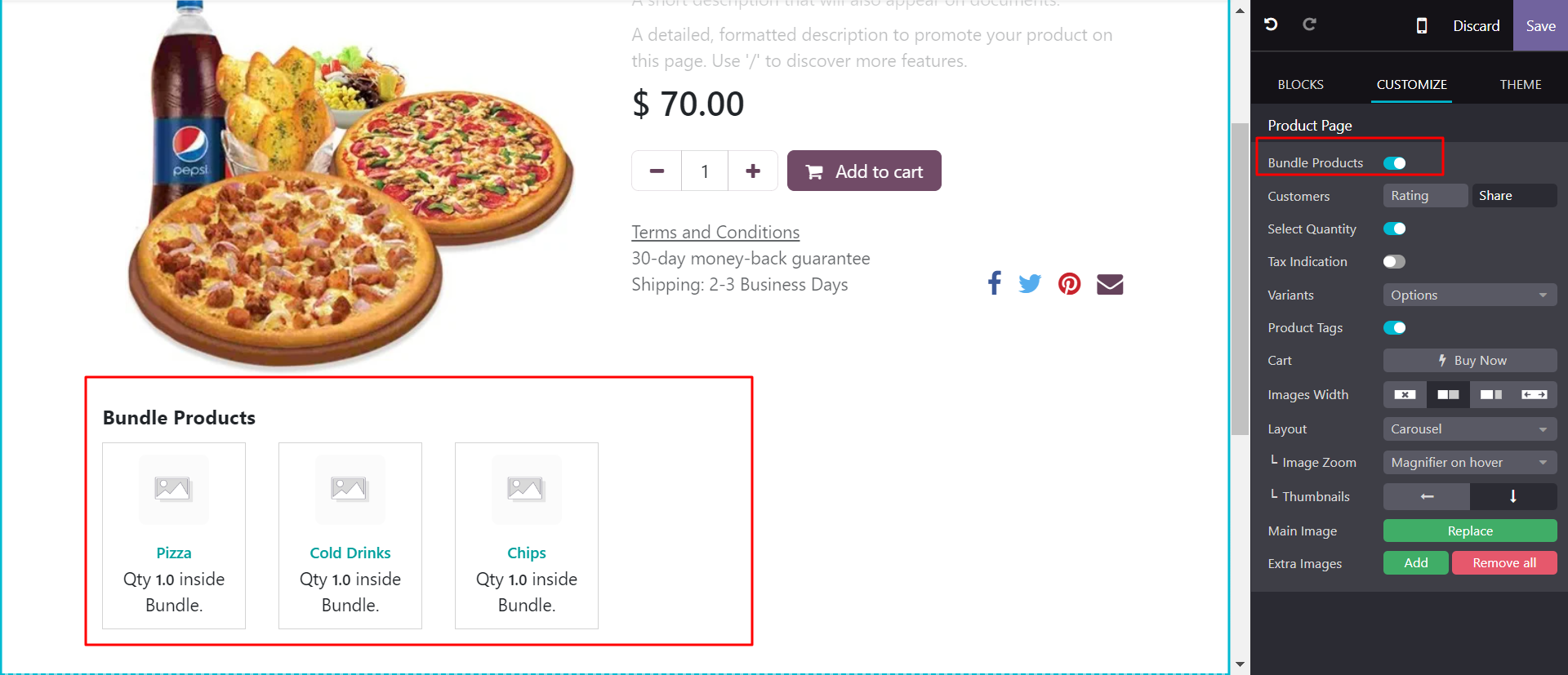
You can open the product when you click on the product bundle.
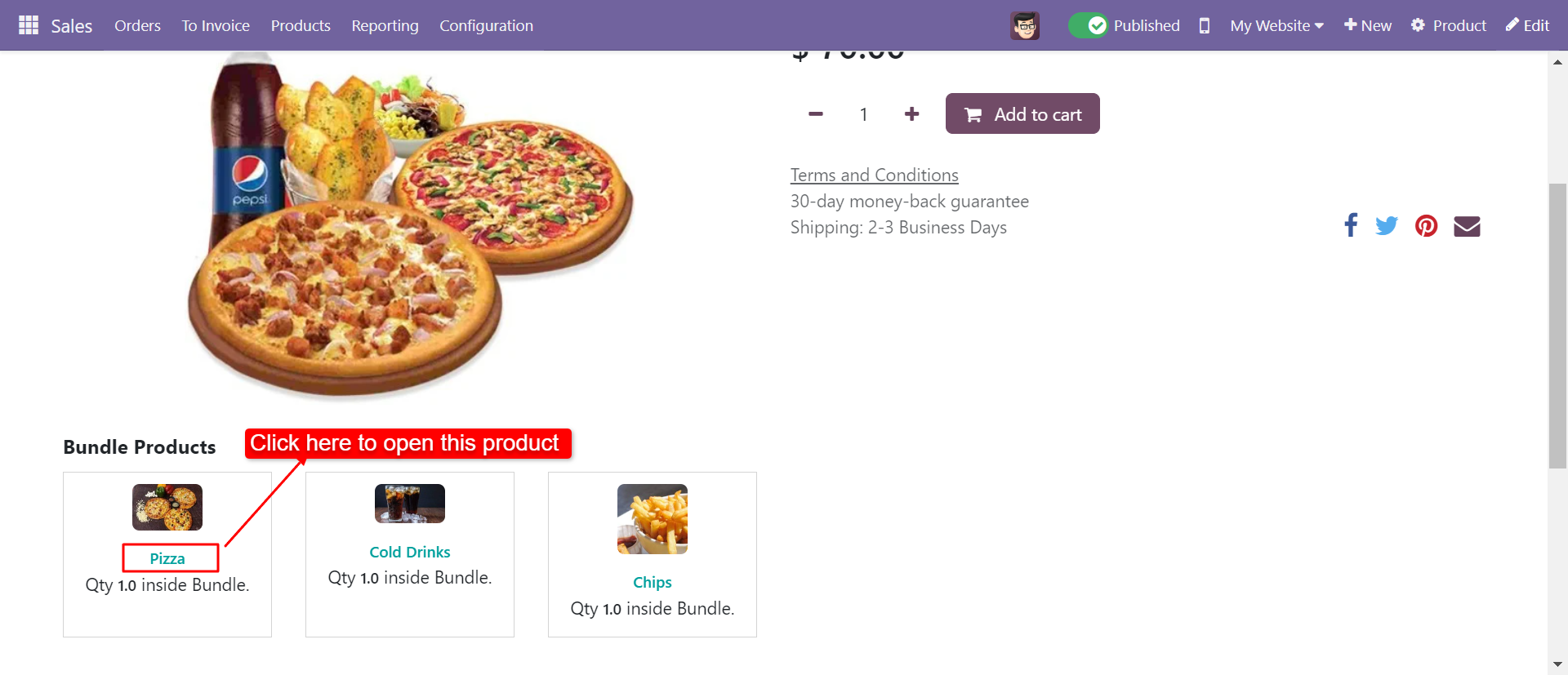
You can see all Bundle Products on Shop Page.
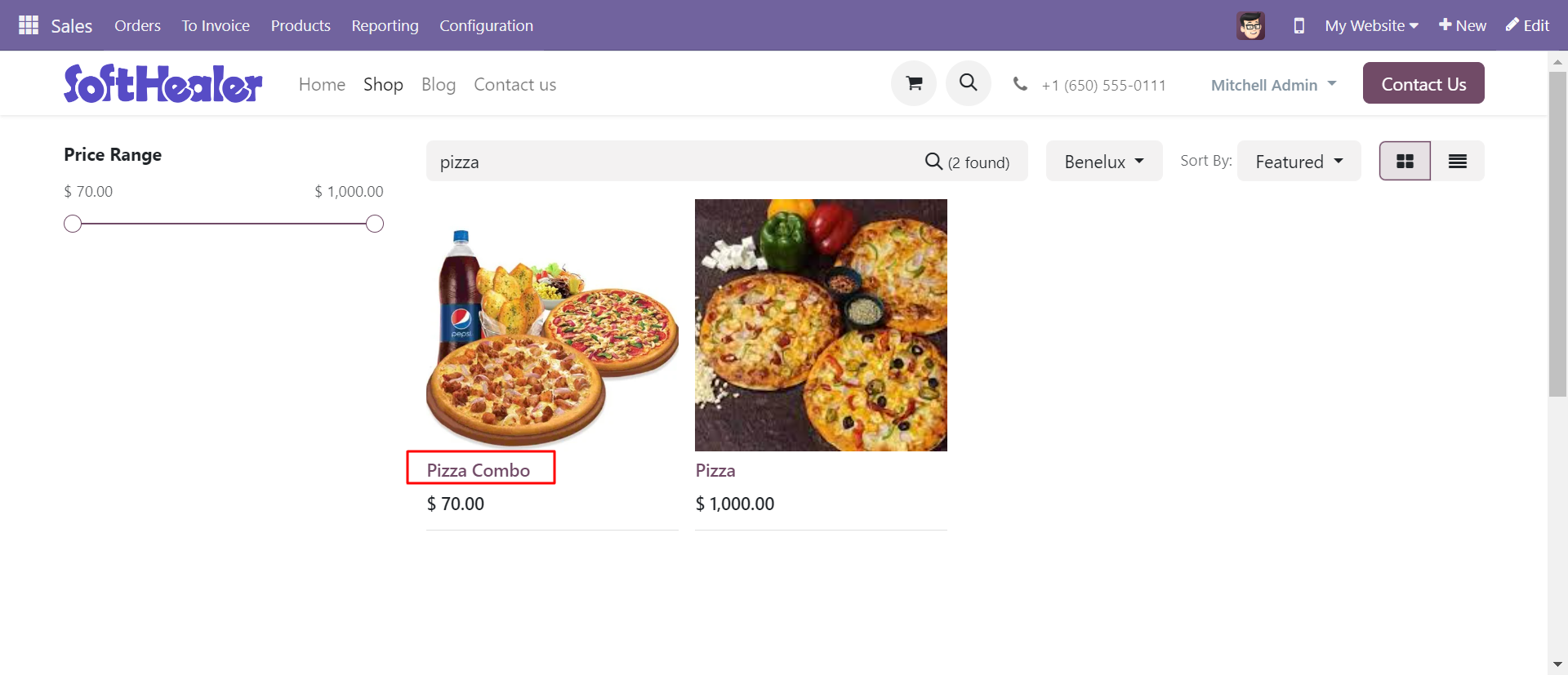
After that, you can see product detail in the bundle, here you can increase or decrease bundle quantity before buying that product combo.
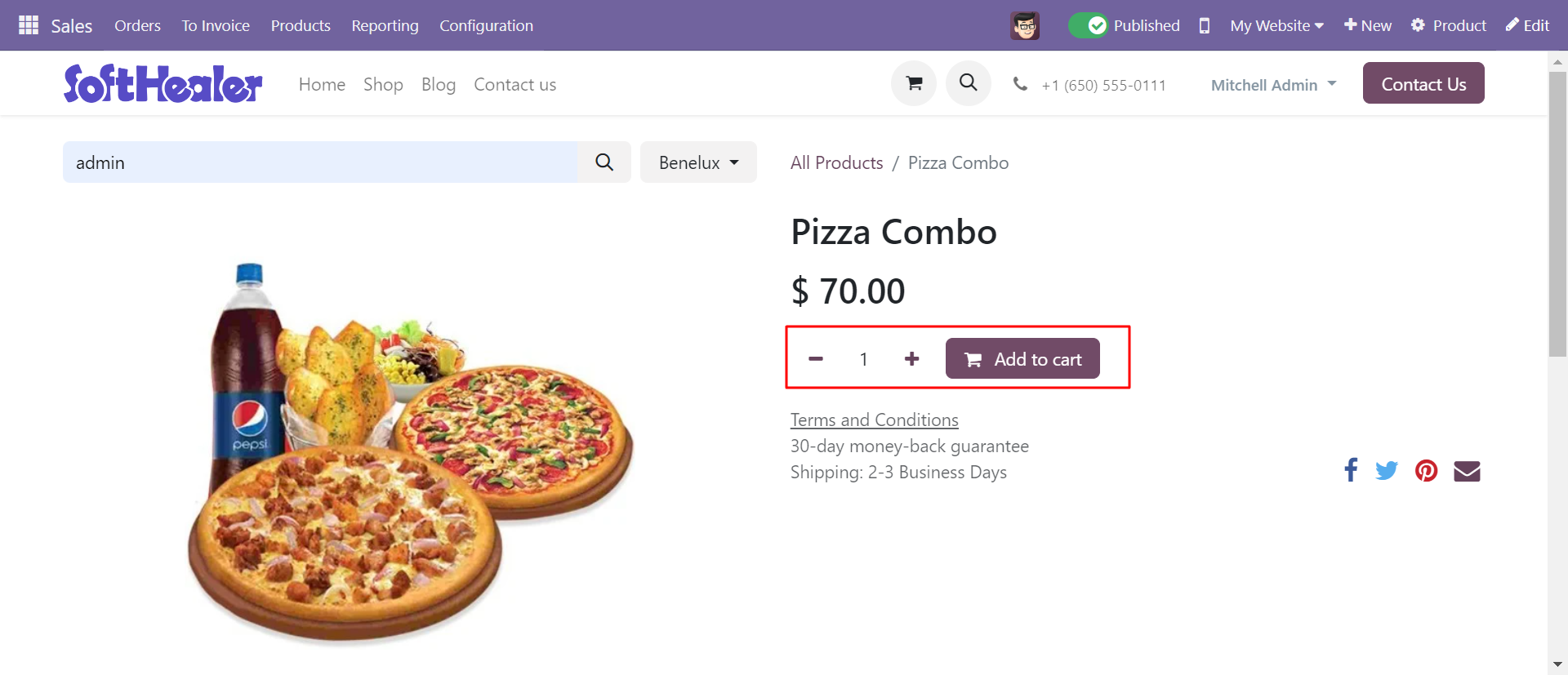
It will display all the products of the bundle with price and quantities, Here user can increase or decrease product quantity on the website.
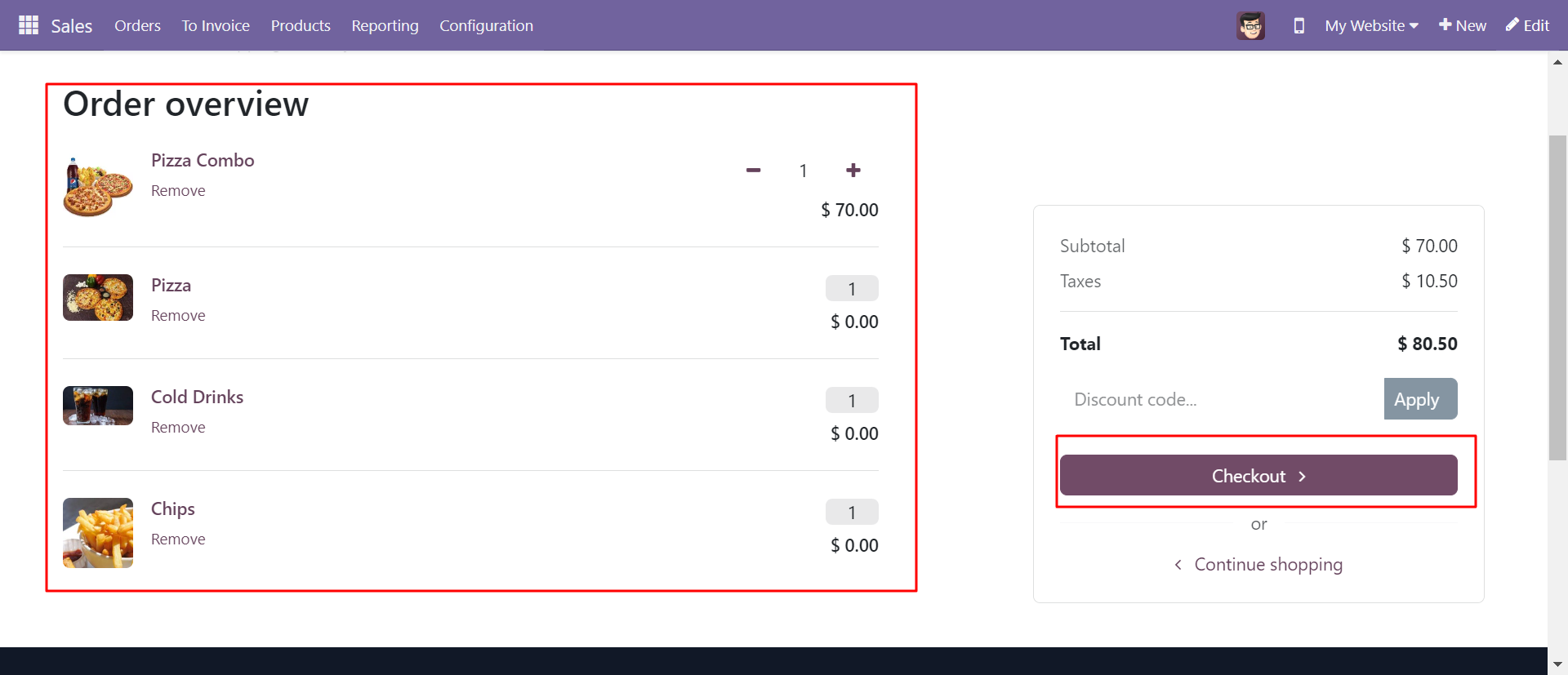
Backend view of the sale/quotation.
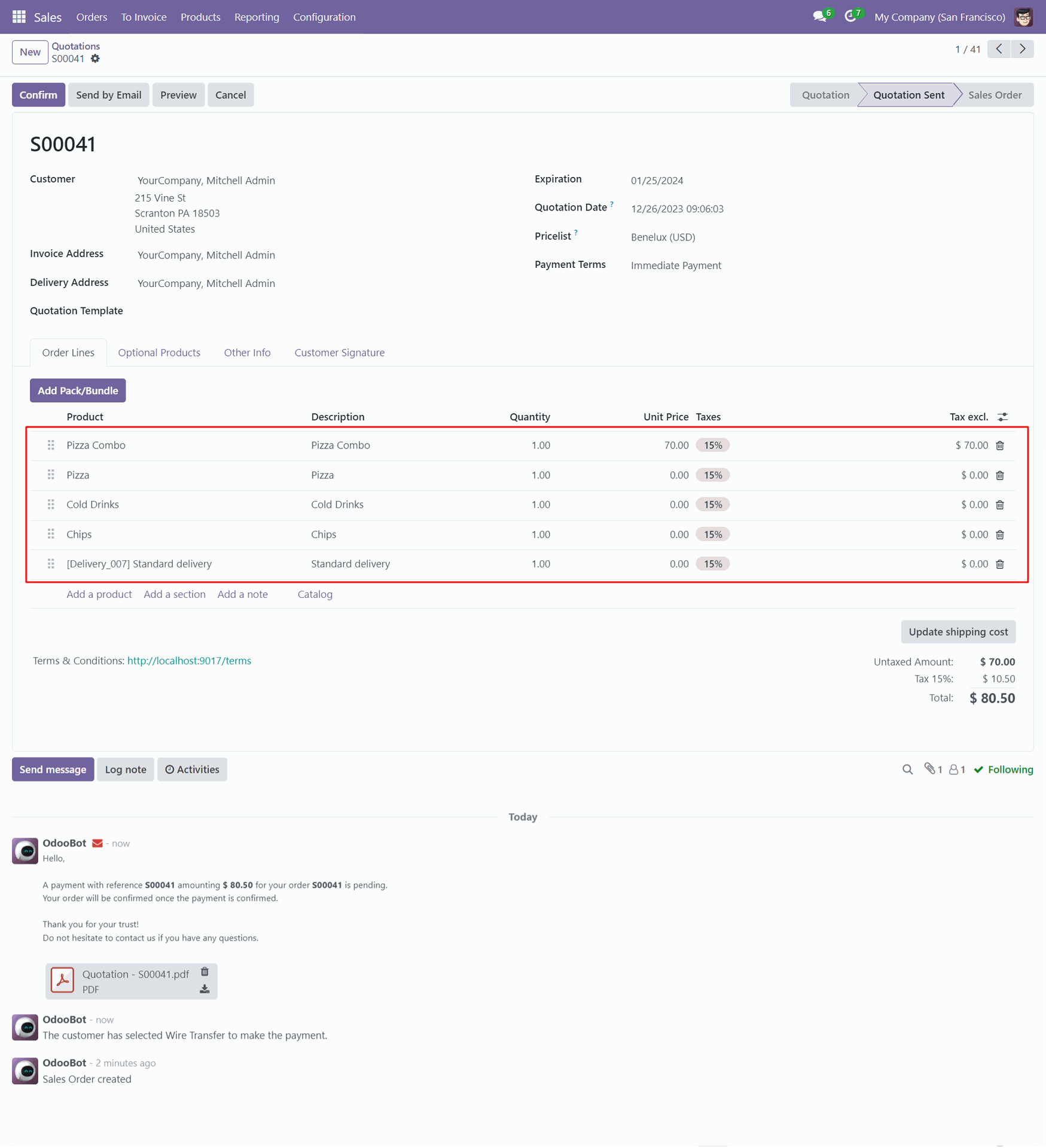
The user can change the quantity in the shop.
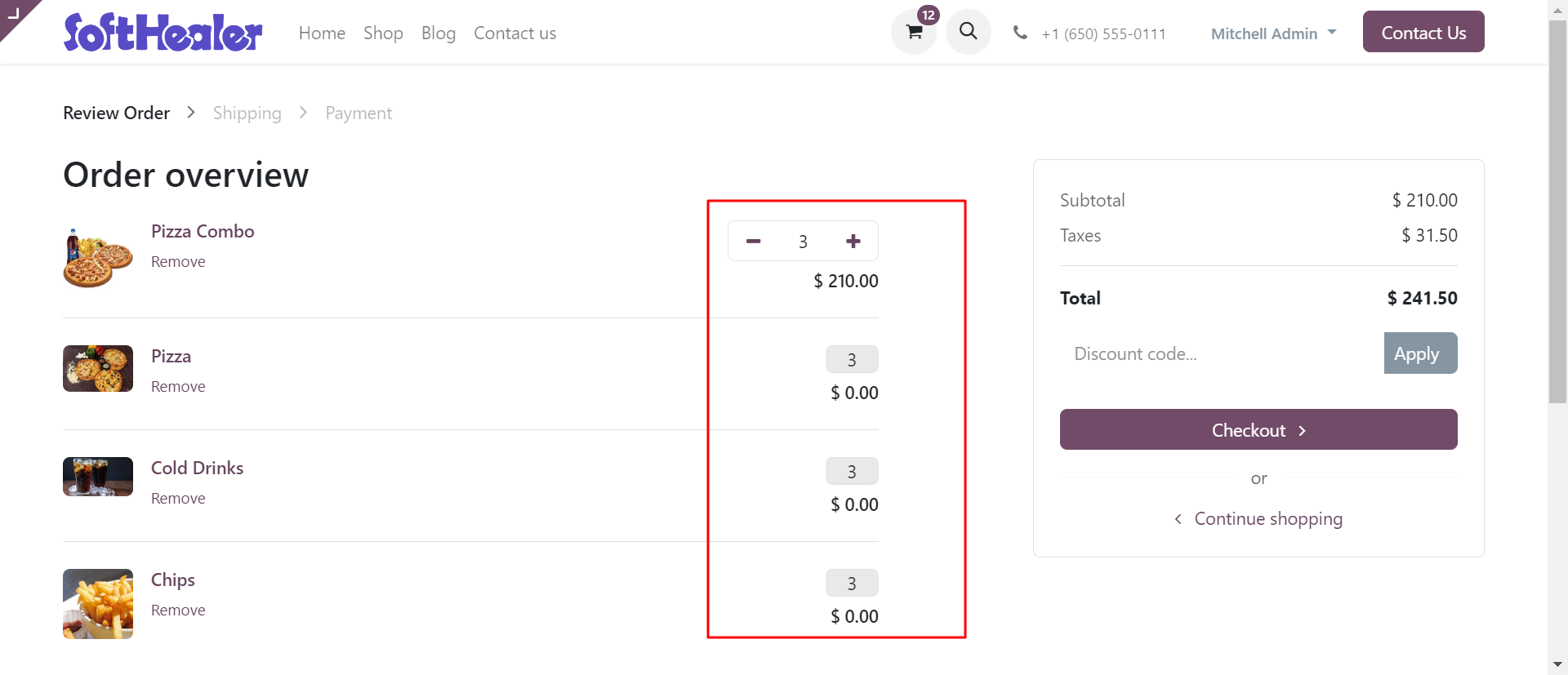
You can see the updated quantity in the backend.
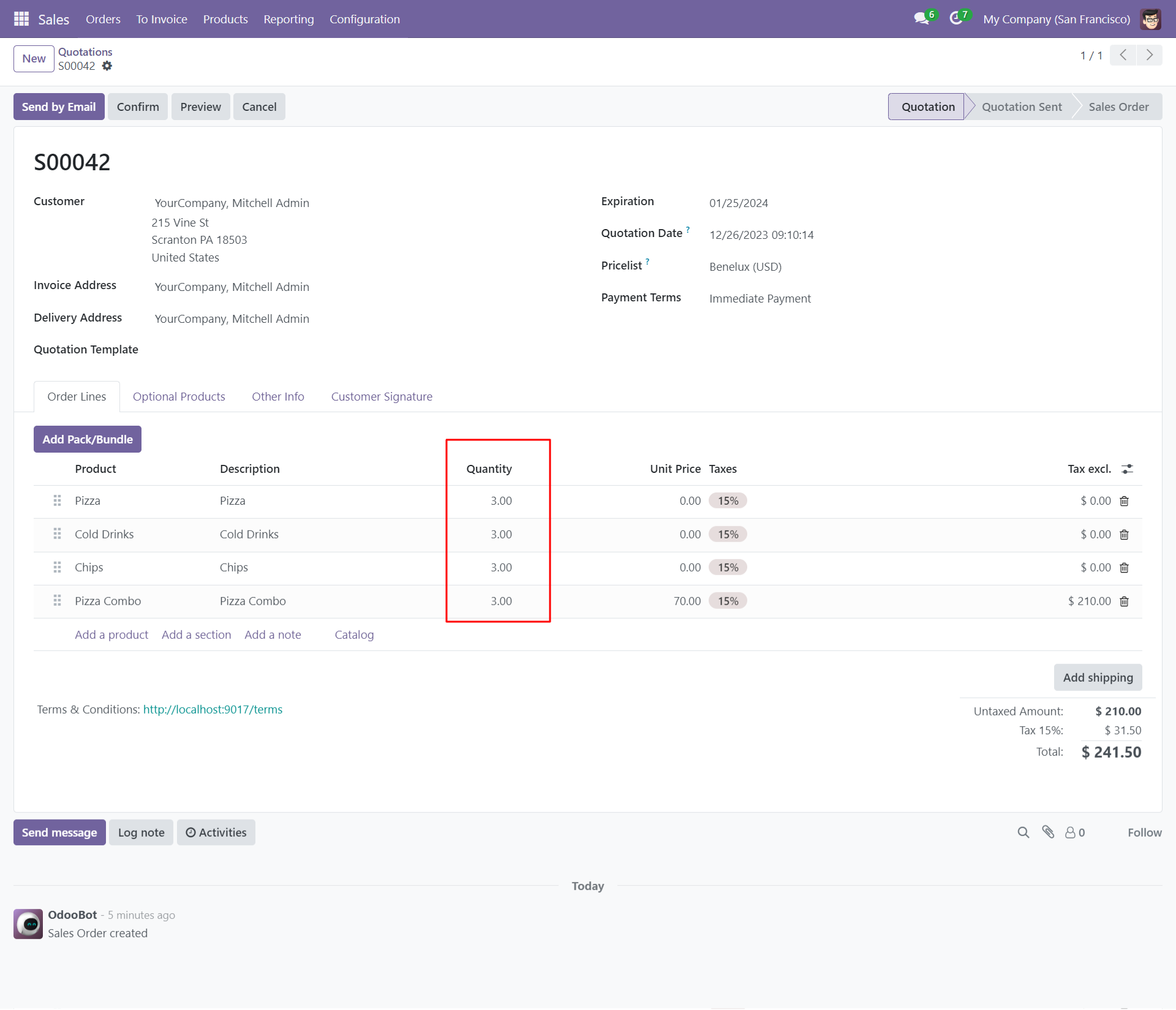
Bundle quantity made 2 and auto increased Bundle Product Item Quantity, Now we back to the product shop page.
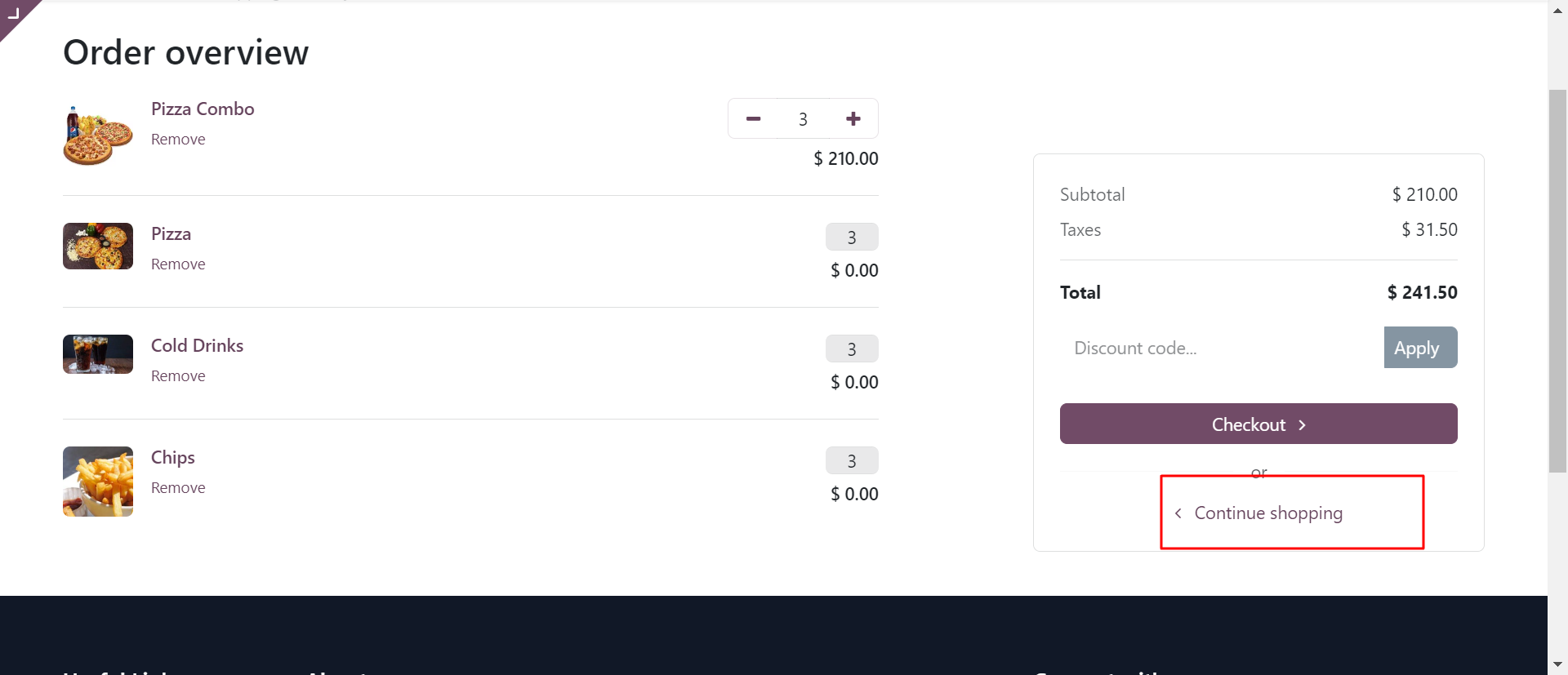
Now I try to add quantity 1 again to cart. So it should be 1 + 2(Current Qty) So total 3 quantity.
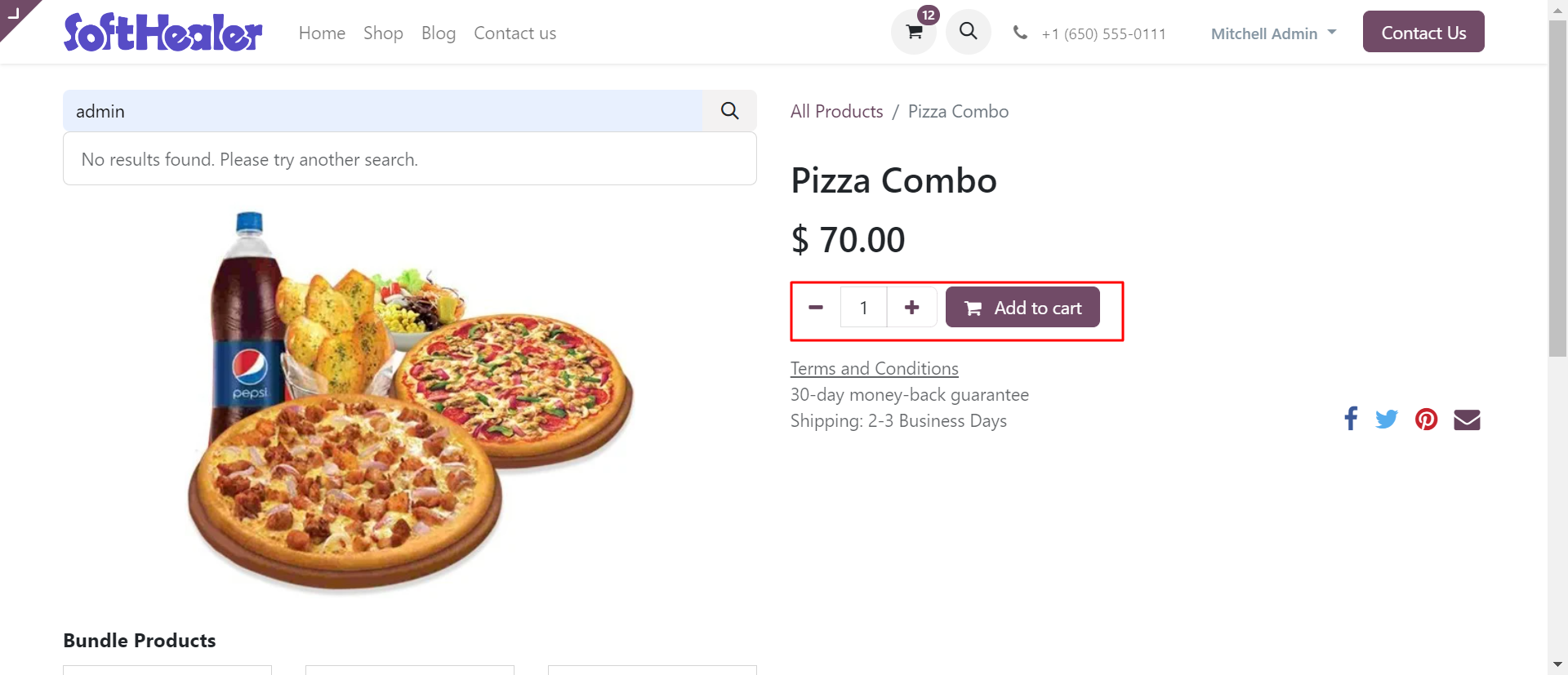
You can see updated quantity 3 (Three).
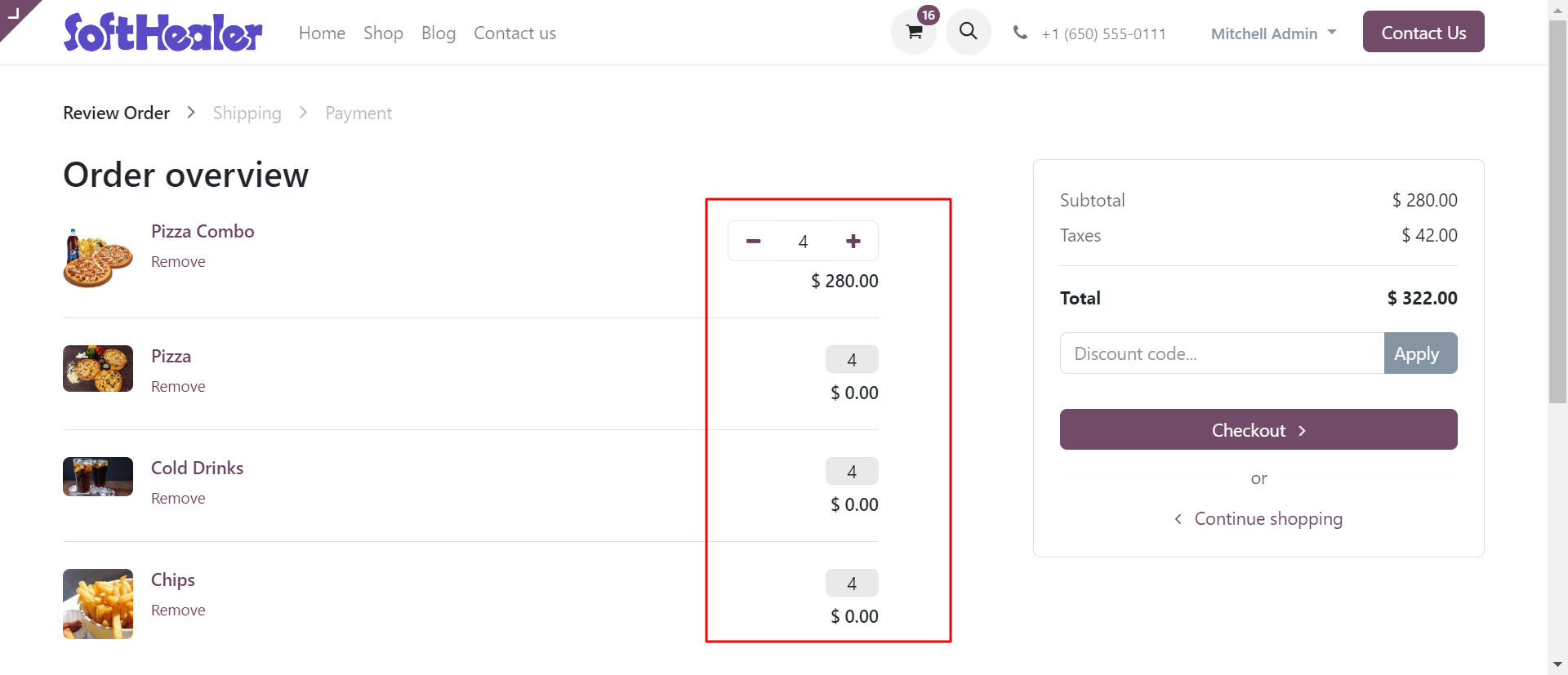
You can see the updated quantity in the backend.
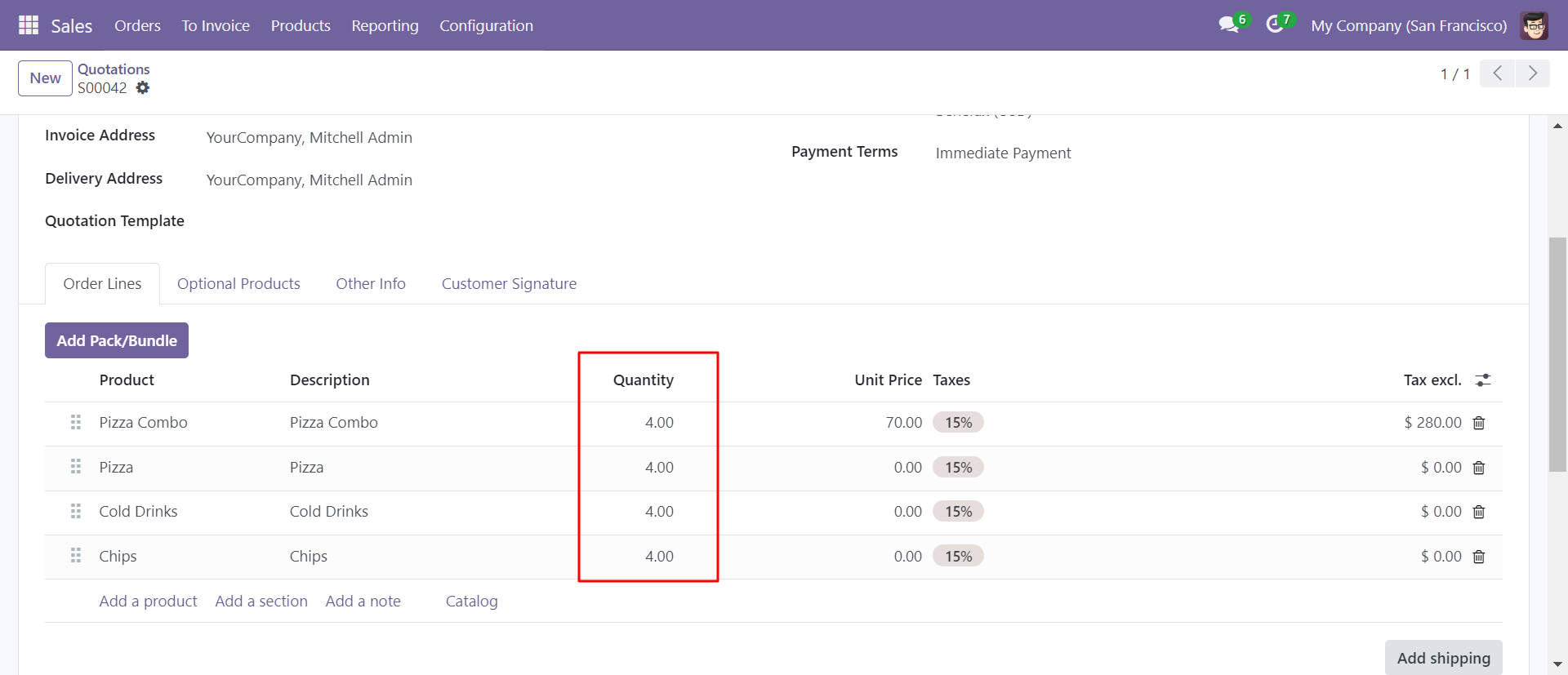
Version 17.0.1 | Released on : 5th December 2023
- Yes, this app works perfectly with Odoo Enterprise (Odoo.sh & Premise) as well as Community.
- No, this application is not compatible with odoo.com(odoo saas).
- Please Contact Us at sales@softhealer.comto request customization.
- Yes, we provide free support for 100 days.
- Yes, you will get free update for lifetime.
- No, you don't need to install addition libraries.
- Yes, You have to download module for each version (13,14,15) except in version 12 or lower.
- No, We do not provide any kind of exchange.
