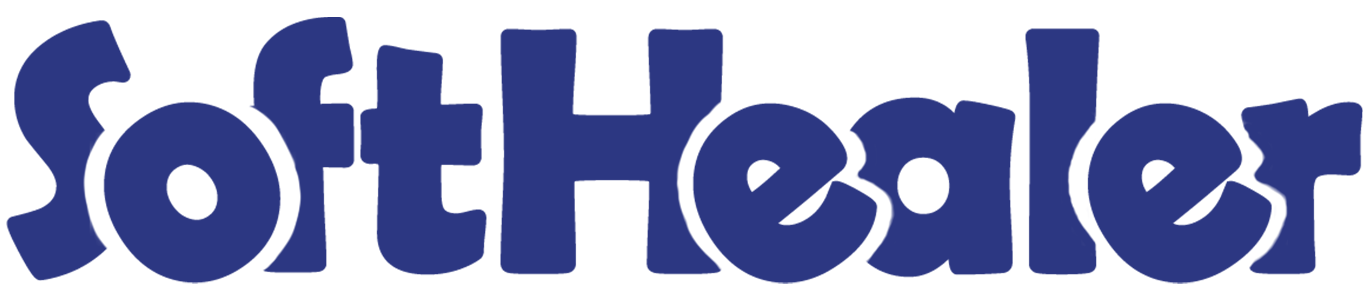

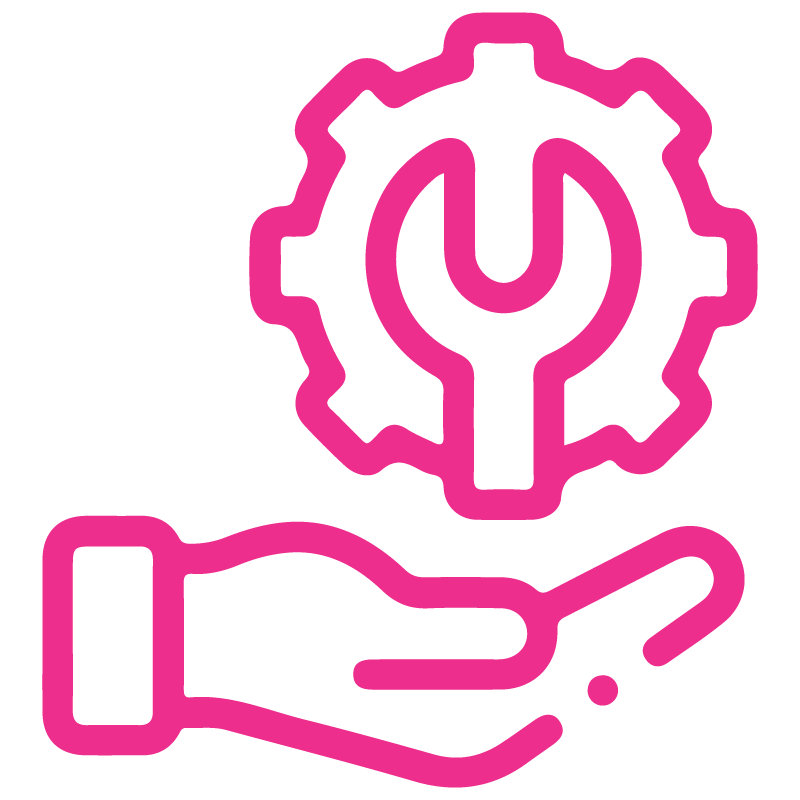









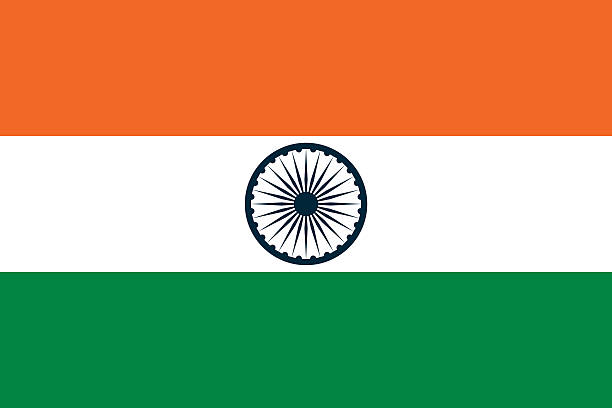

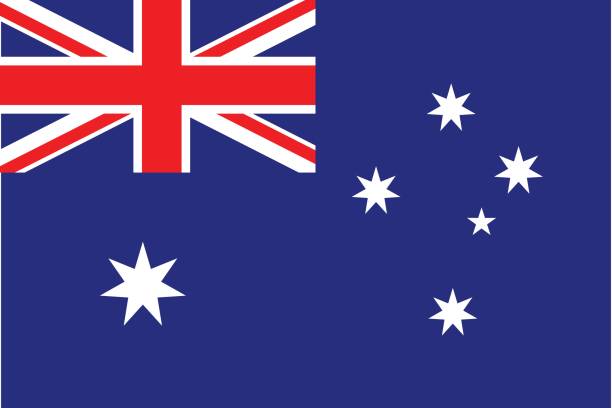
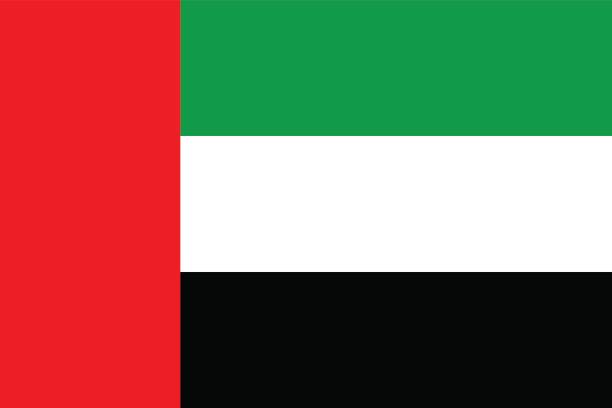
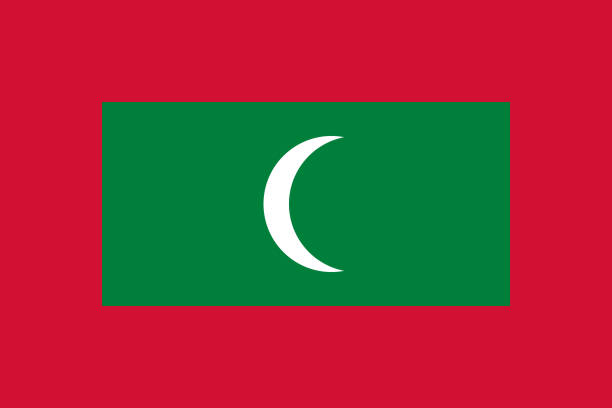

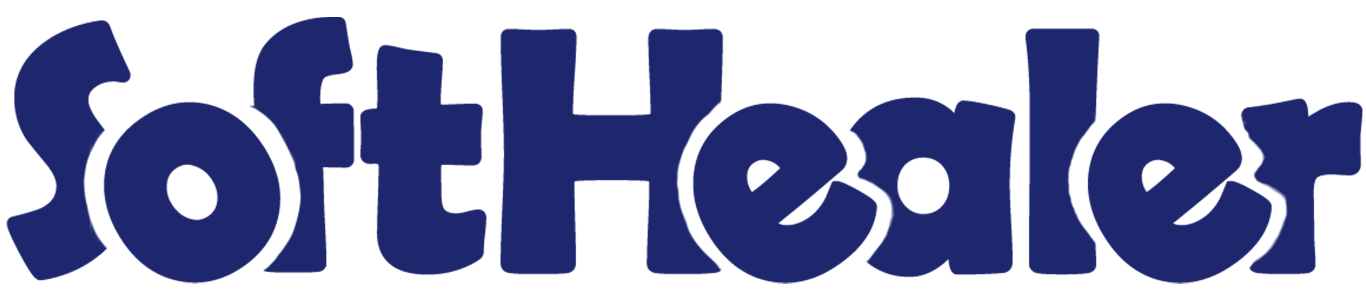
Bundle Product Management

Do you want to make a combo of several products? In competitive market prices play an important role. This module is useful for creating a pack of some products in sales, purchase, inventory & invoice. You can generate a product bundle for selling multi-products at once. You can make a bunch of several products and easily enhance your sailing.
Hot Features

How It Works?

- Step 1: Create a product template.
- Step 2: Tick "Is Bundled" Tickbox.
- Step 3: It will show the product bundle item tab.
- Step 4: Add related products using add an item.
- Step 5: Now you can go to sale, purchase, invoice & inventory and see add bundle button, If you click it you will be able to select bundle product.
- Step 6: It will show related product items of a bundle than you can edit to lines.
Features

- Easy to make product combo of several products.
- Easy to generate product bundle in sales, purchase, invoice & inventory.
- Easy to create a bunch of multi-products in a single click.
- You can make a Product pack of different products.
In the product tick "Is Bundled ?" to get the "Pack/Bundle Products" tab. You can count the total sales price of a bundle from the button "Compute Bundle Price".
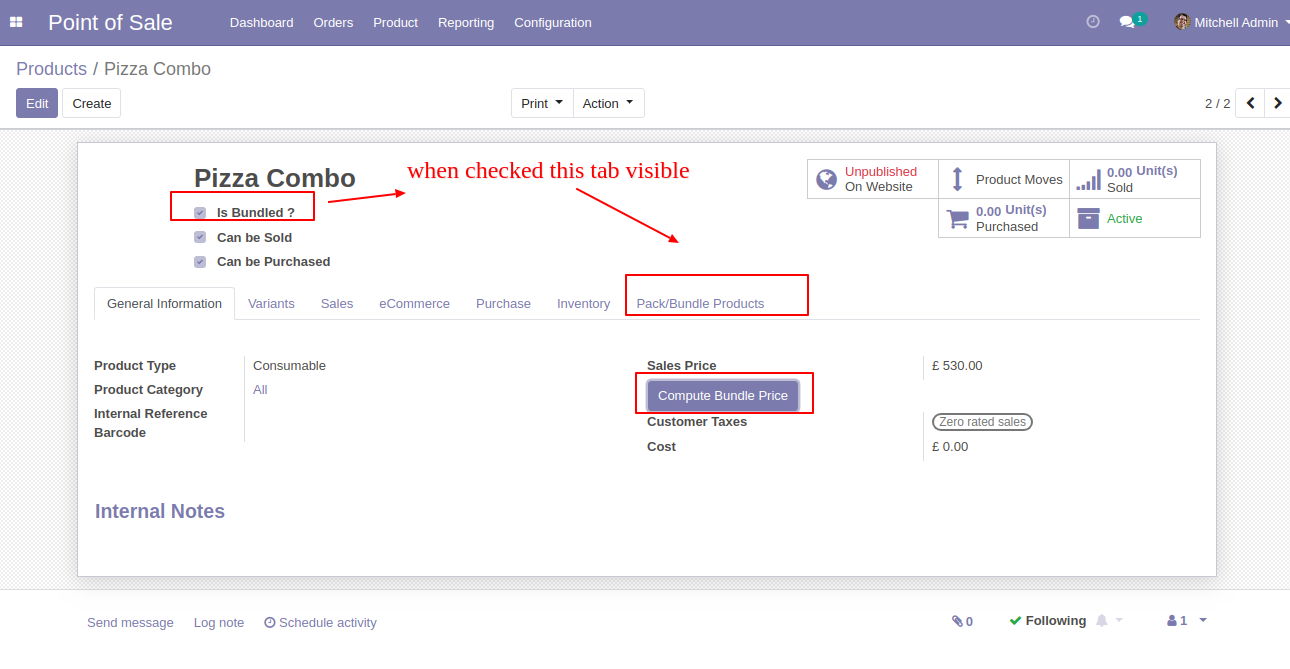
You can add products in the "Pack/Bundle Products" tab.
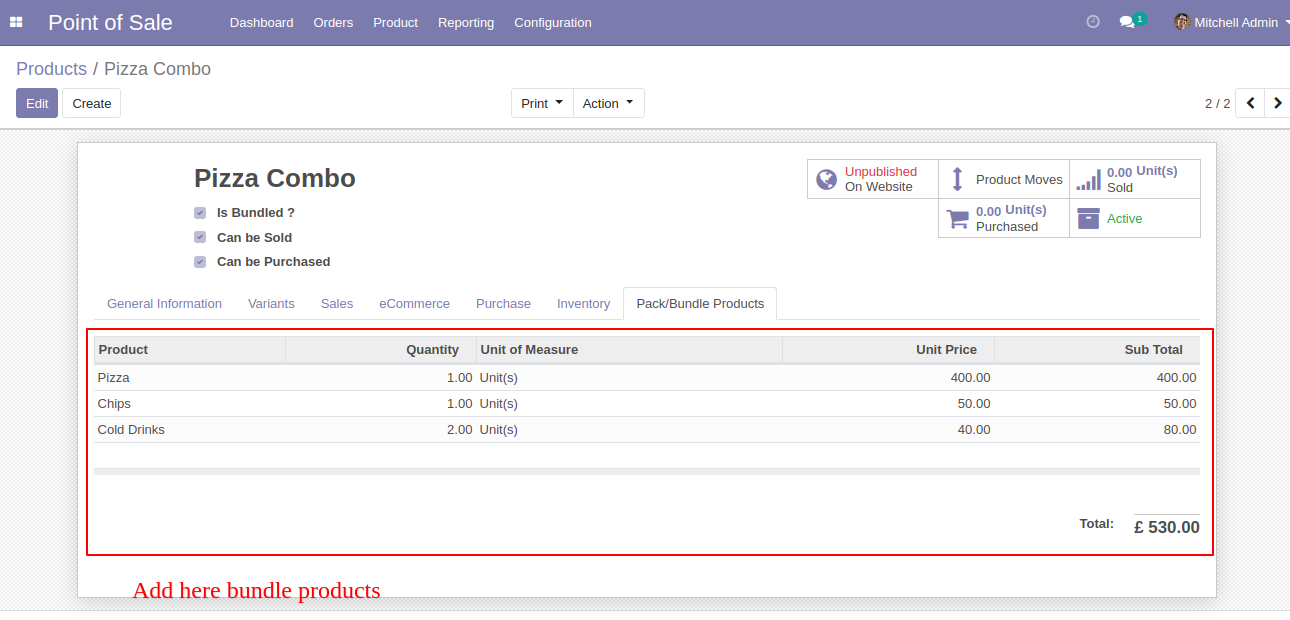
If you want to count the sales price of a bundle then click the button "Compute Bundle Price".
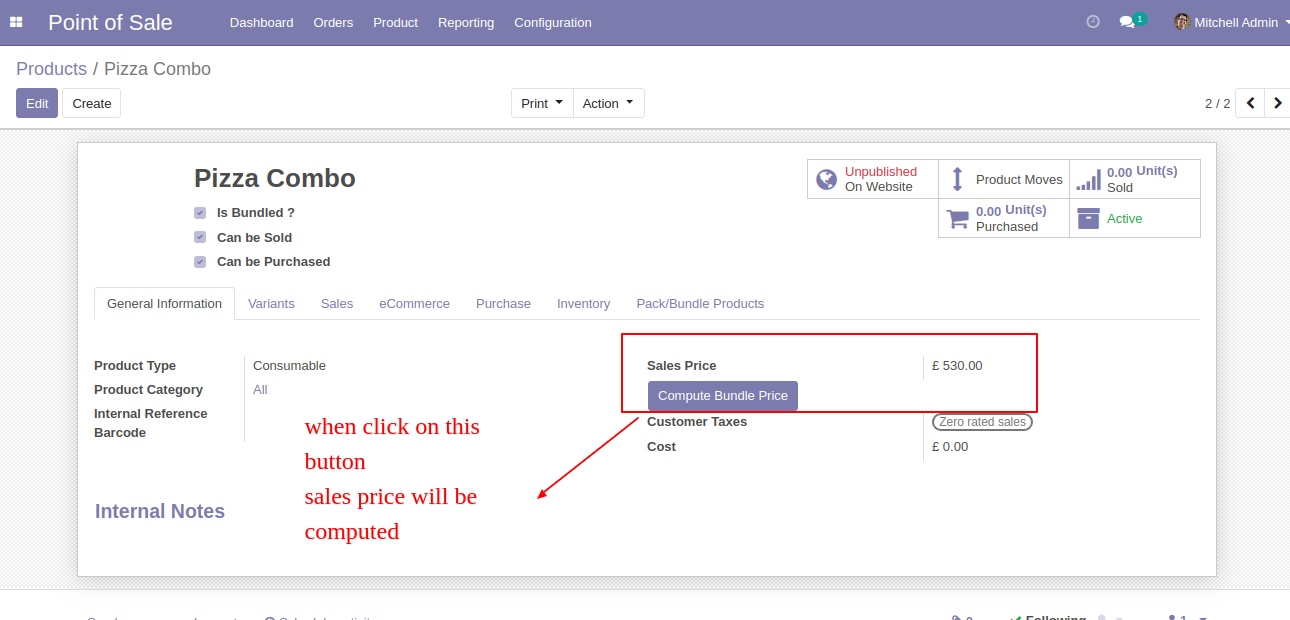
In the sales press button "Add Pack/Bundle" to add product package.
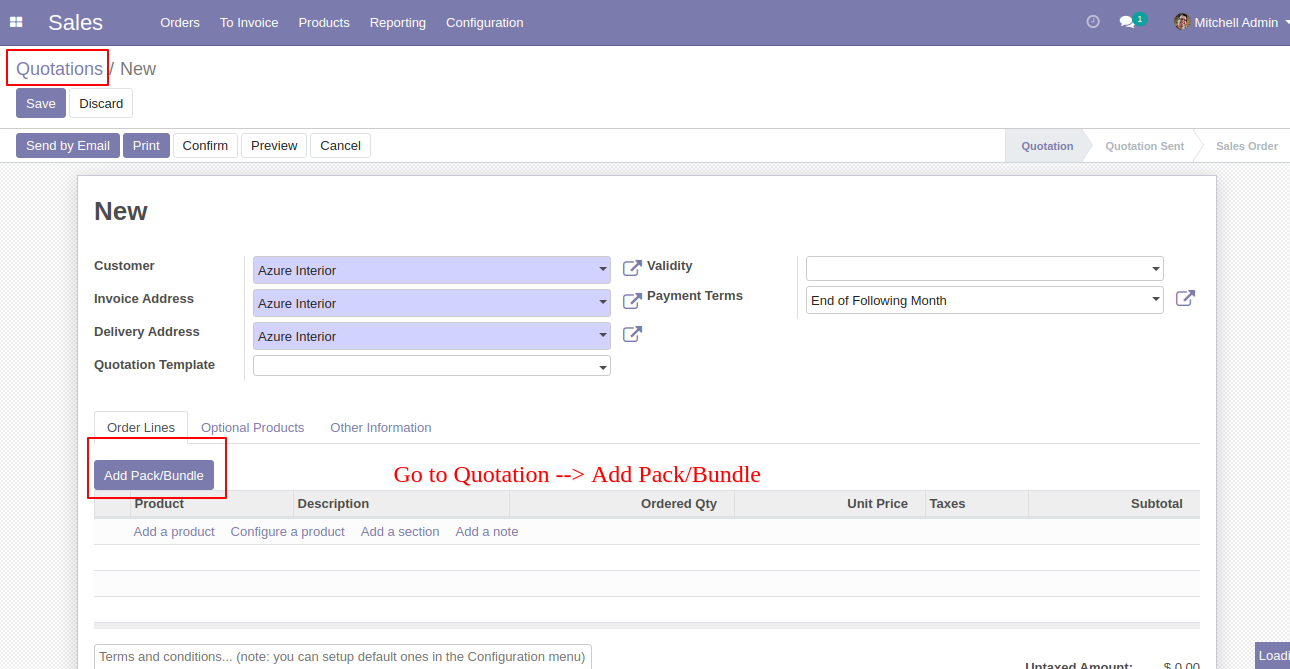
After that one wizard open where you can edit product details, quantity and other details.
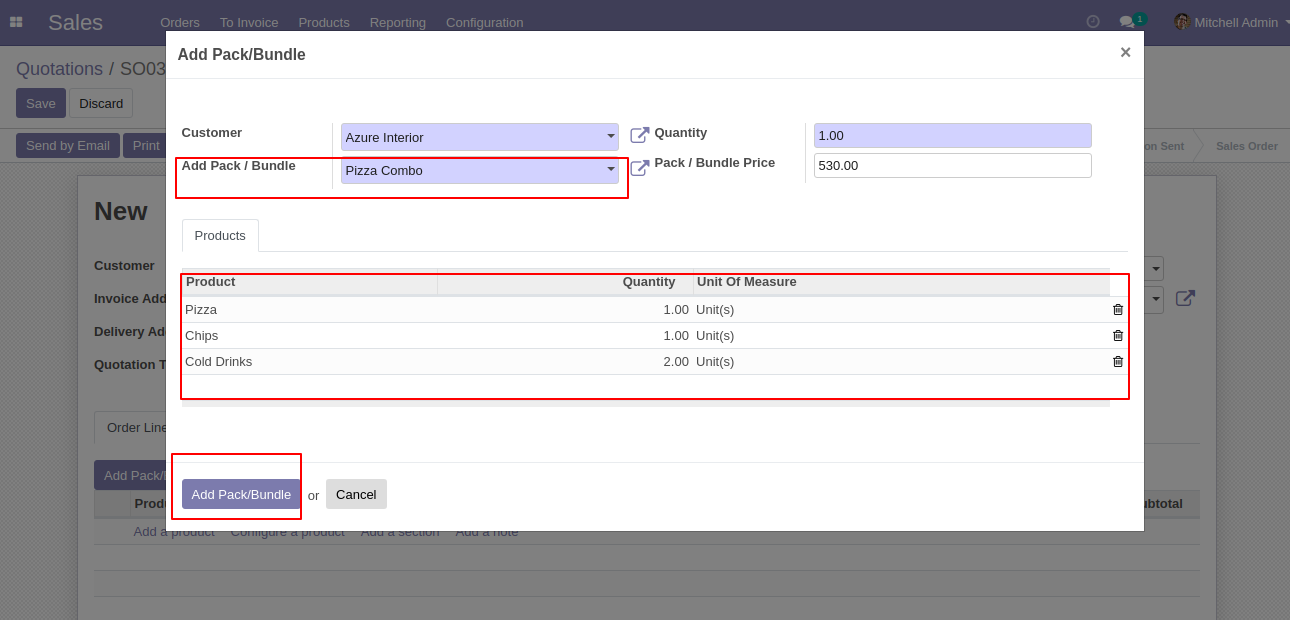
After the press button "Add Pack/Bundle" to add that bunch in quotation/sale order.
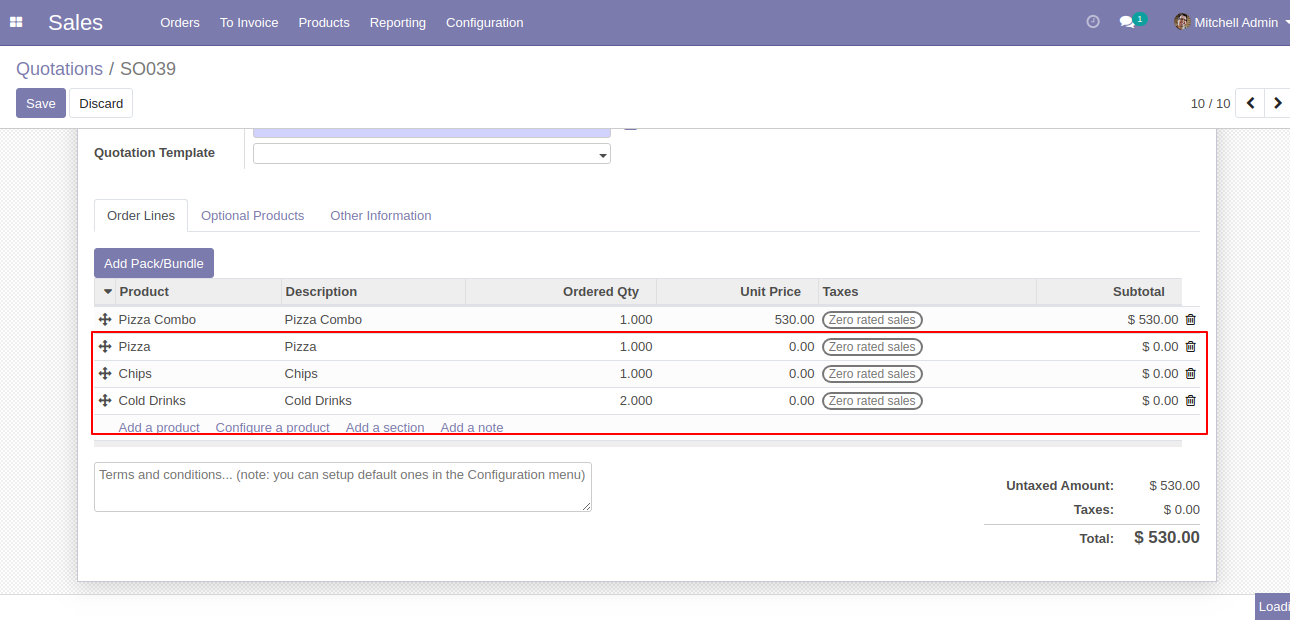
In the purchase press button "Add Pack/Bundle" to add product package.
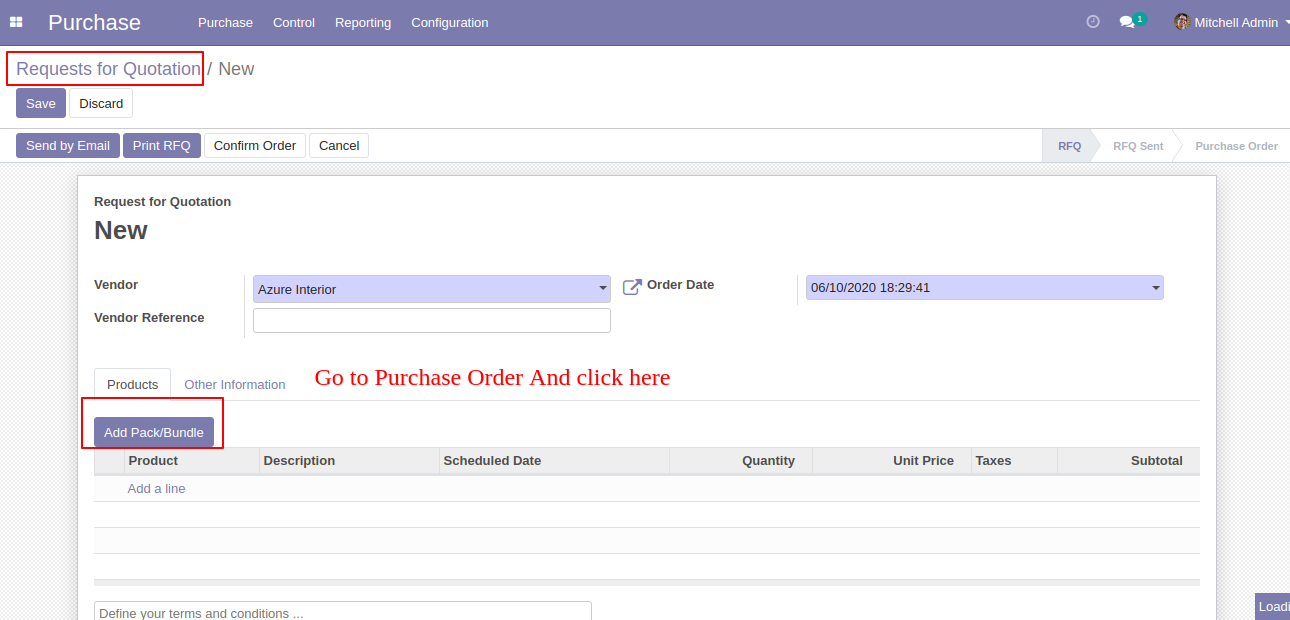
After that one wizard open where you can edit product details, quantity and other details.
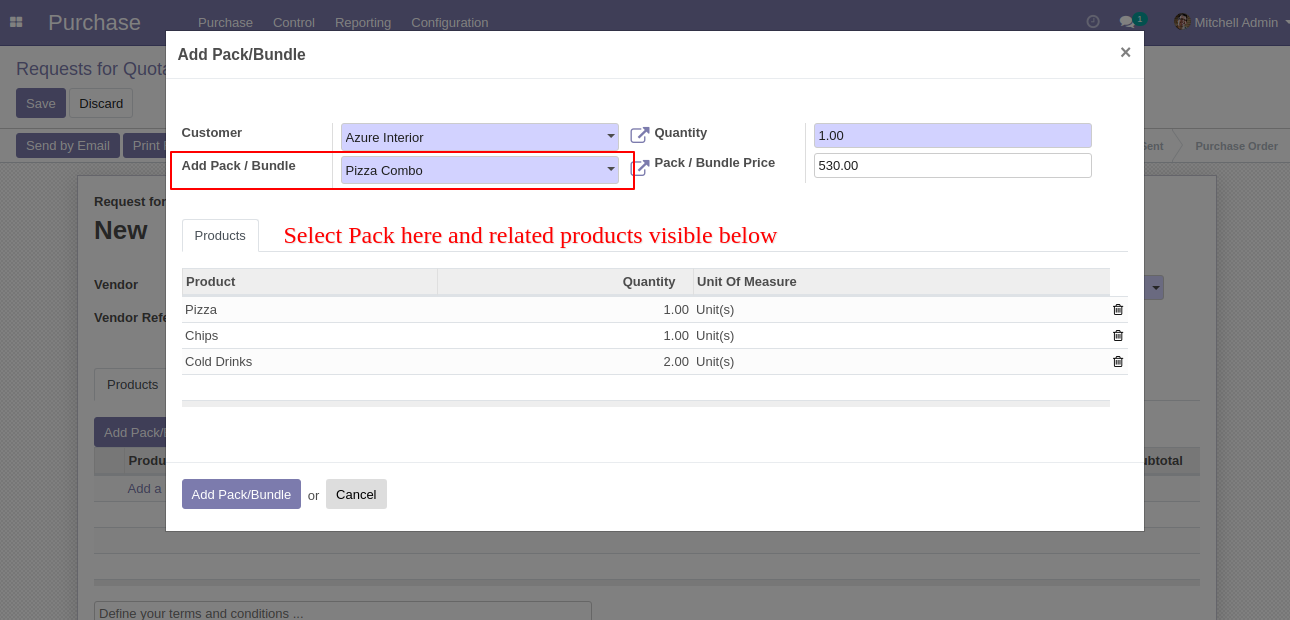
After the press button "Add Pack/Bundle" to add that bunch in a request for quotation/purchase order.
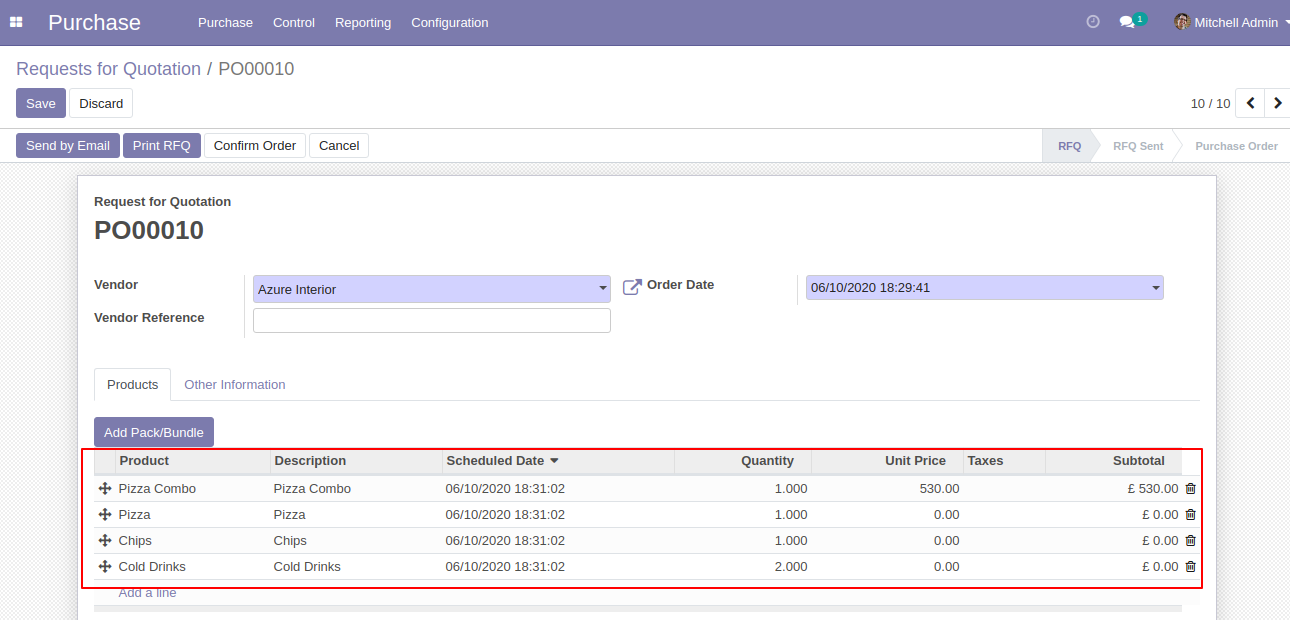
In the inventory press button "Add Pack/Bundle" to add product package.
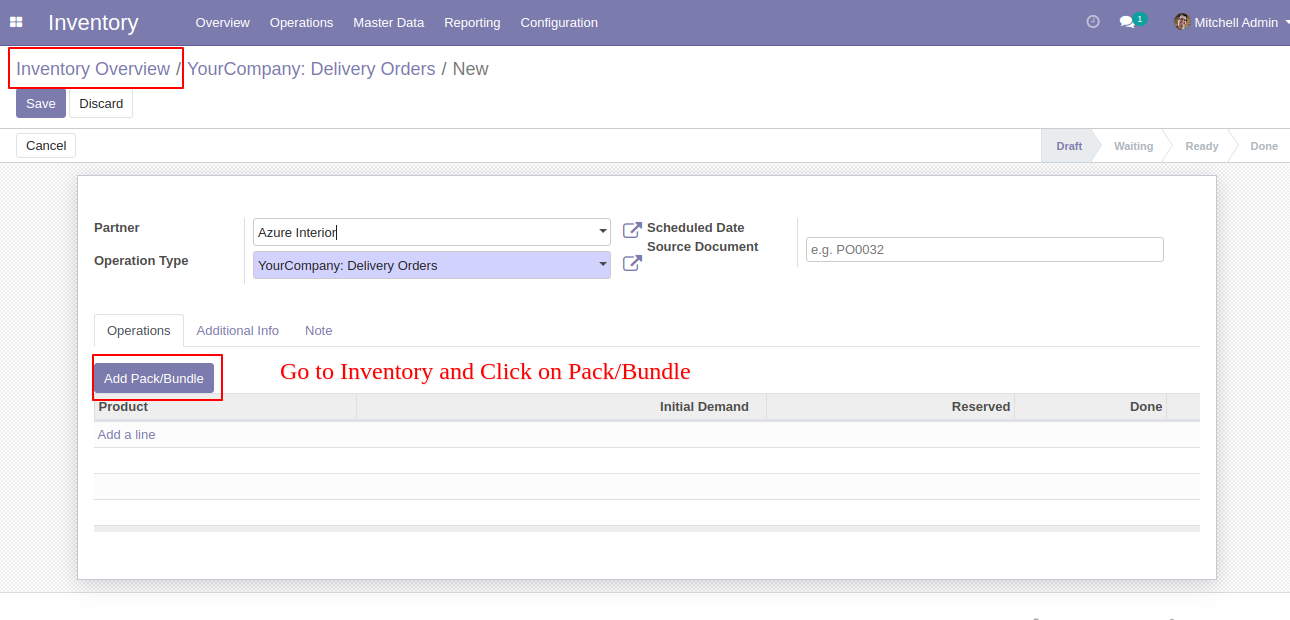
After that one wizard open where you can edit product details, quantity and other details.
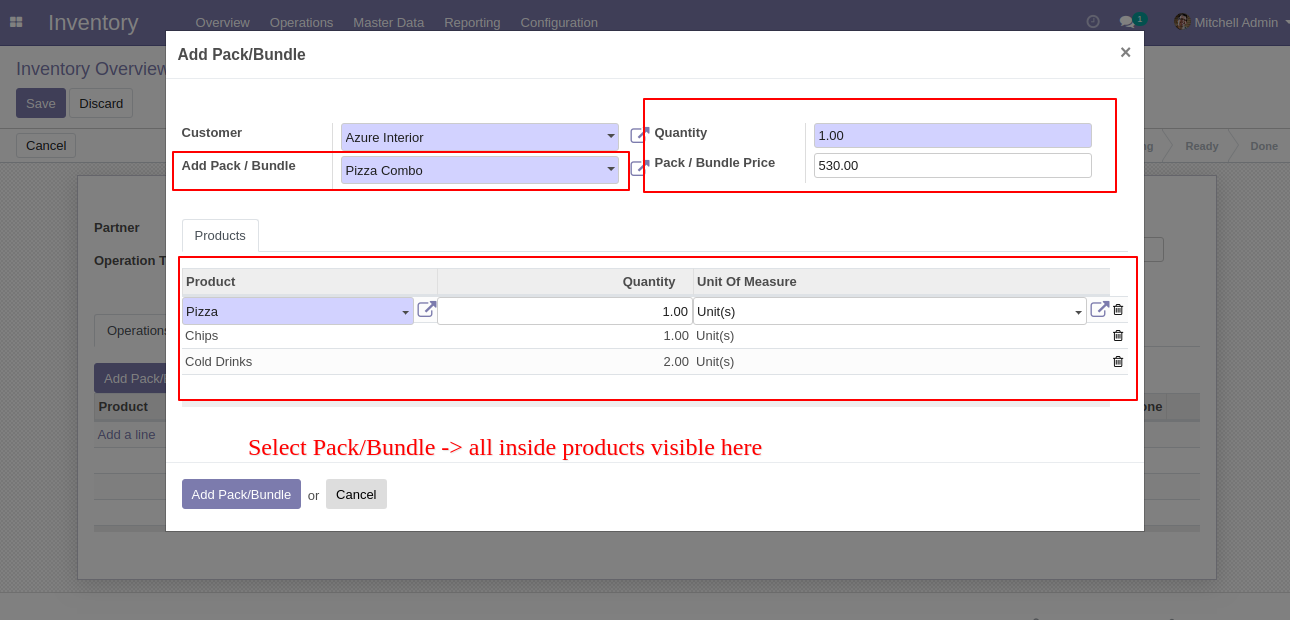
After the press button "Add Pack/Bundle" to add that bunch in an inventory or transfer.
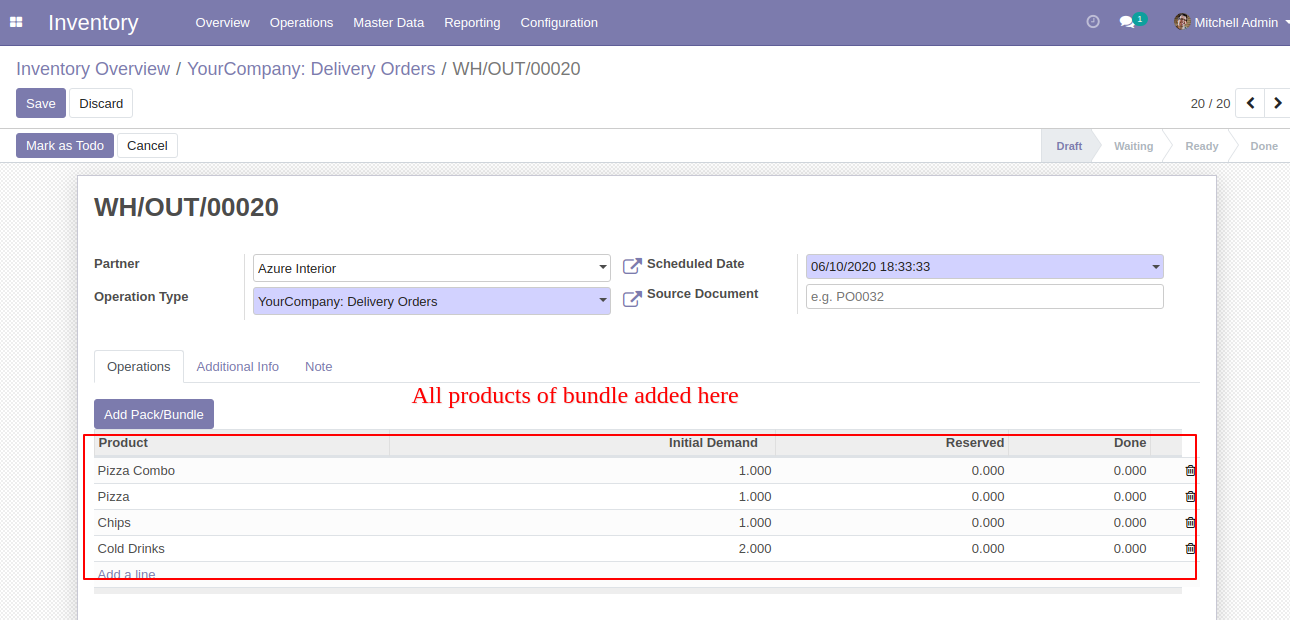
In the invoice press button "Add Pack/Bundle" to add product package.
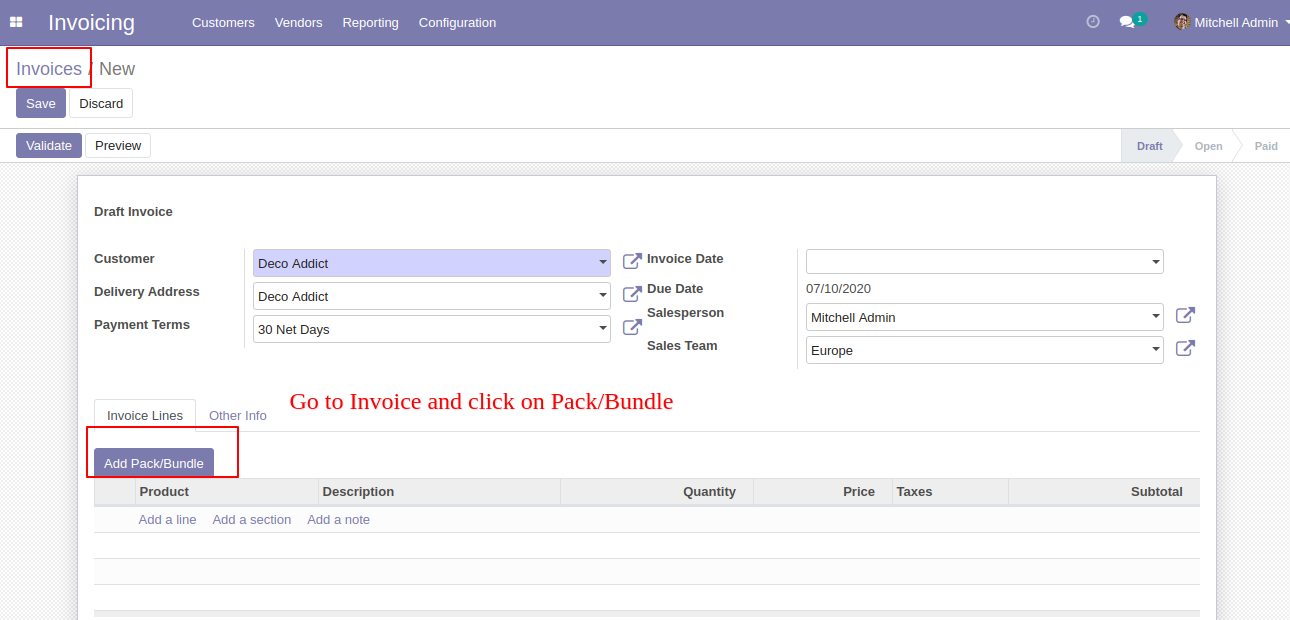
After that one wizard open where you can edit product details, quantity and other details.
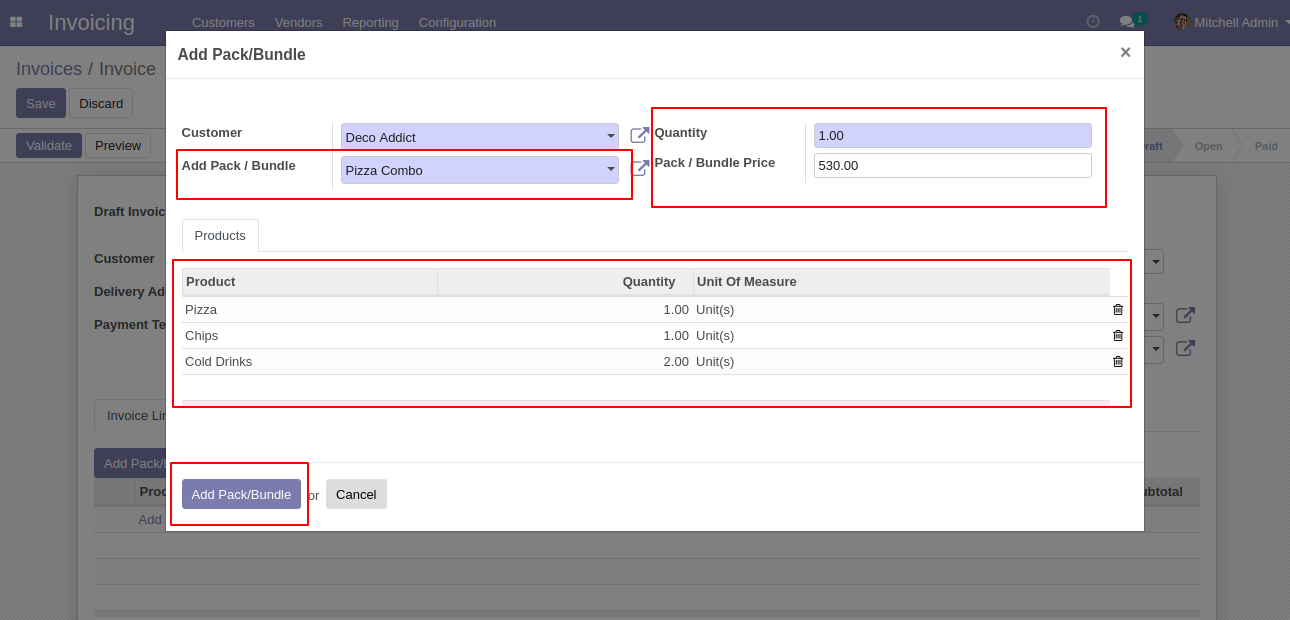
After the press button "Add Pack/Bundle" to add that bunch in the invoice.
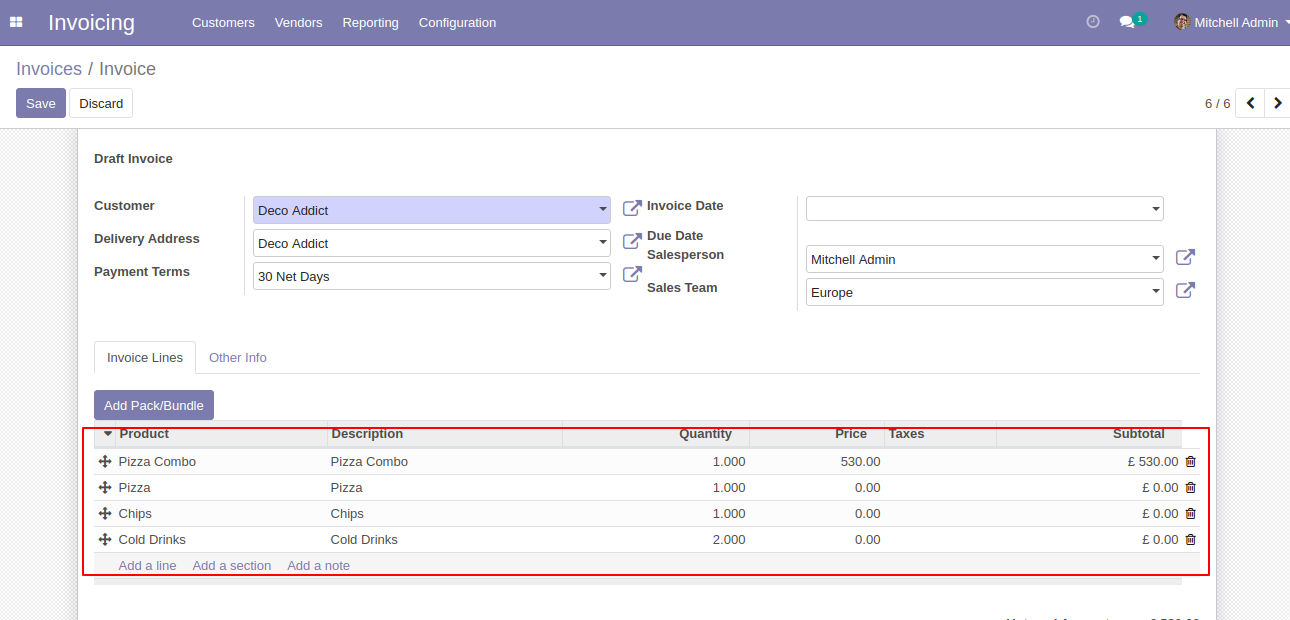
In the vendor bills press button "Add Pack/Bundle" to add product package.
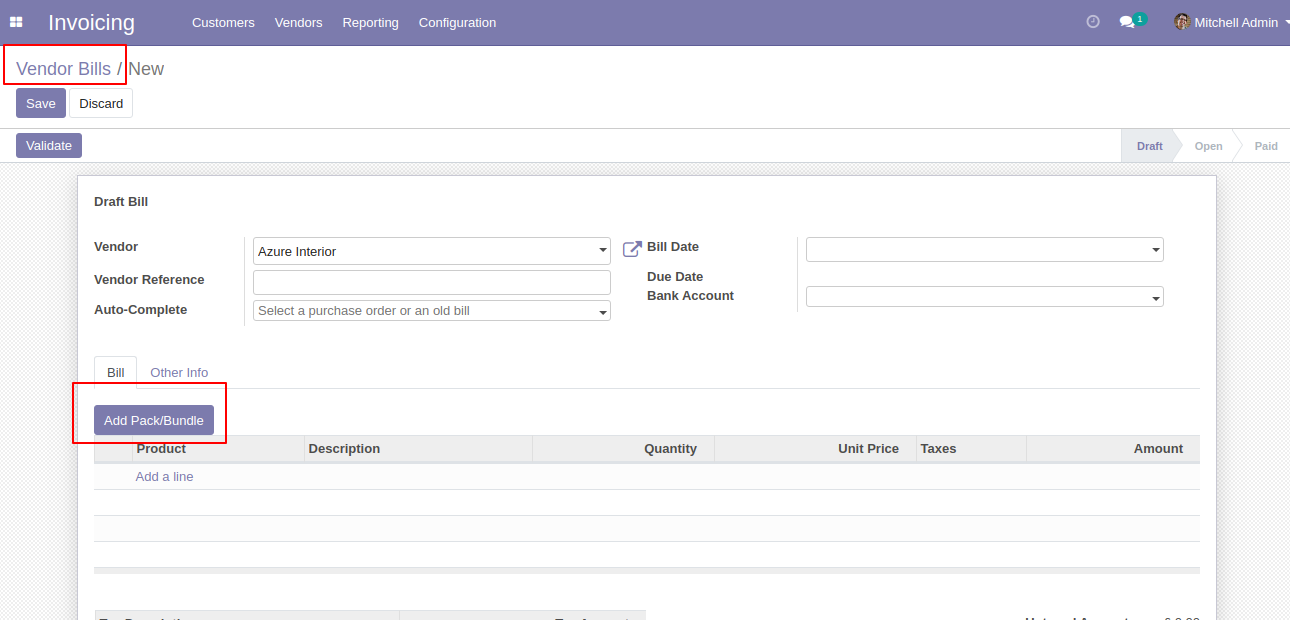
After that one wizard open where you can edit product details, quantity and other details.
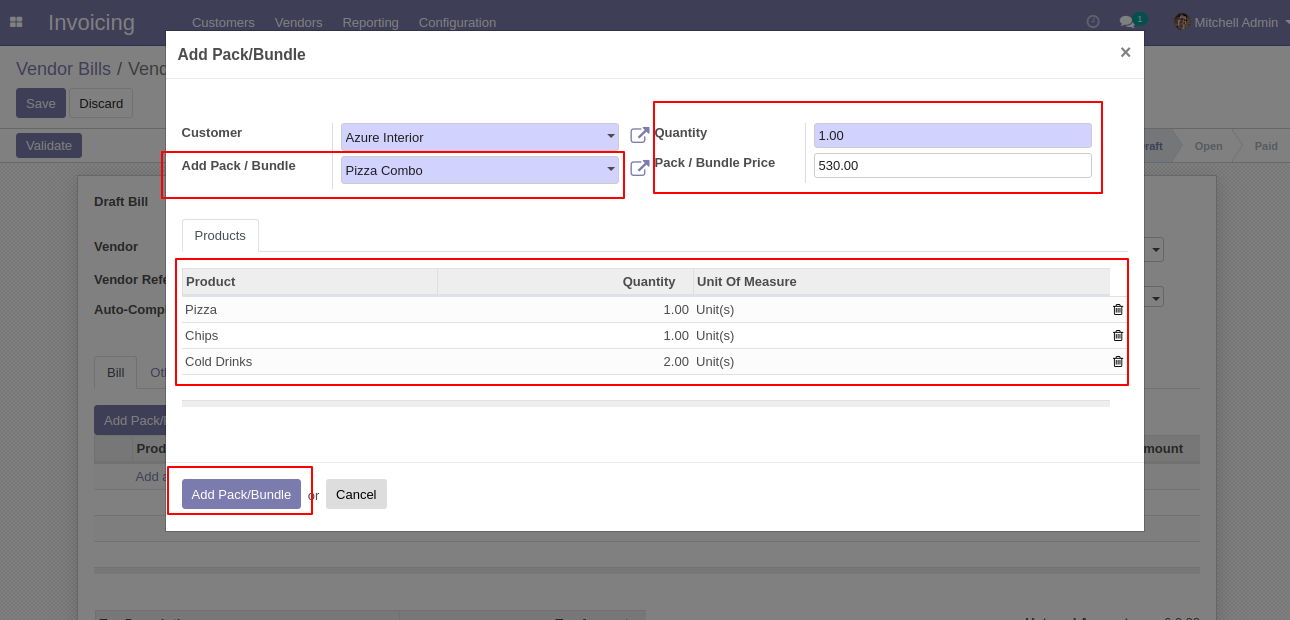
After the press button "Add Pack/Bundle" to add that bunch in vendor bills.
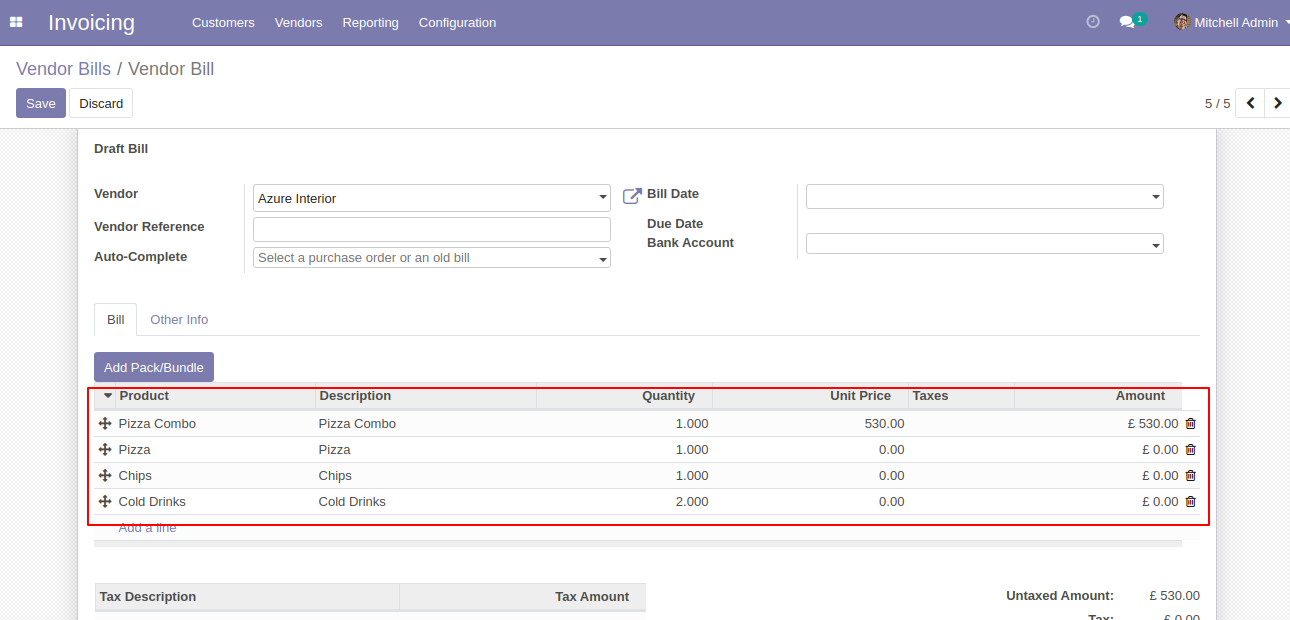
Version 18.0.1 | Released on : 17th September 2024
- Yes, this app works perfectly with Odoo Enterprise (Odoo.sh & Premise) as well as Community.
- No, this application is not compatible with odoo.com(odoo saas).
- No, currently it does not work if the product type is selected as a combo product. For more details, please contact our support team at support@softhealer.com.
- Please Contact Us at sales@softhealer.comto request customization.
- Yes, we provide free support for 365 days.
- Yes, you will get free update for lifetime.
- No, you don't need to install addition libraries.
- Yes, You have to download module for each version (13,14,15) except in version 12 or lower.
- No, We do not provide any kind of exchange.

