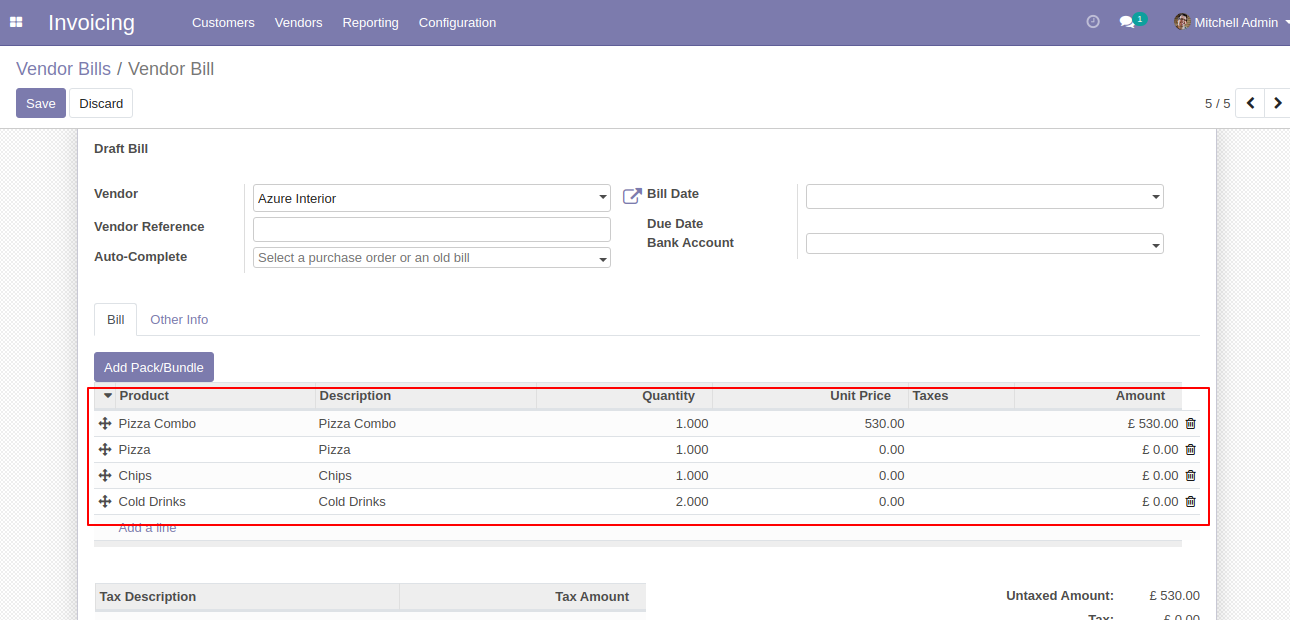Do you want to make a combo of several products? In competitive market prices play an important role. This module is useful for creating a pack of some products in sales, purchase, inventory & invoice. You can generate a product bundle for selling multi-products at once. You can make a bunch of several products and easily enhance your sailing.
How It Works?
If you want to create a bundle product than simple you need to go in product template.
Step 1: Create a product template.
Step 2: Tick "Is Bundled" Tickbox.
Step 3: It will show the product bundle item tab.
Step 4: Add related products using add an item.
Step 5: Now you can go to sale, purchase, invoice & inventory and see add bundle button, If you click it you will be able to select bundle product.
Step 6: It will show related product items of a bundle than you can edit to lines.
Features
Easy to make product combo of several products.
Easy to generate product bundle in sales, purchase, invoice & inventory.
Easy to create a bunch of multi-products in a single click.
You can make a Product pack of different products.
Easy to install and use it, no more configuration required.
This app is compatible with Odoo's Multi-Company Feature.
This module saves your important time.
It reduces human efforts.
Version
- Initial Release
Base Configuration
In the product tick "Is Bundled ?" to get the "Pack/Bundle Products" tab. You can count the total sales price of a bundle from the button "Compute Bundle Price".
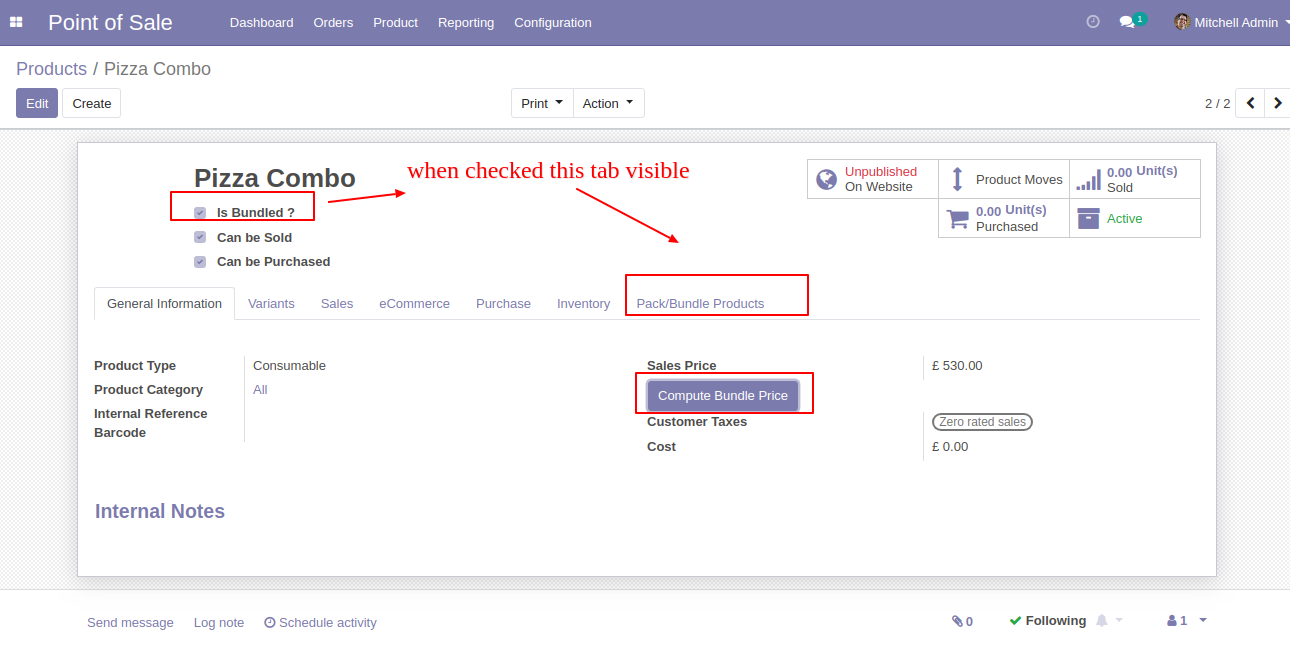
You can add products in the "Pack/Bundle Products" tab.
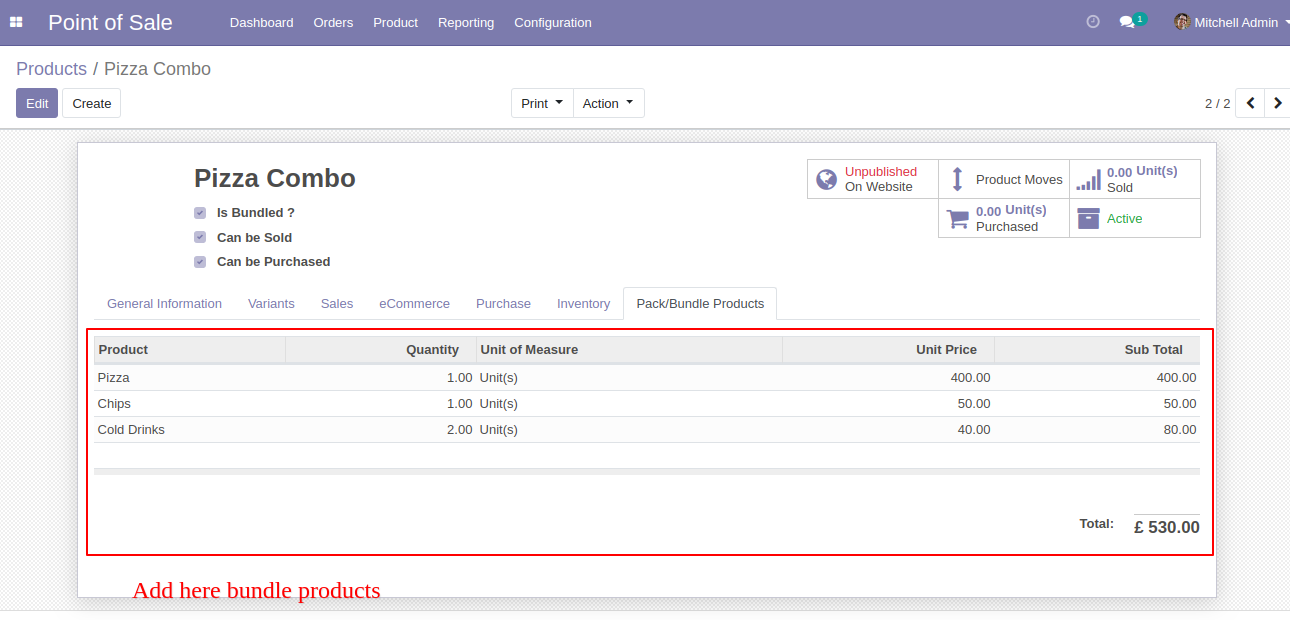
If you want to count the sales price of a bundle then click the button "Compute Bundle Price".

Bundle Product Management-Backend
In the sales press button "Add Pack/Bundle" to add product package.
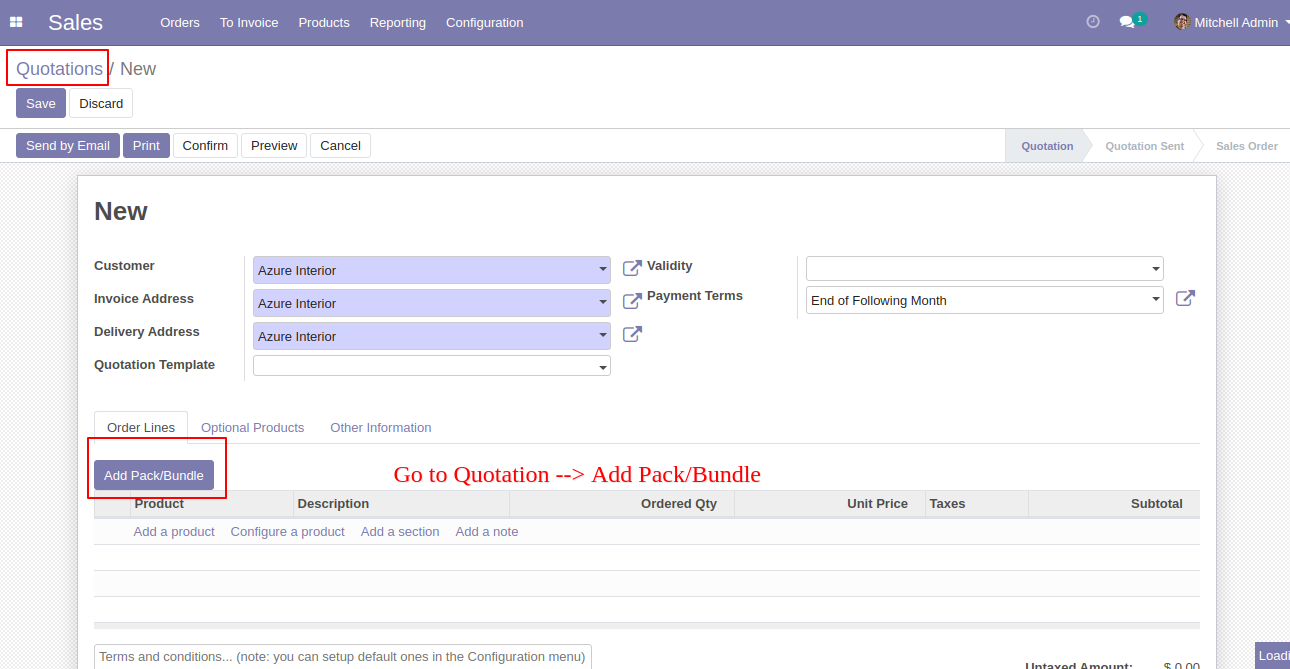
After that one wizard open where you can edit product details, quantity and other details.
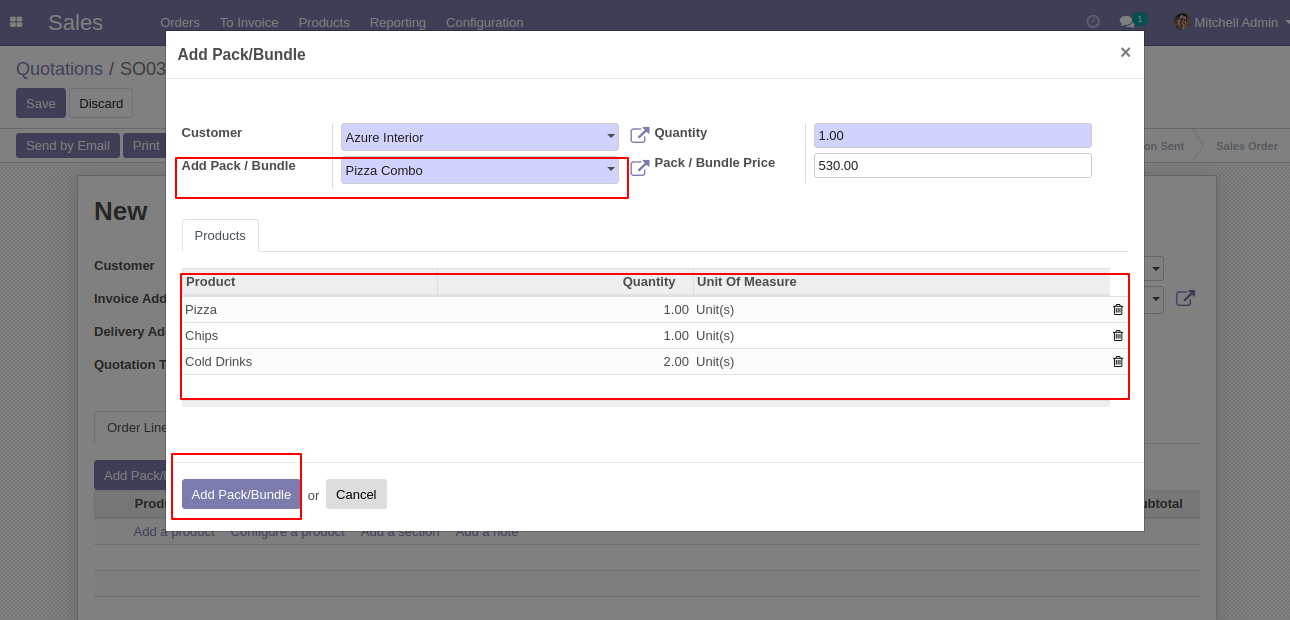
After the press button "Add Pack/Bundle" to add that bunch in quotation/sale order.
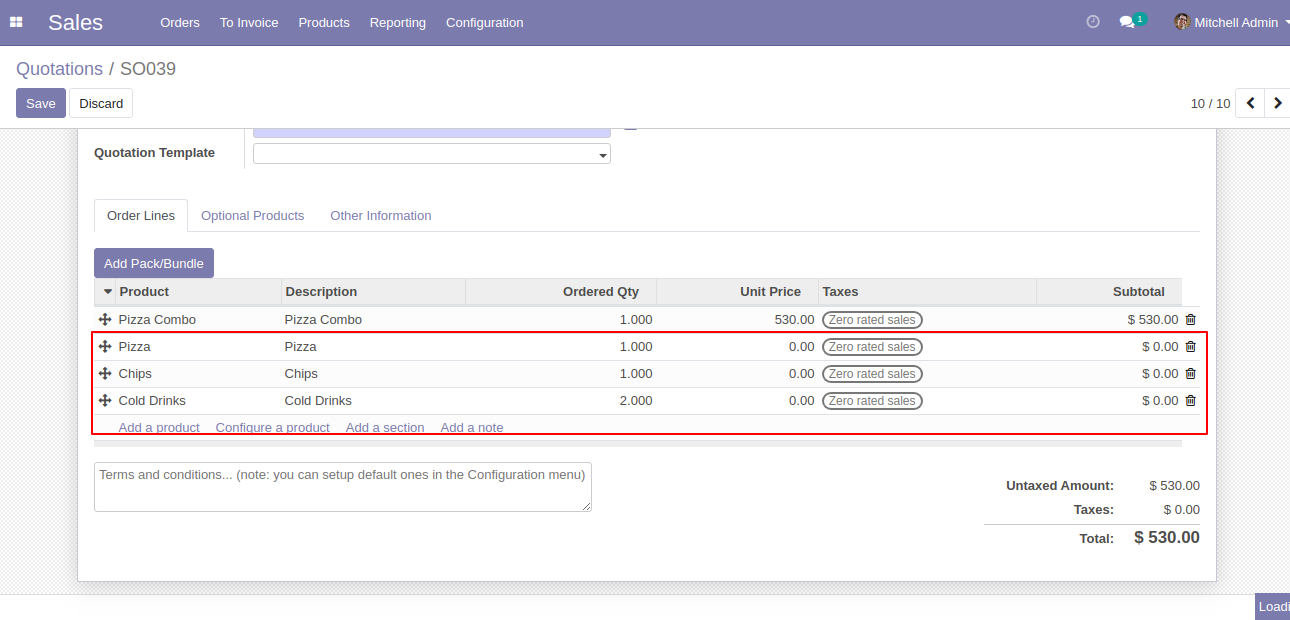
In the purchase press button "Add Pack/Bundle" to add product package.
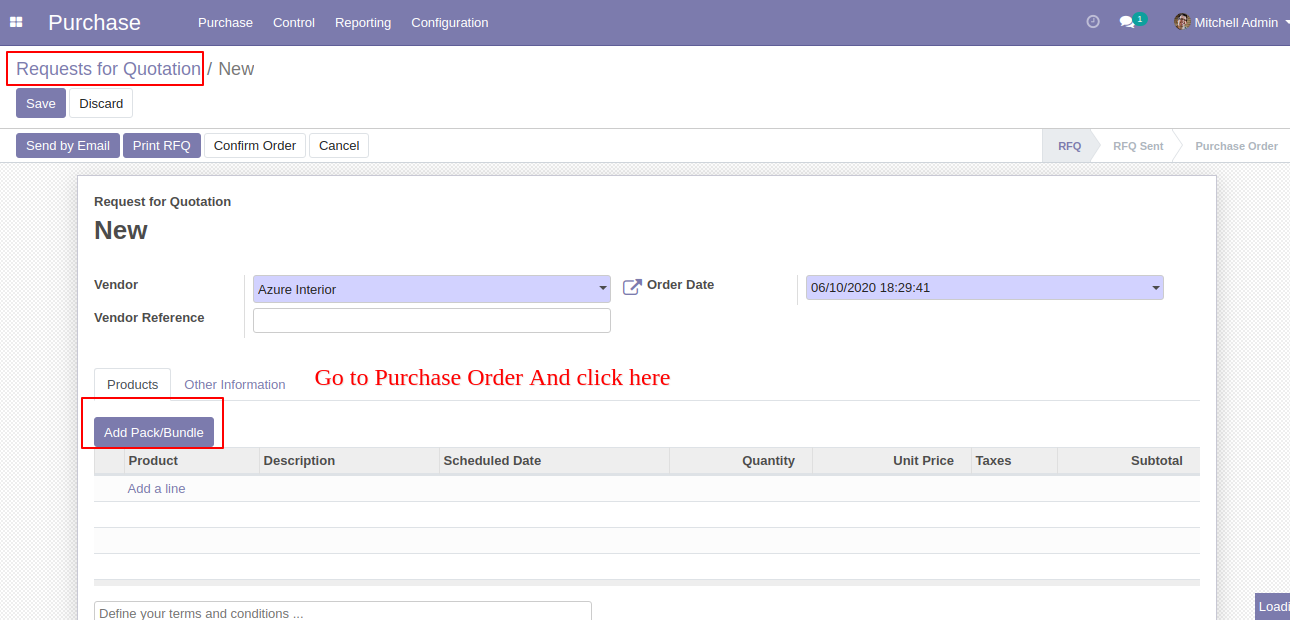
After that one wizard open where you can edit product details, quantity and other details.
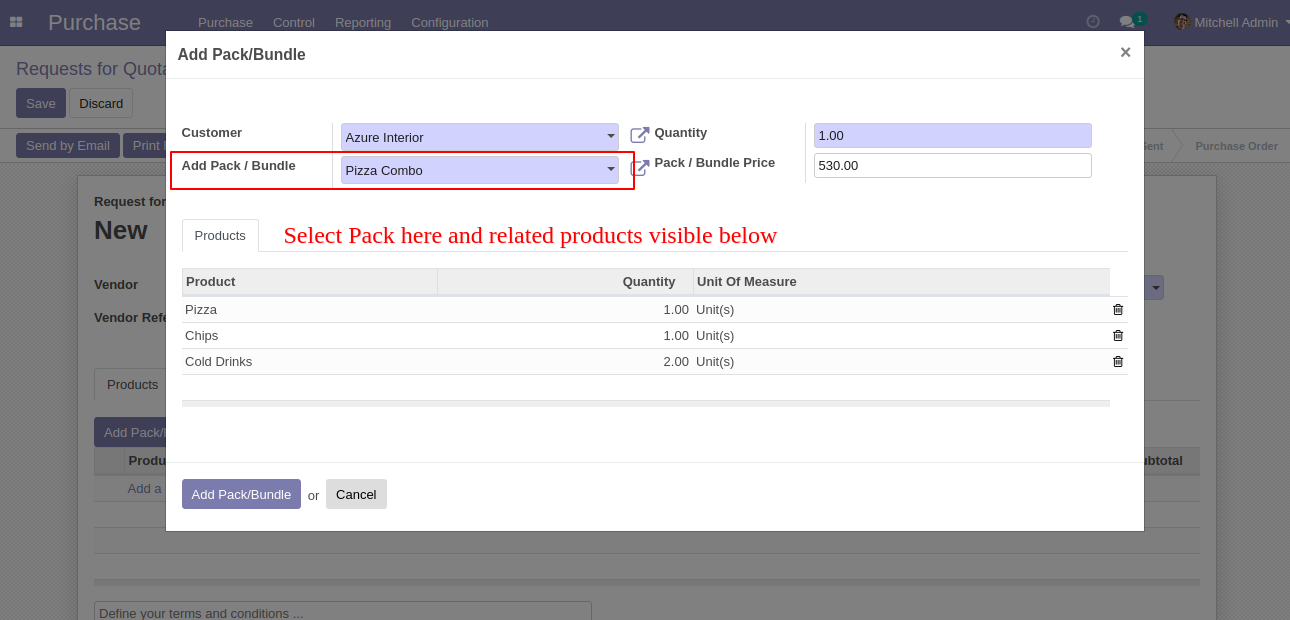
After the press button "Add Pack/Bundle" to add that bunch in a request for quotation/purchase order.
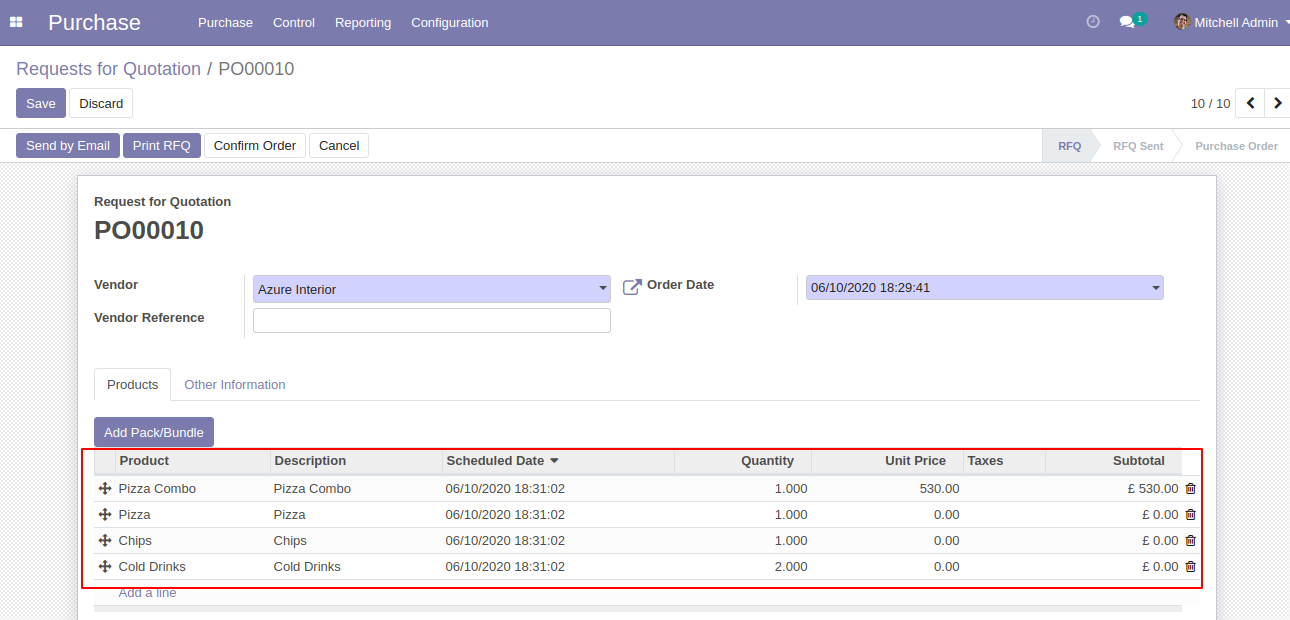
In the inventory press button "Add Pack/Bundle" to add product package.
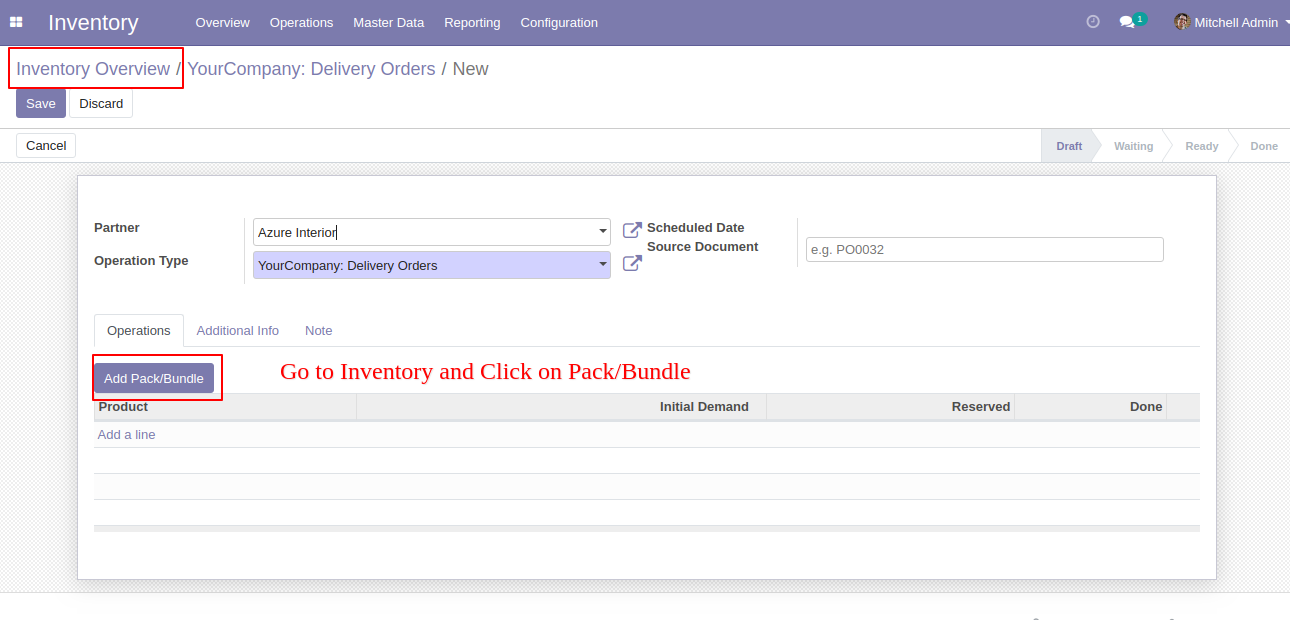
After that one wizard open where you can edit product details, quantity and other details.
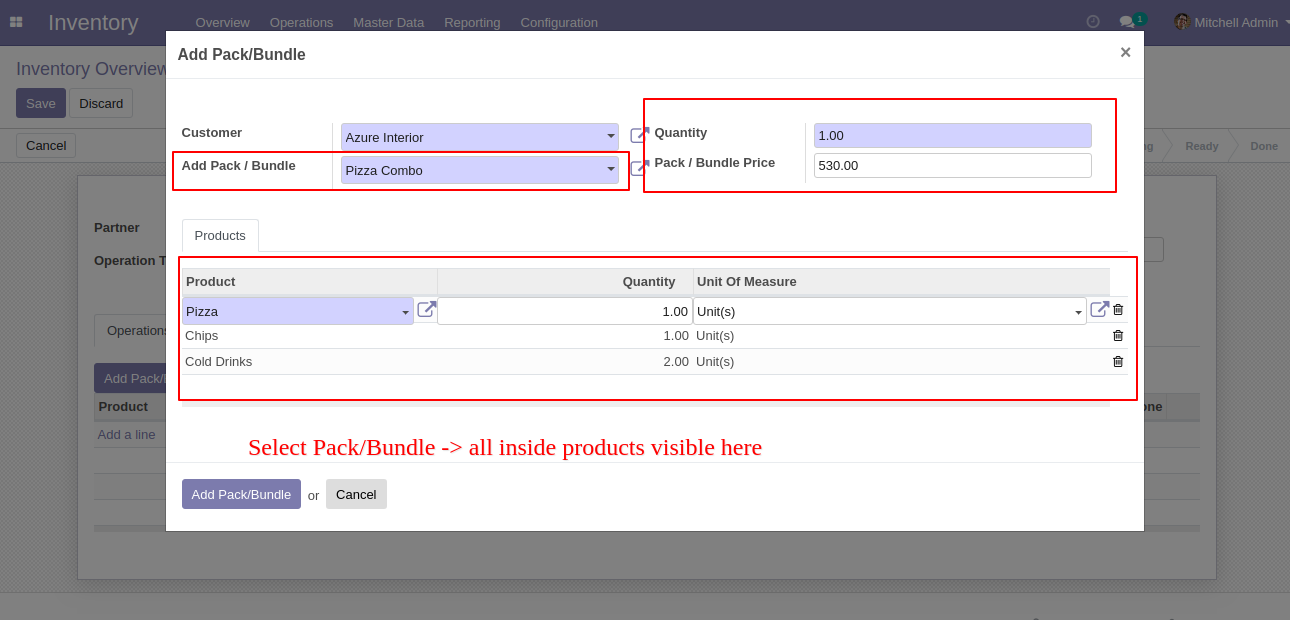
After the press button "Add Pack/Bundle" to add that bunch in an inventory or transfer.
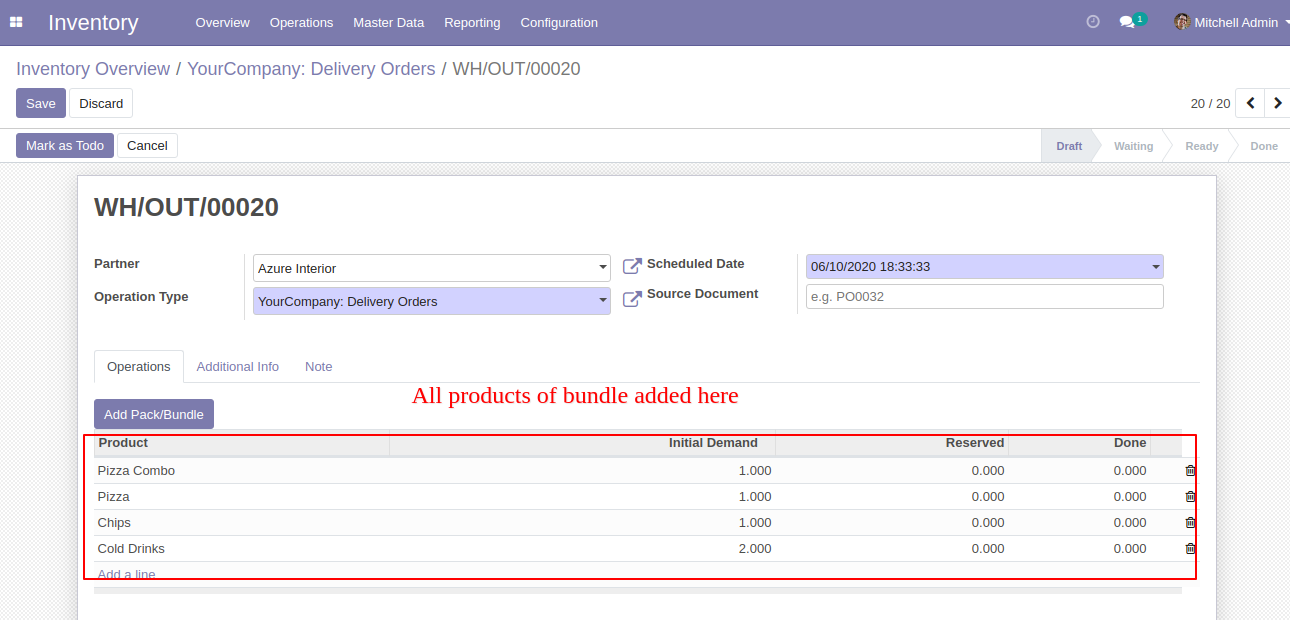
In the invoice press button "Add Pack/Bundle" to add product package.
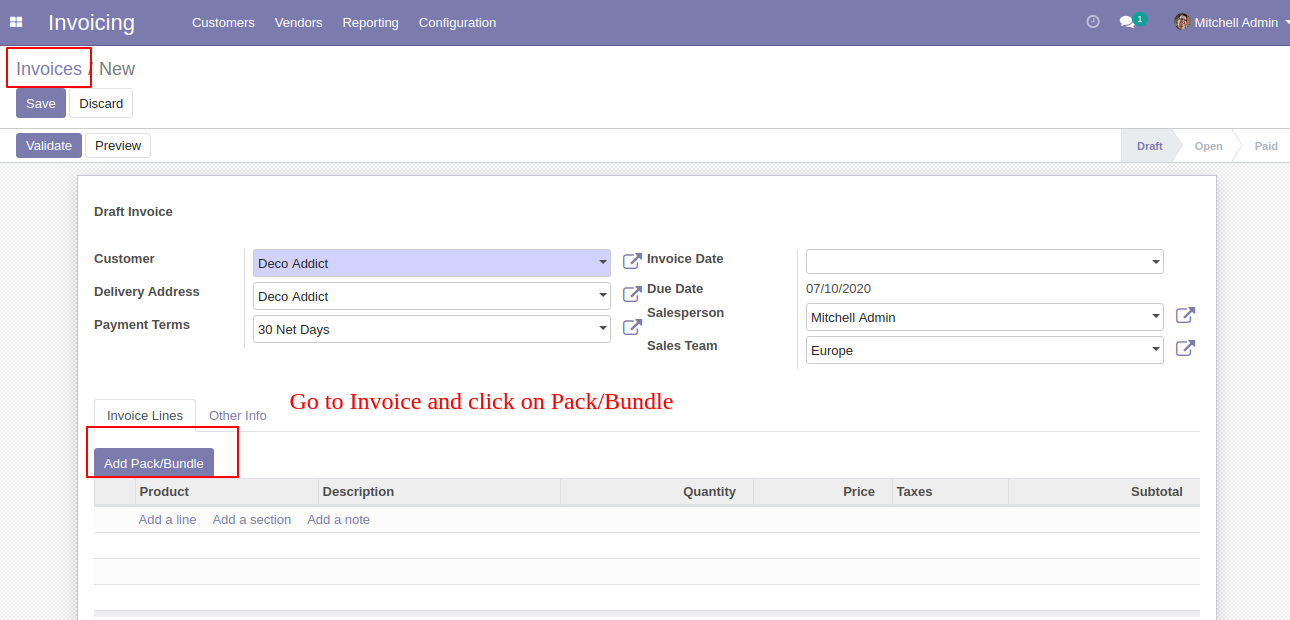
After that one wizard open where you can edit product details, quantity and other details.
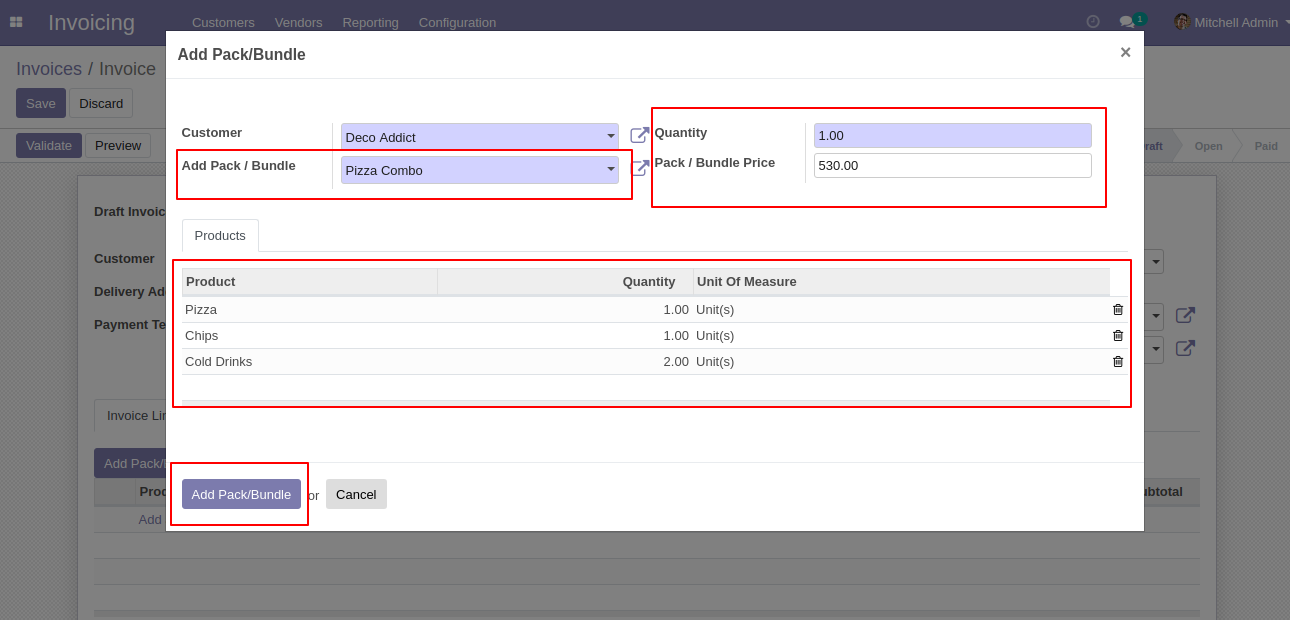
After the press button "Add Pack/Bundle" to add that bunch in the invoice.
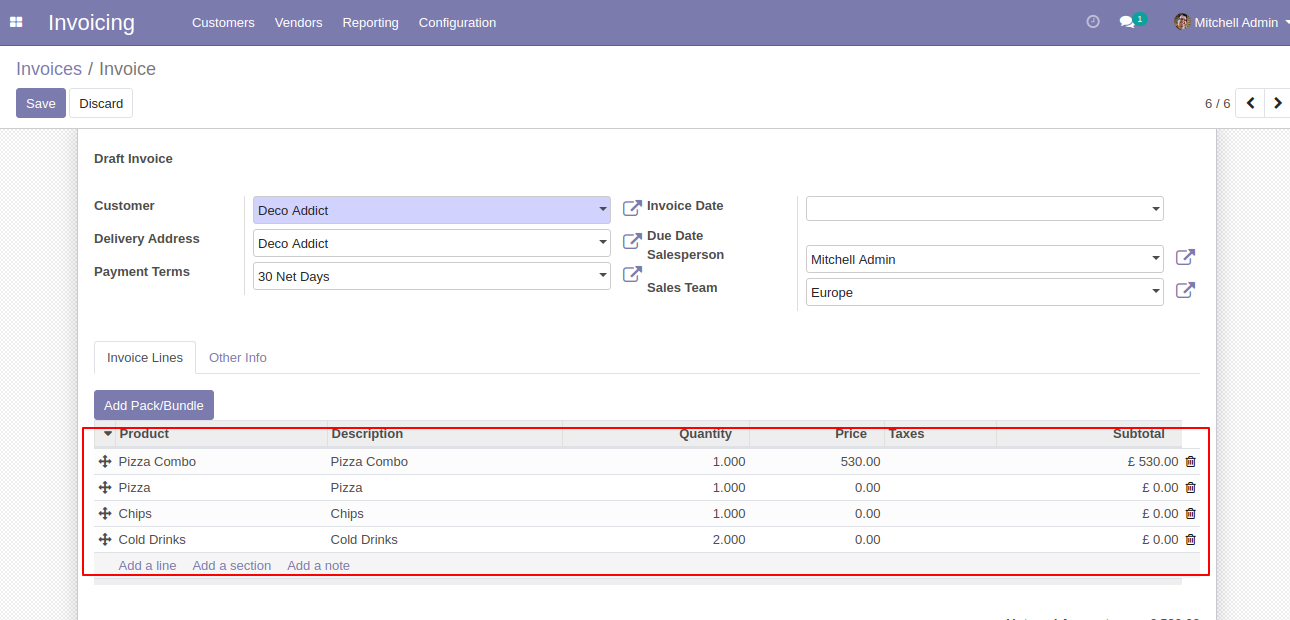
In the vendor bills press button "Add Pack/Bundle" to add product package.
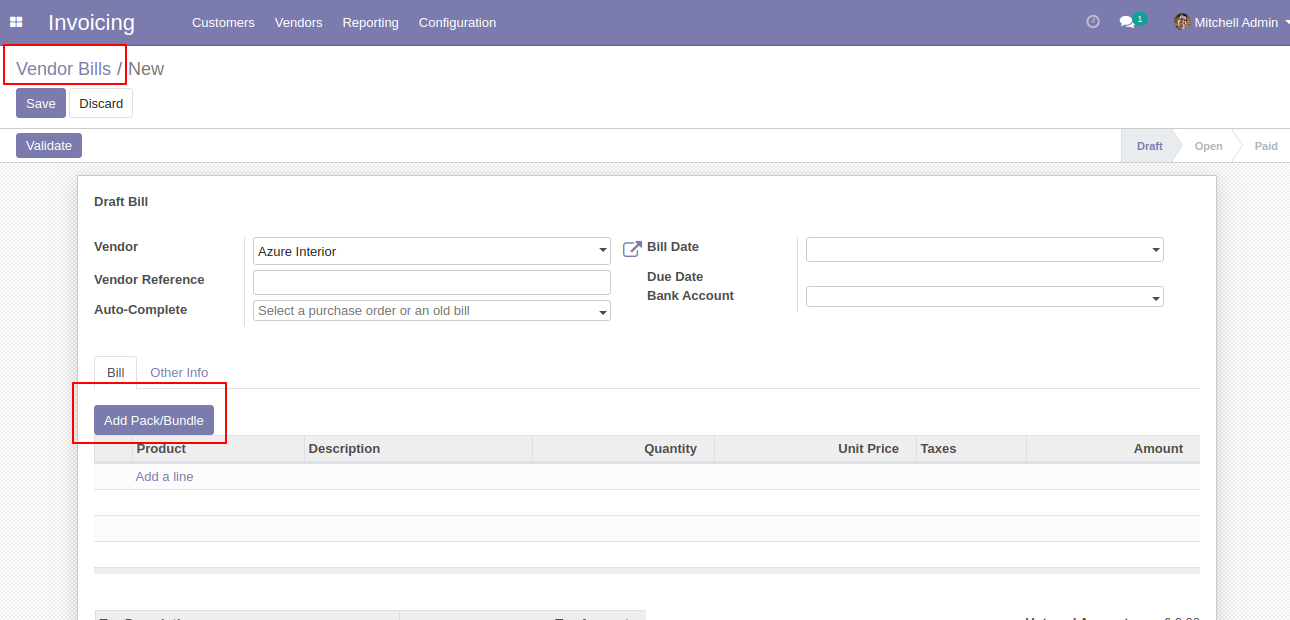
After that one wizard open where you can edit product details, quantity and other details.
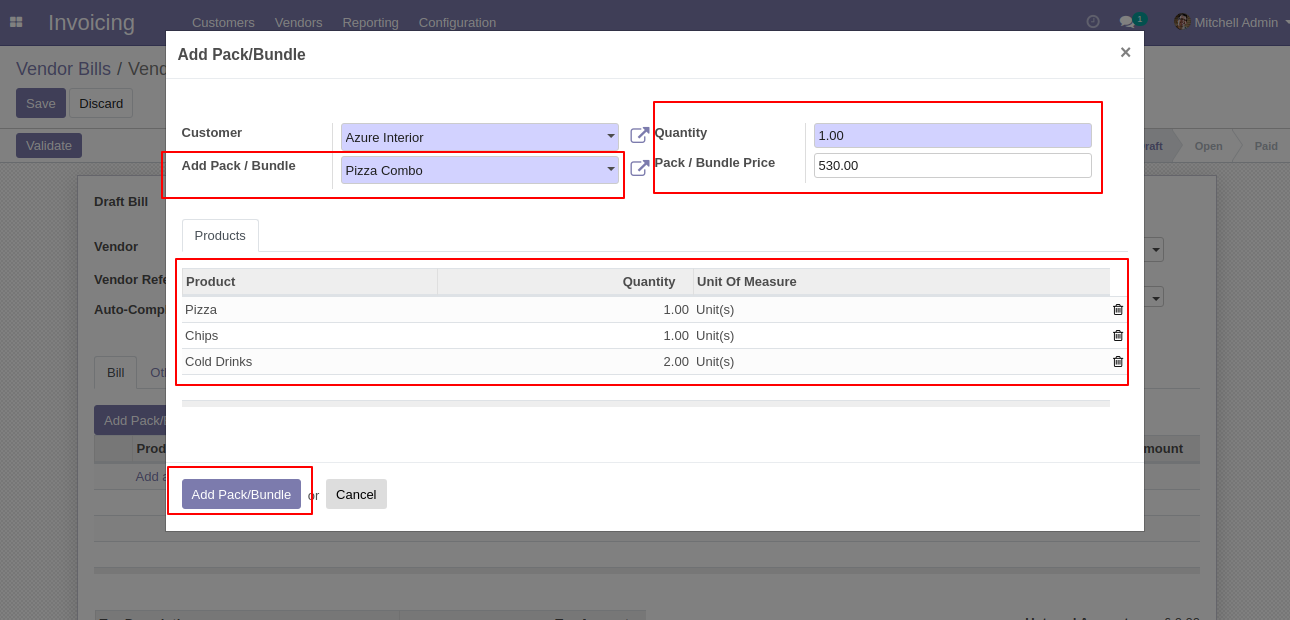
After the press button "Add Pack/Bundle" to add that bunch in vendor bills.