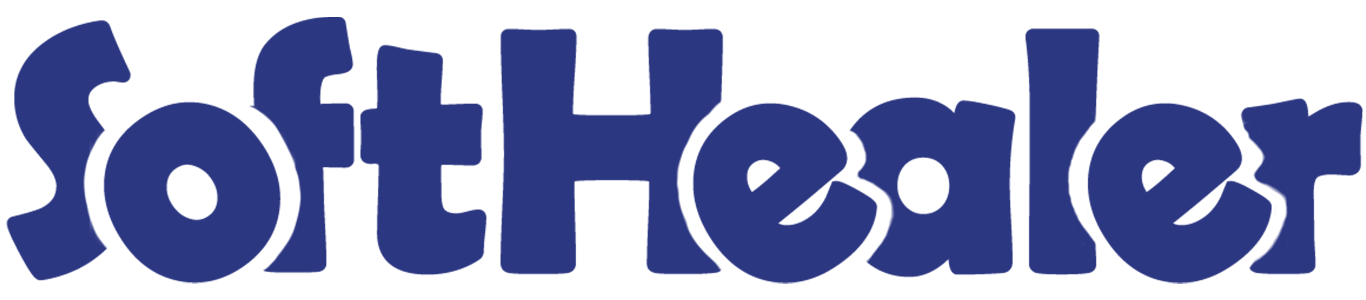

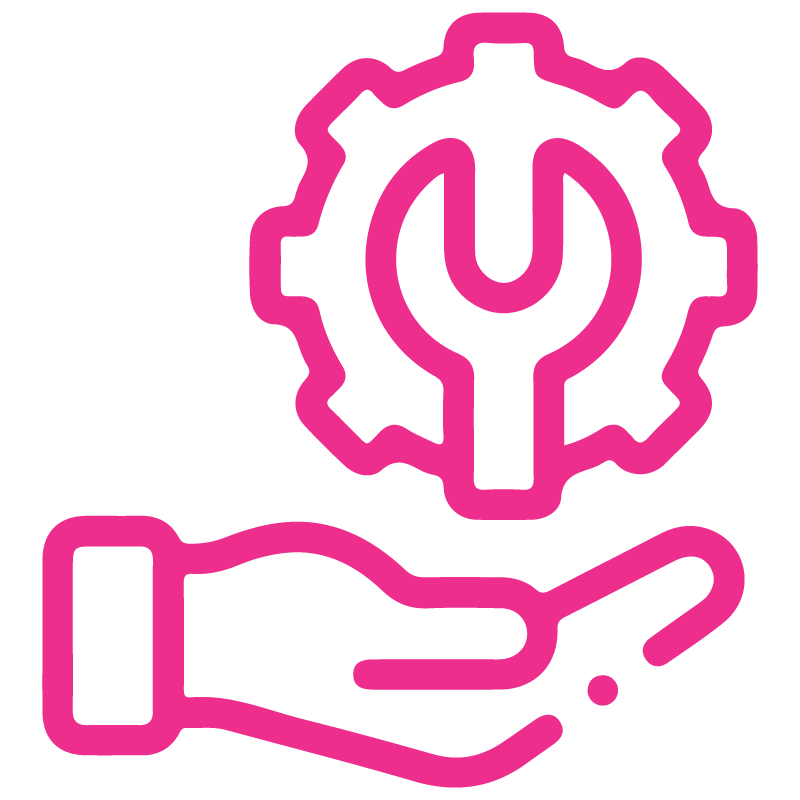









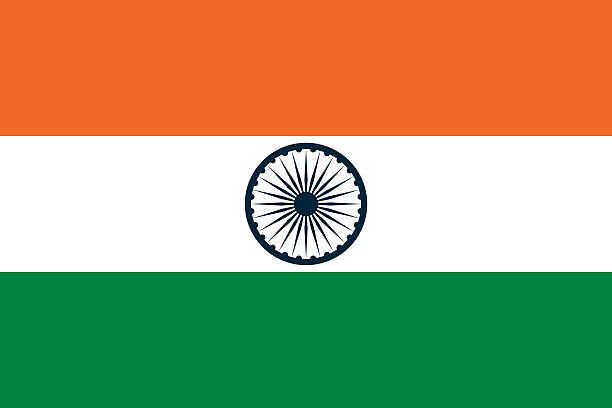

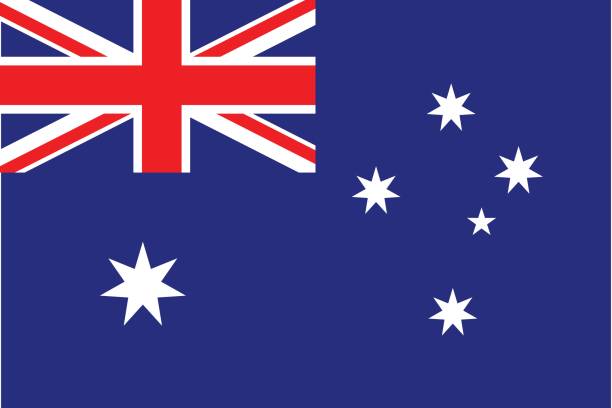
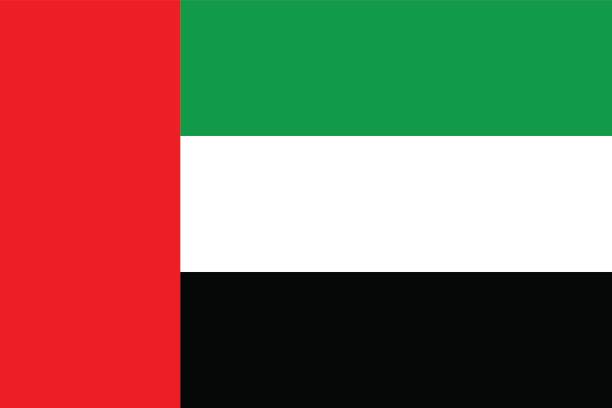
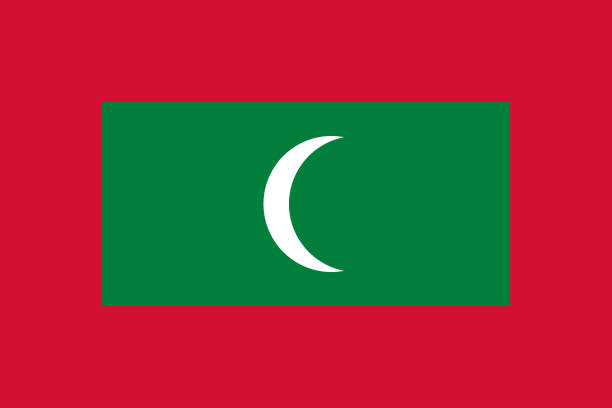

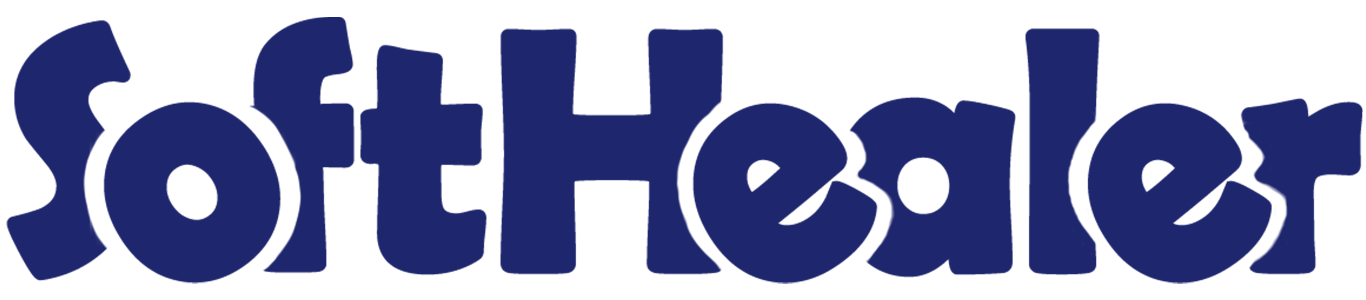
Bundle Product Management - Advance

Do you want to make a combo of several products? In competitive market prices play an important role. This module is useful for creating a pack of some products in sales, purchase, inventory & invoice. You can generate a product bundle for selling multi-products at once. You can make a bunch of several products and easily enhance your sailing.
Related Modules

Hot Features

How It Works?

- Step 1: Create a product template.
- Step 2: Tick "Is Bundled" Tickbox.
- Step 3: It will show the product bundle item tab.
- Step 4: Add related products using add an item.
- Step 5: Now you can go to sale, purchase, invoice & inventory and see add bundle button, If you click it you will be able to select bundle product.
- Step 6: It will show related product items of a bundle than you can edit to lines.
Features

- Easy to make product combo of several products.
- Easy to generate product bundle in sales, purchase, invoice & inventory.
- Easy to create a bunch of multi-products in a single click.
- You can make a Product pack of different products.
In the product tick 'Is Bundled ?'' to get the 'Pack/Bundle Products' tab. You can count the total sales price of a bundle from the button 'Compute Bundle Sales Price'.
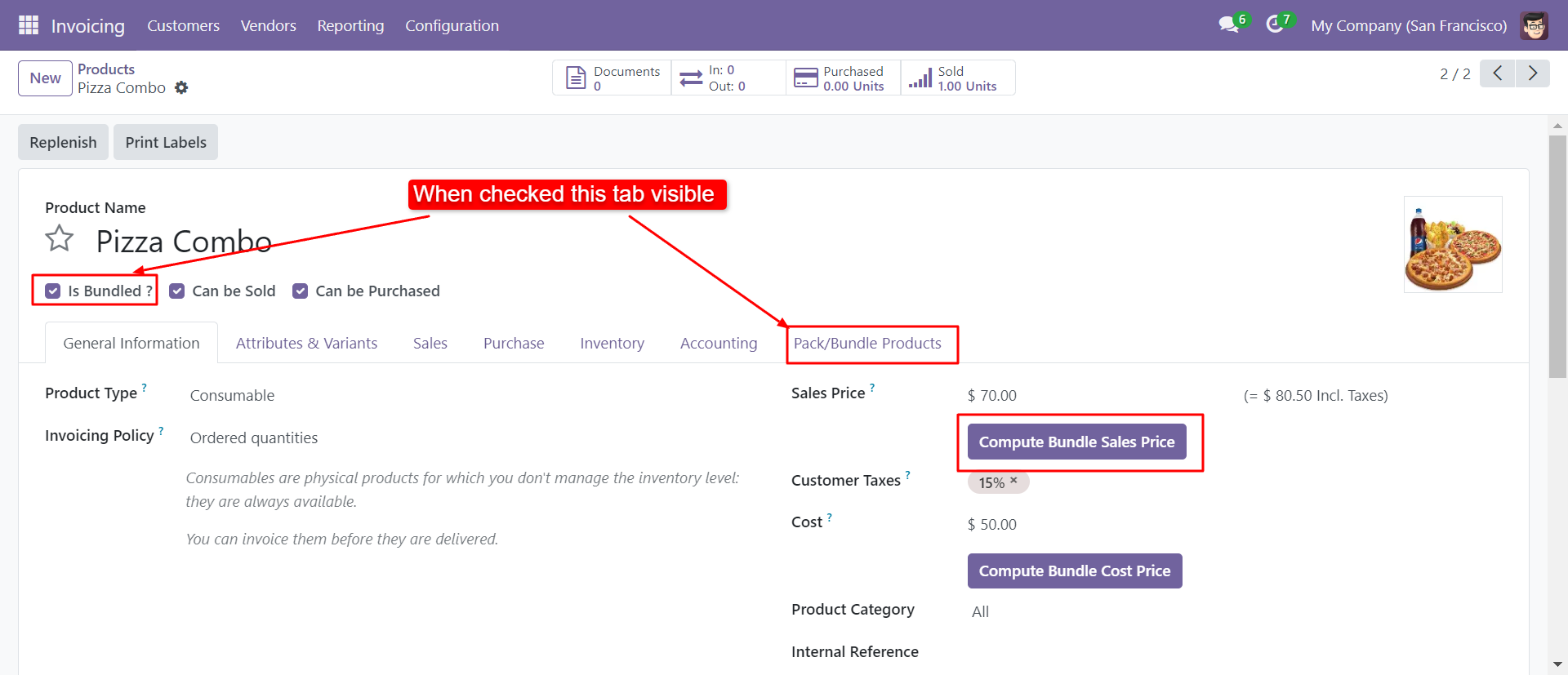
You can add products in the 'Pack/Bundle Products' tab.
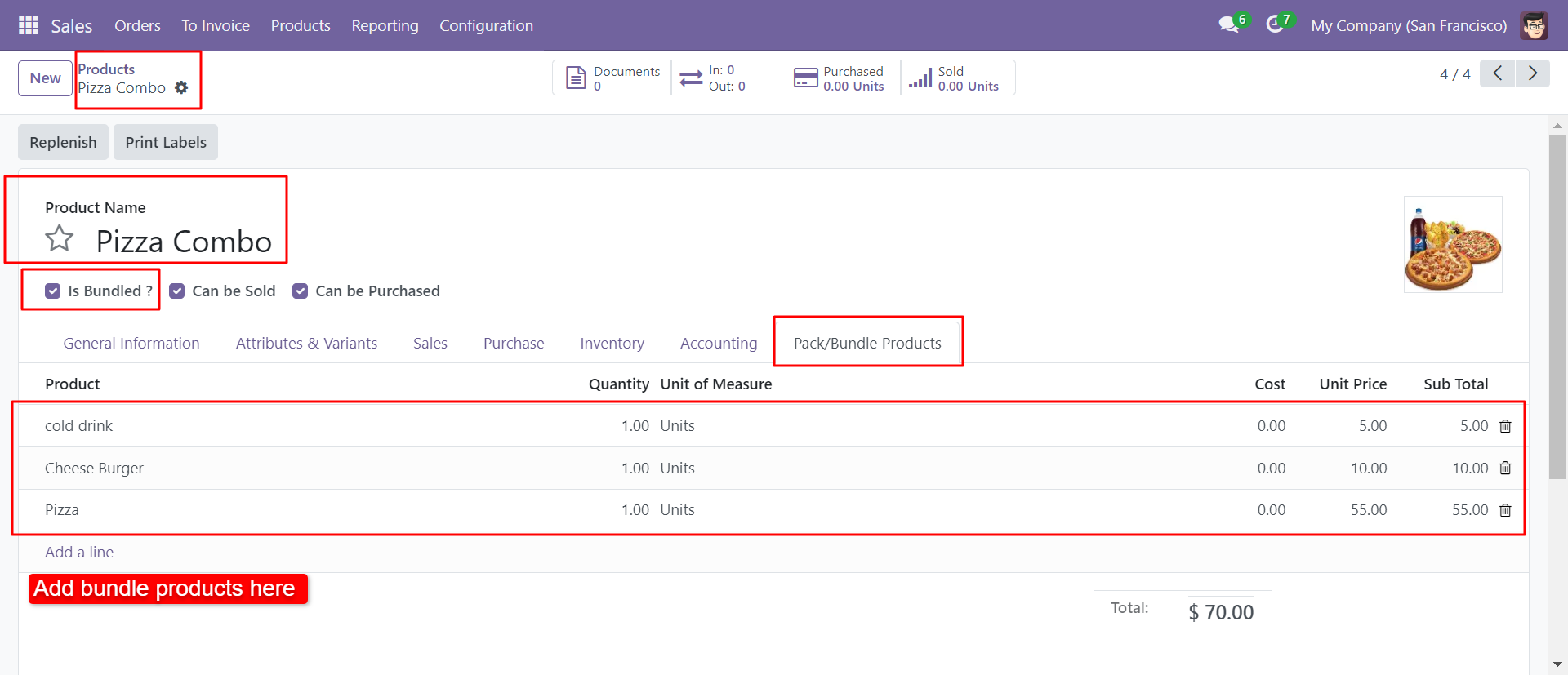
If you want to count the sales price of a bundle then click the button 'Compute Bundle Sales Price' & 'Compute Bundle Cost Price'.
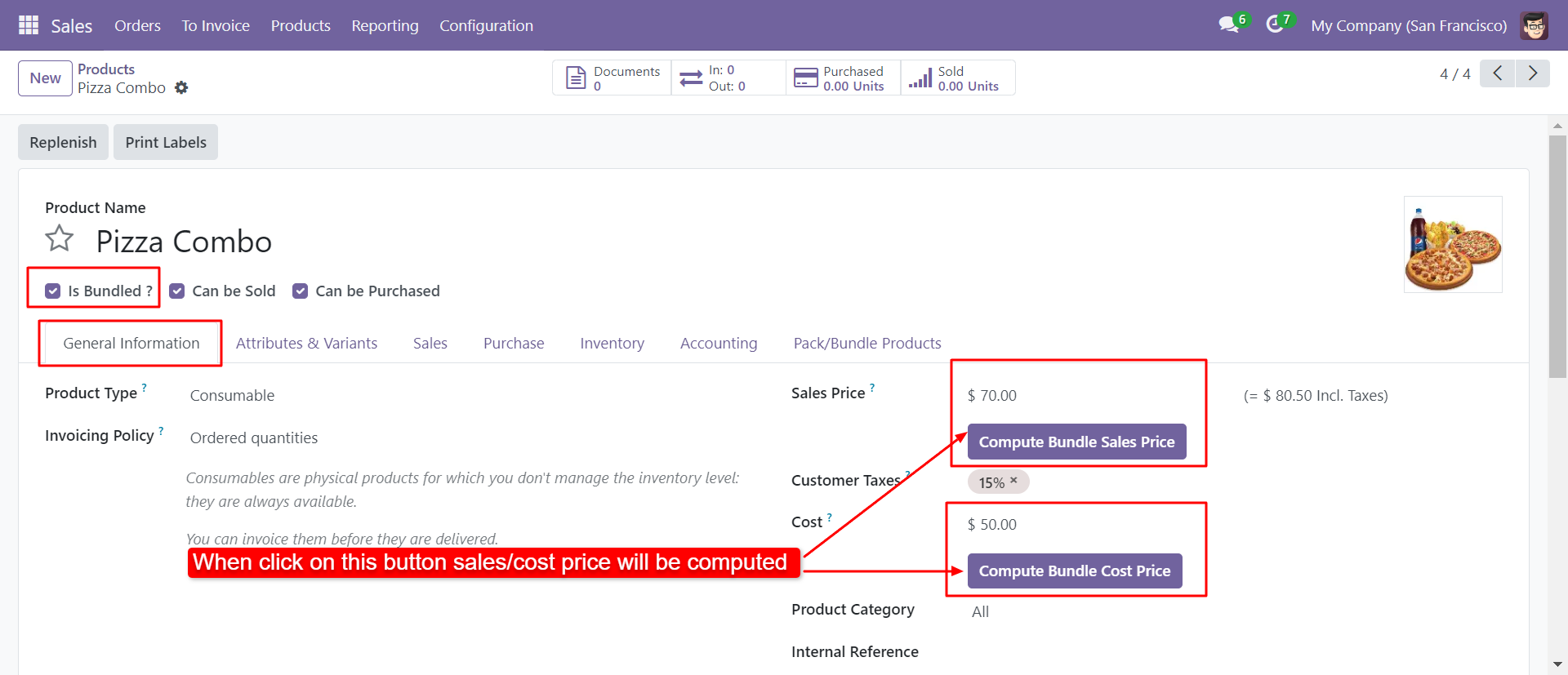
In the sales press button 'Add Pack/Bundle' to add product package.
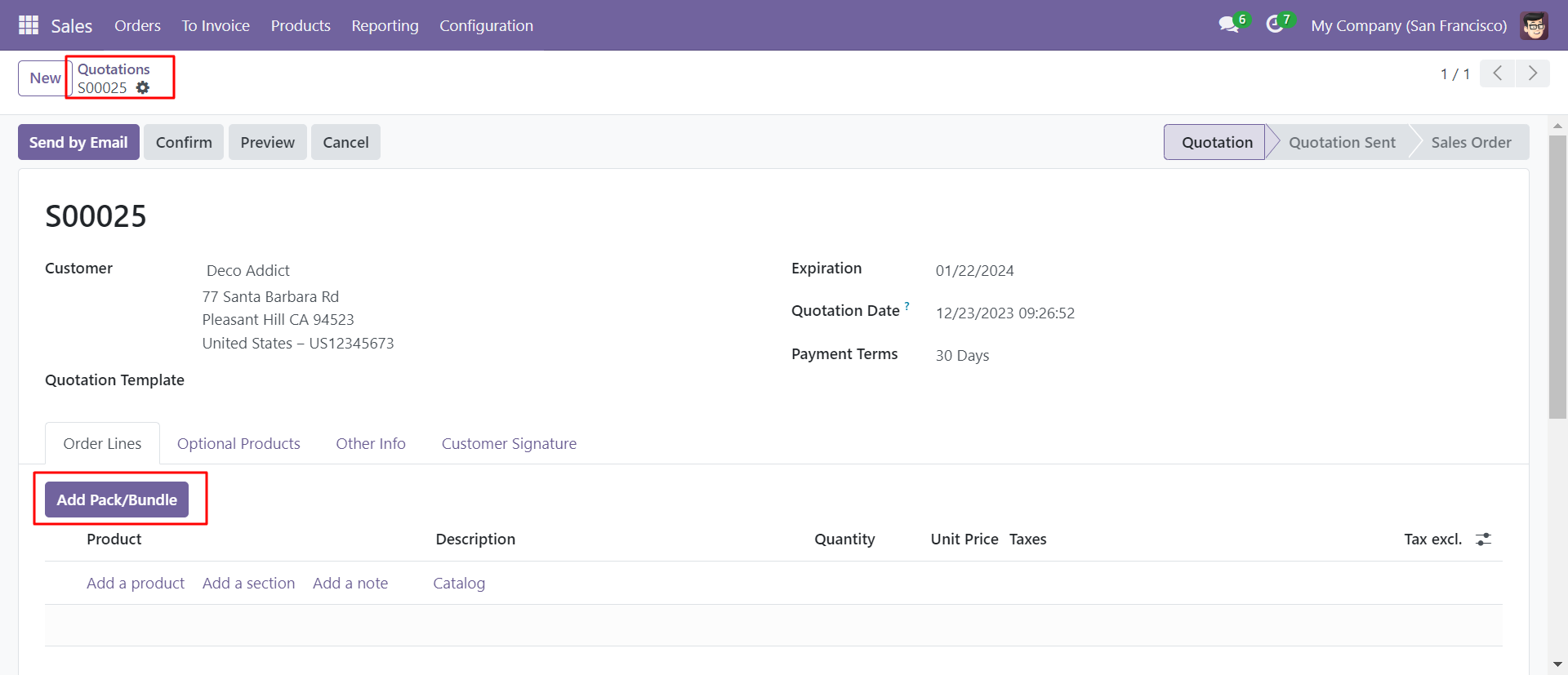
After that one wizard open where you can edit product details, quantity and other details.
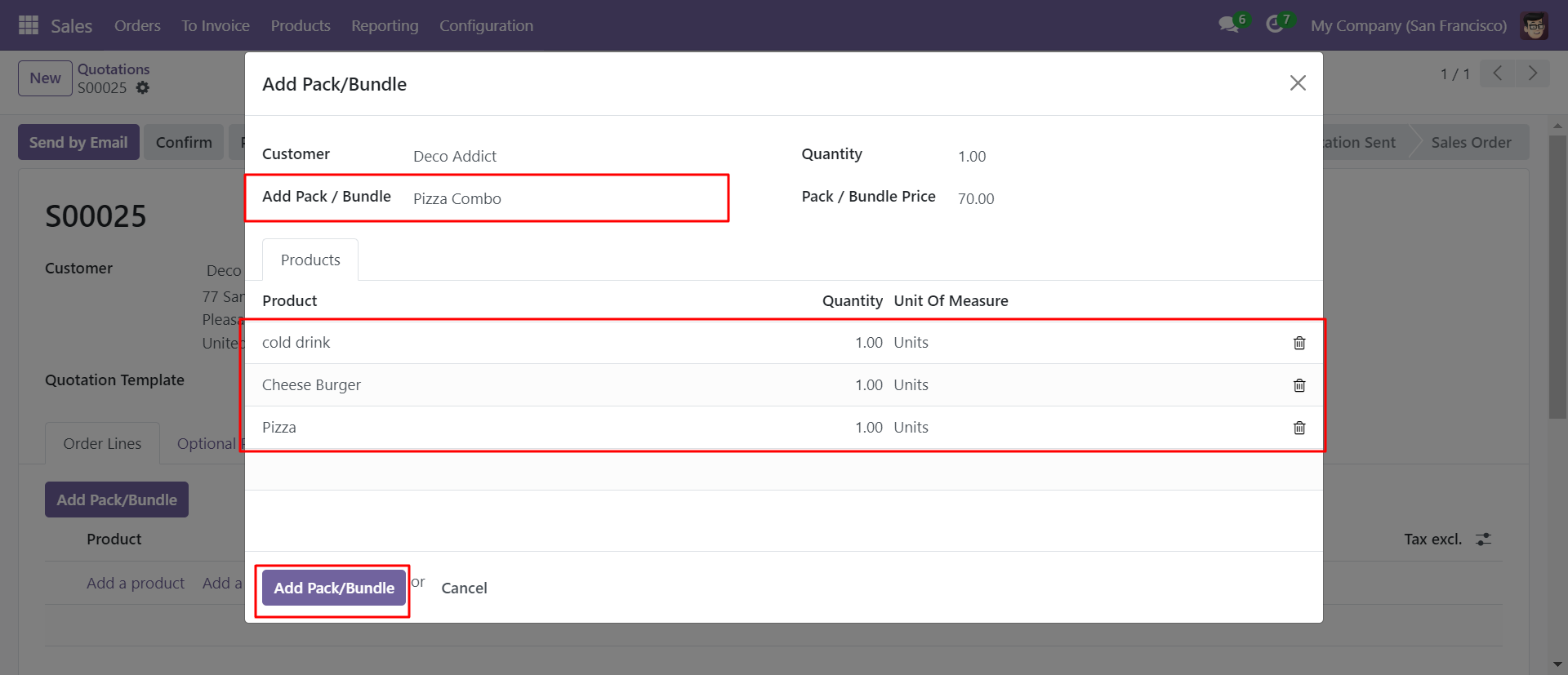
After the press button 'Add Pack/Bundle' to add that bunch in quotation/sale order.
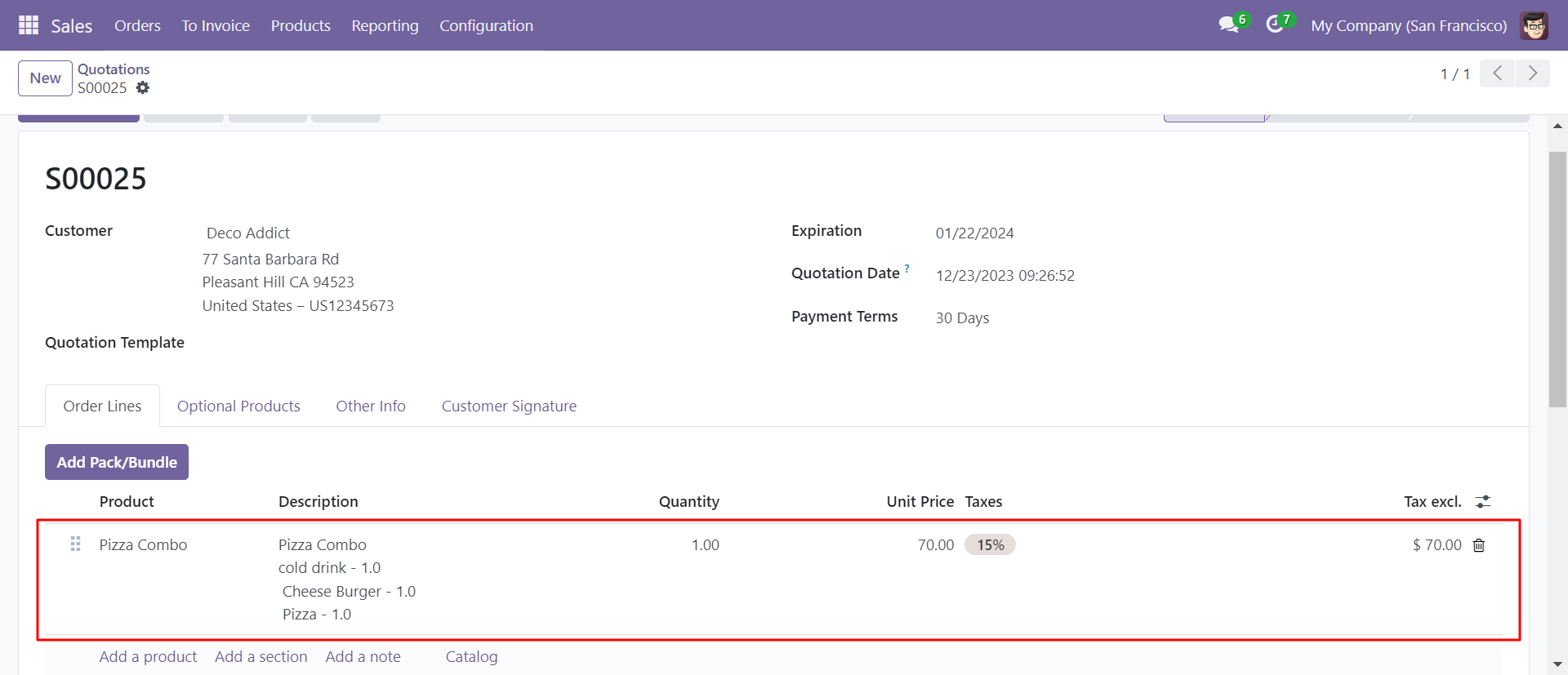
Press 'Confirm' button.
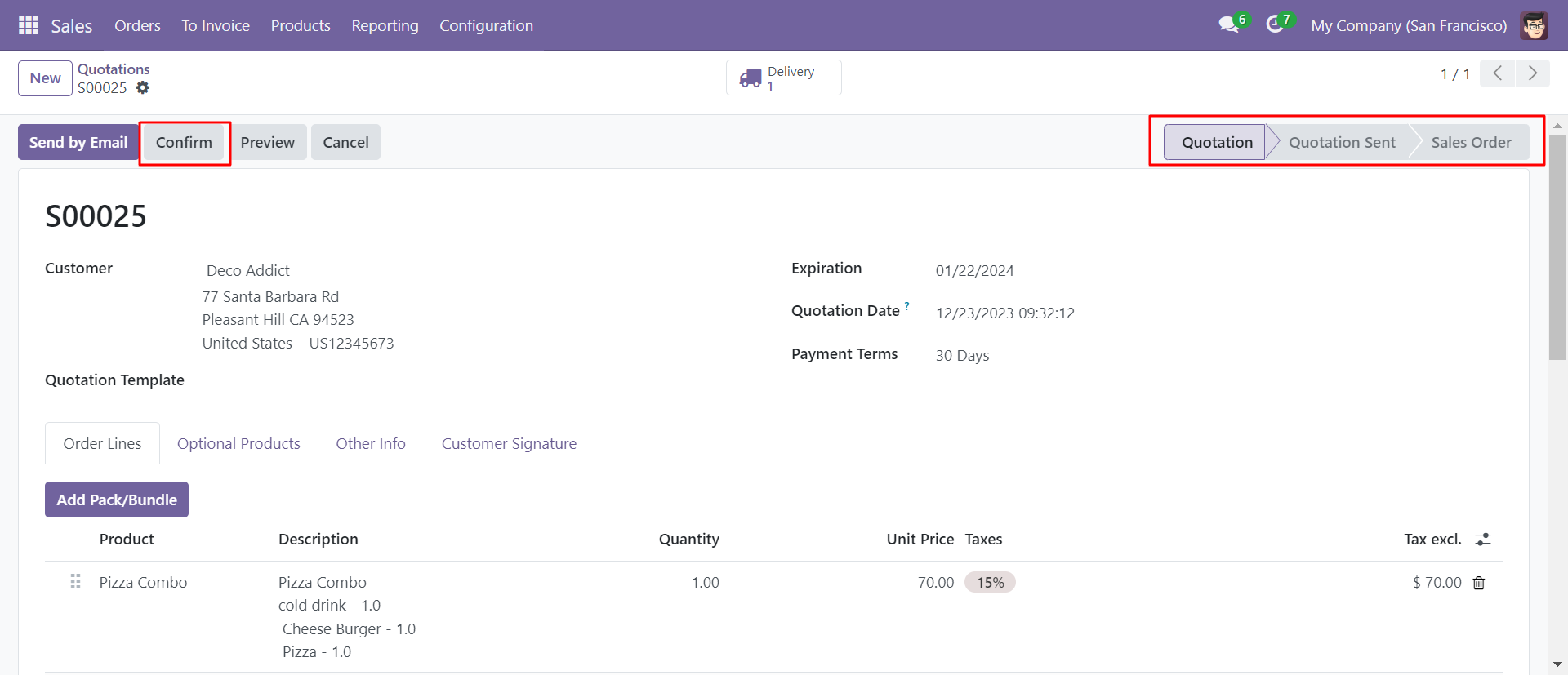
In the delivery order combo products comes that included in combo.
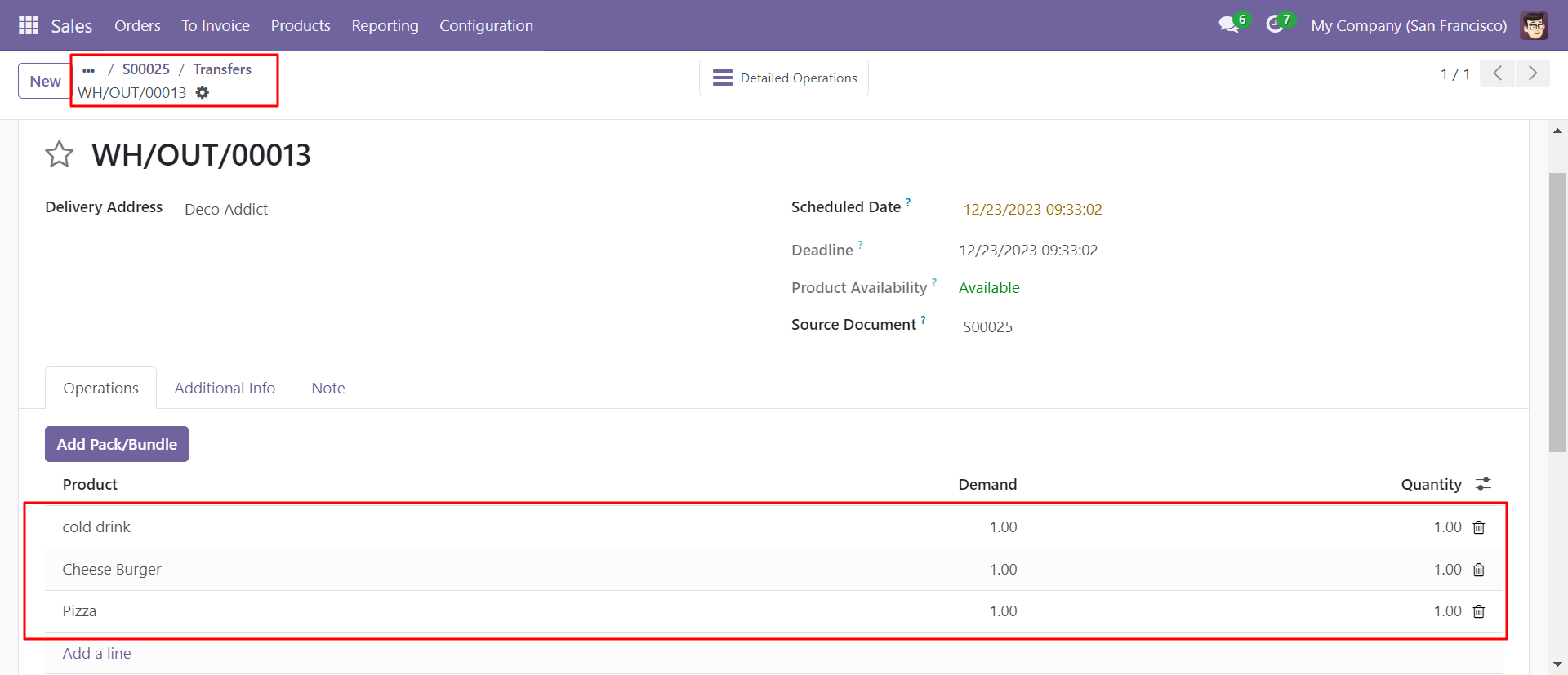
In the receipt press button 'Add Pack/Bundle' to add product package
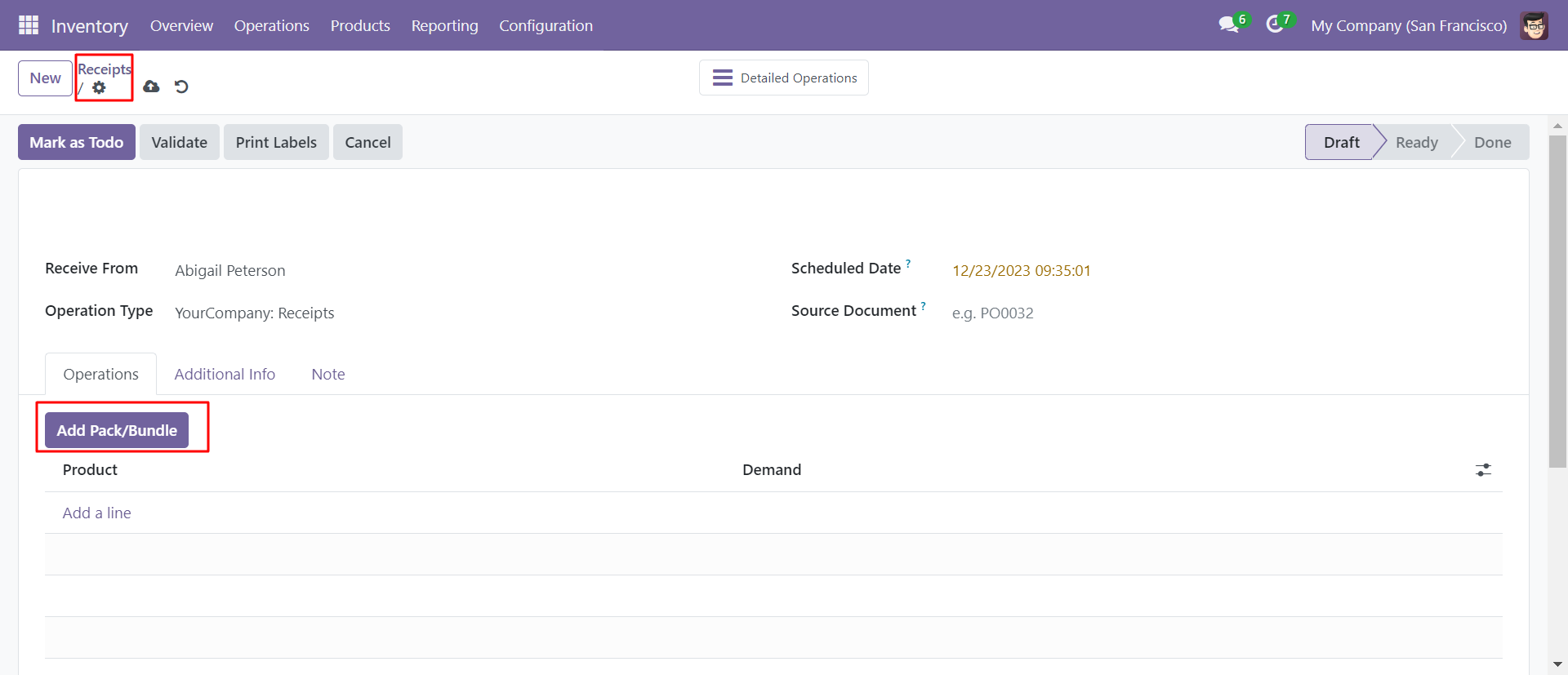
After that one wizard open where you can edit product details, quantity and other details.
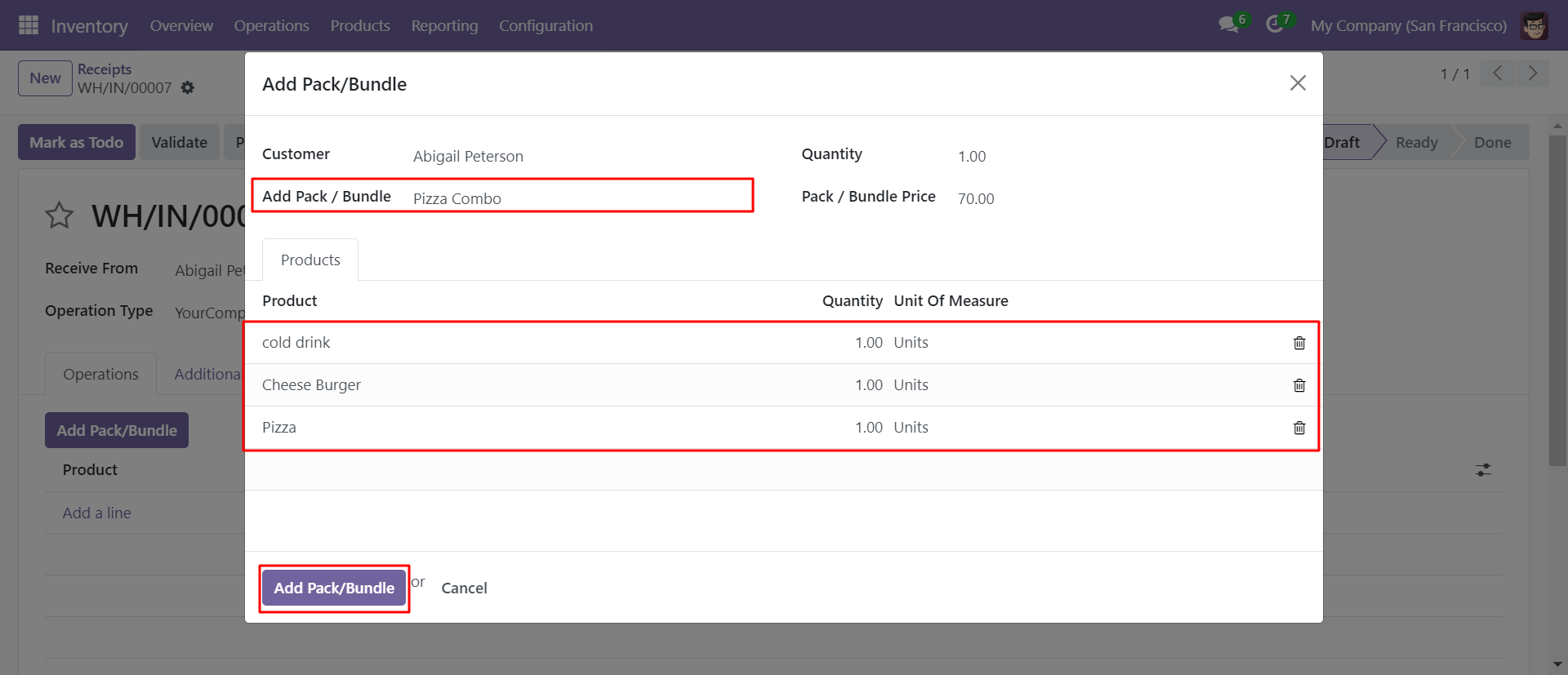
In the incoming order combo products comes that included in combo.
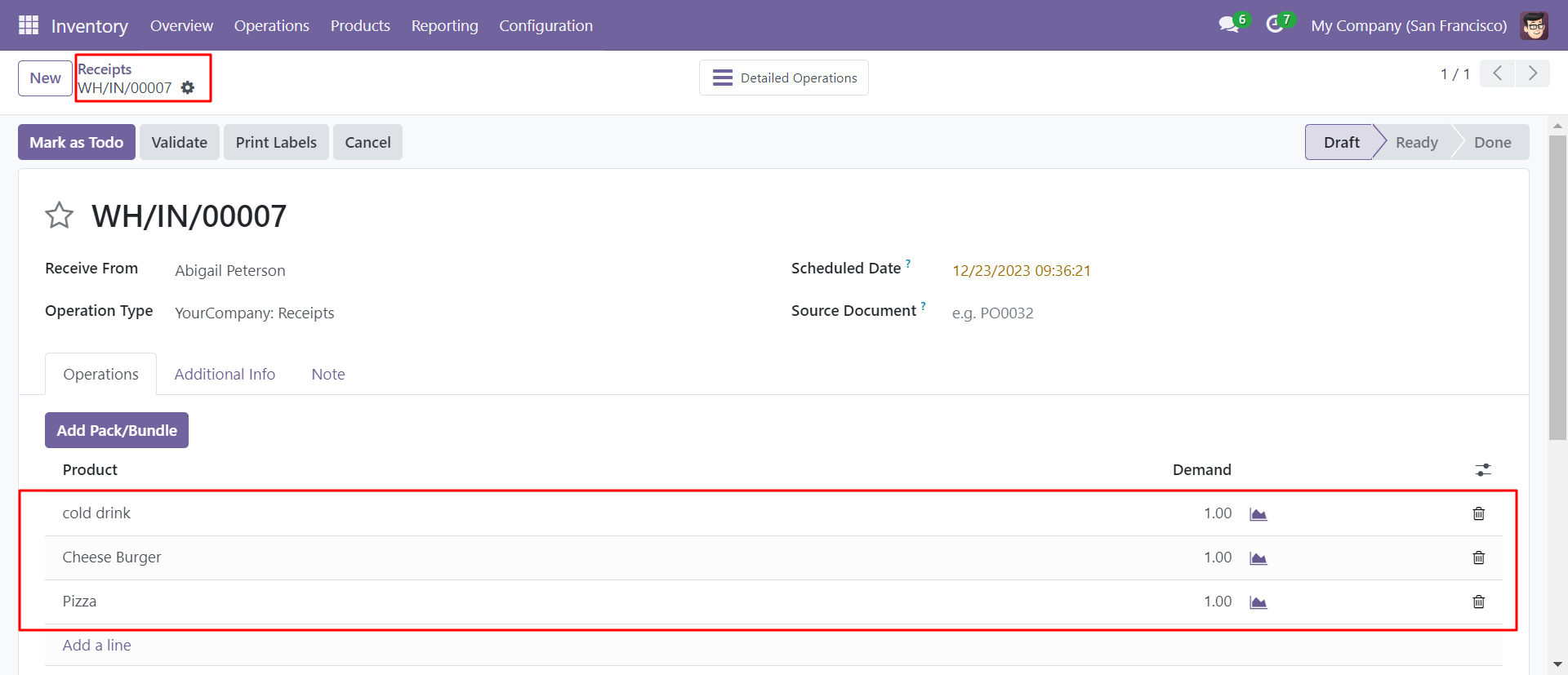
In the invoice press button 'Add Pack/Bundle' to add product package.
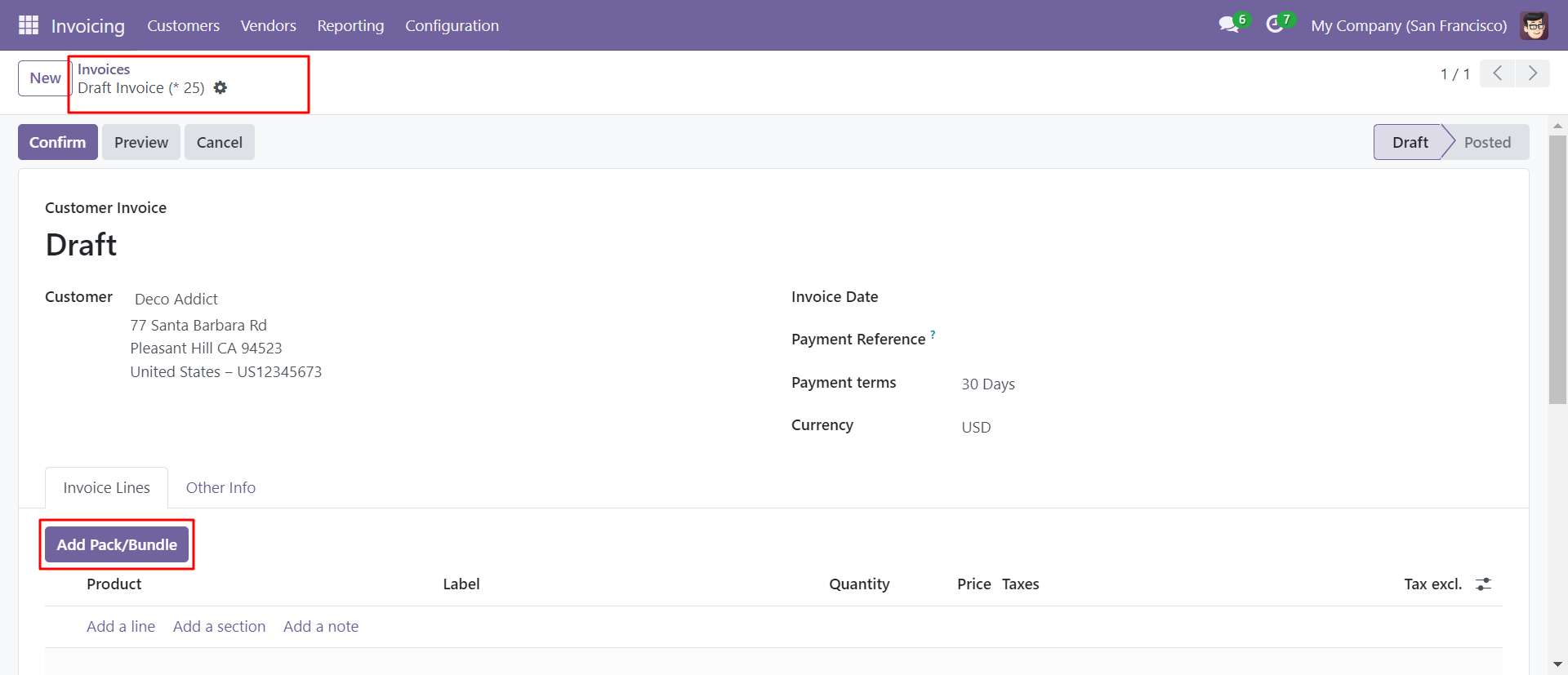
After that one wizard open where you can edit product details, quantity and other details.
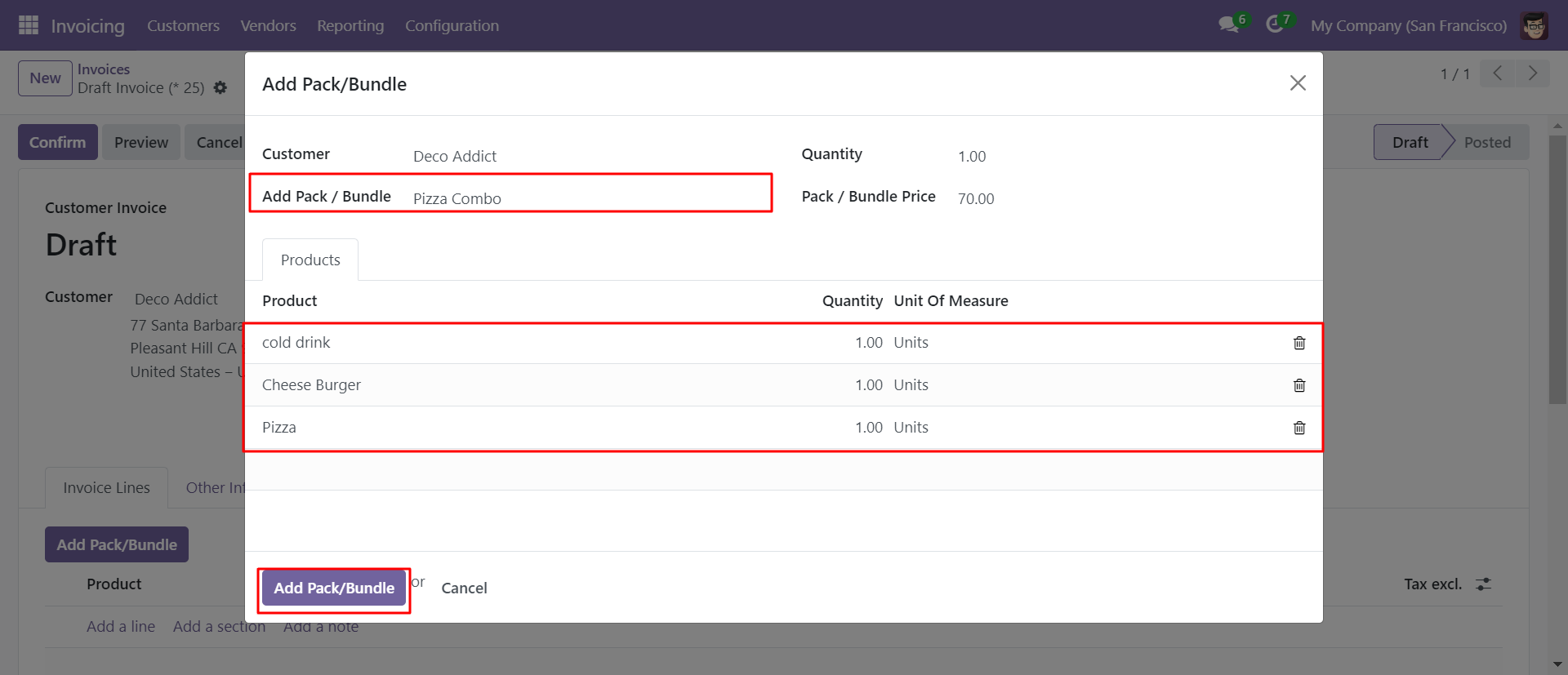
Invoice with combo products.
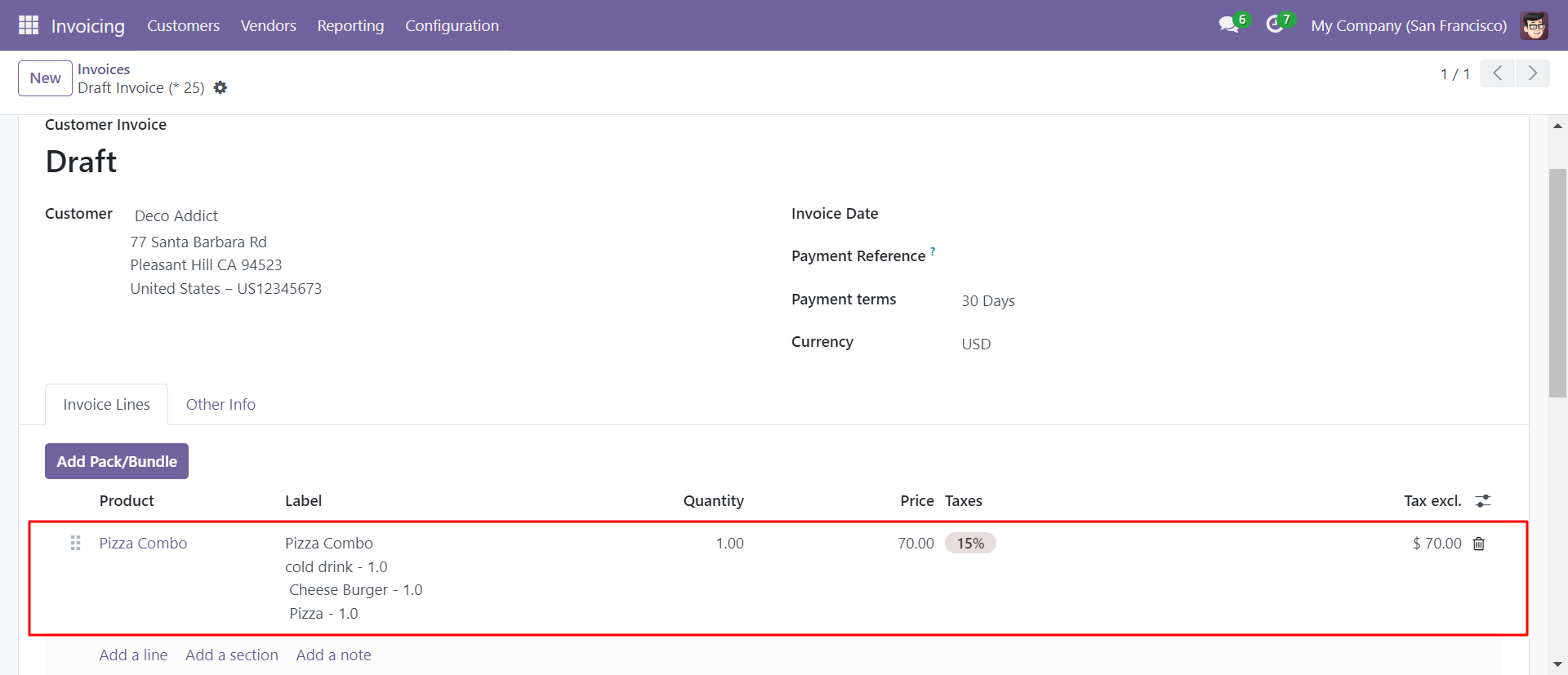
Version 18.0.2 | Released on : 29th October 2024
Version 18.0.1 | Released on : 17th September 2024
- Yes, this app works perfectly with Odoo Enterprise (Odoo.sh & Premise) as well as Community.
- No, this application is not compatible with odoo.com(odoo saas).
- No, currently it does not work if the product type is selected as a combo product. For more details, please contact our support team at support@softhealer.com.
- Please Contact Us at sales@softhealer.comto request customization.
- Yes, we provide free support for 365 days.
- Yes, you will get free update for lifetime.
- No, you don't need to install addition libraries.
- Yes, You have to download module for each version (13,14,15) except in version 12 or lower.
- No, We do not provide any kind of exchange.

