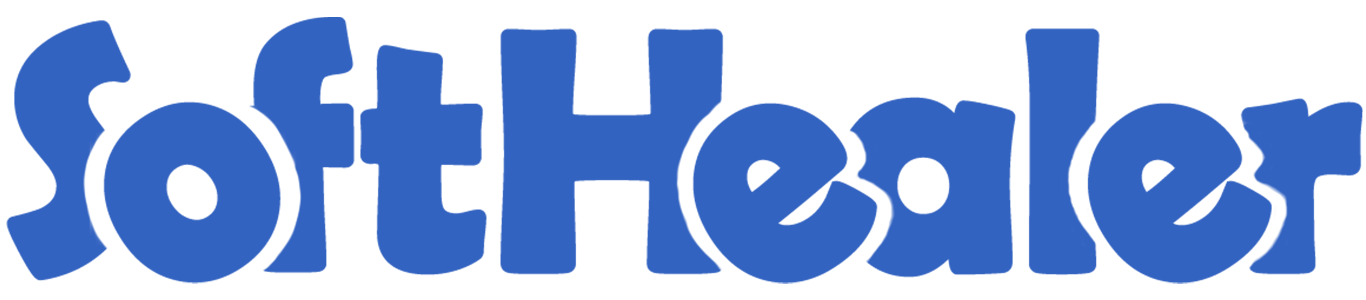
Bank Account Reconciliation

Are you bored with using so long payment methods then we have the best app/module for you. Using this module you can create invoices and bills, allowing for easy payment registration. You can conveniently reconcile payments, review invoices and bills, and track transaction history. It also provides the capability to reconcile multiple payments at once.
Features

- You can easily make a registered payment through the invoice and from the bill.
- Easy to reconcile the payment.
- You have the option to review the customer's invoice and the vendor's bill from the payment.
- You can also check the reconciled transaction history.
- It is easy to reconcile multiple payments from customers or vendors at once.
Open invoices from the customer's menu of accounting.
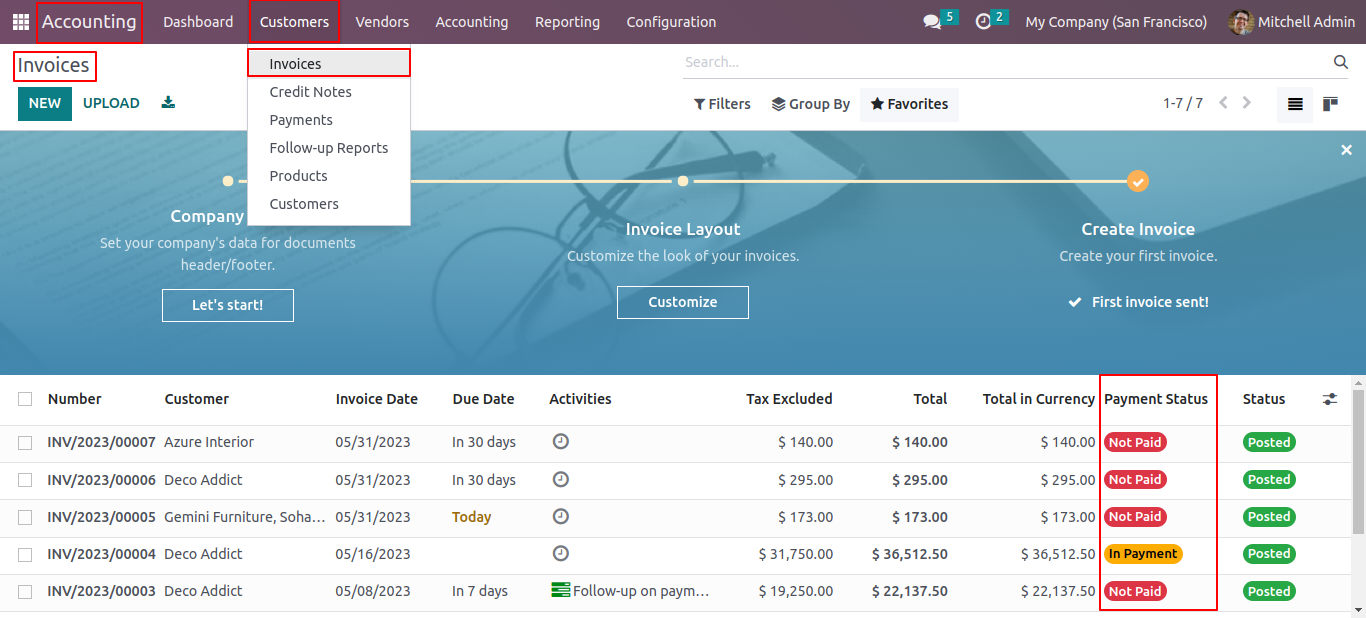
In the posted invoices form view click on the register payment button to make the payment.
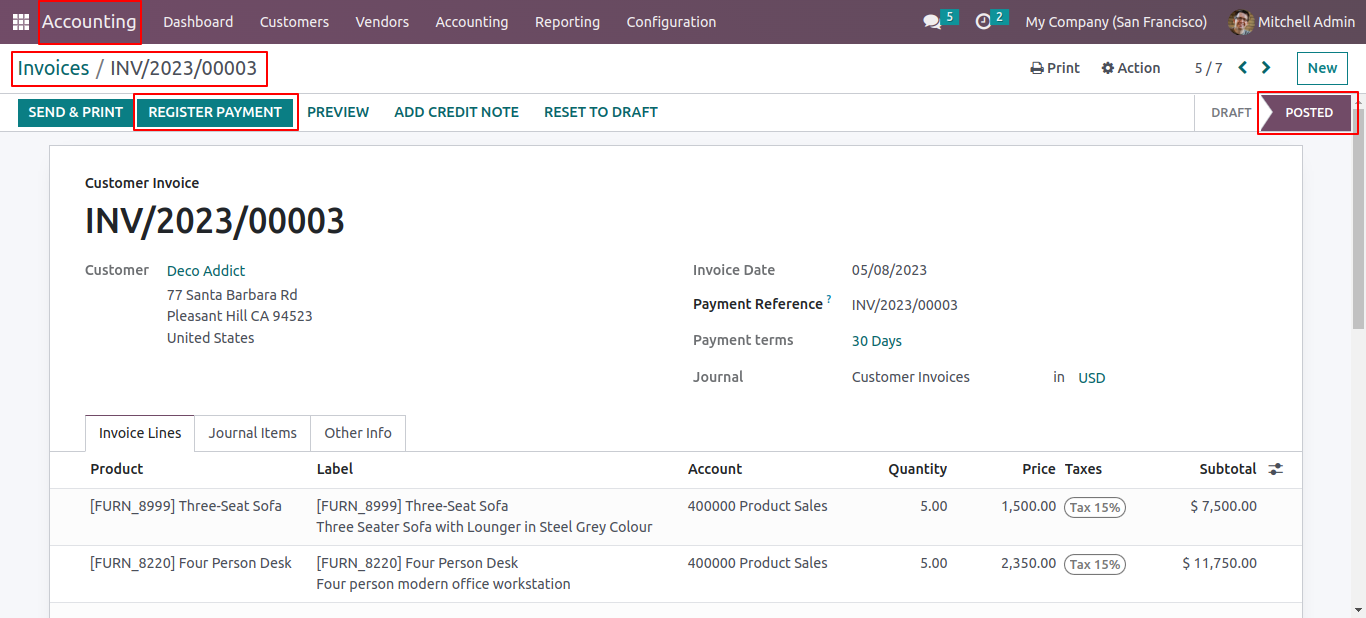
Fill up the details and click on the create payment button from the register payment wizard.
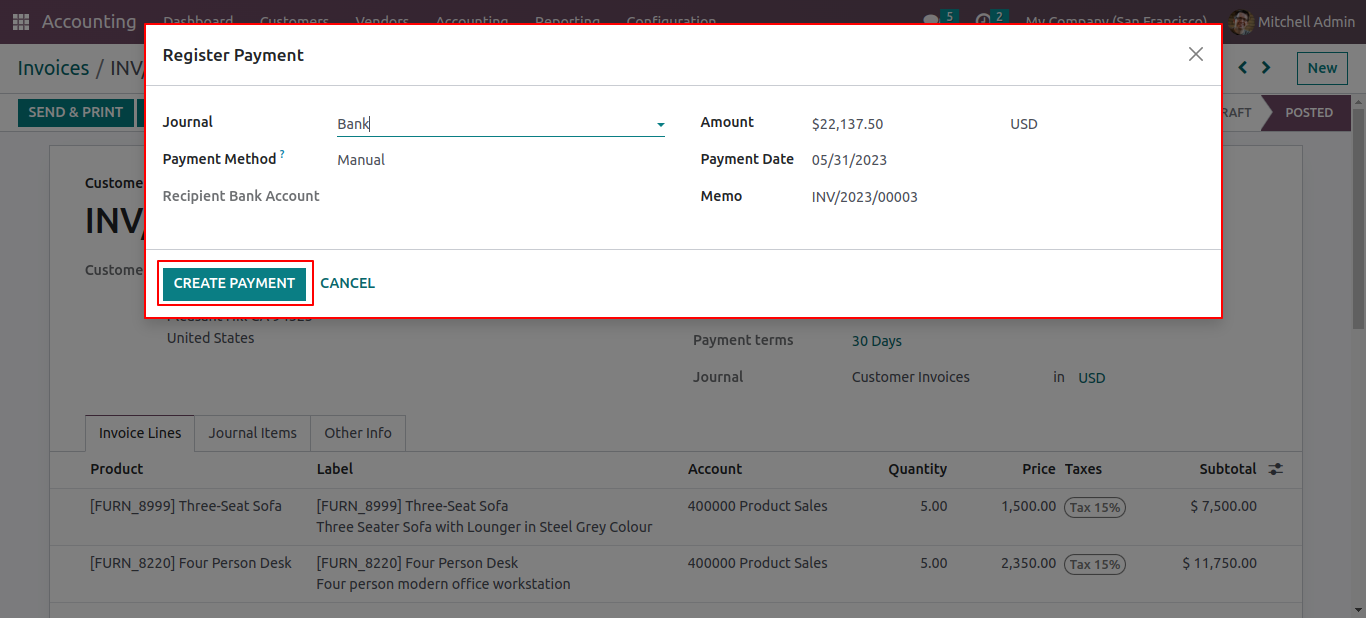
In the invoices form view 'In Payment' ribbon has been added.
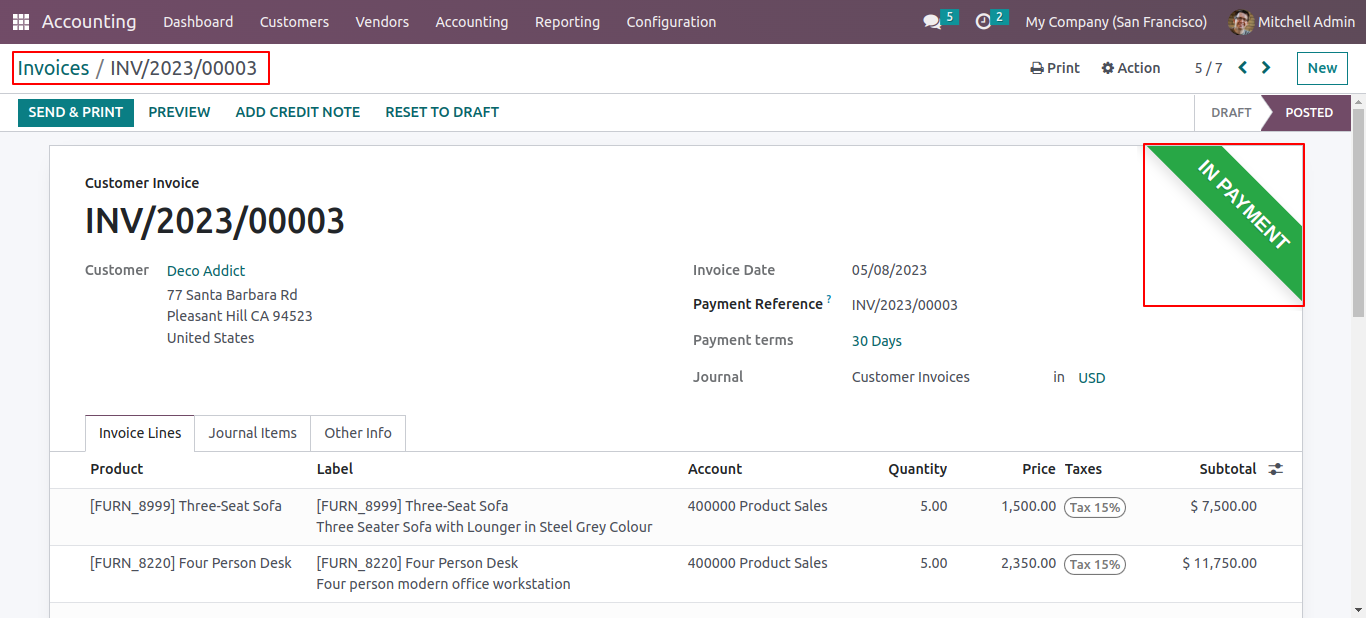
Open payments from the customers menu of accounting.
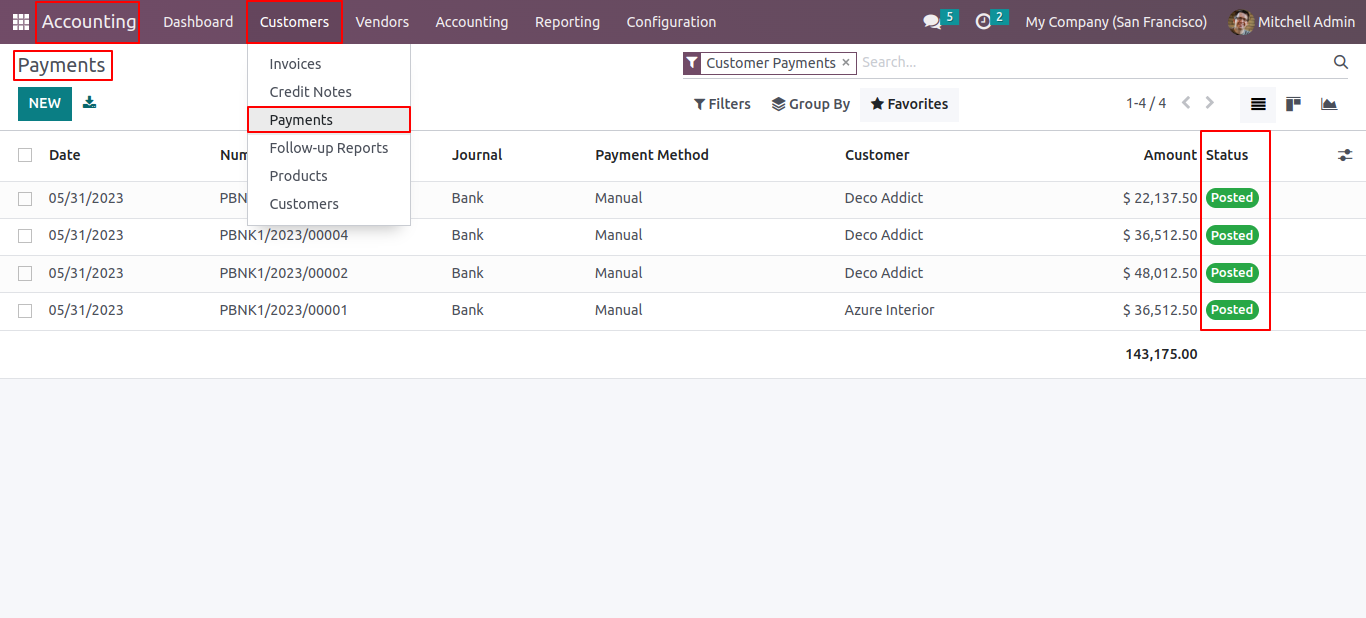
To Reconcile the payment, click on the 'Reconcile' button in the payments form view.
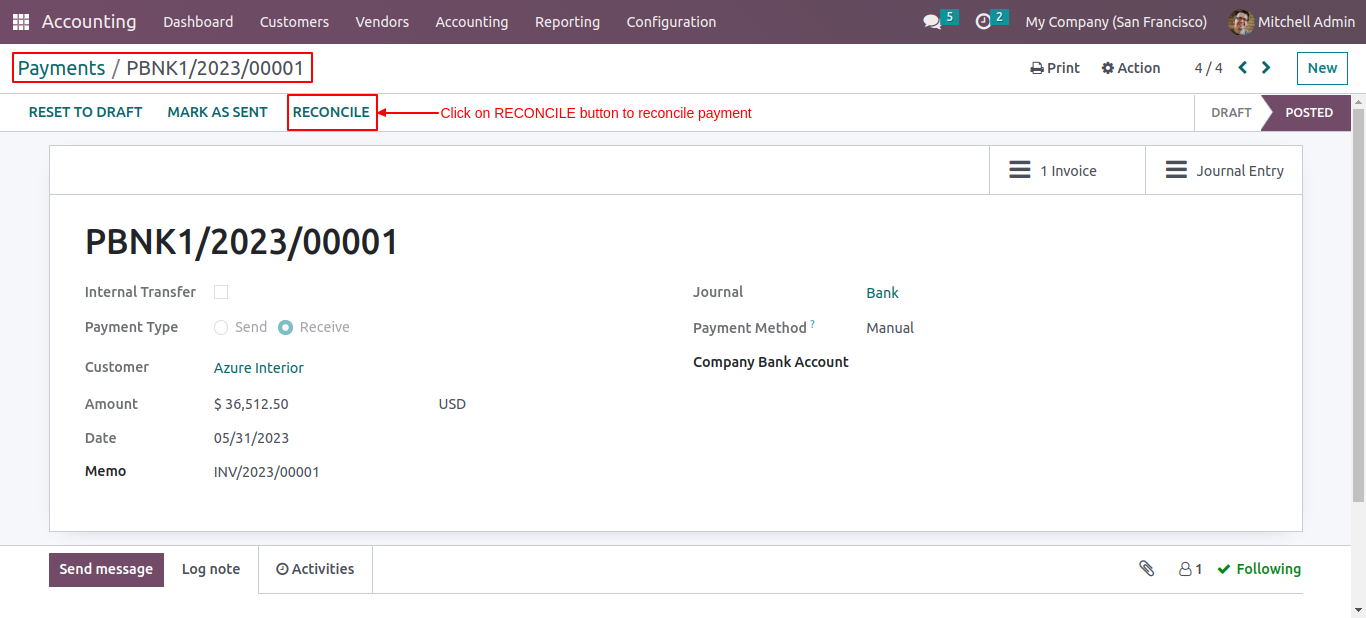
You can check the payment status of the customer's invoice from the invoice smart button. Click on the 'Invoice' smart button.
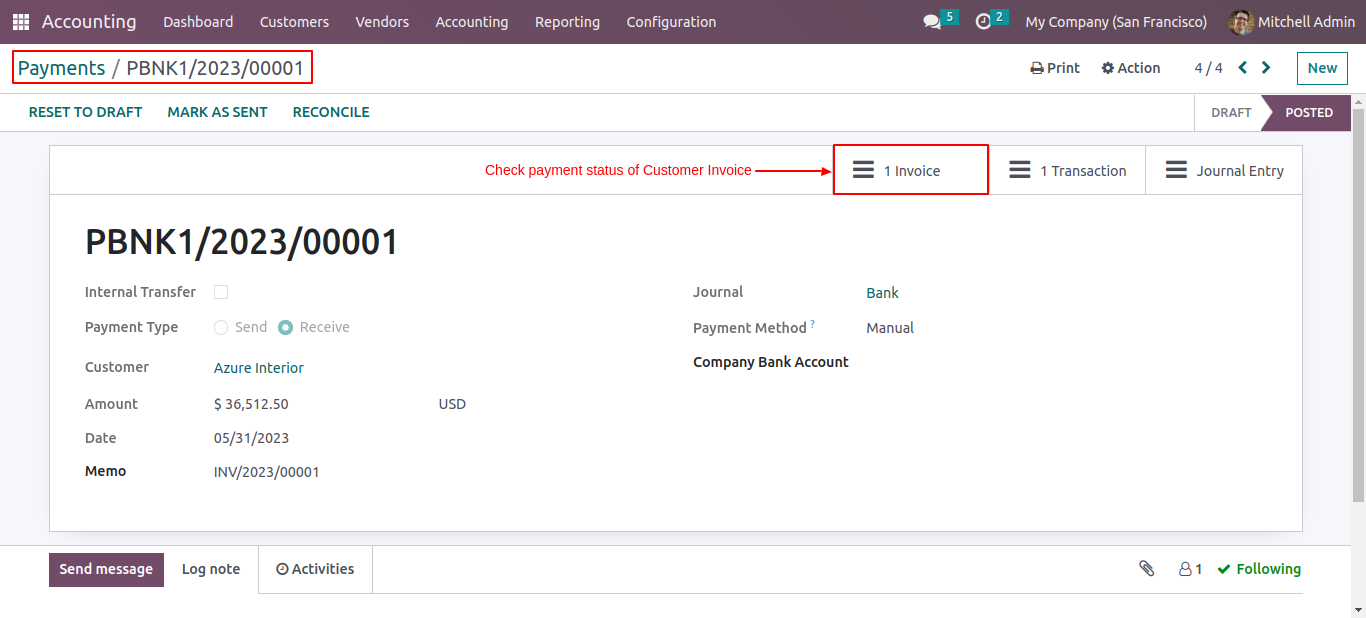
After that, you will be redirected to the invoice list view. From there, you can open the specific invoice which you want to check.
In the invoice details, you can see the payment status is paid.
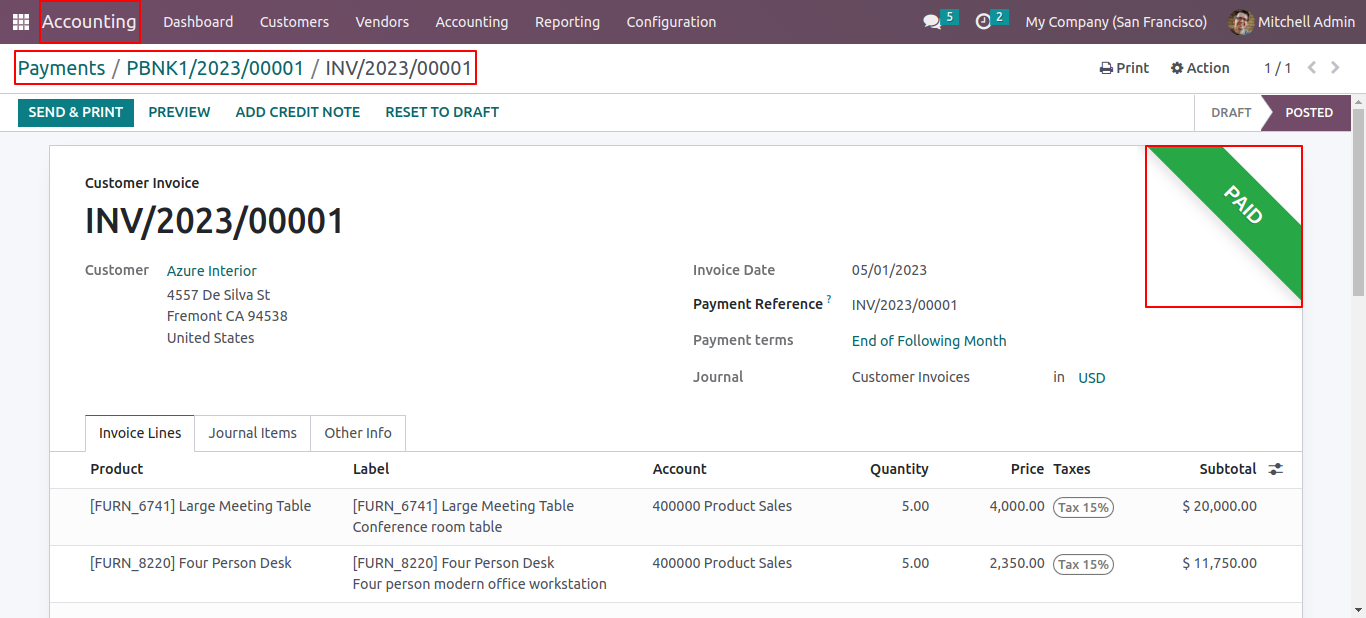
To review the reconciliation transaction, you can check it directly from the transaction smart button in the payment form view.
To check the reconciled transaction, click on the transaction smart button.
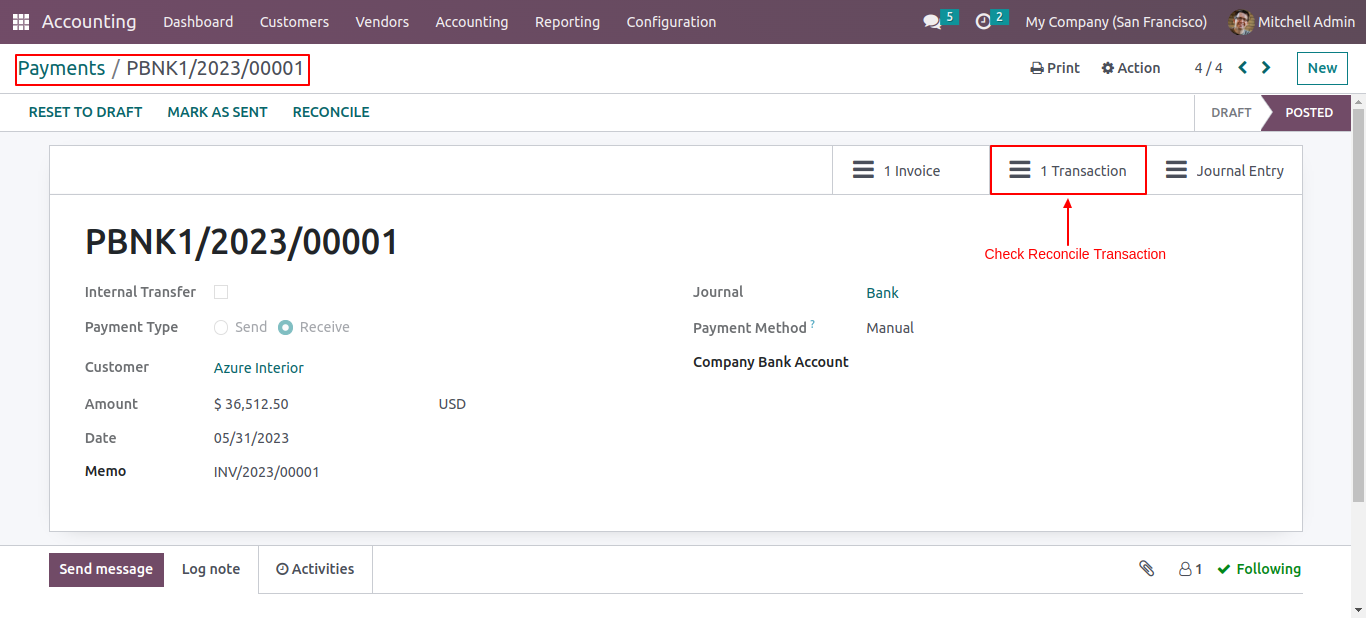
Here, you can see the reconciled transaction details.
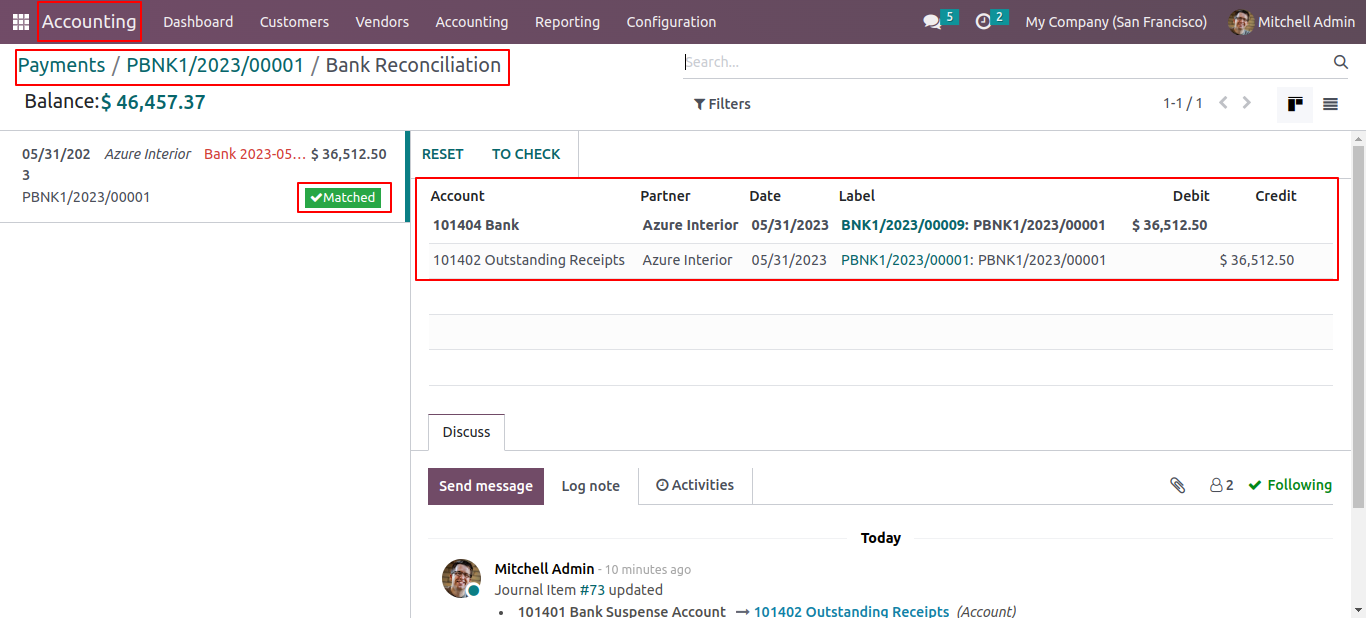
To reconcile multiple payments, select the payments from the list view and click on reconcile from the action dropdown.
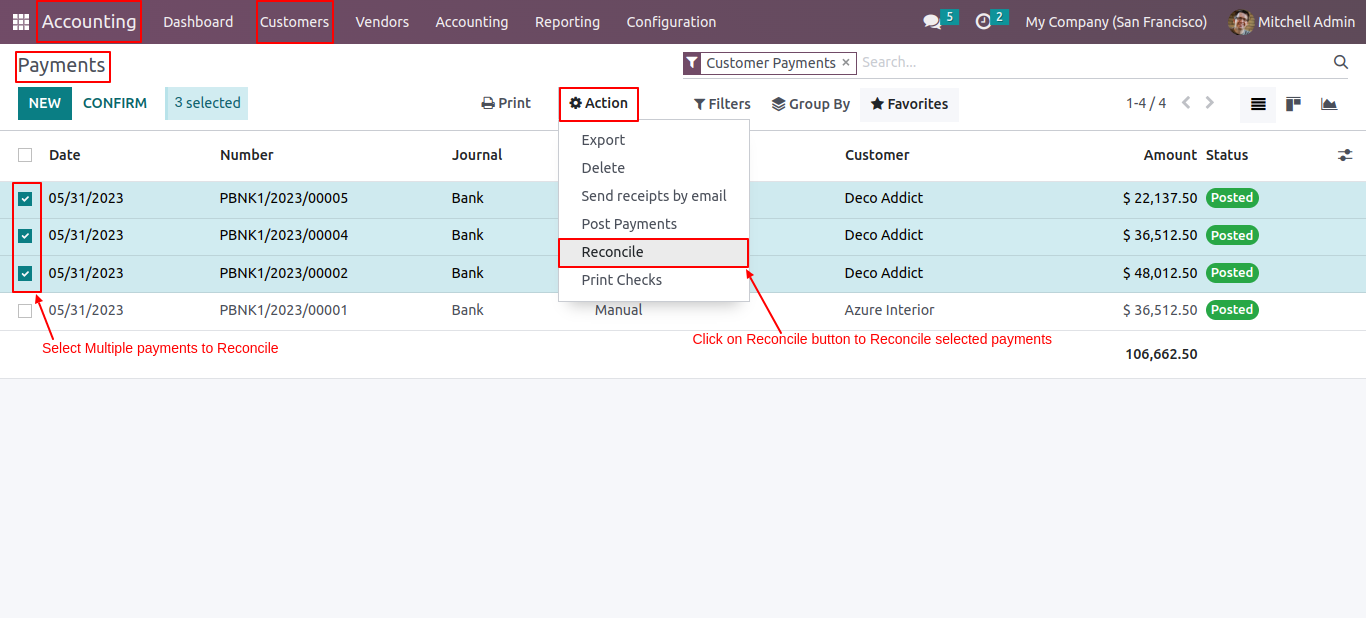
Open bills from the vendors menu of accounting.
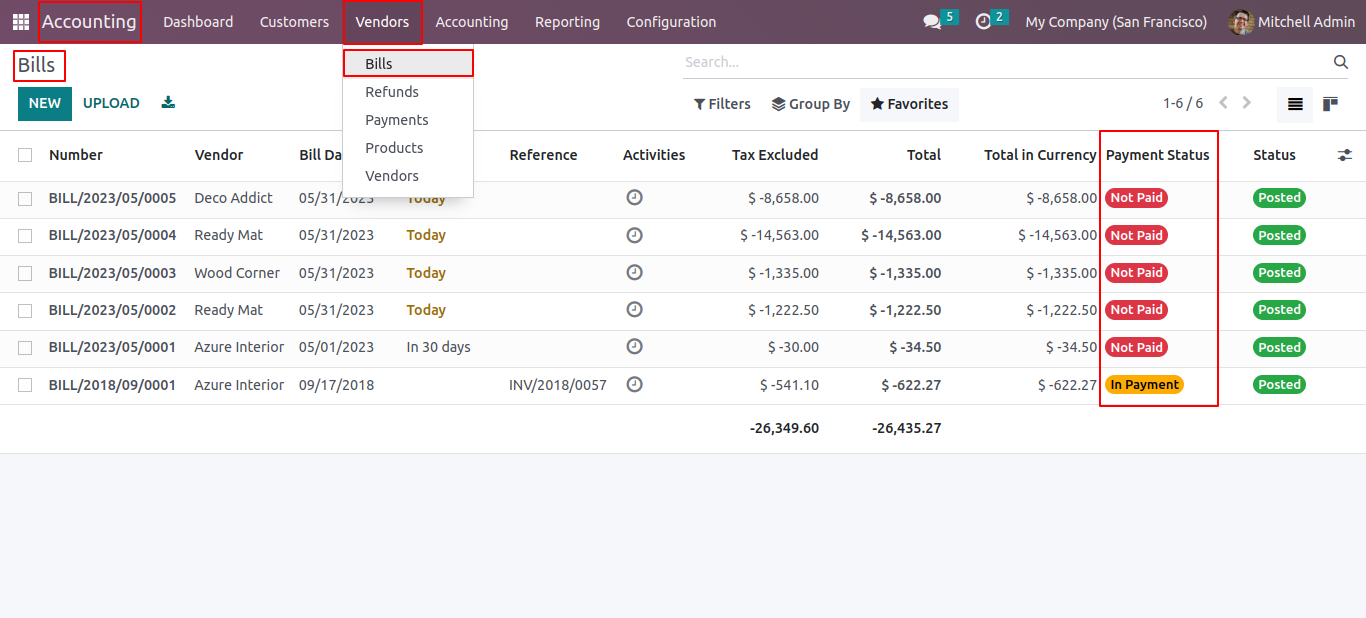
In the posted bills form view click on the register payment button to make the payment.
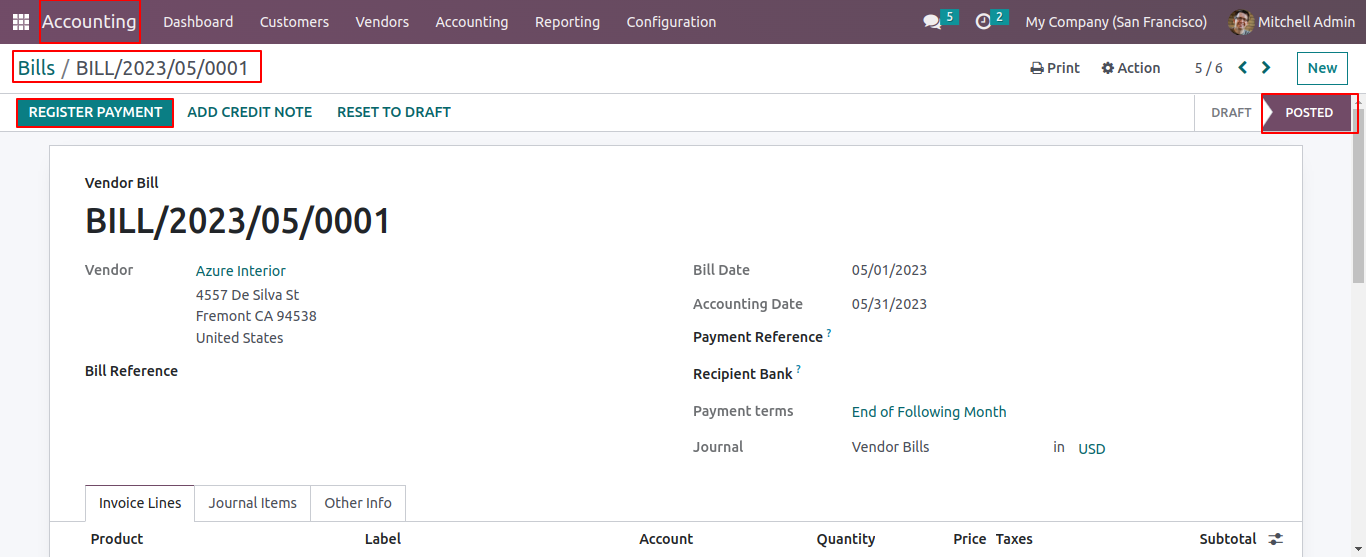
Fill up the details and click on the create payment button from the register payment wizard.
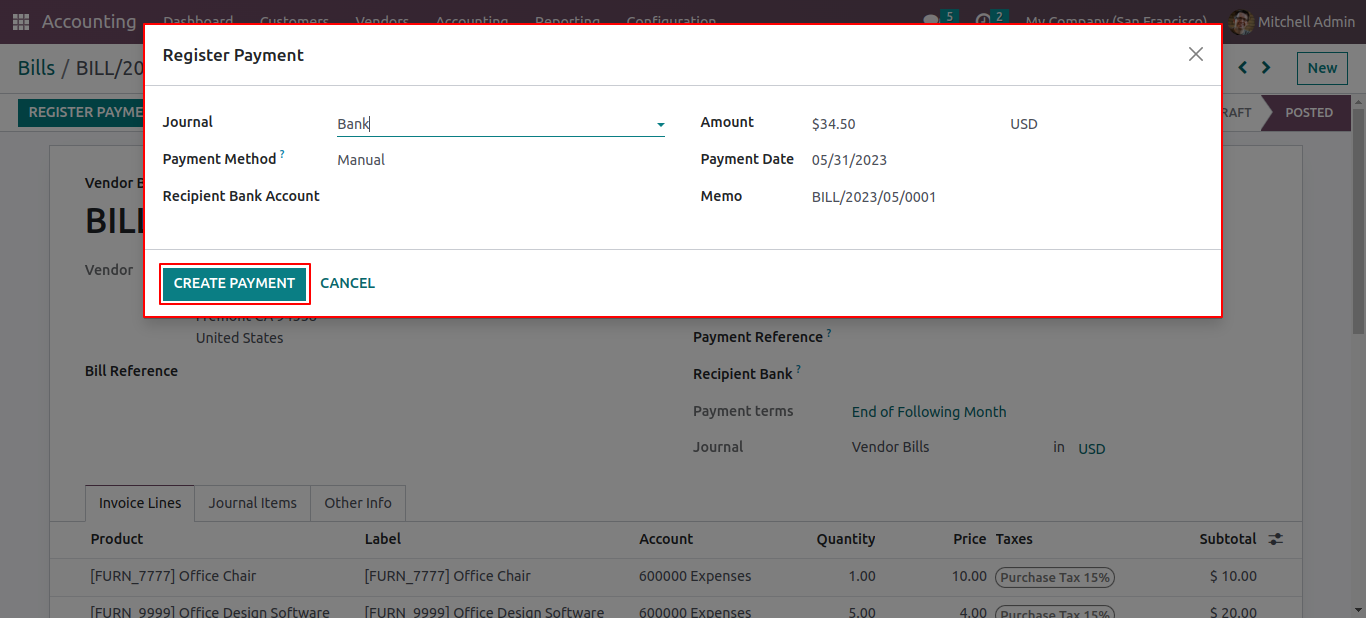
In the bills form view 'In Payment' ribbon has been added.
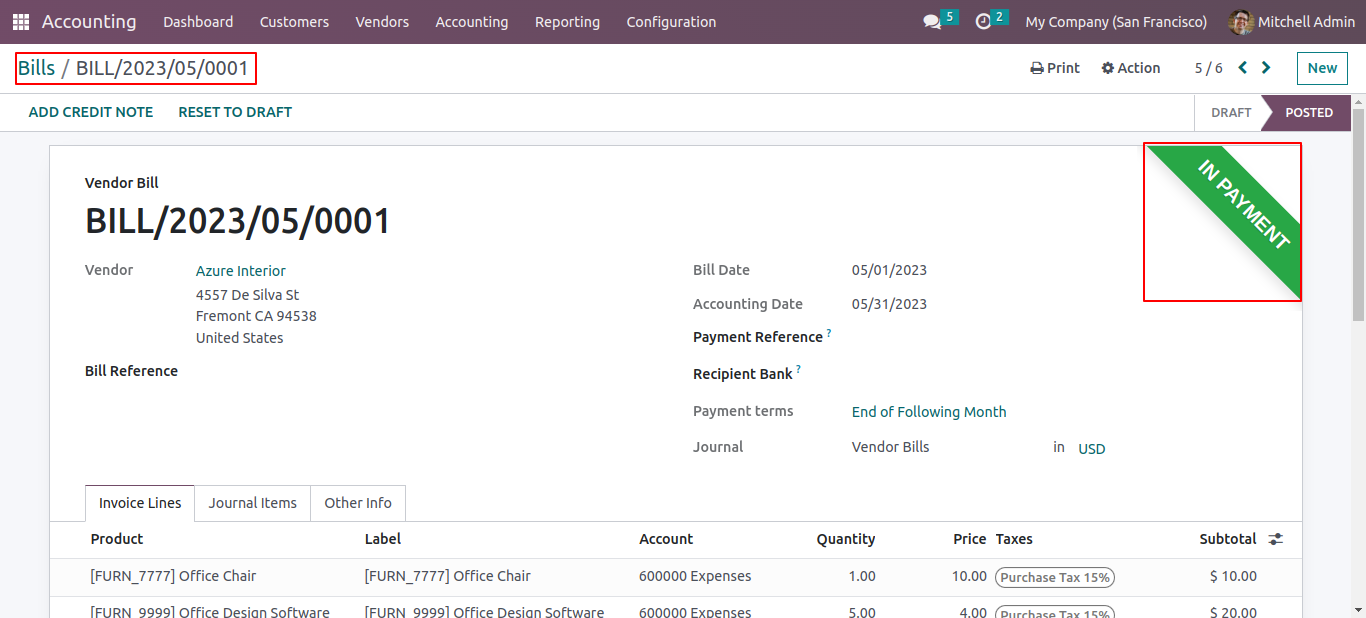
Open payments from the vendors menu of accounting.
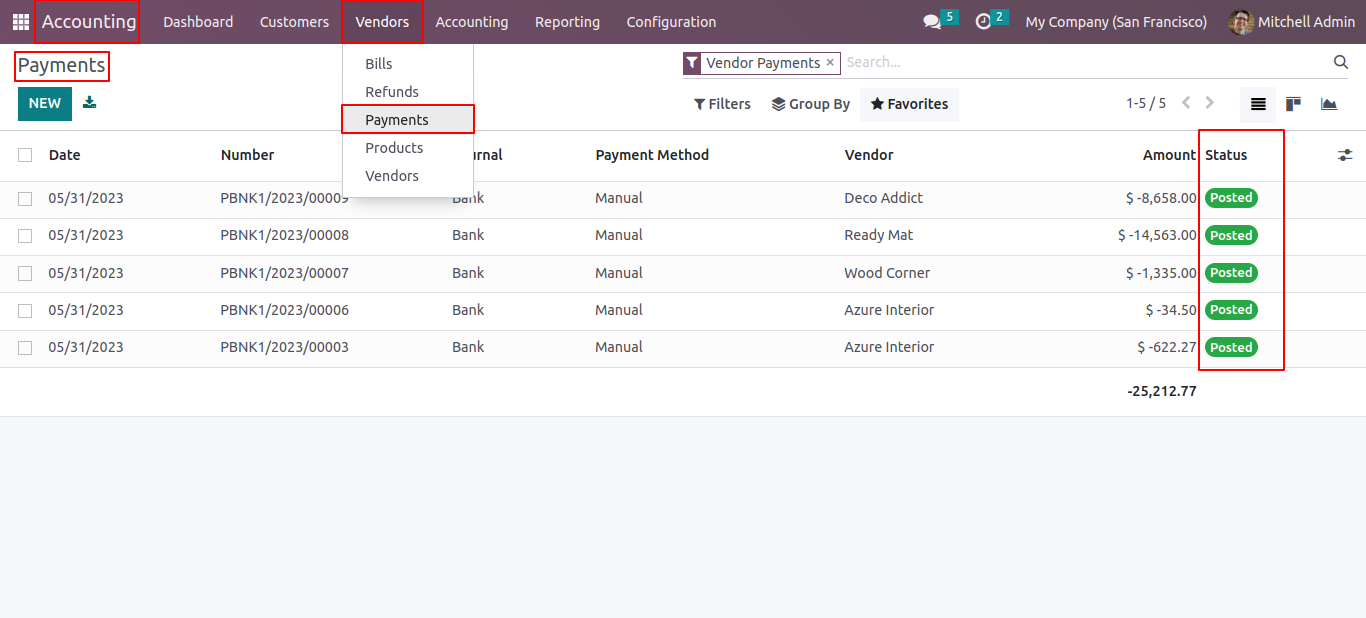
To Reconcile the payment, click on the 'Reconcile' button in the payments form view.
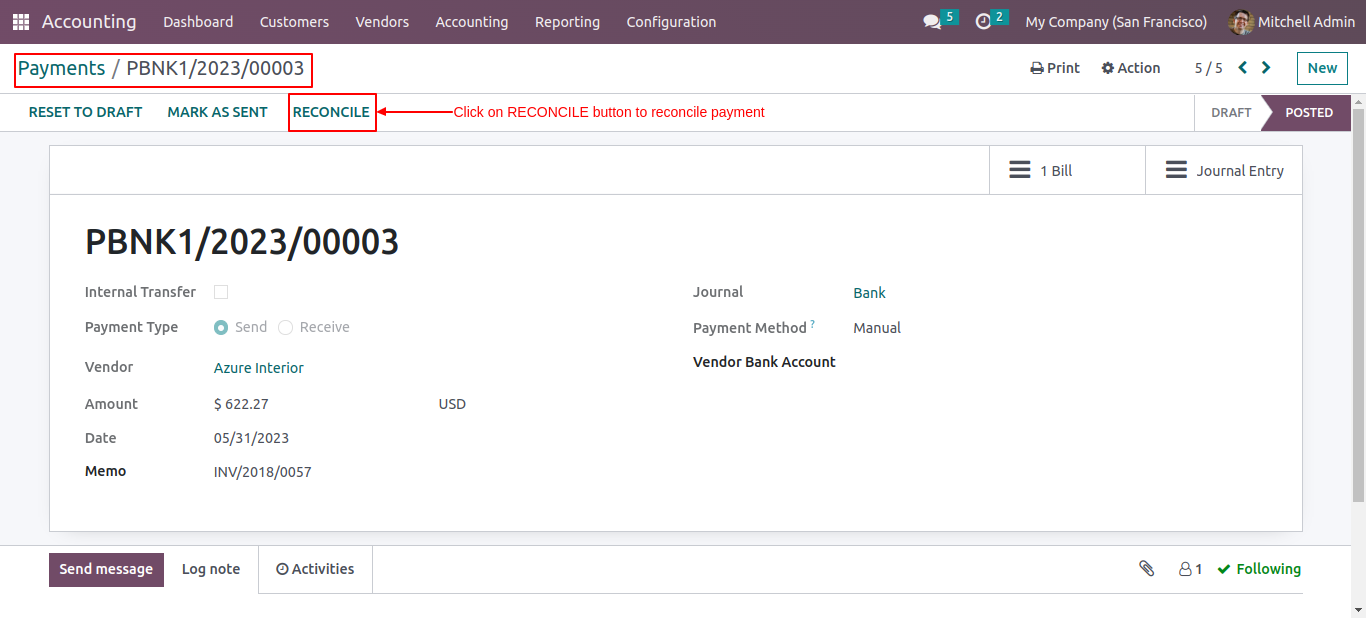
You can check the payment status of the vendor’s bills from the bill smart button. Click on the bill smart button.
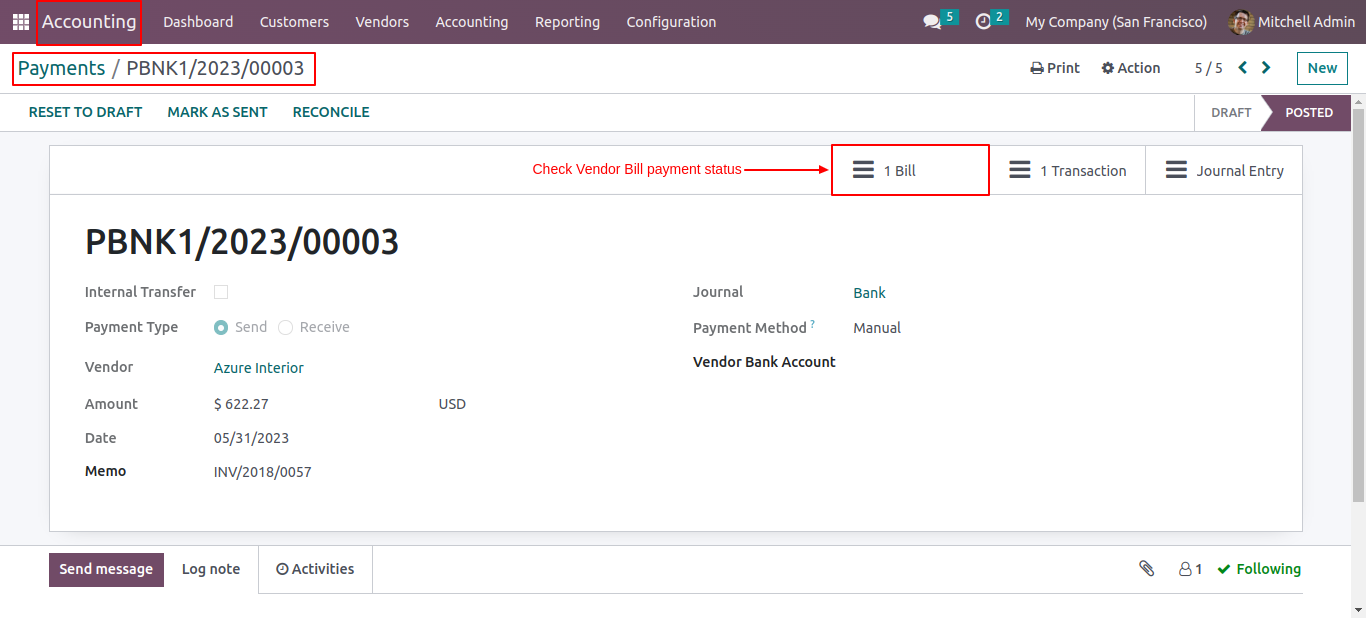
After that, you will be redirected to the bills list view. From there, you can open the specific bill which you want to check.
In the details of the bill, you can see the payment status is paid.
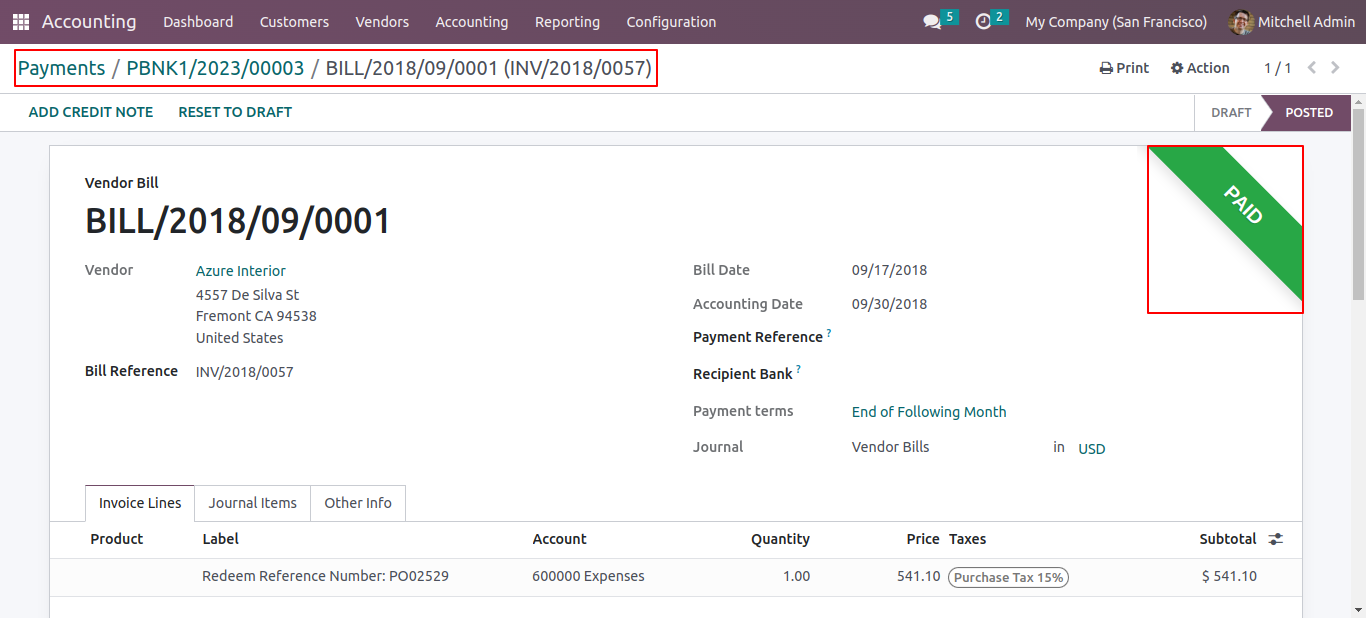
To review the reconciliation transaction, you can check it directly from the transaction smart button in the payment form view.
To check the reconciled transaction, click on the transaction smart button.
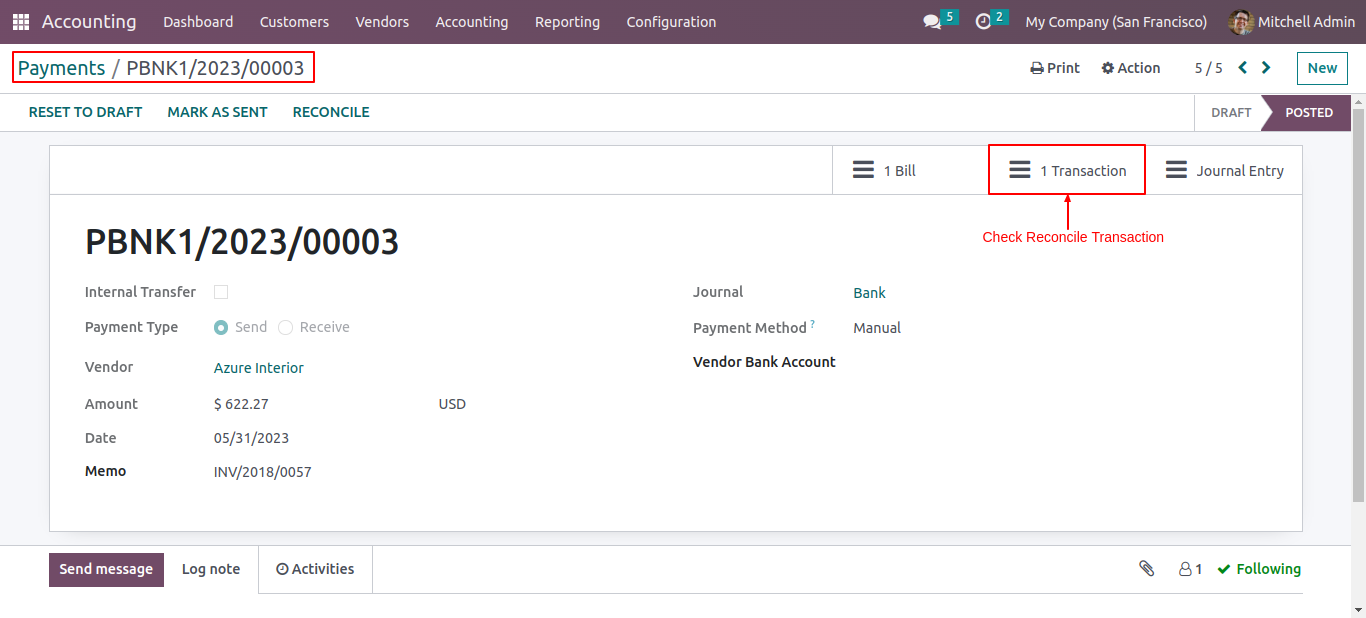
Here, you can see the reconciled transaction details.
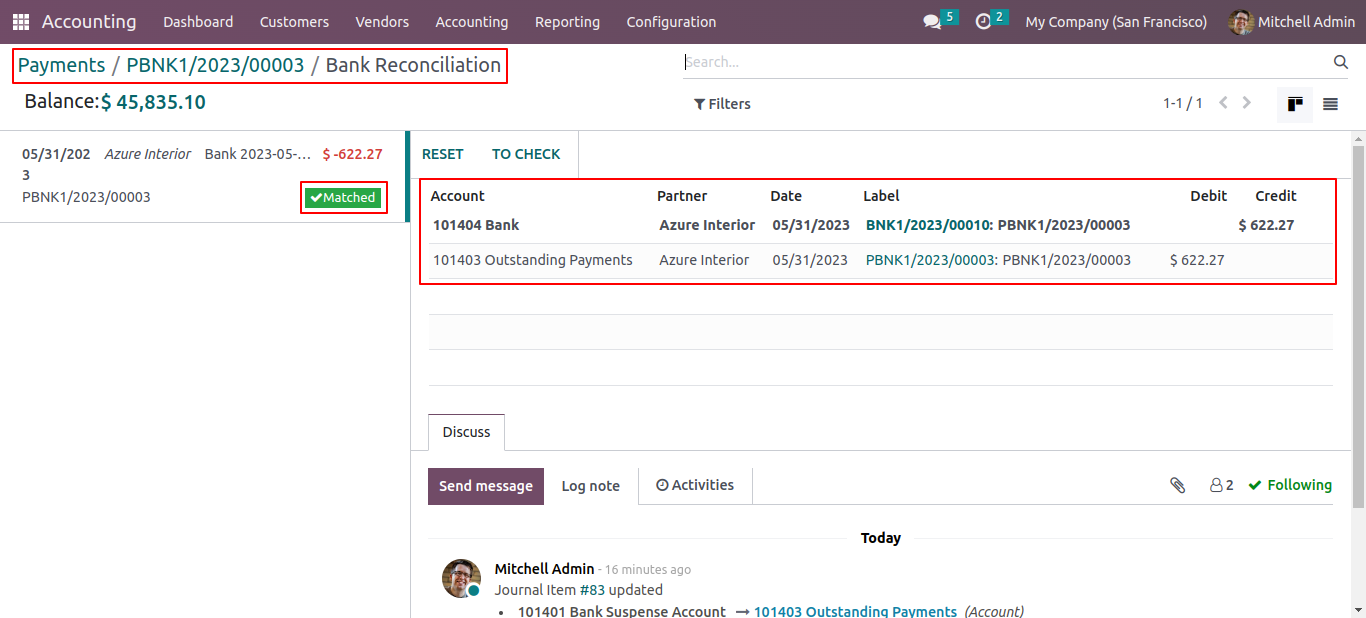
To reconcile multiple payments, select the payments from the list view and click on reconcile from the action dropdown.
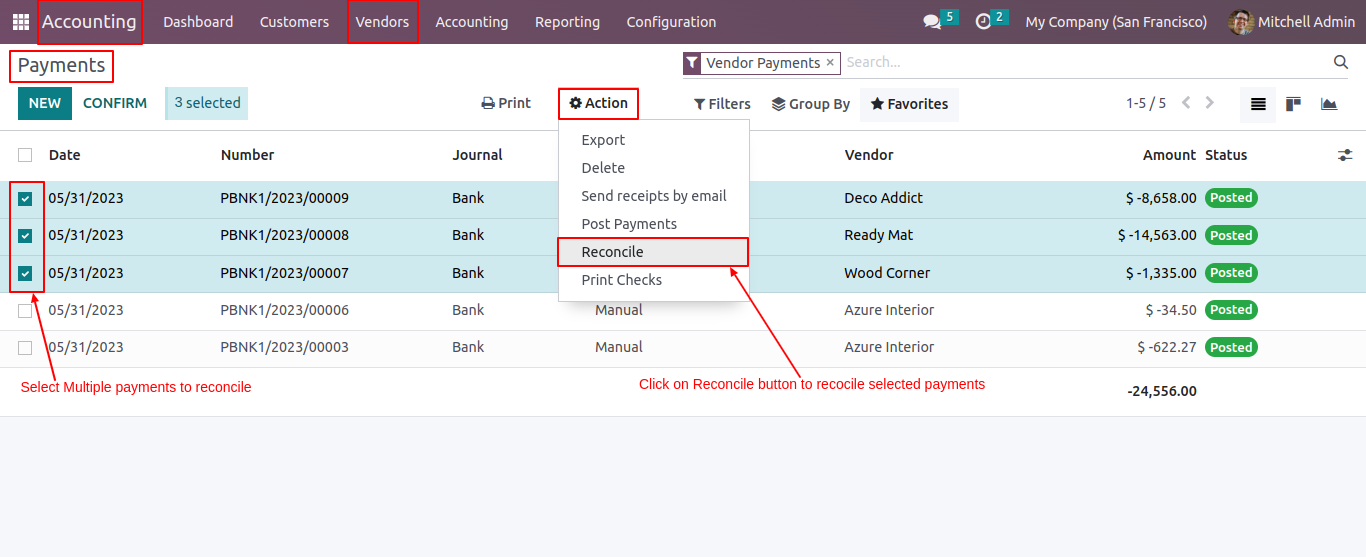
Version 15.0.1 | Released on : 29th February 2024
- This app works perfectly with Odoo Enterprise (Odoo.sh & Premise) only.
- No, this application is not compatible with odoo.com(odoo saas).
- Please Contact Us at sales@softhealer.comto request customization.
- Yes, we provide free support for 100 days.
- Yes, you will get free update for lifetime.
- No, you don't need to install additional libraries.
- For version 12 or upper, you will need to purchase the module for each version that you want to use.
- No, We do not provide any kind of exchange.
