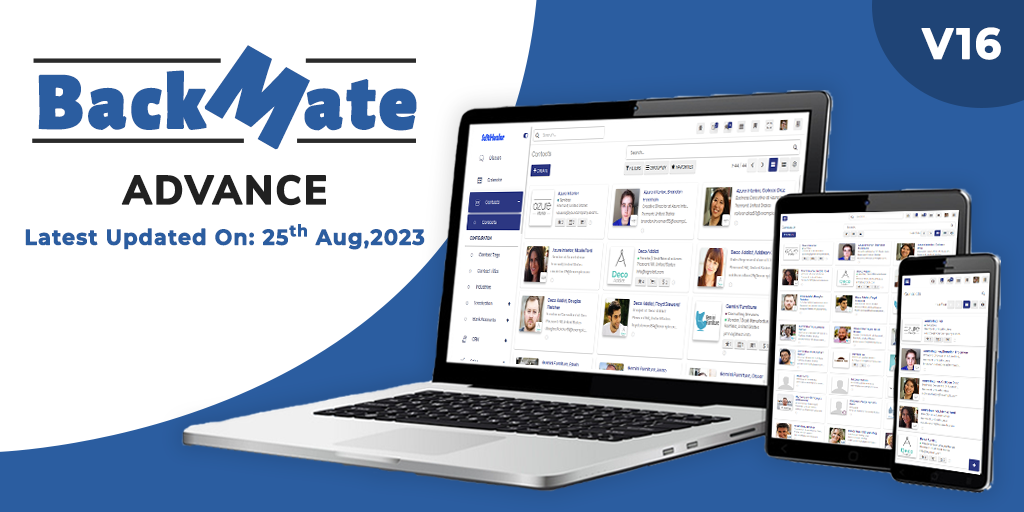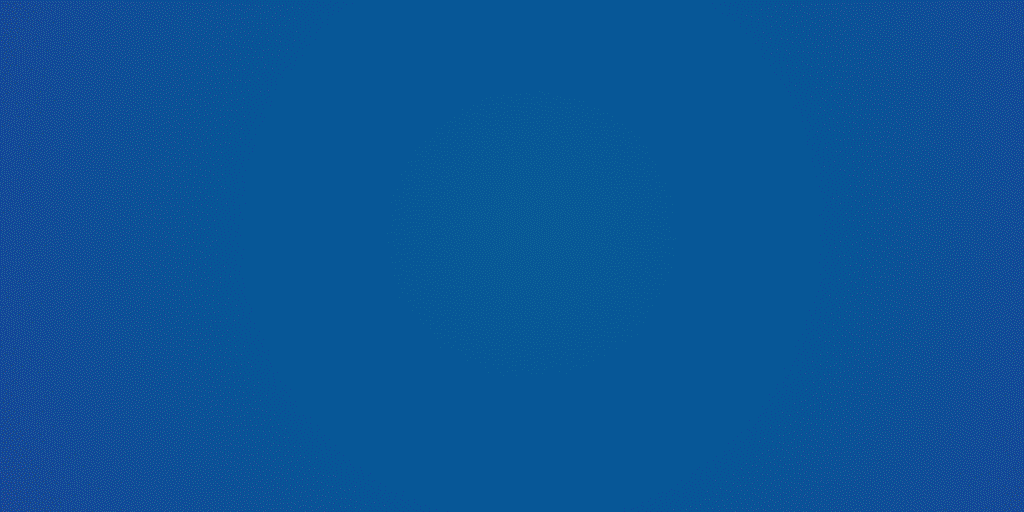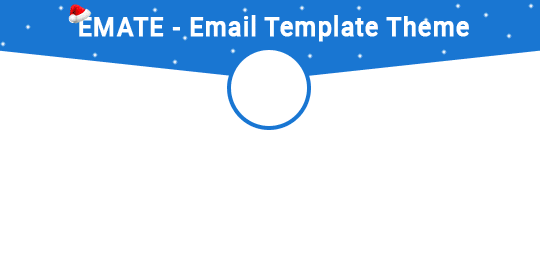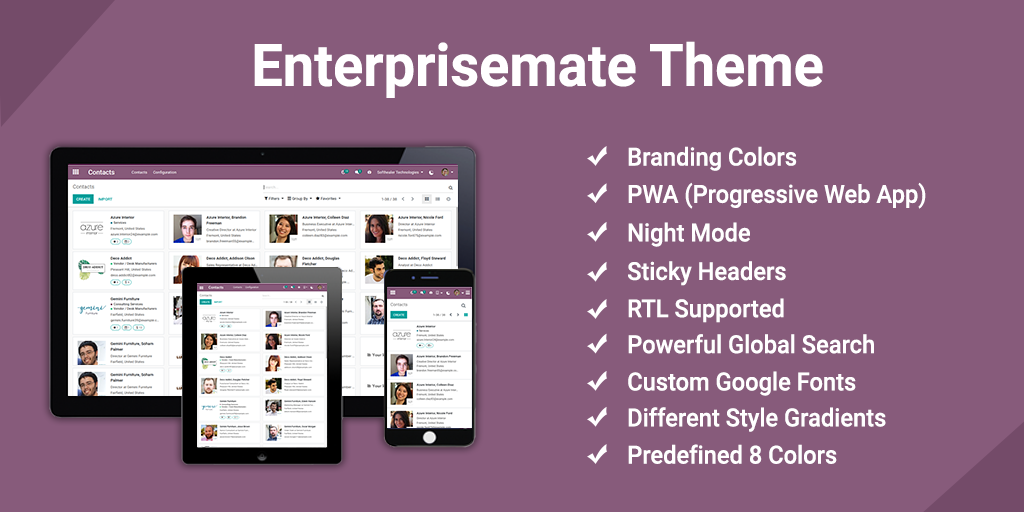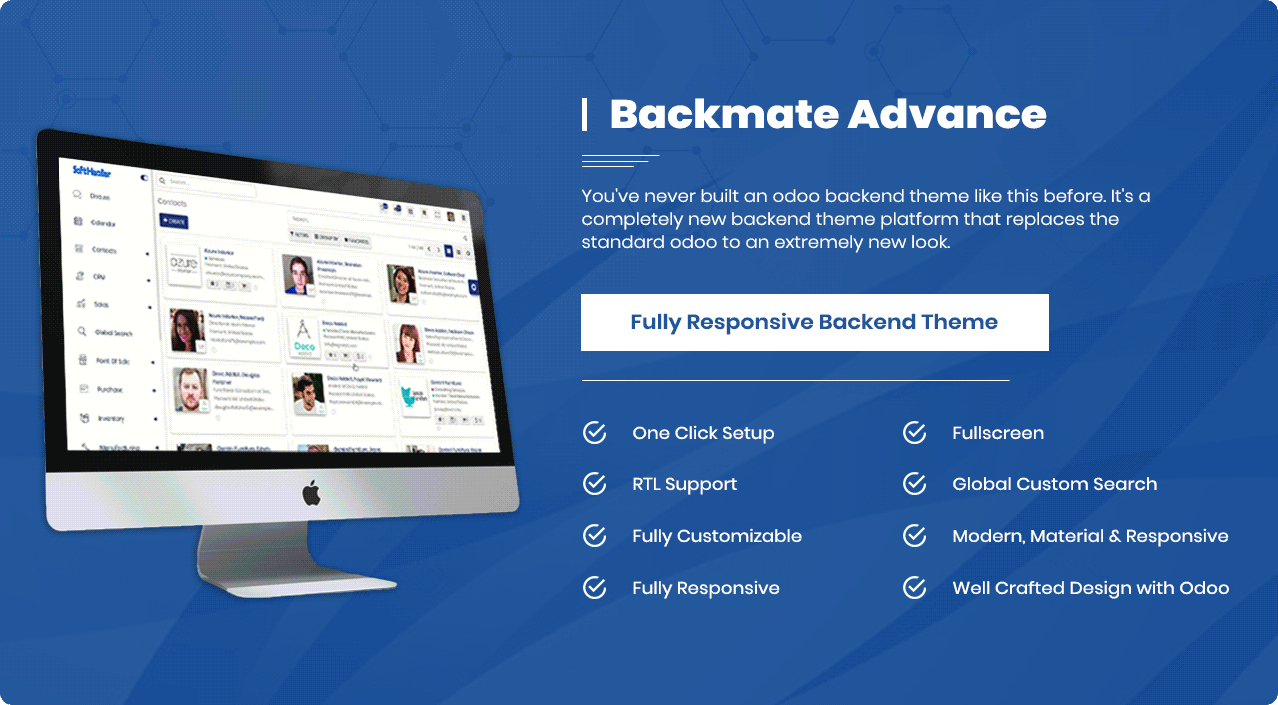
 Quick Create Feature
Quick Create Feature
Quick Create in backmate theme is a powerful feature that makes the process of adding new records across different modules more easier. It allows users to create important records, like leads, tasks, or invoices, from virtually anywhere within the Odoo interface. This feature enhances efficiency by reducing the need to navigate through multiple menus.
 Recently Viewed Records Feature
Recently Viewed Records Feature
We are introduce the new feature 'Recently Viewed Records'! This new feature tracks the records you accessed and makes them easily retrievable, saving you time and boosting productivity. Whether you're managing sales, accounting, or inventory, you can quickly return to important tasks without searching.
 Open Record In New Tab
Open Record In New Tab
This functionality allows you to simultaneously view multiple orders in a new tab. With this feature, there's no requirement to open each order separately to access order details. Instead, you can conveniently review the selected orders details all at once directly from the orders list view.
Show Attachment In List View
This feature enables you to view order attachments directly within the list view. Using this feature, no need to open individual order records to view the attachments. Now you can easily review attachments that are attached with orders from the list view.
Group By List View Expand/Collapse
We have designed a tree view with an Expand/Collapse feature. This feature enables the expand/collapse functionality in the group by list view.
Multiple Tab
'Multiple Tab' feature allows you to work in multiple application's view(sale order, picking, payments, etc...) in one tab of the browser. For create new tab just click on the menu with shift key (Quotation, payment, leads, contacts, etc...). Switching views in Odoo becomes faster when you use this feature.
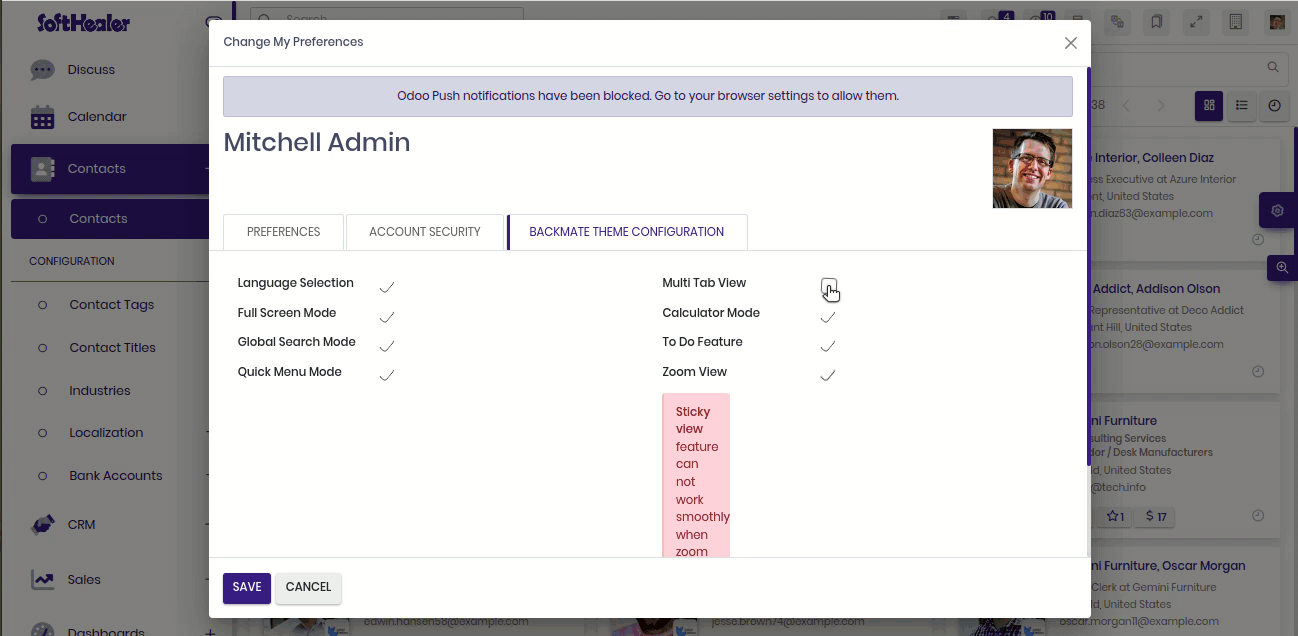
Checkbox Styles
Now you can change the checkbox styles. Here you have 4 amazing checkbox styles which helps to improve your ERP looks.
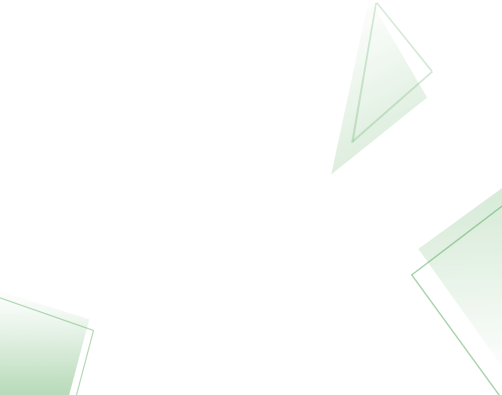
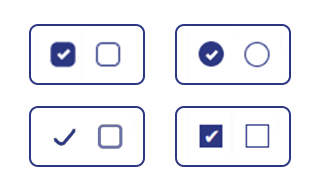
Radio Button Styles
Now you can change the radio button styles. Here you have 4 amazing radio button styles which helps to improve your ERP looks.
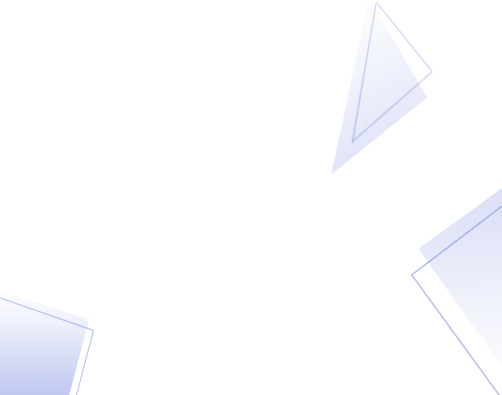
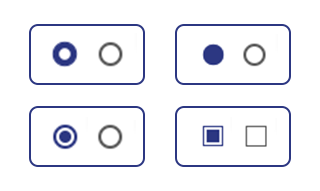
To Do List
The "To Do" feature helps to make a list of pending work so you can easily manage all tasks. Once you create you can edit and remove that created "To Do". You can drag & drop the "To Do" list sequence. When your "To Do" is done you can tick it so that move to the last and if you untick then it comes at first in the list.
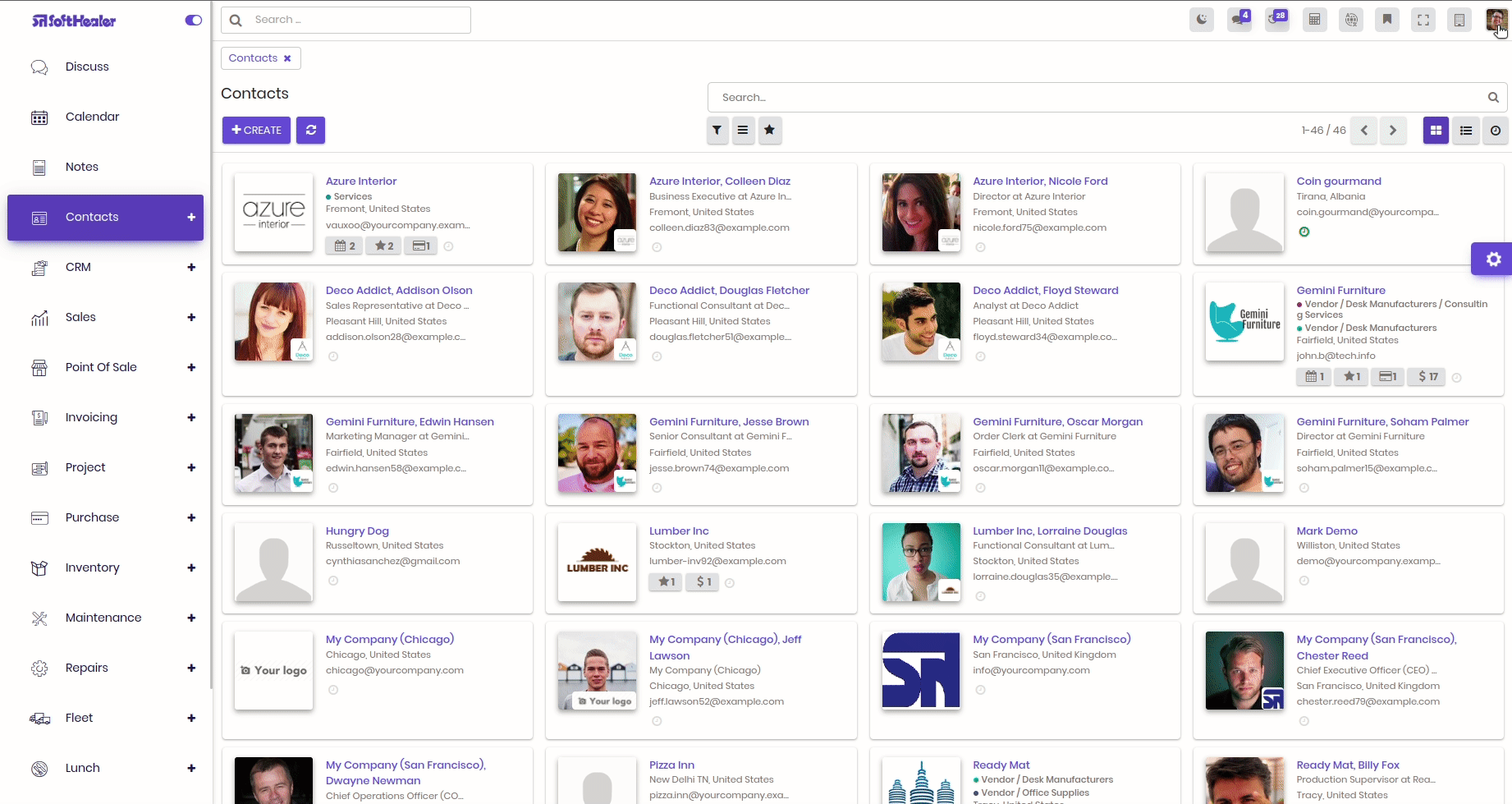
Bookmark
Here we introduce all new feature that is bookmark. Using this feature you can bookmark menu and record as well. Bookmark feature will work from the user's perspective. You can also search bookmarked menus and records (*Search option will display, after adding some records).

Zoom In / Zoom Out
Using this feature you can zoom in / zoom out the main view of odoo (form, tree, kanban etc...)
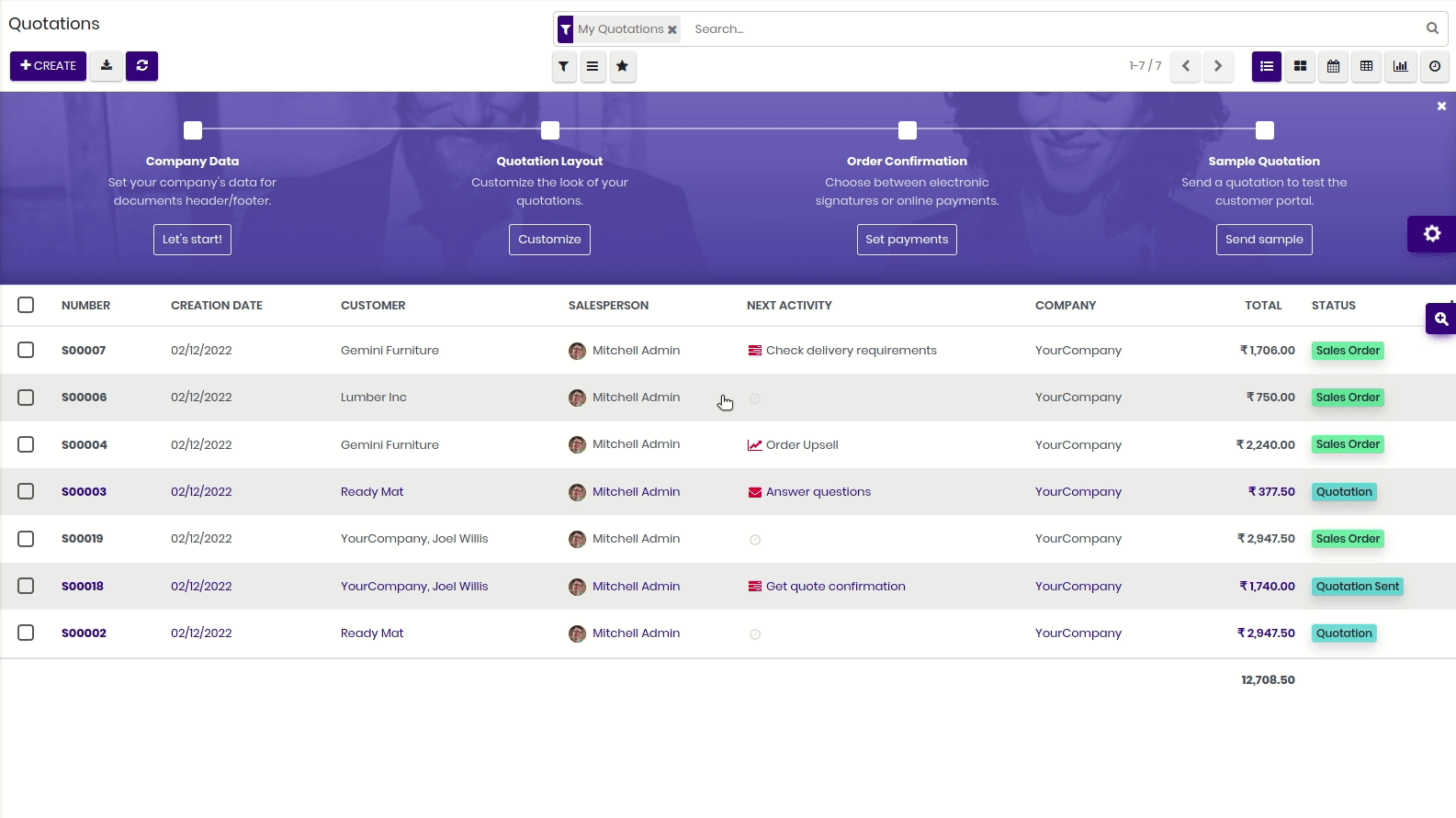
Language Selector
Odoo have one beautiful feature that is multi language. But some time it is hard to change the language in one click. Using this feature you can change the language in single click. (Ensure that the languages you wish to use are enabled.)
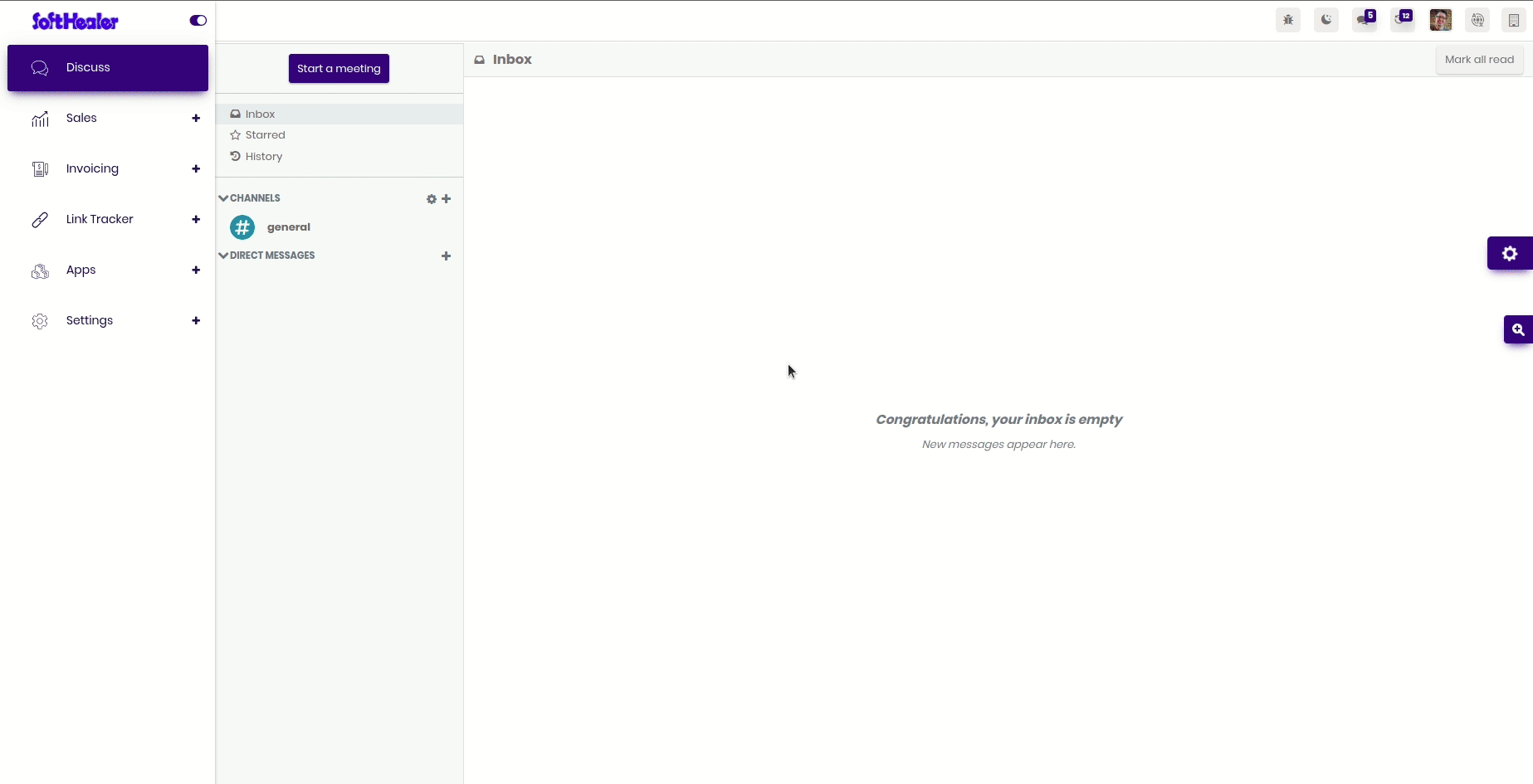
Refresh Page
The fact of the matter is that Odoo refreshes the page slowly. With this feature, you can refresh the only view(Form/Kanban/List/Calendar etc...) instead of the entire browser. It will helps to save your time.
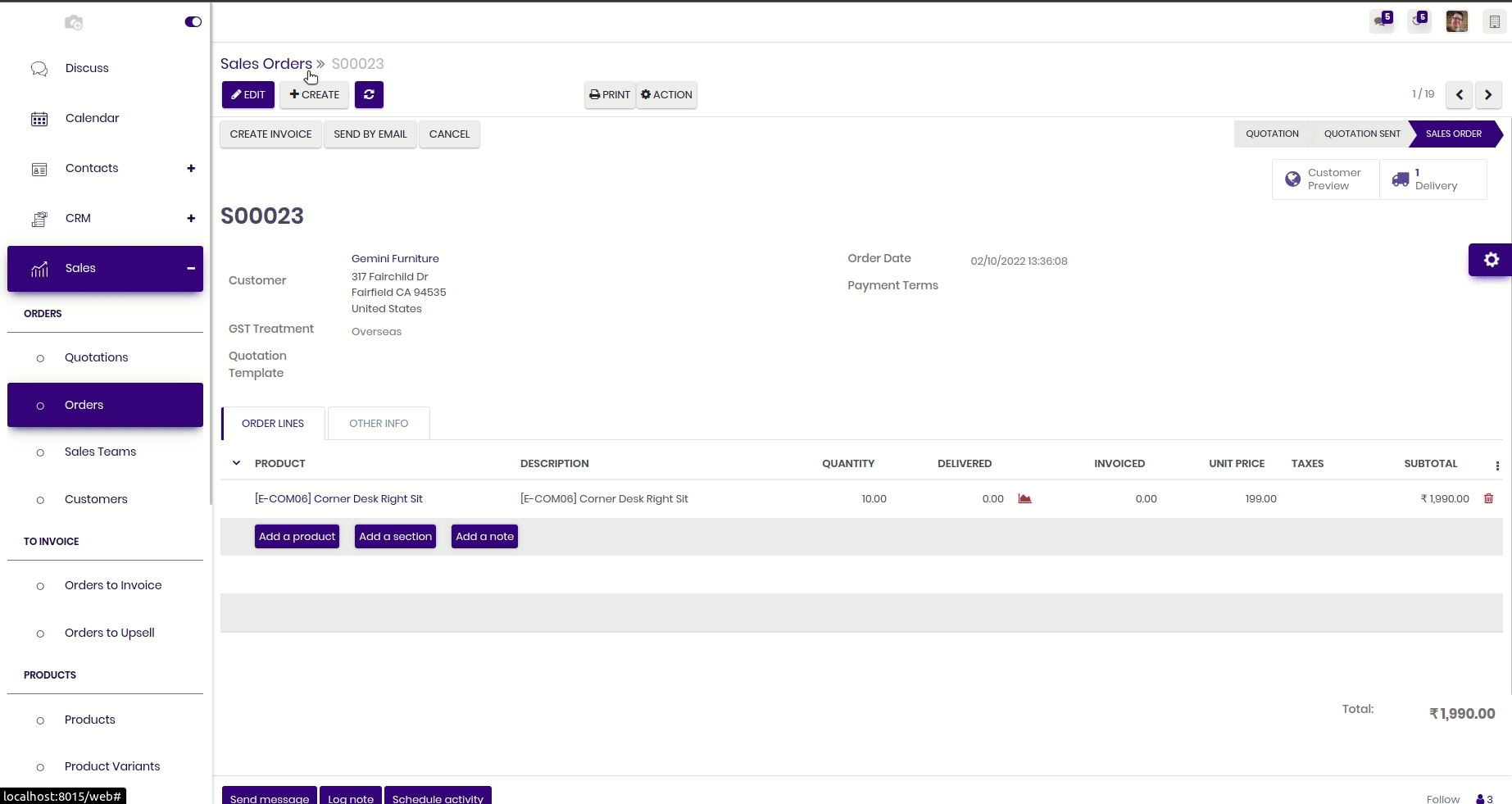
Theme Style
Here in this theme you have 3 different exclusive theme style, You can select and go for it . You can easily customize that particular theme style, Normally user has its own logo or brand colors so the user can customize his theme as per logo or brand colors. These changes will be applied to everywhere in odoo.
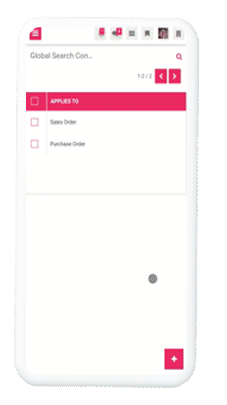
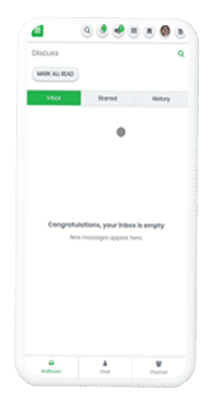
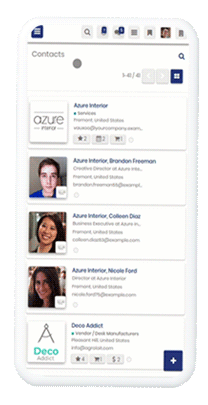
Loading Style
Here in this theme we have an option to change loader GIF image. Here we have more than 10 beautiful well crafted loader styles. You can choose it from the list for your theme.
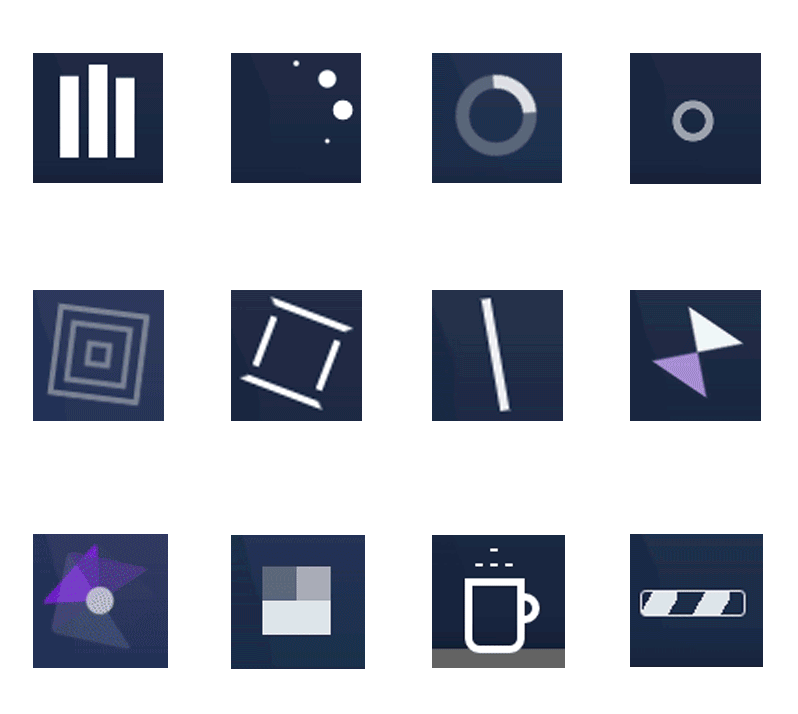
Tab Styles
Here in this theme, 7 amazing tab styles. So that will helps to improve your ERP Looks.
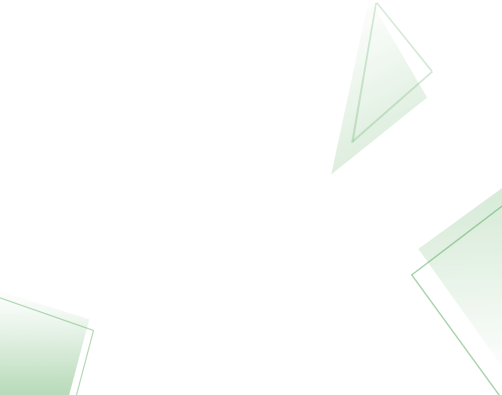
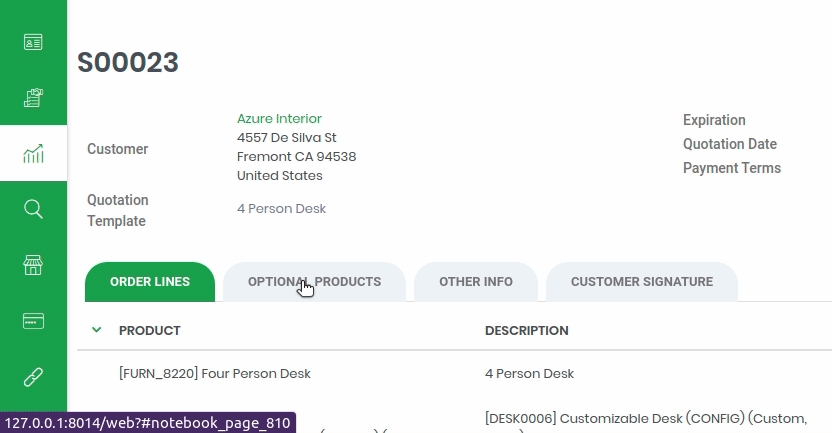
Form Styles
Now you can change the form view style with 8 impressive form elements styles. That means you can easily craft your themes style. It will helps you to improve your ERP looks. Watch video tutorial for more info.
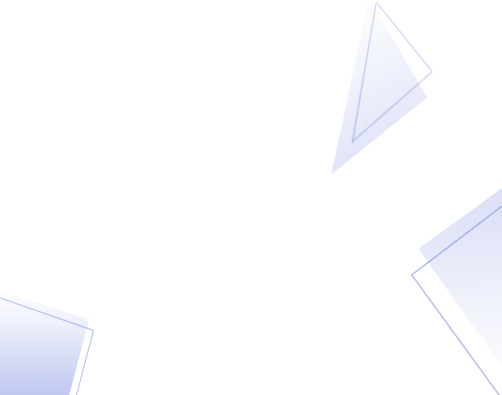
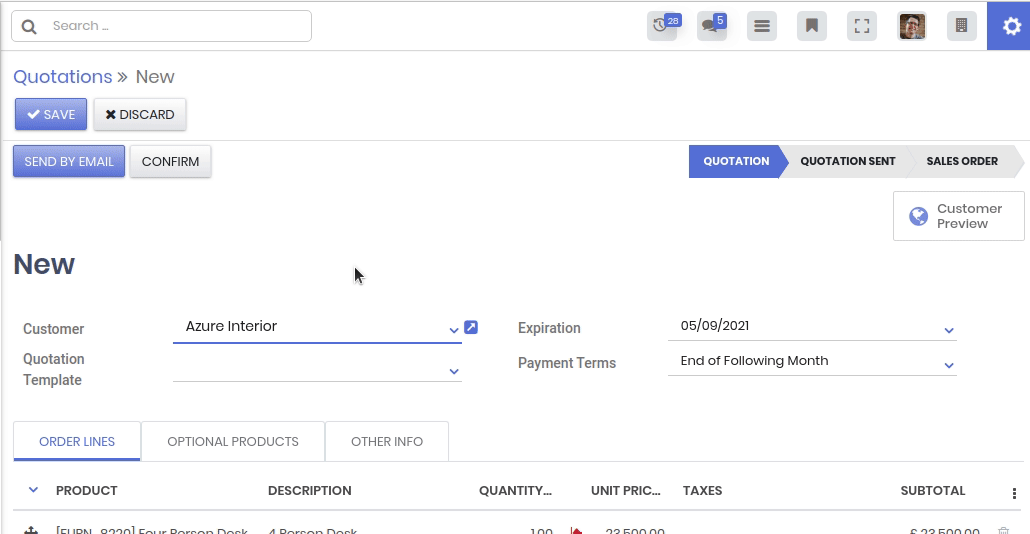
Button Styles
In this theme you have 5 different well crafted buttons styles like a leaf, square corner, rounded corner. You can set button style as per your requirements.
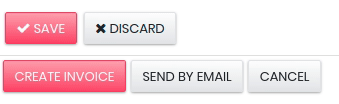
Separator Styles
Easily customize your separator line with 7 different styles like a ridge, dotted, double, etc and set the color of the separator.
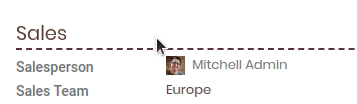
Breadcrumb Styles
Here in this theme we provide 7 different well designed breadcrumb styles. That will helps to improve your ERP Looks. That is small changes but it create huge impact.
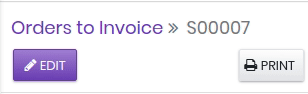
Loading Style
Here in this theme we provide 4 different well crafted login styles for desktop and mobile view. Also you can set display company icon/logo on login screen.
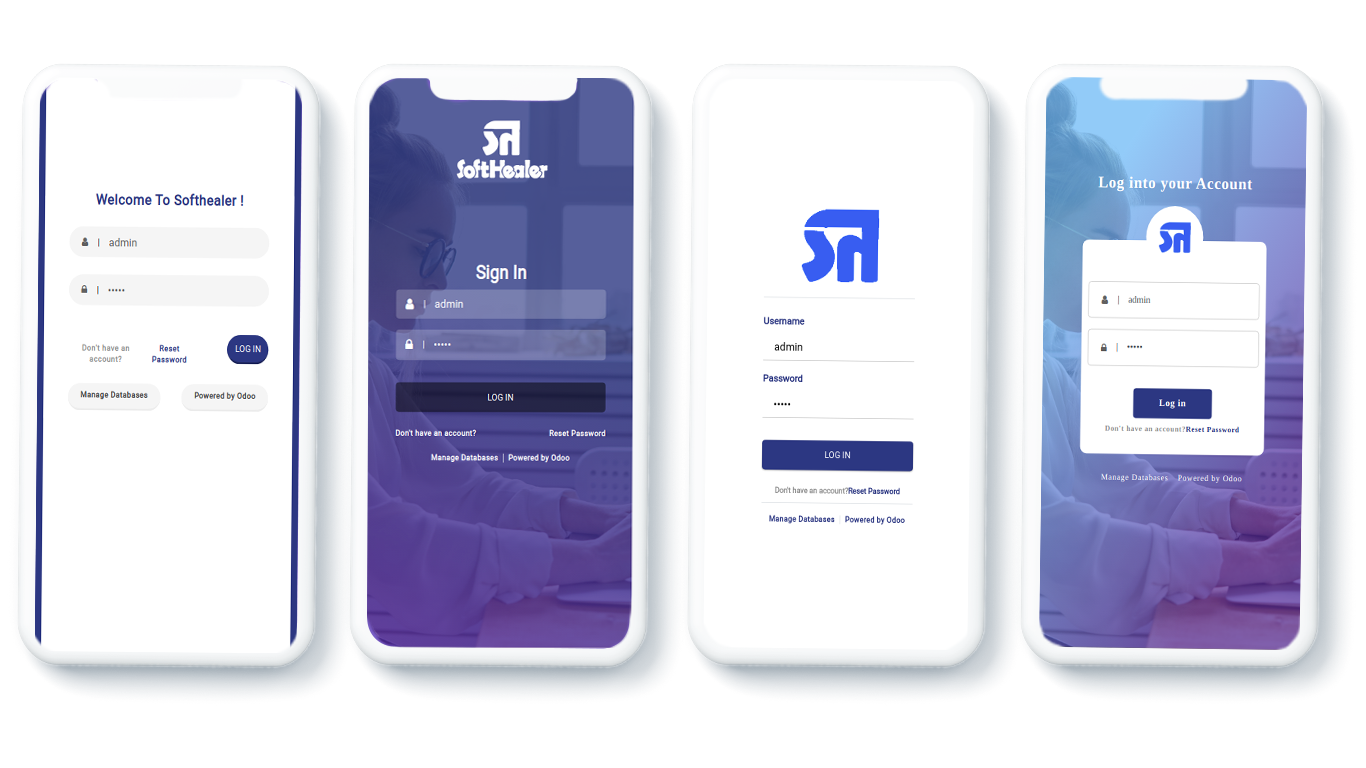
Calculator
Here in this theme, you have amazing utility is calculator. Easy to enable/disable this utility as per users.
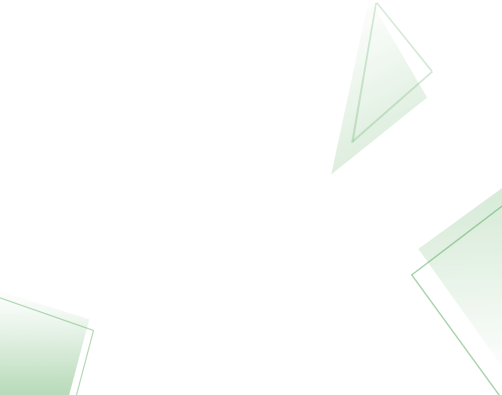
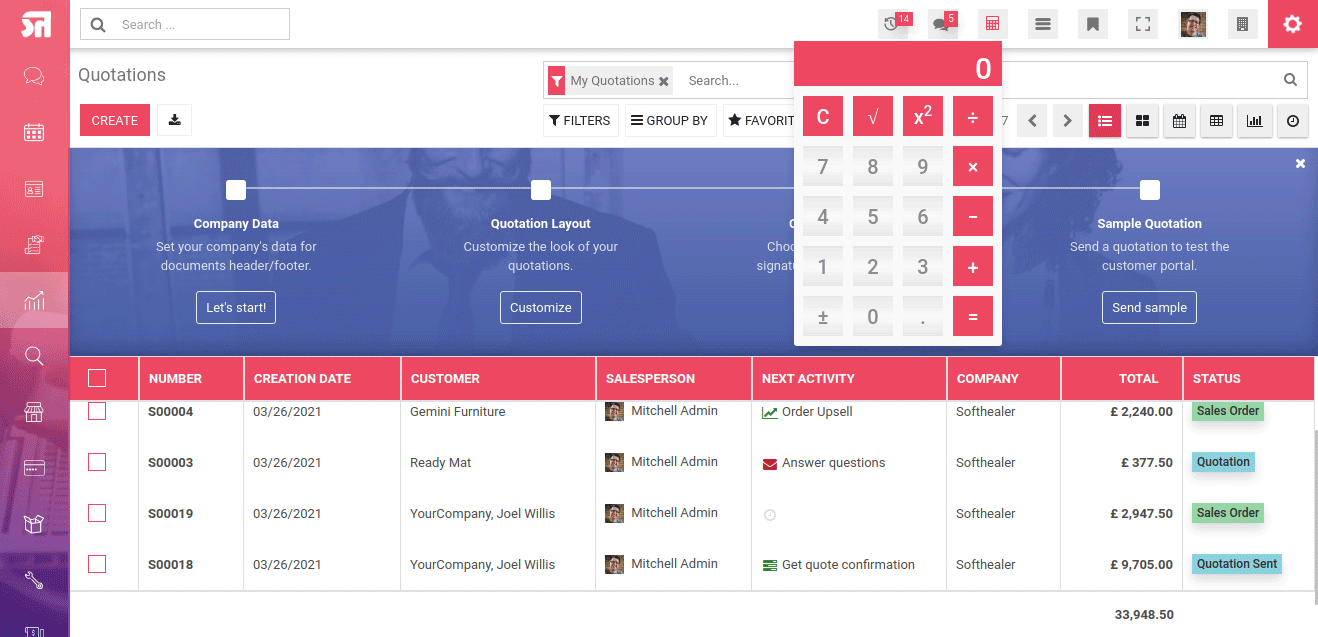
PWA (Progressive Web App)
You can configure PWA as per your choice. You have an option of app name, icon, display orientation etc.
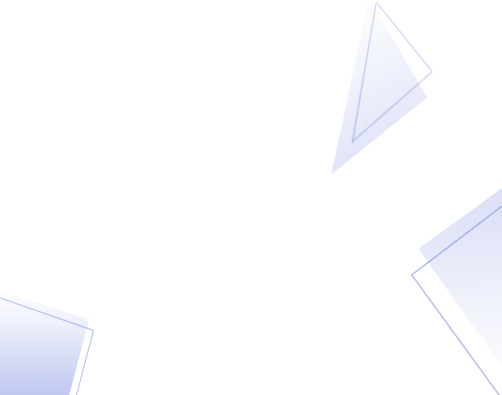

Web Notification/Announcement
Here in this theme, you have another amazing utility is 'Web Notification'. Using this feature you can create announcement for your selected users. Here you have two types notification one popup and another like notice board.
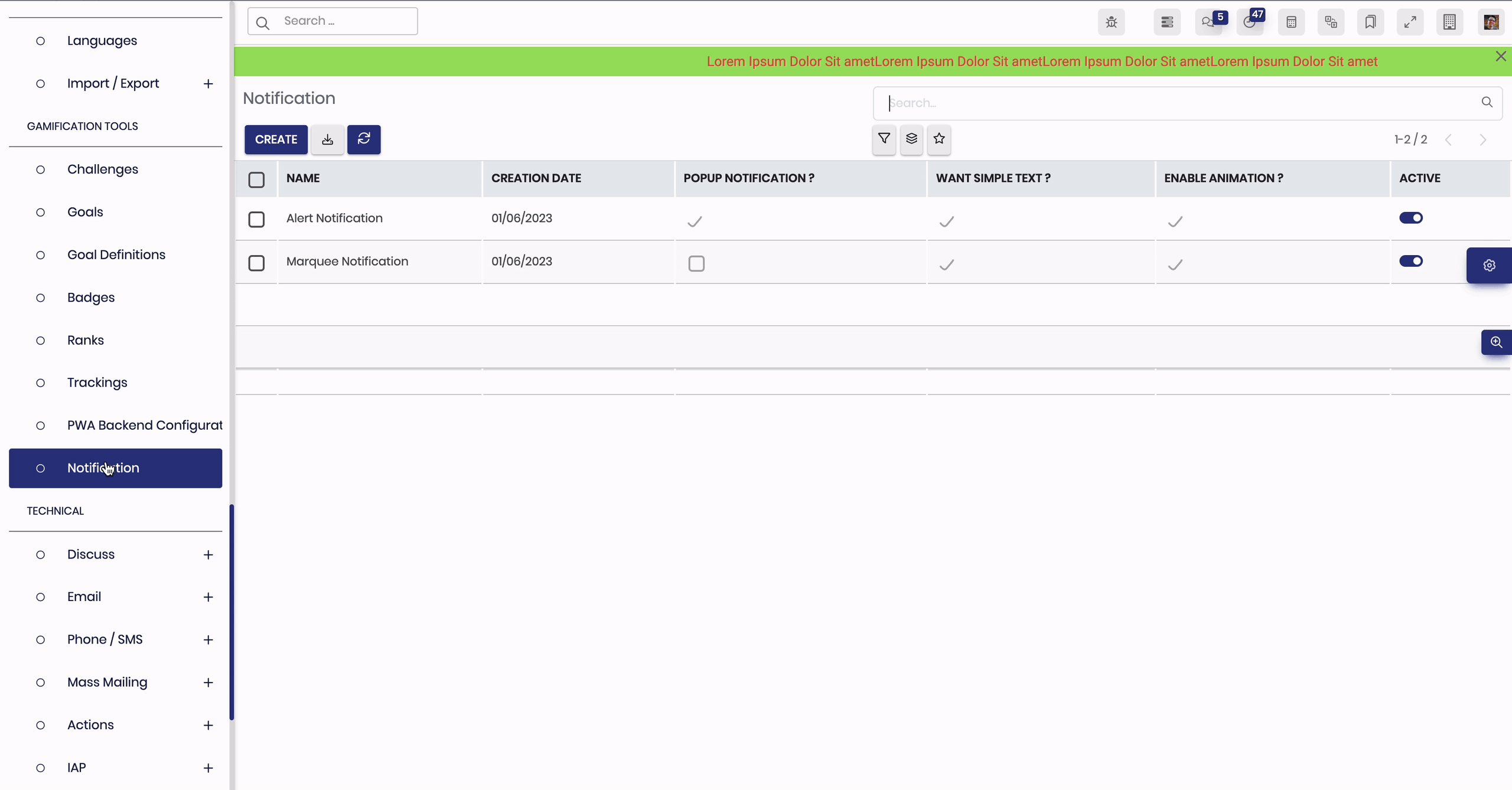
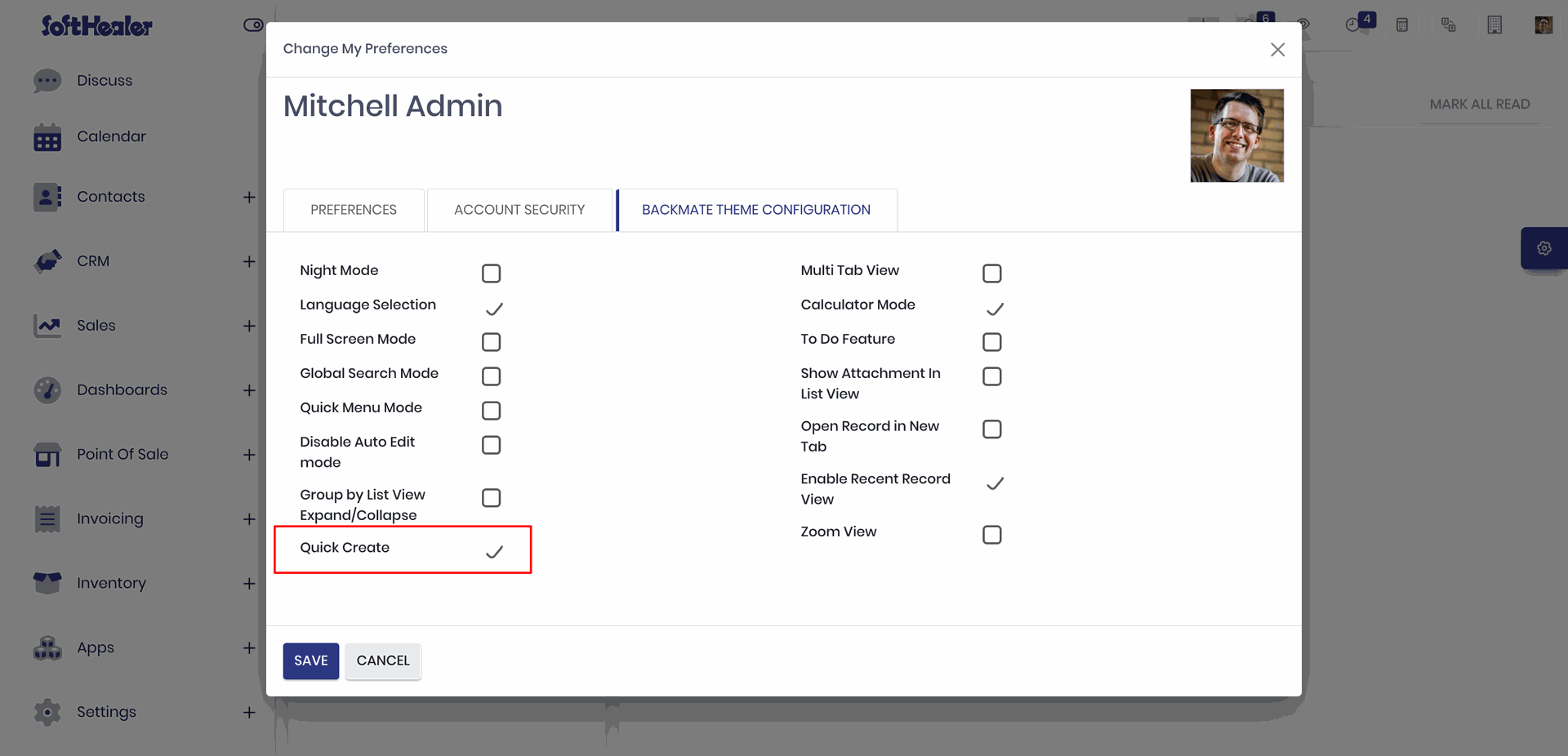

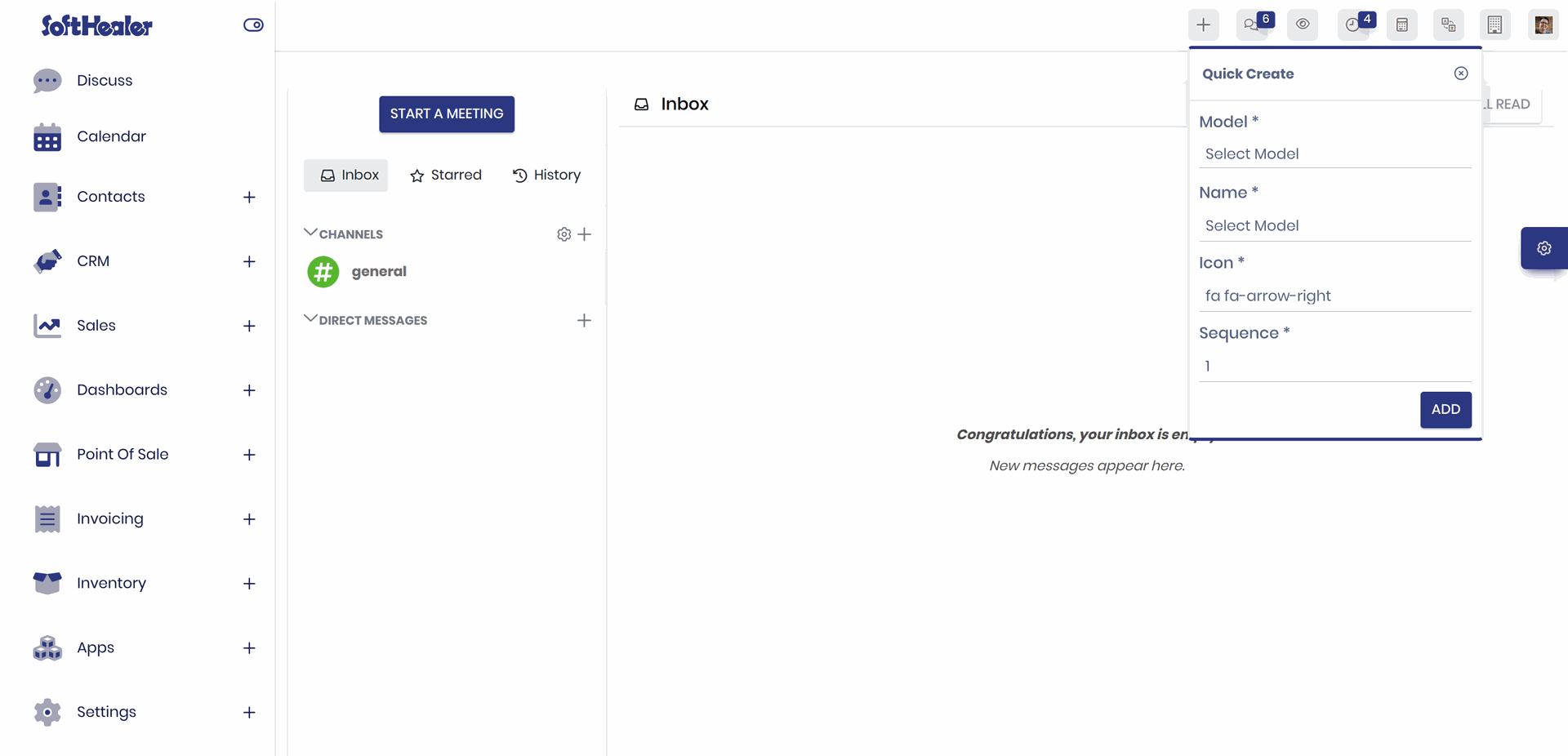
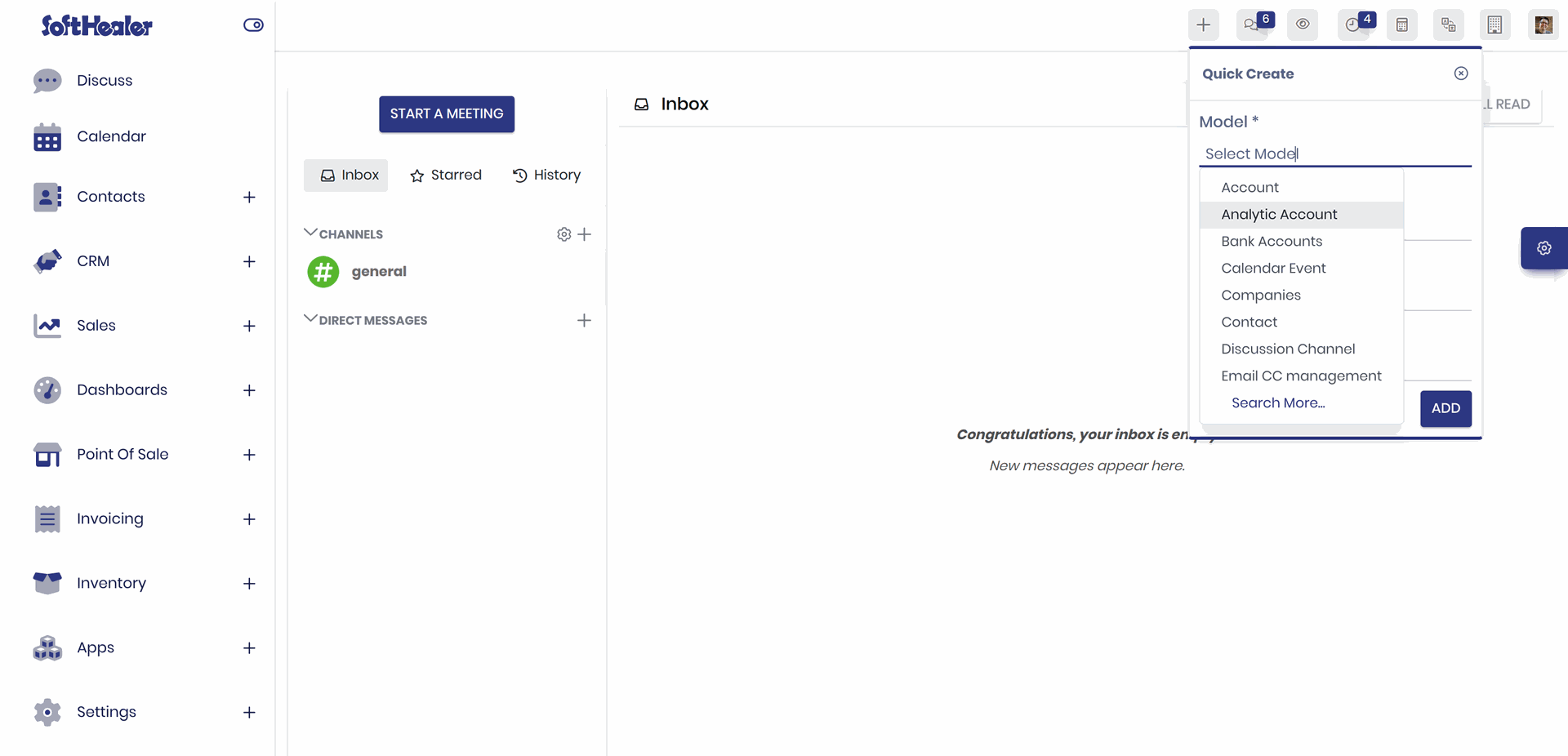
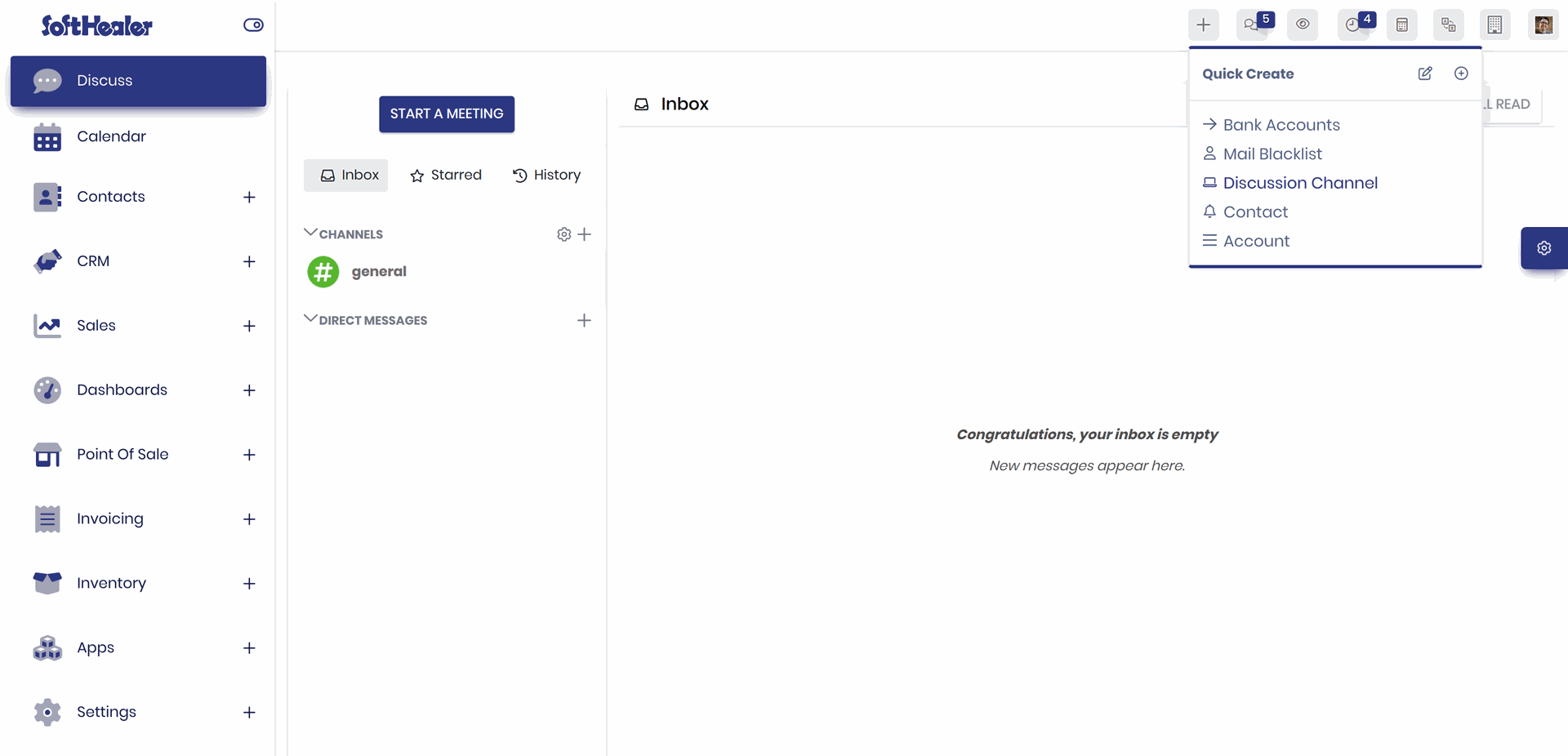
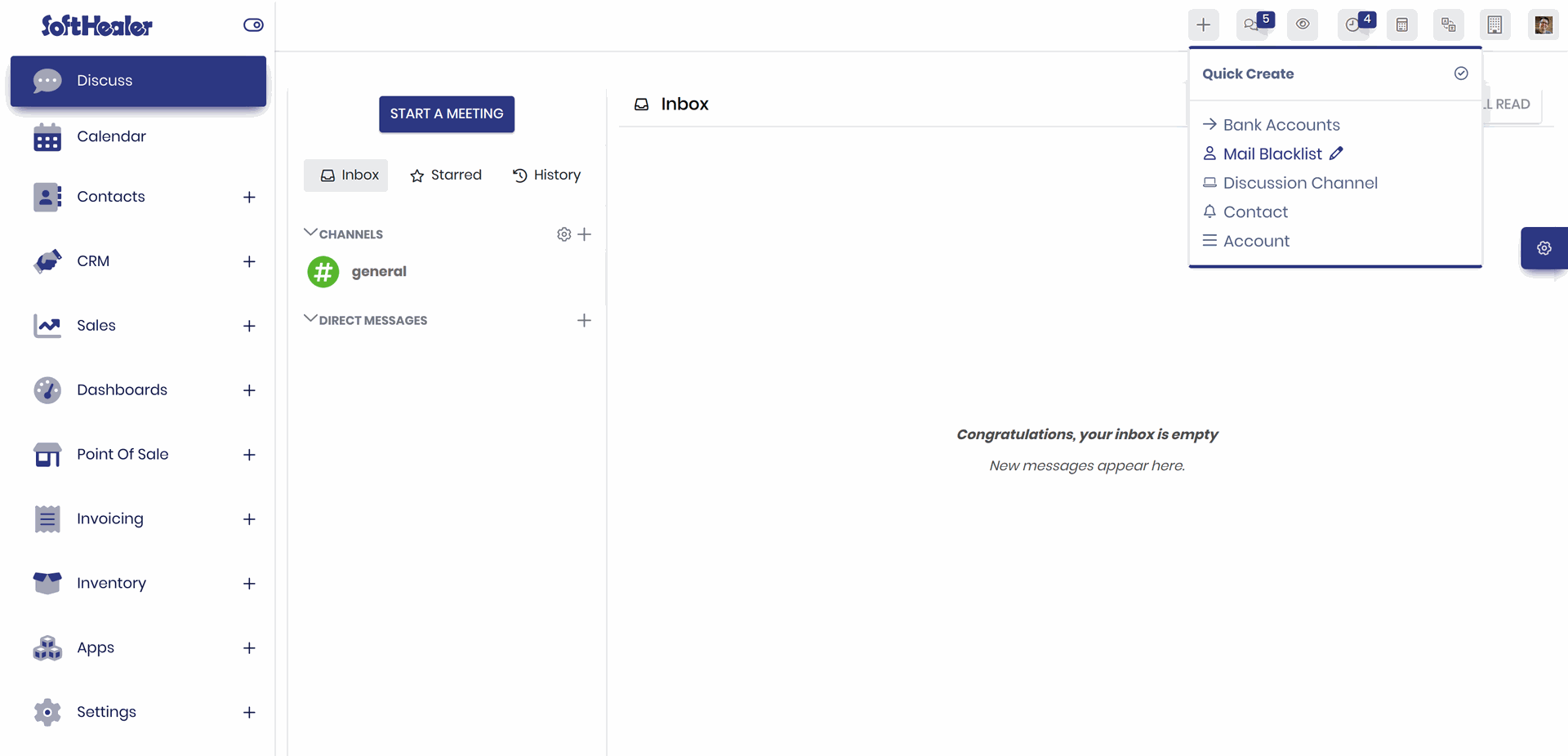
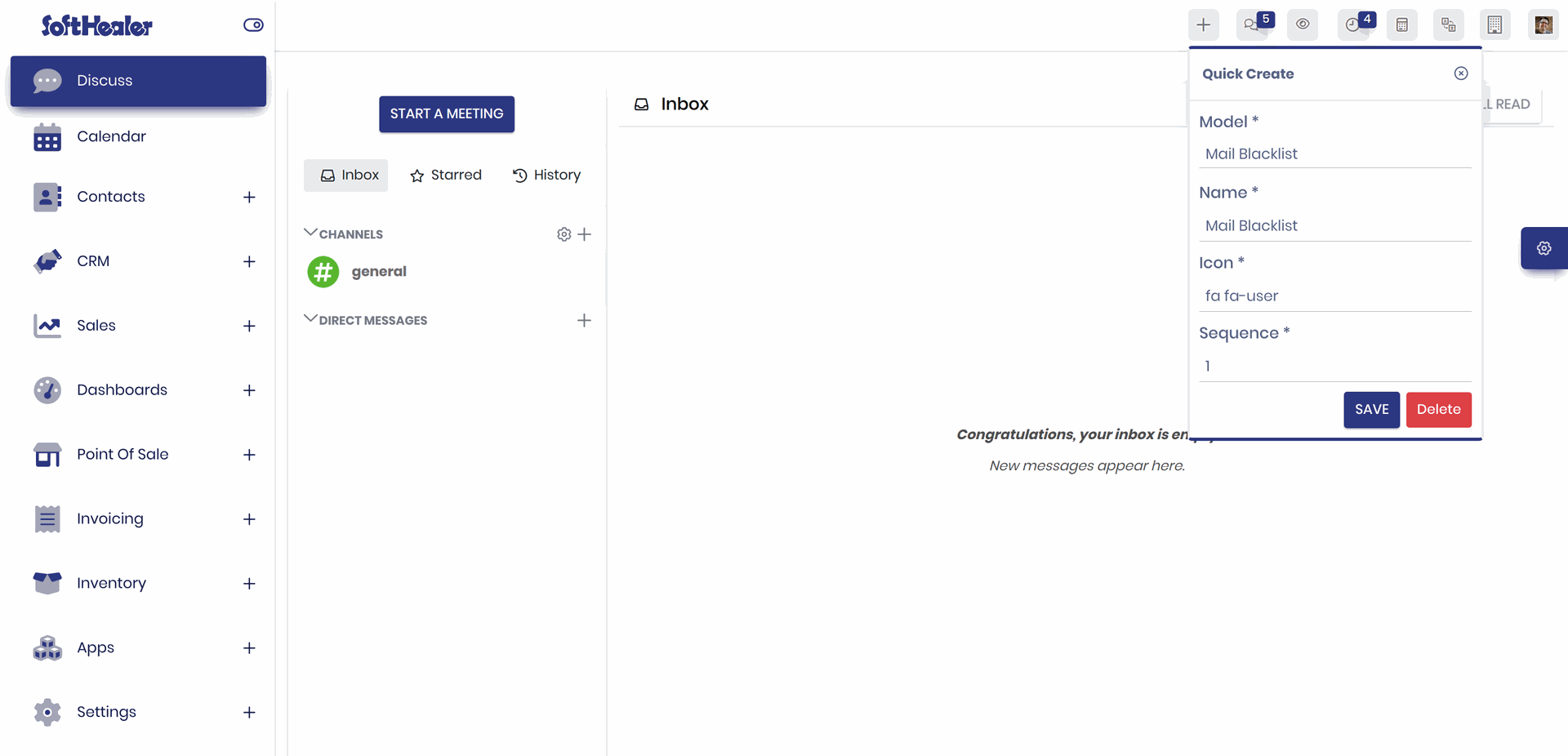
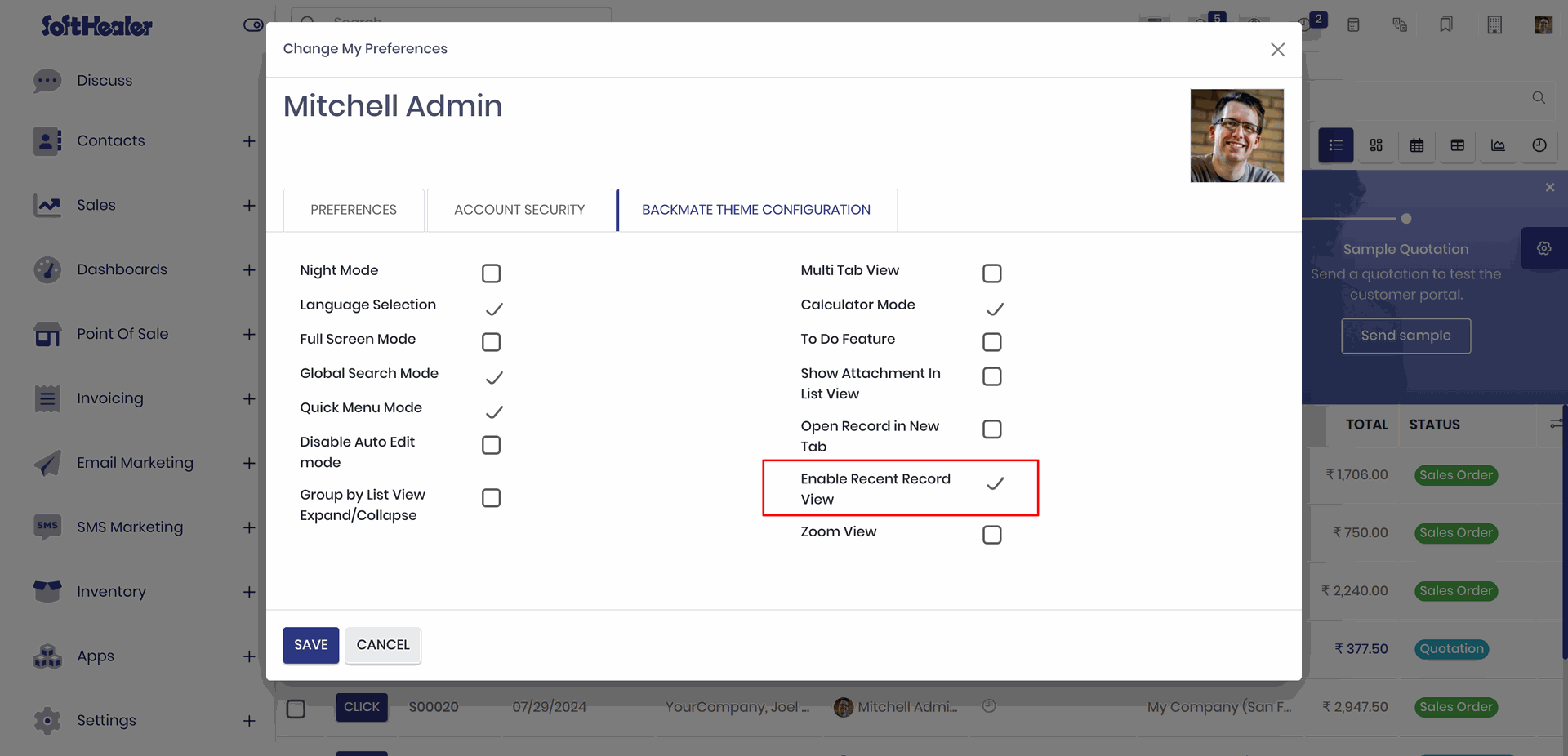
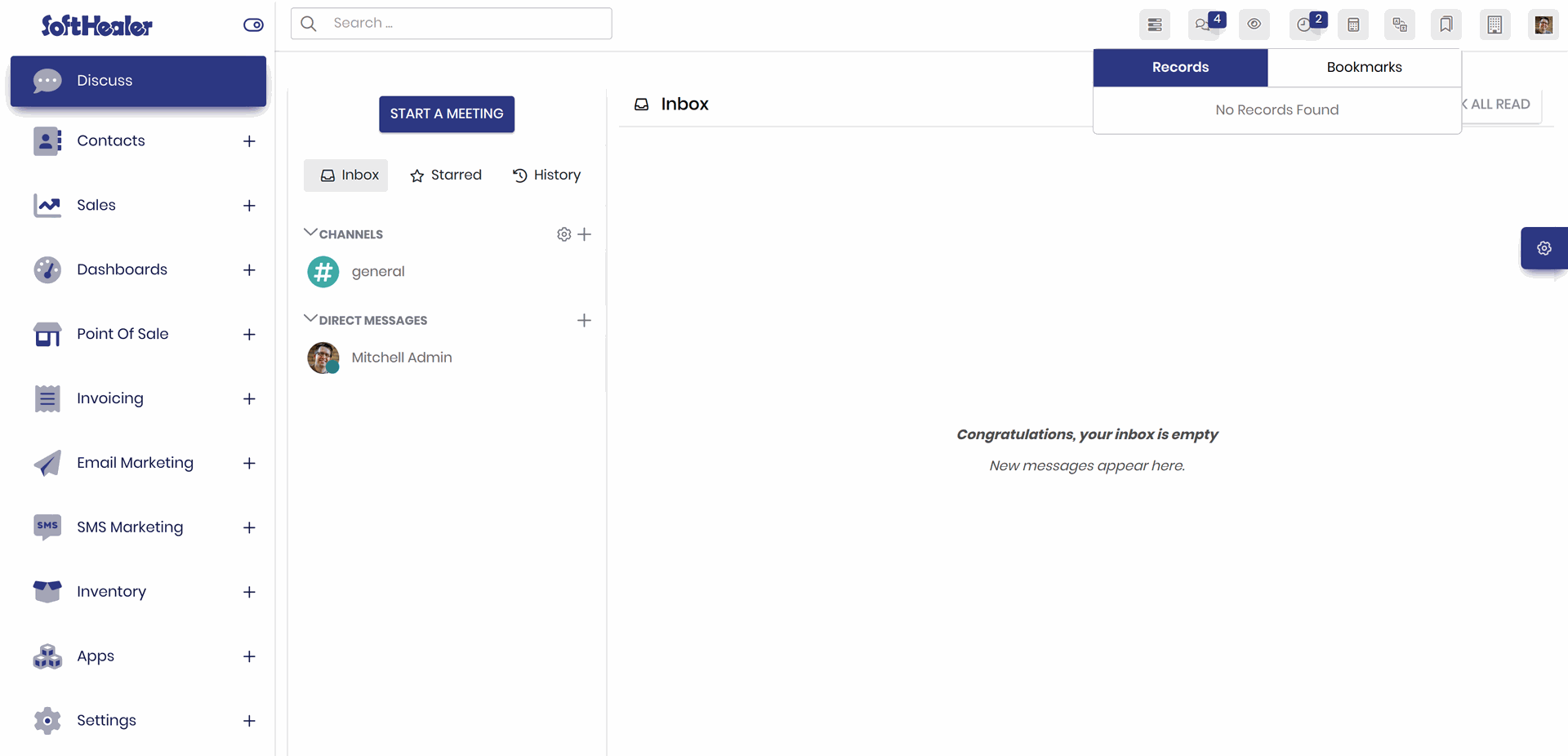
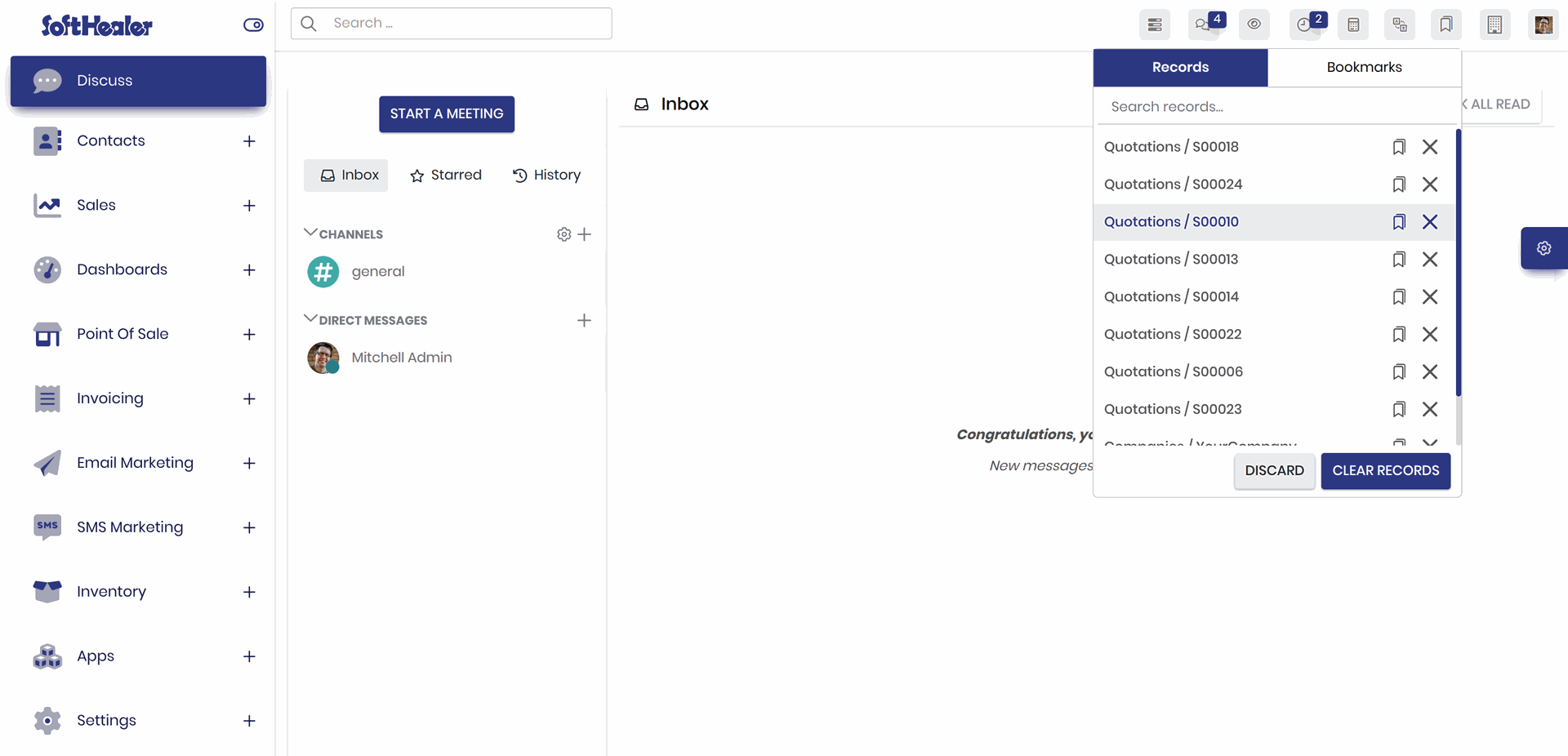
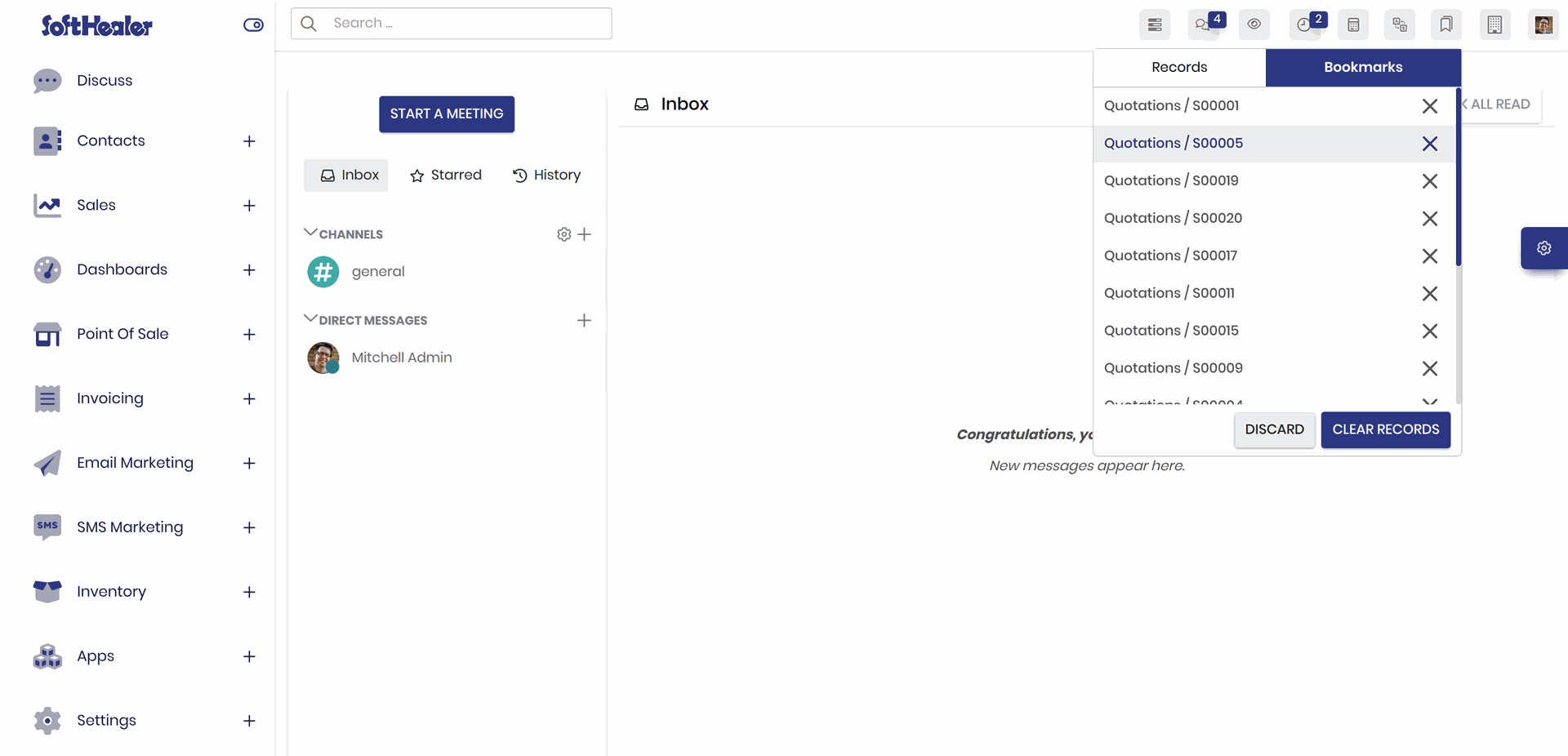
Go to the preference and enable 'Open Record In New Tab'.
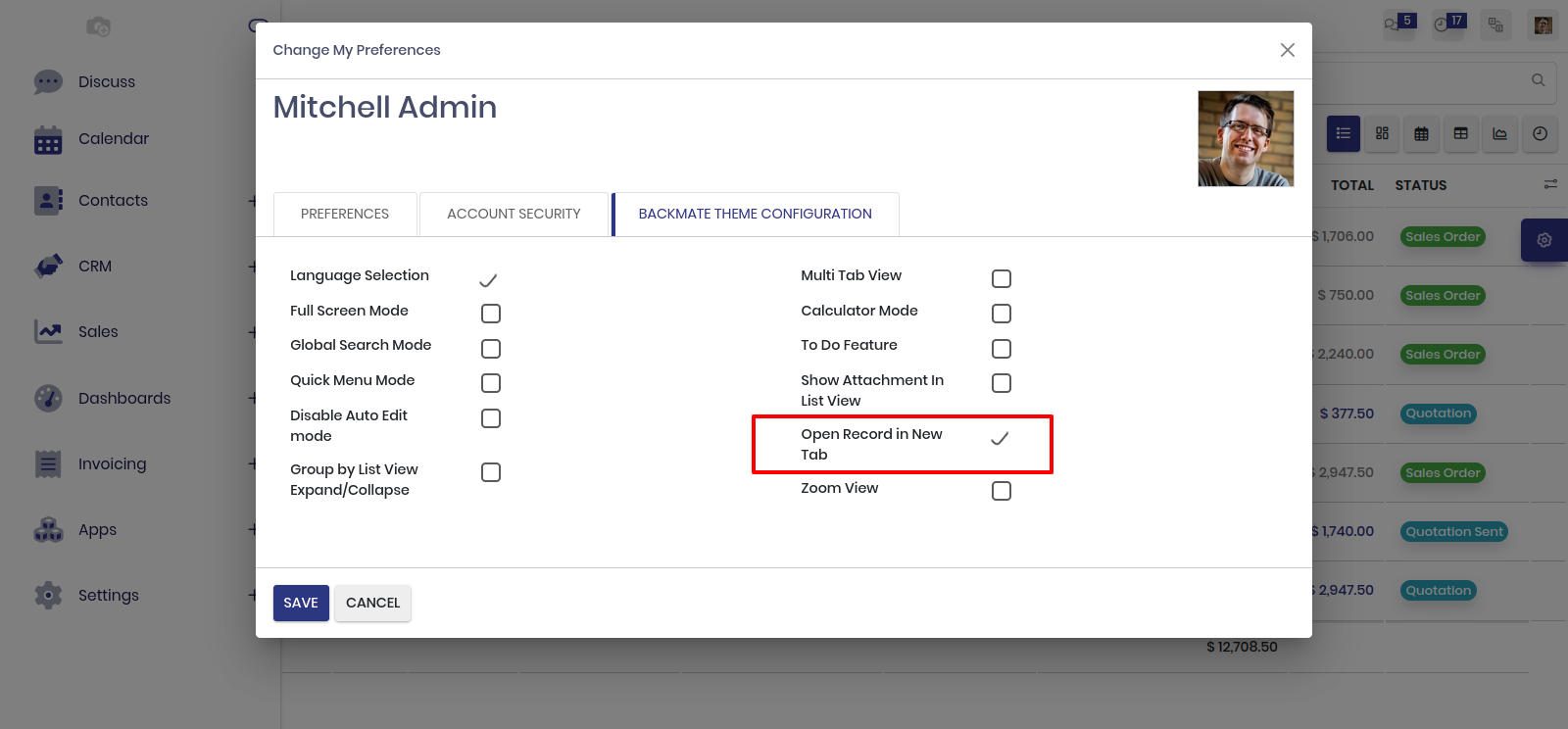
After enabling this option, the 'Click' button is visible in the tree view of the quotations.
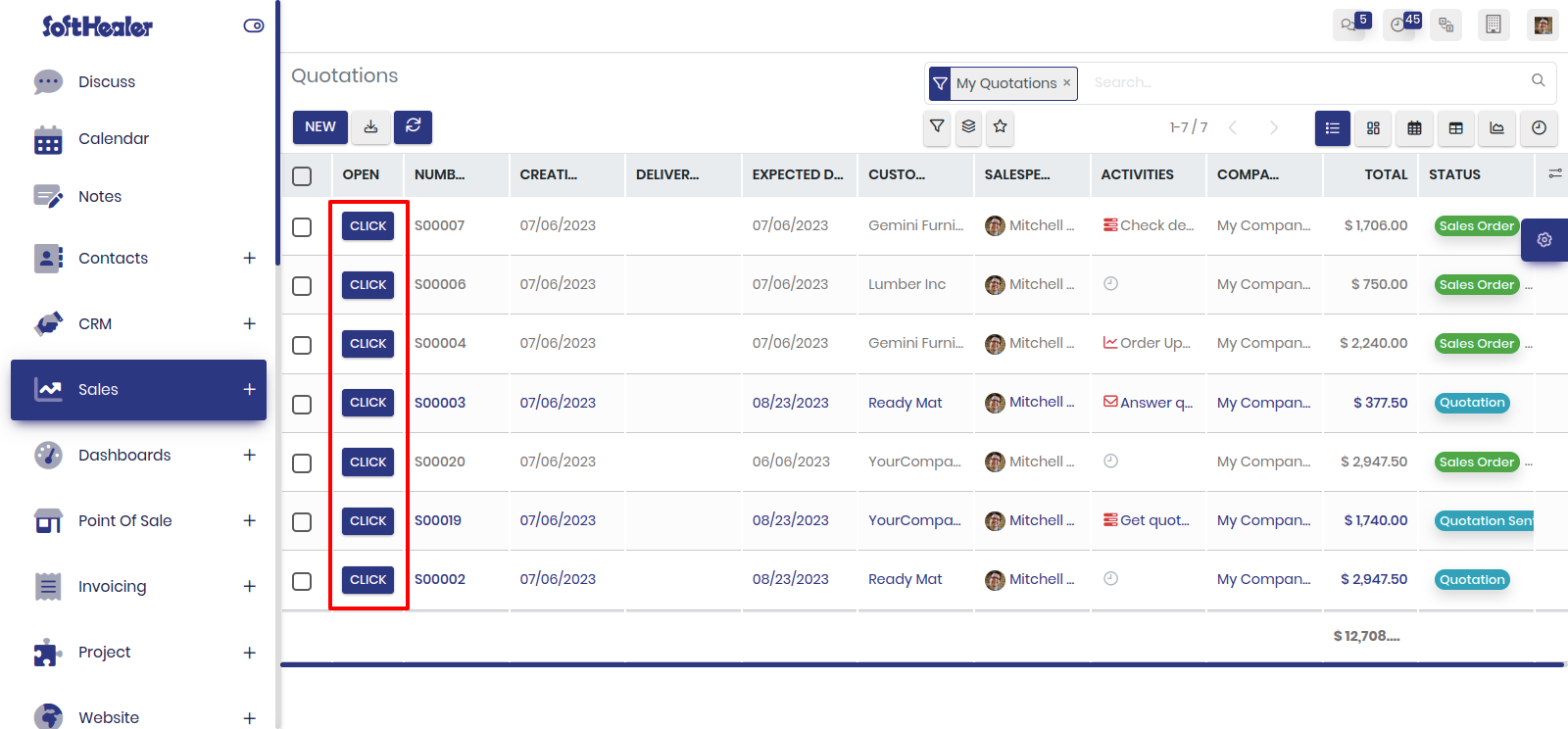
Select the quotations that you want to see and click on the 'Open records in new tab' option from the action.
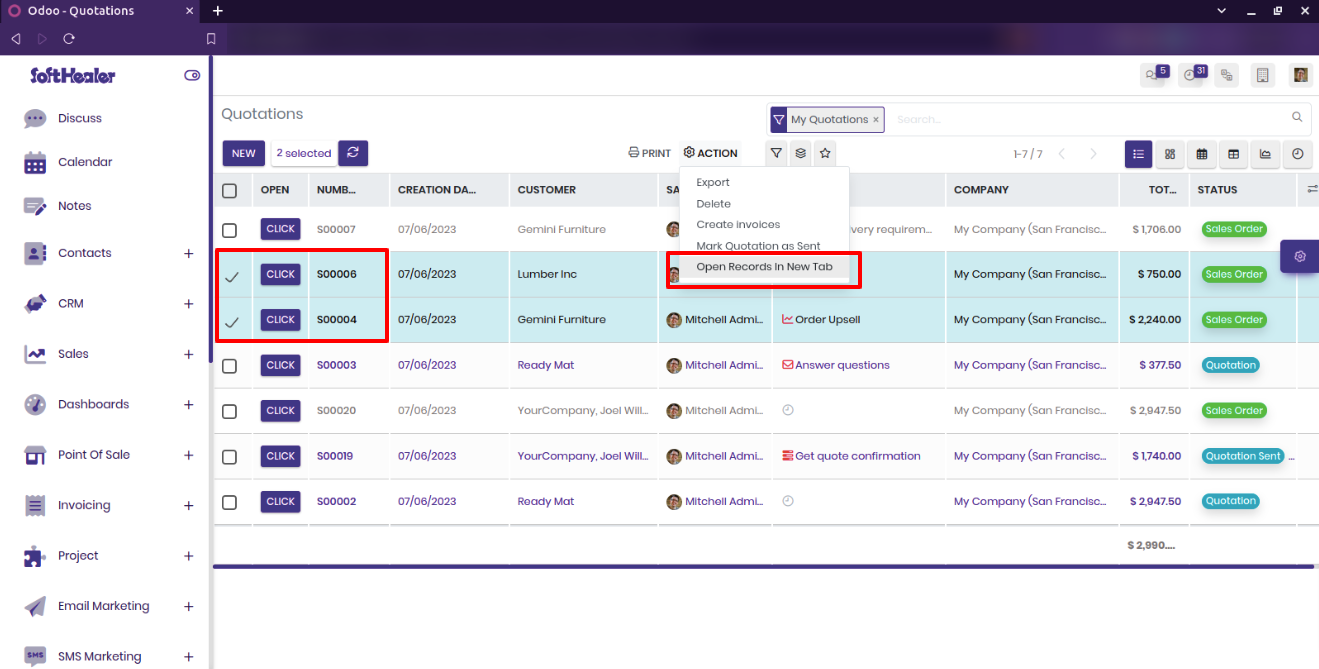
The quotations are open in a new tab.
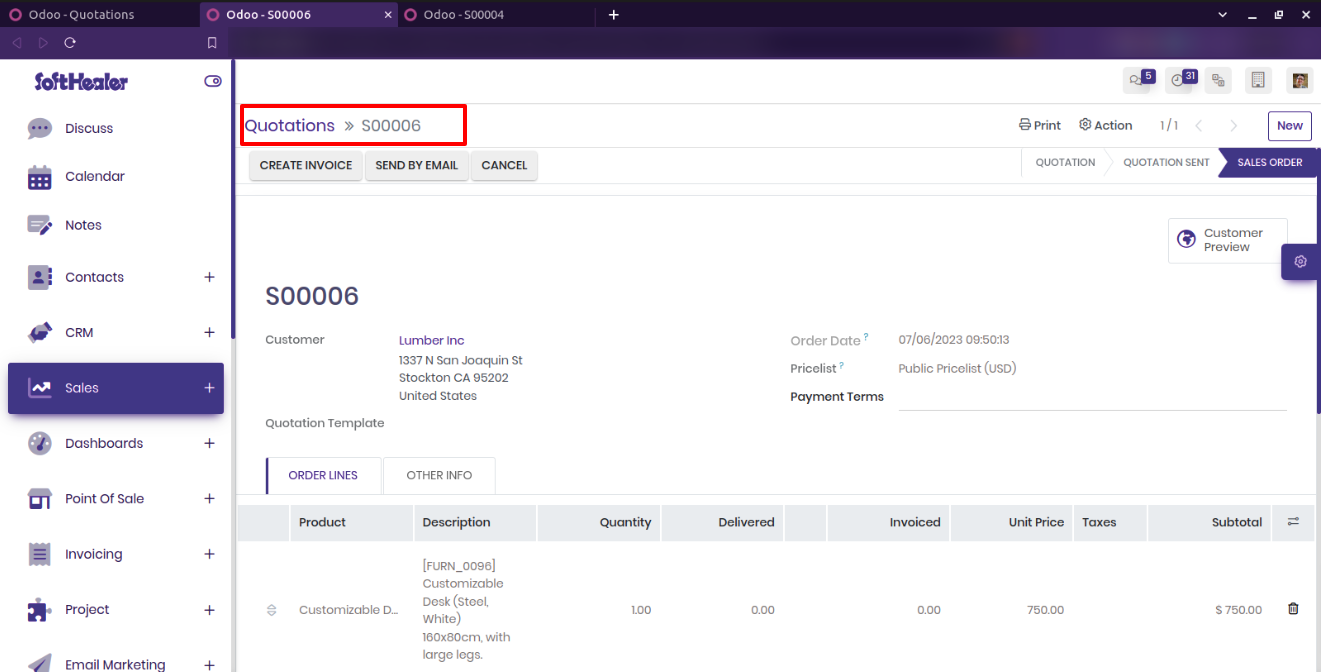
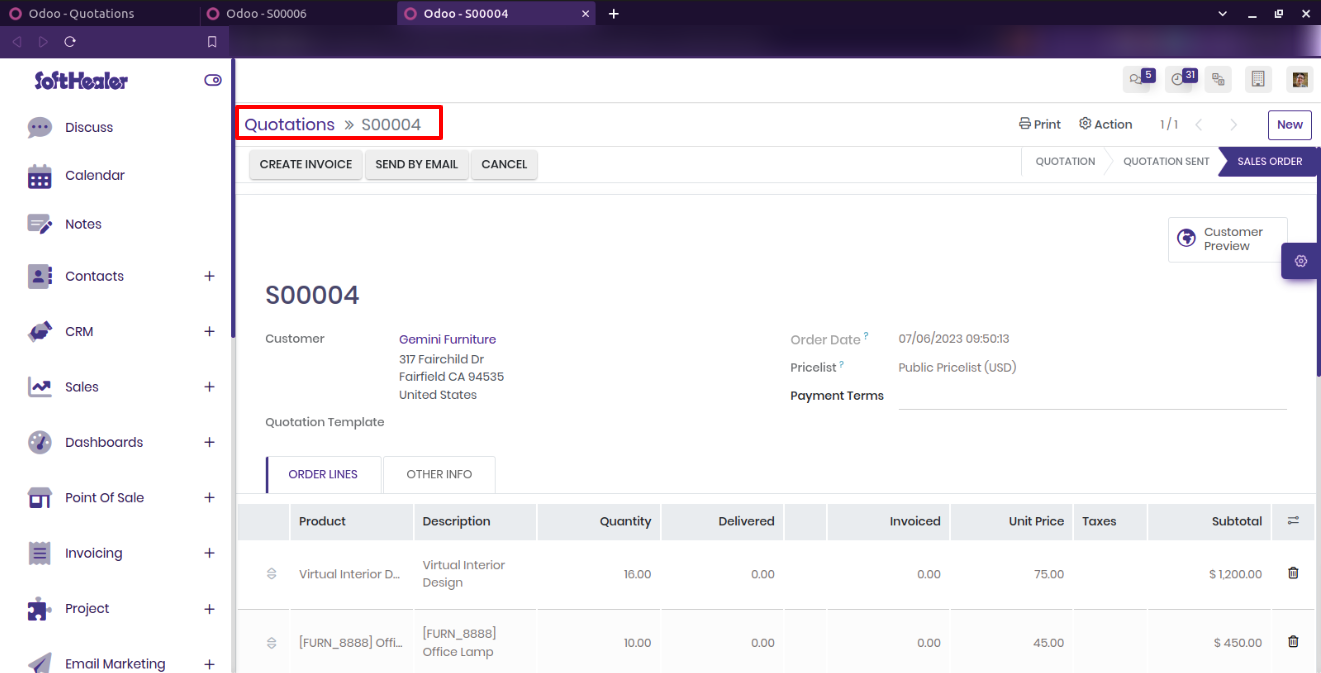
Goto the preference and enable 'show attachment in list view'. After enable this, open the sale order/quotation.

You can see the attachment in list view.
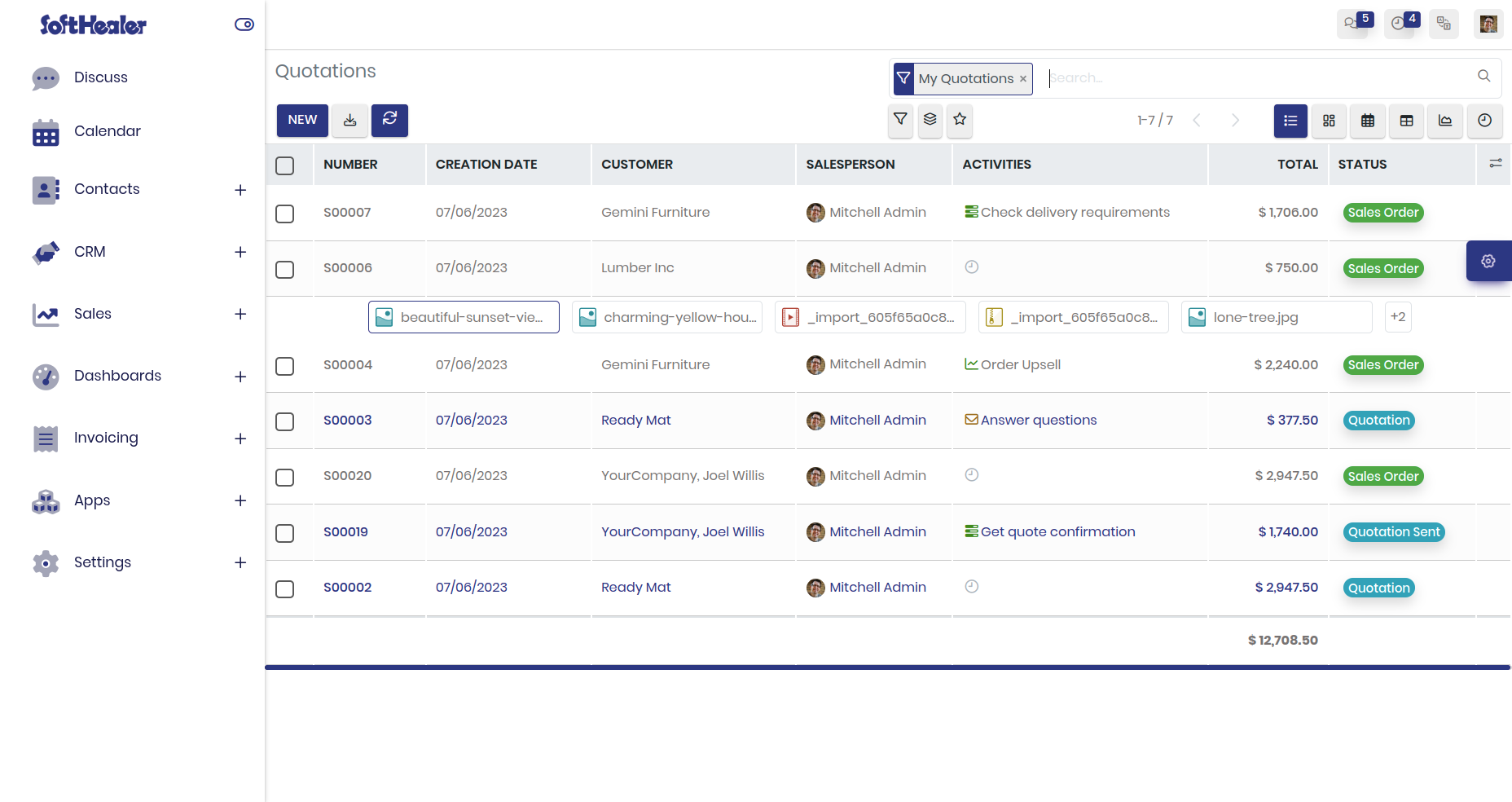
Enable 'Chatter position'.
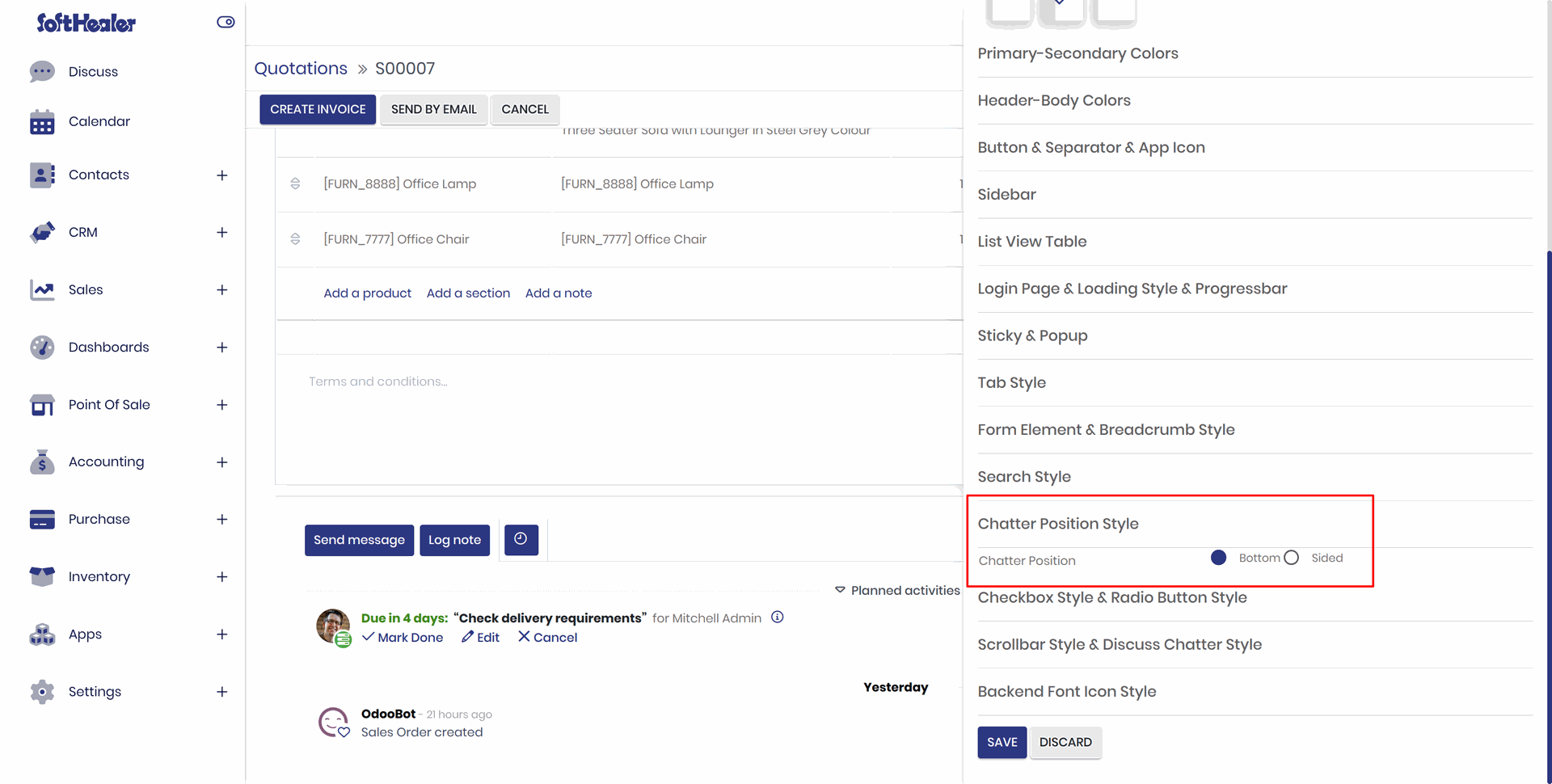
Chatter position bottom.
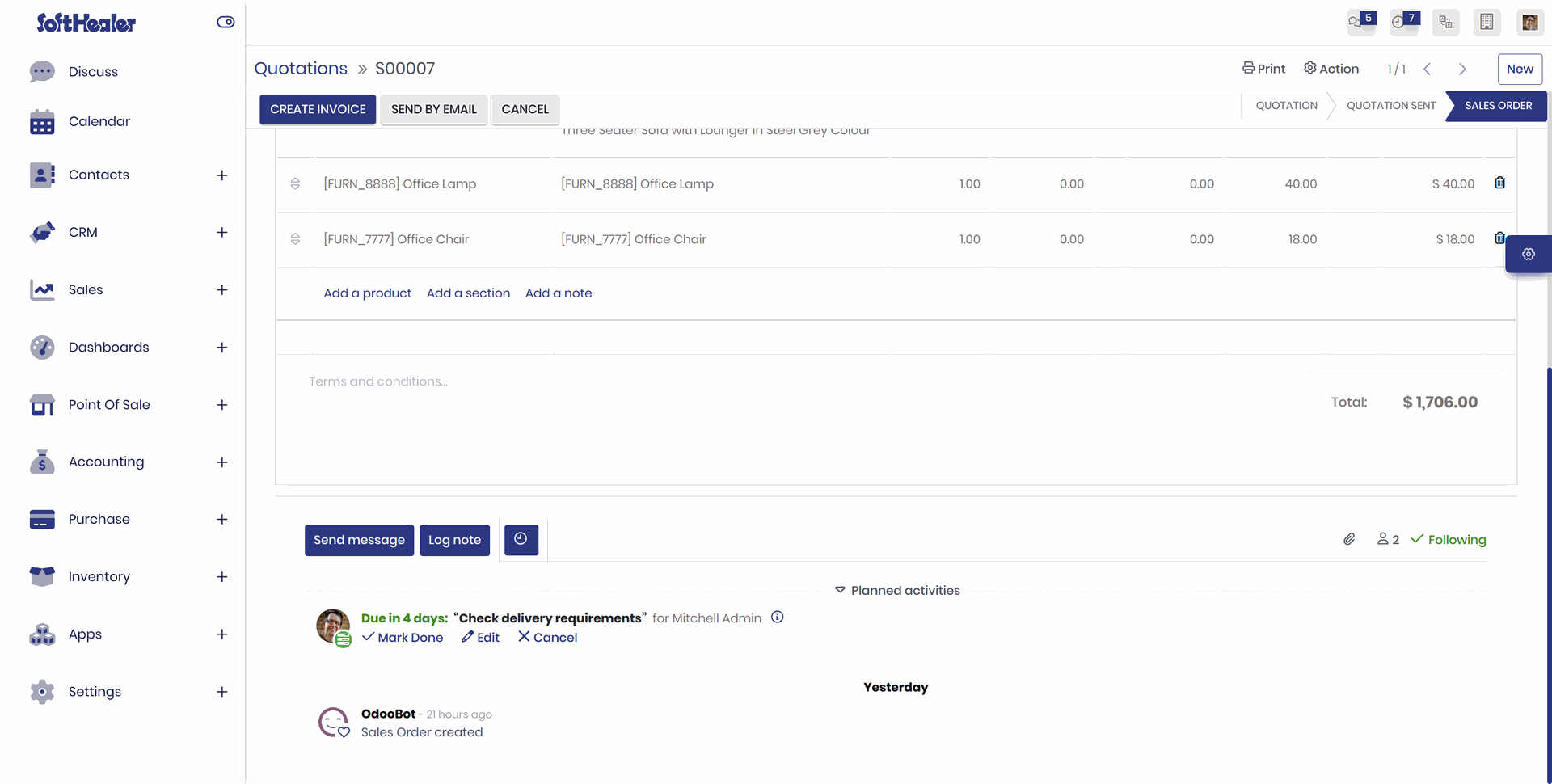
Chatter position Sided.
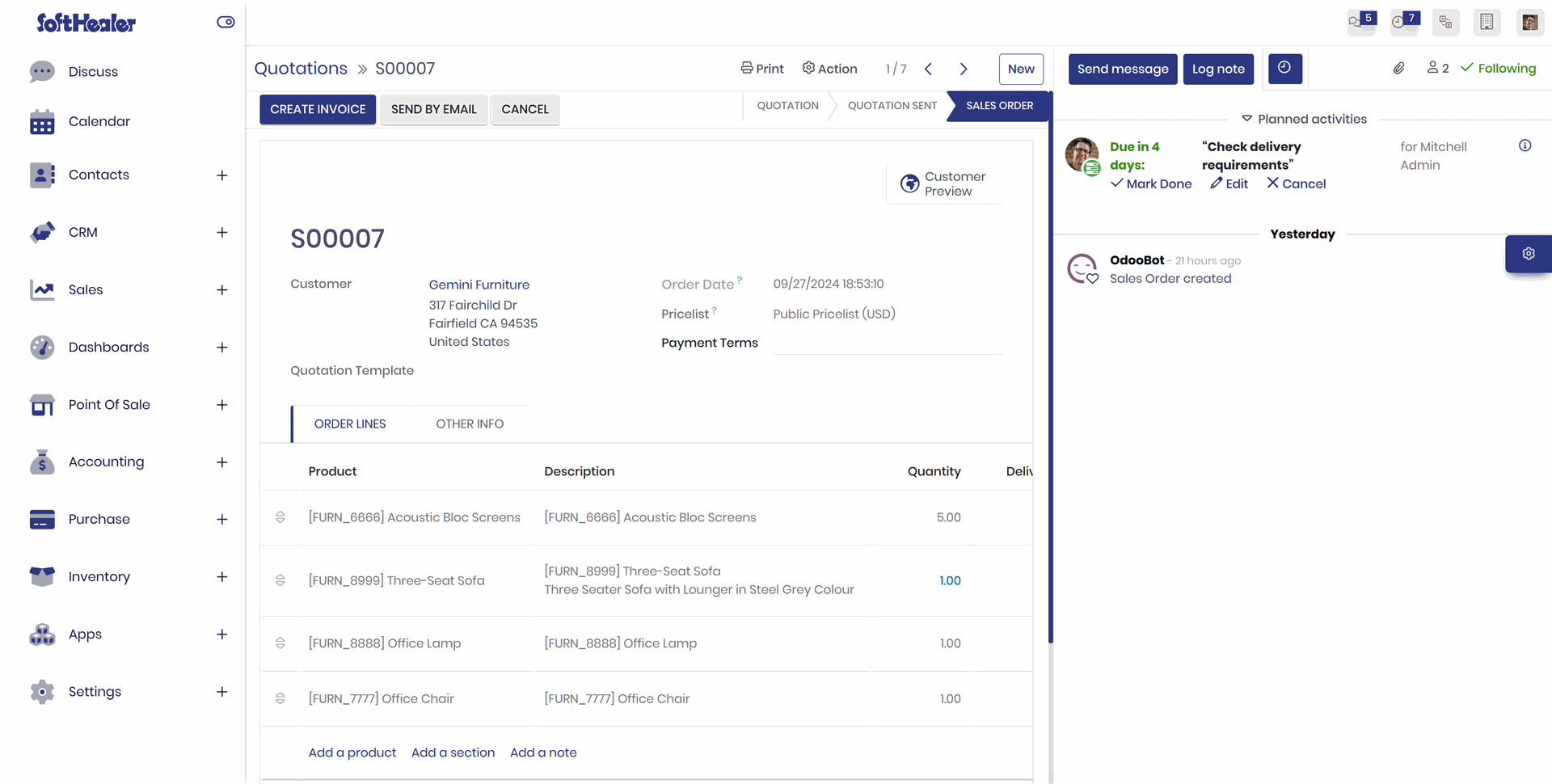
Enable 'Group By List view Expand/Collapse'.
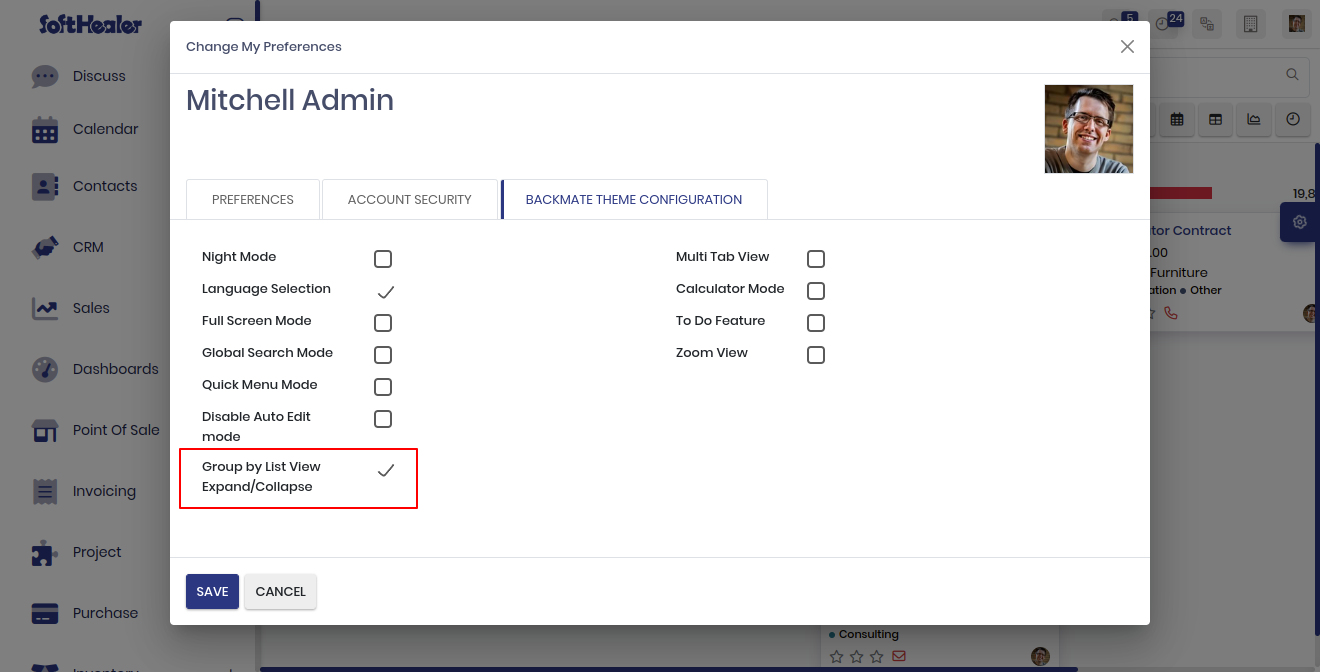
Expand/Collapse list view group by country wise.
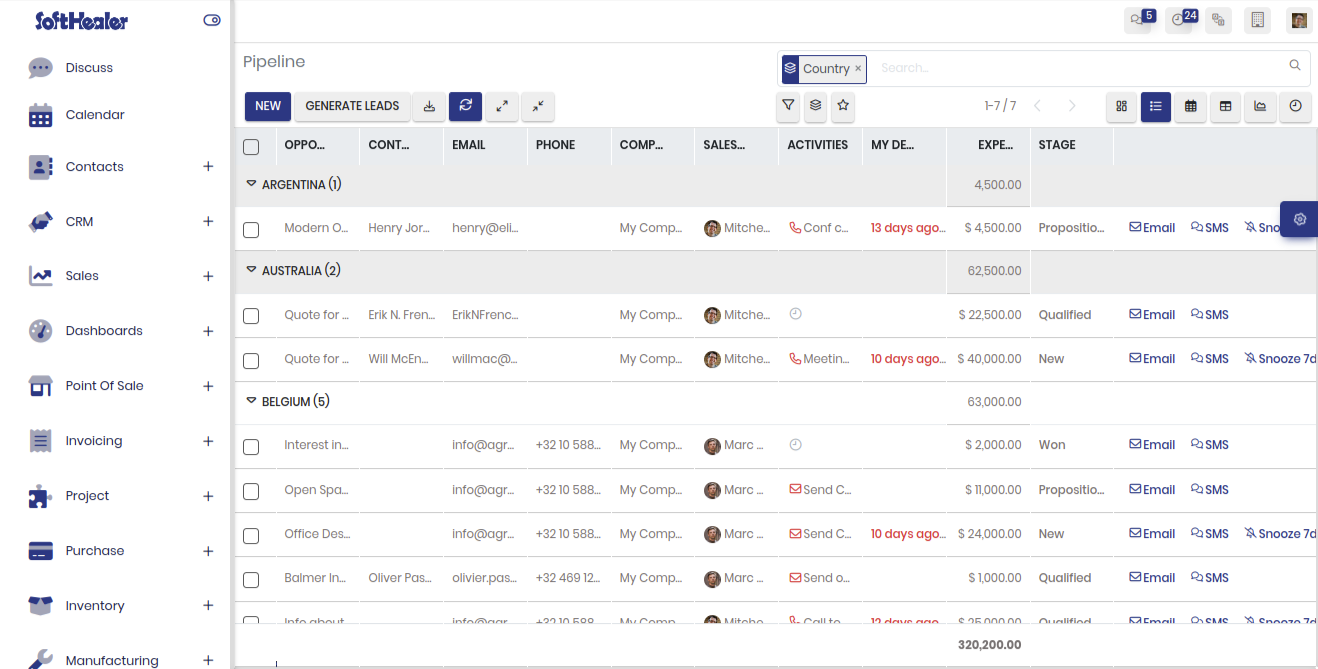
Just enable the "Pivot View".
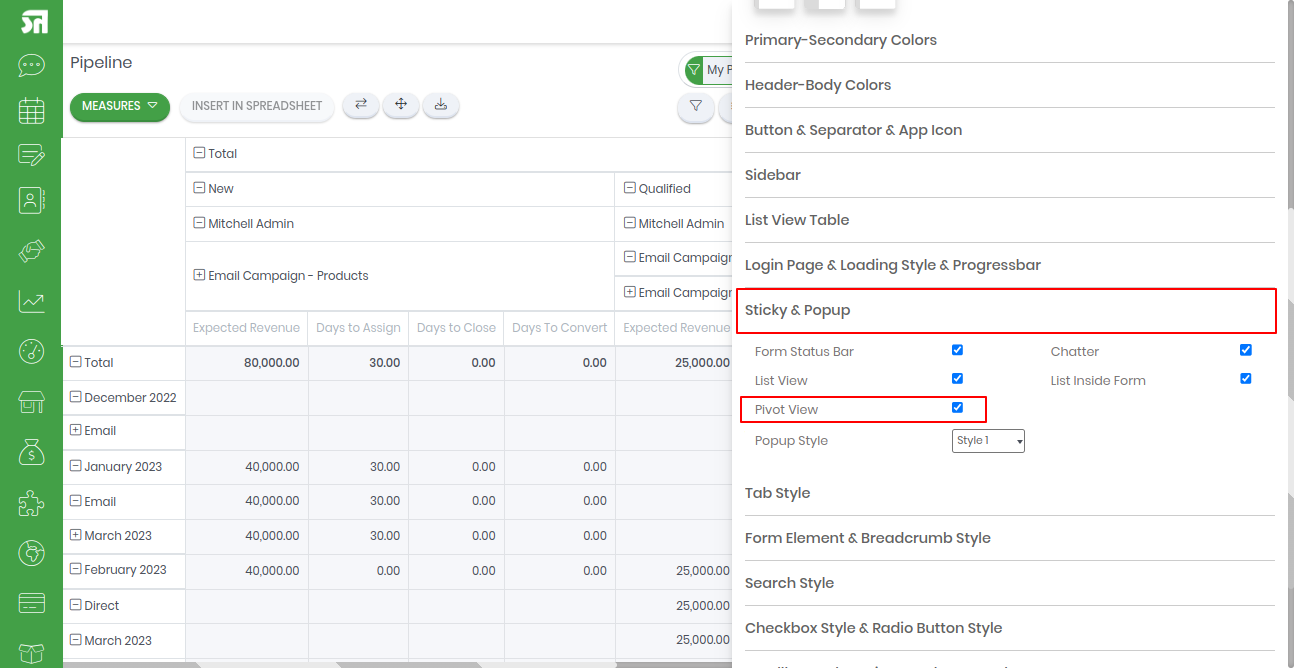
How it works?
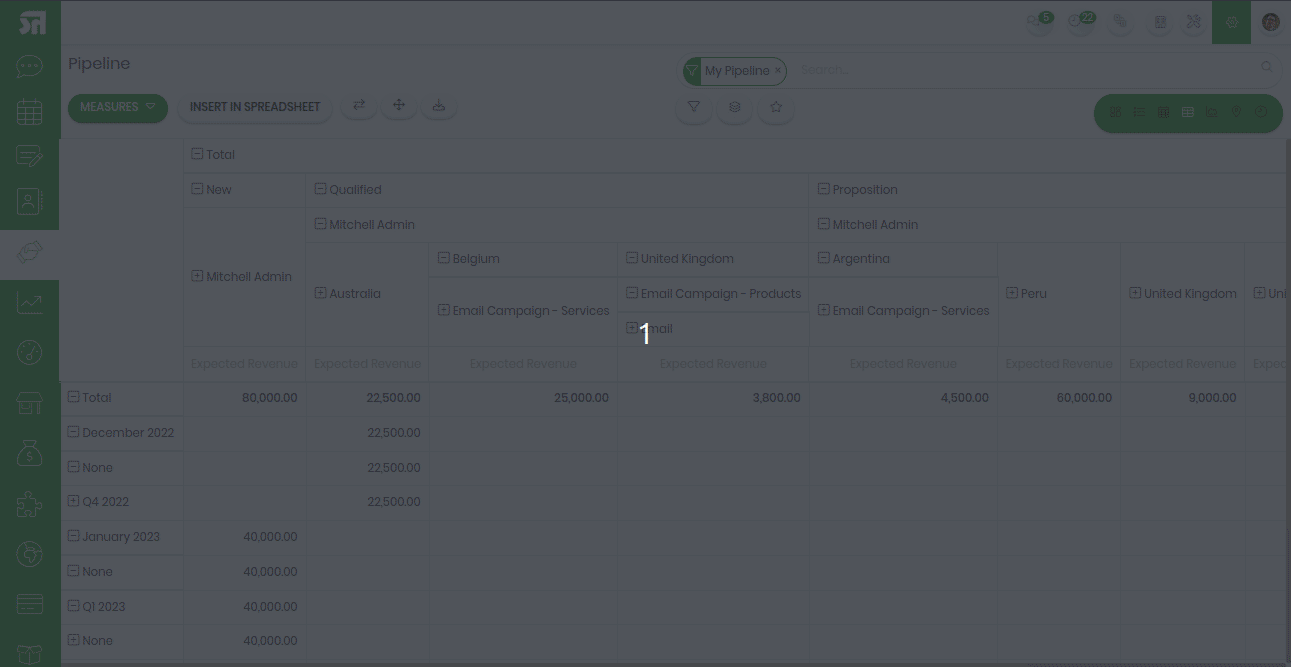
Just enable the "Disable Auto Edit Mode".
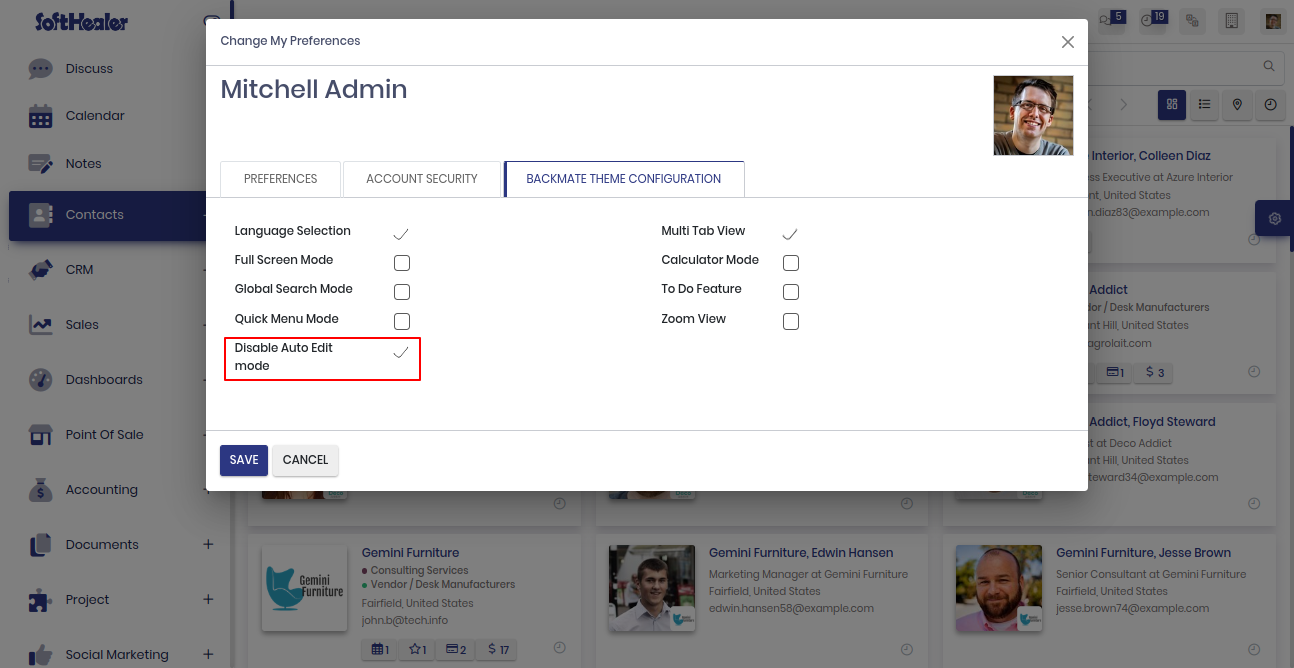
How it works?
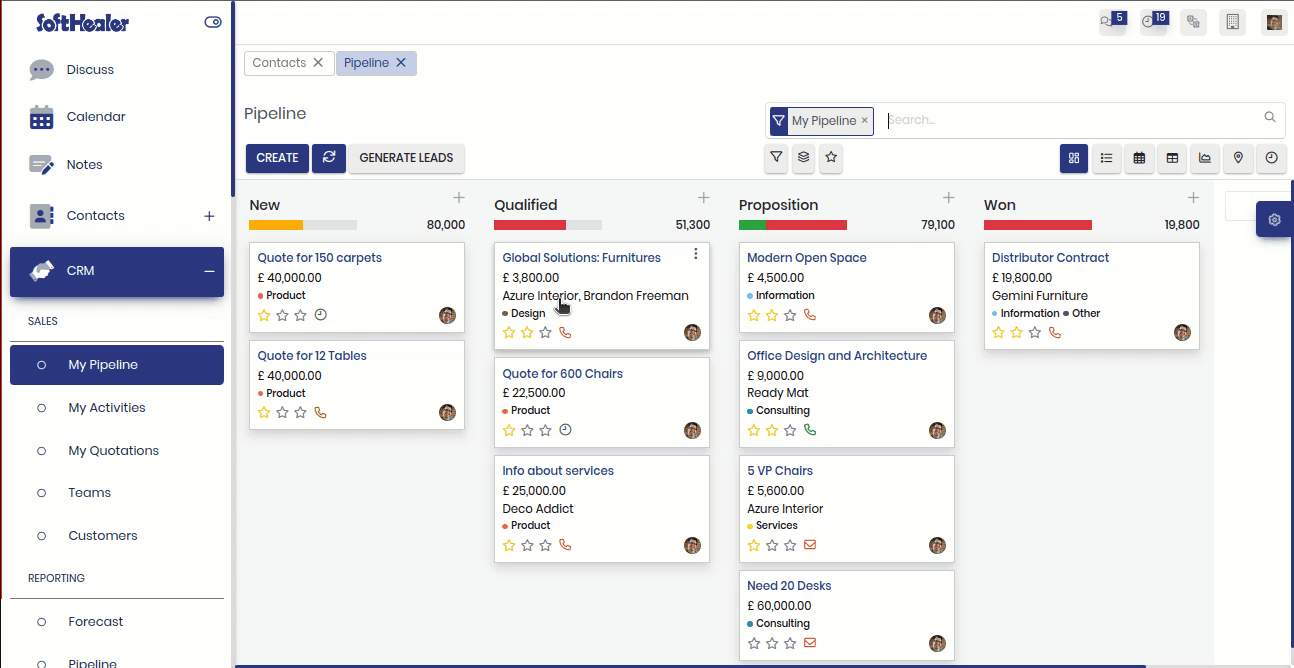
Just enable the "Multi Tab".
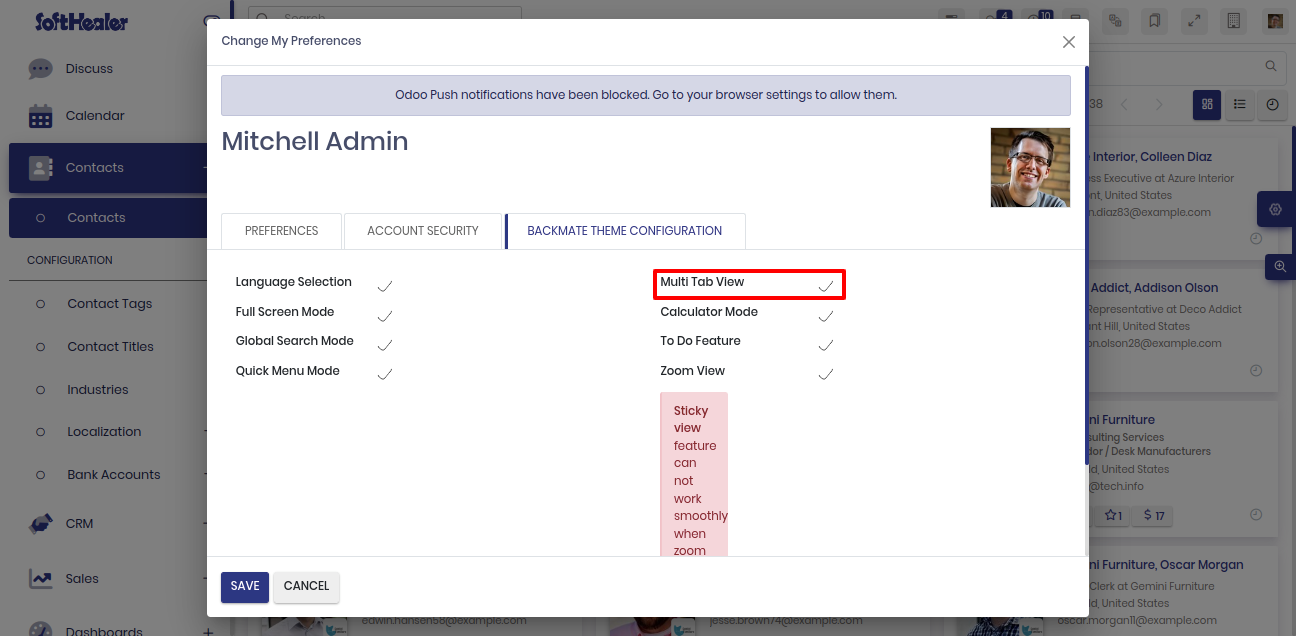
How it works?
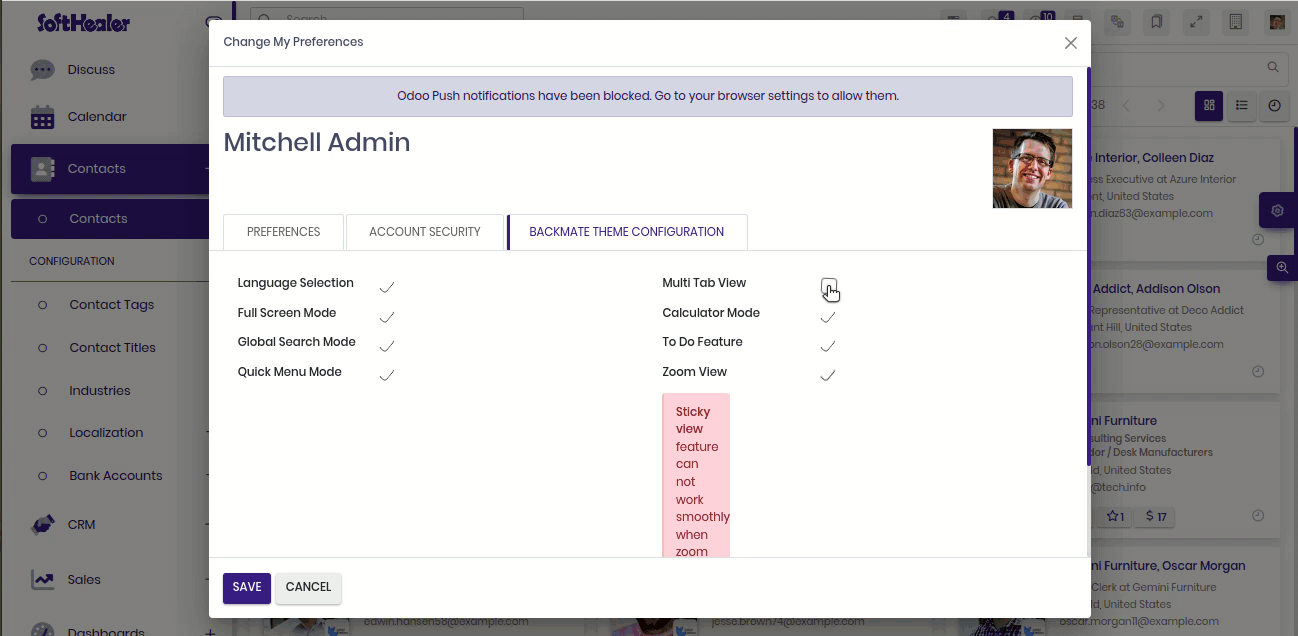
Font Icon Style Configuration
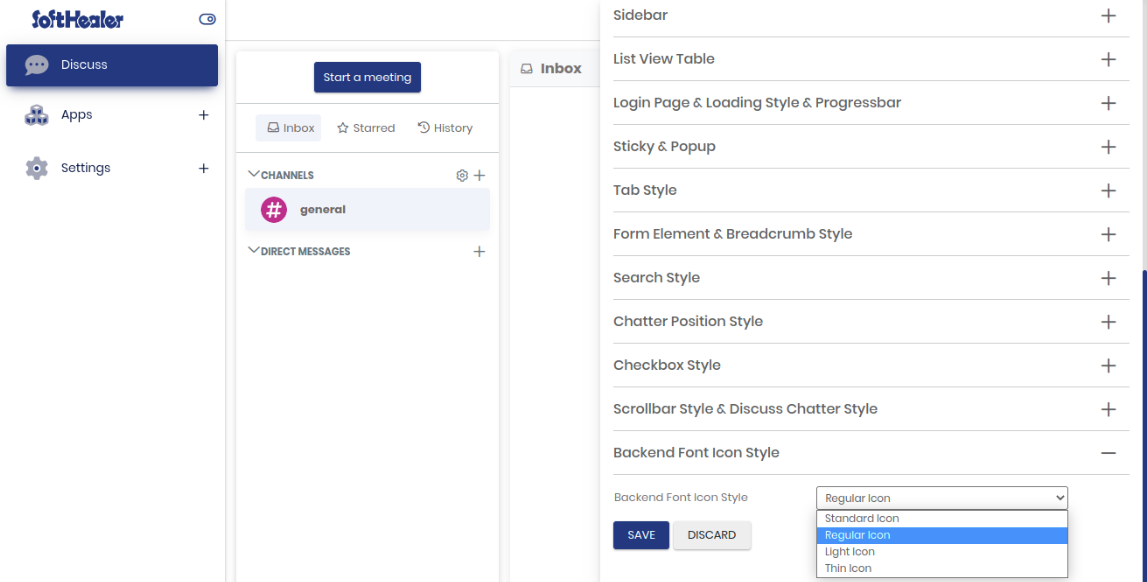
Regular Font Icon Style
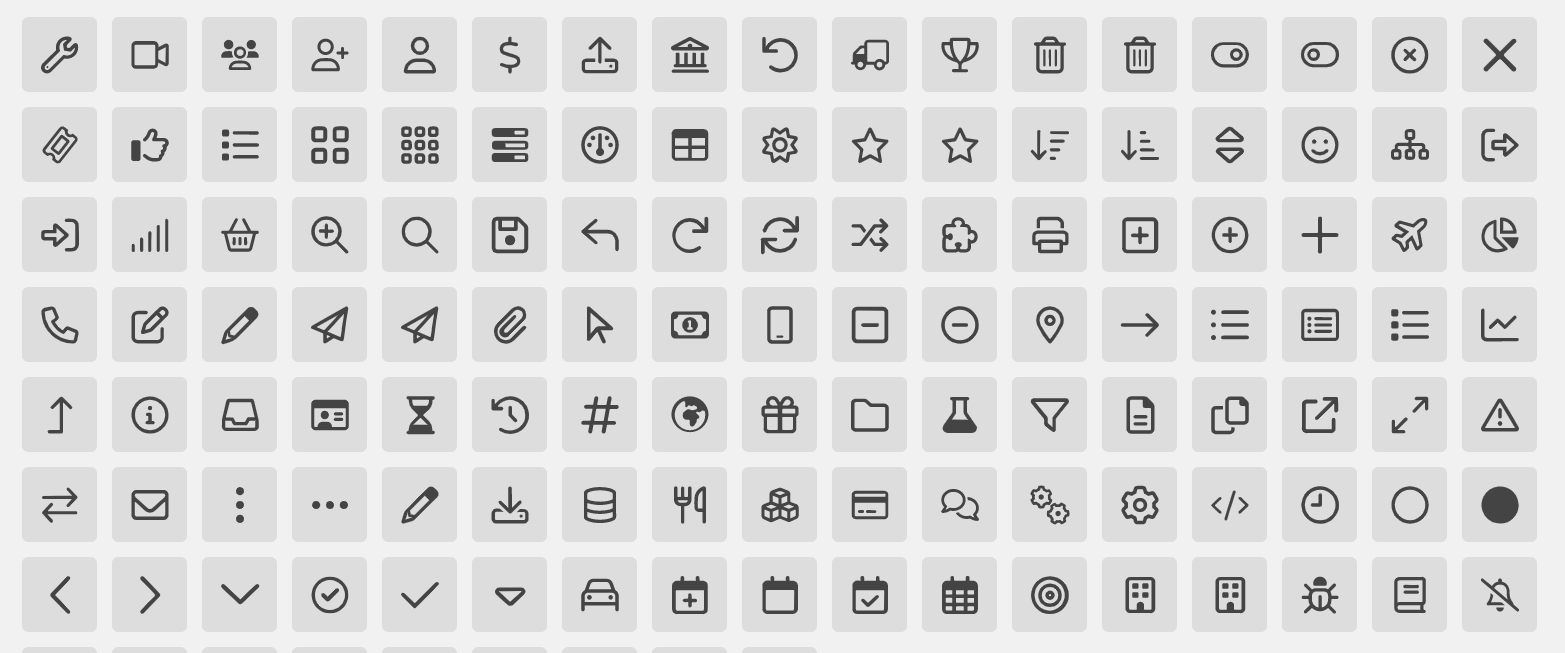
Light Font Icon Style
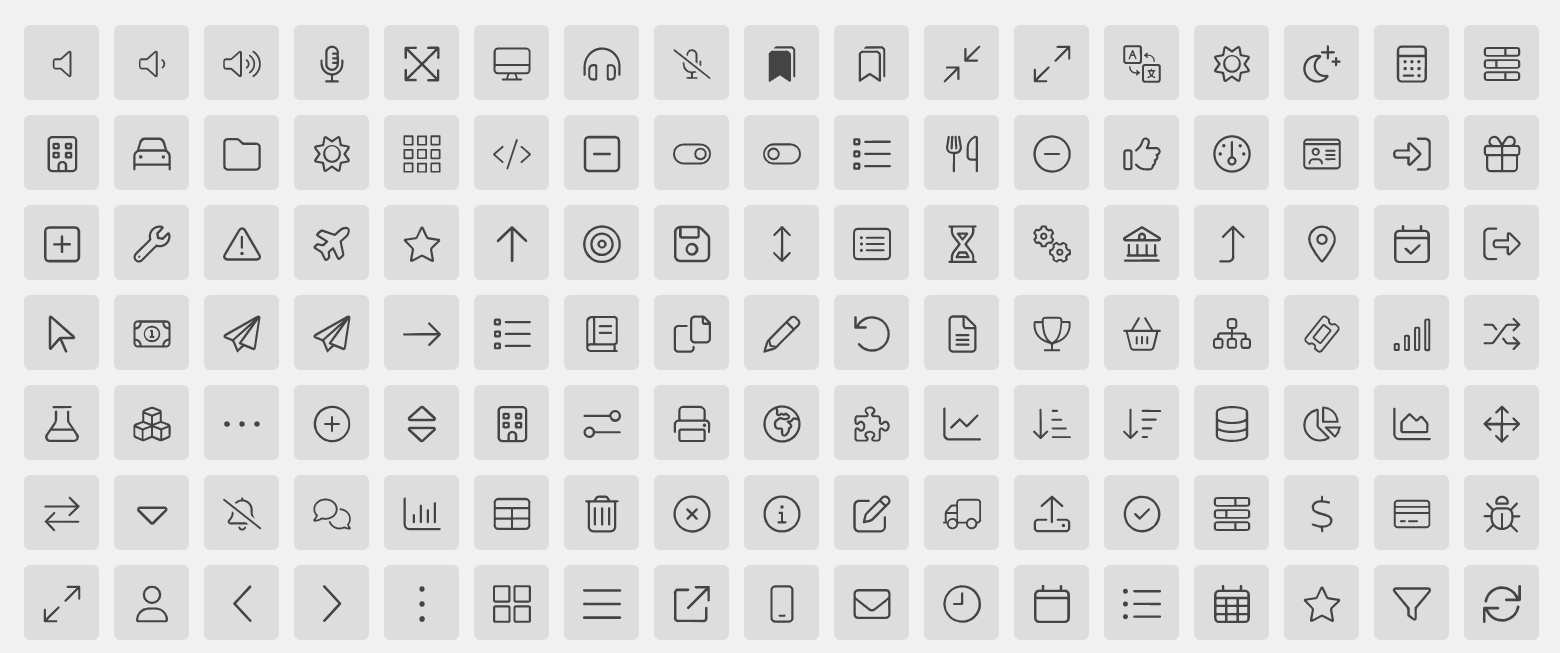
Thin Font Icon Style
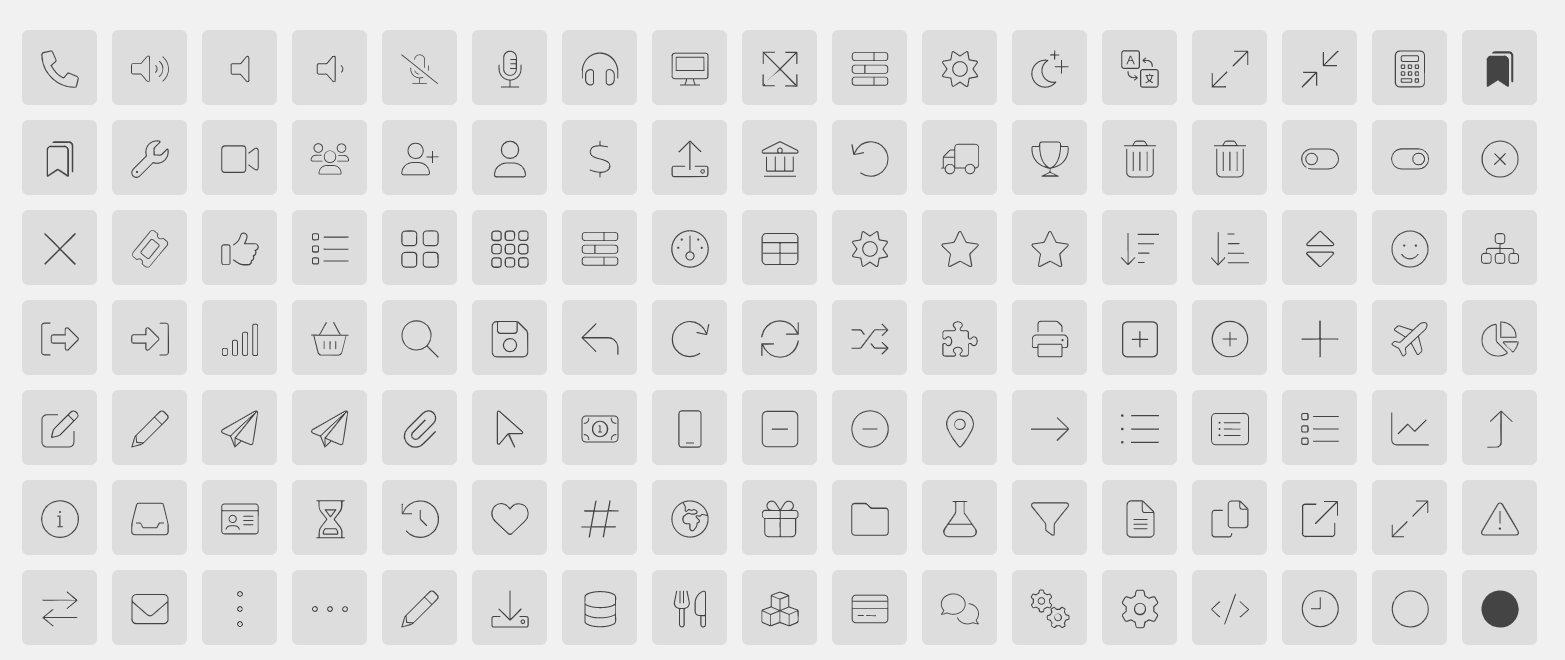
You can import export theme settings quickly.
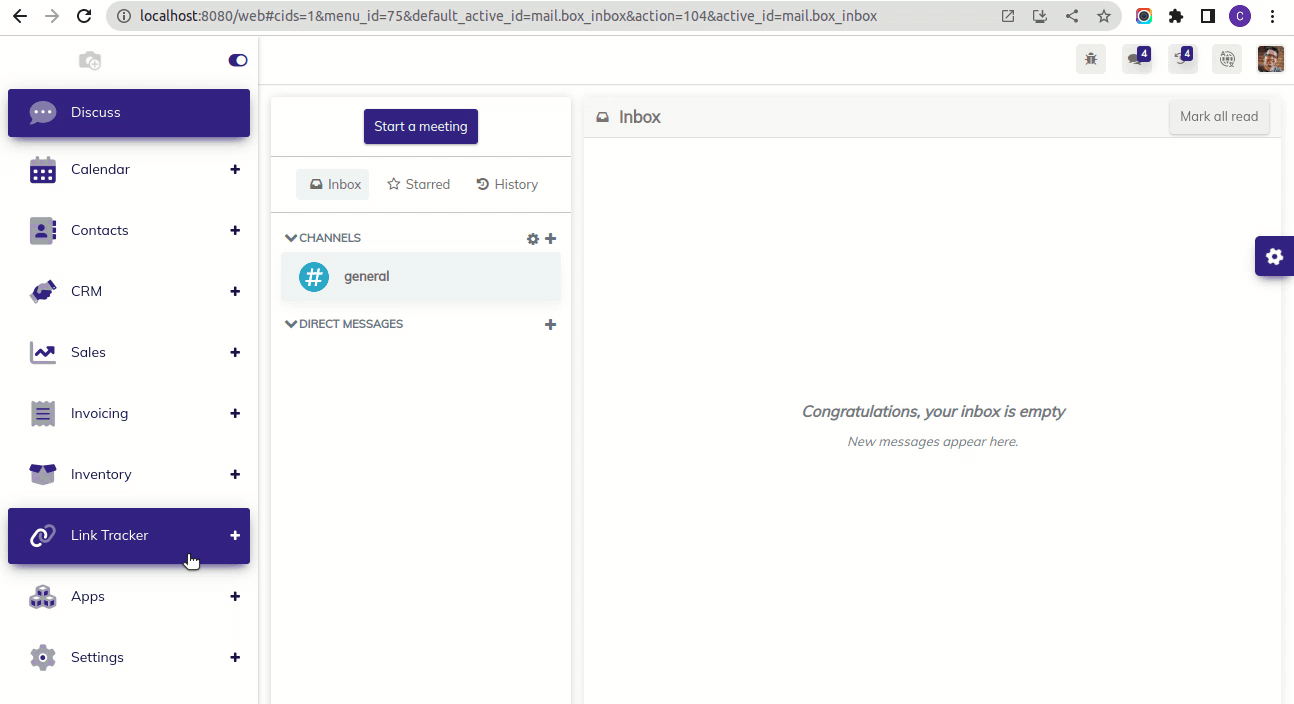
Now you can change the predefined list view styles with 5 impressive styles. That means you can easily craft your themes style.
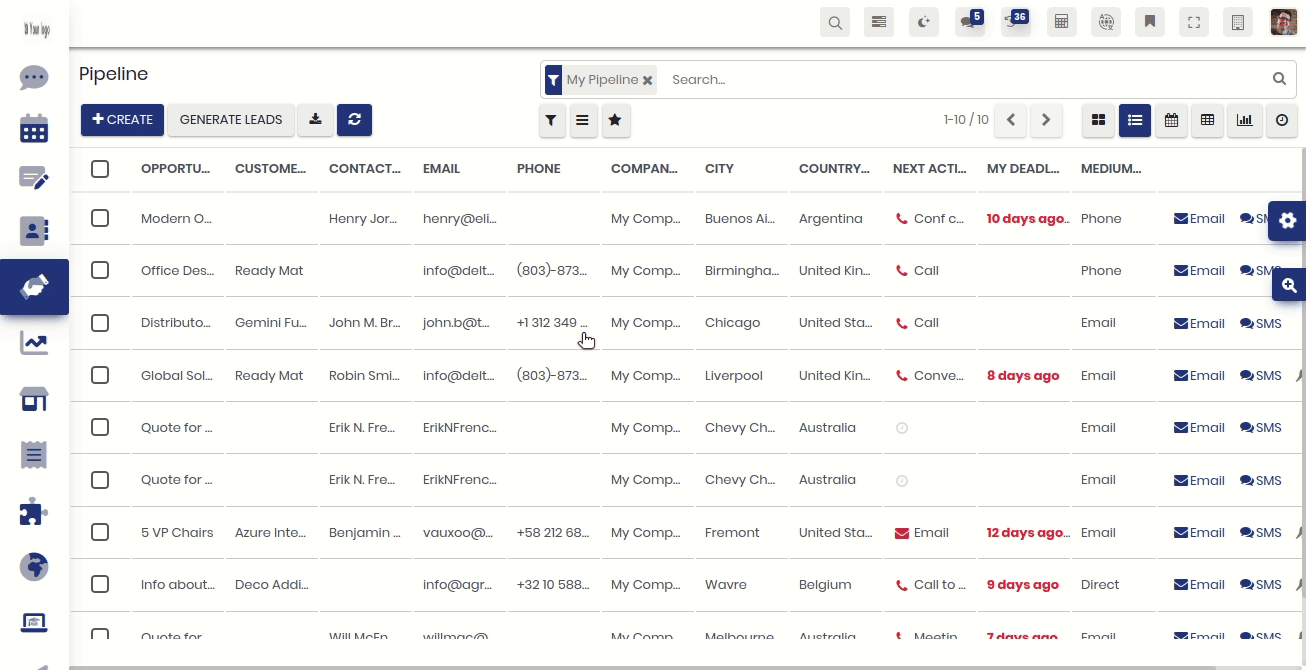
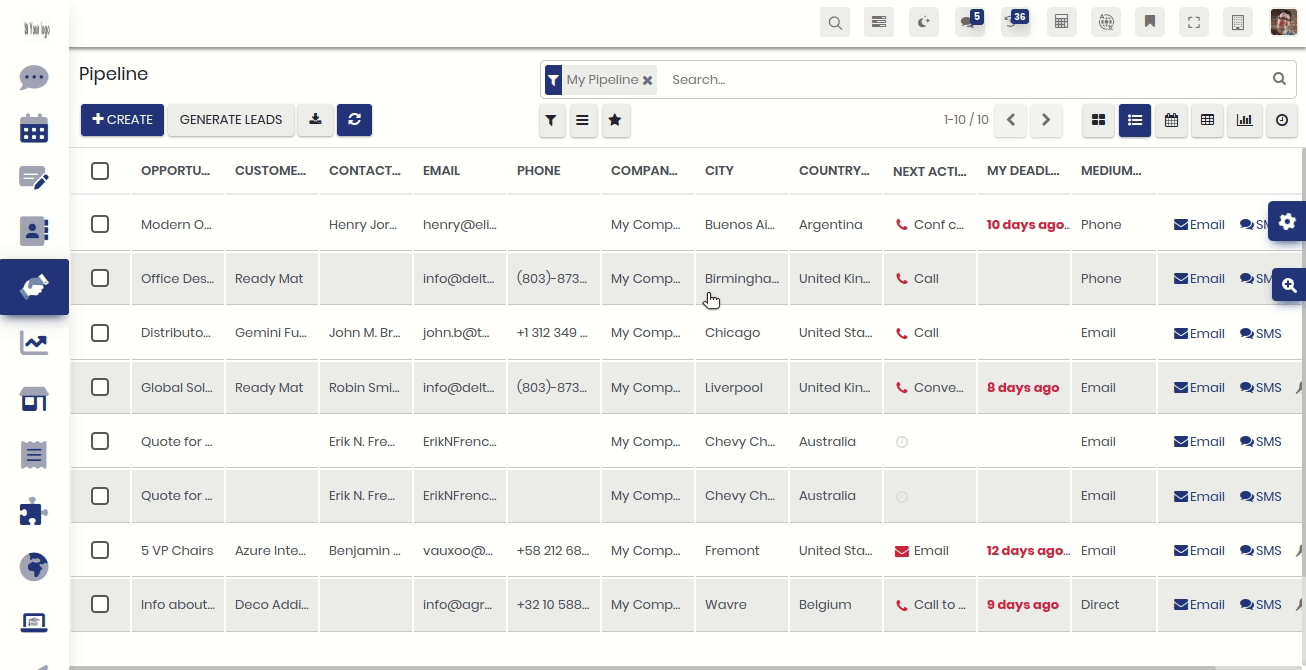
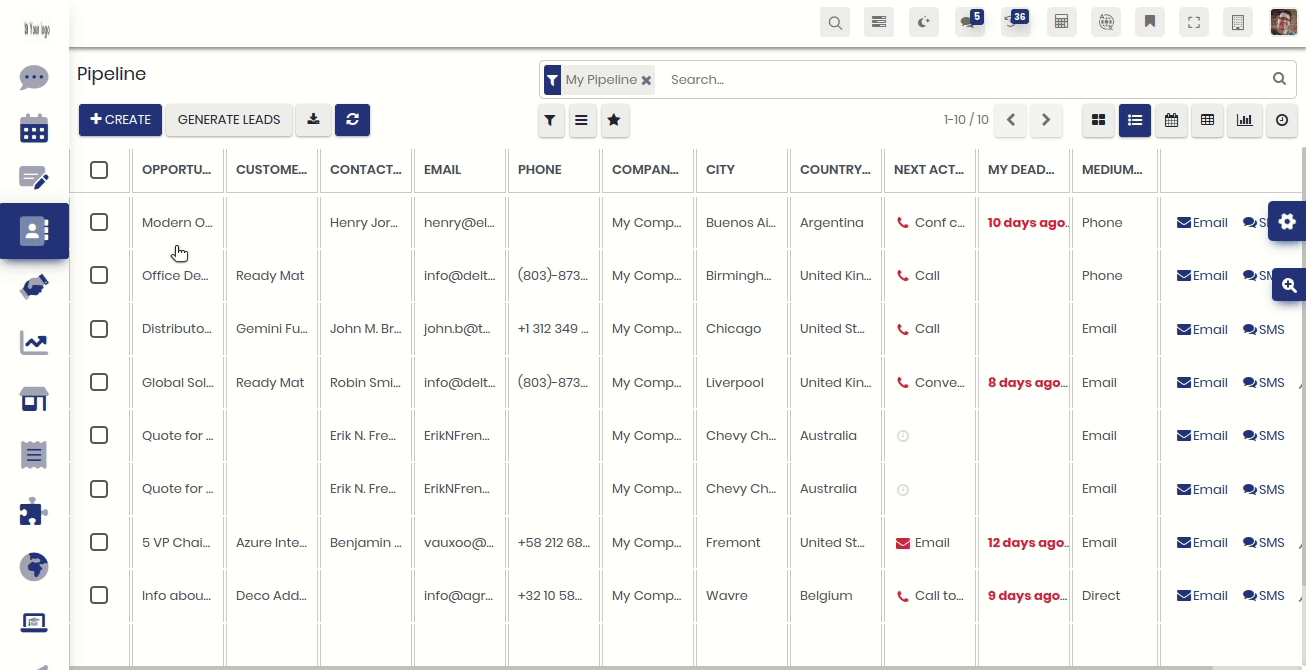
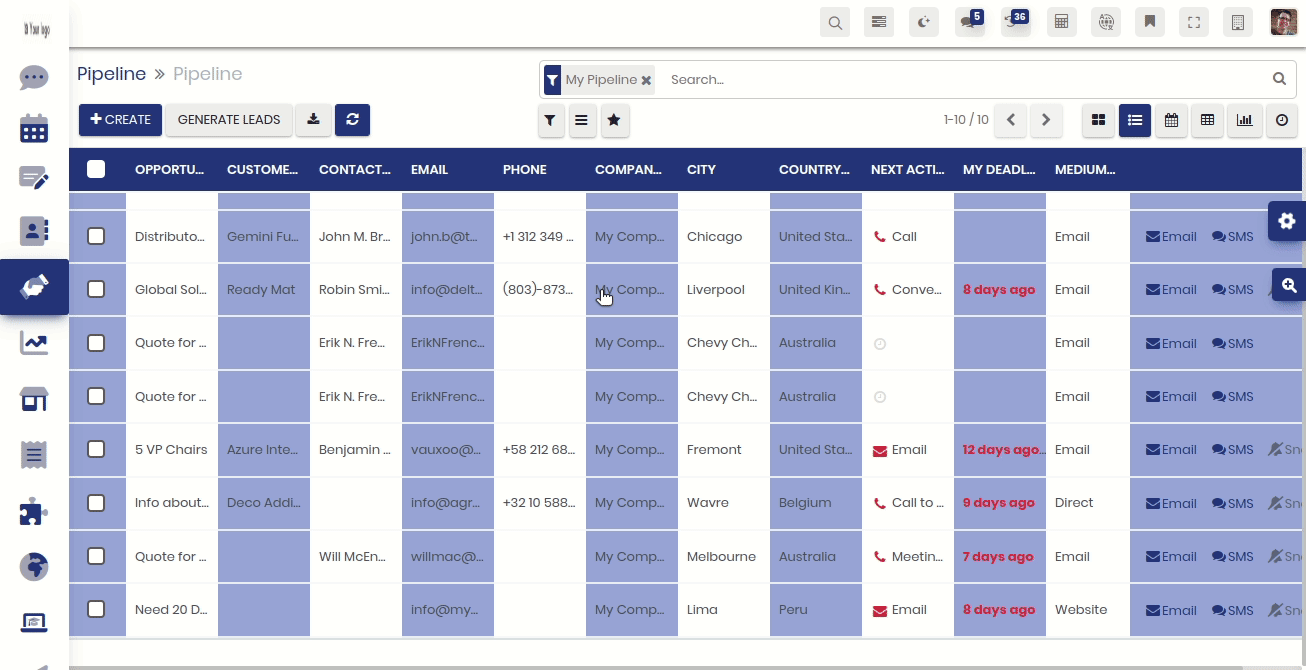

Now you can change the app icon style with 6 impressive styles. That means you can easily craft your themes style.
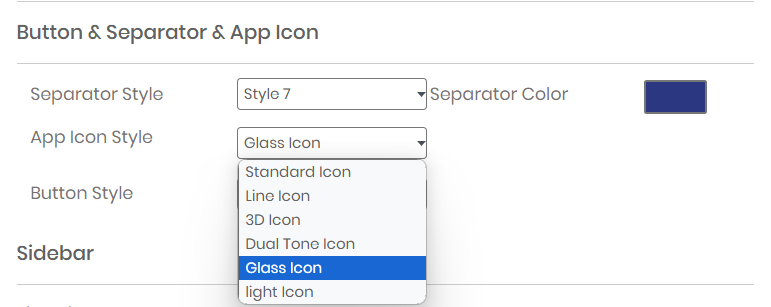
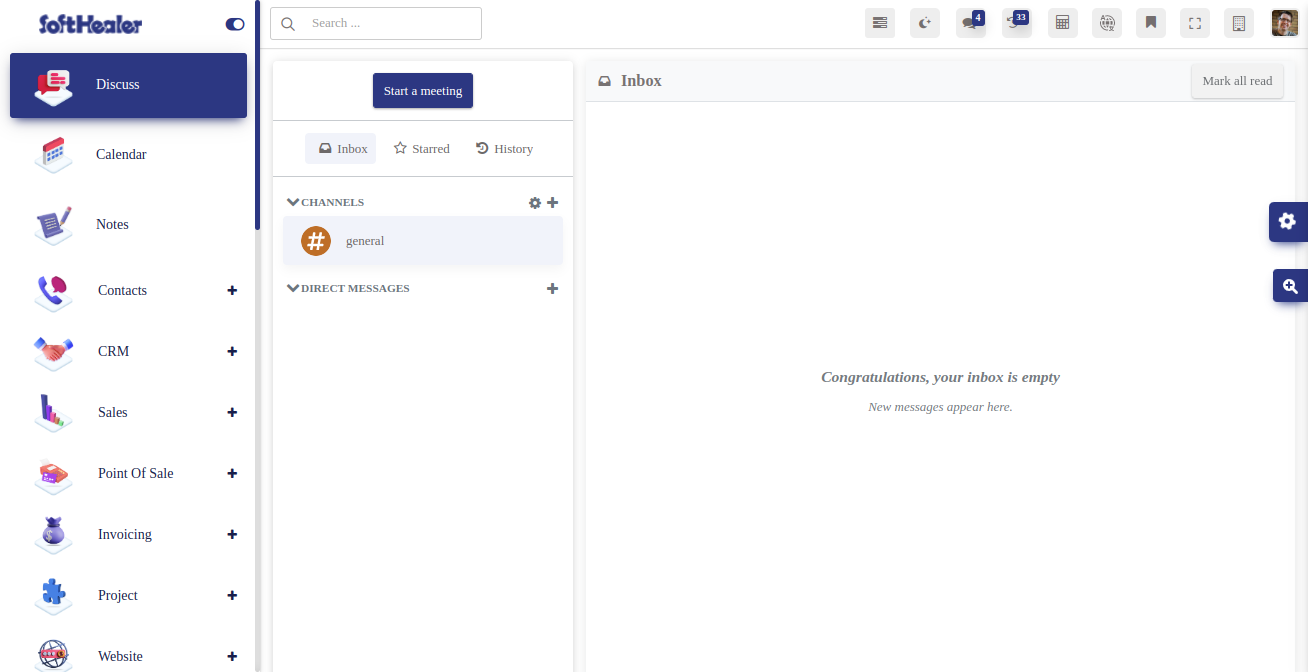
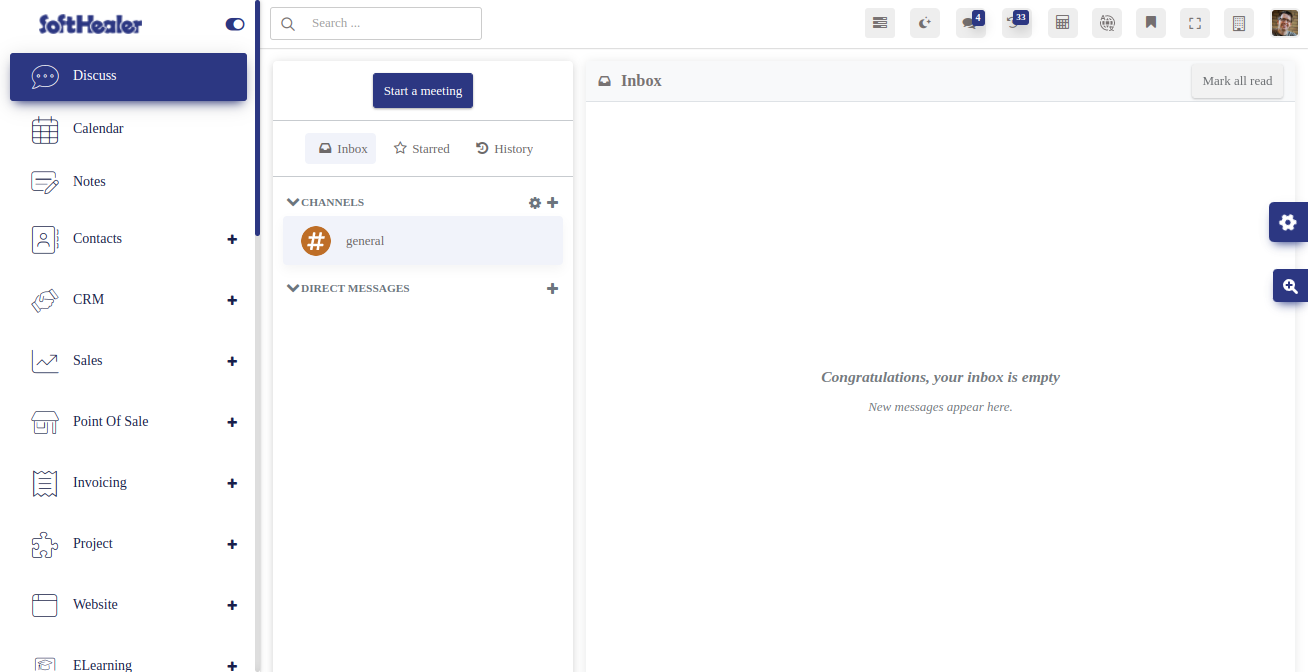
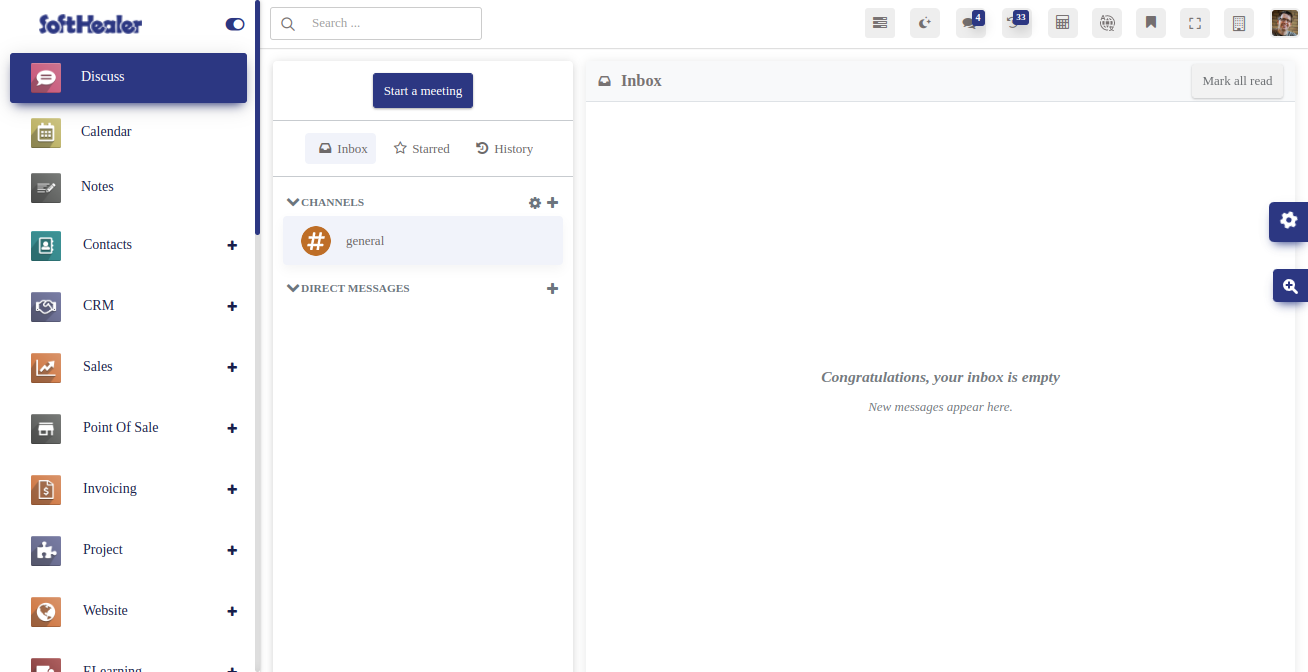
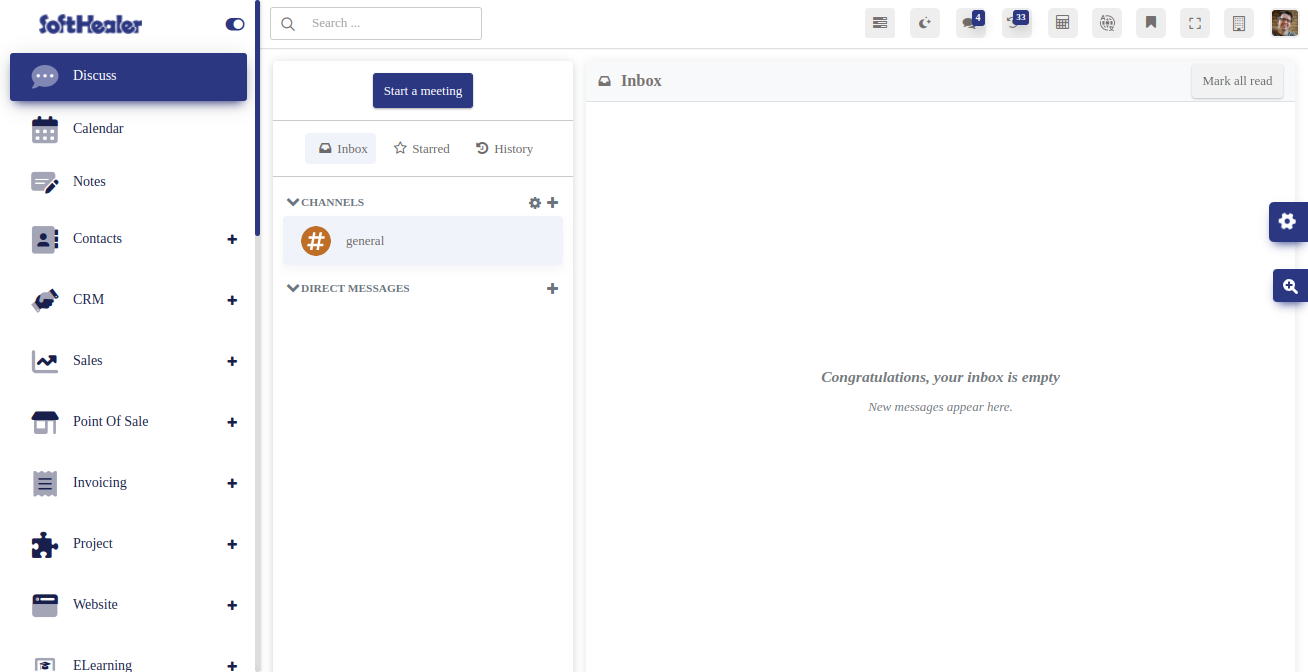
Dual tone icon configuration for 2 colors.
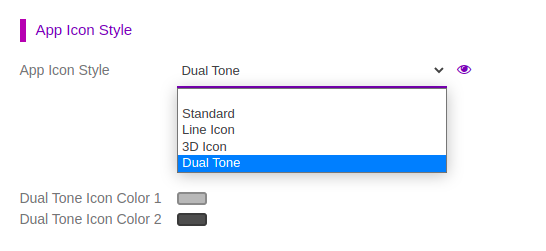
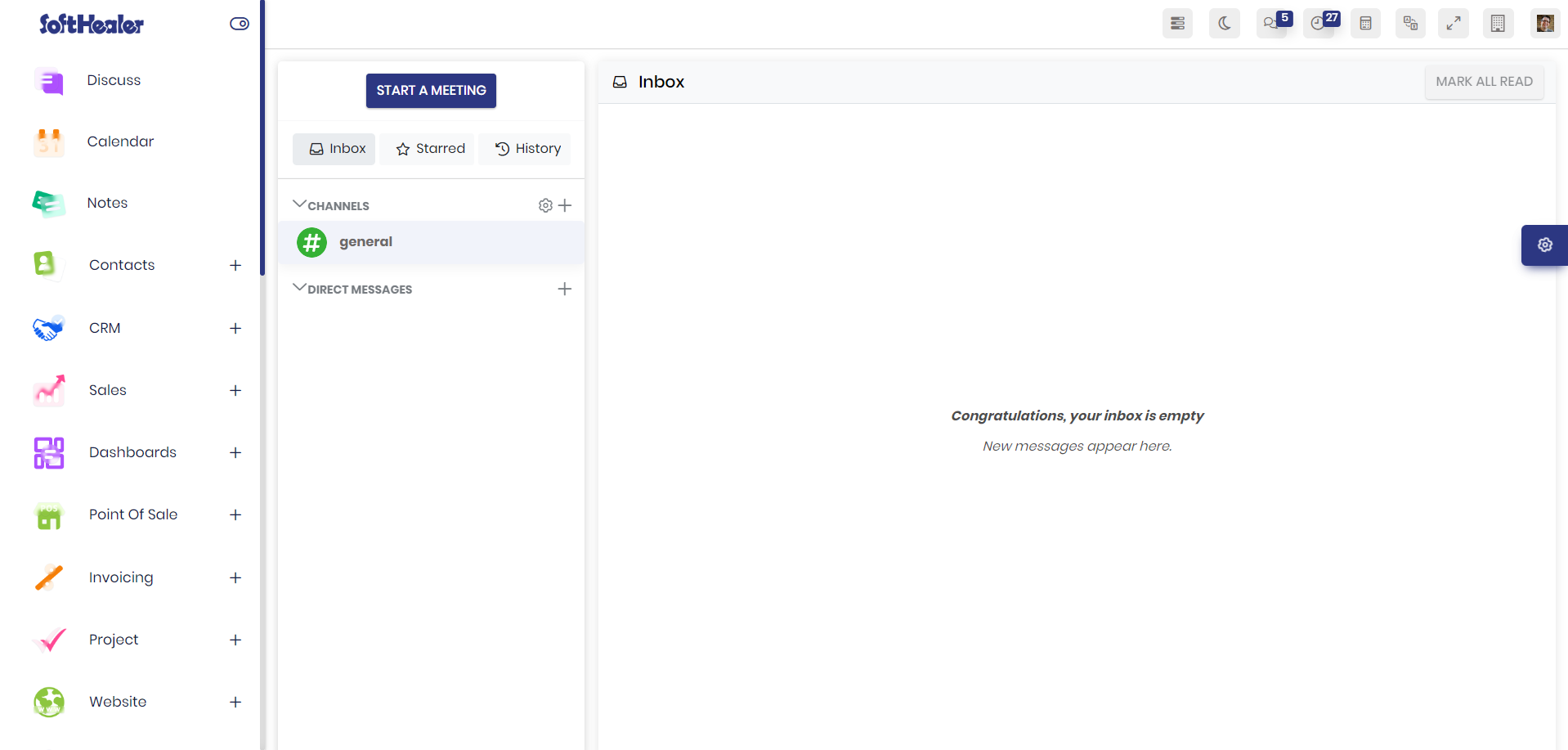
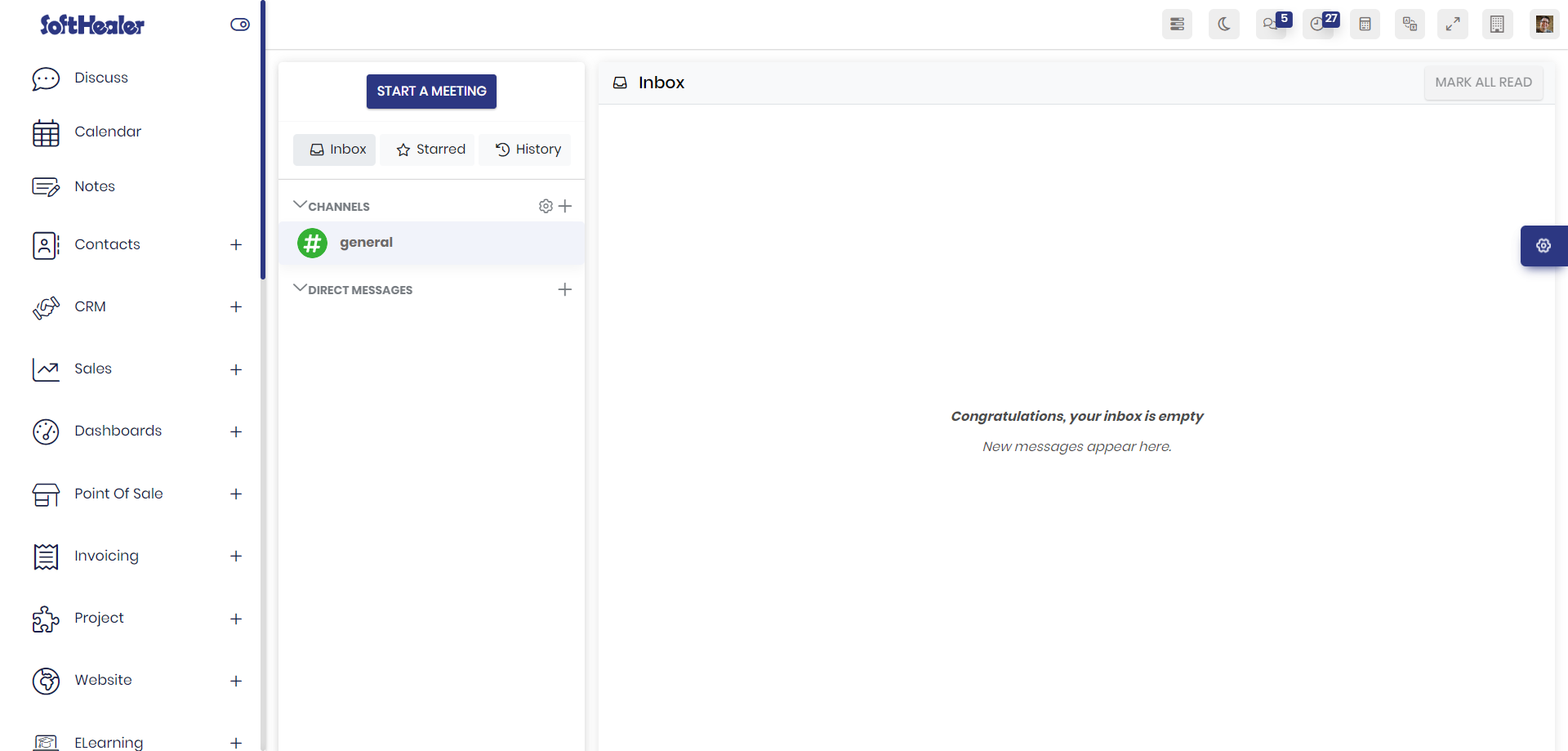
Discuss Chatter Style 1.
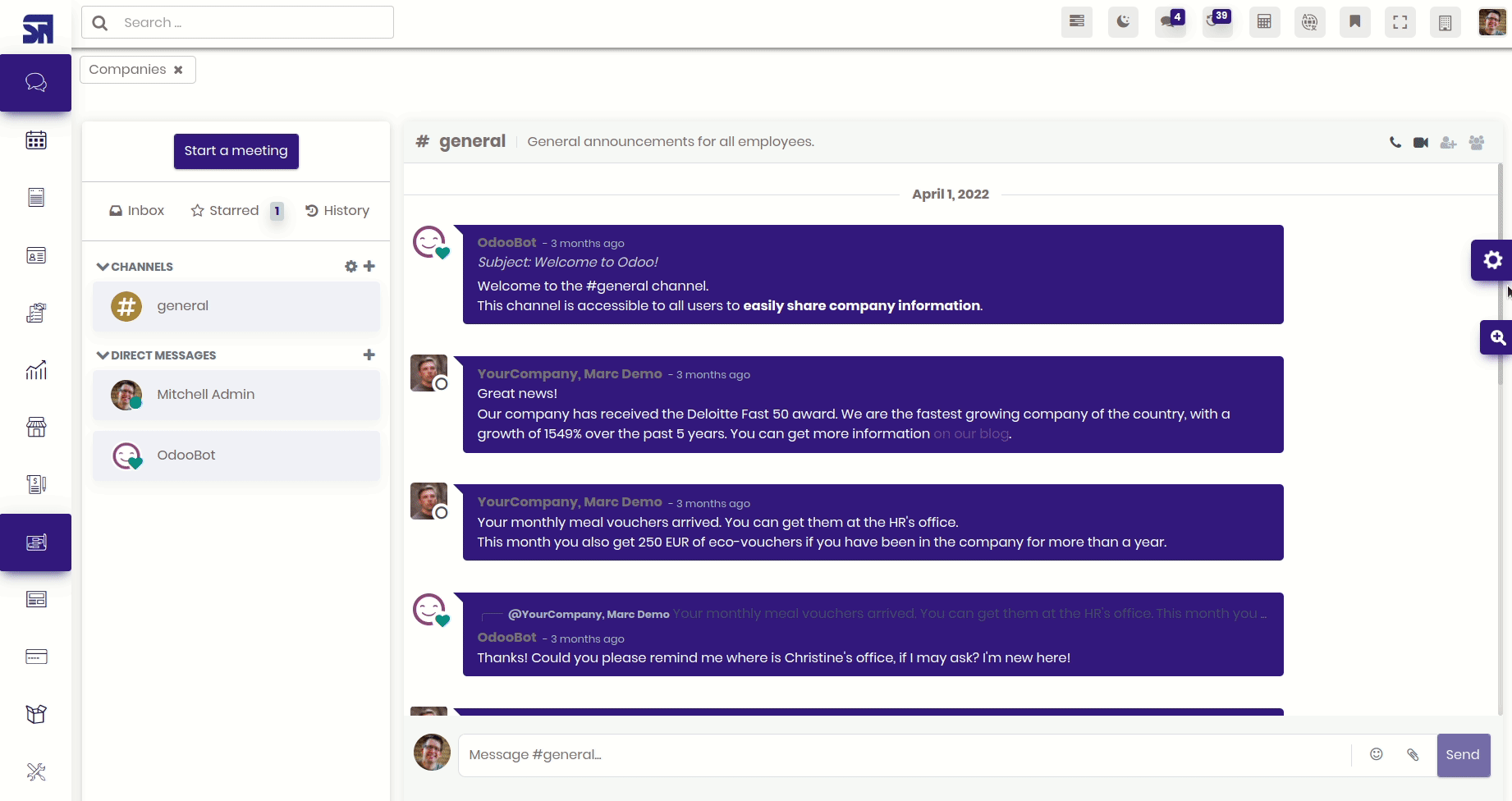
Discuss Chatter Style 2.
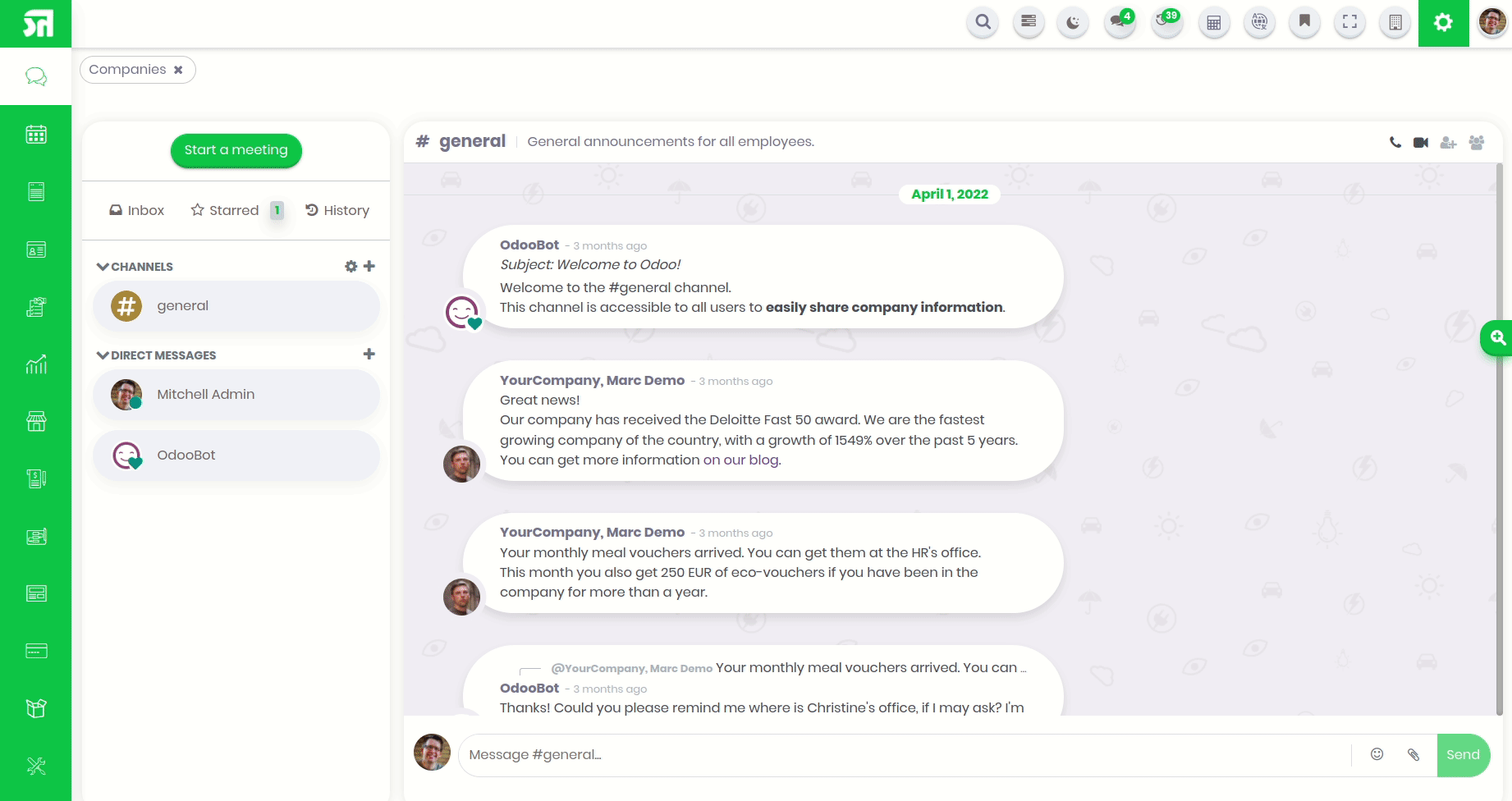
Discuss Chatter Style 3.
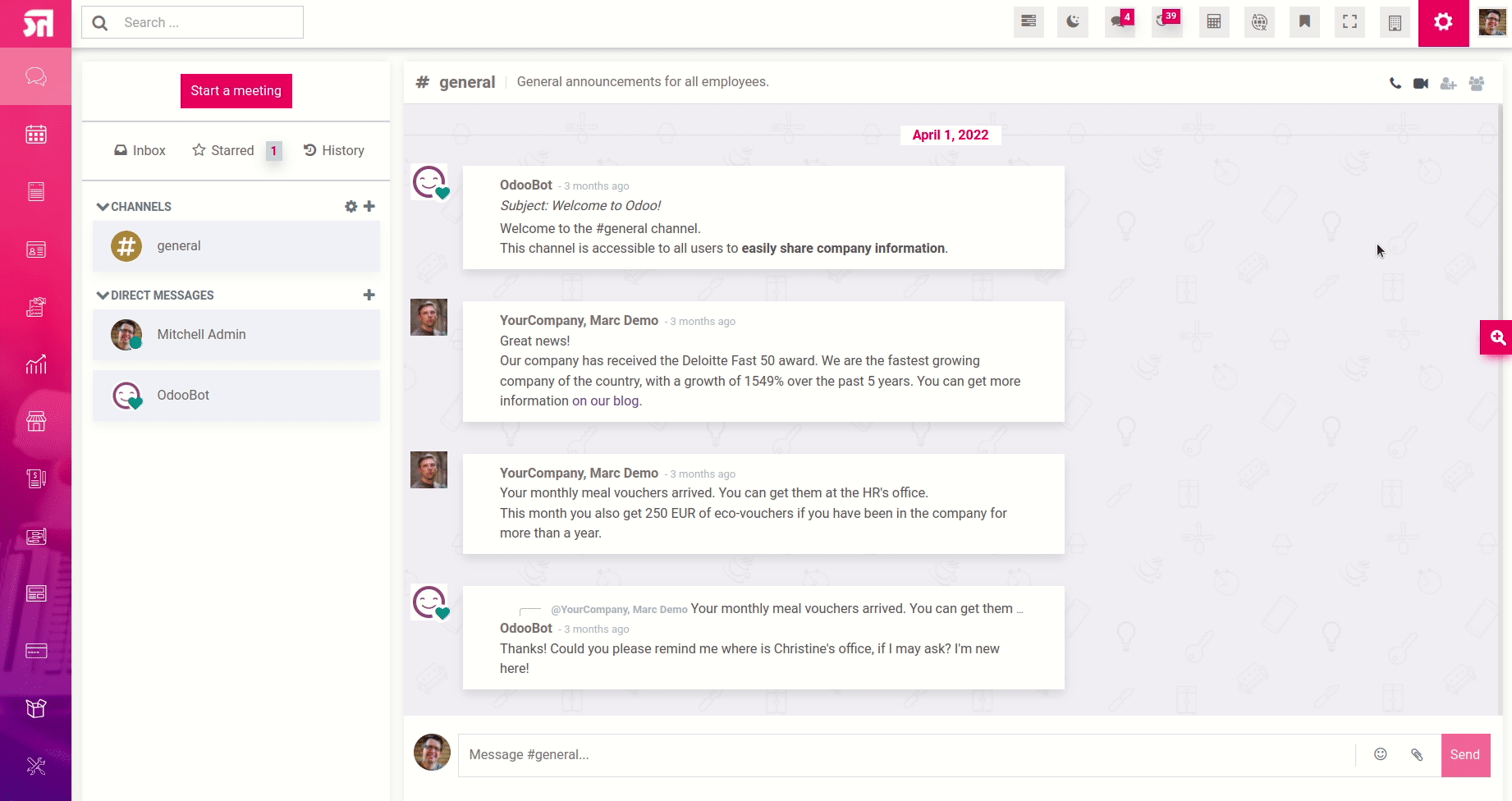
Discuss Chatter Style 4.
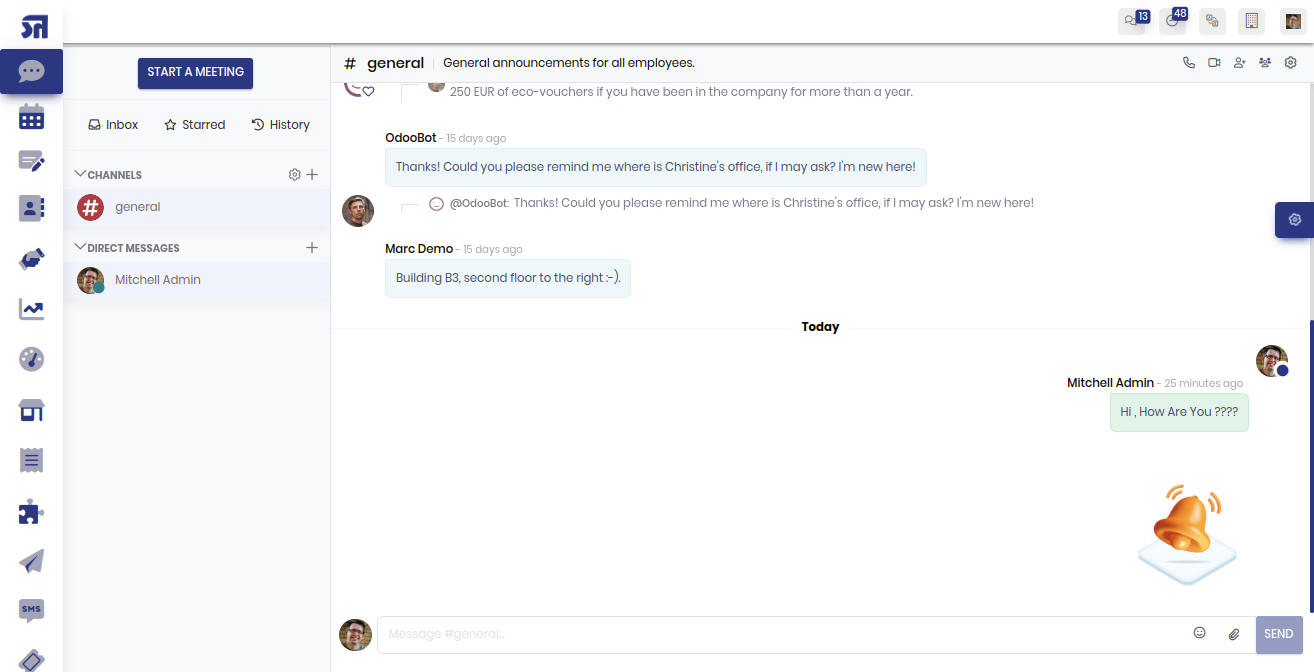
Discuss chatter with background image.
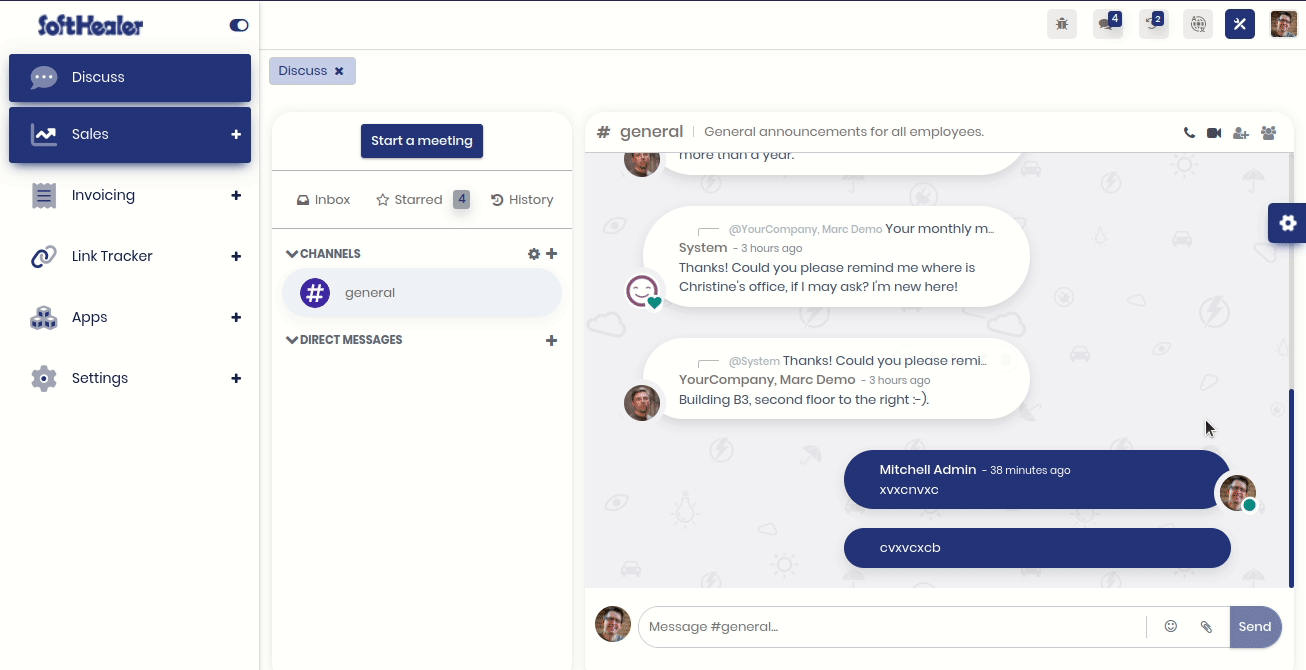
Now you can change the checkbox & radio button style with 4 impressive styles. That means you can easily craft your themes style.
Go to the "Theme Customizations" => Checkbox Style.
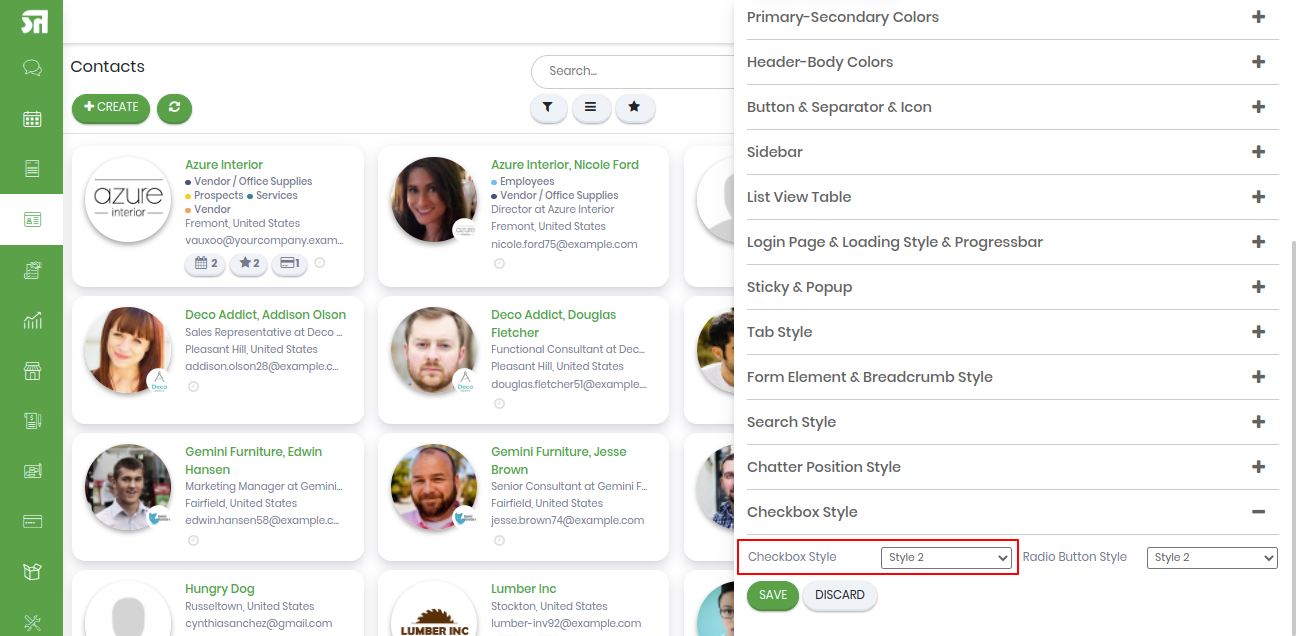
Watch video tutorial for more info.
Video Tutorial Checkbox StyleGo to the "Theme Customizations" => Radio Button Style.
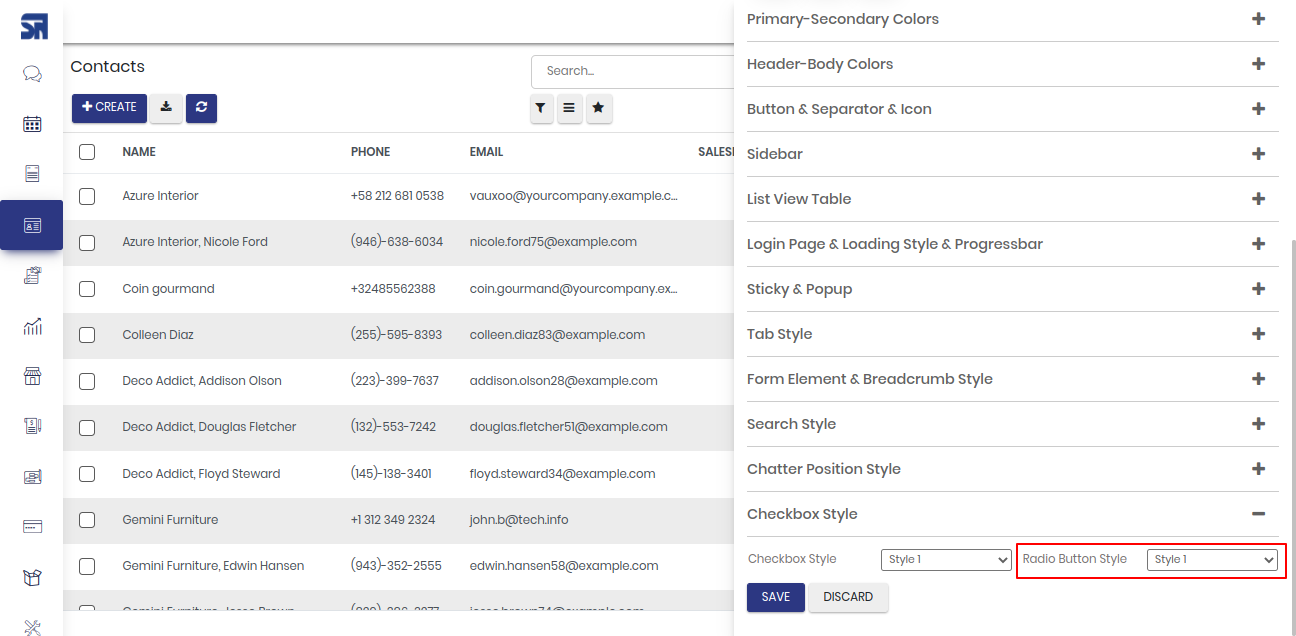
Video Tutorial Radio Button Style
Just enable the "To Do Feature".
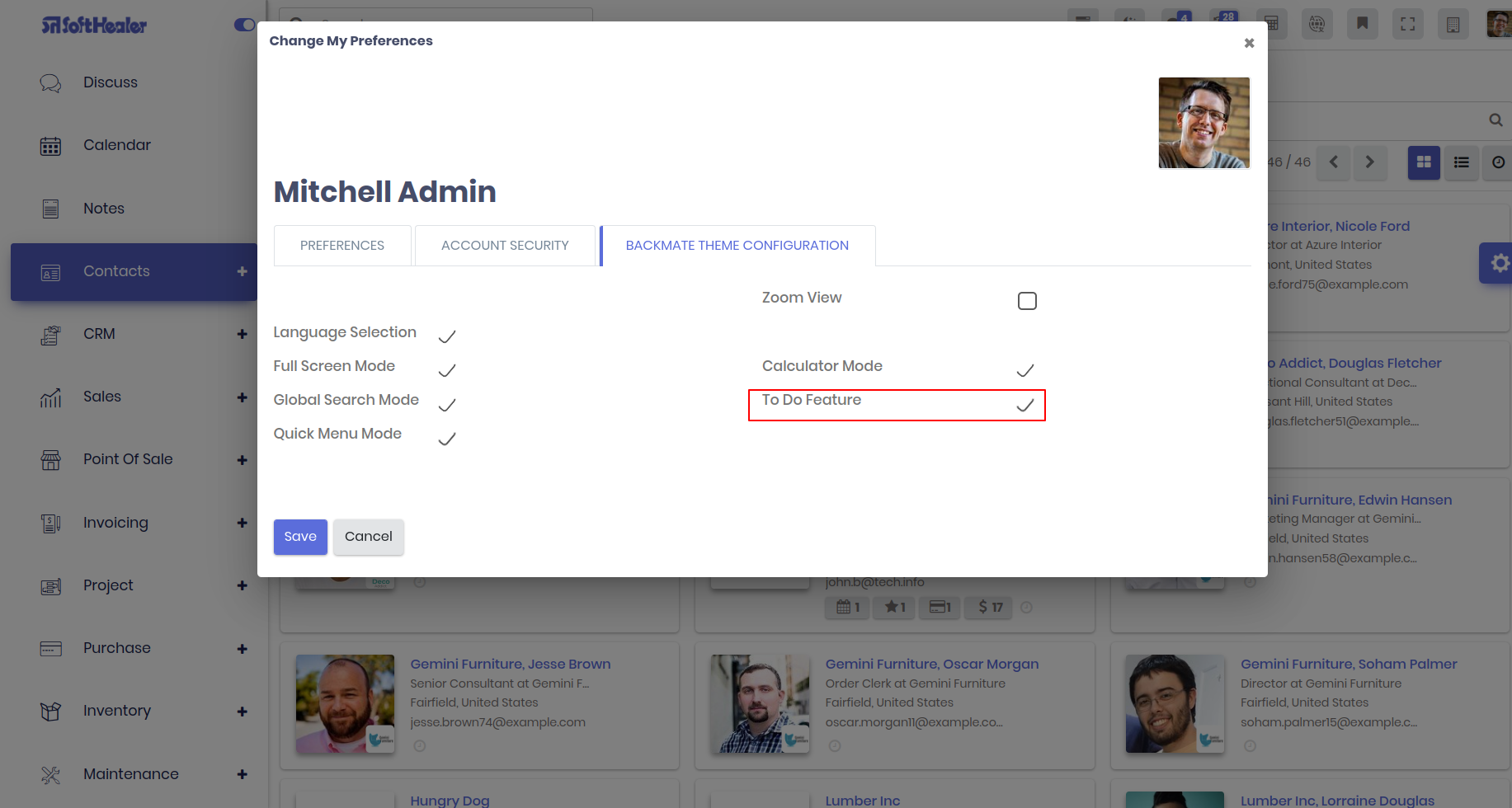
How it works?
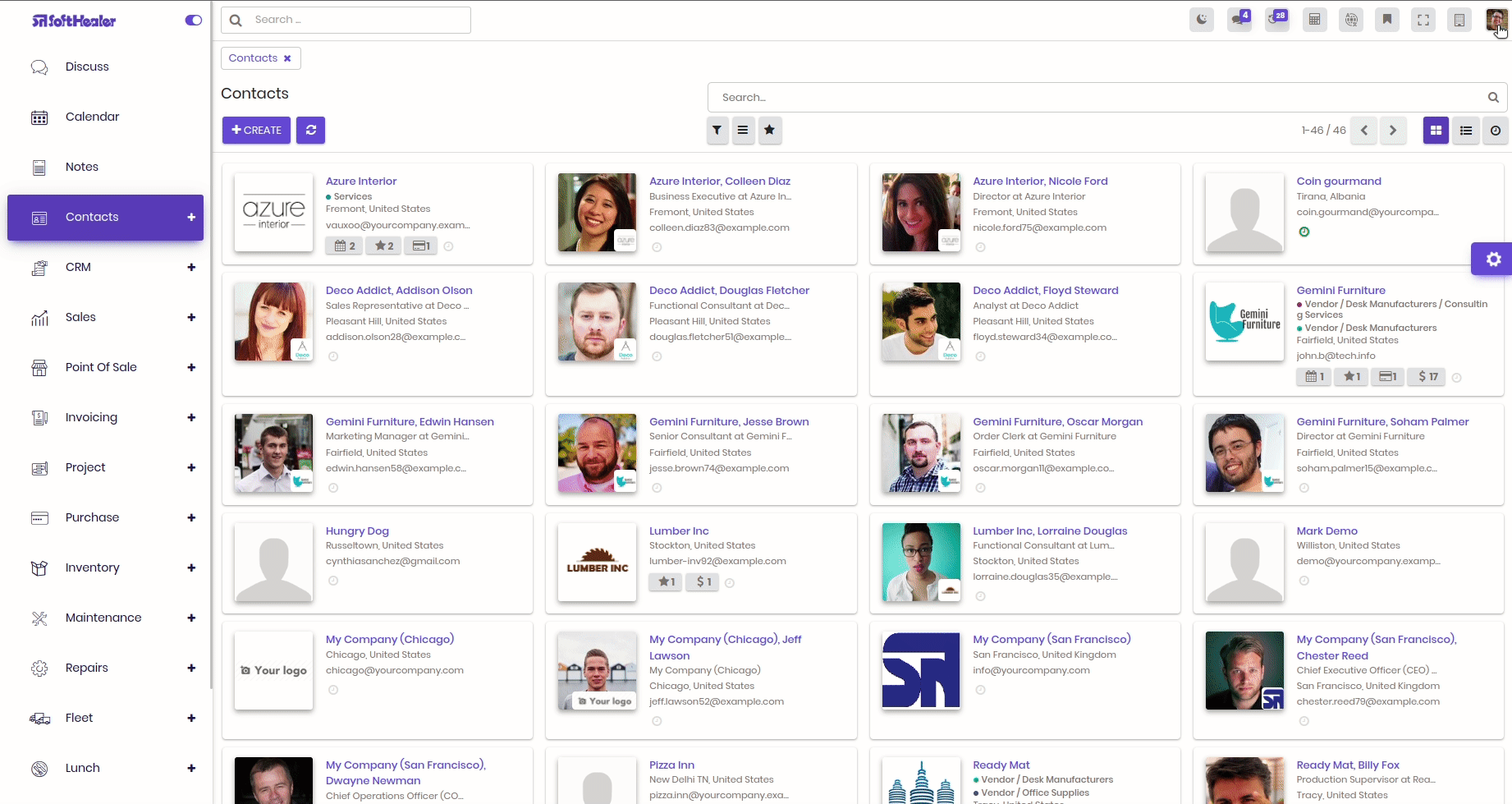
First enable the quick menu from the user preferences. After that you can see the icon of quick menu and list in to the topbar.
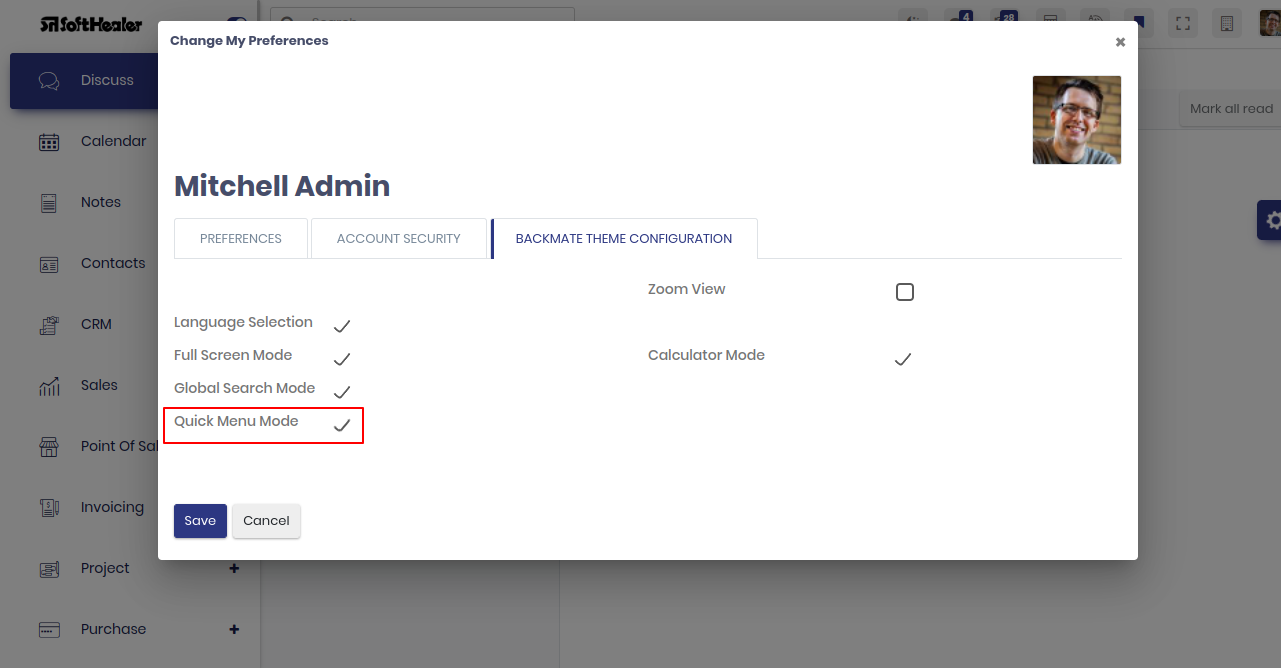
Here you can do bookmark record as well. Also you can search bookmarked menu and record. You can do bookmark menu by double click on the bookmark icon. You can see the list of bookmarked recod by one click on bookmark icon.
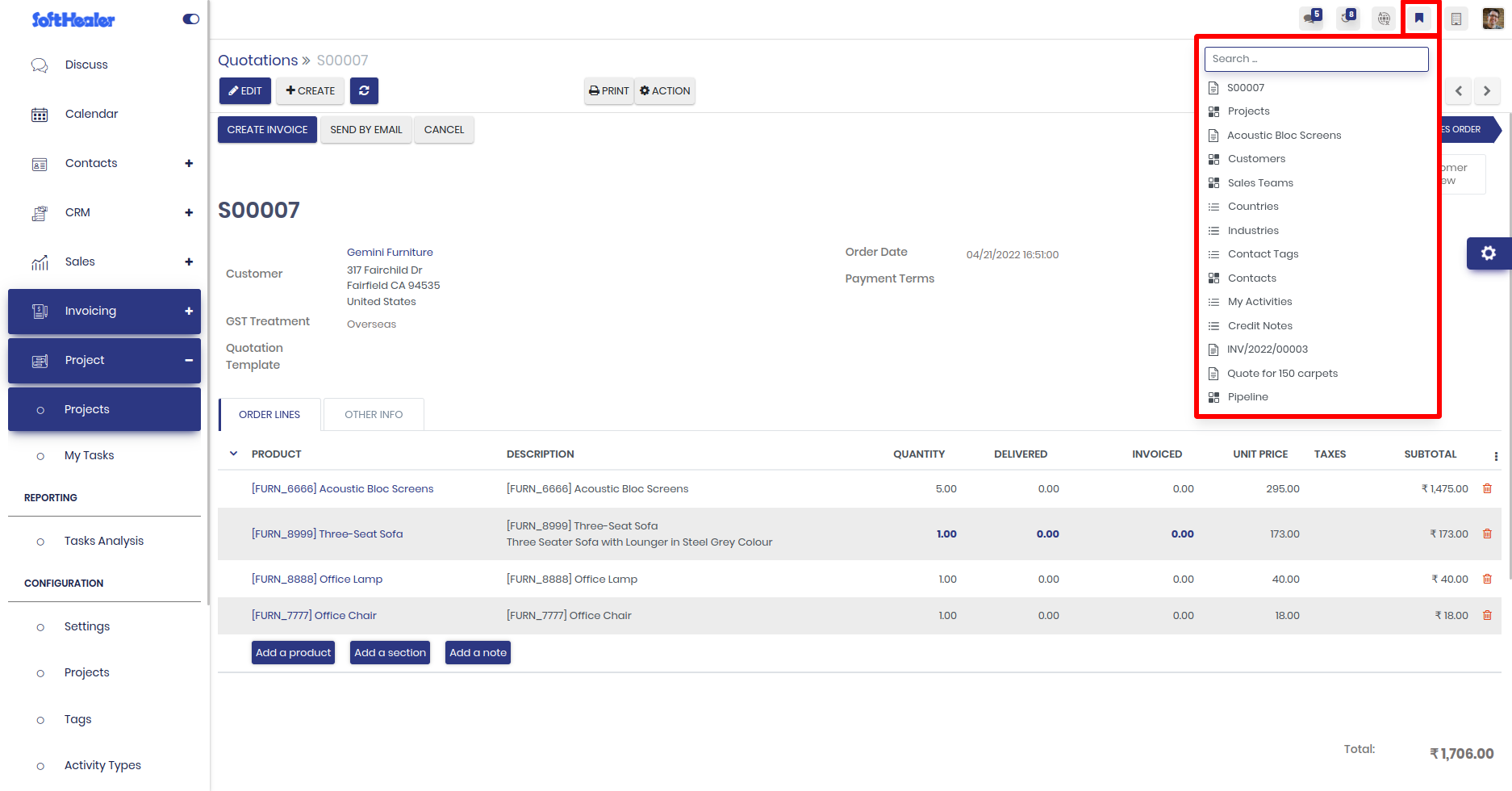
How it is works

Just enable the full screen from the user preference. After that you can see the icon of full screen in topbar.
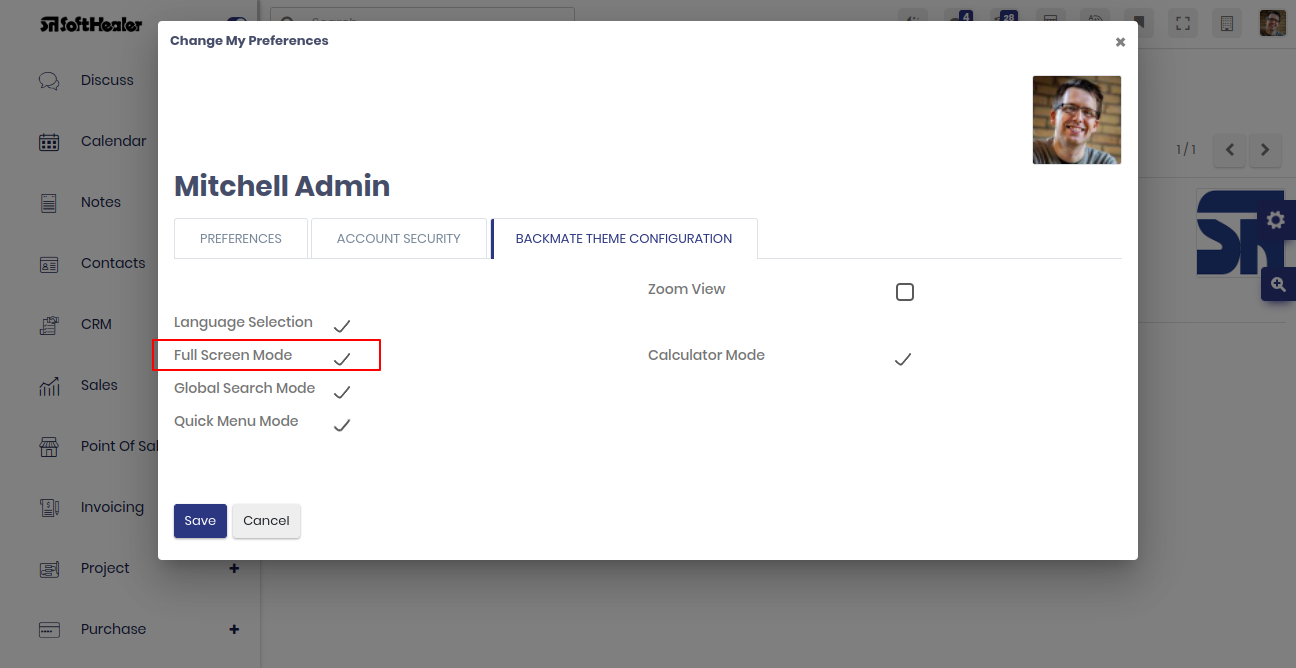
How it works
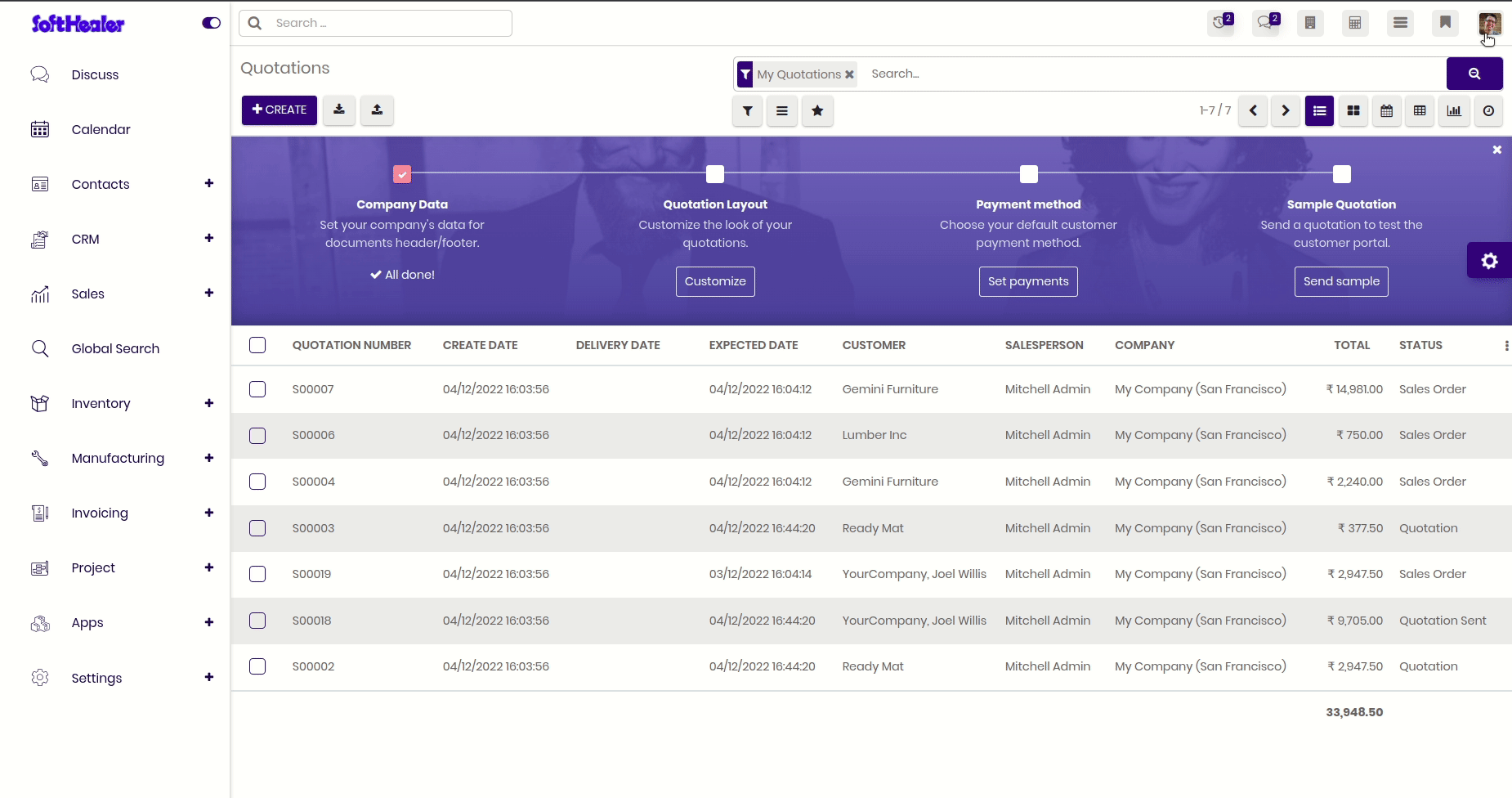
Enable the "Show Menu Global Search Mode" from the user preference.
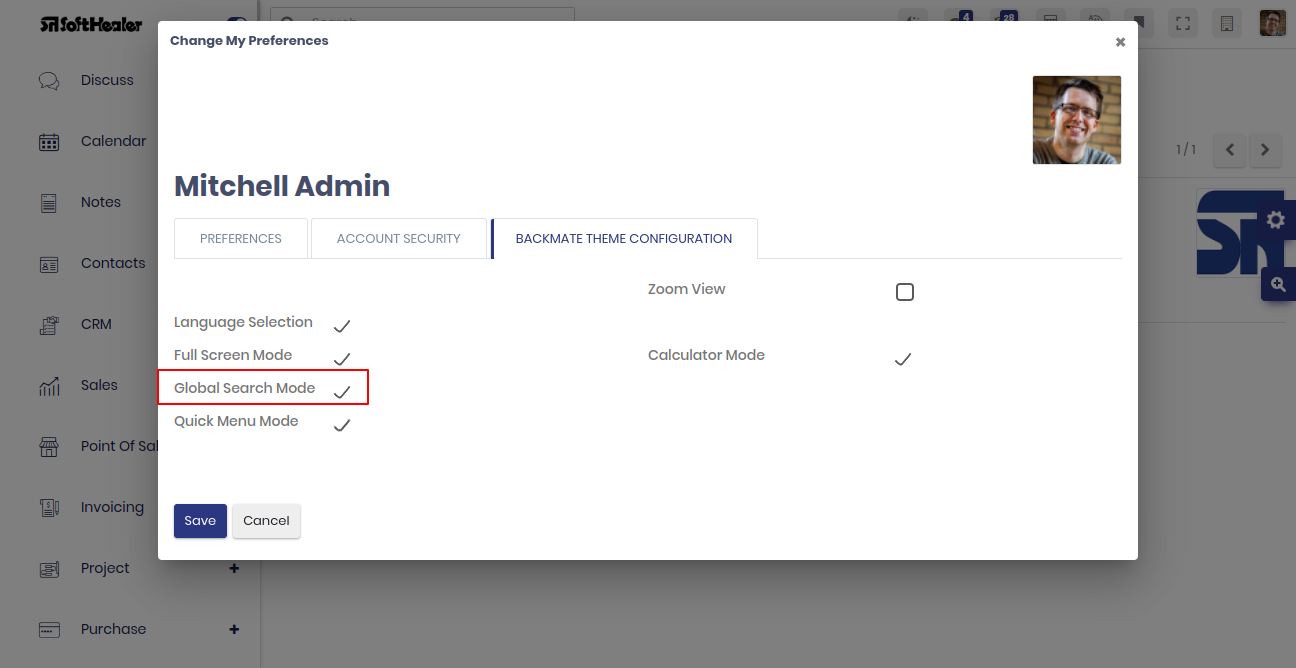
Enable the "Show Global Search Menu" from the general settting. It allows to search the menus only.
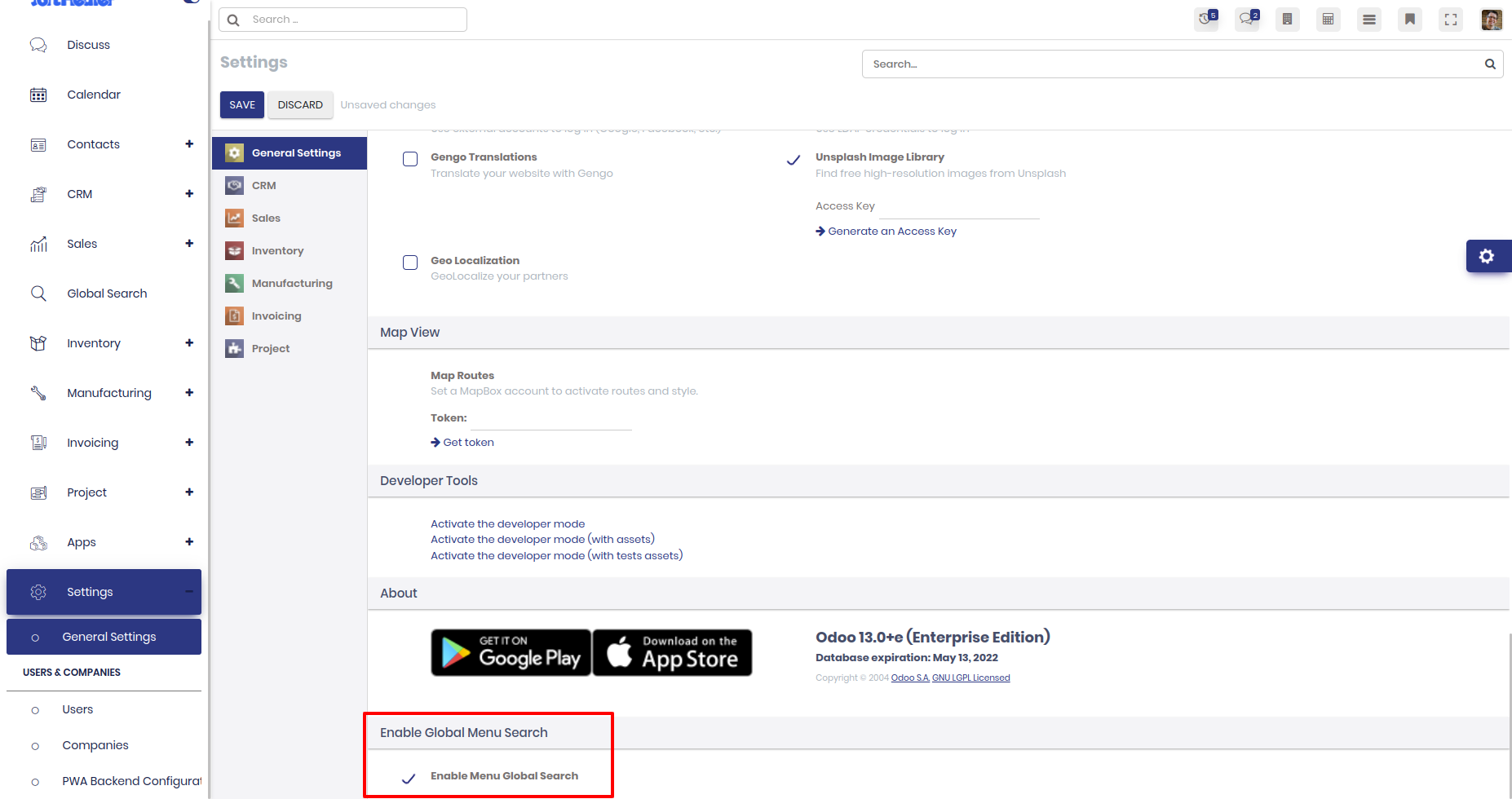
Just enable the show global search configuration in to the user. It will show the configuration for the global search where you can configure your search terms.
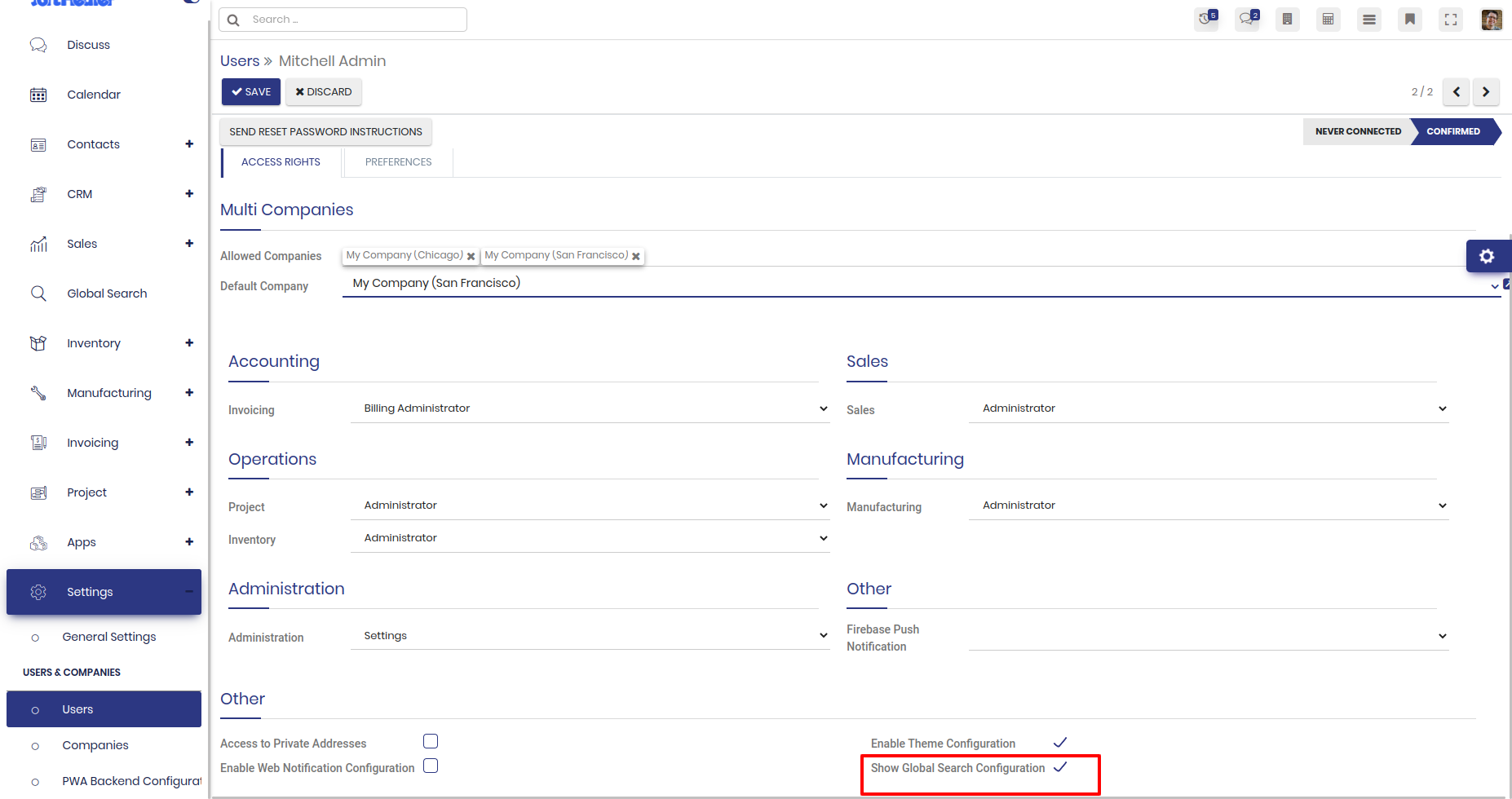
We can configure object for global search from here. Global Search Bar
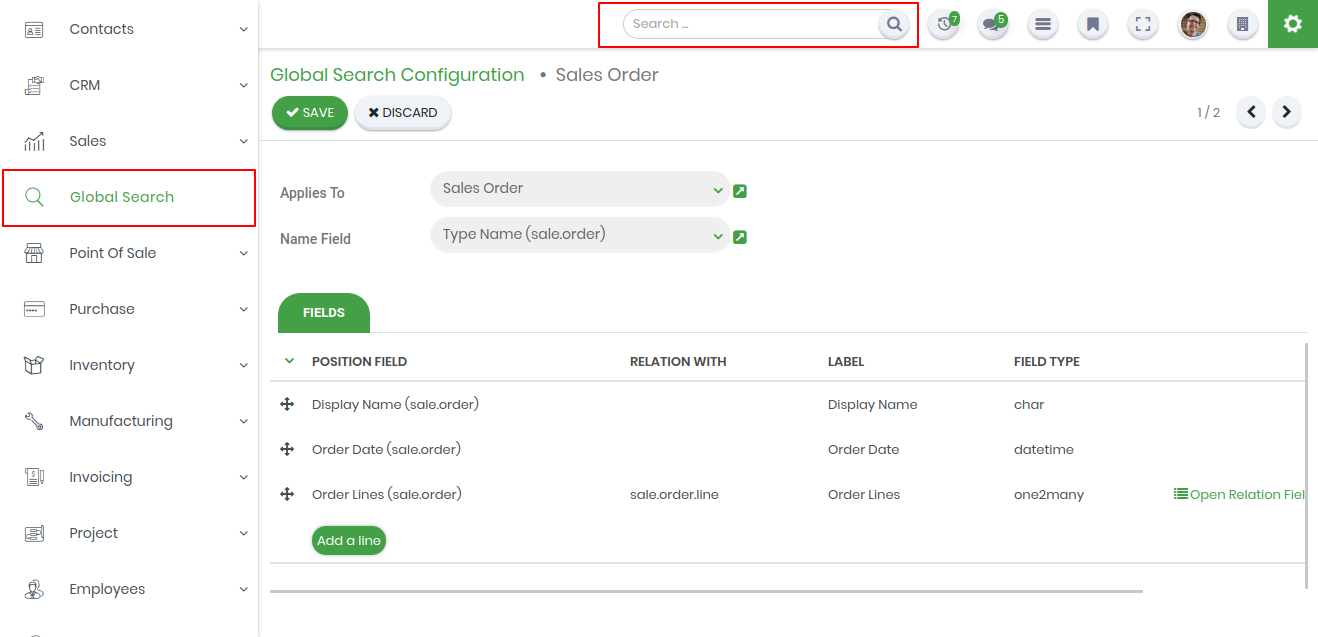
Just enable the calculator from the user preference after that you can see the icon in the topbar.
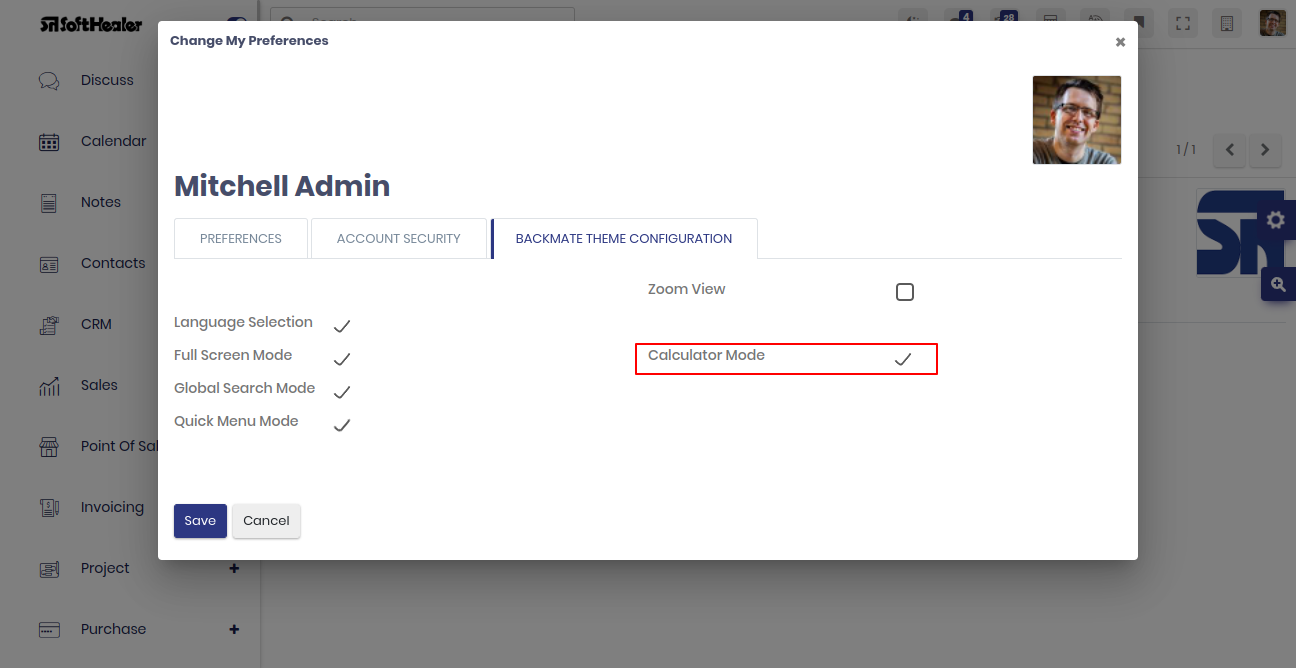
How it works
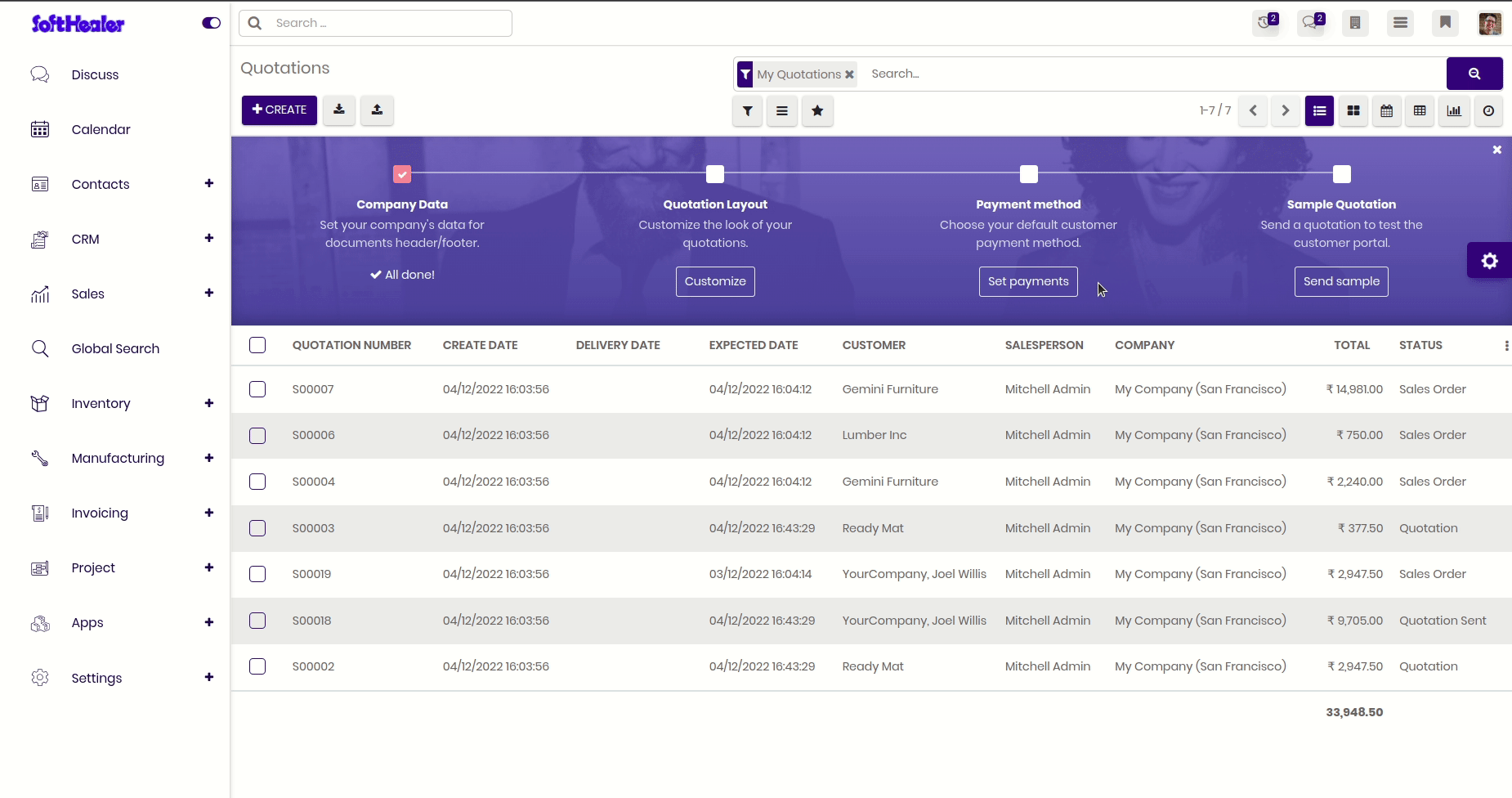
Goto theme setting --> Progress Bar --> set height and color.
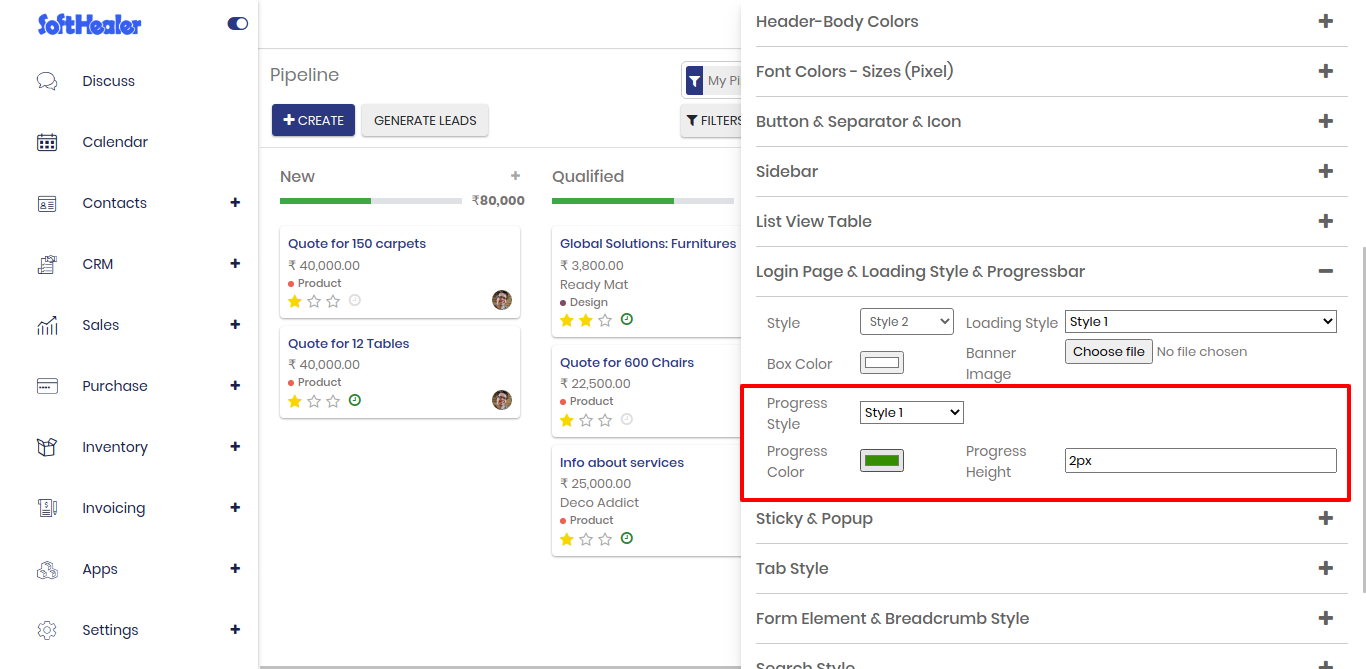
How it Looks
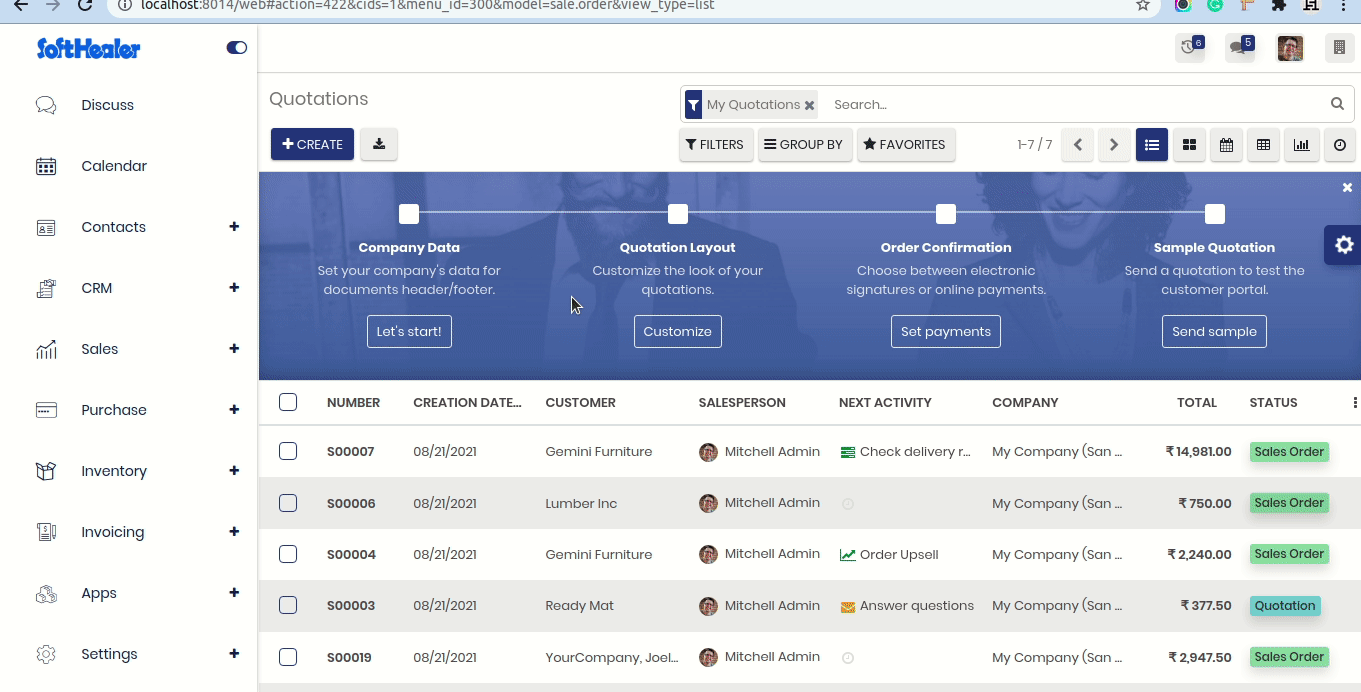
Goto theme setting --> Loading Style --> select 'Style Number'.
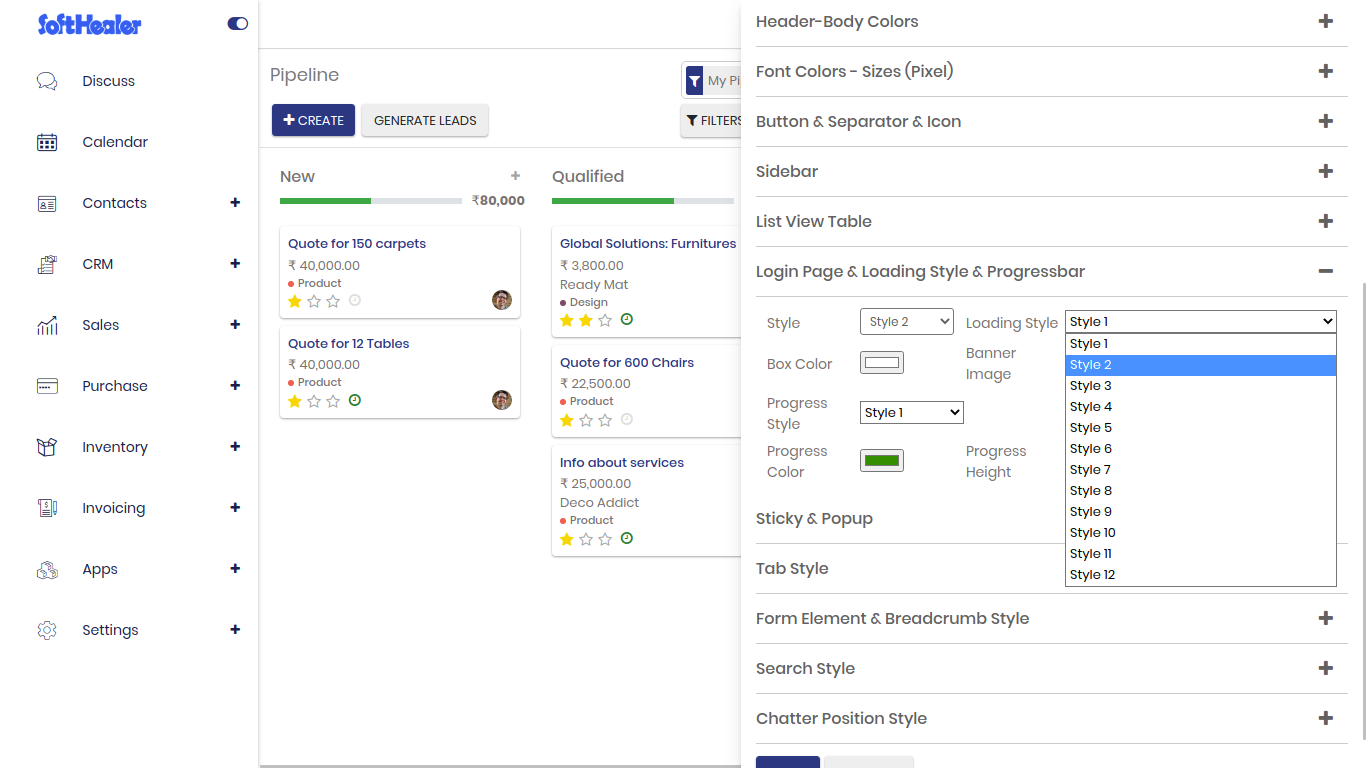
How It Looks.
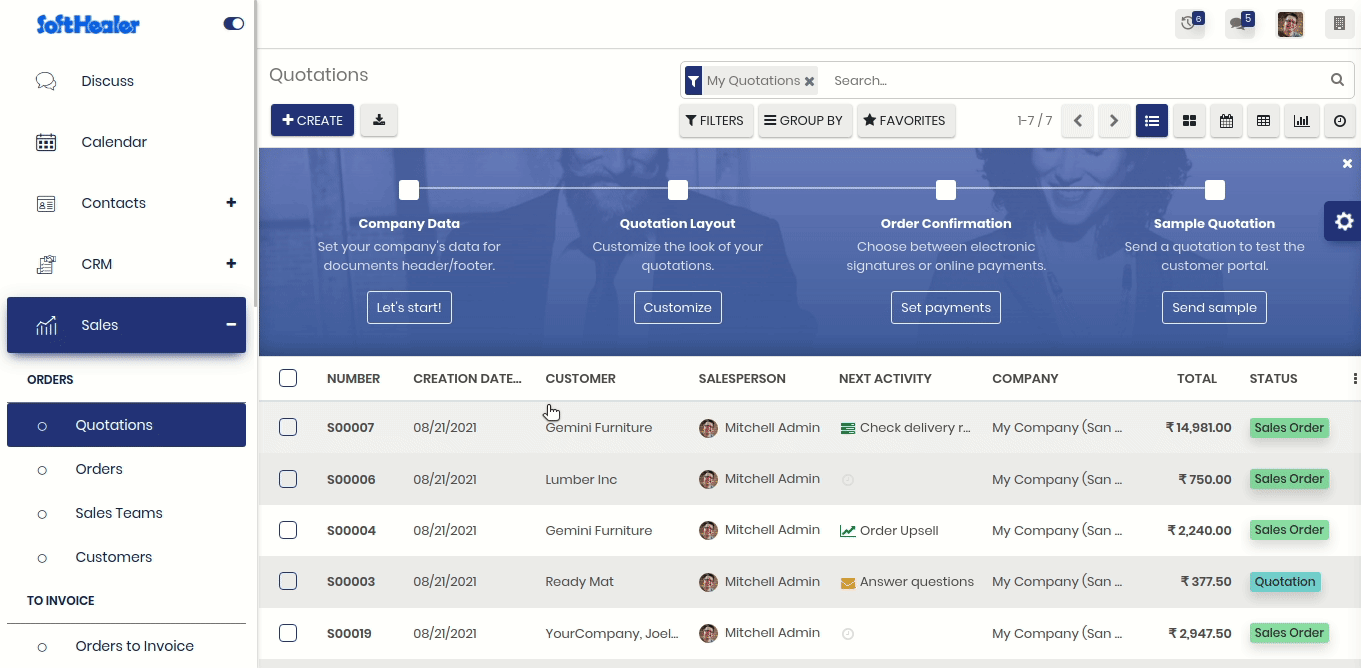
Here in this theme, you have another amazing feature is 'Web Push Notification'. Using this feature you can send a notification to your all users like internal, portal, public etc...
Video Tutorial Push Notification ConfigPush Notification looks like
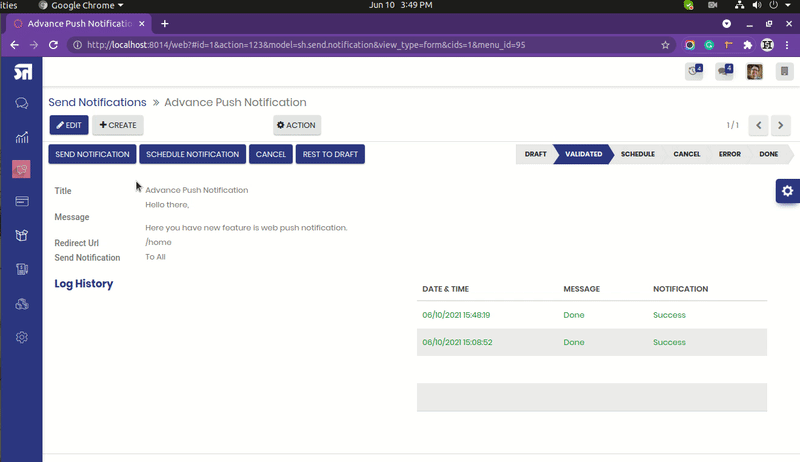
Goto user setting and select 'Firebase Push Notification' user.
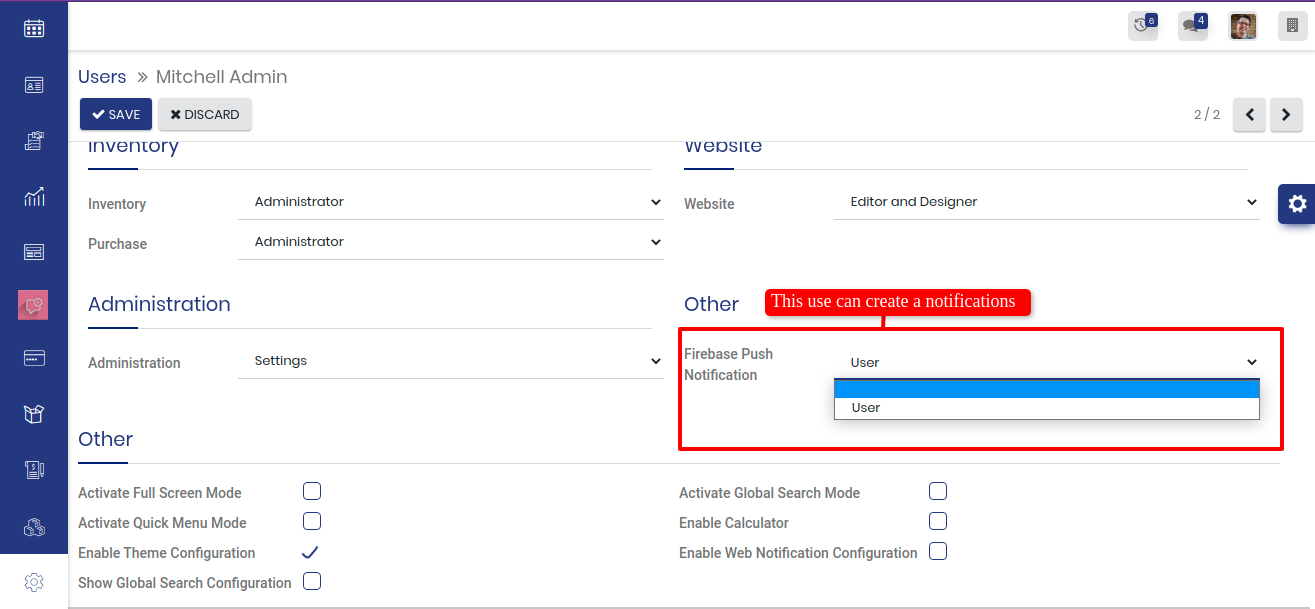
Now goto general setting and add firebase credential.

Now goto Web Push Notification menu and create a notification and select appropriate option to 'Send Notification'
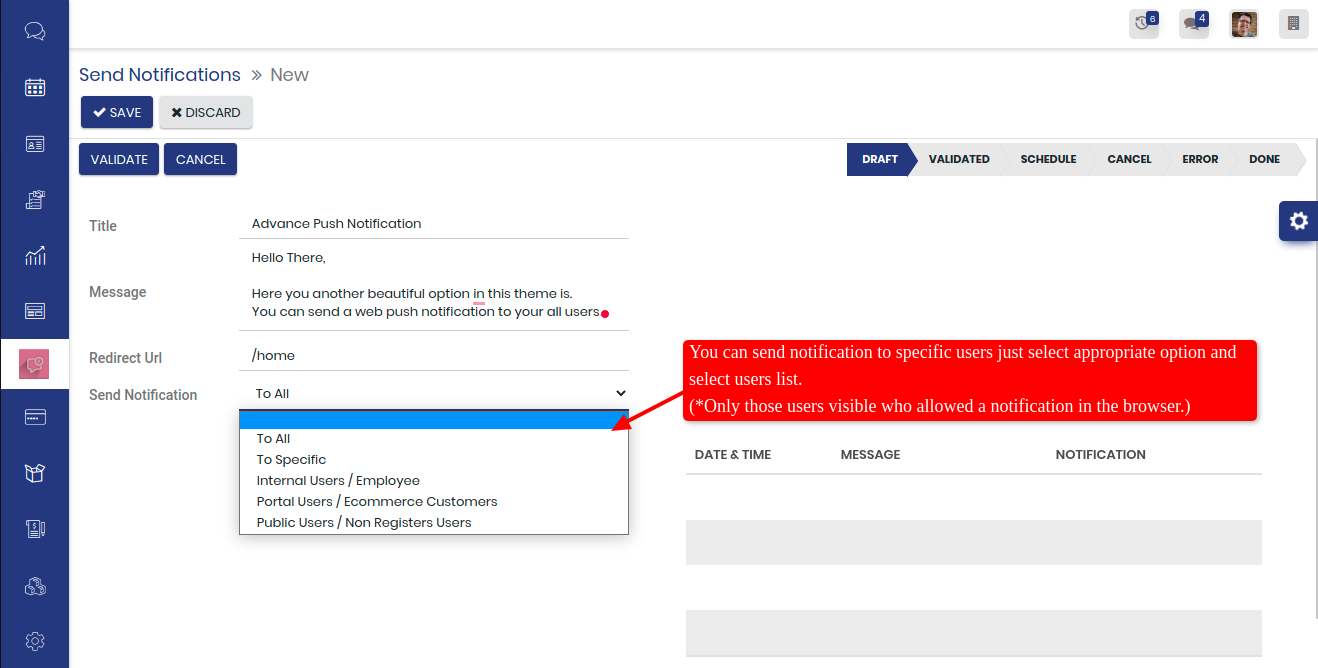
Make sure your all related user has to allow a 'Show Notification' in the browser otherwise it will not appear.
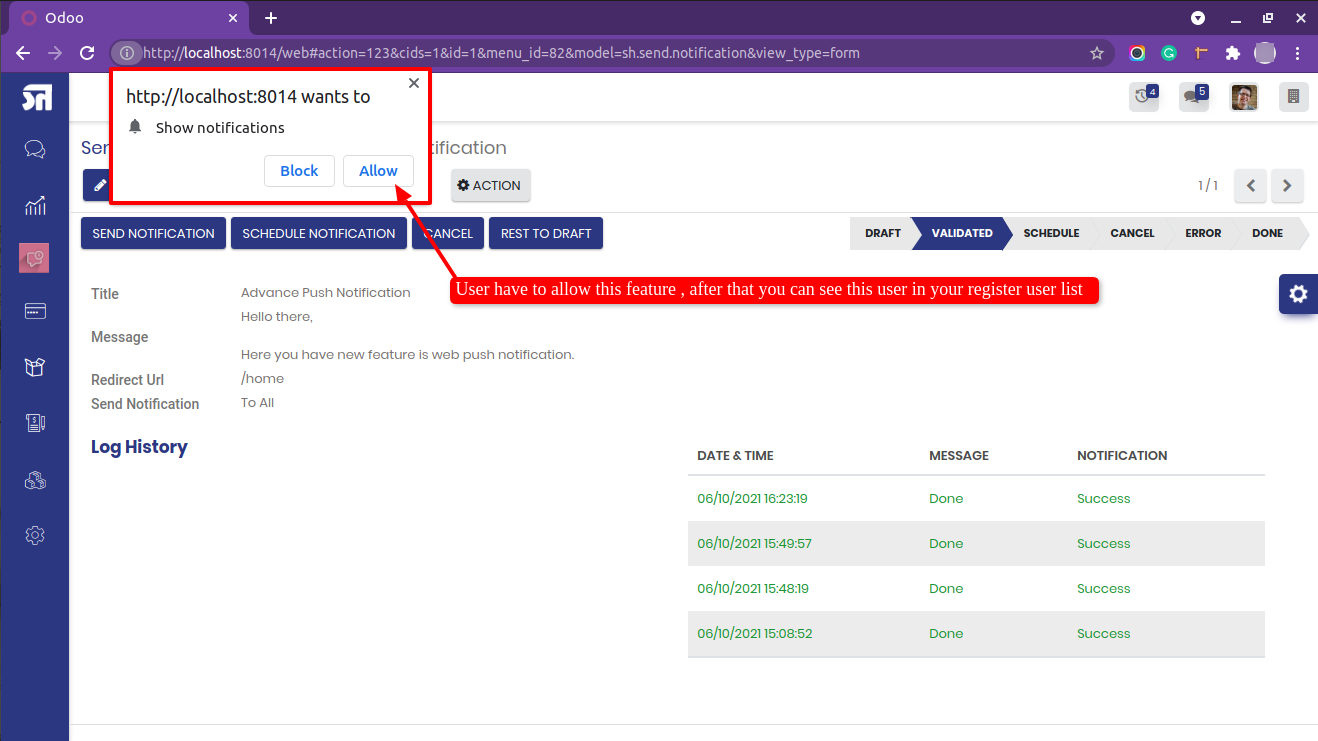
Push Notification output
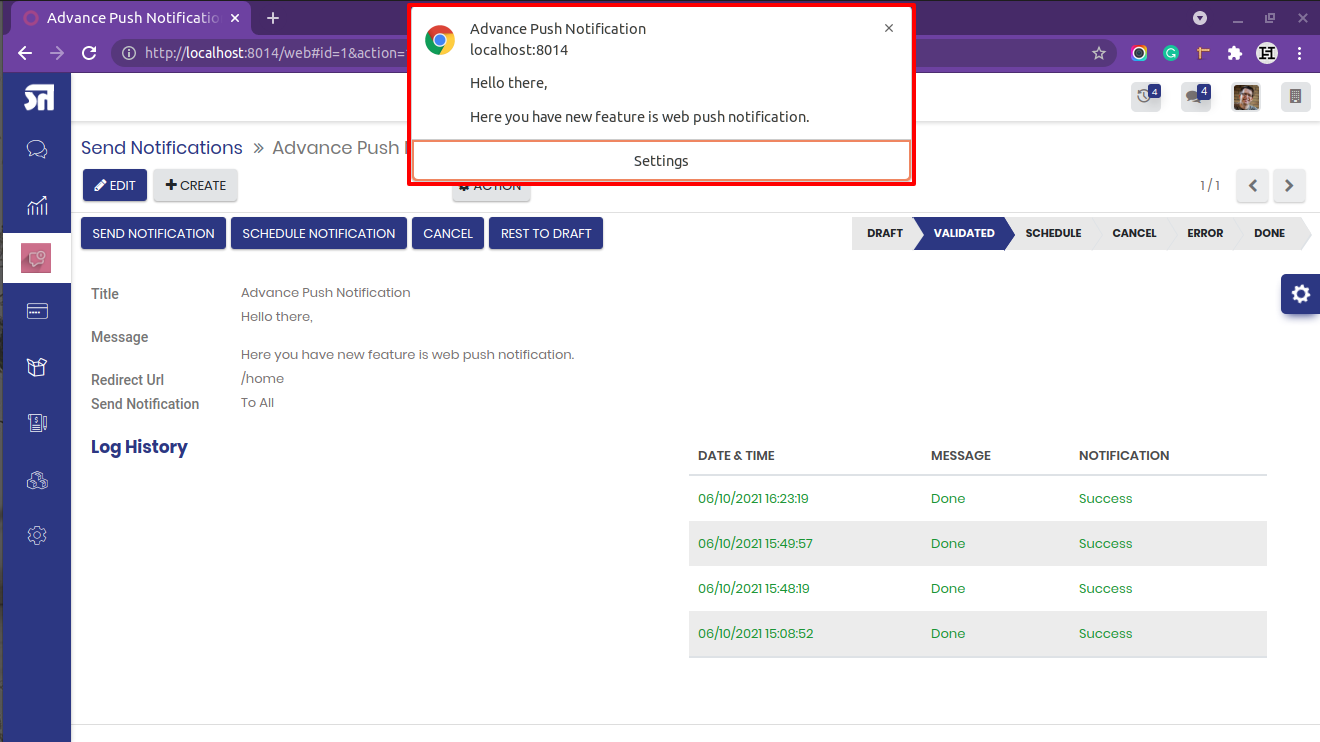
Here in this theme you can change your custom menu icons. Just follow the below screenshots or watch video tutorial.
Video Tutorial Theme SetupFirst start debug mode.
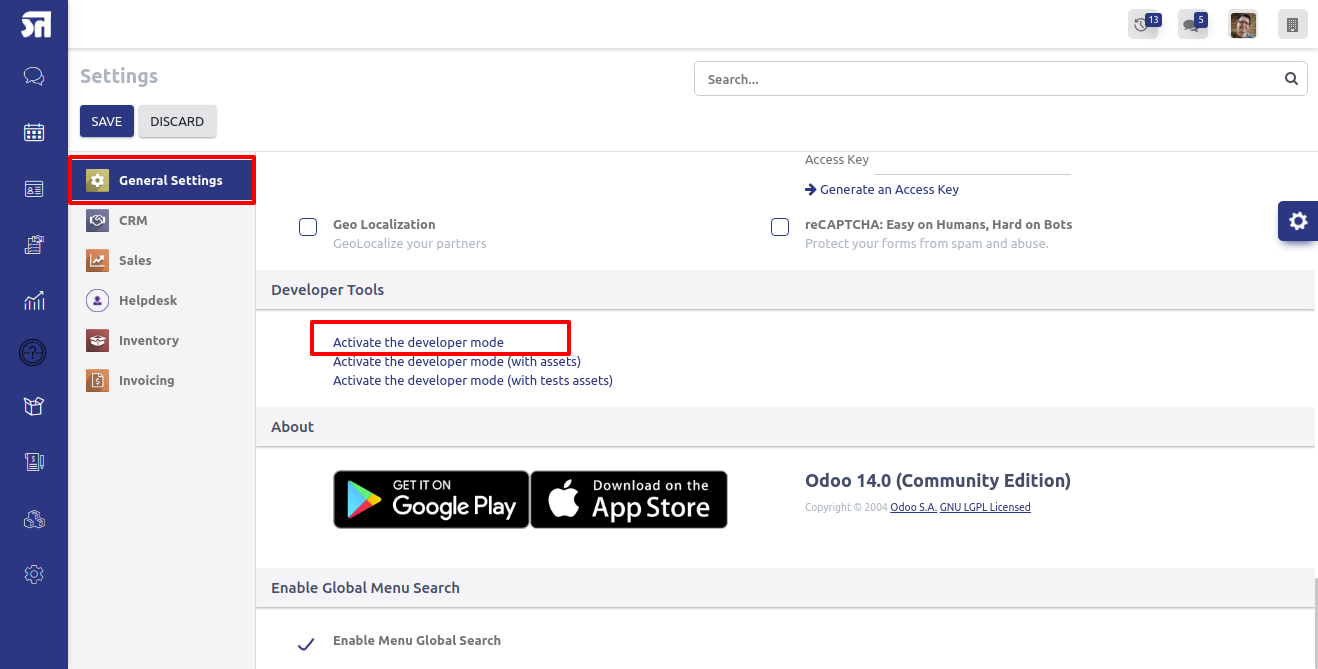
Now goto Technical --> User Interface --> Menu Items. Here find your custom menu.
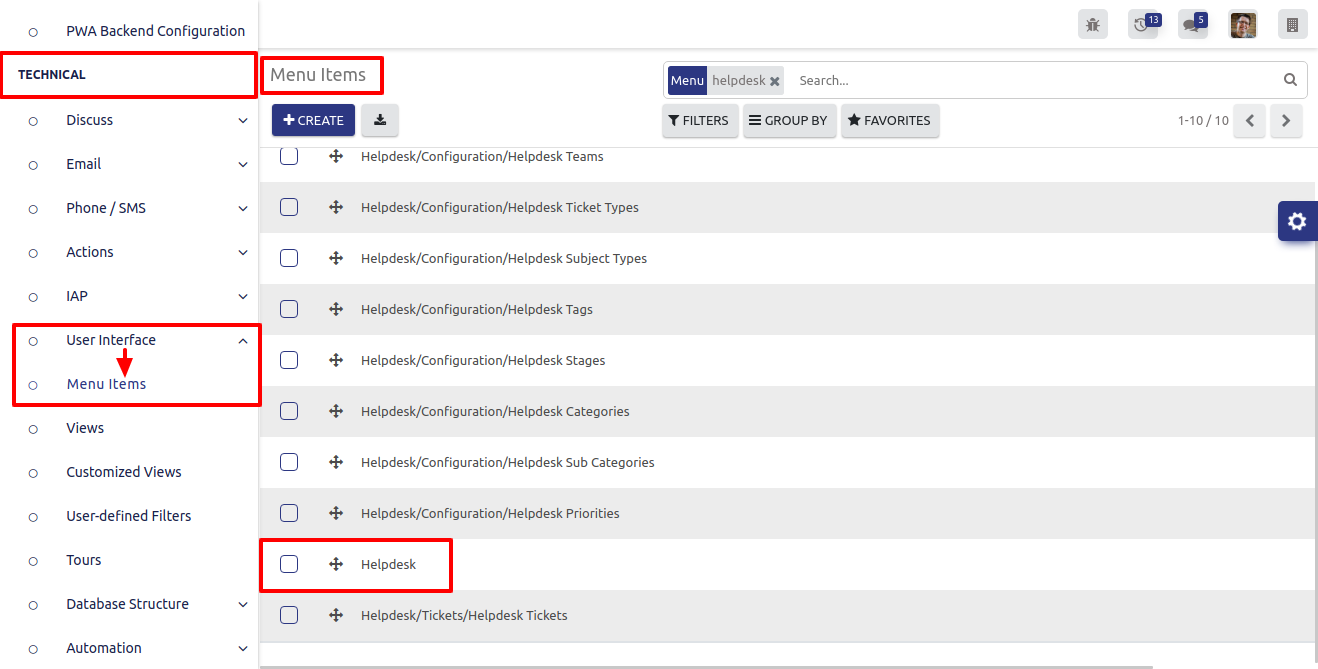
Here you can change your menu icon. Just upload your custom icon in 'Web Icon Image'.
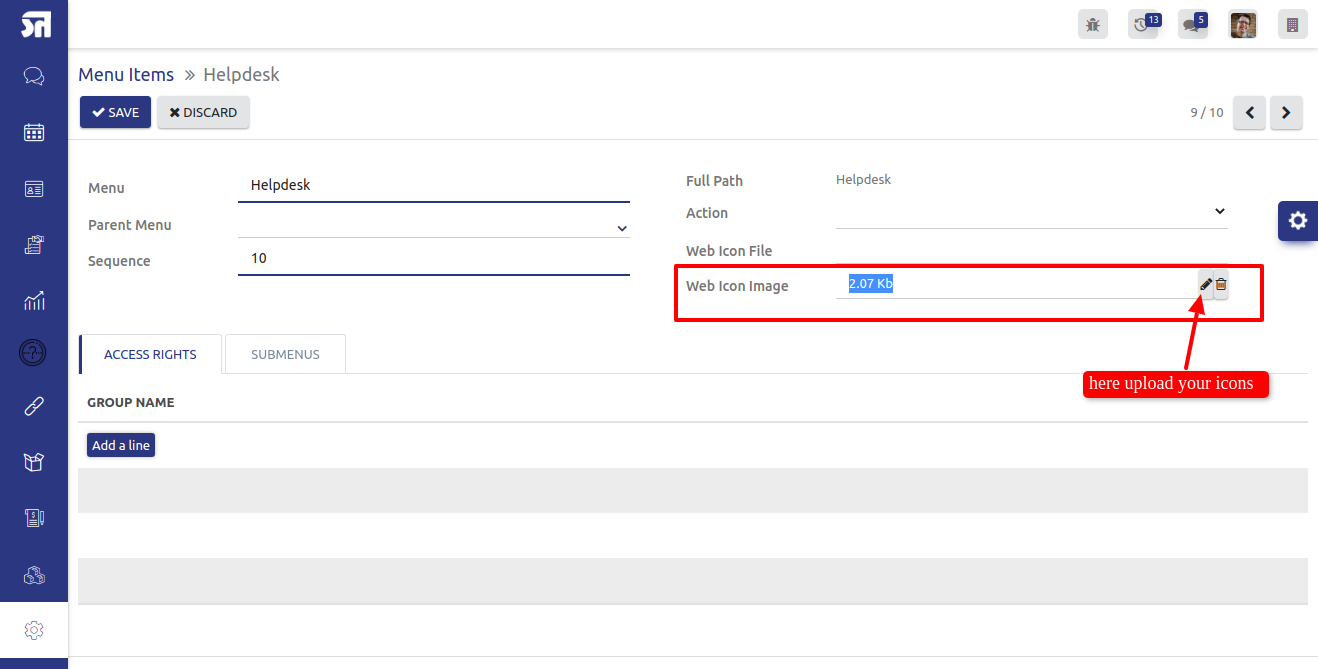
Here in this theme, you have another amazing utility is 'Web Notification'. Using this feature you can create announcement for your selected users. Here you have two types notification one popup and another like notice board .
Video Tutorial Notification ConfigEnable these groups for those users who create notifications.
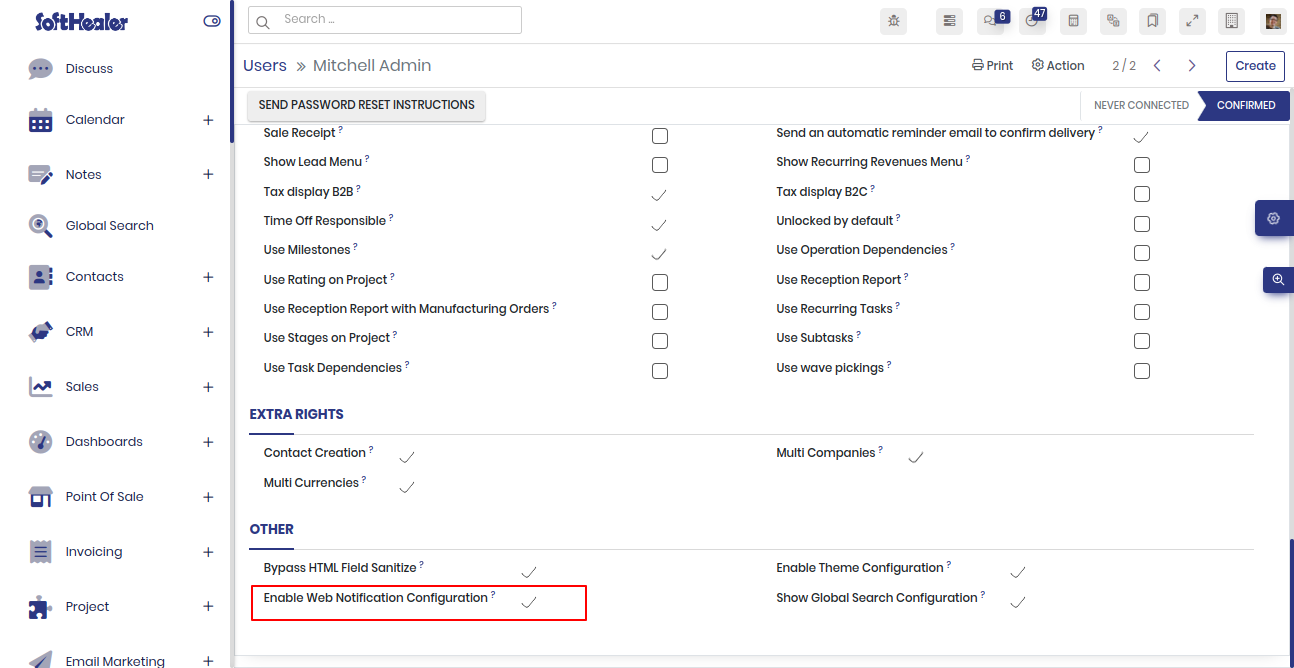
'Notification' Menu and tree view.
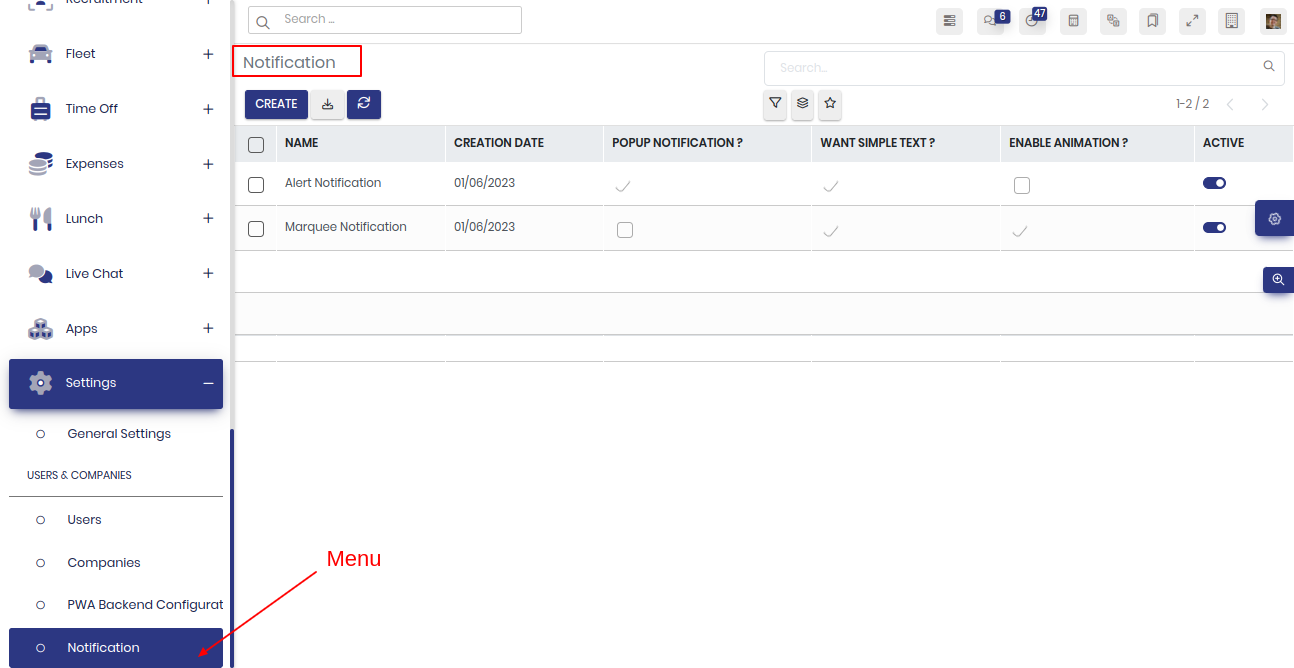
If you want to send message like warning or quick information, so just enable 'Popup Notification', configure it and click on "Notify User".
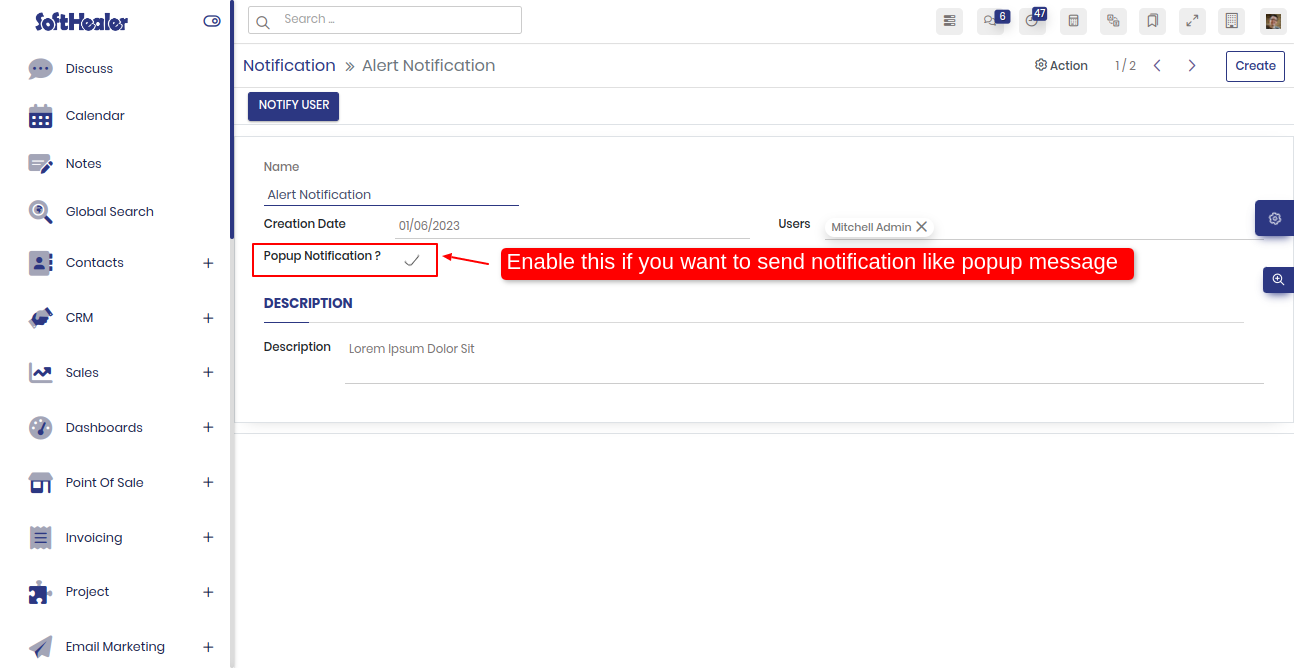
Popup notification alert.
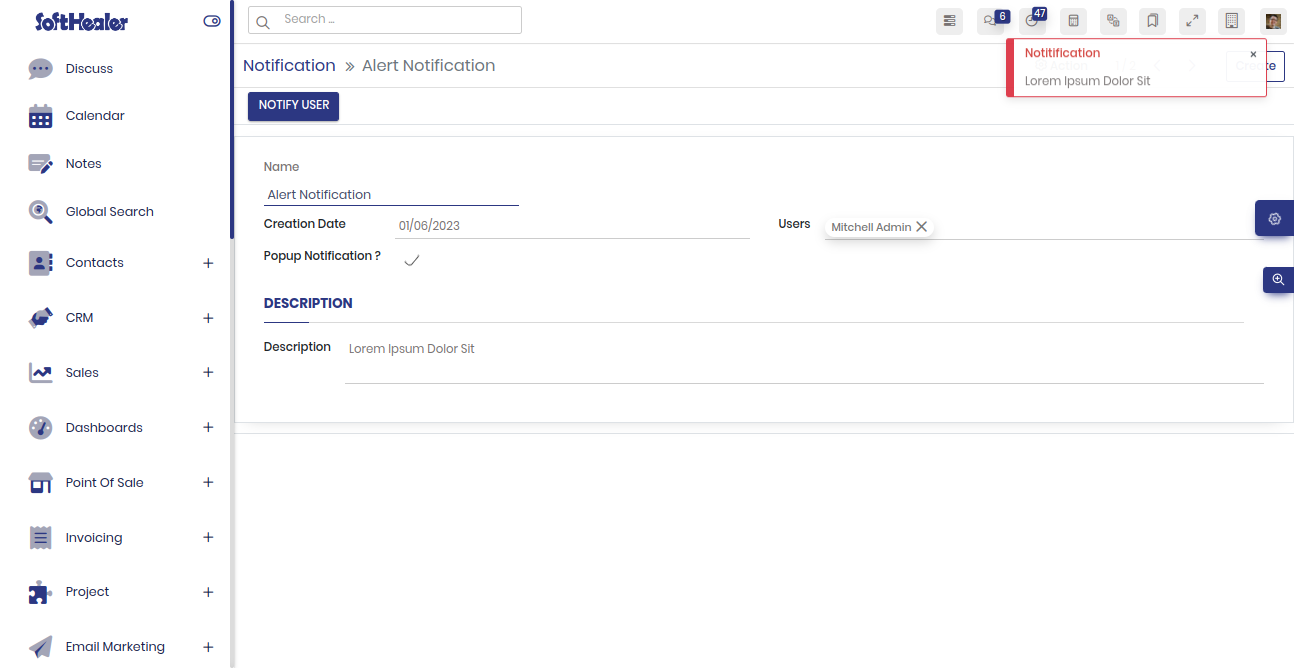
Here in this feature you have two different styles, One is message still display on users screen just like news banner.
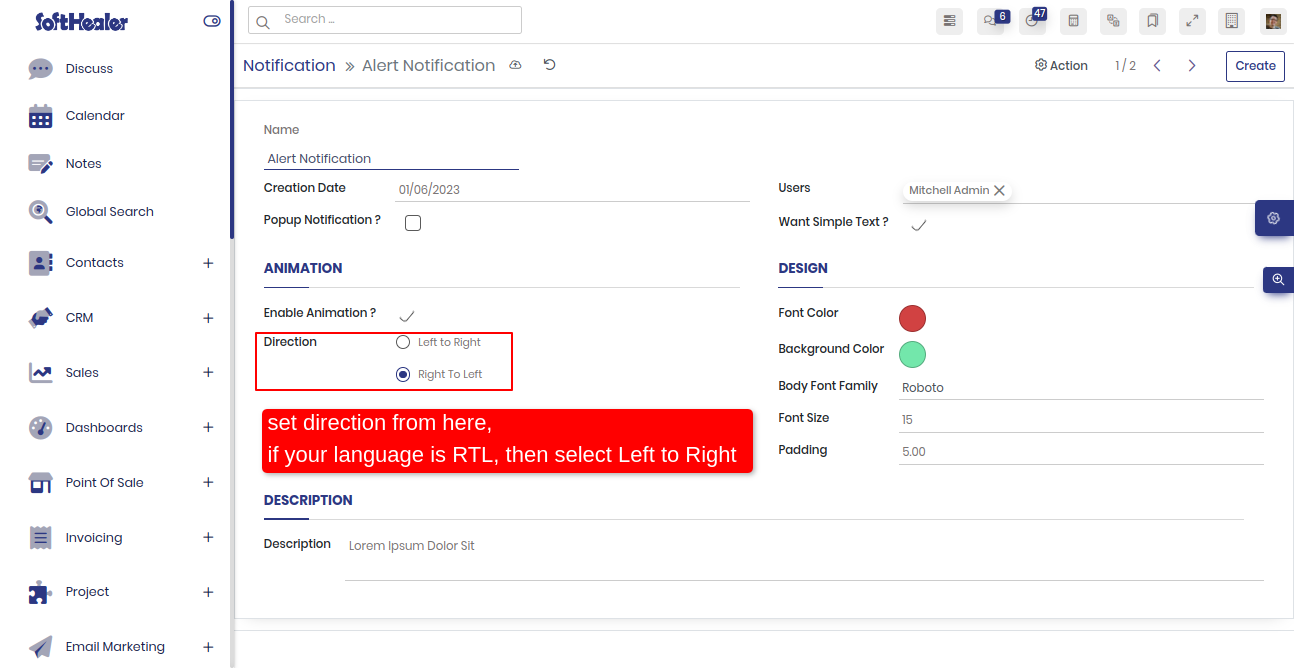
How it look like notice board.
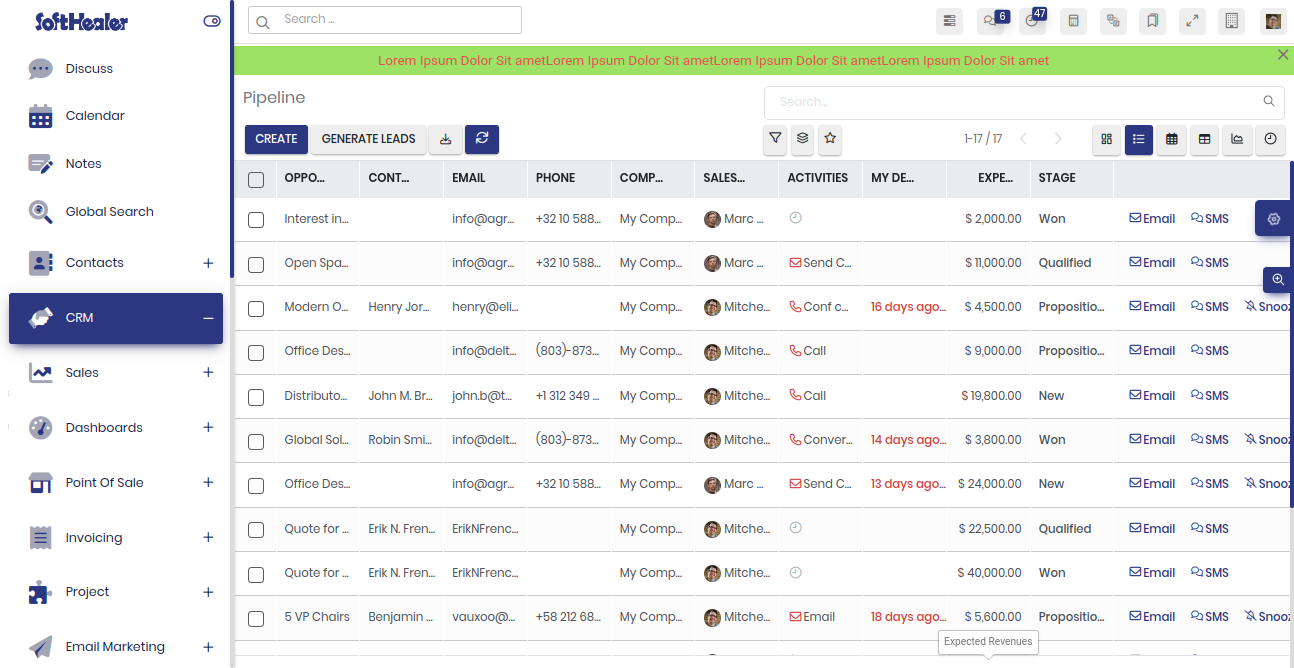
Here in this theme, you have 7 amazing tab styles. So that will helps to improve your ERP Looks.
Video Tutorial Desktop Tab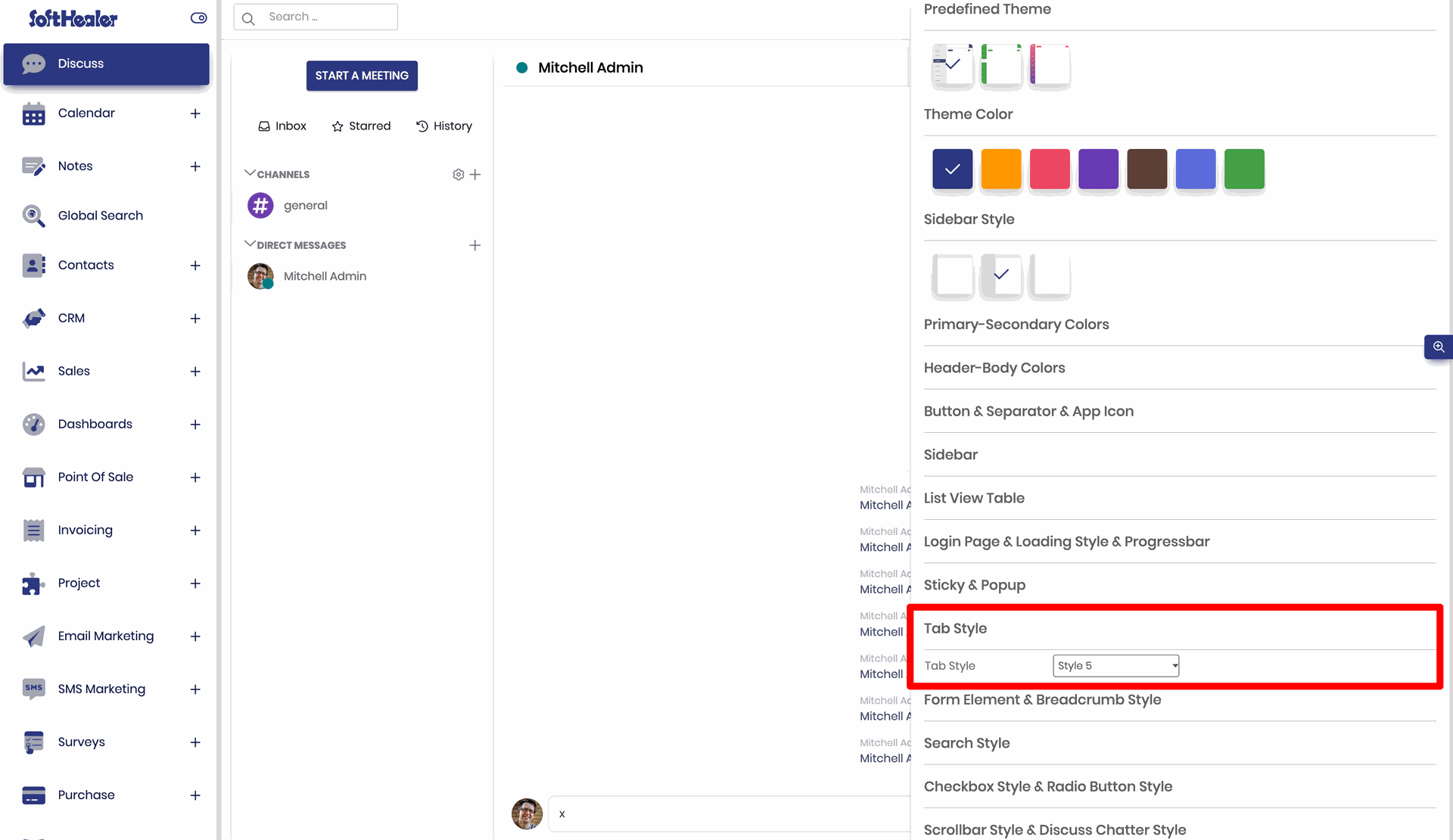
Now you can change the form view style with 8 impressive form elements styles. That means you can easily craft your themes style. Watch video tutorial for more info.
Video Tutorial Form Style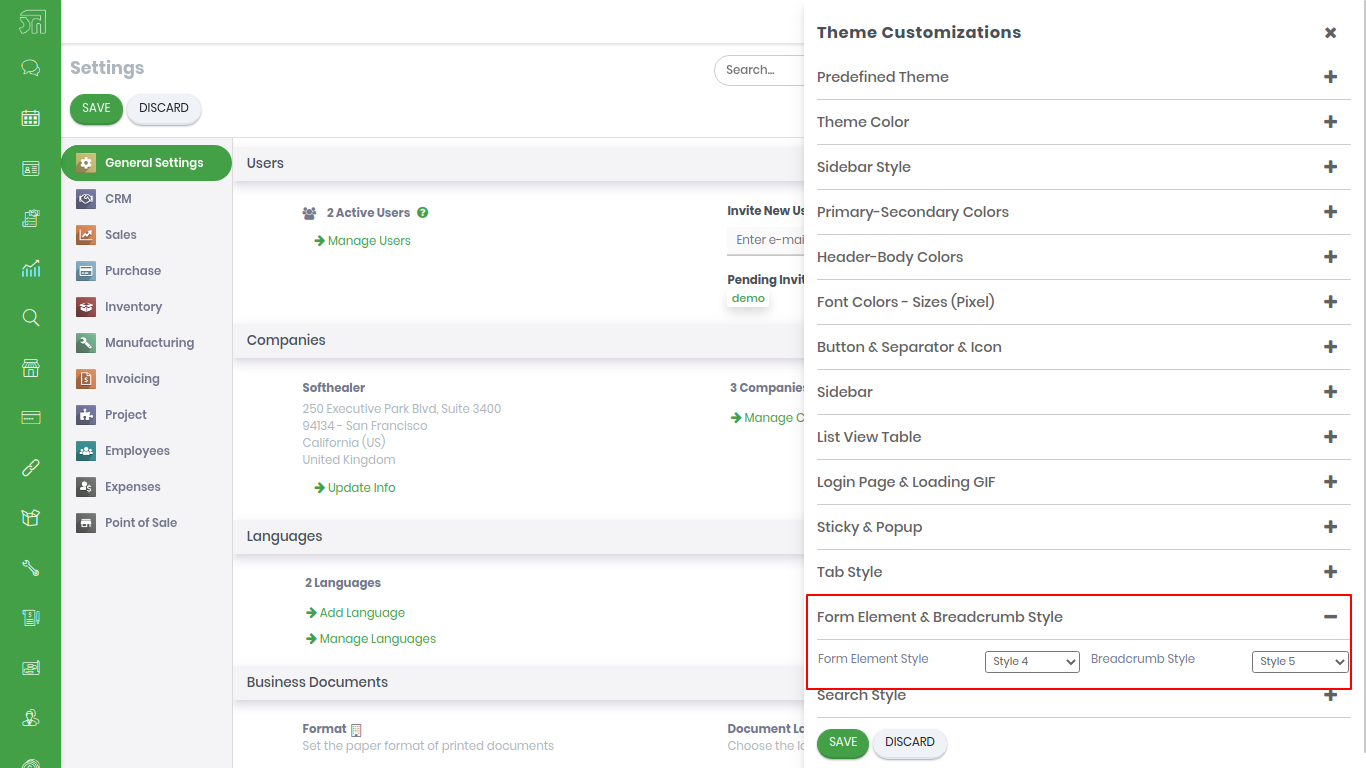
Here in this theme we provide 7 different well designed breadcrumb styles. That will helps to improve your ERP Looks. That is small changes but it create huge impact.
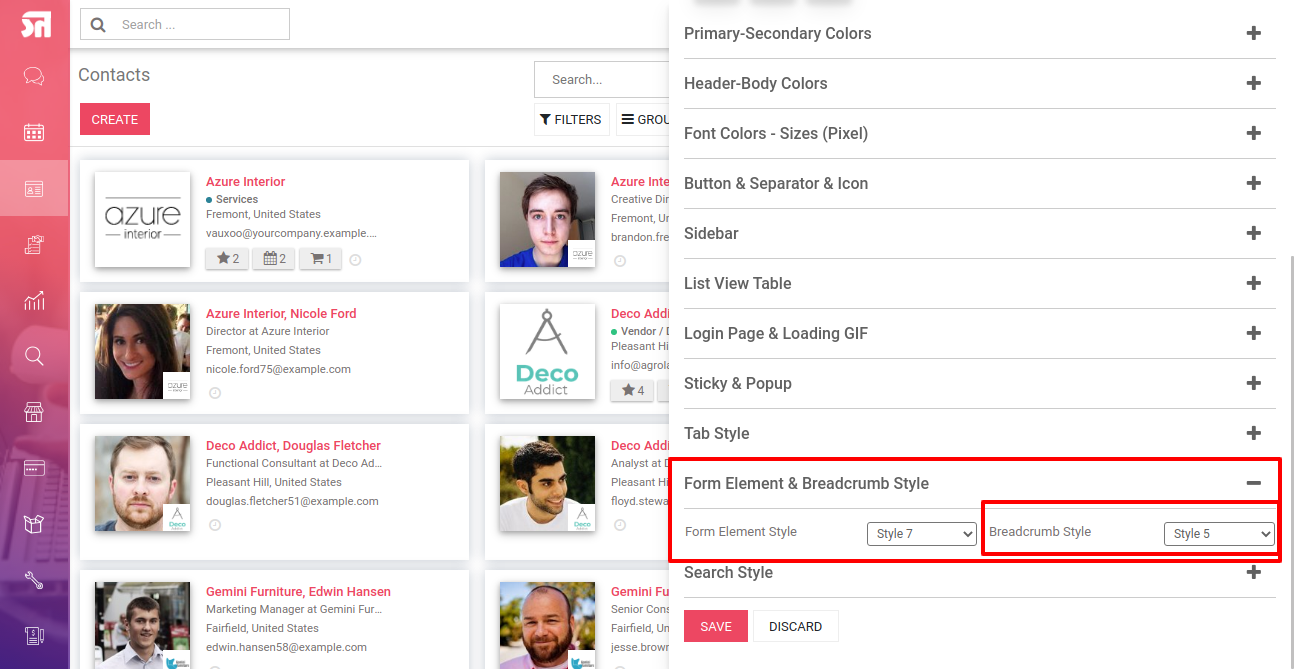
Here Here in this theme, you have amazing utility is calculator. Easy to enable or disable this utility as per user's requirement.
Video Tutorial Calculator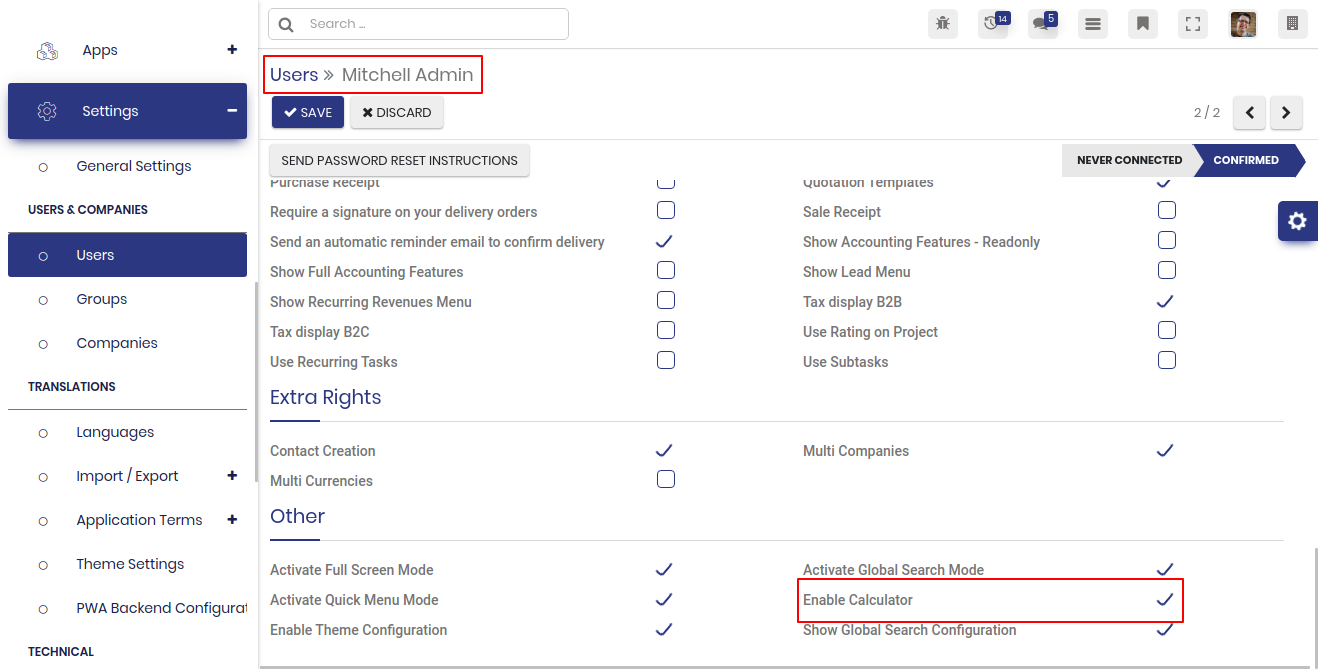
Go
to "Settings" => "PWA Backend Configuration".
You can configure
PWA as per your choice. You have an option of app name, icon,
display orientation etc.
If you have an external module "sh_pwa_backend" installed then you need to uninstall that, than after update the new version.
Note: PWA only works with localhost/https and single DB. If you are using multiple database then you need to apply a DB filter. One more thing it will not work with a private/incognito browser window.
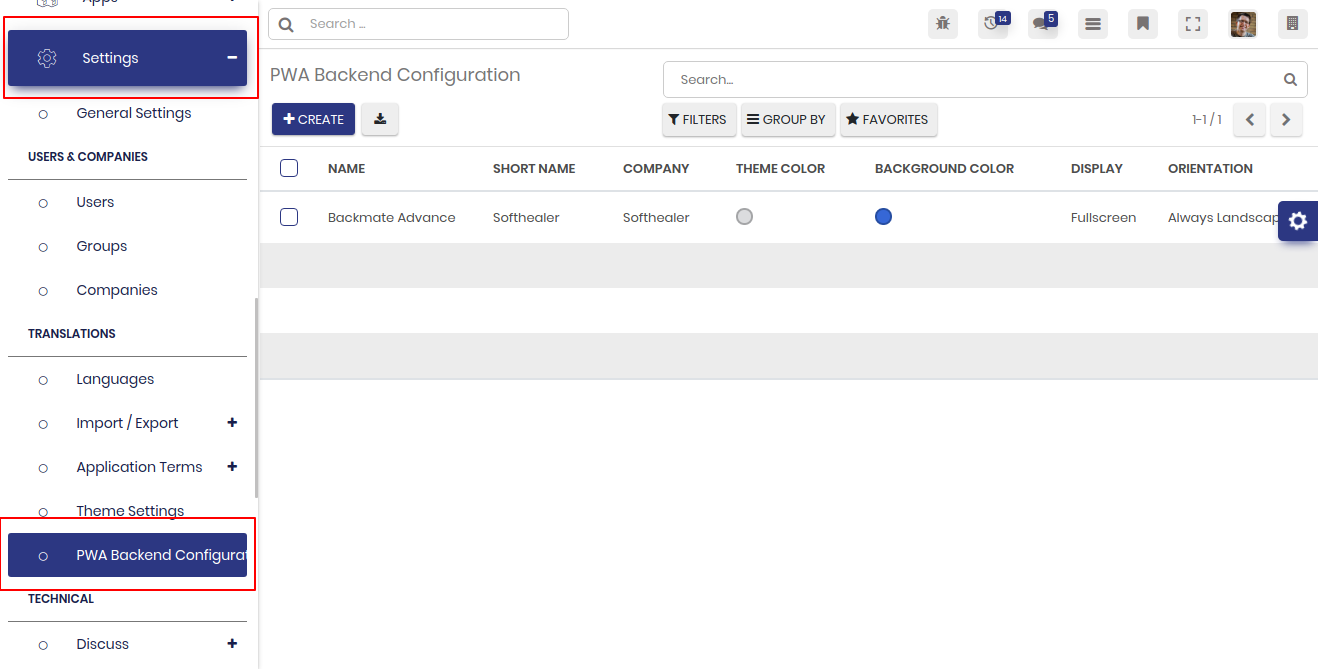
User can bookmarks mostly used menus.(*First thing first you have to enable ' Activate Quick Menu Mode' from theme setting.)
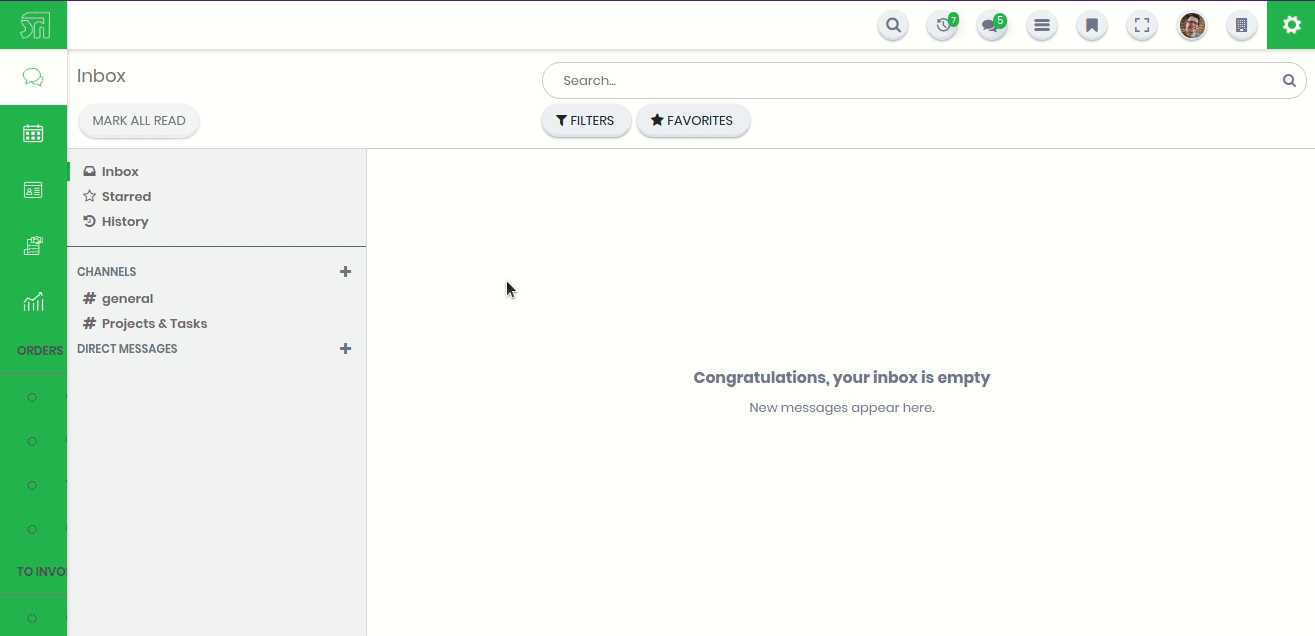
Enable the "Show Menu Global Search".
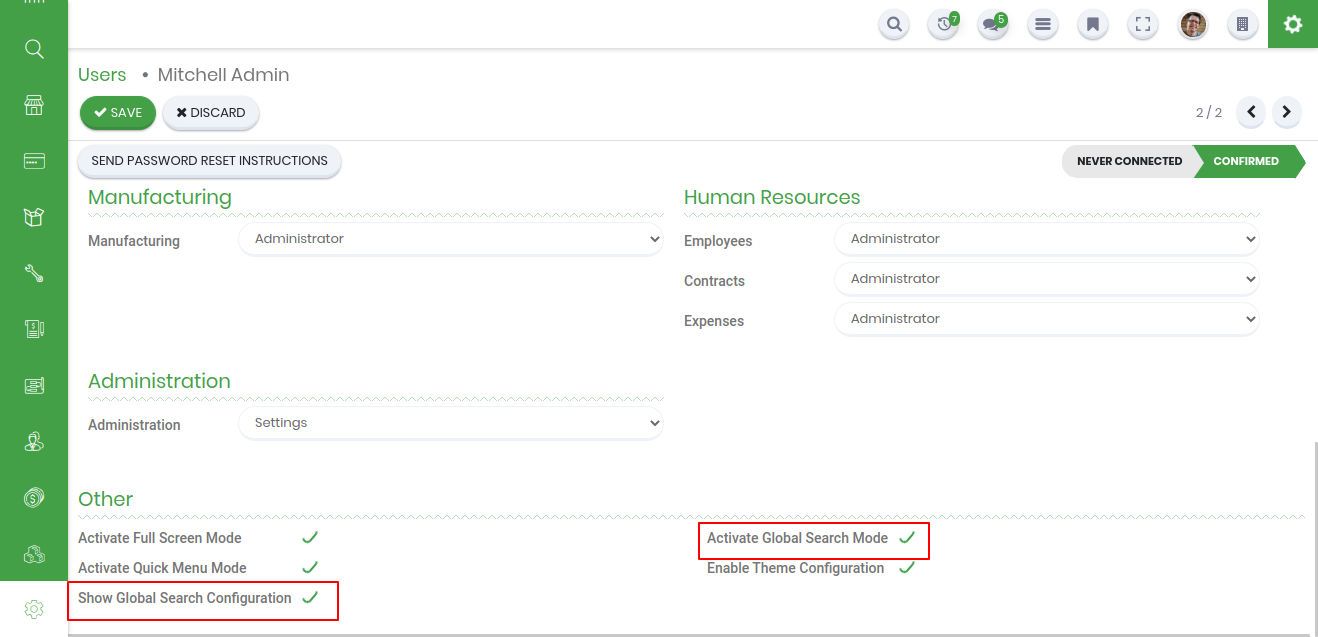
We can configure object for global search from here. Global Search Bar
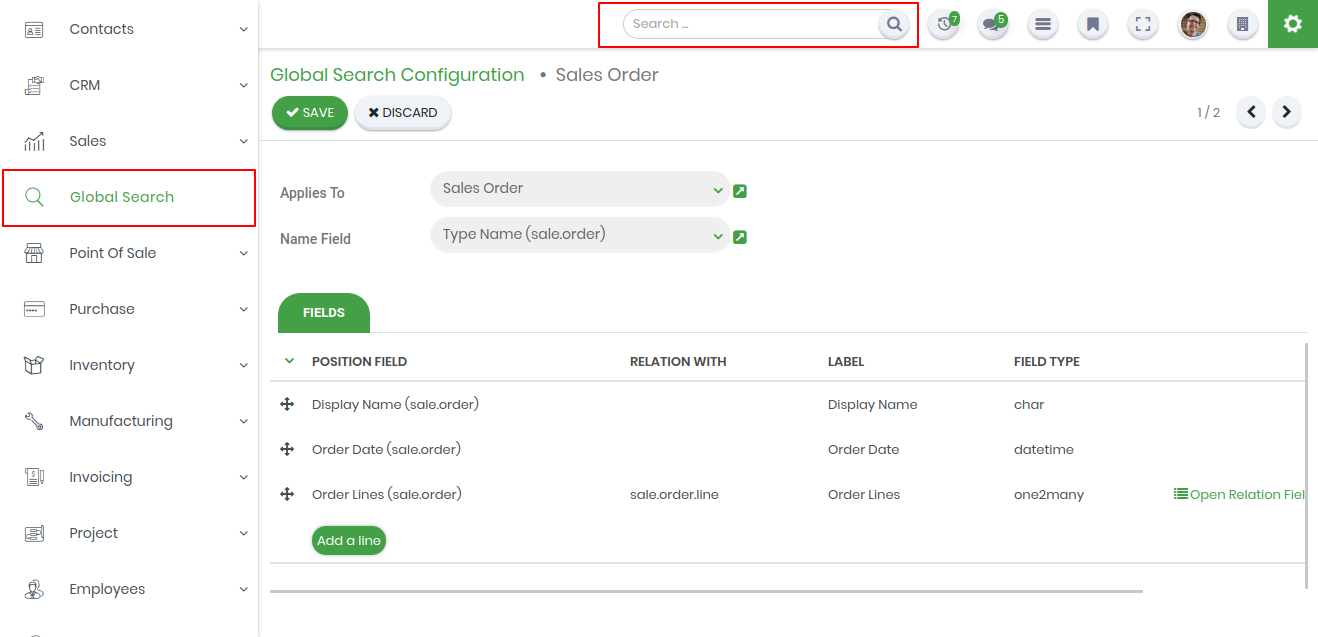
We have made 10 different beautiful popup style, You can select and use as per your requirement. These changes will be applied to everywhere in odoo.
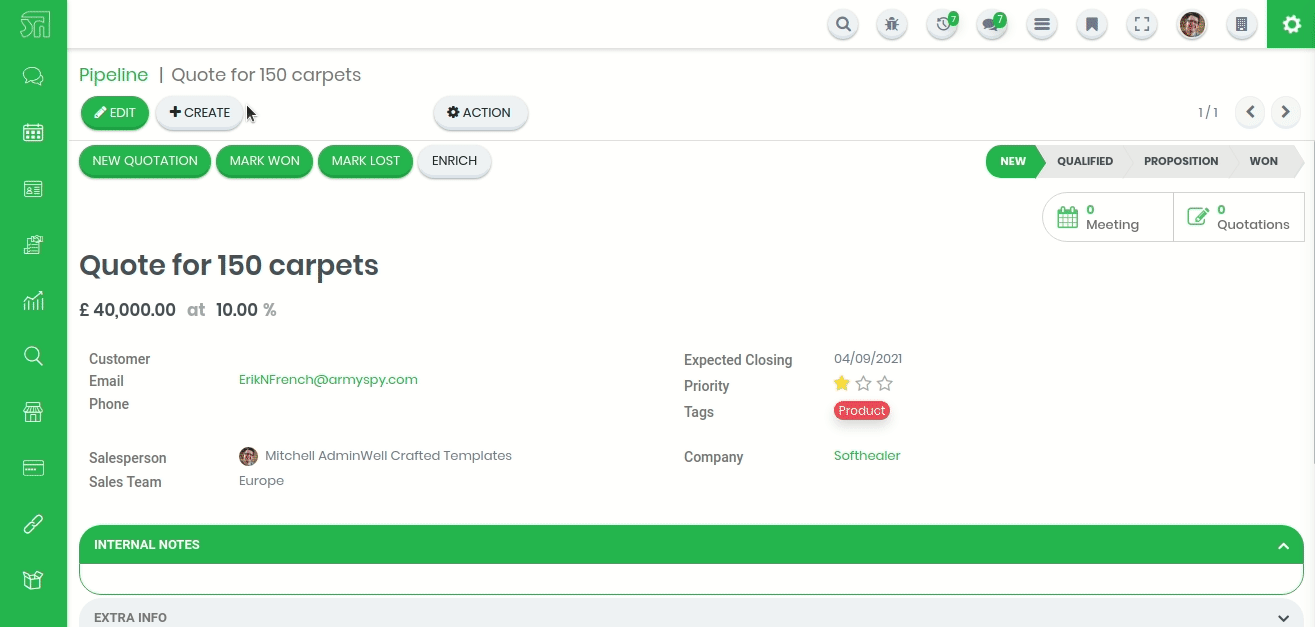
We have made 7 different beautiful color palette, You can select and use as per your requirement. Also you have 3 well designed and pre-define theme styles just select and use it. You can easily customize that particular theme style, Normally user has its own logo or brand colors so the user can customize his theme as per logo or brand colors. These changes will be applied to everywhere in odoo.
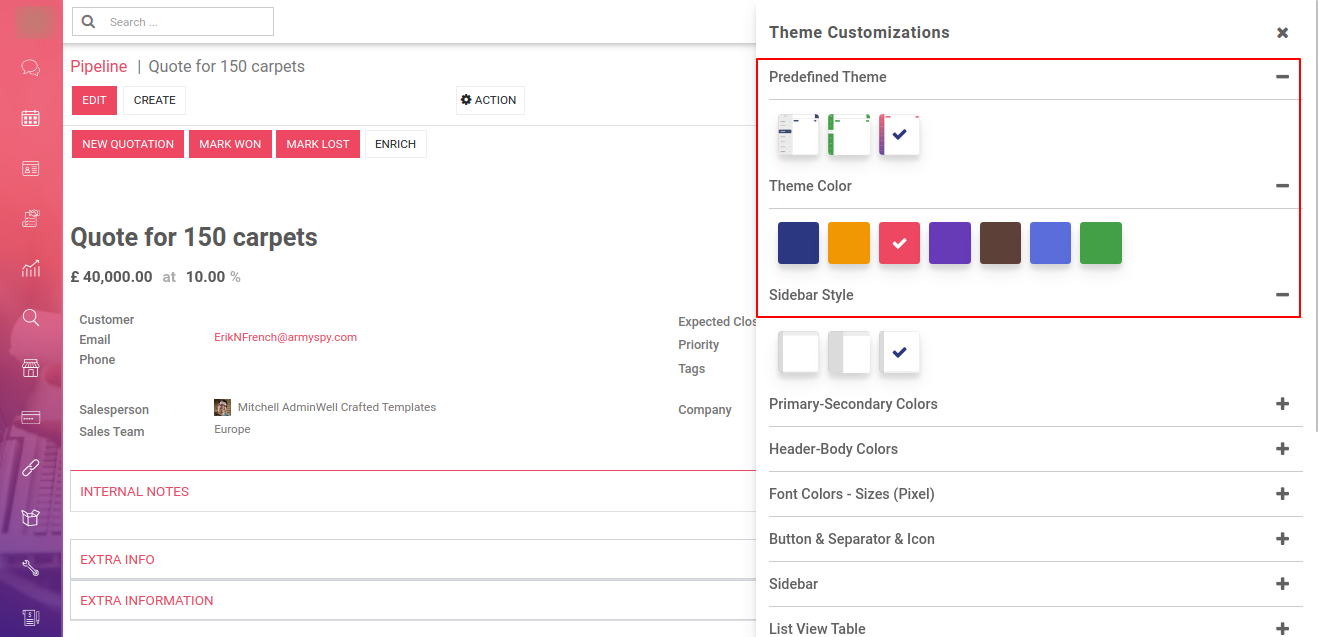
Normally the user has a logo or brand color, so the user can change primary colors, hover color, active menu color using primary color as per his brand color.
Users can also change Secondary color, Secondary hover, Secondary active colors.
Here you have another color option is gradients color. You can also set gradient color for predefine theme 3 only.
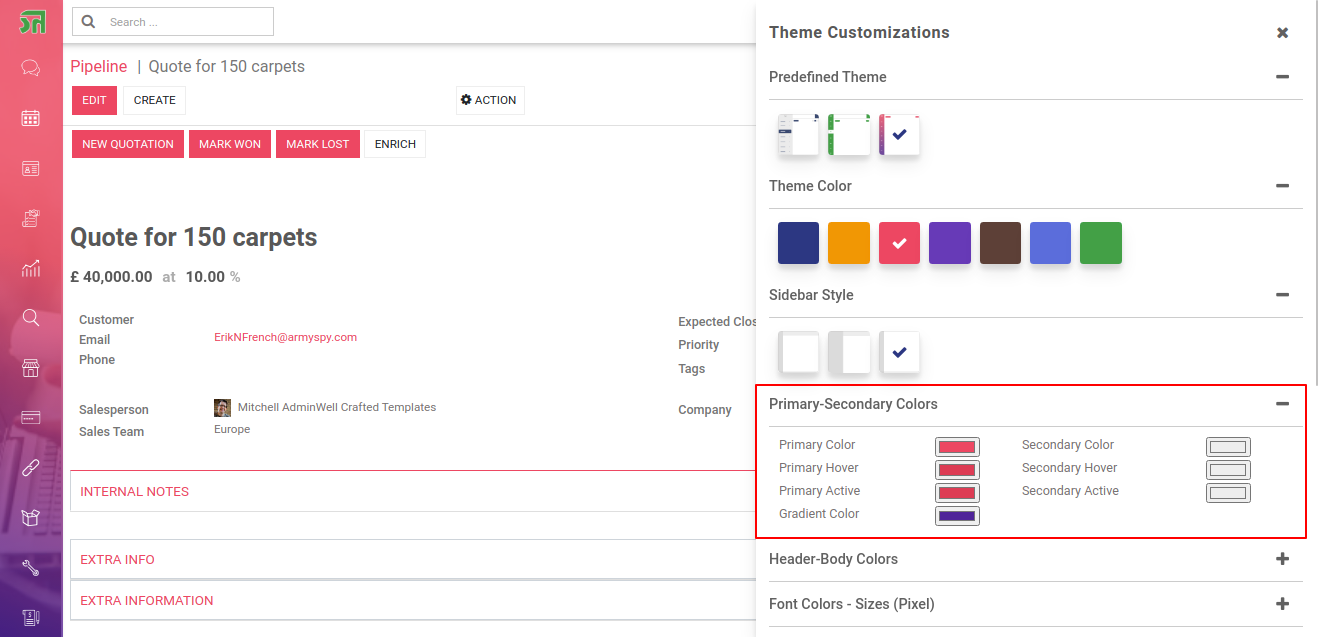
You can easily change the color of Topbar(header) background color, hover color and active menu color.
You can customize your body with different options. There are two
options
for body background Image/Color. Also, you can change body font color
and
body font type with 8 different beautiful and clean font families
(Roboto,
Raleway, Poppins, Oxygen, Open Sans, Koho, Ubuntu).
Also, provide
google font family in this Backmate theme. So the user has a large range
of
body font type and set as your choice.
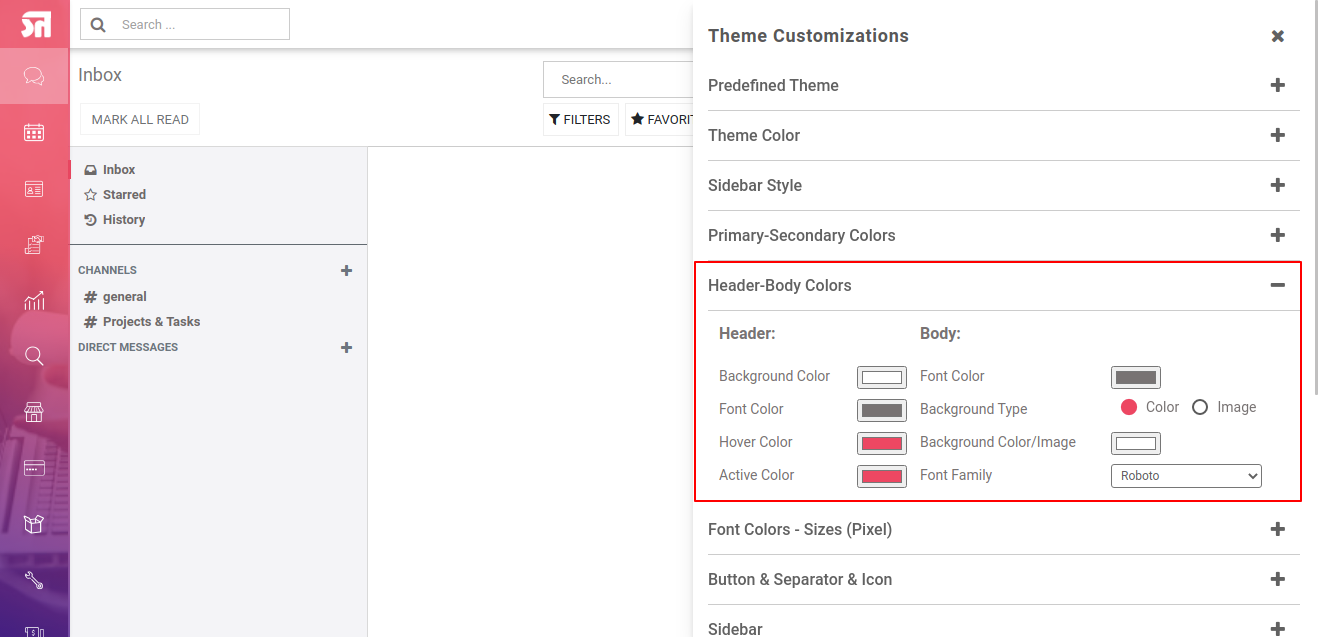
To Set google fonts on Just copy name of any google fonts. In theme setting goto 'Header Body Color' and select font family 'Google Fonts'. After that one field is visible 'Google Font Family' here paste your font family name and click save. (* Refresh browser 2 3 times if not affect).
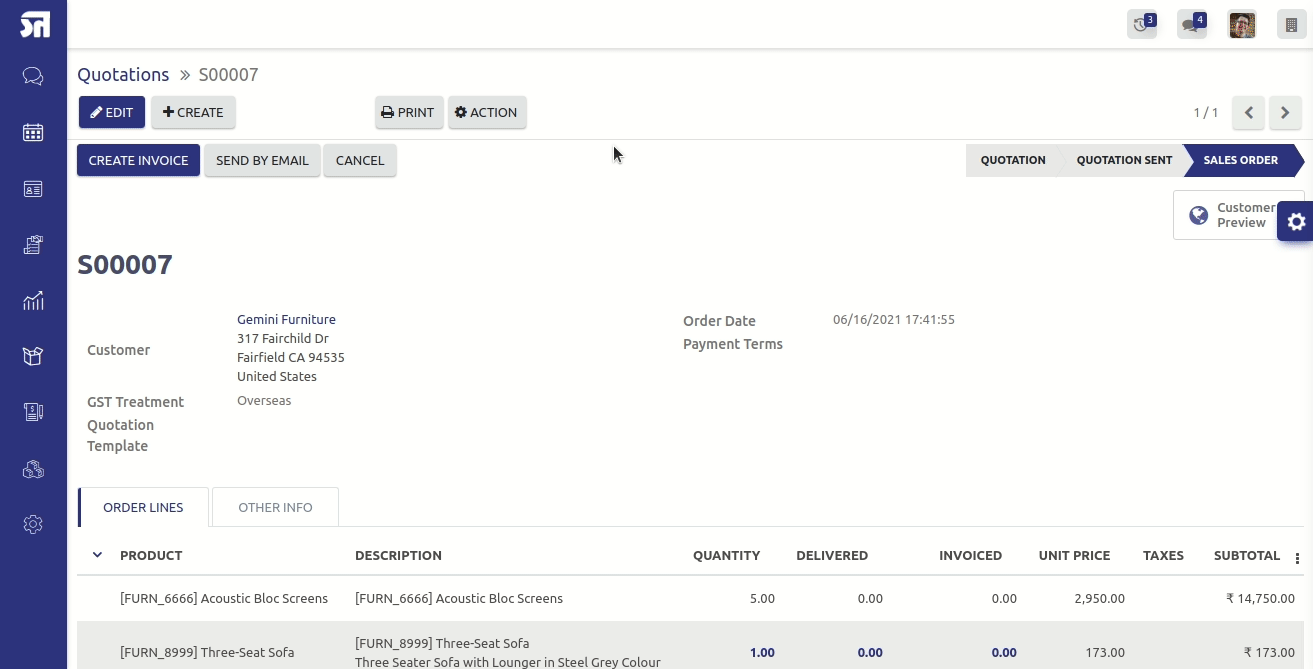
You can set a button style with 5 different styles of the button like a leaf, square corner, rounded corner, with or without background.
Easily customize your separator line with 6 different styles like a ridge, dotted, double, etc and set the color of the separator.
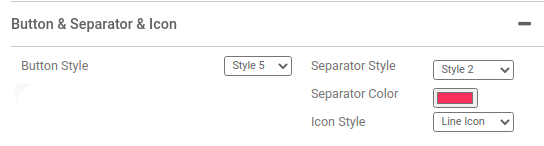
There are 3 types of sidebar background.Background Image / Background Color.To set a sidebar background image select 'sidebar background style - Image'.To set a sidebar background color select 'sidebar background style - Color'.Also, you can change the font color, font hovers color, font hovers background color, etc.
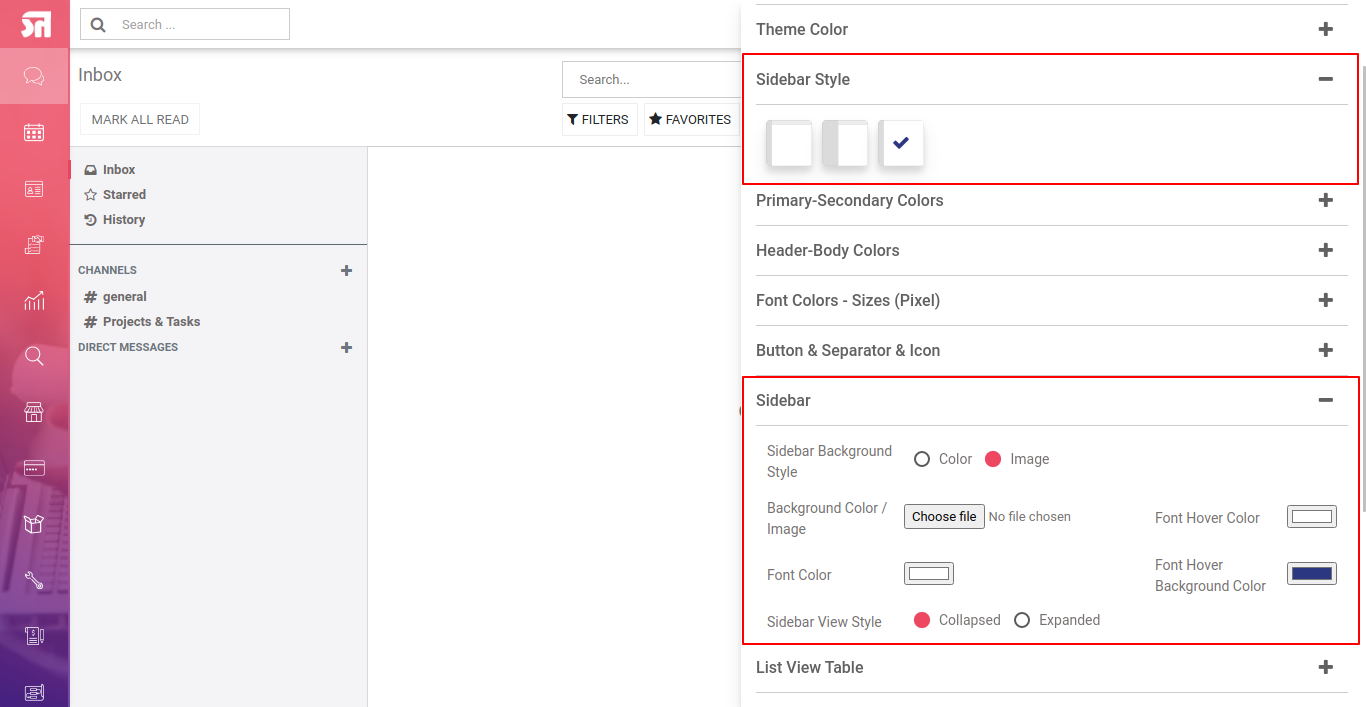
Here
we
provide a feature to customize the list view.
There are mainly two
types Bordered and Without border.
Easily set odd-even row
background
colors.
Easily enable or disable rows hover and set hover color
also.
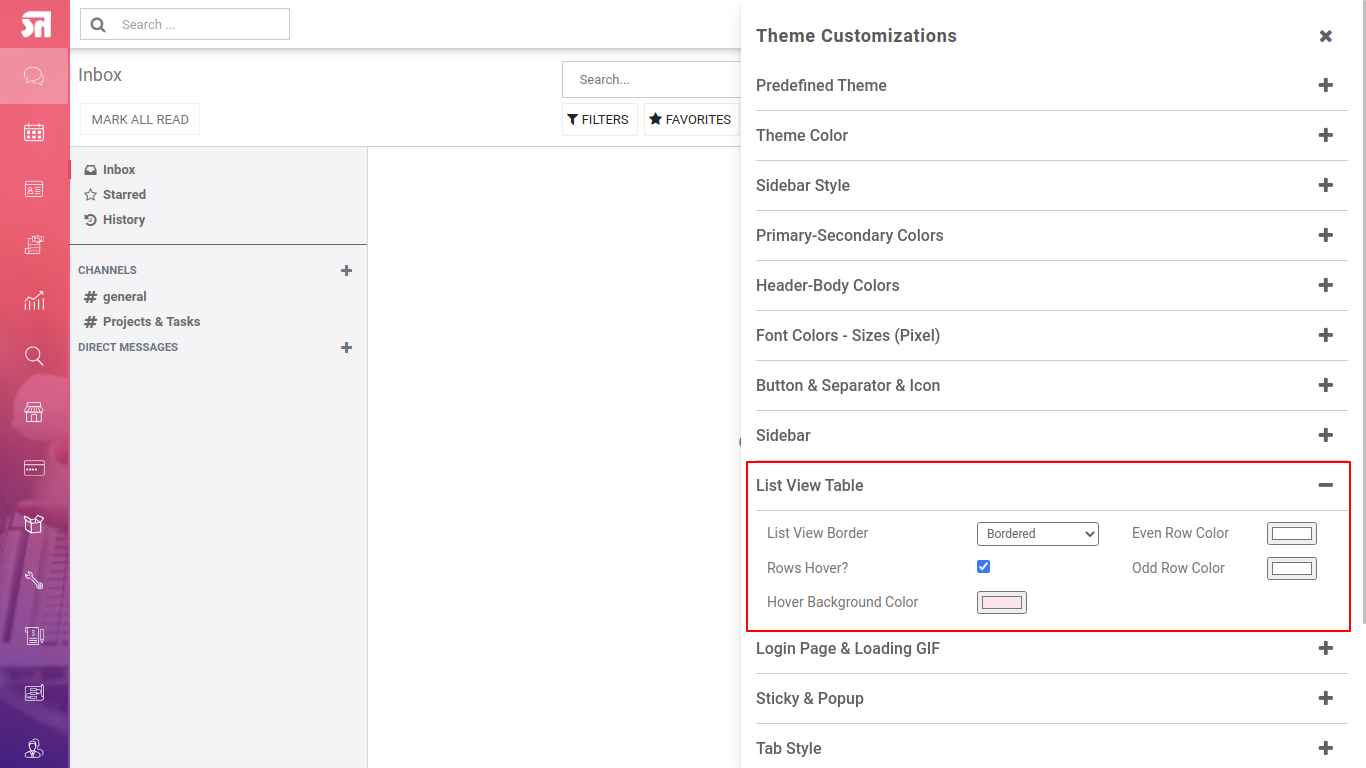
Backmate
theme provides tools to customize the login screen.
Using this tool
you
can make an attractive login screen.
In this theme, there are three
styles of the login screen.
You can also set the default odoo login
screen.
Easily set background color or image.
Easy to set a
login
box background color.
*Please note that login styles does not work
with website modules.
Here you can set a loading gif image as per your choice.
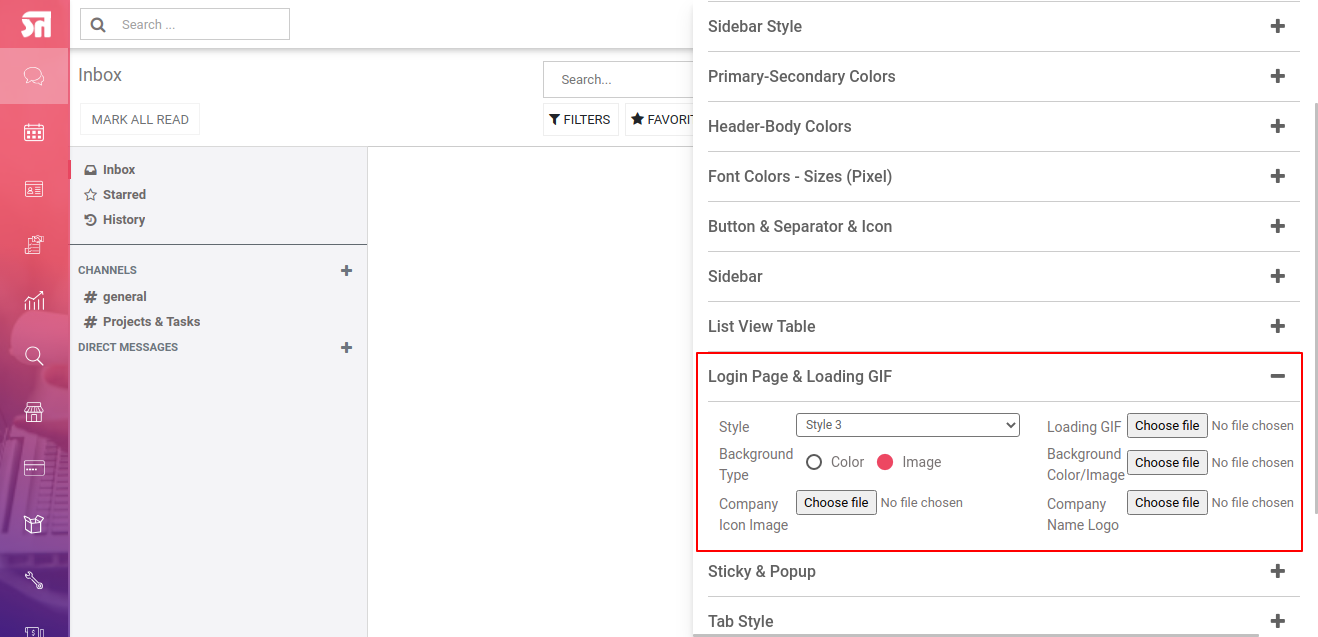
You can easily enable or disable sticky from setting.
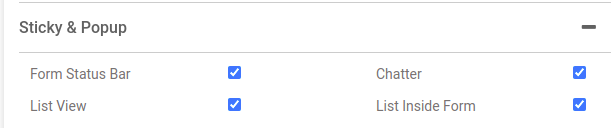
Sticky Heading of List view
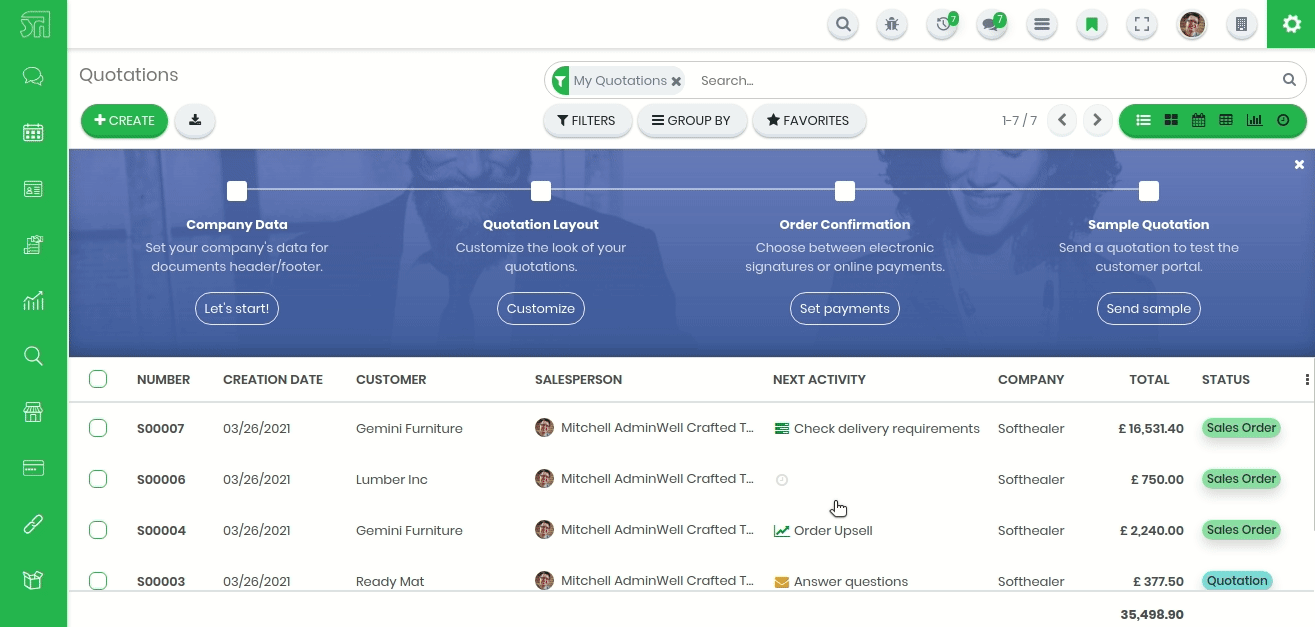
Sticky Heading of Form View
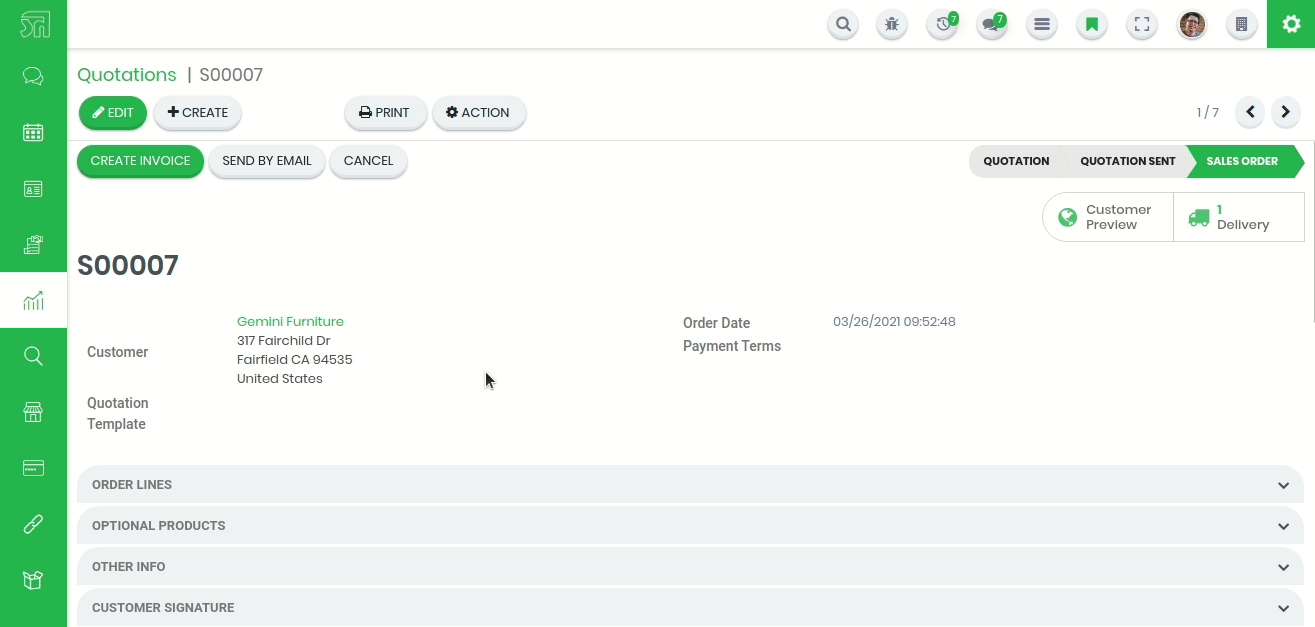
Sticky Heading of Inside Form View
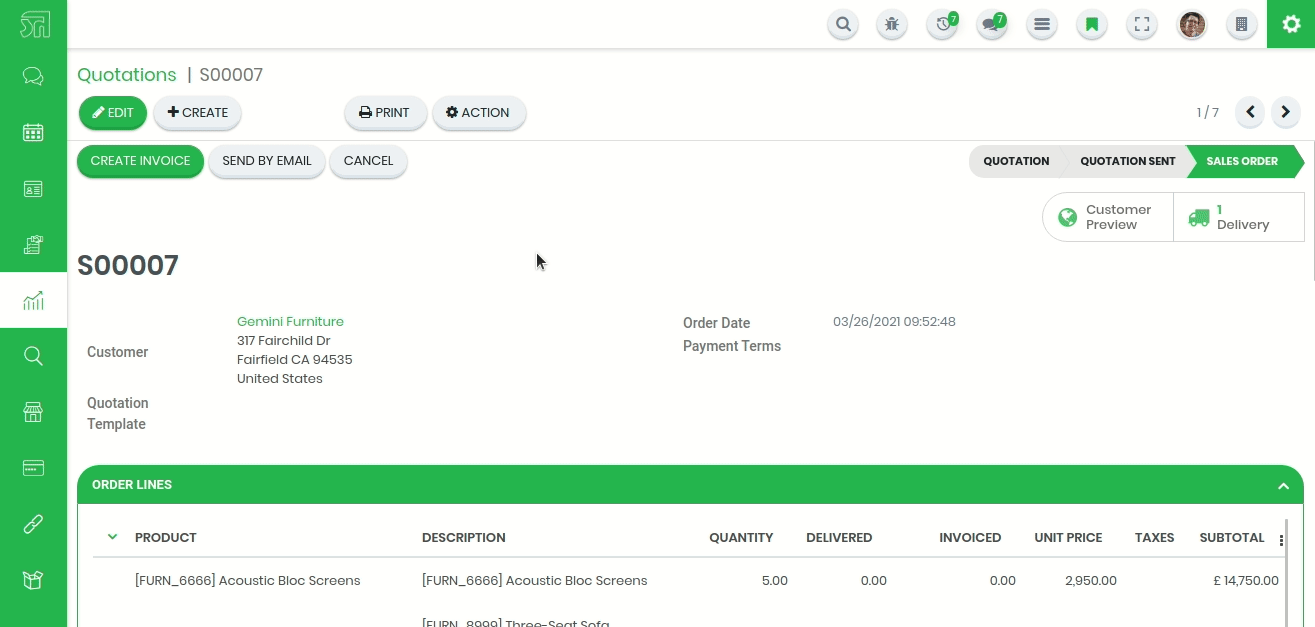
Sticky Heading of Chatter View
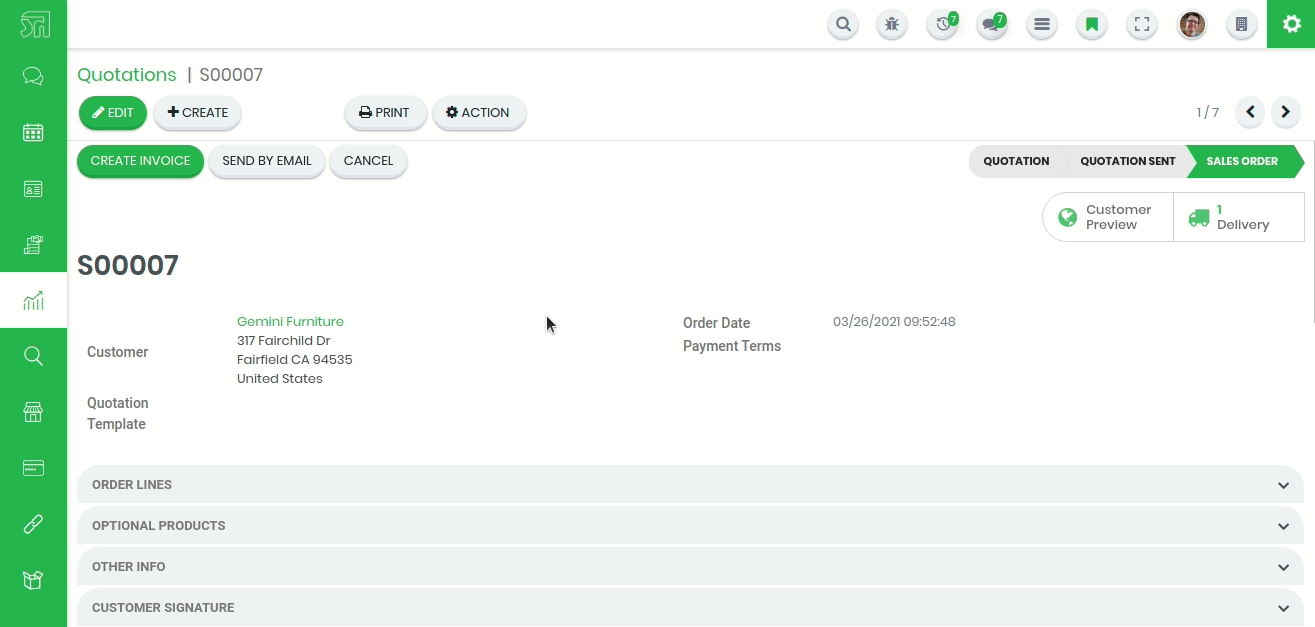
Here we provide 2 types of search styles.
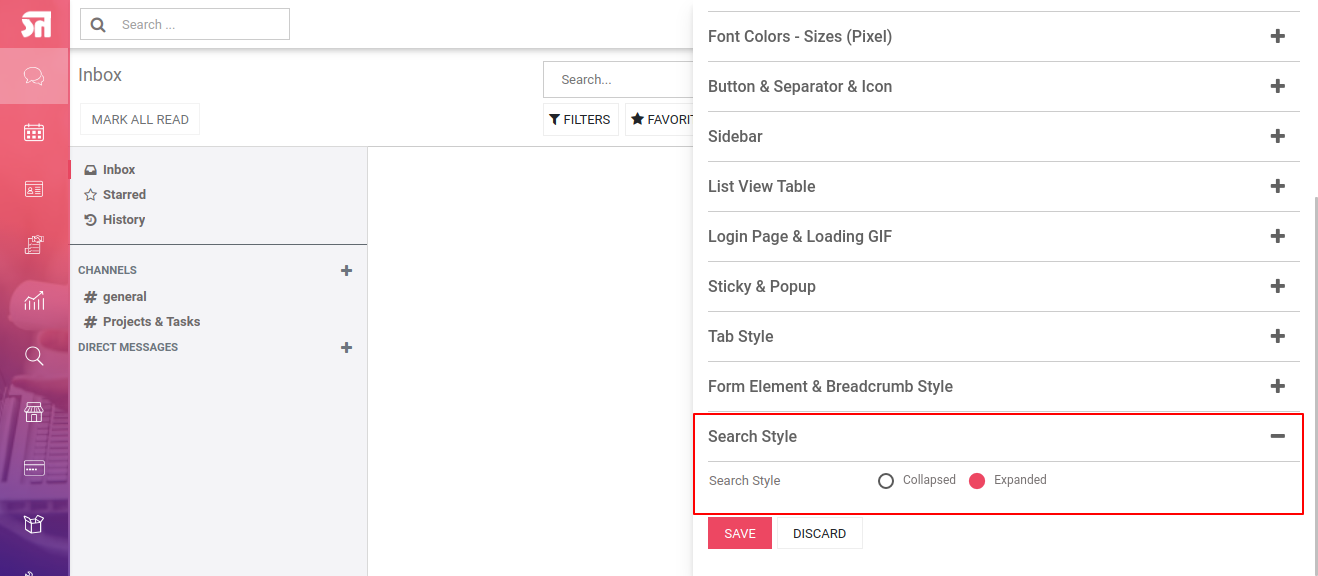
Version 16.0.9 |Released on : 30th September 2024
- NEW Chatter Position Feature Added.
Version 16.0.8 |Released on : 22nd August 2024
- NEW Quick Create Feature Added.
Version 16.0.7 |Released on : 05Th August 2024
- NEW Recently Viewed Records Feature Added.
Version 16.0.6 |Released on : 21st February 2024
- NEW Glass & Light Icon Style Added In App Icon Style.
Version 16.0.5 |Released on : 25th August 2023
- NEW Open Record In New Tab Feature Added.
Version 16.0.4 |Released on : 10th July 2023
- NEW Show Attachments In List View Added.
Version 16.0.3 |Released on : 9th June 2023
- NEW Group By List View Expand/Collapse Feature Added.
Version 16.0.2 |Released on : 13th March 2023
- NEW Sticky Pivot View Added.
Version 16.0.1 |Released on : 11th January 2023
- Initial Release
- No, This theme works perfectly with Odoo Enterprise and odoo.sh only.
- Currently, The firebase notification is tested with android os.
- Yes, We have made separate module to get compatibility with website (Frontend). You can purchase using below link.Backmate Backend Theme Advance - Compatibility With Frontend
- Yes, It's only compatible with 'https'.
- No, It's only compatible with odoo backend.
- Yes, This theme setup with One-click, with 3 beautiful well crafted theme styles.
- Please Contact Us at sales@softhealer.com to request customization.
You May Also Like
We offer extremely unique and awesome features for you.
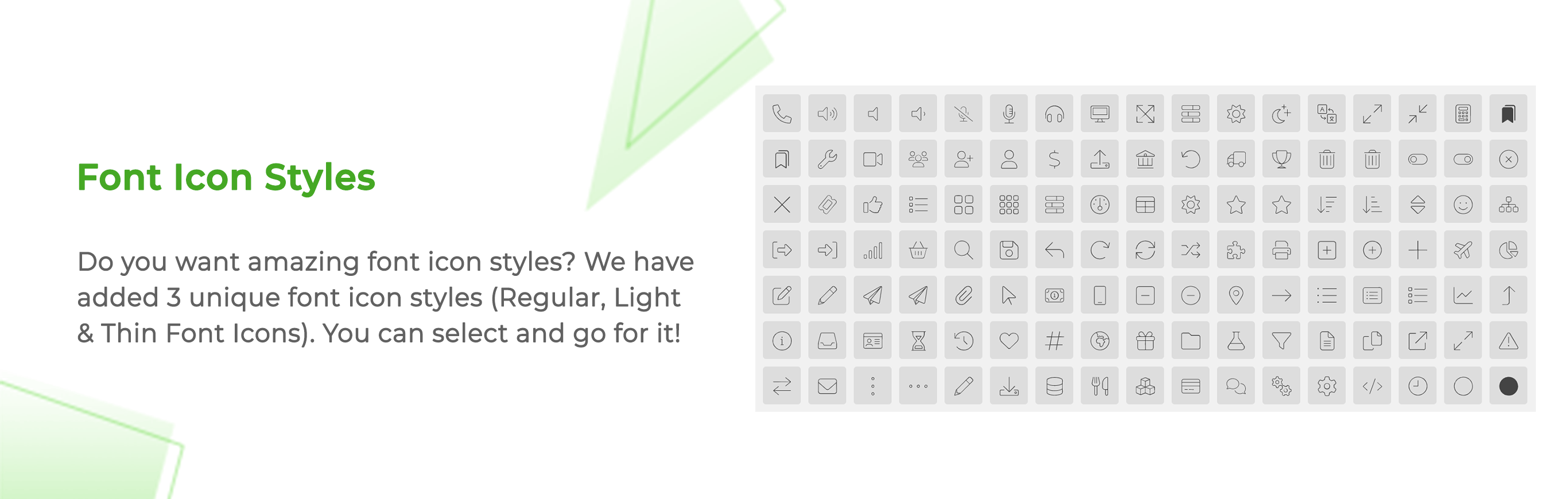
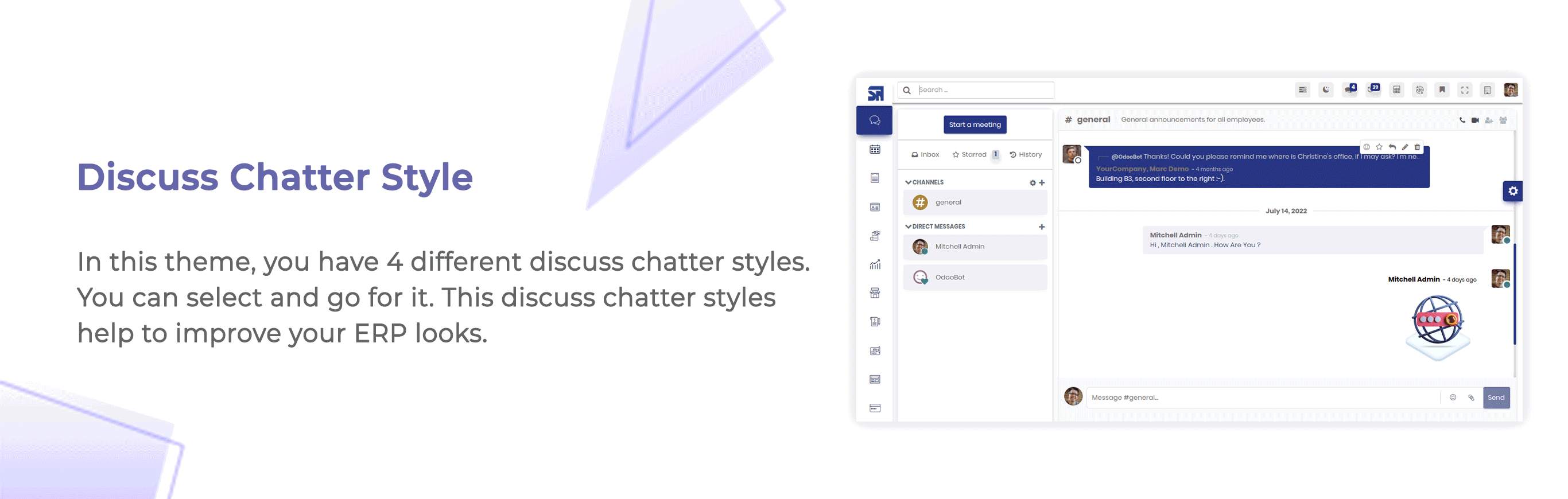
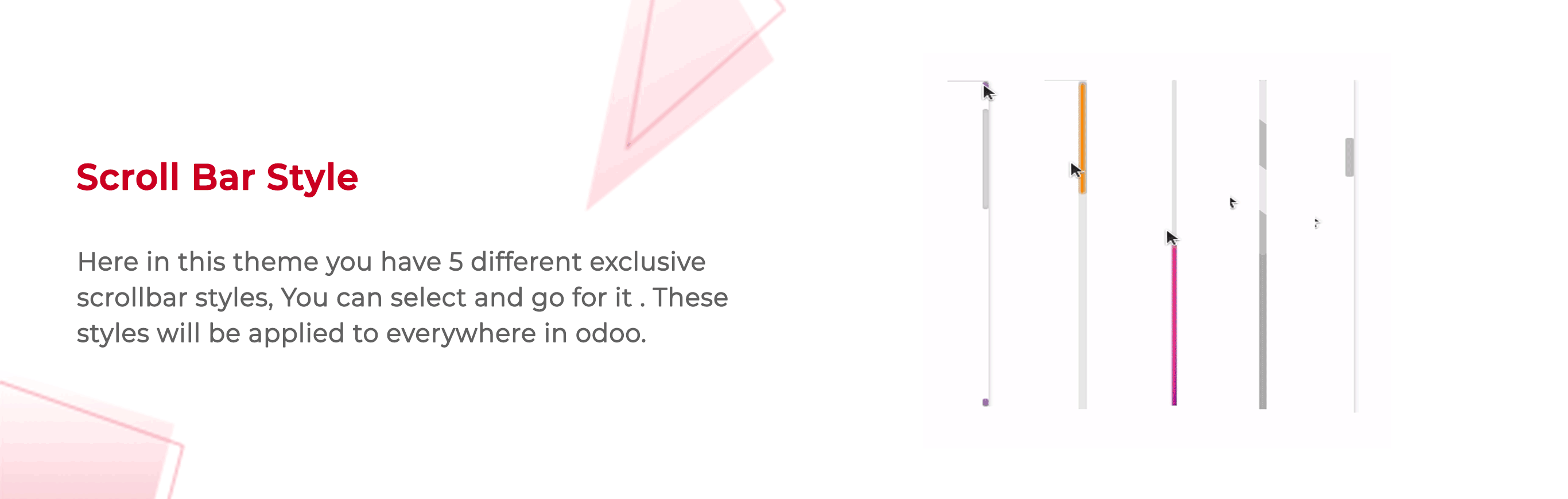
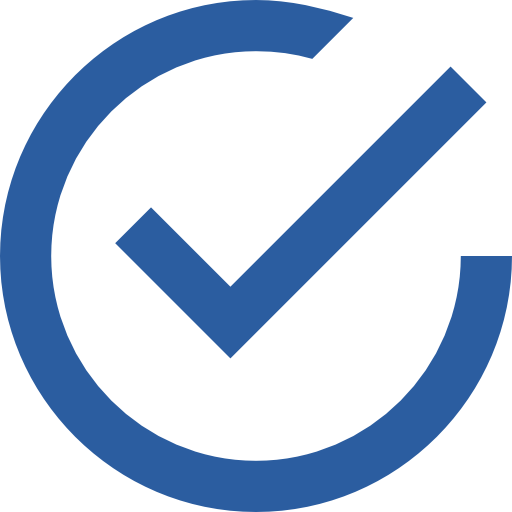 Features
Features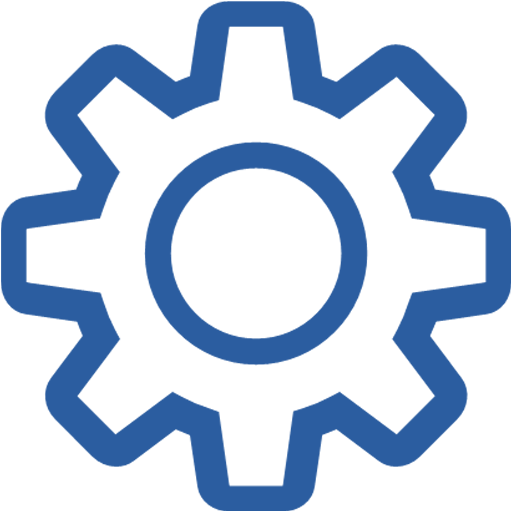 Configurations
Configurations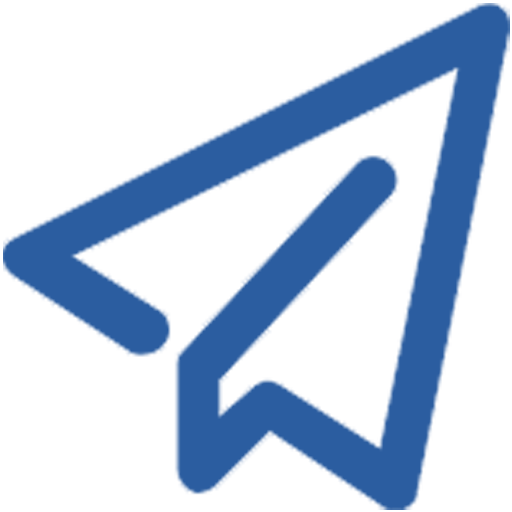 Release
Release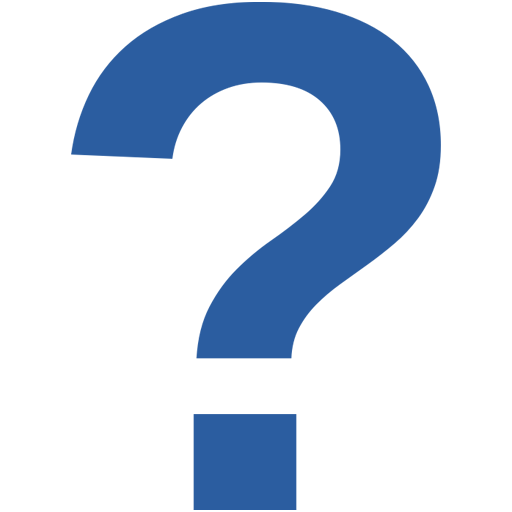 FAQ
FAQ Support
Support