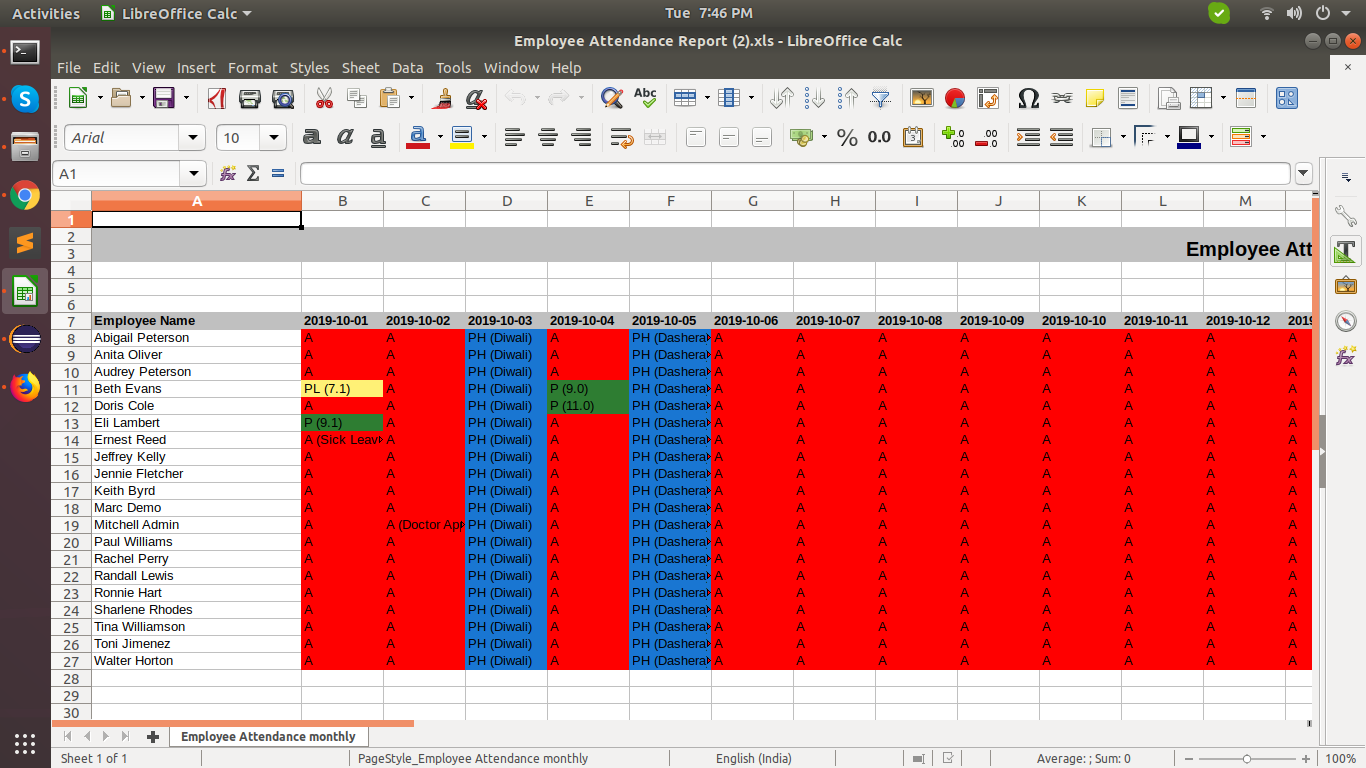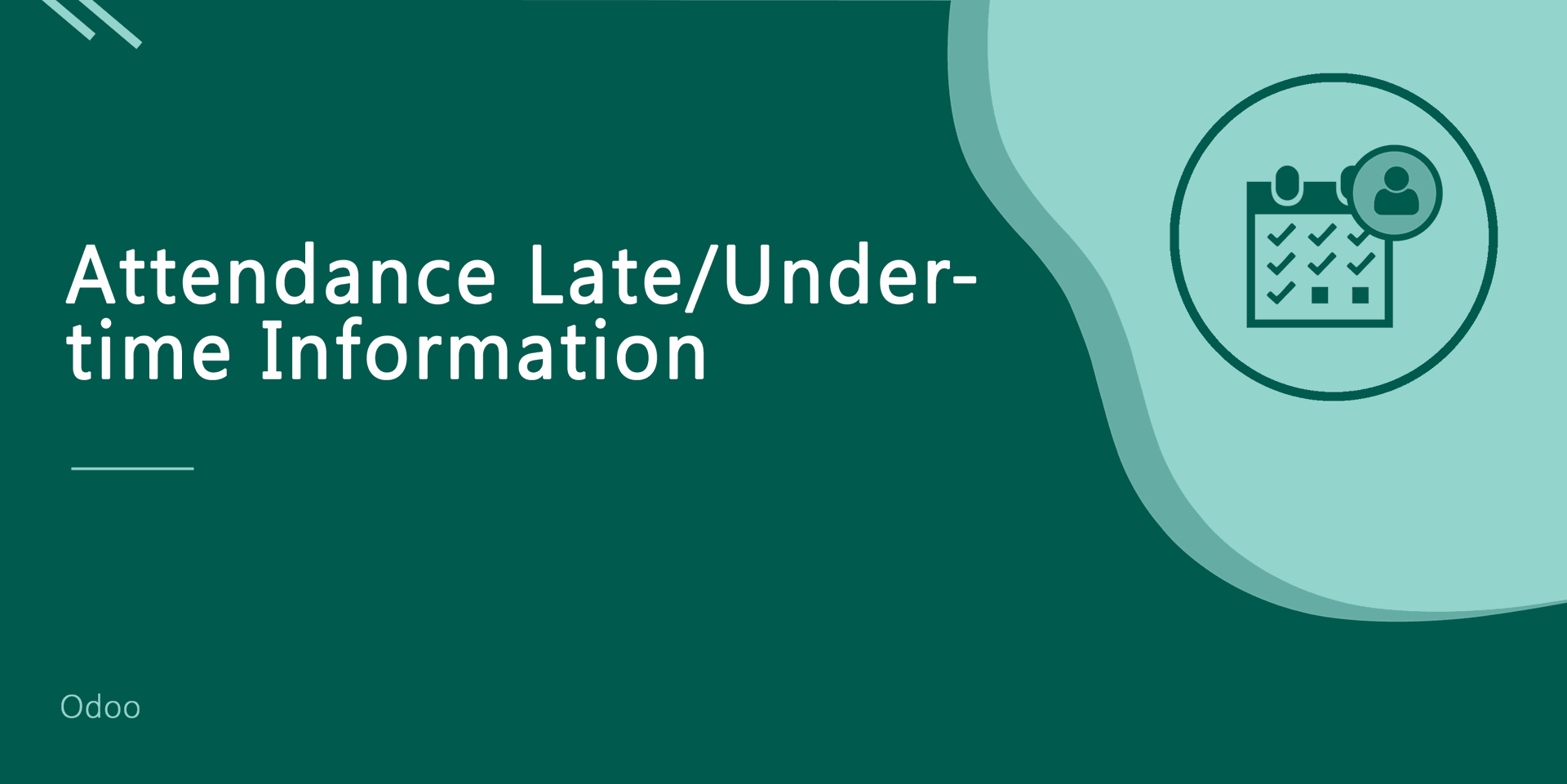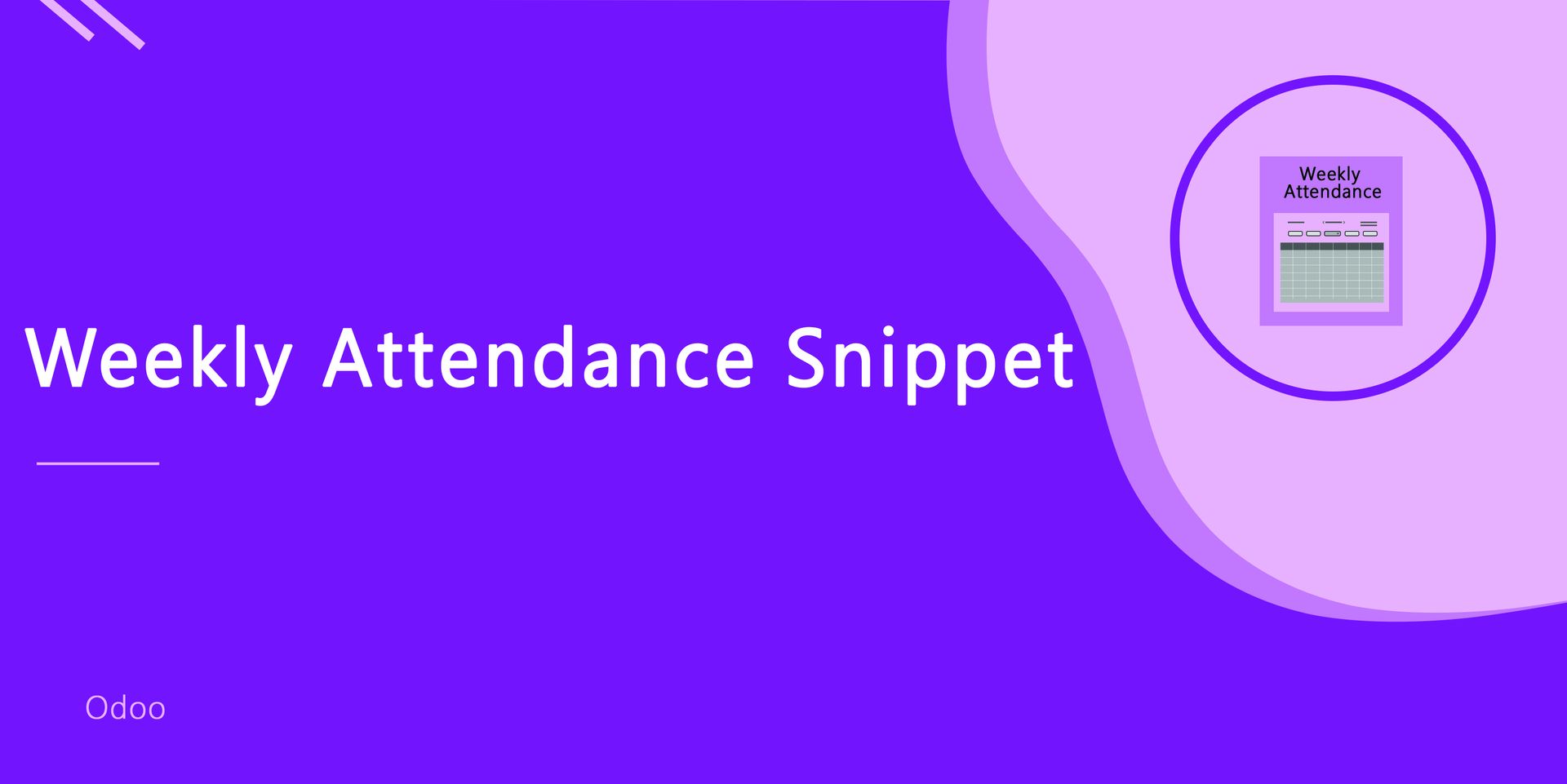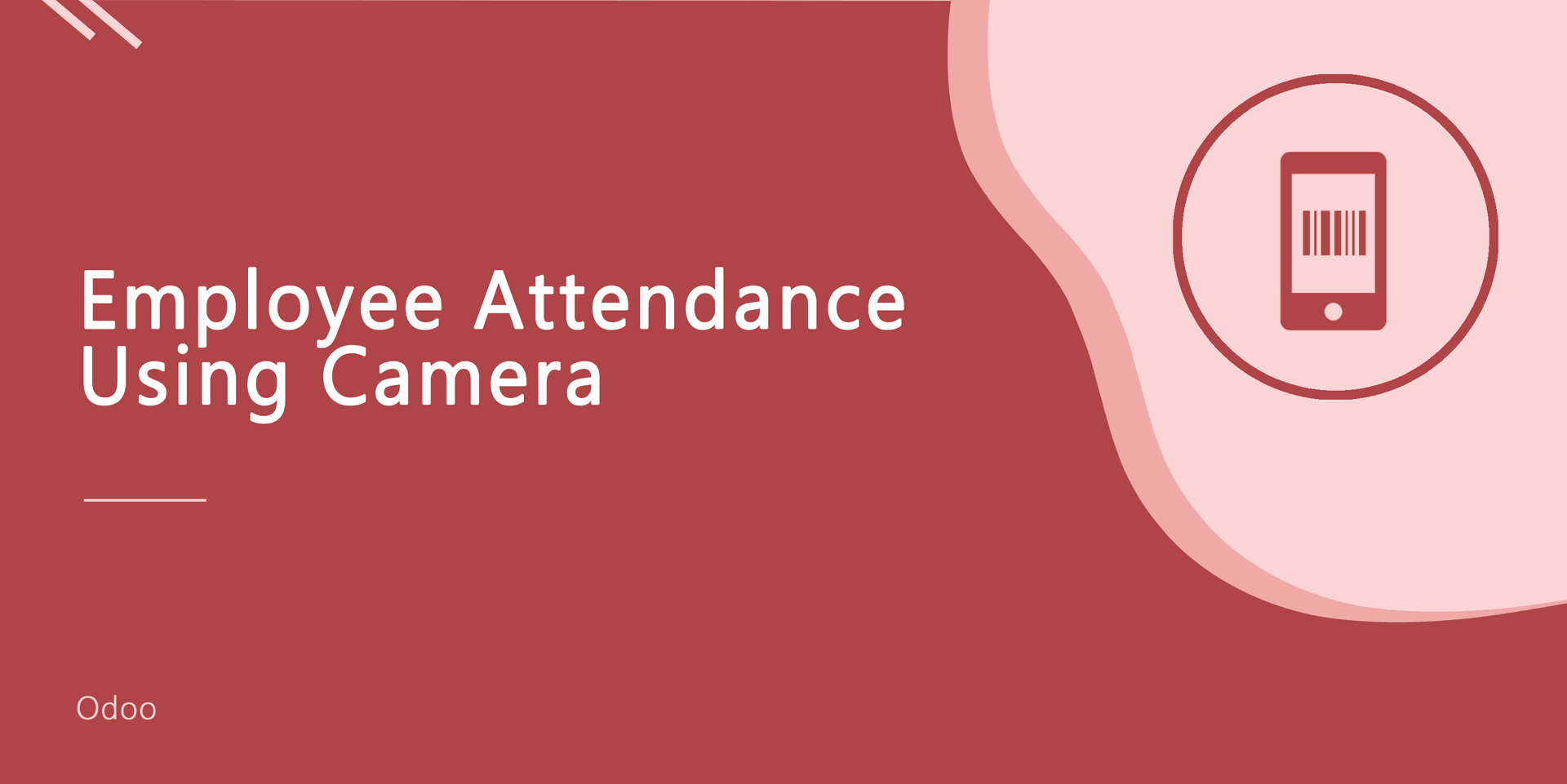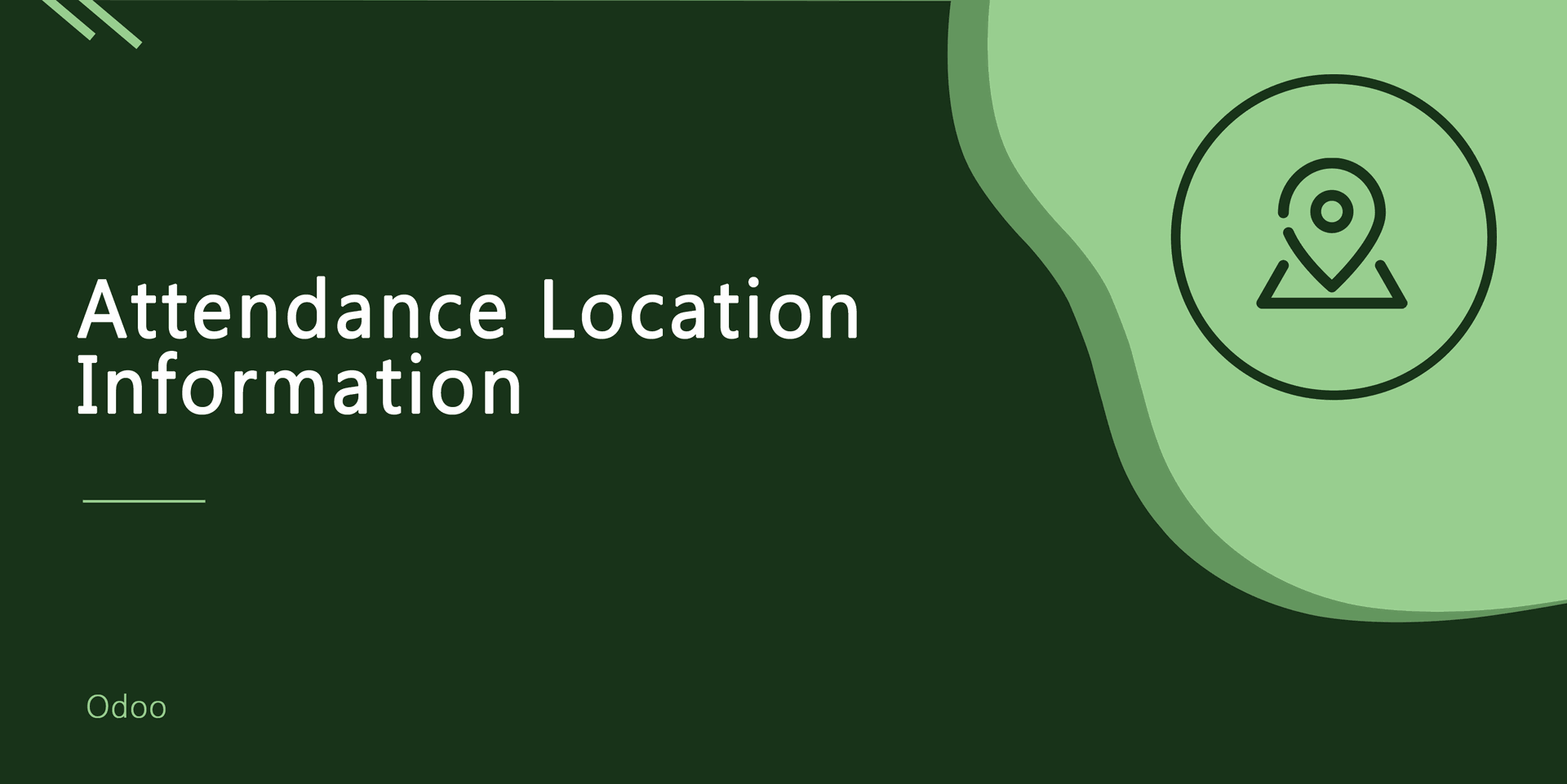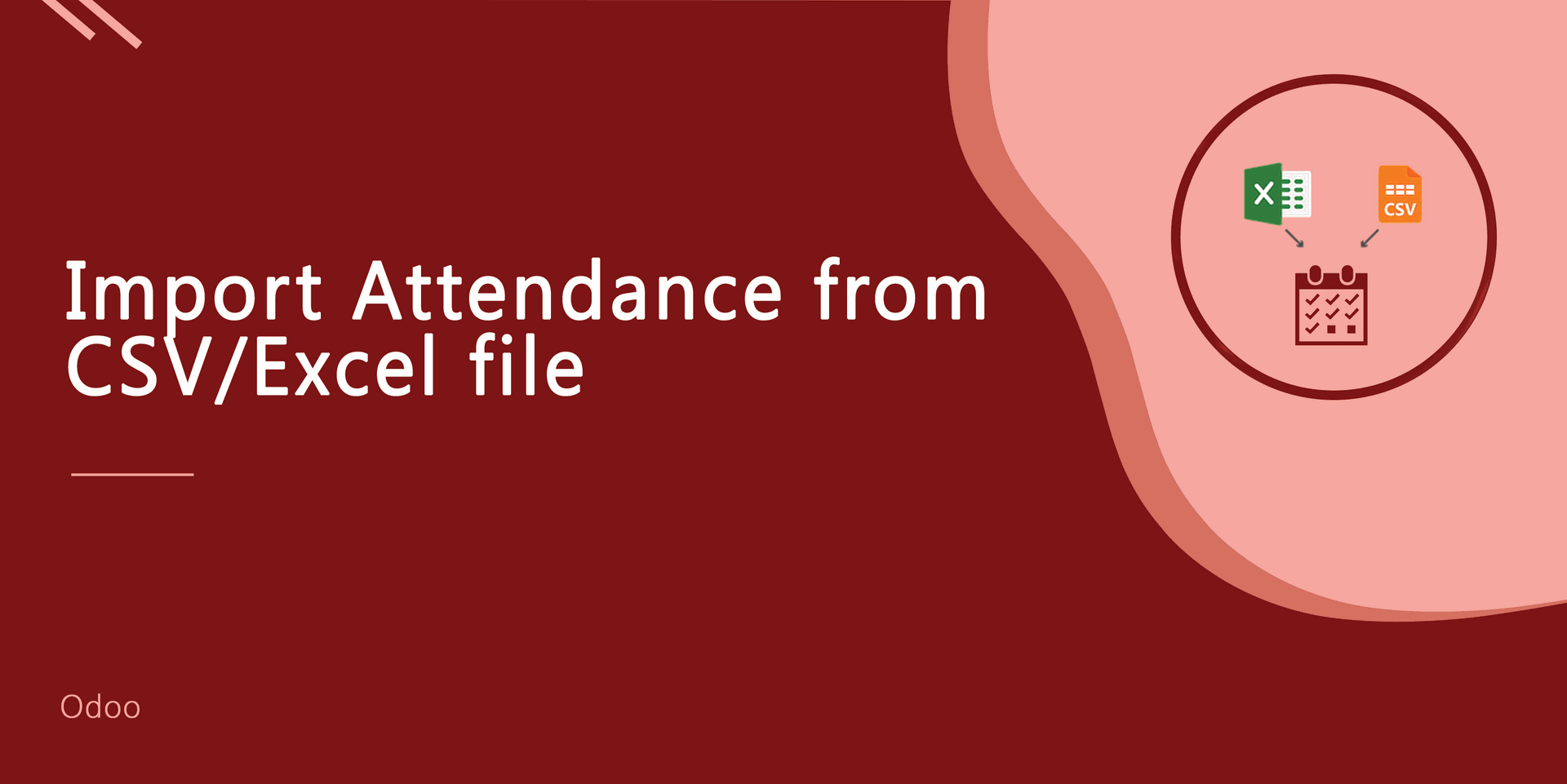The Attendance Report provides a flexible way of looking at each employee with attendance. Select a date and see all attendance records are regarding with daily/weekly/monthly for all employees in the excel sheet. You can print the attendance report for only one or selected employees. Just select the name of the employee, select 'Print By' daily/weekly/monthly/ and print excel report. This module provides the attendance report with all details like a present, absent, sick leave, public holiday(PH), partial leave, etc. You can see the employee present, partial leave with it's working hours of each day in excel report. In the excel sheet report you can easily identify the present, absent, public holiday, partial leave with it different background colors, like a present - green, absent - red, partial leave - yellow, a public holiday - blue.
Features
Easy to print attendance details in excel report with working hours of each day.
Easily define the partial present, absent leave(sick leave), partial leave(work hours is less than 8), public holiday(PH) in excel report of attendance.
Easily print attendance excel report by daily, weekly, monthly for all employees.
Easily print daily/weekly/monthly Excel reports of particular student/employee.
Easy to identify present and absent with different background colors like Present - Green, Absent - Red, Partial Leave - Yellow, Public Holiday - Blue, etc.
No, other configuration required.
Easy to install and use it.
Version
- Initial Release
"Attendance" menu and tree view.
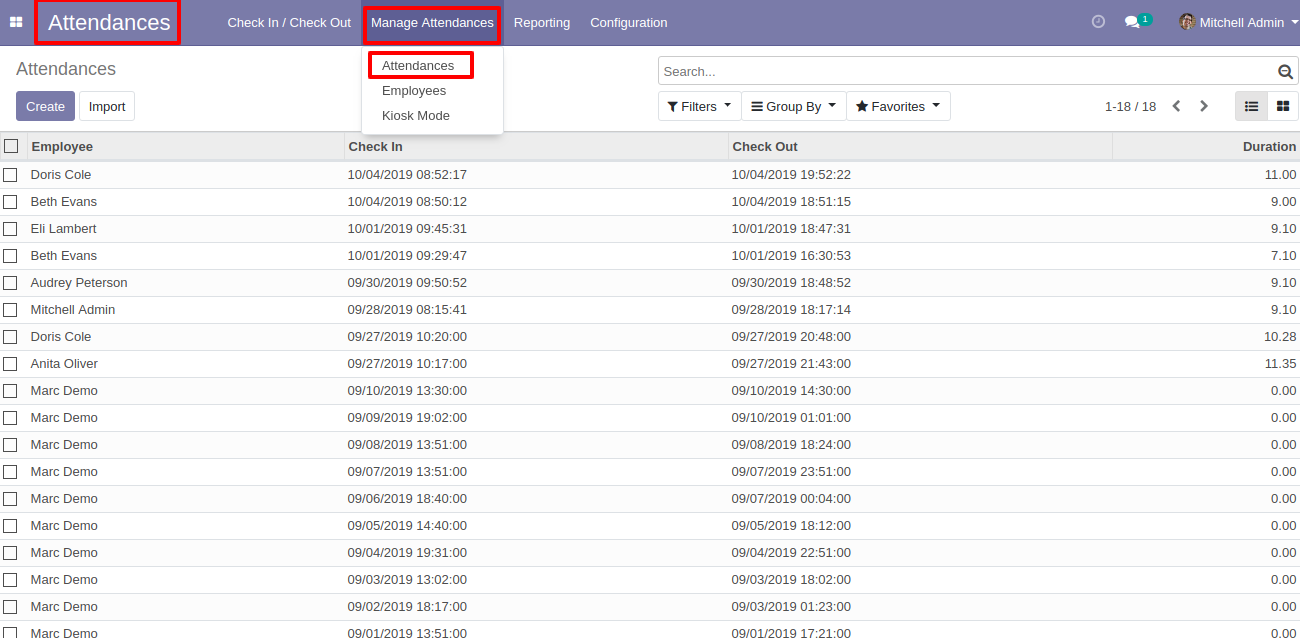
For print attendance excel report Goto Reporting -> Employee Attendance.
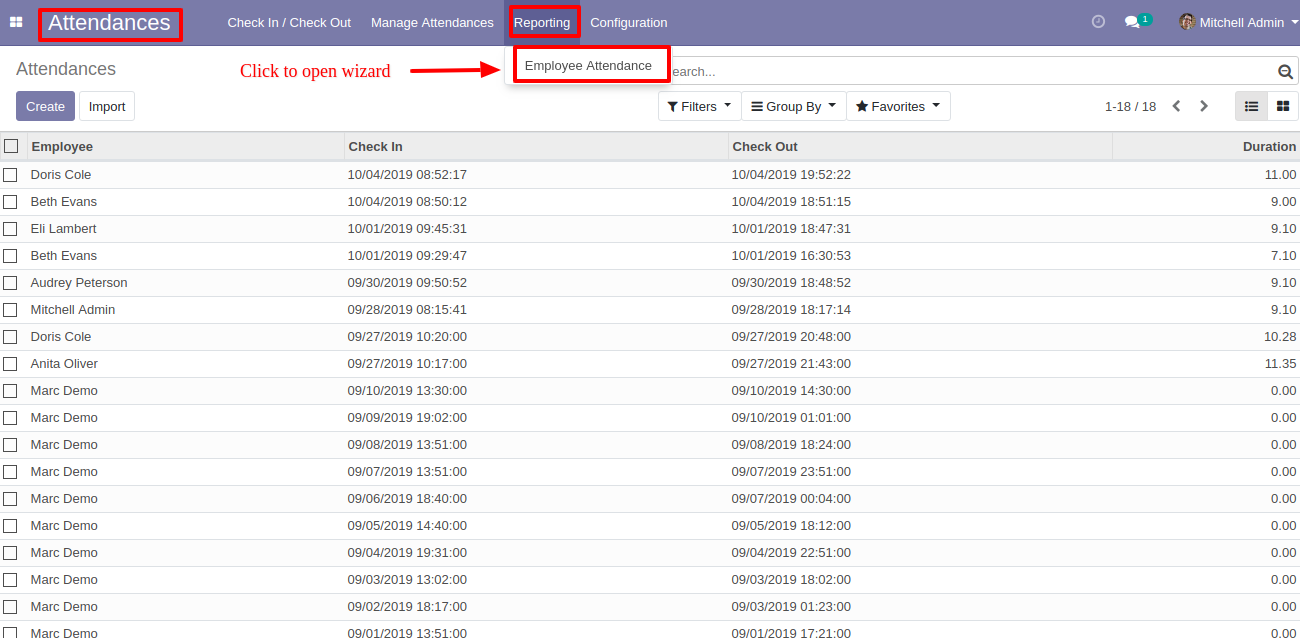
After clicking "Employee Attendance" you see wizard like this, Enter date, select daily and click "Excel".
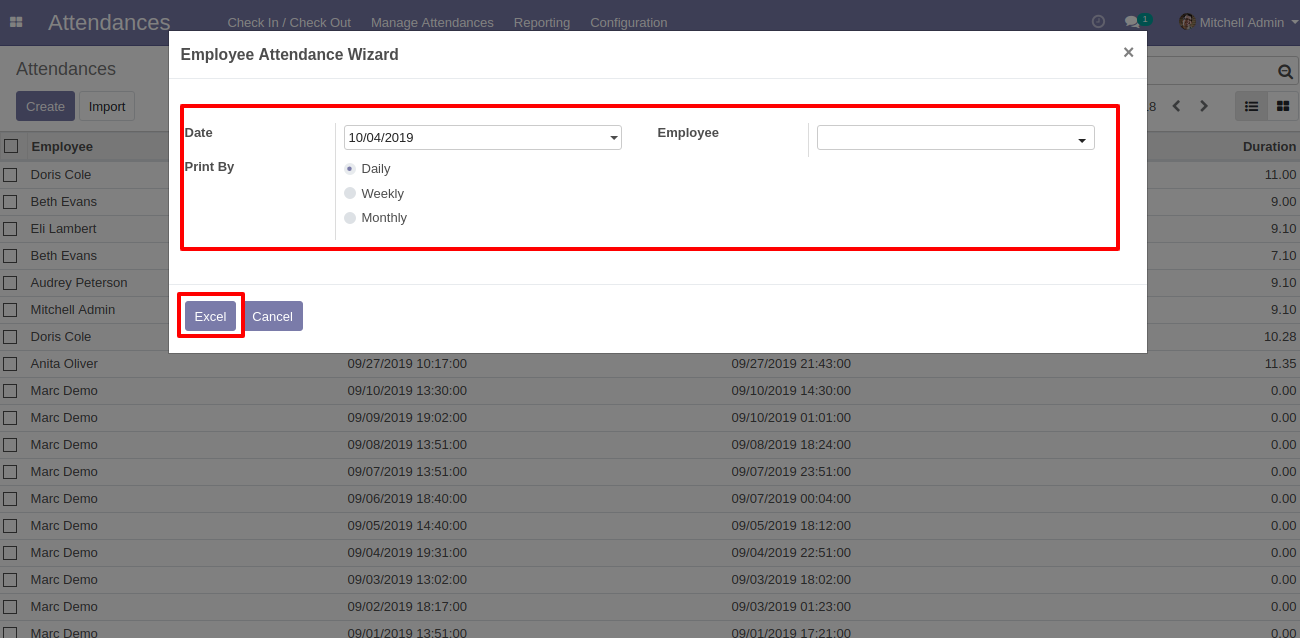
Daily attendance excels report looks like below. In Daily attendance excel report there are mainly two parts 1) Present - Working hours and green background. 2)Absent - Reason and red background.
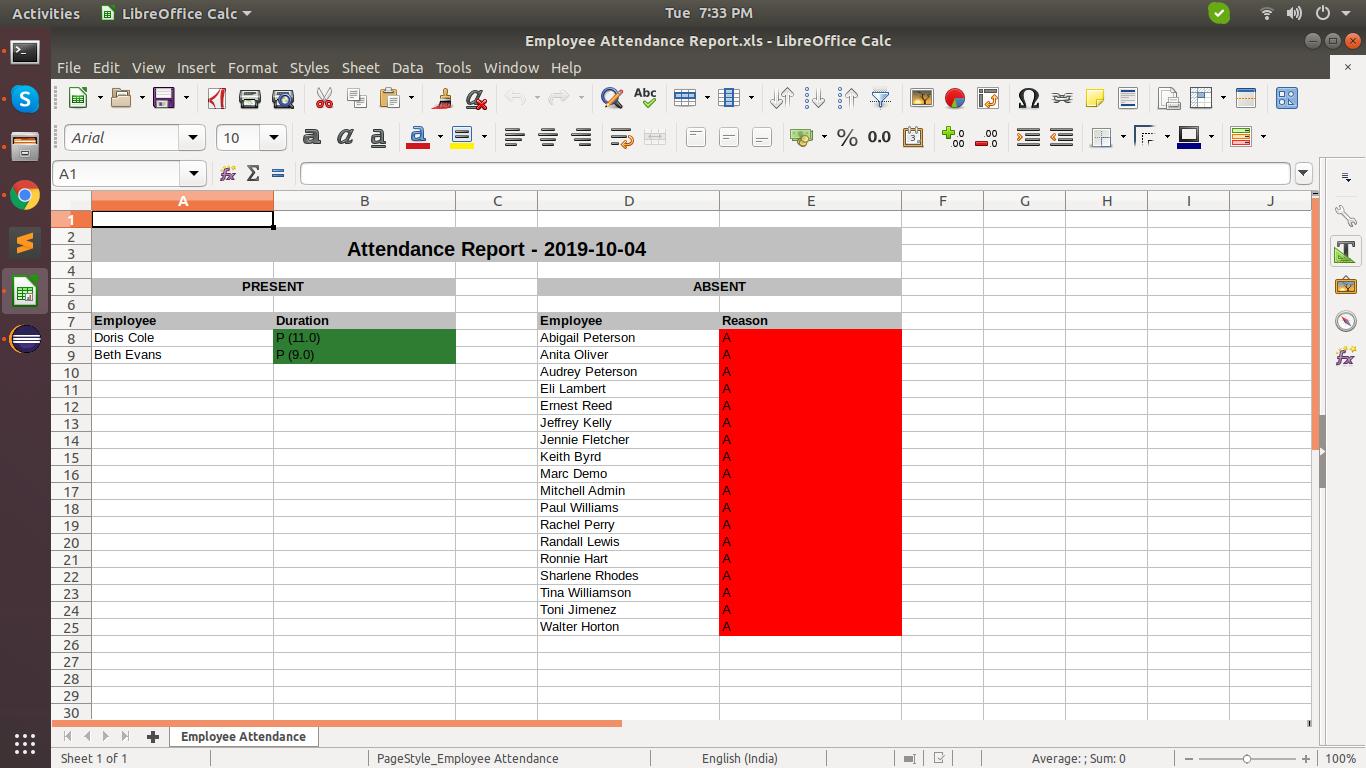
For weekly attendance report select date, print by - weekly and click 'Excel' to download the report.
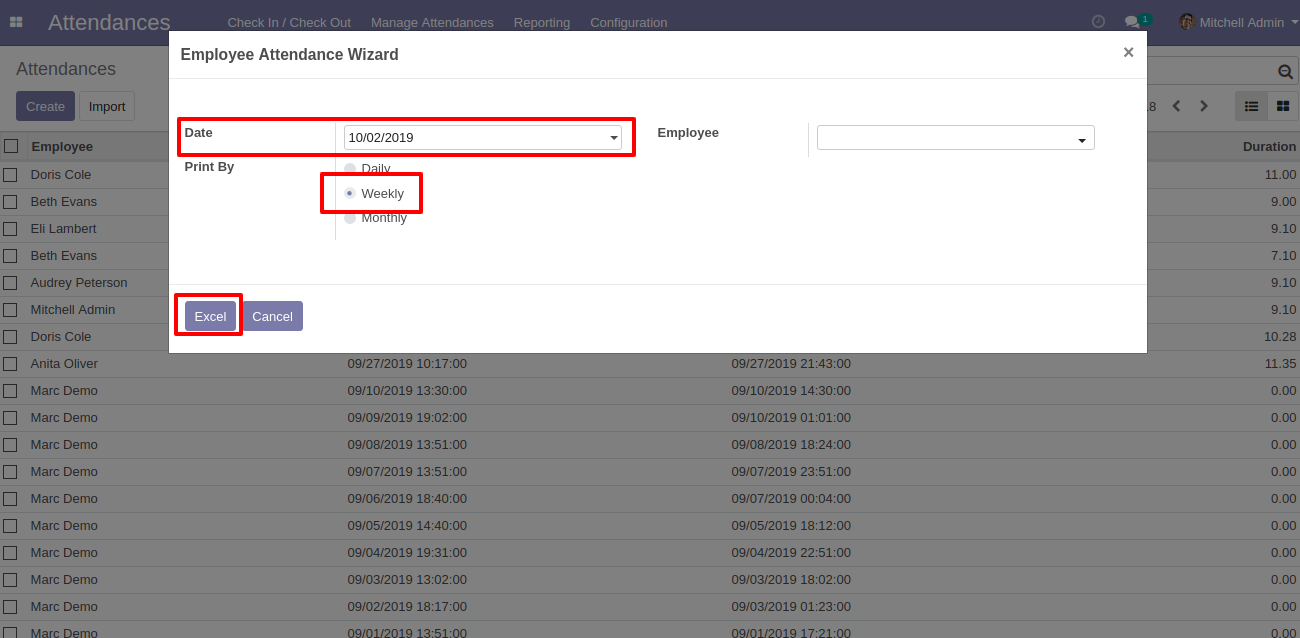
The weekly report starts with Monday so if you choose Wednesday date, it will show the report from Monday to Sunday with work hours.
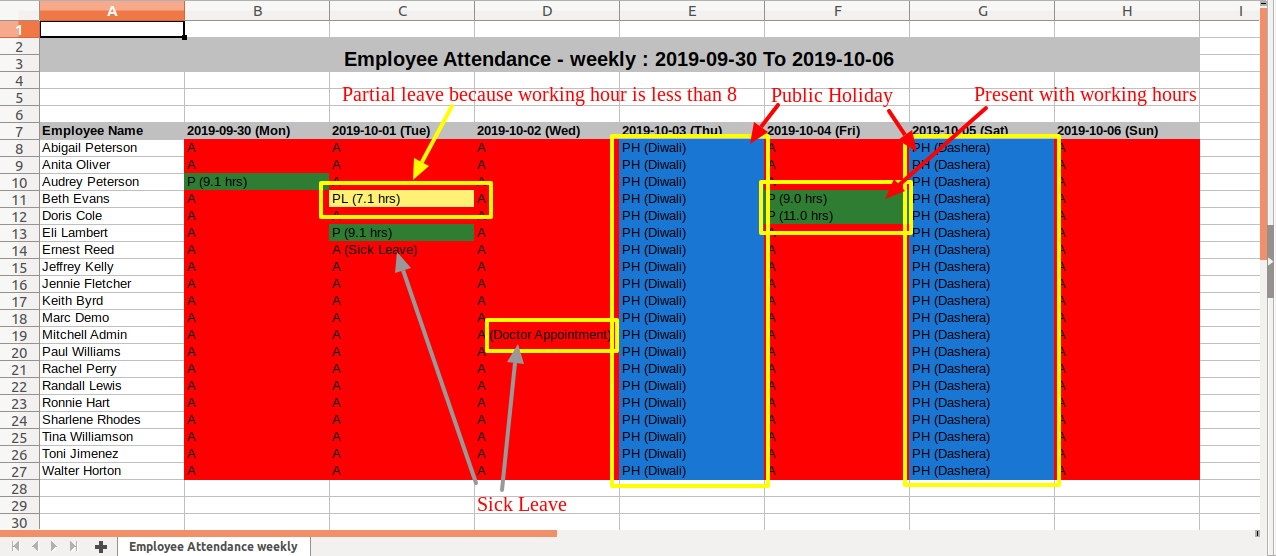
If you want print attendance report of any particular month so select date of that month, Print By - Monthly.
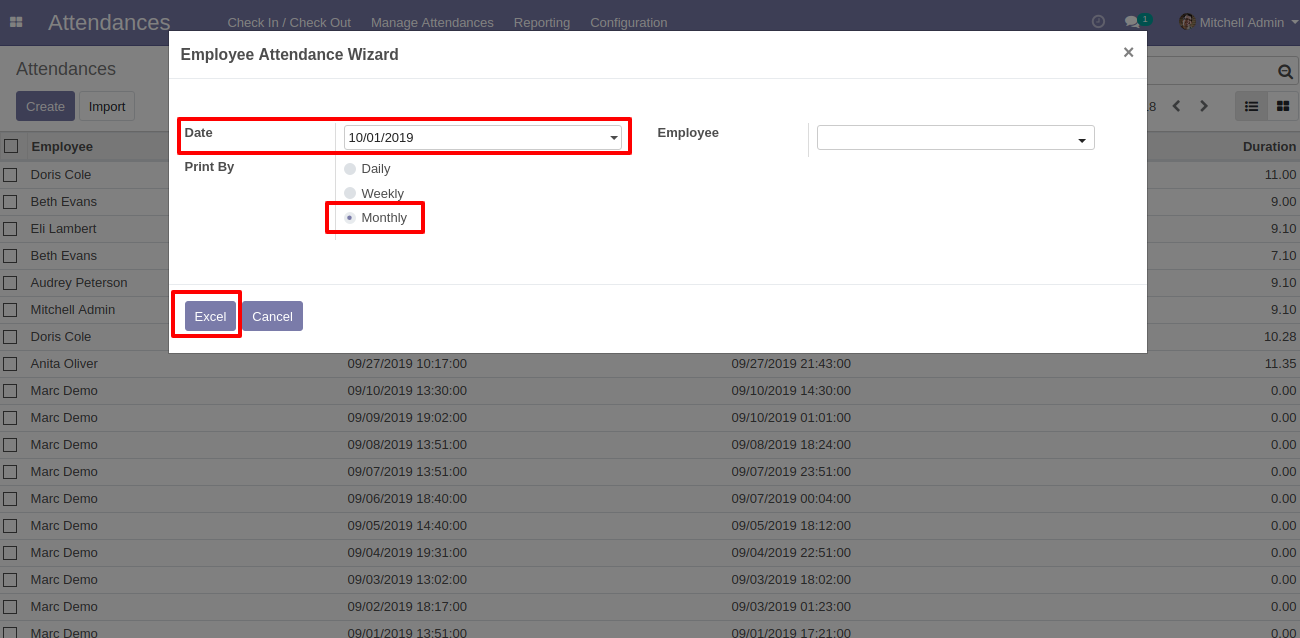
Monthly Attendance Excel Report.
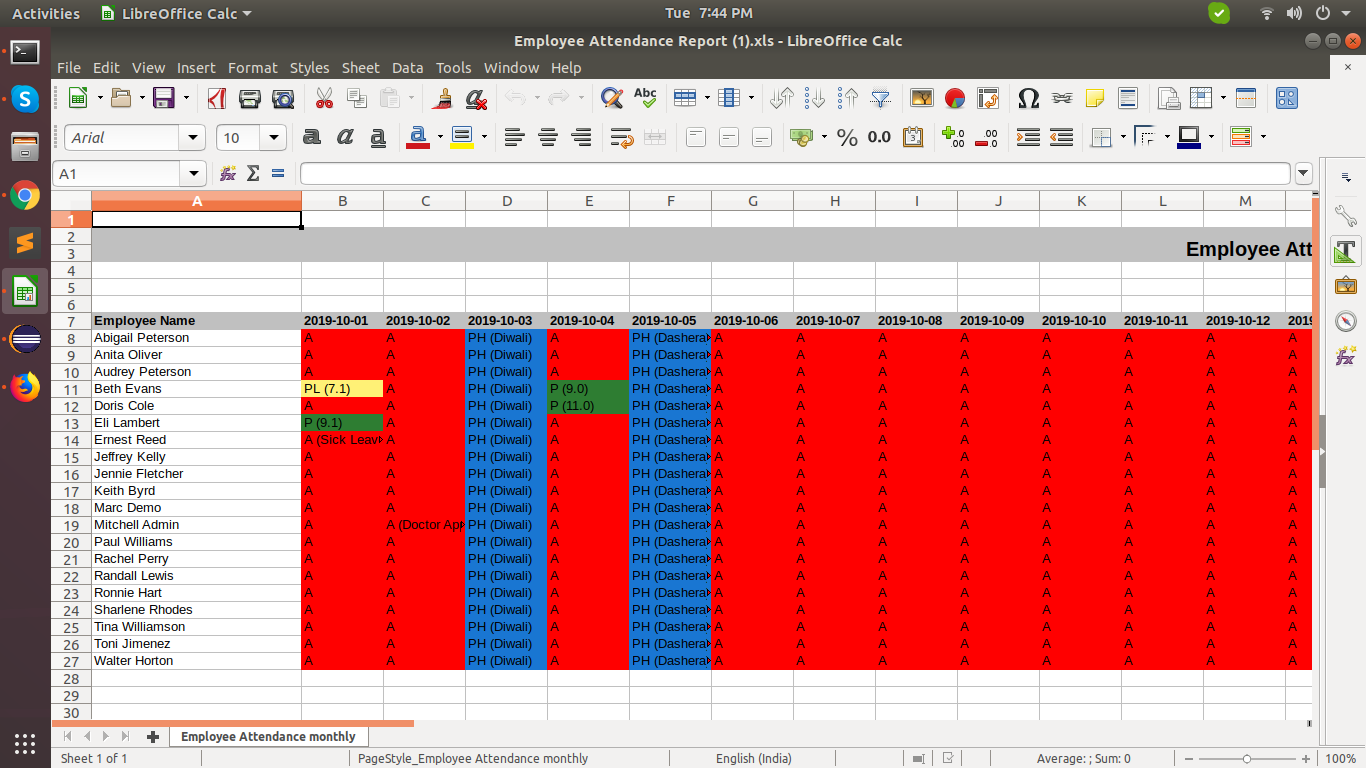
Select Date, Employee, print by 'Daily' and click Excel to download the report (For particular employee report).
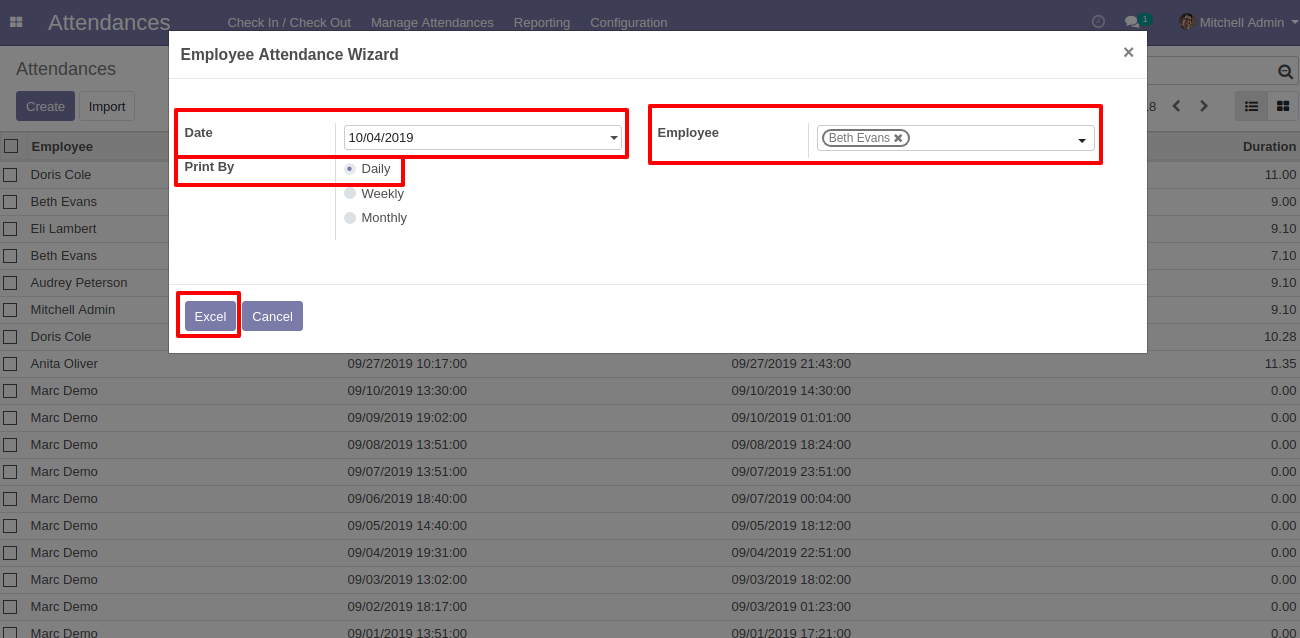
Attendance report for particular employee Daily(One day) report.
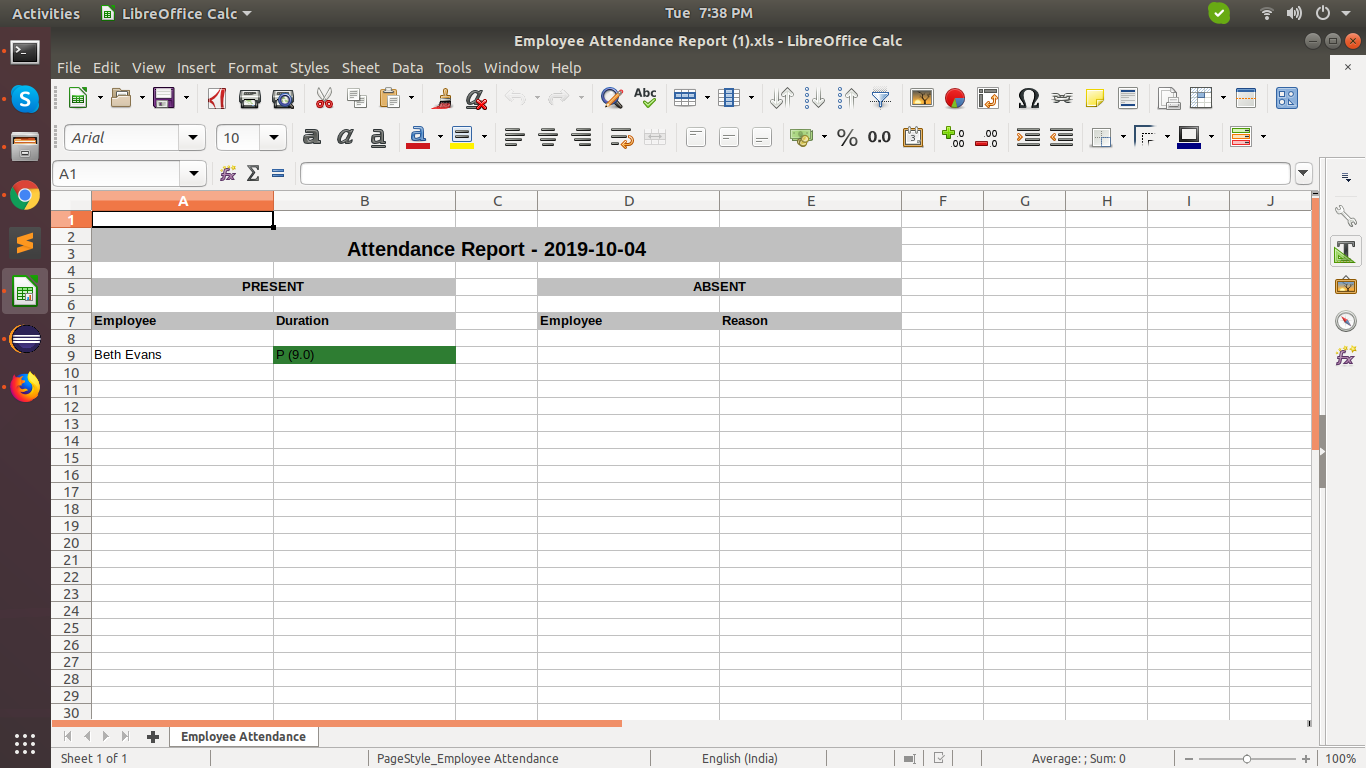
Select only Print By - Weekly, It will print the current week attendance report.
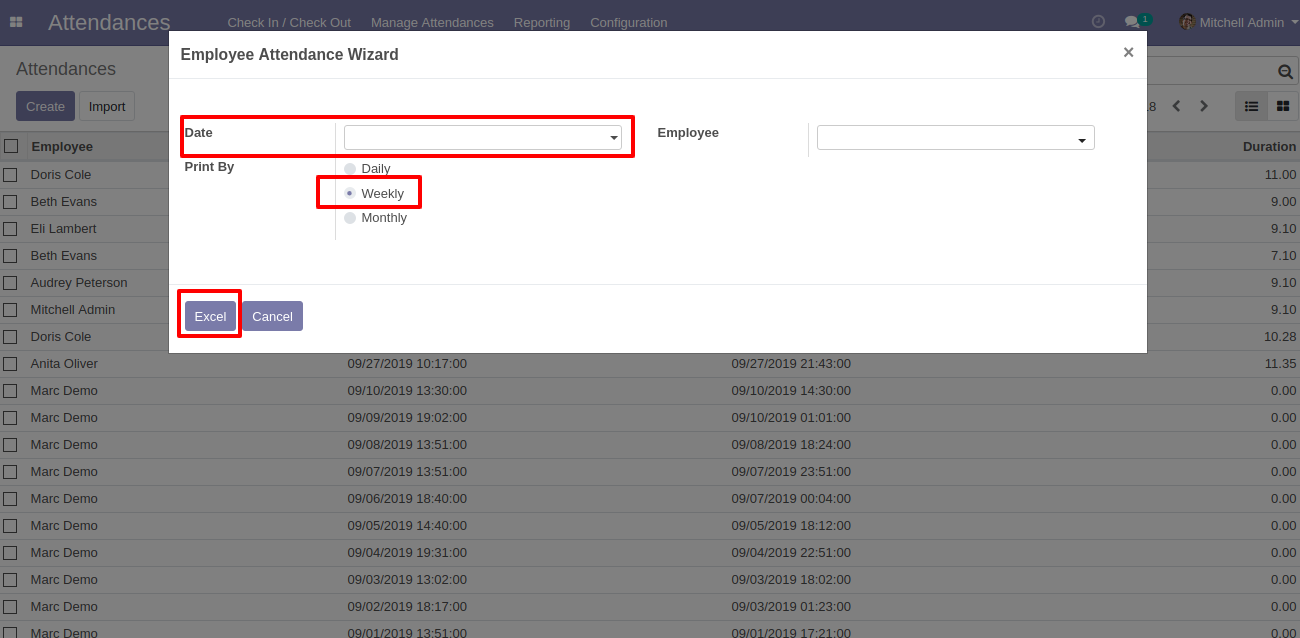
Current week attendance Excel report.
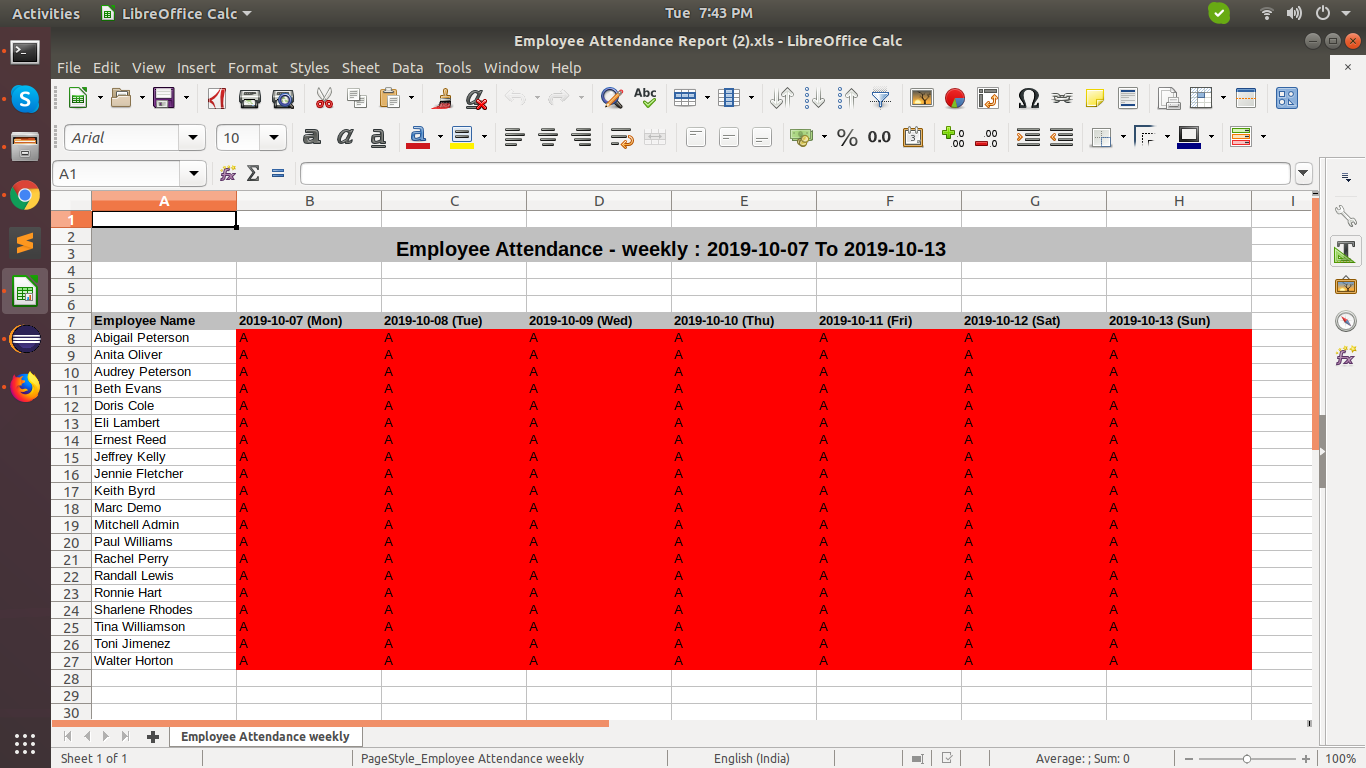
If you want to print current month attendance excel report so select only Print By - Monthly.
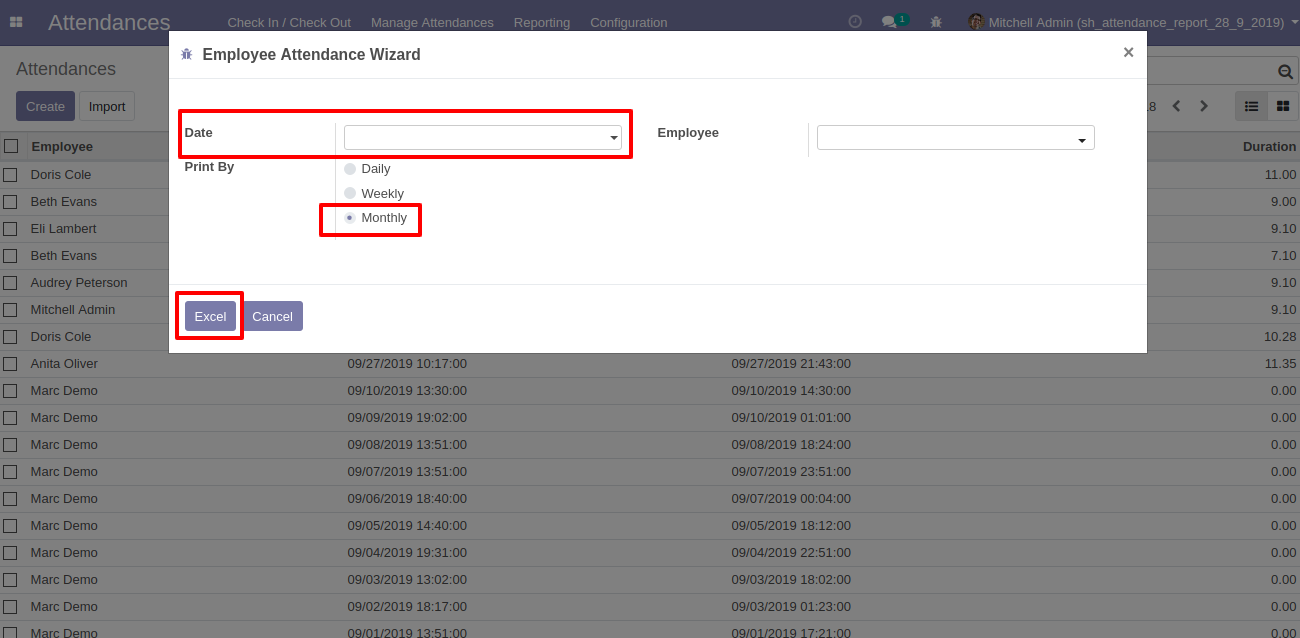
Current Month Monthly attendance excels report.