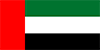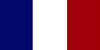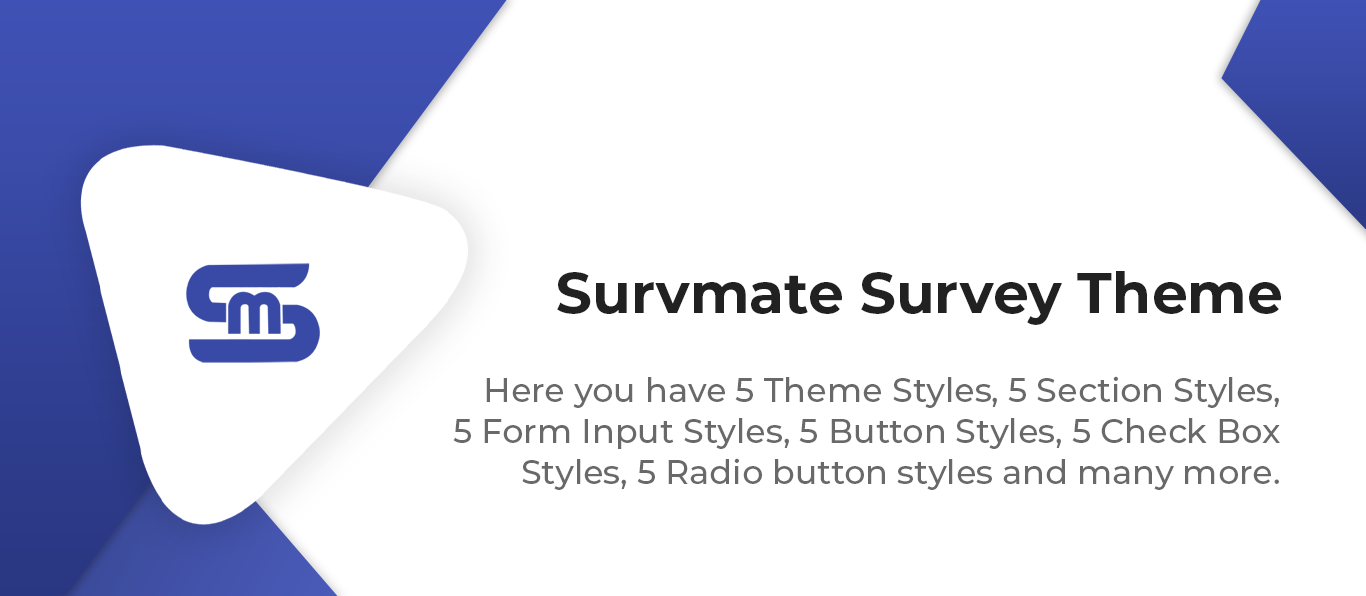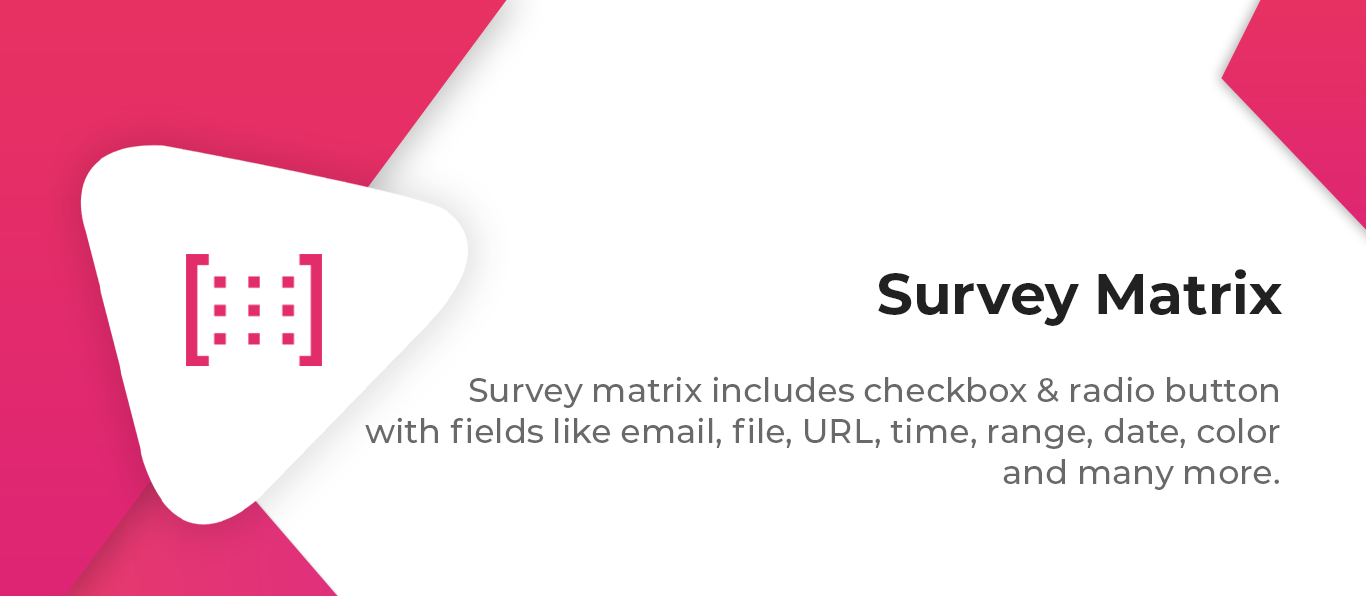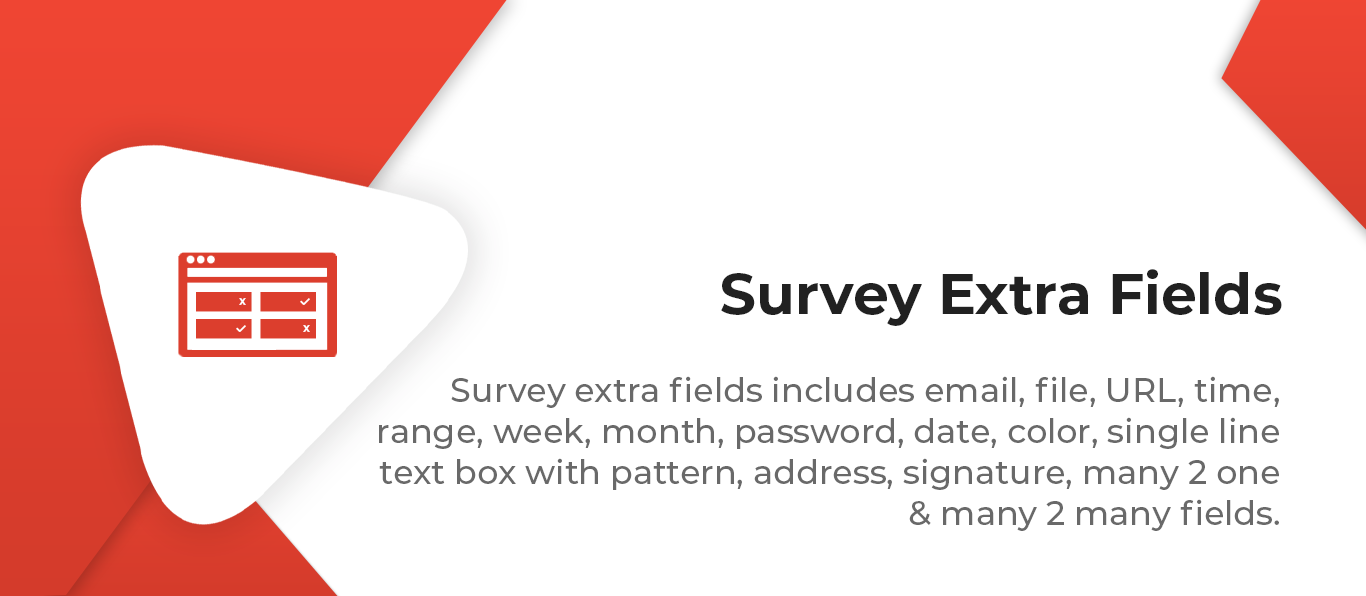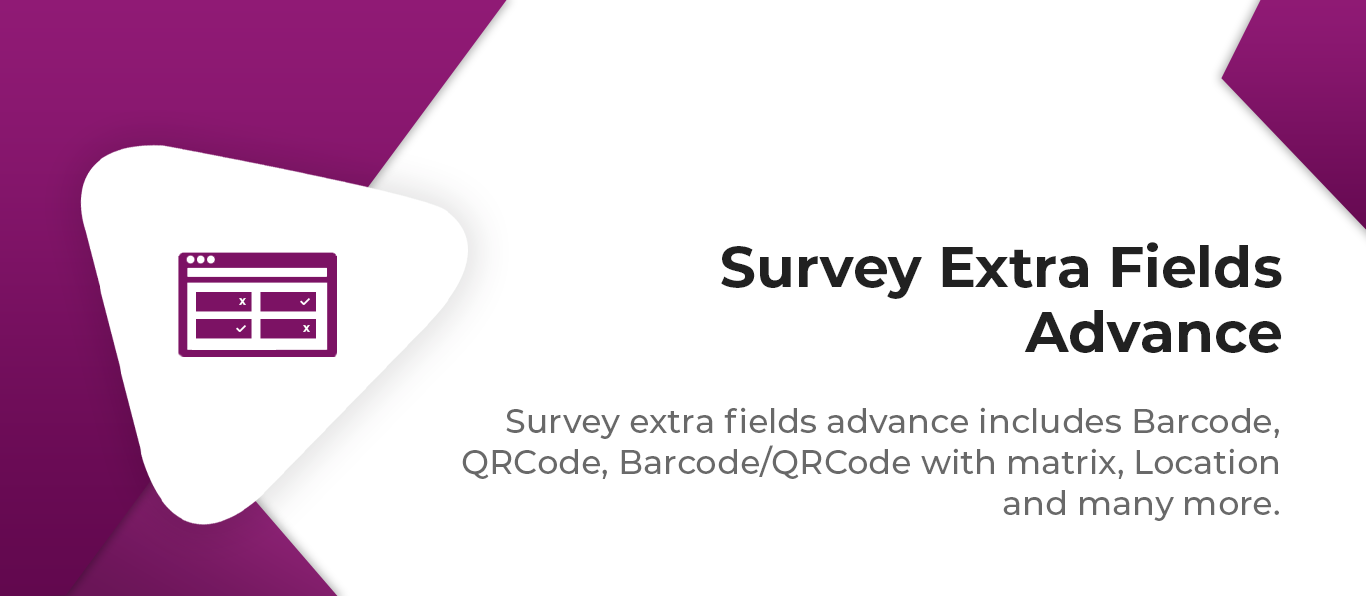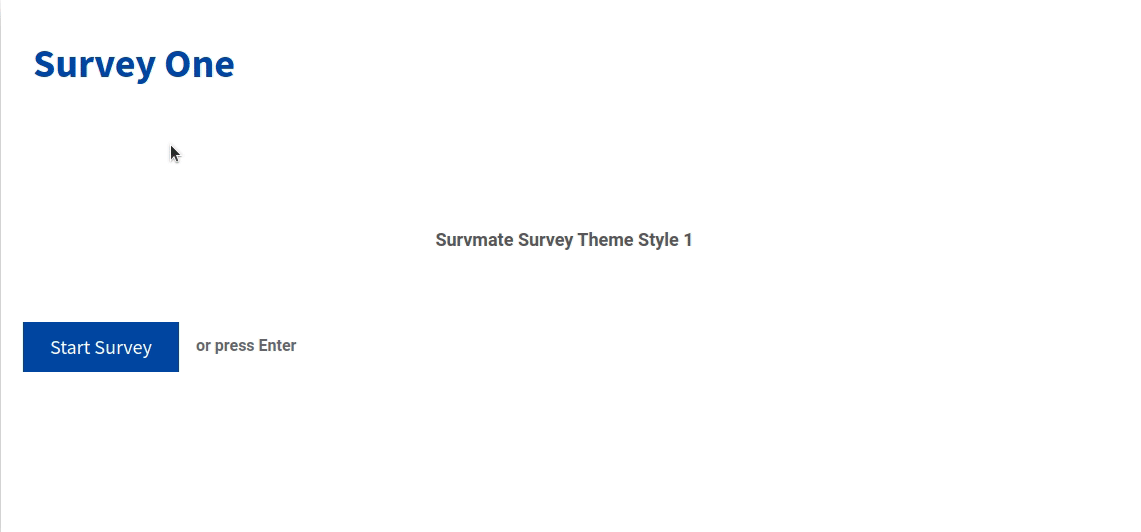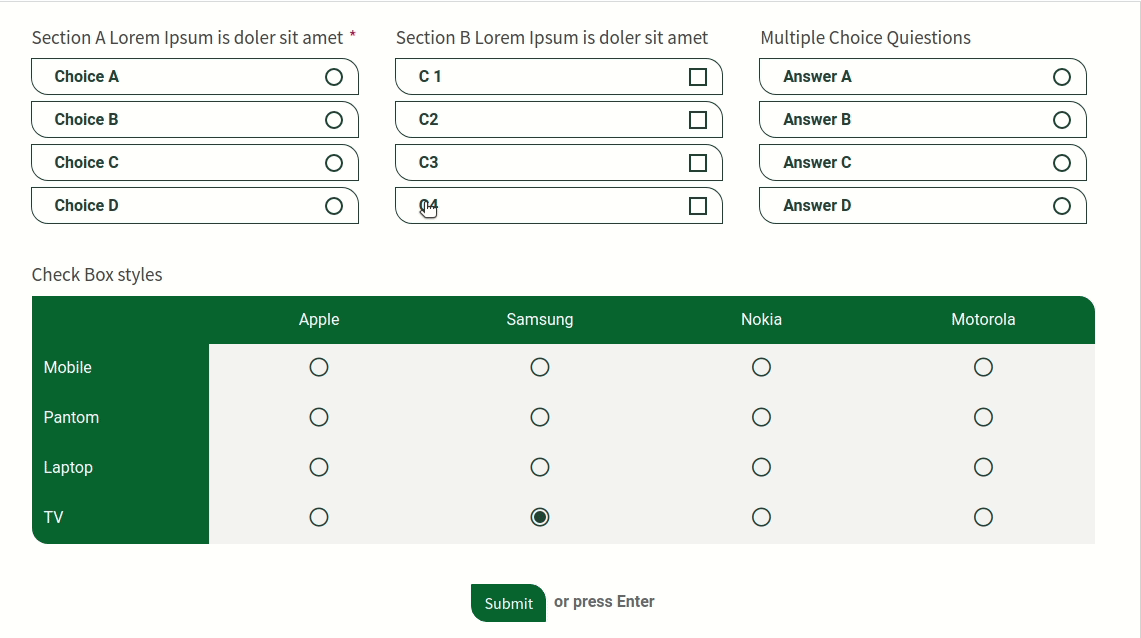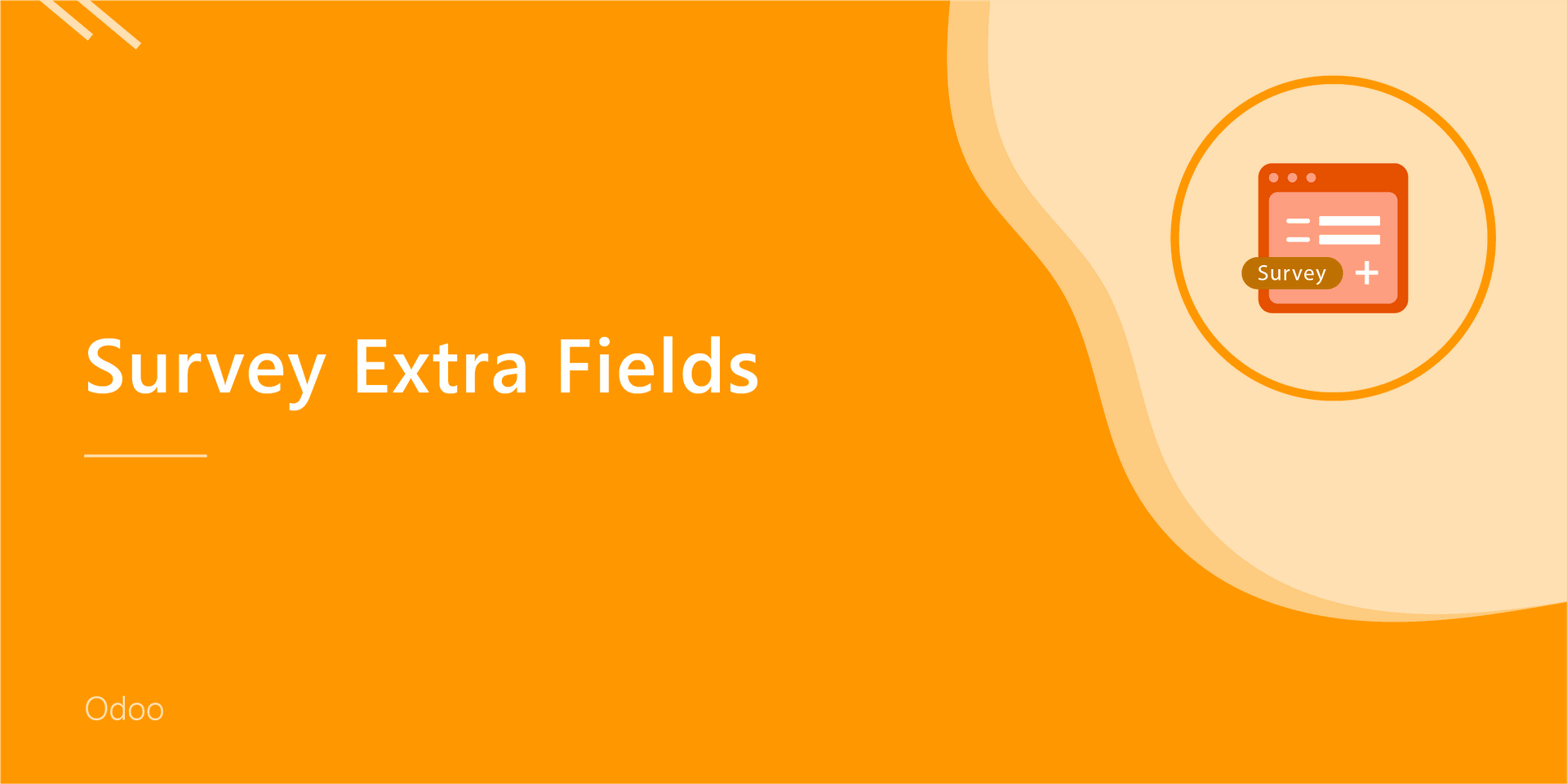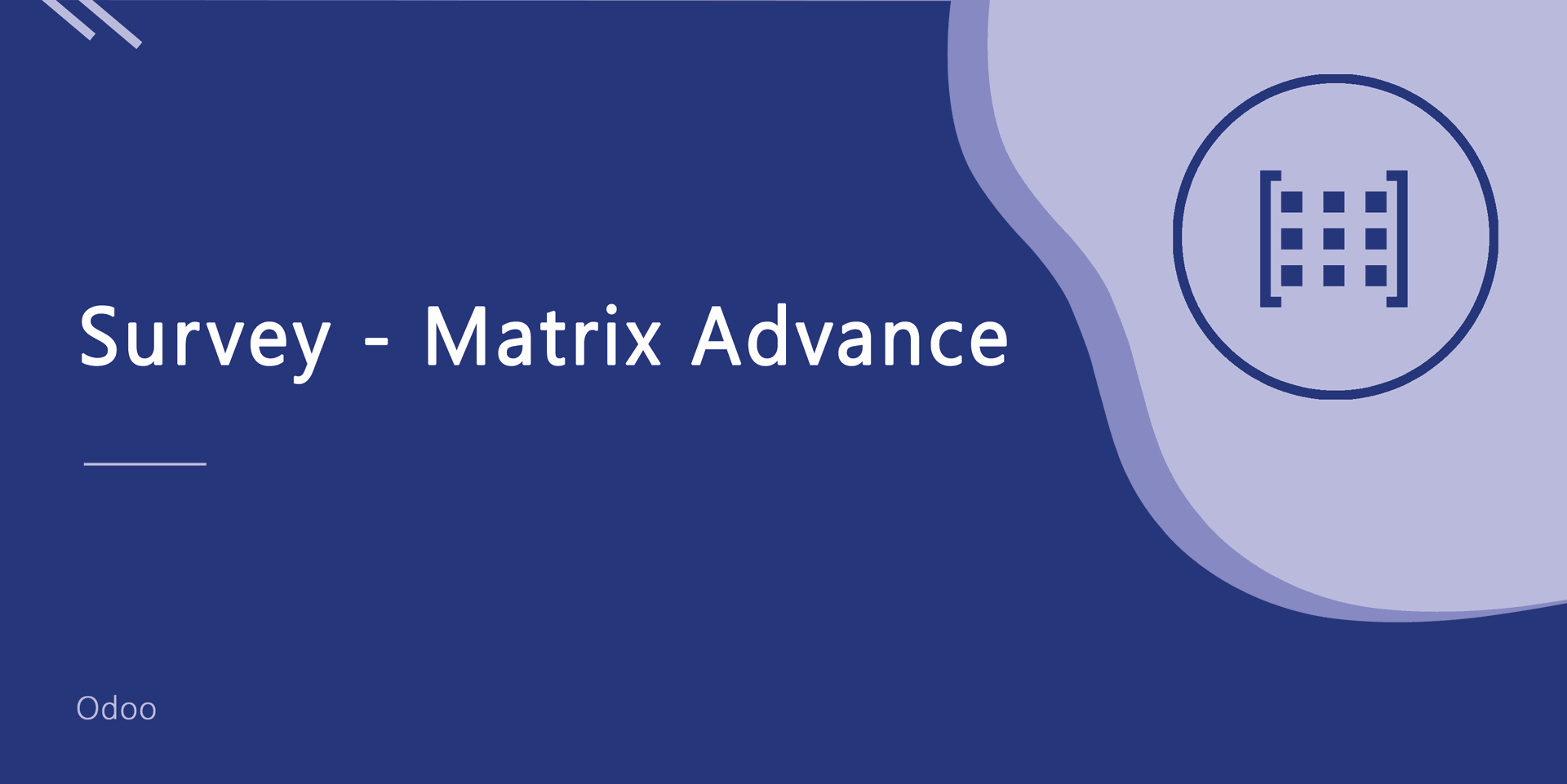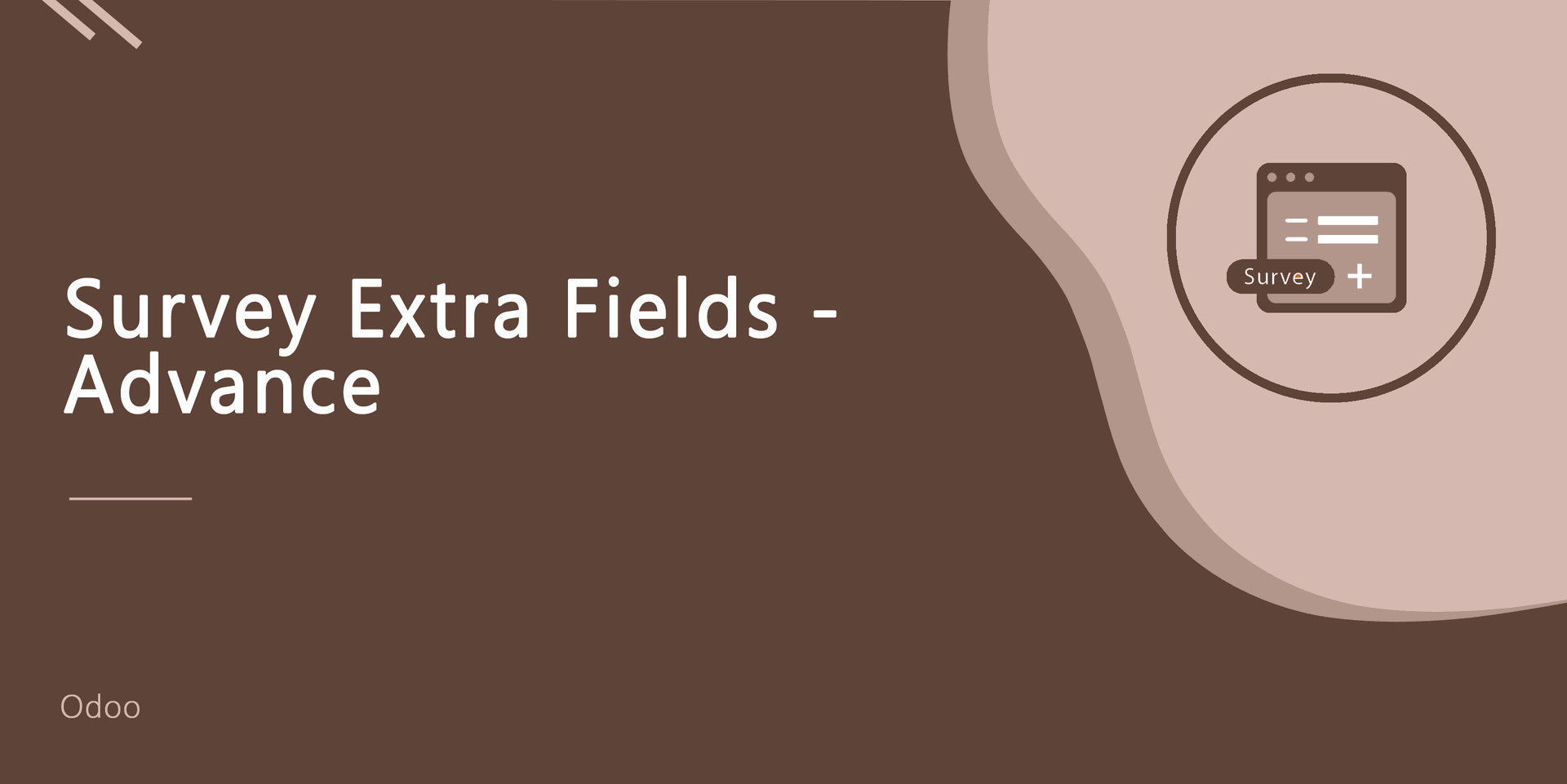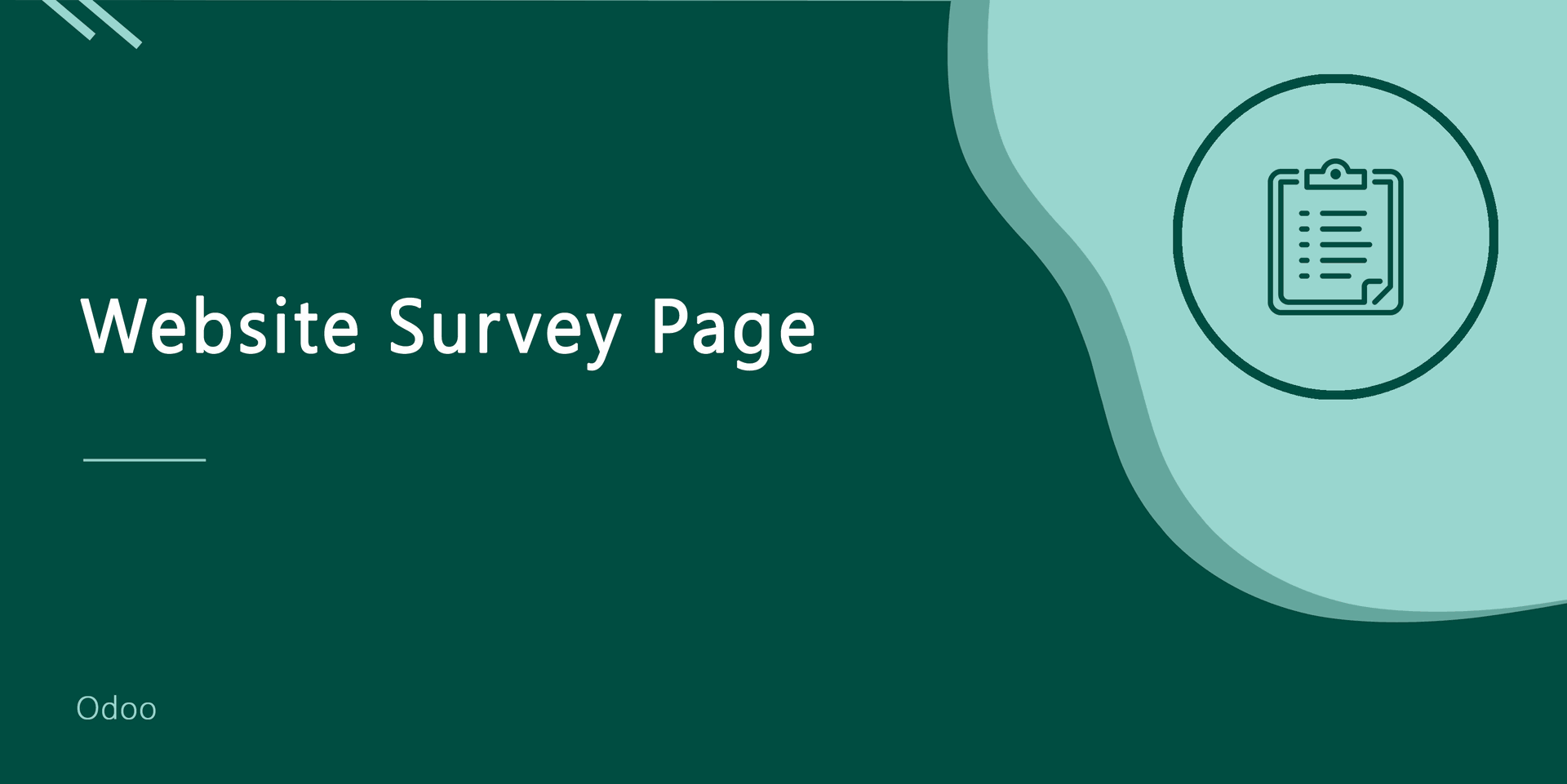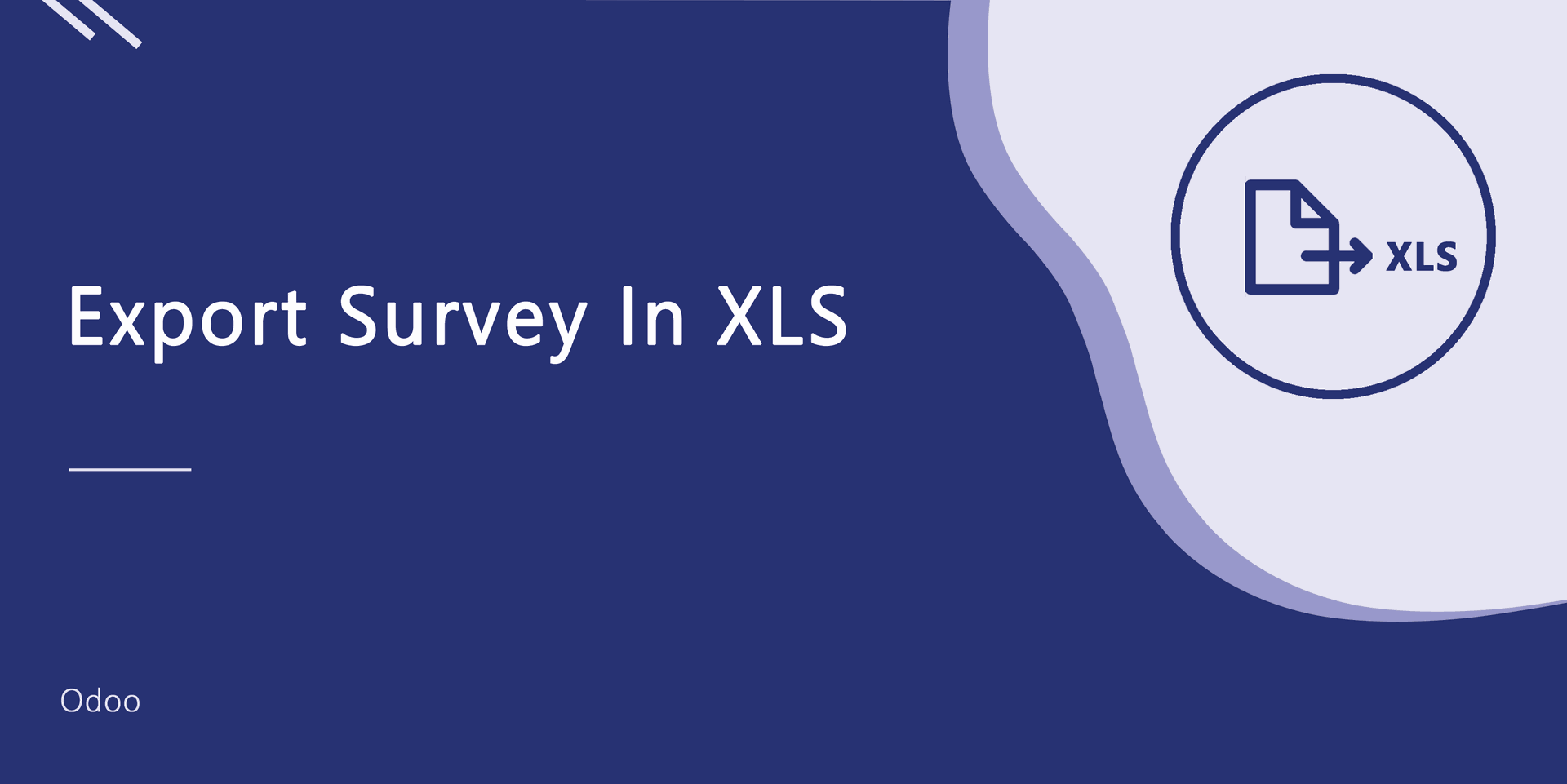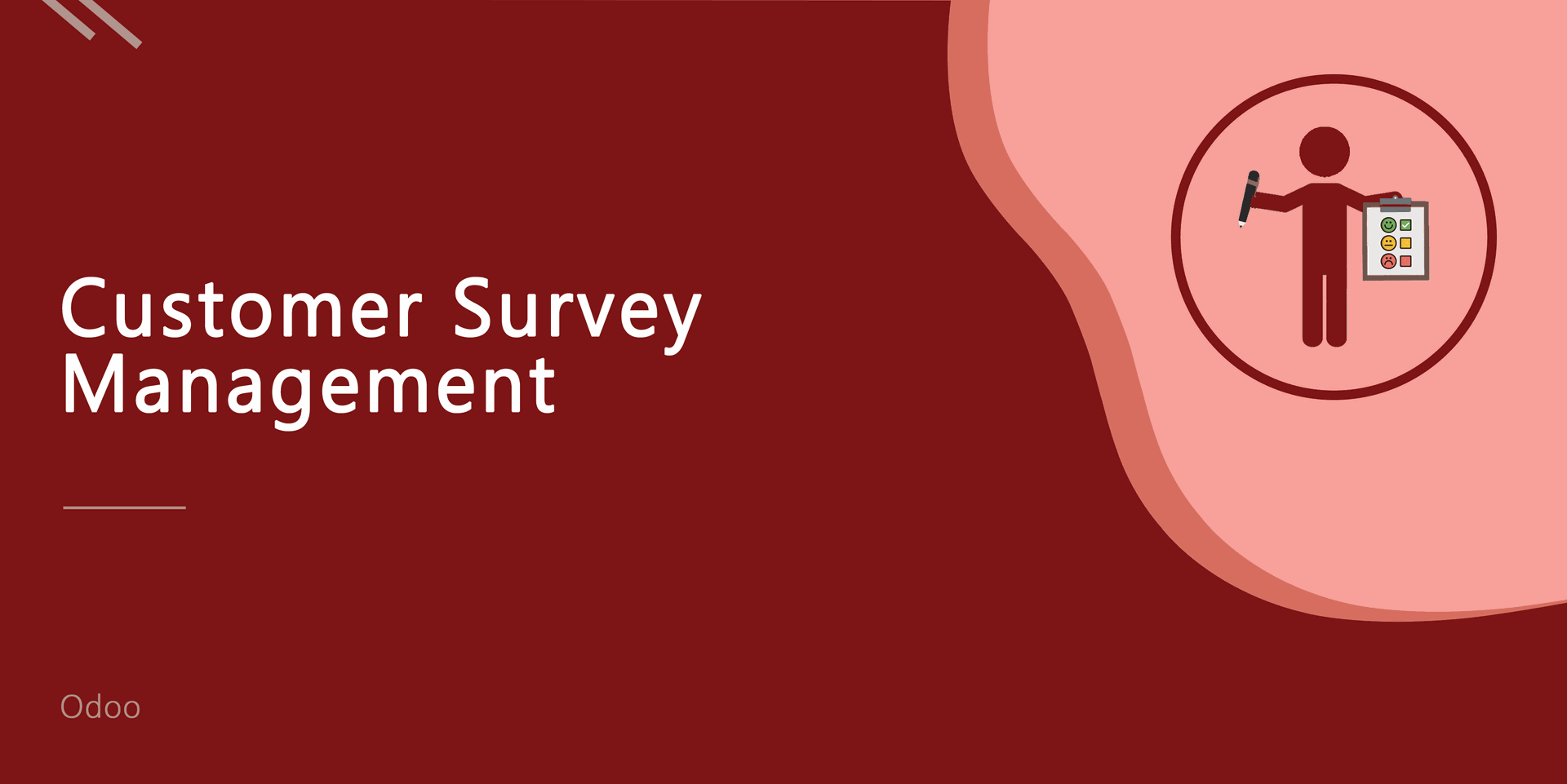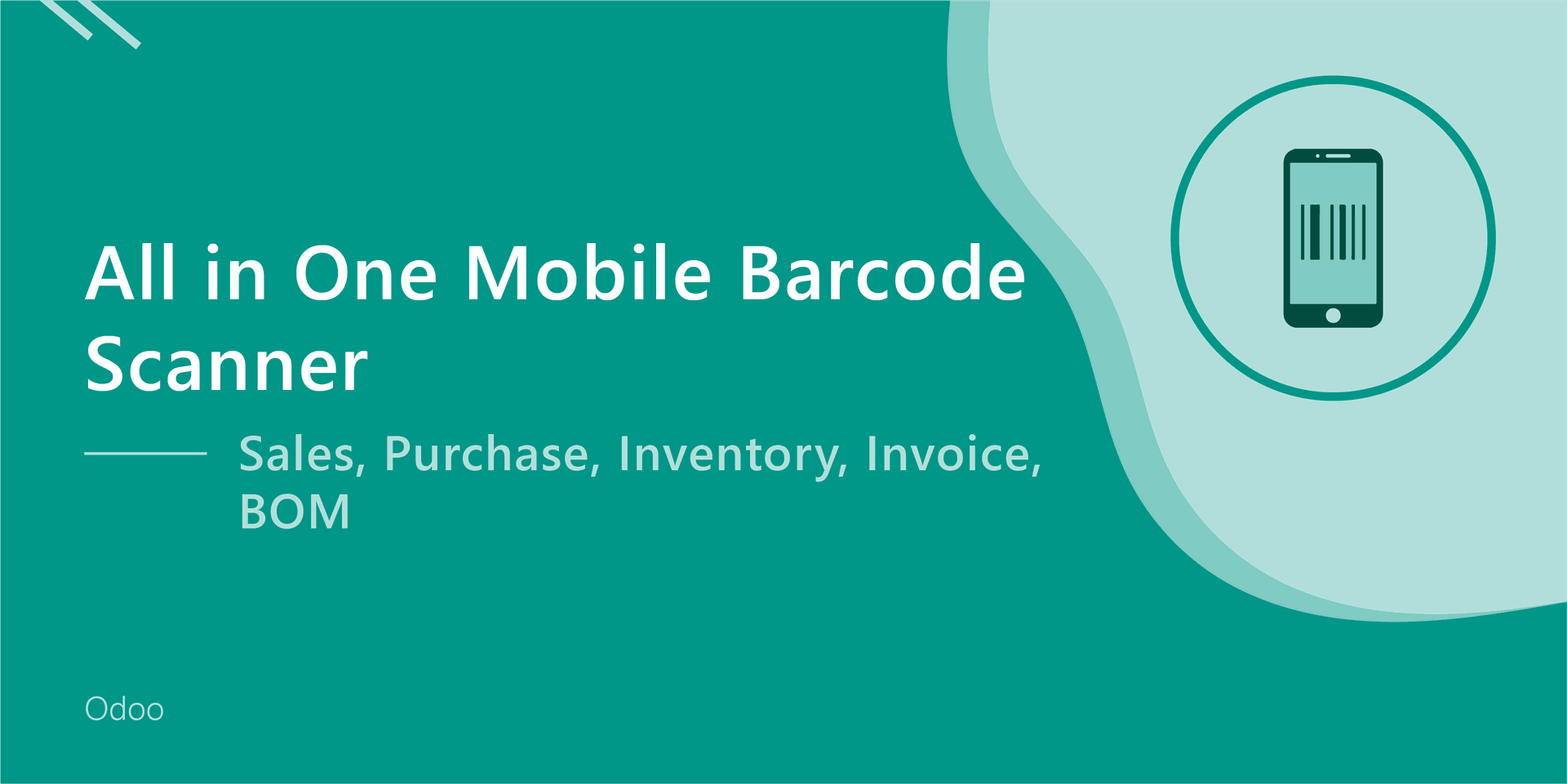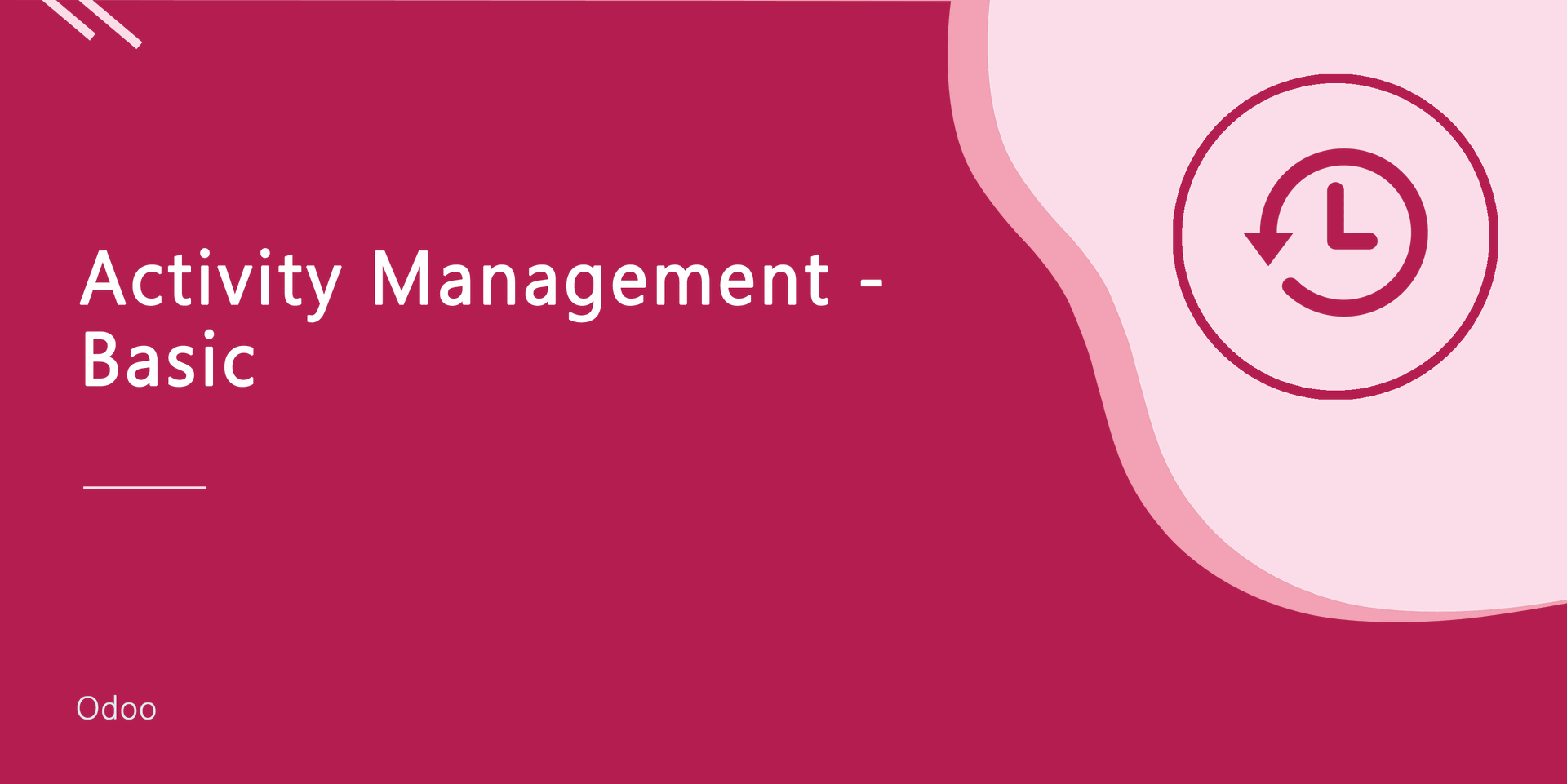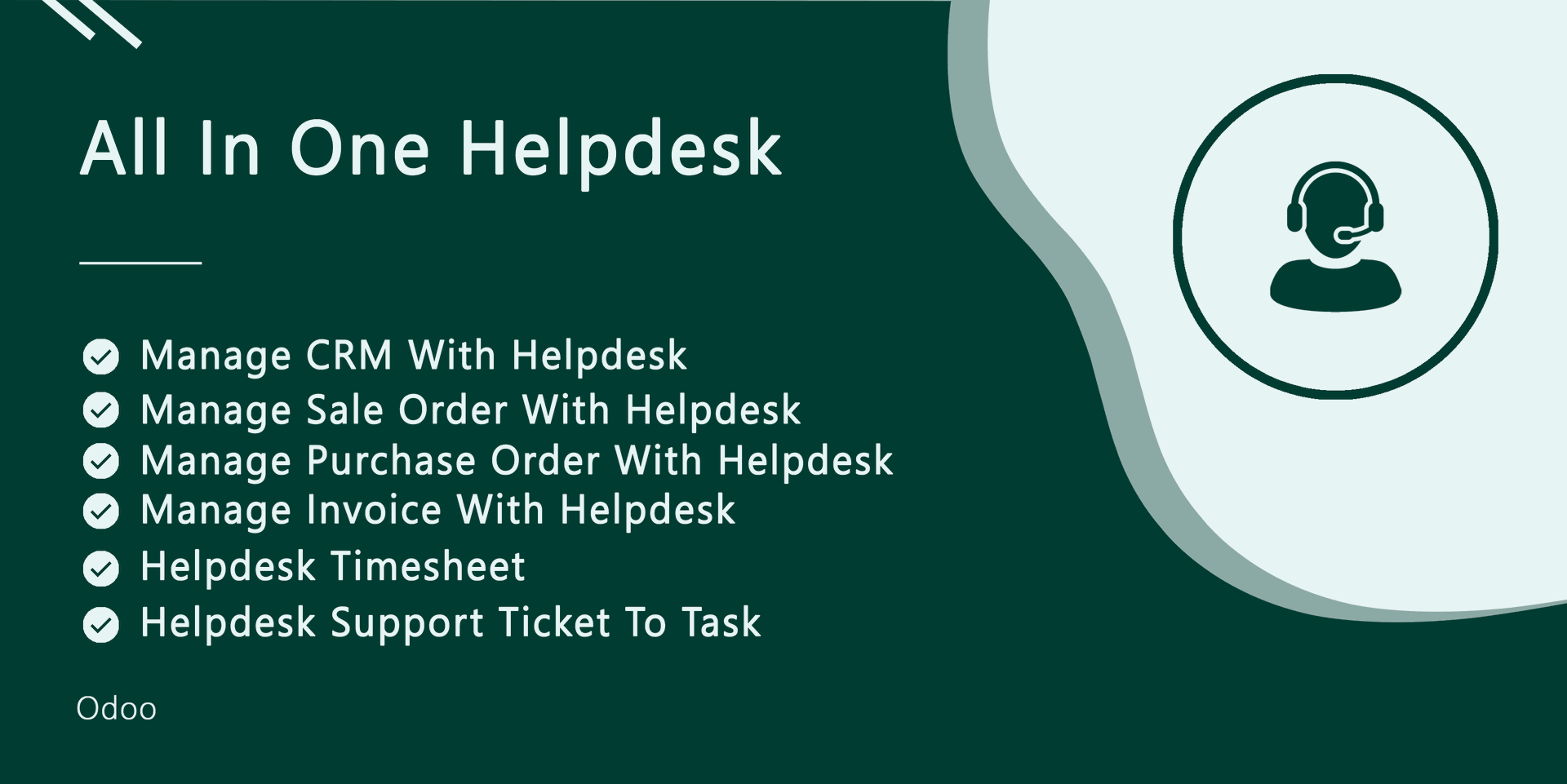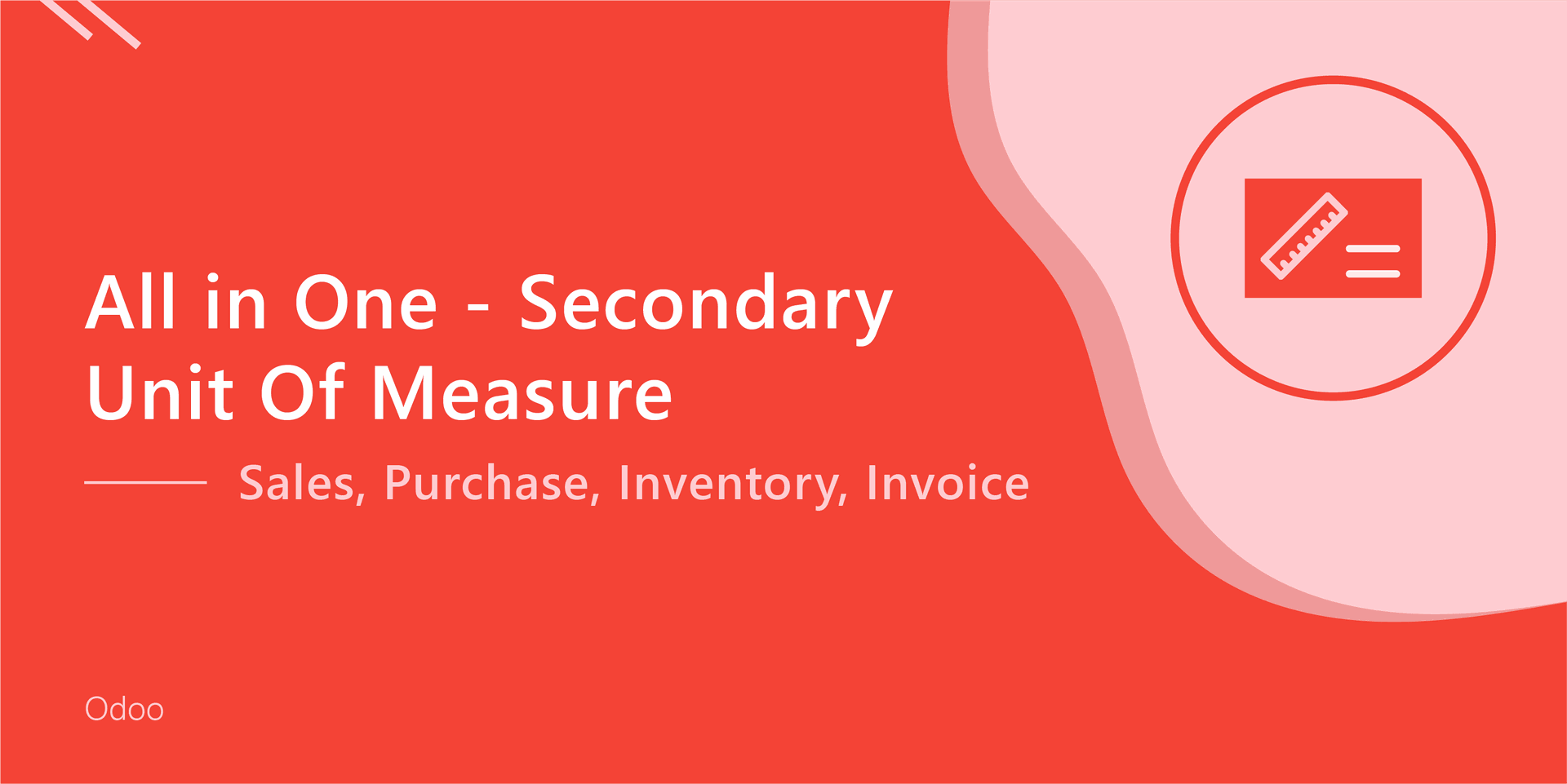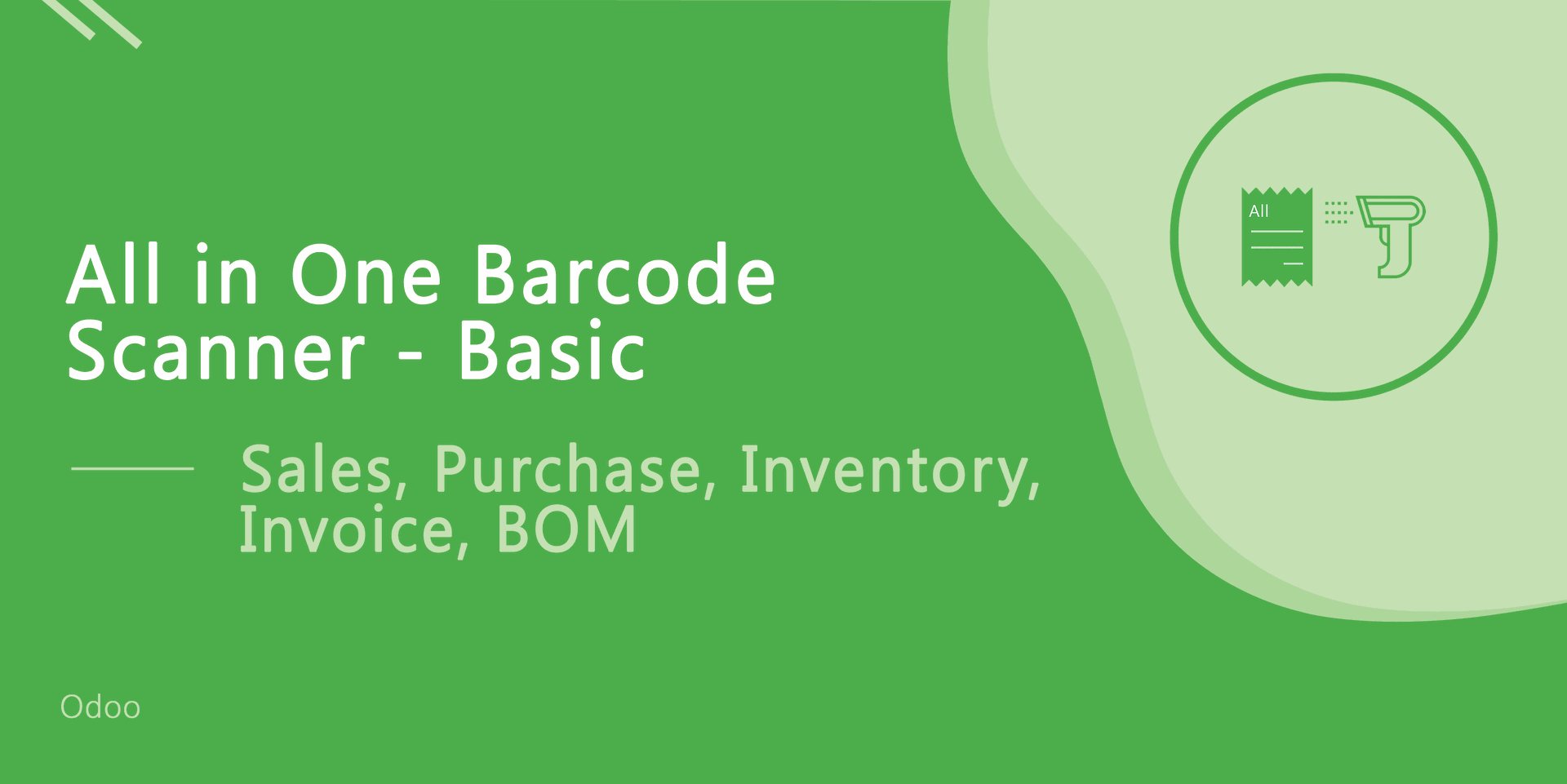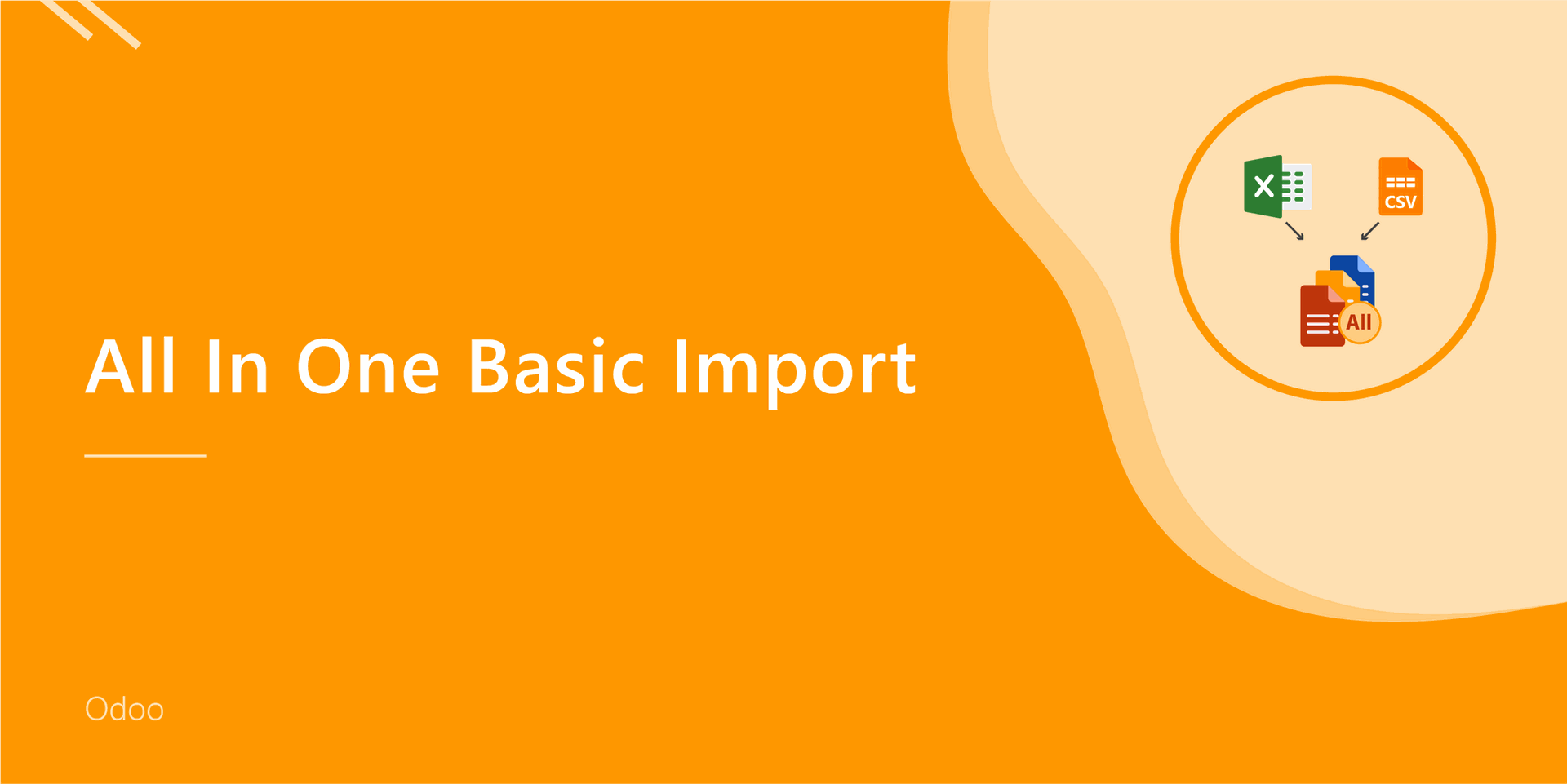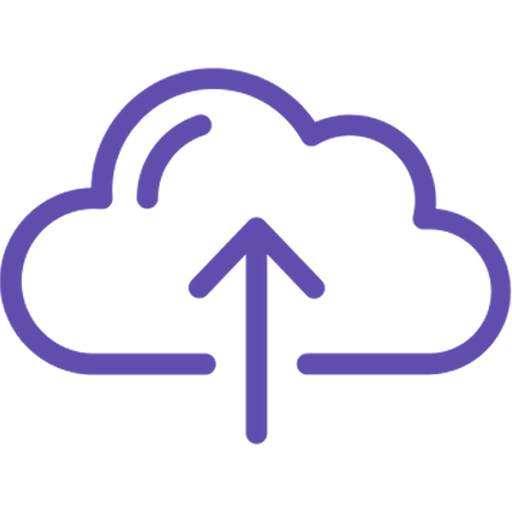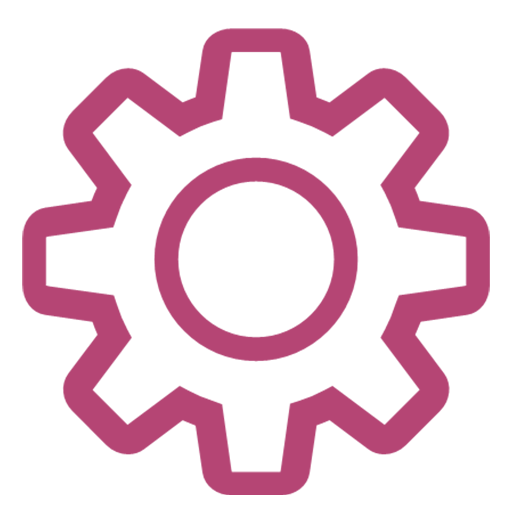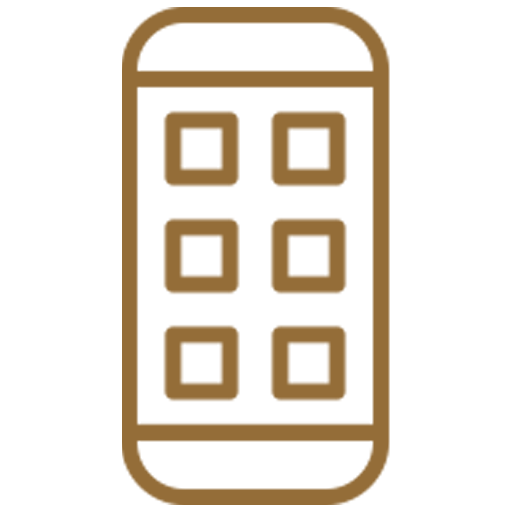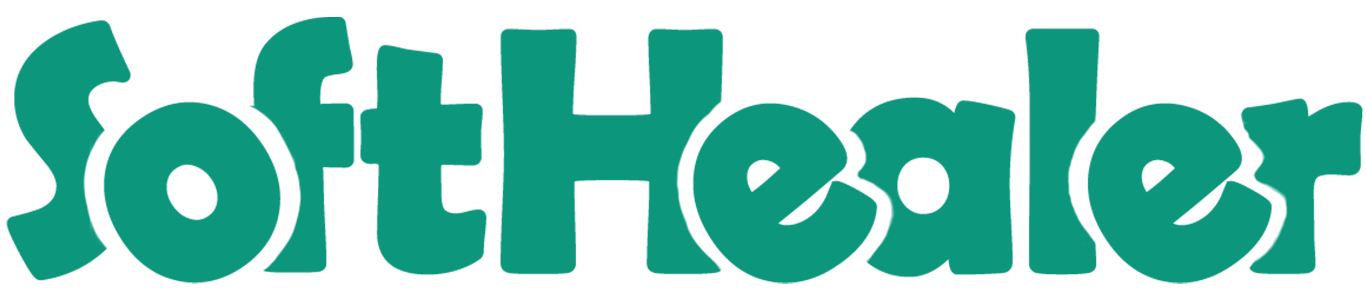
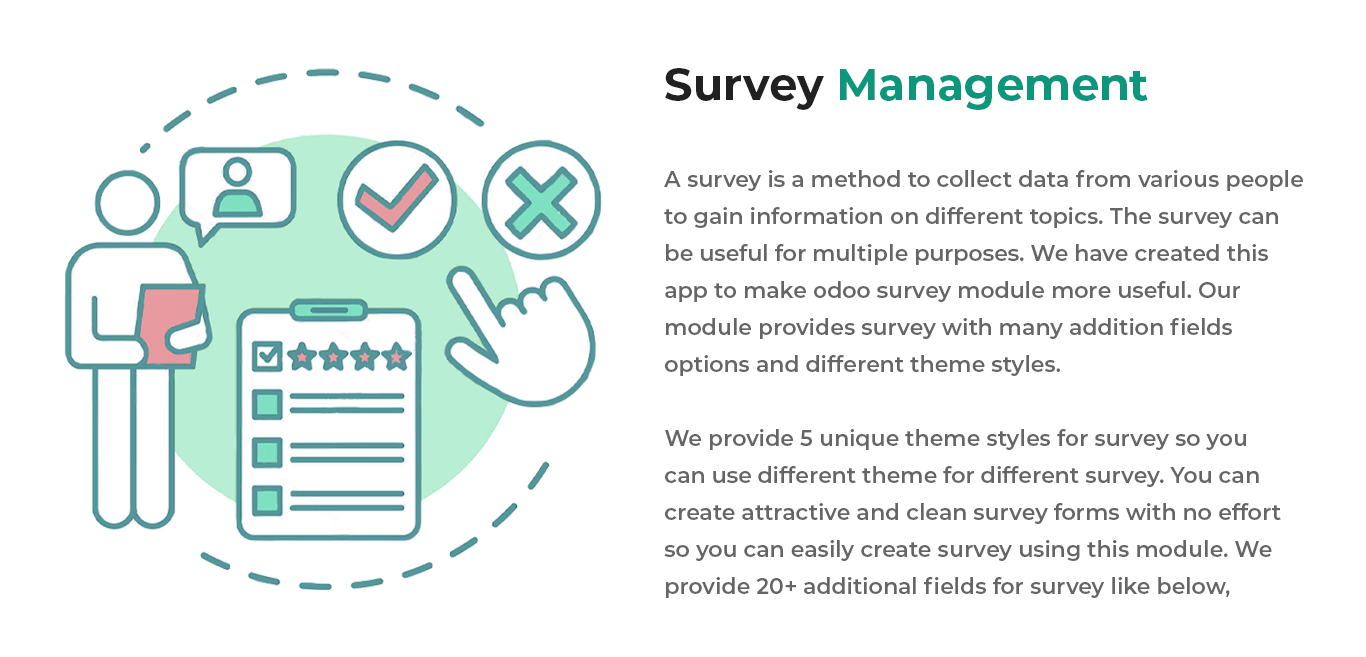
Email Field
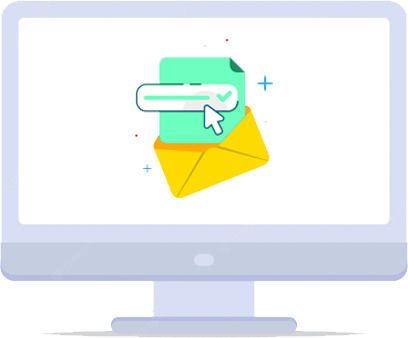
File Field
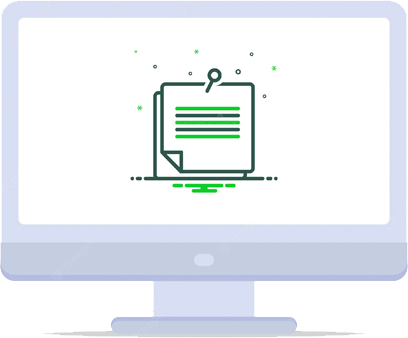
URL Field
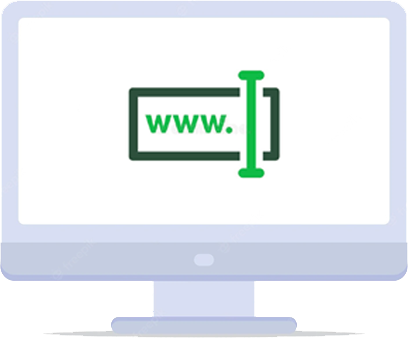
Time Field
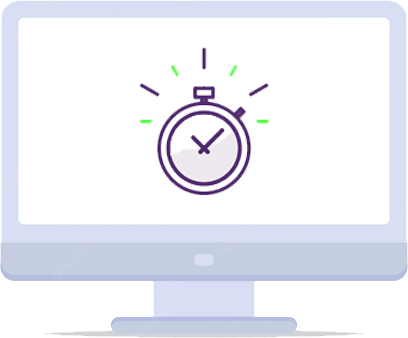
Range Field
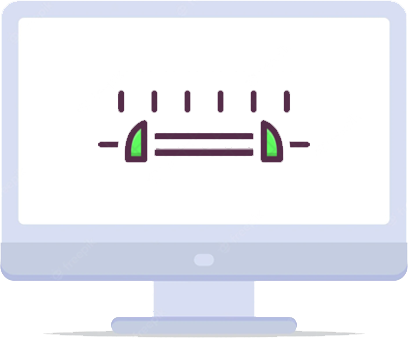
Week Field
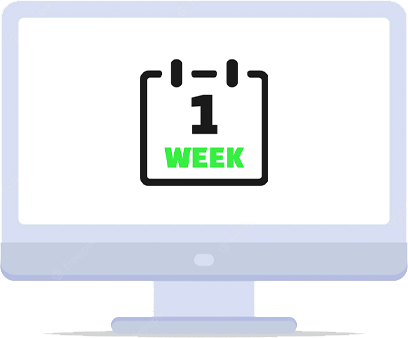
Month Field

Password Field
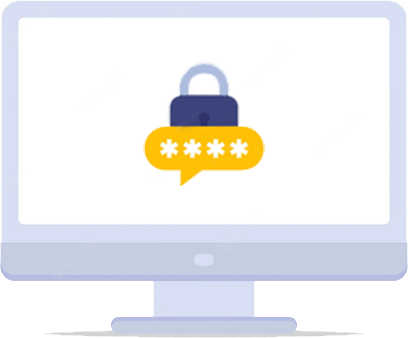
Date Field

Color Field
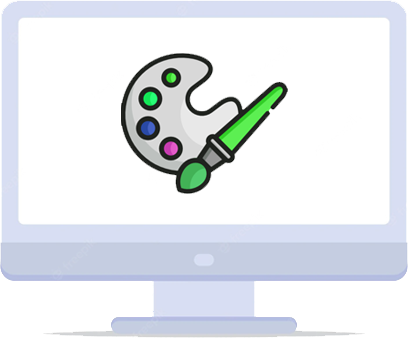
Single Line Text Box With Pattern
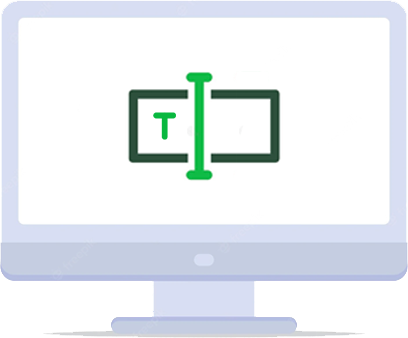
Address Field
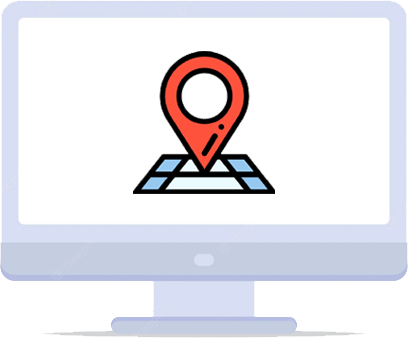
Signature Field
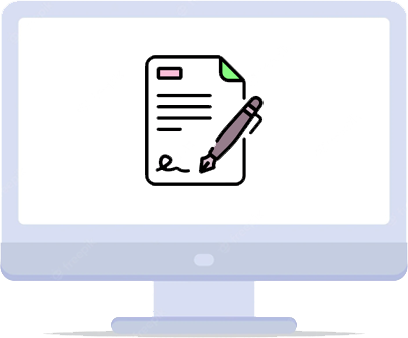
Many To Many Field
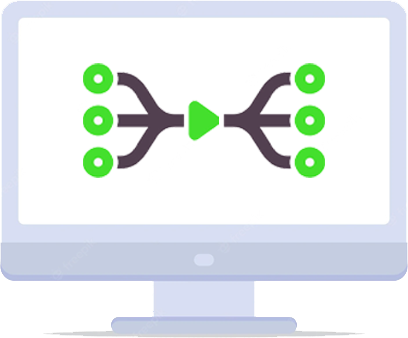
Many To One Field
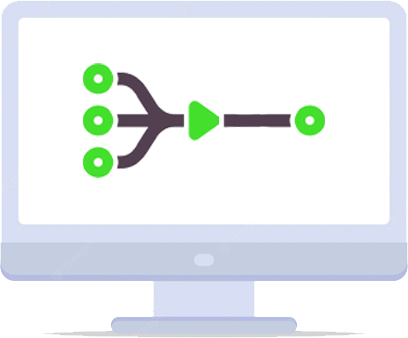
Checkbox Field
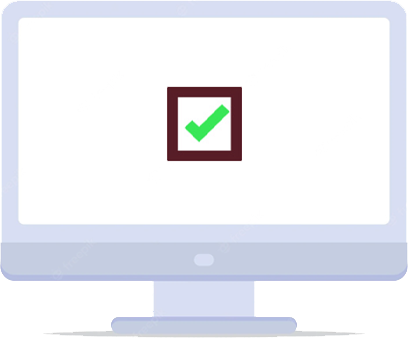
Radio Button Field

Barcode Field
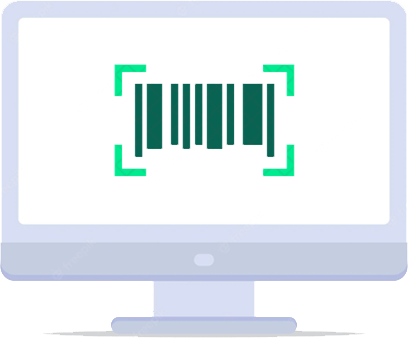
QRCode Field
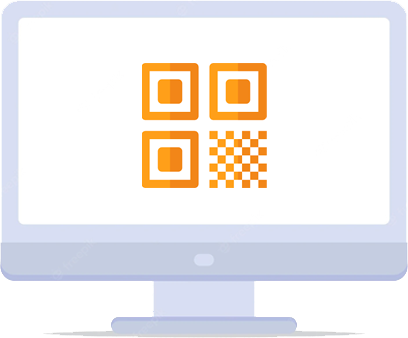
Barcode/QRCode With Matrix
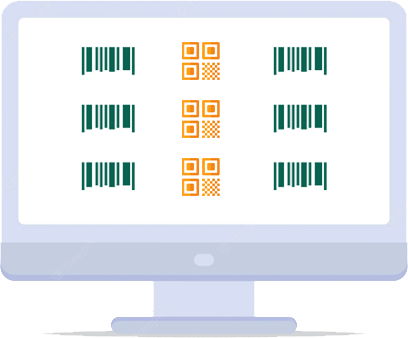
Location Field
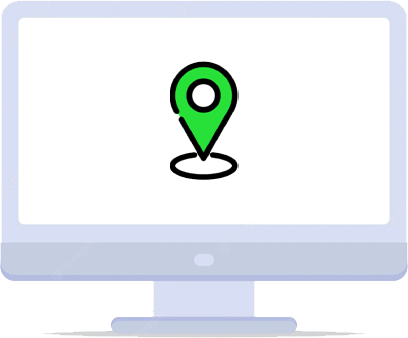
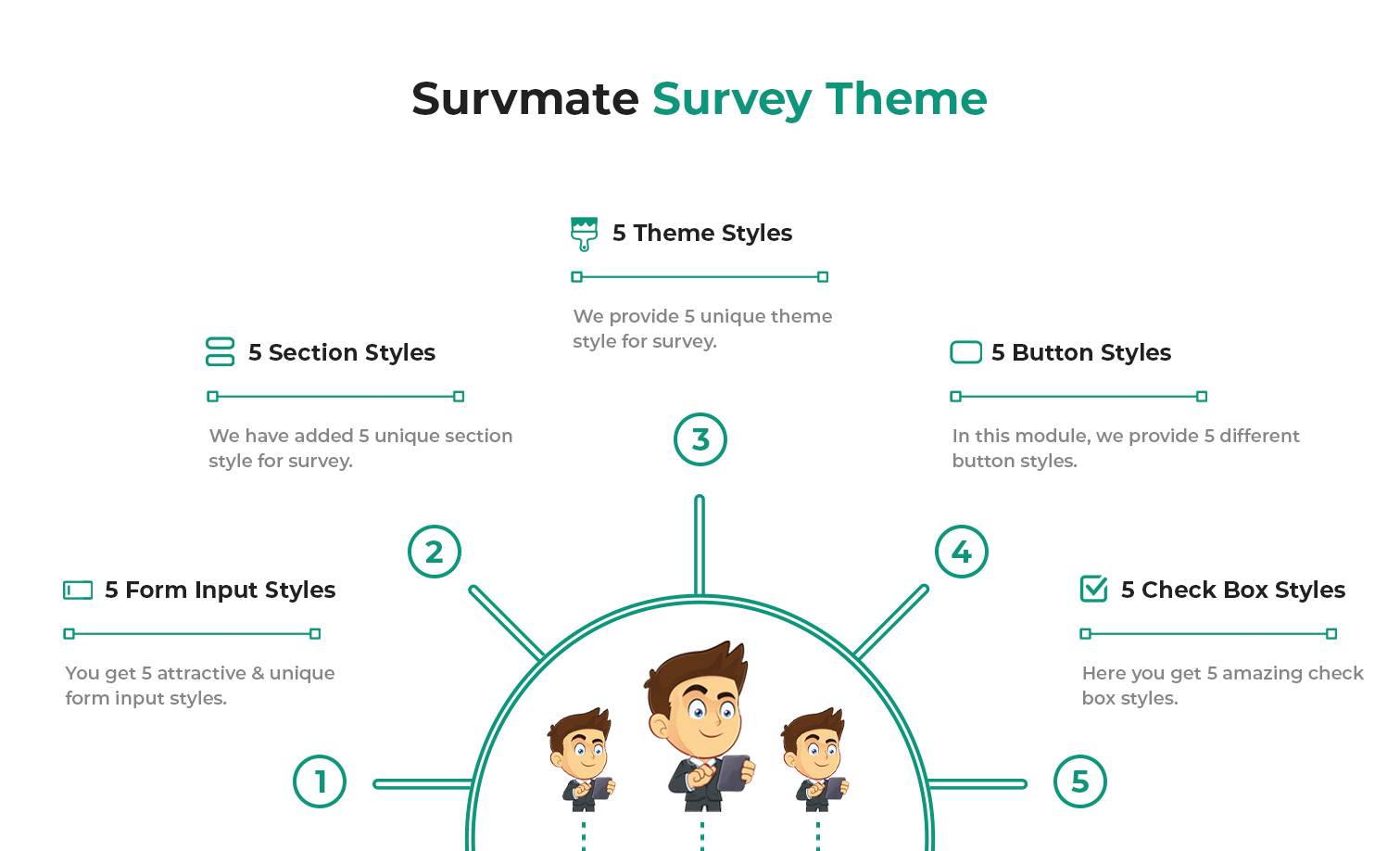
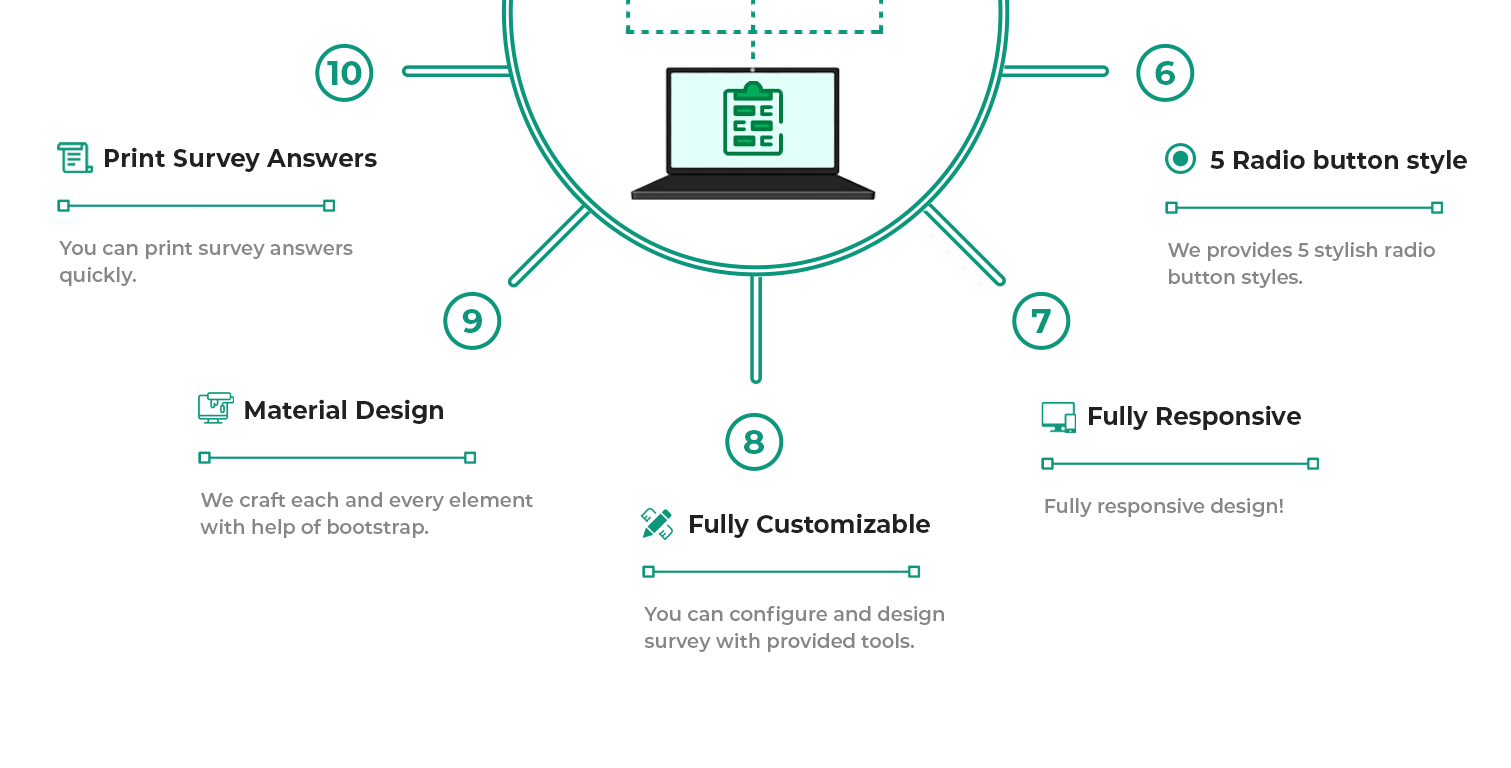
Hot Features

5 Theme Styles
5 Section Styles
5 Form Input Styles
5 Button Styles
5 Check Box Styles
5 Radio button style
Fully Responsive
Fully Customizable
Material Design
Address For Survey
Signature For Survey
Document For Survey
Many2one Field
Many2many Field
Email For Survey
Color Option For Survey
Password Option For Survey
Range Option For Survey
Date Option For Survey
Month & Week Option For Survey
Print Survey Answers
QR Field For Survey
Location Field For Survey
Custom Survey Matrix
Theme Configuration
You can customize your survey form body with different tools. There is mainly two types of theme style. That you can easily customization as per requirement. There are many options for customizing themes. All options are briefly explained below.
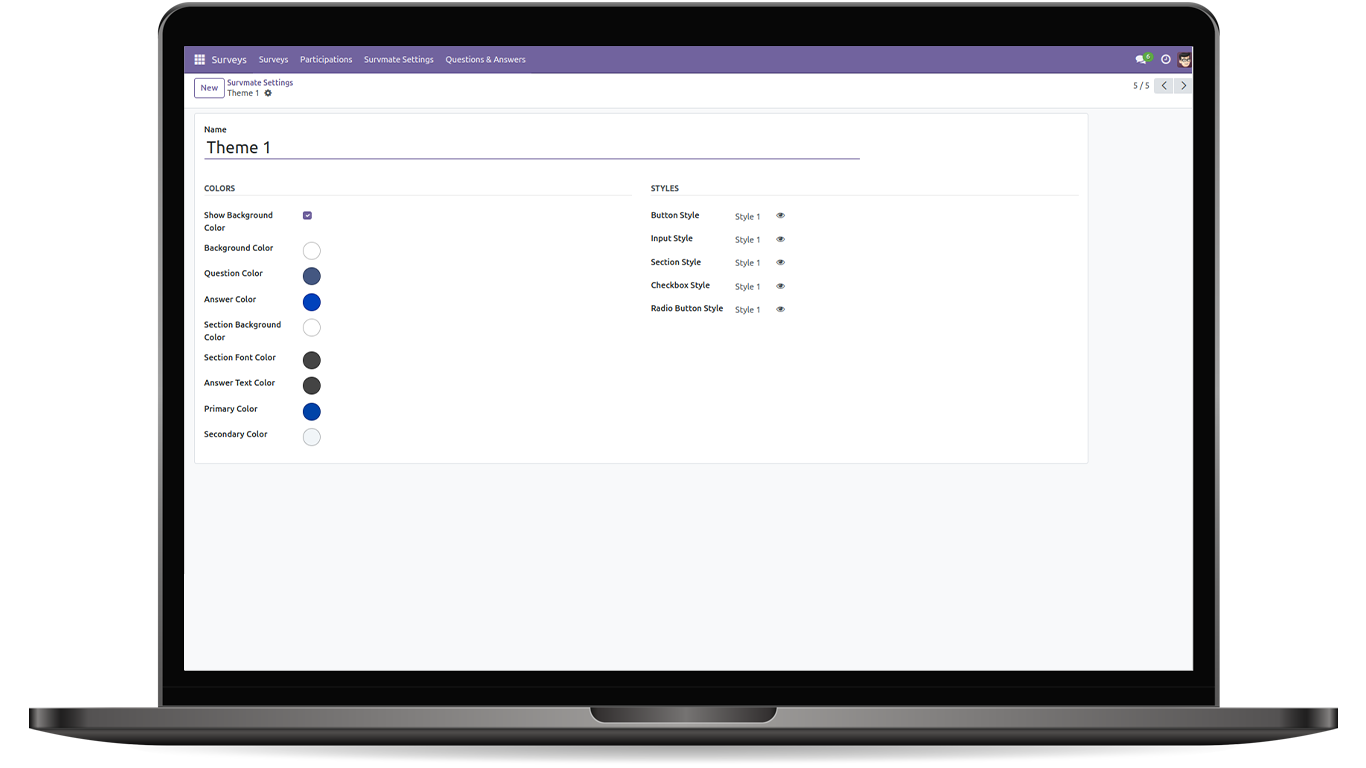
Theme Styles
Here in this theme you have 5 different ready made theme styles. You can also change it as per your choice.
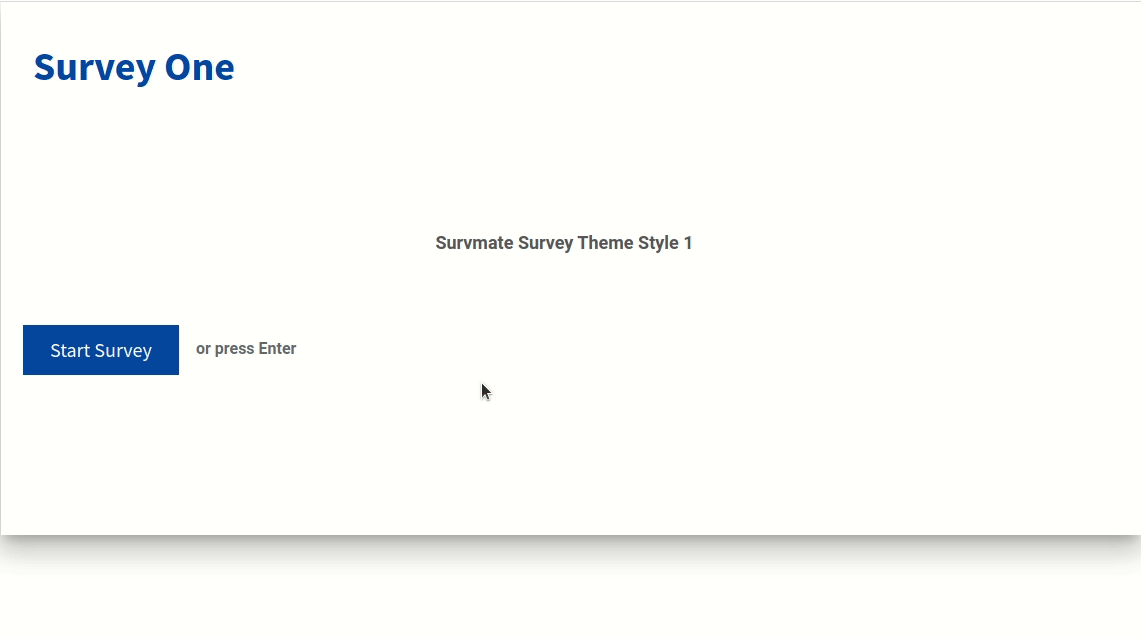
Section Styles
You can customize your section style from the configuration settings. We are providing 5 unique section styles.
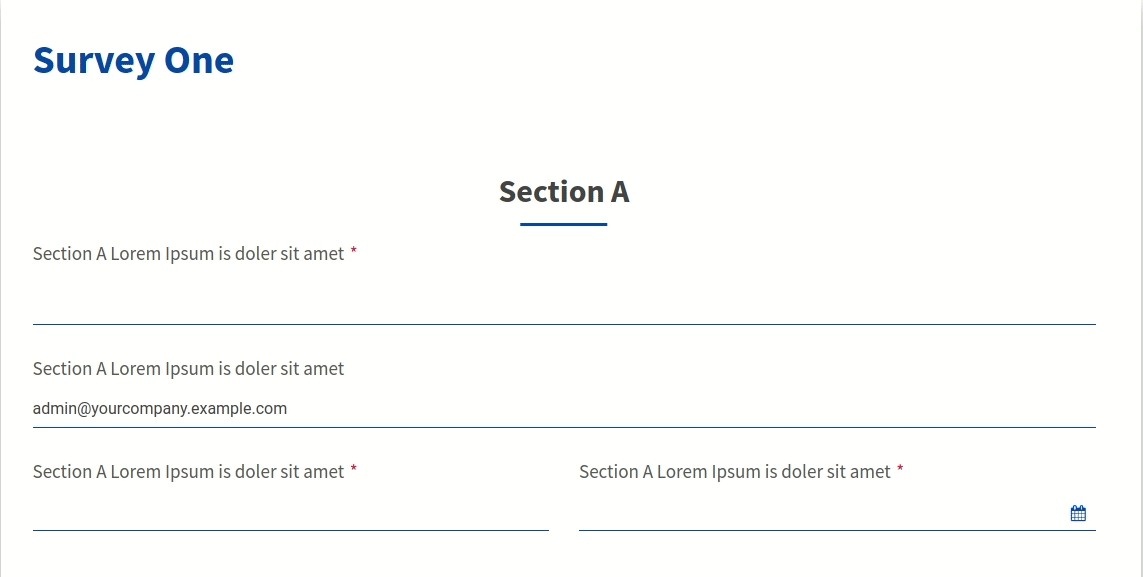
Form Elements Styles
You can customize your form elements style from the configuration settings. We are providing 10 unique form elements styles.
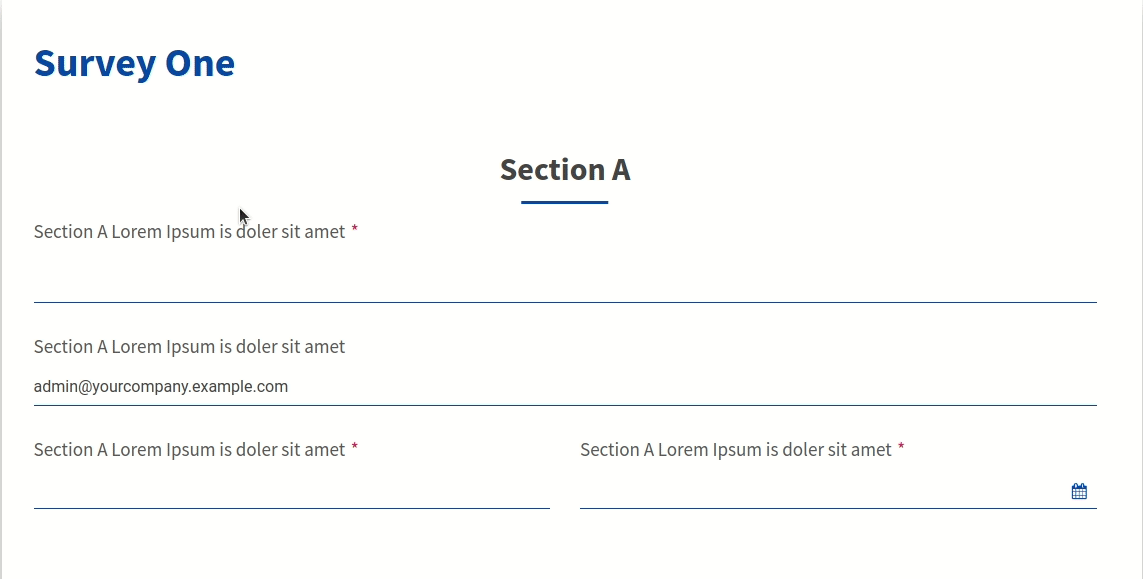
CheckBox Styles
You can customize the checkbox style from the configuration settings. Here we provide 10 unique checkbox styles.
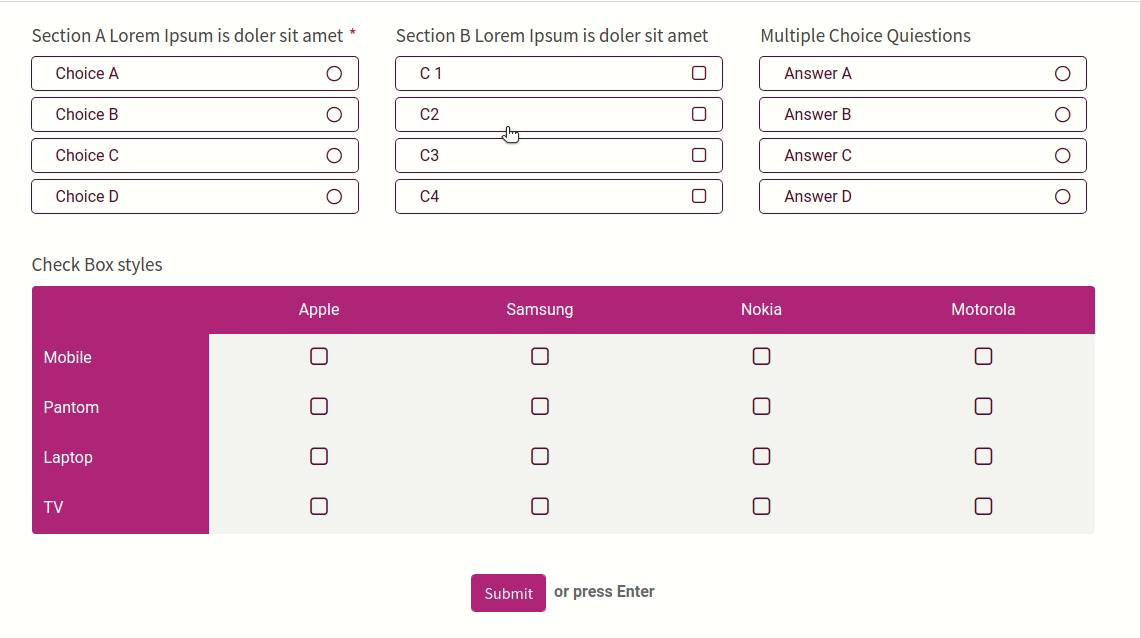
Background Styles
You can customize your background style from the configuration settings. You can set survey form background image or color
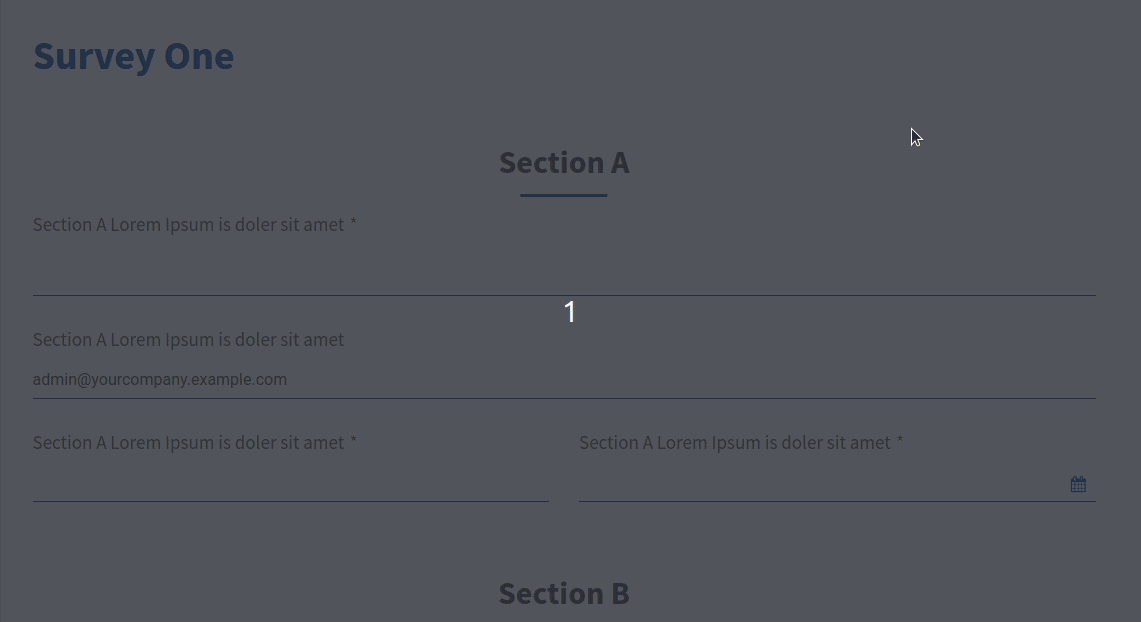
Bootstrap Grid
You can customize your Questions and Answers like bootstrap grid system. This feature will help to display your survey form more clean and attractive.
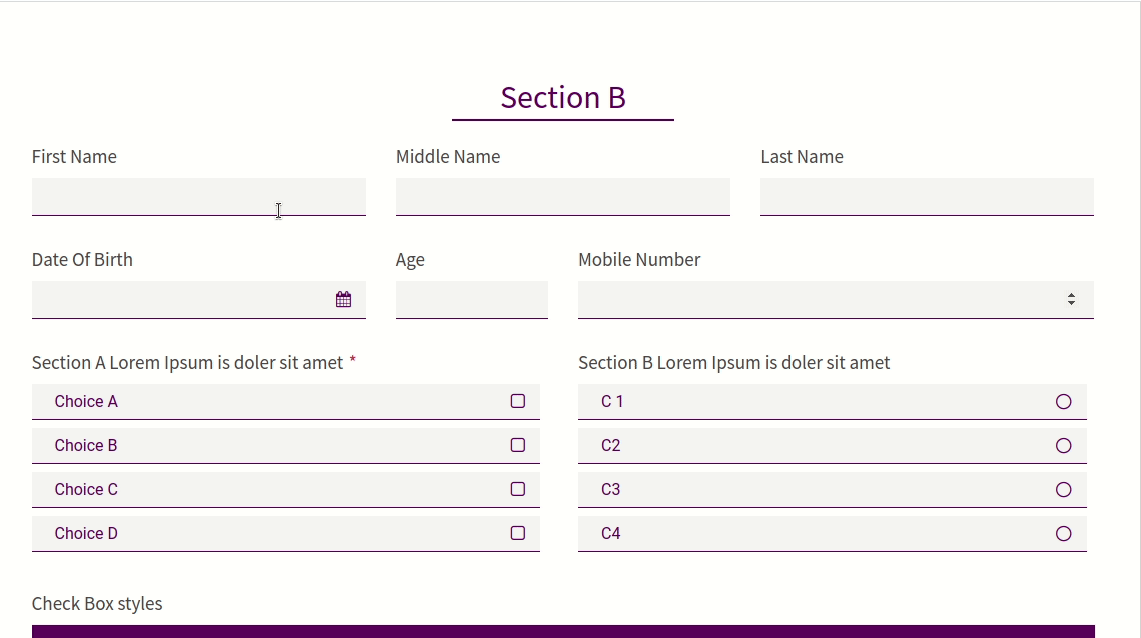
Primary Color Styles
You can set your primary and secondary color from as per theme color so your survey form will look more attractive.
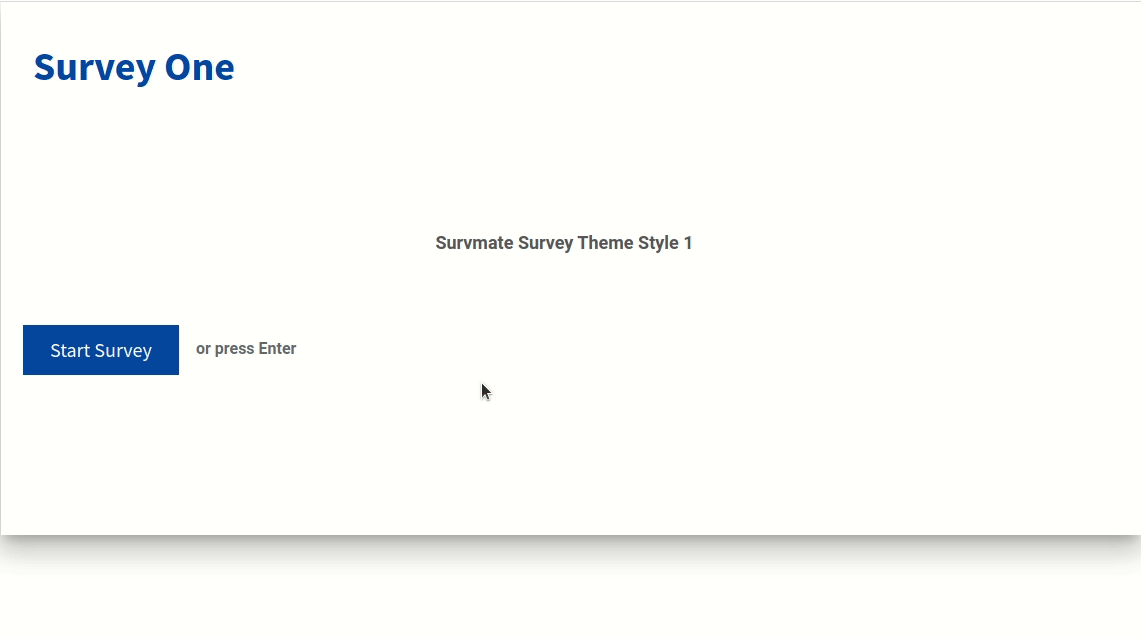
E-mail Field.
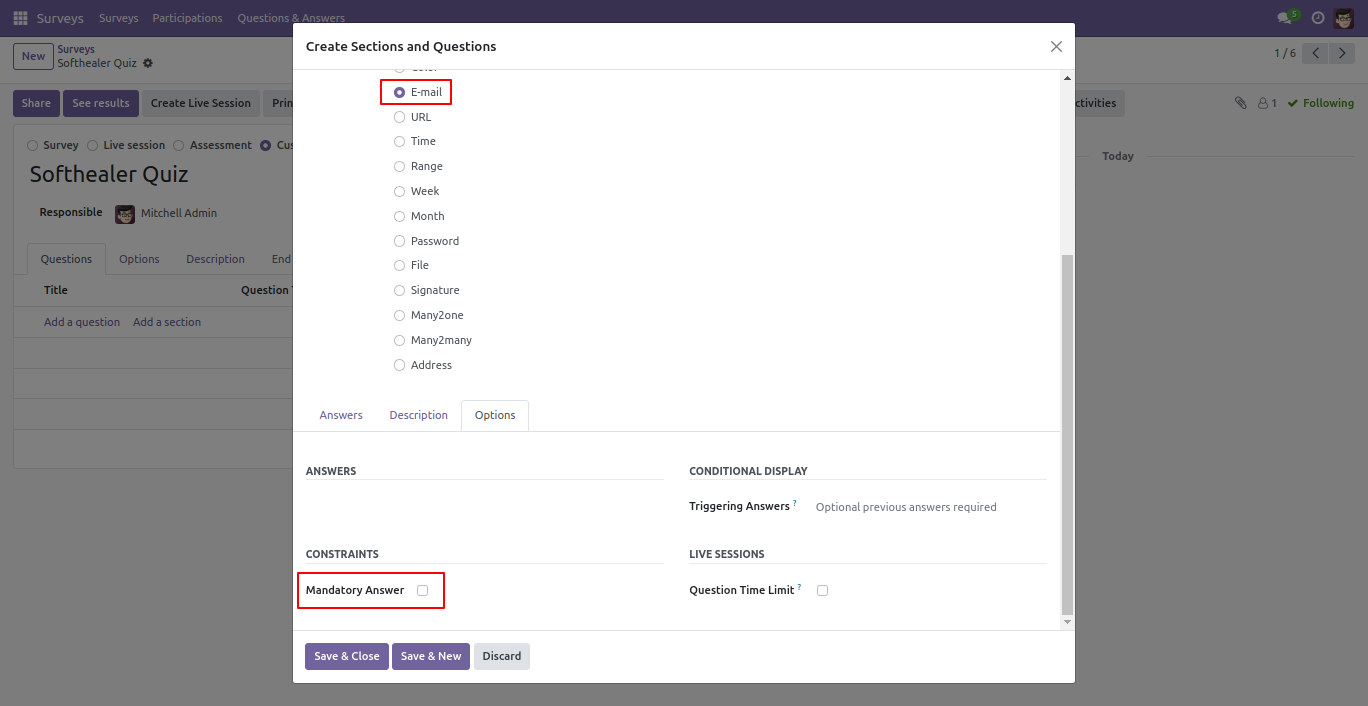
E-mail Field Front View.
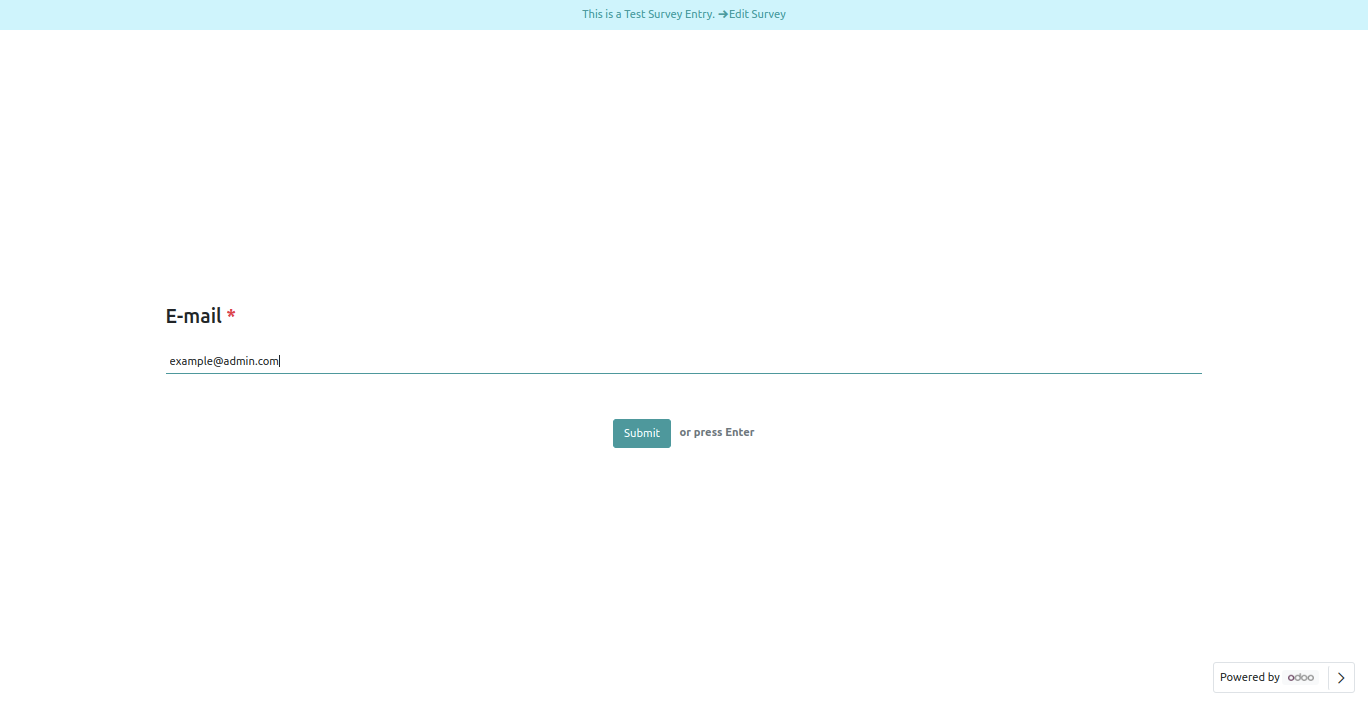
E-mail Field in reviewing your answers(submitted answer).
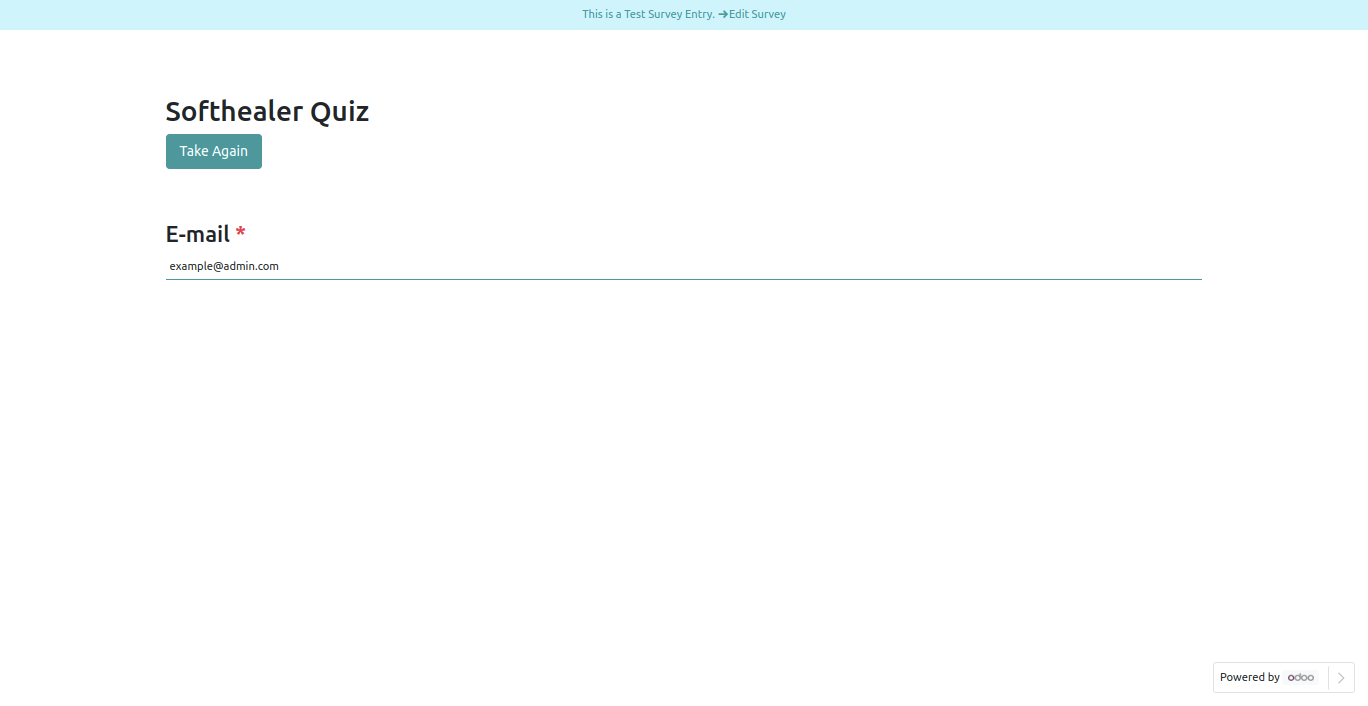
E-mail Field in backed.
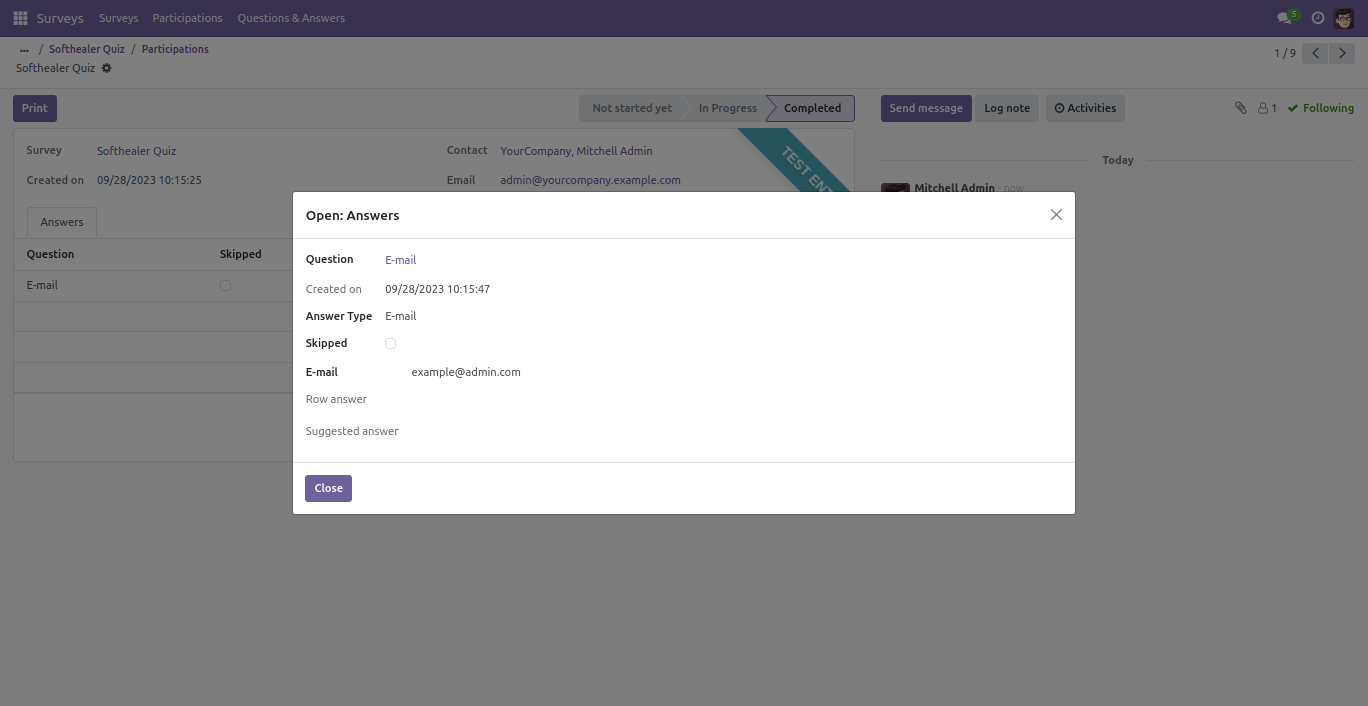
File Field .
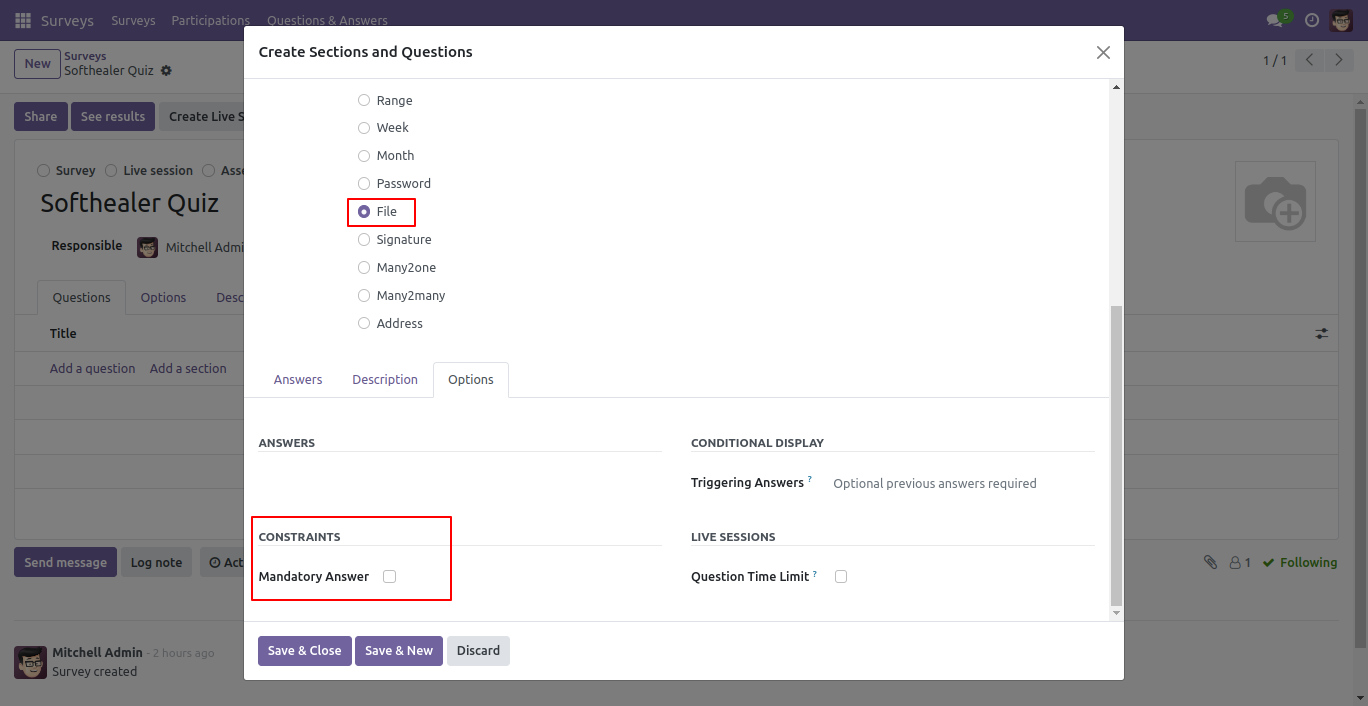
File Field Front View.
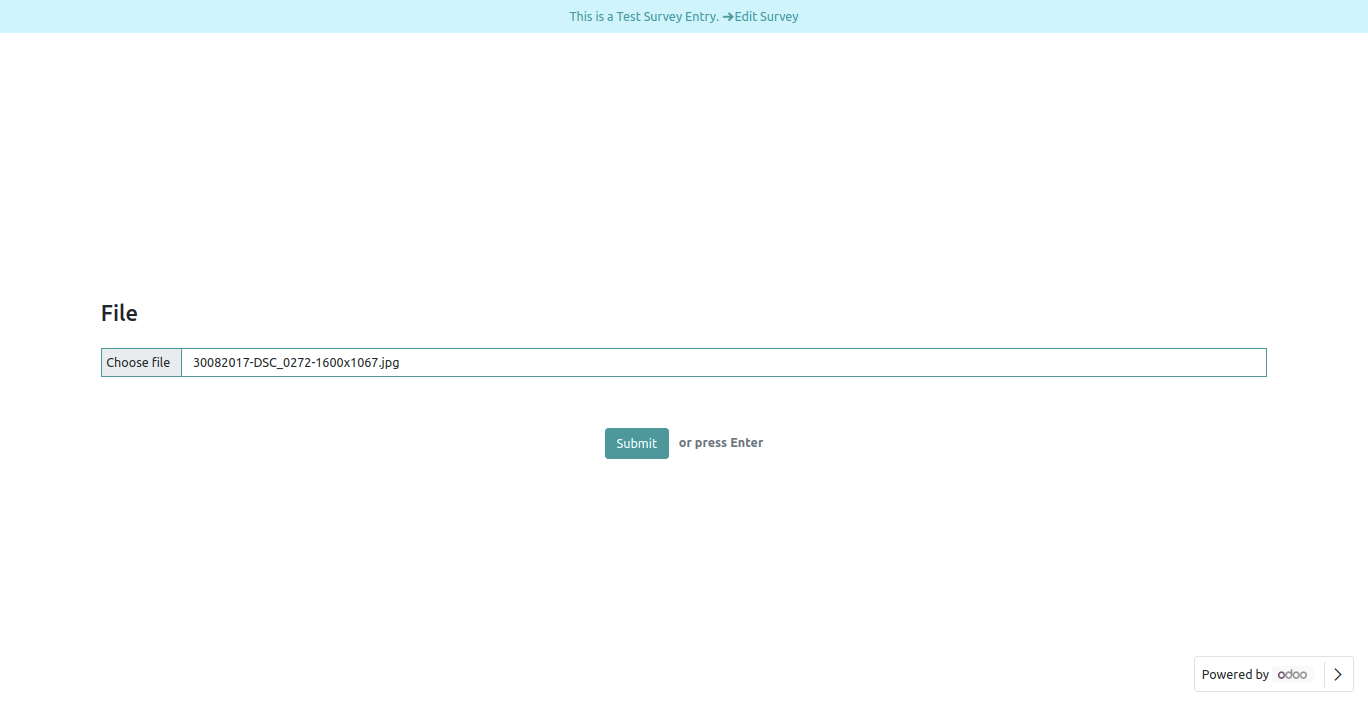
File Field in reviewing your answers(submitted answer).
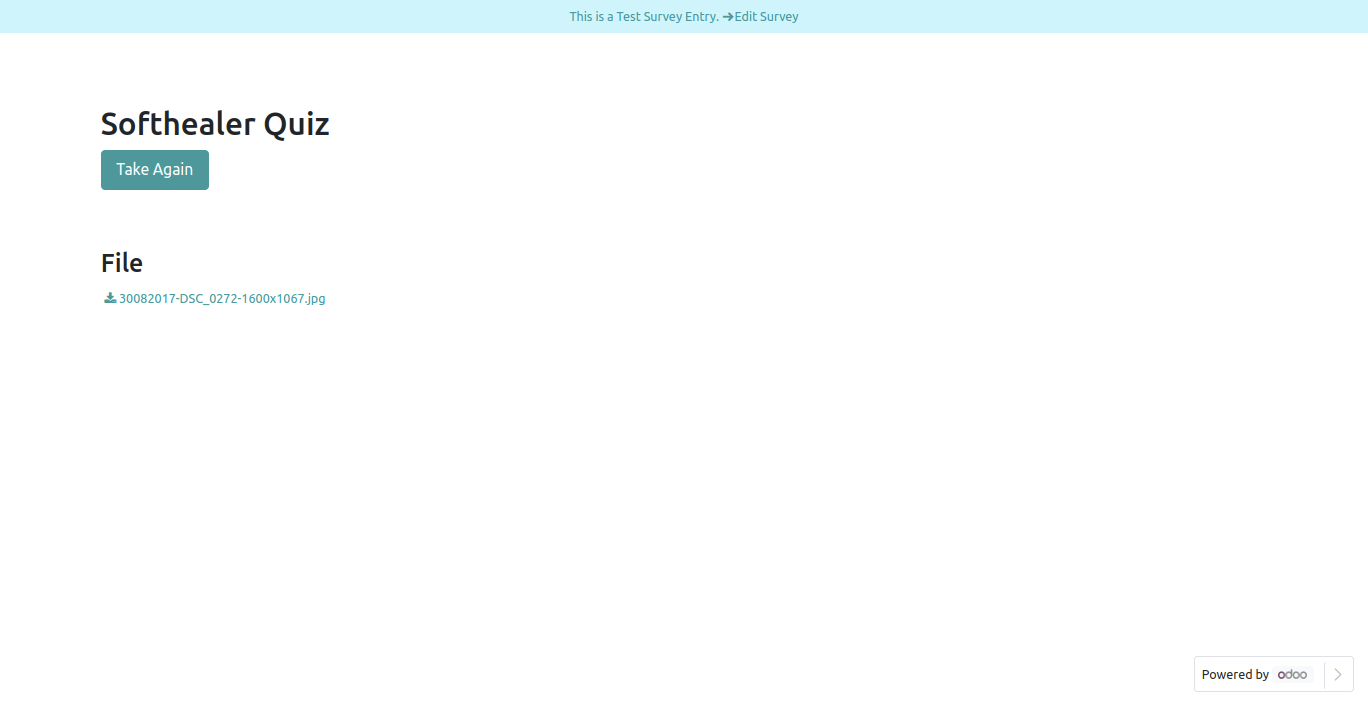
File Field in backed.
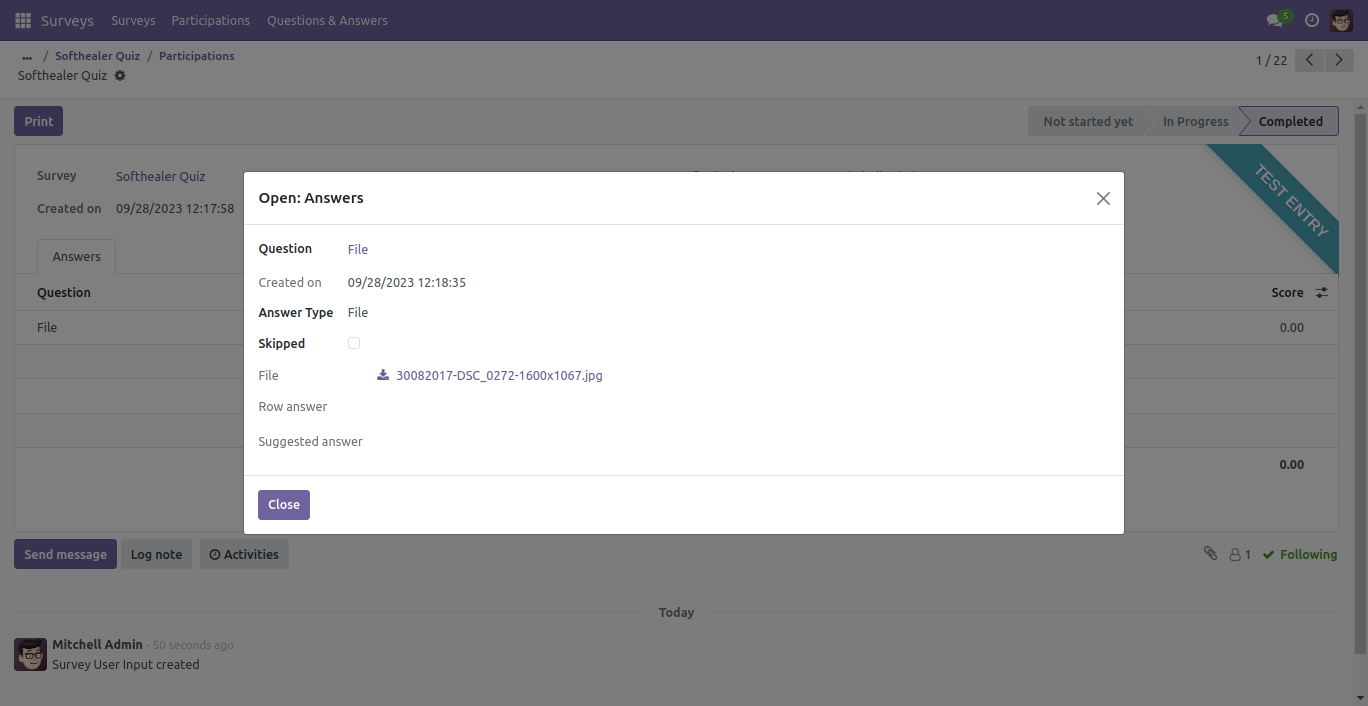
URL Field.
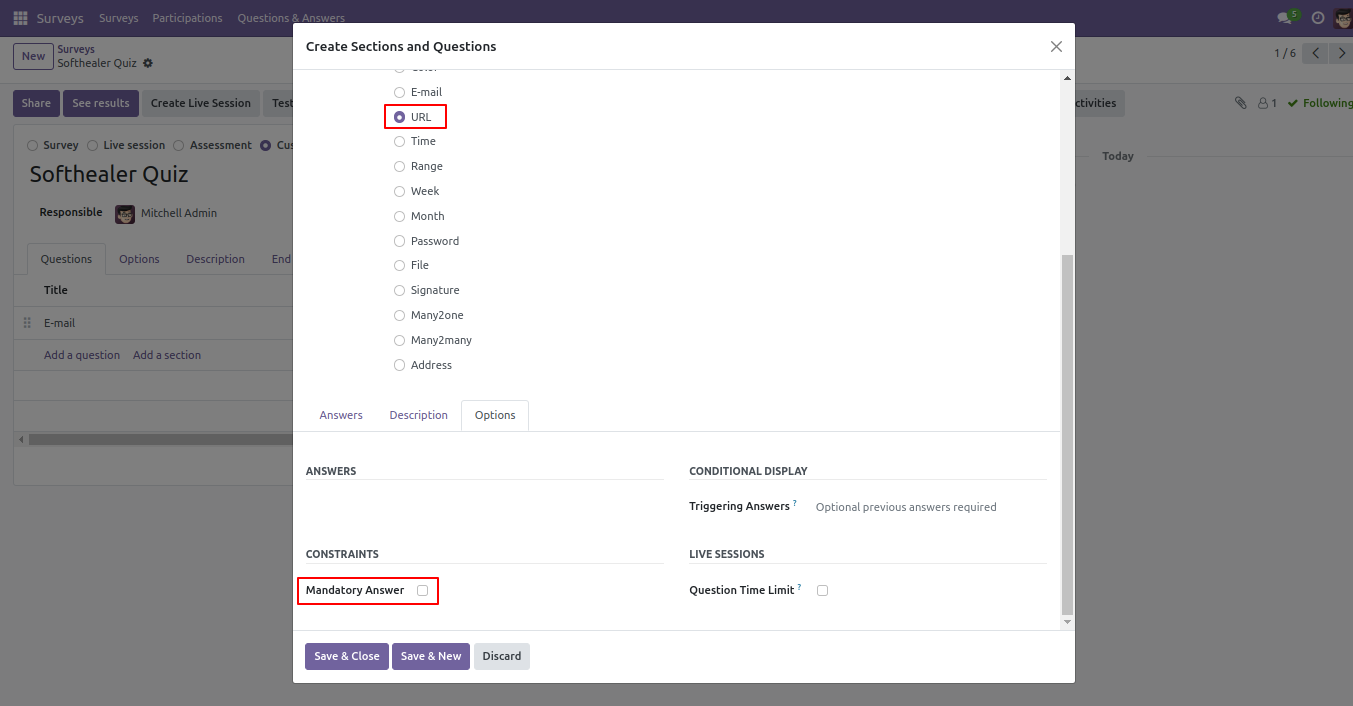
URL Field Front View.
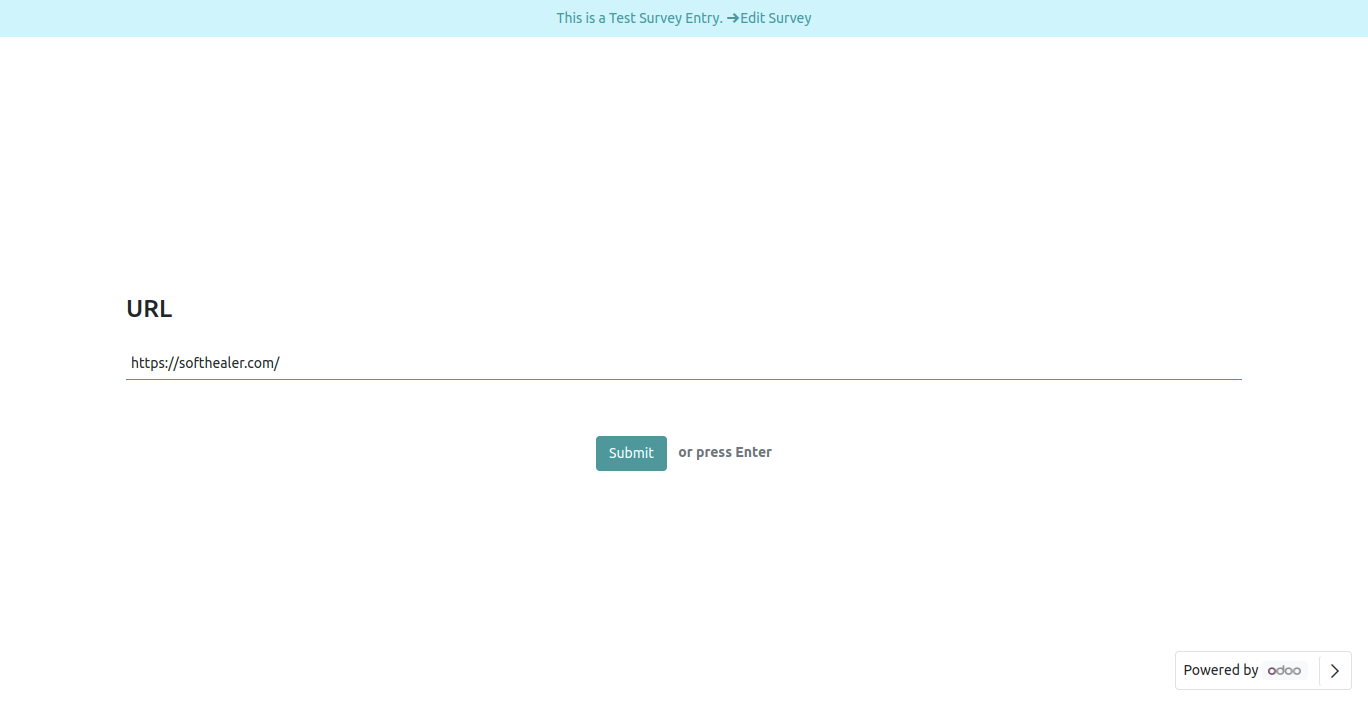
URL Field in reviewing your answers(submitted answer).
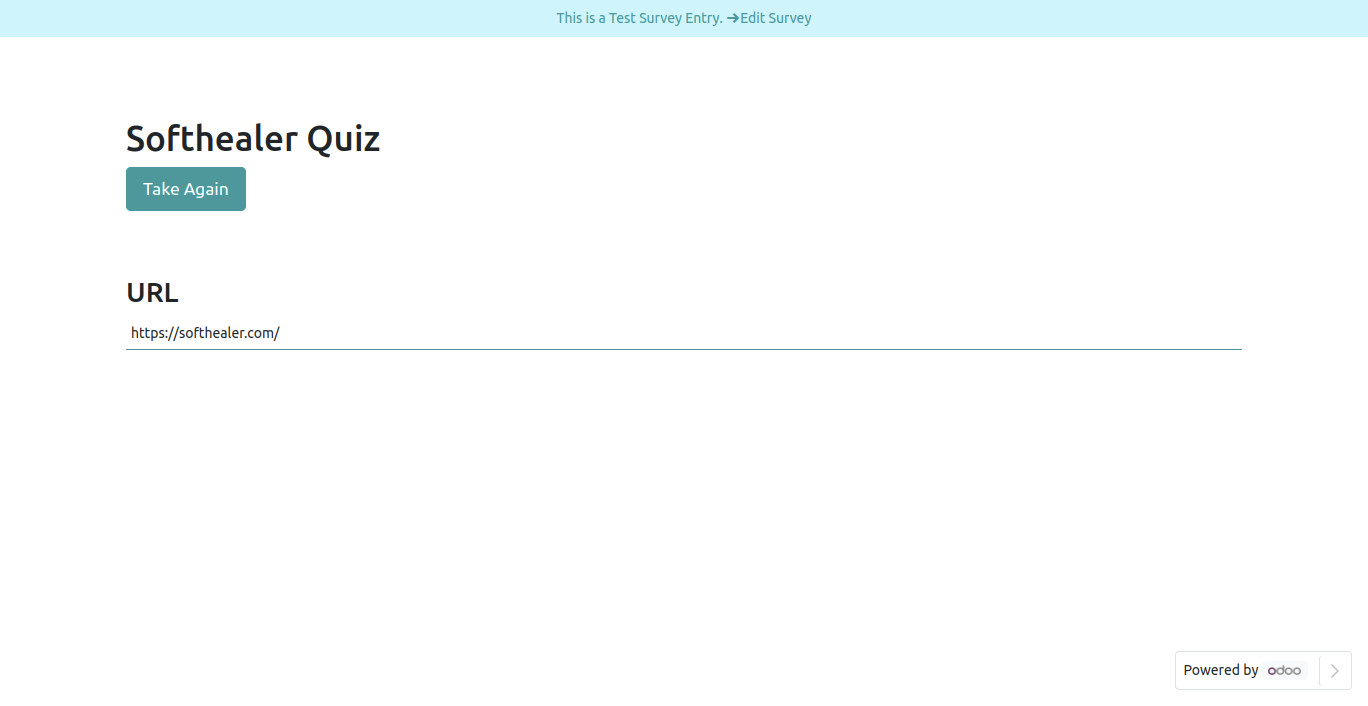
URL Field in backed.
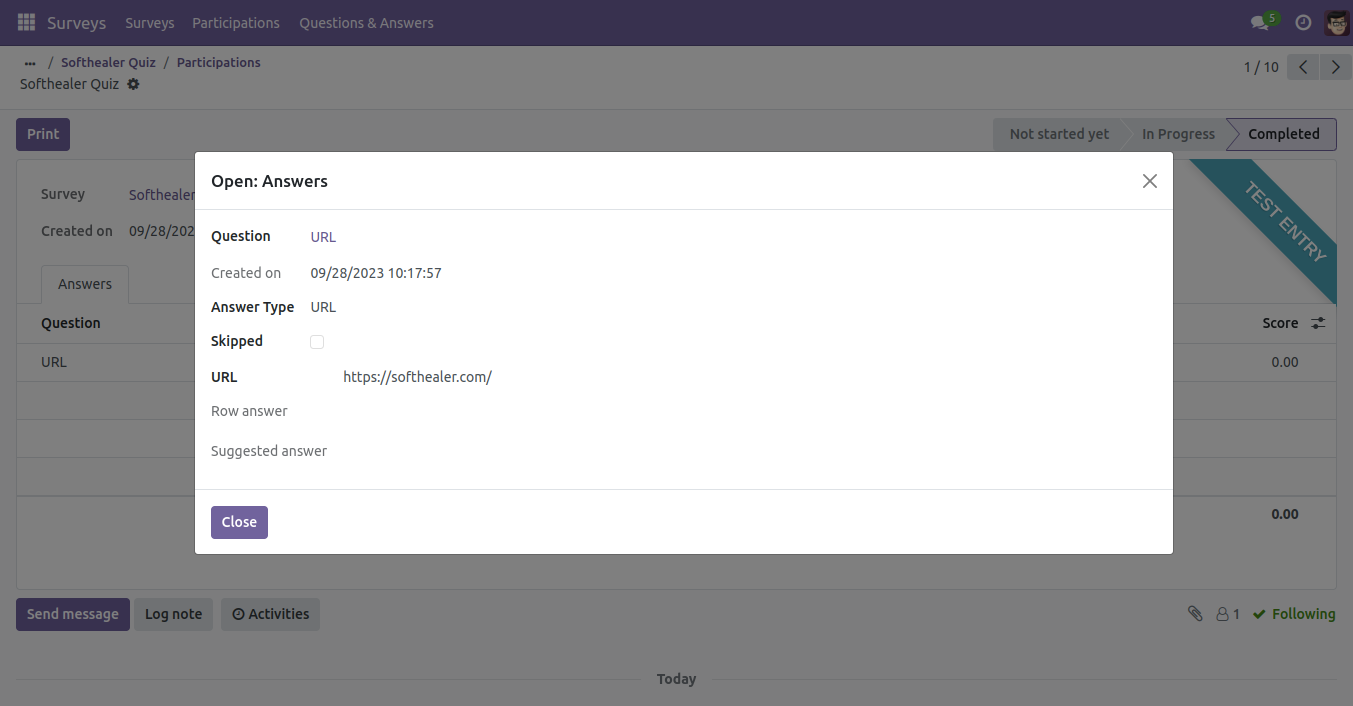
Time Field.
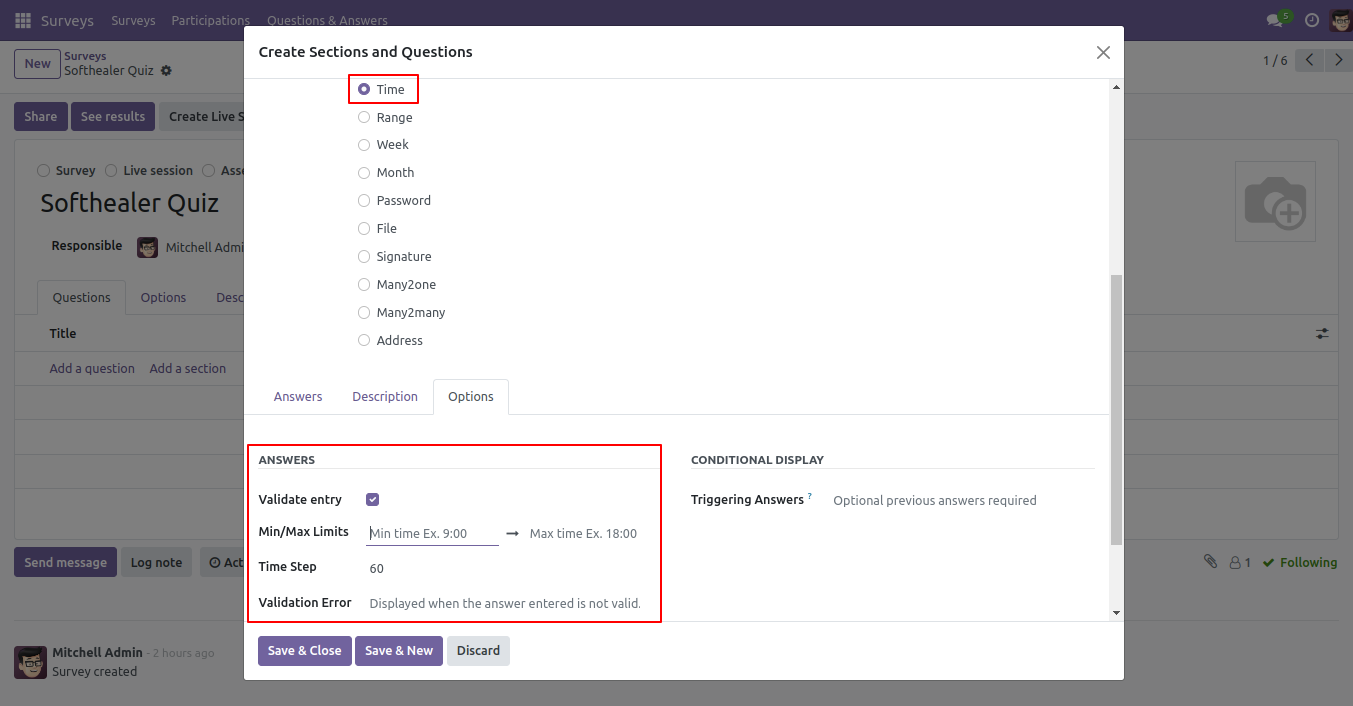
Time Field Front View.
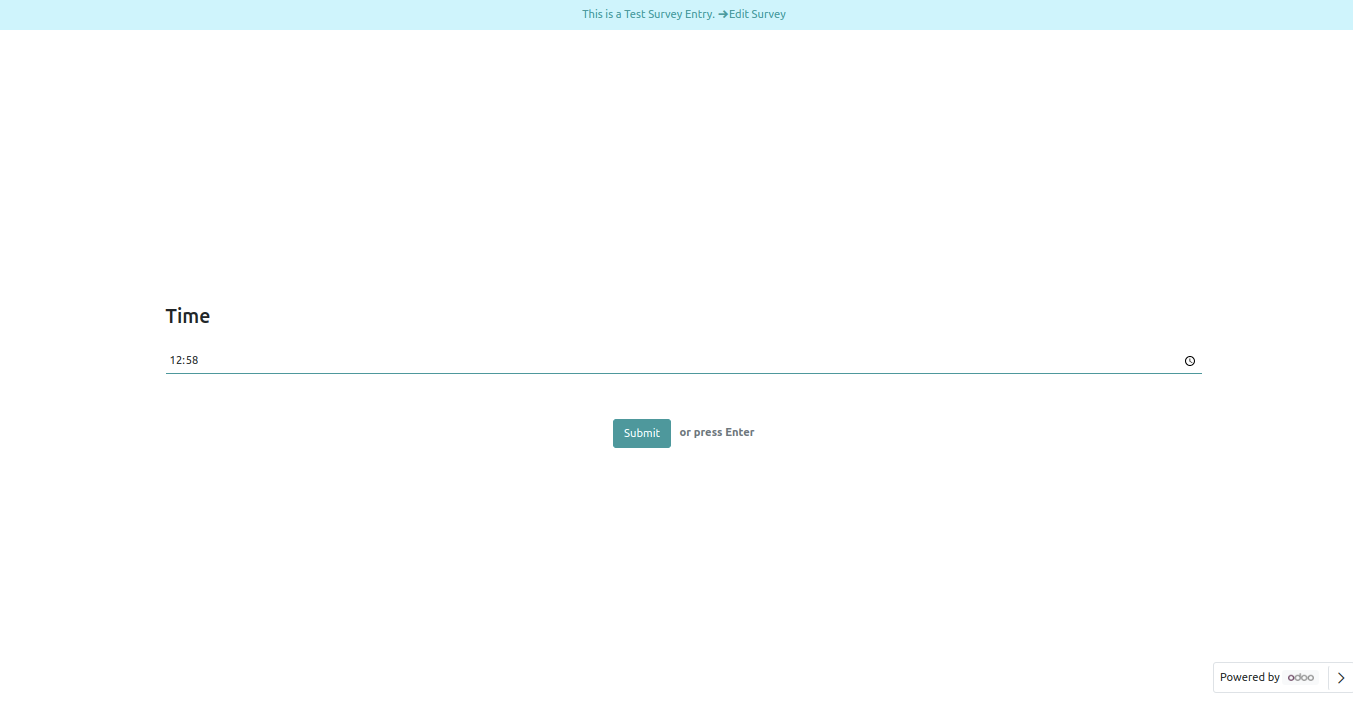
Time Field in reviewing your answers(submitted answer).
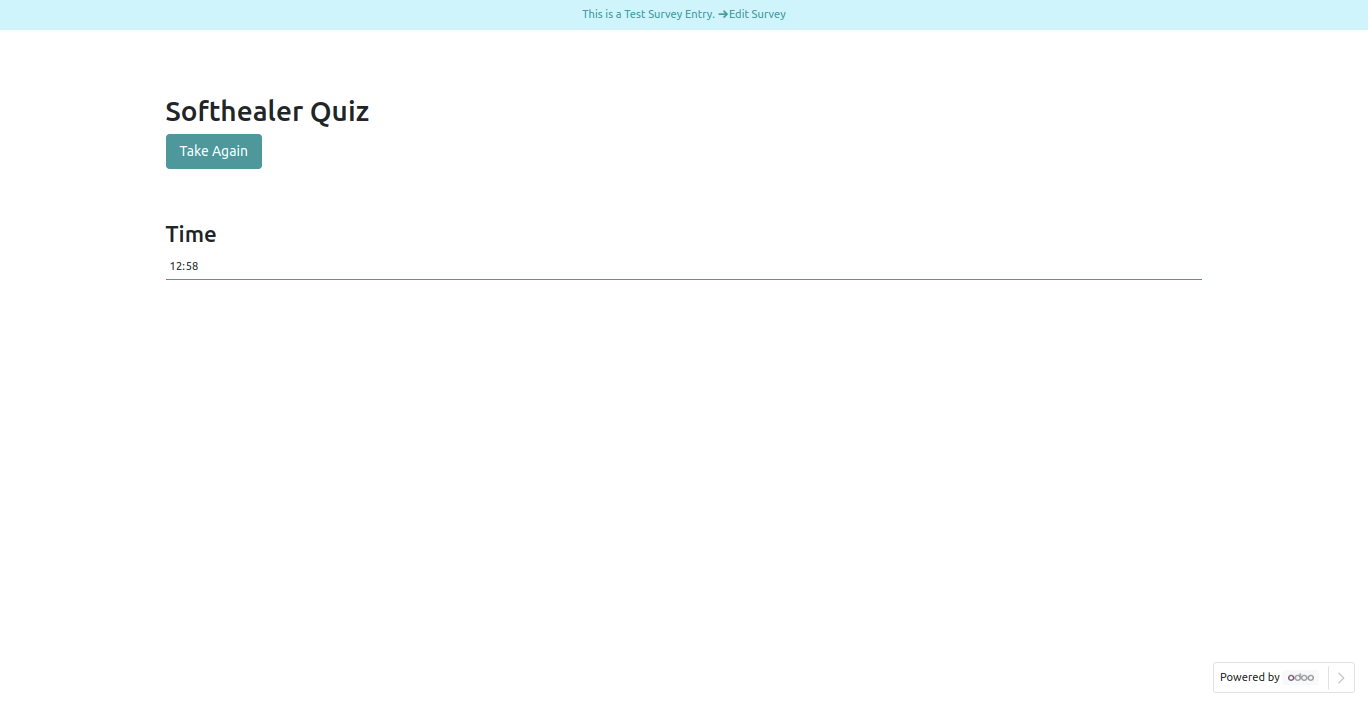
Time Field in backed.
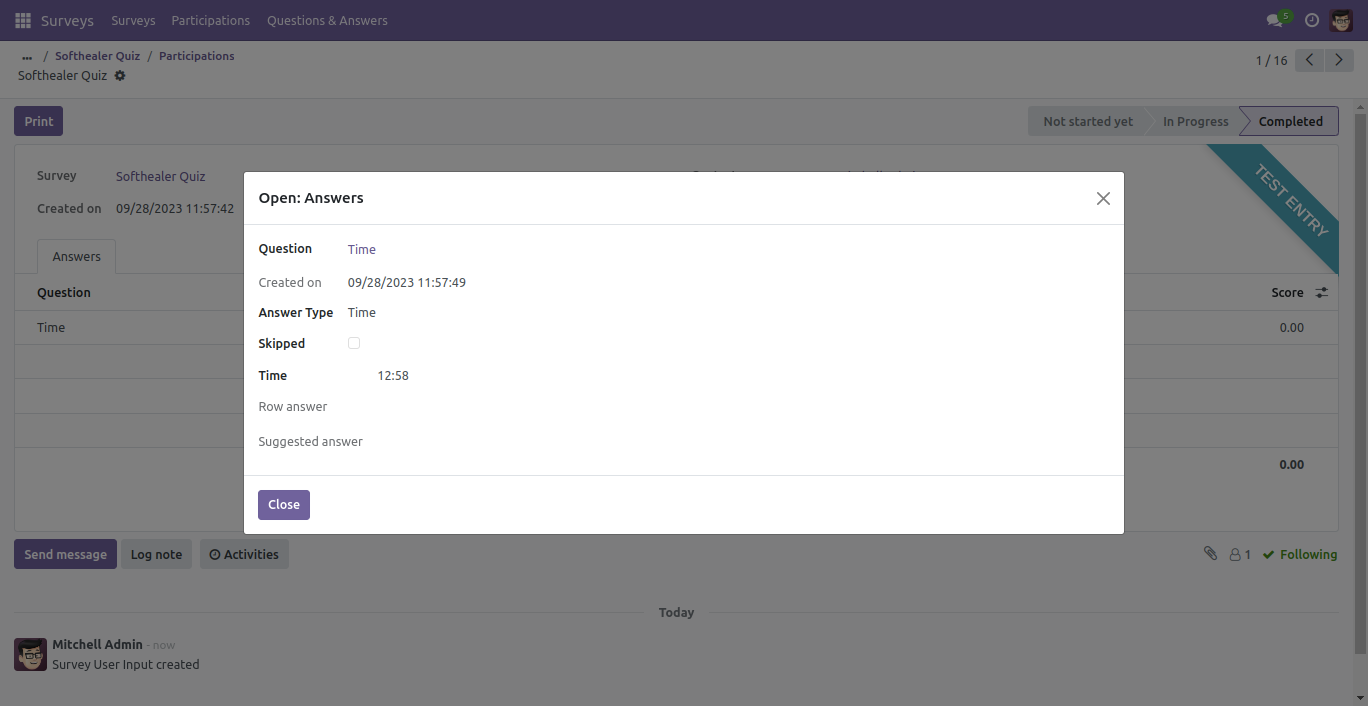
Range Field.
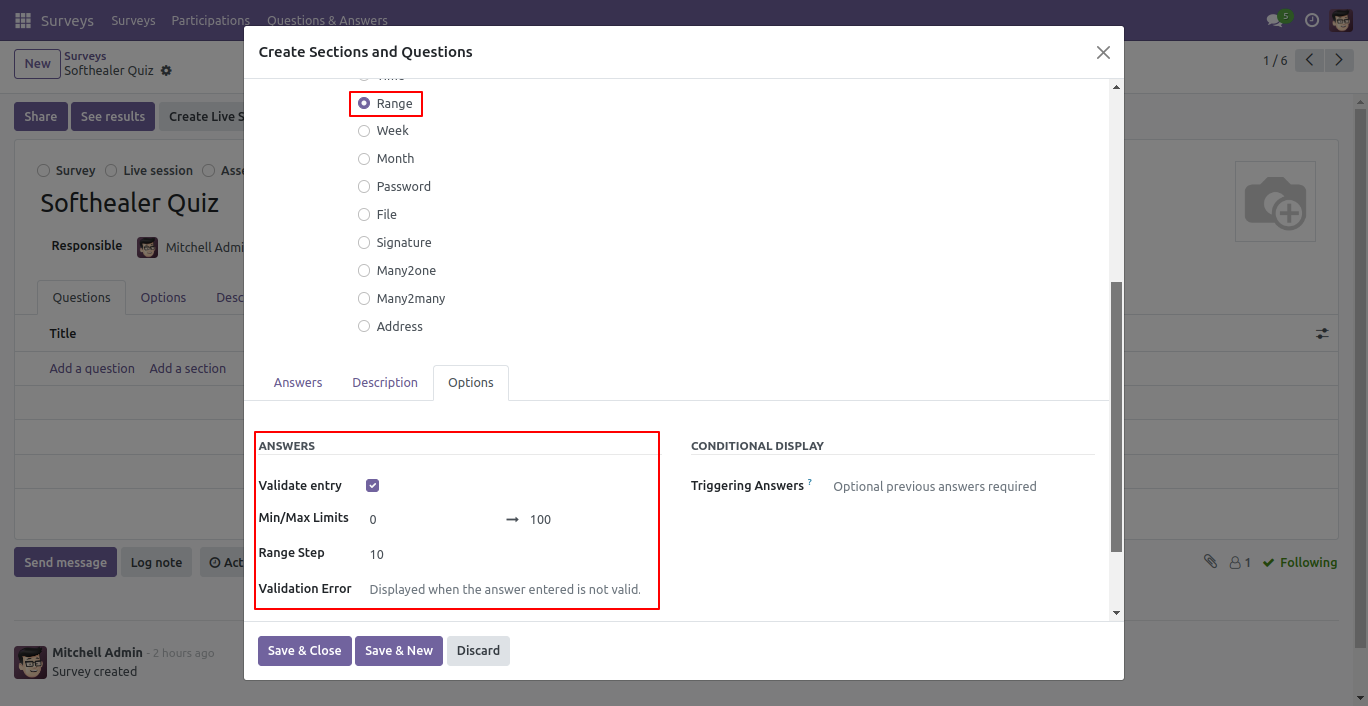
Range Field Front View.
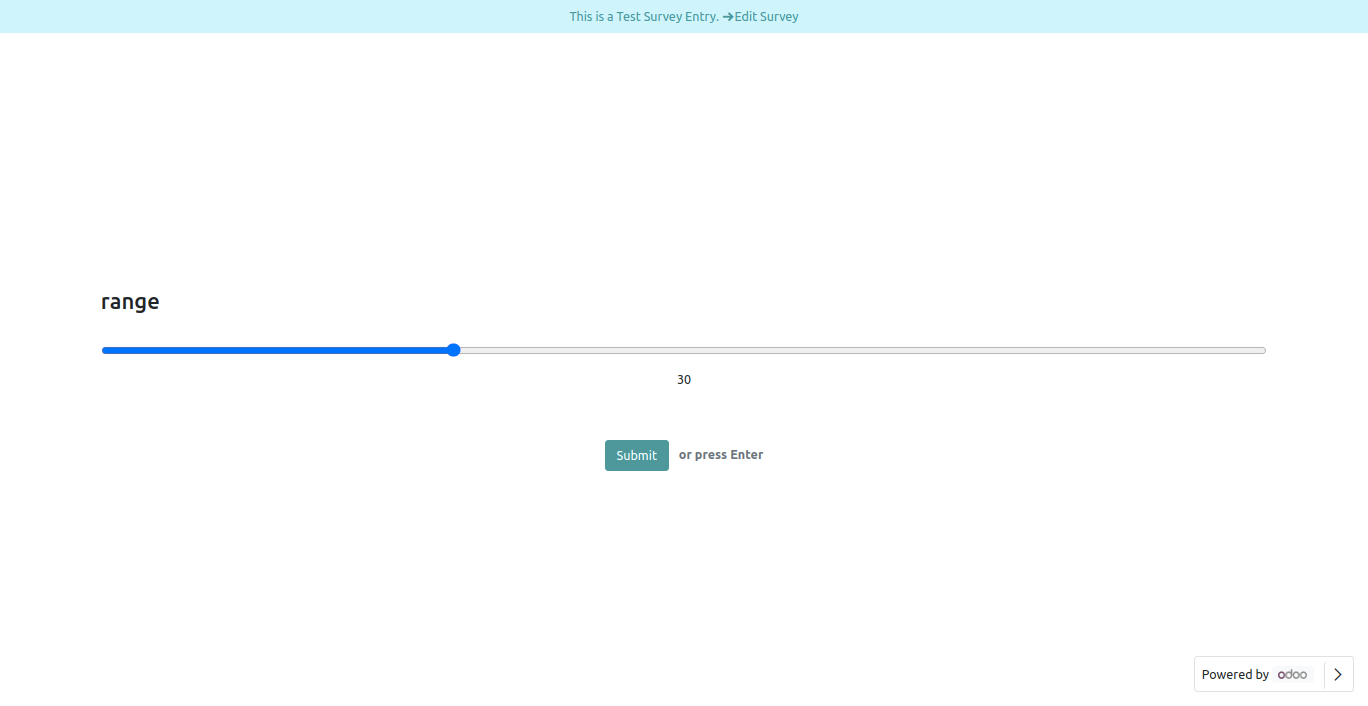
Range Field in reviewing your answers(submitted answer).
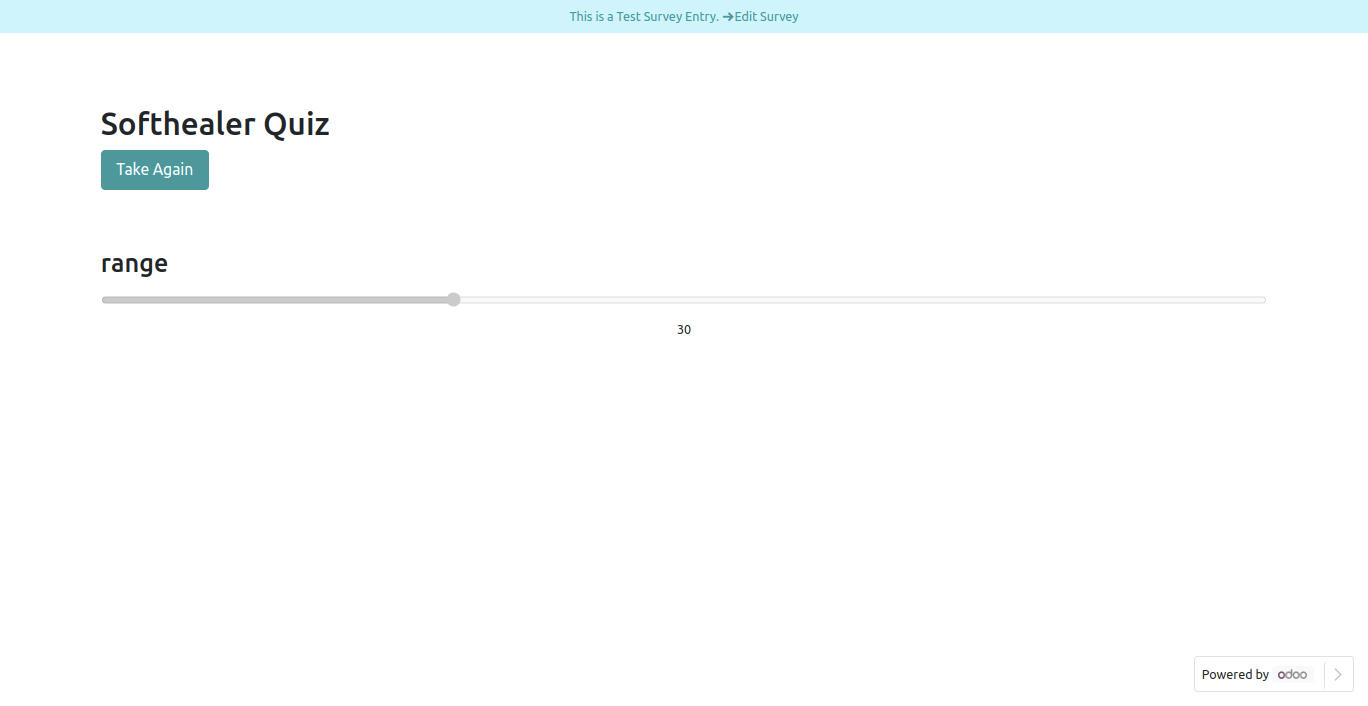
Range Field in backed.
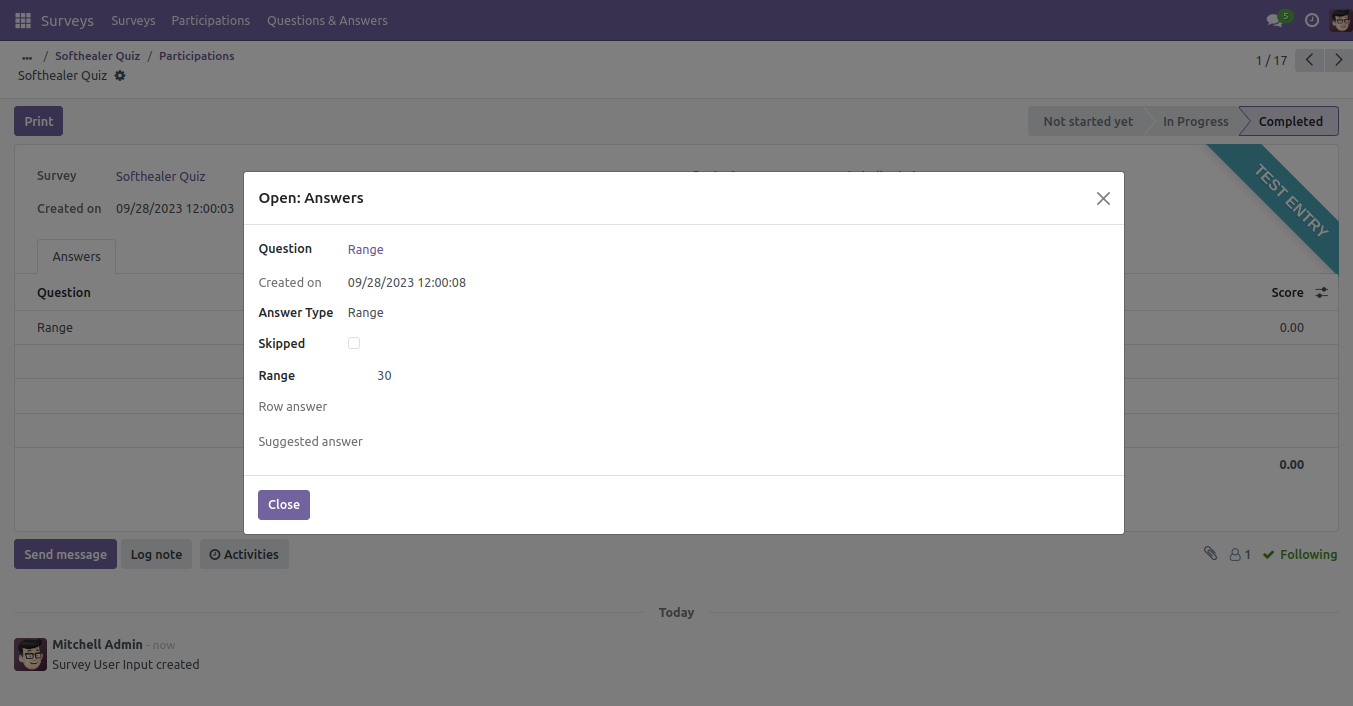
Week Field.
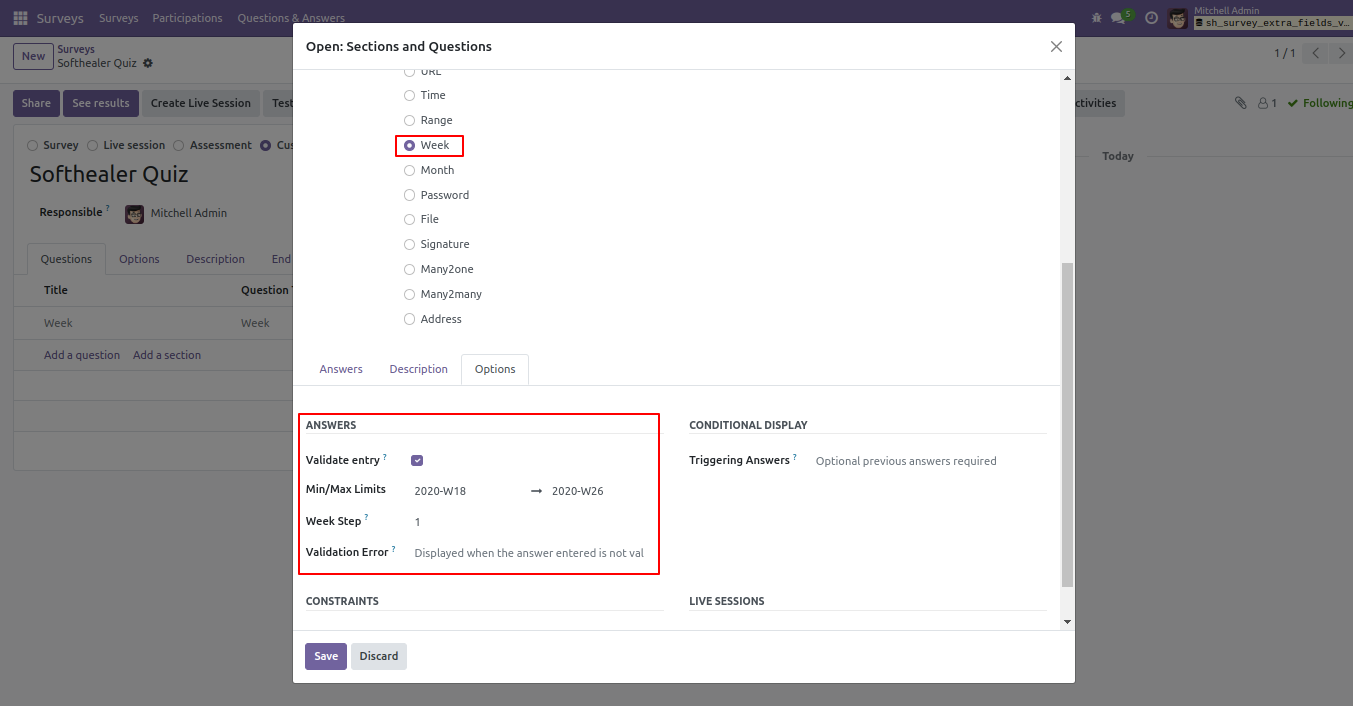
Week Field Front View.
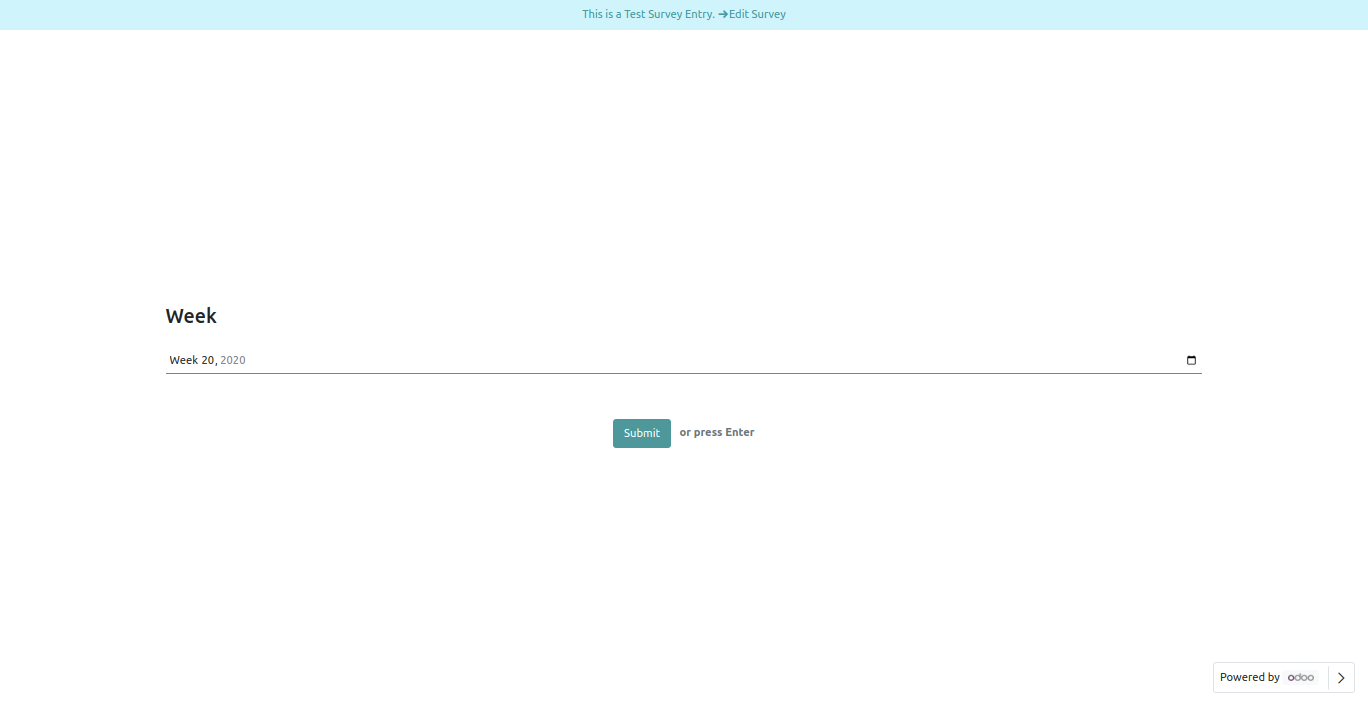
Week Field in reviewing your answers(submitted answer).
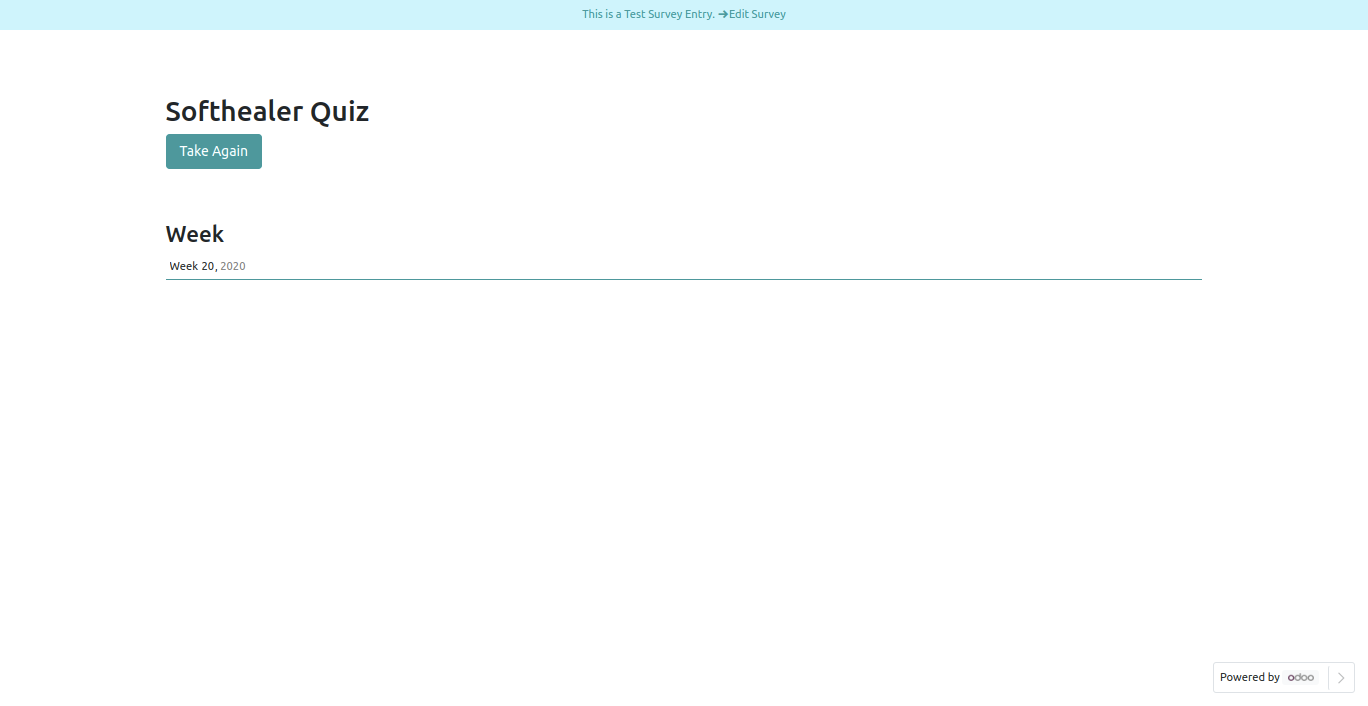
Week Field in backed.
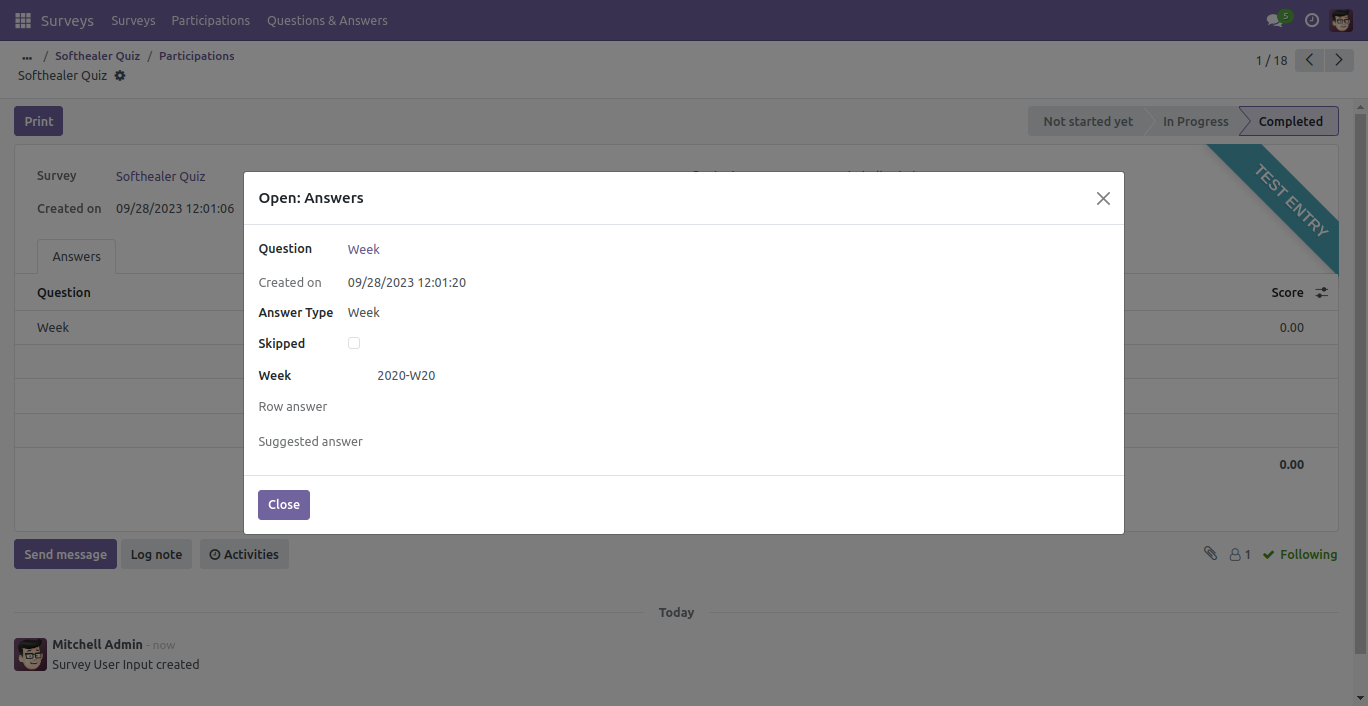
Color Field.
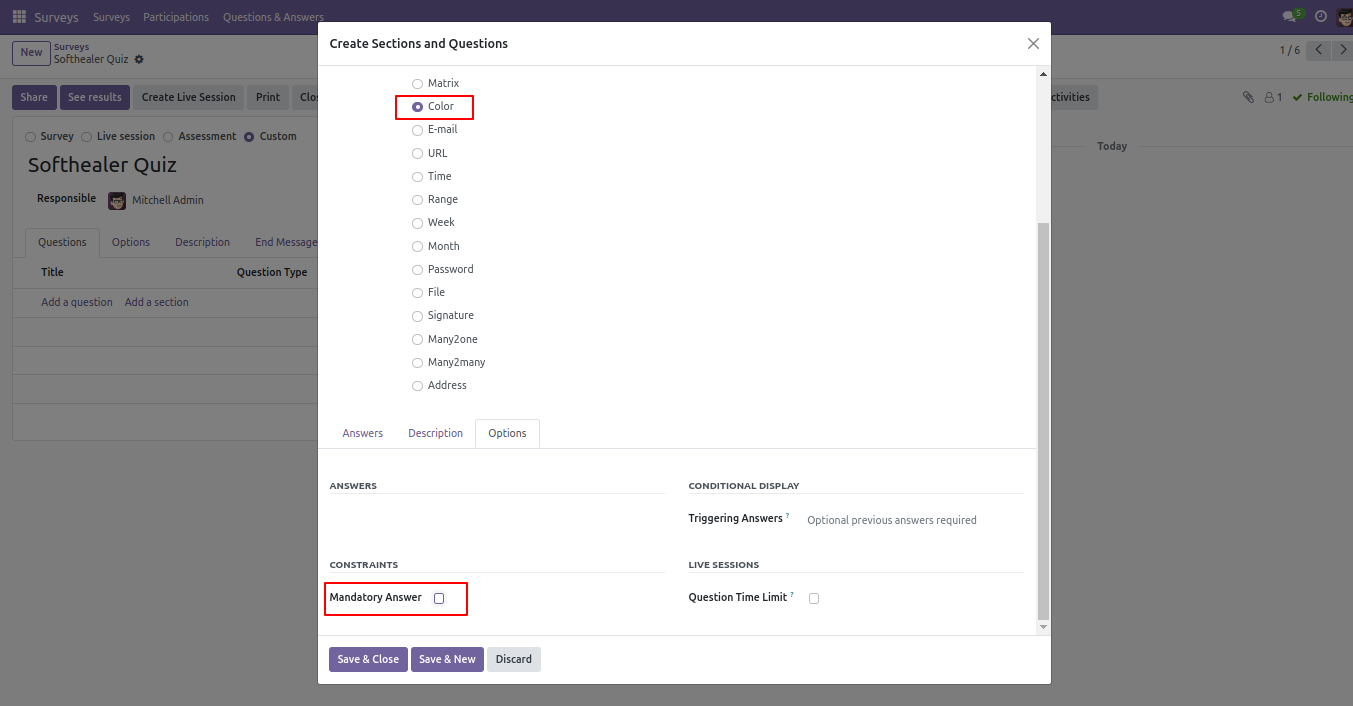
Color Field Front View.
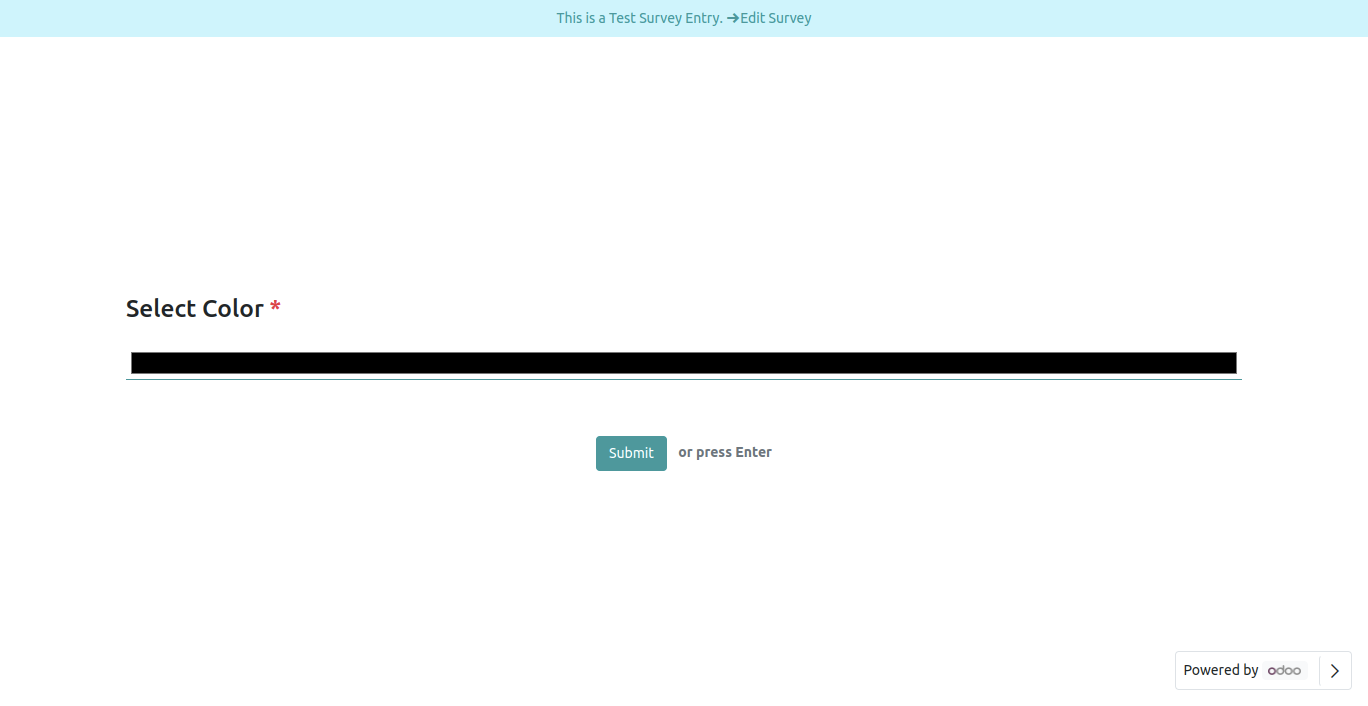
Color Field in reviewing your answers(submitted answer).
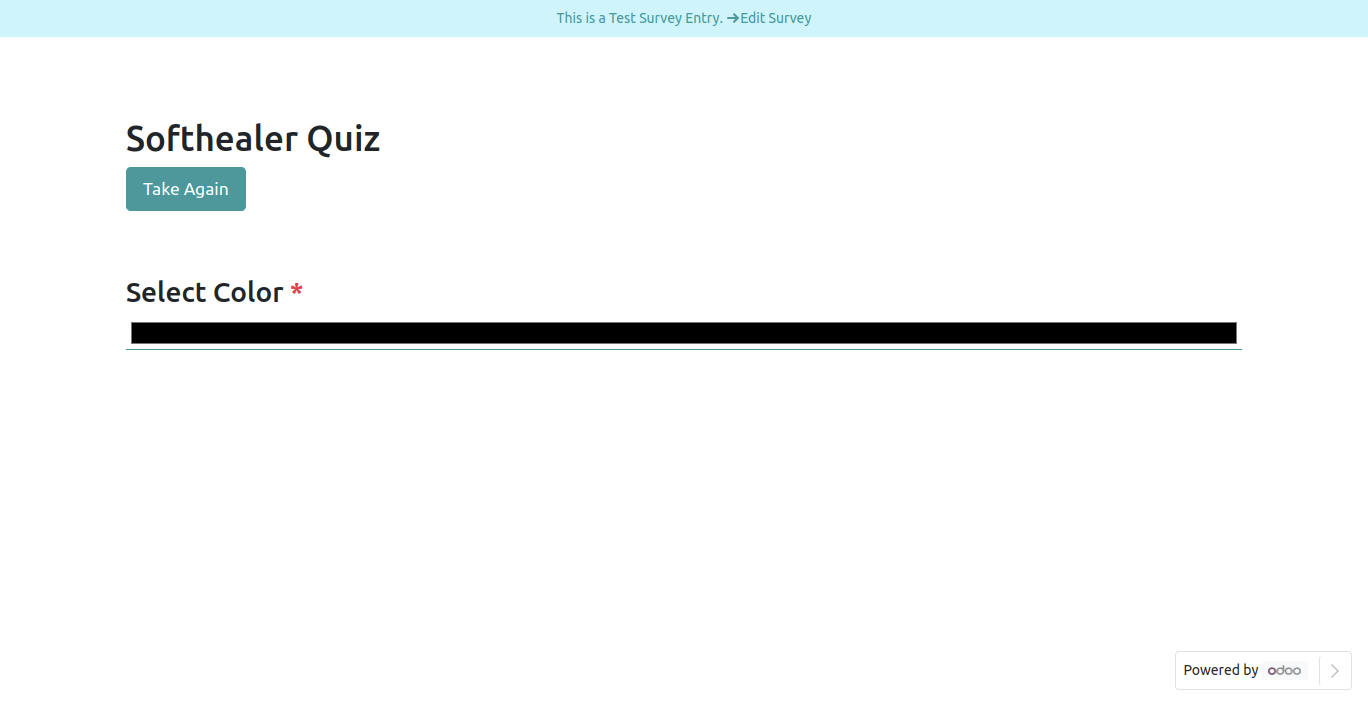
Color Field in backed.
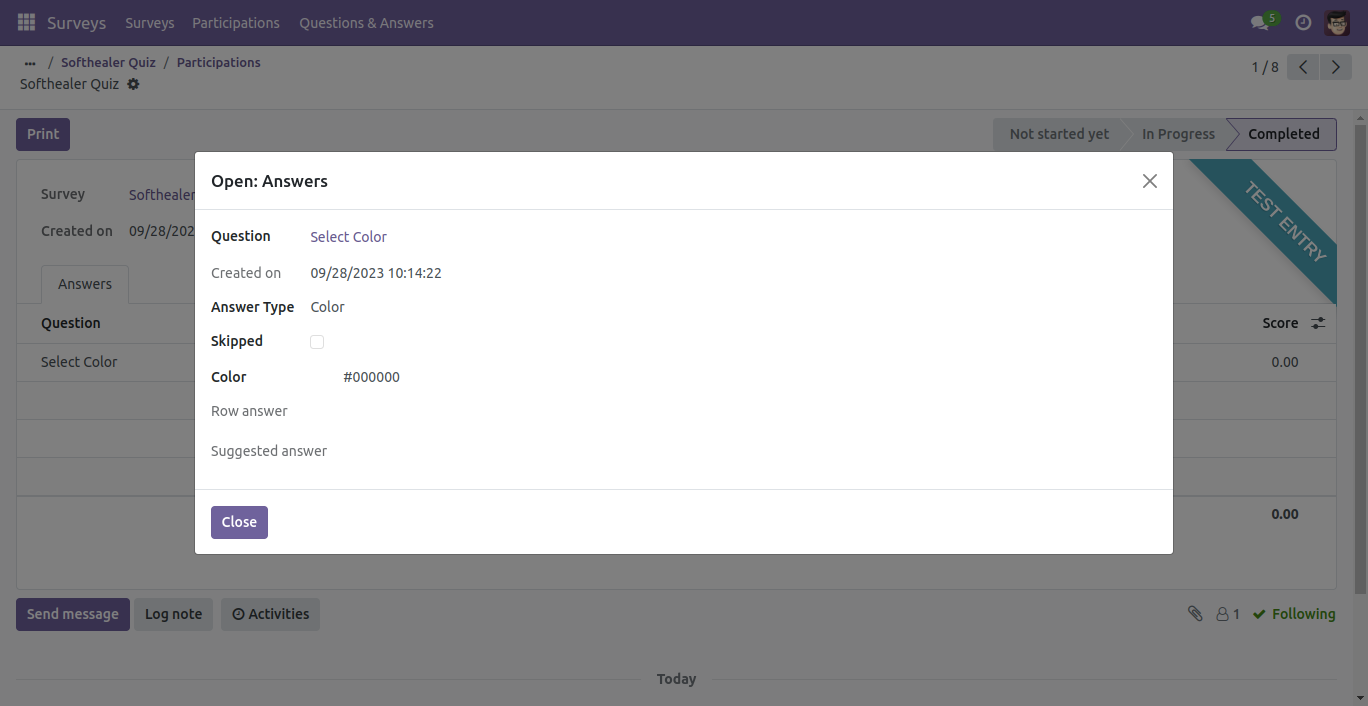
Pattern option in single-line text box Field.
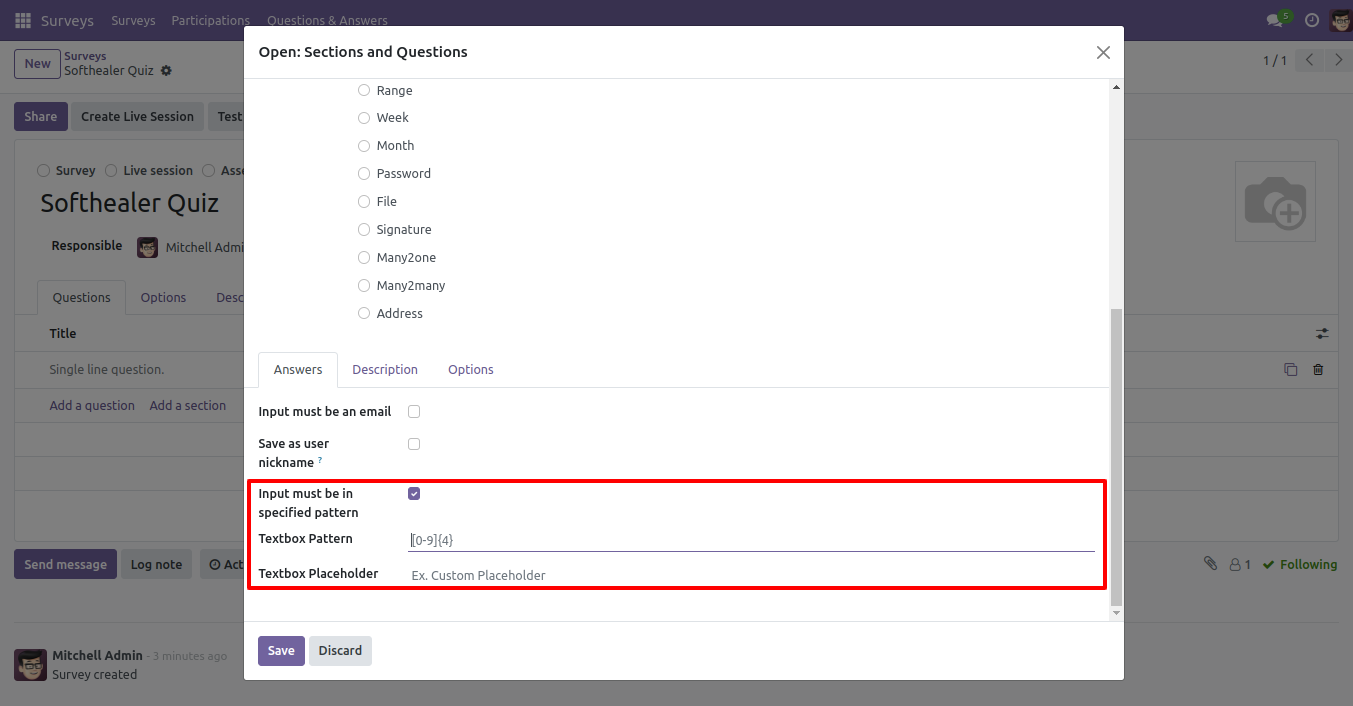
A single-line text box with a pattern Front View.
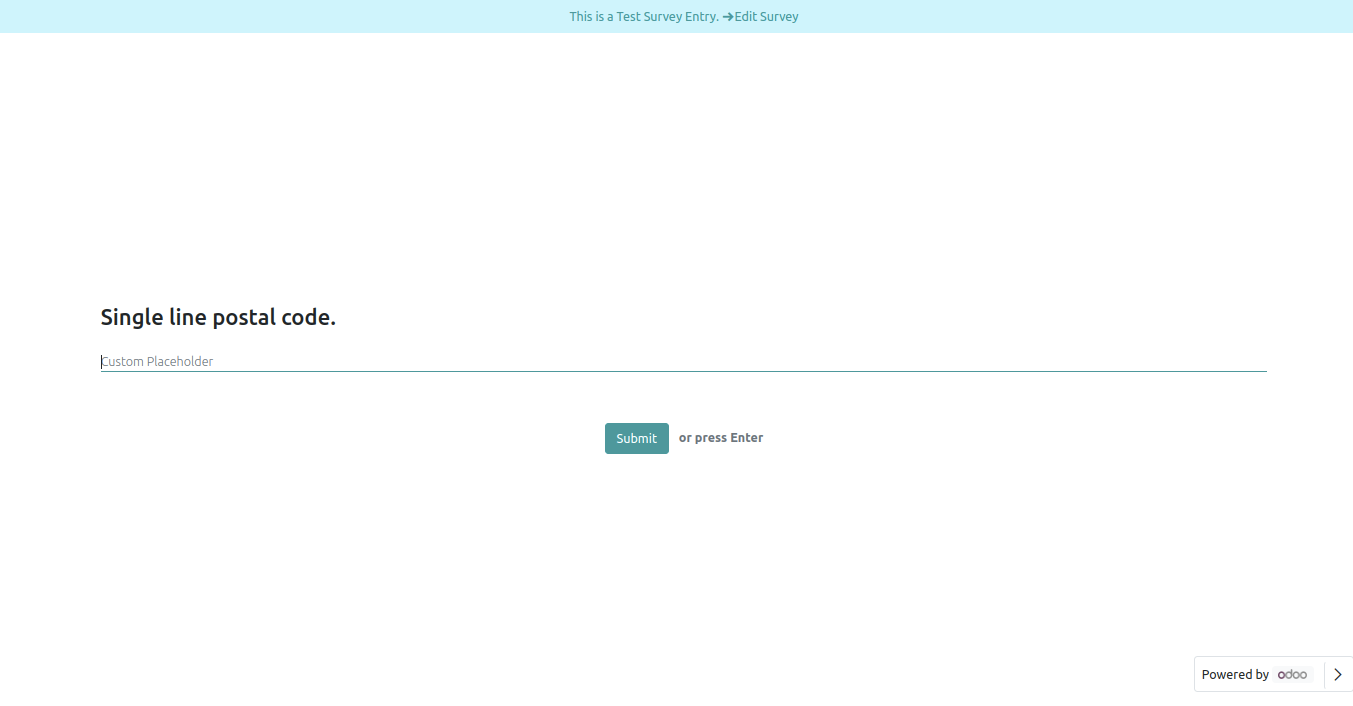
A single-line text box with a pattern in reviewing your answers(submitted answer).
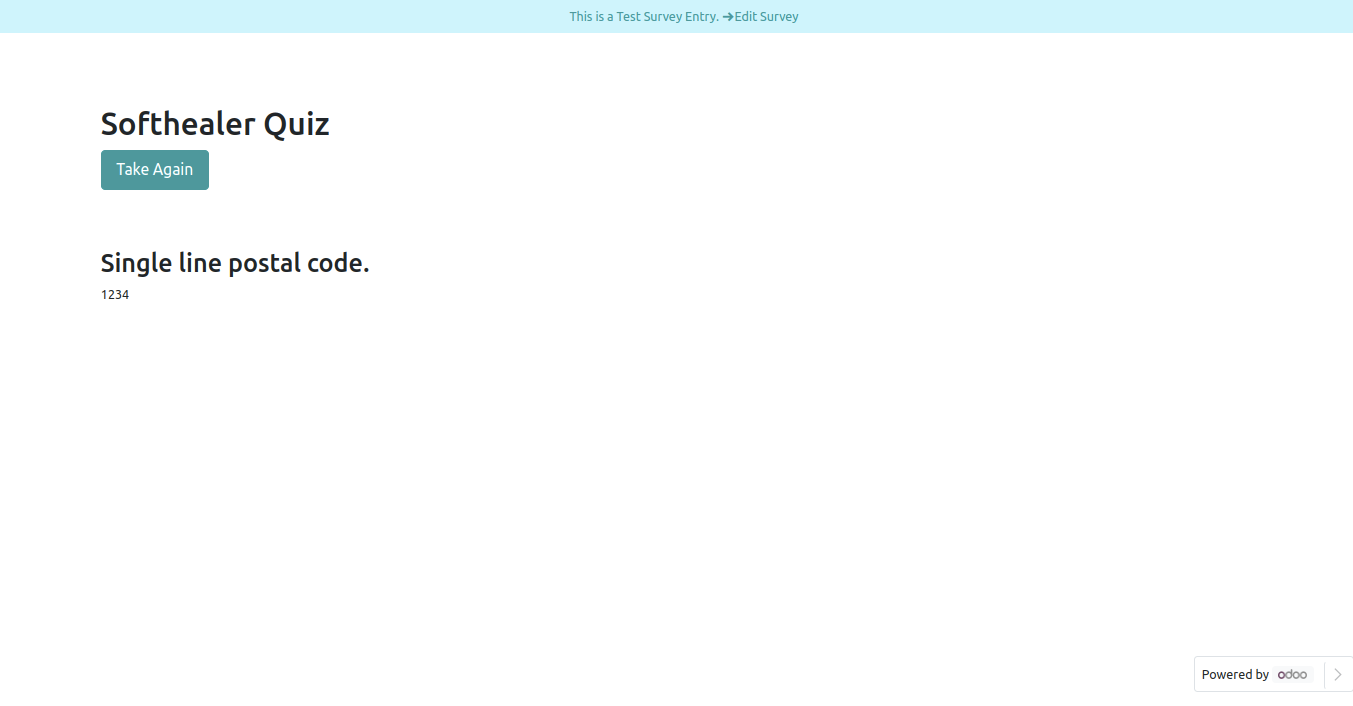
A single-line text box with pattern Field in backed.
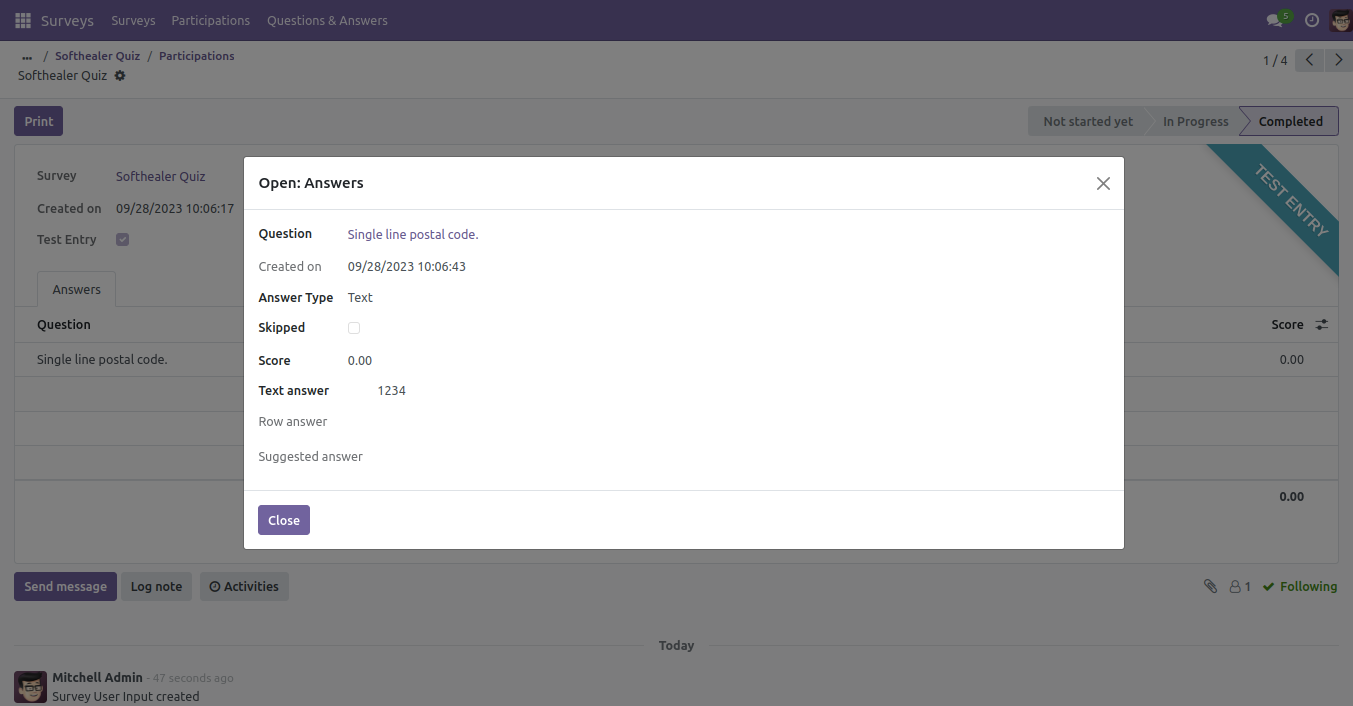
Single line text box option in survey form.
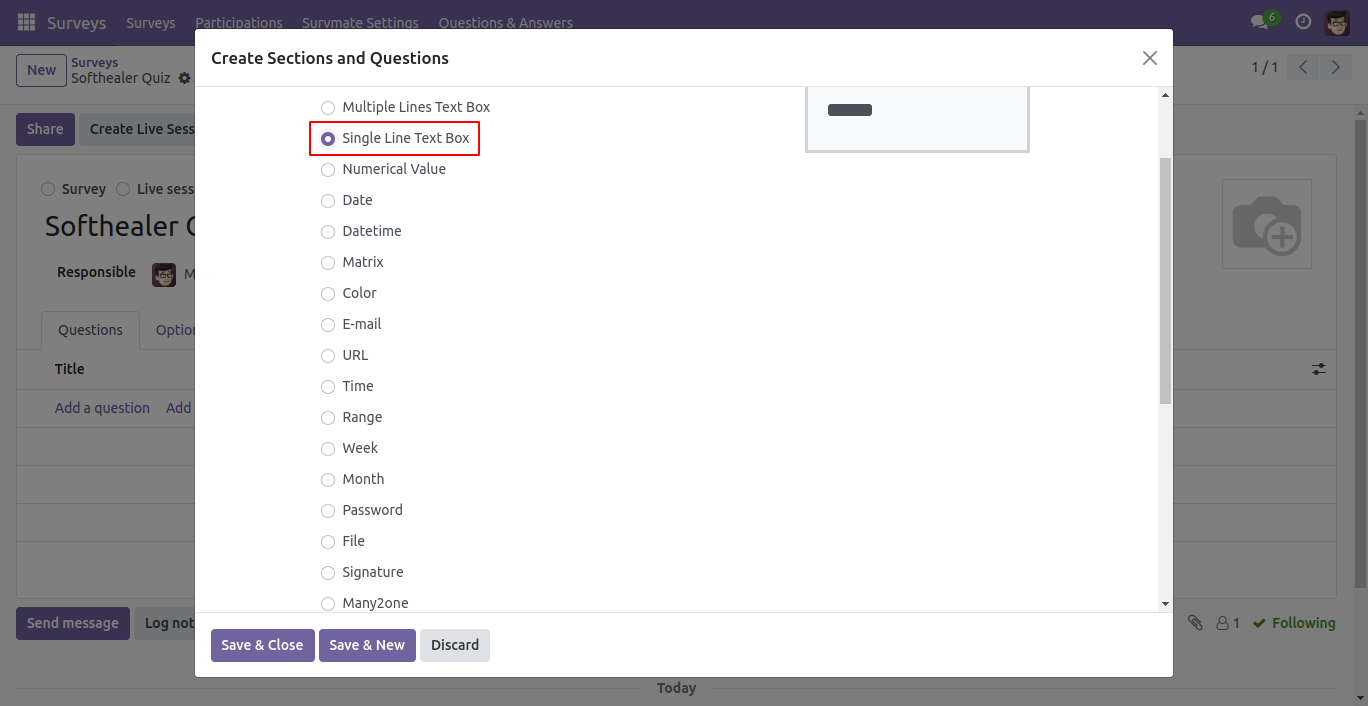
Pattern option in single-line text box Field.
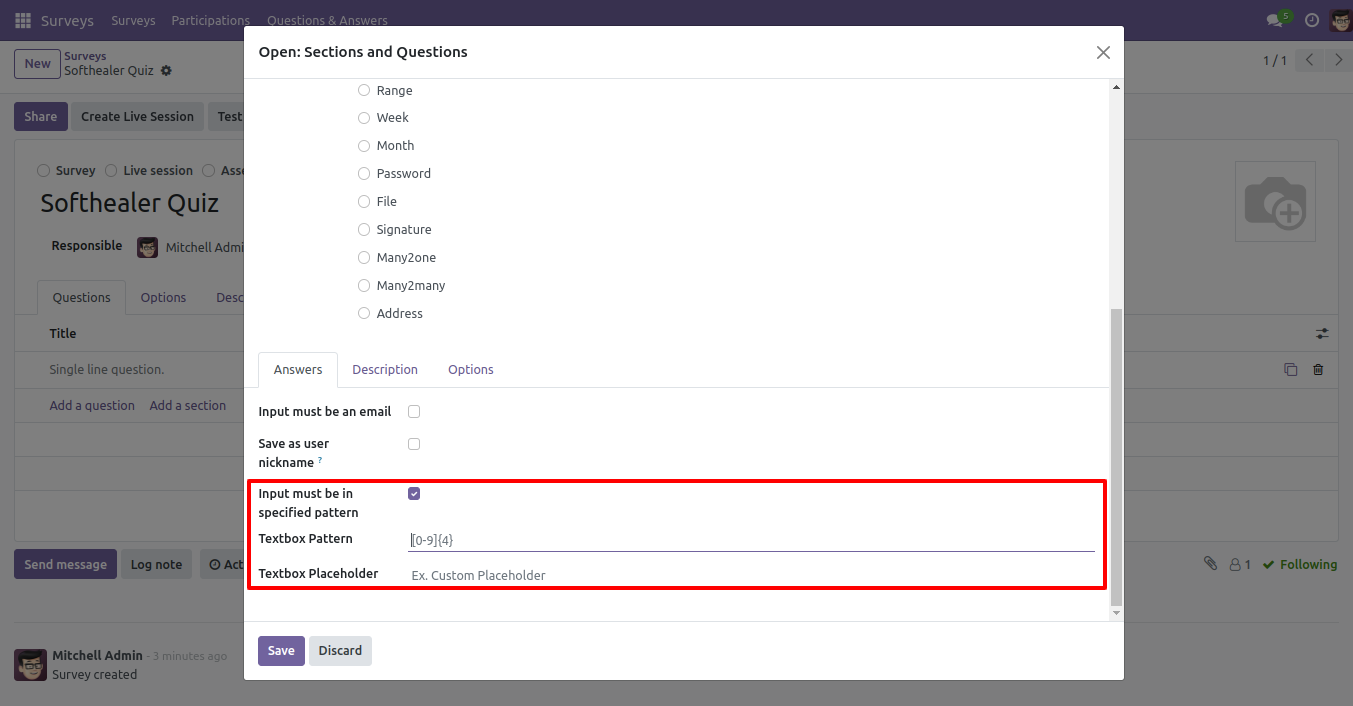
Address option in survey form.
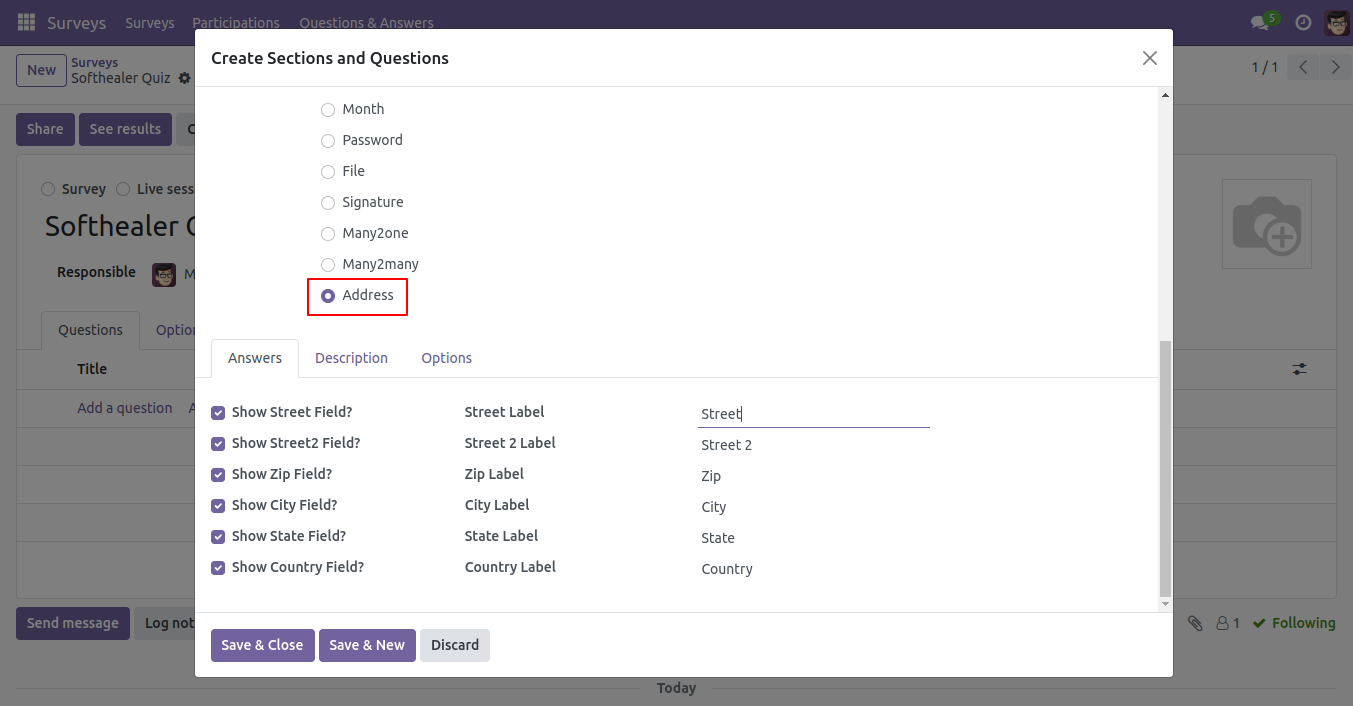
Address front view in survey form.
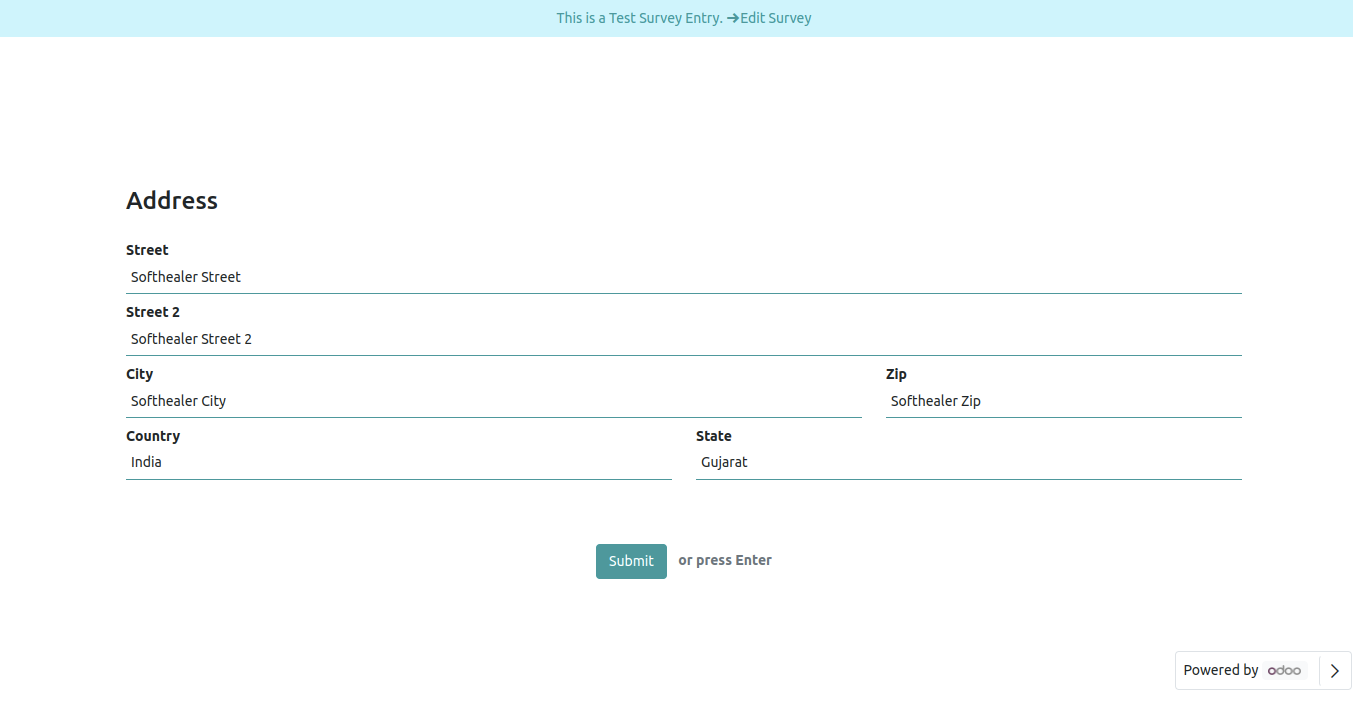
Address Field in reviewing your answers(submitted answer).
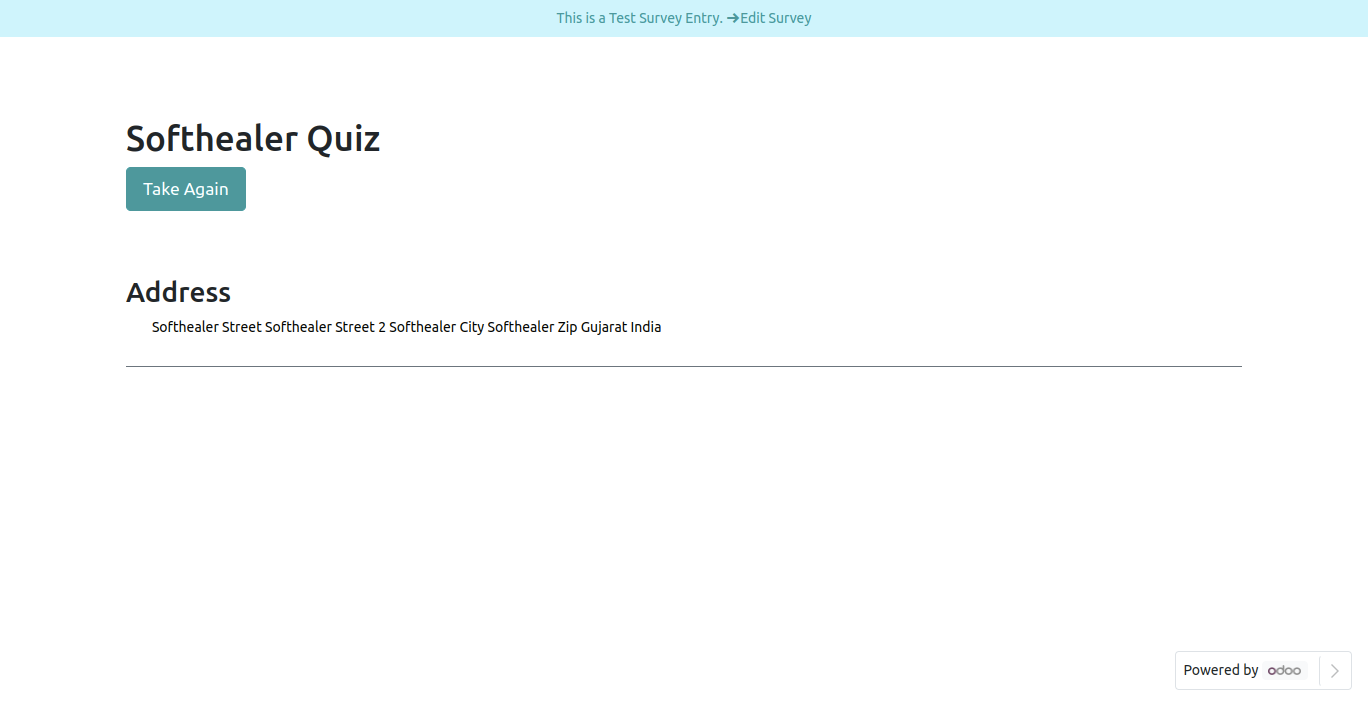
Address Field in backed.
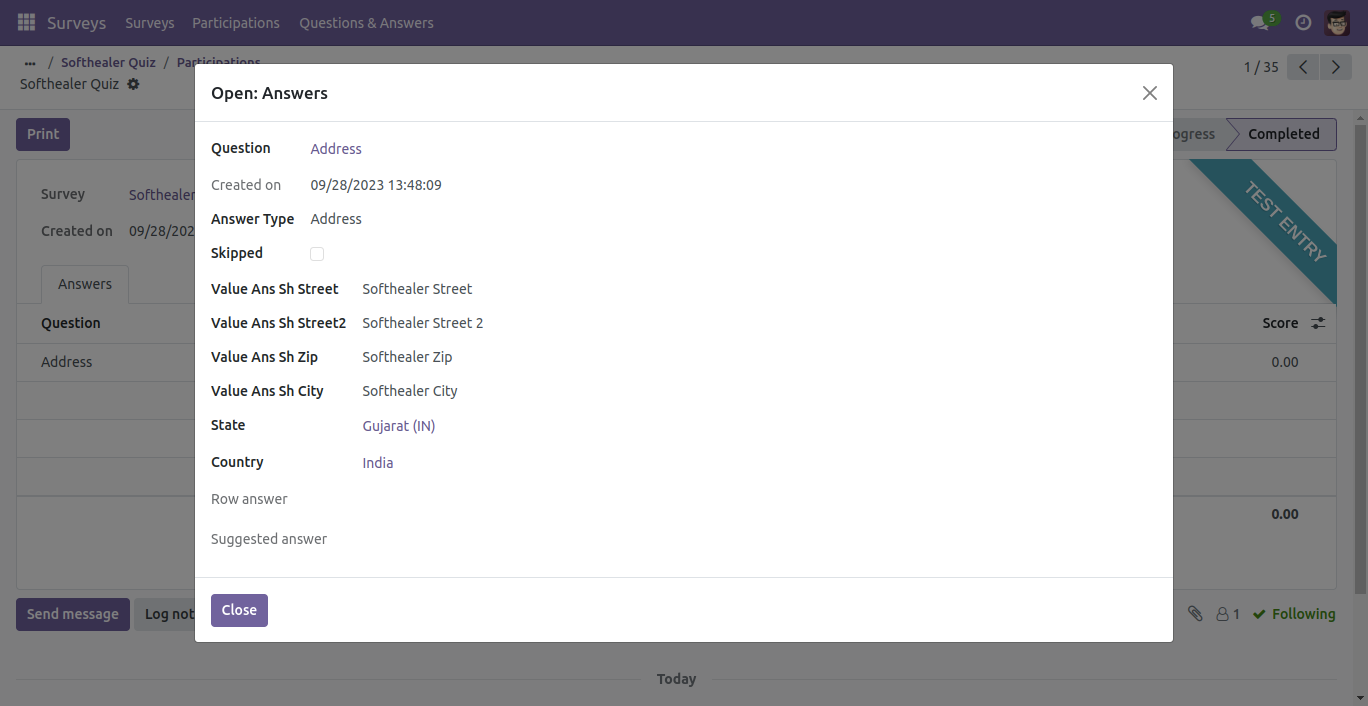
Month Filed
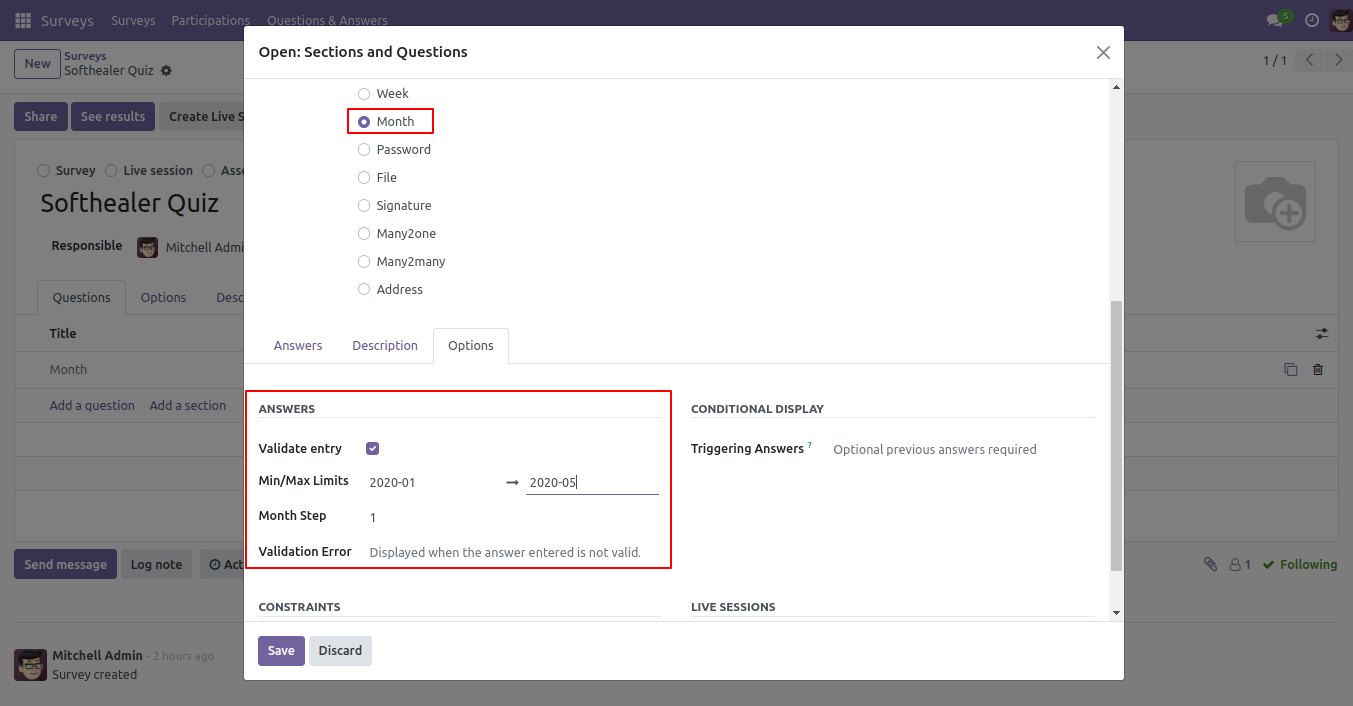
Month Field Front View.
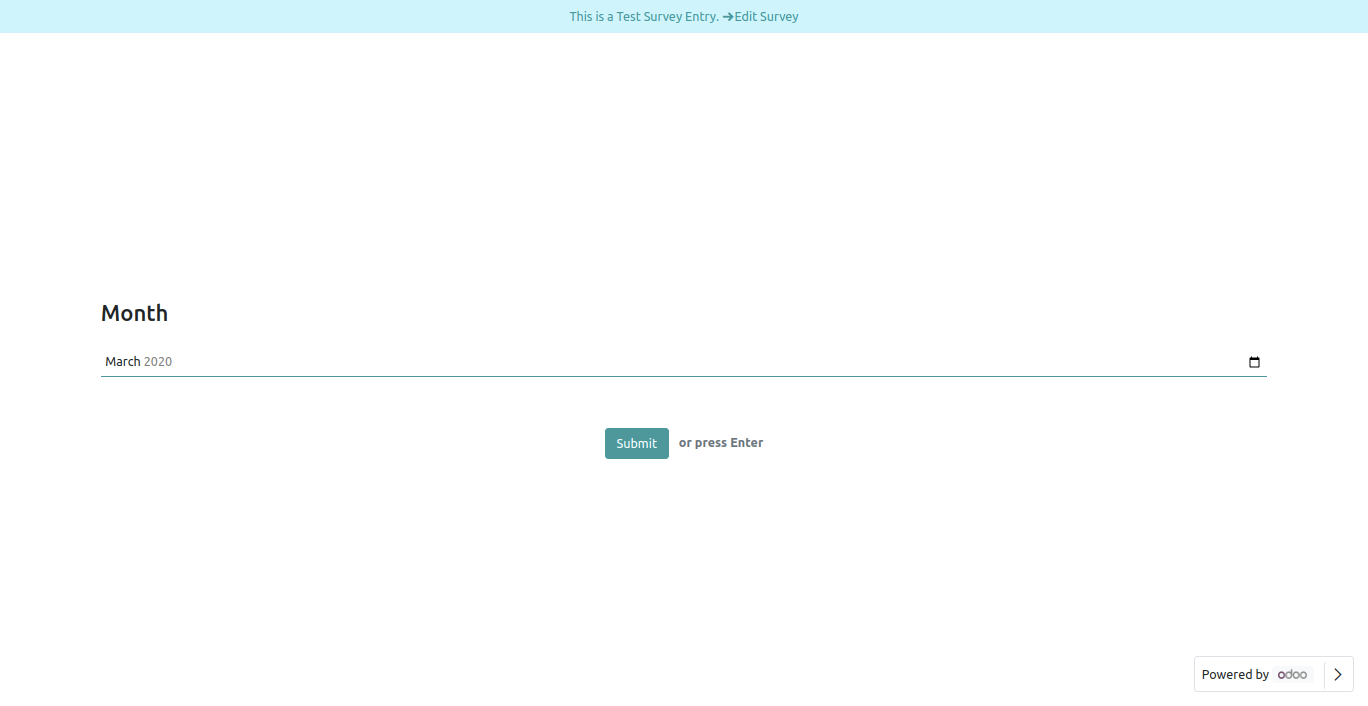
Month Field in reviewing your answers(submitted answer).
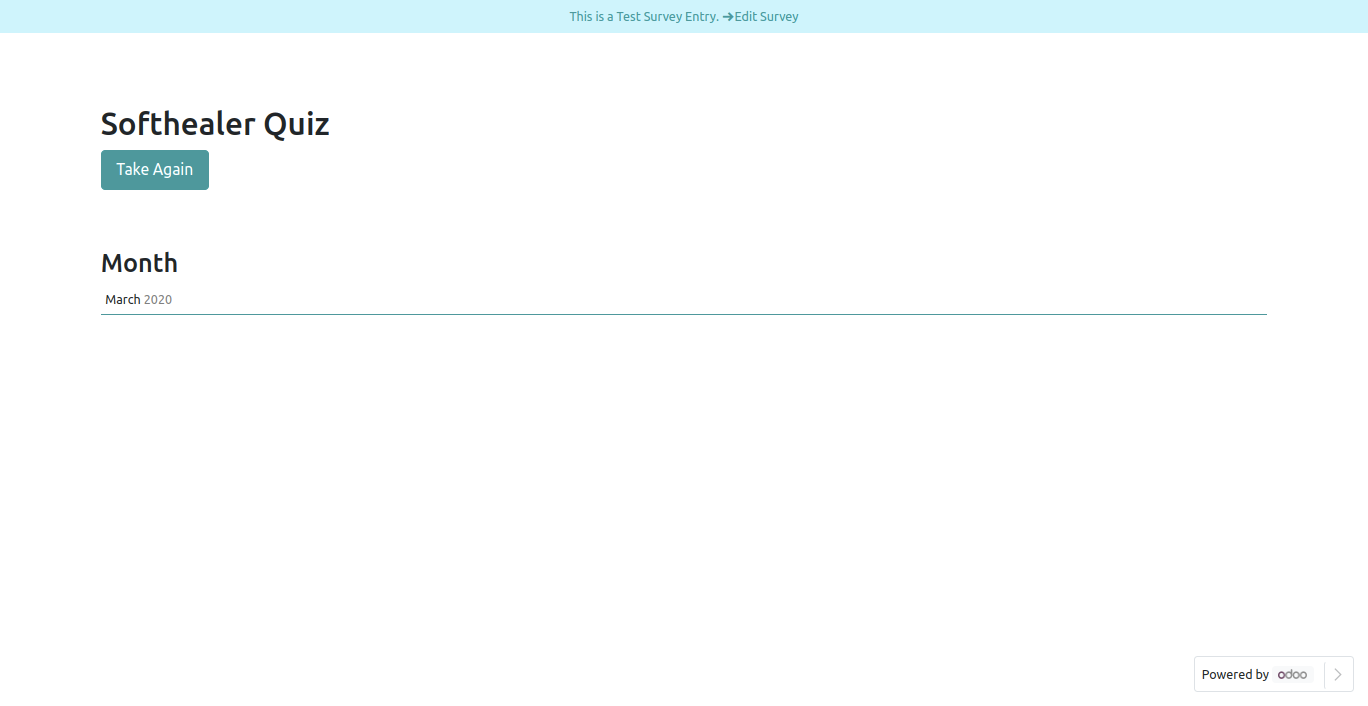
Month Field in backed.
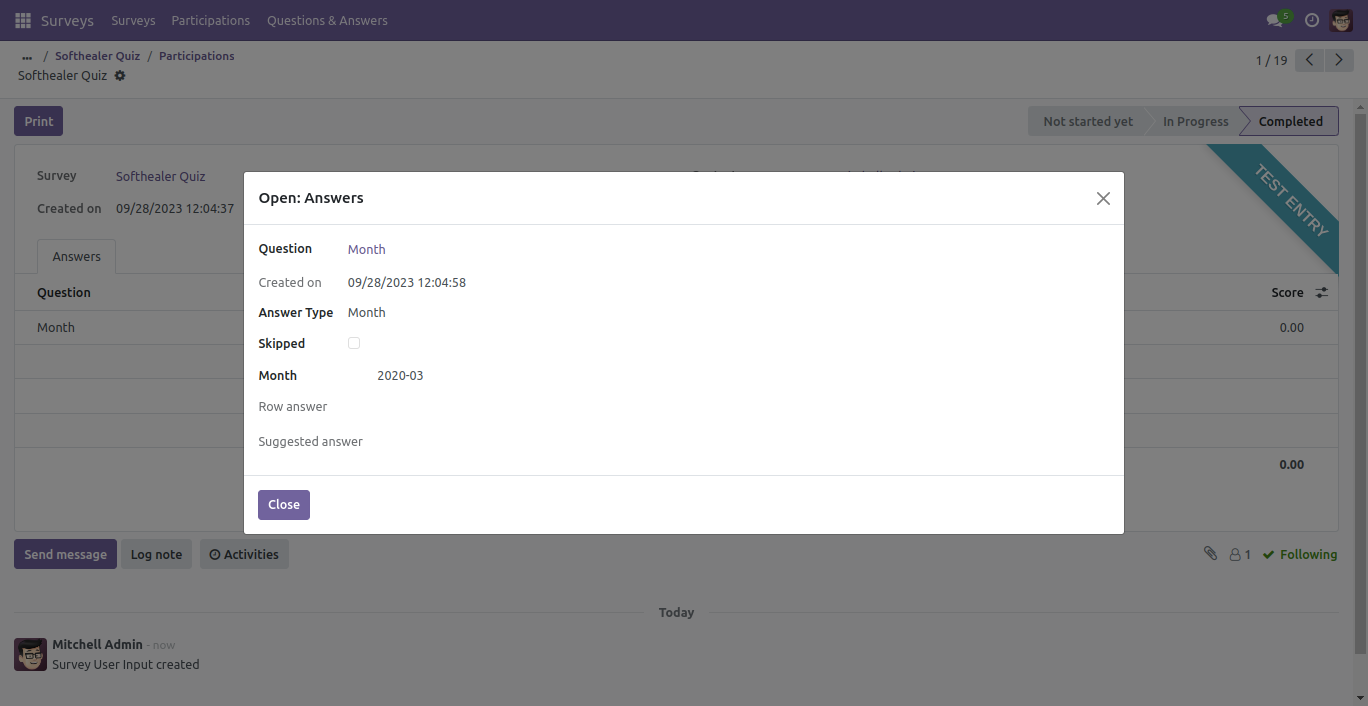
password filed
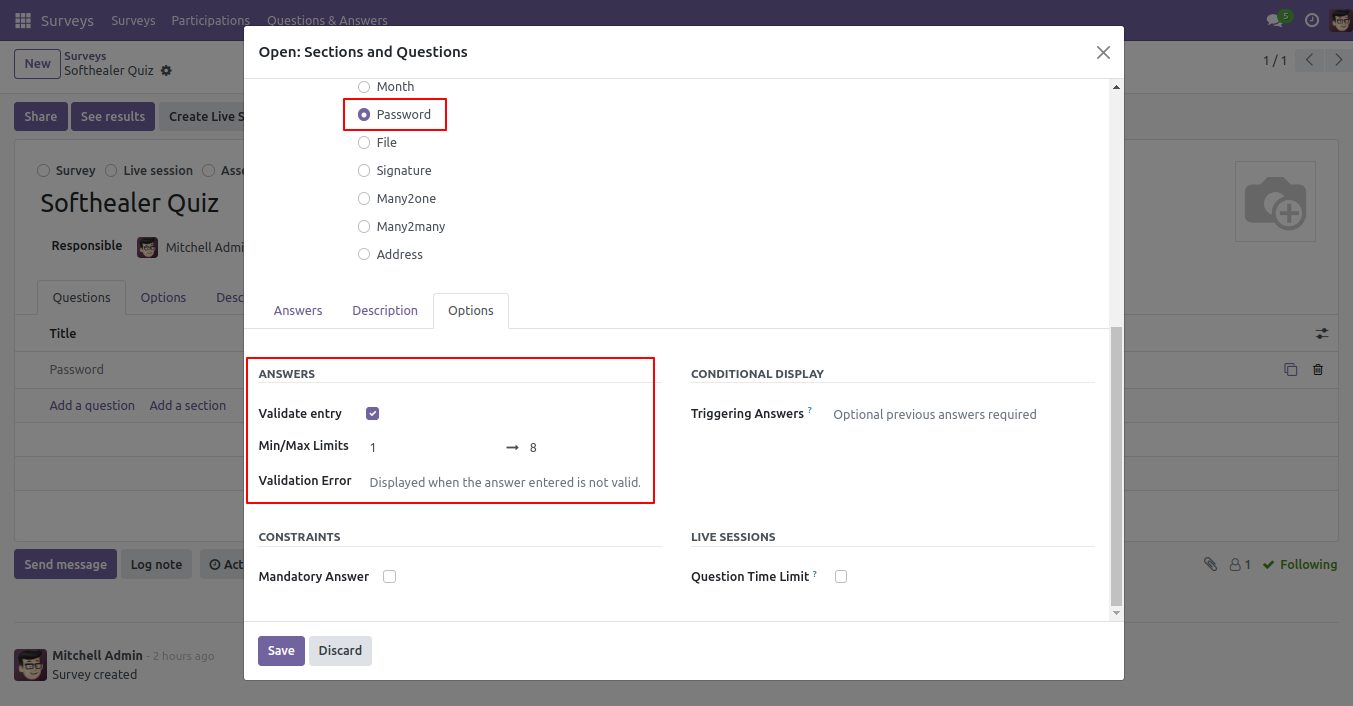
Password Field Front View.
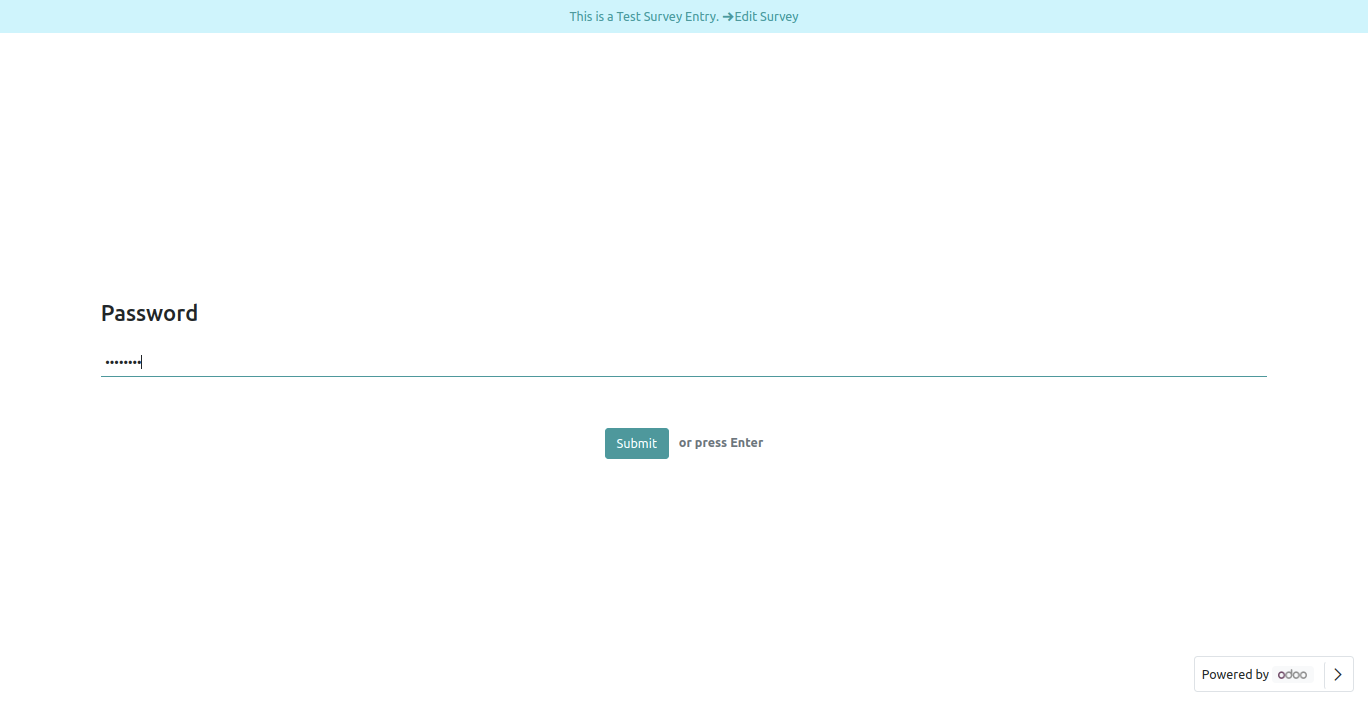
Password Field in reviewing your answers(submitted answer).
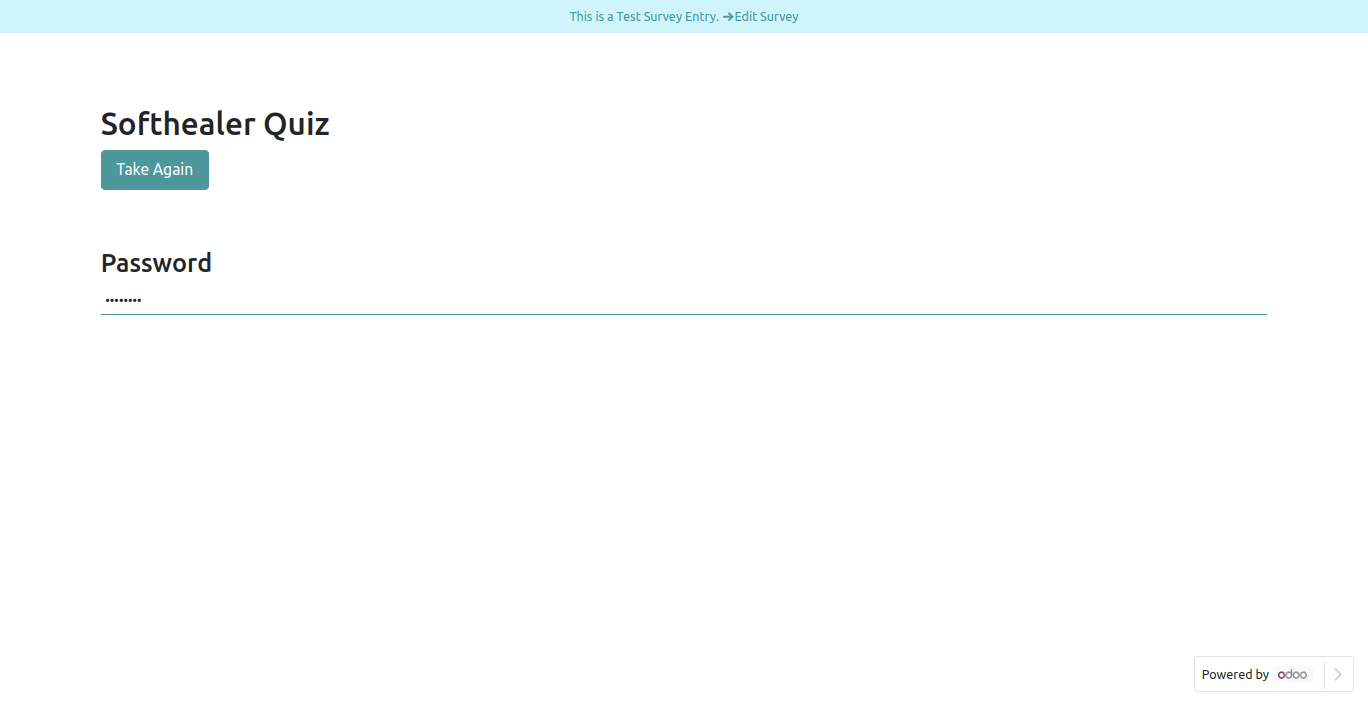
Password Field in backed.
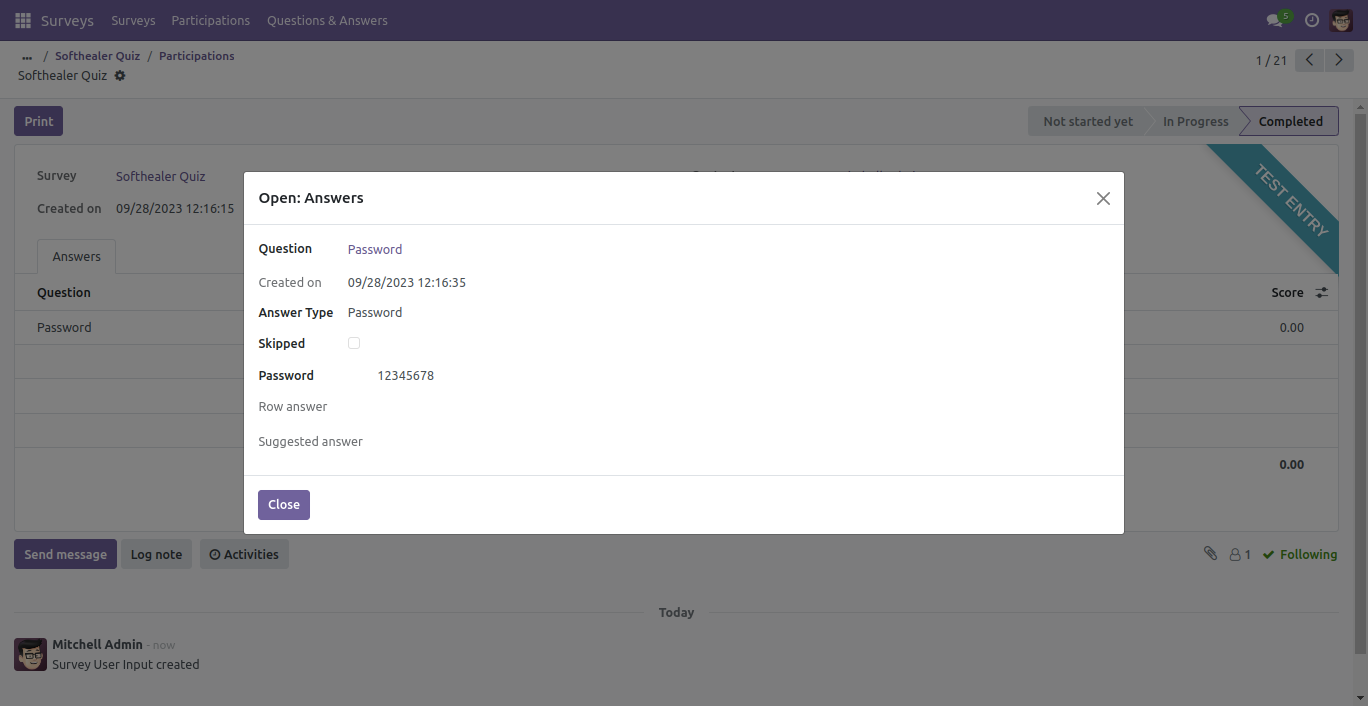
Signature option in survey form.
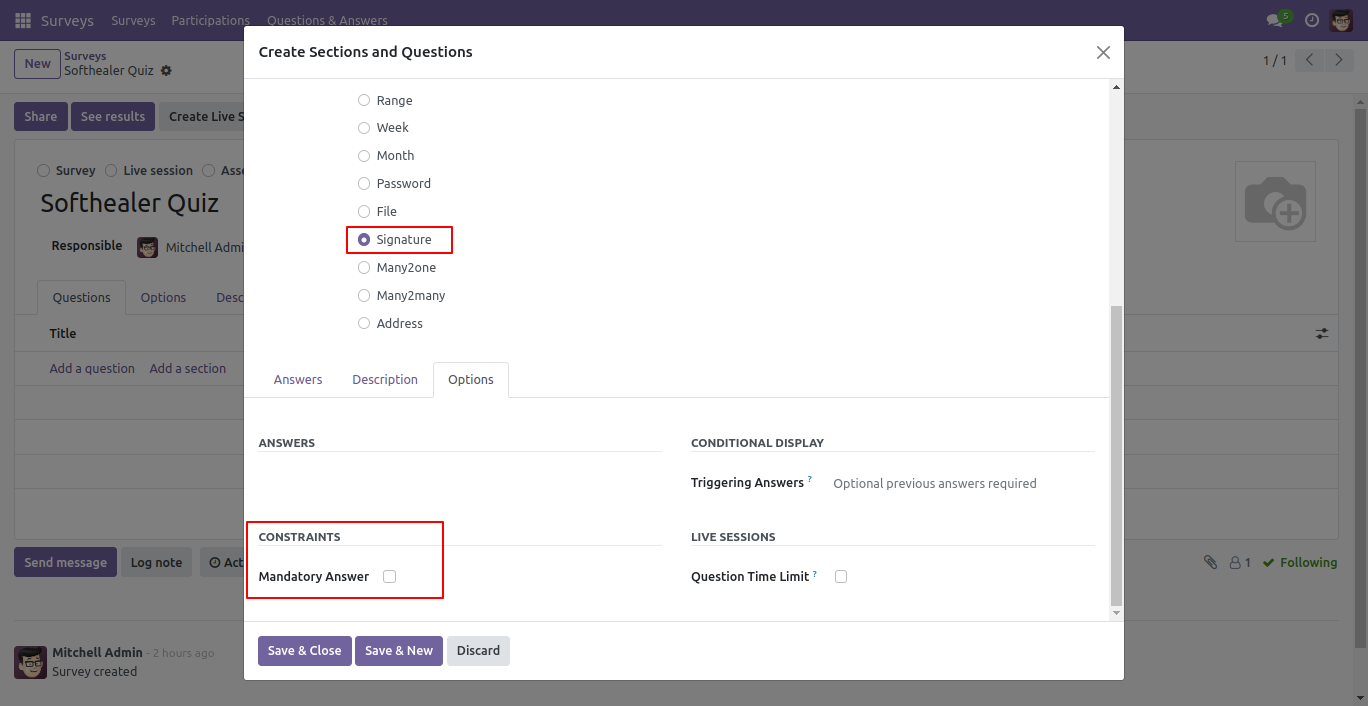
Signature front view in survey form.
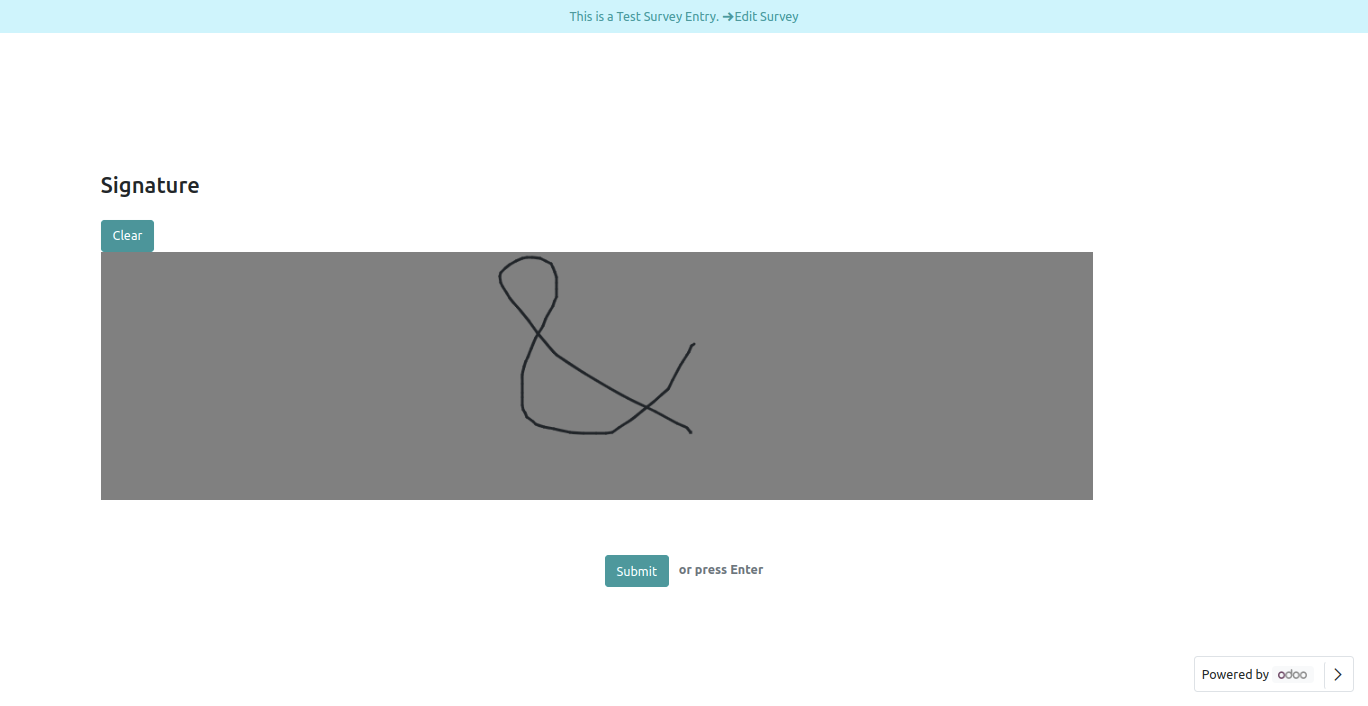
Signature Field in reviewing your answers(submitted answer).
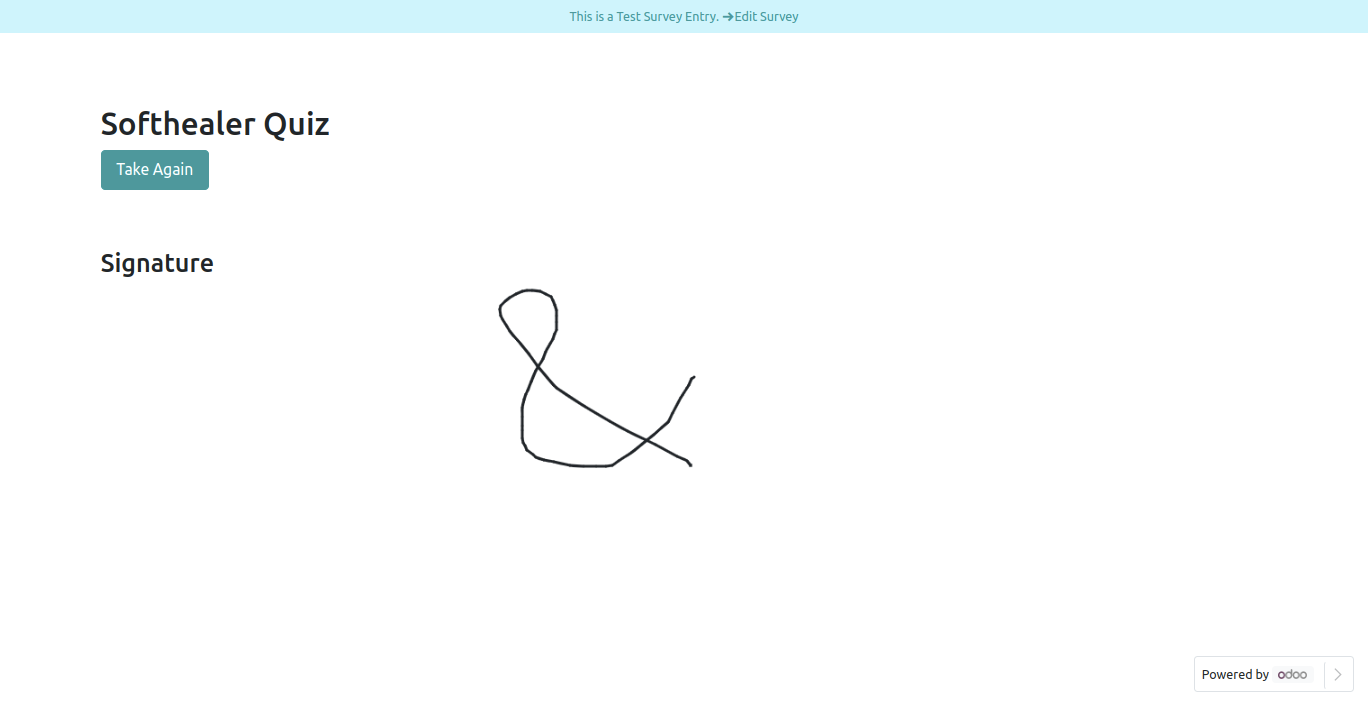
Signature Field in backed.
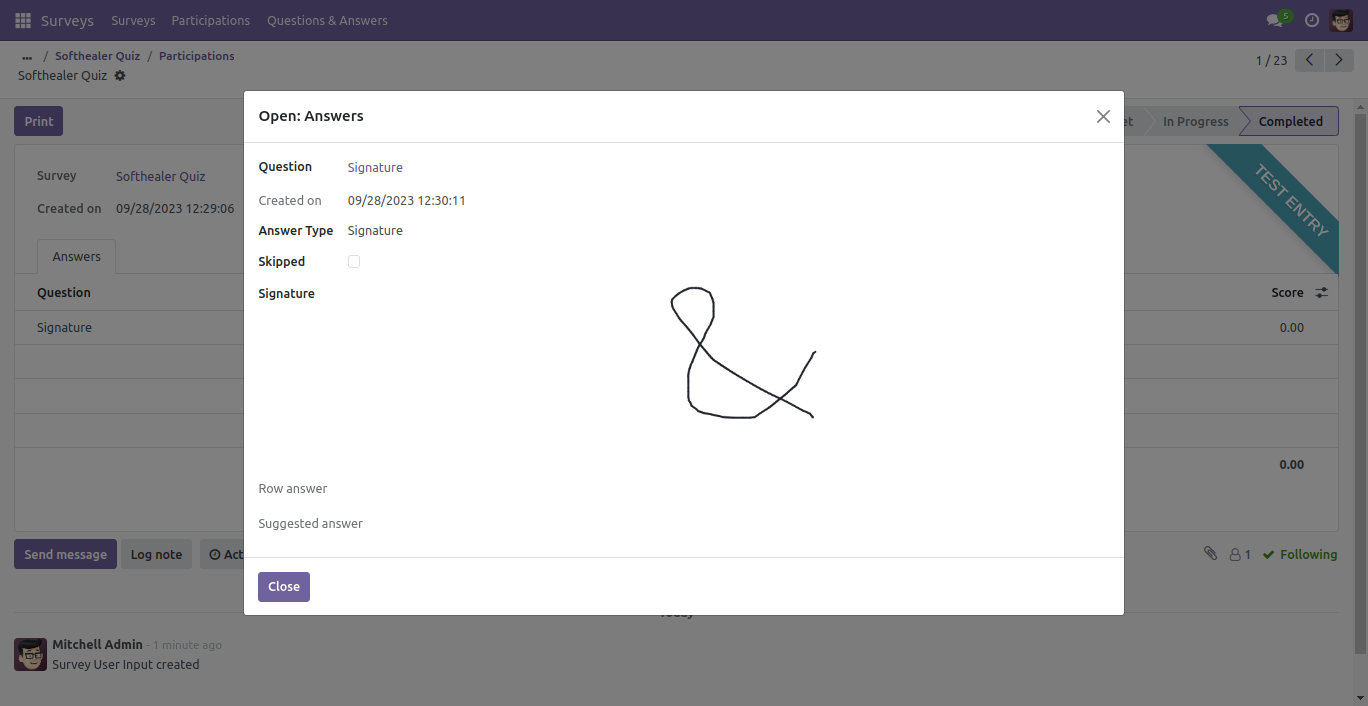
Many2one Field.
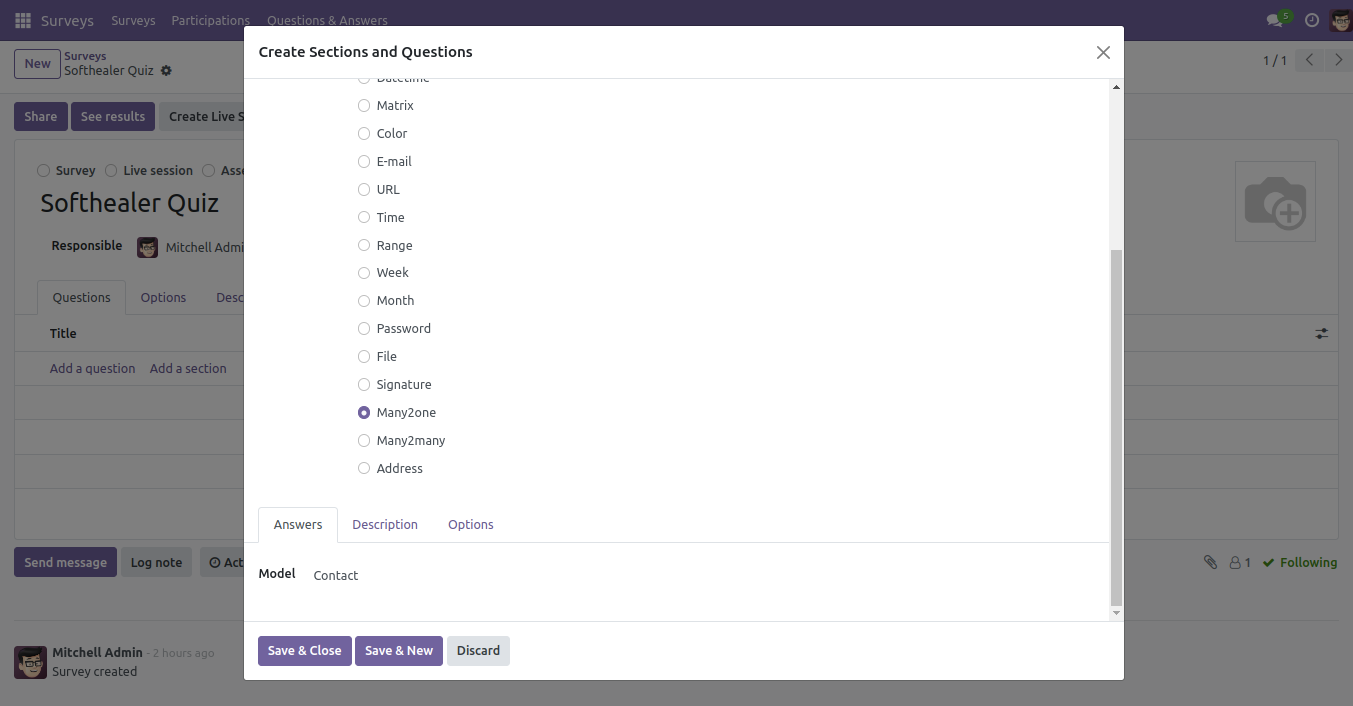
Using Many2one field you can select and search state in survey.
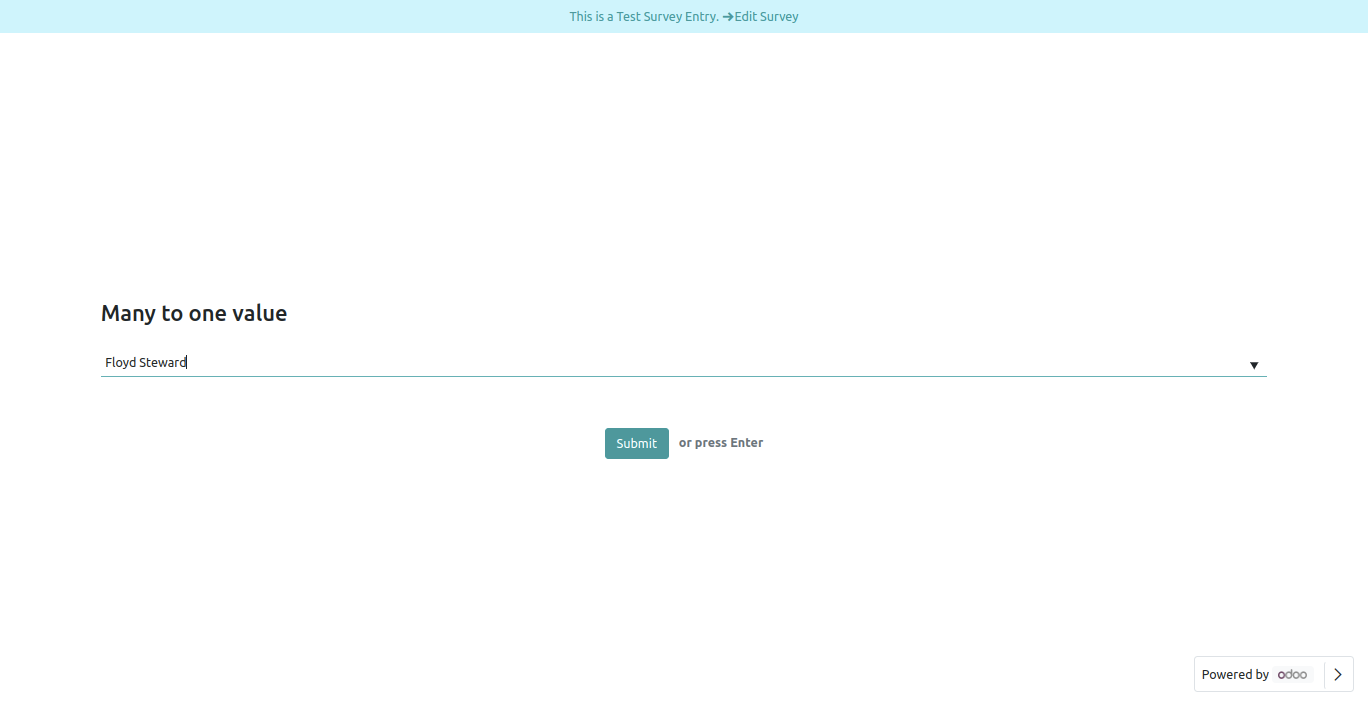
Many2one field front view.
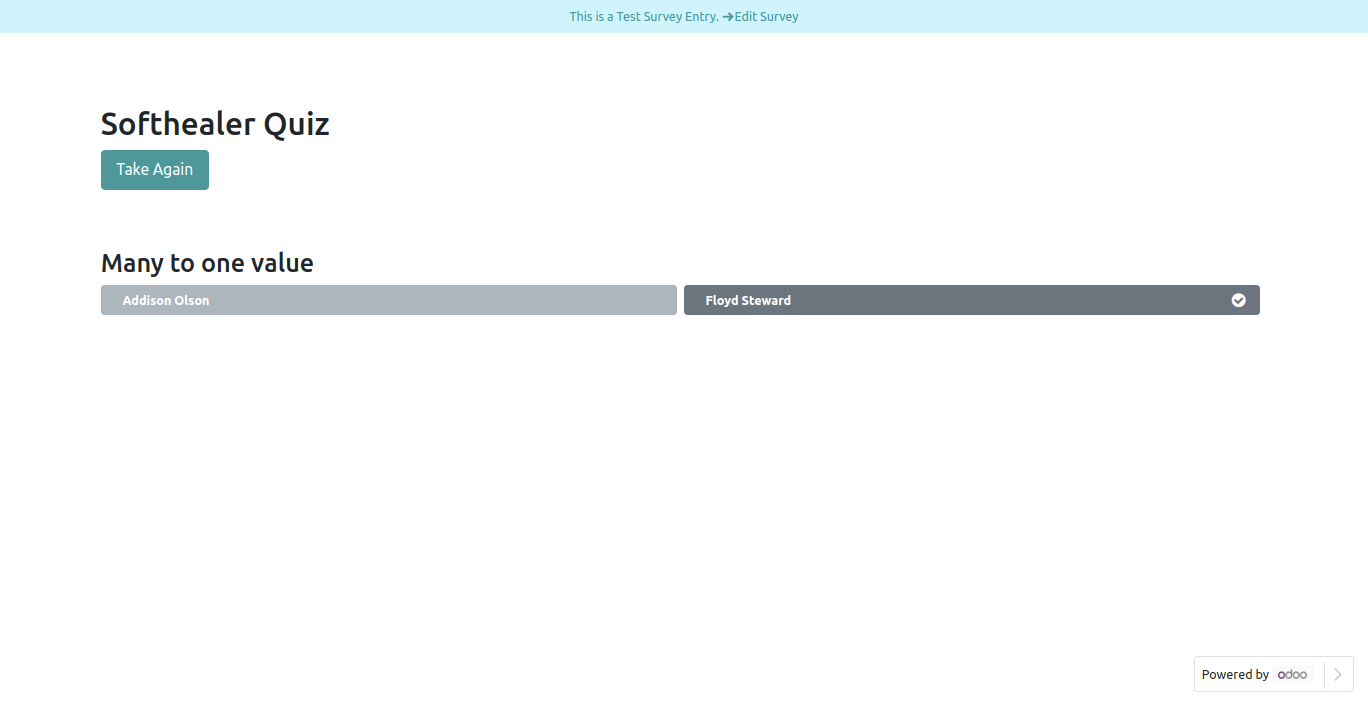
Many2one field graph view.
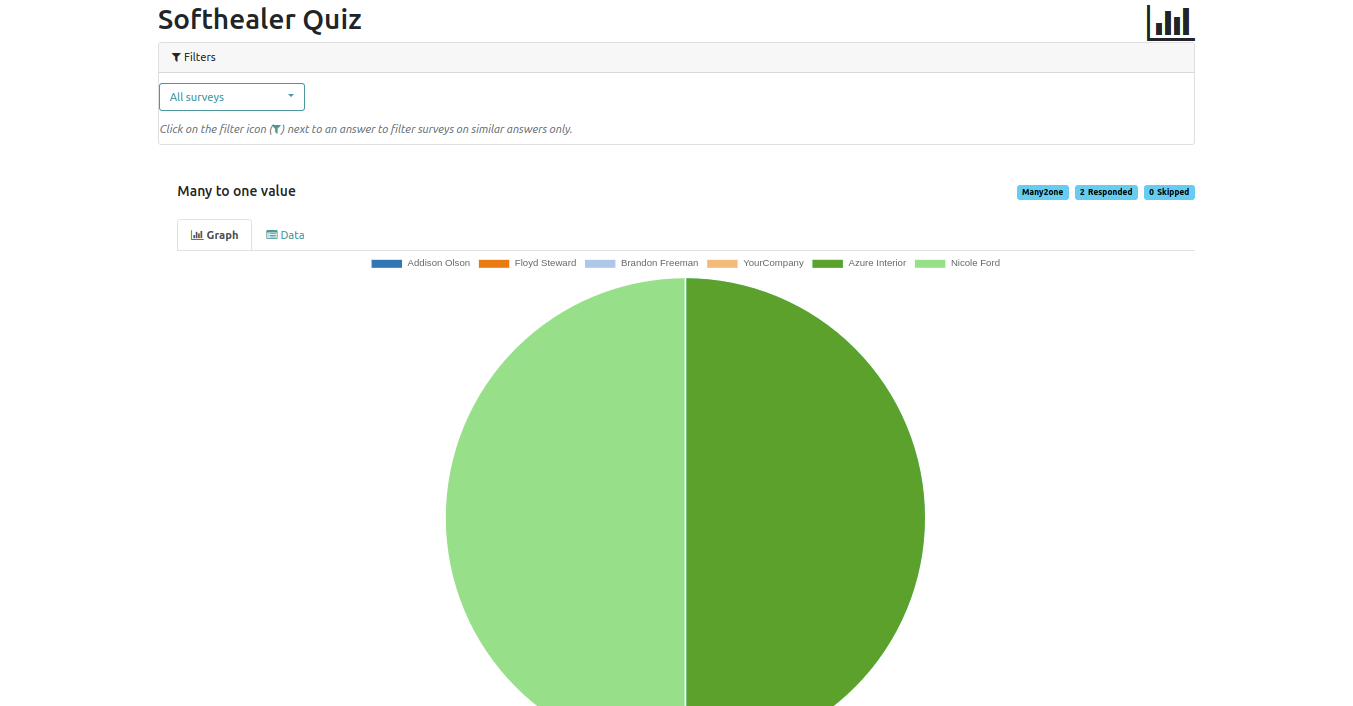
Many2one field detail view.
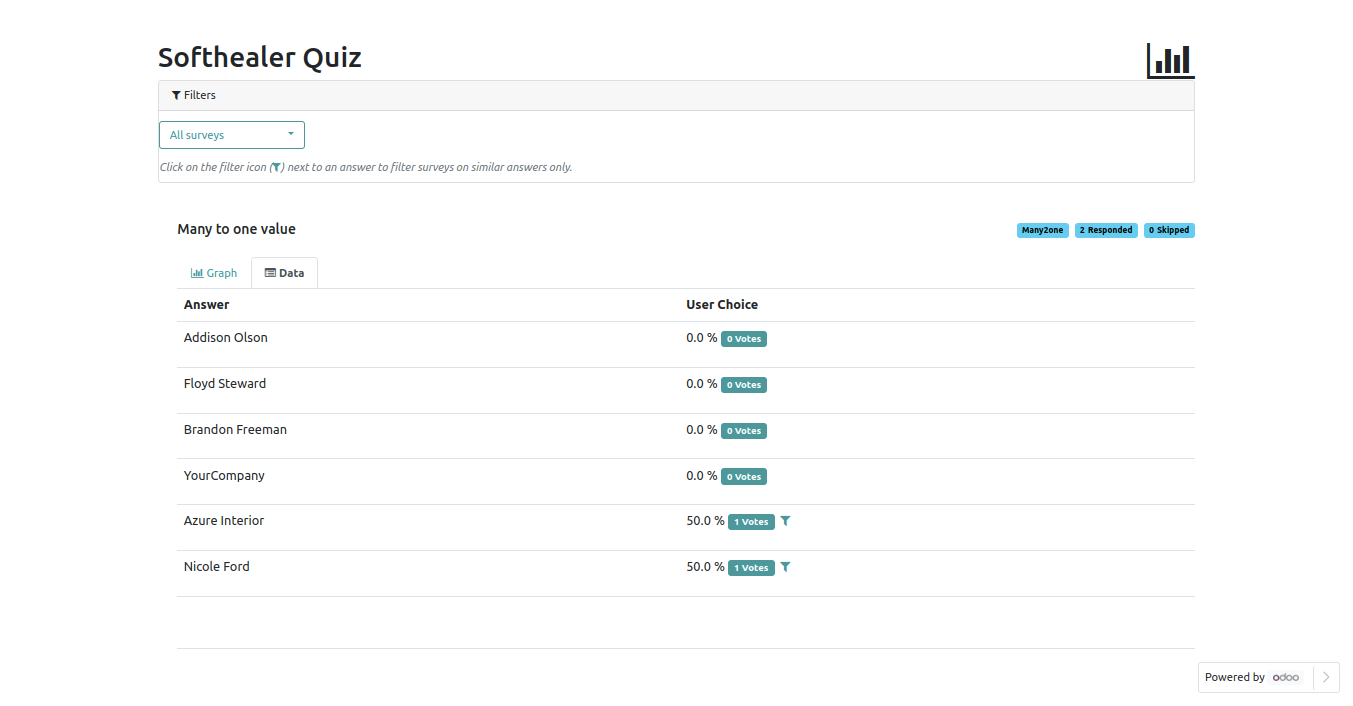
Many2many Field.
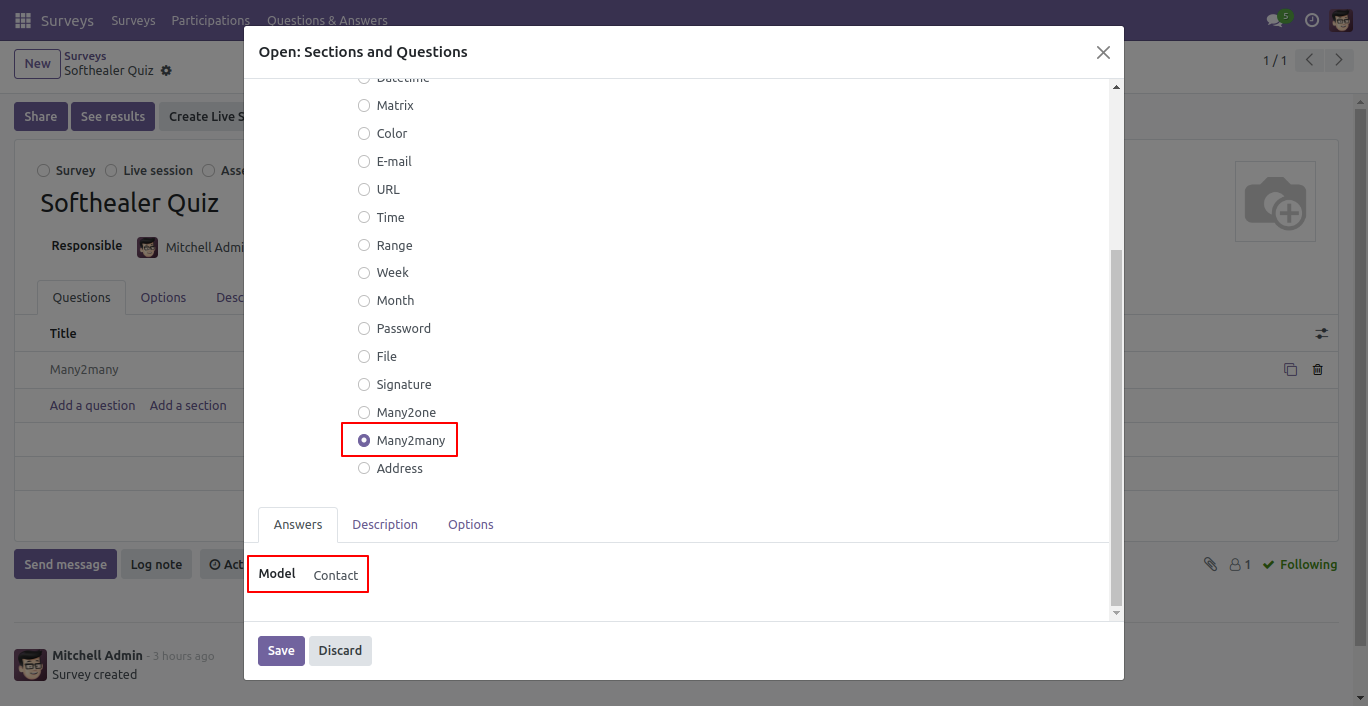
Using Many2many field you can select and search partners in survey.
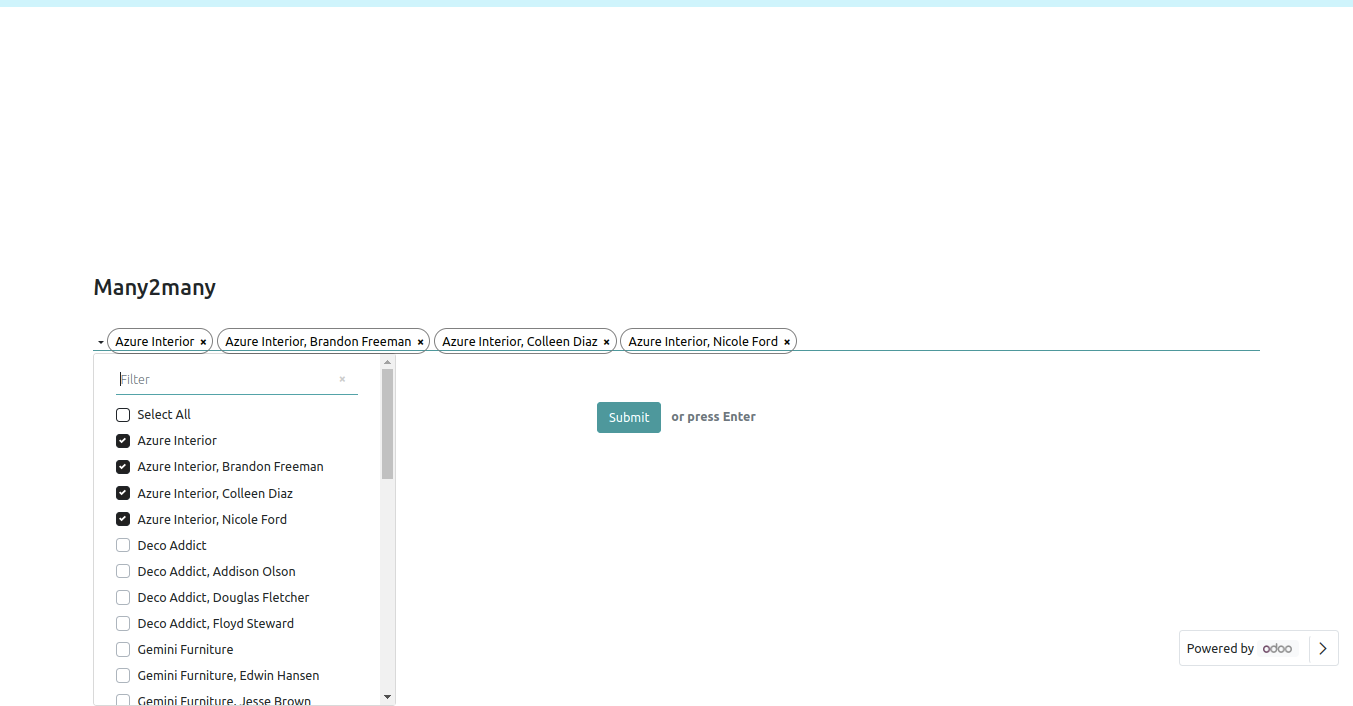
Many2many field front view.
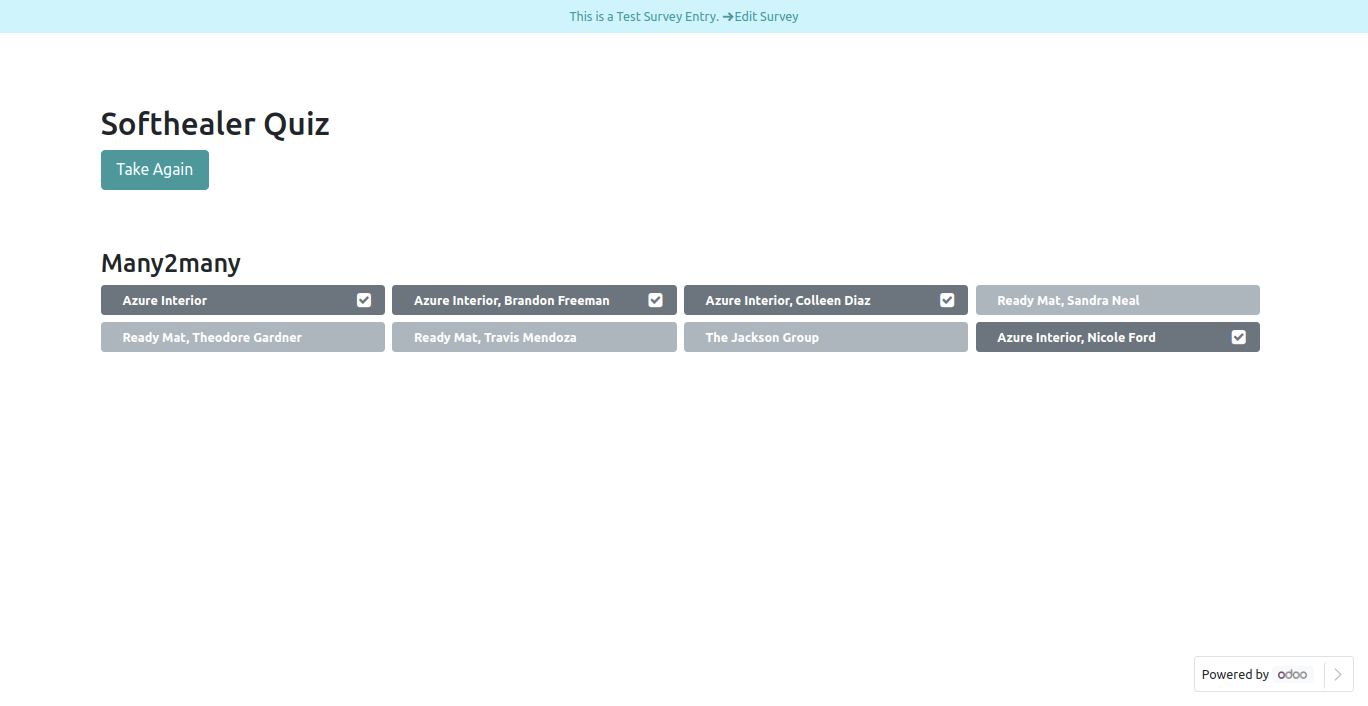
Many2many Field in backed.
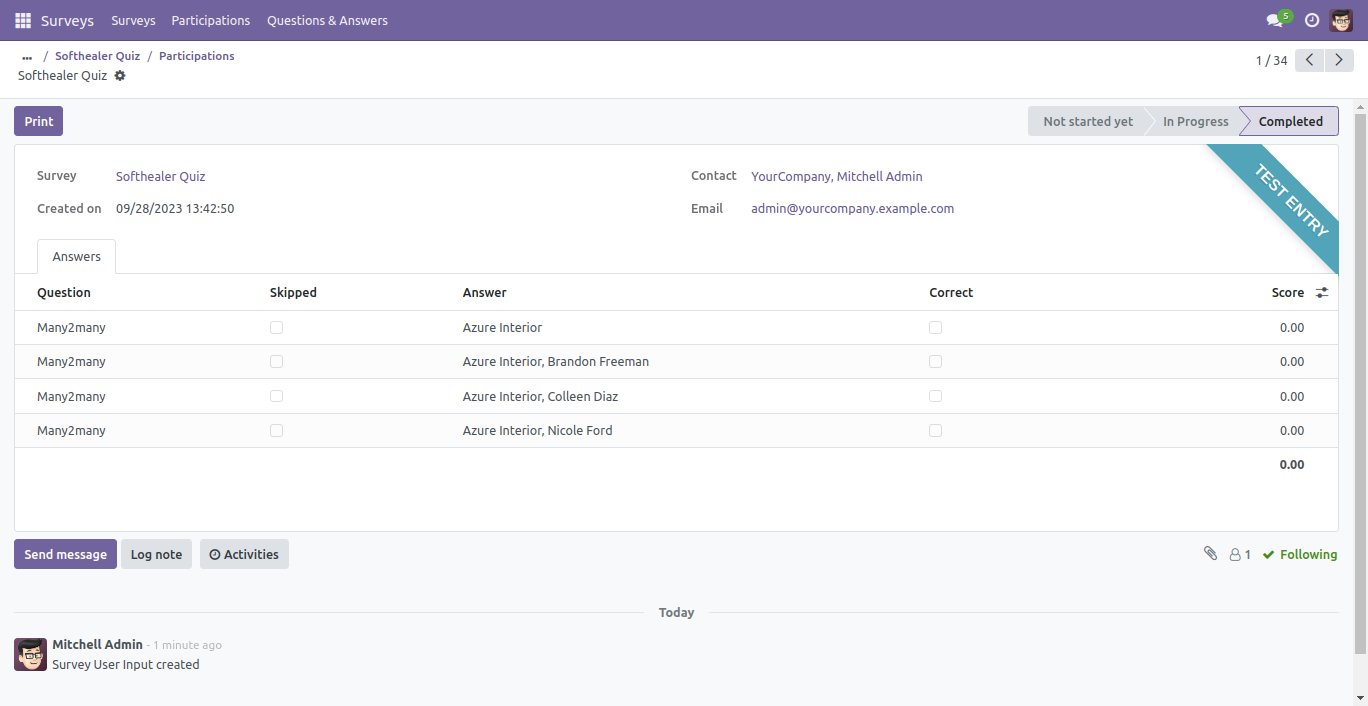
Many2many field graph view.
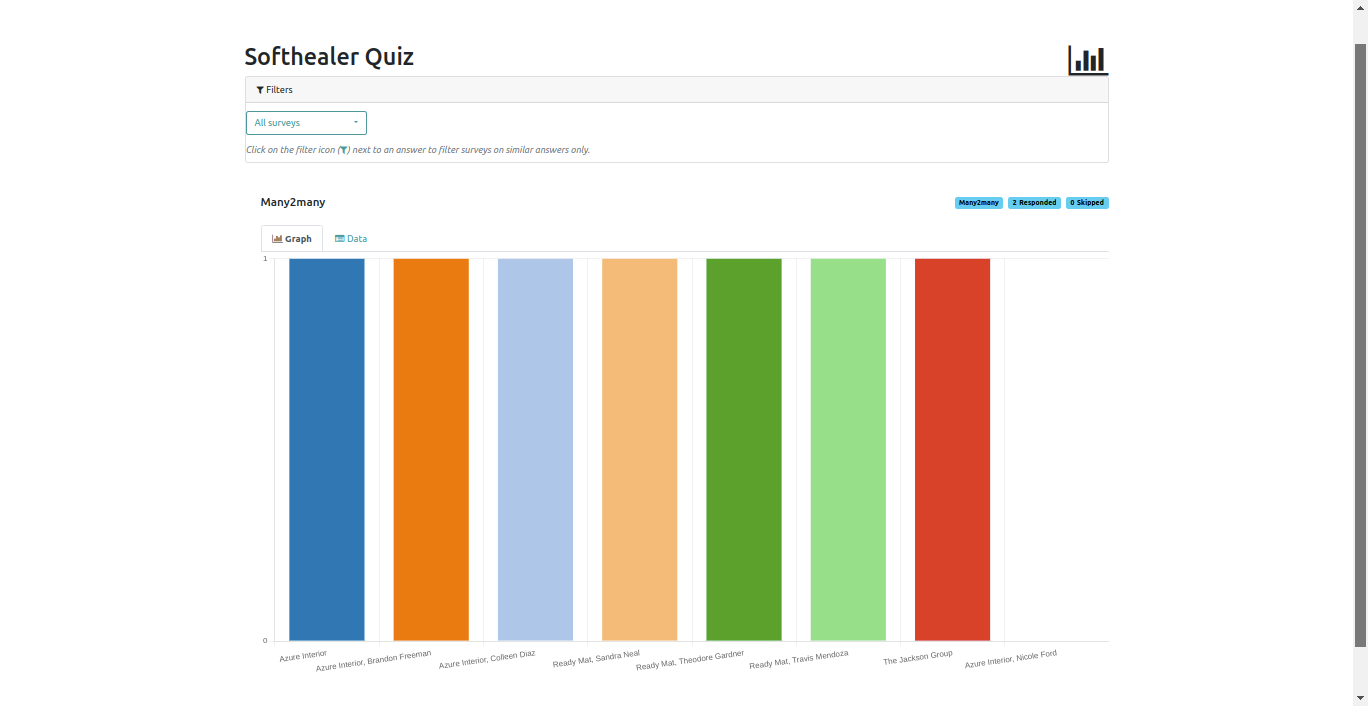
Many2many field detail view.
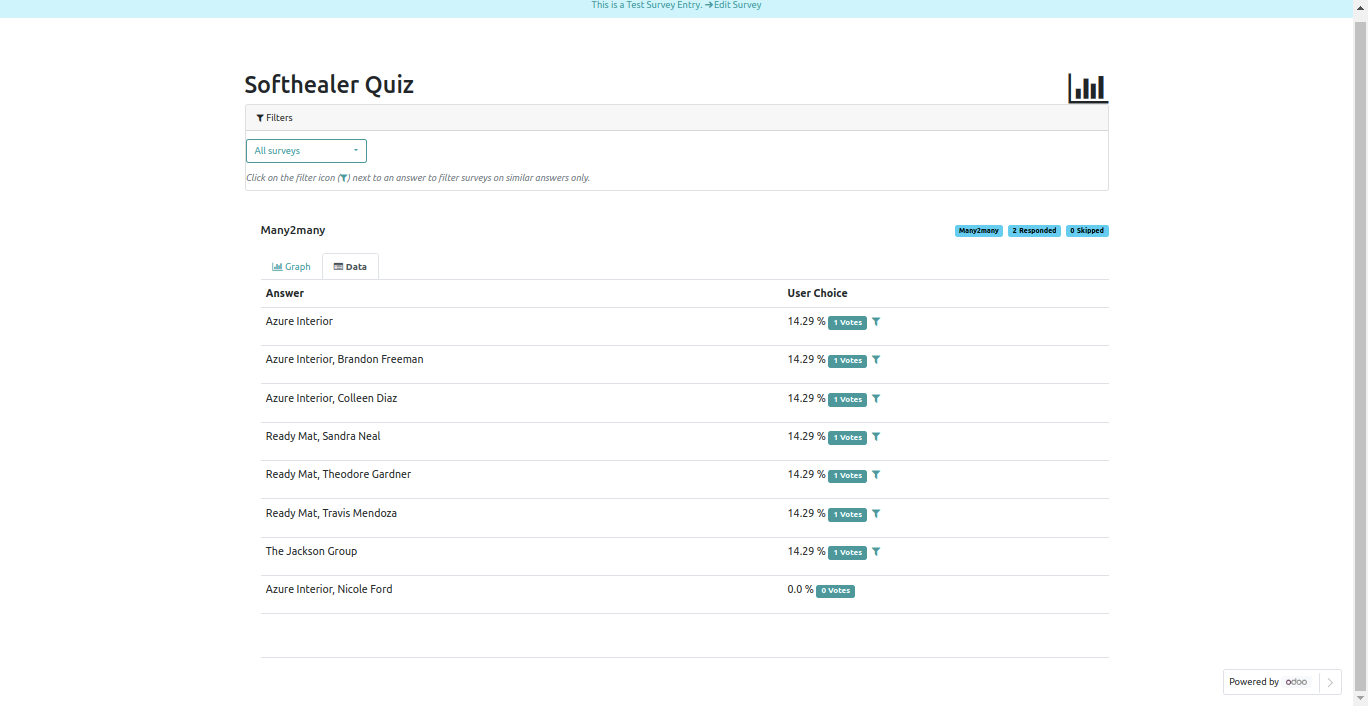
New question type added: Barcode, it scans Barcode by camera.
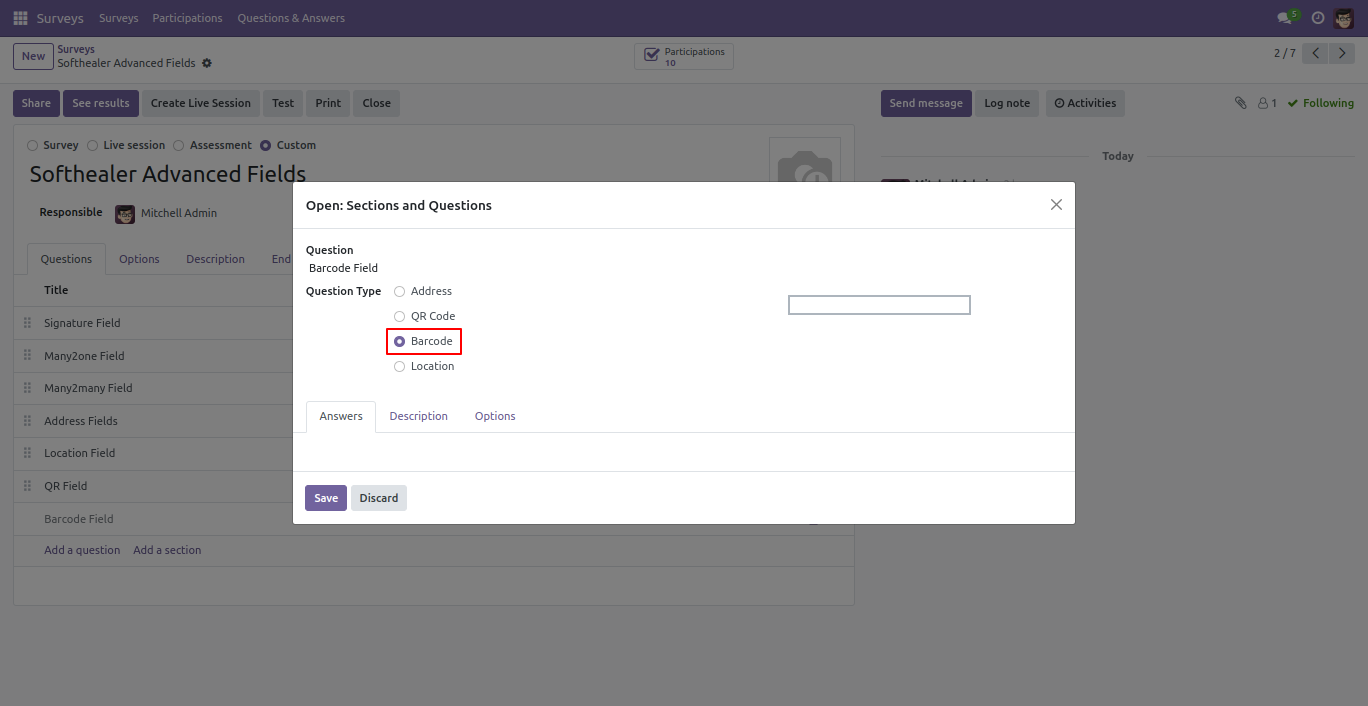
Scan Barcode code from wizard after successfully scanning it will automatically close that.
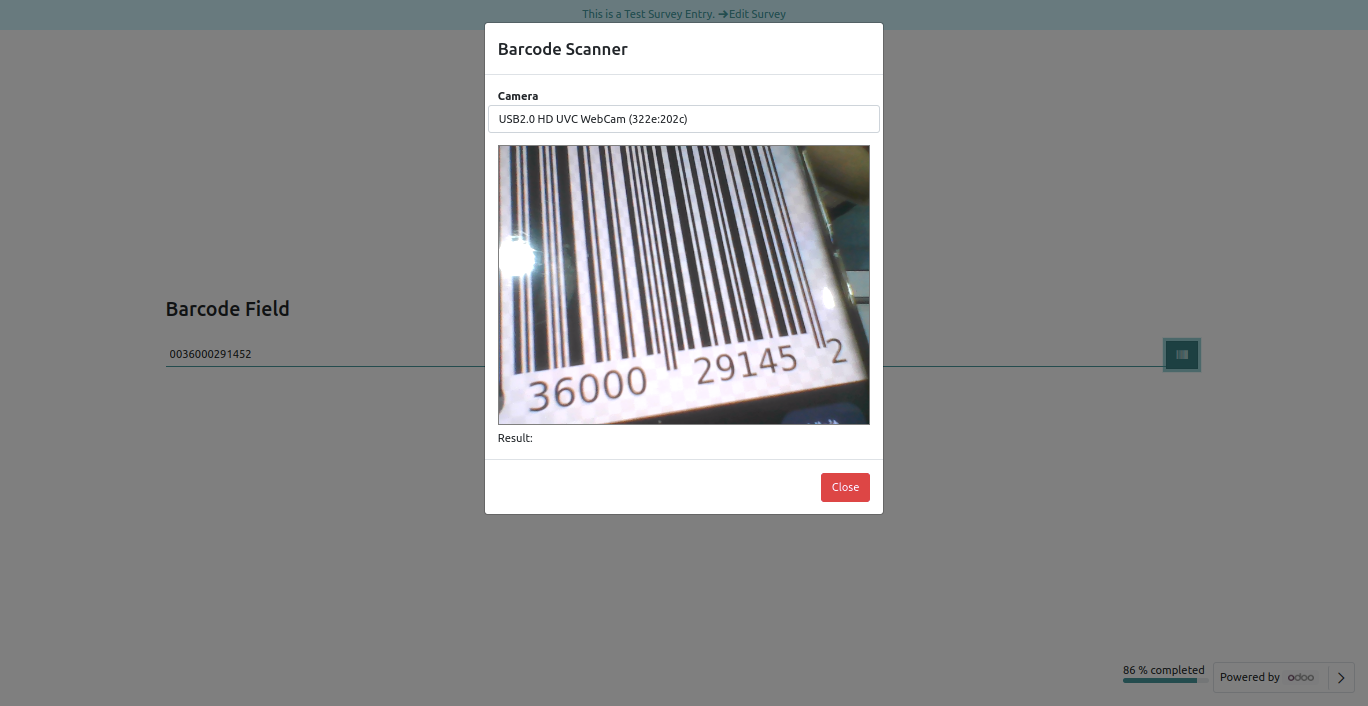
After press 'Submit Survey' it stores Barcode in the survey, Barcode Field in backed looks like below.
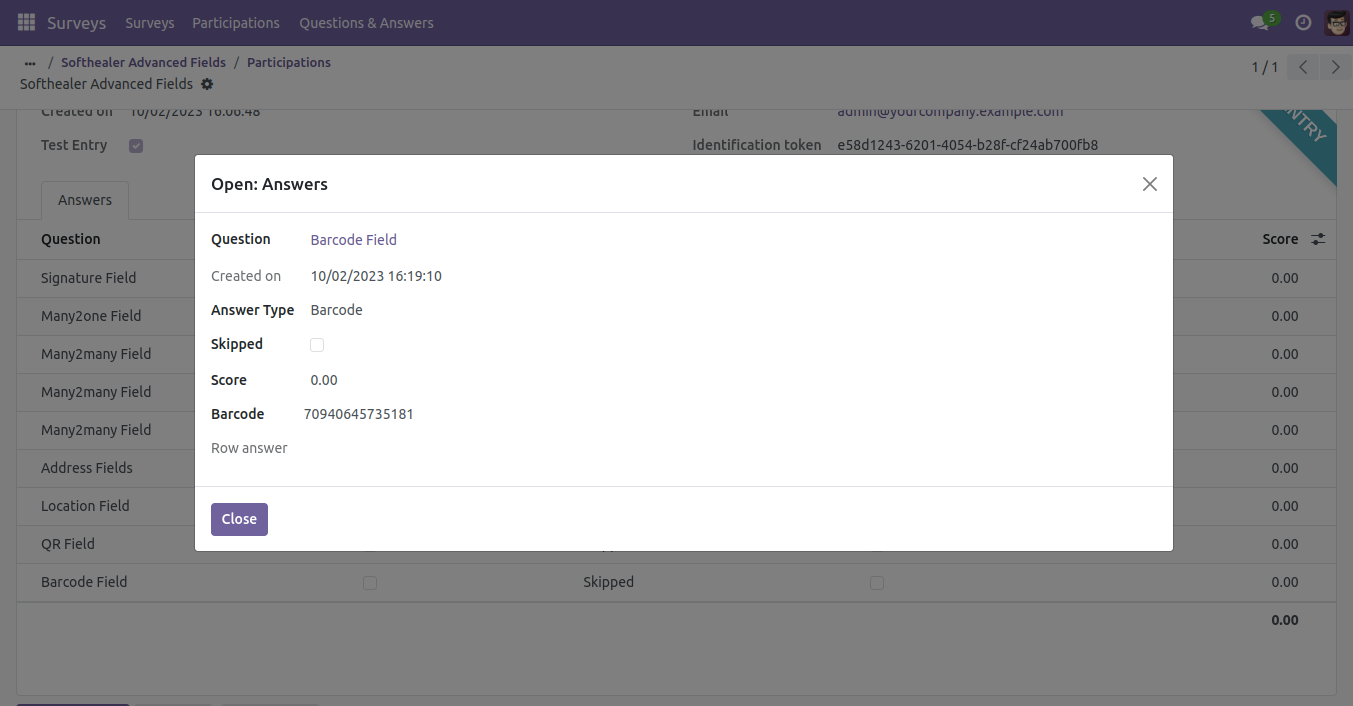
New question type added: QR code, it scans QR by camera.
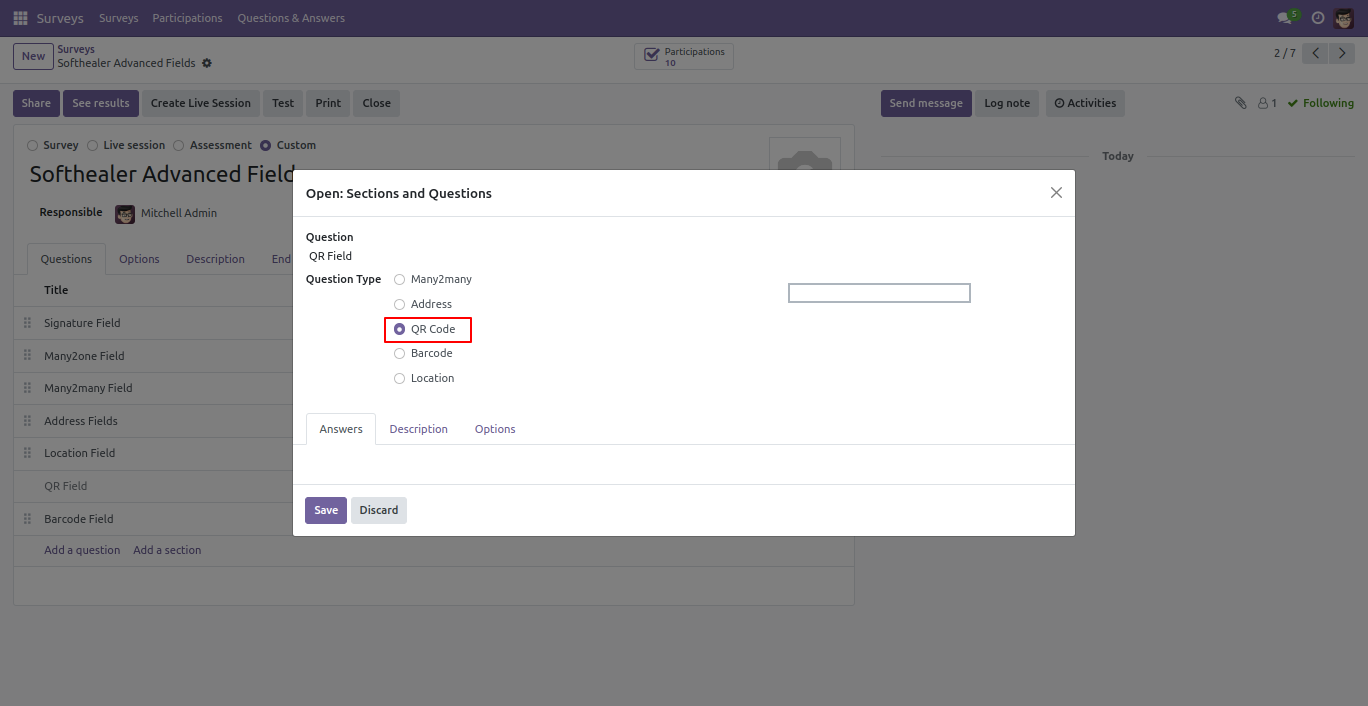
Scan QR code from wizard after successfully scanning it will automatically close that.
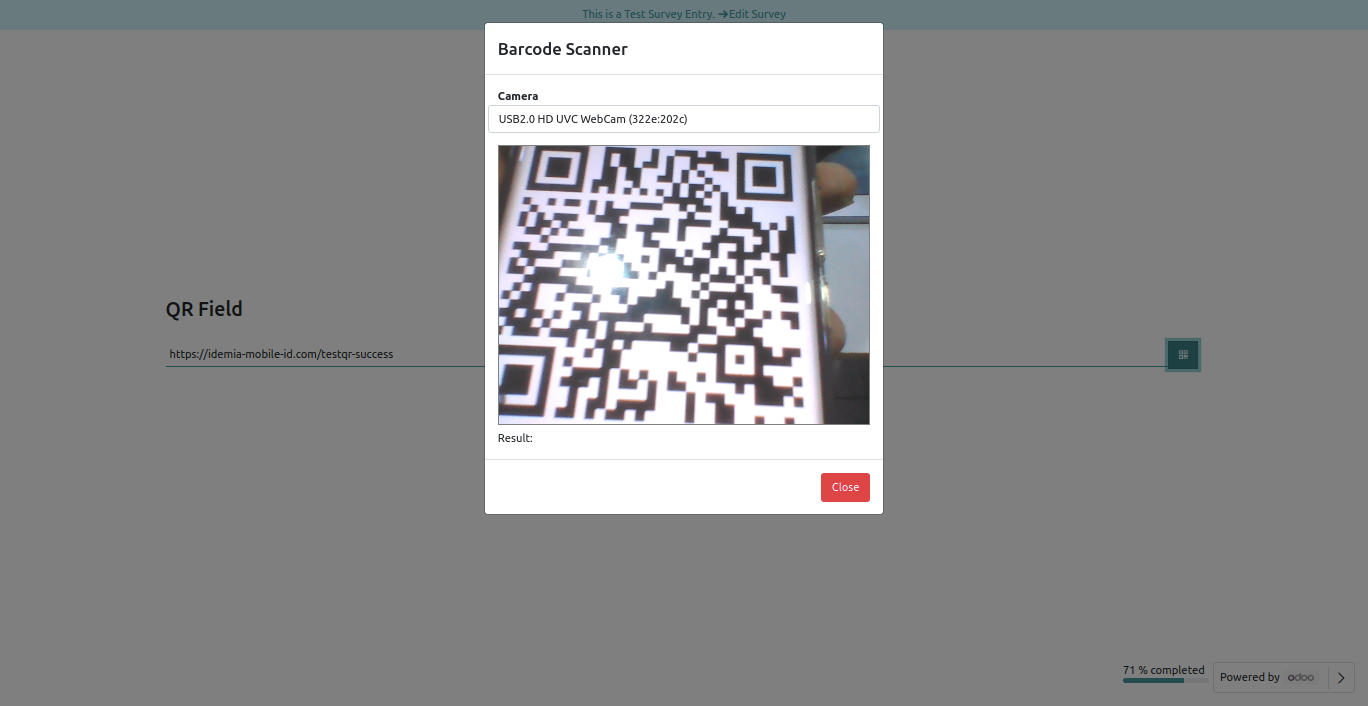
After press 'Submit Survey' it stores QR in the survey, QR Field in backed looks like below.
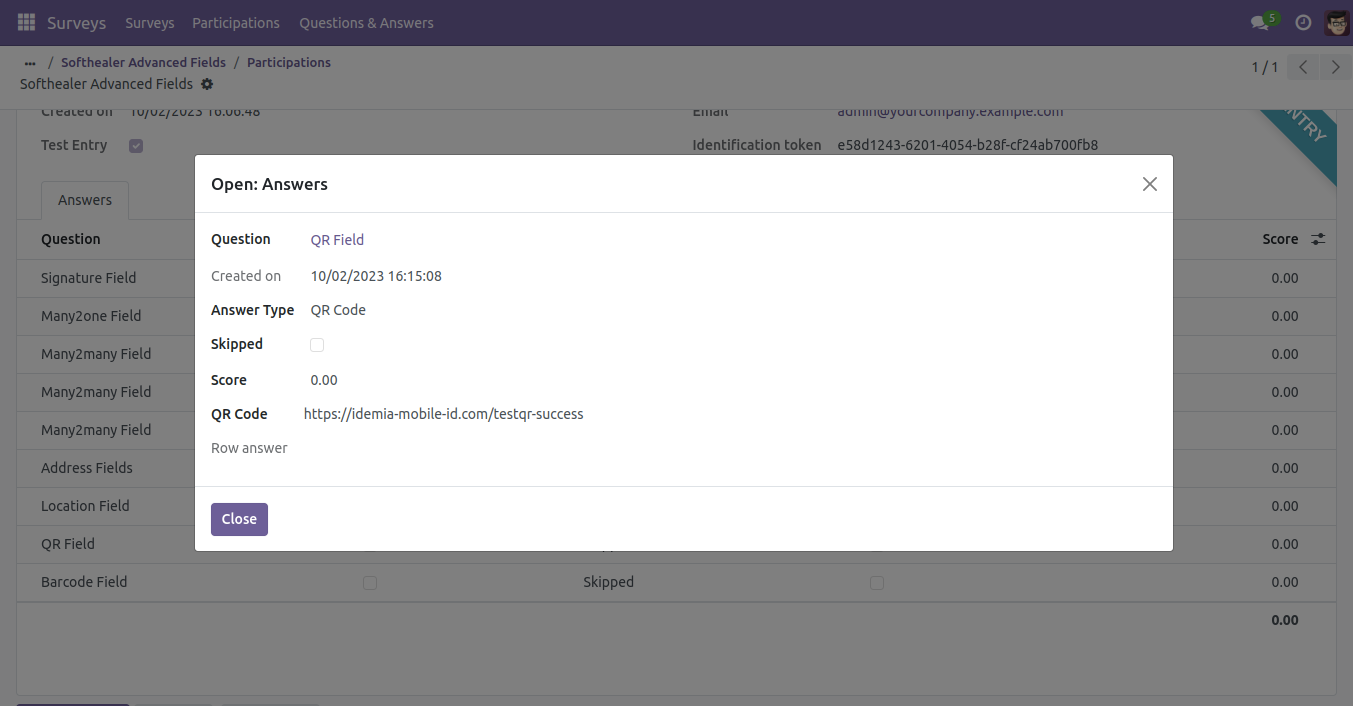
Location Field in the survey.
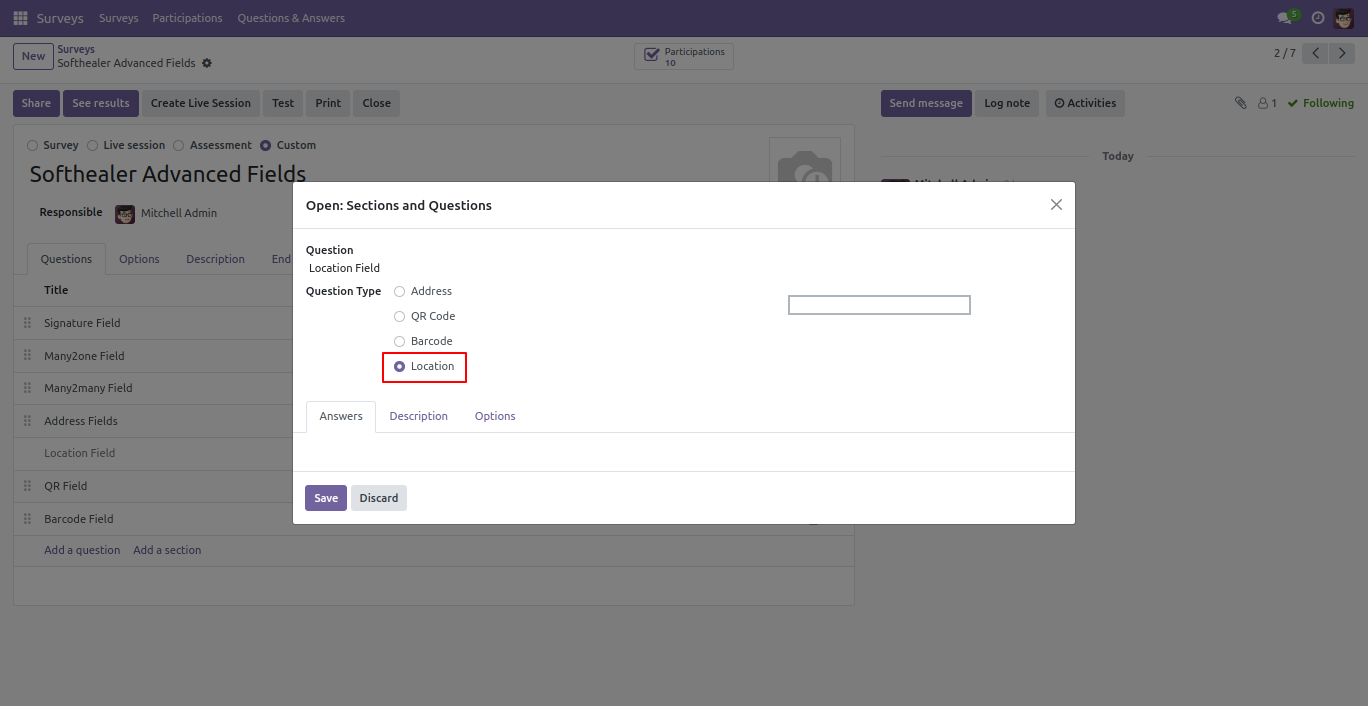
Press 'Allow' in the popup to access permission in the location type survey. After that based on the location it automatically filled the answer.
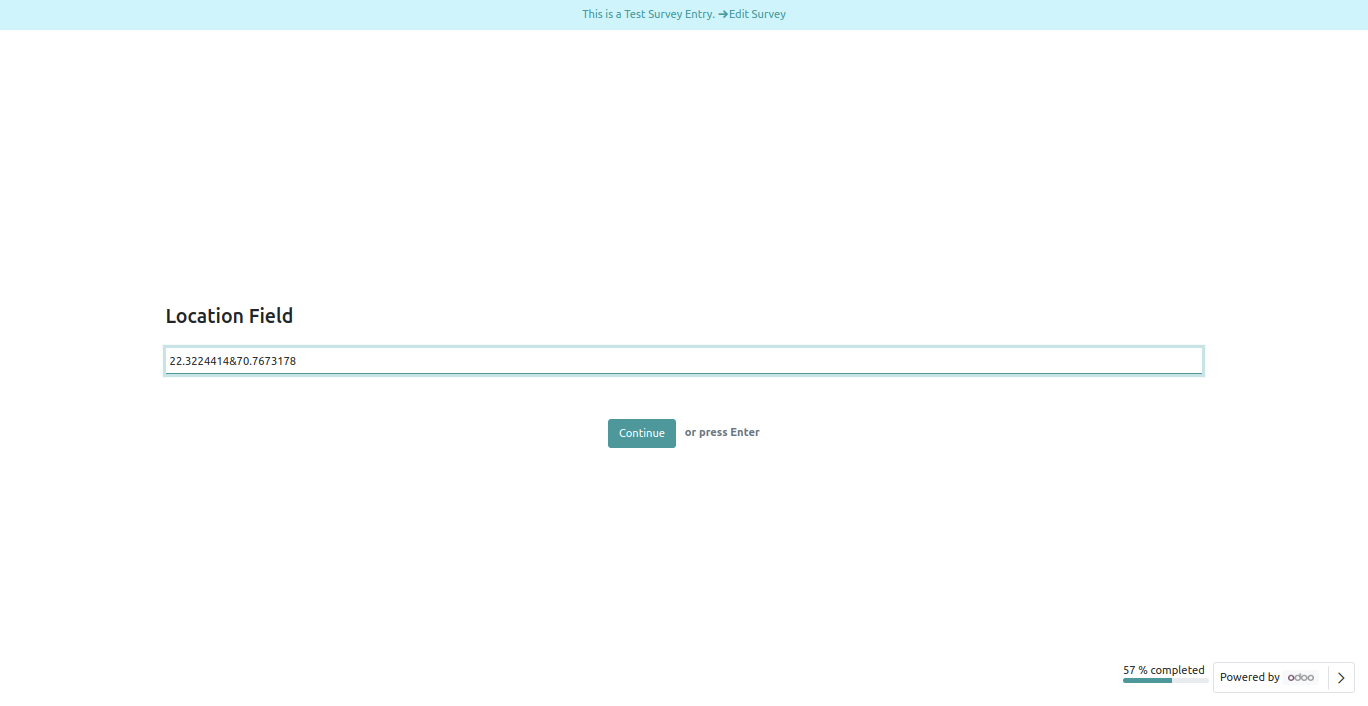
After press 'Submit Survey' Location Field in backed looks like below.
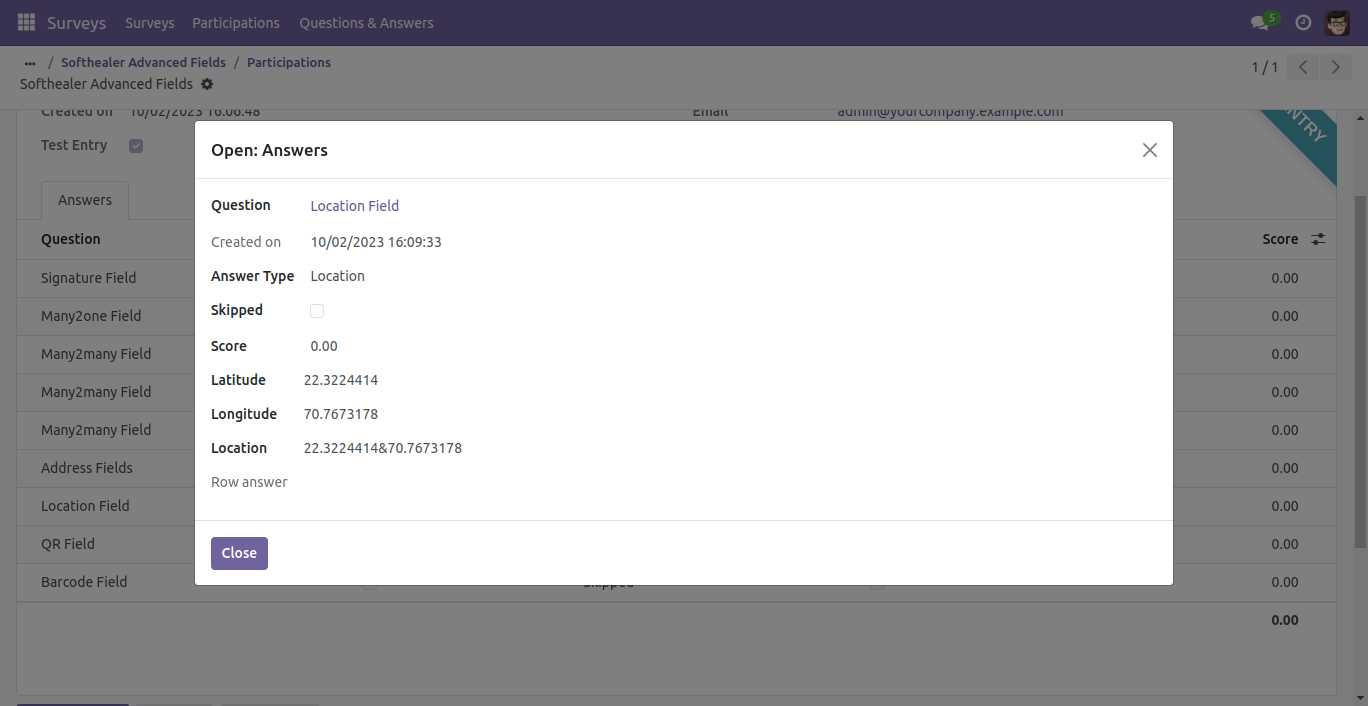
Choose 'Matrix' in the question type.
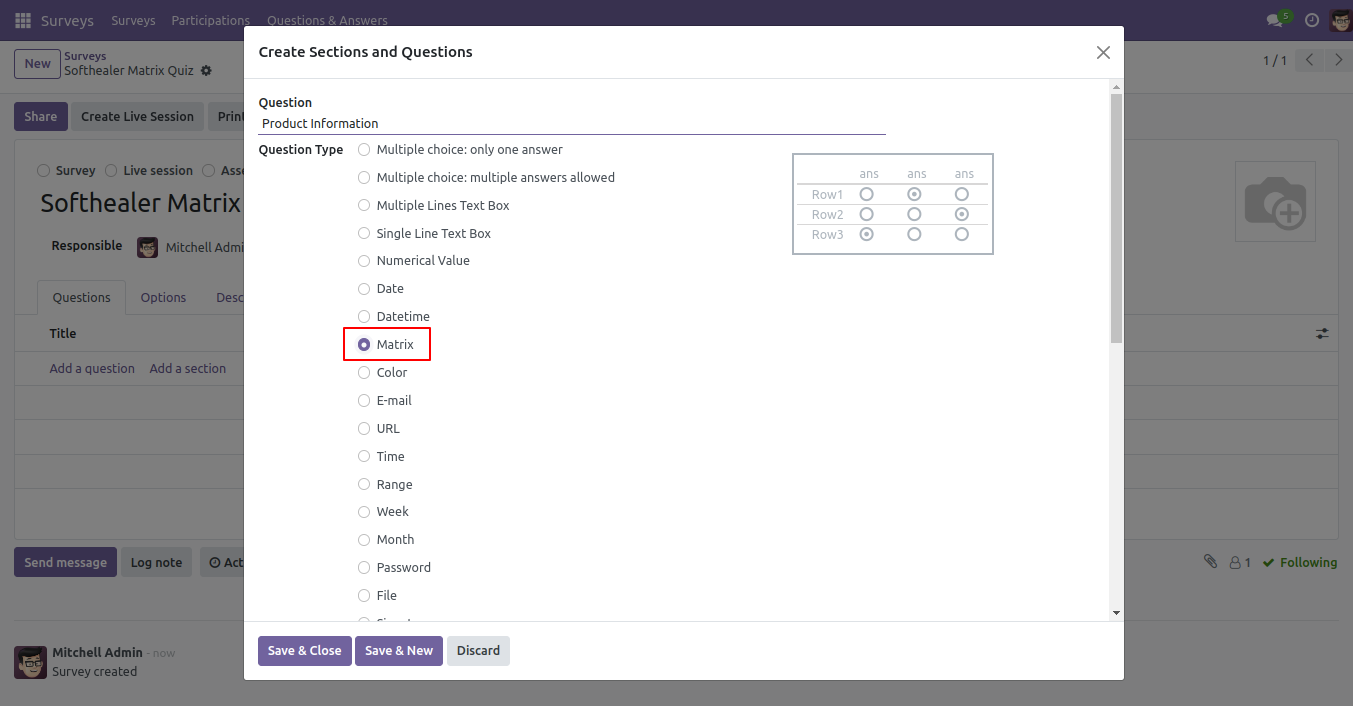
Choose rows and columns for the matrix
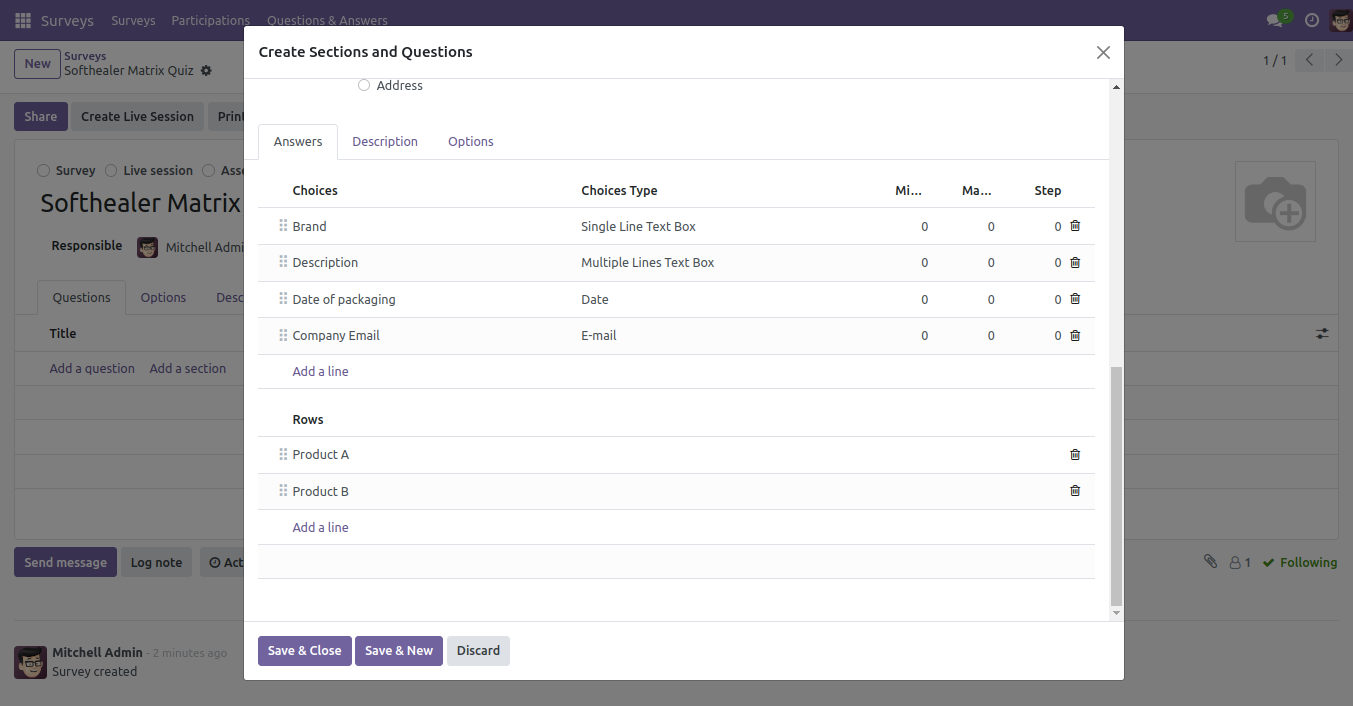
Choose a matrix in the matrix type.
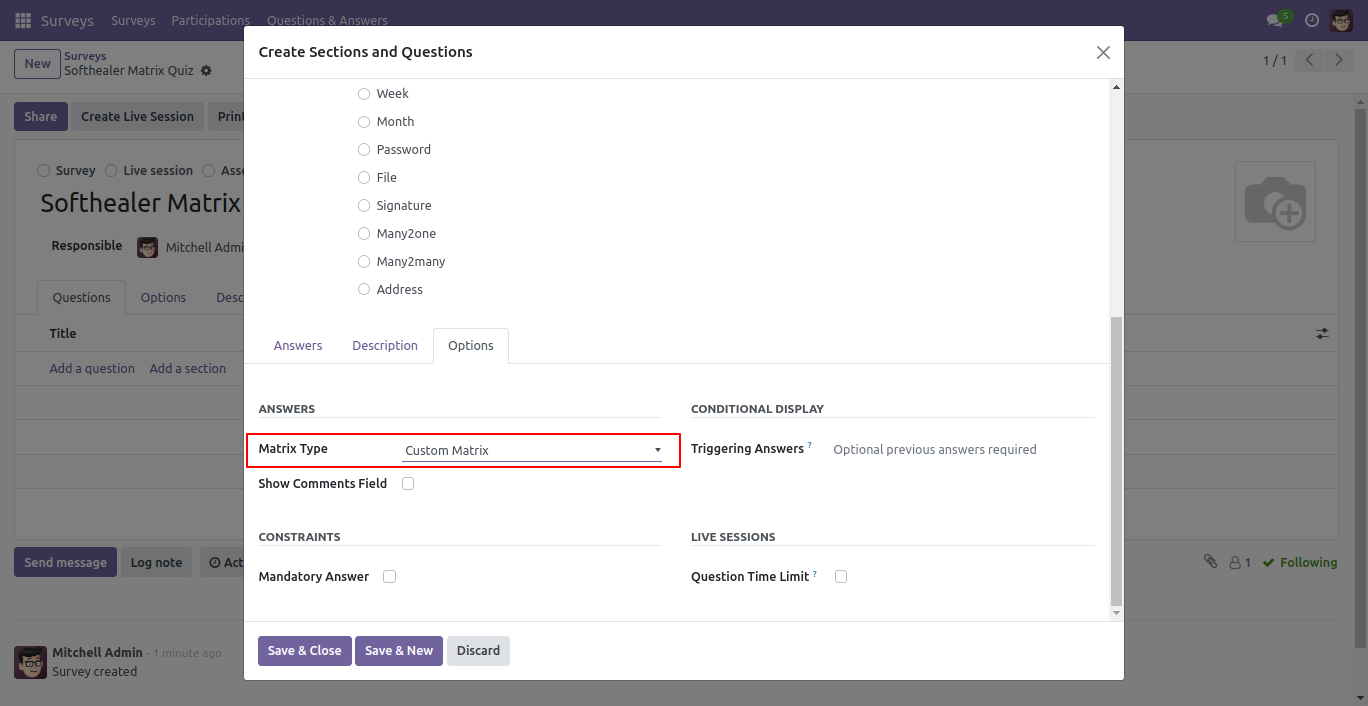
The custom matrix in the survey form.
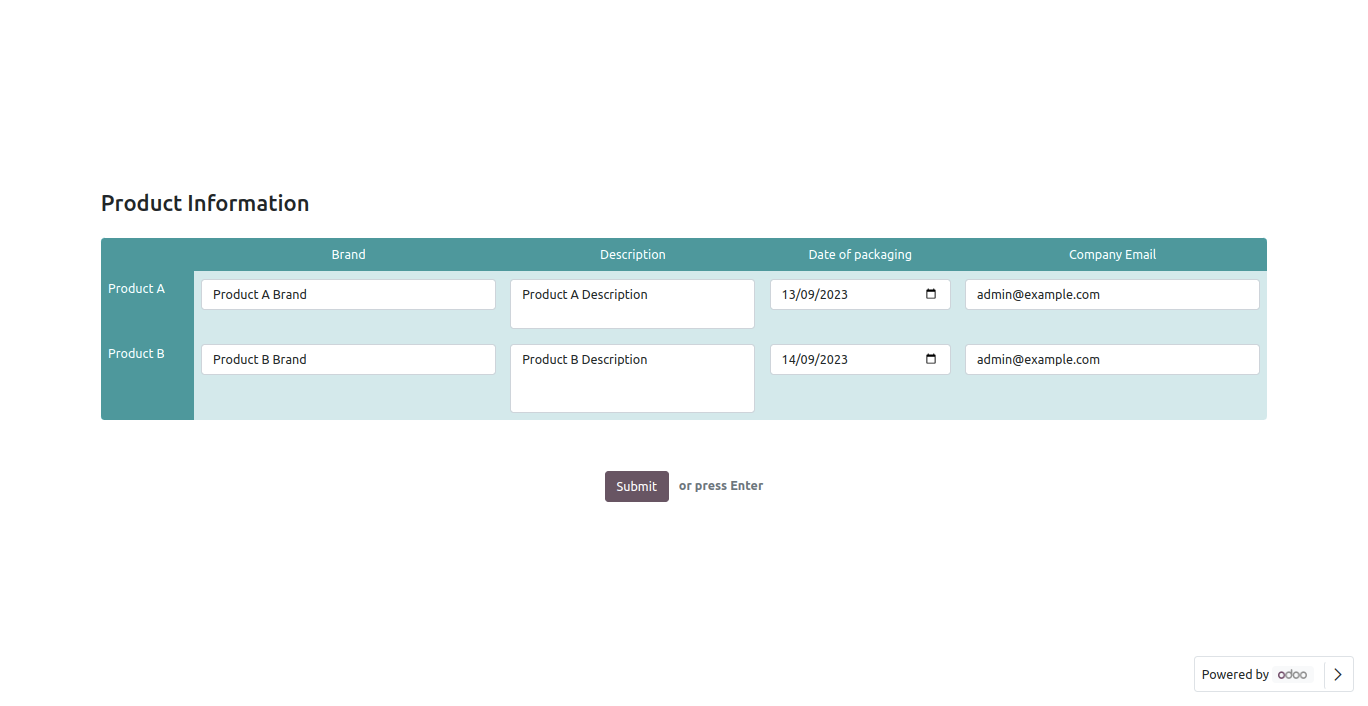
The custom matrix in the review answer page.
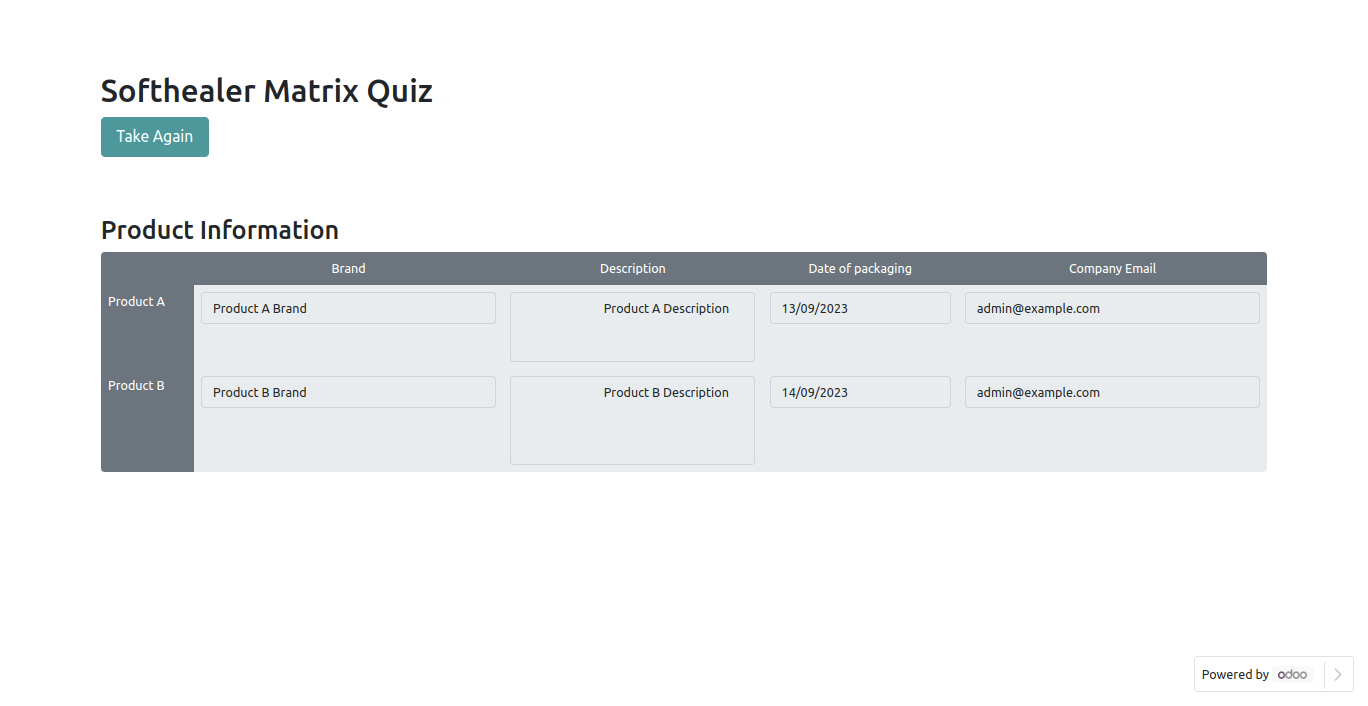
The custom matrix in the answer list view.
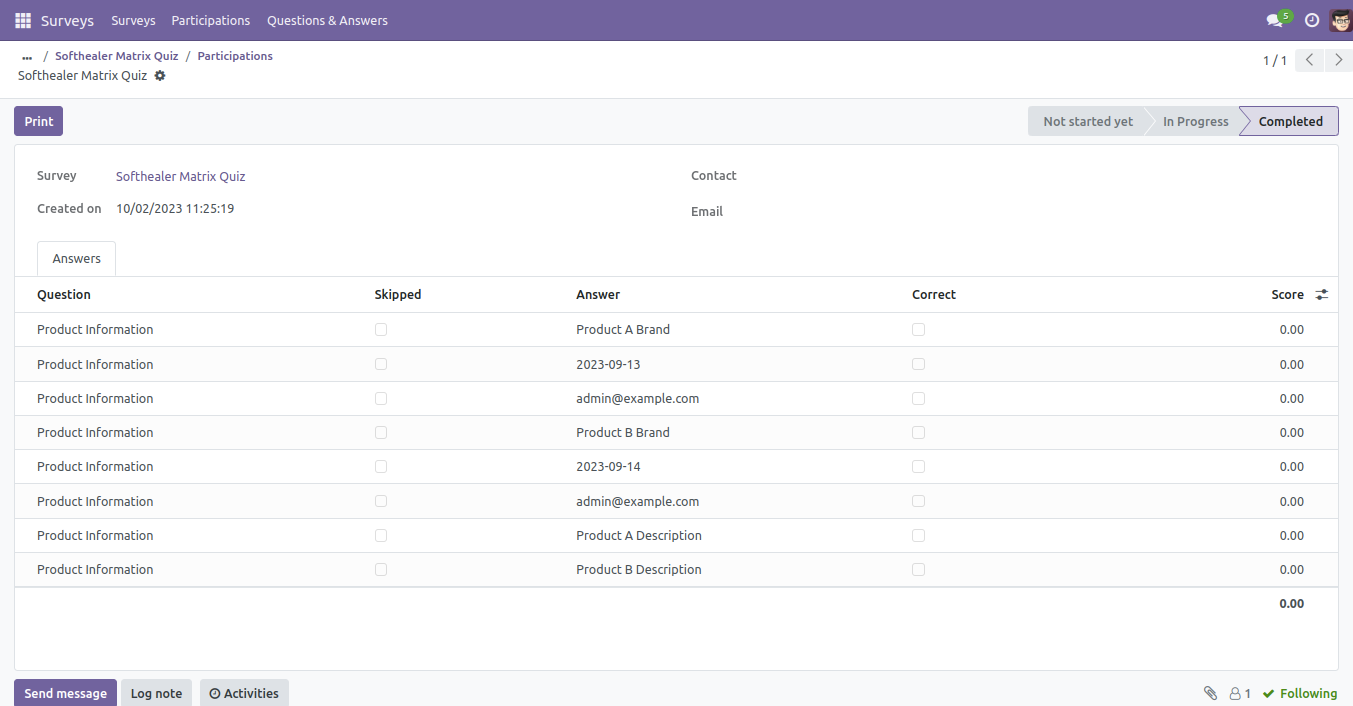
The question-answer 1 form view.
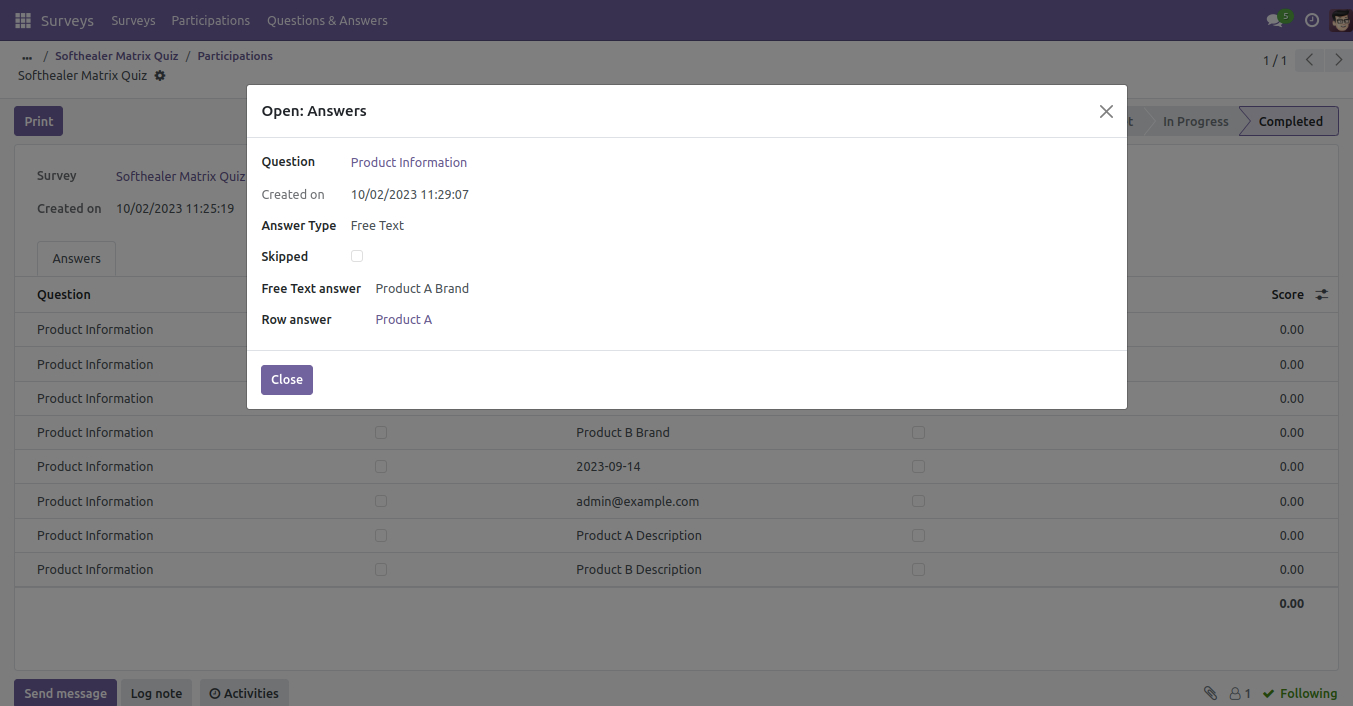
You can select fields as per need.
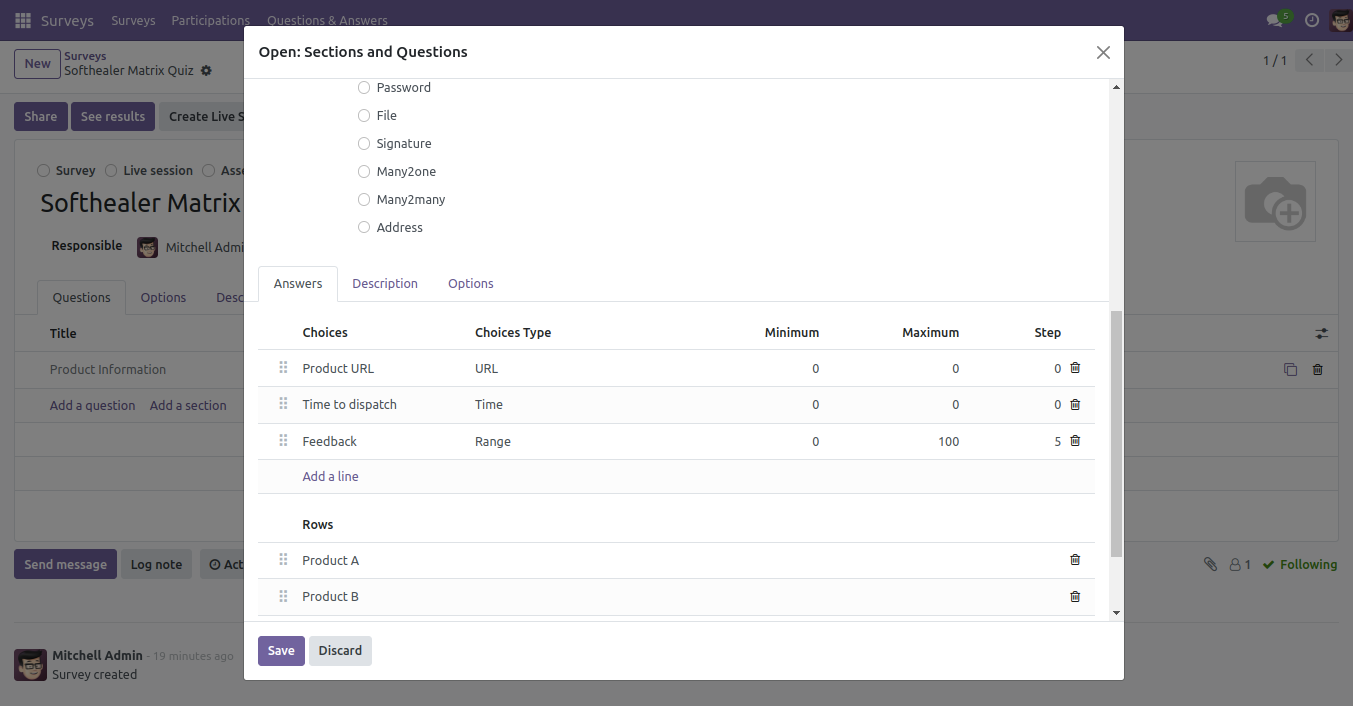
Custom matrix URL, Time, and Feedback Field Front View..
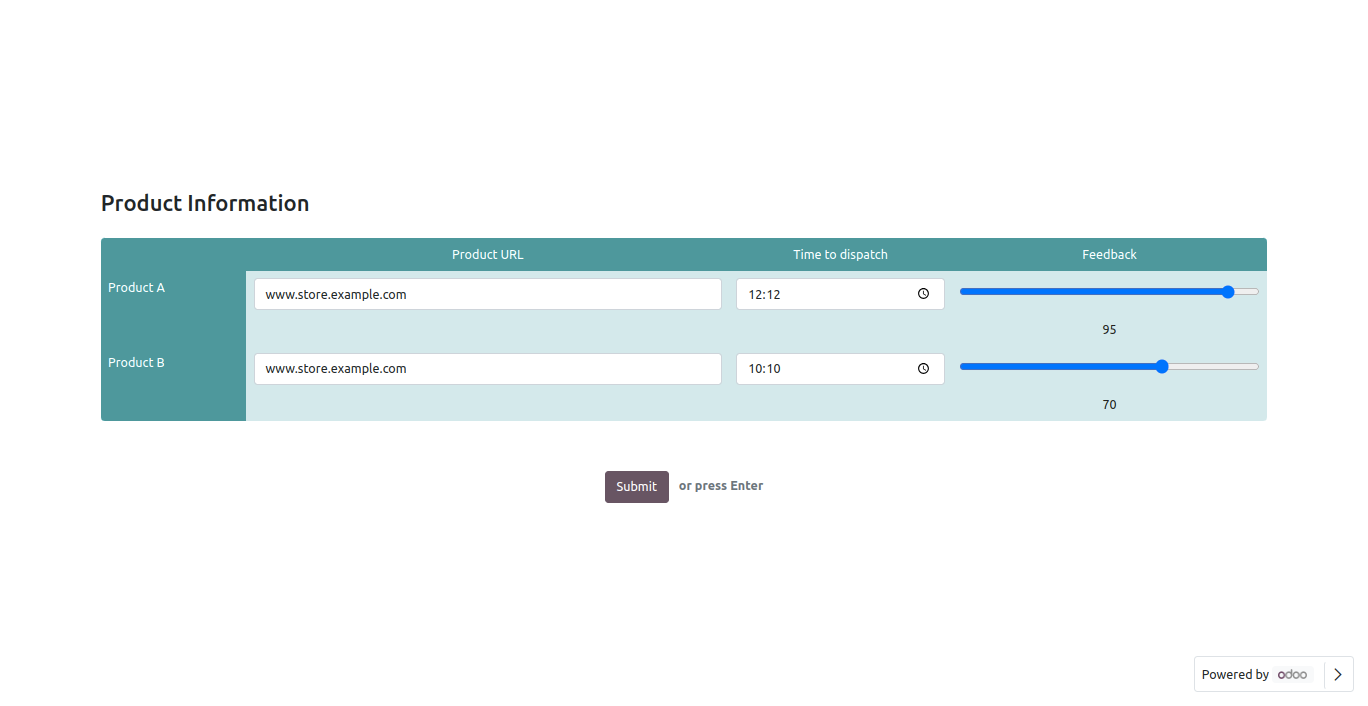
Reviewing your answers(submitted answer).
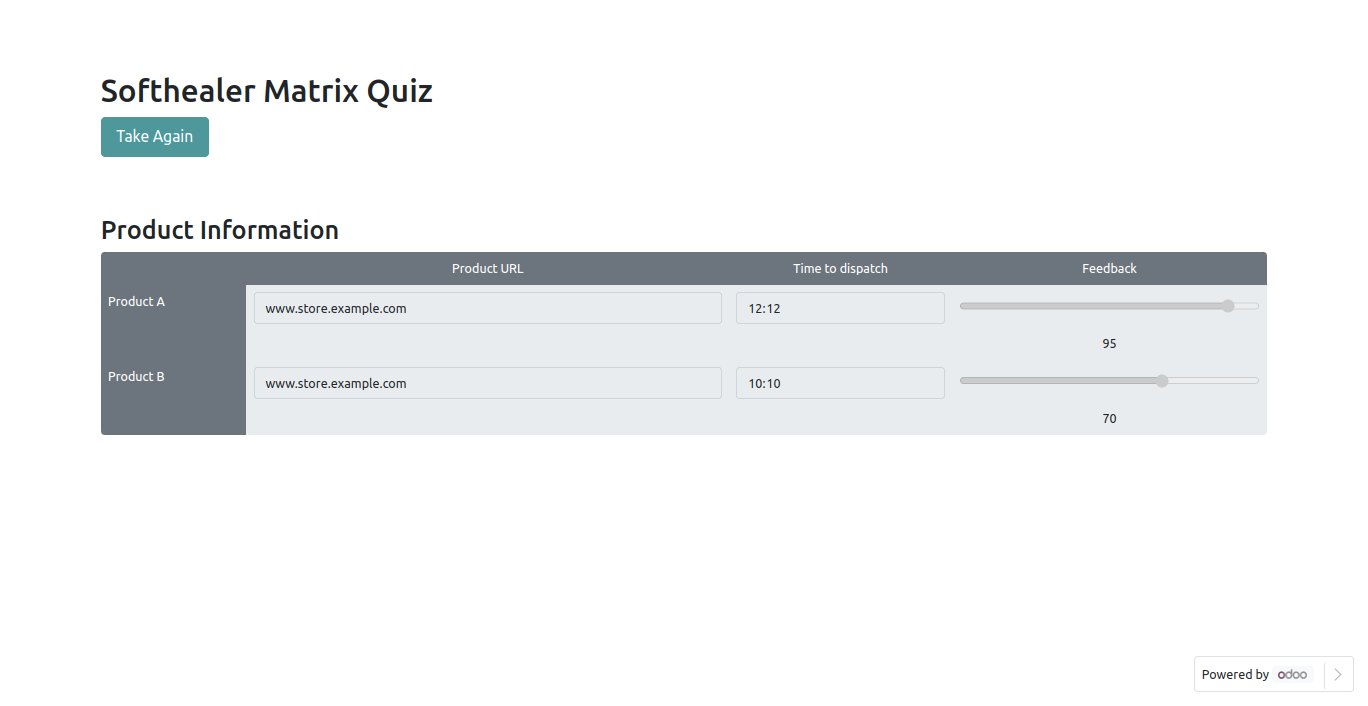
Backed view.
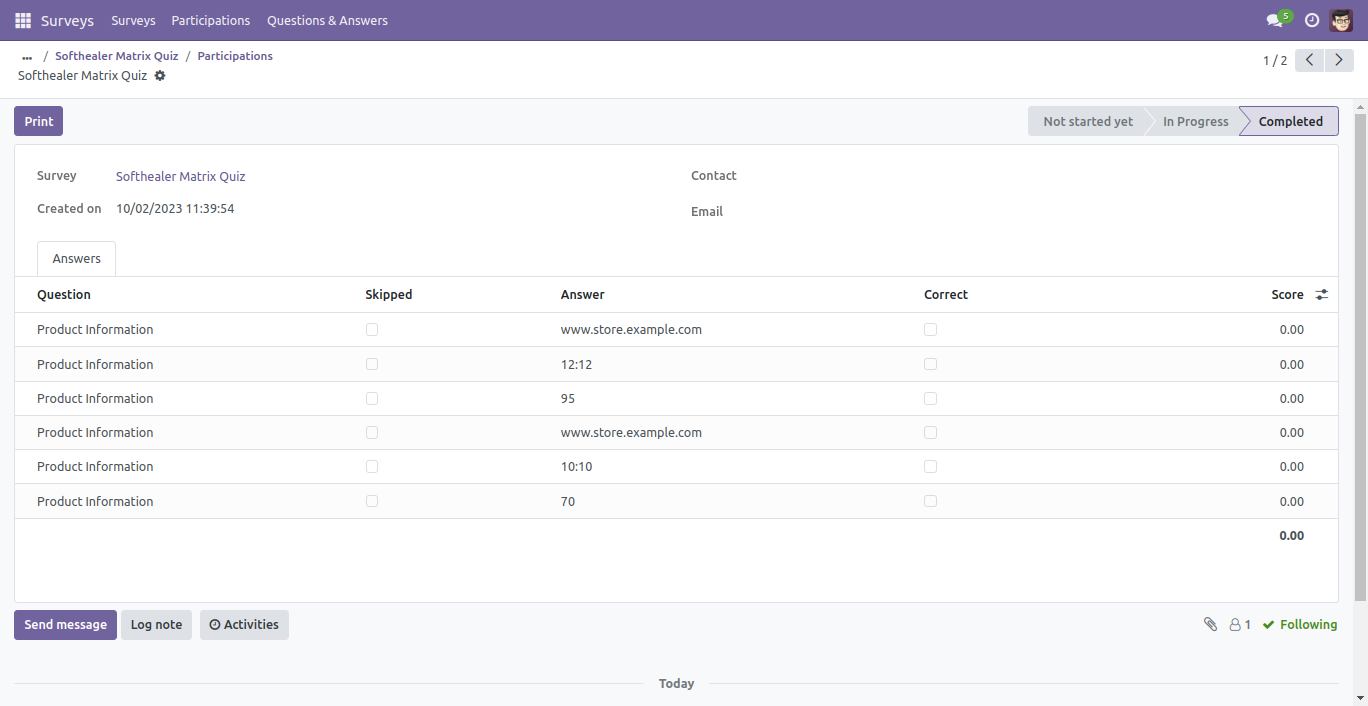
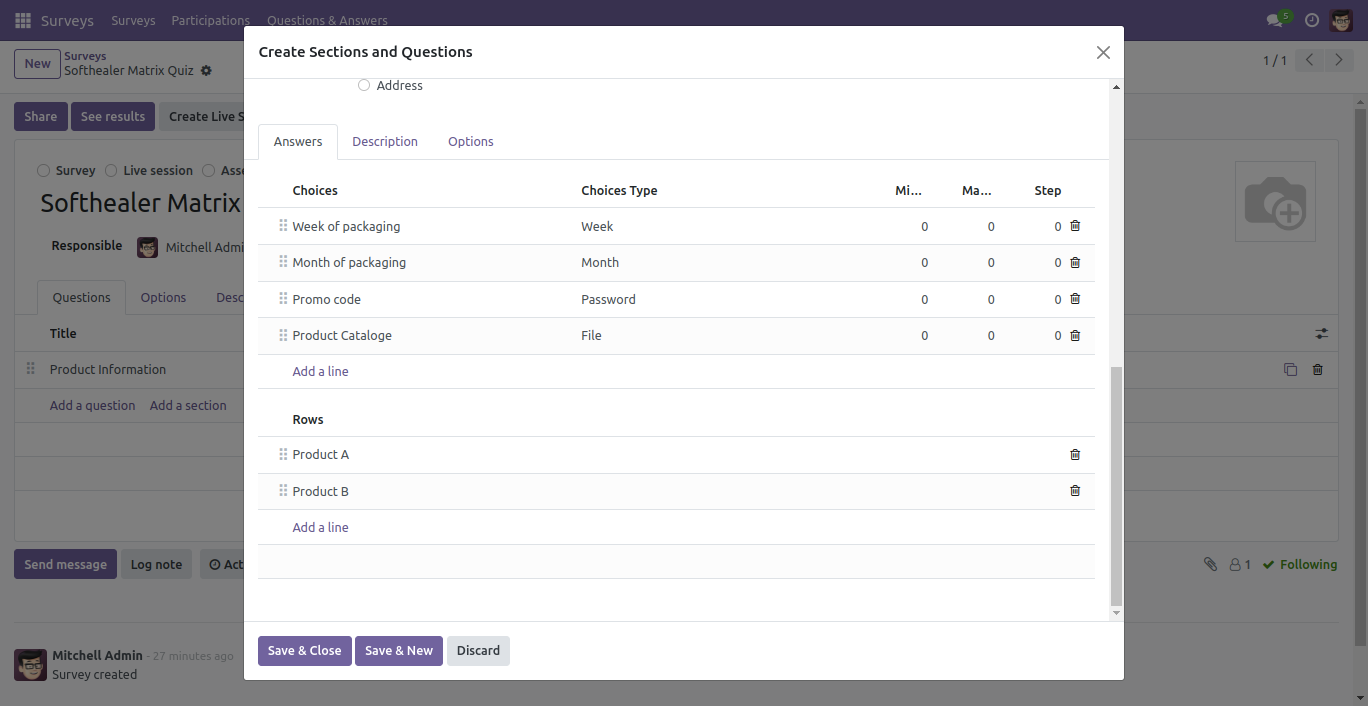
Custom matrix with month.
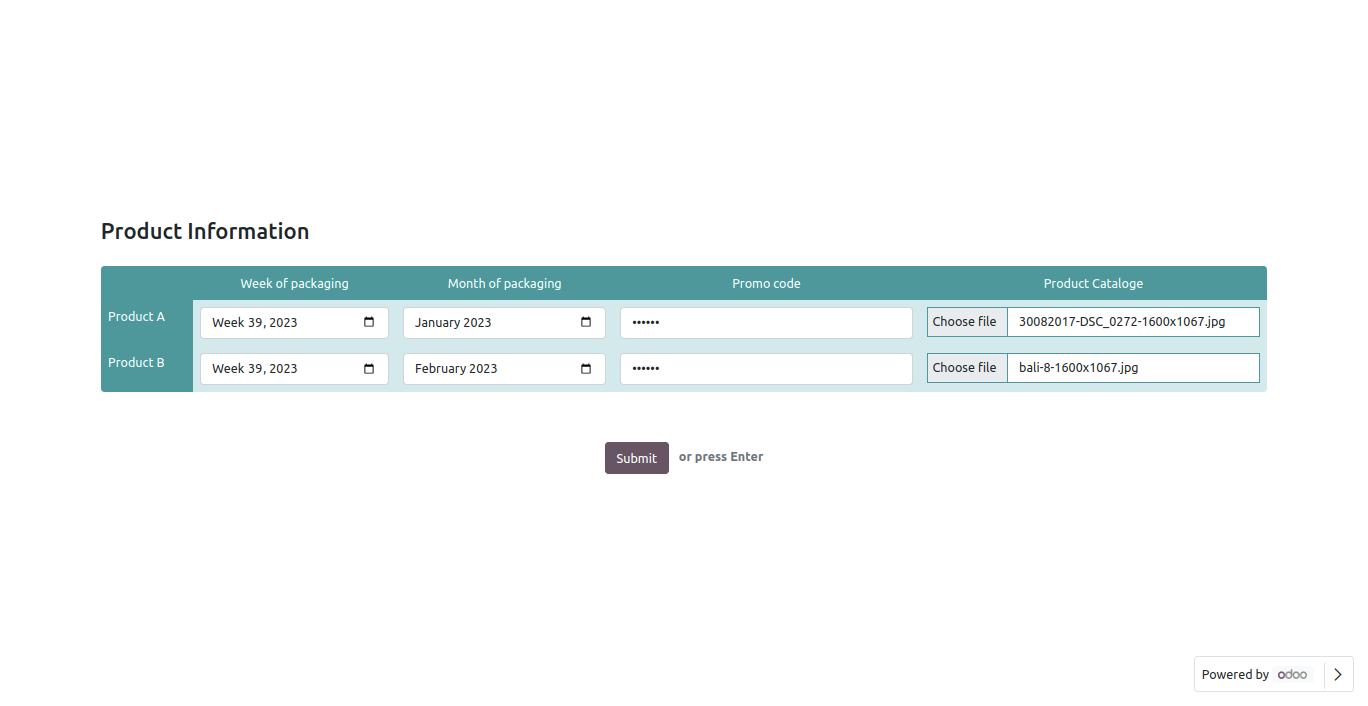
Reviewing your answers(submitted answer).
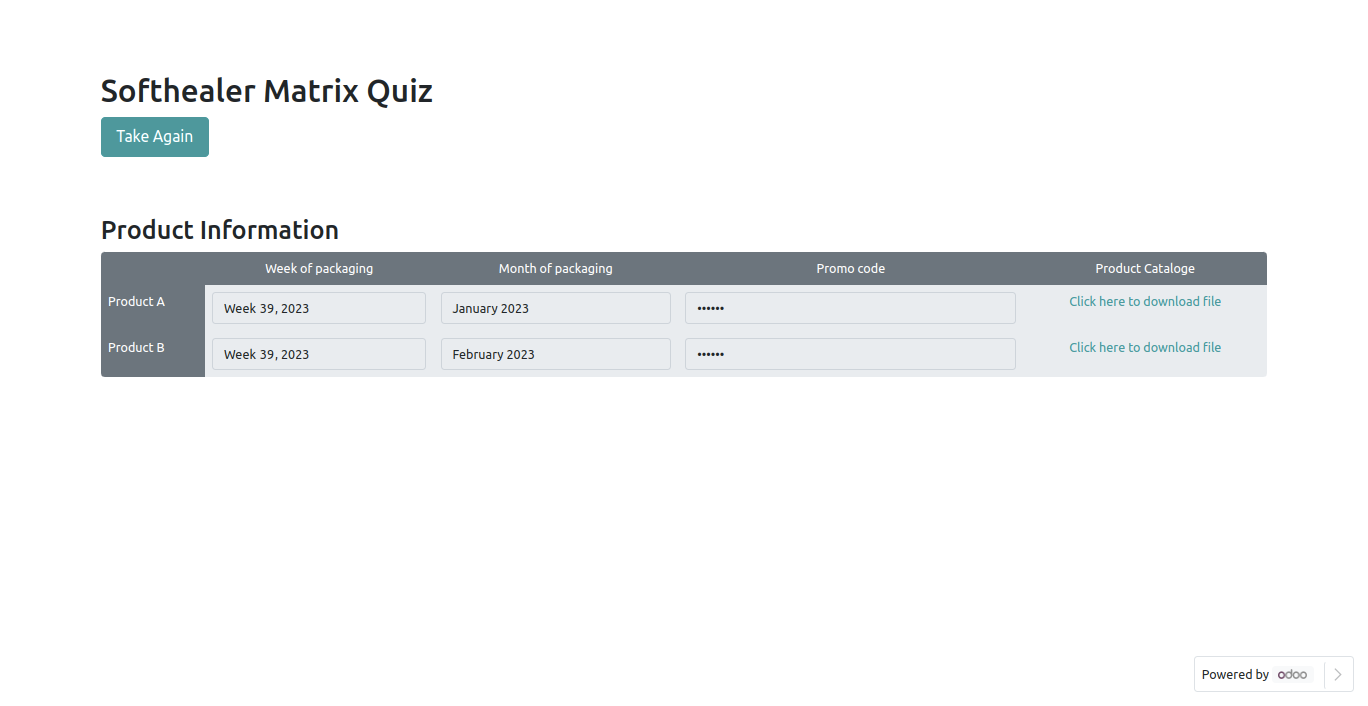
Backed view.
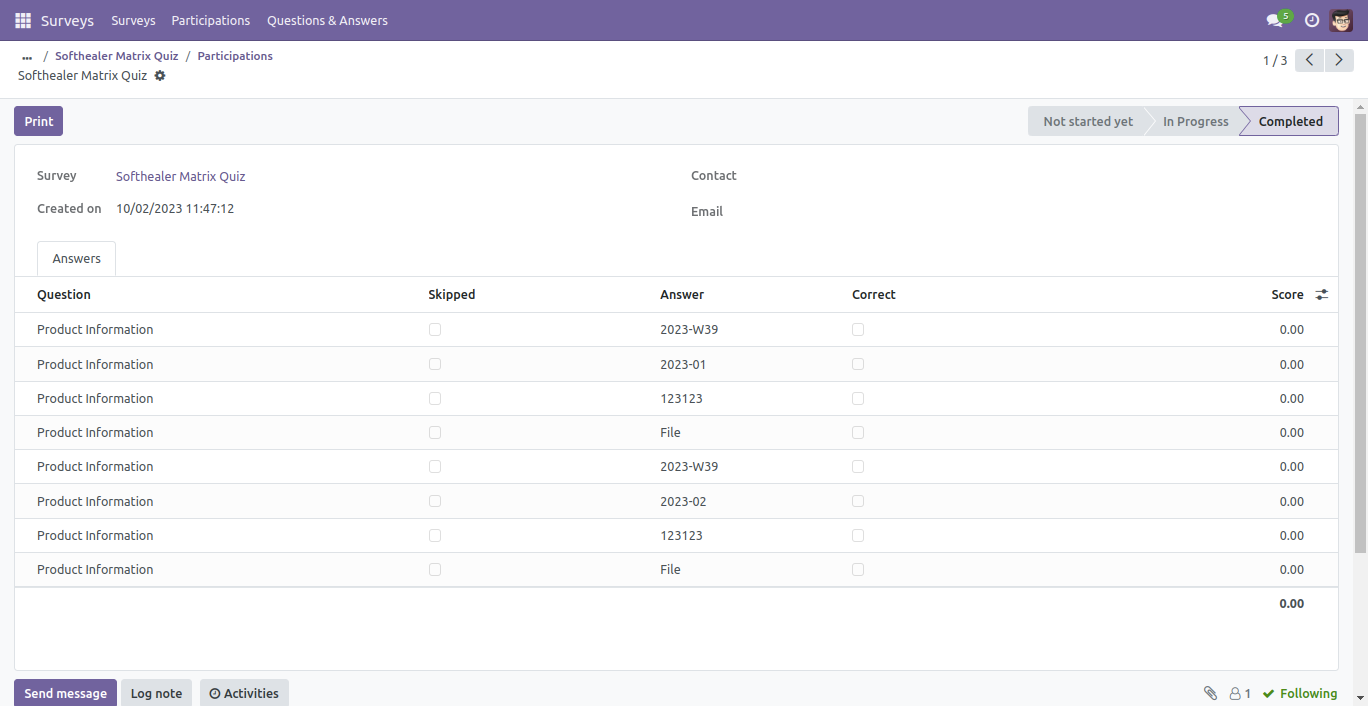
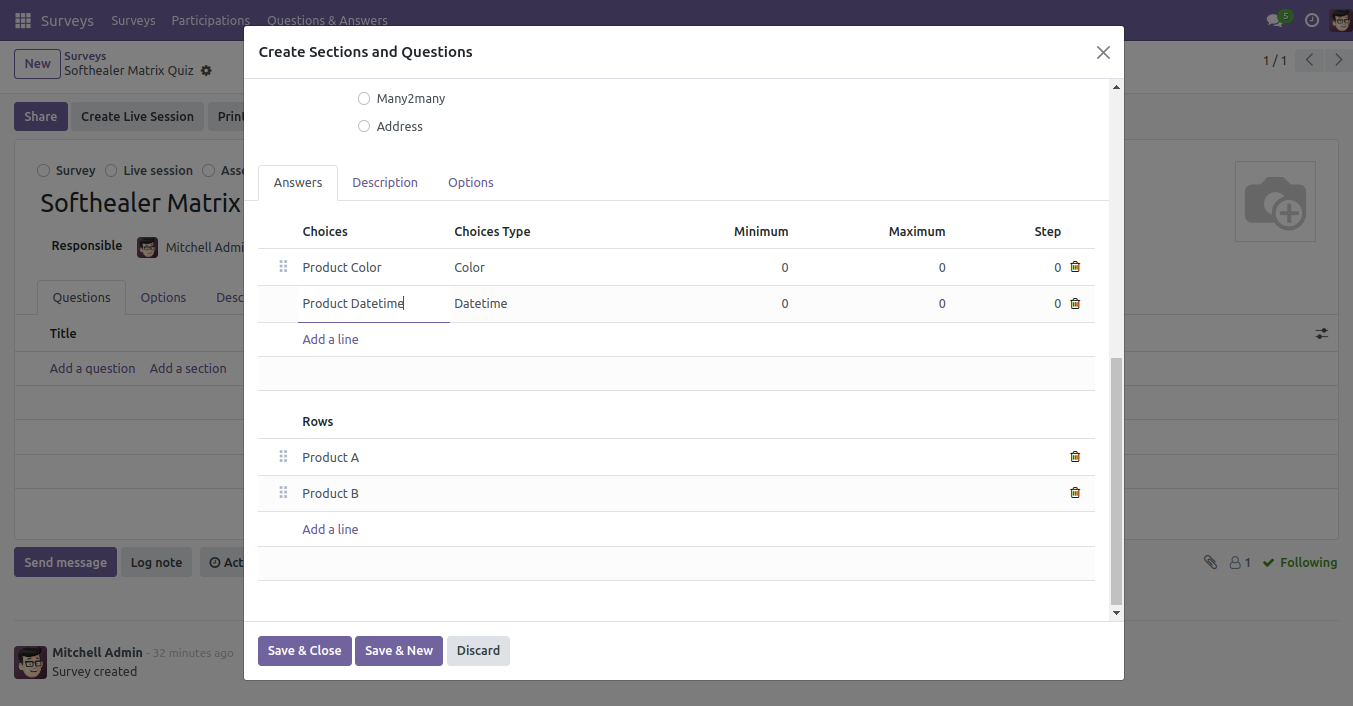
Custom matrix with range.
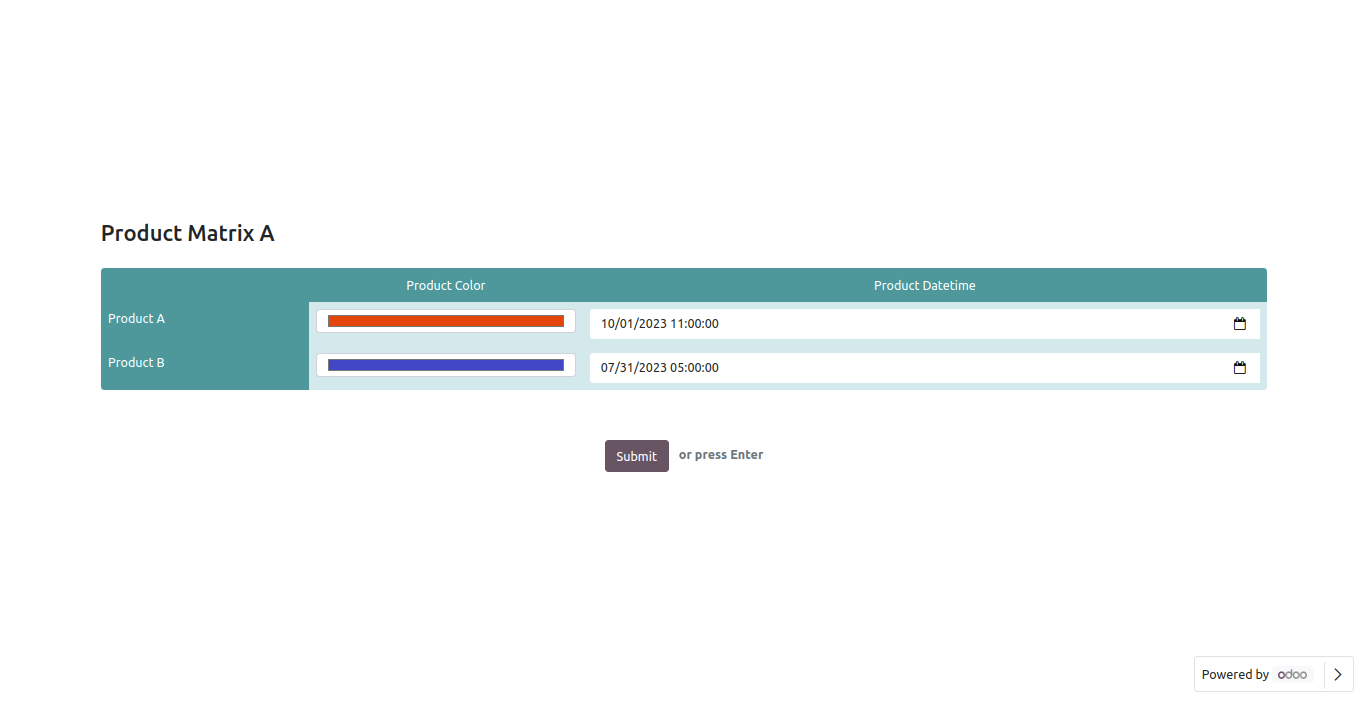
Reviewing your answers(submitted answer).
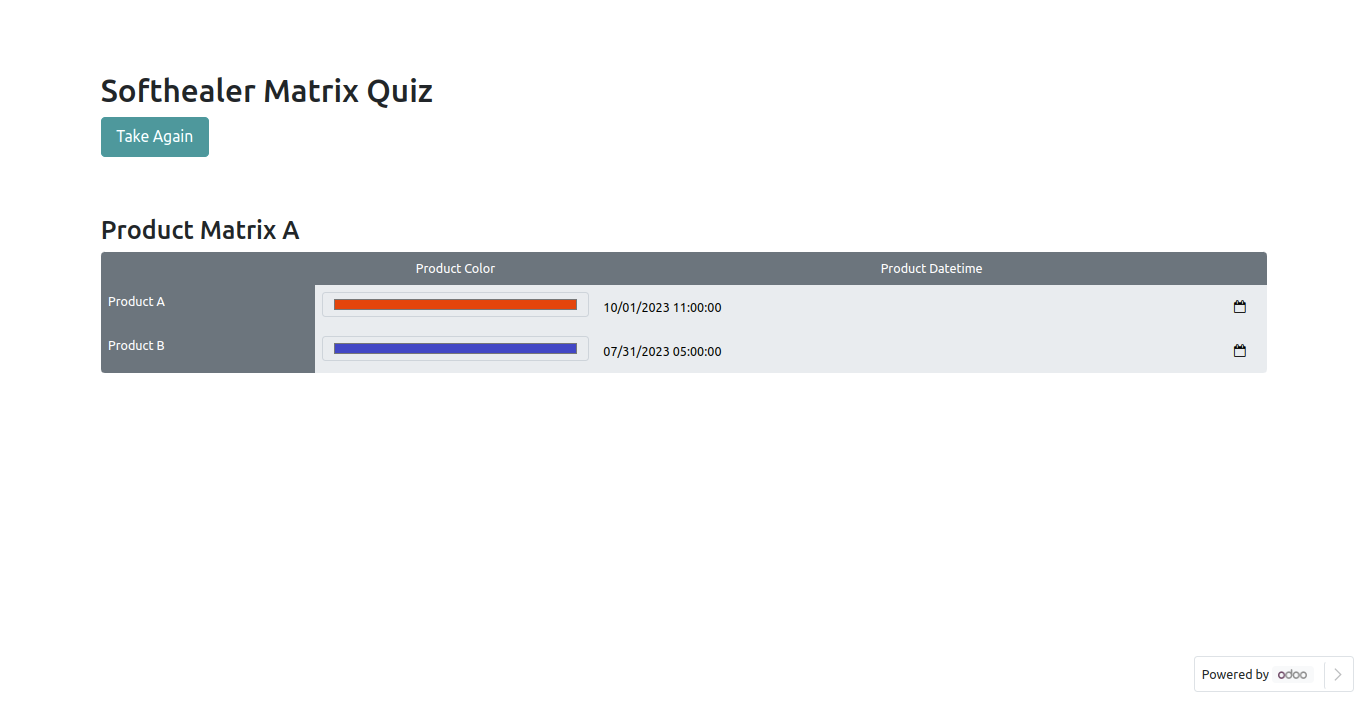
Backed view.
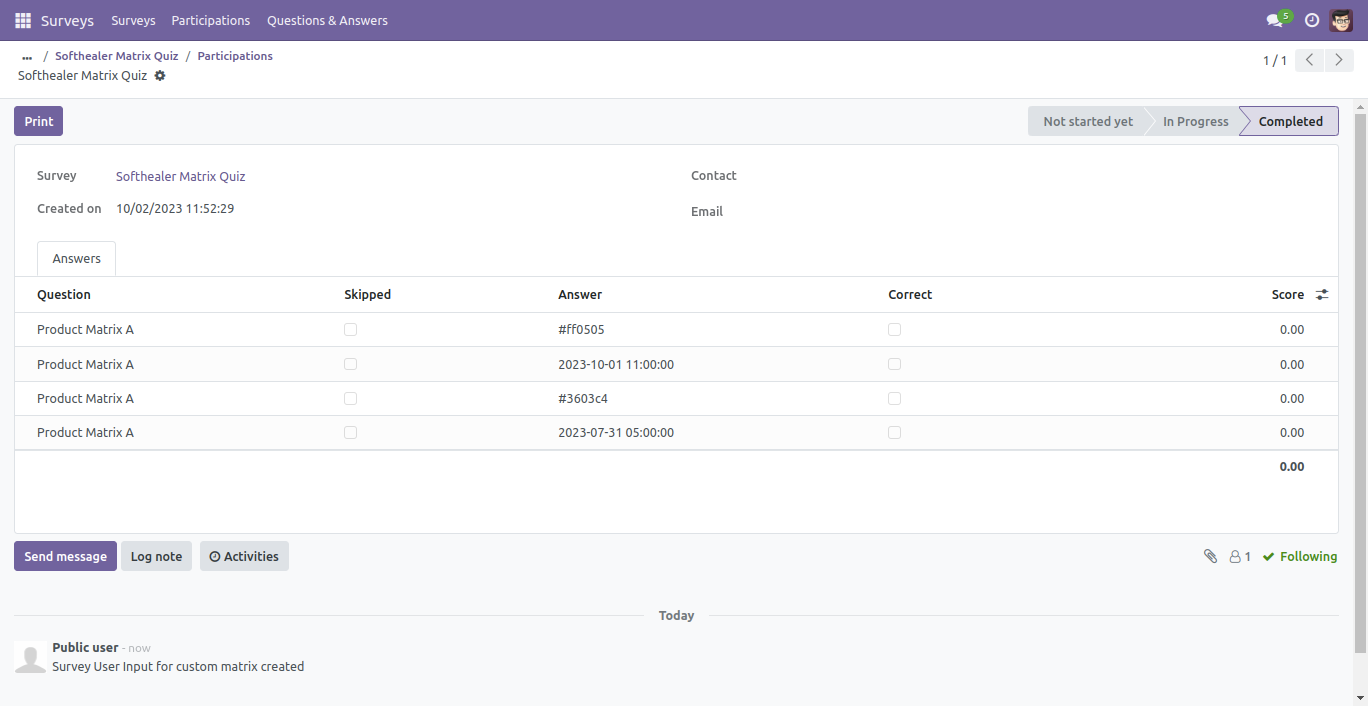
Yes, this app works perfectly with Odoo Enterprise (Odoo.sh & Premise) as well as Community.
We don't give custom fields to survey analytic part except many2one and many2many fields.
Please Contact Us at sales@softhealer.comto request customization.
Yes, we provide free support for 100 days.
Yes, you will get free update for lifetime.
No, you don't need to install addition libraries.
Yes, You have to download module for each version (13,14,15) except in version 12 or lower.
No, We do not provide any kind of exchange.
No, this application is not compatible with odoo.com(odoo saas).
Version 17.0.3 | Released on : 15Th November 2024
Version 17.0.2 | Released on : 10rd September 2024
Version 17.0.1 | Released on : 23rd November 2023
Multi- Languages