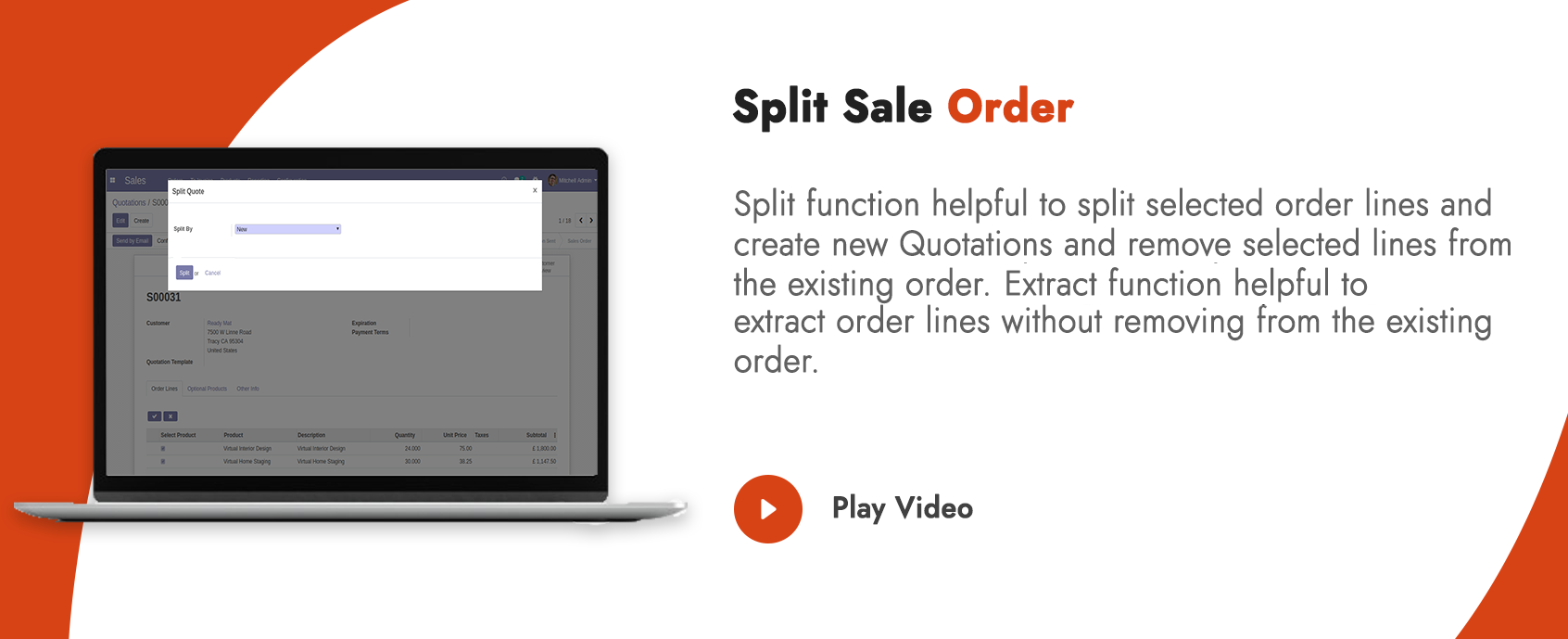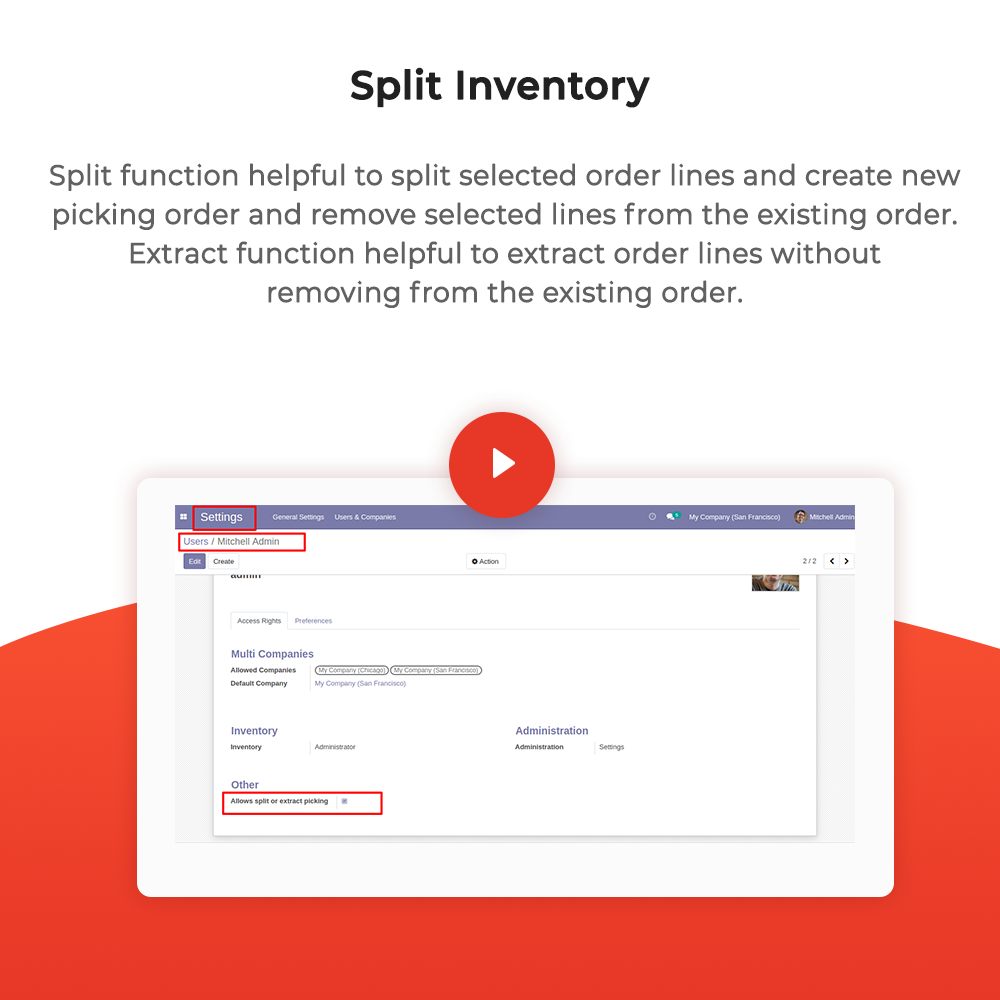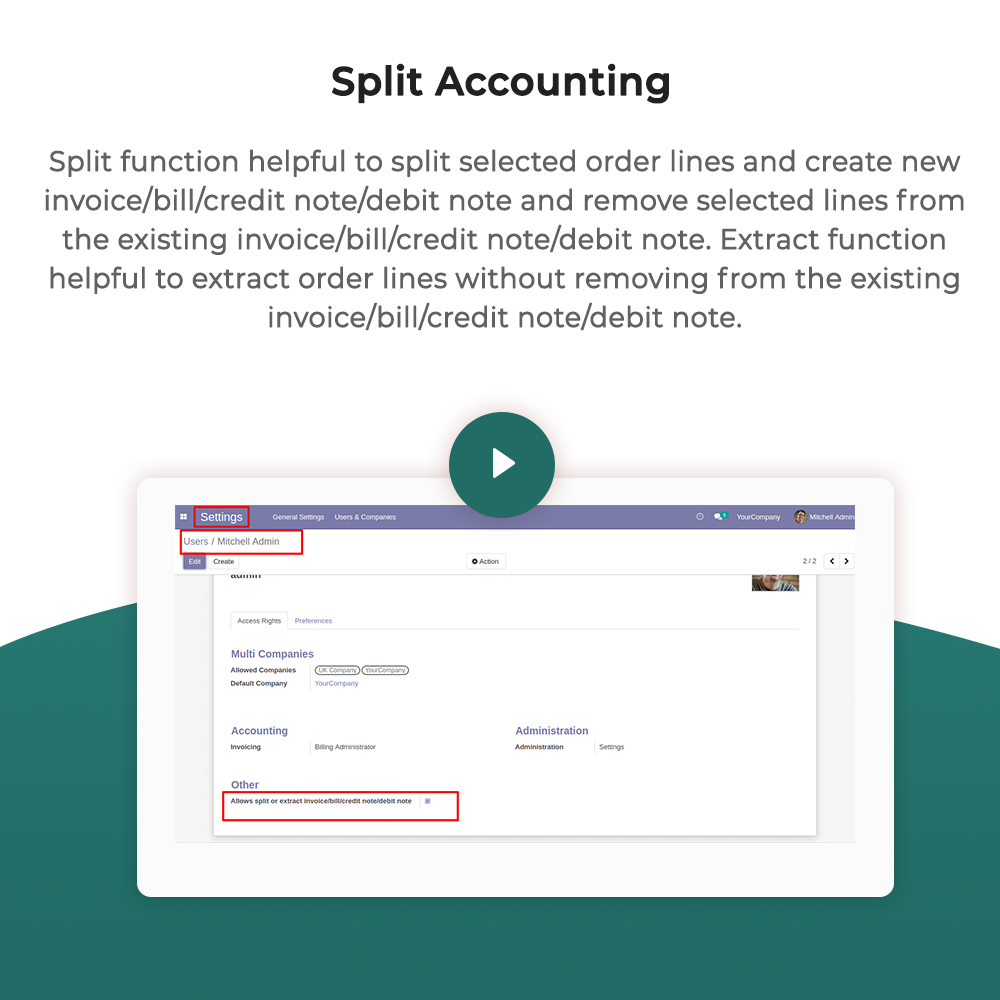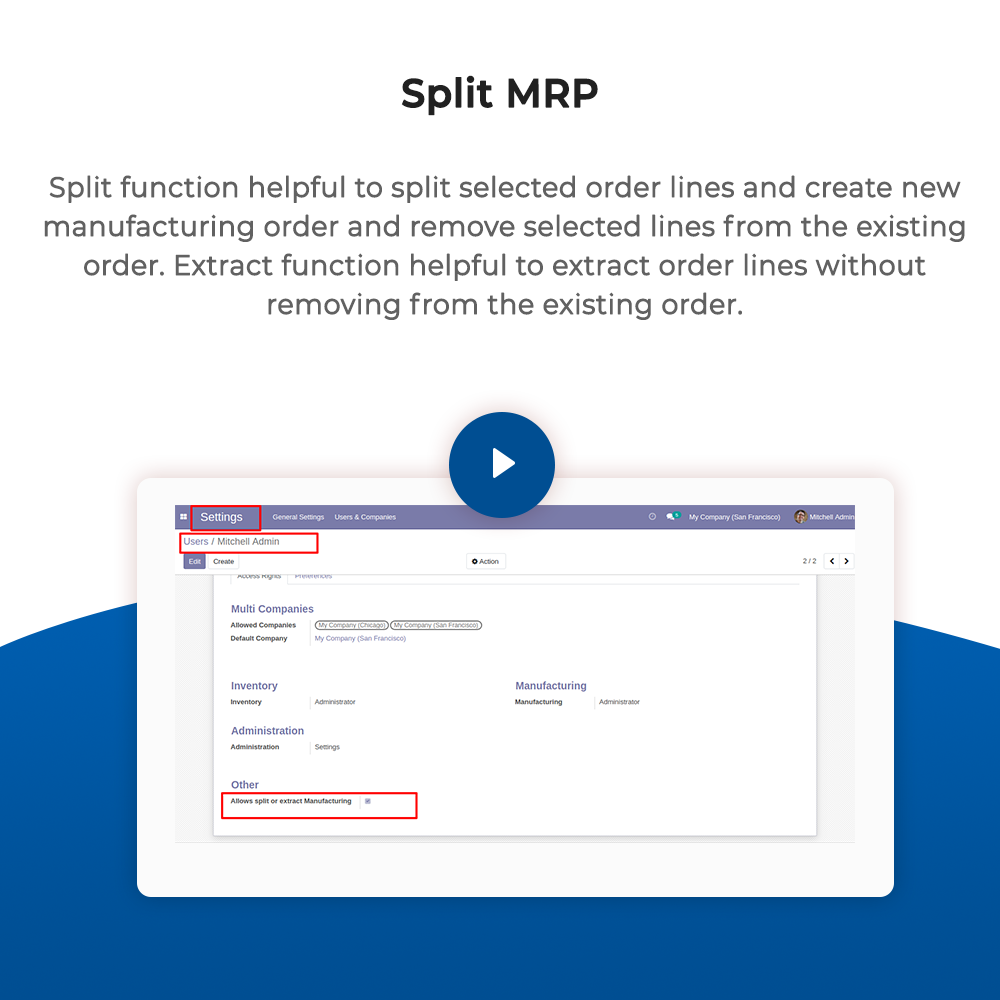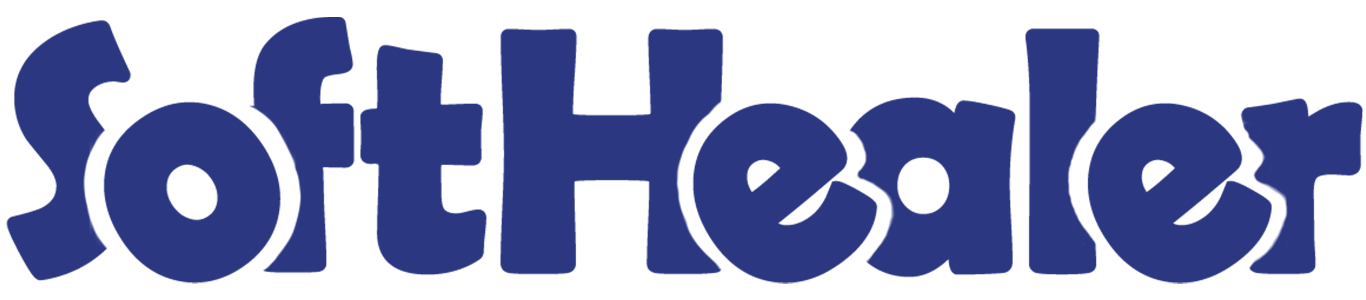

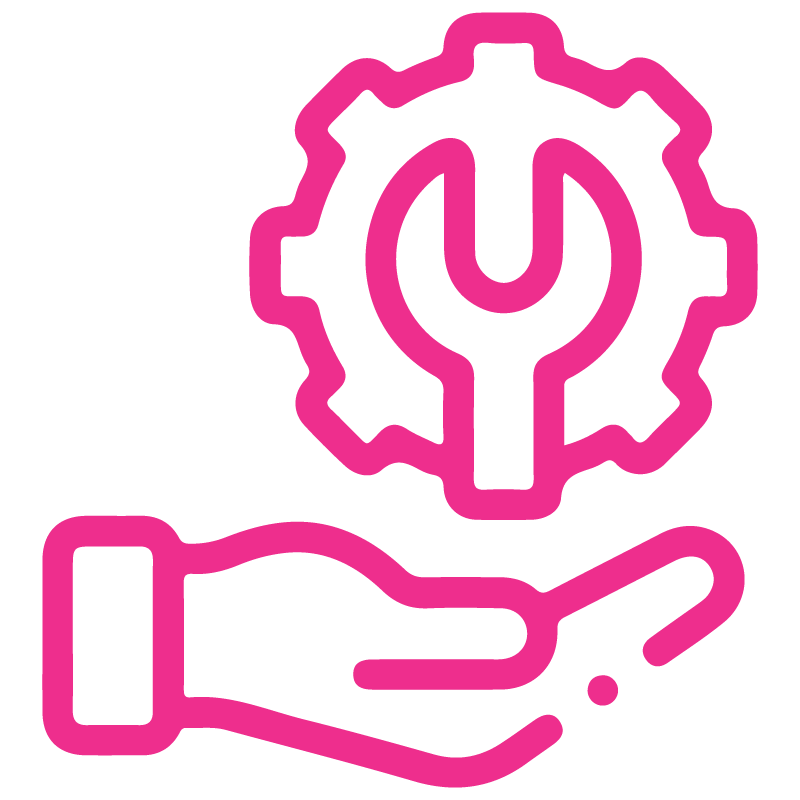









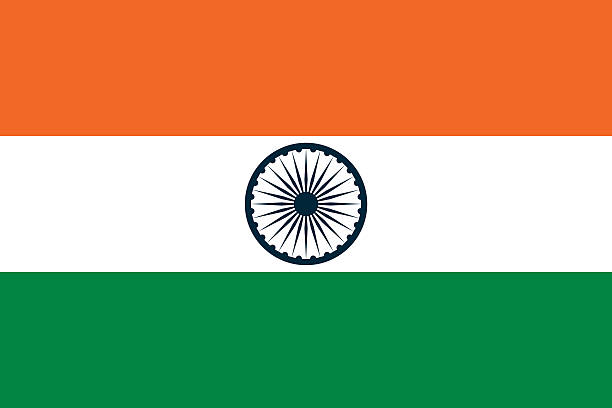

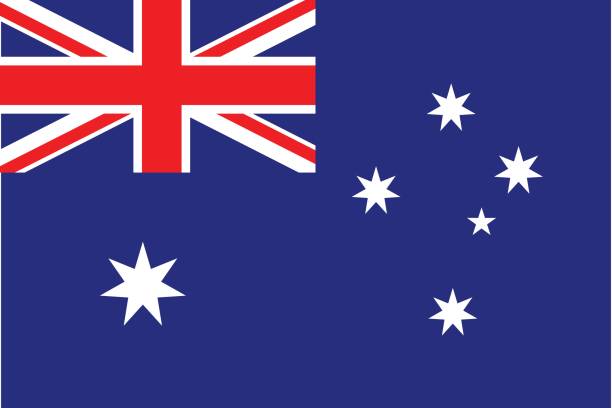
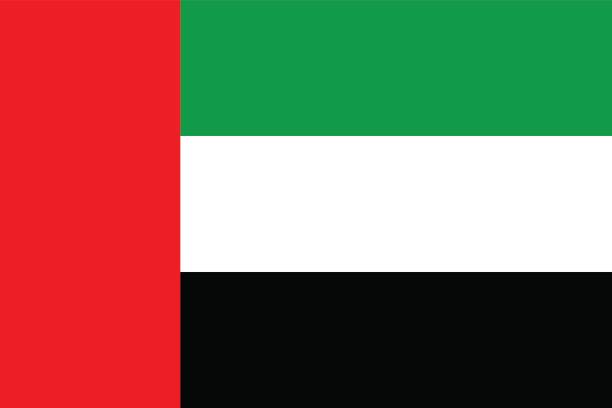
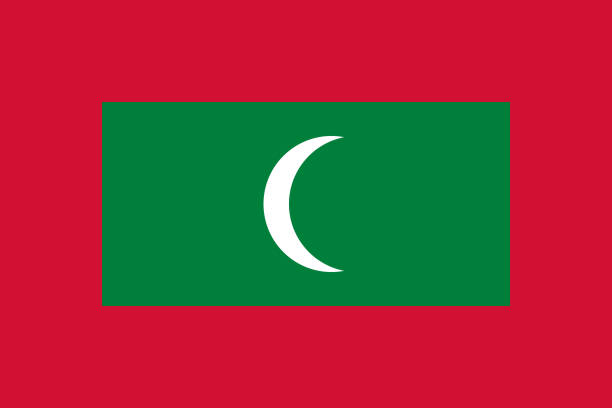

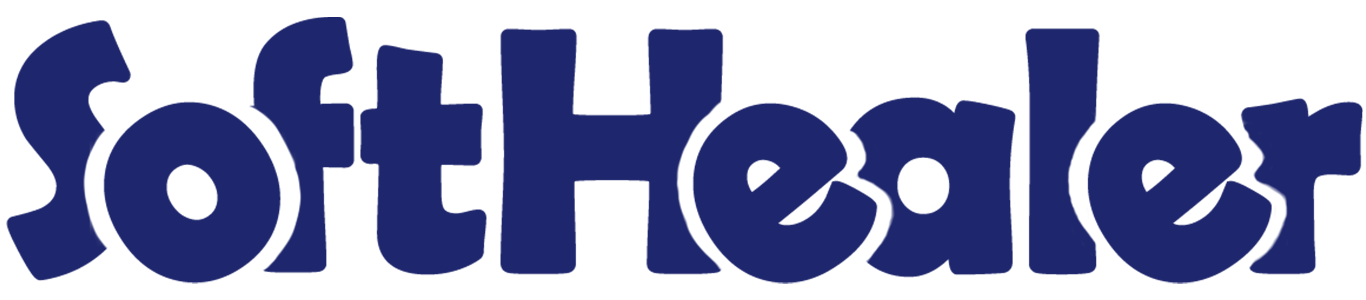
All in one Split-Extract

Split function helpful to split selected order lines and create a new order and remove selected lines from the existing order. Extract function helpful to extract order lines without removing them from the existing order.
Hot Features

Set user rights to enable this functionality.
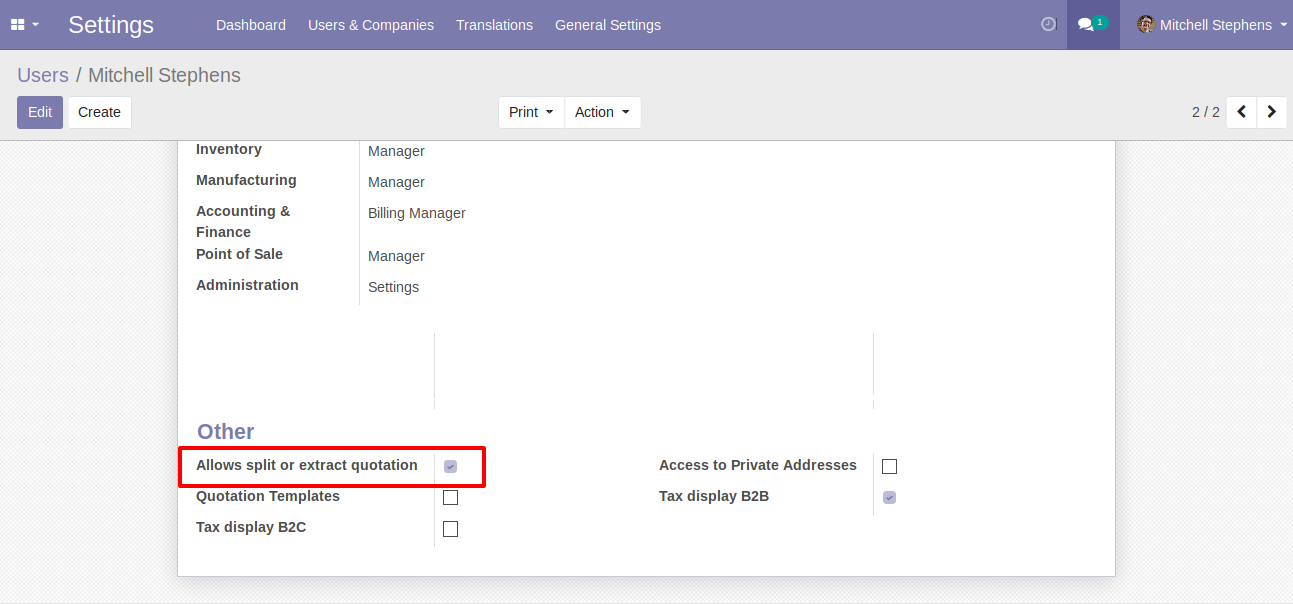
The "Tick/Untick" button display only in the draft state.
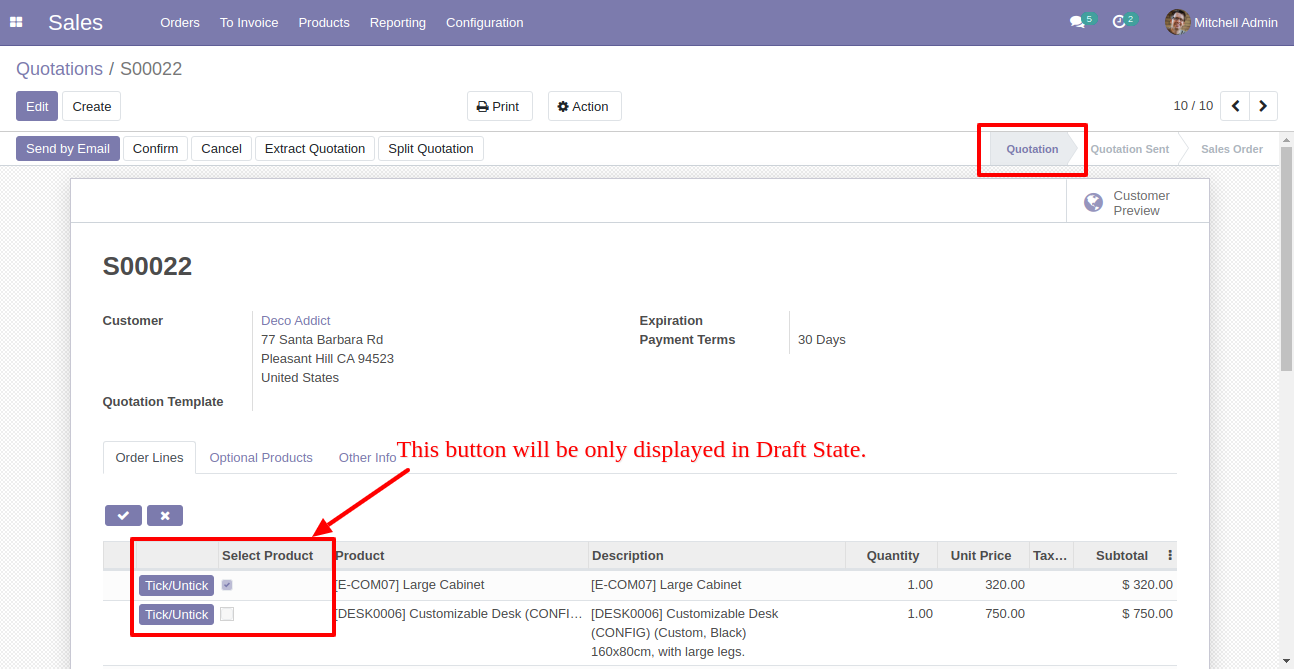
The "Tick/Untick" button does not display in the other state.
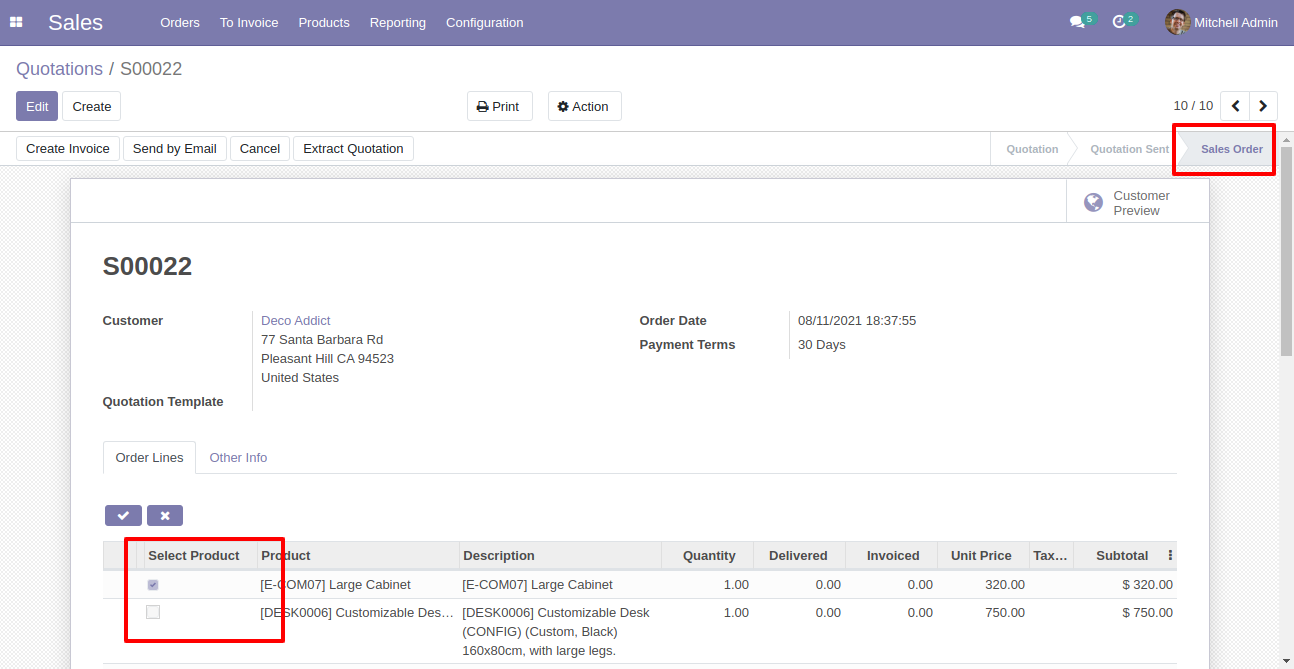
When you press the check button all products will go for split/extract.
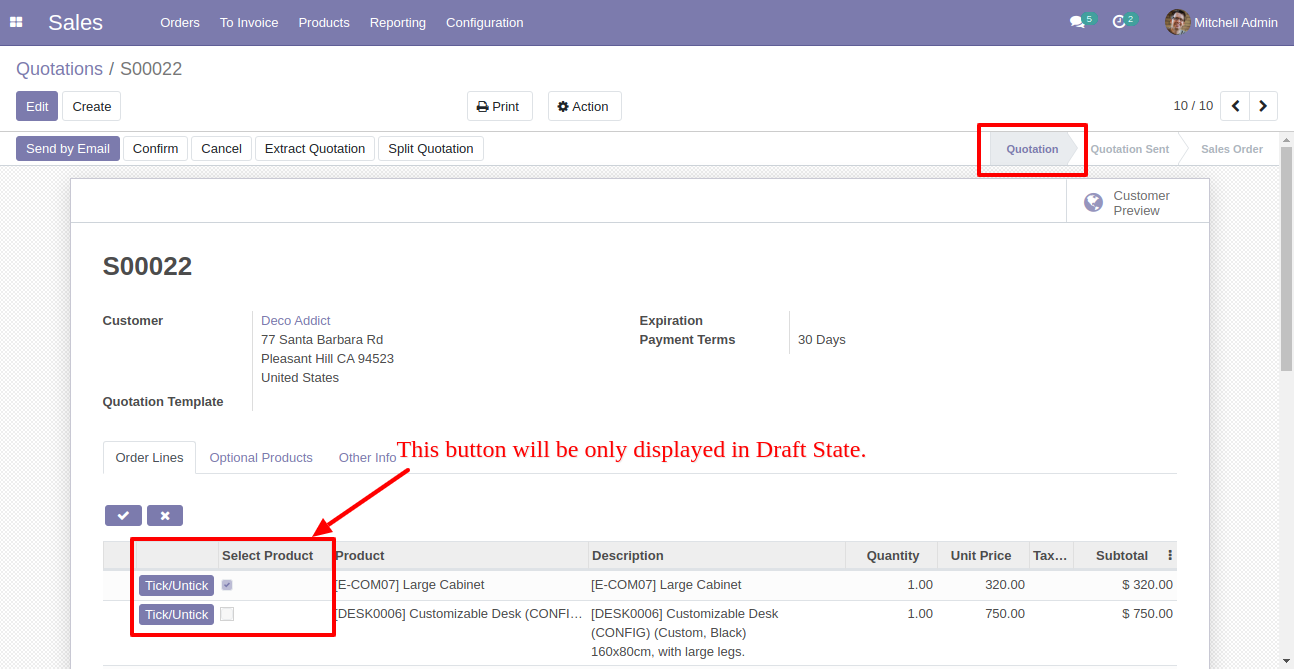
If you don't tick than it will add all items in the wizard.
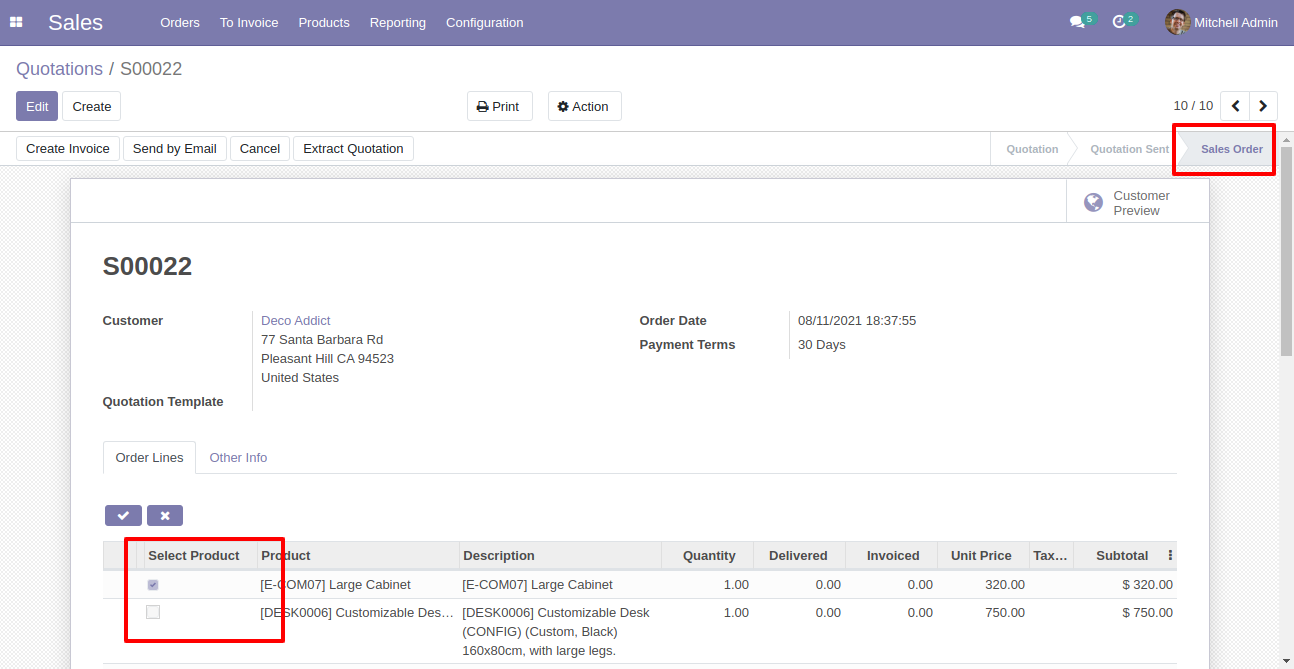
You can choose products randomly.
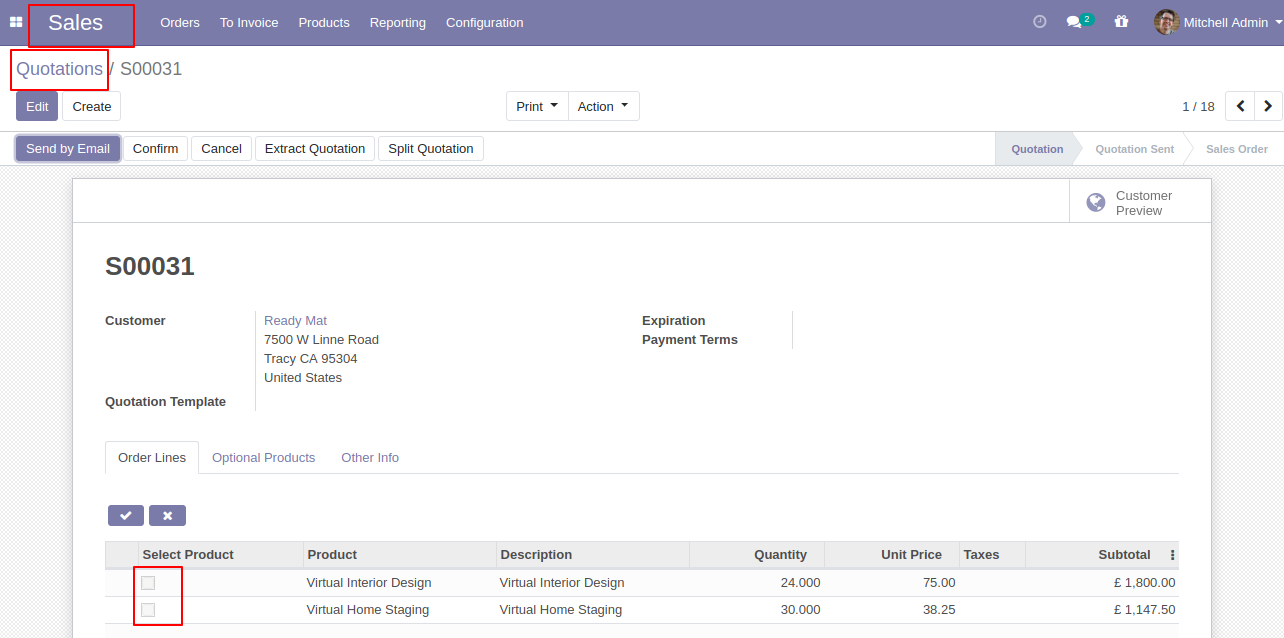
Enable this functionality to remove splited qty from SO also.
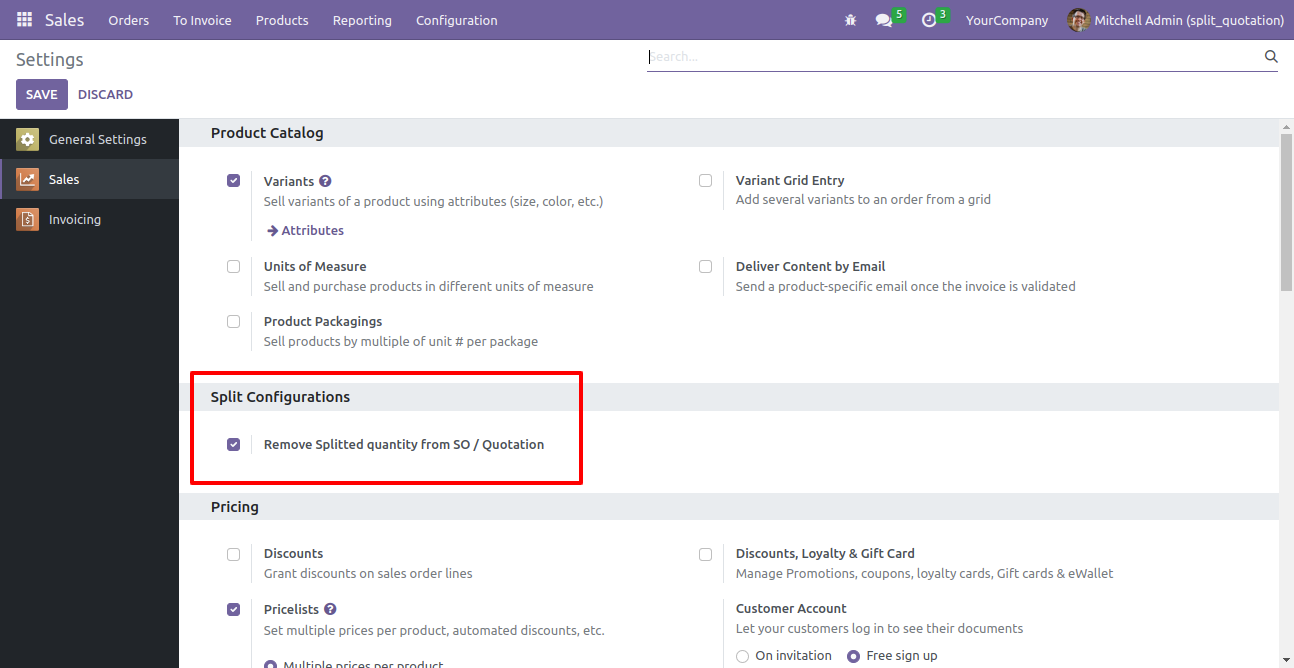
After selecting products press "Split Quotation".
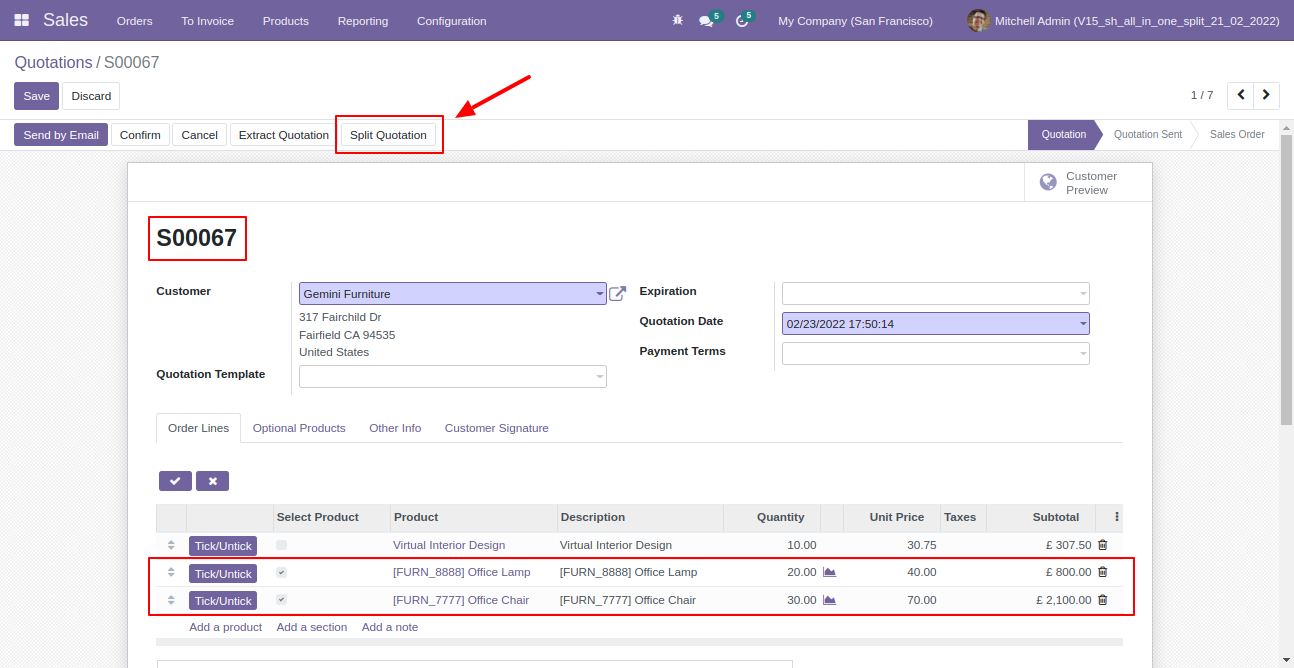
Split/extract wizard with selected products and quantity.
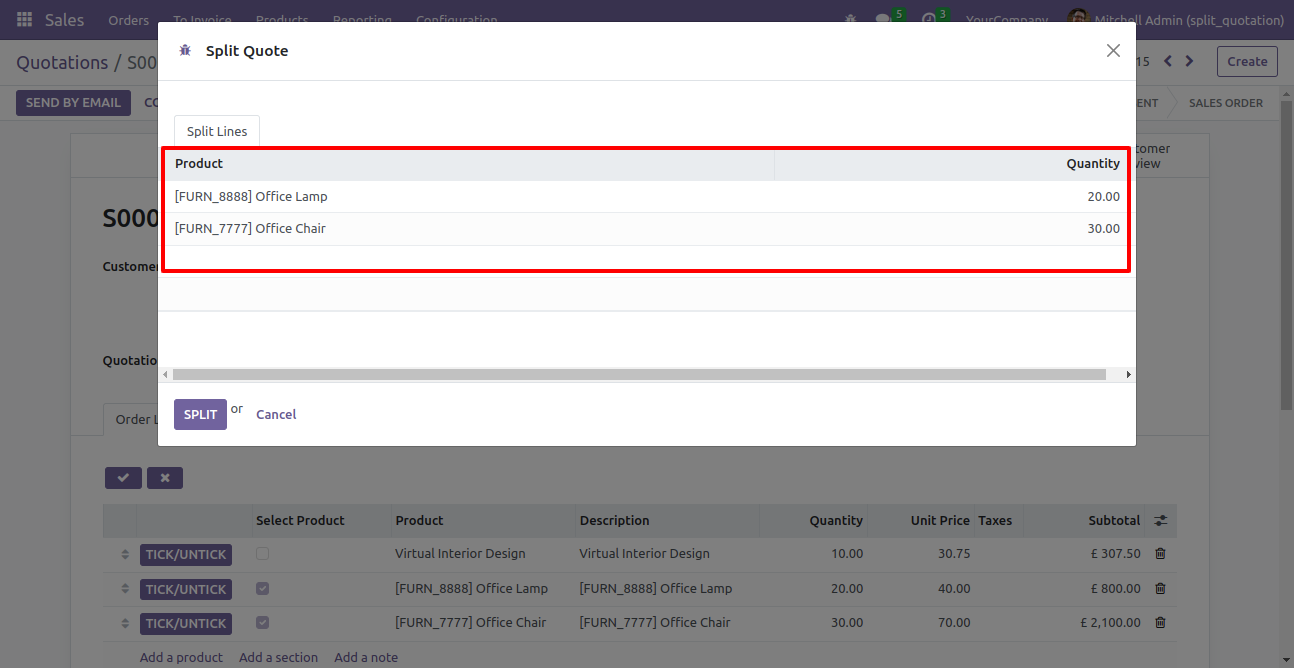
You can modify products quantity from the wizard.
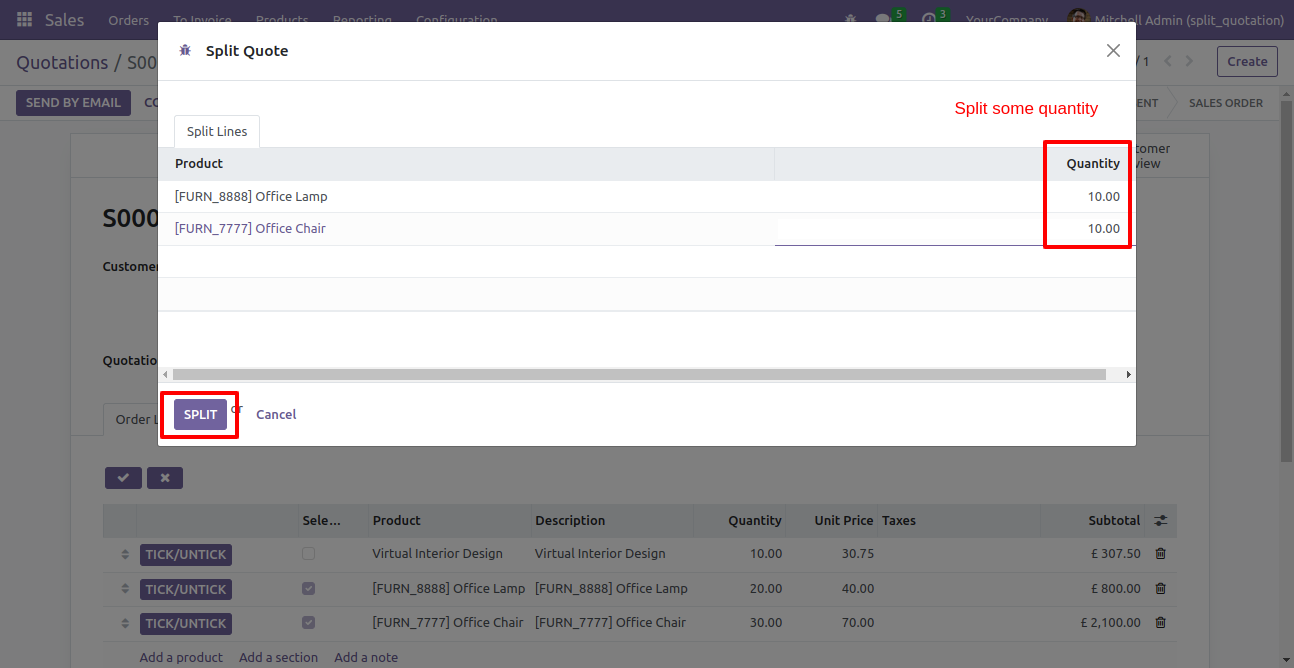
After split new quotation is generated with a selected quantity

Old quotation with remaining quantity.
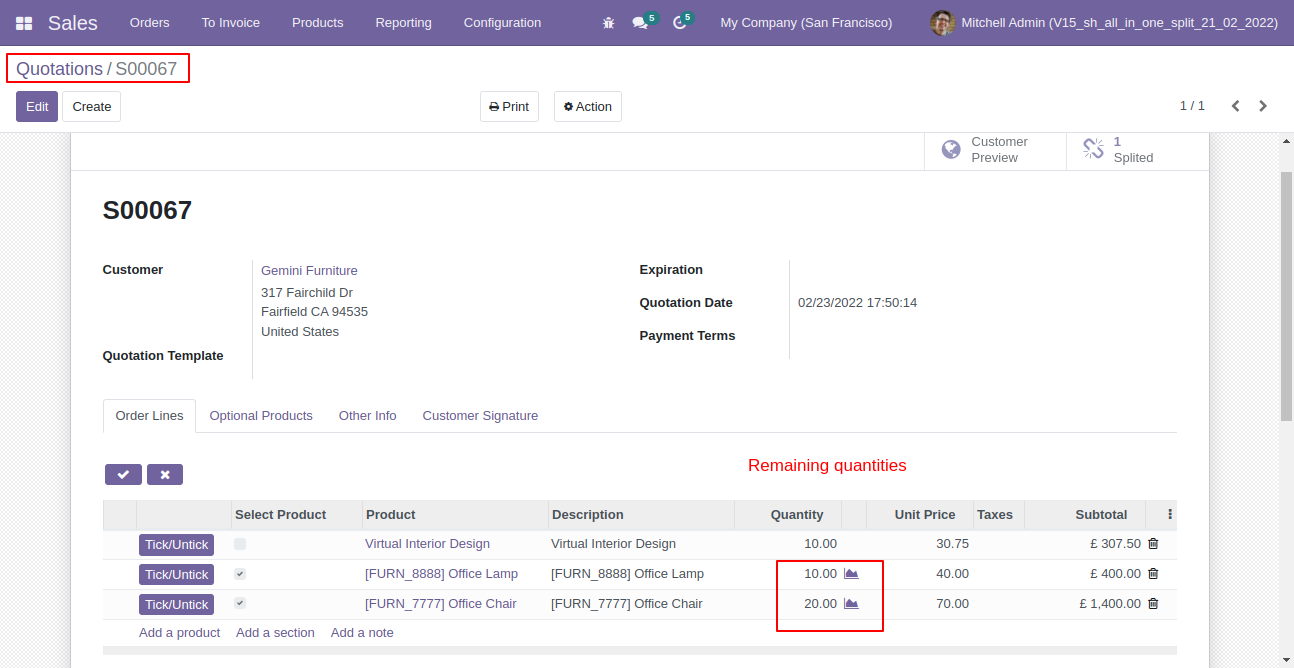
Now all order lines are unticked and press "Split Quotation".
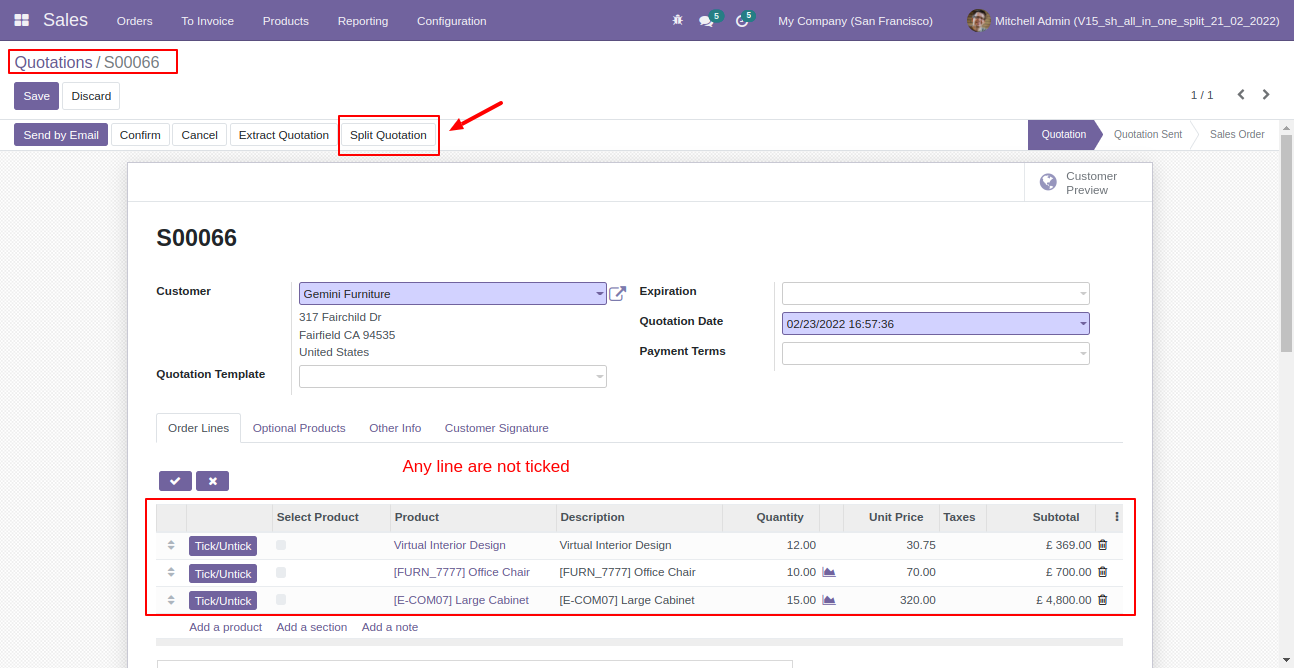
In the split/extract wizard all lines are added.
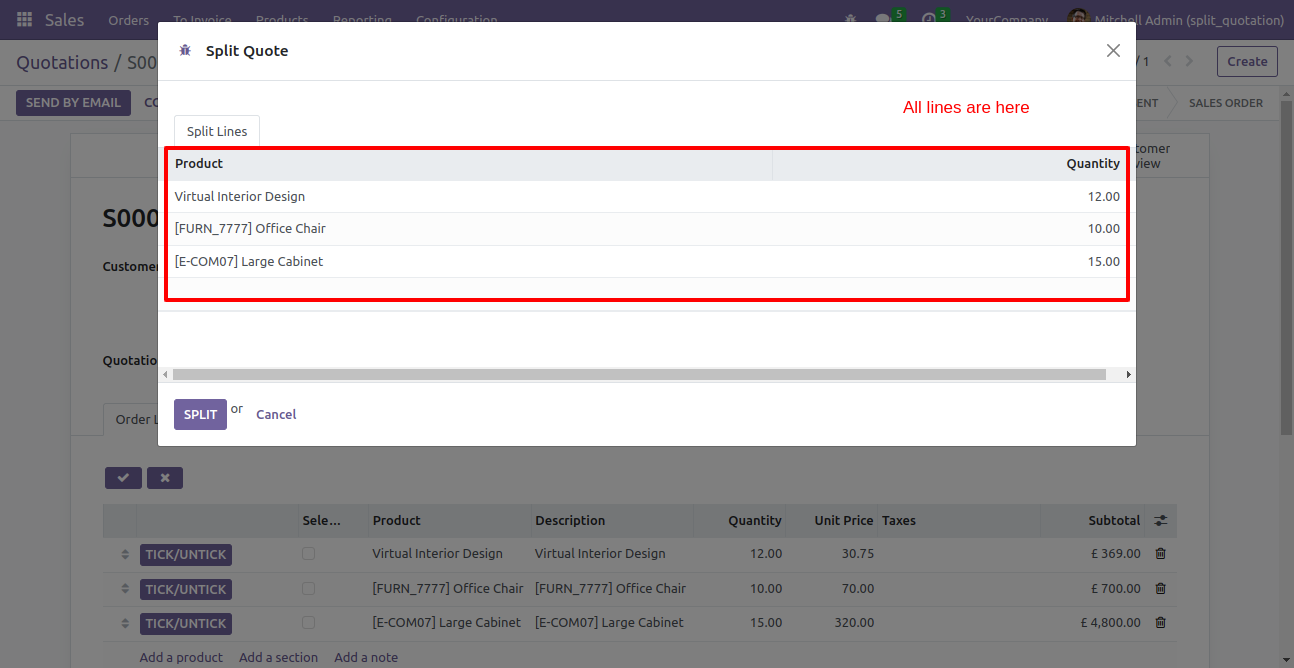
You can modify products quantity from the wizard.
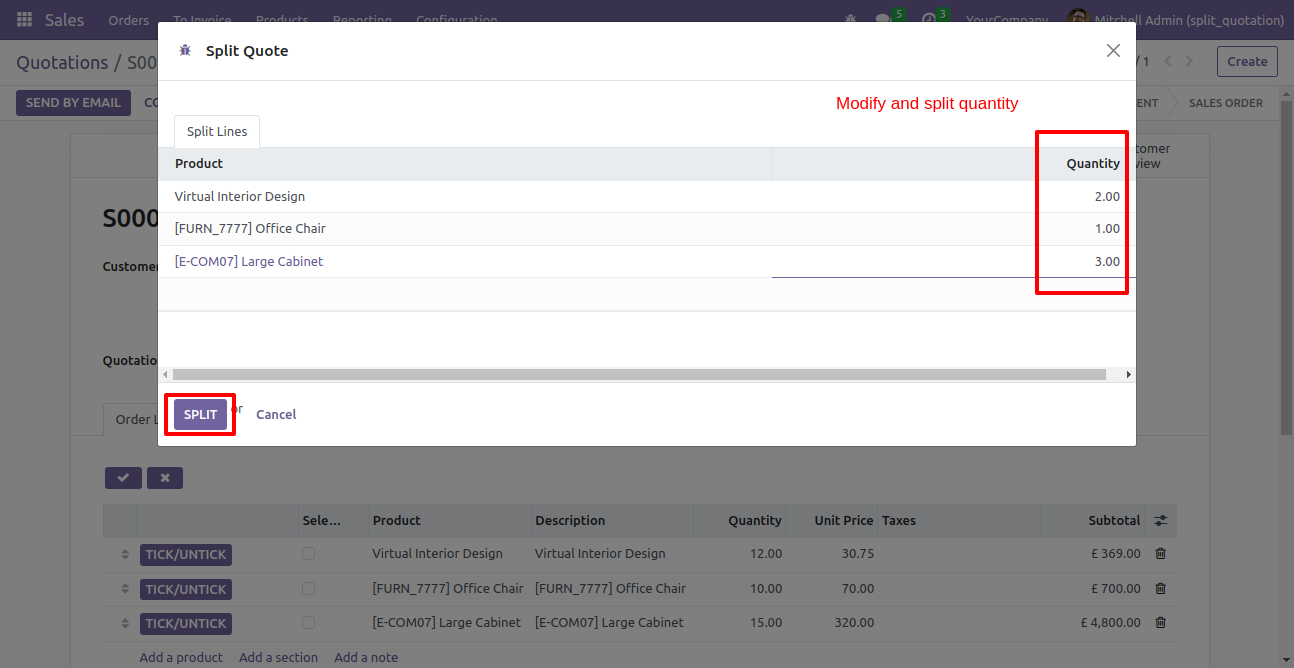
After split new quotation is generated with a selected quantity
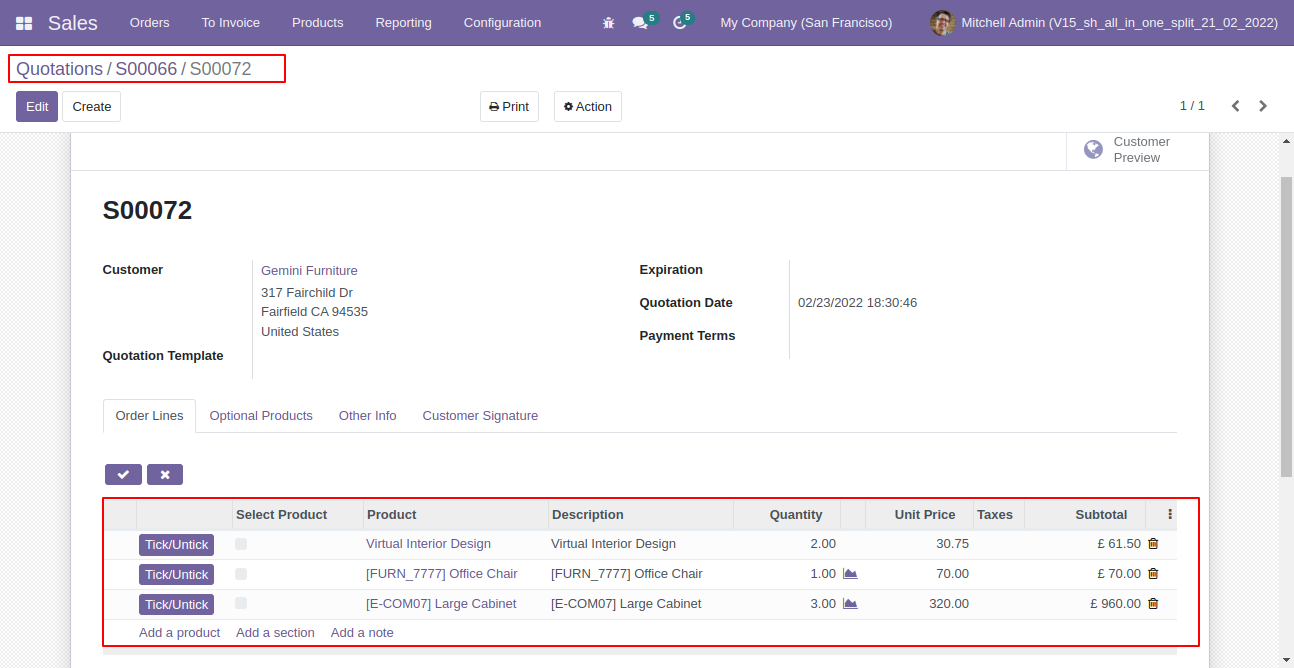
Old quotation with remaining quantity.
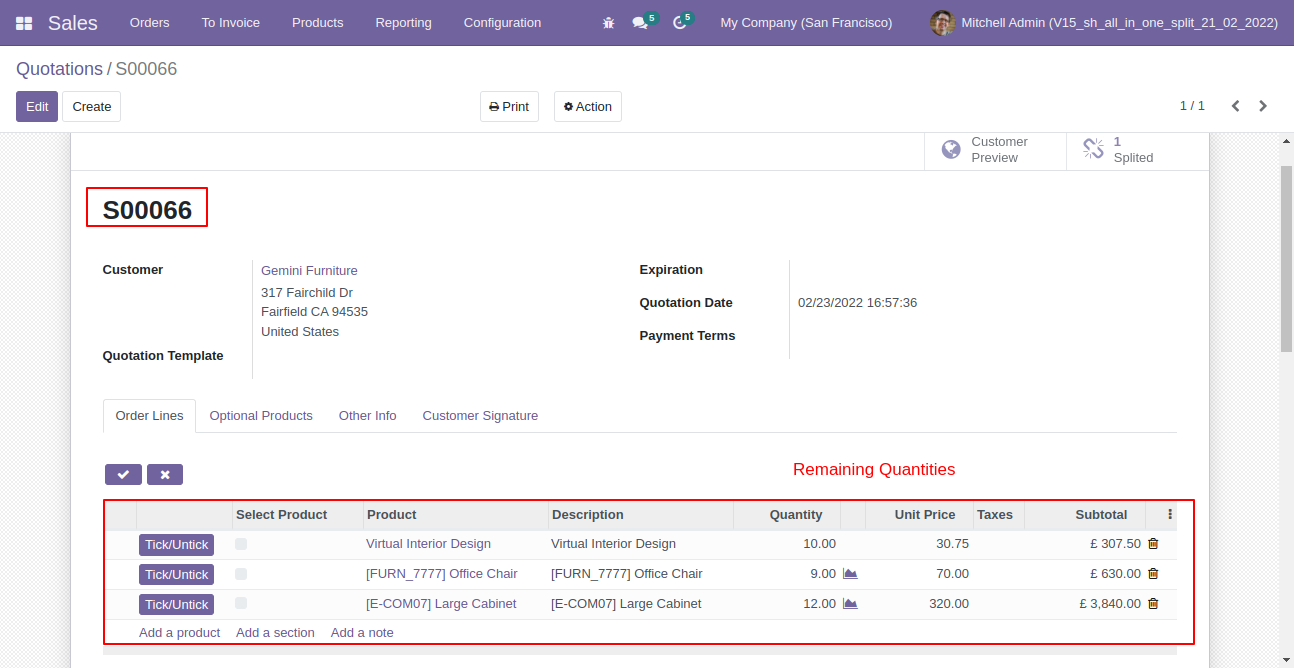
After selecting products press "Extract Quotation".
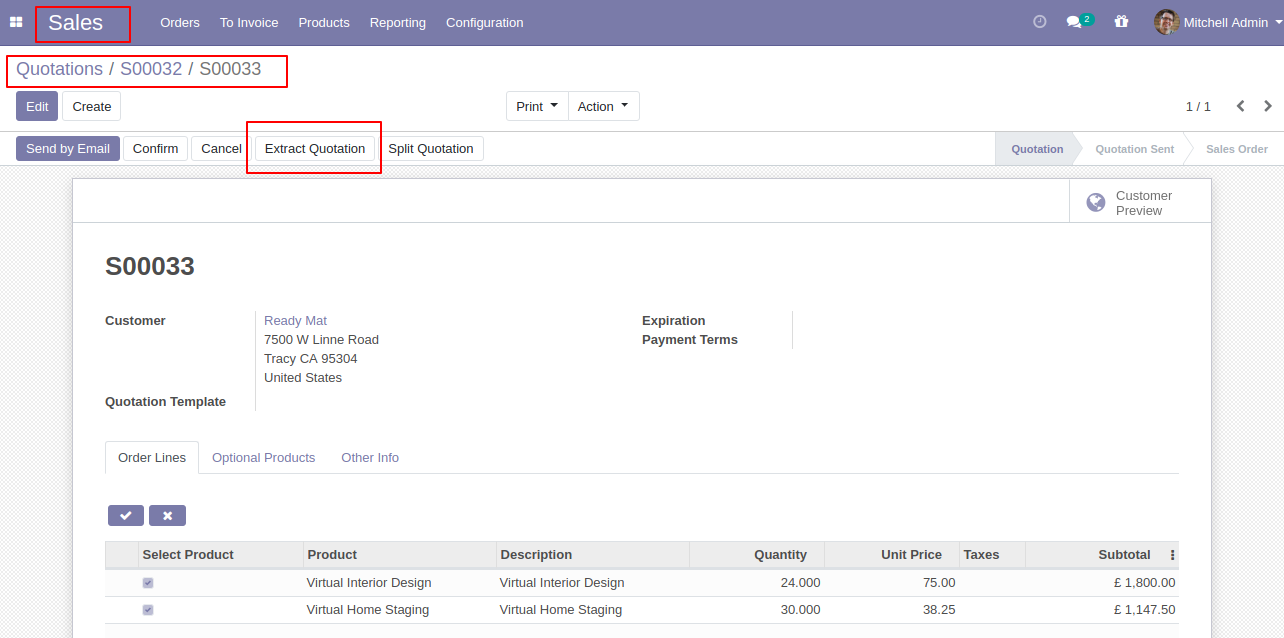
After that quotation extracted.
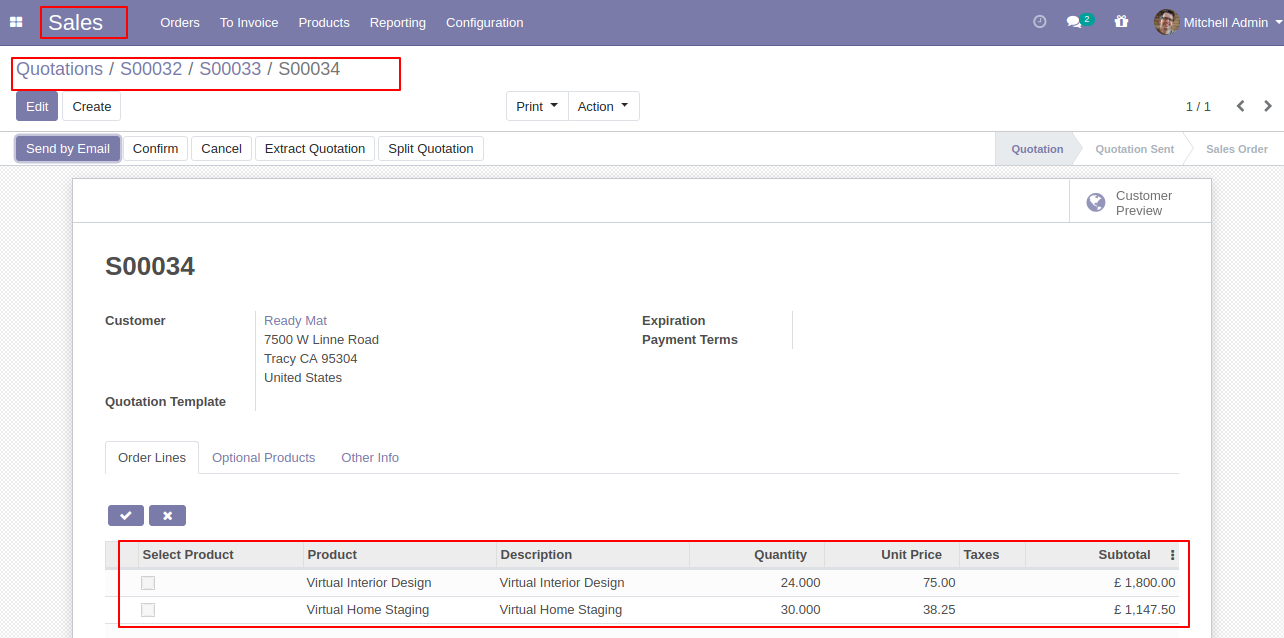
After the extract, you can see the extracted quotation number.
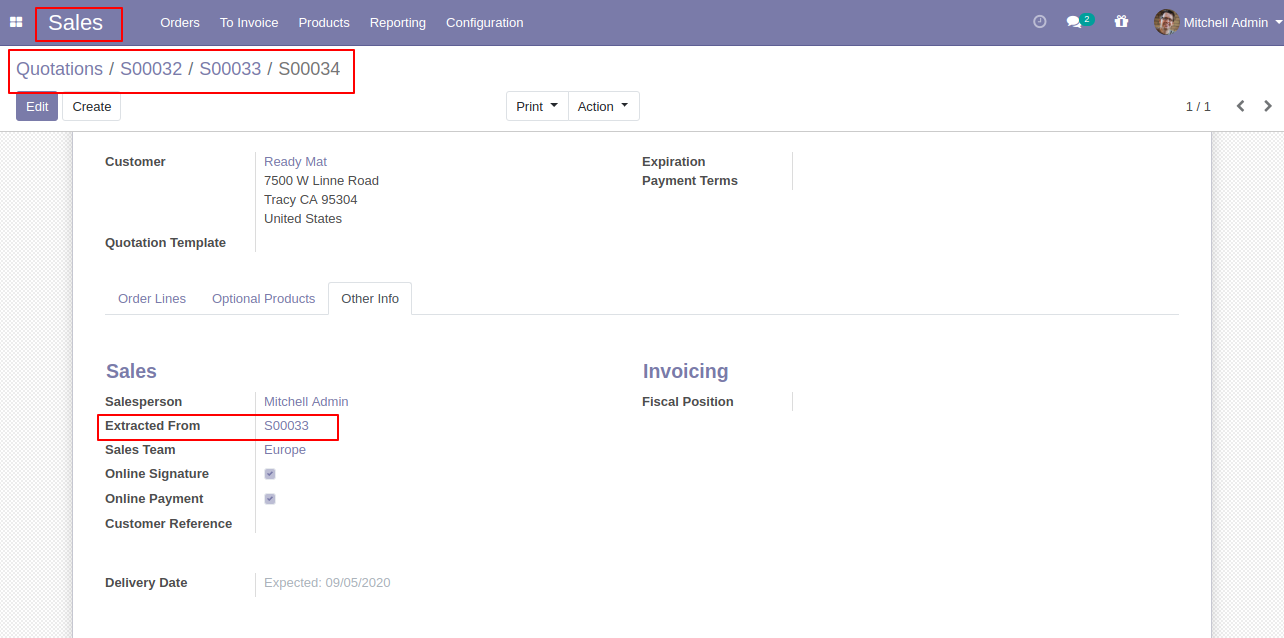
In the extract quotation, you can see the "Extracted" button in the quotation.
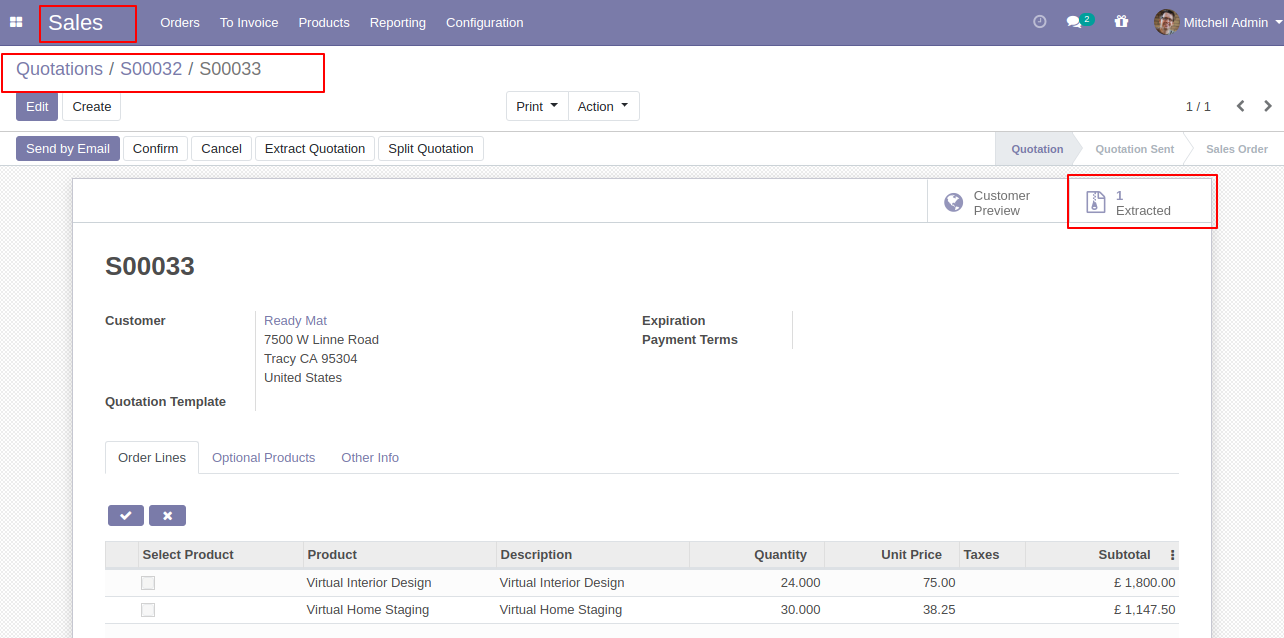
Extracted quotes list view.
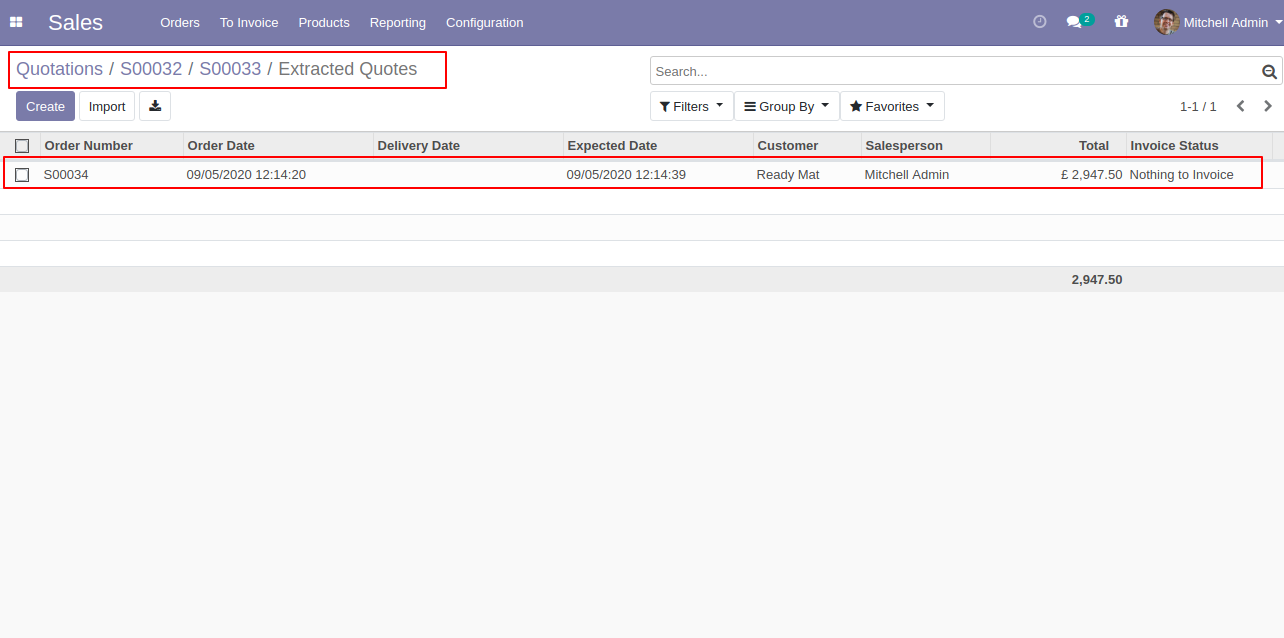
Extracted quotes form view.
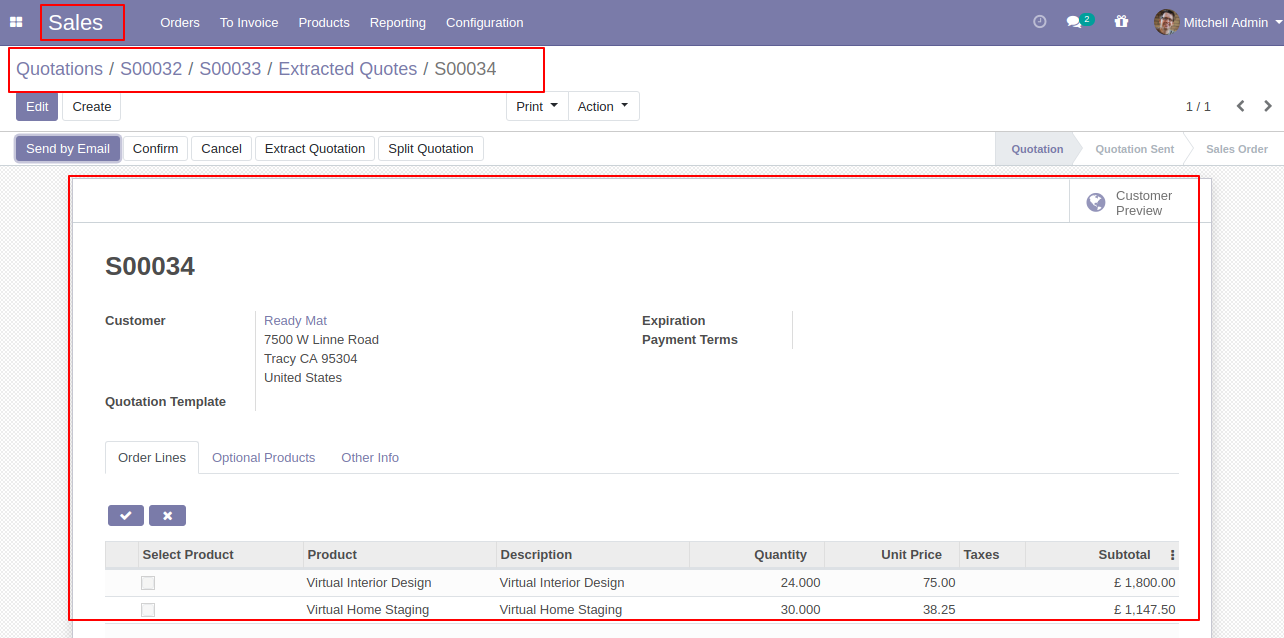
Set user rights to enable this functionality.
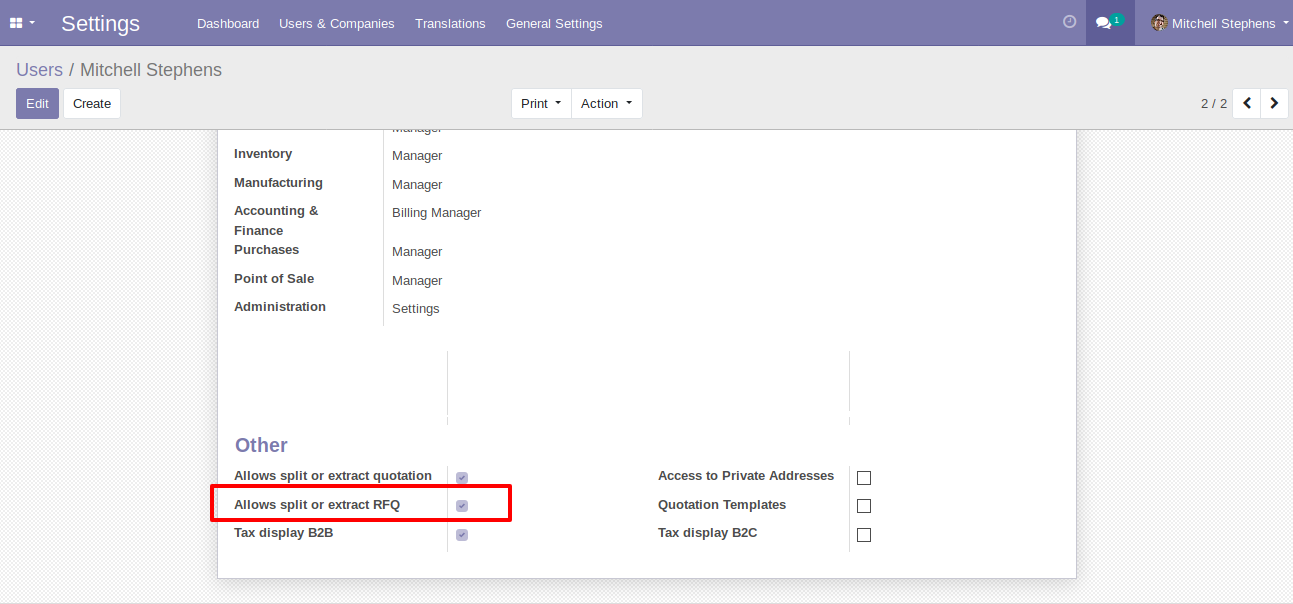
The "Tick/Untick" button display only in the draft state.
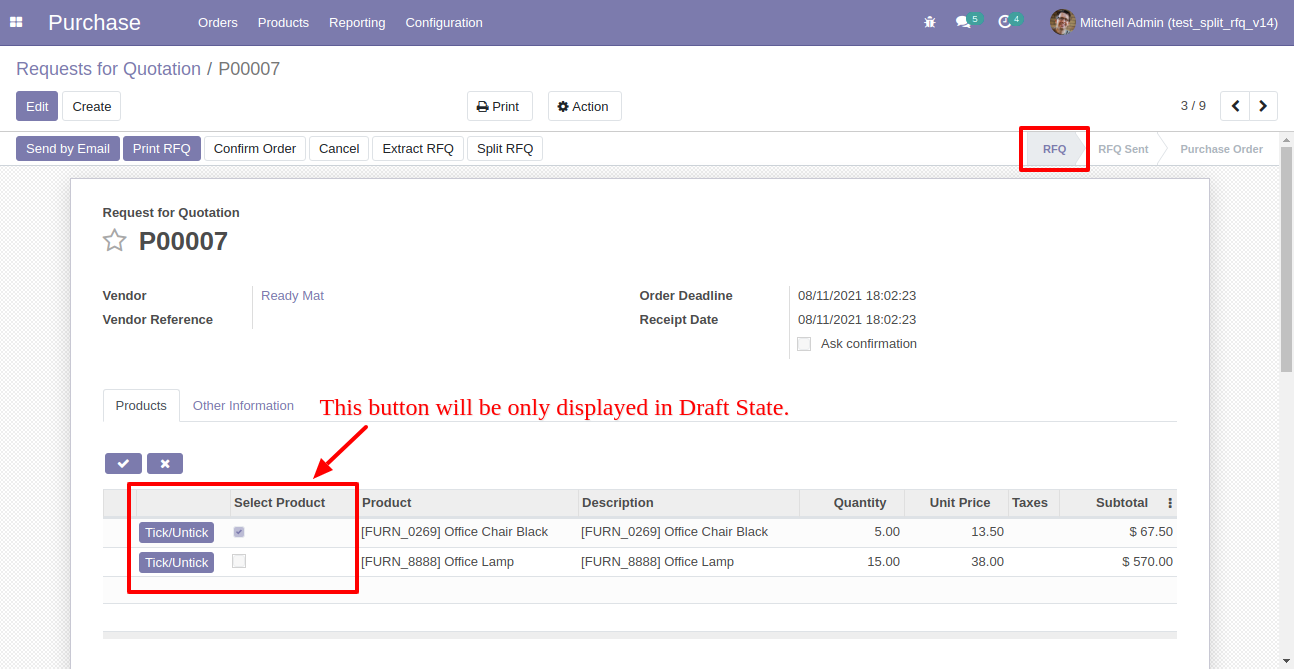
The "Tick/Untick" button does not display in the other state.
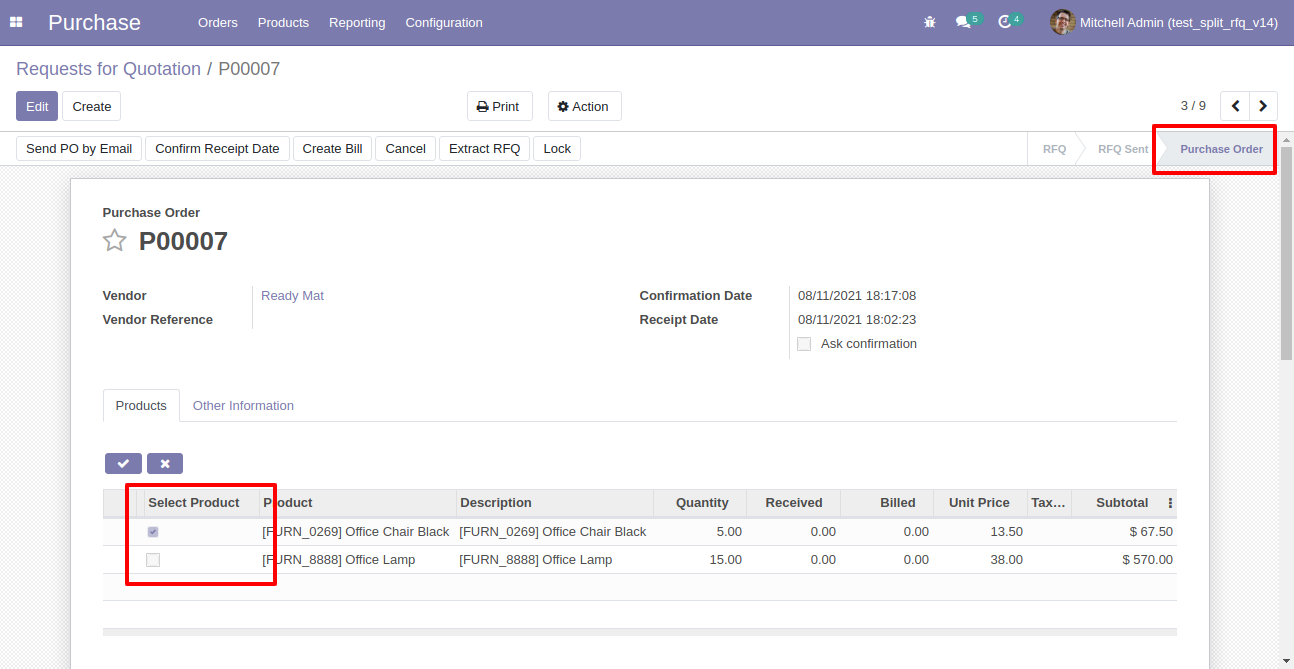
When you press the check button all products will go for split/extract.
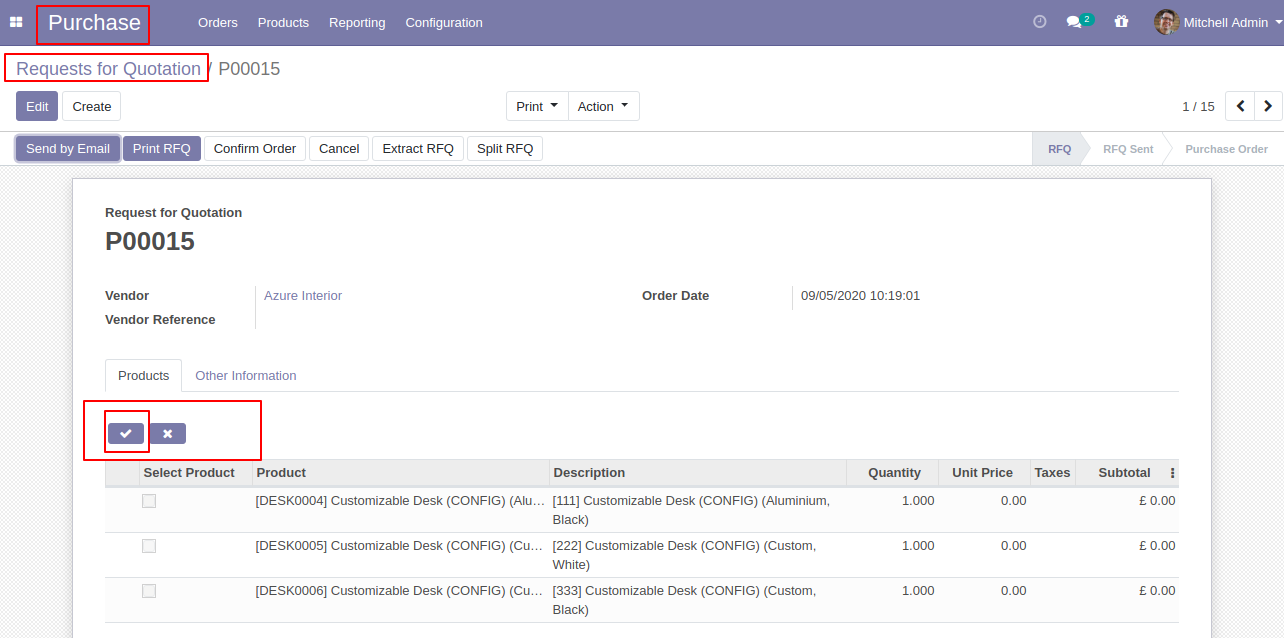
If you don't tick than it will add all items in the wizard.
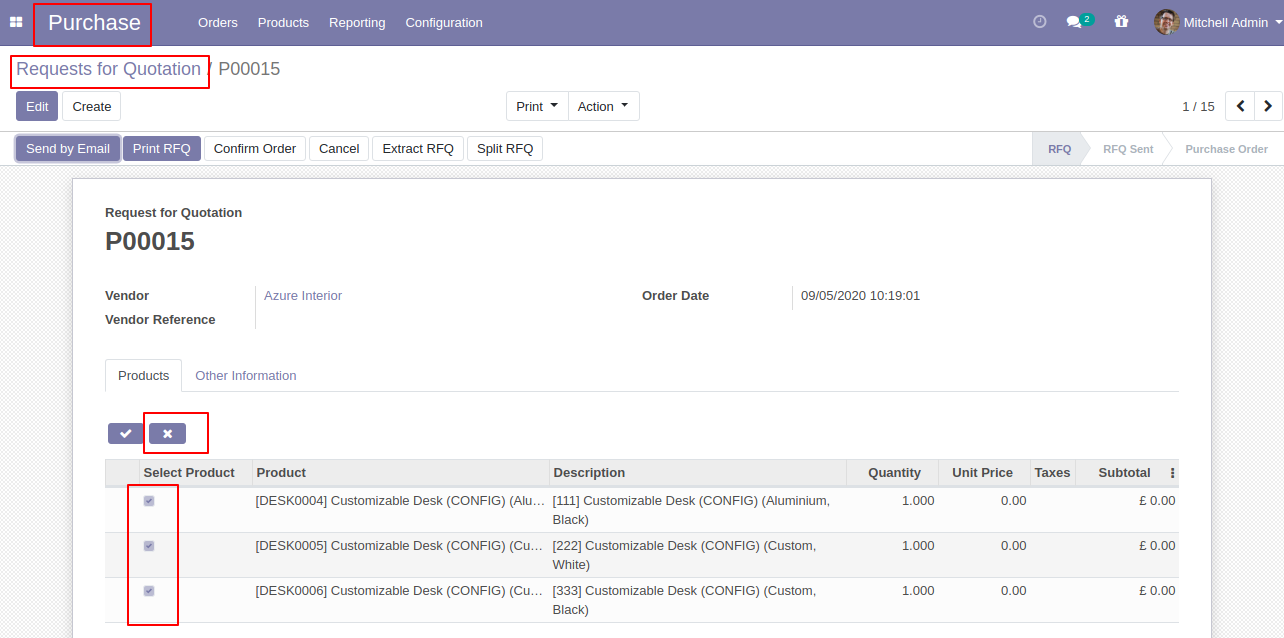
You can choose products randomly.
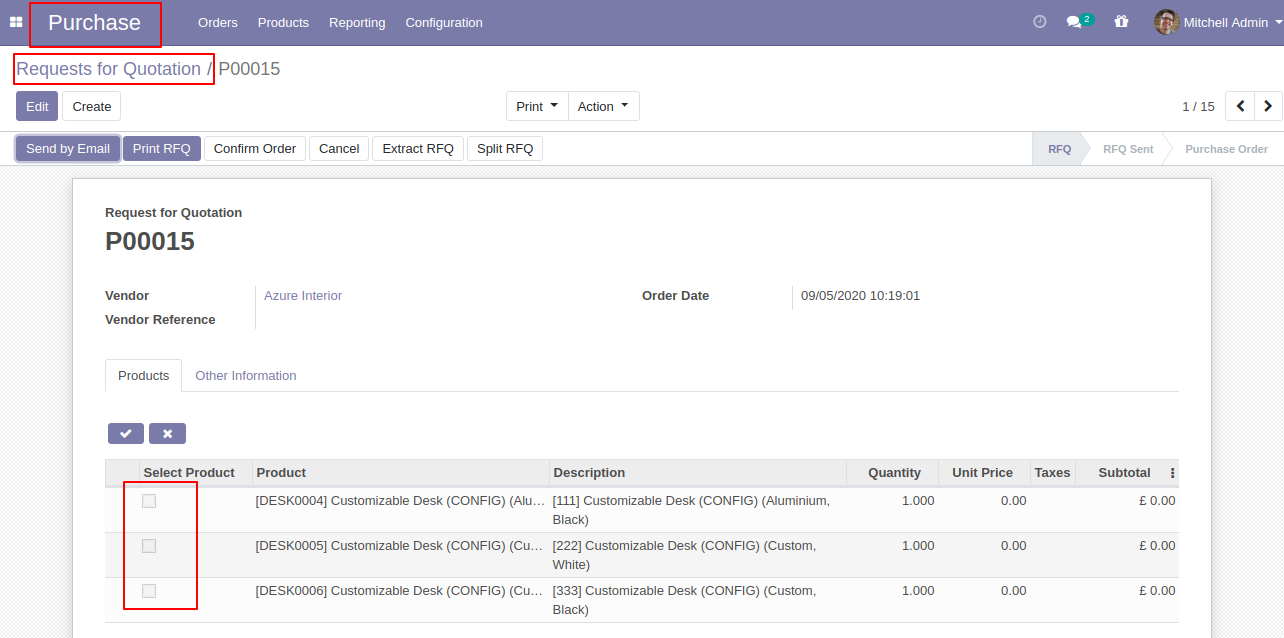
Enable this functionality to remove splited qty from PO/RFQ.
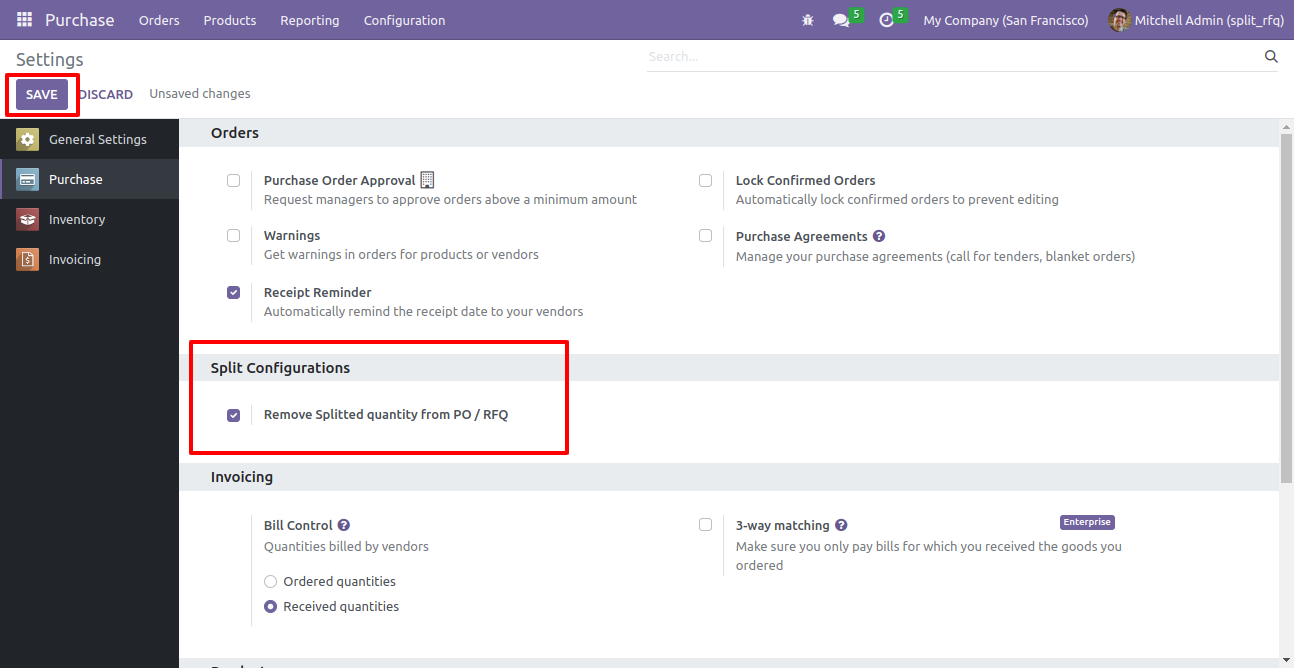
After selecting products press "Split RFQ".
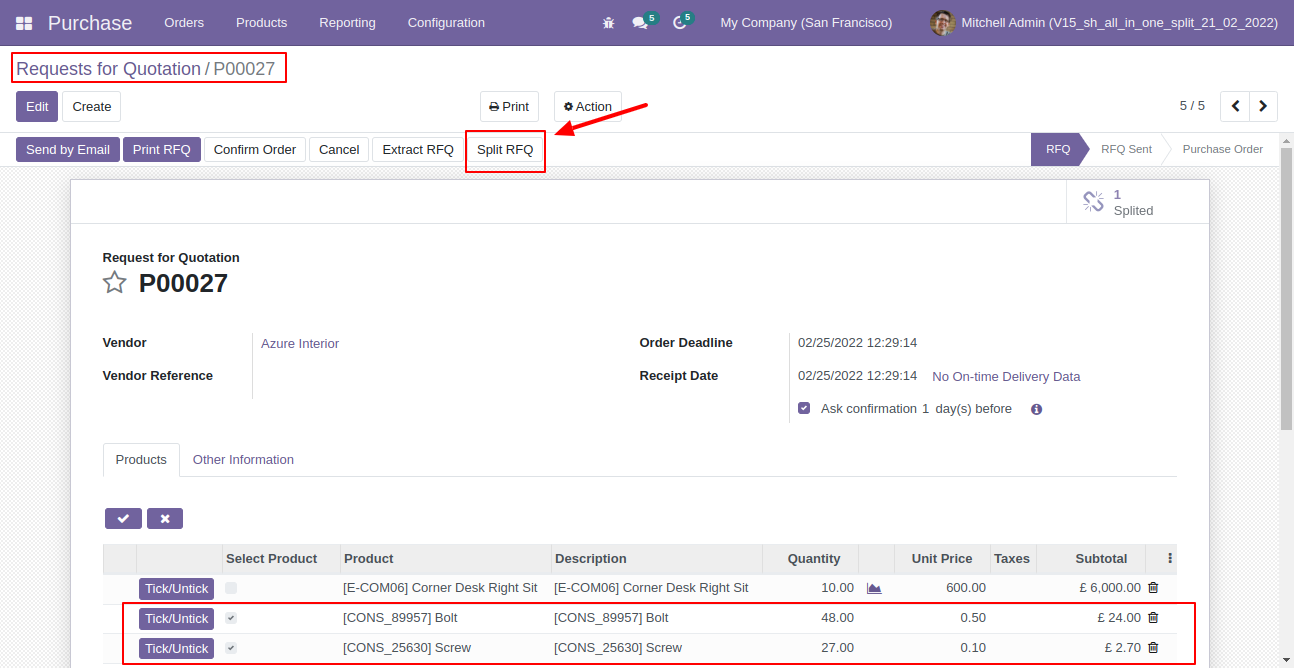
Split/extract wizard with selected products and quantity.
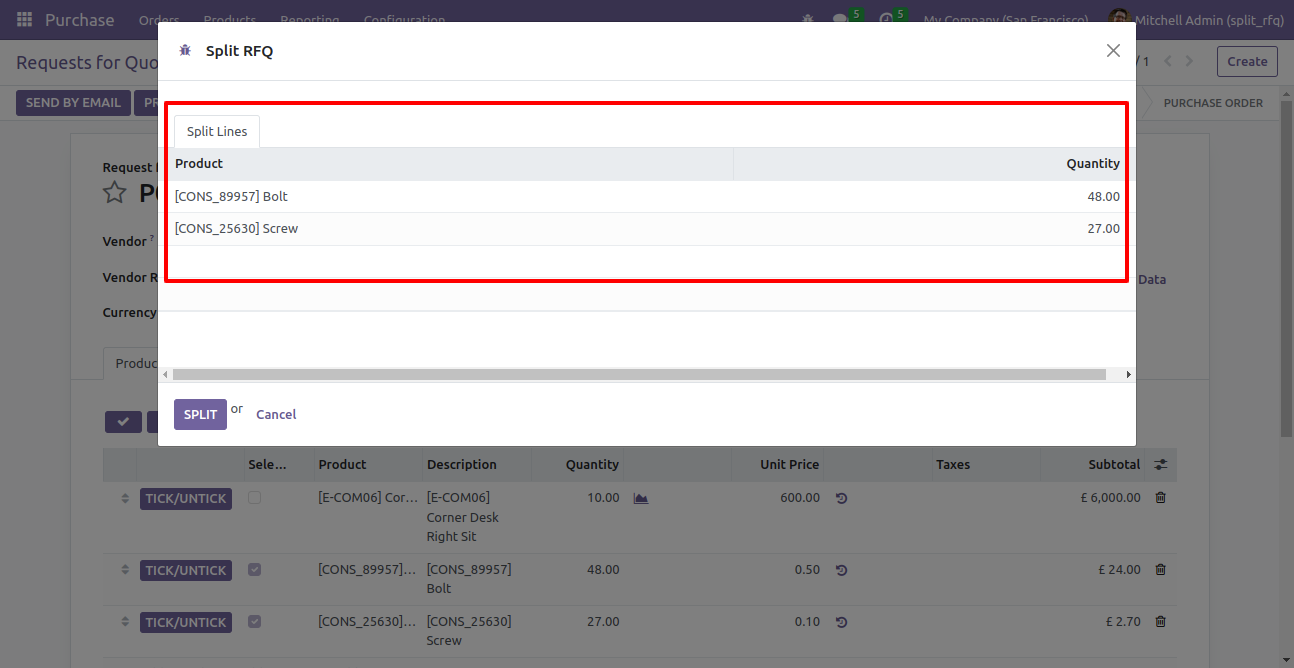
You can modify products quantity from the wizard.
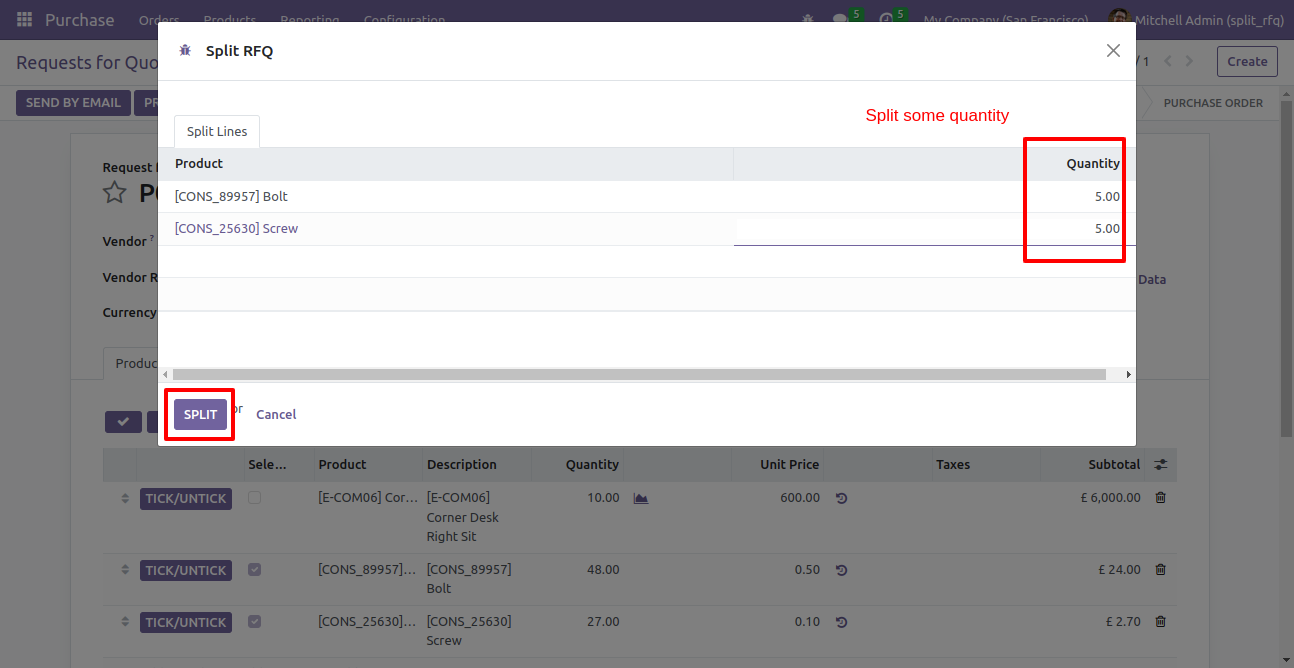
After split new RFQ is generated with a selected quantity
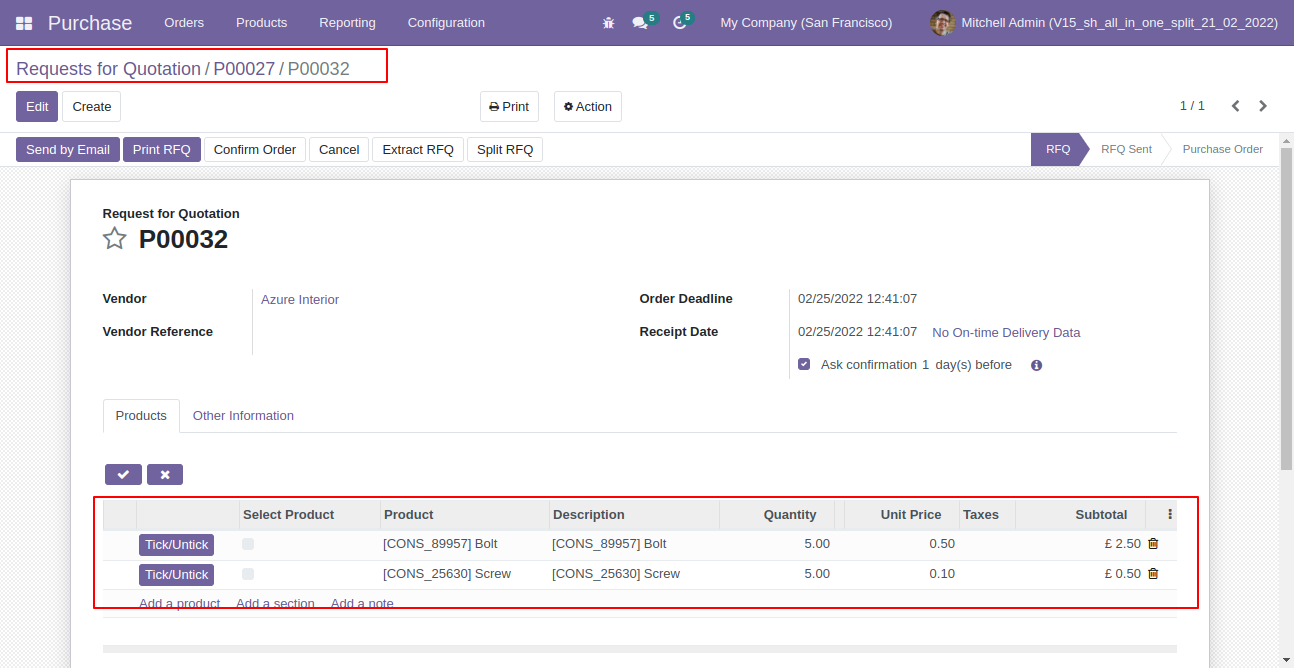
Old RFQ with remaining quantity.
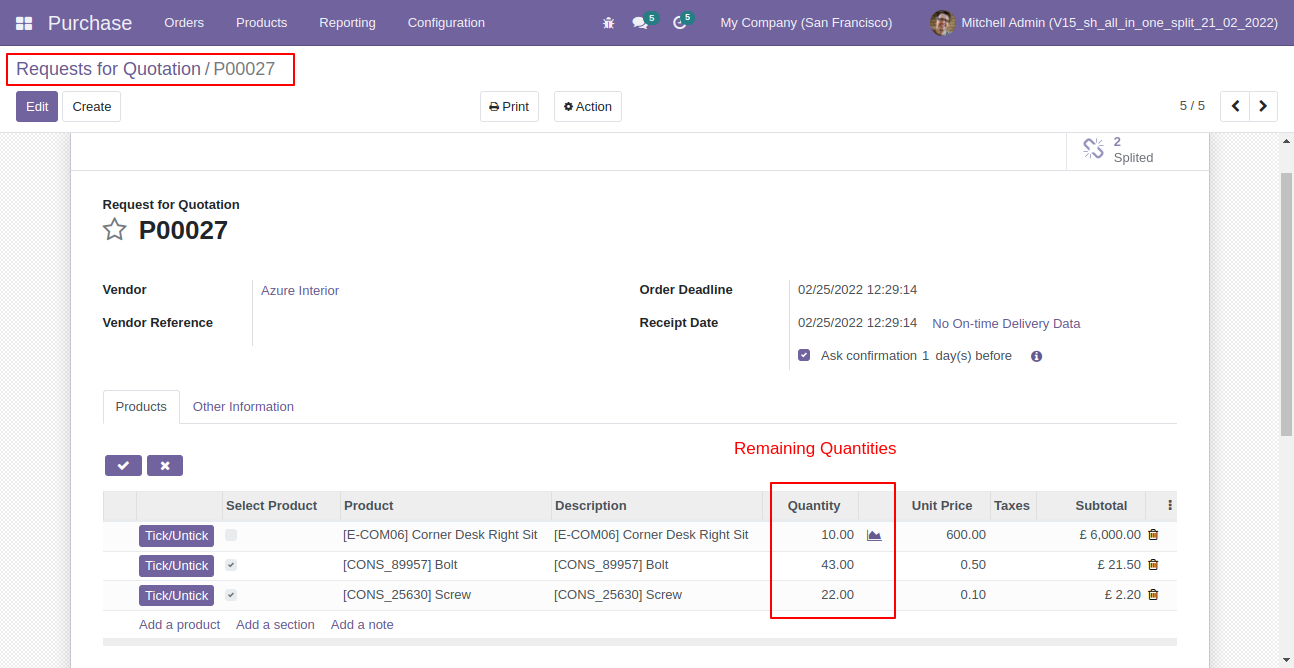
Now all order lines are unticked and press "Split RFQ".
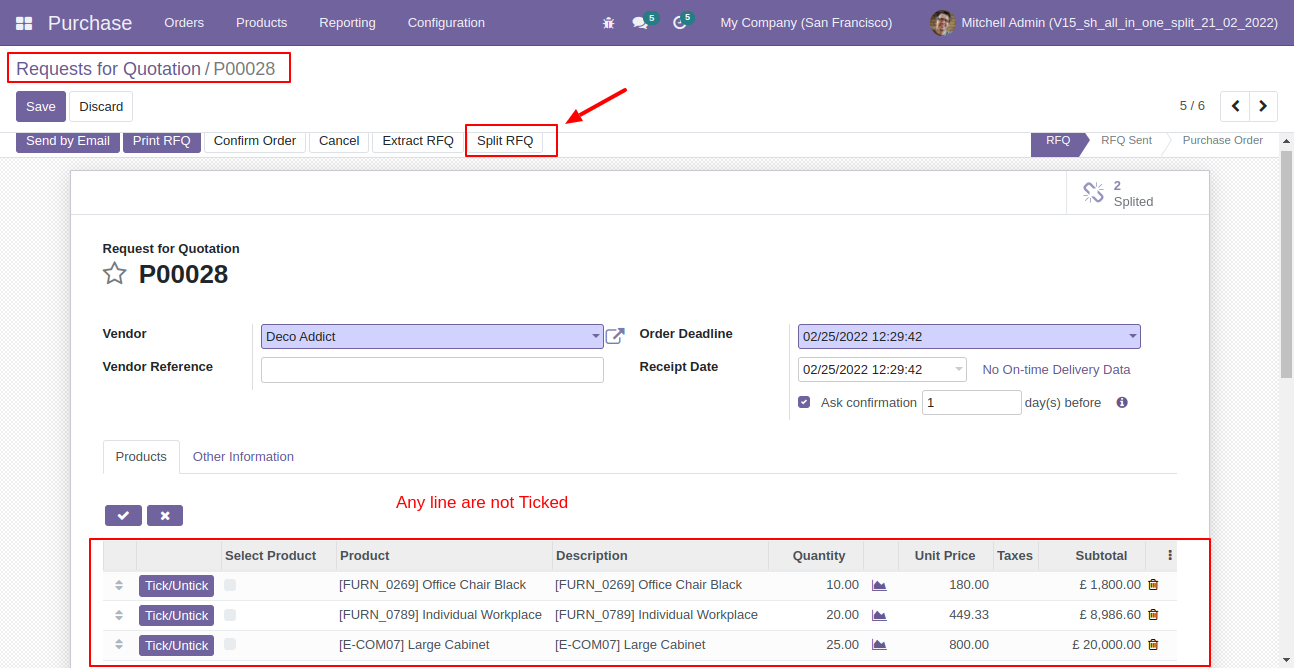
In the split/extract wizard all lines are added.
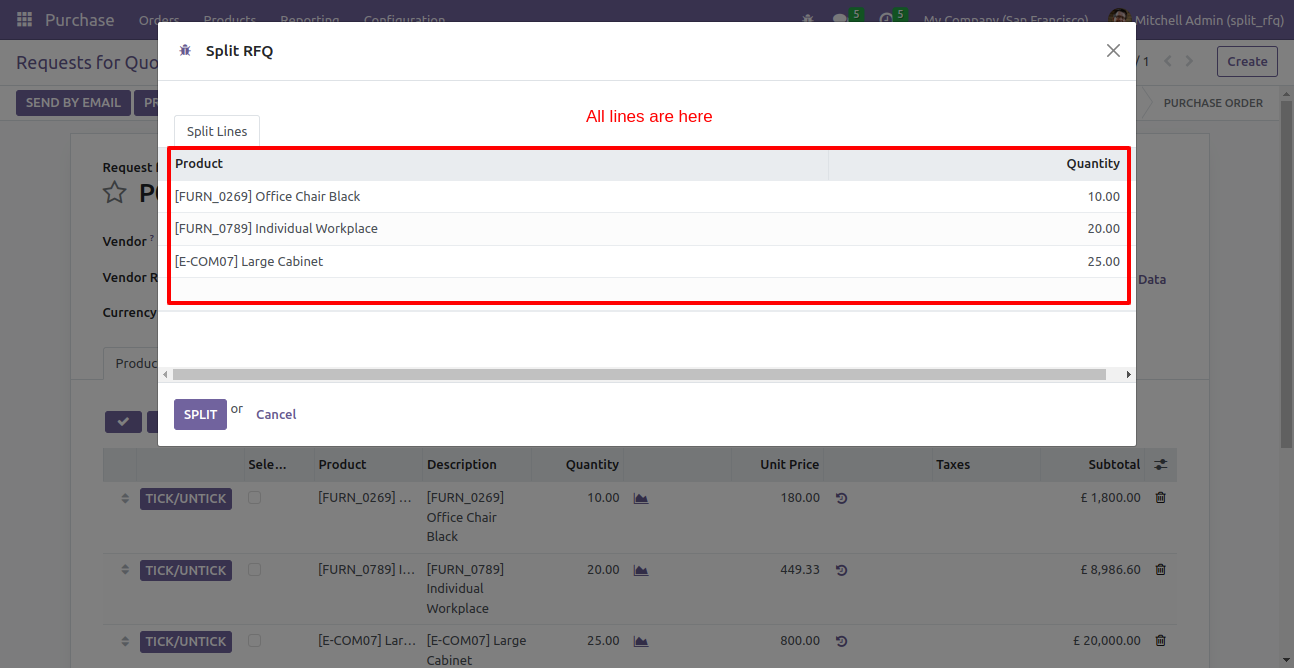
You can modify products quantity from the wizard.
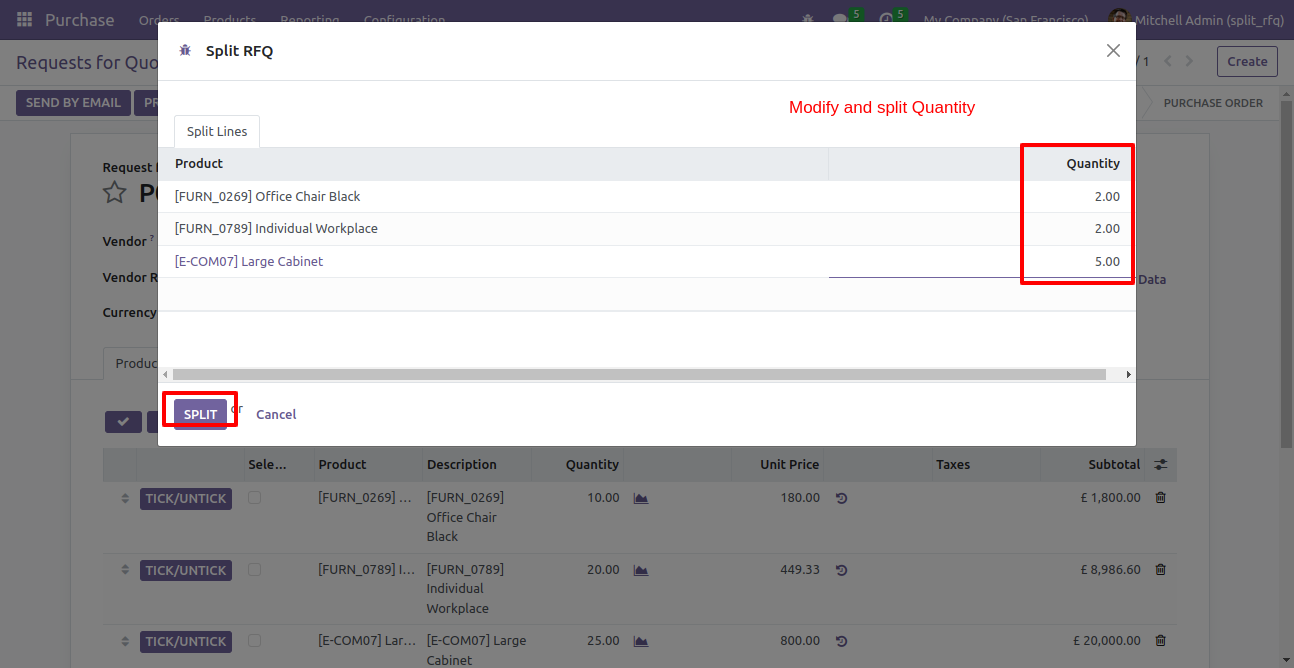
After split new RFQ is generated with a selected quantity.
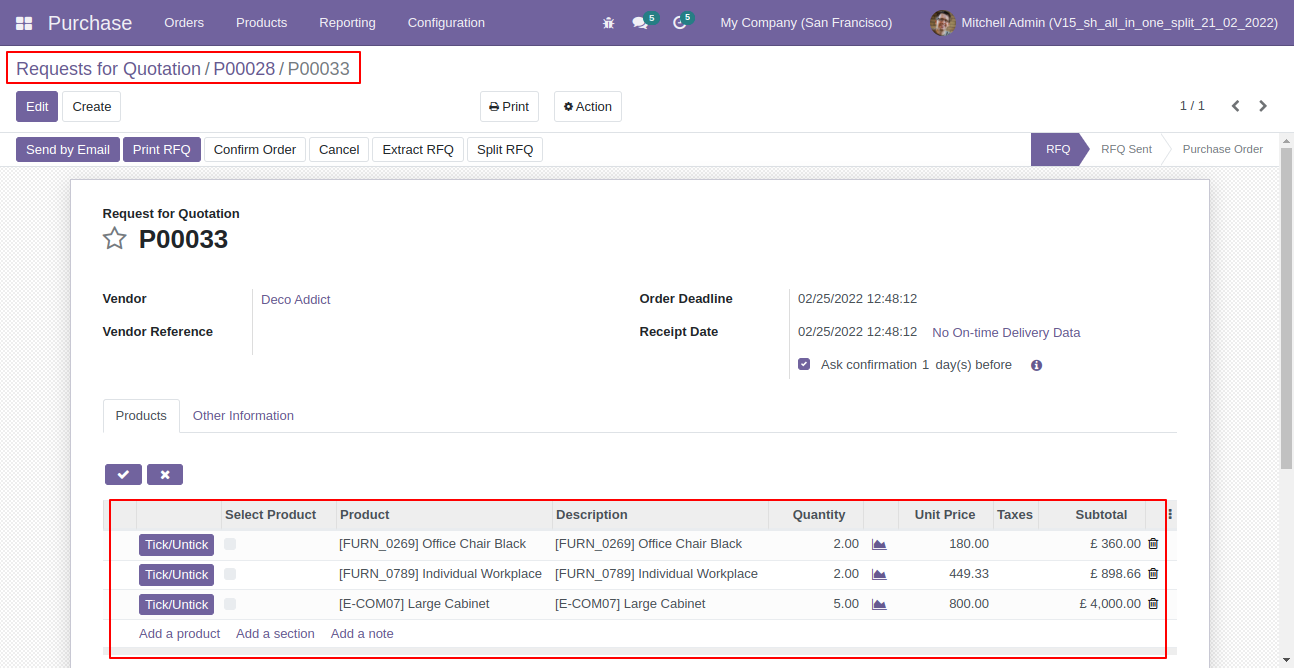
Old RFQ with remaining quantity.
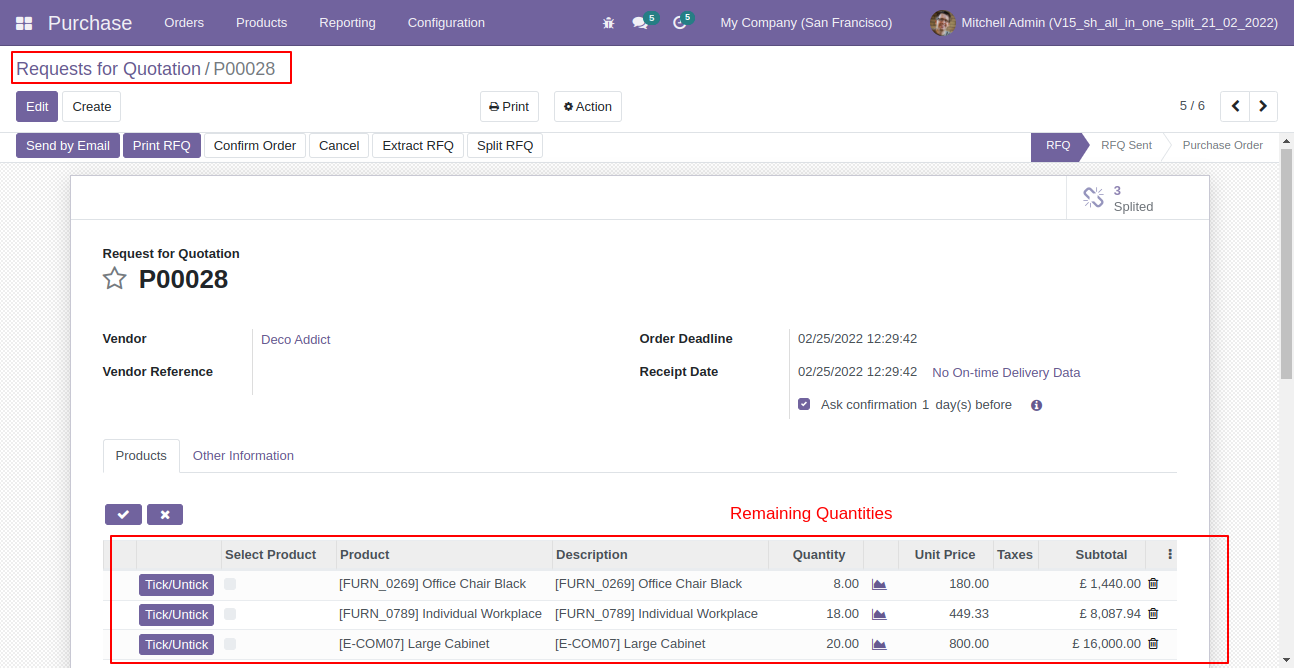
After selecting products press "Extract RFQ.
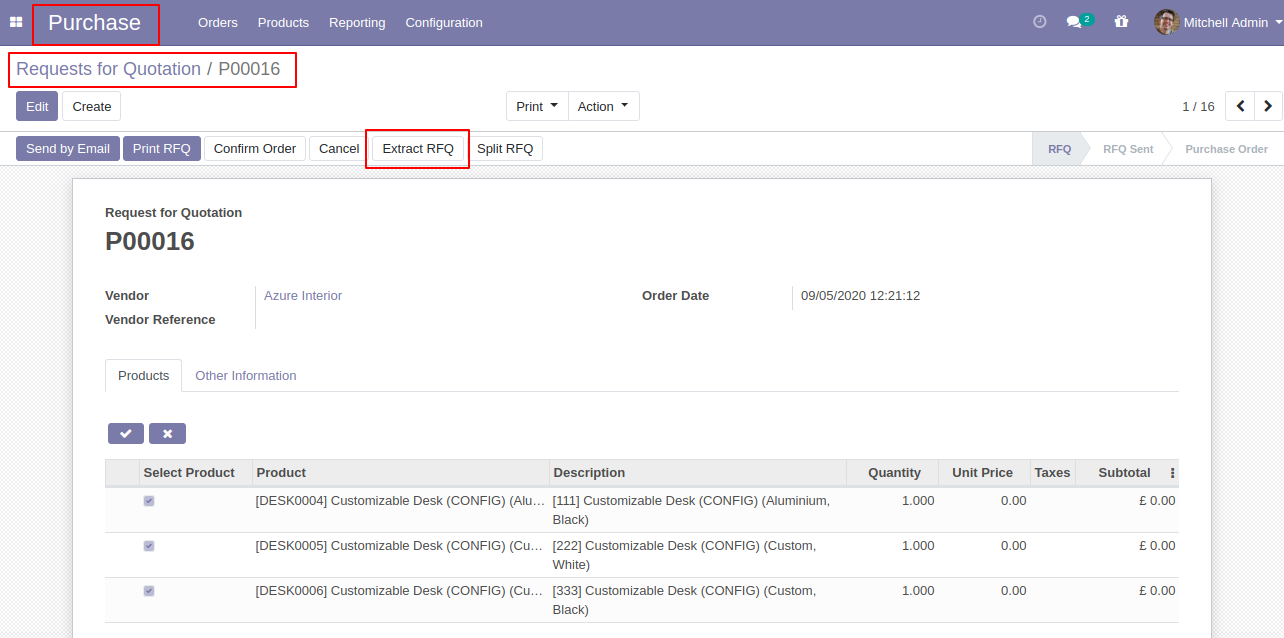
After that RFQ extracted.
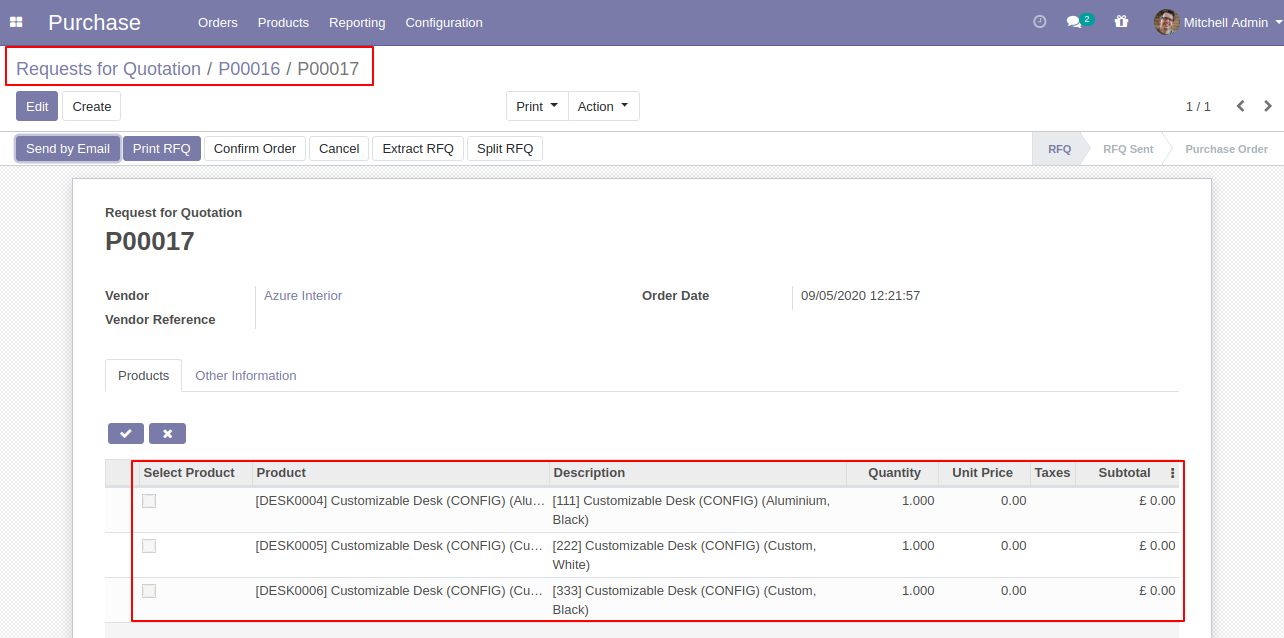
After the extract, you can see the extracted RFQ/PO number.
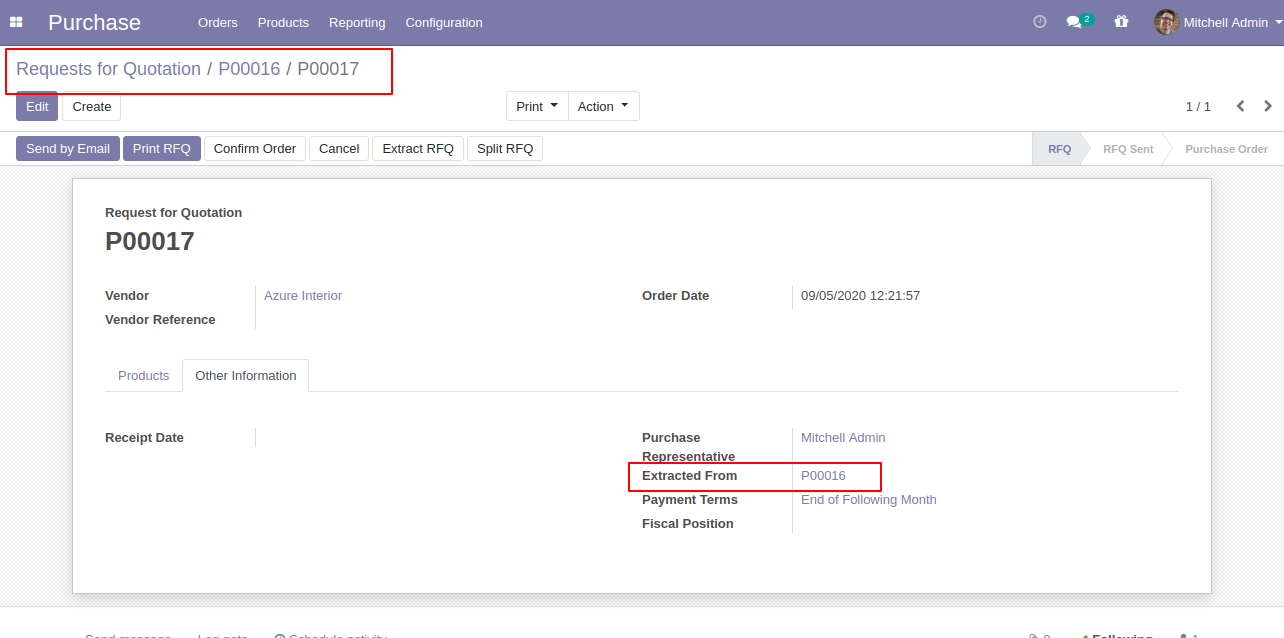
In the extract RFQ, you can see the "Extracted" button in the RFQ.
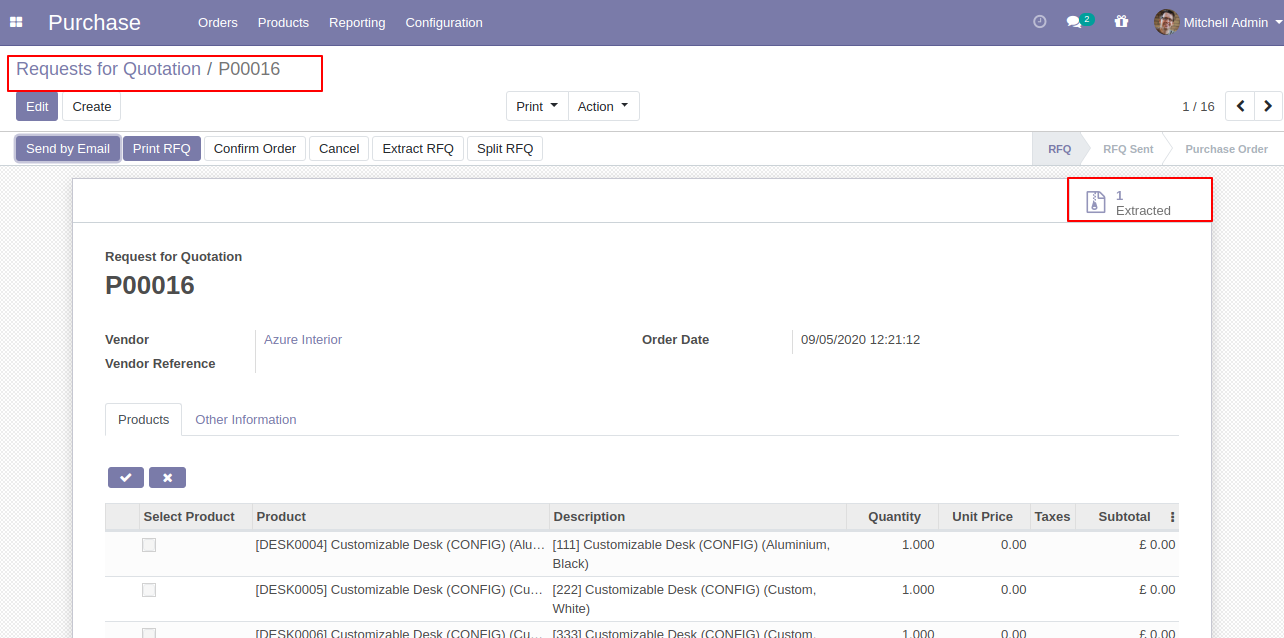
Extracted RFQ's list view.
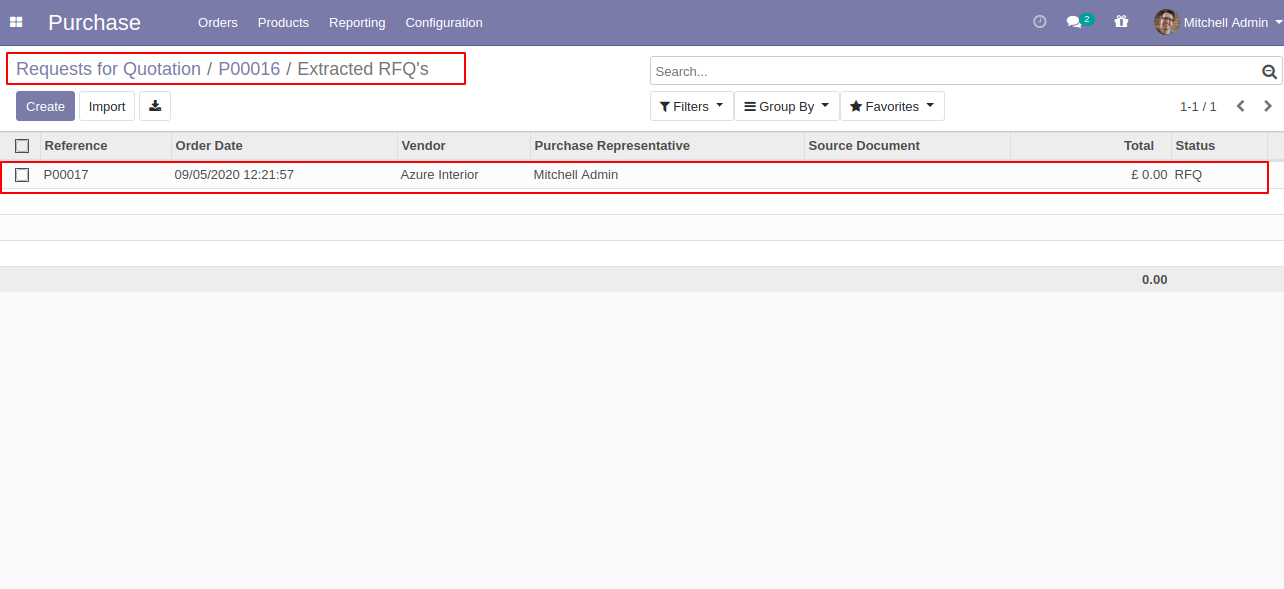
Set user rights to enable this functionality.
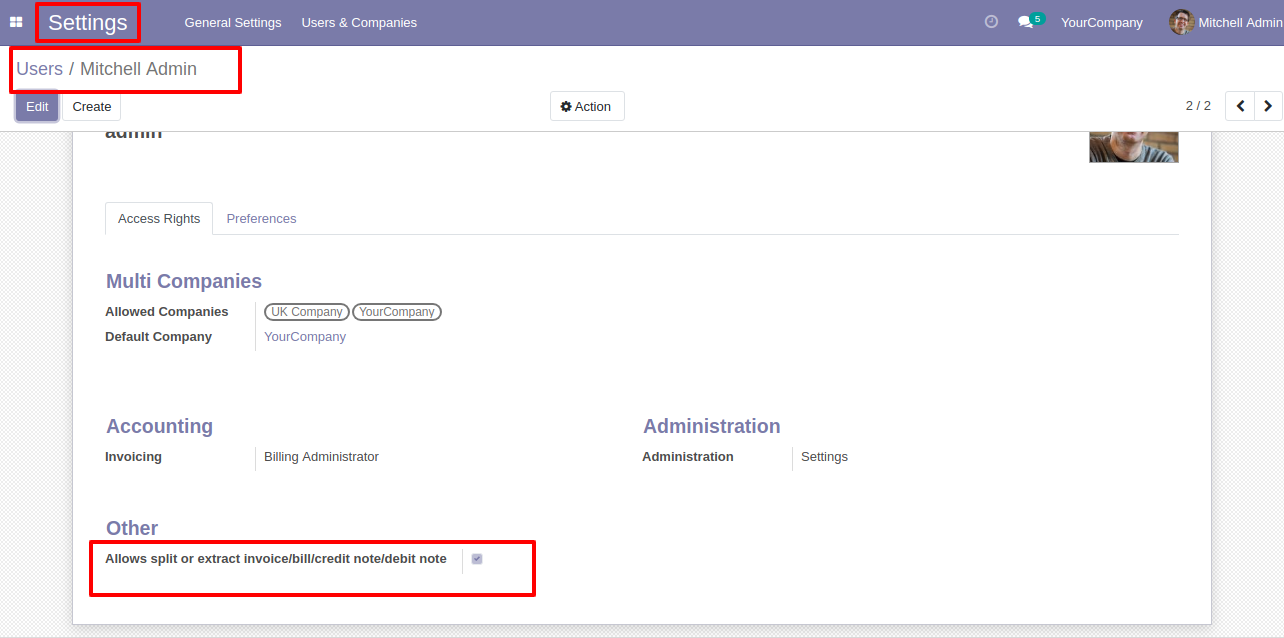
When you press the check button all products will go for split/extract. If you don't tick then it will add all items in the wizard. You can also choose products randomly.
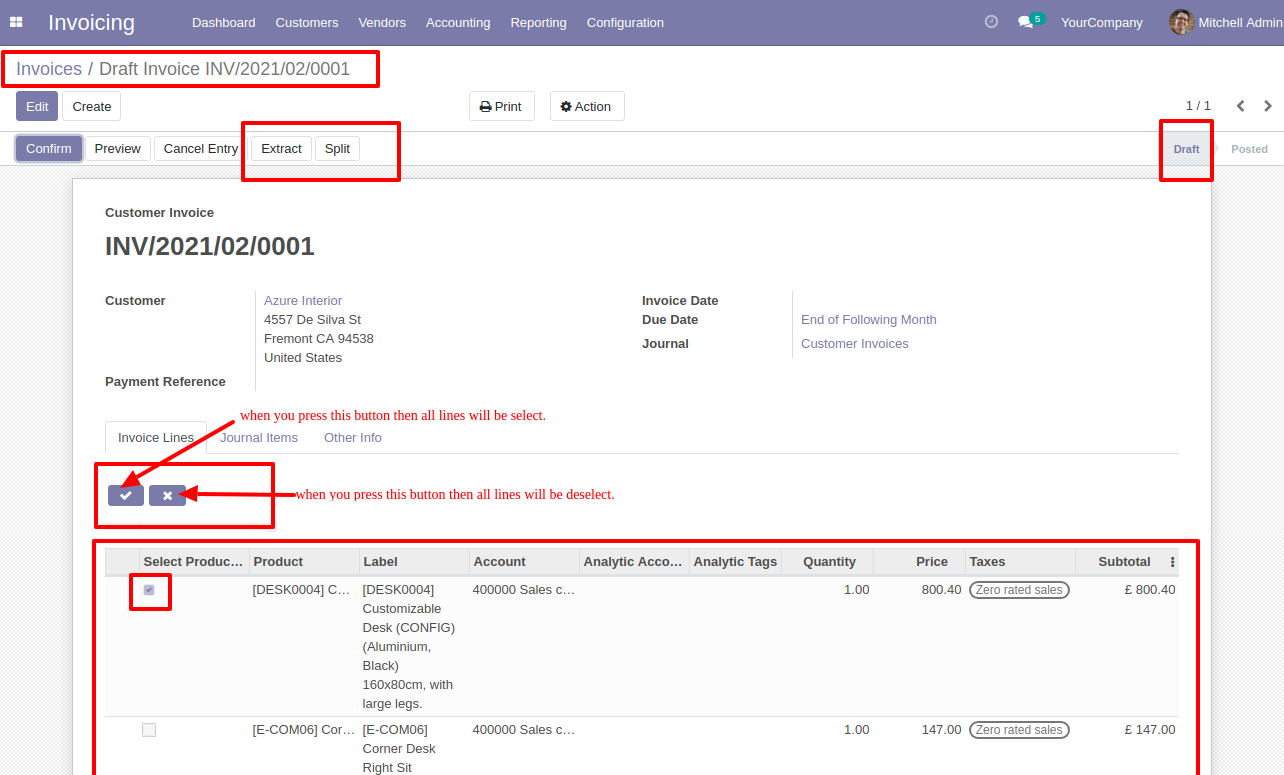
The "Tick/Untick" button display only in the draft state.
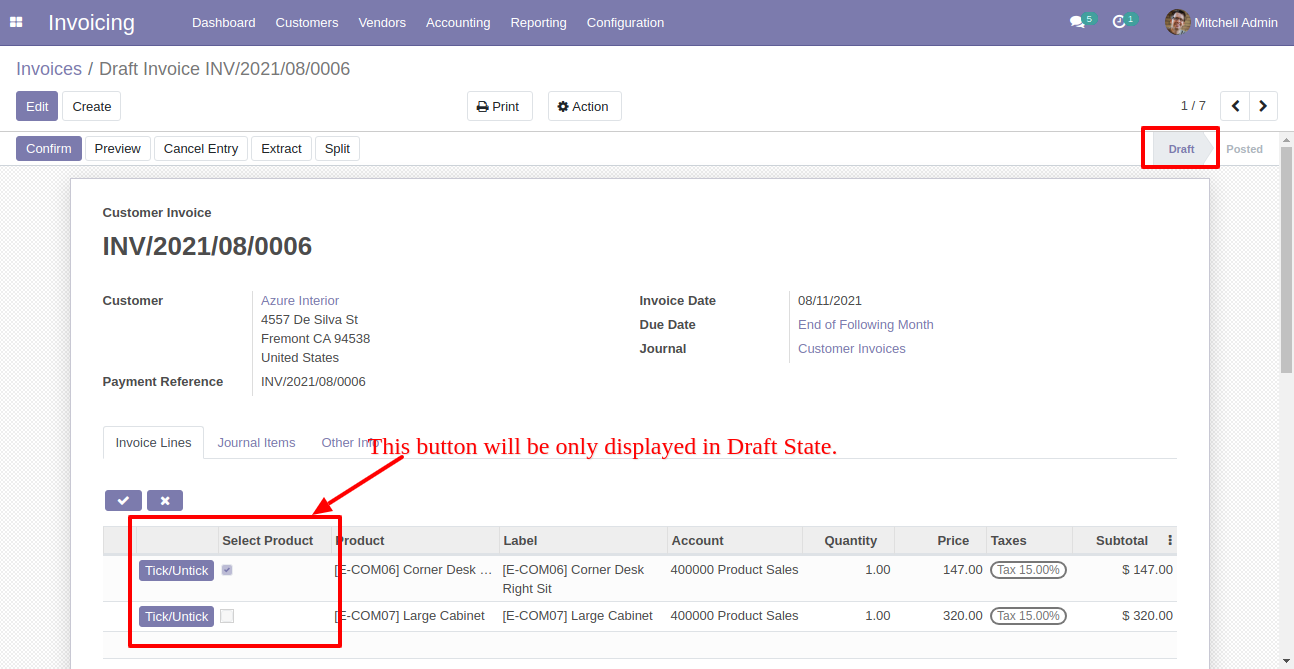
The "Tick/Untick" button does not display in the other state.
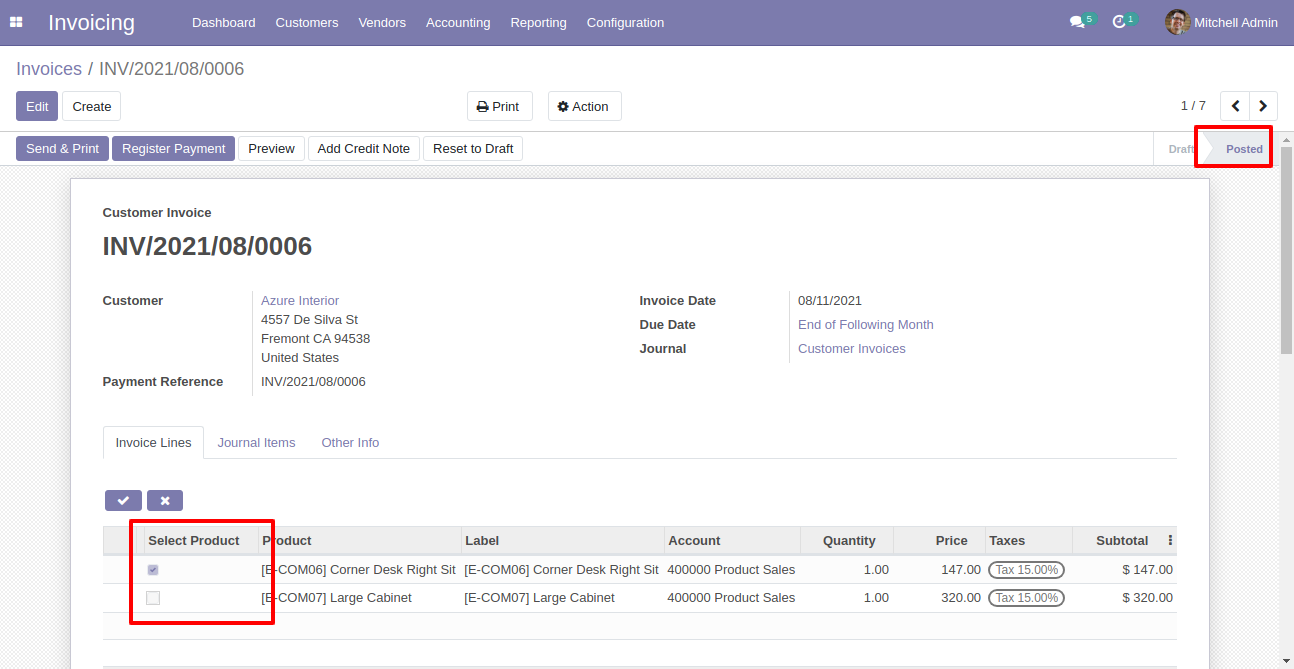
Enable this functionality to remove splited qty from invoice/bill/credit note/debit note also.

After selecting products press "Split".
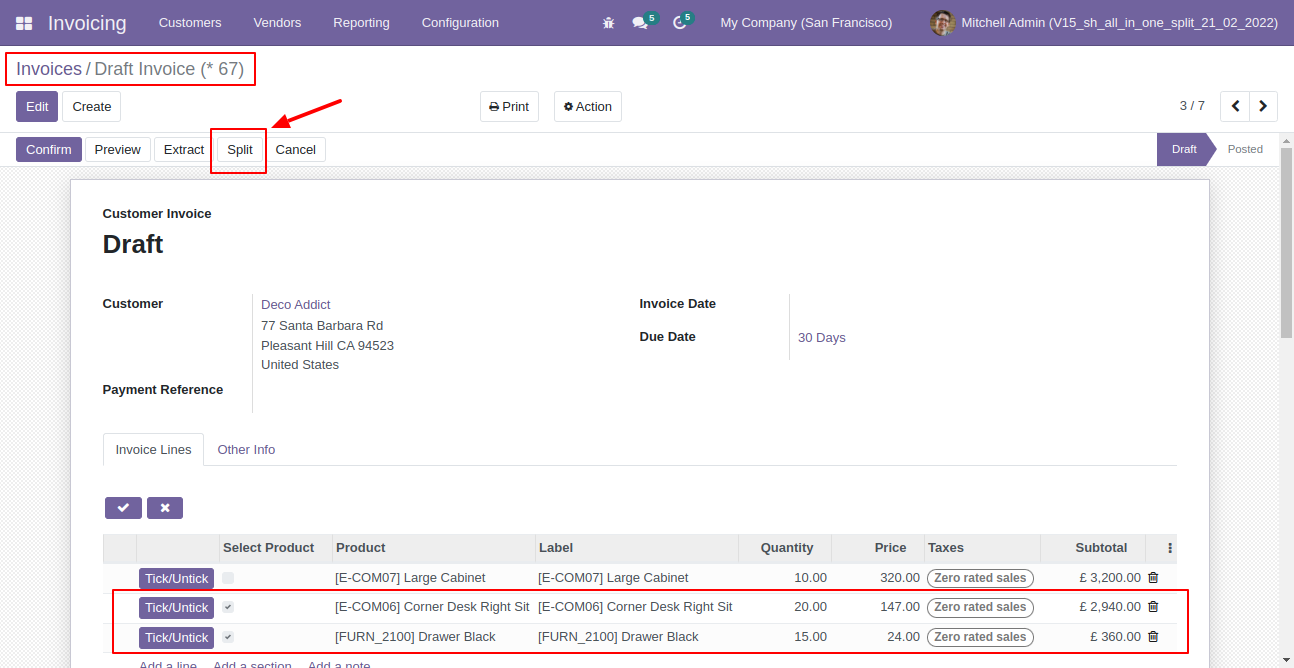
Split/extract wizard with selected products and quantity.
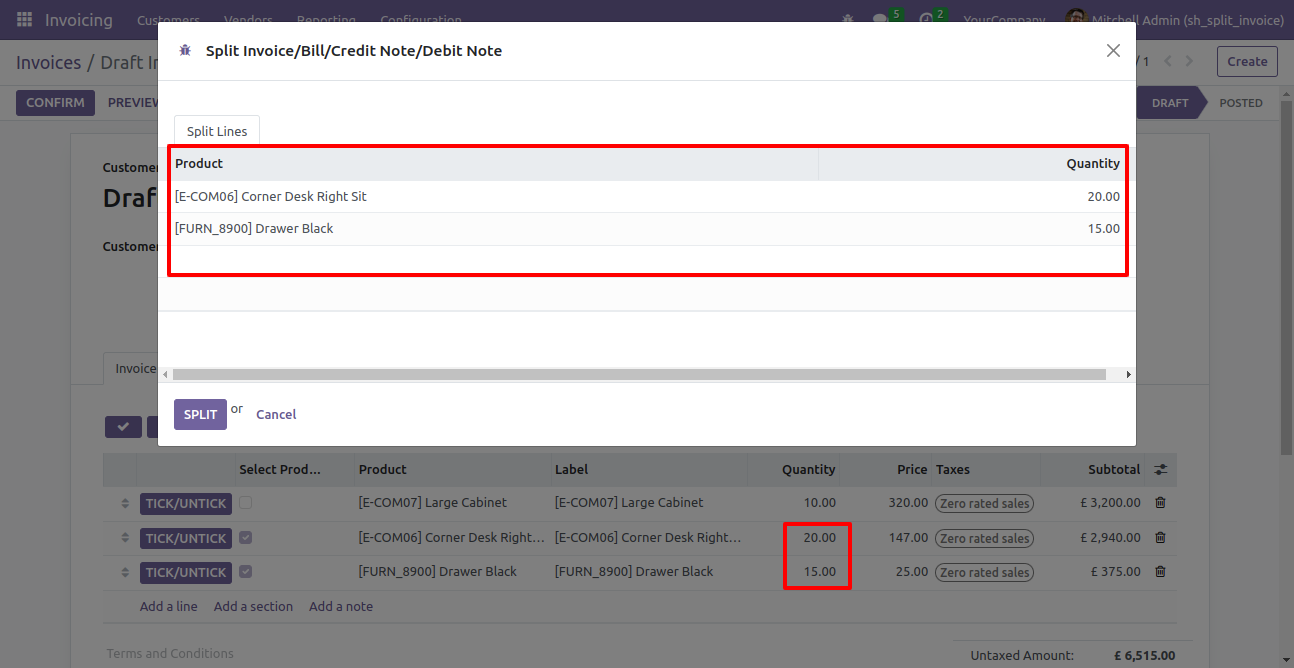
You can modify products quantity from the wizard.
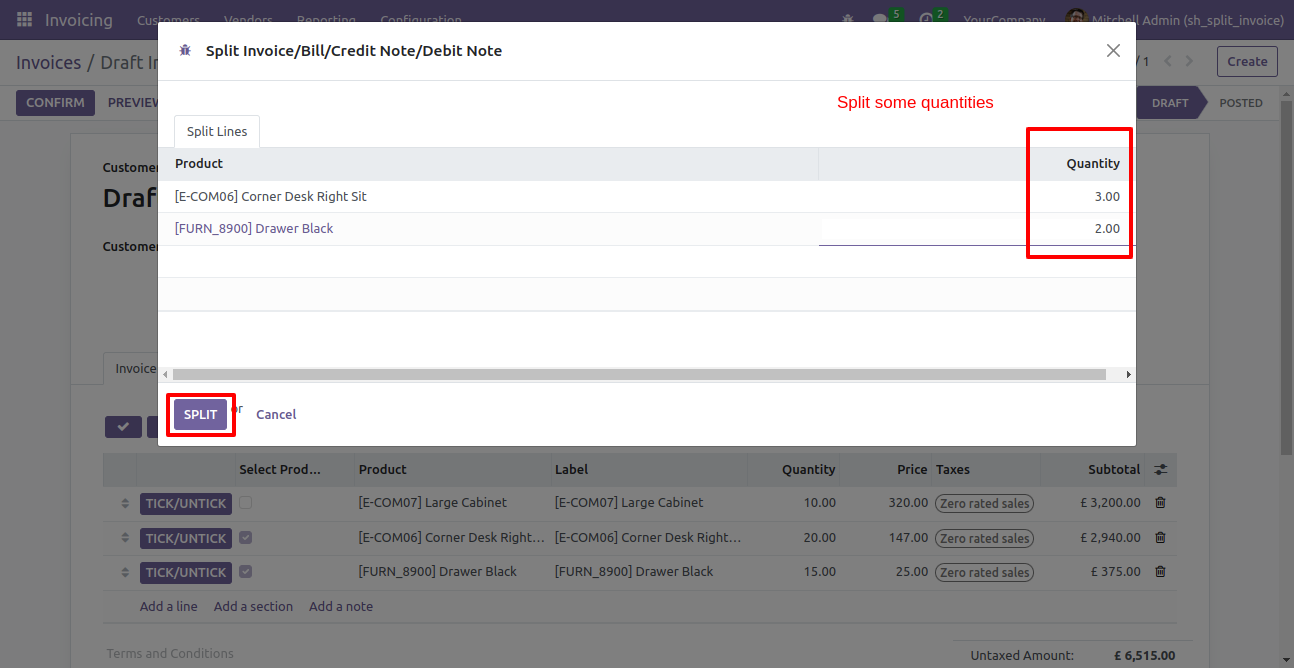
After split new invoice is generated with a selected quantity
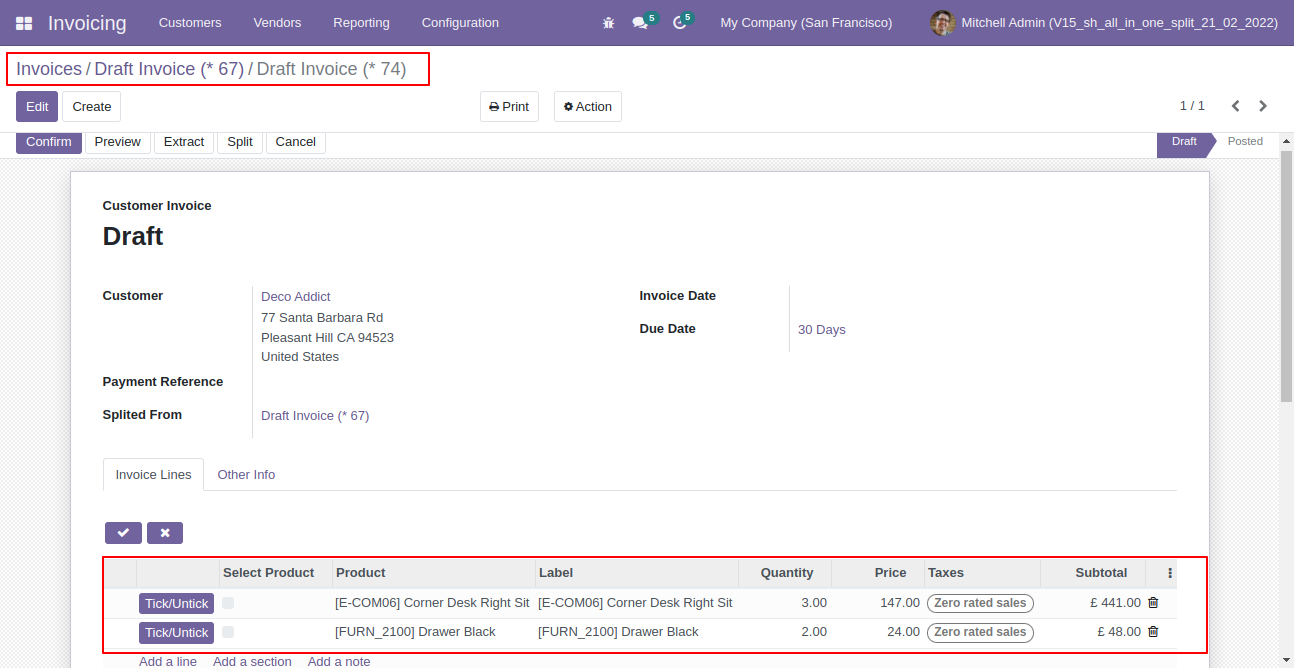
Old invoice with remaining quantity.
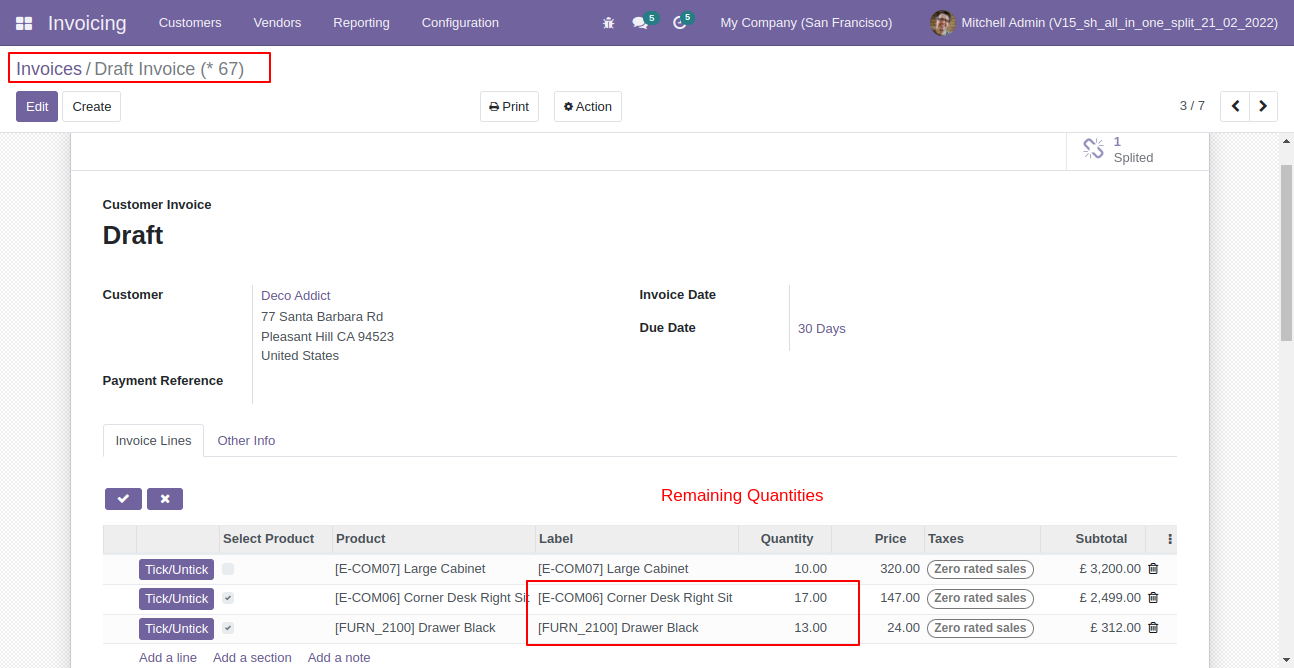
Now all order lines are unticked and press "Split".
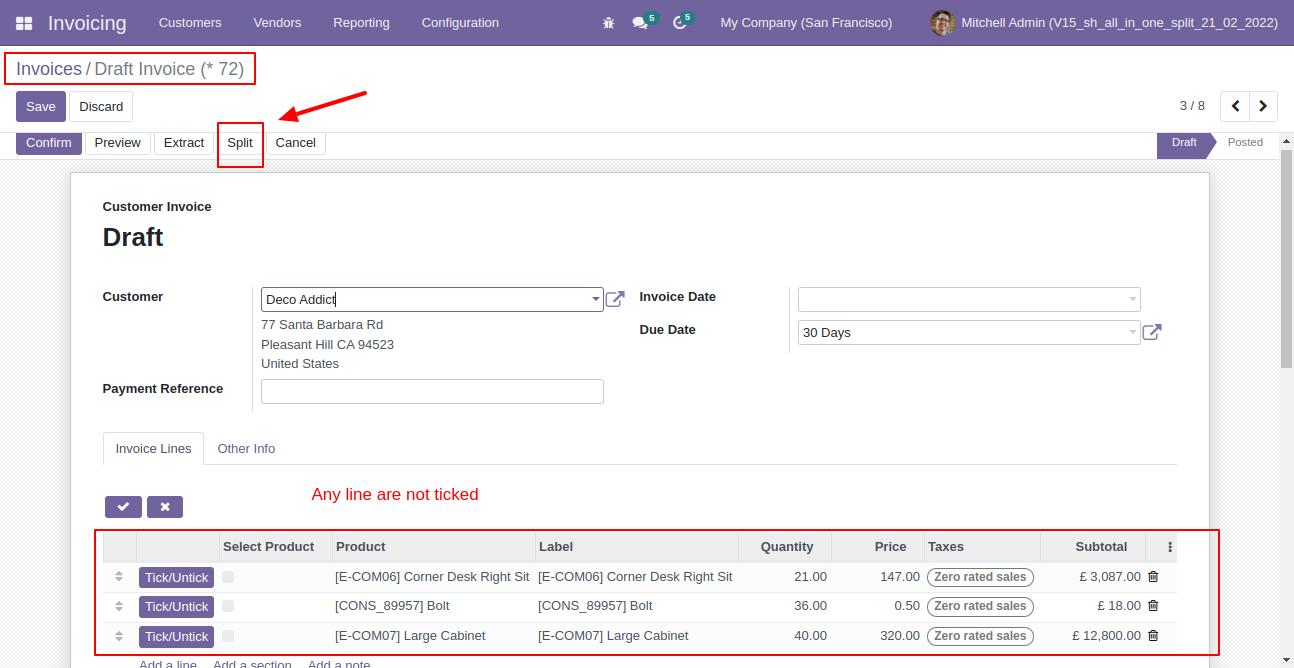
In the split/extract wizard all lines are added.
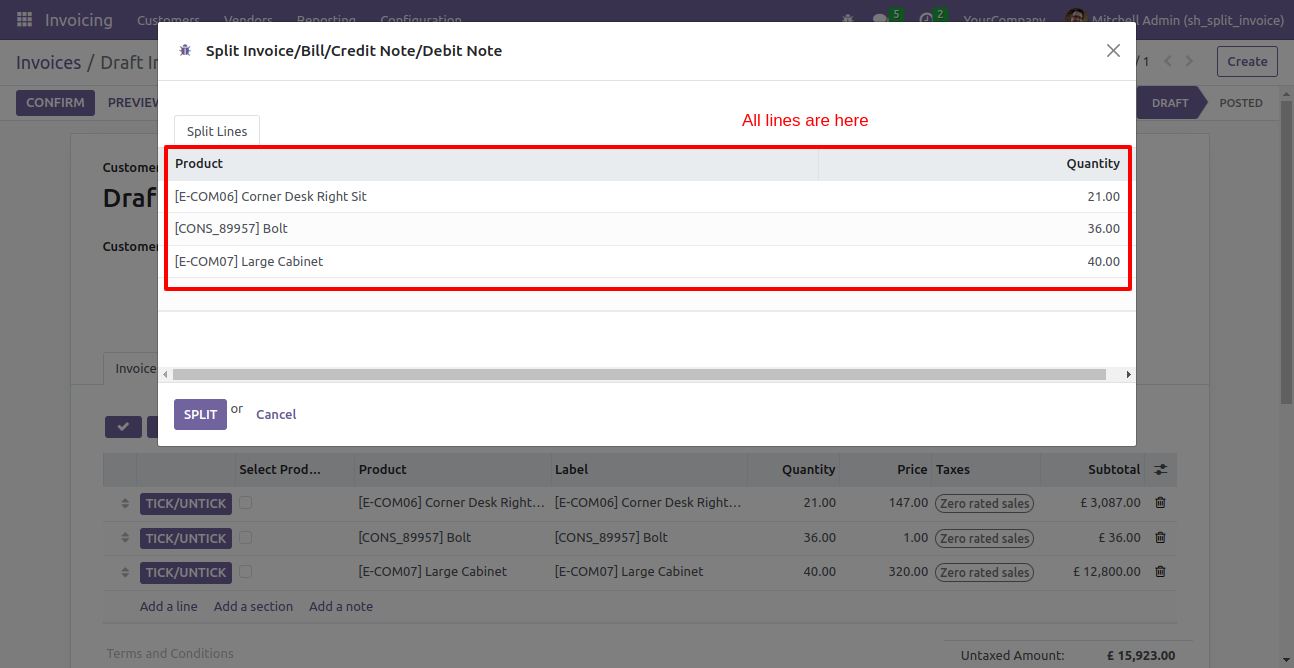
You can modify products quantity from the wizard.
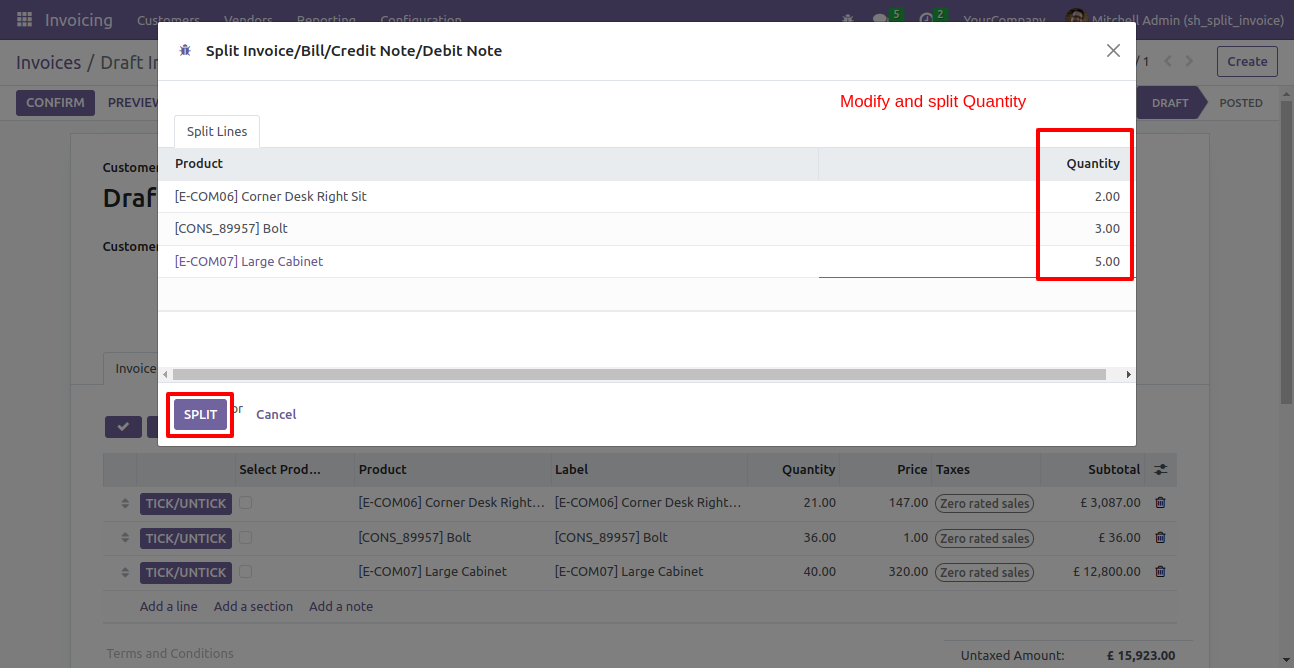
After split new invoice is generated with a selected quantity
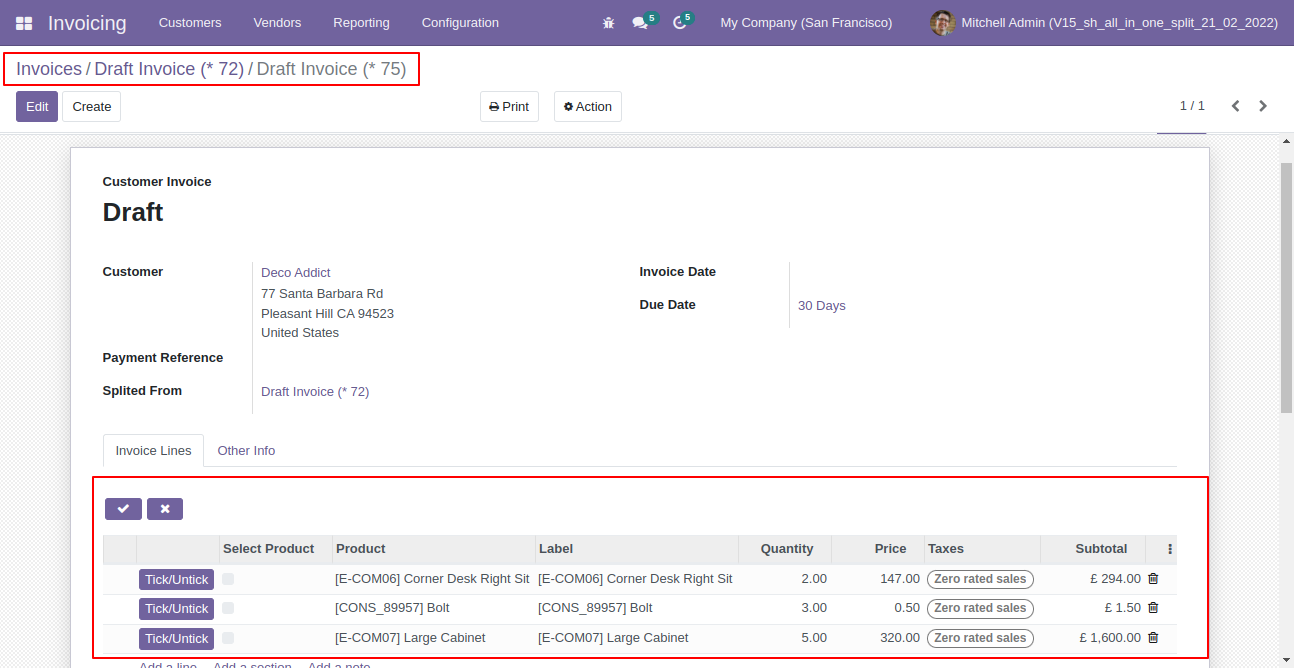
Old invoice with remaining quantity.
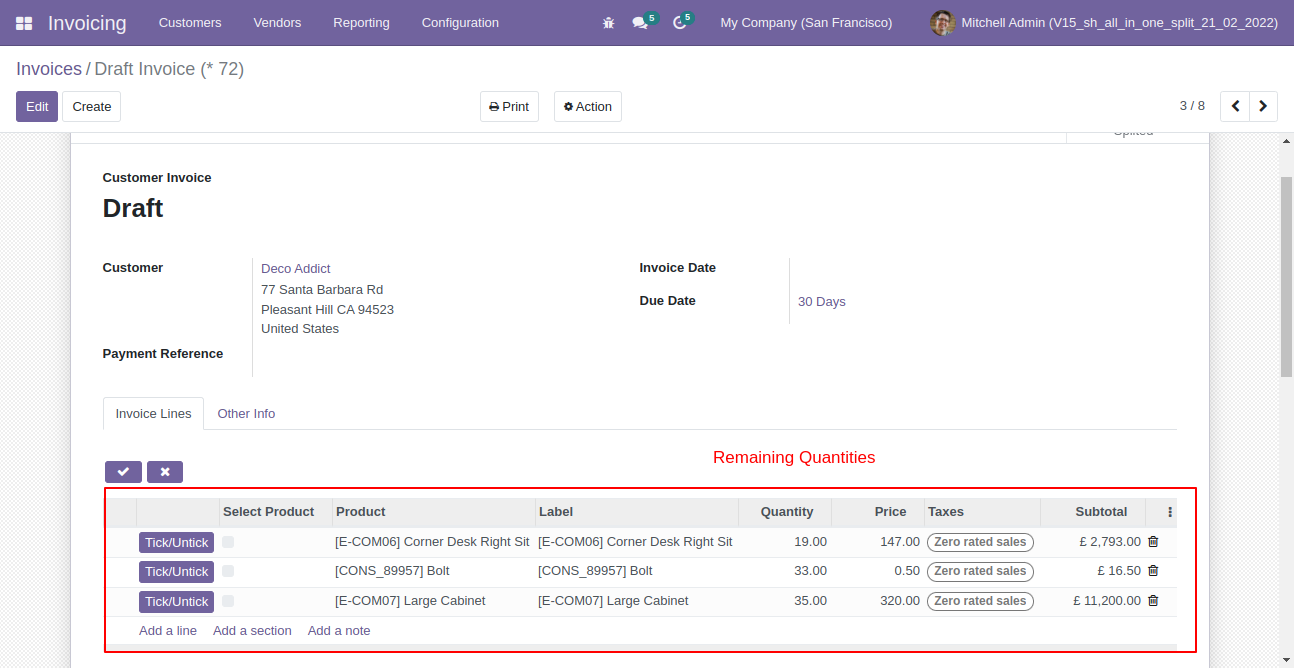
After selecting products press "Extract".
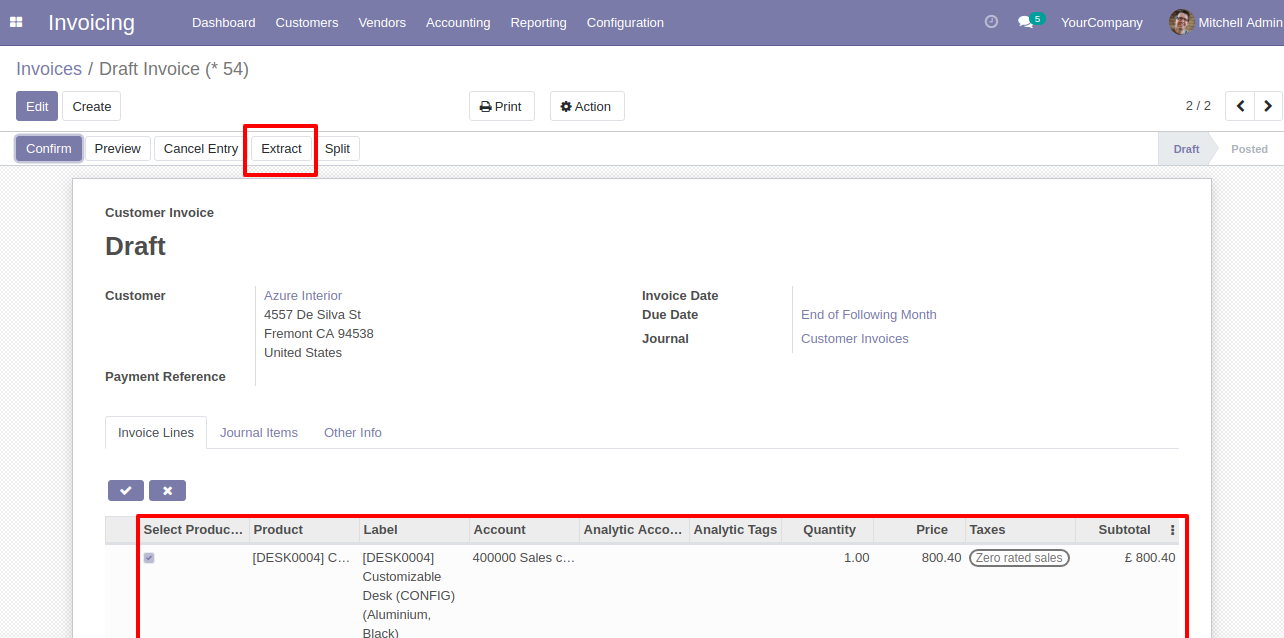
After that invoice extracted, you can see the extracted invoice number.
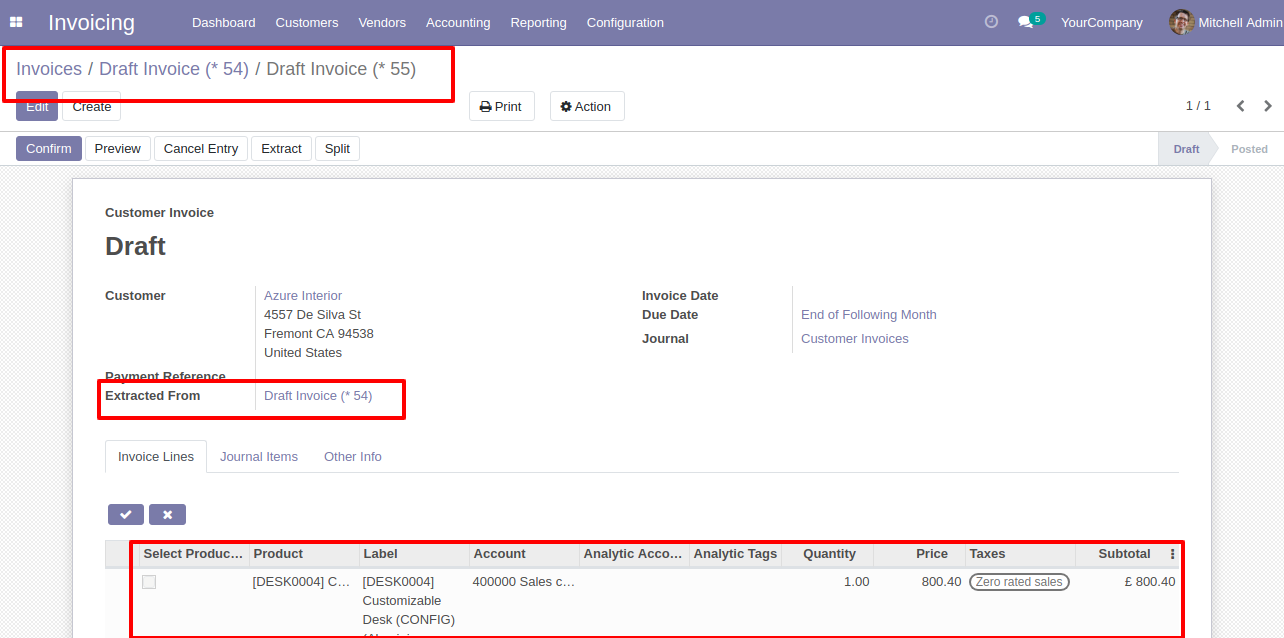
In the extract invoice, you can see the "Extracted" button.
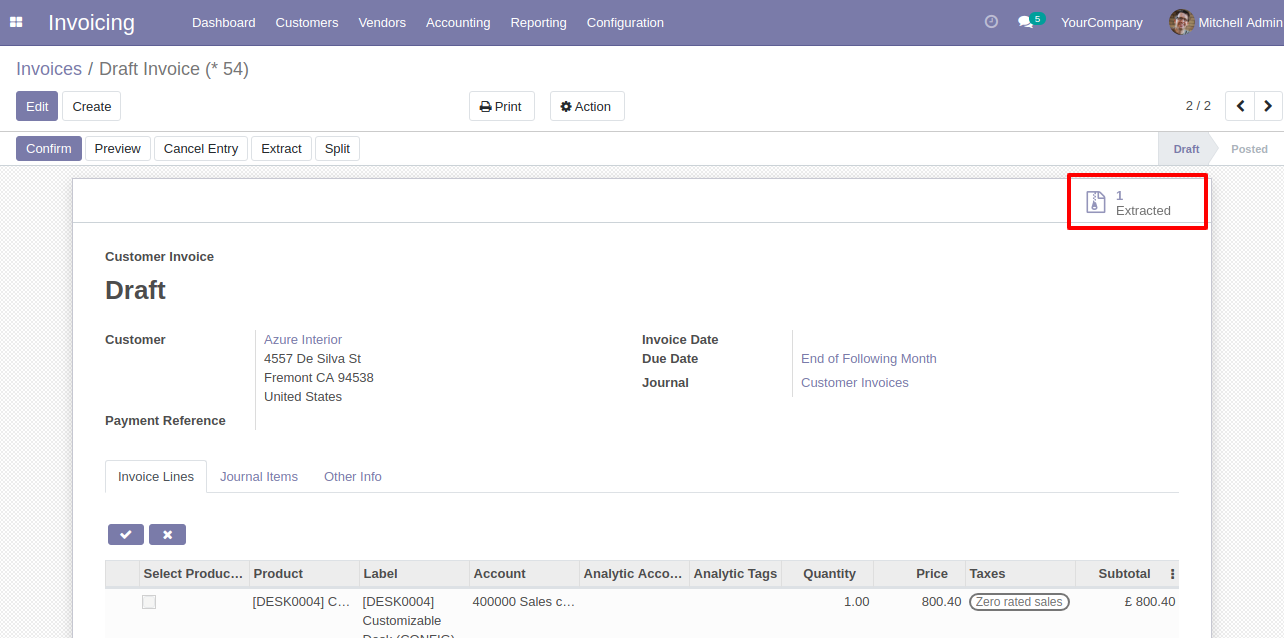
Extracted invoice list view.
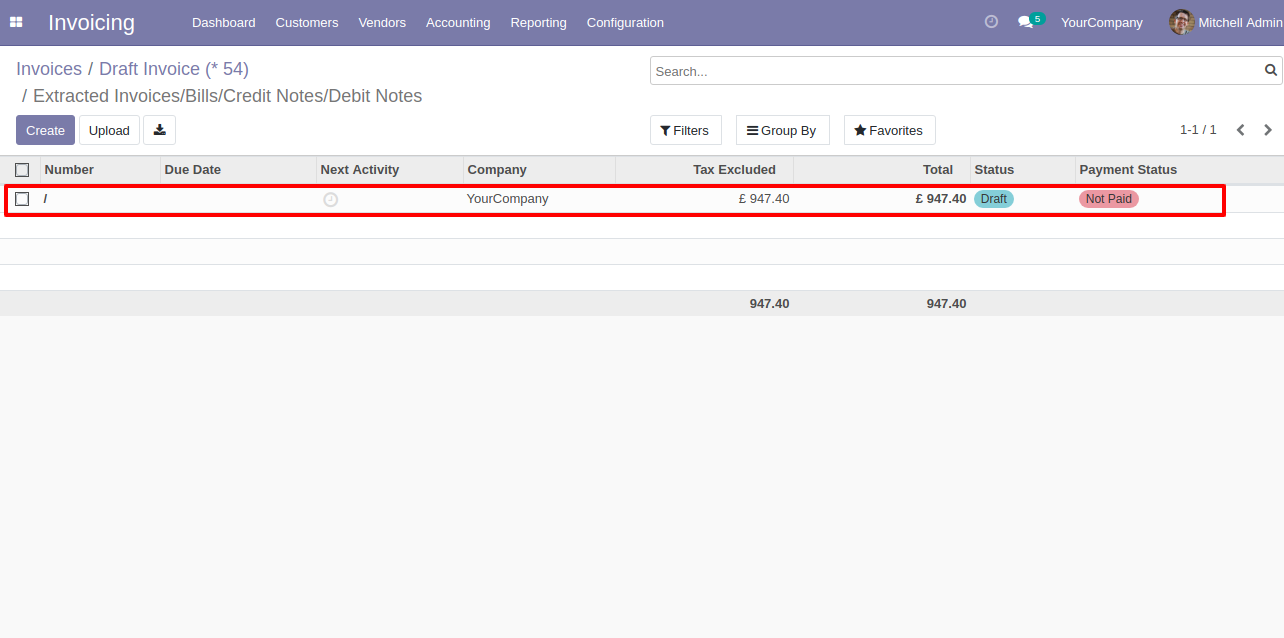
Extracted invoice form view.
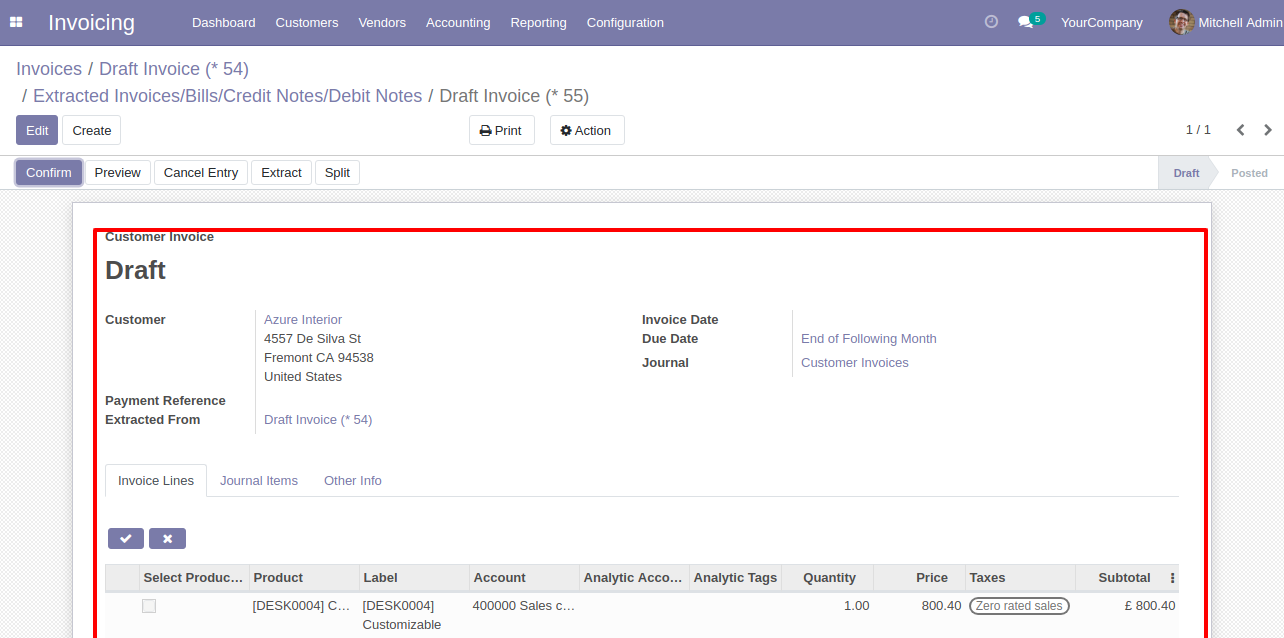
Set user rights to enable this functionality.
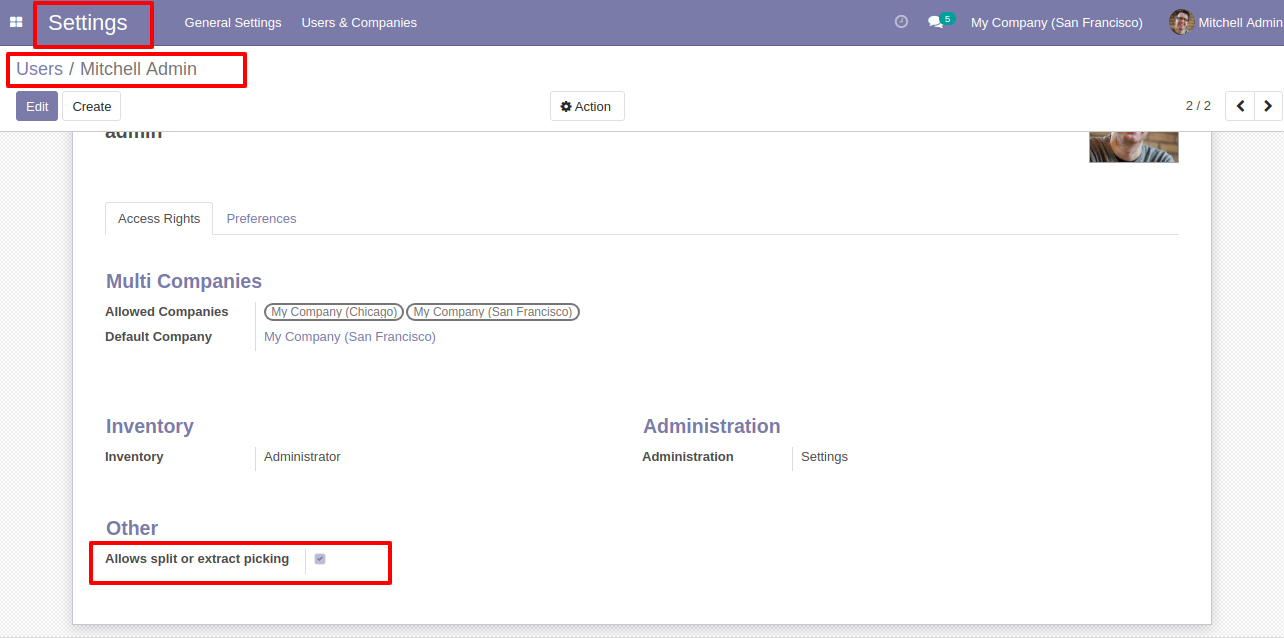
The "Tick/Untick" button display only in the draft state.
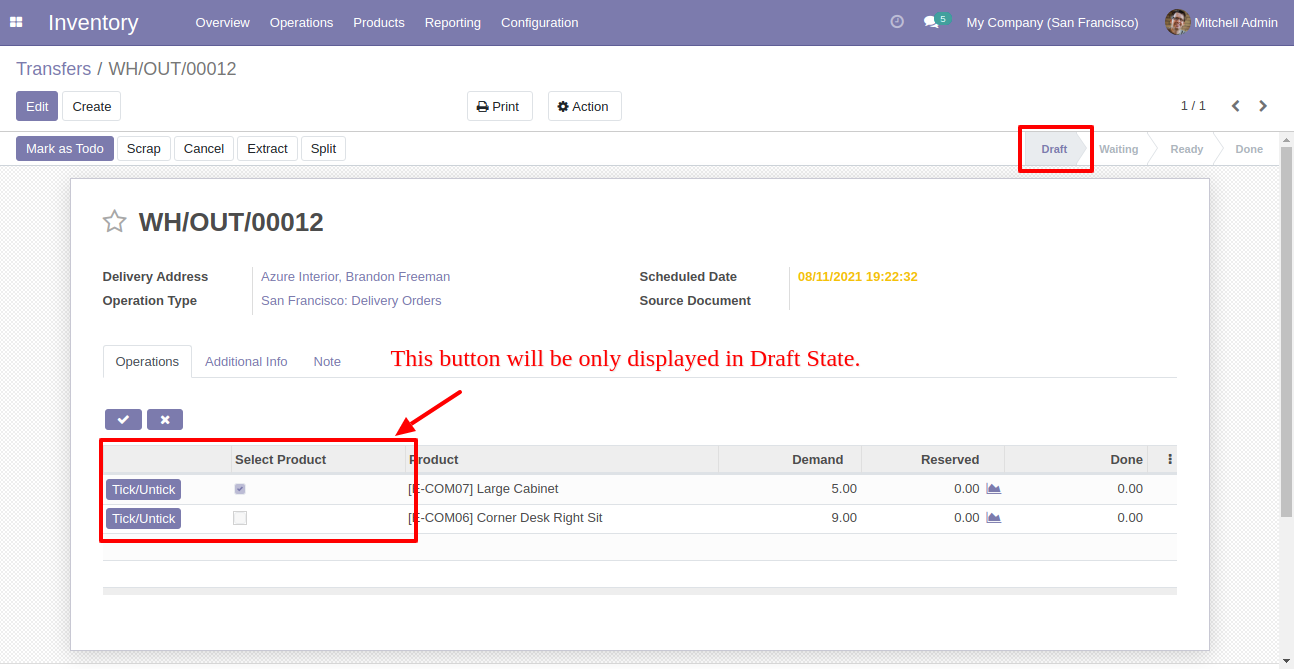
The "Tick/Untick" button does not display in the other state.
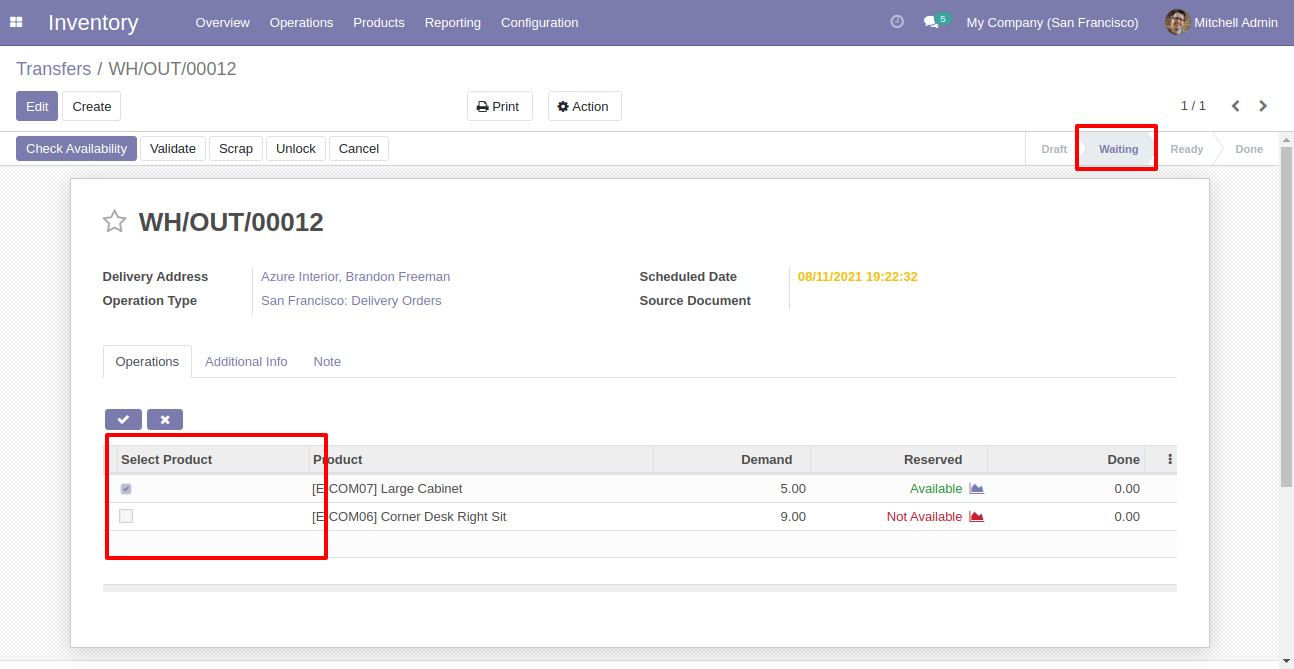
Enable this functionality to remove splited qty from order also.
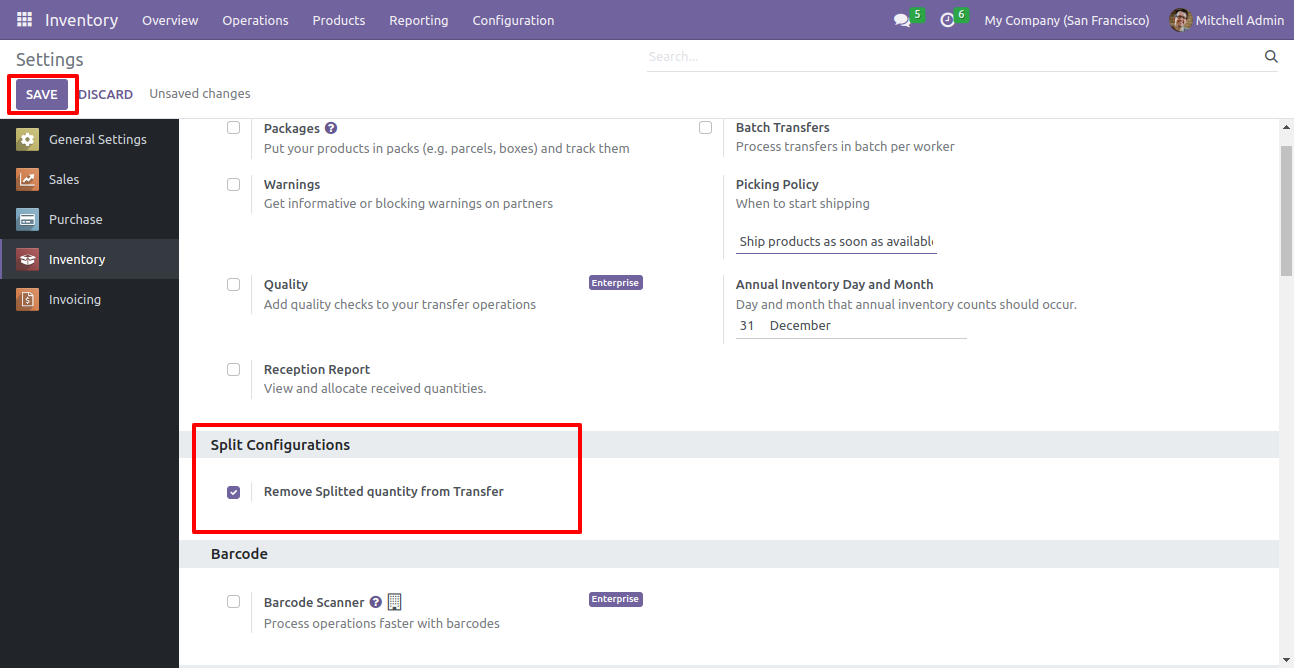
After selecting products press "Split".
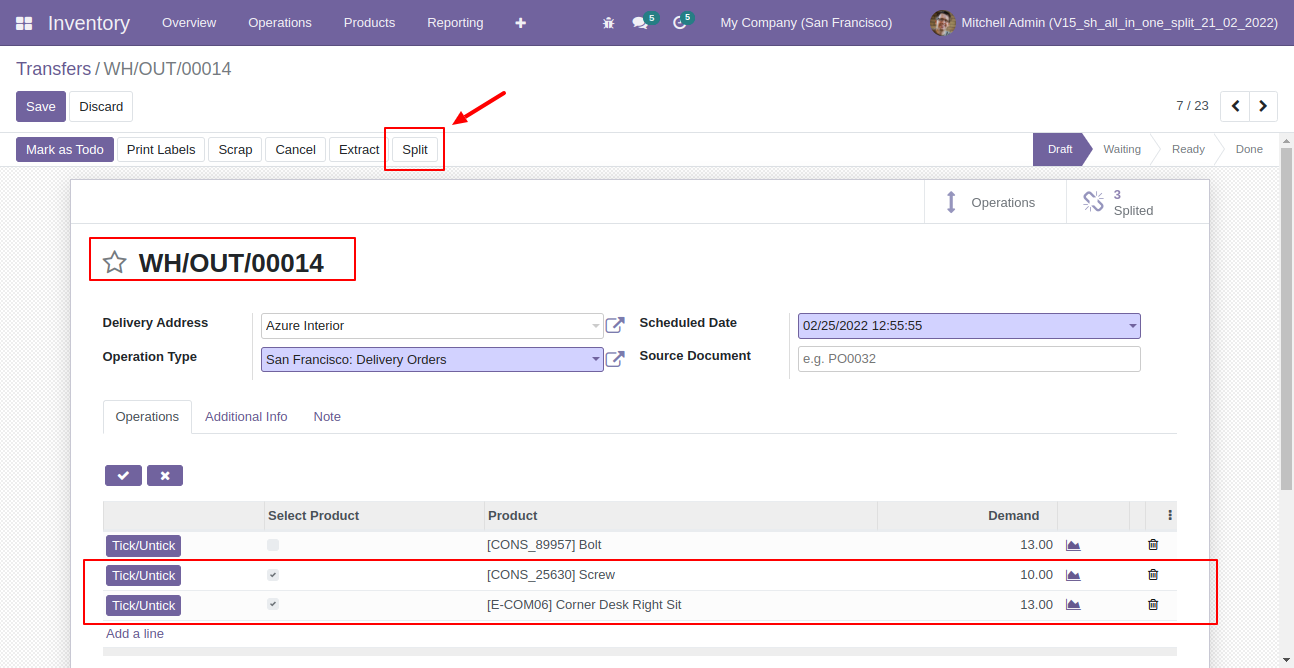
Split/extract wizard with selected products and quantity.
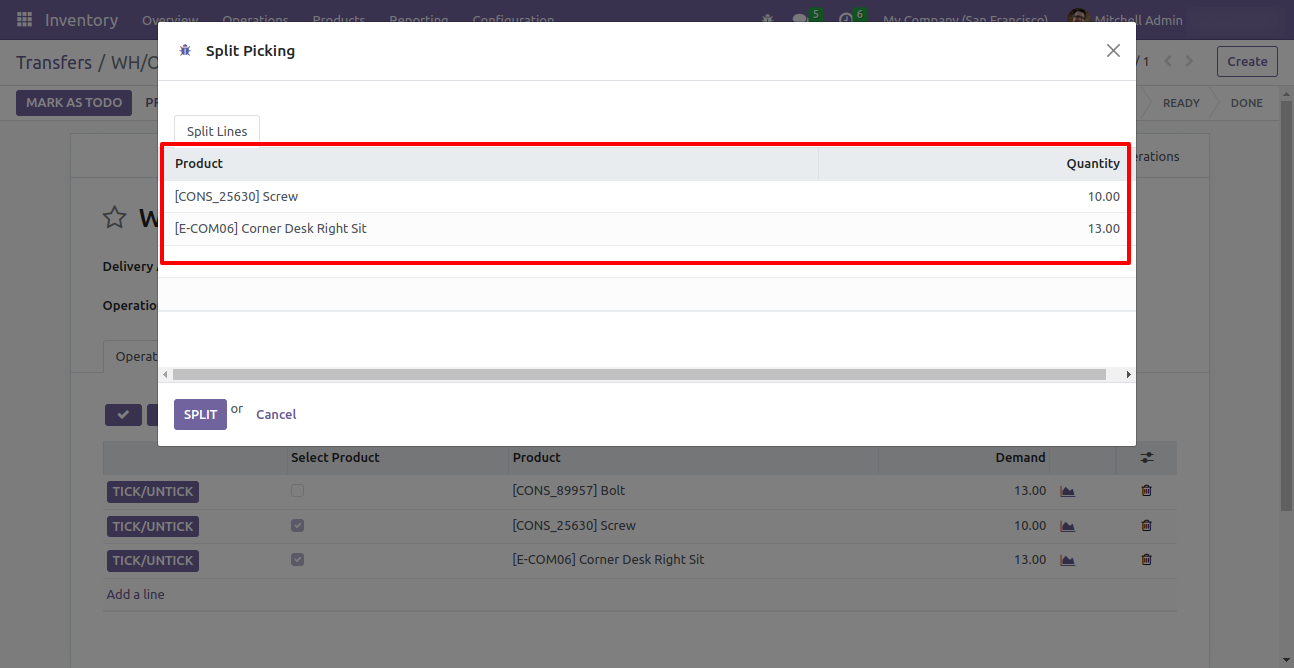
You can modify products quantity from the wizard.
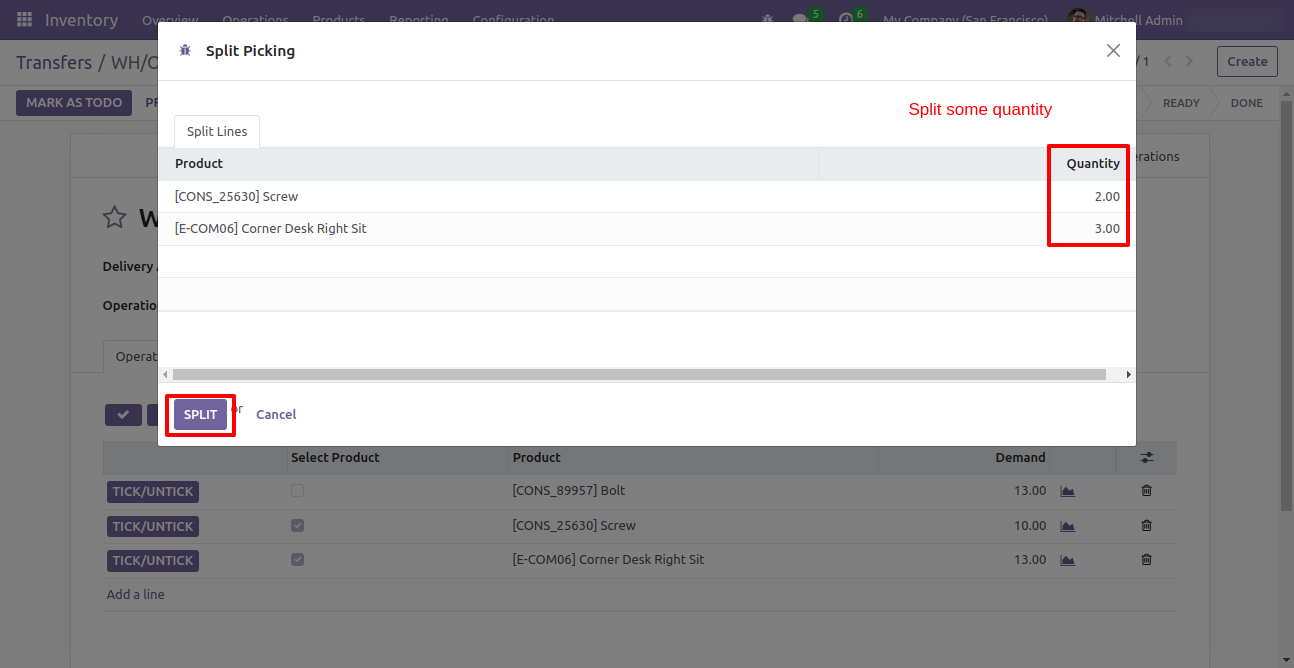
After split new picking is generated with a selected quantity
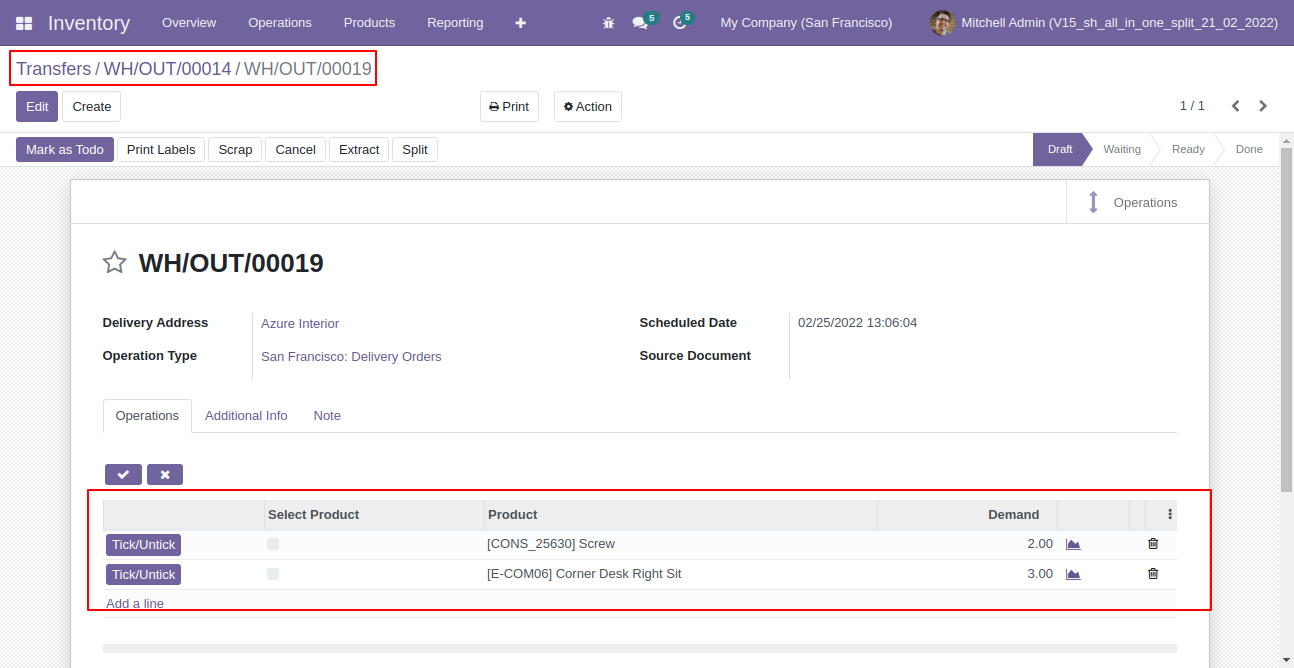
Old picking with remaining quantity.
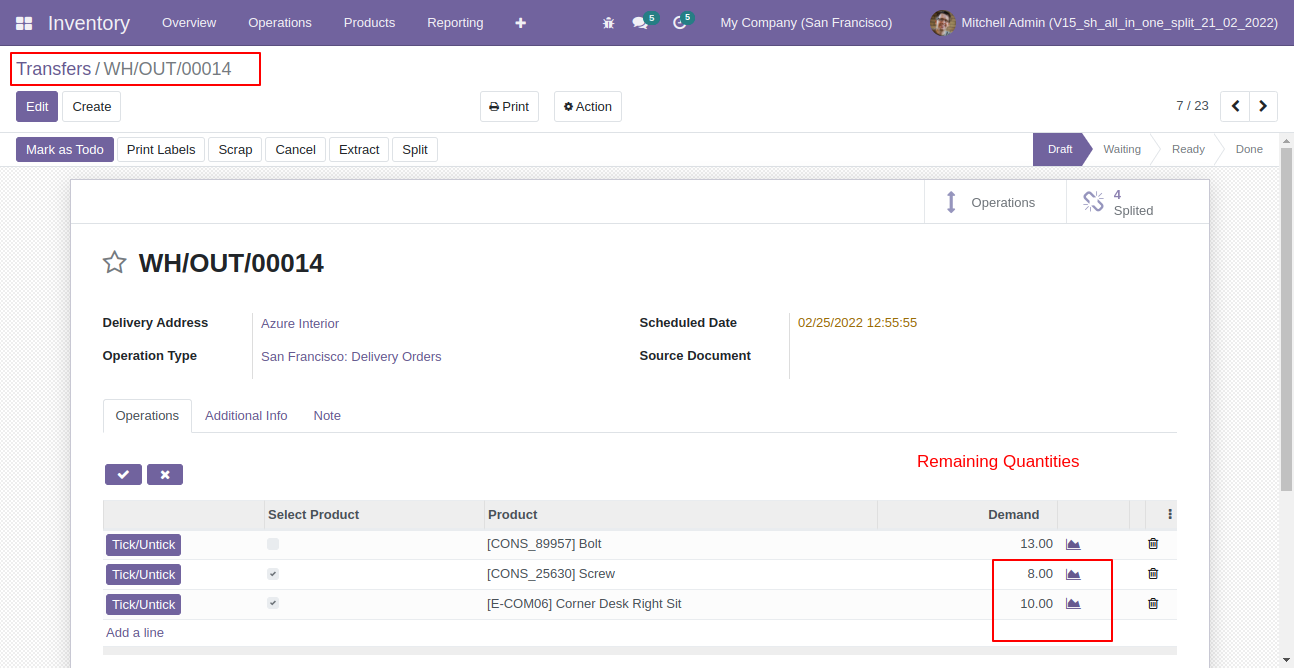
Now all order lines are unticked and press "Split".
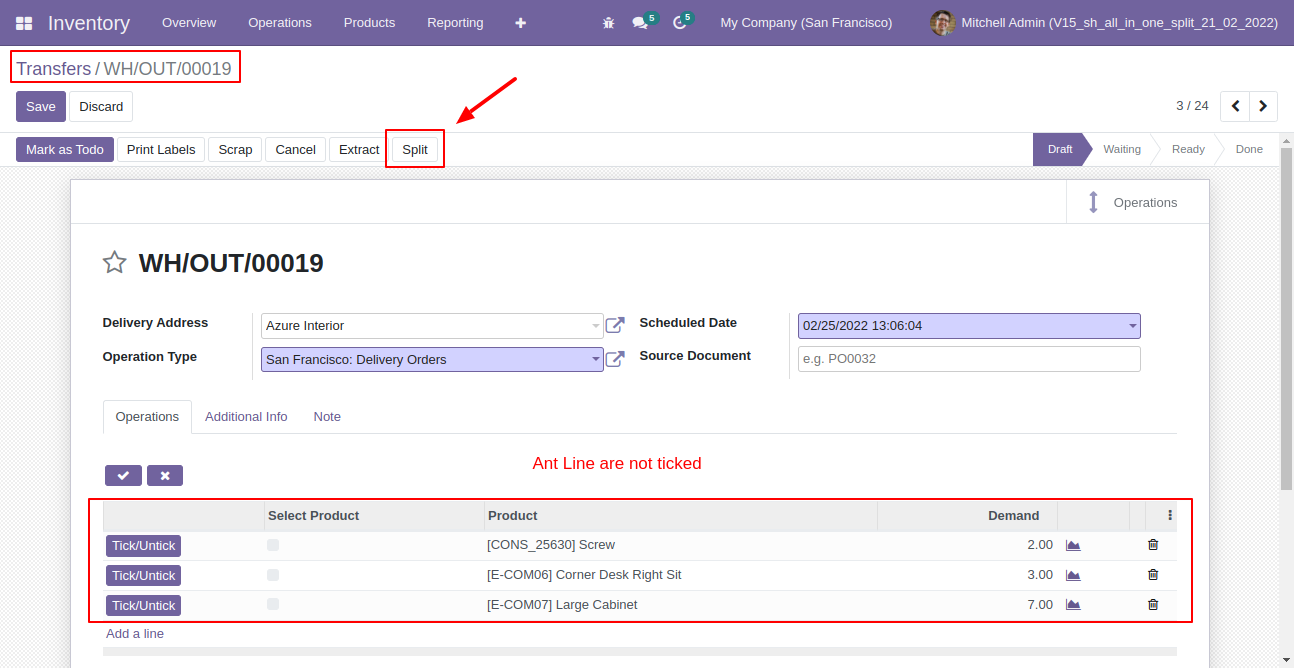
In the split/extract wizard all lines are added.
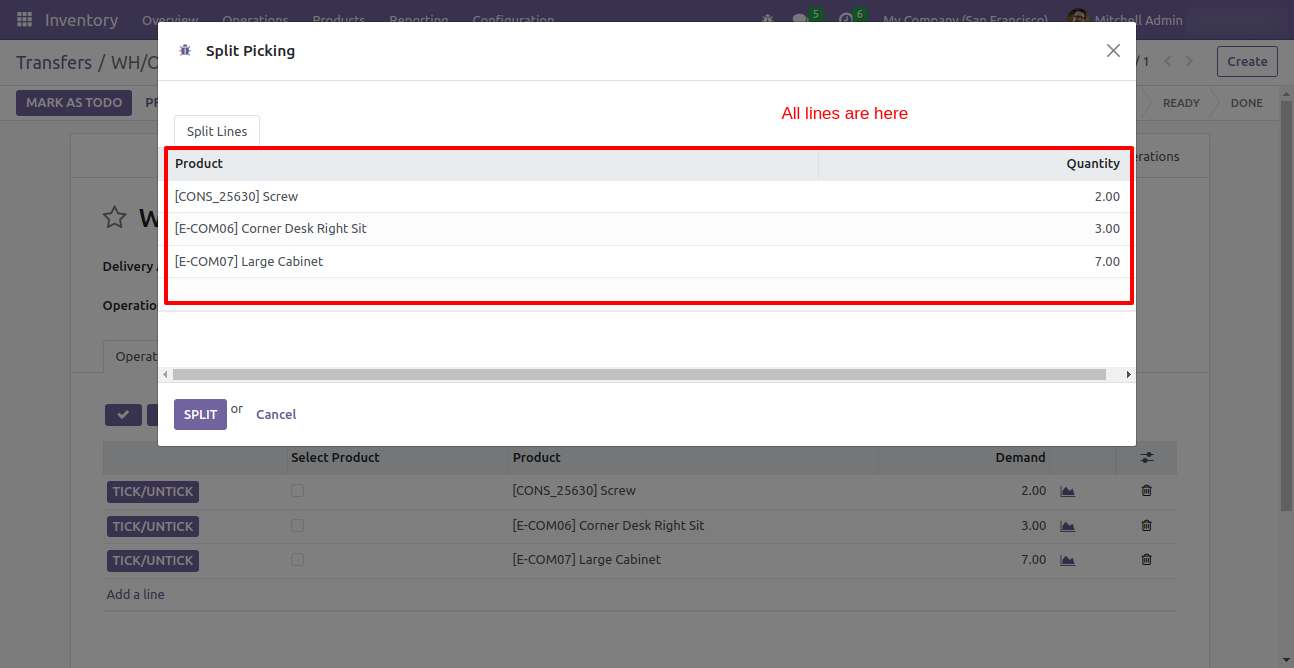
You can modify products quantity from the wizard.
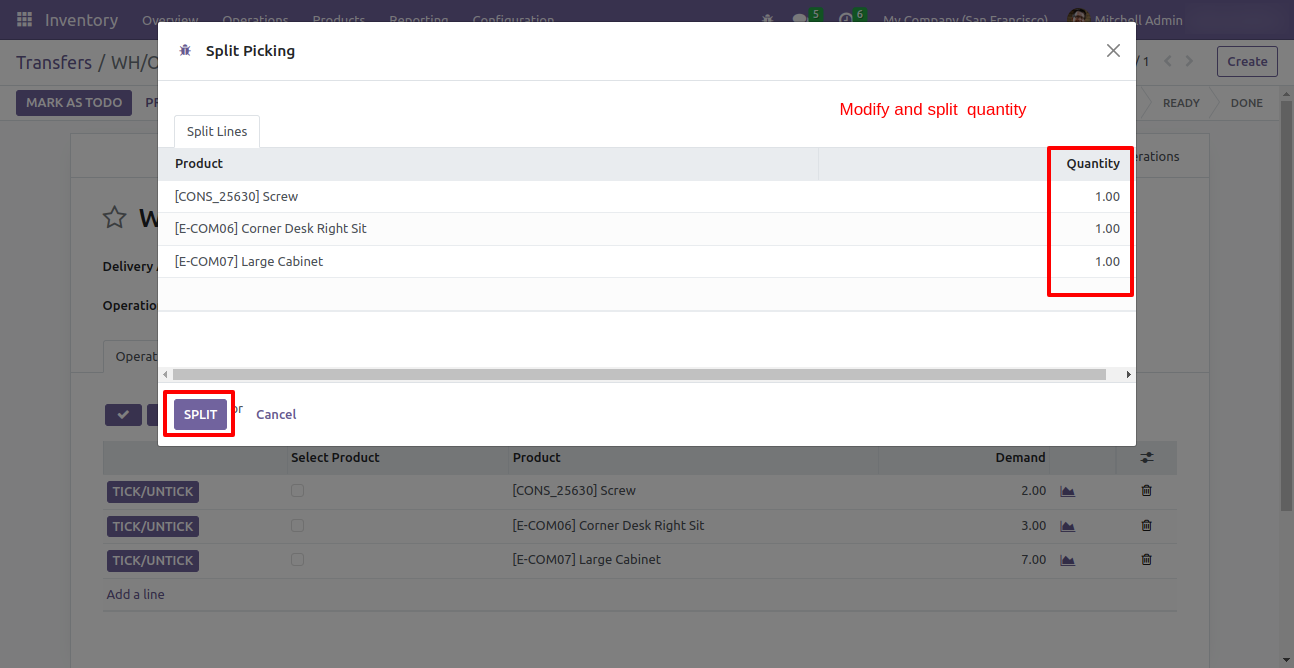
After split new picking is generated with a selected quantity
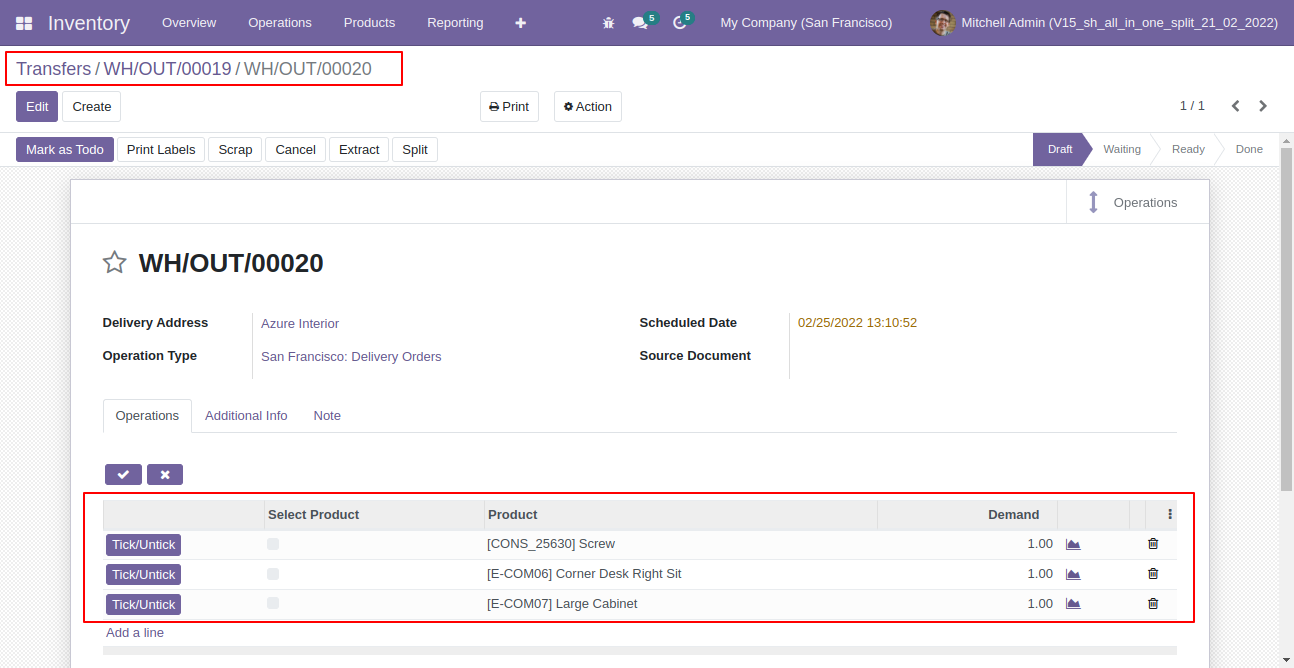
Old picking with remaining quantity.
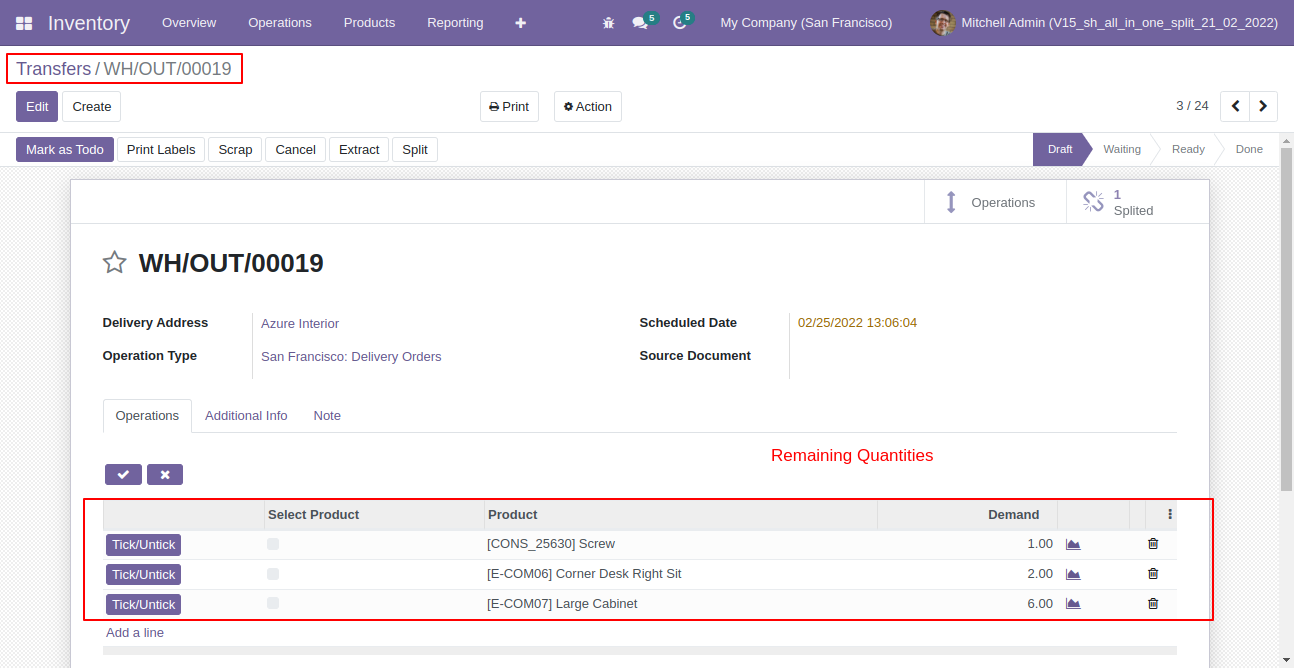
After selecting products press "Extract".
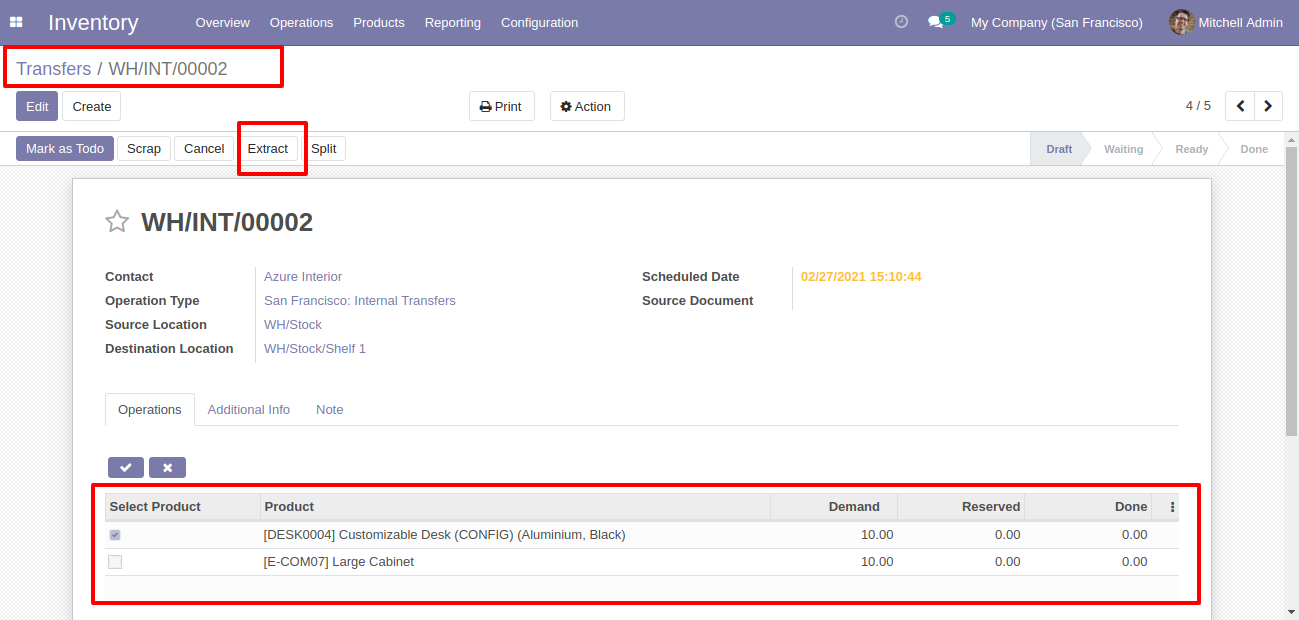
After that picking extracted.
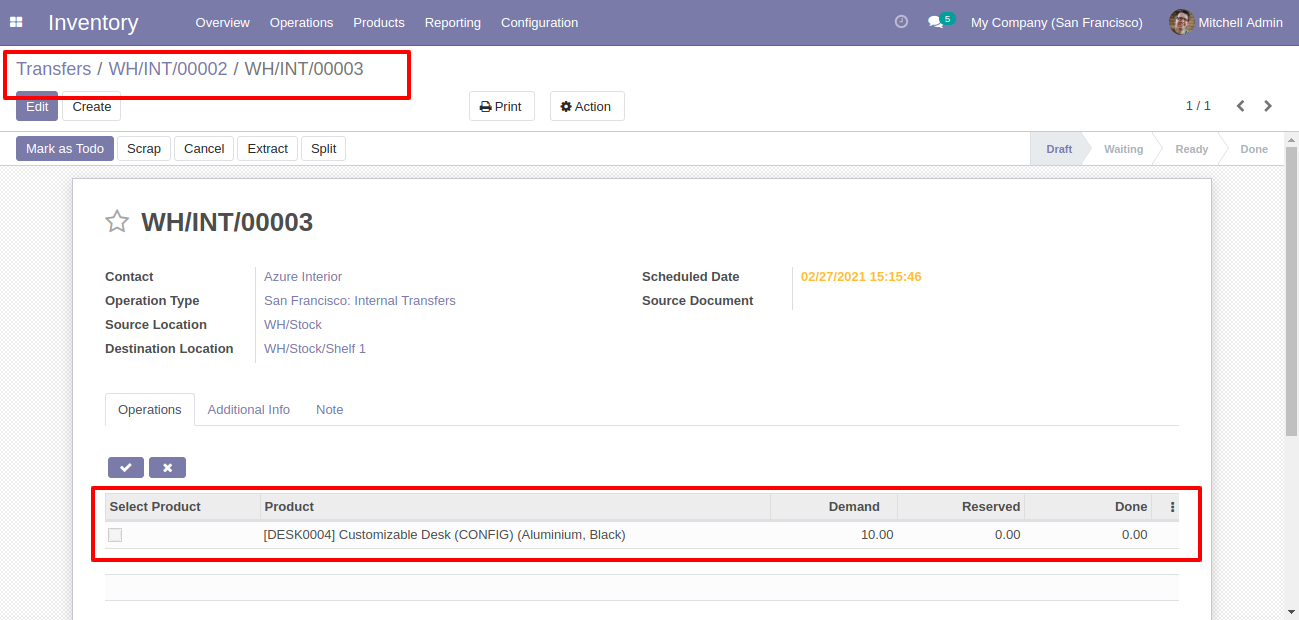
You can see the extracted picking number.
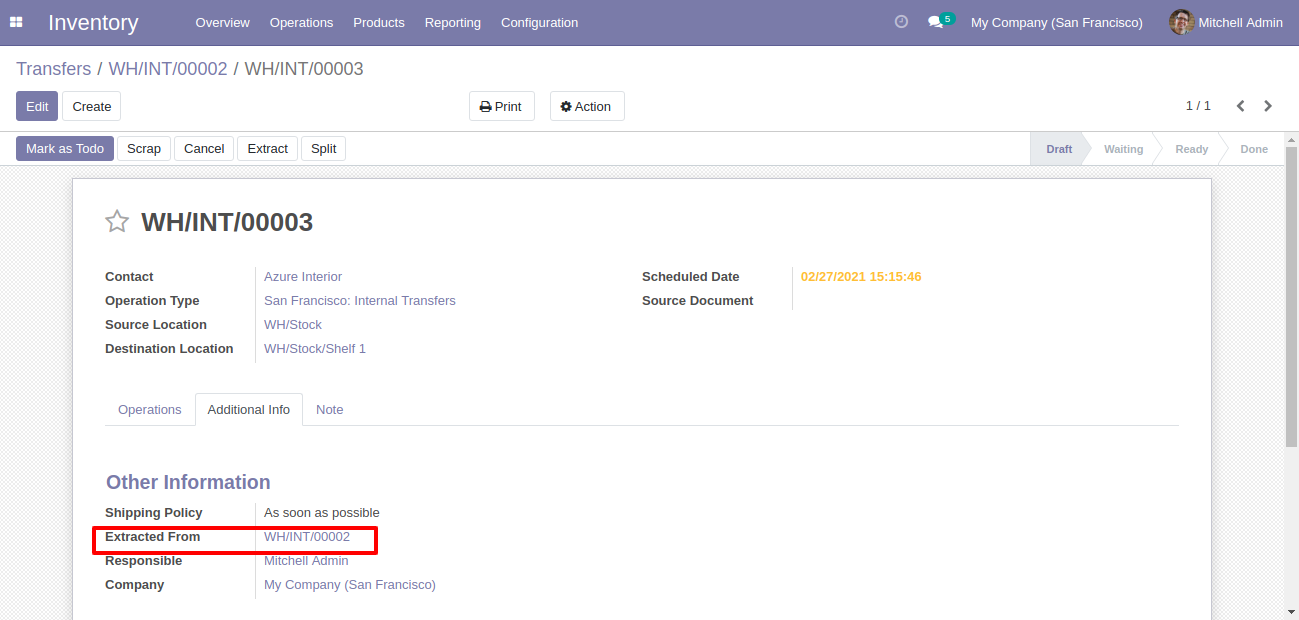
In the extract picking, you can see the "Extracted" button.
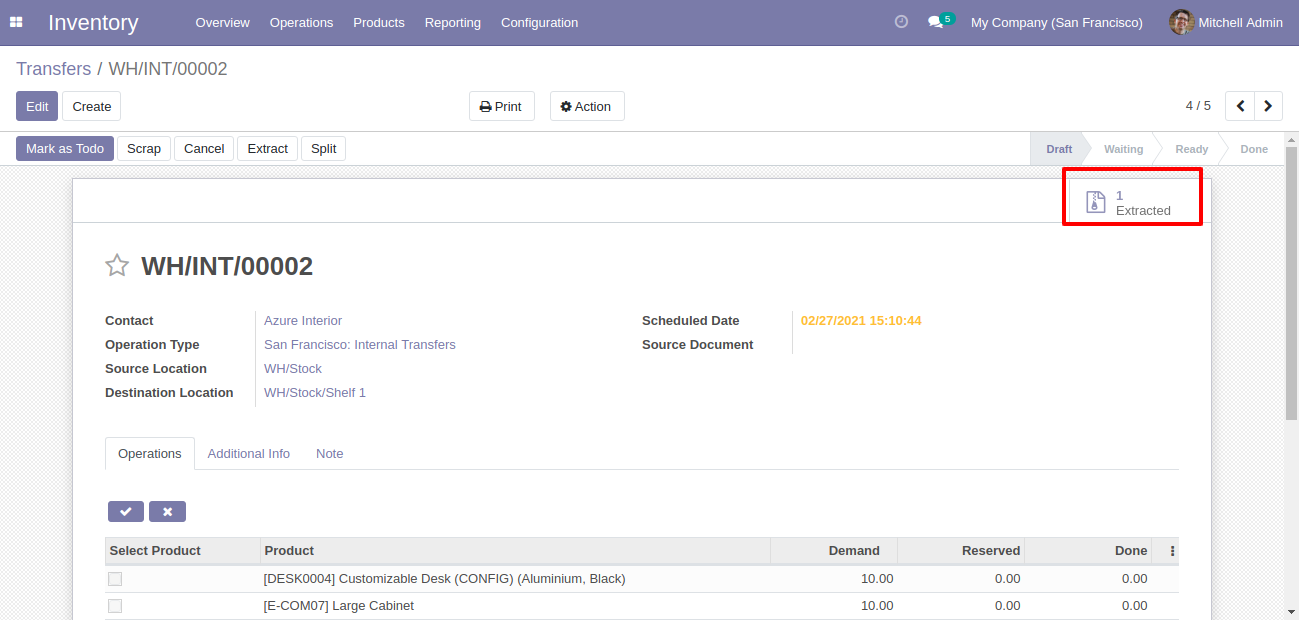
Extracted picking list view.
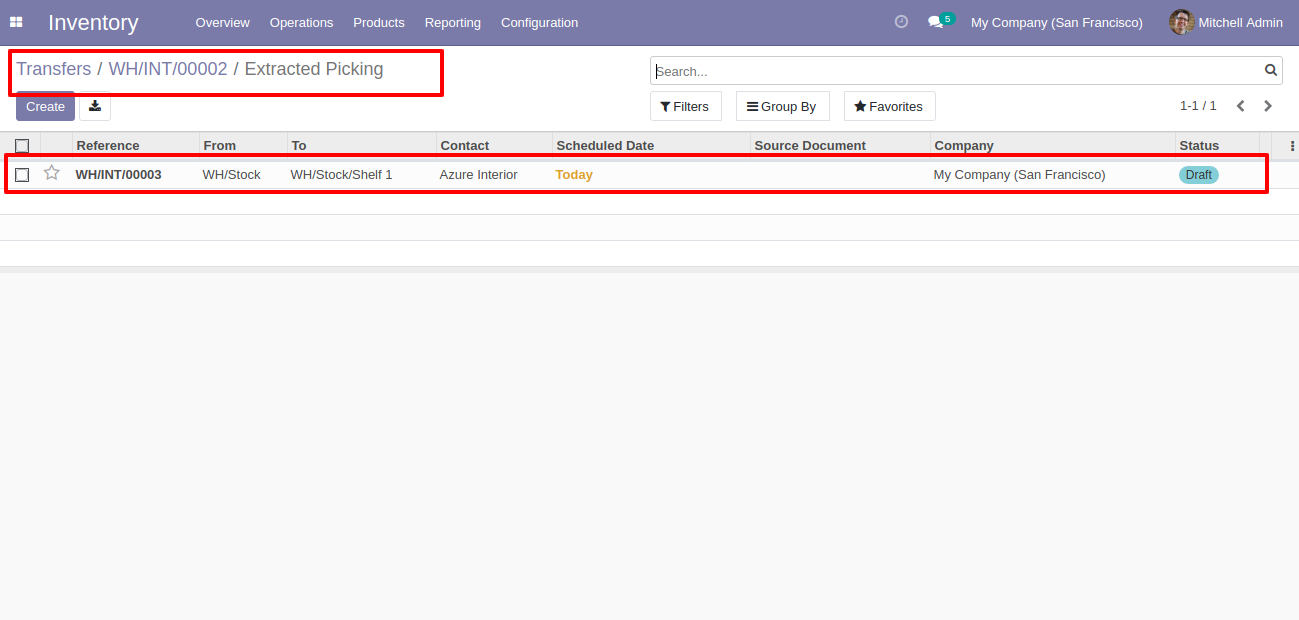
Extracted picking form view.
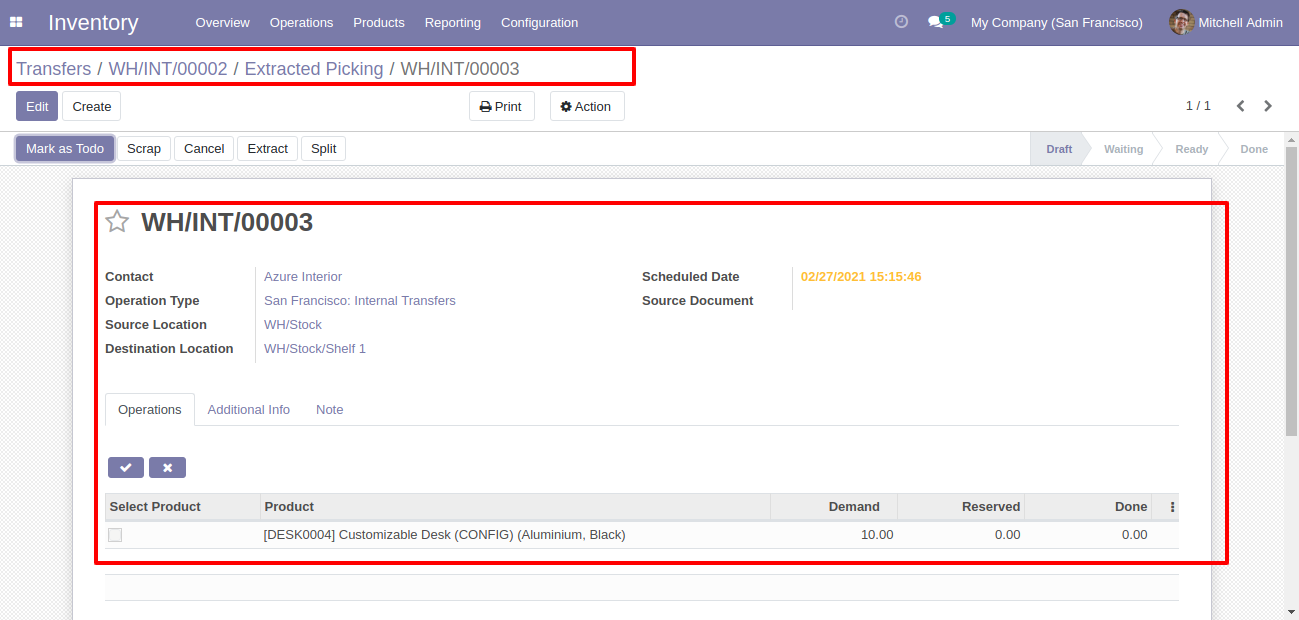
Go to user and enble features for the spliting mrp orders, Just enable 'Allow Splip Manufacturing'.
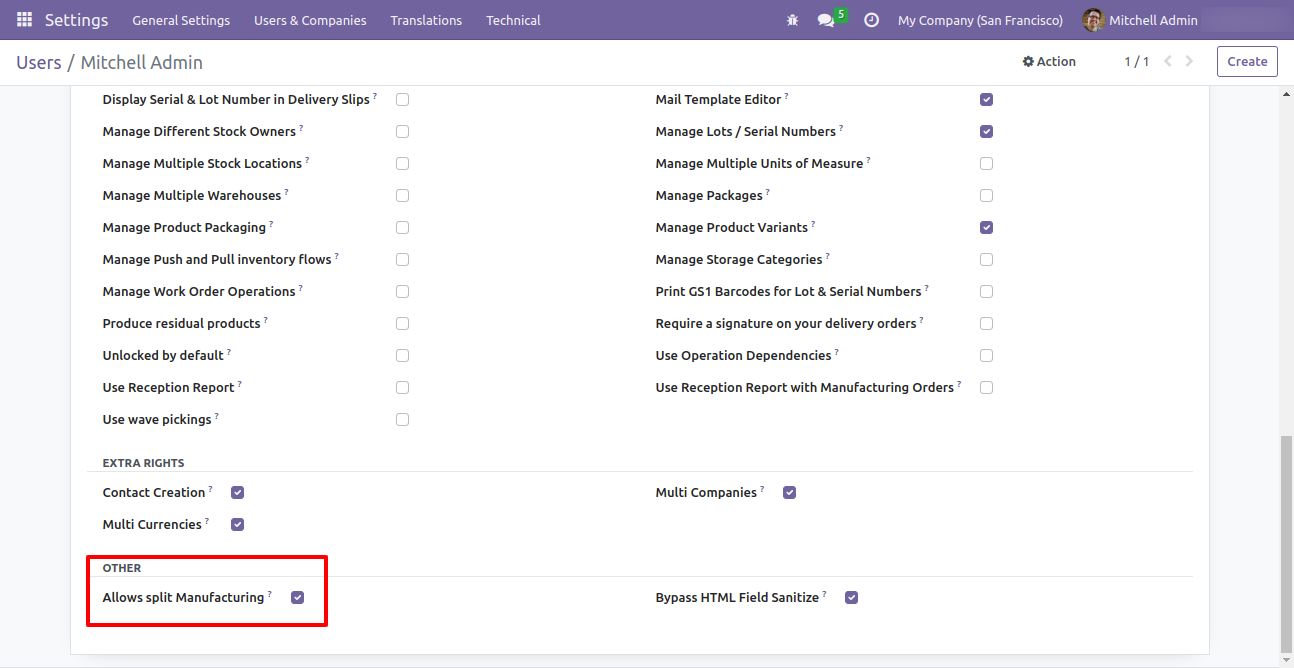
After that you can see the split button in mrp order form view.
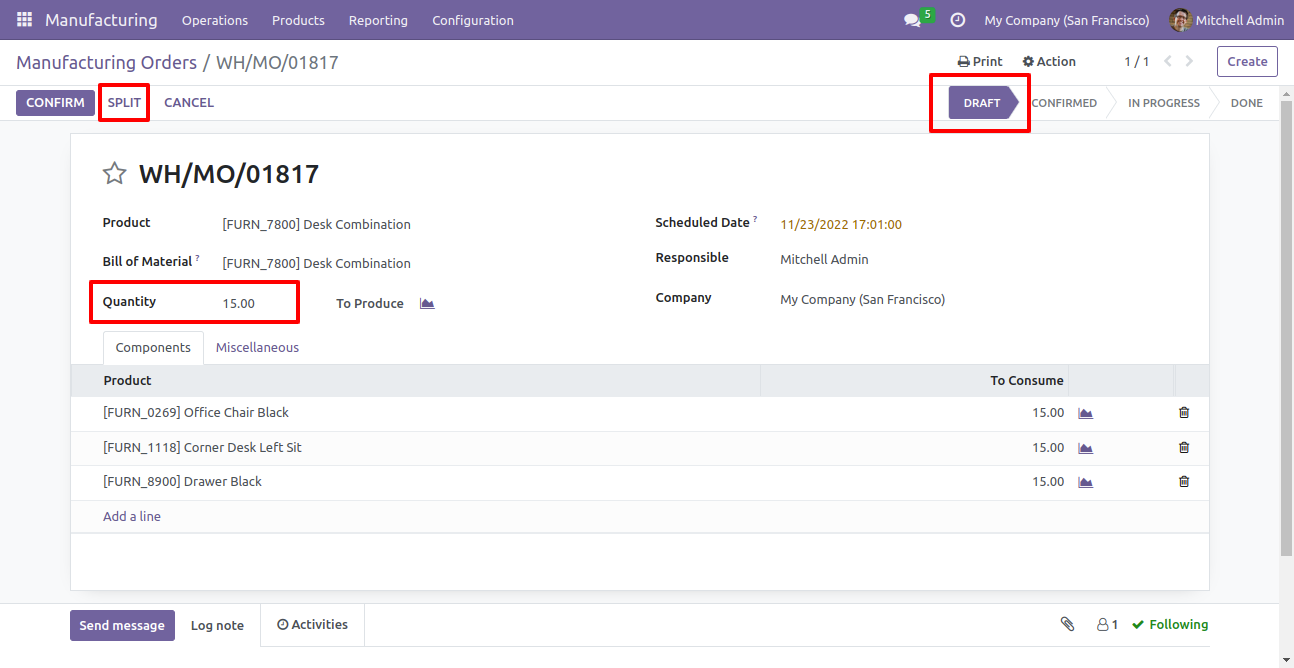
After click on 'split' button, this popup will shown. Here you Select splited by : Number of Qty, Add number of quantity and Select what to do with current order exclued or cancel : Exclude.
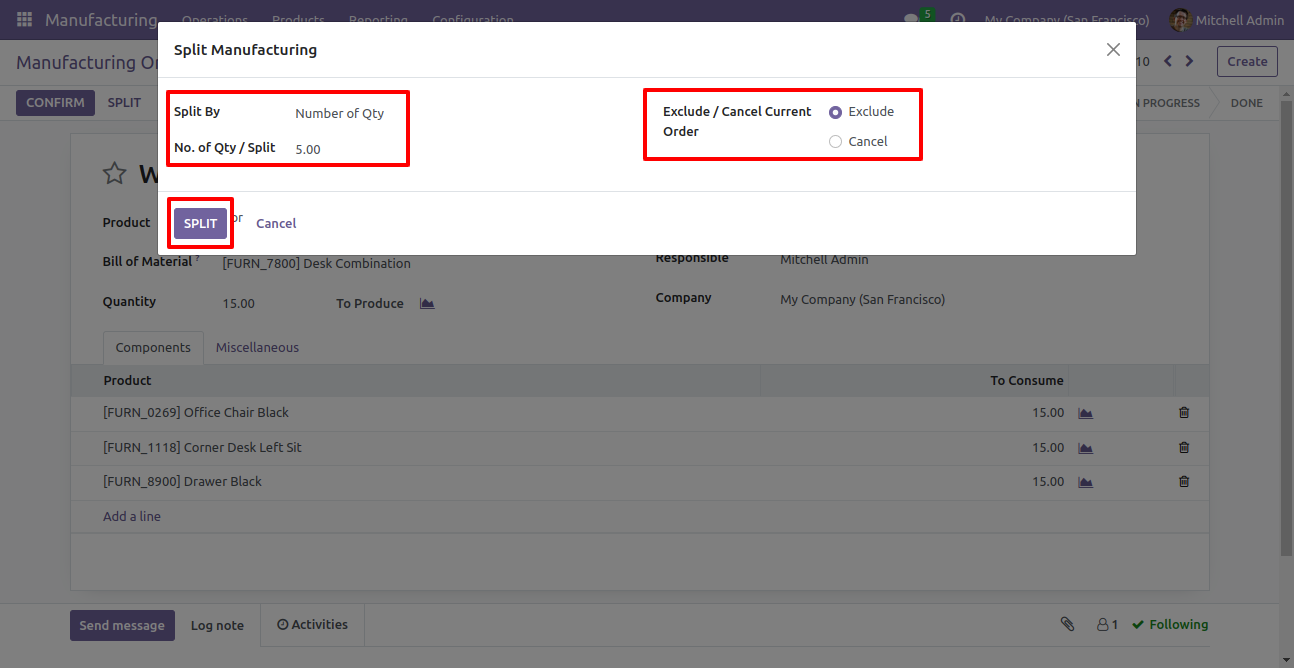
After click on split, you can see the order is splited in 3 orders. You can see that orders in smart button.
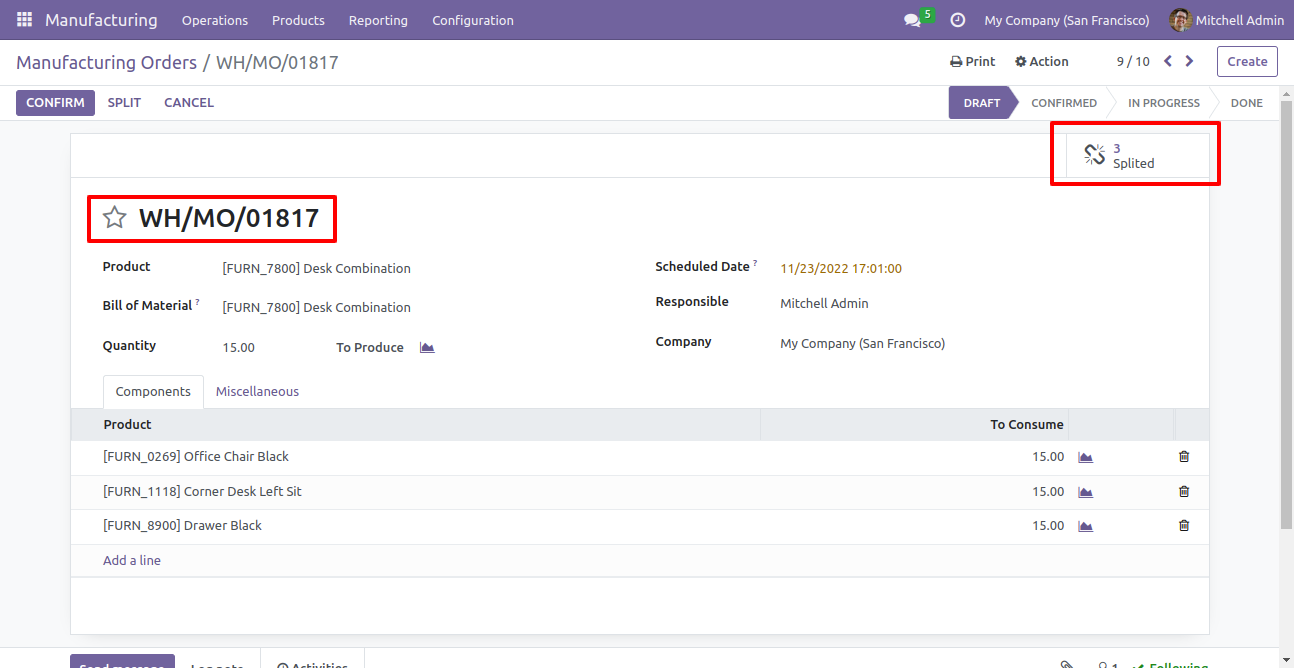
Splited order list.
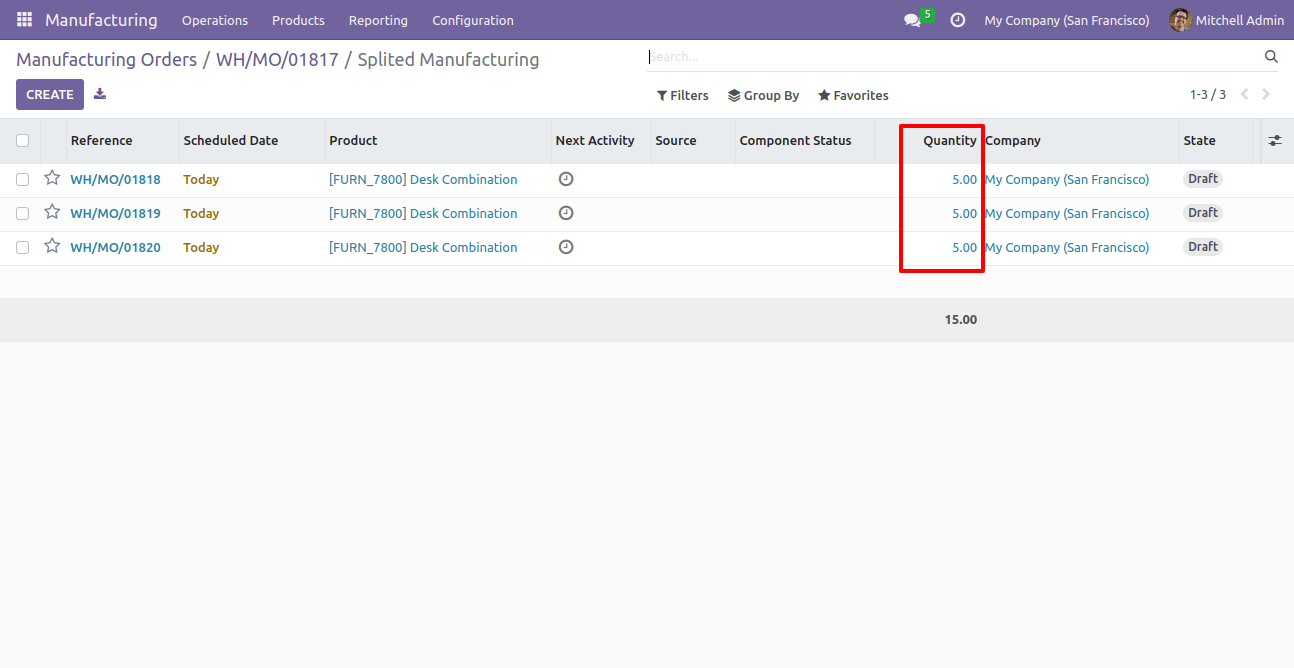
In splited order you can see the origin order number.
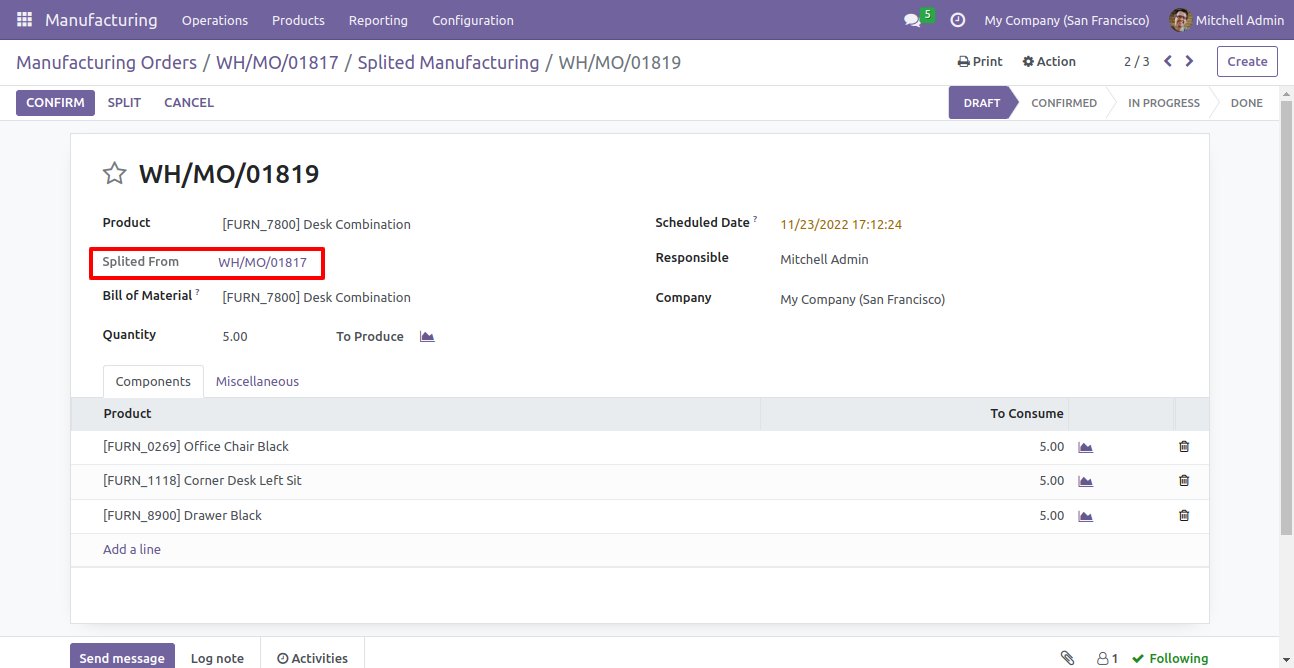
If Order quantity is Odd and you want to split order with even numbers so it will split order in event numbers and it will make new order for remaining qty.
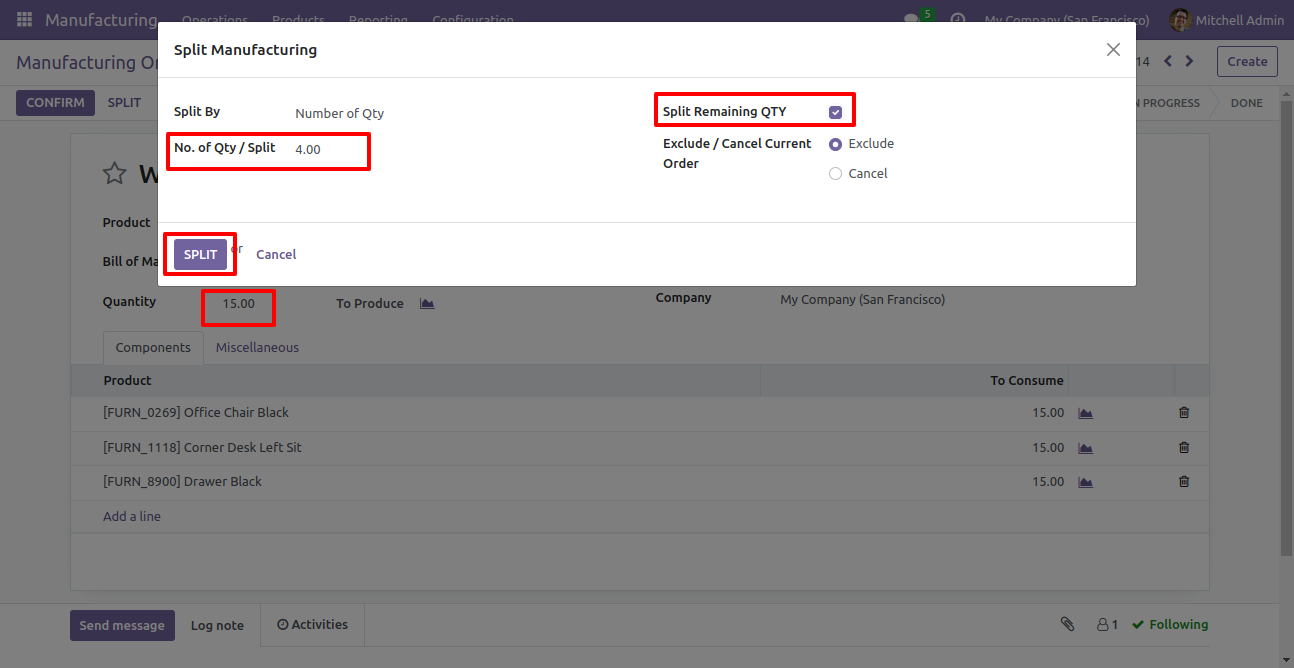
As you can see the order splited in event qty and remain qty.
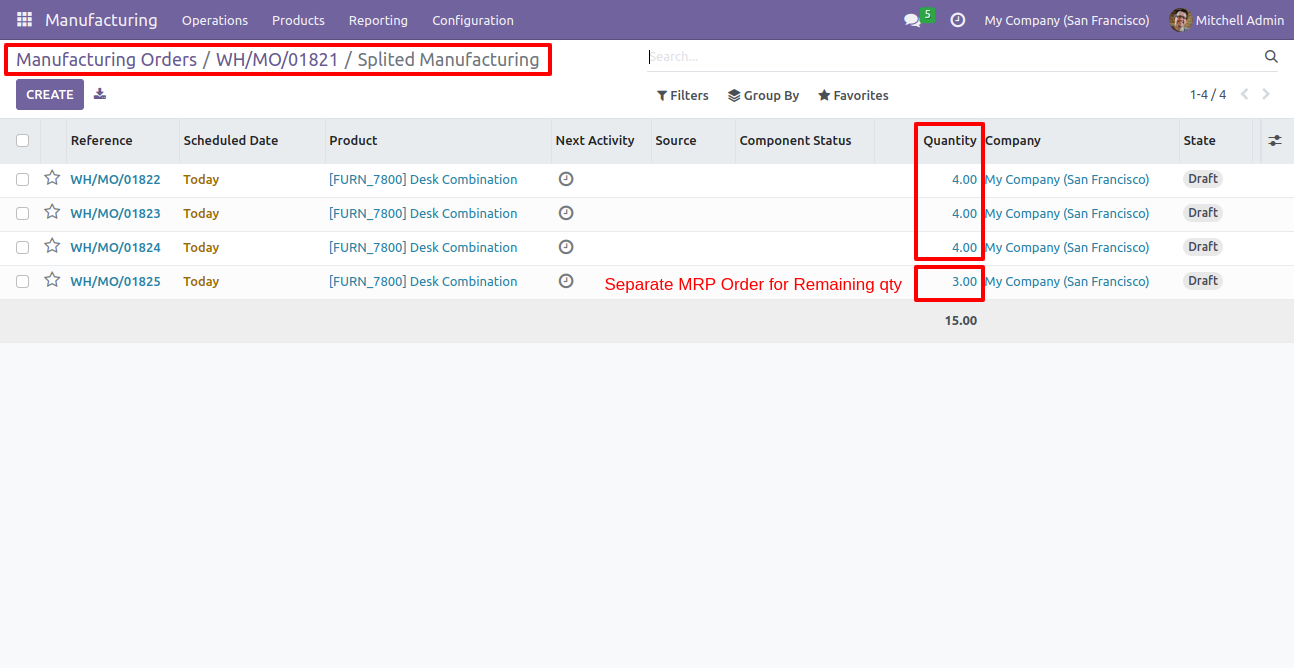
Now uncheck split remaining qty.
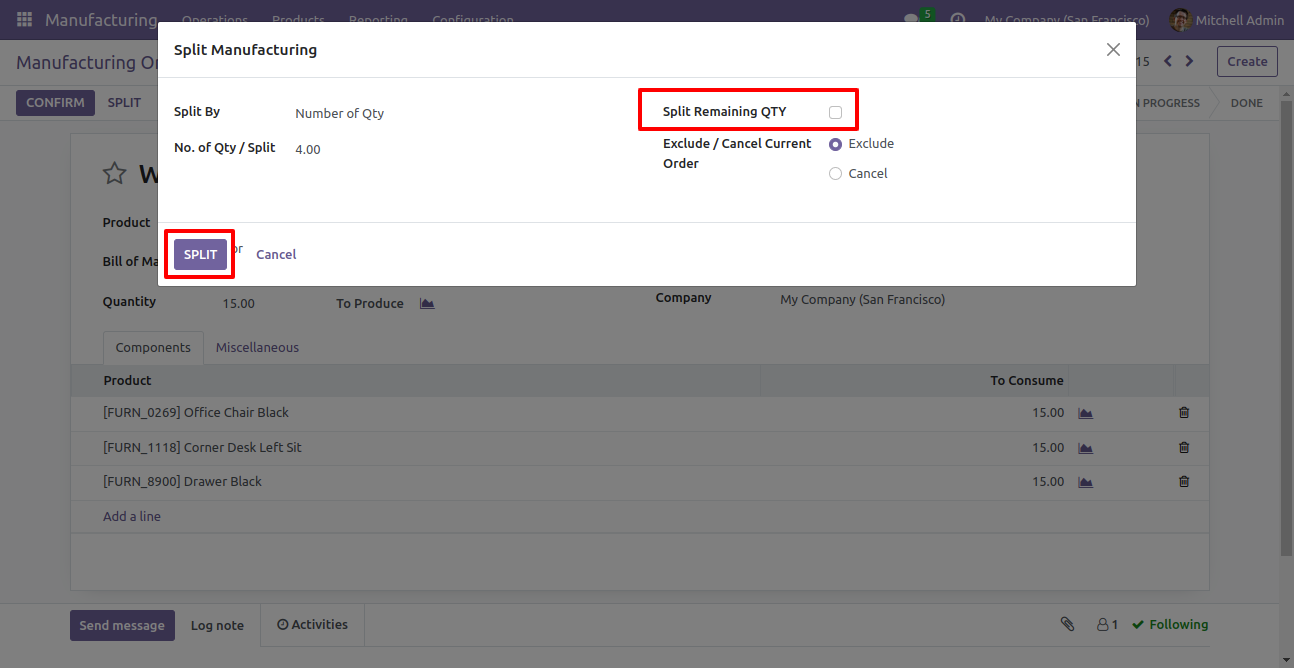
As you can see in below screenshot, it will split order in even qty and remaining qty will be added in last splited order.
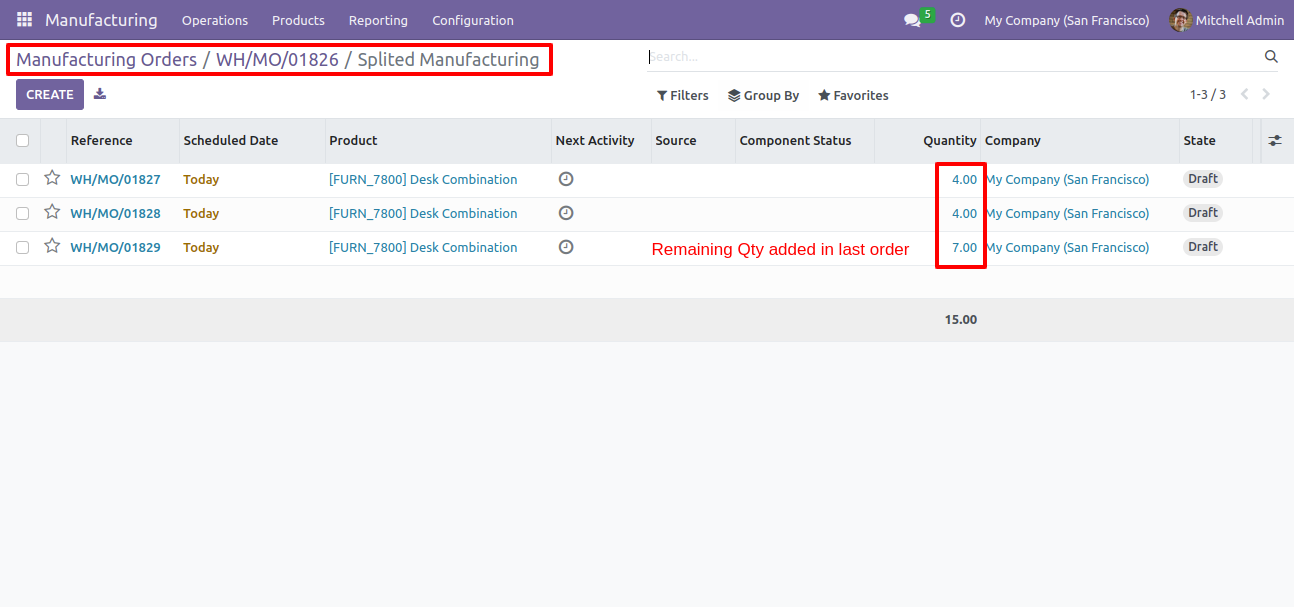
If you want to cancel current order after spliting order, just enable 'Cancel' option in split wizard.
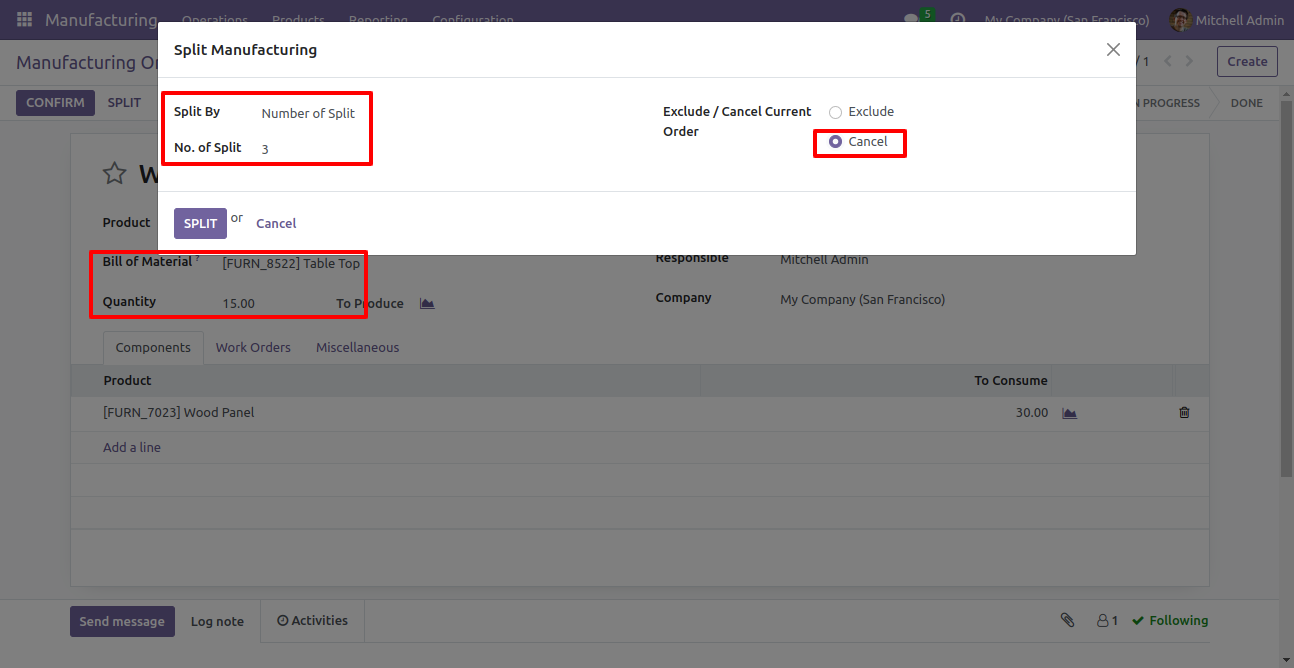
As you can see the current order is cancelled after spliting.
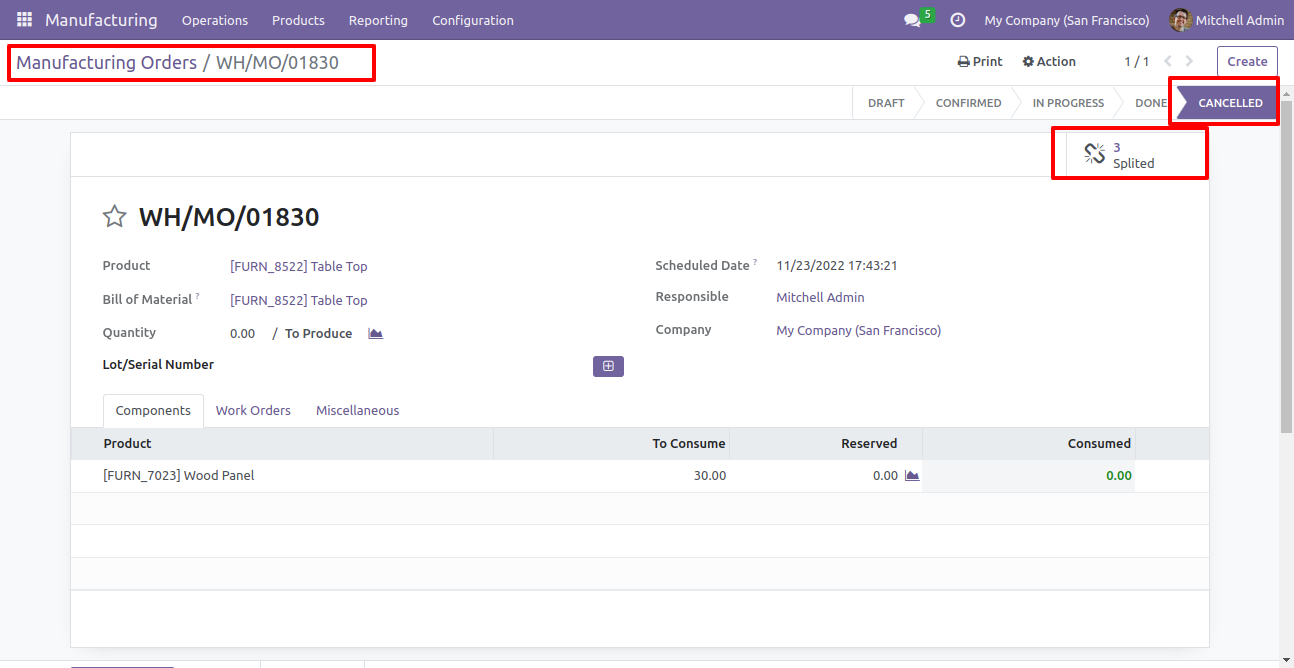
Mrp Order for 13 qty.
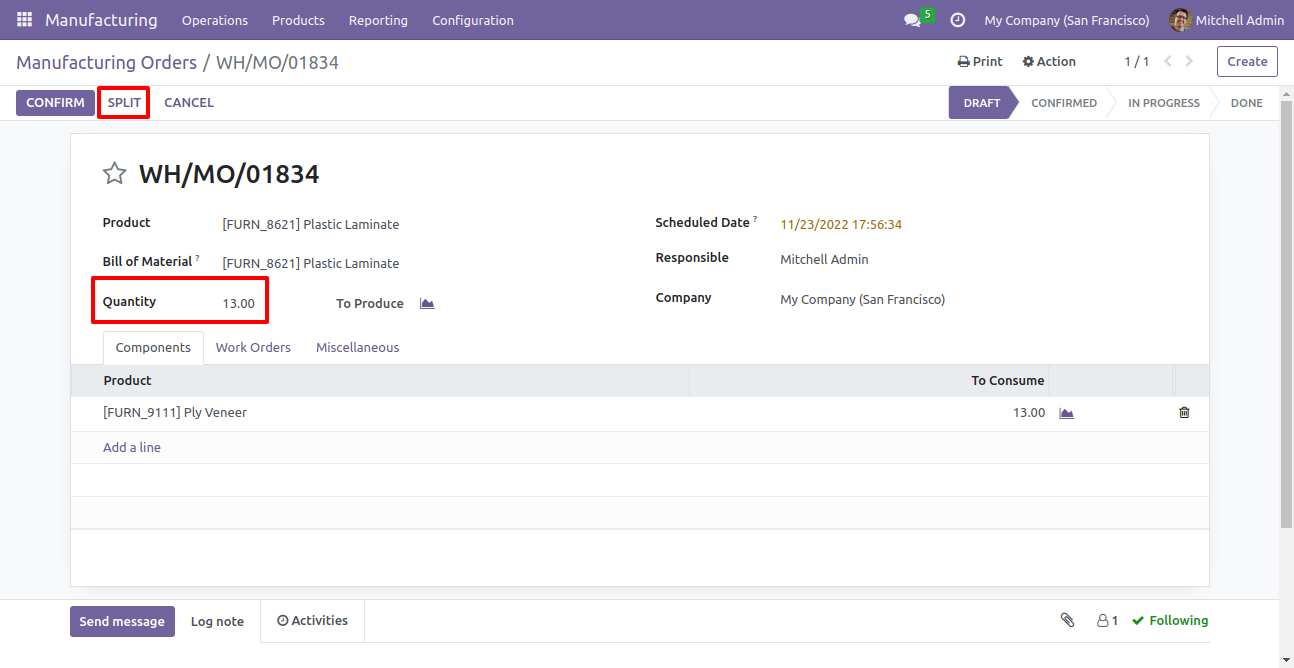
You can split order manual quantity, Just add split line with quantity. You can also add more quantity then current orders.
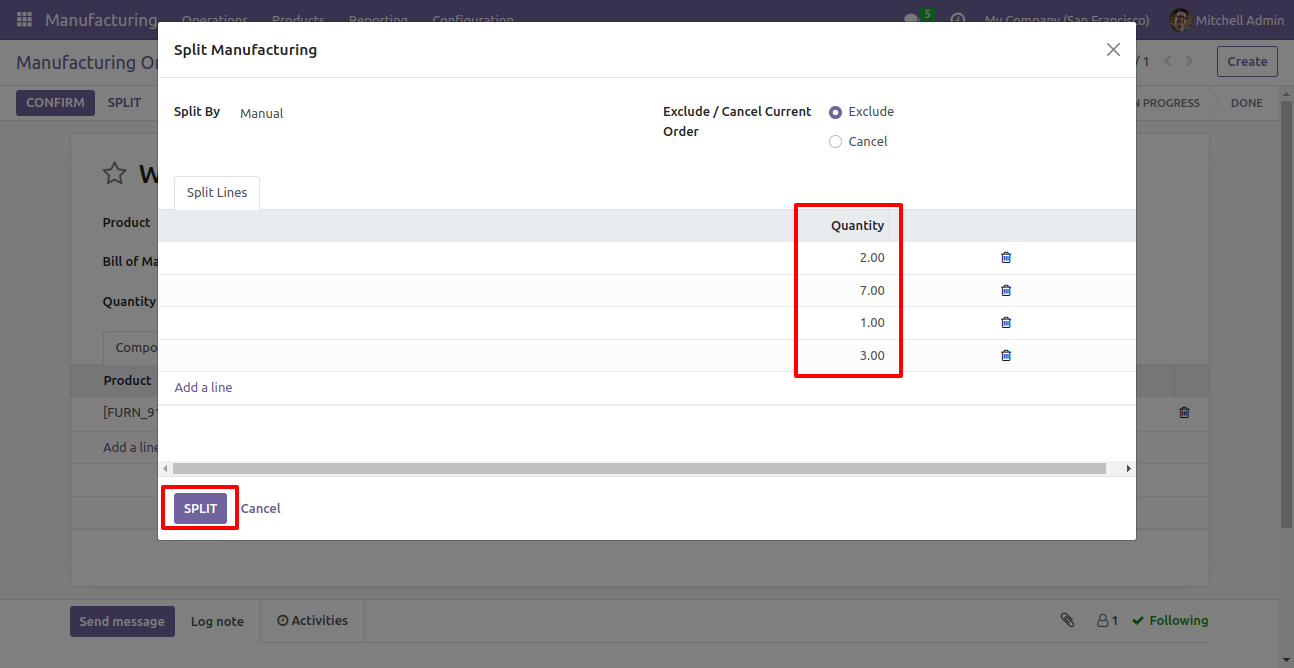
Order splited.
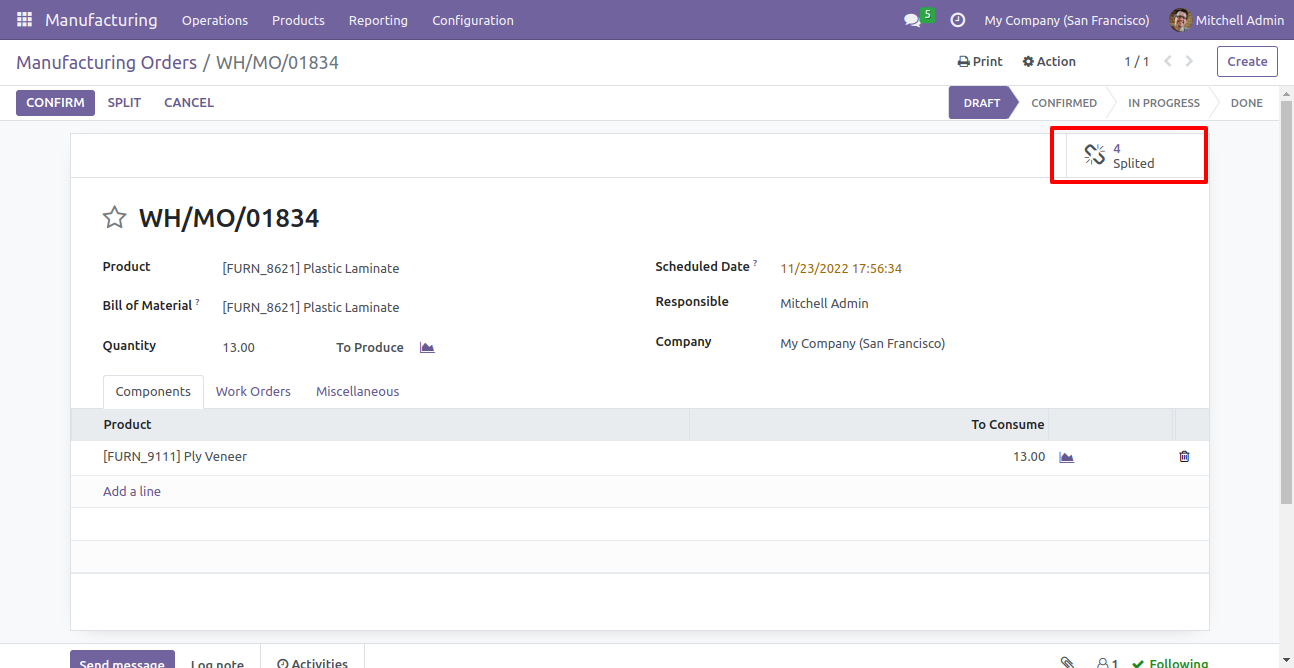
Splited order list.
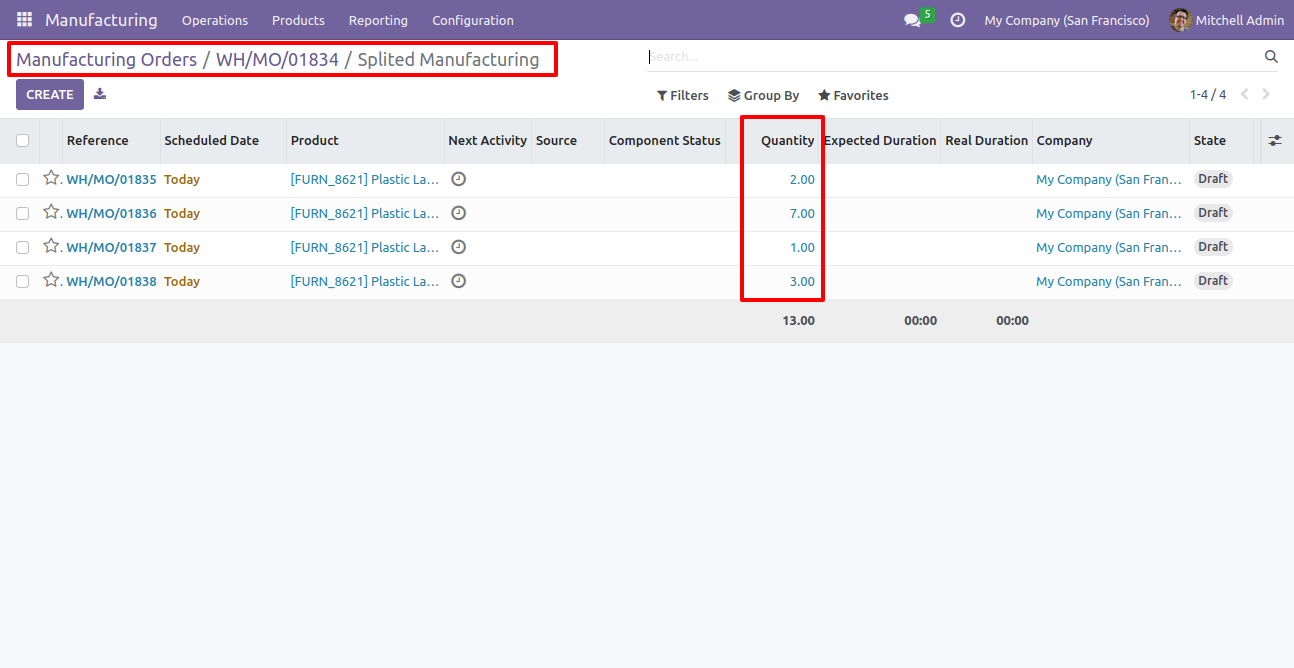
Version 18.0.1 | Released on : 3rd October 2024
- Yes, this app works perfectly with Odoo Enterprise (Odoo.sh & Premise) as well as Community.
- No, this application is not compatible with odoo.com(odoo saas).
- Please Contact Us at sales@softhealer.comto request customization.
- No, currently it does not work if the product type is selected as a combo product. For more details, please contact our support team at support@softhealer.com.
- Yes, we provide free support for 100 days.
- Yes, you will get free update for lifetime.
- No, you don't need to install addition libraries.
- Yes, You have to download module for each version (13,14,15) except in version 12 or lower.
- No, We do not provide any kind of exchange.