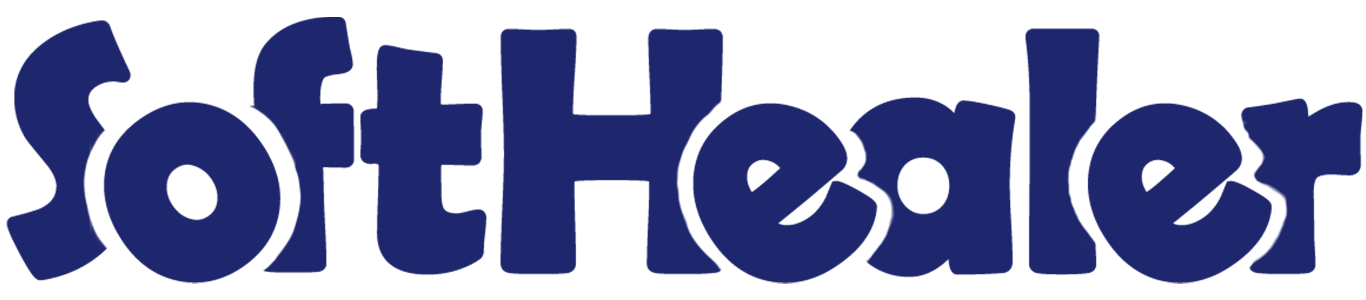
All In One Purchase Reports

All in one purchase report useful to provide different purchases and bill reports to do analysis. A purchase analysis report shows the trends that occur in a company's purchase volume over time. In its most basic form, a purchase analysis report shows whether purchases are increasing or declining. At any time during the fiscal year, purchase managers may analyze the trends in the report to determine the best course of action. Purchase reports are a record of purchase activity over a particular period.
Features

- You can generate the report for a specific dates.
- Multi-Company User can print a report of more than one company which assigned to the user.
- Single Company User only allowed to print his/her own company report.
- Analysis Tool: It's a fantastic tool for managers/purchase representatives to analyze purchases, products, payments deploy.
- 12 Different Reports: Days Wise Product Purchase Report, Bill Payment Report, Purchases Details Report, Purchase Report By Purchase Representative, Top Purchasing Product, Top Vendors, Vendor Purchase Analysis Report, Product Purchase Indent Report, Purchase Product Profit Report, Purchase Bill Summary, Purchase by Category Report, Dynamic Hourly Custom Purchase Report.
Features

- You can view the report directly from the wizard.
- You can generate the report for a specific date-time.
- You can analyze daily purchase products.
- Generate report for single company as well as multi-companies.
- Multi-company user can print a report of more than one company which assigned to the user.
- Single company user only allowed to print his/her own company report.
- Easy to generate report of every product by specifying start date and end date.
- You can generate Report Pdf as well as Excel sheet.
Go to the users and tick 'Day Wise Purchase Report'.
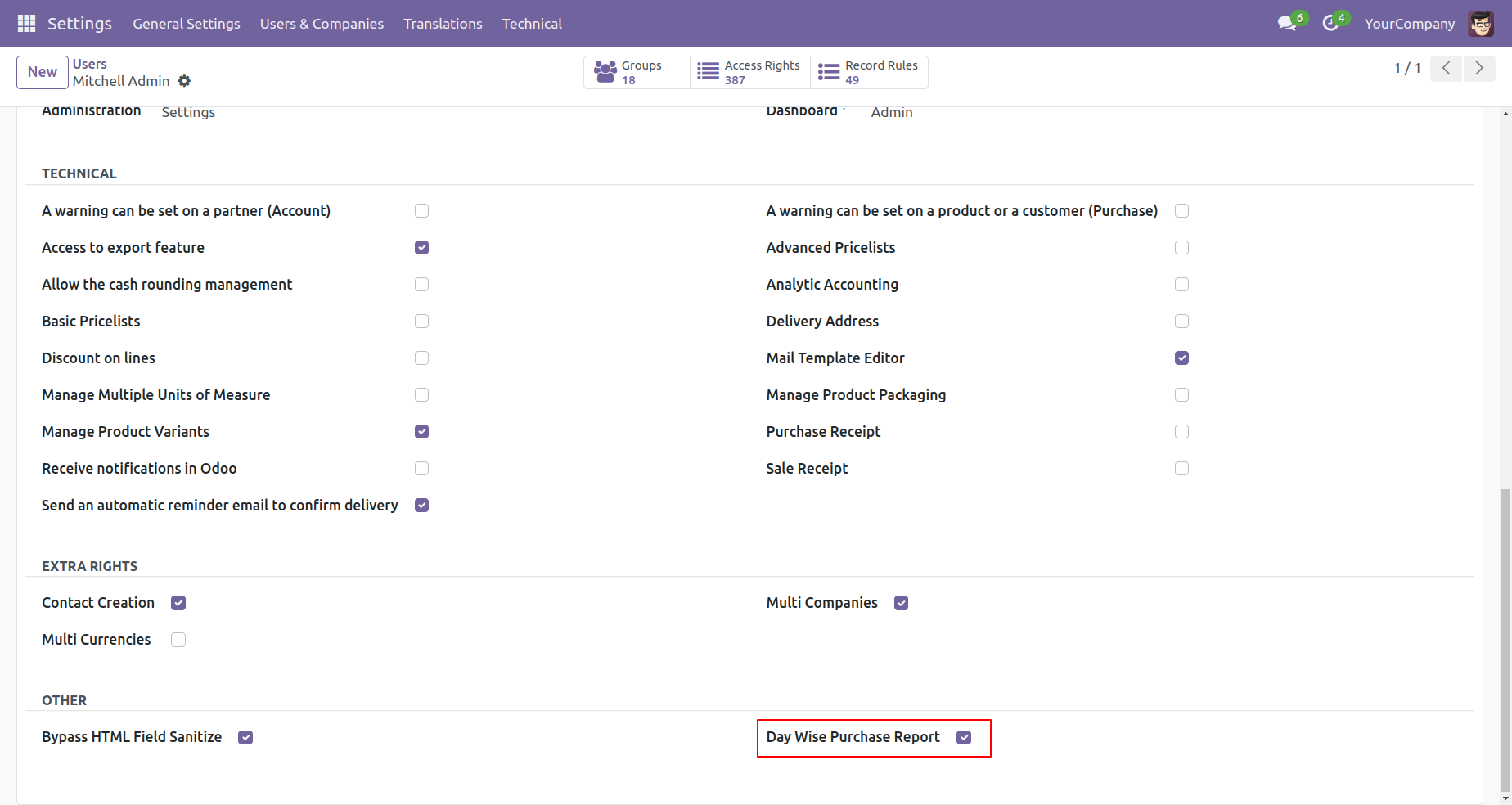
Go to 'Day Wise Purchase Report'.
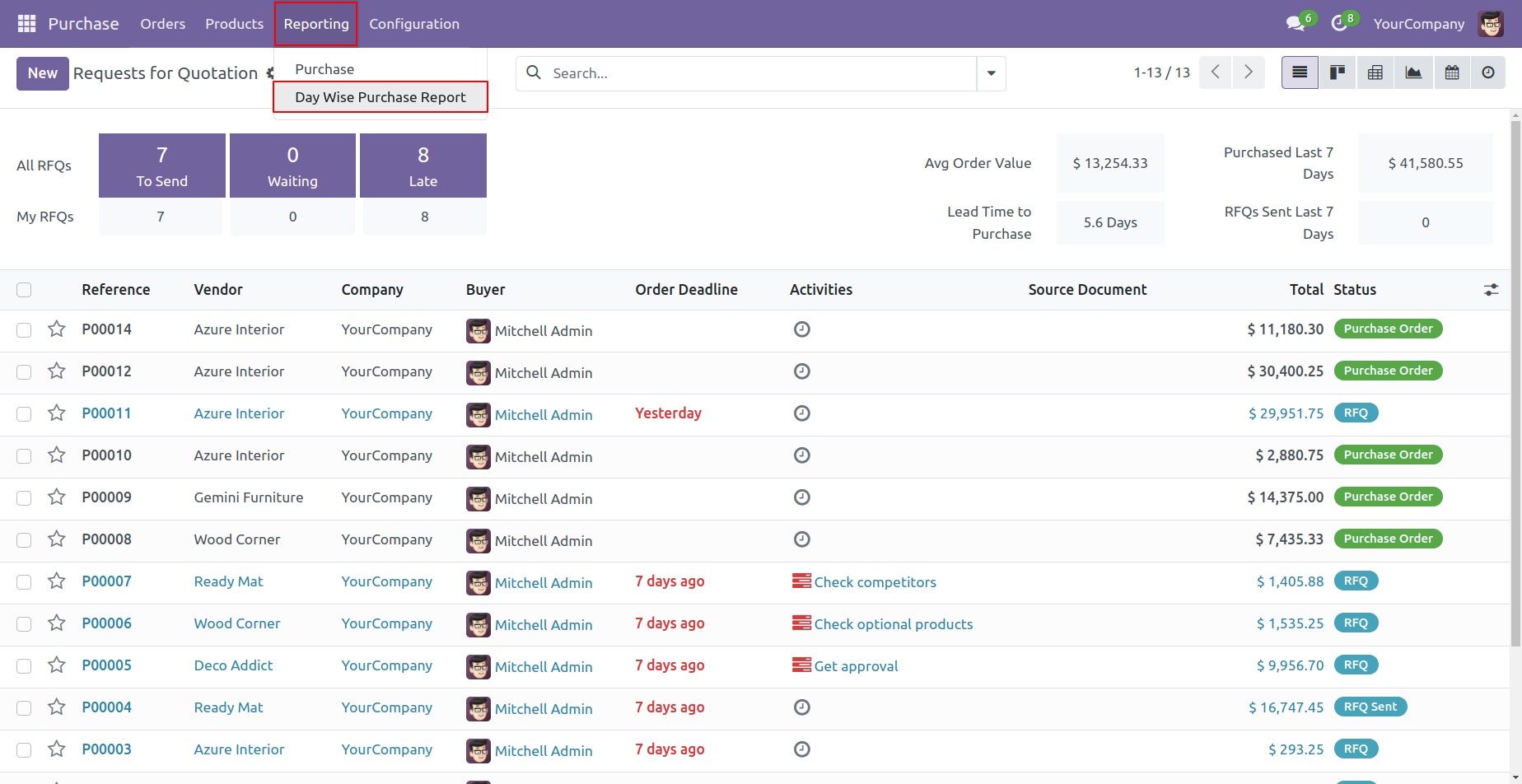
Set the date range for the PDF/Excel Report and choose multi-company.
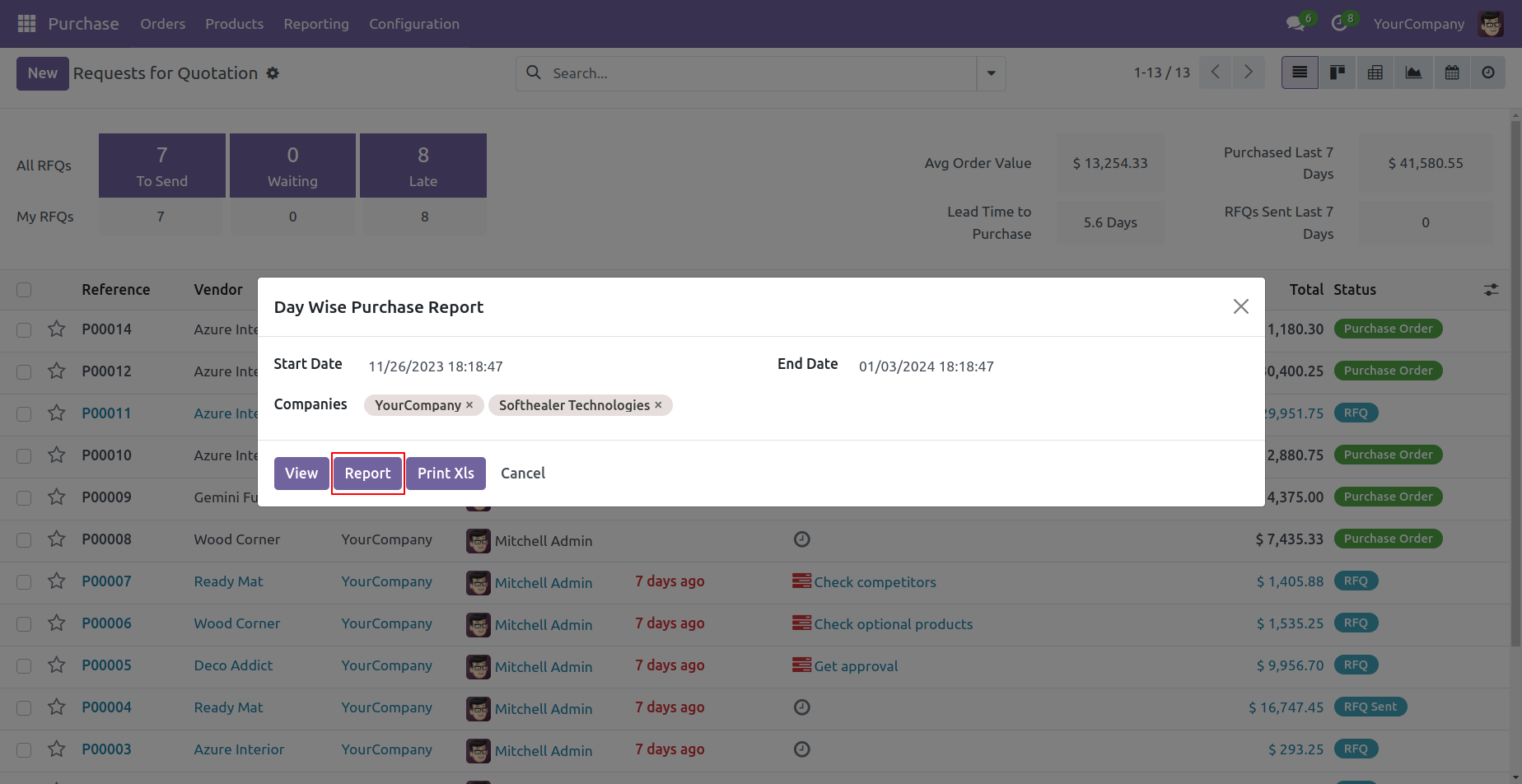
Purchase products day wise report with total products purchase for the given date range in PDF Report.
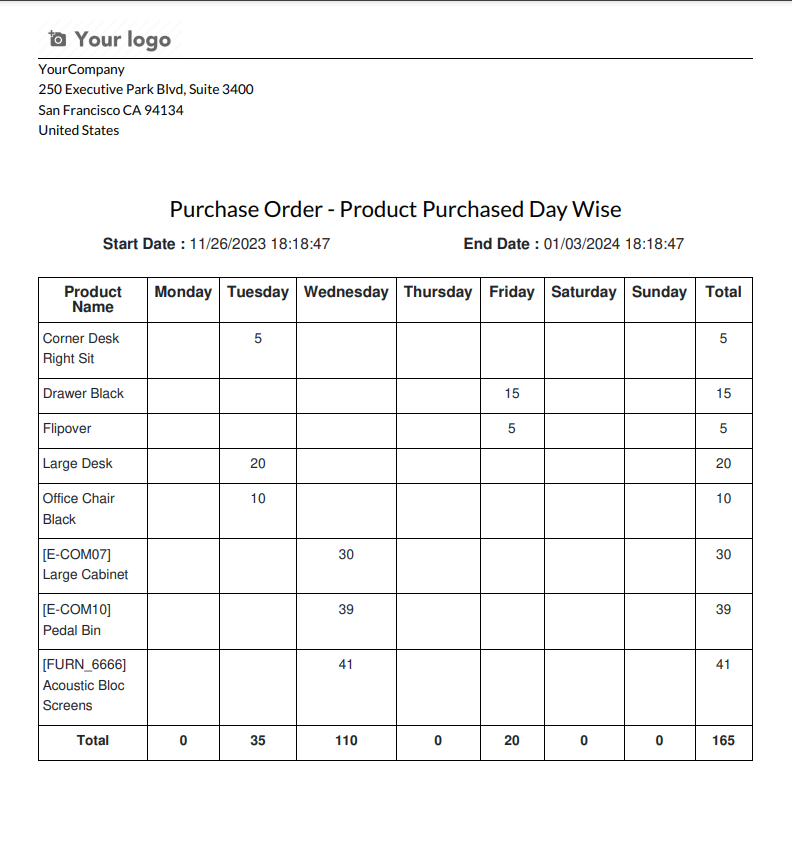
Set Date Range for PDF/Excel Report.
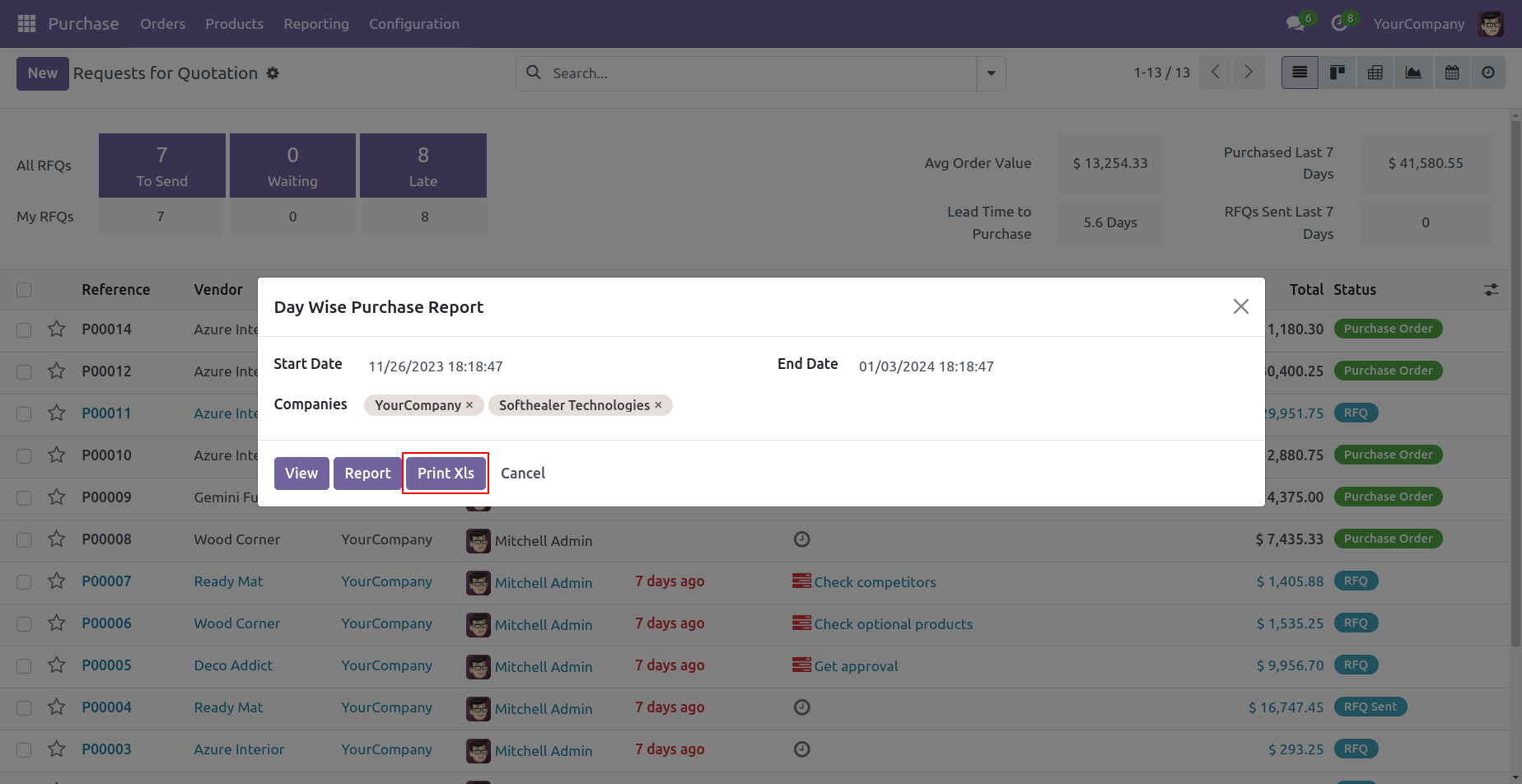
Purchase products day wise report with total products purchase for the given date range in the excel report.

Set the date range for view the Report and choose multi-company.
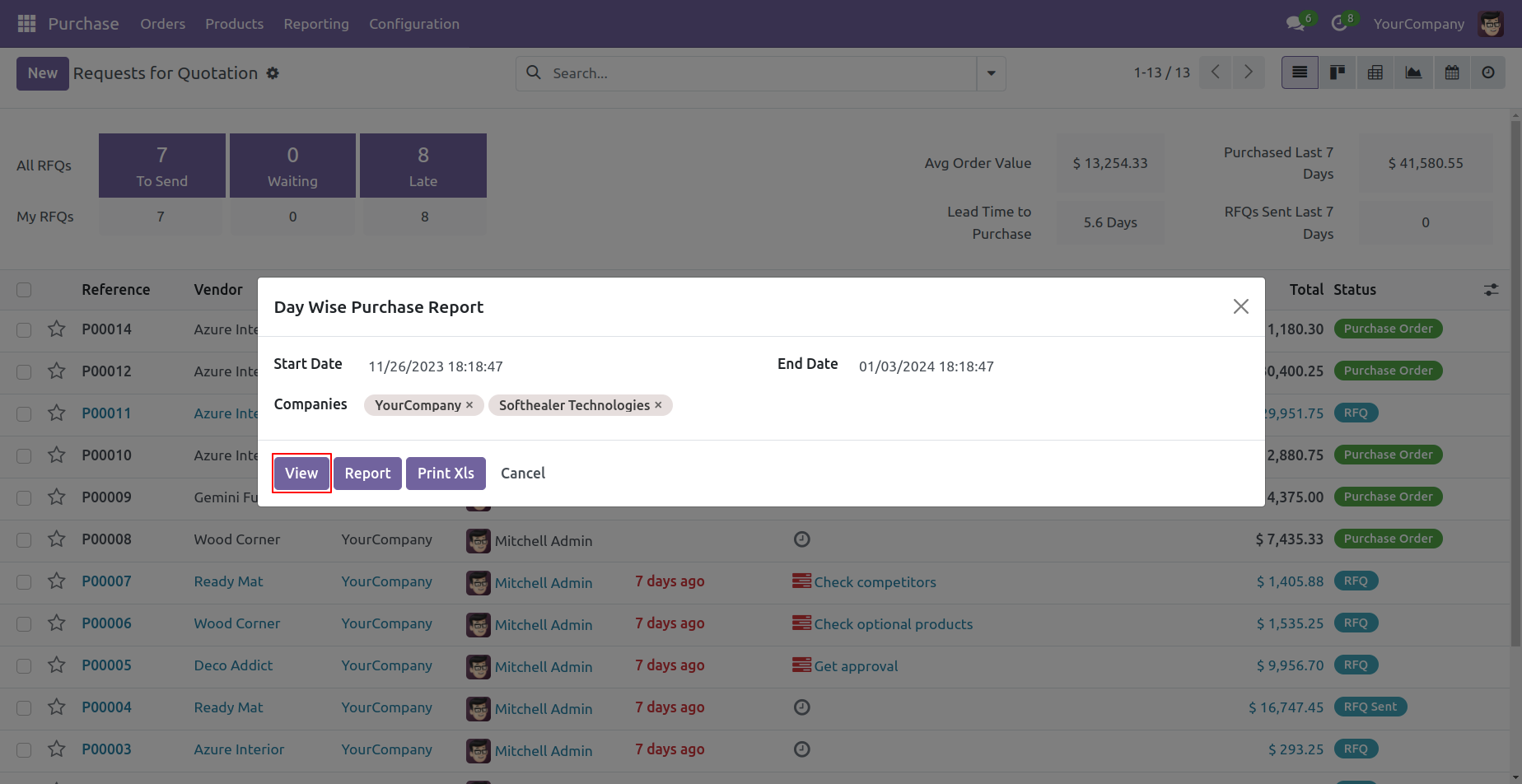
Purchase products day wise report view vwith total products purchase for the given date range.
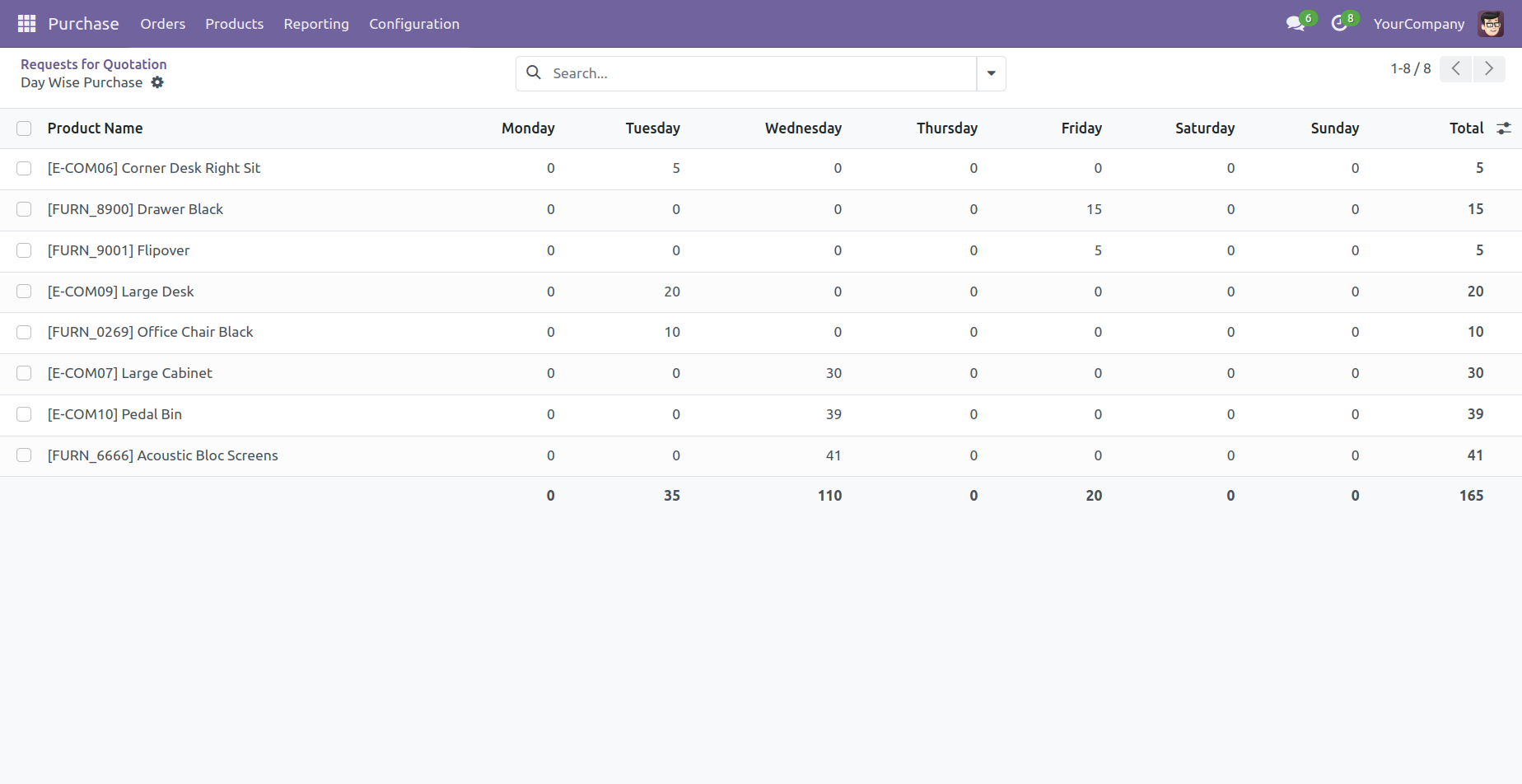
You can group by the day wise purchase report.
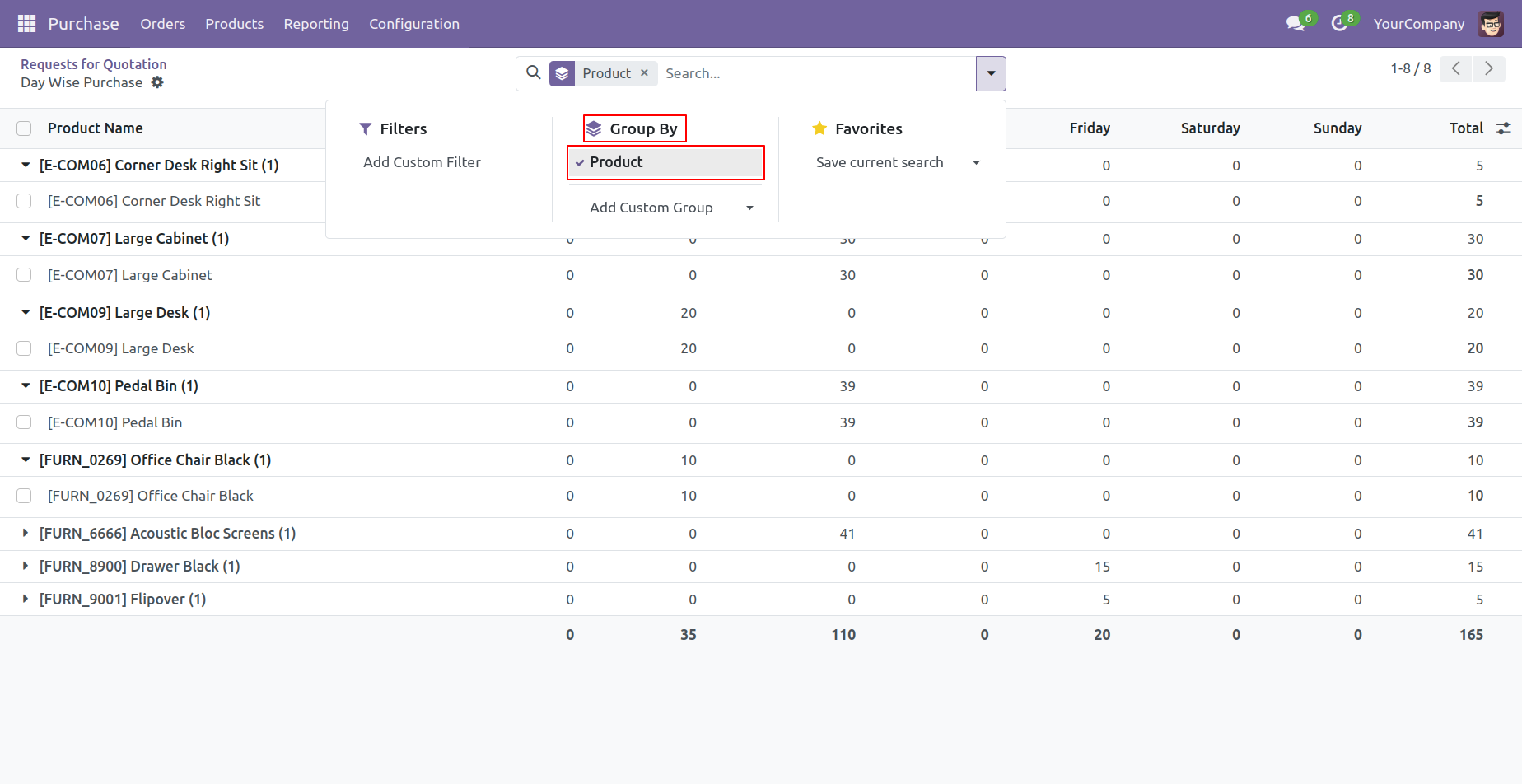
Features

- You can view the report directly from the wizard.
- Generate Report For Single Company as well as Multi-Companies.
- Multi-Company User can print a report of more than one company which assigned to the user.
- Single Company User only allowed to print his/her own company report.
- You can easily print reports in pdf and excel sheets.
- Easy to filter records by different status.
- You can select multiple purchase representatives from the wizard.
Tick this group 'Show Purchase Representative Field In Bill Payment Report' to show the representative field in the wizard.

Bill payment report menu.
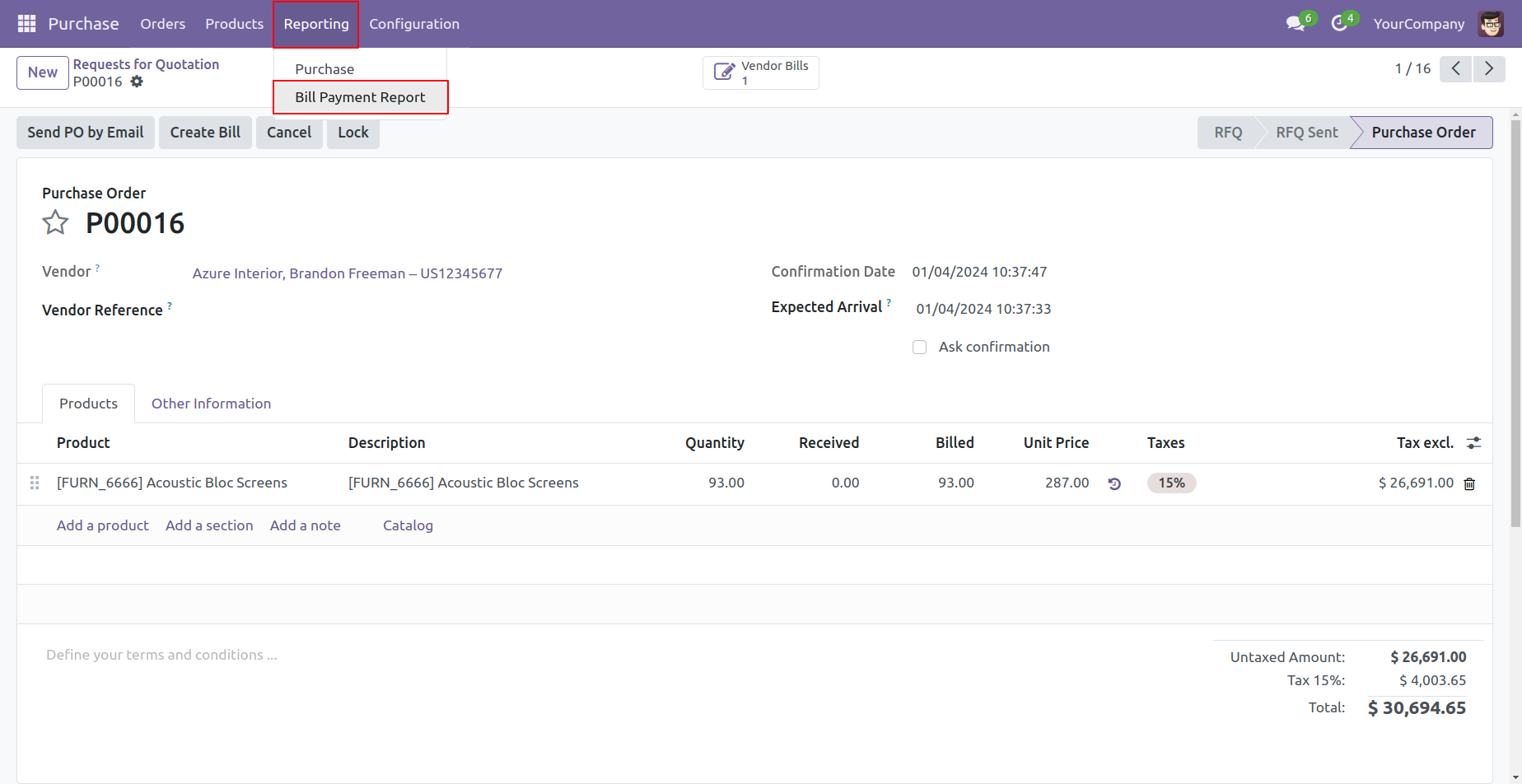
Bill payment PDF/Excel report wizard.
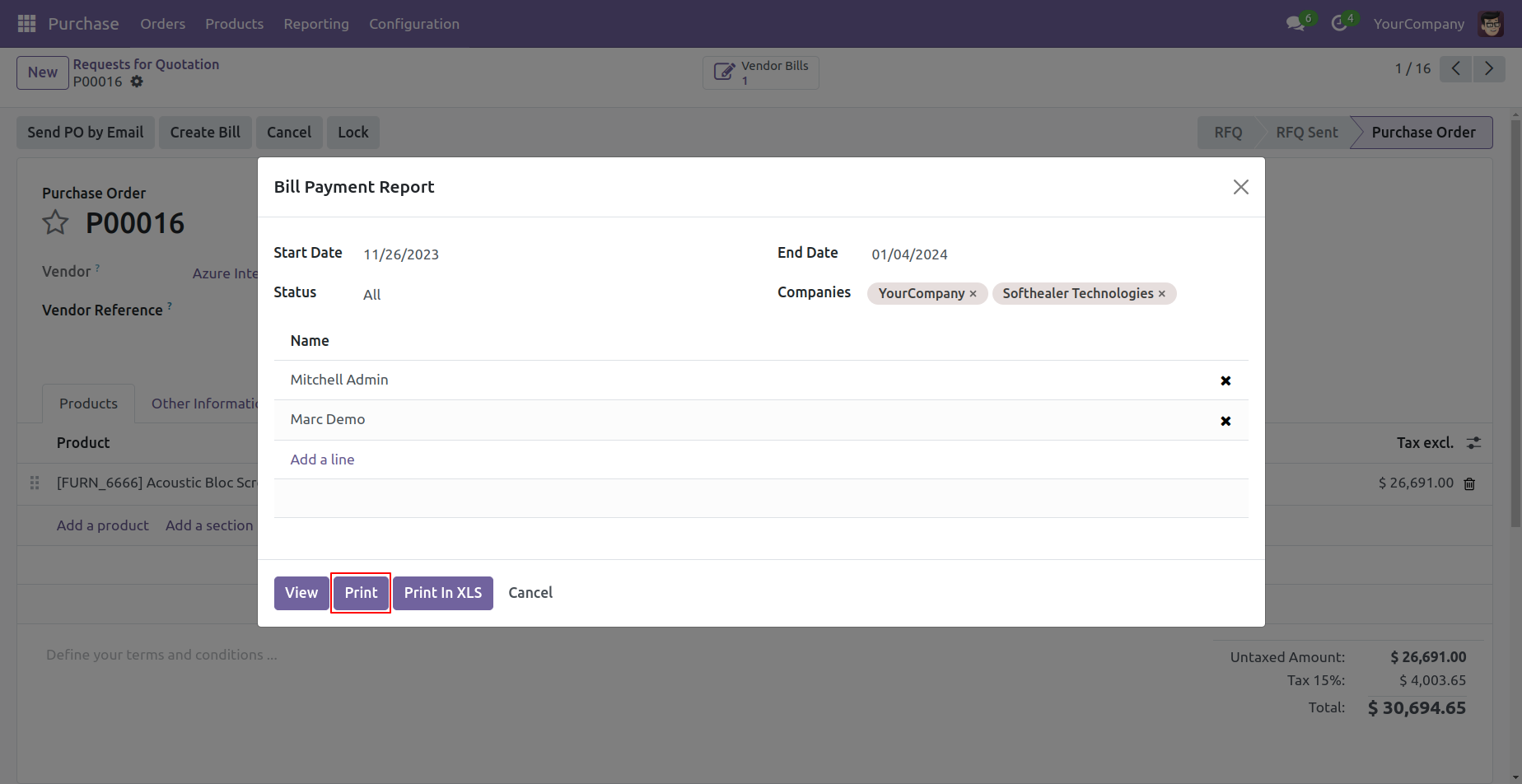
Bill Payment PDF report looks like below.
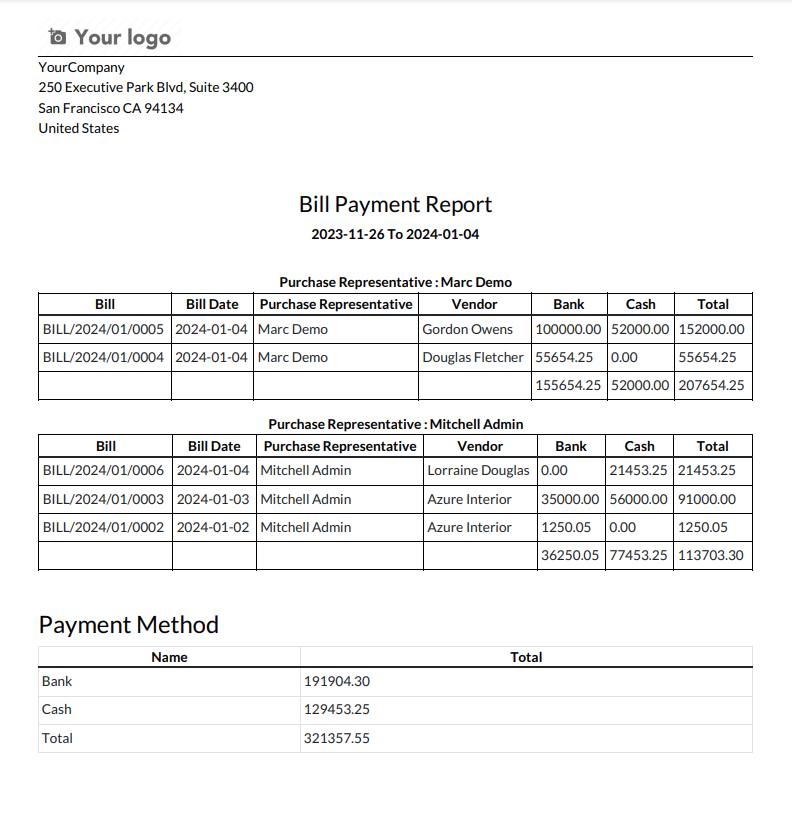
Bill payment PDF/Excel report wizard.
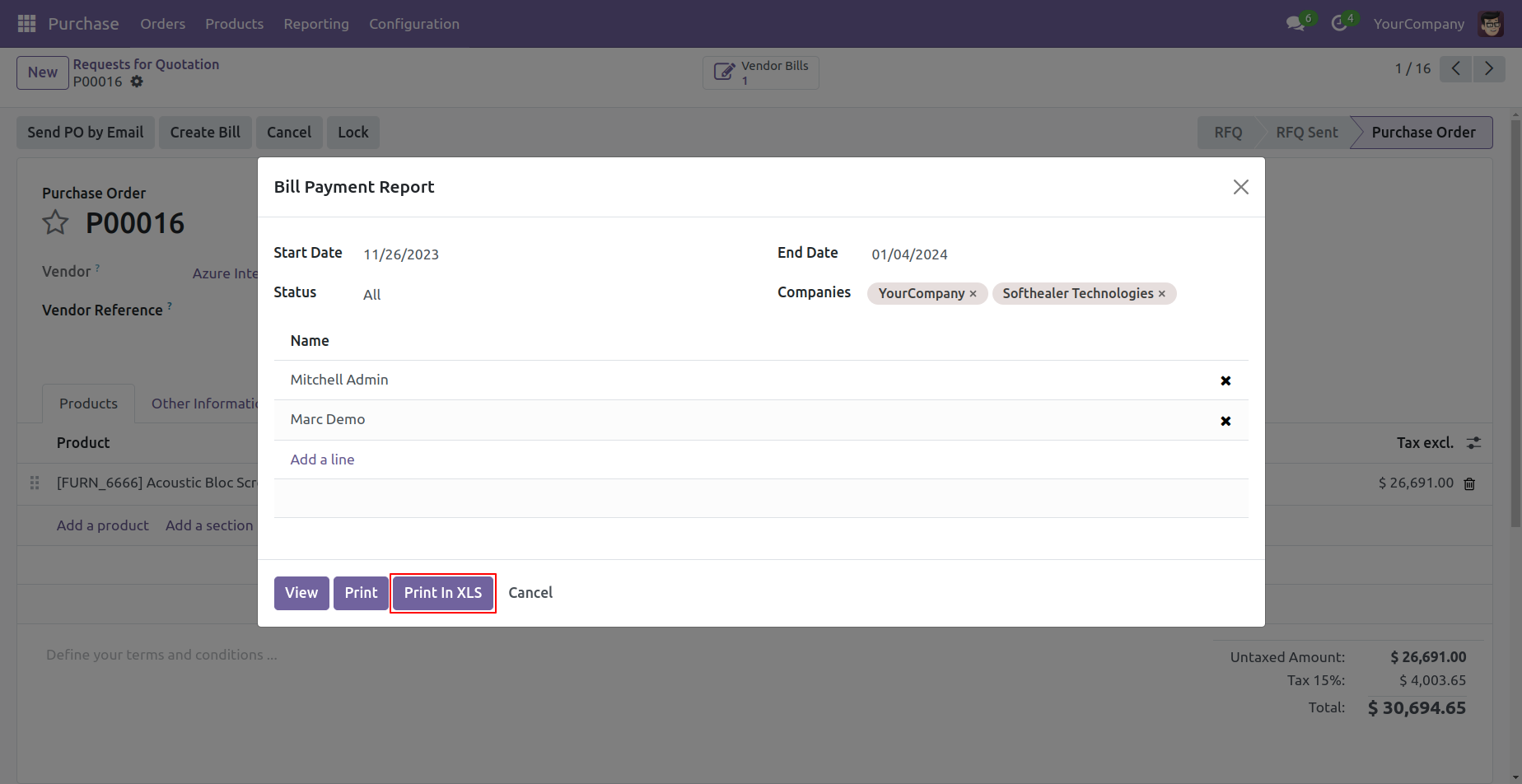
The Bill payment excel report looks like below.
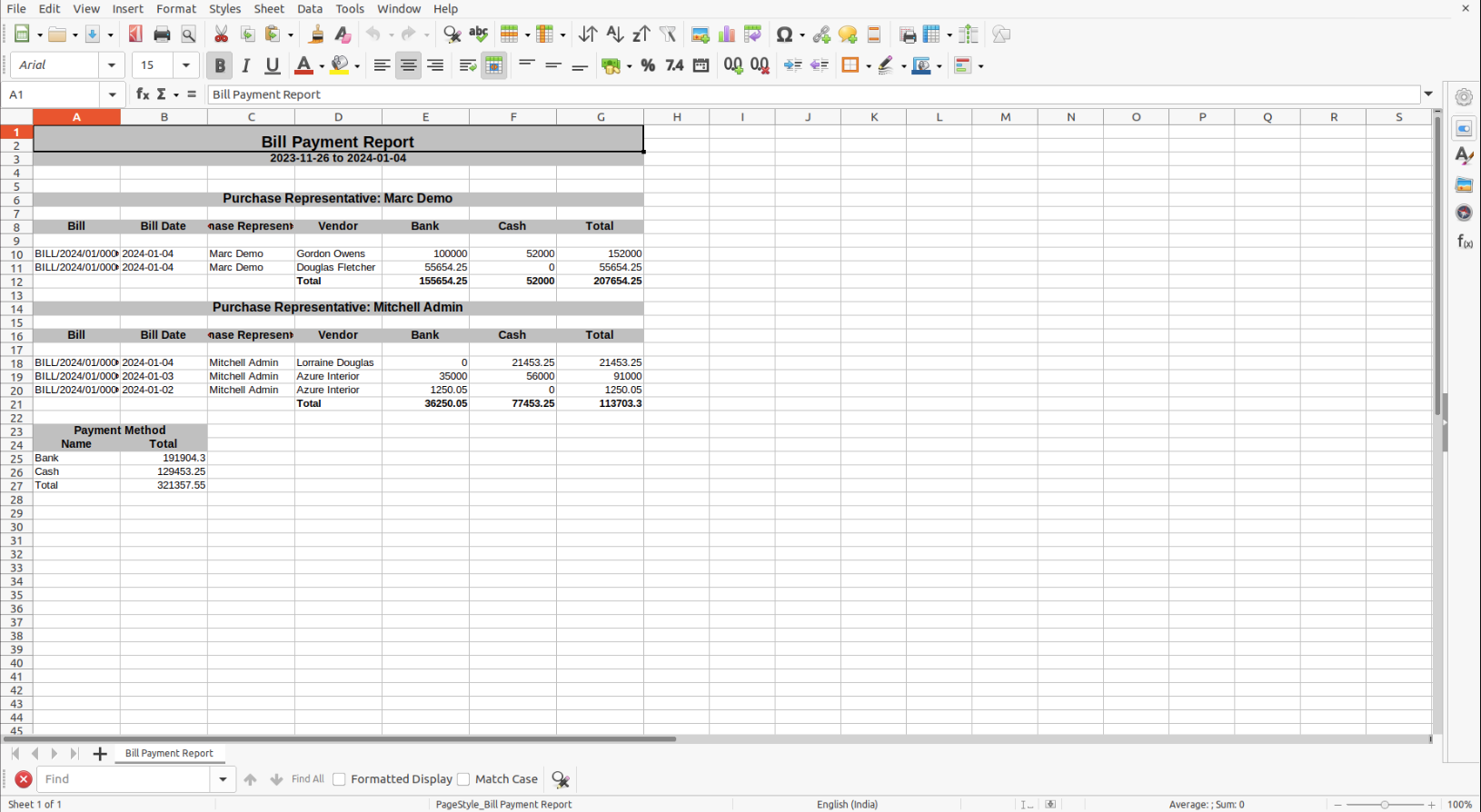
PDF/Excel report wizard, we view the report.
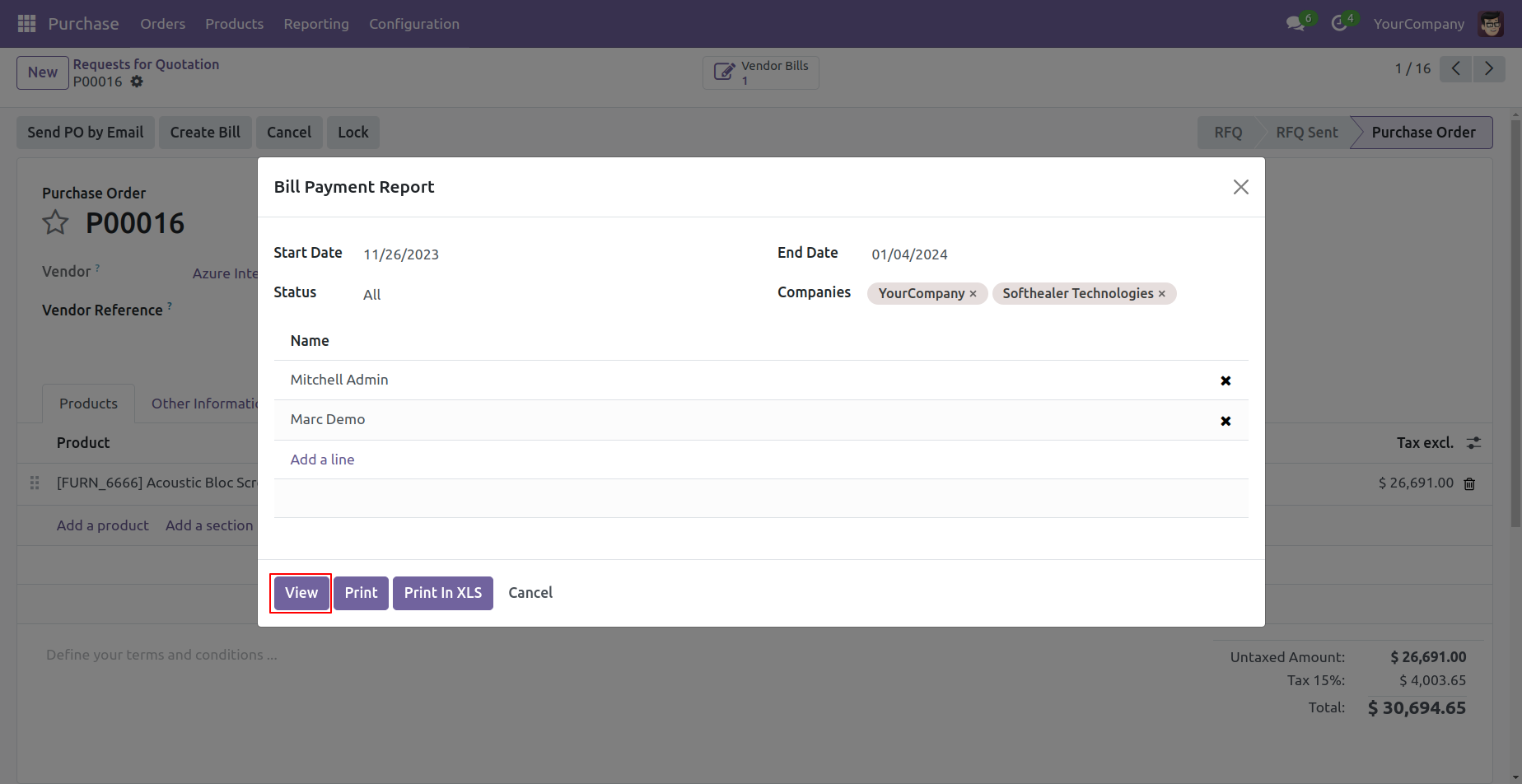
Bill Payment report view looks like below.
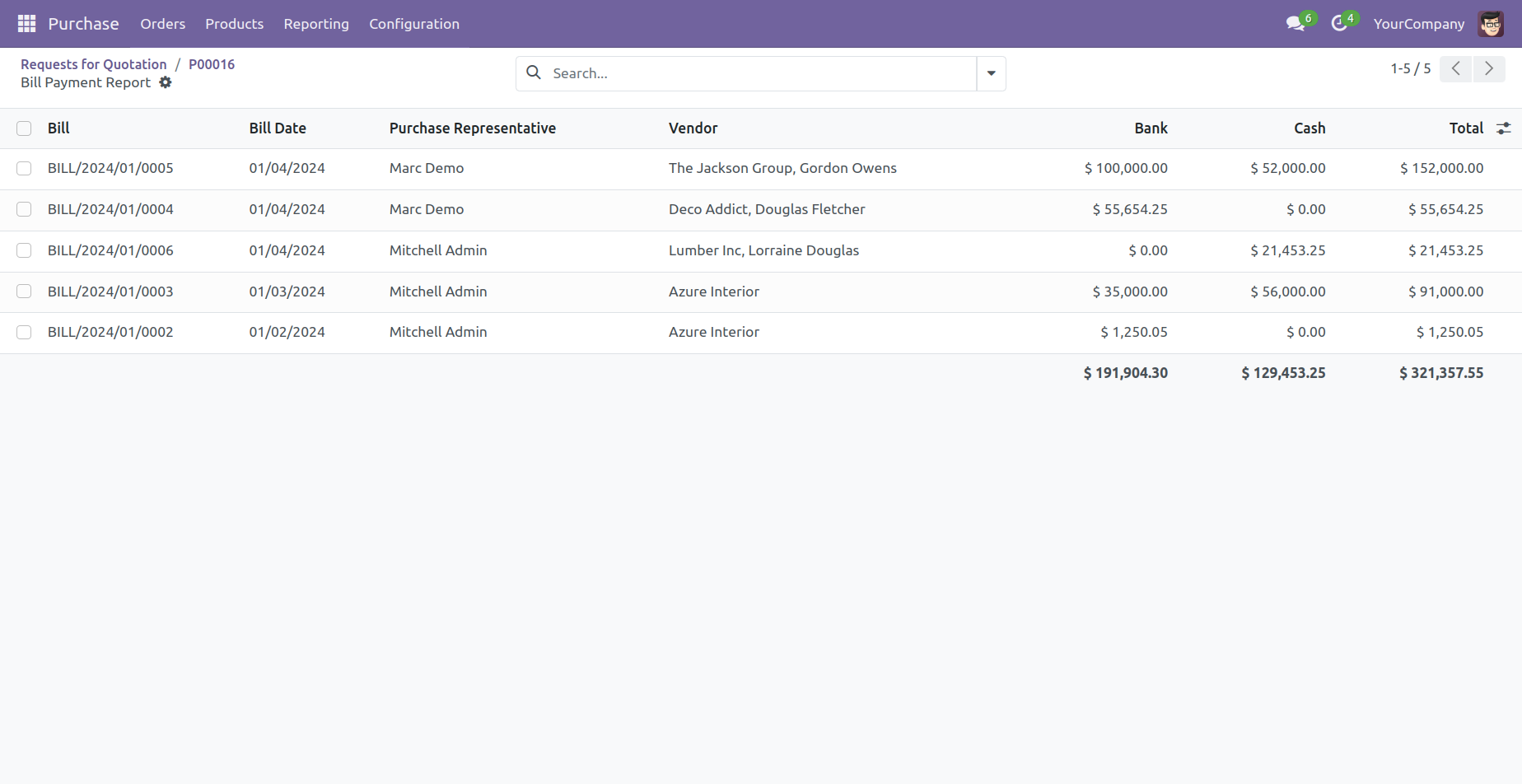
Report view, you can group by the report.
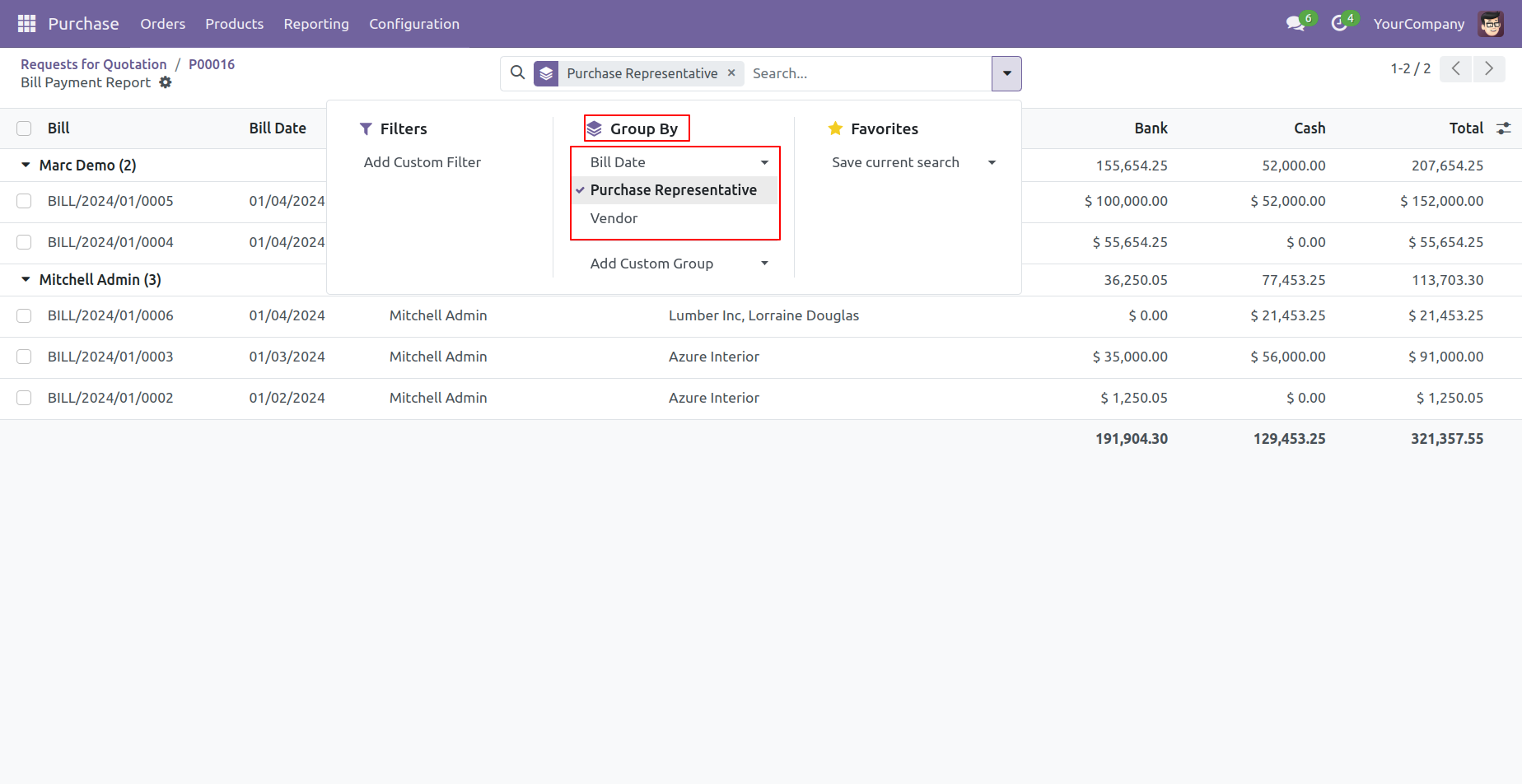
Features

- You can generate the report for a specific date-time.
- You can generate reports for single companies as well as multiple companies.
- Multi-company users can print reports for more than one company assigned to them.
- Single company users are only allowed to print their own company's reports.
- You can view the report directly from the wizard.
- It's easy to filter records by different statuses.
- You can print the report in PDF as well as in Excel format.
- You can easily access payment and tax information.
Go to user configuration and enable 'Purchase Detail Report'.
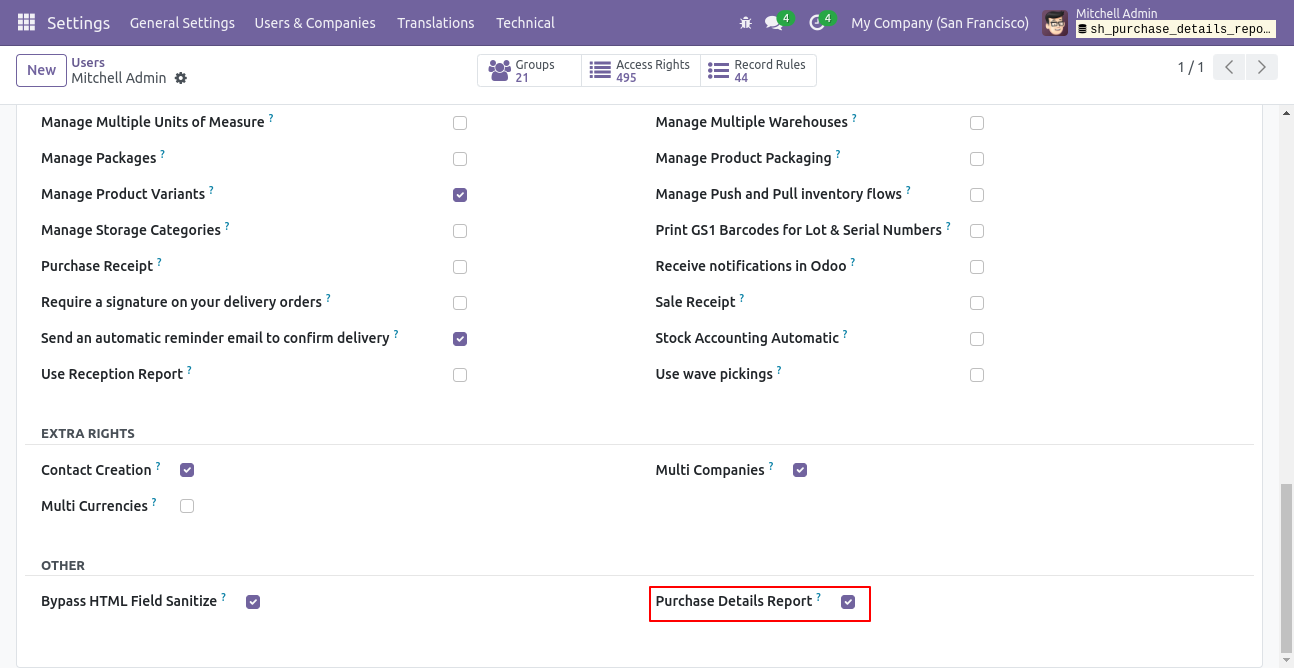
Go to reporting and click on 'Purchase Details Report'.
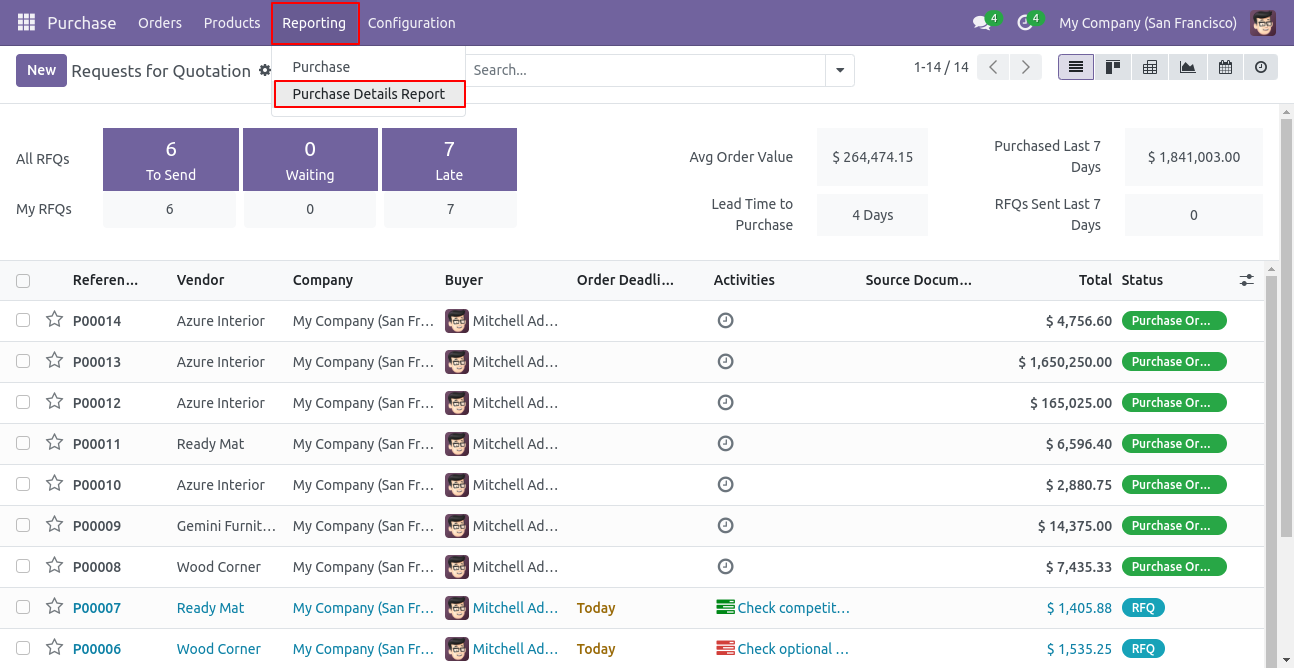
Purchase details PDF/Excel report wizard. Select a date and time to get a report between particular date-time.
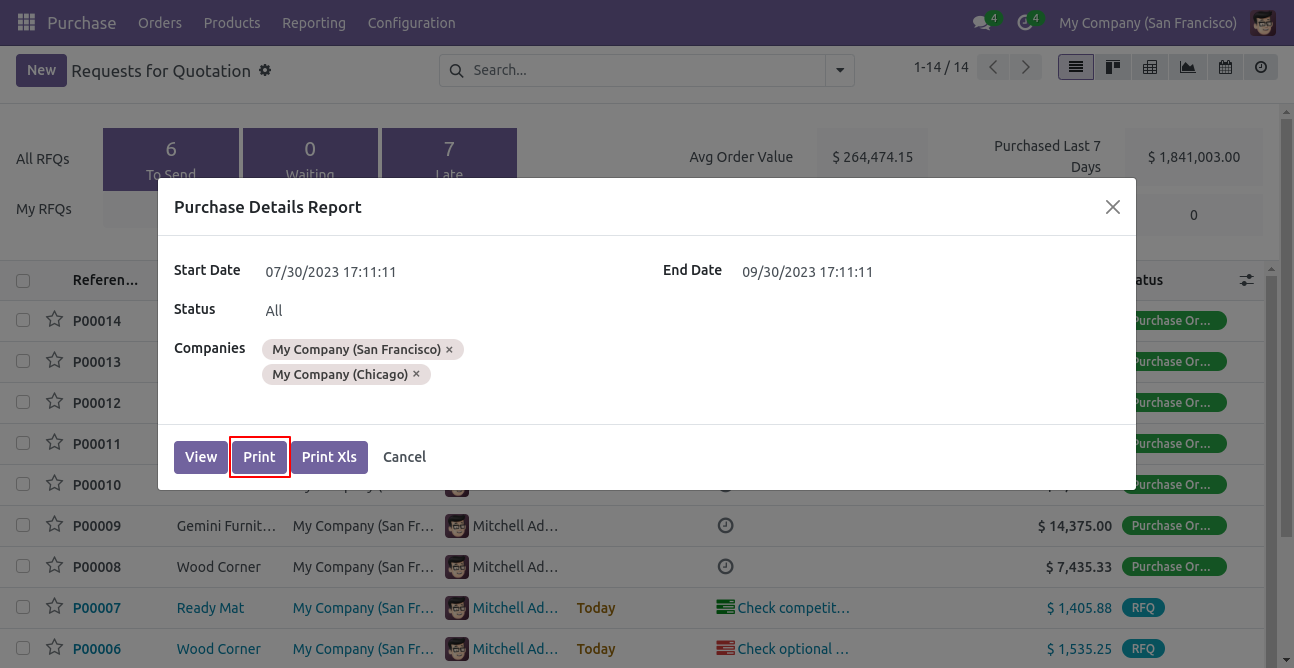
The Purchase Details PDF report looks like the below.
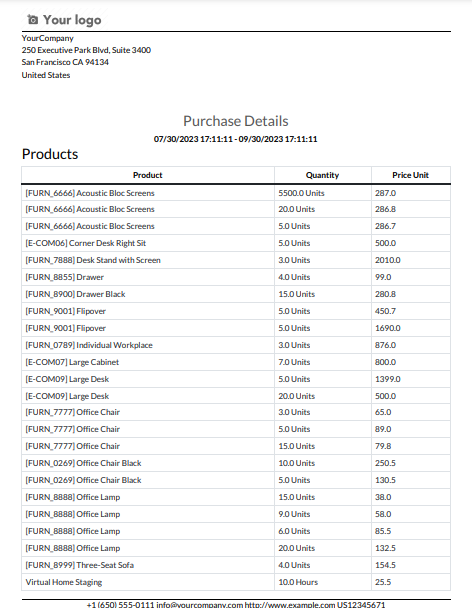
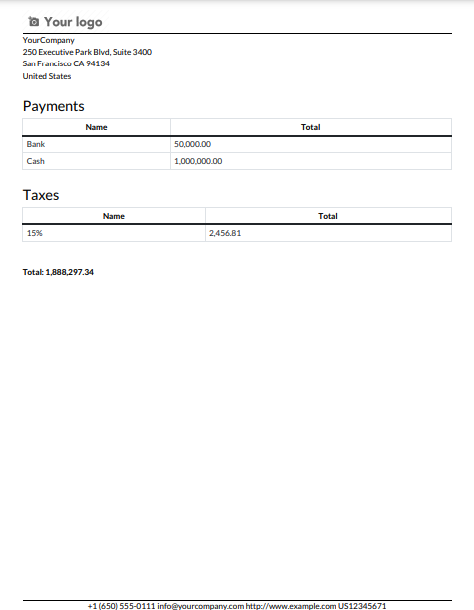
Purchase Details PDF/Excel report wizard and then print the Excel report.
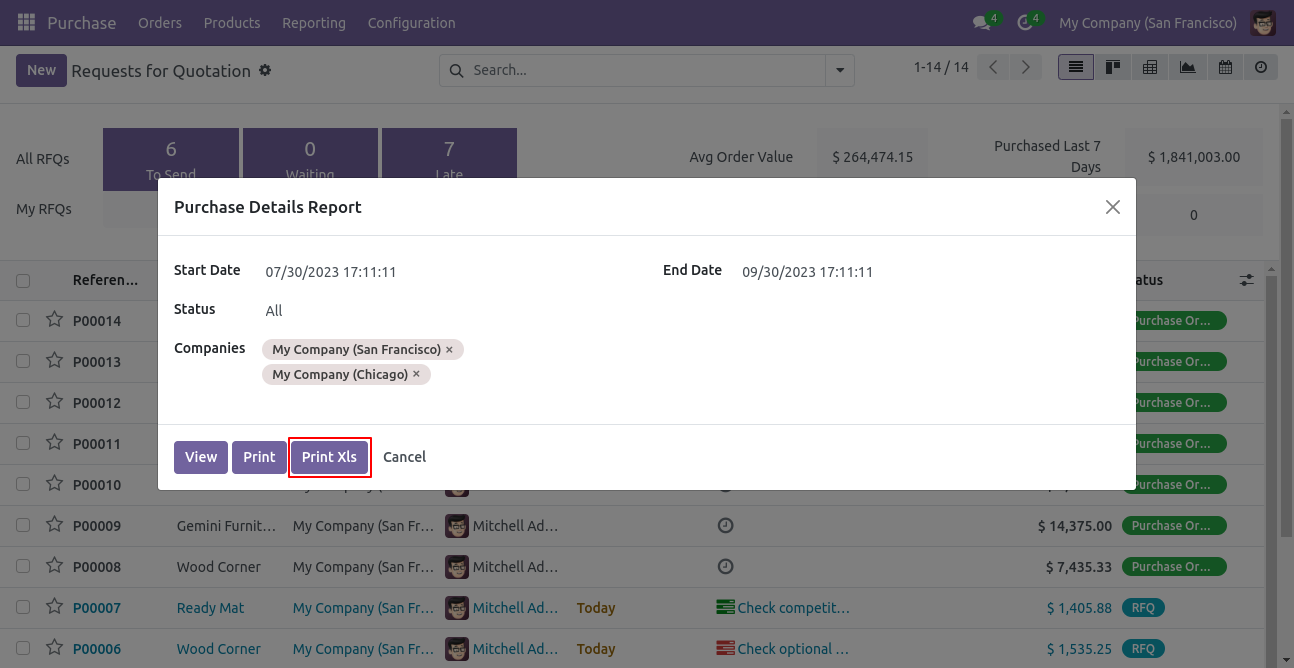
The purchase details Excel report is formatted as below.
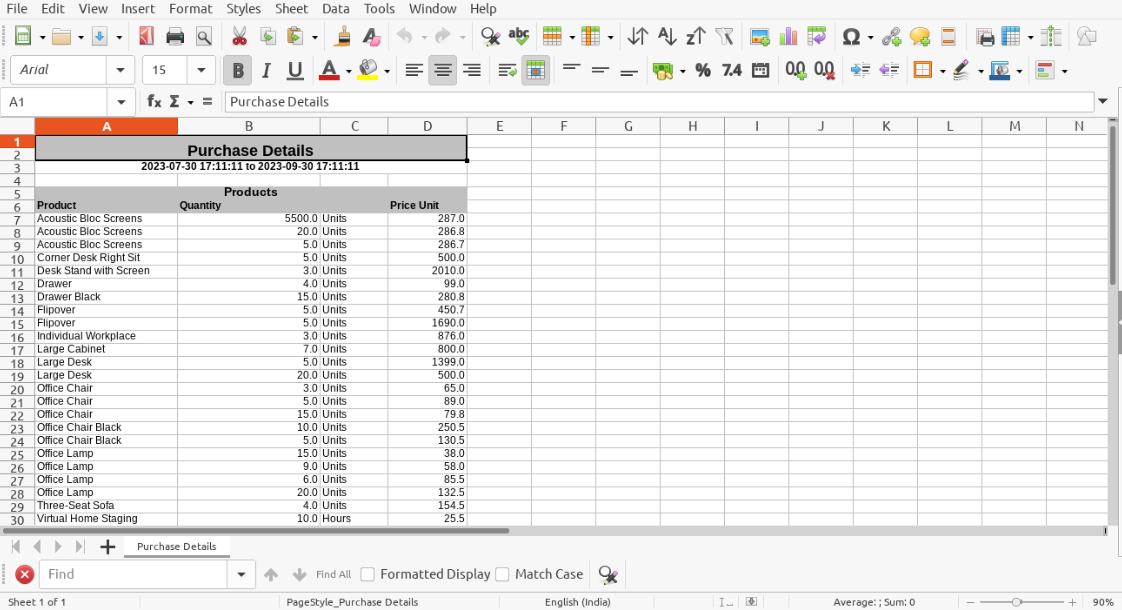
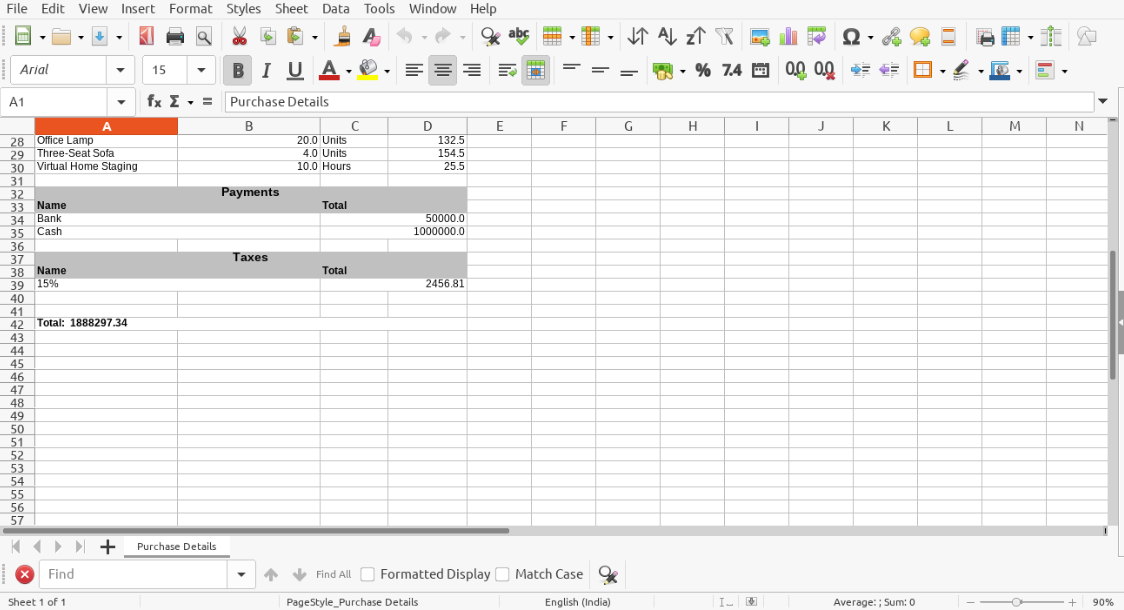
We view the report using the PDF/Excel report wizard
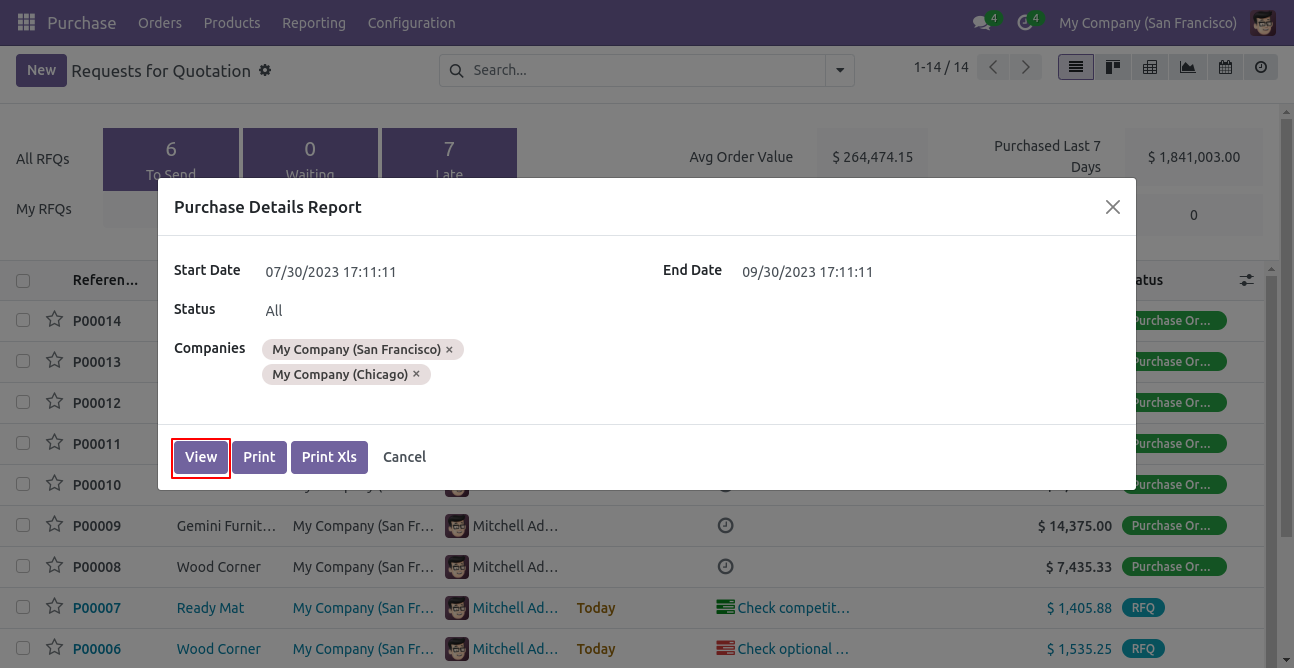
This is a list view of the Purchase Details Report.
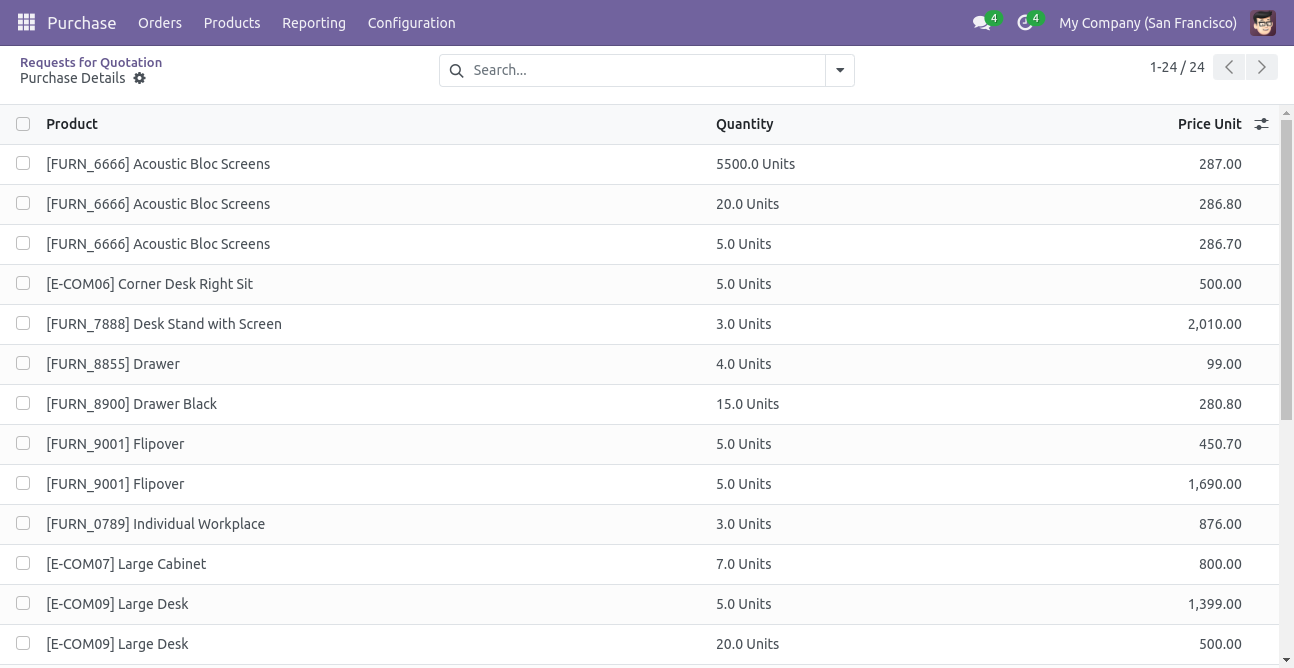
In the report view, you have the option to group the report.
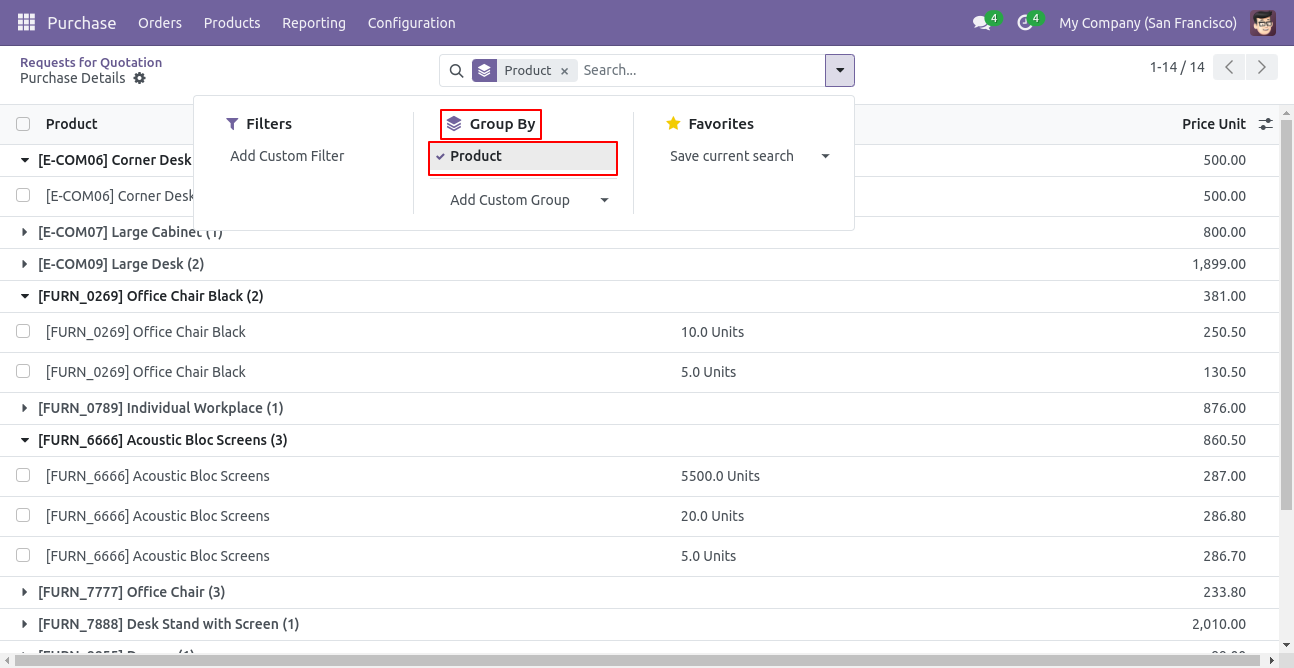
Features

- You can view the report directly from the wizard.
- You can generate the report for a specific date-time.
- Generate Report For Single Company as well as Multi-Companies.
- Multi-Company User can print a report of more than one company which assigned to the user.
- Single Company User only allowed to print his/her own company report.
- Purchase report by representative between a specific period.
- Easy to filter records by different status.
- This app will use to get information about the representative with his vendor and it's order detail.
- You can print the report in PDF and Excel sheets.
Go to User Enable 'Purchase report by representative'.

Purchase report by representative menu.
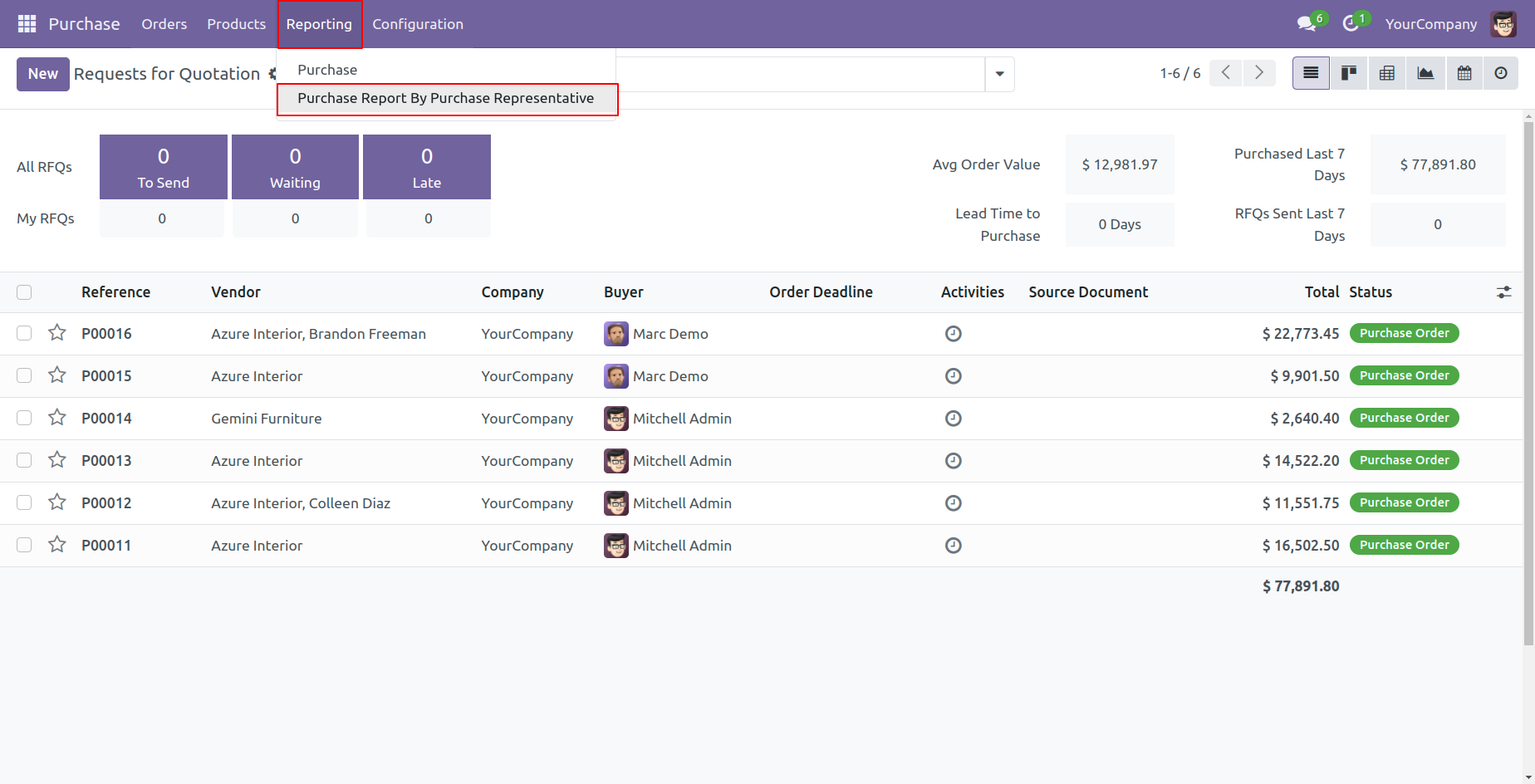
Purchase report by representative Pdf/Excel report wizard.
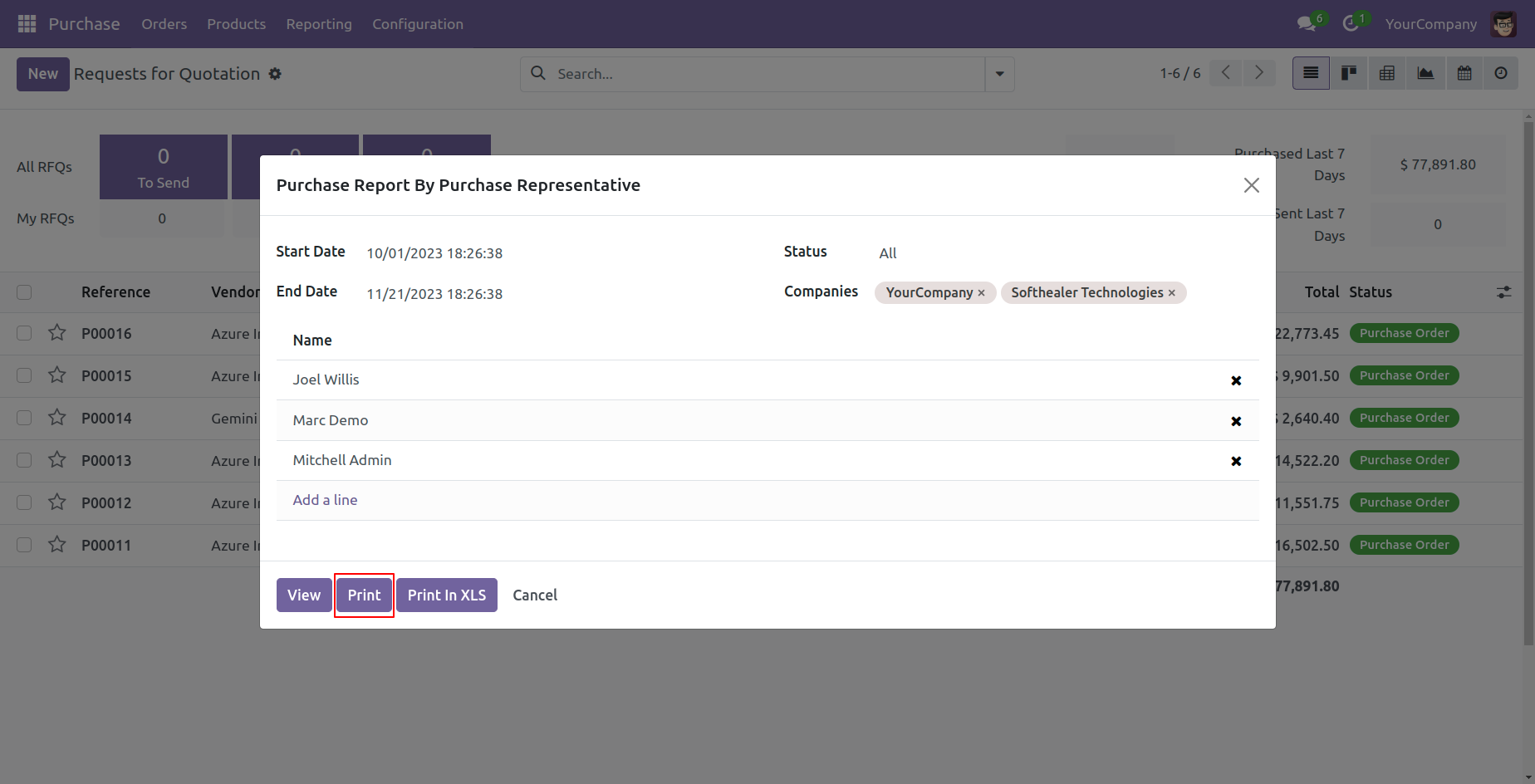
Purchase report by representative PDF report looks like below.

Purchase report by representative Pdf/Excel report wizard.
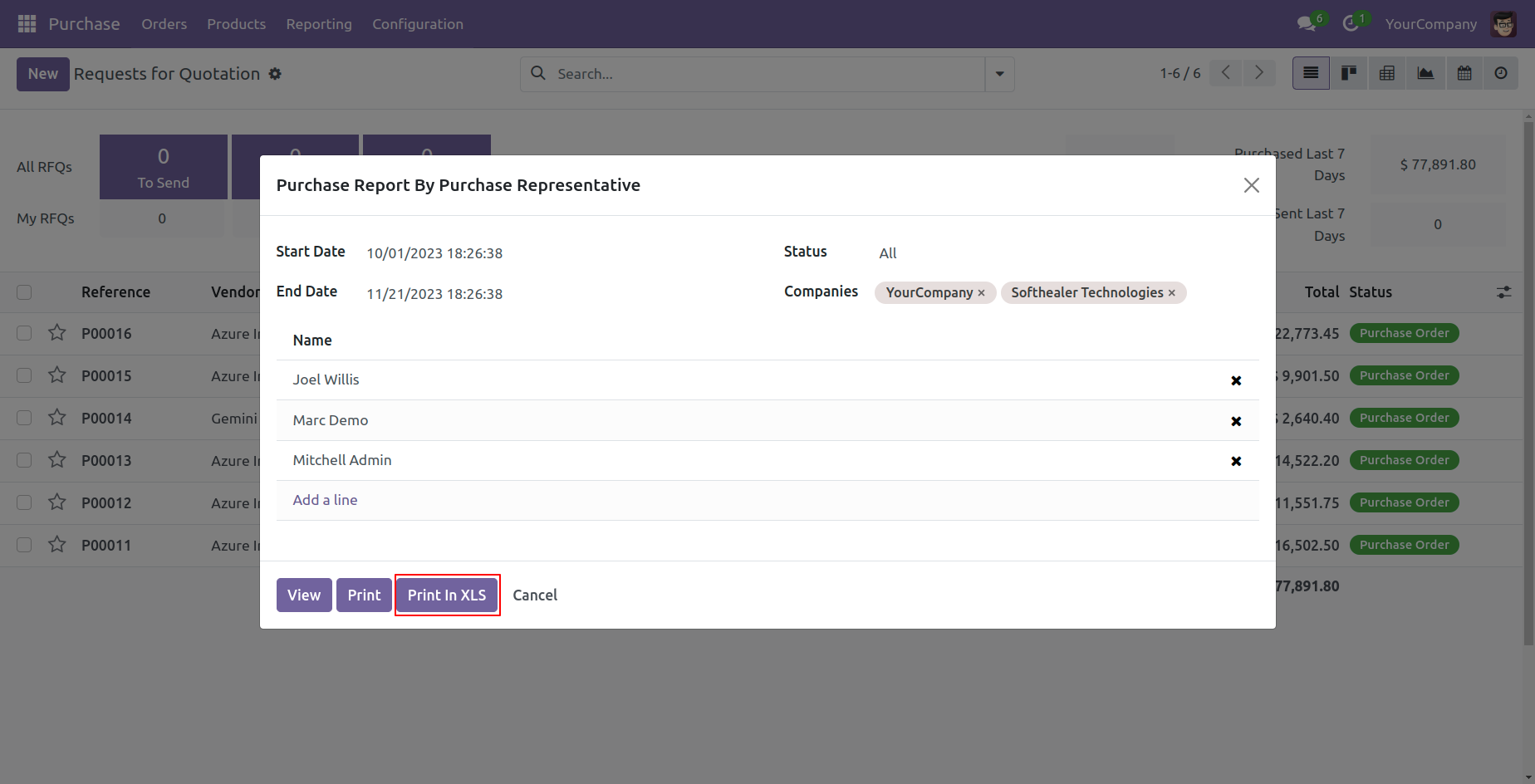
The purchase report by the representative excel report looks like below.
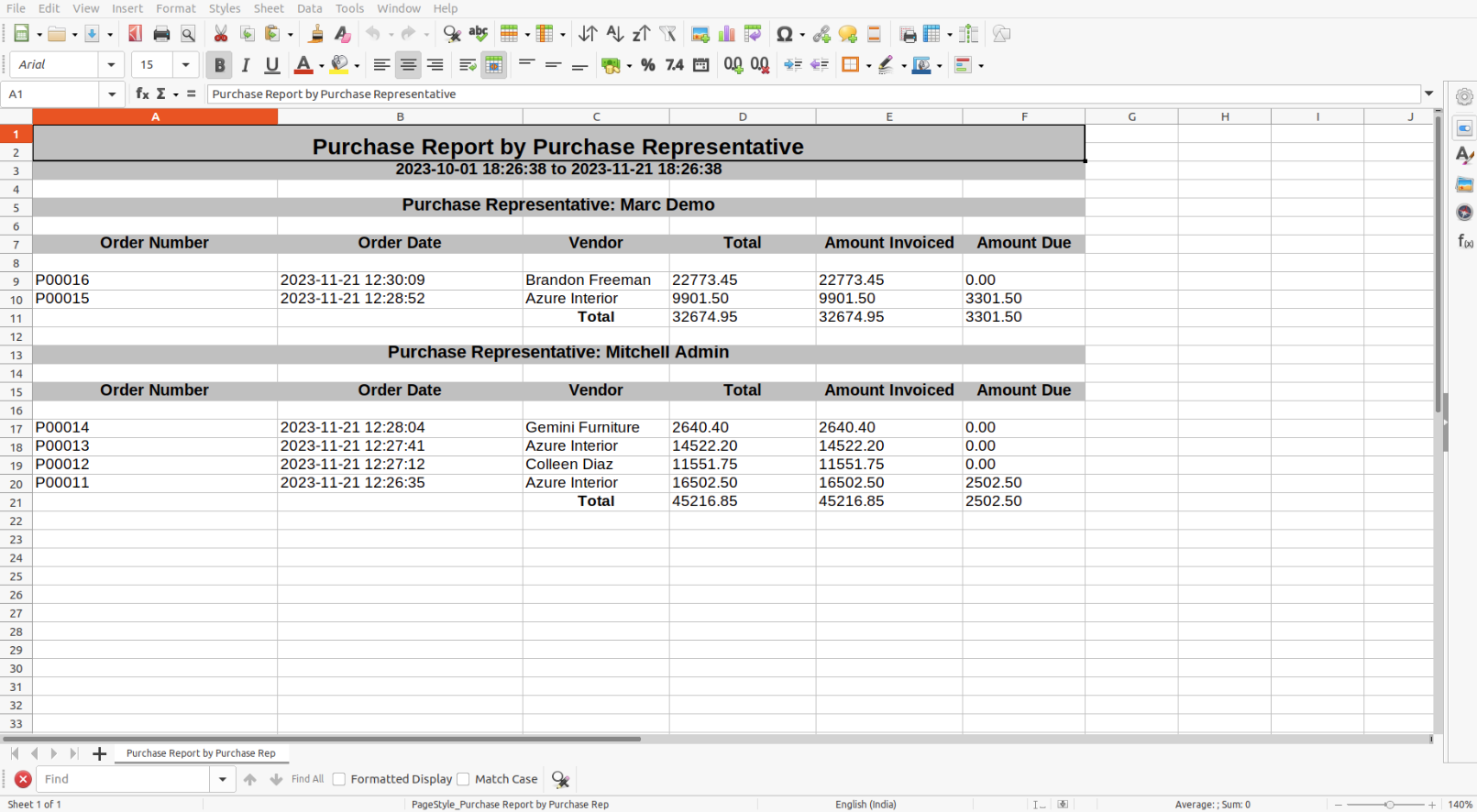
PDF/Excel report wizard, we view the report.
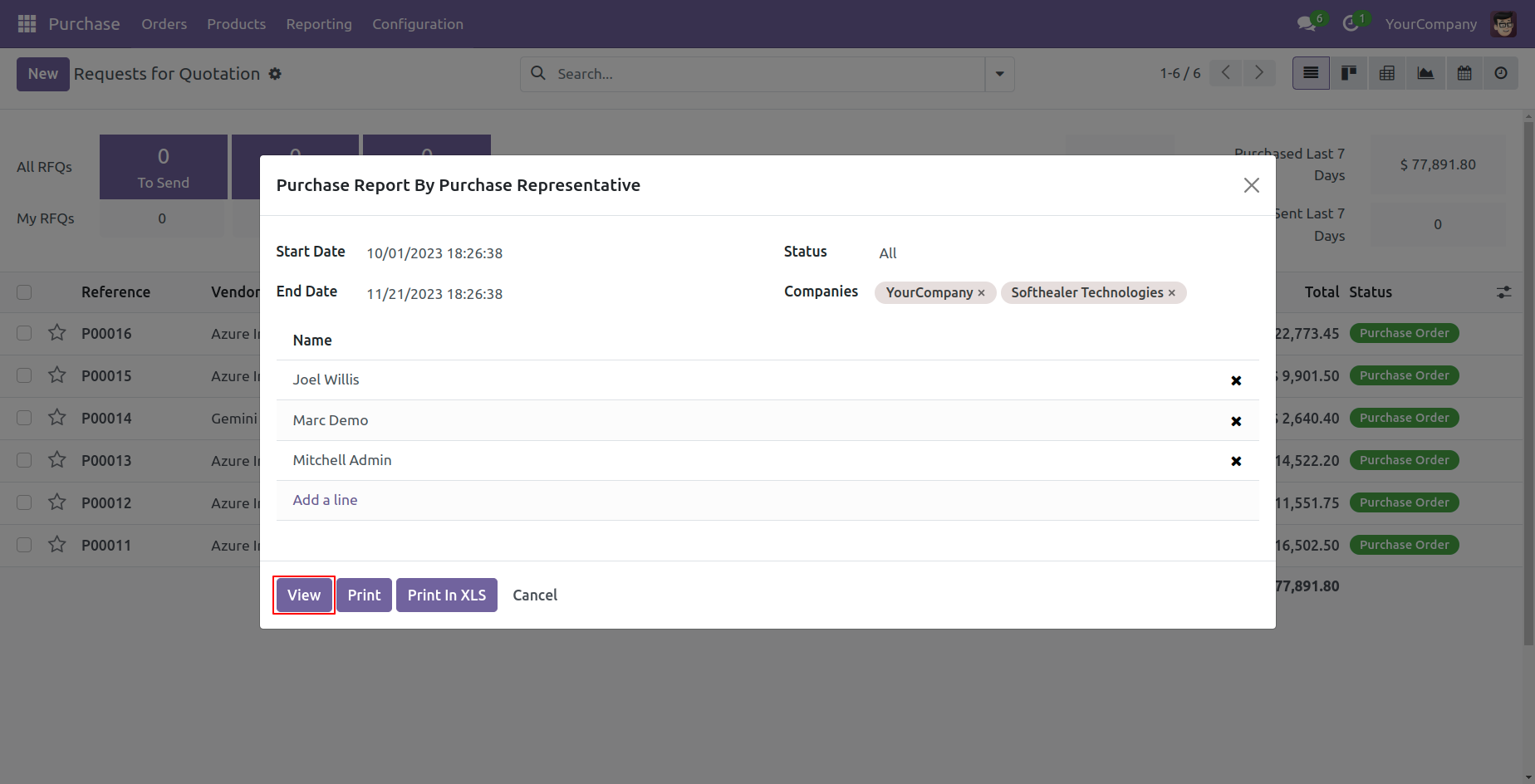
Purchase report by representative report view looks like below.
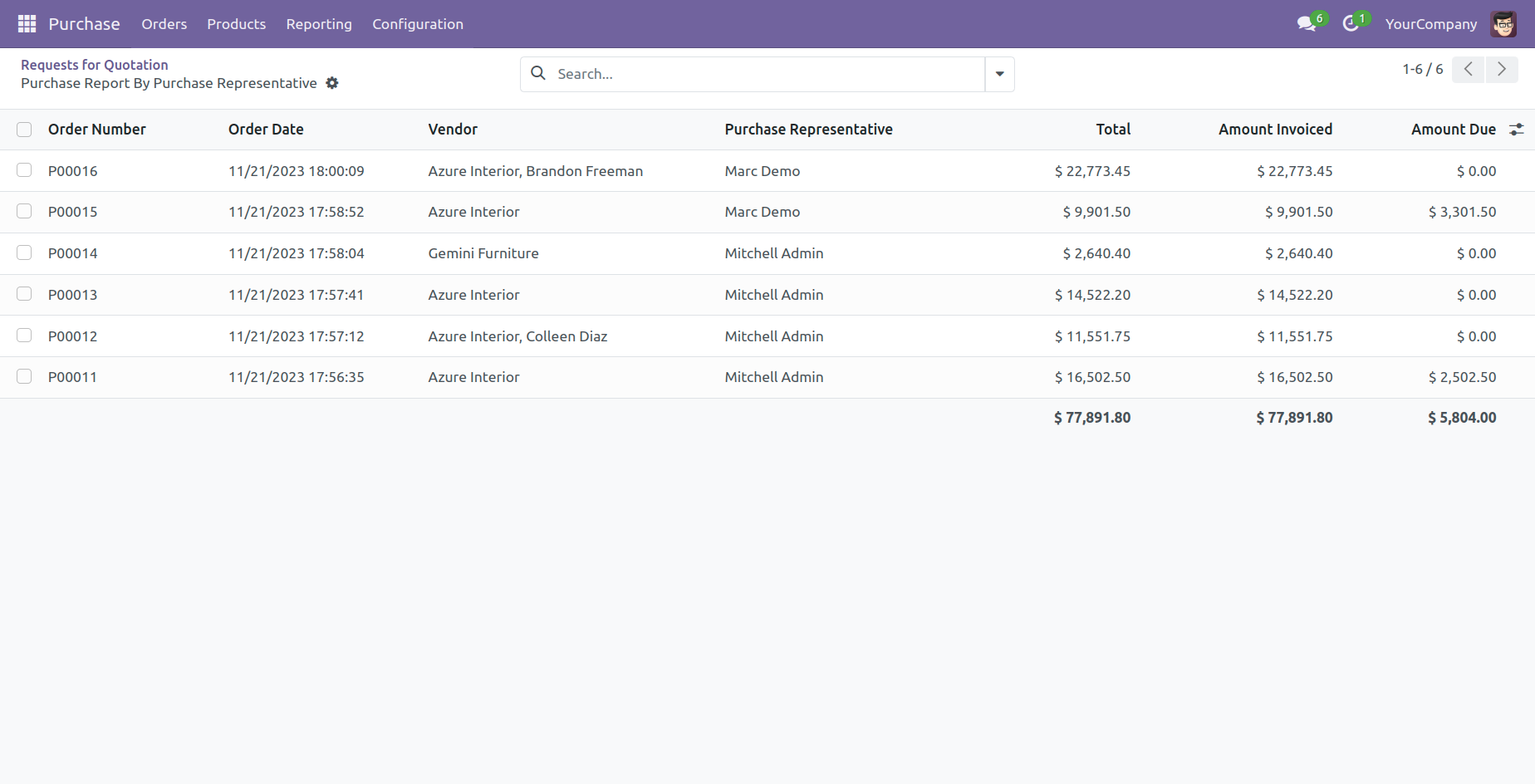
Report view, you can group by the report.
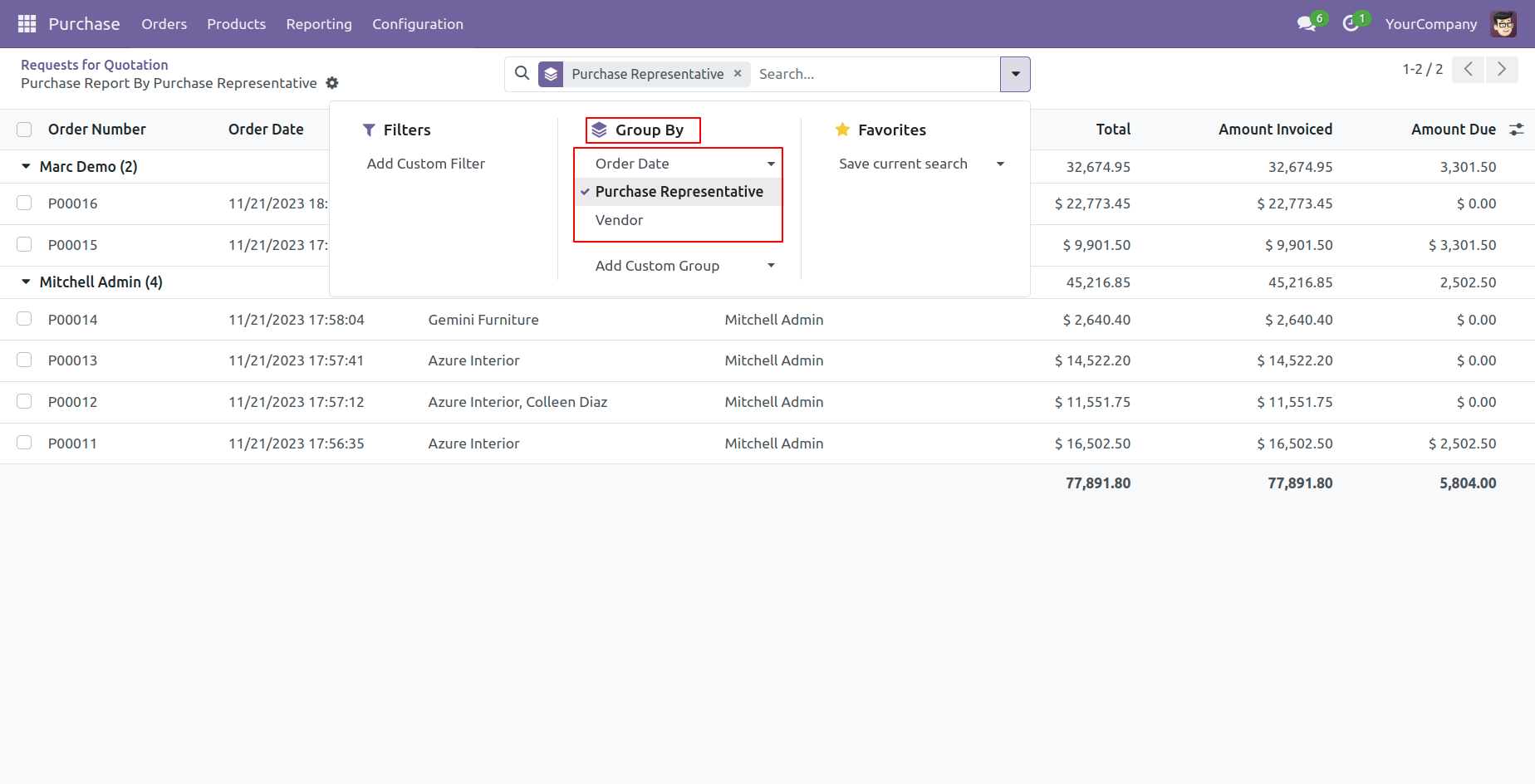
Features

- You can generate the report for a specific date-time.
- Generate Report For Single Company as well as Multi-Companies.
- Multi-Company User can print a report of more than one company which assigned to the user.
- Single Company User only allowed to print his/her own company report.
- Easy to analyze the top-purchasing products of your specified period dates.
- Easy to compare 2 different period's top-purchasing products.
- Easy to apply different kinds of filters like no of products, total qty purchased, from date, to date, etc.
Go to user enable 'Top Purchasing Products Report' feature.
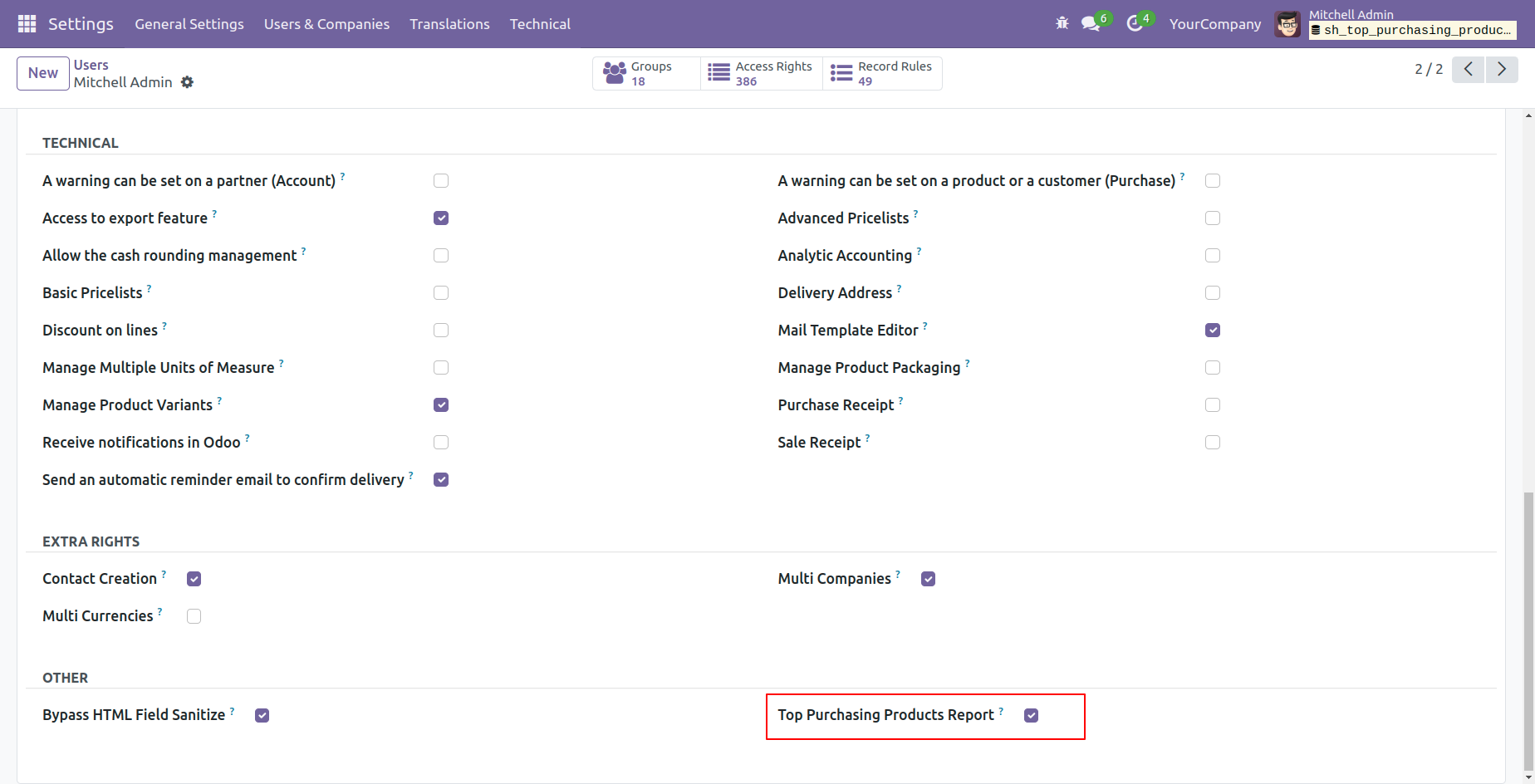
'Top Purchasing Products Report' menu.
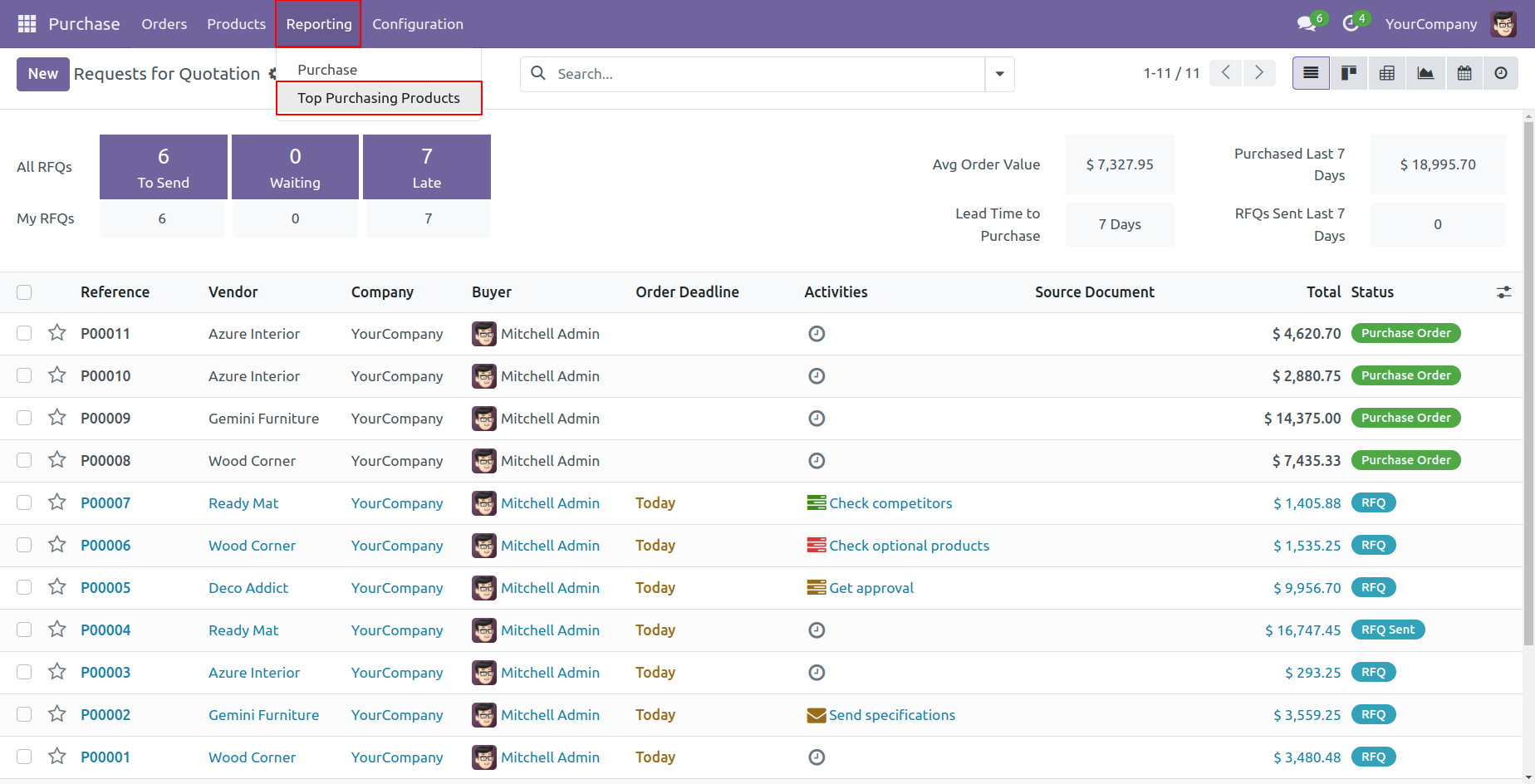
Top purchasing products report wizard and select basic report type and press 'Print Report'.
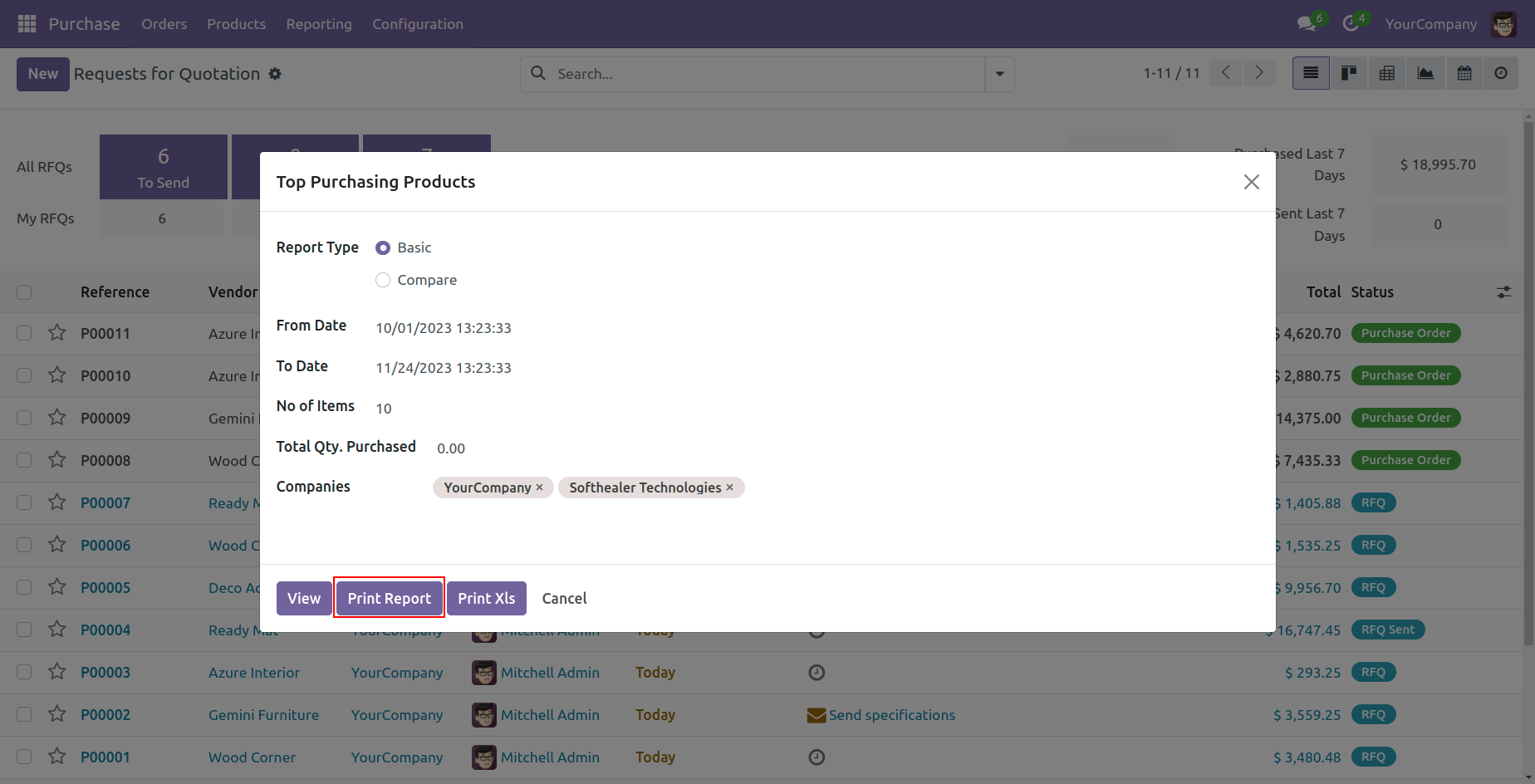
Top purchasing product basic PDf report look like below.
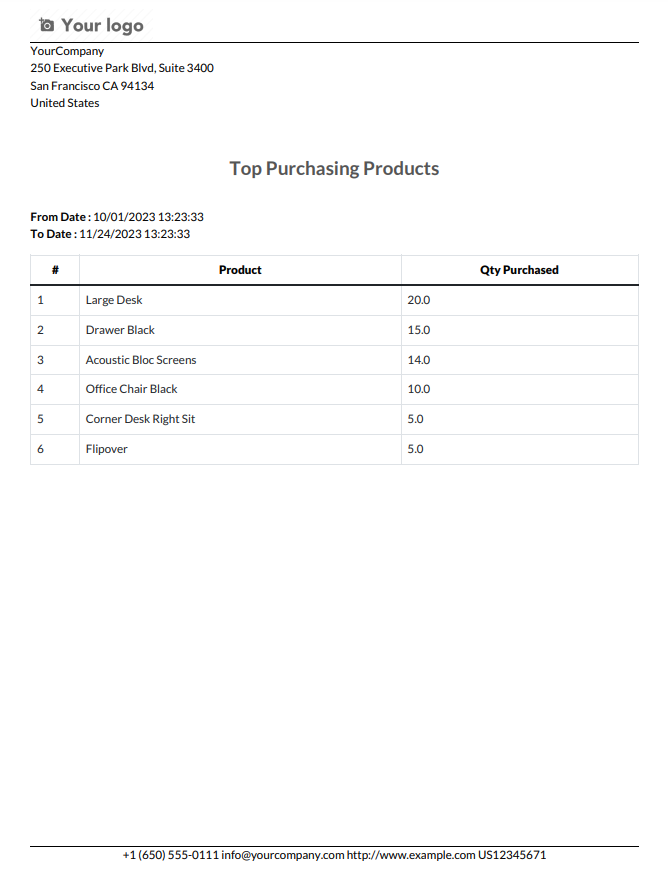
Top purchasing products report wizard and select basic report type and press 'Print Xls'.
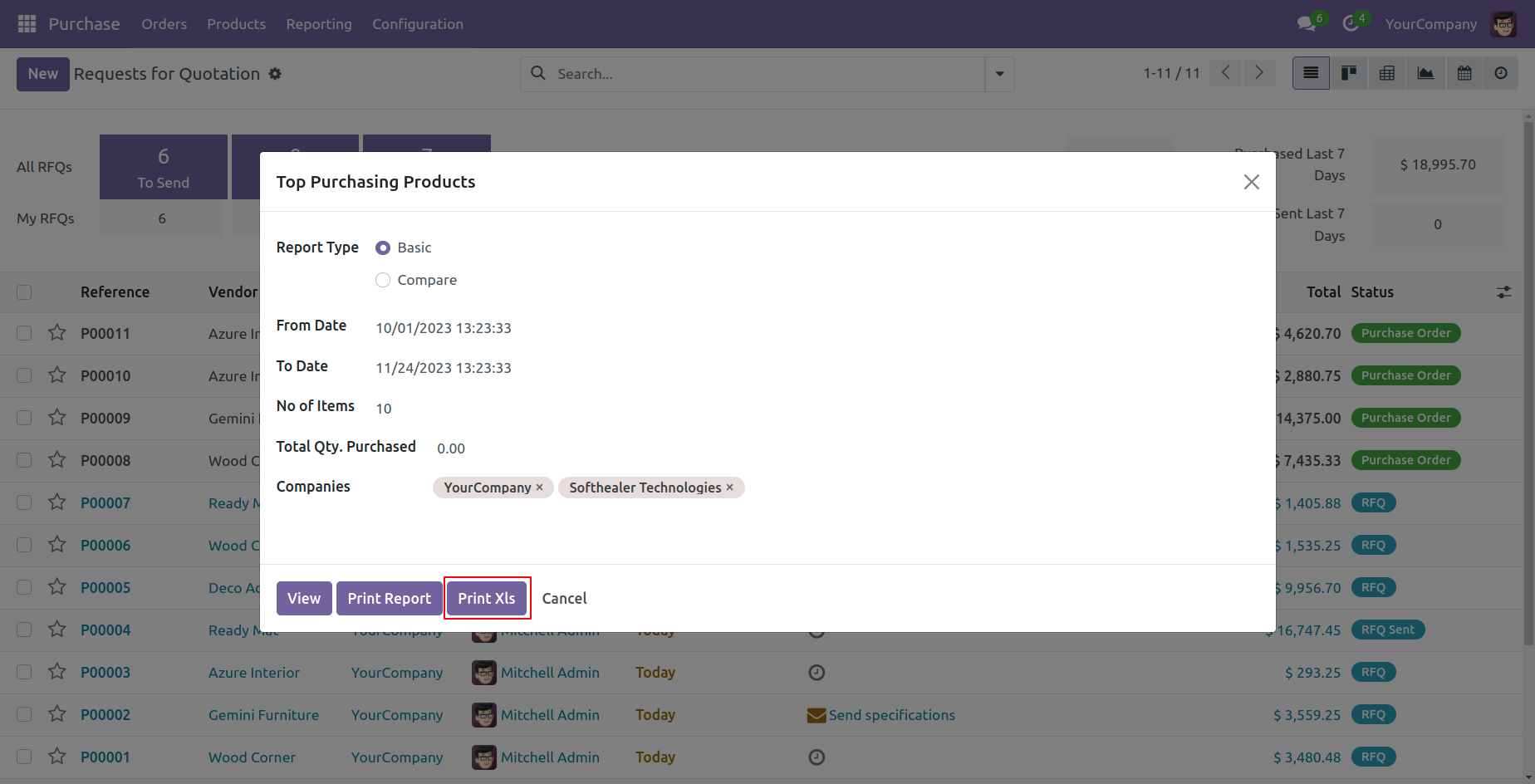
Top purchasing product basic excel report look like below.
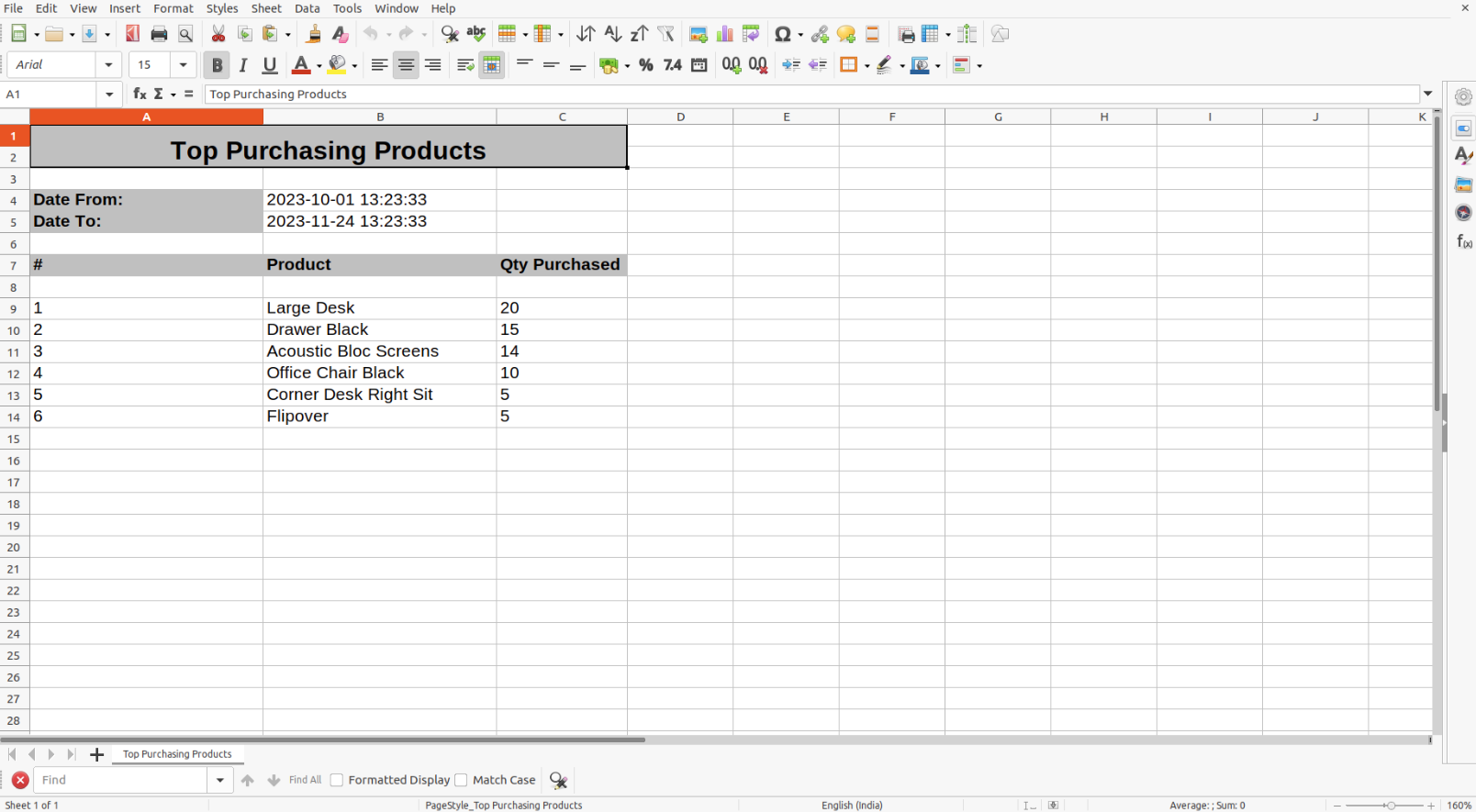
Top purchasing products report wizard and select basic report type and press 'View'.
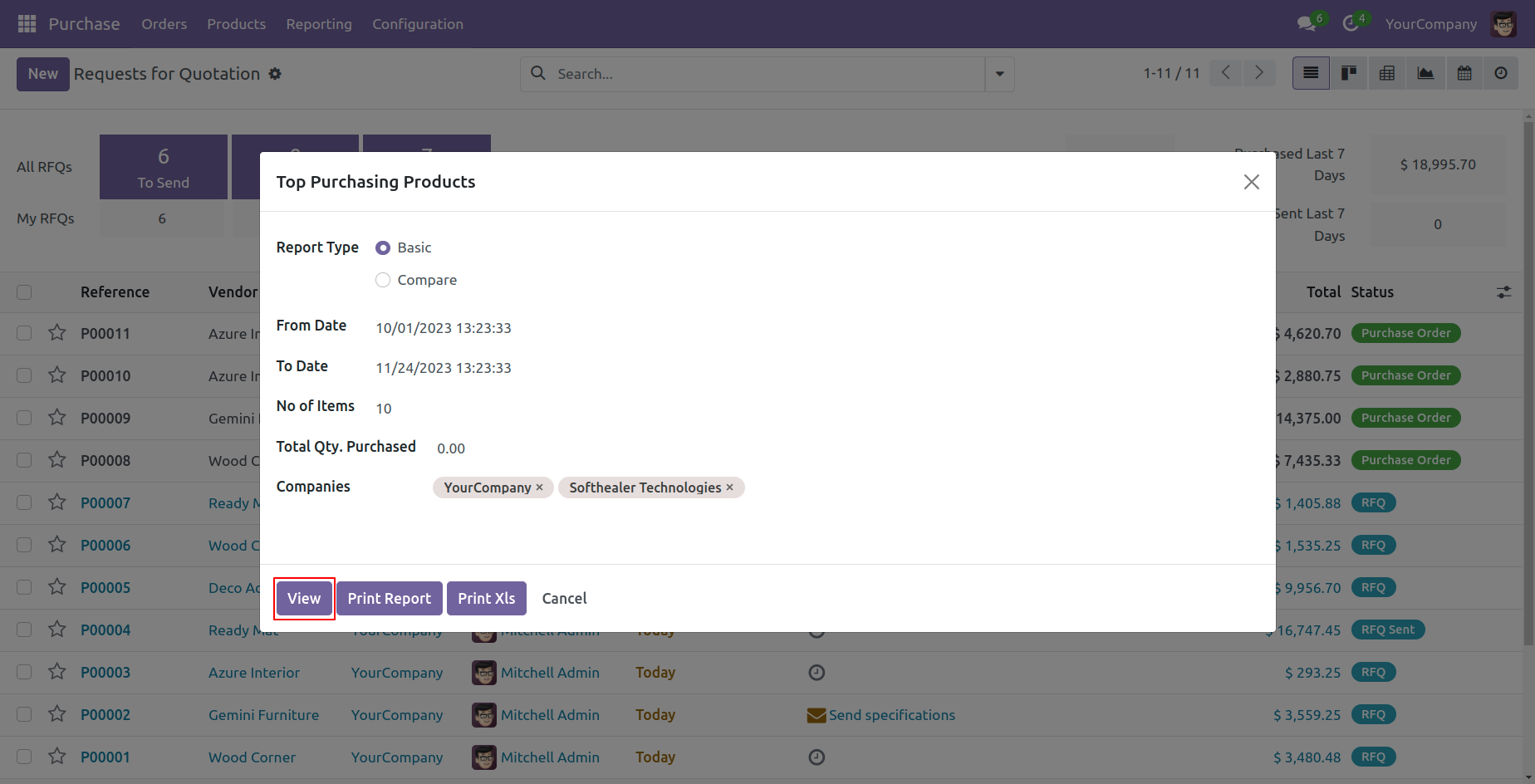
The view of top purchasing products.
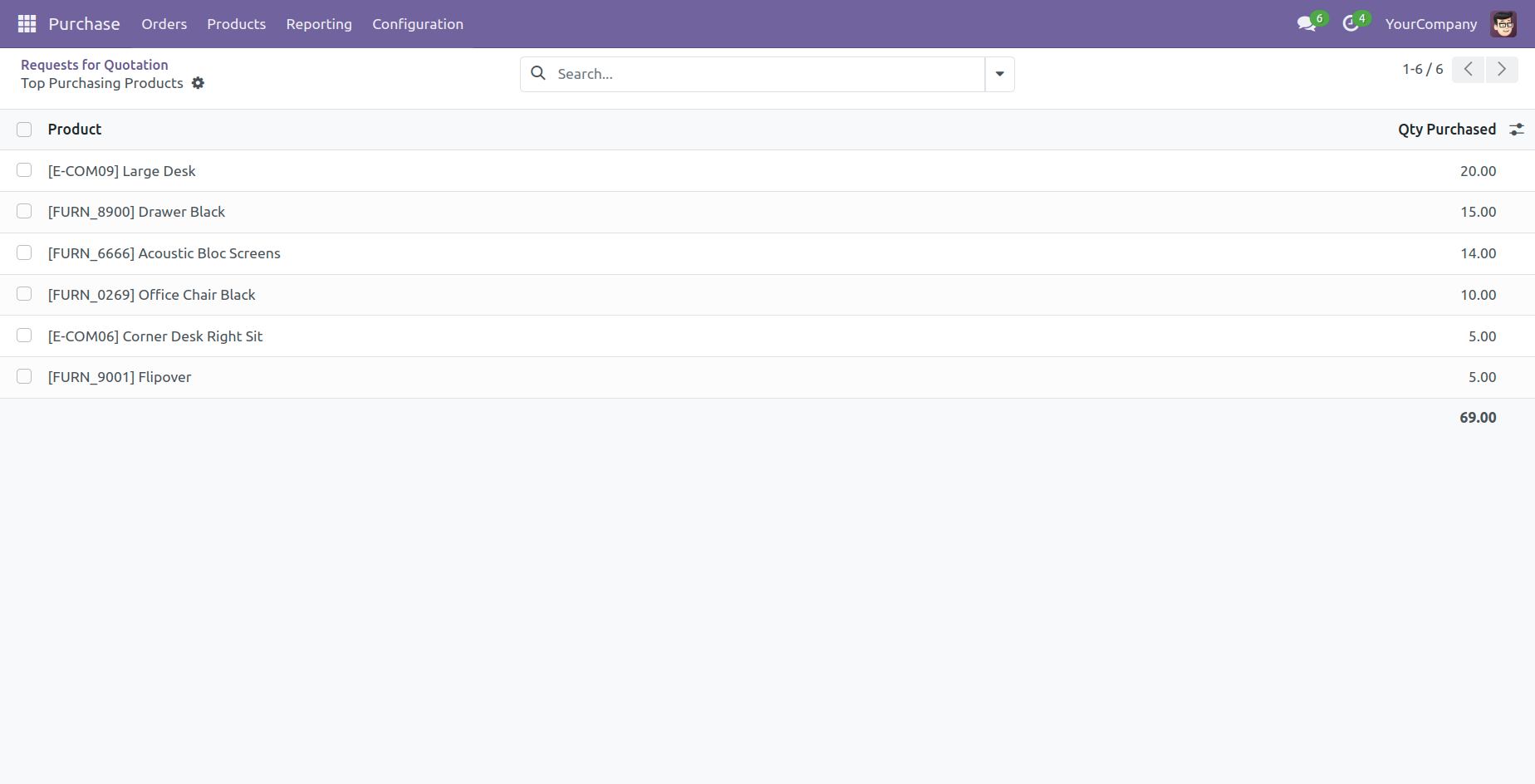
Report view, you can group by the report.
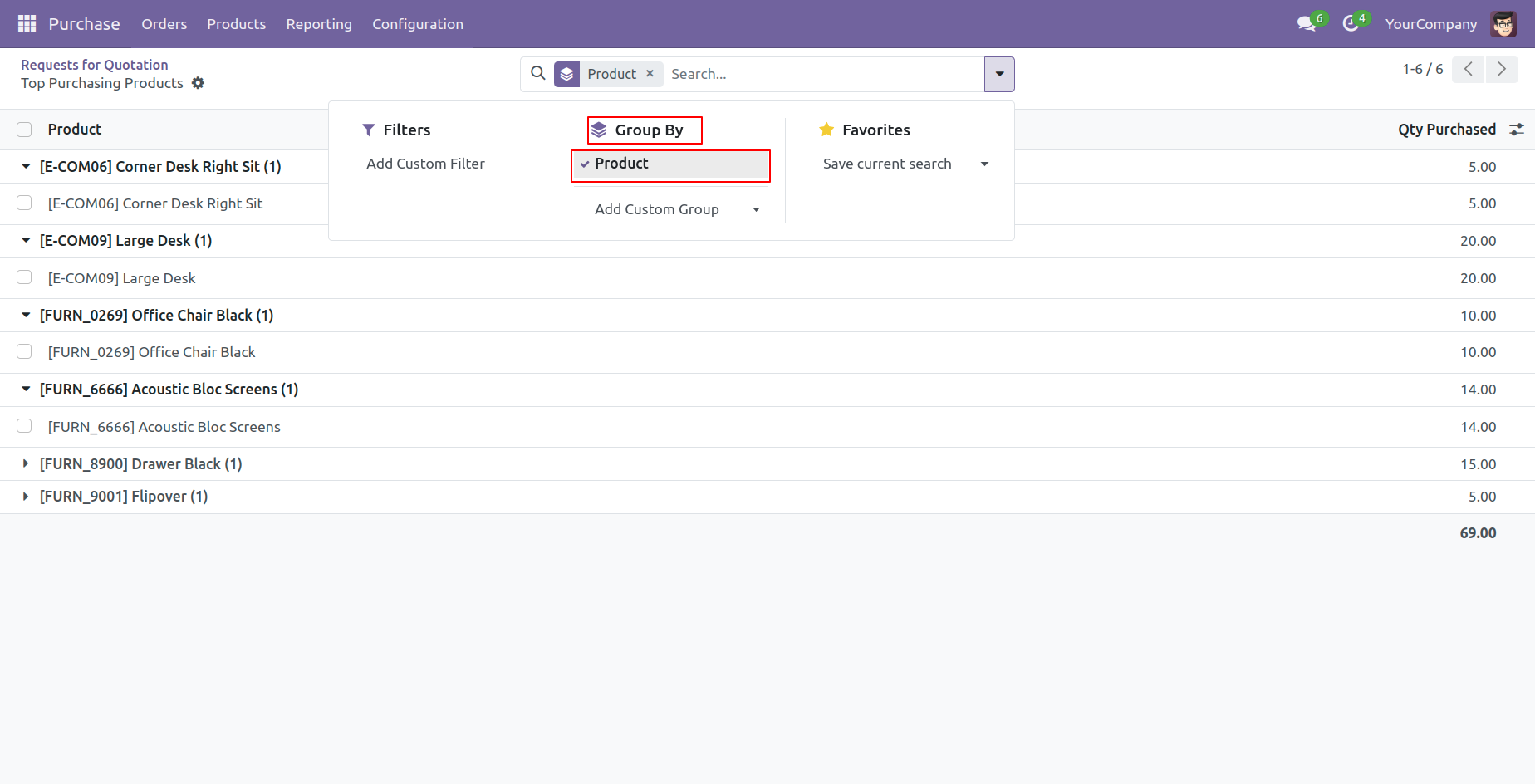
Top purchasing products report wizard and select compare report type and press 'Print Report'.
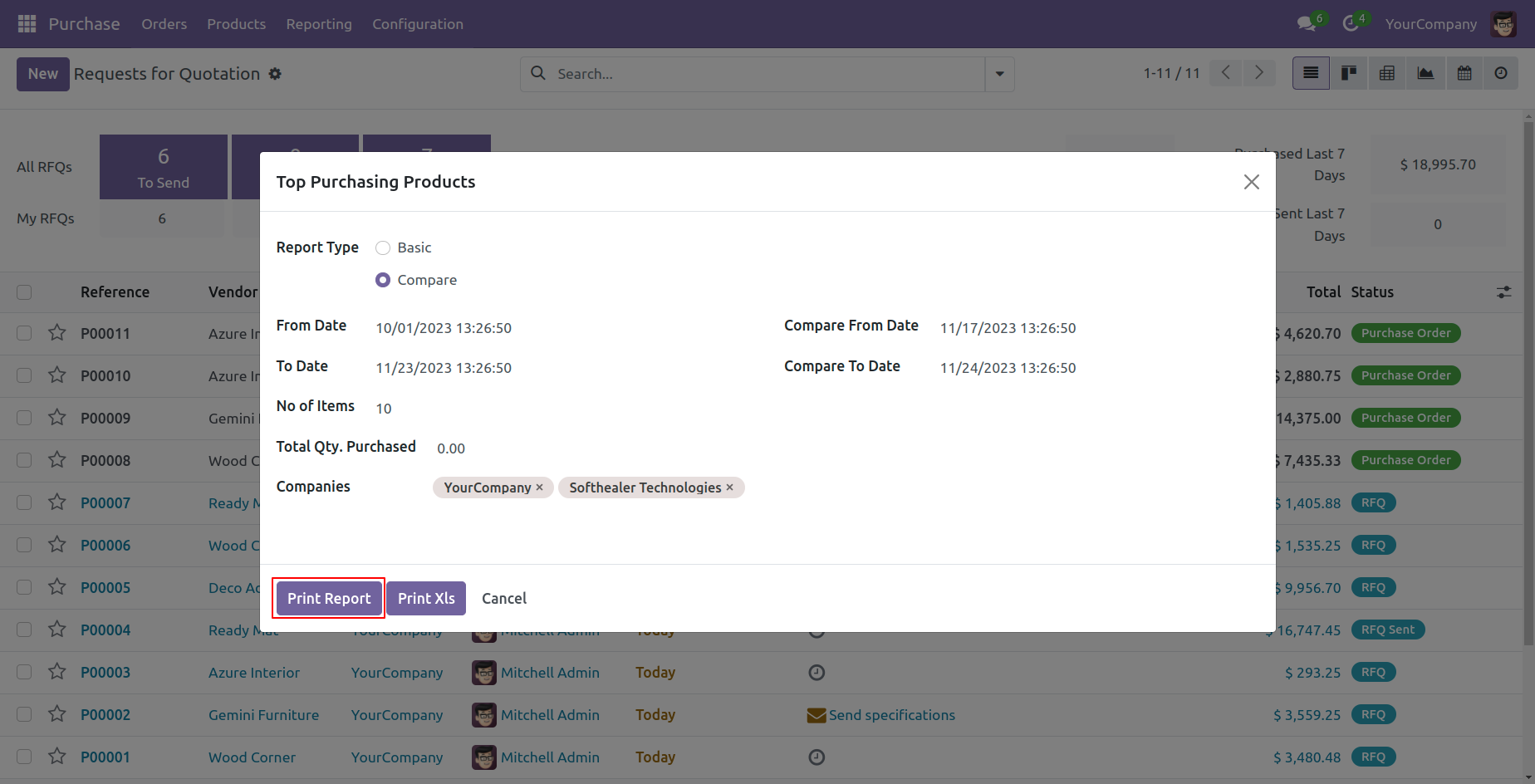
Top purchasing product compare PDf report look like below..

Top purchasing products report wizard and select basic report type and press 'Print Xls'.
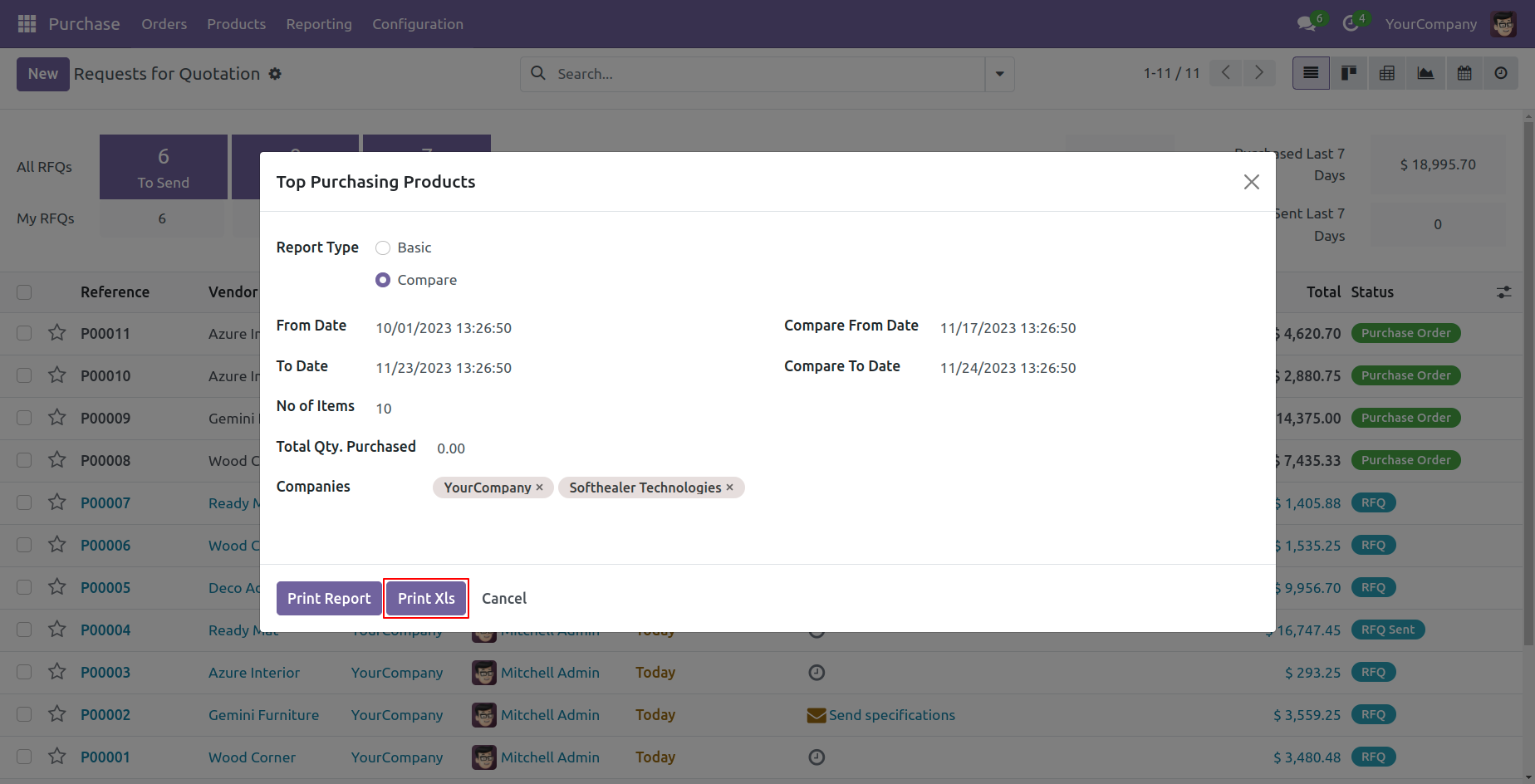
Top purchasing product basic excel report look like below.
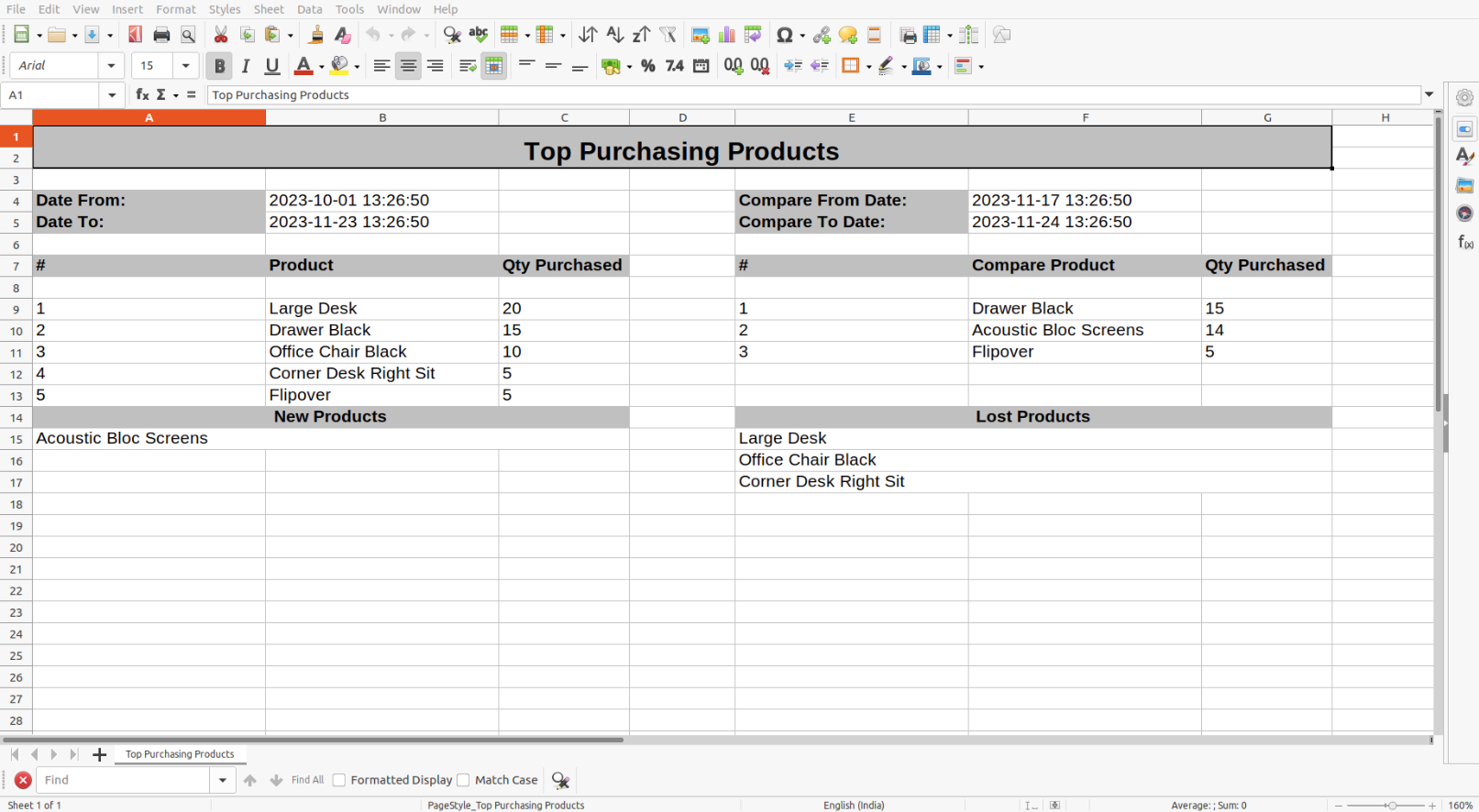
Features

- You can generate the report for a specific date and time.
- You can view the report directly from the wizard.
- You can print the report in PDF and Excel sheets.
Enable 'Top Vendors Report'.
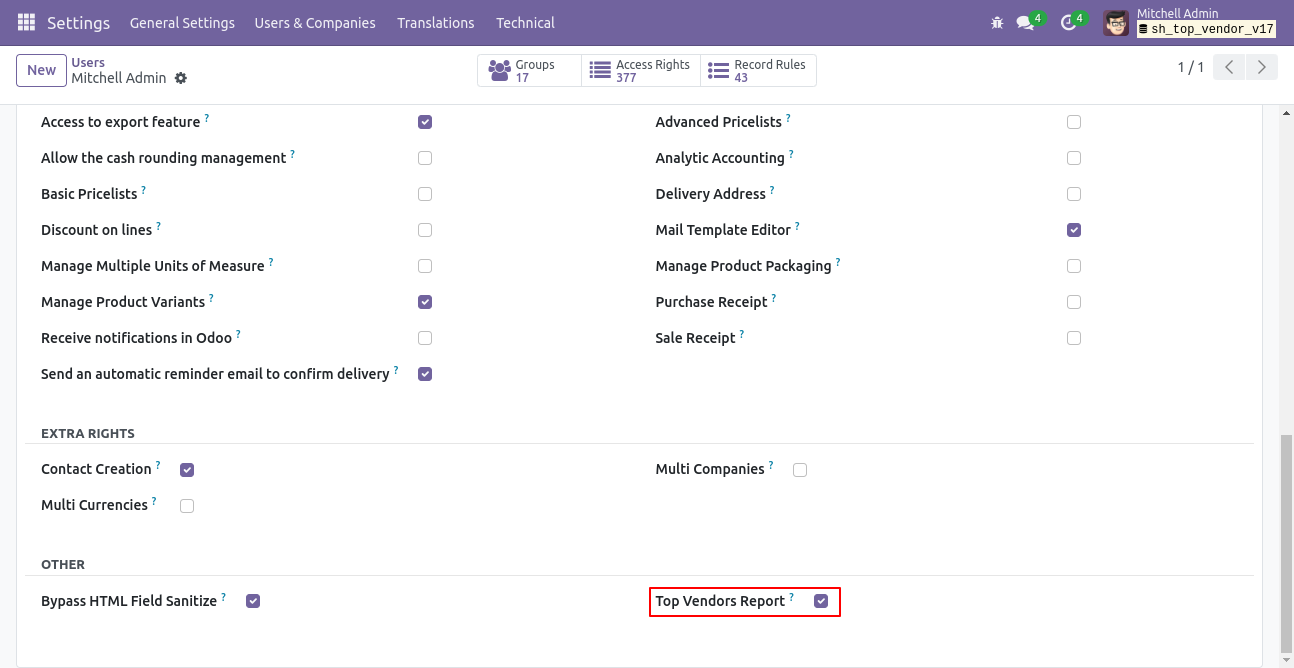
Go to reporting and select 'Top Vendors'.
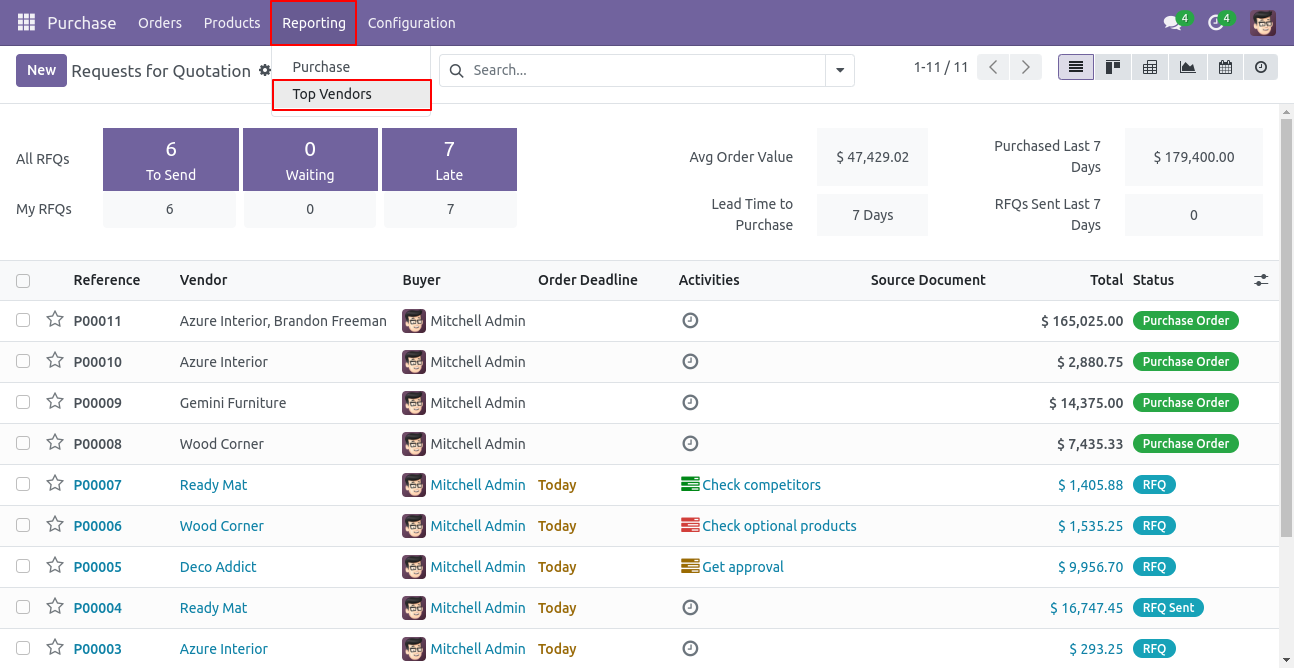
In the Top Vendors report wizard, select the 'Basic' report type.
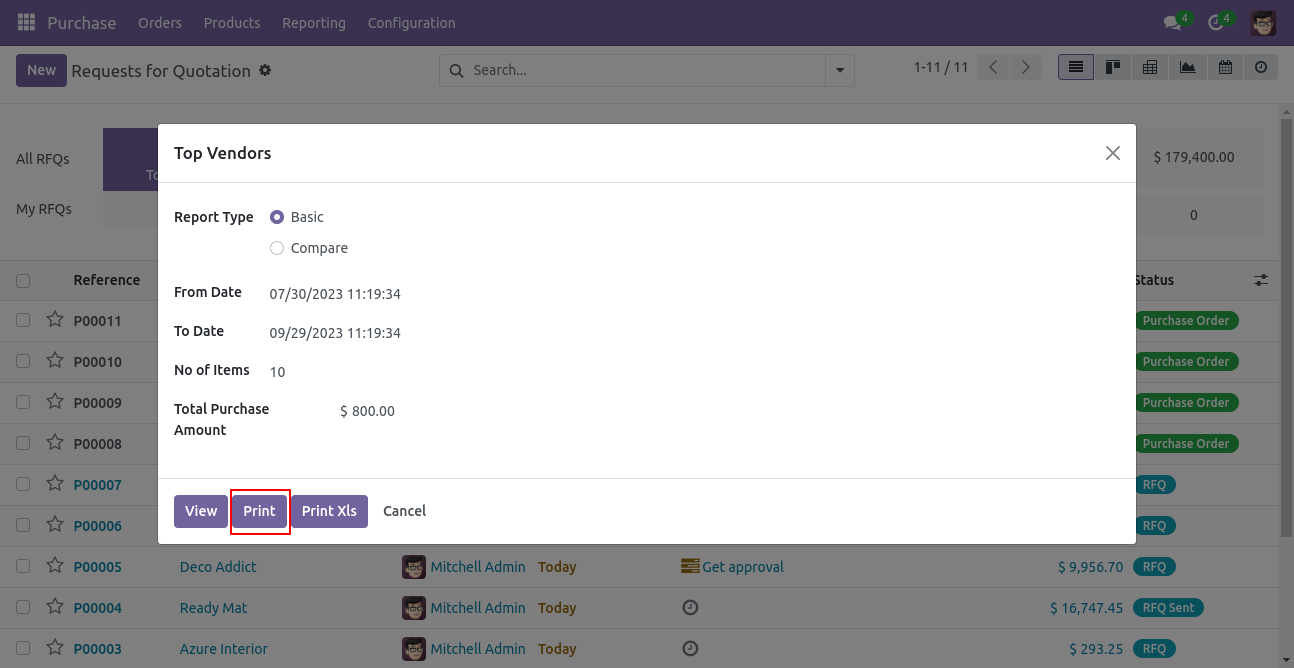
The PDF report for the 'Top Vendor Basic' type looks as follows.
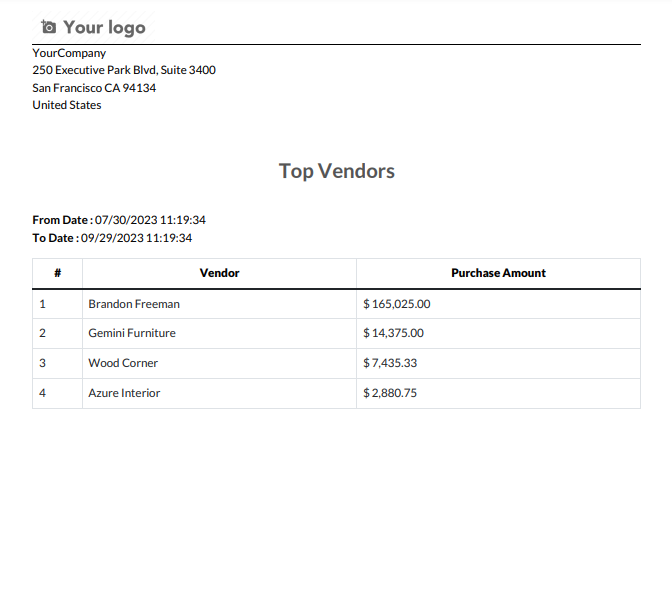
Select the basic type of report and print the Excel report.
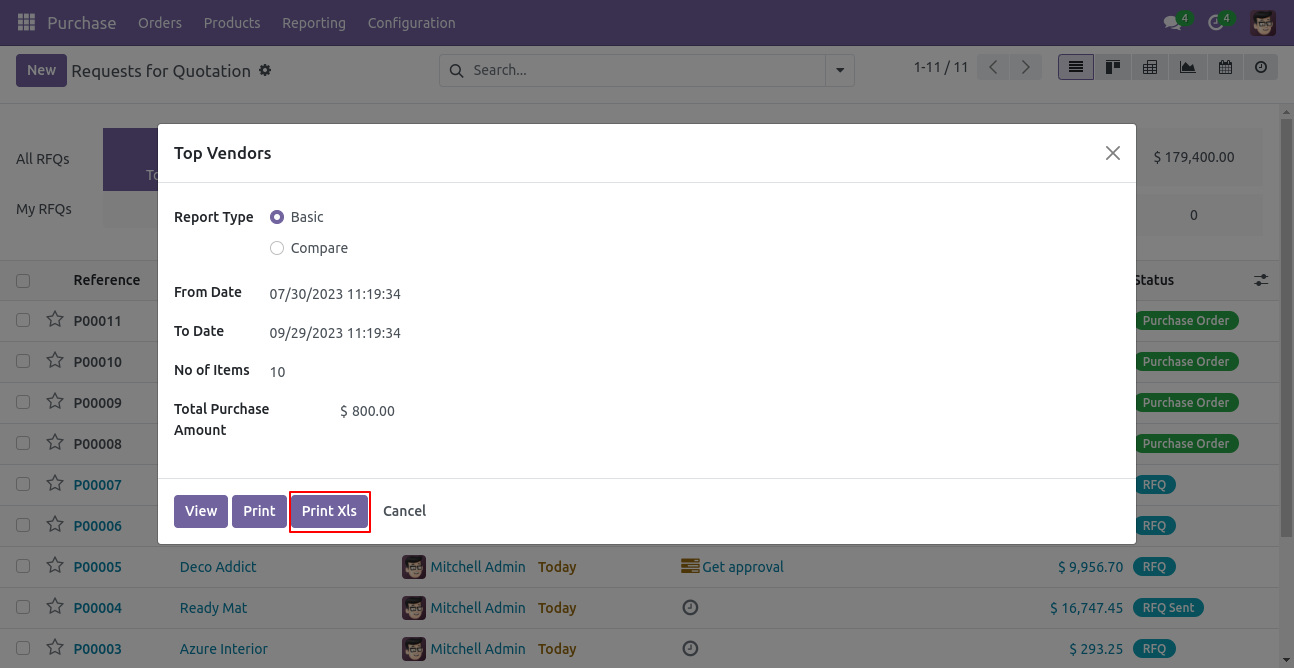
The basic Excel report from the top vendor looks like the following.
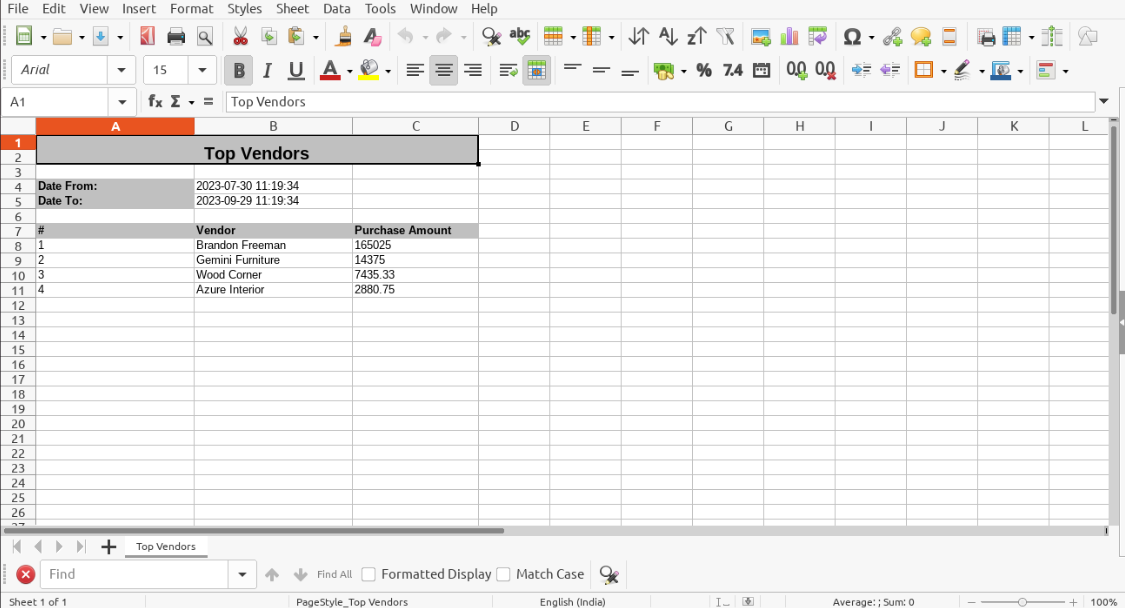
We view the report in the PDF/Excel report wizard.
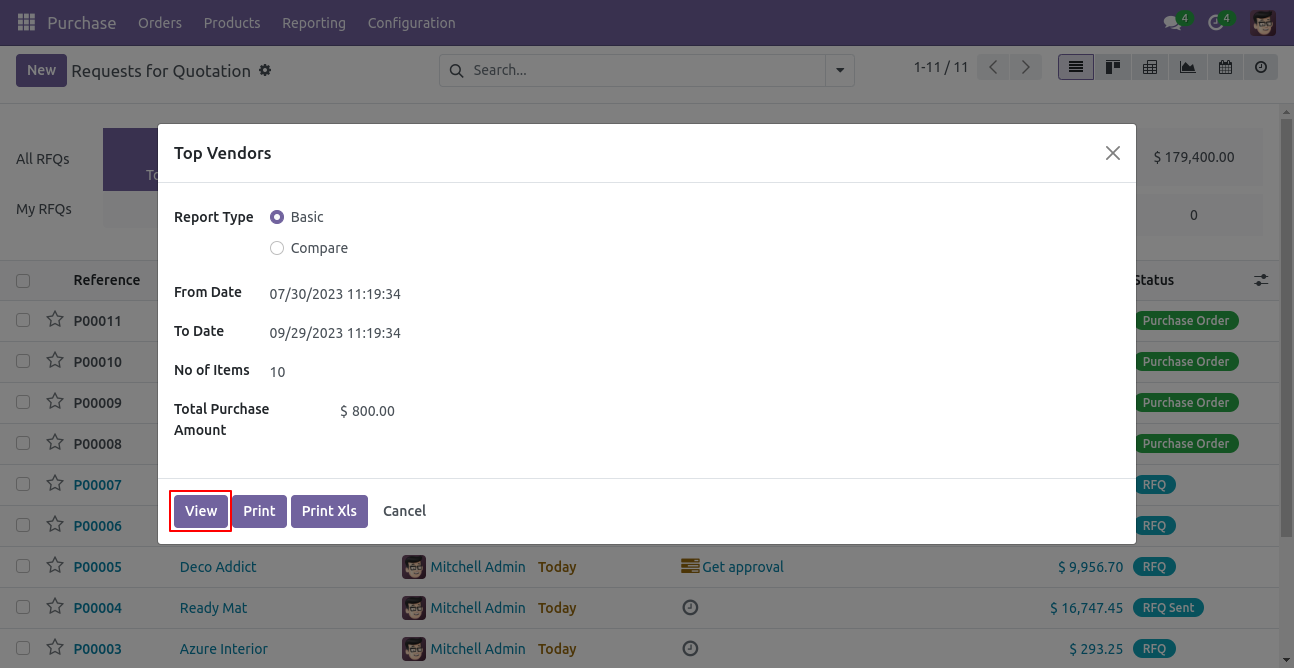
View the list of the top vendors' reports.
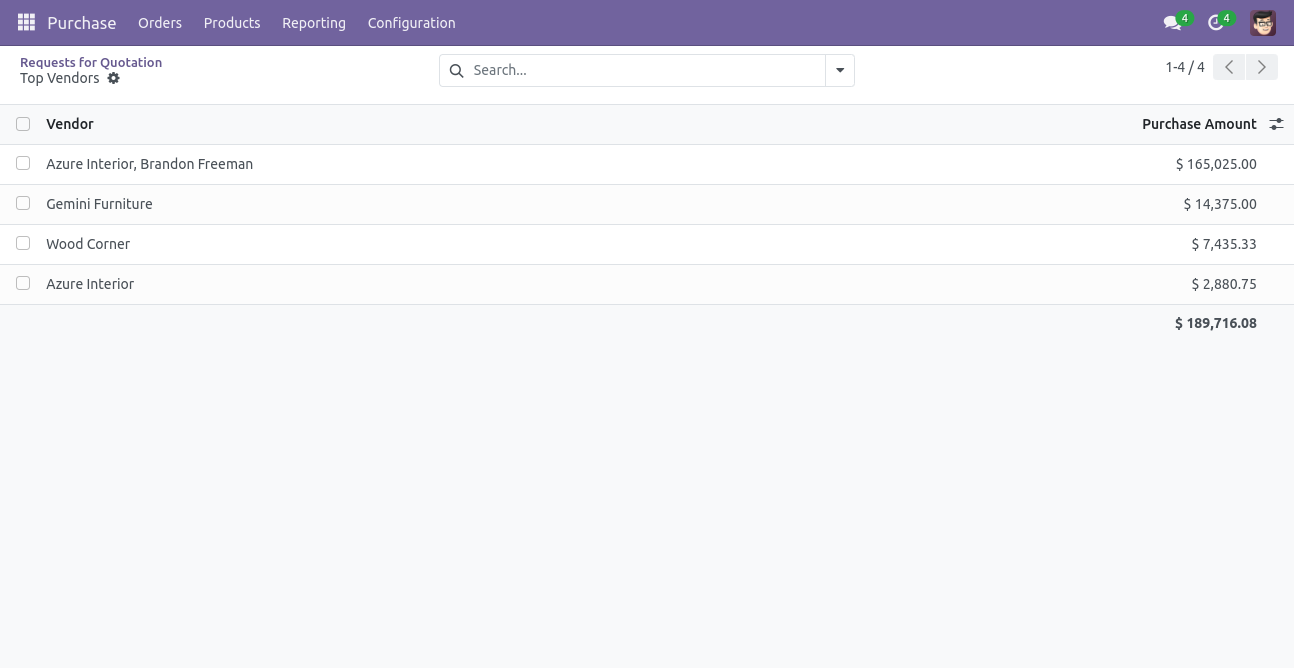
In the report view, you have the option to group the report.
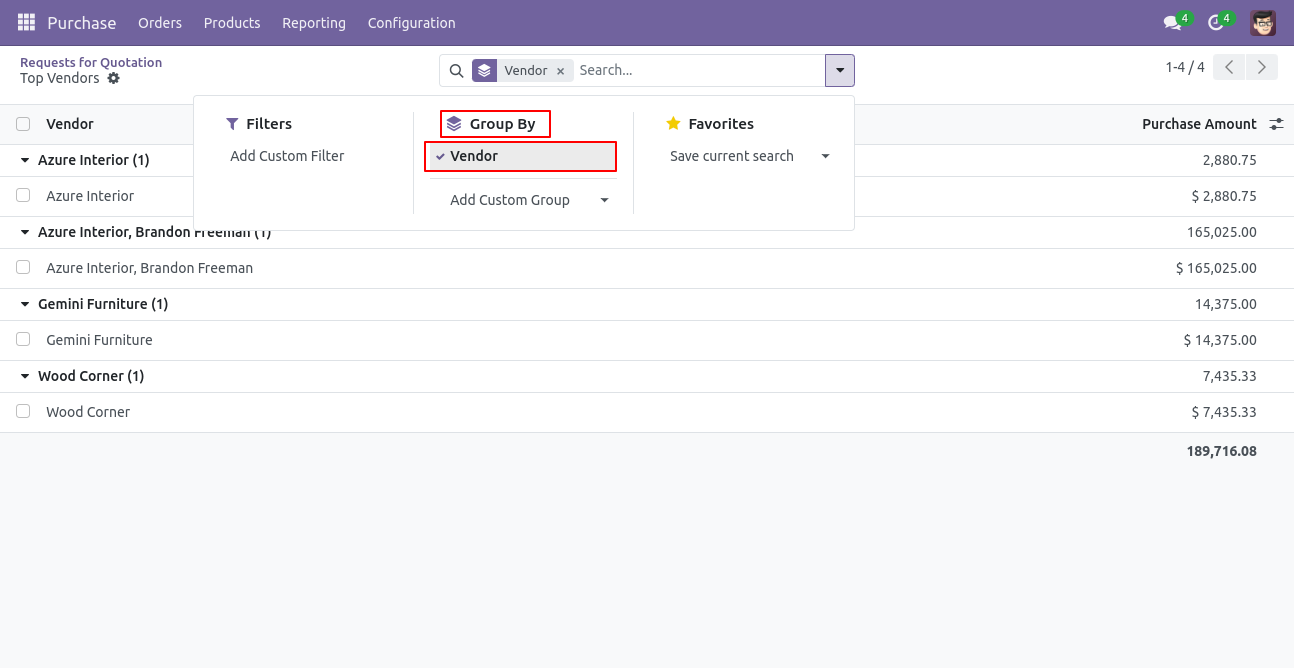
In the top vendor's report wizard, select 'Compare' as the report type and then print it.
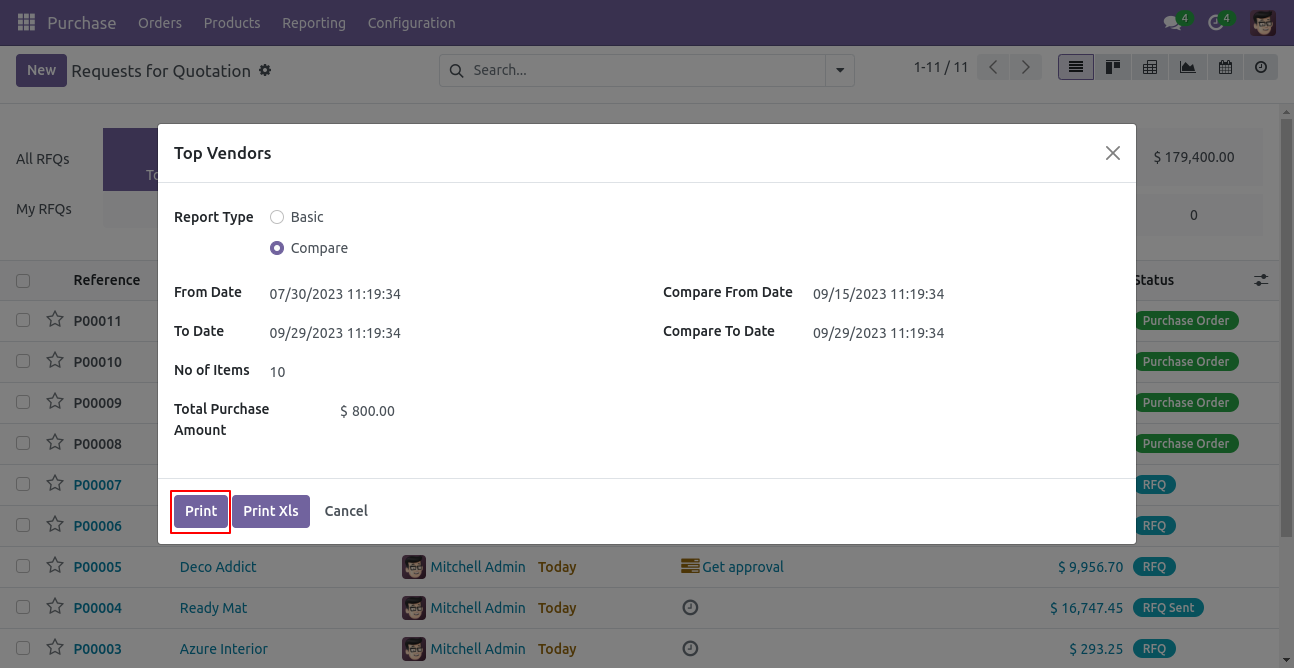
The PDF report from the top vendor with a comparison type looks like the following.
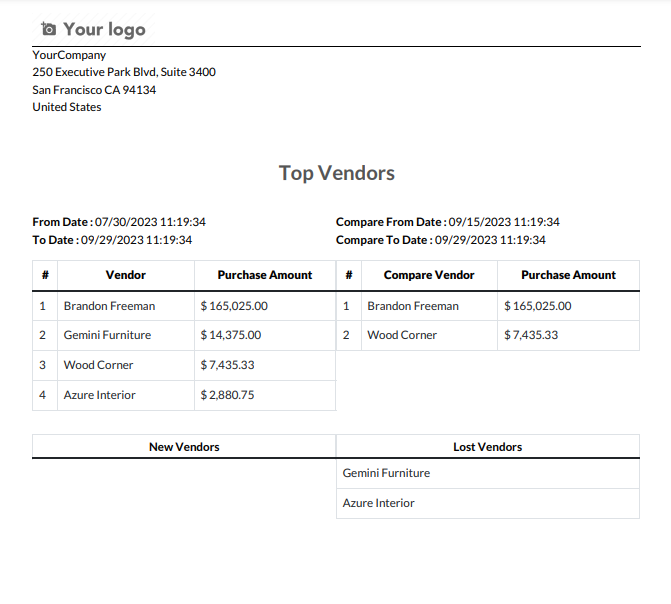
Select the 'Compare' report type from the top vendor and print the Excel report.
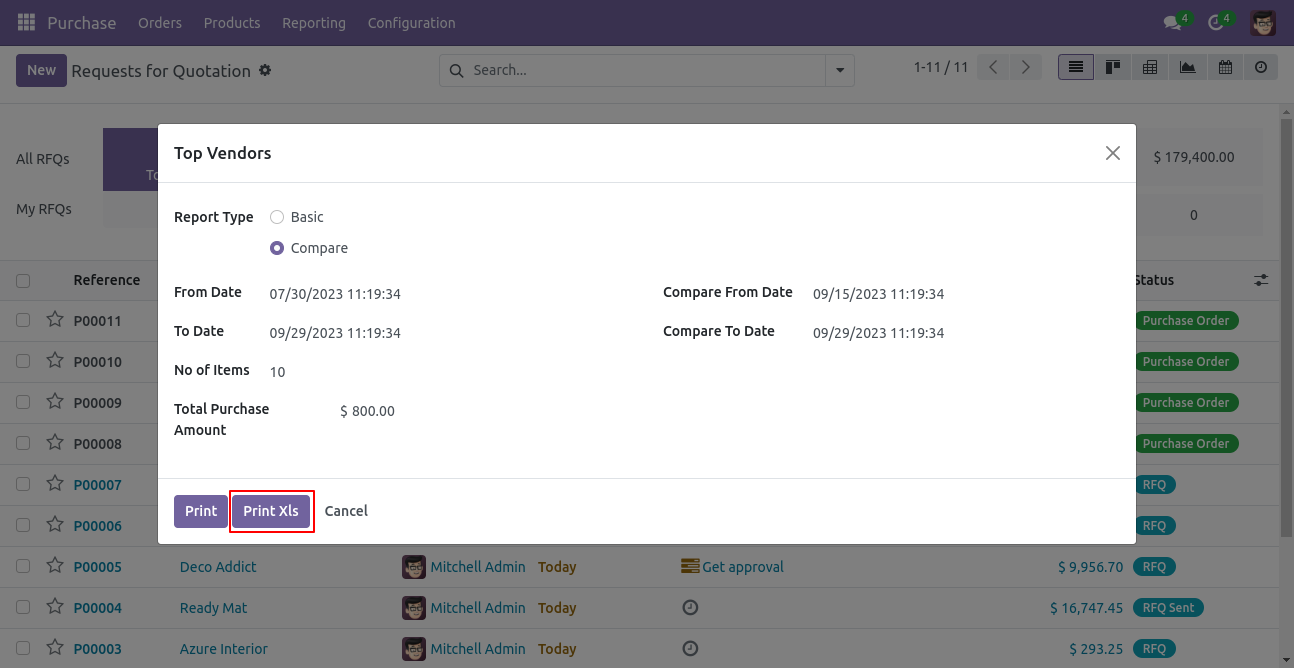
The Excel report from the top vendor with a comparison looks like the following.
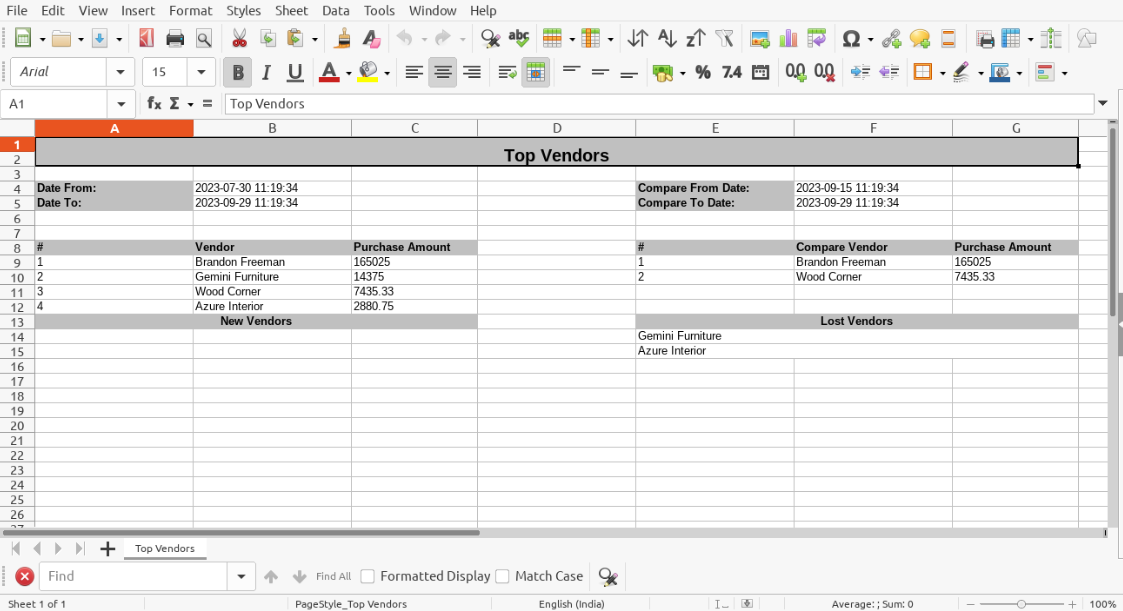
Features

- You can view the report directly from the wizard.
- You can generate the report for a specific date-time.
- You can generate and print the product purchases reports by product category.
- Report can be generated in PDF and XLS format.
- You can generate a report based on product categories.
- Easy to print a report of more than one company.
Go to user and enable 'Purchase By Product Category Report' checkbox.
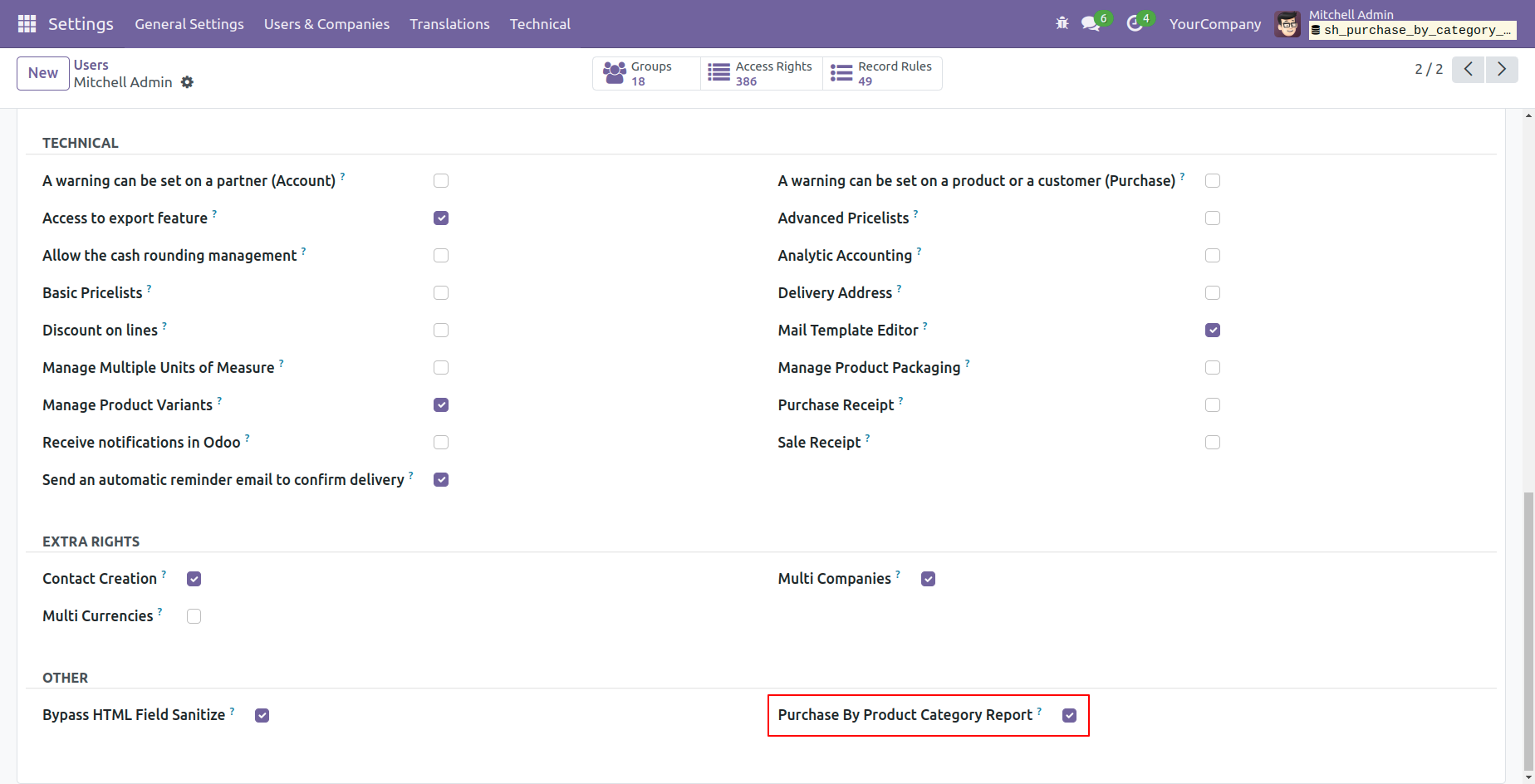
'Purchase By Product Category' menu.
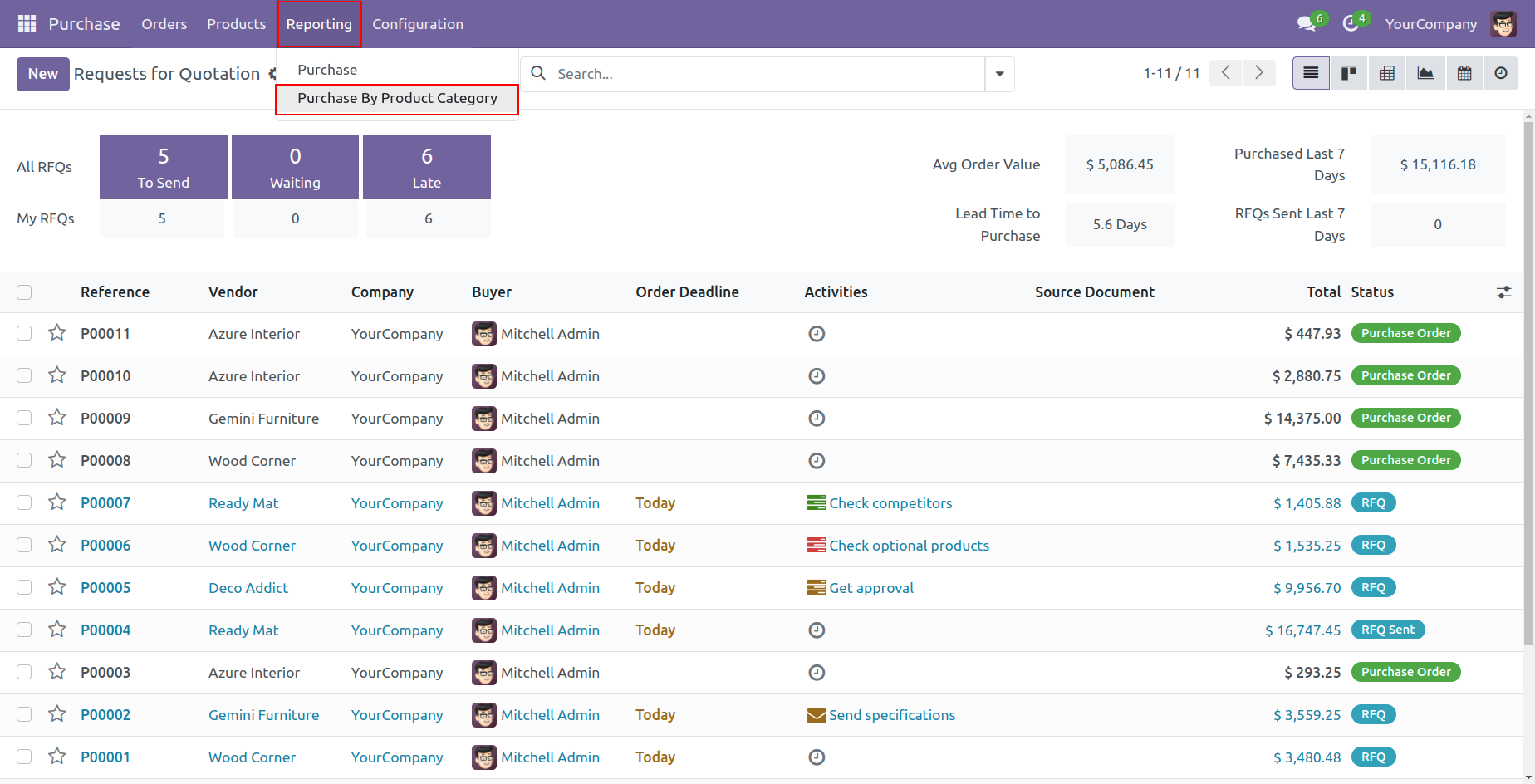
Purchase by product category PDF/Excel report wizard.
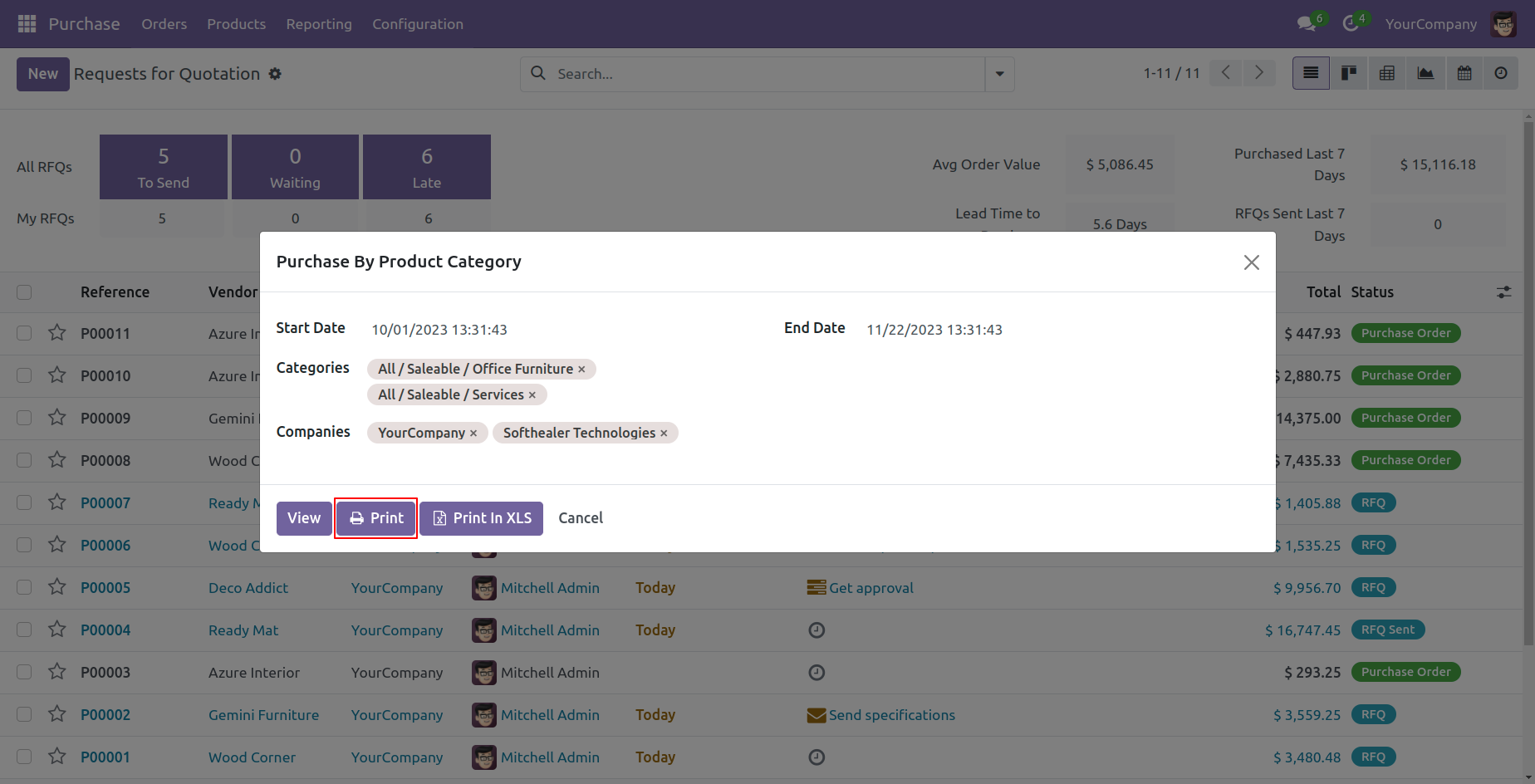
Purchase by product category PDF report looks like below.
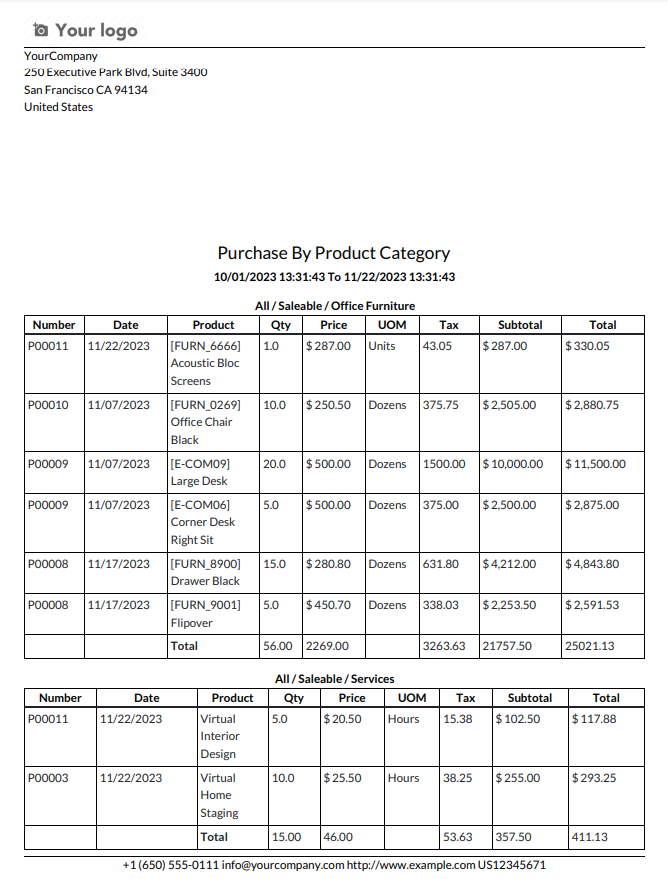
Now we print the 'Purchase By Product Category' excel report.
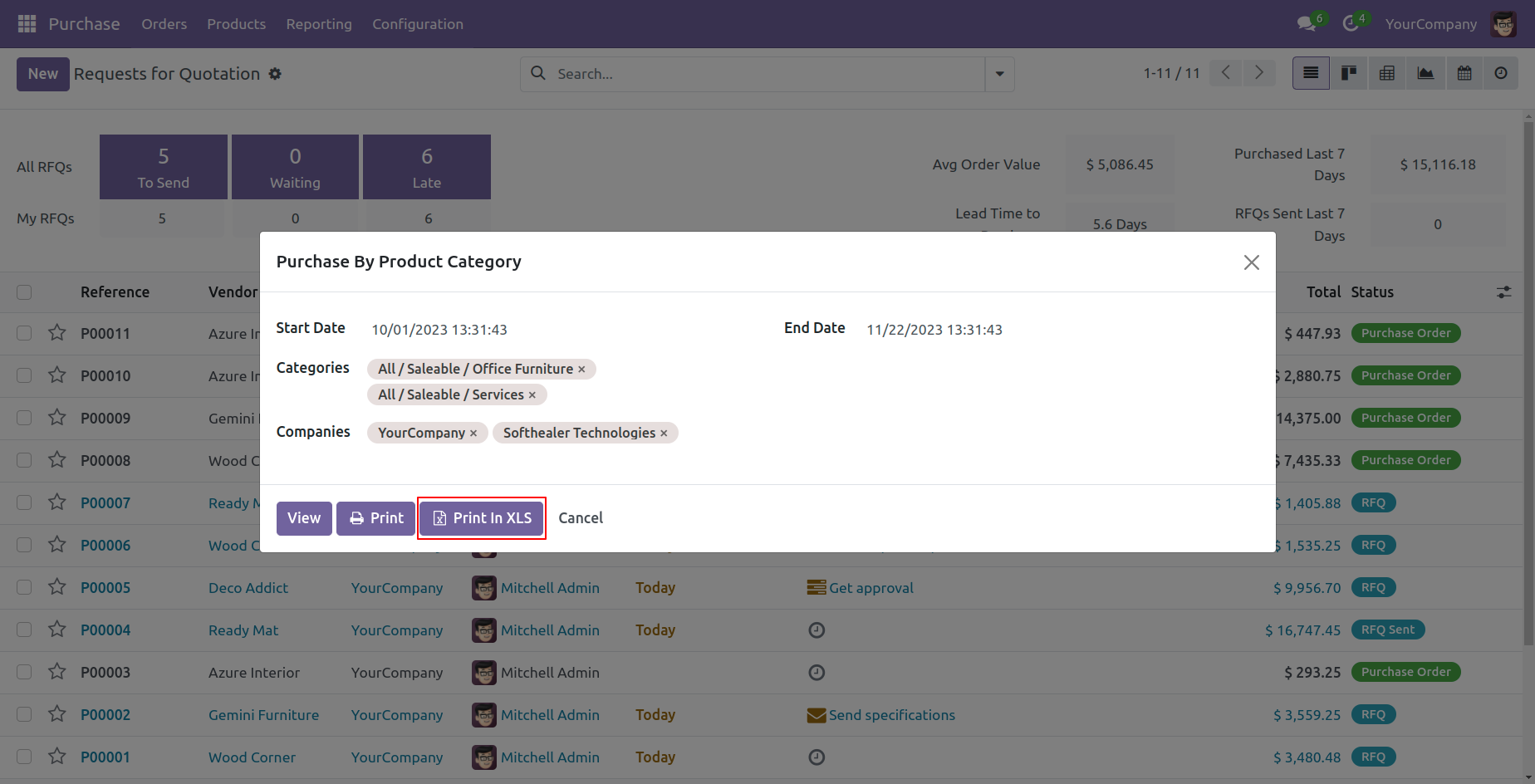
Purchase by product category XLS report looks like below.
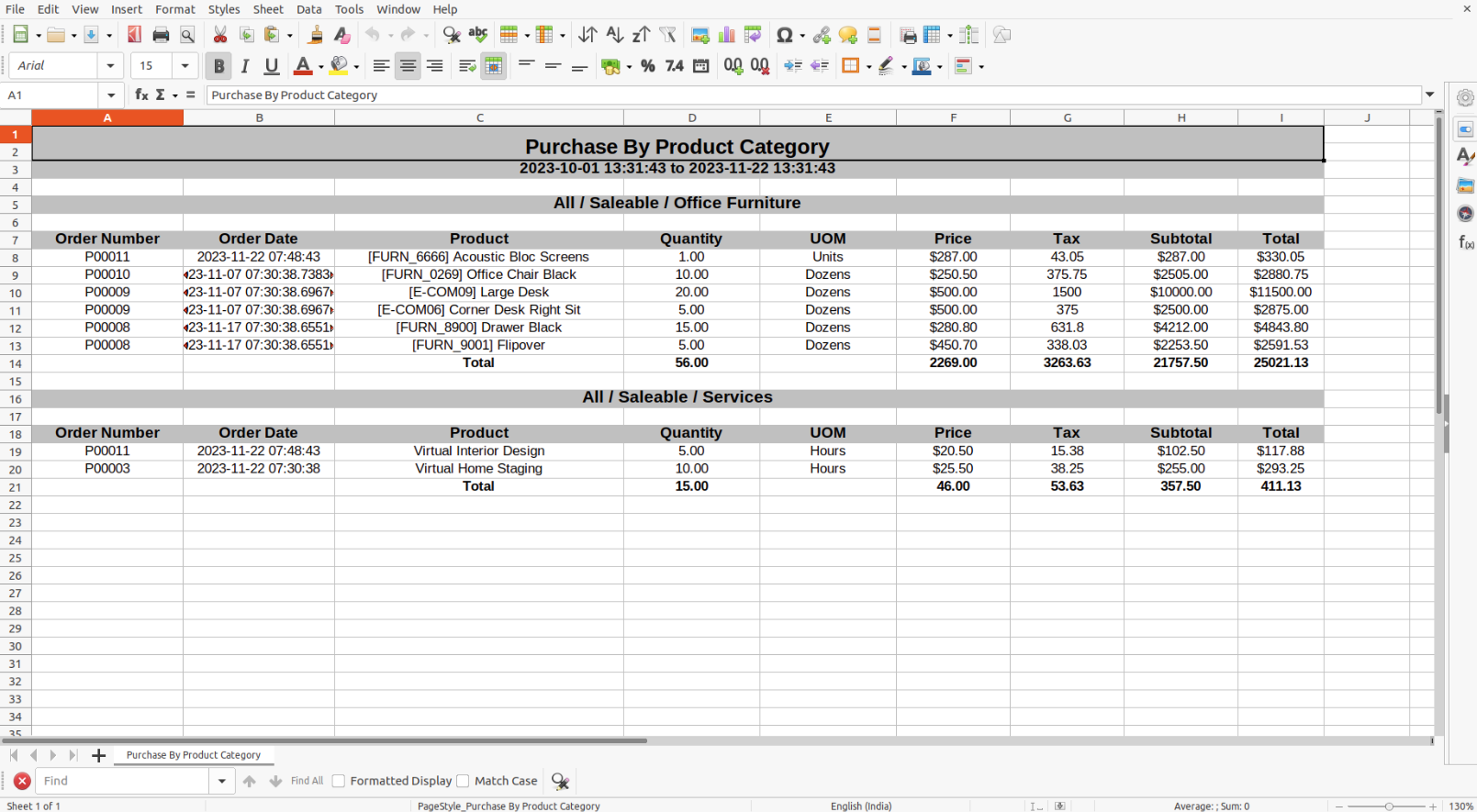
PDF/Excel report wizard, we view the report.
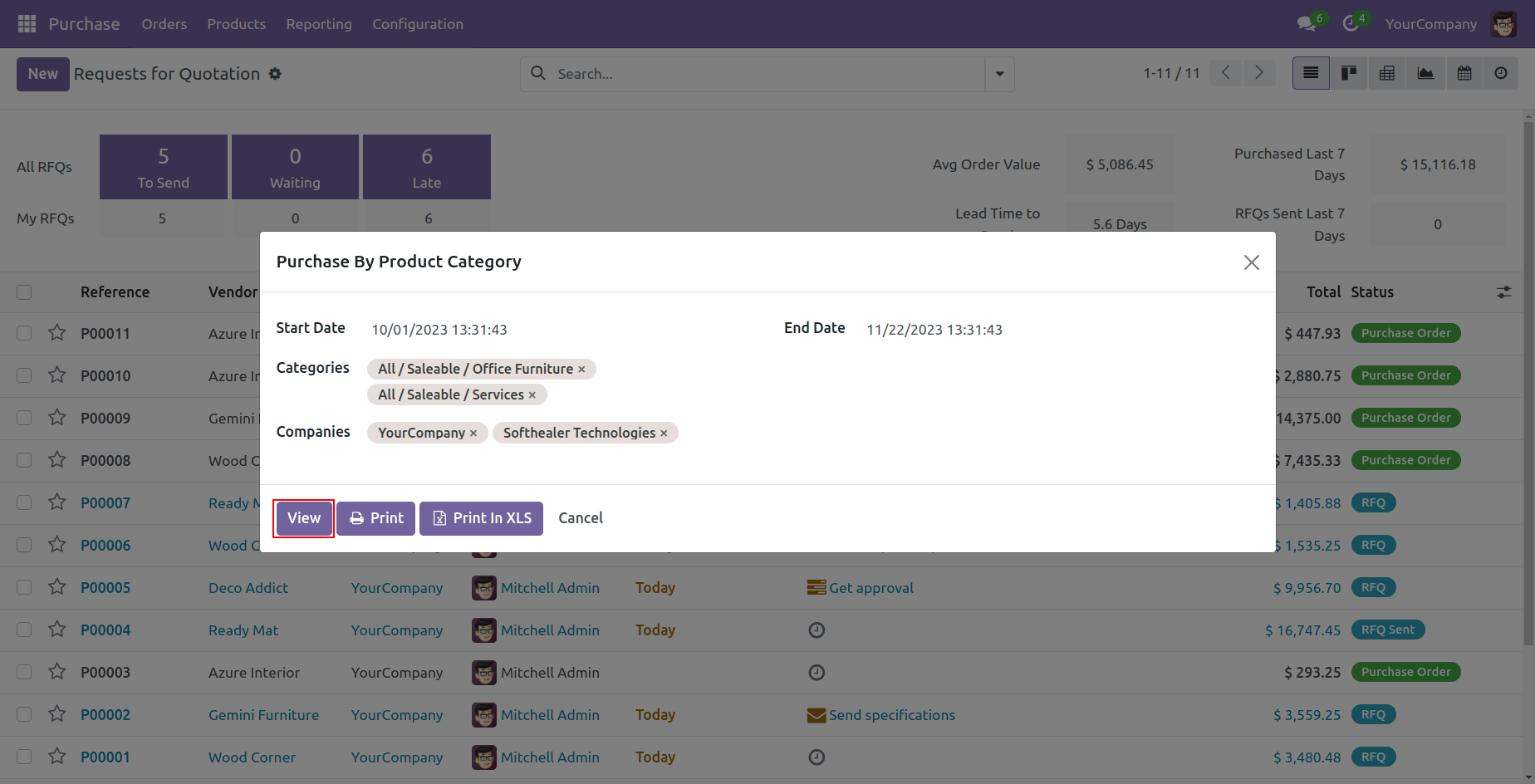
Now we view the 'Purchase By Product Category' report.
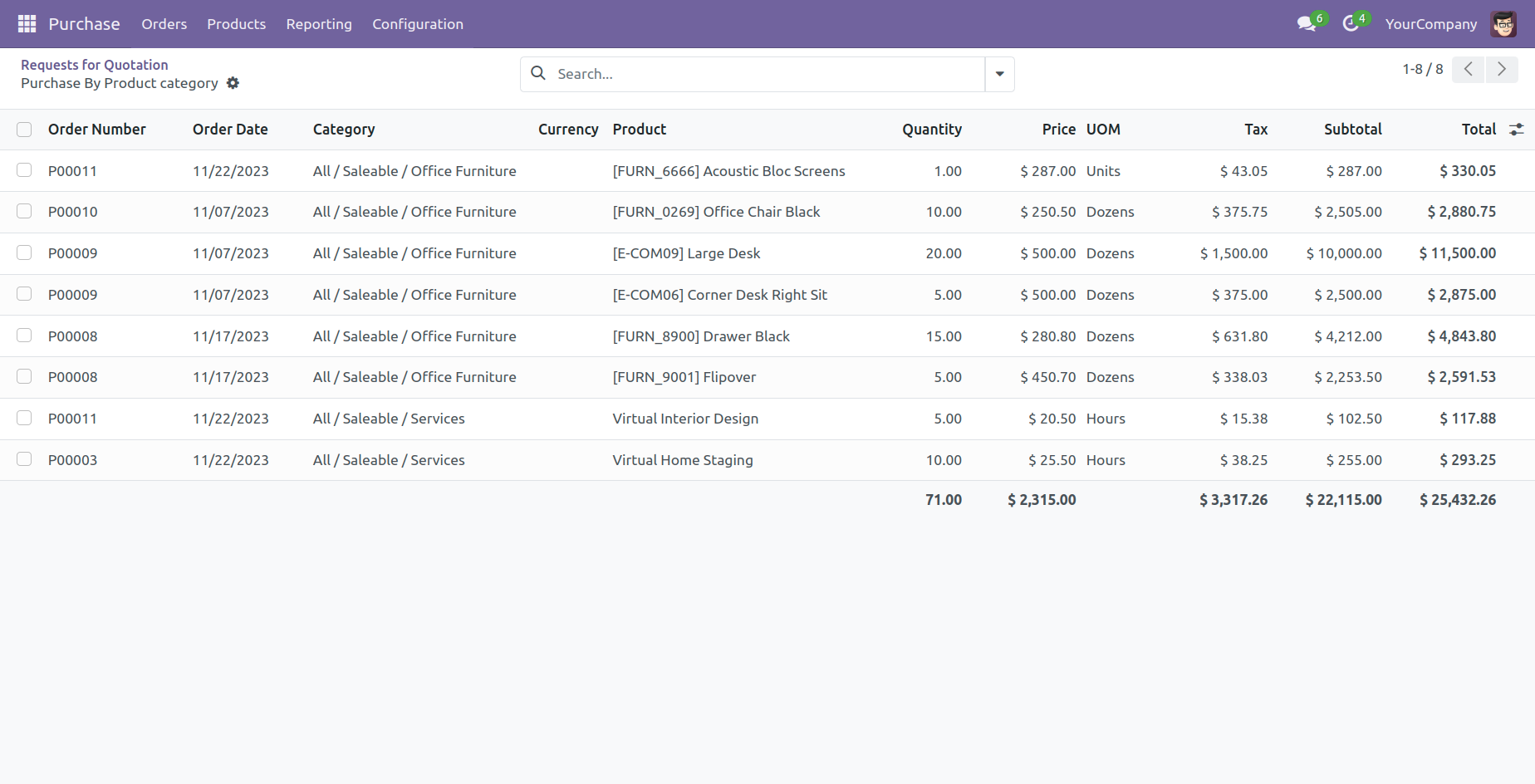
Report view, you can group by the report.
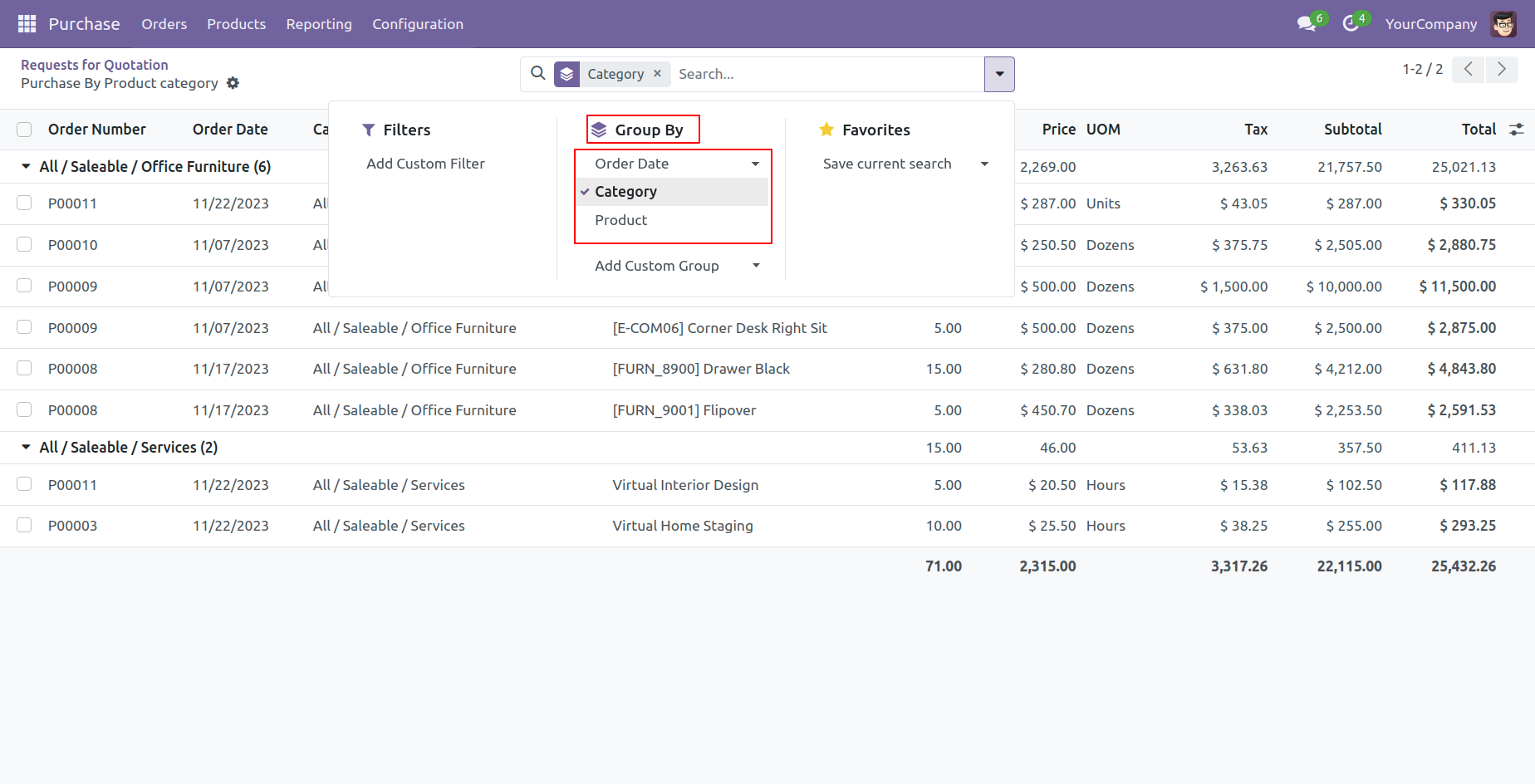
Features

- You can view the report directly from the wizard.
- You can generate the report for a specific date-time.
- You can generate and print product purchase indent report of vendors.
- You can generate reports between a specific date range.
- Report can be generated in PDF and XLS format.
- You can generate a report based on product categories.
- You can generate a report based on any status of the purchase order/RFQ (All, Draft, RFQ sent, purchase order, Locked).
- Easy to print a report of more than one company.
'Purchase Product Indent' menu.
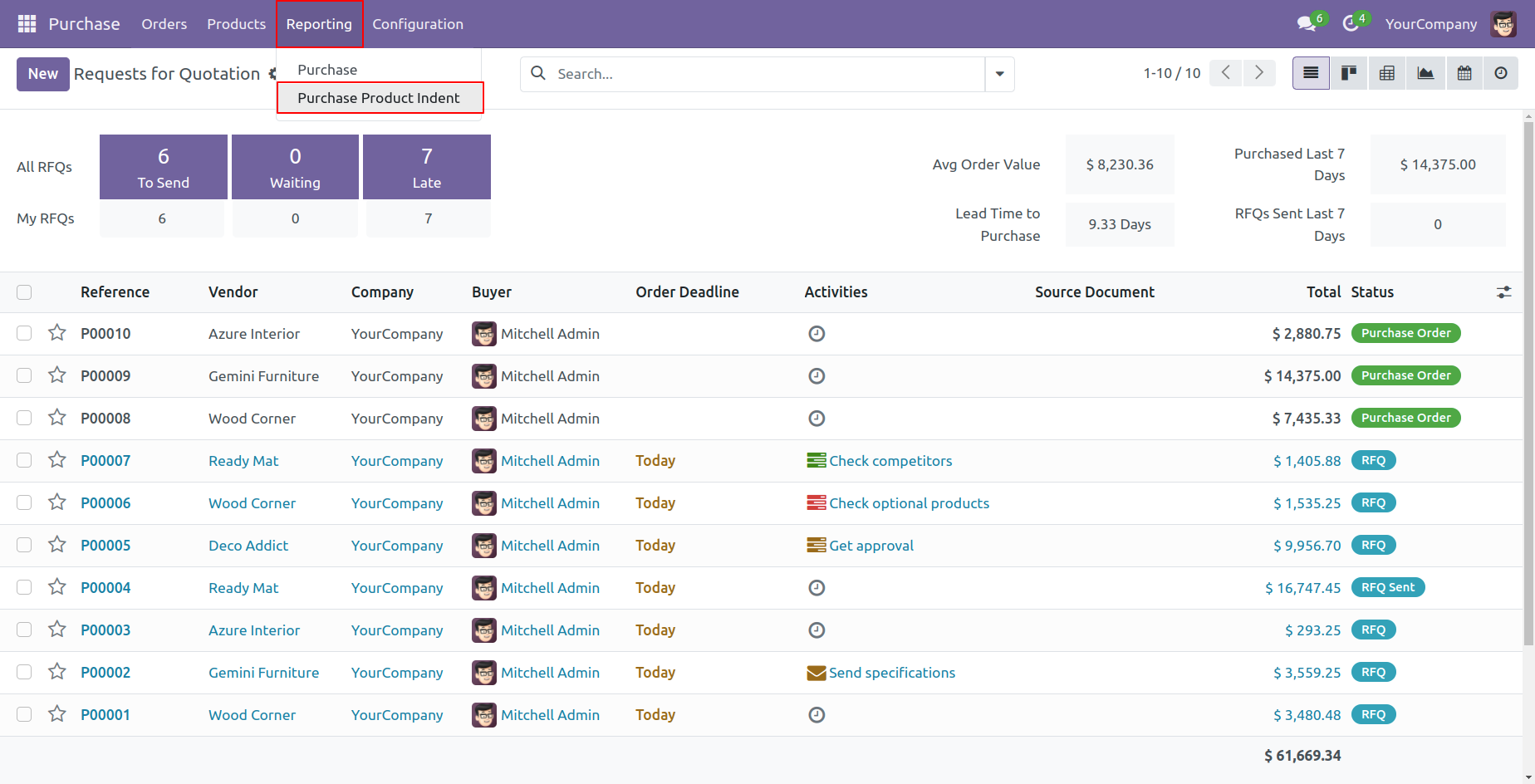
Product indent PDF/Excel report wizard.
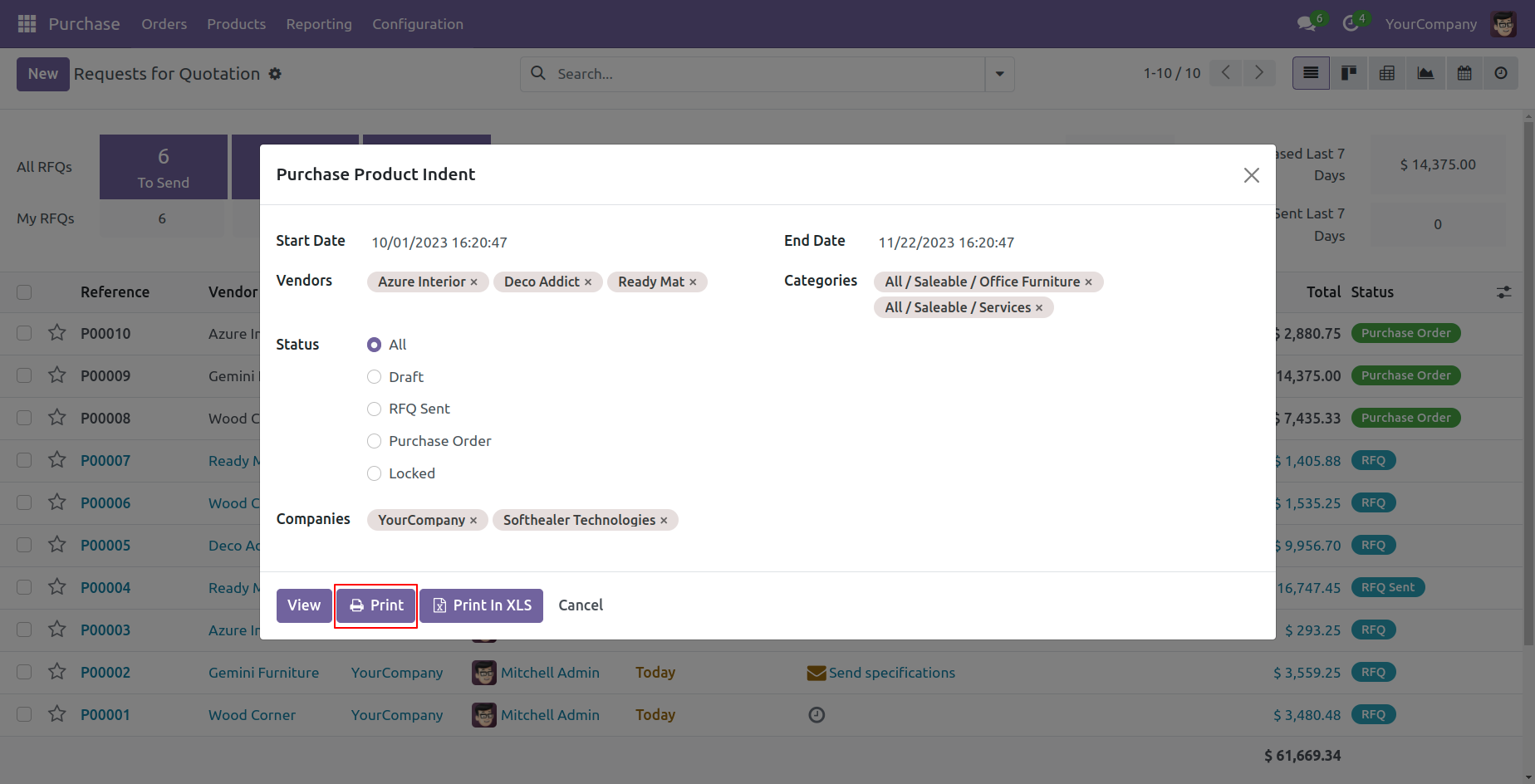
Product indent PDF report looks like below.
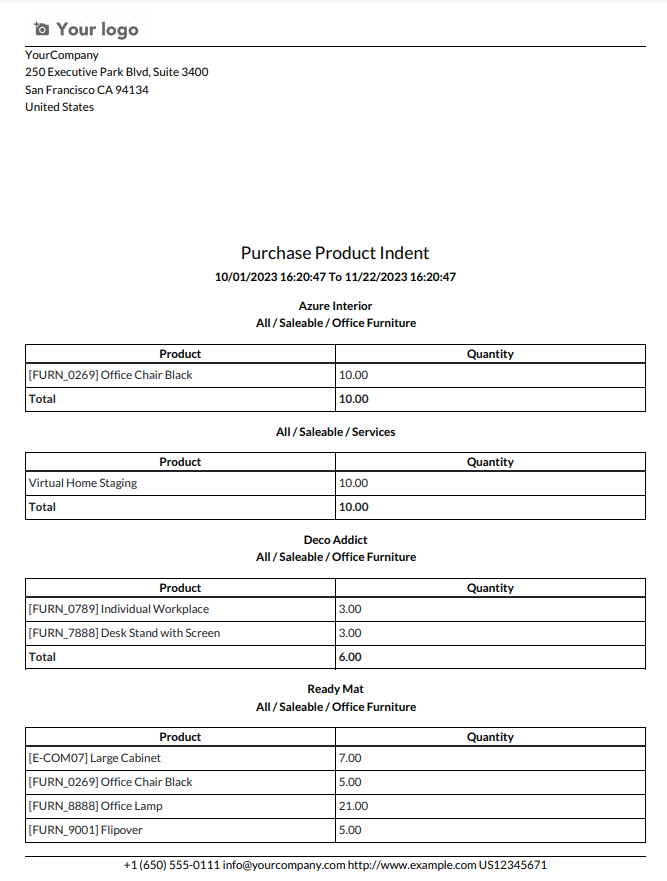
Now we print the 'Purchase Product Indent' excel report.
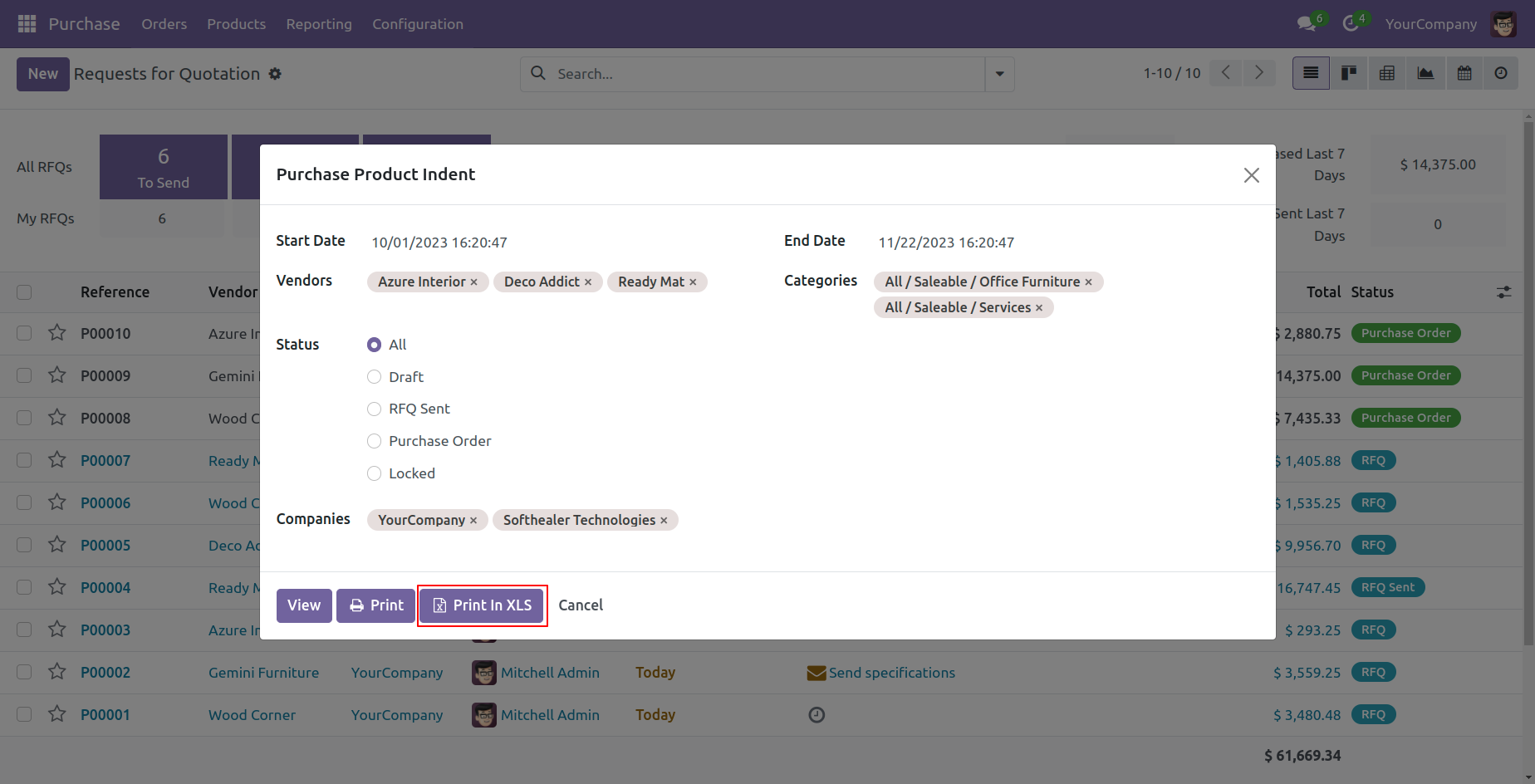
Product indent XLS report looks like below.
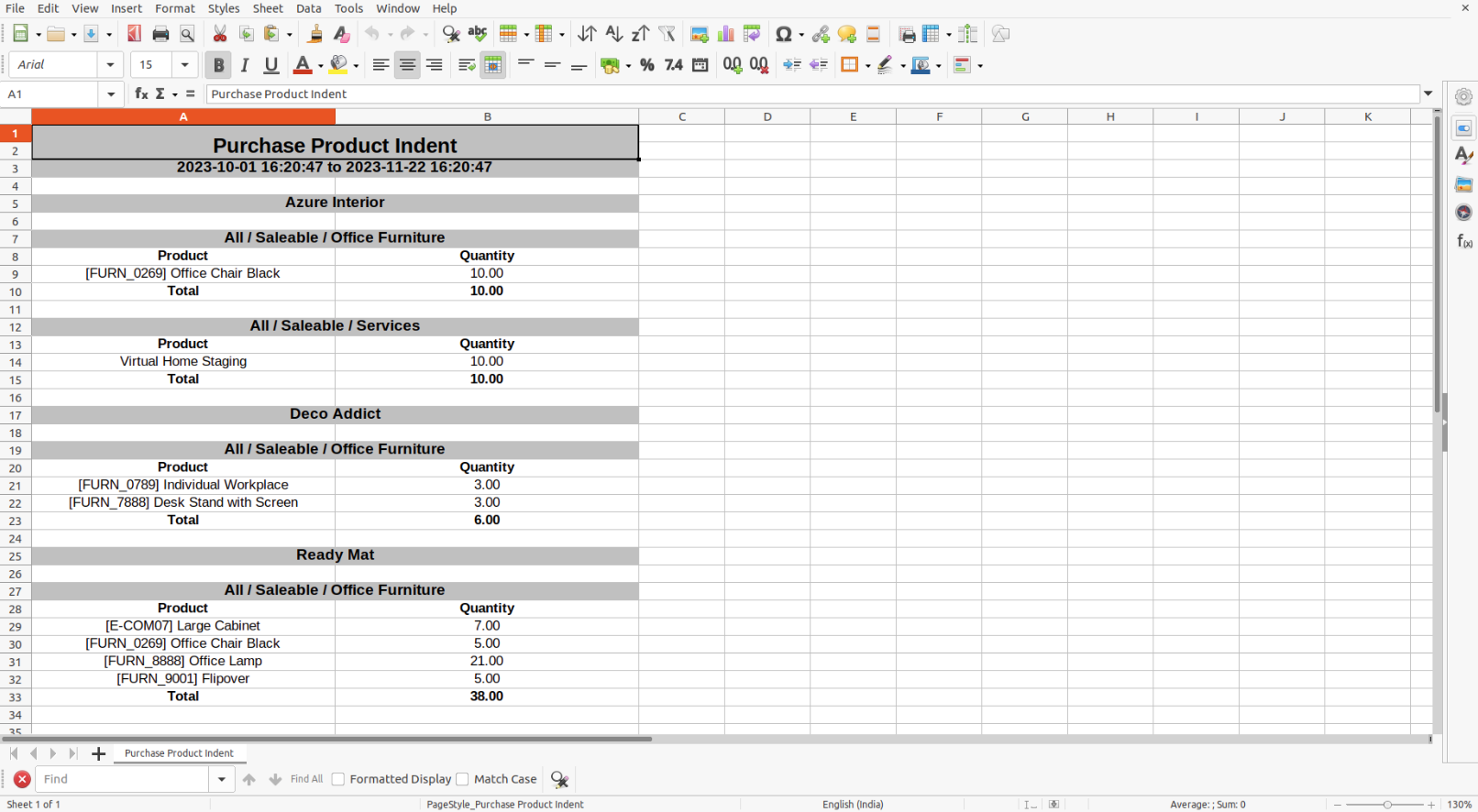
PDF/Excel report wizard, we view the report.
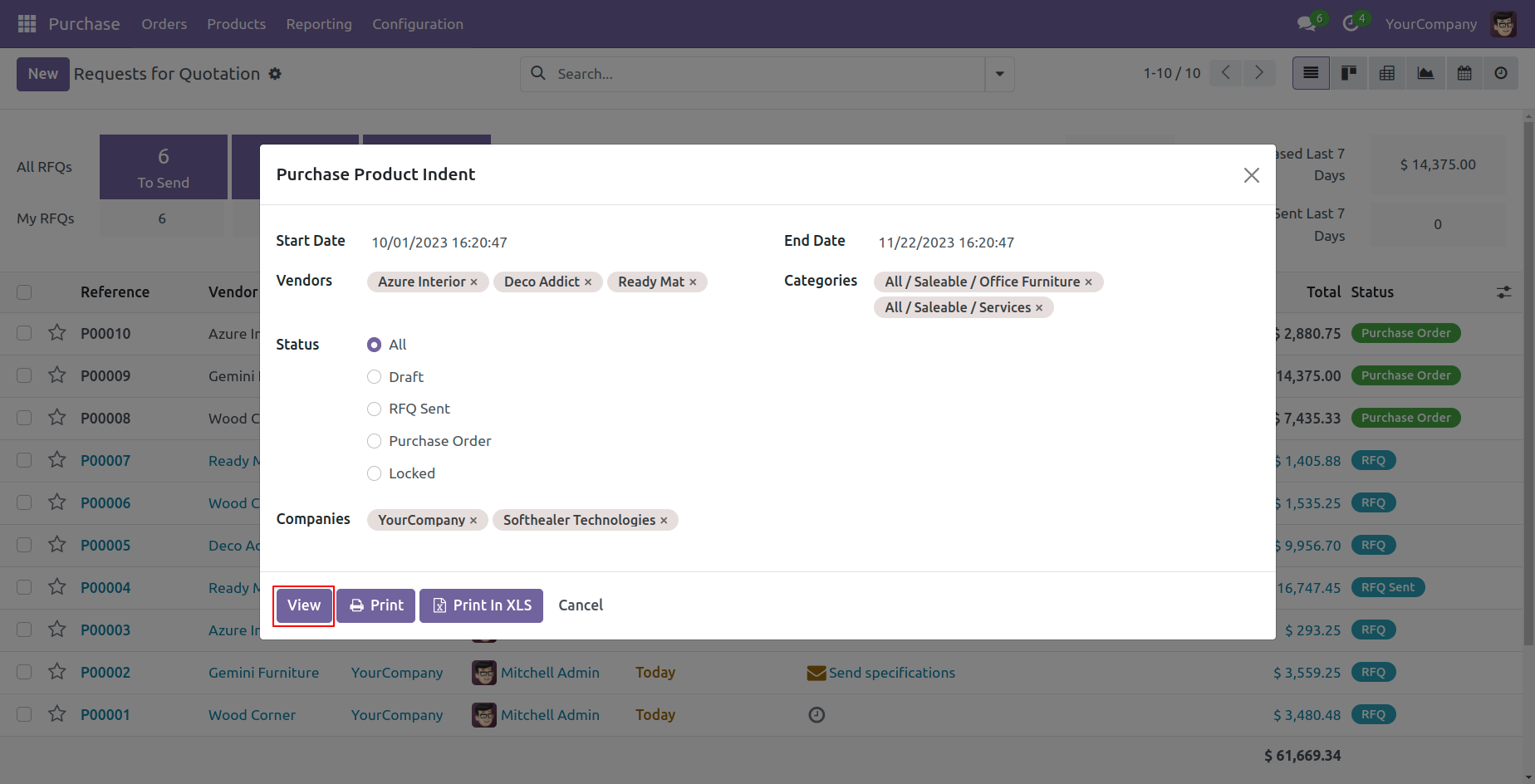
Product indent report view looks like below.
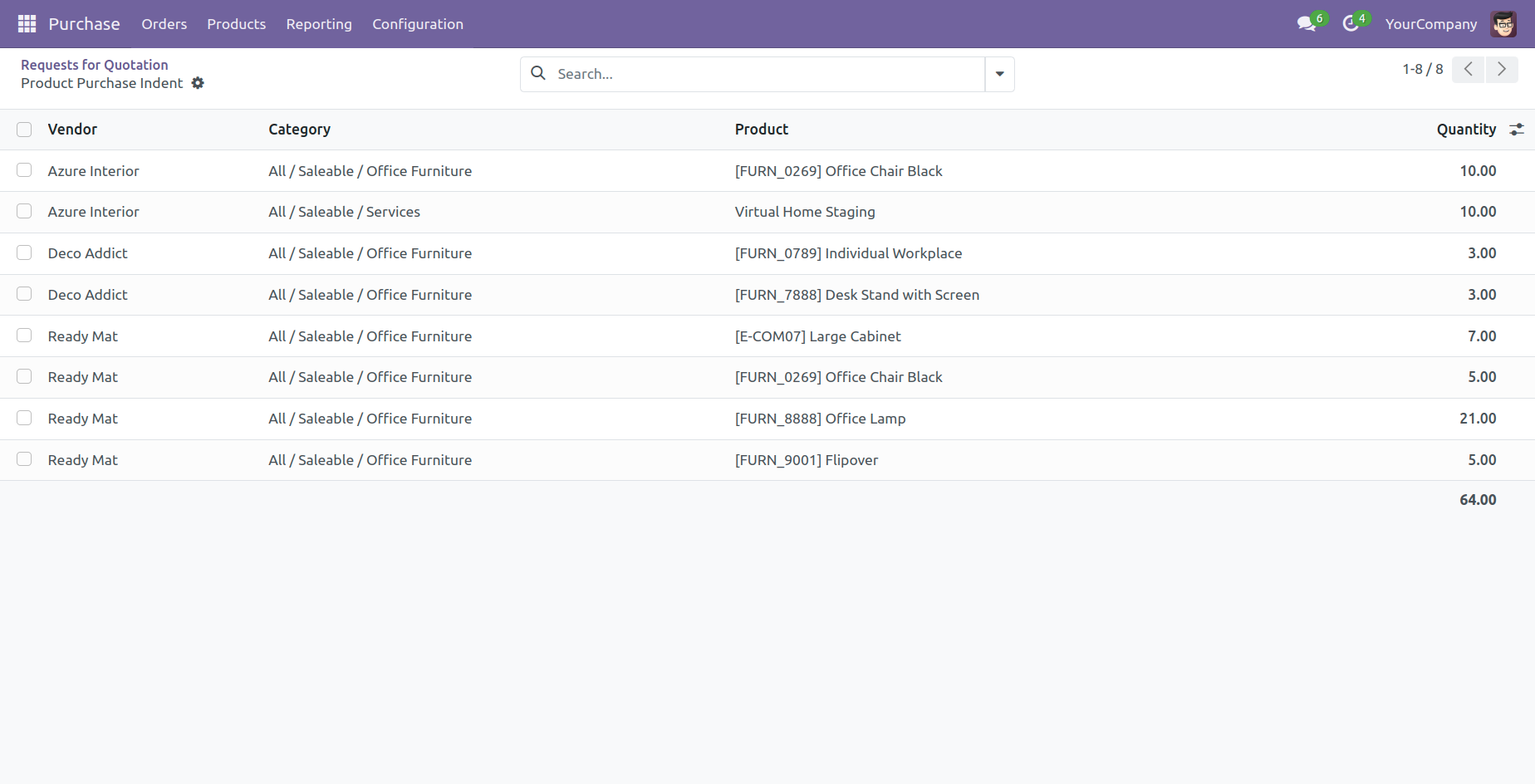
Report view, you can group by the report.
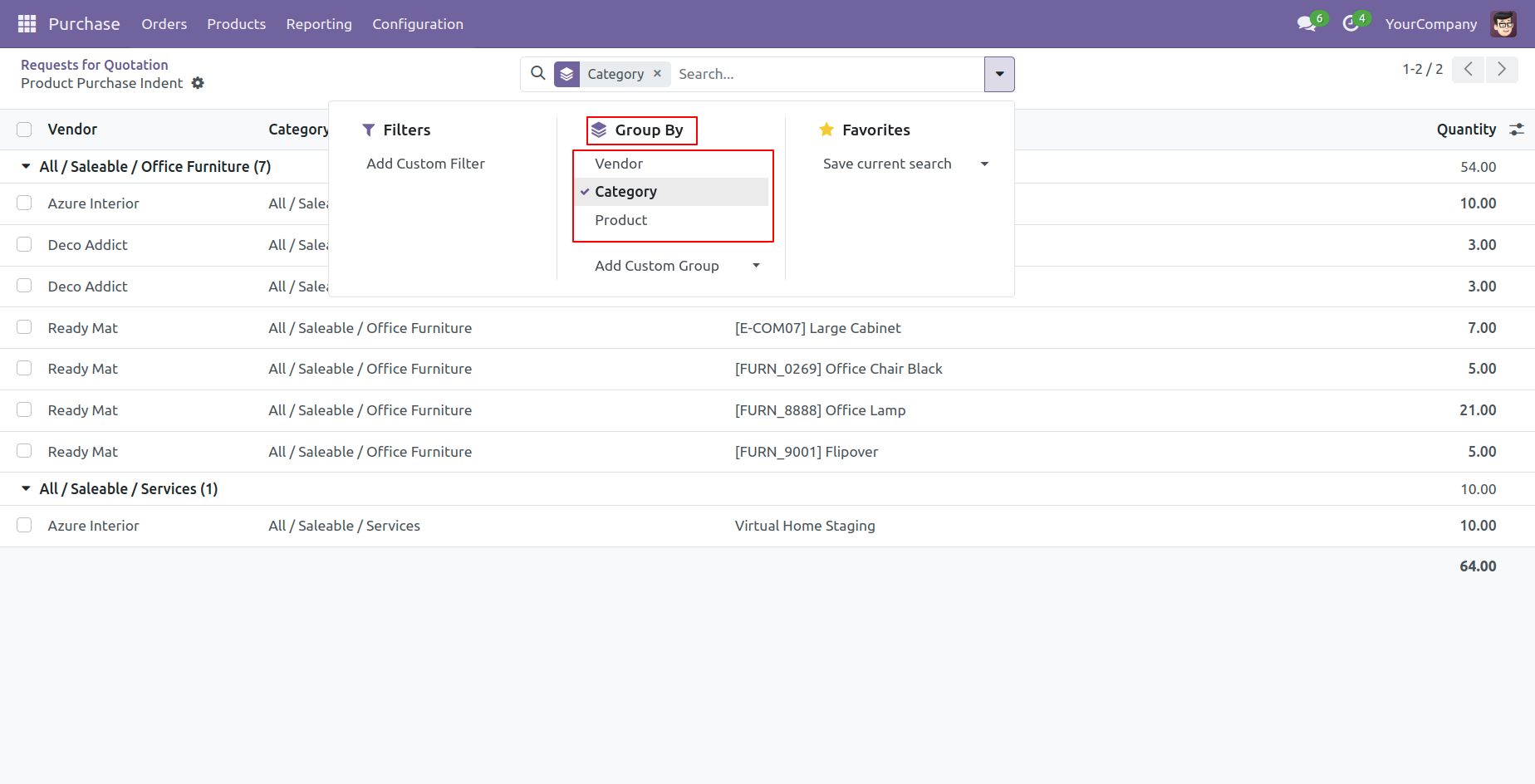
Features

- You can generate and print the vendor's purchase analysis report.
- You can generate reports between a specific date & time.
- Report can be generated in PDF and XLS format.
- You can generate purchase analysis reports based on purchase orders & products.
- You can generate a report based on any status of the purchase order/RFQ (All, Draft, RFQ sent, purchase order, Locked).
- You can view the report directly from the wizard.
'Vendor Purchase Analysis' menu.
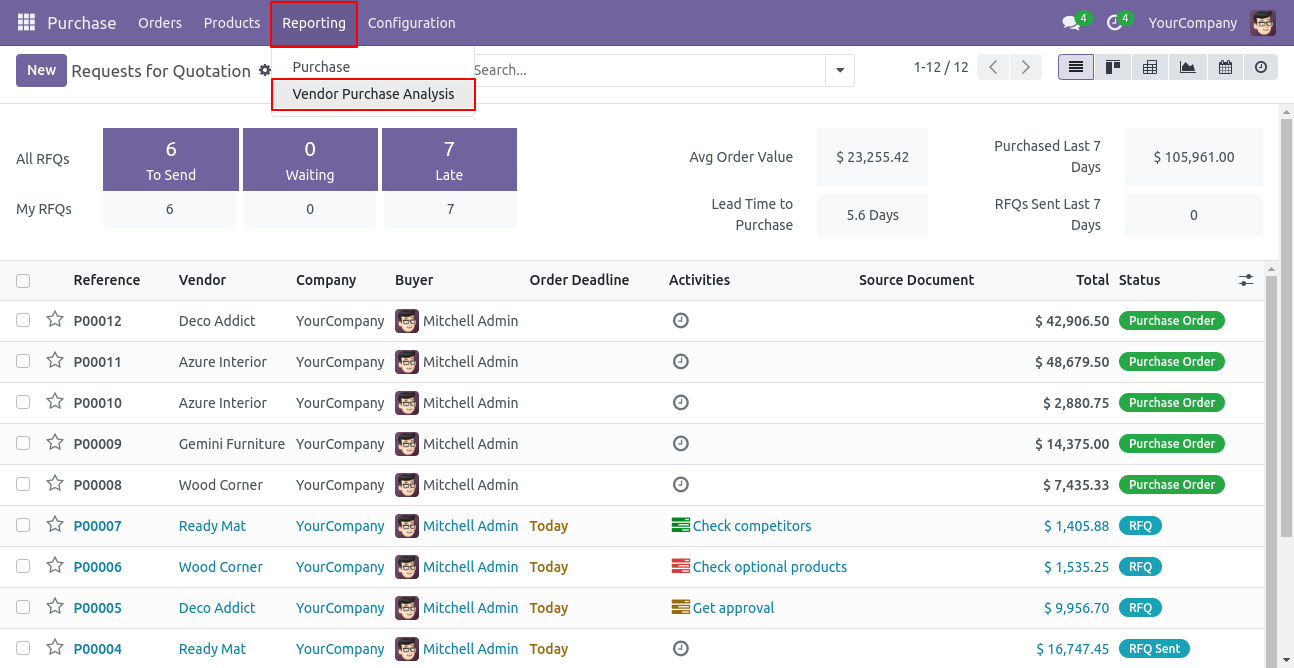
Purchase analysis PDF/Excel report wizard, we print the report based on purchase orders.
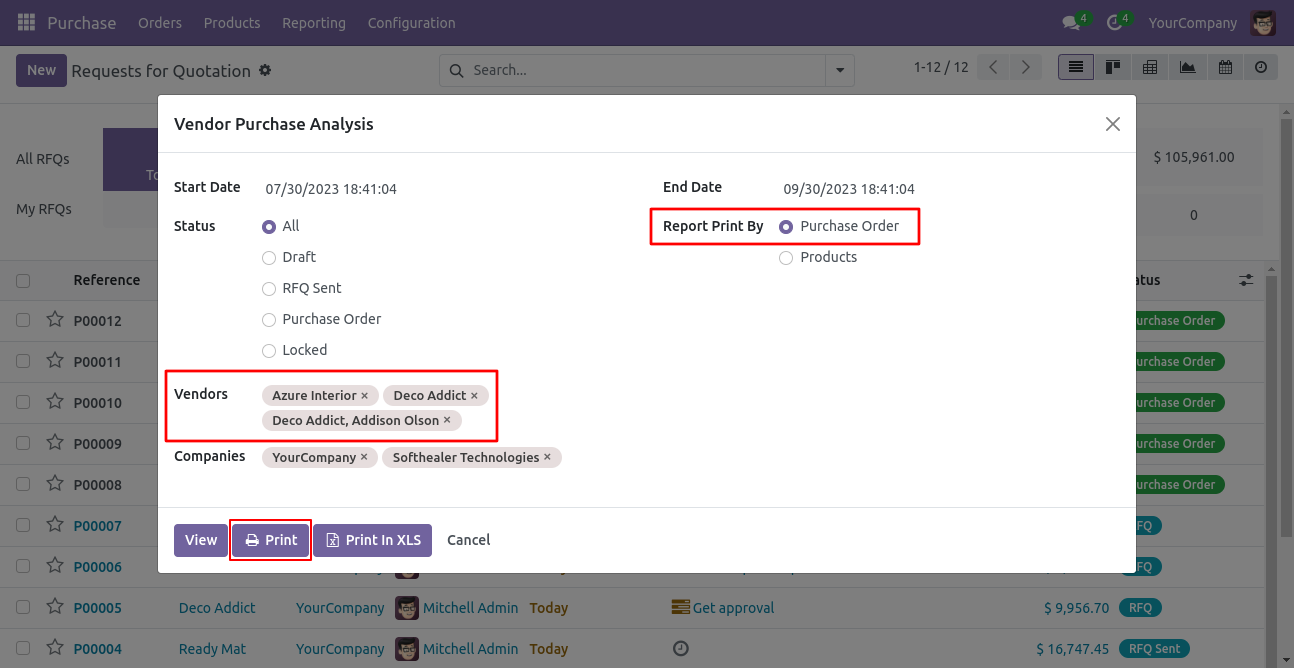
Purchase analysis PDF report looks like below.
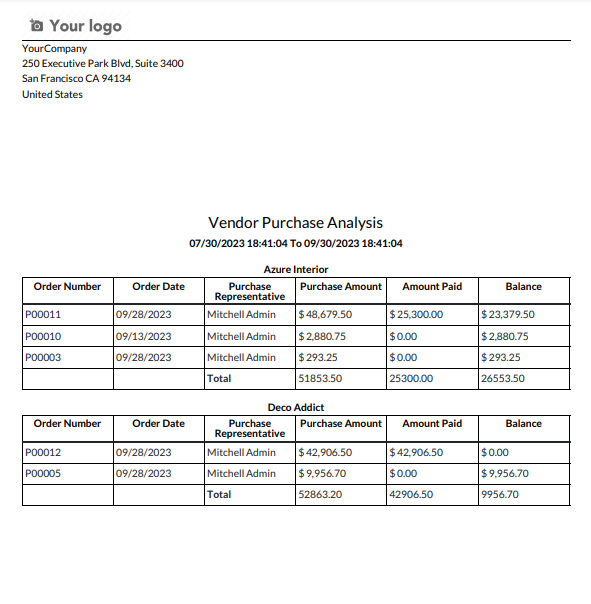
Now we print the 'Purchase Analysis' Excel report based on products.
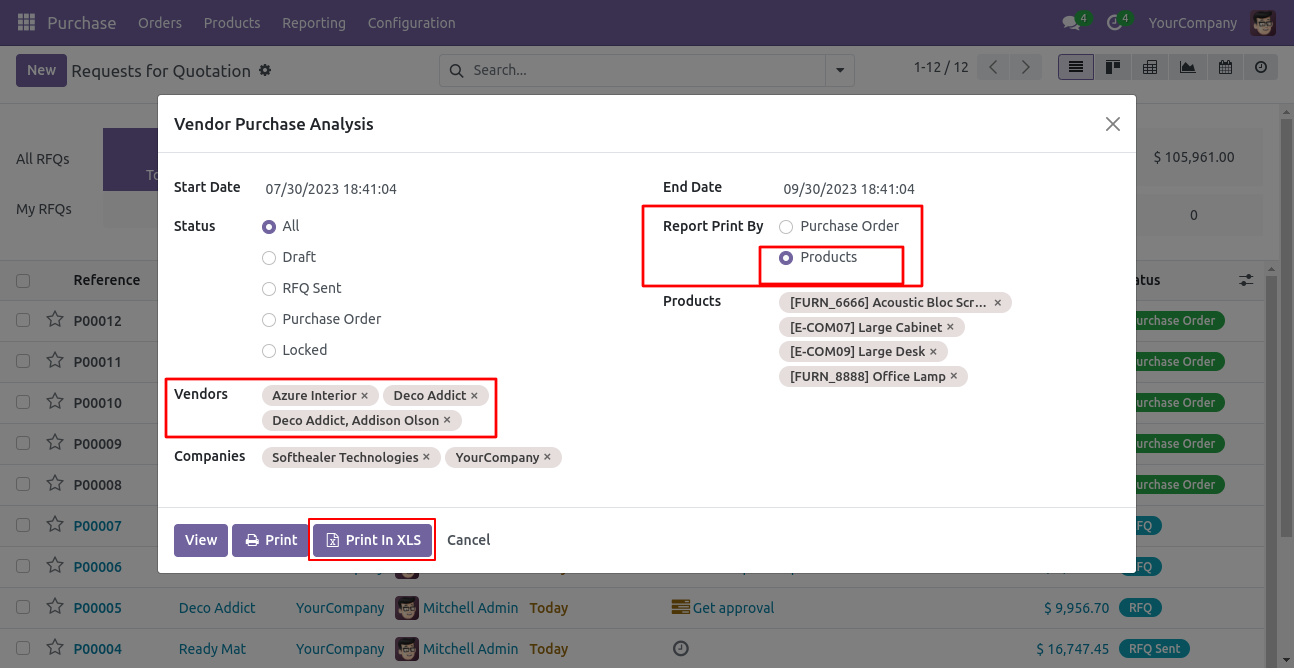
Purchase analysis XLS report looks like below.
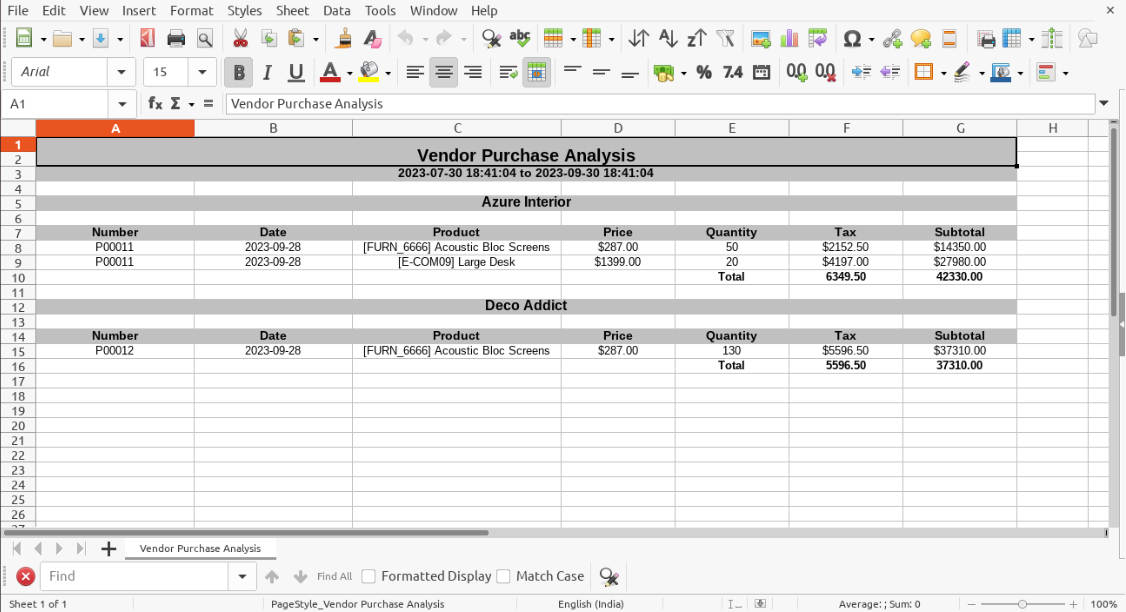
Now we can see the "Purchase Analysis" report view based on purchase order.
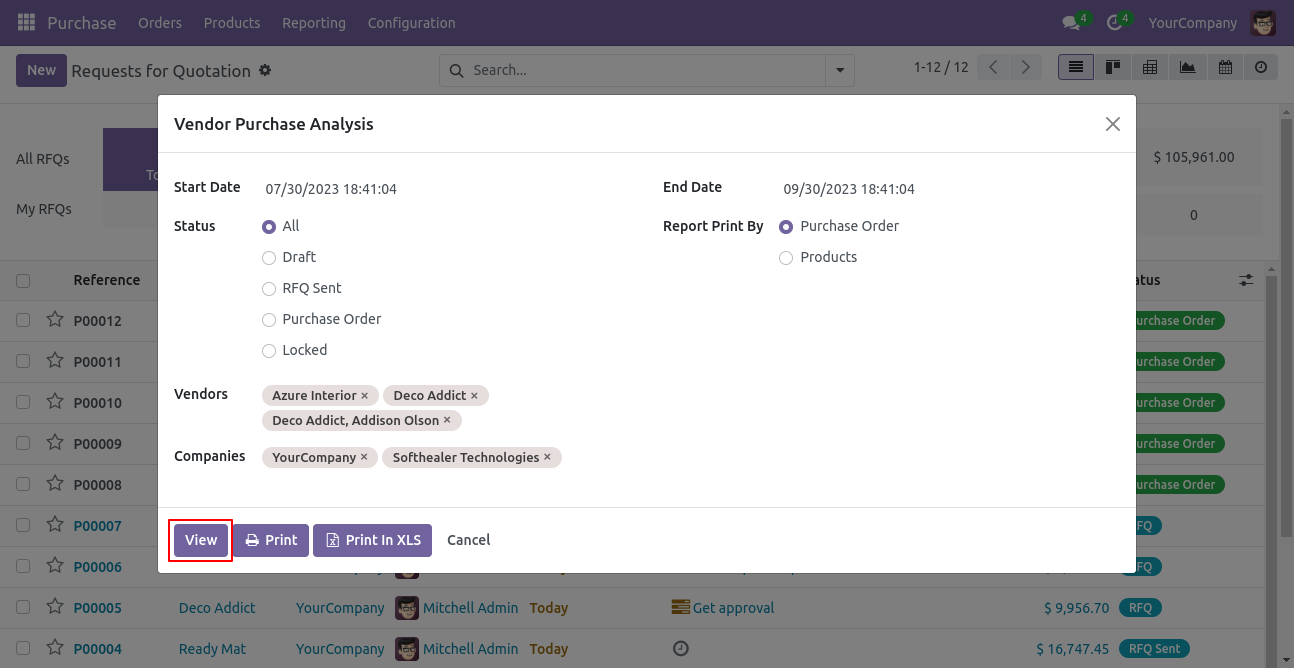
Purchase analysis report view looks like below.
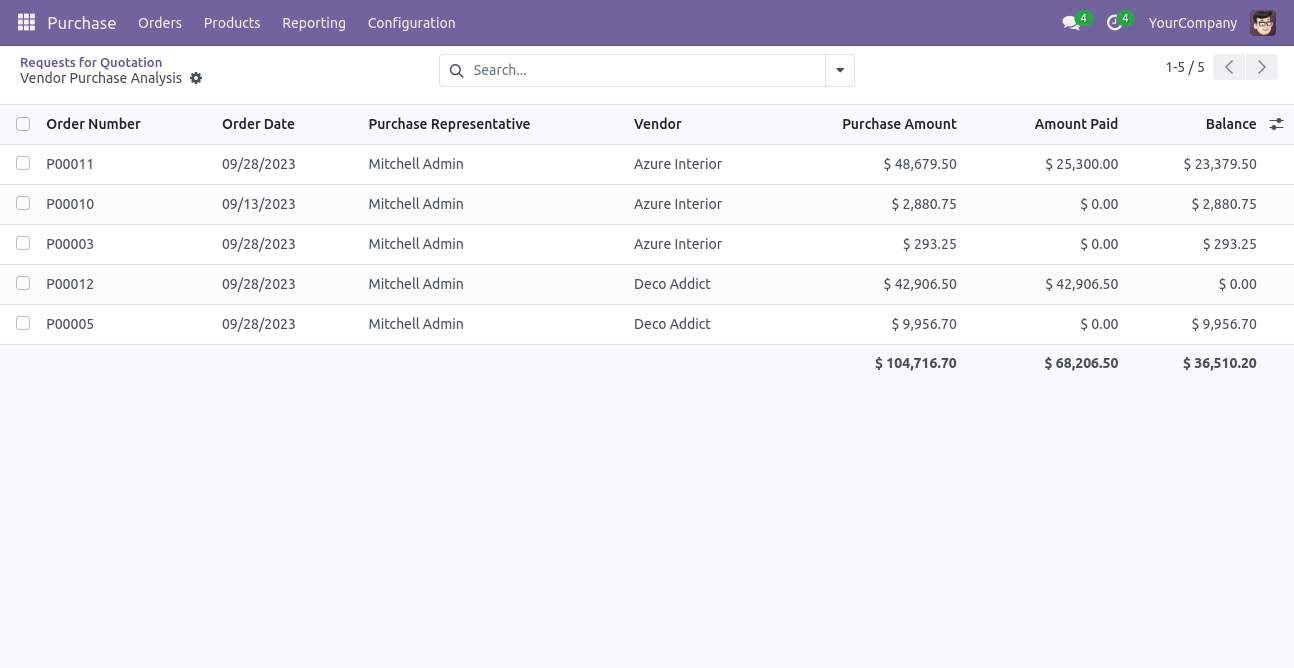
Group RFQs based on the requirements.
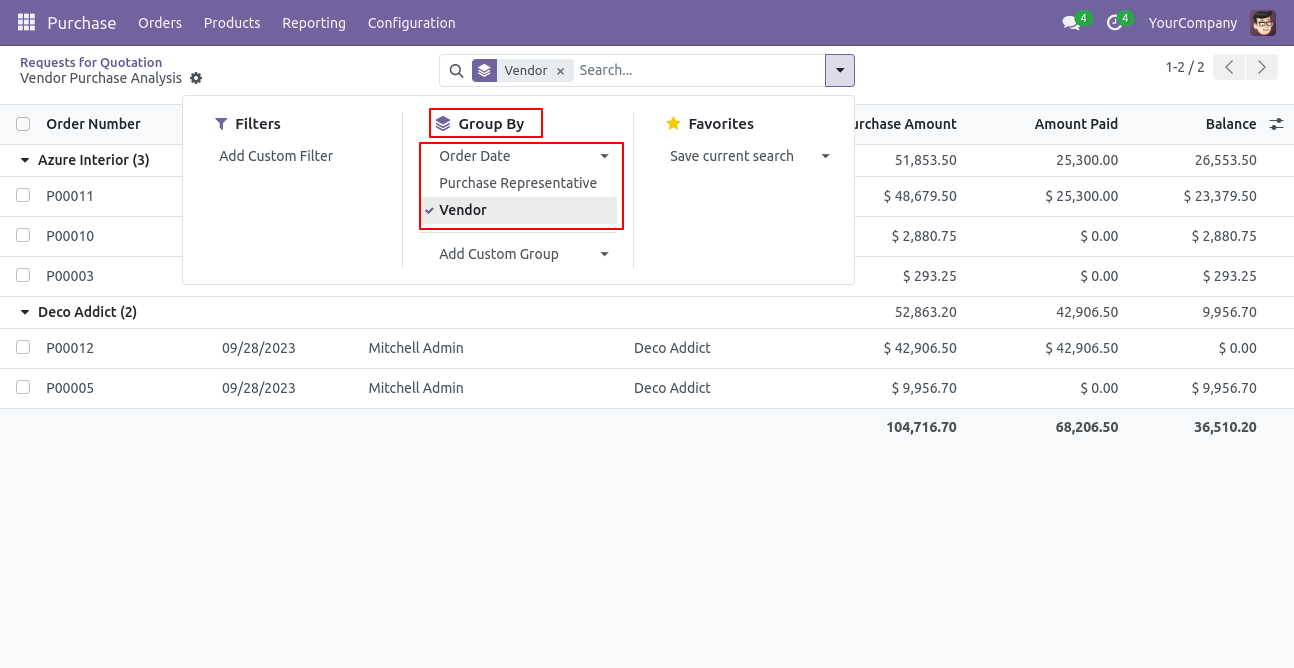
Features

- You can view the report directly from the wizard.
- You can generate the report for a specific date-time.
- You can generate and print the product purchase profit reports.
- Report can be generated in PDF and XLS format.
- You can generate a report based on vendors, products or both.
- Easy to print a report of more than one company.
Goto user and enable 'Purchase Product Profit Report' feature.
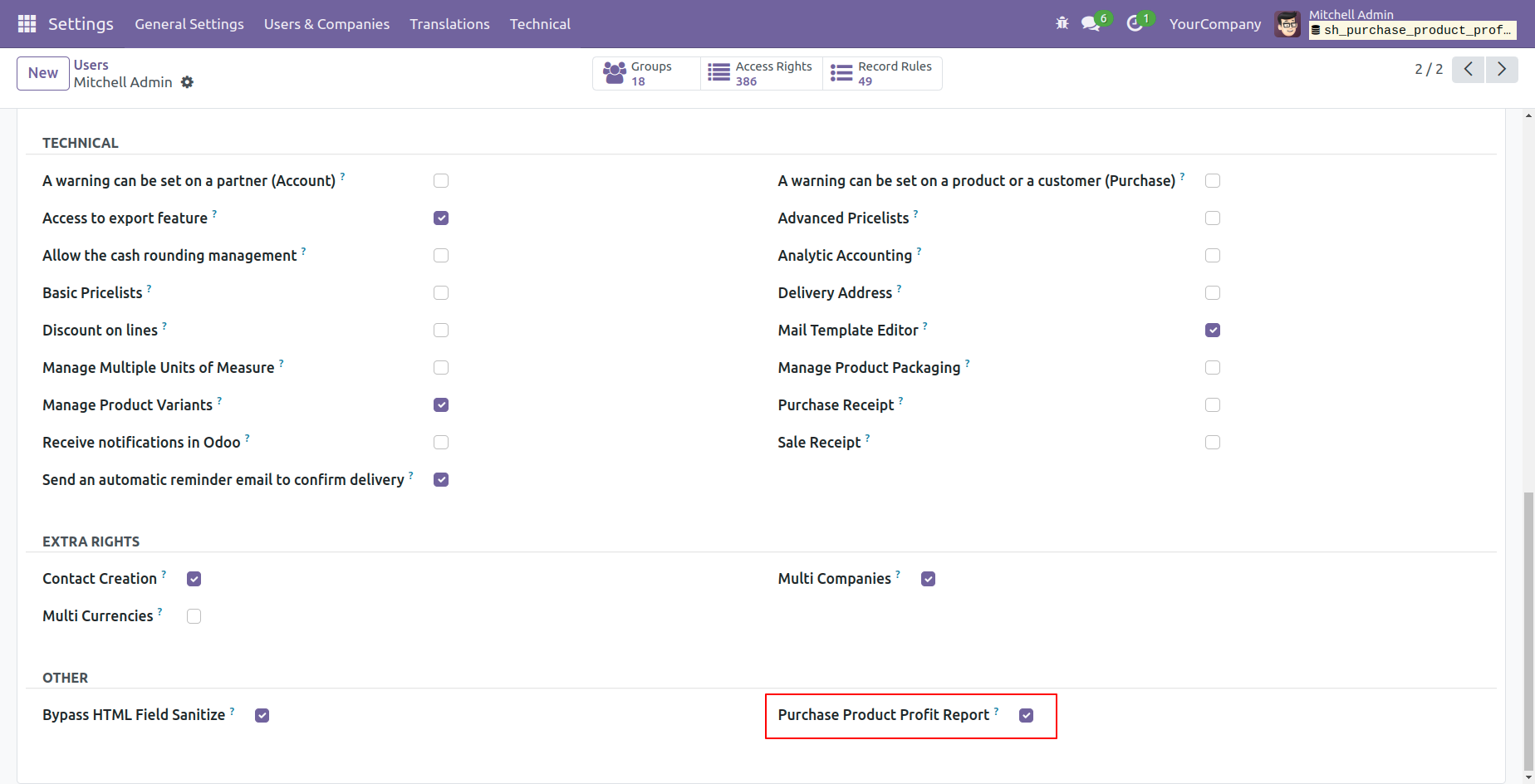
'Purchase Product Profit' menu.
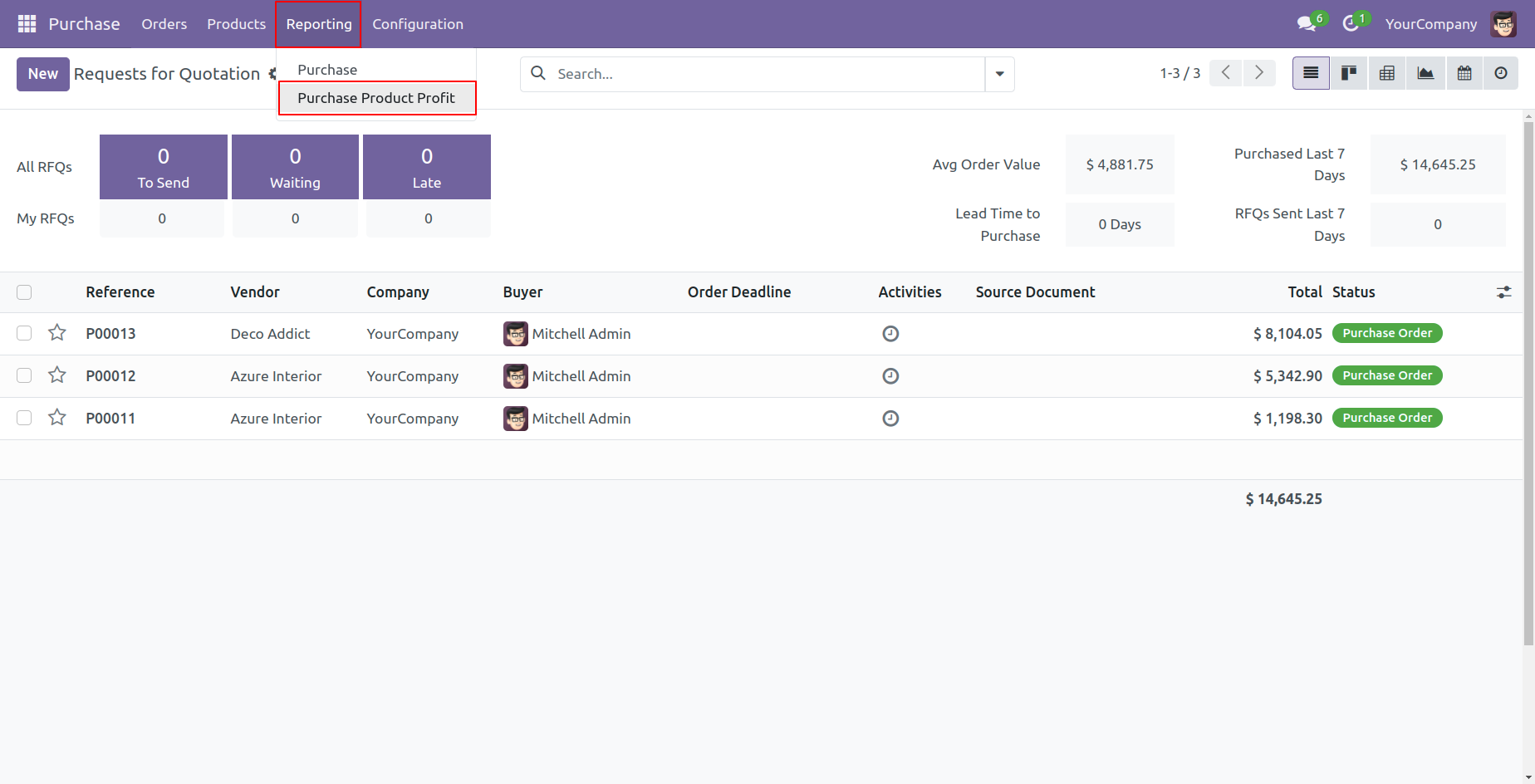
Purchase product profit PDF/Excel report wizard, we print the report based on vendors.
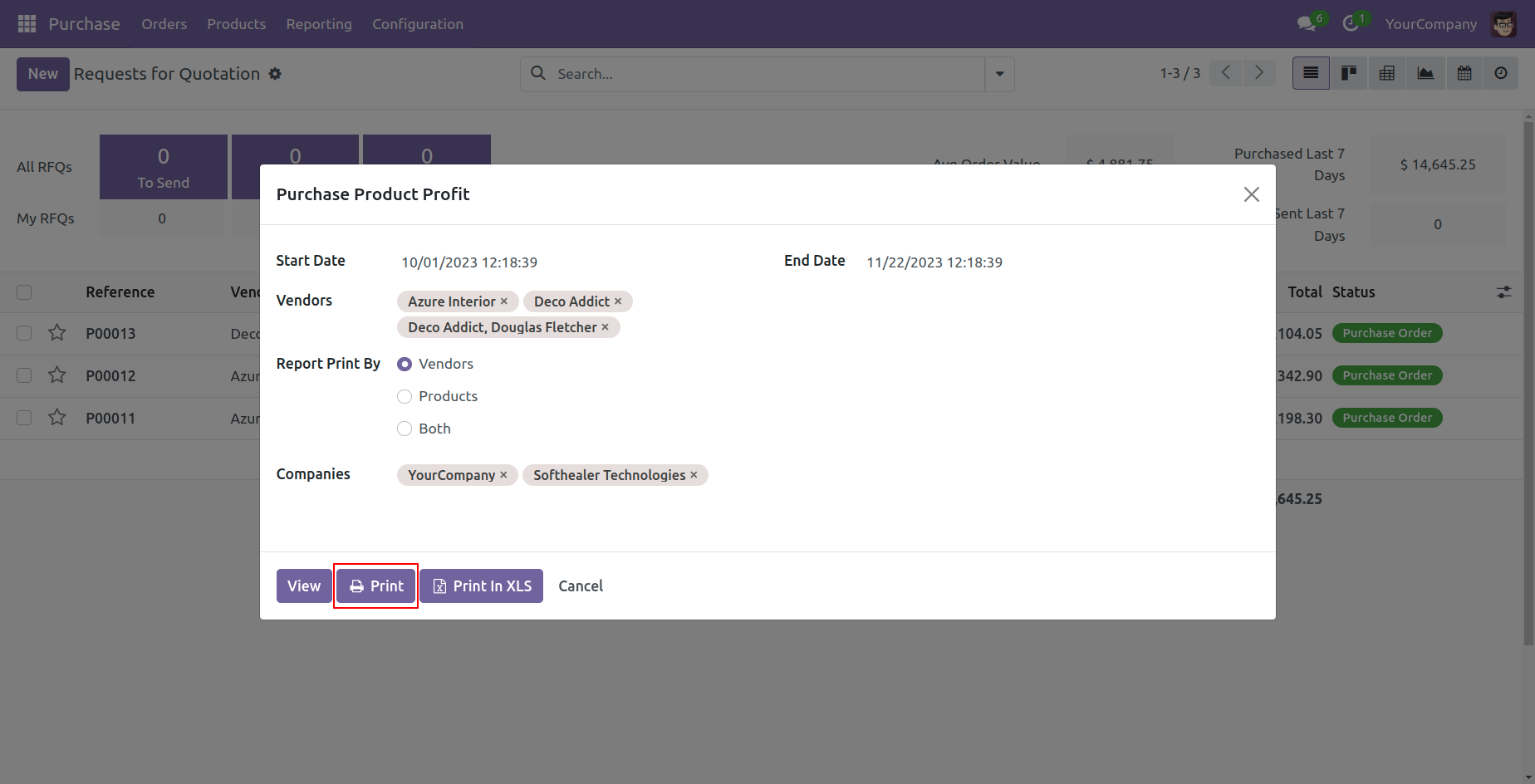
Purchase product profit PDF report looks like below.
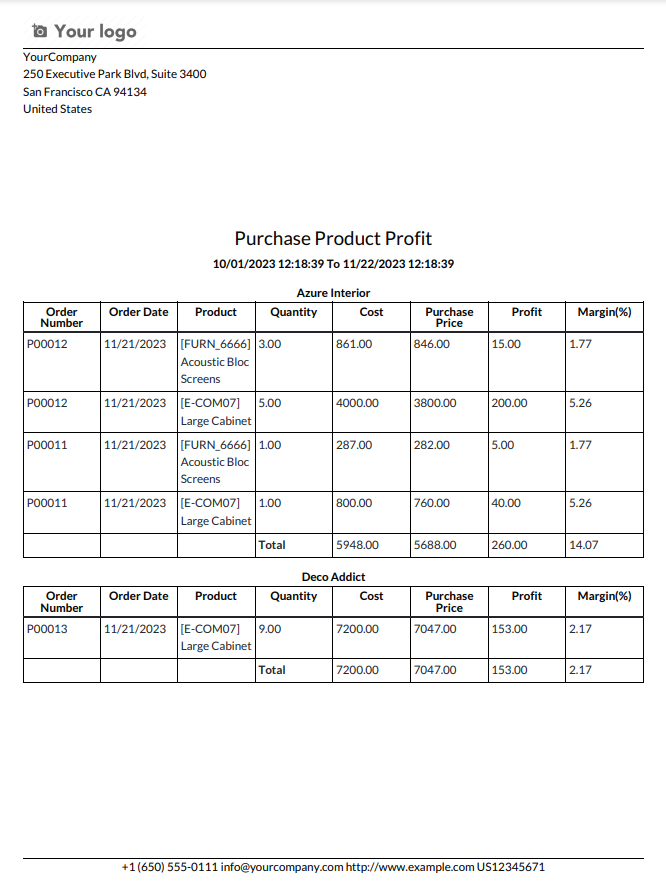
Now we print the 'Purchase Product Profit Report' excel report based on products.
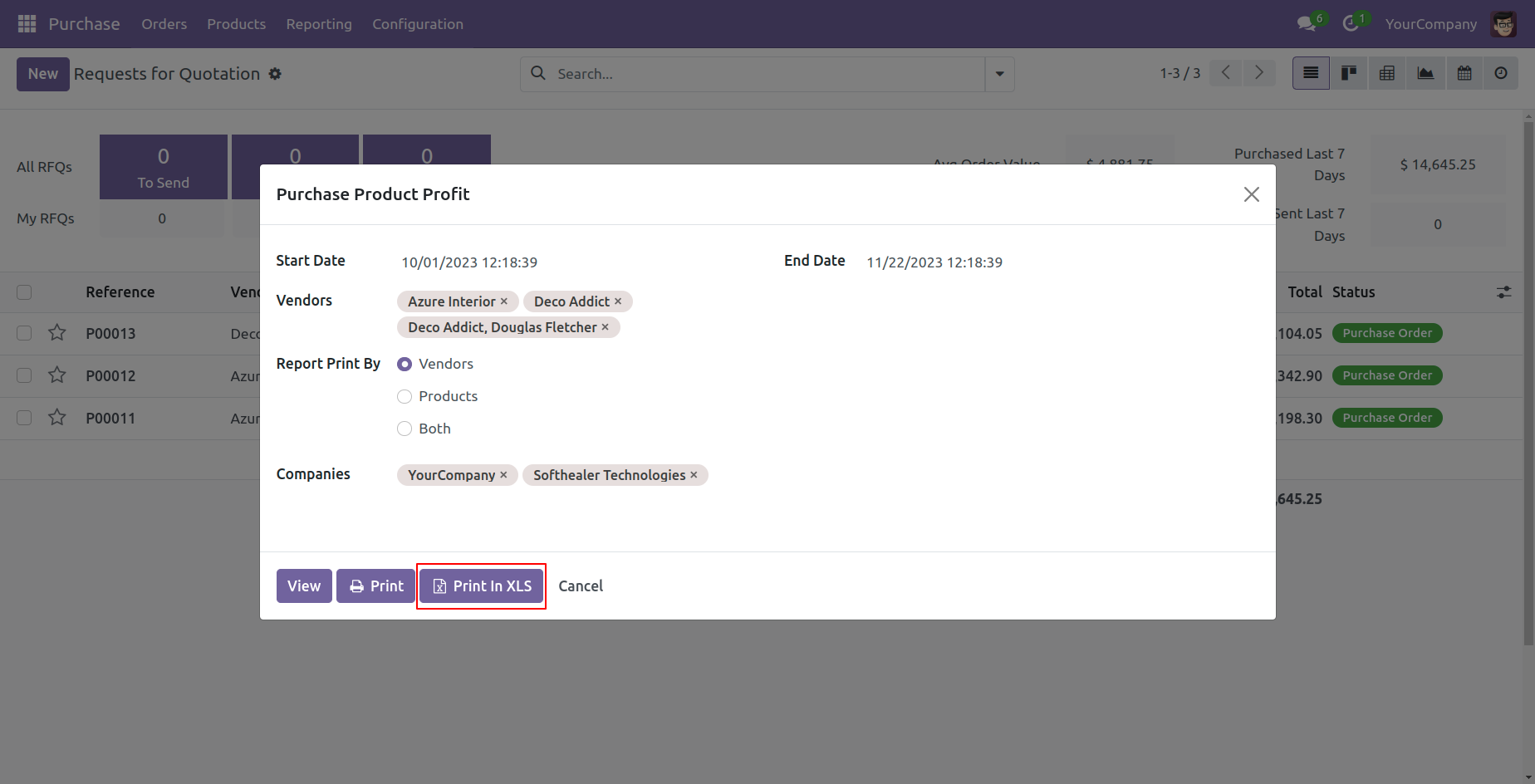
Purchase product profit XLS report looks like below.
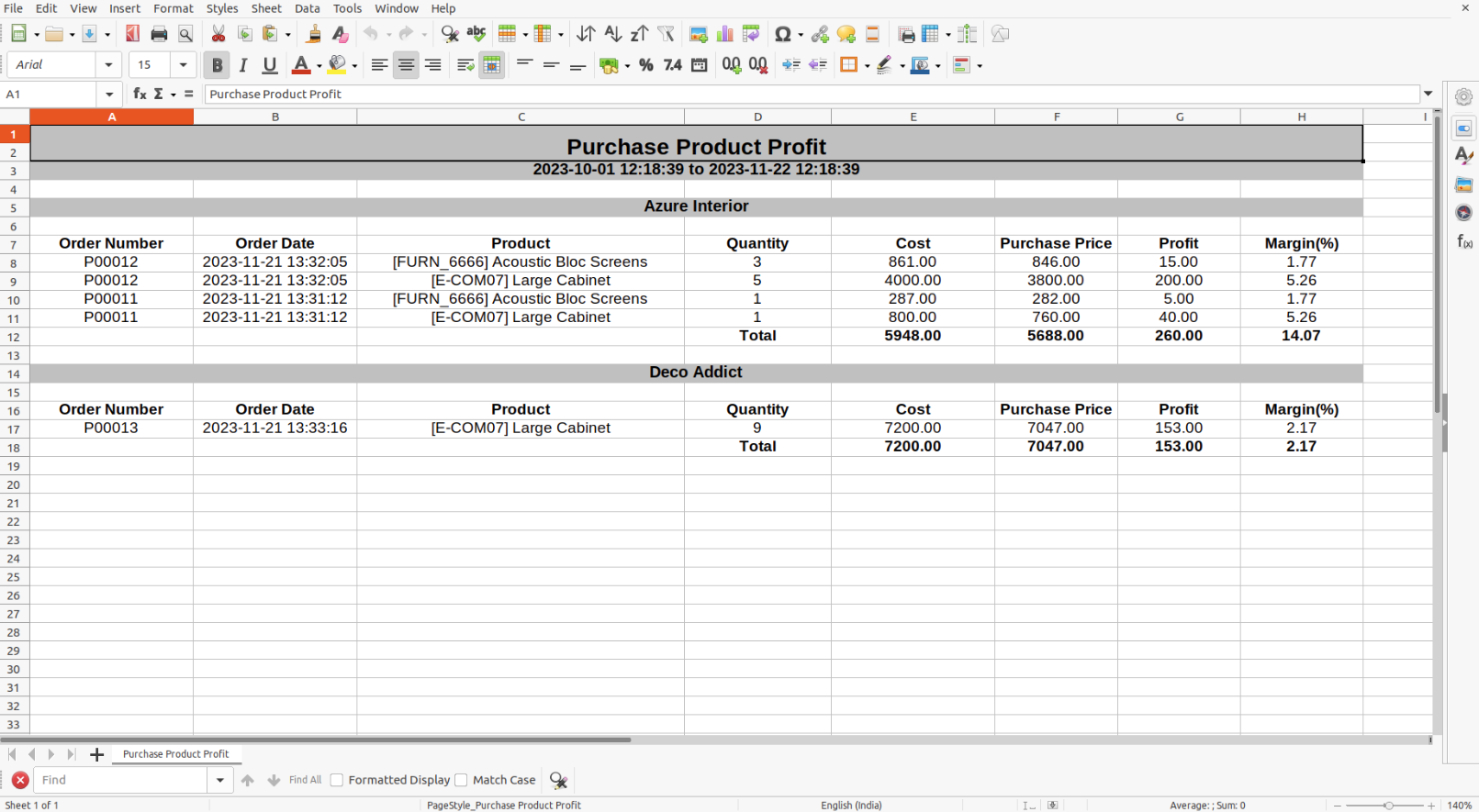
PDF/Excel report wizard, we view the report.
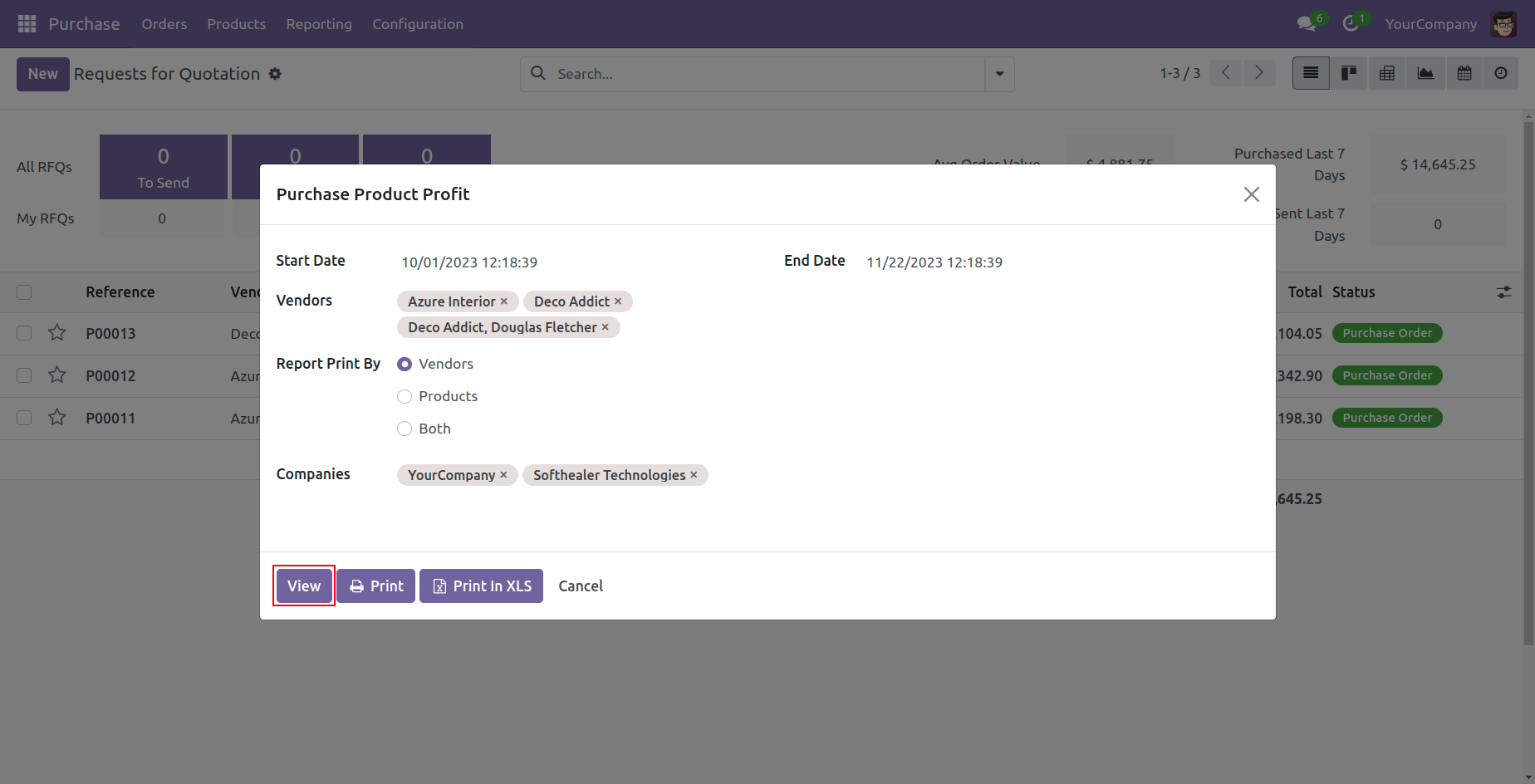
Purchase product profit report view looks like below.
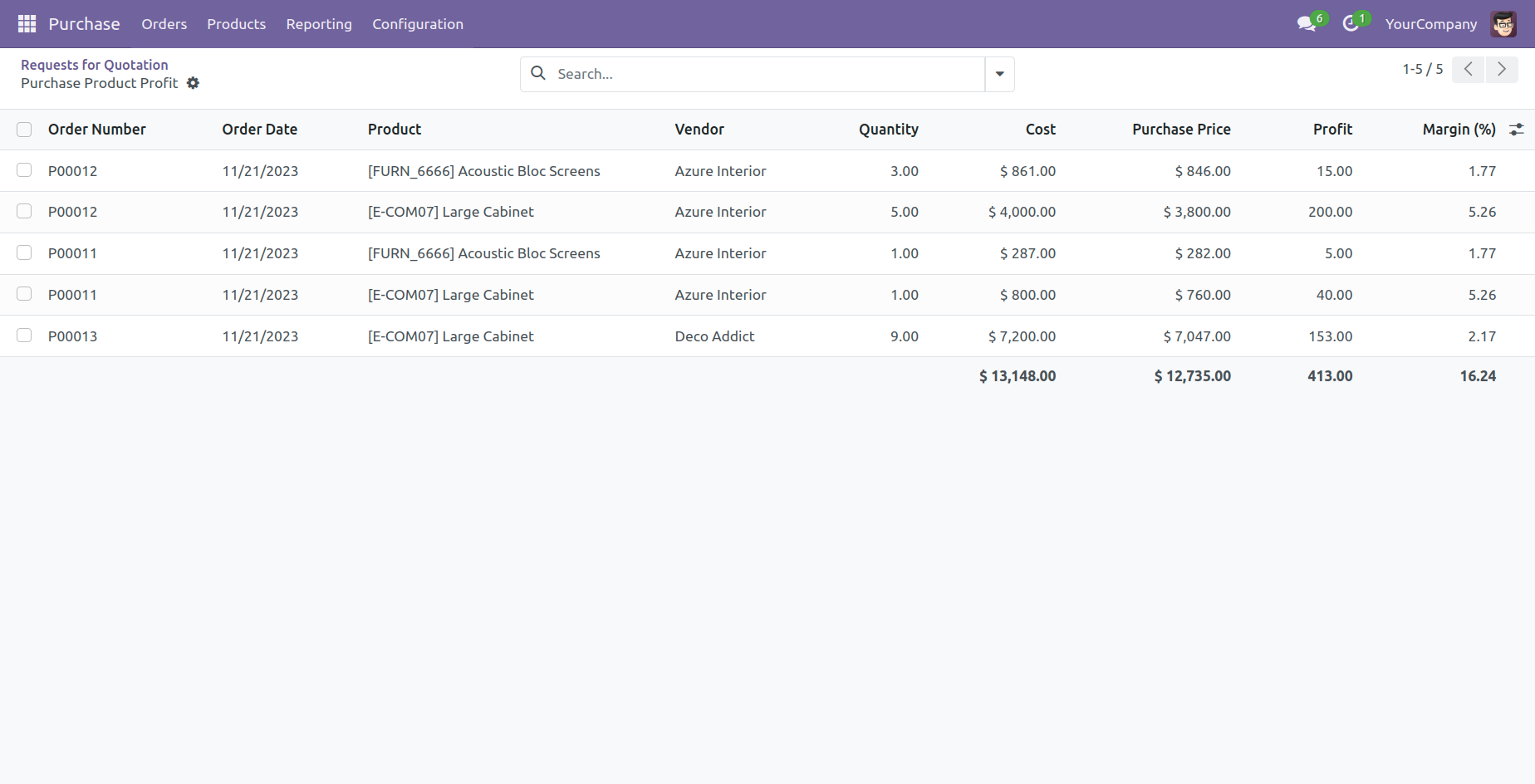
Report view, you can group by the report.
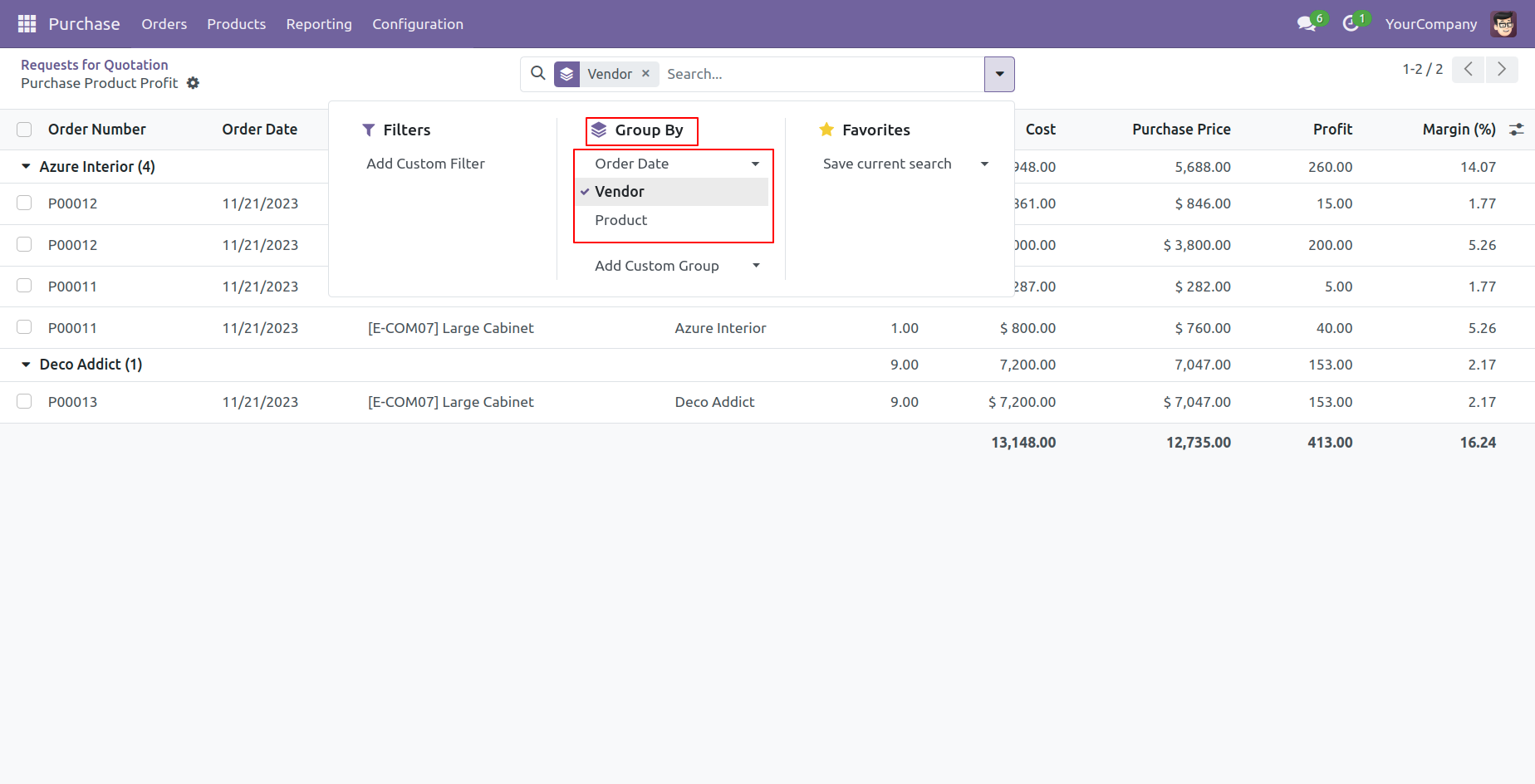
Features

- You can generate the report for a specific date and time.
- You can generate and print purchase bill summary reports.
- Reports can be generated in PDF and XLS formats.
- You can generate a report based on the bill status (Both, Open, and Paid).
- It's easy to print reports for more than one company.
- You can view the report directly from the wizard.
Go to the configuration settings and enable the 'Purchase Bill Summary' feature.
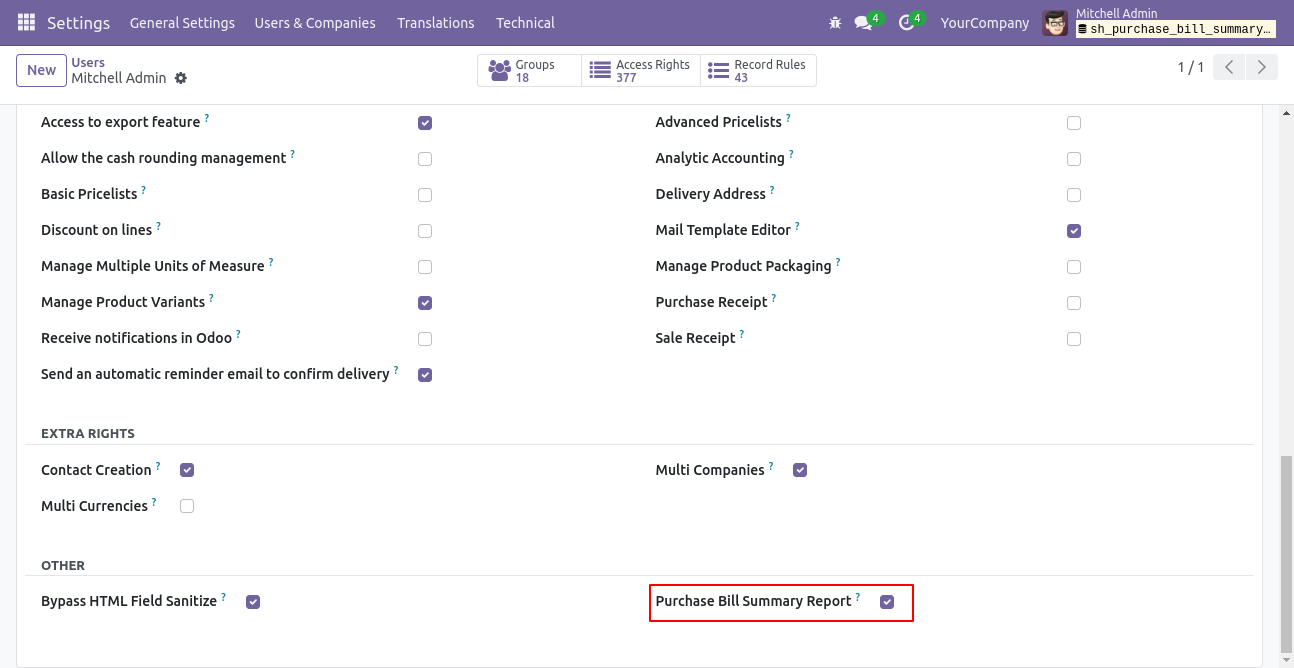
Go to reporting and click on Purchase Bill Summary.
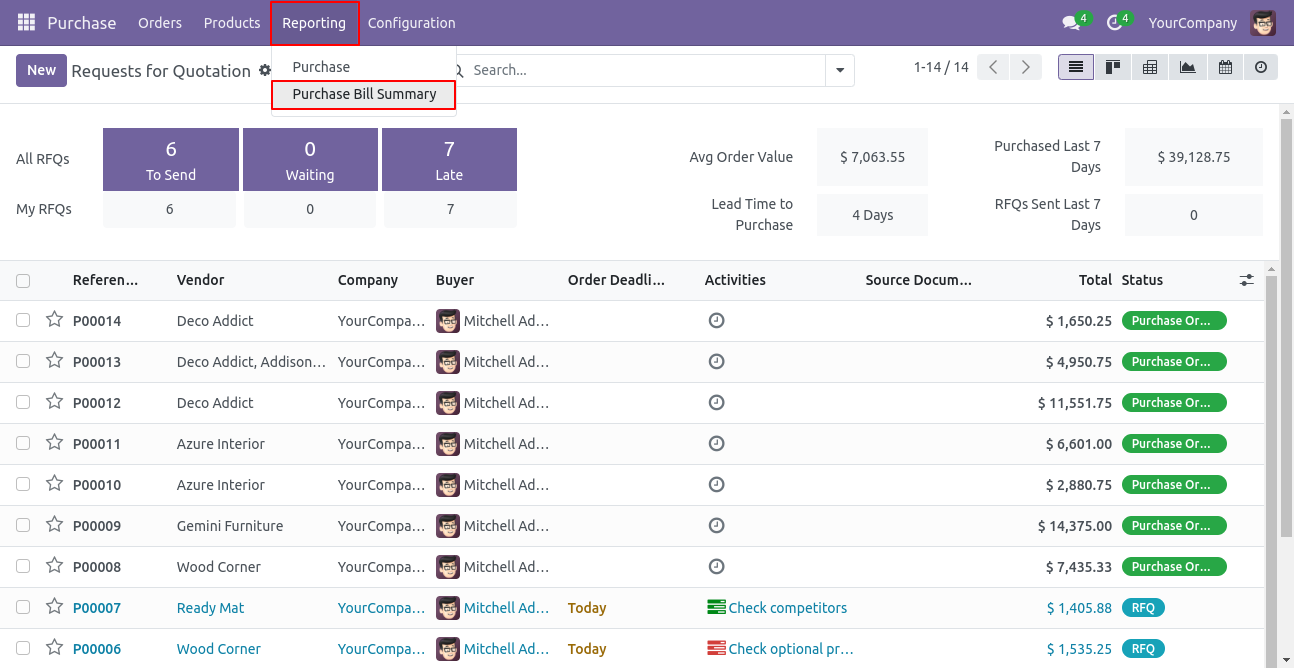
Purchase bill summary PDF/Excel report wizard.
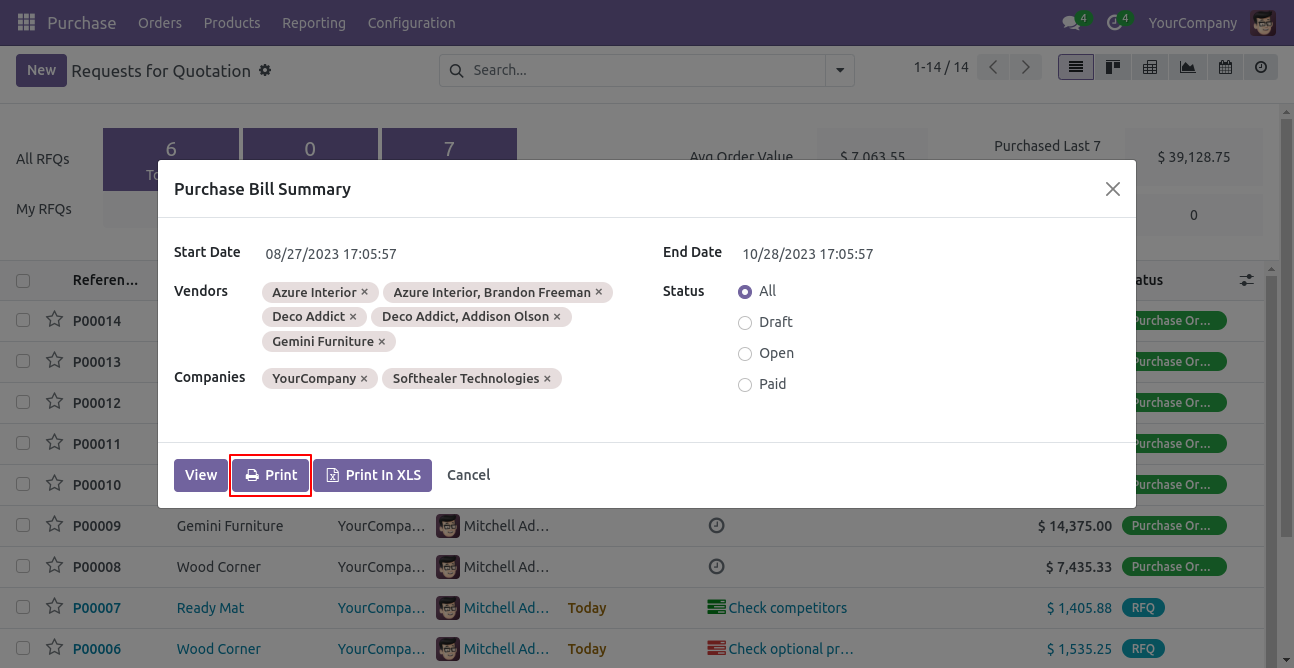
Purchase bill summary PDF report looks like below.
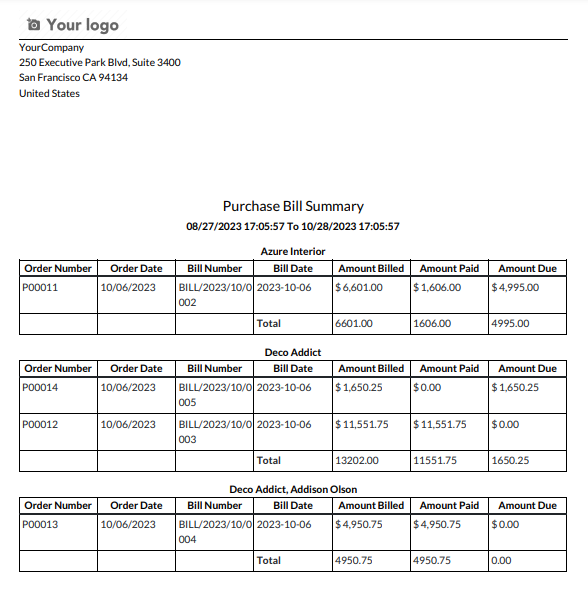
Now we print the 'Purchase Bill Summary' Excel report.
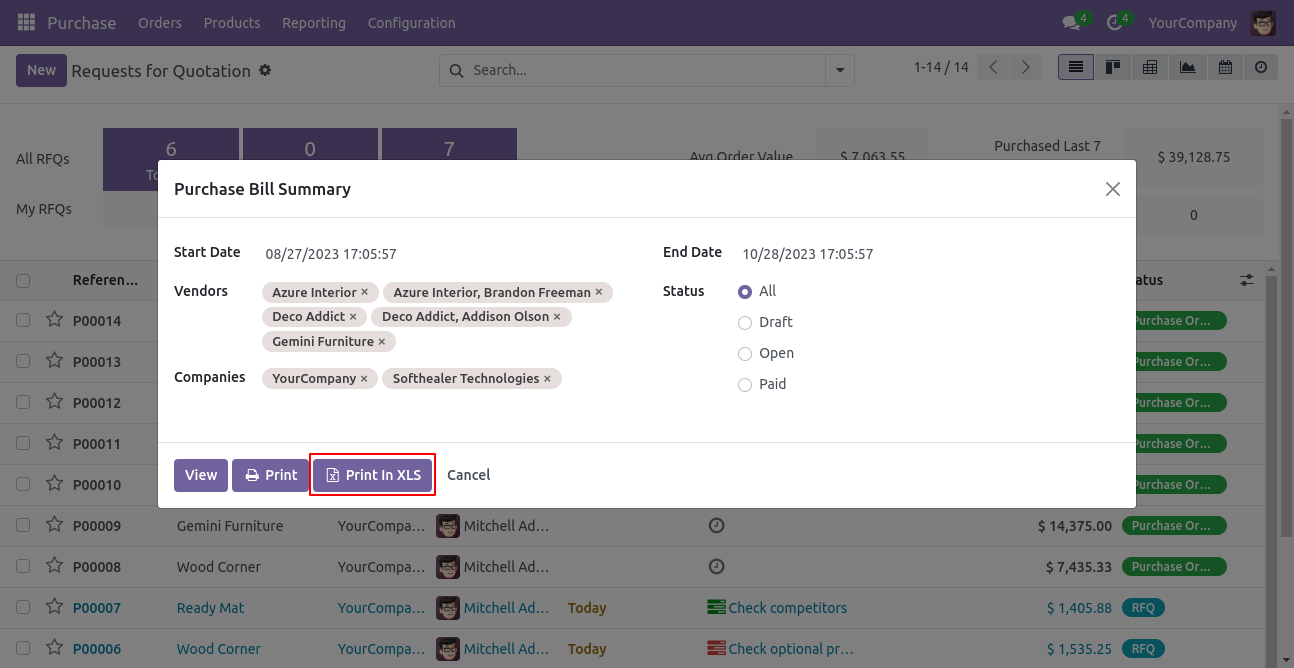
Purchase bill summary XLS report looks like below.
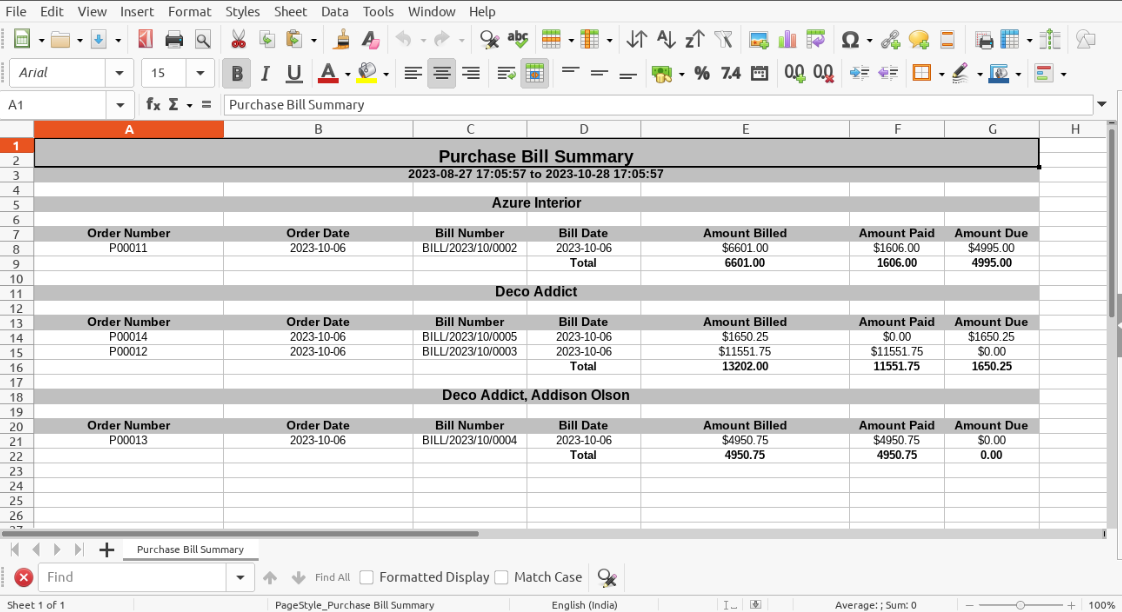
In the PDF/Excel report wizard, we can view the report.
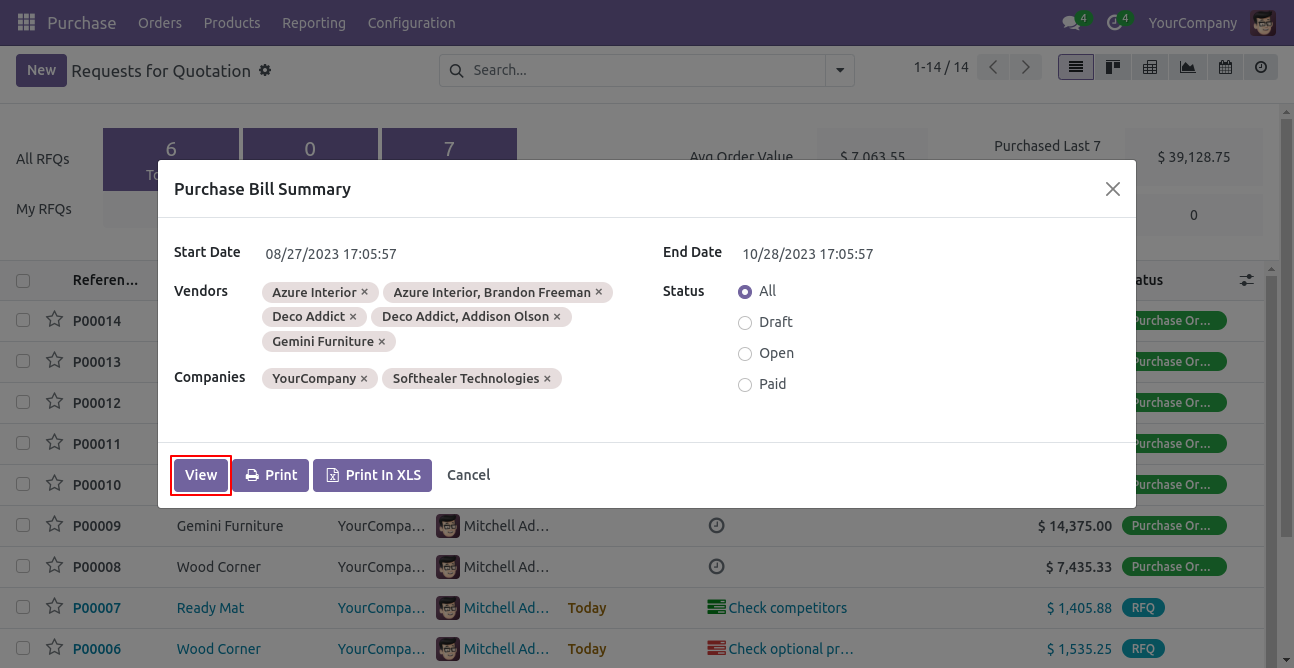
Purchase Bill Summary list view.
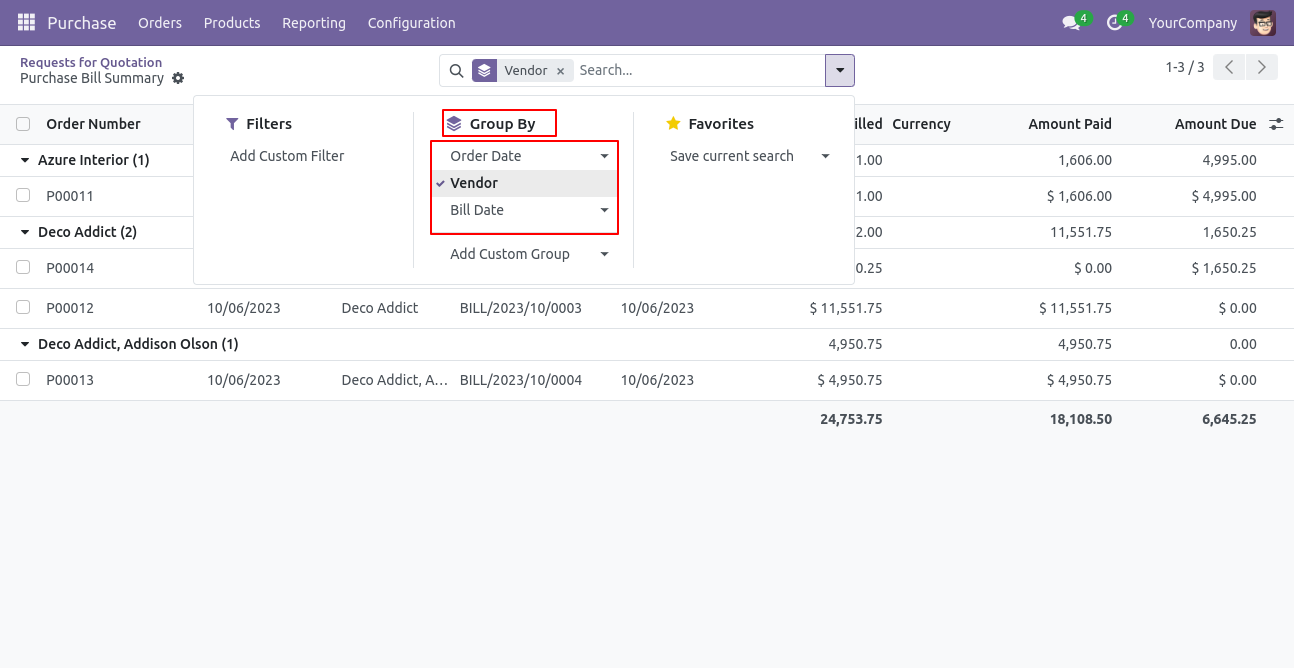
In the report view, you can group the report.
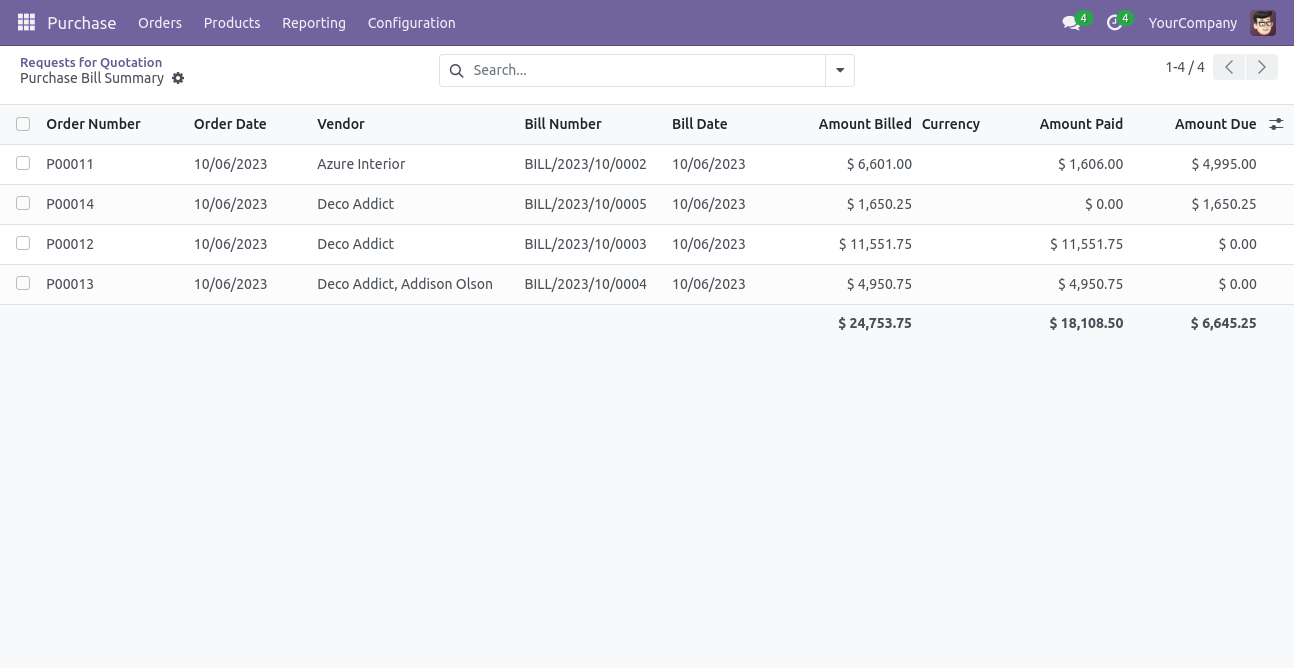
Features

- You can generate sector-wise/hourly Purchase reports.
- You can generate and print reports in XLS format.
- You can generate weekly reports between any date range.
'Sectors' menu.
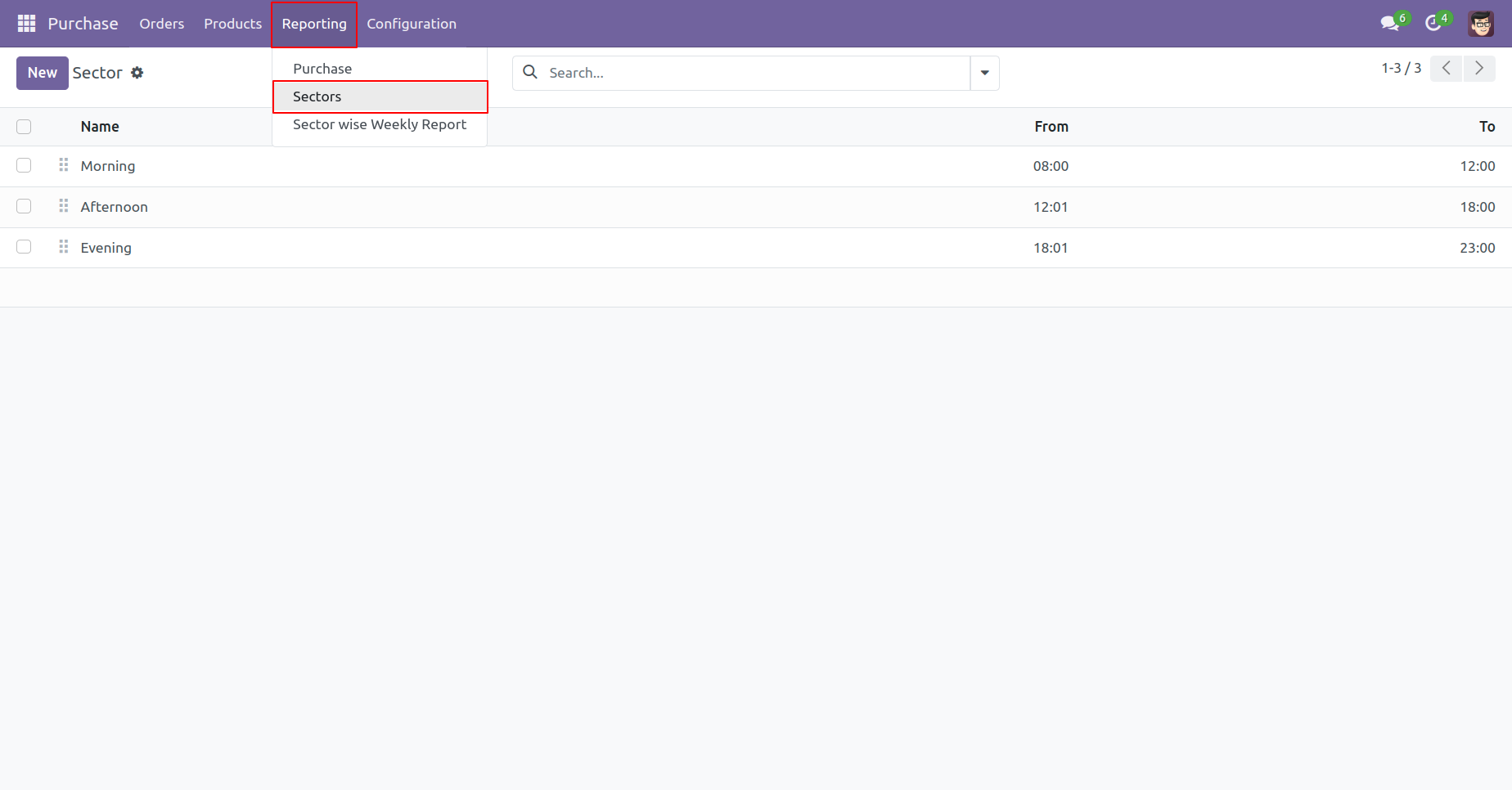
Sector Form View
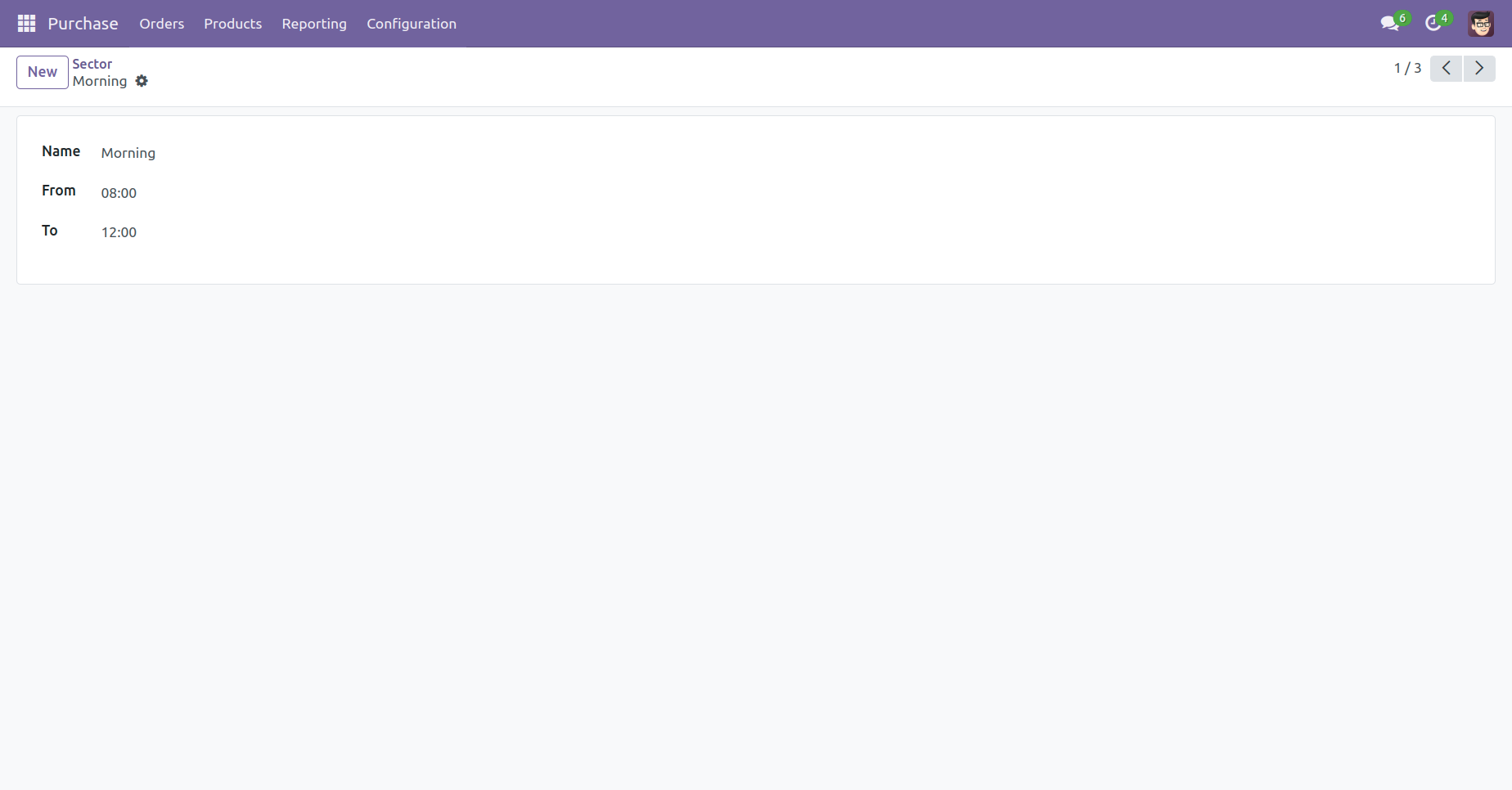
Sector Tree View.
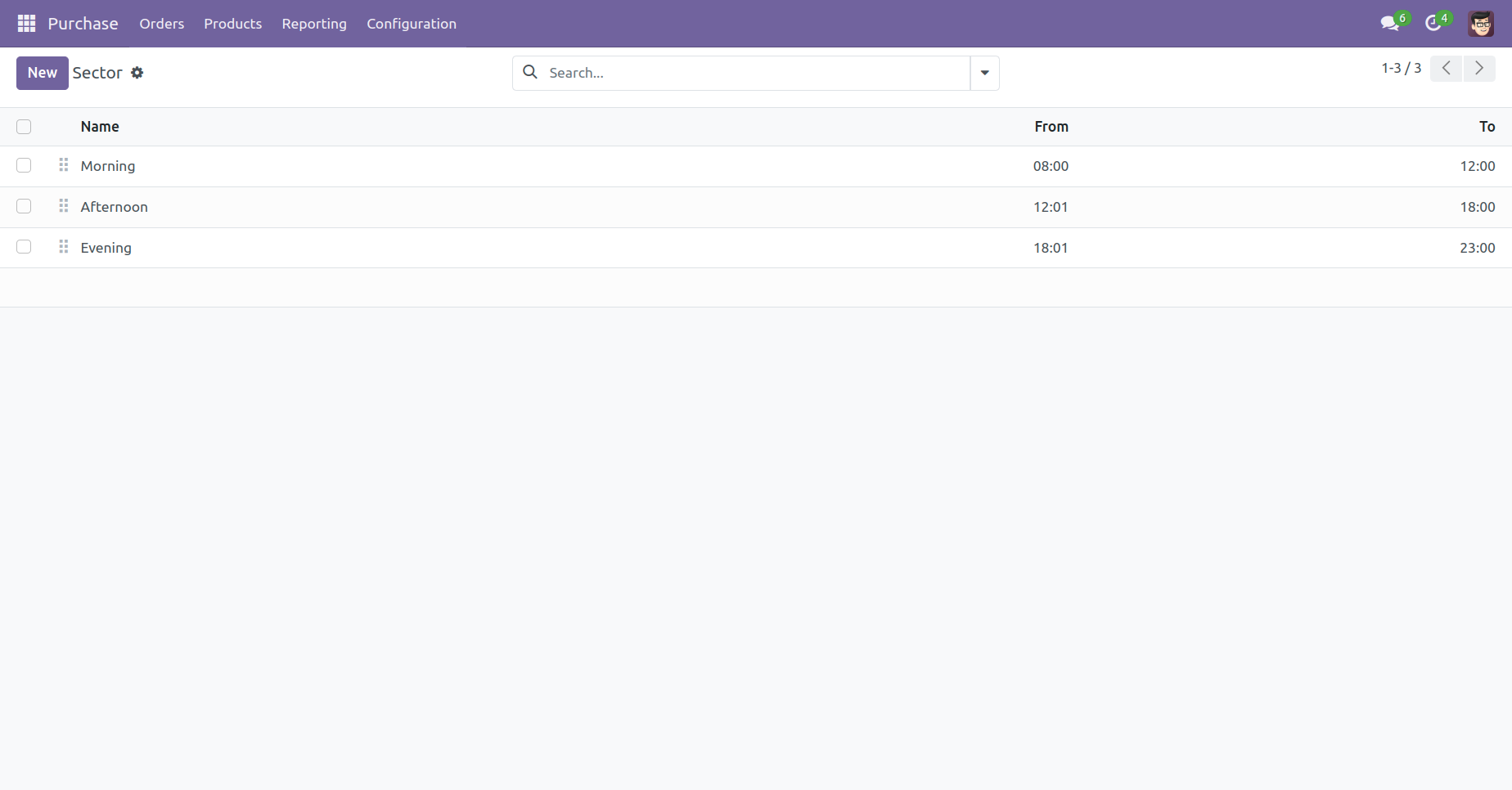
'Sector Wise Weekly Report' Menu.
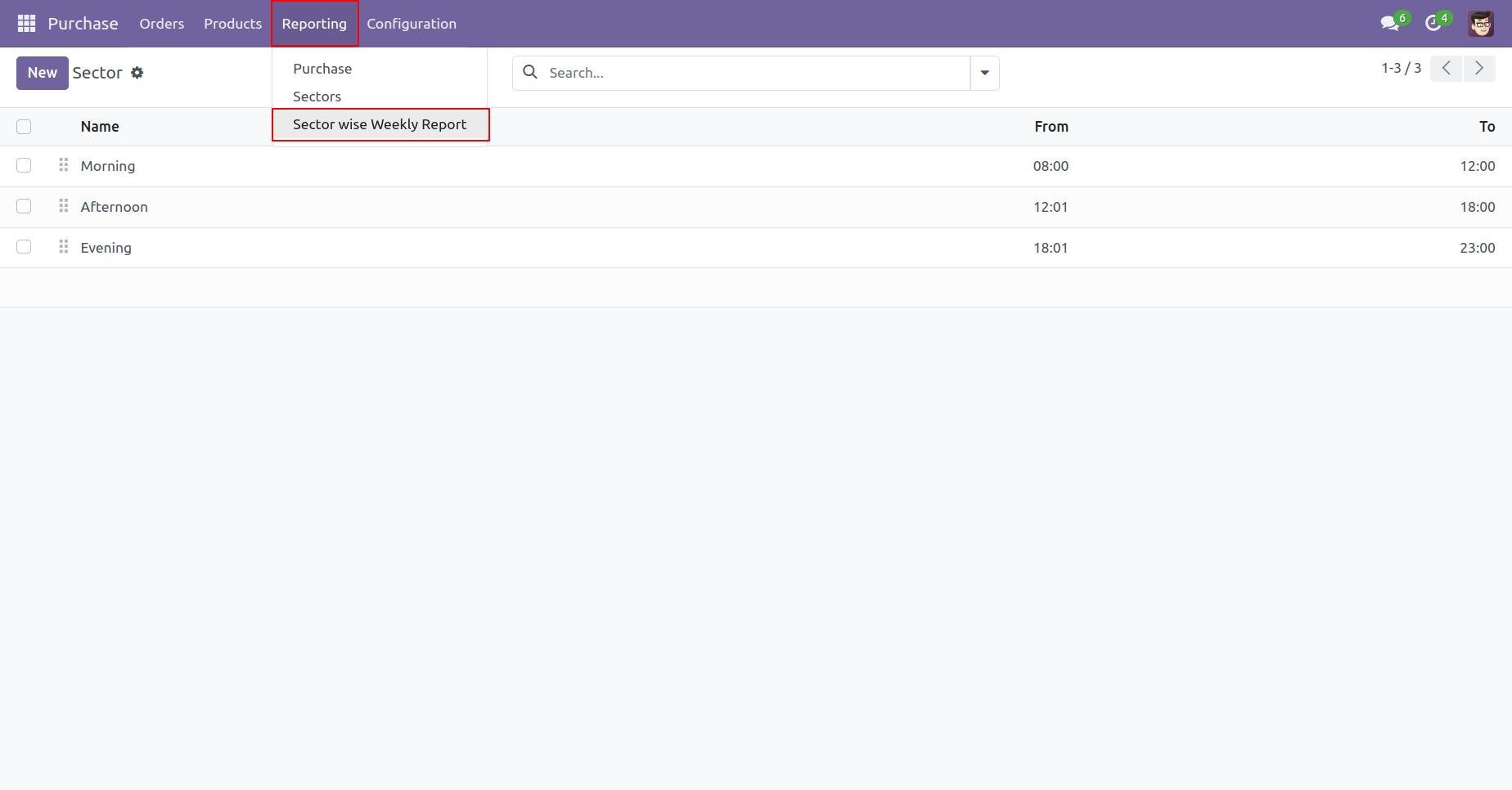
Sector Wise Weekly Report wizard, we print the report.
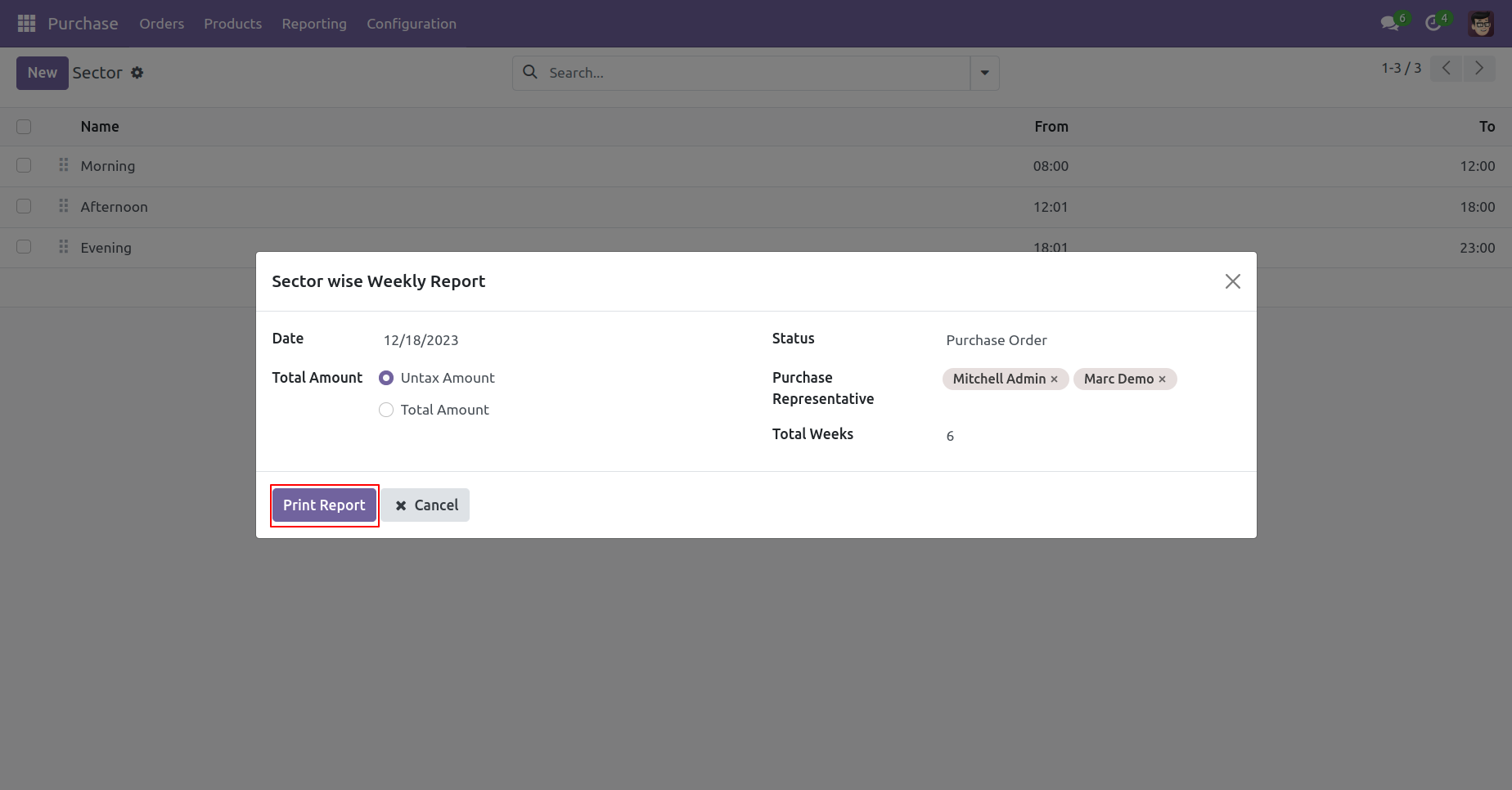
Purchase Sector XLS report looks like below.
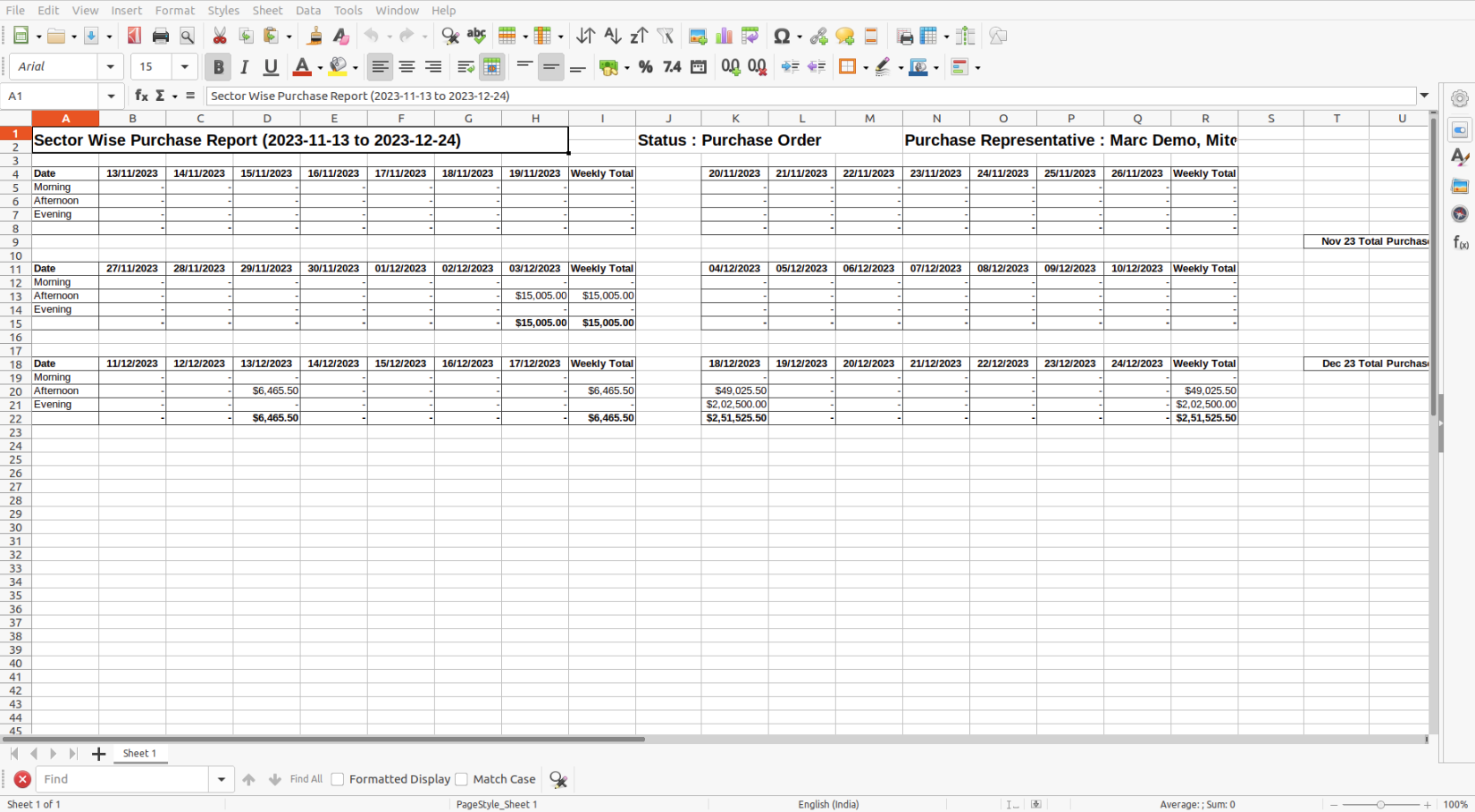
Version 17.0.1 | Released on : 17th January 2024
- Yes, this app works perfectly with Odoo Enterprise (Odoo.sh & On-Premise) as well as Community.
- No, this application is not compatible with odoo.com(odoo saas/Odoo Online).
- Please Contact Us at sales@softhealer.com to request customization.
- Yes, you will get free update for lifetime.
- No, you don't need to install addition libraries.
- For version 12 or upper, you will need to purchase the module for each version that you want to use.
- Yes, we provide free support for 100 days.
- No, We do not provide any kind of exchange.
