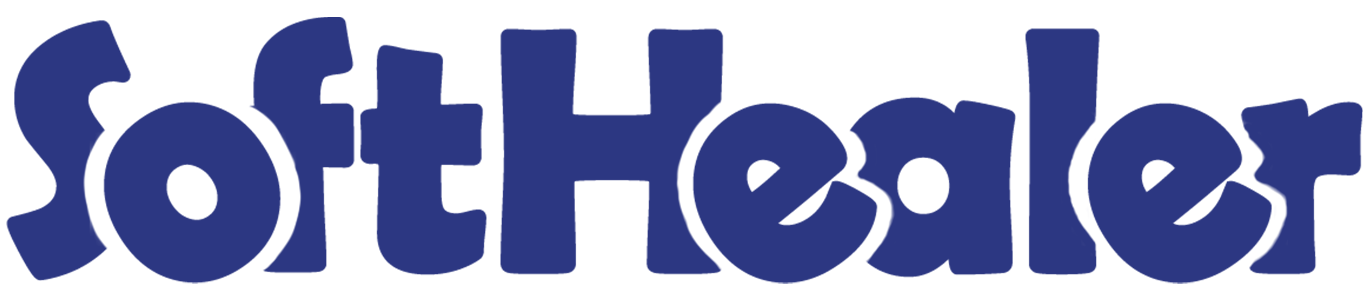

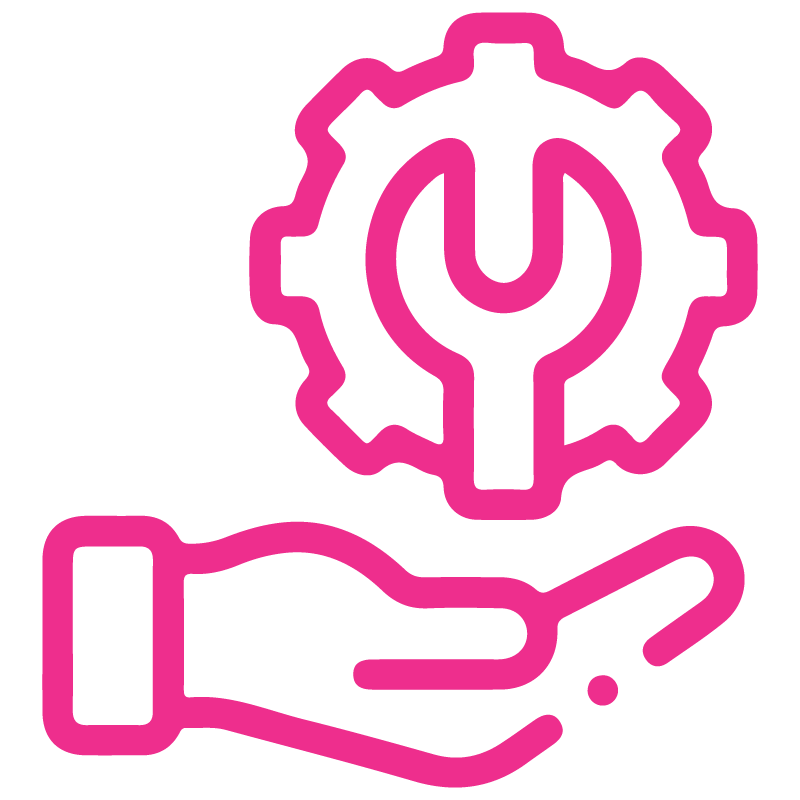









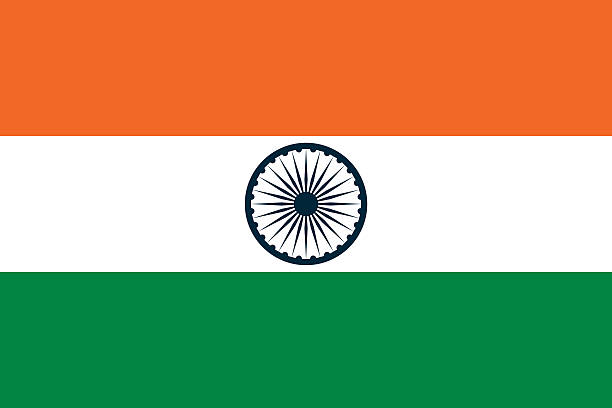

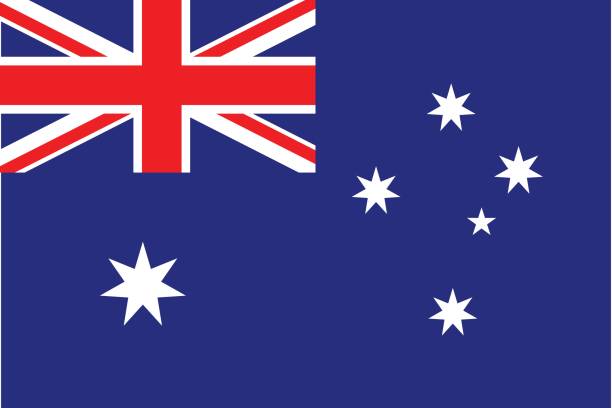
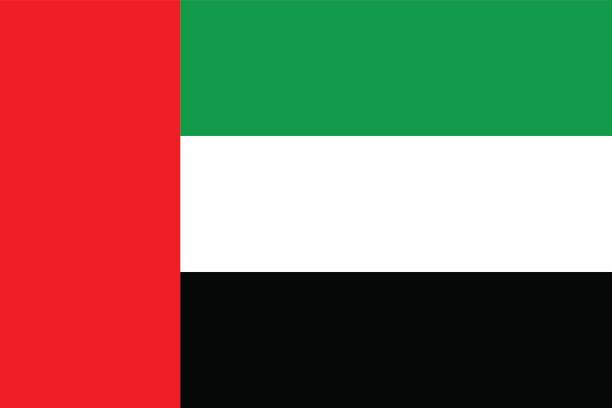
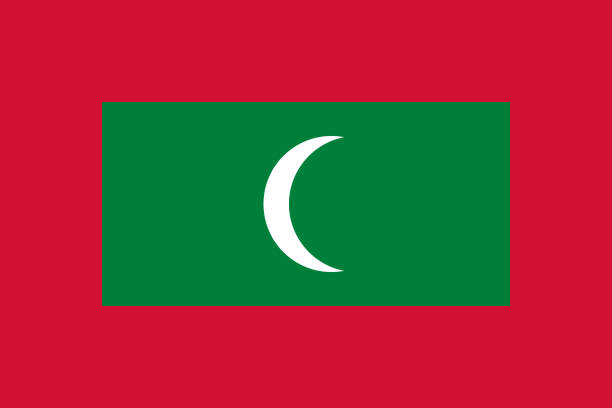

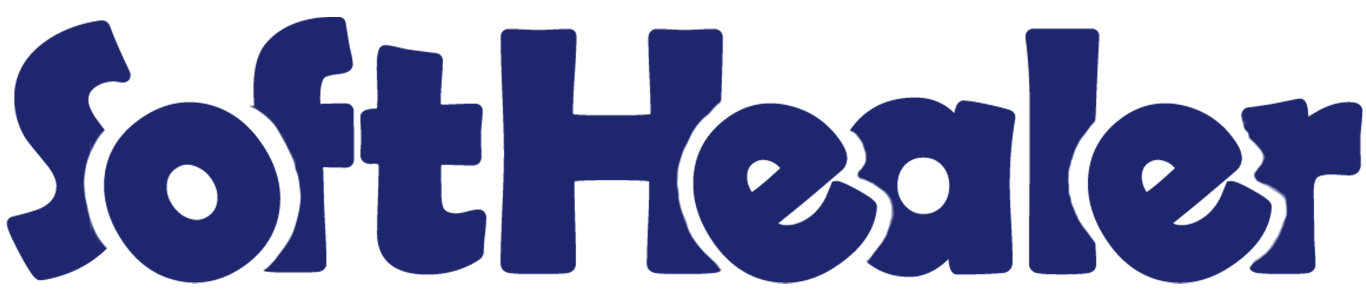
All in one - Mass Email Send

Are you sending Are you sending emails one by one? Feeling bored to do this? So this module we have specially made for you to save your time. This module is useful for sending mass emails of quotations, sale orders, RFQs, purchase orders, invoices, and bills with one click. You can send mass quotation emails, sale order emails, invoice emails, bills emails, RFQ emails, and purchase order emails with just on single click.
Related Modules

Hot Features

Features

Features

- Easy to send emails of multiple quotations/sale orders at once.
- Easy to send emails from multiple Cancel sale orders at once.
- You can easily filter quotations/sale orders like Quotation Sent Emails, Quotation Draft Emails, Sent Emails, and Draft Emails.
- You can also filter Cancel So Sent Emails, and Cancel So Draft Emails.
- Easy to filter sent email lists.
- You can select an email template when a mass email is sent.
Tree view of the quotation/sale order.
Select multiple quotations/sale orders and click on the 'Mass Send Email' option from the 'Action' dropdown.
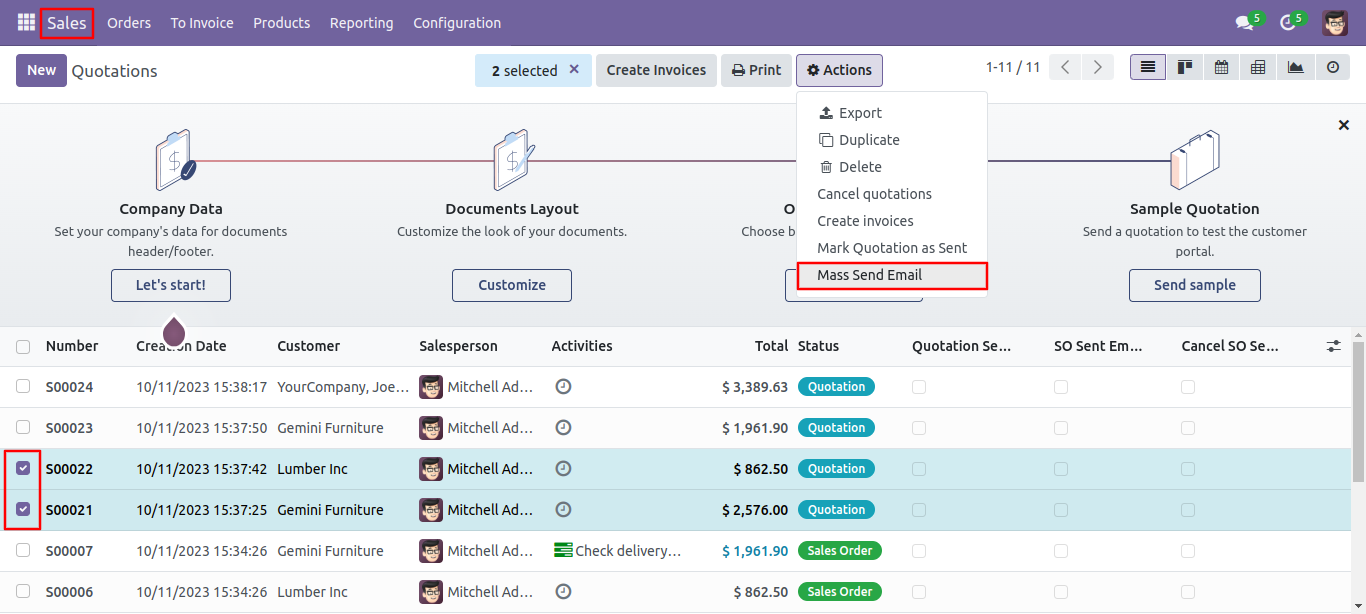
After that, a mass-send email wizard appears. Click on the 'Send' button.
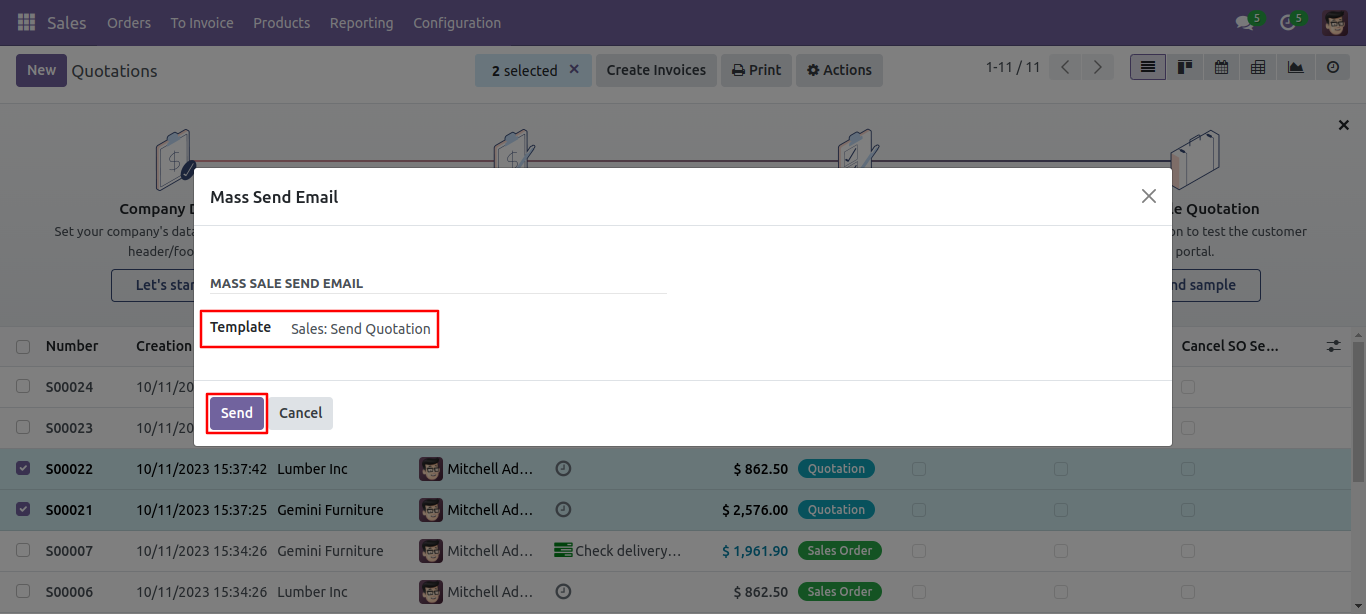
You can show your quotation, sent quotation, sale order.
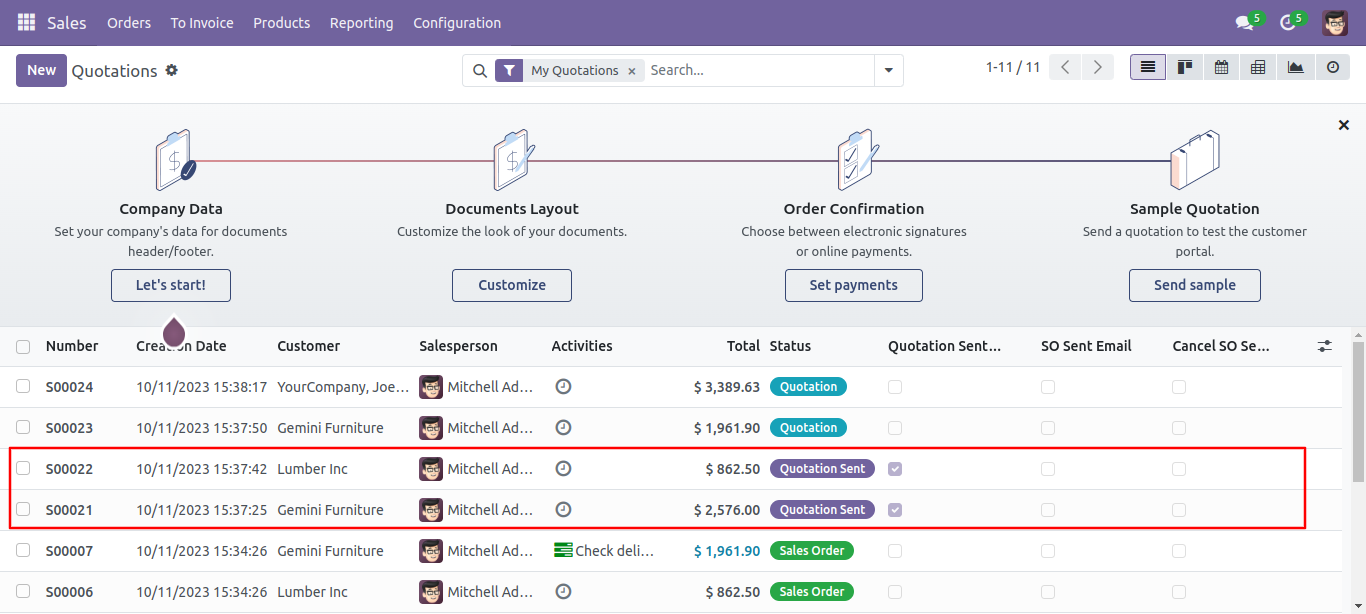
Form view of the quotation. Tick the 'Quotation Sent Email' option.
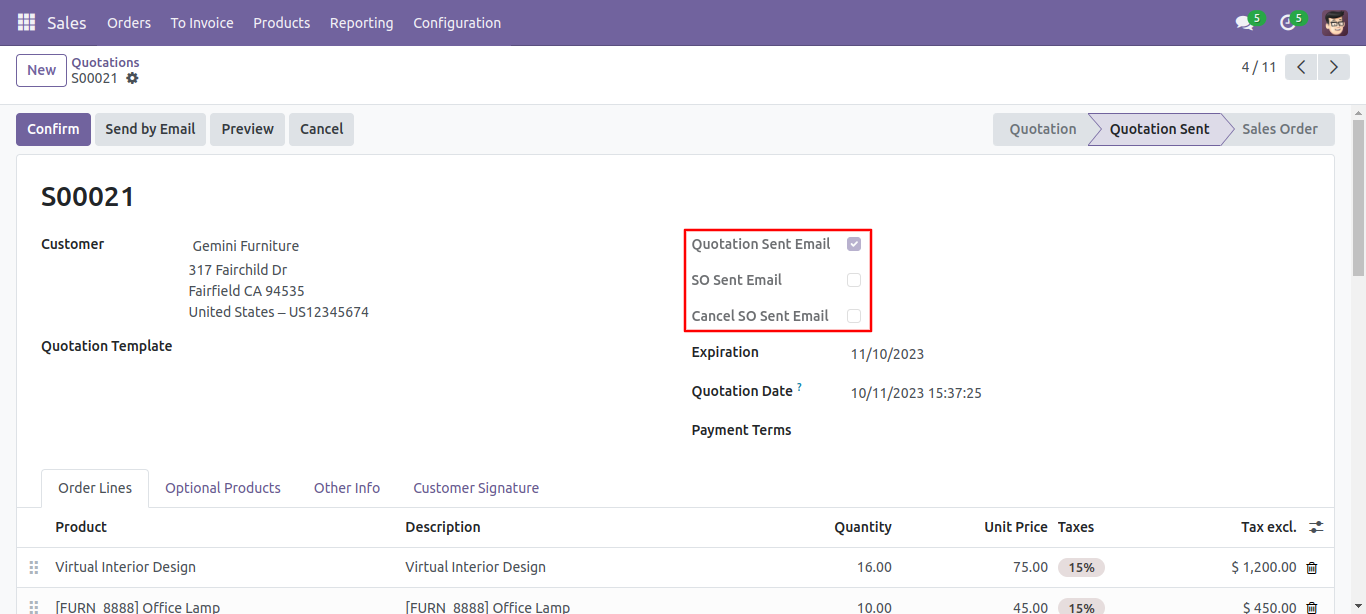
In the tree view of the quotation, you have the option to filter different types of emails like Quotation Sent Emails, Quotation Draft Emails, Sent Emails, Draft Emails, Cancel Sent Emails, and Cancel Draft Emails.
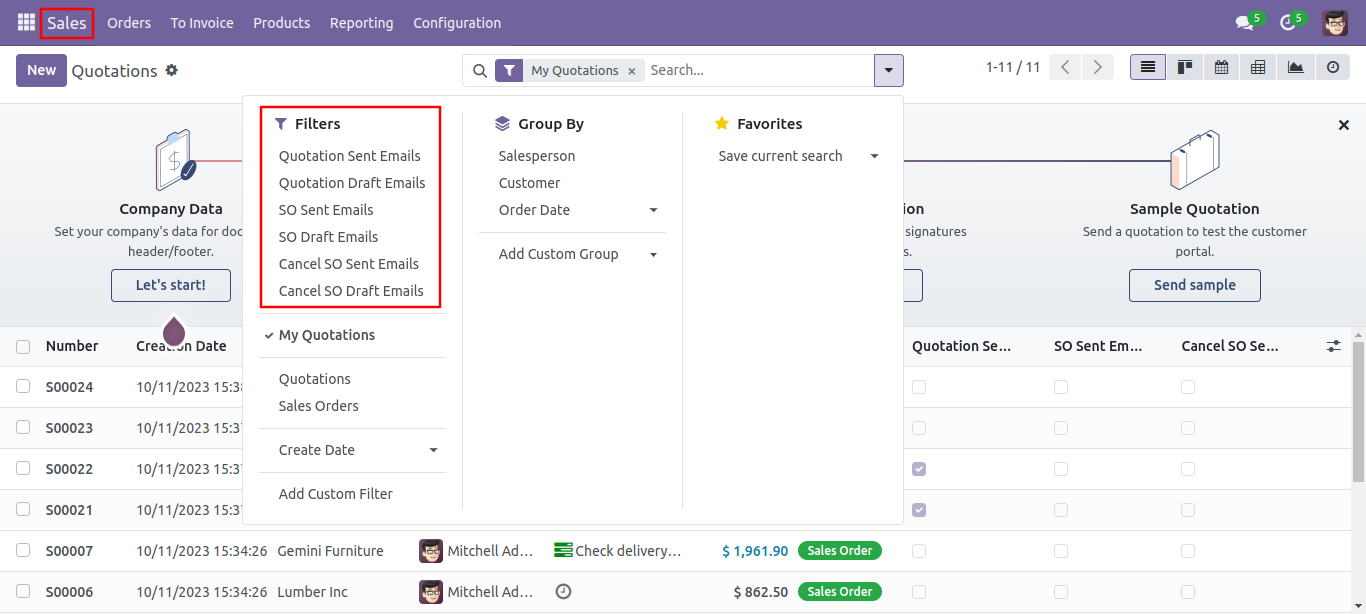
List view of the Email.
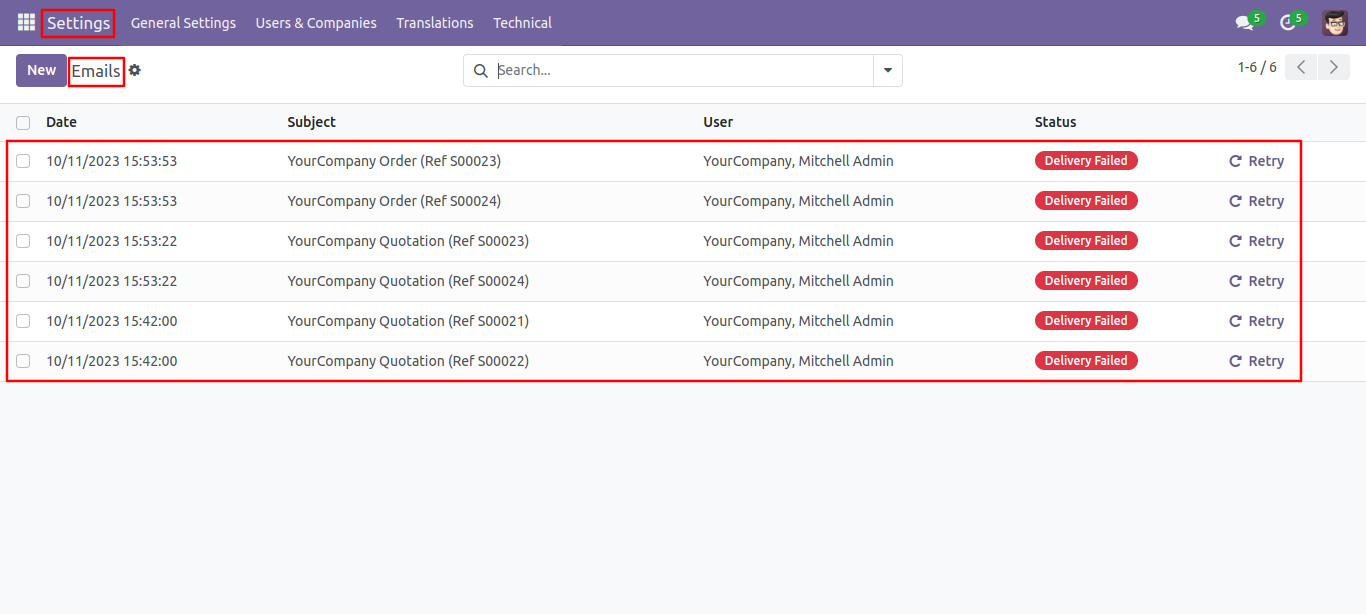
Features

- Easy to send emails of multiple RFQ/purchases at once.
- You can easily filter RFQs/purchases like RFQ Sent Emails, and RFQ Draft Emails.
- You can also filter RFQs/purchases like Po Sent Emails, and Po Draft Emails.
- Easy to filter sent email lists.
- You can select an email template when a mass email is sent.
Tree view of the RFQ/purchase order.
Select multiple rfqs/purchases and click on the 'Mass Send Email' option from the 'Action' dropdown.
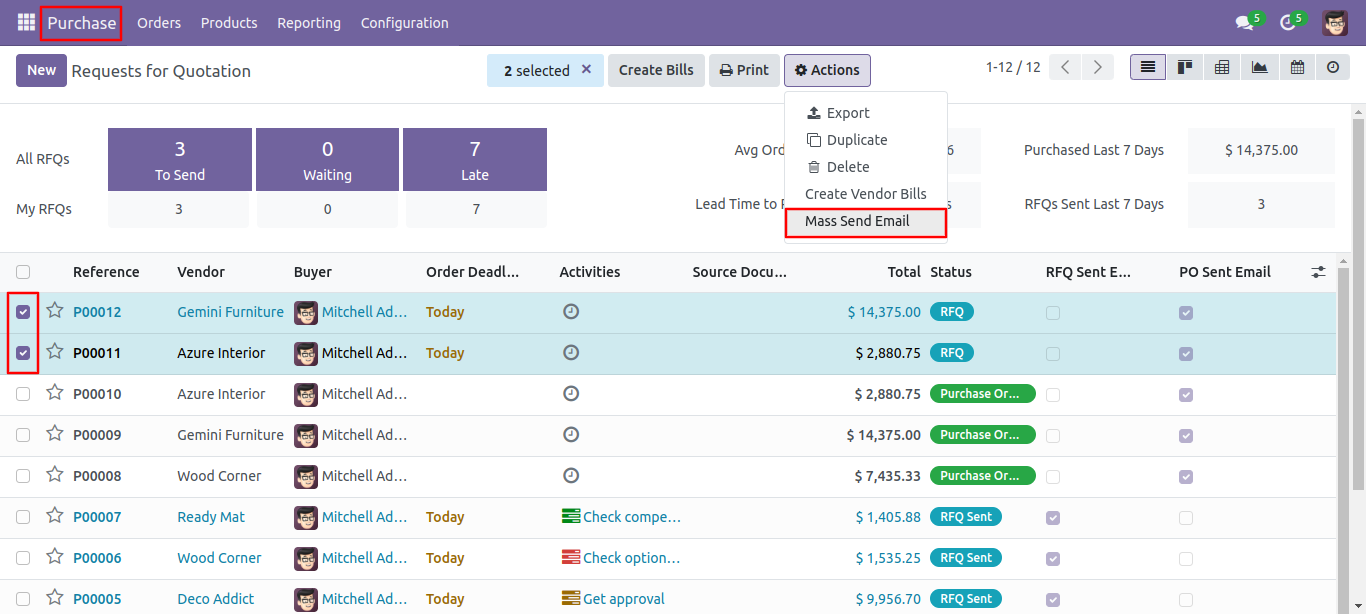
After that, a mass-send email wizard appears. Click on the 'Send' button.
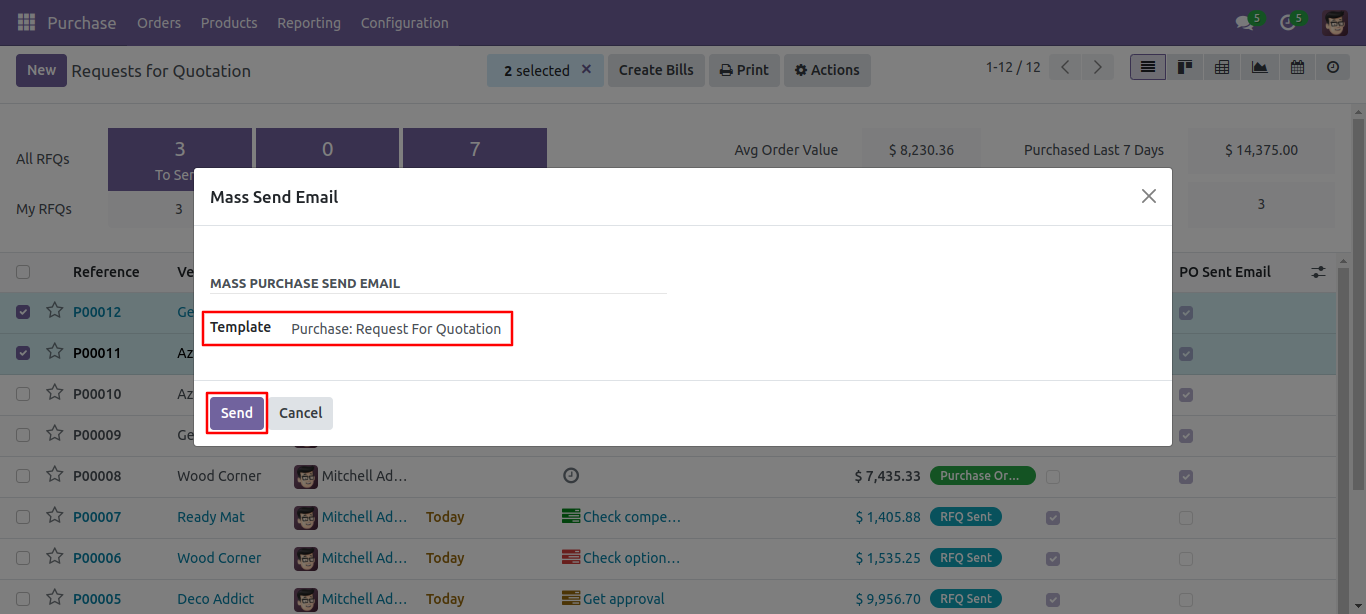
You can see your, RFQ sent, purchase order.
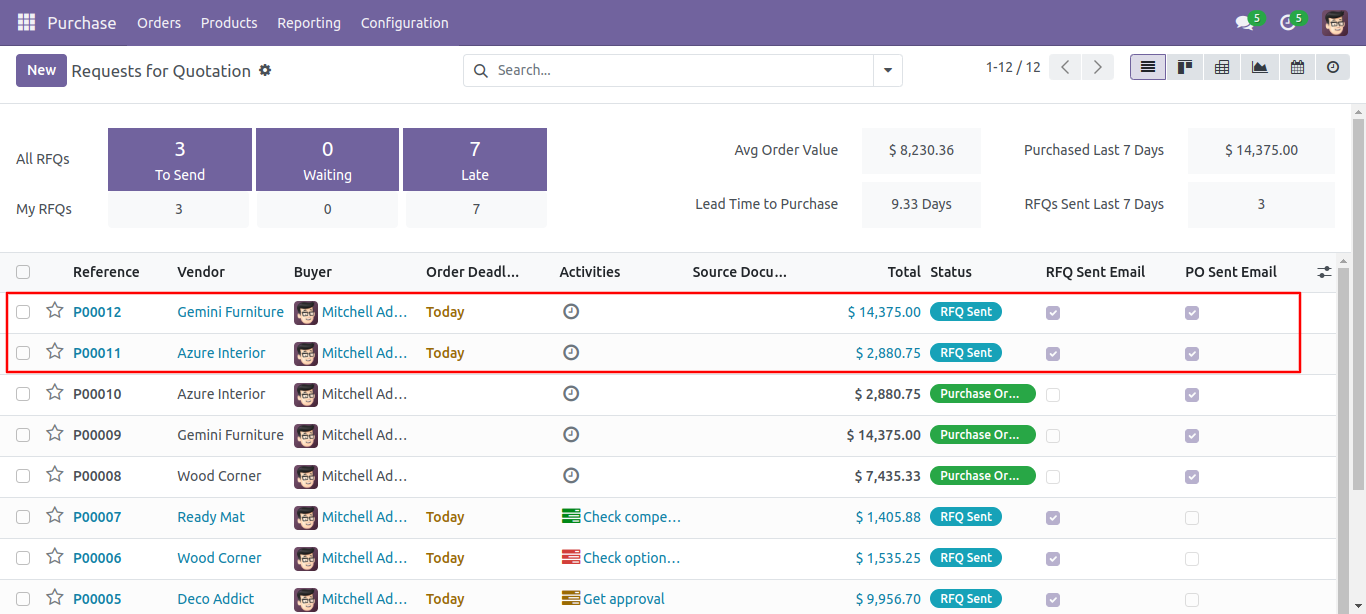
Form view of the RFQ. Tick the 'RFQ Sent Email' option.
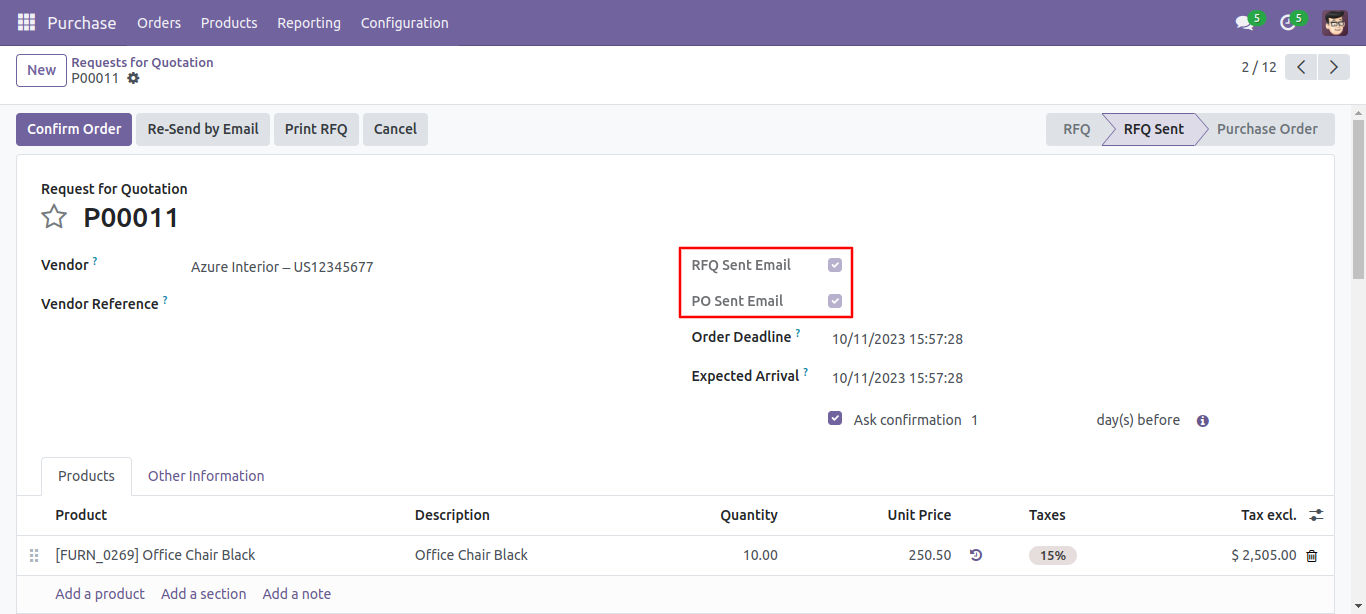
In the tree view of the RFQ, you have the option to filter different types of emails like RFQ Sent Emails, RFQ Draft Emails, Po Sent Emails, and Po Draft Emails.
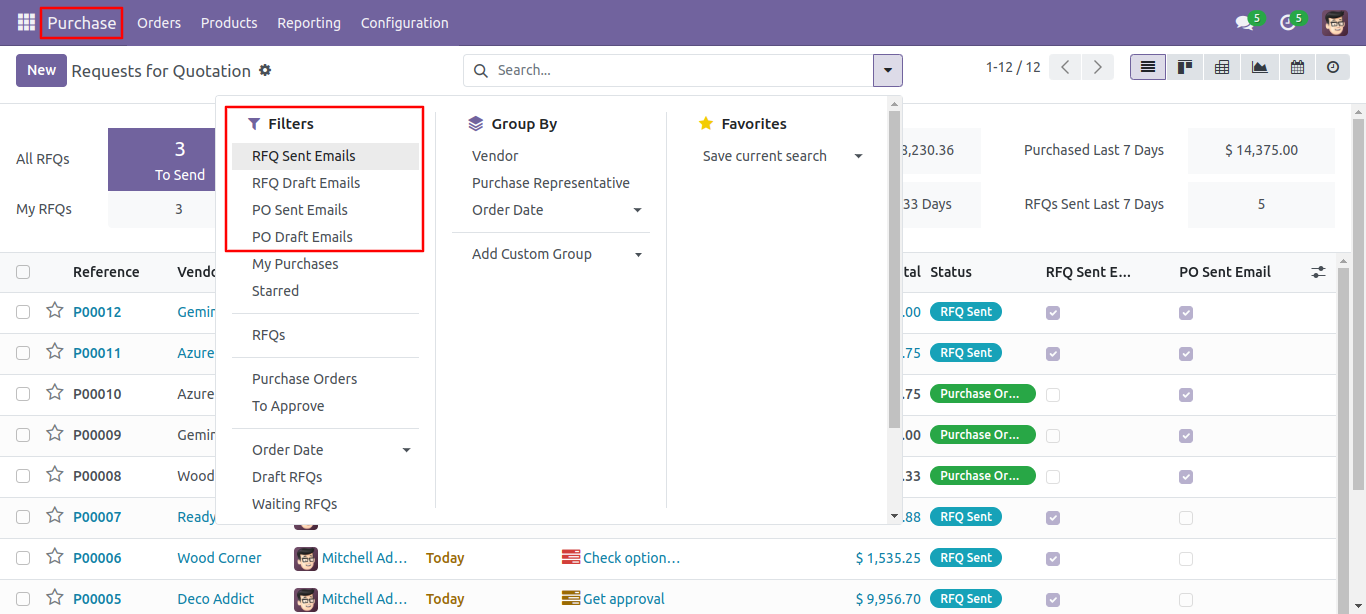
List view of the Email.
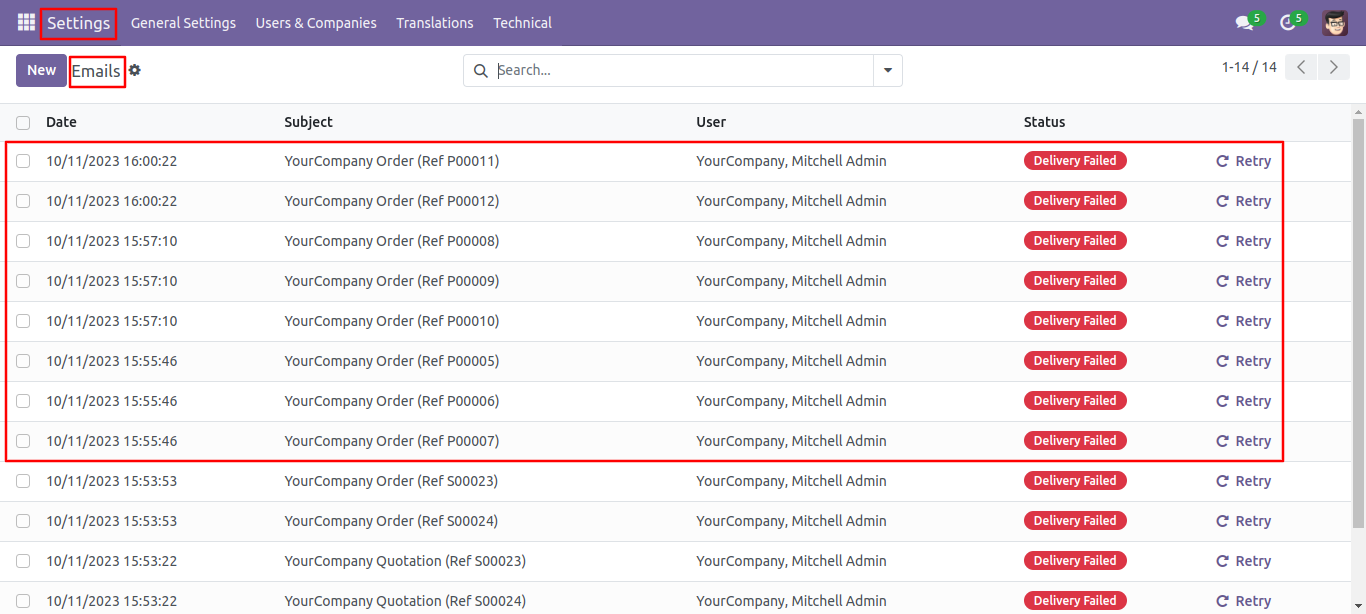
Features

- Very easy to use.
- Easy to send emails of multiple invoices at once.
- Select multiple records from the list view and send email on one click.
- Easy to filter sent email lists.
- You can select an email template when a mass email is sent.
Select multiple invoices and hit action-> Mass Send Email
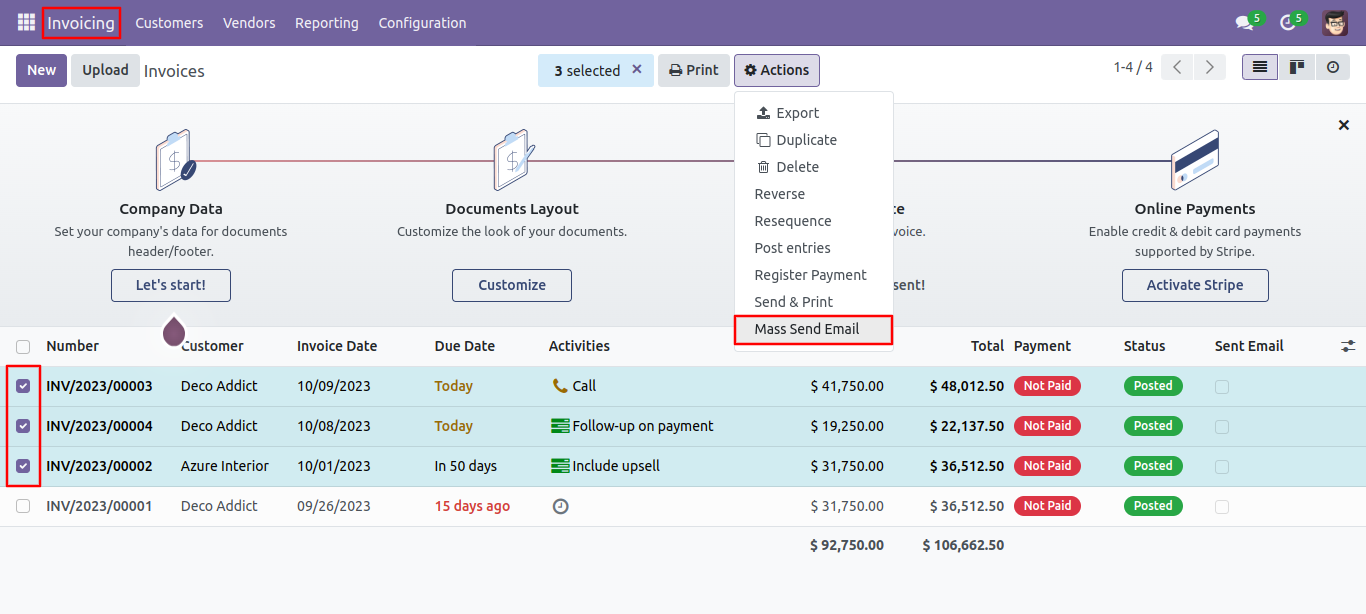
After that, a mass-send email wizard appears. Select a template and click on the 'Send' button.
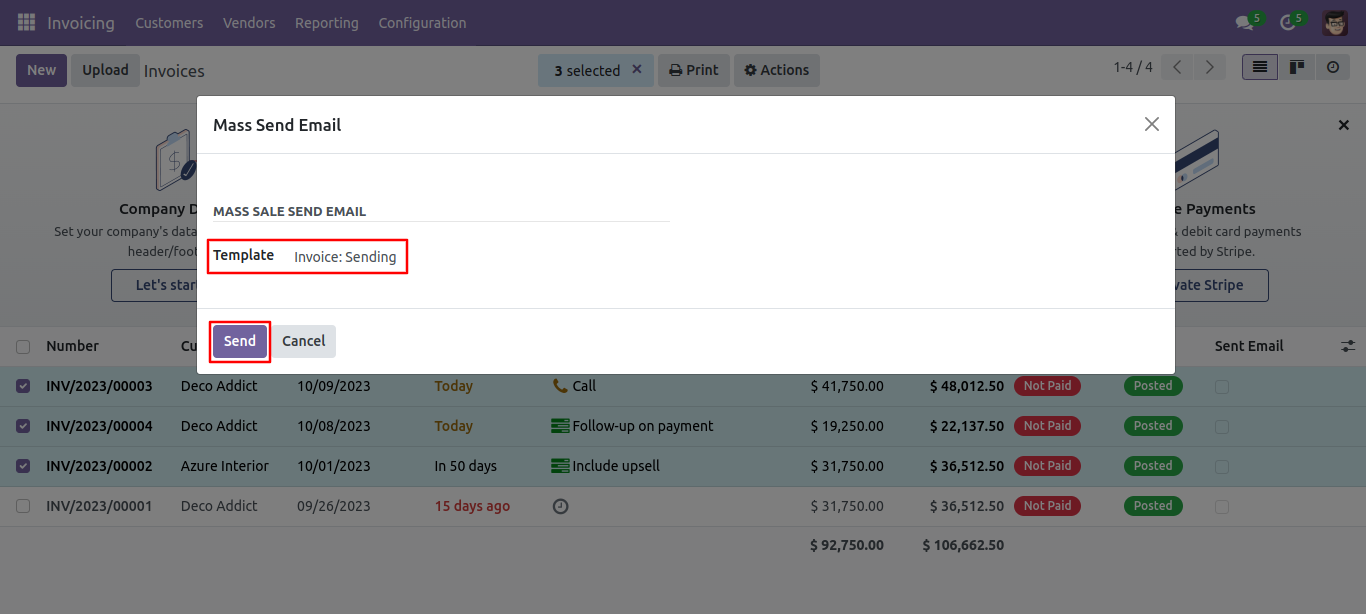
You can see your pending list here.
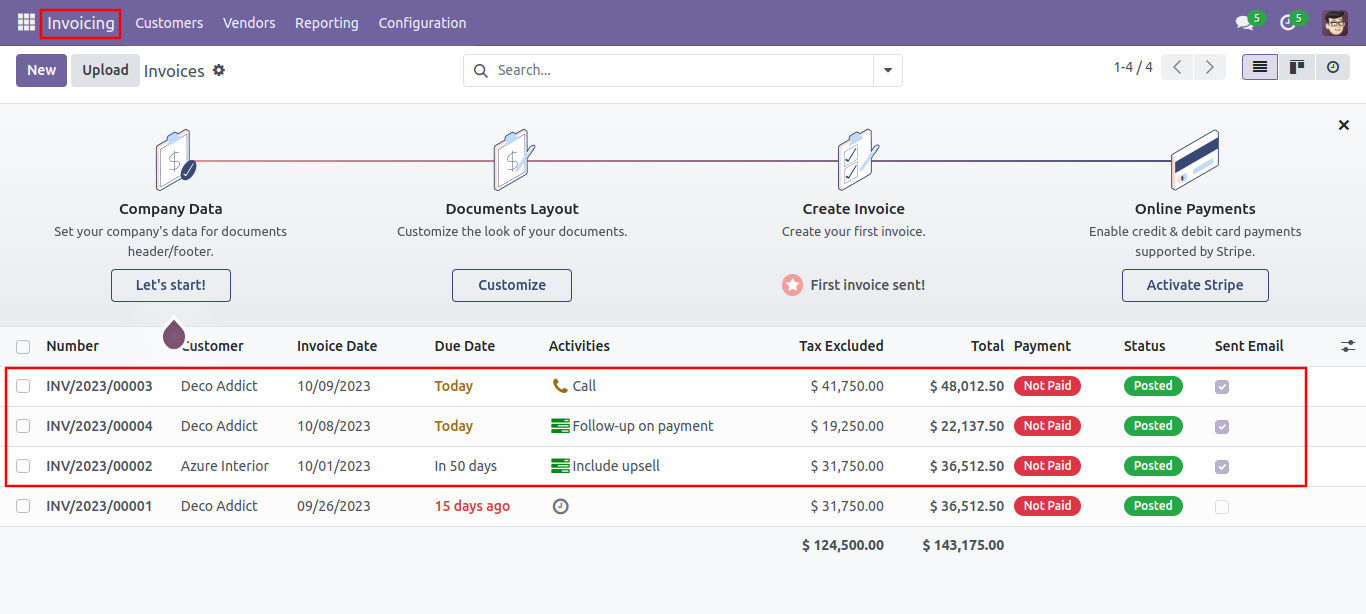
Sent Email field in invoices form view.
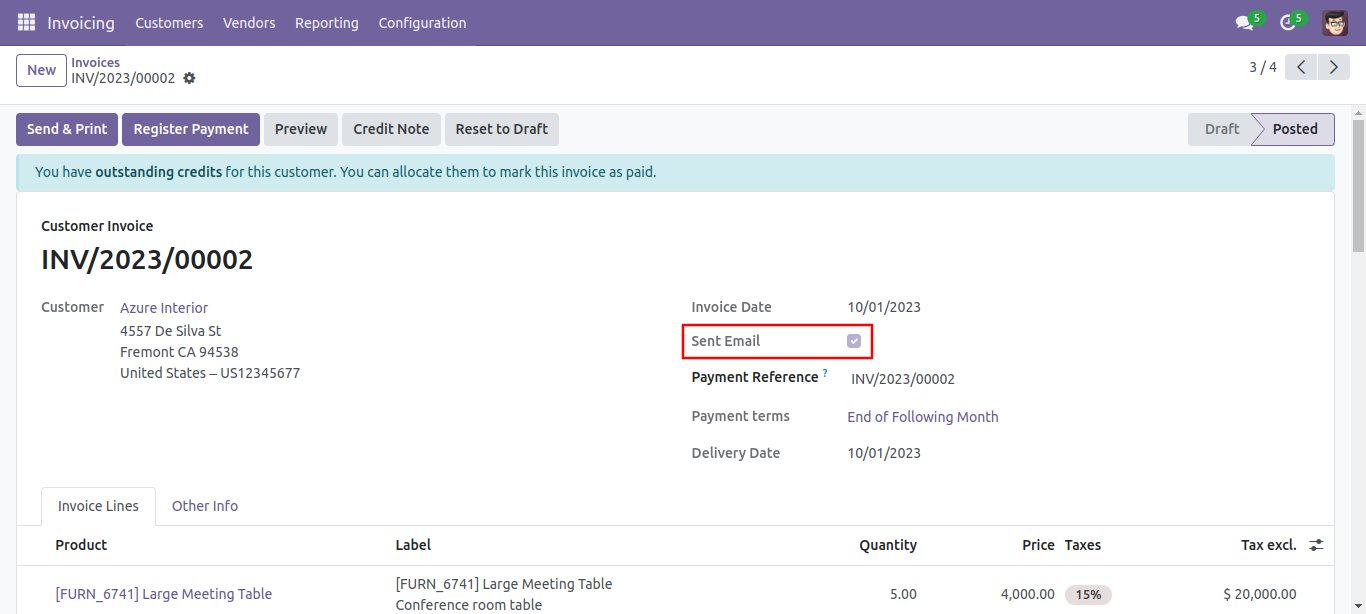
Sent Emails, Draft Emails filters in the invoices tree view.
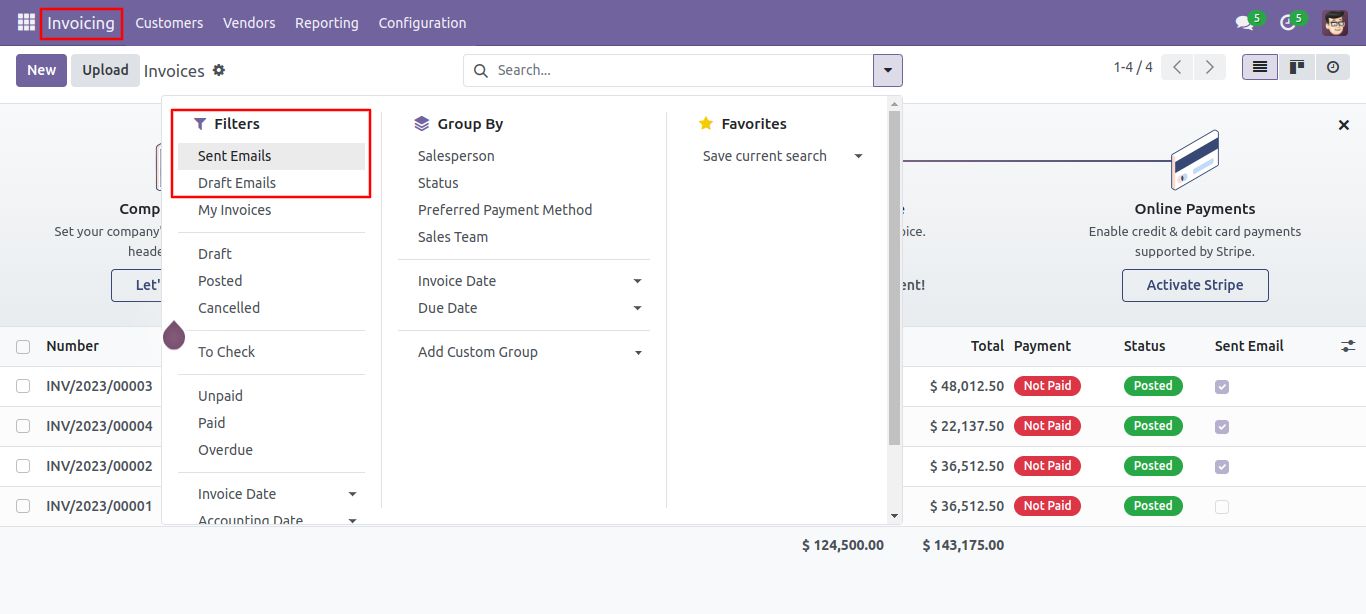
Sent Emails.
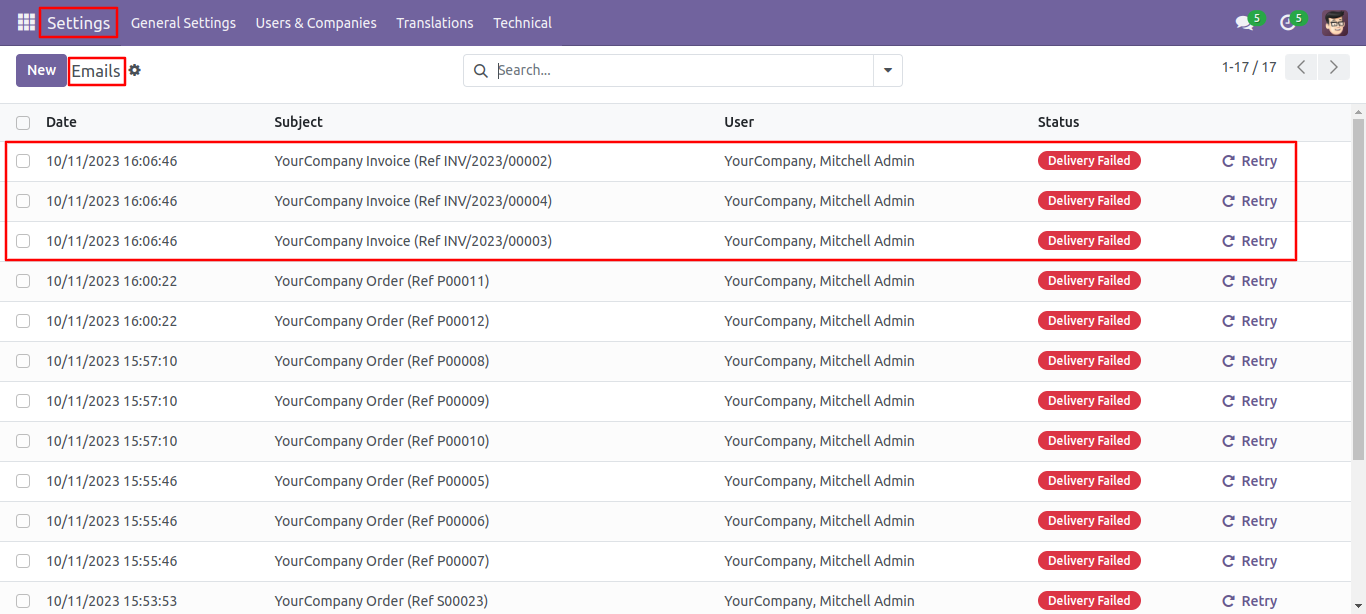
Version 18.0.1 | Released on : 15th August 2024
- Yes, this app works perfectly with Odoo Enterprise (Odoo.sh & On-Premise) as well as Community.
- No, this application is not compatible with odoo.com(odoo saas/Odoo Online).
- Please Contact Us at sales@softhealer.com to request customization.
- Yes, you will get free update for lifetime.
- No, you don't need to install addition libraries.
- For version 12 or upper, you will need to purchase the module for each version that you want to use.
- Yes, we provide free support for 100 days.
- No, We do not provide any kind of exchange.

