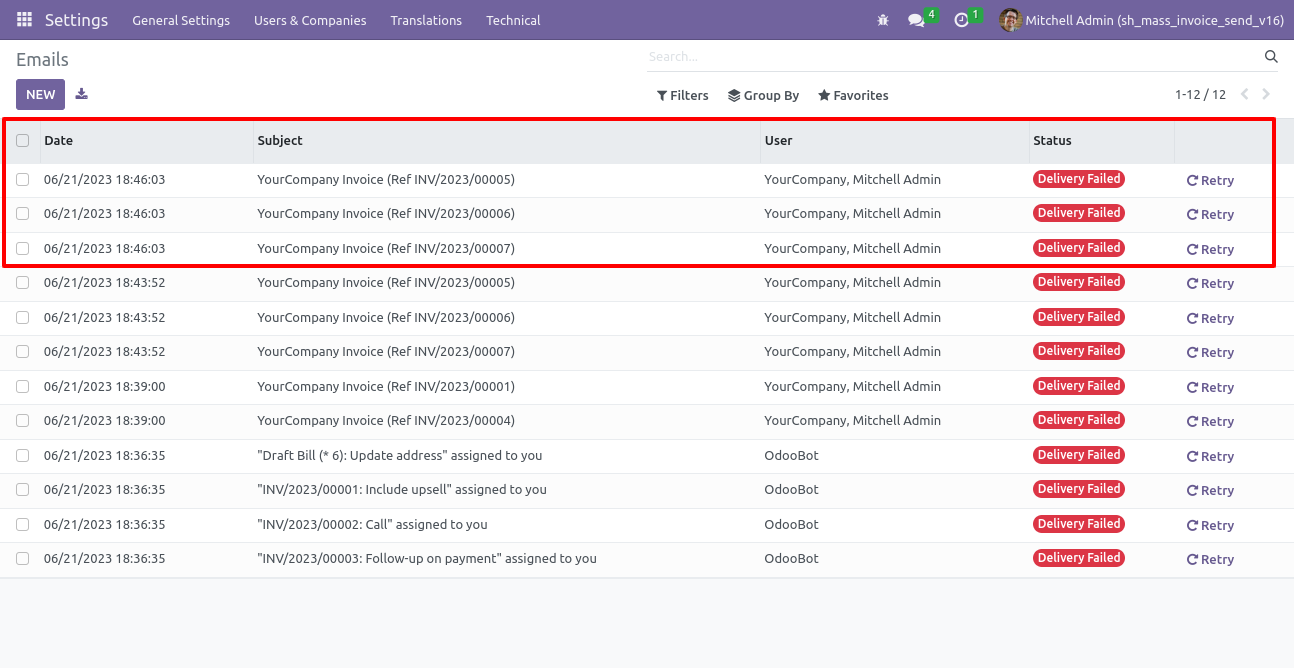All in one - Mass Email Send
Are you sending emails one by one? Feeling bored to do this? So this module we have specially make for you to save your time. This module useful to send mass email of quotation, sale order, rfq, purchase order, invoice, bills on one click. You can send mass quotation email, sale order email, invoice emails, bills emails, rfq emails, purchase order email just on single click.
Hot Features
Send Mass Mail Of Sales
Send Mass Mail Of Purchase
Send Mass Mail Of Invoice/Bill
Mass Email With Template 

Version
v14.0.2 (23rd June 2023)
- Mass Send Email Template Wizard Added In Sale, Purchase, Invoice.
v14.0.1 (15th October 2020)
- Initial Release
Sale

Tree view of the quotation/sale order.
Select multiple quotations/sale orders and click on the 'Mass Send Email' option from the 'Action' dropdown.
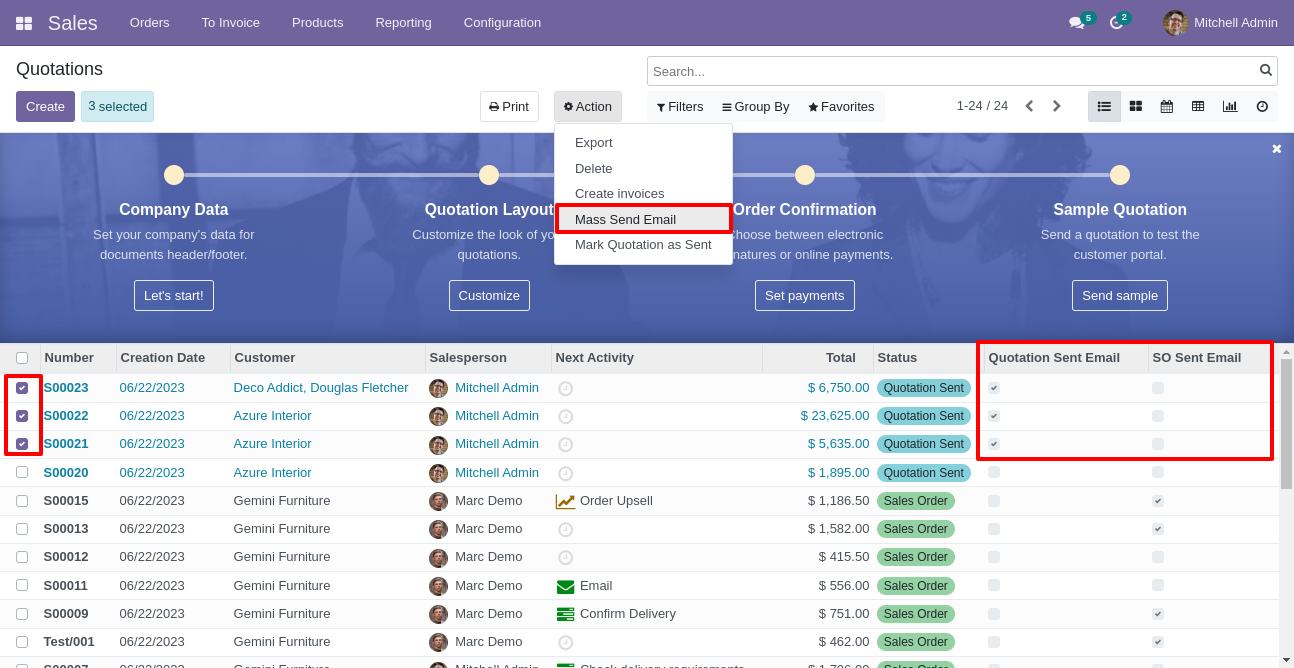
After that, mass send email wizard is appear. Click on the 'Send' button.
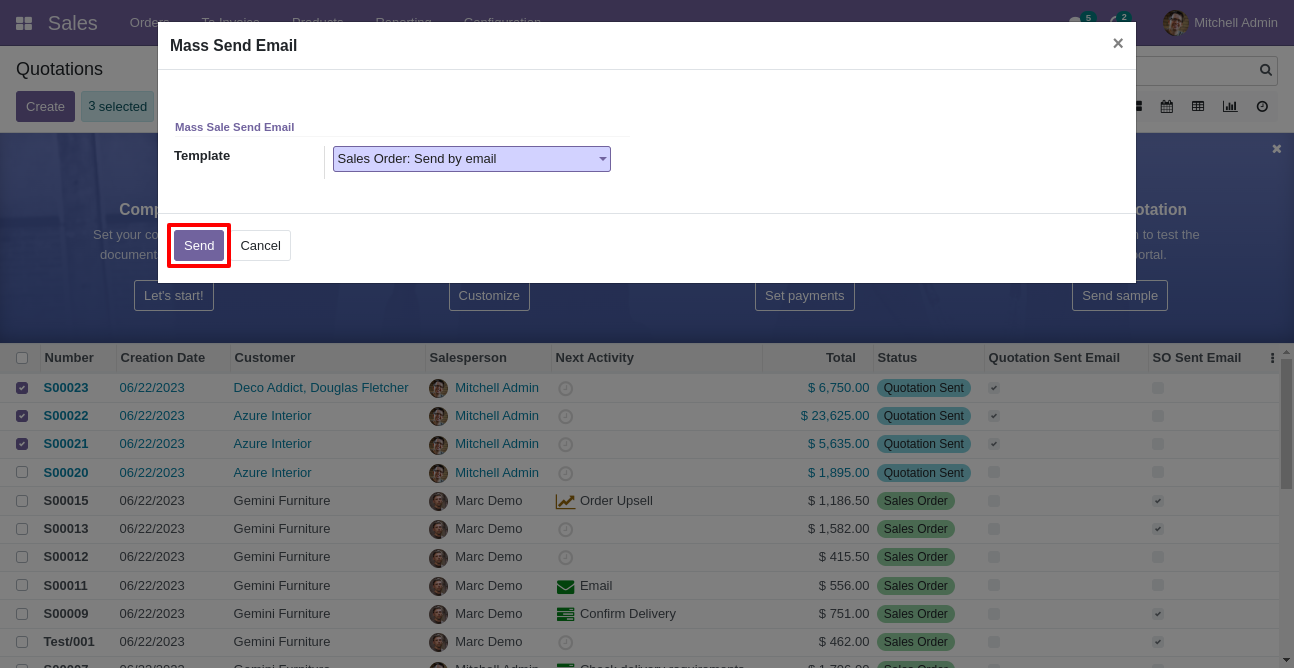
In the tree view of the quotation, you have the option to filter different types of emails like Quotation Sent Emails, Quotation Draft Emails, So Sent Emails, So Draft Emails, Cancel So Sent Emails, Cancel So Draft Emails.
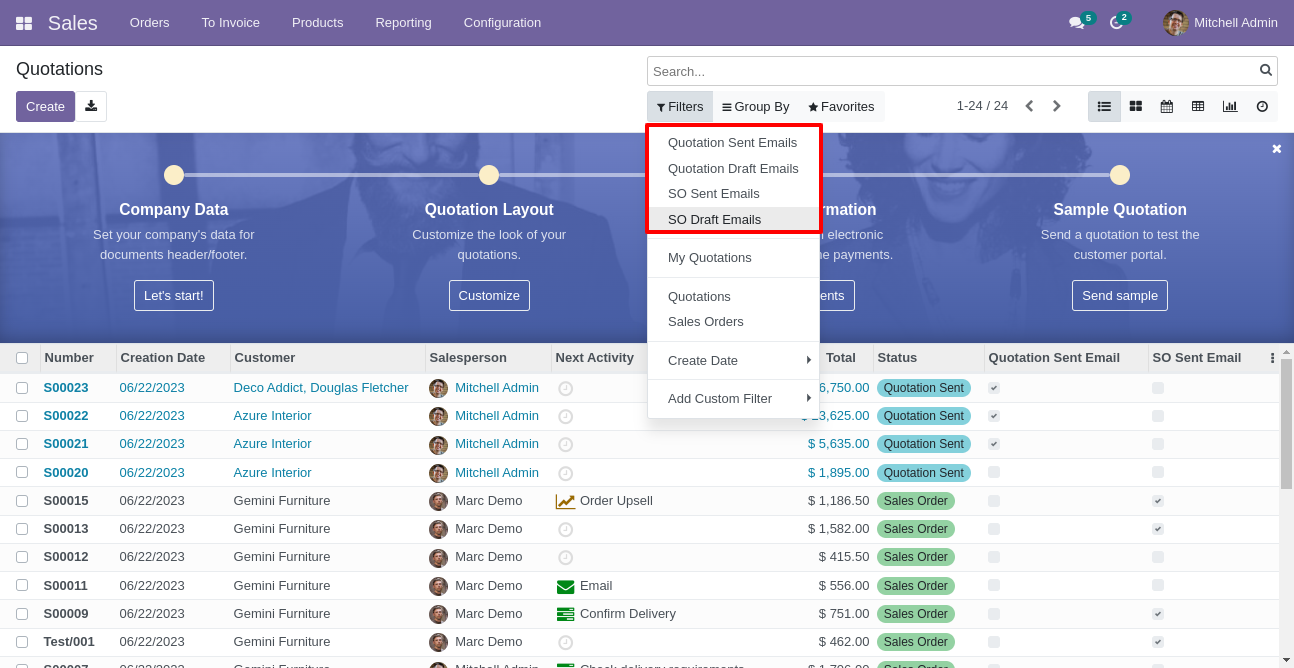
Form view of the quotation. Tick the 'Quotation Sent Email' option.
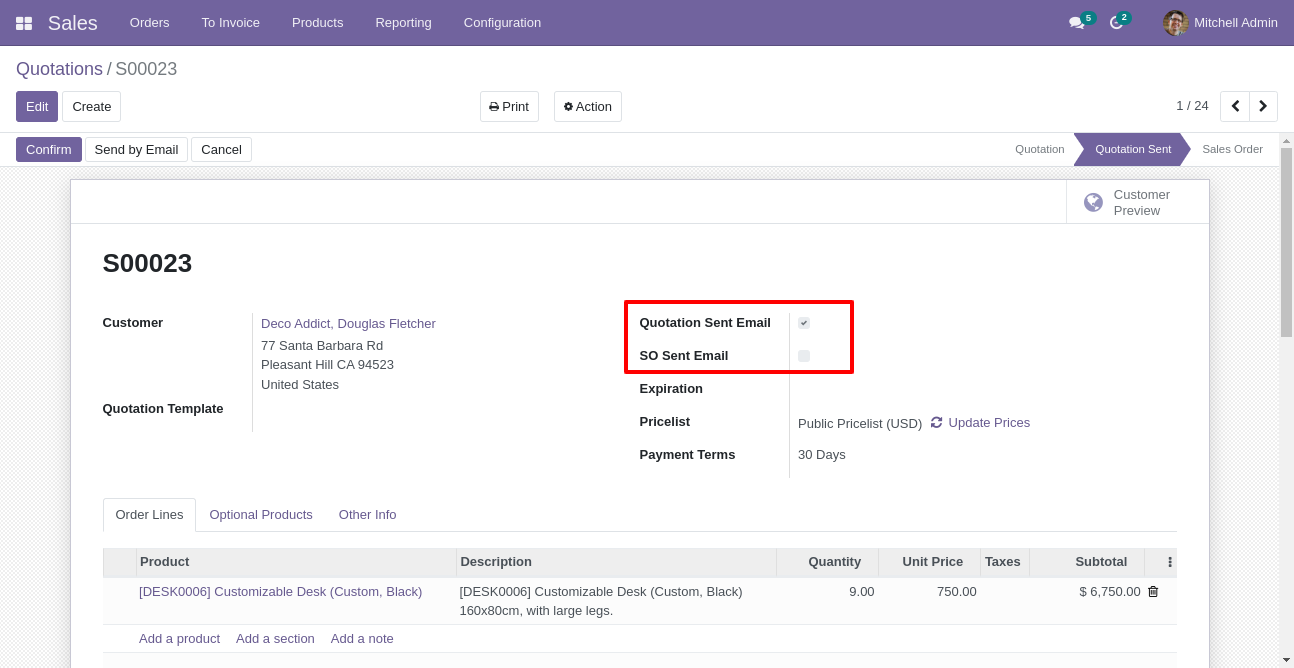
List view of the Email. Steps to open the email, Settings > Technical > Email > Emails.
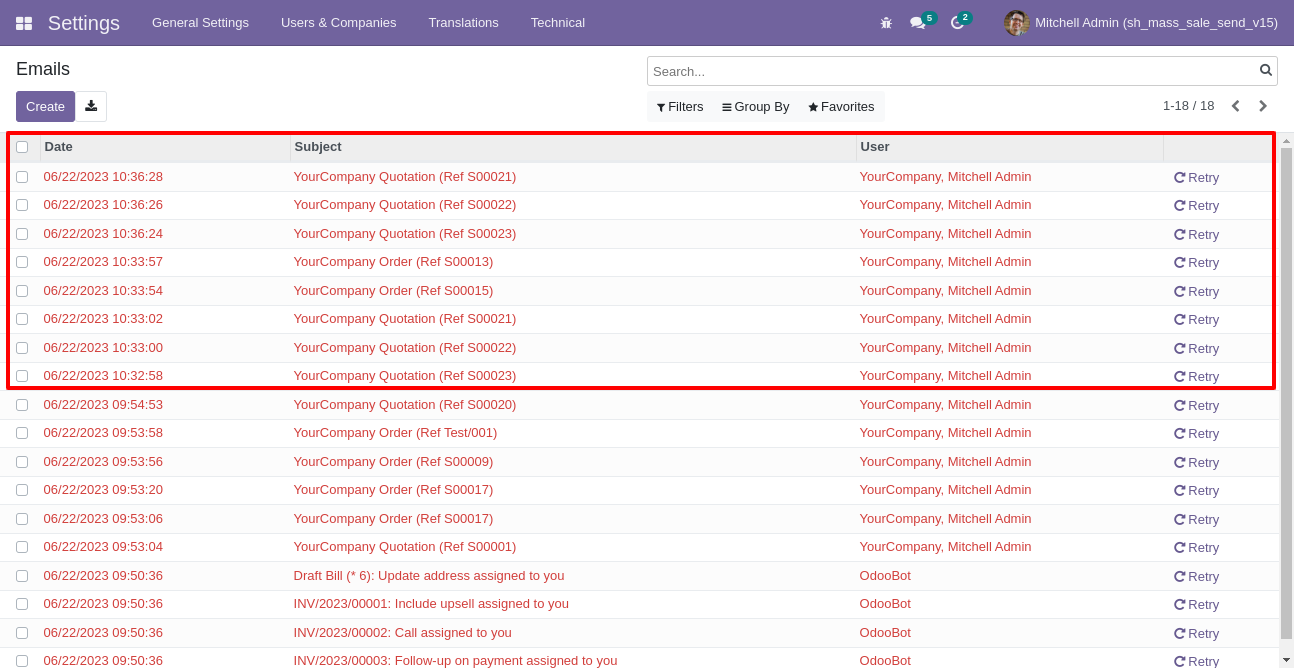
Purchase

Tree view of the rfq/purchase order.
Select multiple rfqs/purchases and click on the 'Mass Send Email' option from the 'Action' dropdown.
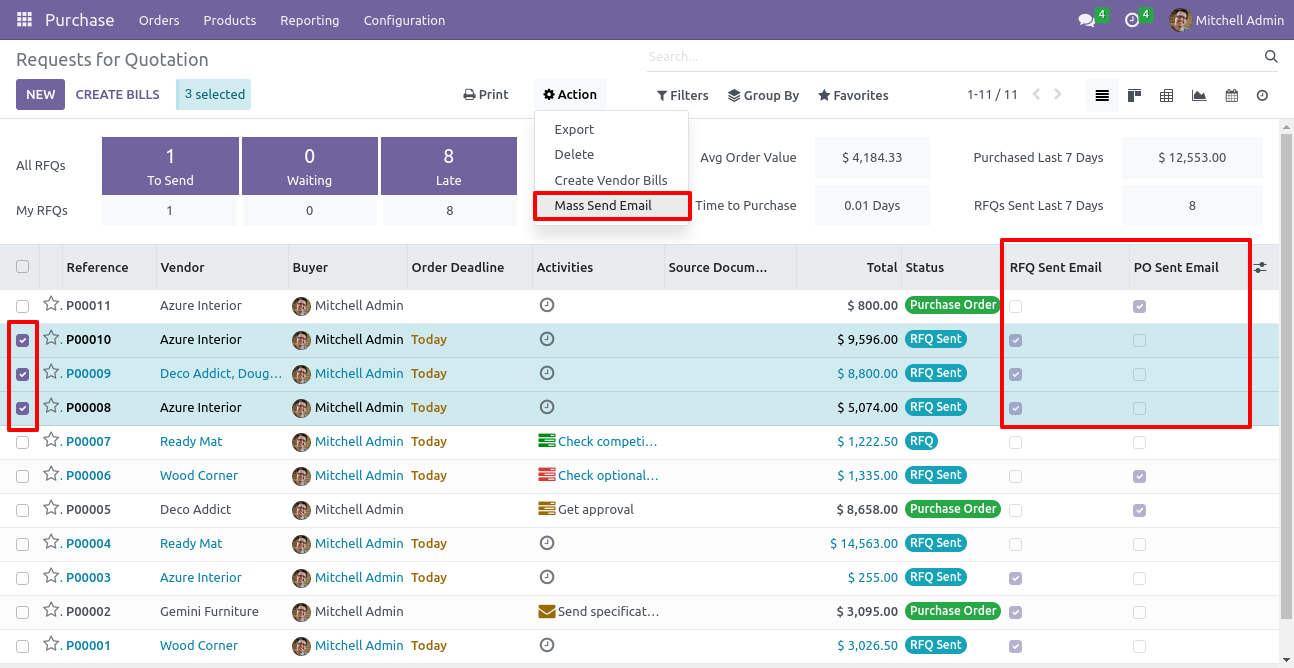
After that, mass send email wizard is appear. Click on the 'Send' button.
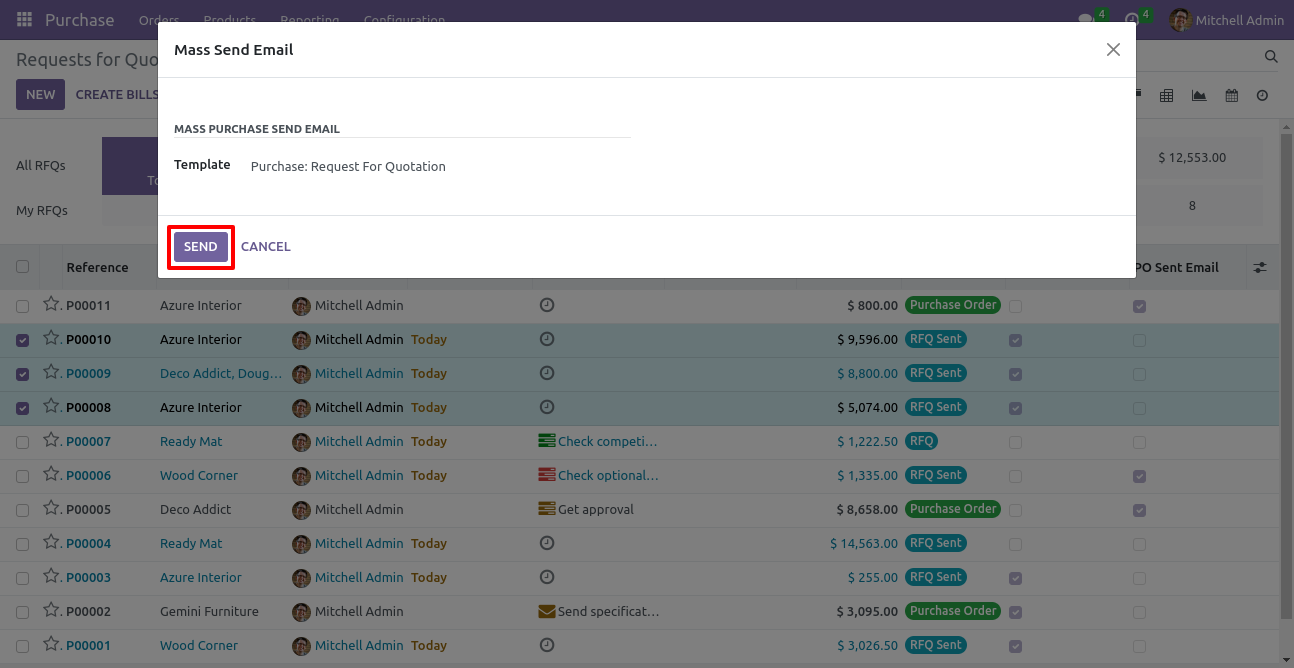
In the tree view of the rfq, you have the option to filter different types of emails like RFQ Sent Emails, RFQ Draft Emails, Po Sent Emails, Po Draft Emails.
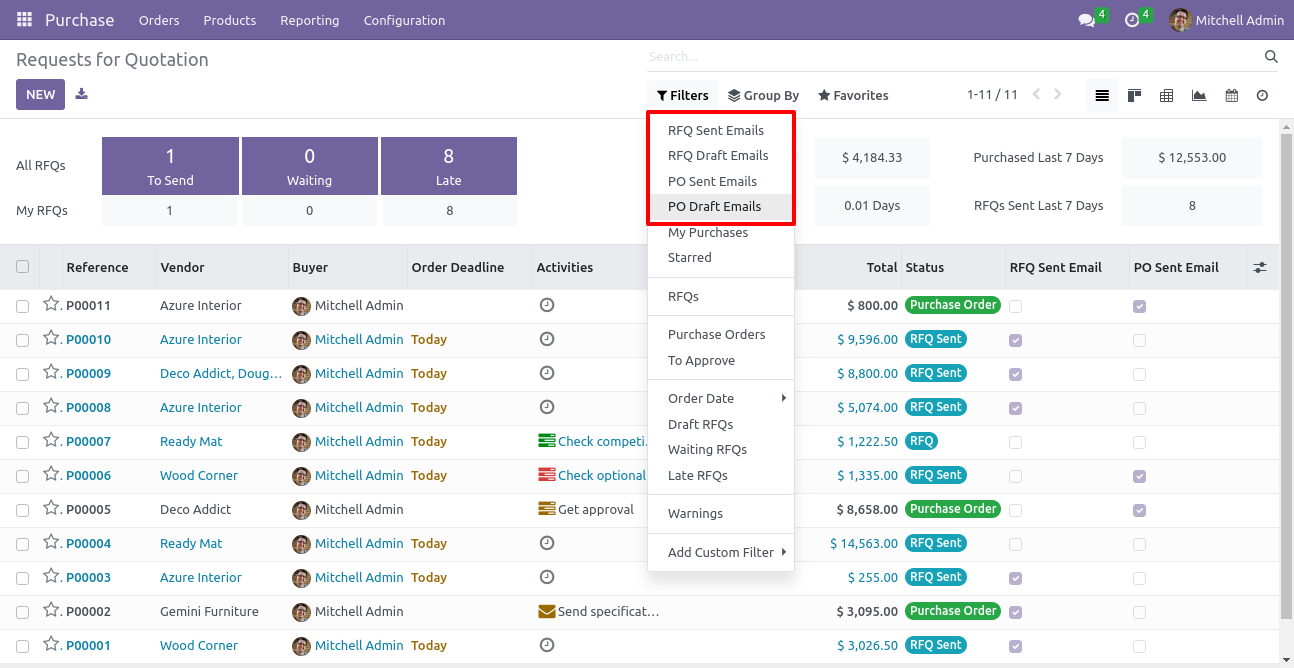
Form view of the rfq. Tick the 'RFQ Sent Email' option.
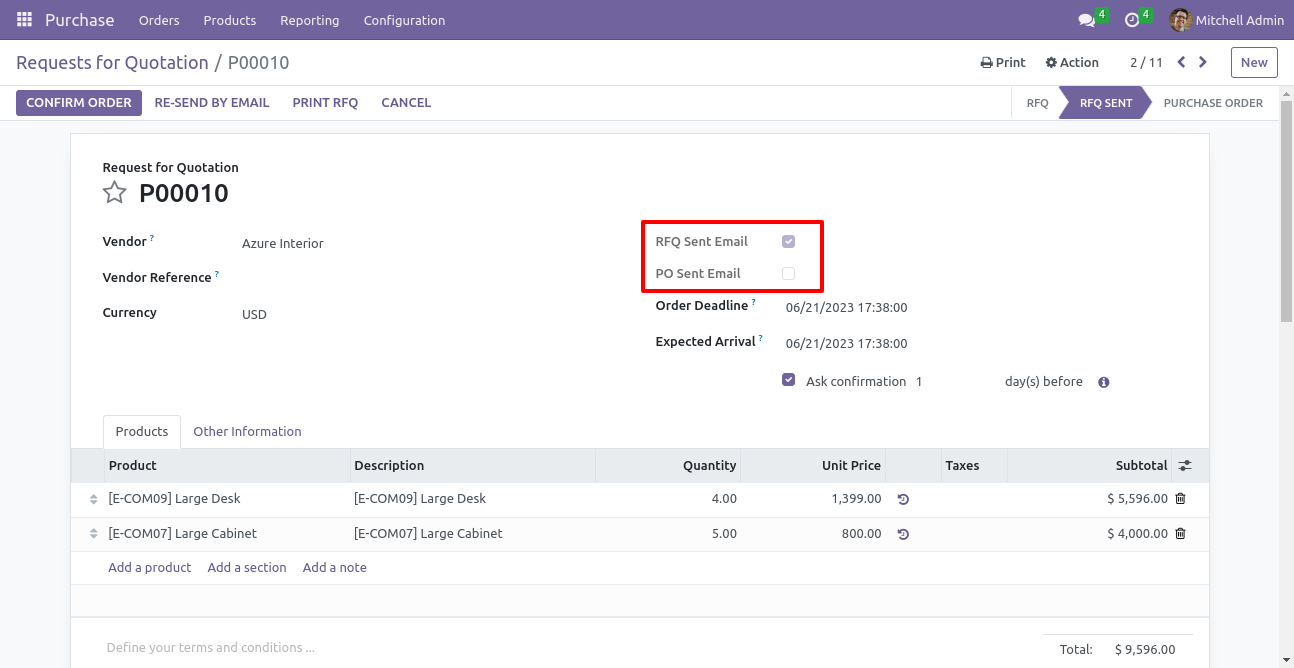
List view of the Email. Steps to open the emails, Settings > Technical > Email > Emails.
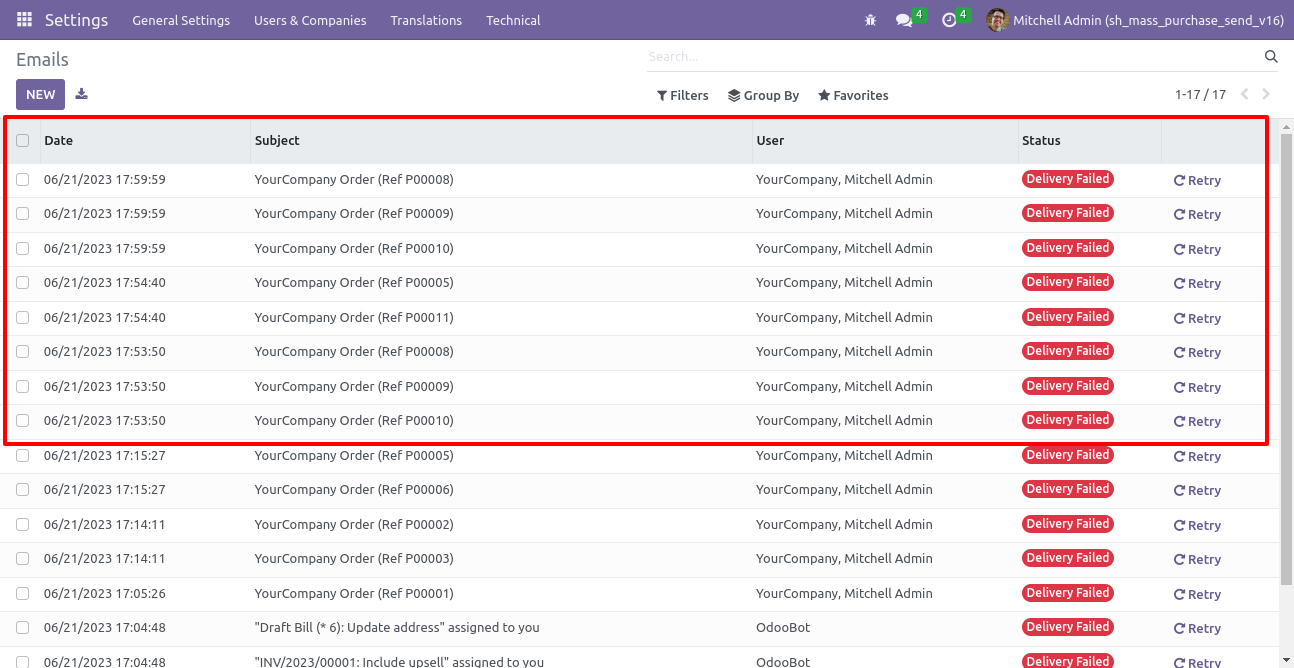
Invoice

Select multiple invoices and hit action-> Mass Send Email
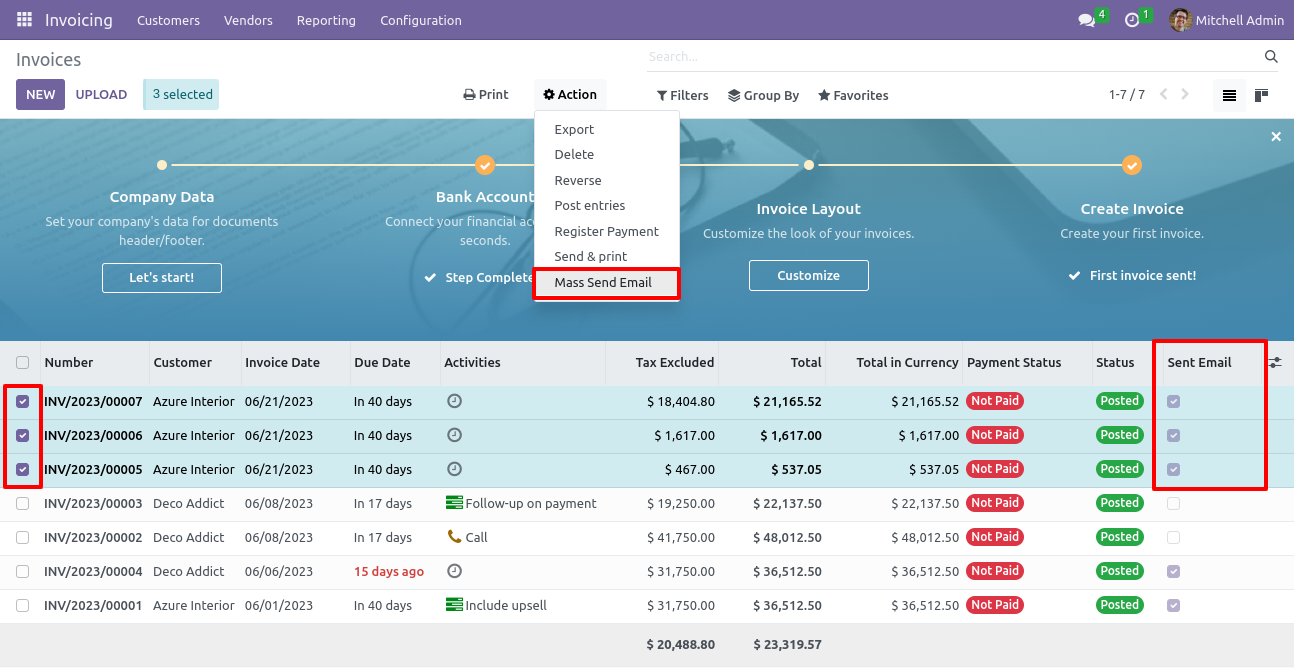
After that, mass send email wizard is appear. Select template and click on the 'Send' button.
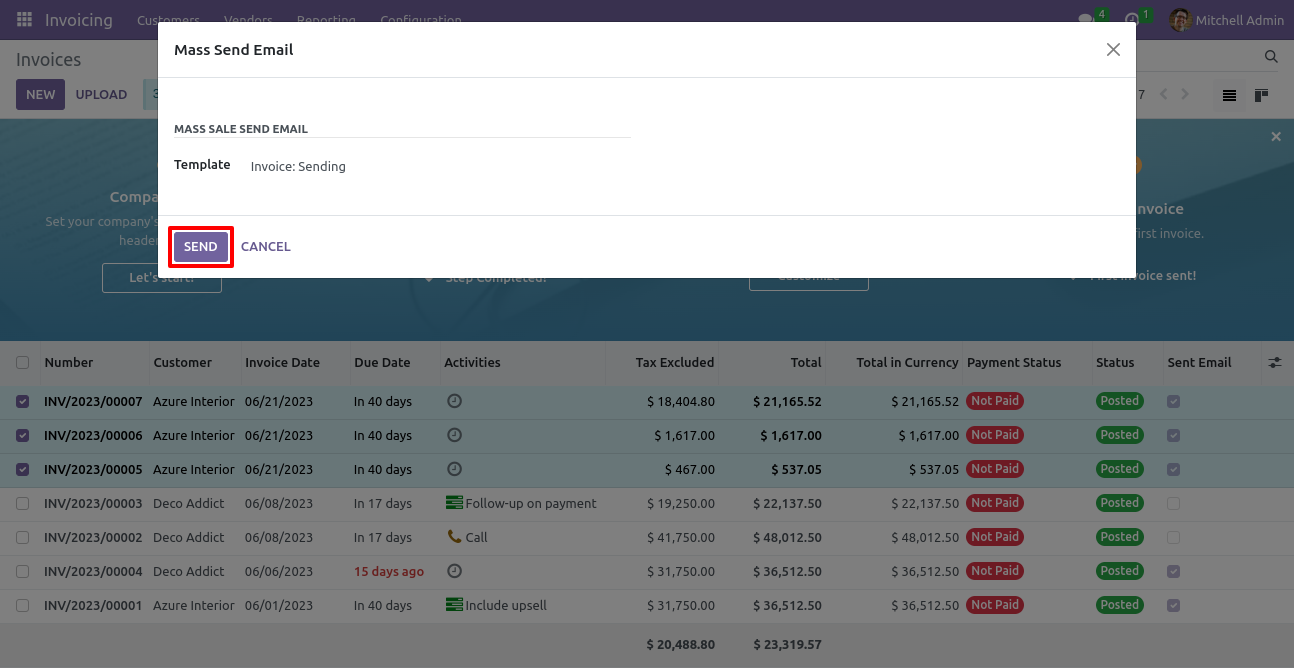
Sent Emails, Draft Emails filters in invoice tree view.
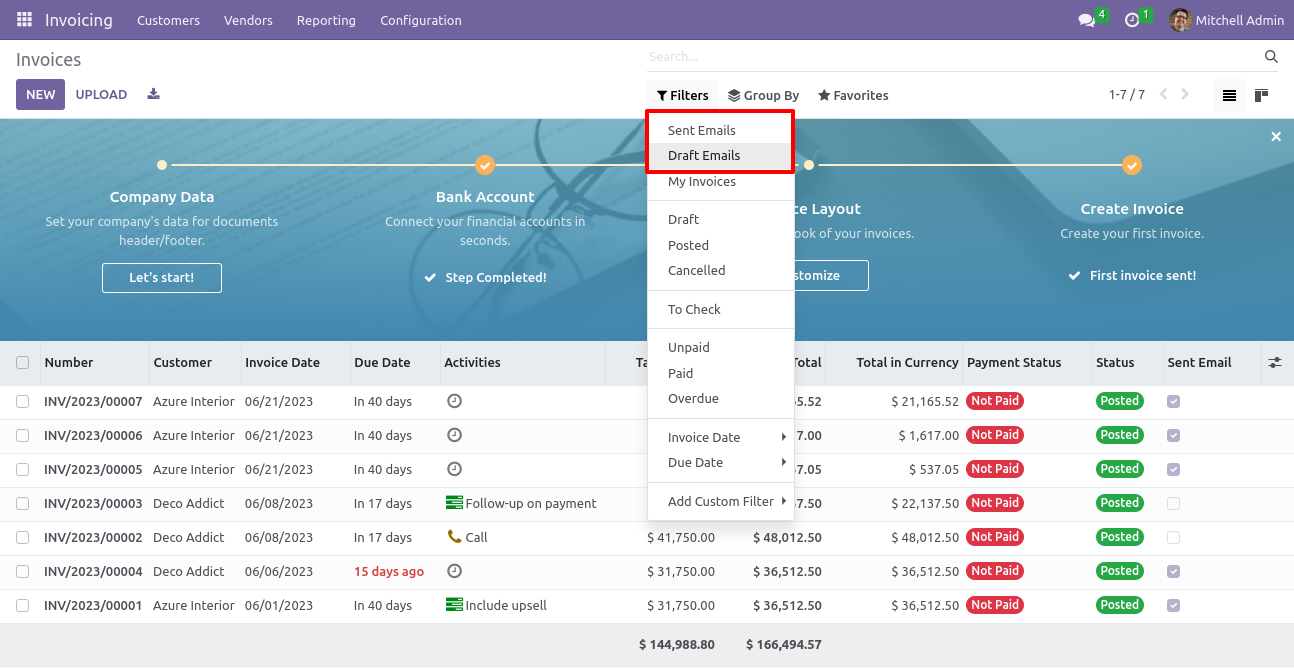
Sent Email field in invoice form view
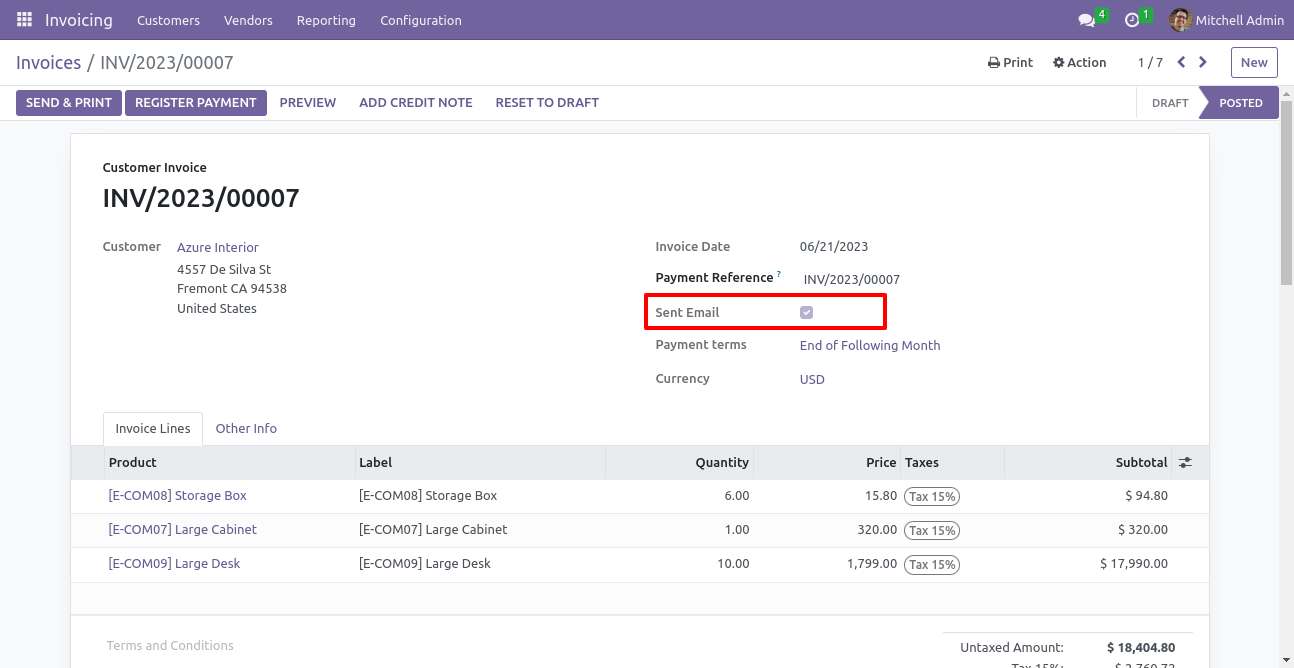
Sent Emails list displays under Settings->Technical->Email->Emails