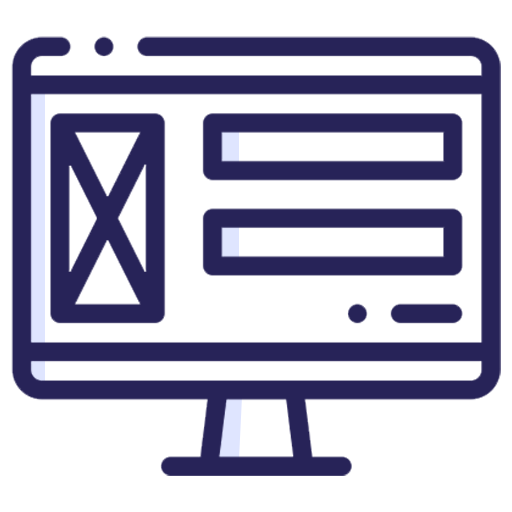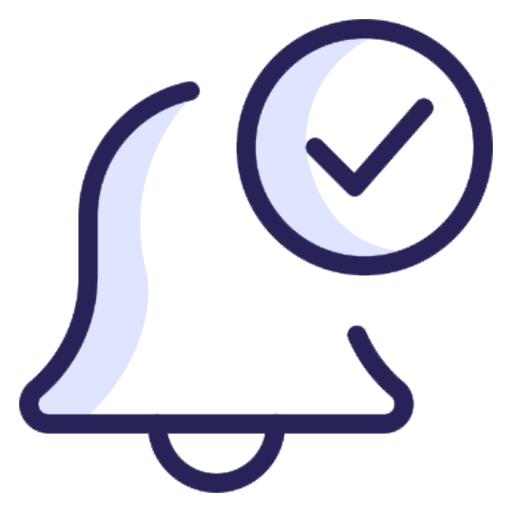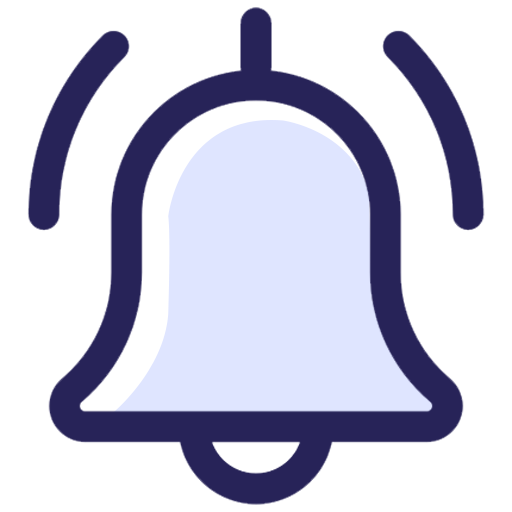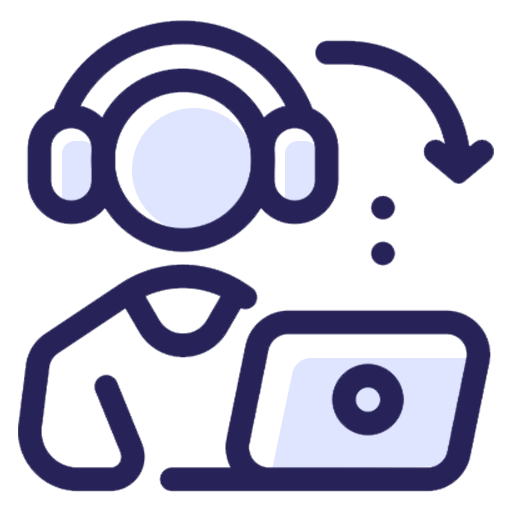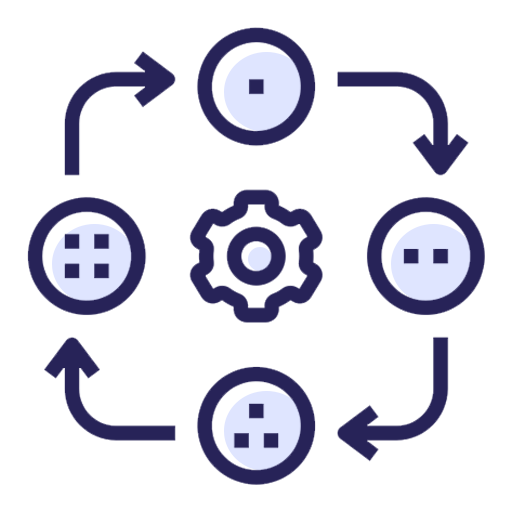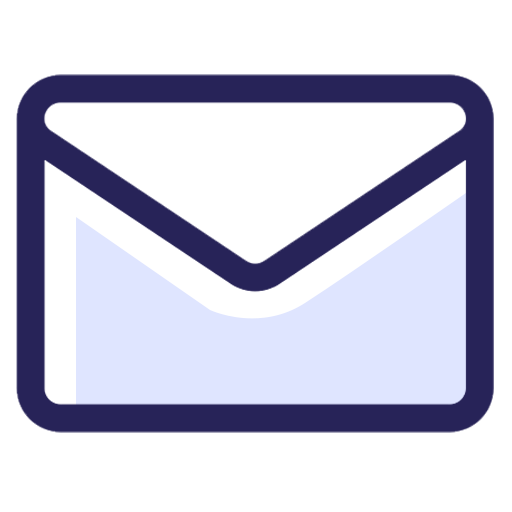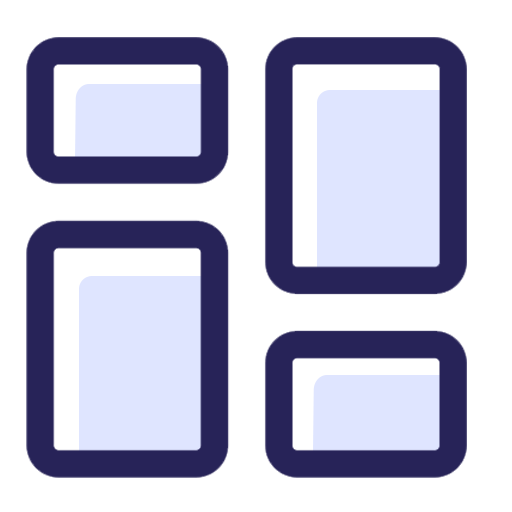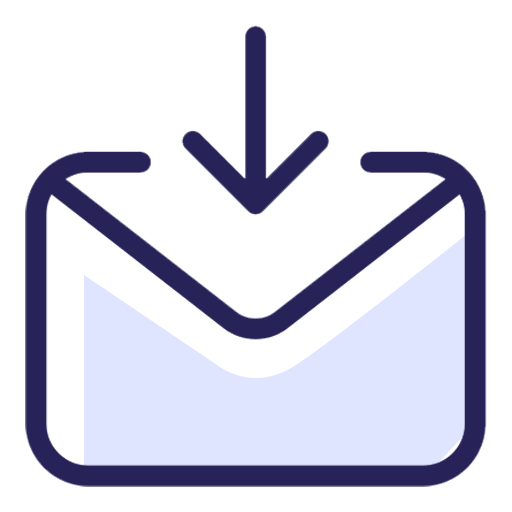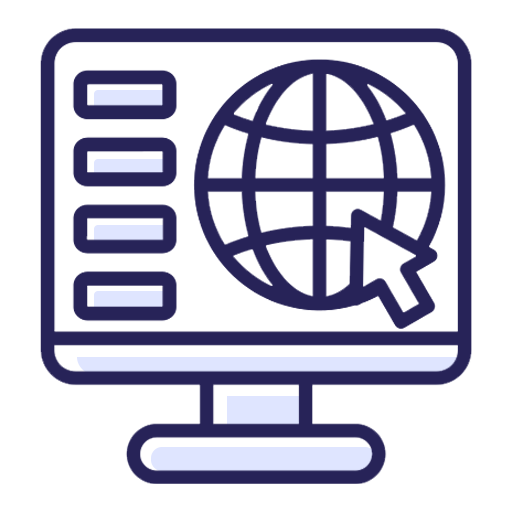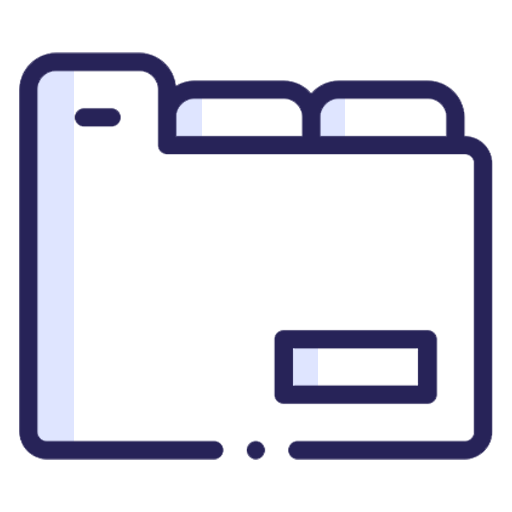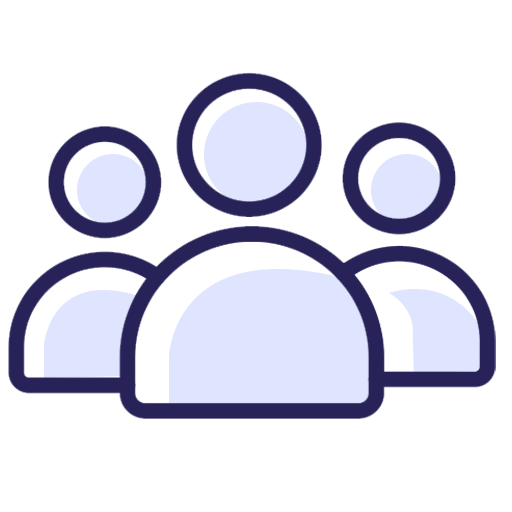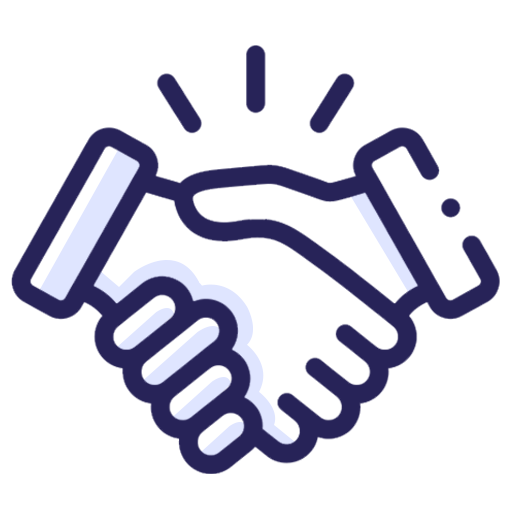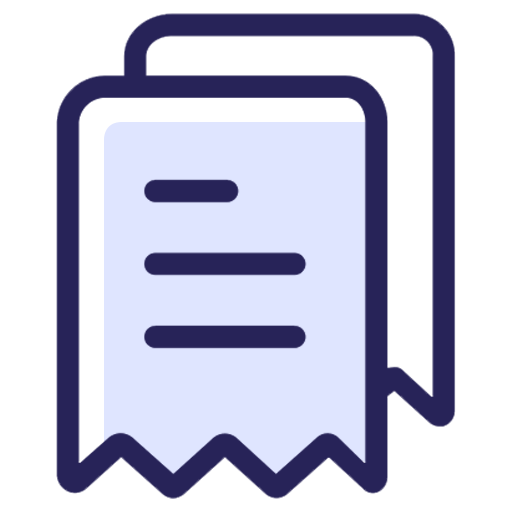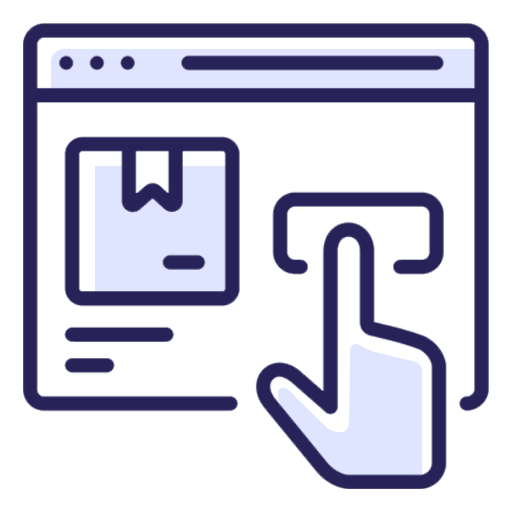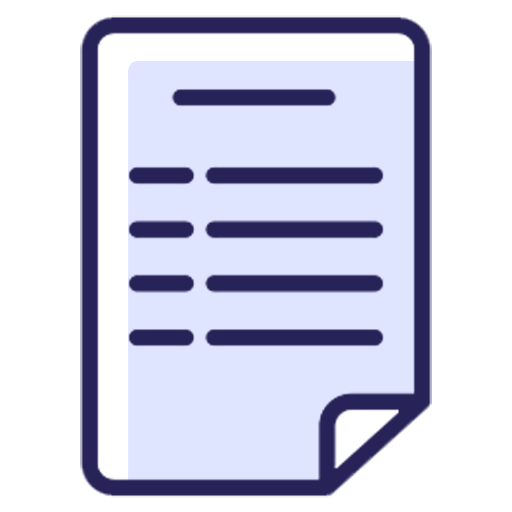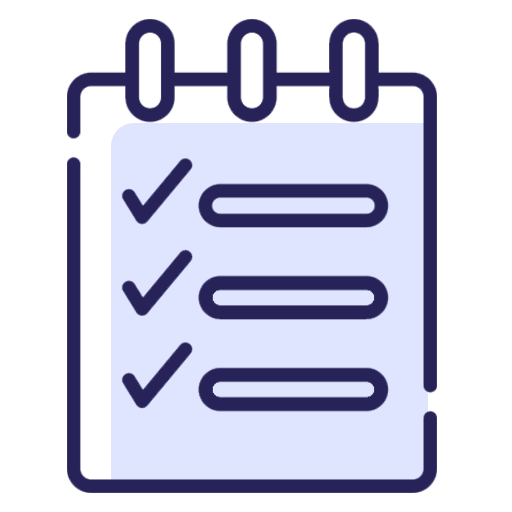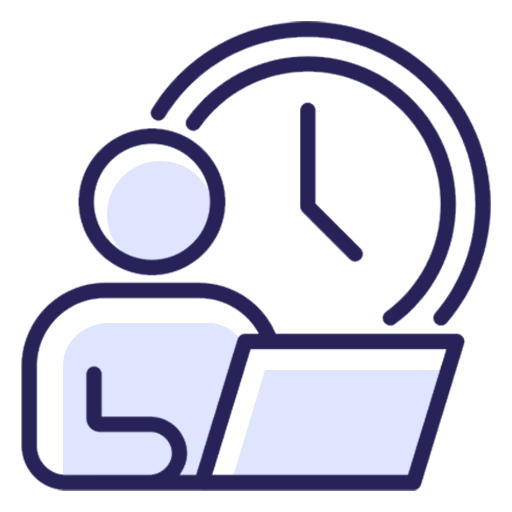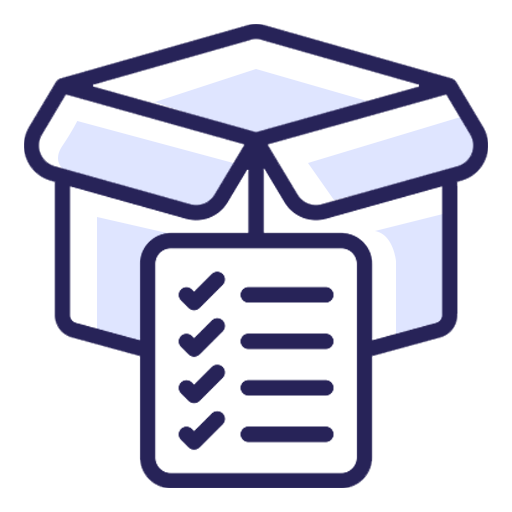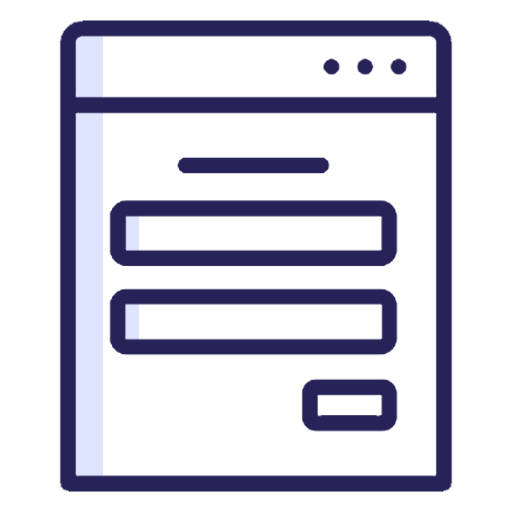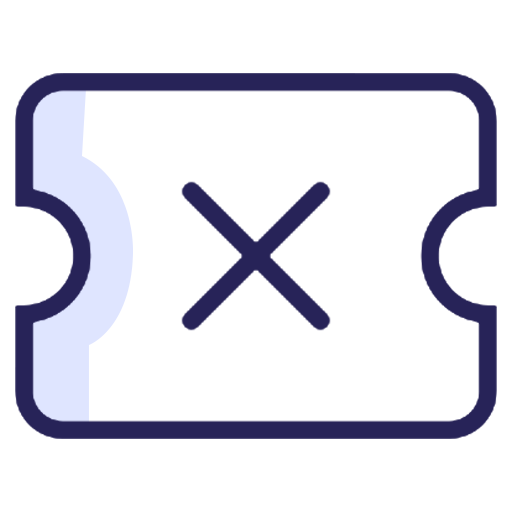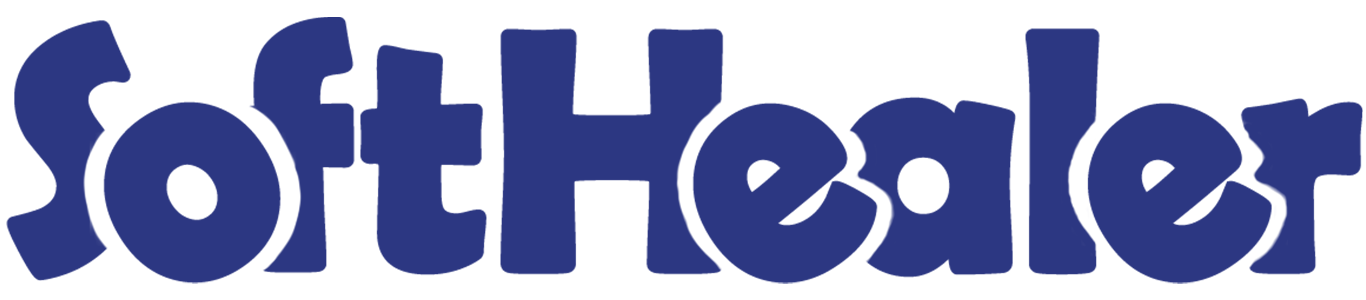

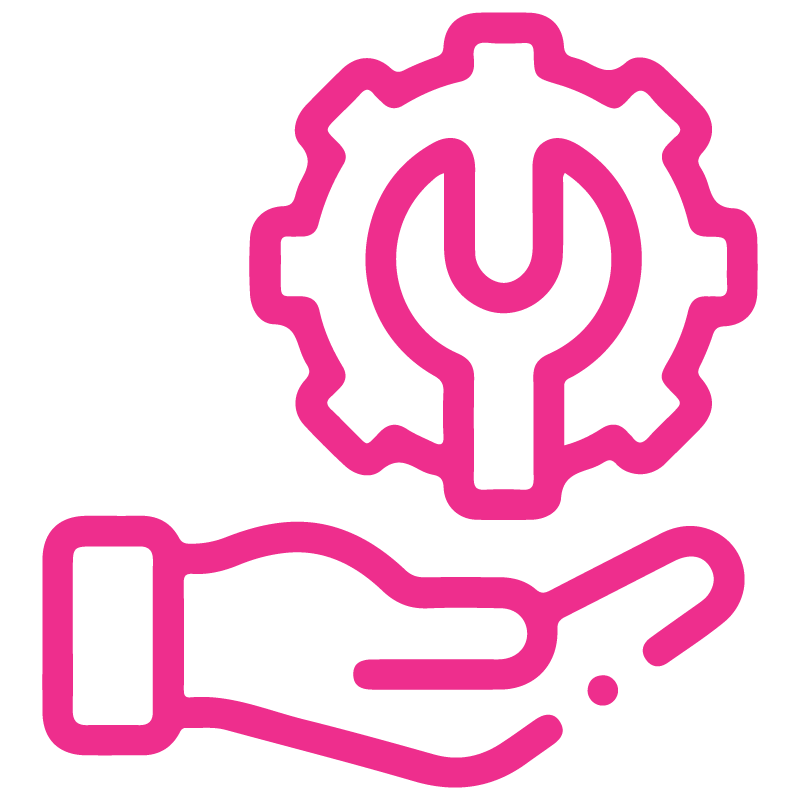









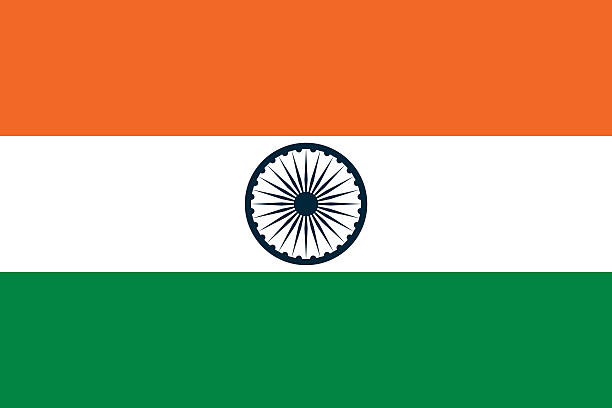

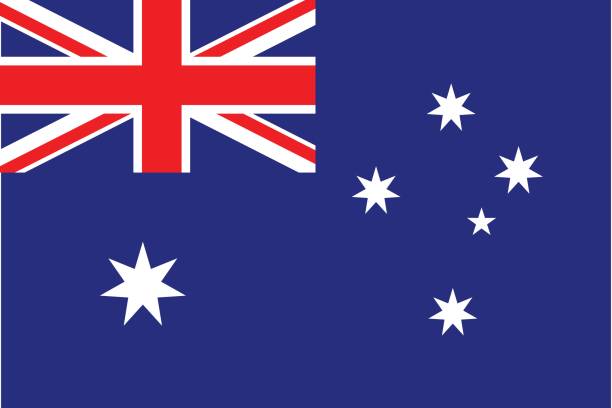
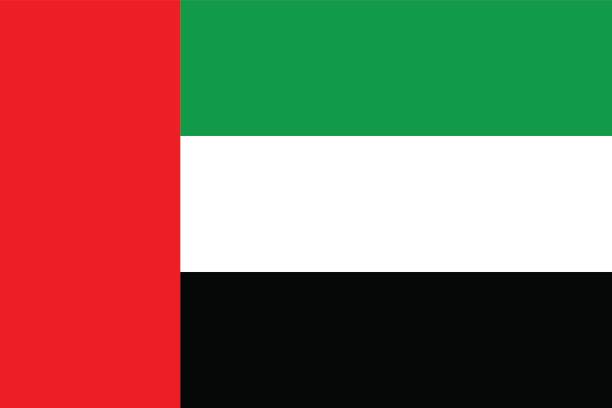
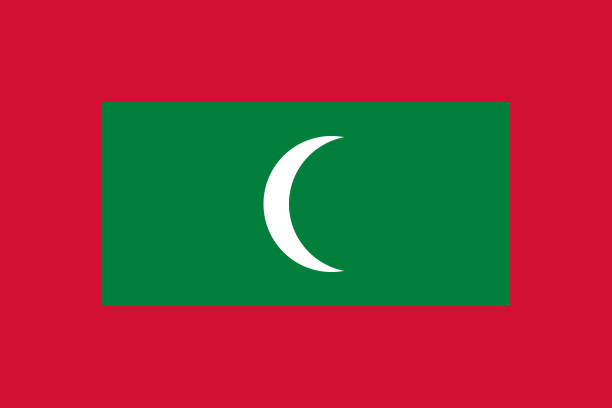

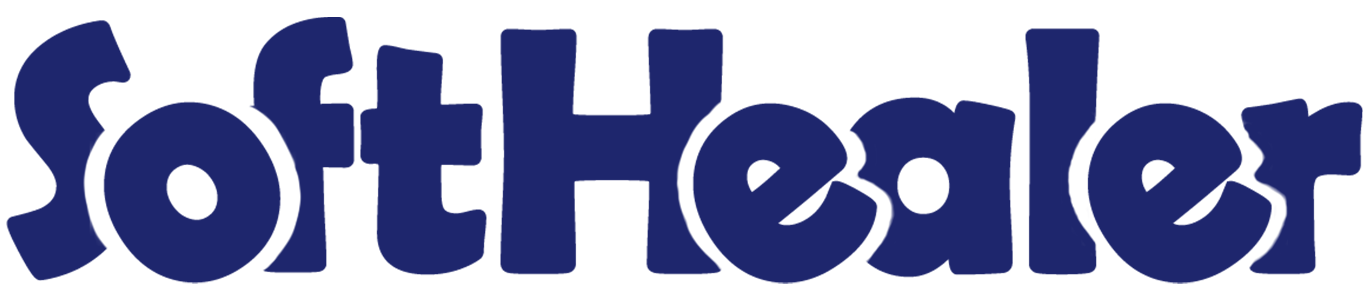
 Added Customer Support Package Hours Feature.
Added Customer Support Package Hours Feature.
All In One Helpdesk

Would you like a fully customizable and flexible helpdesk in Odoo? With this app, you almost have everything you need for Service Desk, Technical Support Team, Issue Ticket System, as well as service requests to be managed in the Odoo backend. Customer can view their ticket from the portal and easily see stage of the reported ticket. Directly from the helpdesk ticket, you can generate leads/opportunities, quotations/sale orders, requests for quotations/purchase orders, and invoices. Our helpdesk offers the option to create a task from the ticket.
Note

- This app is not compatible with standard Helpdesk app of Enterprise Edition. It works independently. You can purchase the Helpdesk Enterprise app from here Helpdesk Enterprise
Hot Features

When a ticket is created that time customer will notify via email.
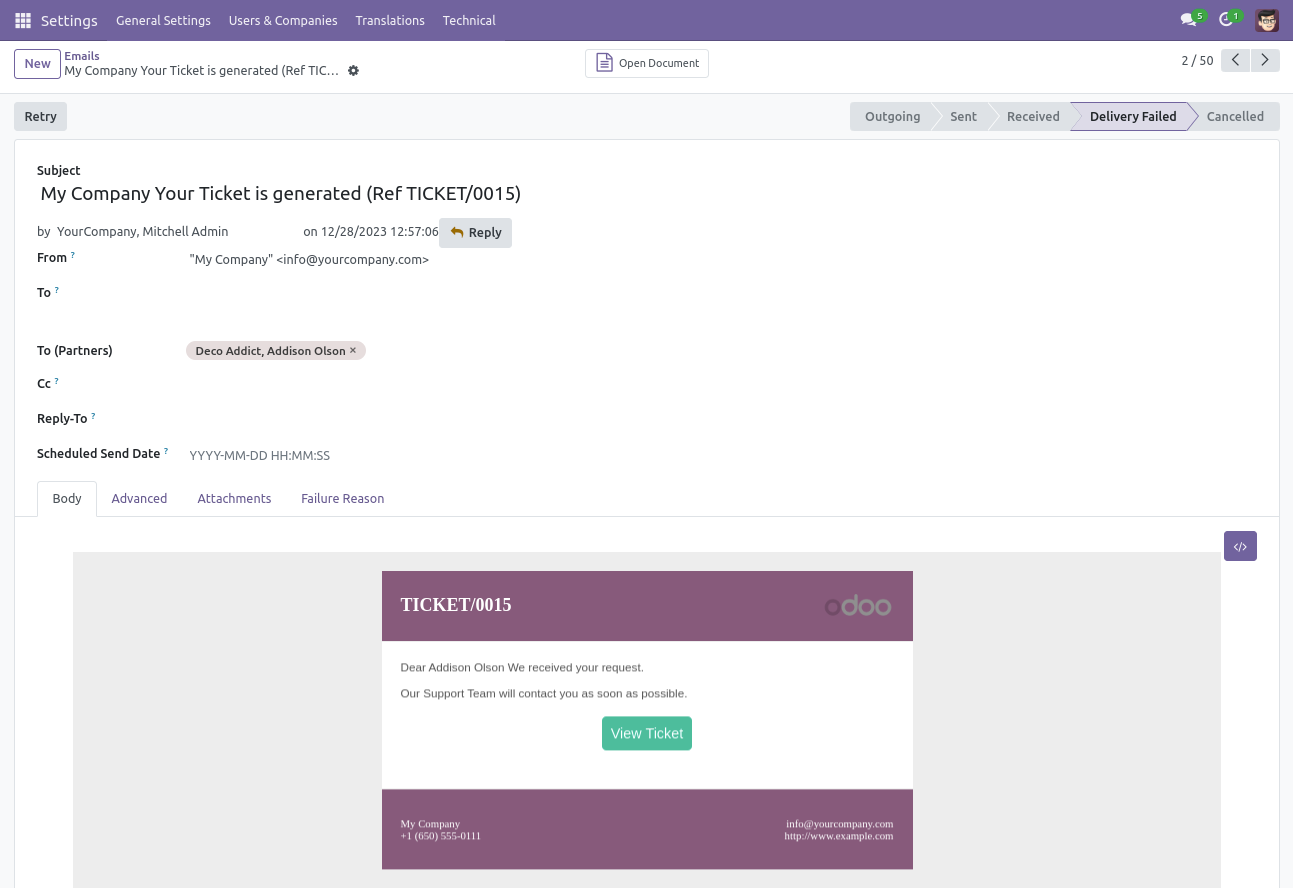
When a ticket is created that time assigned users will notify via email.
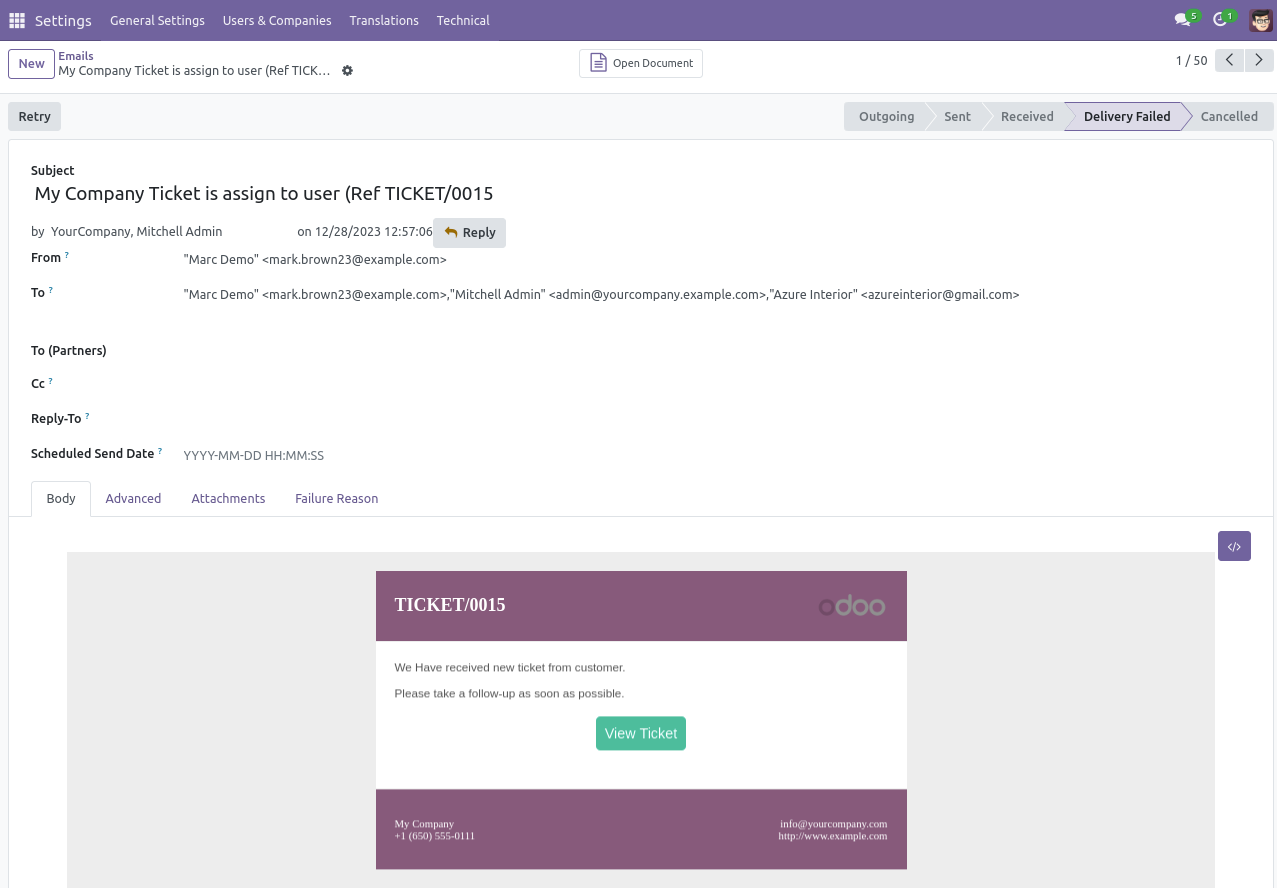
When you click on the 'Reply' button on the form, this wizard will appear where you can set an email template as per reply. In Email, there is one link 'View Ticket', Where customer can see the ticket status.
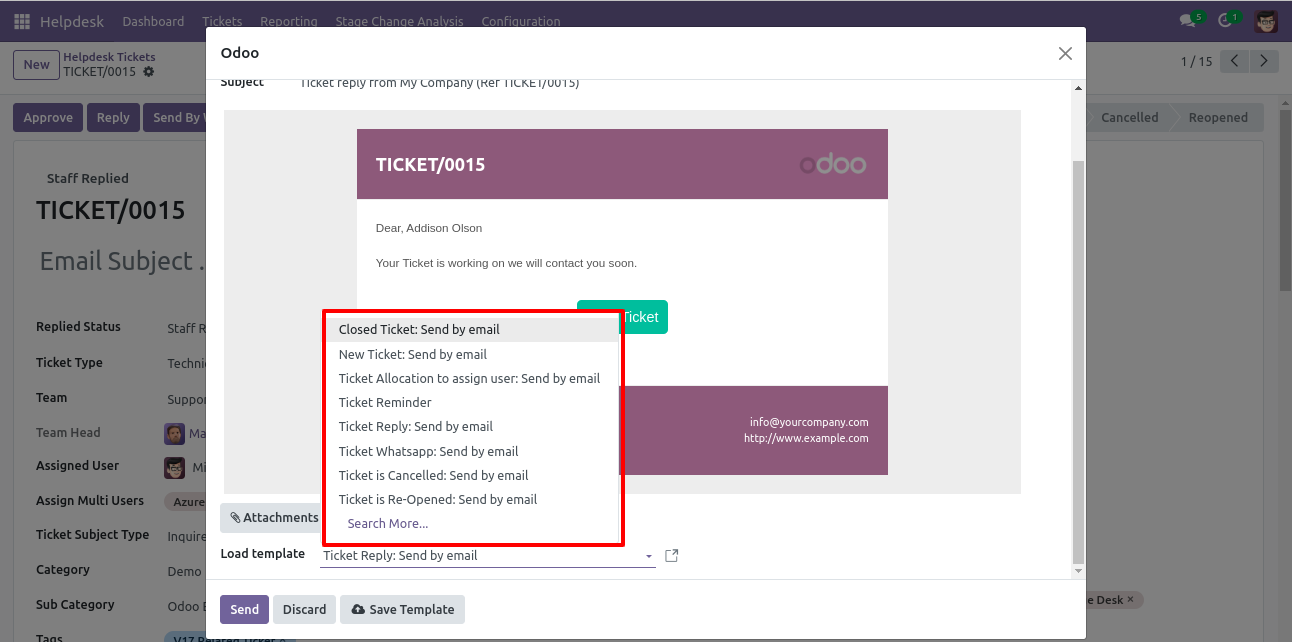
'Replied Date' added after reply and replied status will change 'Staff Replied'.
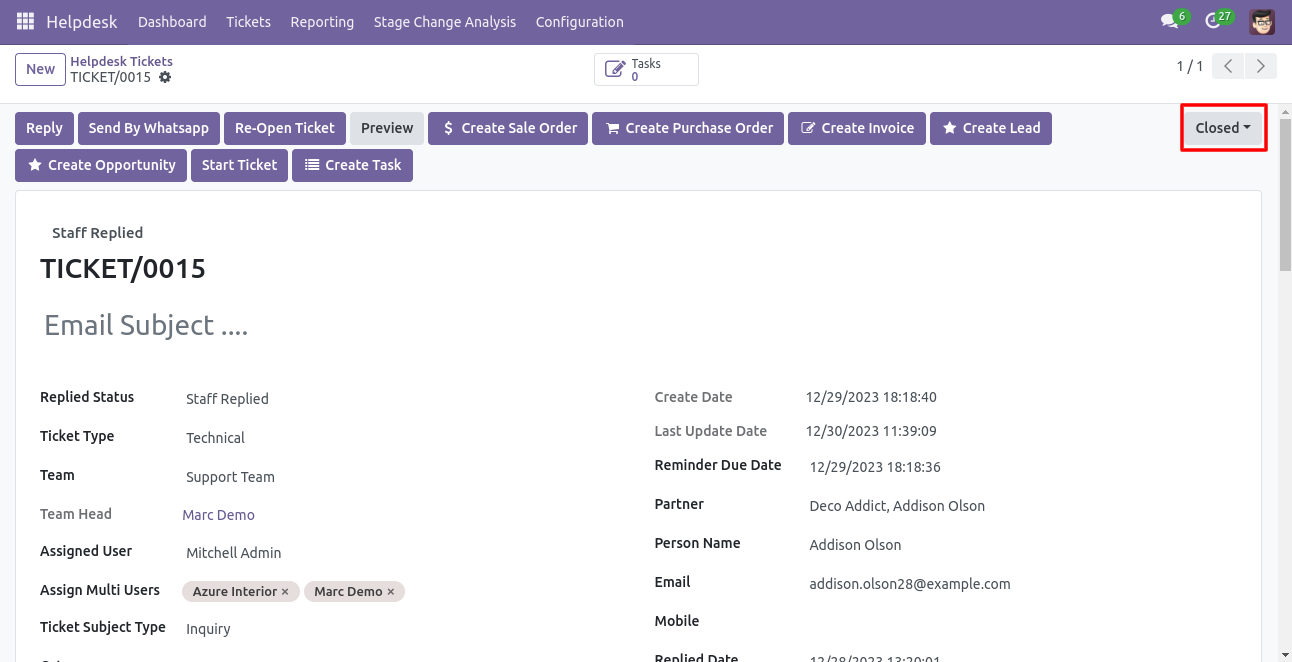
While the ticket is closed, customers will notify via email with a feedback link.
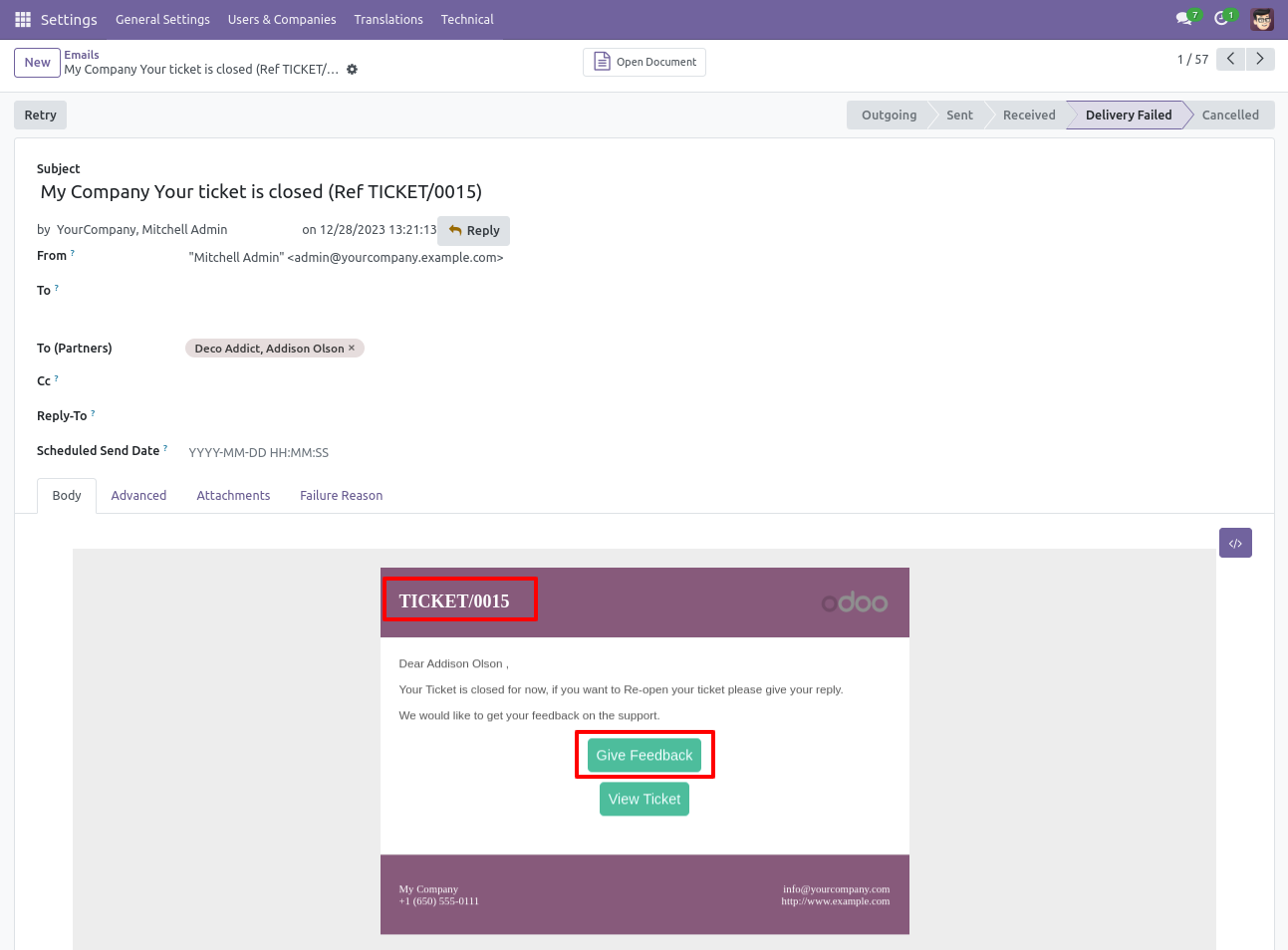
After click on link customer will see this view, where customer give feedback with comment.
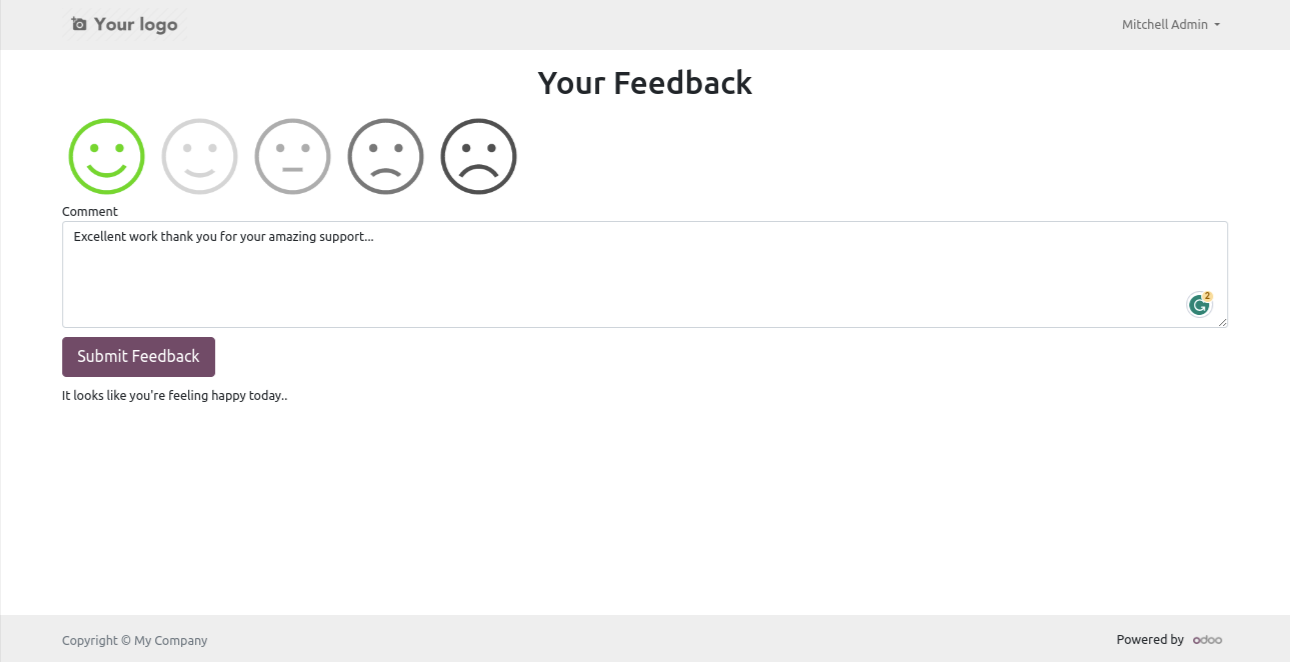
Thank you message after submit feedback.
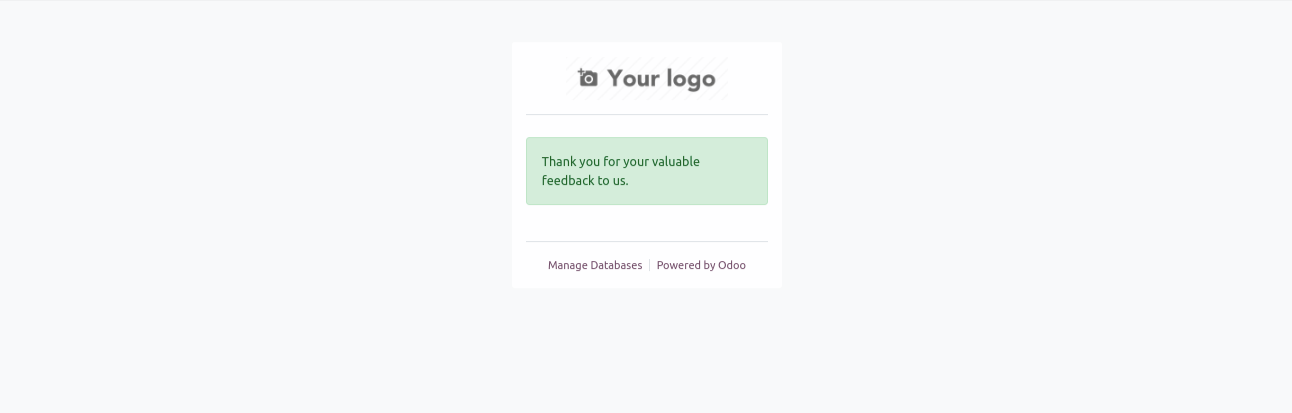
Customer feedback.
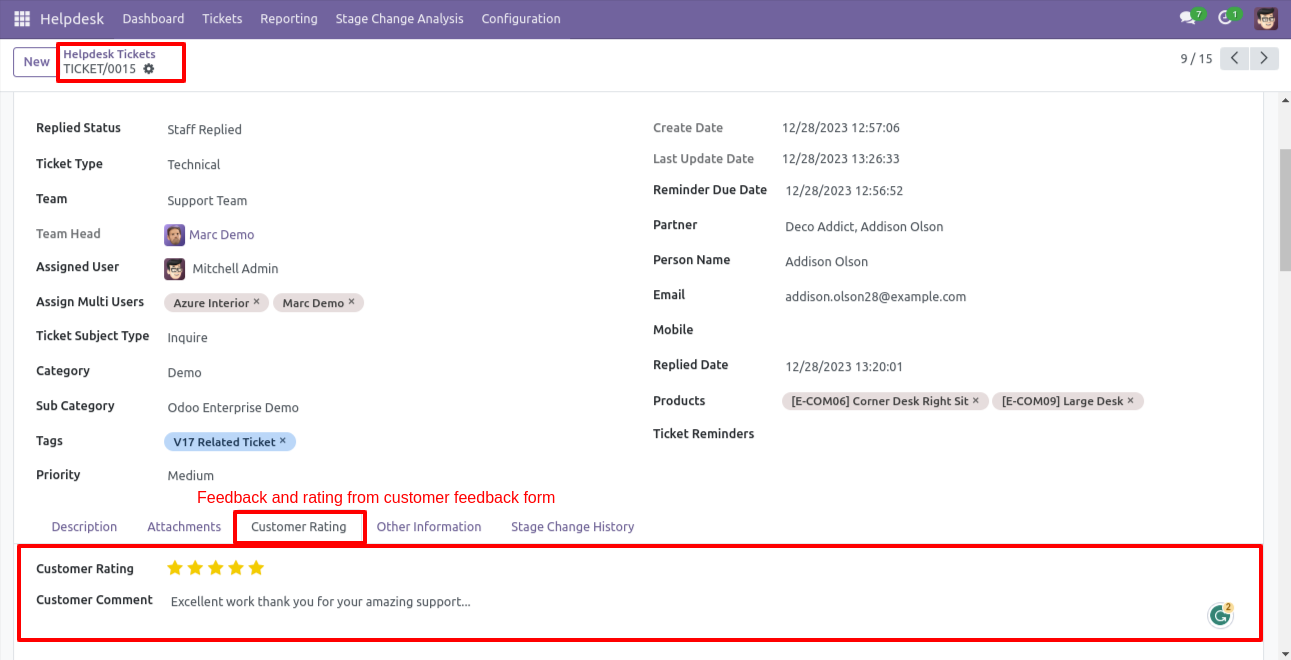
Customer ratings visible to only manager & team leader.
A colorful dashboard appears as below.
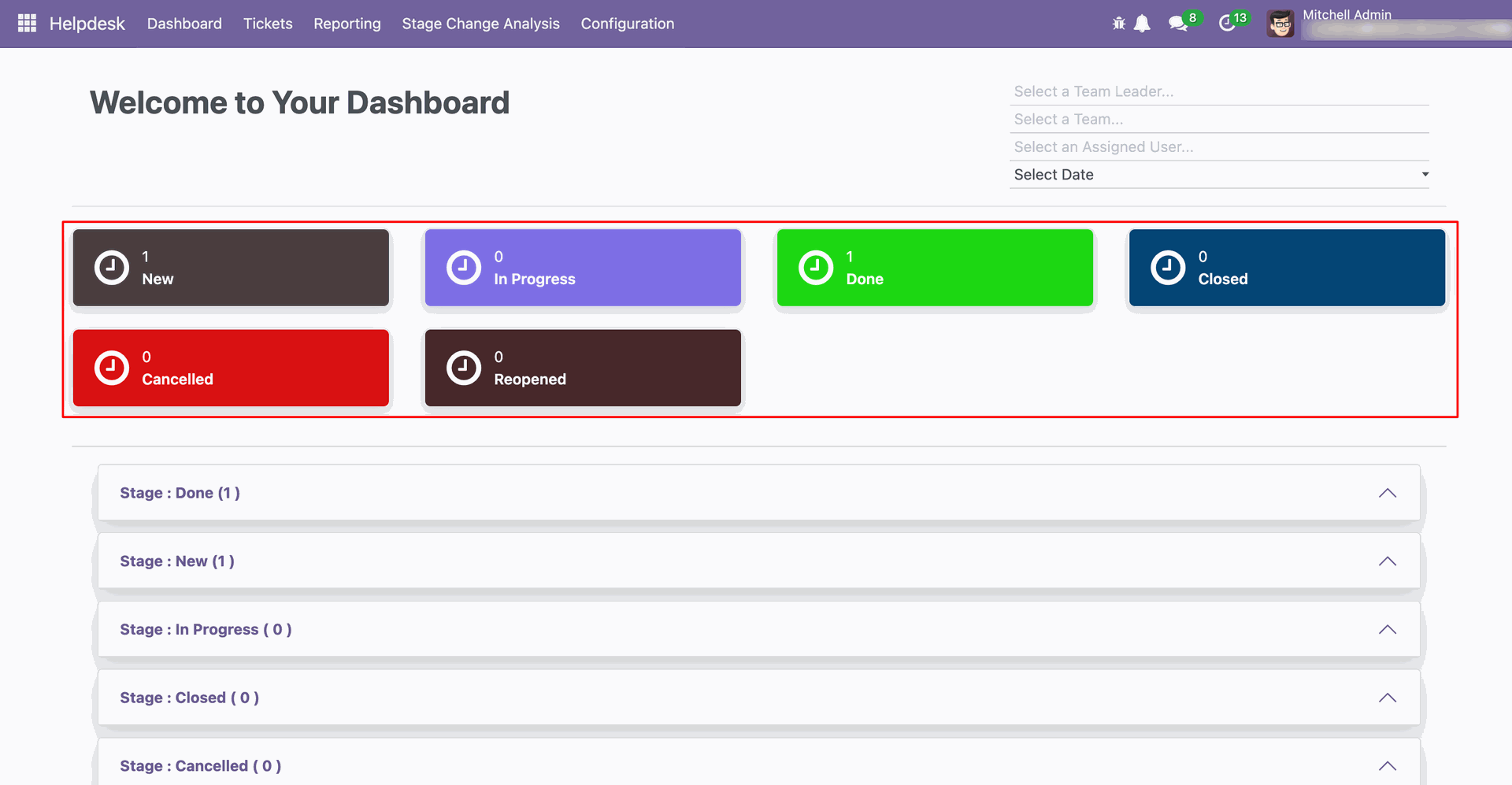
Go to the Helpdesk Stages form view and set the color you wish to display on the dashboard.
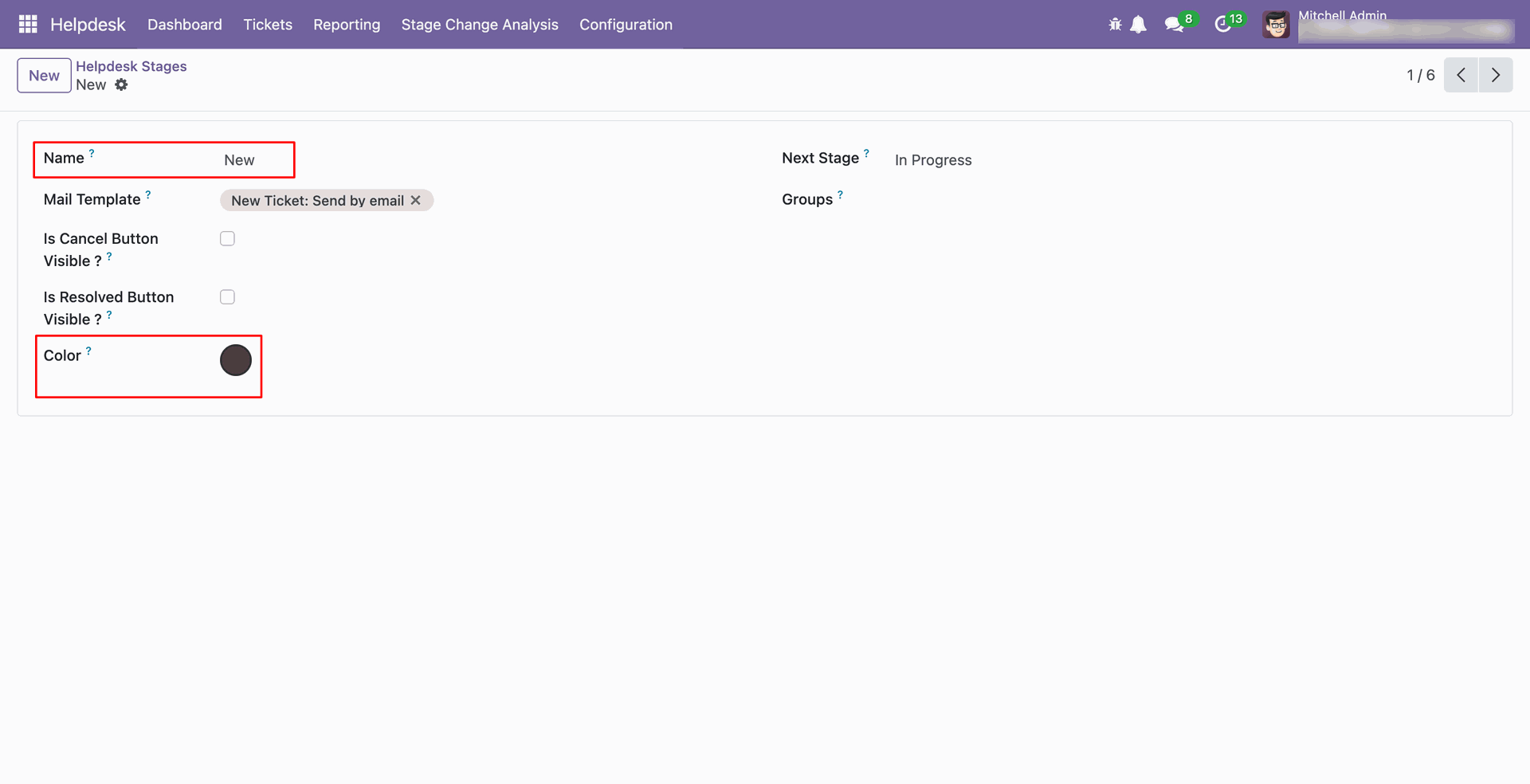
When stage is change then add line here.
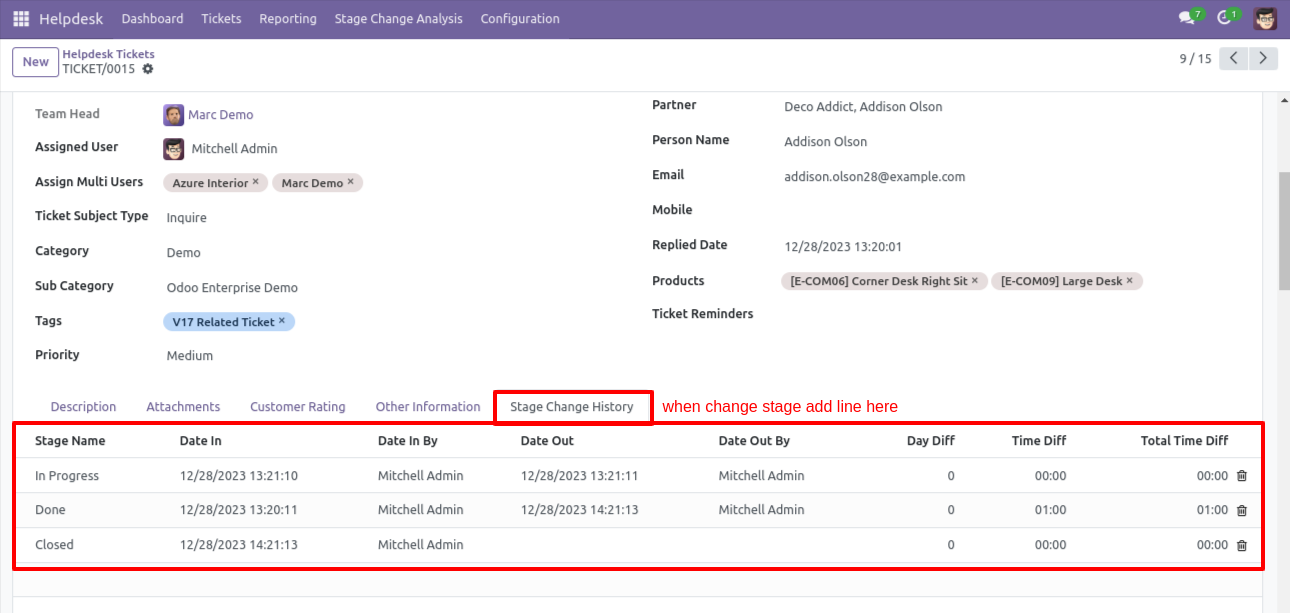
Ticket PDF report looks like below.
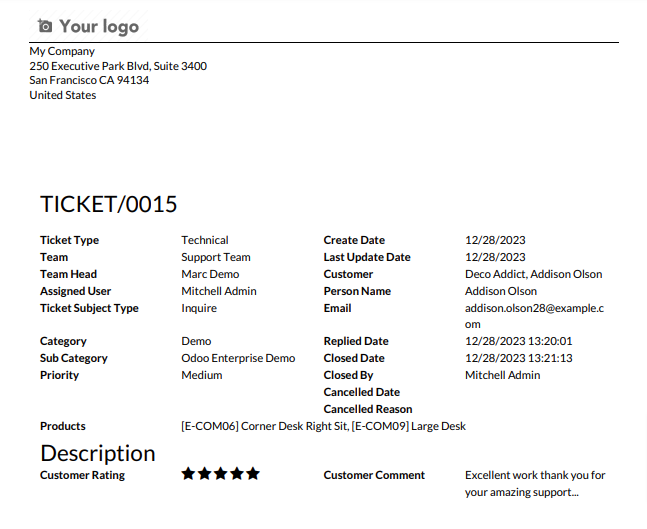
Go to the users and enable the 'Mass Ticket Update' option.
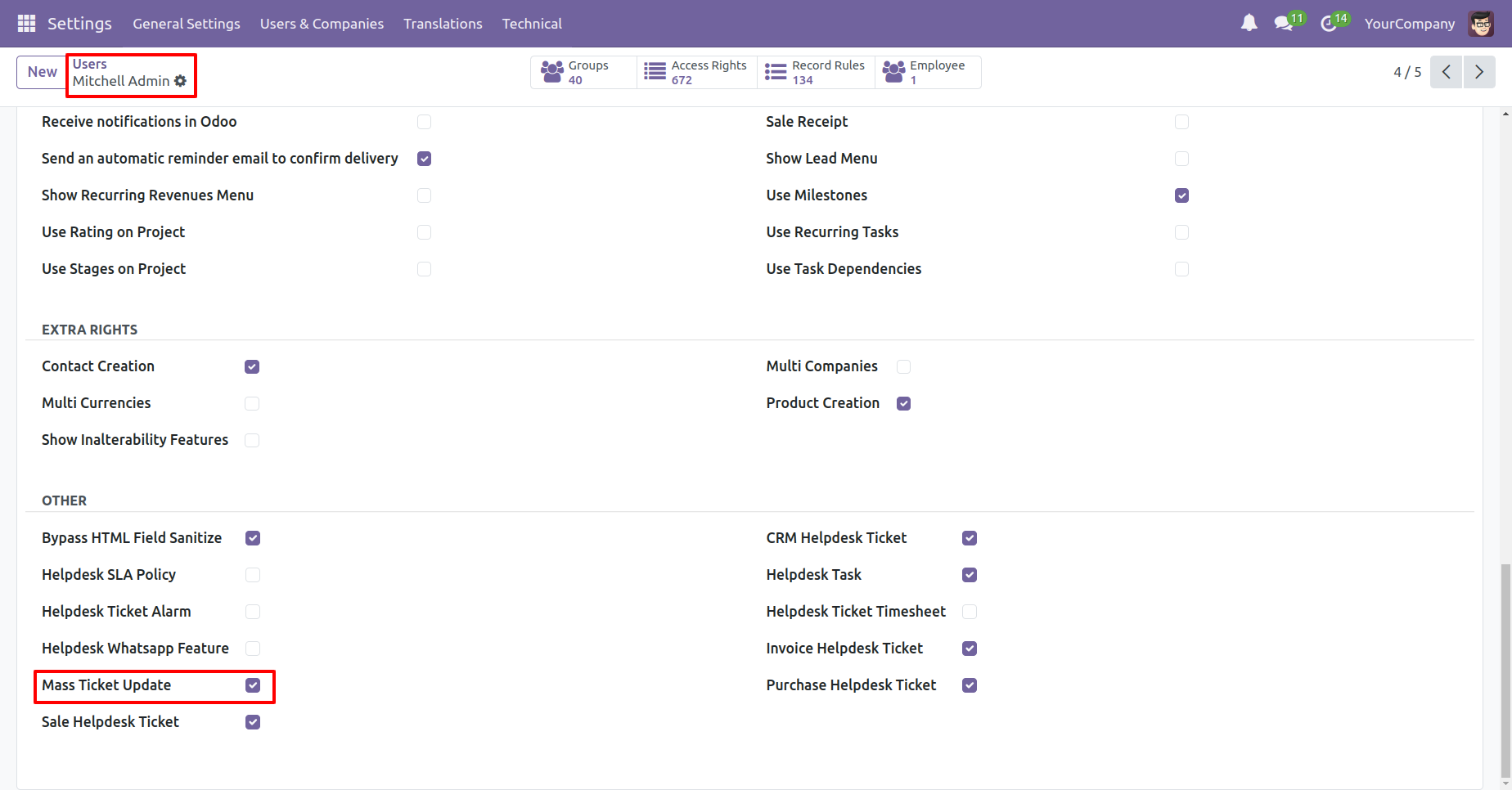
From view of the ticket before updating it's details.
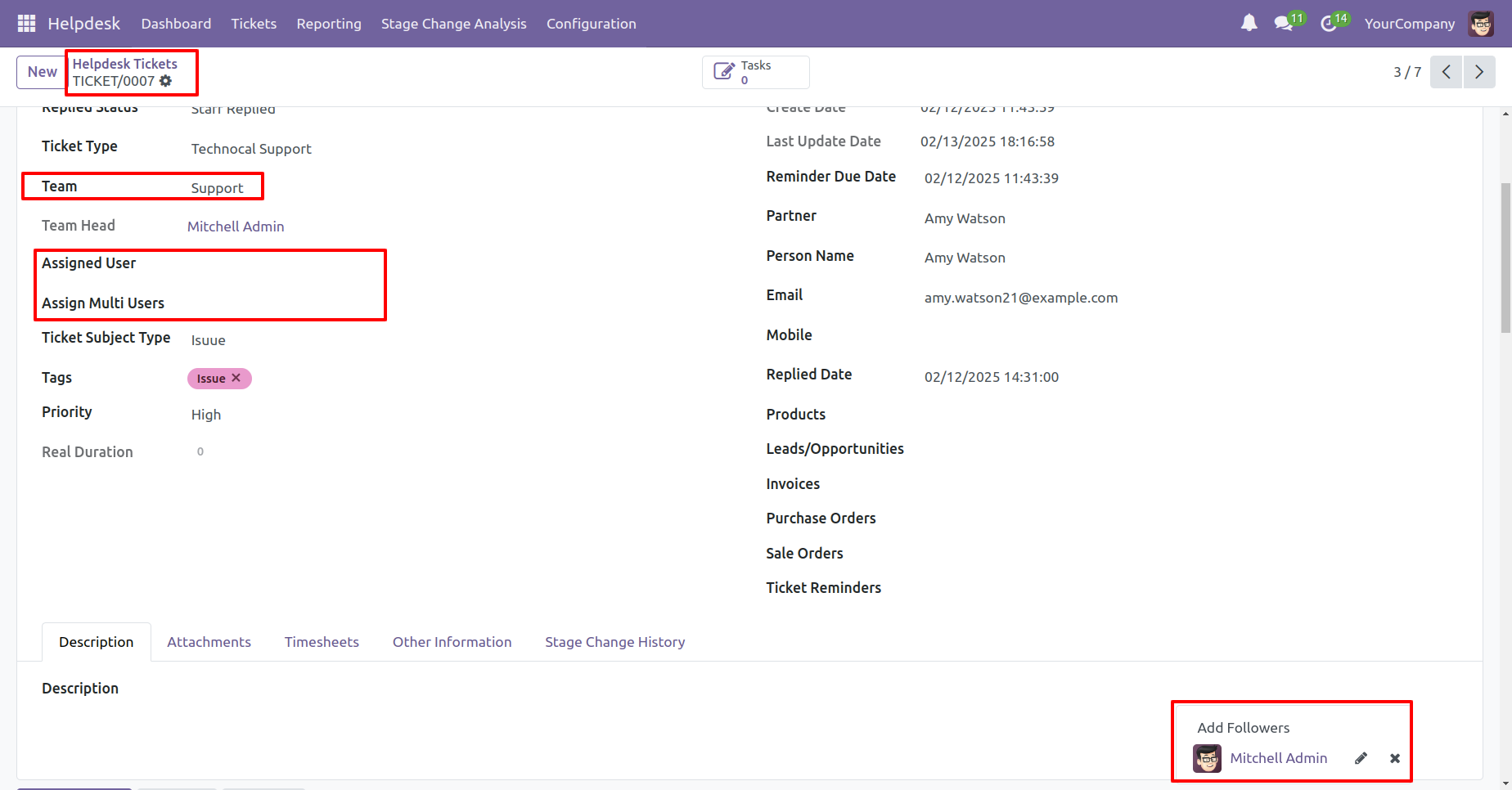
Select the tickets and click 'Mass Update Ticket' from the action button.
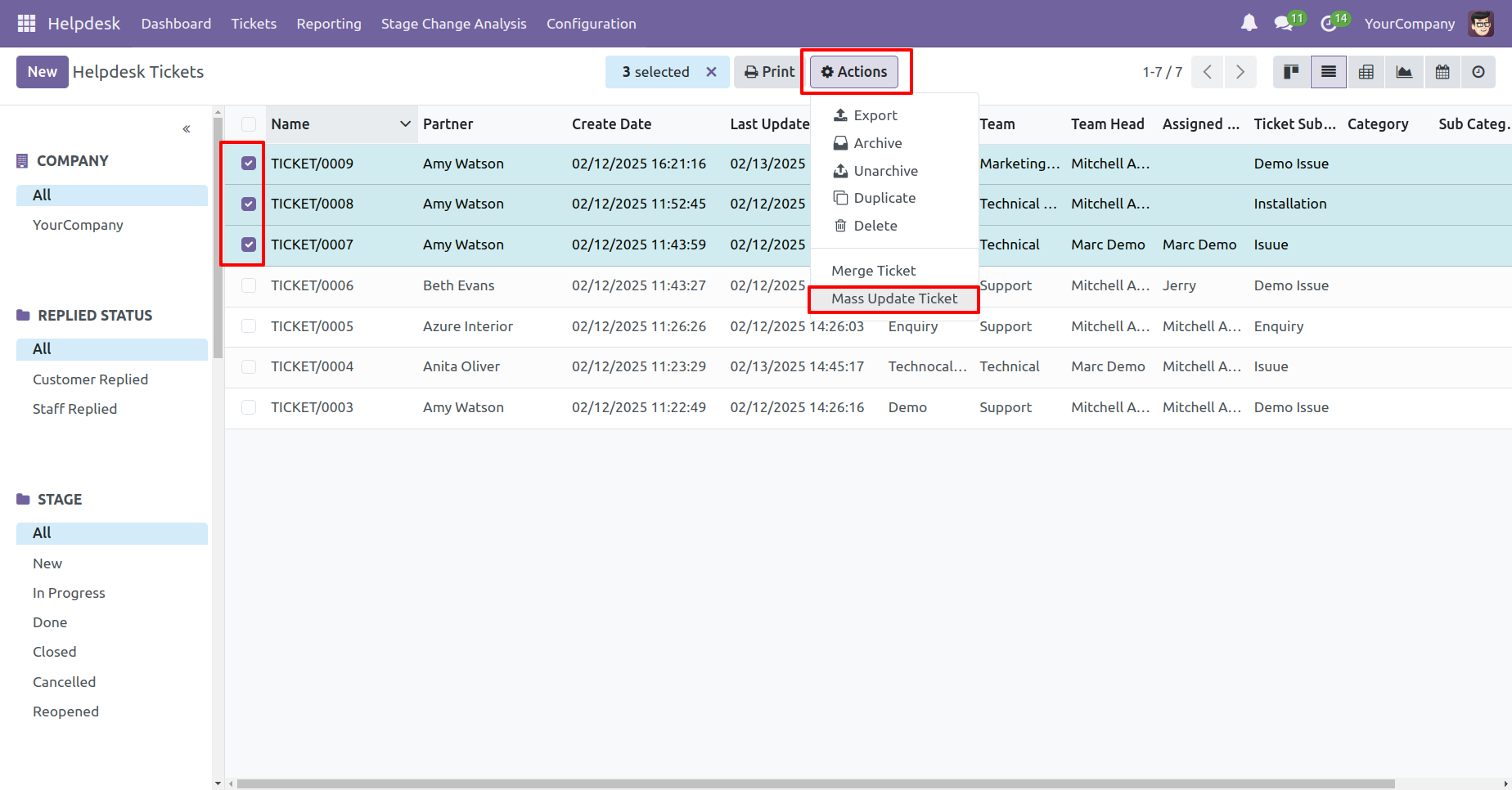
After that, the 'Mass Update Ticket' wizard will appear.
Fill the details and click on the 'Done' button.
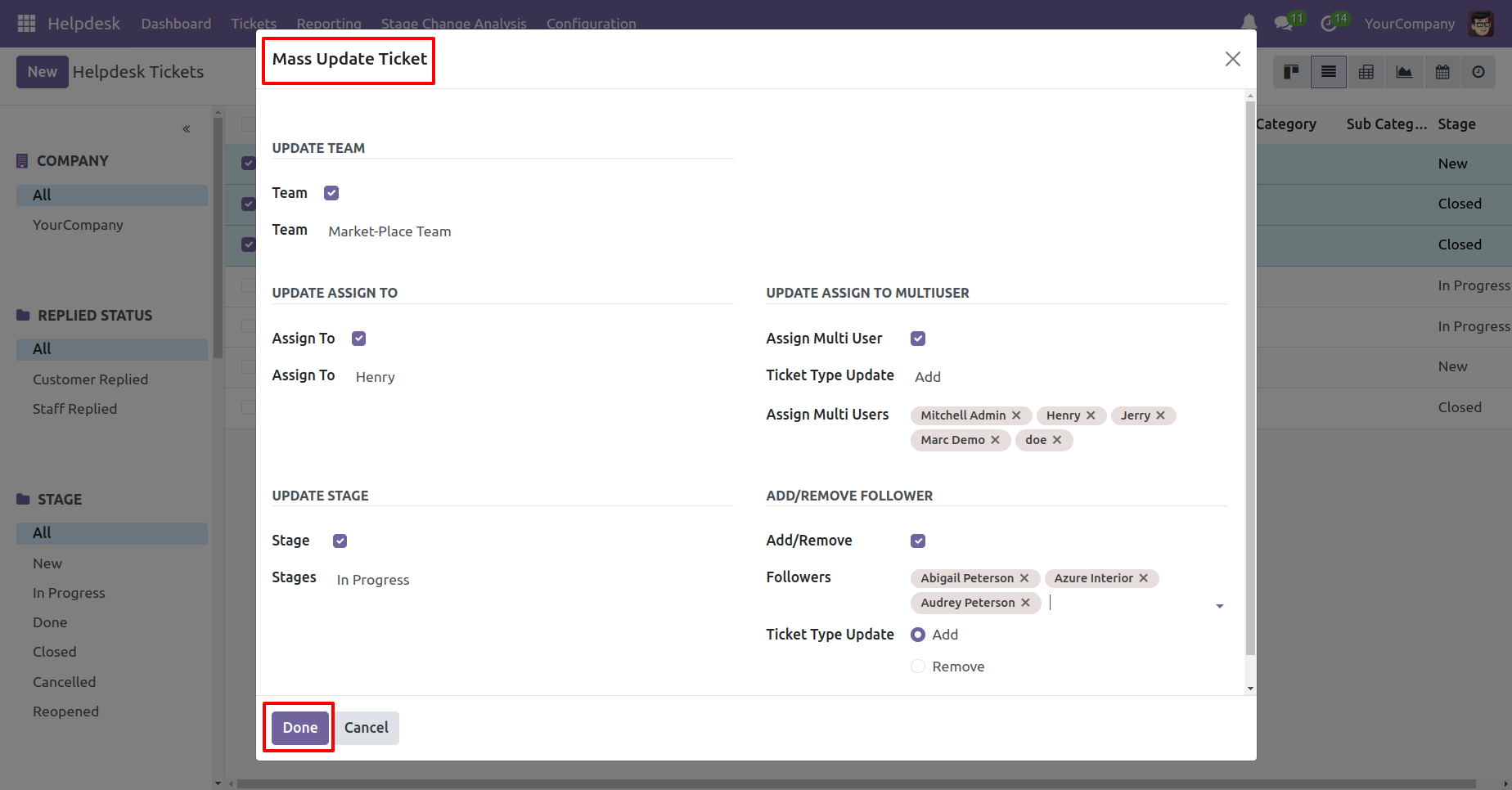
Here, you can see that the ticket details have been updated.
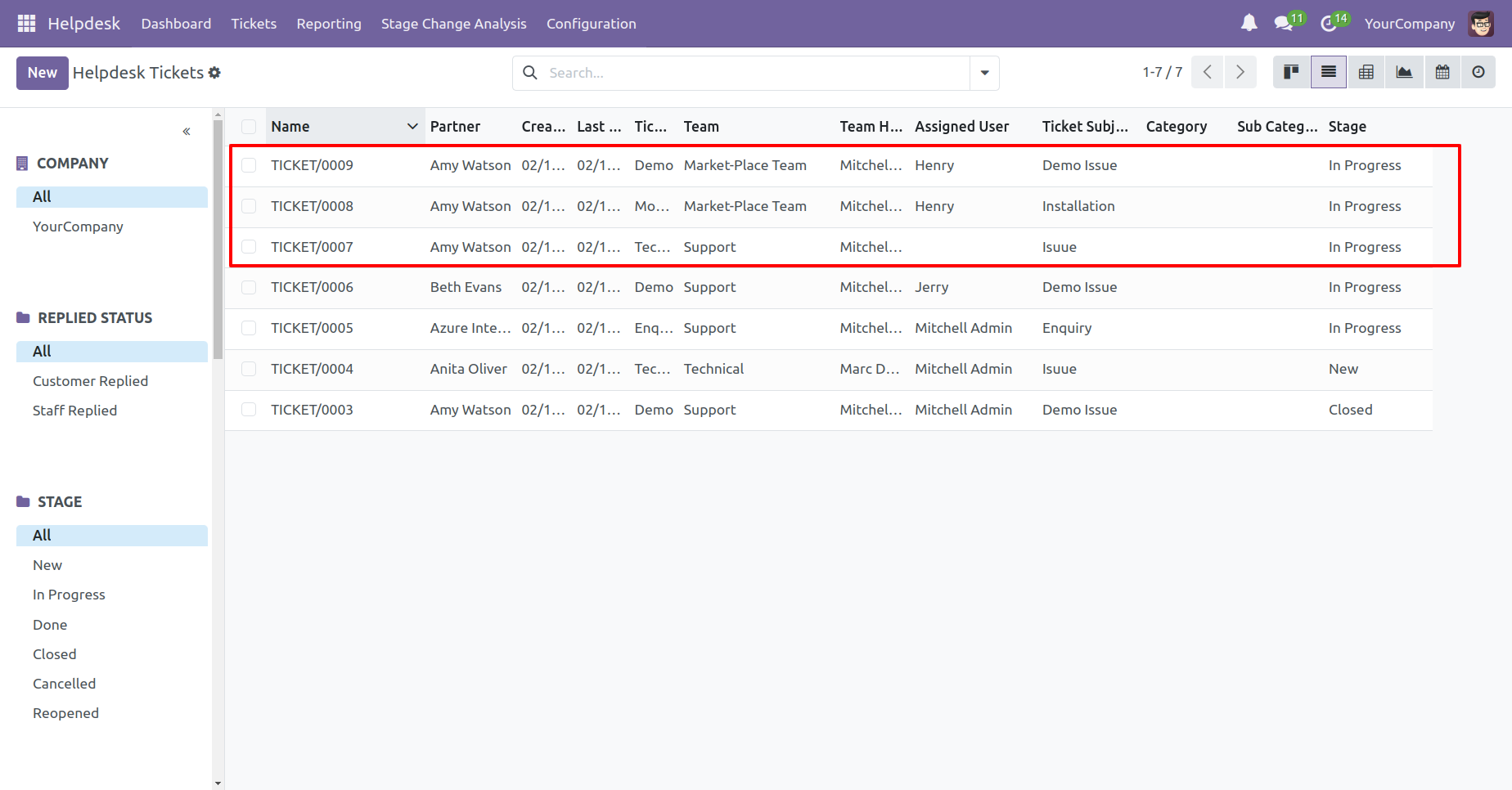
View of the ticket with the updated details.
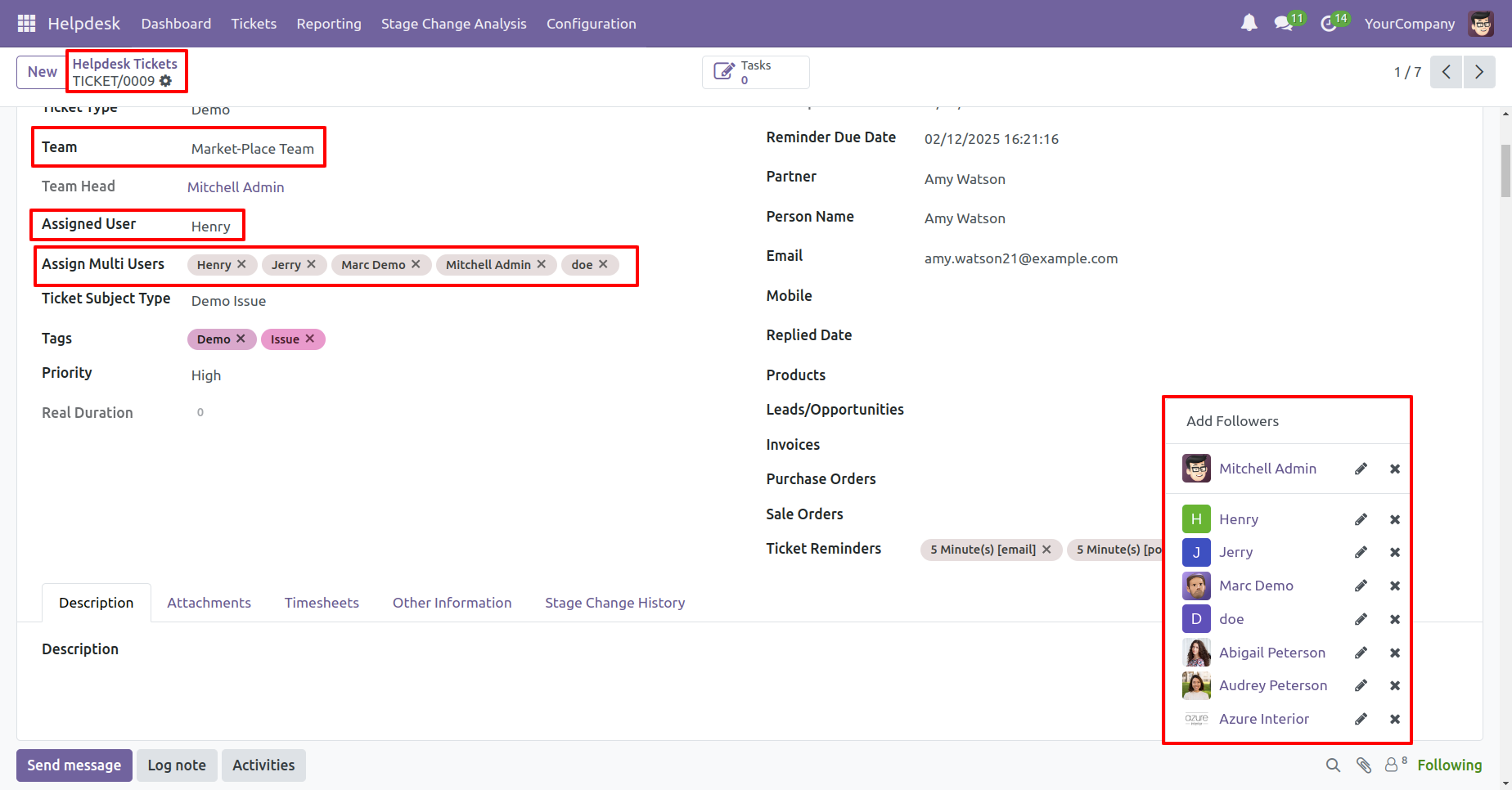
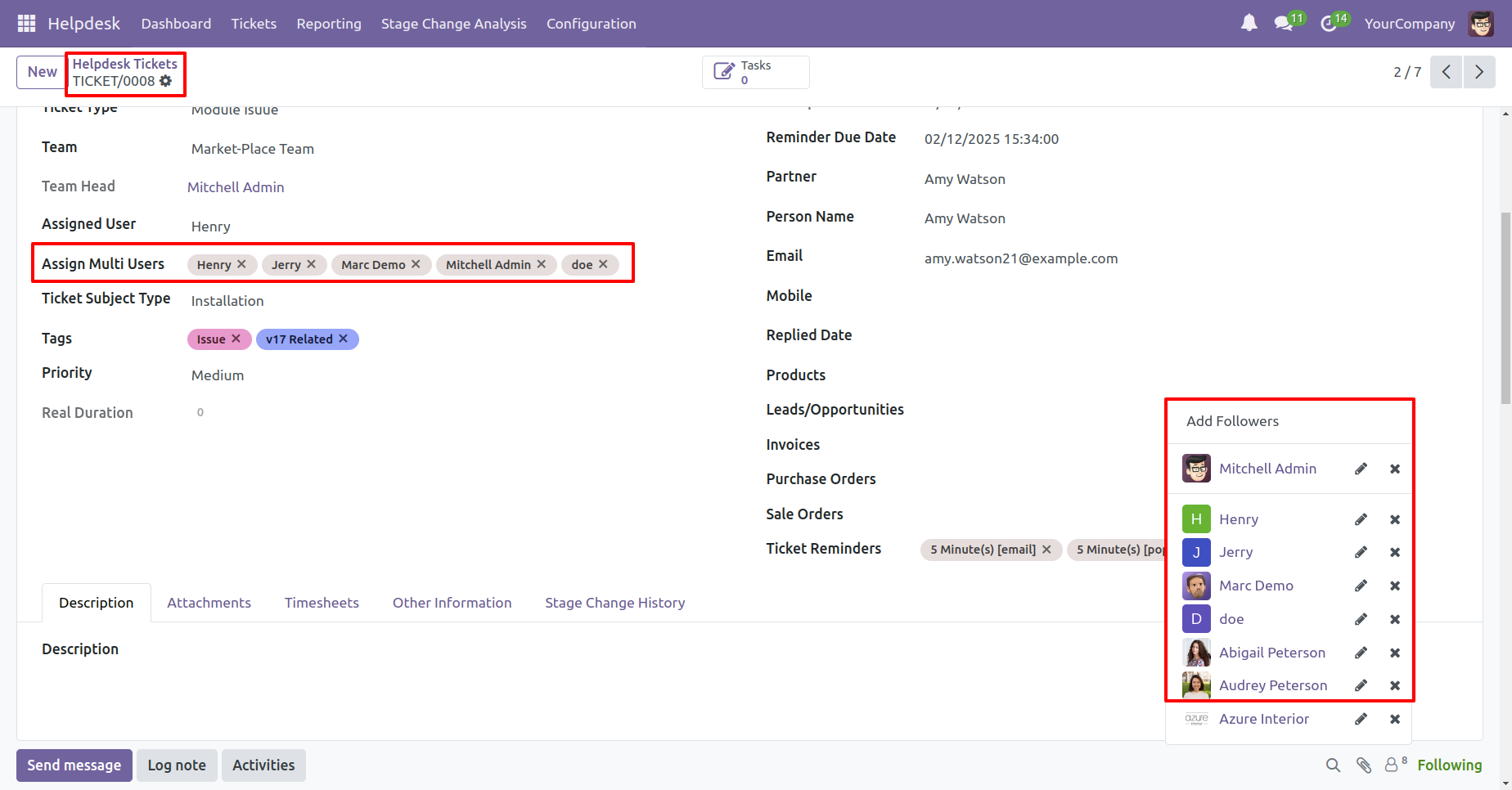
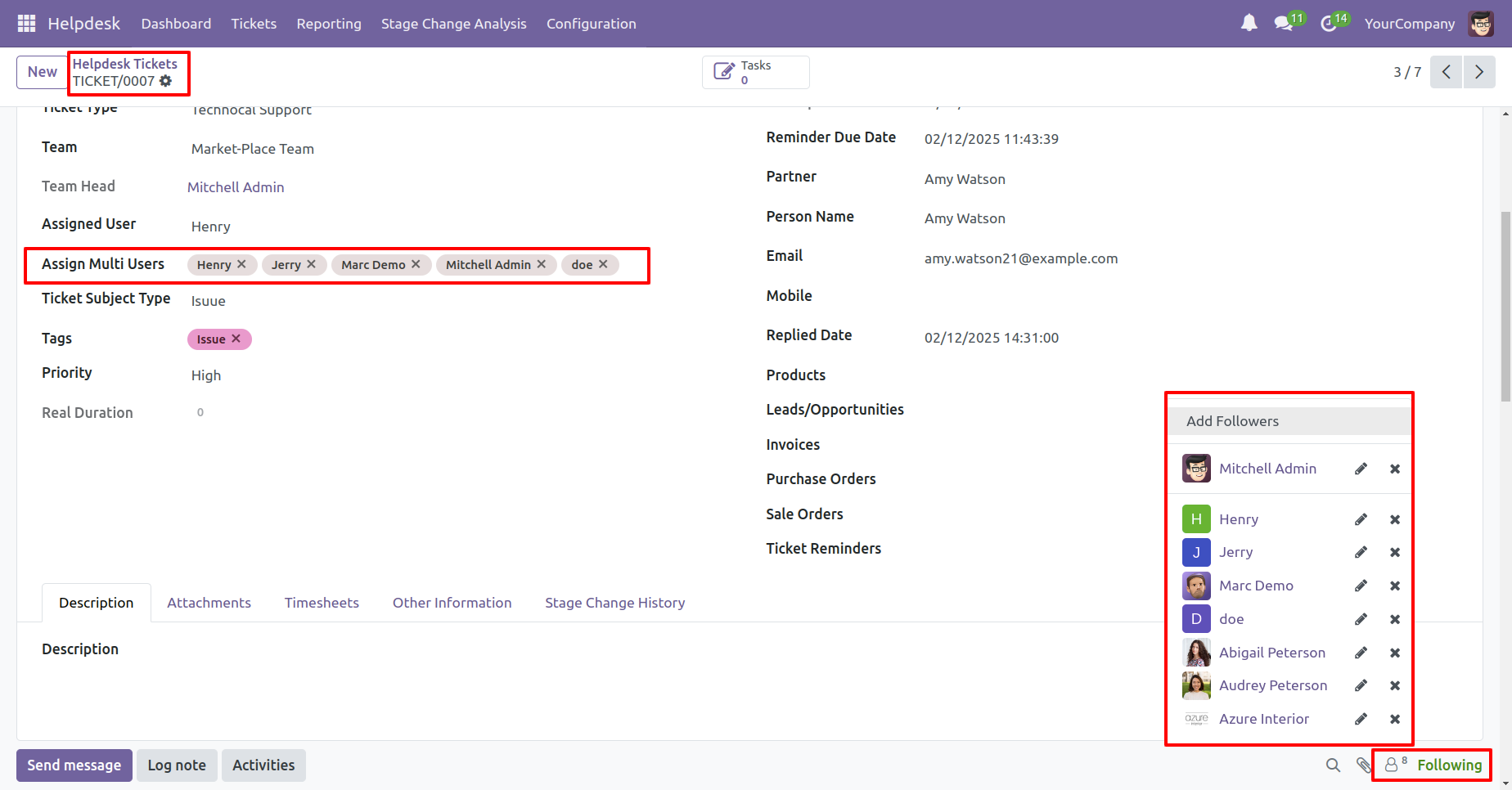
You can start the activity timer directly from the Kanban view by clicking the 'Start' button.
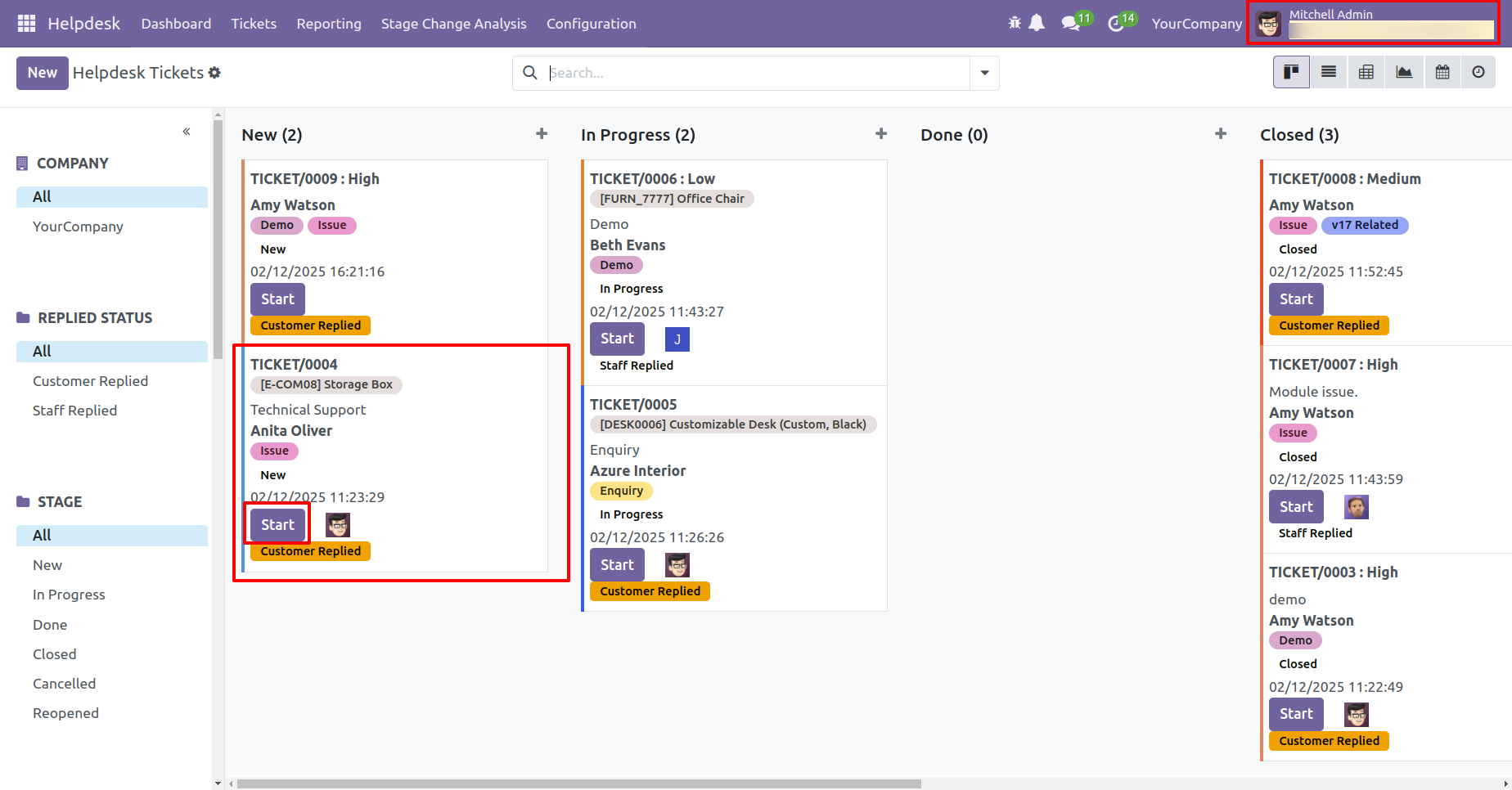
You can see that the ticket timer for 'Mitchel Admin' has started.
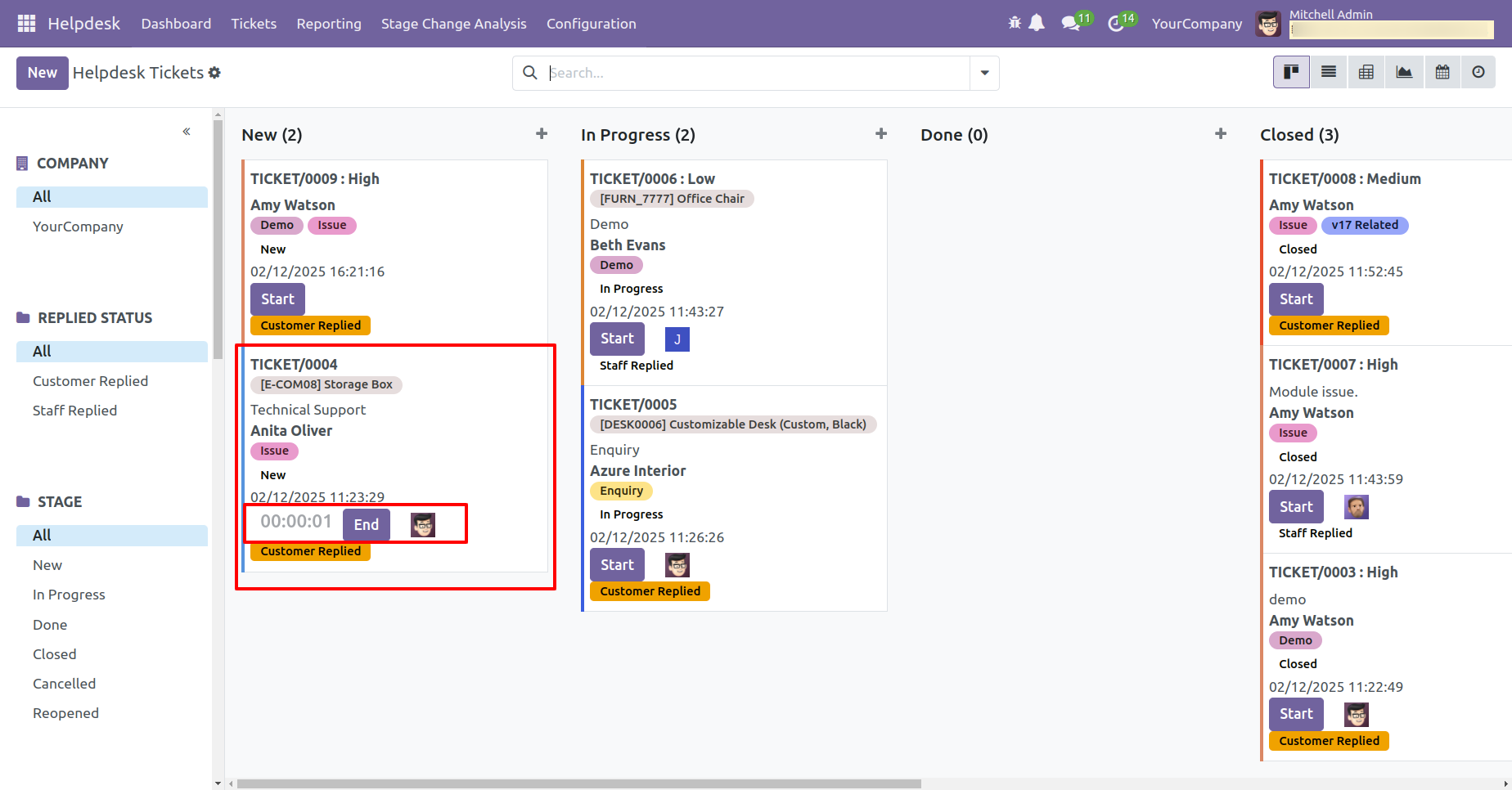
You can see that the ticket timer for 'Jerry' has started for the same ticket.
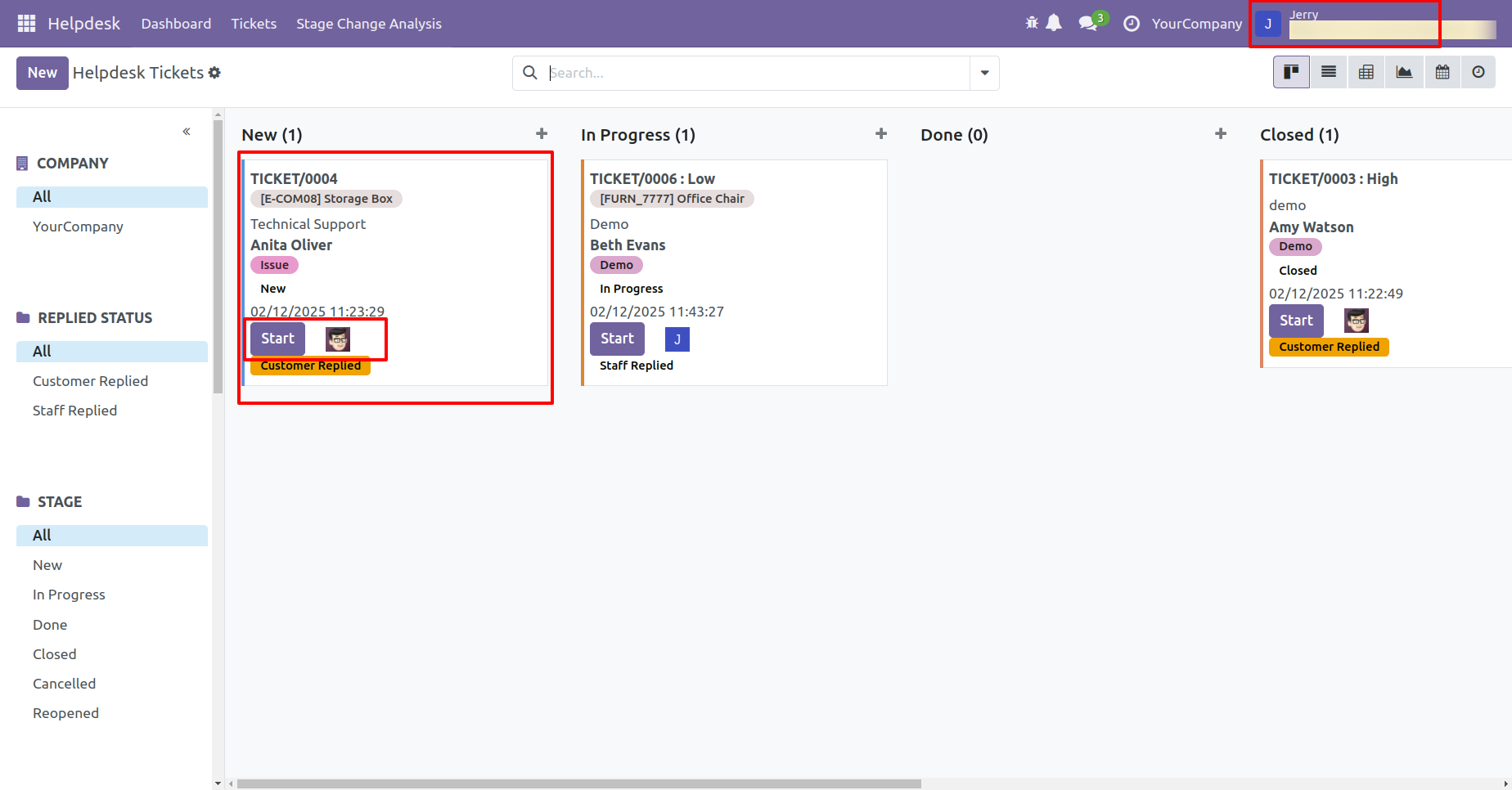
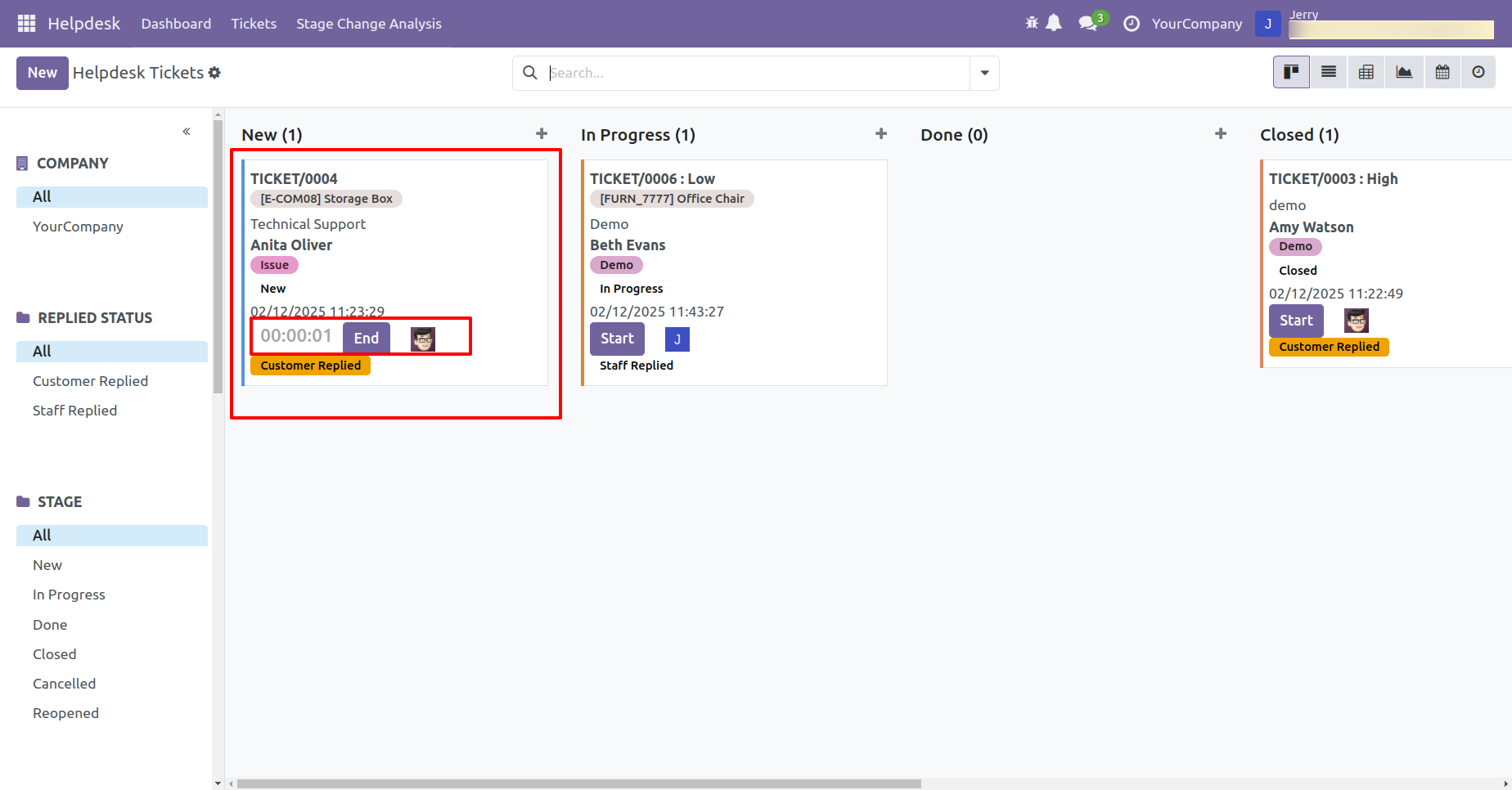
In the ticket form view, the running timer is visible in the timesheet tab.
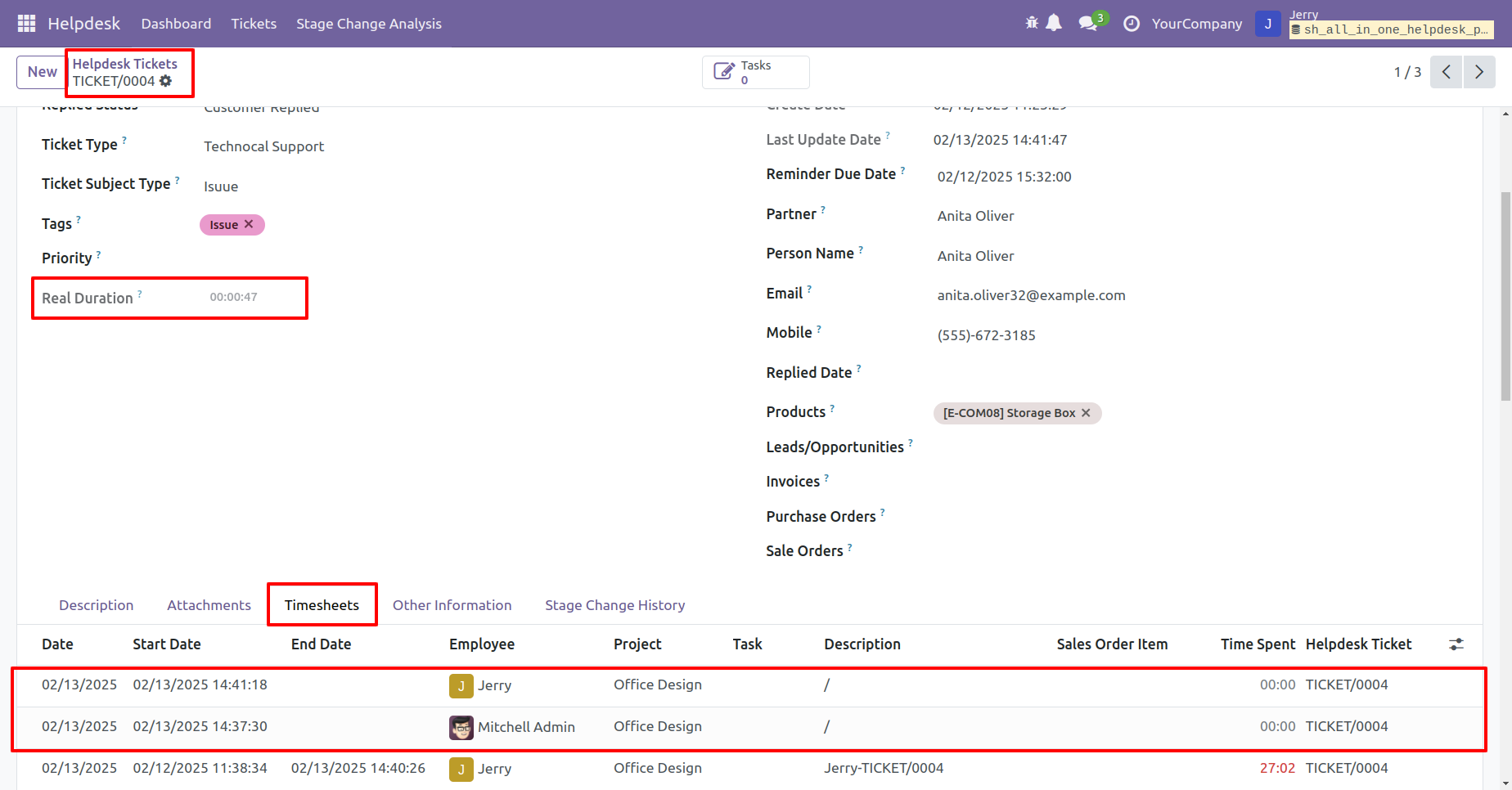
Assign the ticket to another user, 'Doe'.
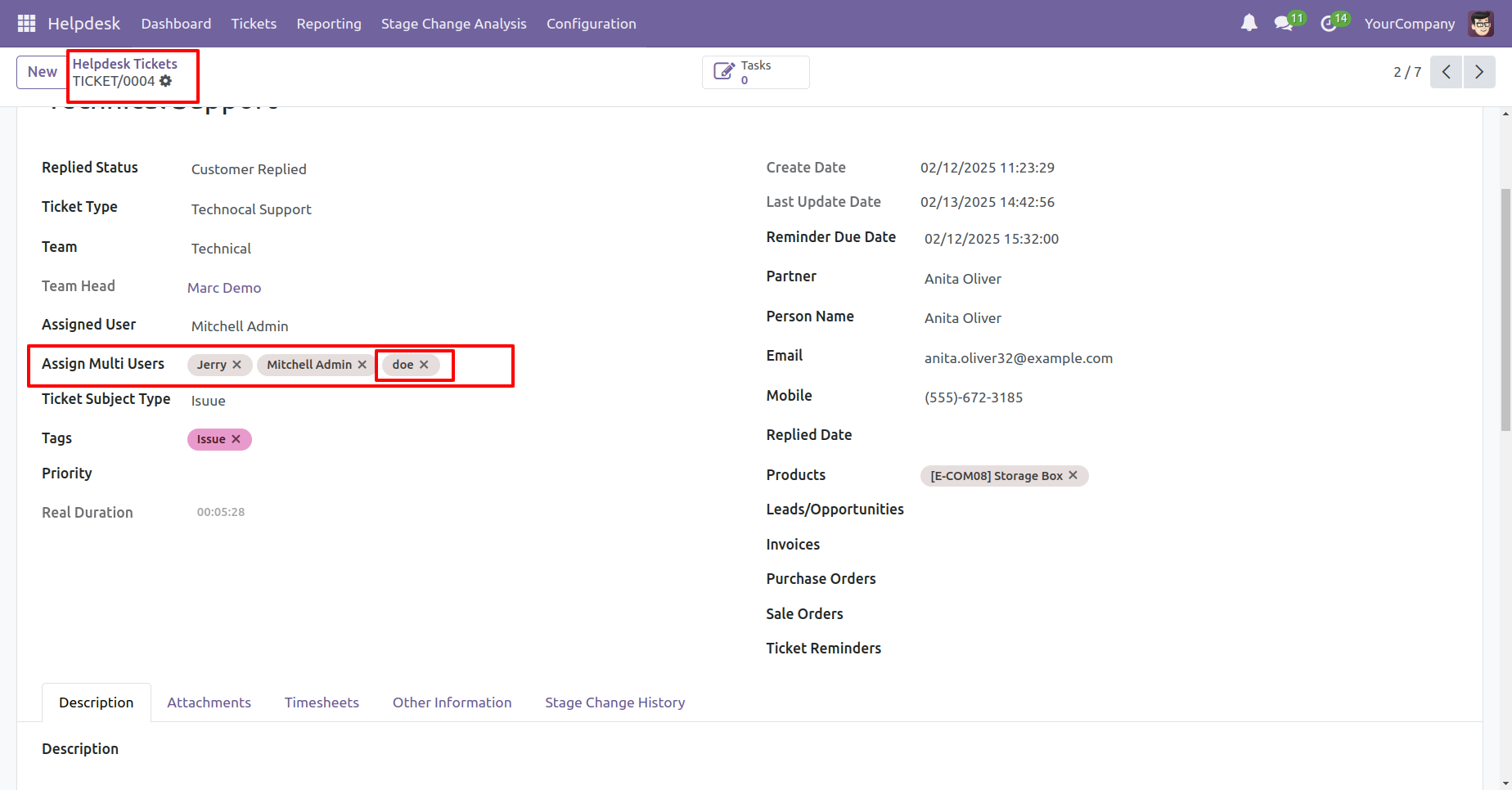
Start the ticket timer by clicking the 'Start' button.
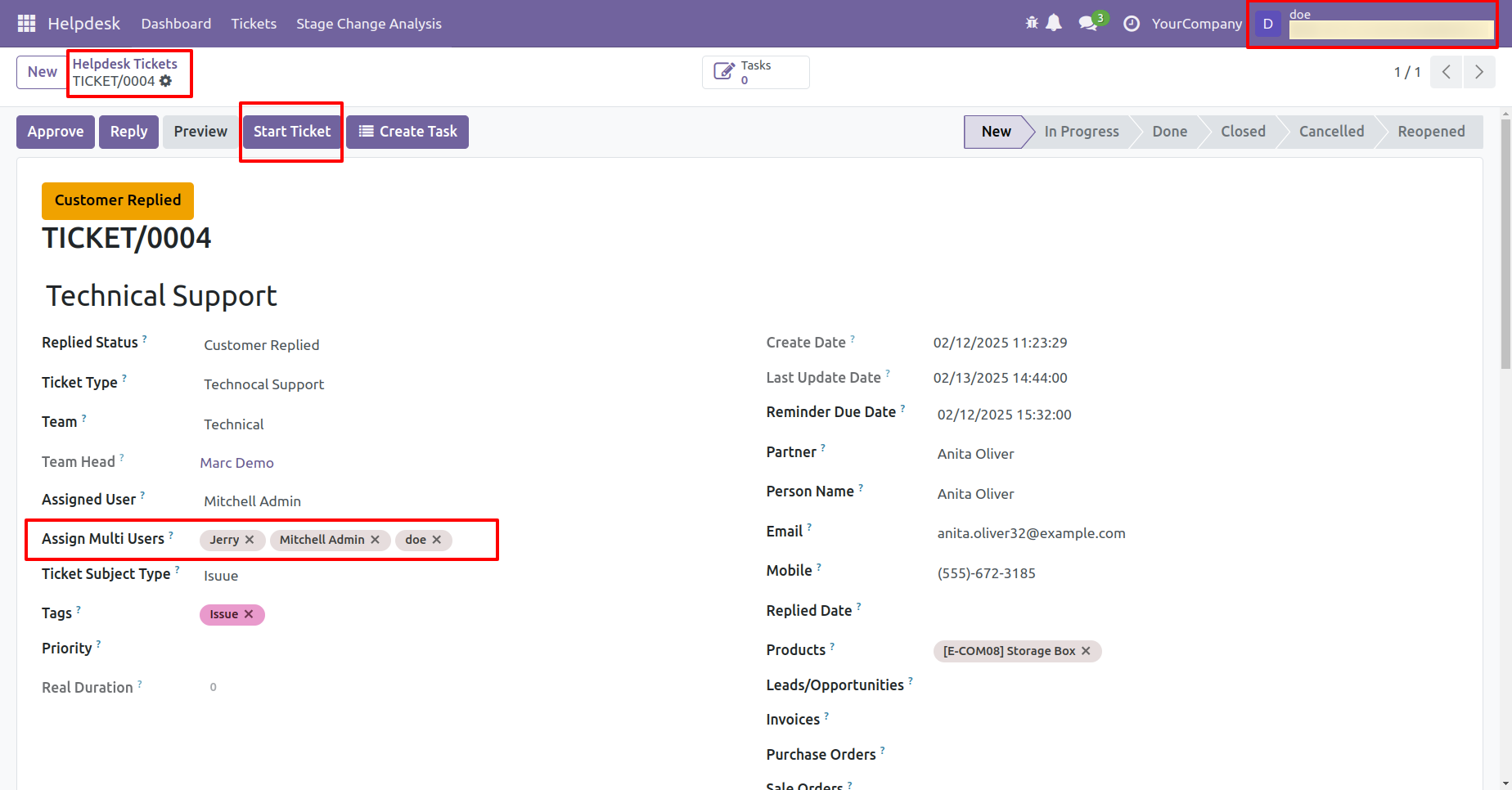
You can see that three users started the same ticket timer simultaneously.
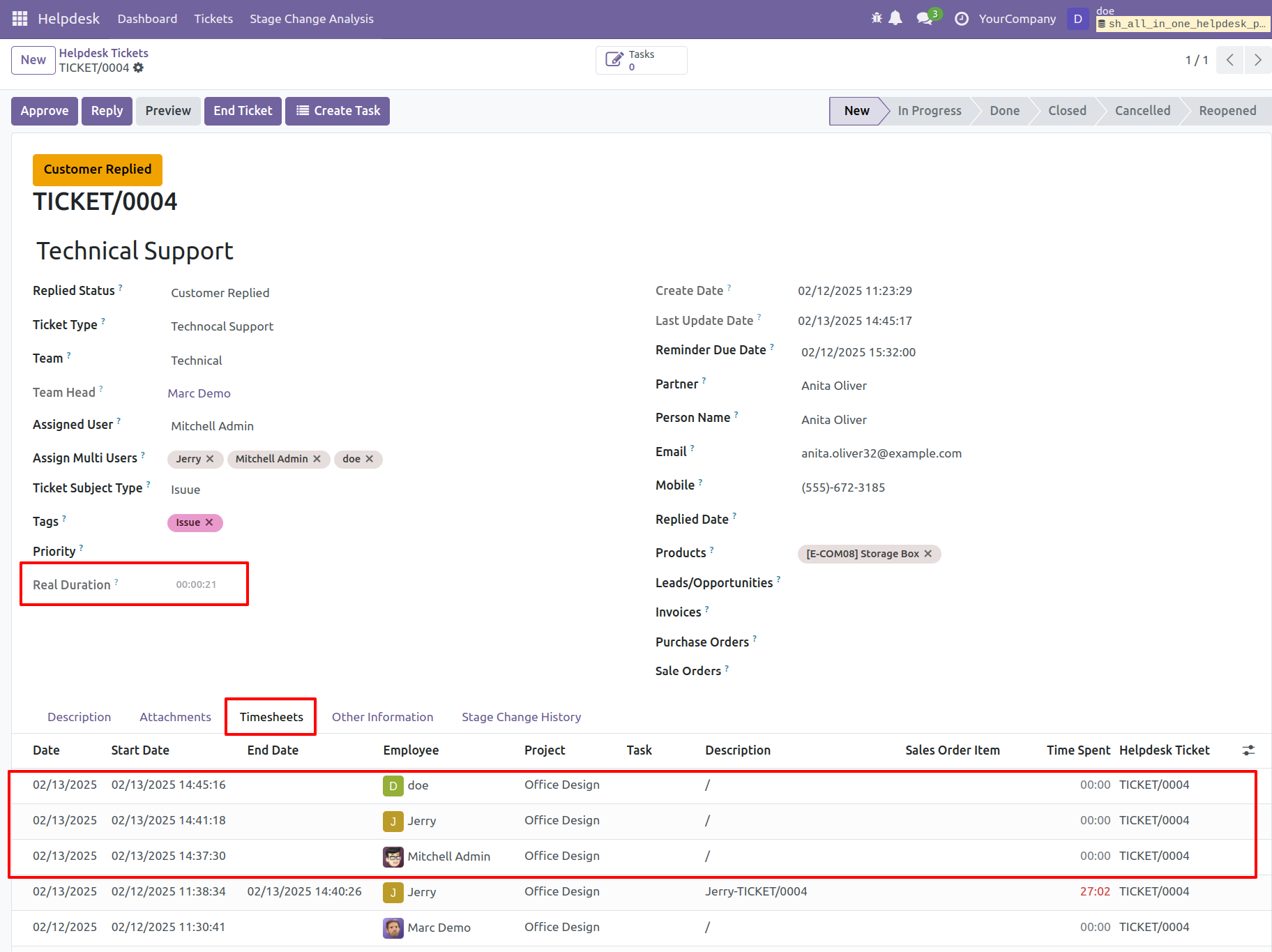
Select the tickets and click 'Merge Ticket' from the action button.
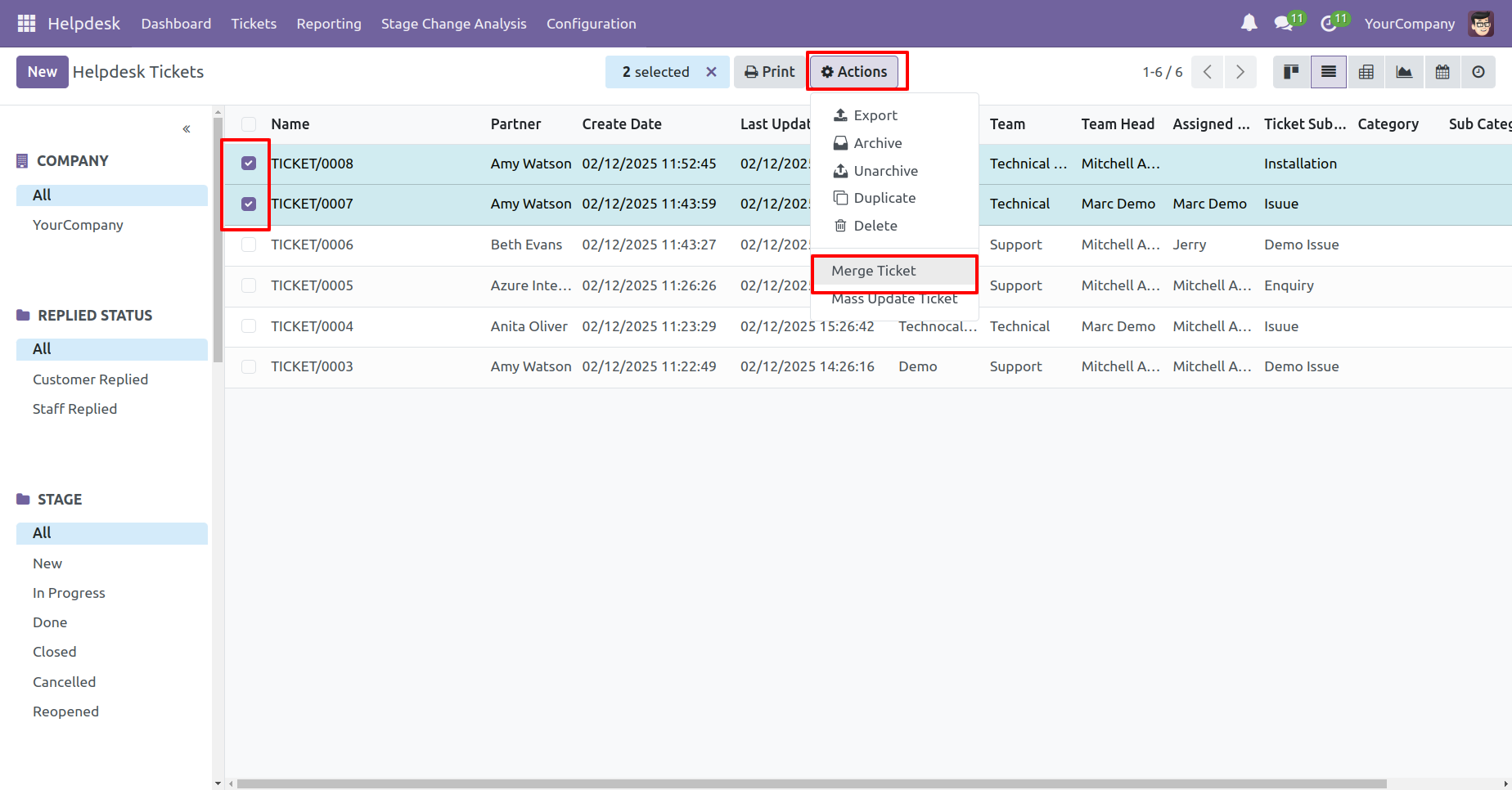
After that, the 'Merge Ticket' wizard will appear.
Fill the details and click on the 'Merge' button.
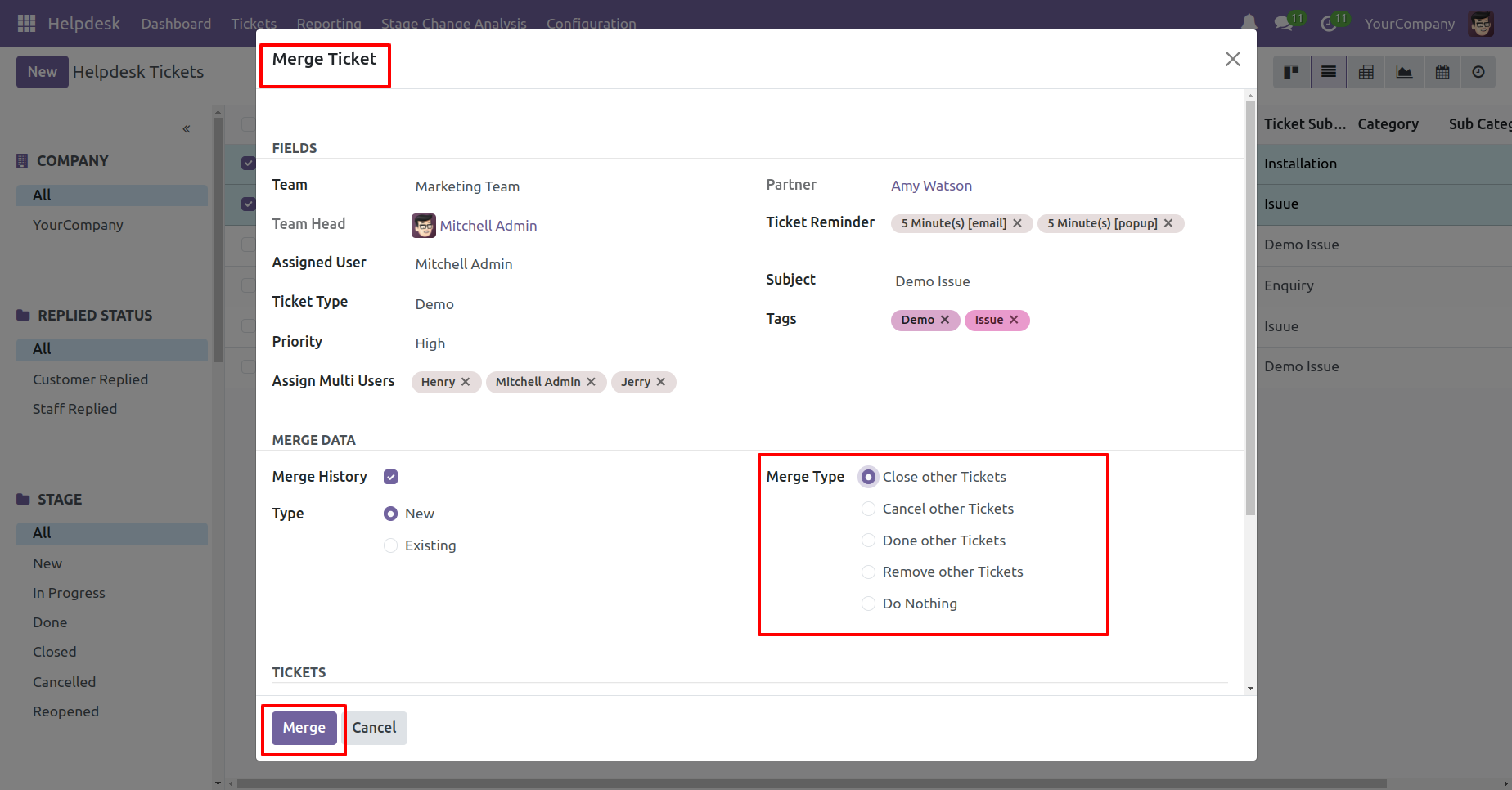
Here, you can see that a new ticket has been created, and the selected tickets are closed.
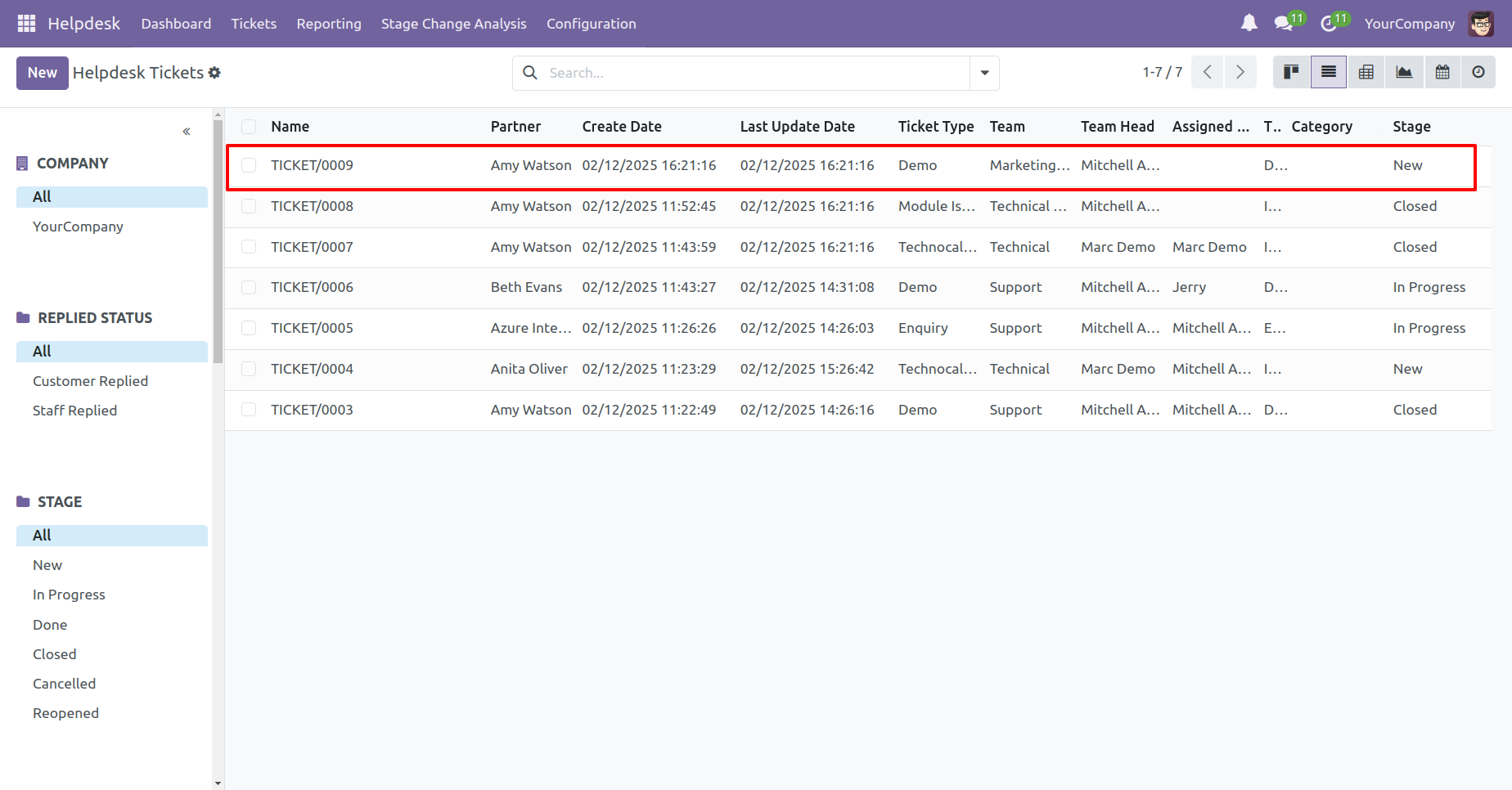
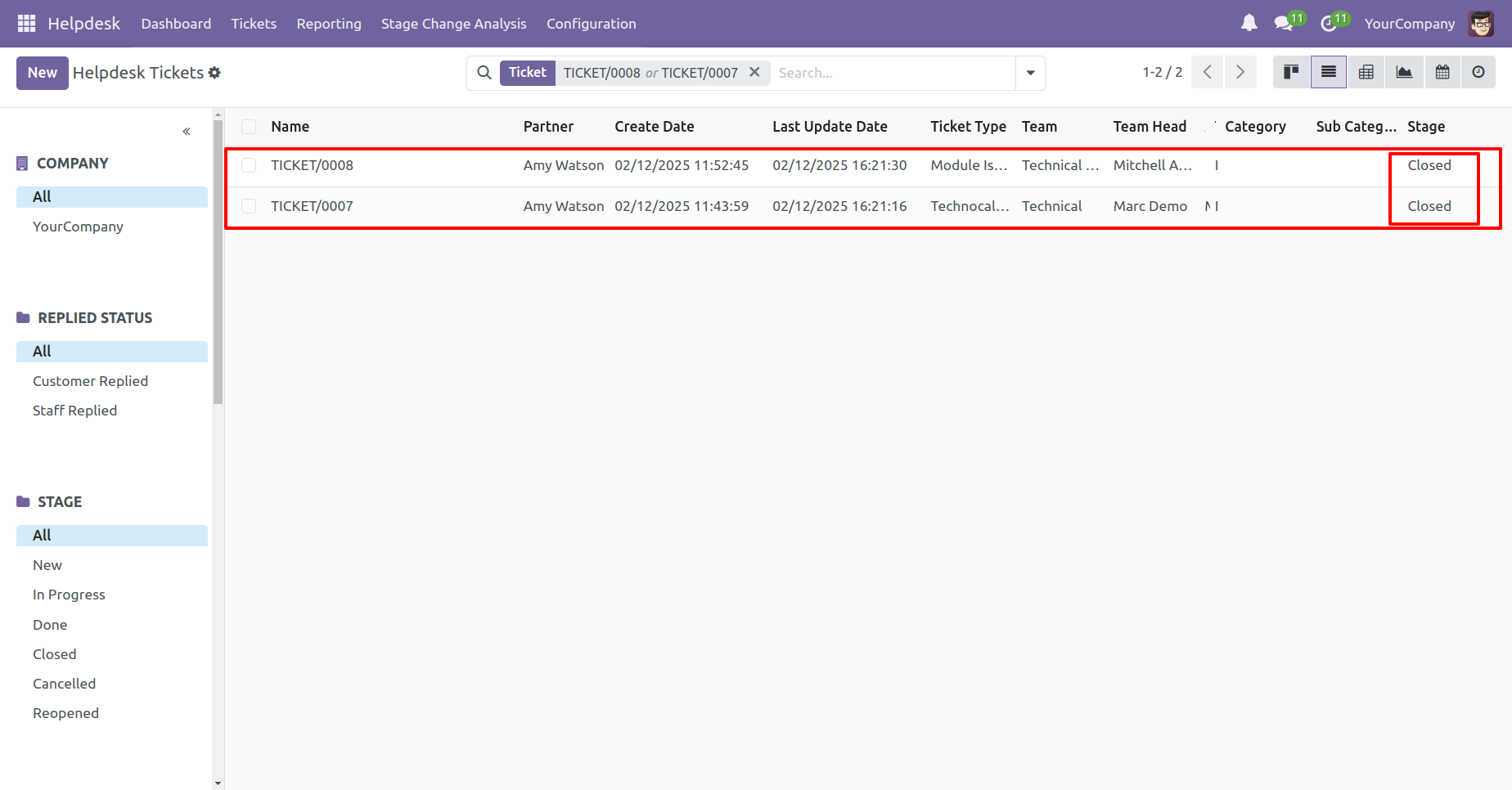
Select the tickets and click 'Merge Ticket' from the action button.
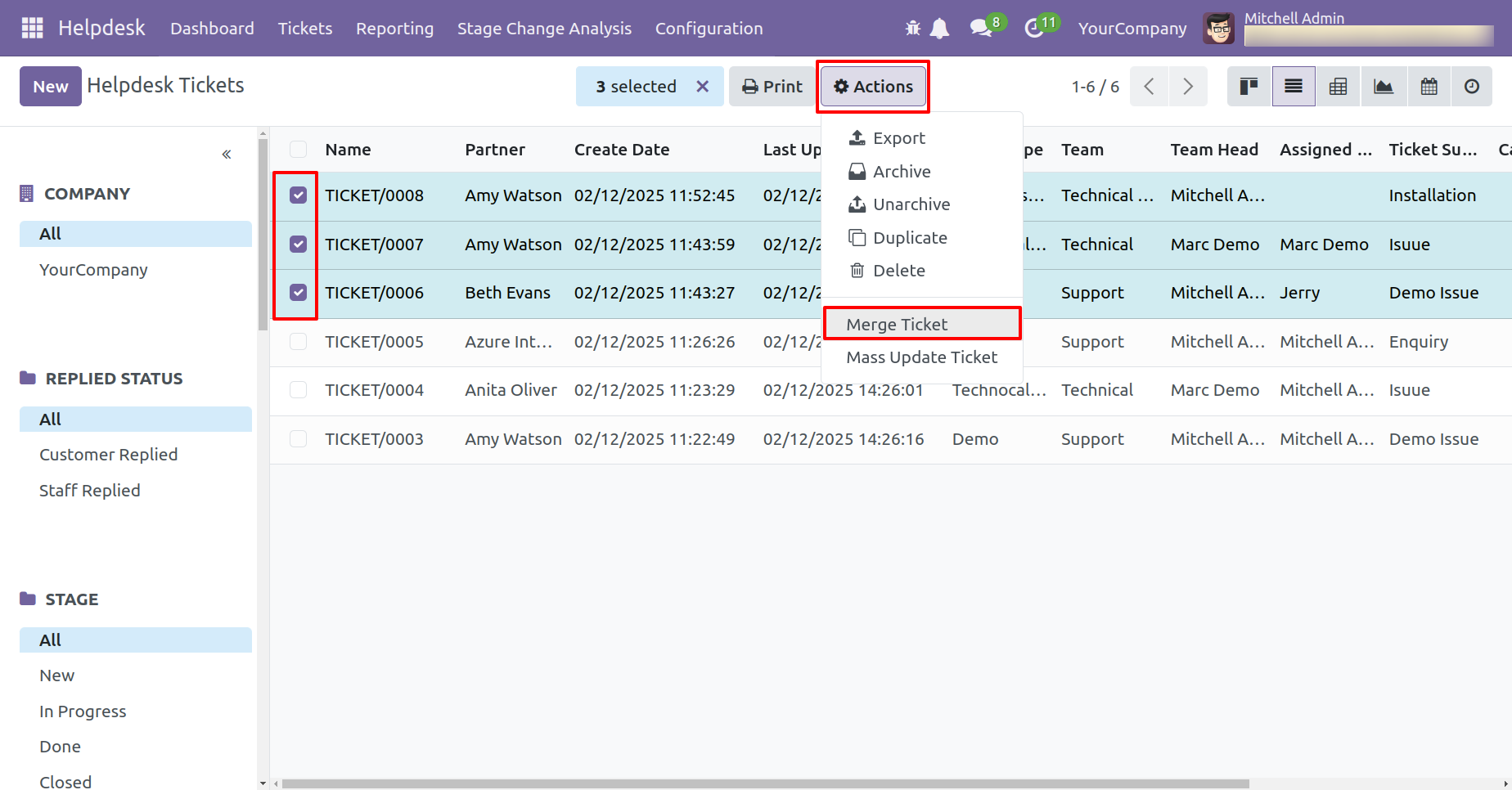
If you try to merge tickets from different partners, a warning pop-up will appear.
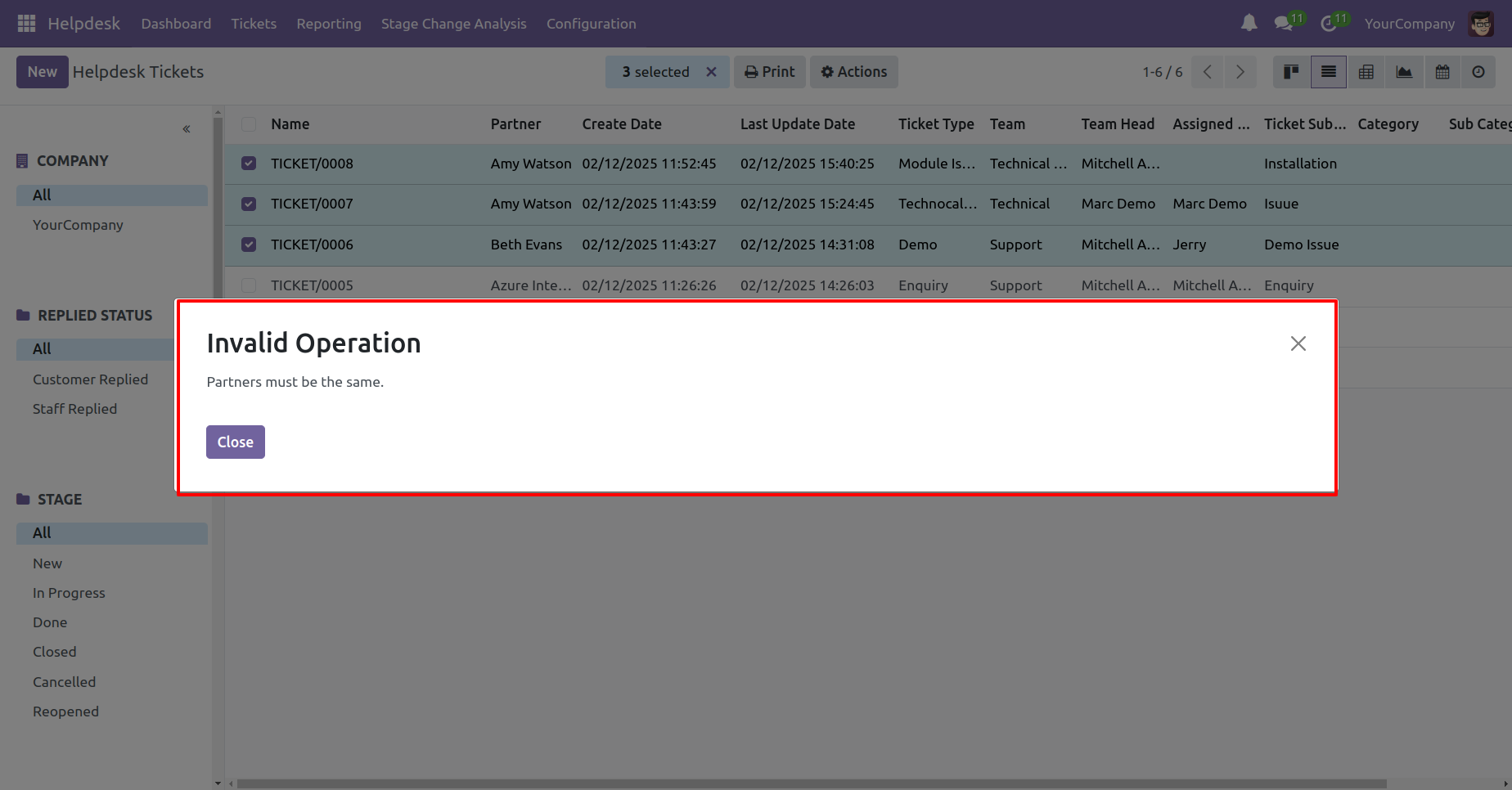
Set the 'Reminder Due Date' and 'Ticket Reminder' in the ticket.
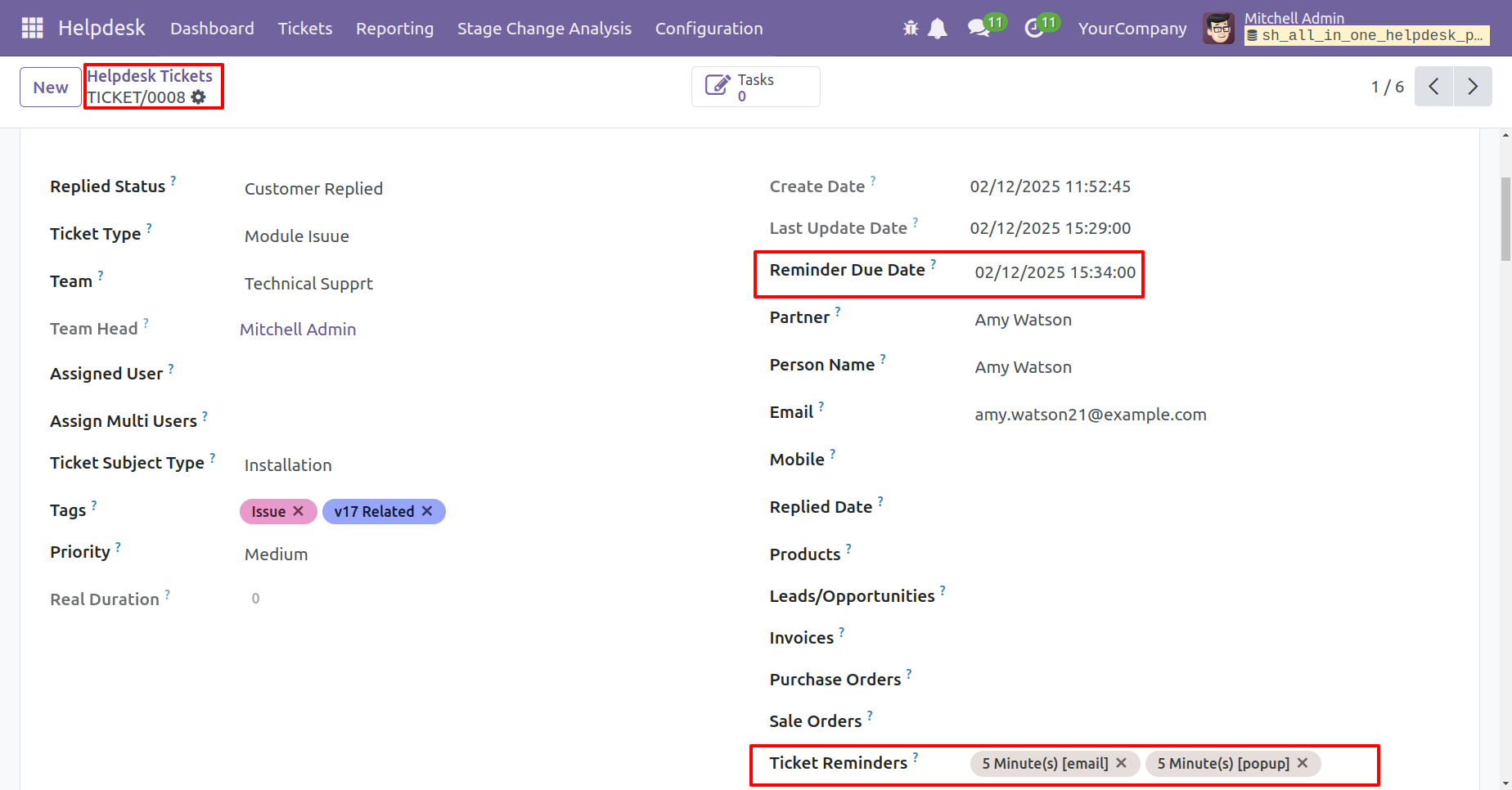
Schedule actions.
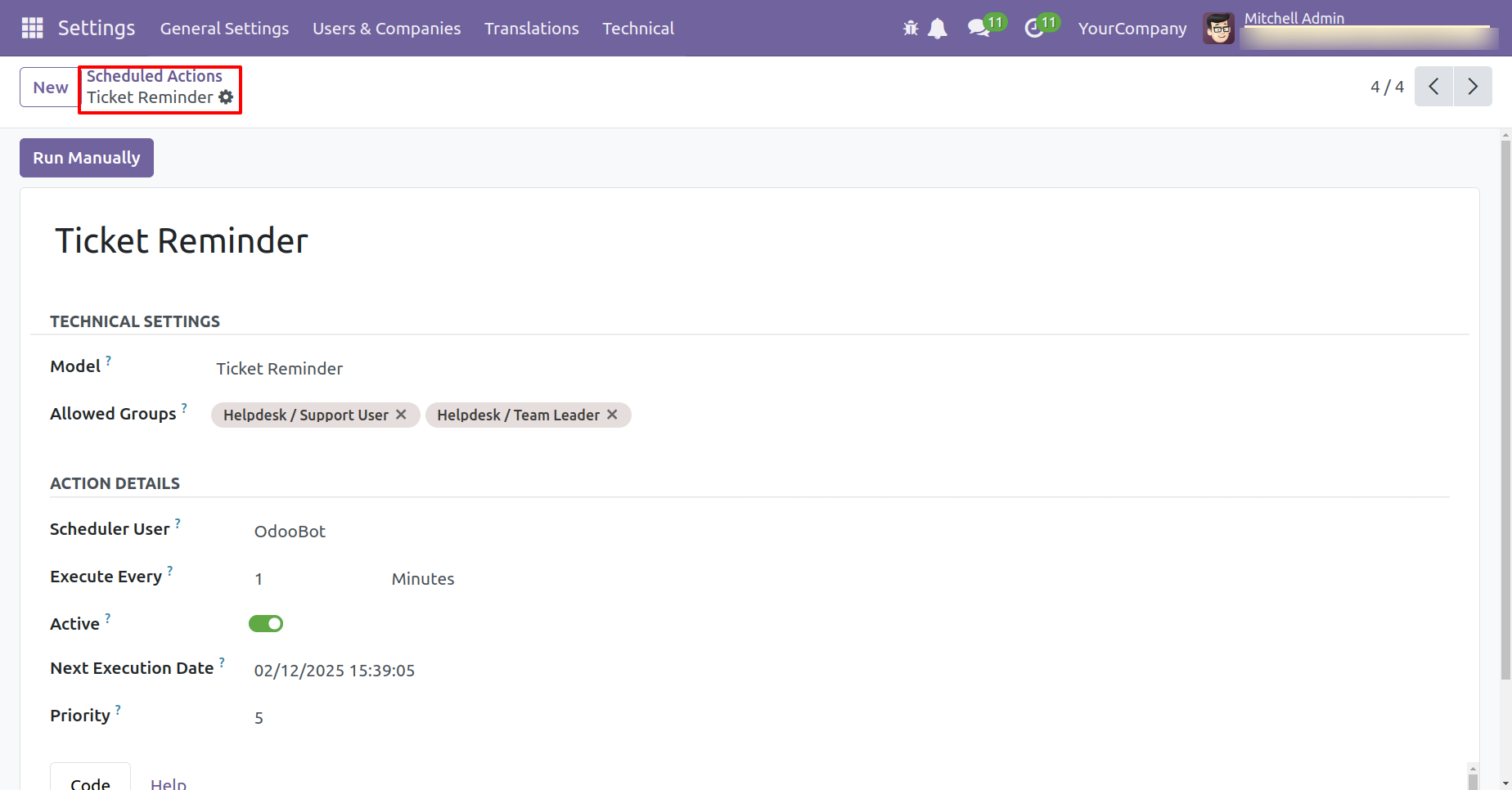
Reminder pop-up looks like below.
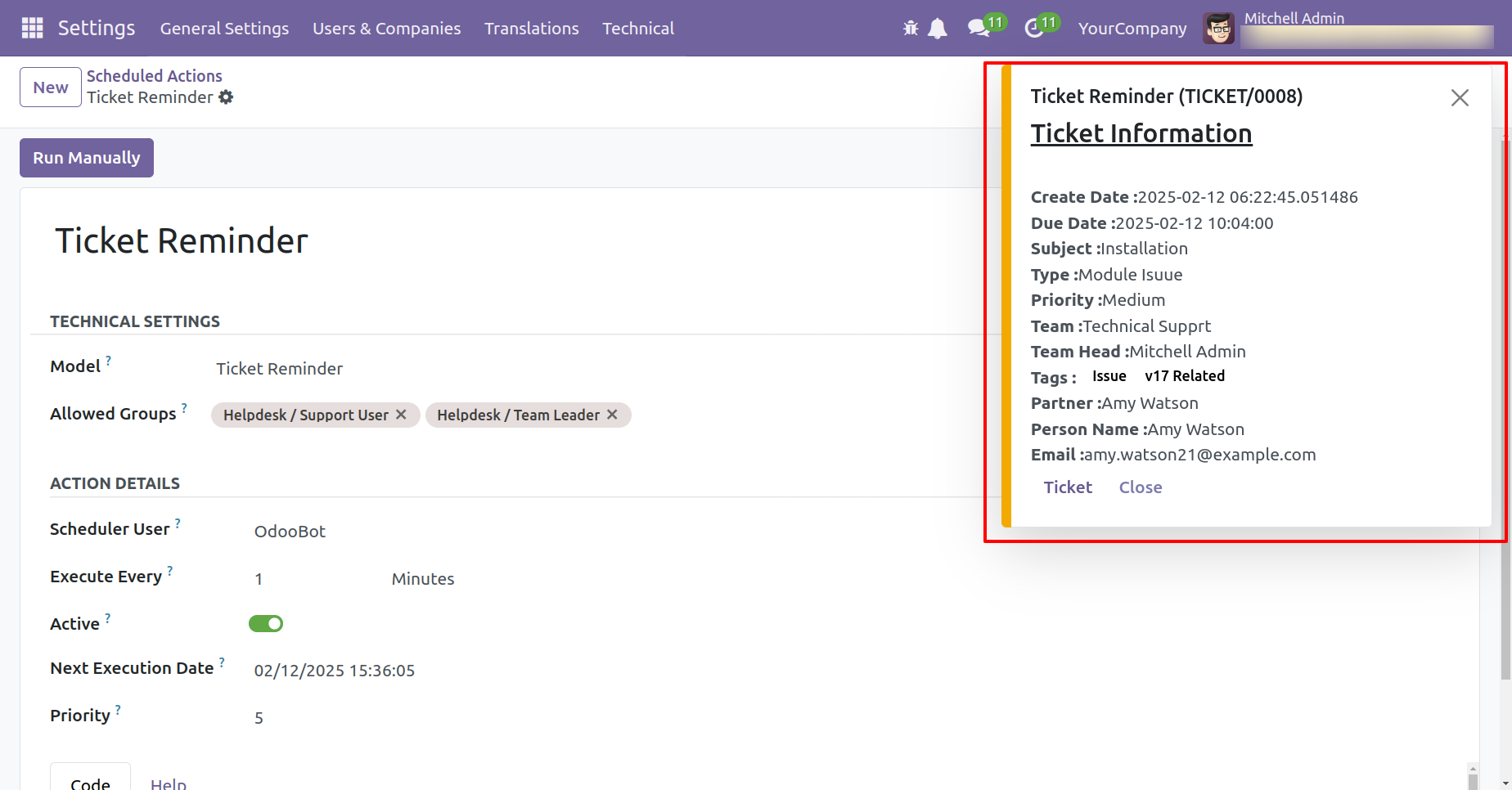
Reminder email looks like below. Click on the 'View' button to view that ticket.
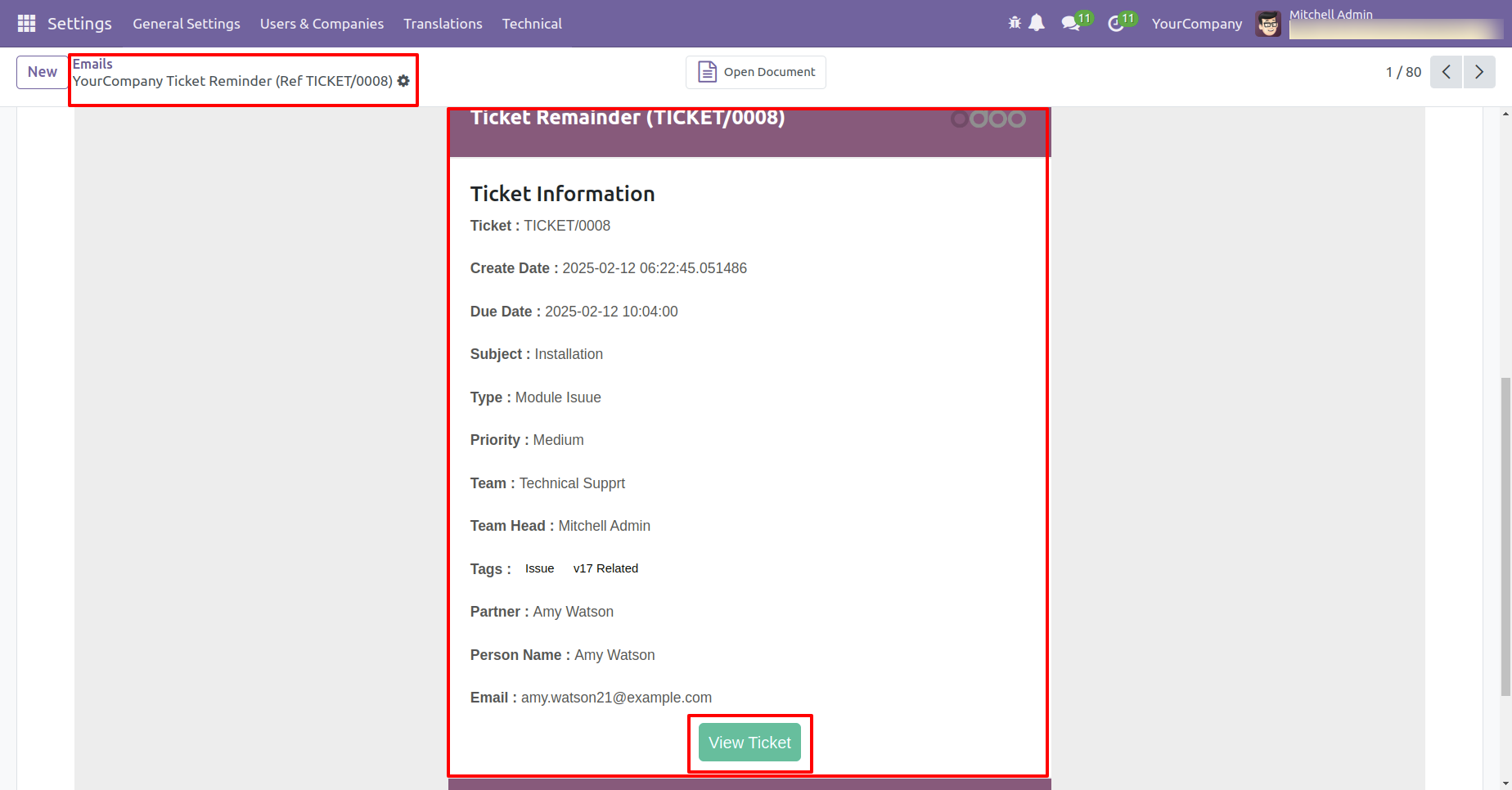
Ticket view looks like below.
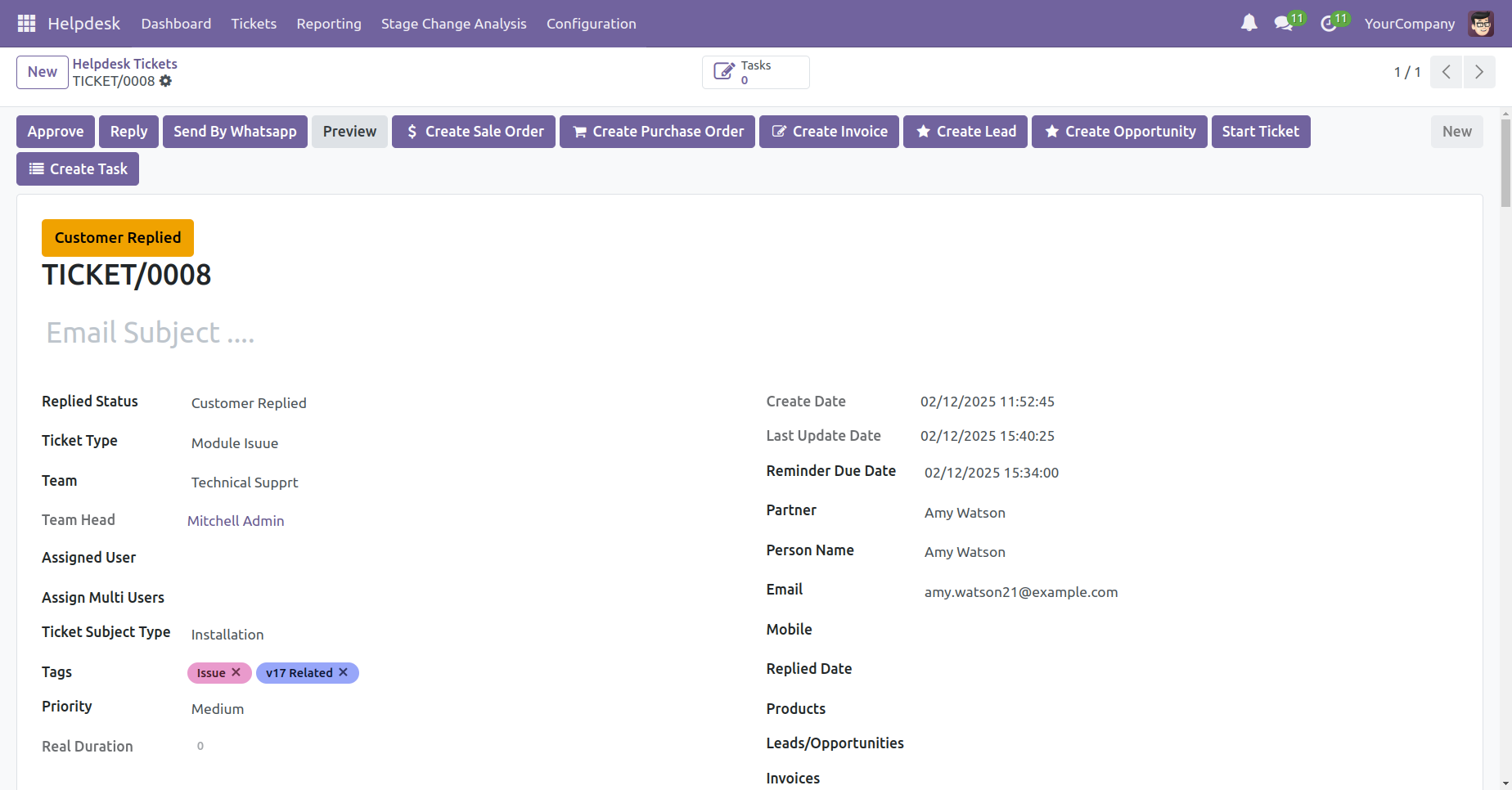
Go to the helpdesk setting and enable the 'Manual Add Timesheet' feature.
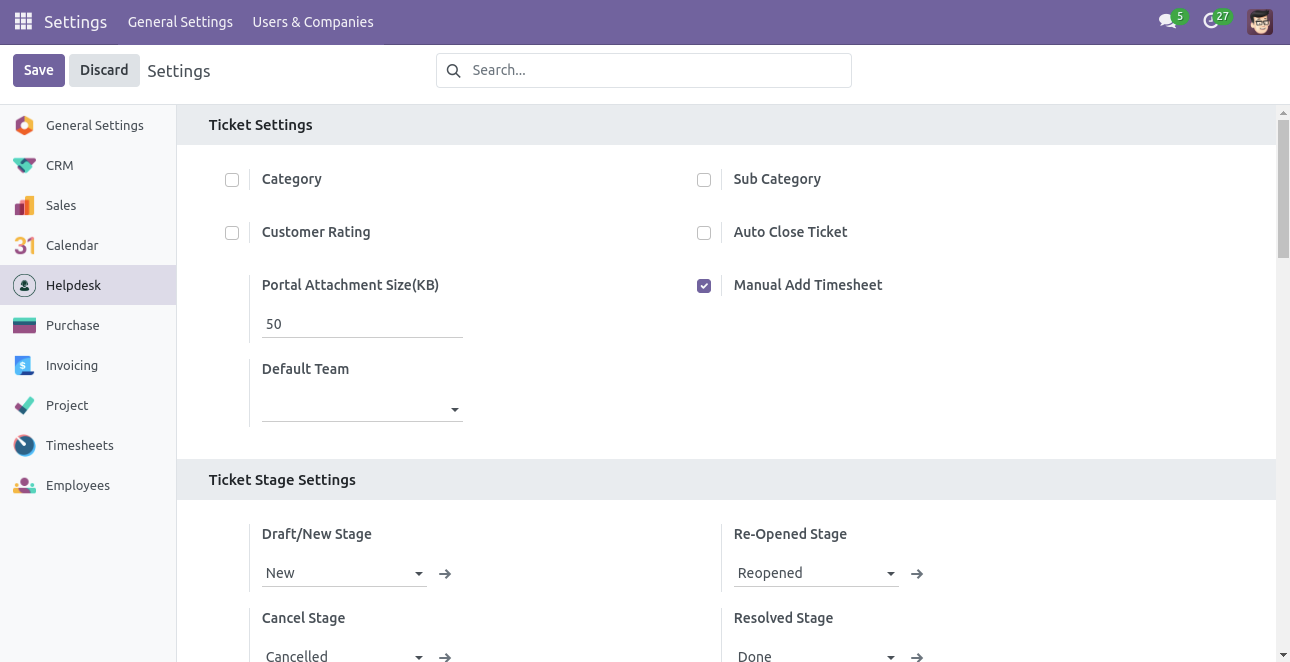
Form view of the ticket. Add the timesheet in the timesheets tab.
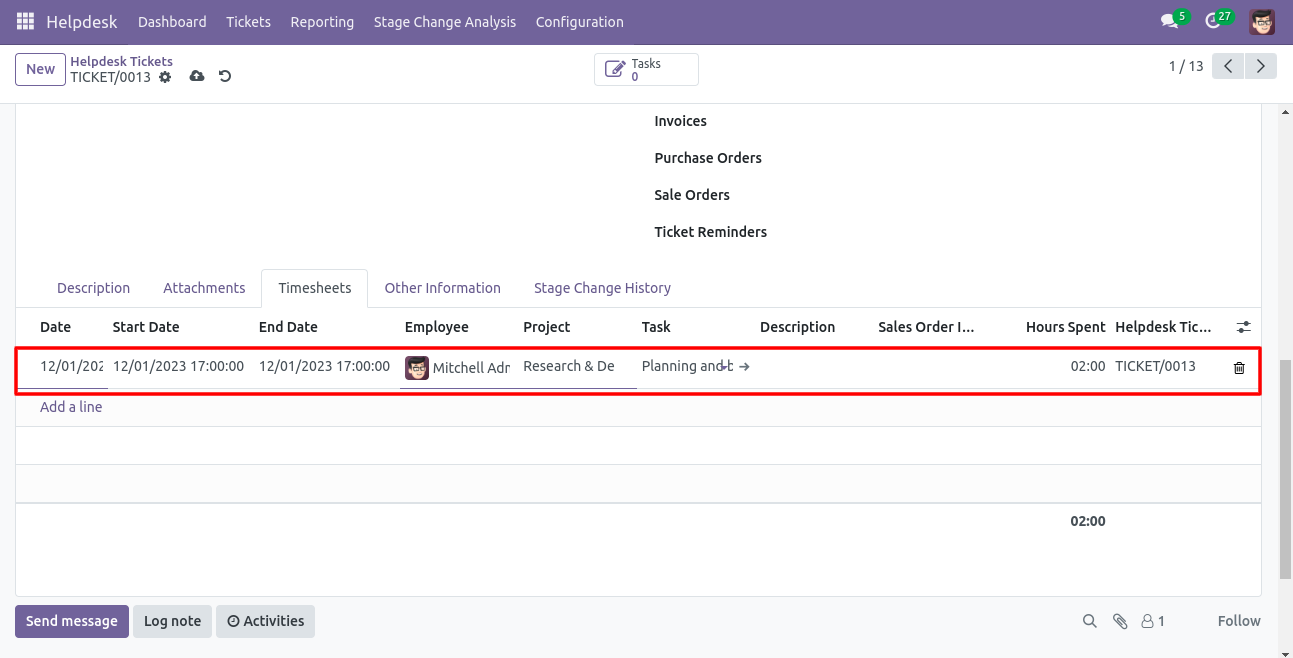
Configuration to give attachment size limit on portal.
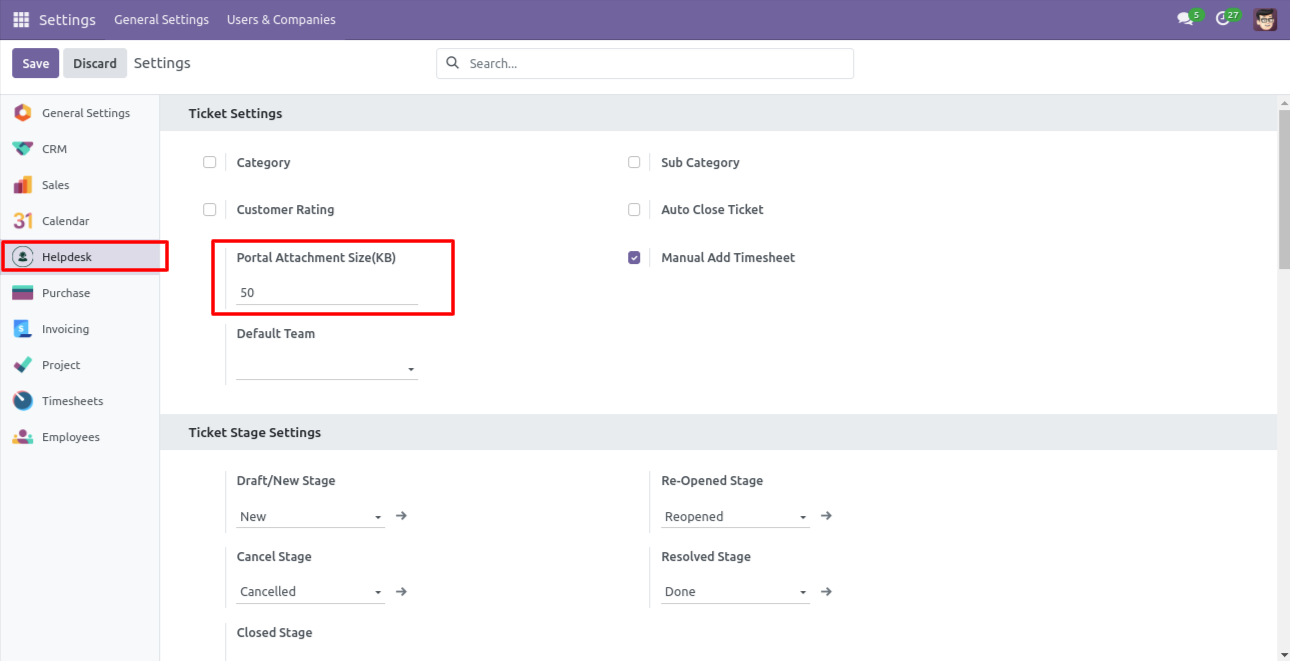
Alert comes when attachment size larger then configuration.
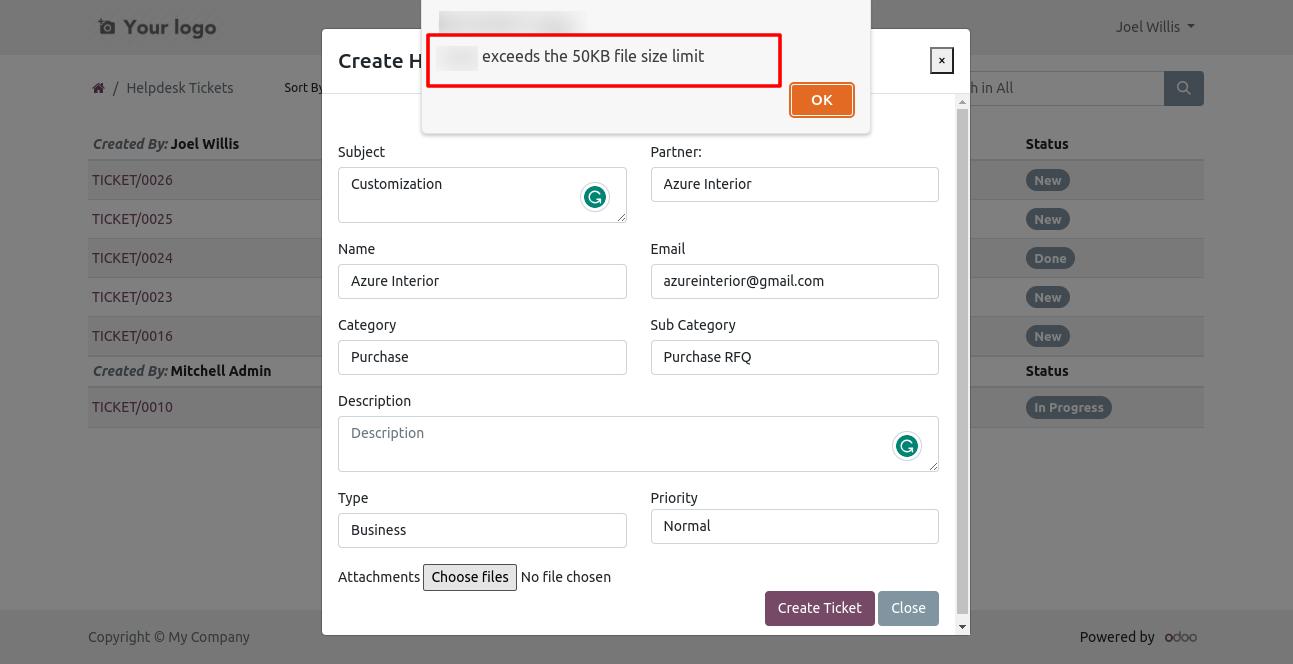
Schedule activity in helpdesk ticket form view.
Whenever any customer/staff replied, the stage changes according to configurations. You can find tickets easily by customer/staff reply based on tags.
'Auto Update Replied Status & Replied Date Based On Customer/Staff Replied To Ticket'.
We have updated the auto-close mechanism based on the last replied date of staff.
'Ticket Close' information will added here.
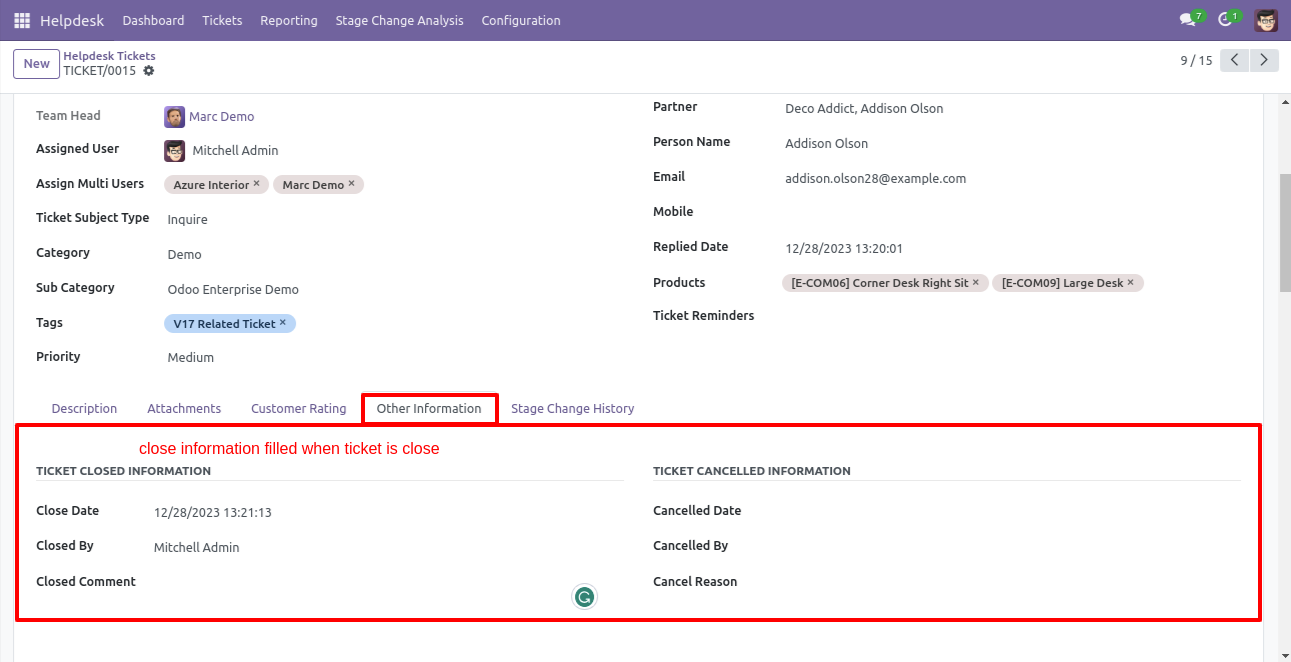
Customer ratings visible to only manager & team leader.
You can filter tickets by creation date.
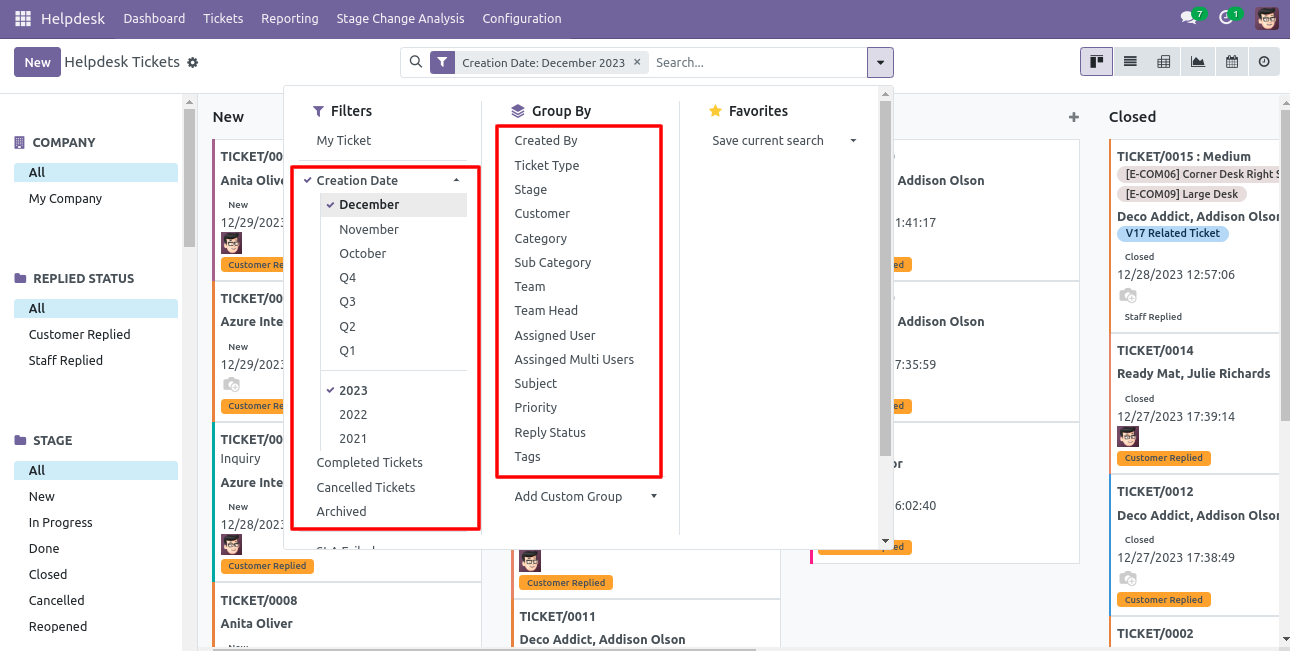
You can search tickets by product name from the search bar.
We were by default adding customers as followers on ticket create, to make this better we have given configuration to on/off these auto-add followers.
Chat with customer in chatter.
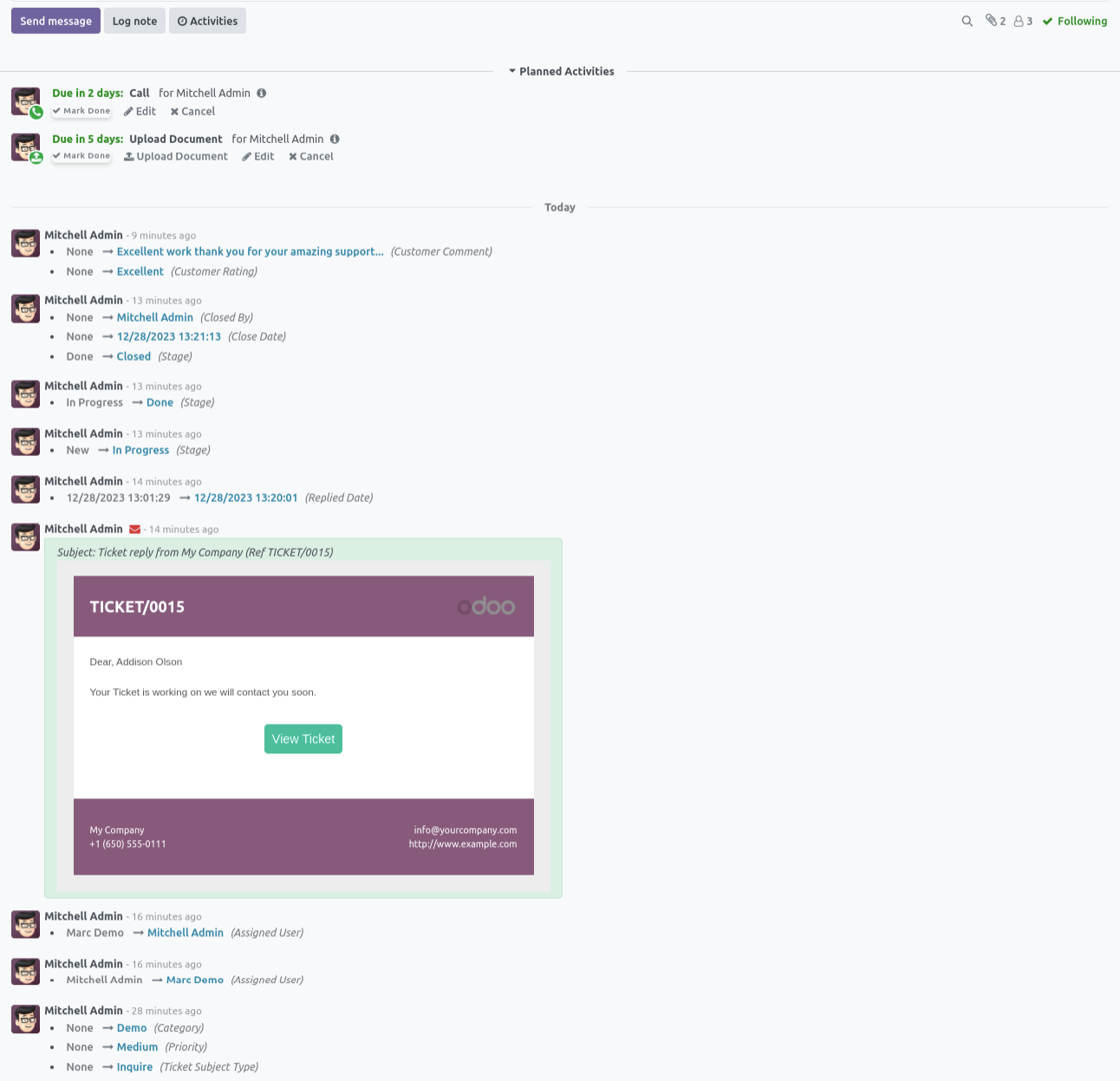
In 'User', enable the 'Helpdesk Whatsapp Feature' option.
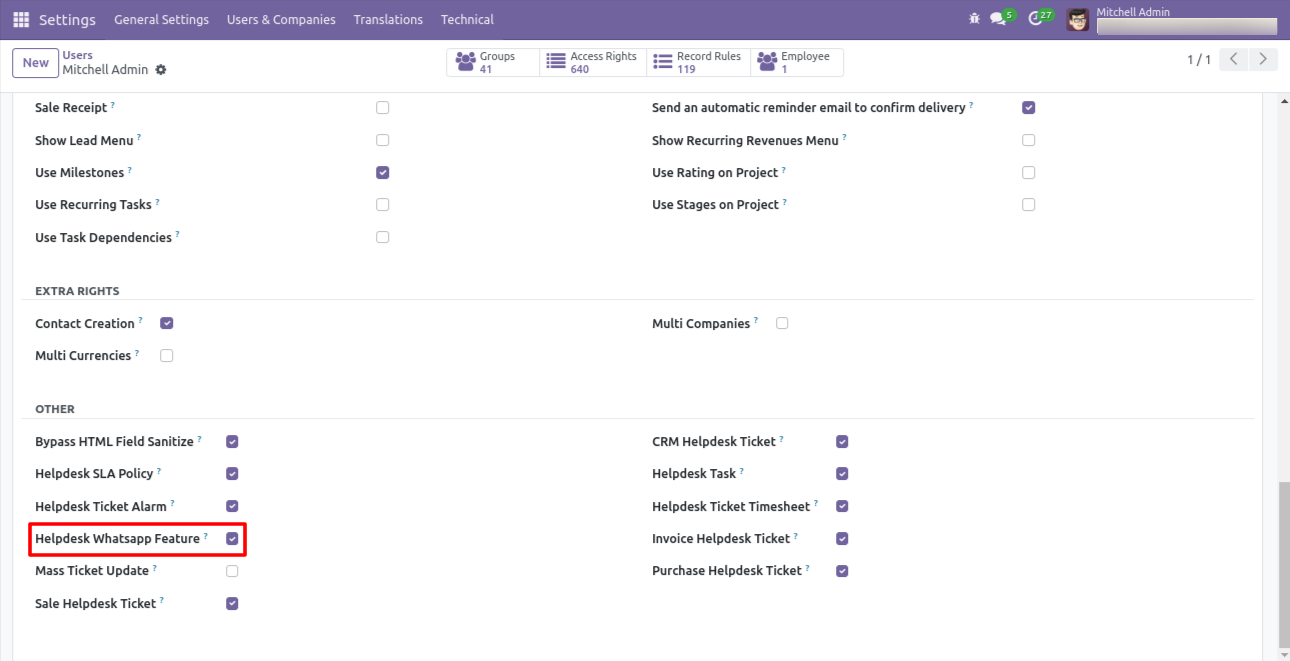
Whatsapp message description with the configuration setting.
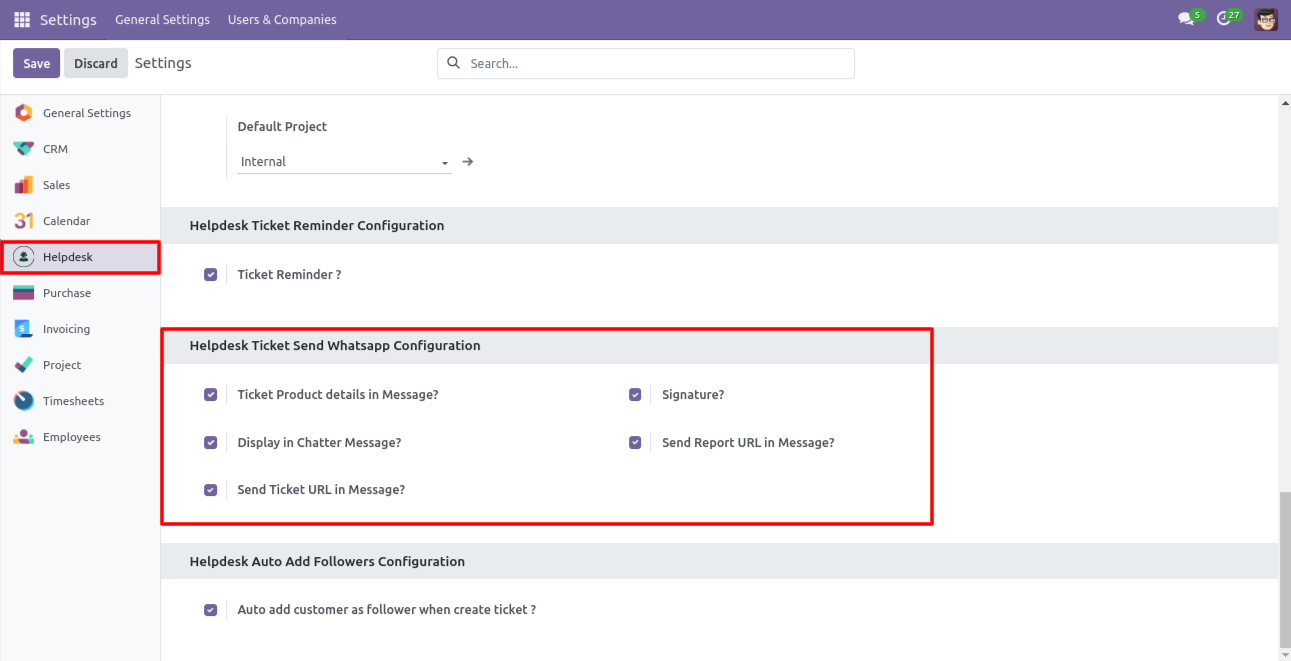
Set the signature in the message,
1) Go to Preferences.
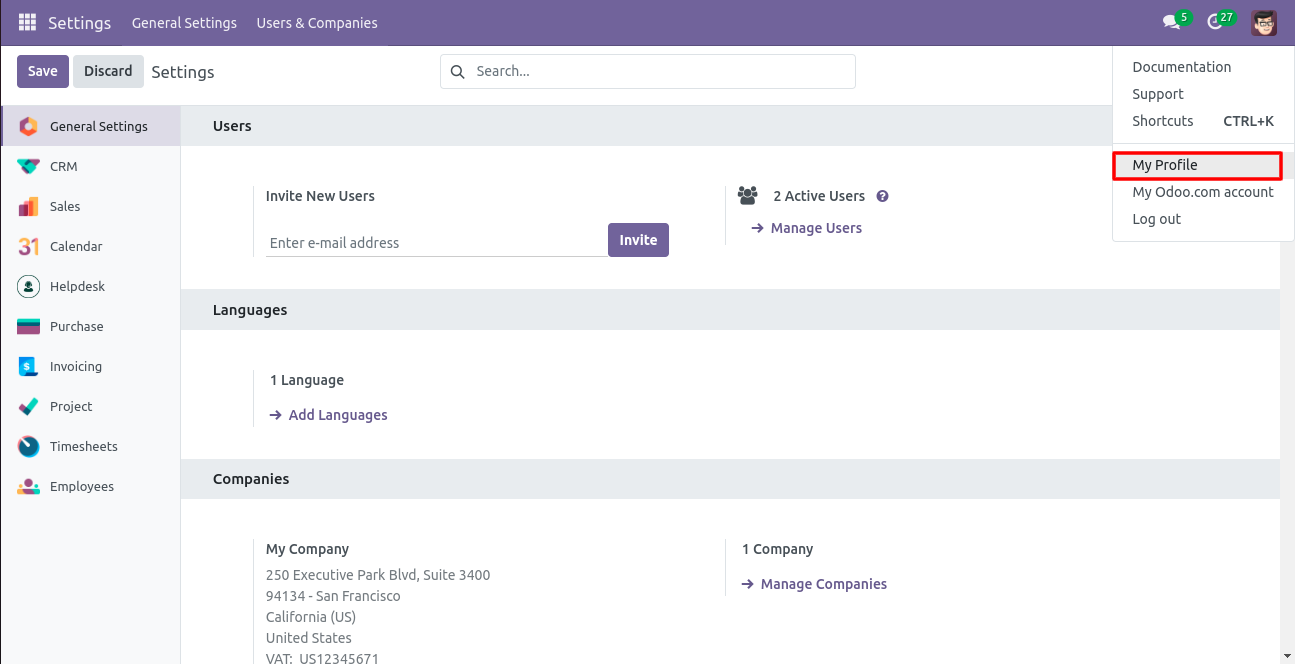
2) Add Signature.
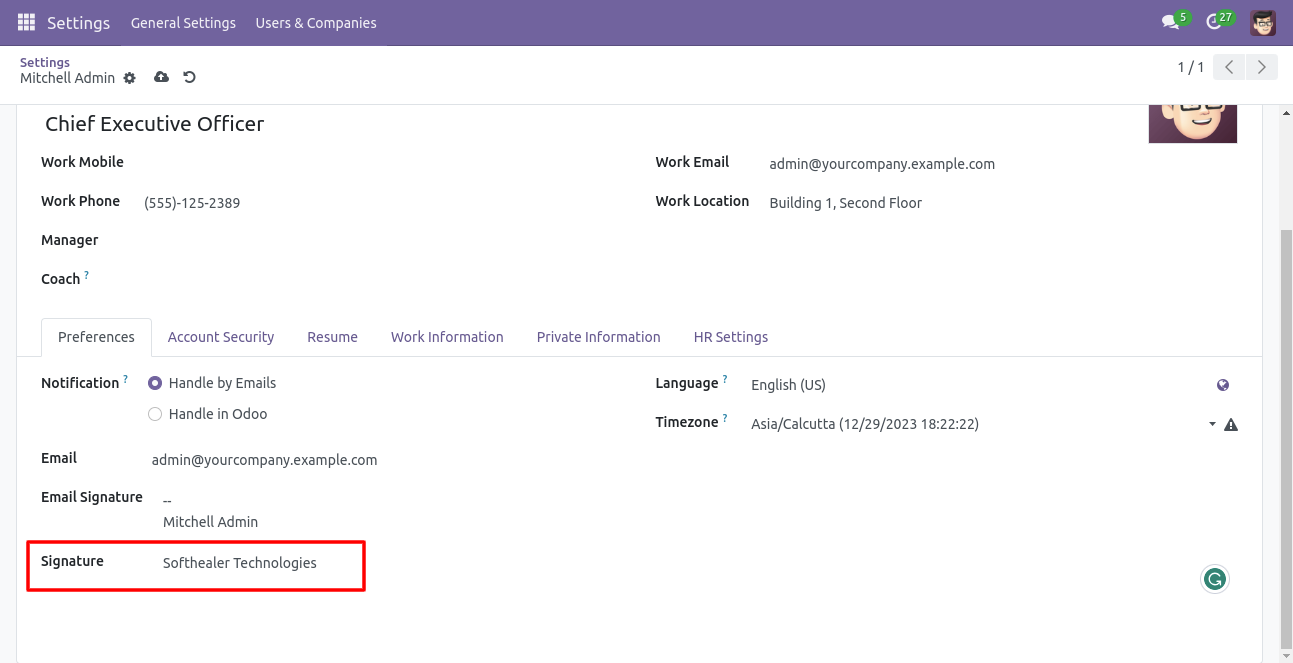
Click 'Send By WhatsApp' Button in helpdesk tickets.
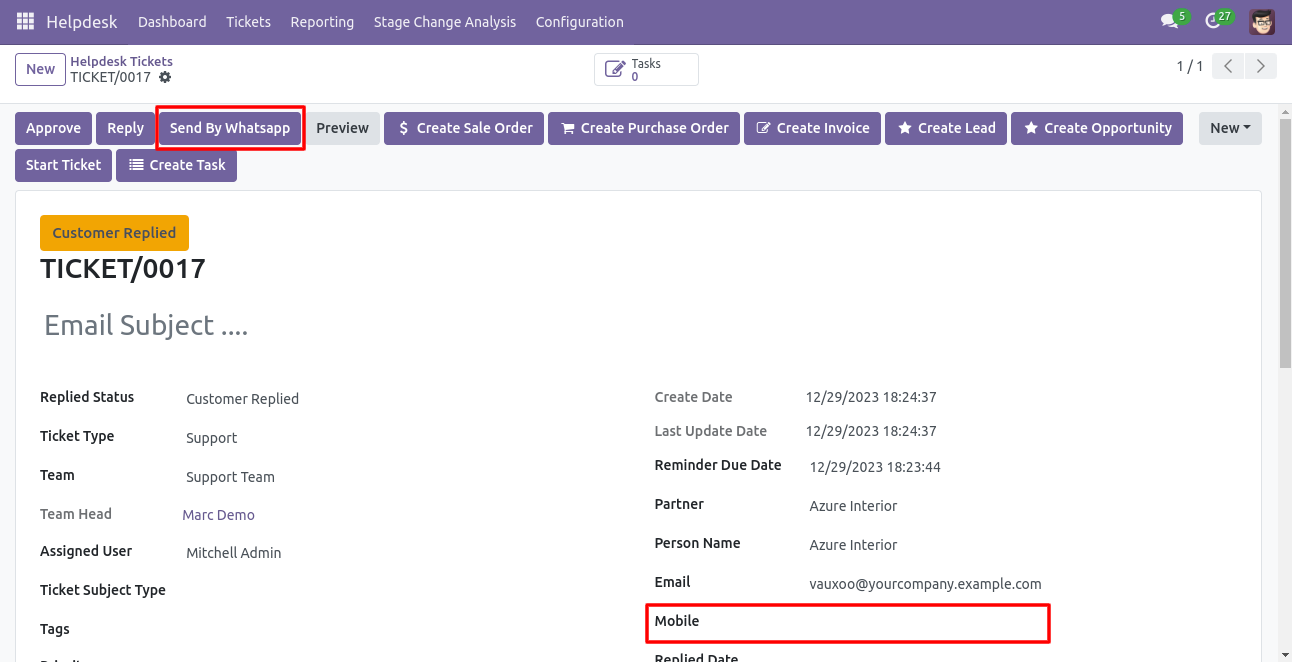
If partner mobile number is not added then this error popup will be appears.
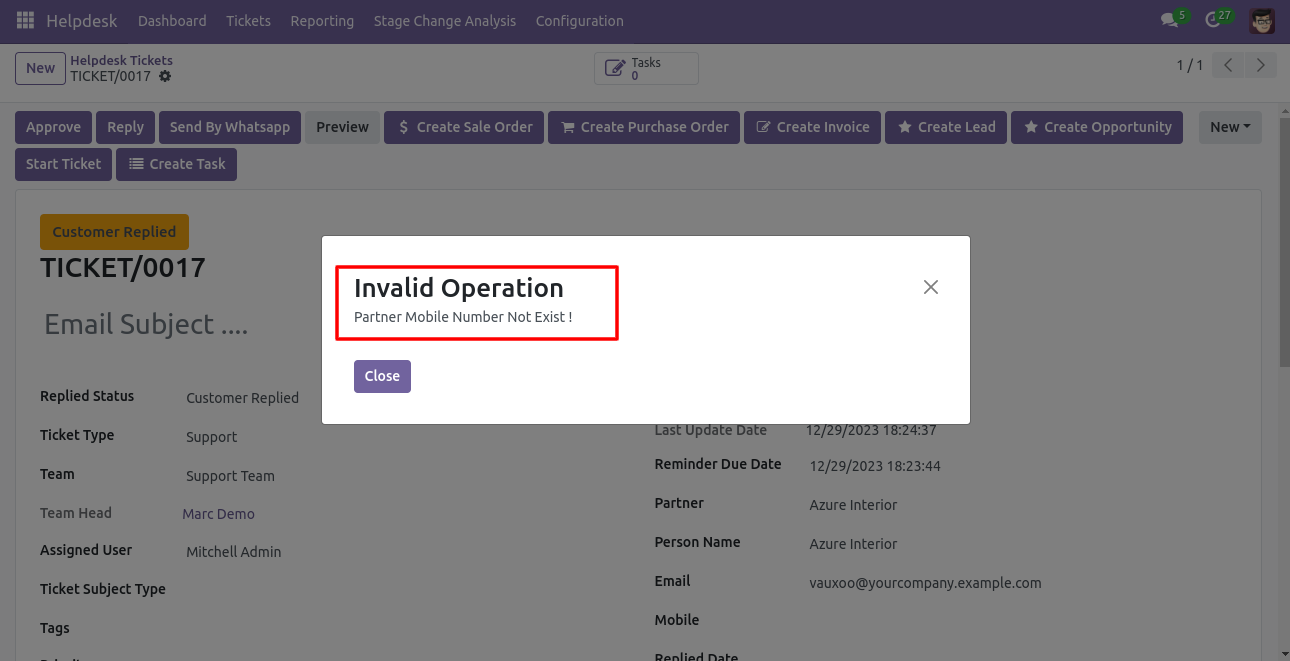
Click 'Send By WhatsApp' Button in helpdesk tickets.
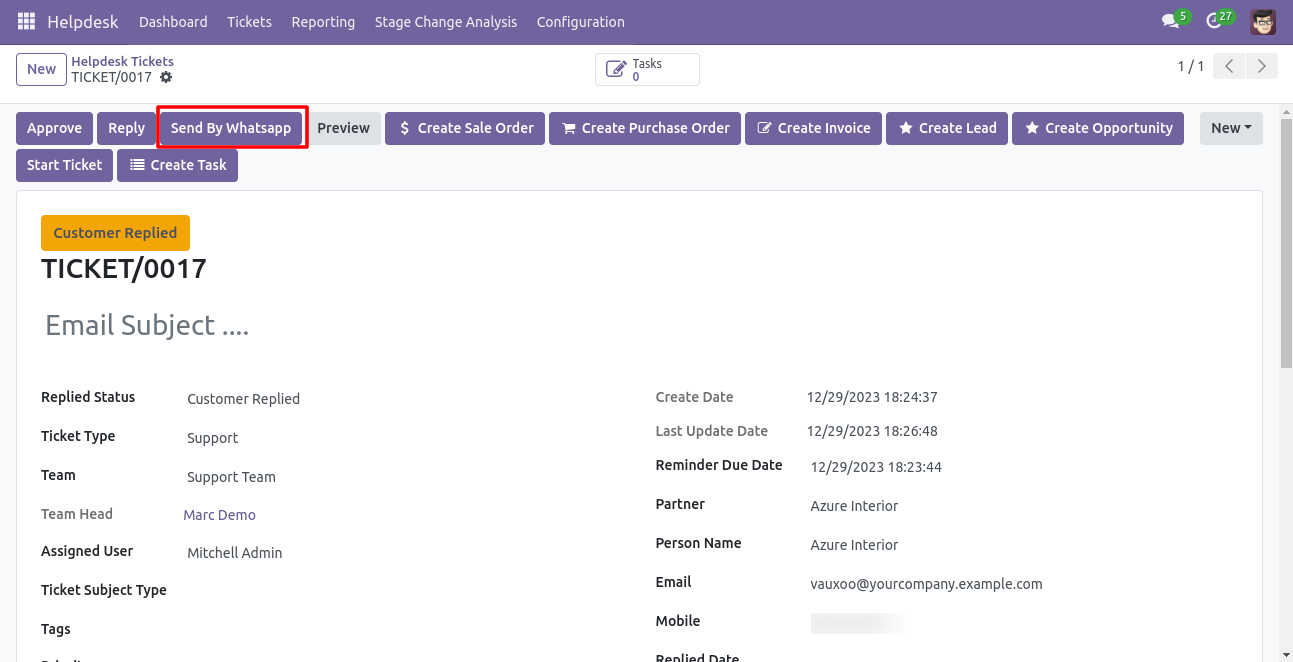
Click on the 'Send By Whatsapp' button.
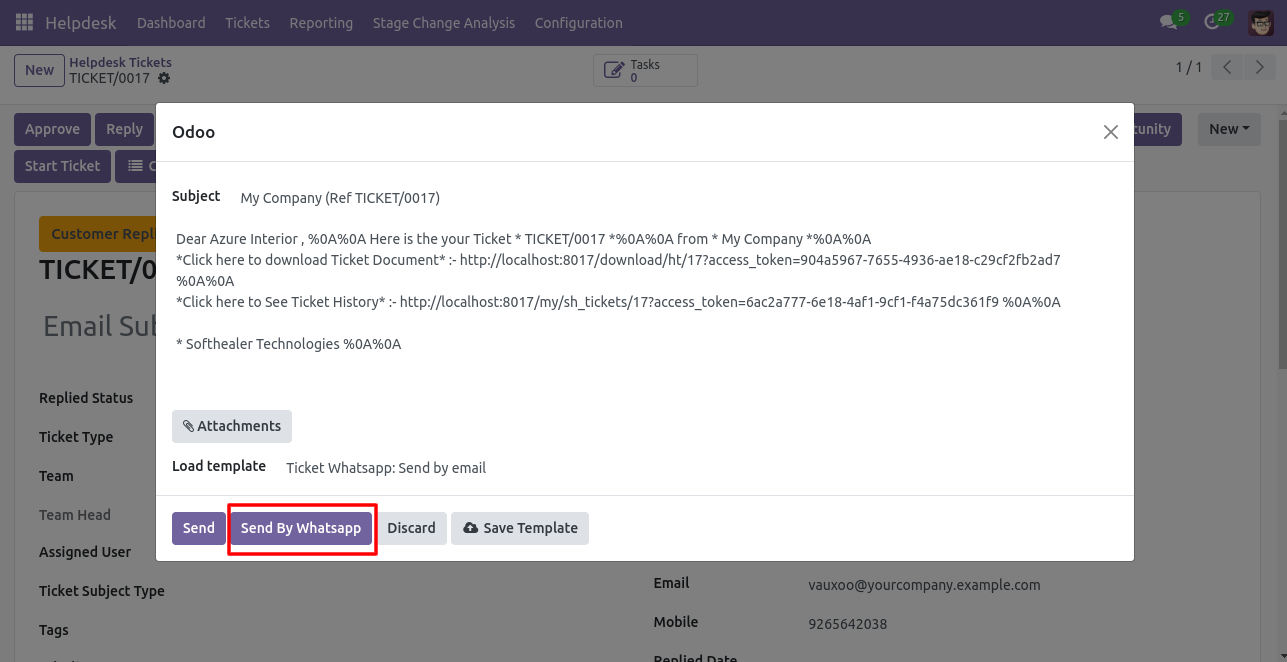
This is the output shown in the WhatsApp messenger.
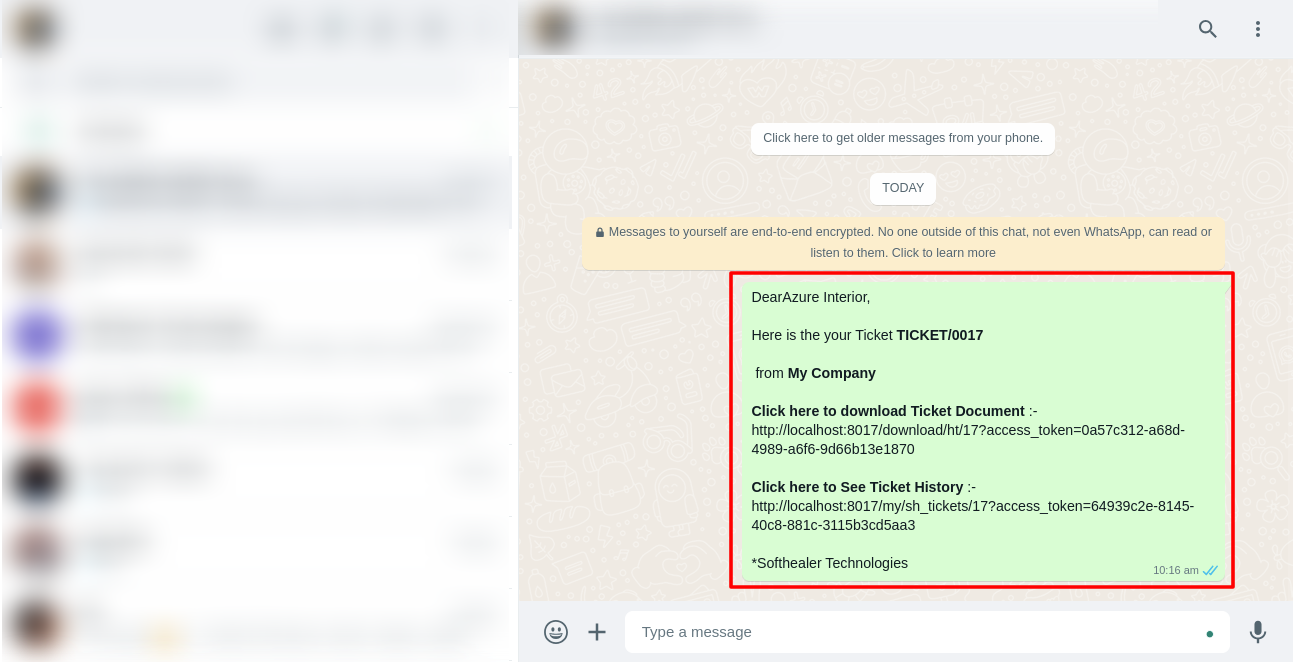
In helpdesk ticket chatter you can see the message which is sent.
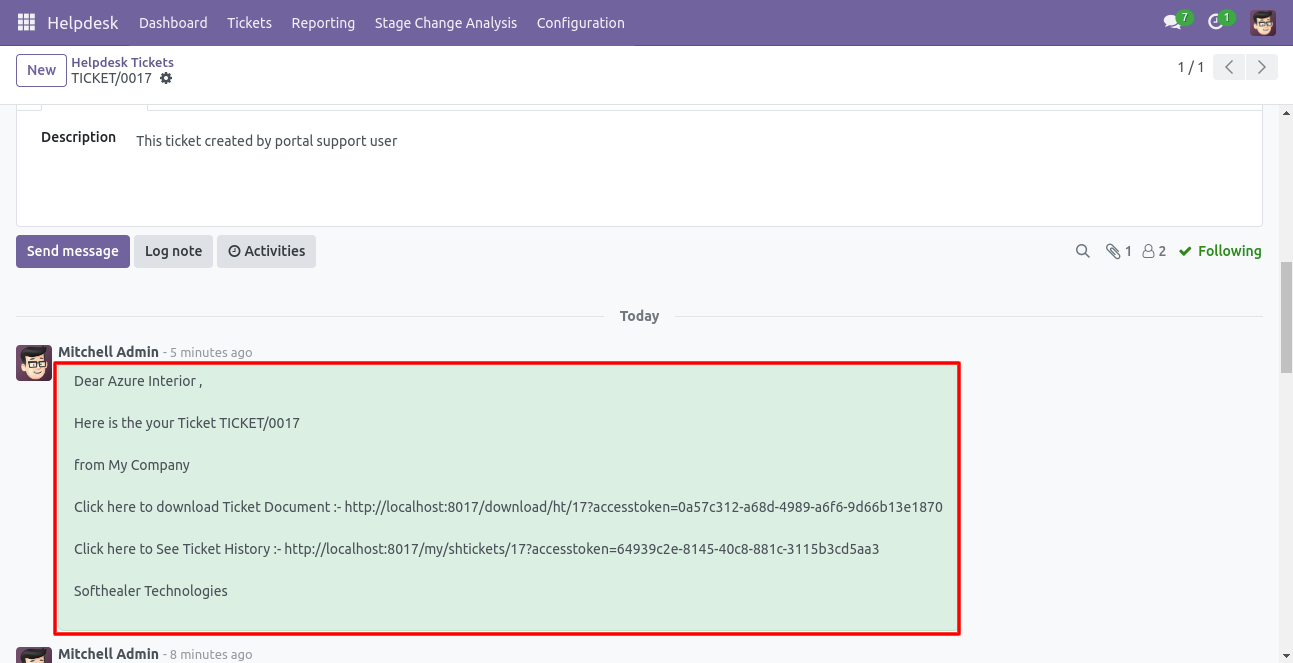
You can send a Whatsapp message direct from the dashboard.
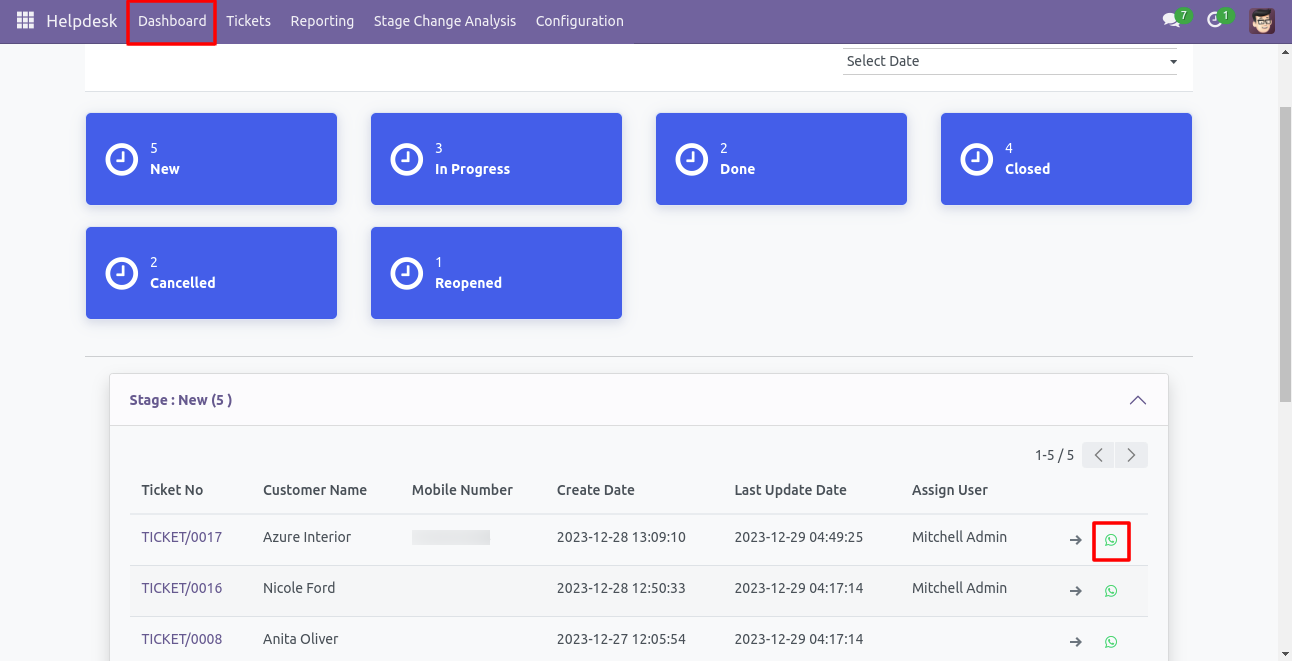
After that one wizard opens, select details and press 'Send by whatsapp'.
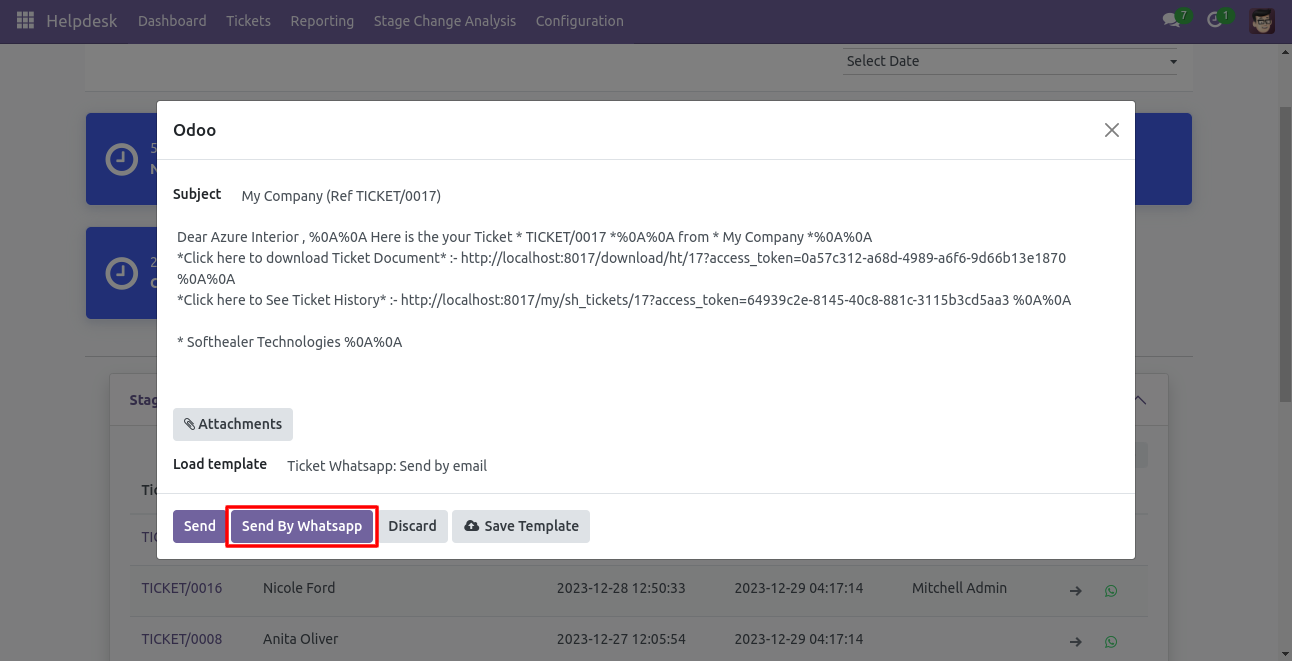
This is the output shown in the WhatsApp messenger.
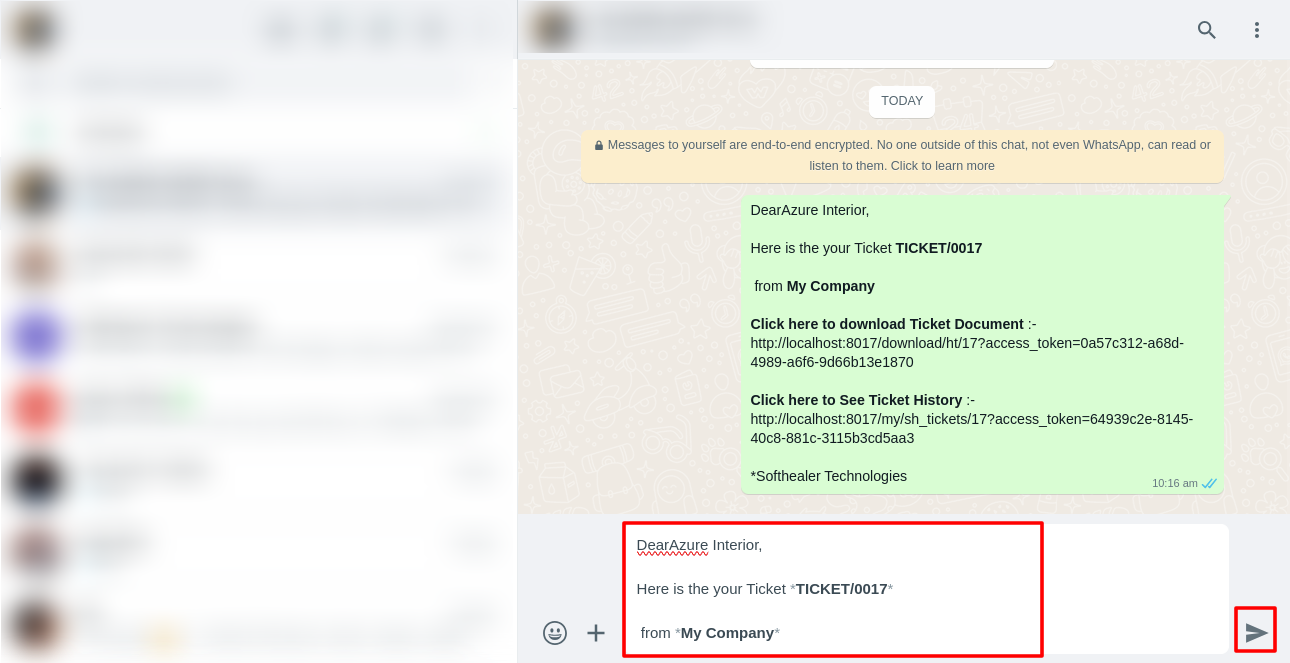
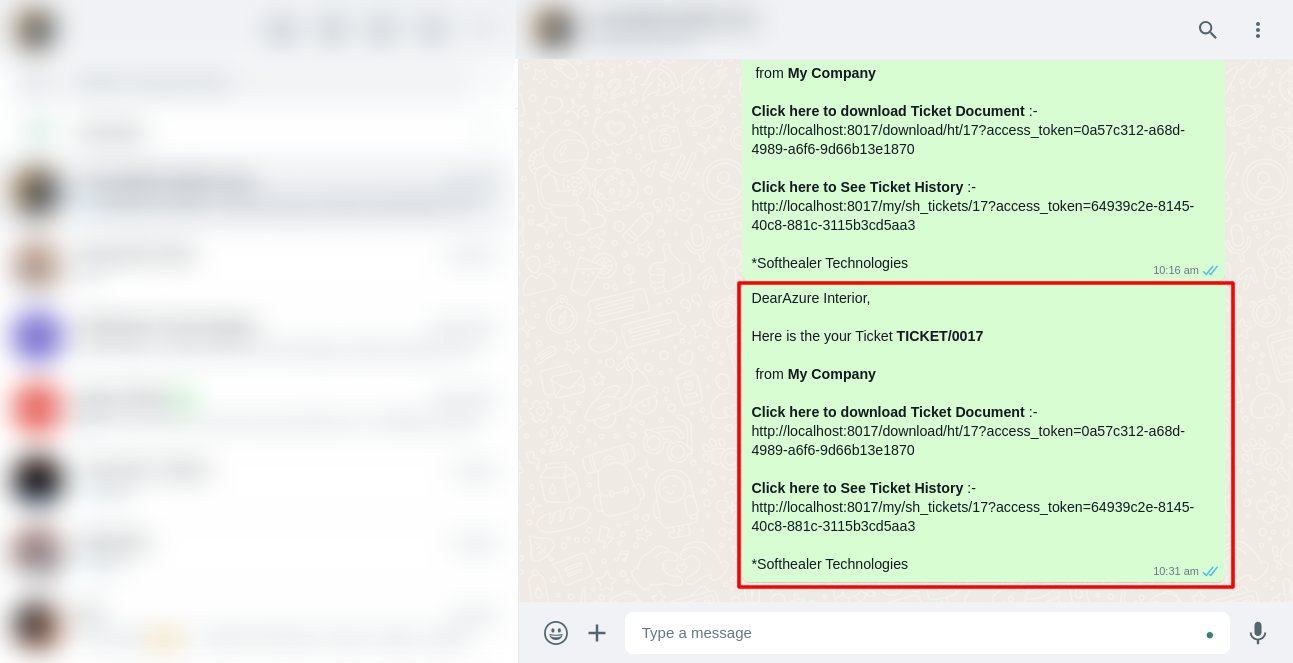
When you click 'Send By WhatsApp' Button in helpdesk tickets, this wizard opens choose details and if you click send then mail is sent. If you click send by WhatsApp it sends the message on WhatsApp.
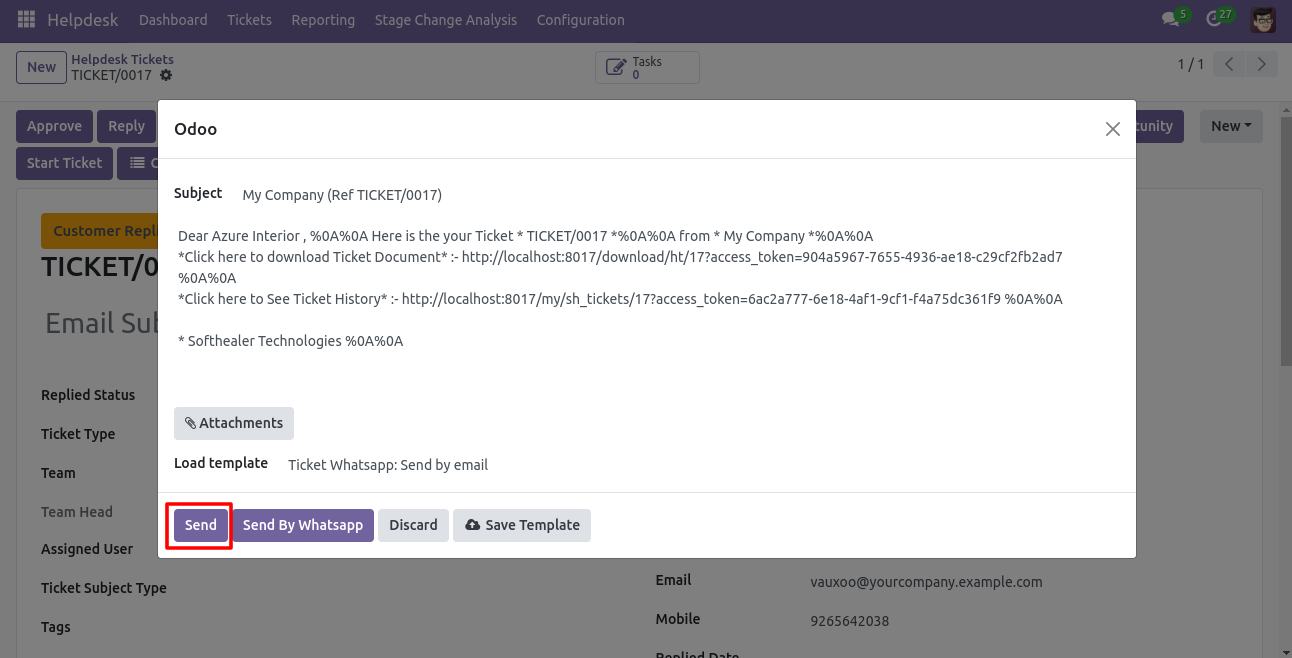
The sent email looks like this.
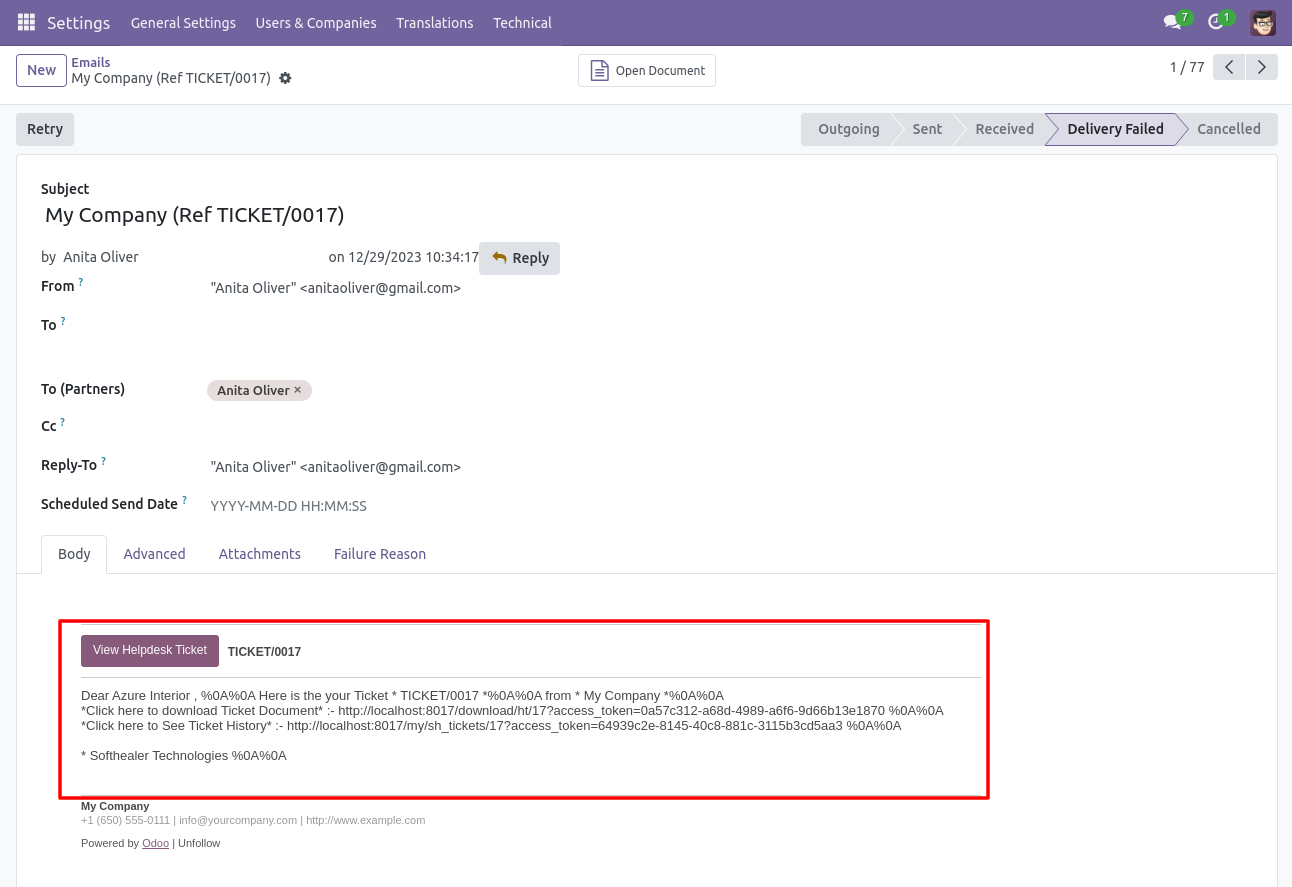
Helpdesk SLA Policy group.
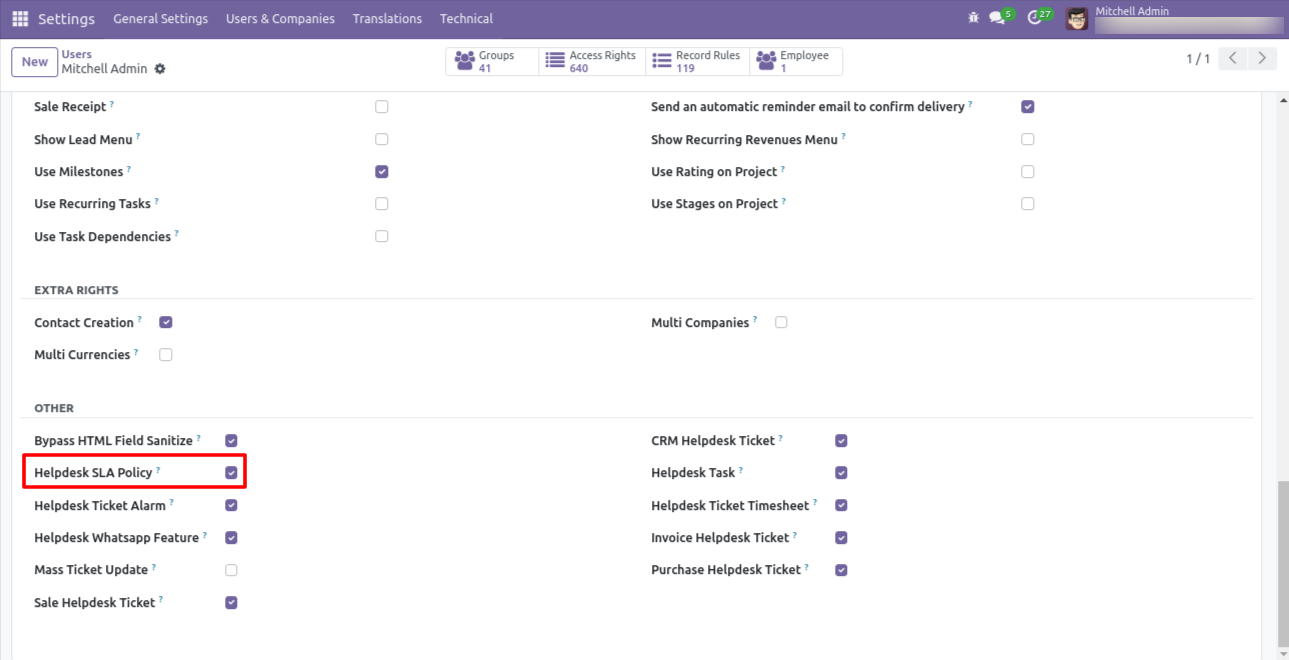
Go to the configuration => 'Helpdesk SLA Policies'.
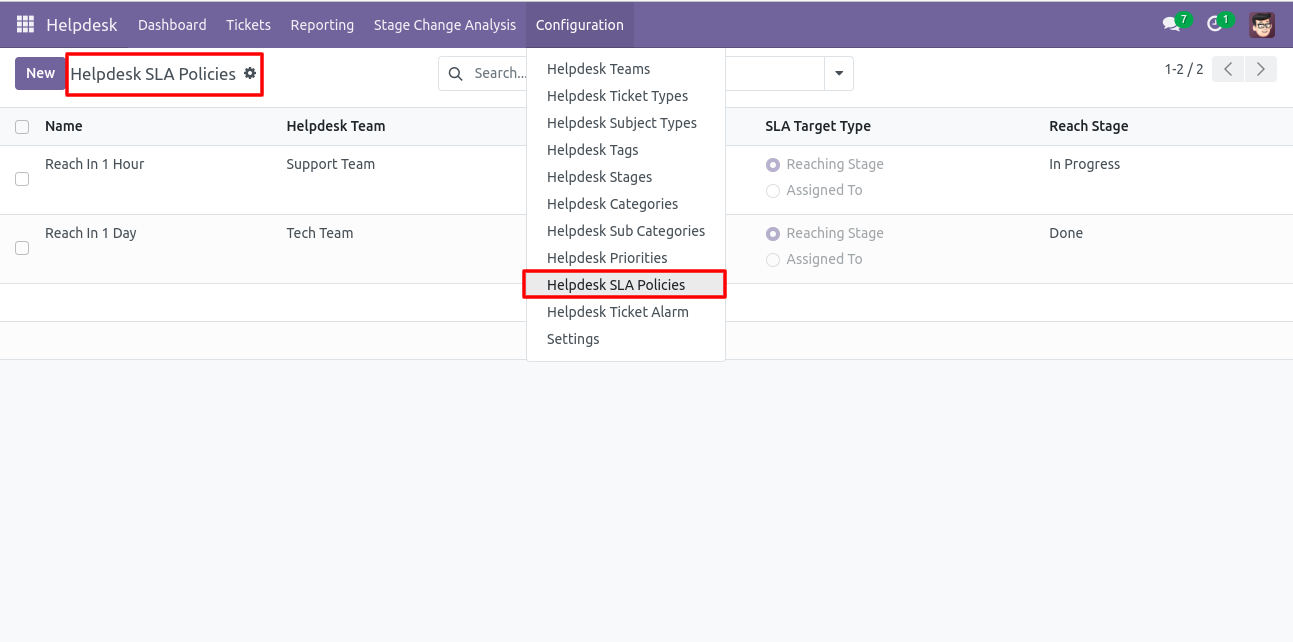
The 'Helpdesk SLA Policy' form view looks like this.
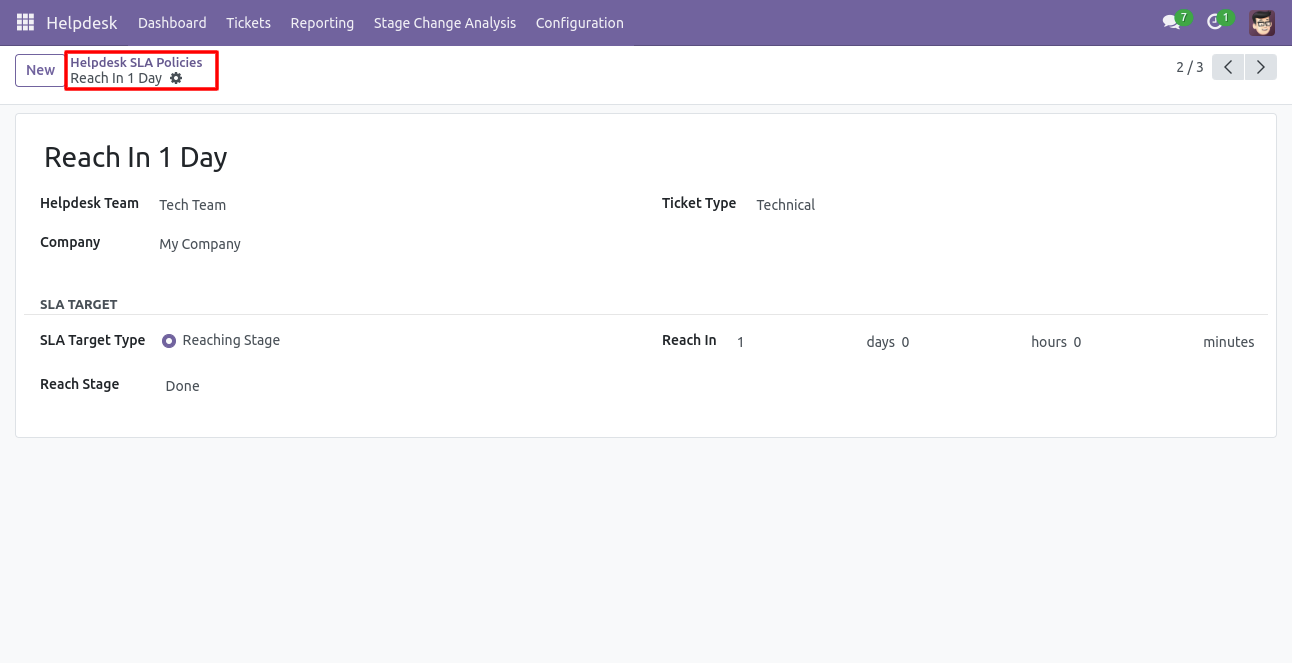
'SLA Tickets' form view looks like this.
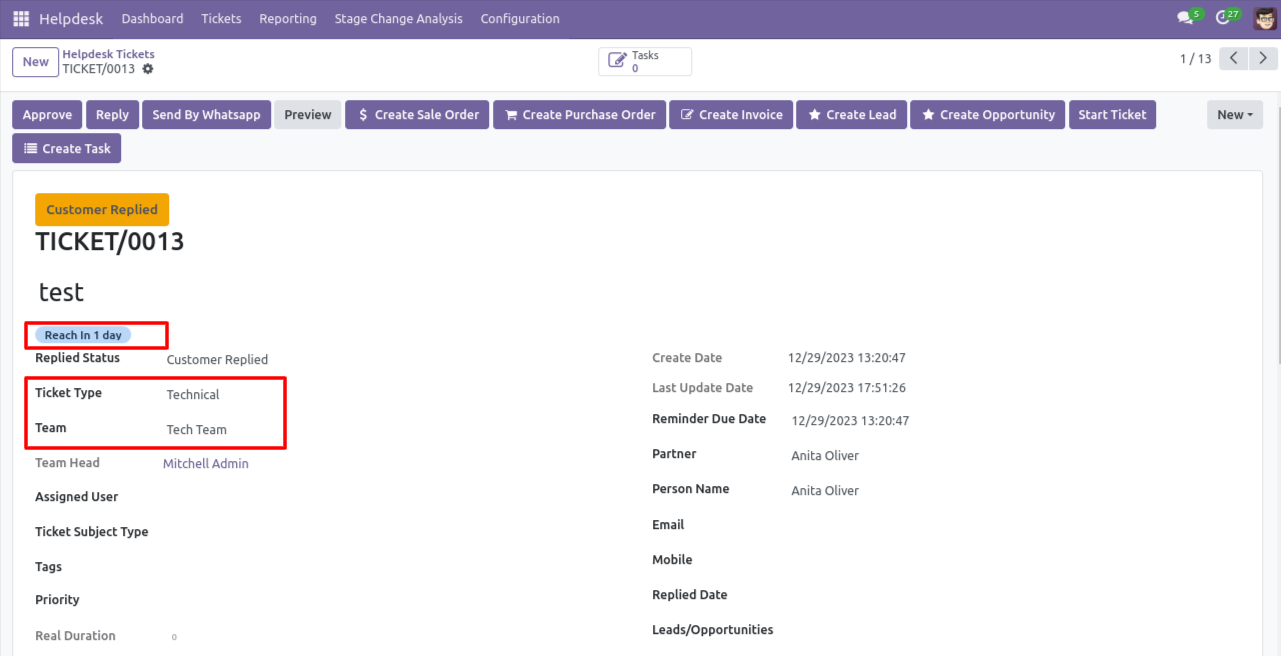
You can see helpdesk SLA tickets also from the helpdesk ticket types using the smart button 'Helpdesk SLA'.
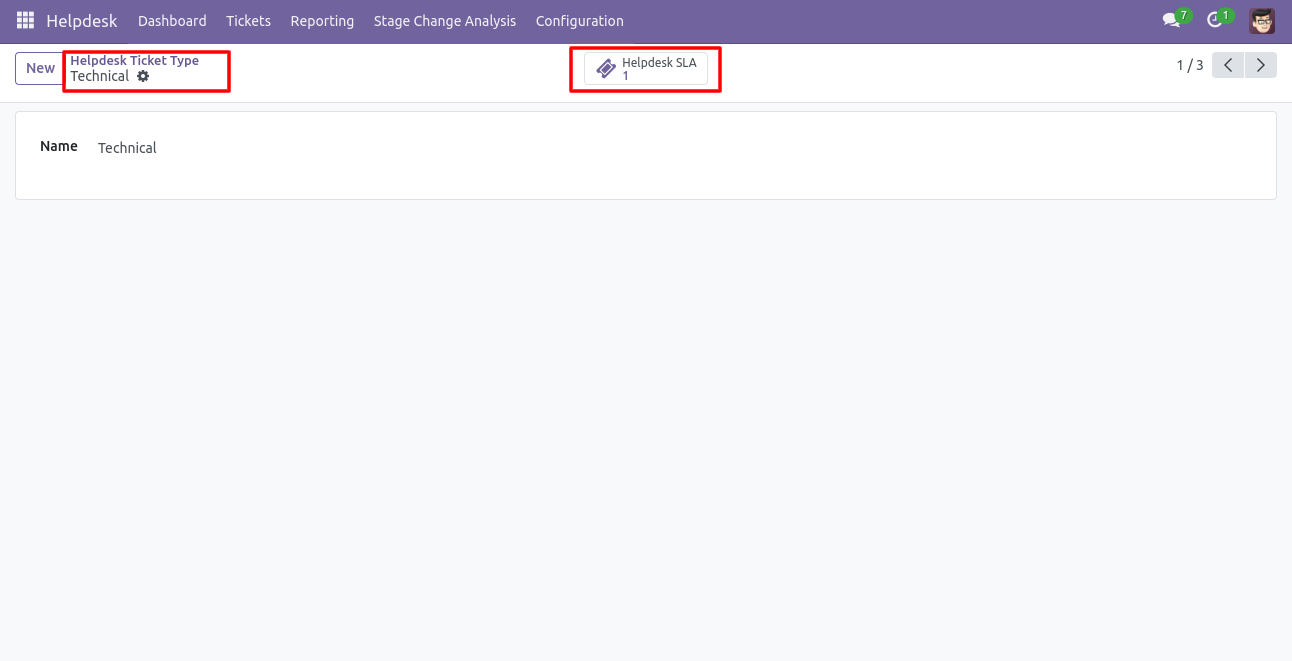
'Helpdesk Teams' form view. Where you can define working schedule as well as see helpdesk SLA ticket using the smart button 'Helpdesk SLA'.
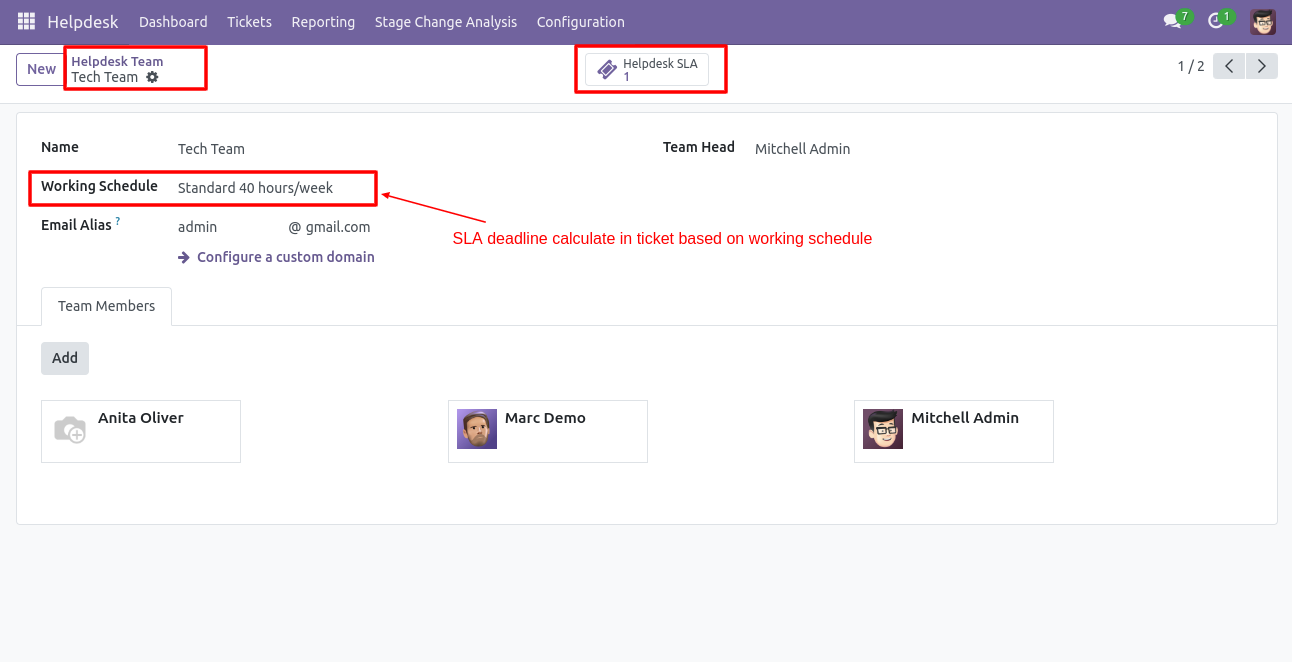
The search panel in the helpdesk tickets looks like this, you can filter SLA
using different filters.
Note: Search panel and multi-edit option available in only v13,v14 &
v15.
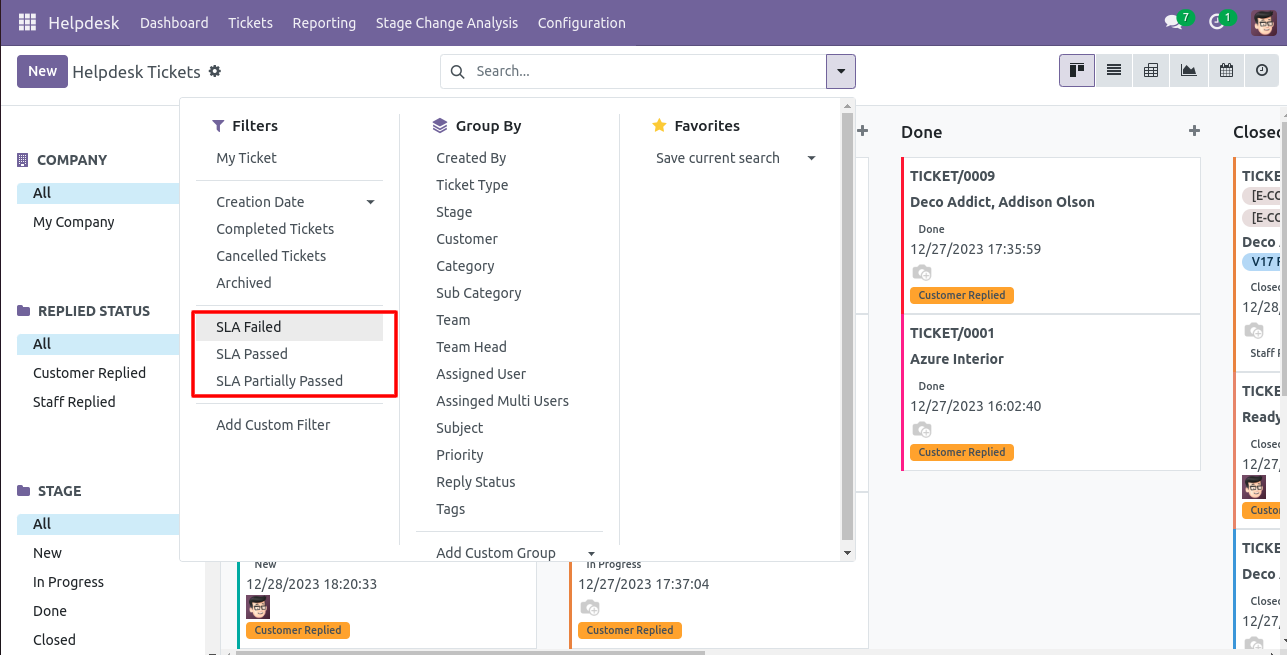
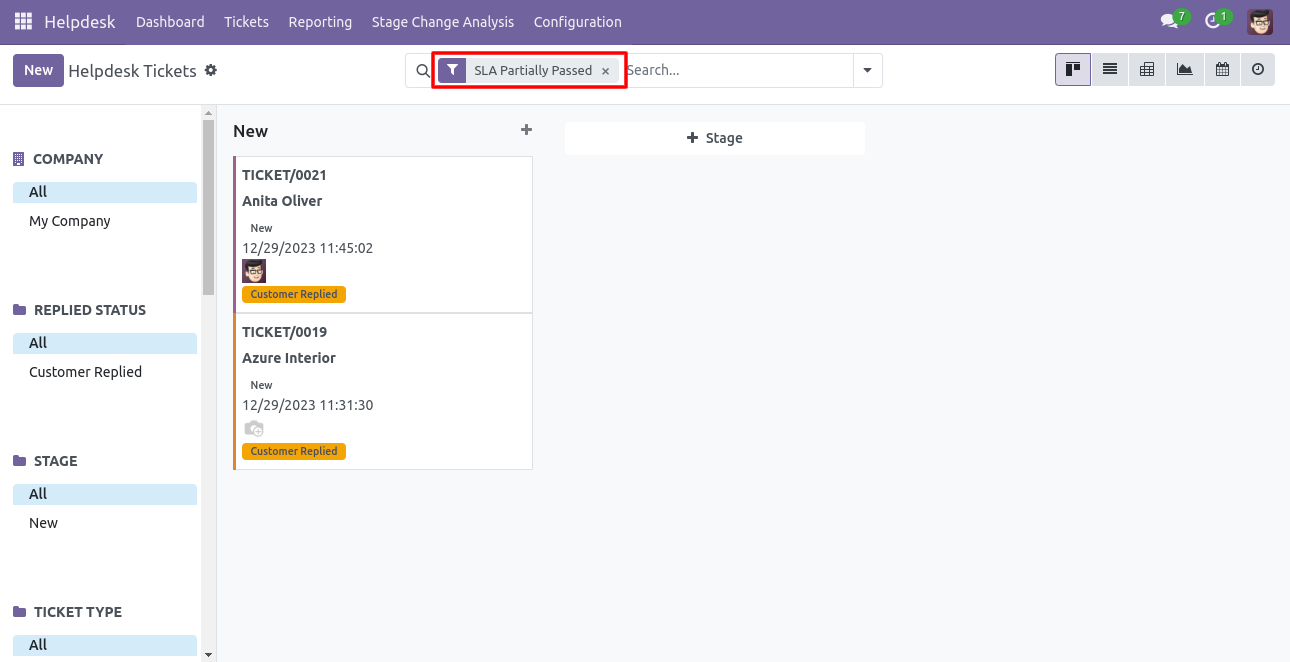
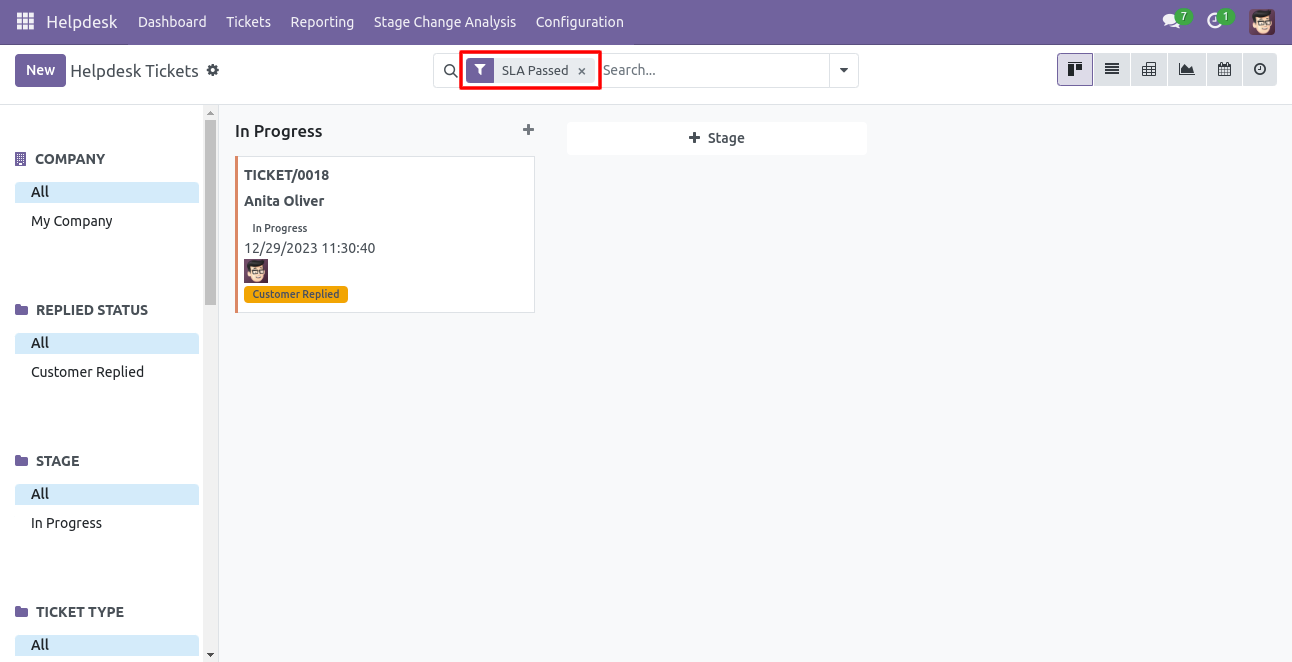
You can edit multiple records from the helpdesk tickets list view.
Note: Search panel and multi-edit option available in only v13,v14 &
v15.
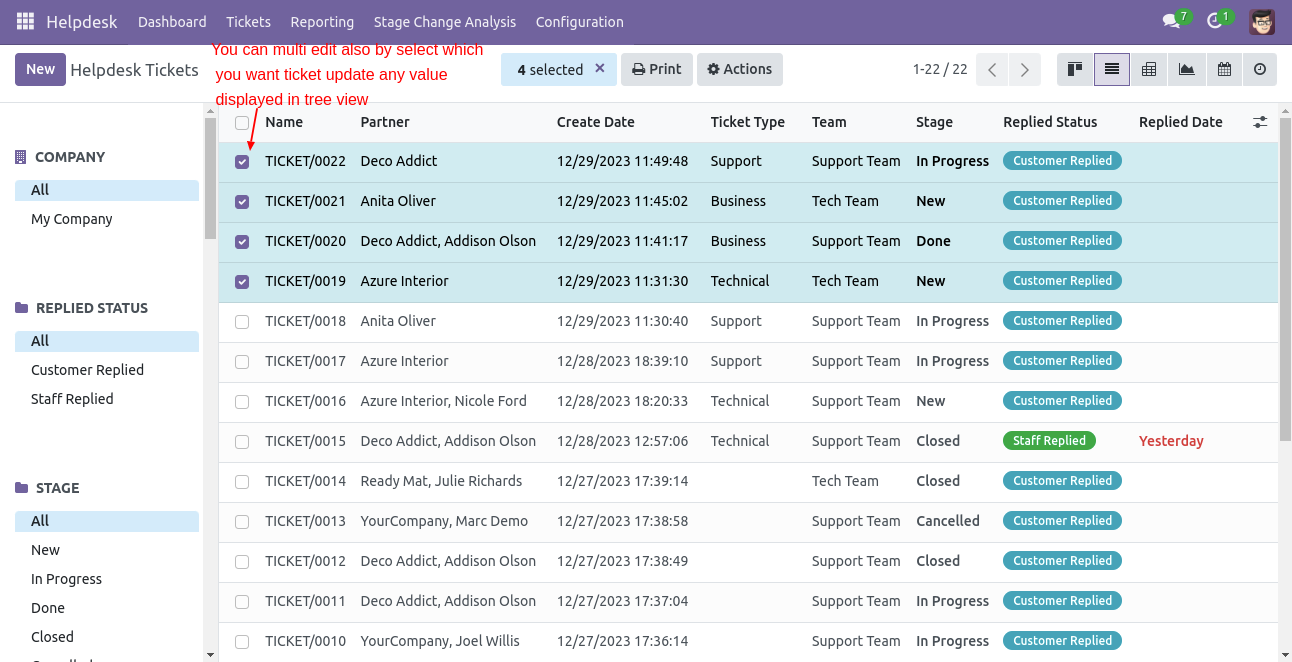
'Helpdesk Ticket' form view, create a ticket and save it.
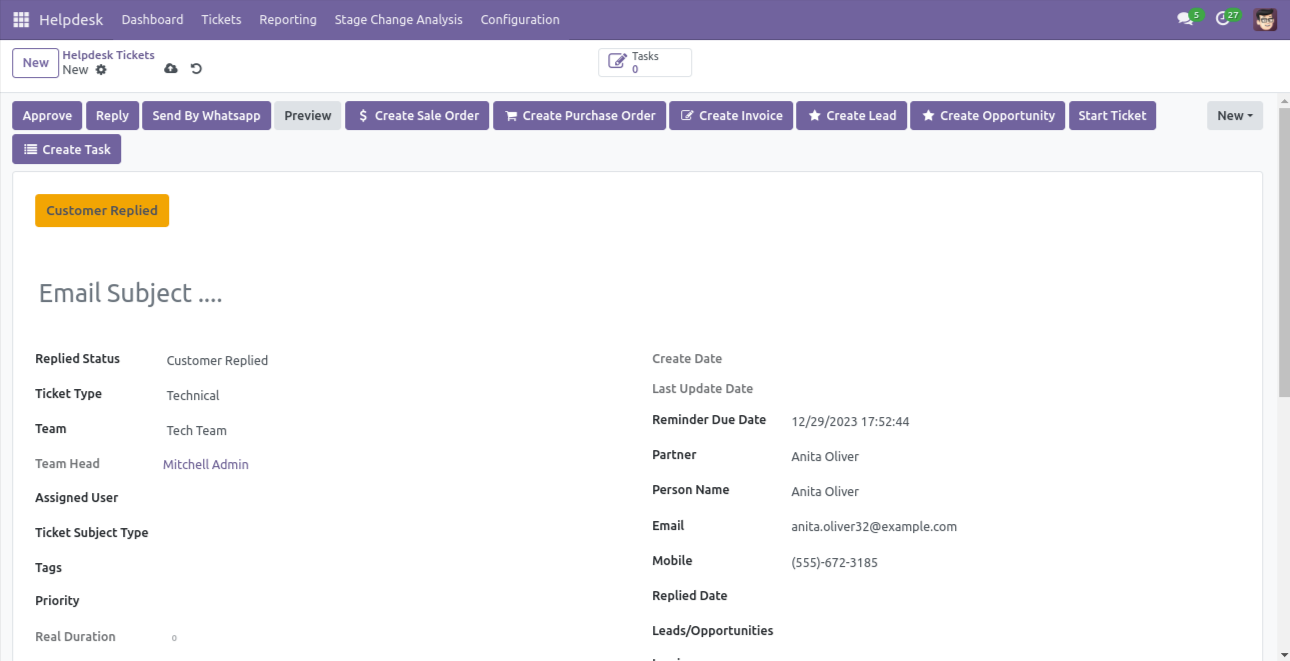
In the helpdesk ticket form view, you can see SLA deadline, Now we press the 'Approve' button.
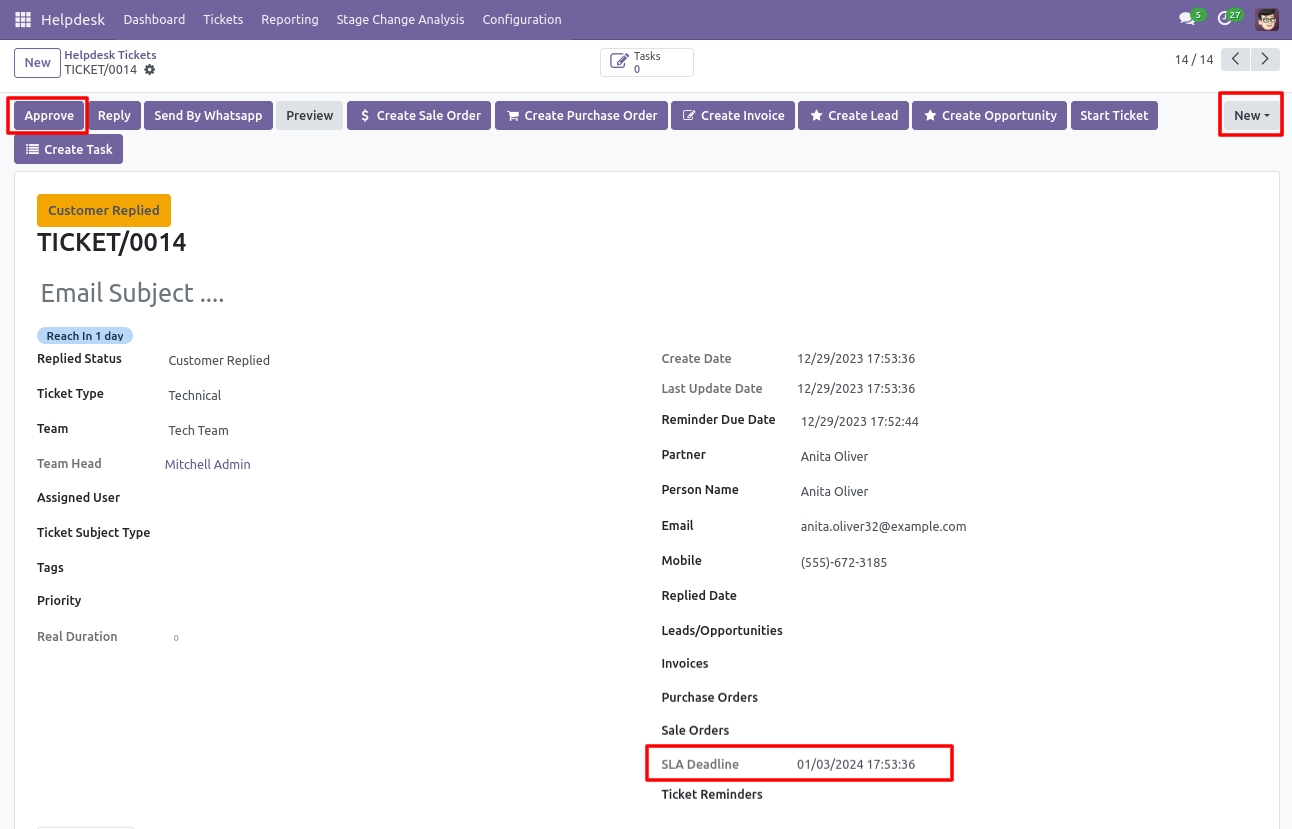
When press on the 'Approve' button and all policies are approved then stage change to 'Done'.
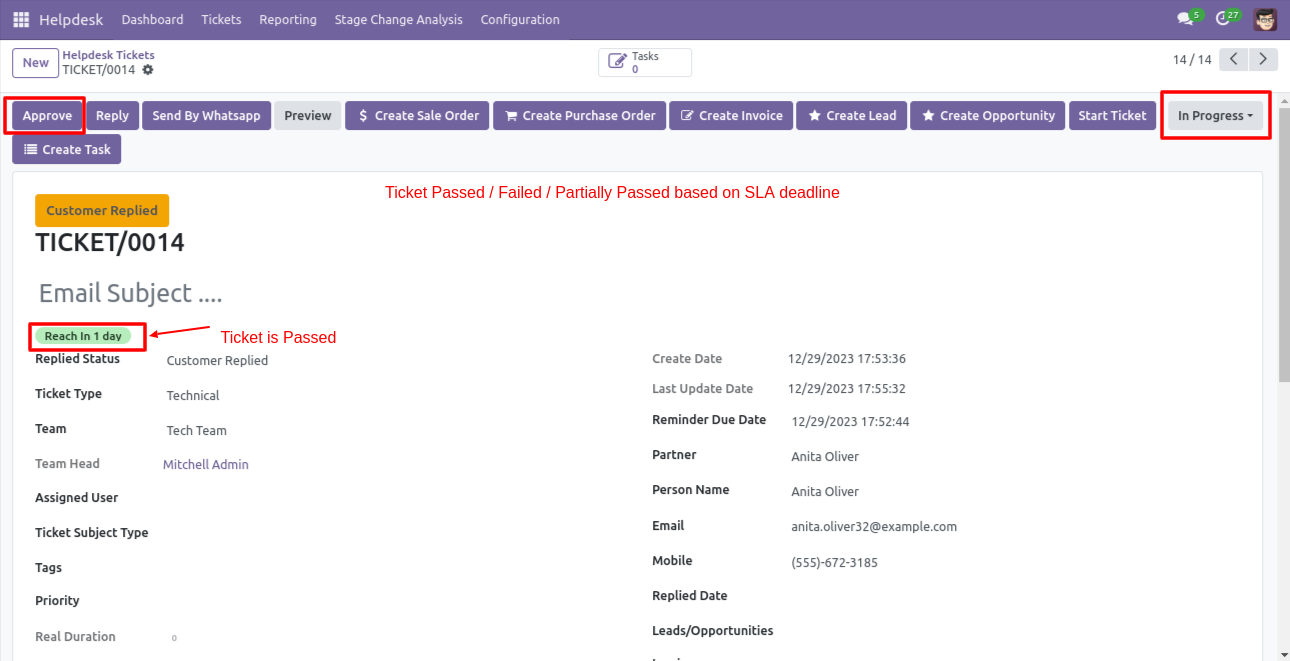
You can do helpdesk SLA analysis from the 'Reporting' menu.
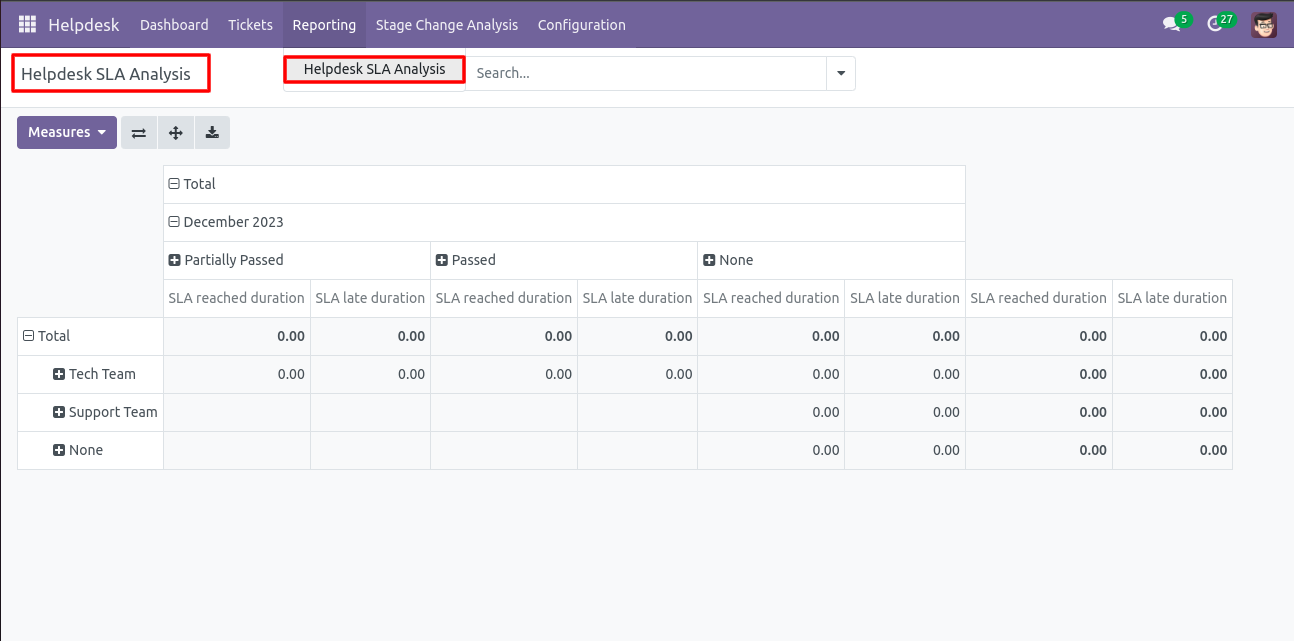
Enable 'Ticket Reminder'.
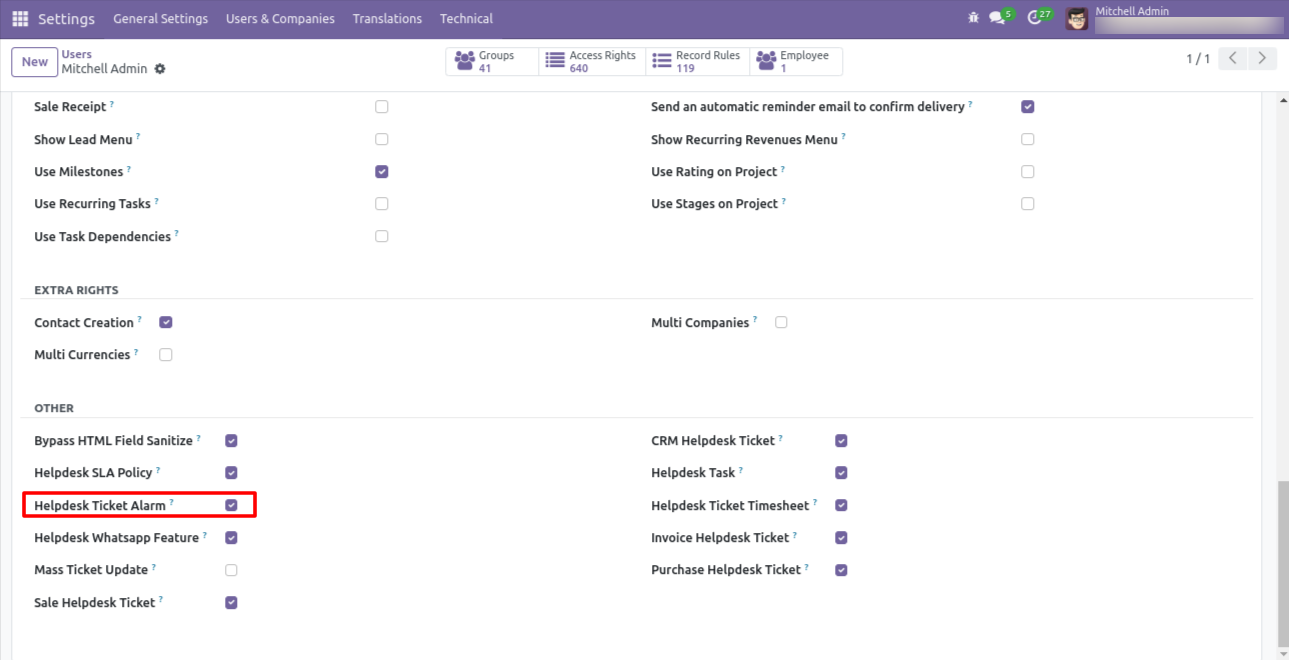
Go to the configuration => 'Helpdesk Ticket Alarm'.
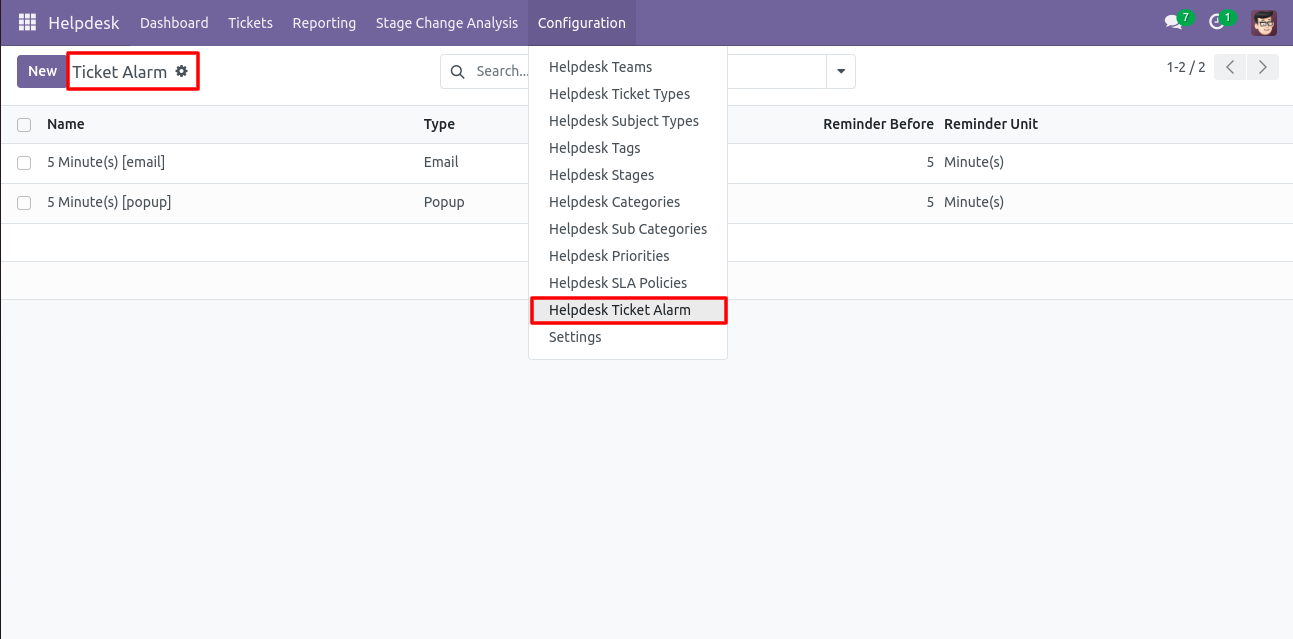
Helpdesk ticket alarm form view looks like this.
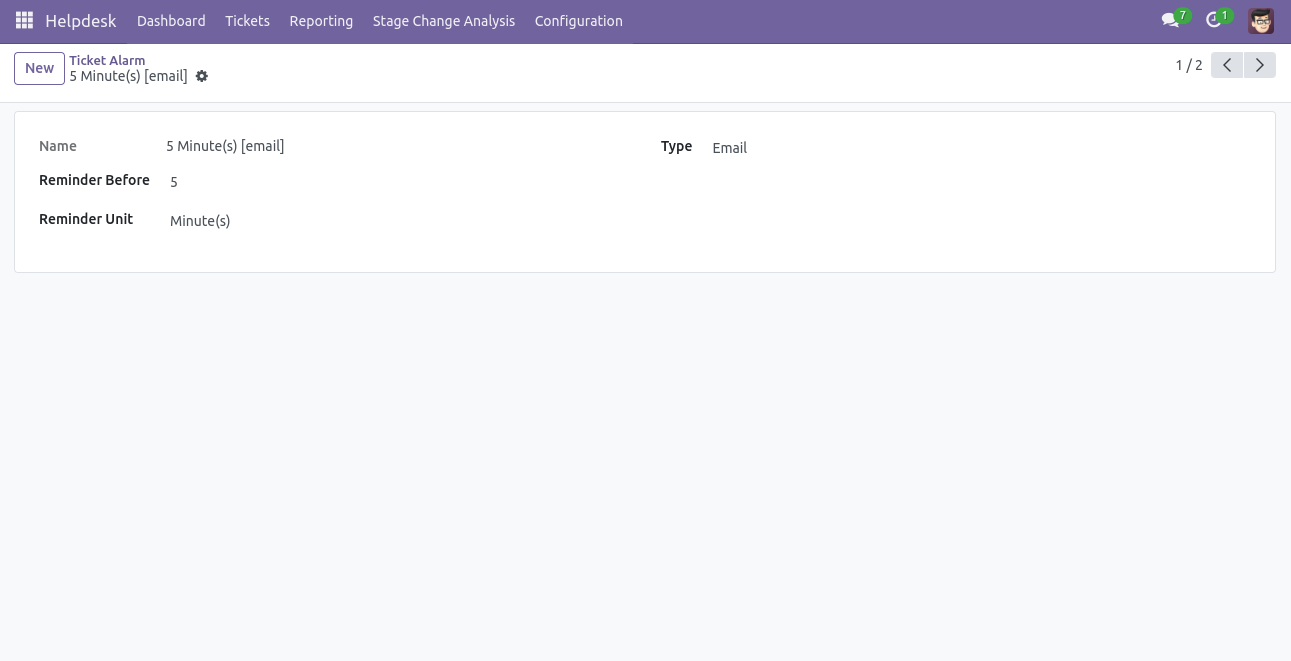
Helpdesk ticket alarm form view with the ticket reminder.
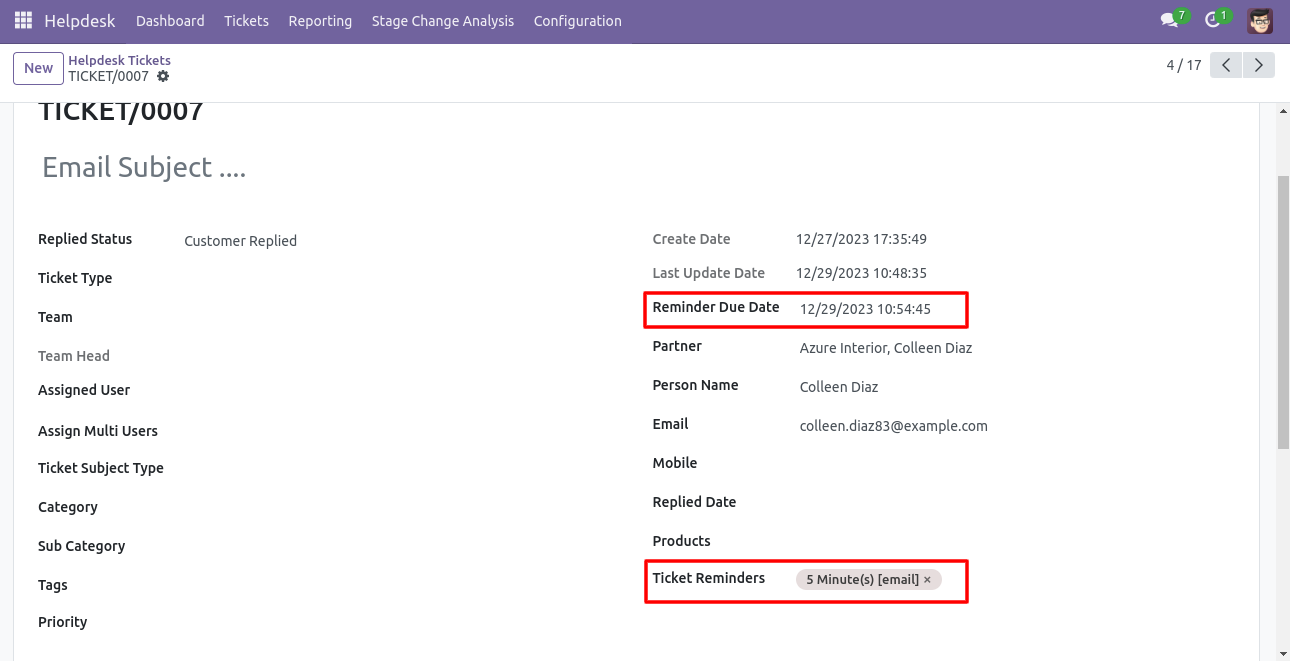
Helpdesk ticket reminders email looks like this.
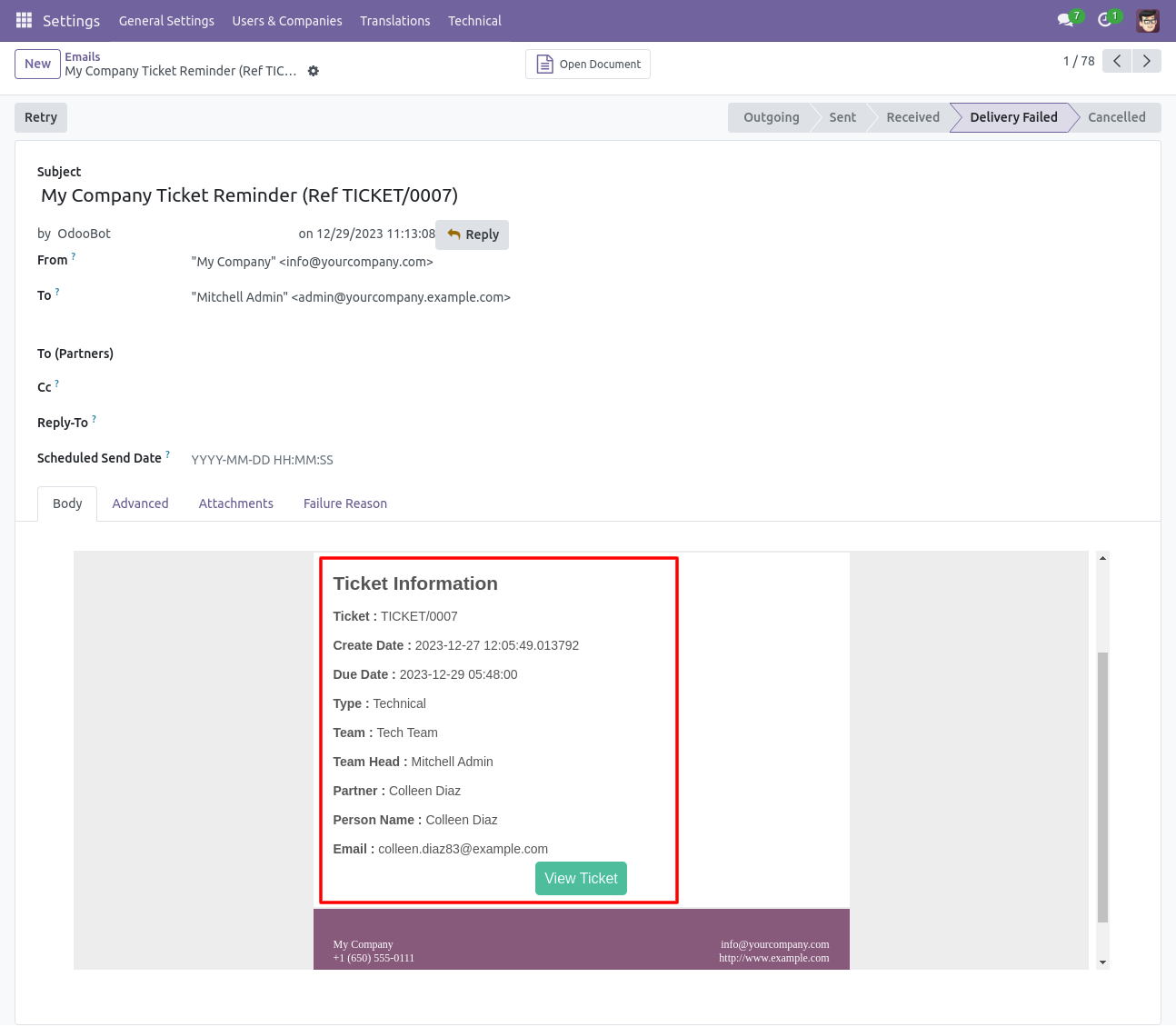
Helpdesk ticket alarm form view with the ticket reminder.
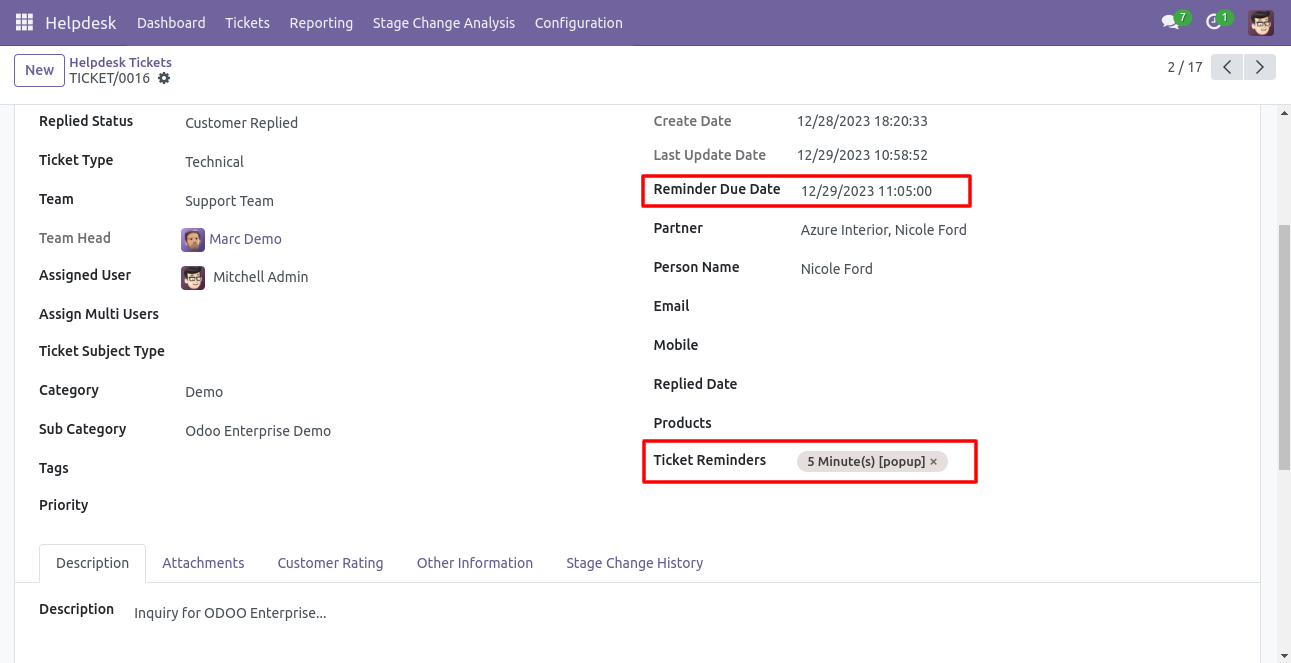
Helpdesk ticket reminders popup looks like this.
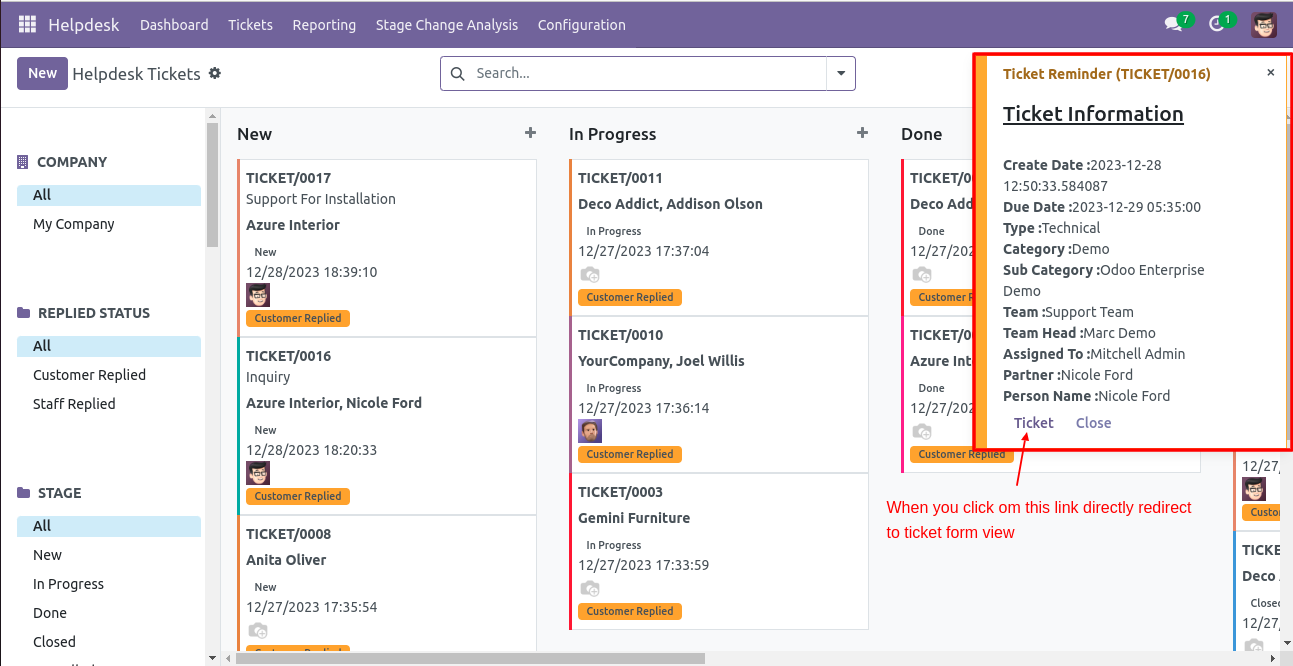
Access group for 'Helpdesk Manager', 'Helpdesk Team Leader', 'Helpdesk User'.
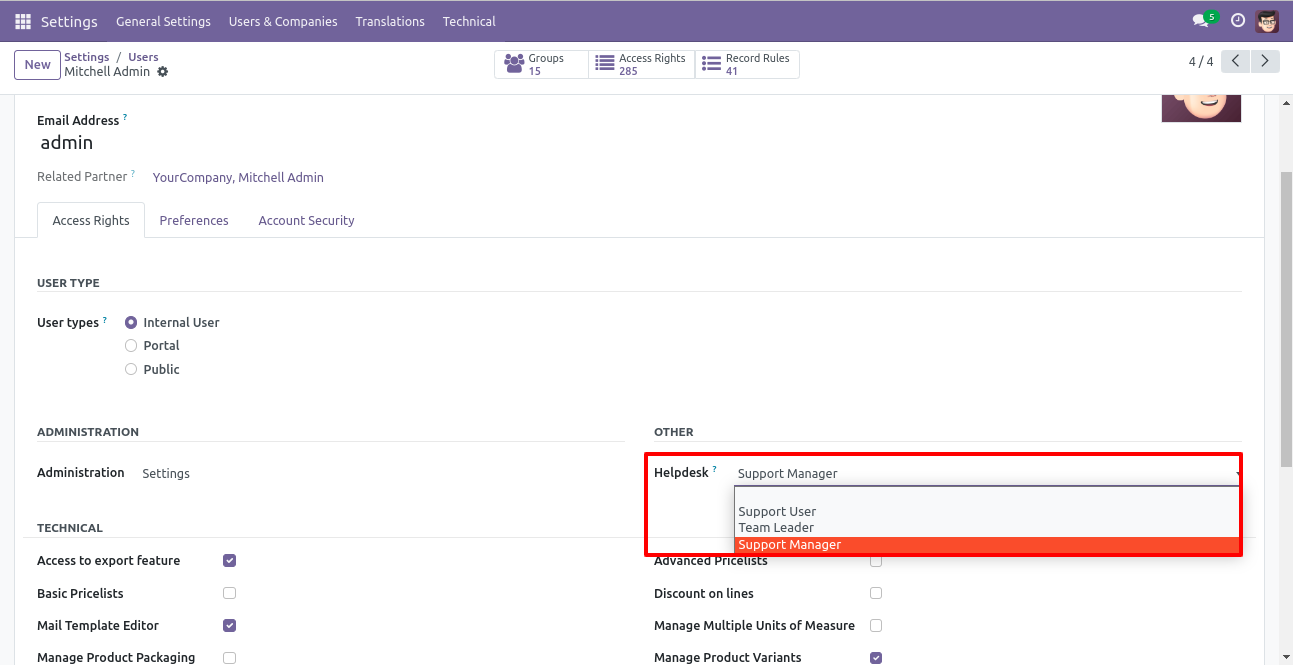
Helpdesk Teams menu and list view.
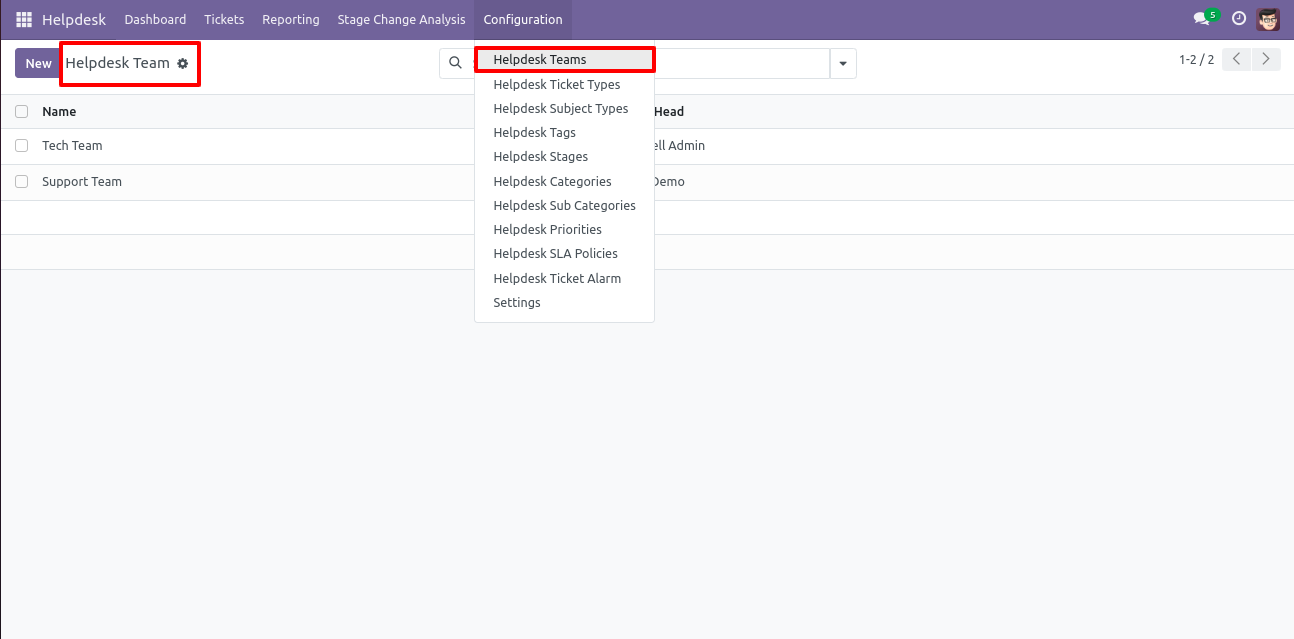
'Helpdesk Teams' form view. Where you can define team member and team leader or set team as default.
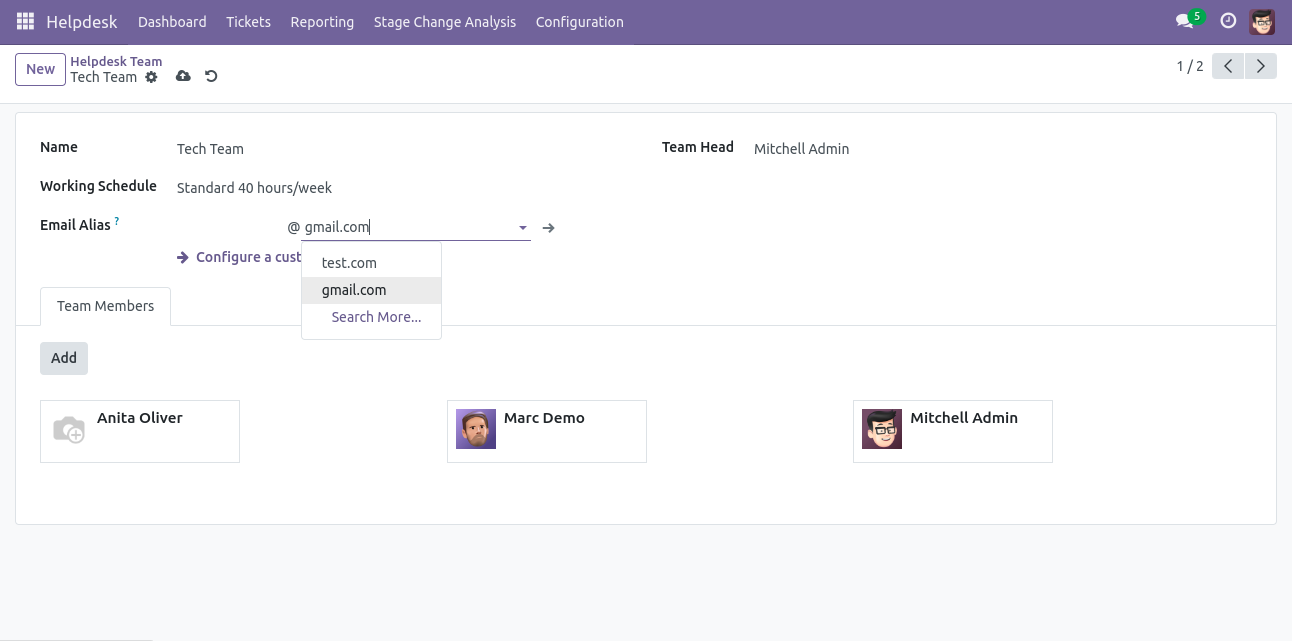
'Helpdesk Tickets Type' menu and list view.
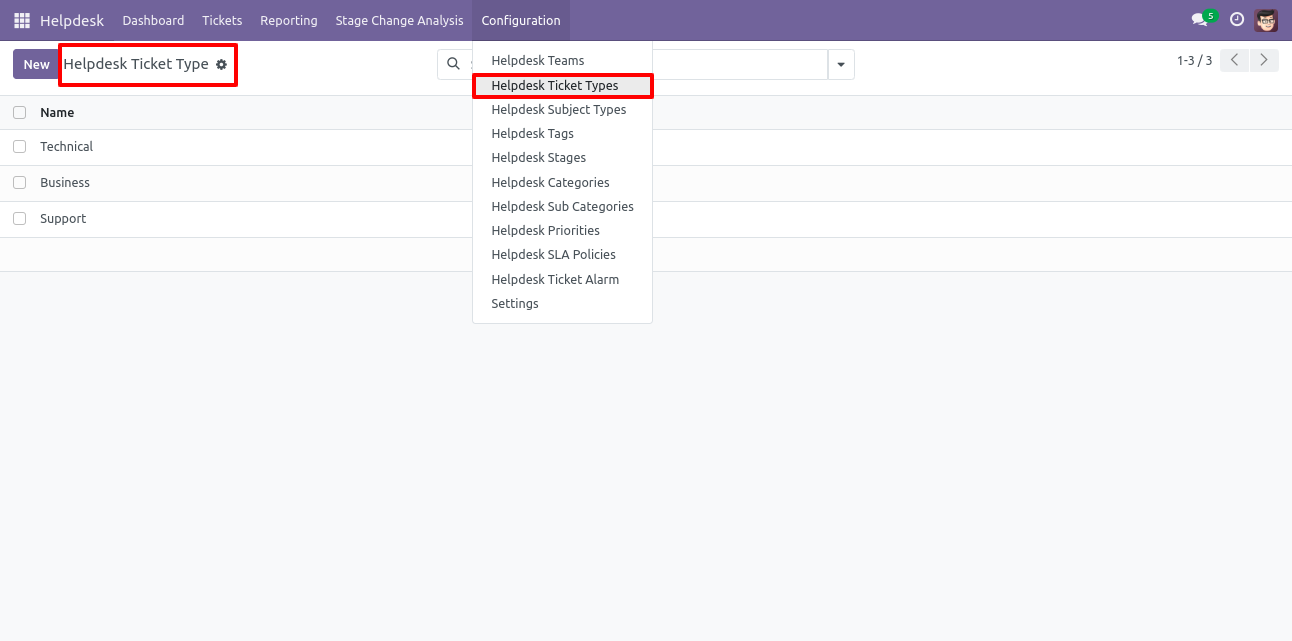
'Helpdesk Subject Types' menu and list view.
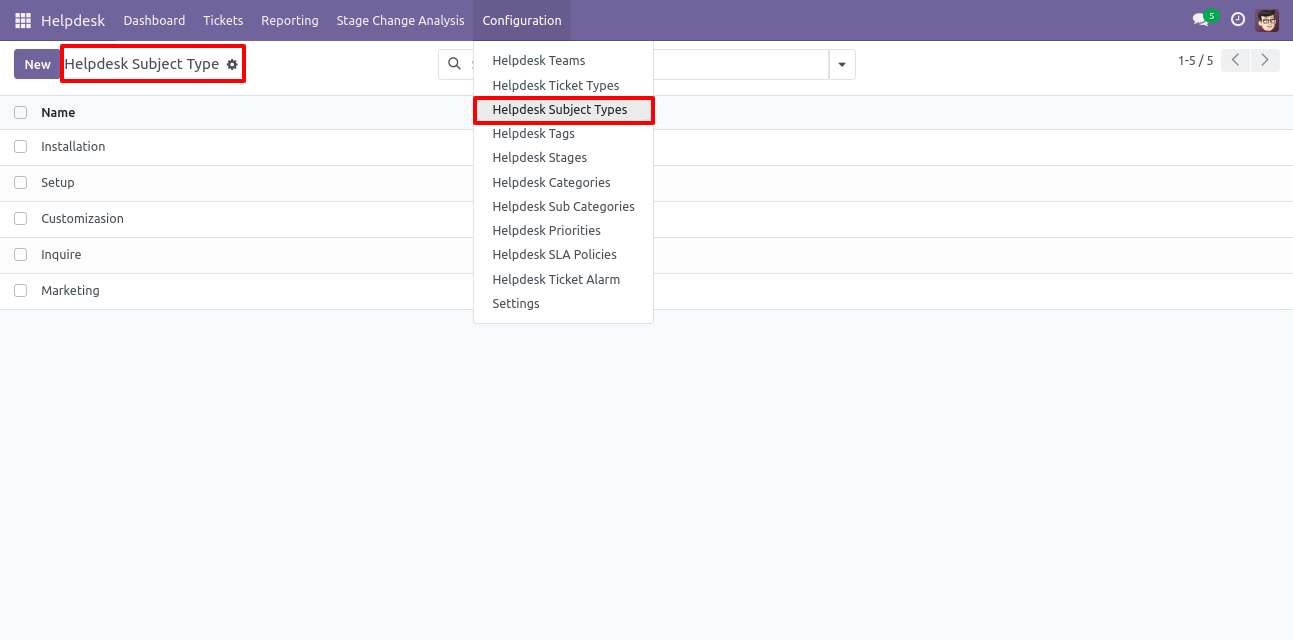
'Helpdesk Tags' menu and list view.
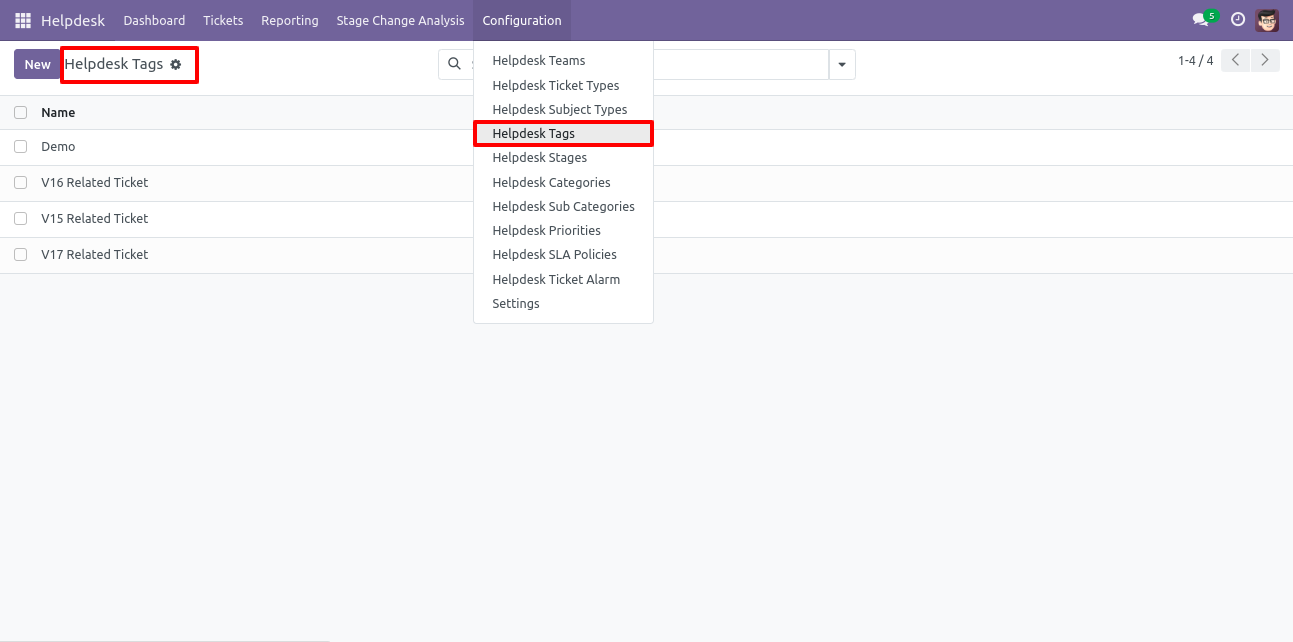
'Helpdesk Stages' menu and list view.
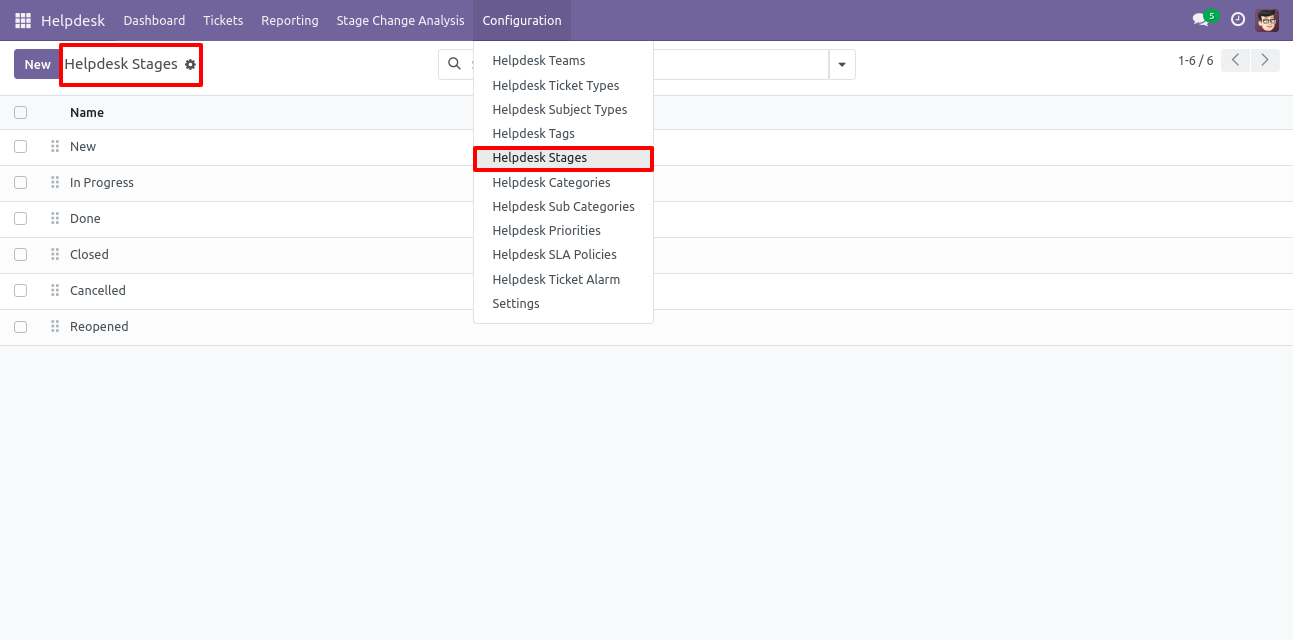
'Helpdesk Stages' form view. Where you can define stages and it's access rights, E-Mail template, next stage.
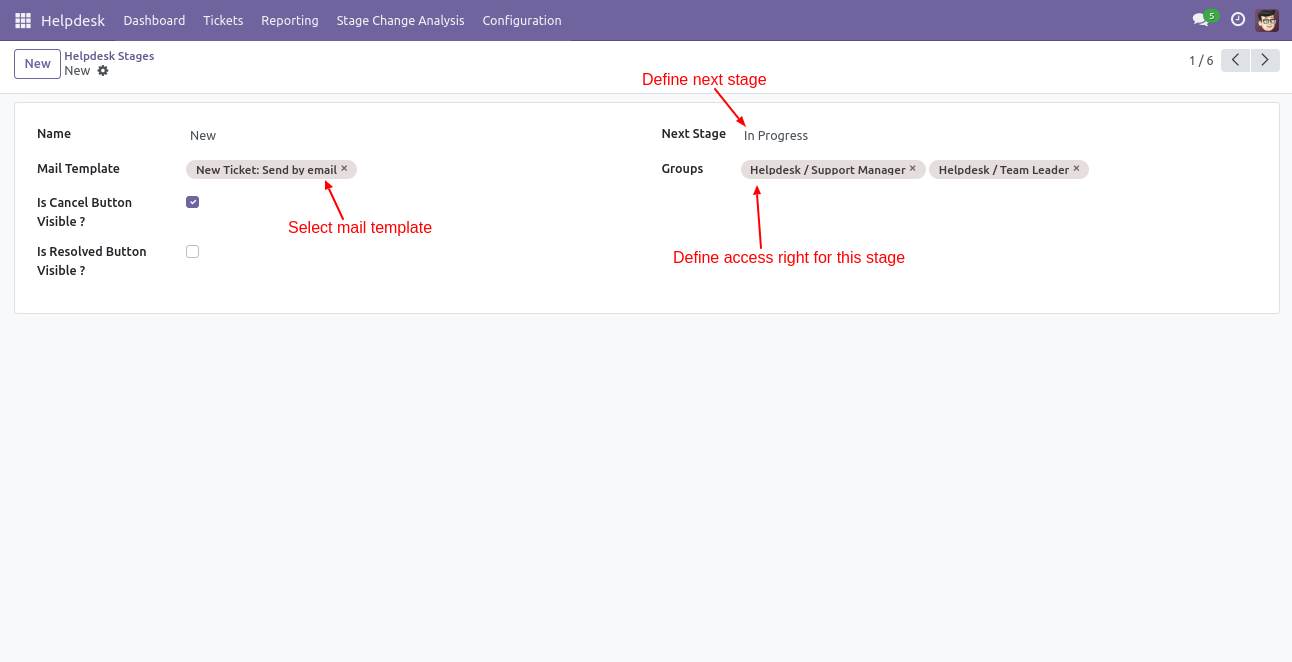
'Helpdesk Categories' menu and list view.
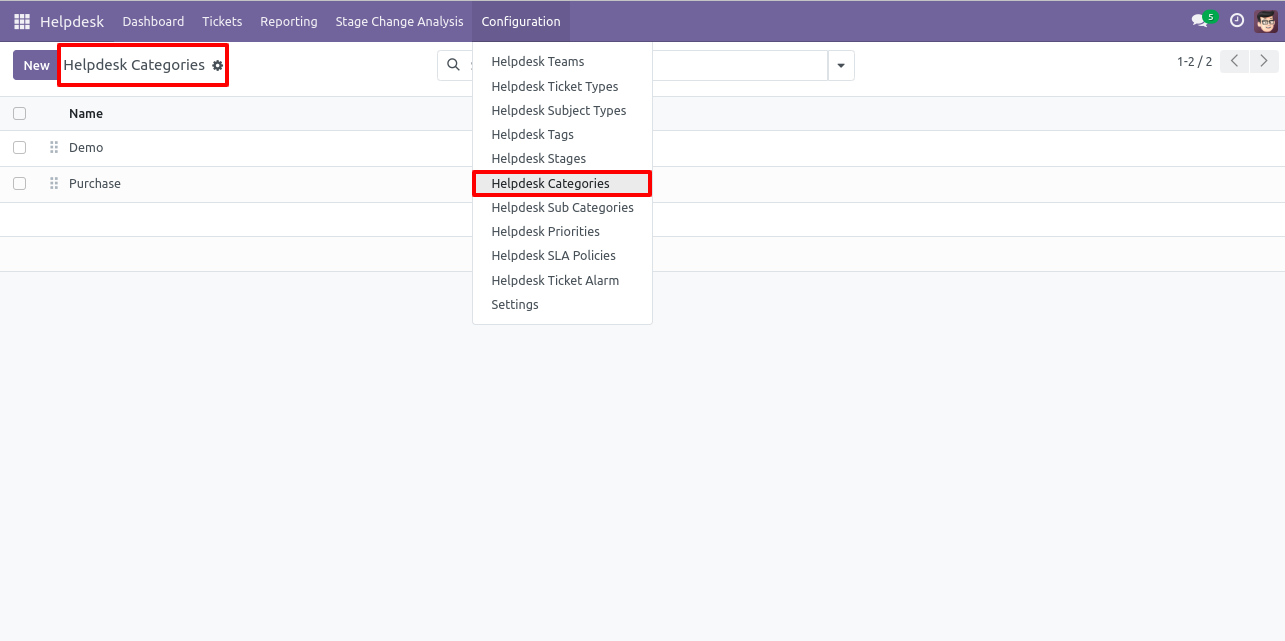
'Helpdesk Sub Categories' menu and list view.
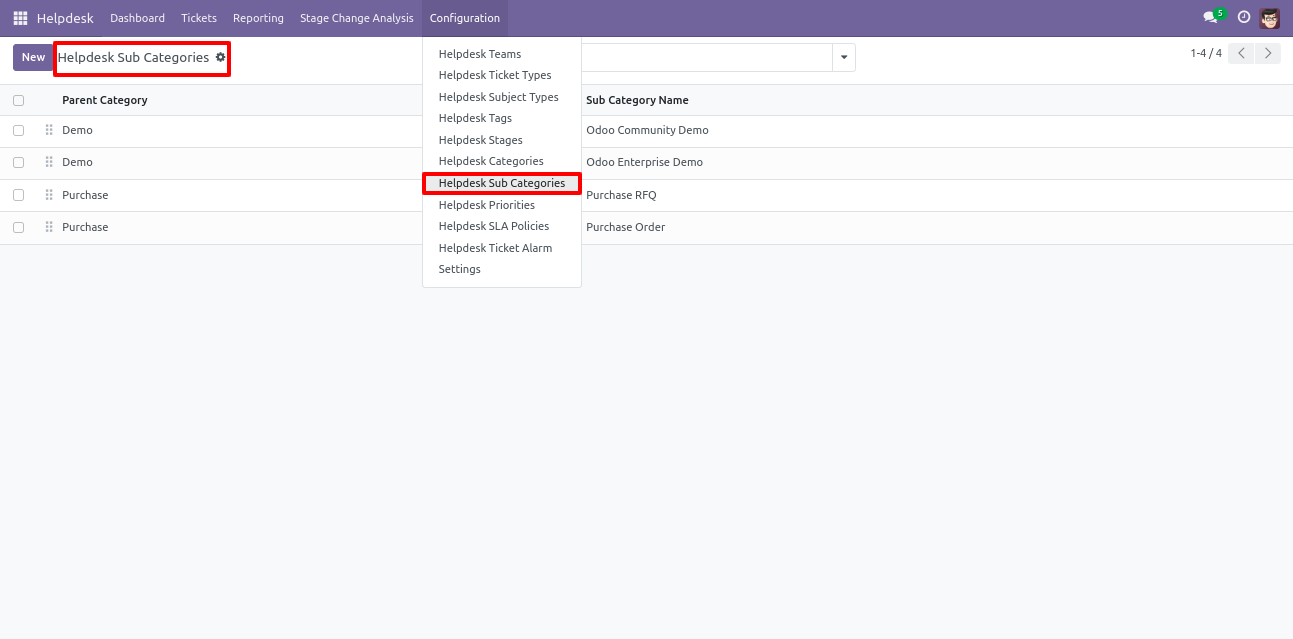
'Helpdesk Priorities' menu and list view.
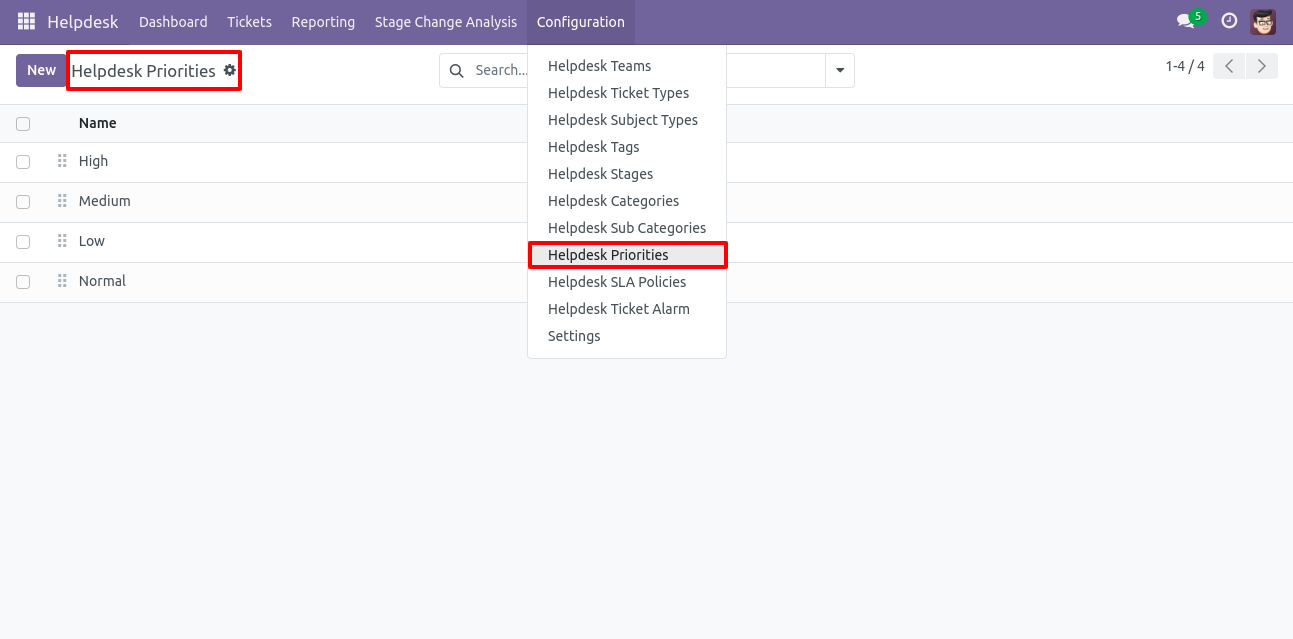
'Helpdesk Setting' View.
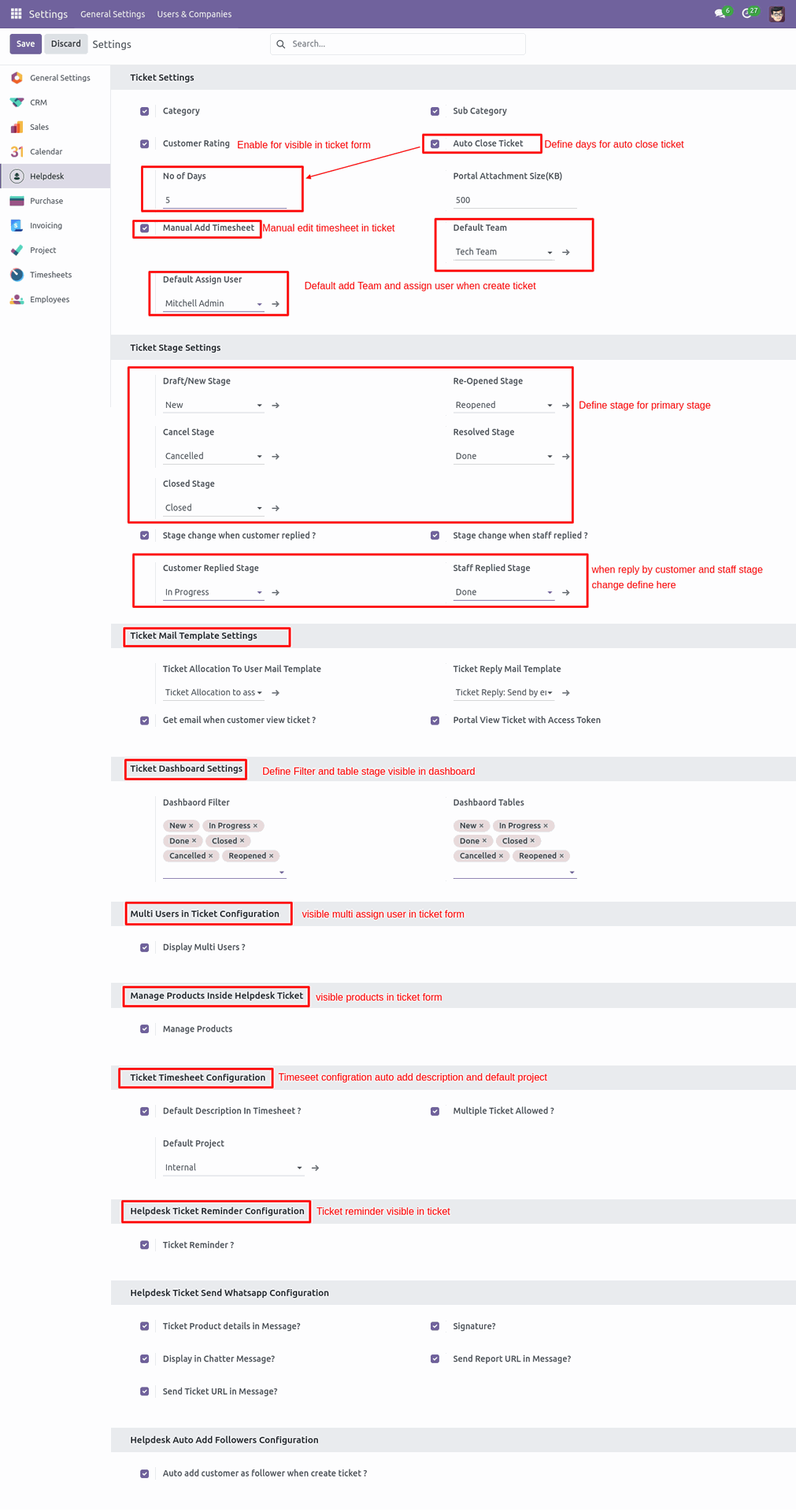
'Ticket Dashboard' for Helpdesk Manager. Where you can filter data with various filters and see data in well organized table formate.
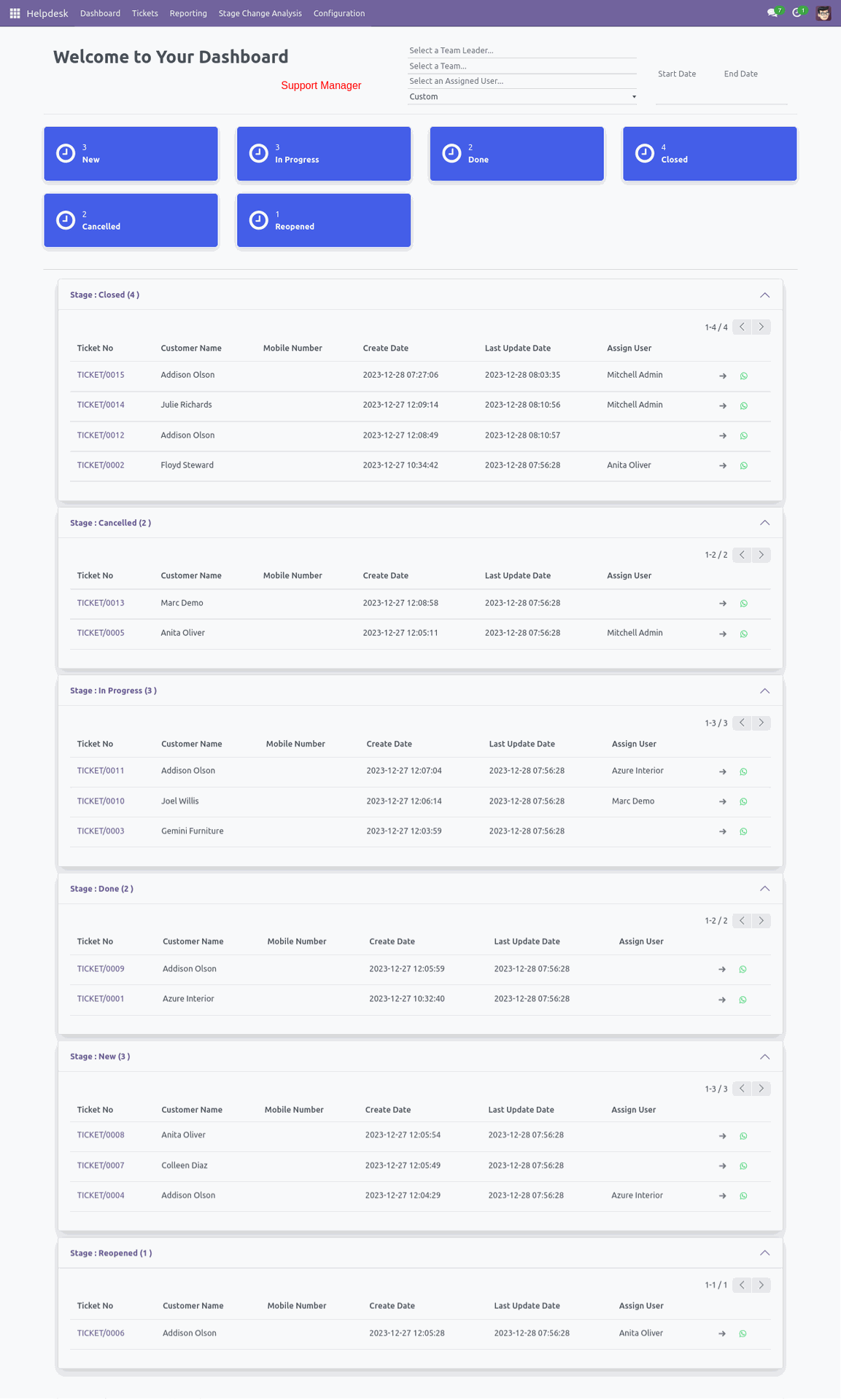
'Ticket Dashboard' for Helpdesk Team Leader. Where leader can see only his team data and filter data with various filters, see data in well organized table formate.
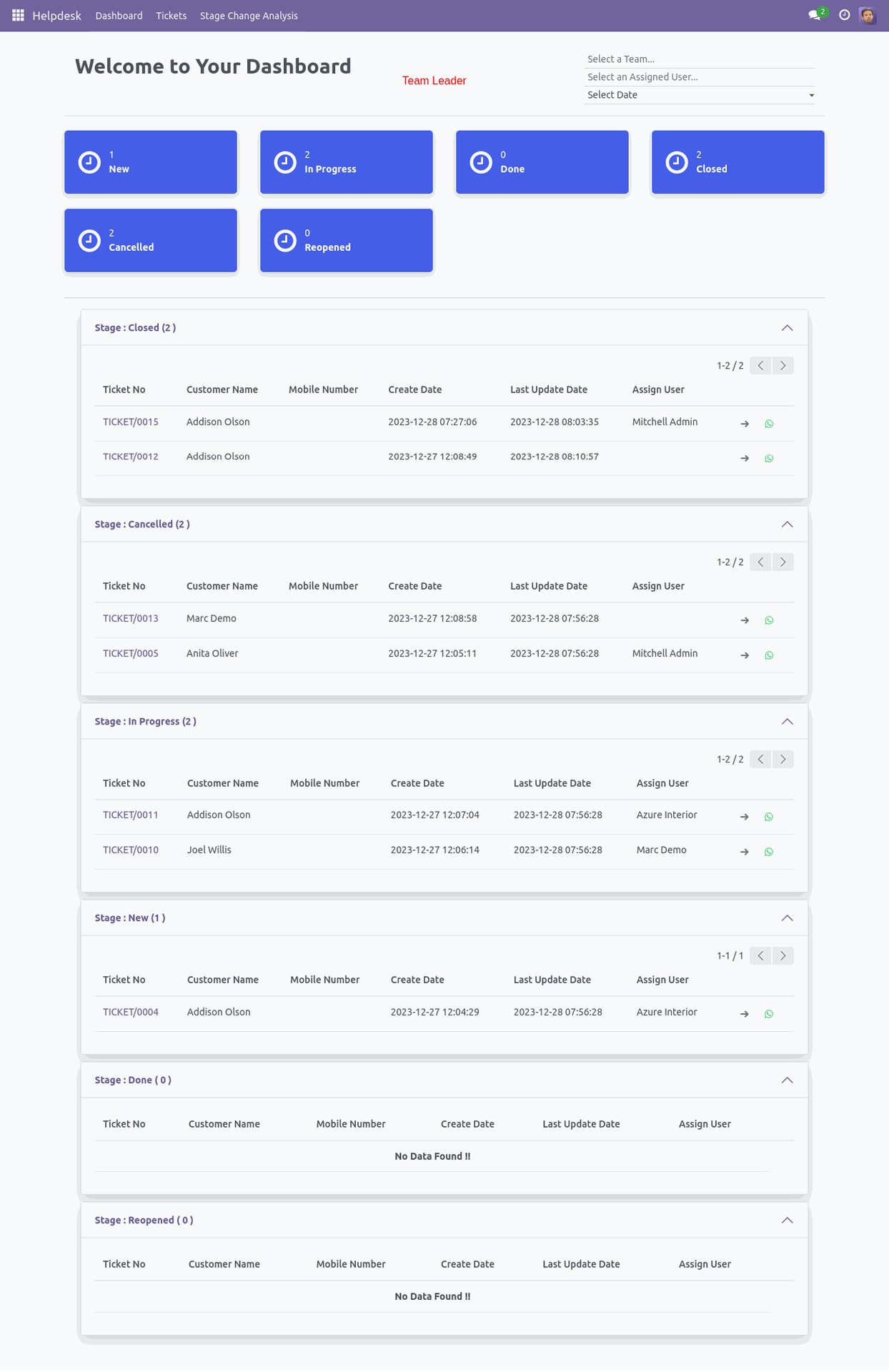
'Ticket Dashboard' for Support User.
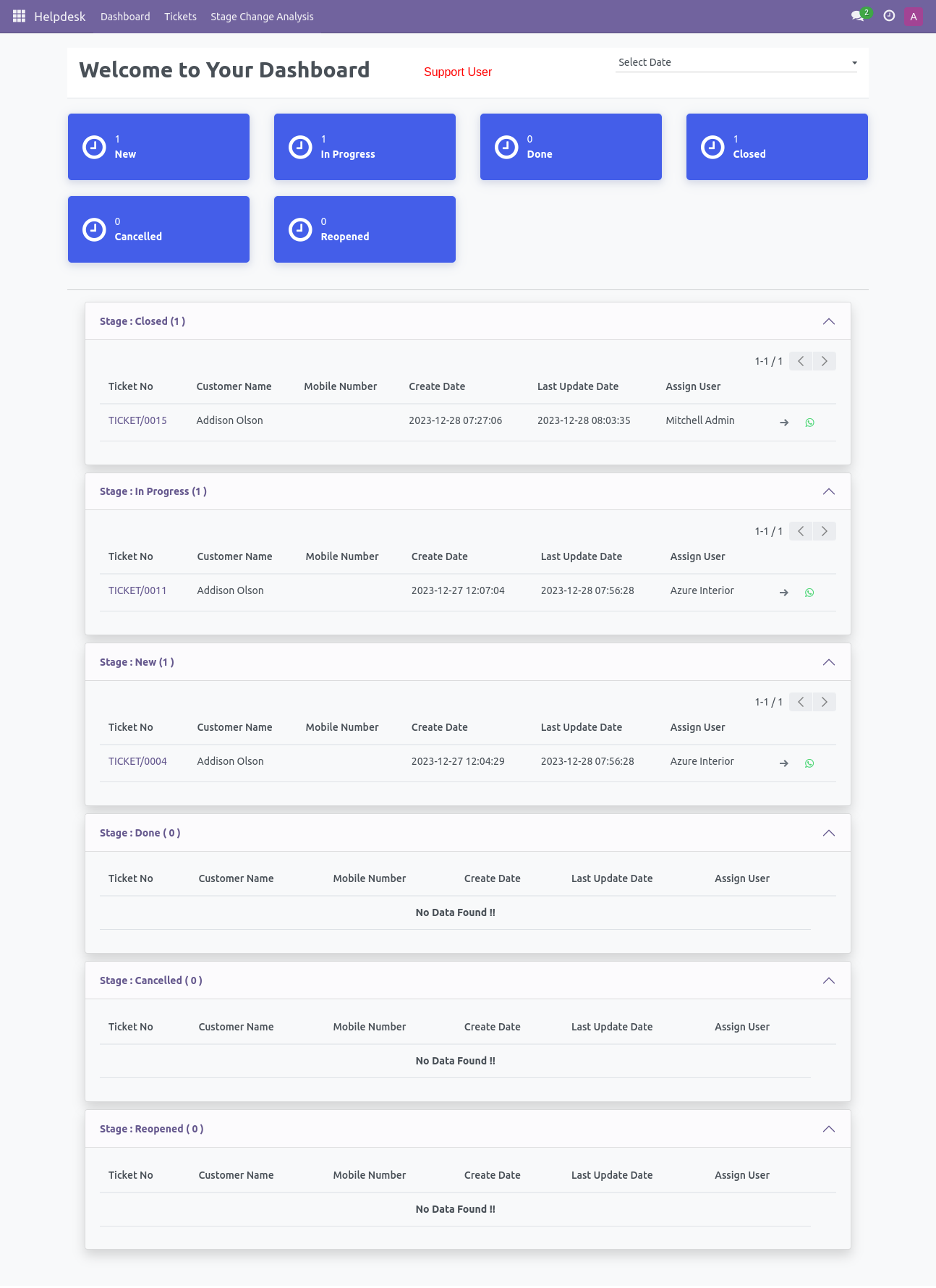
'Helpdesk Ticket' Kanban view.
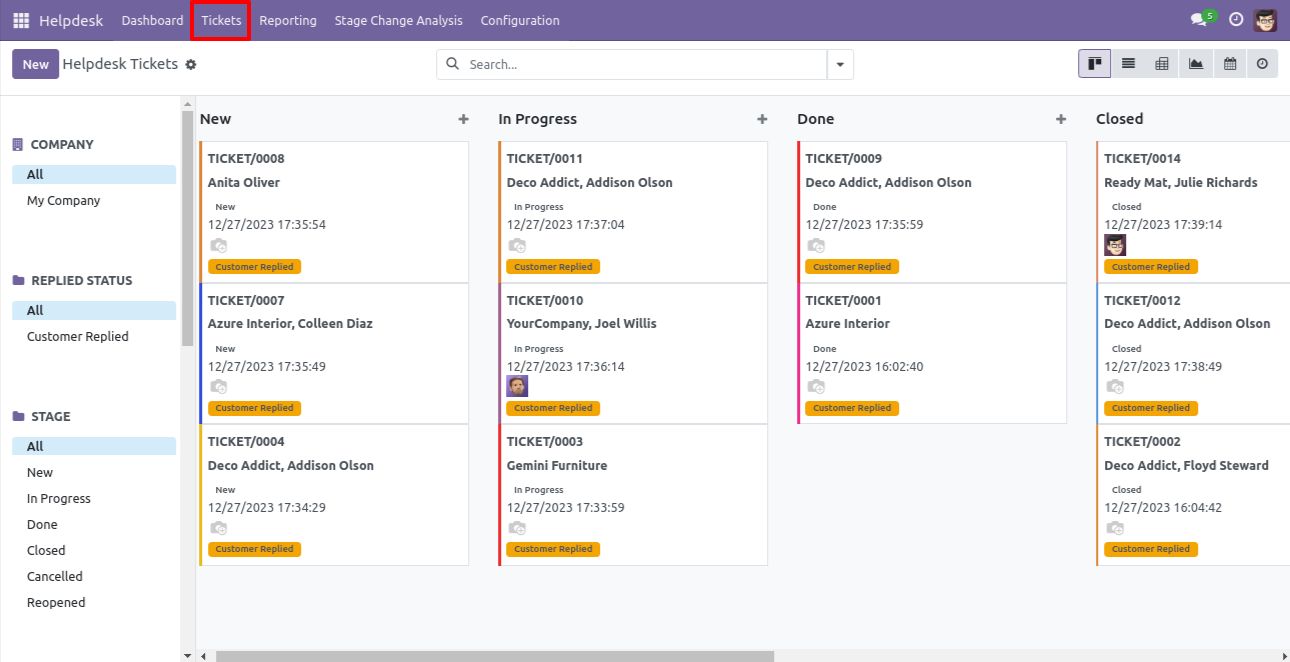
'Helpdesk Ticket' List view.
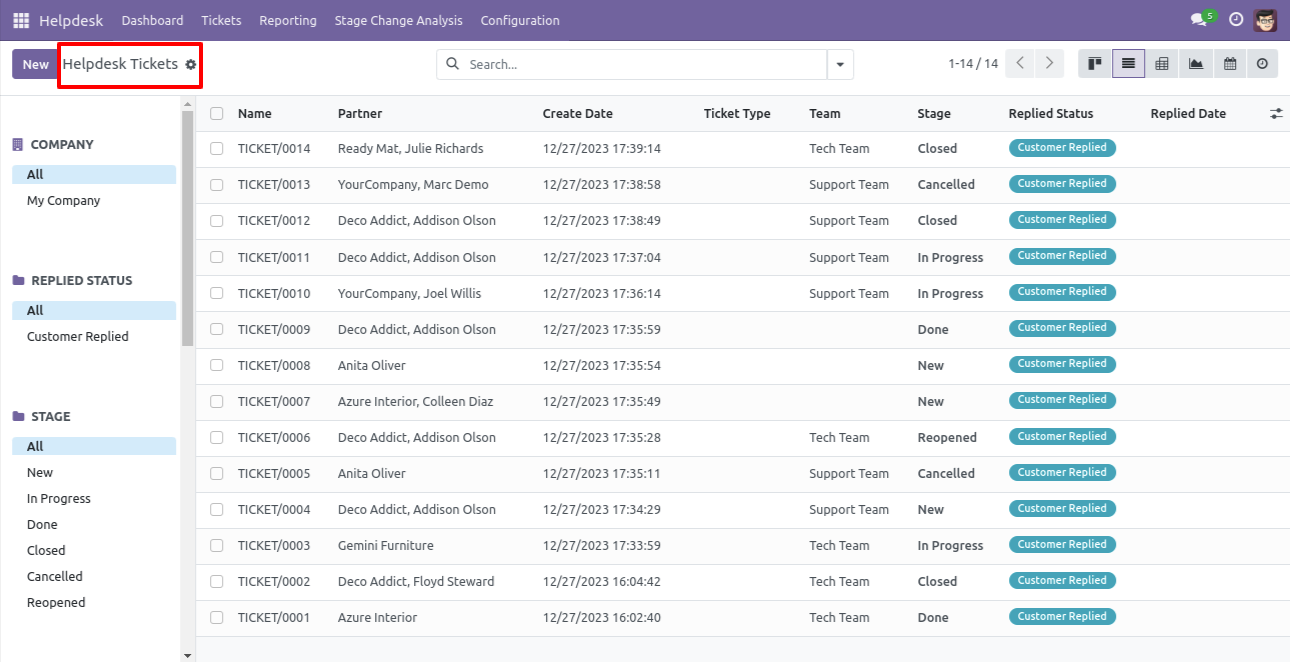
'Helpdesk Ticket' Pivot view.
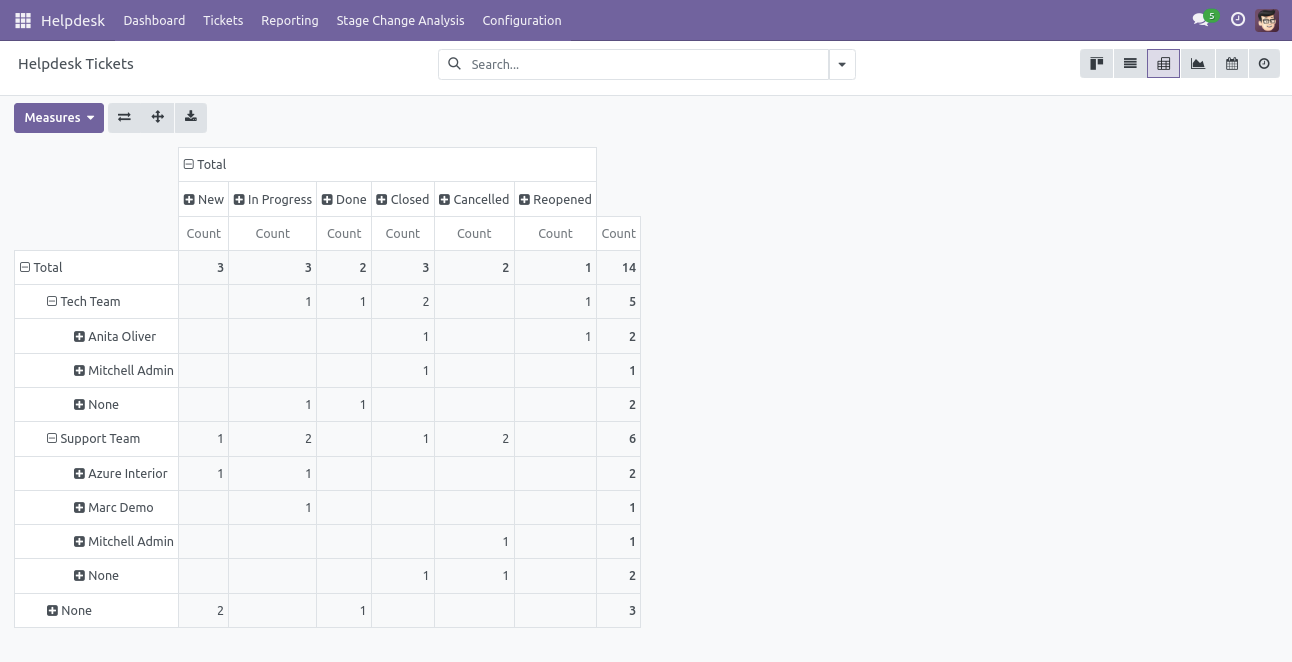
'Helpdesk Ticket' Graph view.
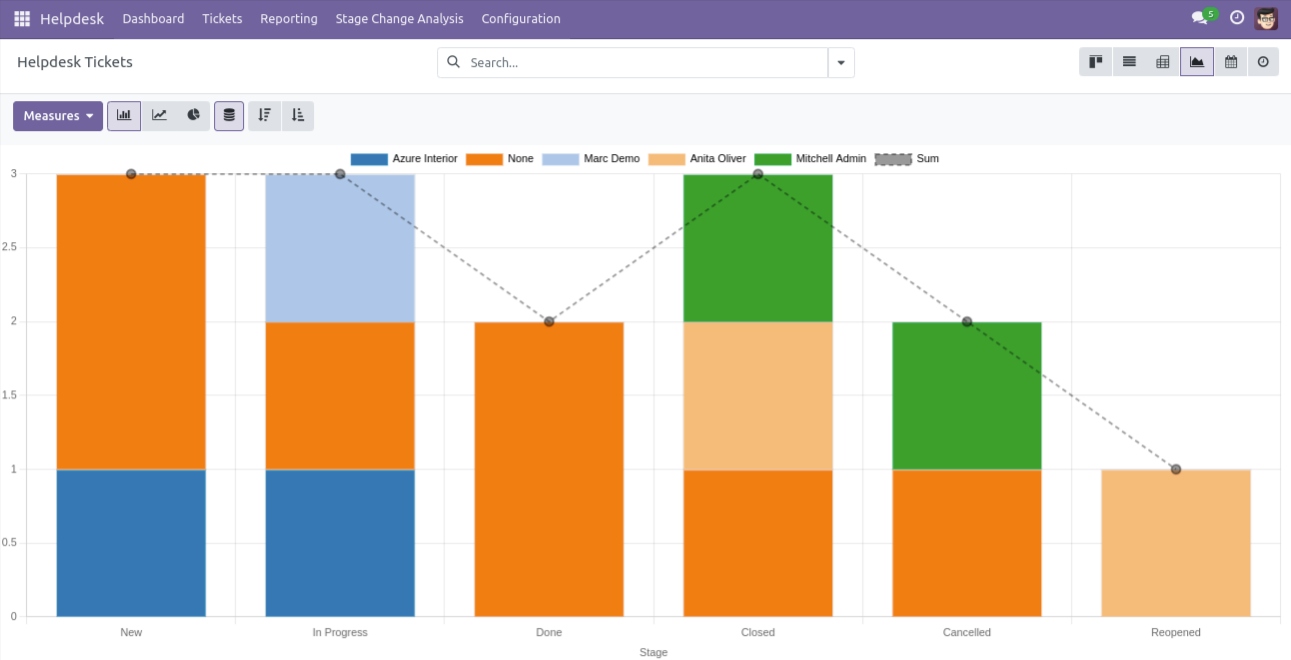
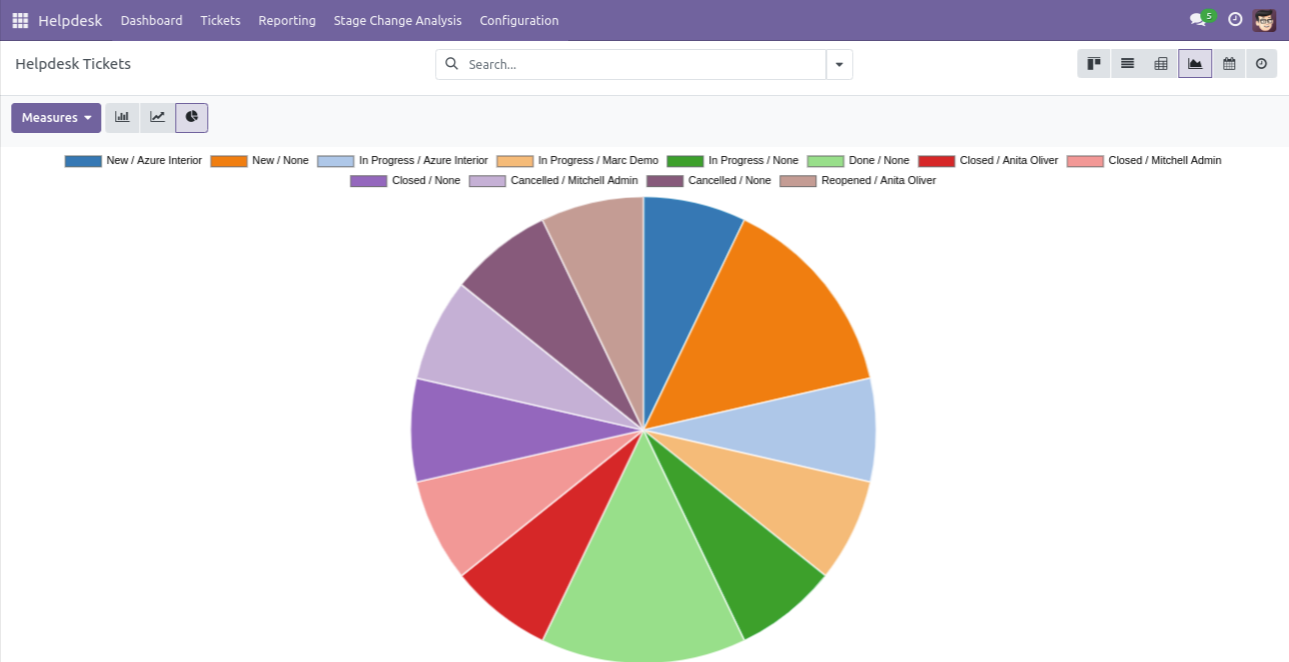
'Helpdesk Ticket' Calender view.
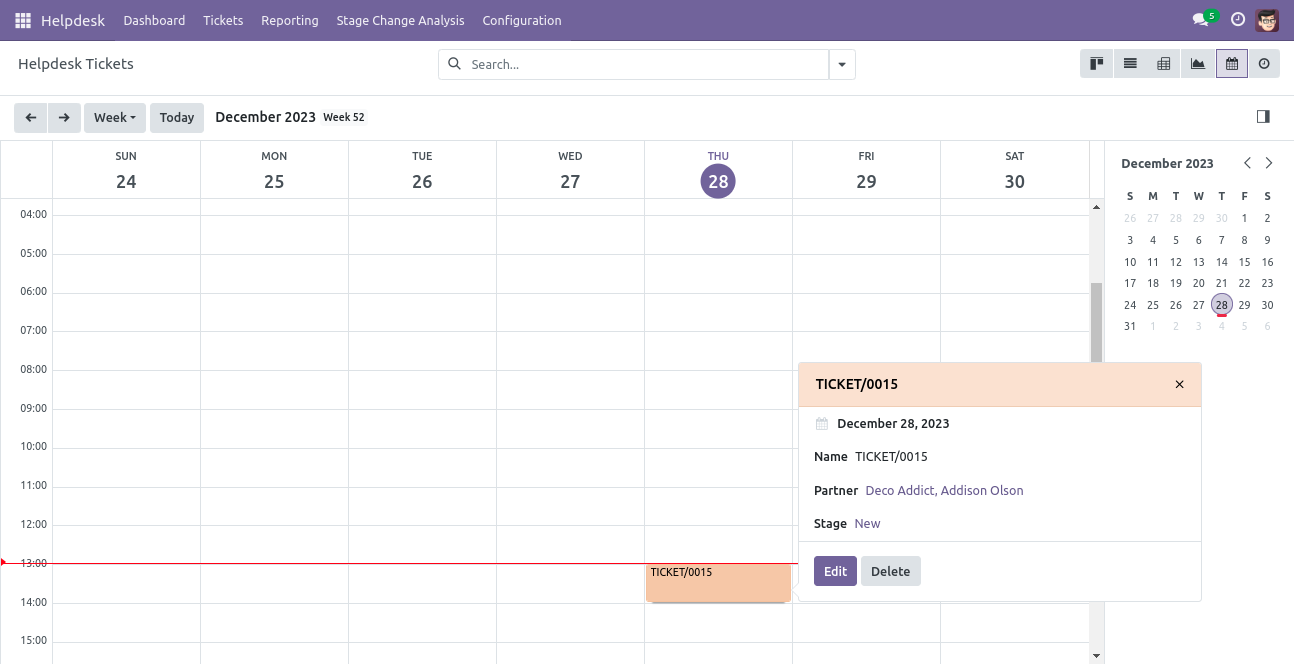
'Helpdesk Ticket' Activity view.
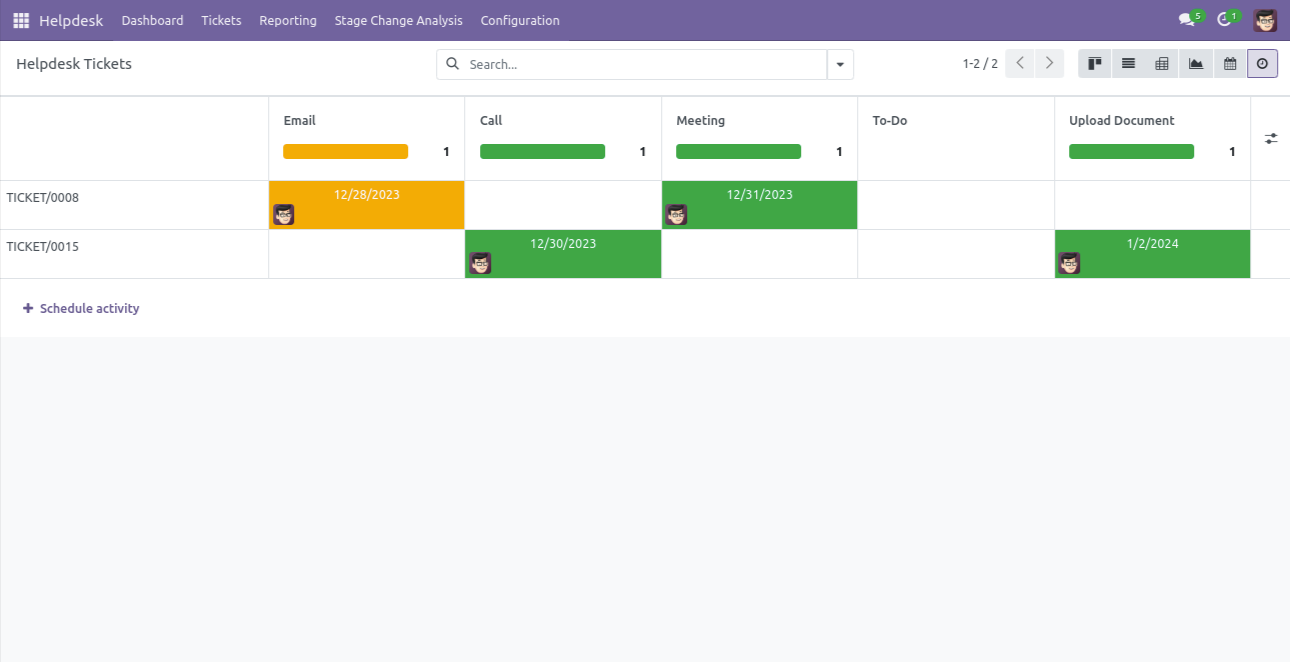
Helpdsk form view of the support manager.
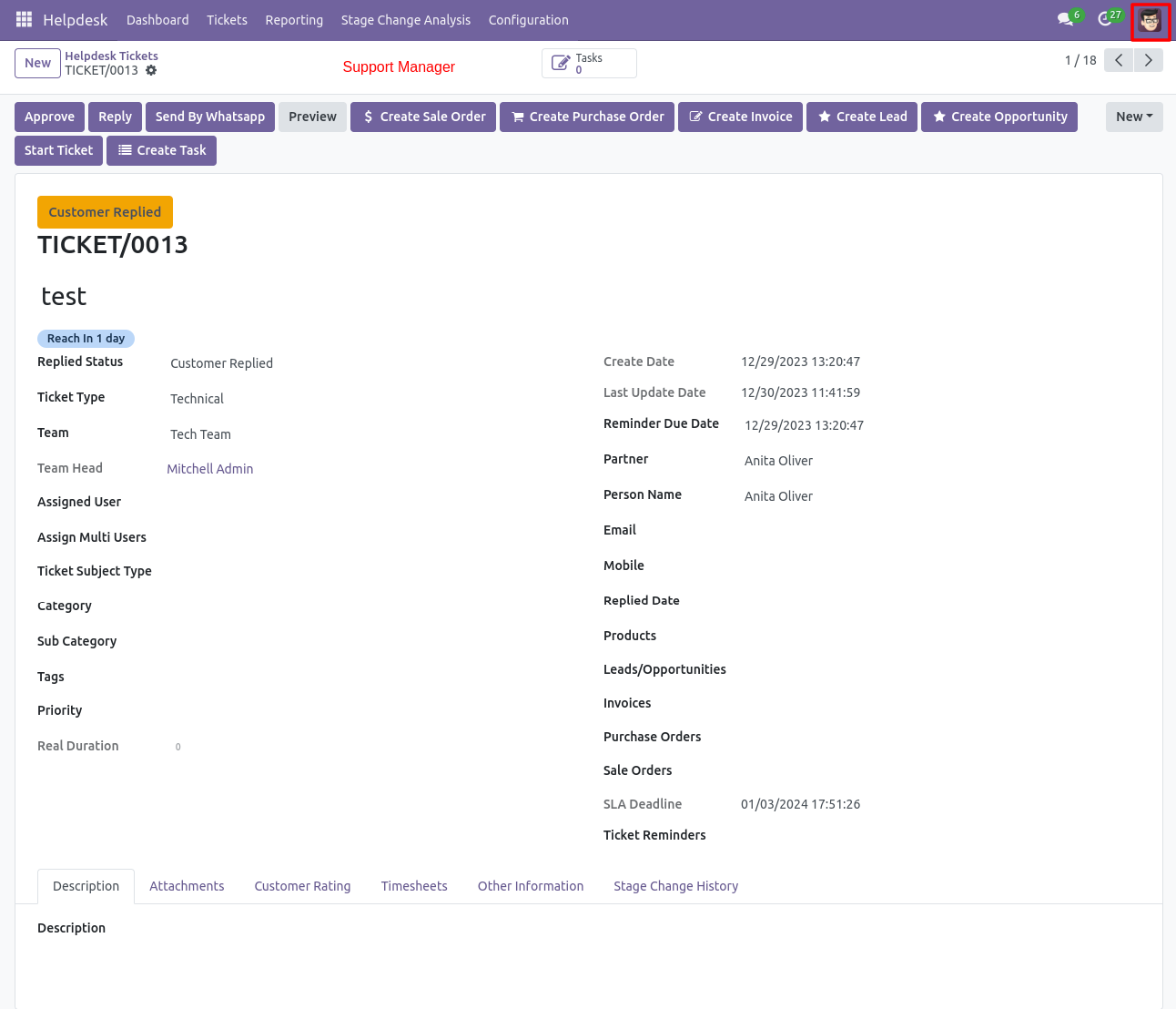
Helpdsk form view of the team leader.
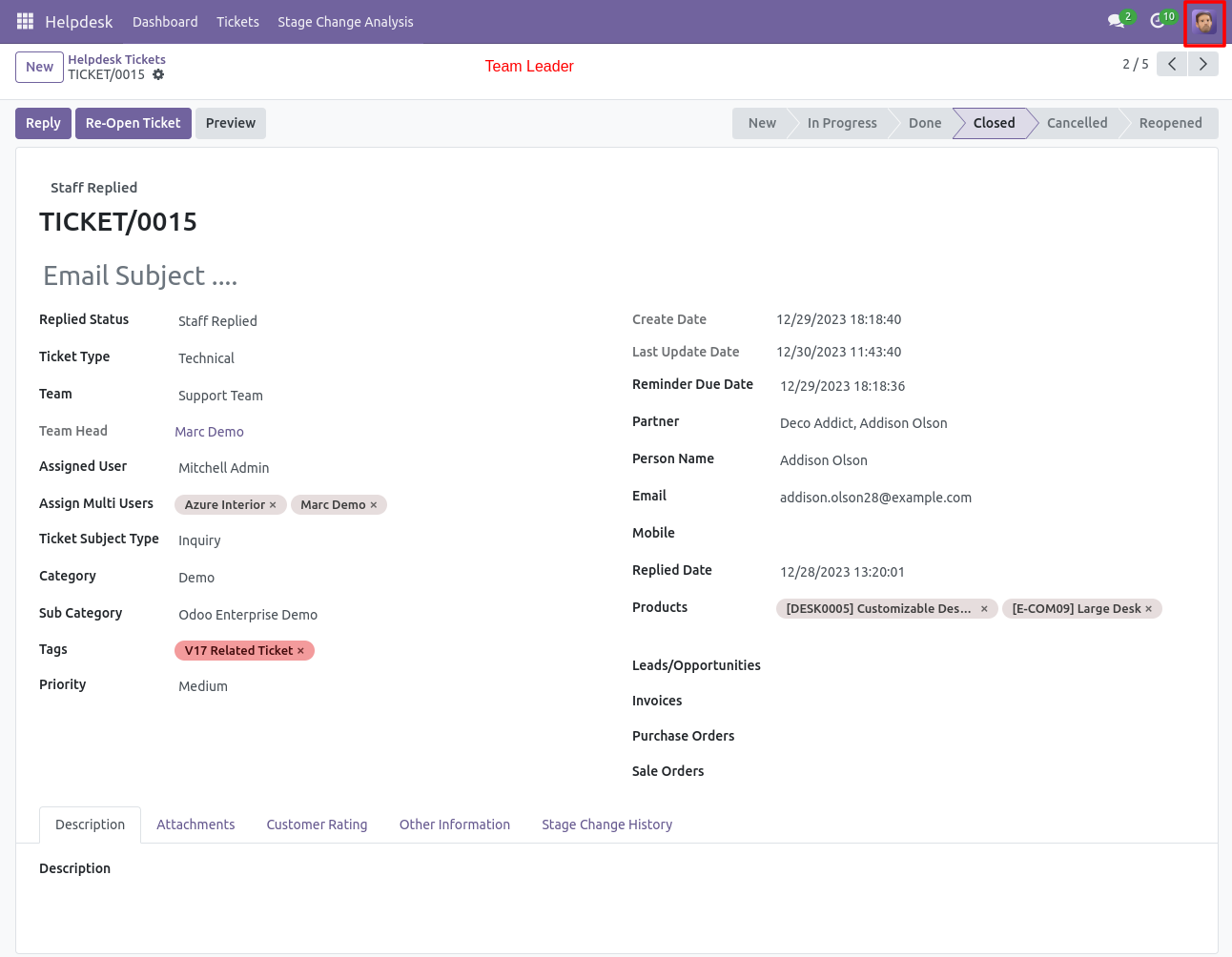
Helpdsk form view of the support user.
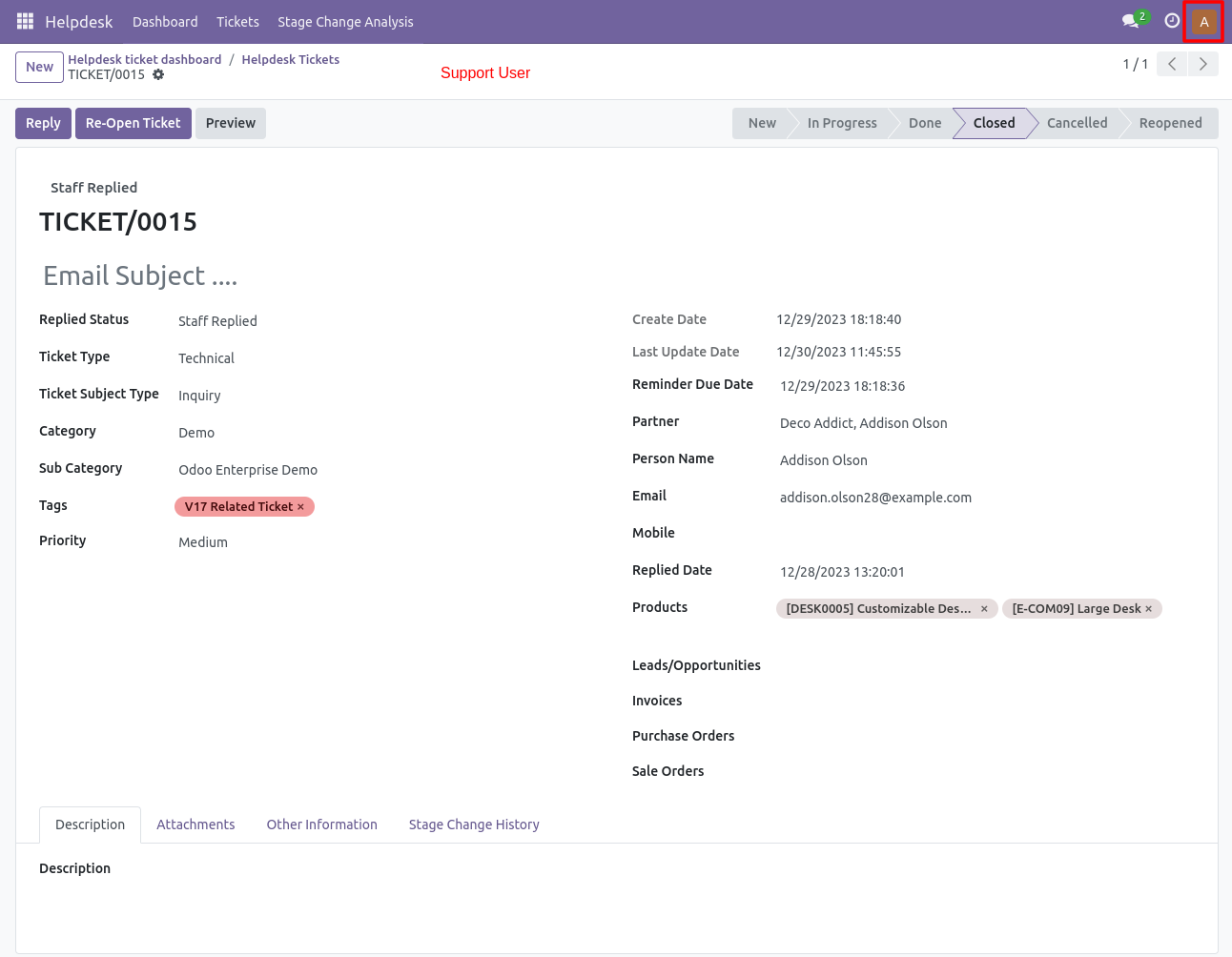
'Helpdesk Ticket' form view.
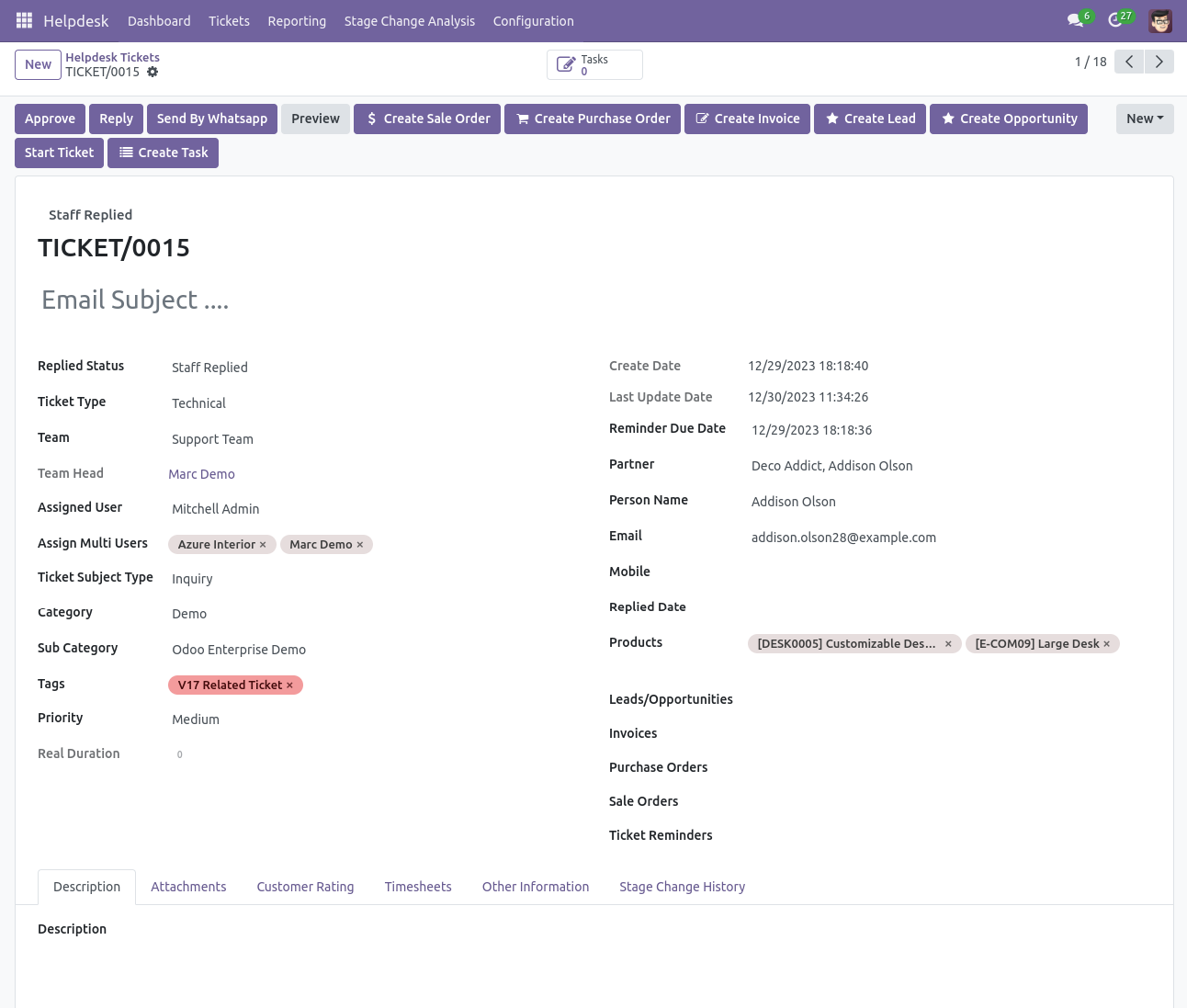
'Helpdesk Ticket' form attachment tab. Where you can attach documents received from customers.
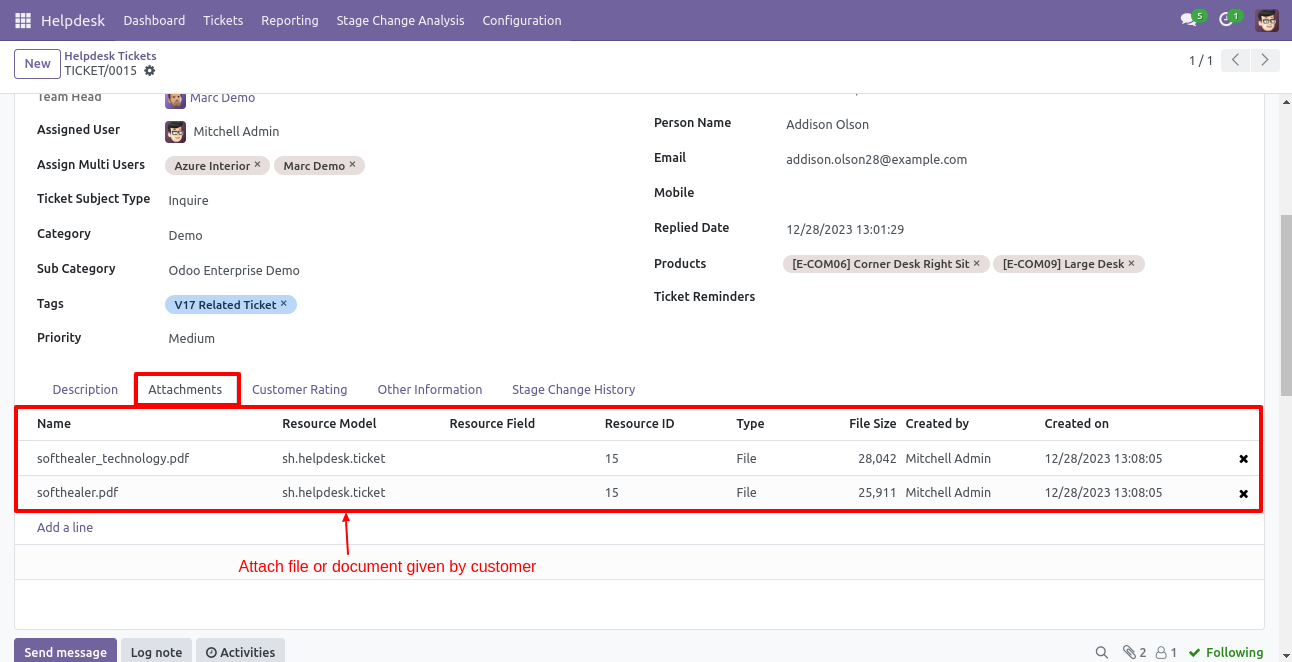
In User configuration there is access rights for only portal users.(Only visible when portal user true)
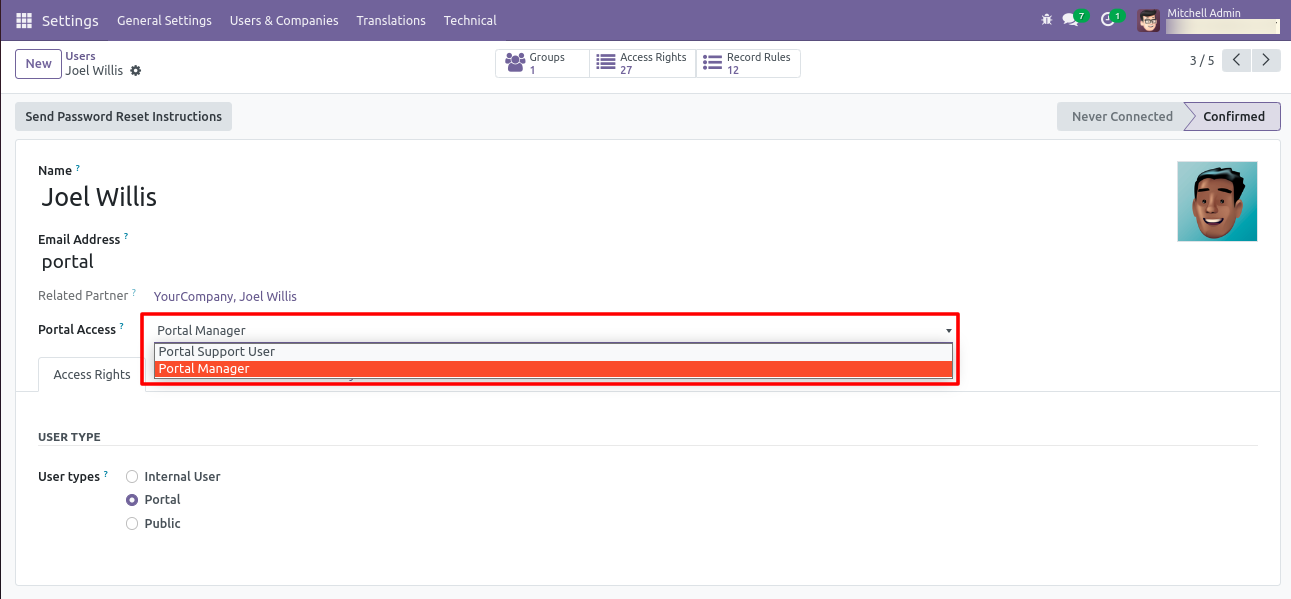
Login with manager and click on 'Helpdesk Tickets'.
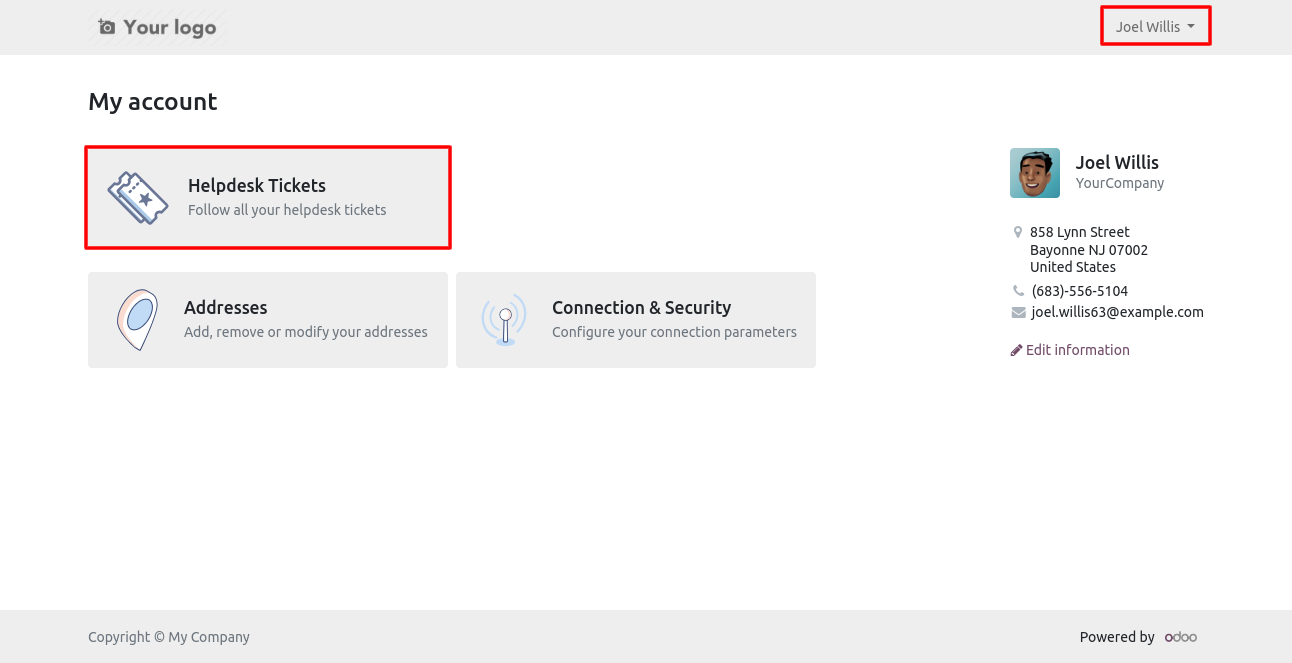
Click on 'Create'.
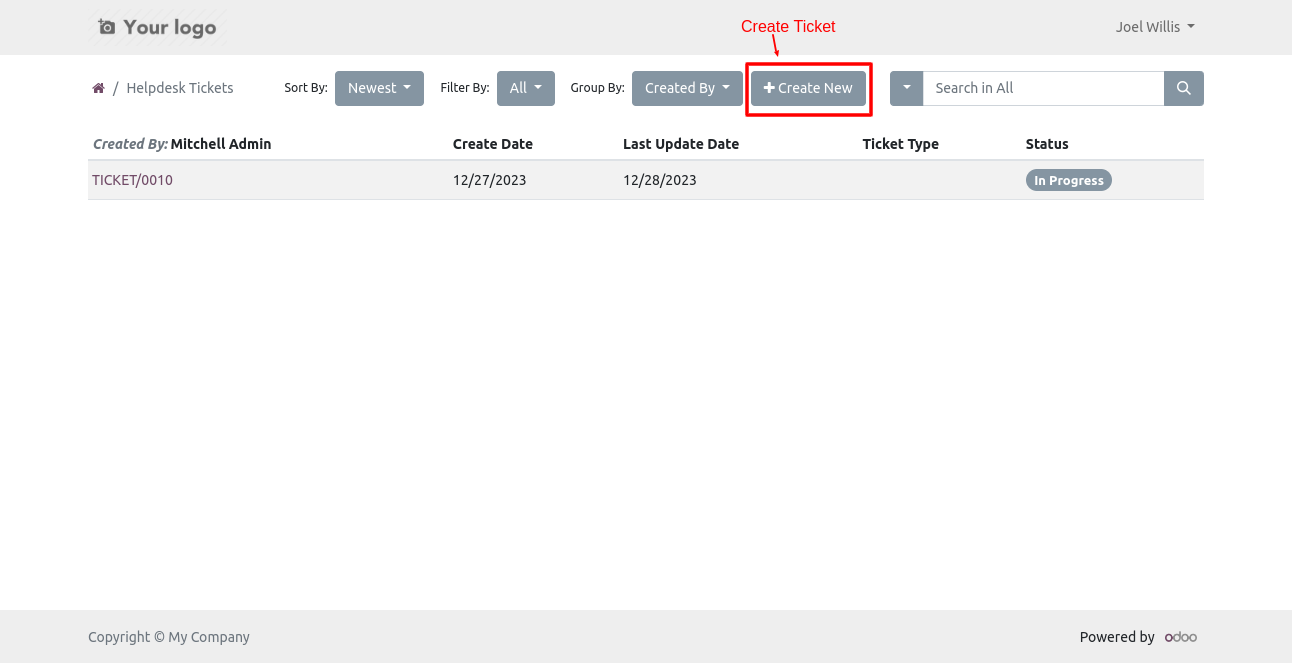
This Wizard will popout after click on create. Here Only Portal Manager,Leader, Manager can select partners.
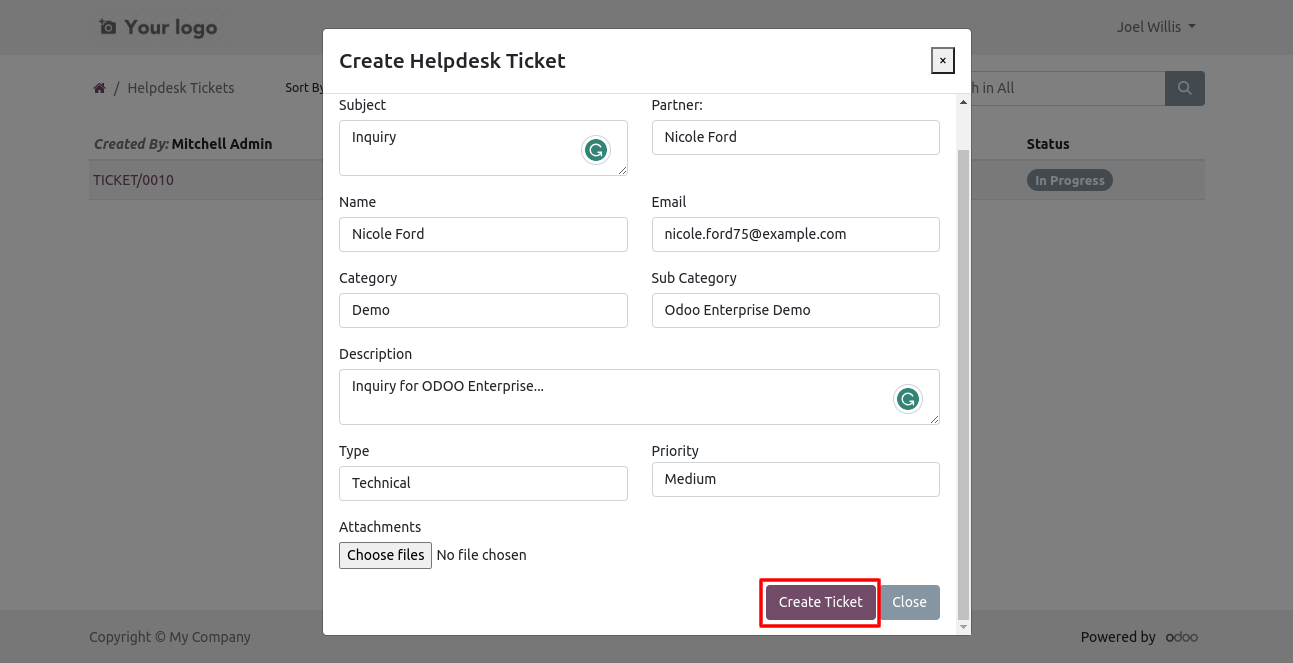
You can group by tickets.
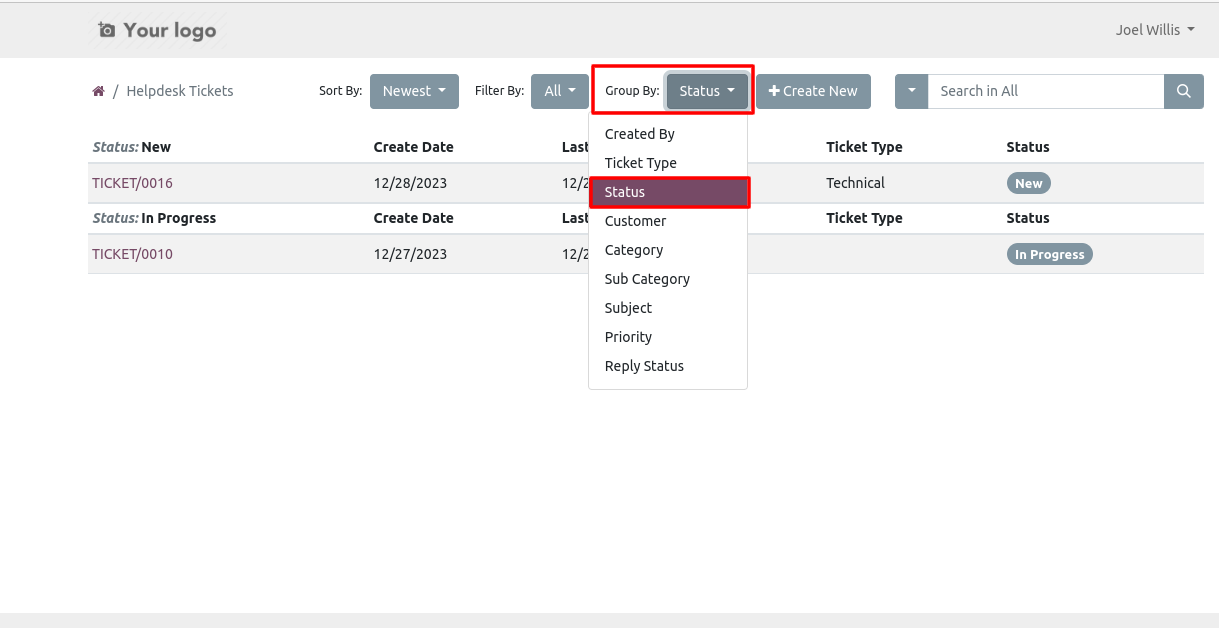
New customer created and it will automatically added to followers.
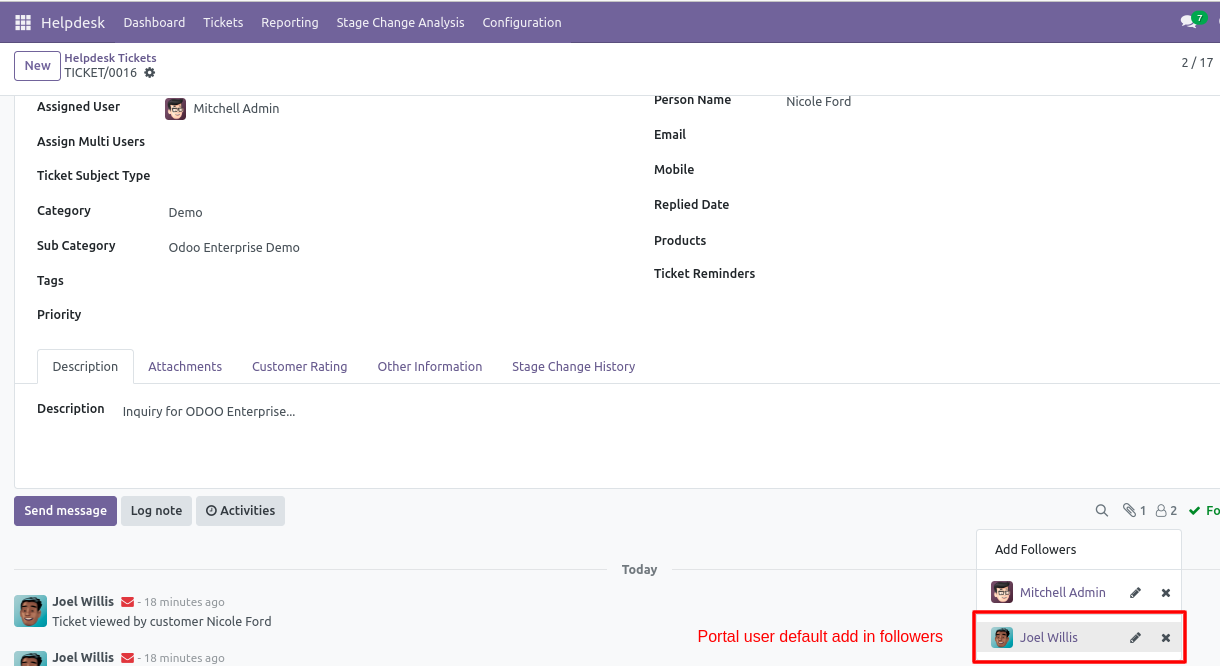
In portal you can download ticket in PDF formate also. Just click 'Download'.
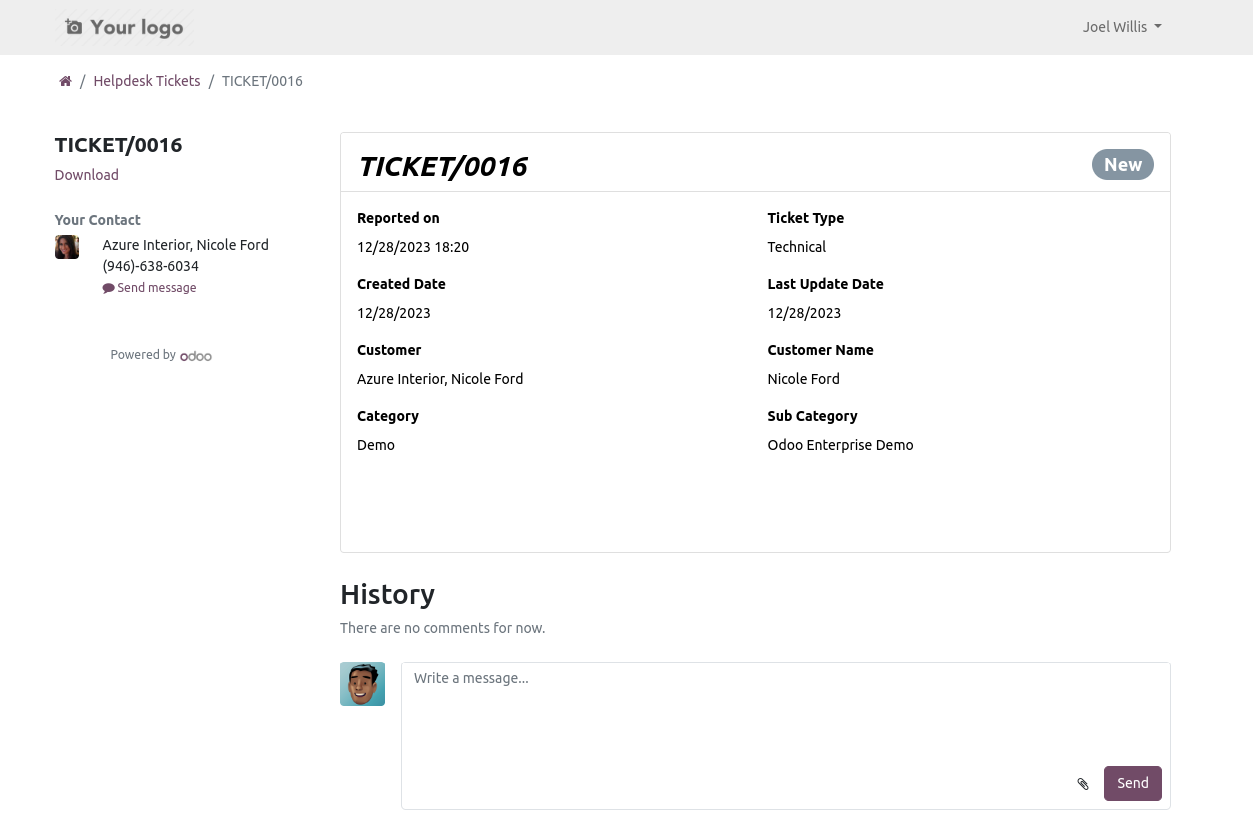
Ticket in PDF formate.
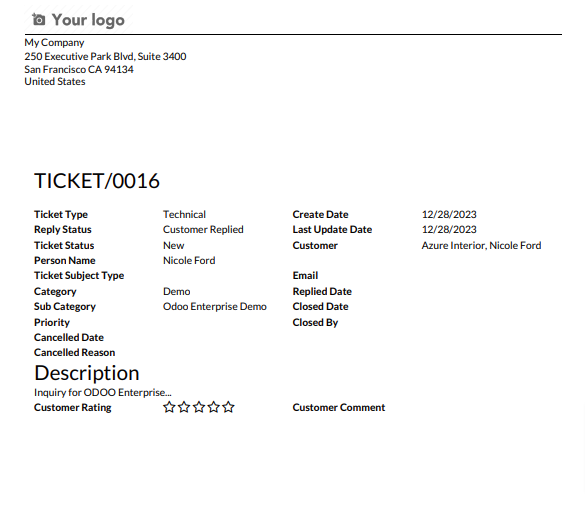
'Portal Support User'
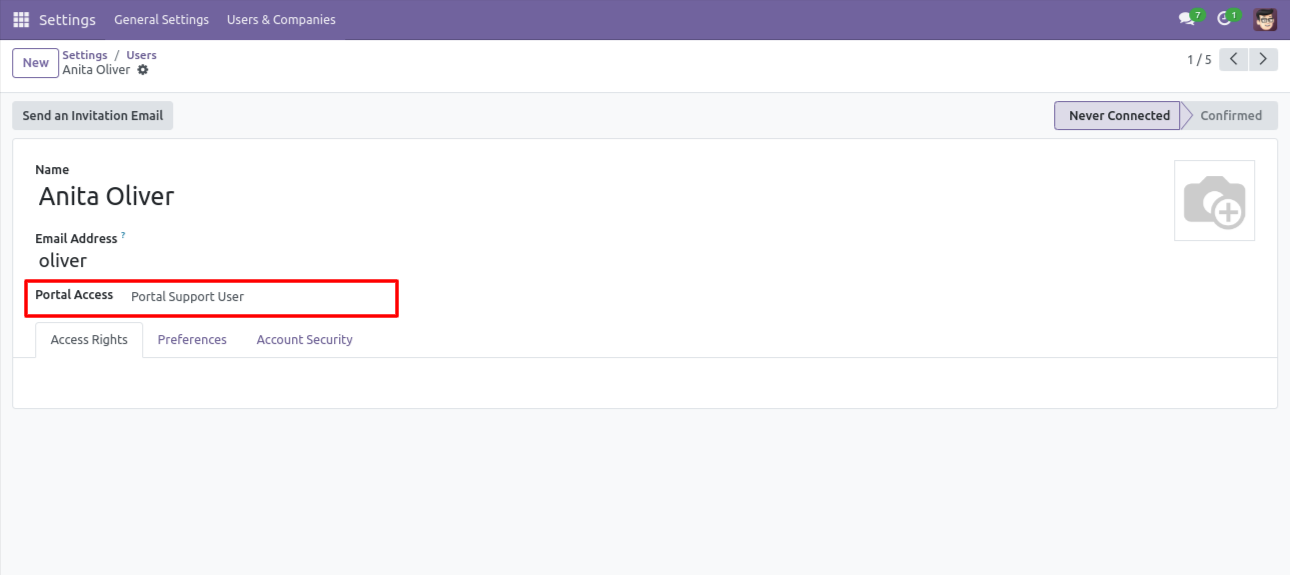
Login with Portal Support User and click on 'Create'.
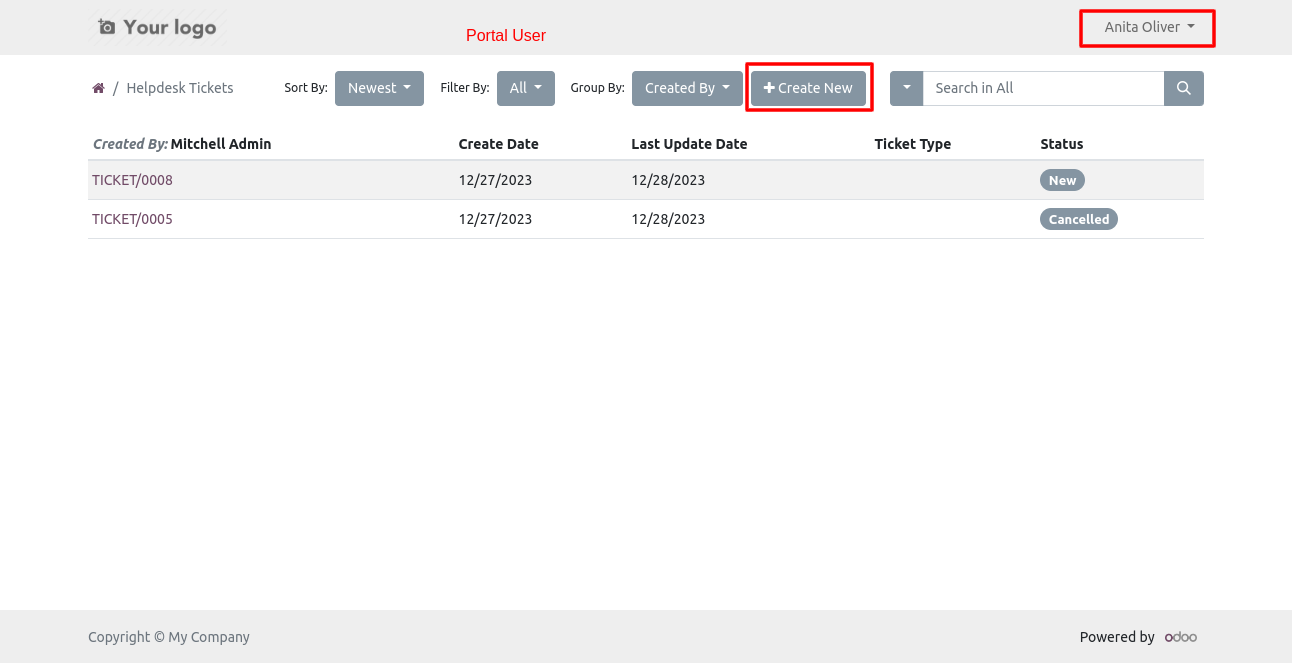
The portal user can create a ticket only.
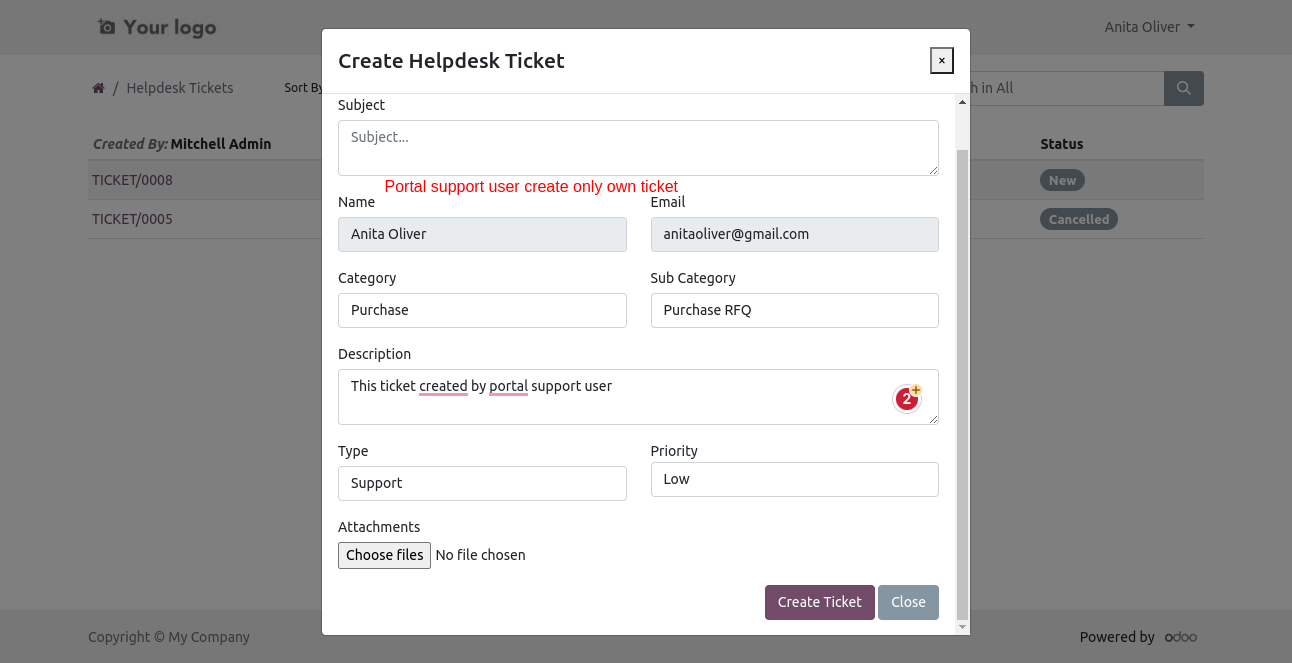
A colorful dashboard appears as below.
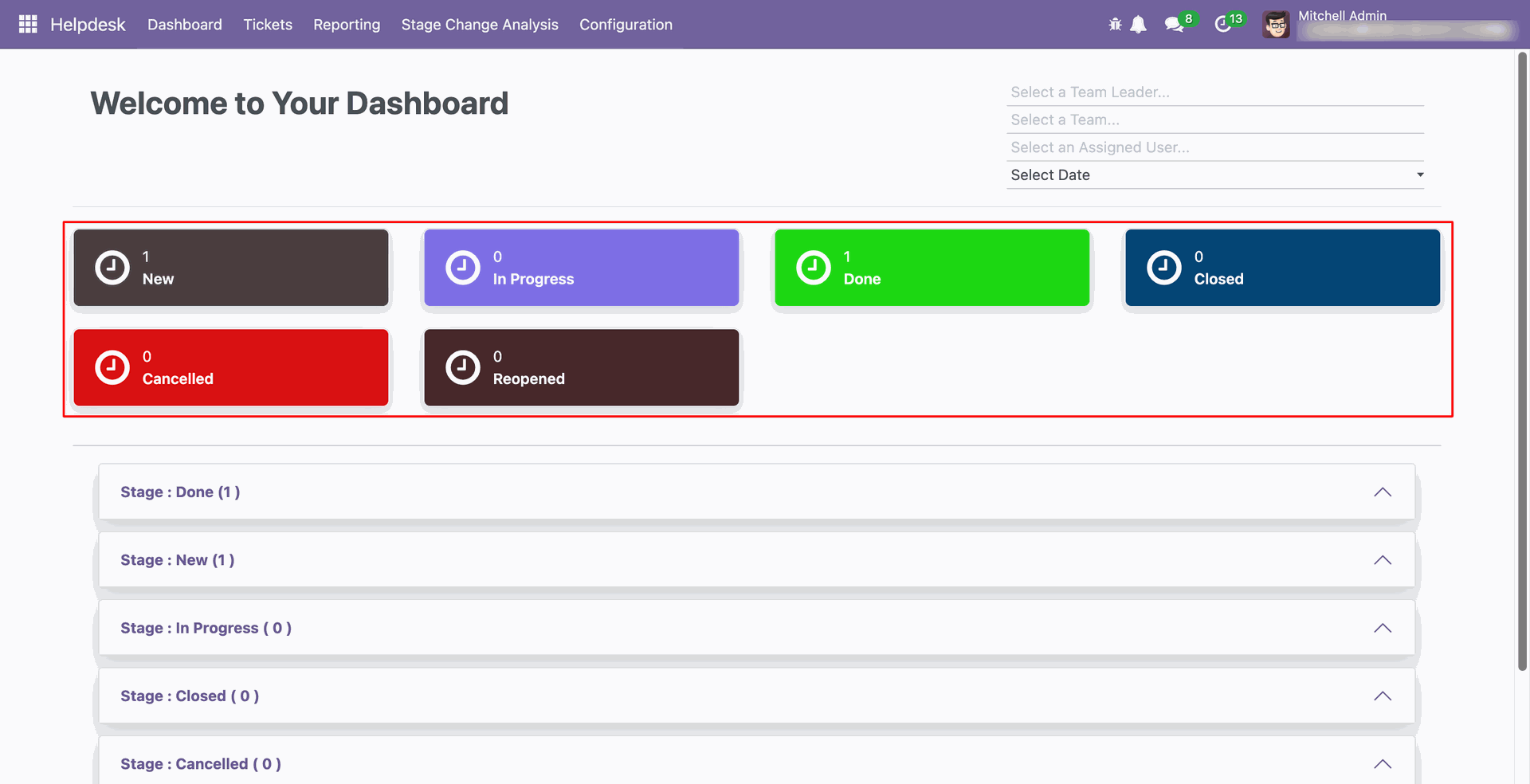
Go to the Helpdesk Stages form view and set the color you wish to display on the dashboard.
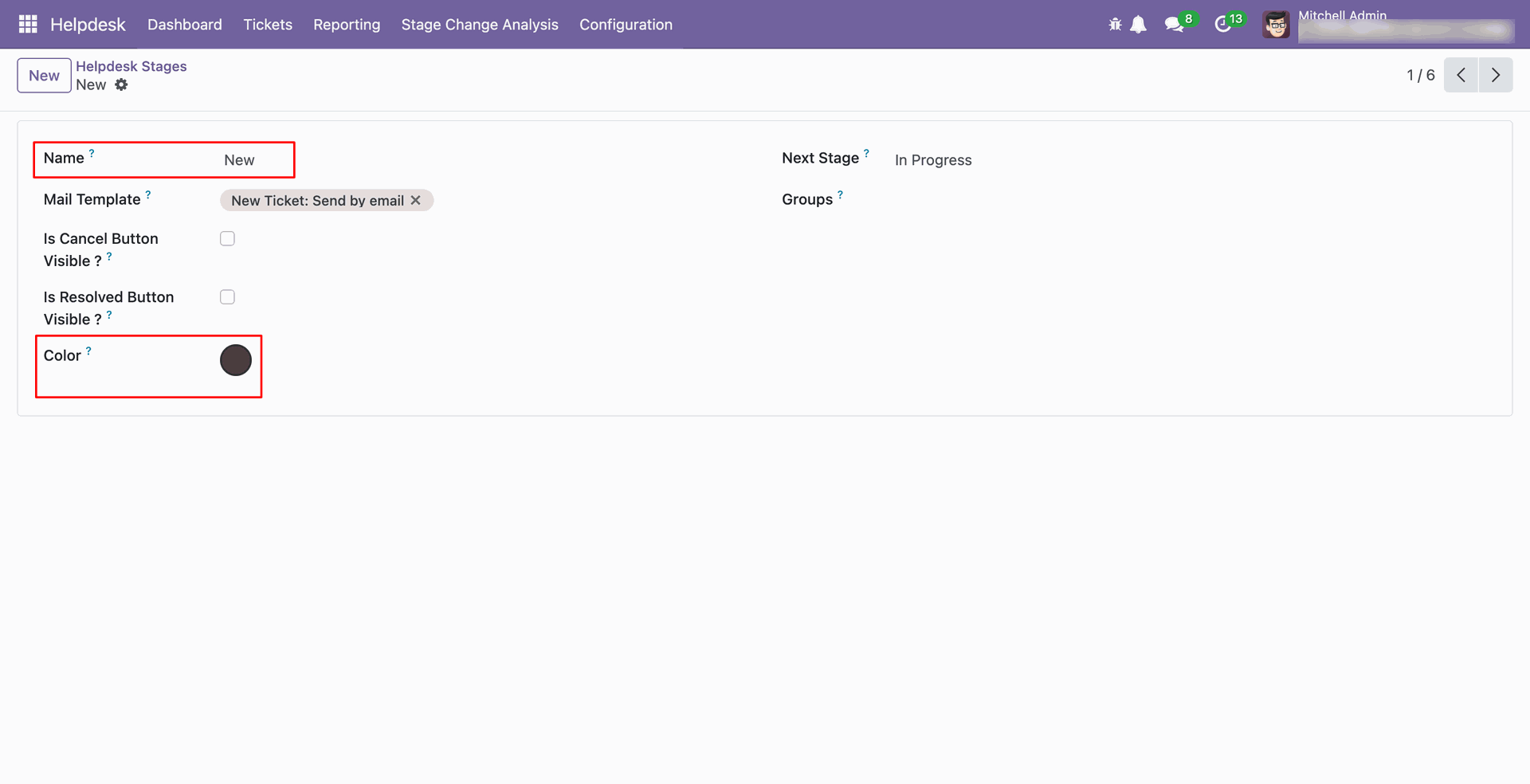
Go to the helpdesk configuration and enable all the 'Ticket Notification Cofiguration'.
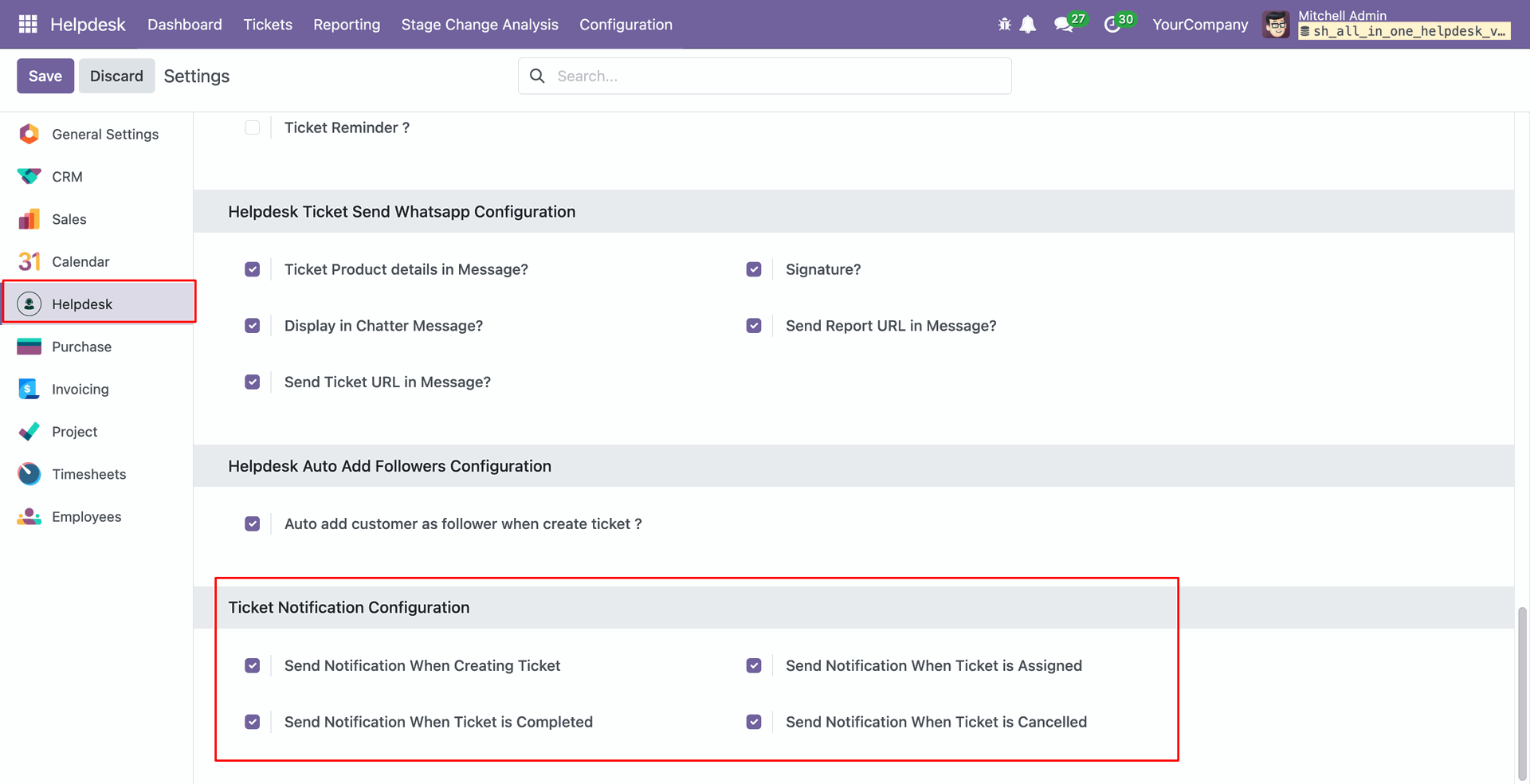
In the users form view, enable all the notifications from the 'Helpdesk notification' tab.

Whenever a new ticket is created, a notification will appear on the notification icon as shown below.
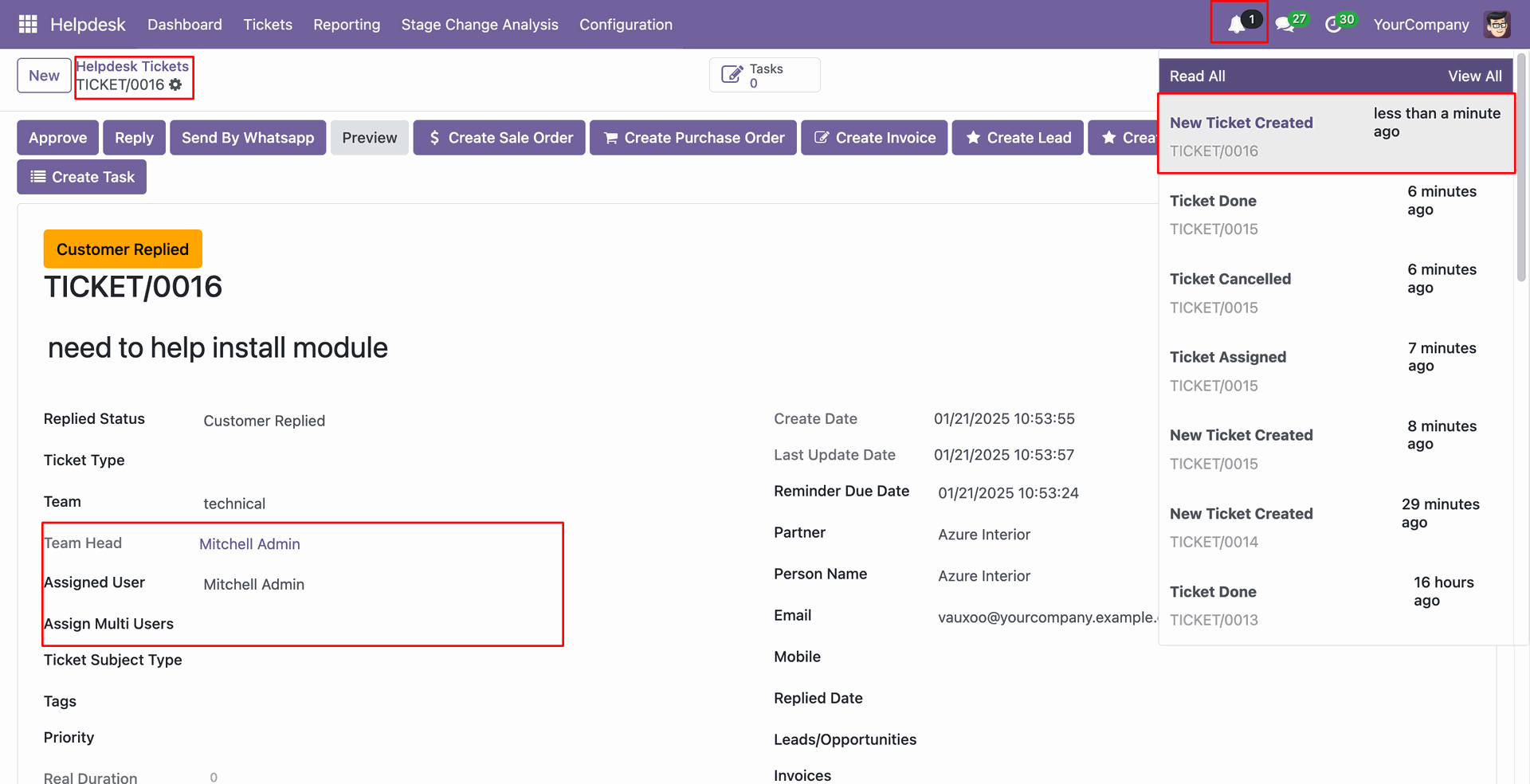
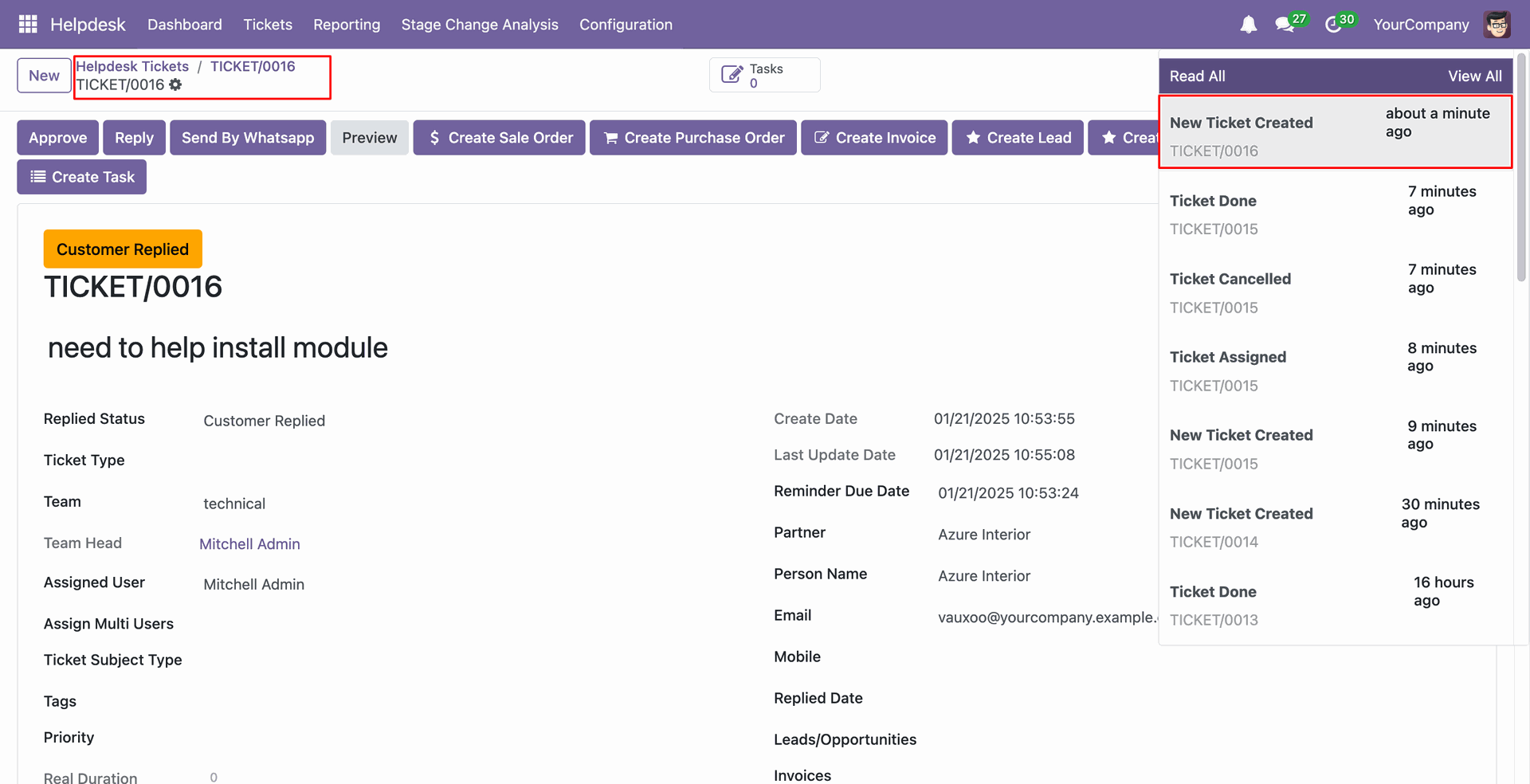
Select the users in the 'Assign multi users' field.

When a user is assigned to a ticket, that specific user will receive a notification about it.
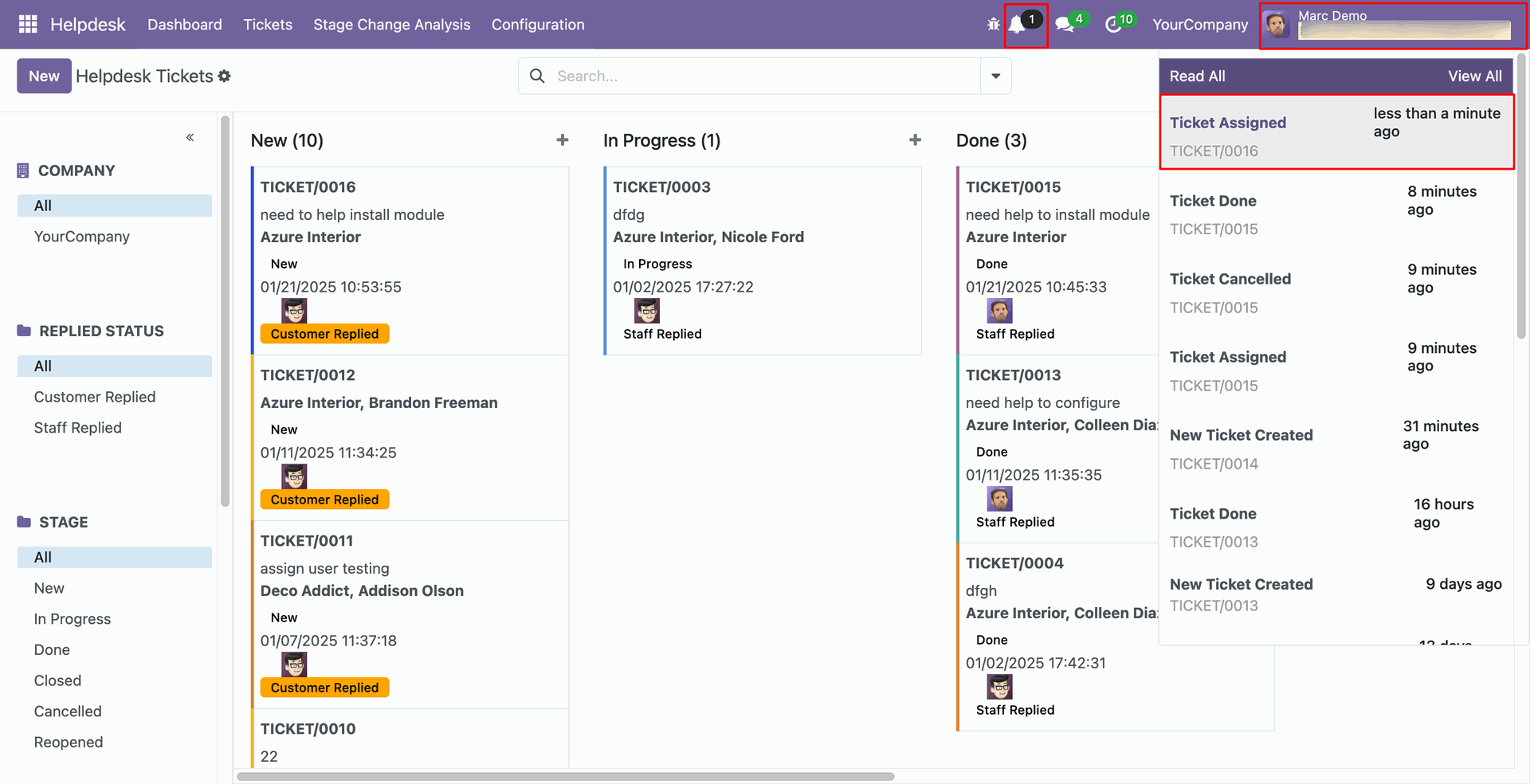
The admin will also receive a notification whenever the ticket's stage is changed.
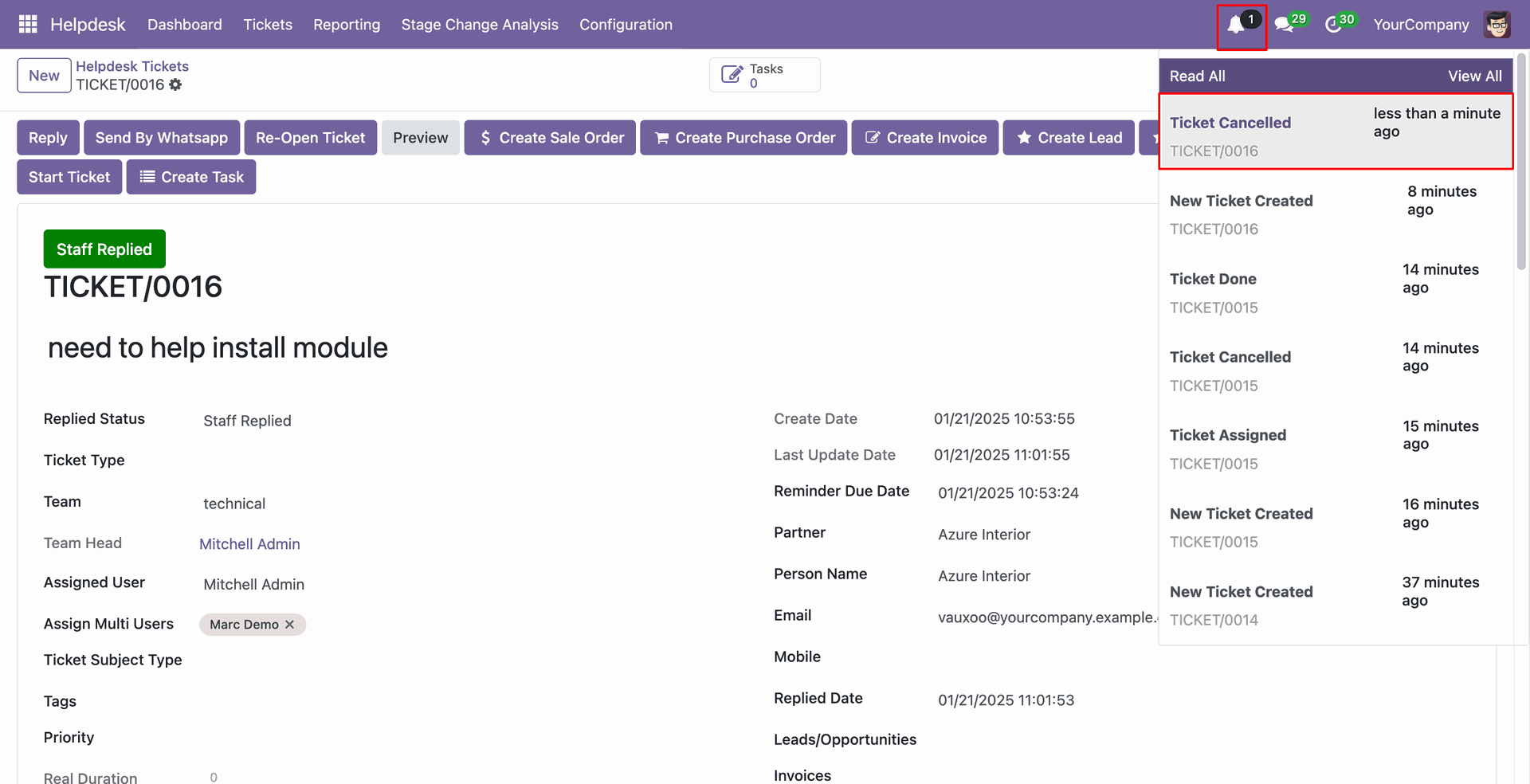
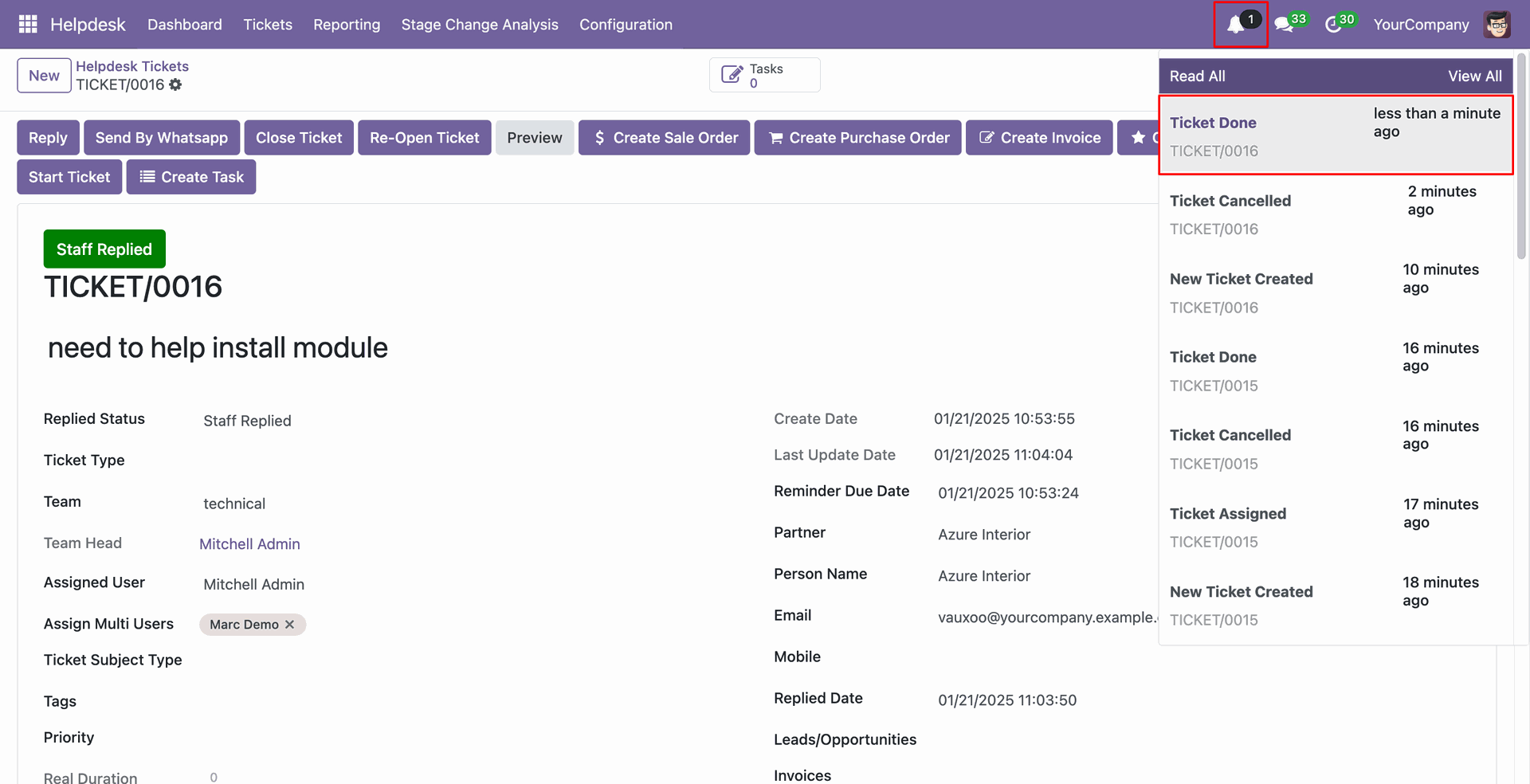
Tick security group "CRM Helpdesk Ticket" to generate lead/opportunity directly from the helpdesk ticket as well generate a helpdesk ticket from the lead/opportunity.
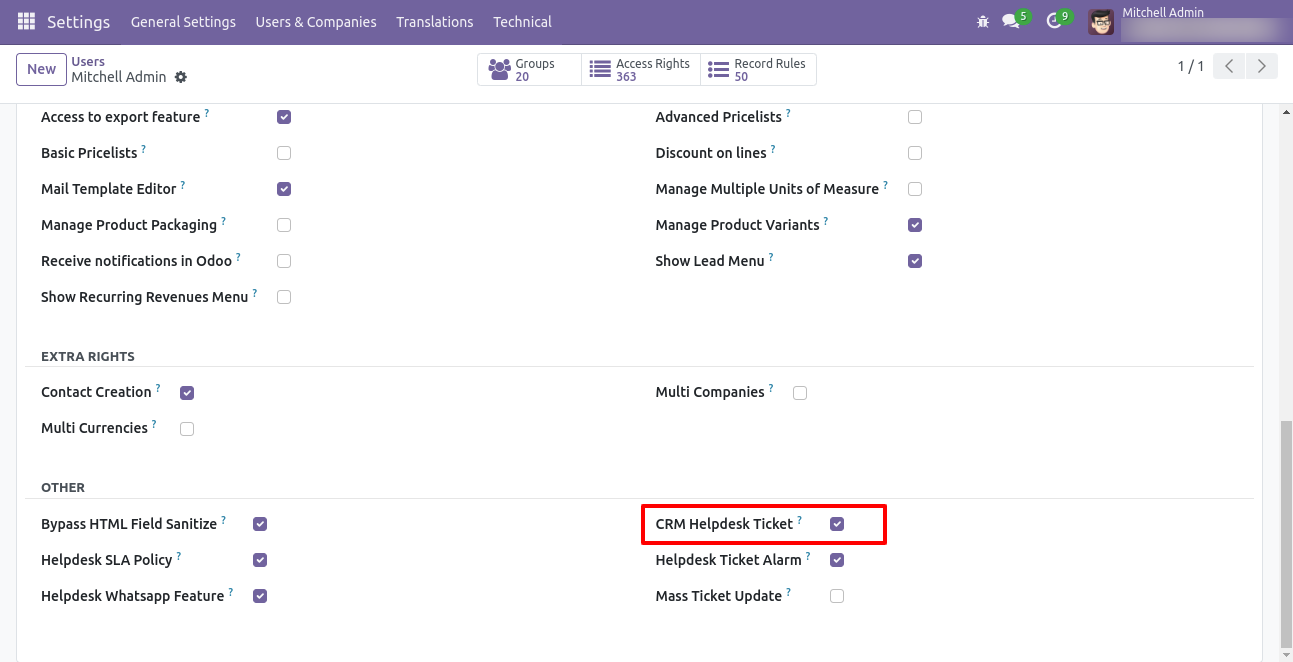
"Helpdesk Ticket" form view, press the "Create Lead" button to create lead directly from the helpdesk ticket.
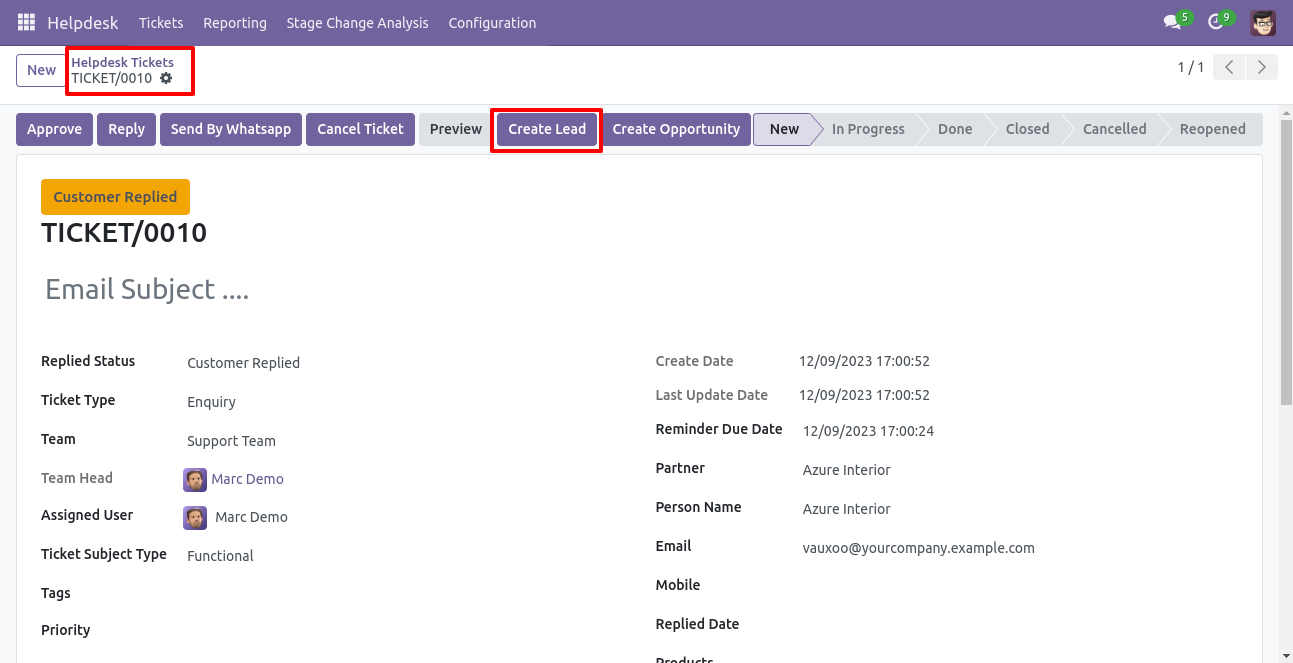
After that one wizard opens, fill the details then press the "Save" button.
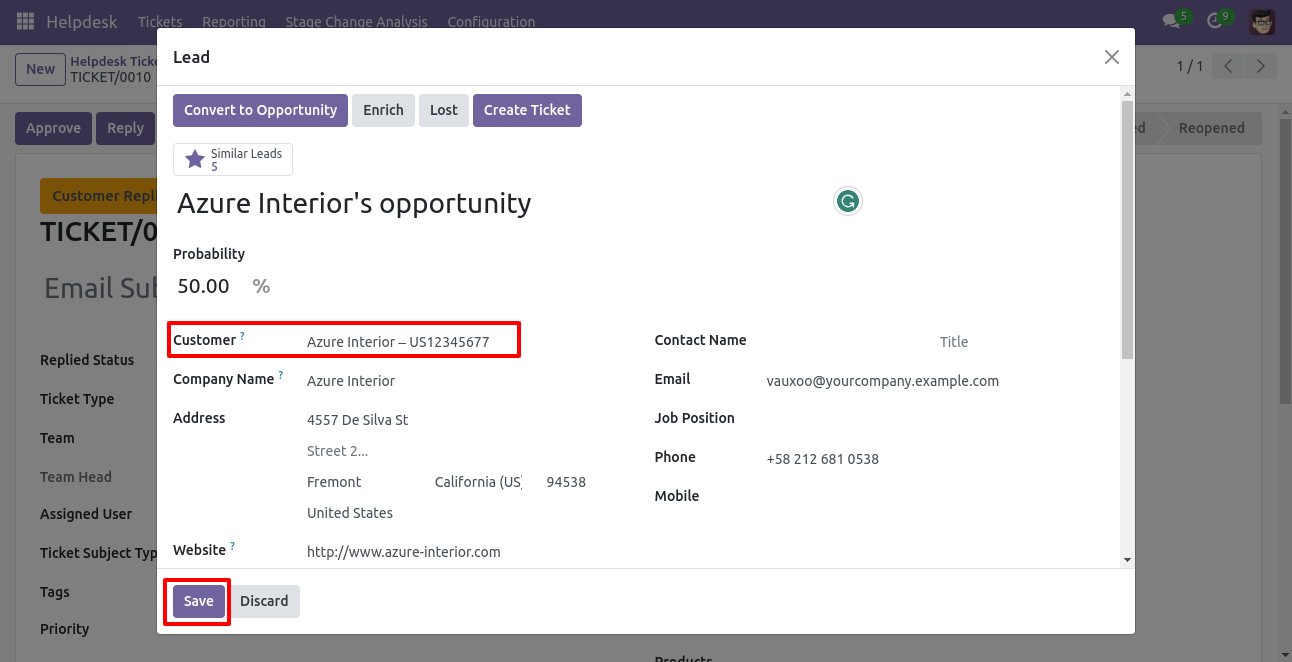
Now, from the ticket, you can see generated leads of that ticket using the "Leads" smart button.
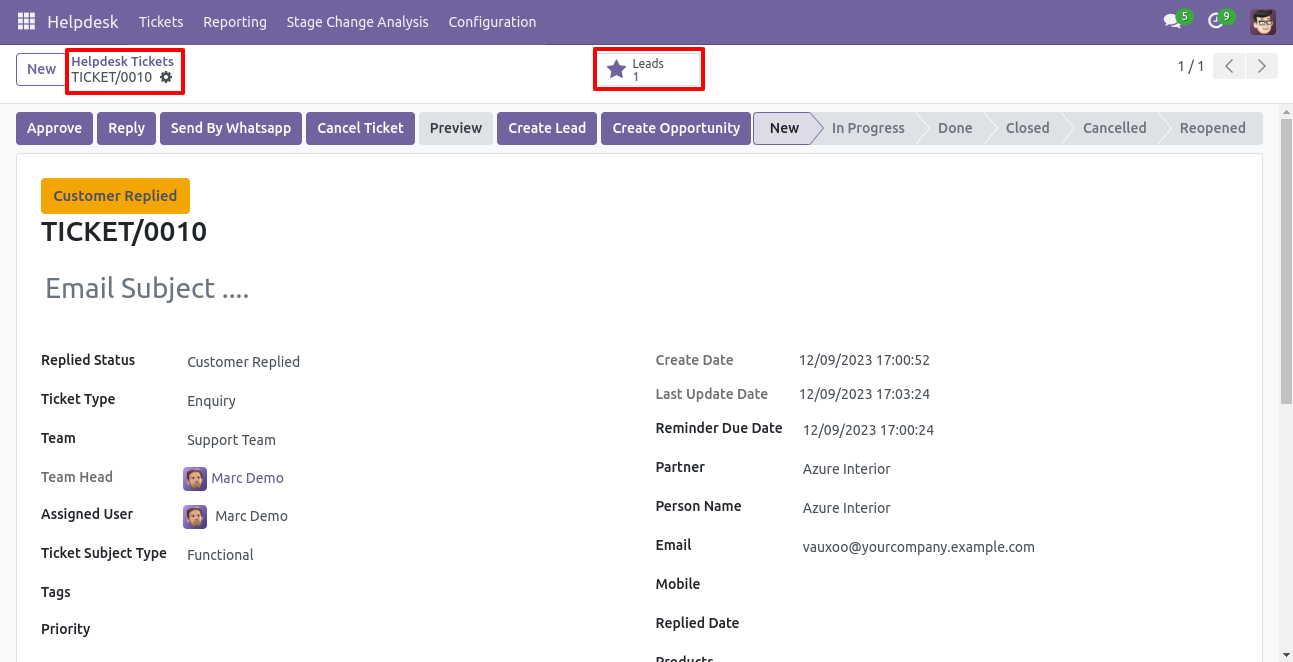
So, from that leads, you can see tickets of that lead using the "Tickets" smart button.
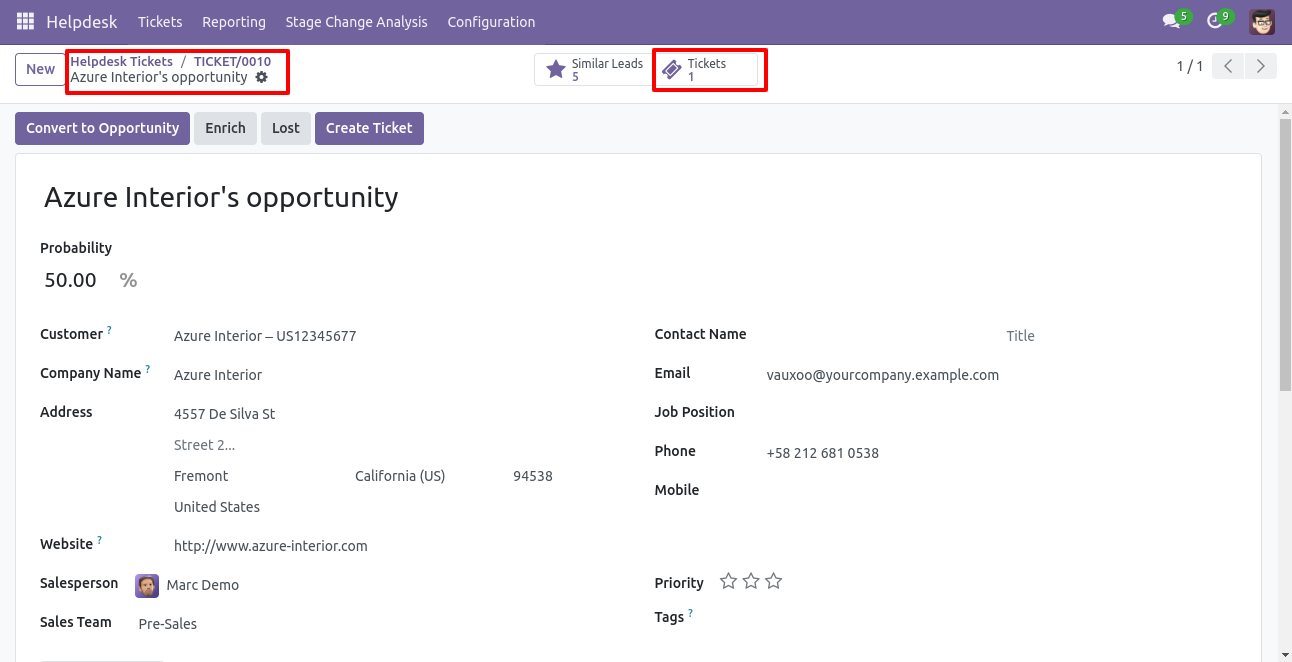
"Helpdesk Ticket" form view, press the "Create Opportunity" button to create an opportunity directly from the helpdesk ticket.
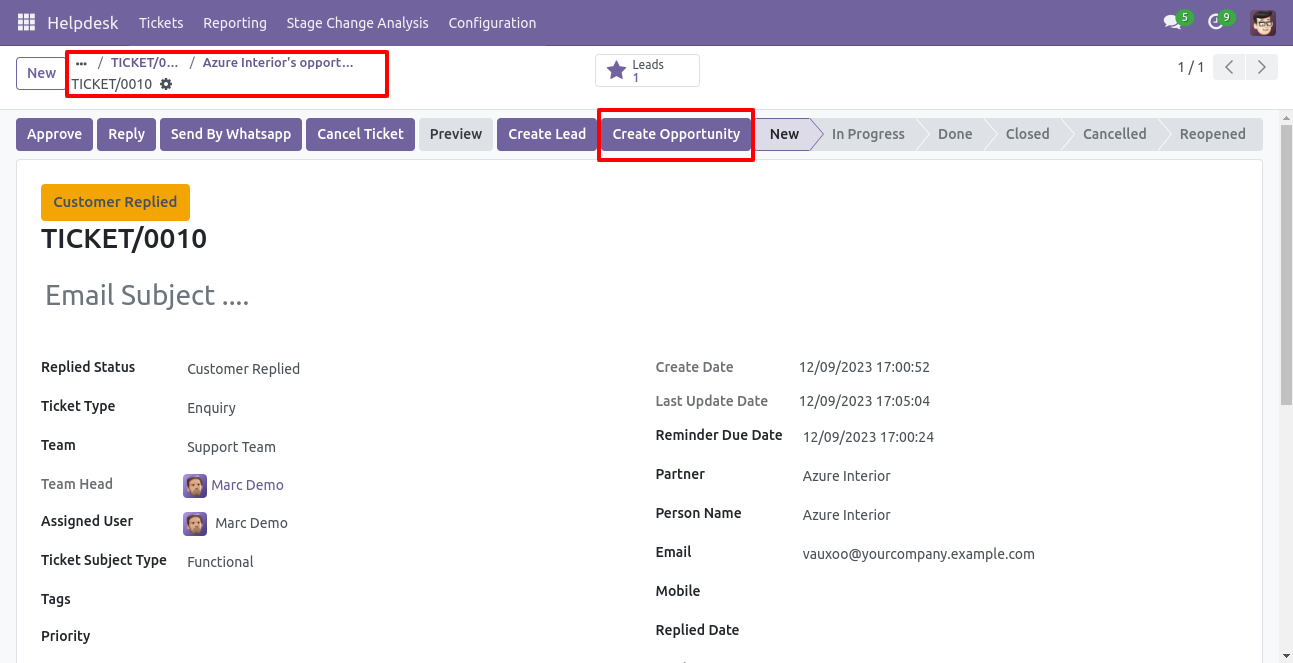
After that one wizard opens, fill the details then press the "Save" button.
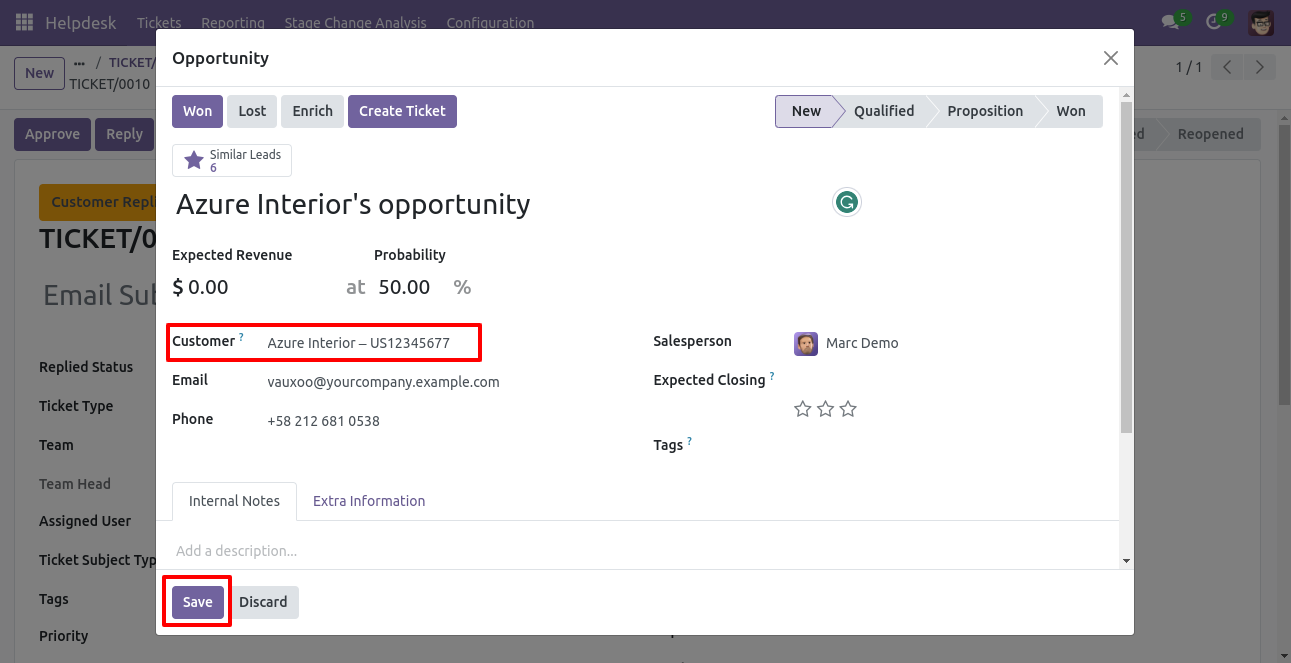
Now, from the ticket, you can see generated opportunities of that ticket using the "Opportunities" smart button.
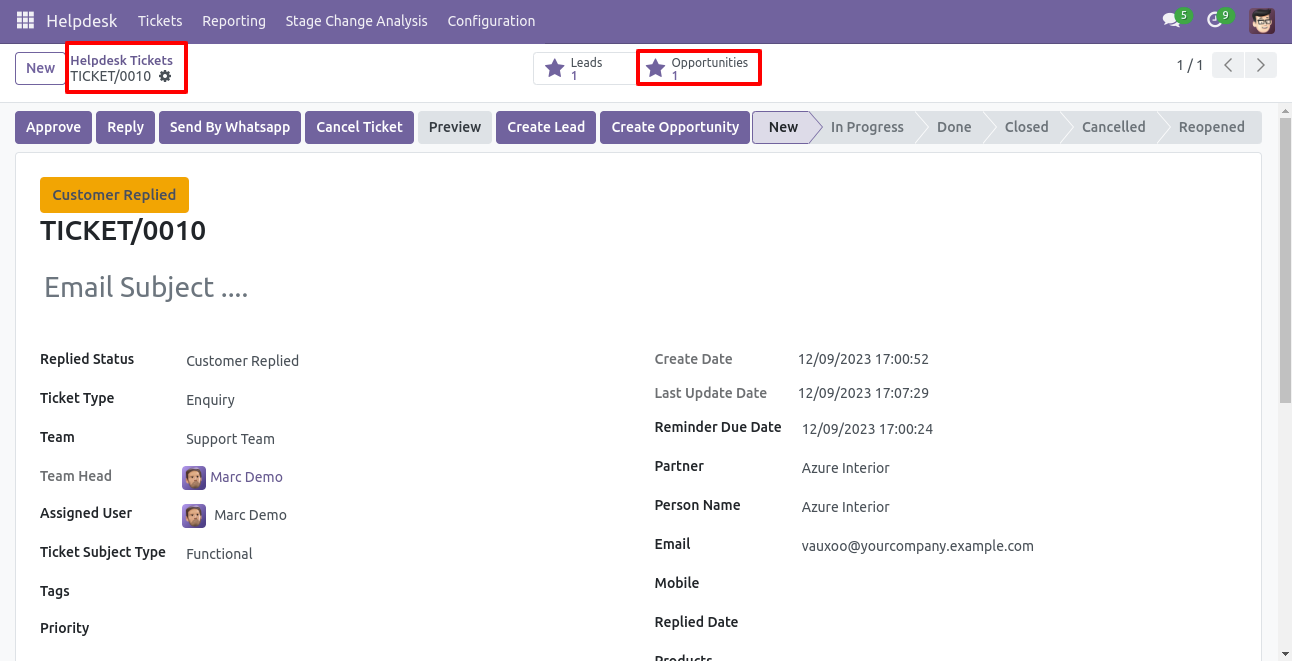
So, from that opportunities, you can see tickets of that opportunity using the "Tickets" smart button.
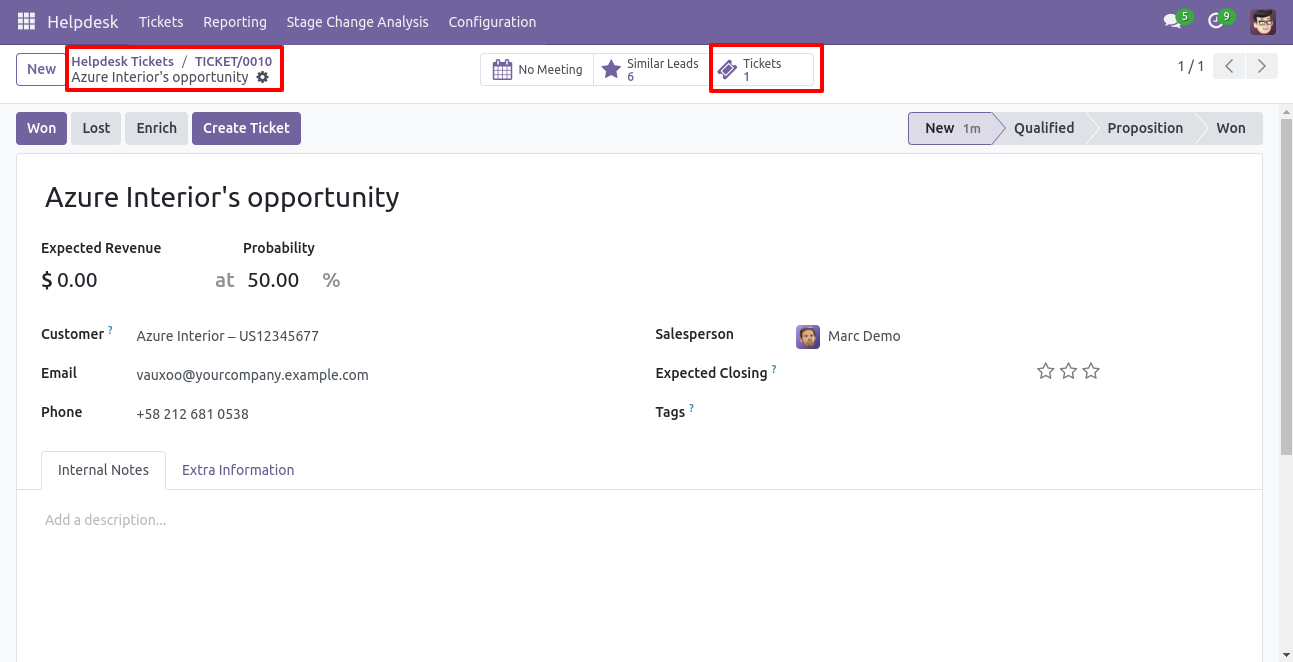
You can create a helpdesk ticket from the lead/opportunity using the "Create Ticket" button.
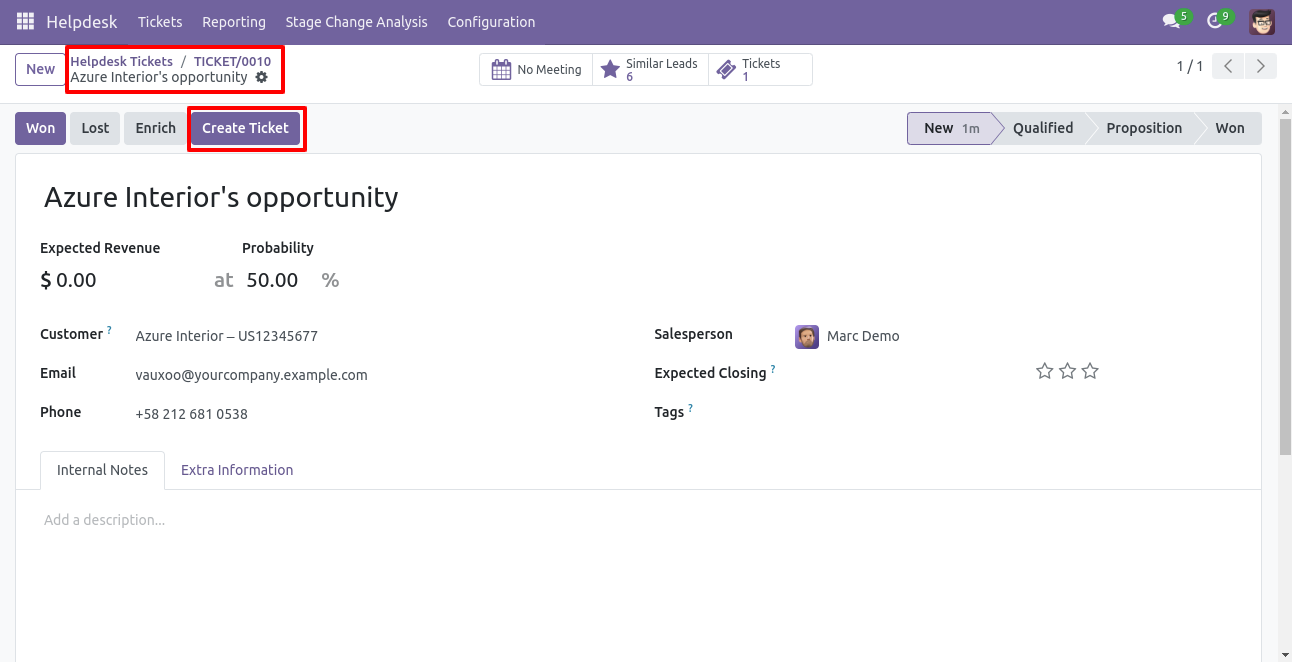
After that one wizard opens, fill the details and save it.
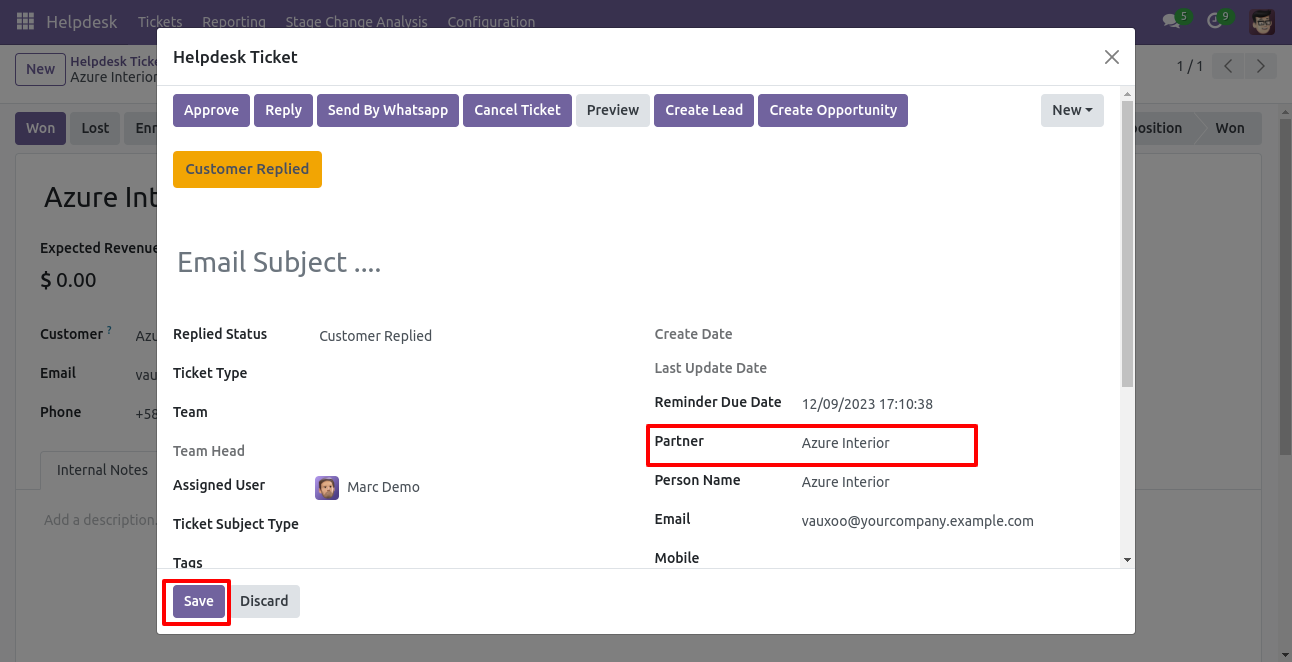
You can see tickets of that lead/opportunity using the "Ticket" smart button.
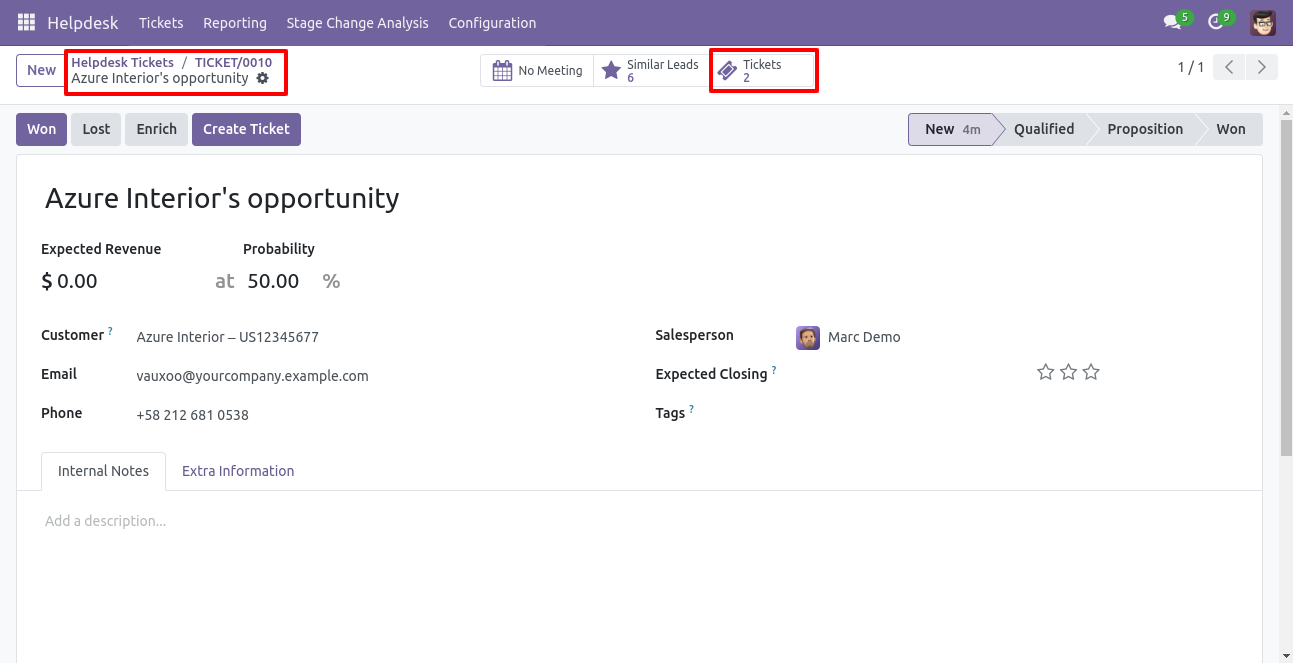
It opens tickets Kanban view.
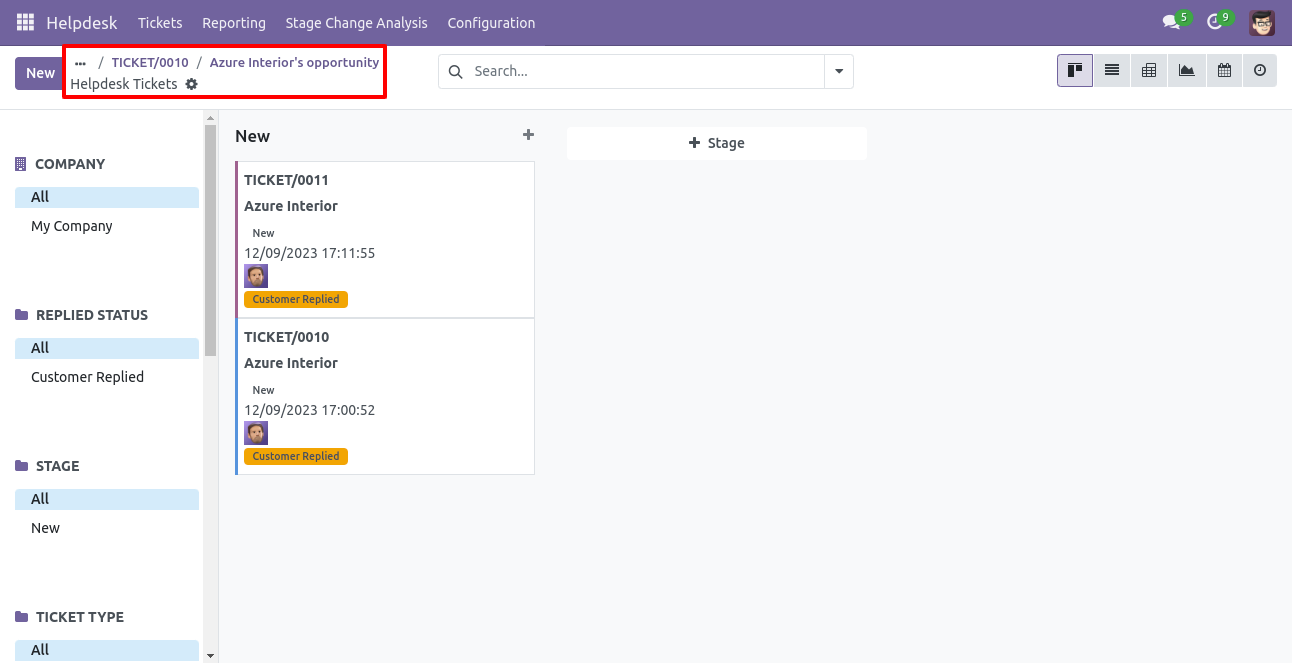
Created ticket form view looks like this.
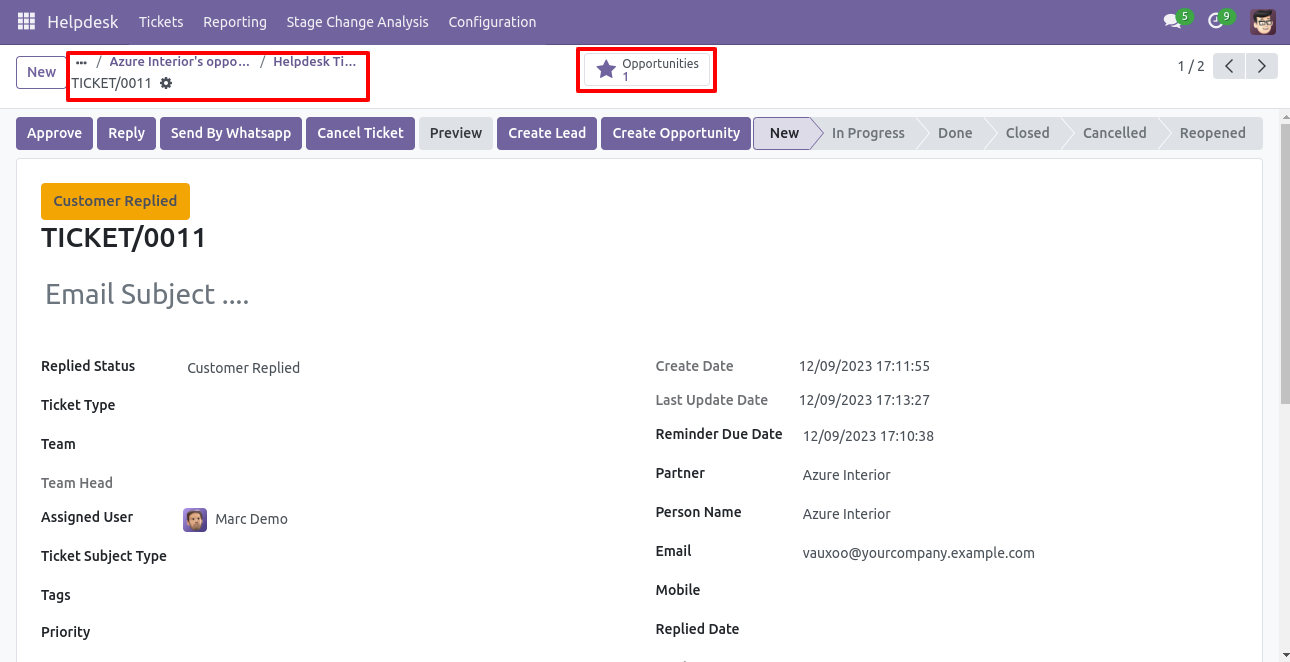
You can filter tickets lead/opportunity wise.
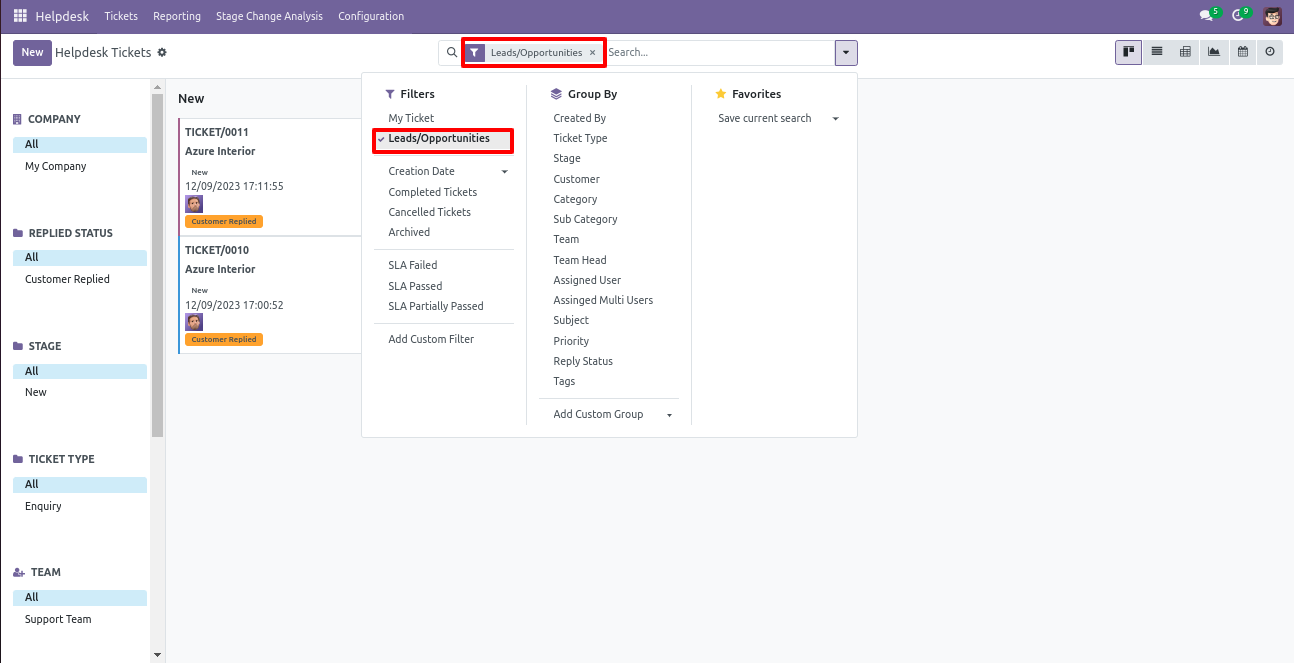
You can filter lead/opportunity ticket wise.
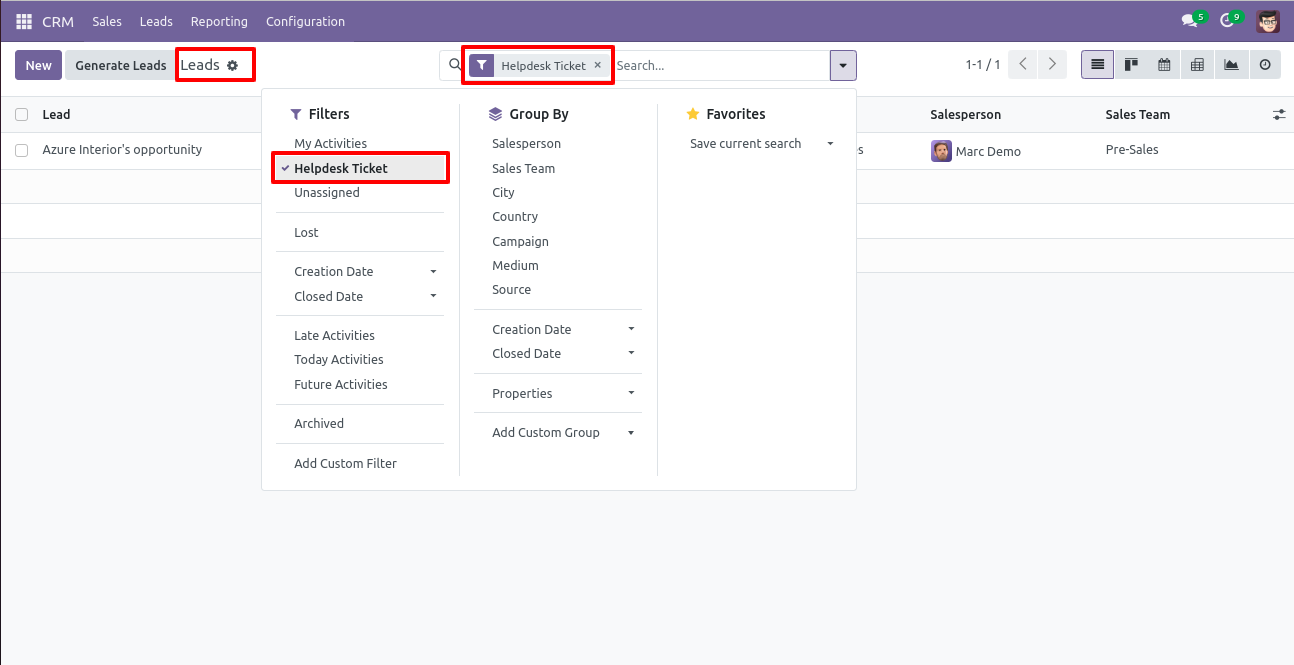
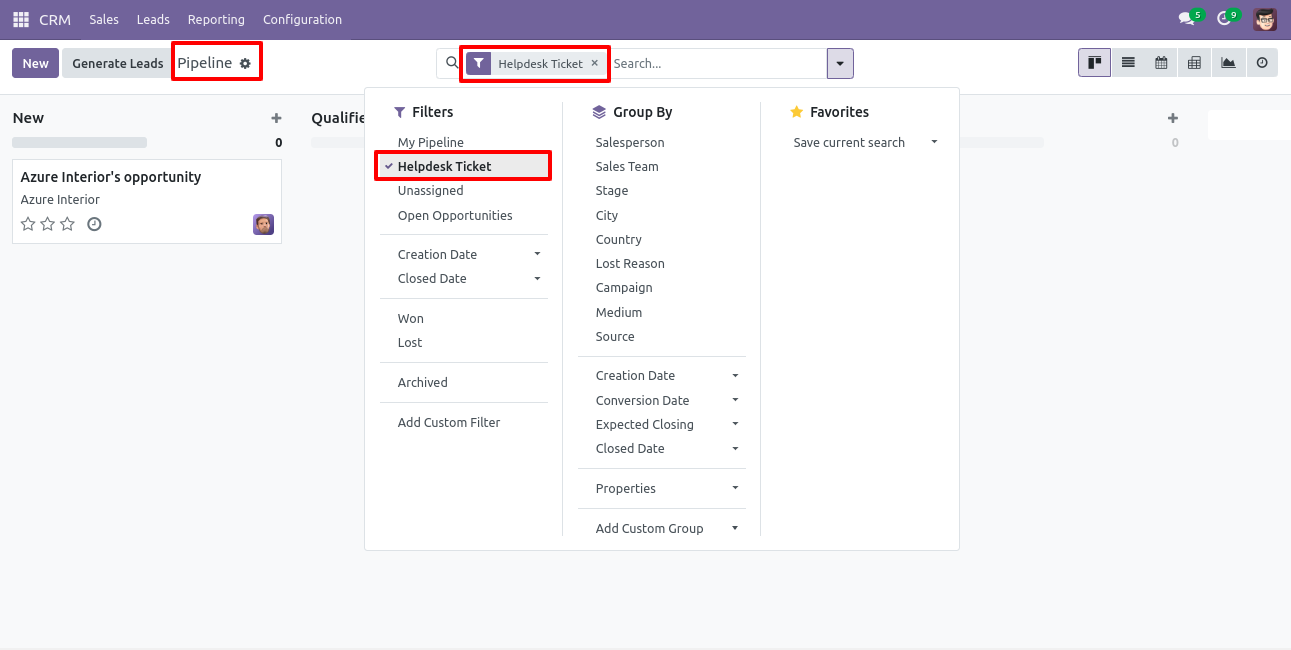
Tick security group 'Sale Helpdesk Ticket' to generate a quotation/sale order directly from the helpdesk ticket as well generate a helpdesk ticket from the sale order/quotation.
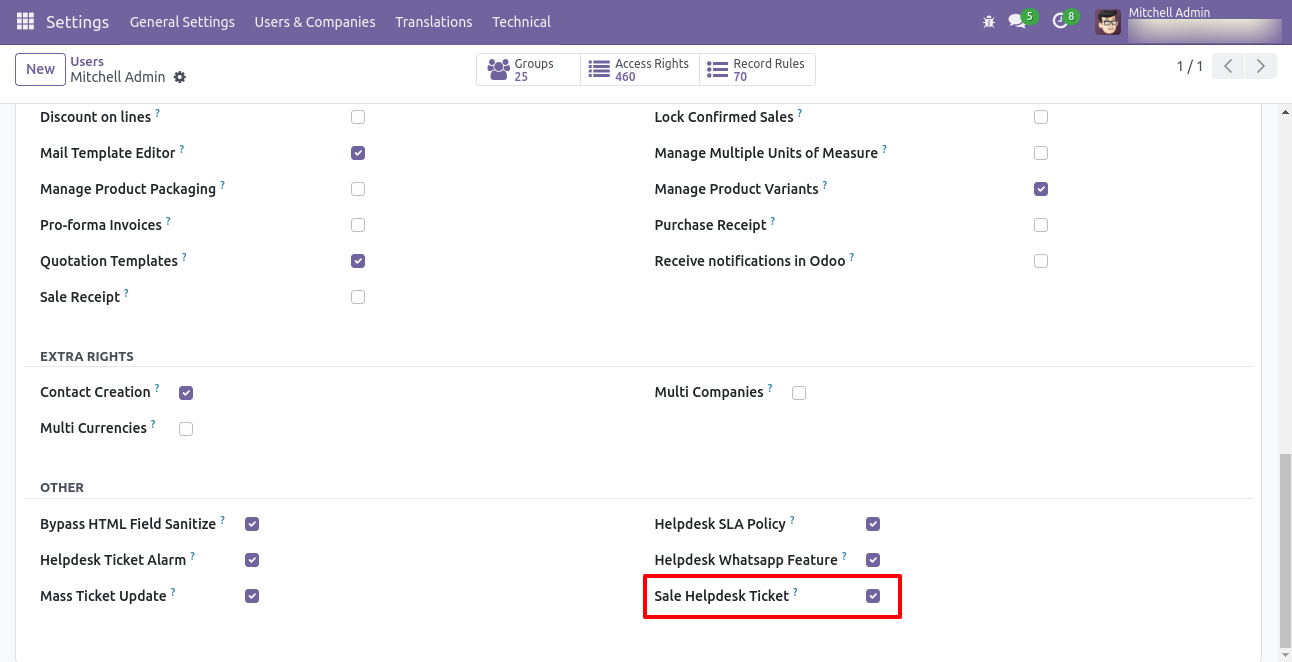
Go to the helpdesk settings and tick 'Manage Products'.
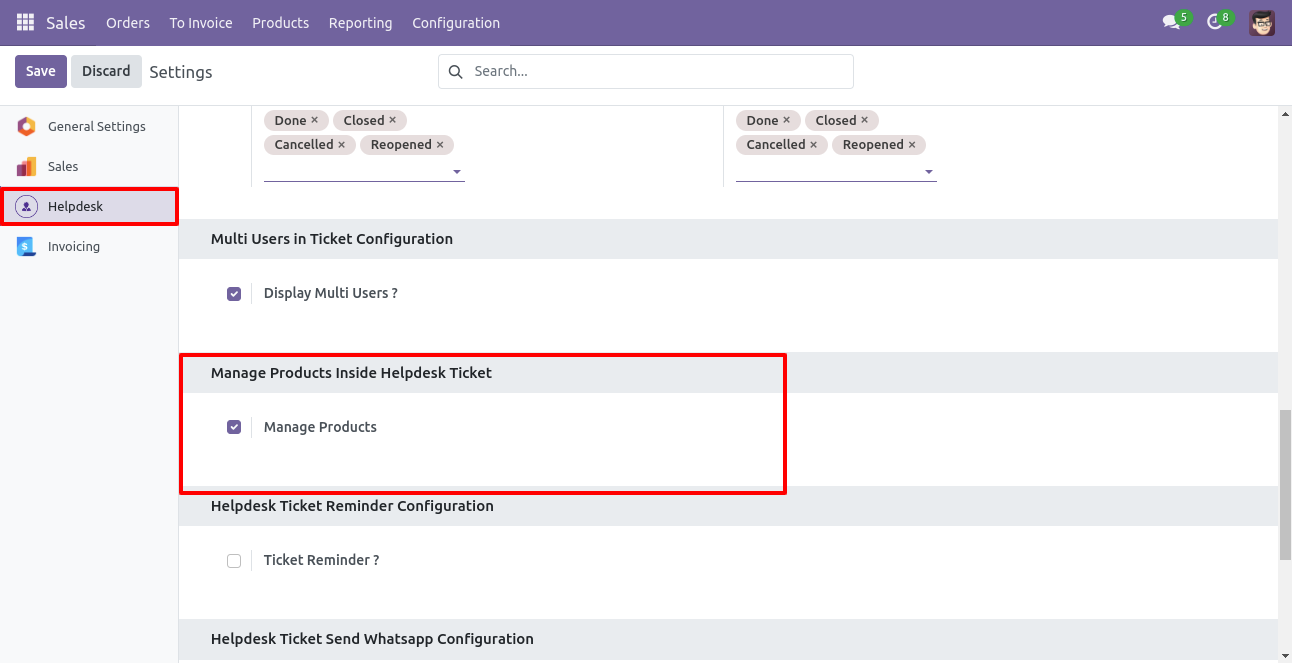
'Helpdesk Ticket' form view, press the 'Create Sale Order' button to create a quotation/sale order directly from the helpdesk ticket.
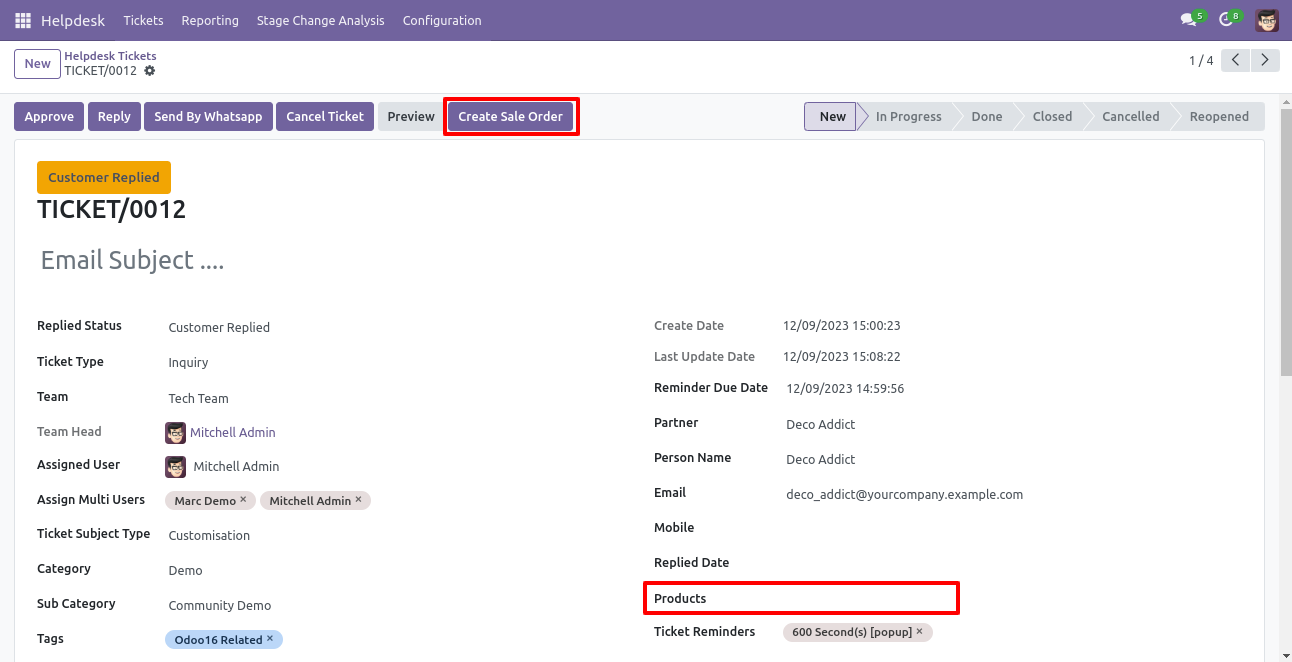
If you you try to create a SO without selecting a product then this error will appears.
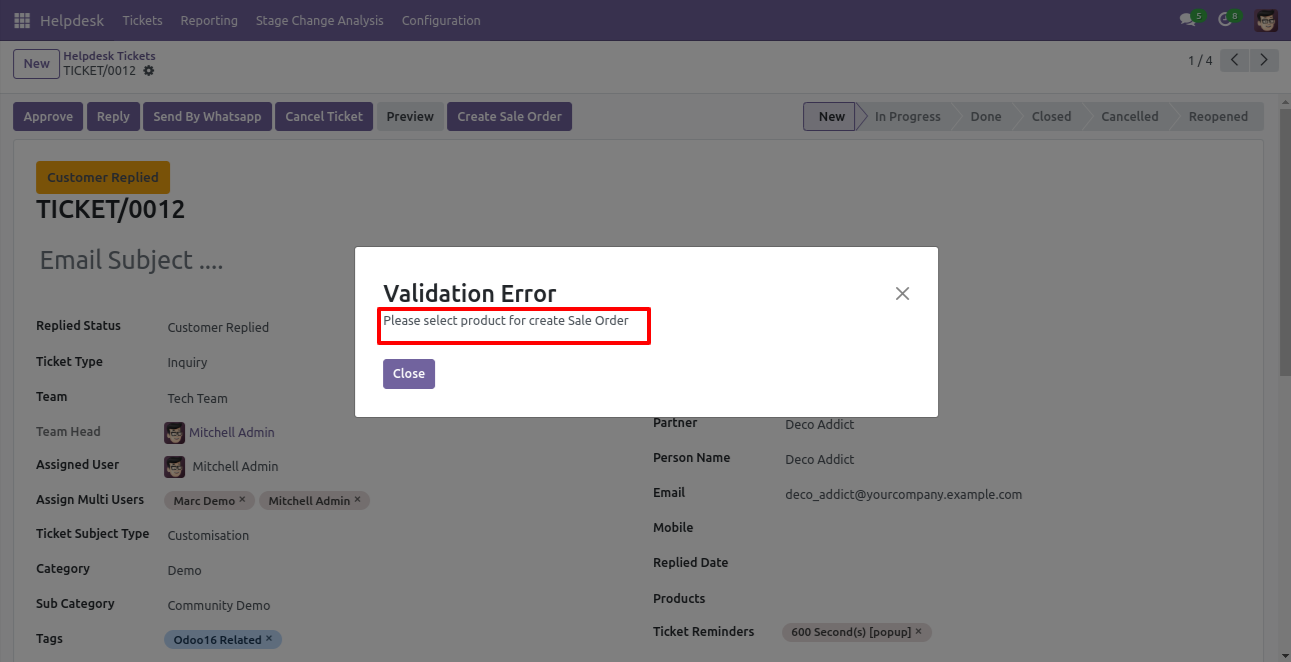
Select products and click on the 'Create Sale Order' button.
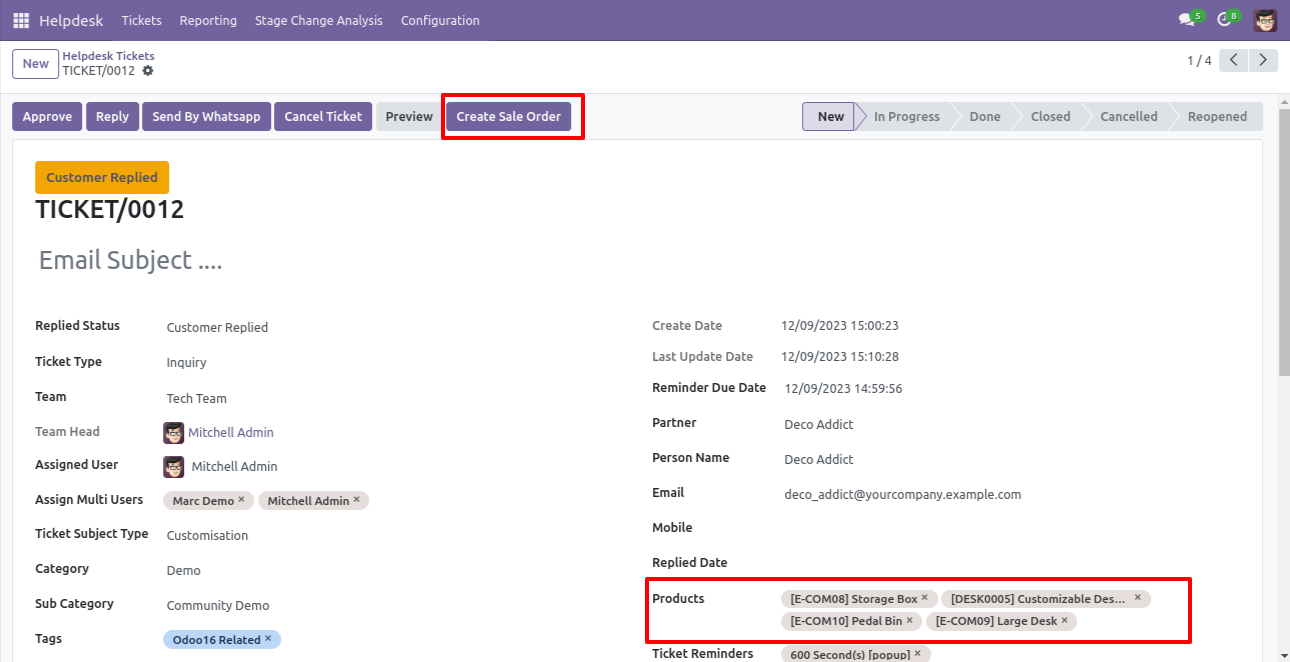
After that one wizard opens, fill the details and save it.
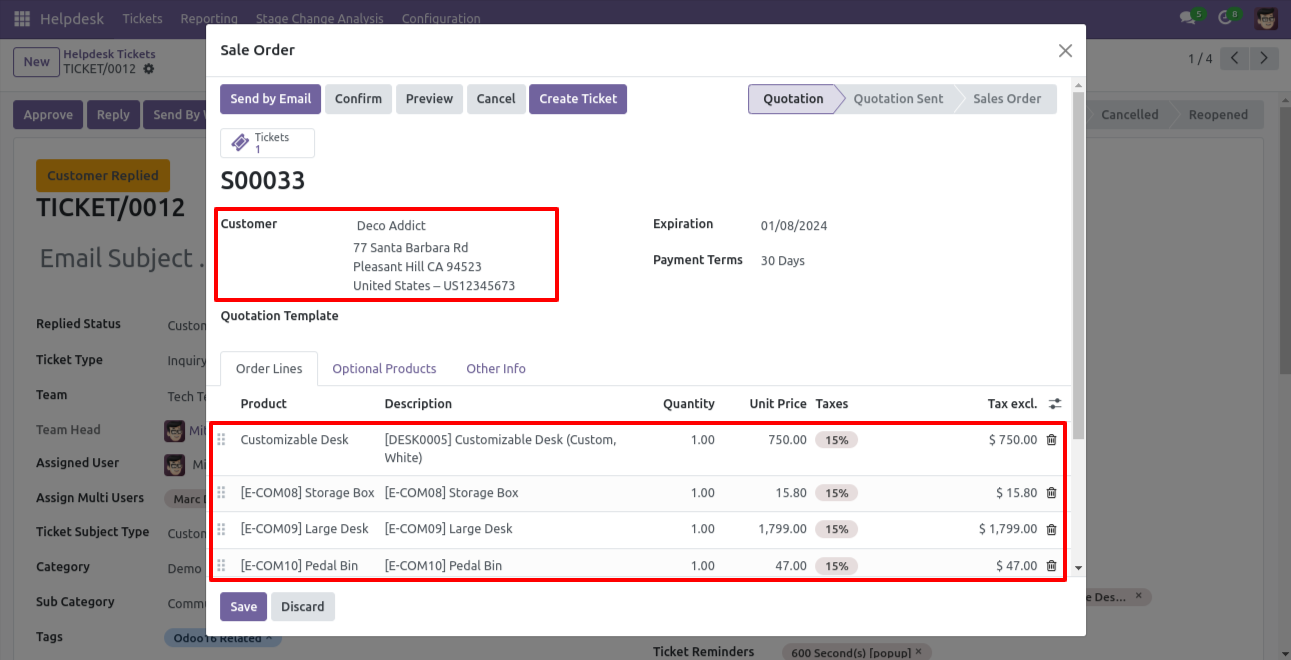
You can see sale order/quotation of that ticket using the 'Sales' smart button.
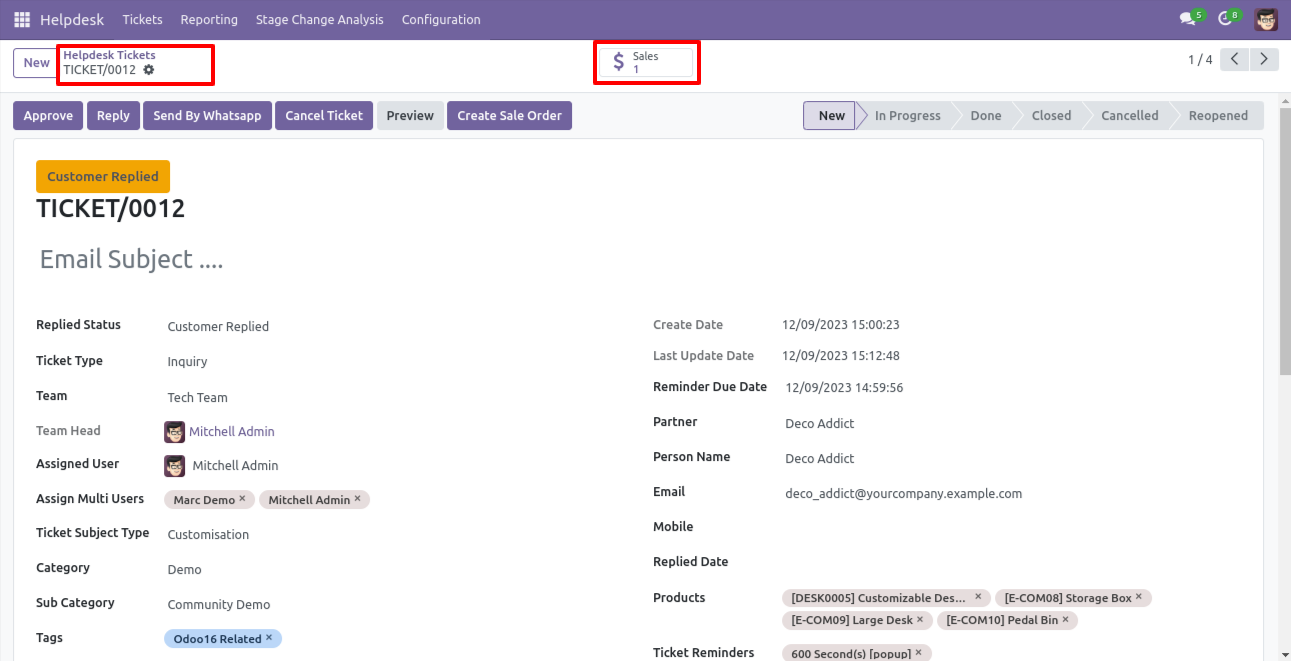
You can see tickets of that sale order/quotation using the 'Tickets' smart button.
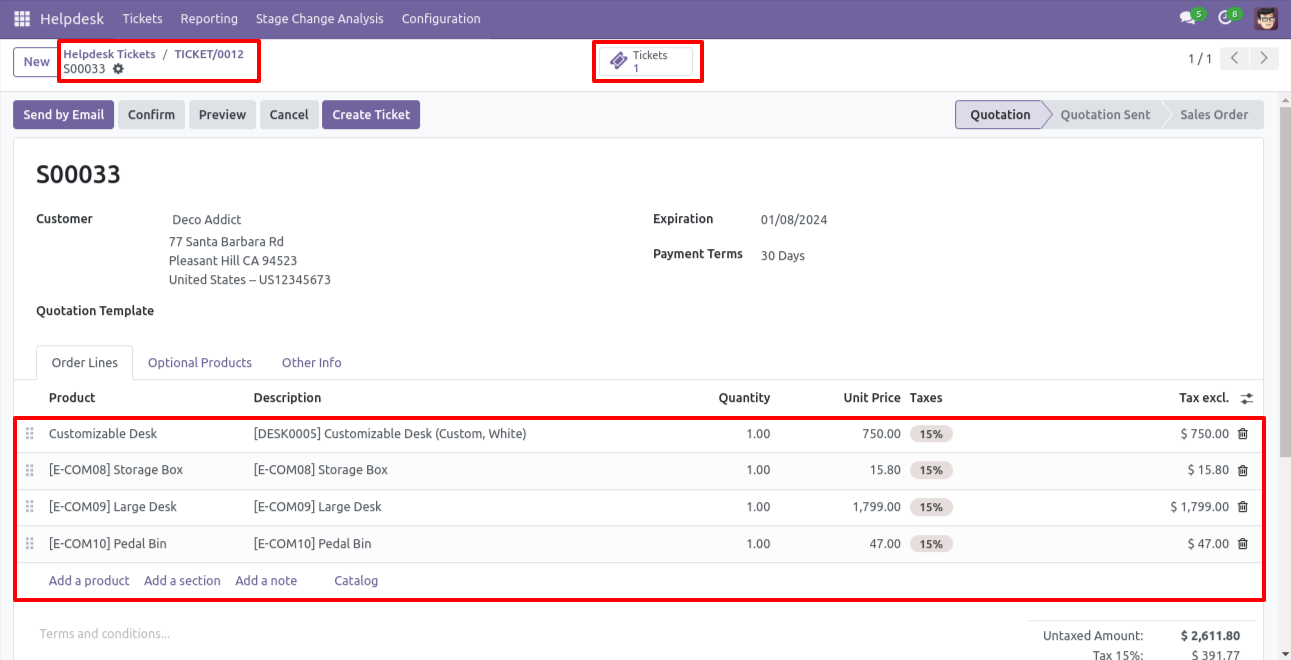
You can create a helpdesk ticket from the sale order/quotation using the 'Create Ticket' button.
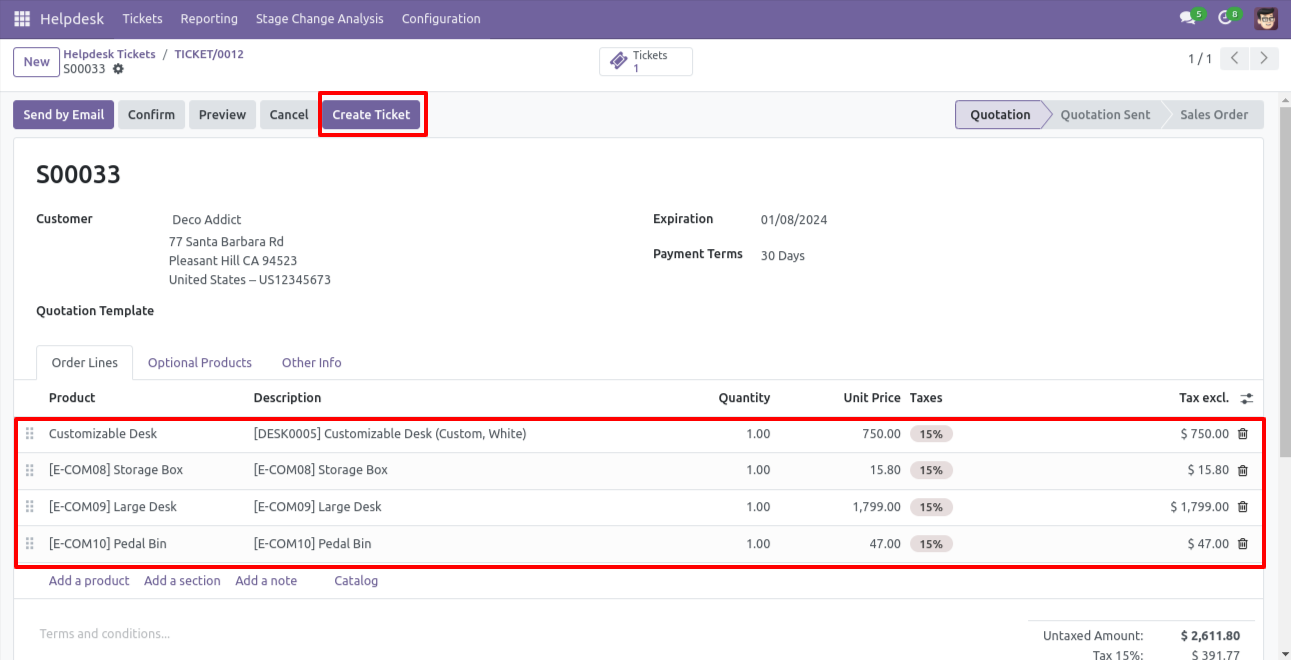
After that one wizard opens, fill the details and save it.
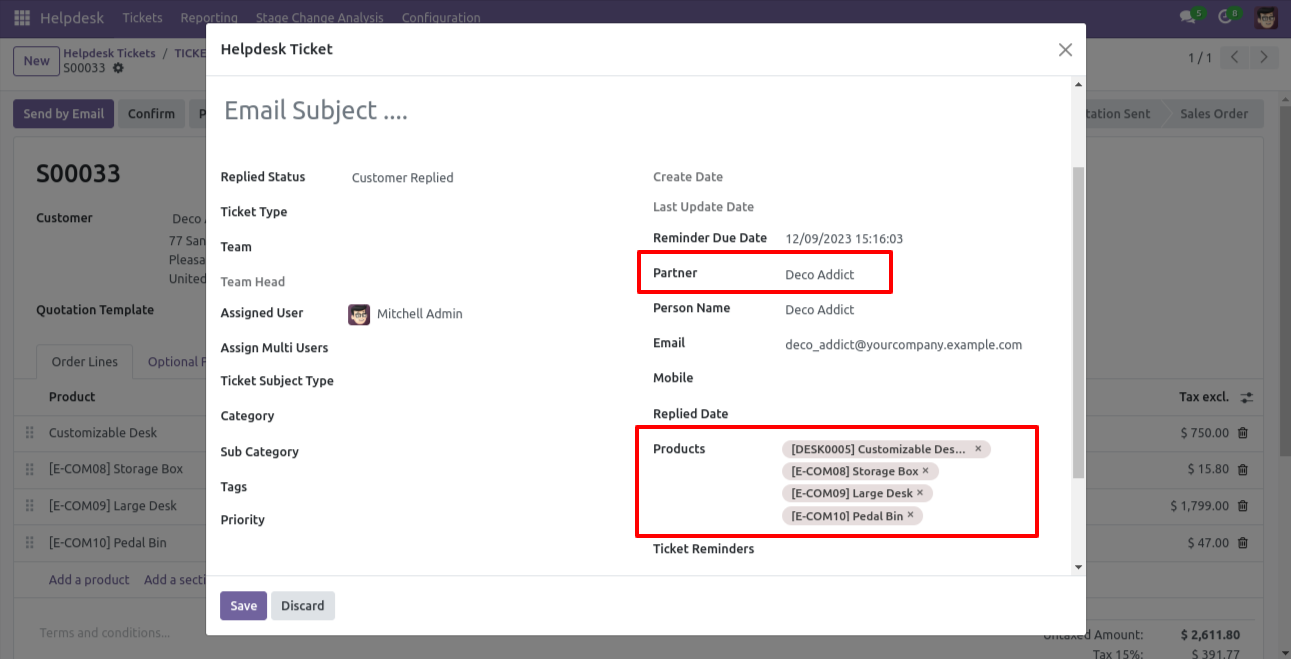
You can see tickets of that sale order/quotation using the 'Tickets' smart button.
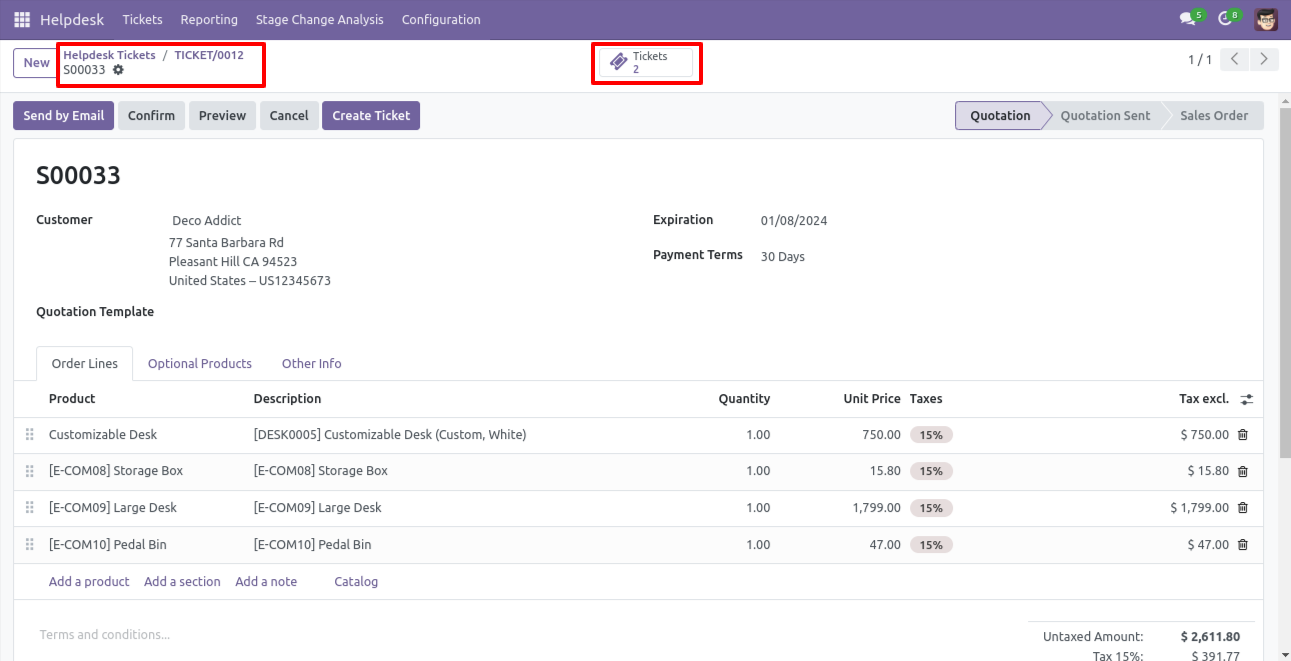
It opens tickets Kanban view.
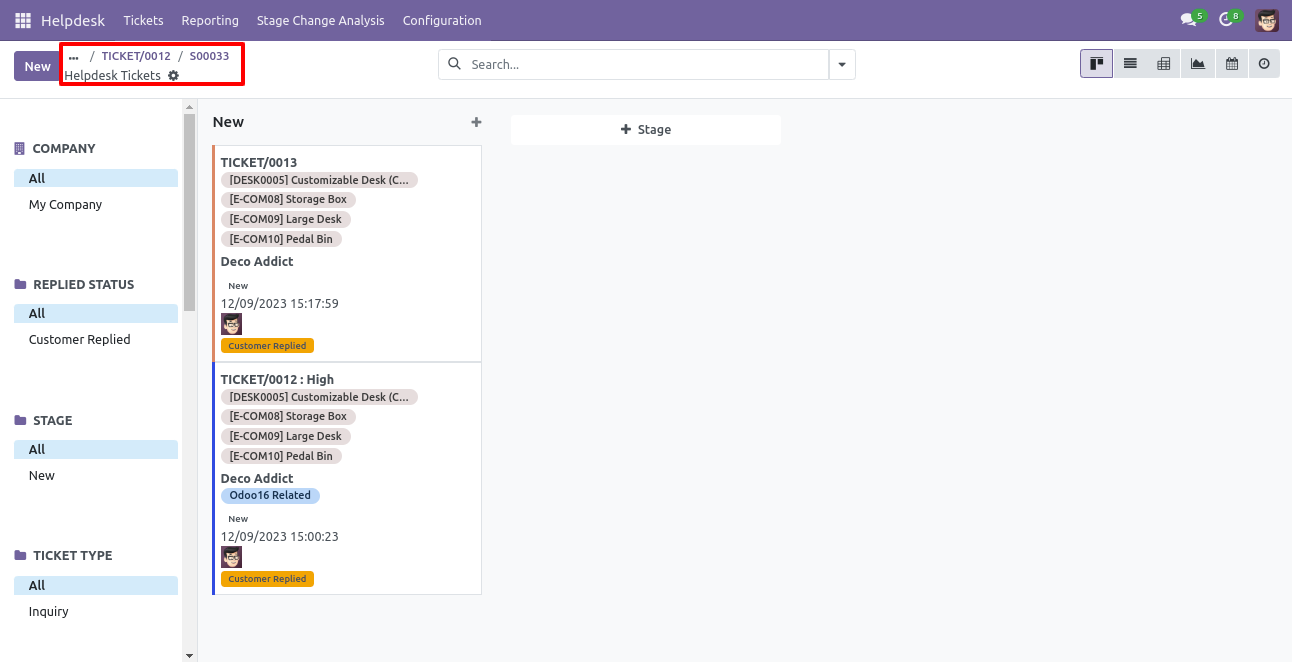
Created ticket form view looks like this.
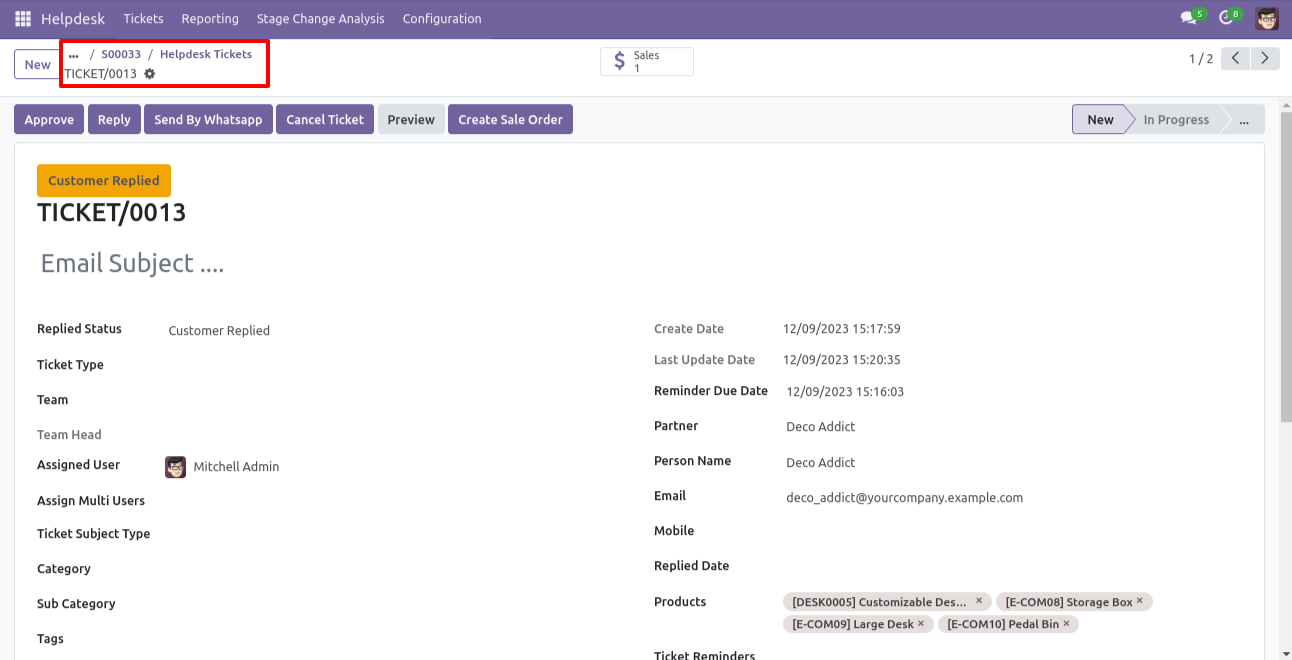
You can filter tickets sale order wise.
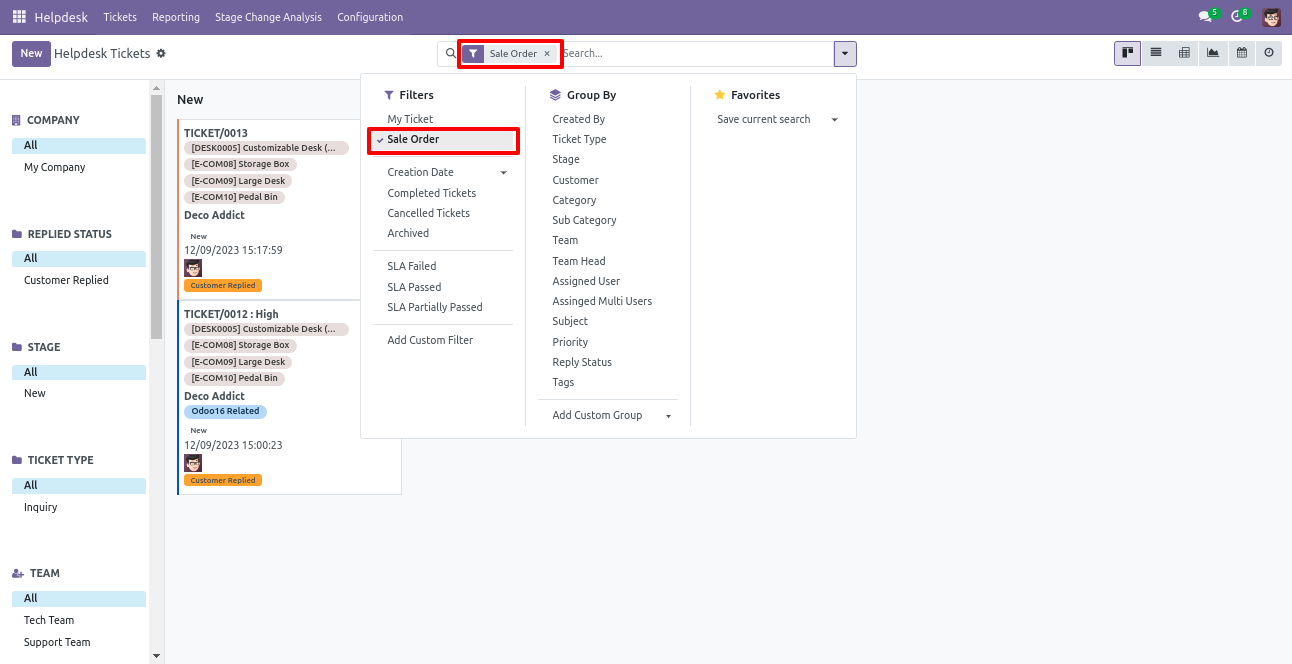
You can filter sale order ticket wise.
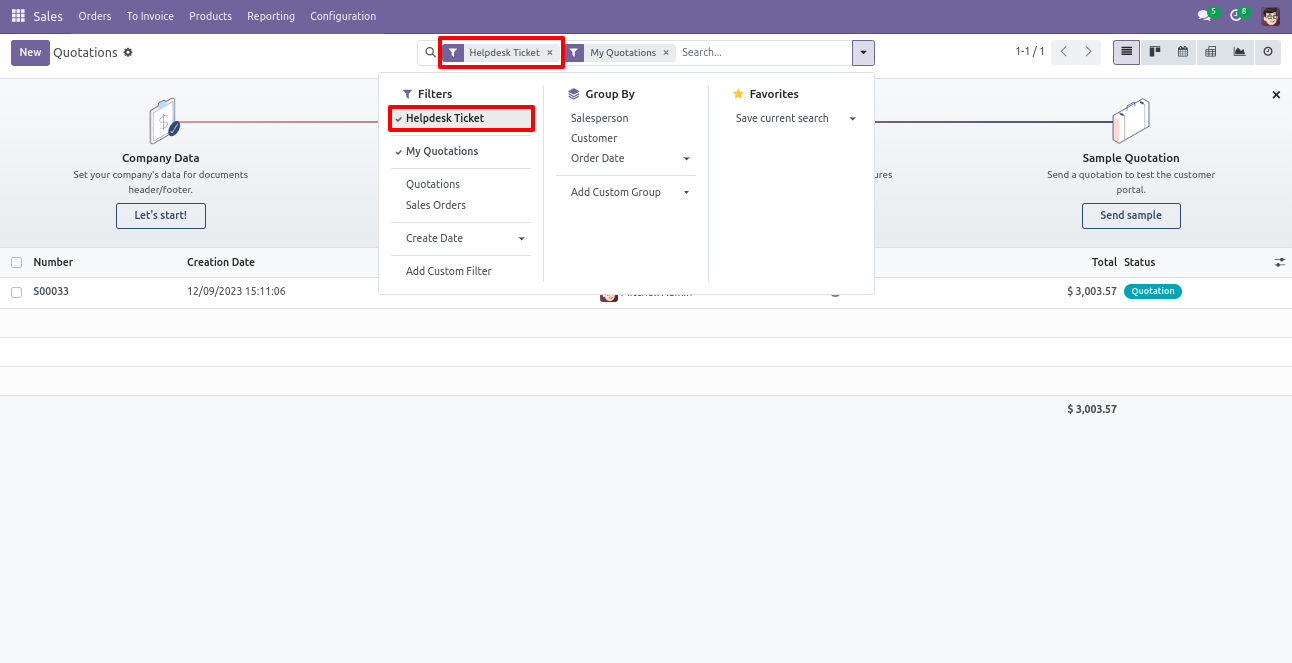
Form view of the helpdesk ticket, Click on the print'Helpdesk ticket' from the action buton.
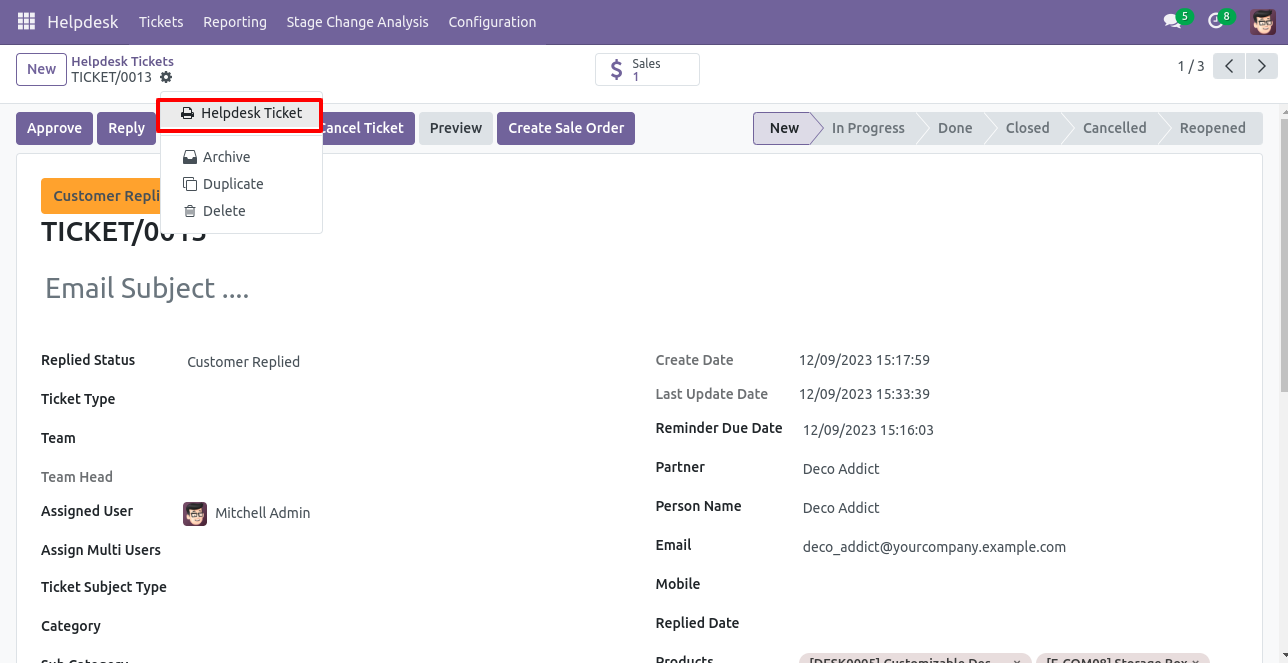
Ticket PDF report with the products.
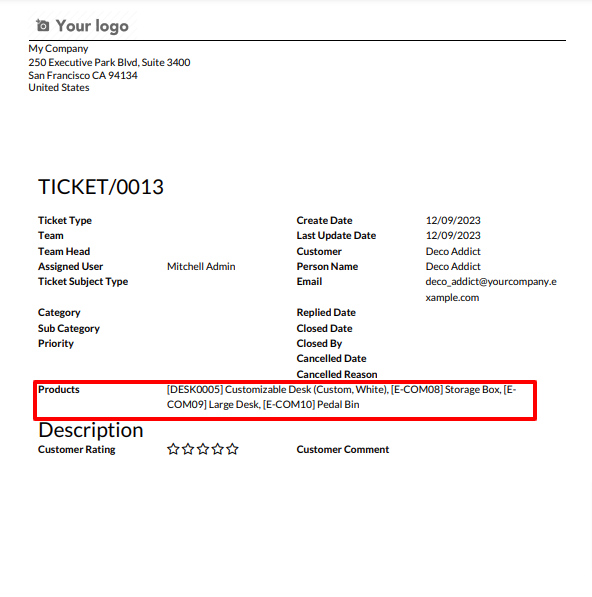
Tick security group 'Purchase Helpdesk Ticket' to generate a request for quotation/purchase order directly from the helpdesk ticket as well generate a helpdesk ticket from the purchase order/request for quotation.
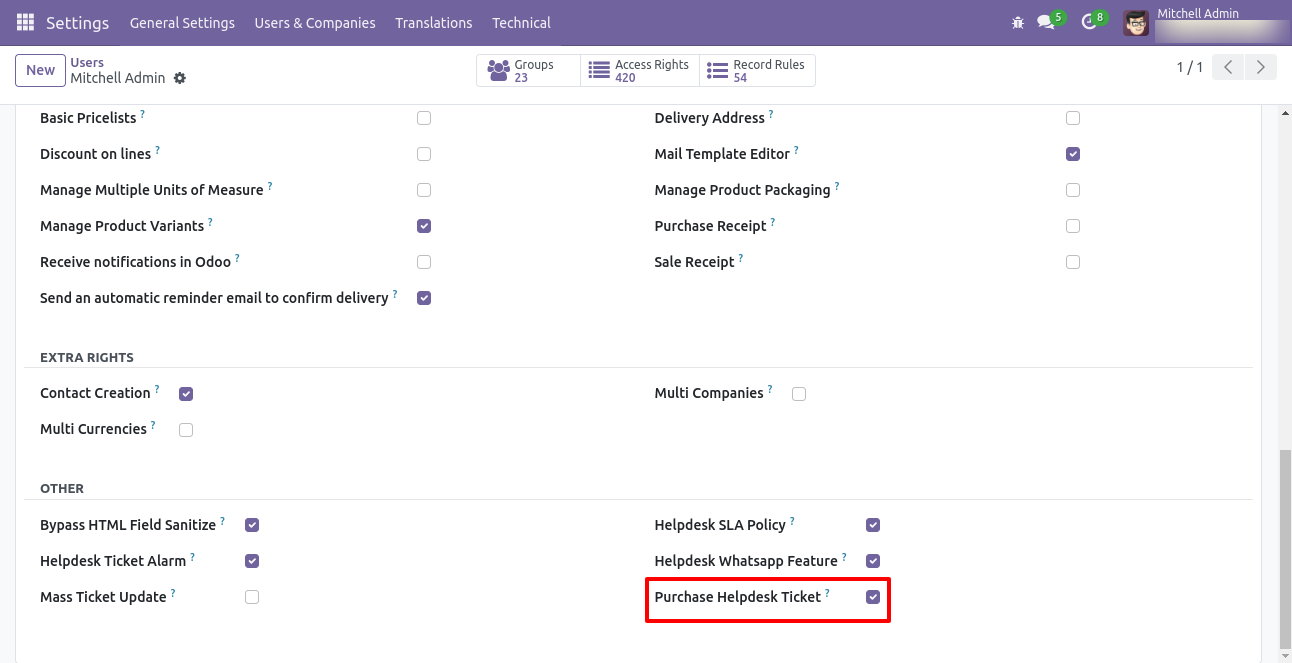
Go to the helpdesk settings and tick 'Manage Products'.
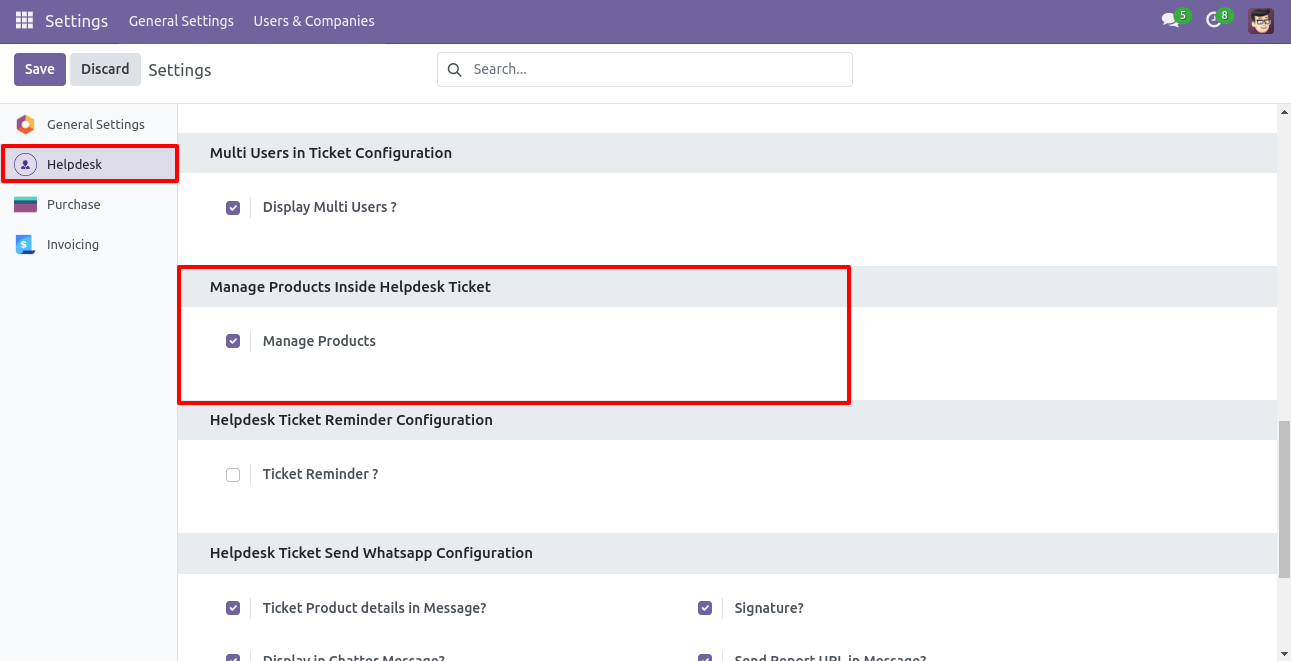
'Helpdesk Ticket' form view, press the 'Create Purchase order' button to create a request for quotation/purchase order directly from the helpdesk ticket.

If you you try to create a PO without selecting a product then this error will appears.
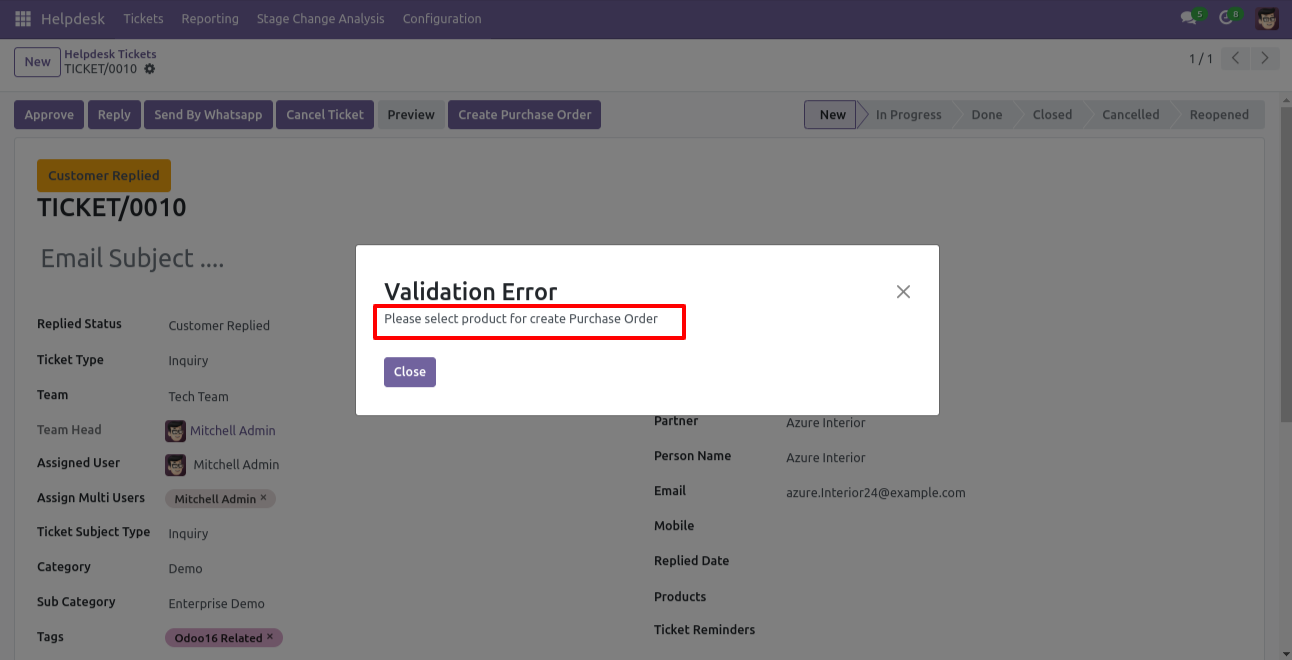
Select products and click on the 'Create Purchase Order' button.
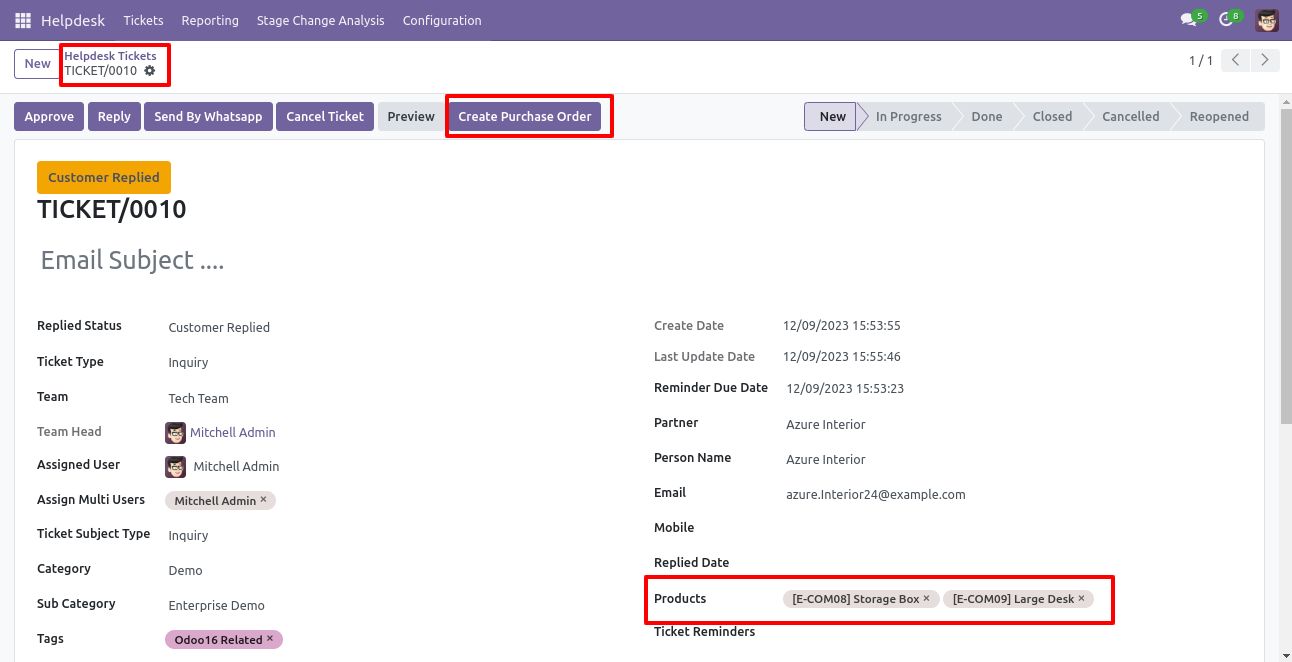
After that one wizard opens, fill the details and save it.
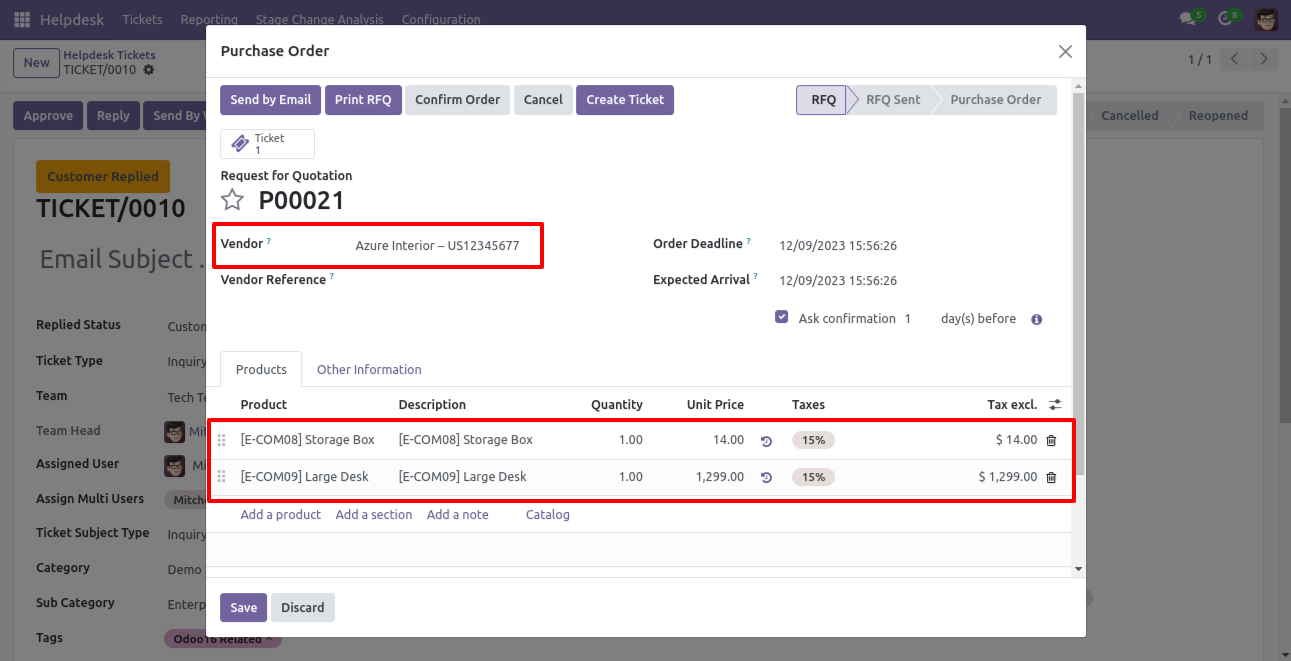
Now, from the ticket, you can see generated purchase orders of that ticket using the 'purchases' smart button.
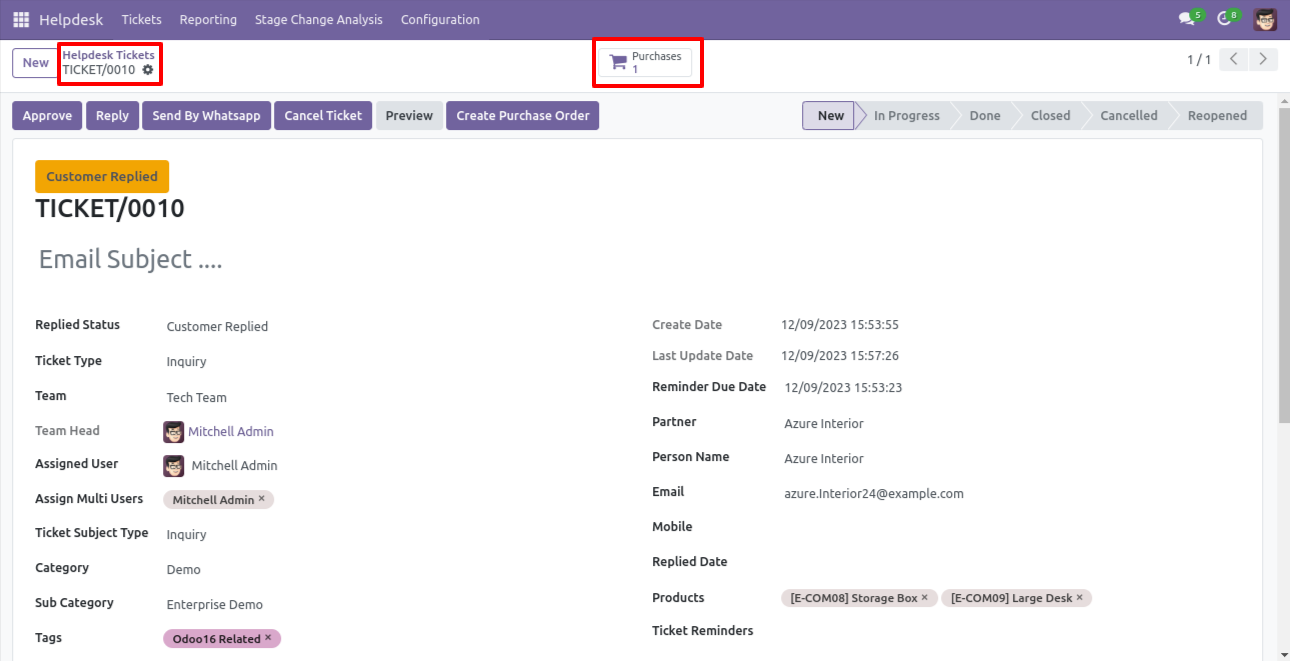
So, from that purchase order, you can see tickets of that purchase order/request for quotation using the 'Tickets' smart button.
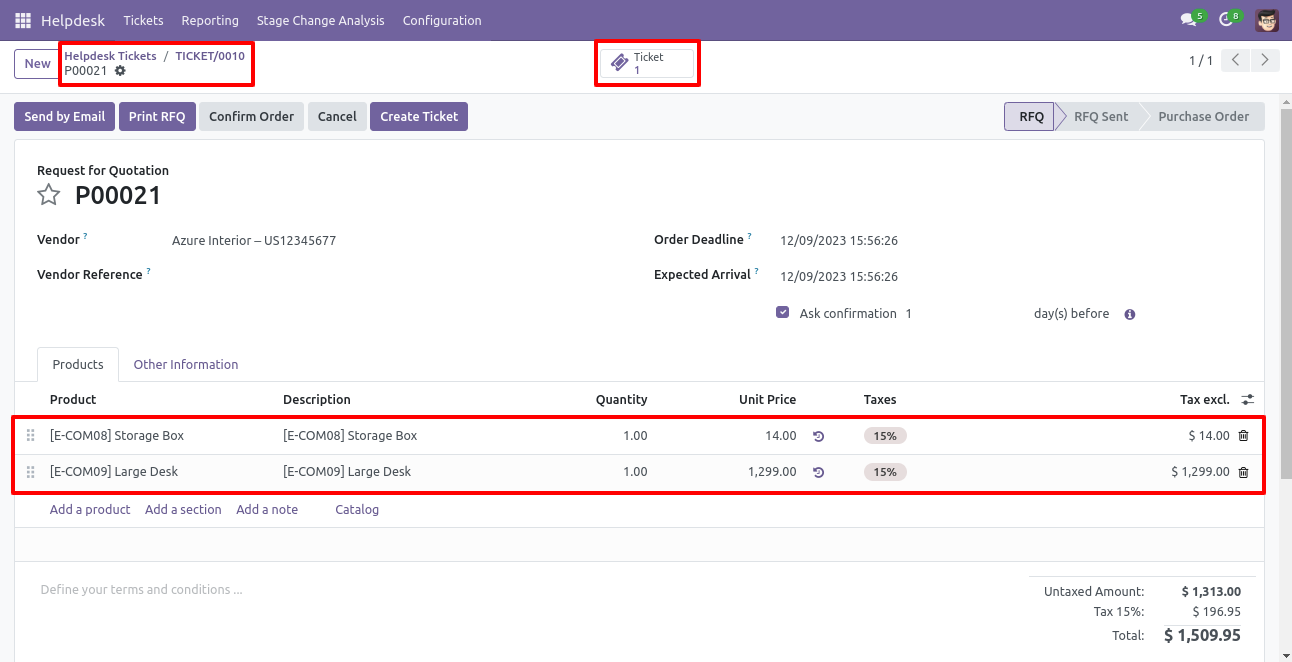
You can create a helpdesk ticket from the purchase order/request for quotation using the 'Create Ticket' button.
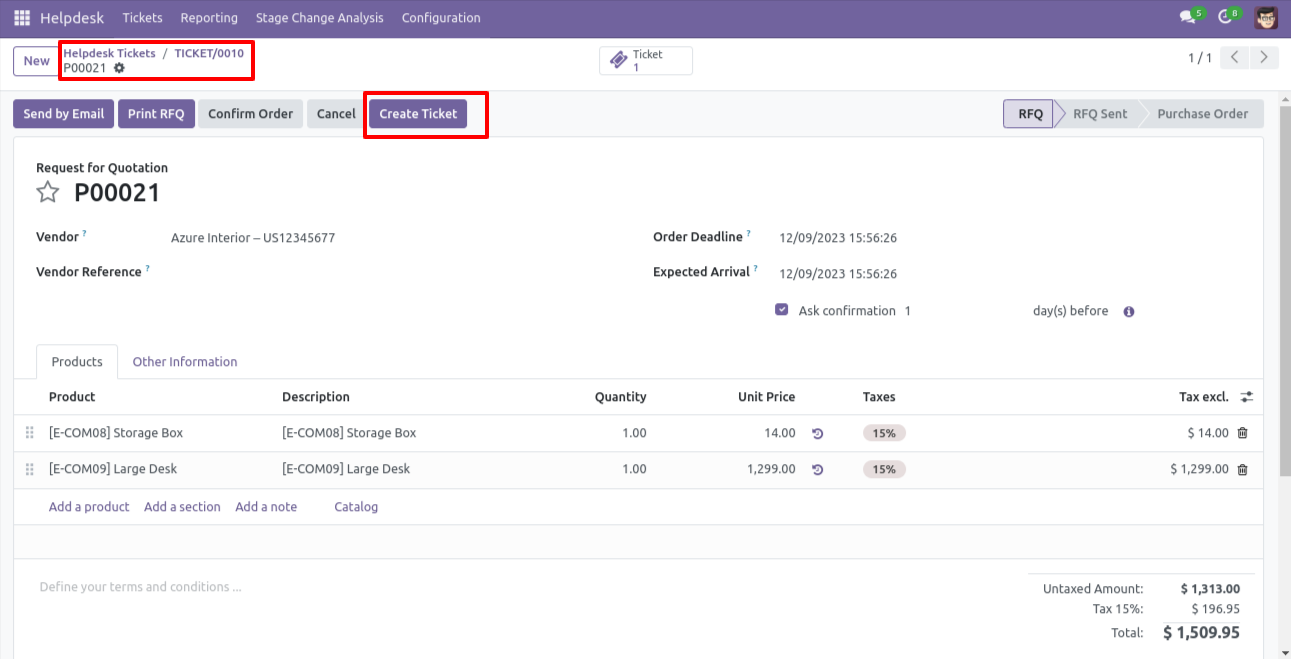
After that one wizard opens, fill the details and save it.
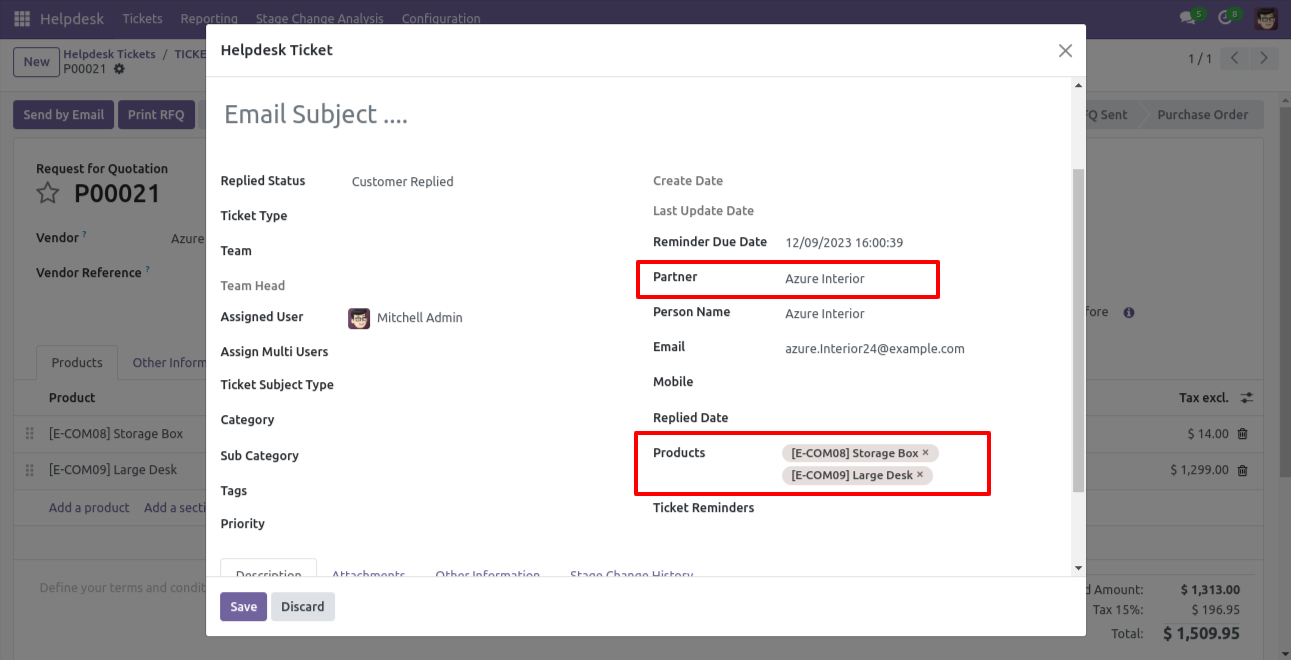
You can see tickets of that purchase order/request for quotation using the 'Ticket' smart button.
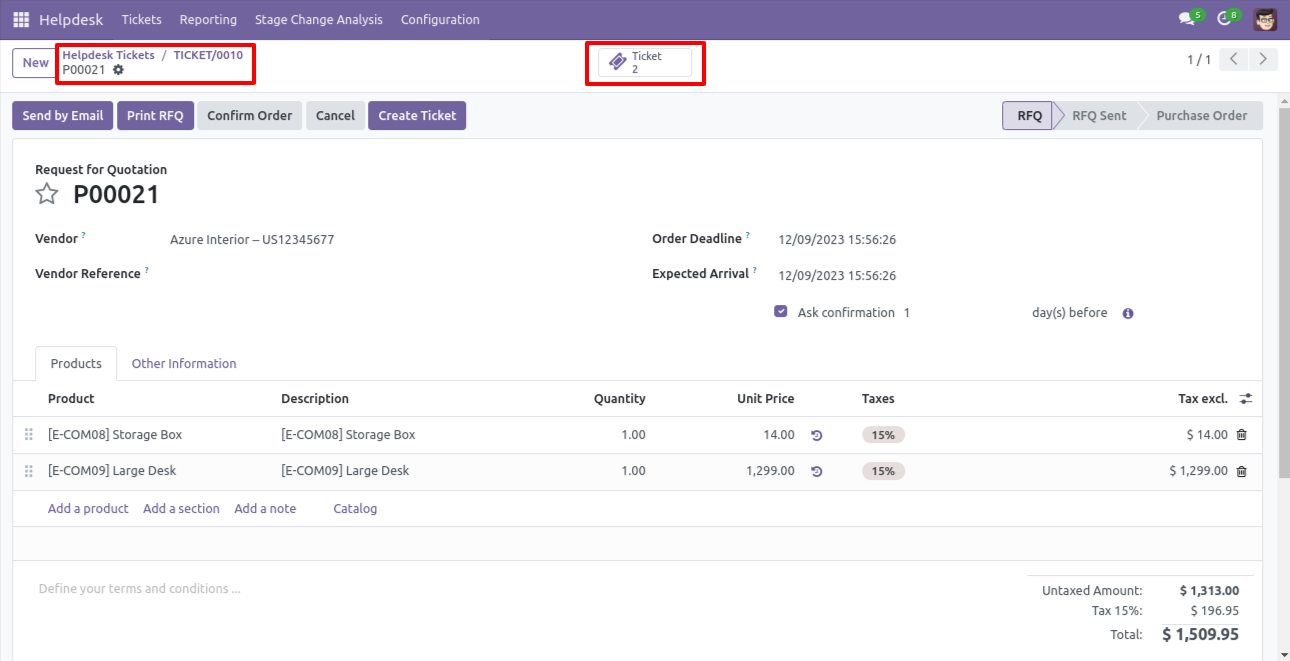
It opens tickets Kanban view.
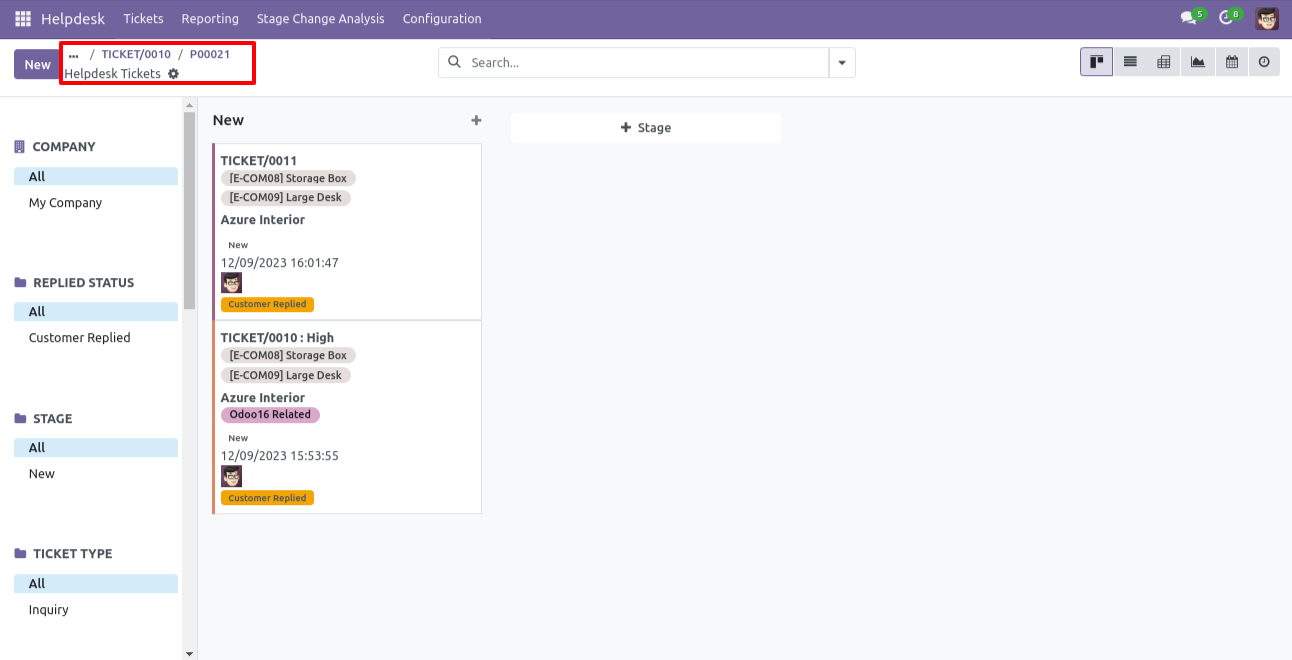
Created ticket form view looks like this.
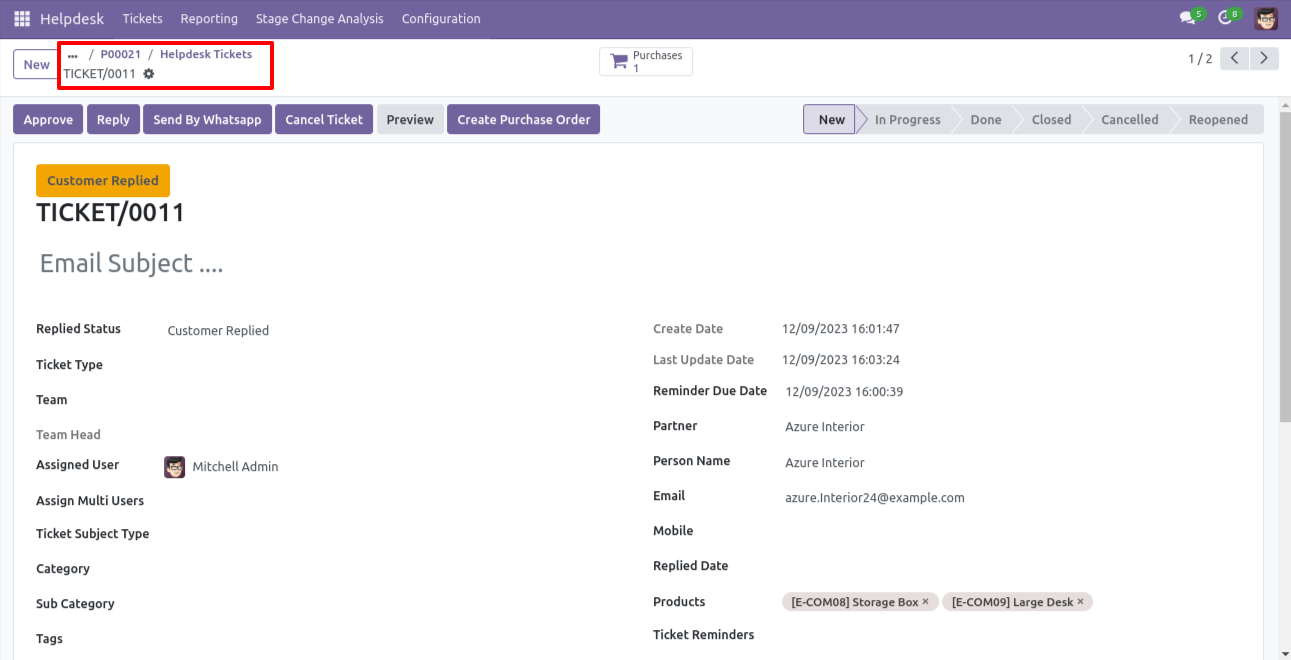
Form view of the helpdesk ticket, Click on the print 'Helpdesk ticket' from the action buton.
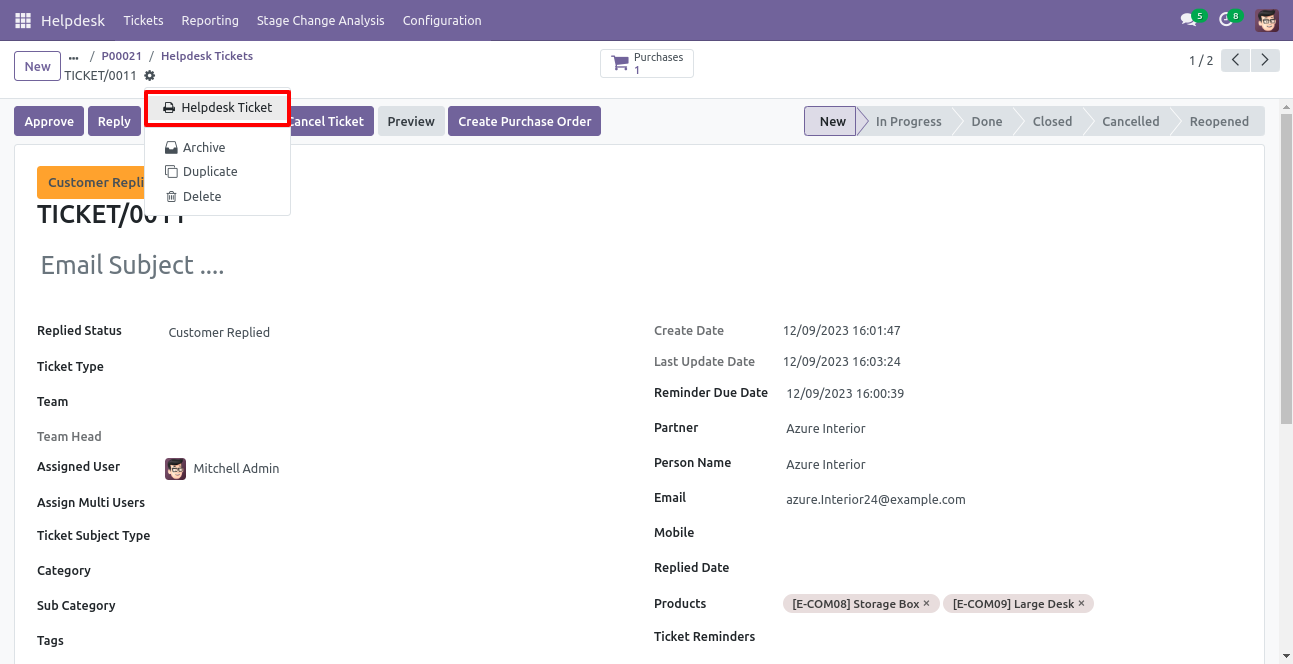
Ticket PDF report with the products.
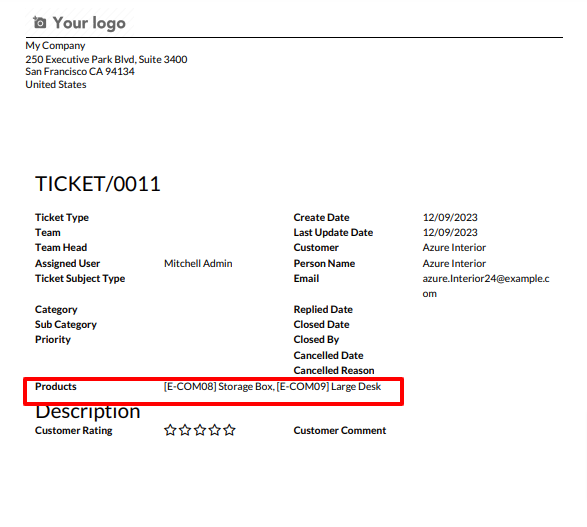
You can filter tickets purchase order wise.
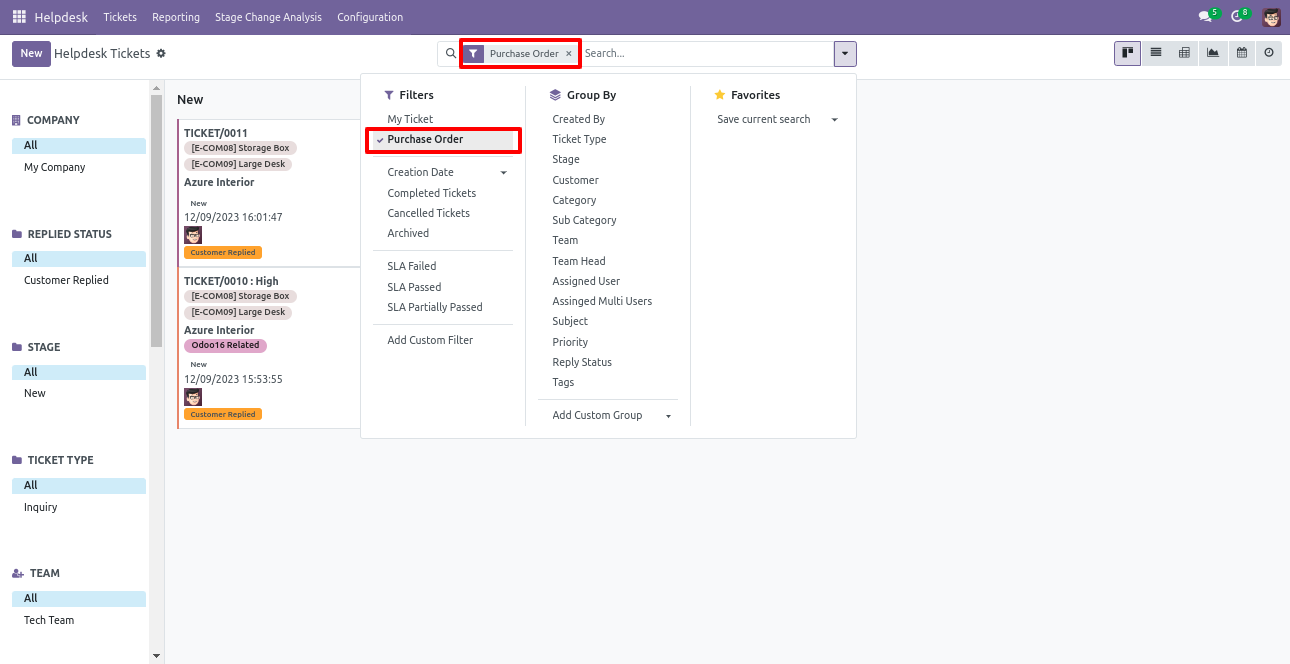
You can filter purchase order ticket wise.
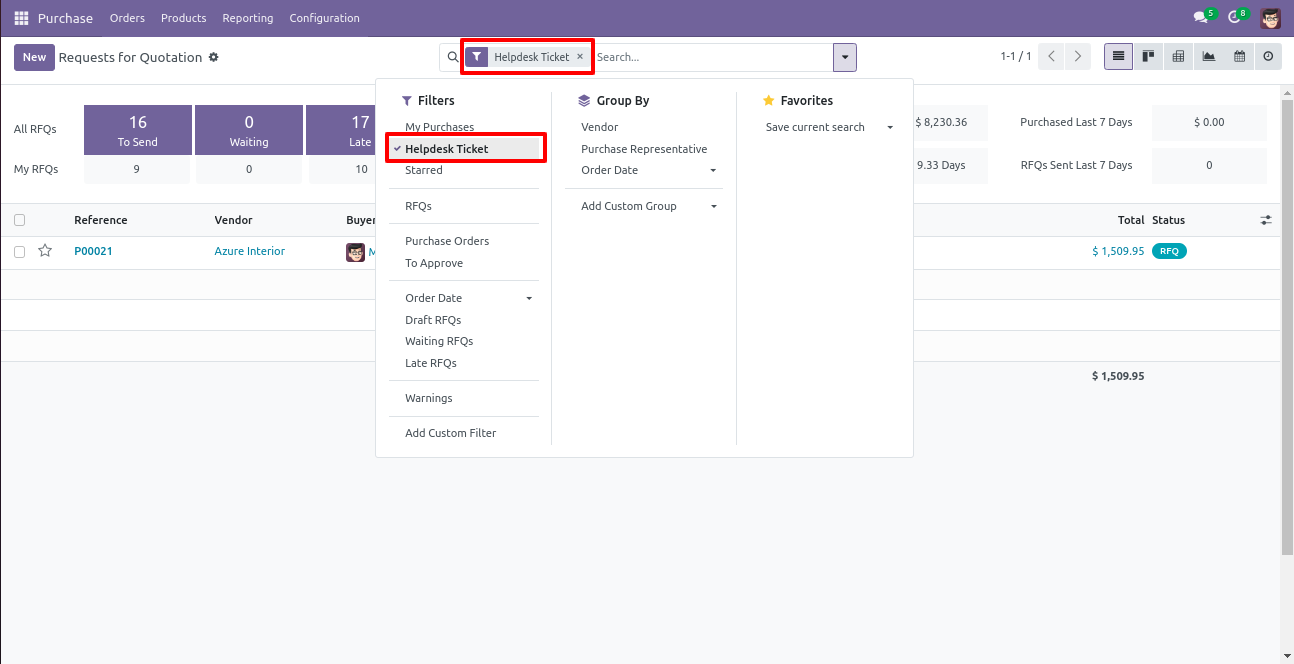
Tick security group 'Invoice Helpdesk Ticket' to generate invoice directly from the helpdesk ticket as well generate a helpdesk ticket from the invoice.
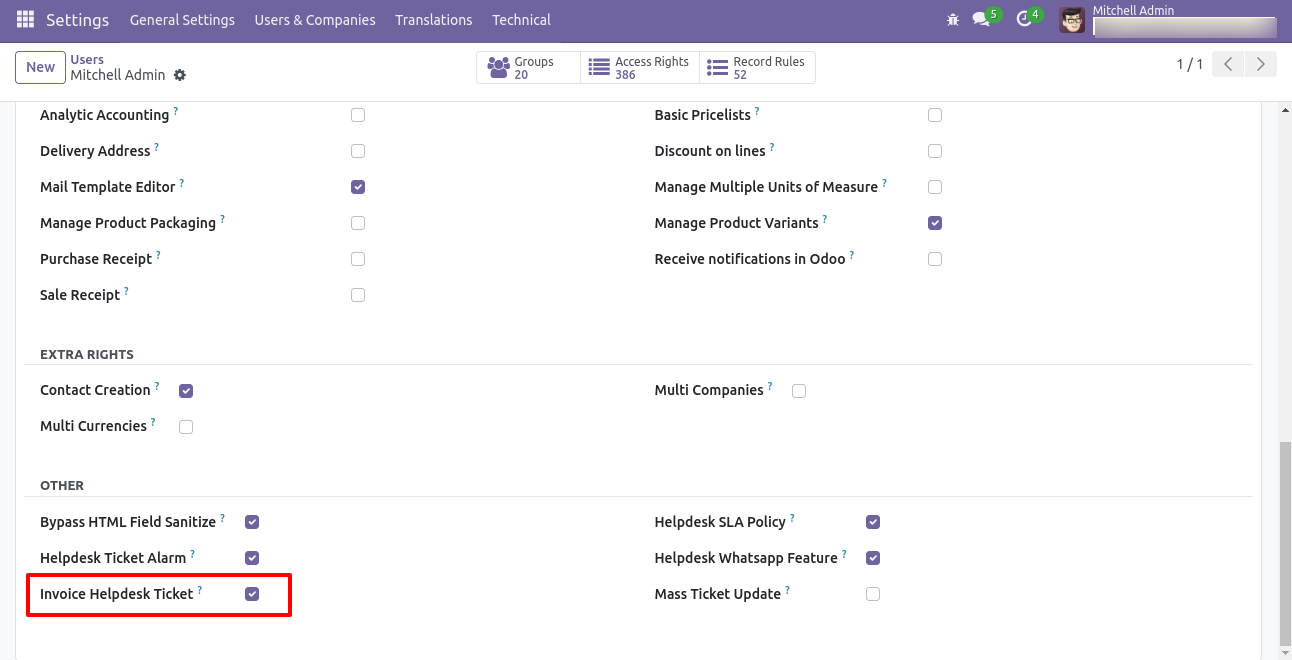
Go to the helpdesk settings and tick 'Manage Products'.
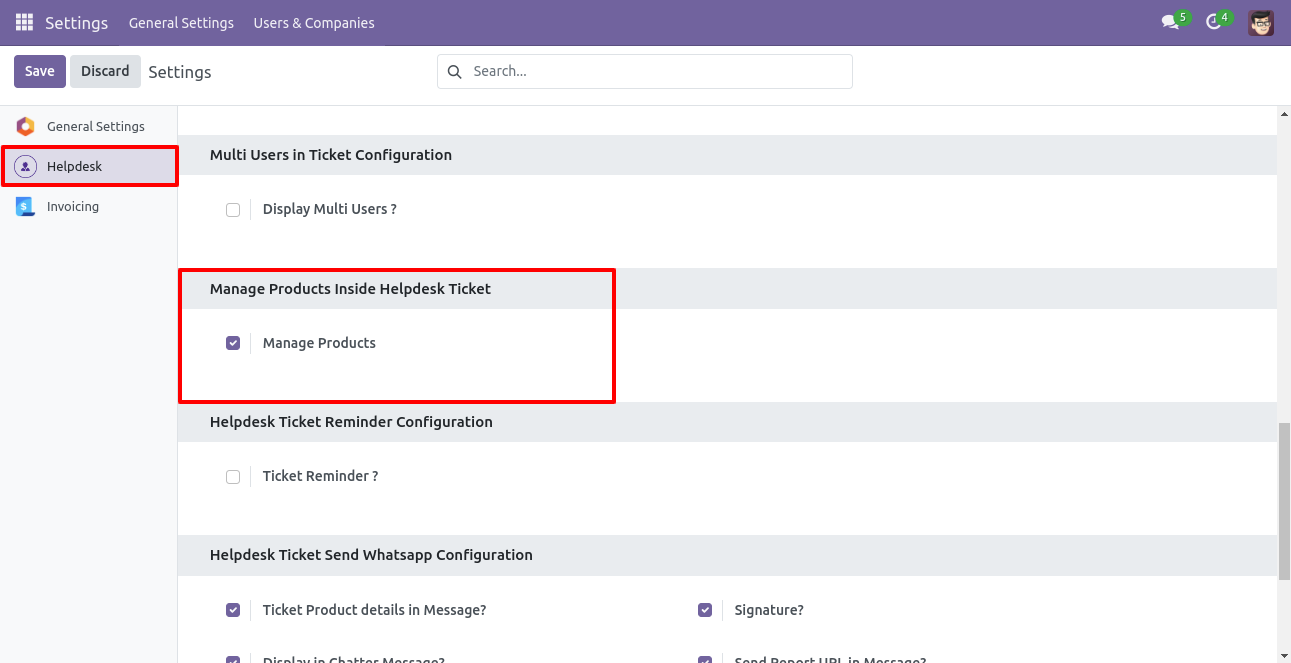
'Helpdesk Ticket' form view, press the "Create Invoice" button to create invoice directly from the helpdesk ticket.
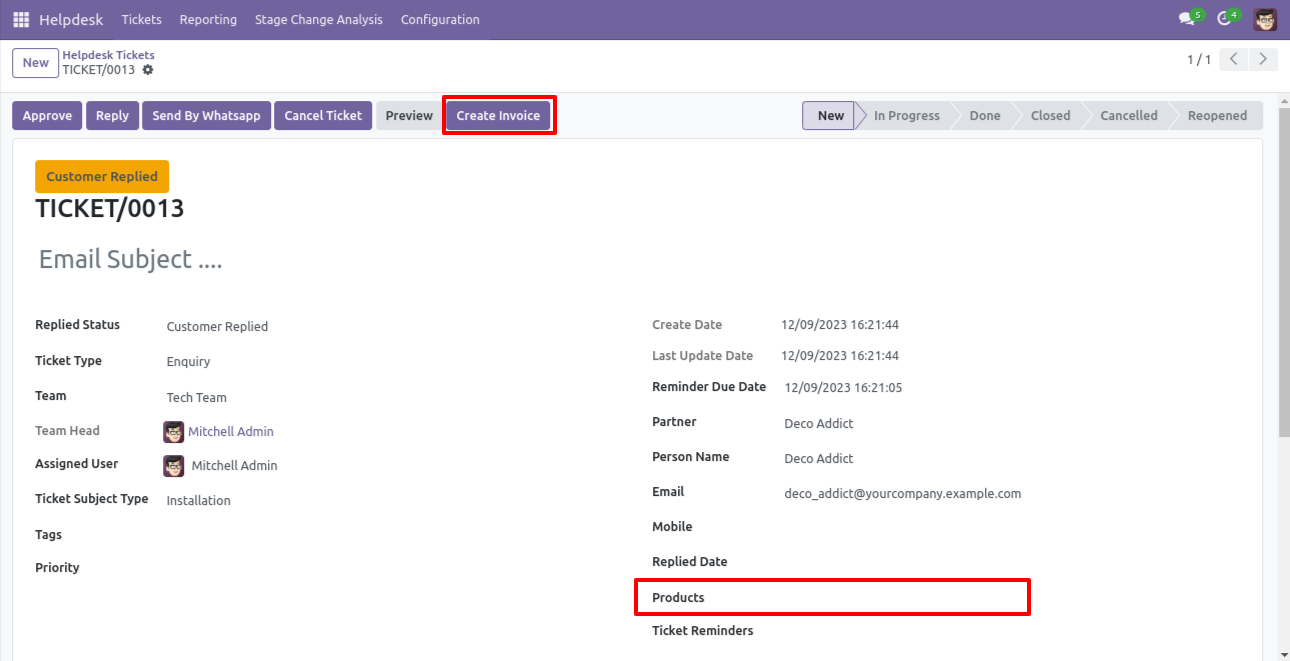
If you you try to create a invoice without selecting a product then this error will appears.
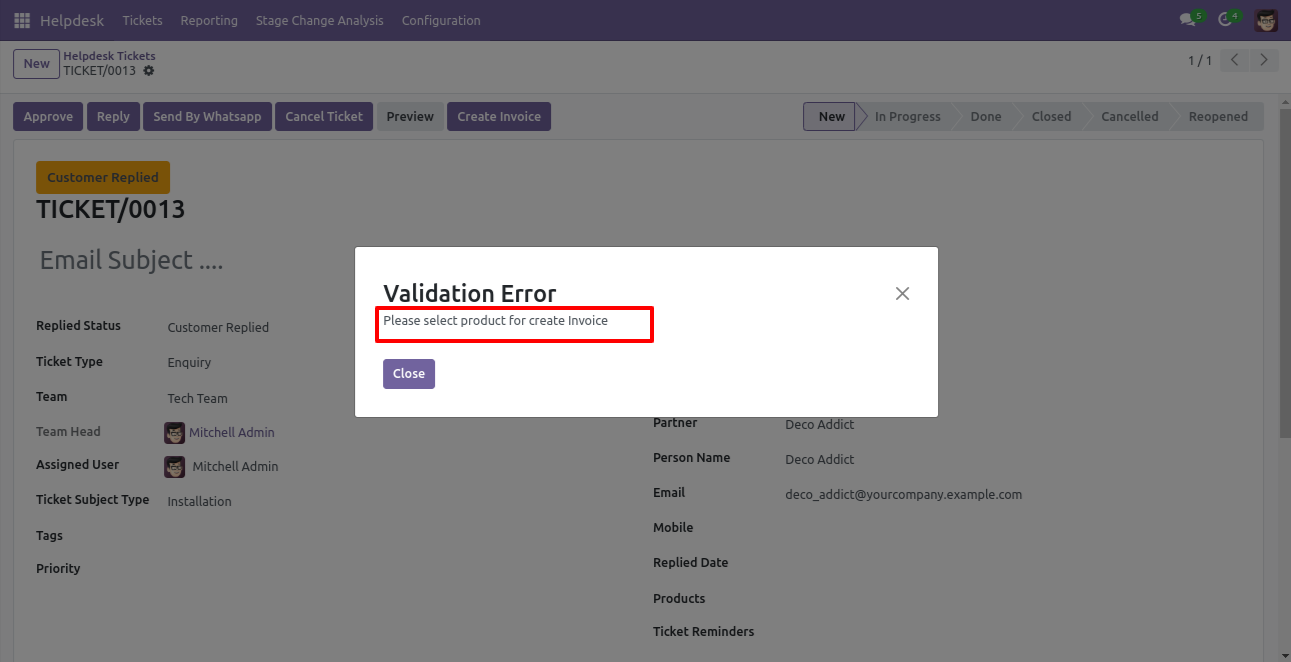
Select products and click on the 'Create Invoice' button.
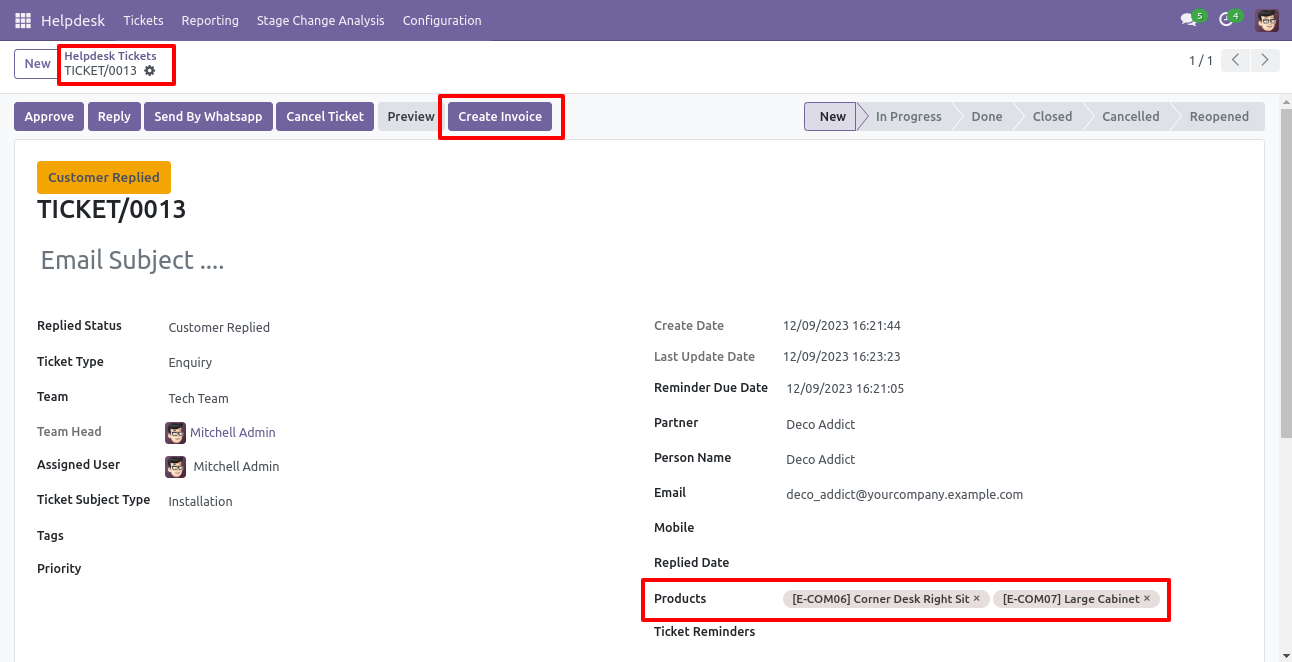
After that one wizard opens, select customer, products, and fill other details then press the 'Save' button.
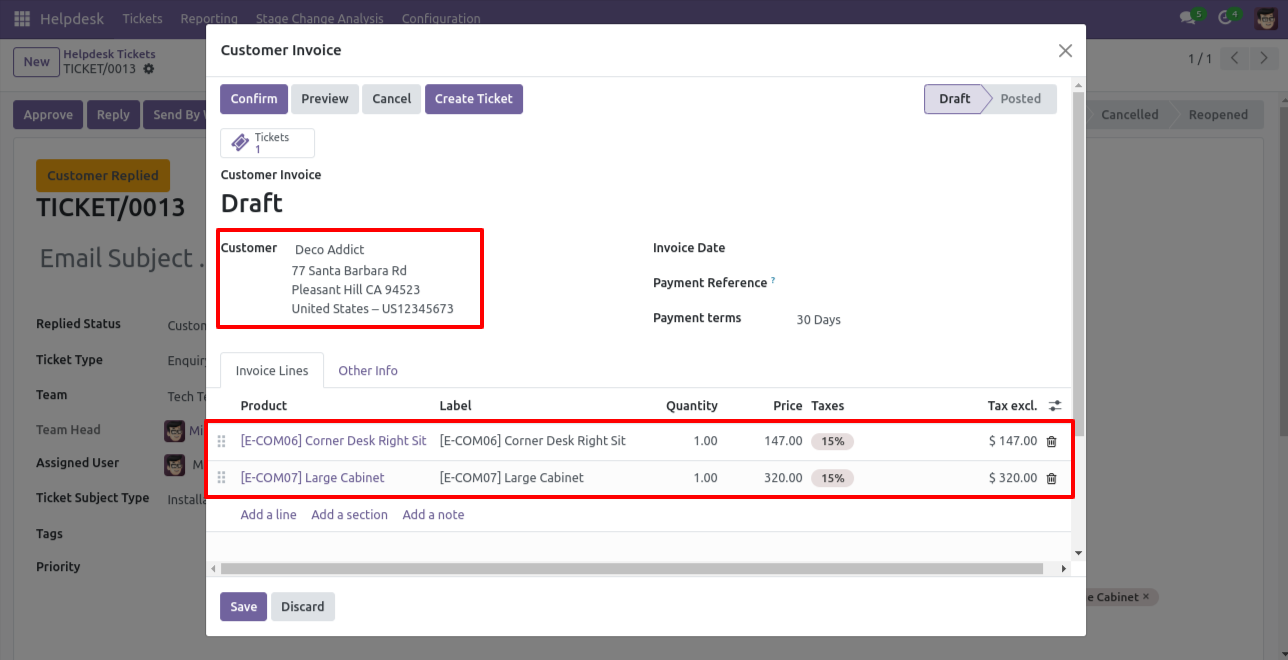
Now, from the ticket, you can see generated invoices of that ticket using the 'Invoices' smart button.
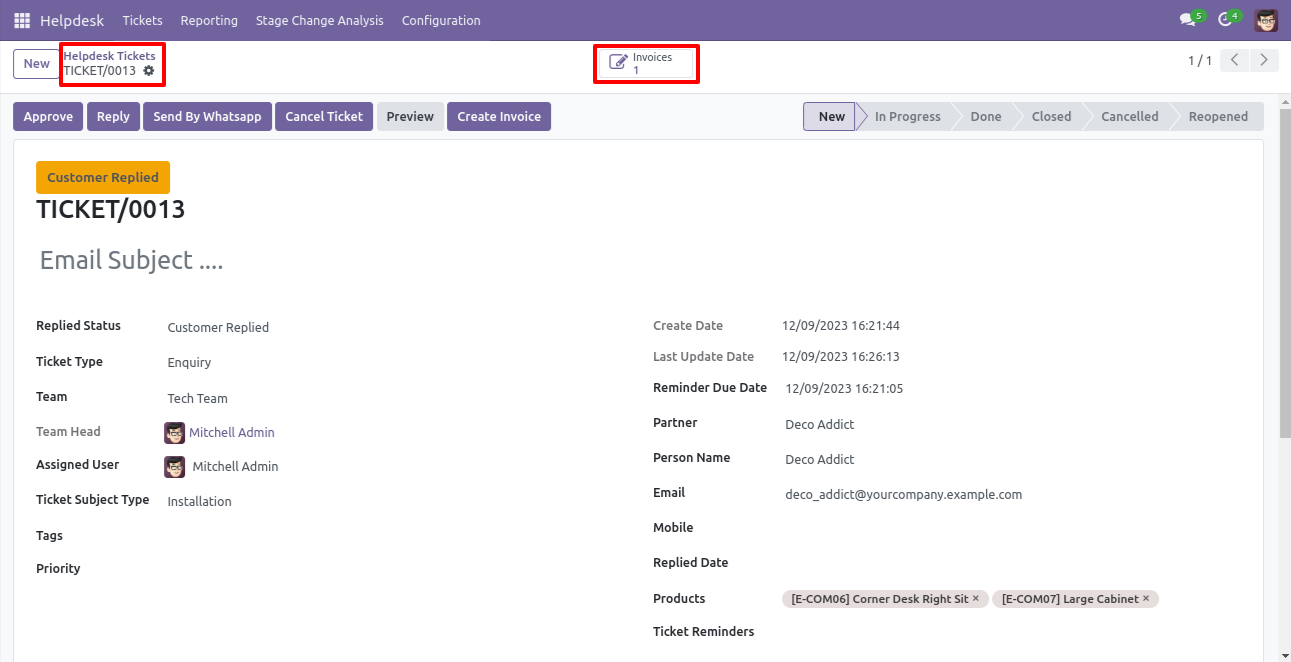
So, from that invoice, you can see tickets of that invoice using the 'Tickets' smart button.
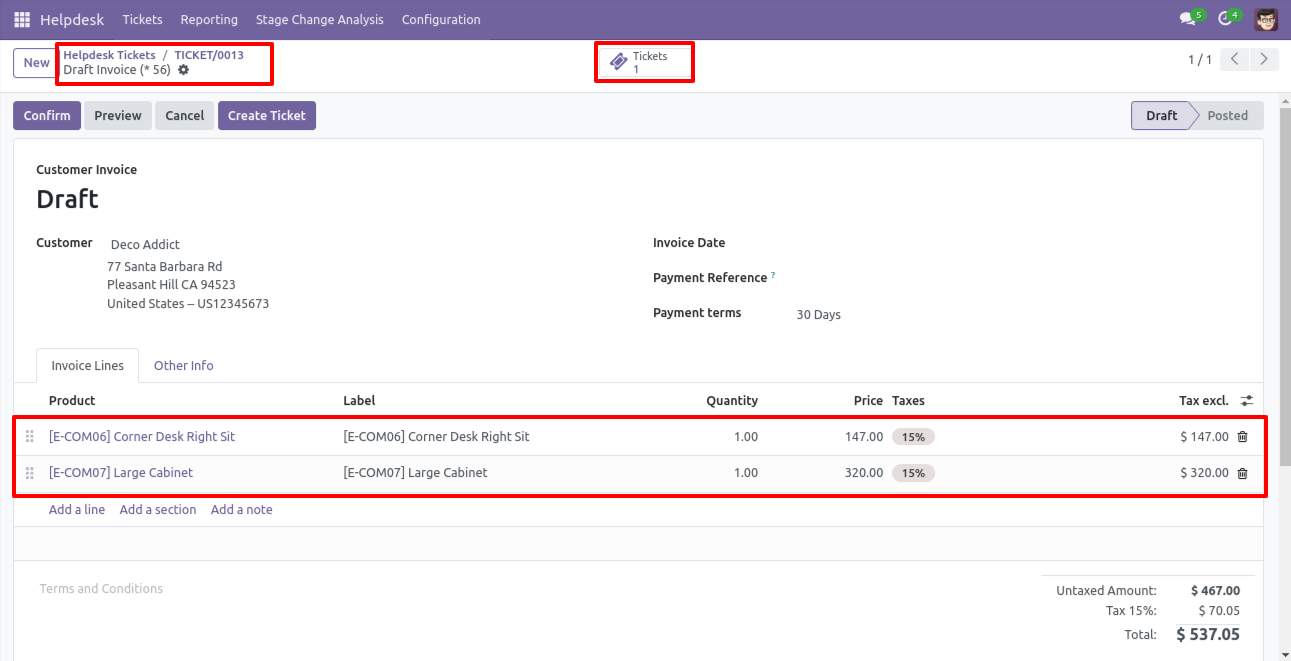
You can create a helpdesk ticket from the invoice using the 'Create Ticket' button.
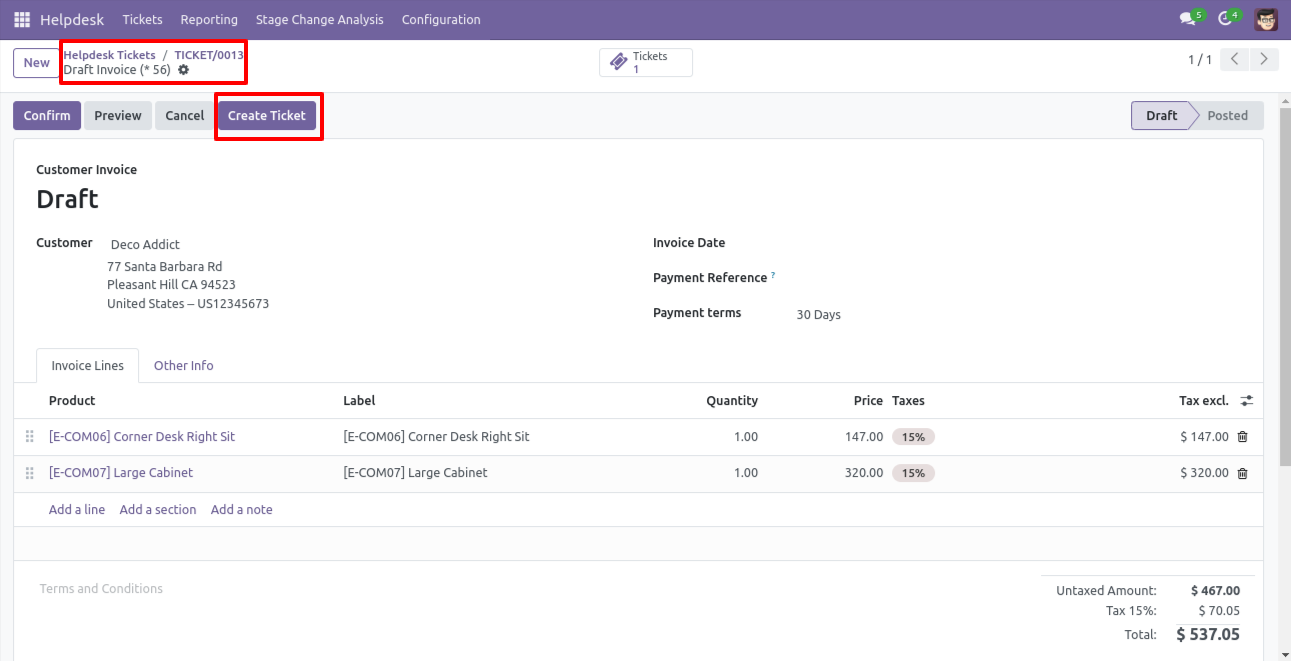
After that one wizard opens, fill the details and save it.
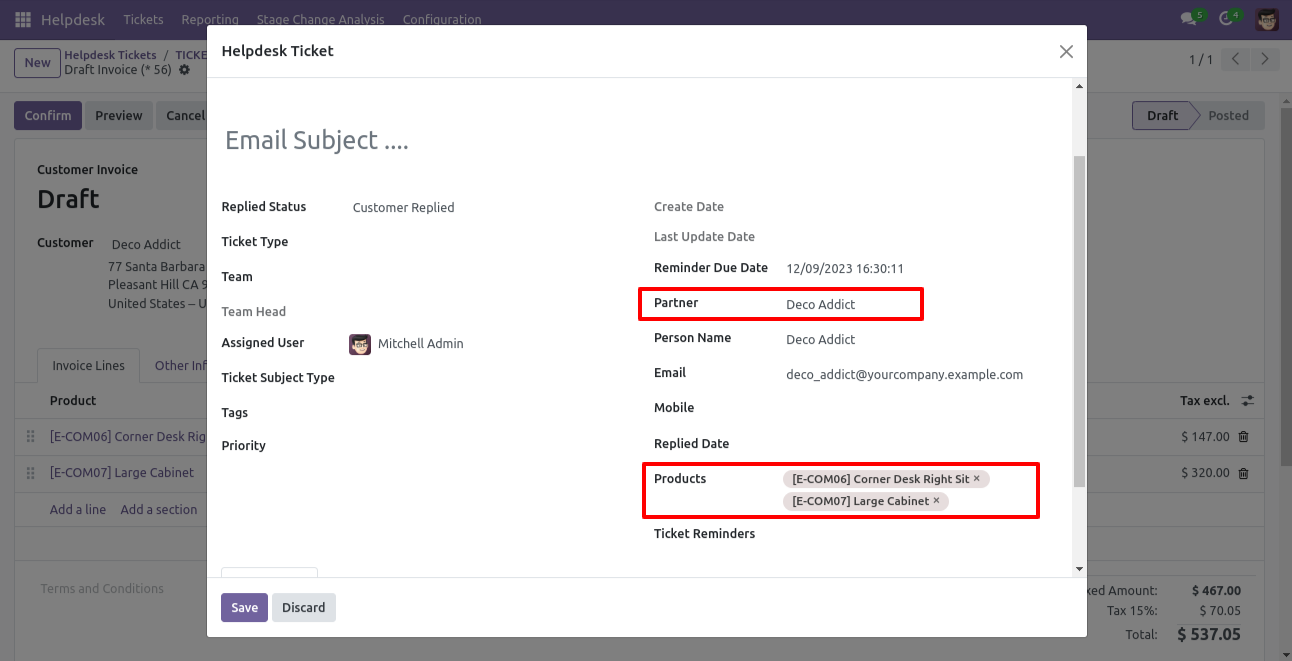
You can see tickets of that invoice using the 'Ticket' smart button.
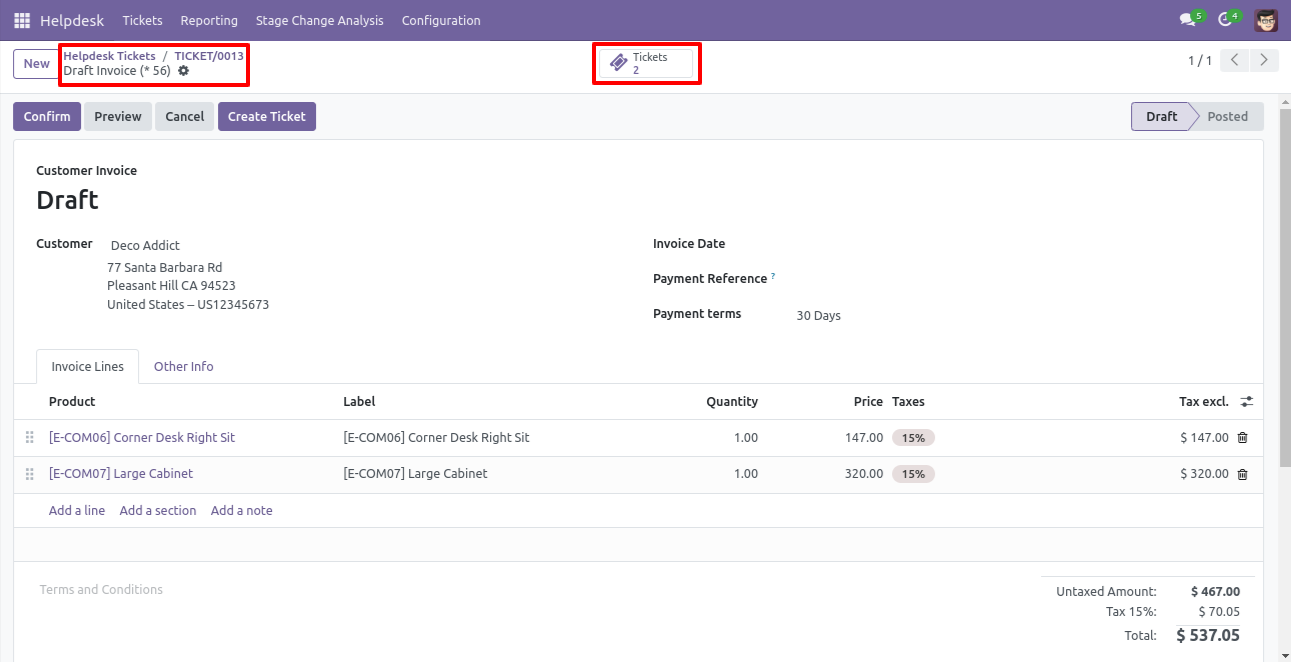
It opens tickets Kanban view.
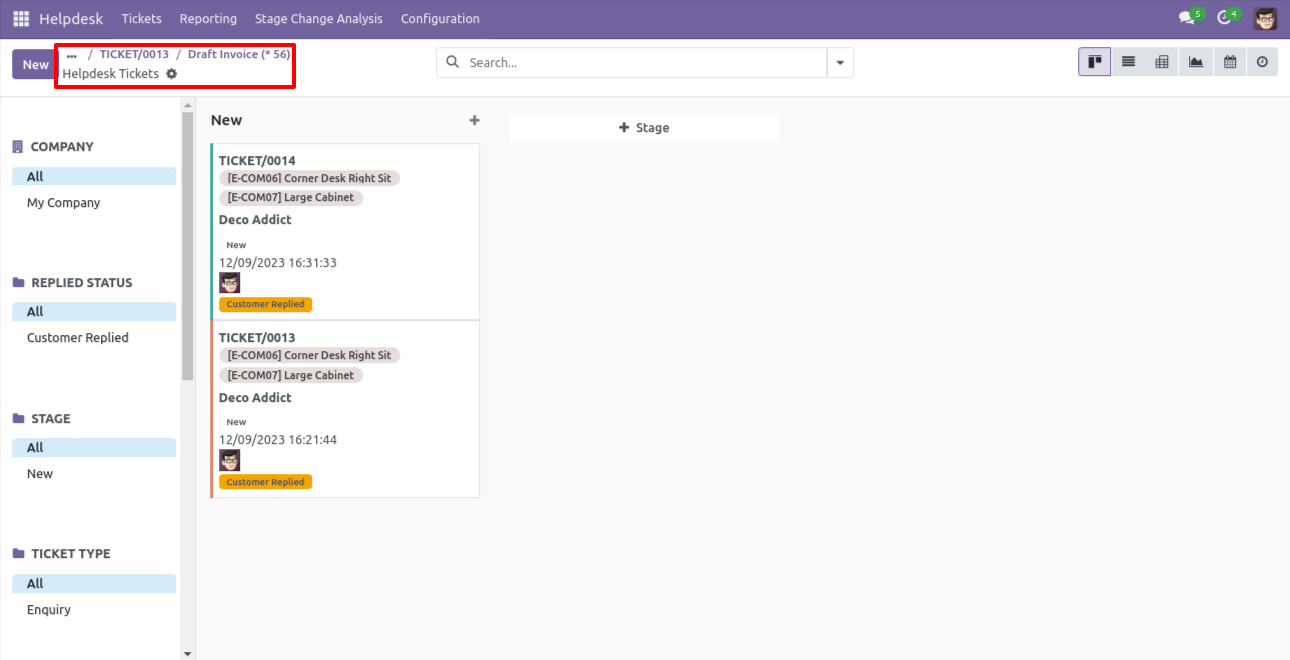
Created ticket form view looks like this.
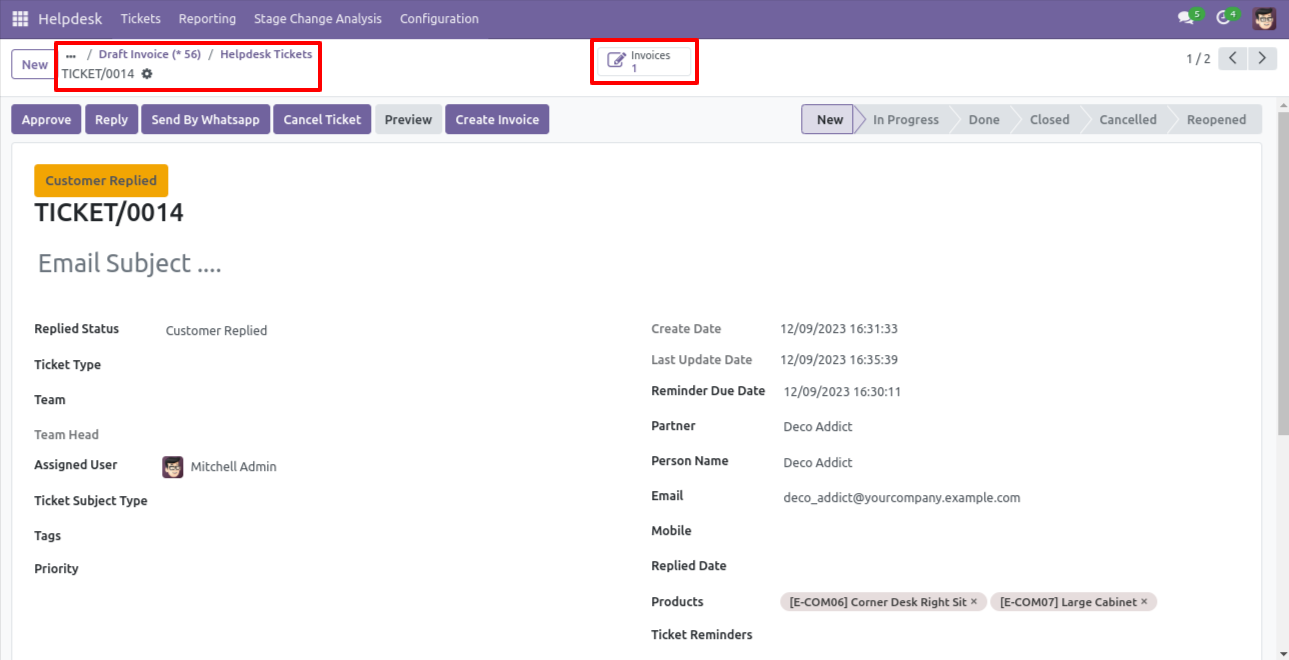
Form view of the helpdesk ticket, Click on the print 'Helpdesk ticket' from the action buton.
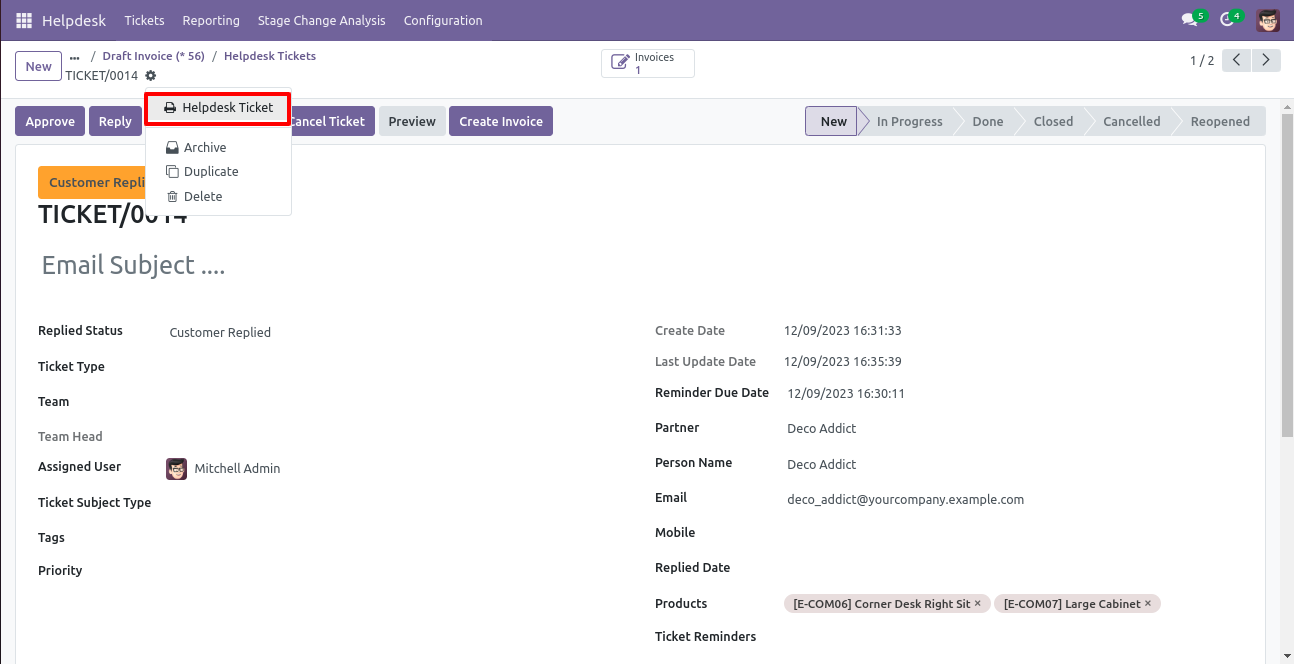
Ticket PDF report with the products.
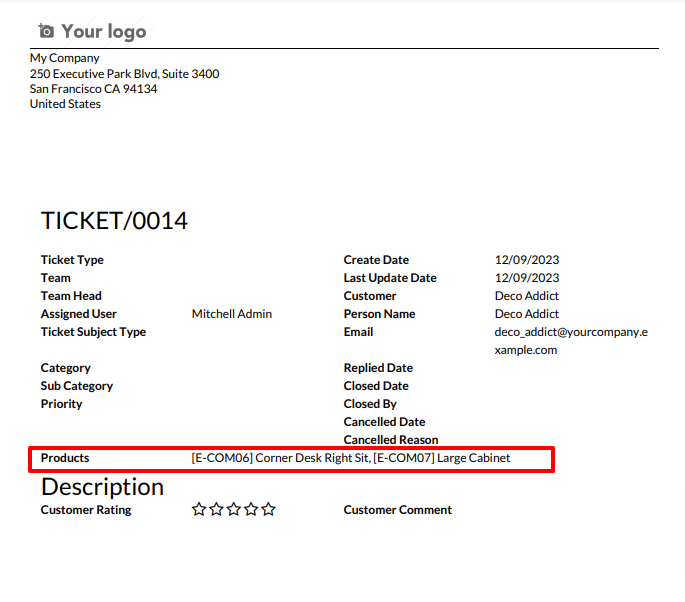
You can filter tickets purchase order wise.
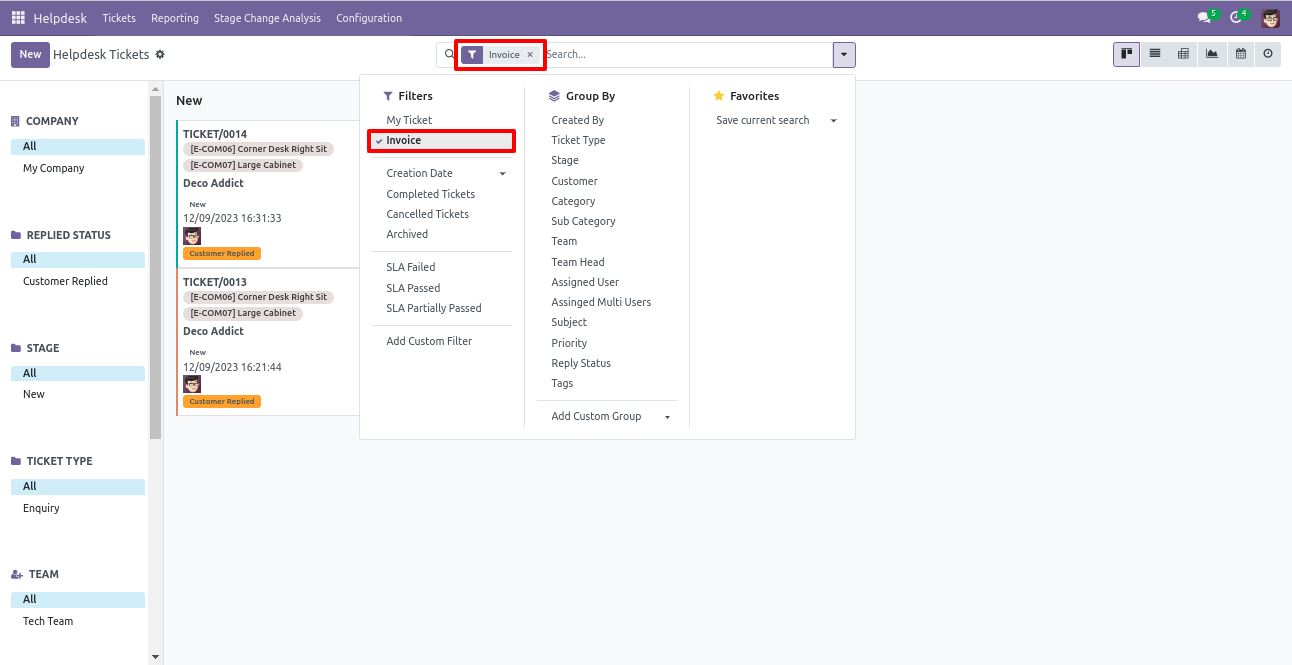
You can filter invoice ticket wise.
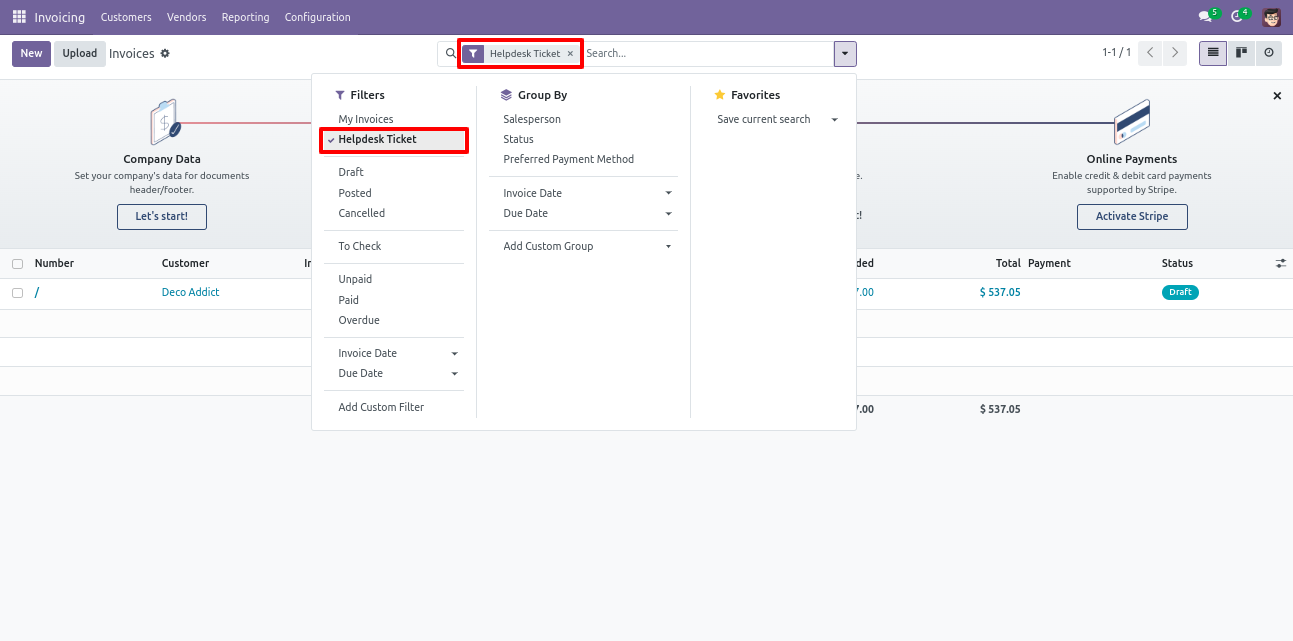
Tick the security group 'Helpdesk Ticket Timesheet'.
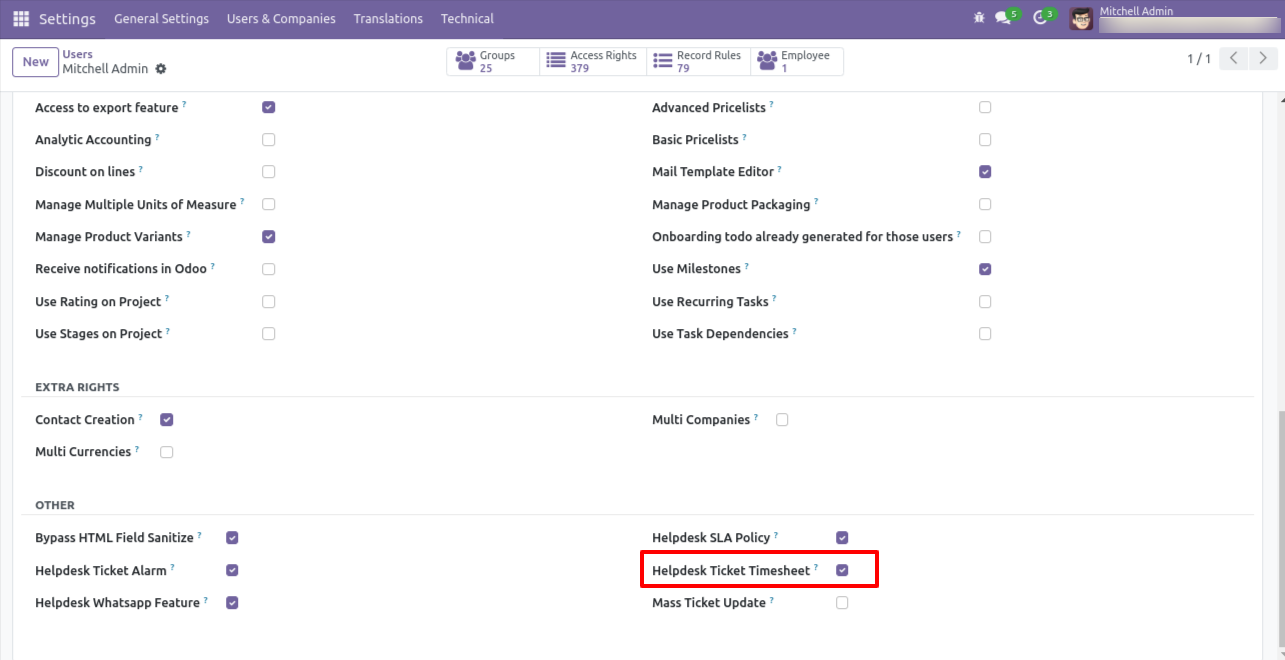
Enable the 'Default Description In Timesheet' to add the default description in the timesheet, and then select default project. Enable 'Multiple Ticket Allowed' to start multiple tickets timer at a time.
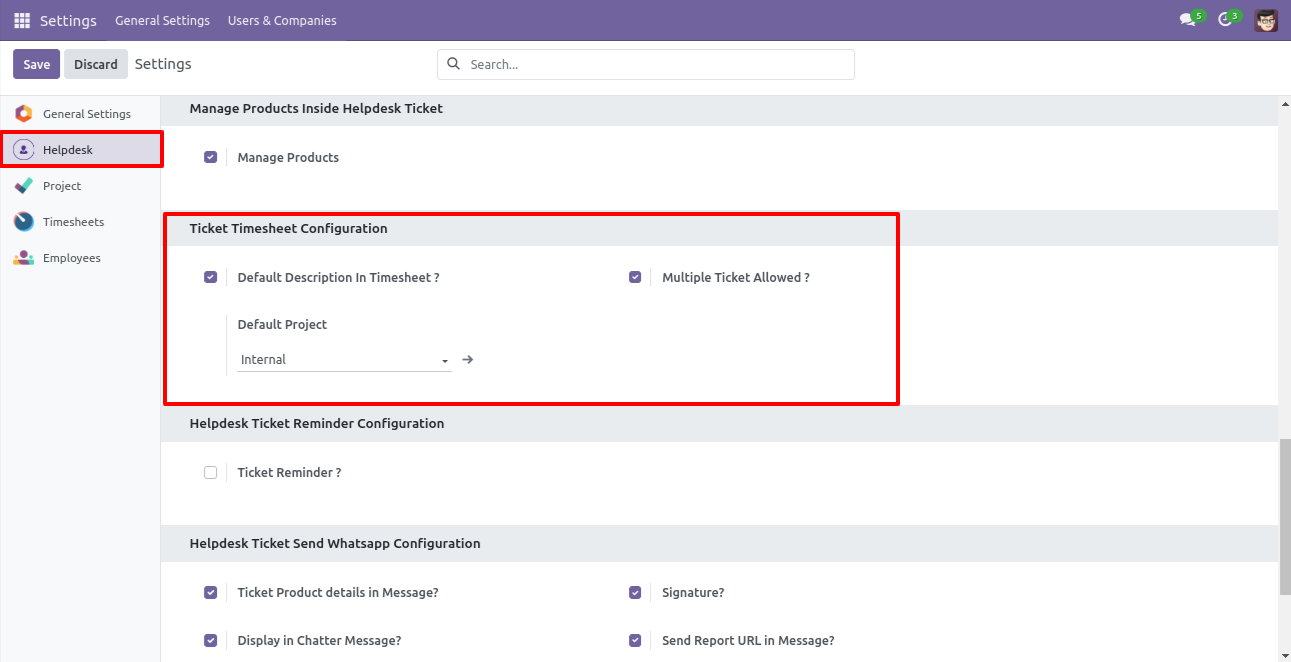
You can filter tickets by 'Running Ticket' which shows which ticket timer is running.
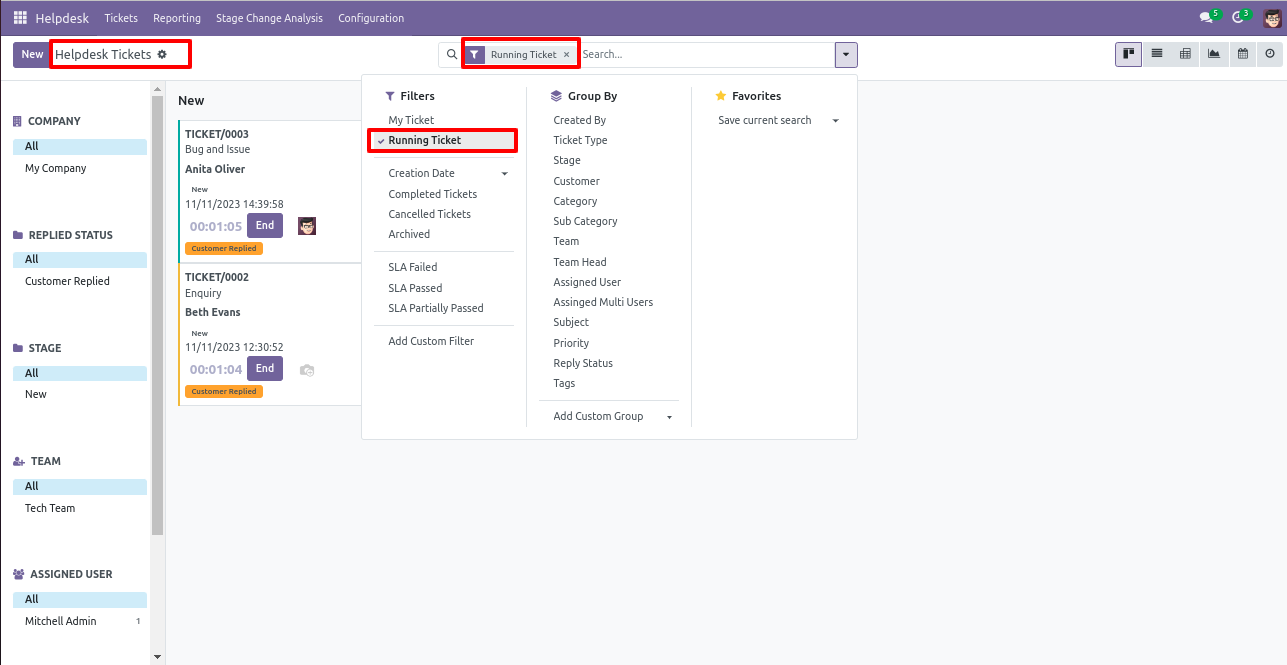
Now we start the timer of the other ticket.
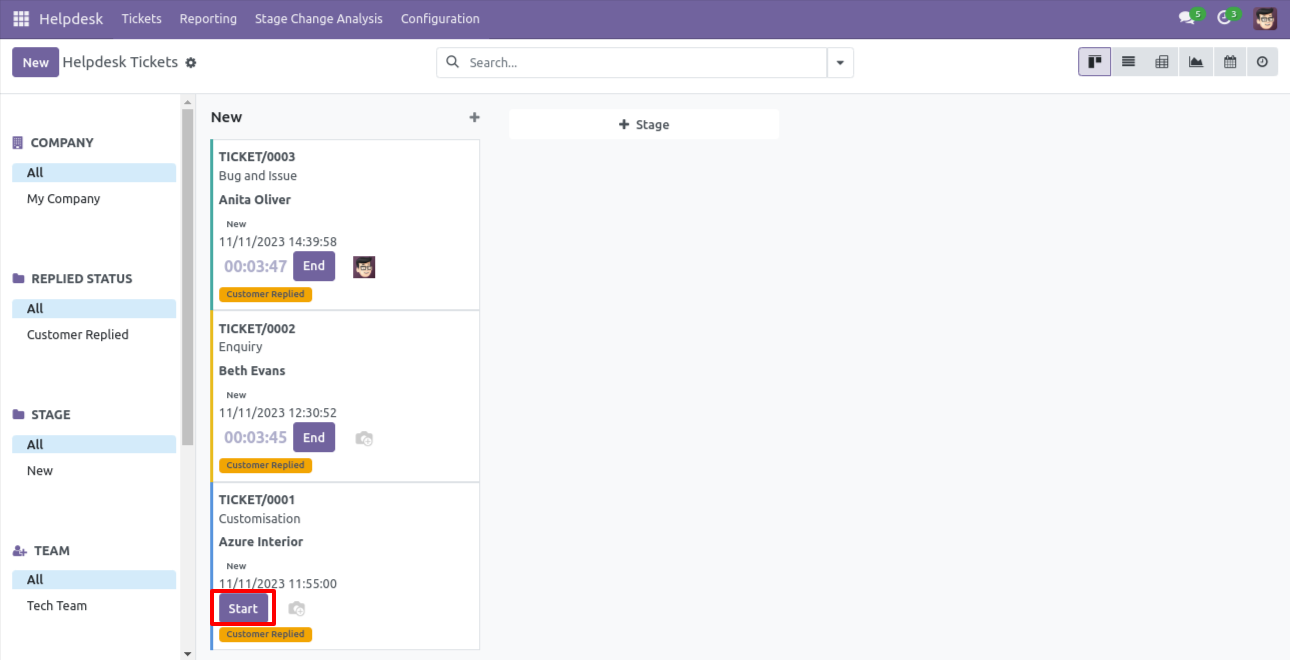
So if you have enabled the 'multiple ticket' group then you can start multiple tickets timer simultaneously.
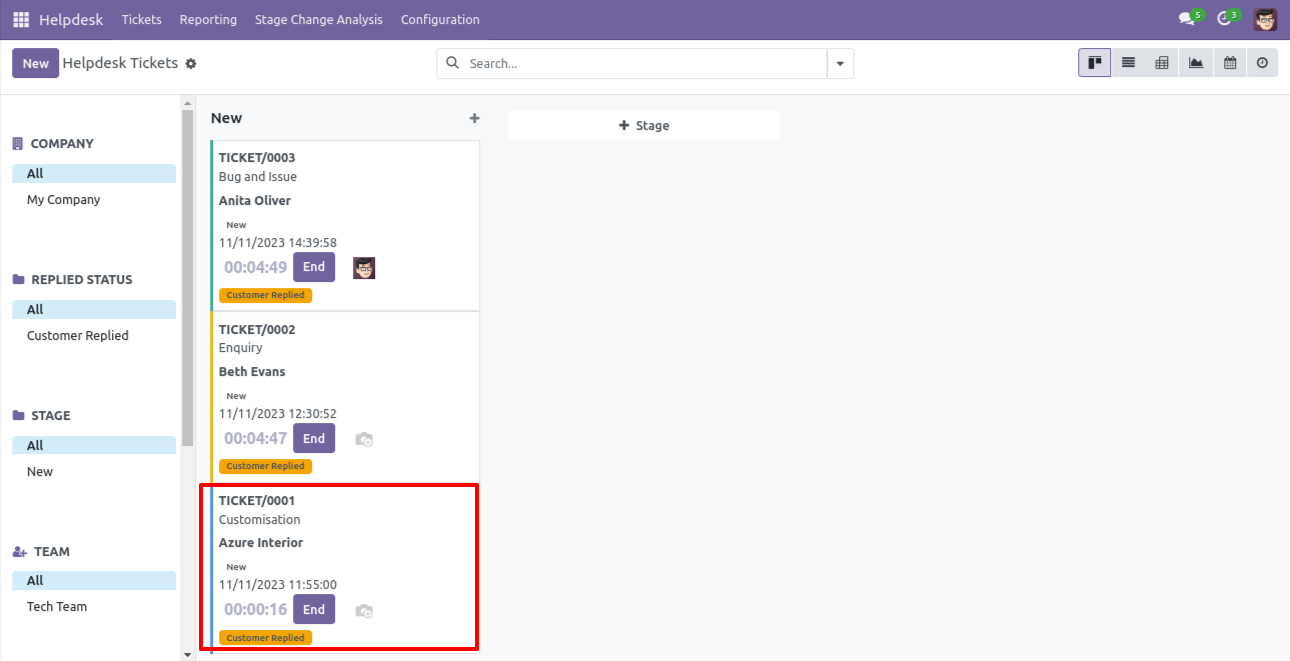
Timesheet entry will look like this, currently one timesheet entry in the ticket.
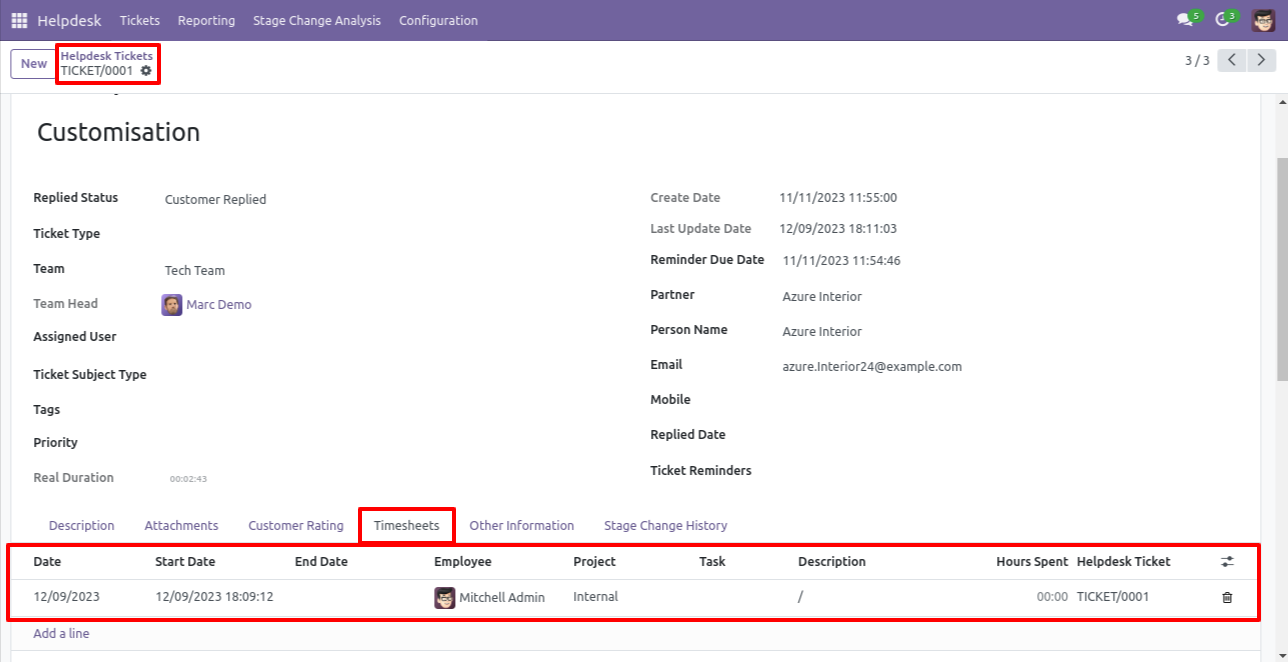
Now we press the 'End Ticket' button to end the timer, you can end the timer as well from the list view using the 'End' button.
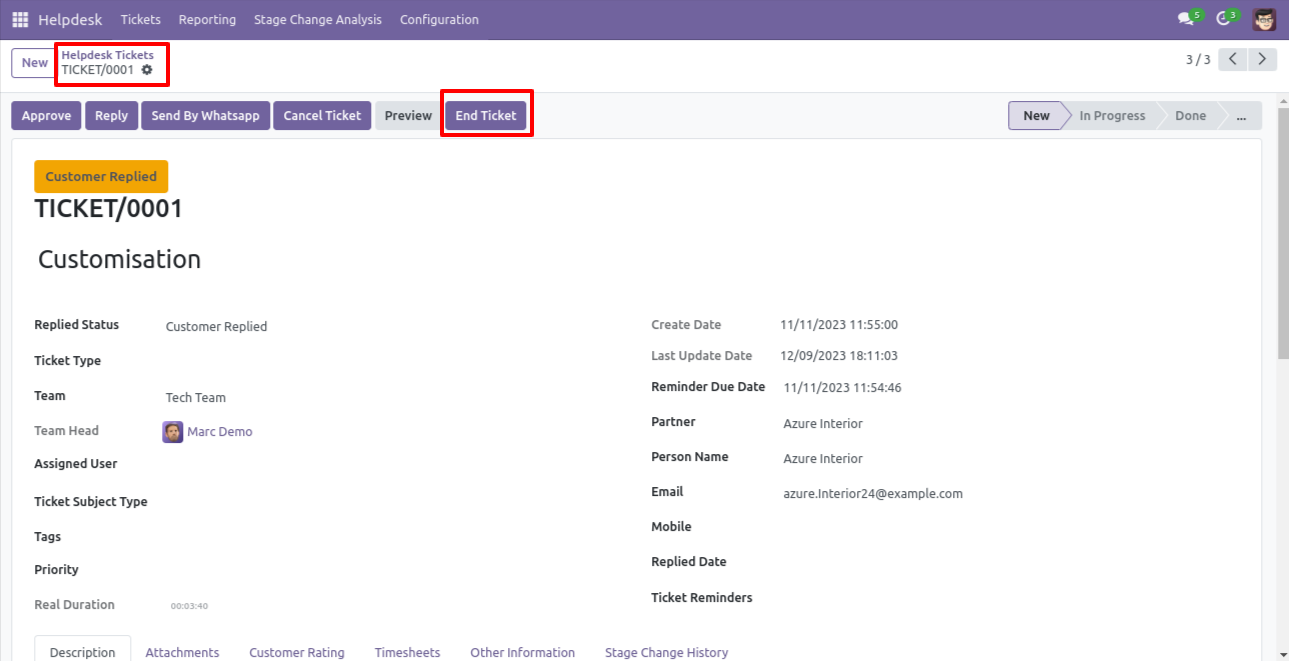
After that one wizard opens, It will automatically add a default description entry when you end the time
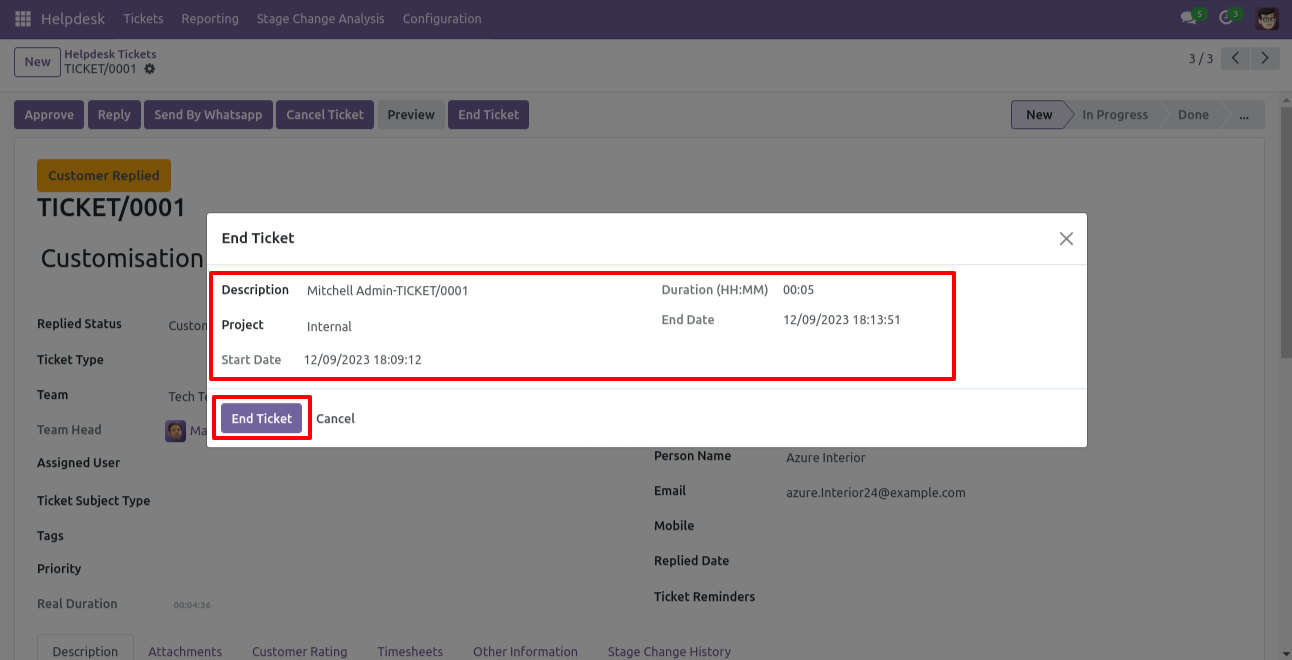
So now after the end timer, our ticket timesheet entry is updated.
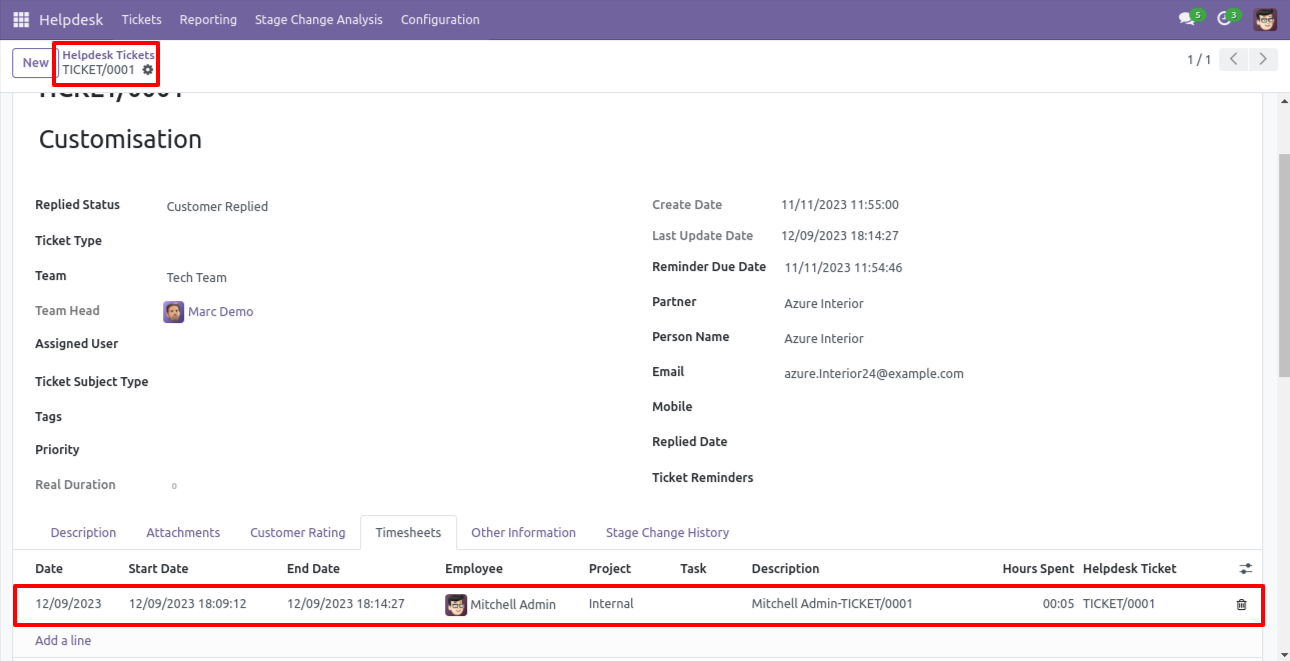
Now we disable the 'Multiple Ticket Allowed' group.
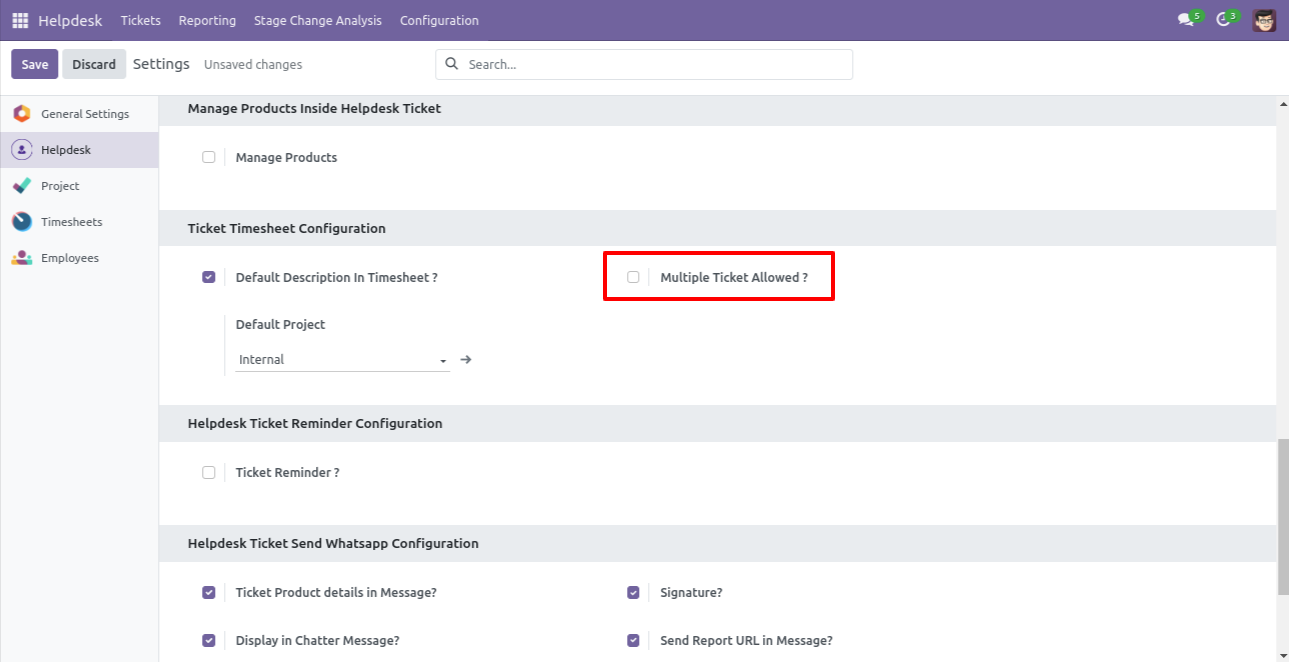
Currently, one ticket timer is running, and start the timer of the other ticket.
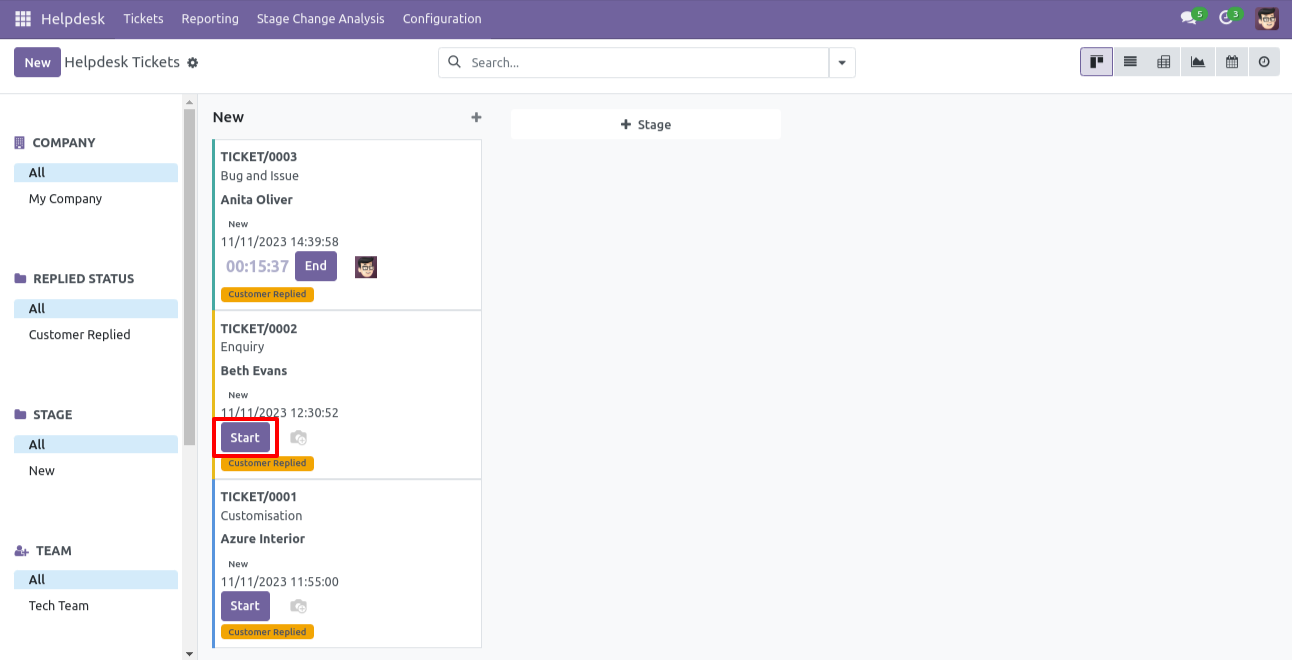
So it shows a warning because we have disabled the 'Multiple Ticket Allowed' group.
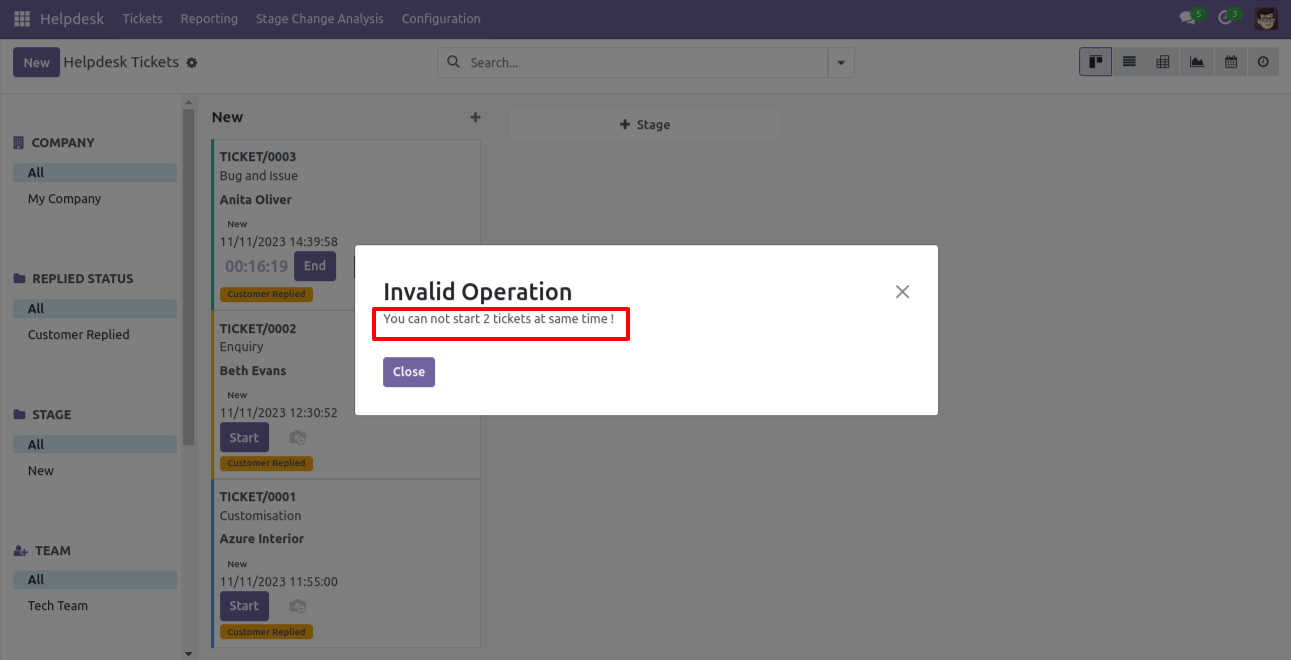
Go to users & companies and tick 'Helpdesk Task'.
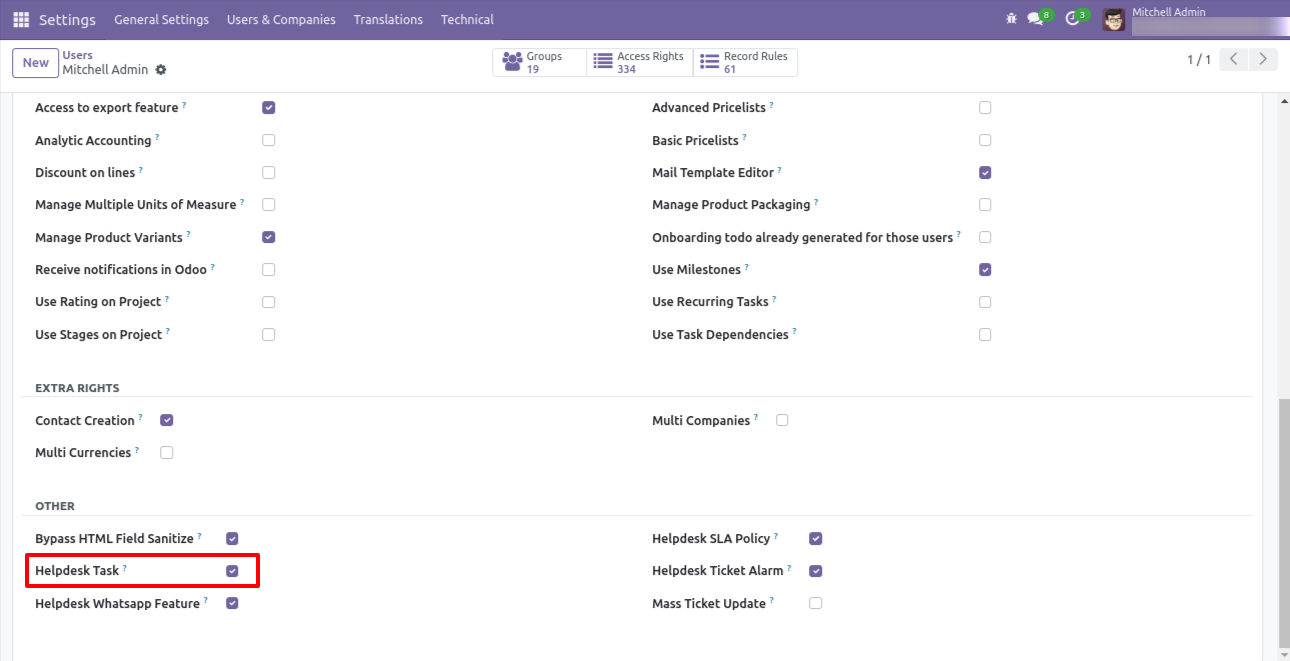
You can attach multiple attachments to the ticket.
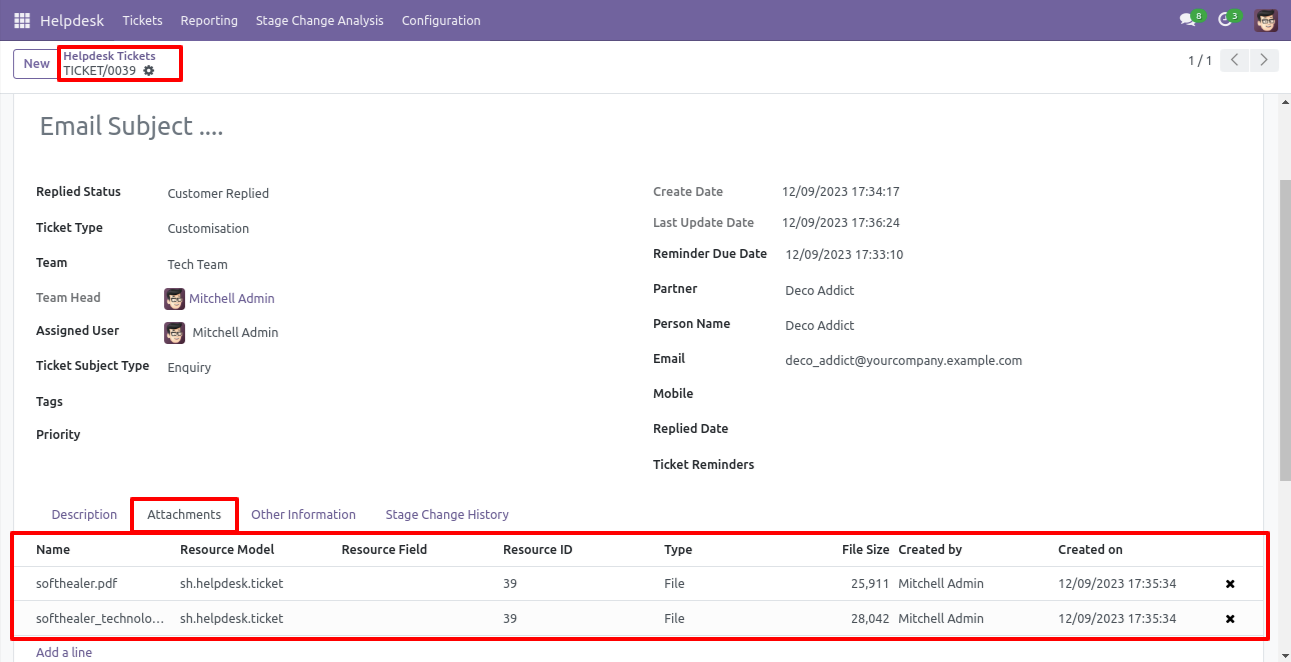
Press the 'Create Task' button to create a task from the ticket.
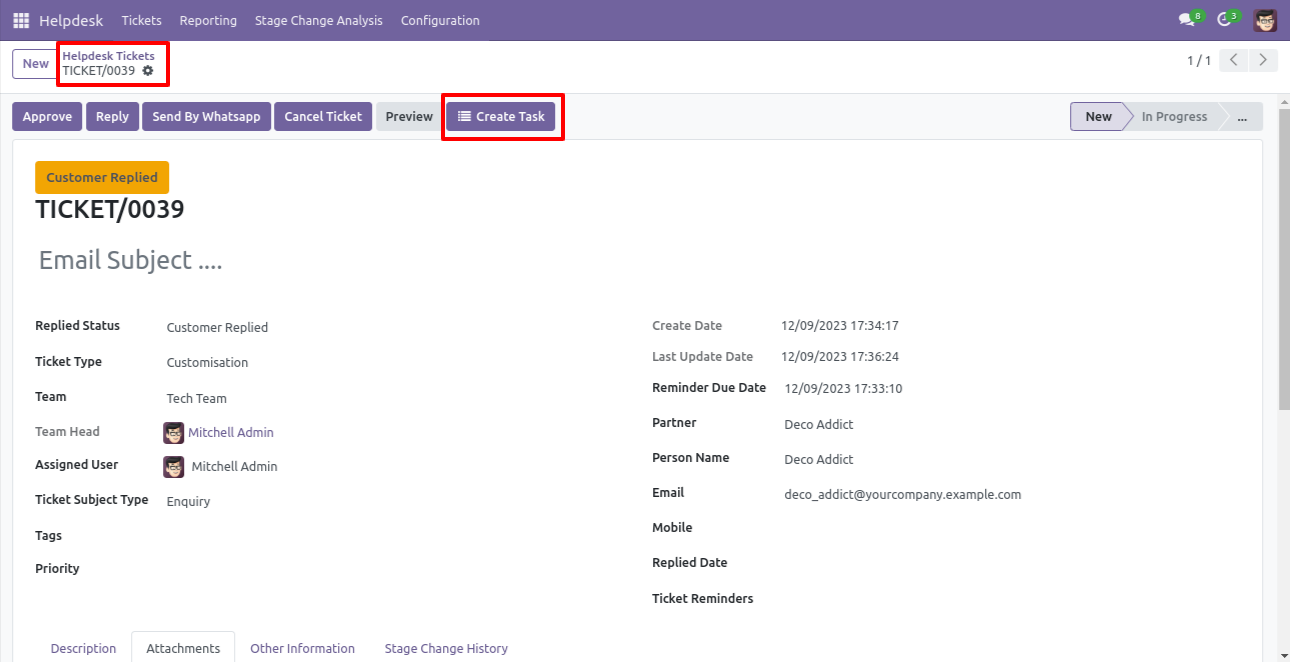
You can assign tasks with responsible persons with the task description.
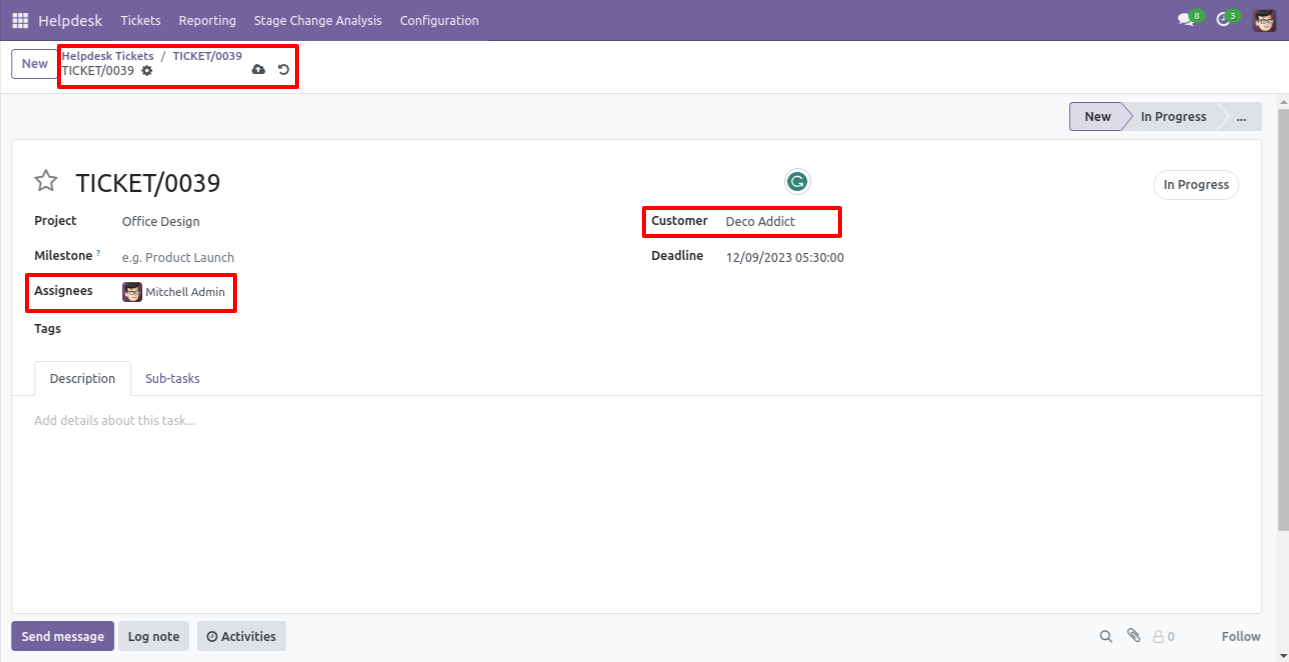
It moves information, attachment, etc of the ticket to the task.
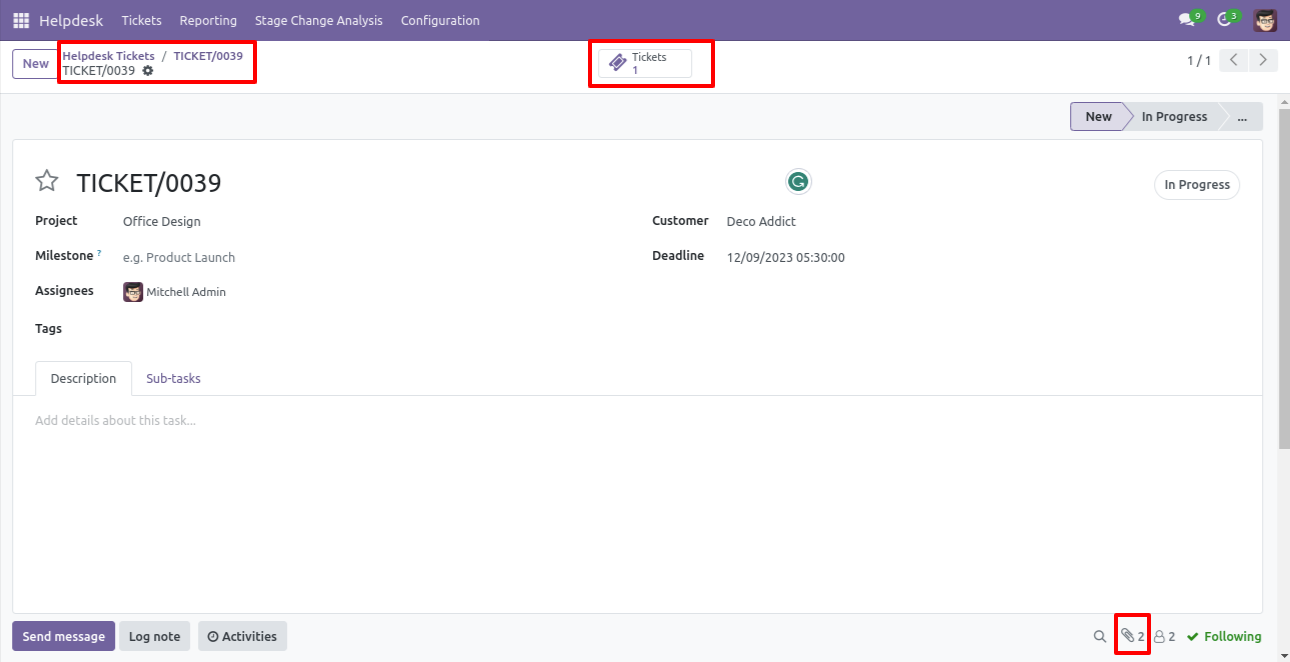
After creating a task, you can see the created task number on the right side of the ticket.
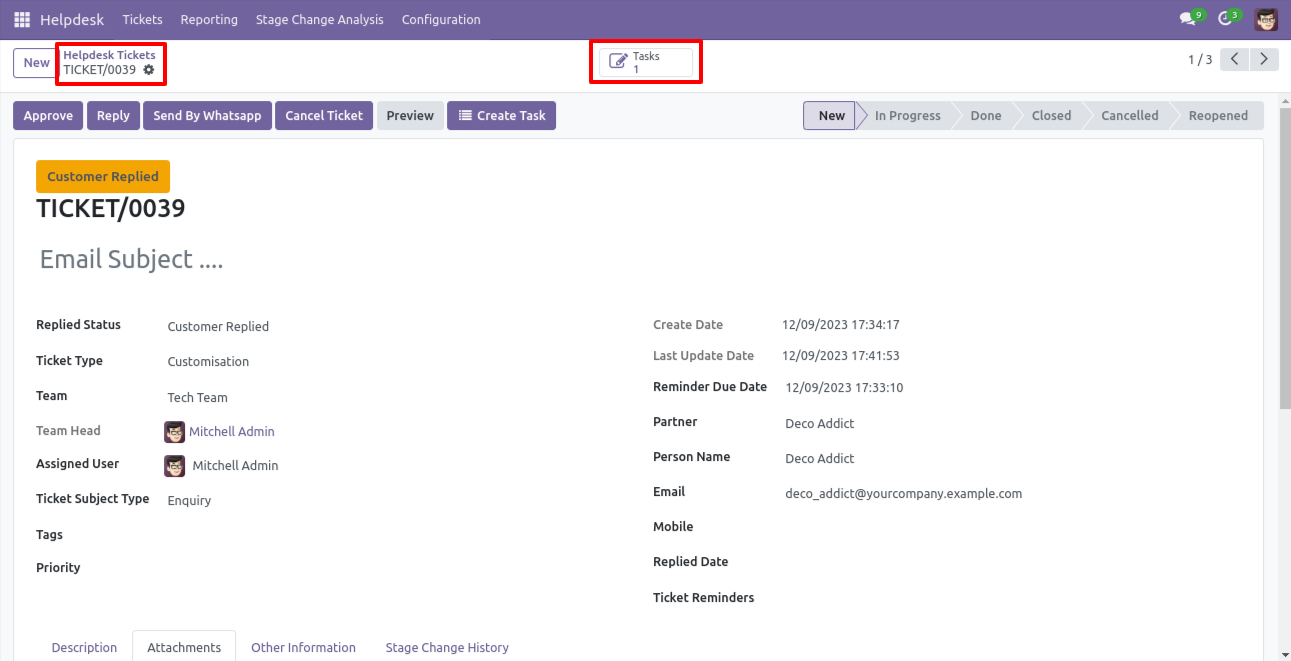
Tasks kanban view.
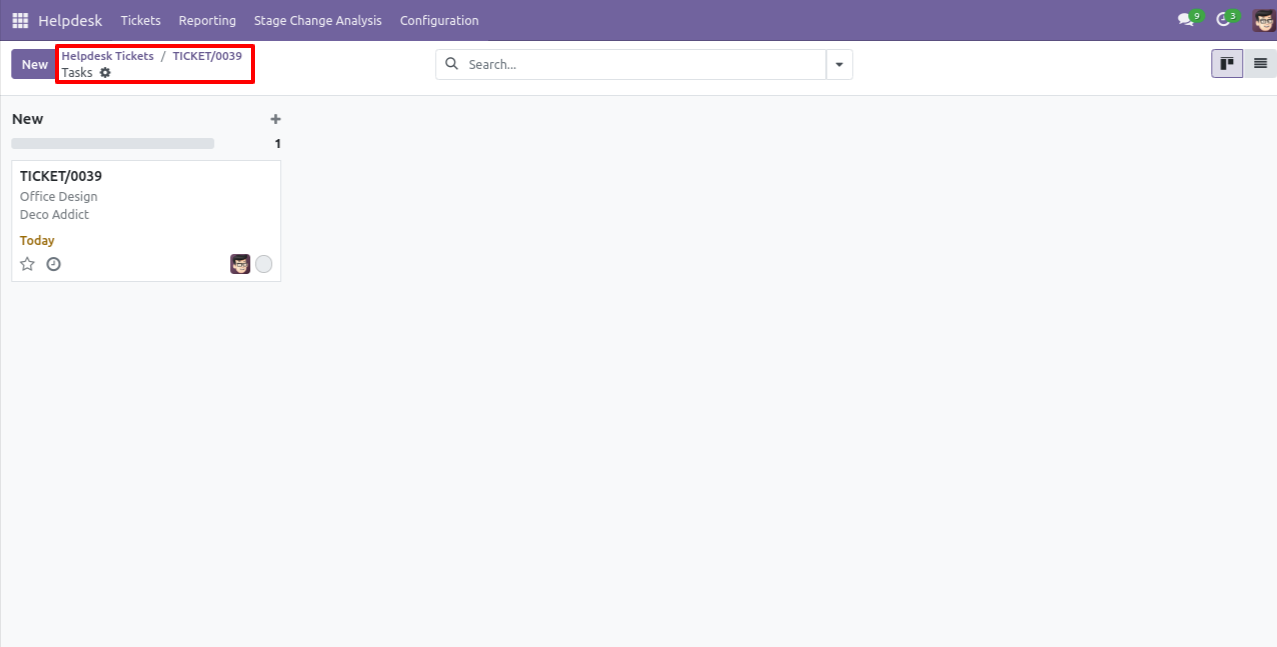
The assigned task with attachments, information & you can see that task ticket at the right side of the task.
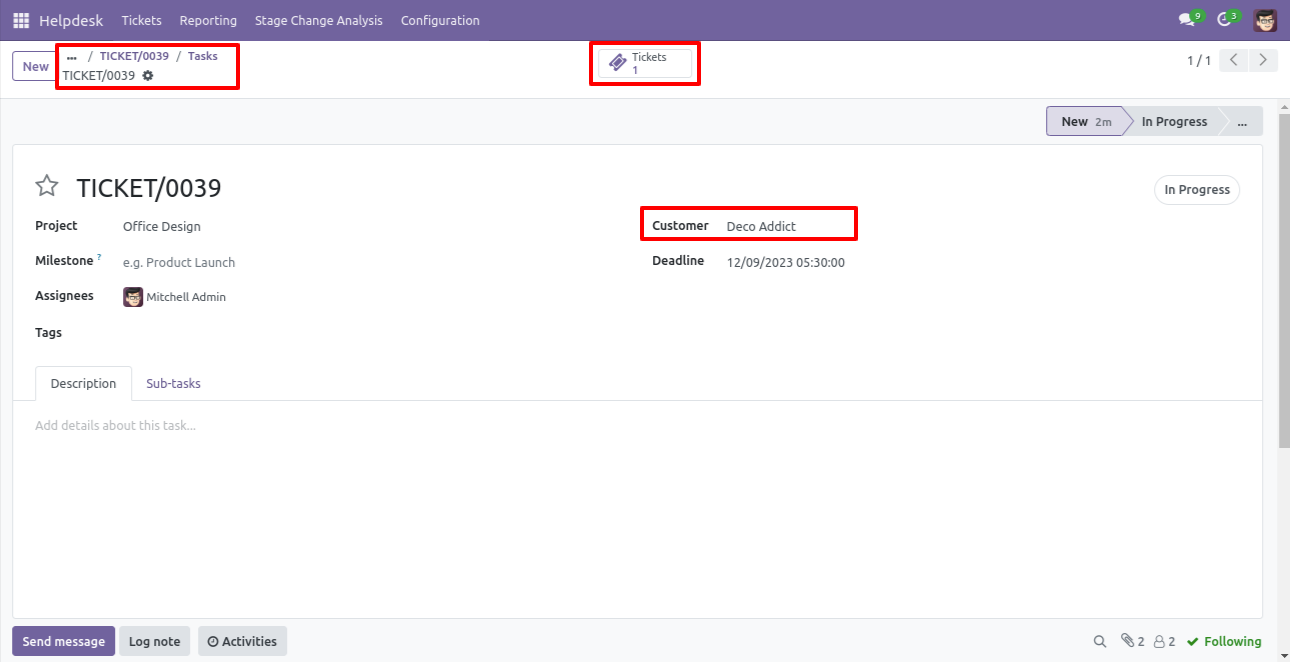
Kanban view of the ticket.
Click on the 'New' button to create a ticket.
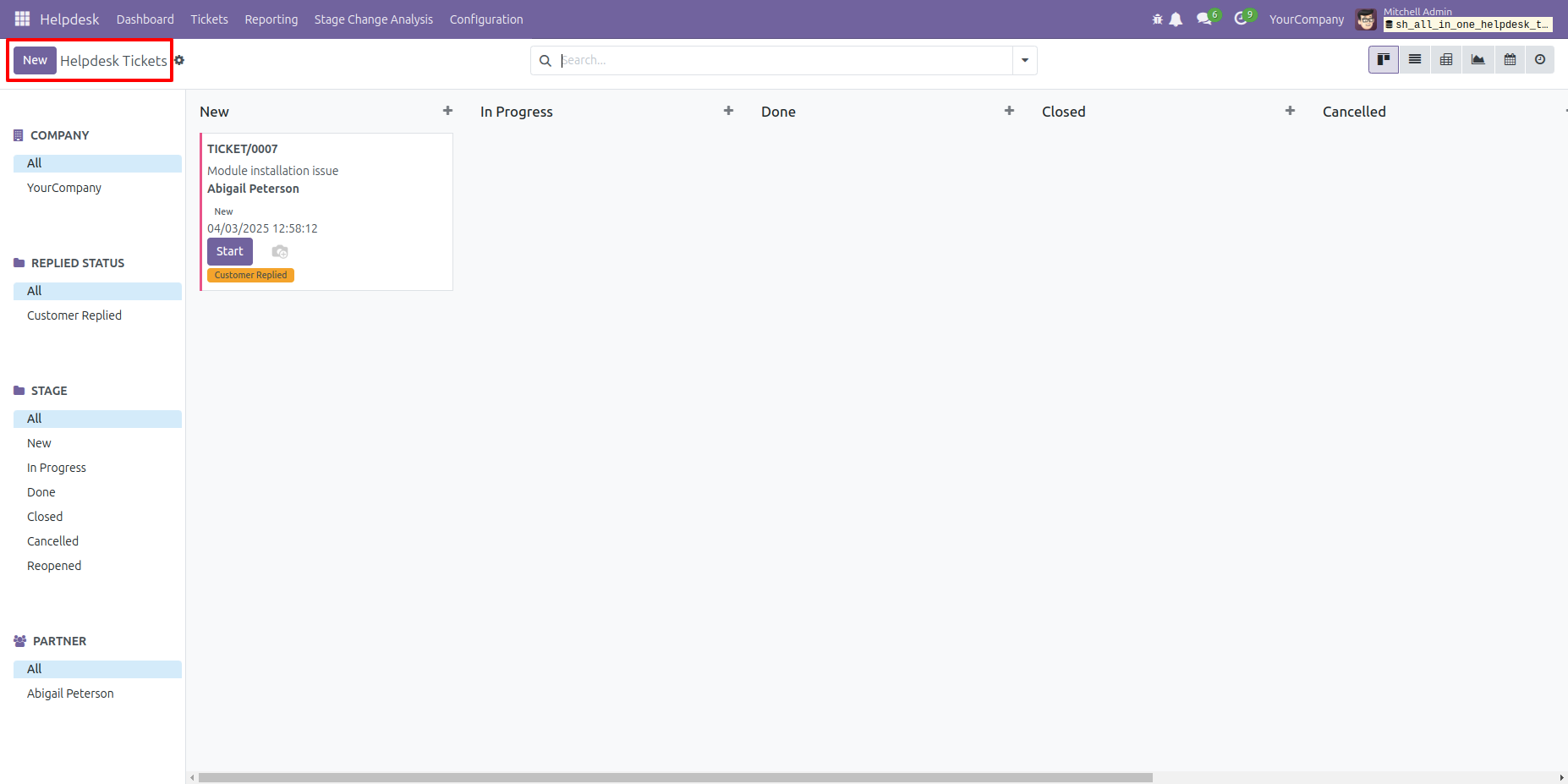
Form view of the ticket.
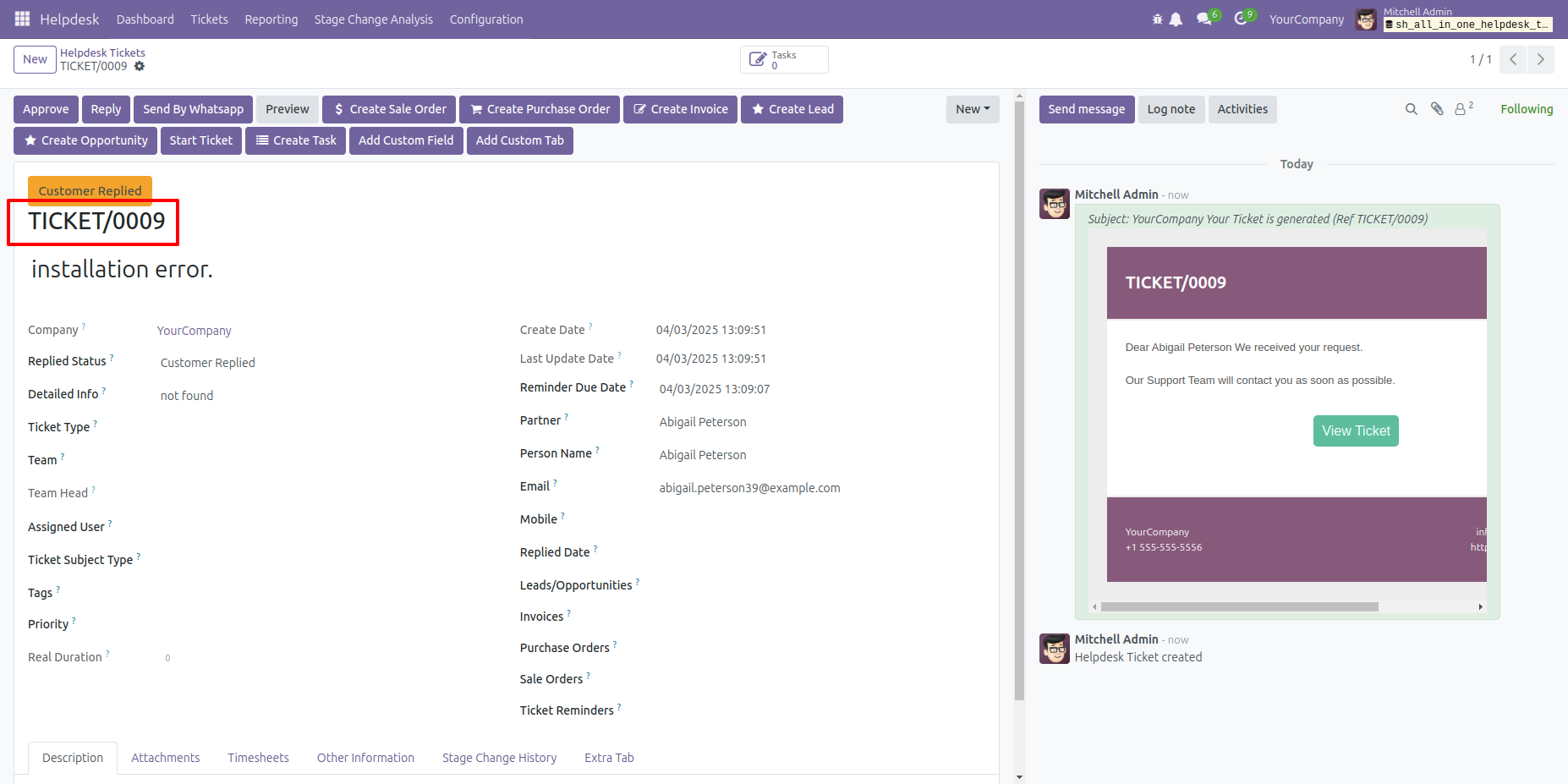
Click on the tree view icon.
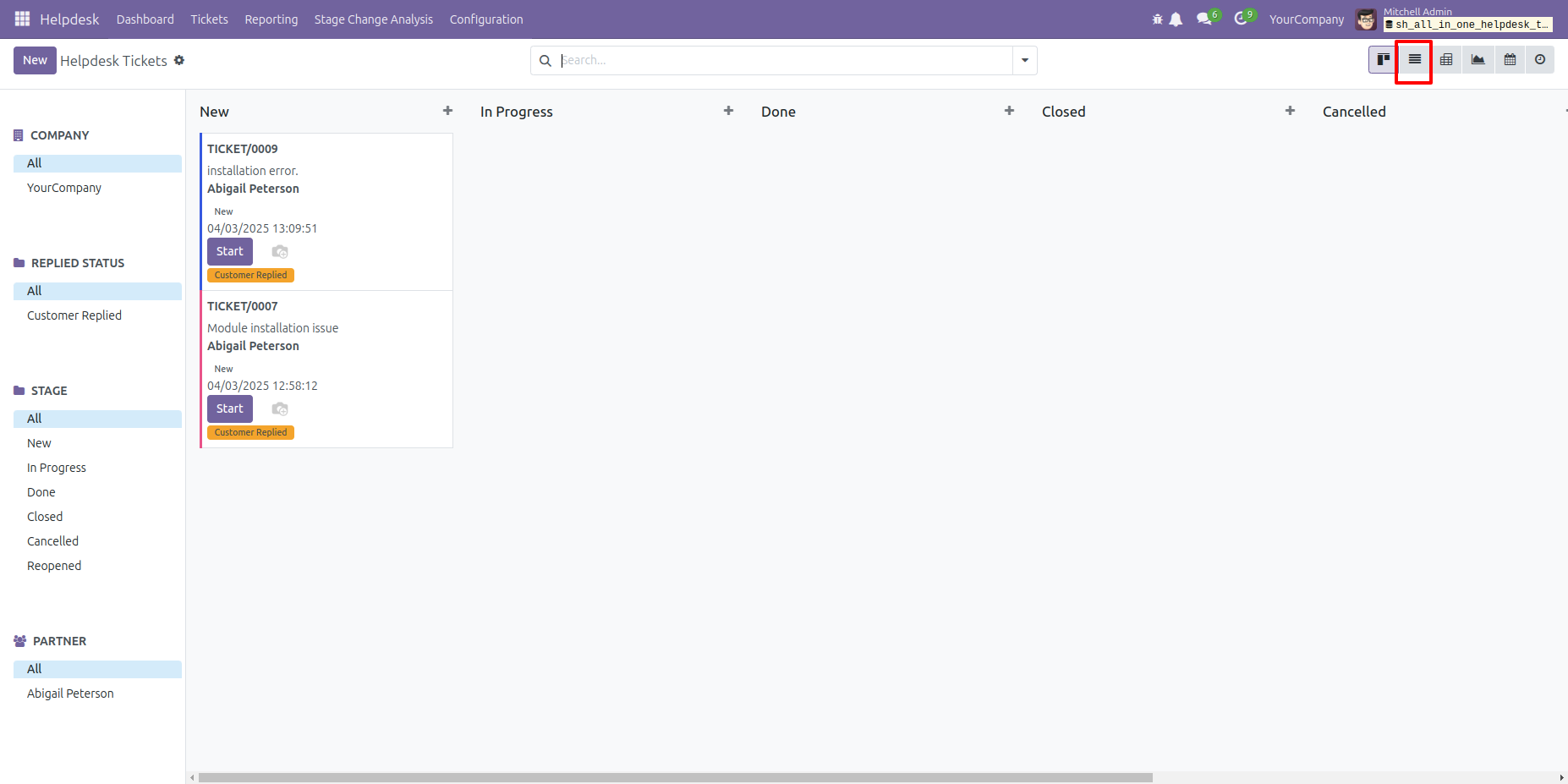
In the tree view, the newly created ticket appears in bold. Click on that ticket to open it.
Note: Only newly created tickets that you have not opened yet appear in bold.
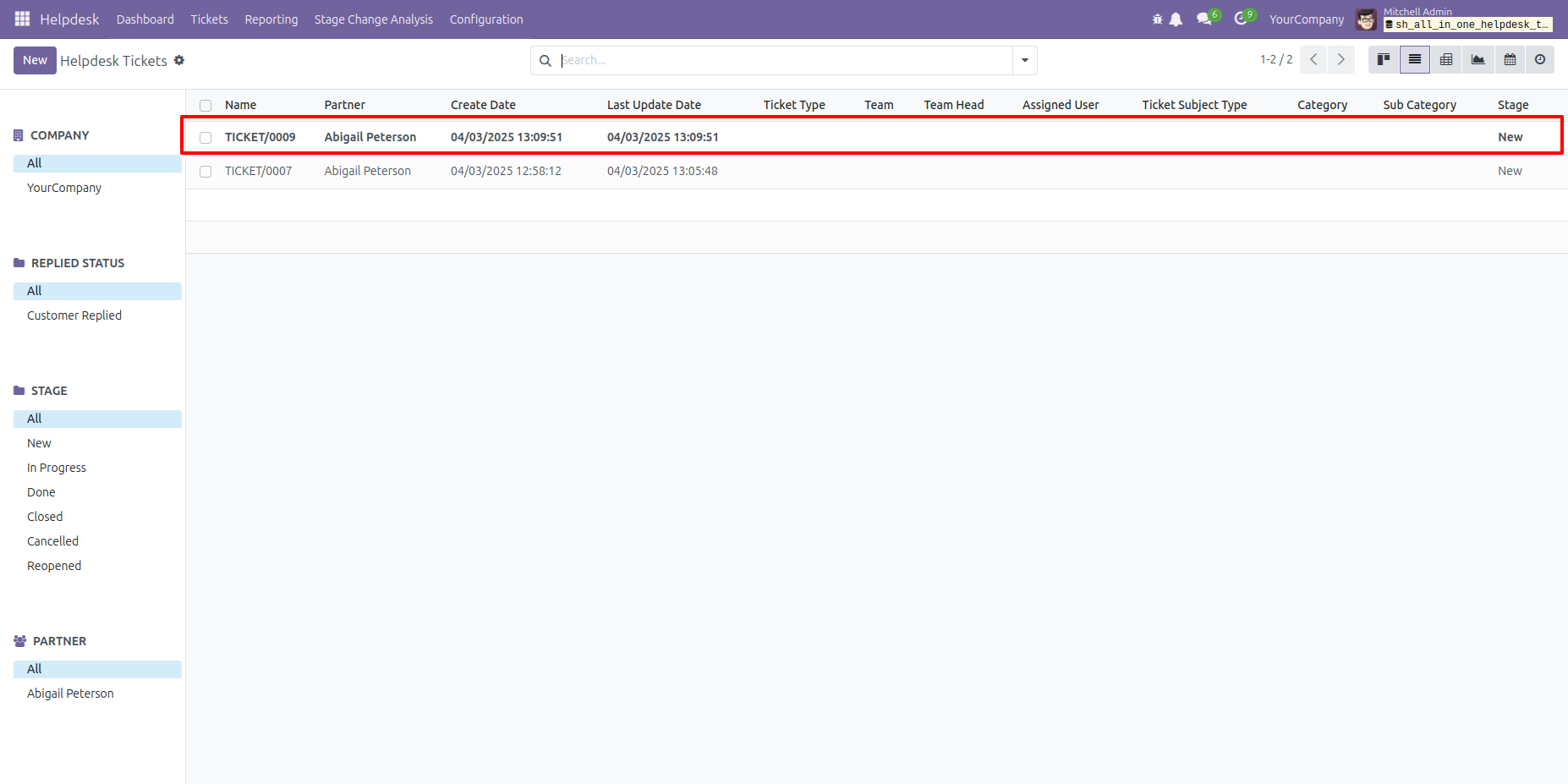
Form view of the ticket.
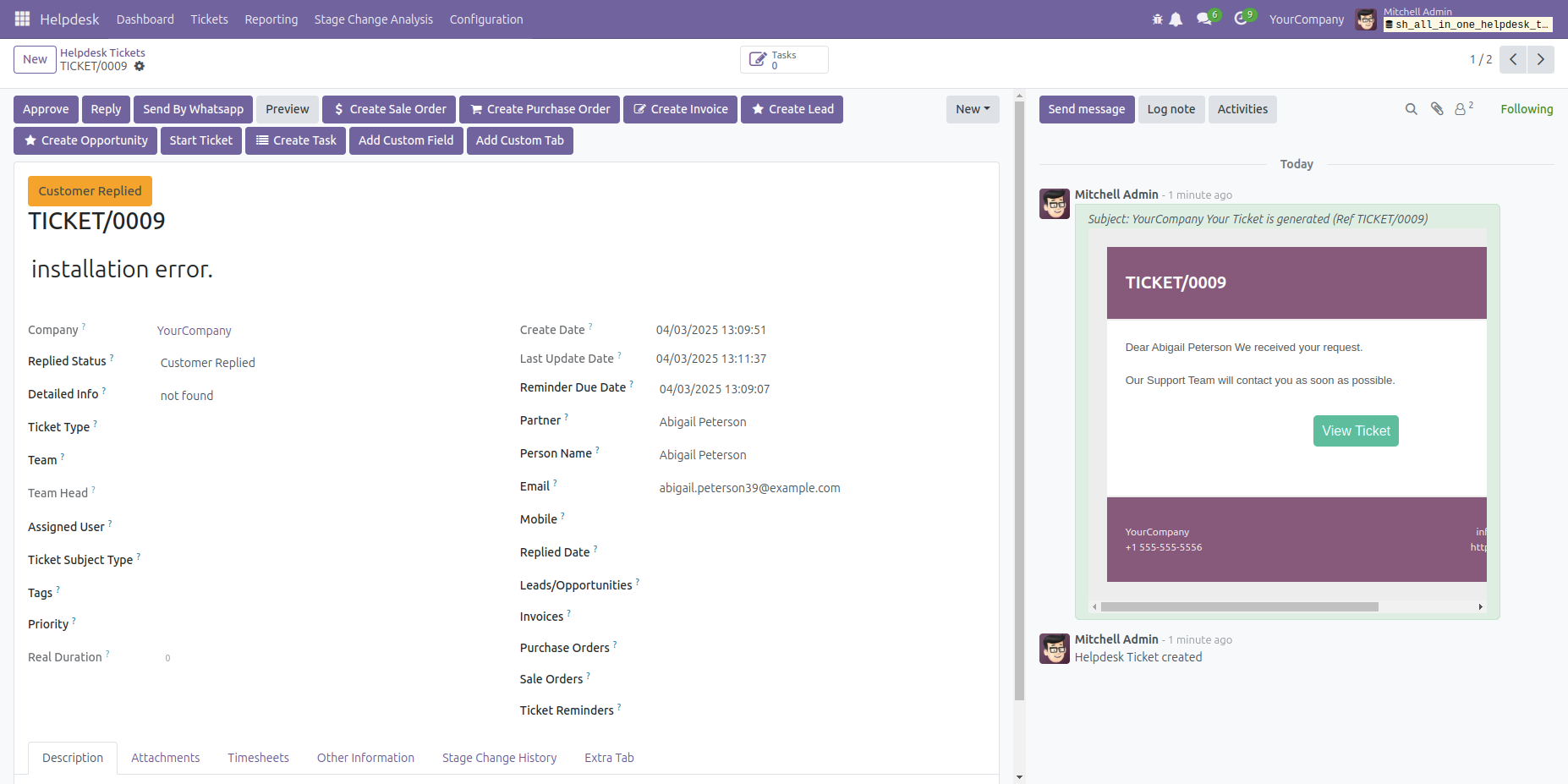
After viewing a ticket, when you return to the tree view, it will appear as a normal ticket rather than in bold.
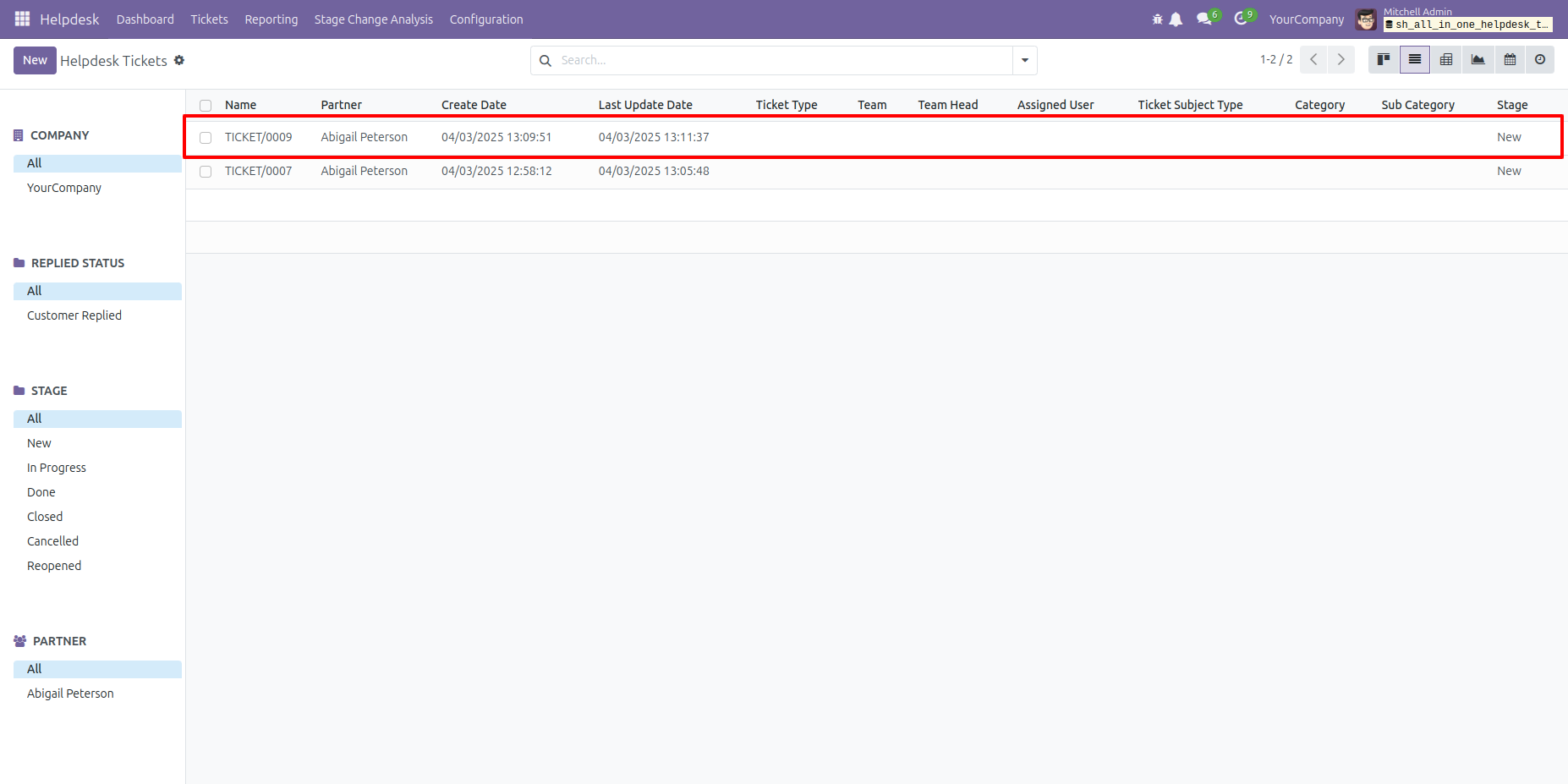
Go to the helpdesk configuration and enable 'Helpdesk Custom Field And Tabs'
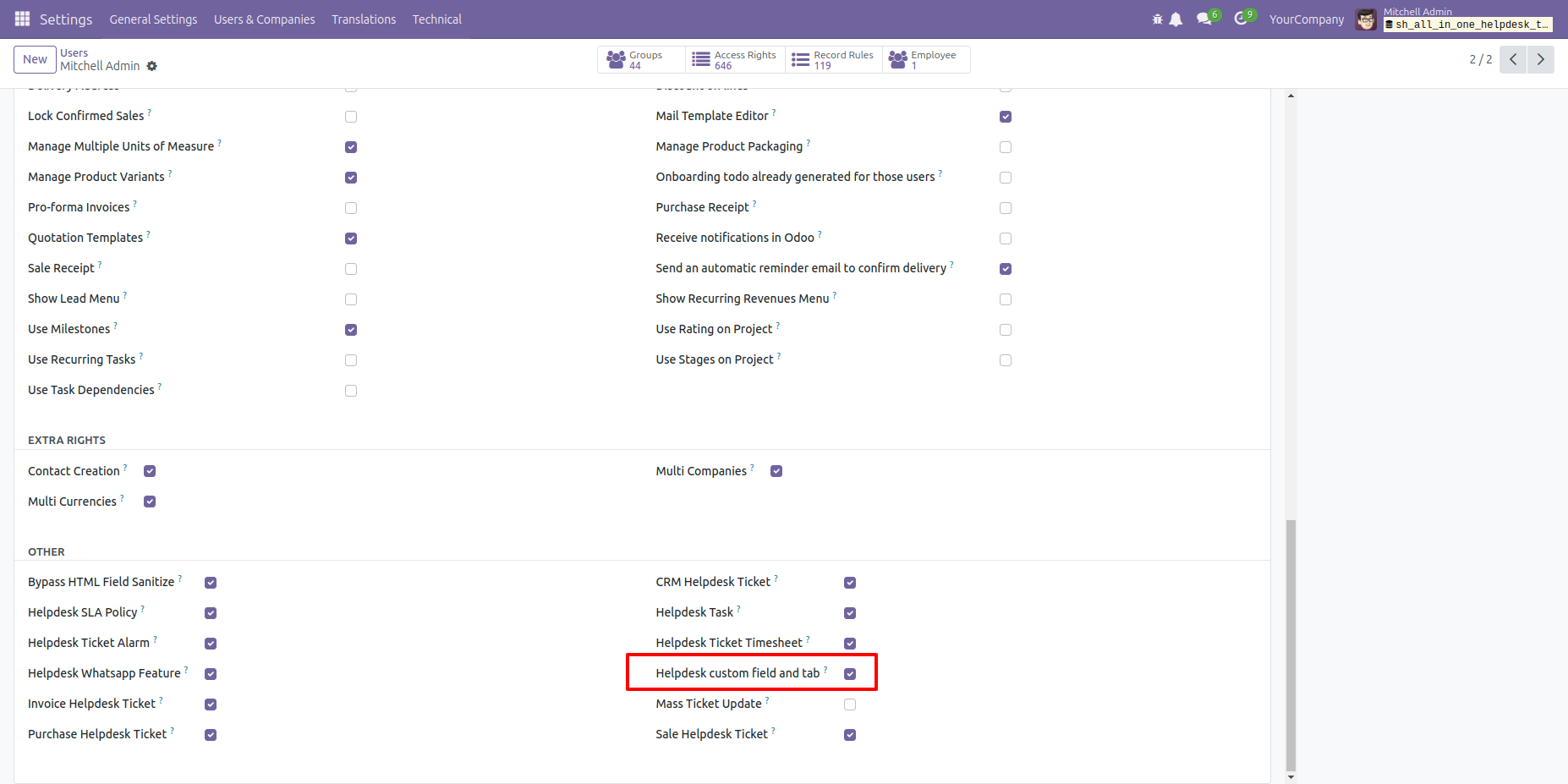
Form view of the ticket.
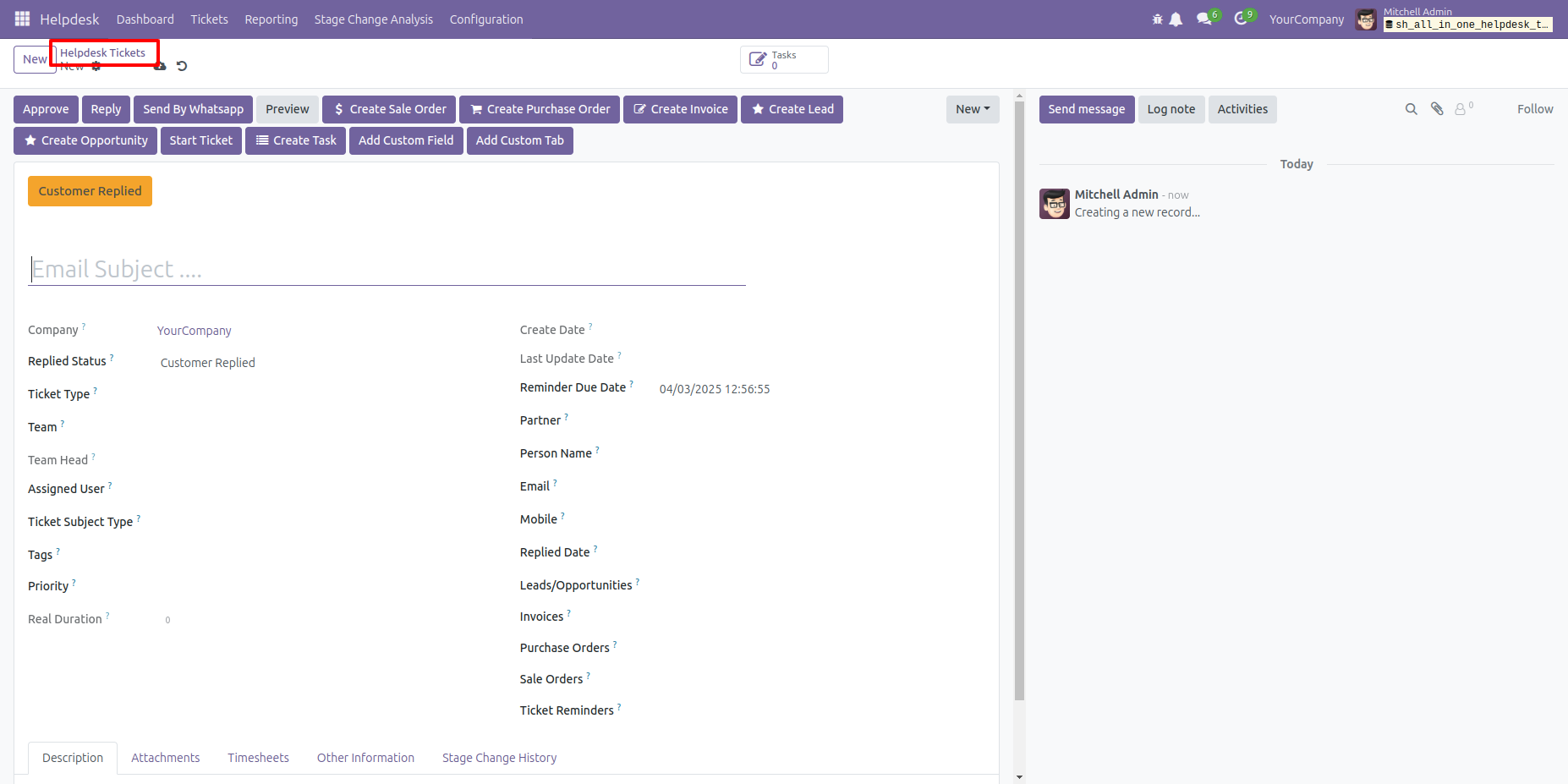
To add a custom tab, Click on the 'Add Custom Tab' button.
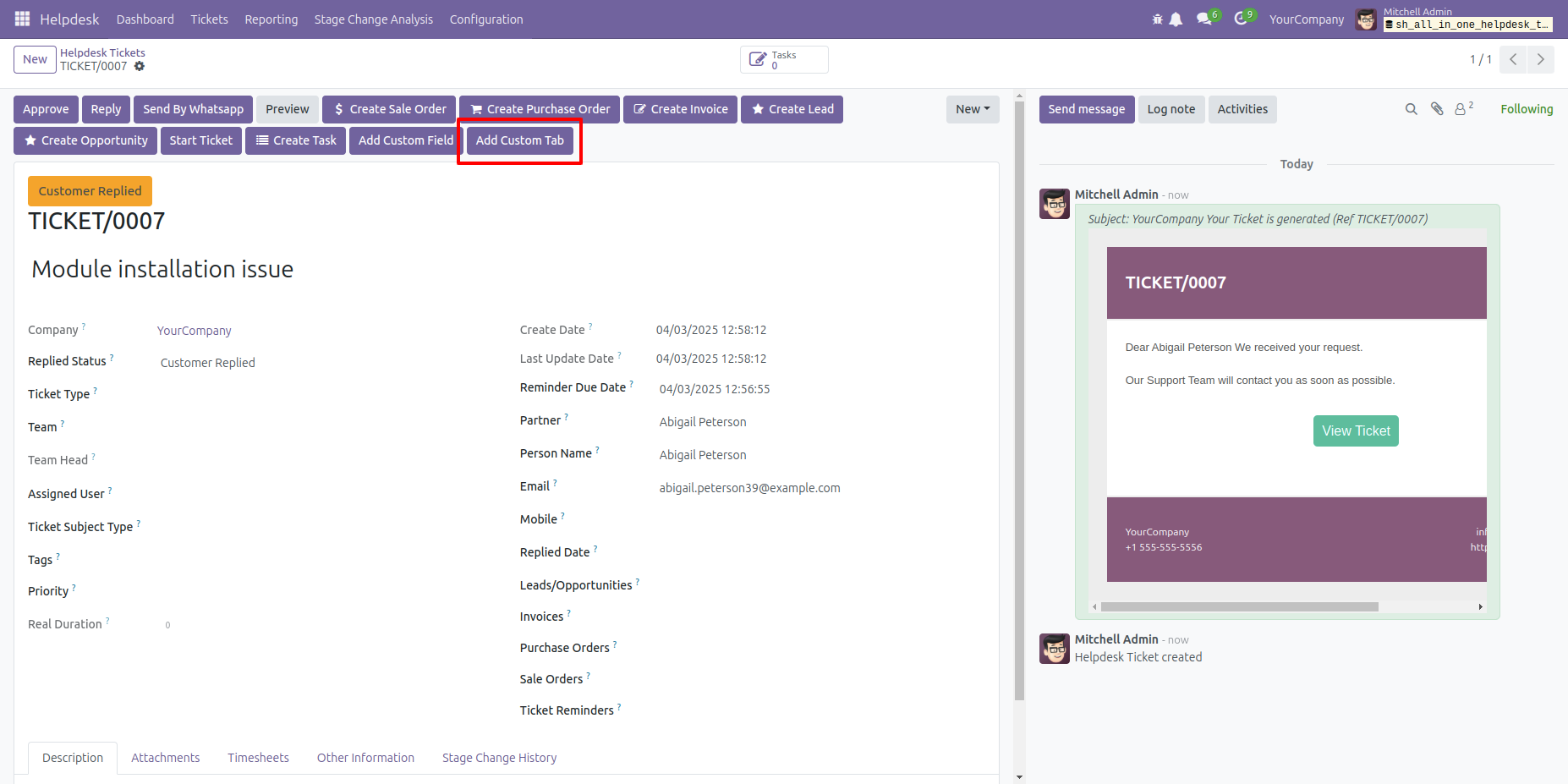
After that, the 'Helpdesk Ticket Custom Tab' wizard will appear.
Enter the details and click the 'Create Tab' button.
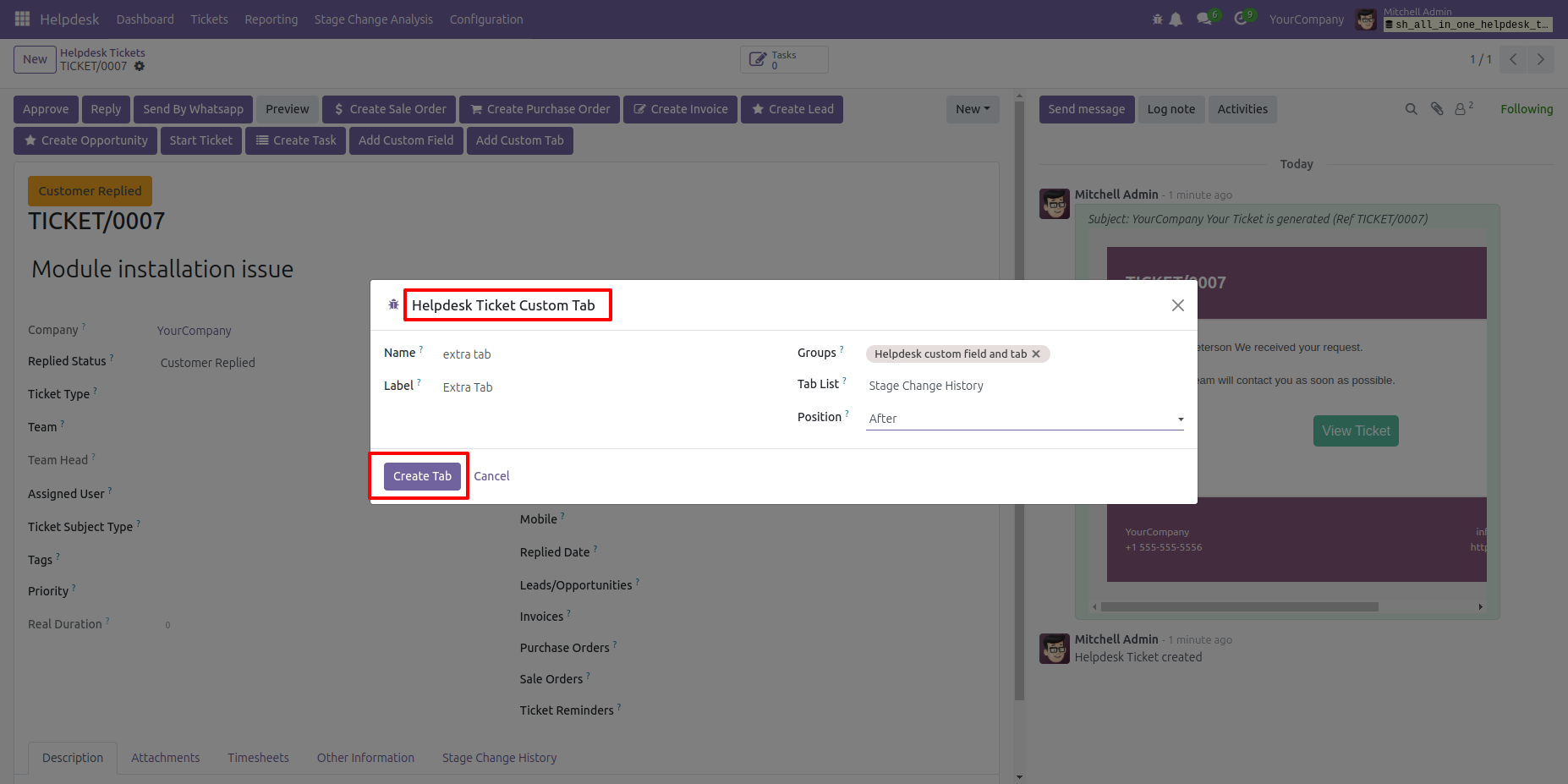
You can now see the newly created tab here ('Extra Tab').
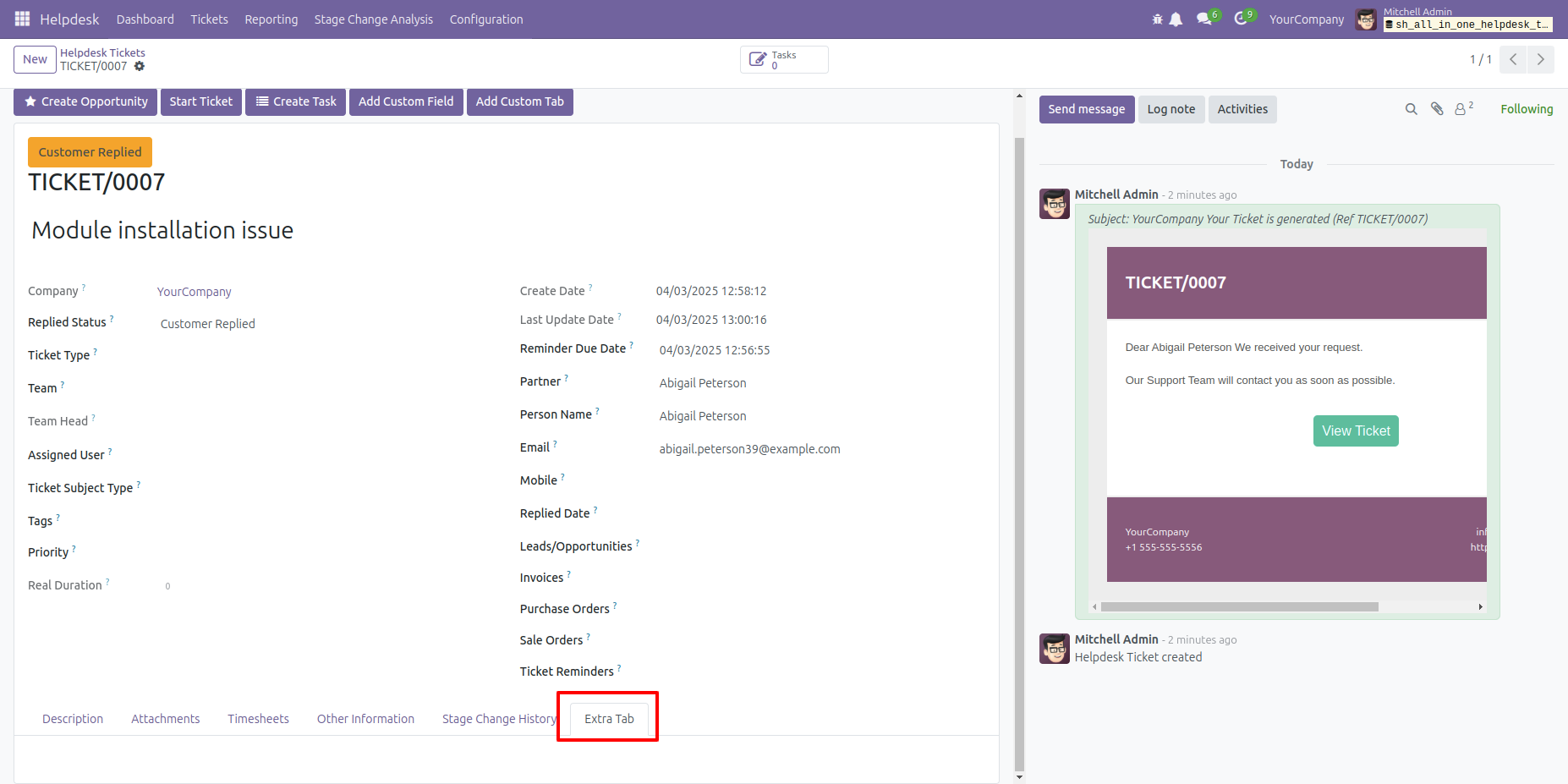
To add a custom field, Click on the 'Add Custom Field' button.
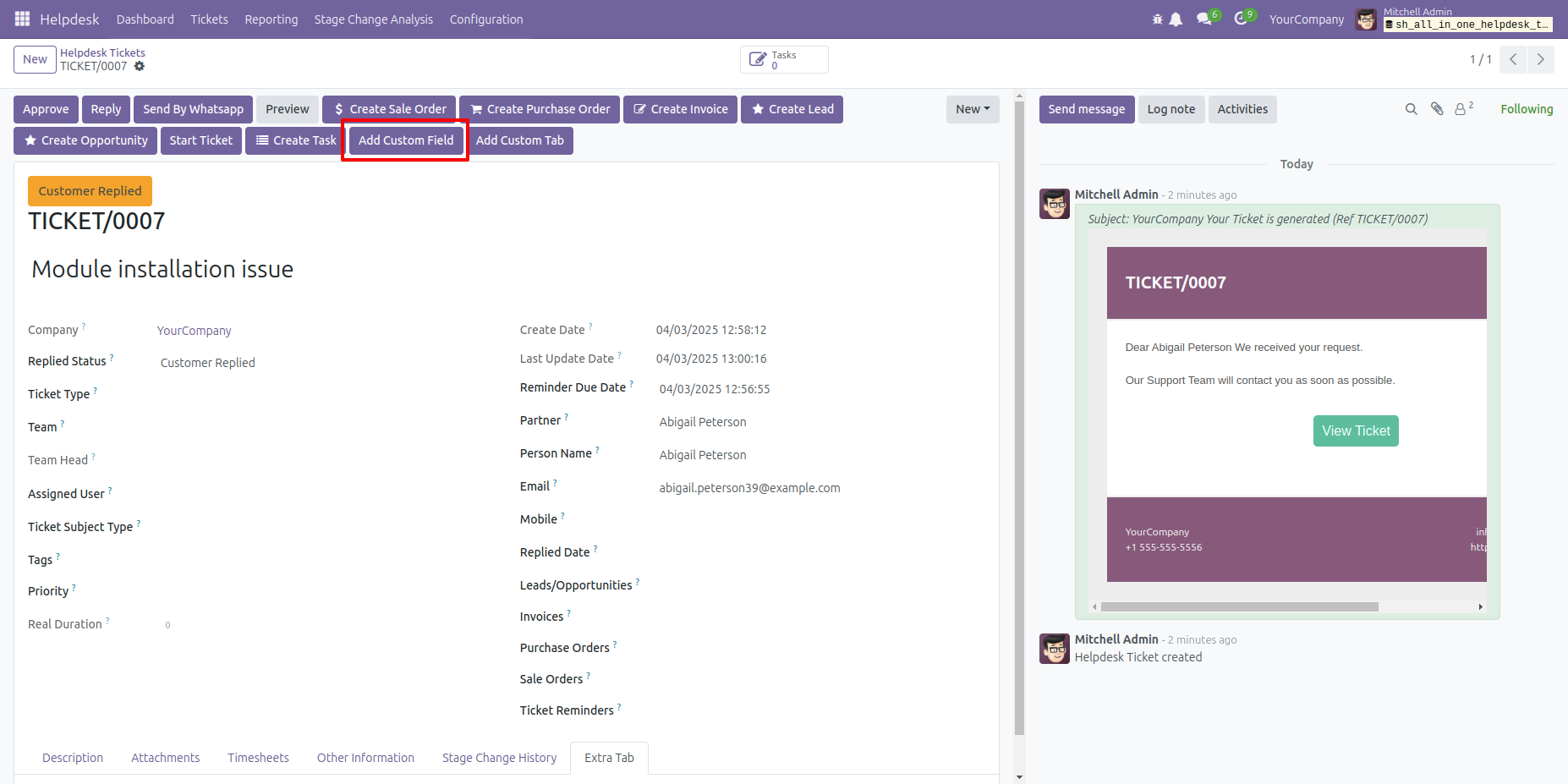
After that, the 'Create Custom Fields' wizard will appear.
Enter the details and click the 'Create Fields' button.
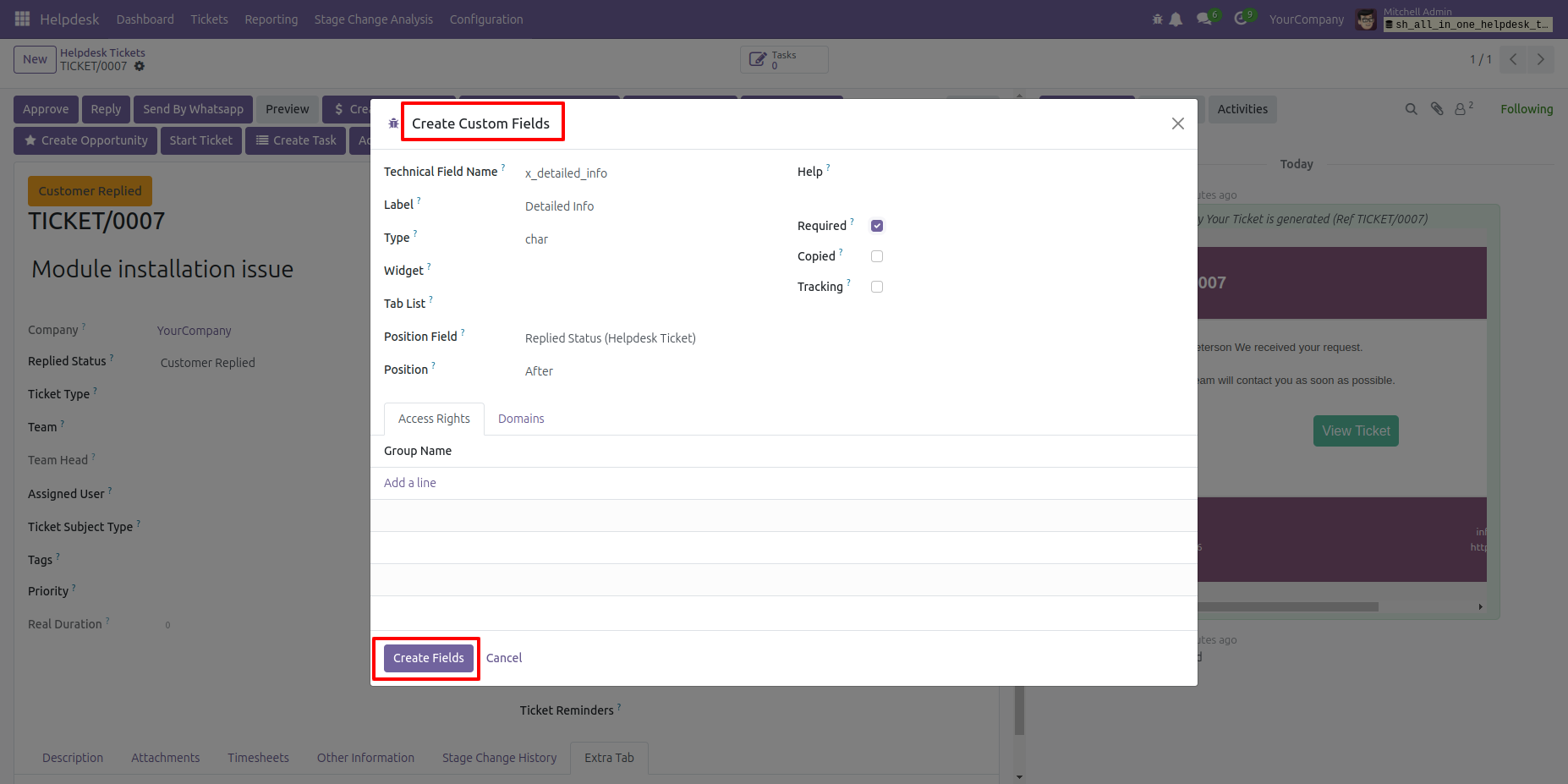
You can now see the newly created custom field here ('Detailed Info').
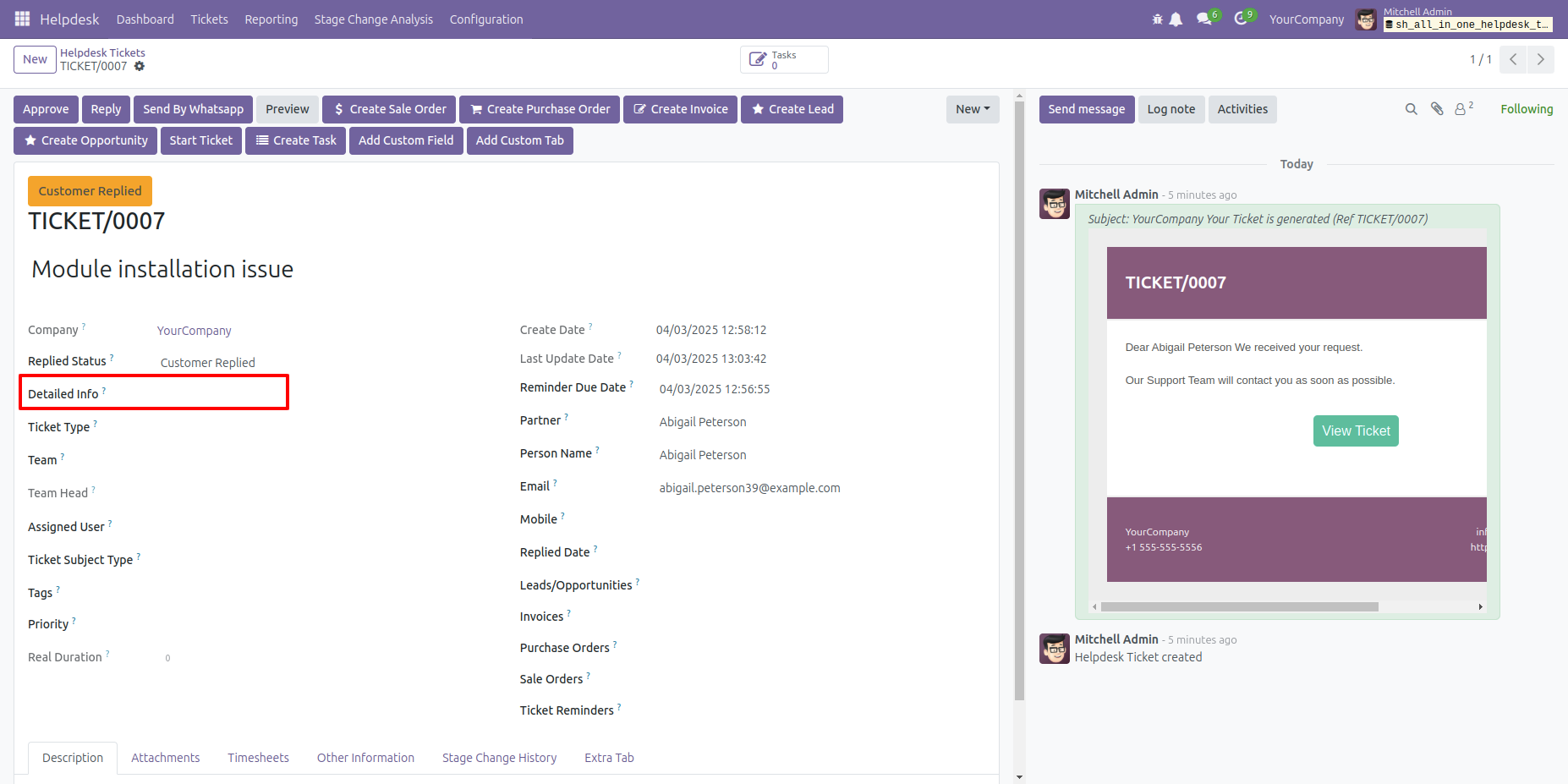
In 'User', enable the 'Repair Helpdesk Ticket' option.
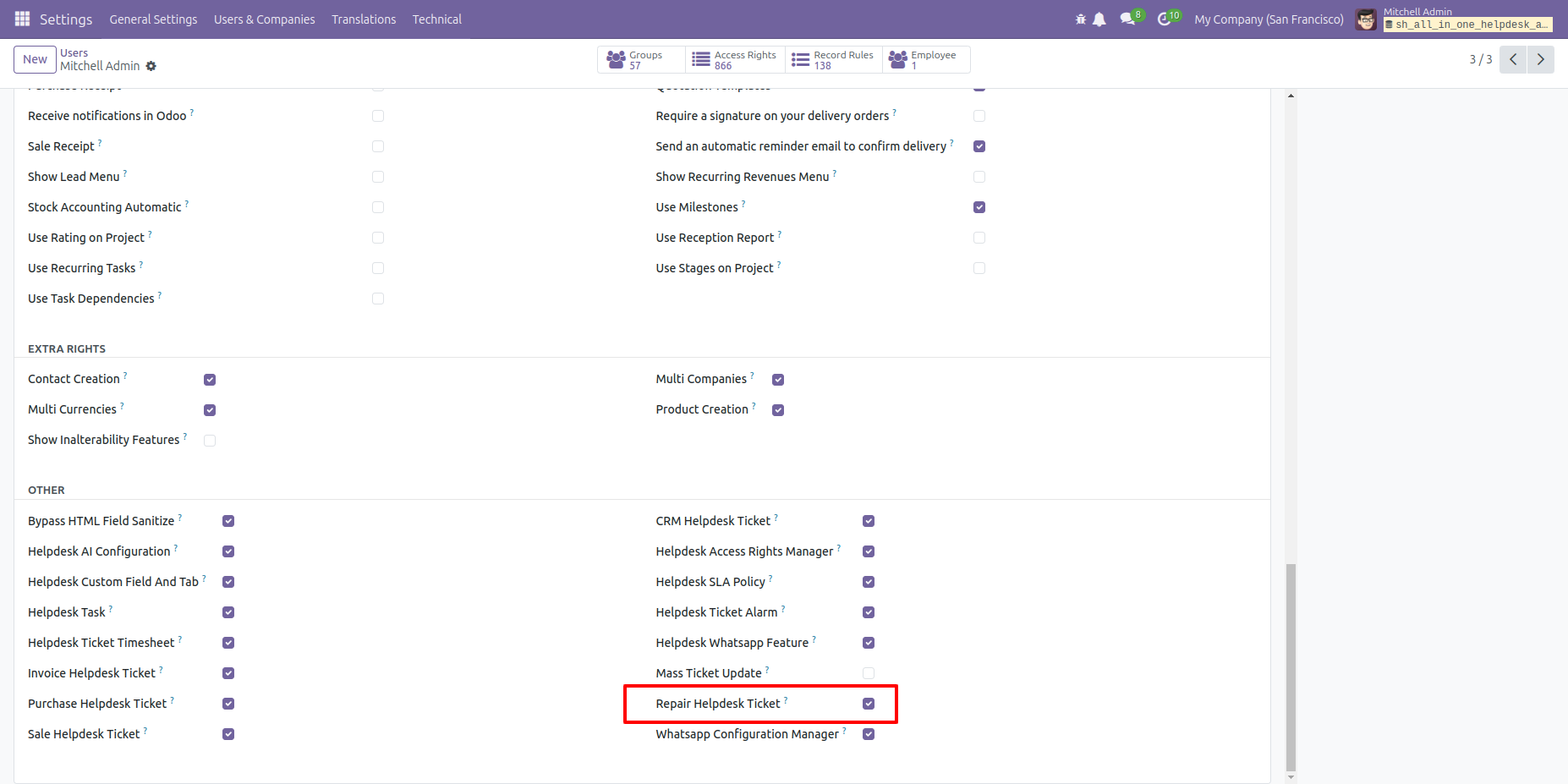
Add repair product and products and click on the 'Create Repair Order' button.
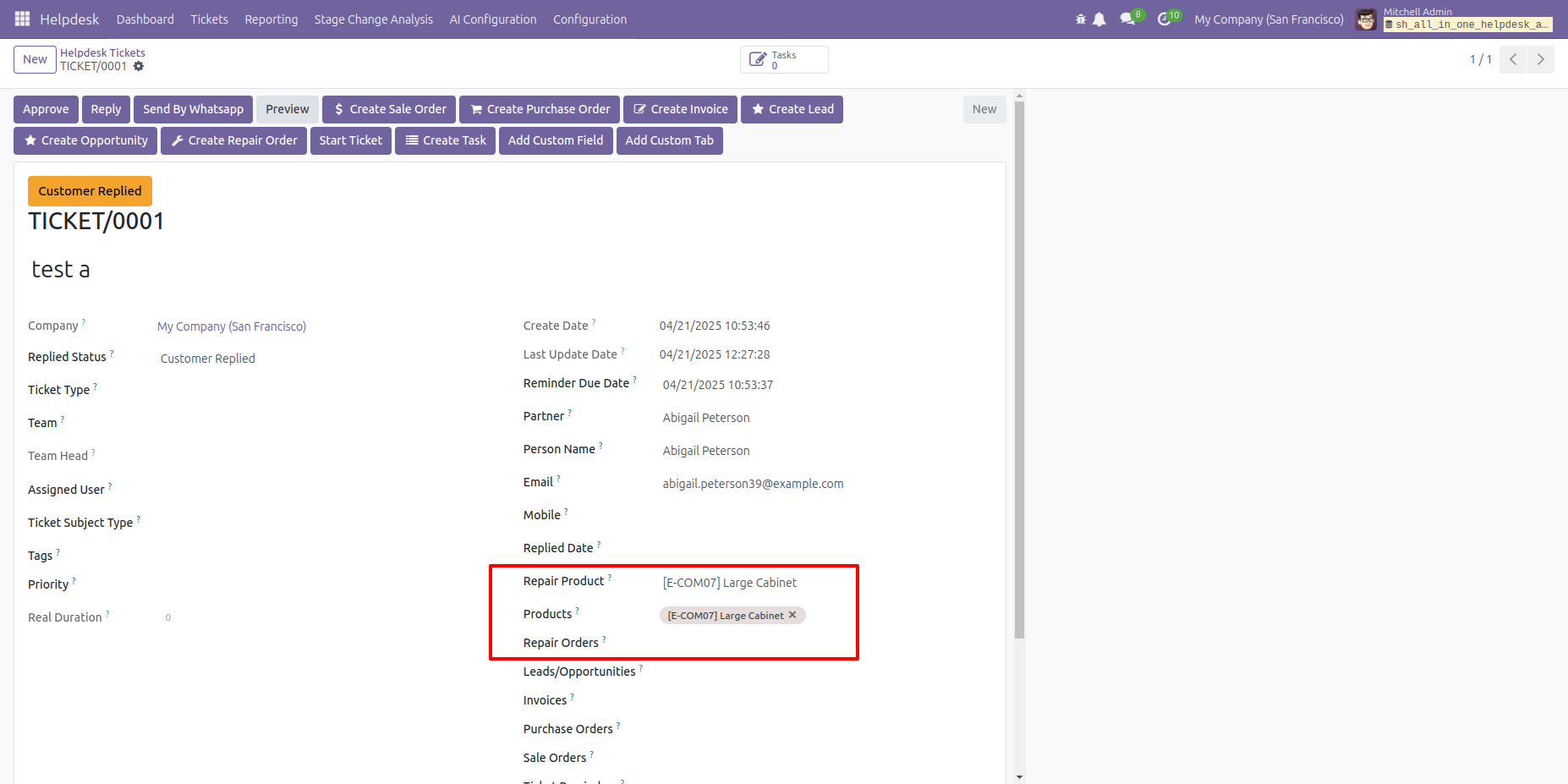
Click on the 'Create Repair Order' button.
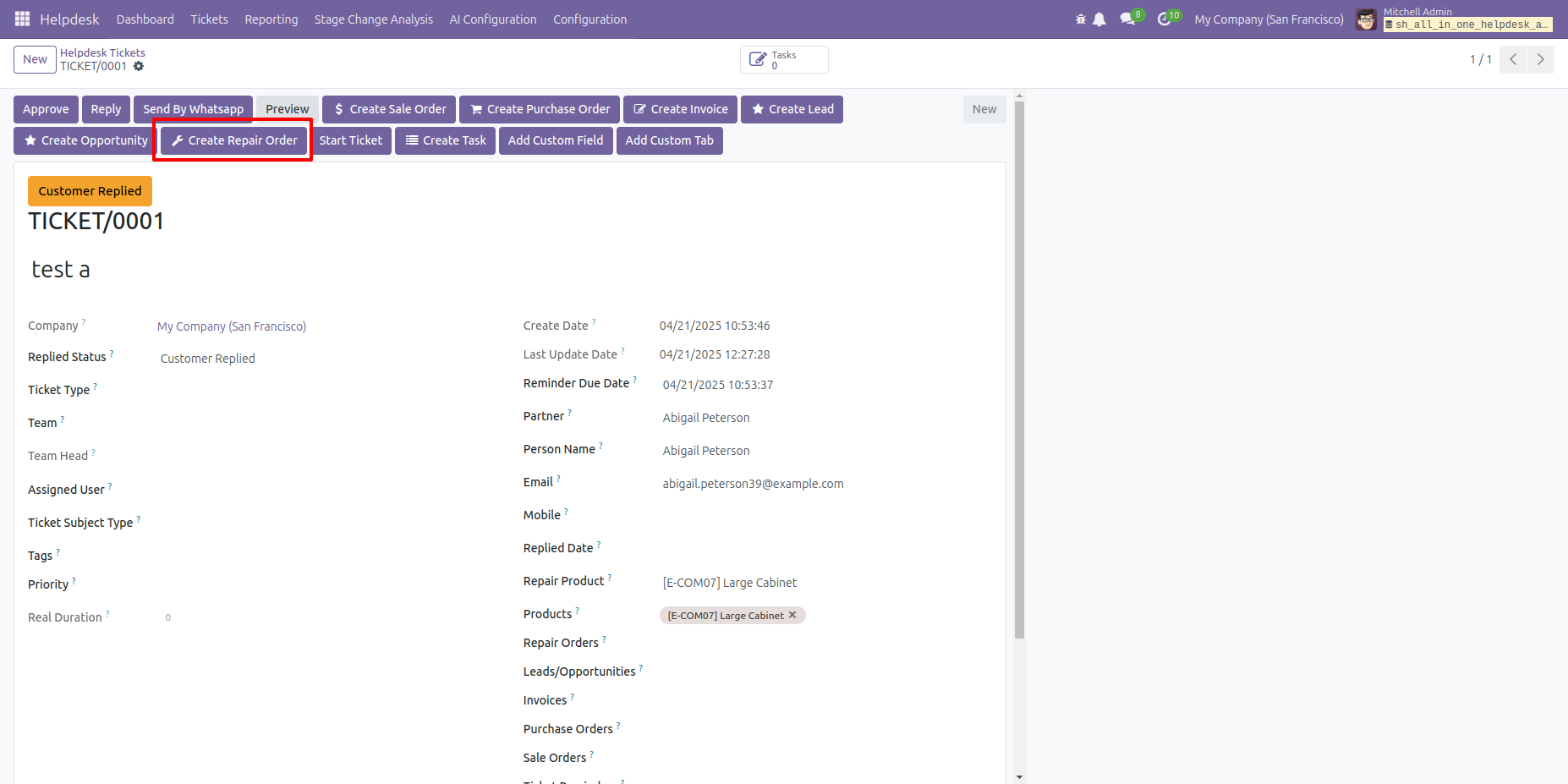
After that, Repair Order wizard will appears. Here you can see the selected repair product and ticket number. Click on the 'Save' button.
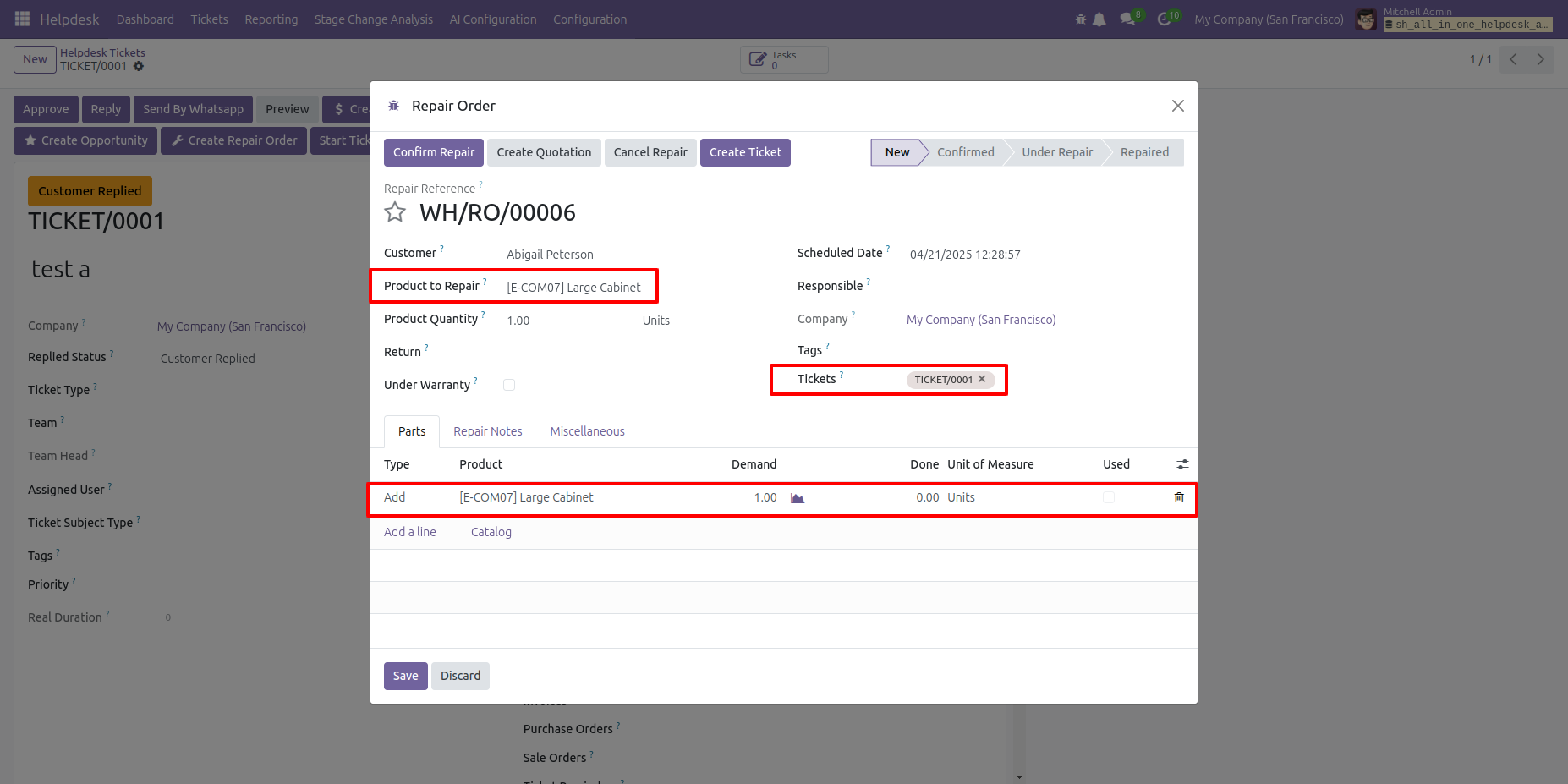
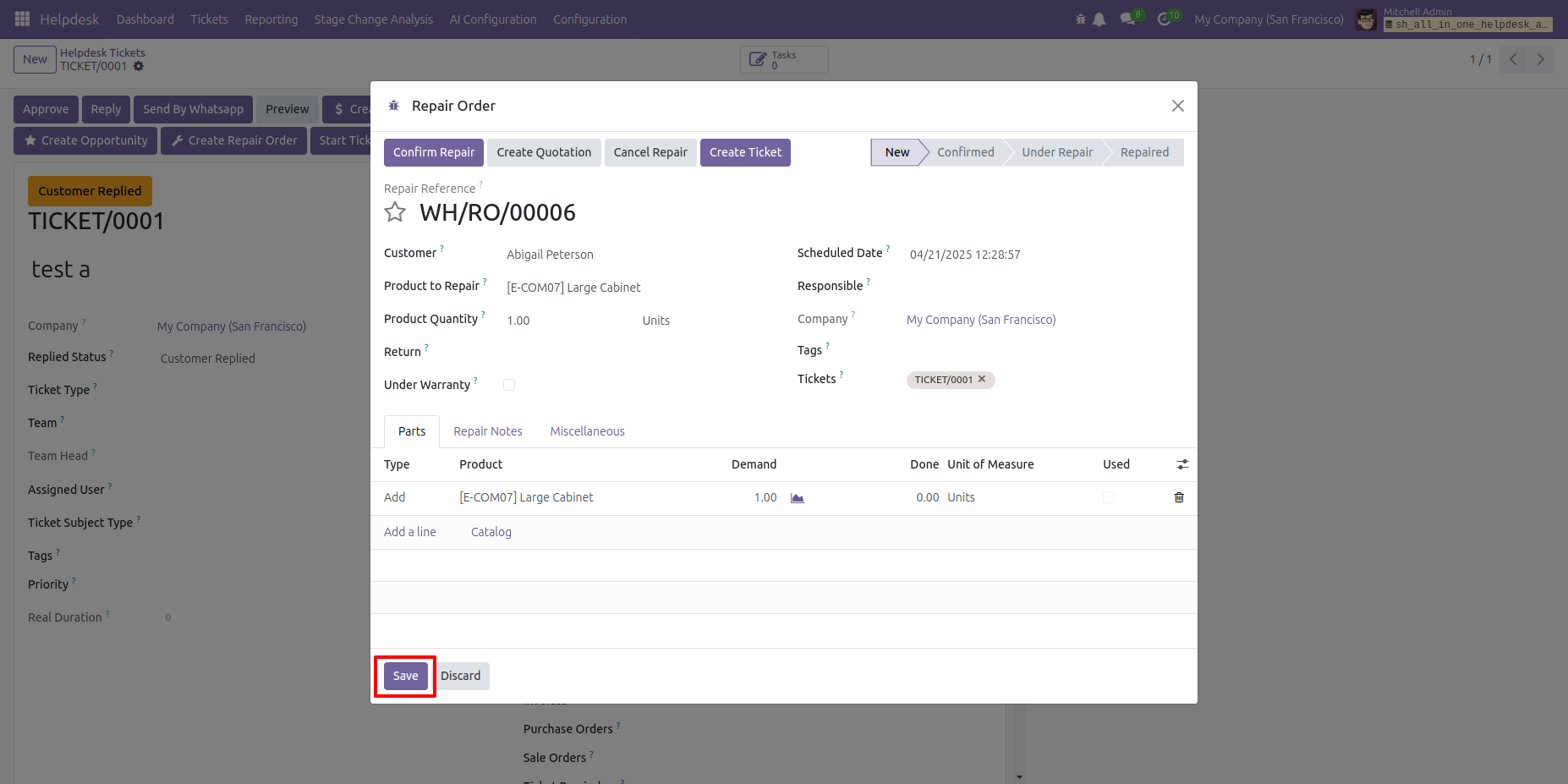
You can view the repair order number here. To access the full details, click on the 'Repair Order' smart button.
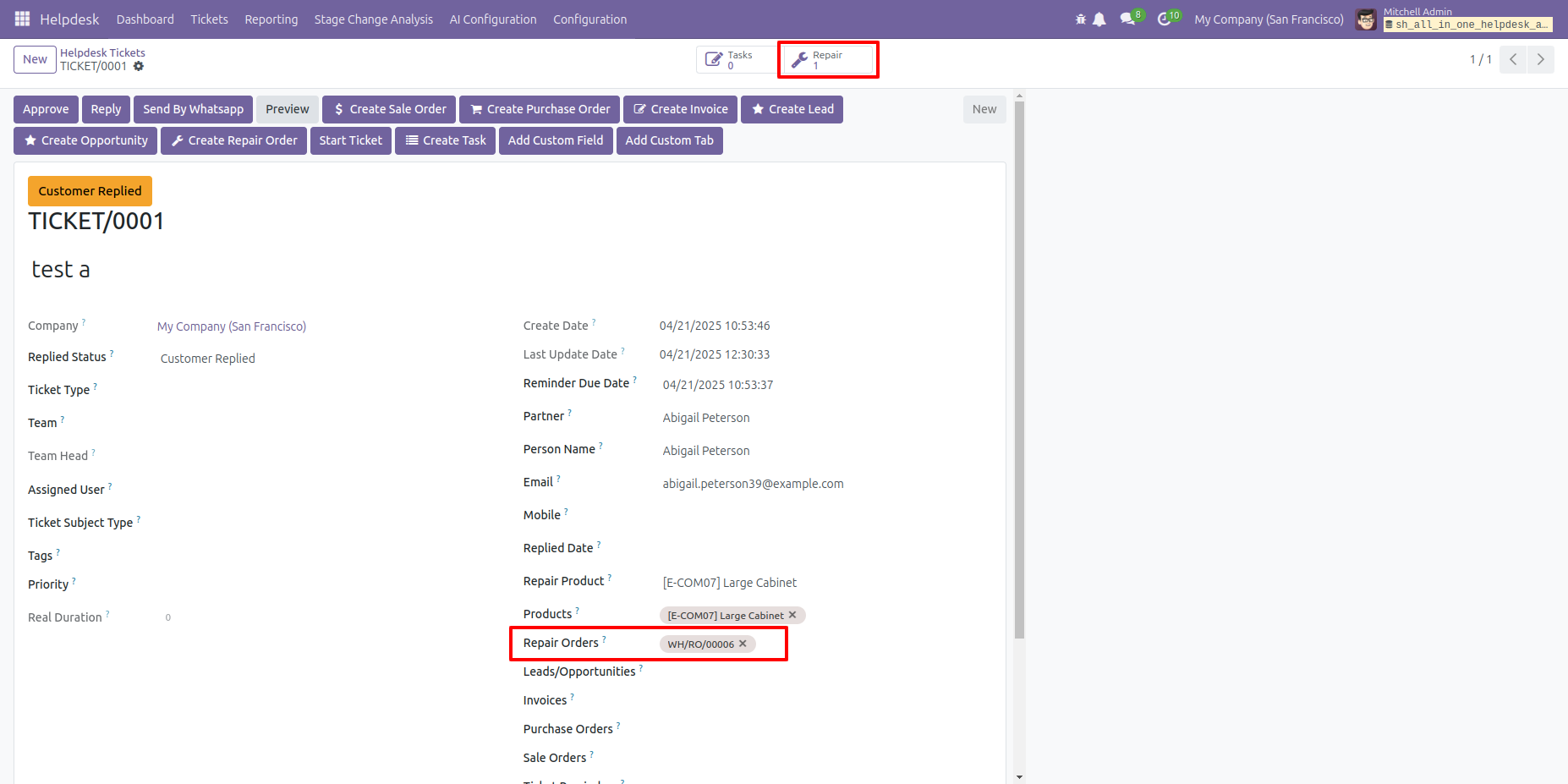
Form view of the repair order.
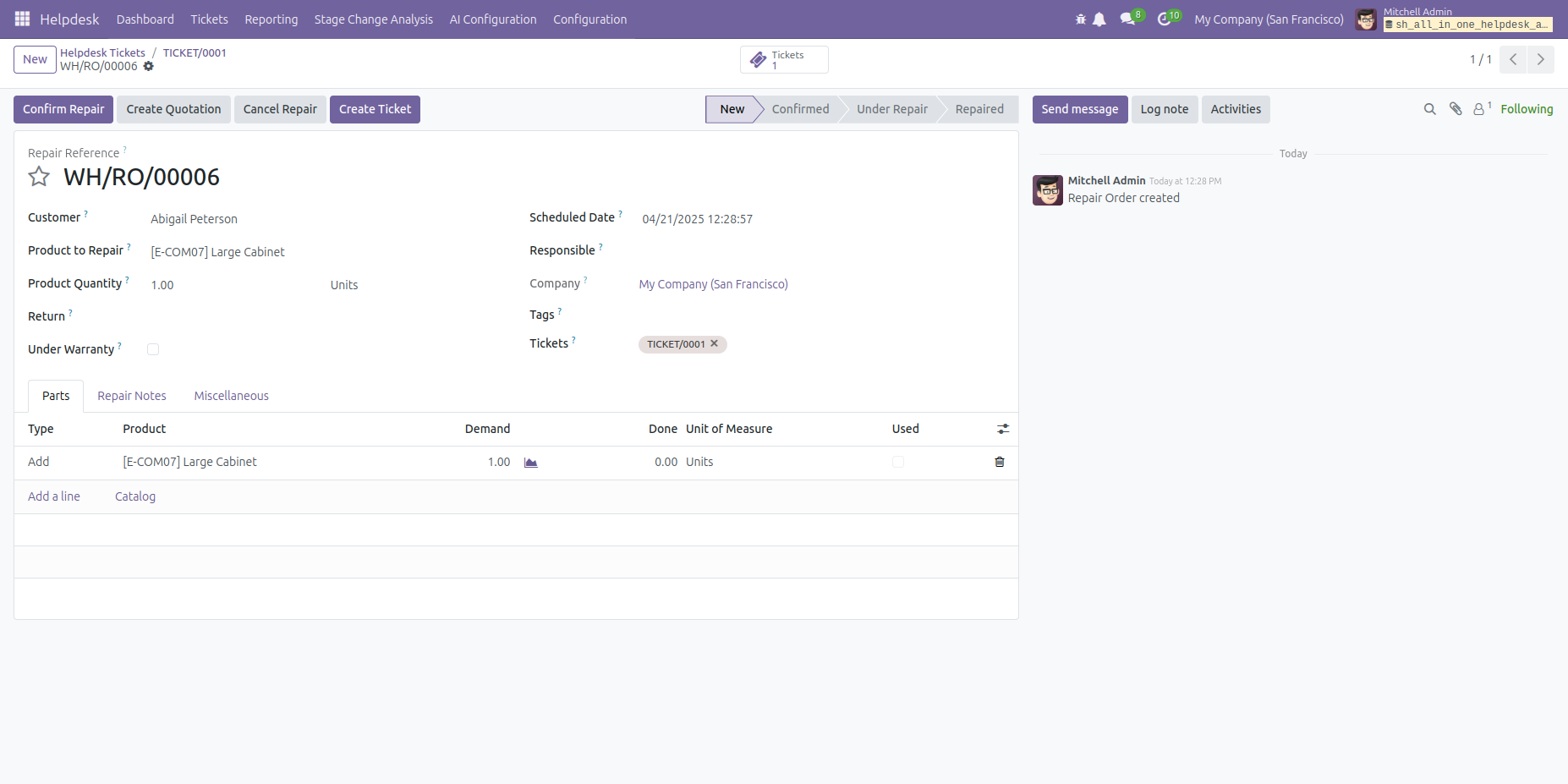
'Repairs' menu.
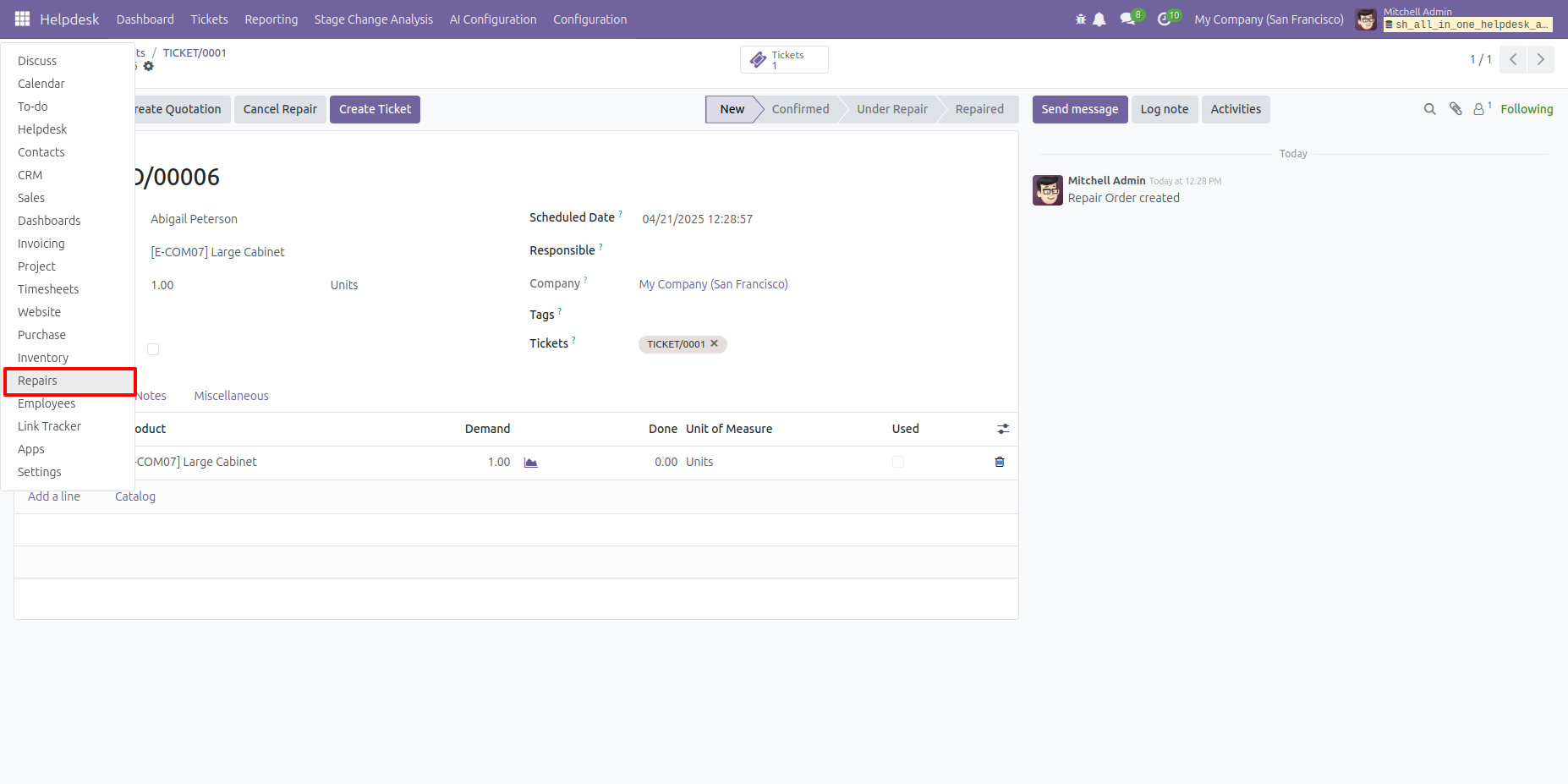
Tree view of the repair order.
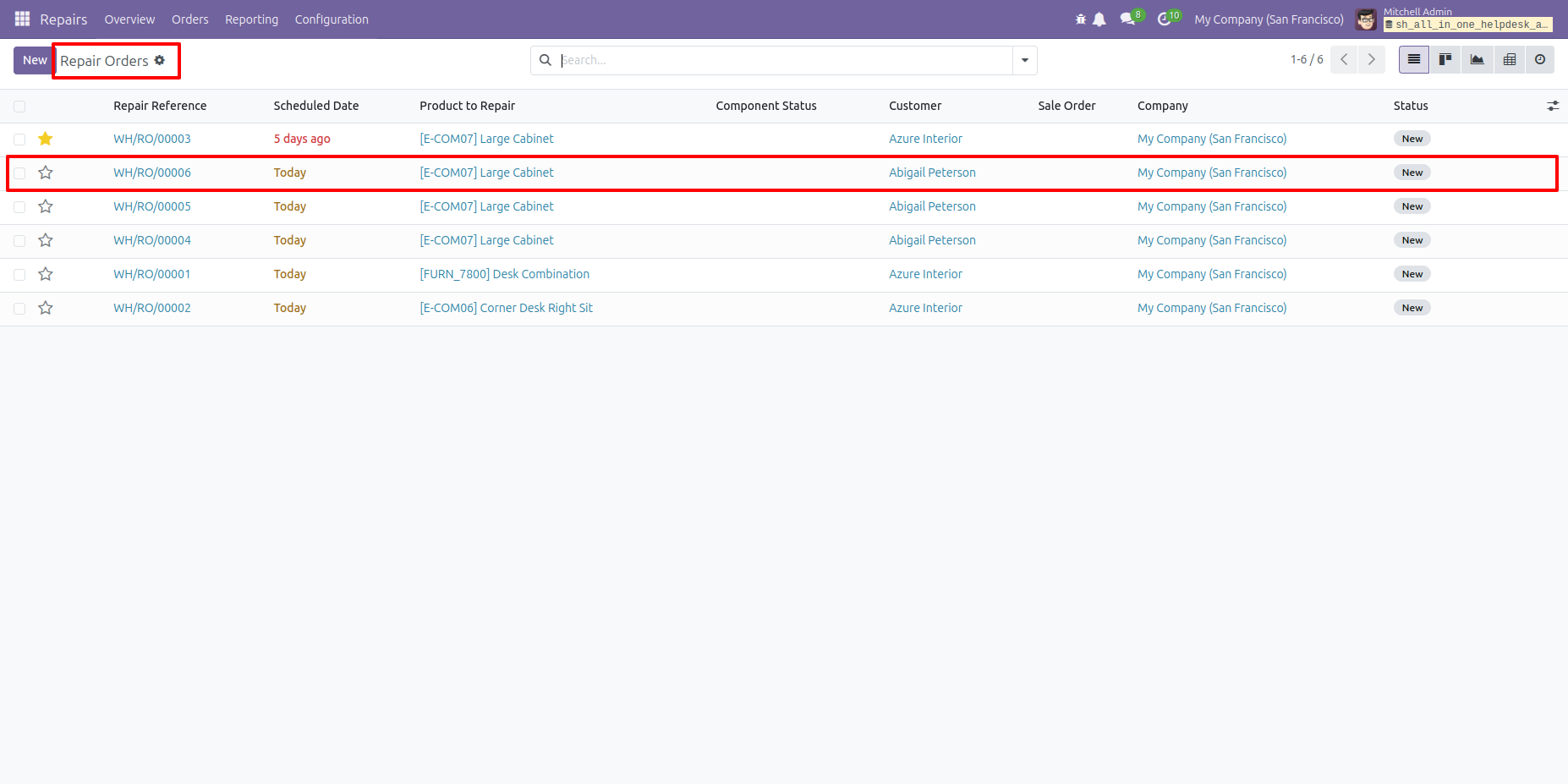
In the Repair Order form view, the associated ticket number is displayed.
You can also access the ticket directly by clicking the 'Tickets' smart button.
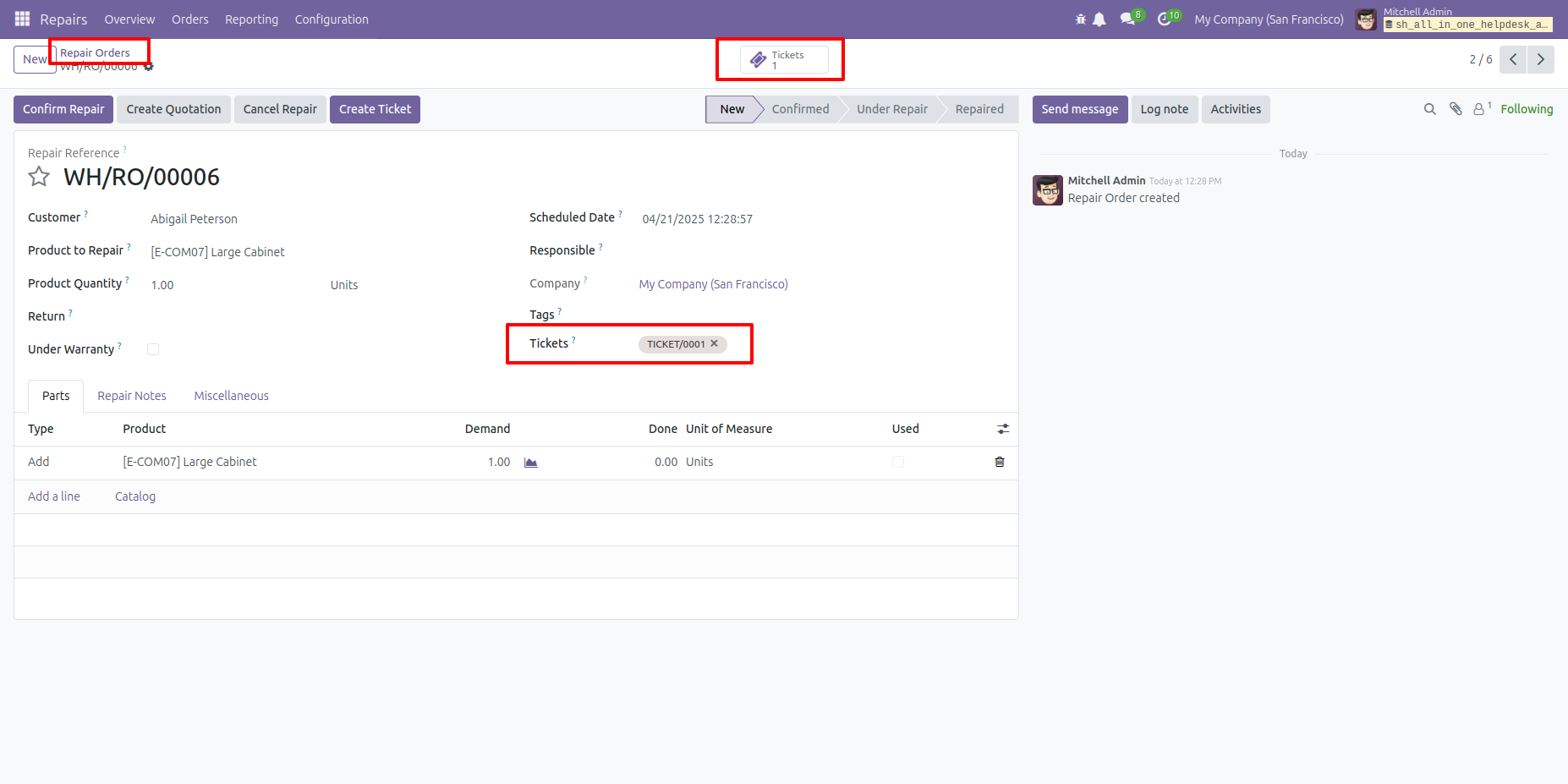
To create a ticket, click on the 'Create Ticket' button.
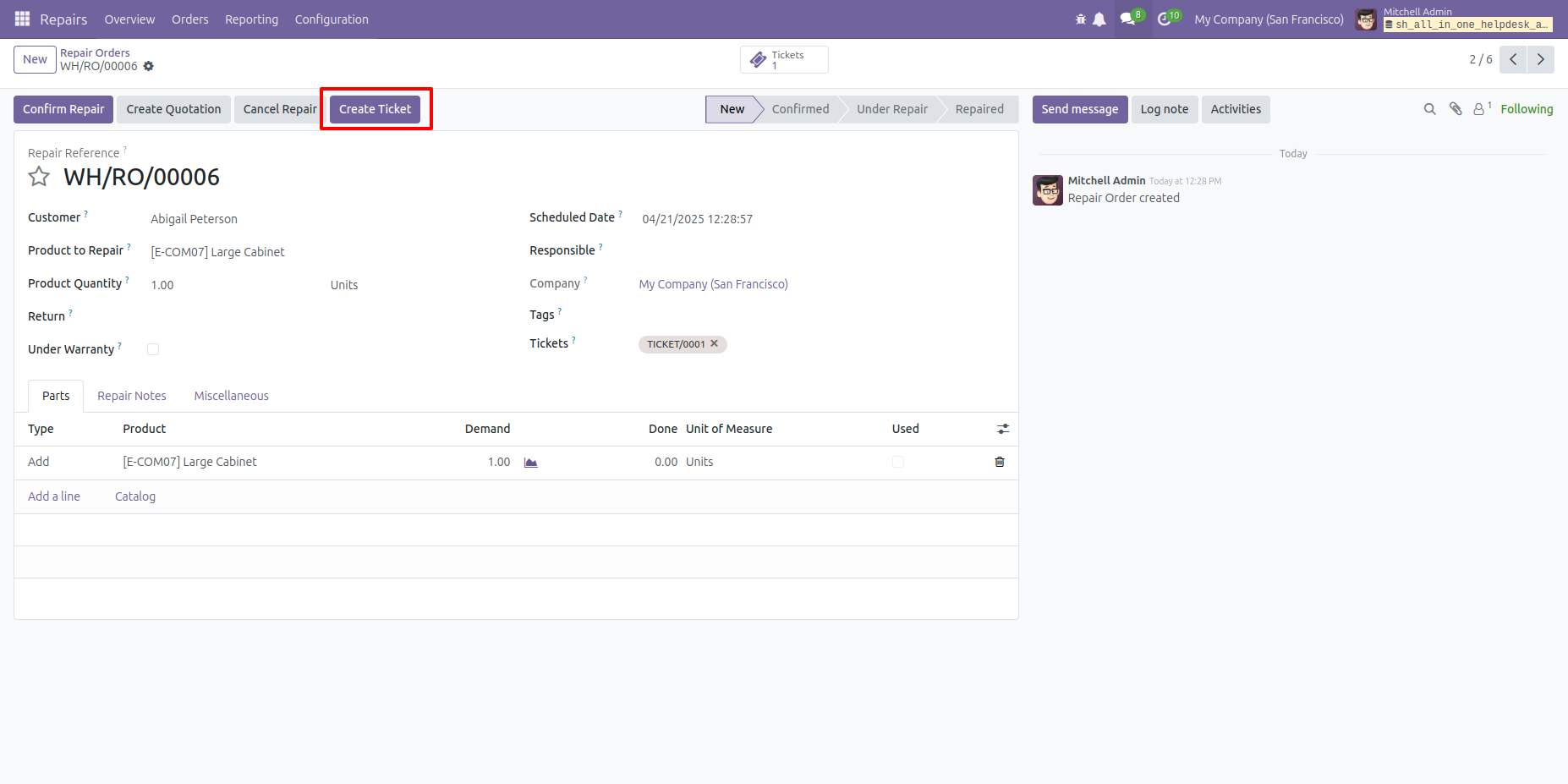
After that, the 'Helpdesk Ticket' wizard will appear, showing the repair product, related products, and the associated repair order. Click the 'Save' button to continue.
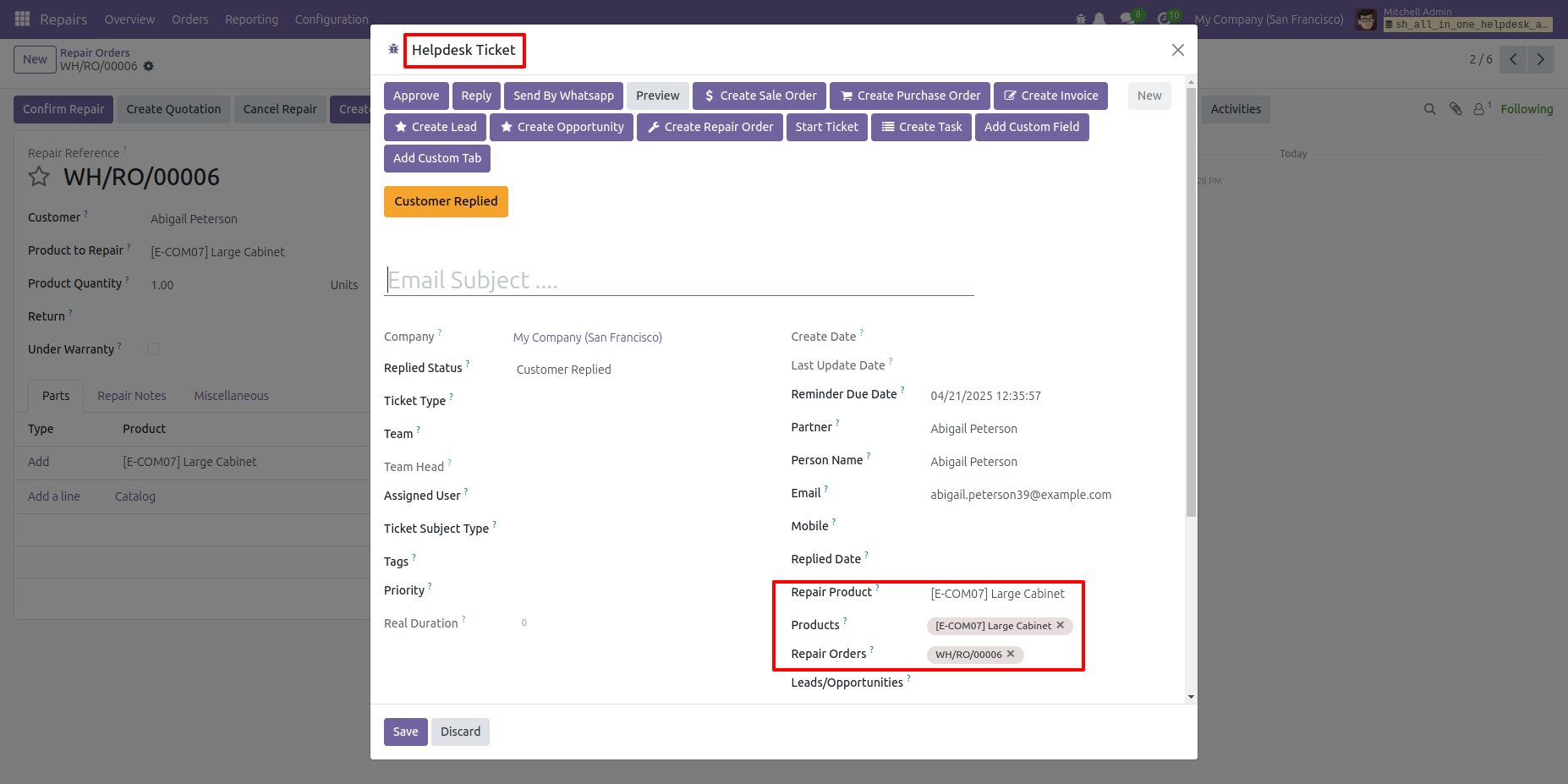
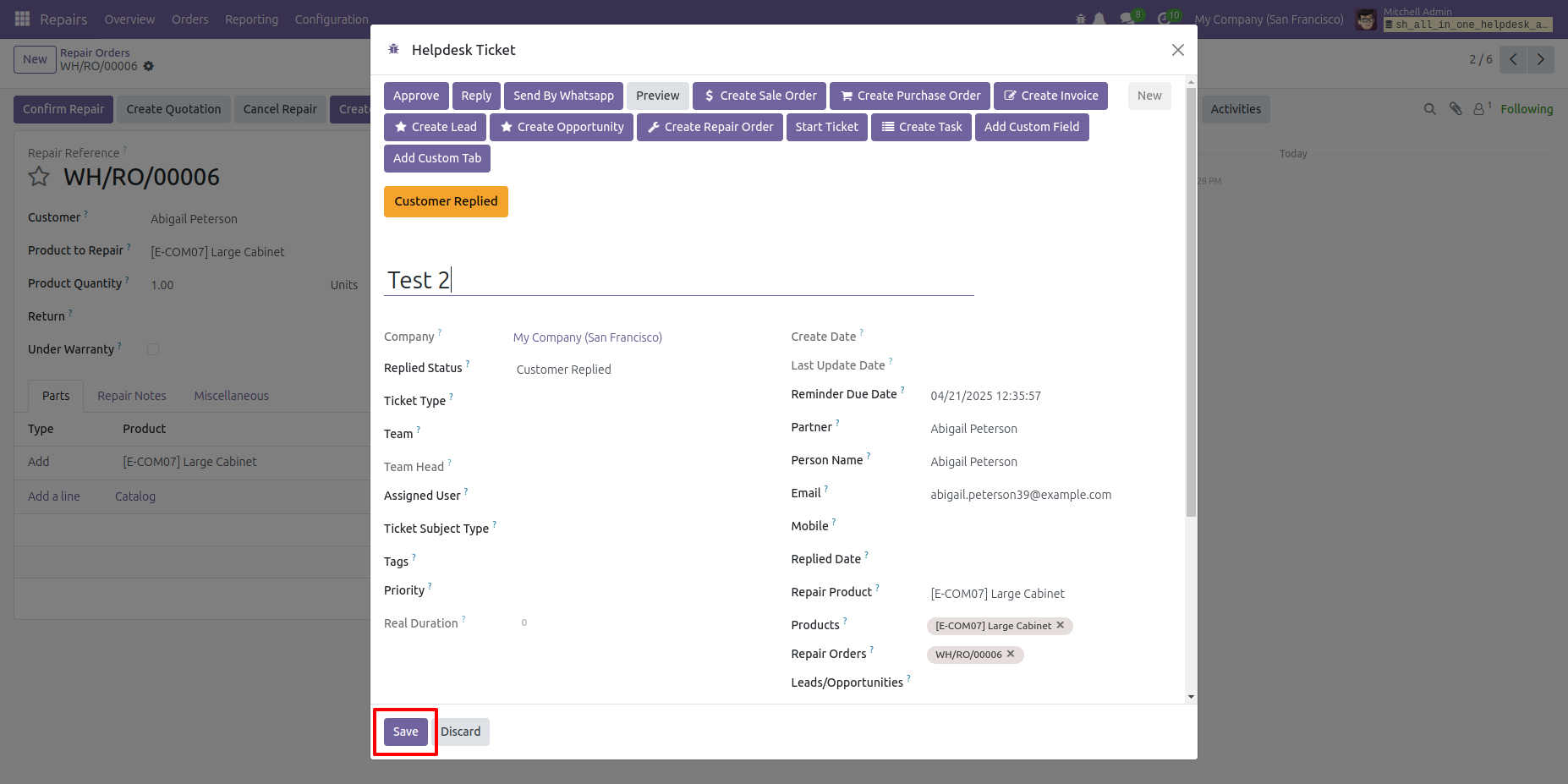
Here, you can see the newly created ticket number is added.
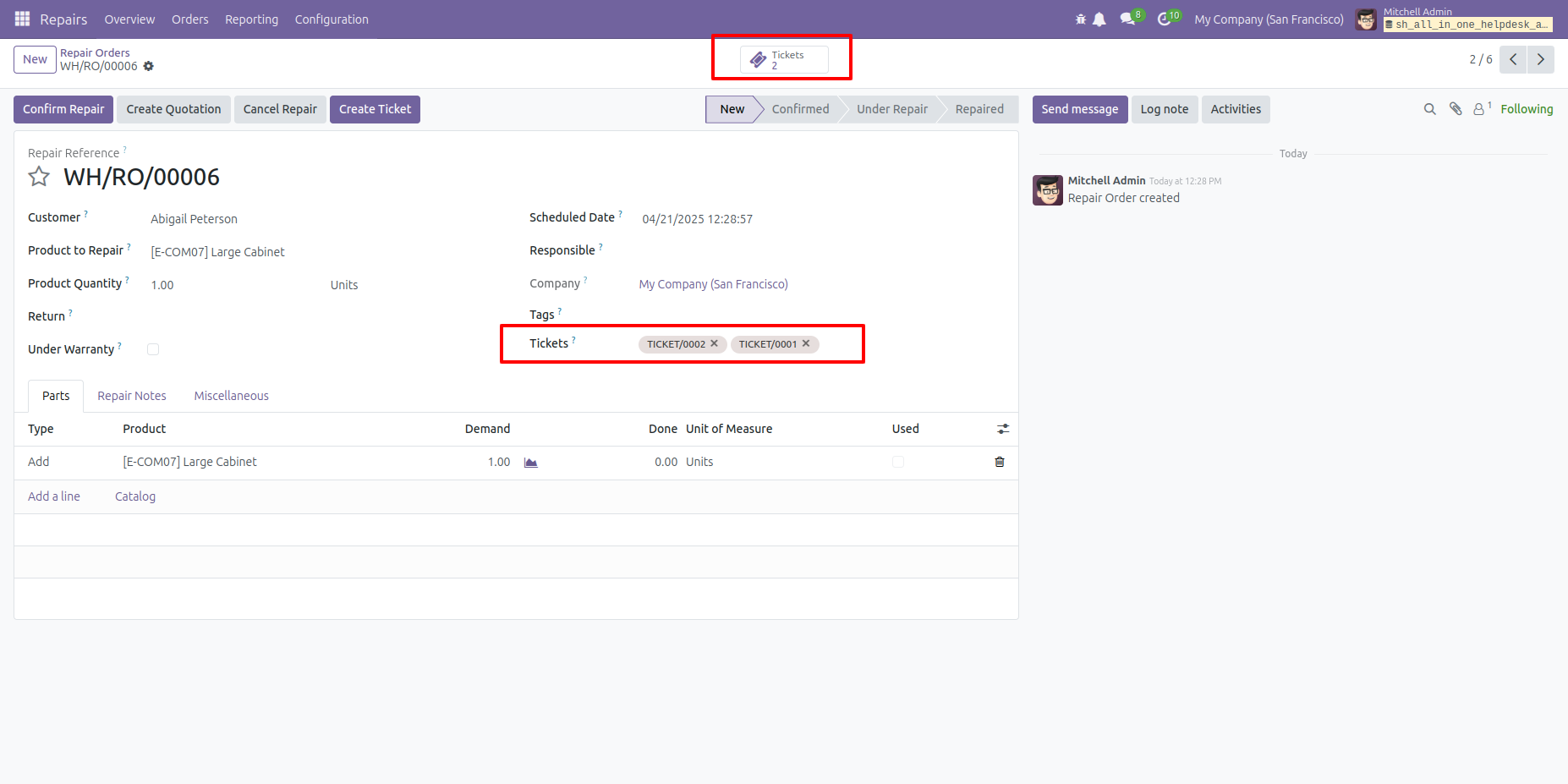
You can filter repair orders by the 'Helpdesk Tickets' option.
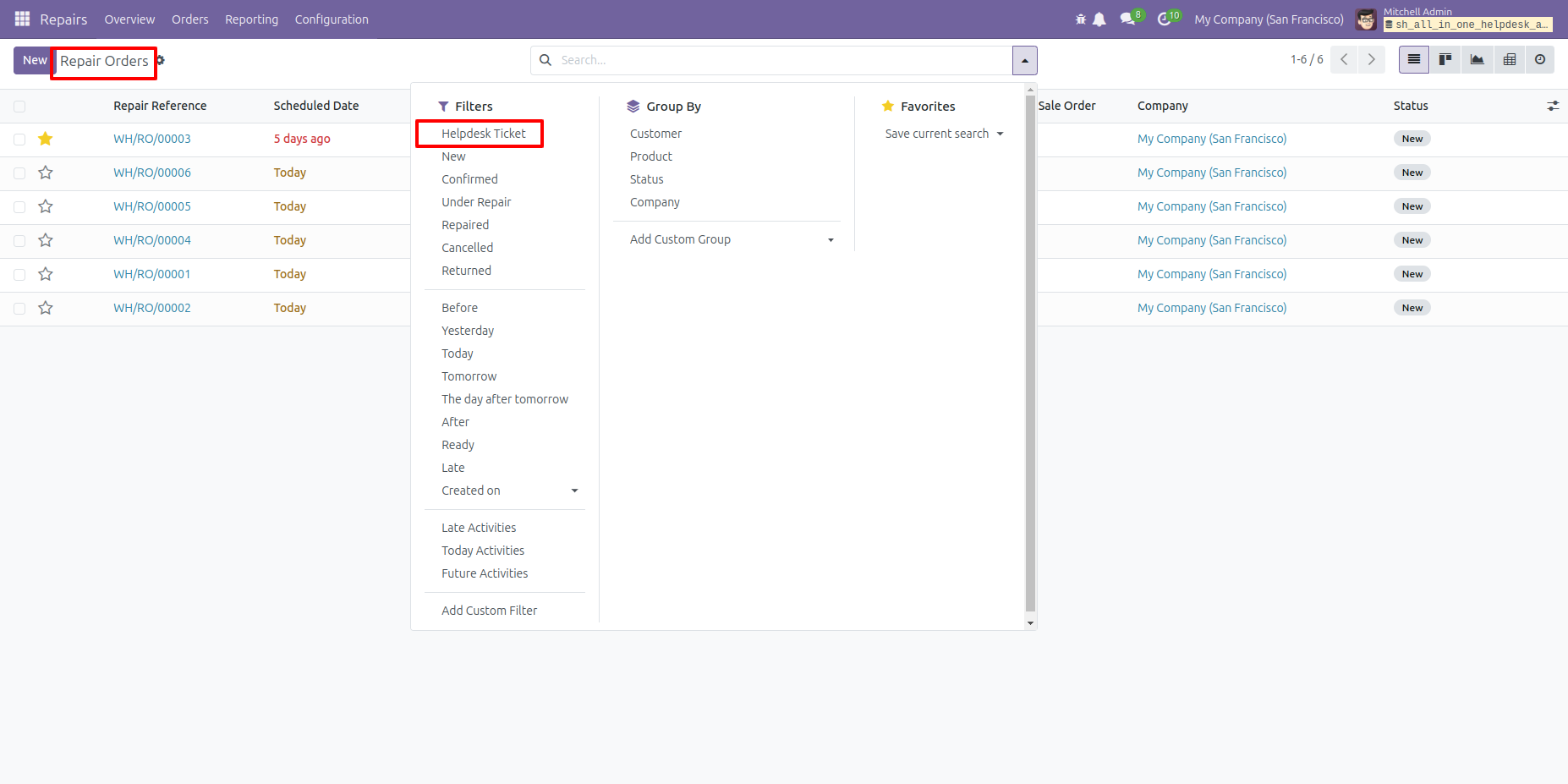
You can filter helpdesk tickets by the 'Repair Order' option.
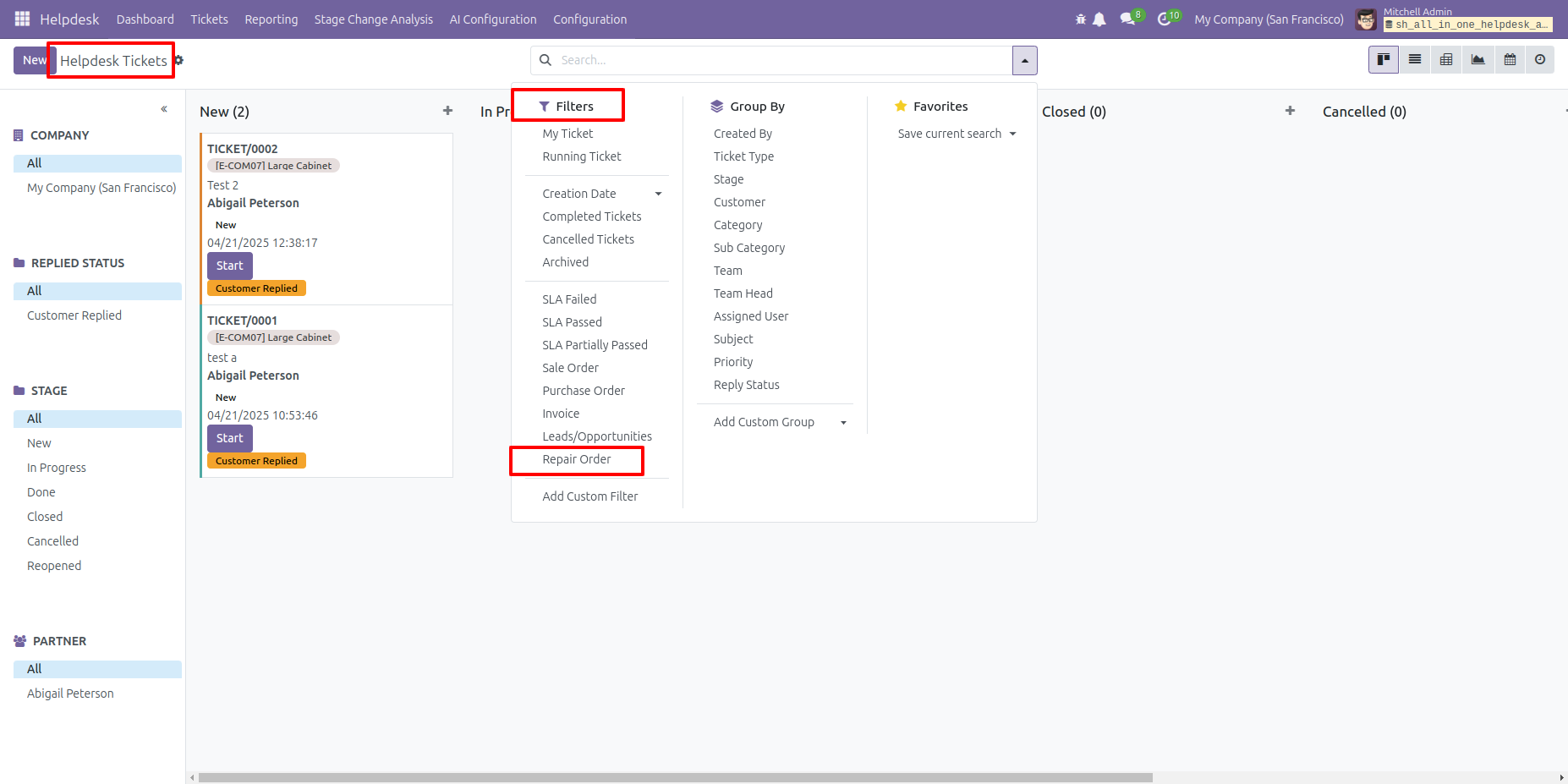
Click on the 'Create Sle Order' button.
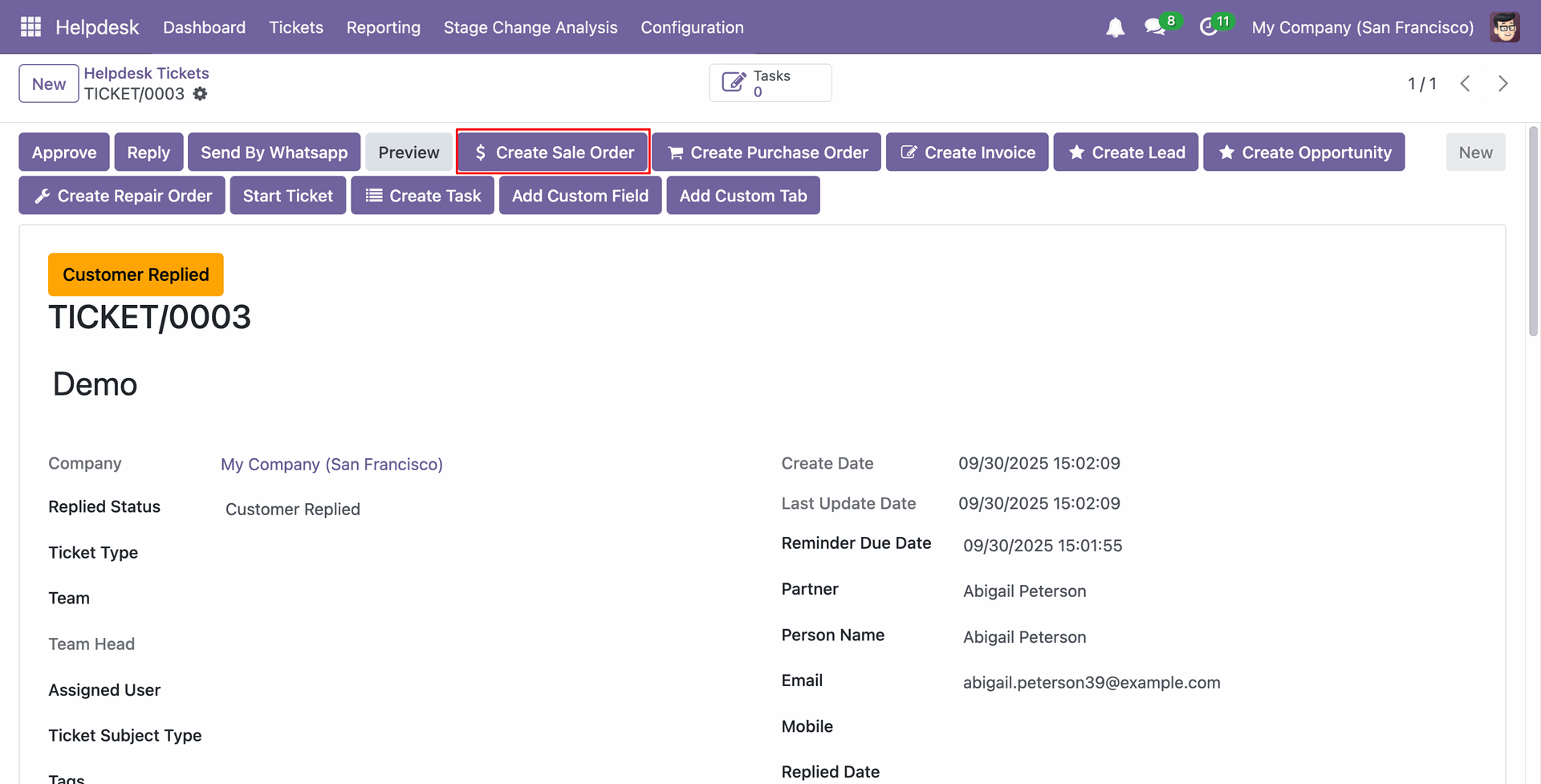
Add all the details and click on the 'Save' button.
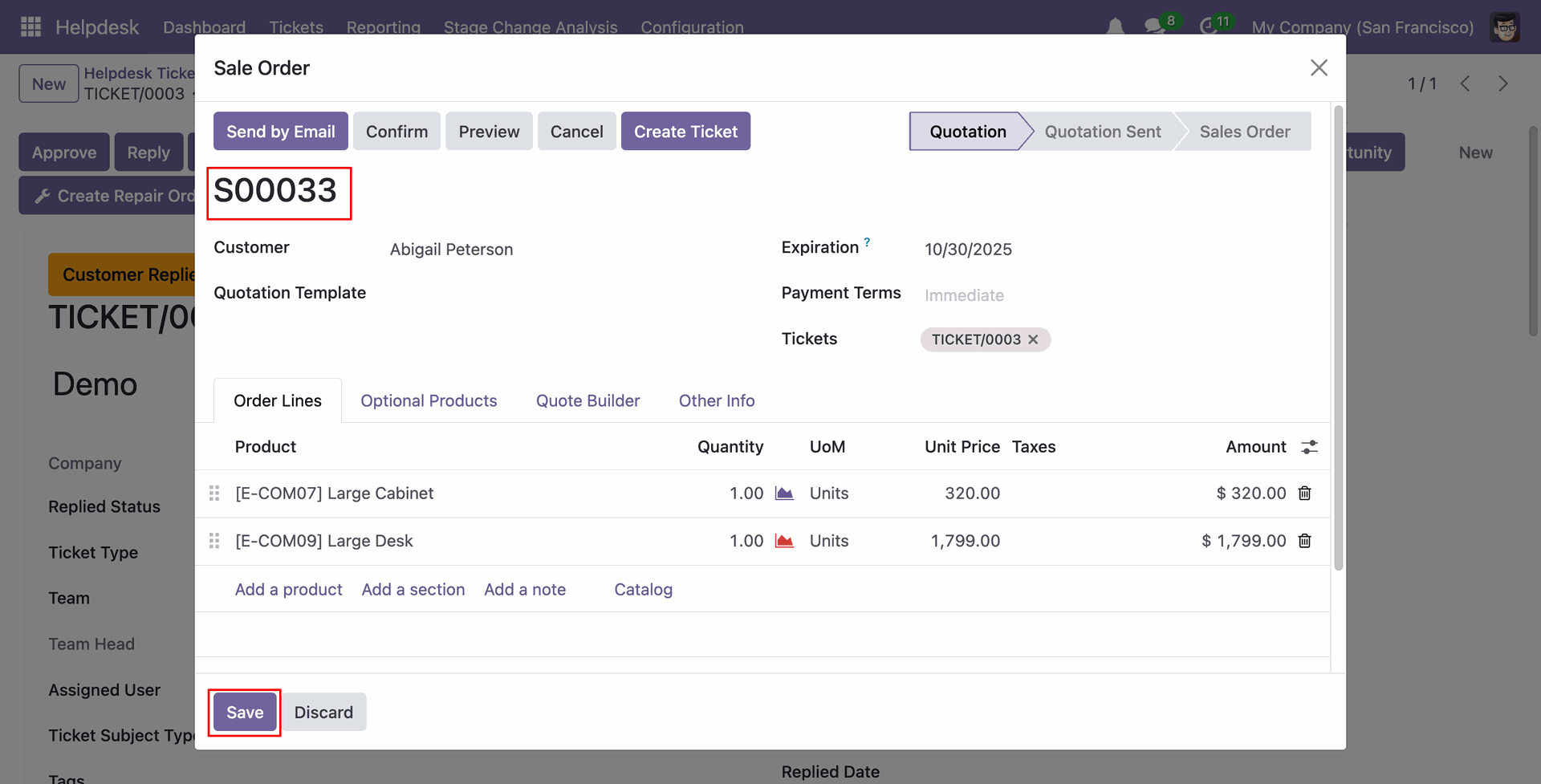
In the Sale Order list view, clicking on the 'Ticket Widget' icon will display the details of the ticket.
You can add new ticket details by clicking the 'Add Ticket' button.
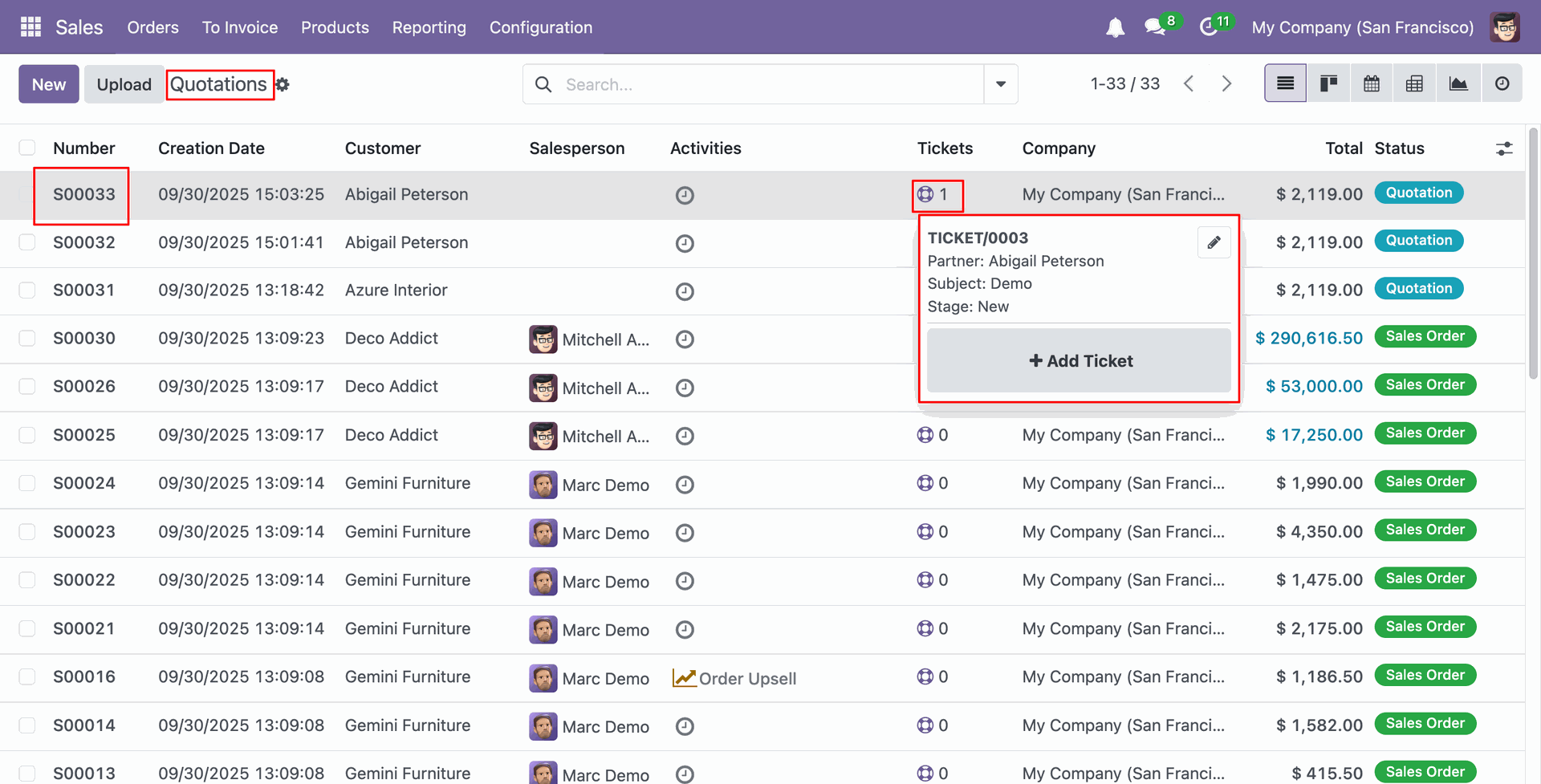
After clicking the 'Add Ticket' button, a wizard will appear. Enter the details and then click on the 'Save' button.
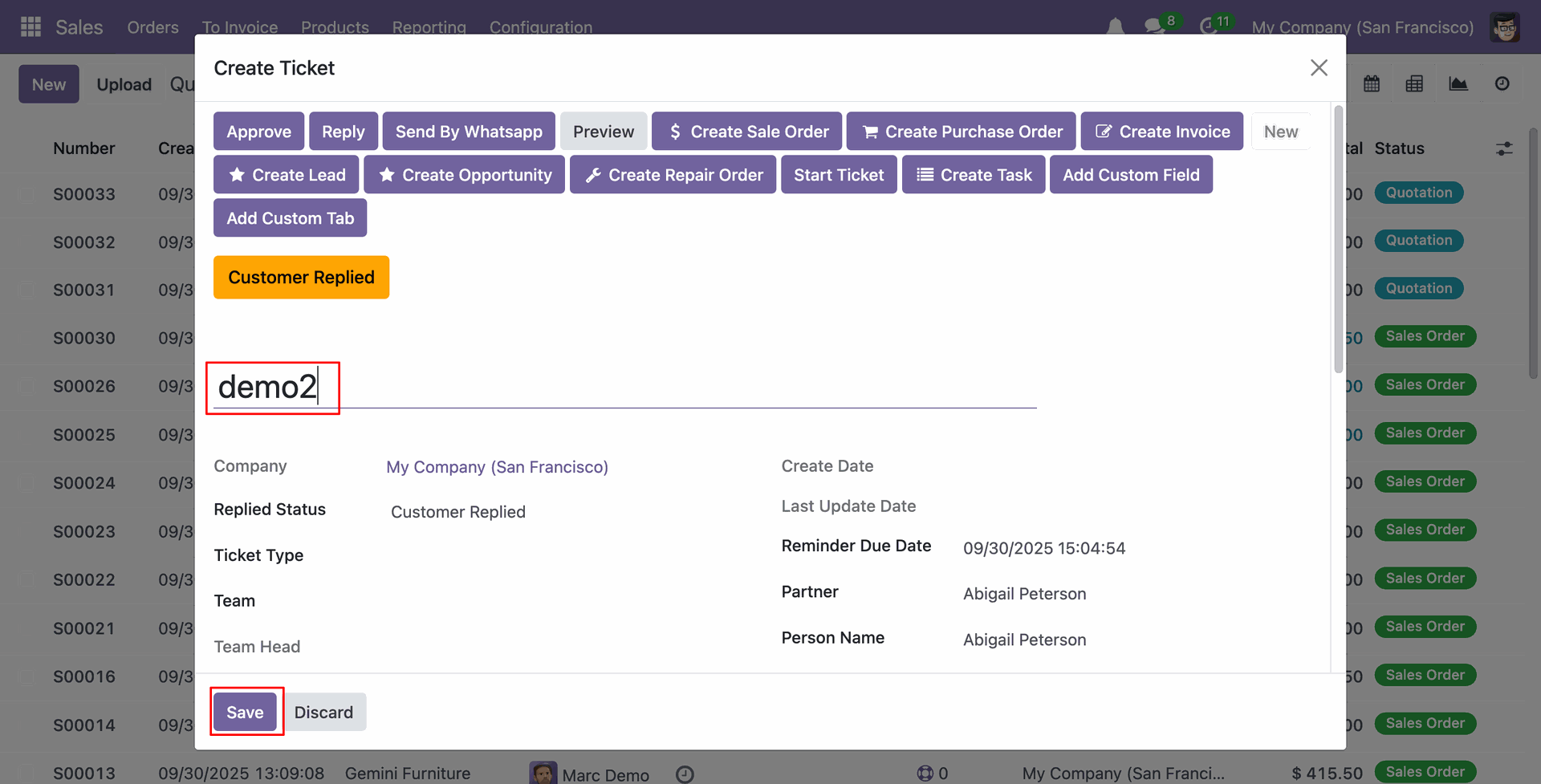
Here you can see both tickets details.
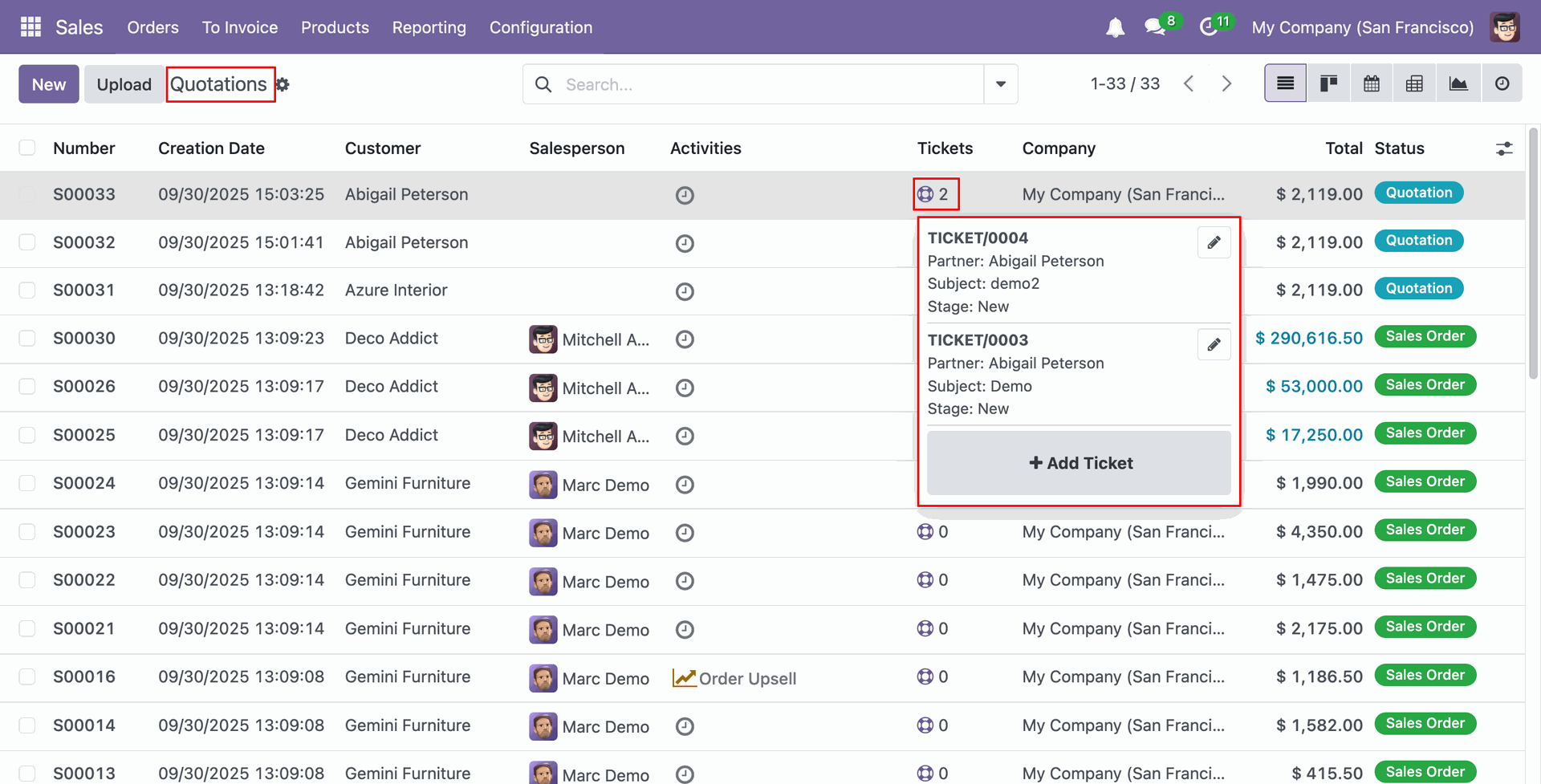
In the Sale Order kanban view, clicking on the 'Ticket Widget' icon will display the details of the ticket.
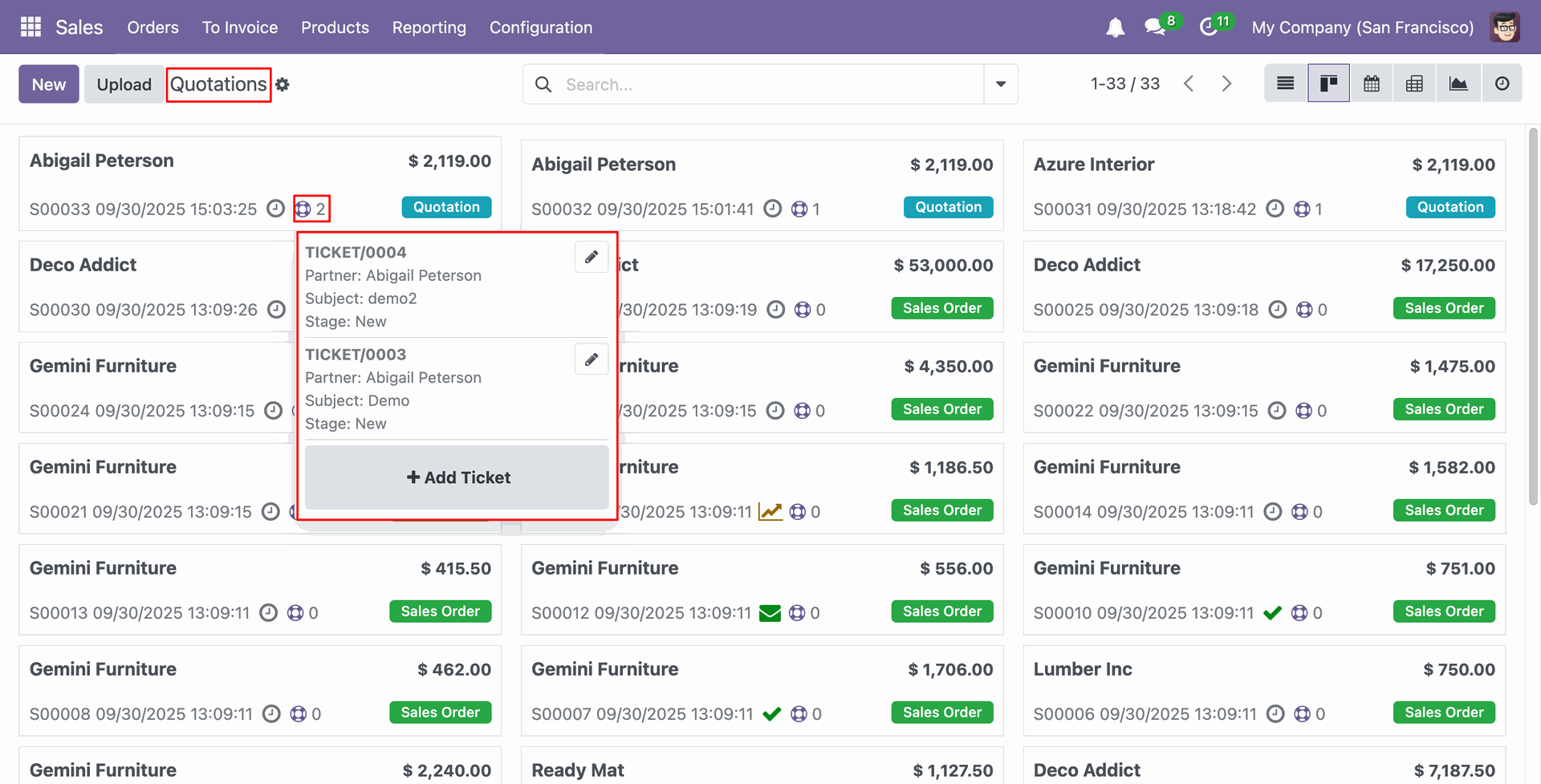
In the RFQ list view, clicking on the 'Ticket Widget' icon will display the details of the ticket.
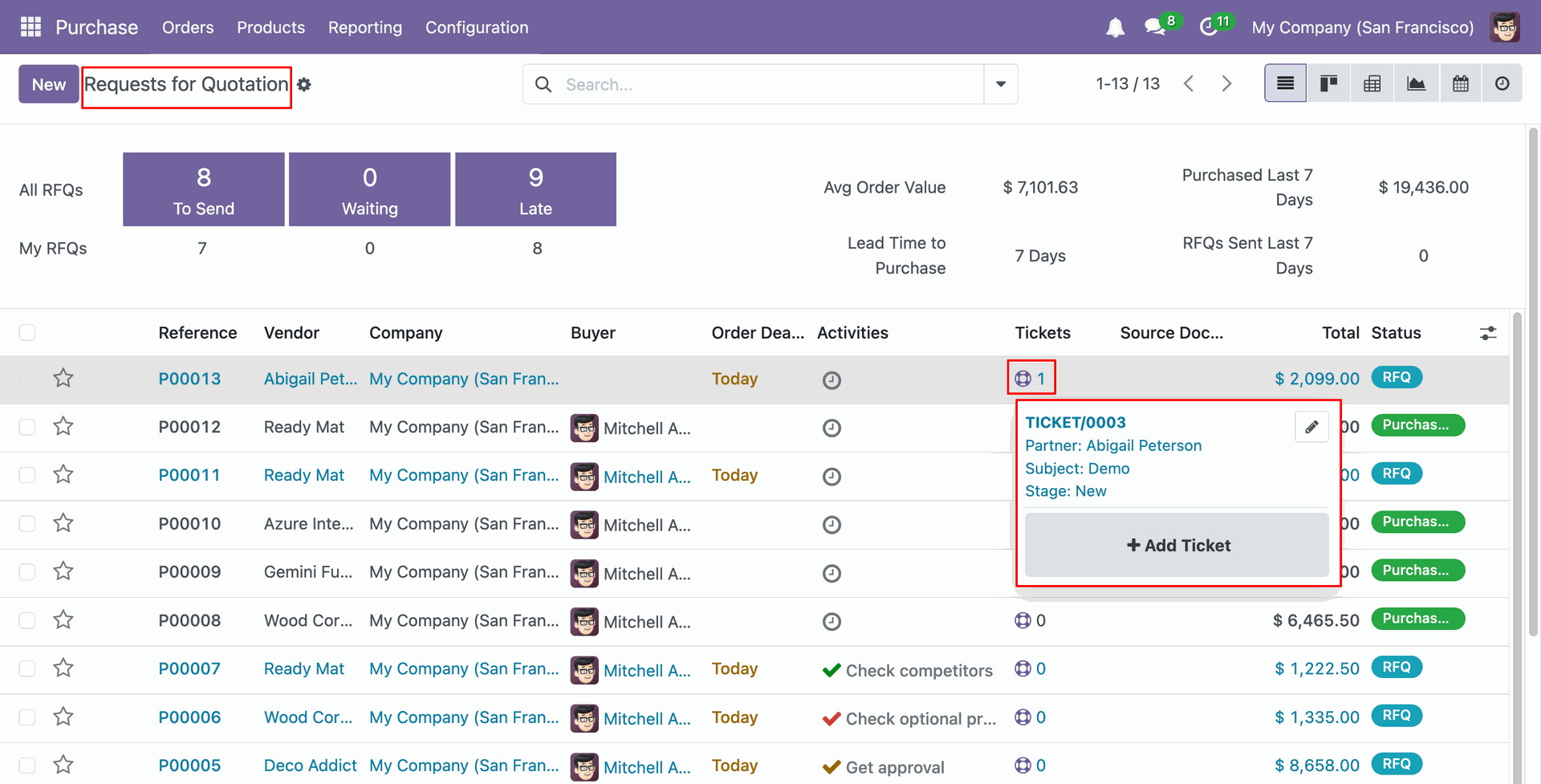
In the RFQ kanban view, clicking on the 'Ticket Widget' icon will display the details of the ticket.
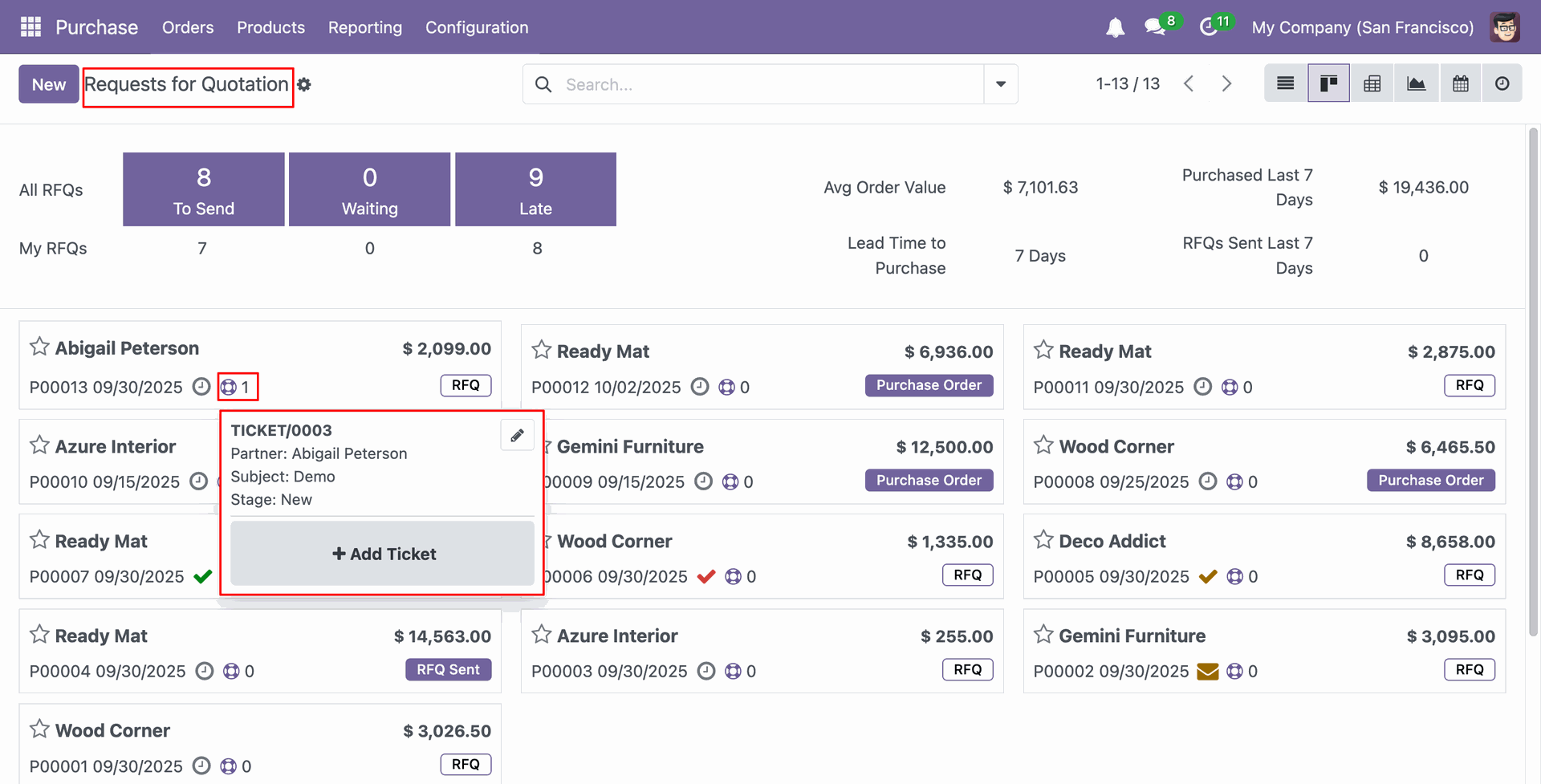
In the Invoices list view, clicking on the 'Ticket Widget' icon will display the details of the ticket.
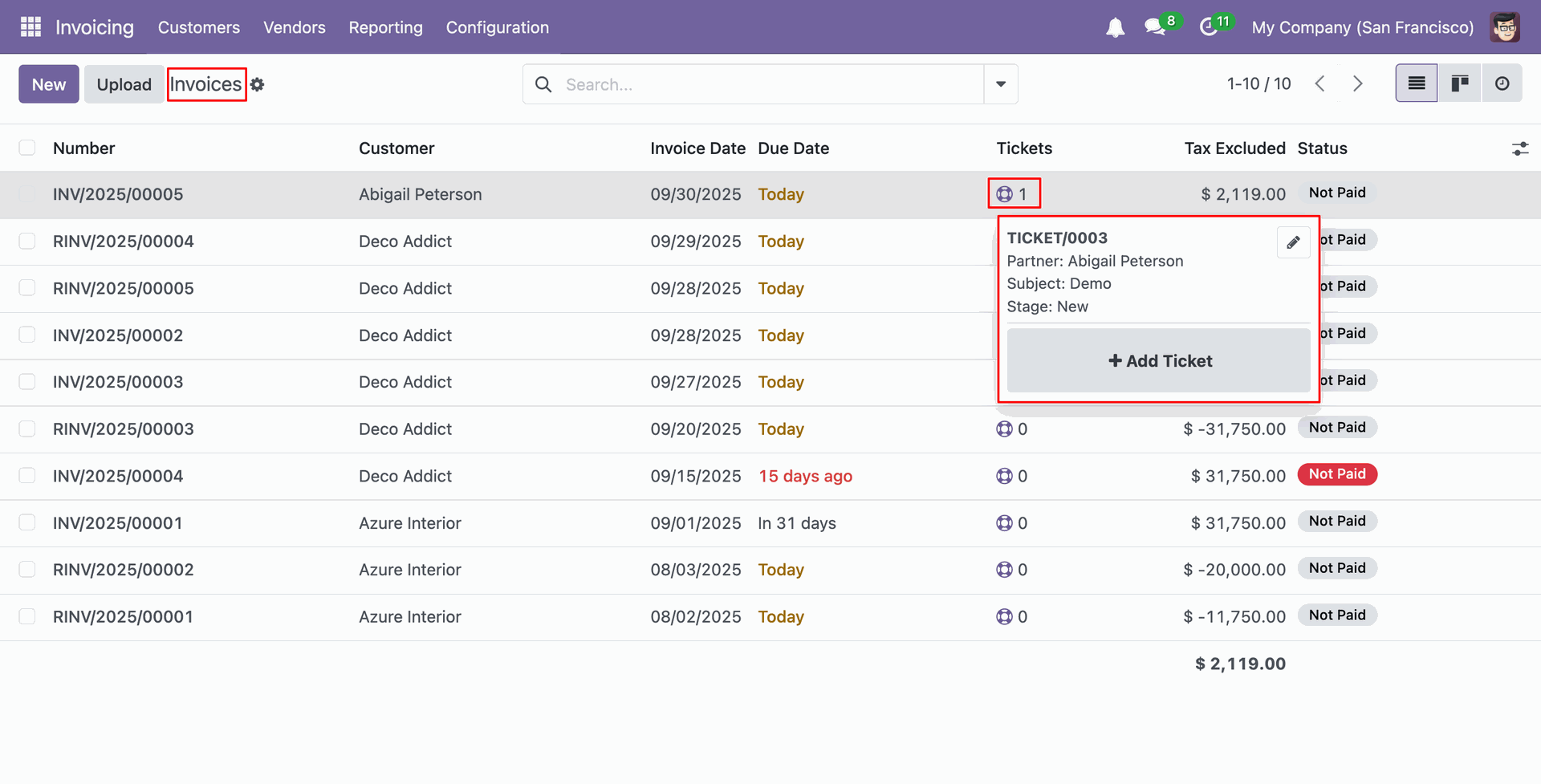
In the Invoices kanban view, clicking on the 'Ticket Widget' icon will display the details of the ticket.
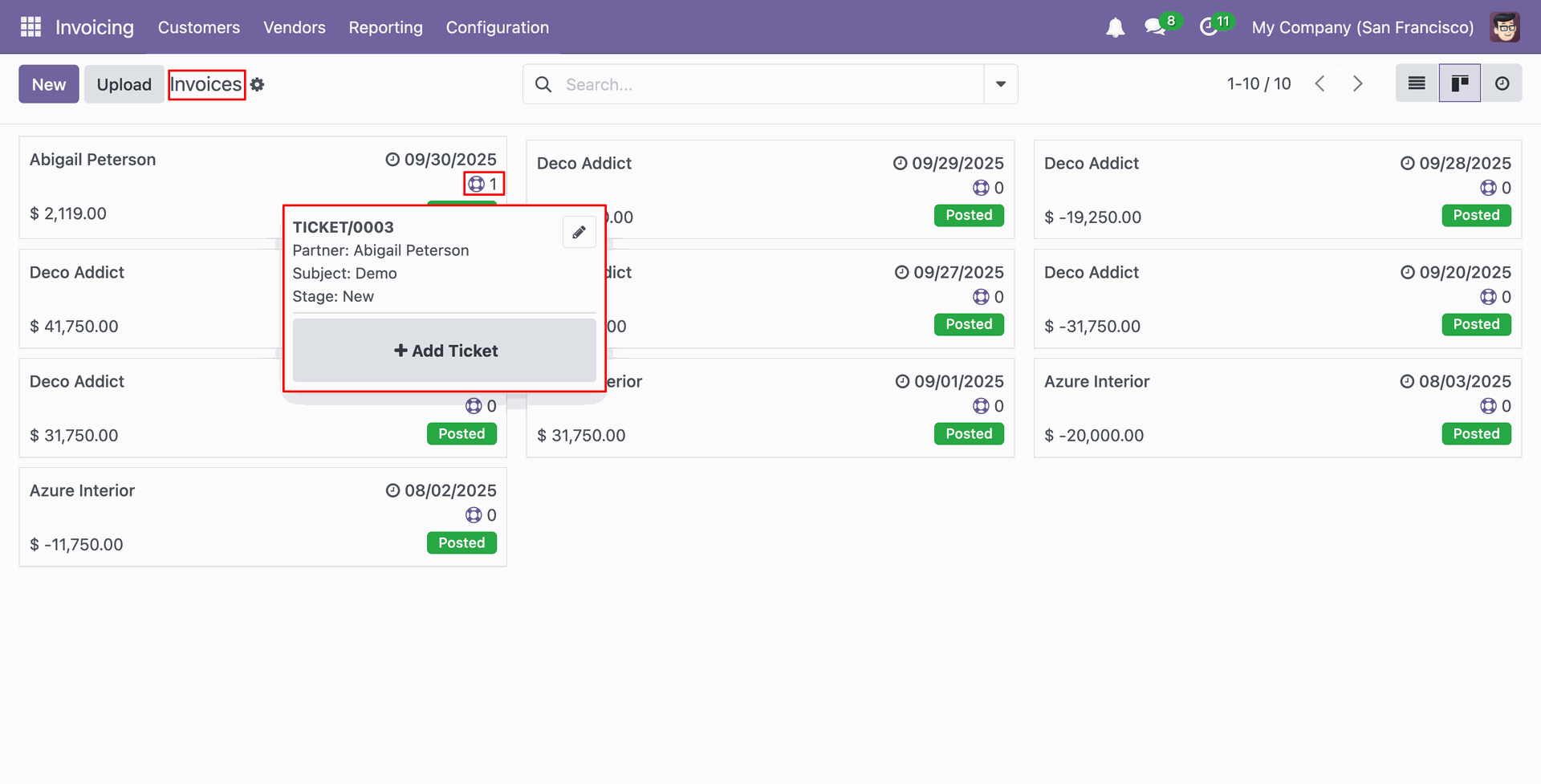
In the Leads list view, clicking on the 'Ticket Widget' icon will display the details of the ticket.
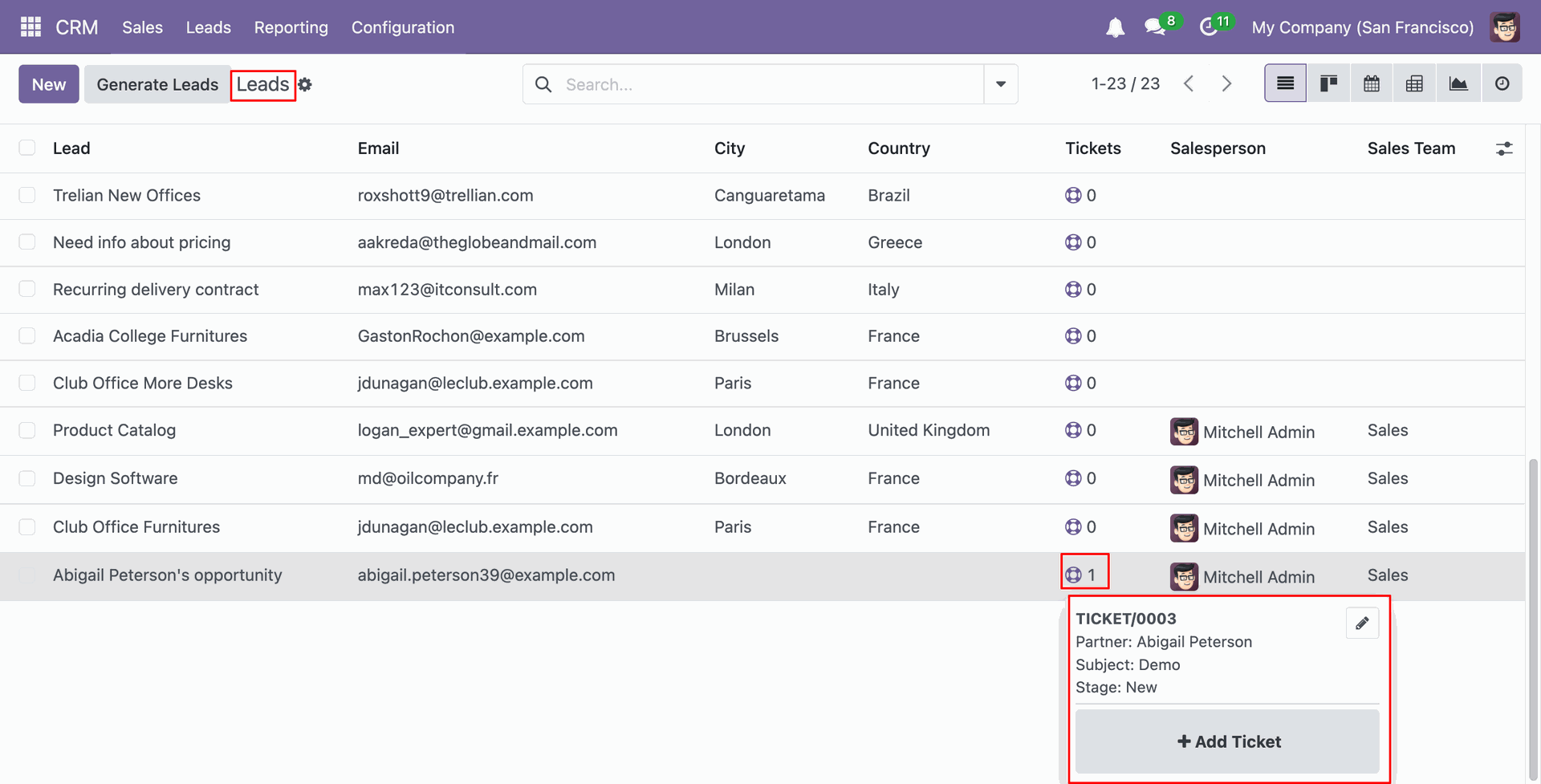
In the Leads kanban view, clicking on the 'Ticket Widget' icon will display the details of the ticket.
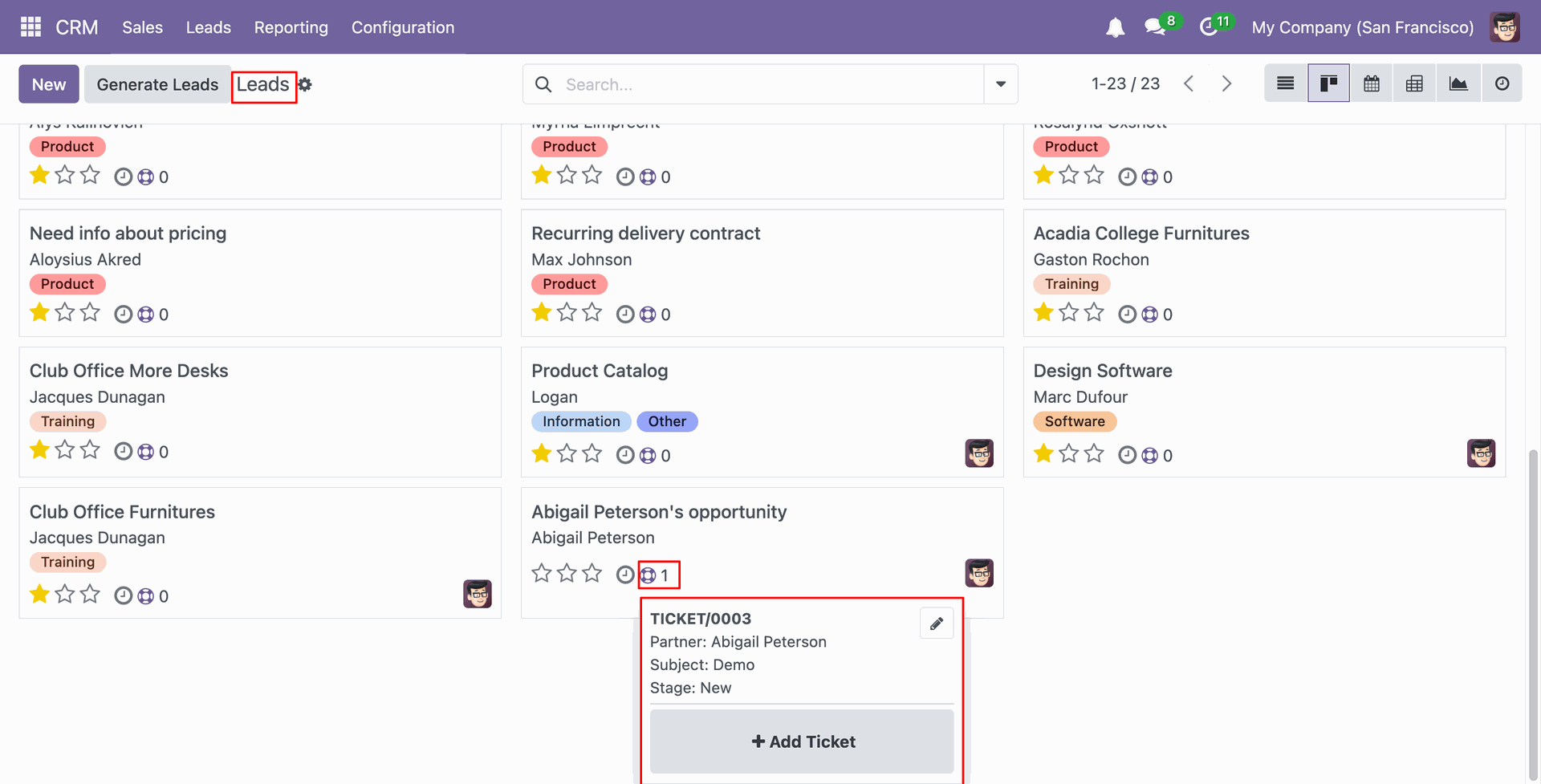
In the Pipeline list view, clicking on the 'Ticket Widget' icon will display the details of the ticket.
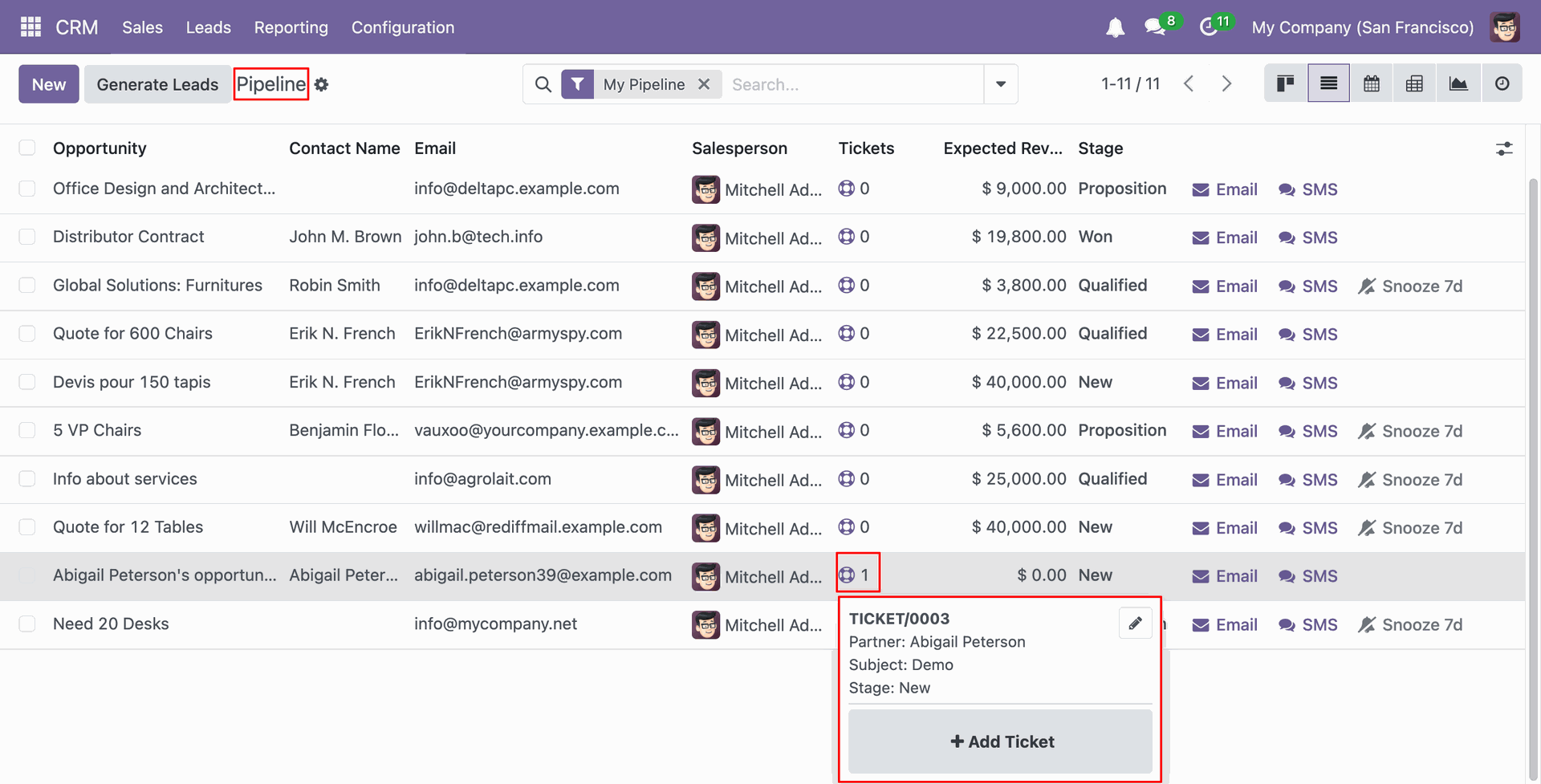
In the Pipeline kanban view, clicking on the 'Ticket Widget' icon will display the details of the ticket.
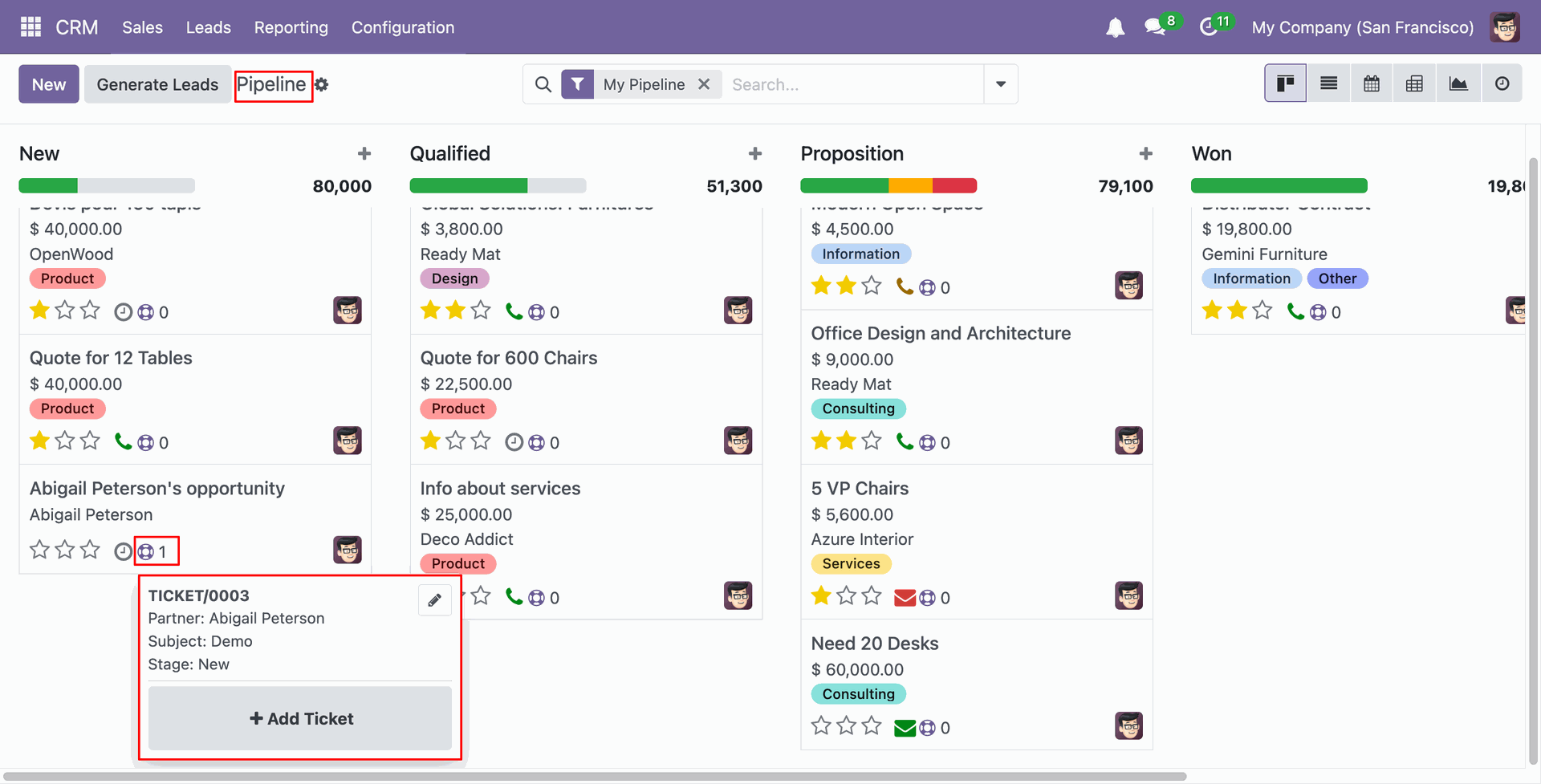
Create a helpdesk team, select the method: Each user has an equal number of open tickets.
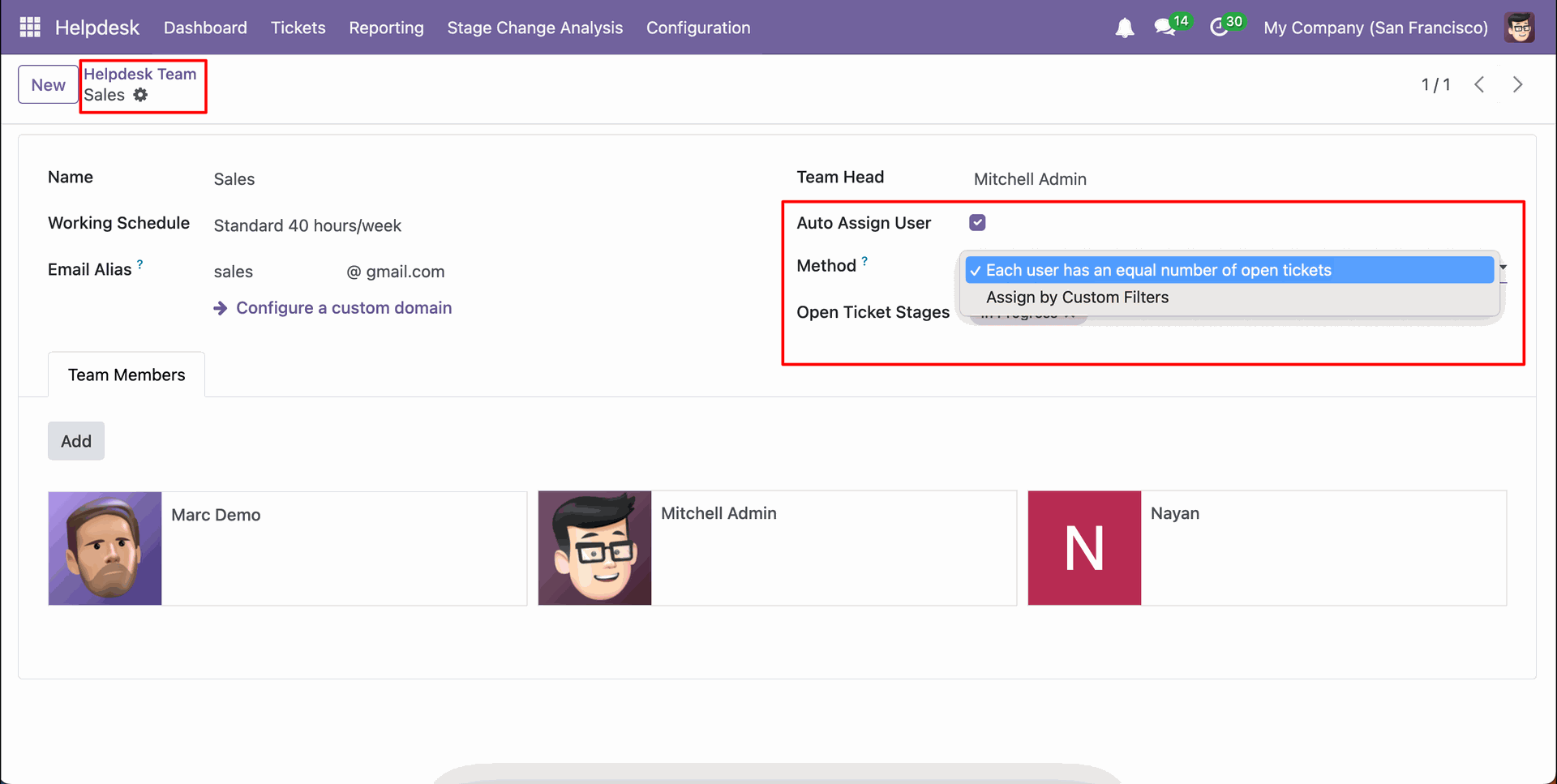
Select the Open Ticket Stages.
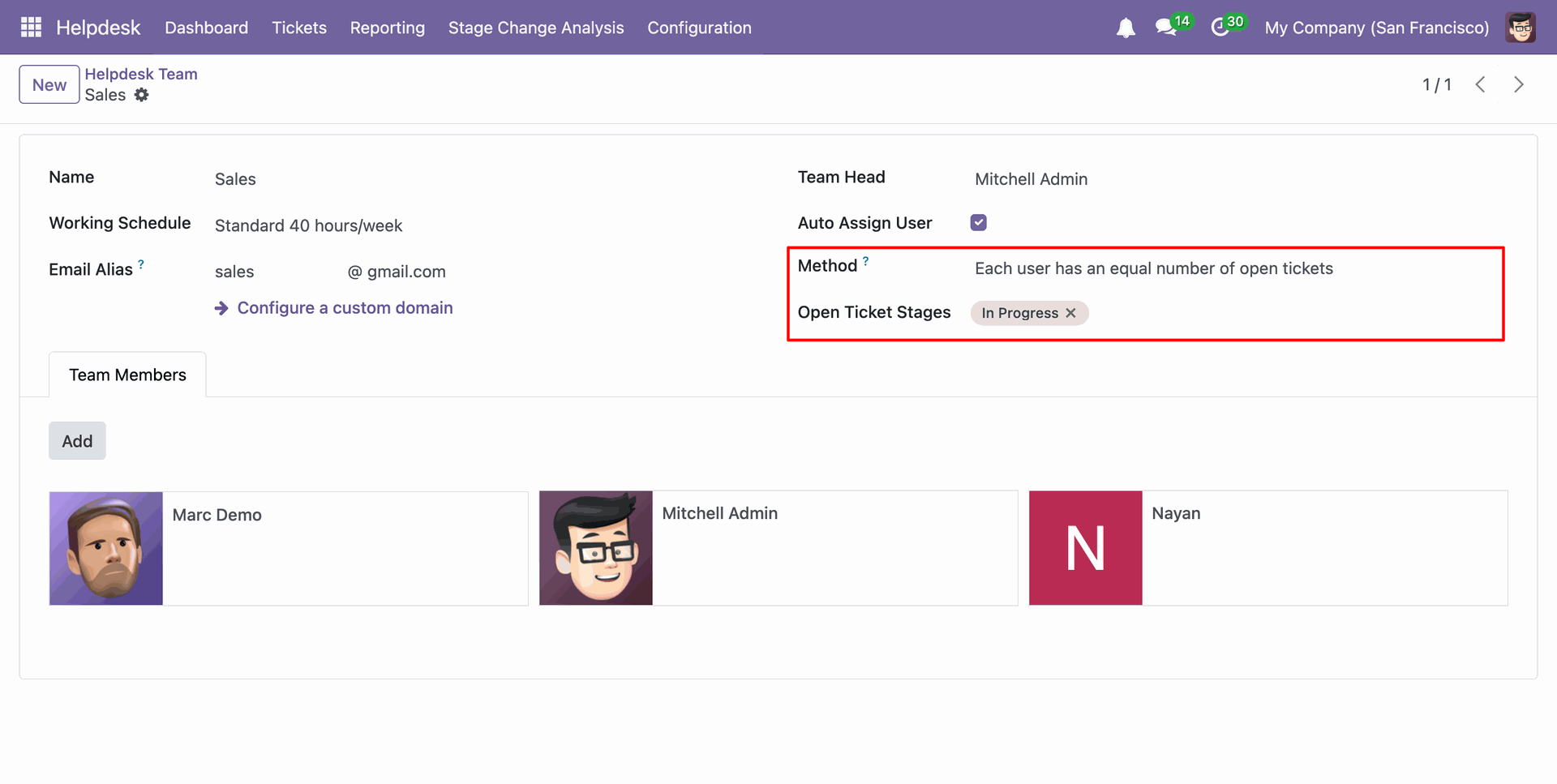
In the ticket form view, select the created Helpdesk Team.
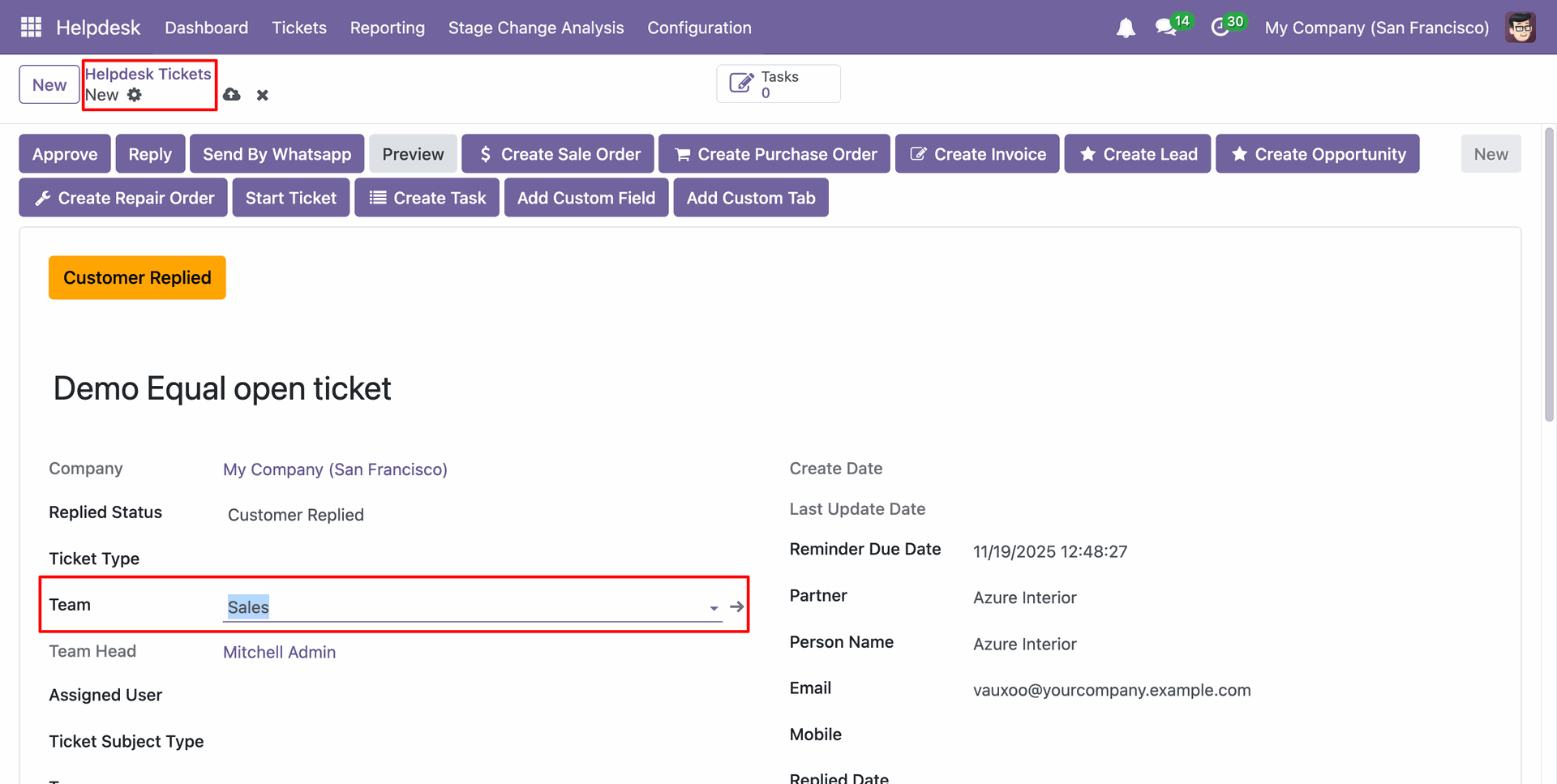
Add the user under “Assign User” to whom you want to assign the ticket.
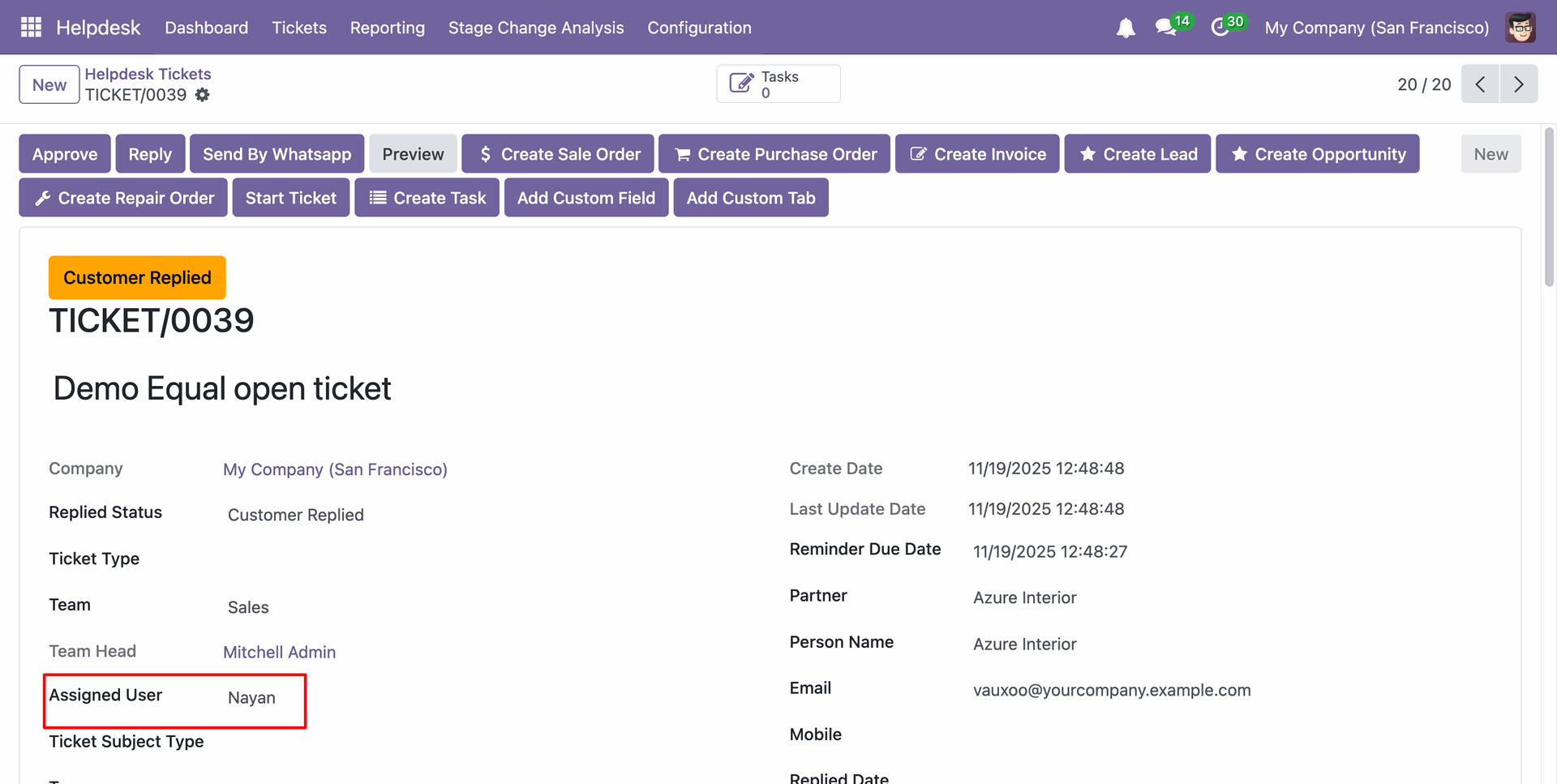
You can group by the Helpdesk tickets by Assigned User.
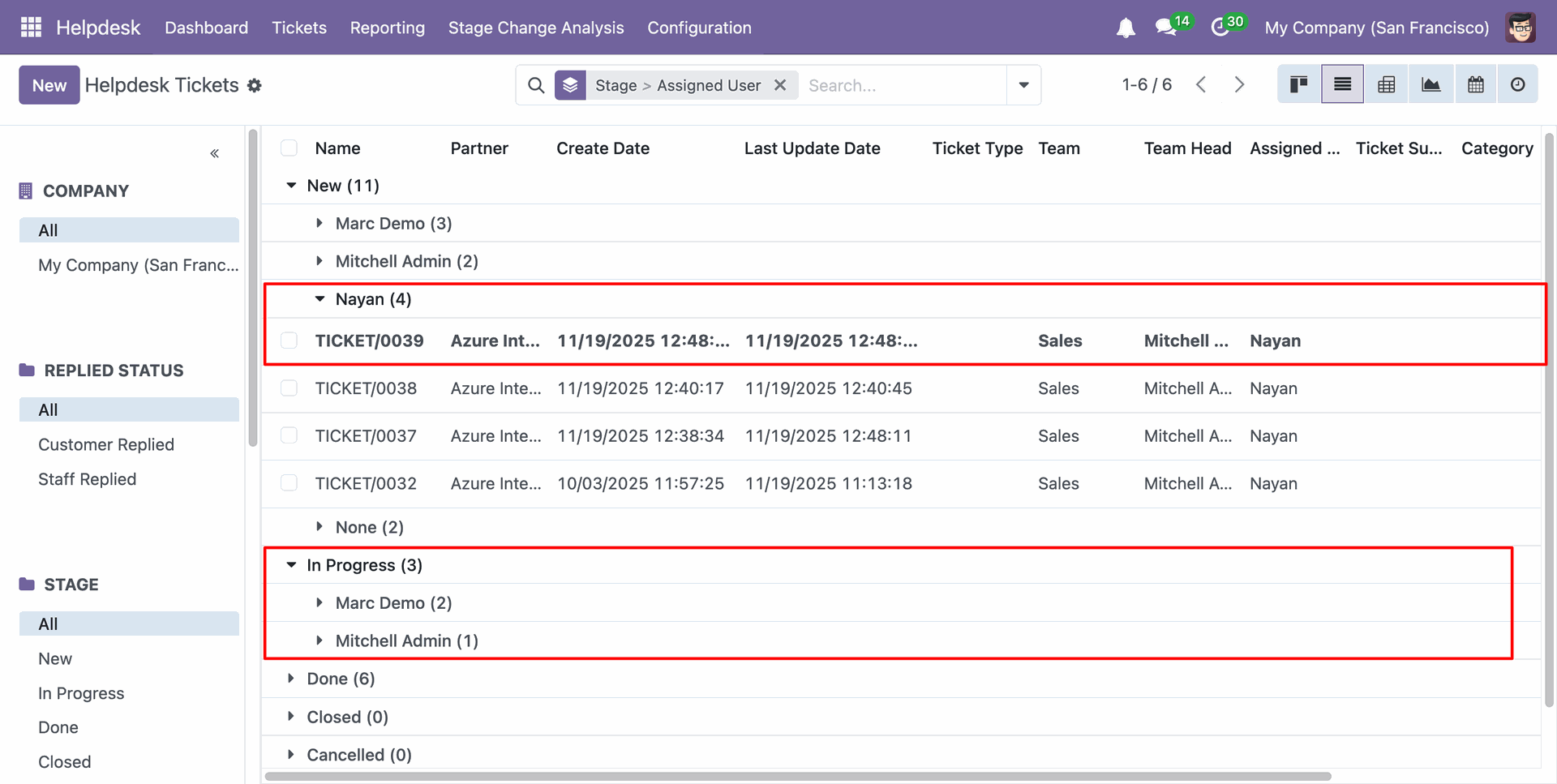
select the method: Asign by Customer Filters and fill other details.
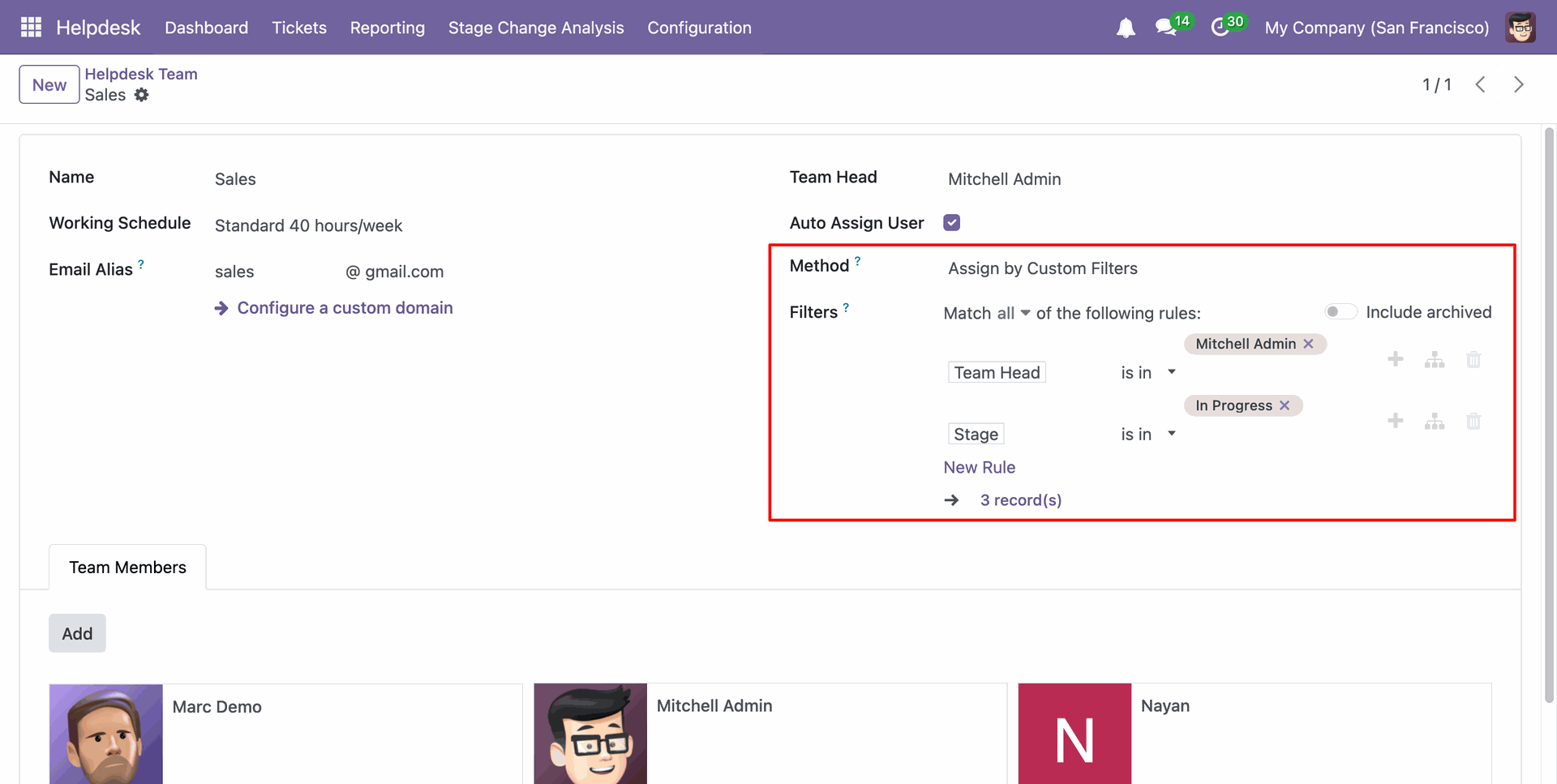
Select the created Helpdesk Team.
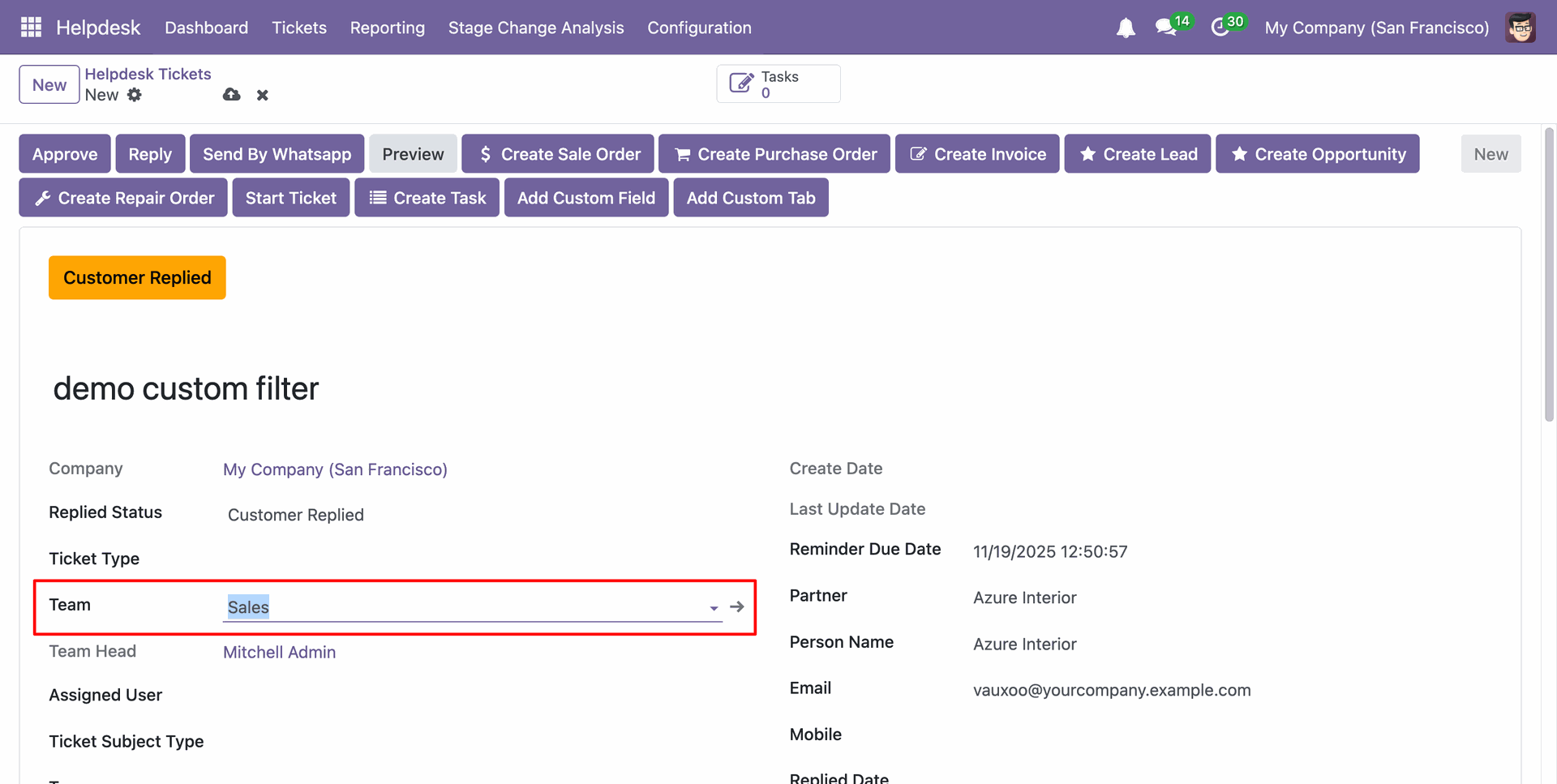
Add the user under “Assign User” to whom you want to assign the ticket.
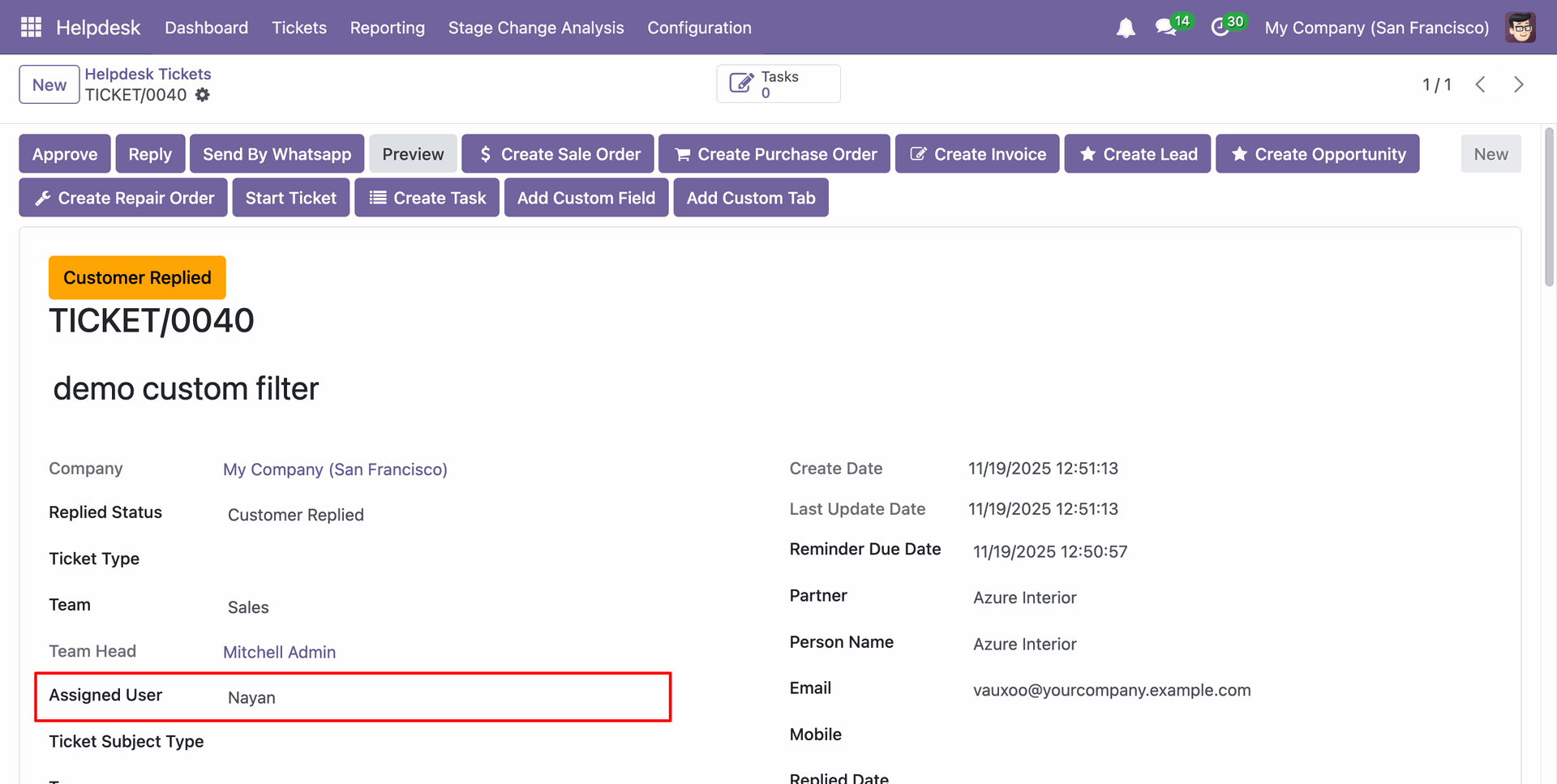
Go to the Helpdesk configuration and add the 'Allocation Hours For Month' under the 'Customer Hour Package Configuration'.
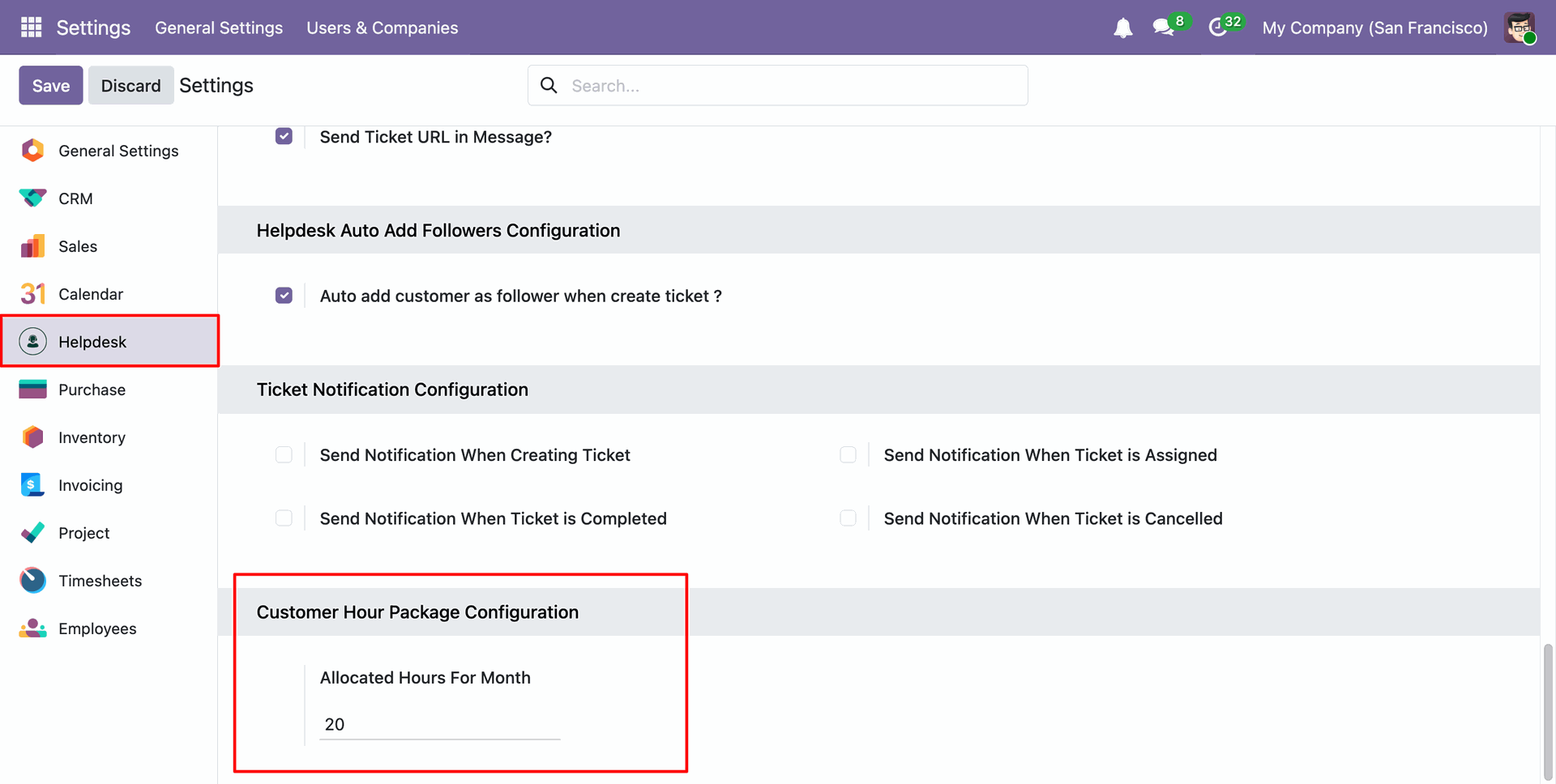
In the Contact form view, you can see the 'Allocated Hours for the Month' and package details under the 'Hour Packages' tab.
Click on the package
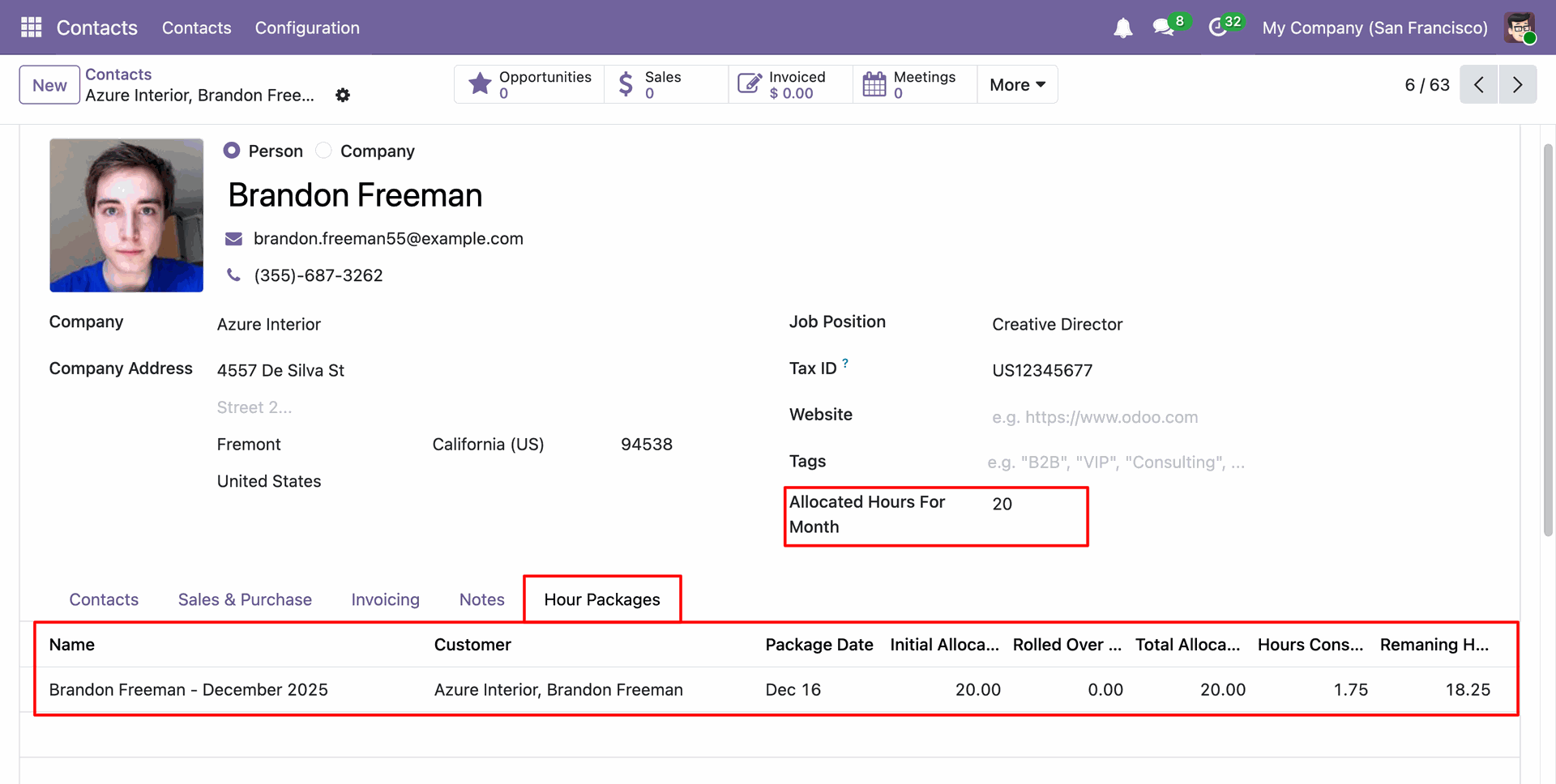
After that, the 'Customer Hour Package Line' pop-up will appear. Here, you can view all the related details.
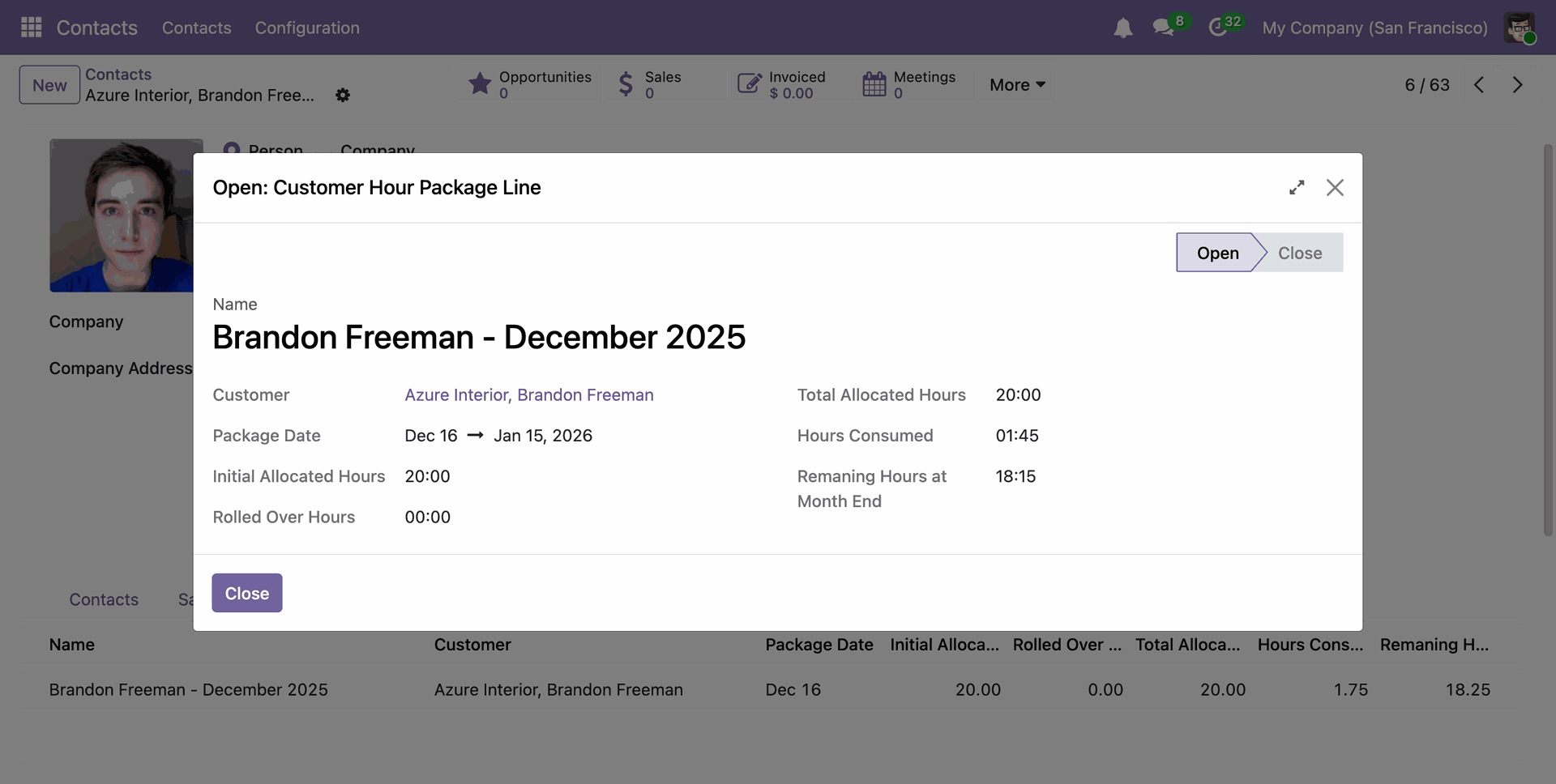
Menu and tree view of the 'Customer Hour Package'.
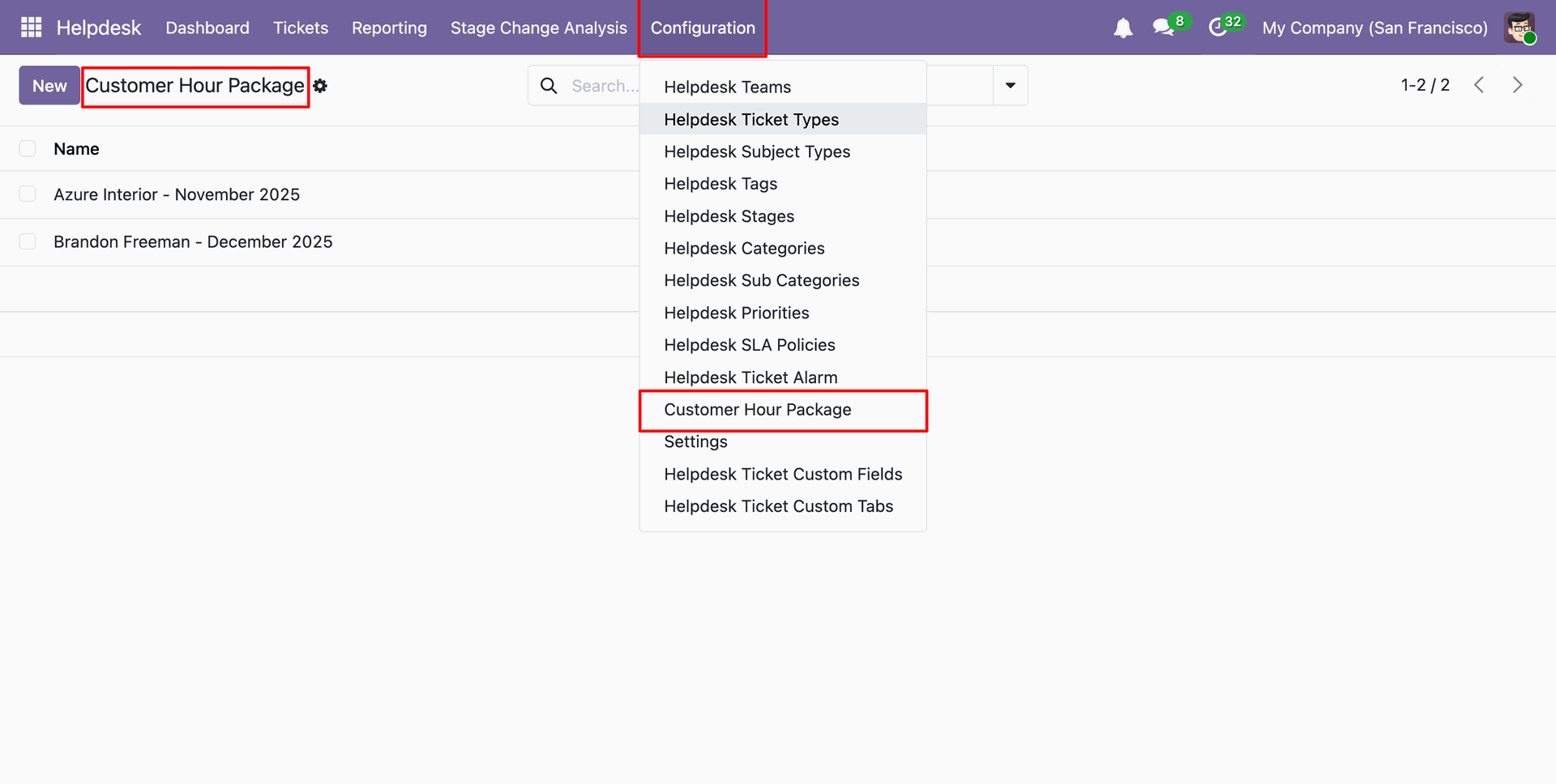
Form view of the 'Customer Hour Package'.
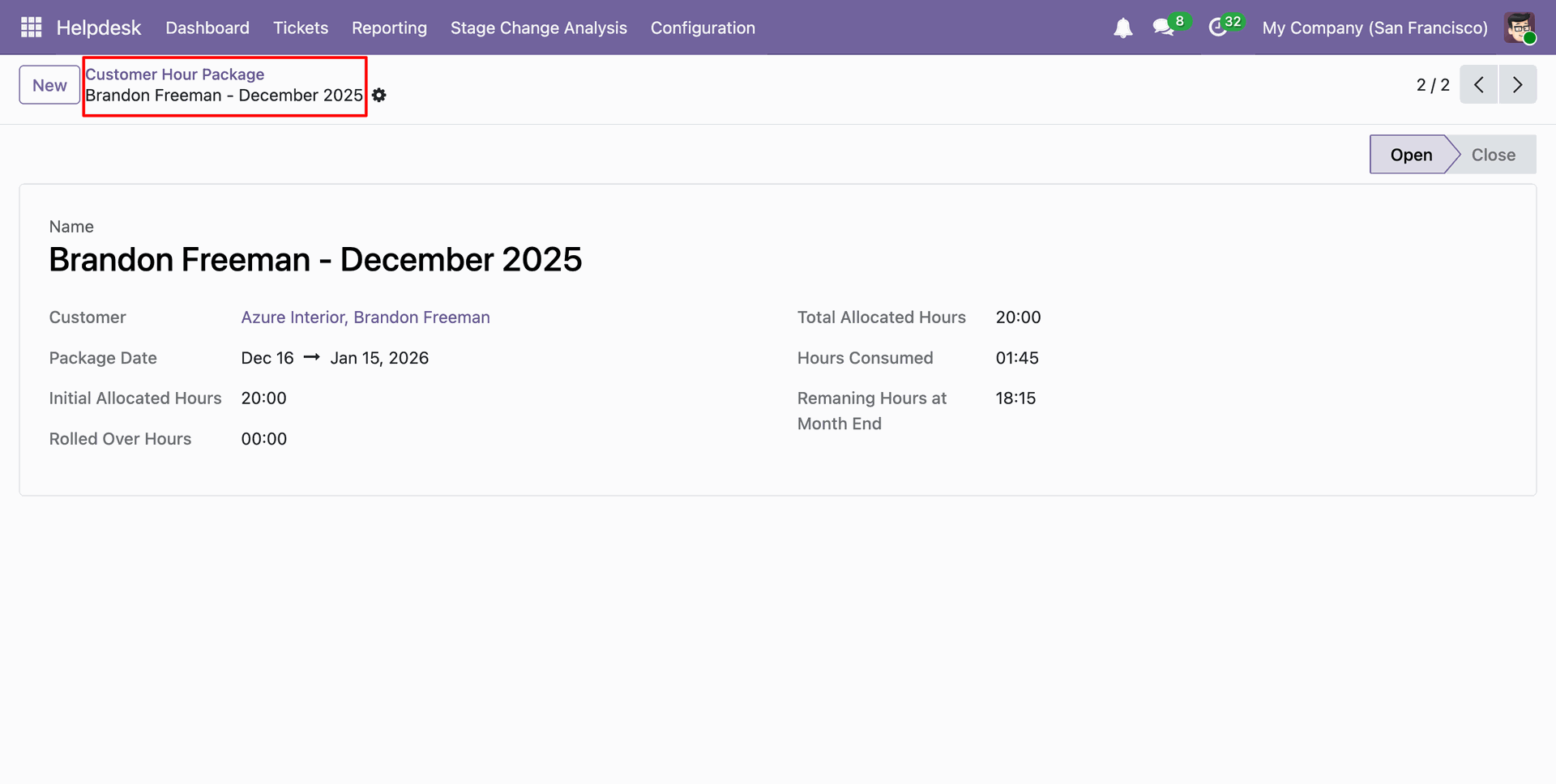
In the ticket form view, you can see the partner name.
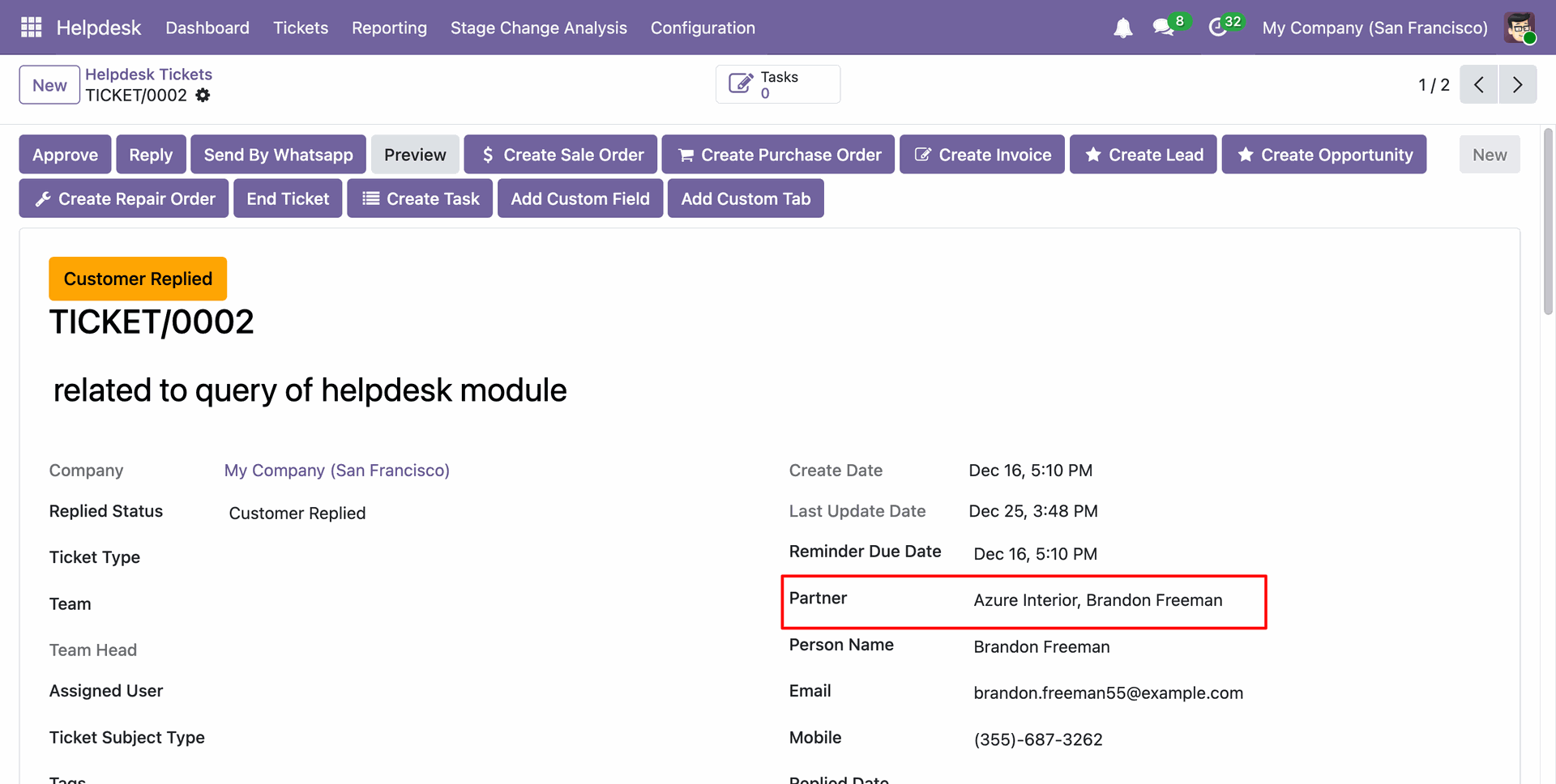
You can see the 'Customer Hour Package' under the Timesheets tab.
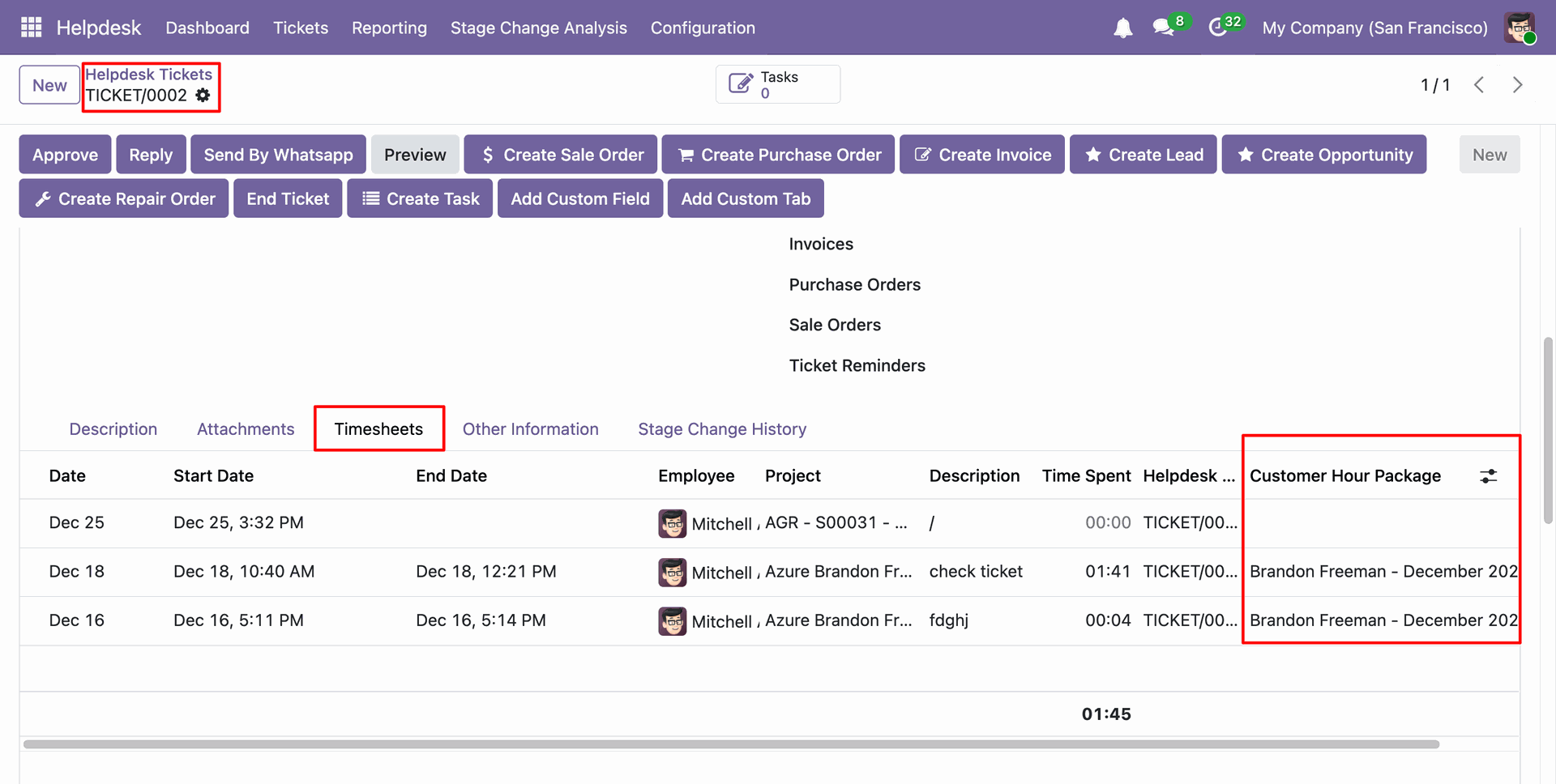
Click on the 'End Ticket' button.
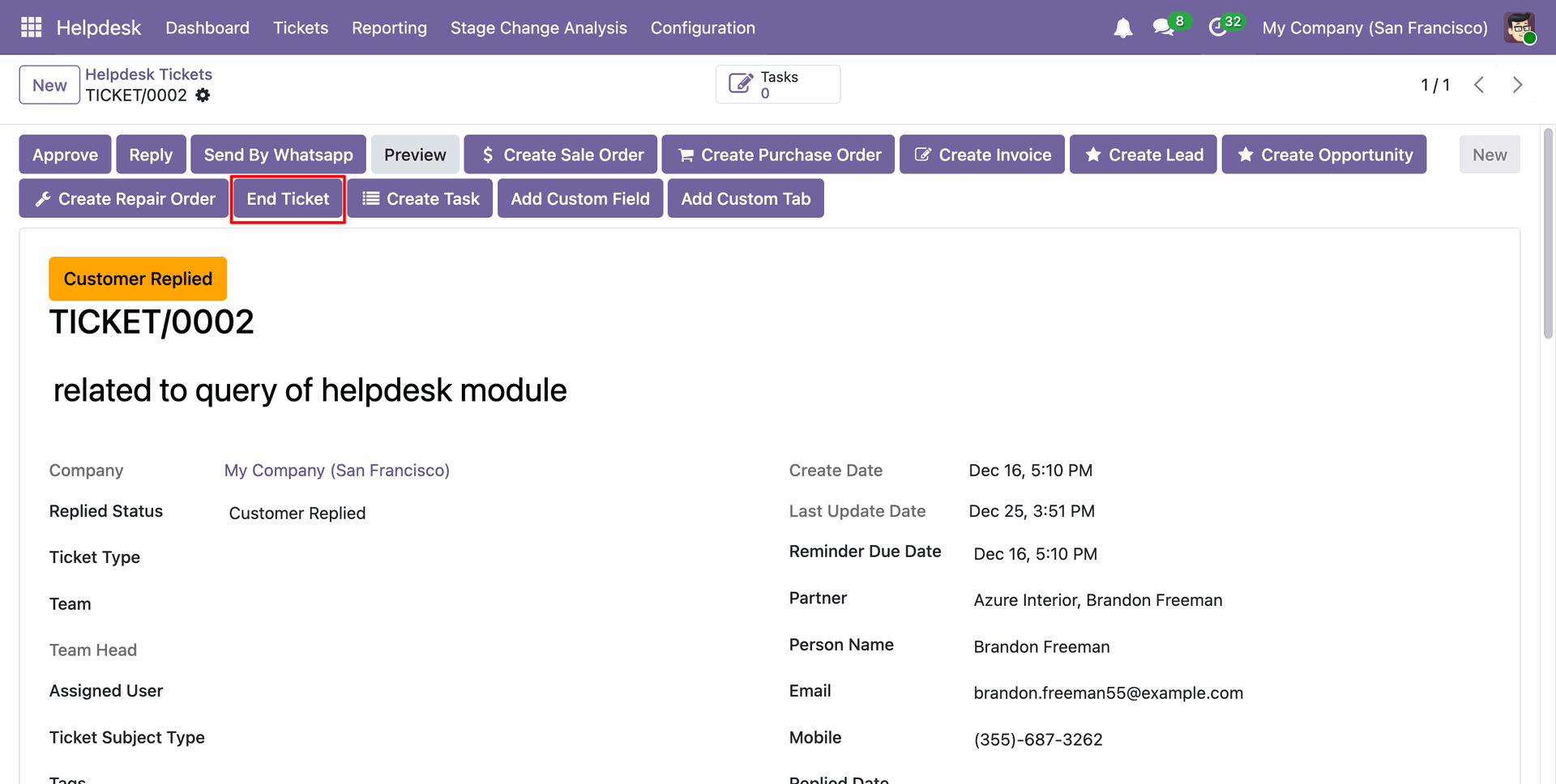
Here, select the project name, and the Customer Hours Package will be added automatically.
Click on the 'End Ticket' button.
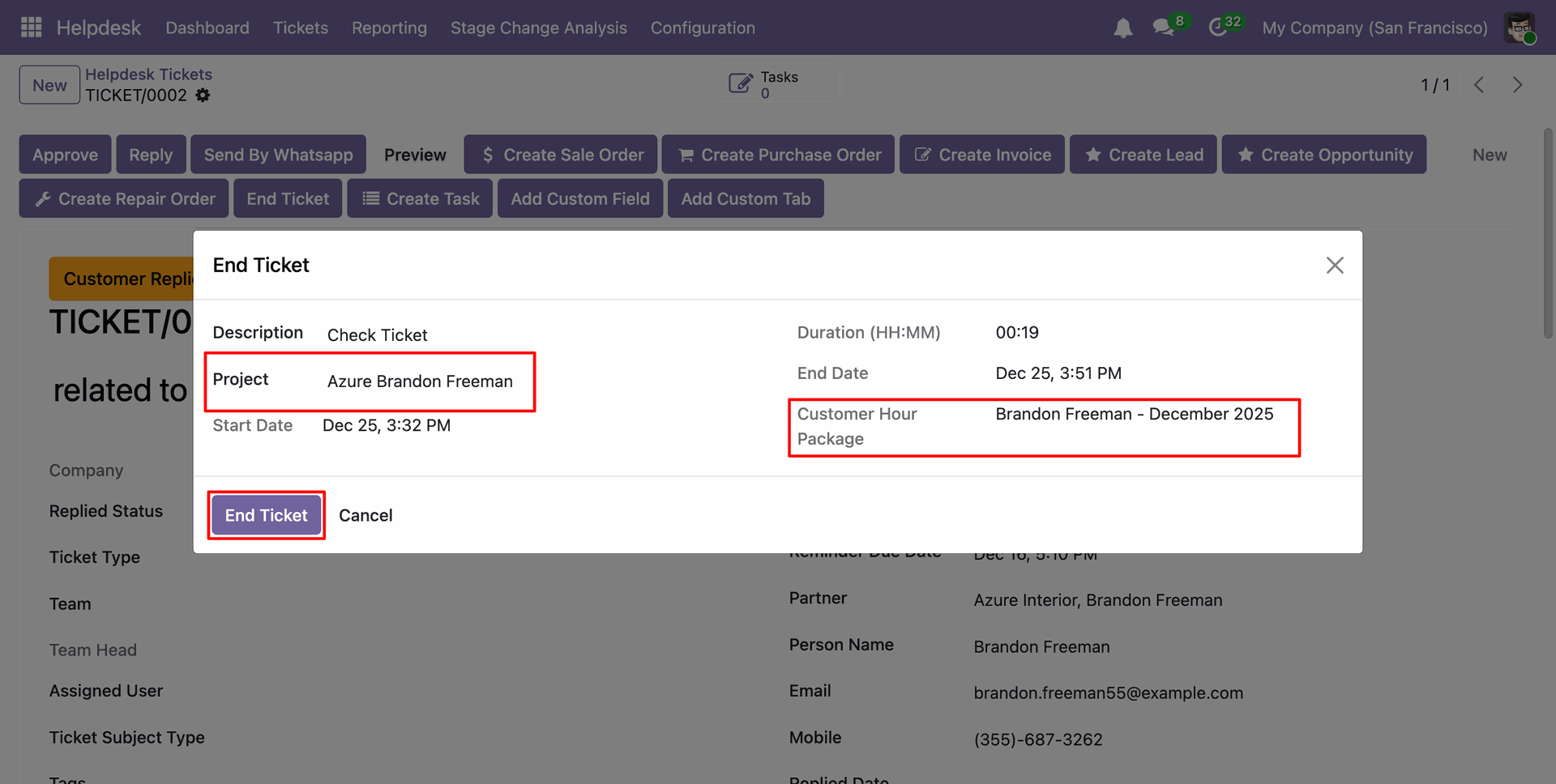
You can see the 'Customer Hour Package' under the Timesheets tab.
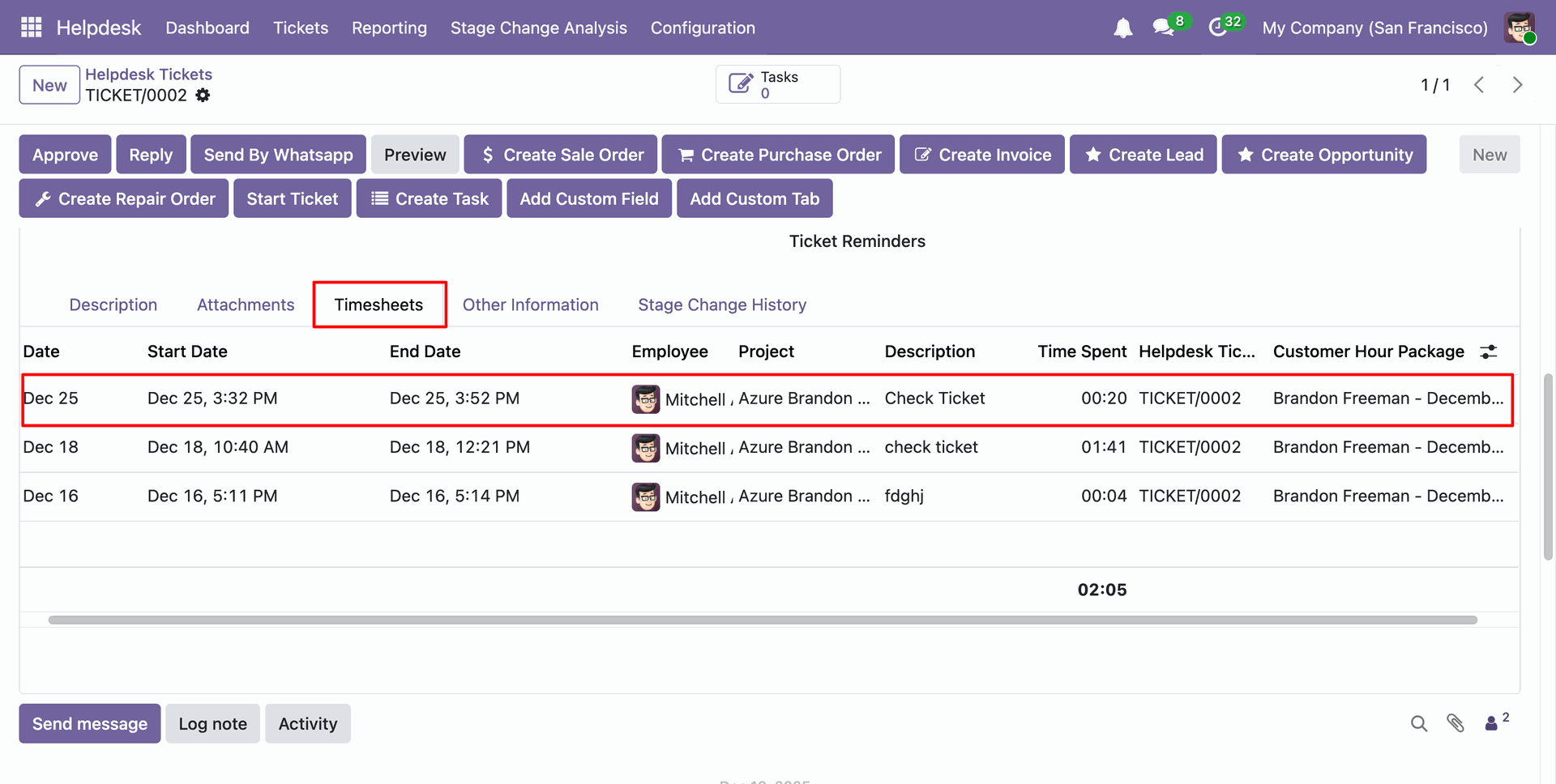
In the 'Customer Hours Package', you can see the 'Hours Consumed'.
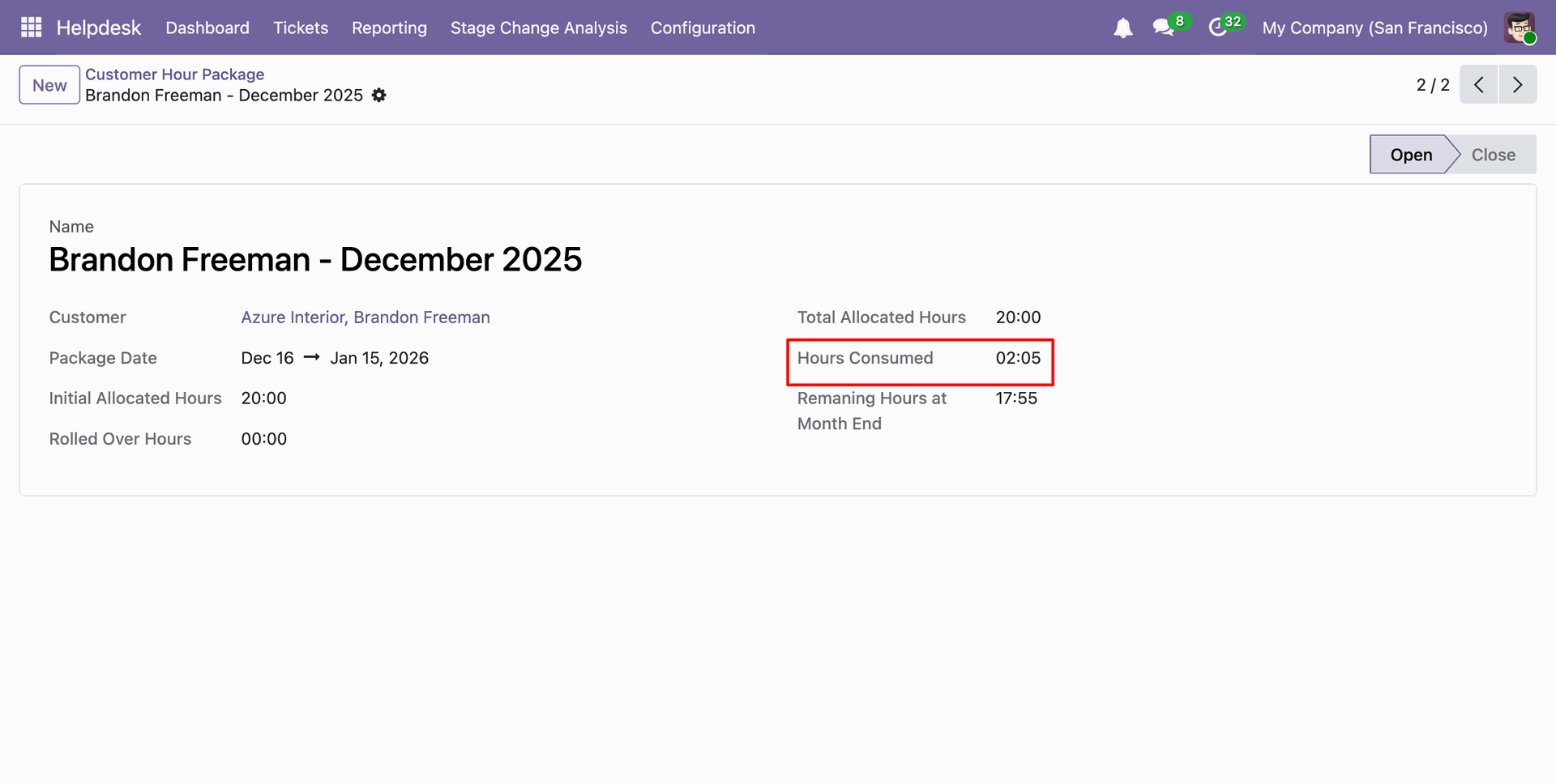
Go to the Scheduled Actions ==> Auto Create Customer Hours Package.
Click on the 'Run Manually' button.
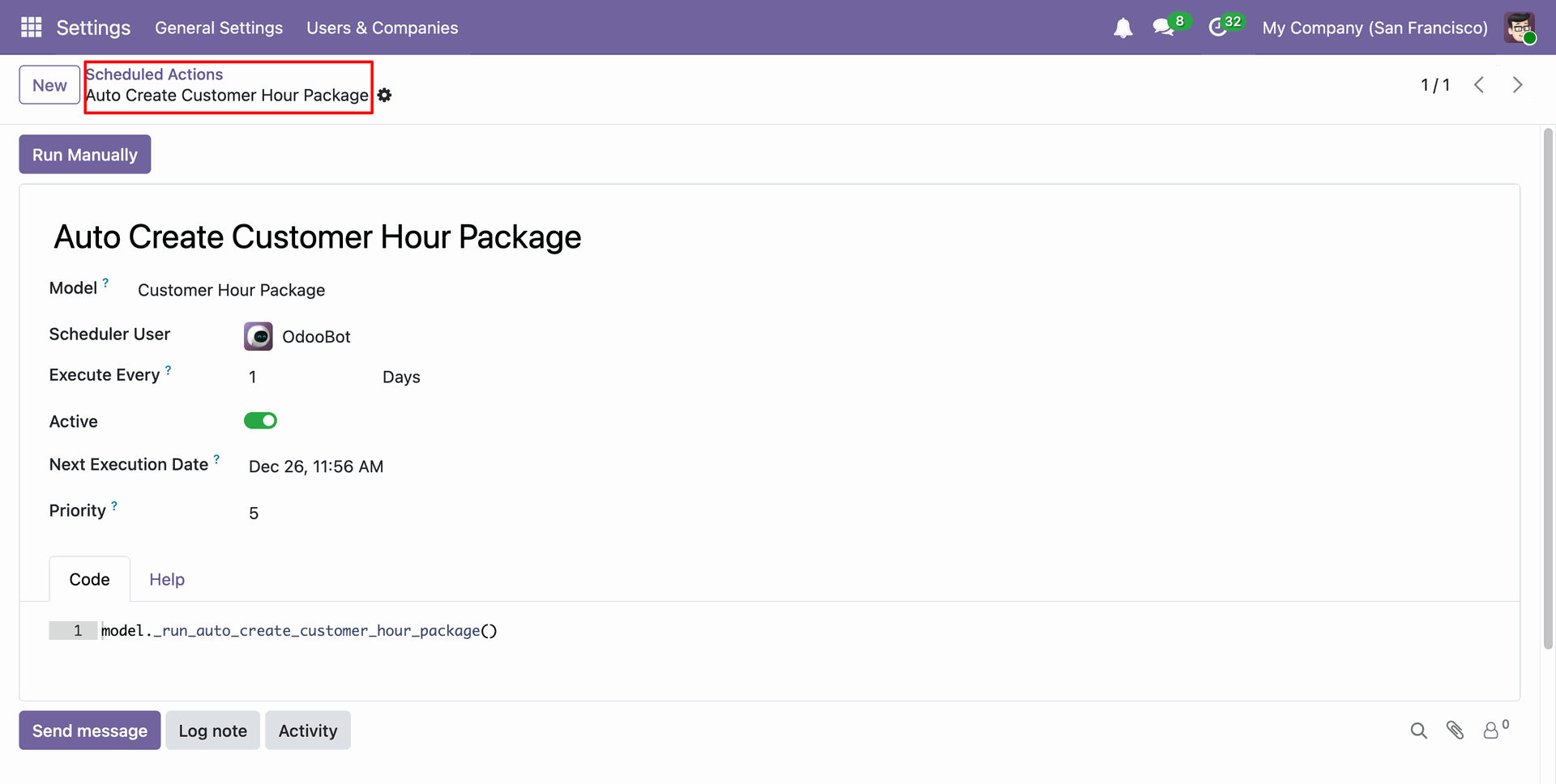
You can view the package date in the 'Customer Hour Package' form view, and the package is now in the closed stage.
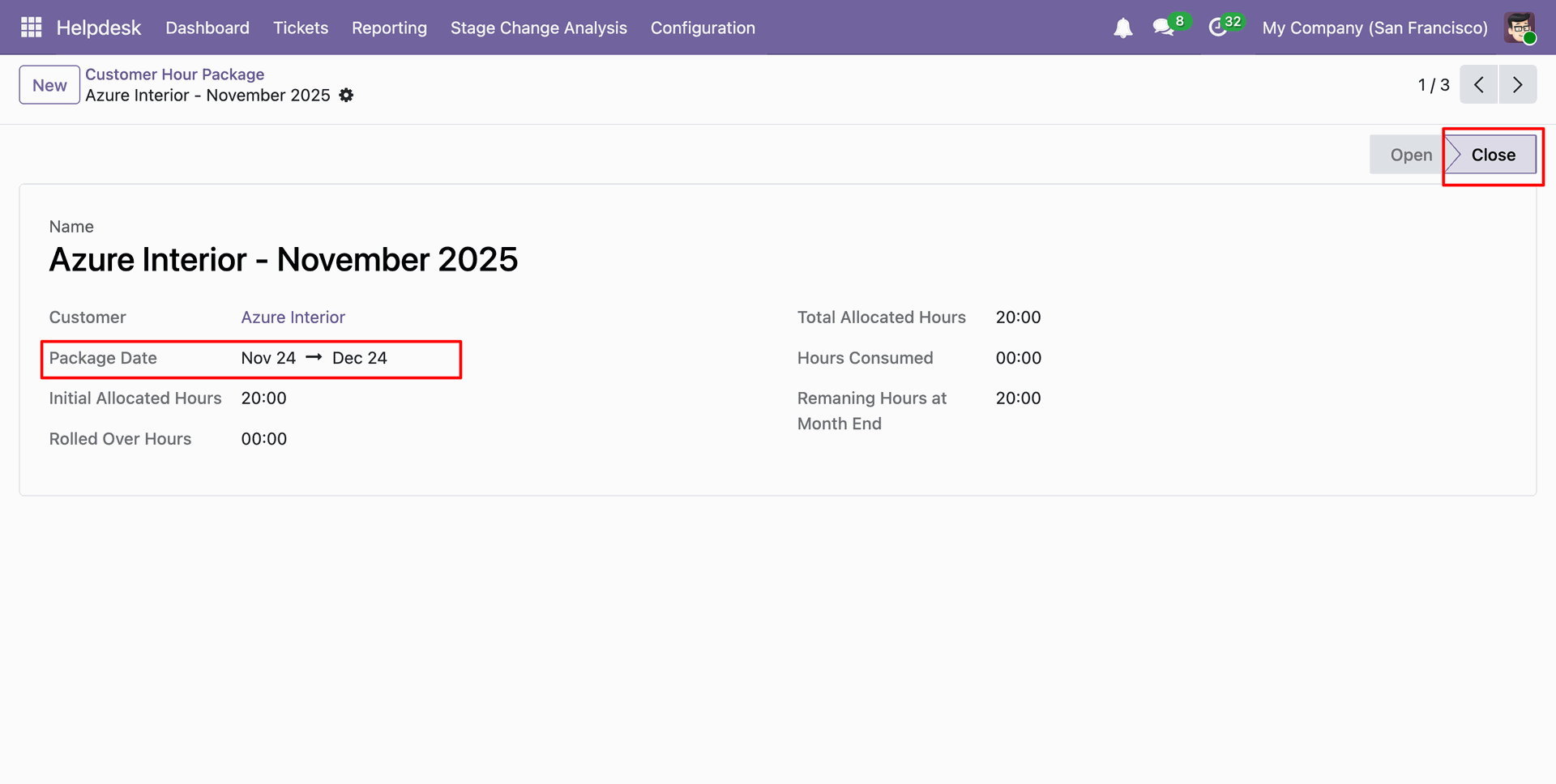
Form view of the 'Customer Hour Package', the package is now in the Open stage.
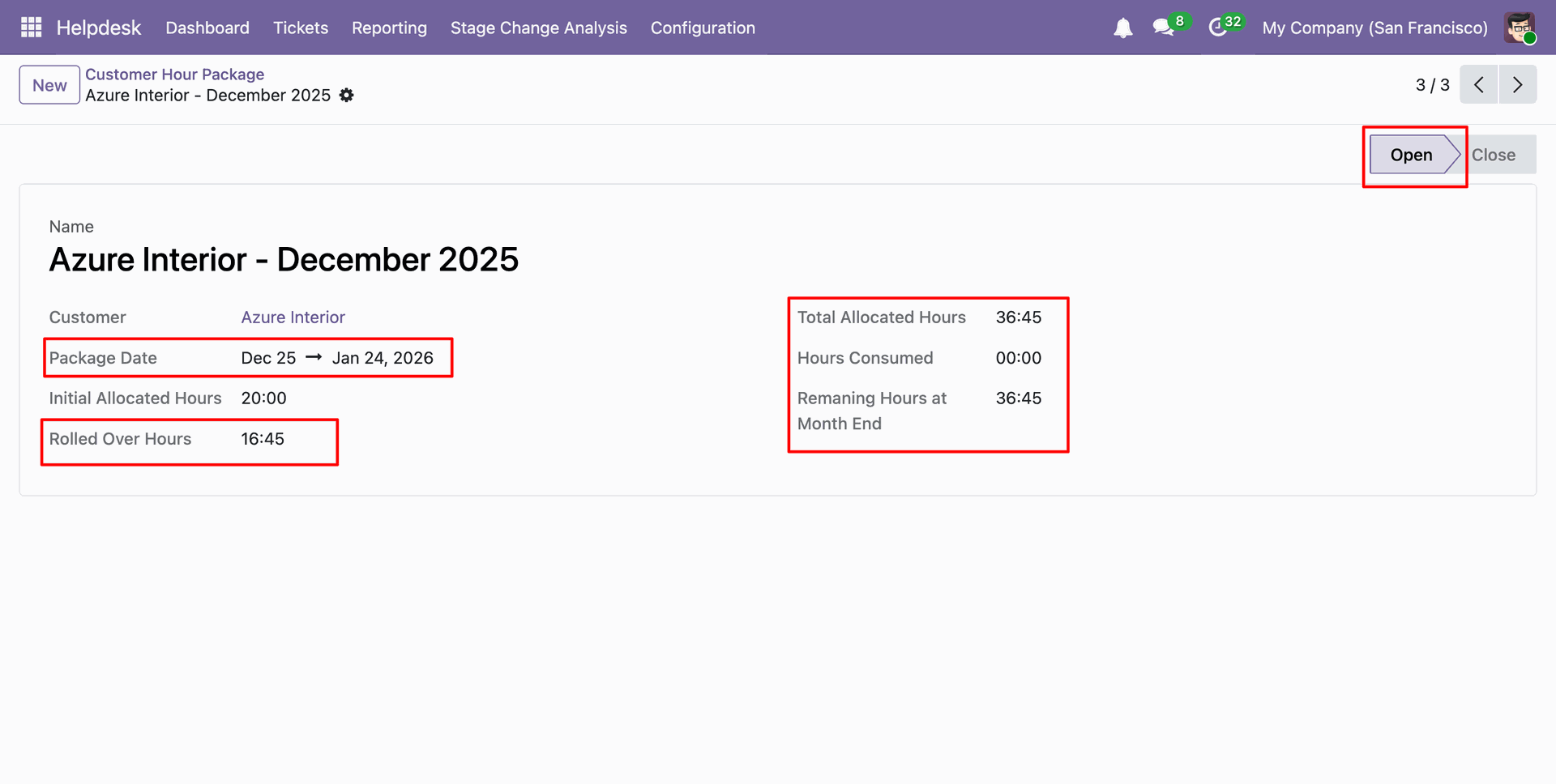
Version 18.0.20.0.0 | Released on : 26th December 2025
Version 18.0.19.0.0 | Released on : 24th December 2025
Version 18.0.18.0.0 | Released on : 20th November 2025
Version 18.0.17.0.0 | Released on : 3rd October 2025
Version 18.0.16.0.0 | Released on : 29th August 2025
Version 18.0.15.0.0 | Released on : 11th July 2025
Version 18.0.14.0.0 | Released on : 22nd May 2025
Version 18.0.13.0.0 | Released on : 23rd April 2025
Version 18.0.12.0.0 | Released on : 21st April 2025
Version 18.0.11.0.0 | Released on : 17th April 2025
Version 18.0.10.0.0 | Released on : 7th April 2025
Version 18.0.9.0.0 | Released on : 2nd April 2025
Version 18.0.8.0.0 | Released on : 22nd January 2025
Version 18.0.7.0.0 | Released on : 1st January 2025
Version 18.0.6.0.0 | Released on : 5th December 2024
Version 18.0.5.0.0 | Released on : 2nd December 2024
Version 18.0.4.0.0 | Released on : 14th November 2024
Version 18.0.3.0.0 | Released on : 11th November 2024
Version 18.0.2.0.0 | Released on : 30th October 2024
Version 18.0.1.0.0 | Released on : 16th October 2024
- Yes, this app works perfectly with Odoo Enterprise (Odoo.sh & On-Premise) as well as Community.
- No, this application is not compatible with odoo.com(odoo saas/Odoo Online).
-
No, Our helpdesk app works independently.
Here is the link where you can purchase our helpdesk enterprise app.
Helpdesk Enterprise
- Please Contact Us at sales@softhealer.com to request customization.
- Yes, you will get free update for lifetime.
- No, you don't need to install additional libraries.
- For version 12 or upper, you will need to purchase the module for each version that you want to use.
- Yes, we provide free support for 100 days.
- No, We do not provide any kind of exchange.

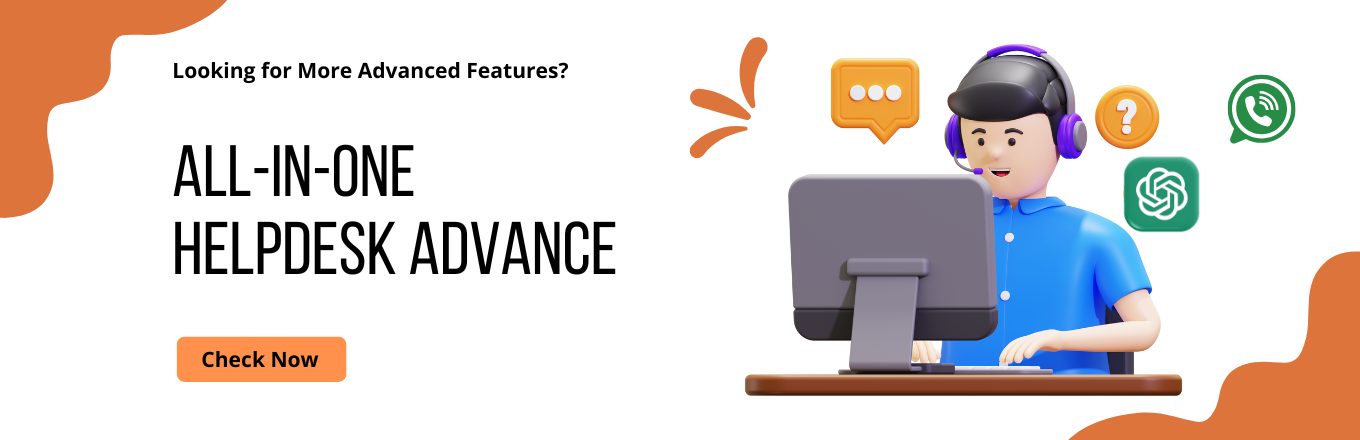
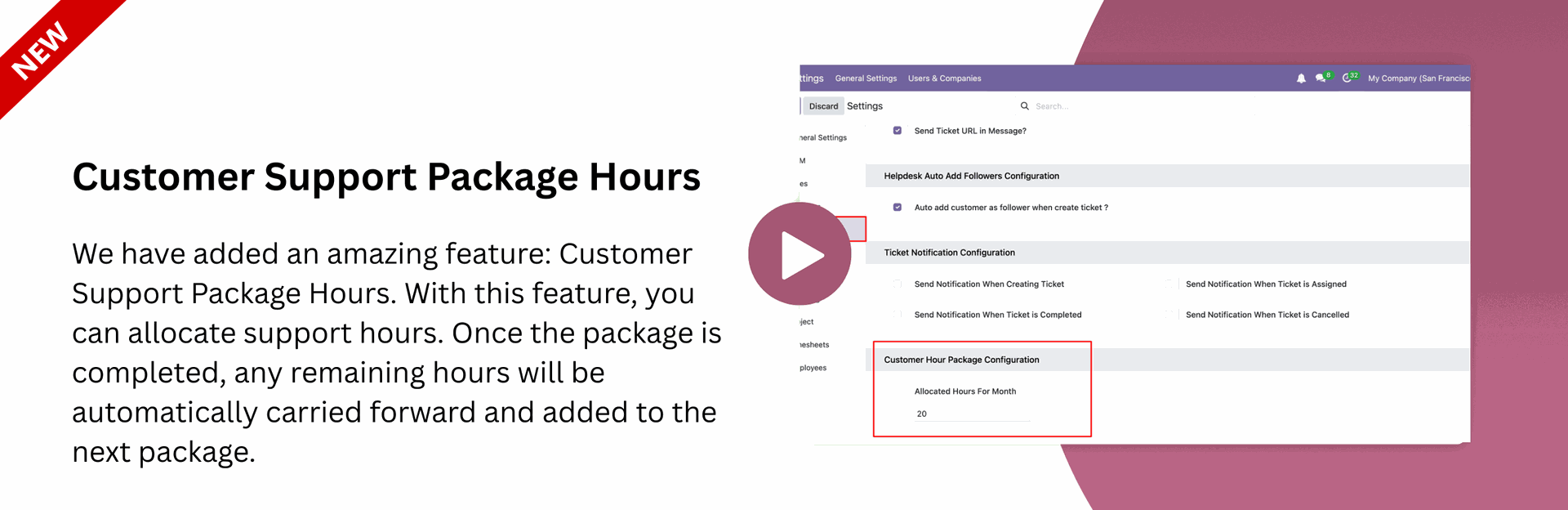
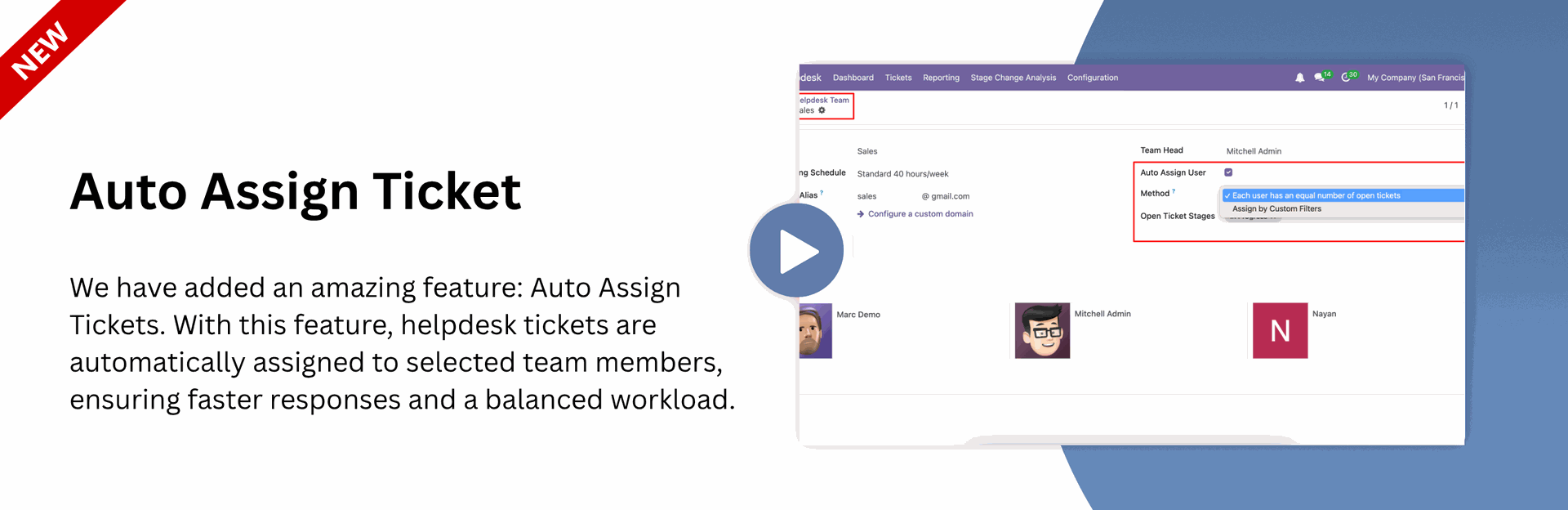
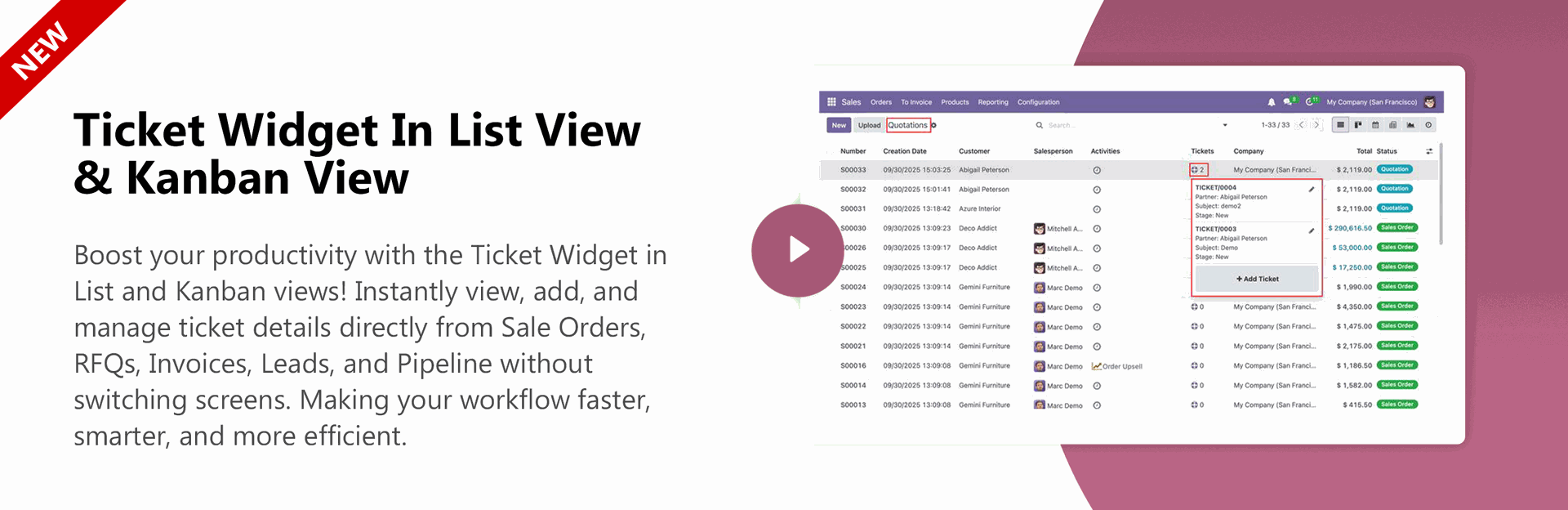
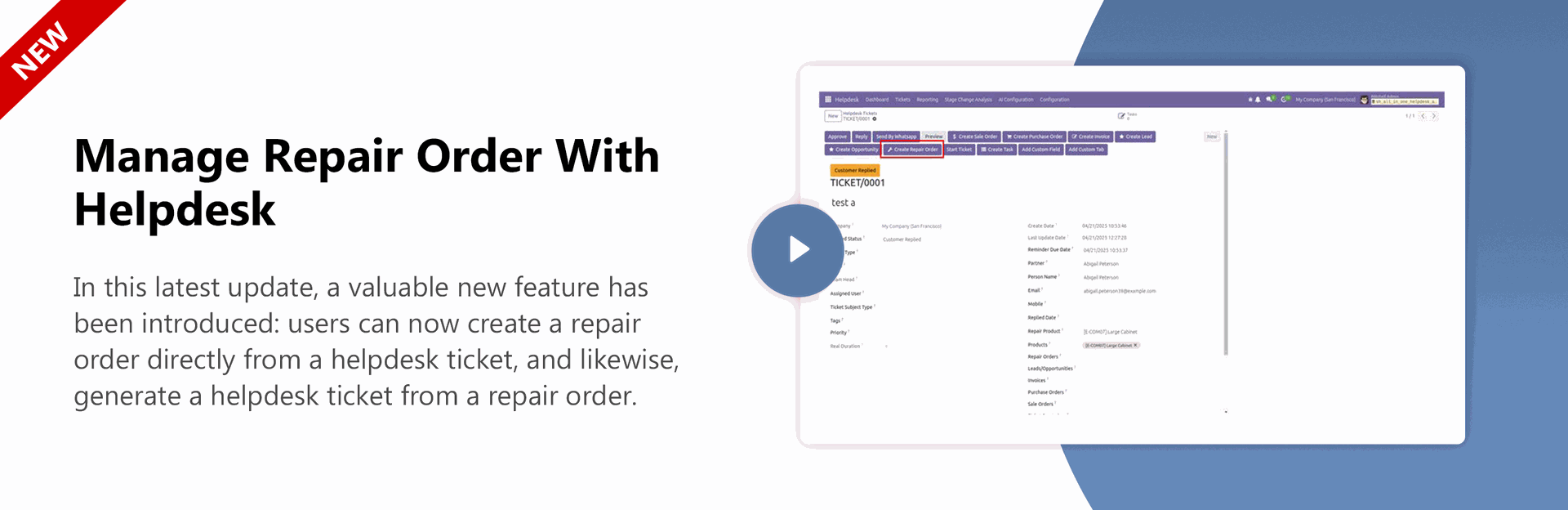
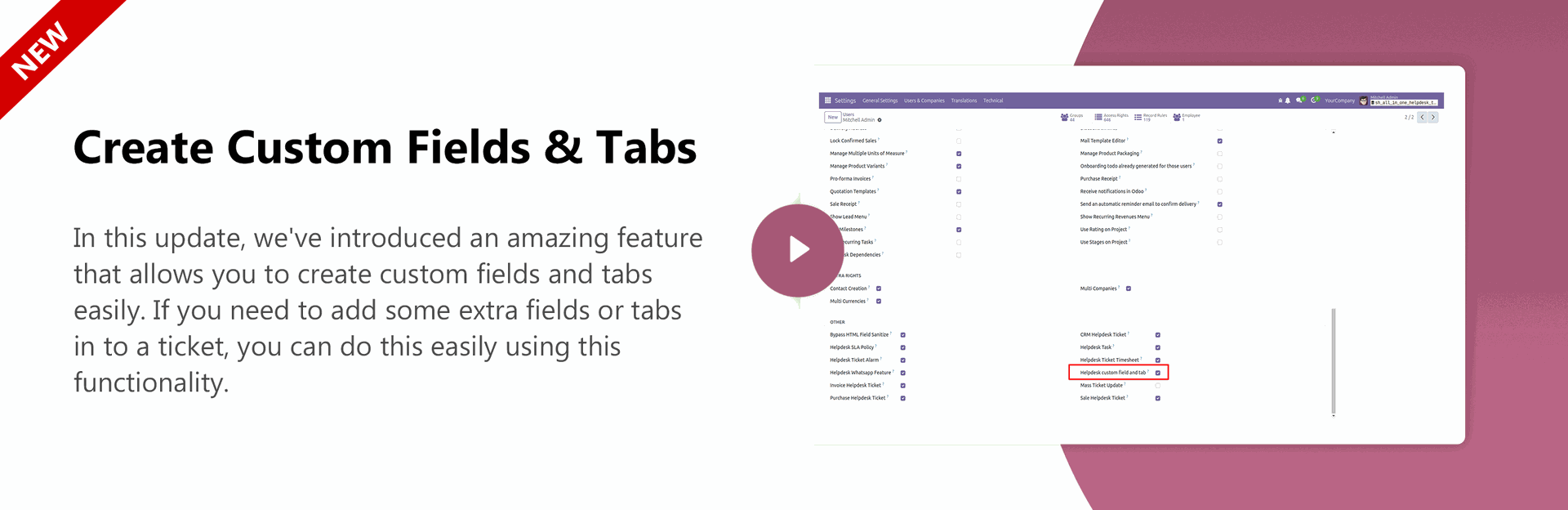
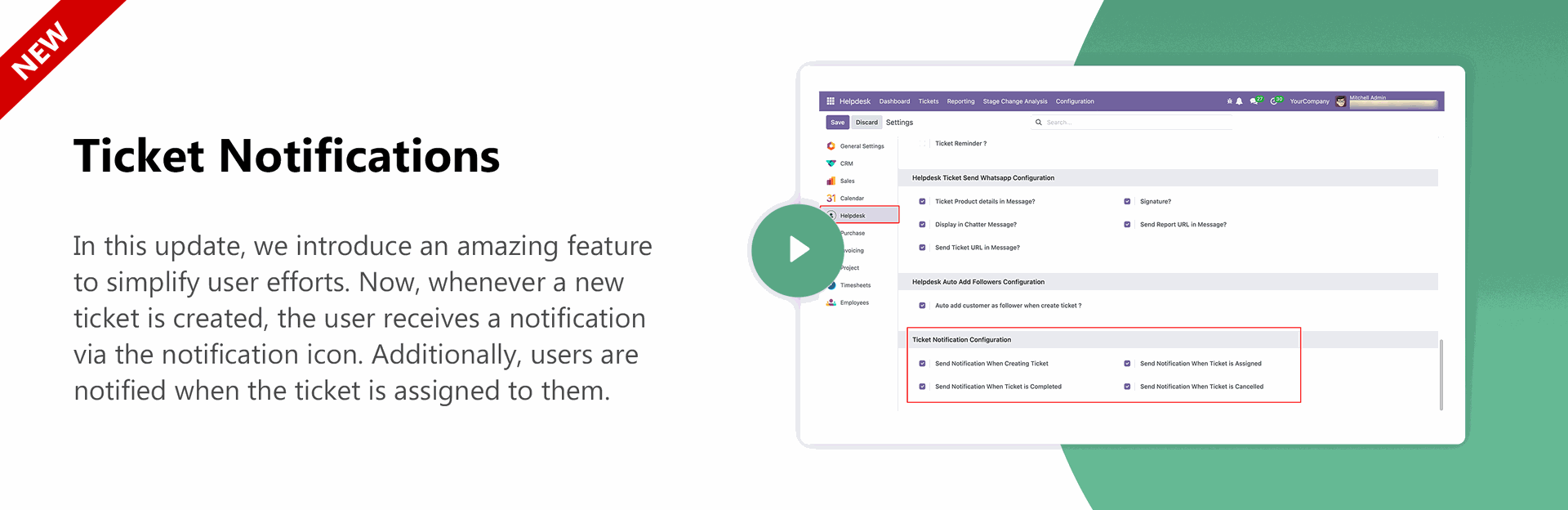
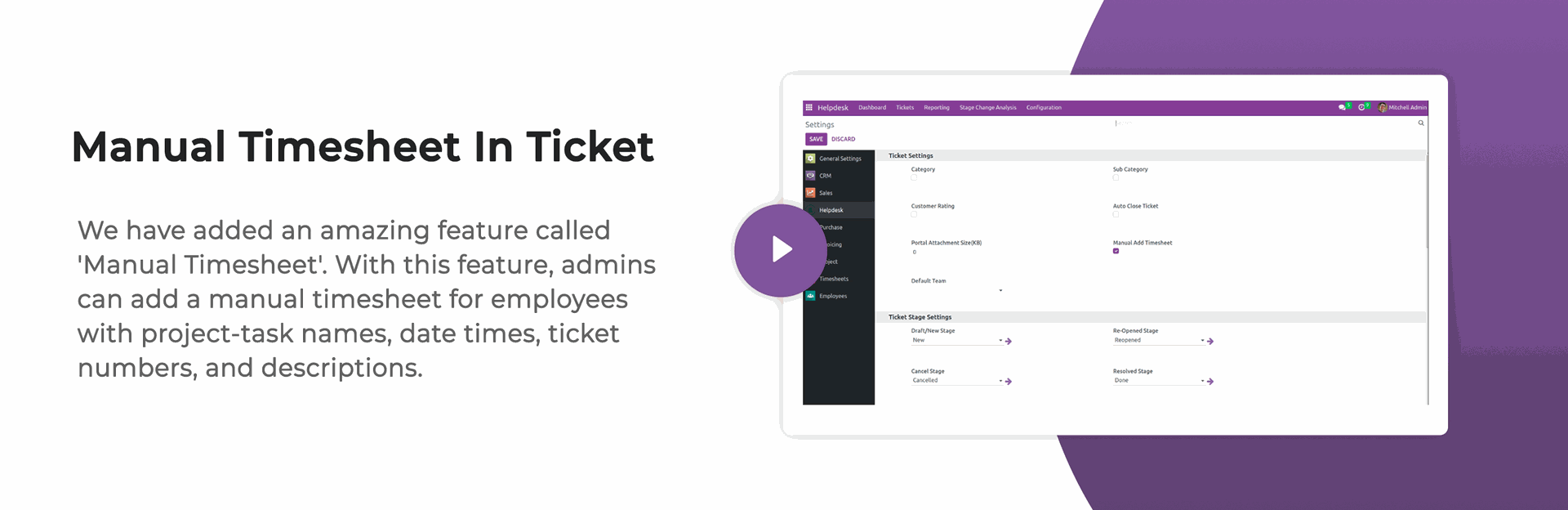
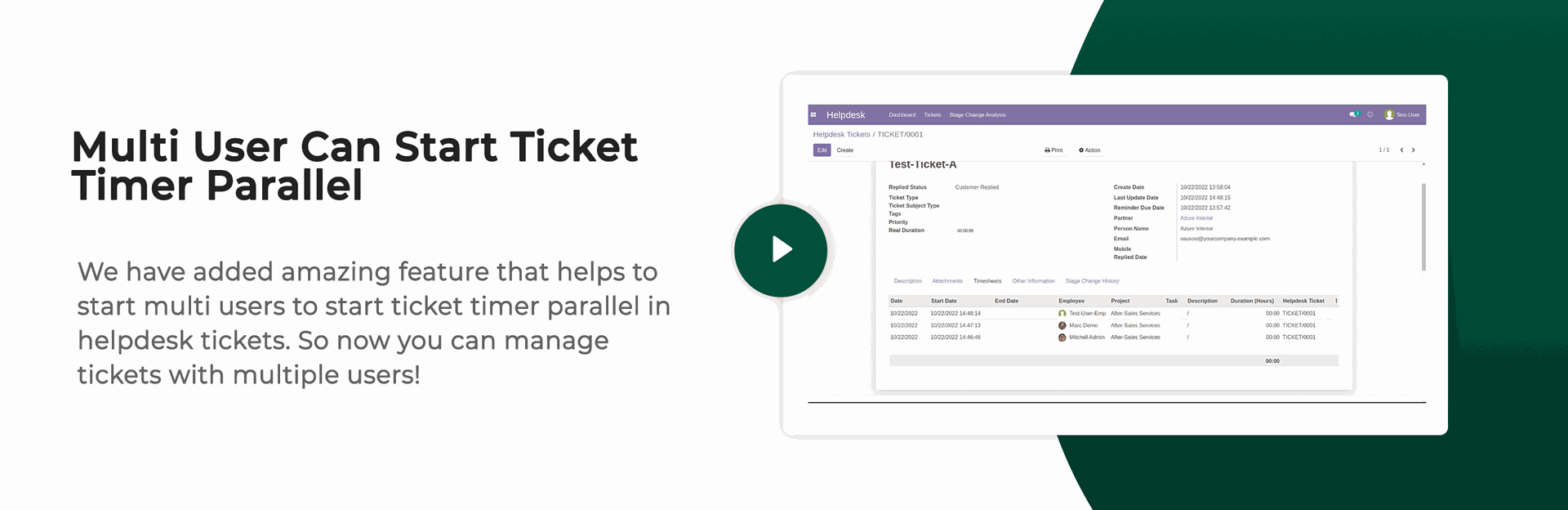
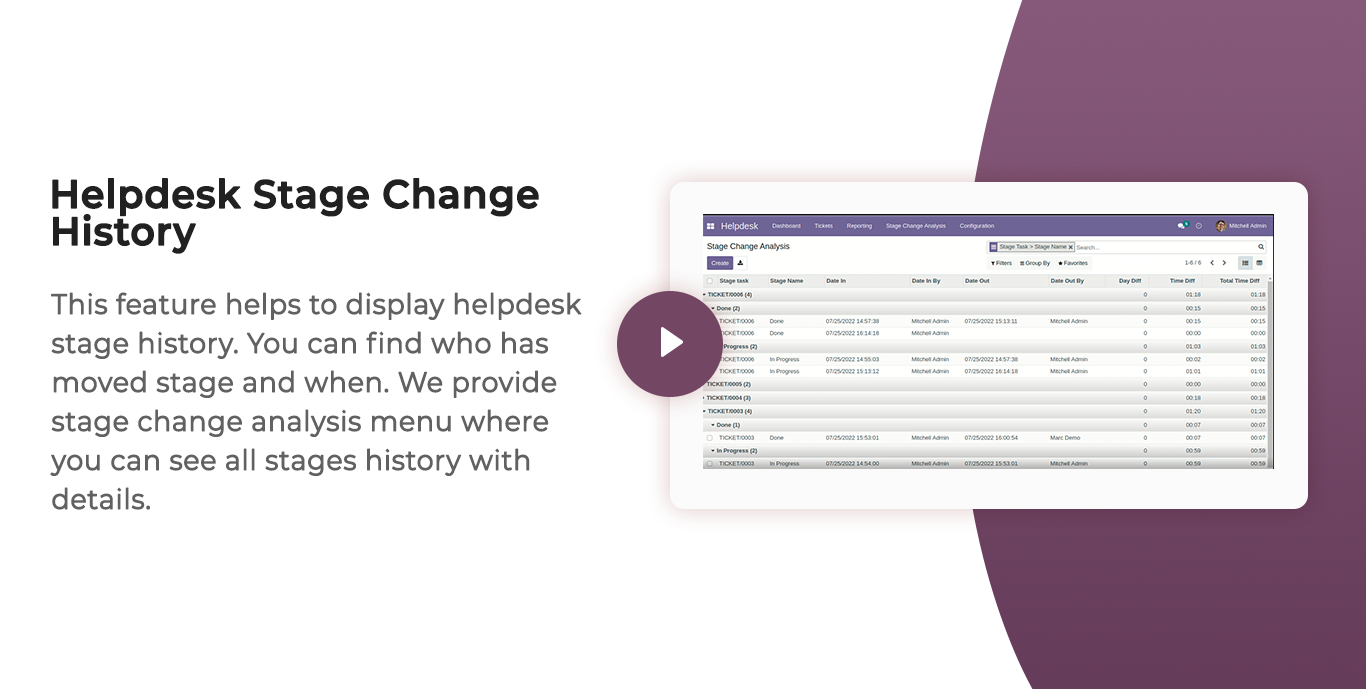
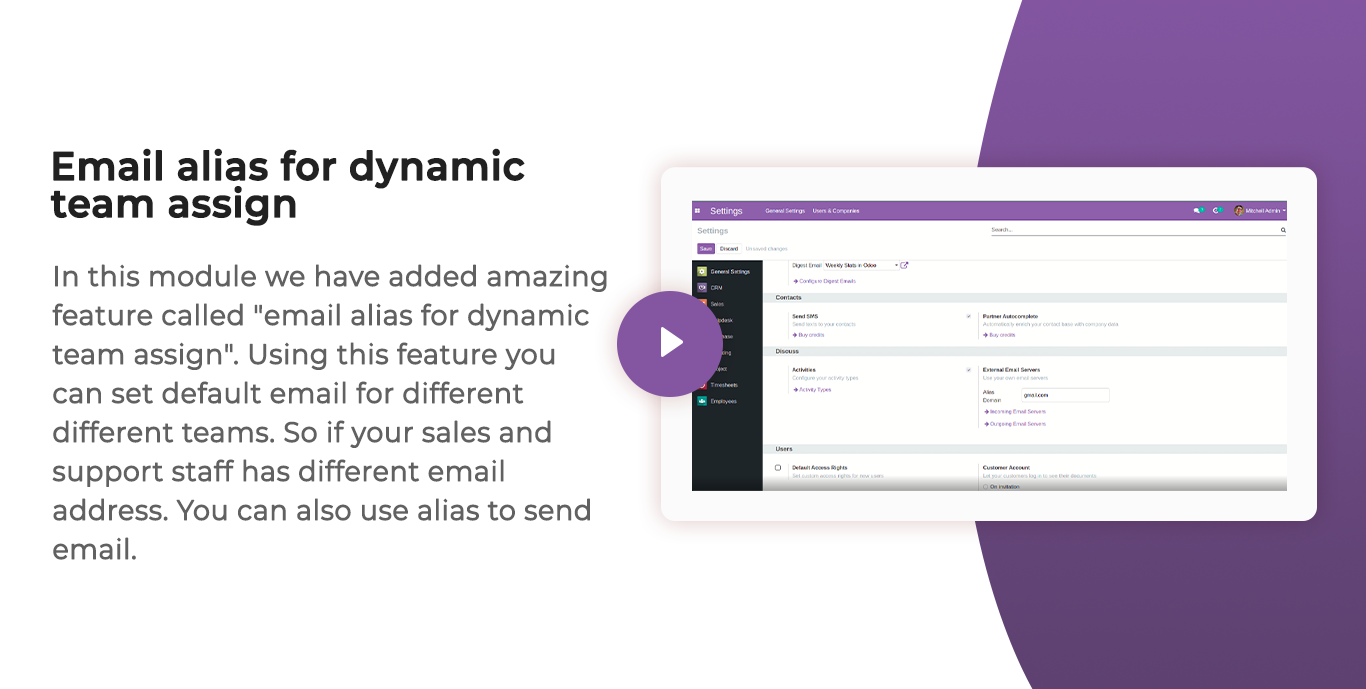
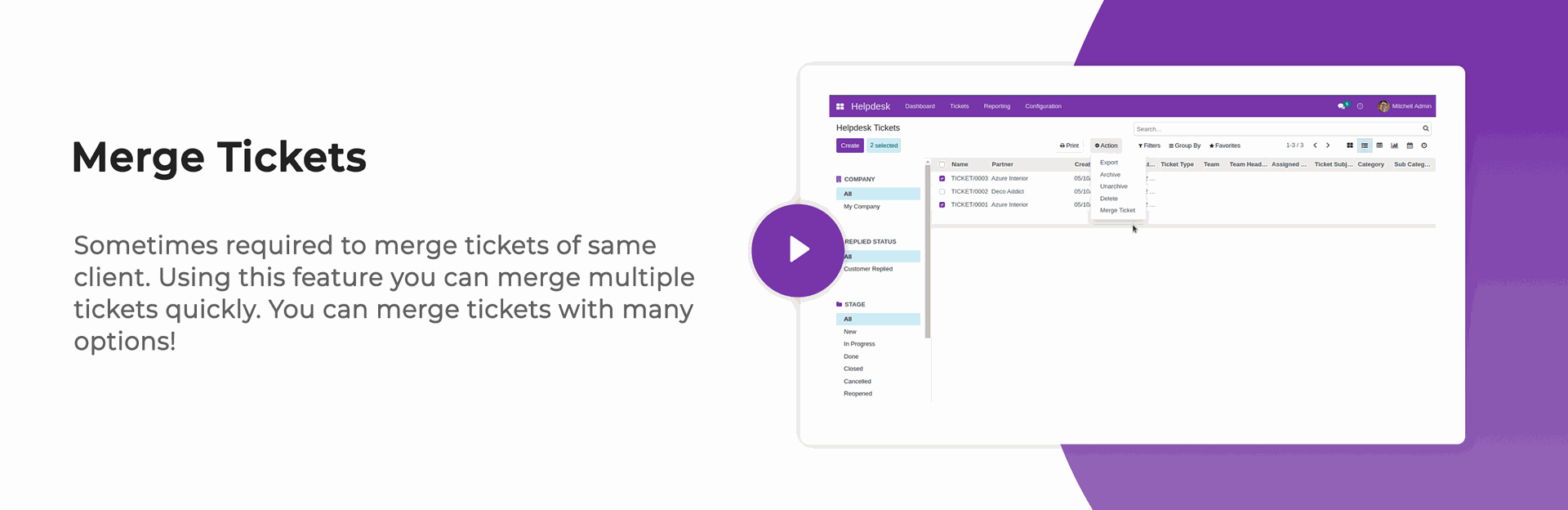
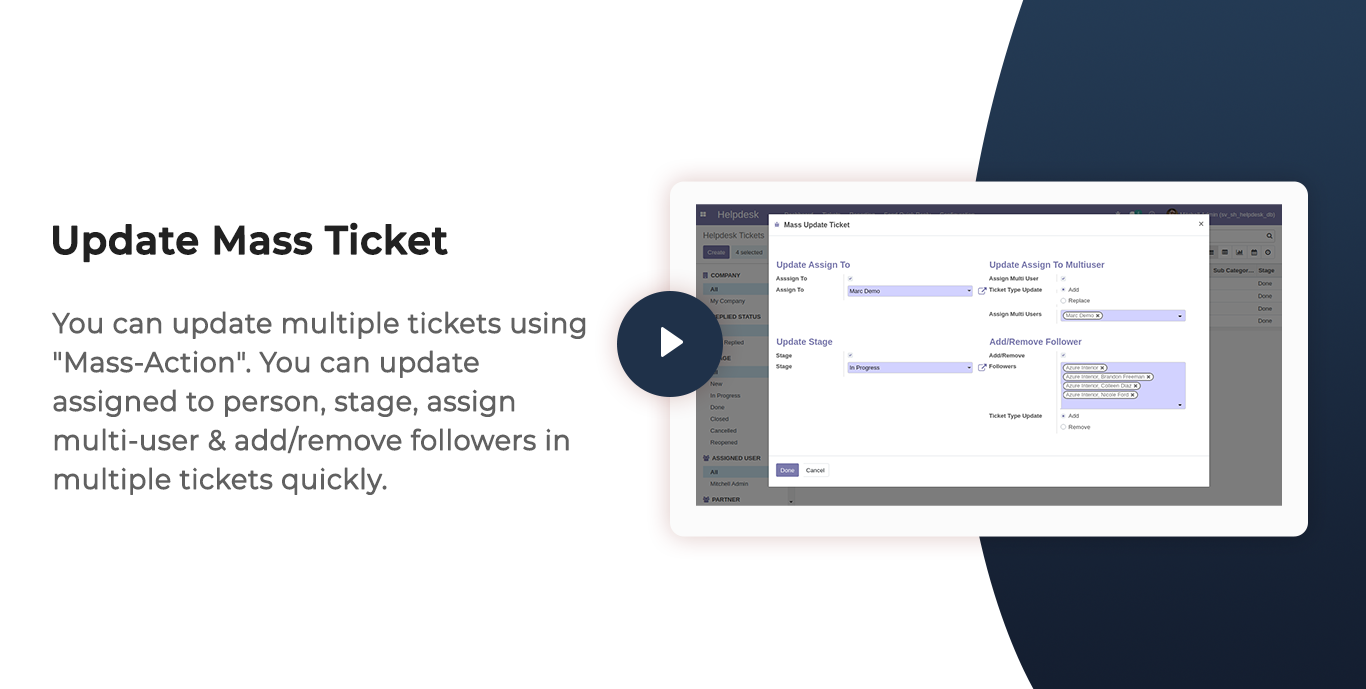
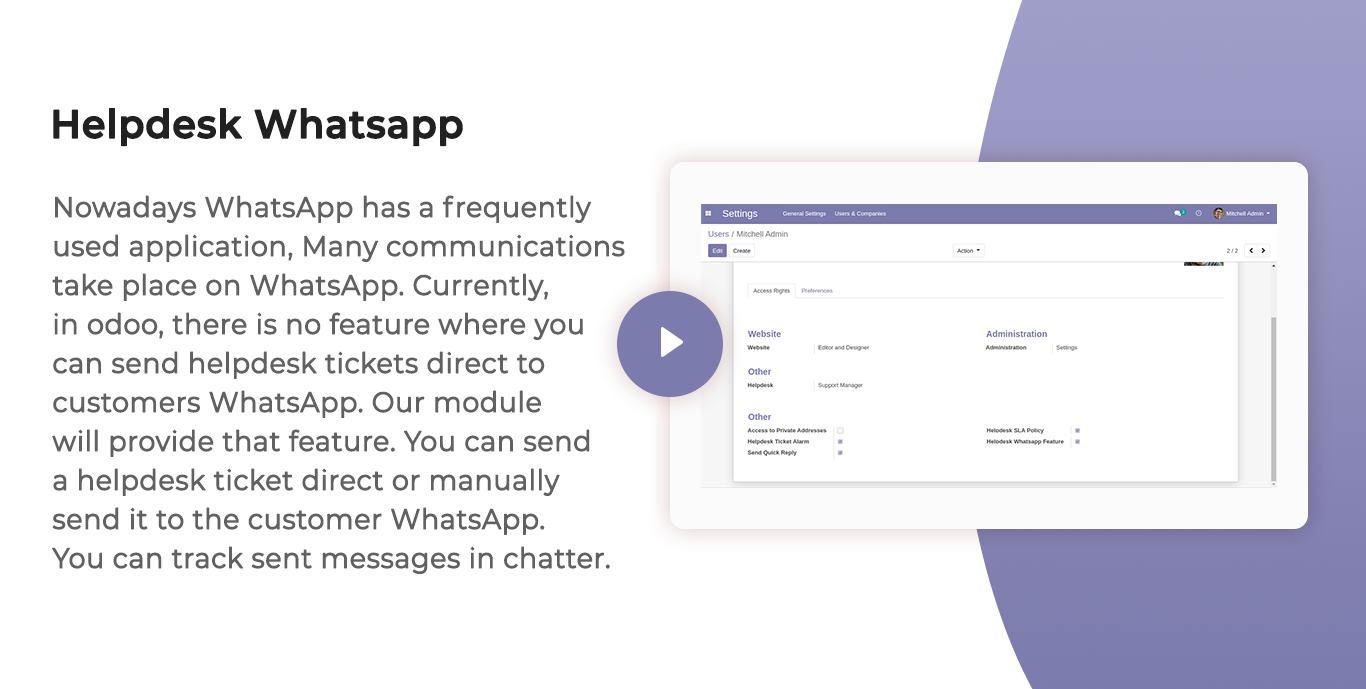
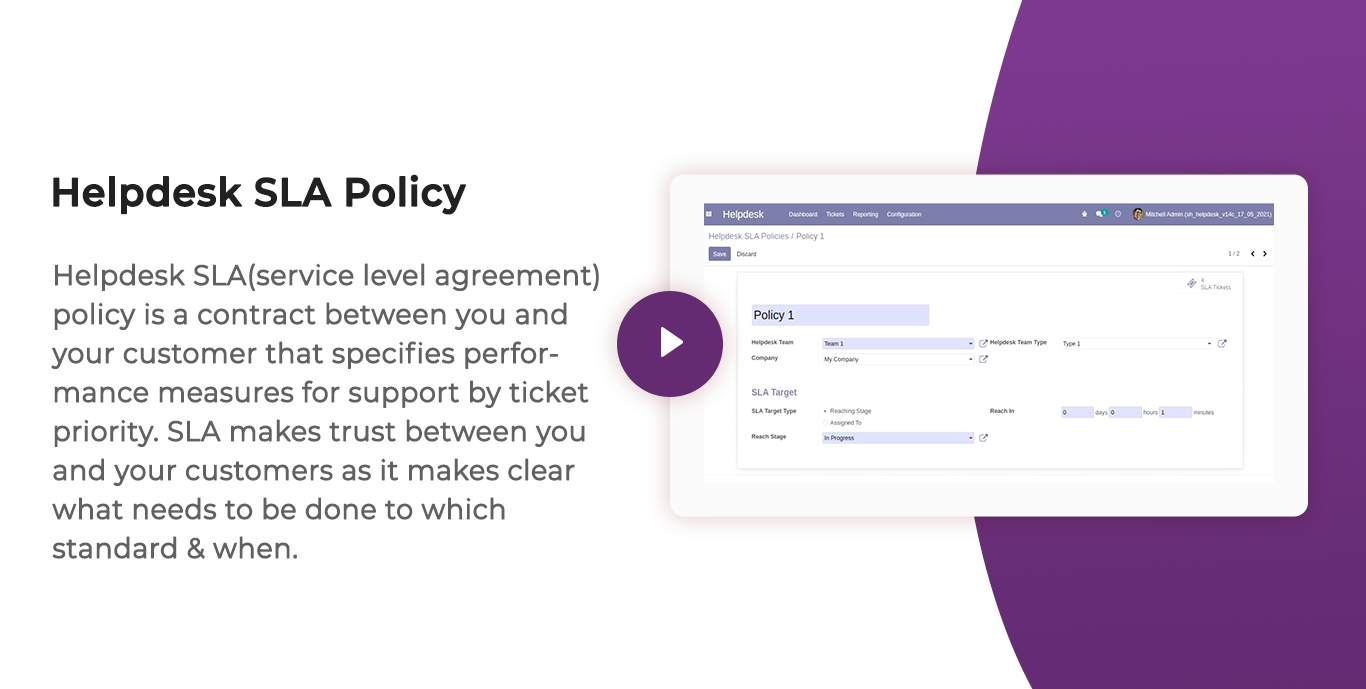
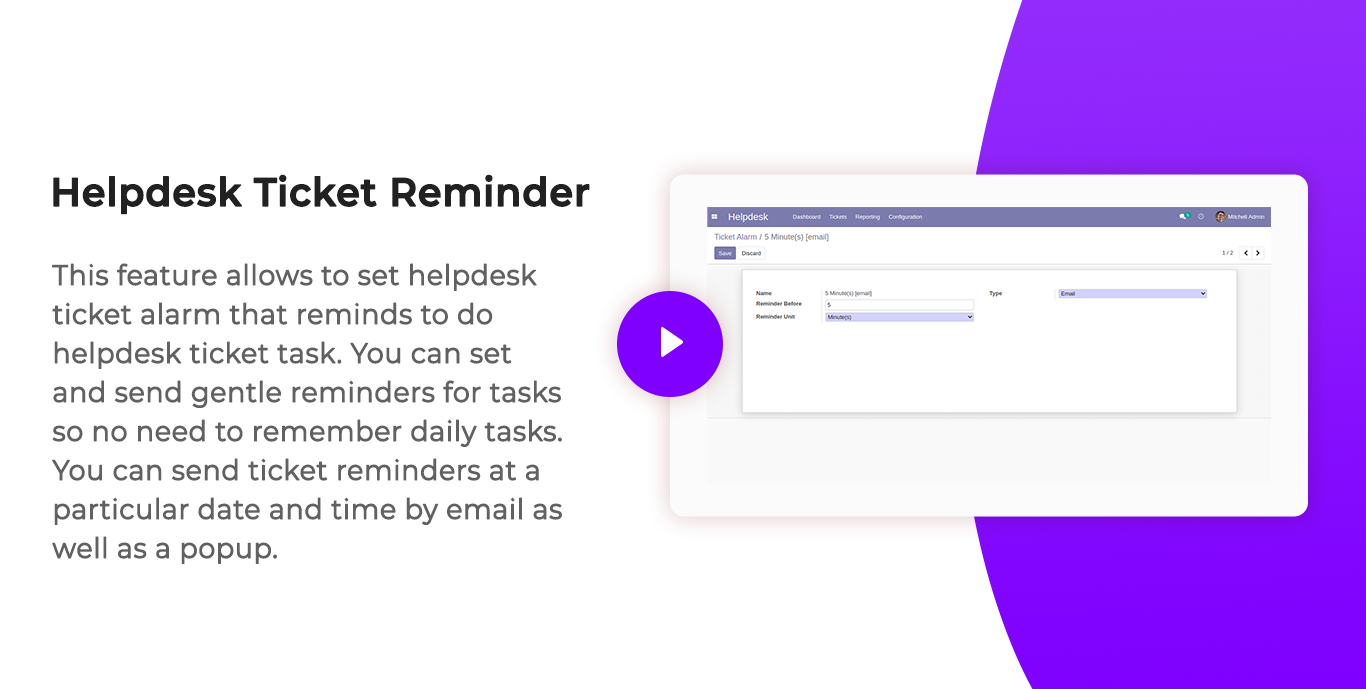
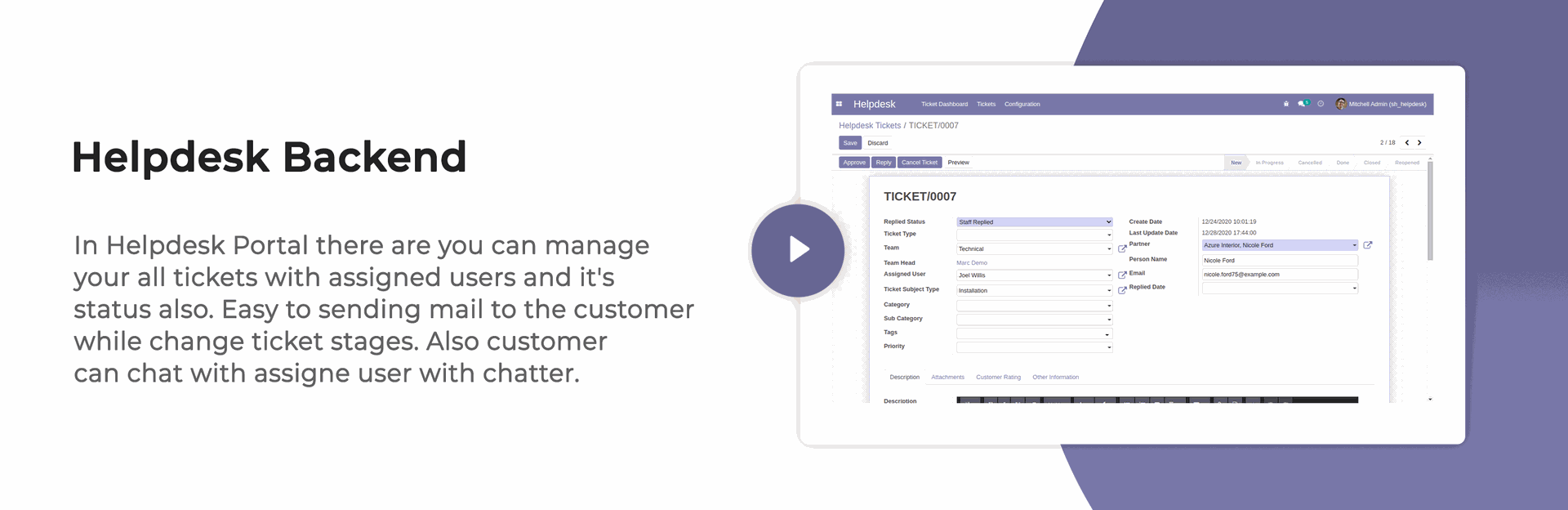
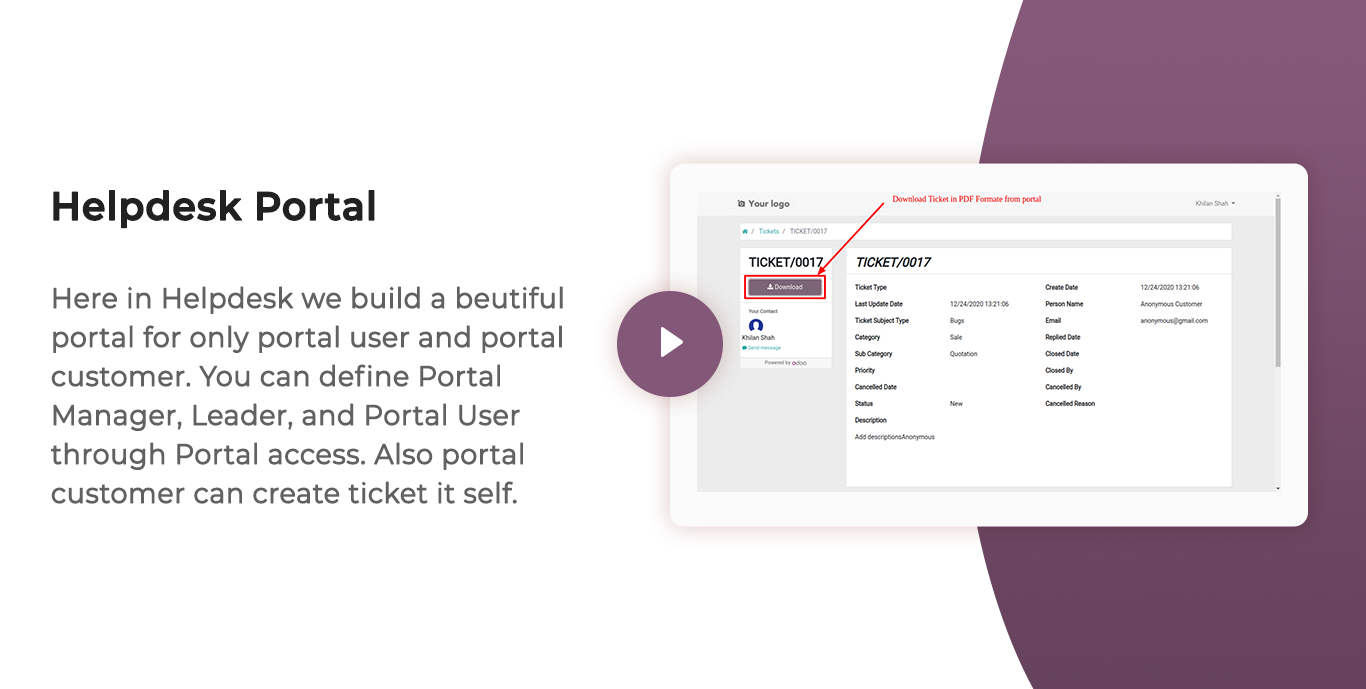
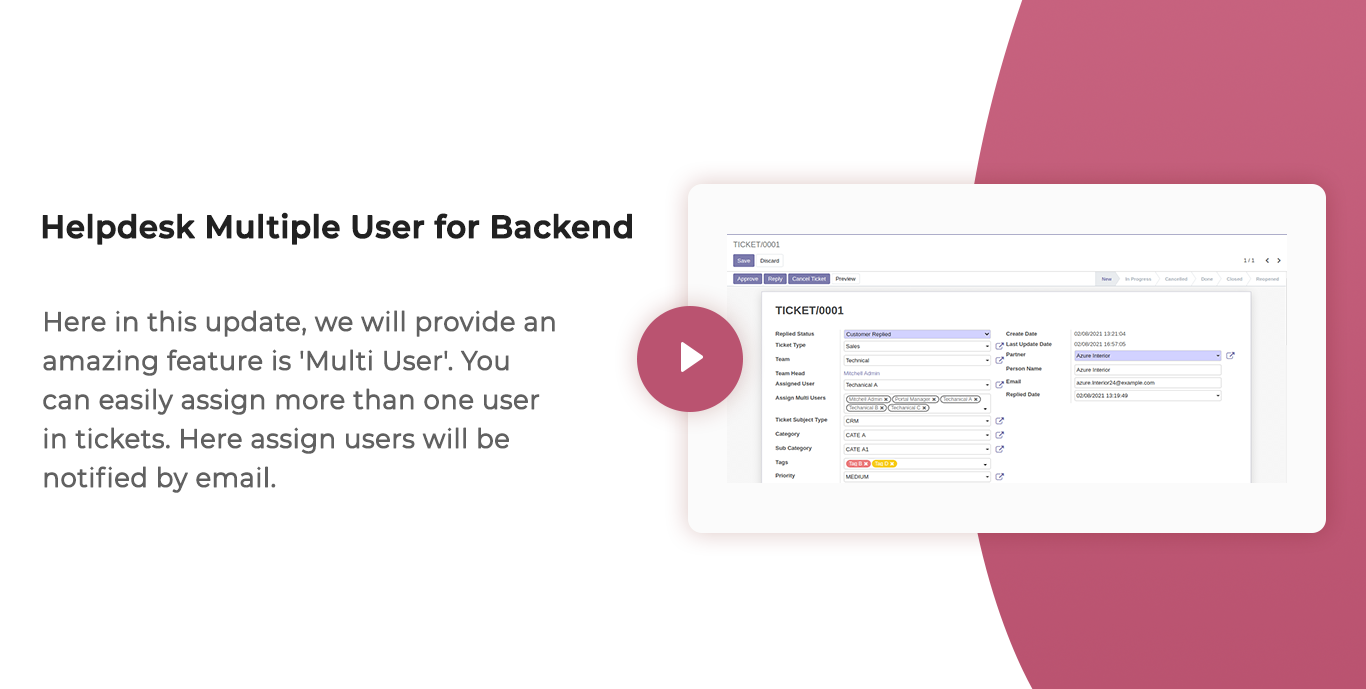
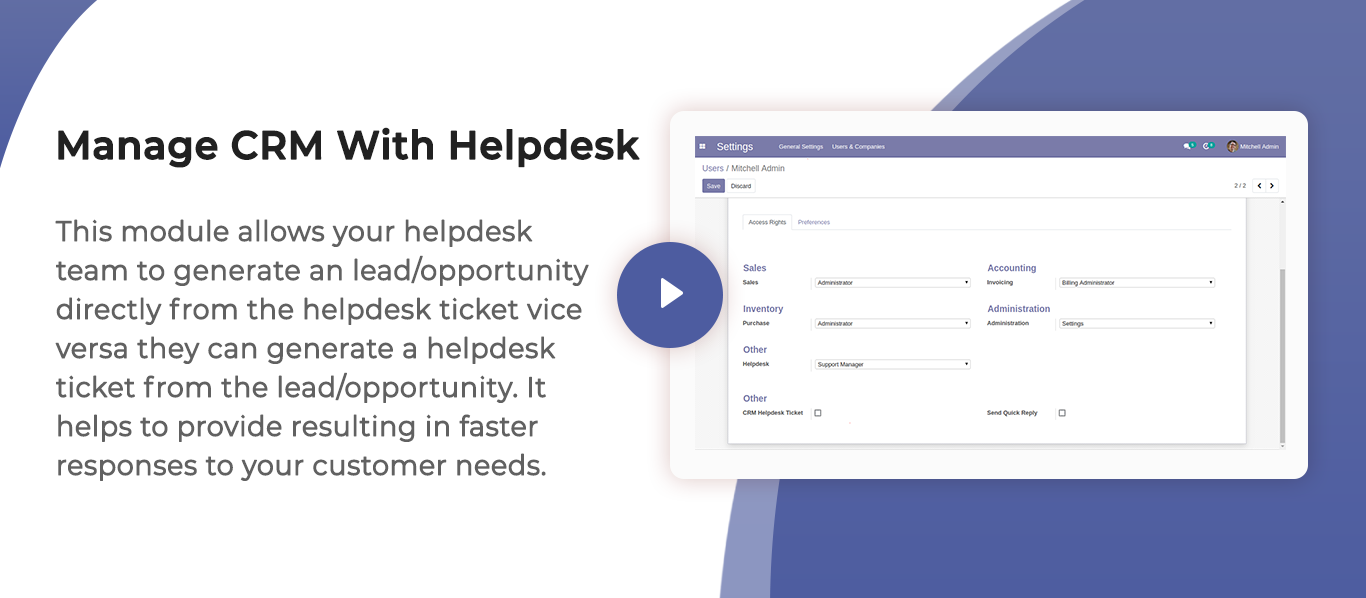
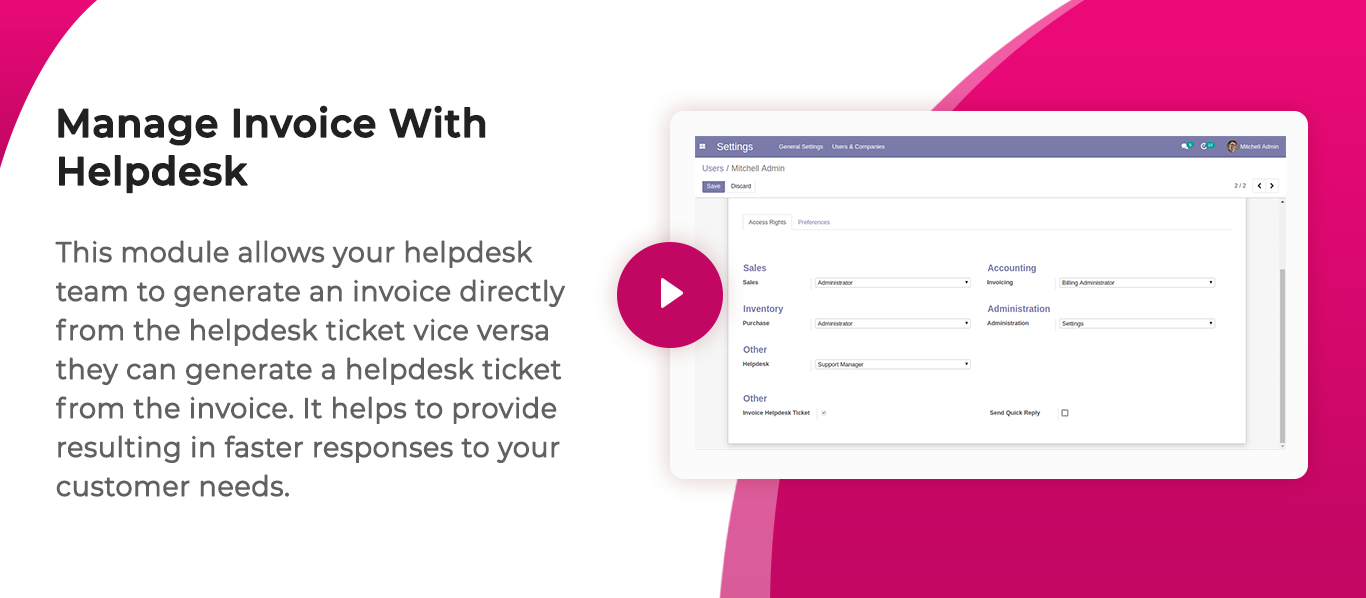
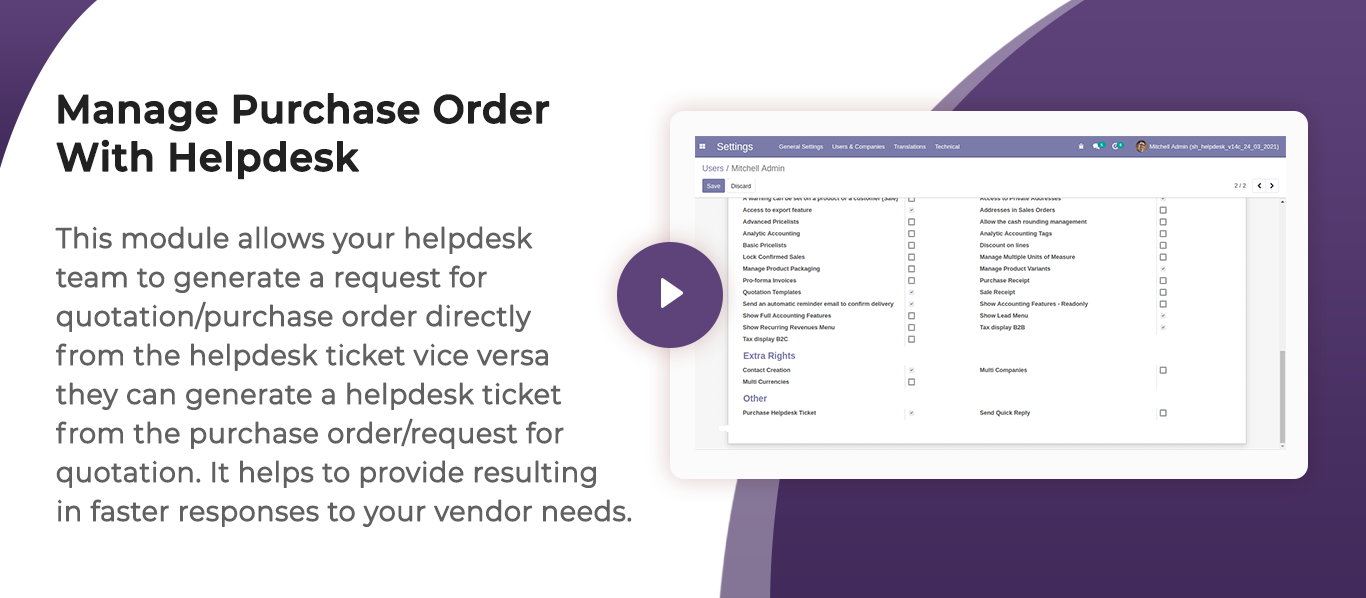
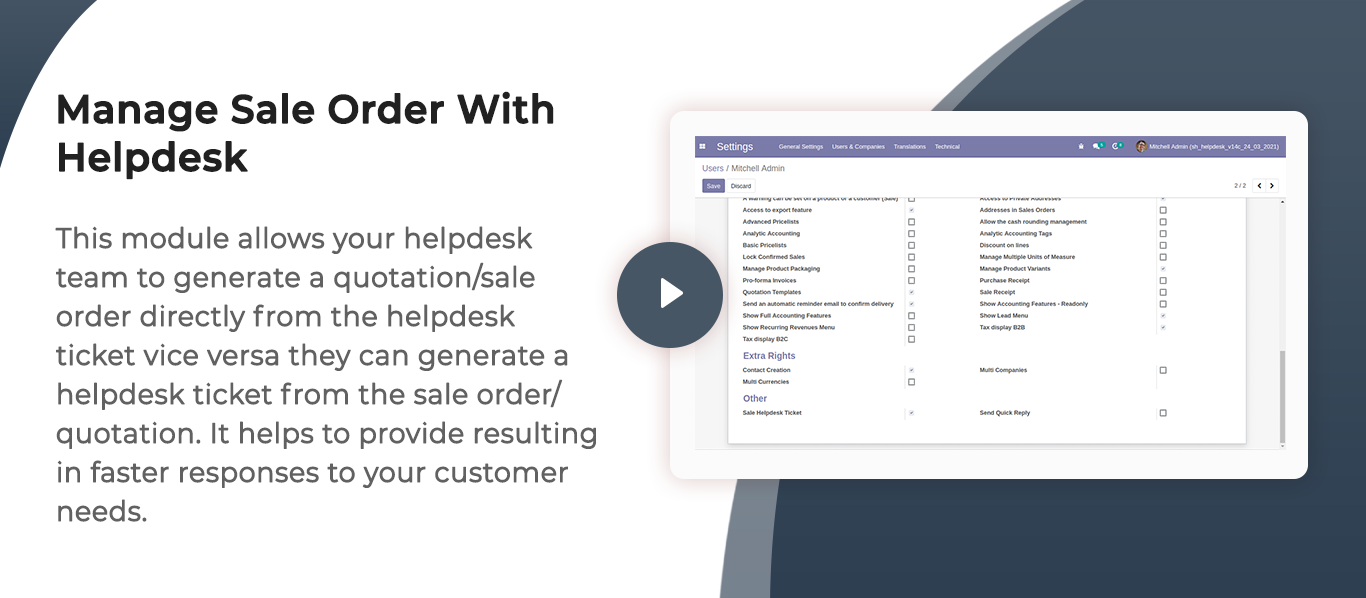
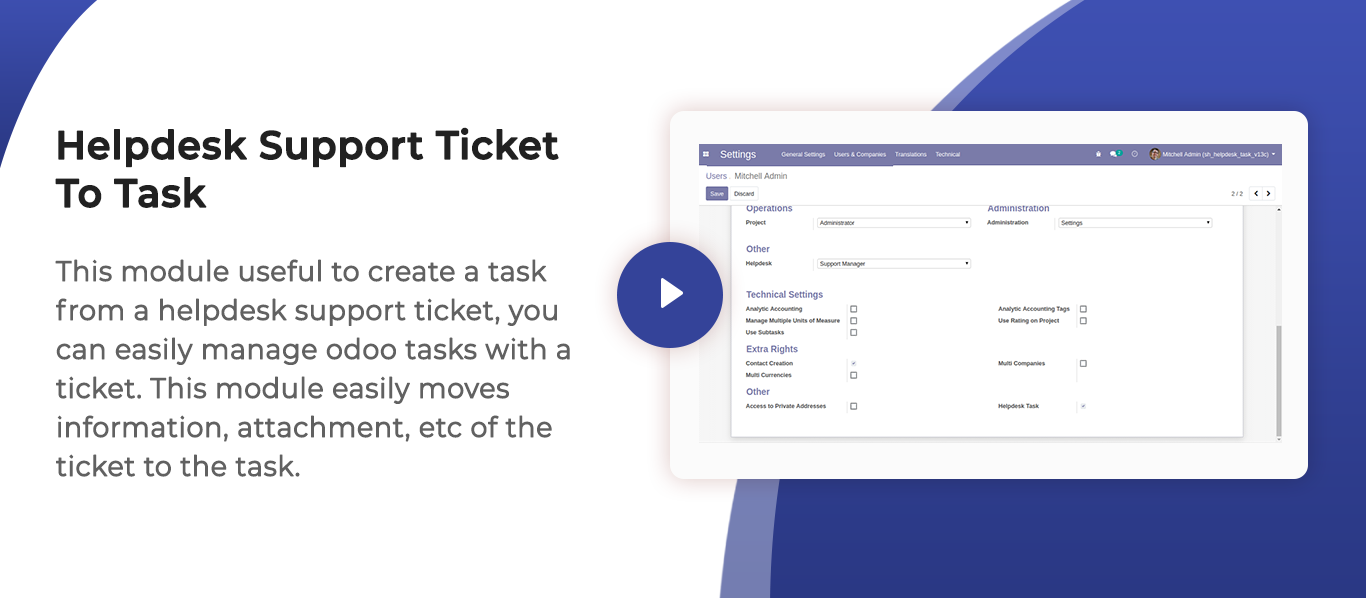
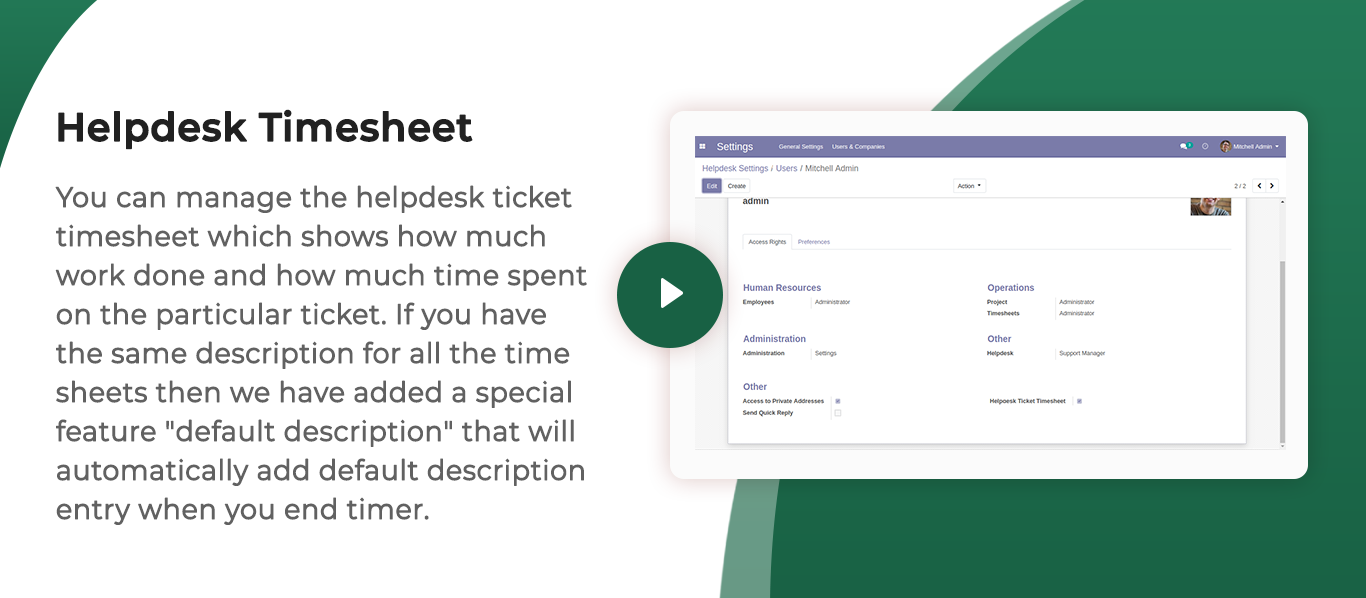
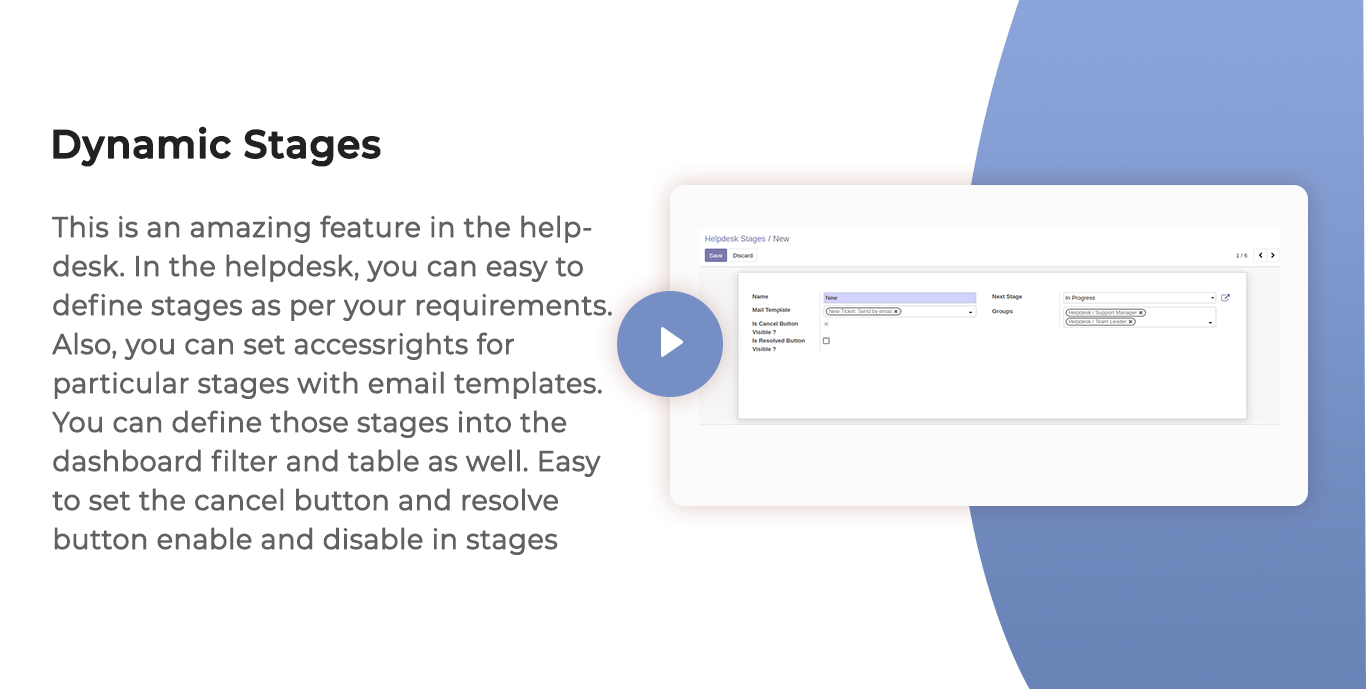
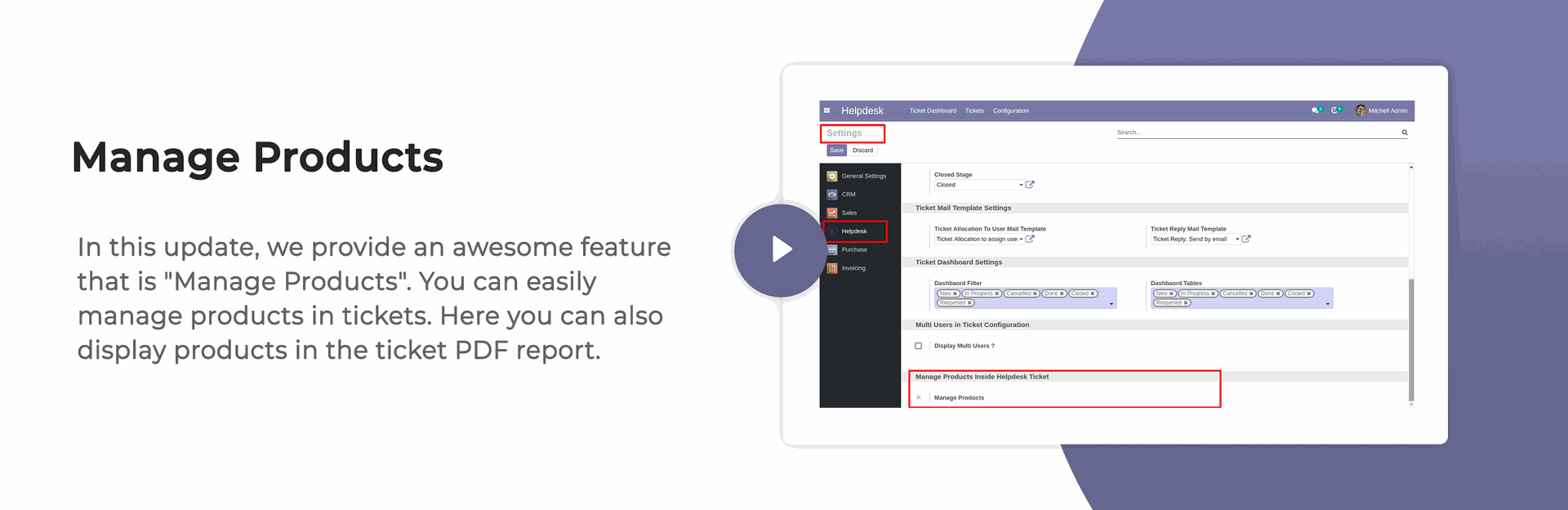
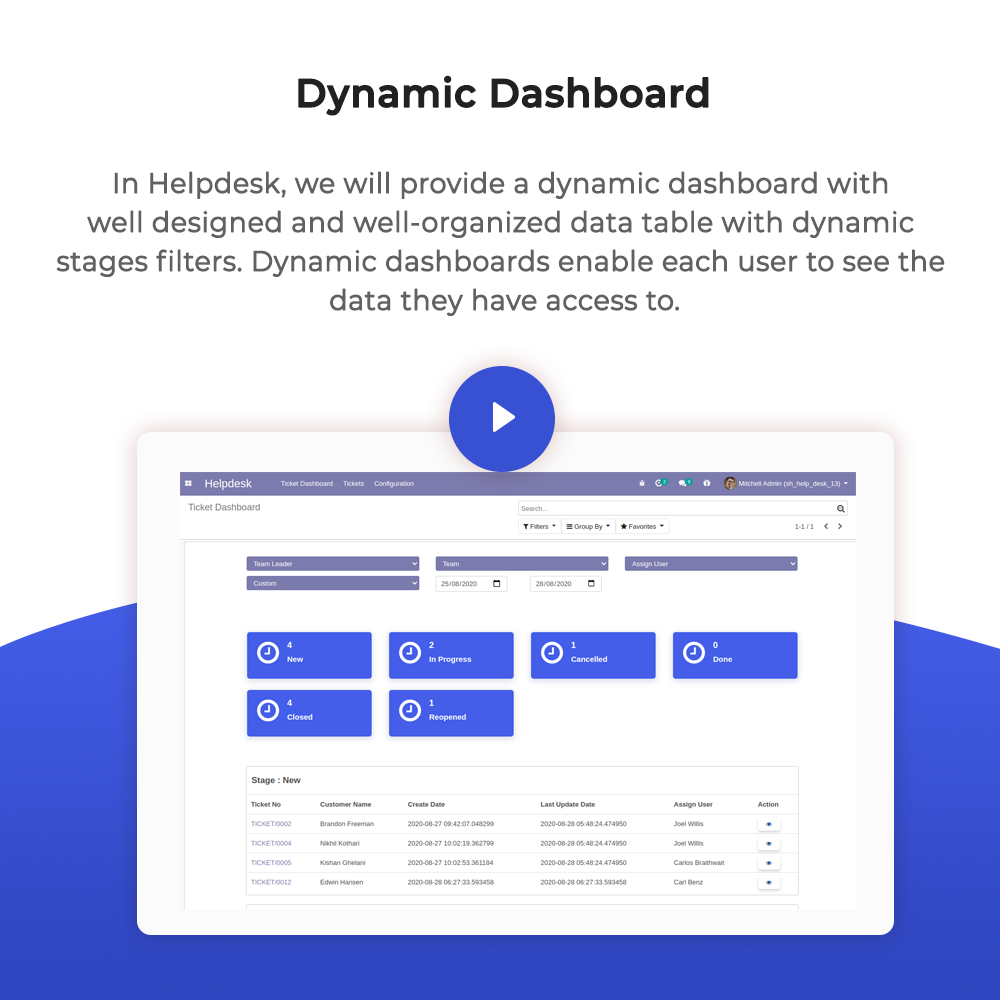


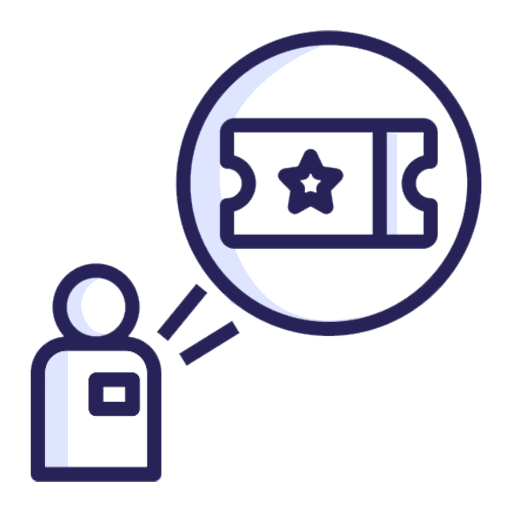
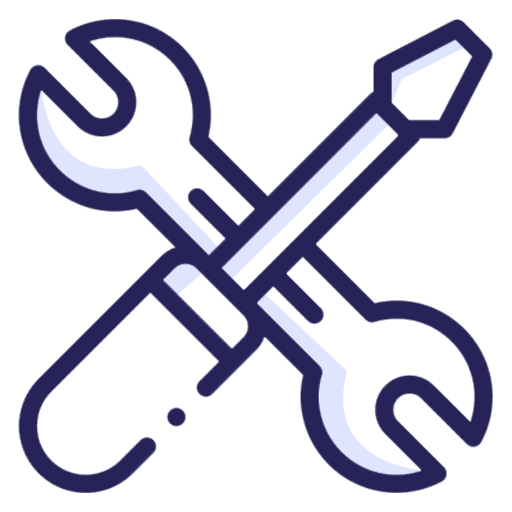.png)
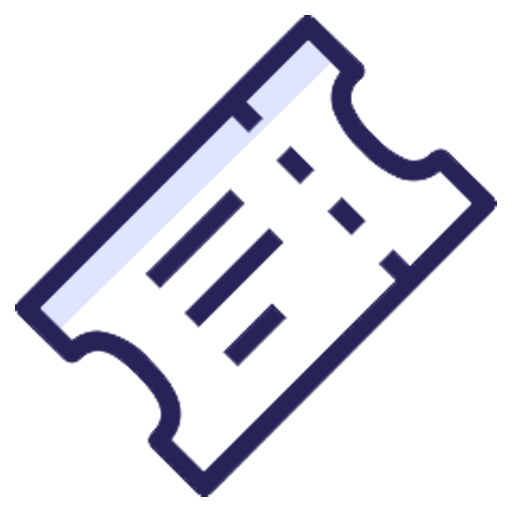
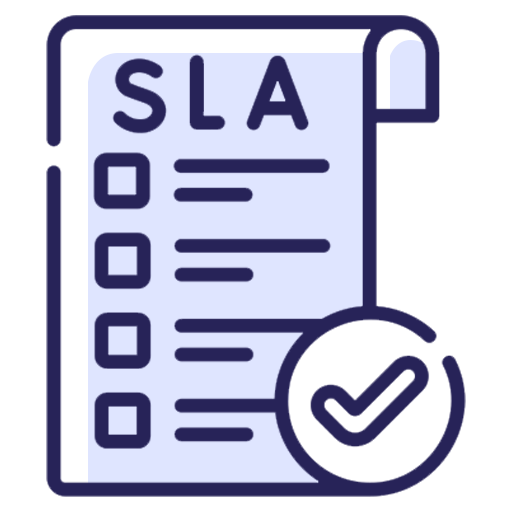

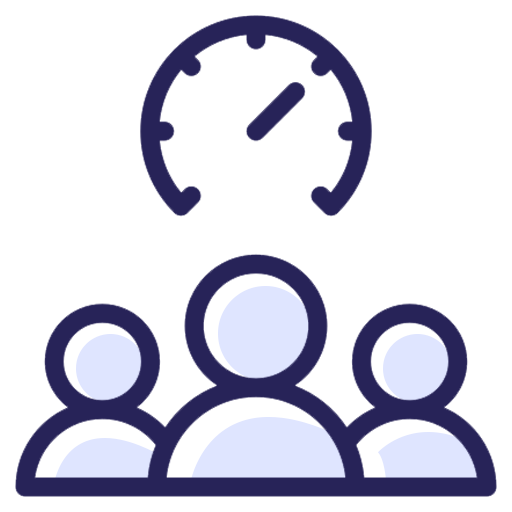
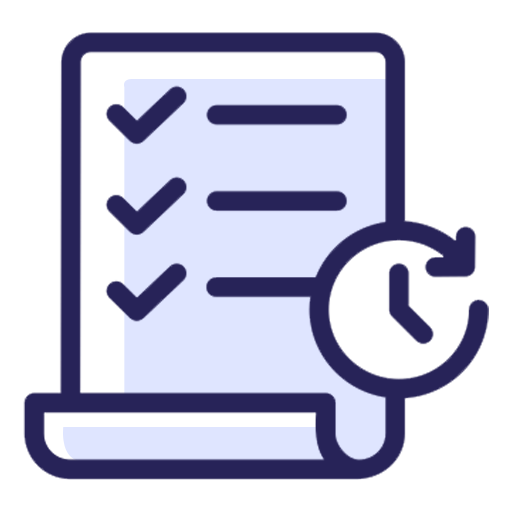
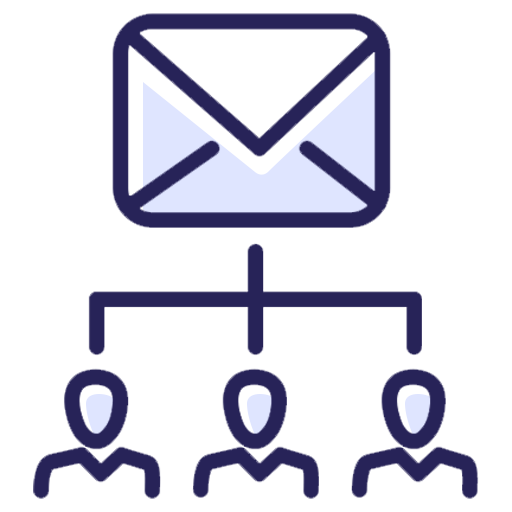
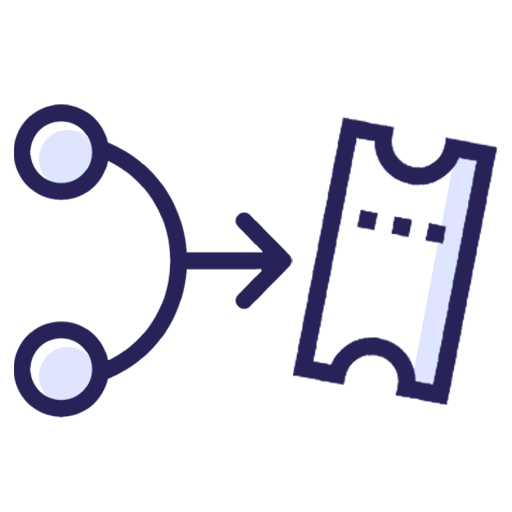
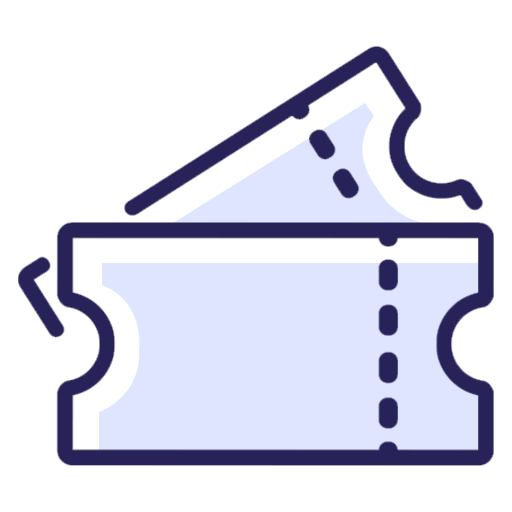
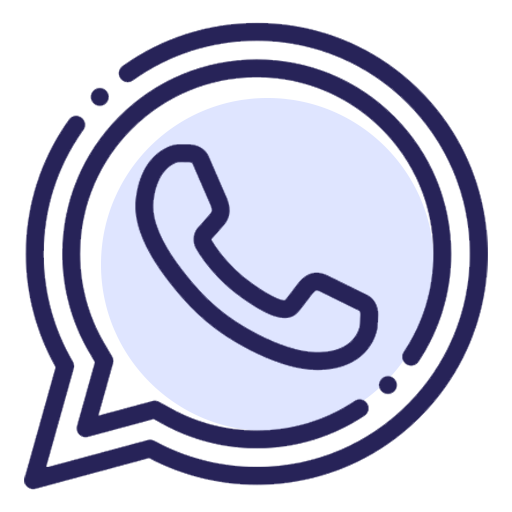
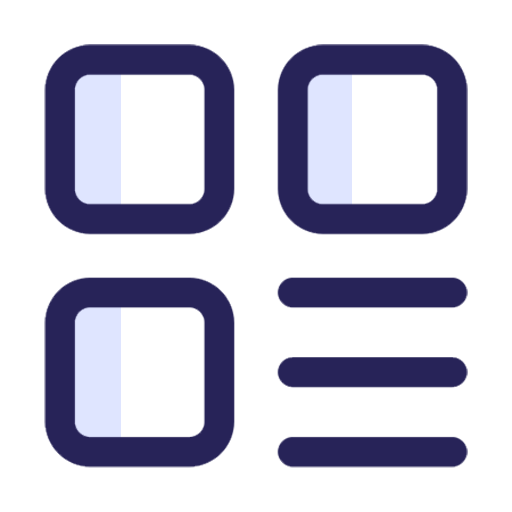.png)