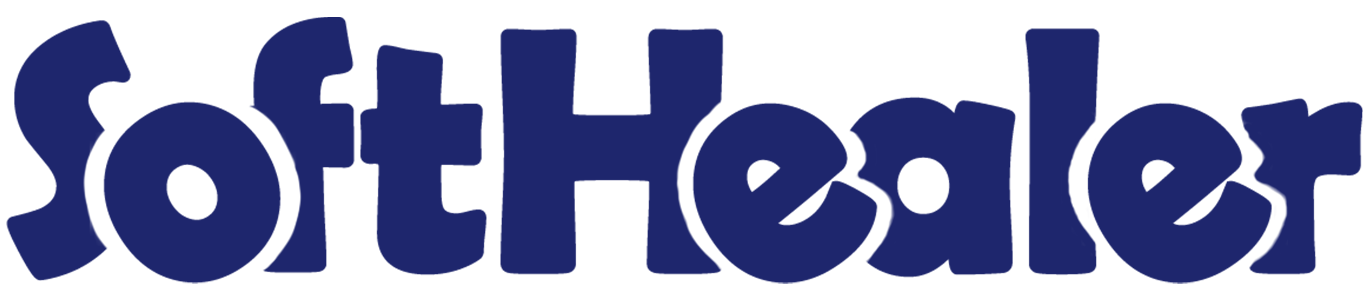
All in One Dynamic Global Export

Do you want to export a CSV, XLS, DOC, TXT, XML report based on your own structure(requirements)? Do you want to make an export for any model(object) of odoo? Do you want to select your own fields for export output? Do you want to export your own custom template? So here you are! We have made a fantastic tool to export data in CSV, XLS, DOC, TXT, XML with your own data format and without any technical skill, You just need to select models and fields and that's it. You can export any type of model(object) and related fields of the model. You can also export some special odoo fields like one2many, many2many, many2one very easily. Cheers!
Features

- Export any model(object) and fields dynamically.
- Create dynamic export action to print records from the tree view and form view of any model (object).
- You can easily export one2many fields, you can select specific fields of that one2many object forex. sale order line fields like the product, qty, price, etc.
- You can easily export many2one fields, you can select related fields of that many2one object forex. partner fields like city, street, mobile, etc.
- You can also export many2many fields easily.
- You can also export other fields like boolean, char, date, date time, float, integer, many2many, many2one, monetary, one2many, selection, text.
- You export data in excel with a choice like a separate sheet or single sheet.
- Easy to install and use it, no more configuration required.
- This module saves your important time, It reduces human efforts.
Workflow of excel dynamic global export.
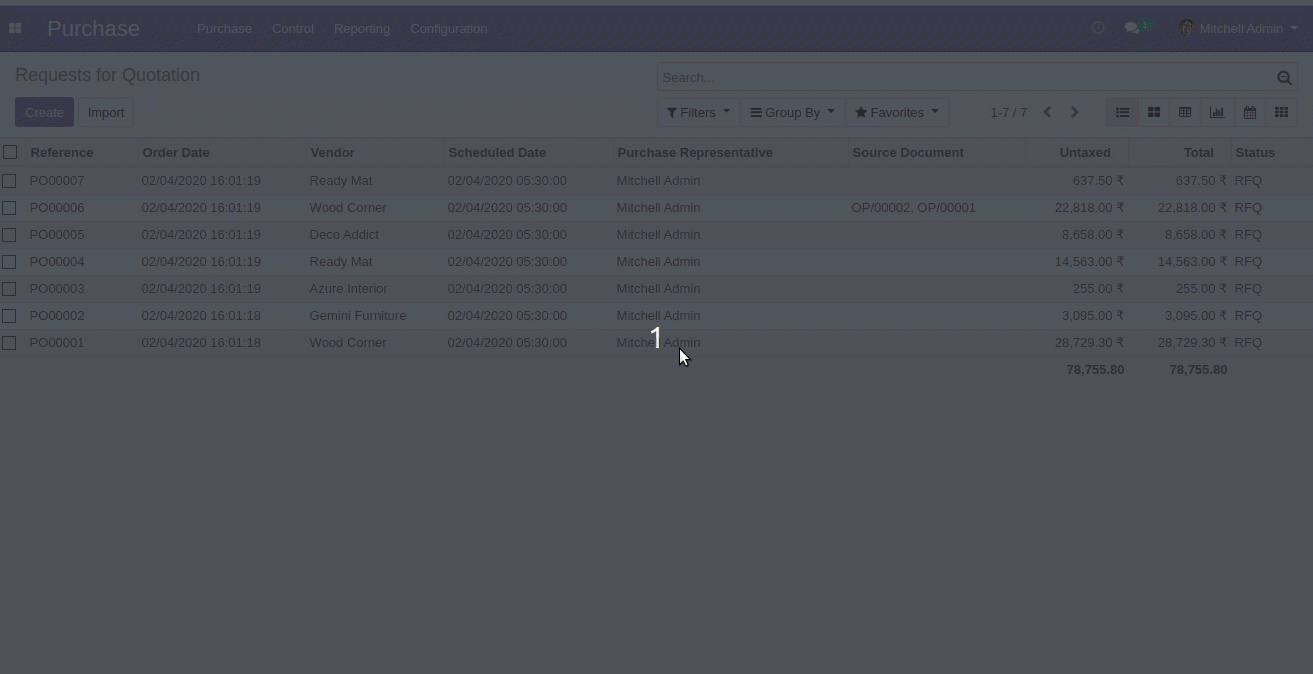
Go to "Dynamic Action".
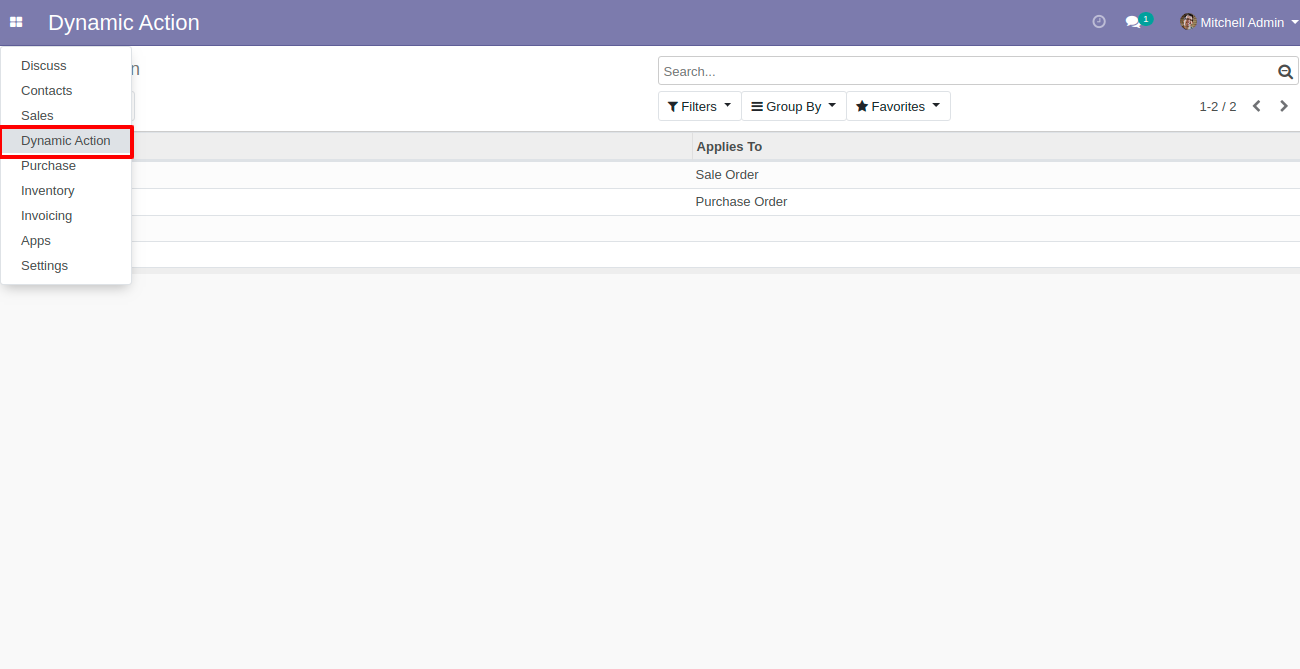
You can see "Action List" in dynamic action.
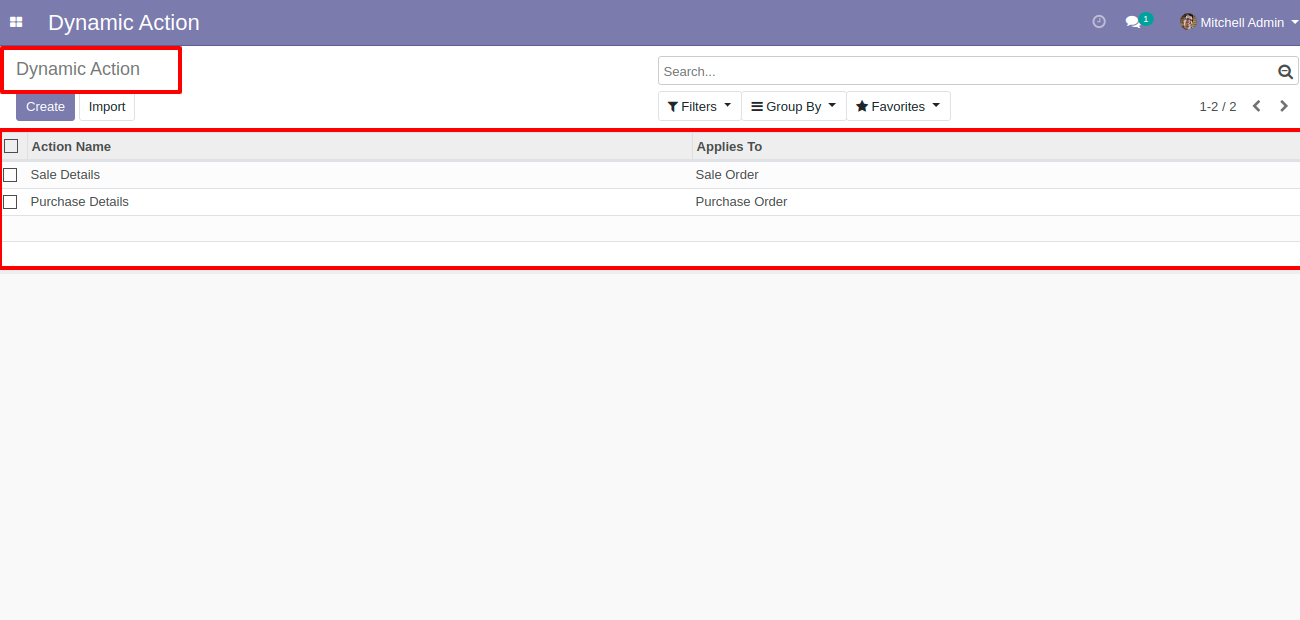
Press the "Add Action" button in the appropriate model, here you can select the appropriate model and you can write the name for the download file. "Add a line" used for add fields which you want in export, No 1 and No 2 button use you can see in below screenshots.
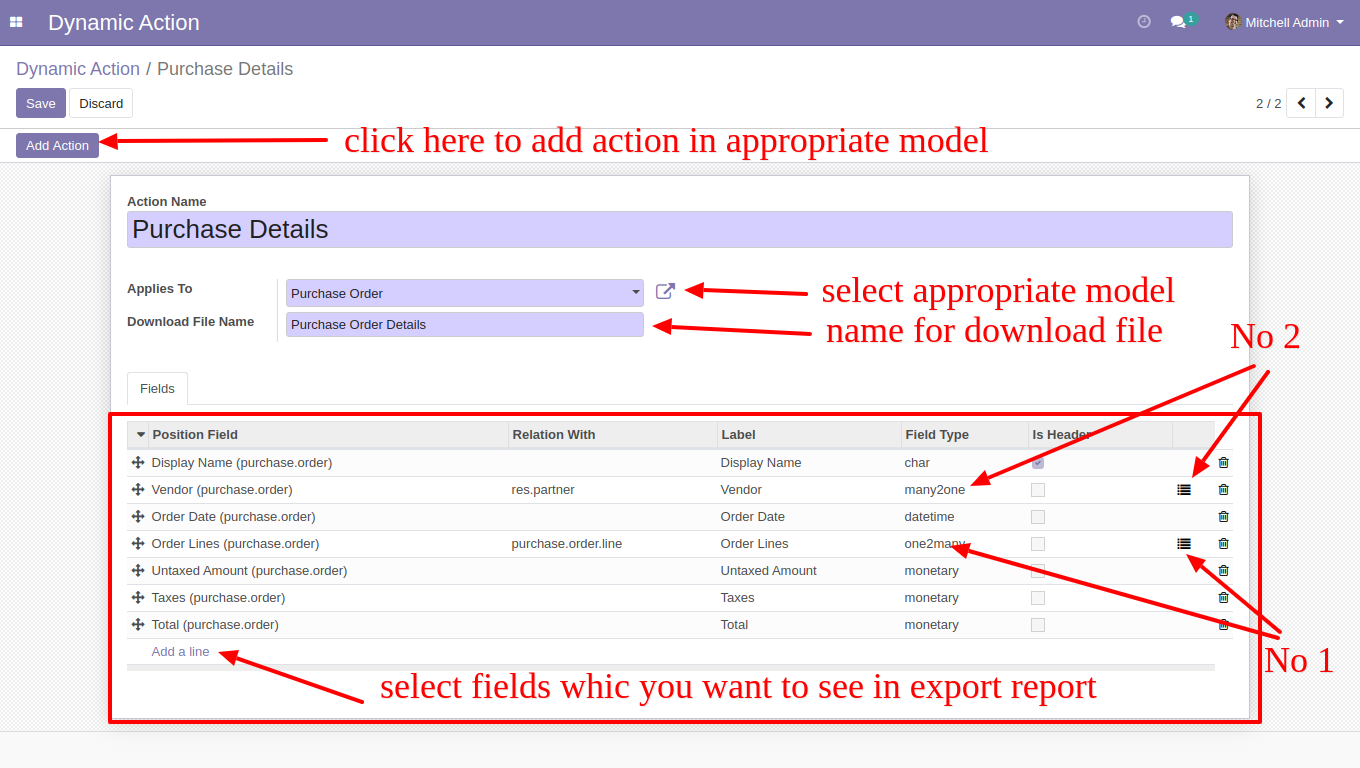
Here the user can make the structure in one to many field types using that button, here the No 1 button used for that and Select appropriate lines for one to many and field.
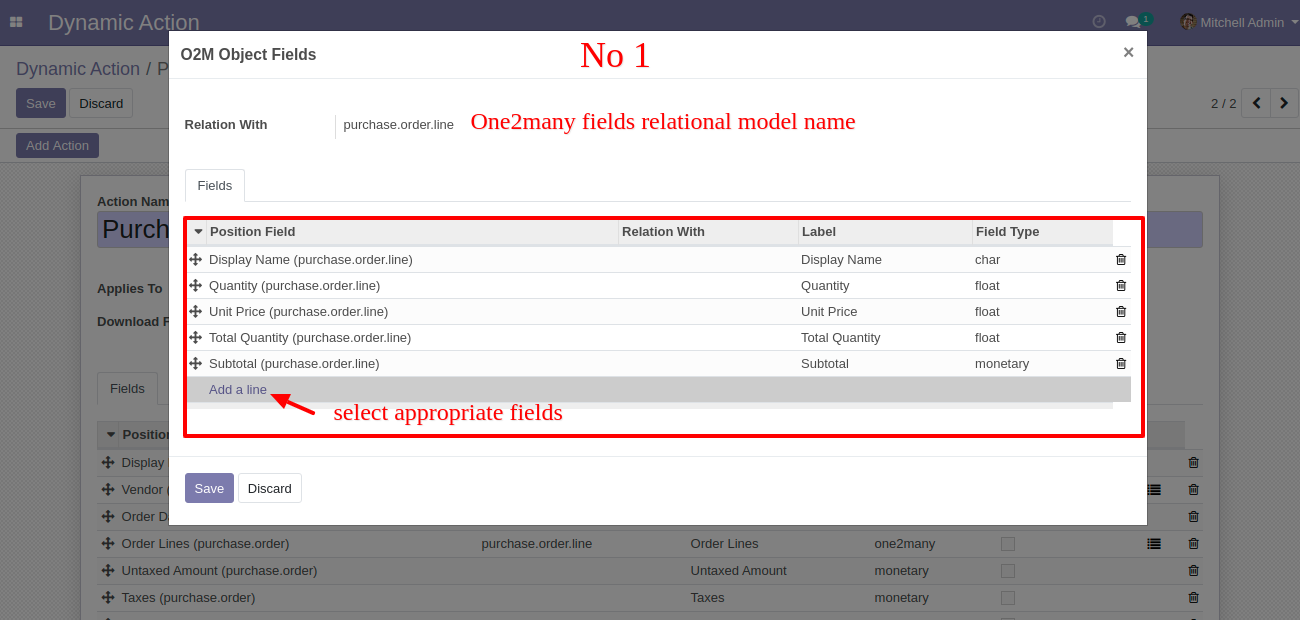
Users can make the structure in many to one field types using that button, here the No 2 button used for that and Select appropriate lines for many to one and field.
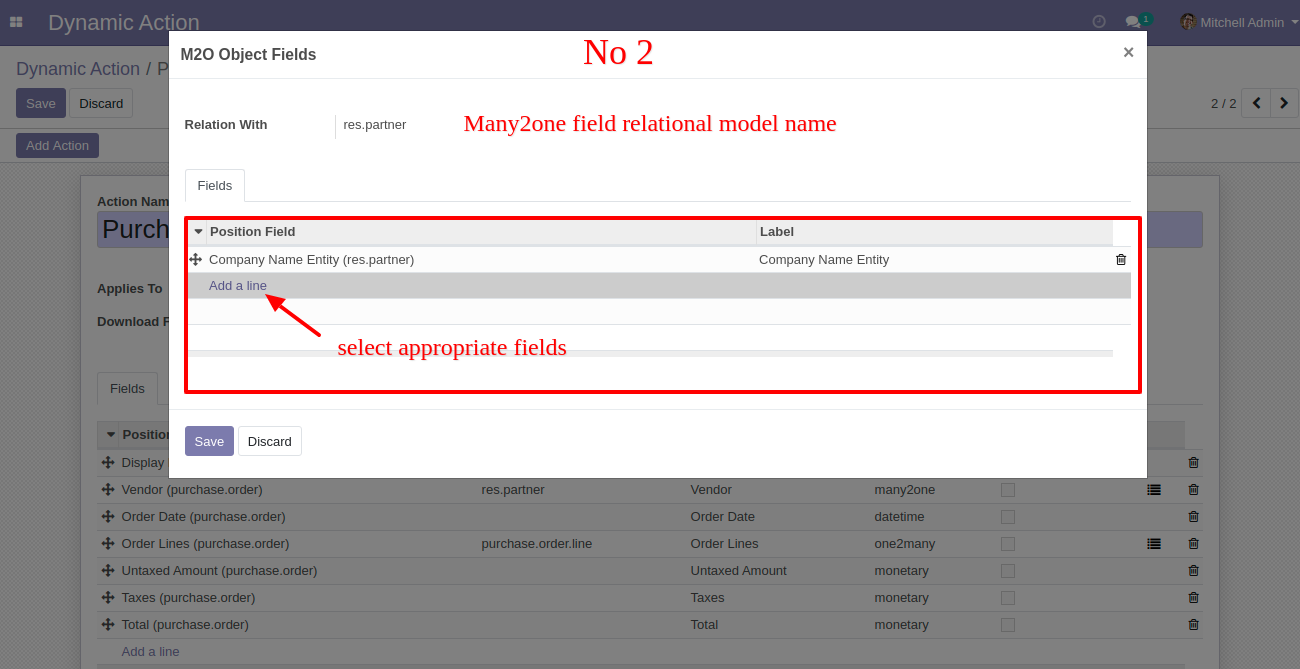
Go to action and select purchase details for the export XLS file.
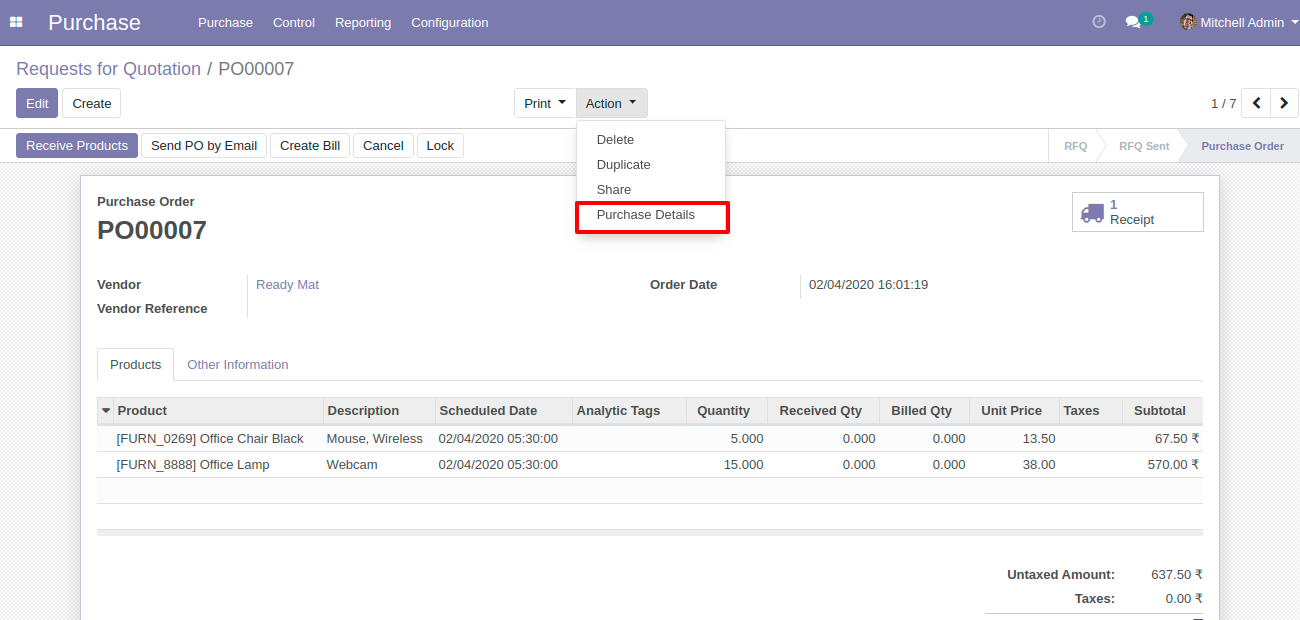
Select file format option "XLS" for export data in excel and tick the checkbox to make a separate sheet per each record.
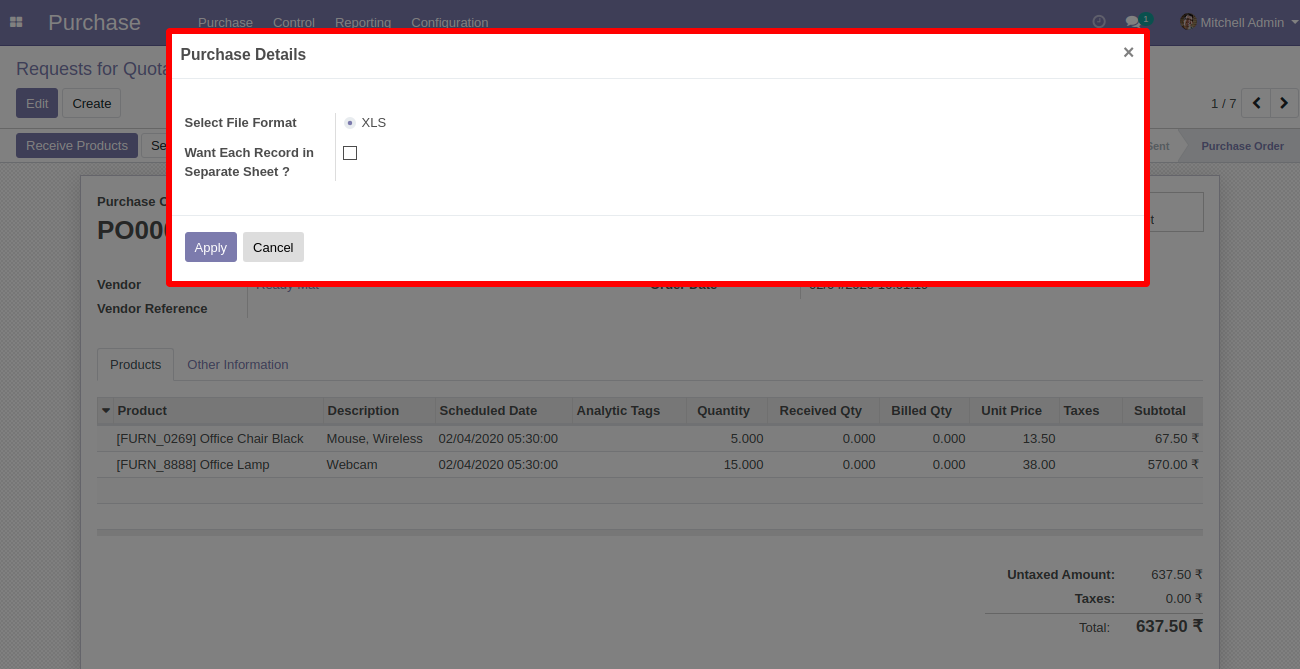
After press on the "Apply" button, you can download your file.
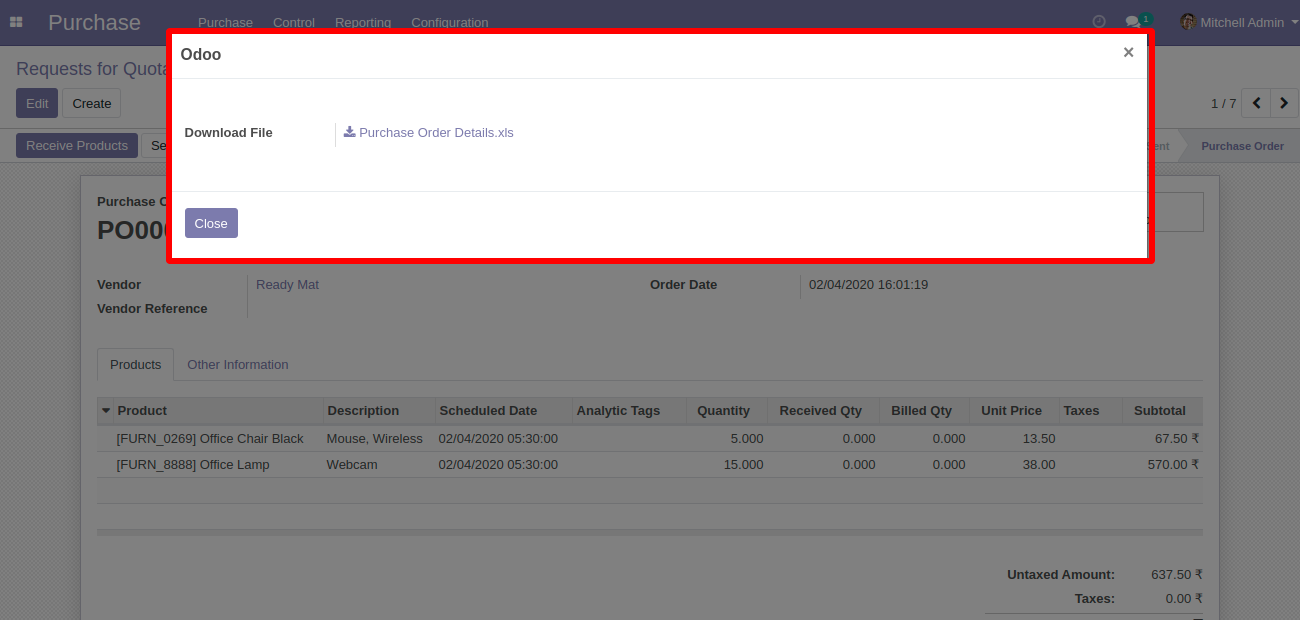
Excel exported file looks like below.
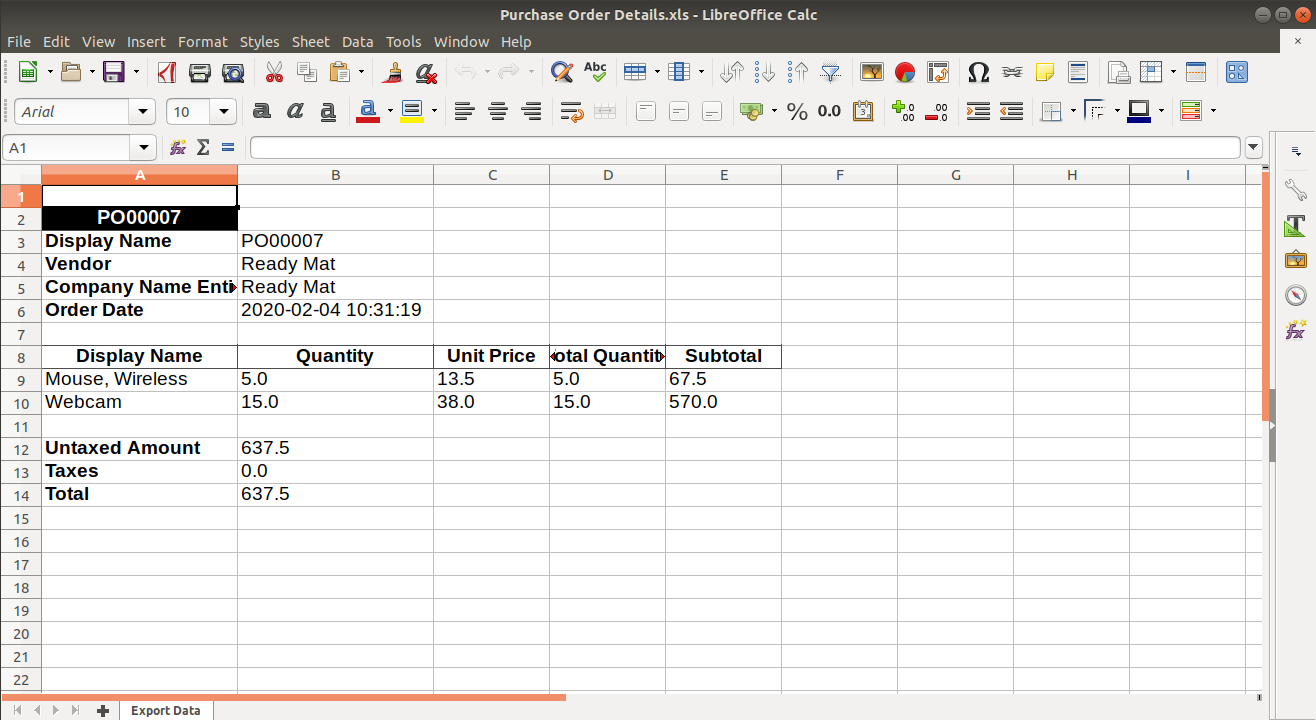
Features

- Export any model(object) and fields dynamically.
- Create dynamic export action to print records from the tree view and form view of any model (object).
- You can easily export one2many fields, you can select specific fields of that one2many object forex. sale order line fields like the product, qty, price, etc.
- You can easily export many2one fields, you can select related fields of that many2one object forex. partner fields like city, street, mobile, etc.
- You can also export many2many fields easily.
- You can also export other fields like boolean, char, date, date time, float, integer, many2many, many2one, monetary, one2many, selection, text.
- Easy to install and use it, no more configuration required.
- This module saves your important time.
- It reduces human efforts.
Workflow of DOC dynamic global export.
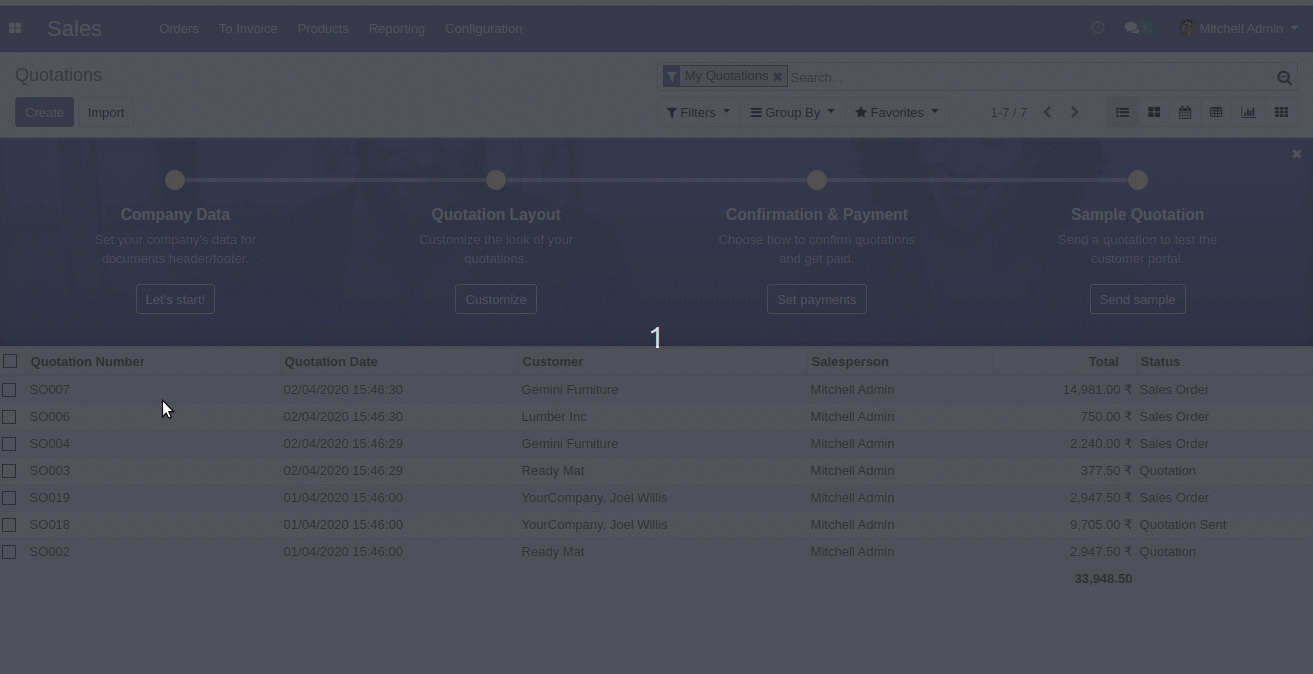
Go to "Dynamic Action".
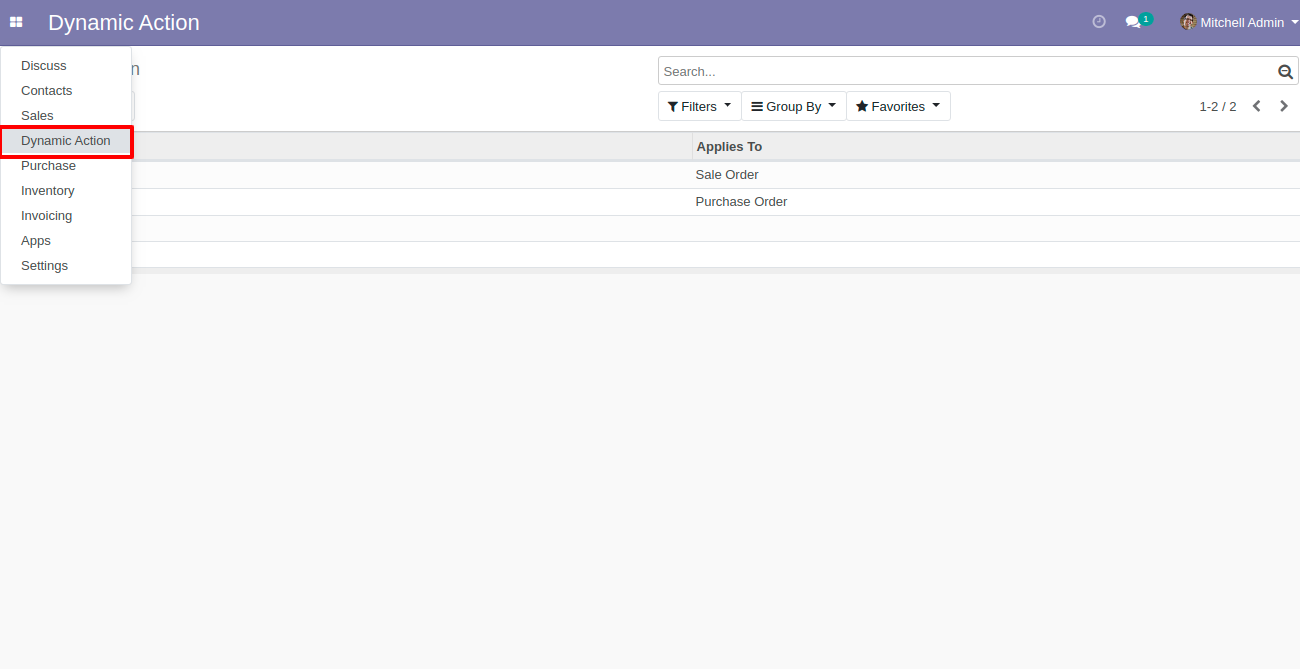
You can see "Action List" in dynamic action.
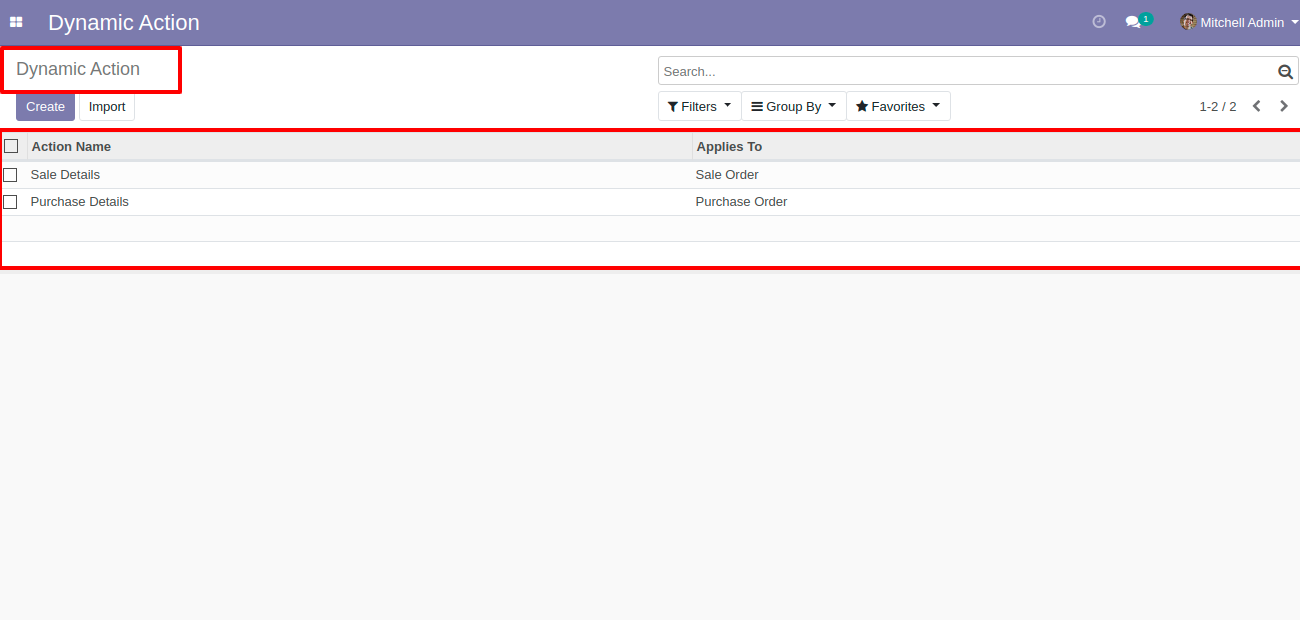
Press the "Add Action" button in the appropriate model, here you can select the appropriate model and you can write the name for the download file. "Add a line" used for add fields which you want in export, No 1 and No 2 button use you can see in below screenshots.
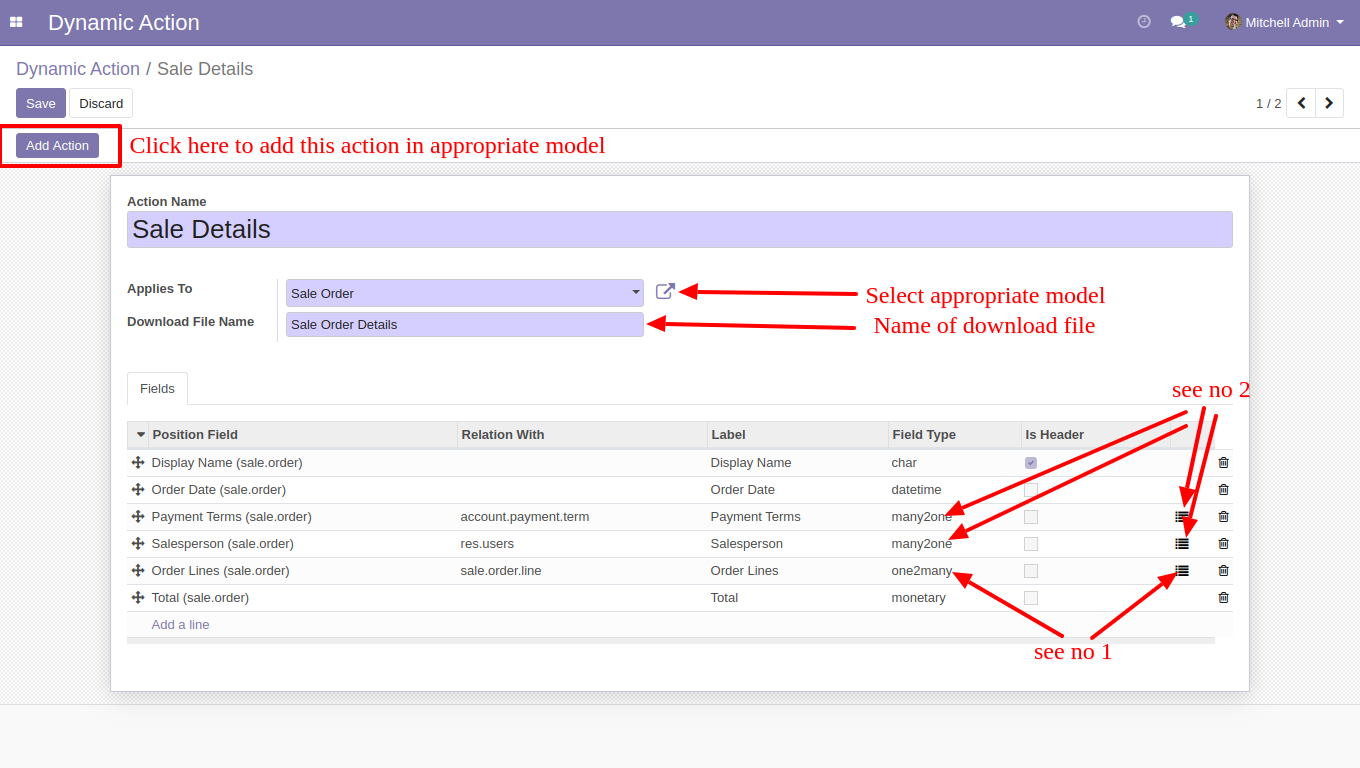
Here the user can make the structure in one to many field types using that button, here the No 1 button used for that and Select appropriate lines for one to many and field.
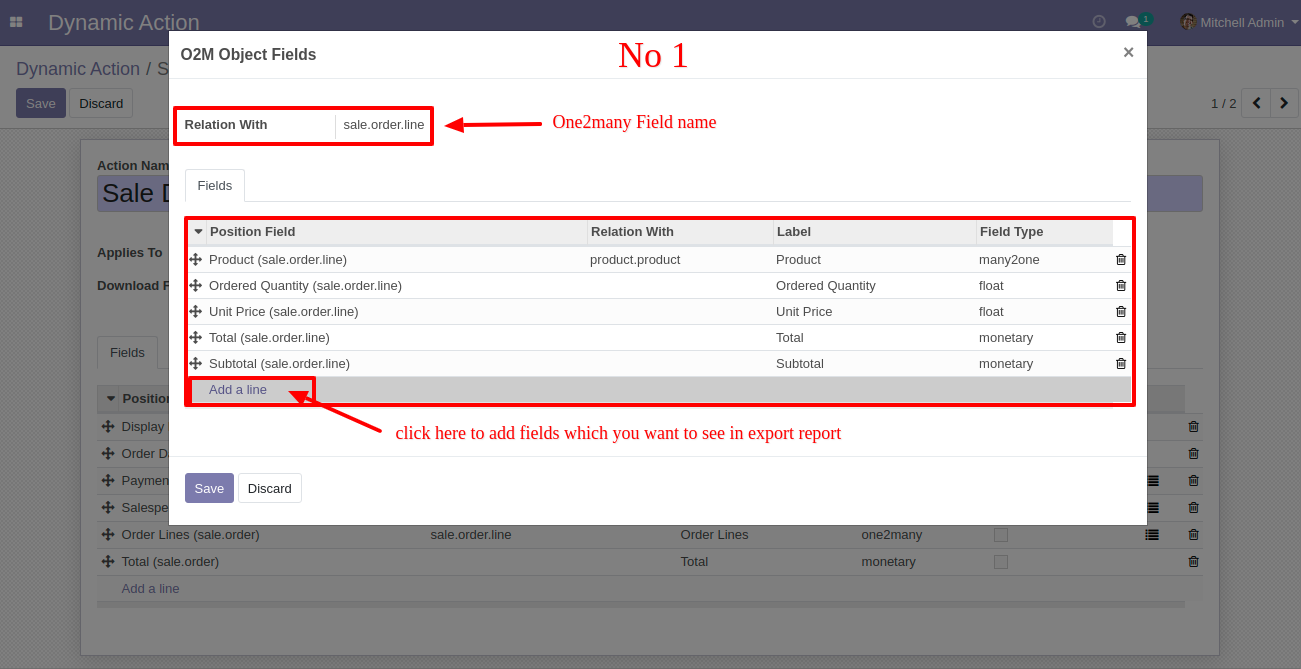
Users can make the structure in many to one field types using that button, here the No 2 button used for that and Select appropriate lines for many to one and field.
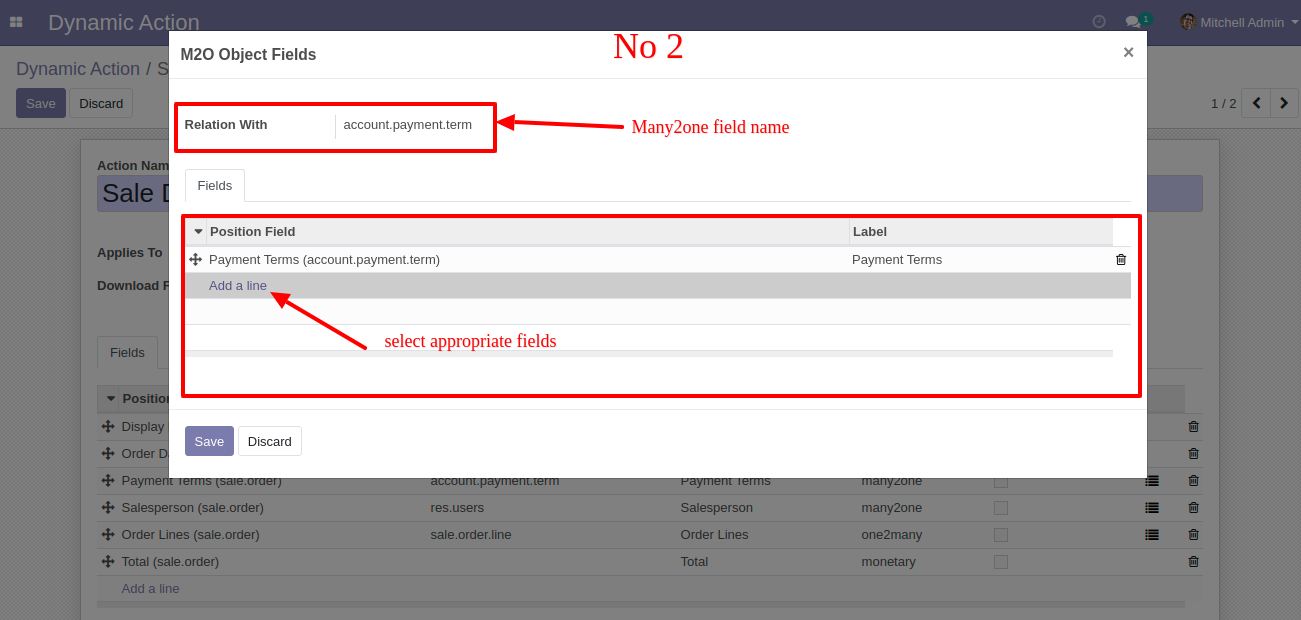
Go to action and select sale details for the export DOC file.
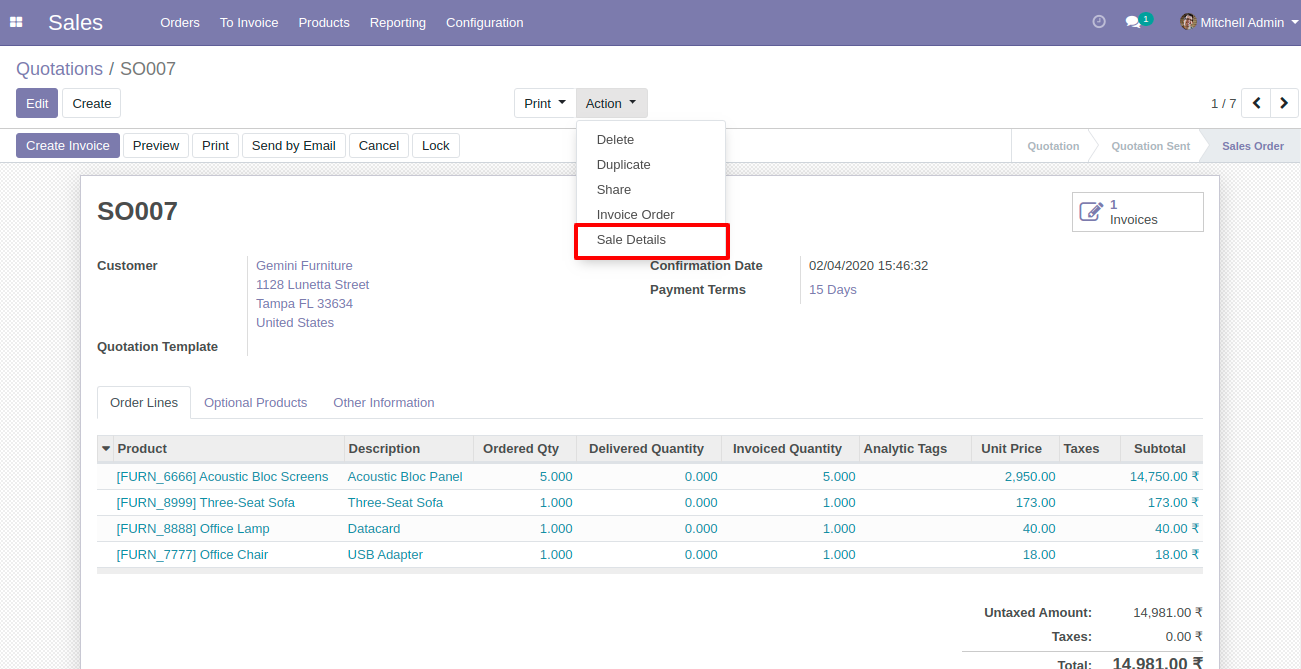
Select file format option "DOC" for export data in DOC.
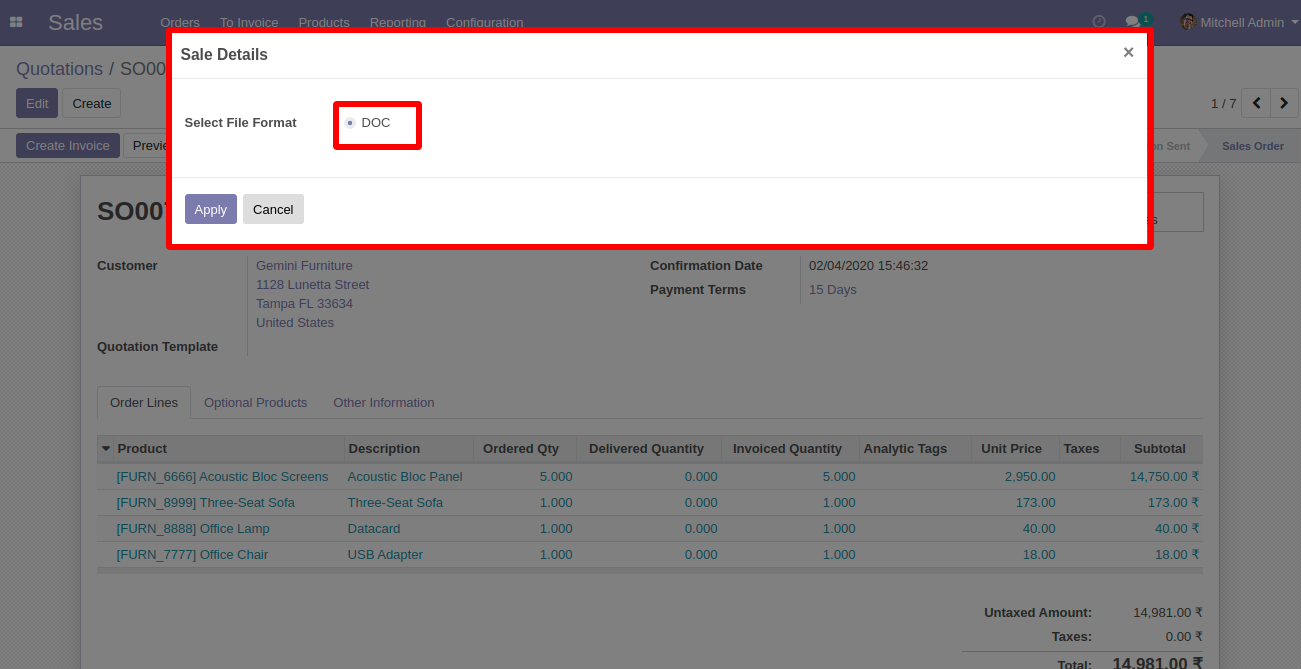
After press on the "Apply" button, you can download your file.
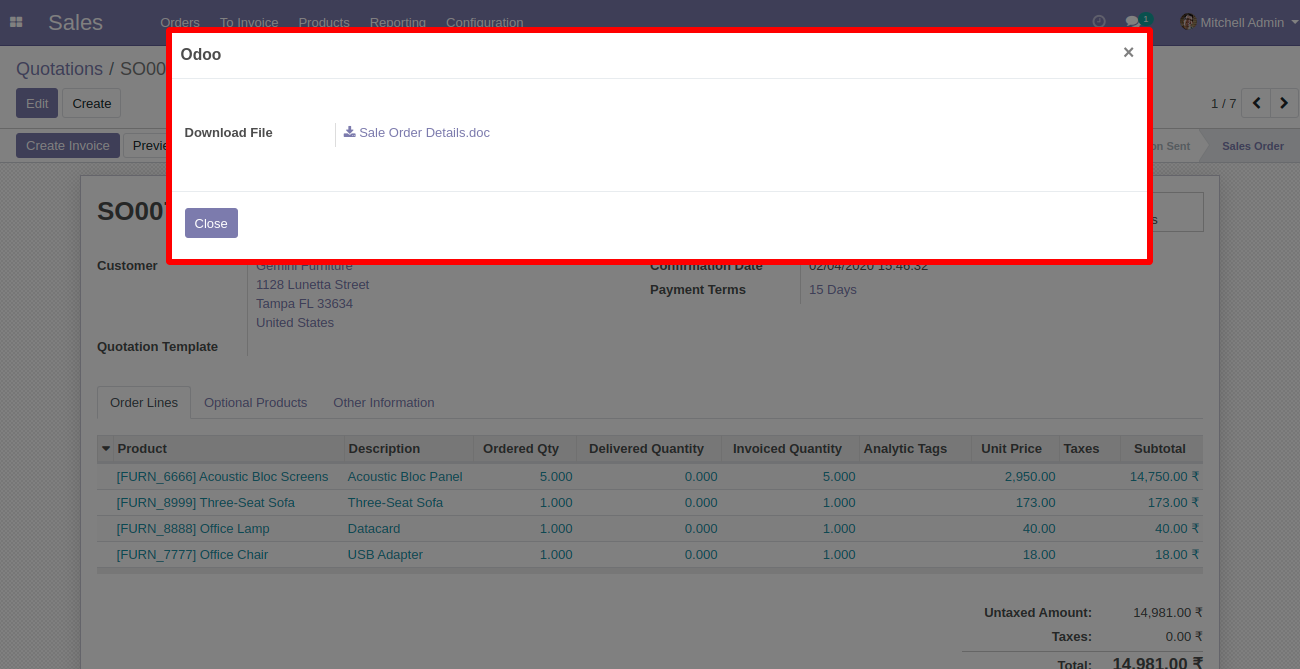
DOC exported file looks like below.
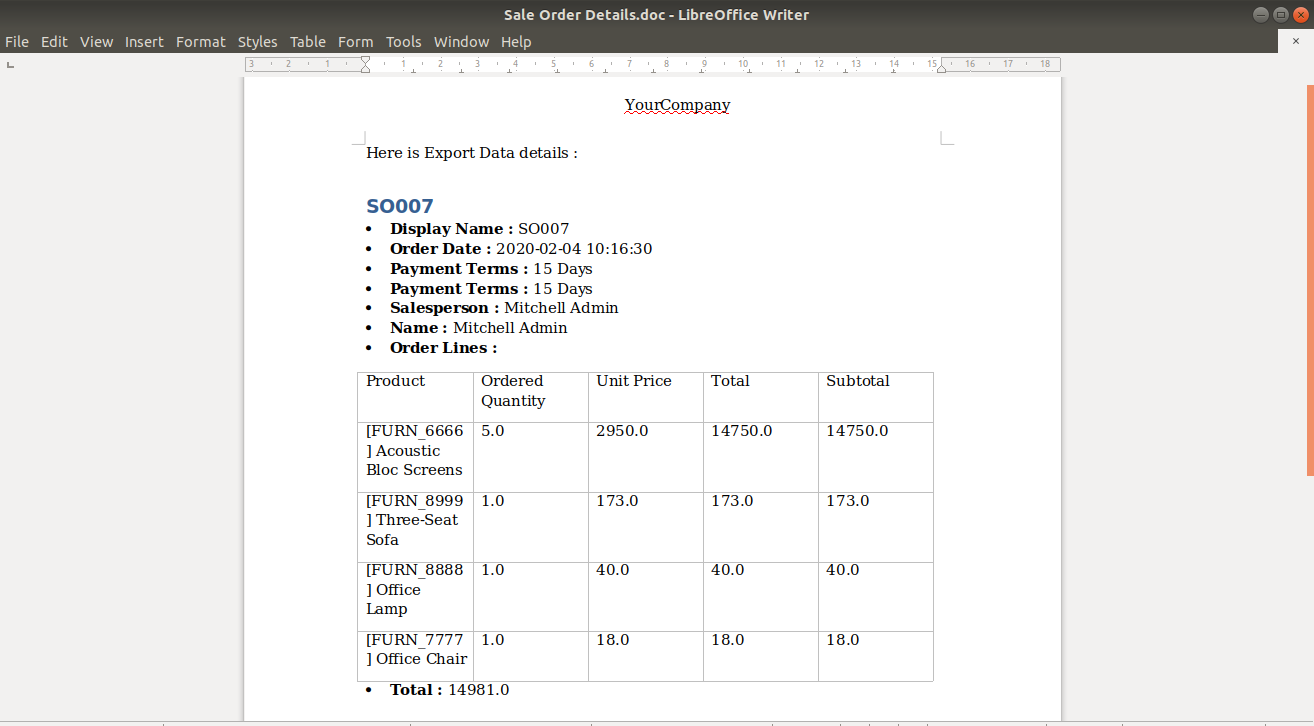
Features

- Export any model(object) and fields dynamically.
- Create dynamic export action to print records from the tree view and form view of any model (object).
- You can identify the same name product/product variant by "Unique Identification" fields.
- You can easily export one2many fields, you can select specific fields of that one2many object forex. sale order line fields like the product, qty, price, etc.
- You can easily export many2one fields, you can select related fields of that many2one object forex. partner fields like city, street, mobile, etc.
- You can also export many2many fields easily.
- You can also export other fields like boolean, char, date, date time, float, integer, many2many, many2one, monetary, one2many, selection, text.
- Easy to install and use it, no more configuration required.00
- This module saves your important time.
- It reduces human efforts.
Workflow of XML dynamic global export.
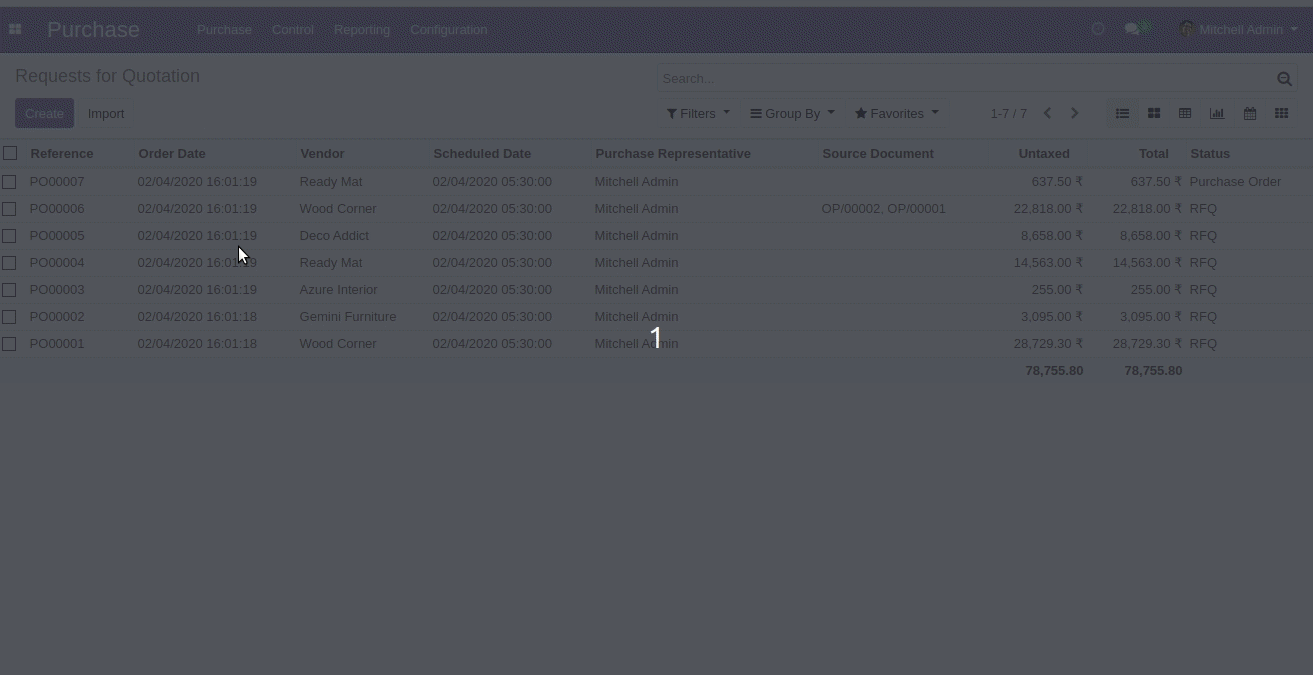
Go to "Dynamic Action".
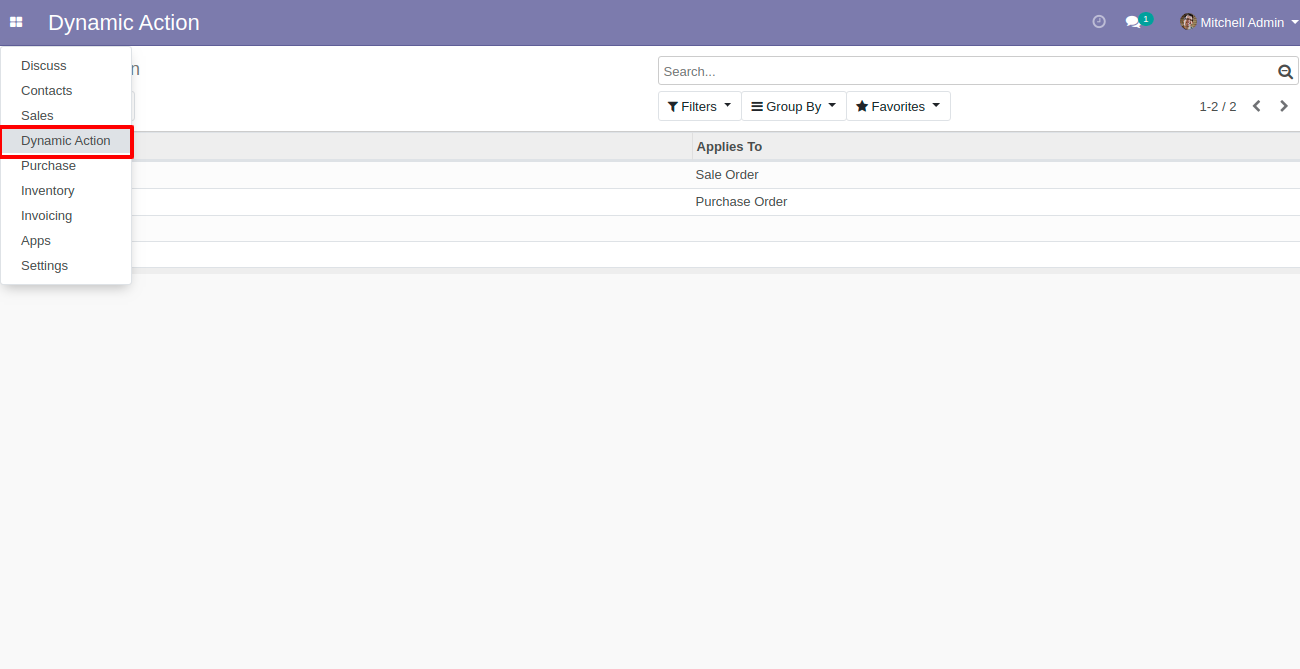
You can see "Action List" in dynamic action.
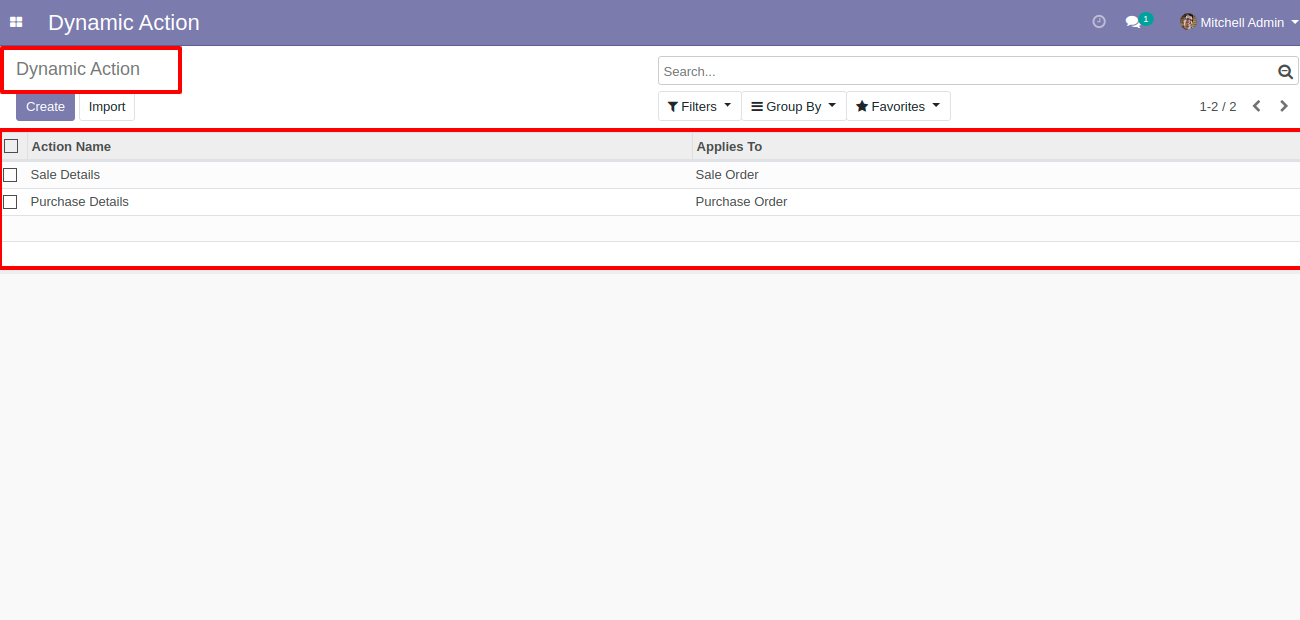
Press the "Add Action" button in the appropriate model, here you can select the appropriate model and you can write the name for the download file. "Add a line" used for add fields which you want in export, No 1 and No 2 button use you can see in below screenshots.
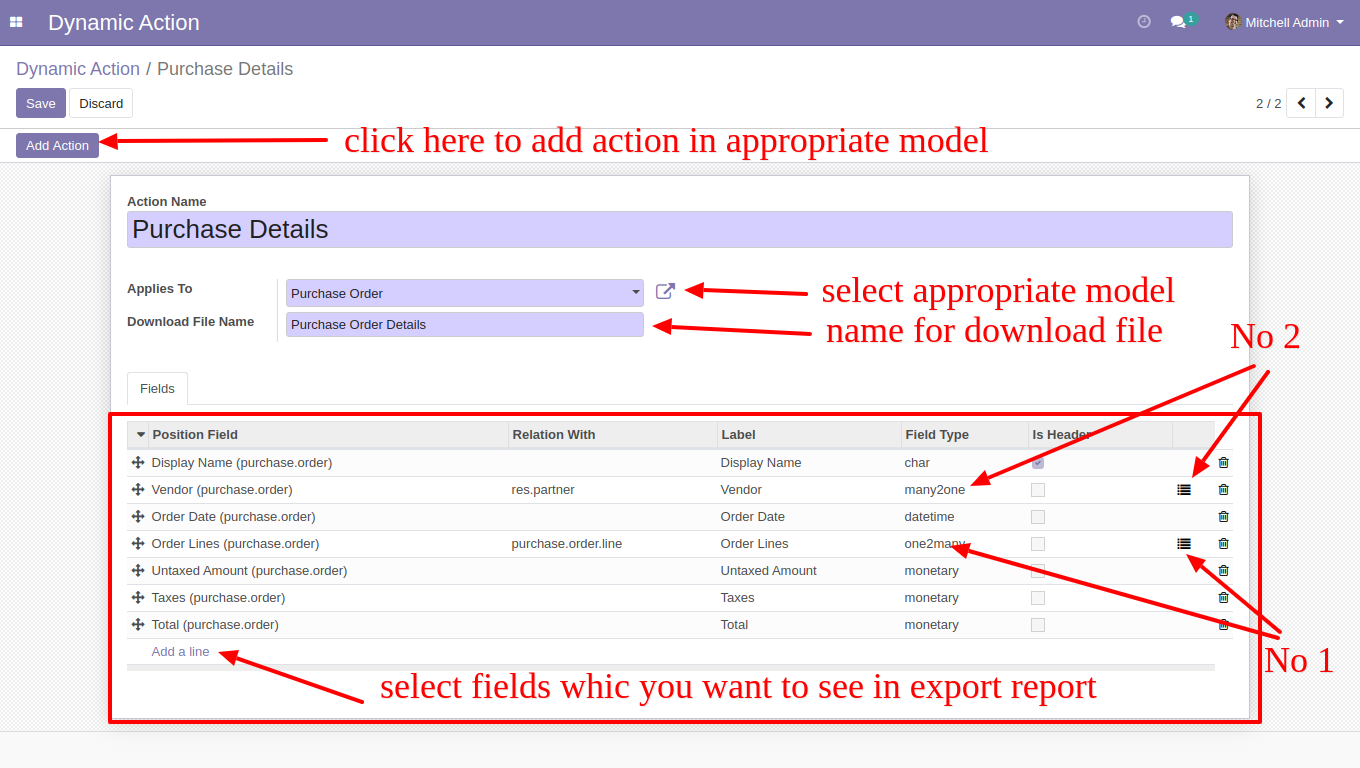
Here the user can make the structure in one to many field types using that button, here the No 1 button used for that and Select appropriate lines for one to many and field.
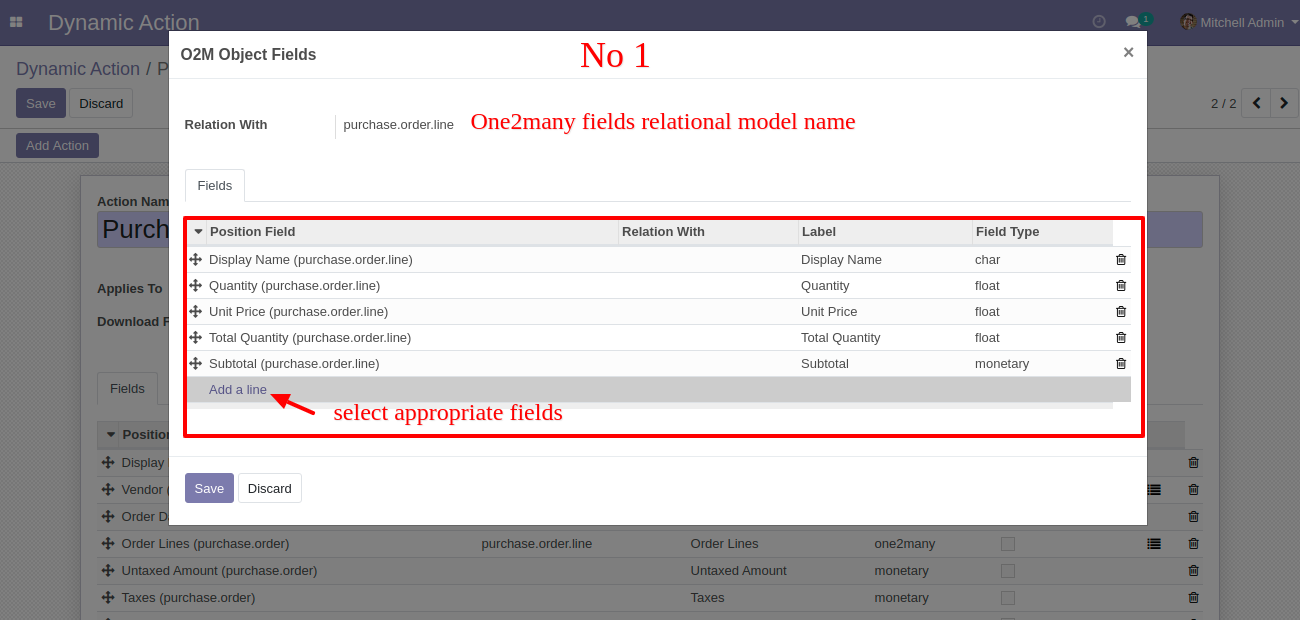
Users can make the structure in many to one field types using that button, here the No 2 button used for that and Select appropriate lines for many to one and field.
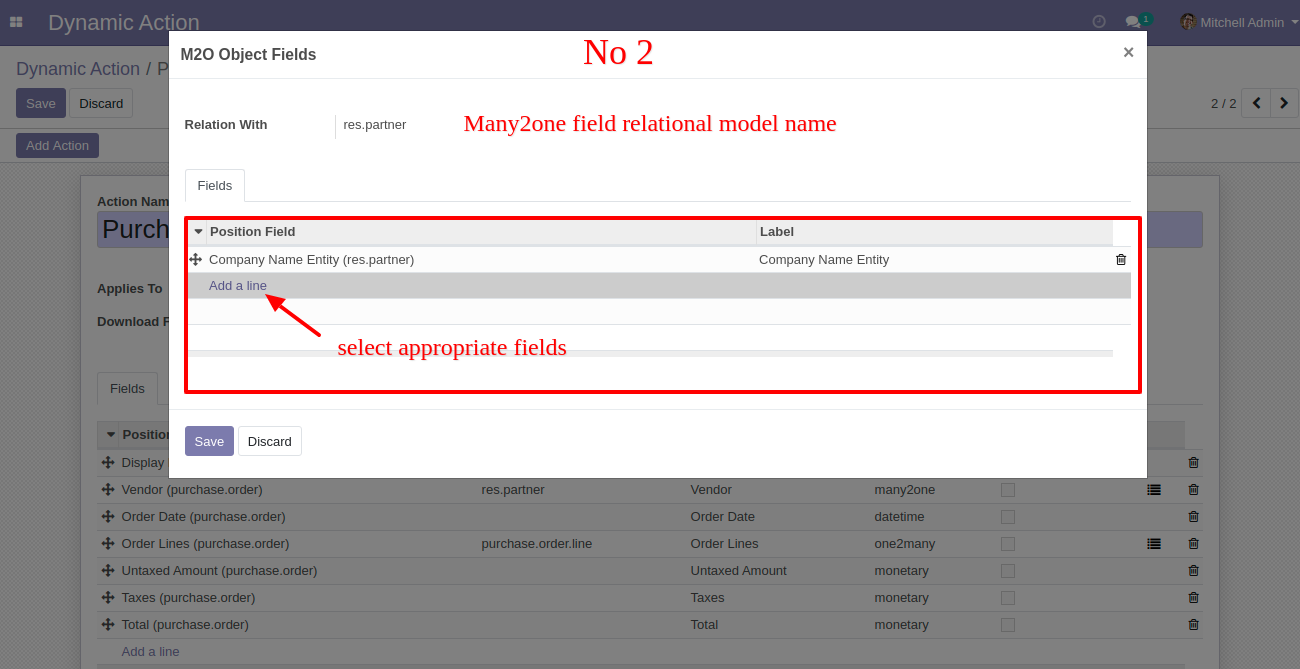
Go to action and select purchase details for the export XML file.
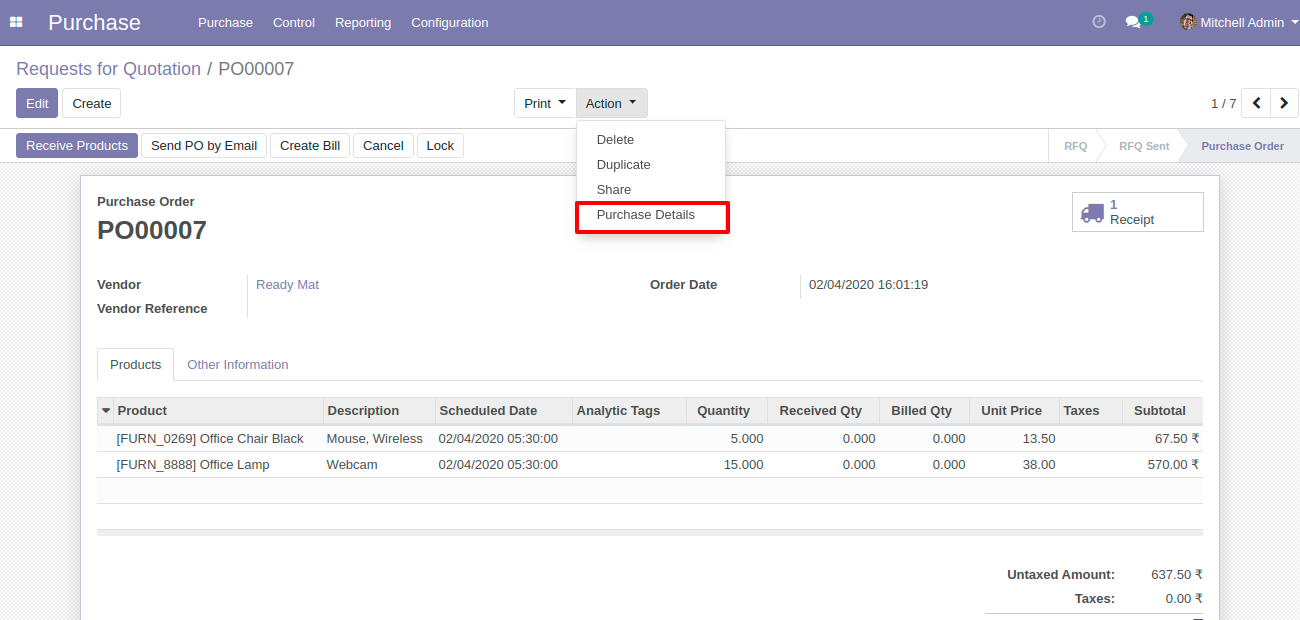
Select file format option "XML" for export data in XML.
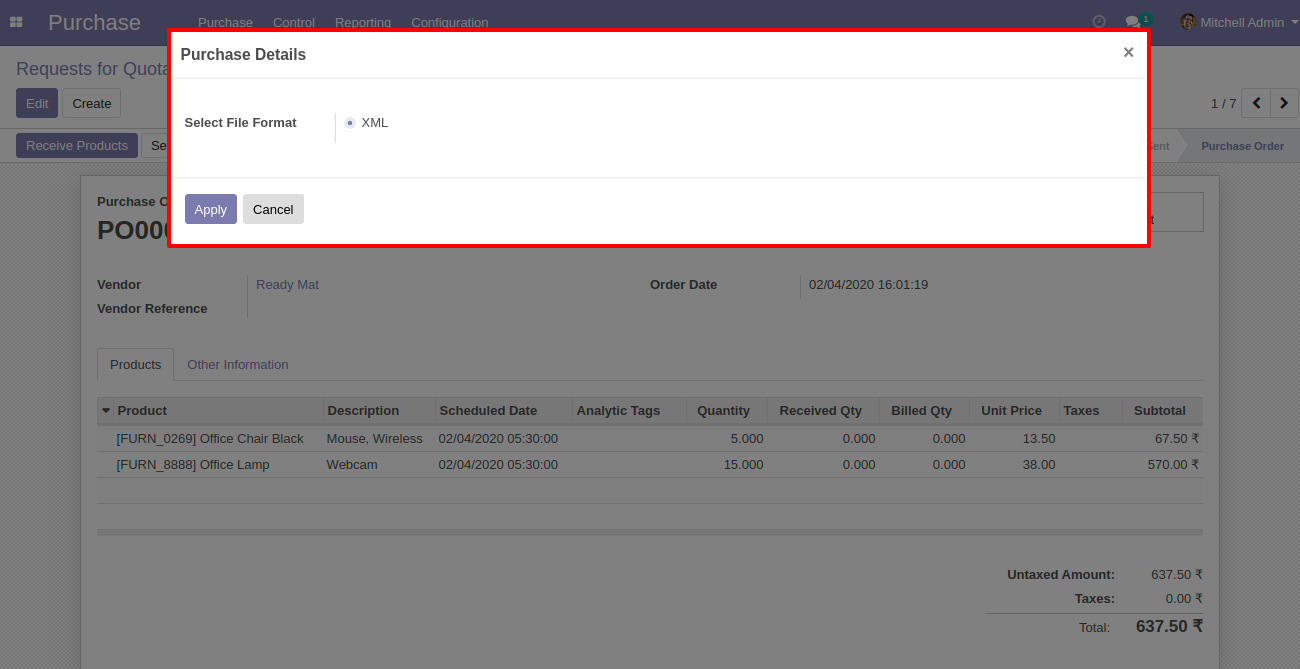
After press on the "Apply" button, you can download your file.
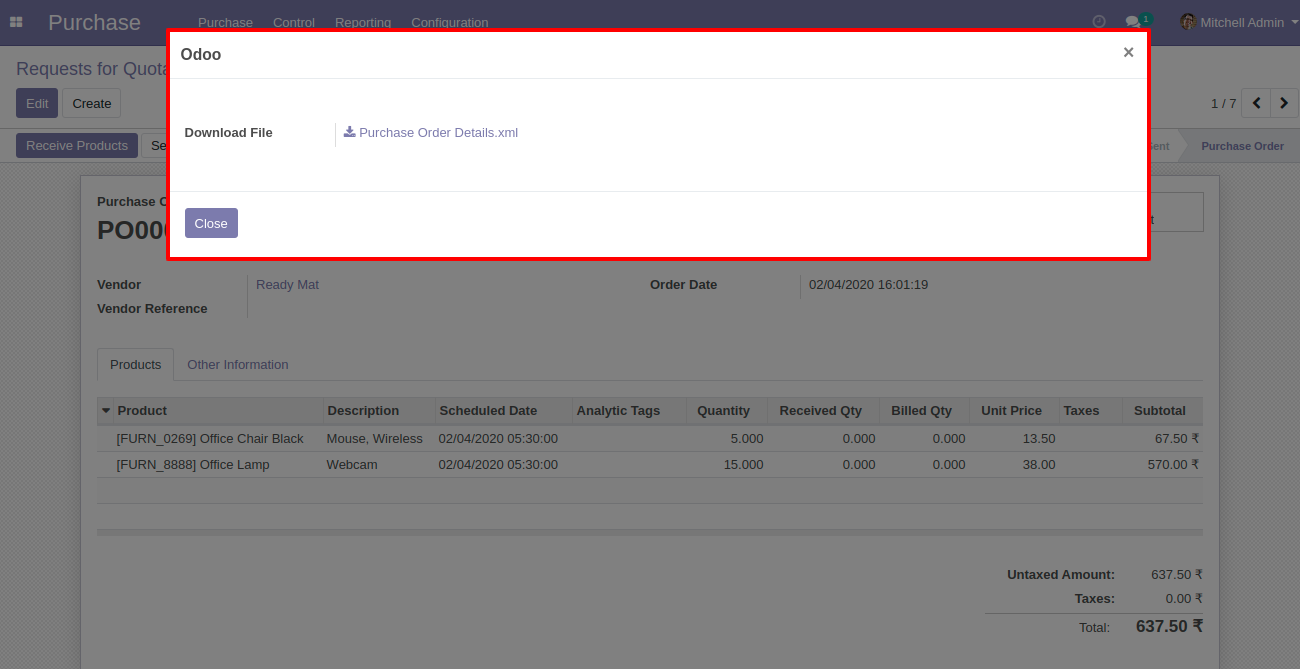
XML exported file looks like below.
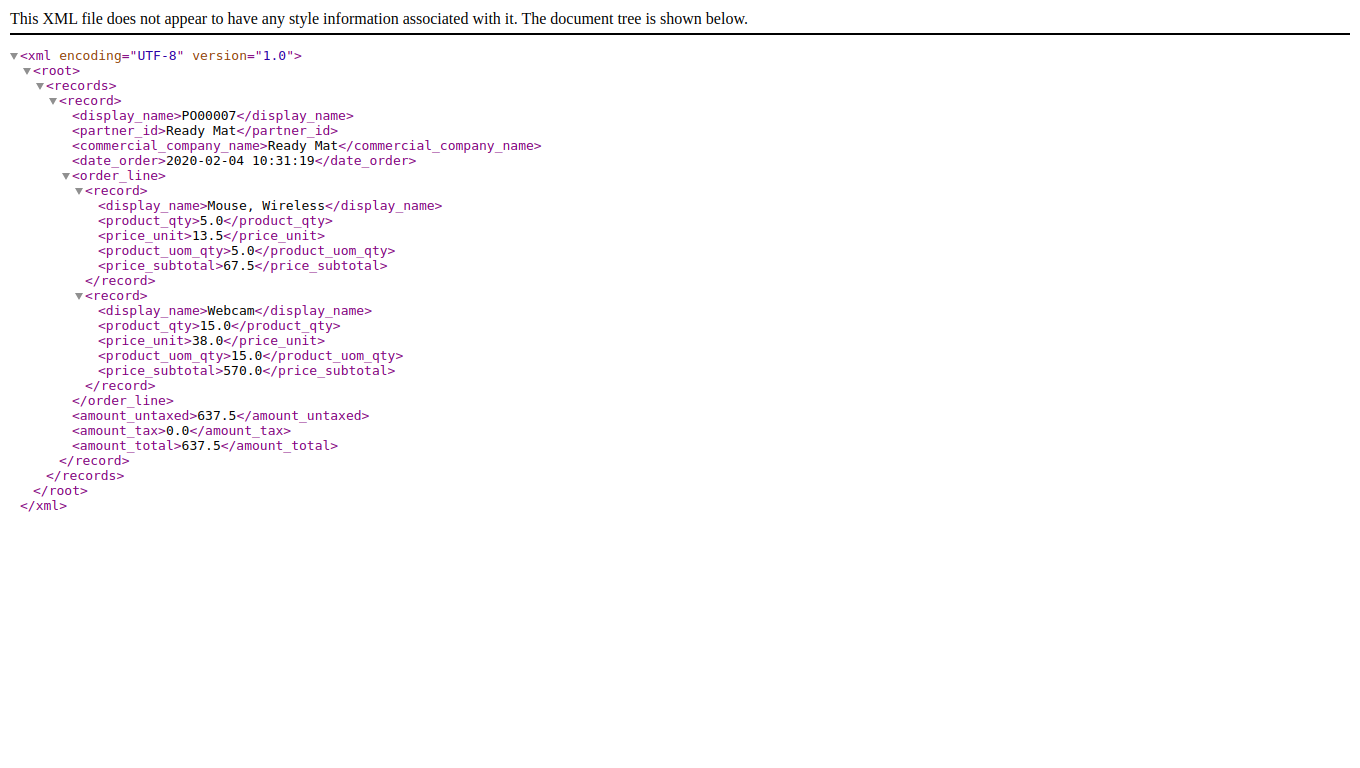
Features

- Export any model(object) and fields dynamically.
- Create dynamic export action to print records from the tree view and form view of any model (object).
- You can easily export one2many fields, you can select specific fields of that one2many object forex. sale order line fields like the product, qty, price, etc.
- You can easily export many2one fields, you can select related fields of that many2one object forex. partner fields like city, street, mobile, etc.
- You can also export many2many fields easily.
- You can also export other fields like boolean, char, date, date time, float, integer, many2many, many2one, monetary, one2many, selection, text.
- Easy to install and use it, no more configuration required.
- This module saves your important time.
- It reduces human efforts.
Workflow of CSV dynamic global export.
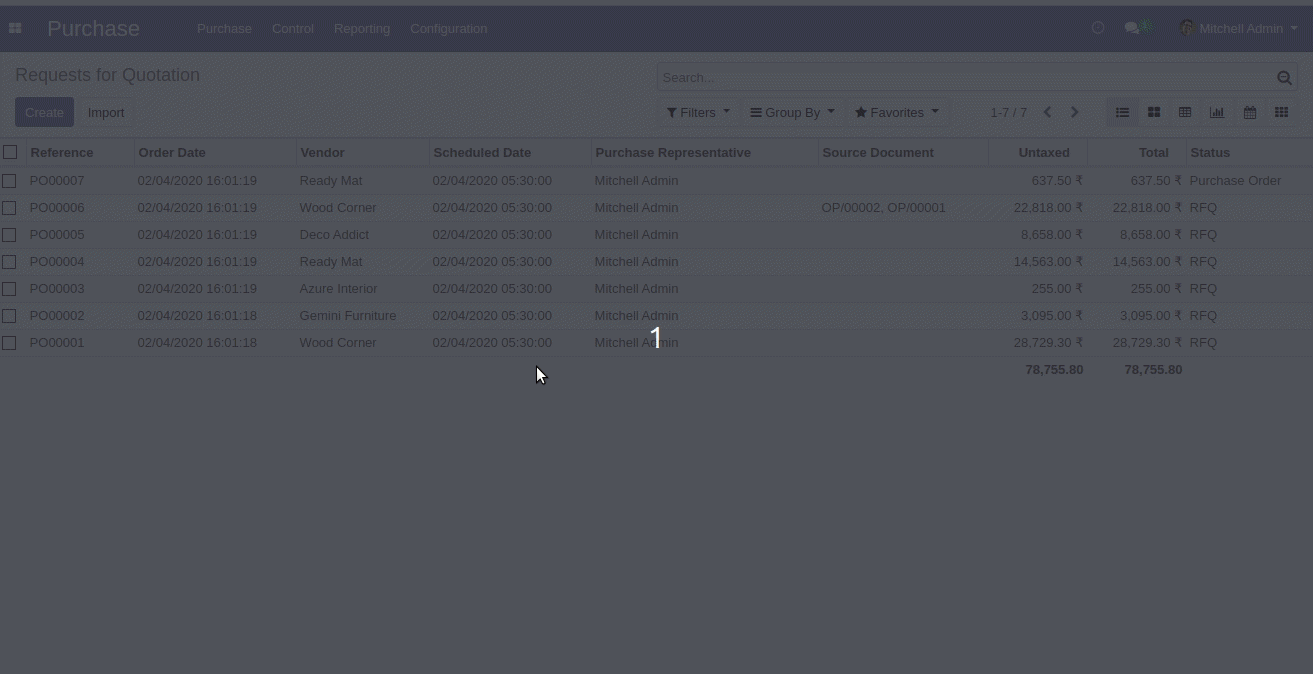
Go to "Dynamic Action".
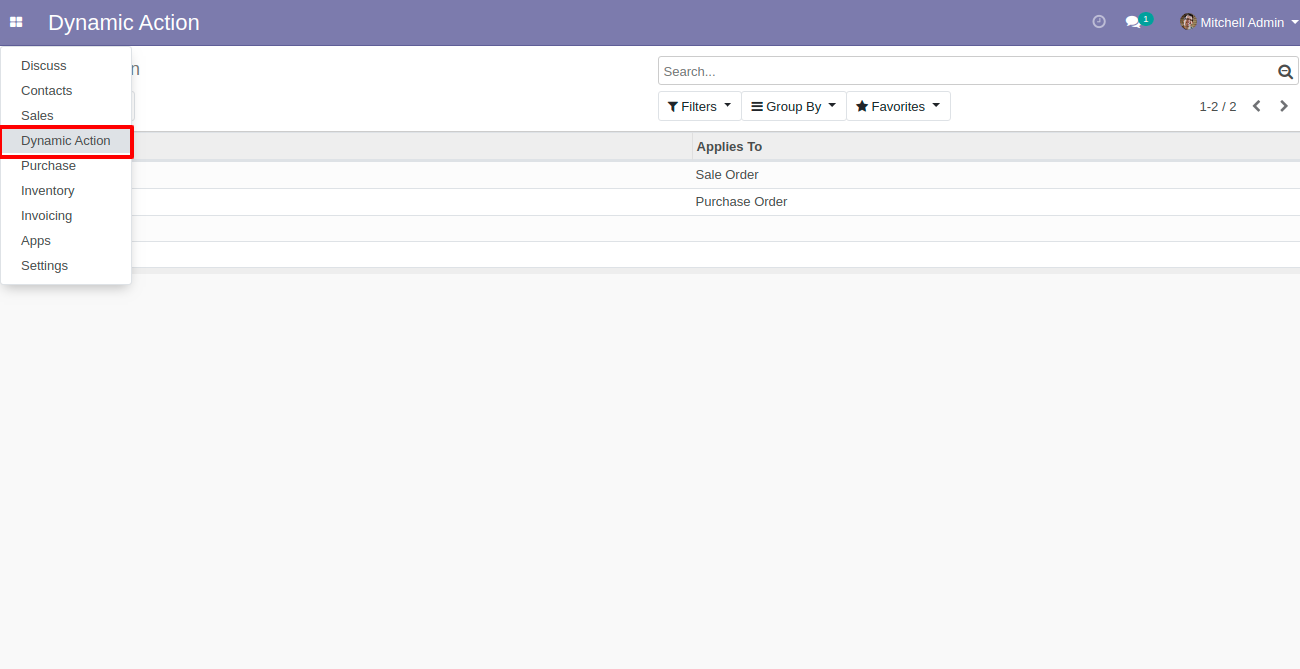
You can see "Action List" in dynamic action.
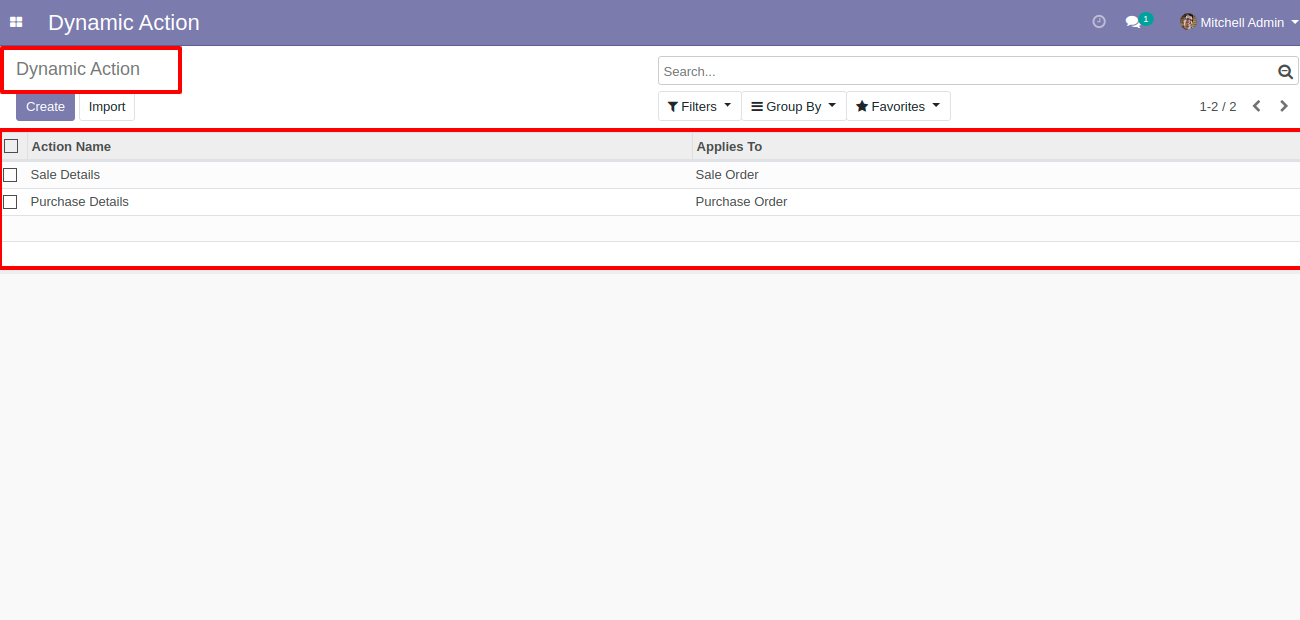
Press the "Add Action" button in the appropriate model, here you can select the appropriate model and you can write the name for the download file. "Add a line" used for add fields which you want in export, No 1 and No 2 button use you can see in below screenshots.
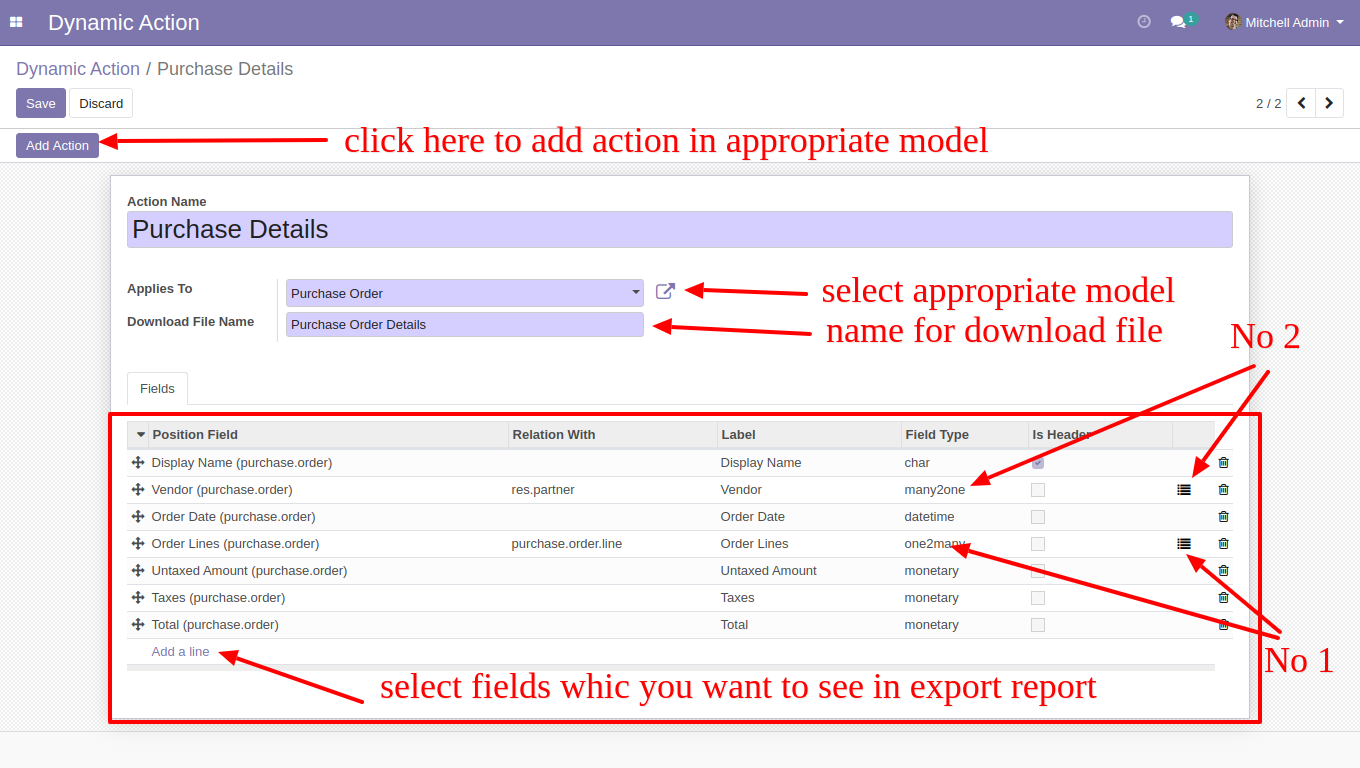
Here the user can make the structure in one to many field types using that button, here the No 1 button used for that and Select appropriate lines for one to many and field.
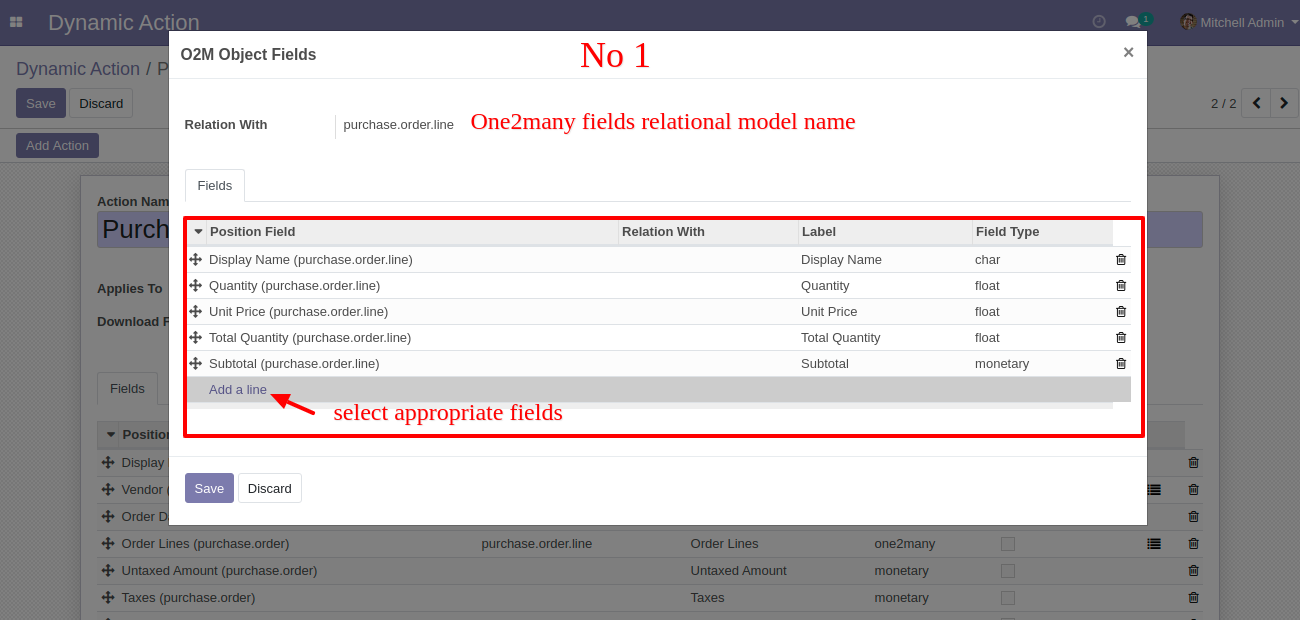
Users can make the structure in many to one field types using that button, here the No 2 button used for that and Select appropriate lines for many to one and field.
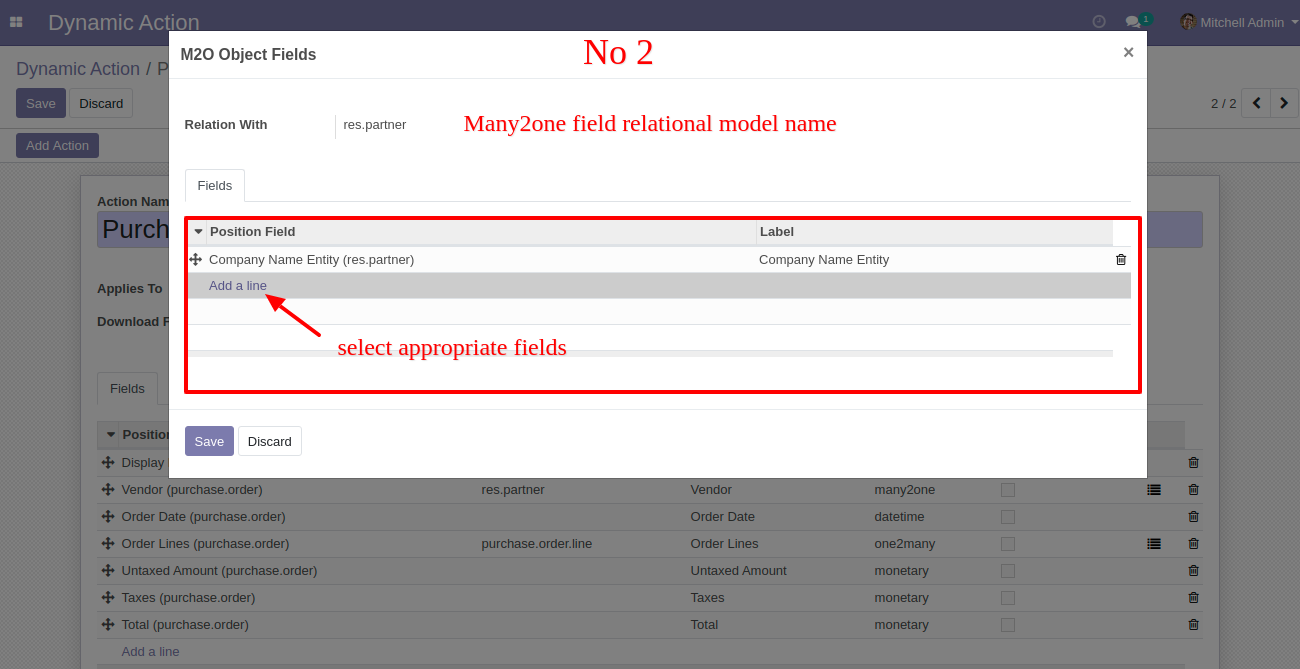
Go to action and select purchase details for the export CSV file.
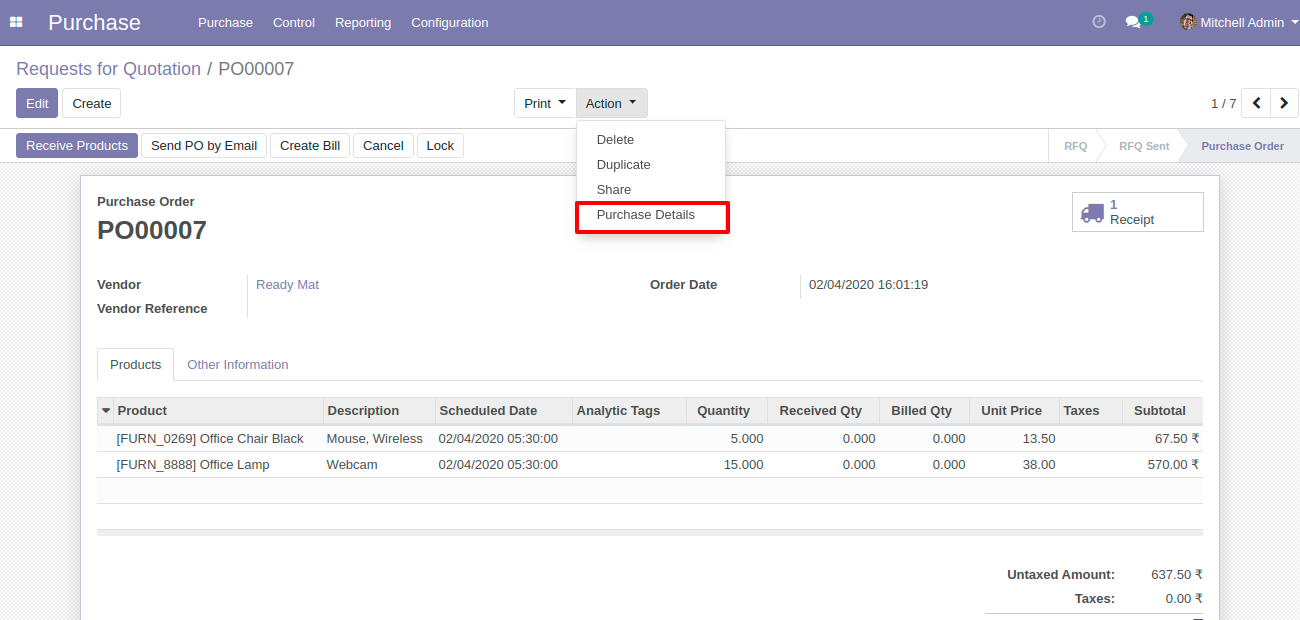
Select file format option "CSV" for export data in CSV.
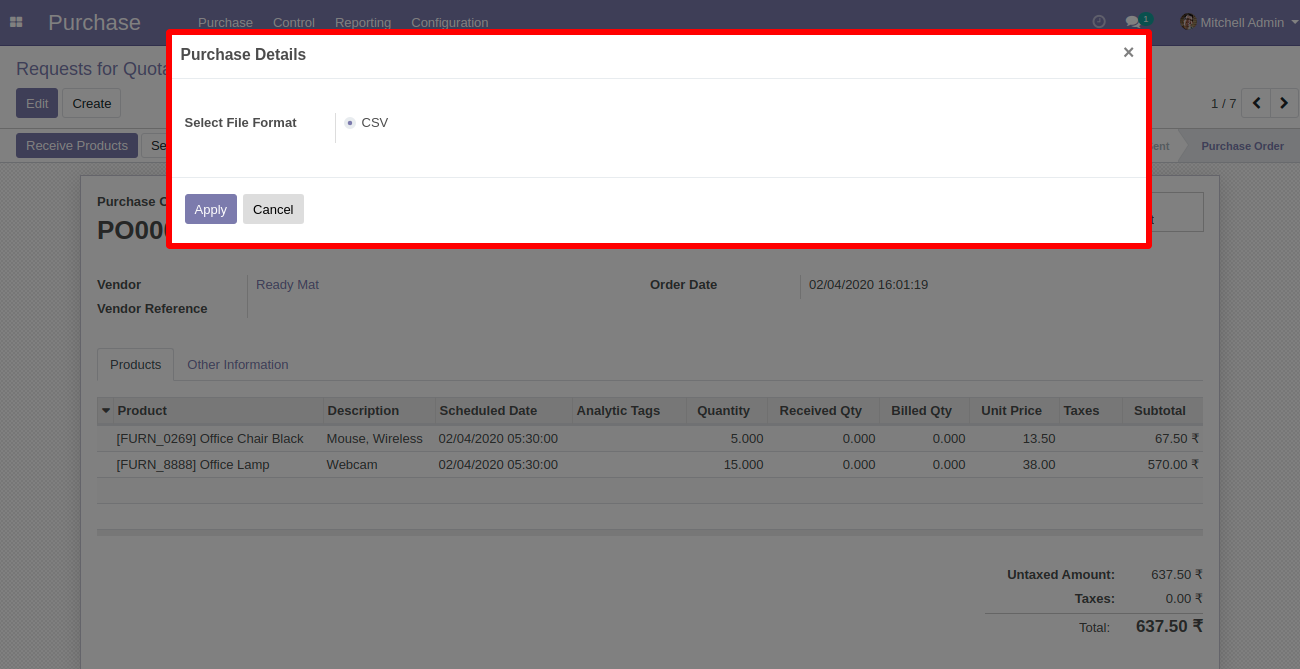
After press on the "Apply" button, you can download your file.
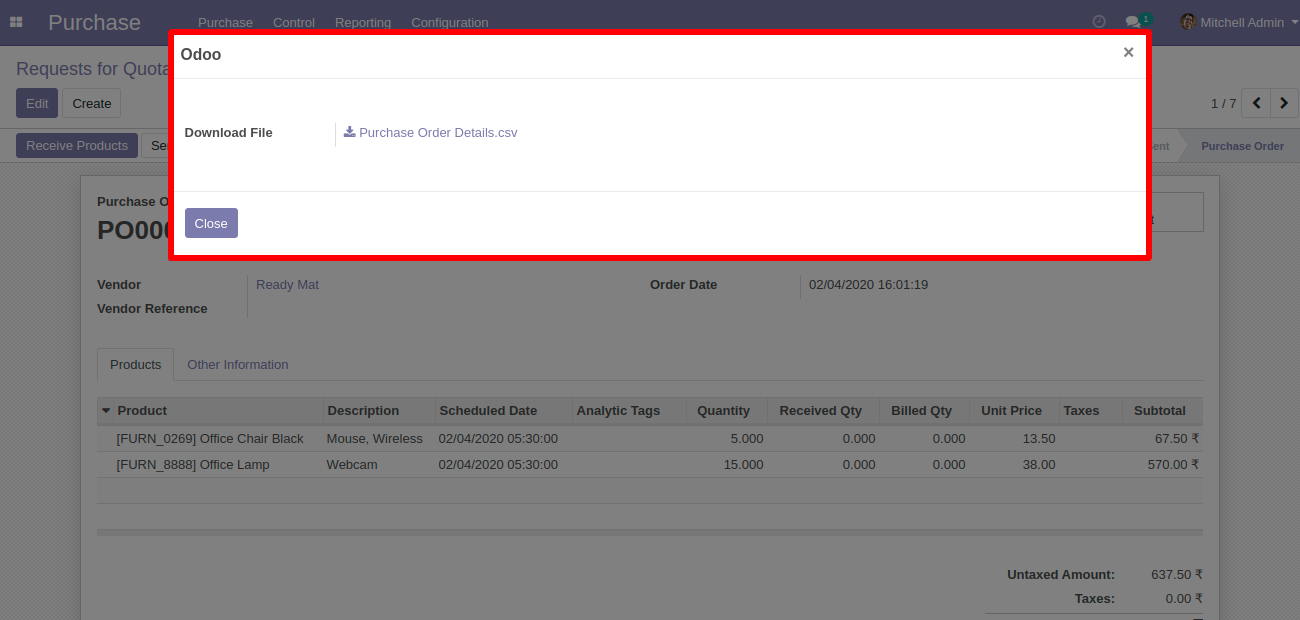
CSV exported file looks like below.
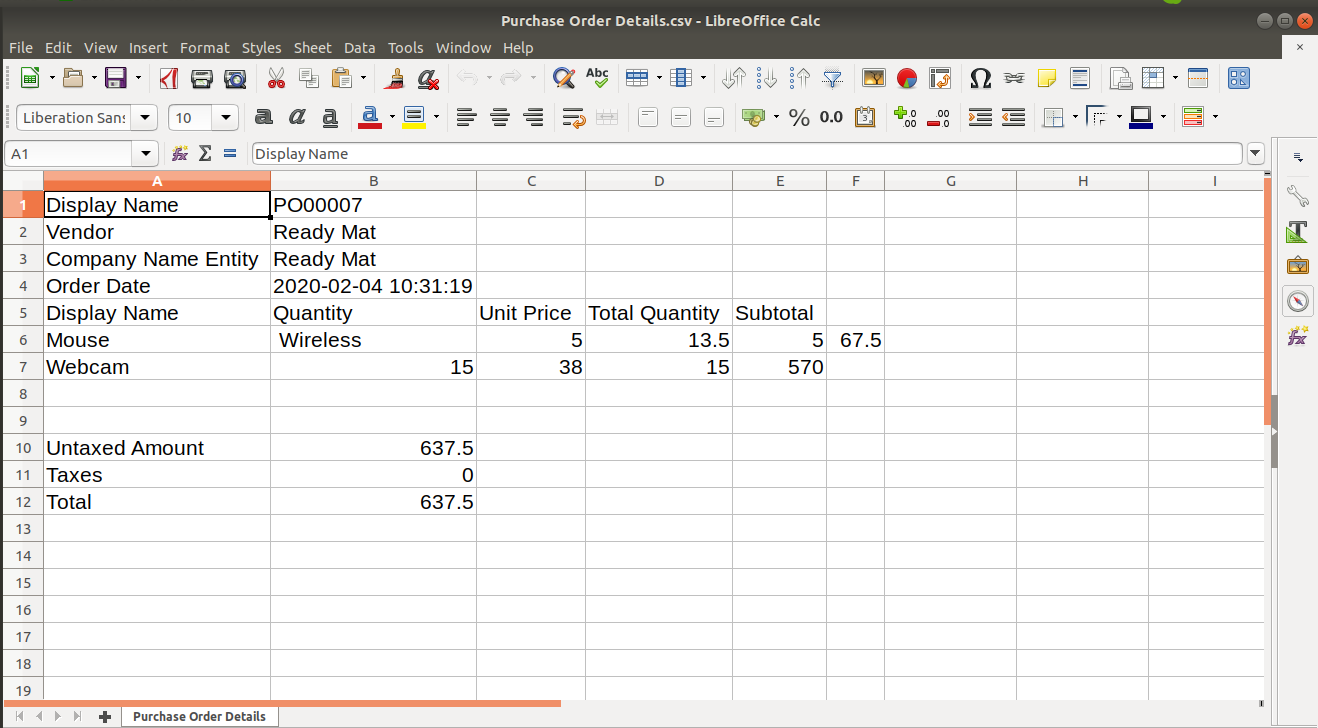
Features

- Export any model(object) and fields dynamically.
- Create dynamic export action to print records from the tree view and form view of any model (object).
- You can easily export one2many fields, you can select specific fields of that one2many object forex. sale order line fields like the product, qty, price, etc.
- You can easily export many2one fields, you can select related fields of that many2one object forex. partner fields like city, street, mobile, etc.
- You can also export many2many fields easily.
- You can also export other fields like boolean, char, date, date time, float, integer, many2many, many2one, monetary, one2many, selection, text.
- Easy to install and use it, no more configuration required.
- This module saves your important time.
- It reduces human efforts.
Workflow of Text dynamic global export.
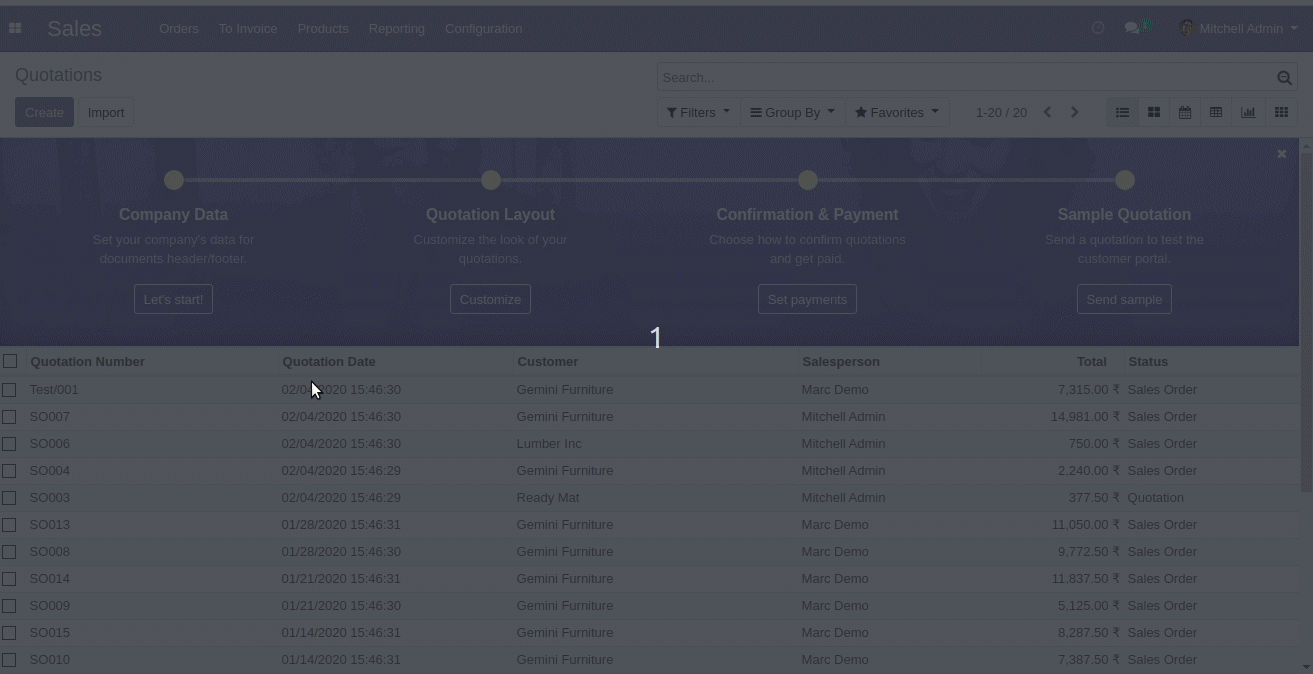
Go to "Dynamic Action".
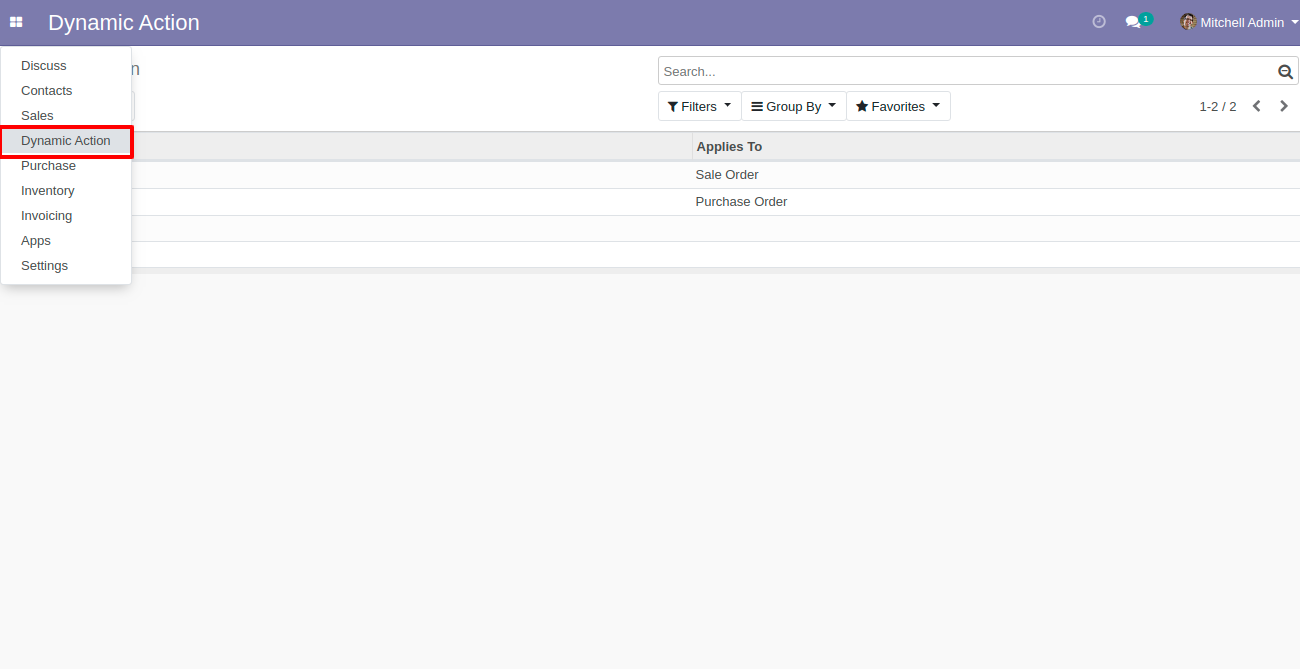
You can see "Action List" in dynamic action.
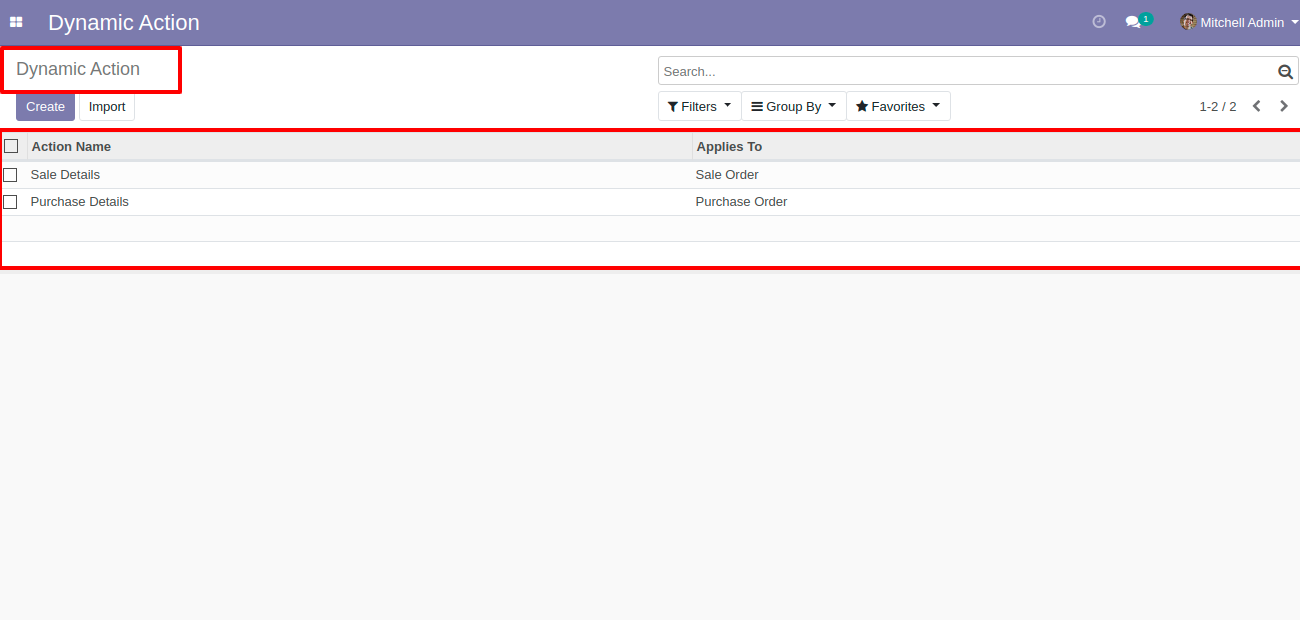
Press the "Add Action" button in the appropriate model, here you can select the appropriate model and you can write the name for the download file. "Add a line" used for add fields which you want in export, No 1 and No 2 button use you can see in below screenshots.
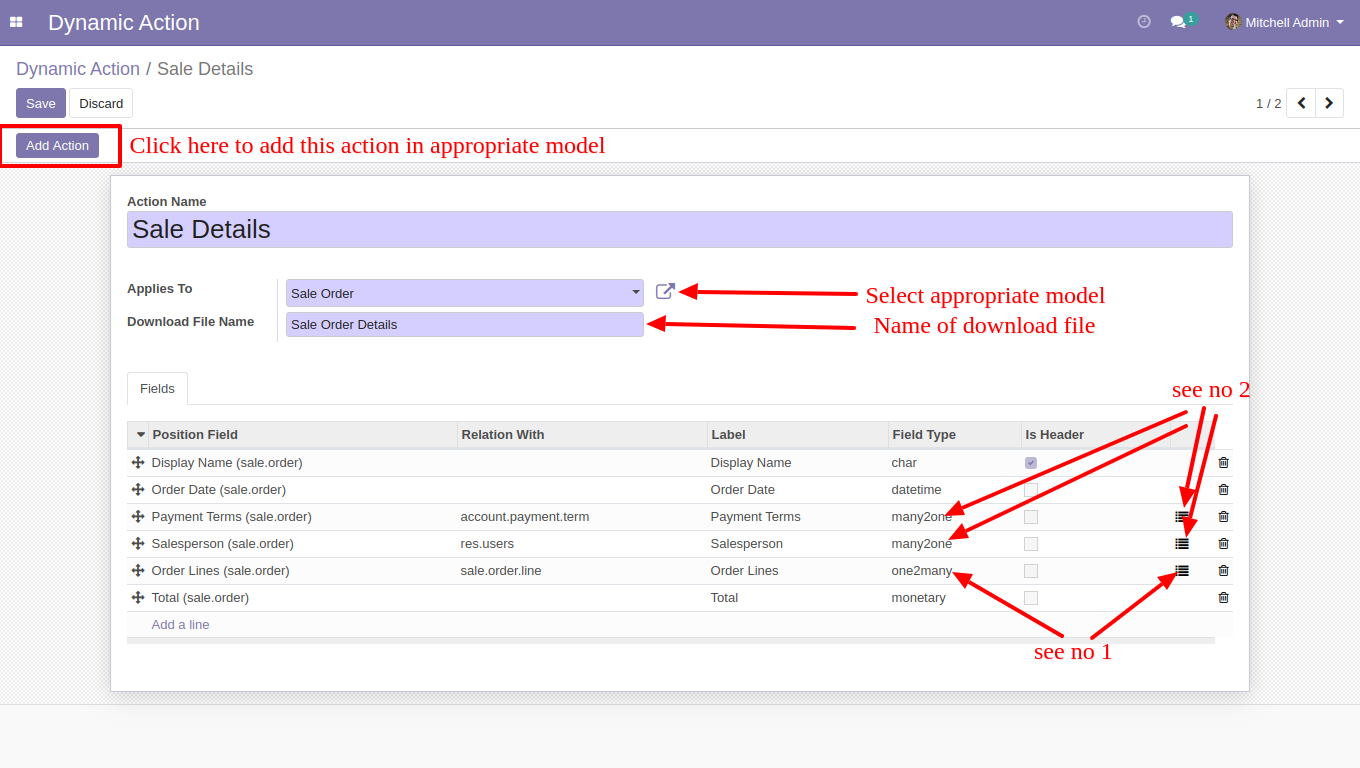
Here the user can make the structure in one to many field types using that button, here the No 1 button used for that and Select appropriate lines for one to many and field.
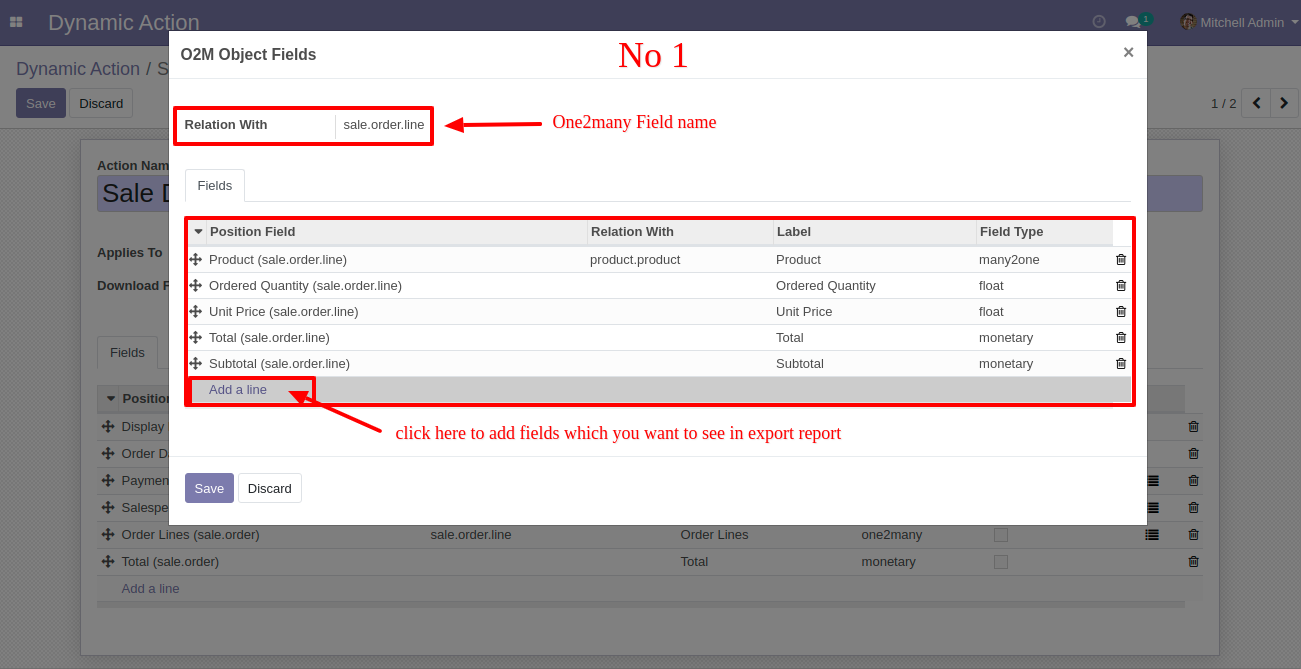
Users can make the structure in many to one field types using that button, here the No 2 button used for that and Select appropriate lines for many to one and field.
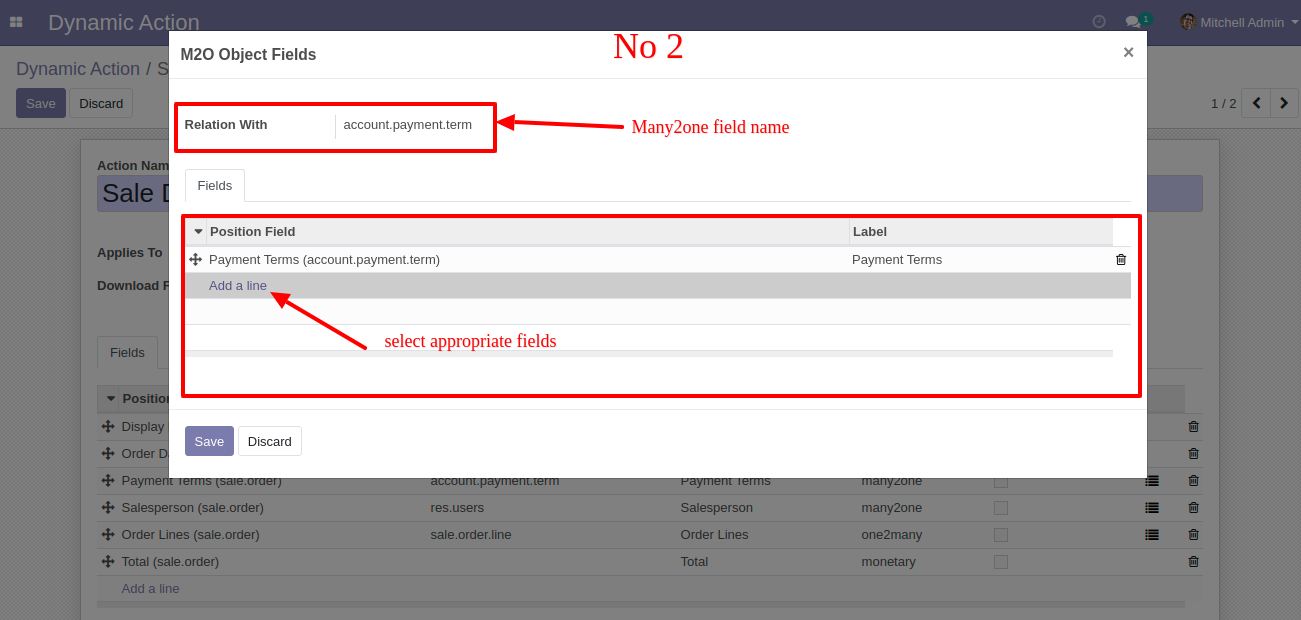
Go to action and select sale details for the export TXT file.
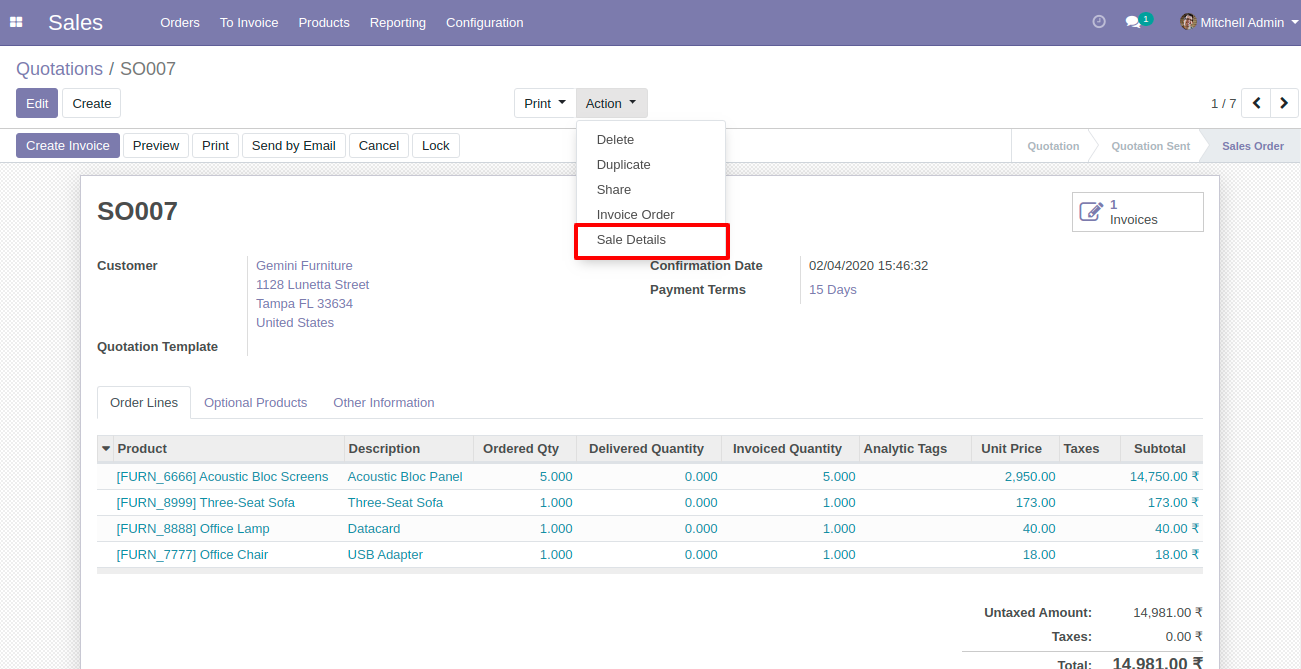
Select file format option "TXT" for export data in Text.
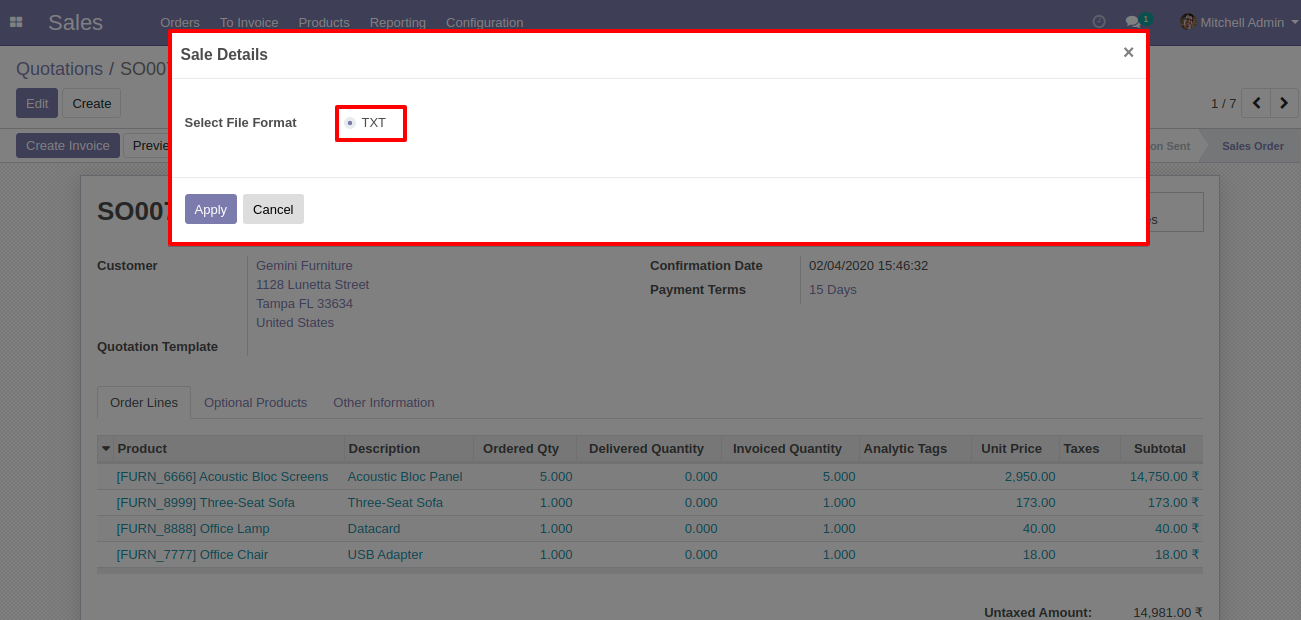
After press on the "Apply" button, you can download your file.
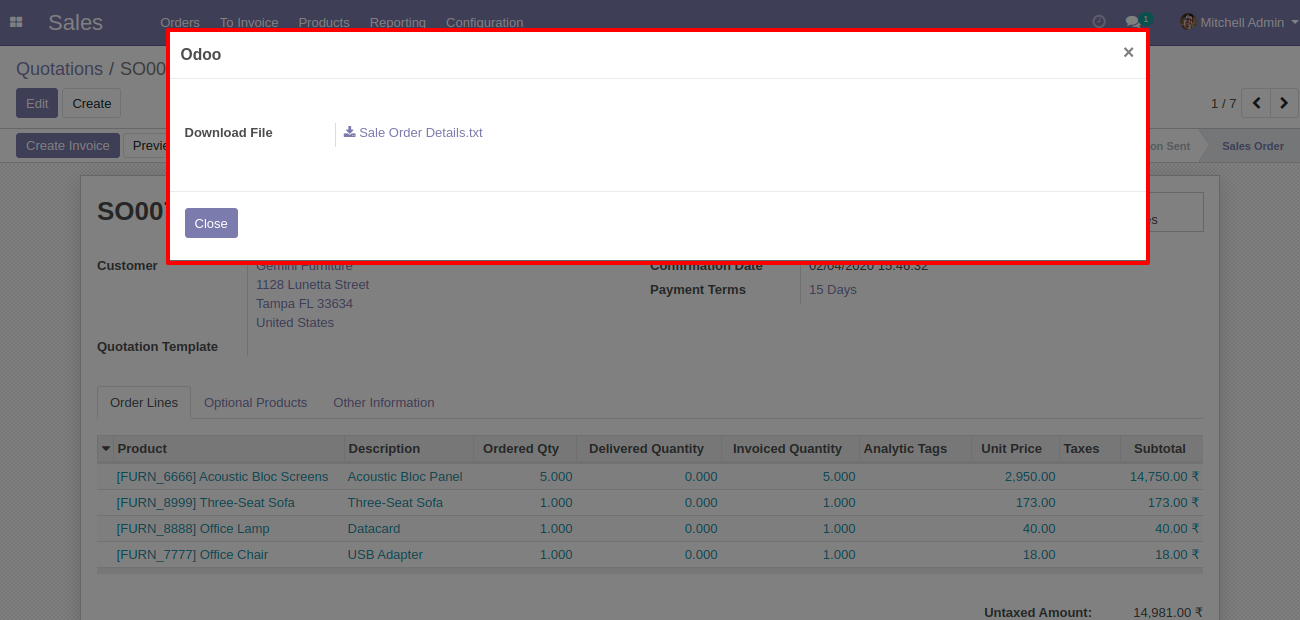
Text exported file looks like below.
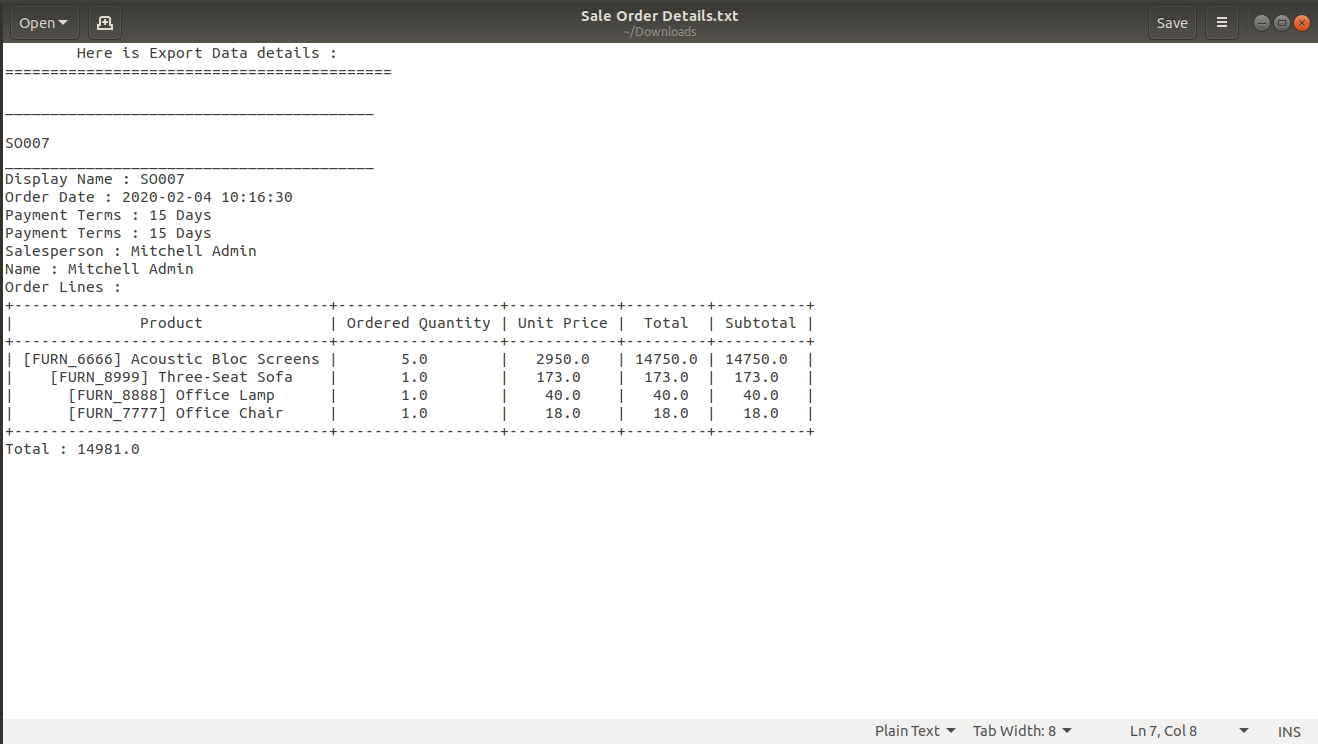
Version 16.0.1 | Released on : 28thOctober 2022
- Yes, this app works perfectly with Odoo Enterprise (Odoo.sh & Premise) as well as Community.
- No, this application is not compatible with odoo.com(odoo saas).
- Please Contact Us at sales@softhealer.comto request customization.
- Yes, we provide free support for 100 days.
- Yes, you will get free update for lifetime.
- Yes,You need to install python: ['PrettyTable','python-docx'] libraries.
- Yes, You have to download module for each version (13,14,15) except in version 12 or lower.
- No, We do not provide any kind of exchange.
