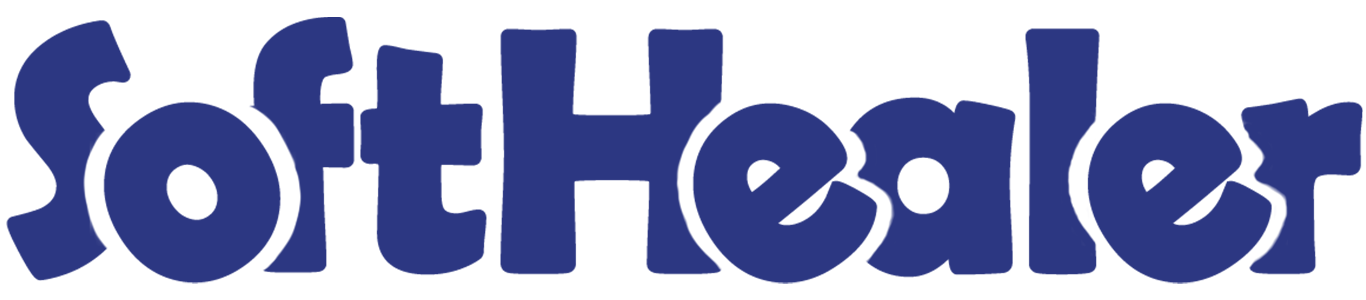

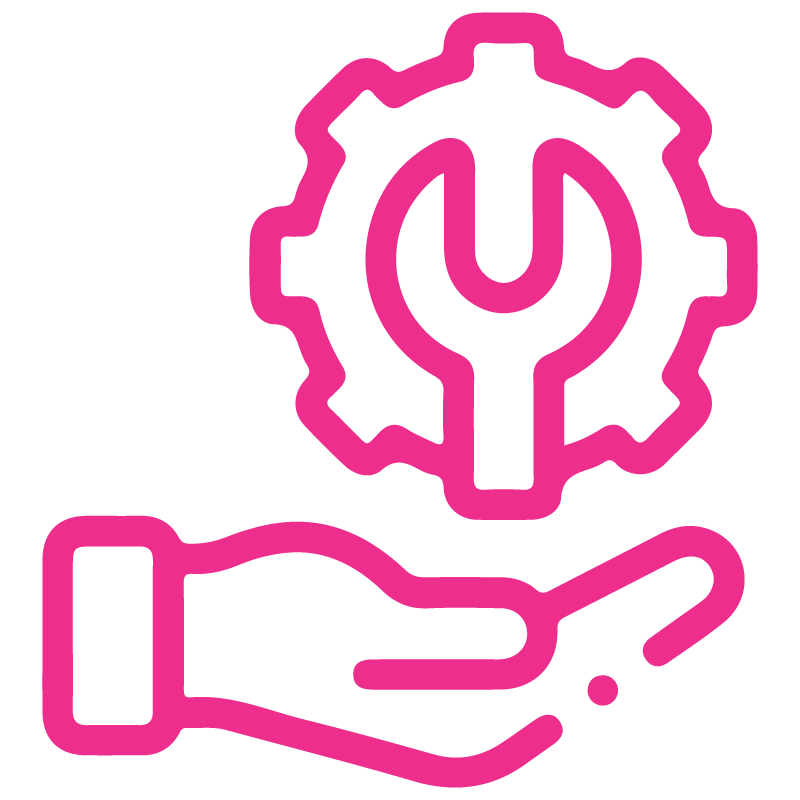









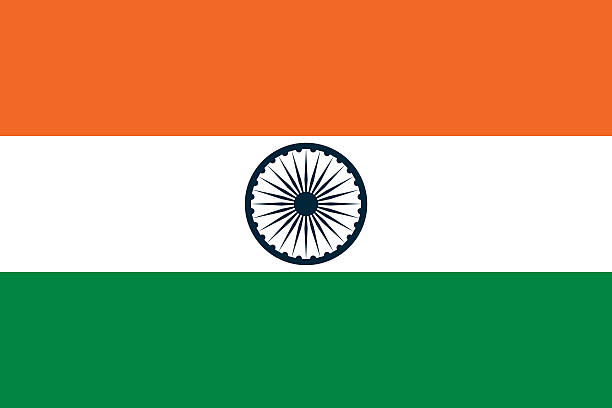

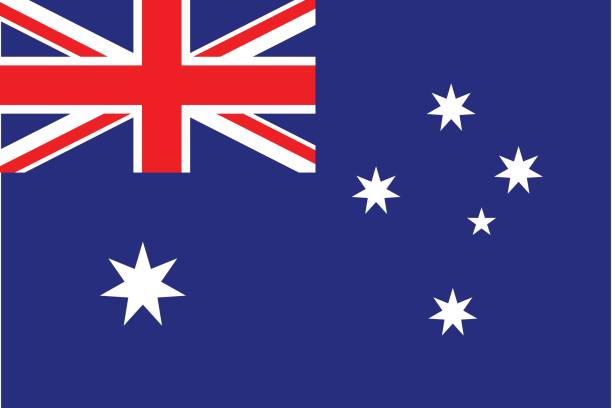

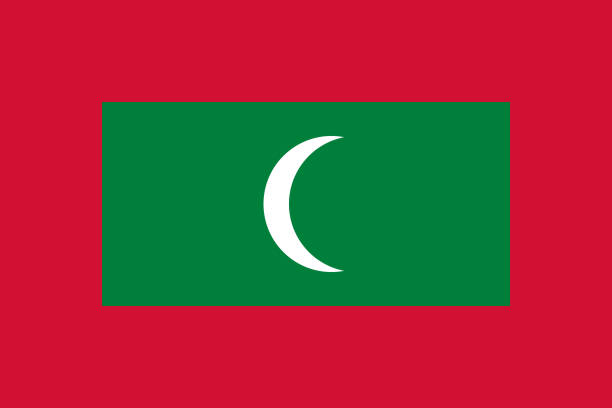

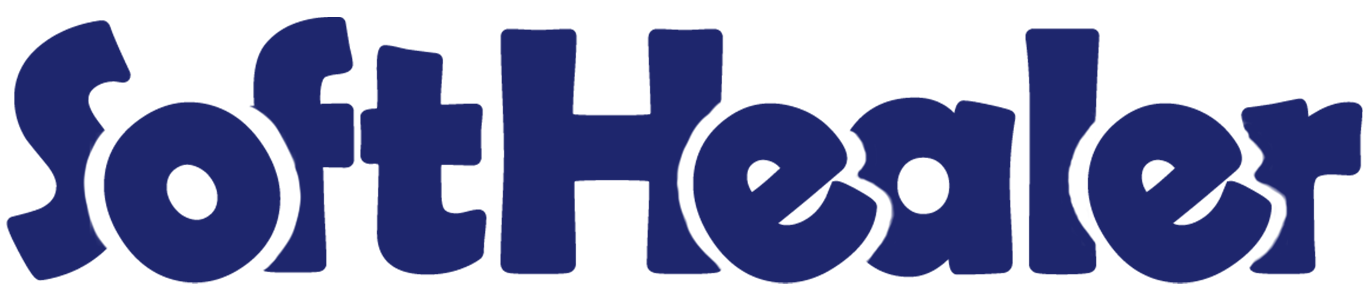
All in One Disable Followers

Generally in the odoo, automatically partners(customers, vendors, contacts) are added as the followers. so our module restricts that. This module disables the partners automatically added as followers. This module includes,
1) Confirmation Quotation: When you confirm the quotation the partners are not added as followers.
2) Confirmation RFQ: When you confirm the Purchase order/RFQ the vendor is not added as the follower.
3) Validate Invoice/Bill/Credit Note/Debit Note: When you validate the invoice/bill/credit note/debit note the partners are not added as the follower.
4) Send By Email: When you press the send by email button in the sale order/quotation, purchase order/request for quotation the partners are not added as followers.
5) Create/Update Picking: When you create or update the picking the partners are not added as followers.
6) Disable Sales Person In Invoice: Disable adds sales person as followers in invoice/bill/credit note.
Hot Features

Features

- You can restrict to send mail when re-assigning the salesperson, purchase representative & the responsible person in the sales, purchase, invoice & inventory.
- Disable salesperson add as the followers in the invoice/bill/credit note/debit note.
- You can restrict the salesperson, purchase representative & the responsible person to add as followers in the sales, purchase & stock.
- You can restrict to add the partners(customers, vendors, contacts) as the followers.
- Restrict the customer's add as the followers in the confirmation of the quotation.
- Restrict the partner's add as the followers in the create/update of the picking.
- Disable the customer's add as the followers in the validation of the invoice/credit note.
- Disable the vendor's add as the followers in the validation of the bill/debit note.
- Restrict the partners add as the followers in the send by email button in the sale order/quotation, purchase order/request for quotation & invoice/credit note.
Go to settings => general settings to restrict the partners automatically added as followers.
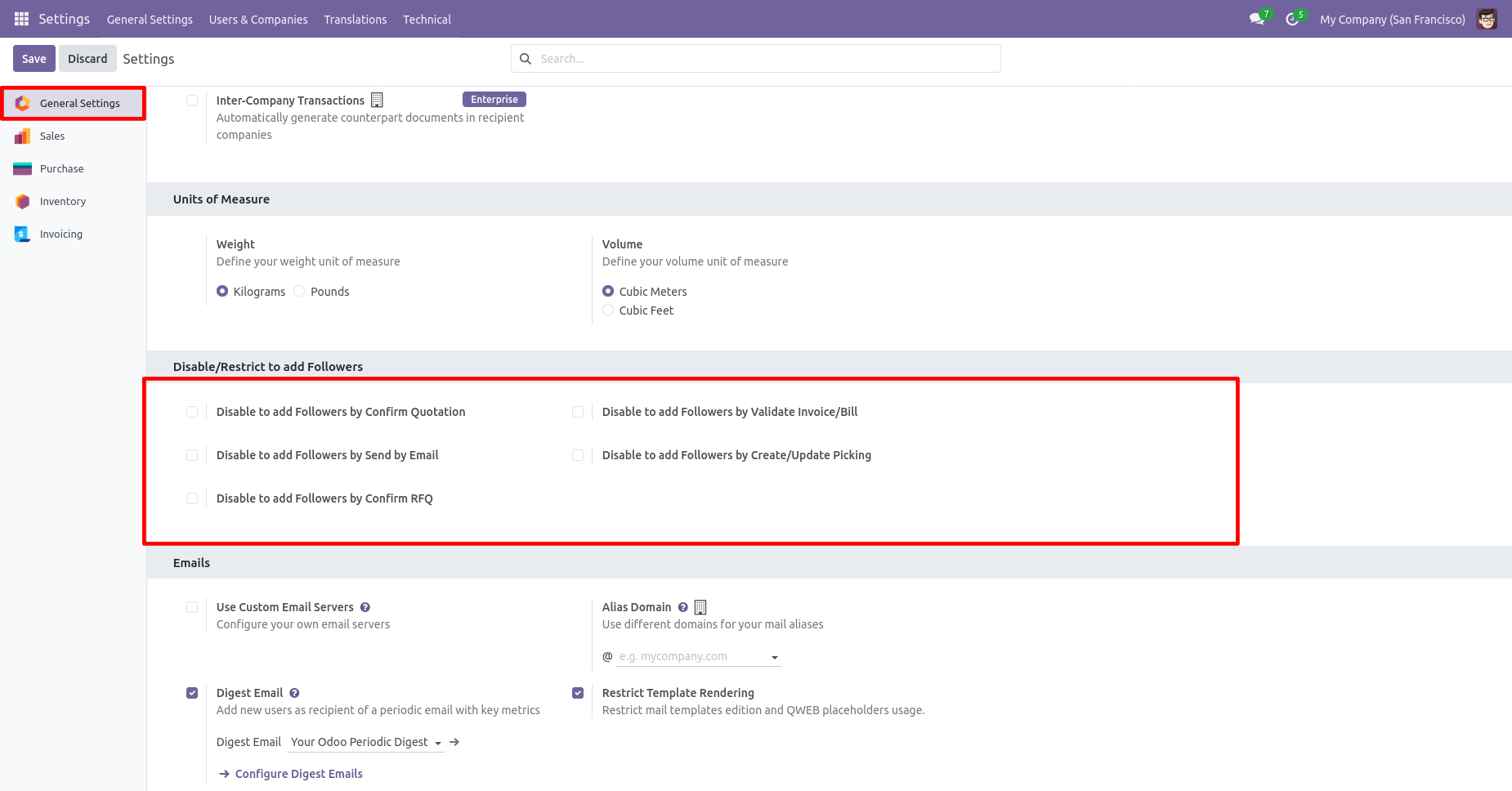
In the inventory, you can see the followers list.
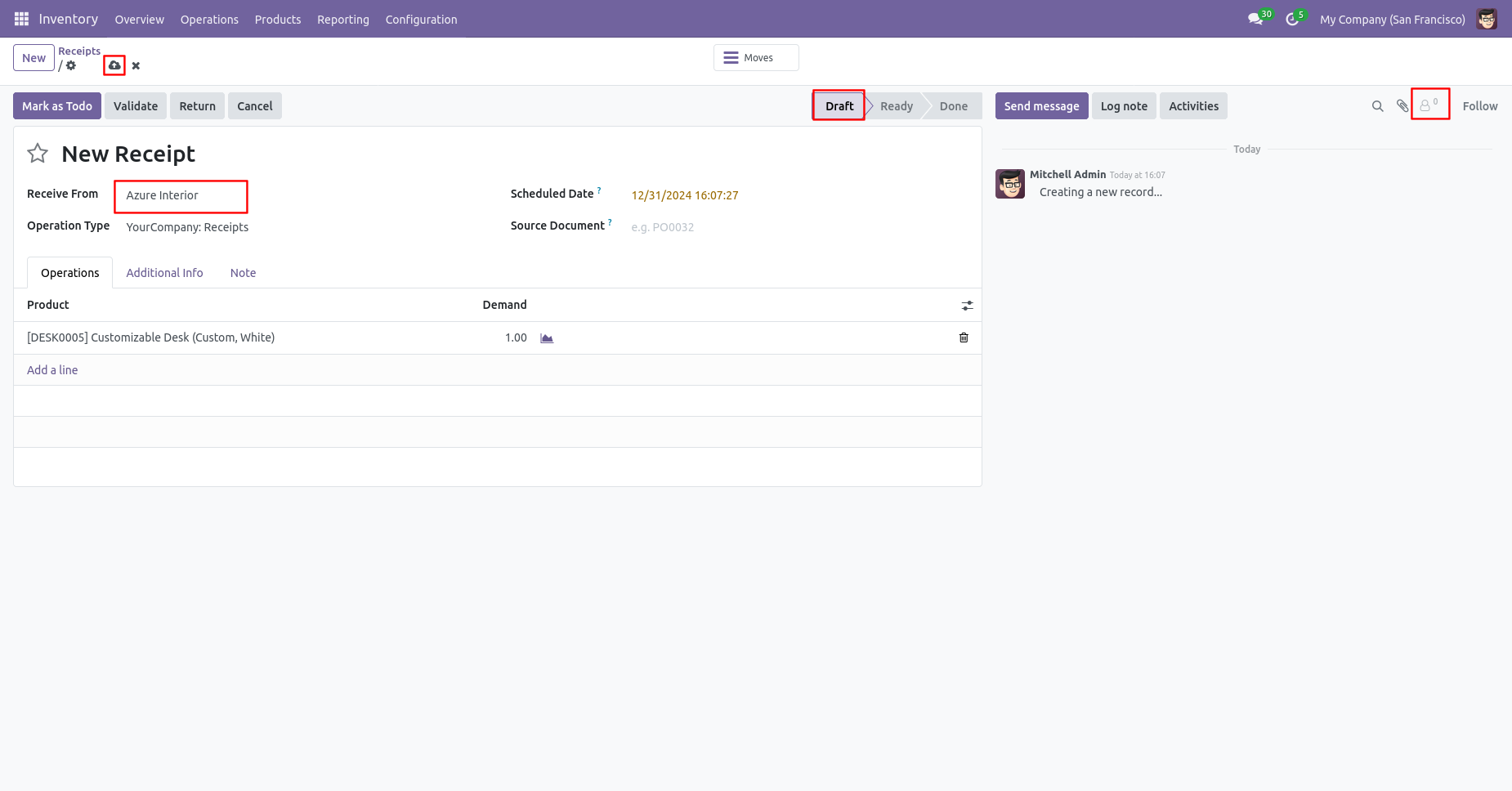
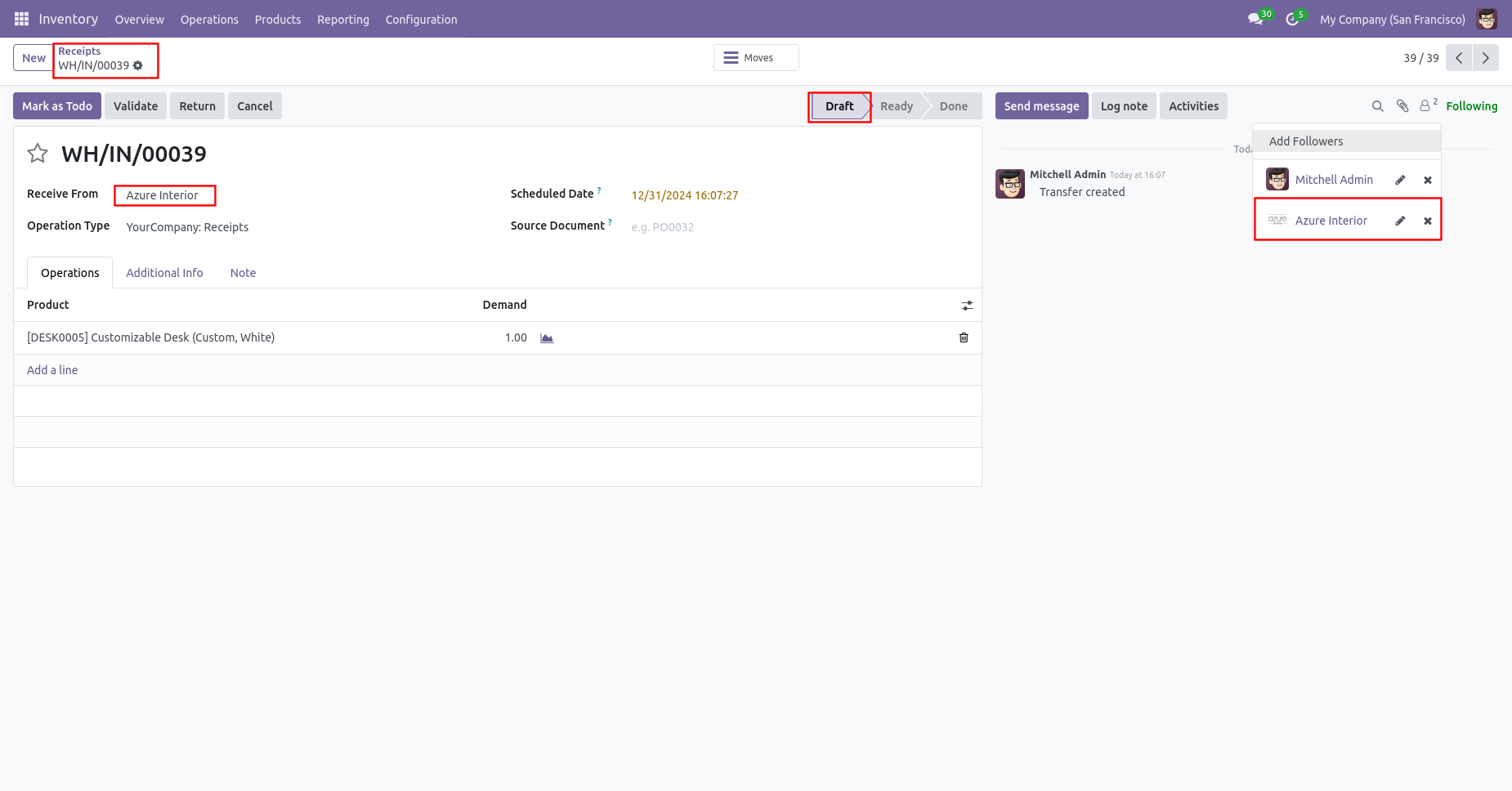
In the settings => general settings tick the tickbox 'Disable to add followers by Create/Update Picking' to restrict the partners automatically added as followers.
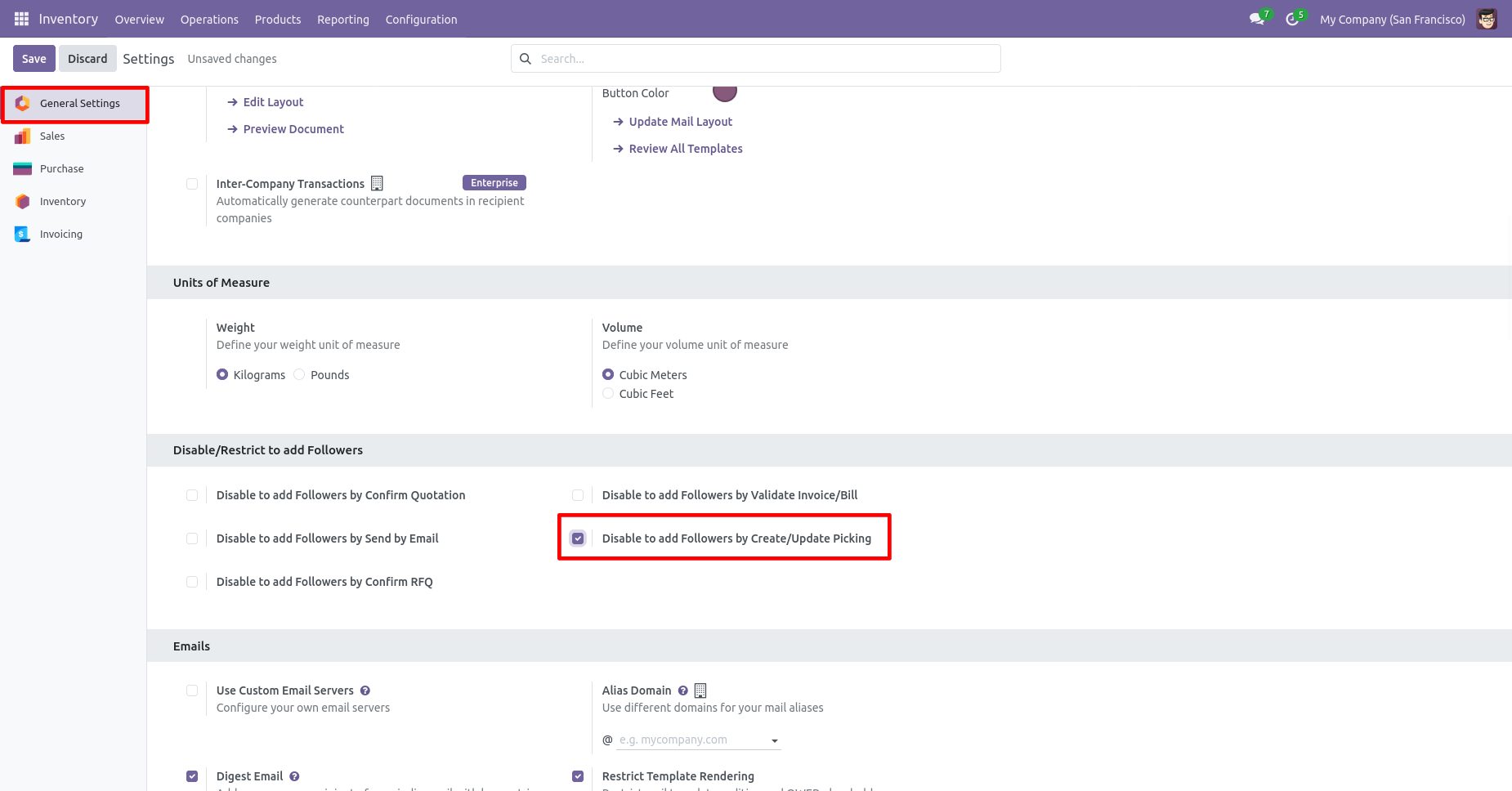
You can see the followers list.
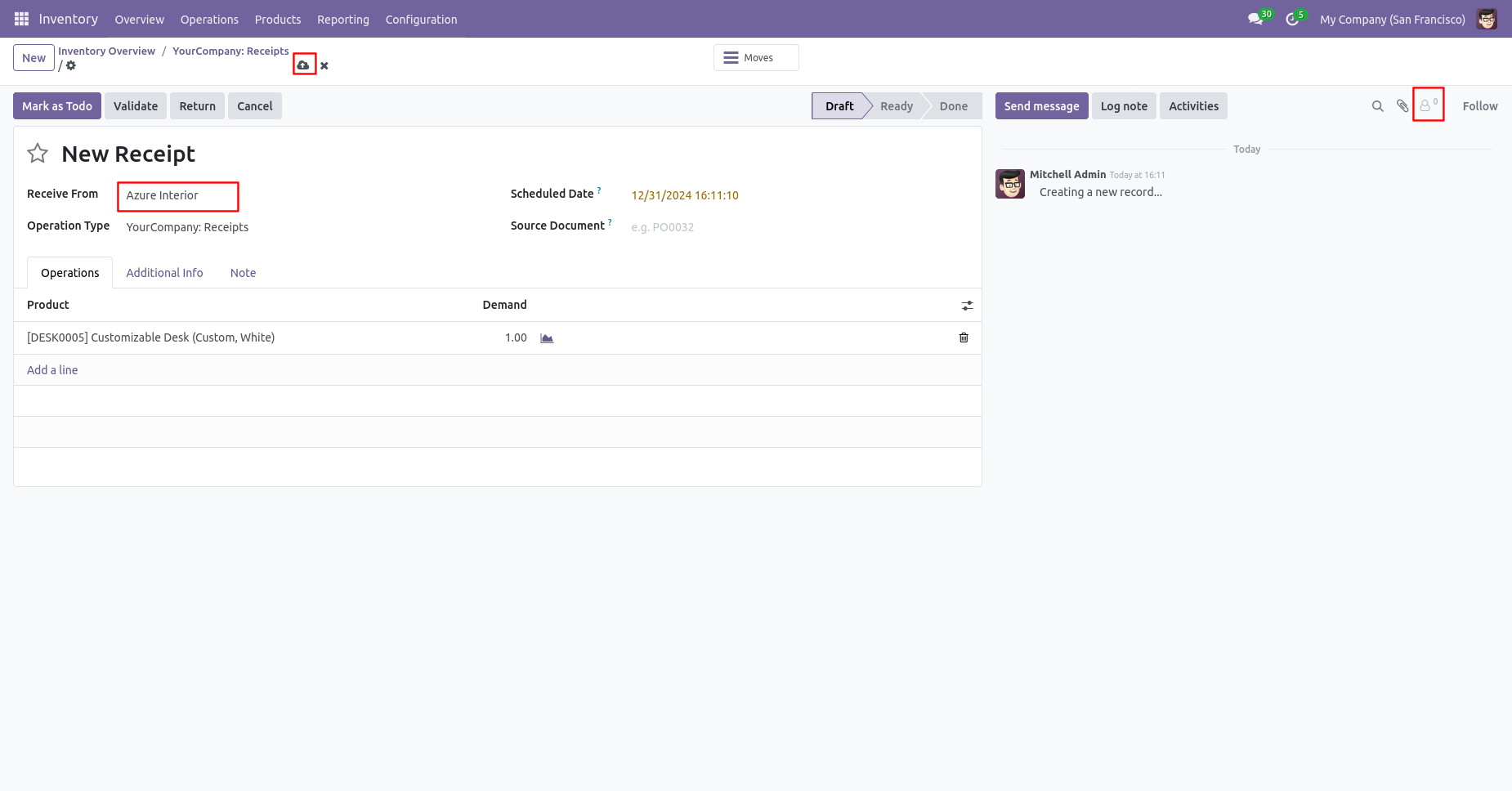
In the follower's list partners not add as the followers. In the follower's list partners not added as followers.
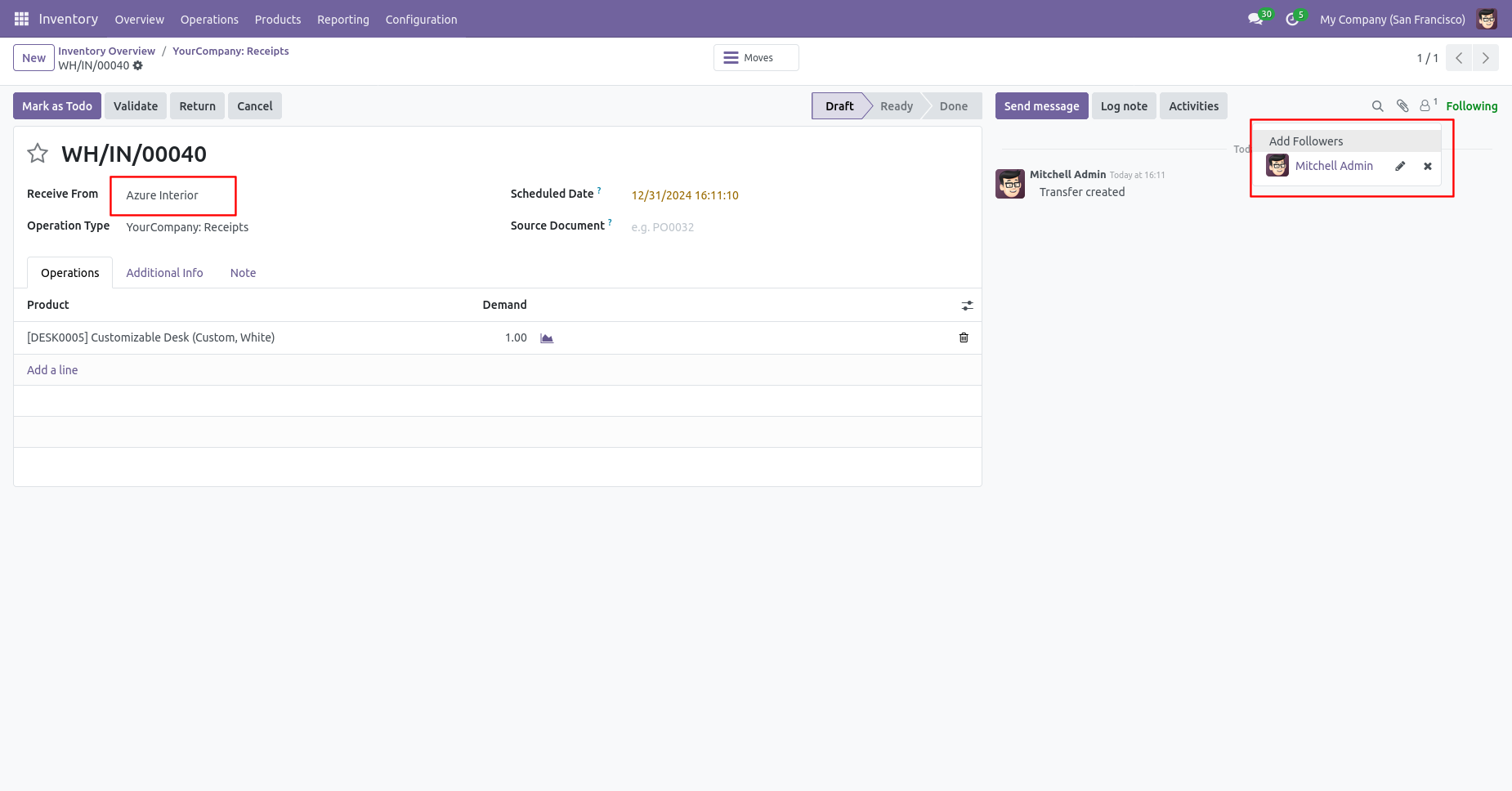
In the quotation, you can see the followers list.

Now, confirm the quotation.
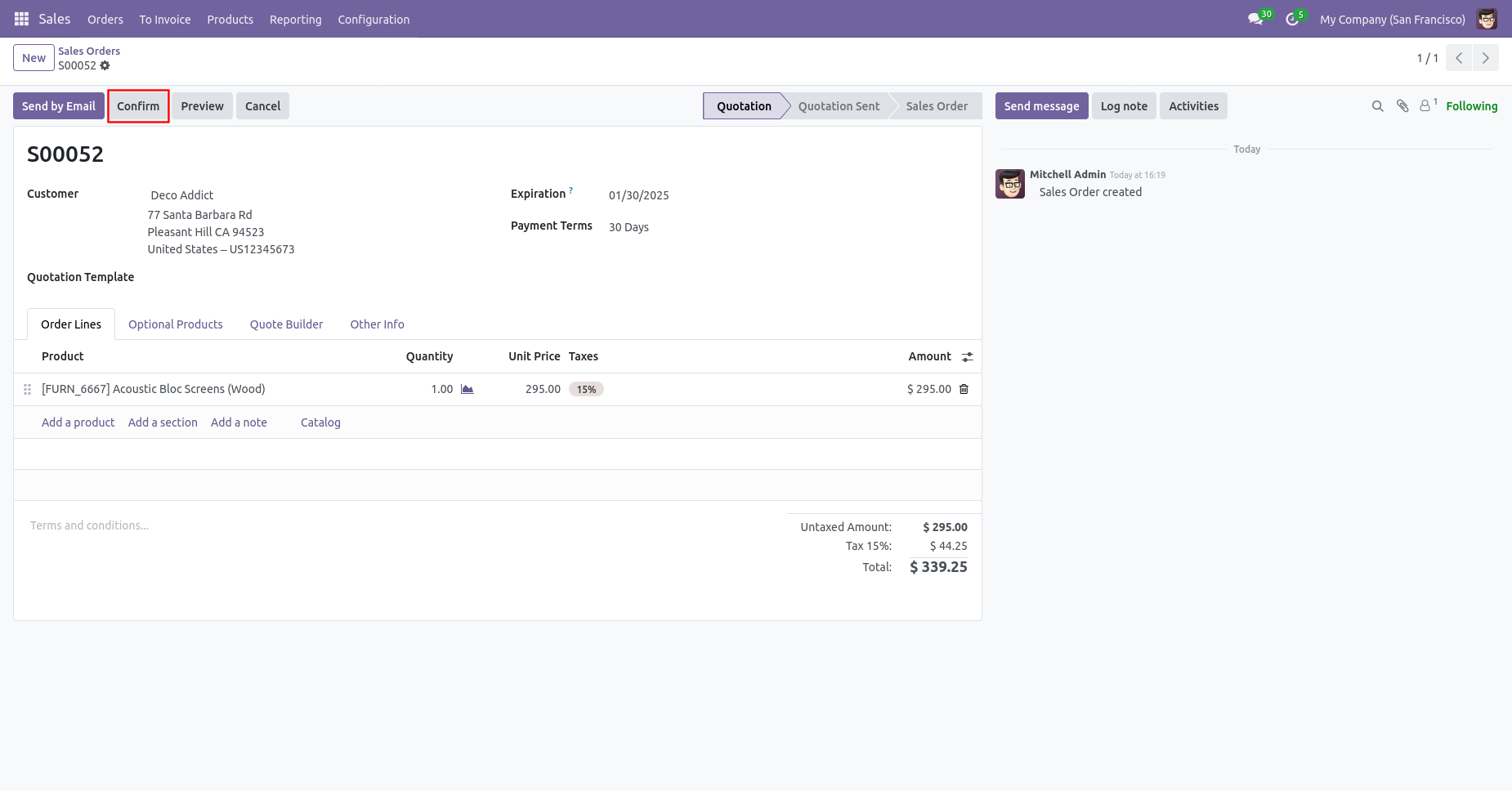
The sale order is created and you can see the customers added as the followers in the followers list of the sale order.
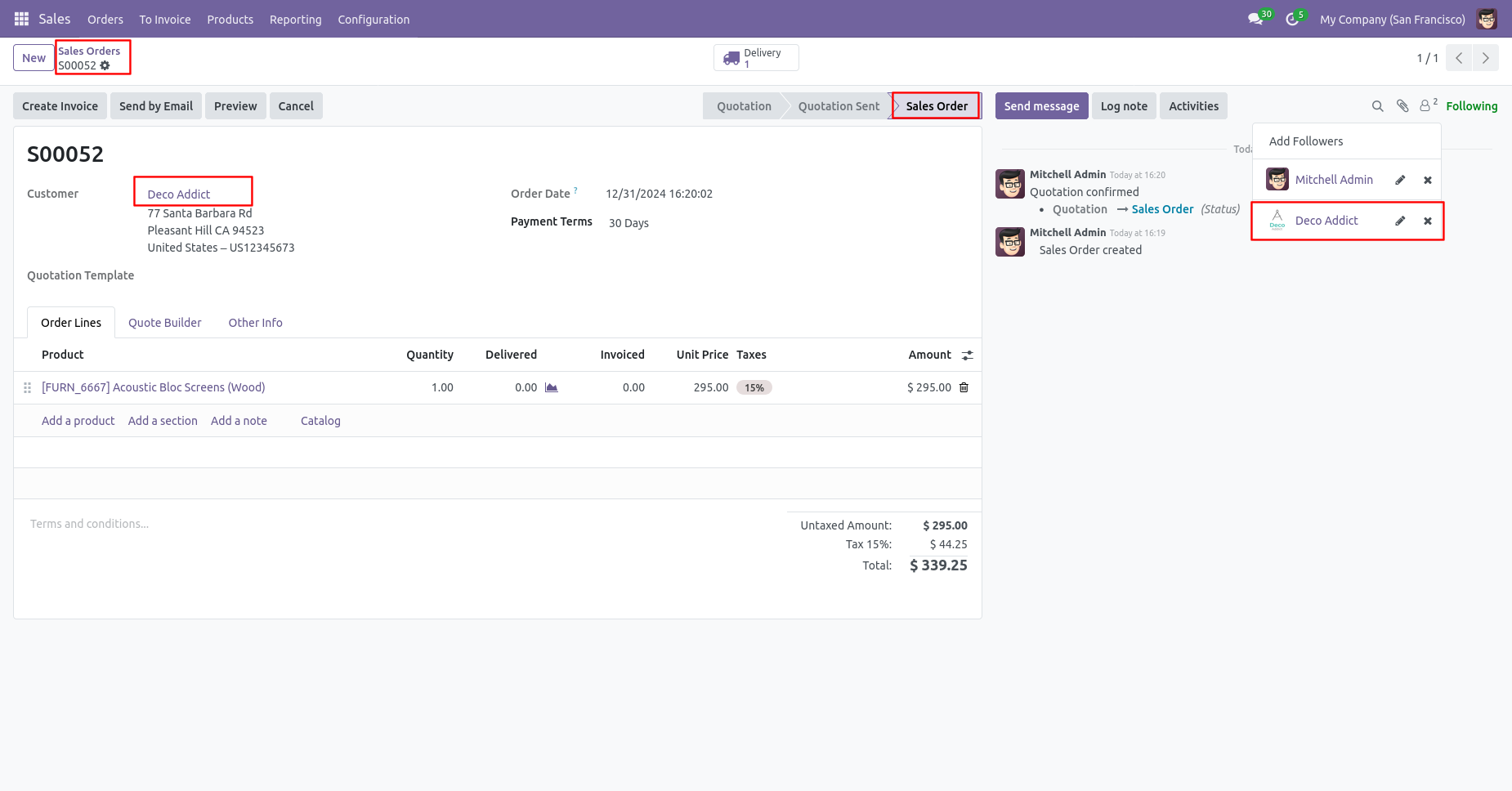
In the settings => general settings tick the tickbox 'Disable to add followers by confirm Quotation' to restrict the partners automatically added as followers.

In the quotation, you can see the followers list.
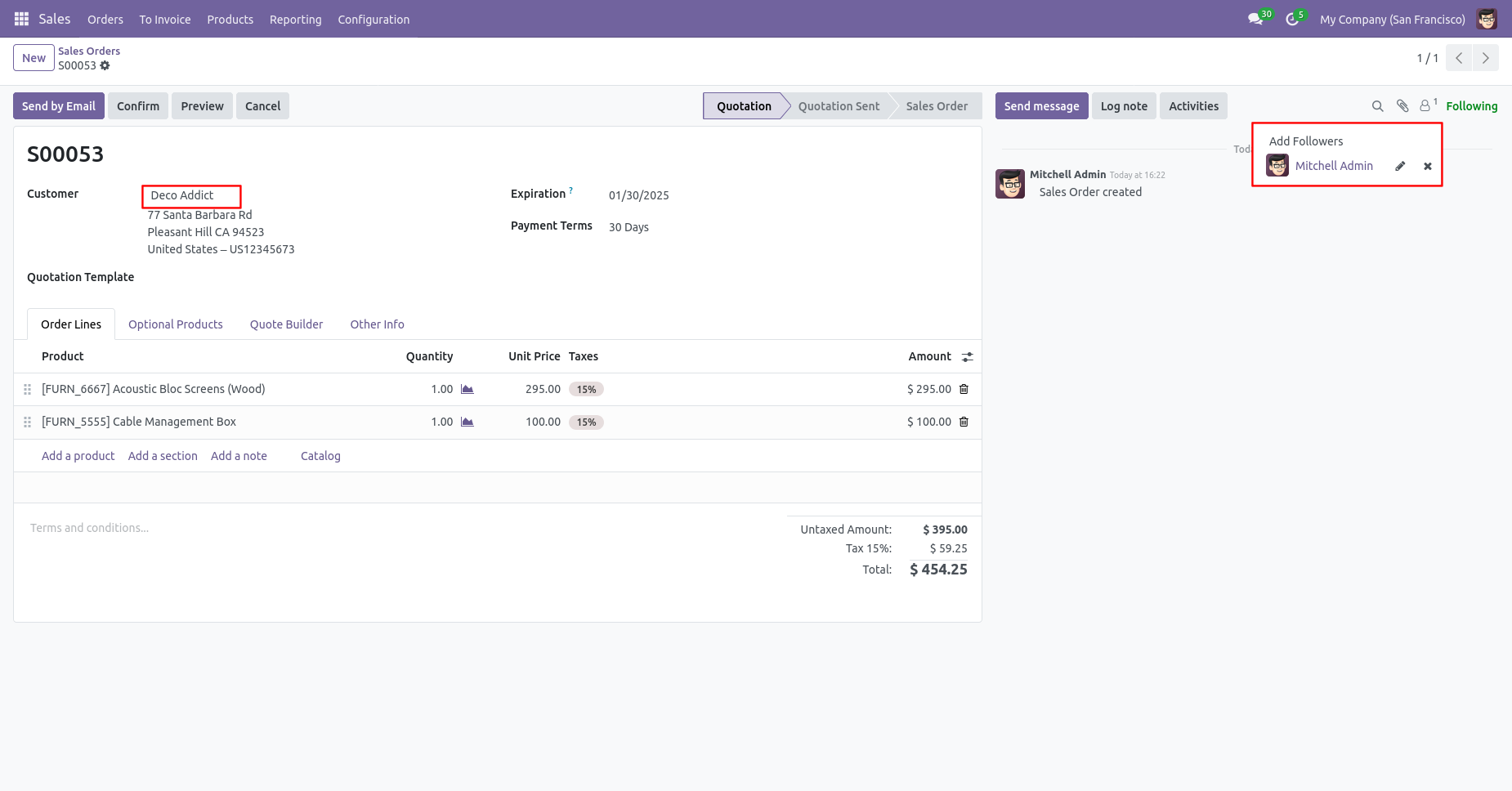
Now, confirm the quotation.
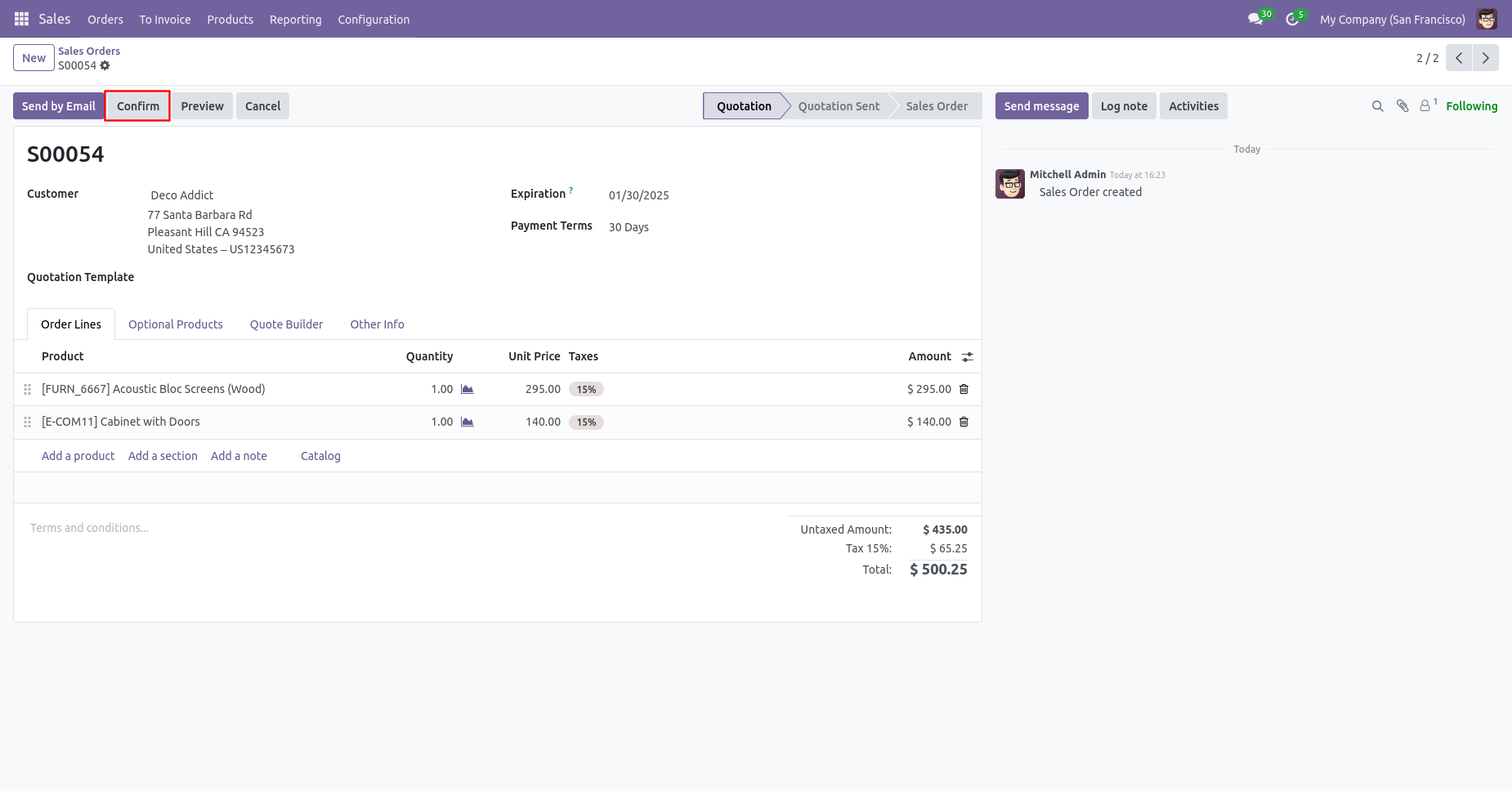
The sale order is created and you can see the customers not added as followers in the followers list of the sale order.
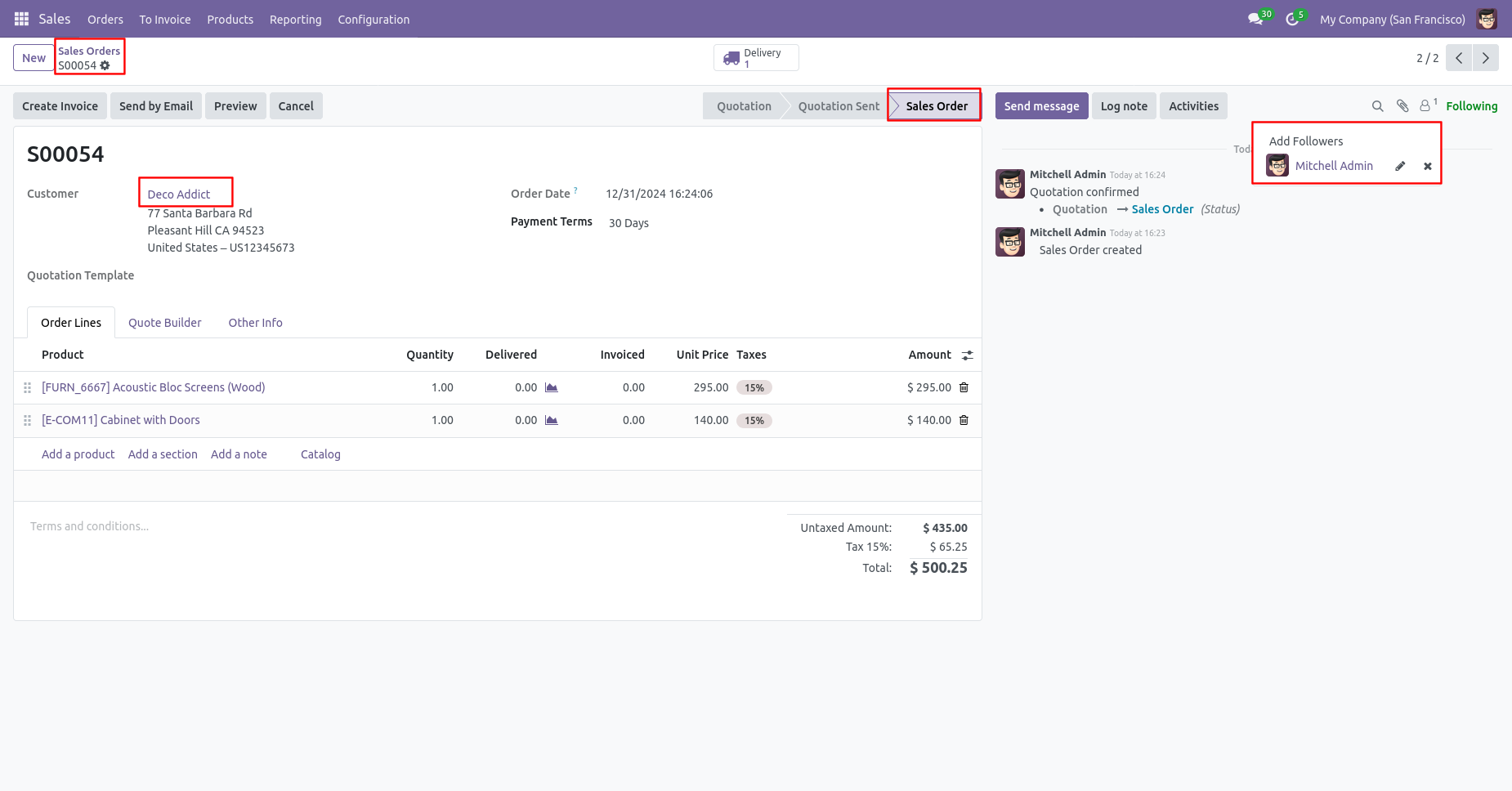
Validate Invoice/Bill/Credit Note/Debit Note Workflow
In the invoice, you can see the followers list.
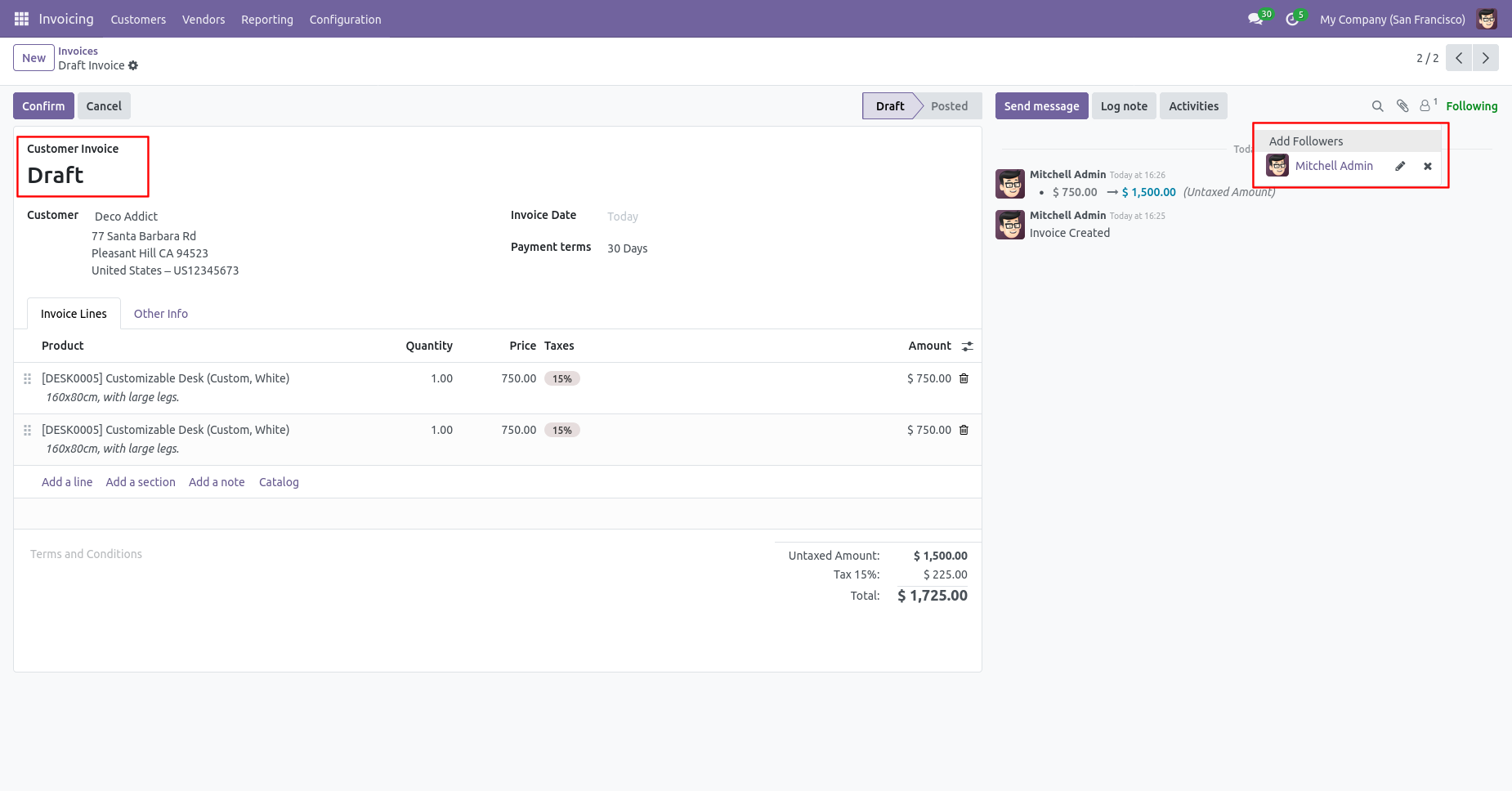
Now, confirm the invoice.
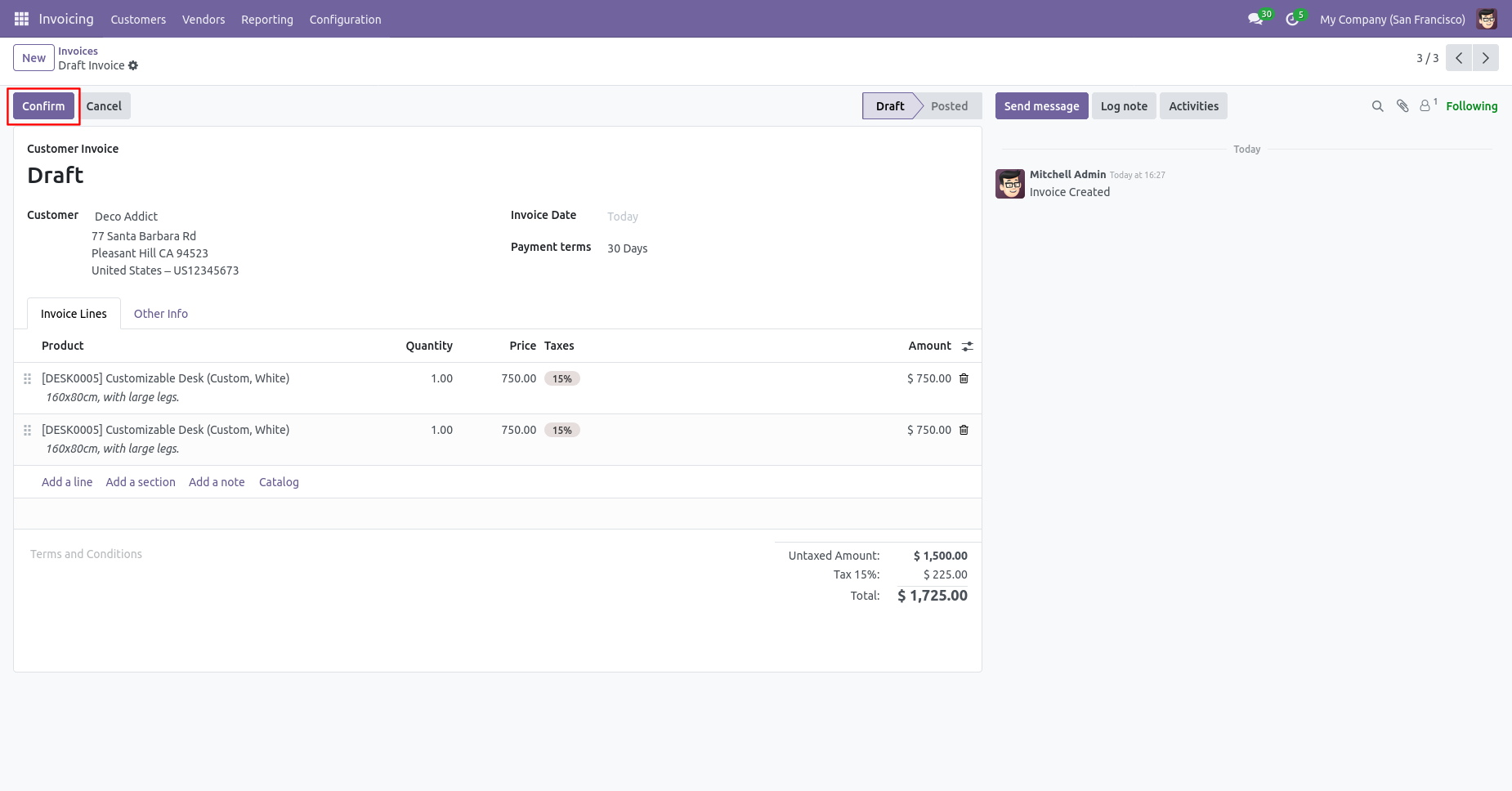
In the follower's list, customers added as the followers in the invoice.
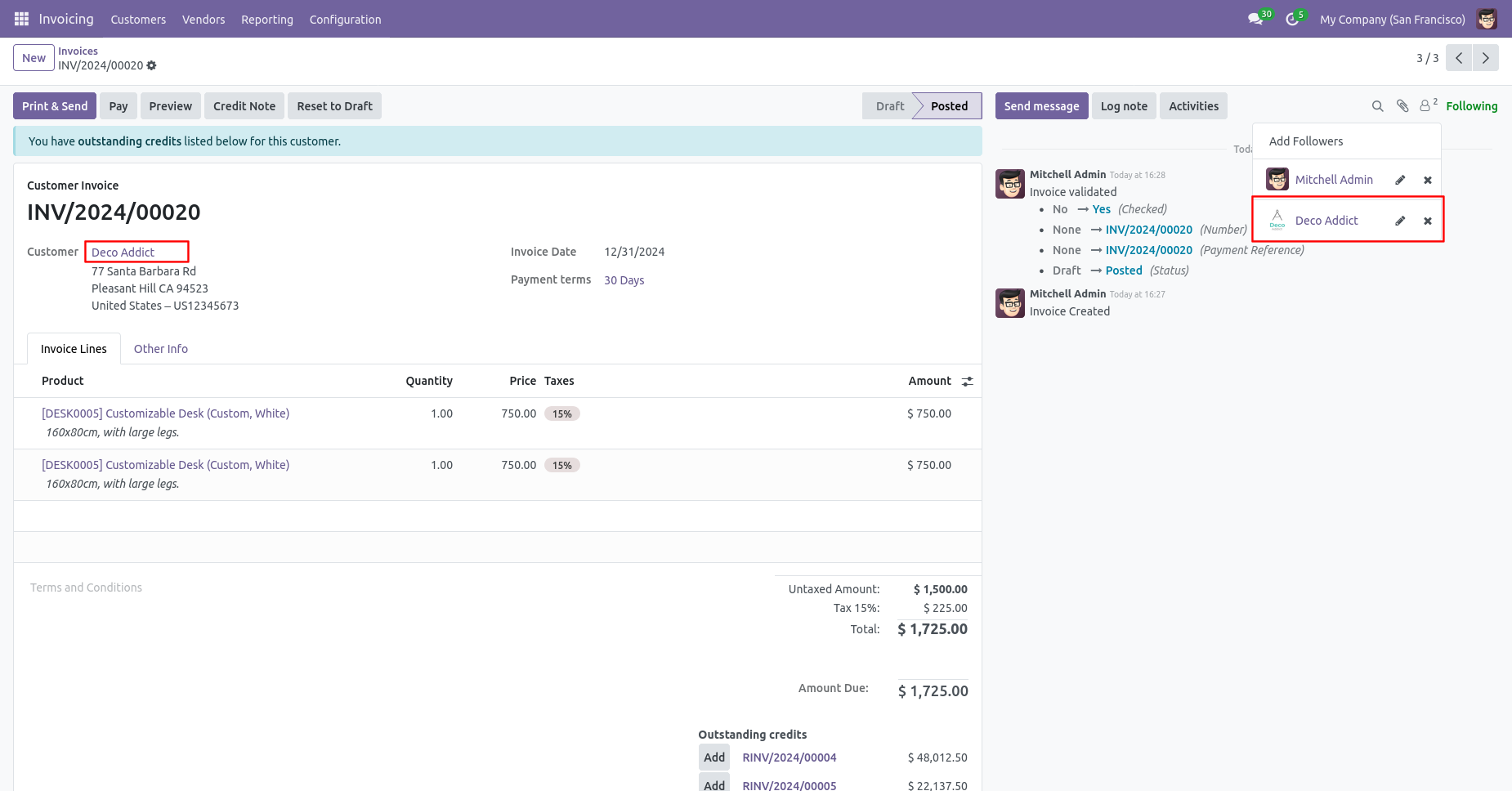
In the settings => general settings tick the tickbox 'Disable to add followers by validate Invoice/Bill' to restrict the partners automatically added as followers.
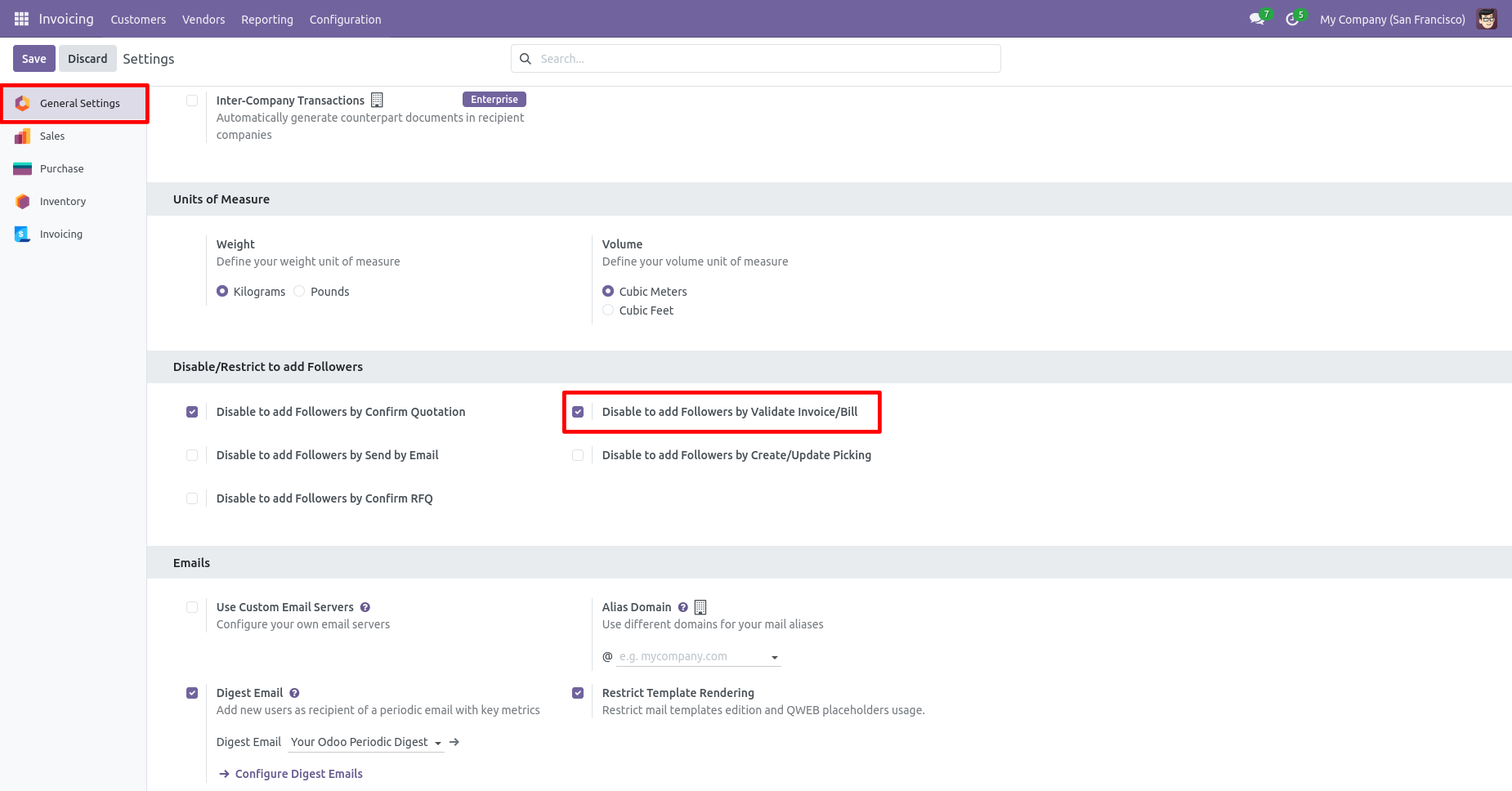
In the invoice, you can see the followers list.
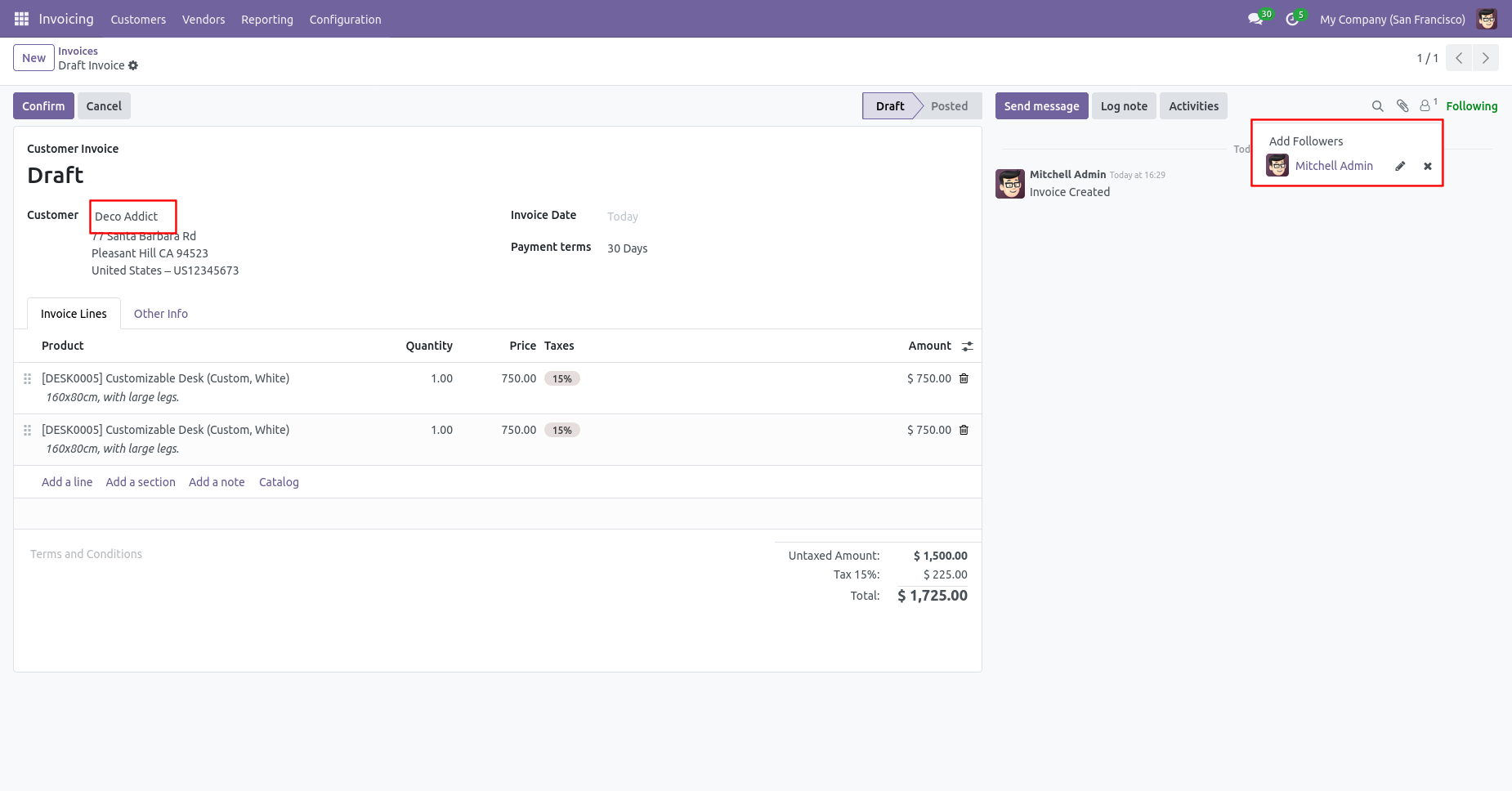
Now, confirm the invoice.
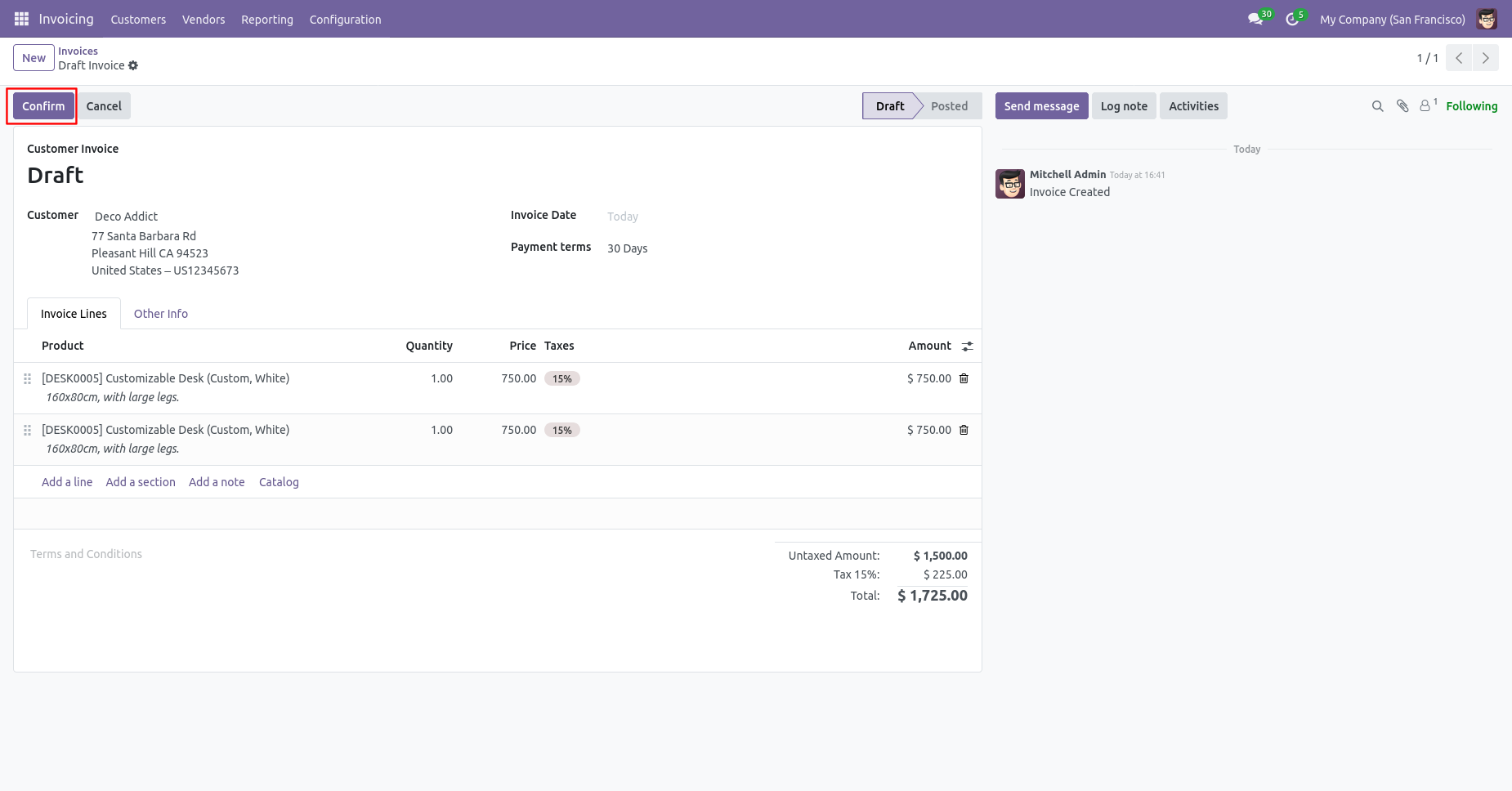
Now, the invoice is in the 'Posted' state and you can see the partners not added as followers in the follower's list of the invoice.
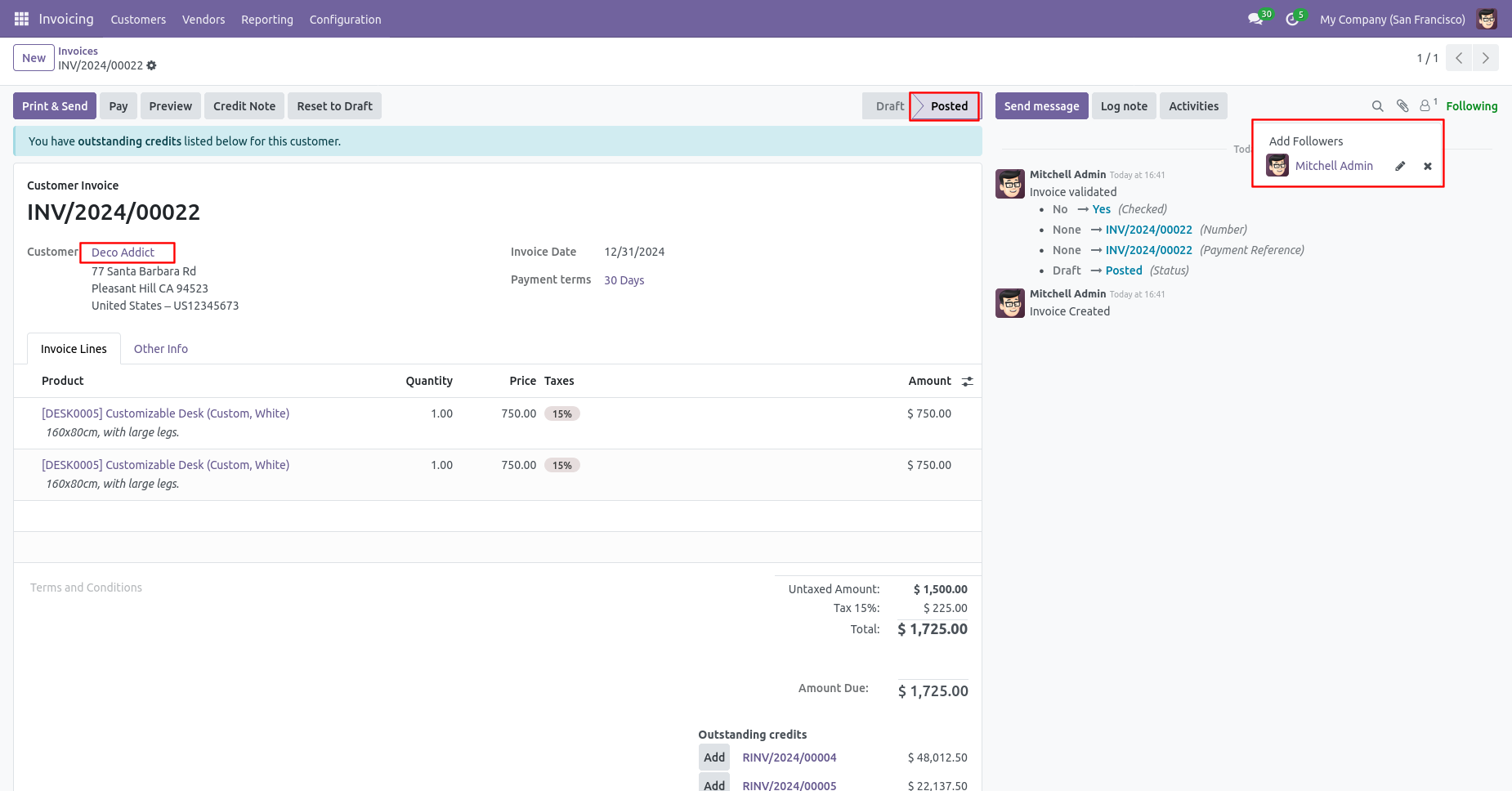
Now, confirm the credit note, you can see the followers list.
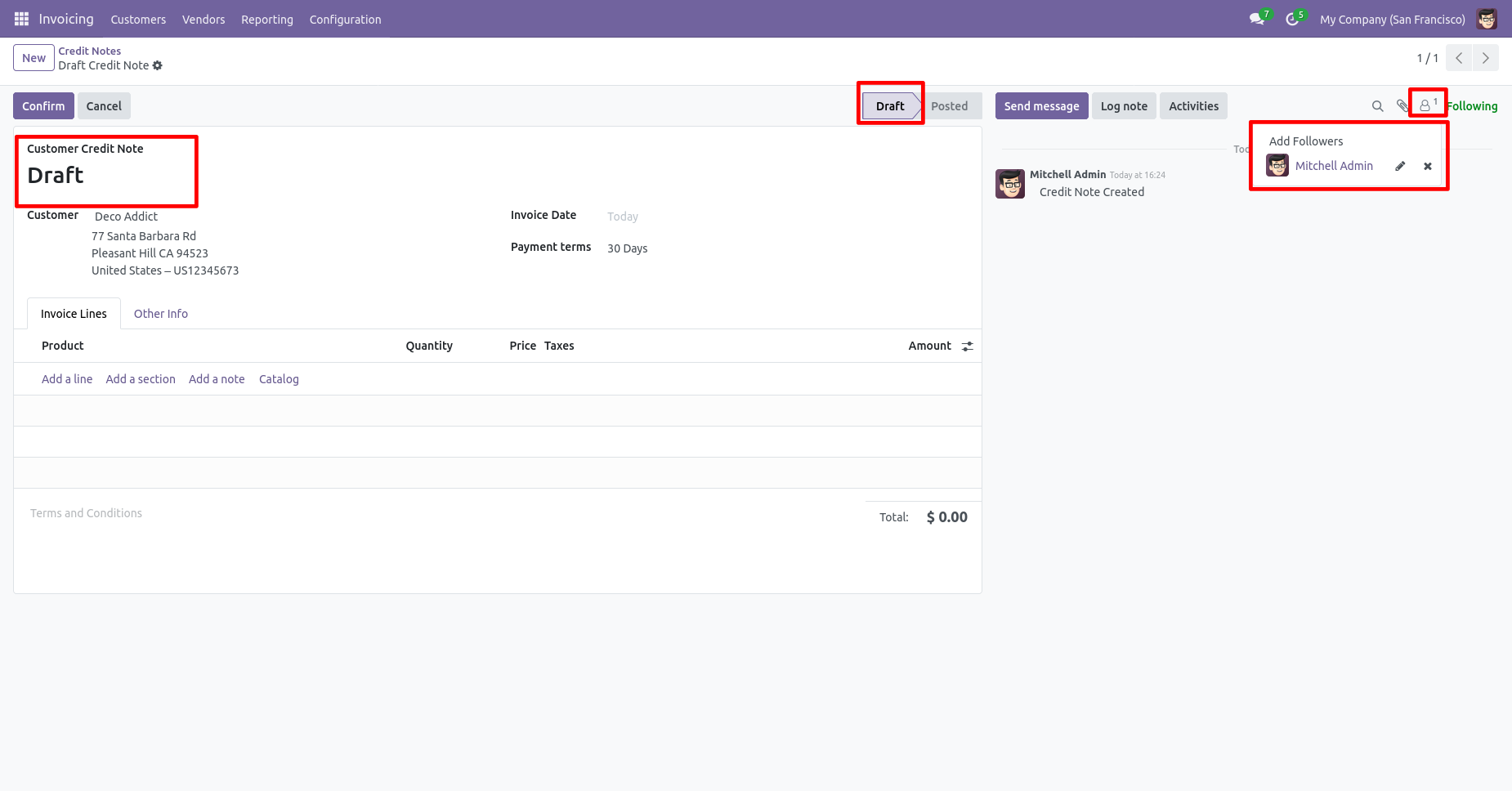
In the follower's list partners not added as the followers in the credit note.
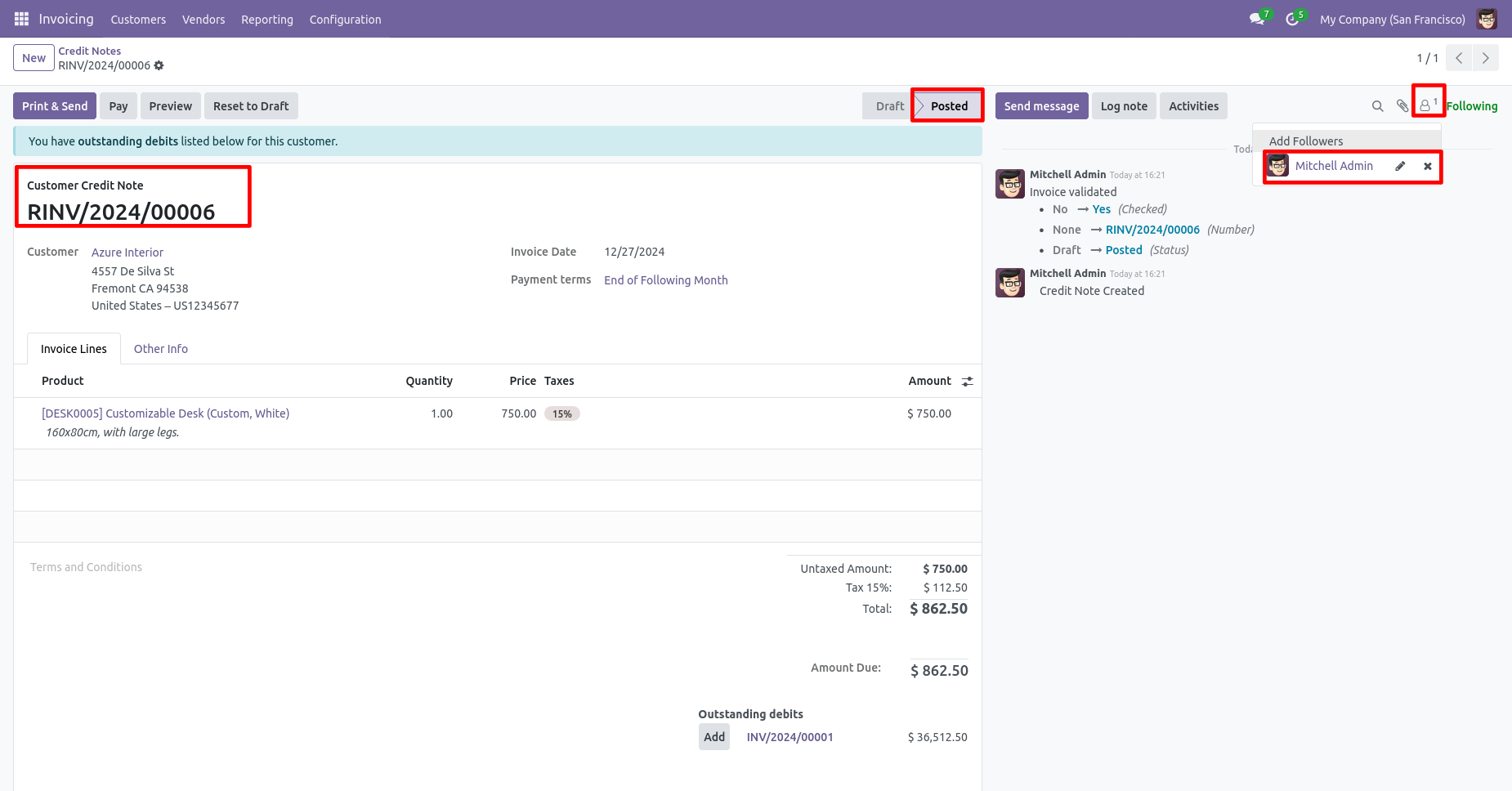
Now, confirm the bill, and you can see the followers list.
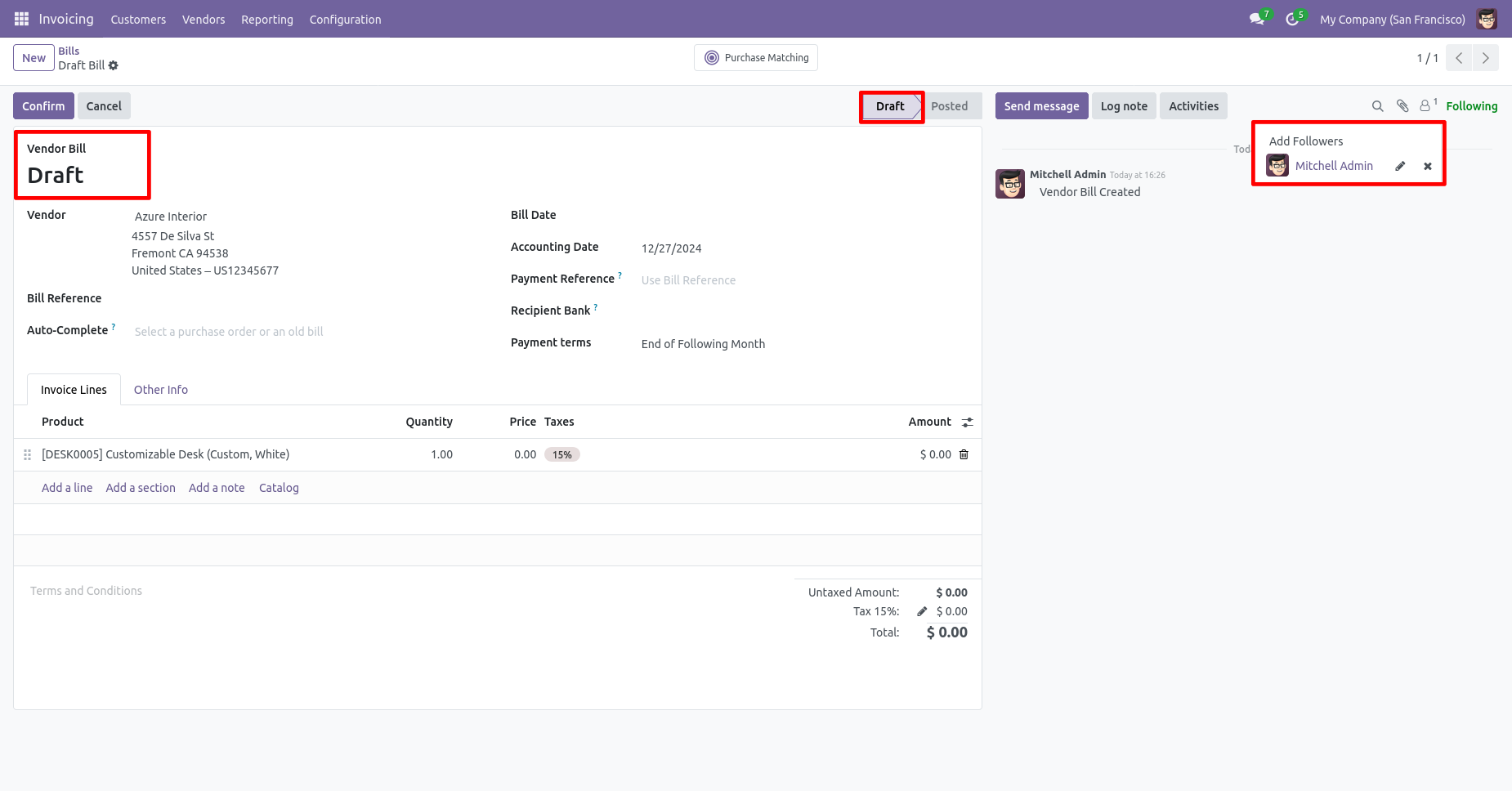
In the follower's list partners not added as the followers in the bill.
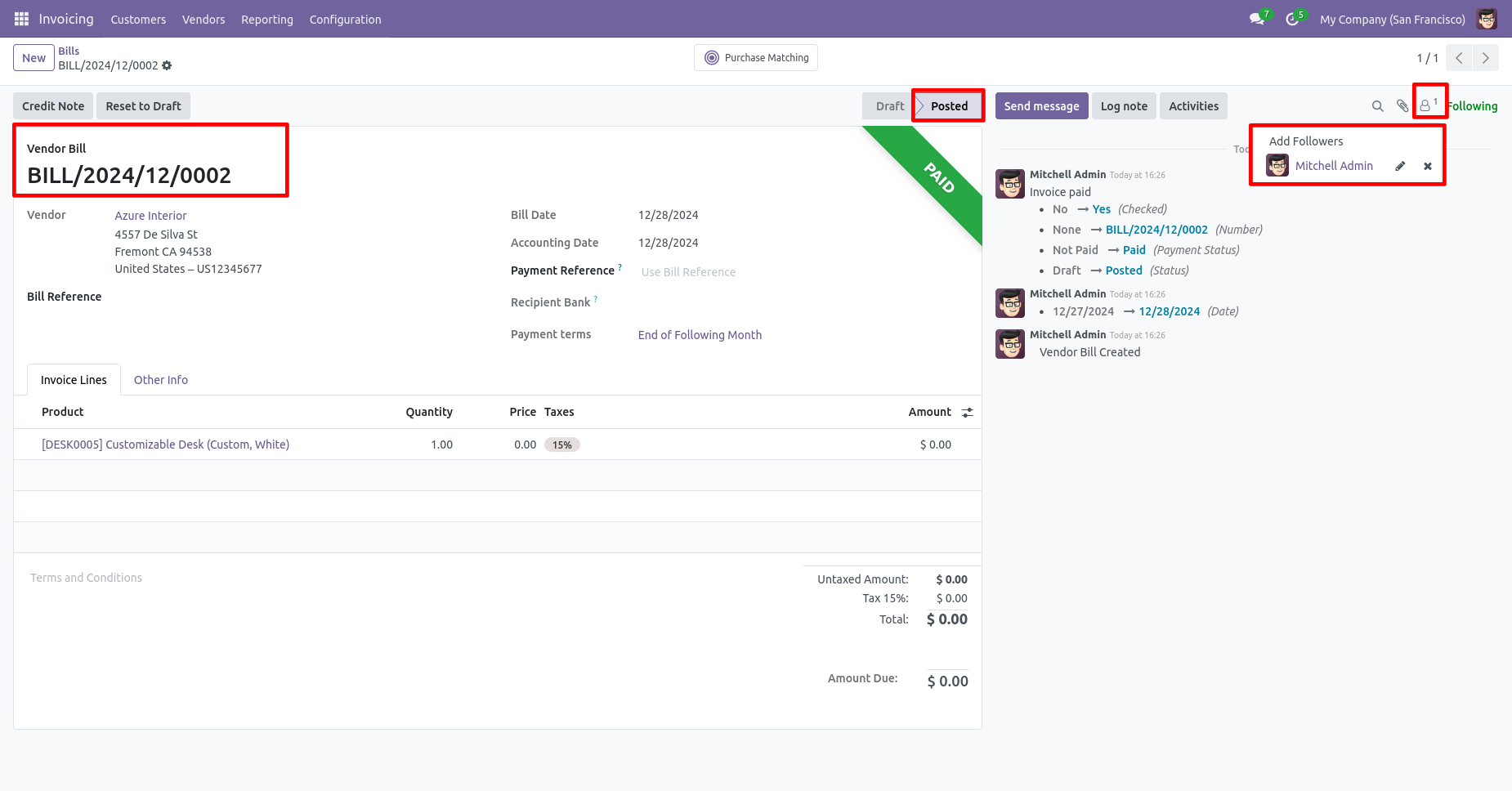
In the request for quotation/purchase order, you can see the followers list.
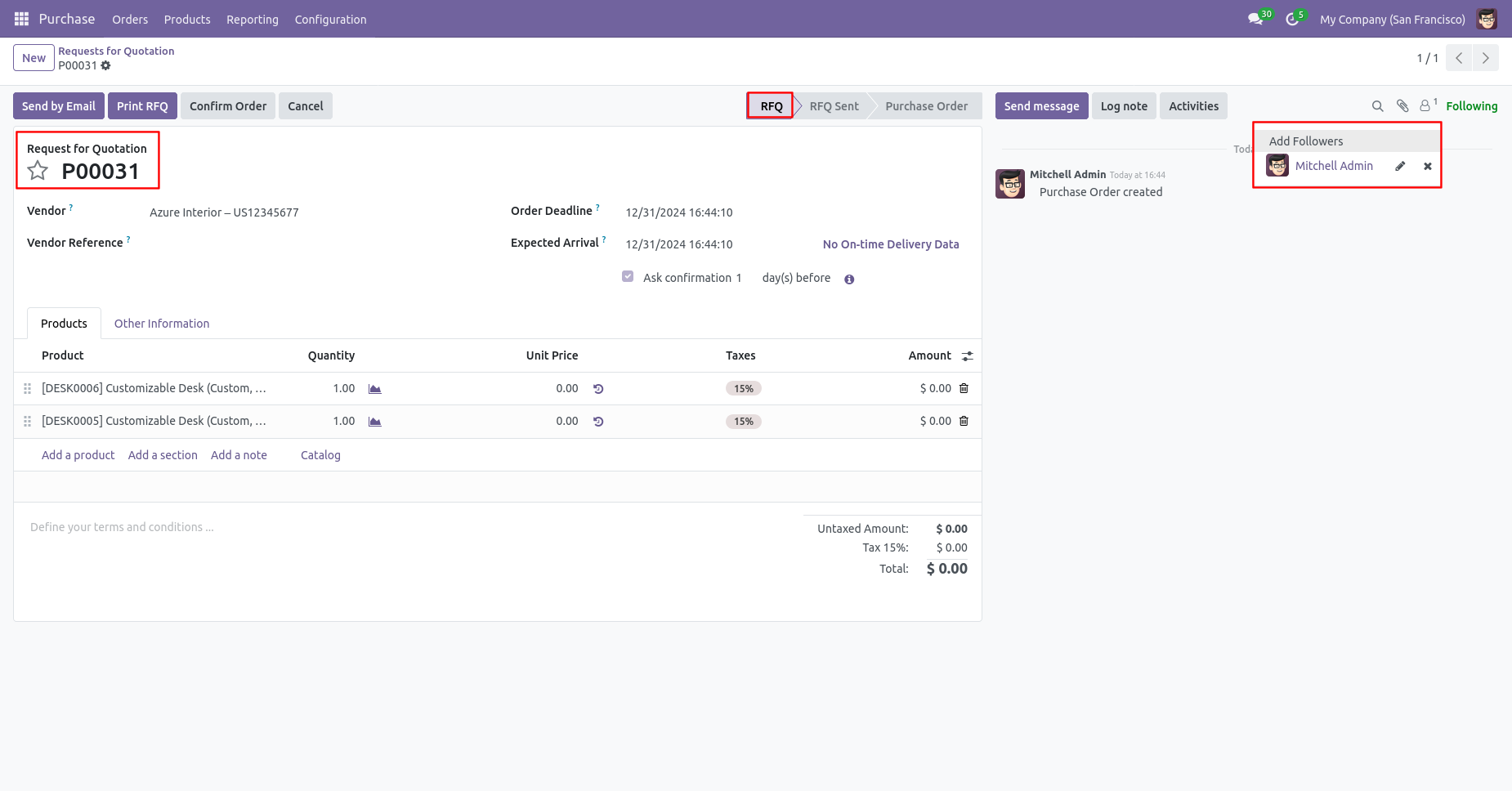
Now, confirm the request for quotation/purchase order, you can see the followers list.
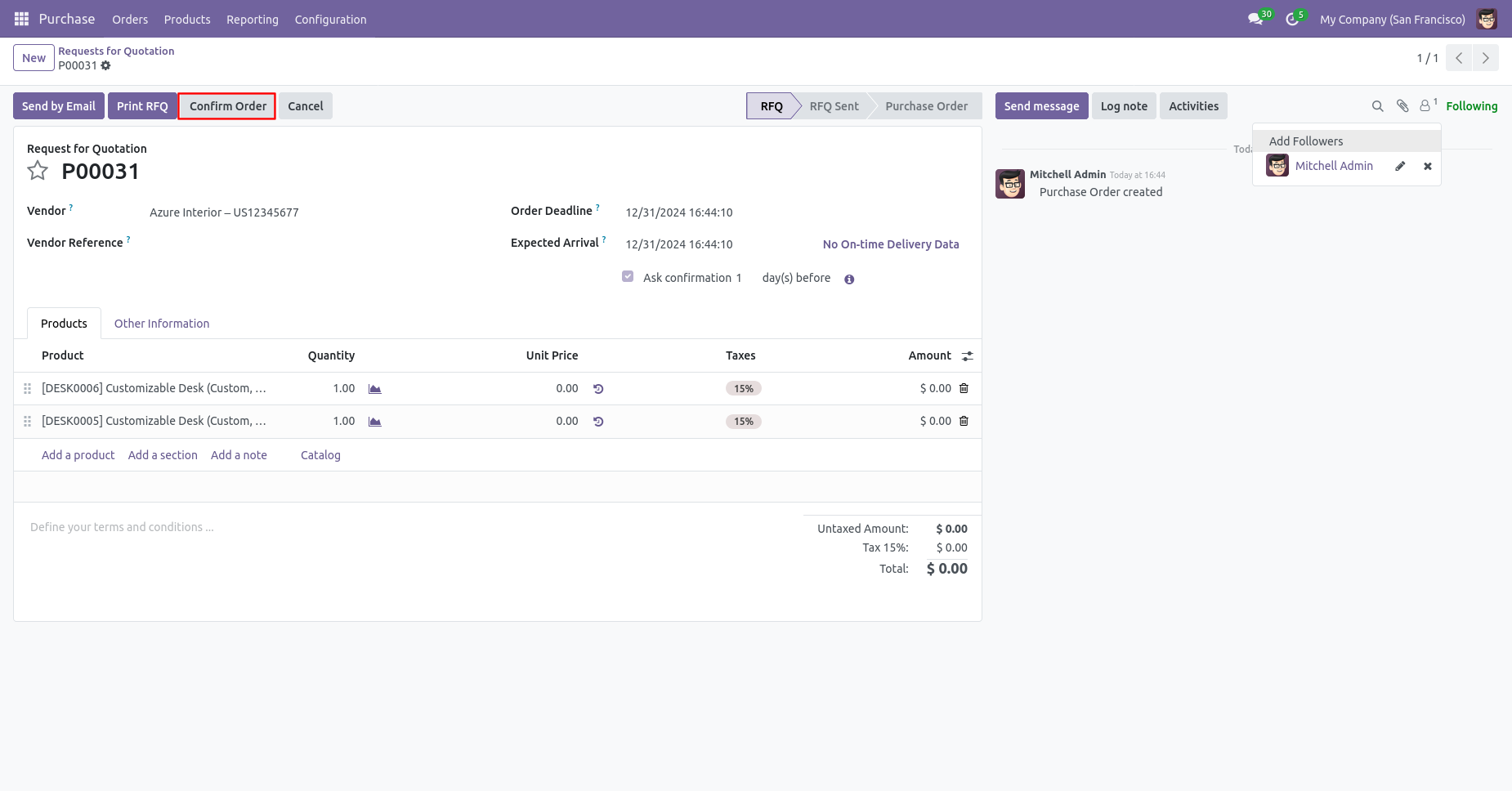
In the follower list vendors are added as followers.
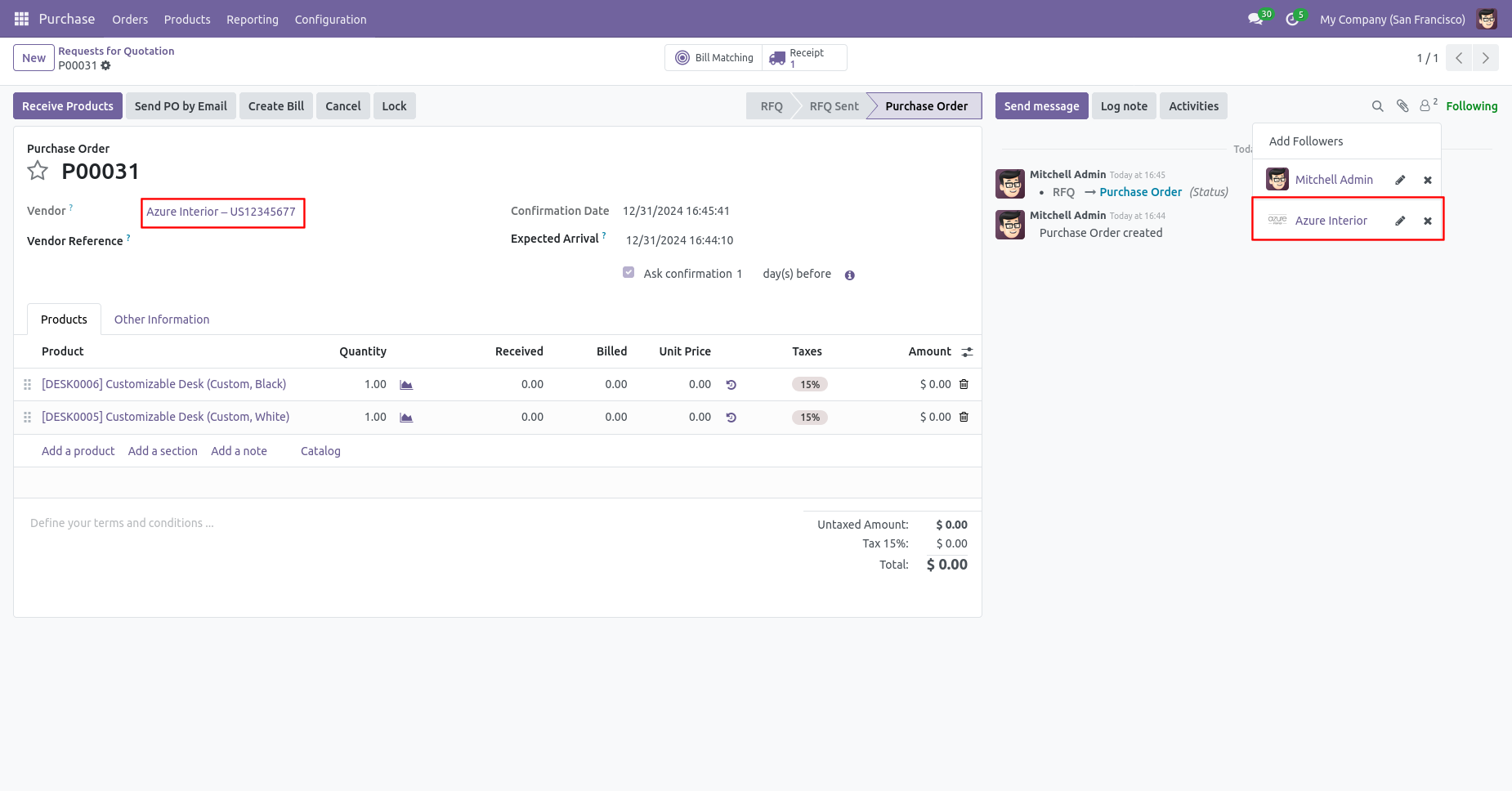
In general settings => Enable the 'Disable To Followers By Confirm RFQ' feature to restrict the partners automatically added as followers.
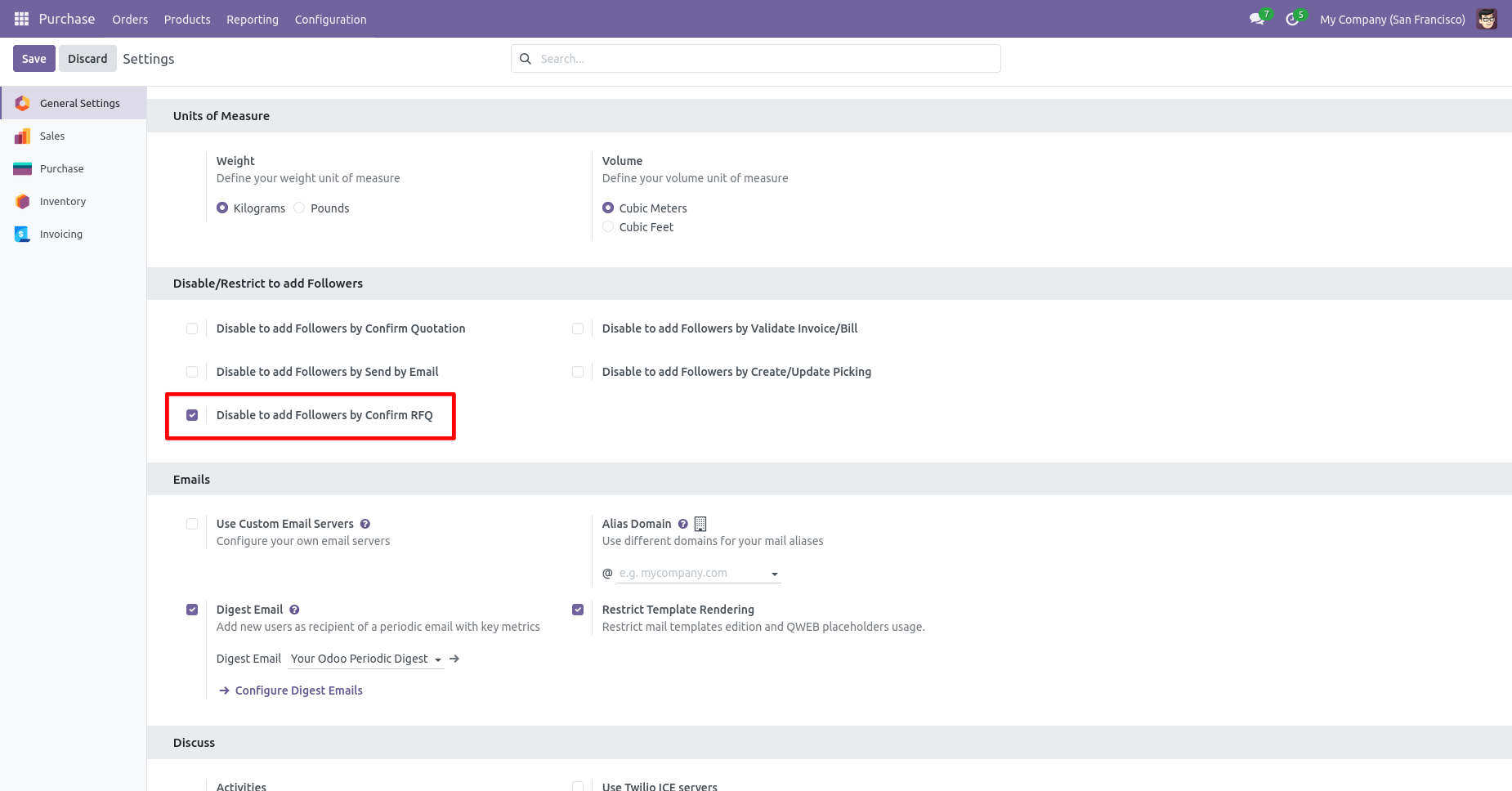
In the purchase order/RFQ, you can see that the vendor has not been added as a follower.
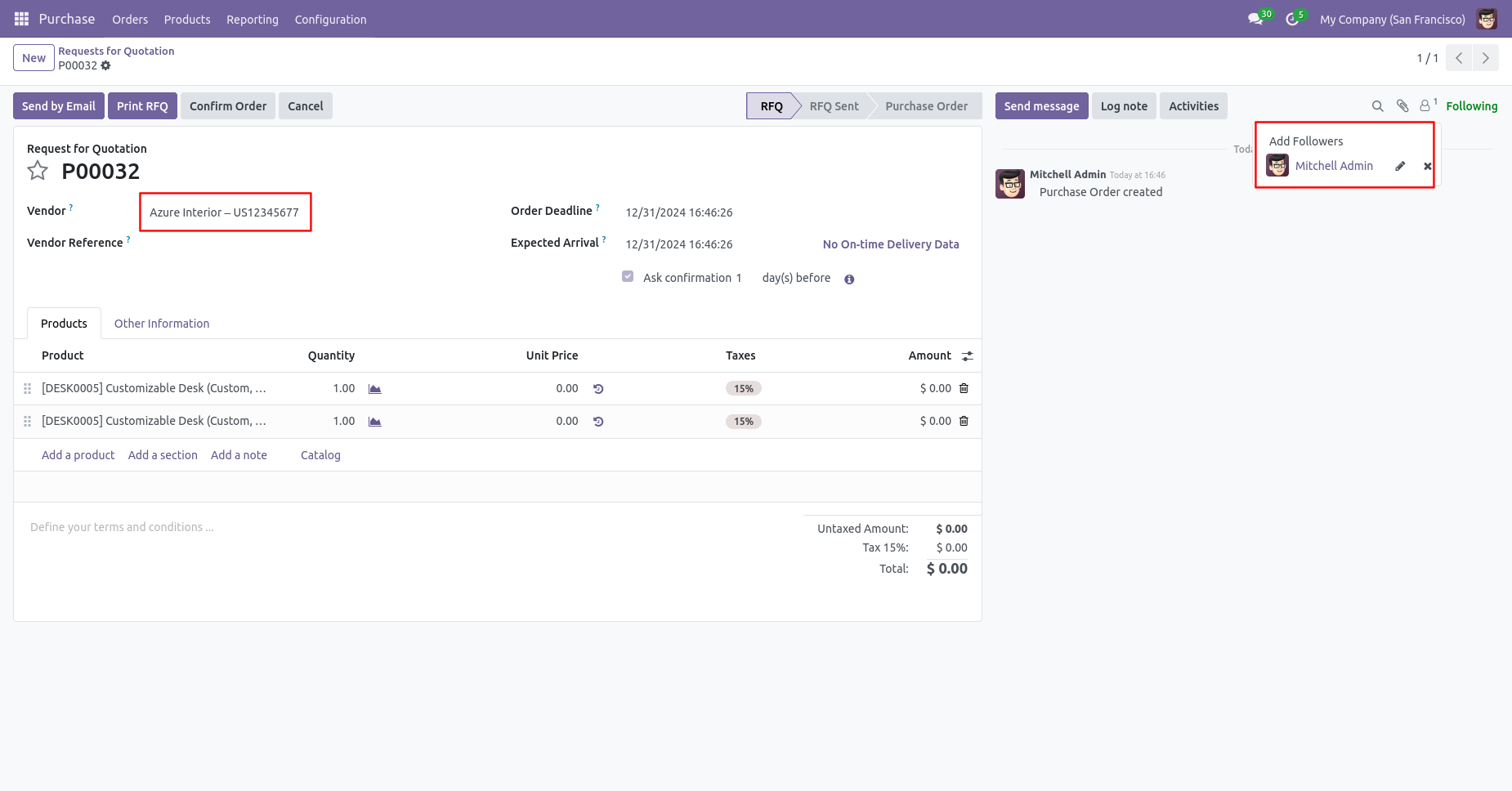
After confirming the purchase order/RFQ, you may notice that the vendor has not been added as a follower.
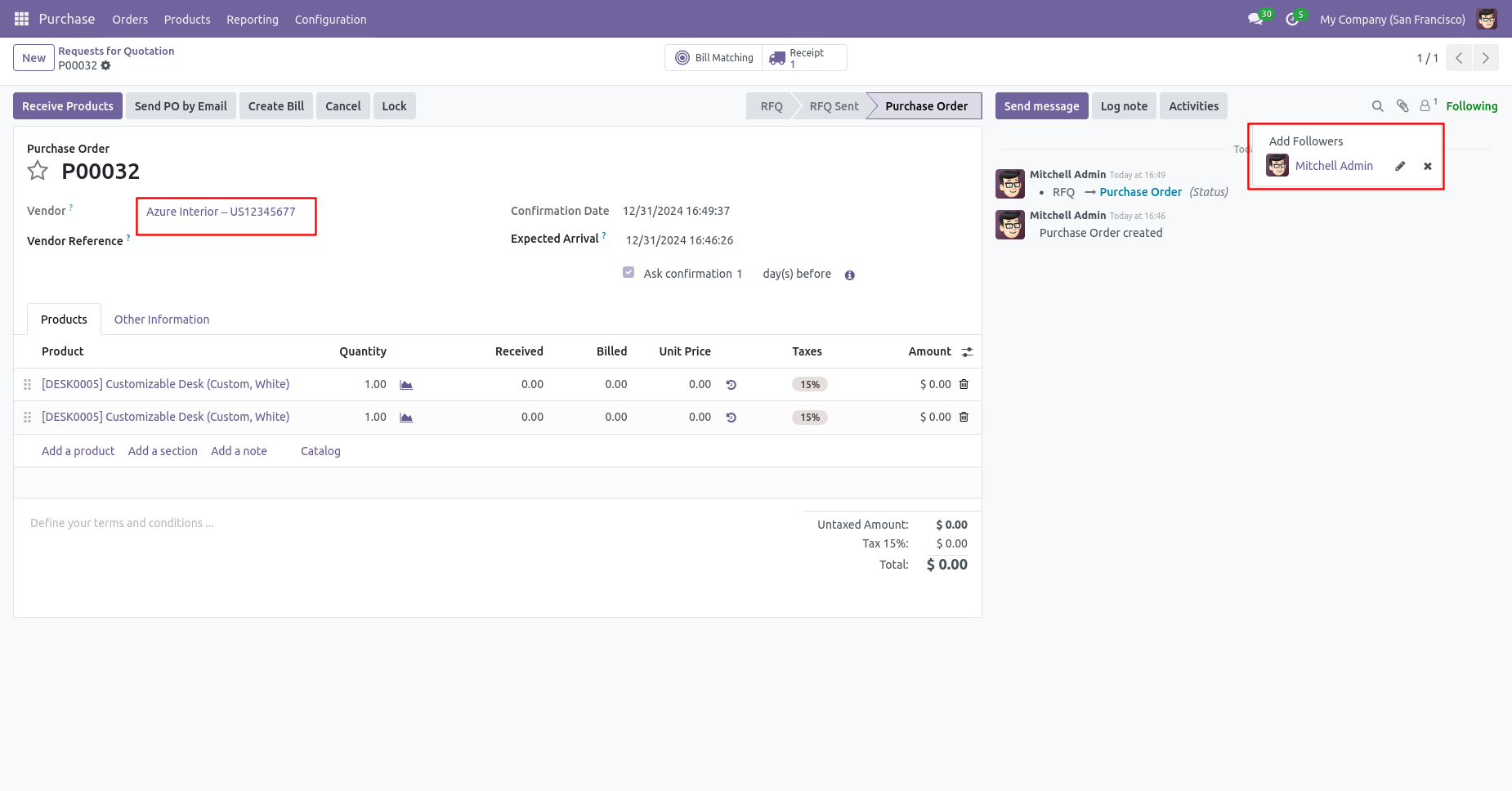
In the quotation/sale order, we press 'Send By Email'.
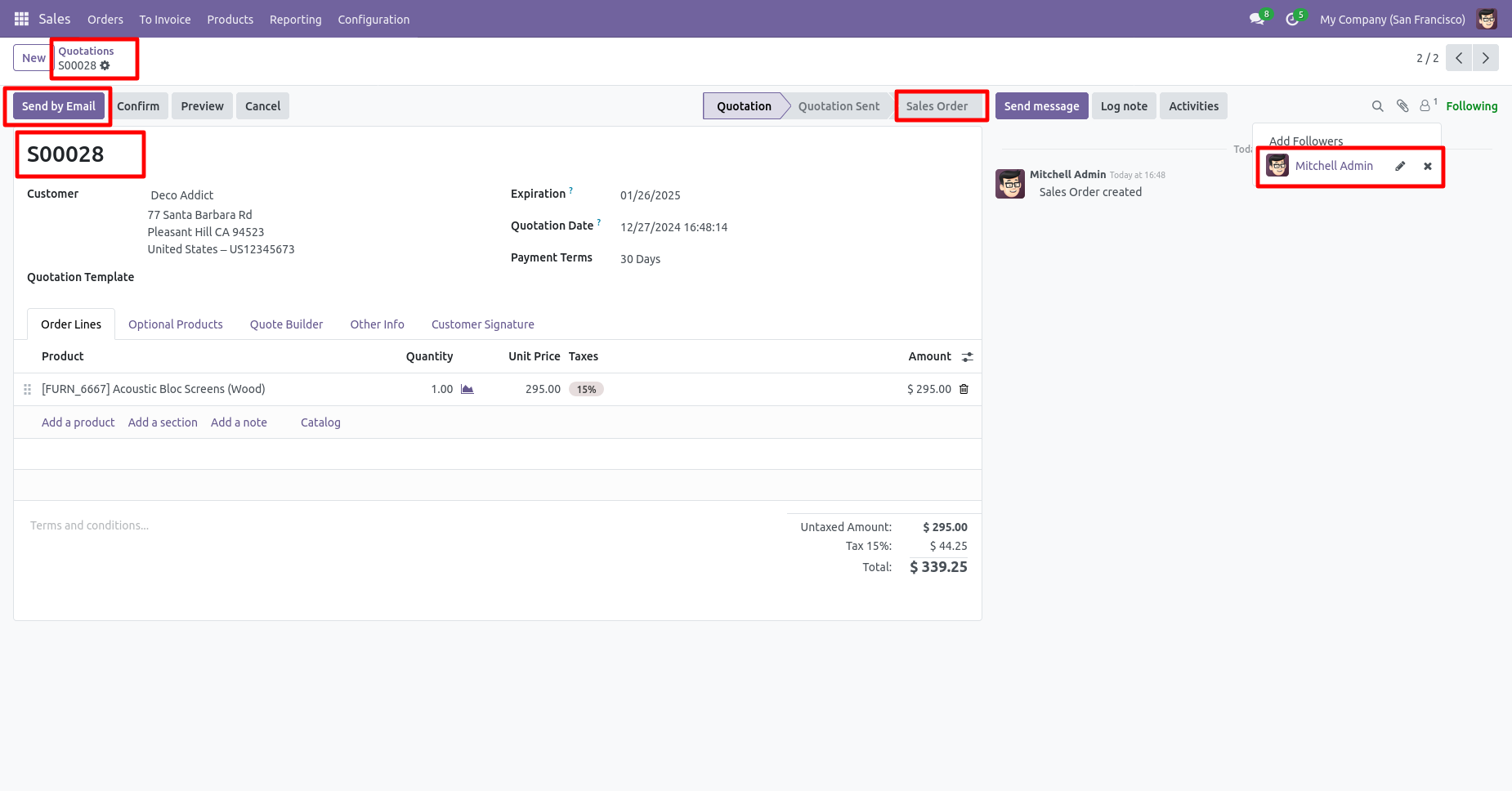
Now we send the email, you can see the recipient's/customer's name.
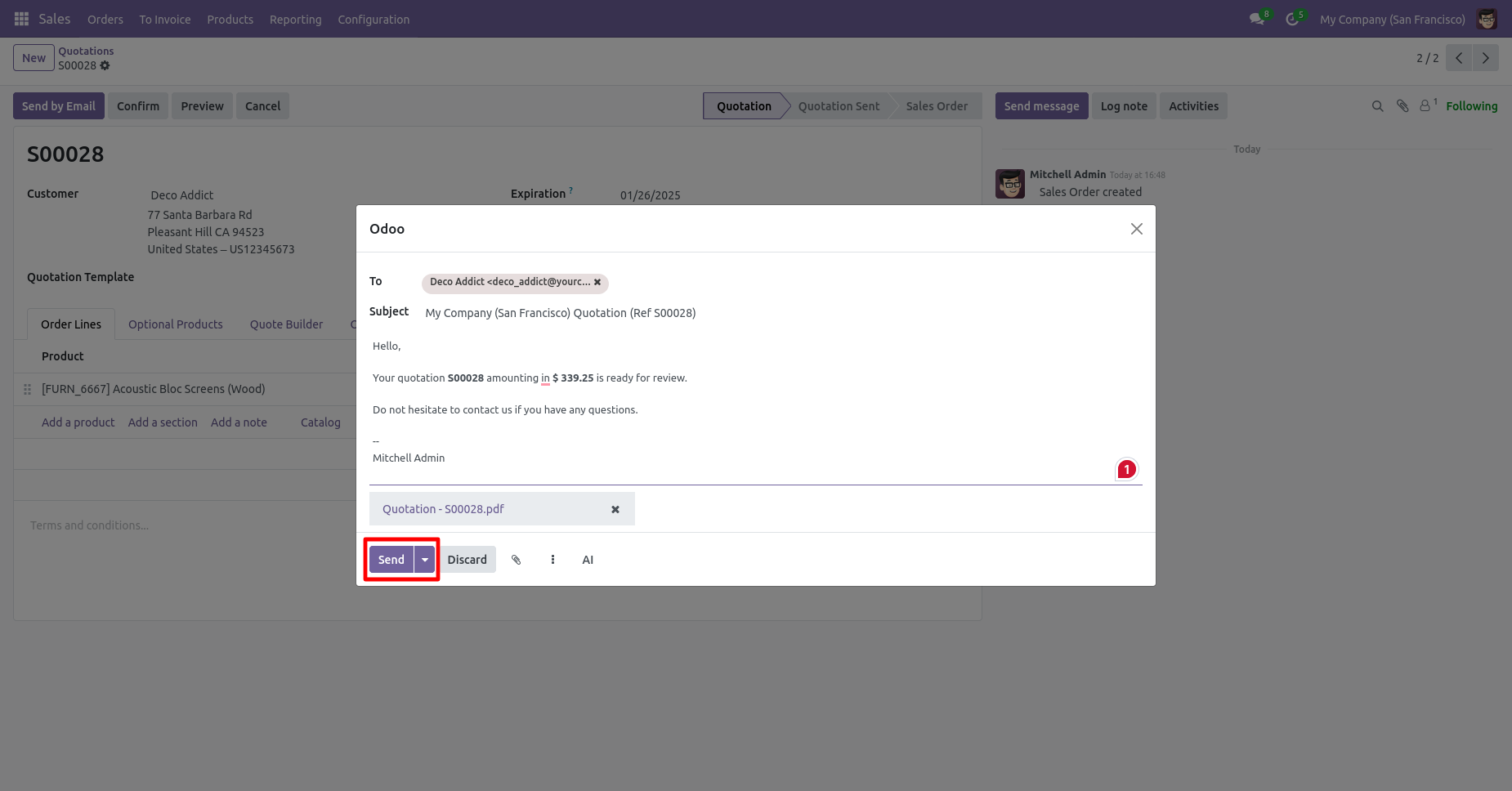
In the follower list customers are added as followers.
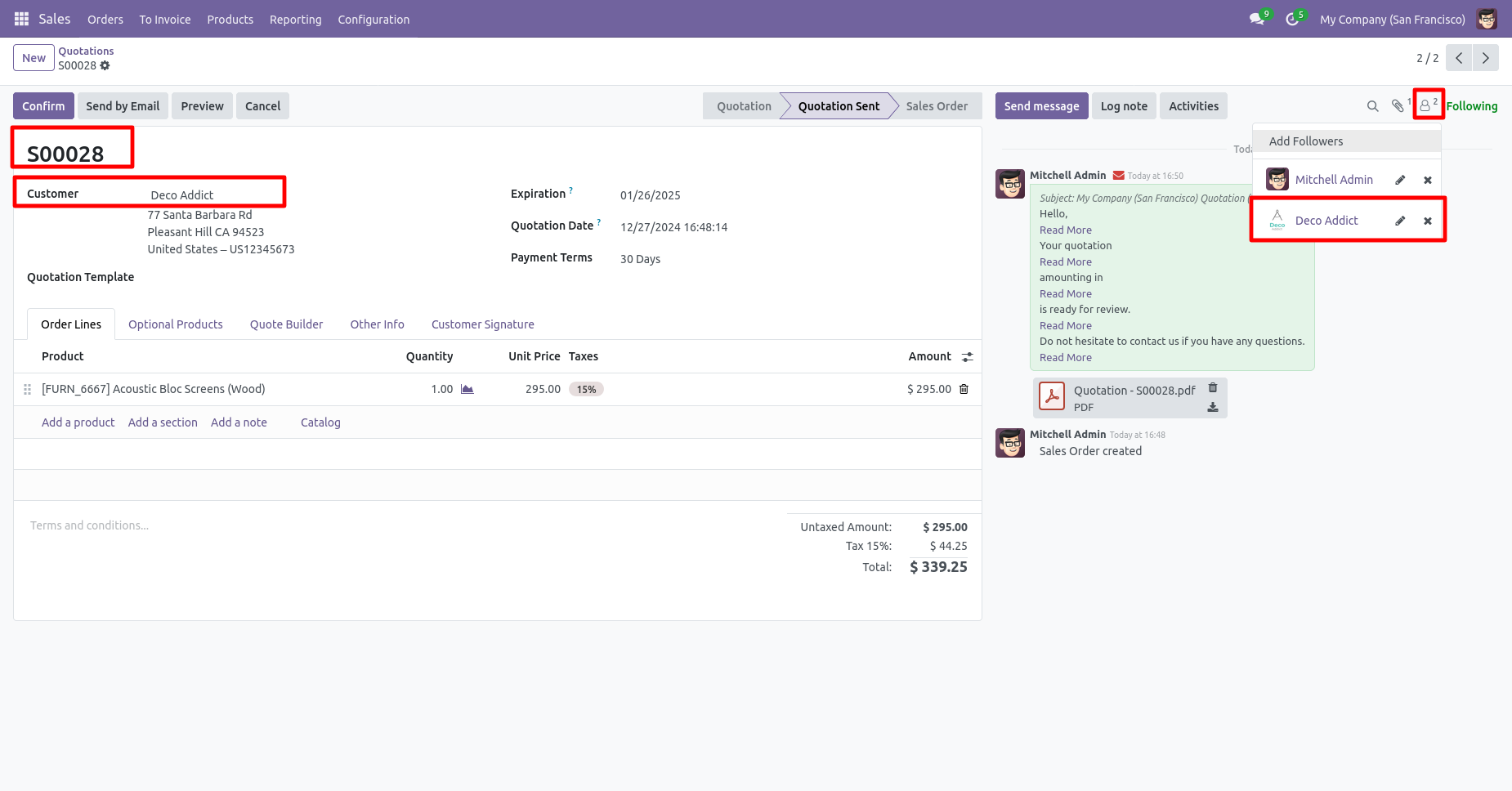
In the settings => general settings tick the tickbox 'Disable to add followers by send by email' to restrict the partners automatically added as followers.

In the quotation/sale order, you can see the followers list. Now, We press 'Send By Email'.
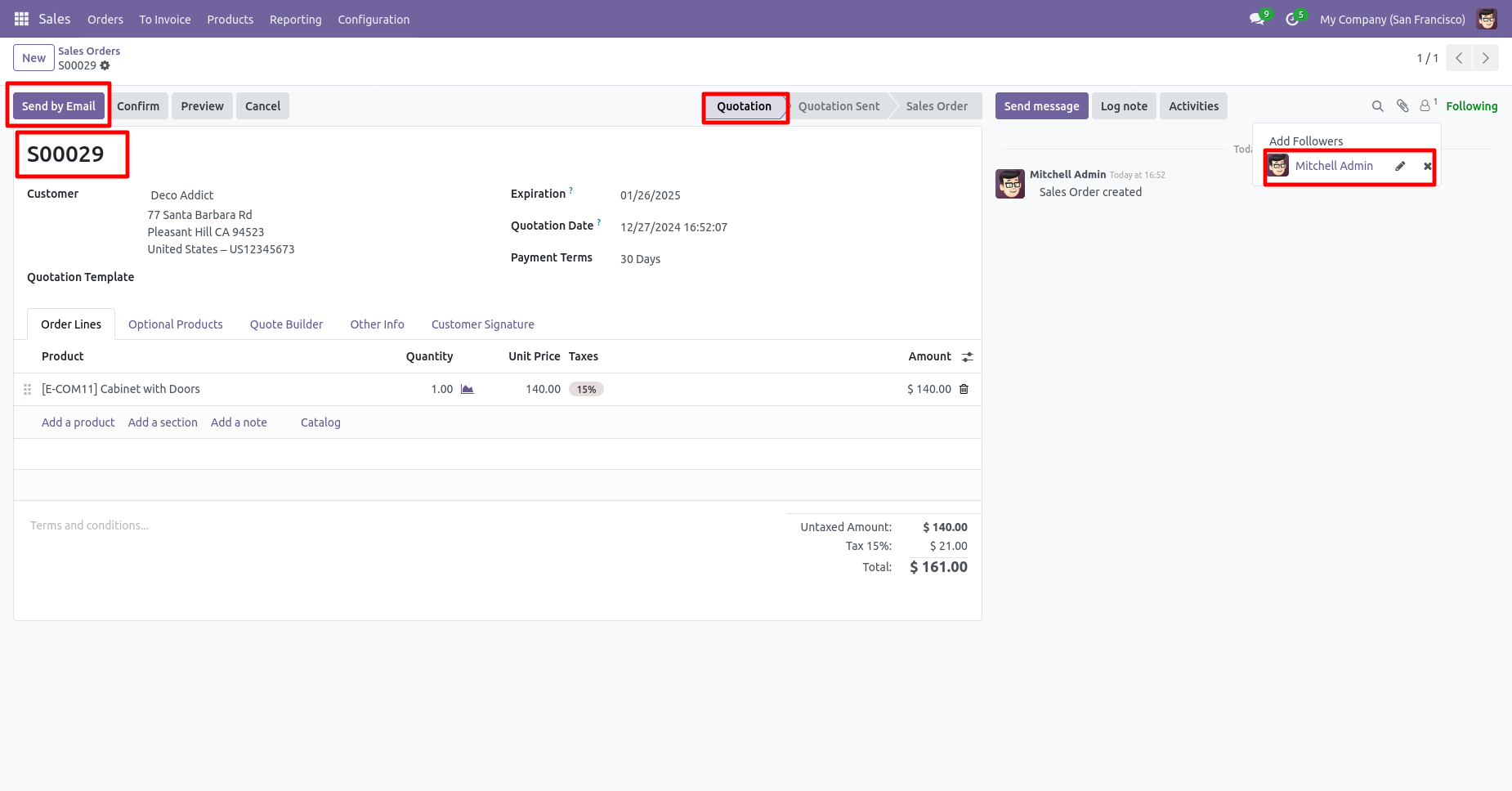
Now we send the email, you can see the recipient's/customer's name.
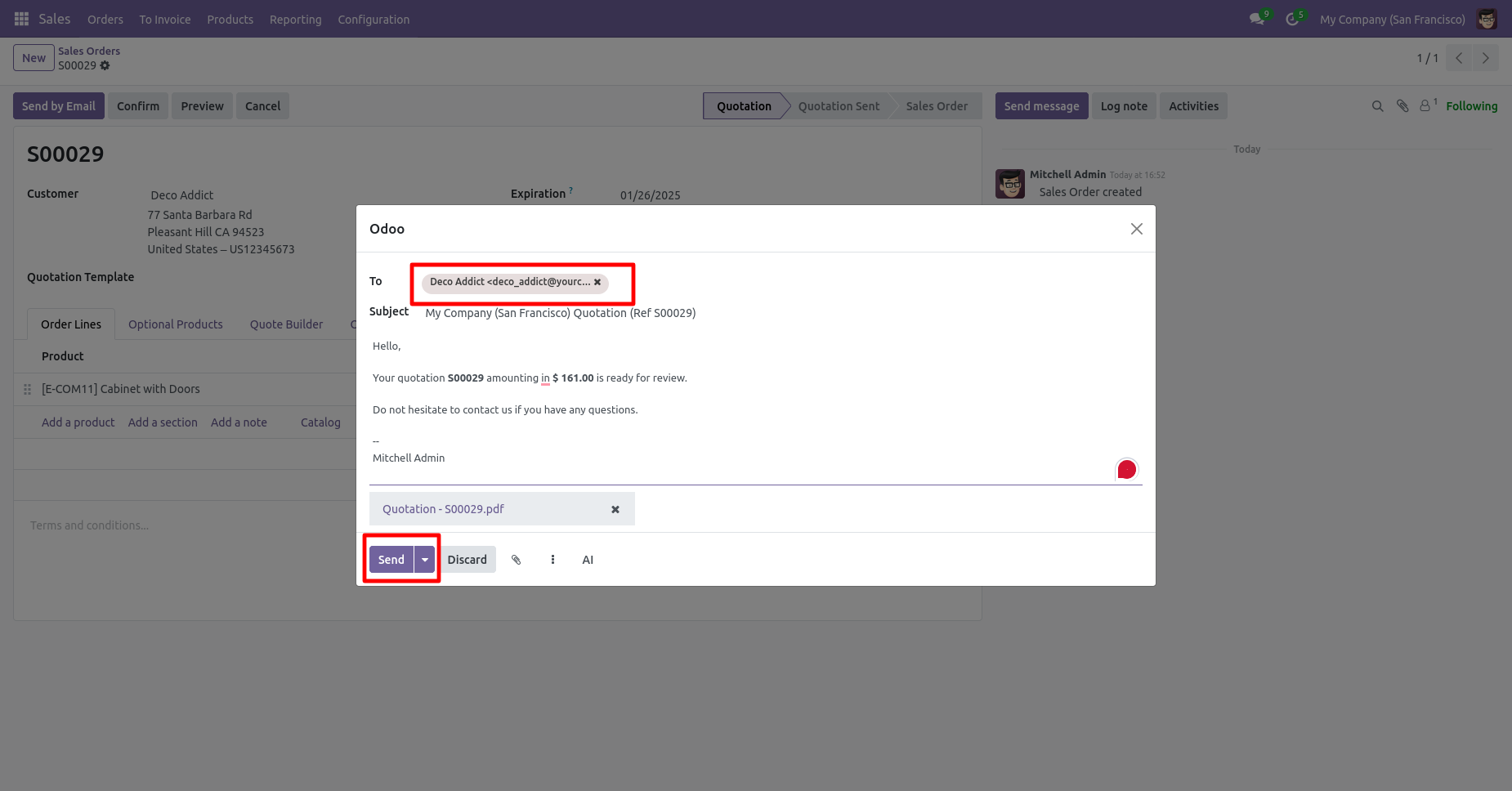
In the follower's list, customers not added as the followers.
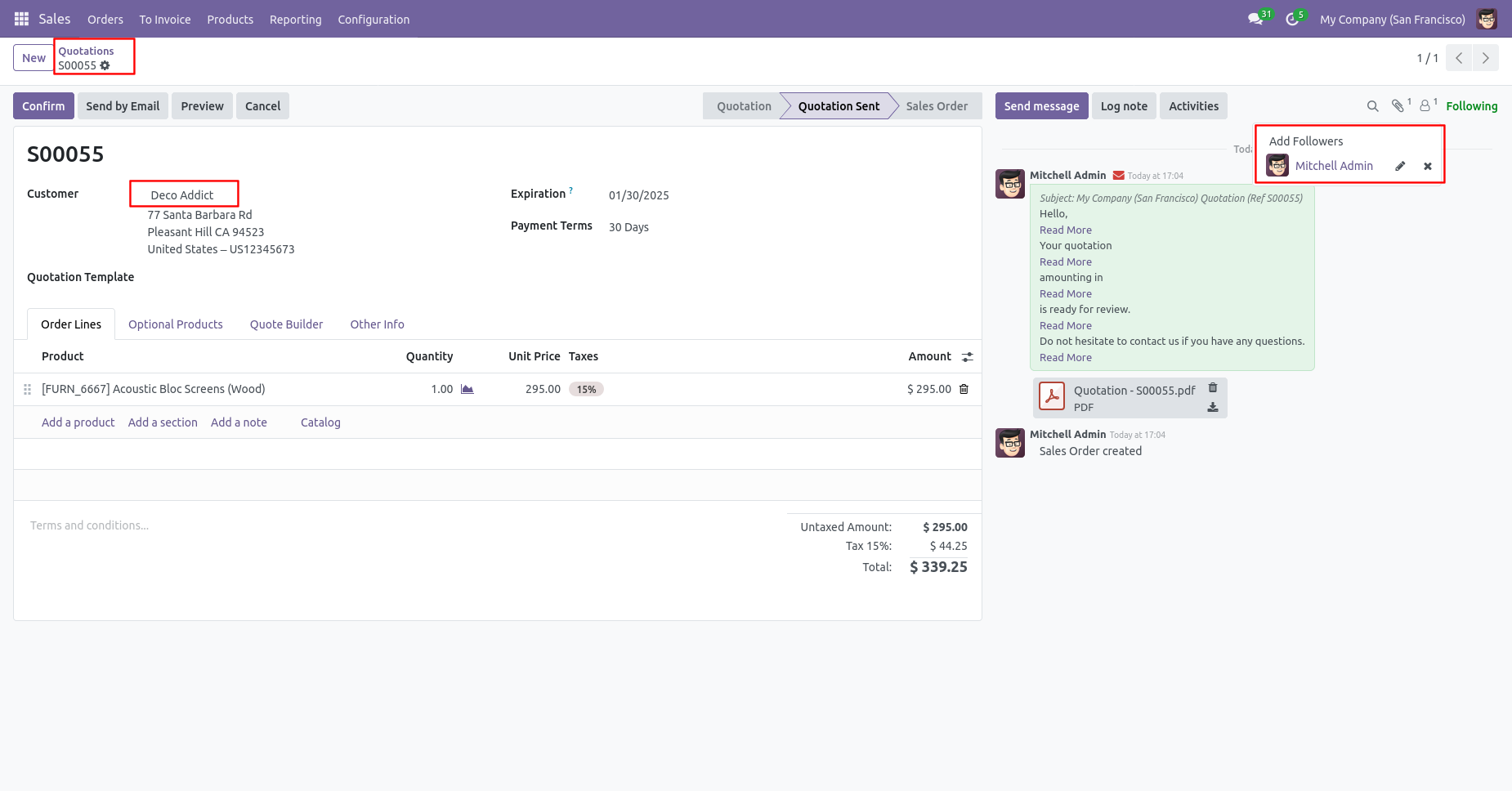
In the request for quotation/purchase order, you can see the followers list. Now, we press 'Send By Email'.
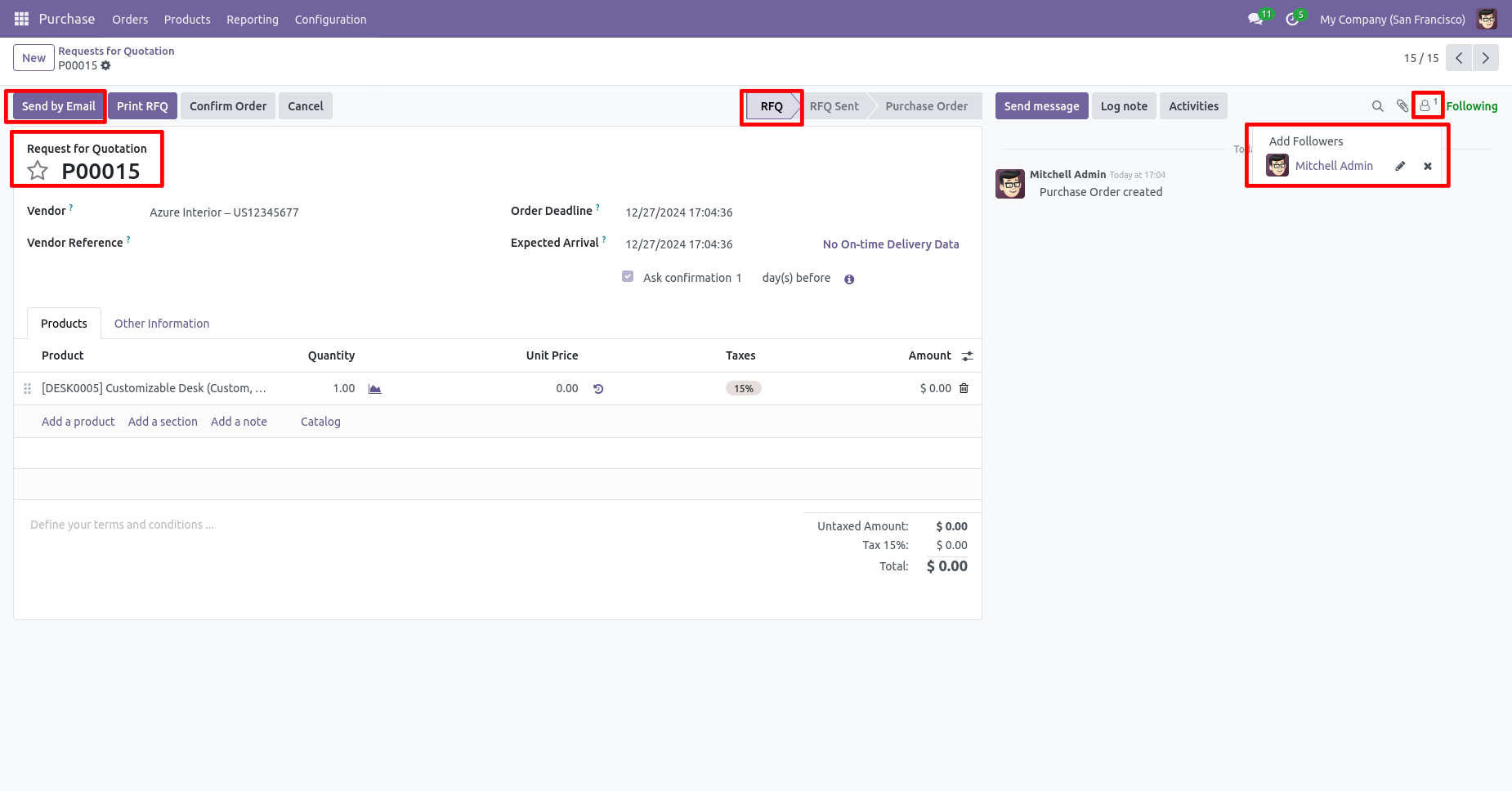
Now we send the email, you can see the recipient's/partner's name.
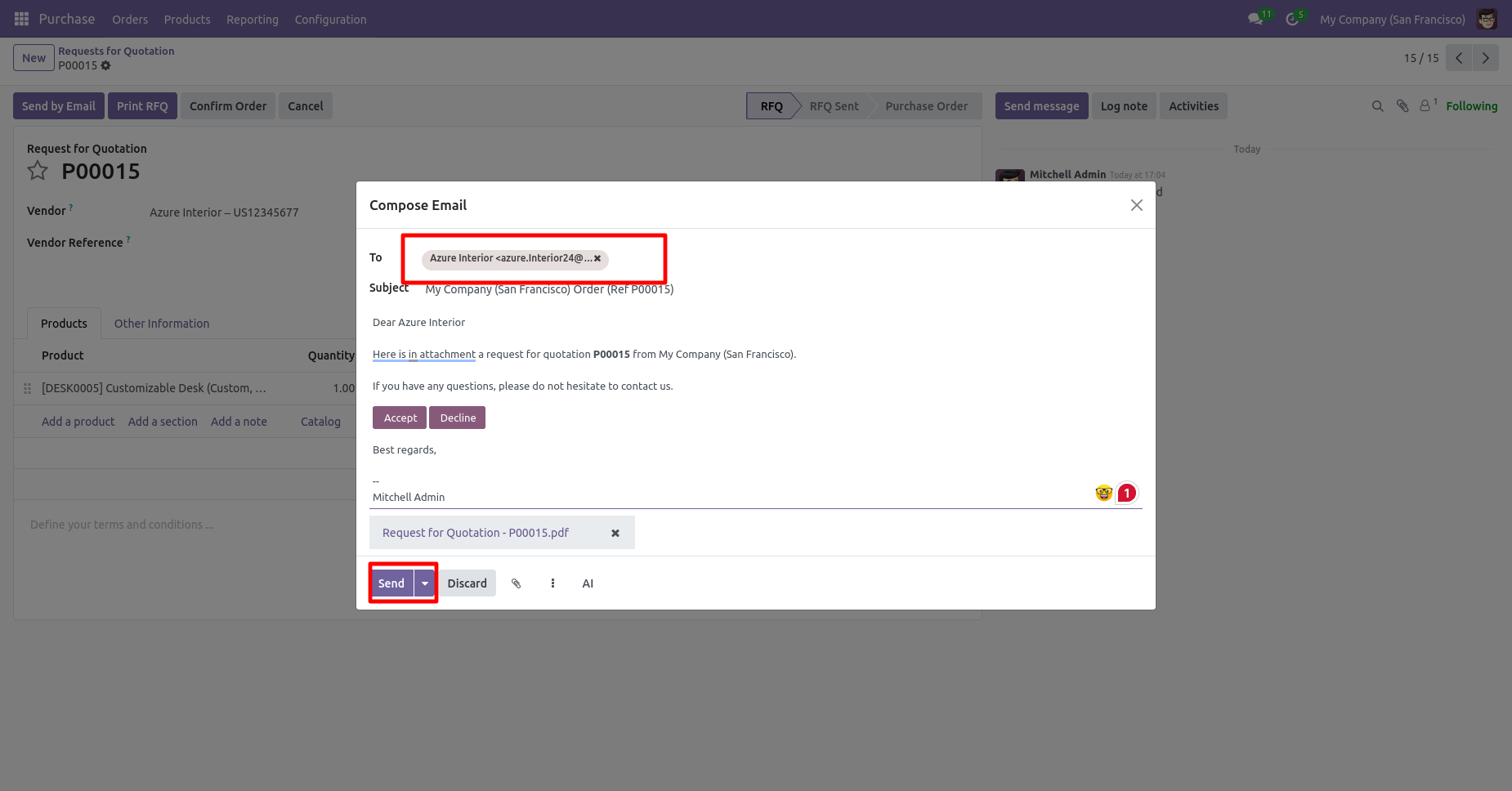
In the follower's list partners not added as the followers.
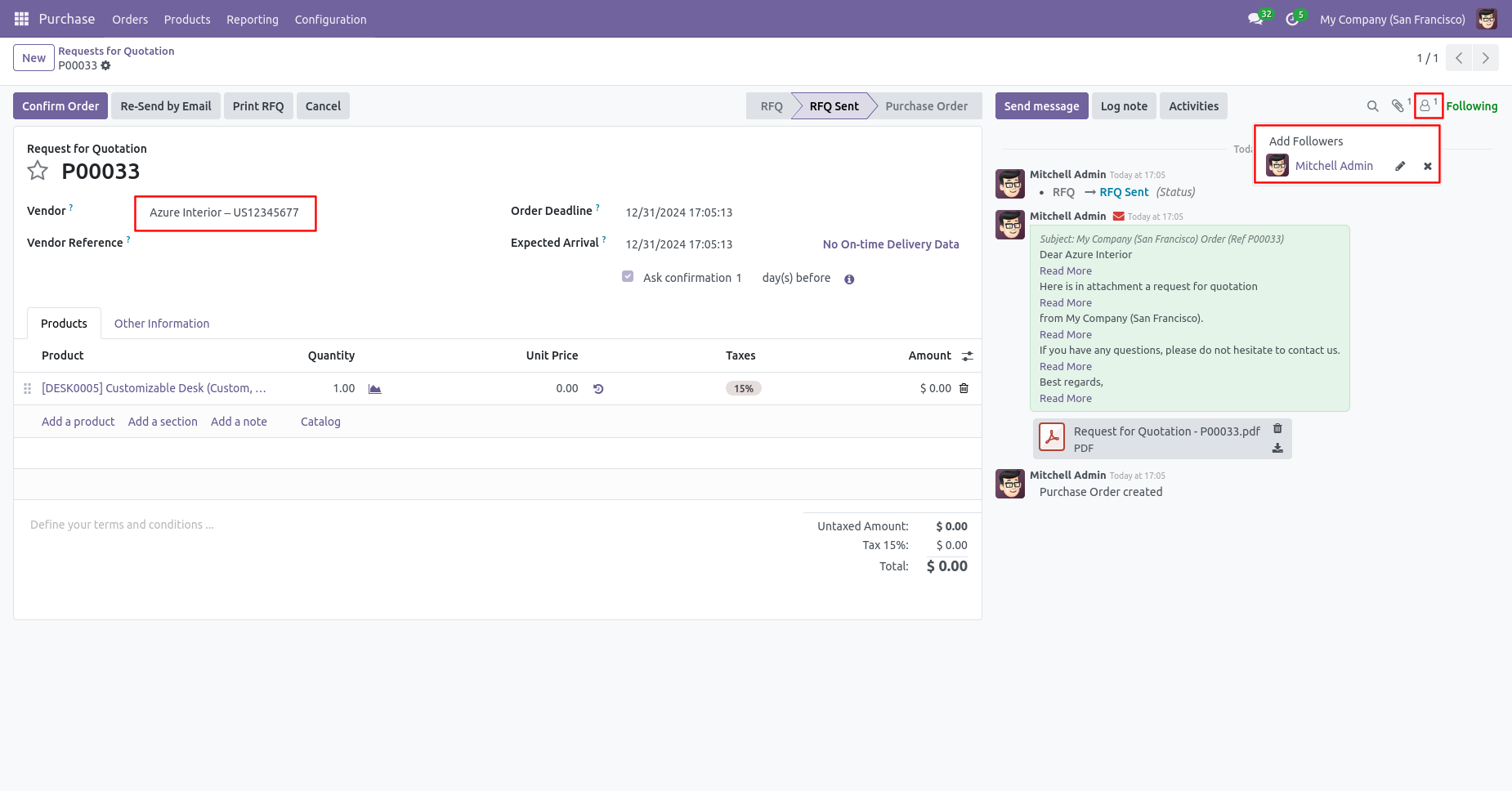
In the sales, settings tick the tickbox 'Disable to add salesperson as followers' to restrict the salesperson automatically added as followers.
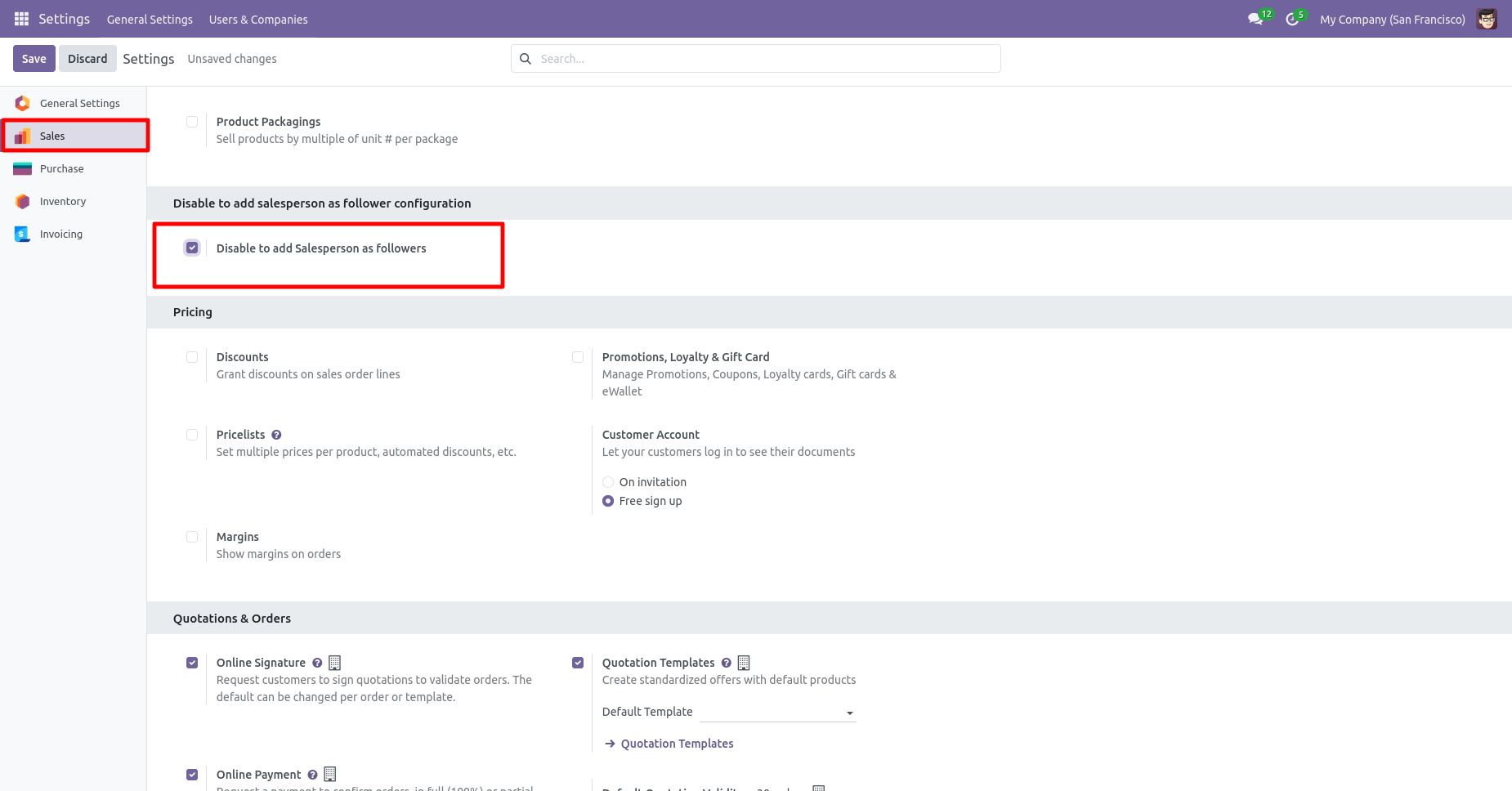
Now, confirm the quotation.
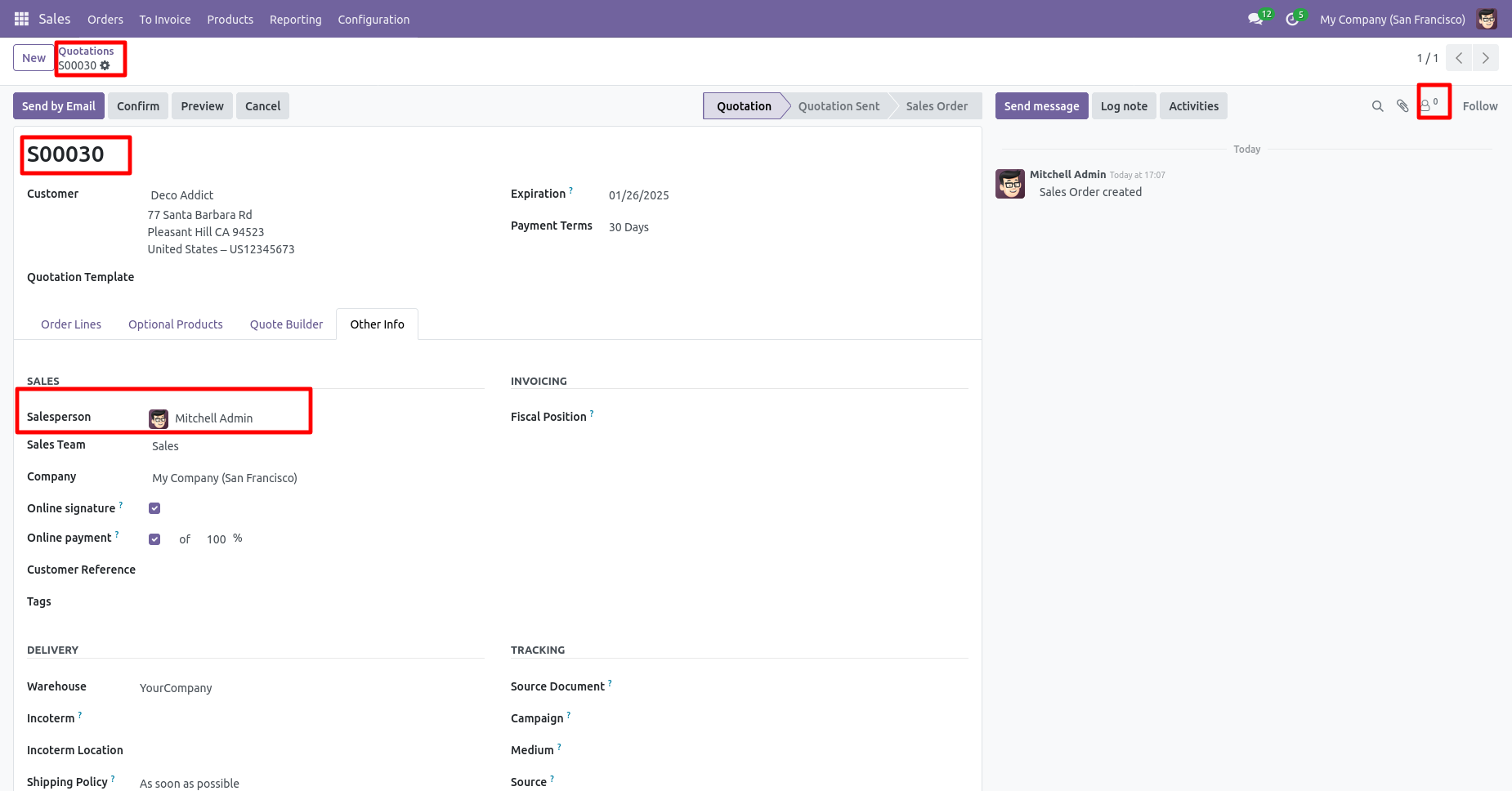
In the follower's list salesperson not add as the followers in the sale order.
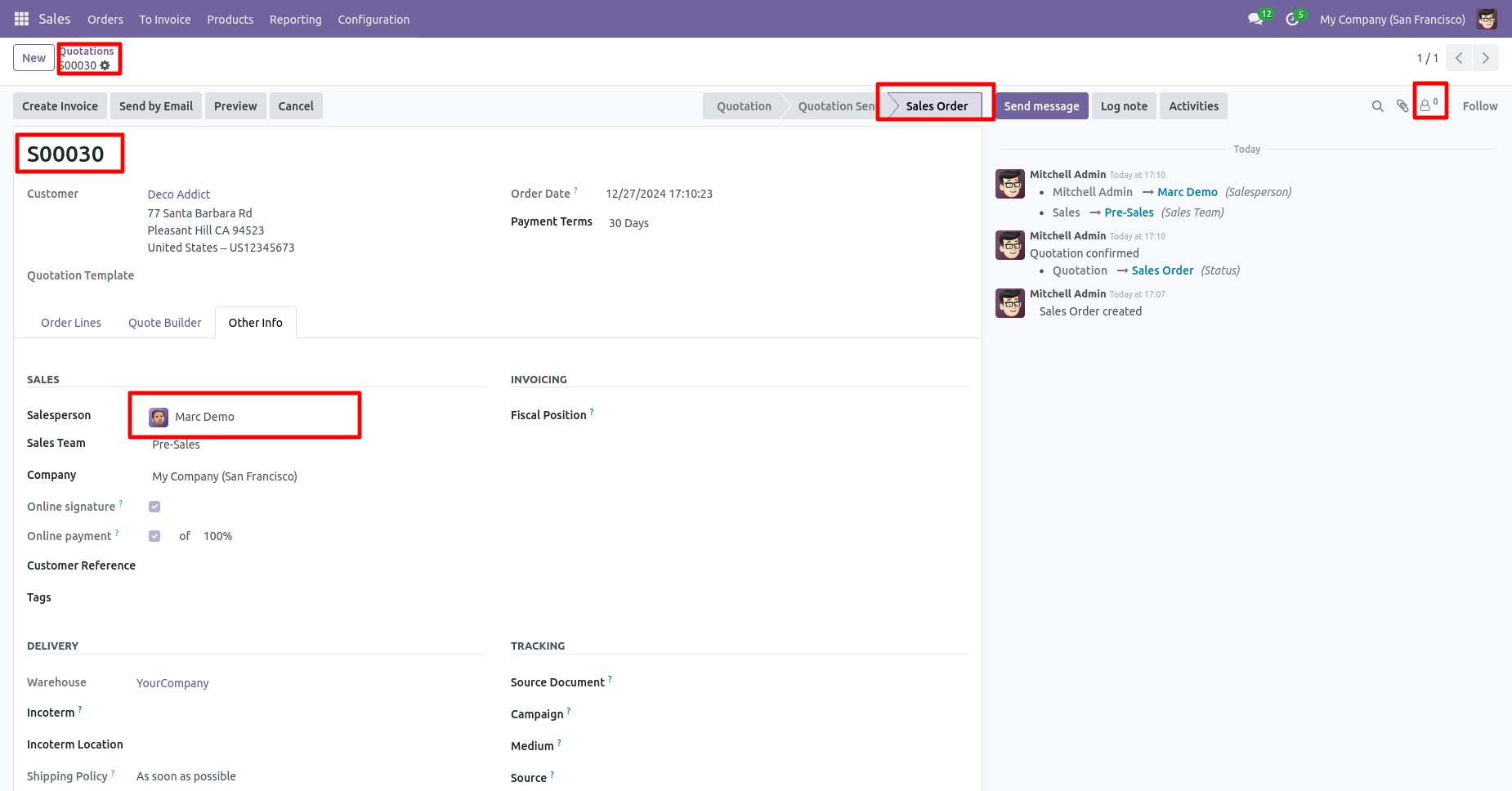
In the purchase, settings tick the tickbox 'Disable to add buyer as followers' to restrict the buyer automatically added as followers.
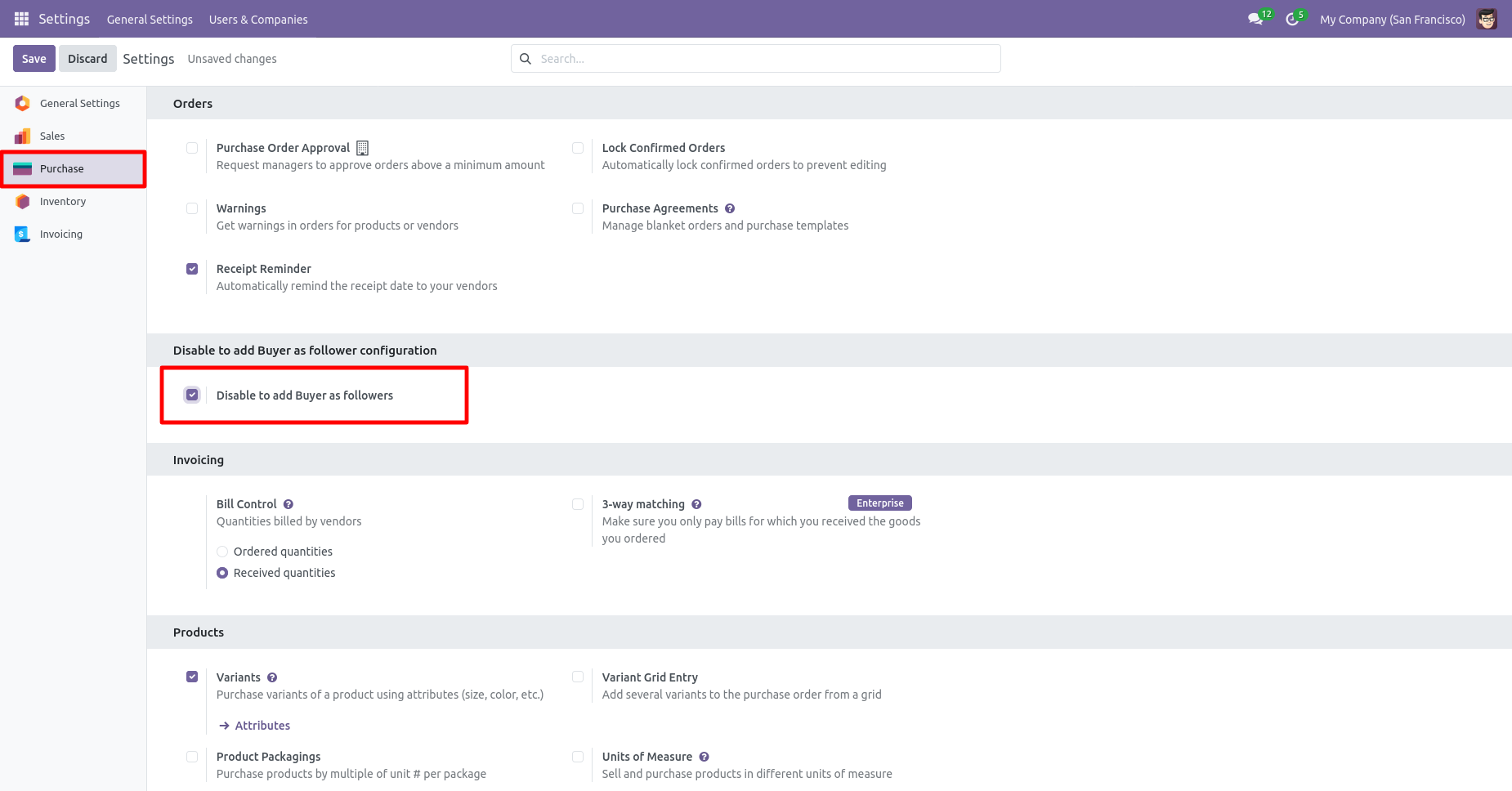
Now, confirm the RFQ.
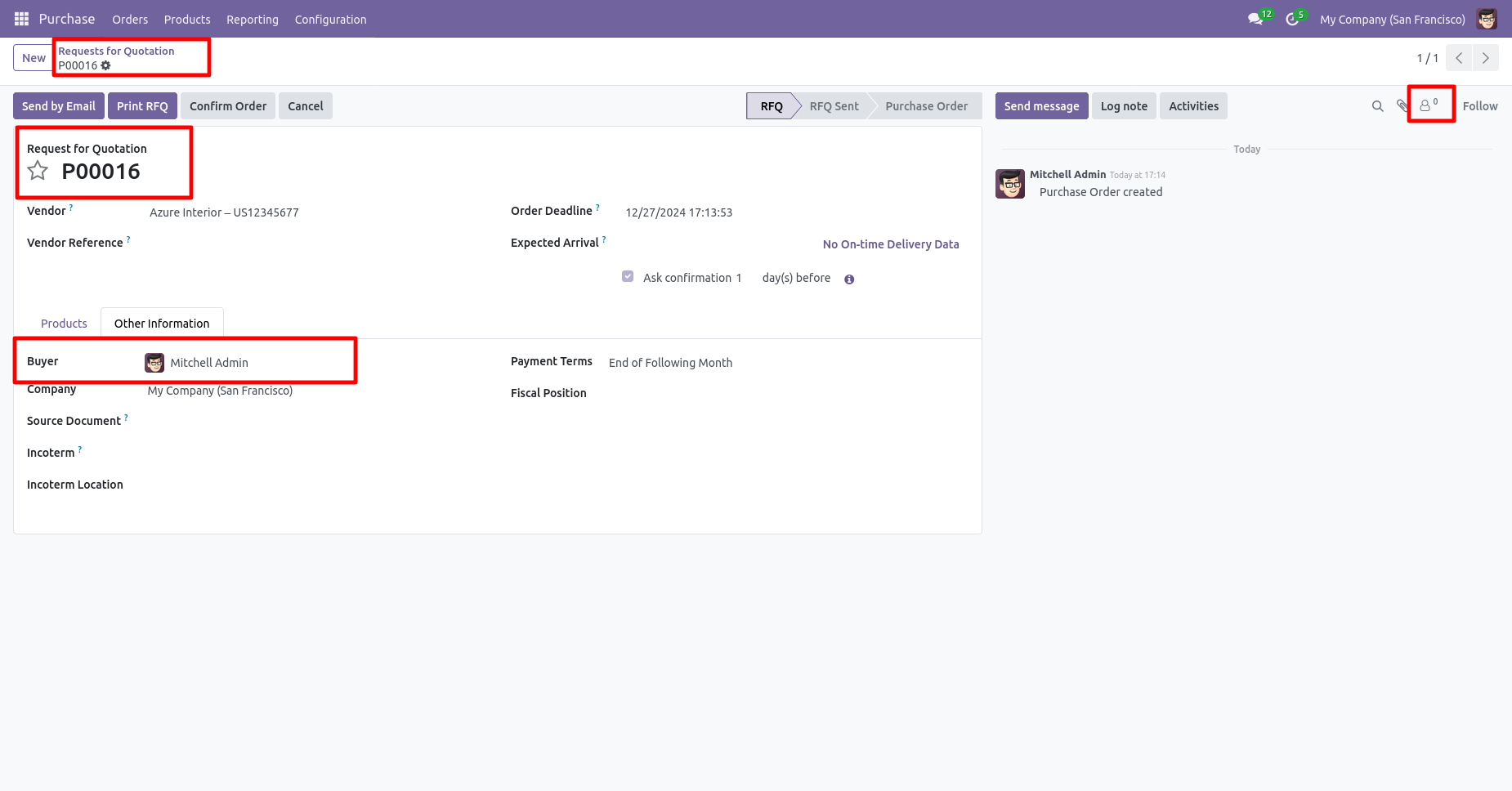
In the follower's list buyer not add as the followers in the purchase order.
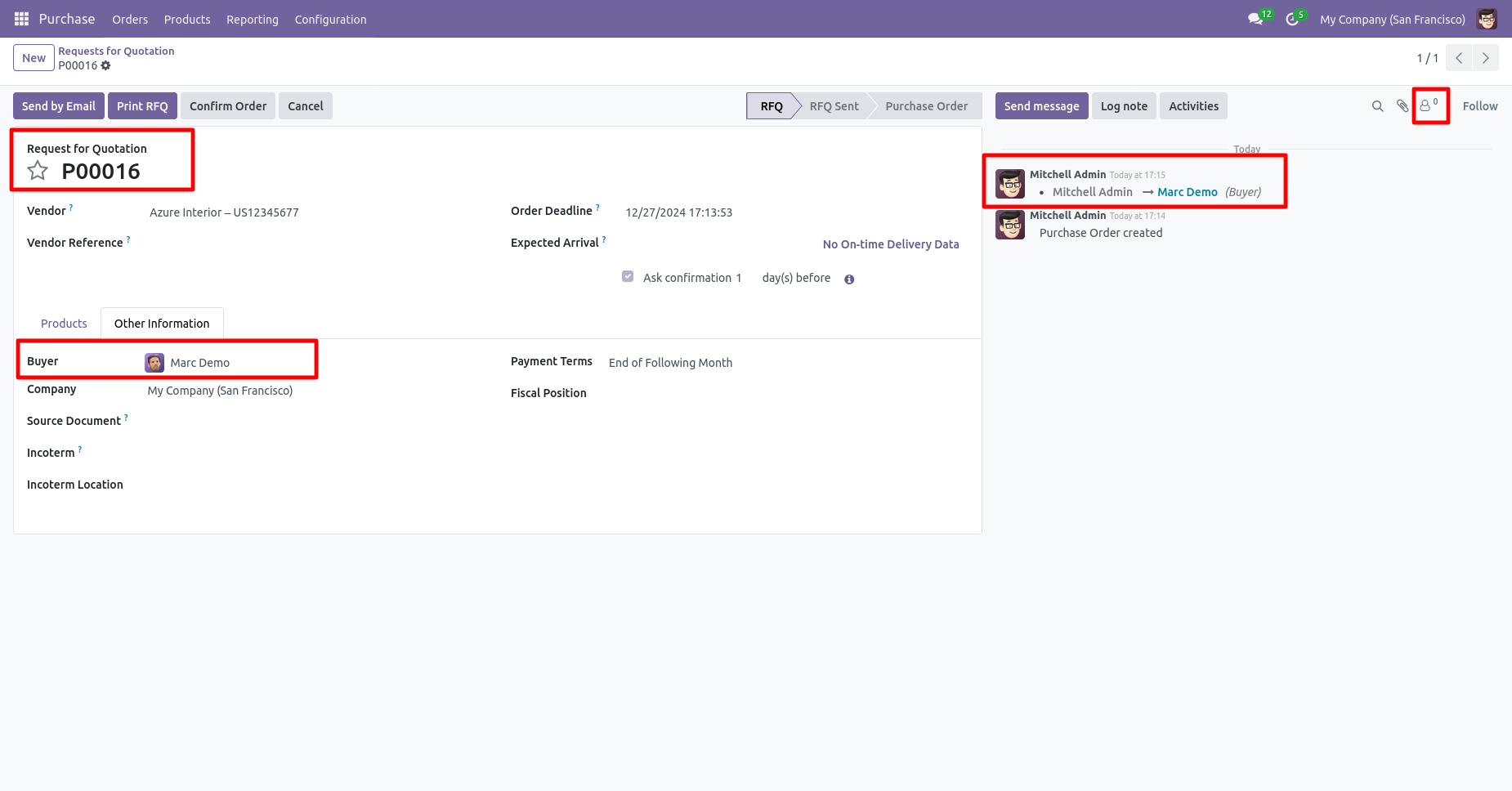
In the inventory, settings tick the tickbox 'Disable to add responsible as followers' to restrict the responsible person automatically added as followers.
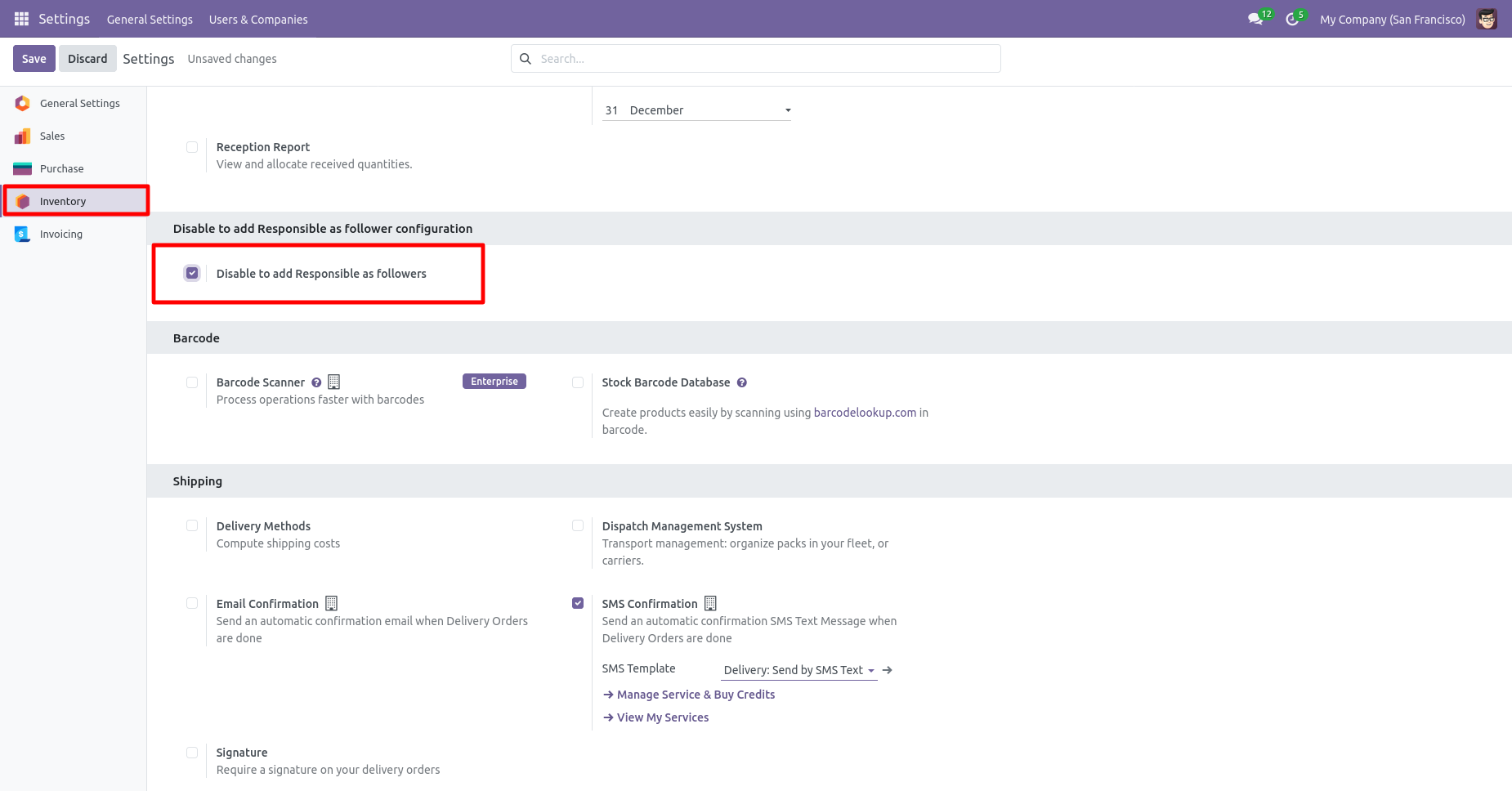
Now, create the receipts.
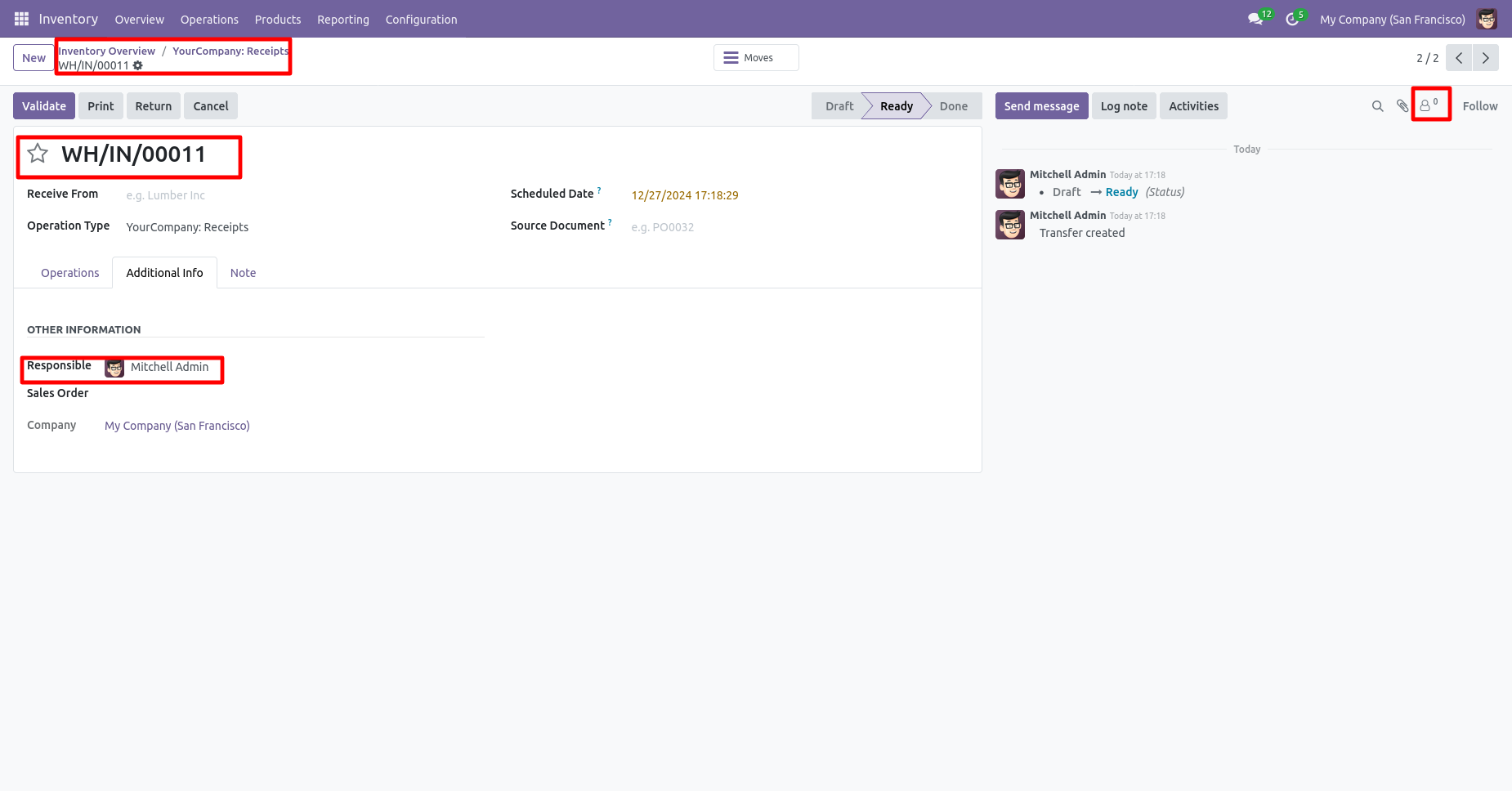
In the follower's list the responsible person not add as the followers in the inventory.
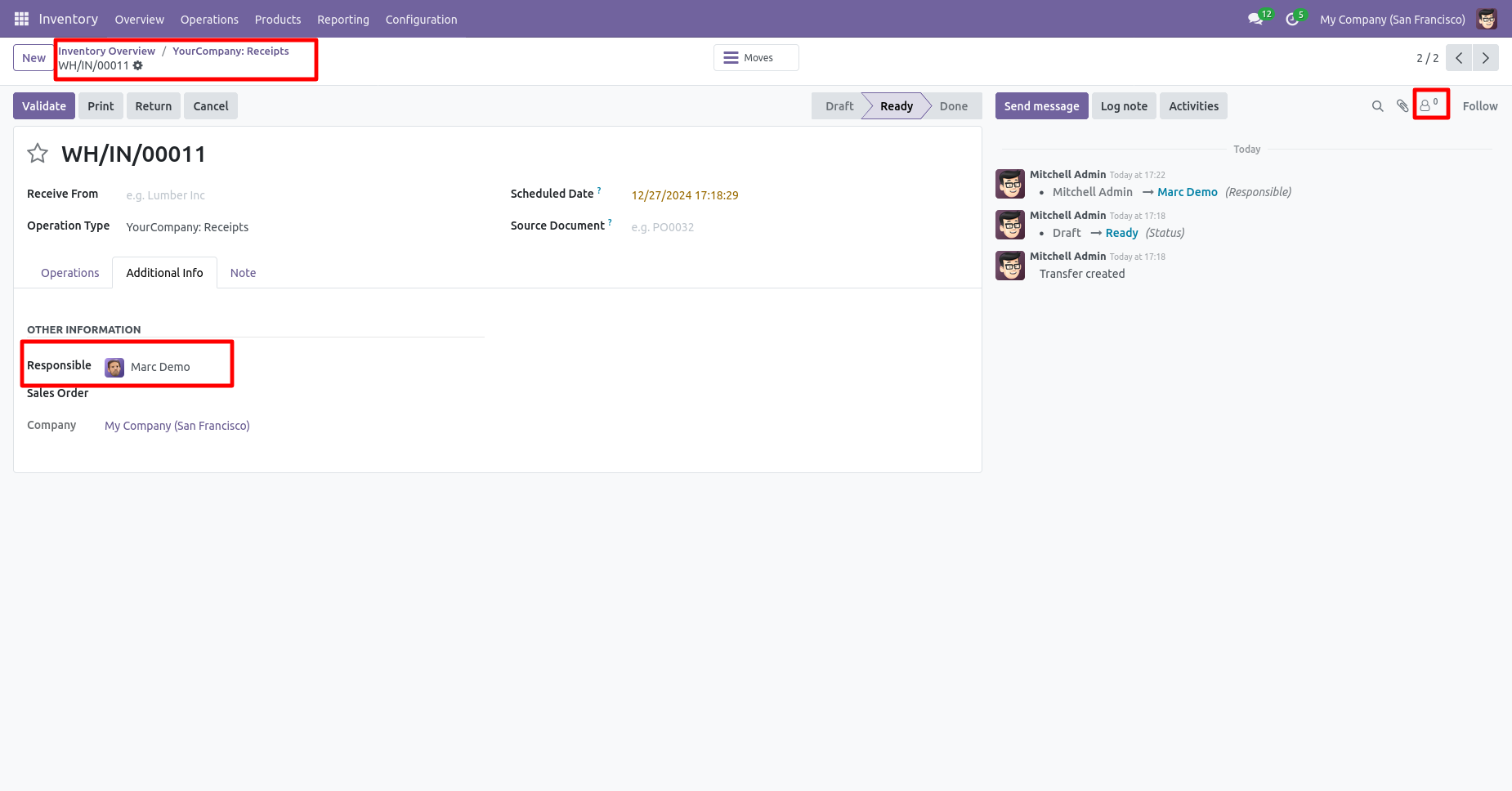
Version 18.0.2.0.0 | Released on : 04th October 2024
Version 18.0.1.0.0 | Released on : 13th August 2024
- Yes, this app works perfectly with Odoo Enterprise (Odoo.sh & On-Premise) as well as Community.
- No, this application is not compatible with odoo.com(odoo saas/Odoo Online).
- Please Contact Us at sales@softhealer.com to request customization.
- Yes, you will get free update for lifetime.
- No, you don't need to install additional libraries.
- For version 12 or upper, you will need to purchase the module for each version that you want to use.
- Yes, we provide free support for 100 days.
- No, We do not provide any kind of exchange.

