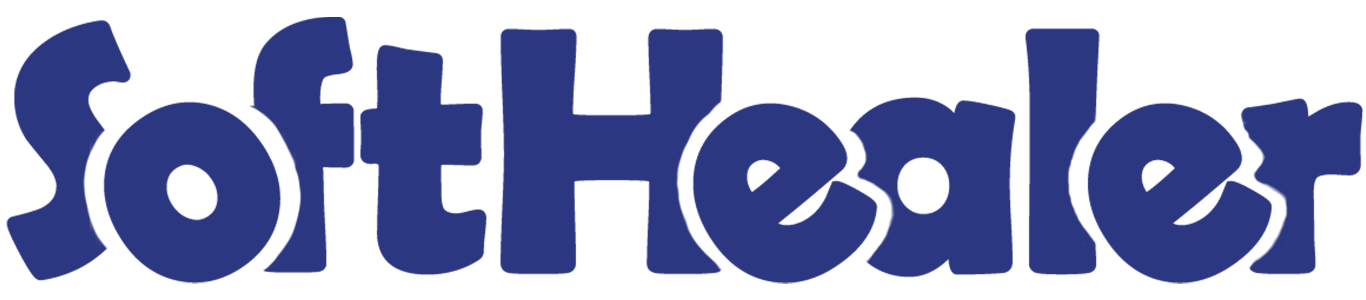

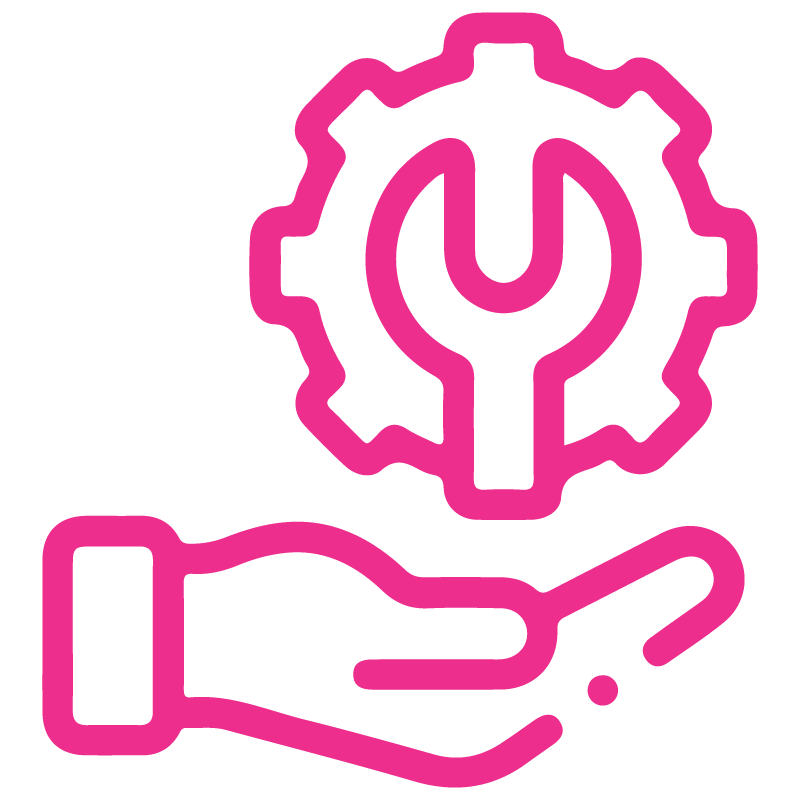









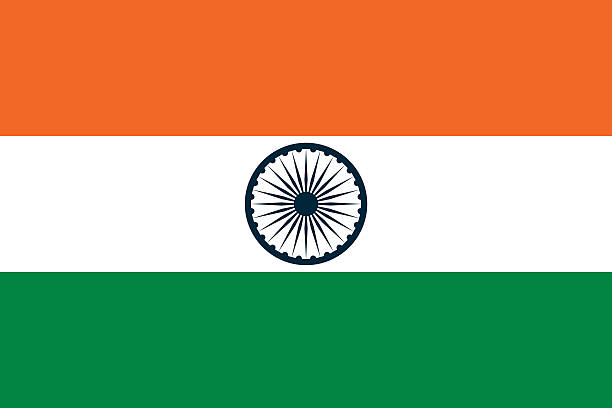

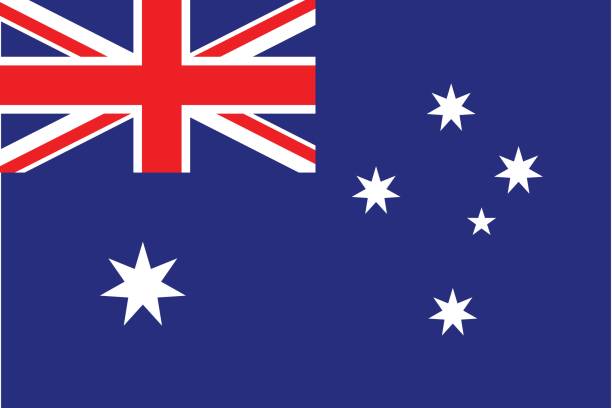
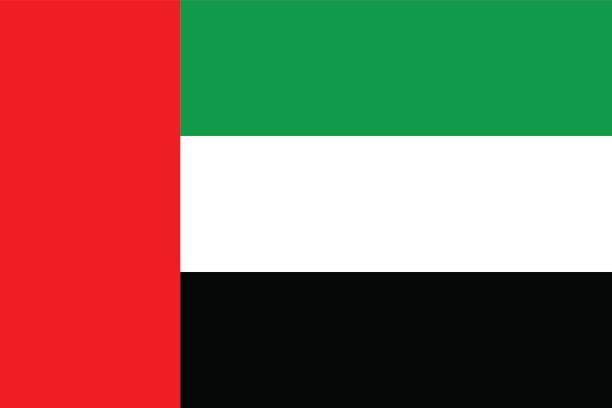
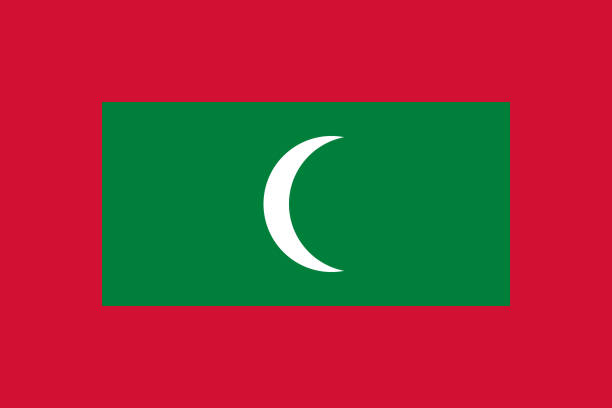

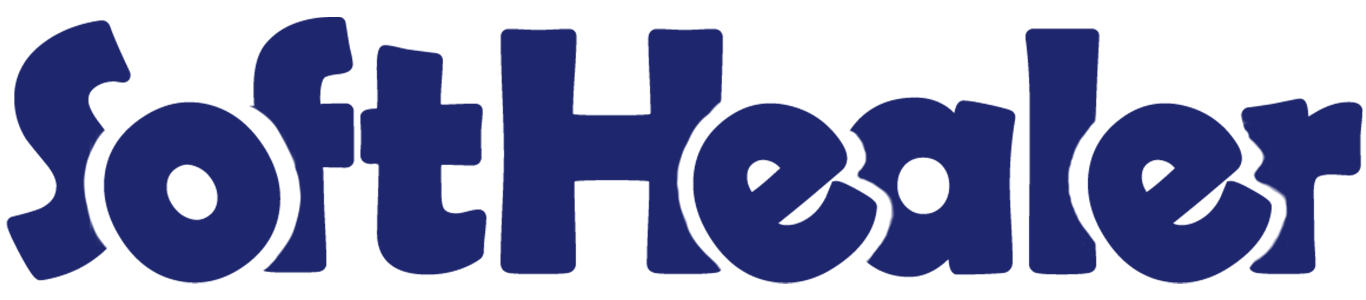
All In One Custom Checklist

The checklist used to give an important list of items, things to be done, or points to be considered, used as a reminder. This module helps to track the work of the checklists, All in one custom checklist module includes, sale order custom checklist, purchase order custom checklist, manufacturing custom checklist, meeting custom checklist, project custom checklist, stock custom checklist, task custom checklist, employee entry-exit custom checklist, CRM leads & opportunity custom checklist. Here you can know the detail of the checklist in percentage. This module helps to divide checklist items into different stages. cheers!
Related Modules

We Includes

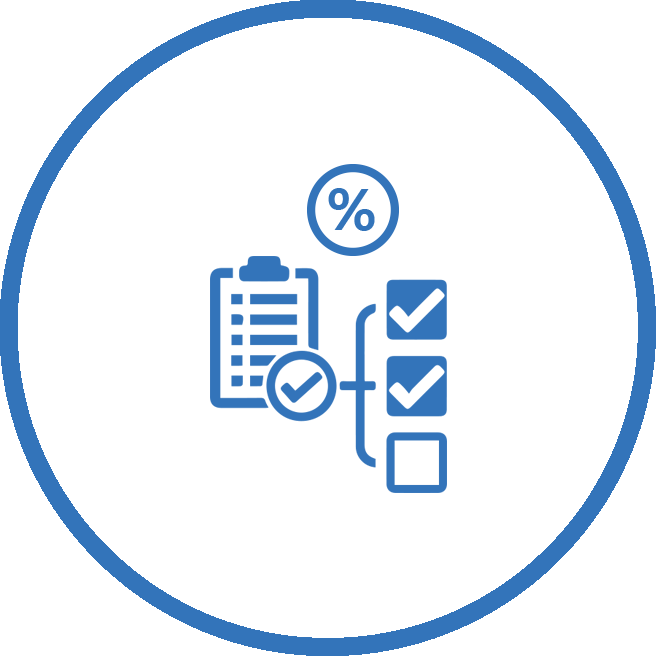
Sale Order Checklist
You can make a custom checklist in quotation/sale order. You can make a default checklist and load it into the order line.
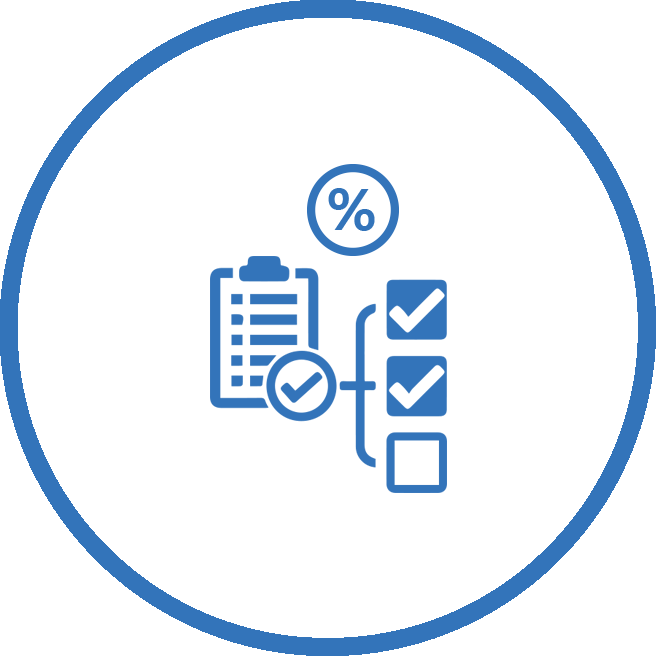
Purchase Order Checklist
You can make a custom checklist in the request for quotation/purchase order. You can know the detail of the checklist in percentage.
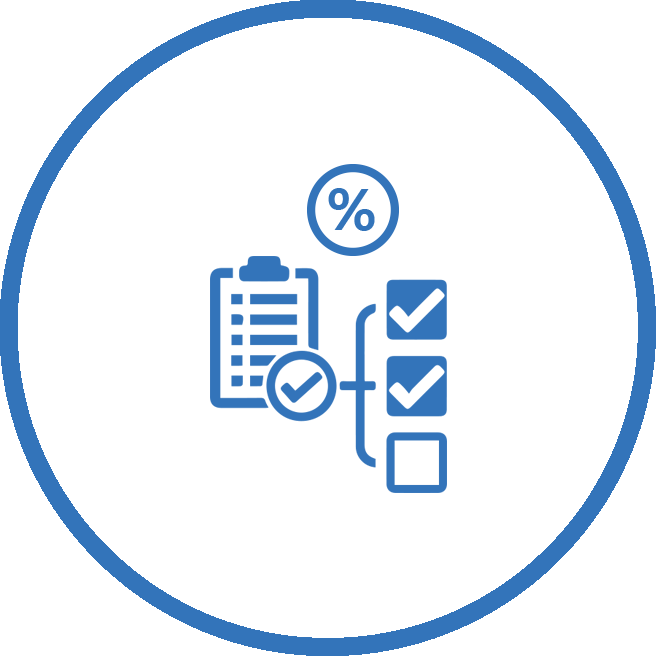
Manufacturing Checklist
You can make a custom checklist in Manufacturing. You can know the detail of the checklist in percentage. Easy to track the work of the checklist.
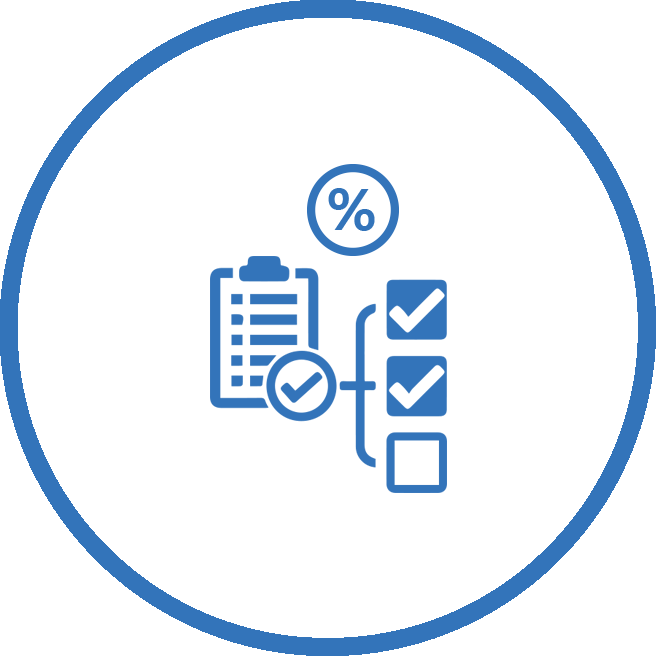
Stock Checklist
You can make a custom checklist in stock. You can know the detail of the checklist in percentage. Easy to track the work of the checklist.
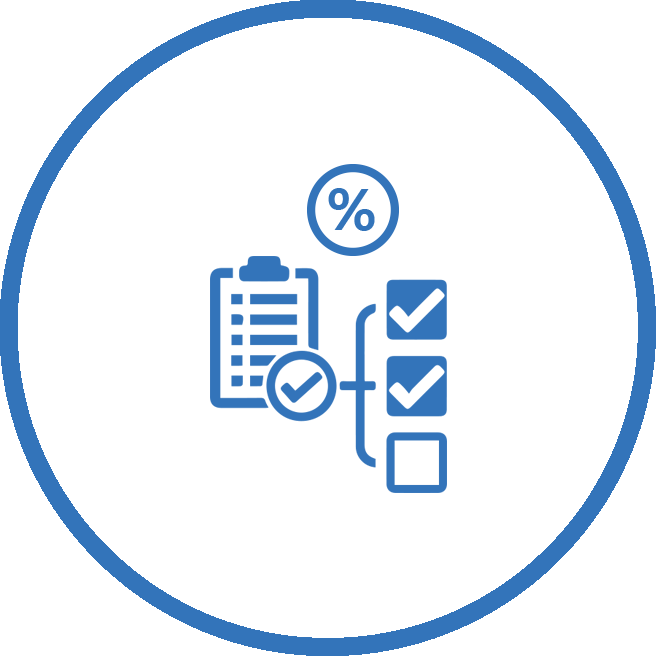
CRM Checklist
You can make a custom checklist in CRM. You can know the detail of the checklist in percentage. Easy to track the work of the checklist.
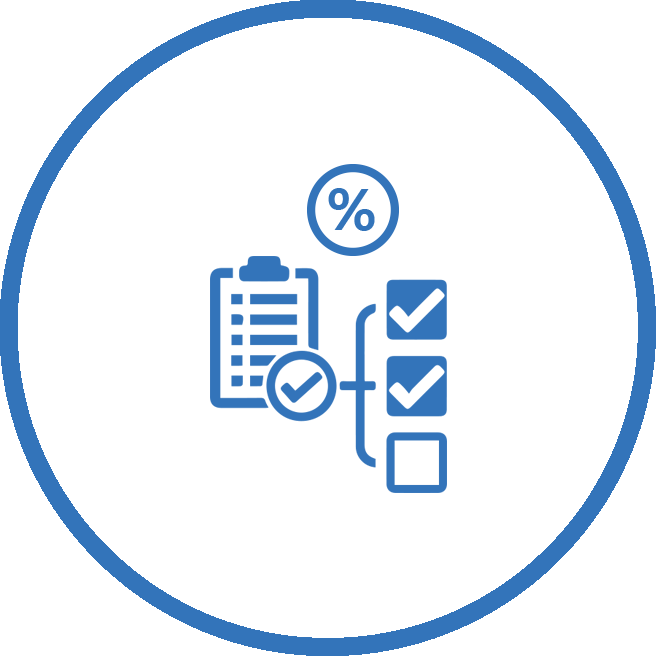
Employee Entry Exit Checklist
You can make a custom checklist for employee entry-exit. You can know the detail of the checklist in percentage & track the work of the checklist.
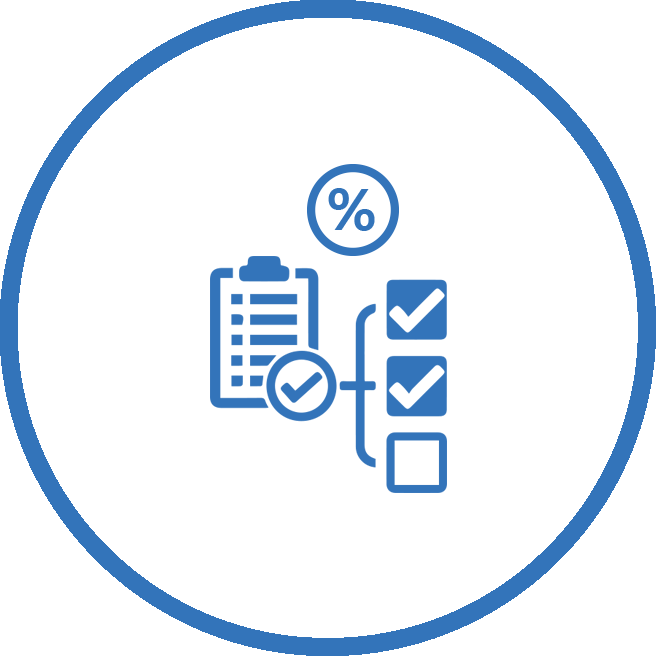
Meeting Checklist
You can make a custom checklist for the meeting. You can know the detail of the checklist in percentage.
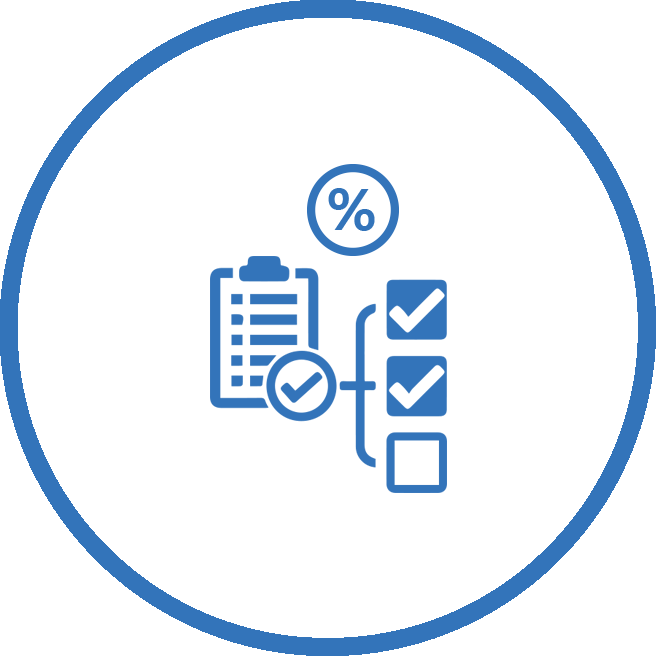
Project Checklist
You can make a custom checklist for the project. You can know the detail of the checklist in percentage.
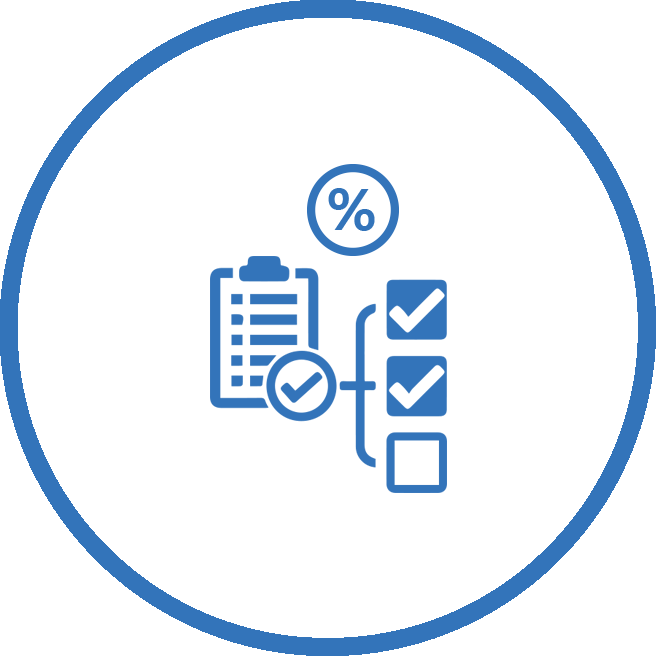
Task Checklist
You can make a custom checklist for the project task. You can know the detail of the checklist in percentage.
Go to configuration select "Sale Custom Checklist".
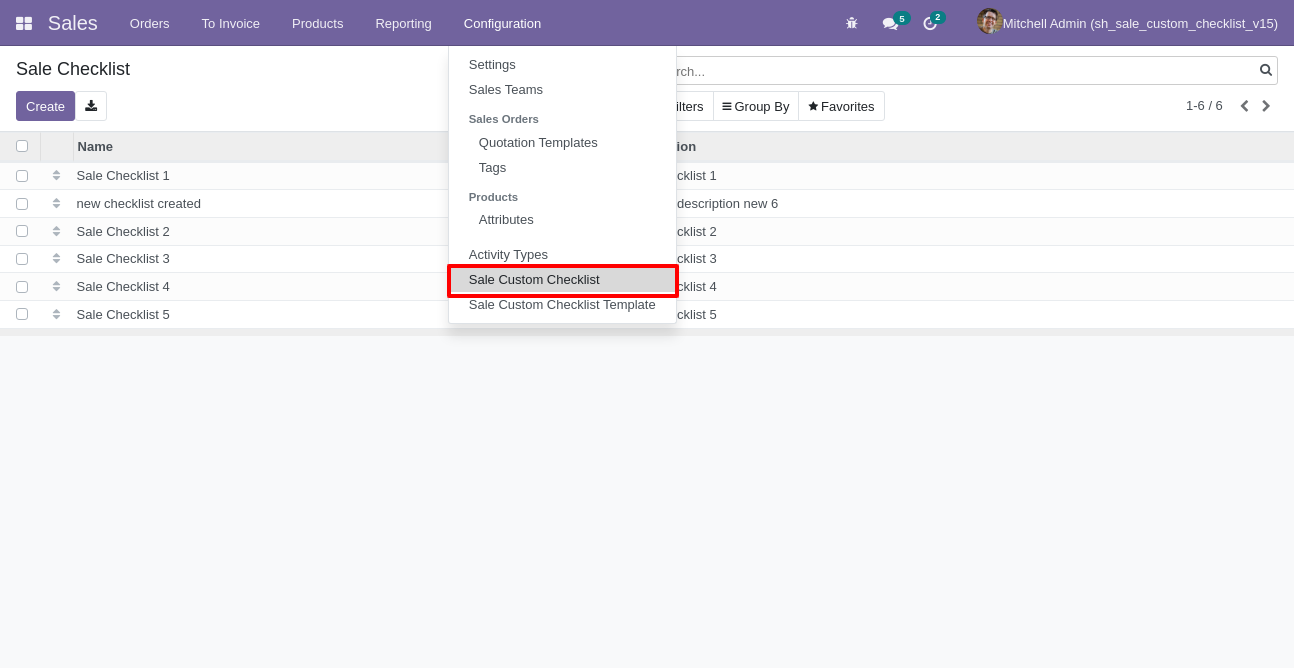
Write the name and description of the checklist.
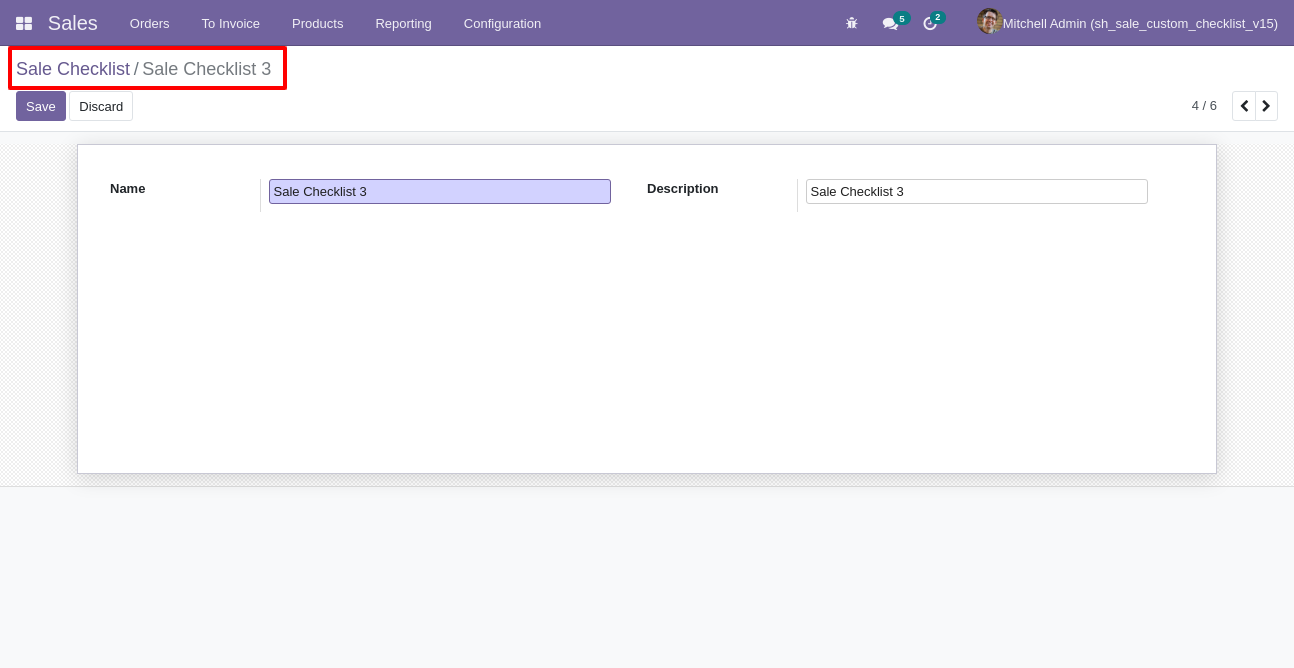
Sale checklist list view looks like this.
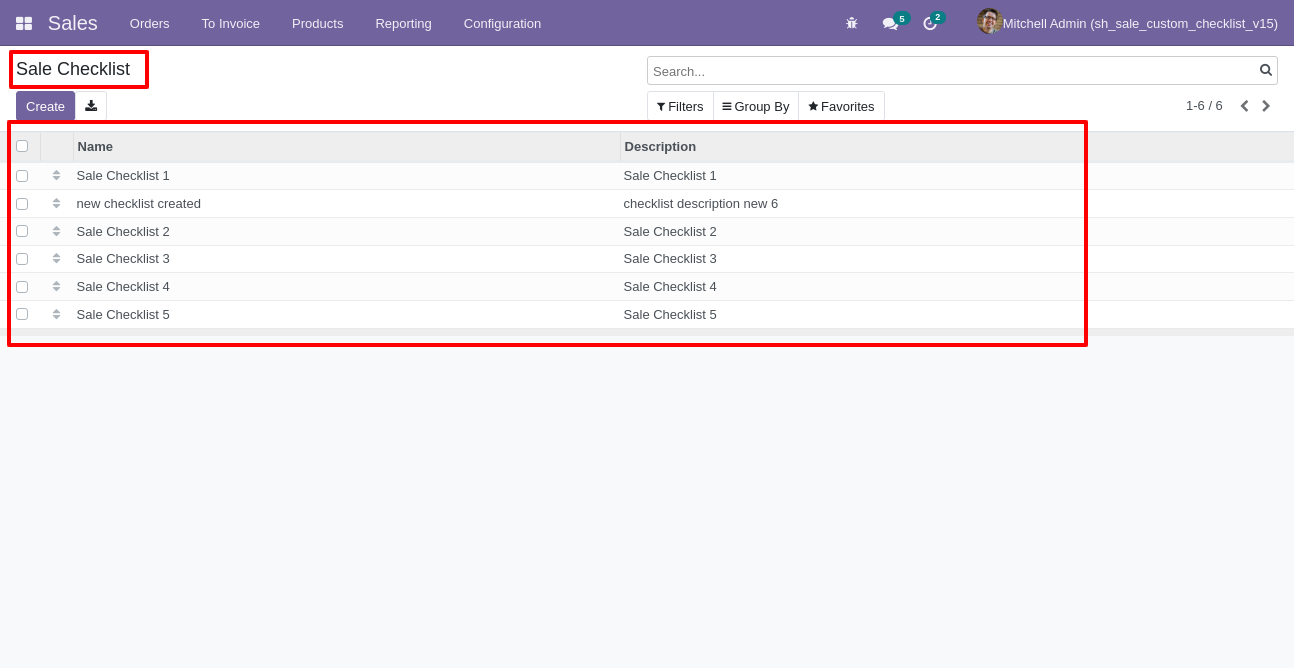
Go to the "Configuration" => Sale Custom Checklist Template.
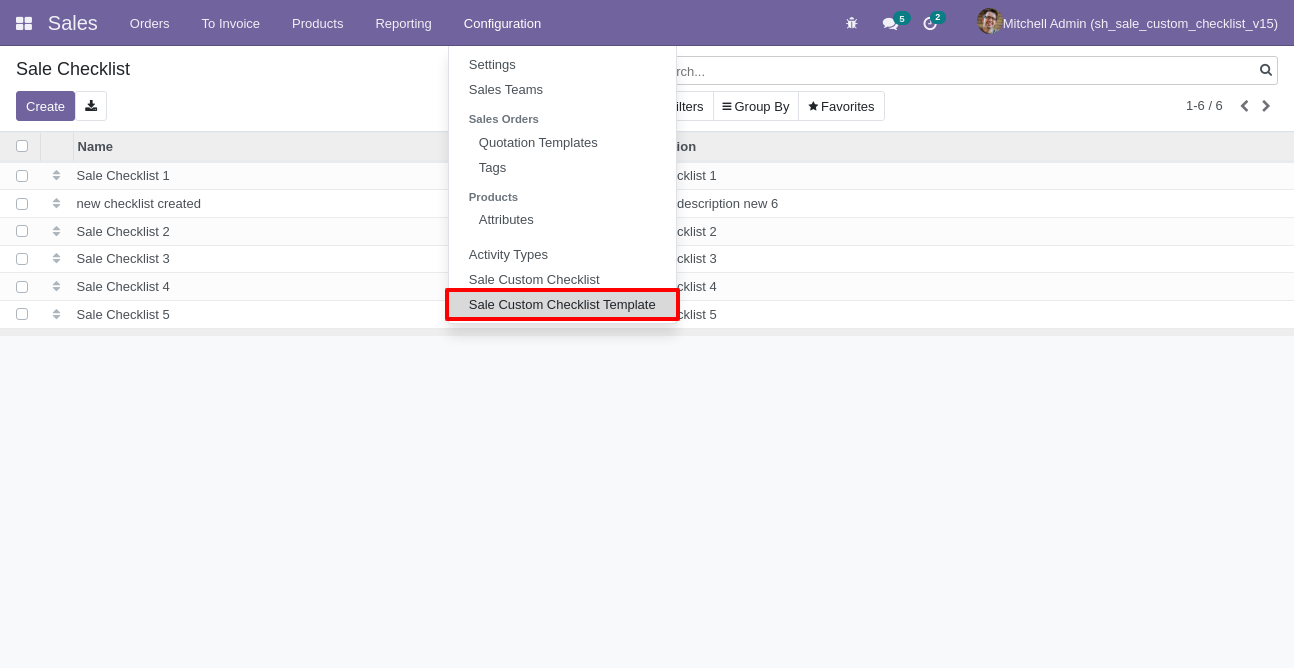
Now we create a sale checklist template, checklist template form view looks like this.
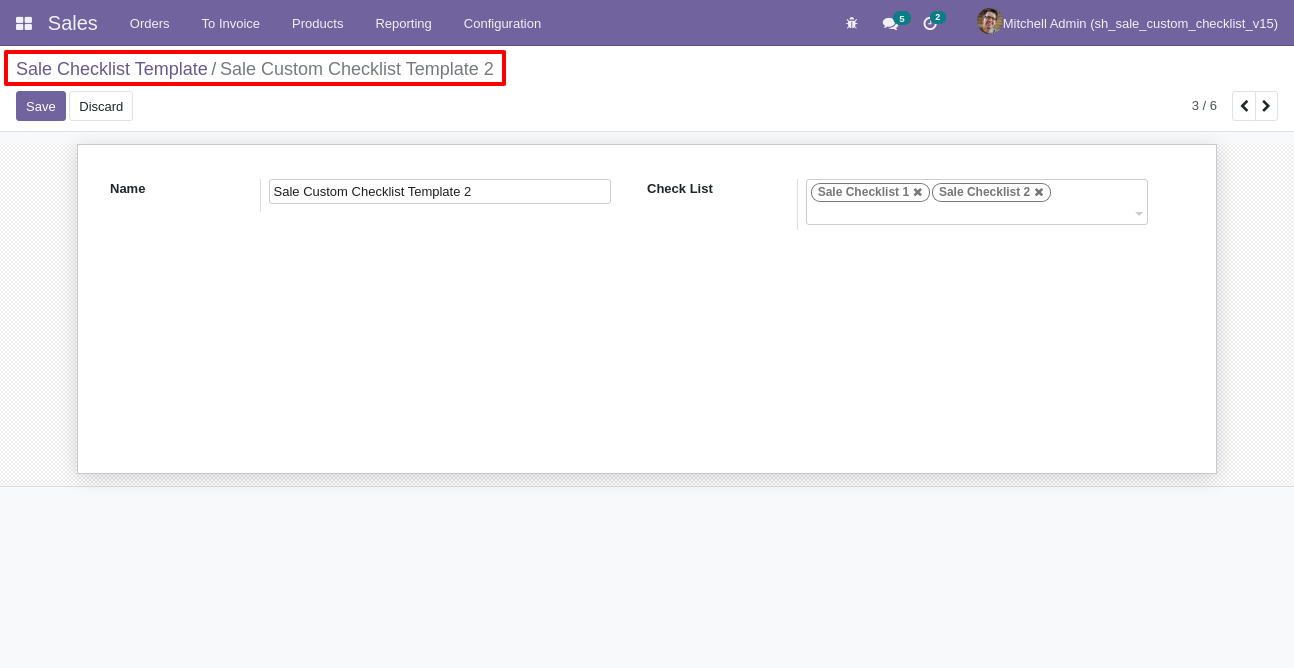
Sale checklist template list view looks like this.
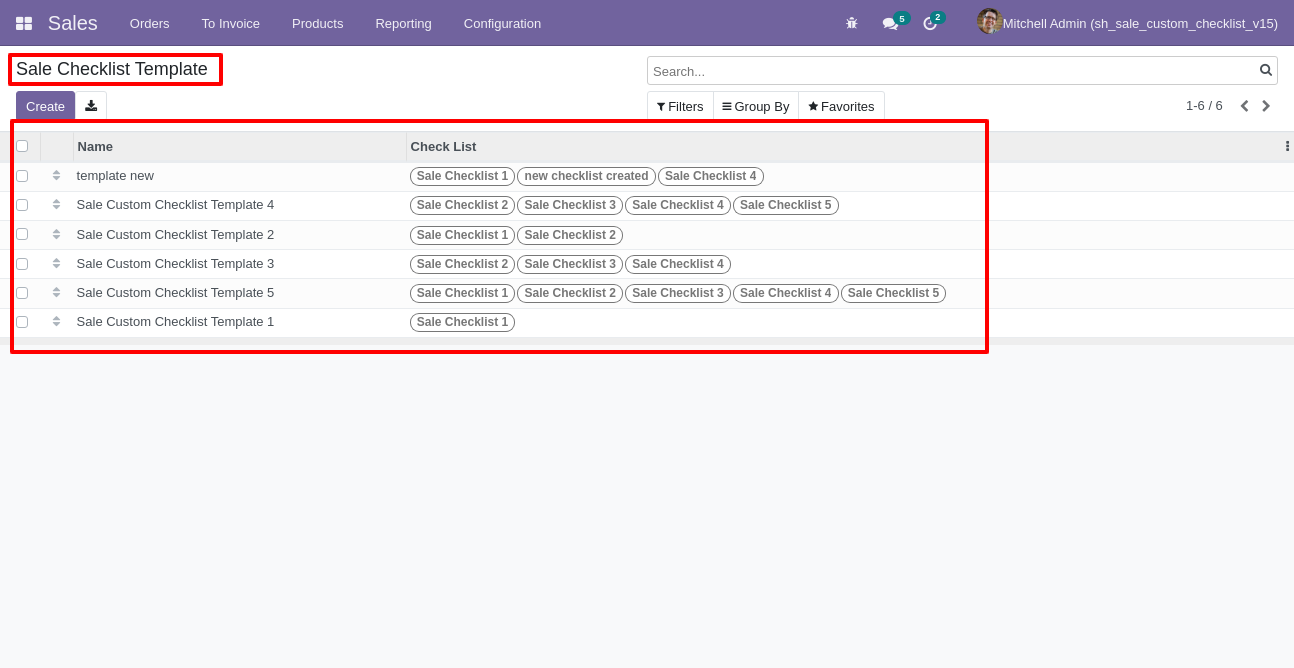
You can group by checklist templates.
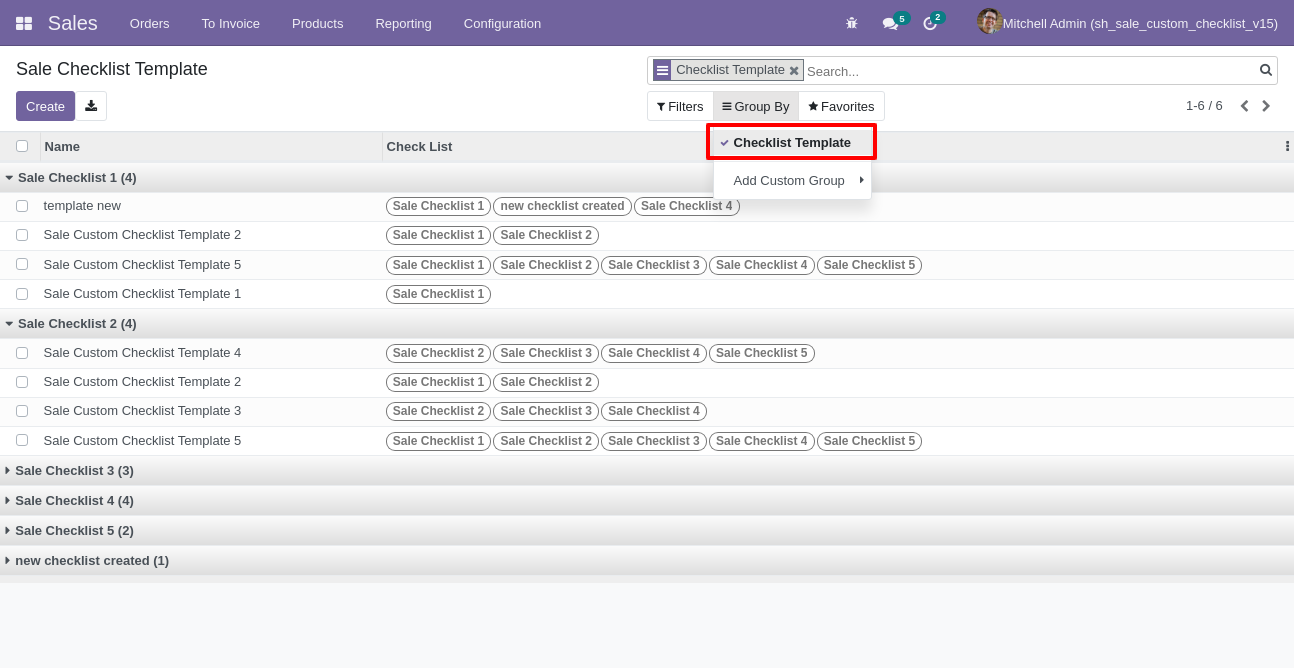
Now
we
fill
the
checklist
by
selecting
the
checklist
template,
When
we
select
checklist
template,
it
adds
a
record
by
default.
Sale
checklist
with
state
New,
Completed
and
Cancelled.
Click
on
Check
Icon
To
Complete
Checklist
&
Cancel
Icon
to
Cancel
Checklist.
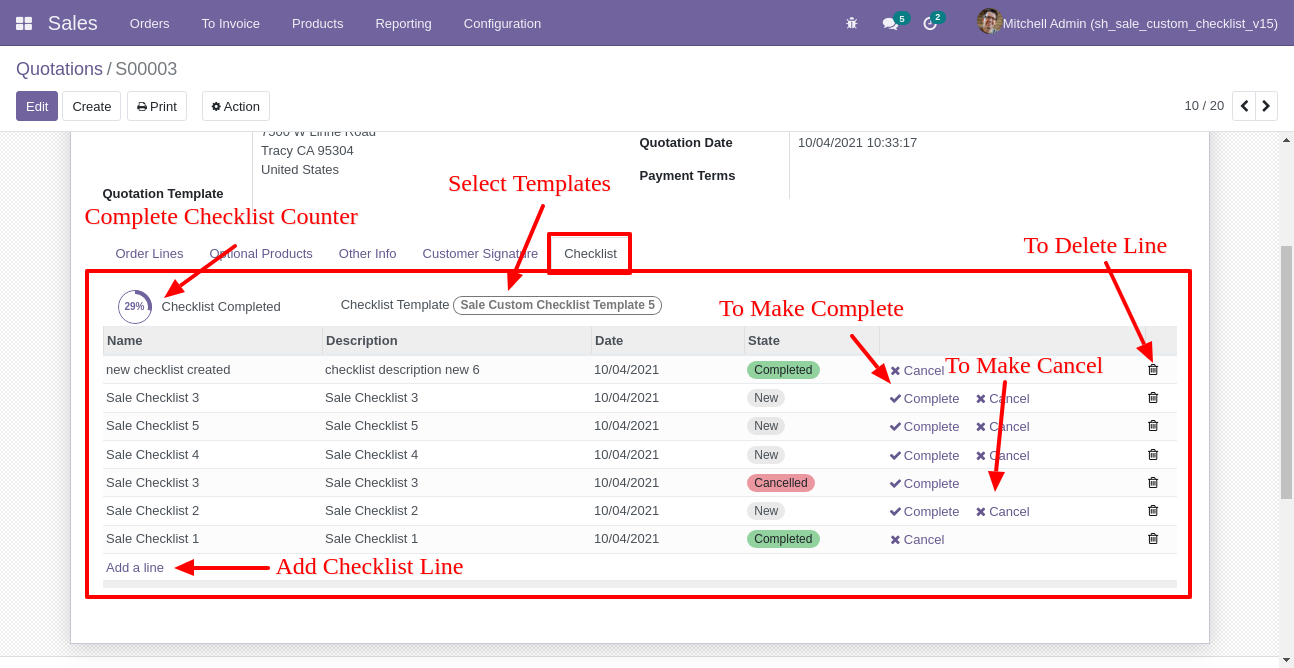
Checklist completed percentage on list view, You can filter checklists by complete/Uncomplete checklist.
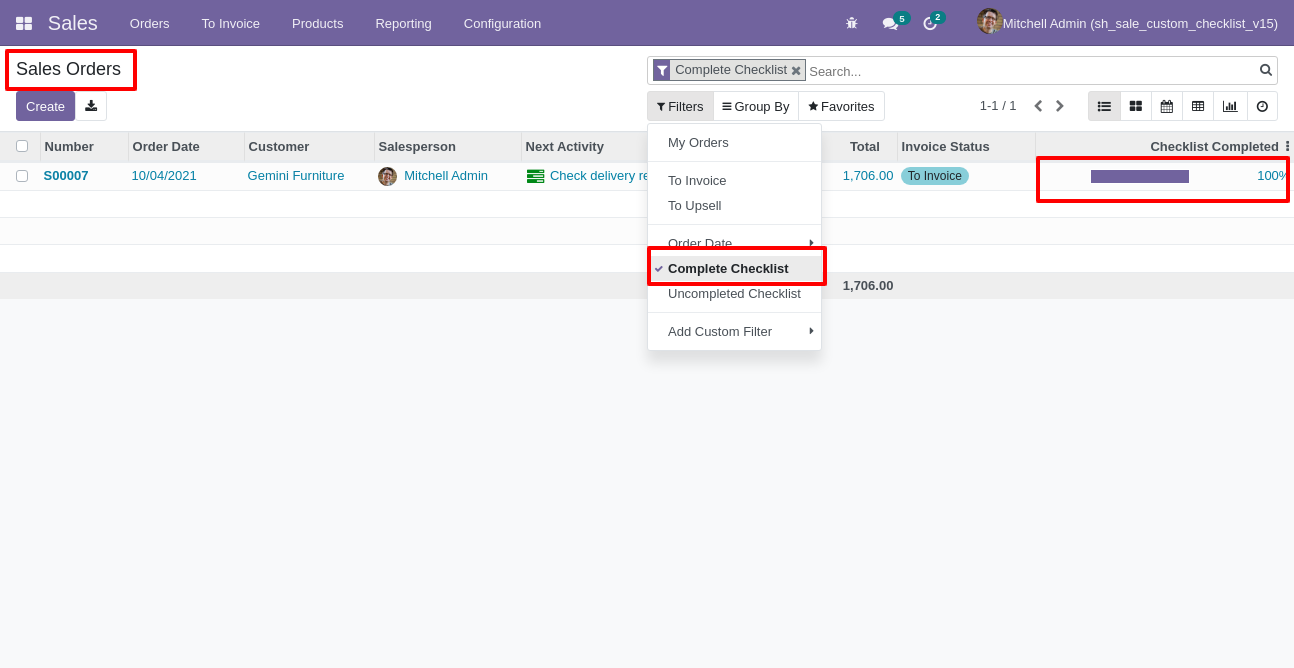
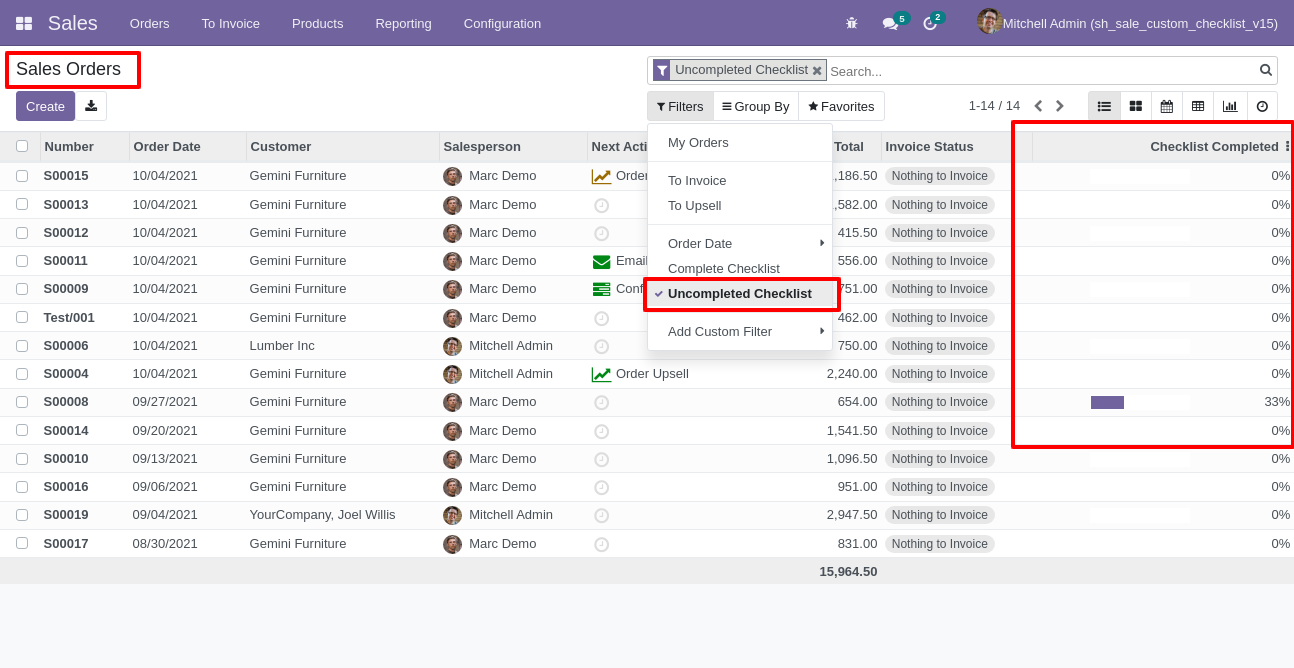
Checklist completed percentage on kanban view.
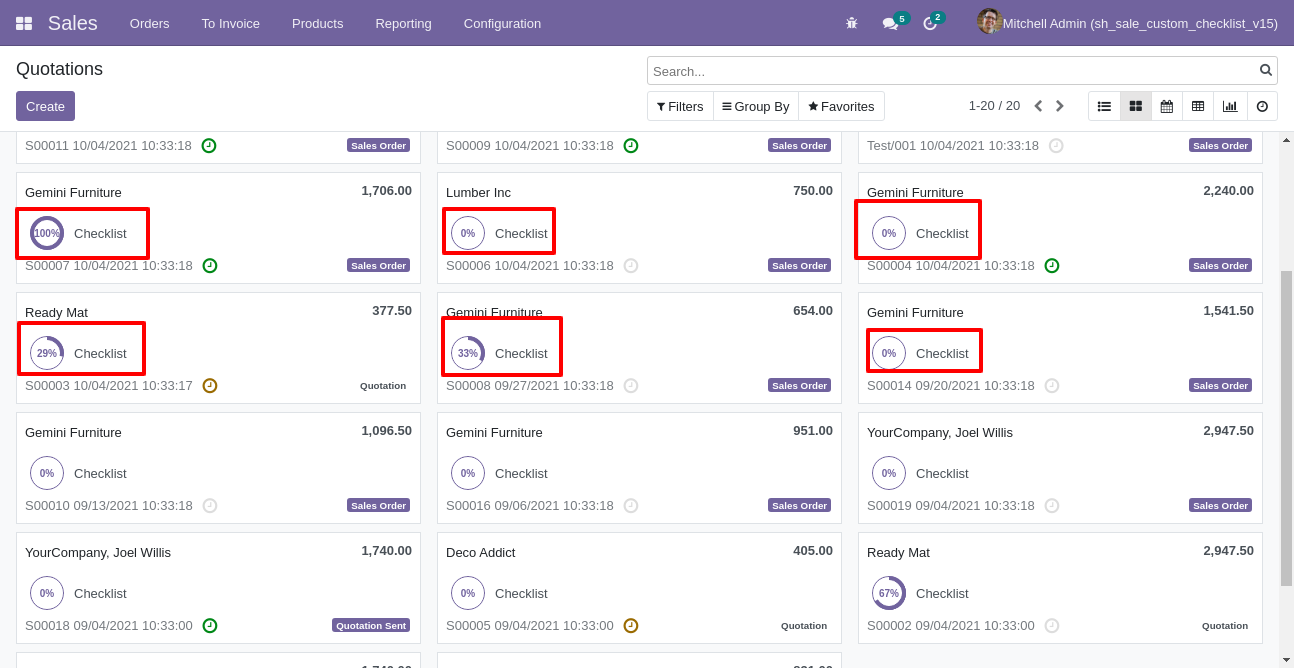
Go to configuration select "Purchase Custom Checklist".
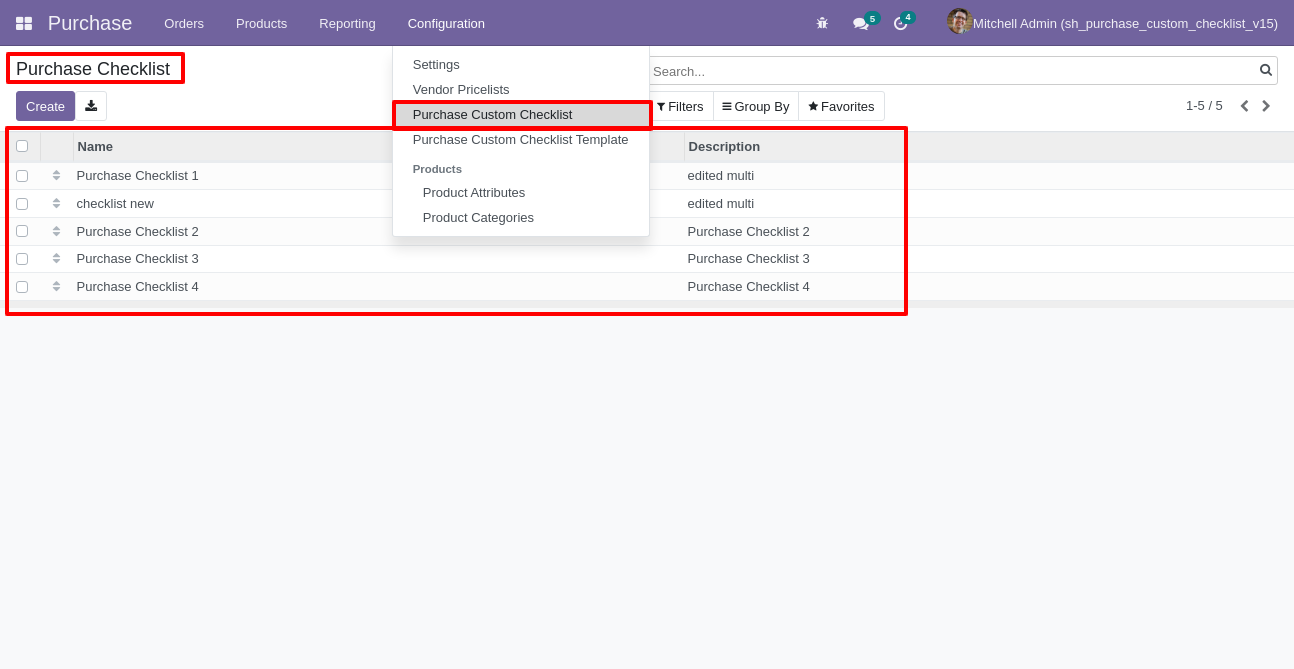
Write the name and description of the checklist.
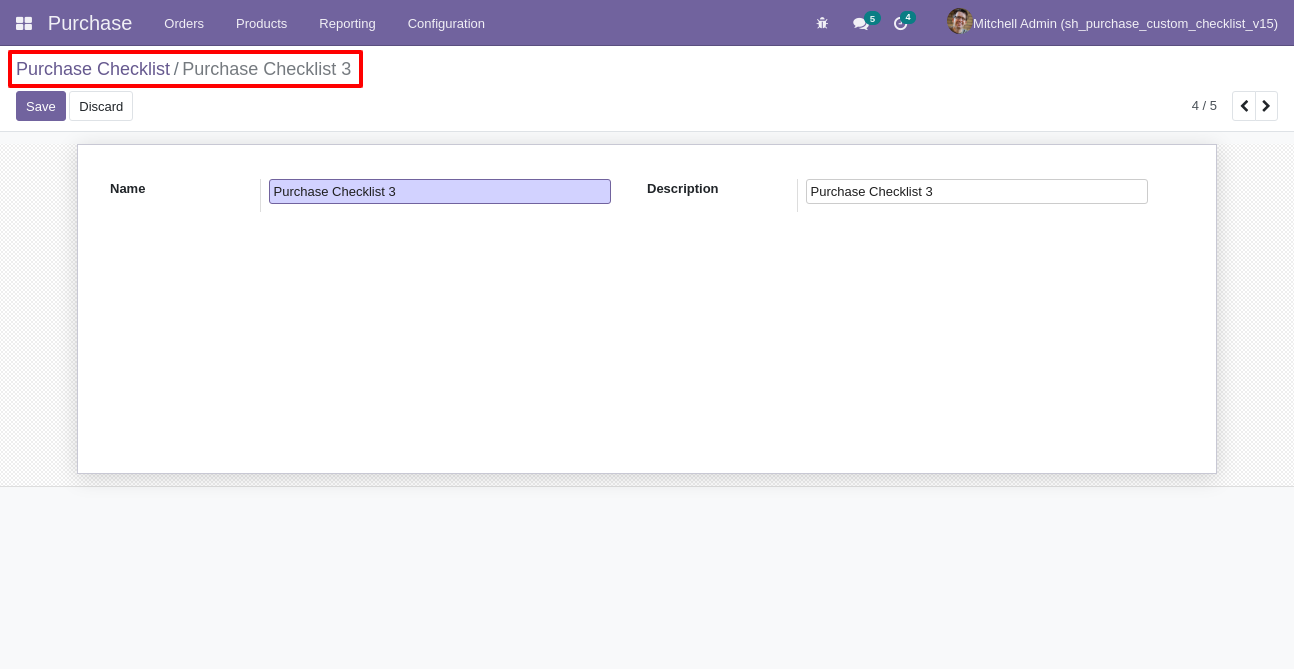
Go to the "Configuration" => Purchase Custom Checklist Template.
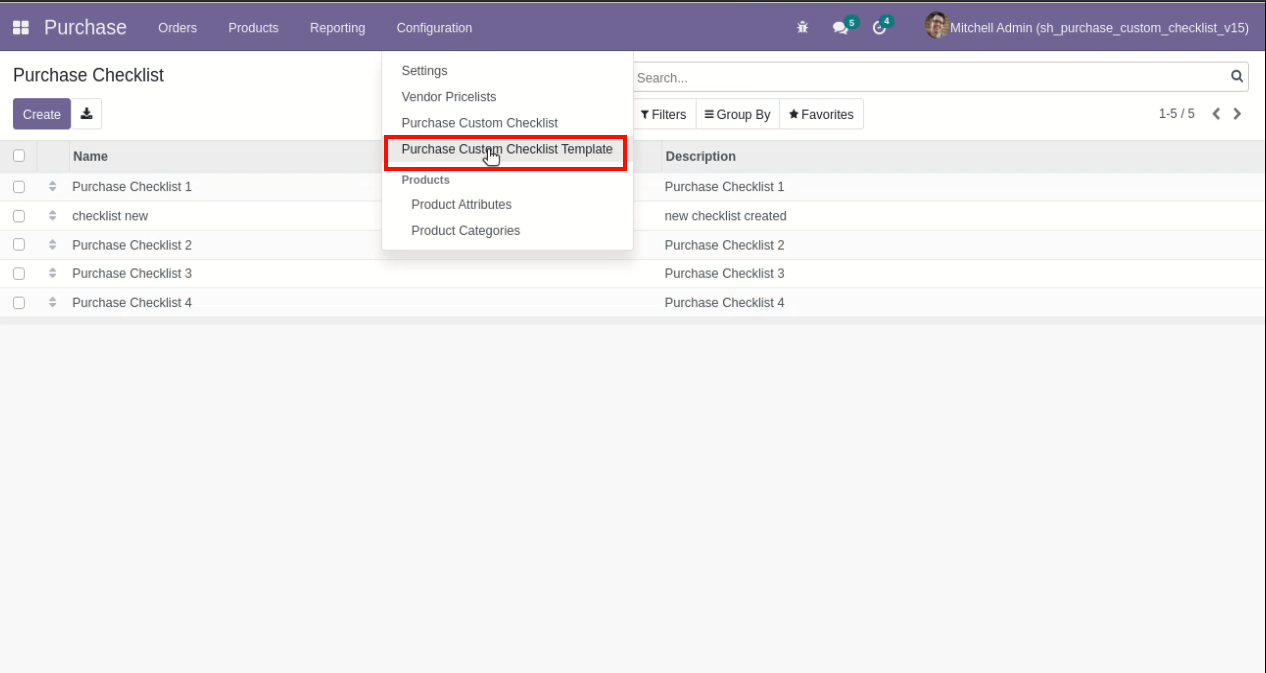
Now we create a purchase checklist template, checklist template form view looks like this.
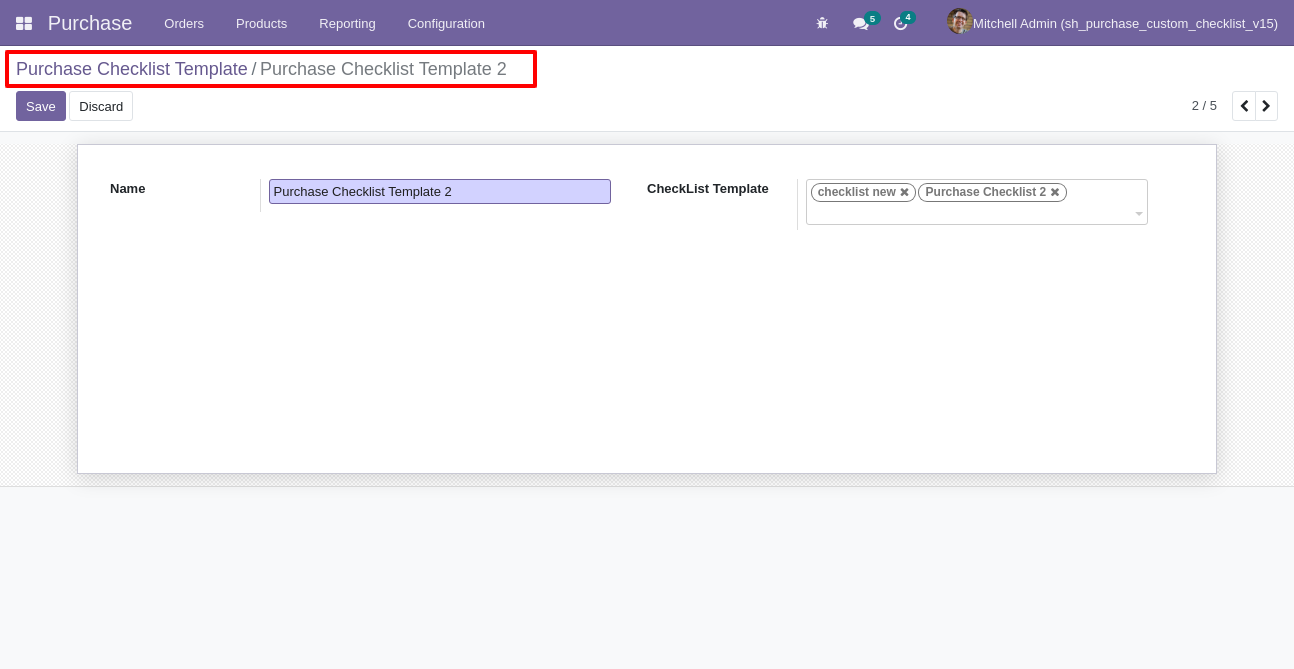
Purchase checklist template list view looks like this.

You can group by checklist templates.
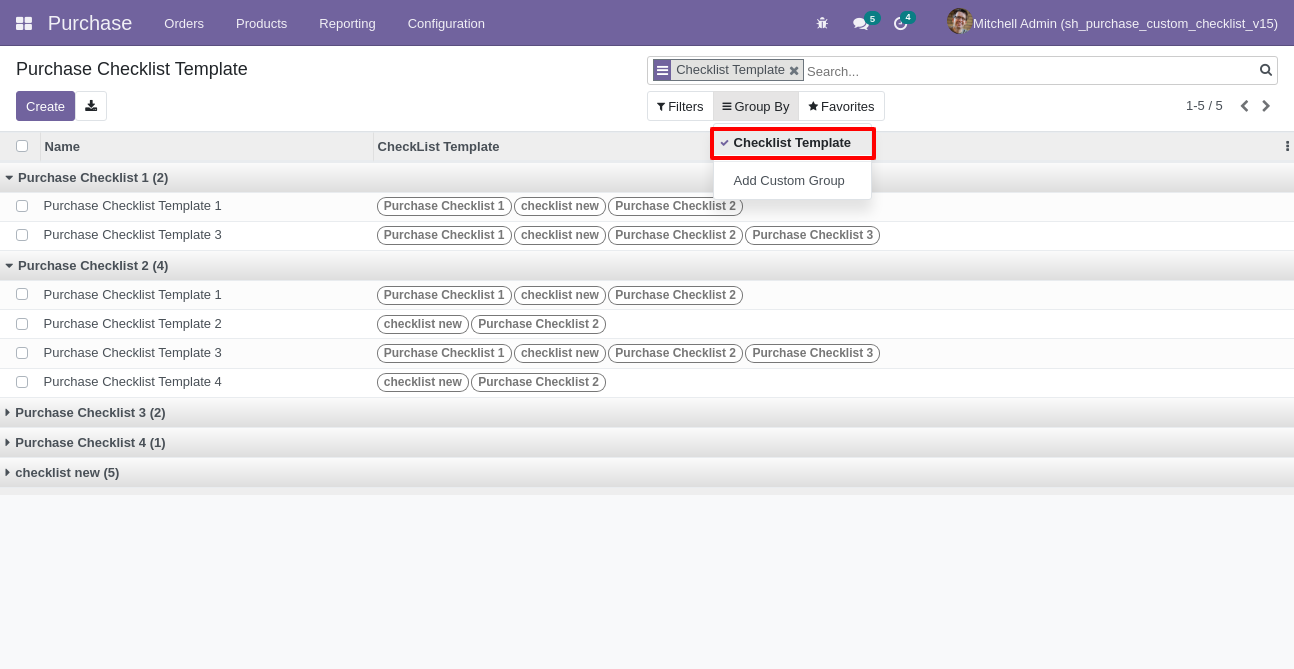
Now
we
fill
the
checklist
by
selecting
the
checklist
template,
When
we
select
checklist
template,
it
adds
a
record
by
default.
Purchase
checklist
with
state
New,
Completed
and
Cancelled.
Click
on
Check
Icon
To
Complete
Checklist
&
Cancel
Icon
to
Cancel
Checklist.
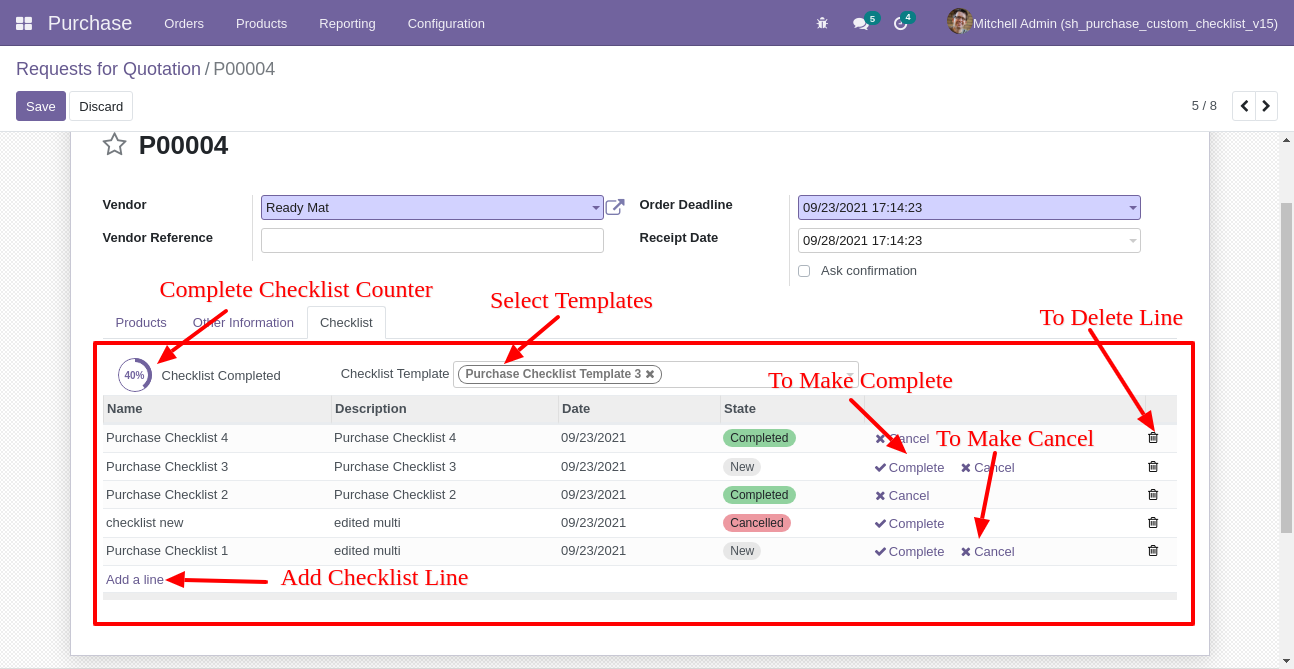
Checklist completed percentage on RFQ list view.
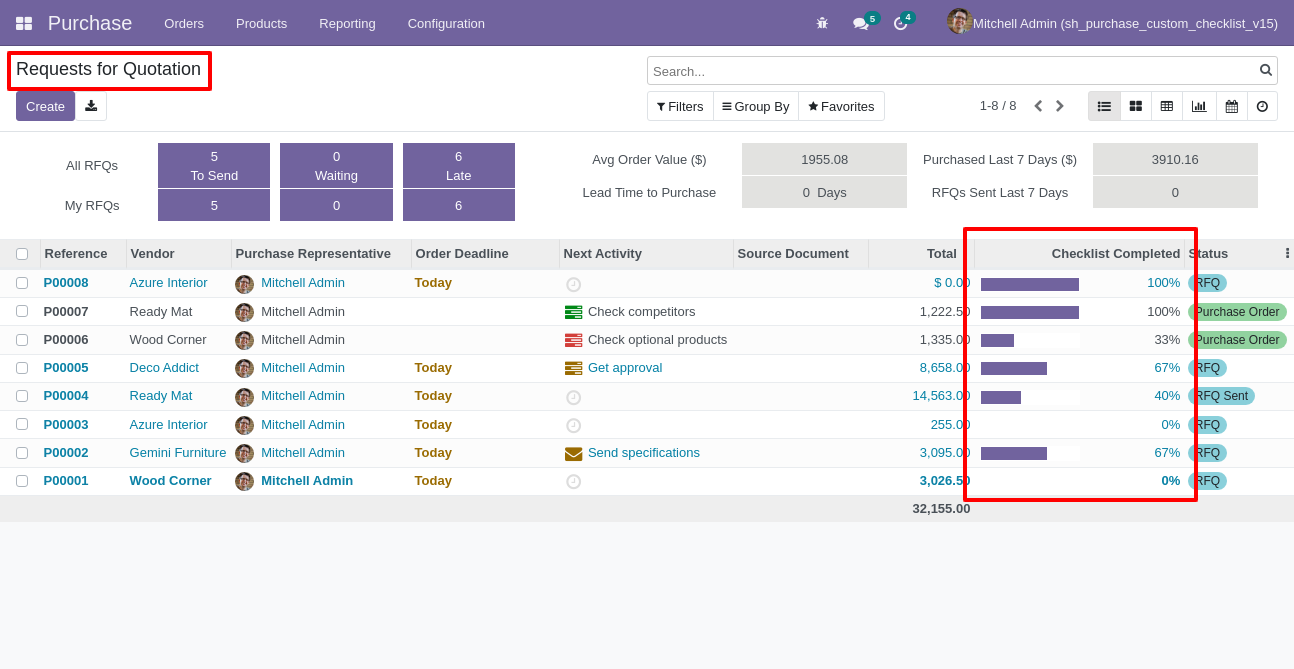
Checklist completed percentage on PO list view.
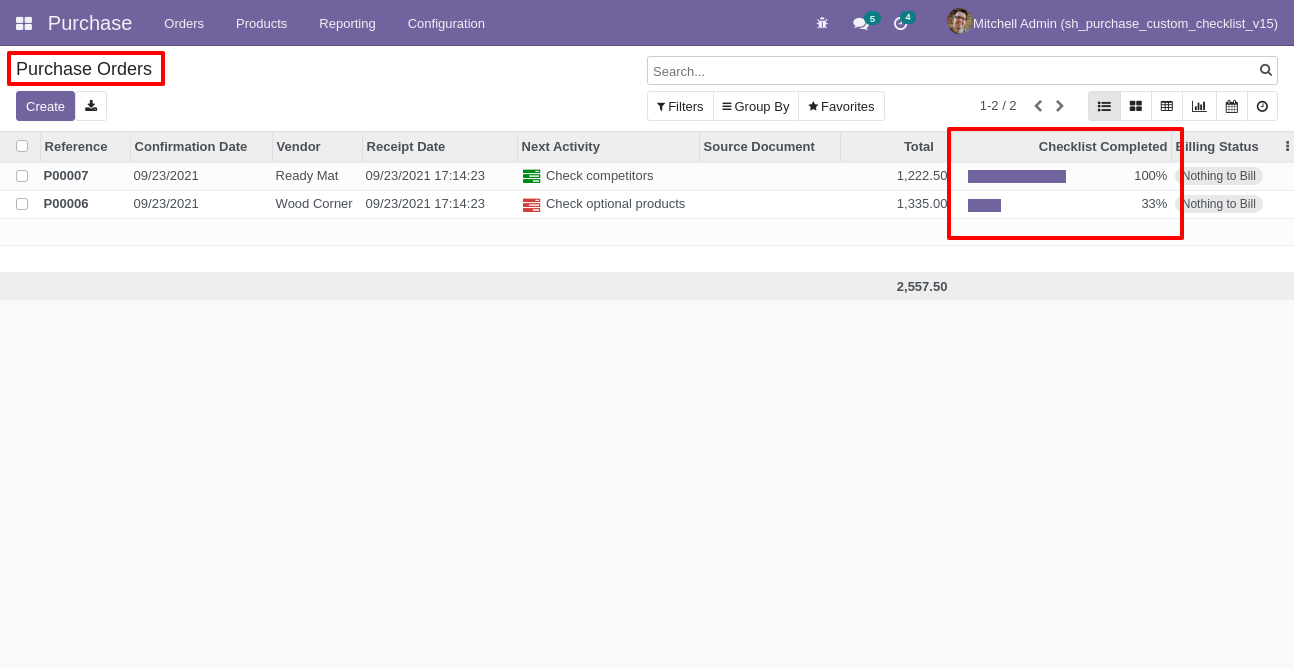
Checklist completed percentage on kanban view.
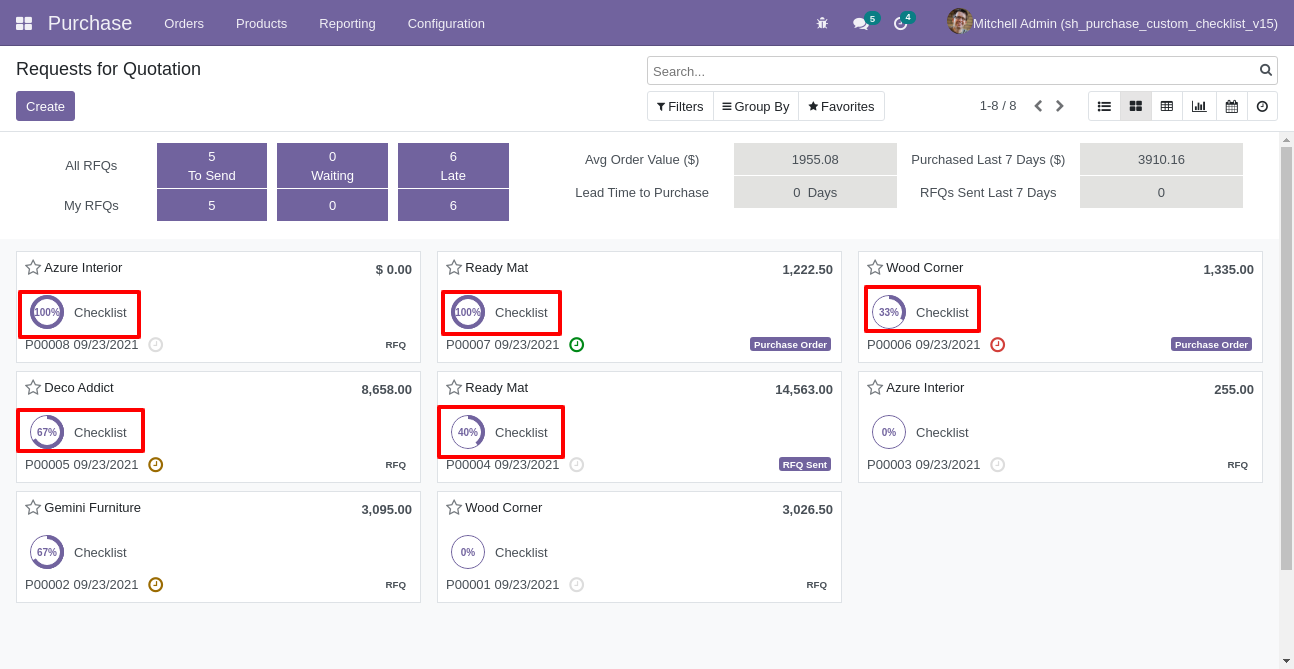
You can filter checklists by complete/Uncomplete checklist.
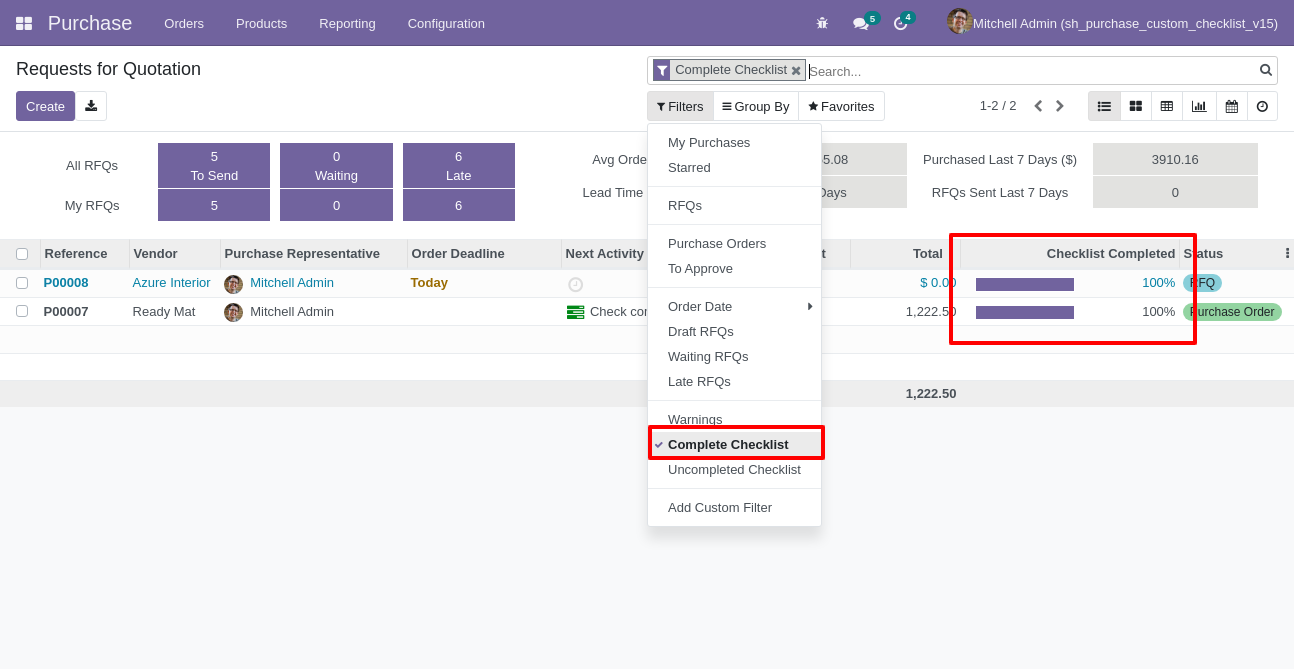
Go to configuration select "MRP Custom Checklist".
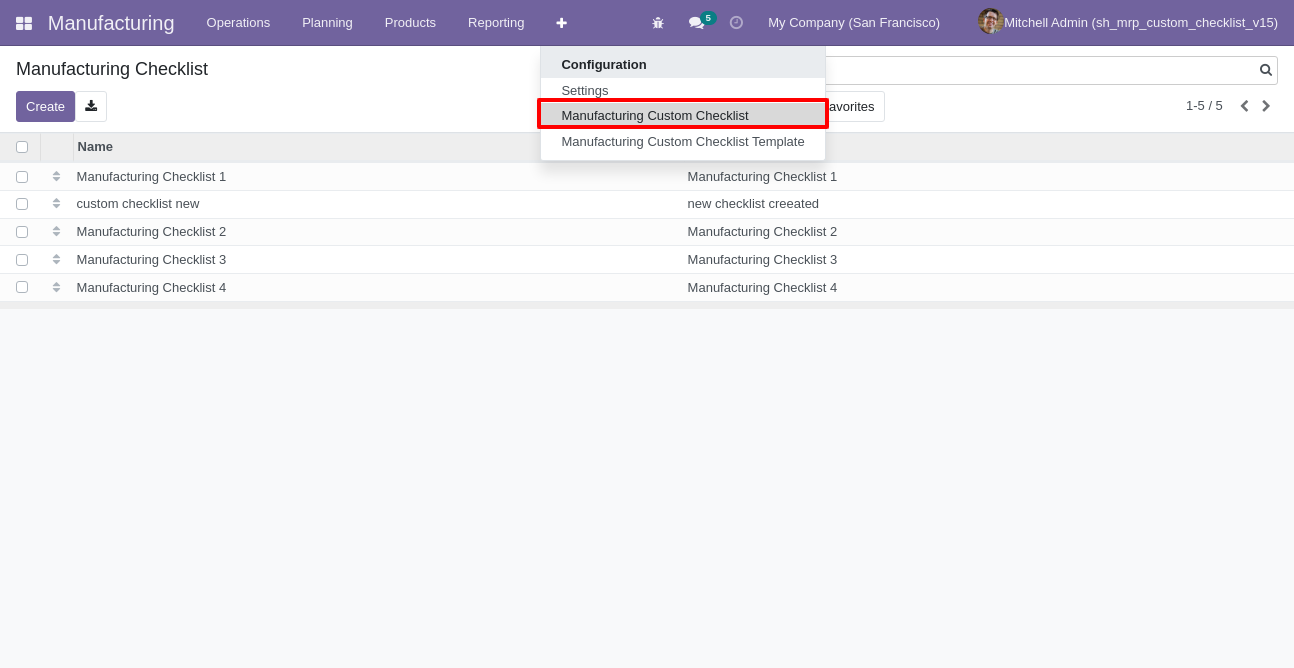
Write the name and description of the checklist.
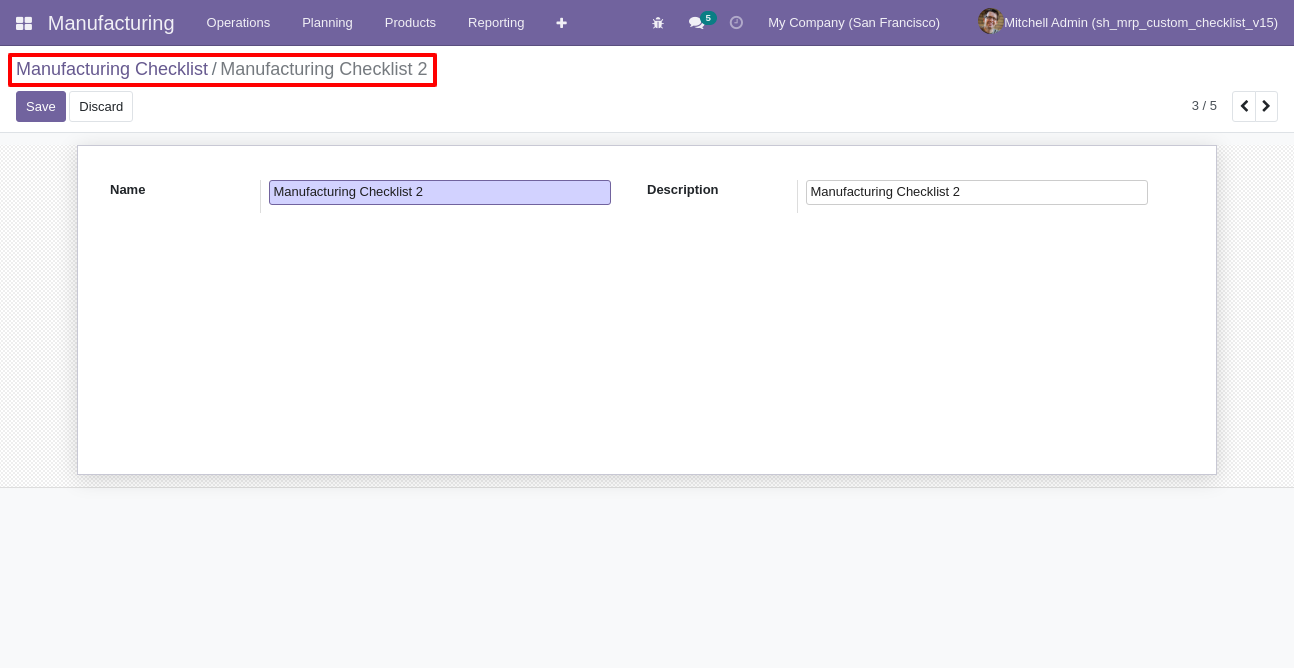
Go to the "Configuration" => MRP Custom Checklist Template.
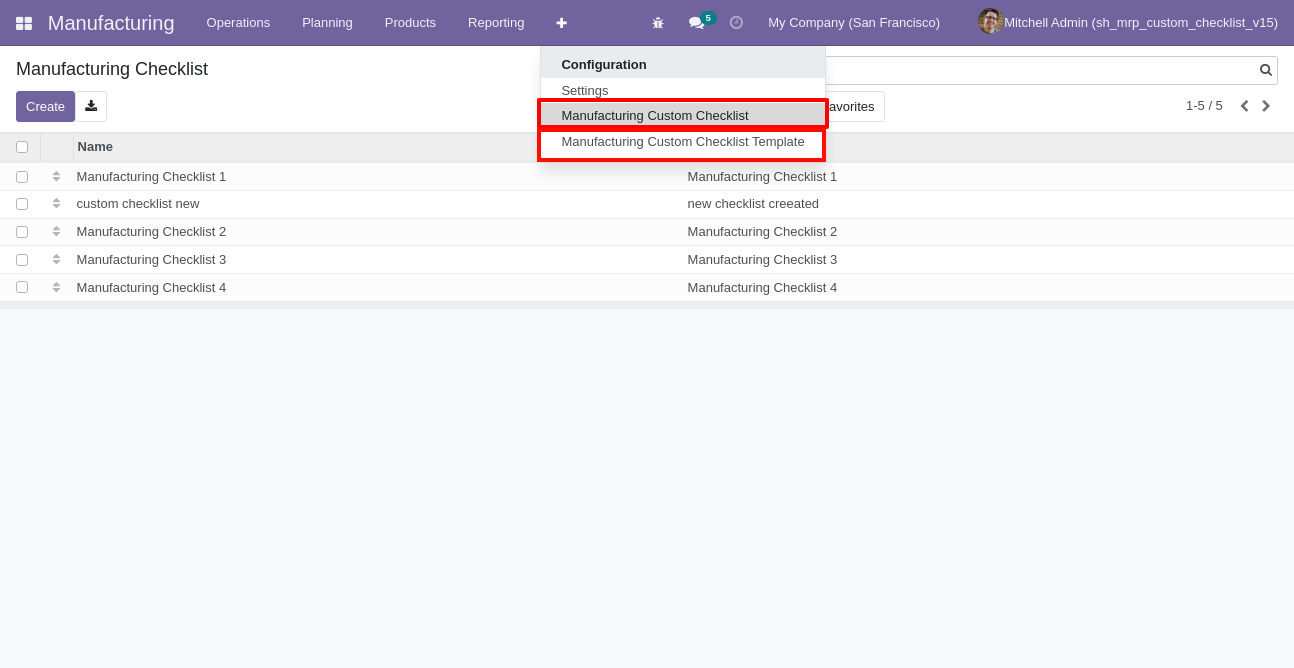
Now we create checklist template, checklist template form view looks like this.
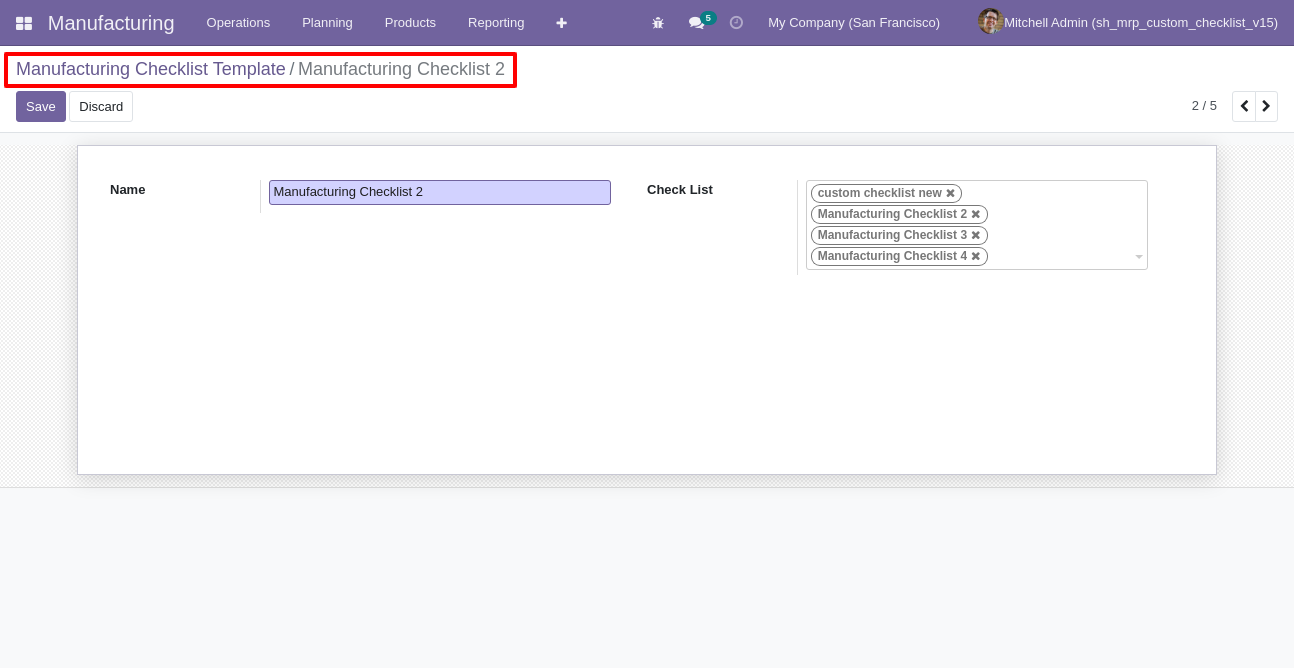
MRP checklist template list view looks like this.
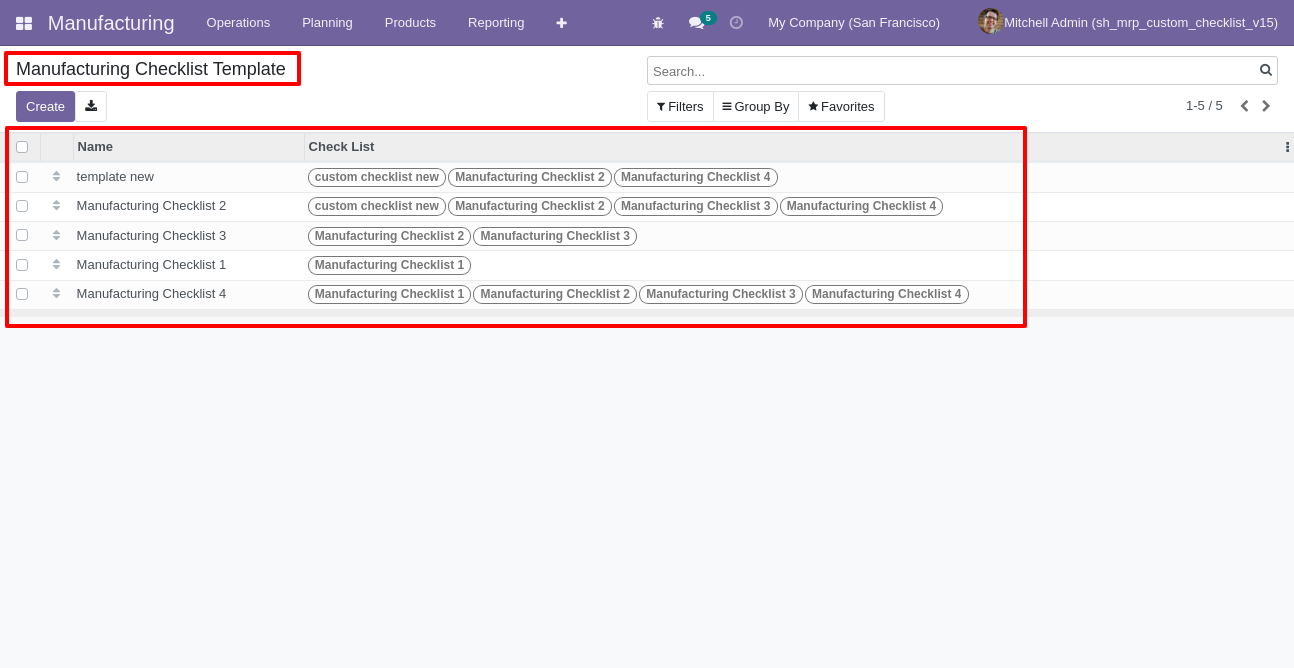
You can group by checklist templates.
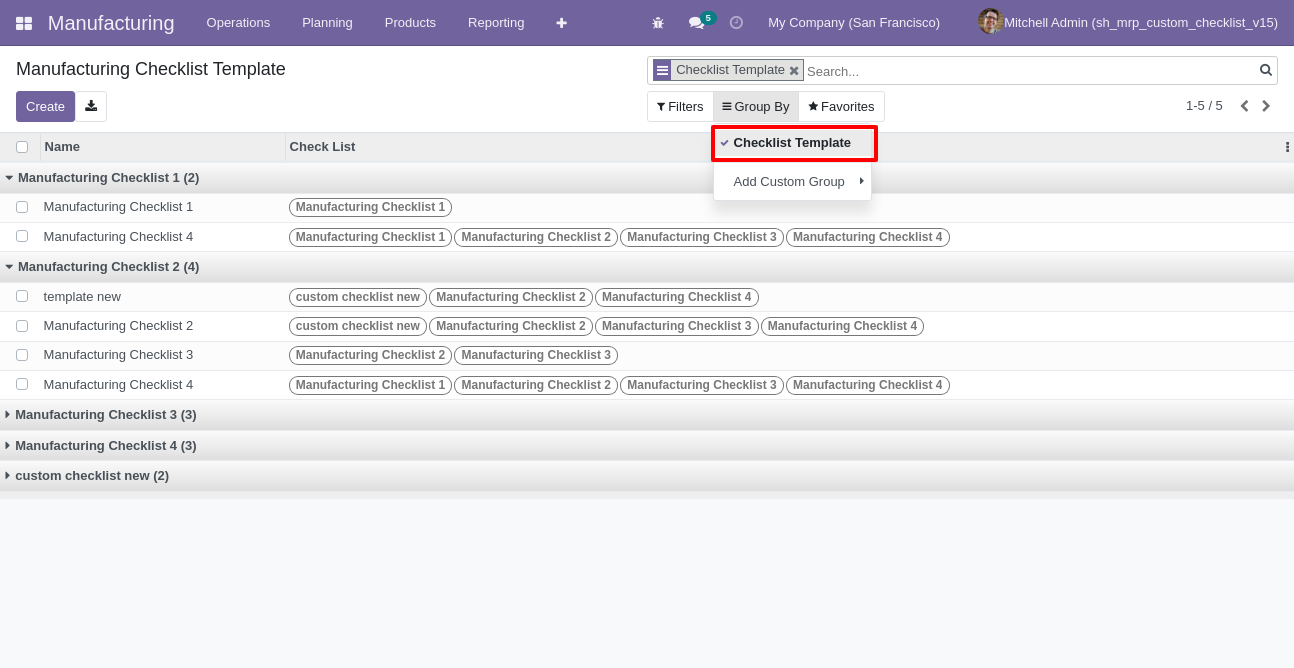
Now
we
fill
the
checklist
by
selecting
the
checklist
template,
When
we
select
checklist
template,
it
adds
a
record
by
default.
MRP
checklist
with
state
New,
Completed
and
Cancelled.
Click
on
Check
Icon
To
Complete
Checklist
&
Cancel
Icon
to
Cancel
Checklist.
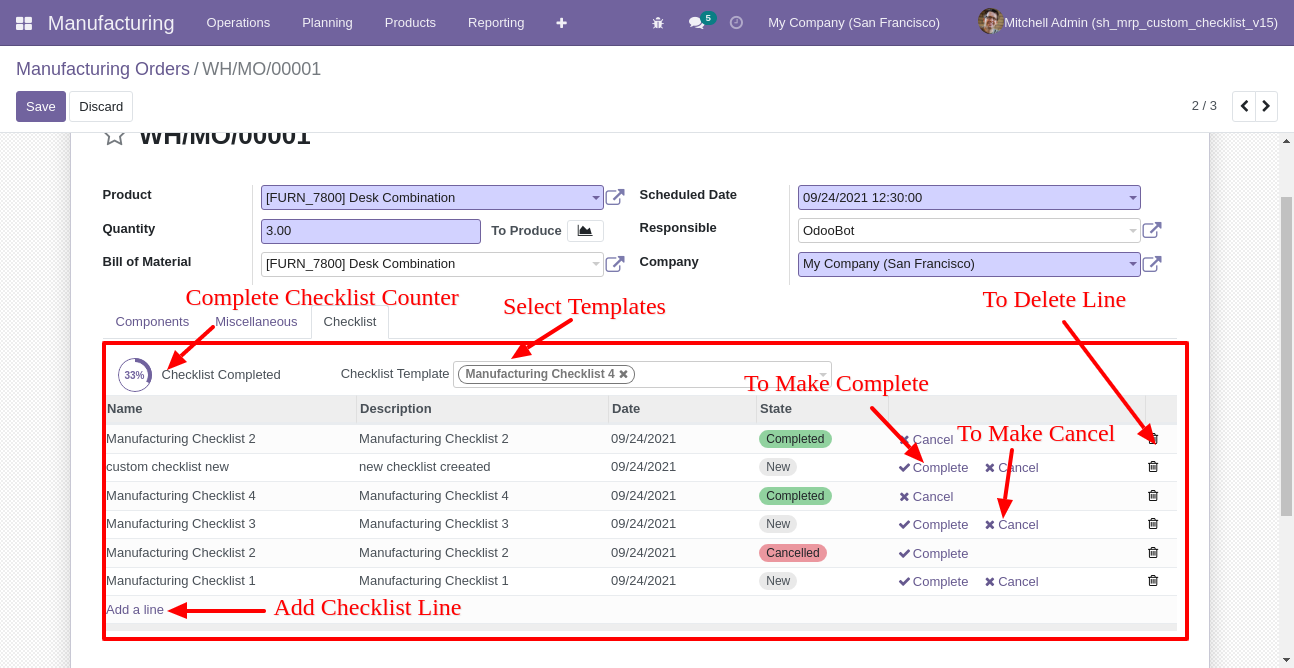
Checklist completed percentage on list view.
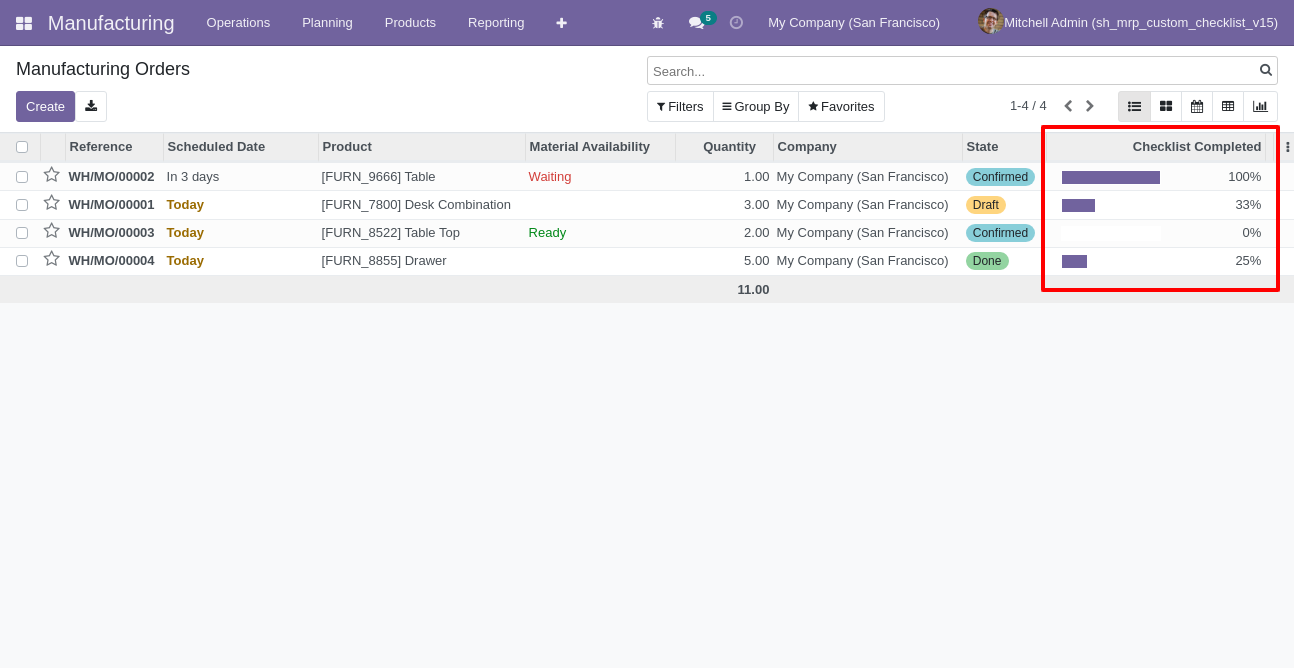
Checklist completed percentage on kanban view.
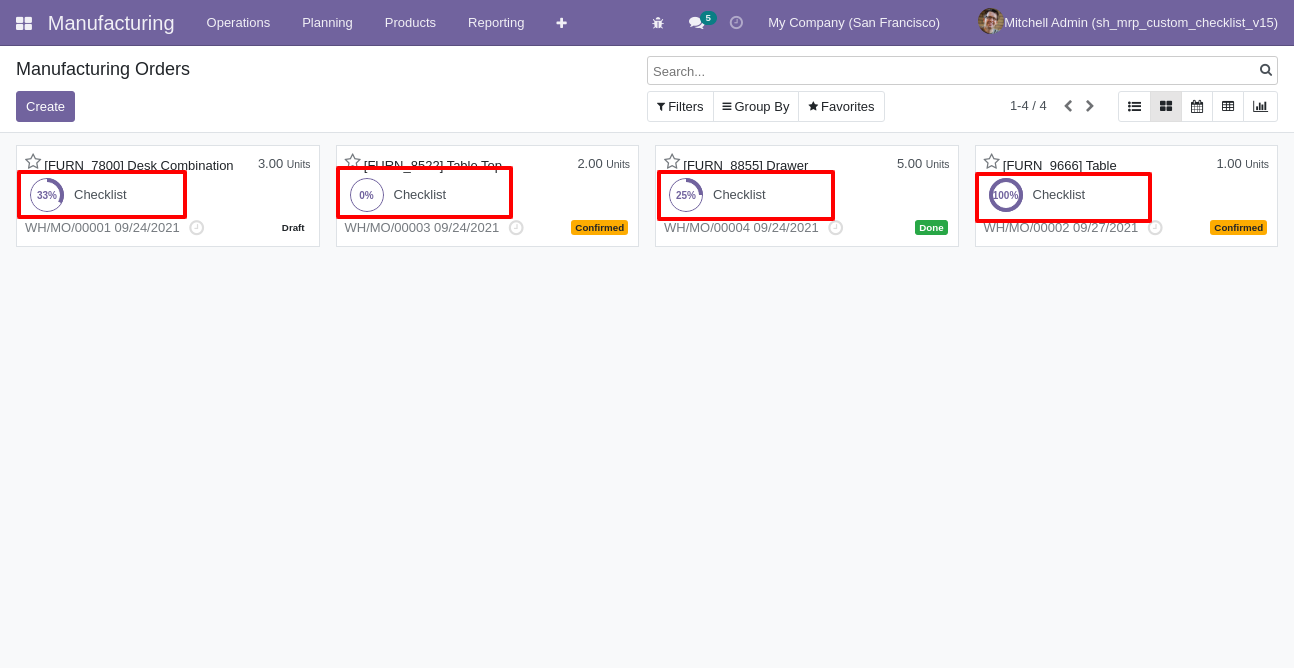
You can filter checklists by complete/Uncomplete checklist.
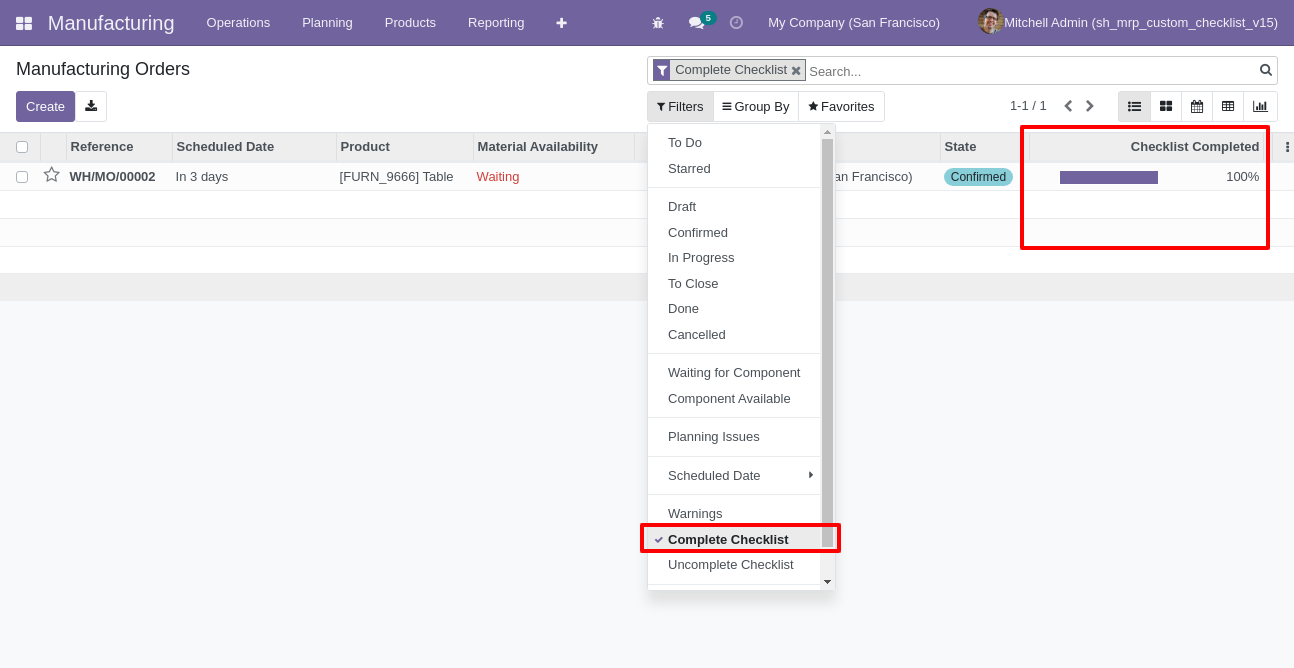
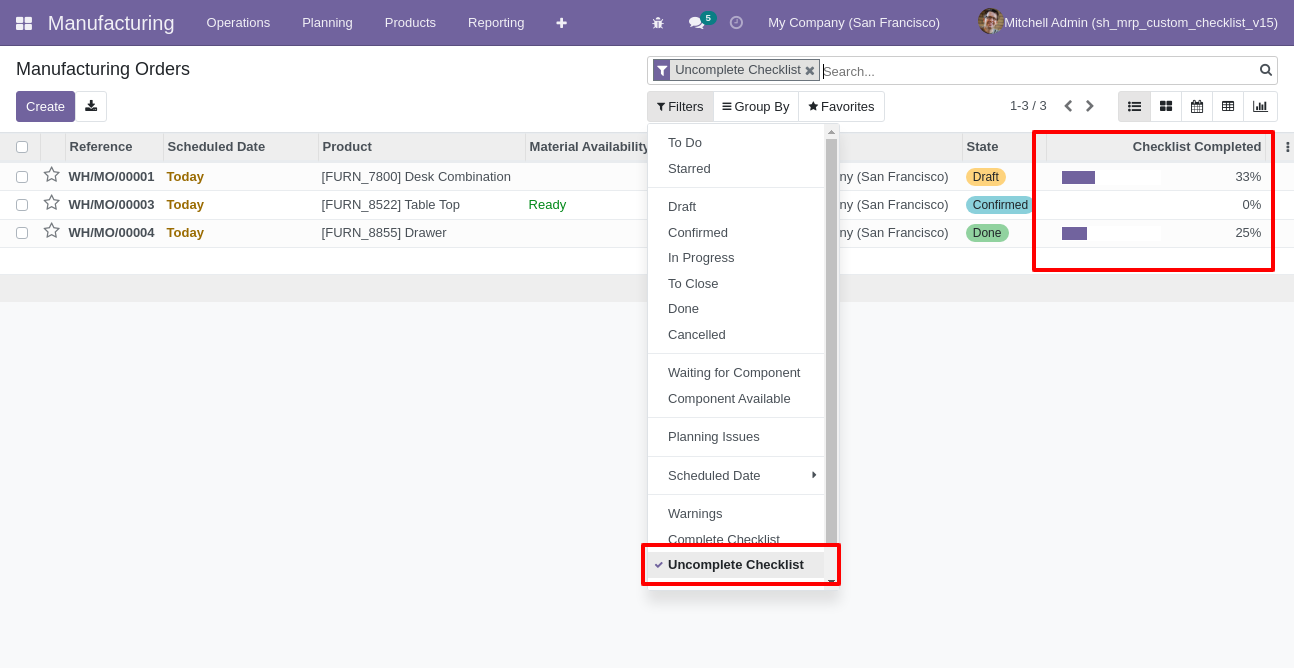
Go to configuration select "Stock Custom Checklist".
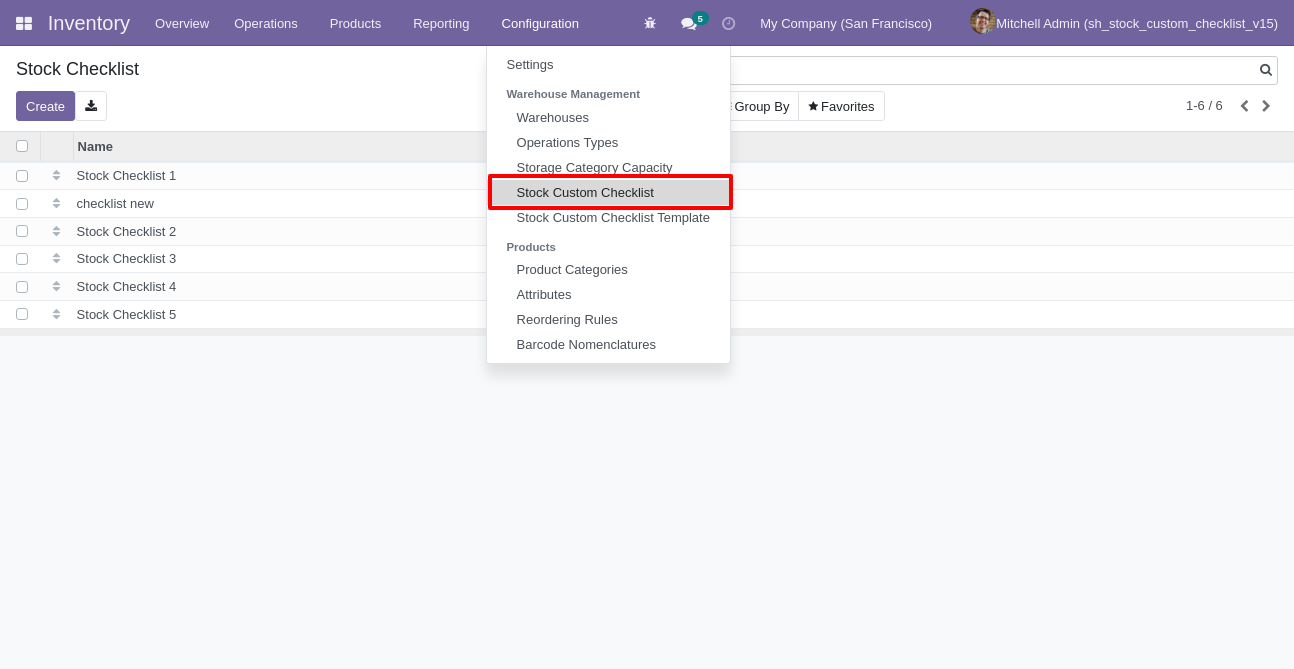
Write the name and description of the checklist.
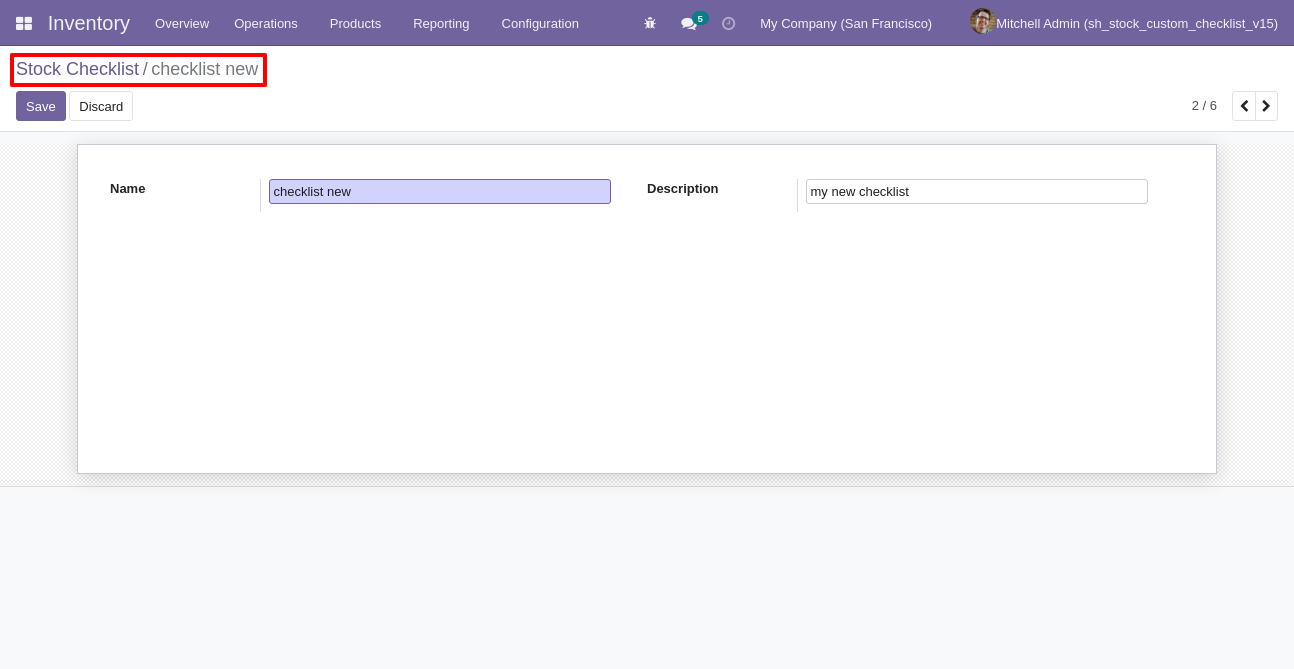
Go to the "Configuration" => Stock Custom Checklist Template.
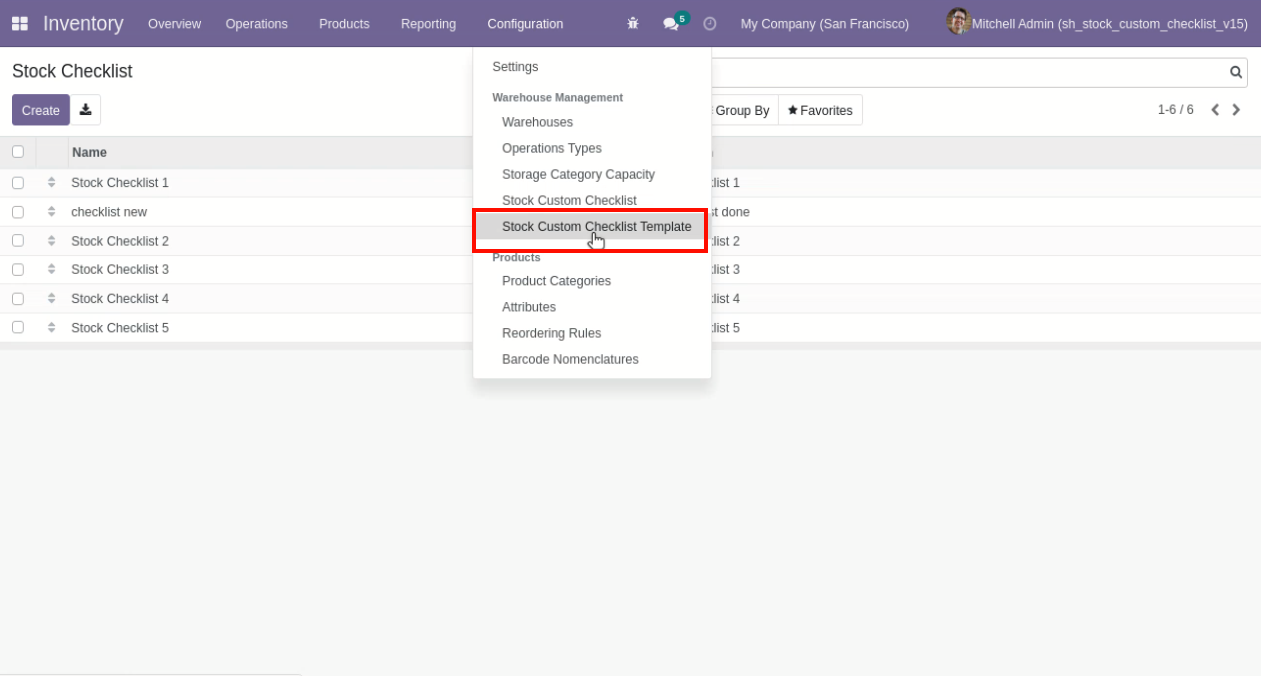
Now we create stock checklist template, checklist template form view looks like this.
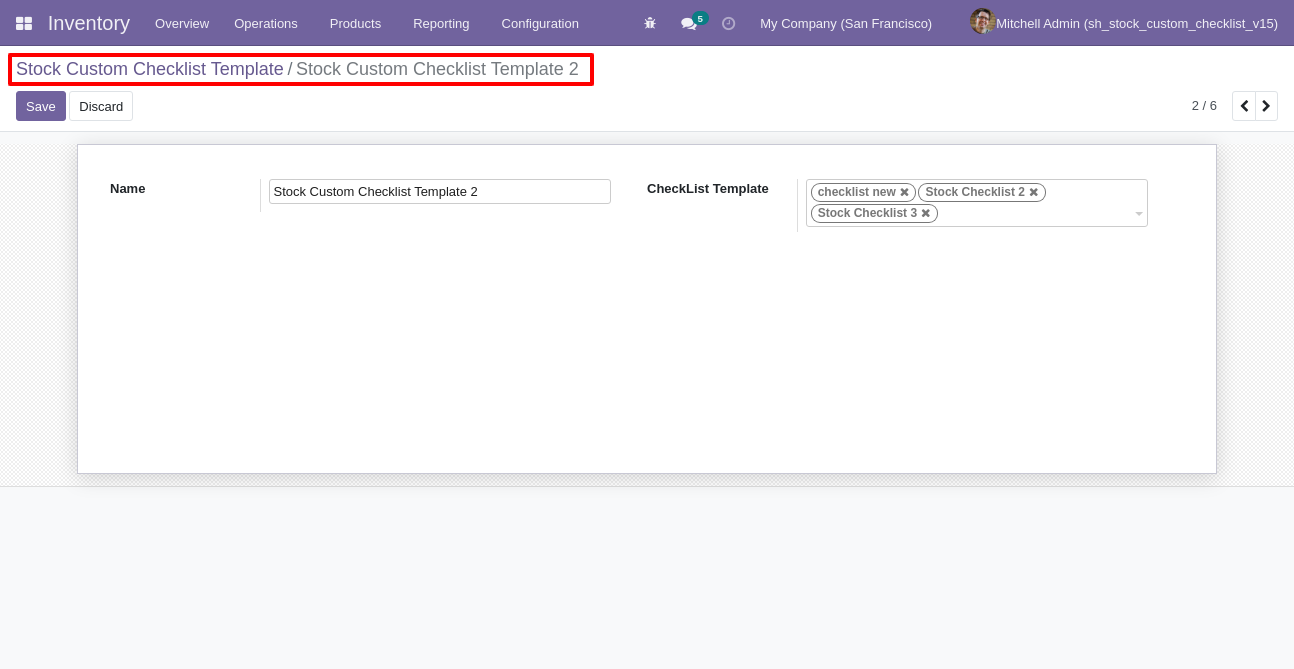
Stock checklist template list view looks like this.
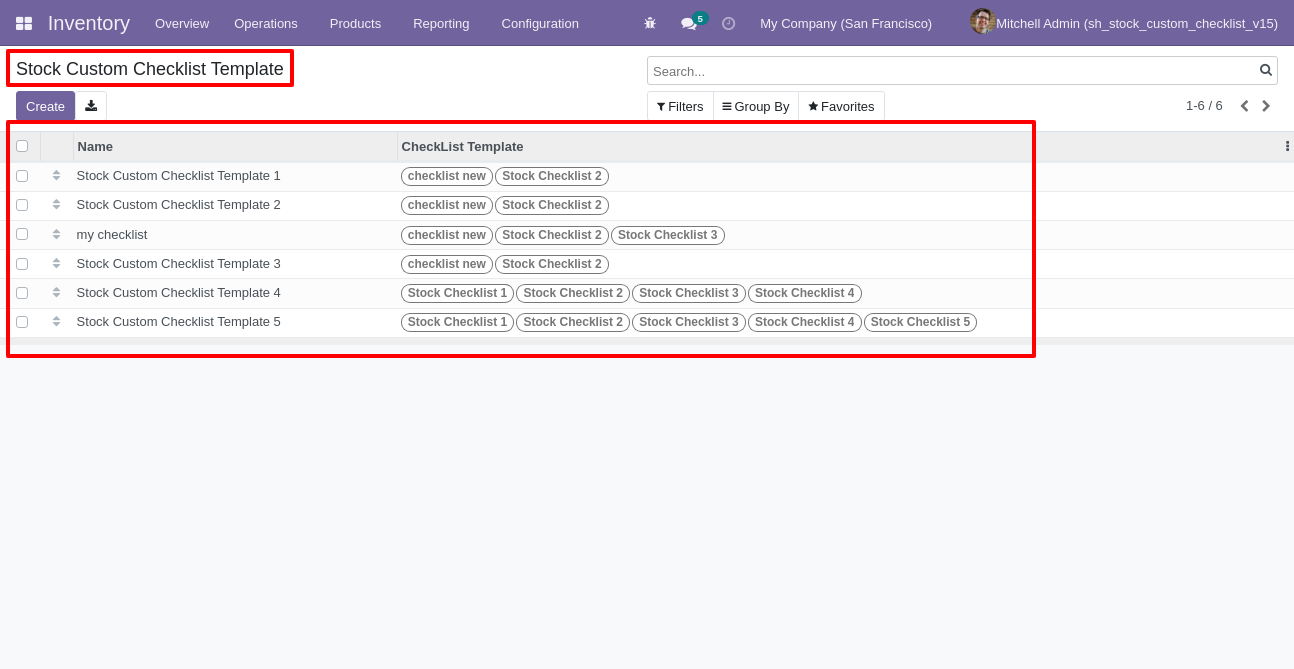
You can group by checklist templates.
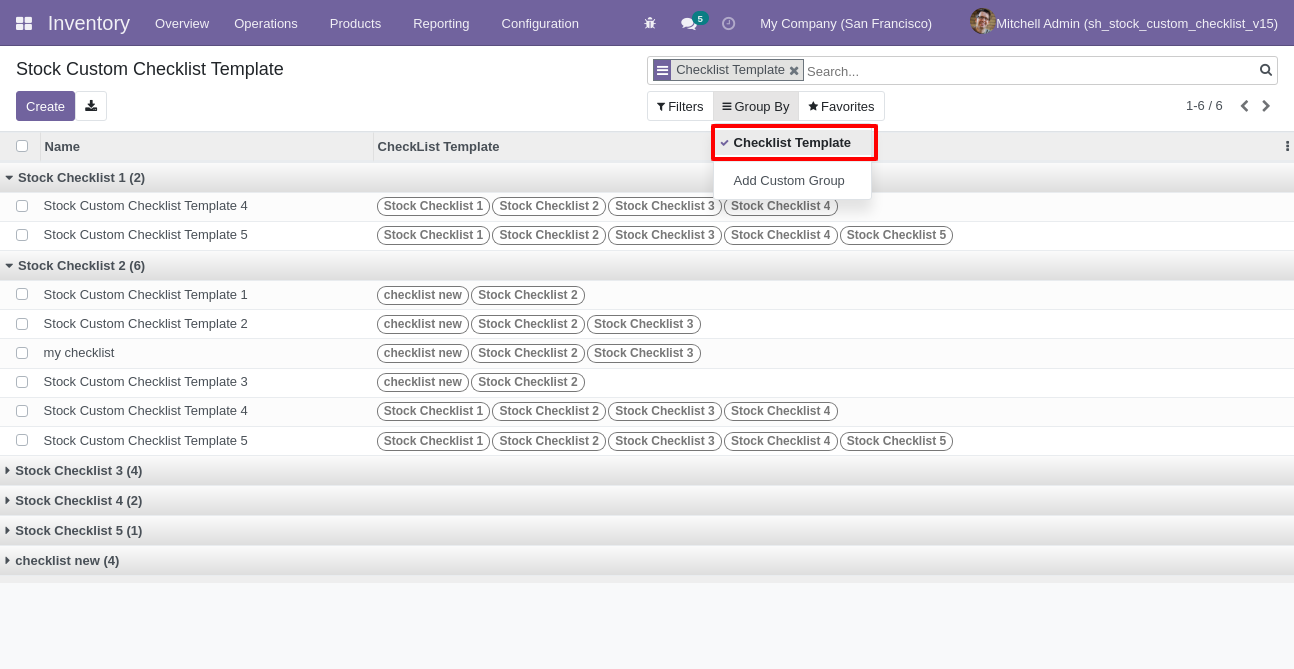
Now
we
fill
the
checklist
by
selecting
the
checklist
template,
When
we
select
checklist
template,
it
adds
a
record
by
default.
Stock
checklist
with
state
New,
Completed
and
Cancelled.
Click
on
Check
Icon
To
Complete
Checklist
&
Cancel
Icon
to
Cancel
Checklist.
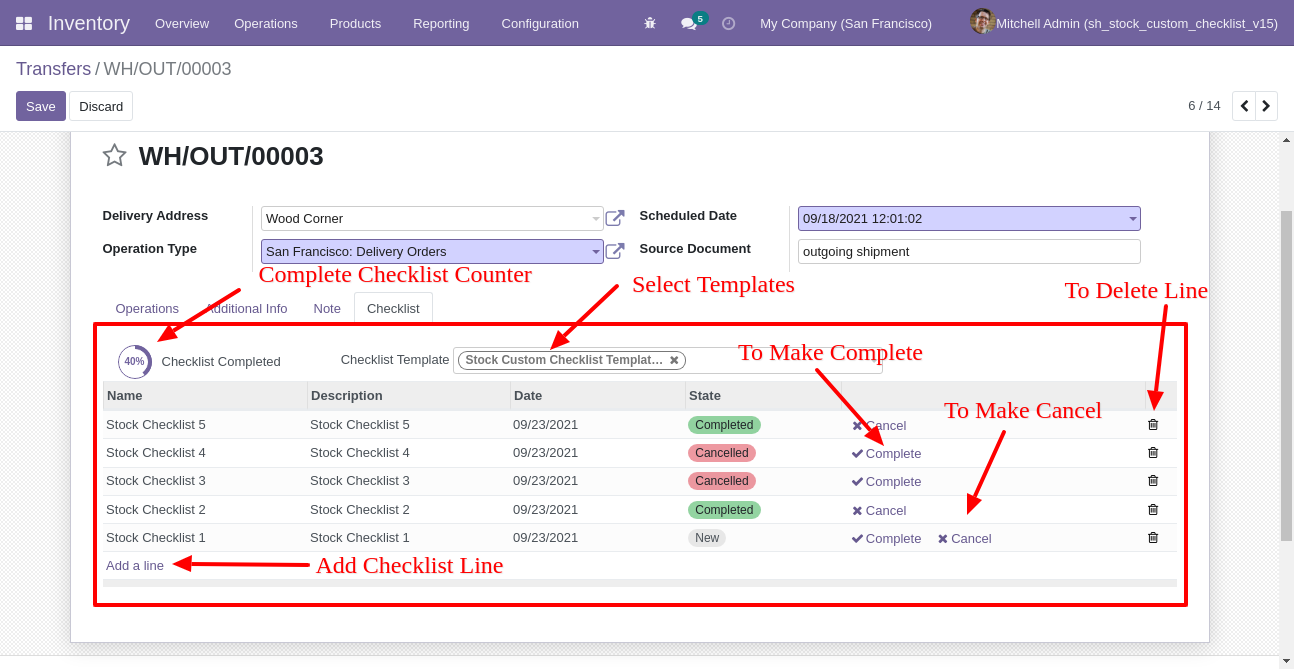
Checklist completed percentage on list view.
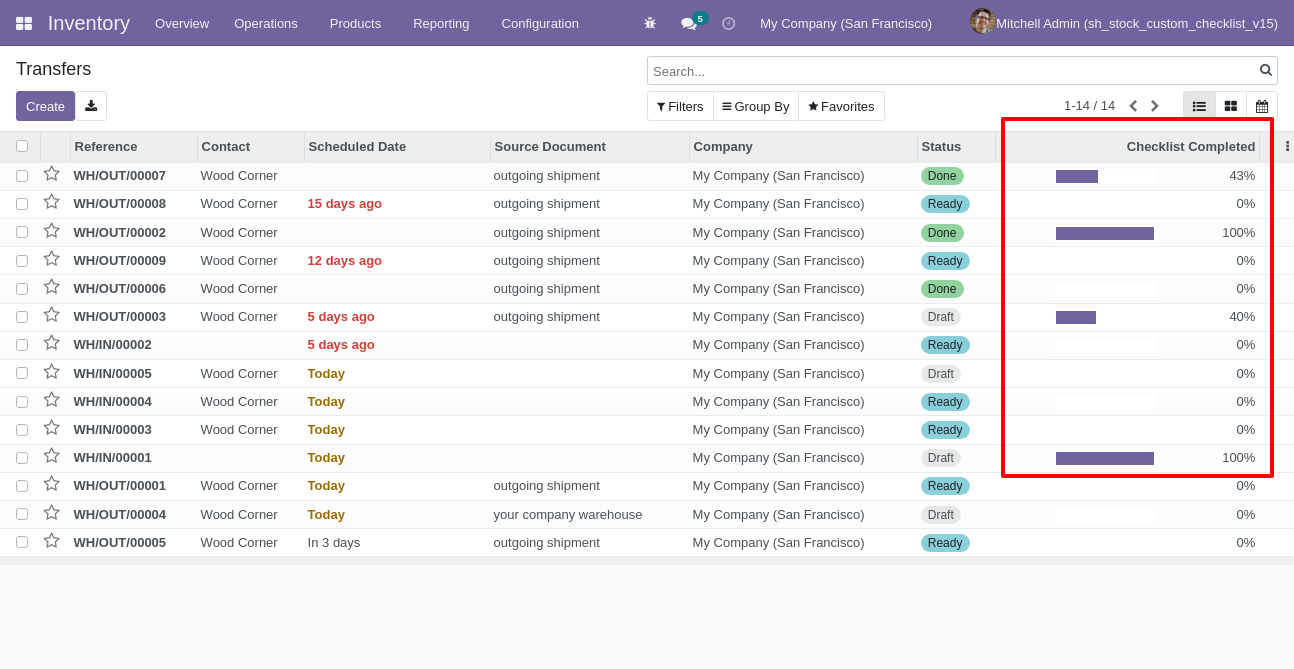
Checklist completed percentage on kanban view.
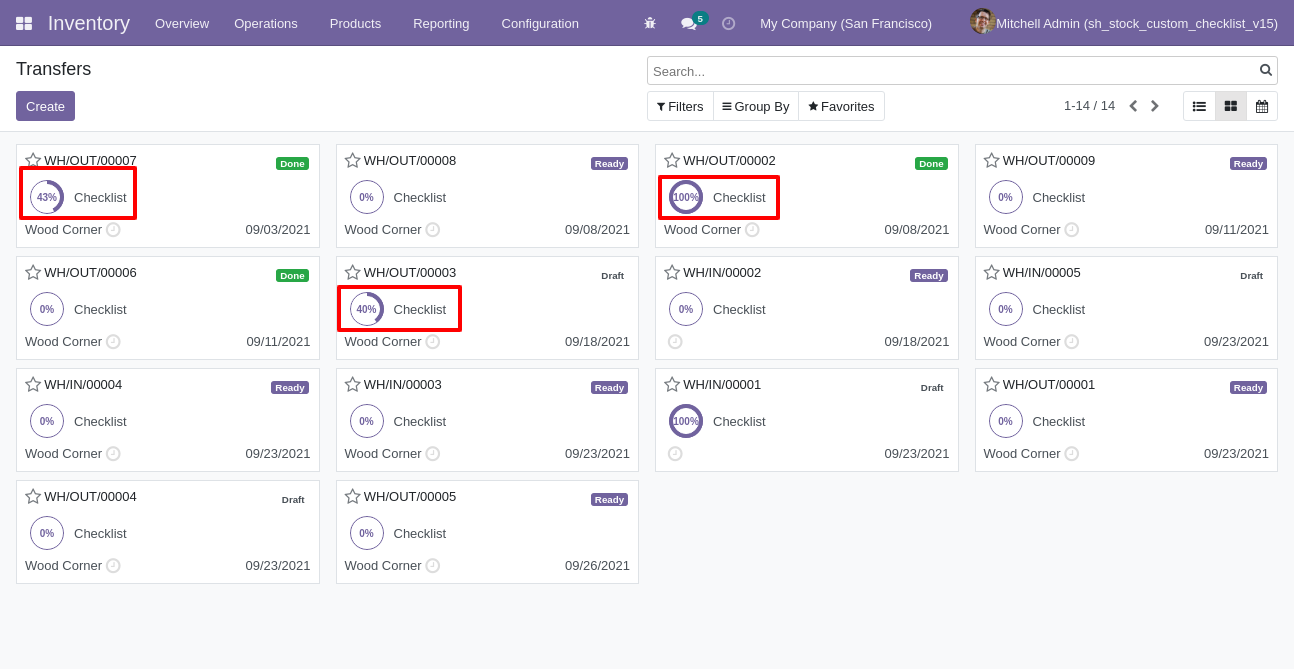
You can filter checklists by complete/Uncomplete checklist.
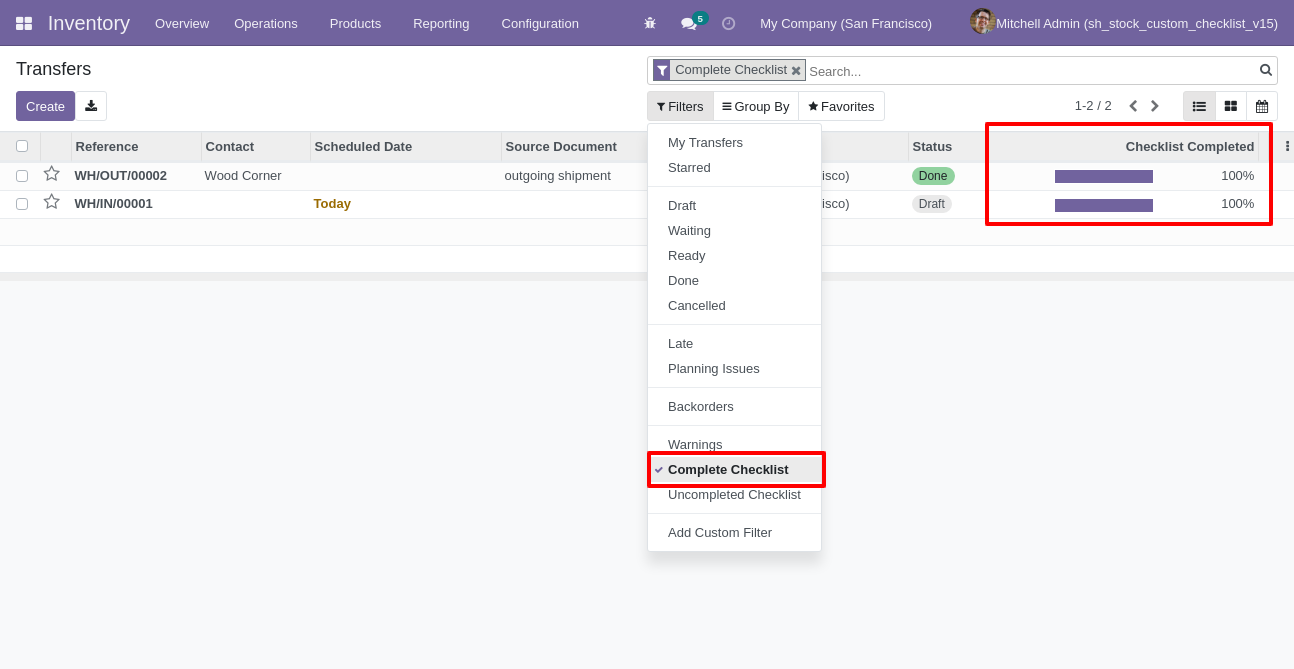
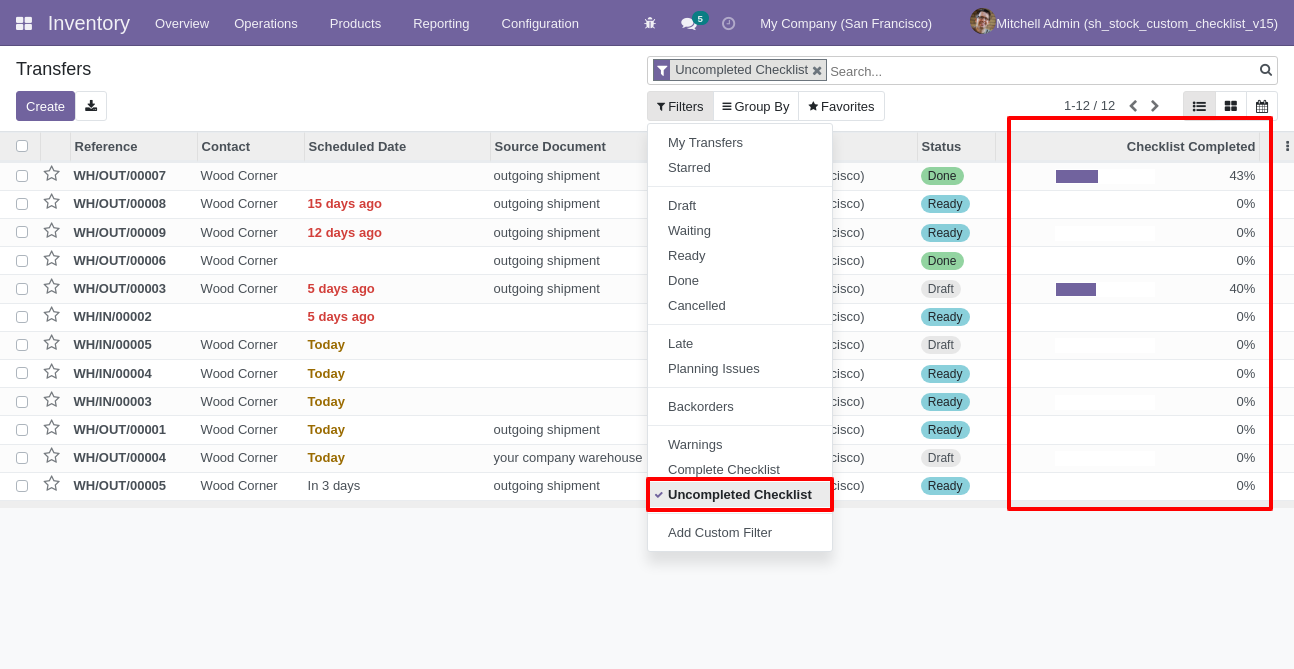
Go to configuration select "CRM Custom Checklist".
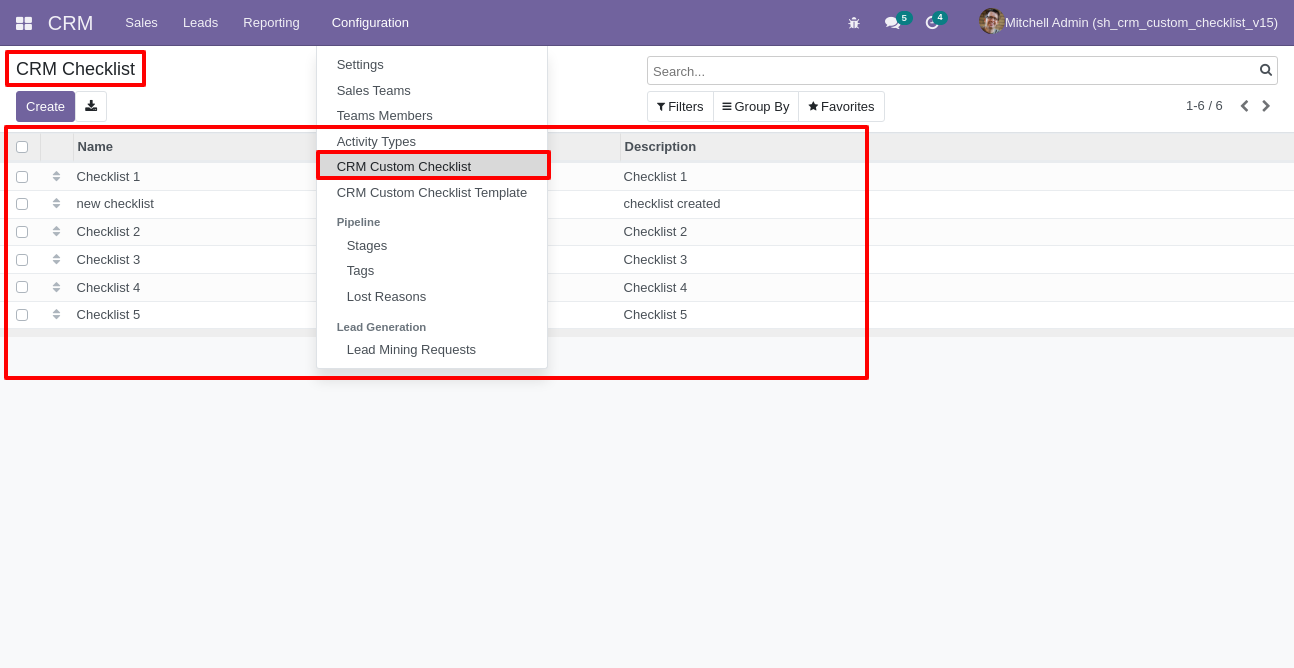
Write the name and description of the checklist.
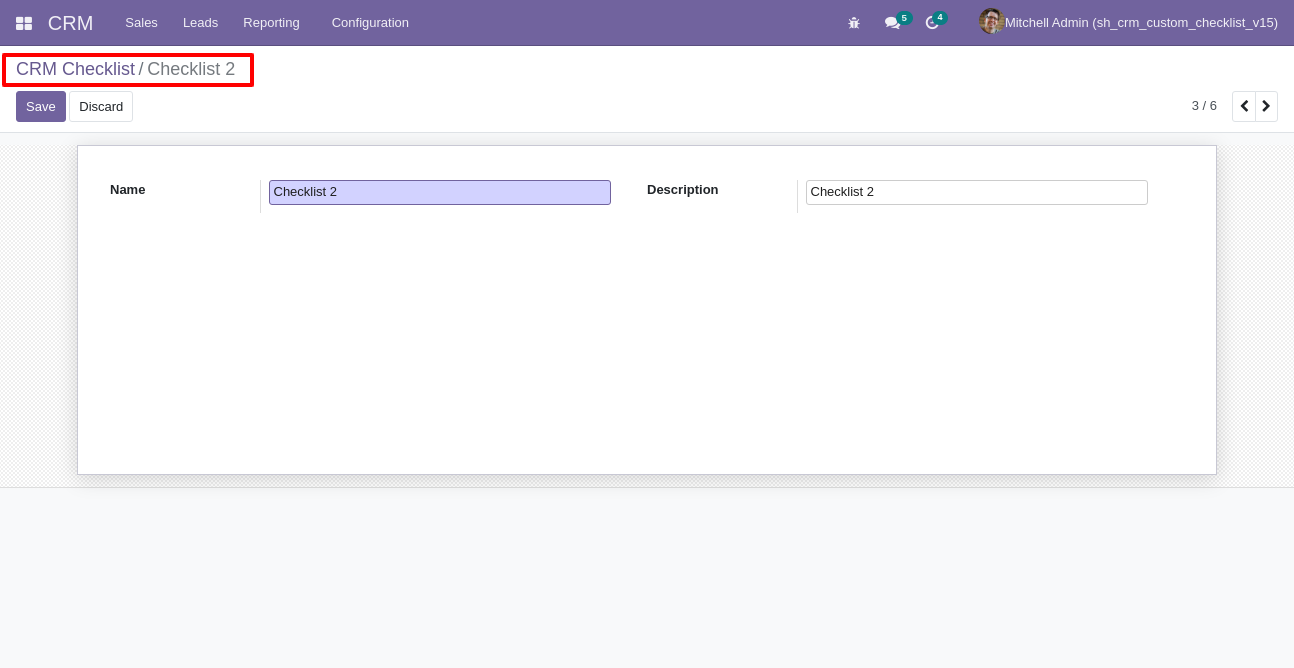
Go to the "Configuration" => CRM Custom Checklist Template.
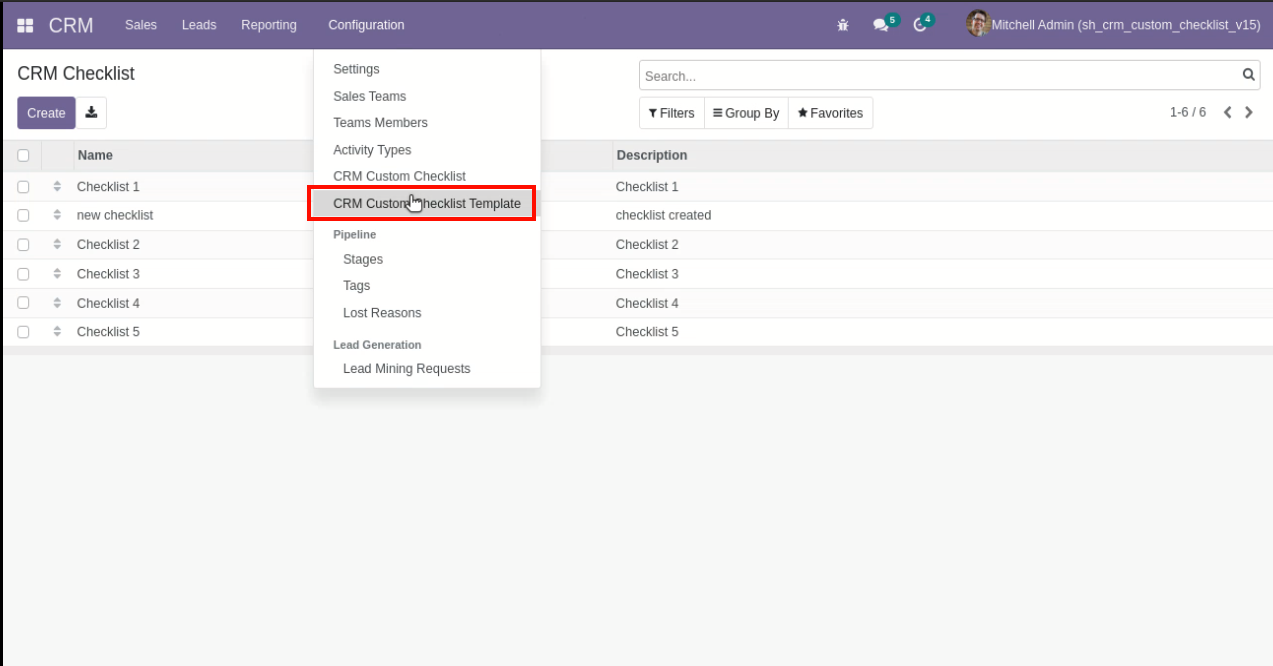
Now we create CRM checklist template, checklist template form view looks like this.
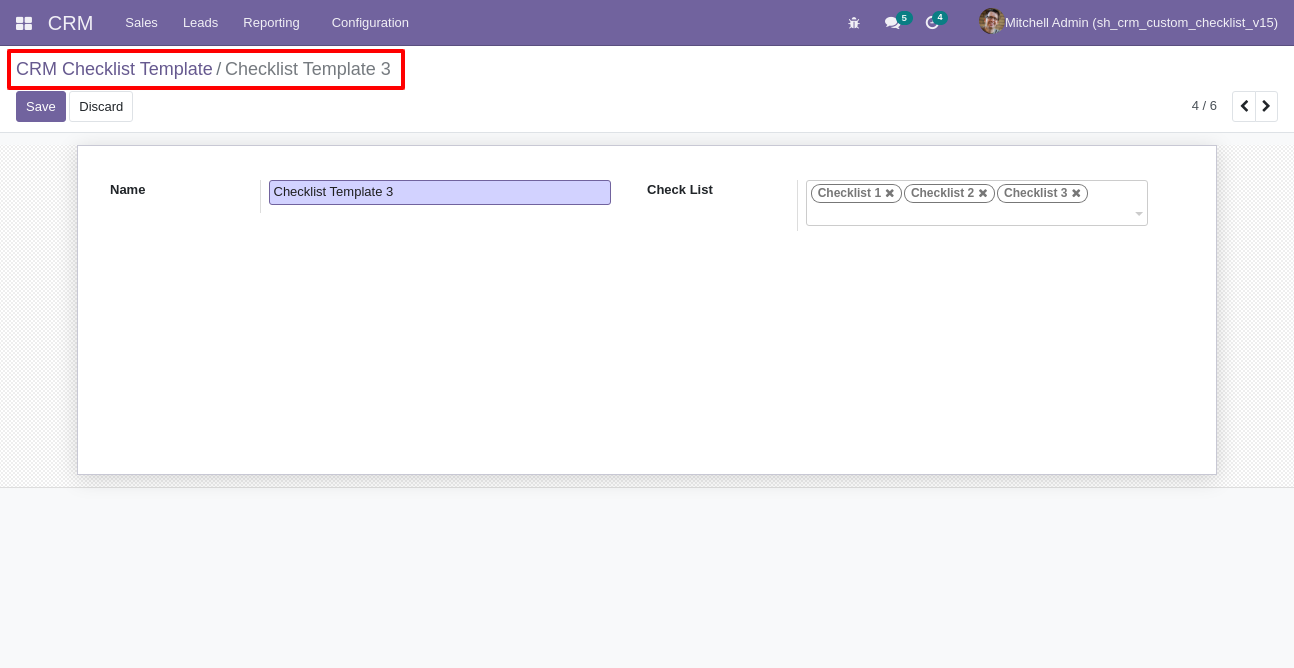
CRM checklist template list view looks like this.
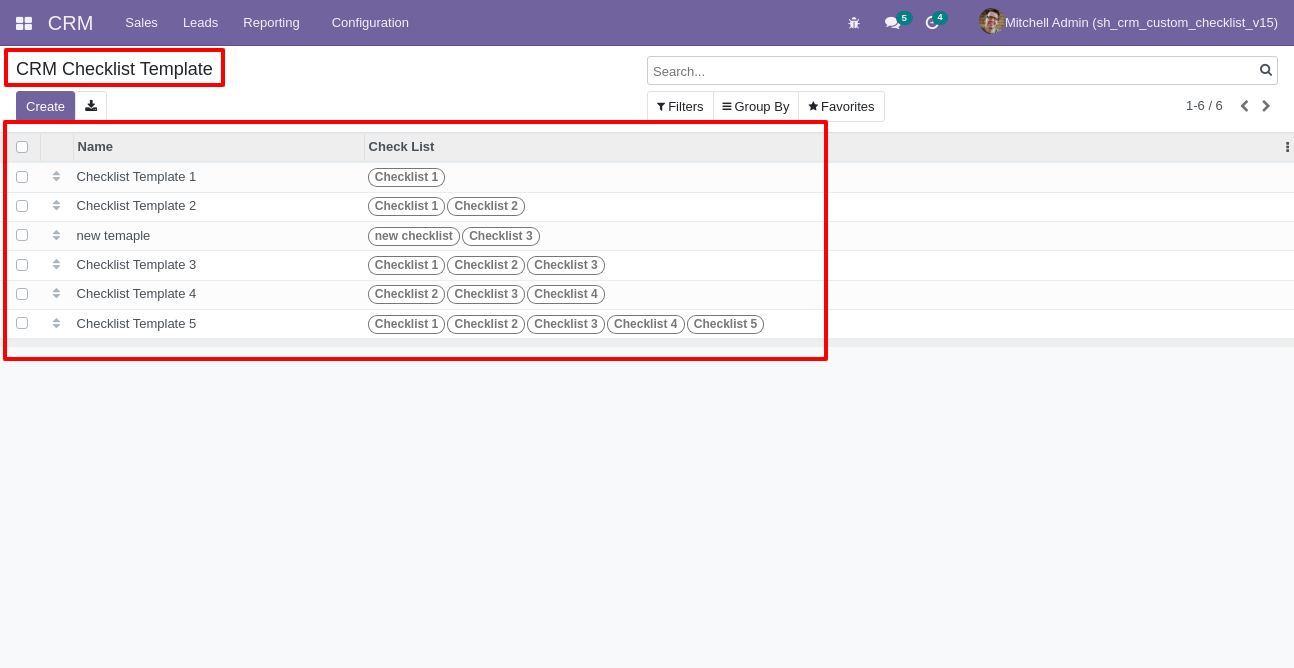
You can group by checklist templates.
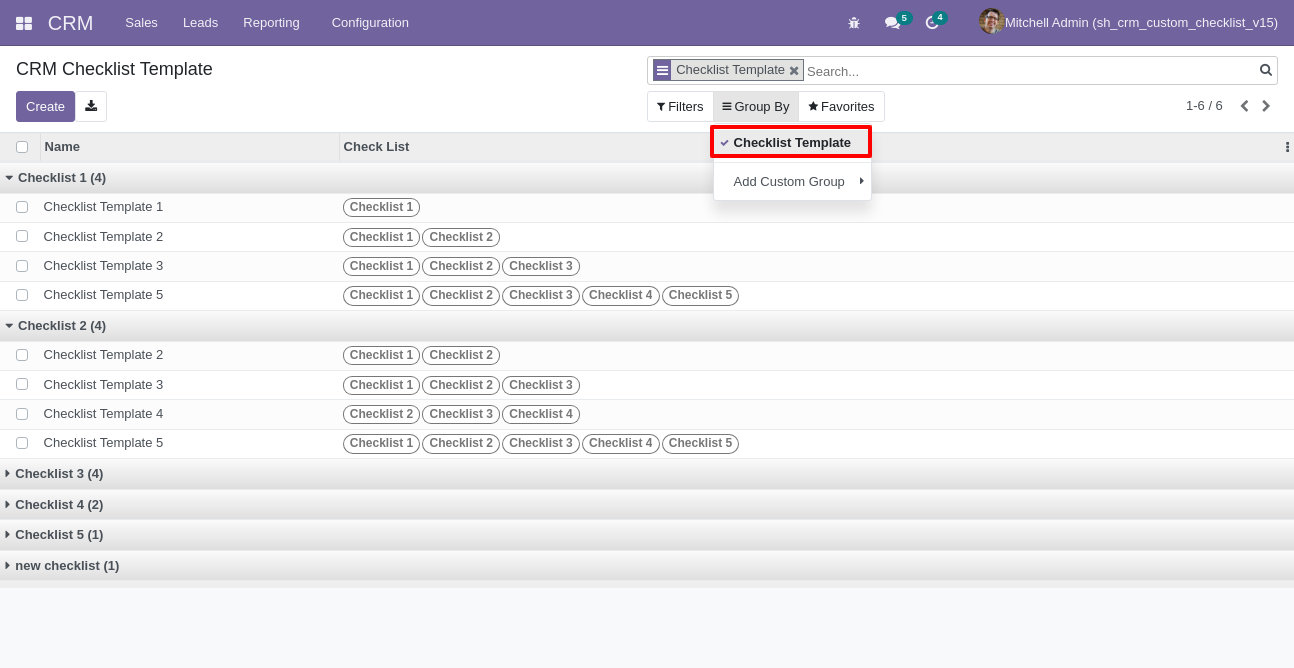
Now
we
fill
the
checklist
by
selecting
the
checklist
template,
When
we
select
checklist
template,
it
adds
a
record
by
default.
CRM
checklist
with
state
New,
Completed
and
Cancelled.
Click
on
Check
Icon
To
Complete
Checklist
&
Cancel
Icon
to
Cancel
Checklist.
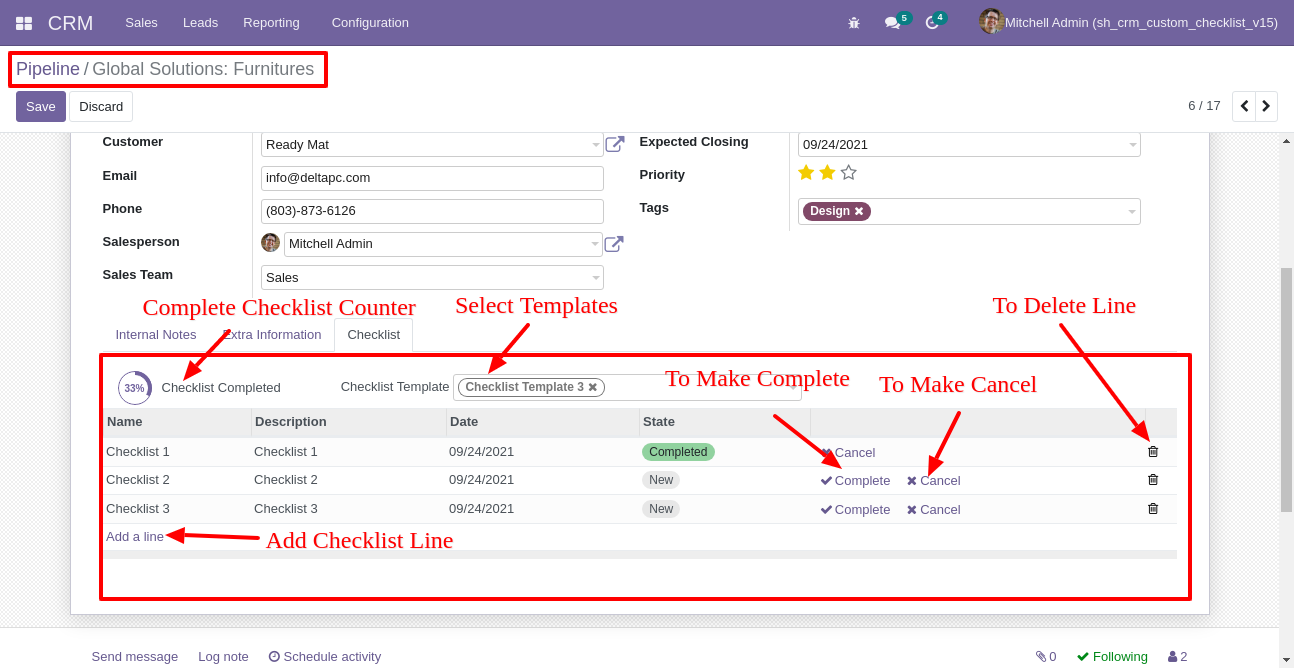
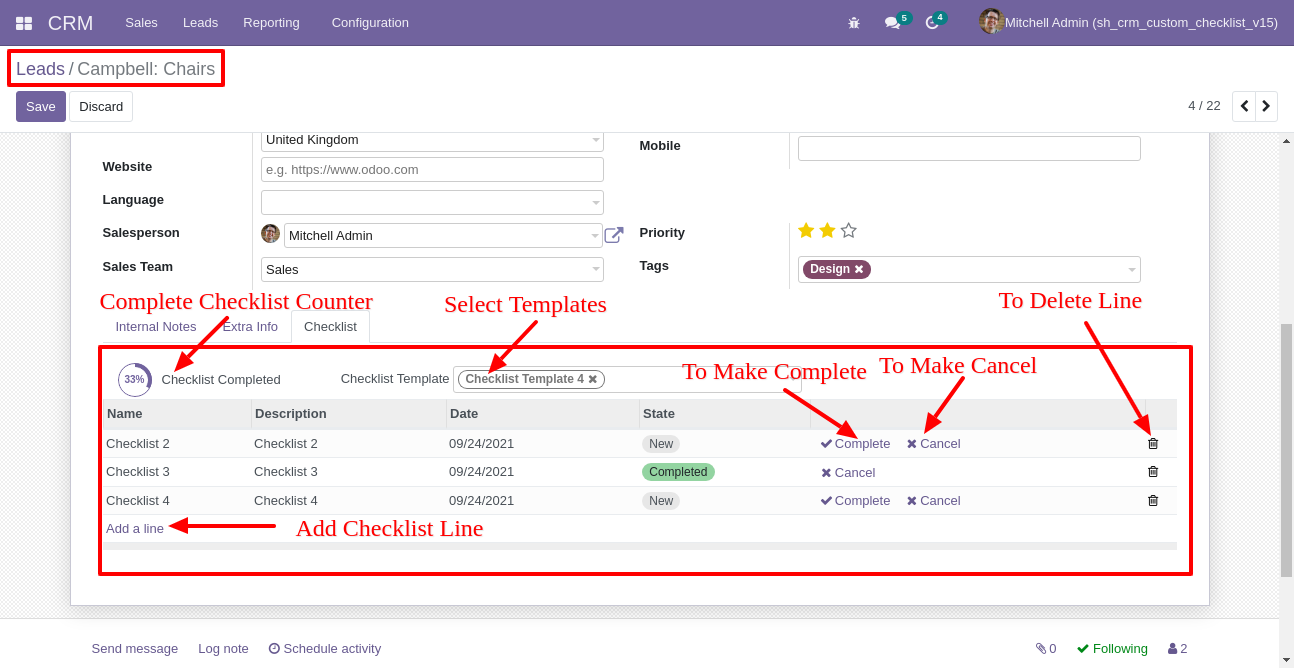
Checklist completed percentage on list view.
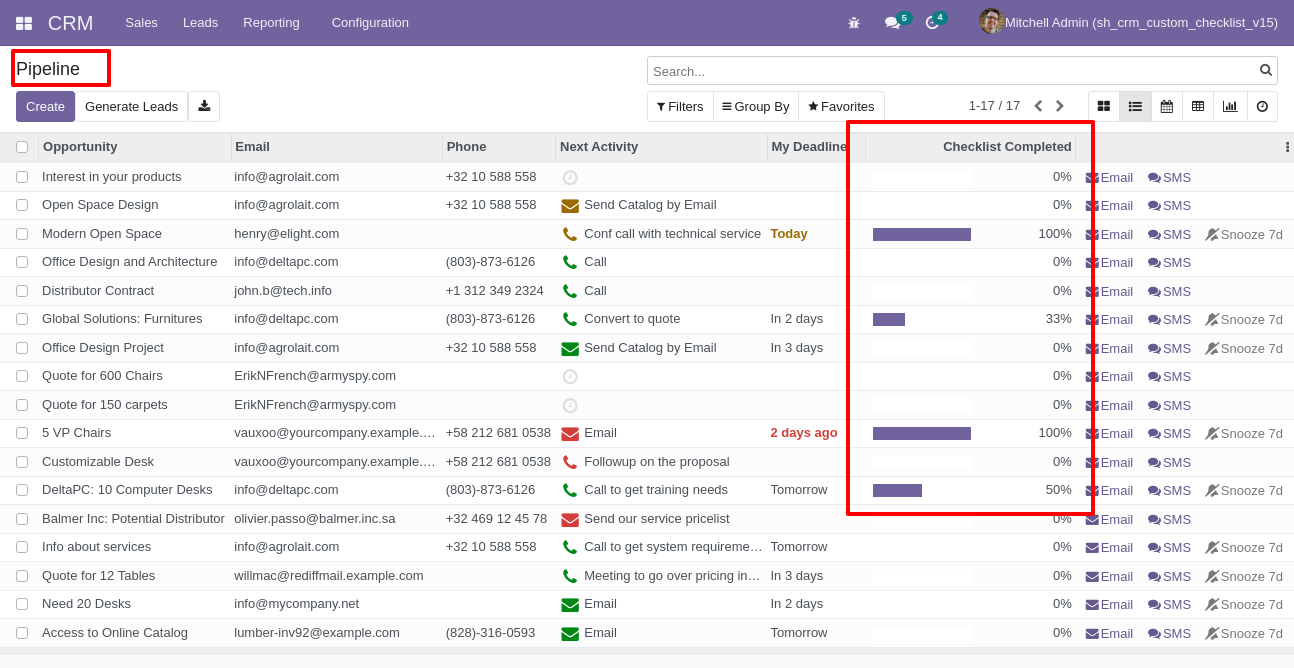
You can filter checklists by complete/Uncomplete checklist.
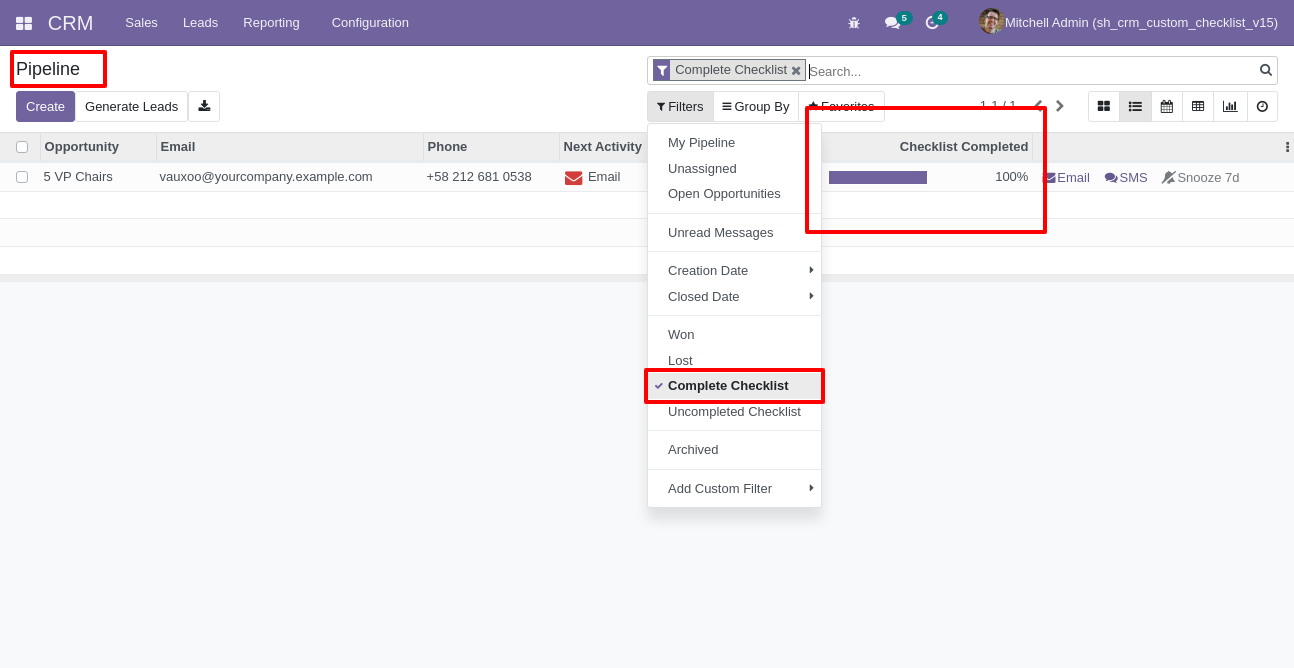
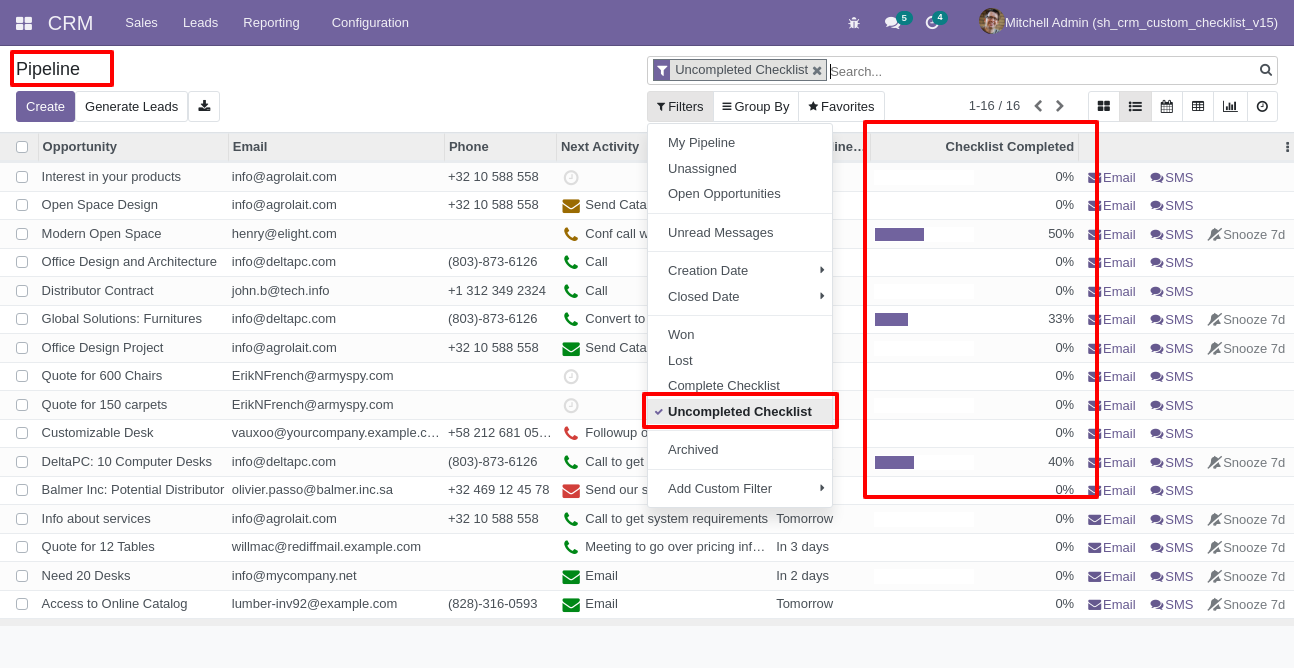
Checklist completed percentage on kanban view.
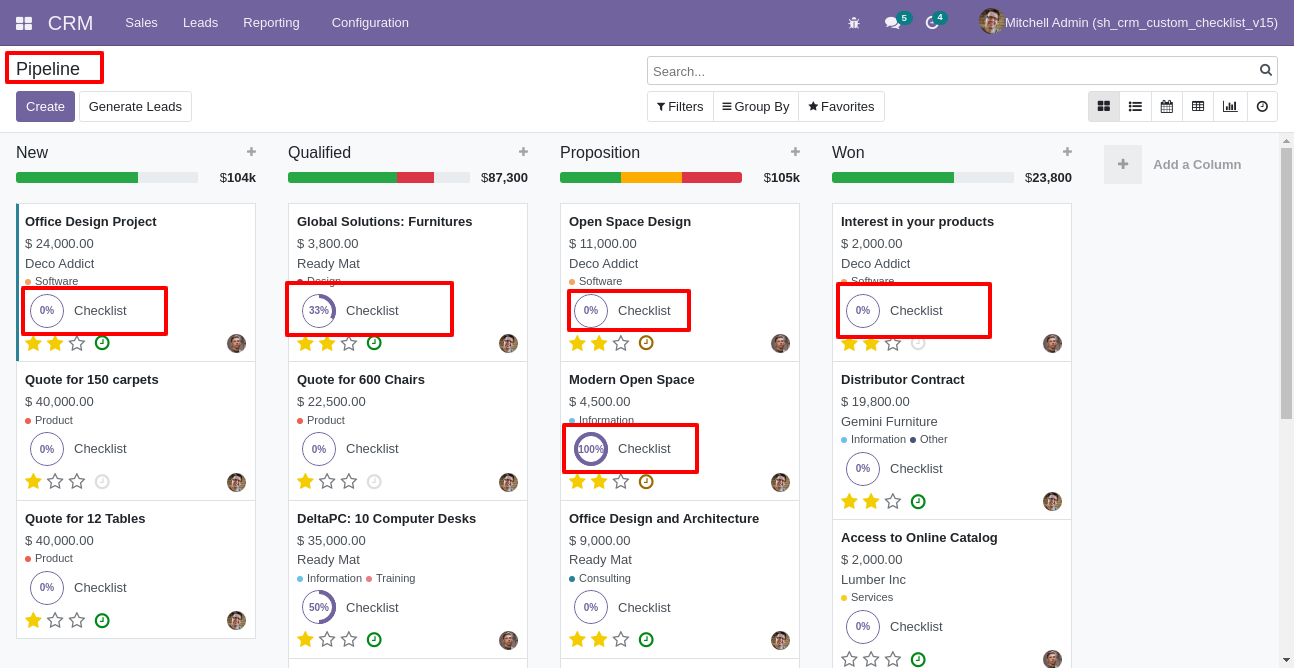
Go to configuration select "Employee Entry Checklist" & "Employee Exit Checklist".
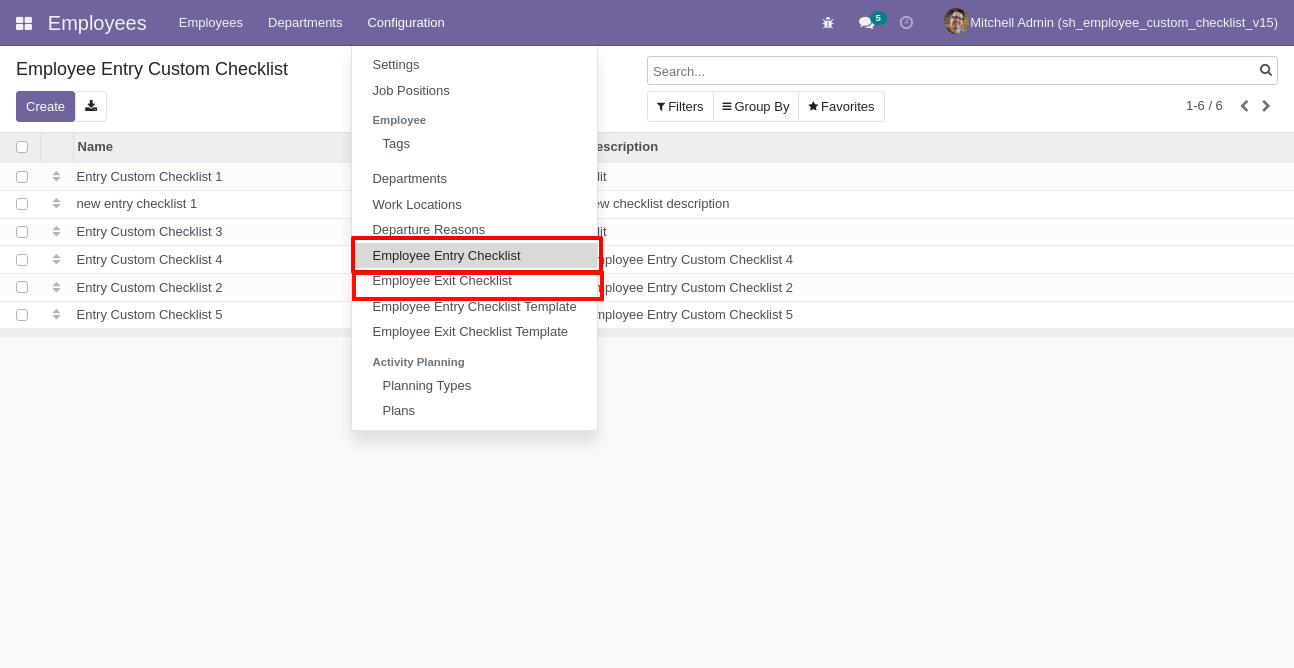
Employee entry custom checklist list view.
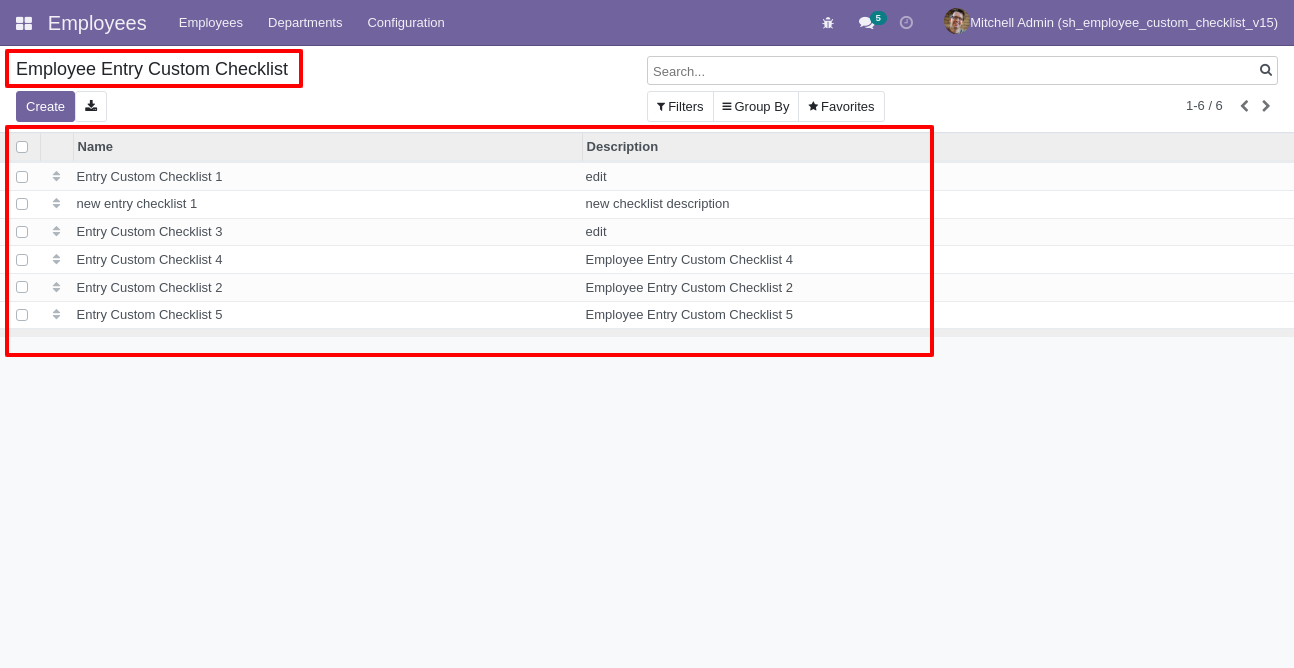
Write the name and description of the checklist.
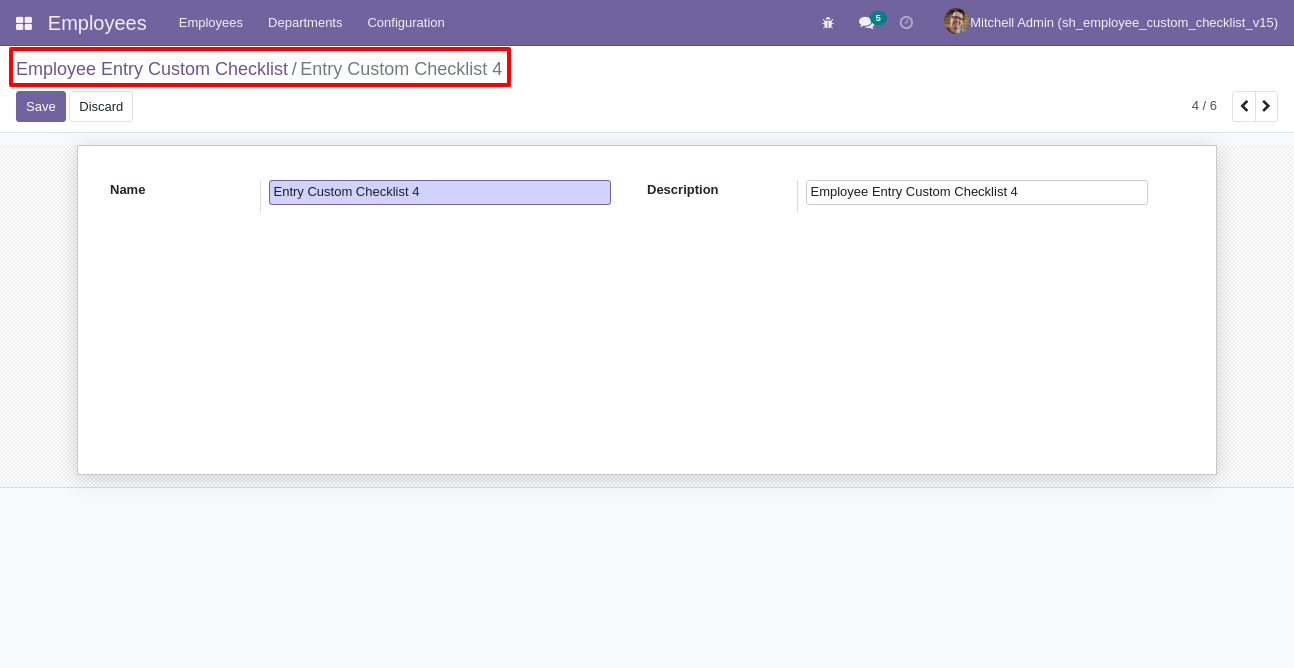
Employee exit custom checklist list view.
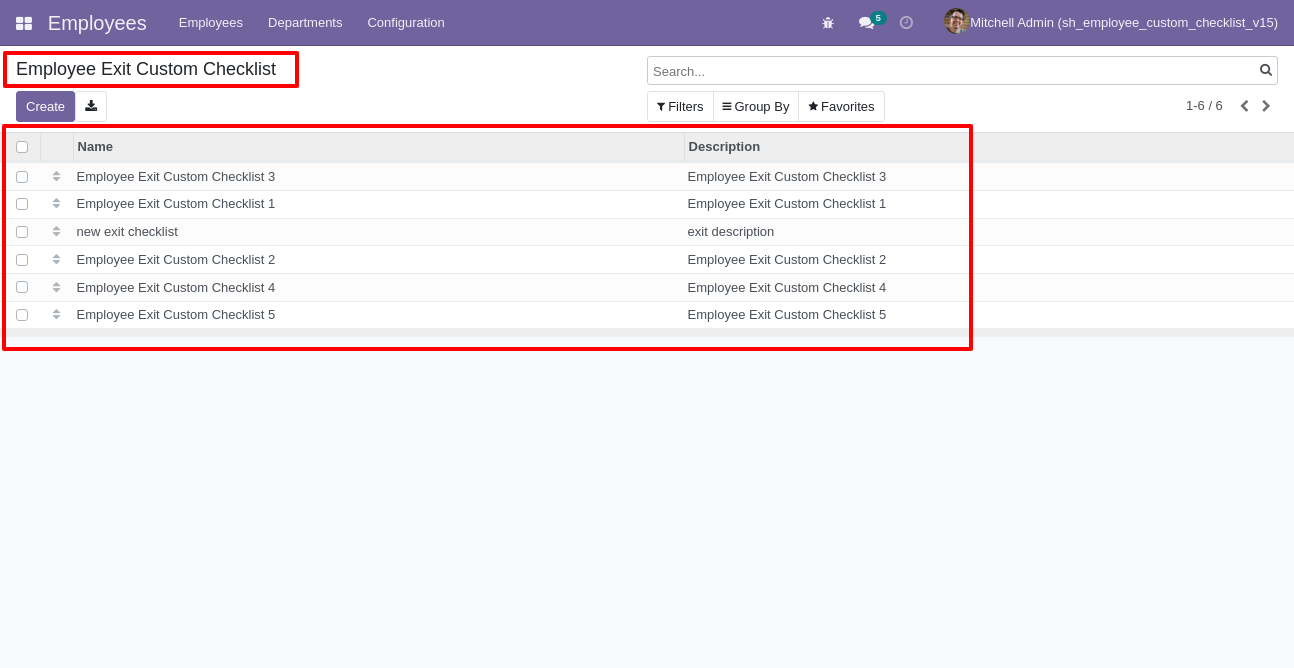
Write the name and description of the checklist.
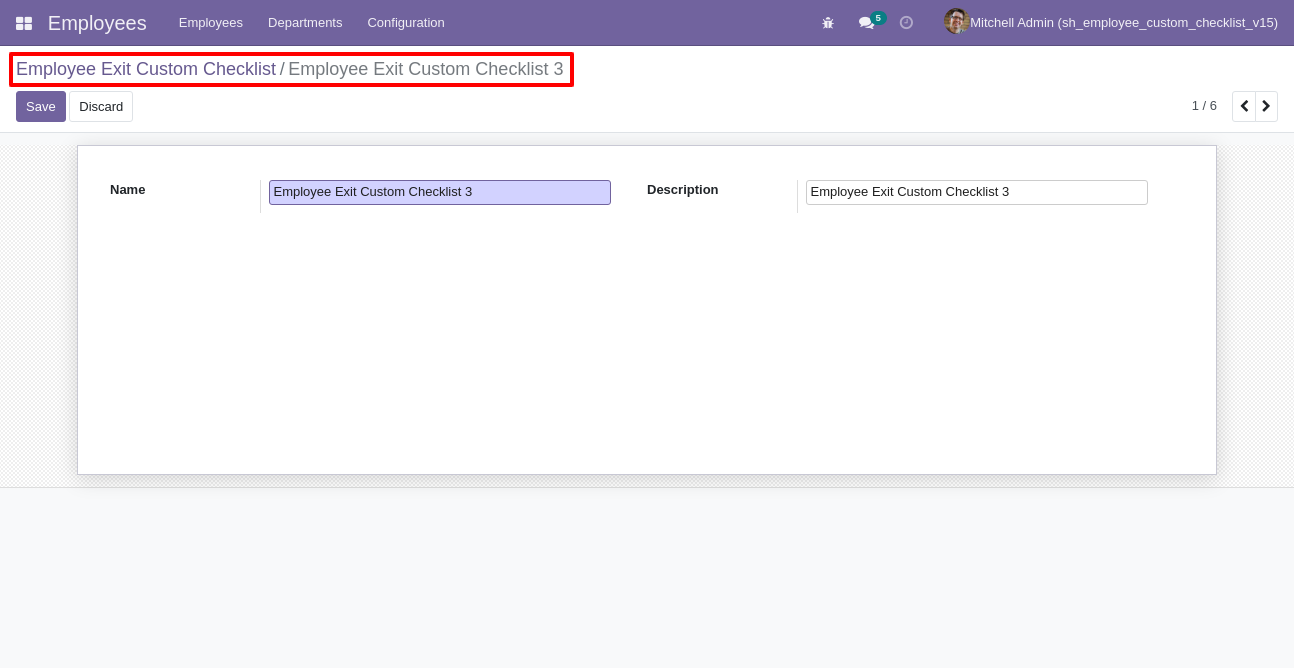
Go to configuration select "Employee Entry Checklist Template" & "Employee Exit Checklist Template".
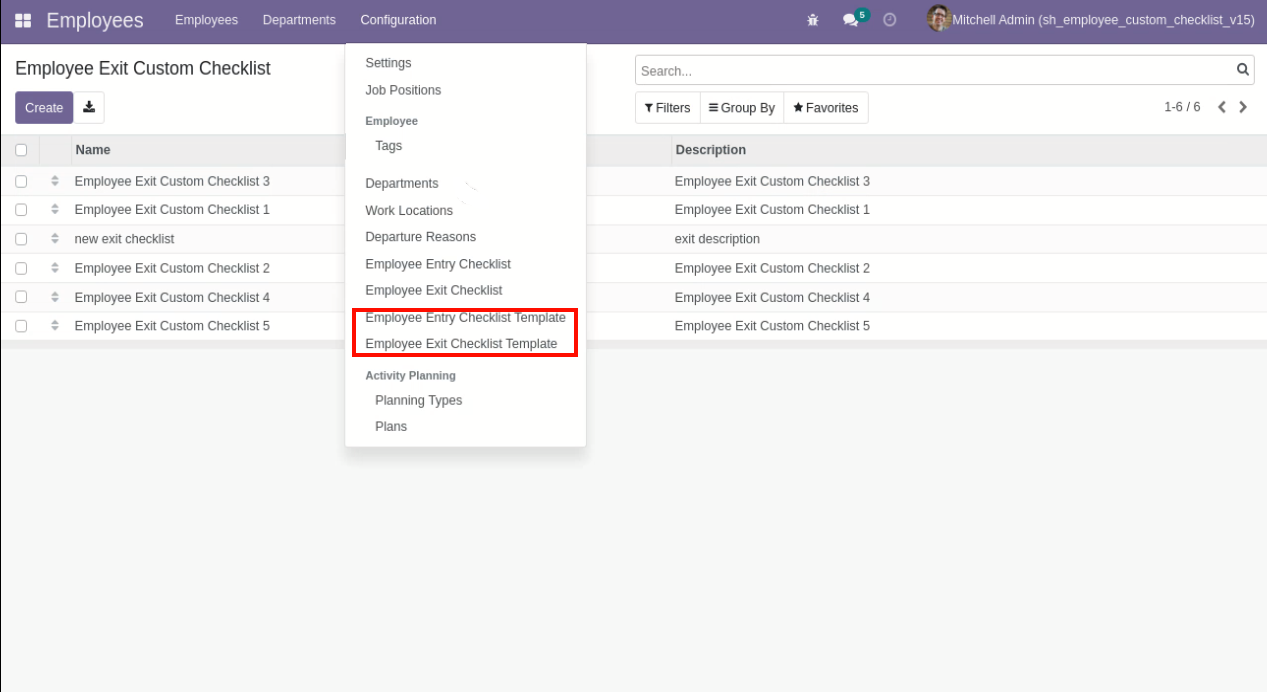
Employee entry custom checklist template list view.
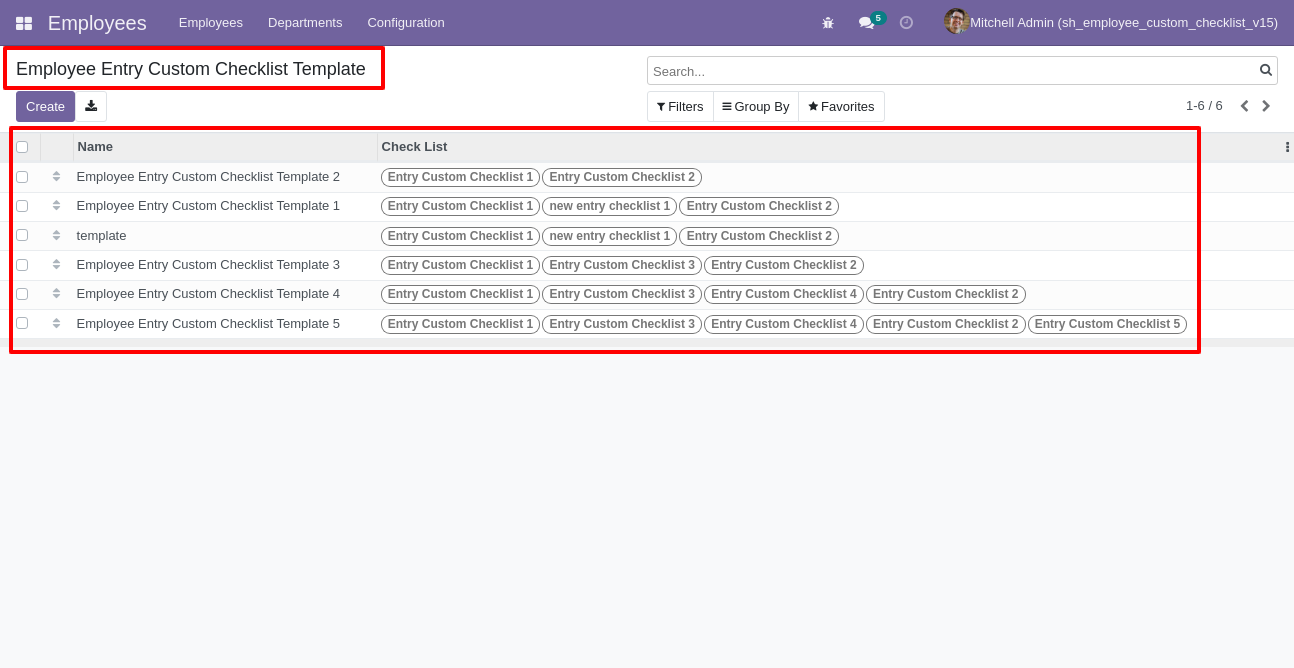
Now we create checklist template, checklist template form view looks like this.
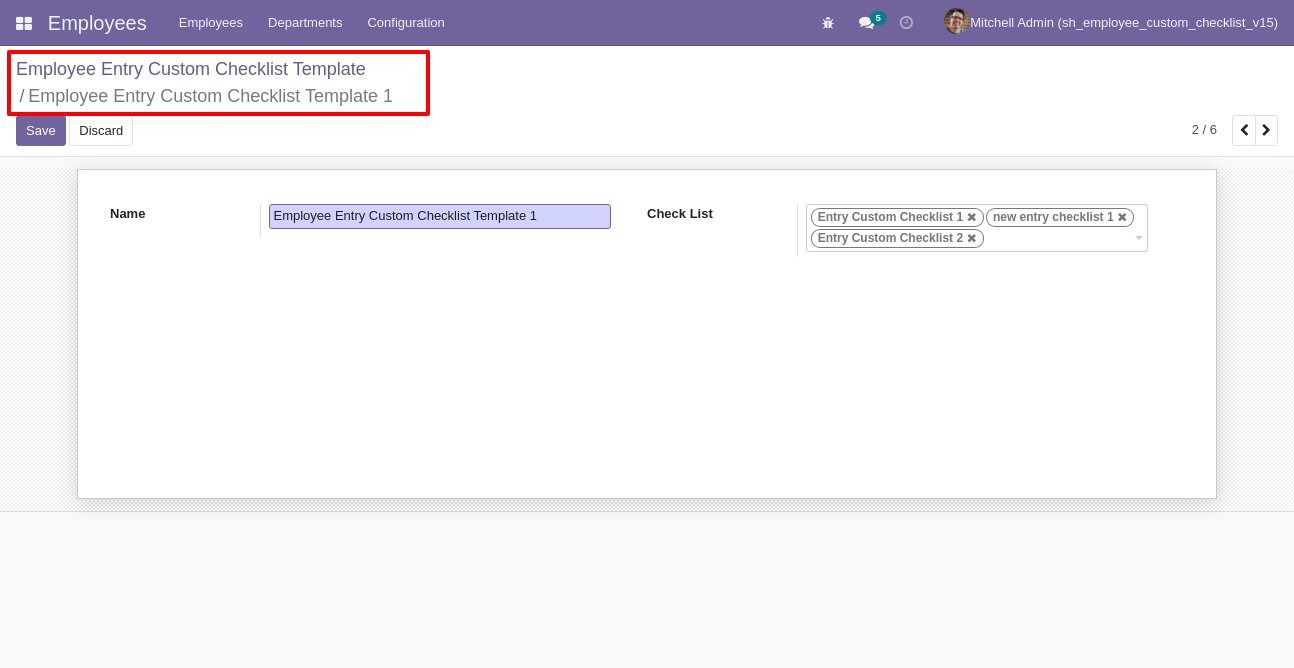
Employee exit custom checklist template list view.
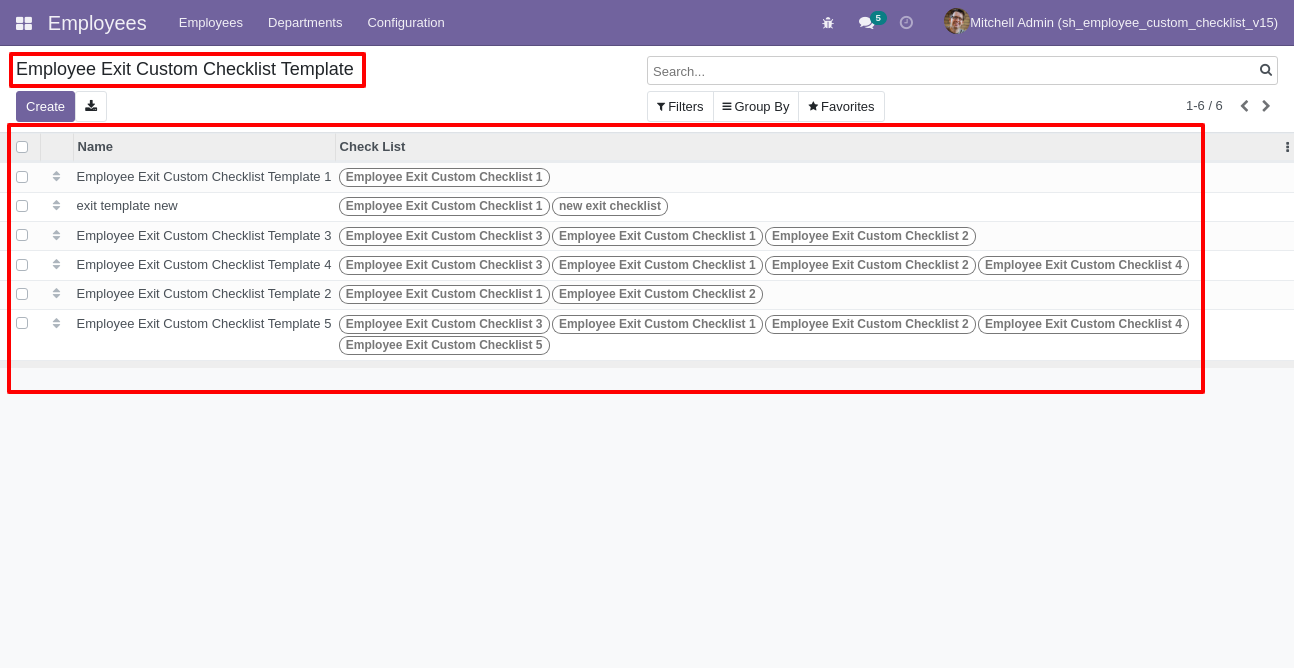
Now we create checklist template, checklist template form view looks like this.
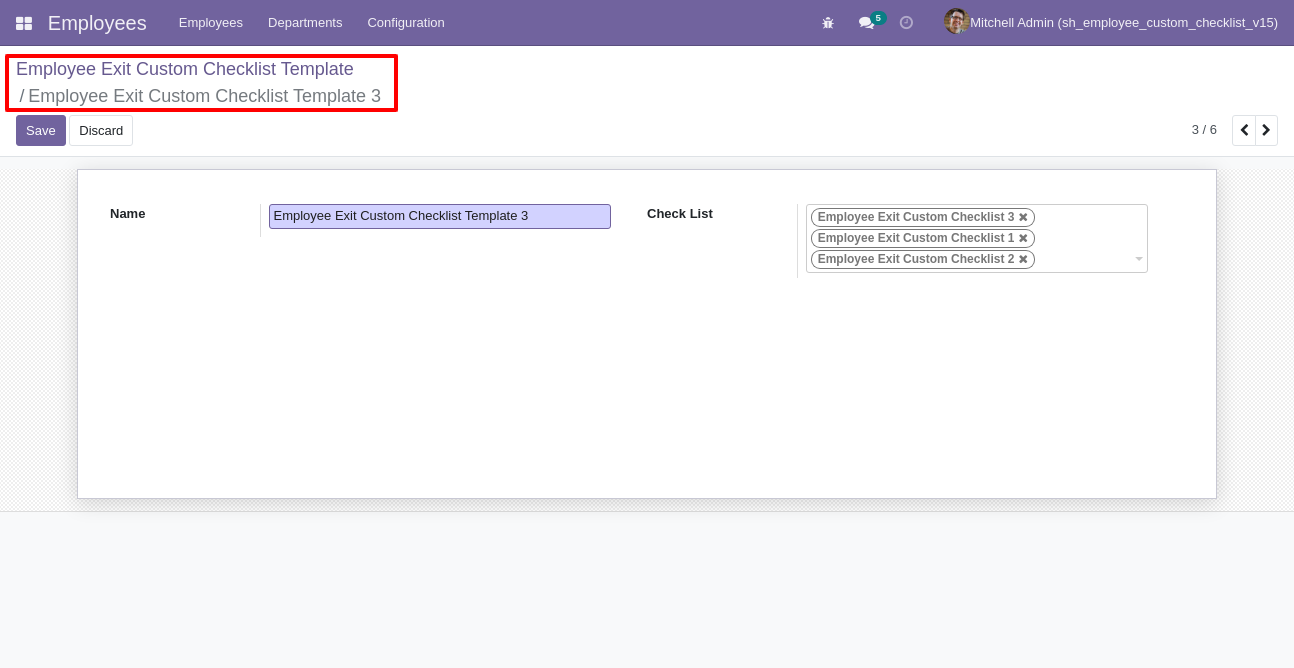
You can group by entry checklist templates.
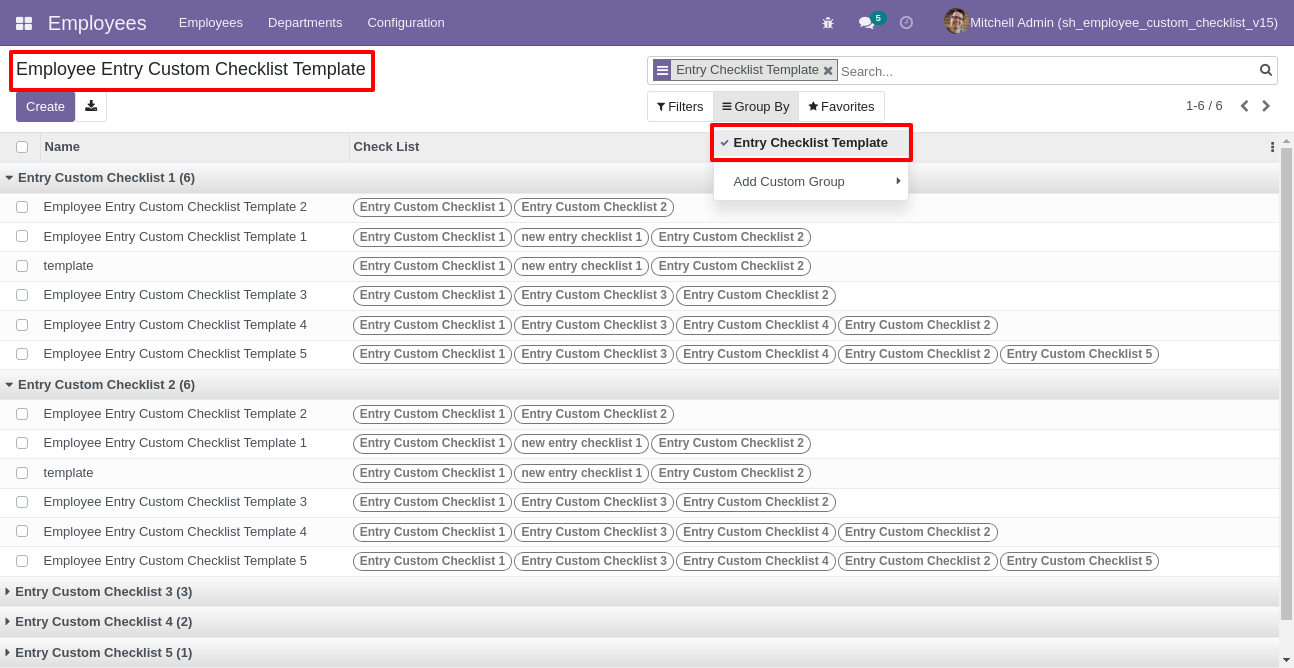
You can group by exit checklist templates.
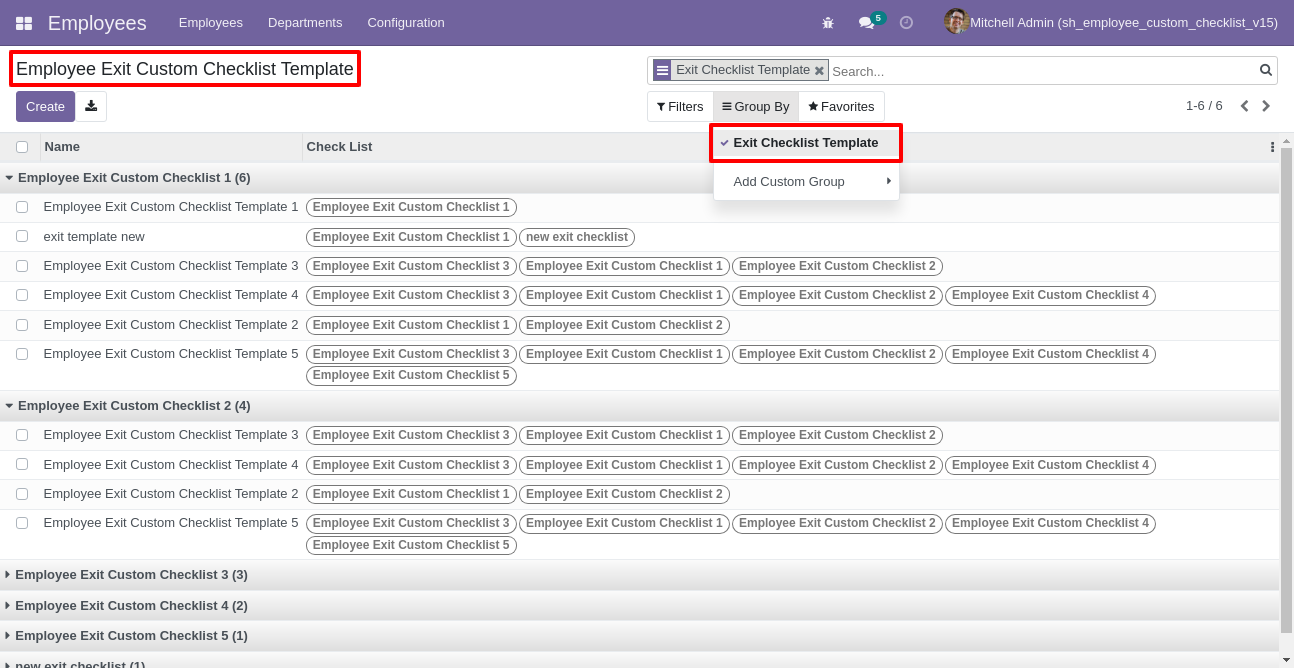
Now
we
fill
the
checklist
by
selecting
the
checklist
template,
When
we
select
checklist
template,
it
adds
a
record
by
default.
Employee
checklist
with
state
New,
Completed
and
Cancelled.
Click
on
Check
Icon
To
Complete
Checklist
&
Cancel
Icon
to
Cancel
Checklist.
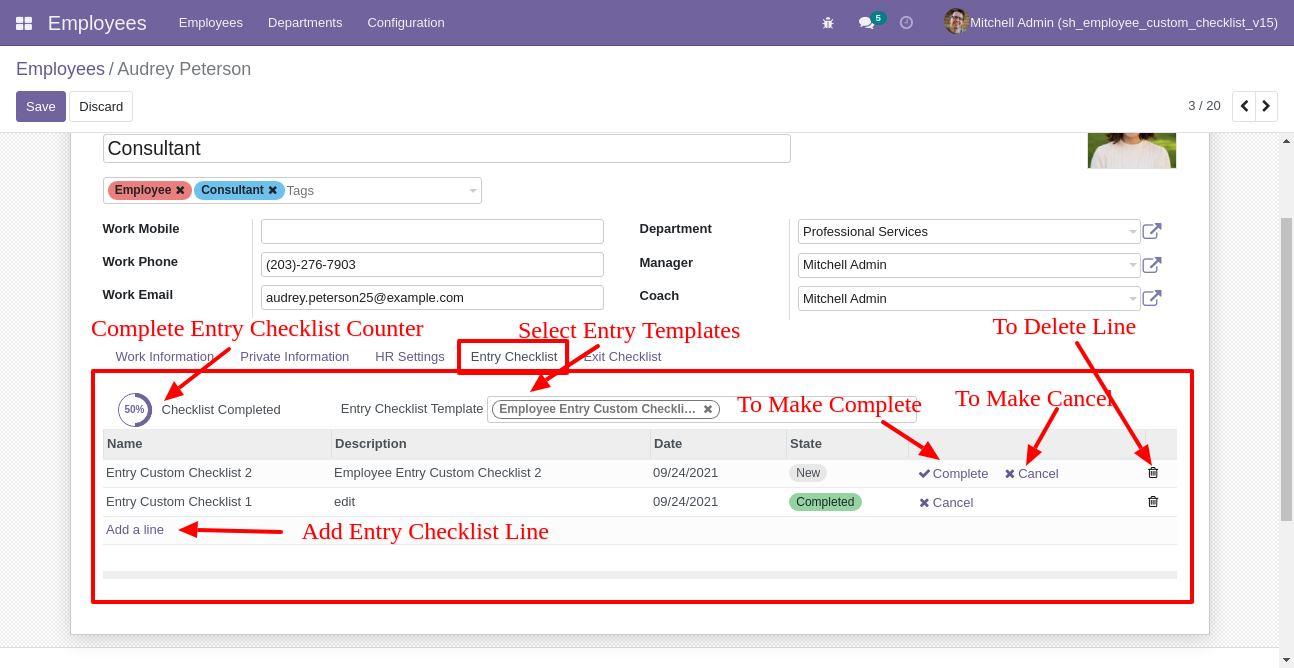
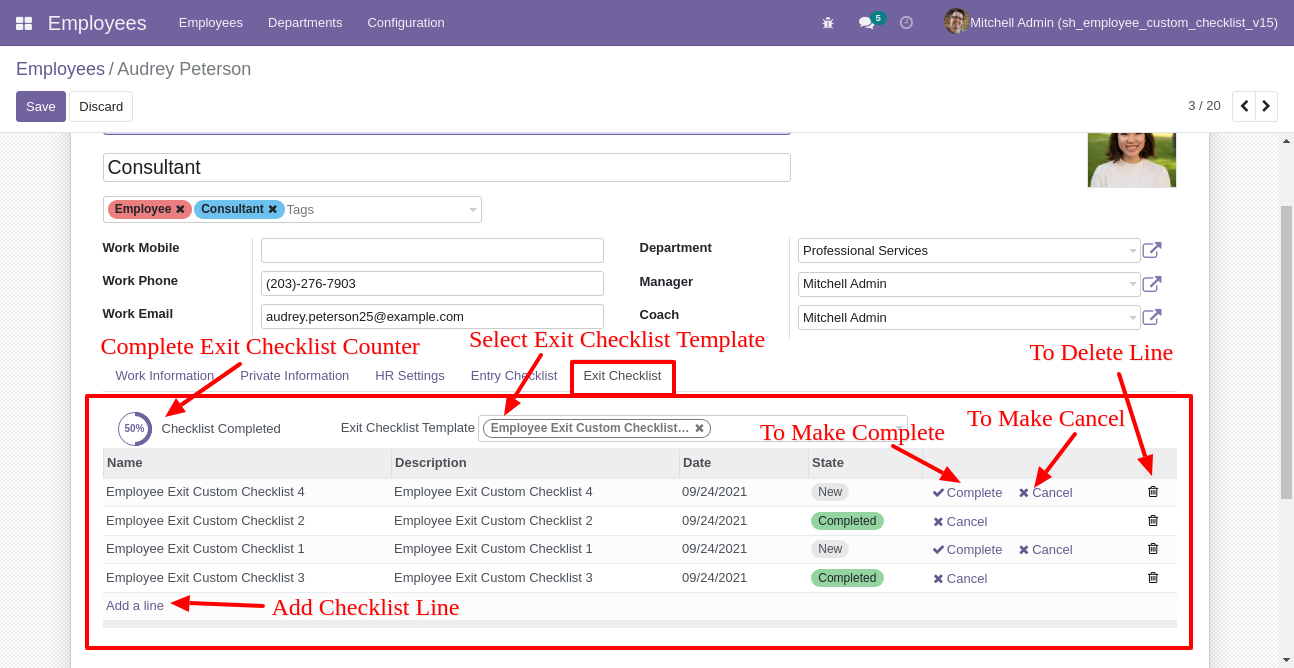
Checklist completed percentage on list view.
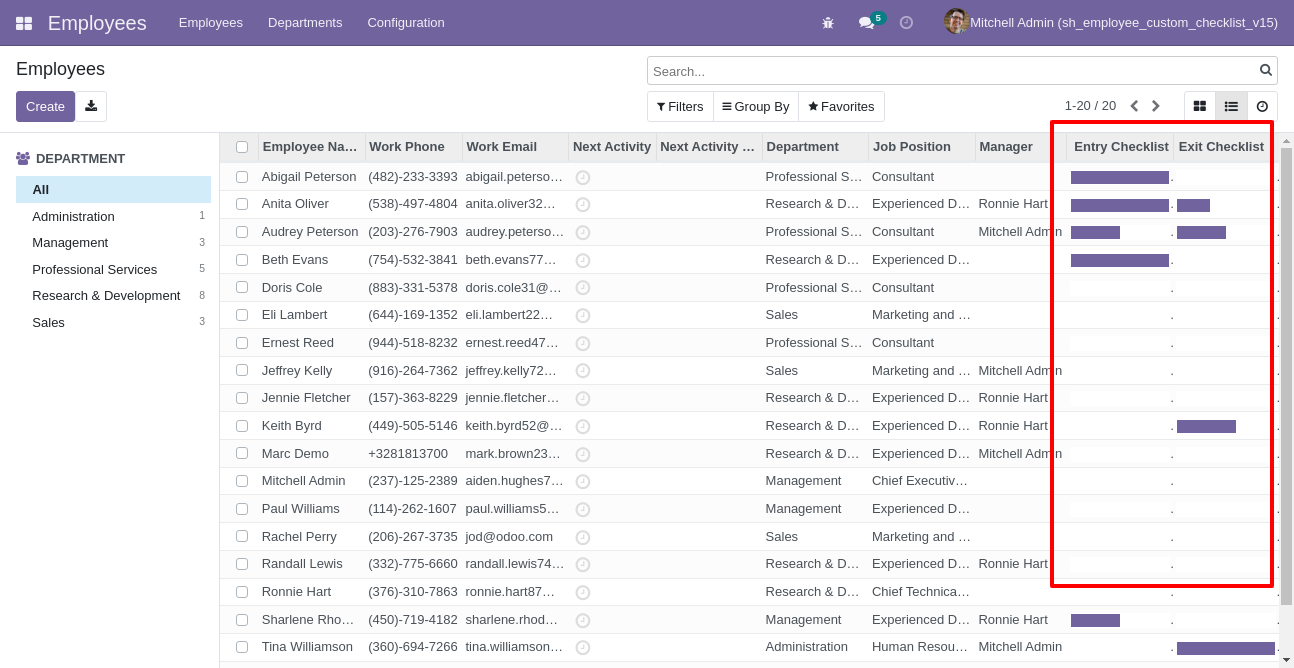
Checklist completed percentage on kanban view.
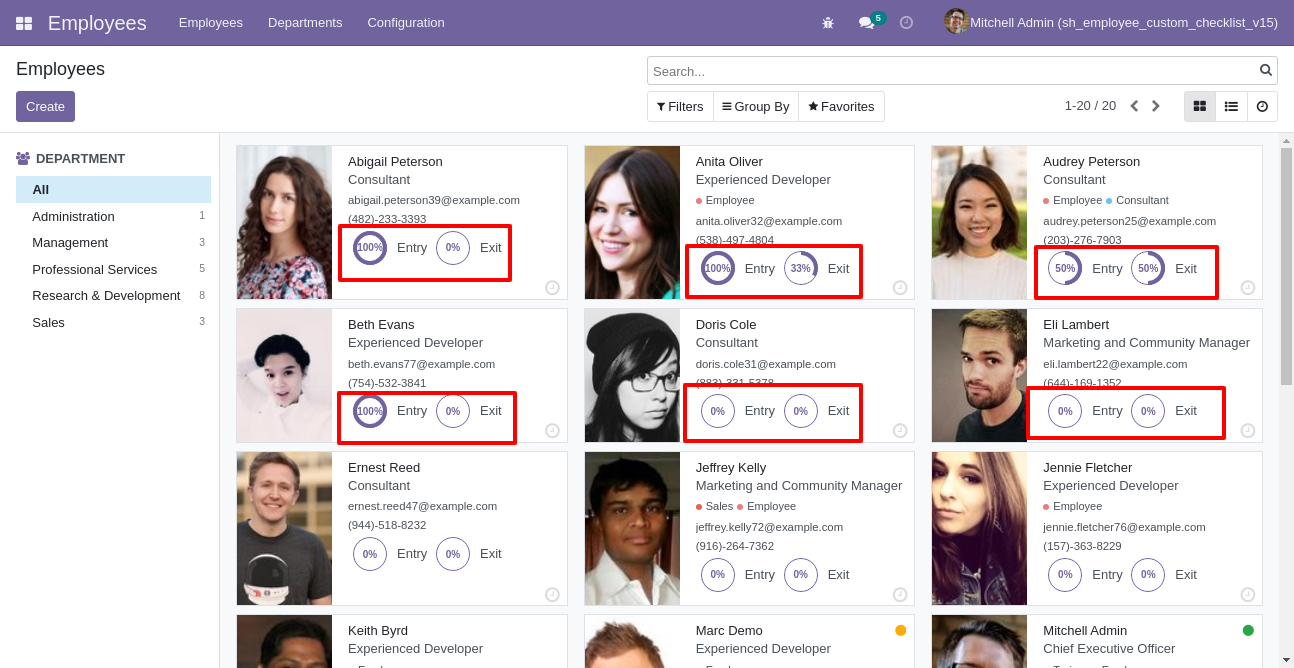
You can filter entry checklists by complete/Uncomplete checklist.
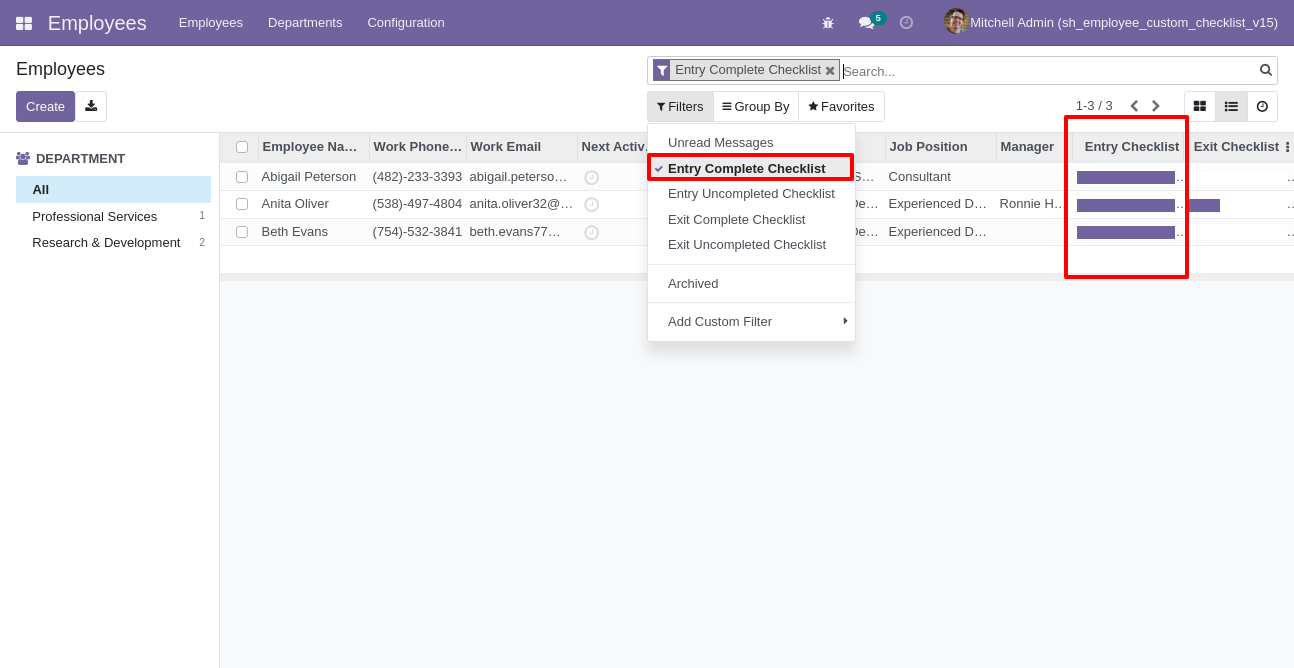
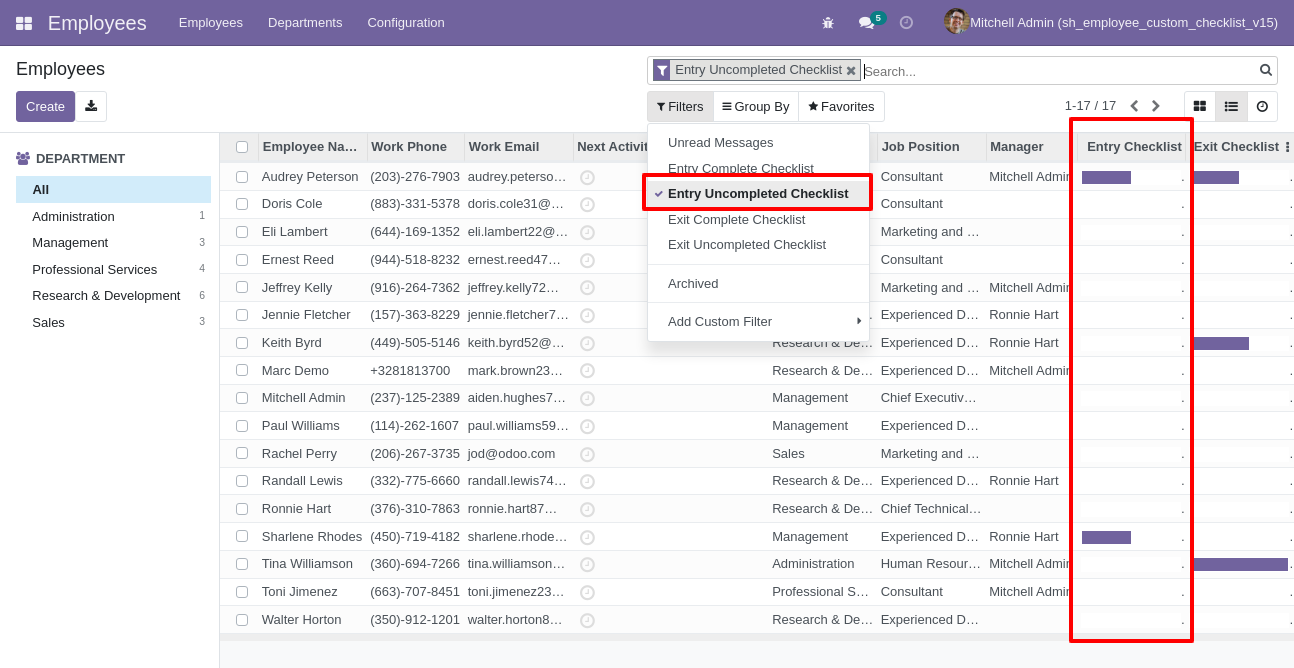
You can filter exit checklists by complete/Uncomplete checklist.
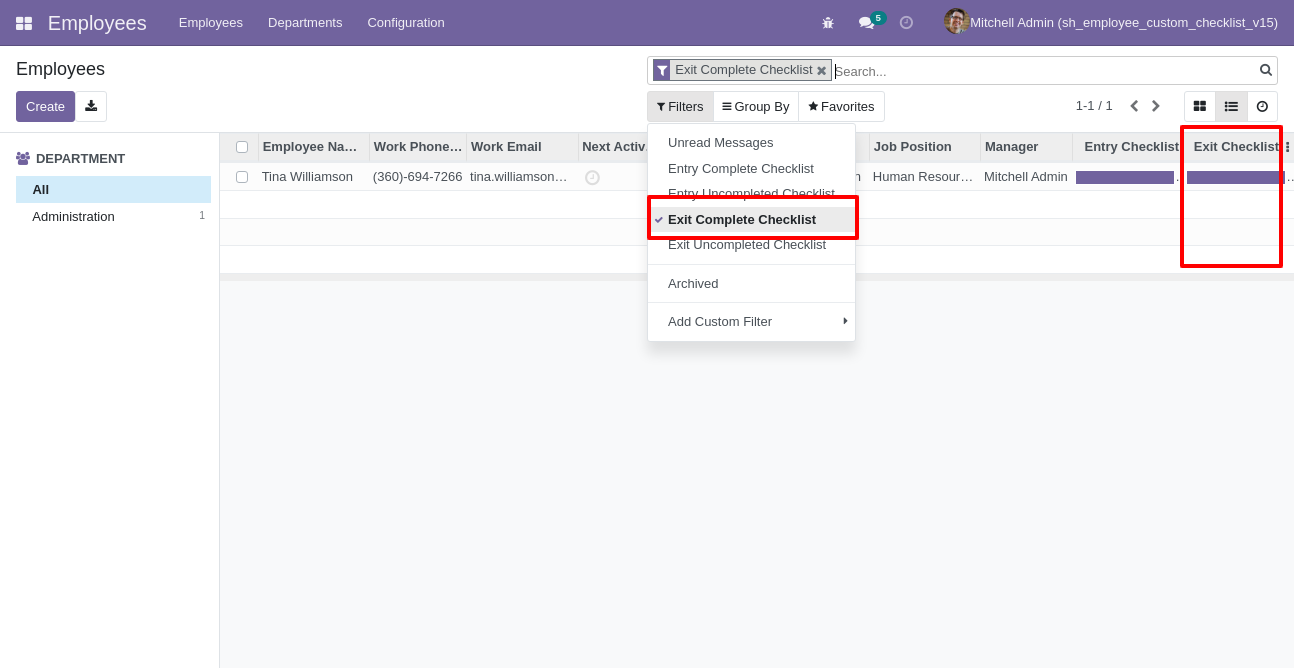
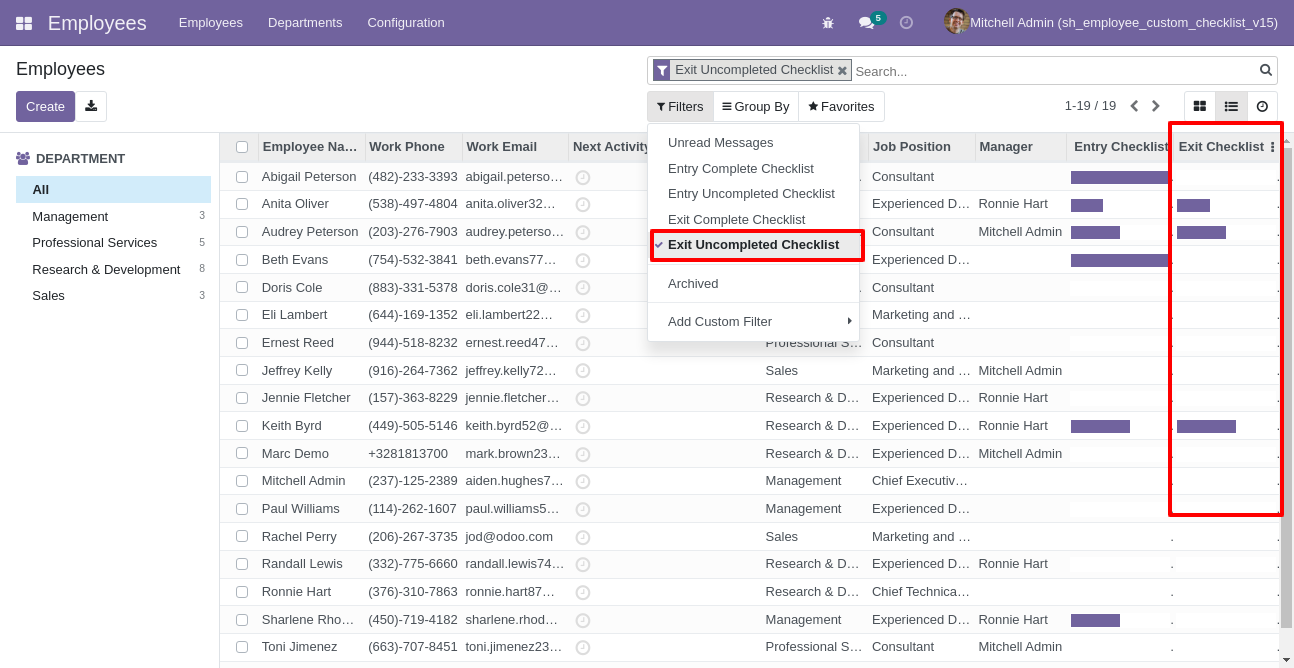
Meeting checklist with selecting checklist template.
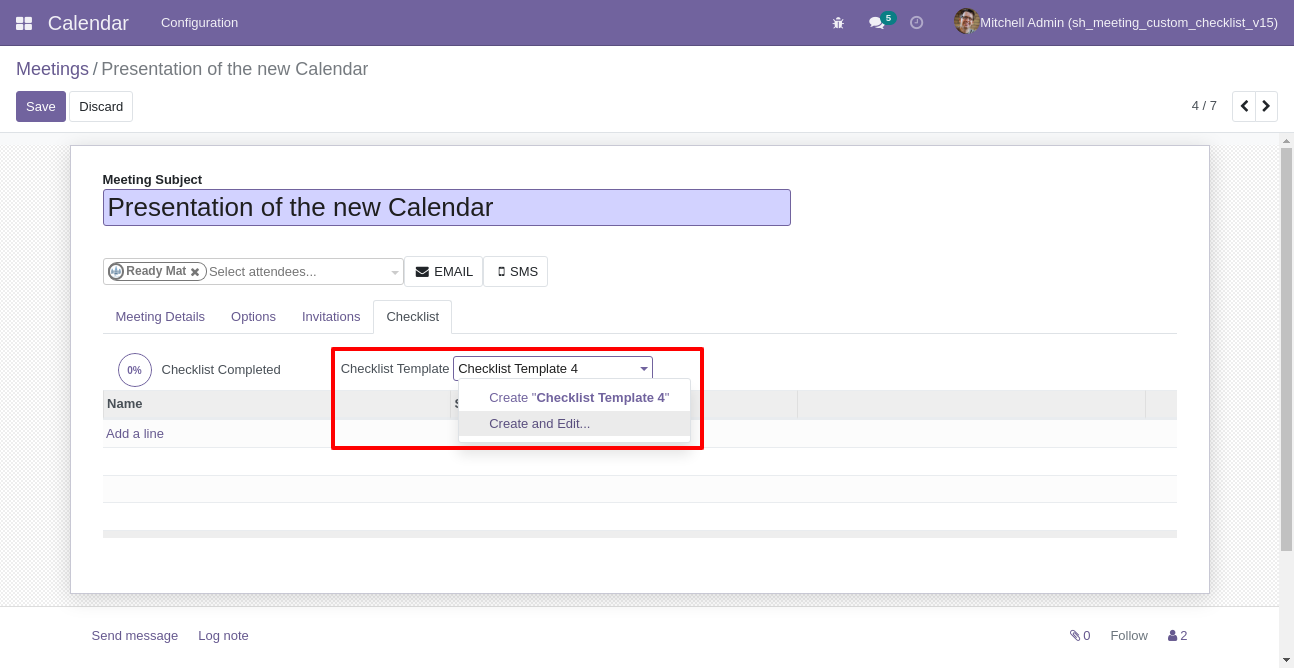
Checklist template popup.
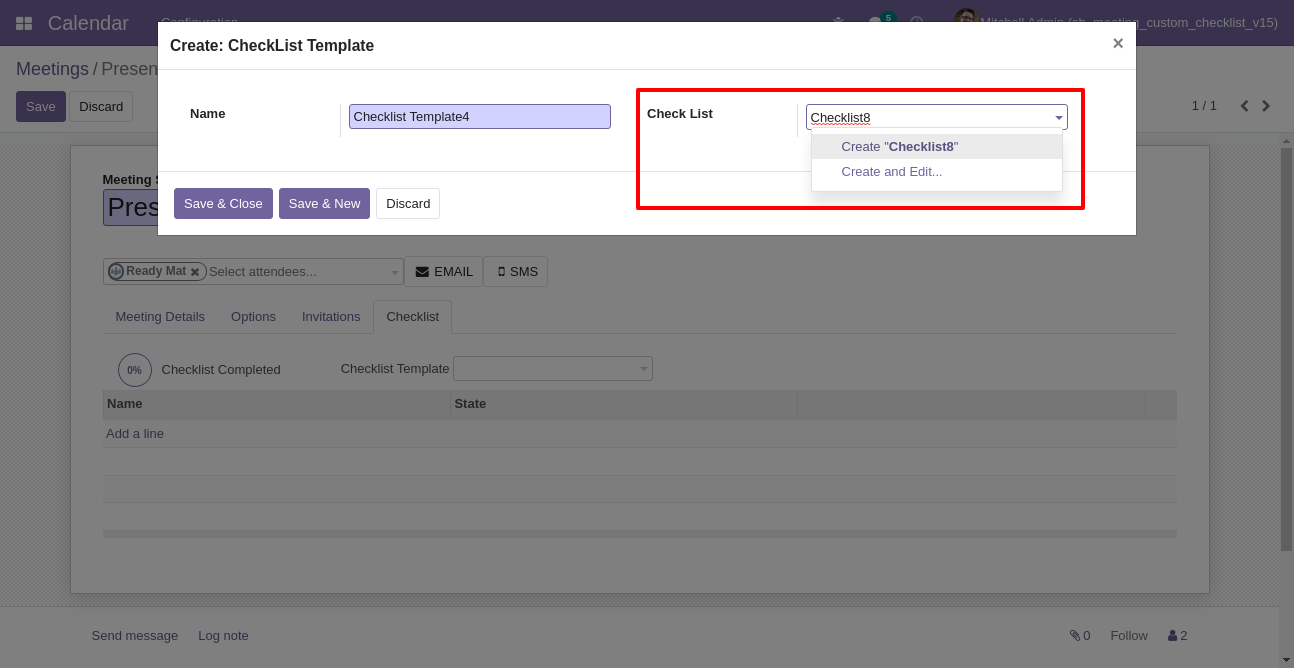
Now
we
fill
the
checklist
by
selecting
the
checklist
template,
When
we
select
checklist
template,
it
adds
a
record
by
default.
Meeting
checklist
with
state
New,
Completed
and
Cancelled.
Click
on
Check
Icon
To
Complete
Checklist
&
Cancel
Icon
to
Cancel
Checklist.
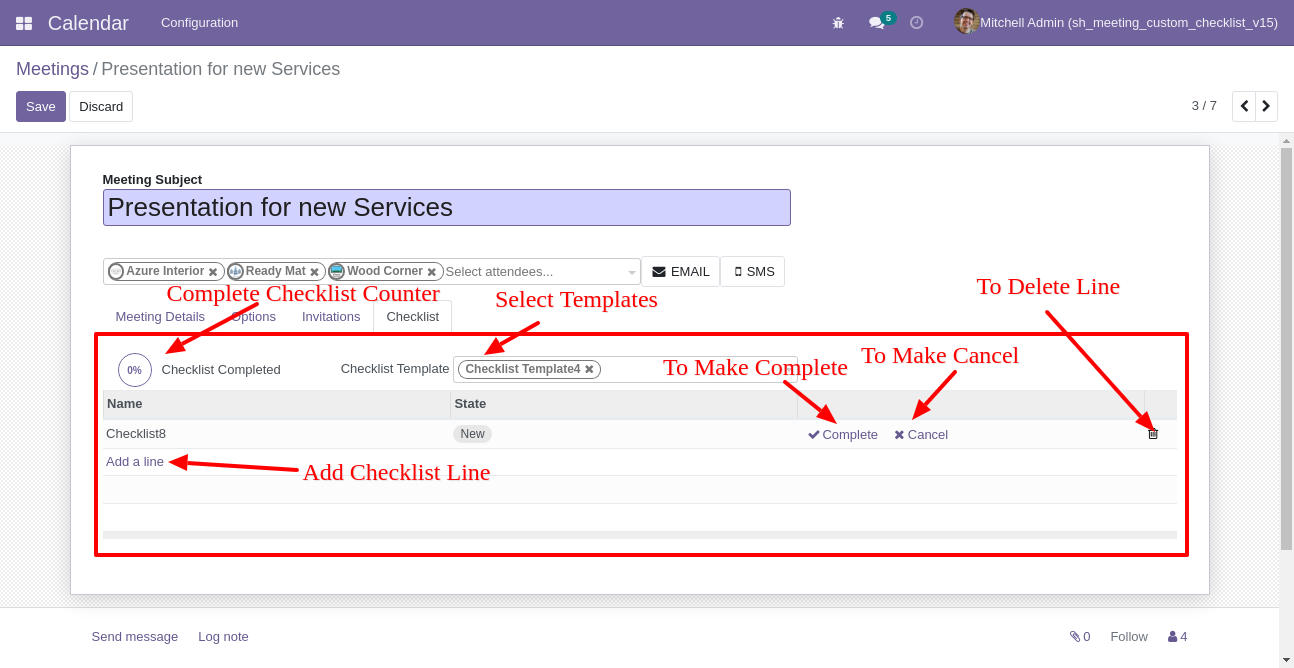
Checklist completed percentage on list view.
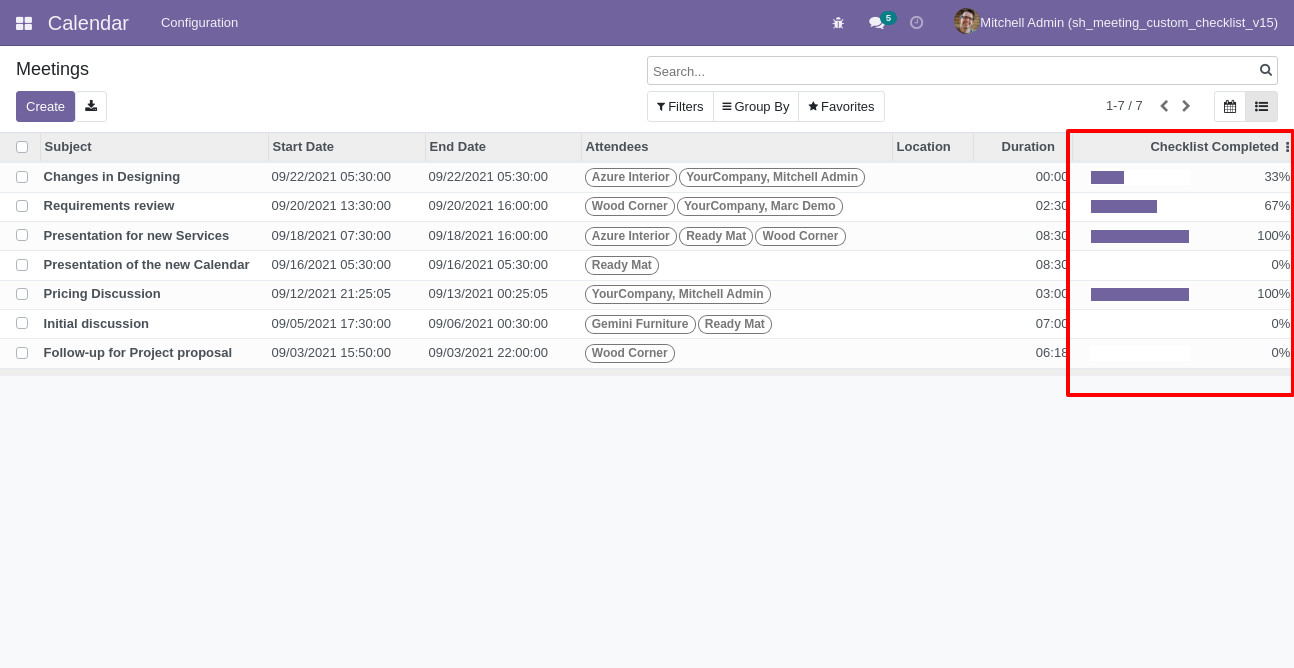
You can filter checklists by complete checklist.
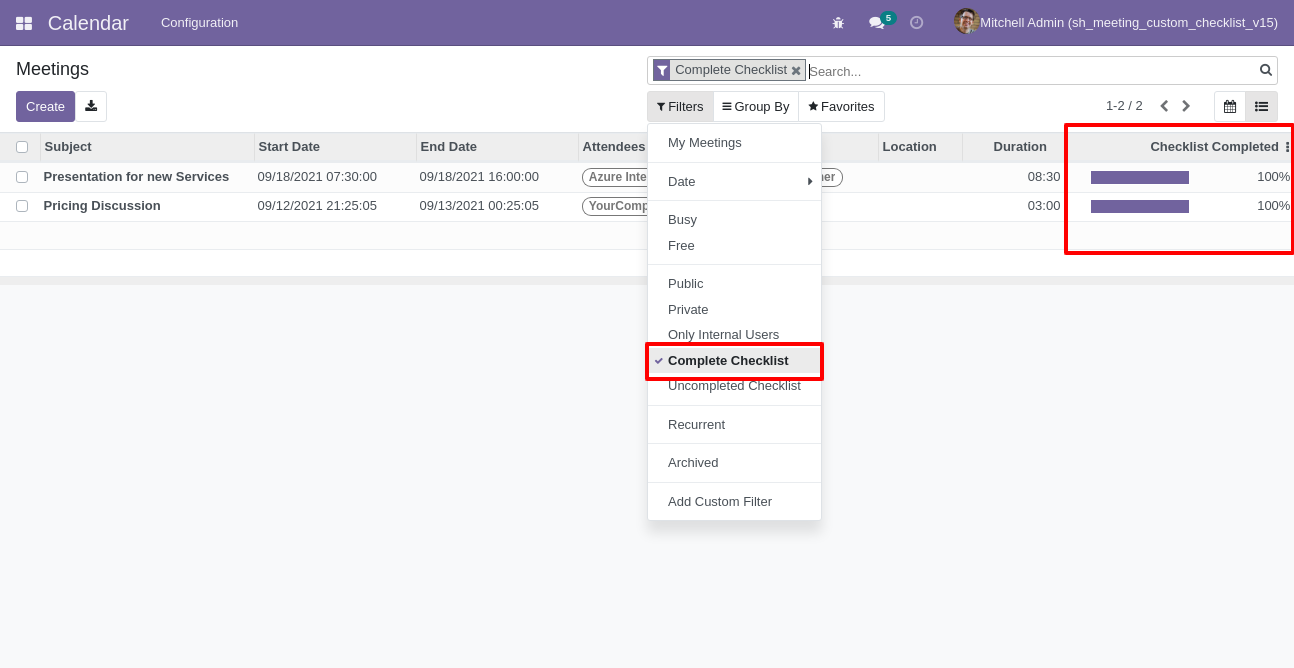
You can filter checklists by uncomplete checklist.
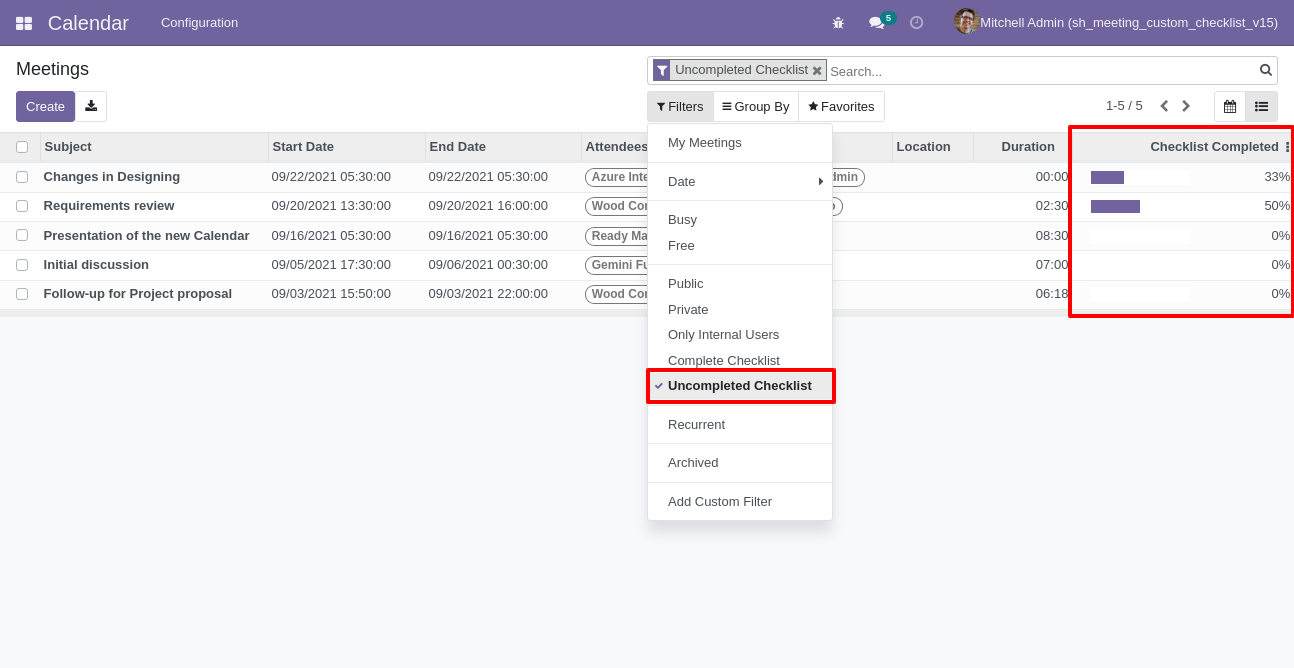
Go to the "Configuration" => Project Custom Checklist.
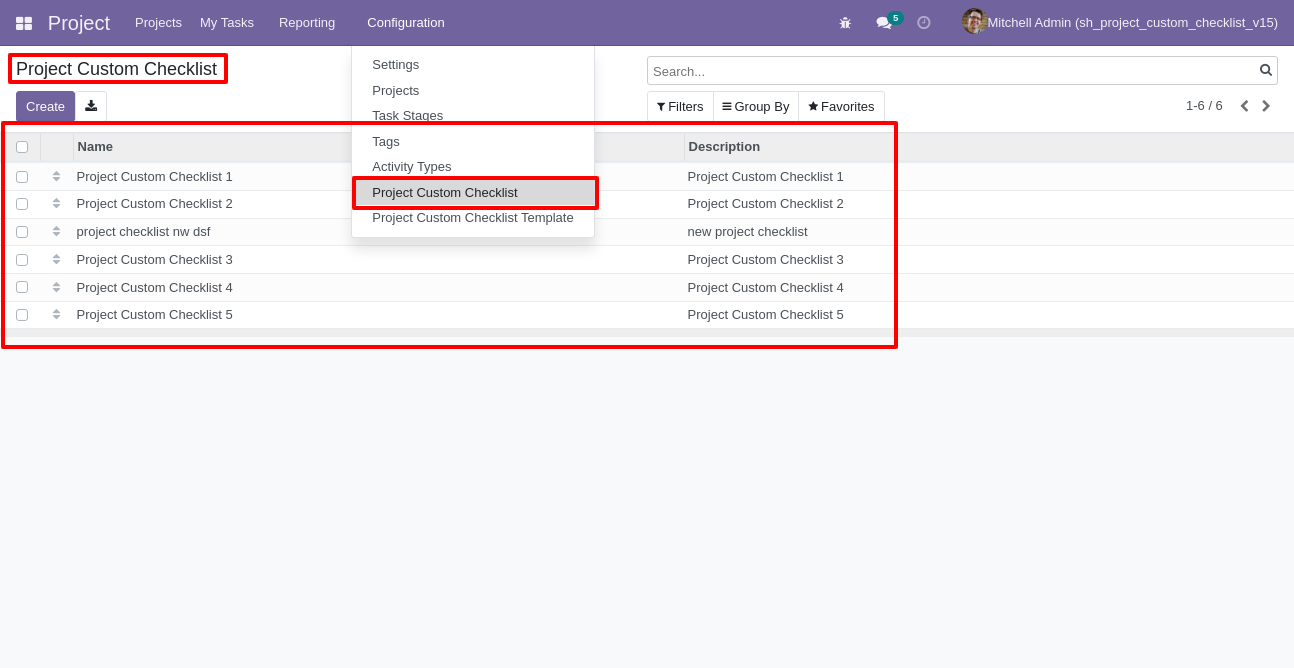
Create project checklist.

Go to the "Configuration" => Project Custom Checklist Template.
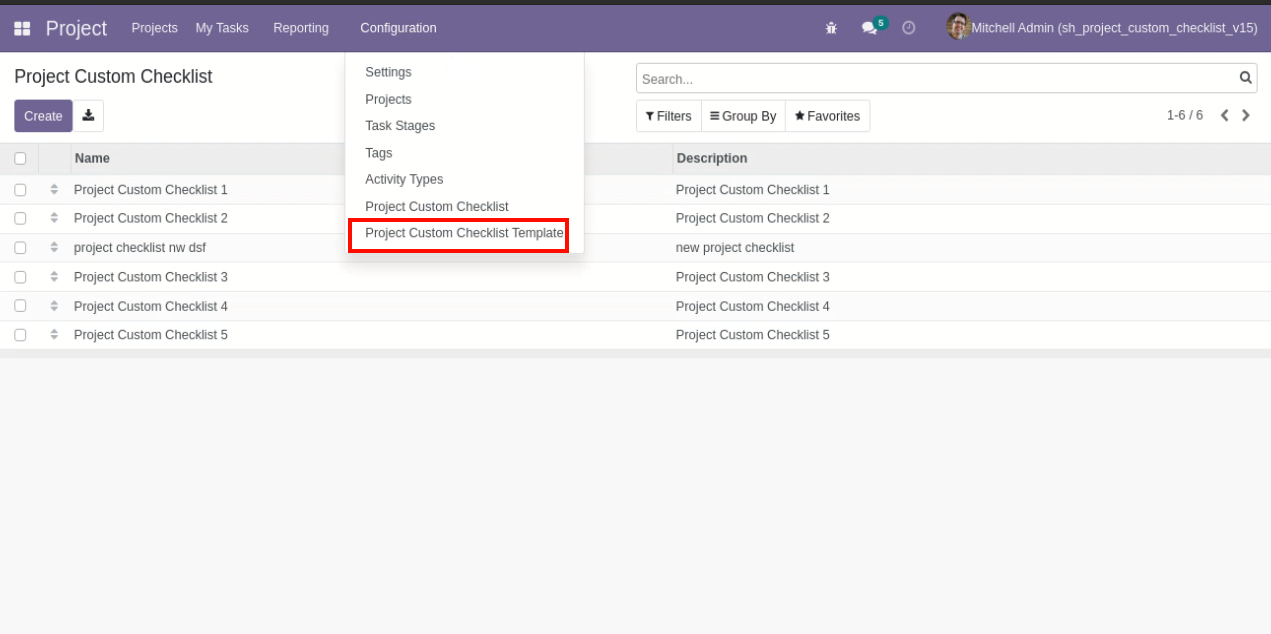
Now we create a project checklist template, checklist template form view looks like this.
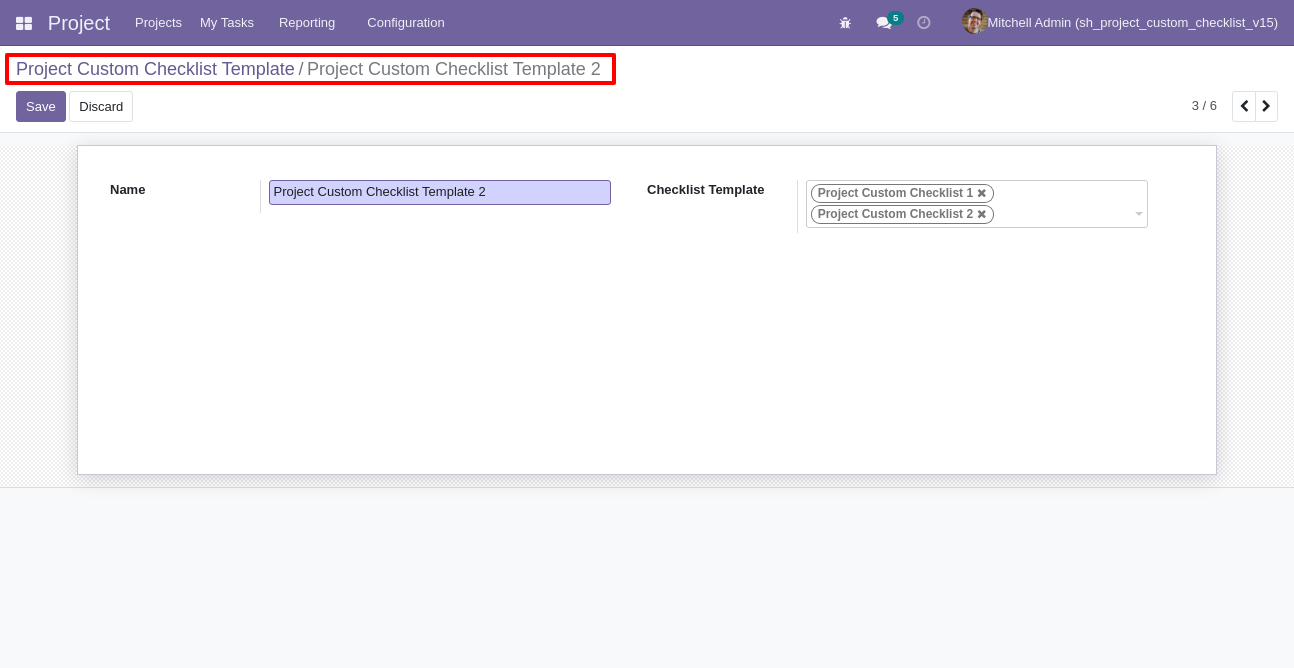
Project checklist template list view looks like this
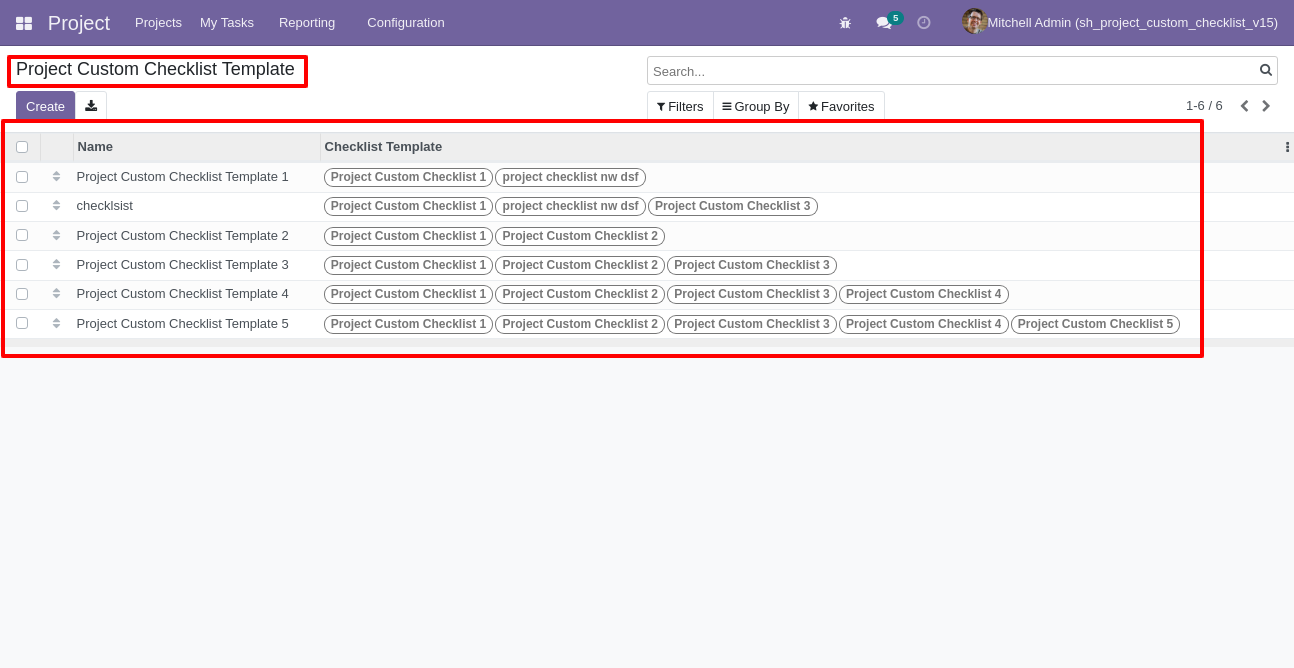
You can group by checklist templates.
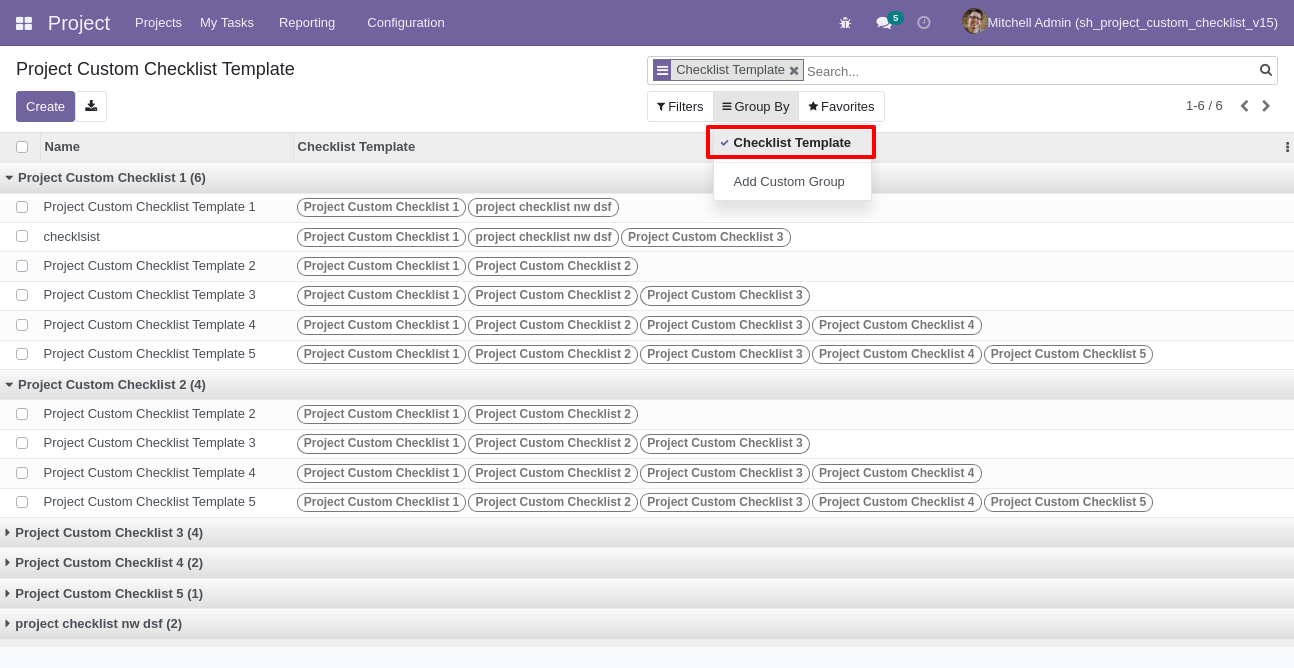
Now
we
fill
the
checklist
by
selecting
the
checklist
template,
When
we
select
checklist
template,
it
adds
a
record
by
default.
Project
checklist
with
state
New,
Completed
and
Cancelled.
Click
on
Check
Icon
To
Complete
Checklist
&
Cancel
Icon
to
Cancel
Checklist.
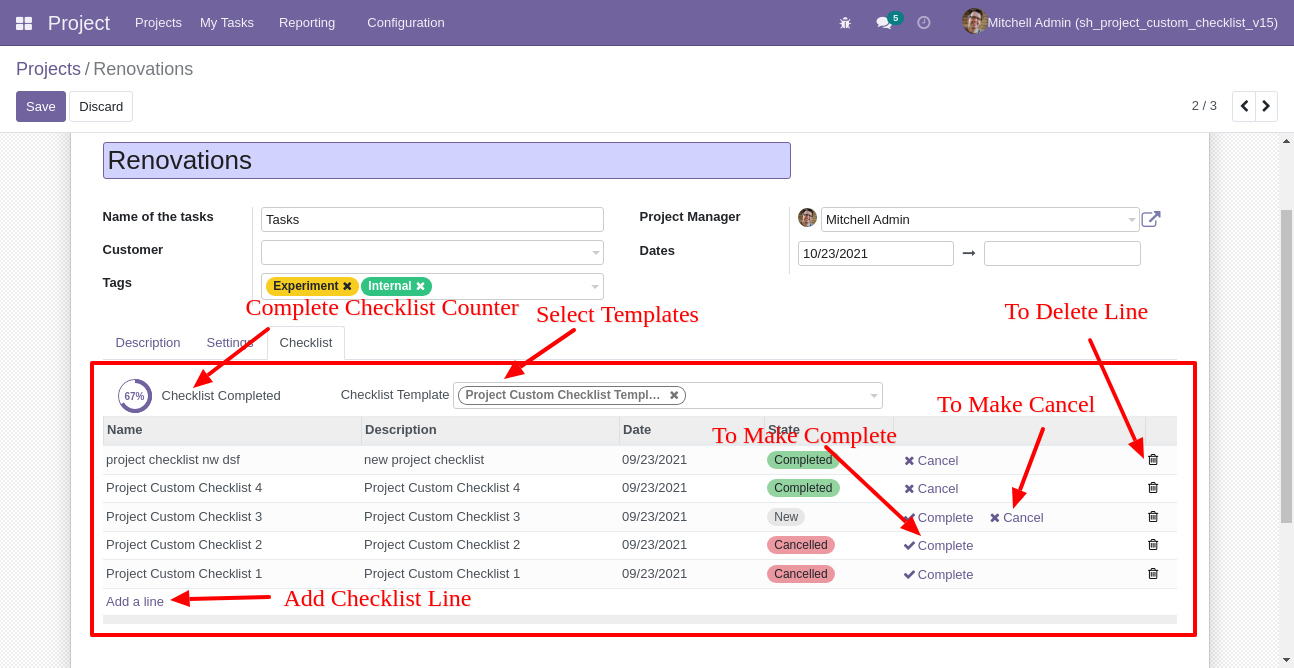
Checklist completed percentage on list view.
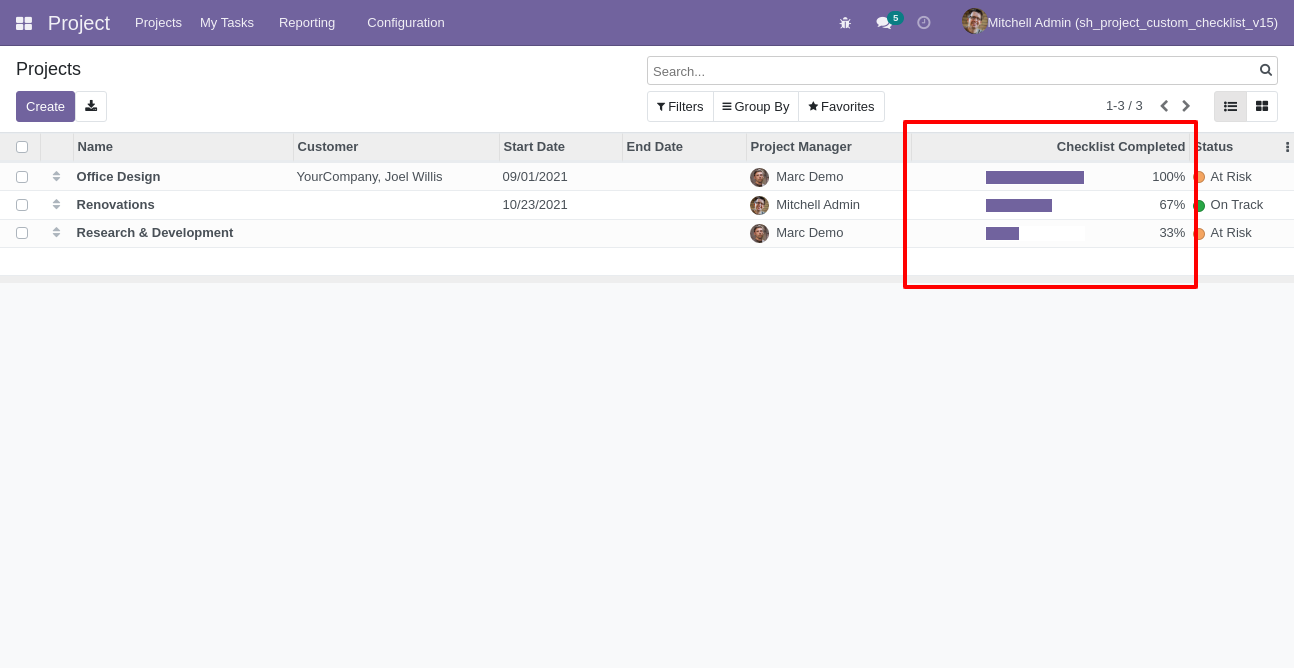
You can filter checklists by complete checklist.
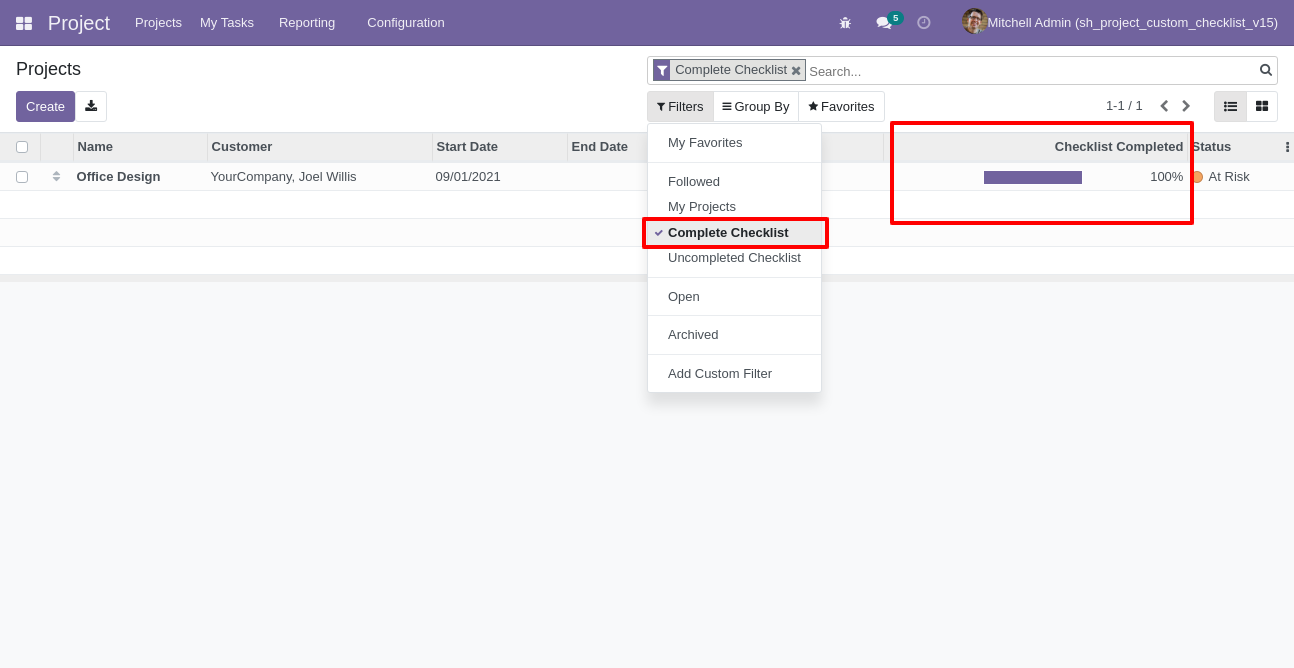
You can filter checklists by uncomplete checklist.
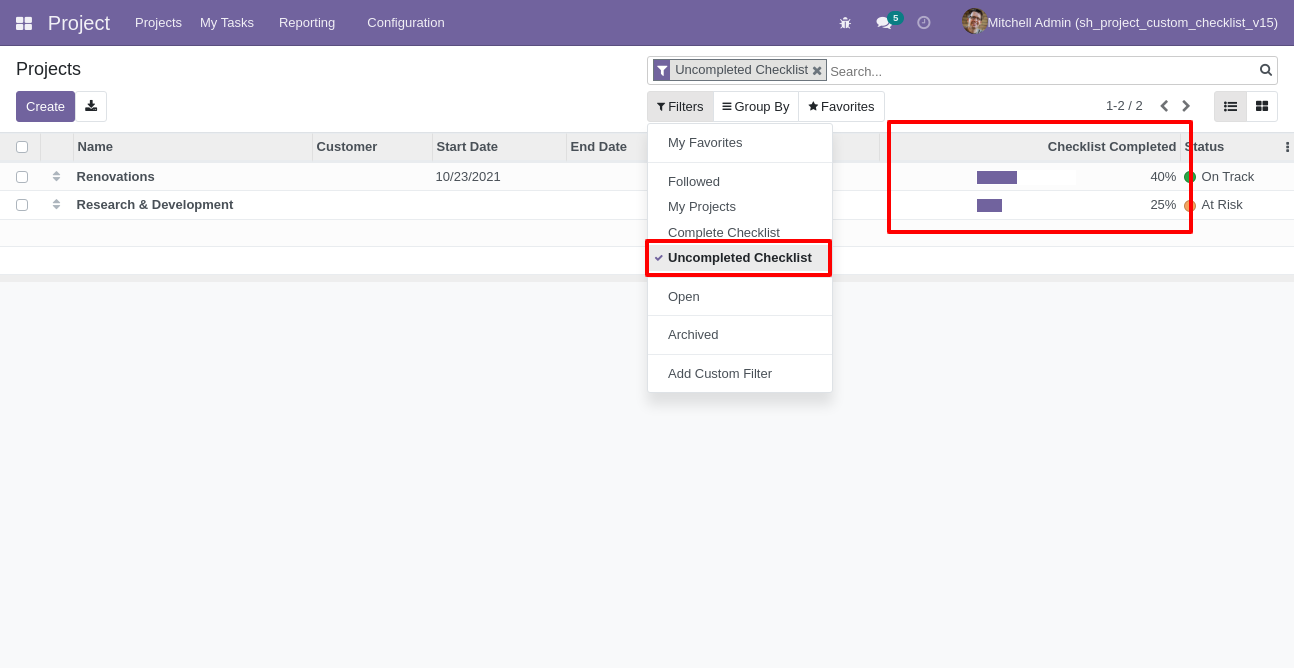
Checklist completed percentage on kanban view.
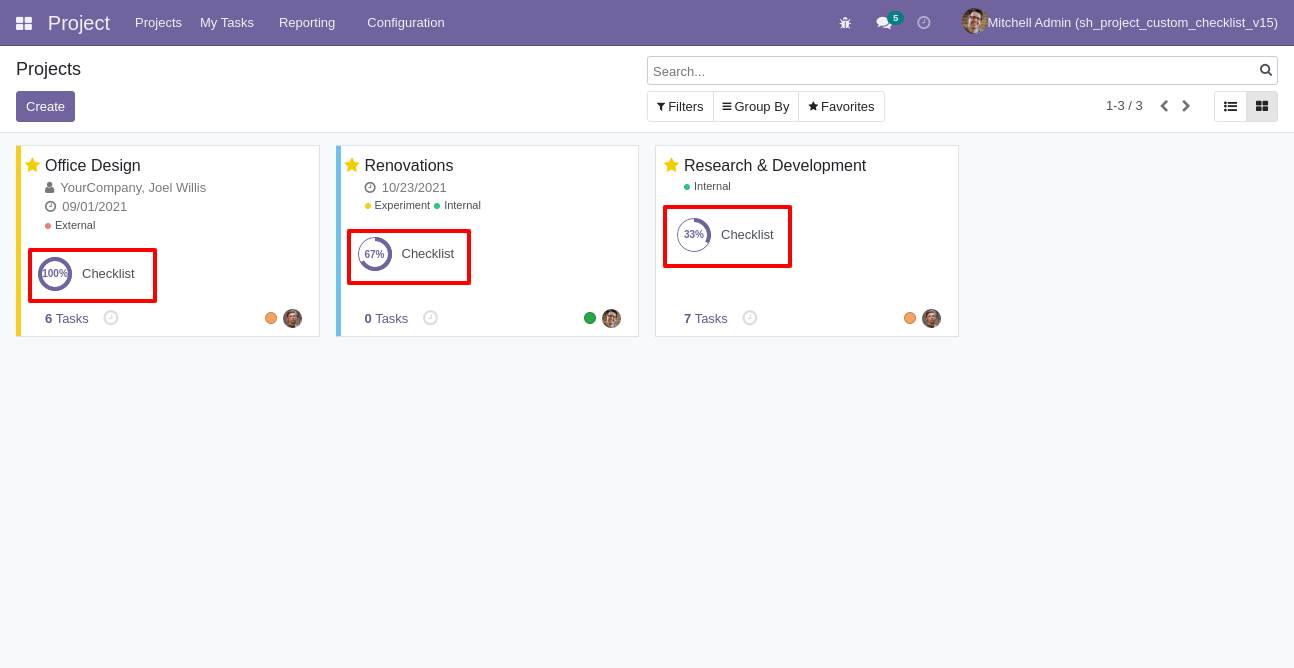
Go to configuration select "Task Custom Checklist".
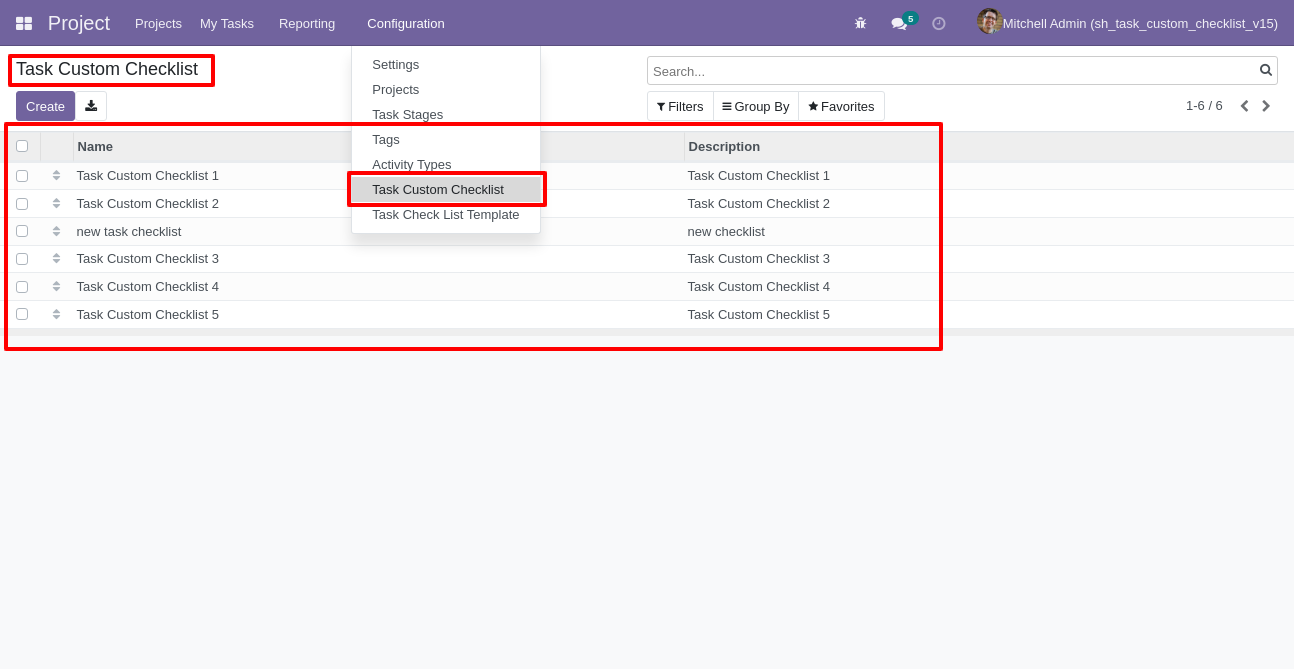
Write the name and description of the checklist.
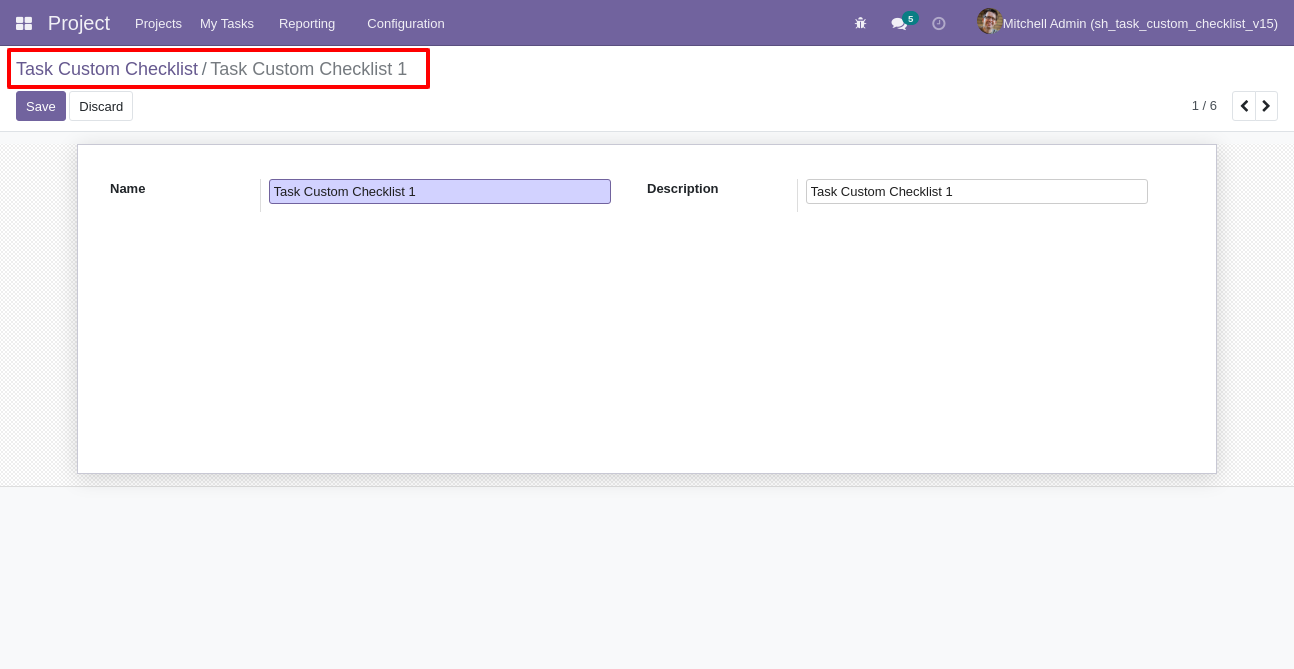
Go to the "Configuration" => Task Checklist Template.
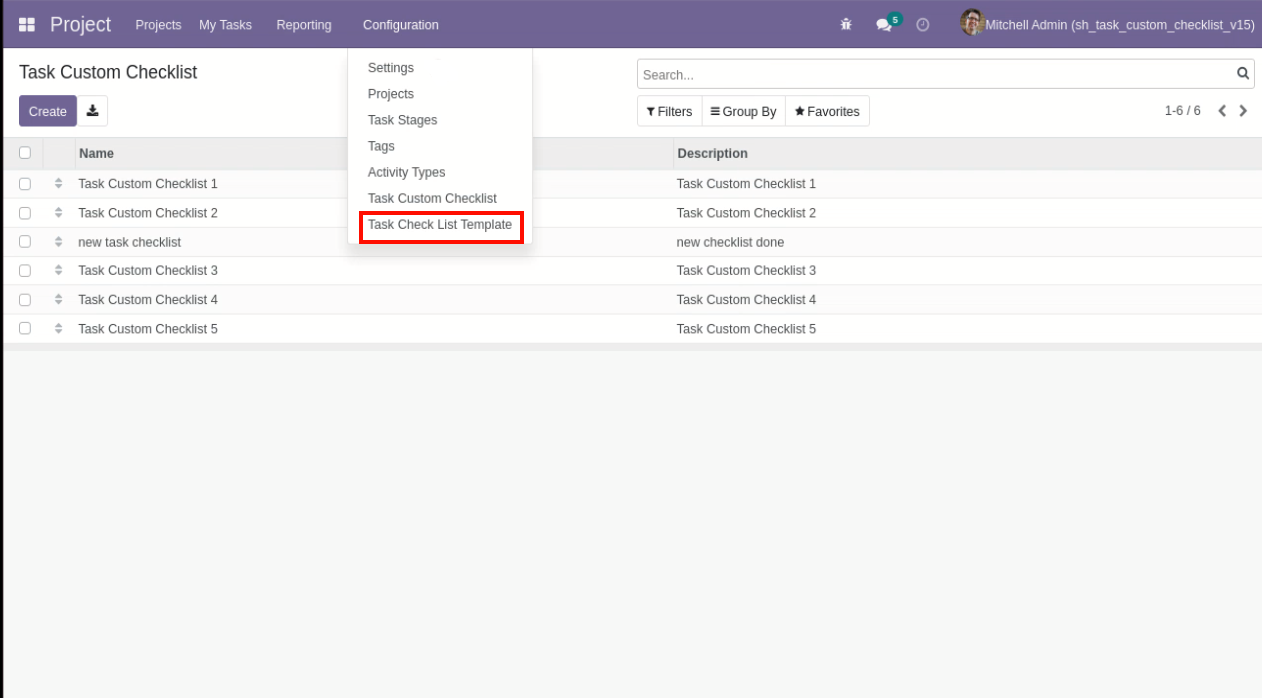
Now we create a Task checklist template, checklist template form view looks like this.

Task checklist template list view looks like this.
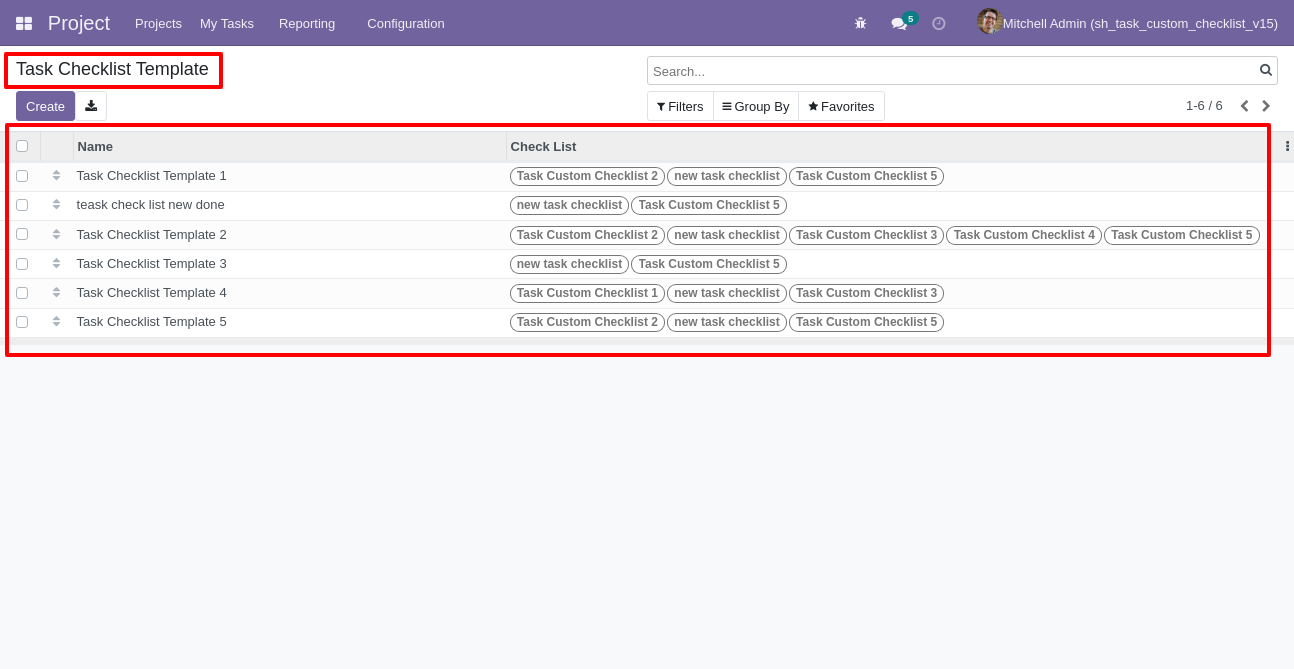
You can group by checklist templates.
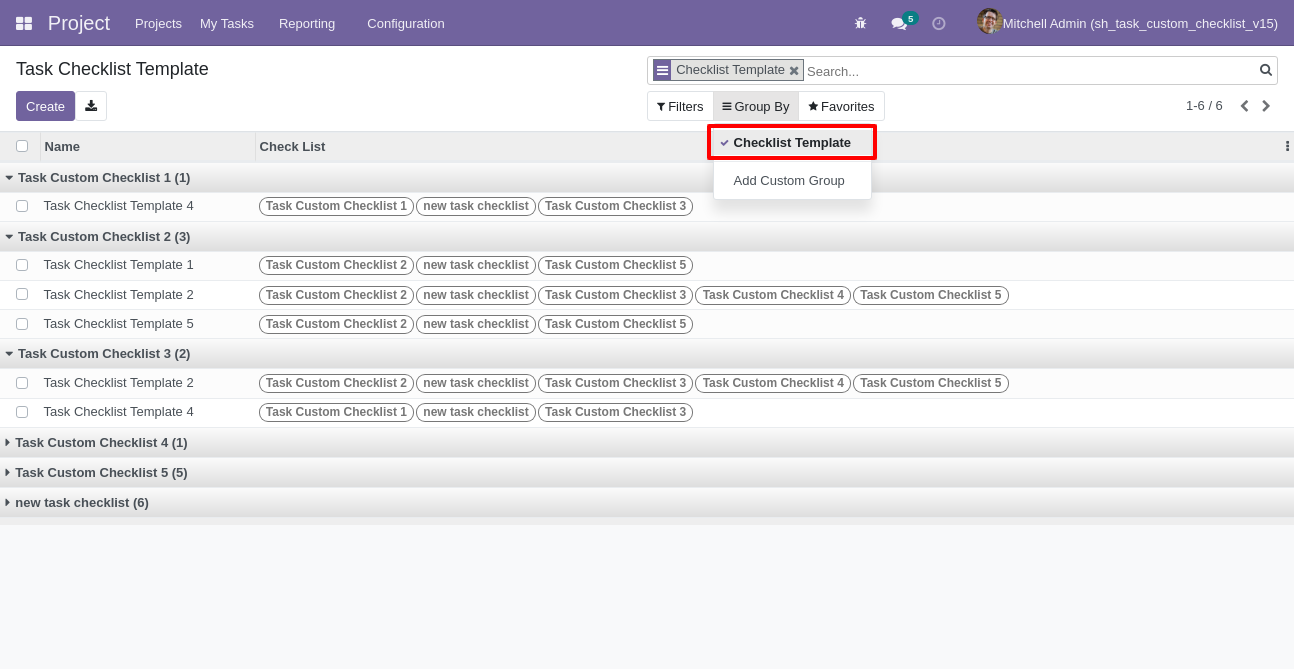
Now
we
fill
the
checklist
by
selecting
the
checklist
template,
When
we
select
checklist
template,
it
adds
a
record
by
default.
Task
checklist
with
state
New,
Completed
and
Cancelled.
Click
on
Check
Icon
To
Complete
Checklist
&
Cancel
Icon
to
Cancel
Checklist.
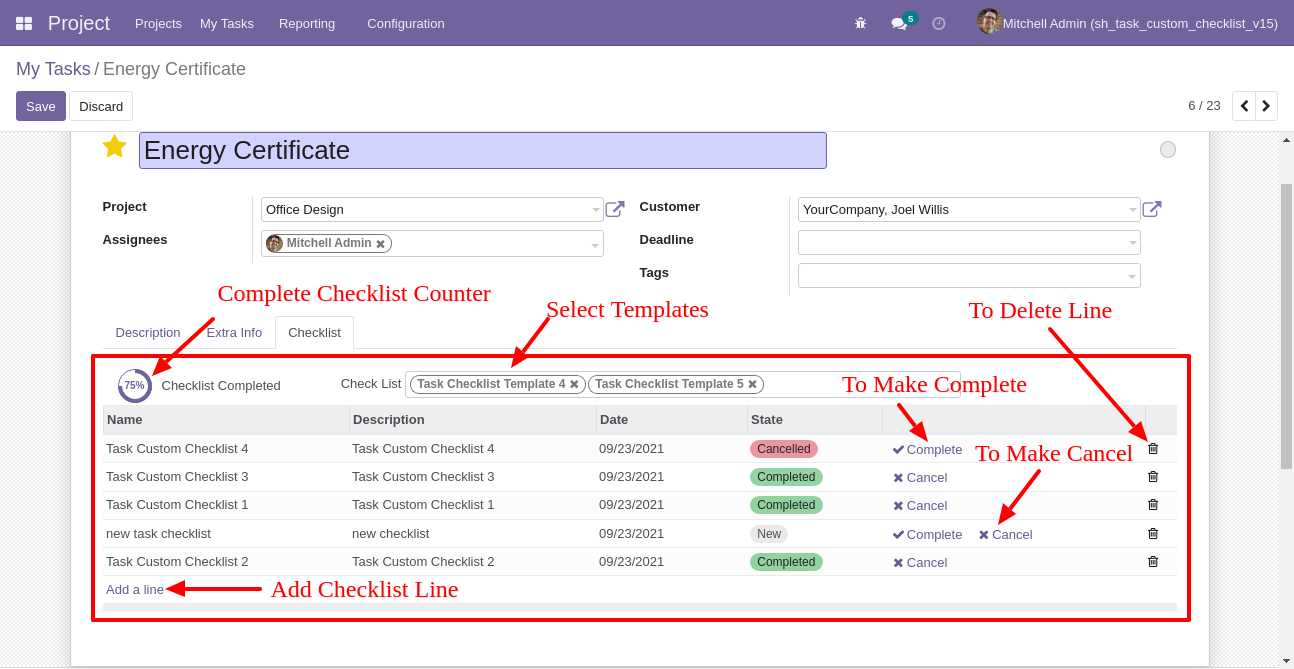
Checklist completed percentage on list view.
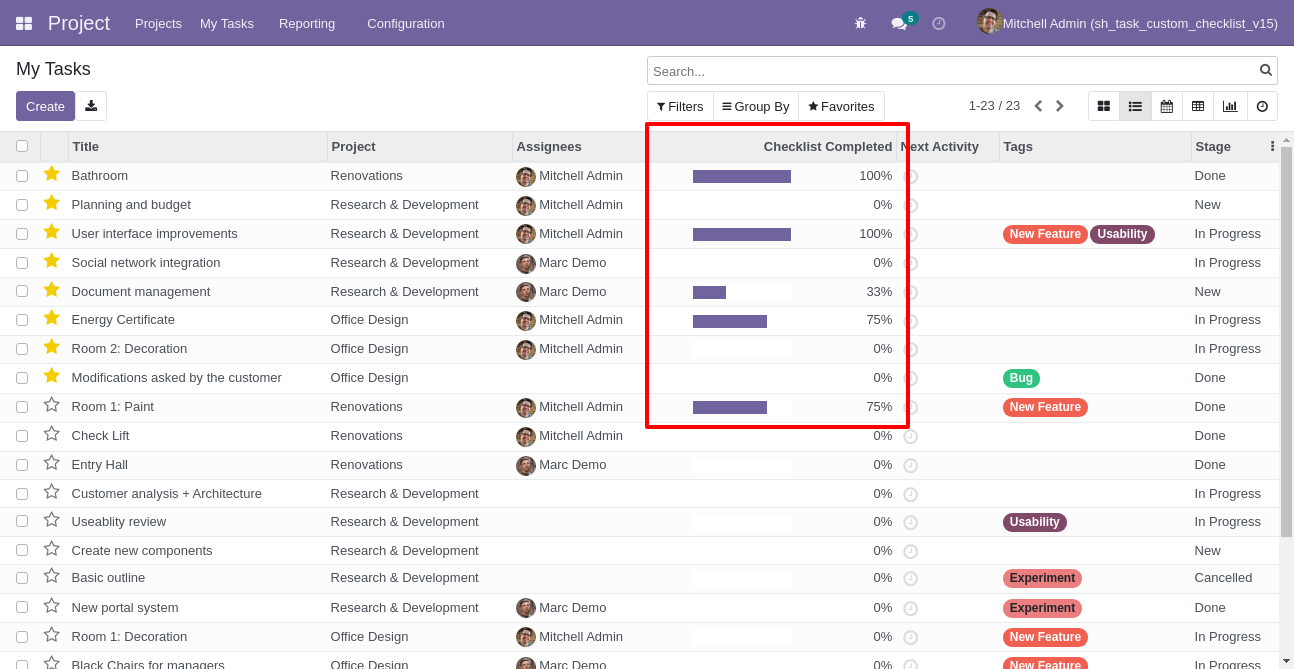
Checklist completed percentage on kanban view.
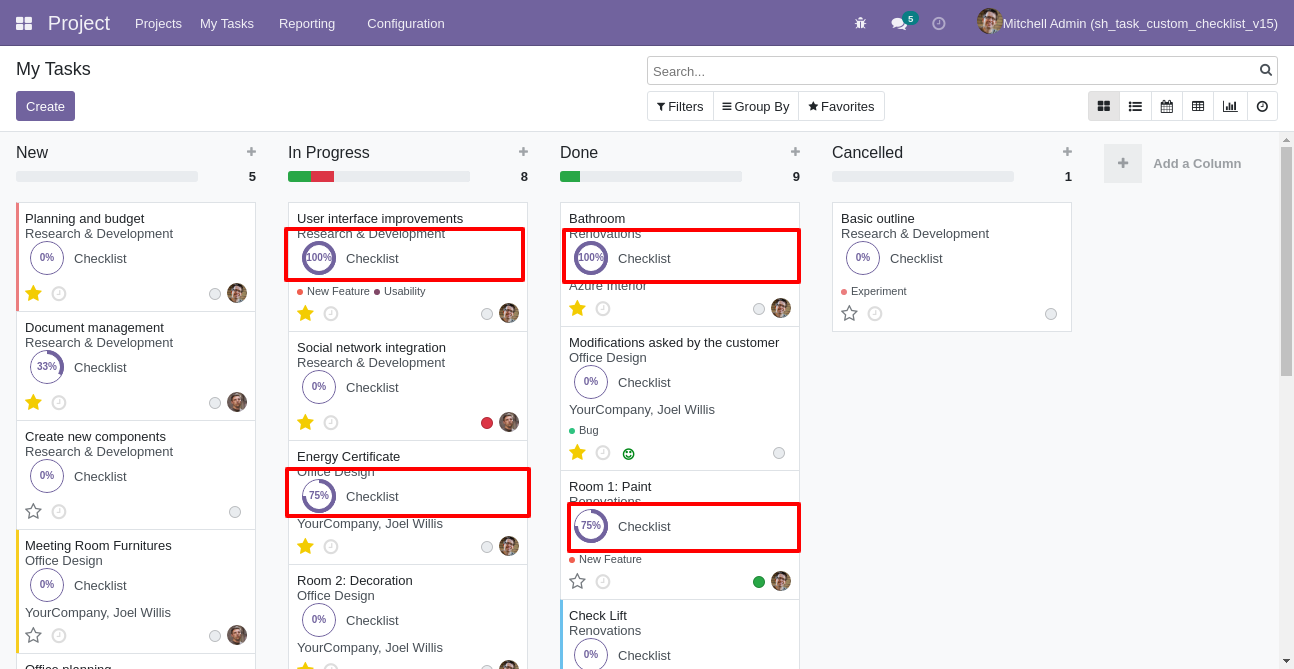
You can filter checklists by complete/Uncomplete checklist.
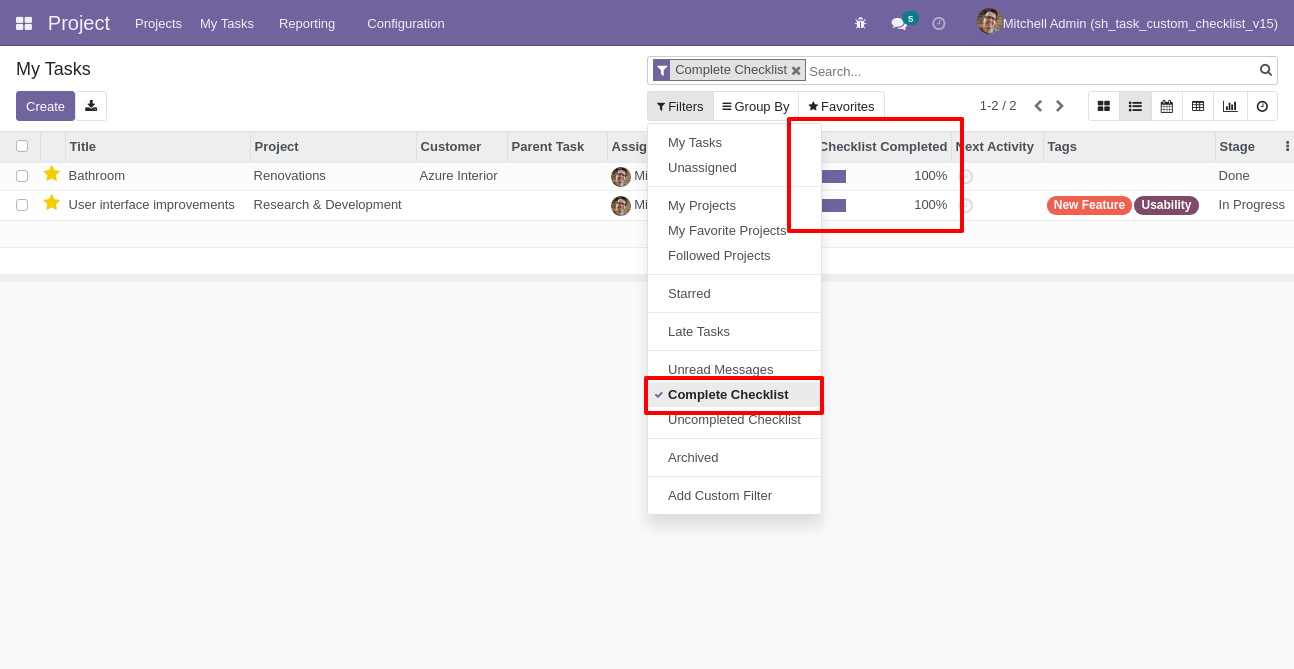
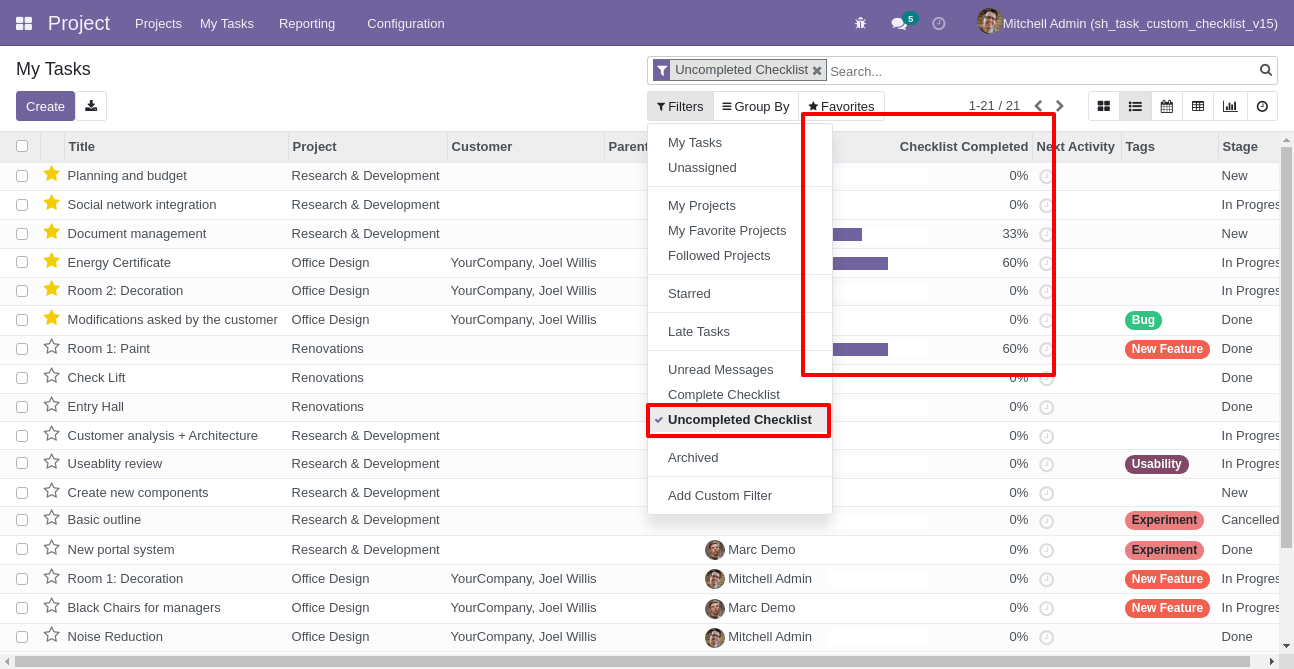
In "User", enable the "Manage Product Checklist" option.
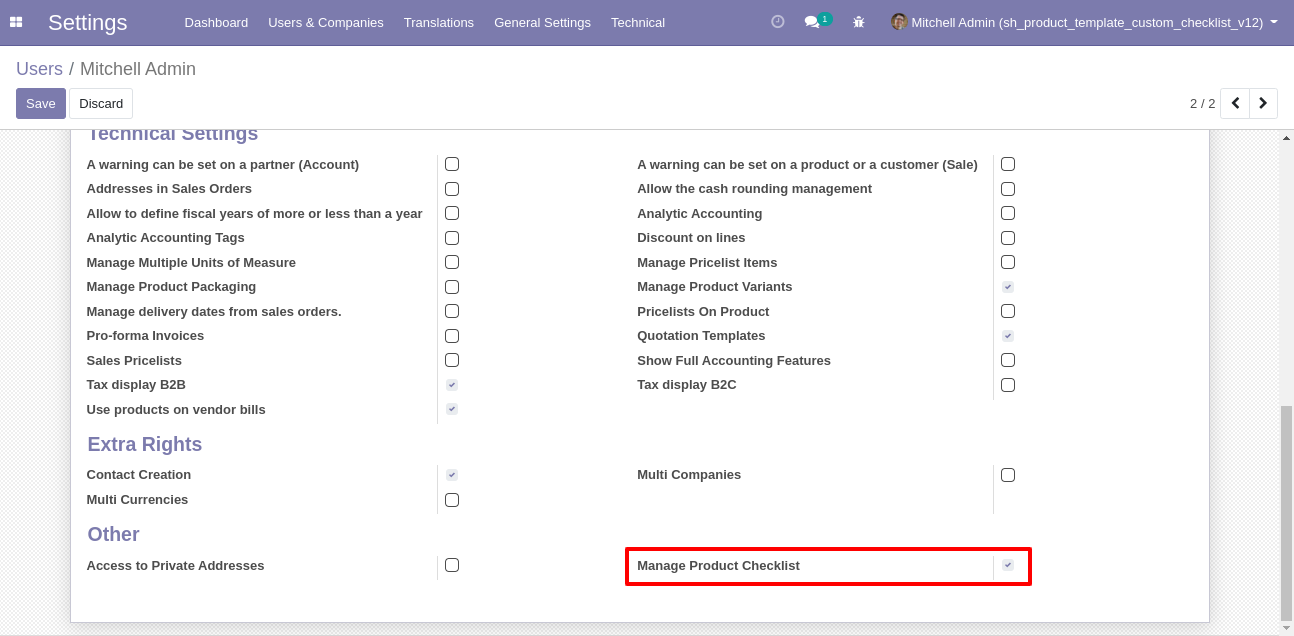
Click on Manage checklist for Manage The Custom checklist.
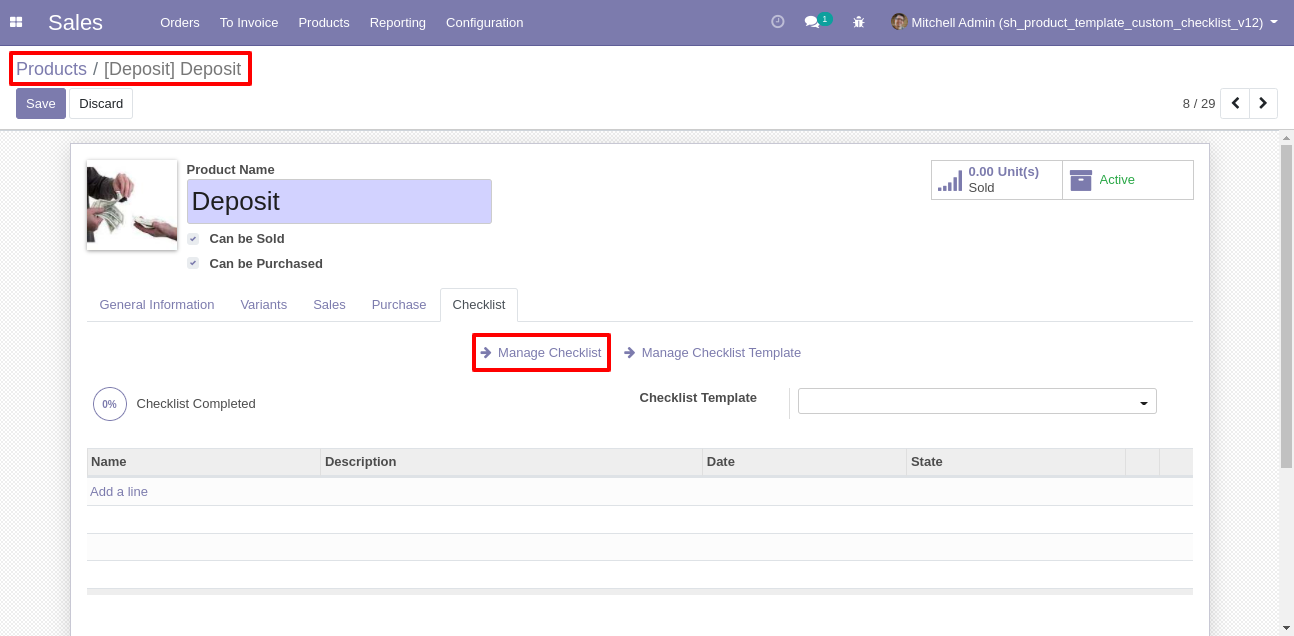
Product Custom checklist list view looks like this.
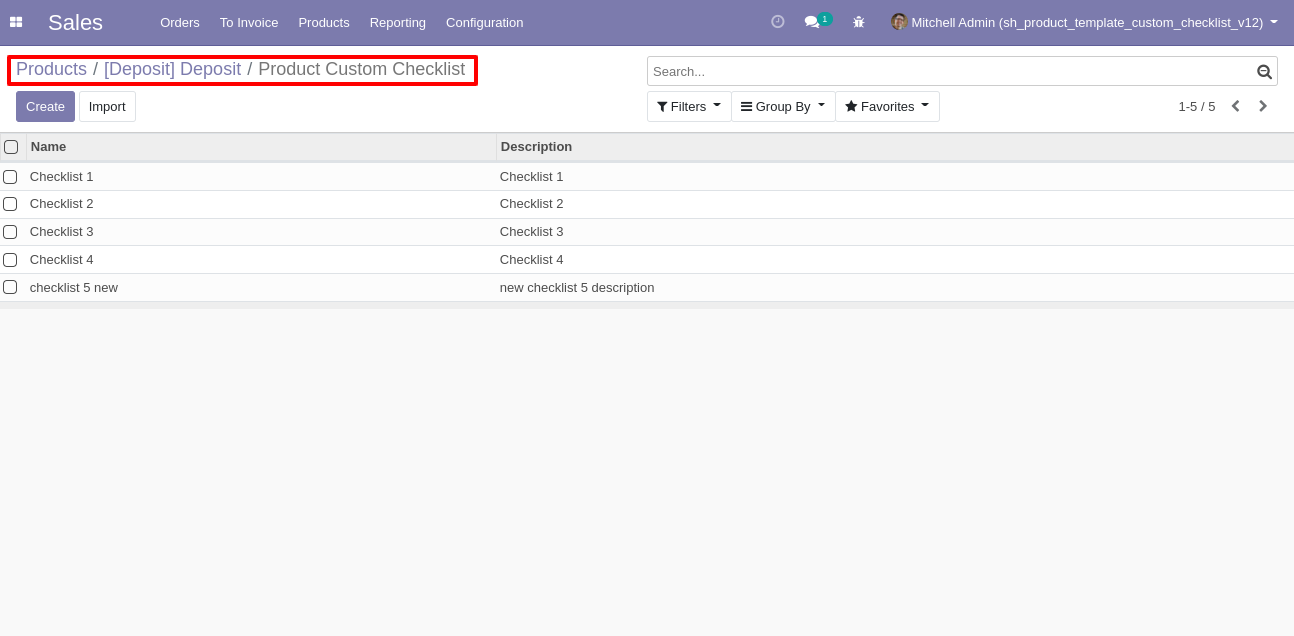
Write the name and description of the checklist.
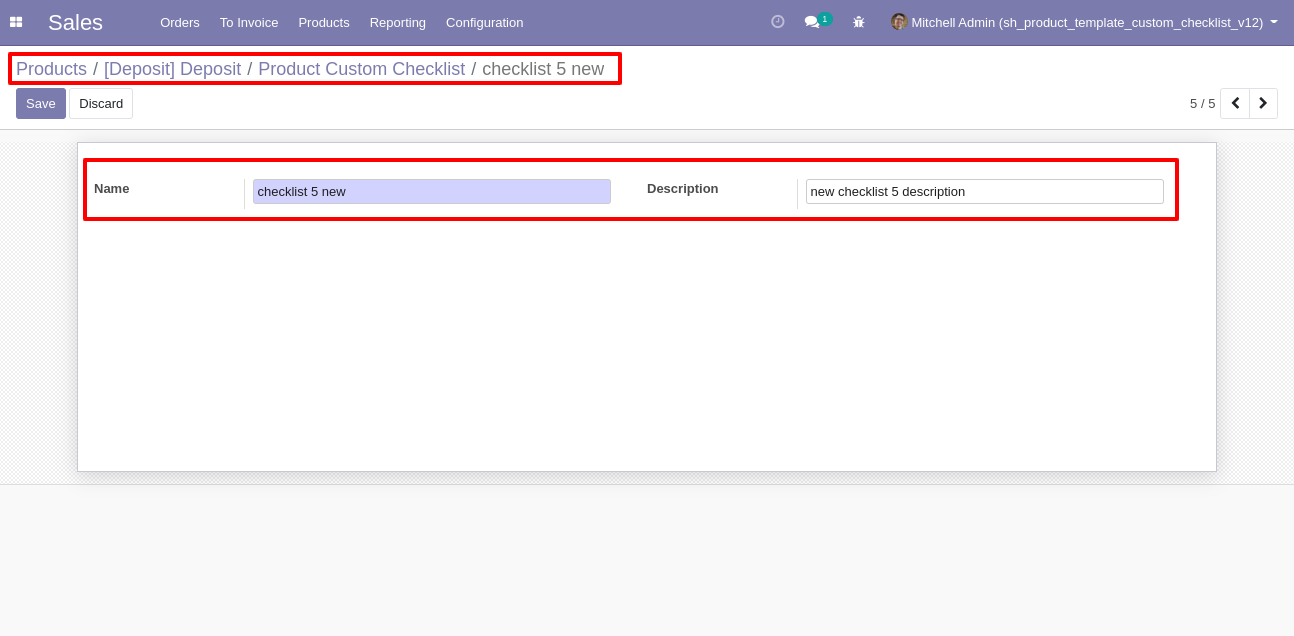
Click on Manage checklist Template for Manage The Custom checklist Template.
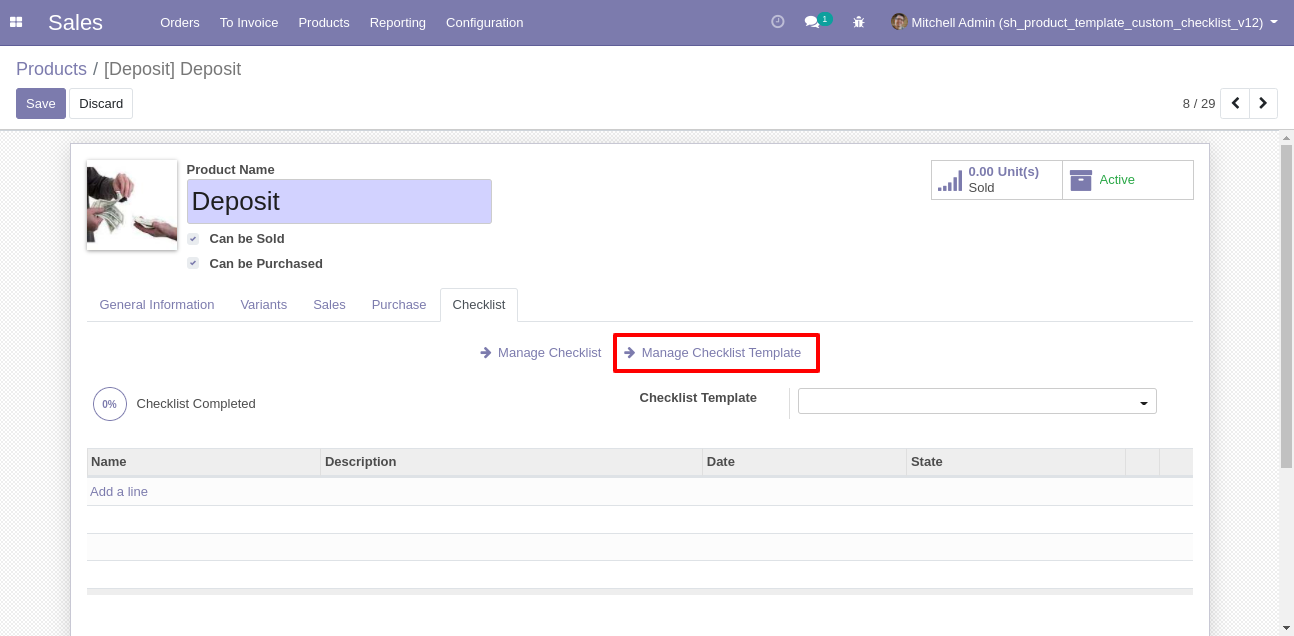
Product Custom checklist Template list view looks like this.
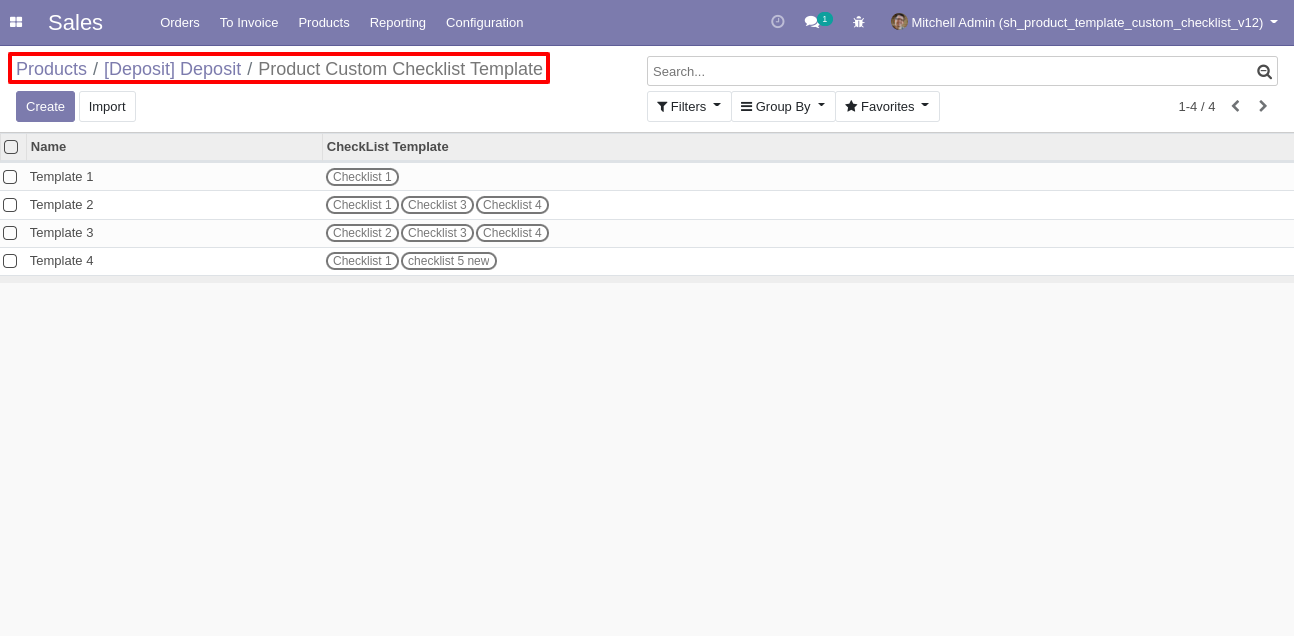
Write the name and description of the checklist.
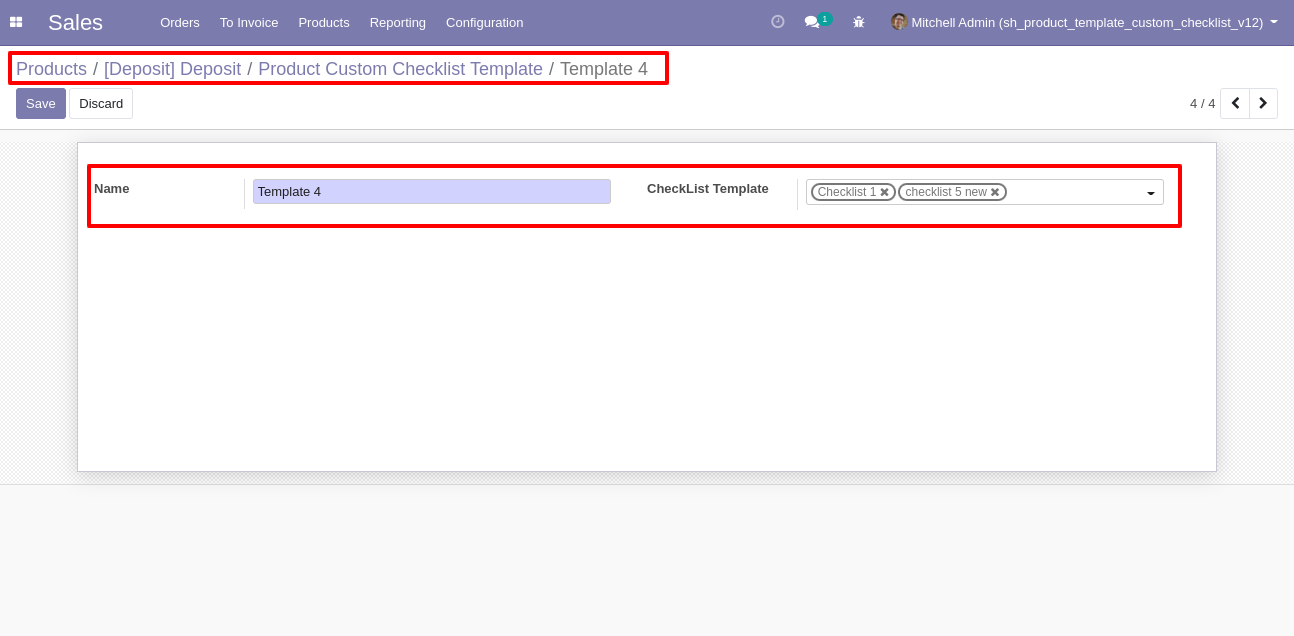
You can group by checklist templates.
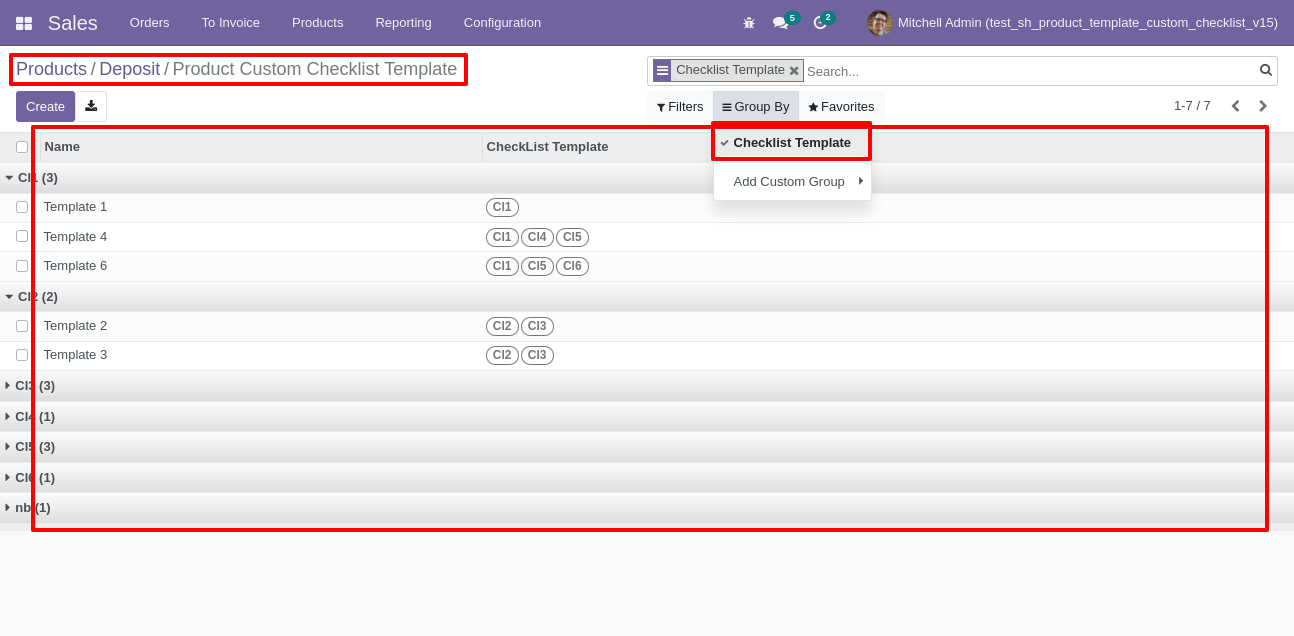
Now we fill
the checklist
by selecting
the checklist
template,
When we
select
checklist
template, it
adds a record
by
default.
Products
checklist
with state
New,
Completed and
Cancelled.
Click on
Check Icon To
Complete
Checklist &
Cancel Icon
to Cancel
Checklist.
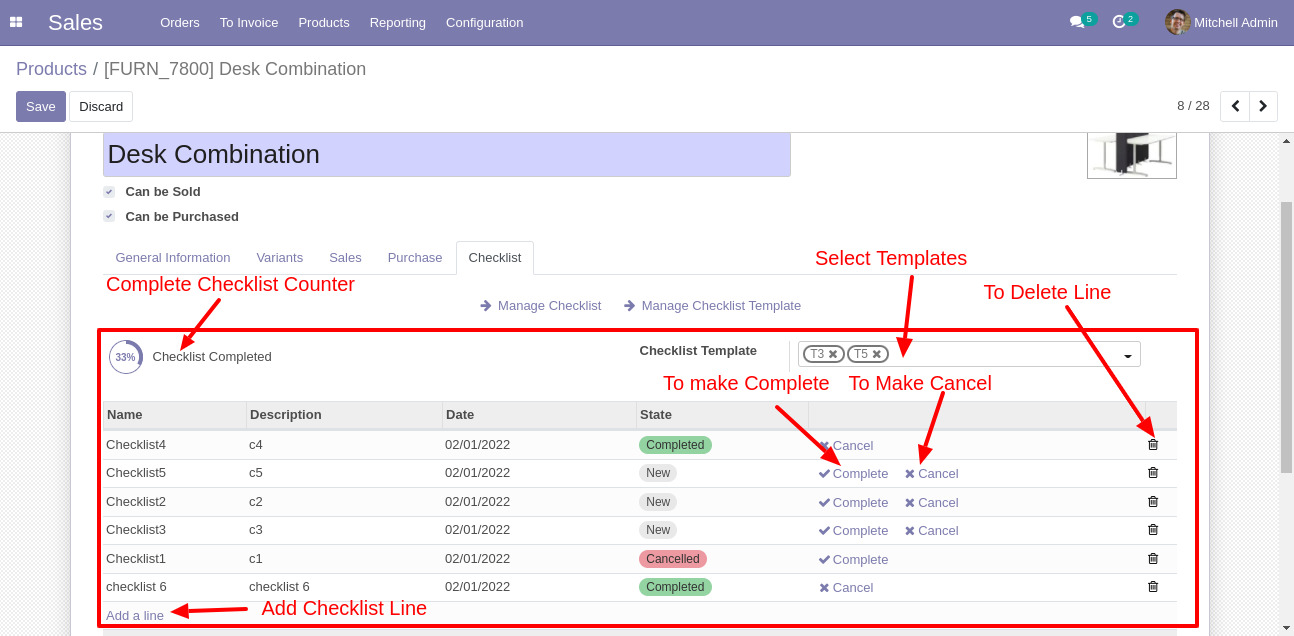
Checklist completed percentage on list view, You can filter checklists by complete/Uncomplete checklist.
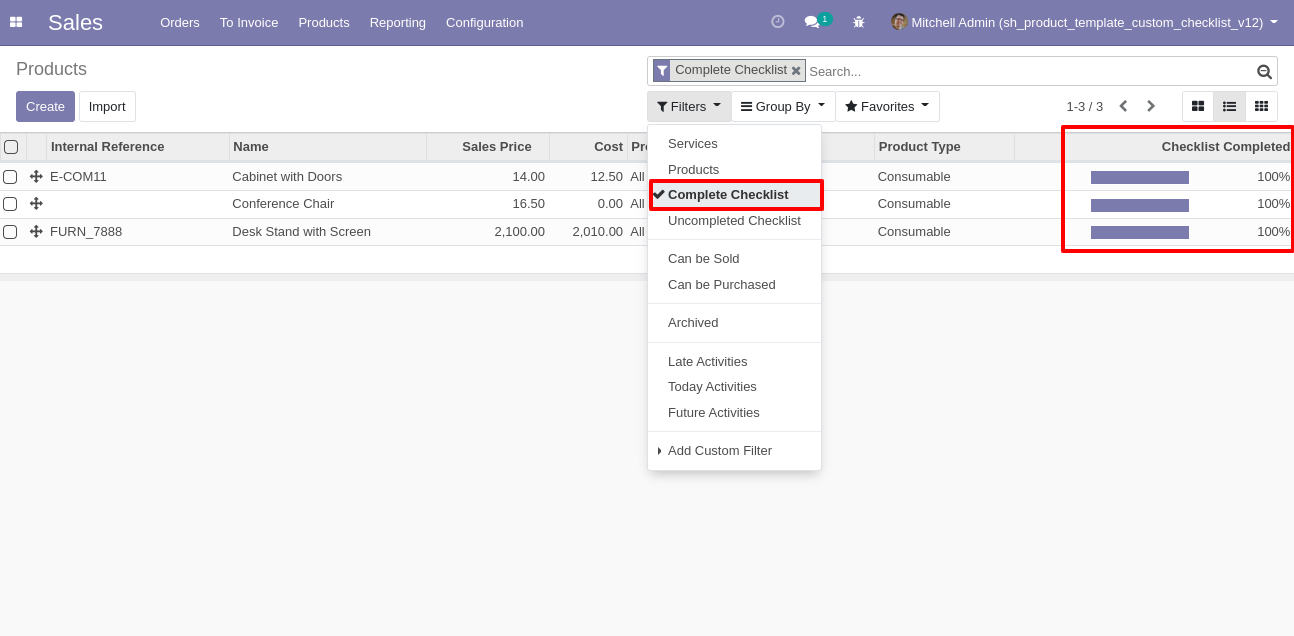
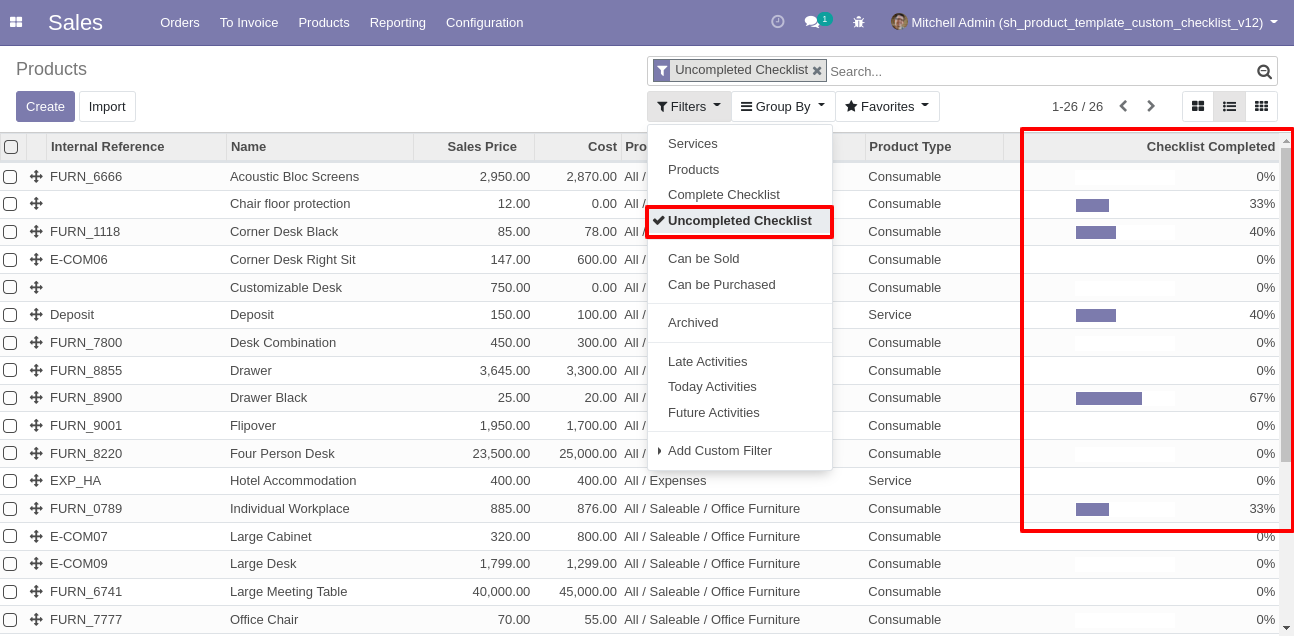
Checklist completed percentage on kanban view.
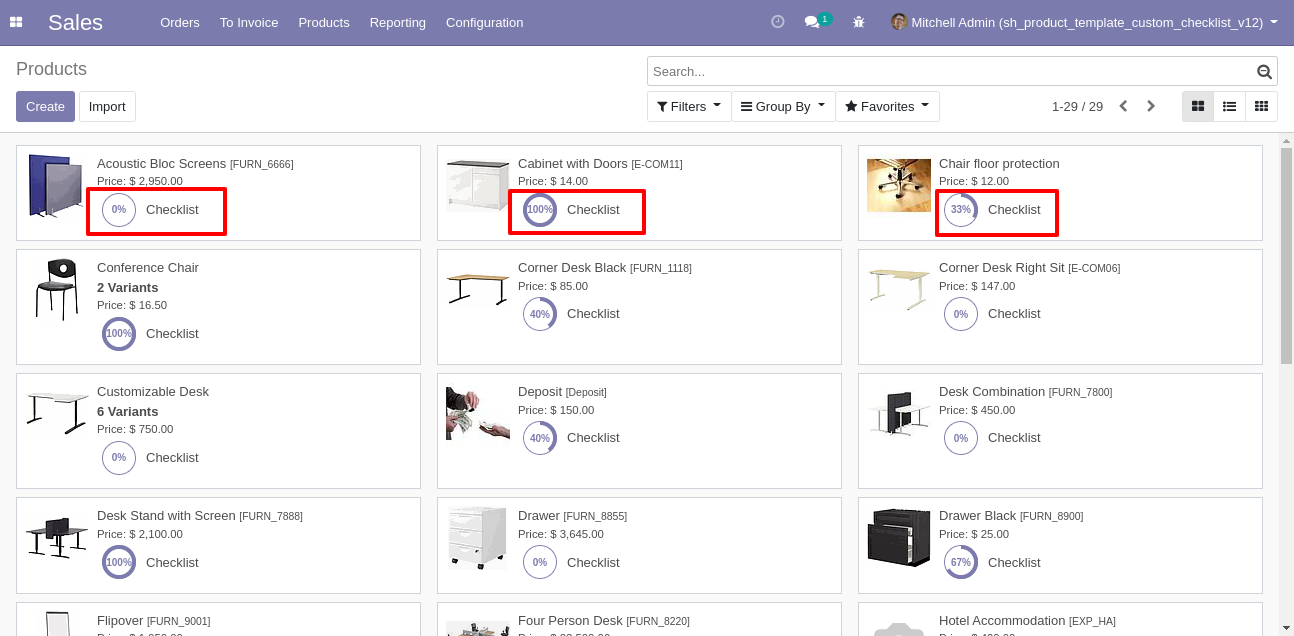
Checklist In Reports

Print checklist report from "Print" (same as in RFQ/PO Report, Delivery Slip/Picking Operation, MRP Production Order Report).

Checklist report looks like this.

Version 18.0.3 | Released on : 28th November 2024
Version 18.0.2 | Released on : 15th November 2024
Version 18.0.1 | Released on : 23rd August 2024
- Yes, this app works perfectly with Odoo Enterprise (Odoo.sh & Premise) as well as Community.
- Please Contact Us at sales@softhealer.comto request customization.
- Yes, we provide free support for 365 days.
- Yes, you will get free update for lifetime.
- No, you don't need to install addition libraries.
- Yes, You have to download module for each version (13,14,15) except in version 12 or lower.
- No, We do not provide any kind of exchange.
- No, this application is not compatible with odoo.com(odoo saas).

