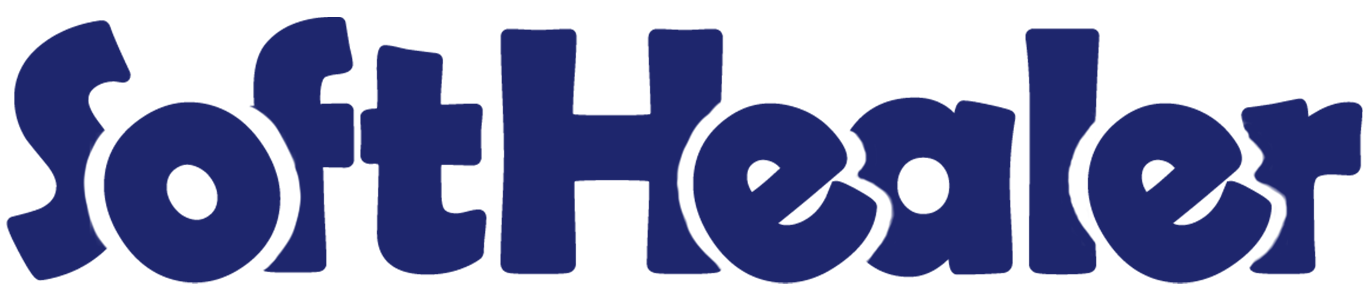
All In One Cancel - Basic

This module helps to cancel sale orders, purchase orders, invoices, payments, stock pickings. You can also cancel multiple records from the tree view.
Related Modules

Key Features

Cancel Sale Orders
Users can cancel individual orders as well multiple orders(from tree view) with the
following options:
- Cancel Only
- Cancel and Reset to Draft
- Cancel and Delete
Option to Cancel Delivery Order or Cancel Invoice and Payment or both for
respective sale order.
Cancel Invoice and Payment
Users can cancel individual orders as well multiple orders(from
tree view) with the following options:
- Cancel Only
- Cancel and Reset to Draft
- Cancel and Delete
Cancel Purchase Orders
Users can cancel individual orders as well multiple orders(from
tree view) with the following options:
- Cancel Only
- Cancel and Reset to Draft
- Cancel and Delete
Option to Cancel Receipt or Cancel Bill and Payment or both for respective
purchase order.
Cancel Inventory
Users can cancel individual stock pickings, scrap orders and
stock moves, as well as multiple orders(from the tree view) with the following options:
- Cancel Only
- Cancel and Reset to Draft
- Cancel and Delete
Tick the "Sales Cancel Feature" to cancel created sale orders.
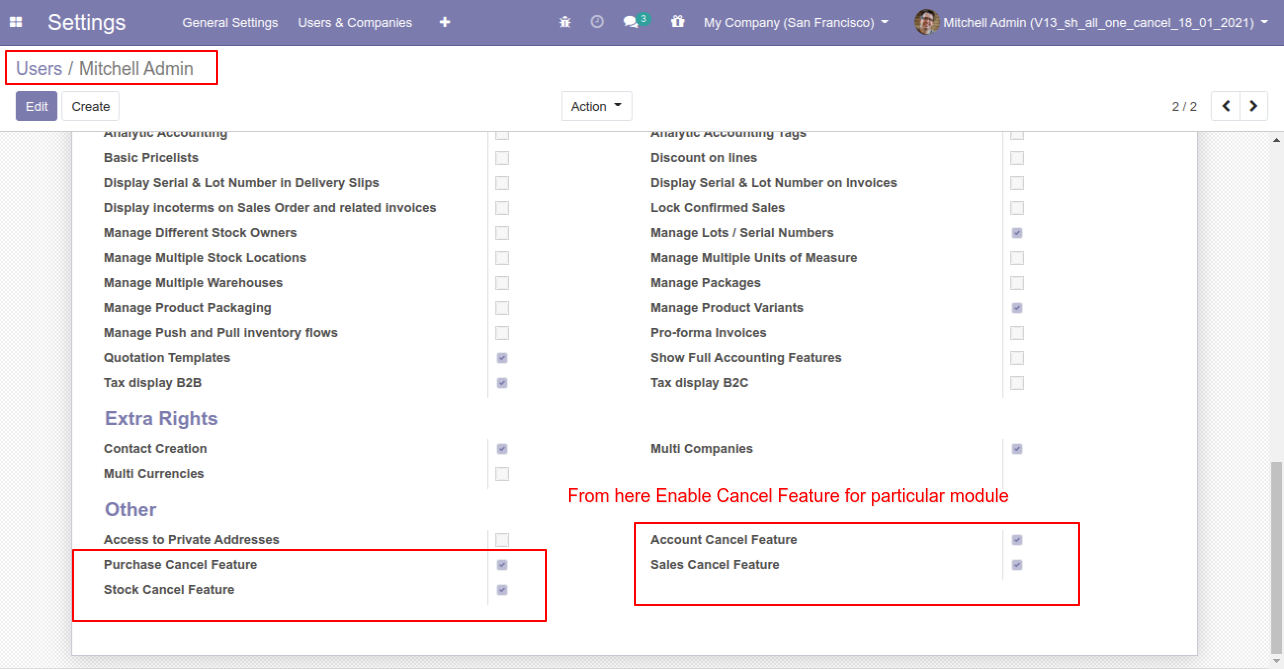
When you want to cancel a sale order only then choose the "Cancel Only" option.
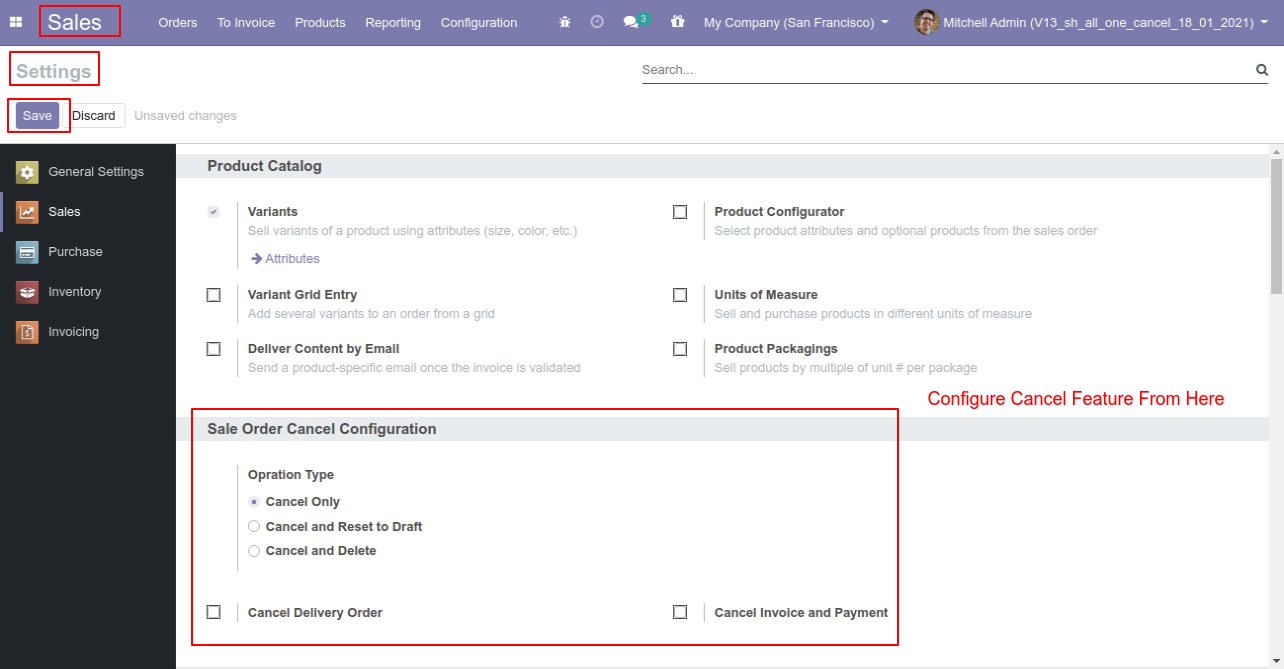
We confirm the quotation and create a sale order.
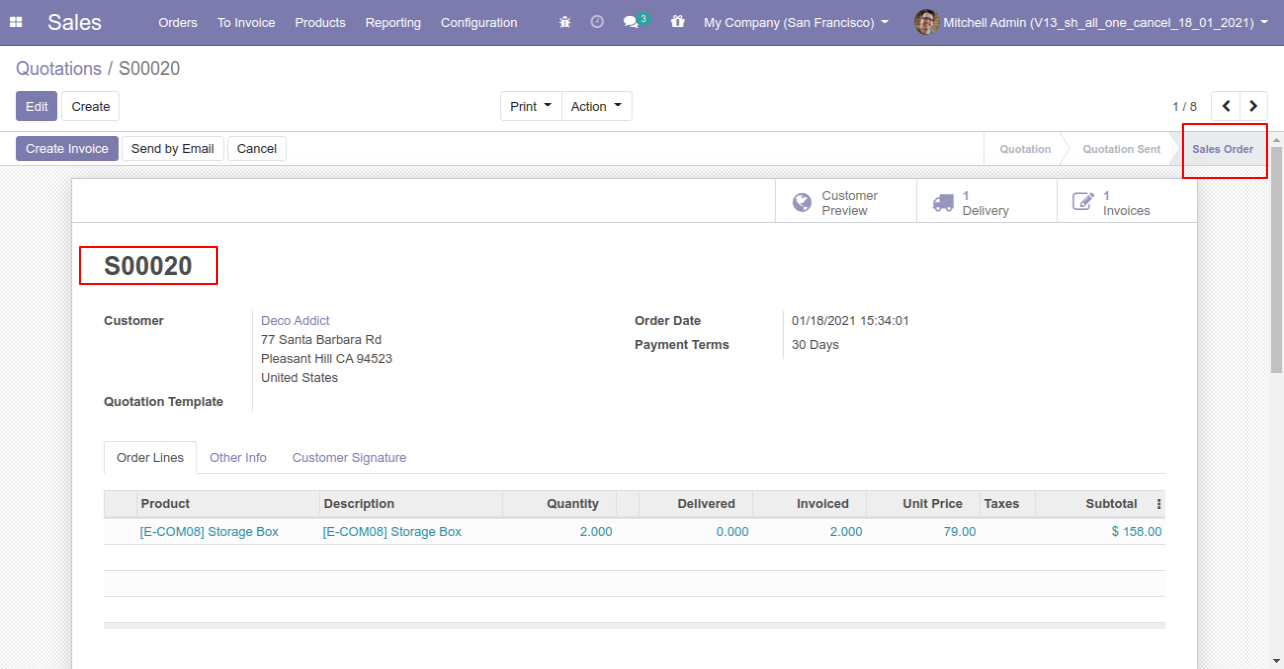
Press the "Cancel" button to cancel created sale order.
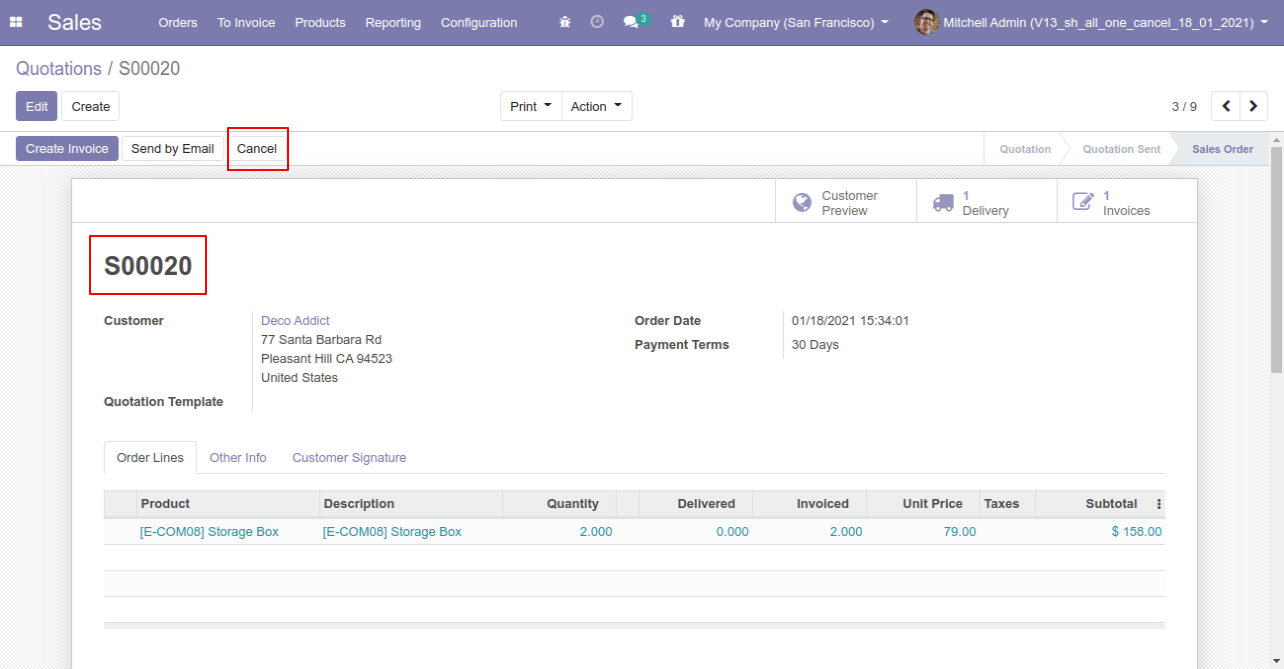
When you cancel a sale order then the sale order is cancelled and the state is changed to "cancelled".
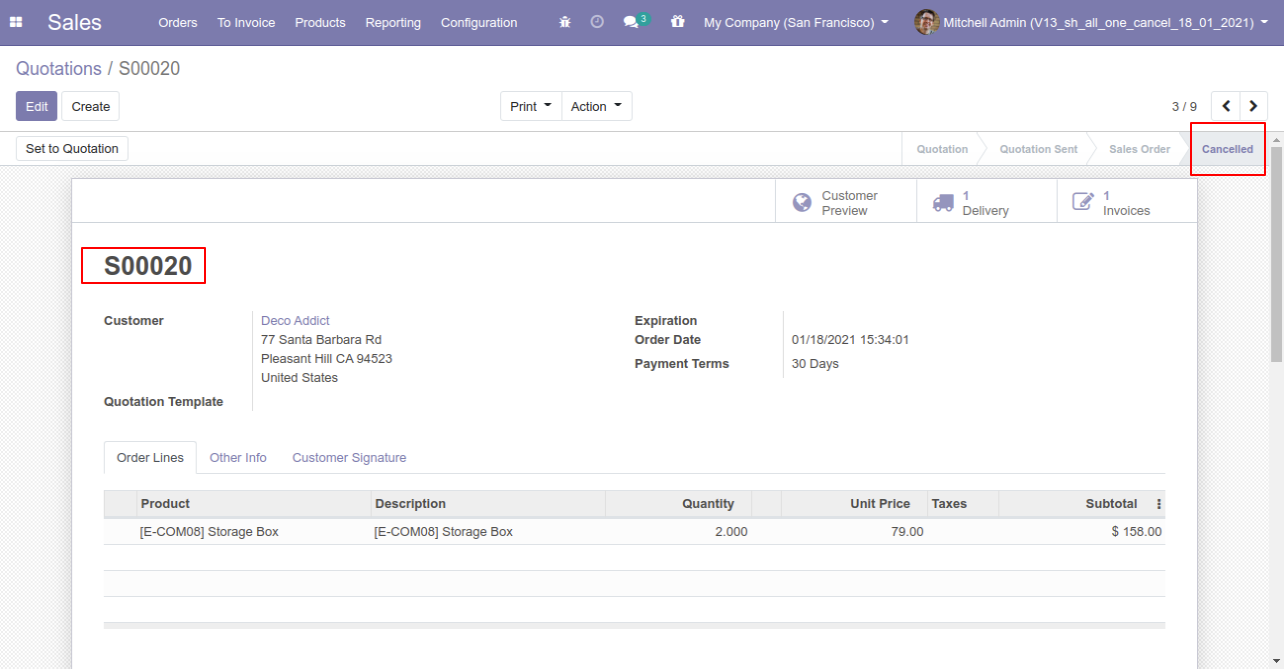
When
you
want
to
cancel
a
sale
order
and
reset
to
the
draft
state
tick
"Cancel
and
Reset
to
Draft".
If
you
want
to
cancel
sale
orders,
delivery
orders
&
invoice
then
you
can
choose
both
options
"Cancel
Delivery
Order"
&
"Cancel
Invoice
and
Payment".
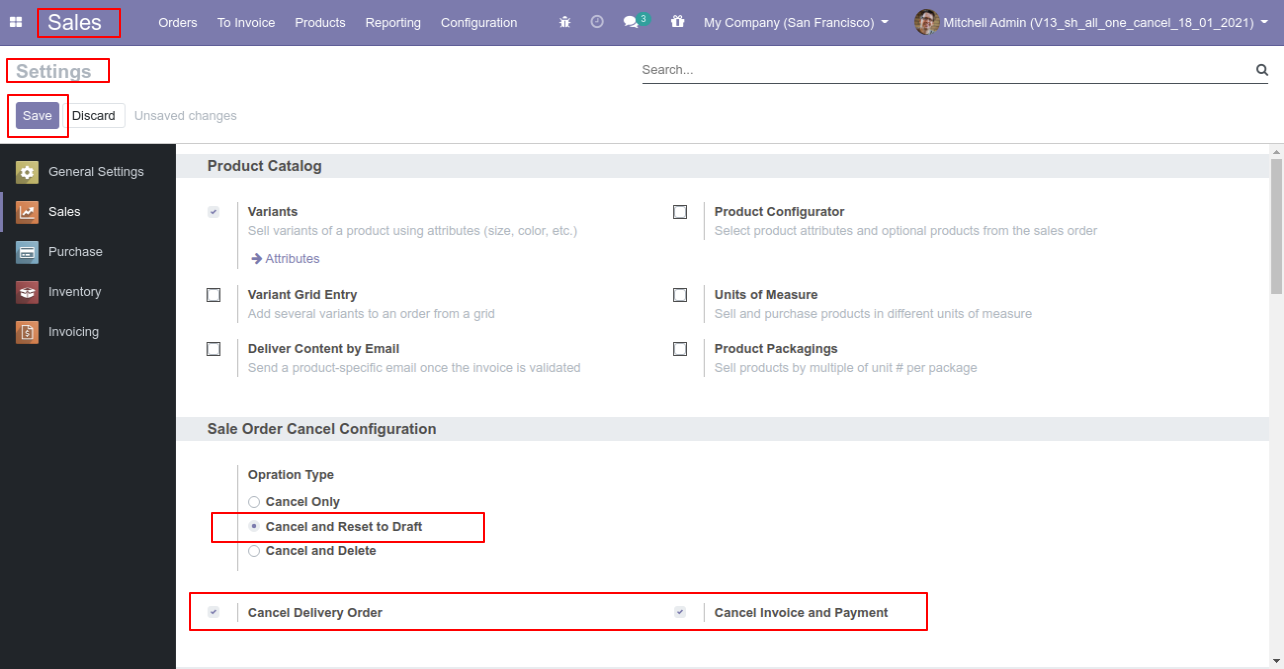
Now we create sale order, delivery orders & invoice.
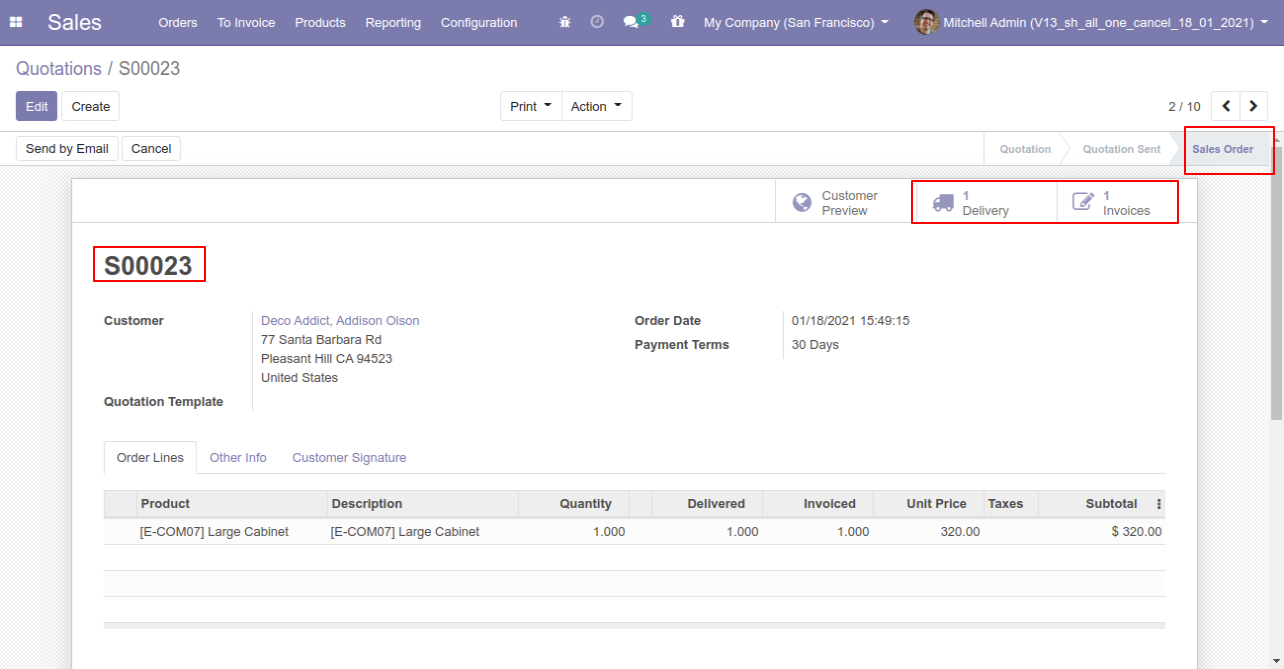
Our delivery order is in the done state.
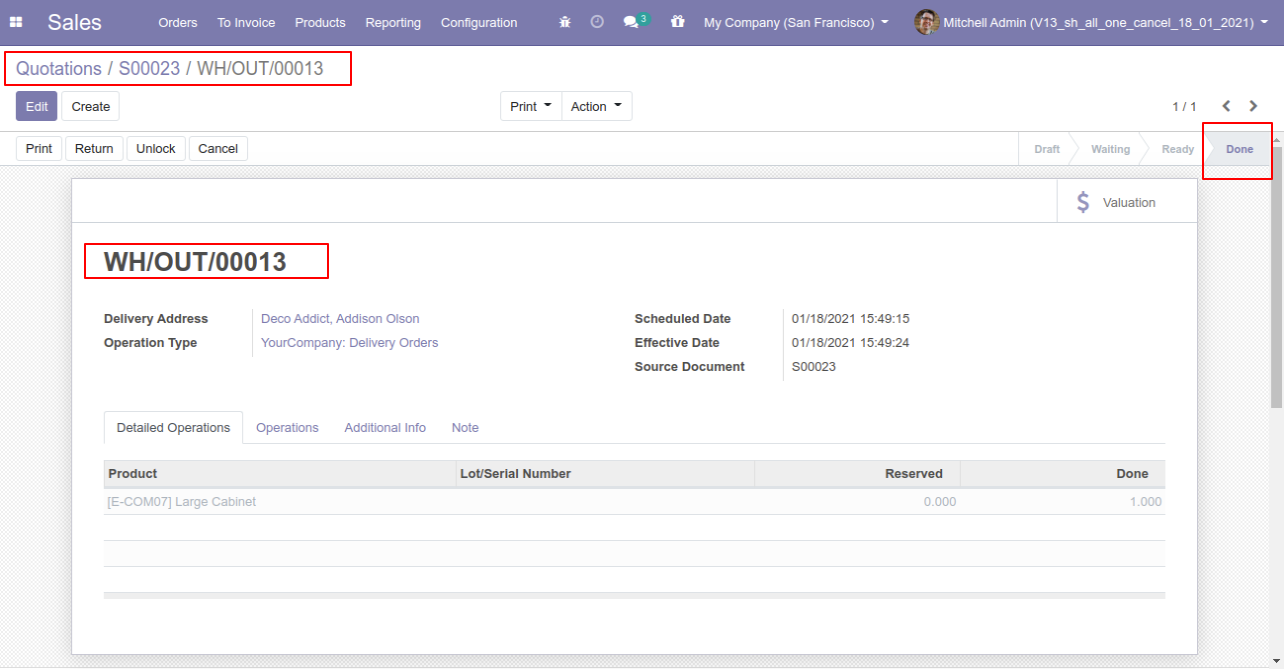
Our invoice is paid.
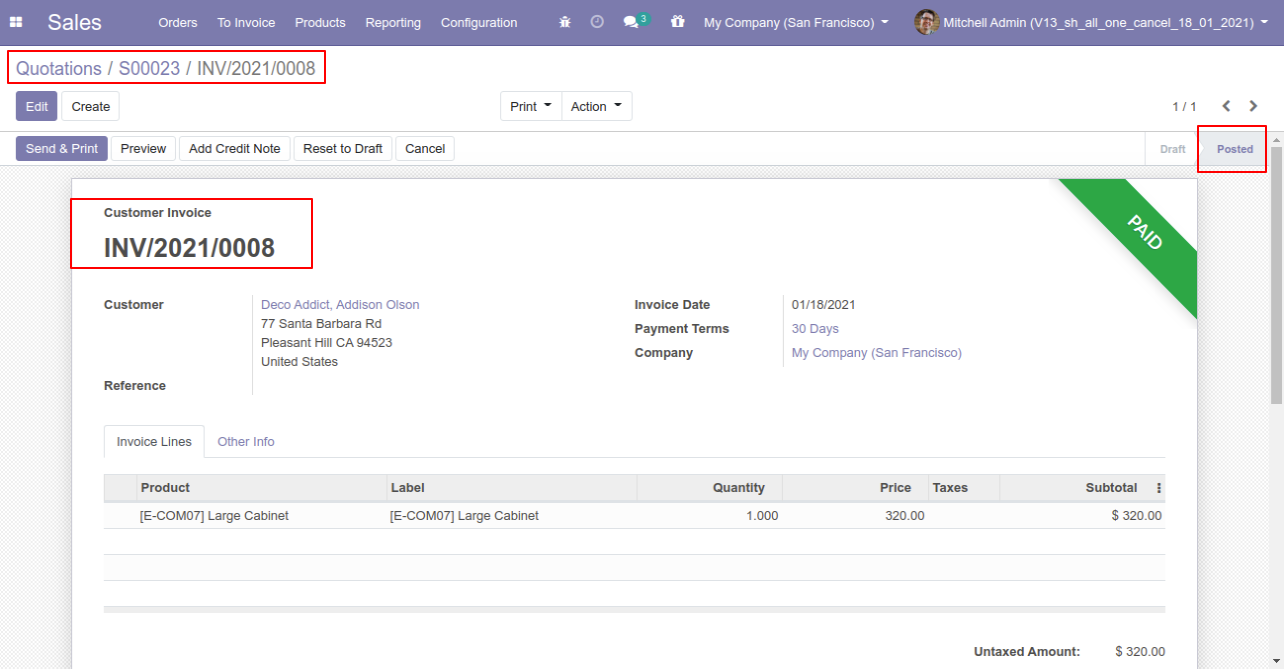
Press the "Cancel" button to cancel created sale order.
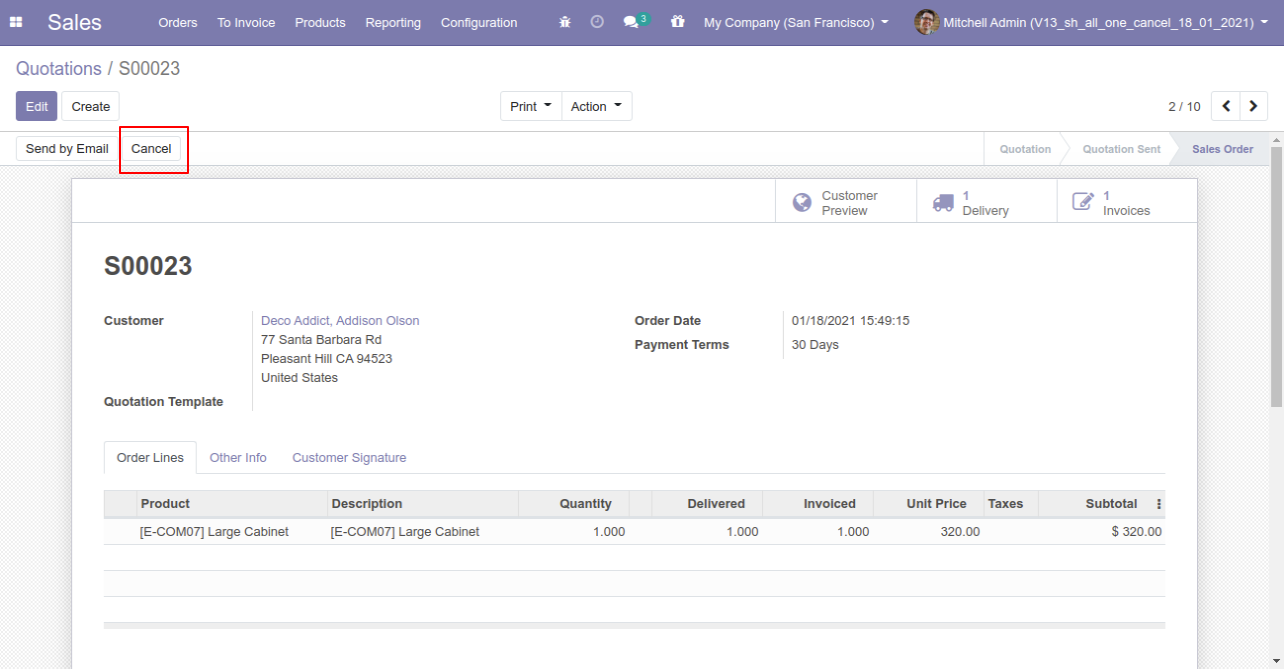
After canceling the sale order it reset to the draft.
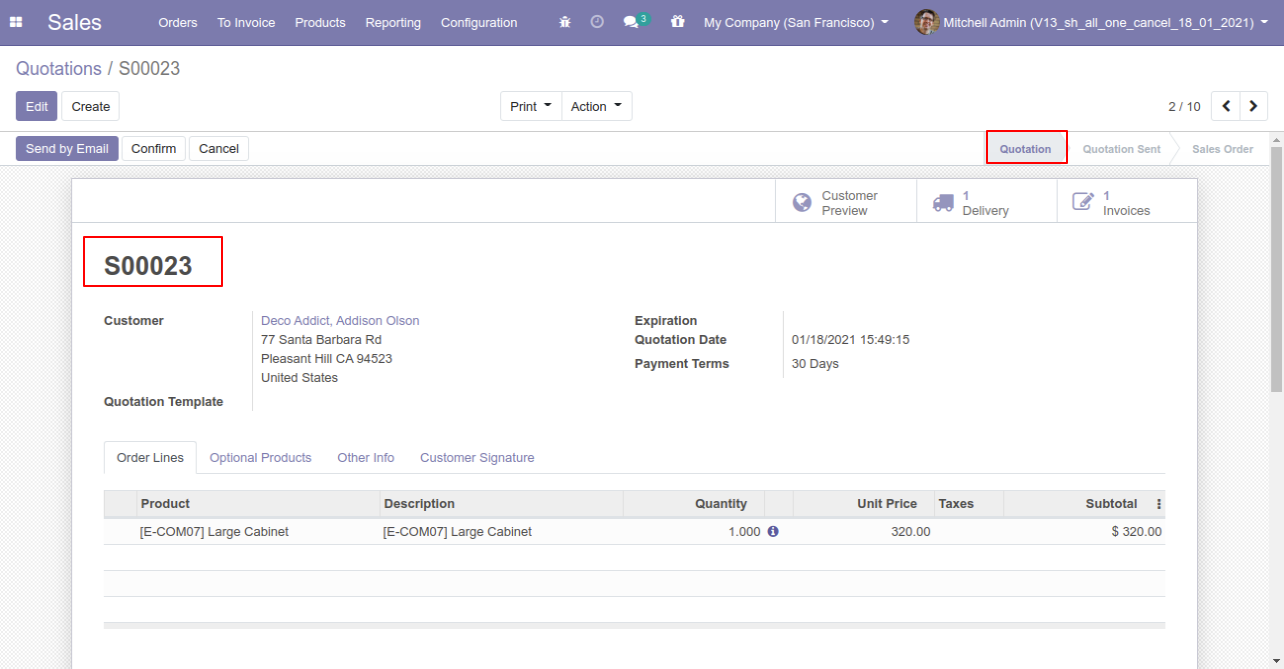
Our delivery order is also reset to the draft.
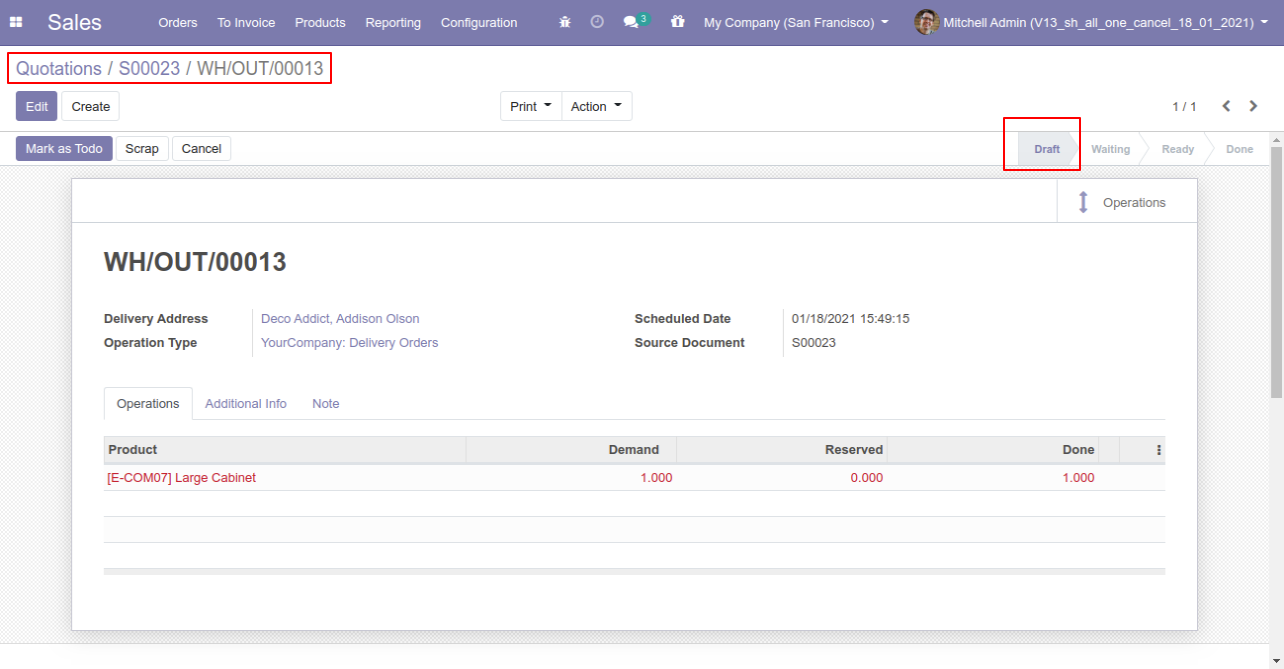
Our invoice is also reset to the draft.
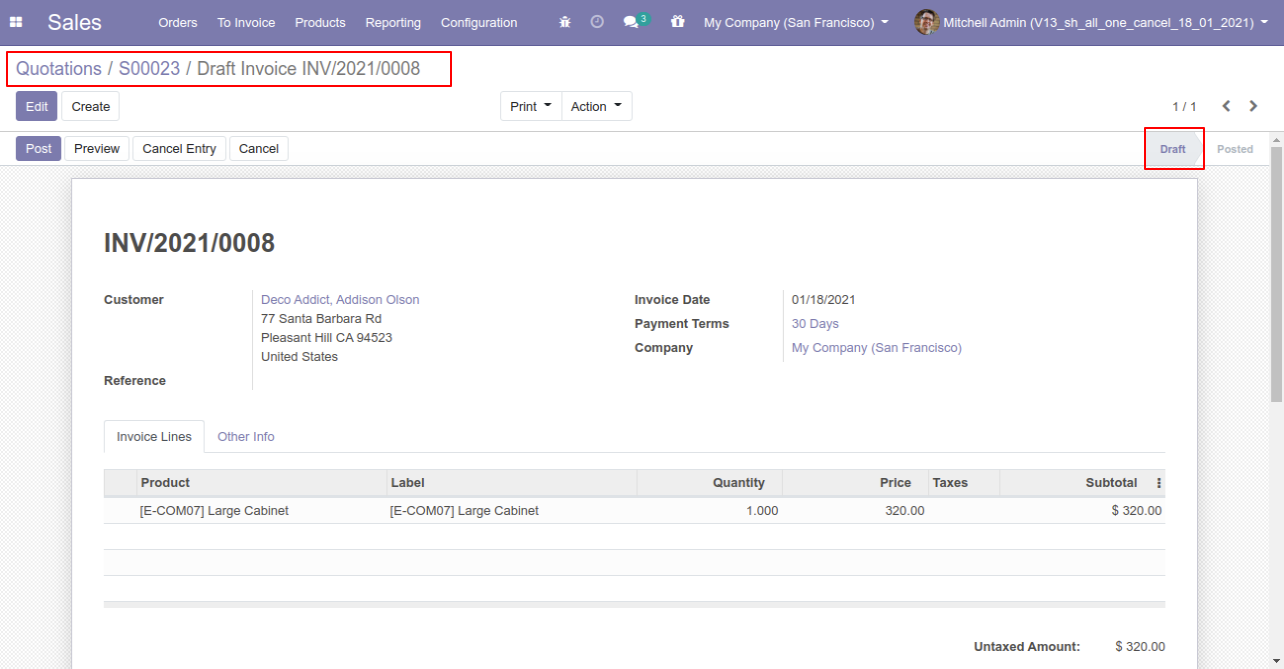
When
you
want
to
cancel
&
delete
a
sale
order
then
choose
the
"Cancel
and
Delete"
option.
If
you
want
to
cancel
sale
orders,
delivery
orders
&
invoice
then
you
can
choose
both
options
"Cancel
Delivery
Order"
&
"Cancel
Invoice
and
Payment".
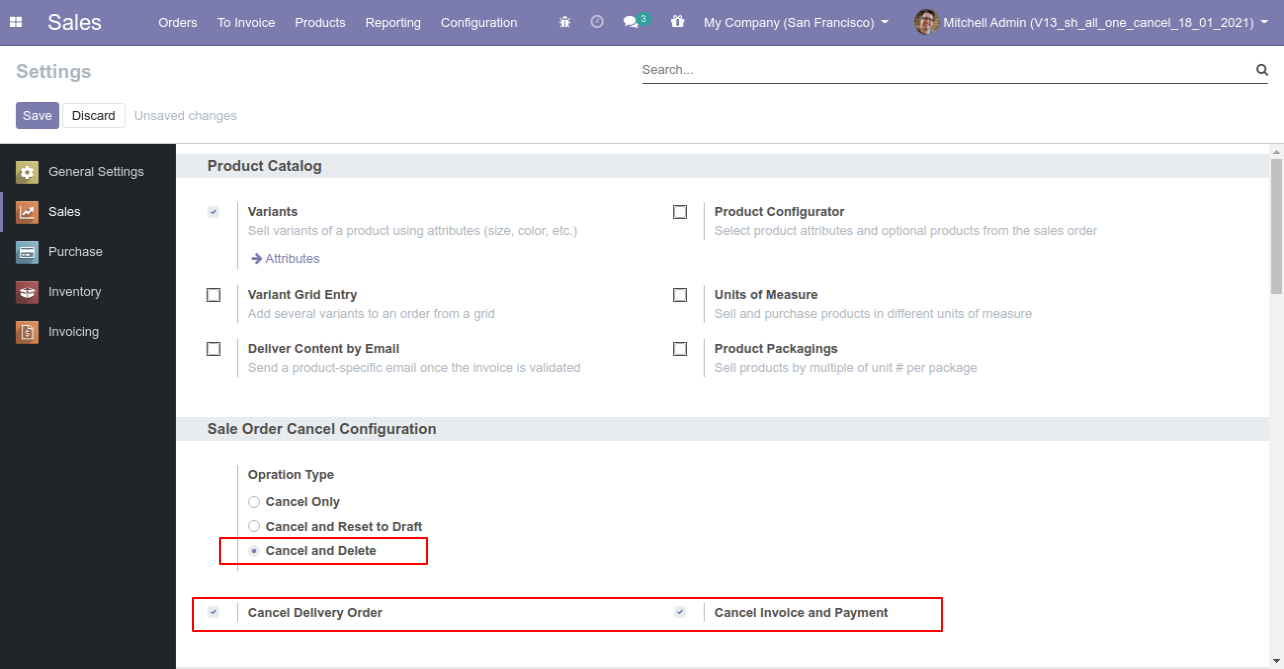
Now we create sale order, delivery orders & invoice.
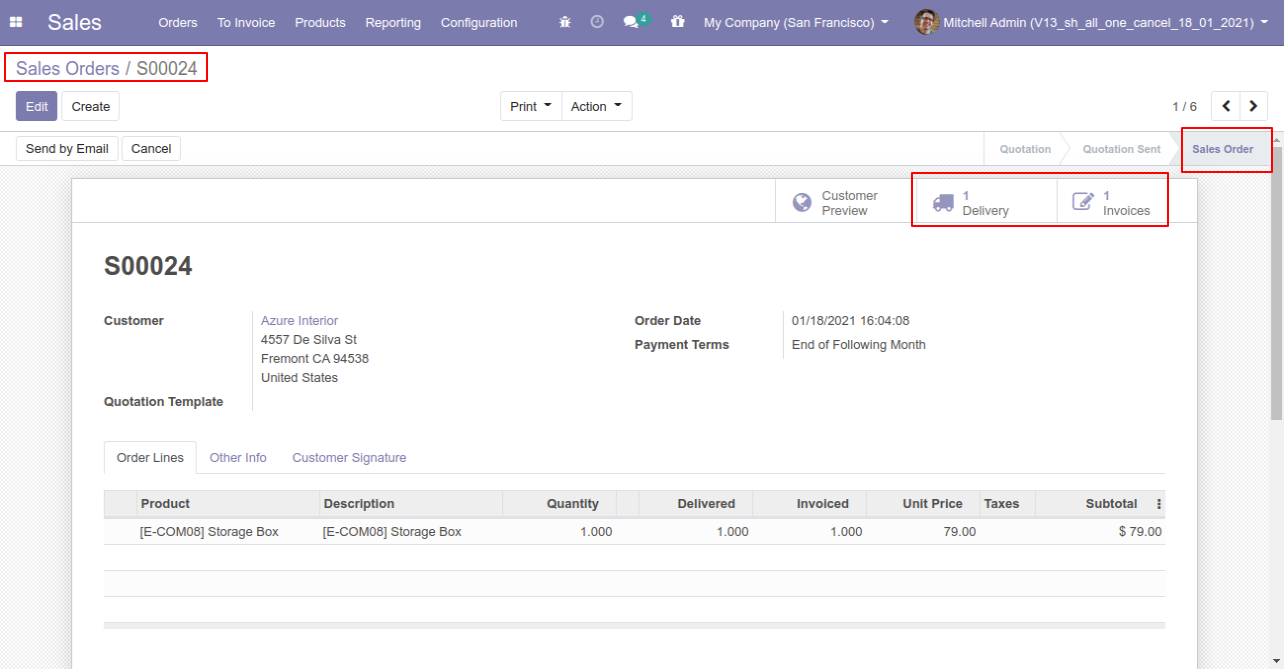
Our delivery order is in the done state.
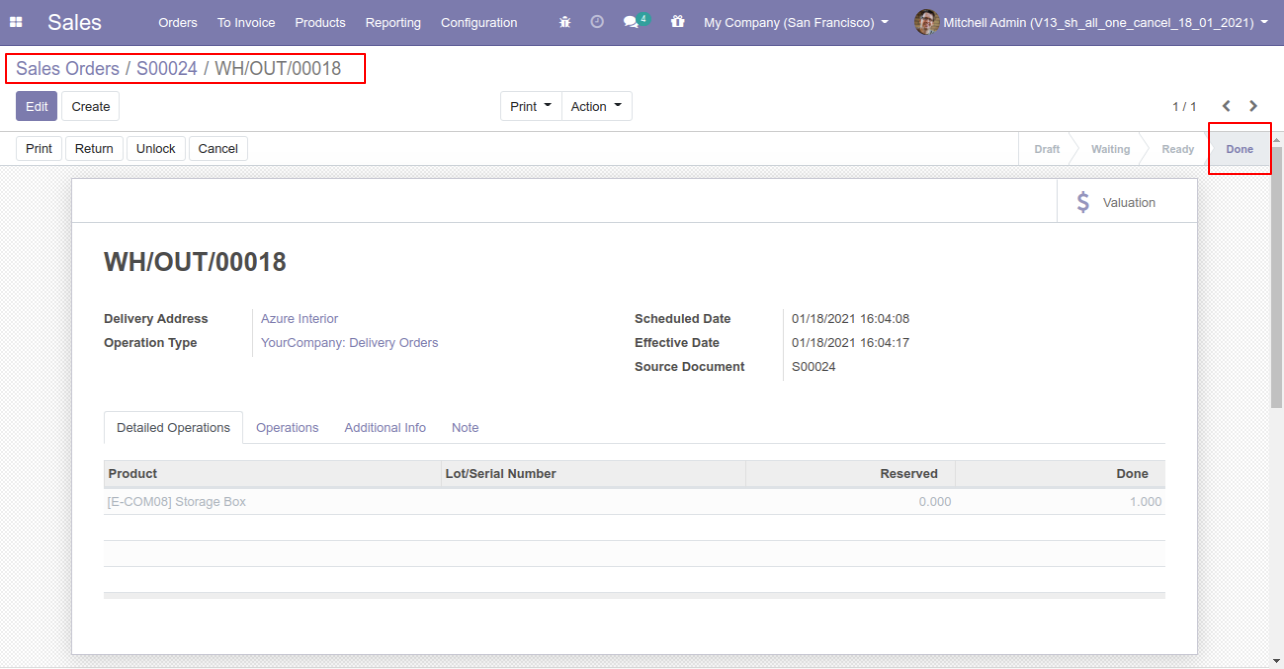
Our invoice is in the draft state.
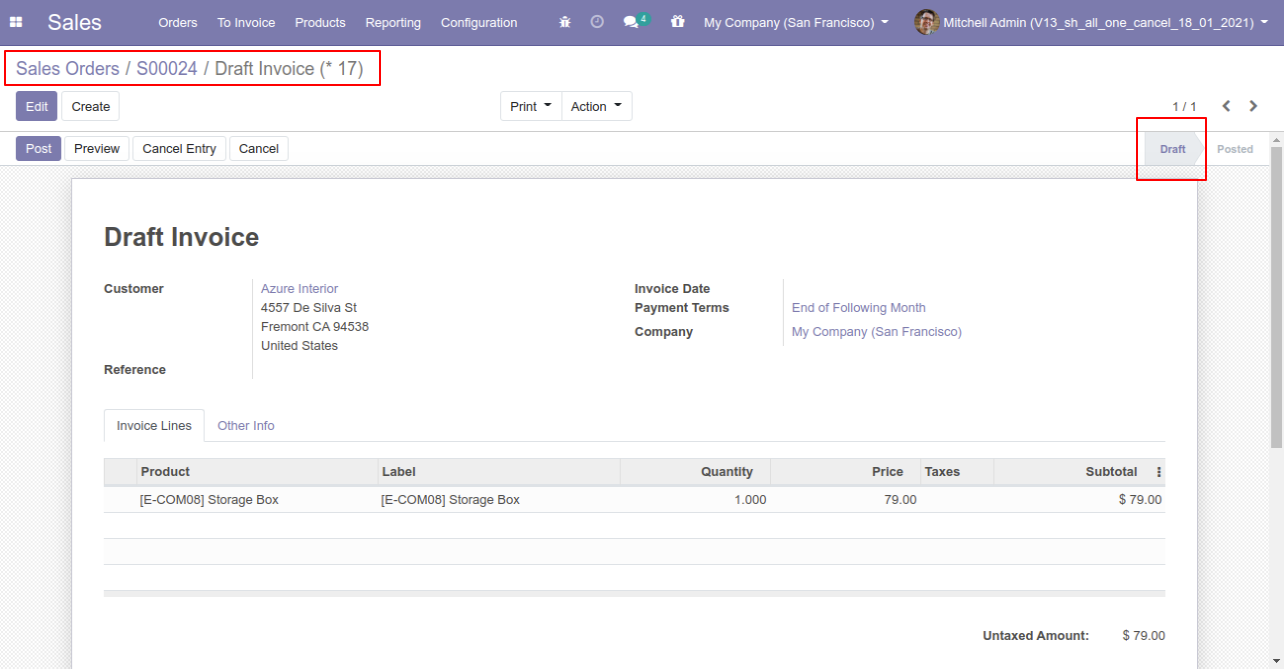
Press the "Cancel" button to cancel created sale order.
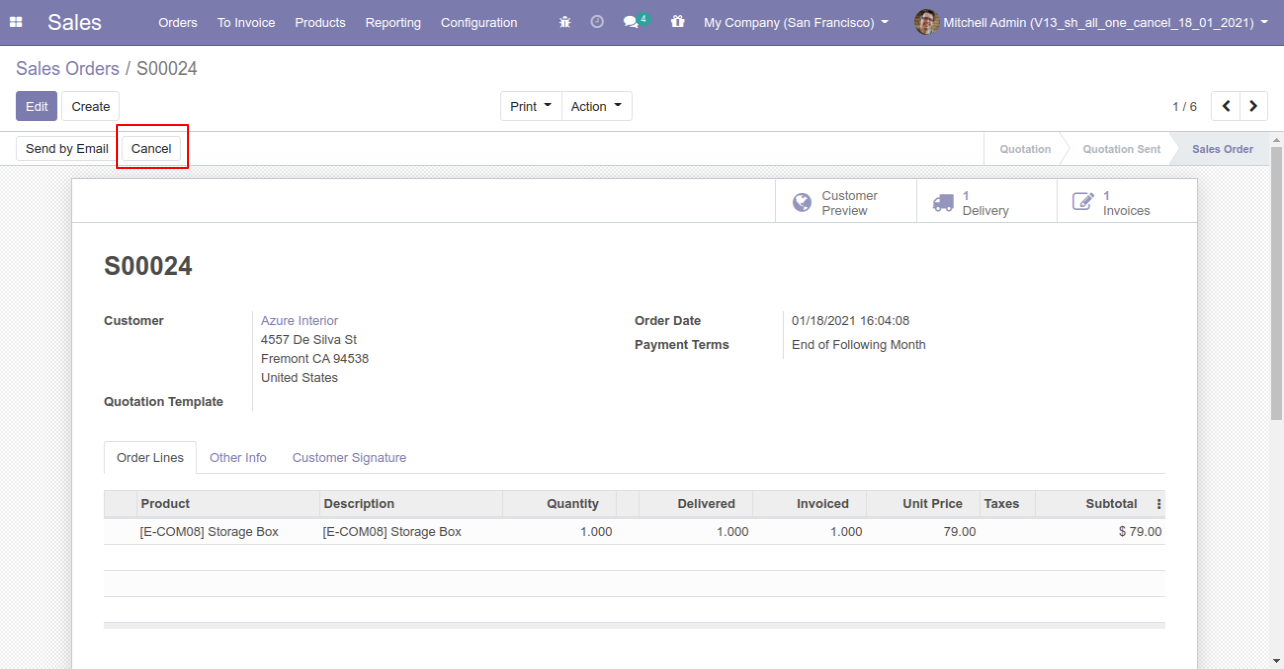
After the "Cancel" the sale order our sale order will be deleted.
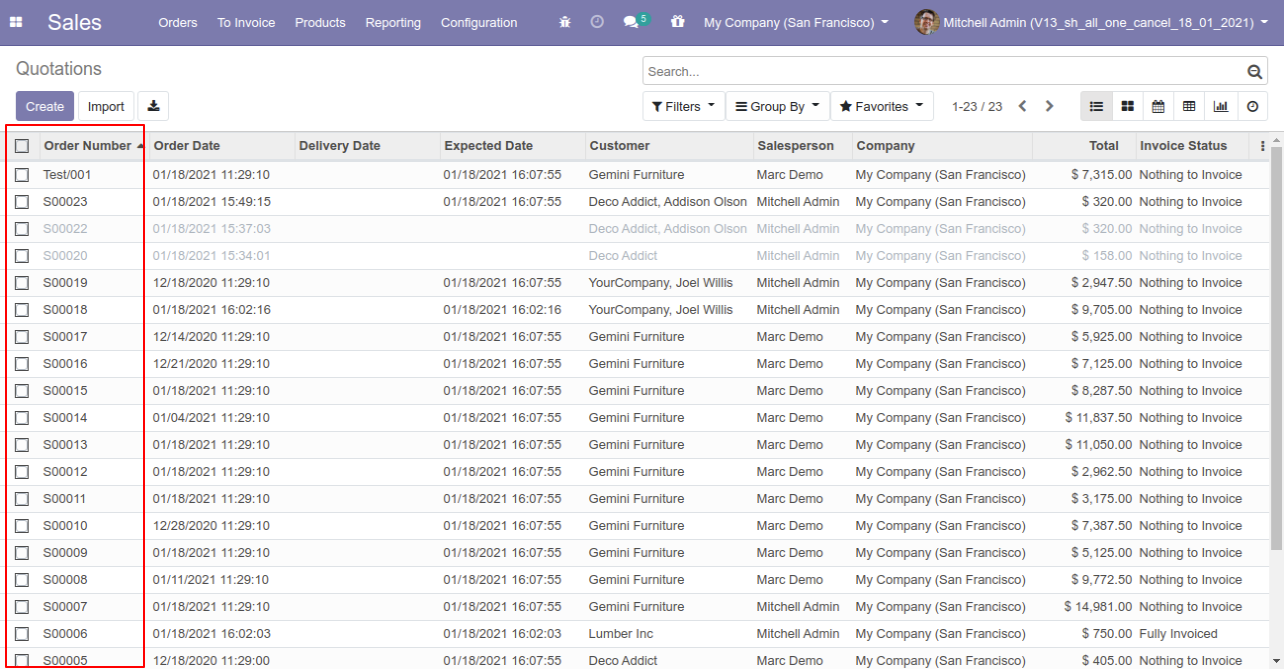
Now we cancel multiple sale orders from the tree view.
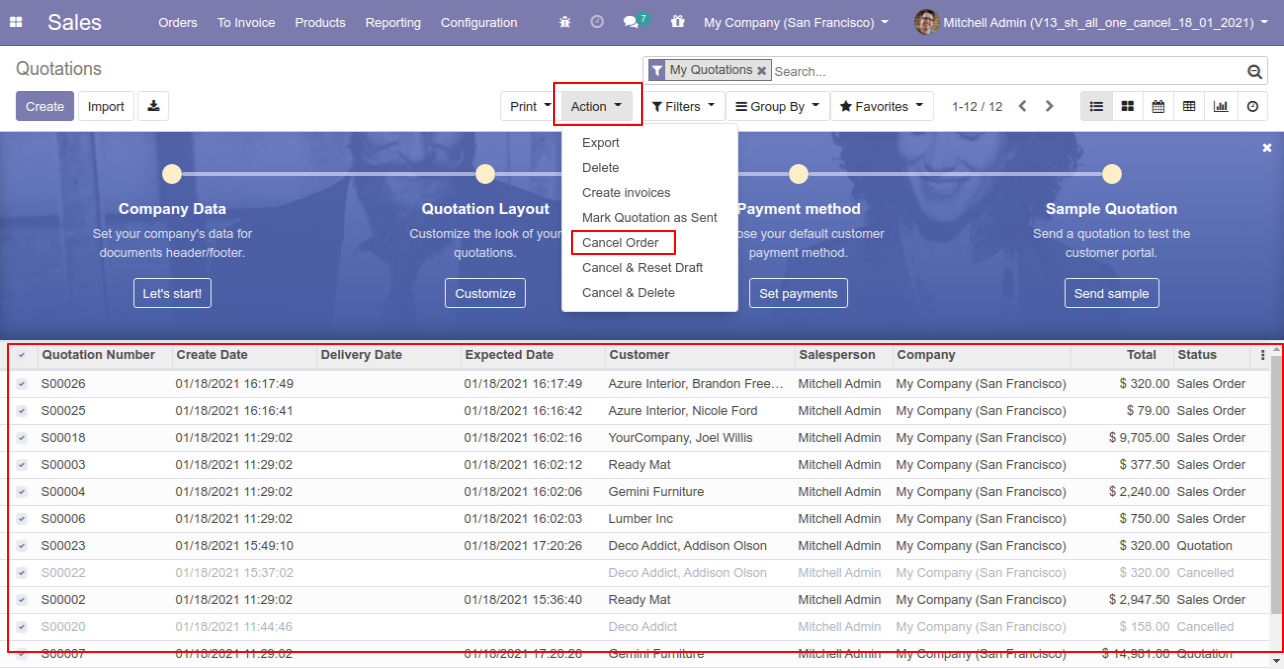
All selected sale orders are cancelled.
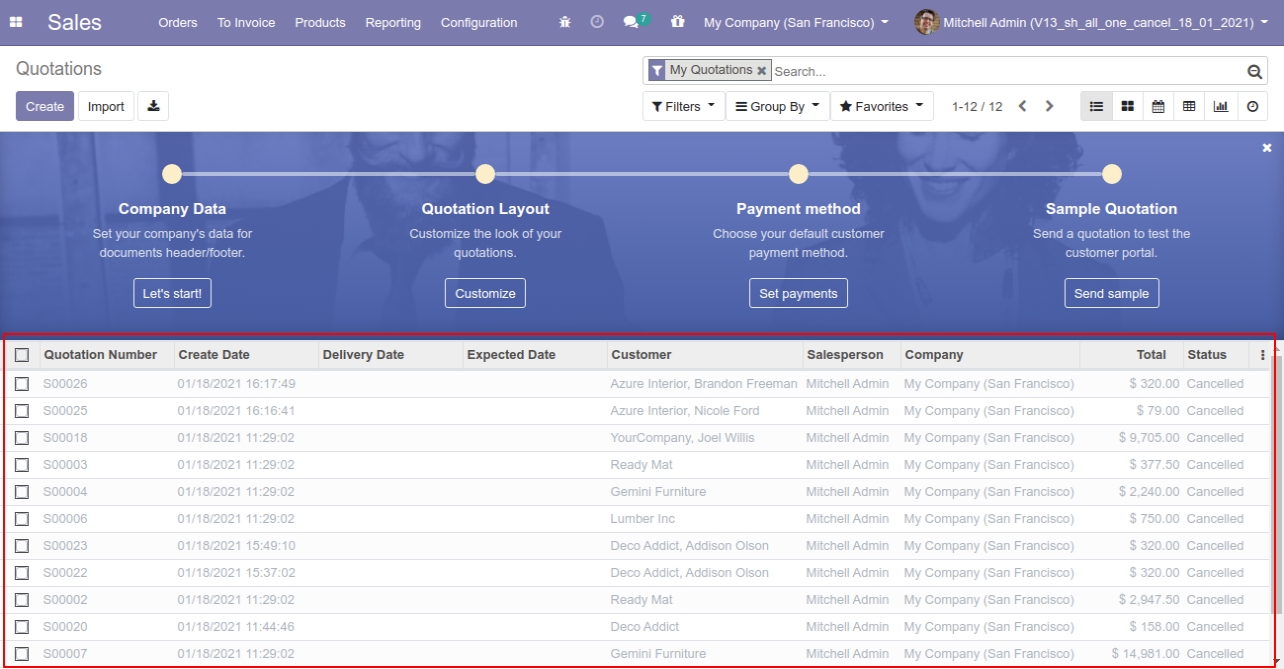
Now we "cancel & reset draft" multiple sale orders from the tree view.
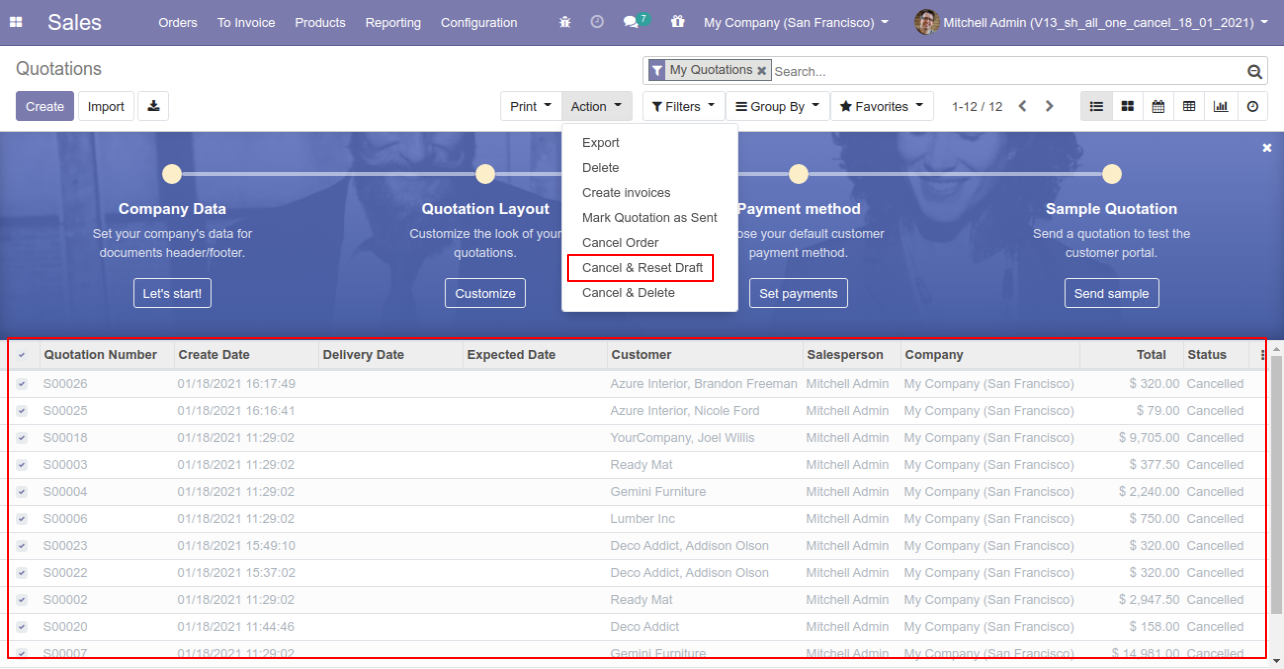
All selected sale orders are cancelled and reset to the draft.
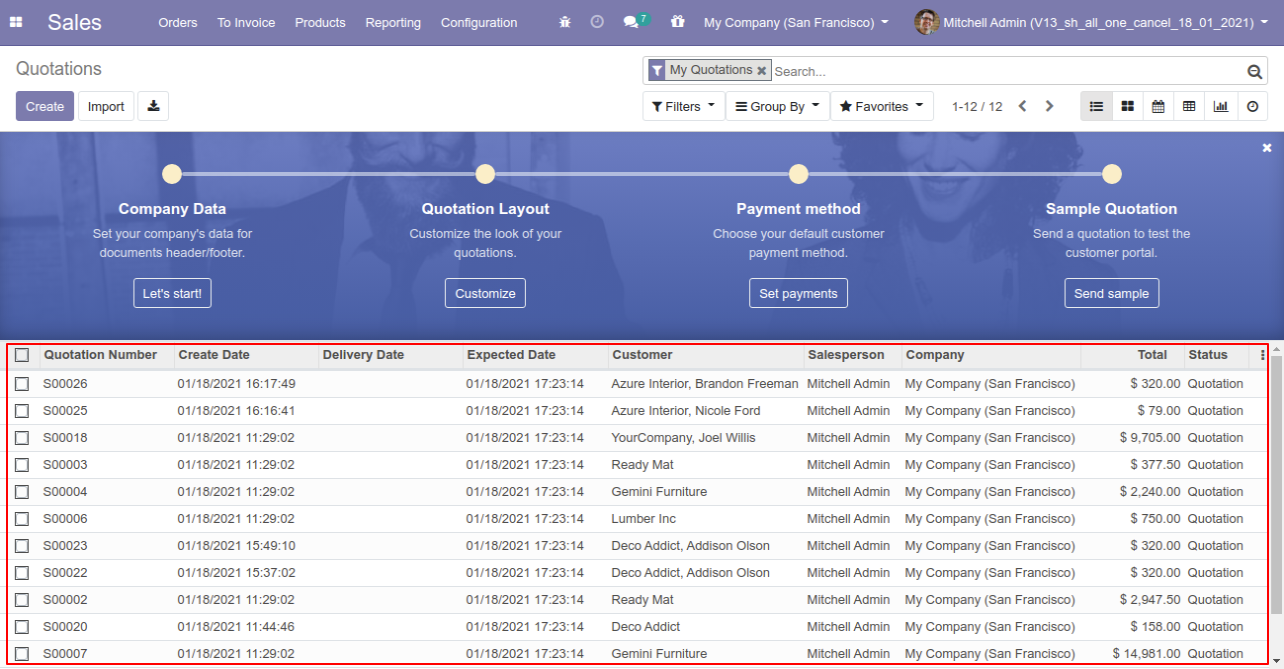
Now we "cancel & delete" multiple sale orders from the tree view, so all sale orders will be deleted after cancelled.
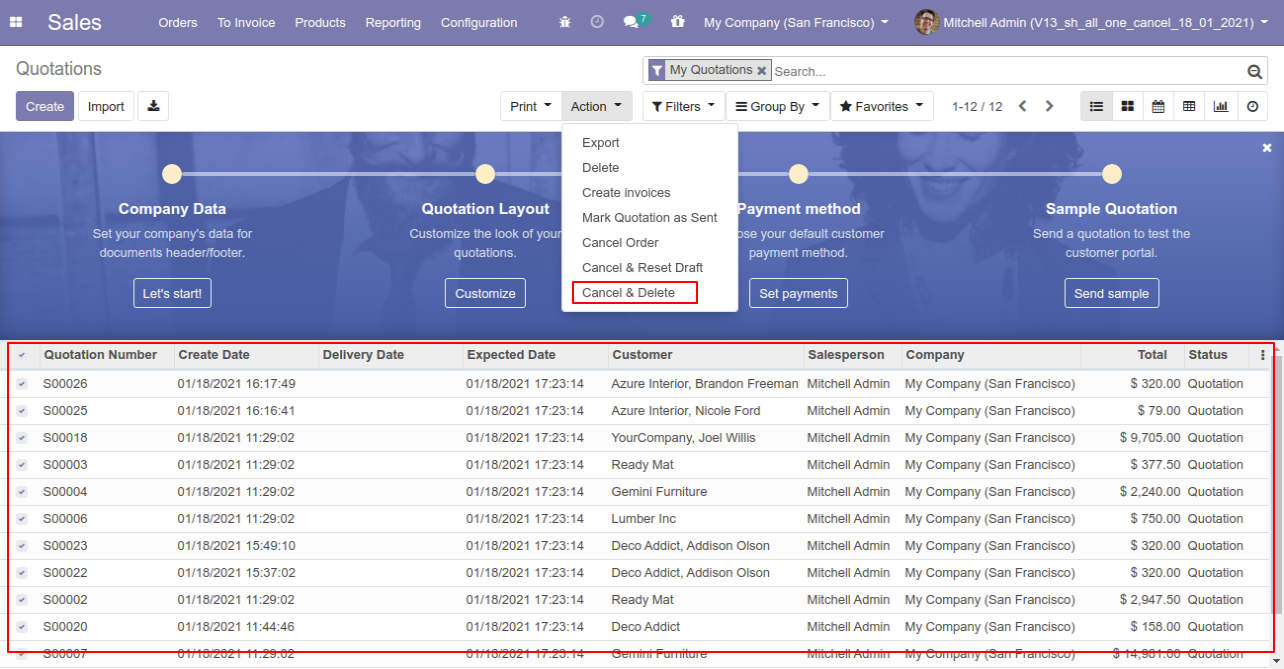
Tick the "Purchase Cancel Feature" to cancel created purchase orders.
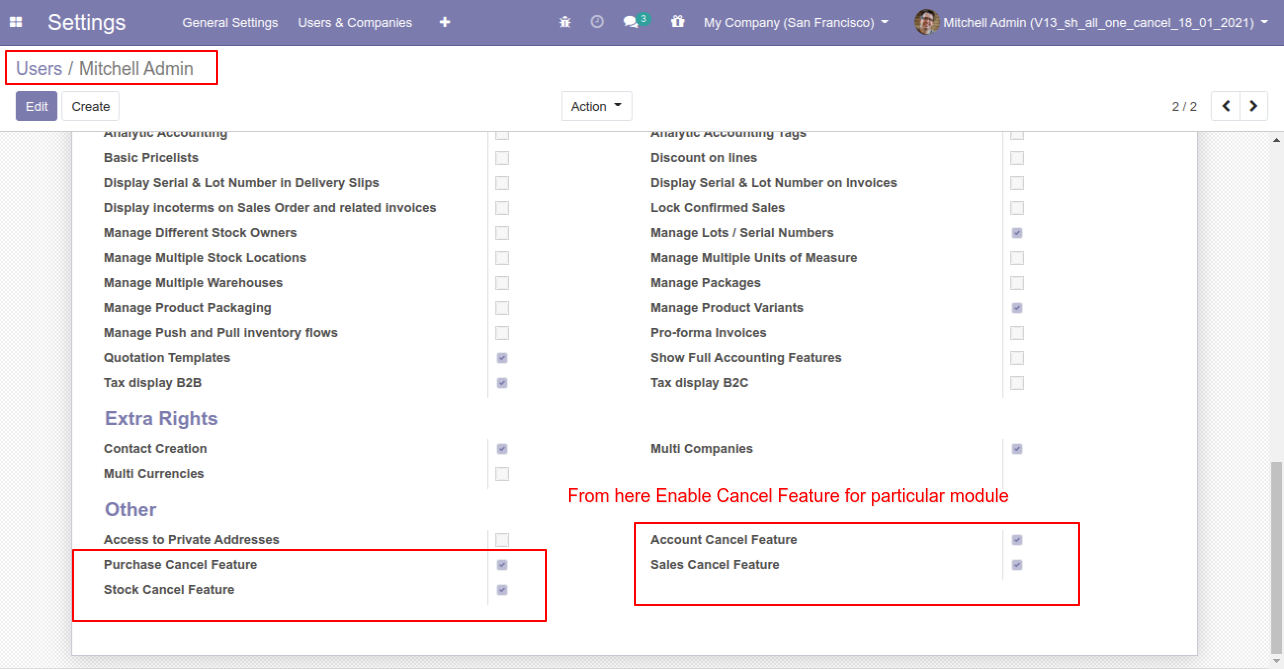
When you want to cancel a purchase order only then choose the "Cancel Only" option.
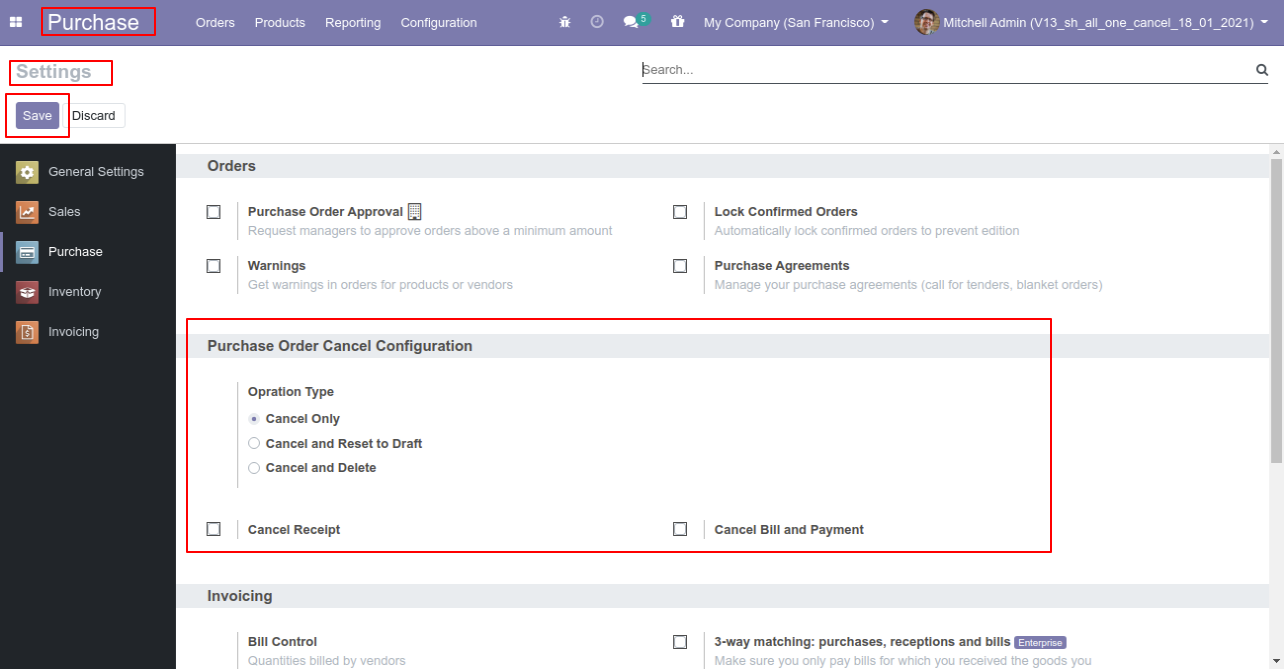
We create a purchase order and then cancel created purchase order.
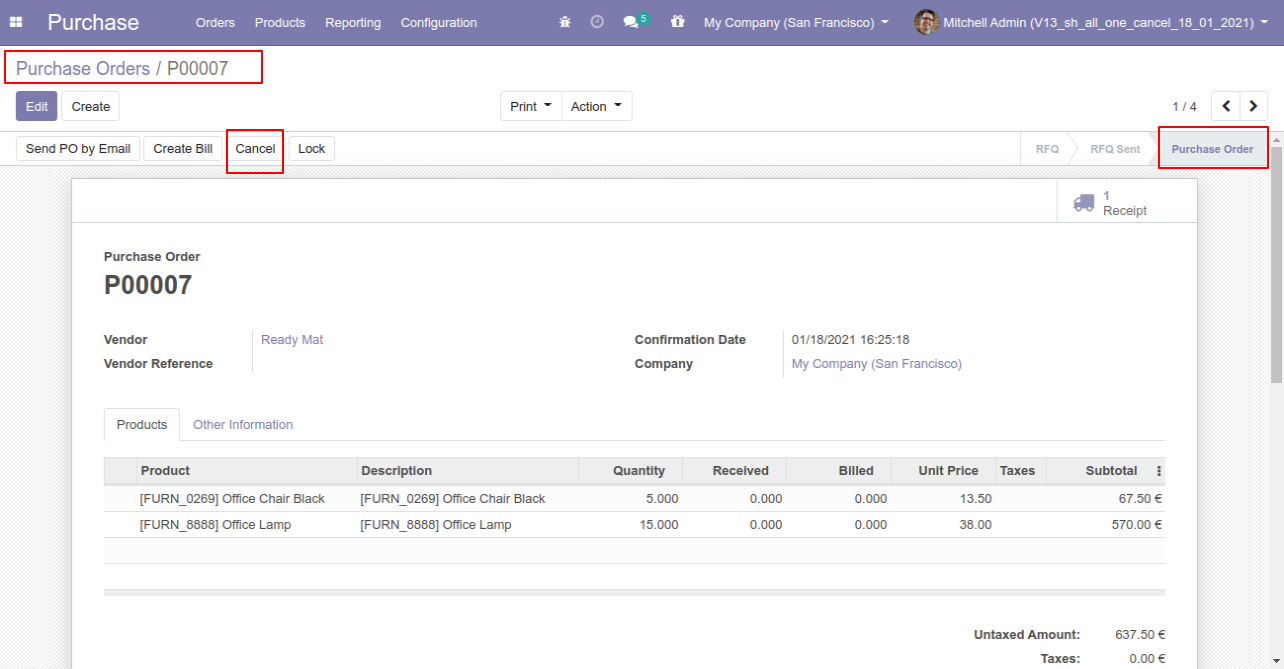
When you cancel a purchase order then the purchase order is cancelled and the state is changed to "cancelled".
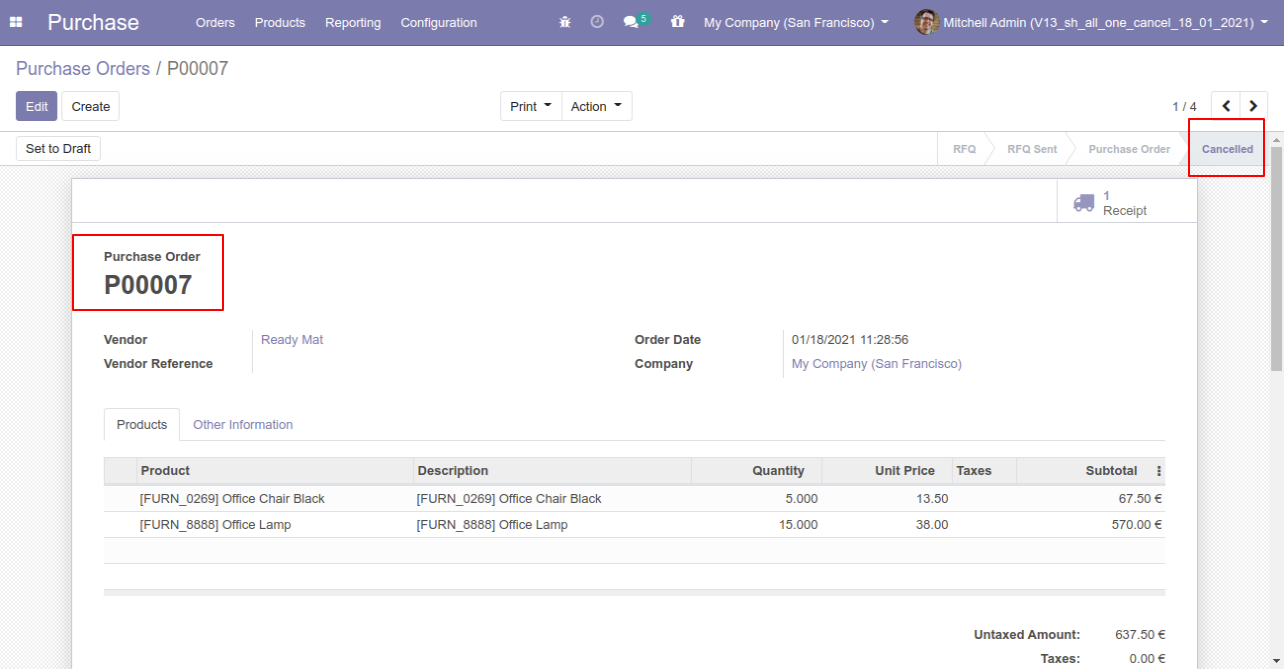
When
you
want
to
cancel
a
purchase
order
and
reset
to
the
draft
state
tick
"Cancel
and
Reset
to
Draft".
If
you
want
to
cancel
purchase
orders,
receipt
&
bill
then
you
can
choose
both
options
"Cancel
Receipt"
&
"Cancel
Bill
and
Payment".

Now we create purchase order, receipt & bill.
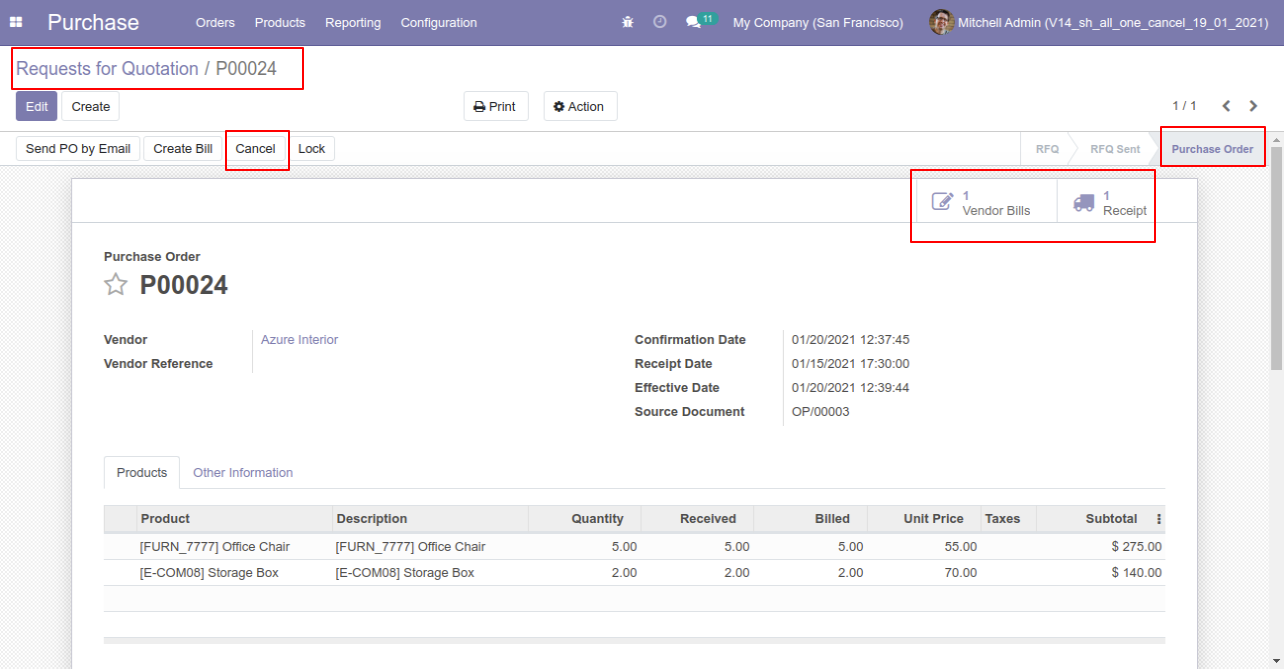
Now we cancel purchase order so After canceling the purchase order it reset to the draft.
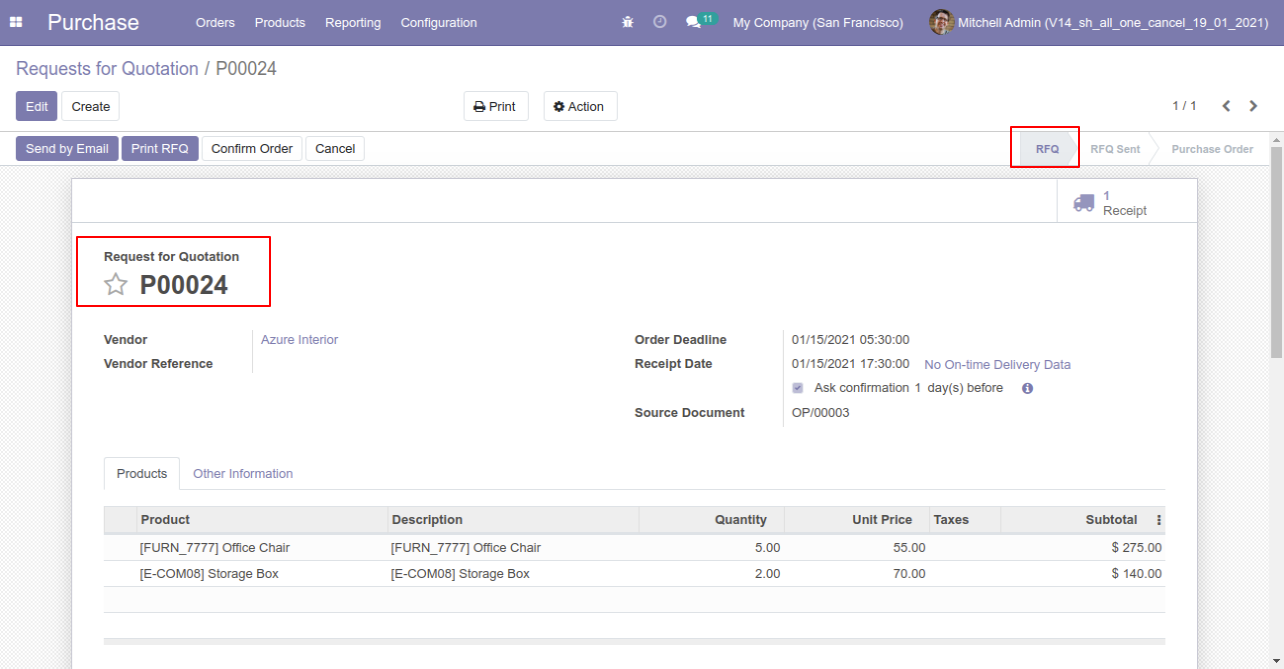
Our receipt is also reset to the draft.
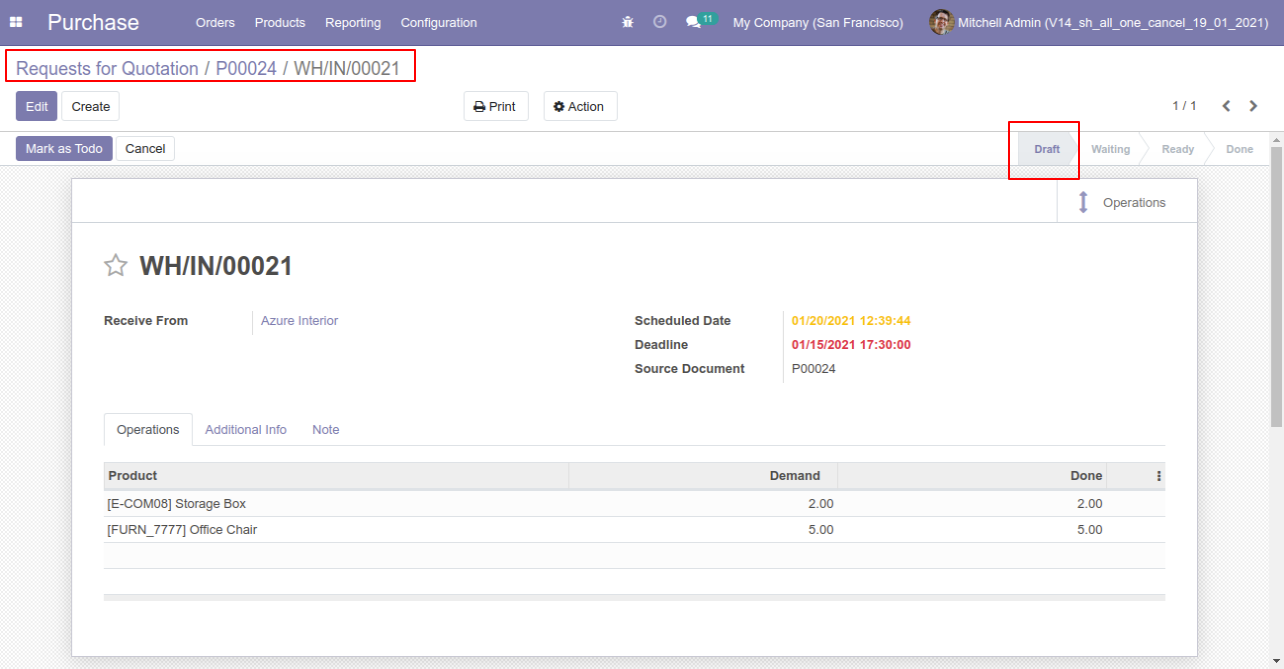
Our bill is also reset to the draft.
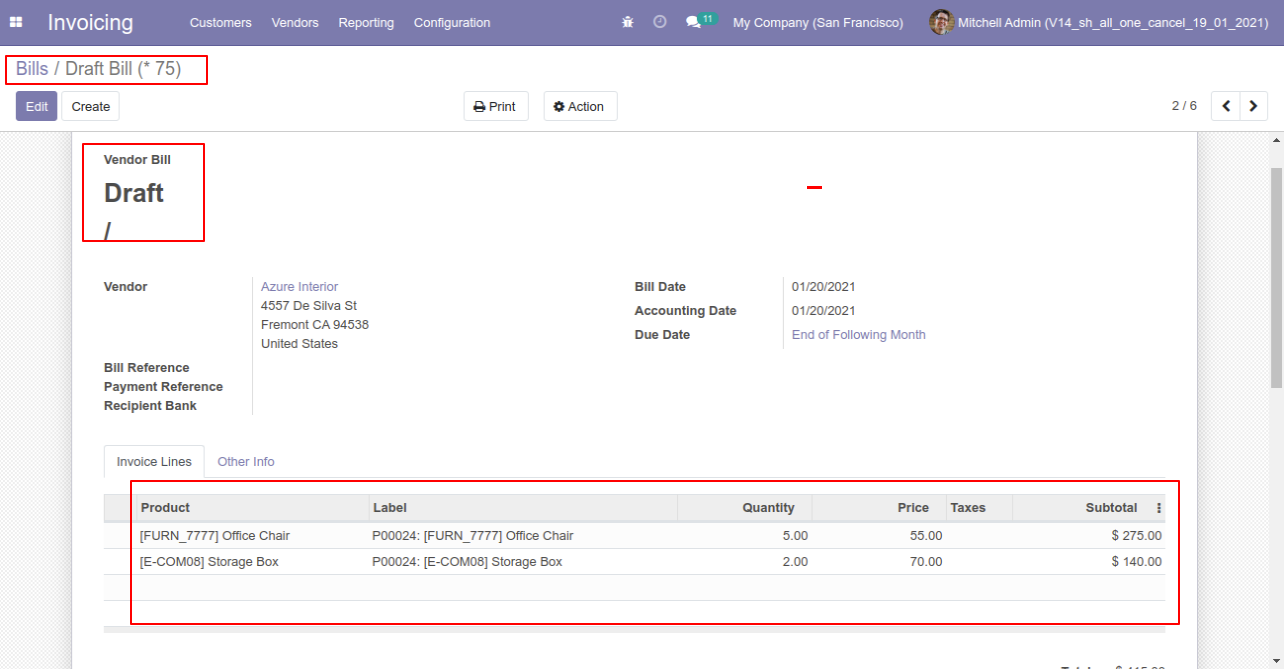
When
you
want
to
cancel
&
delete
a
purchase
order
then
choose
the
"Cancel
and
Delete"
option.
If
you
want
to
cancel
purchase
orders,
receipts
&
bill
then
you
can
choose
both
options
"Cancel
Receipt"
&
"Cancel
Bill
and
Payment".
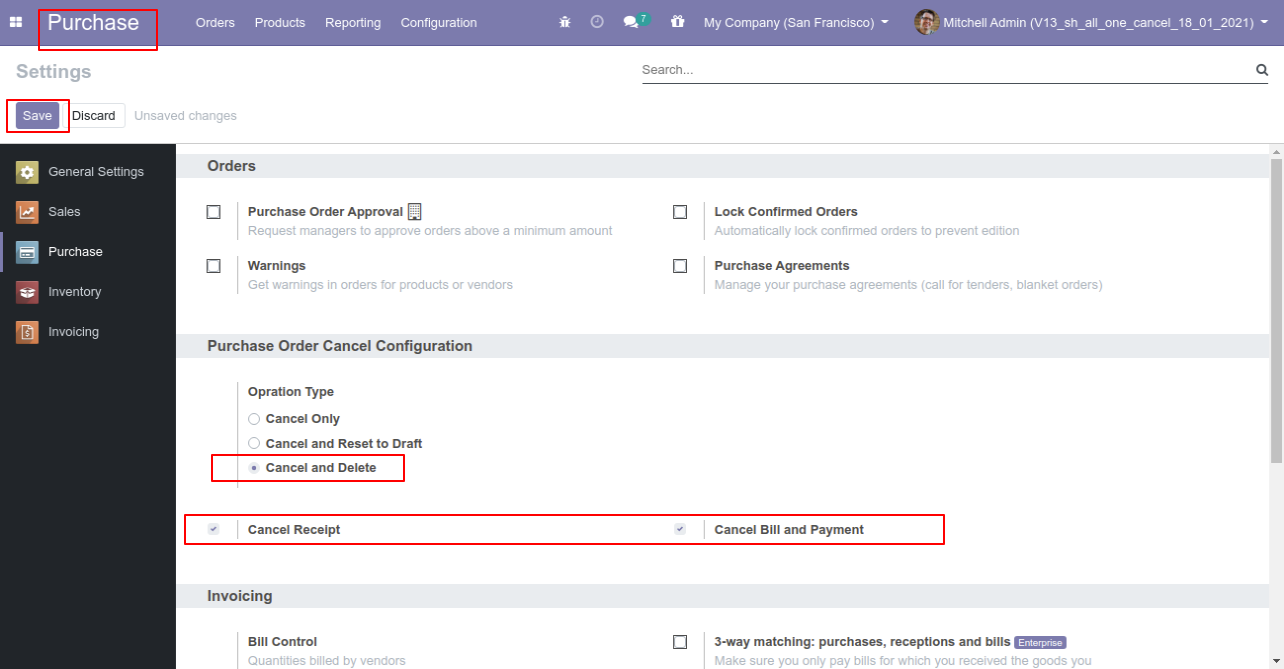
Now we create purchase order and then we cancel created purchase order.
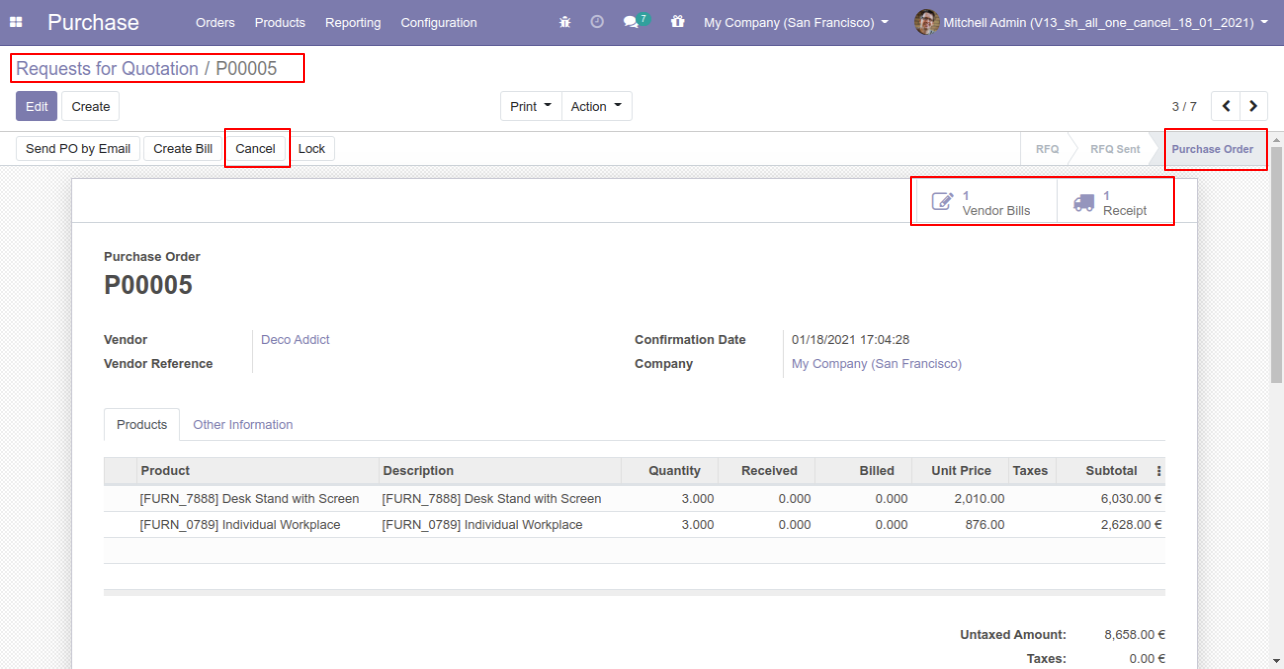
After the "Cancel" the purchase order our purchase order will be deleted.
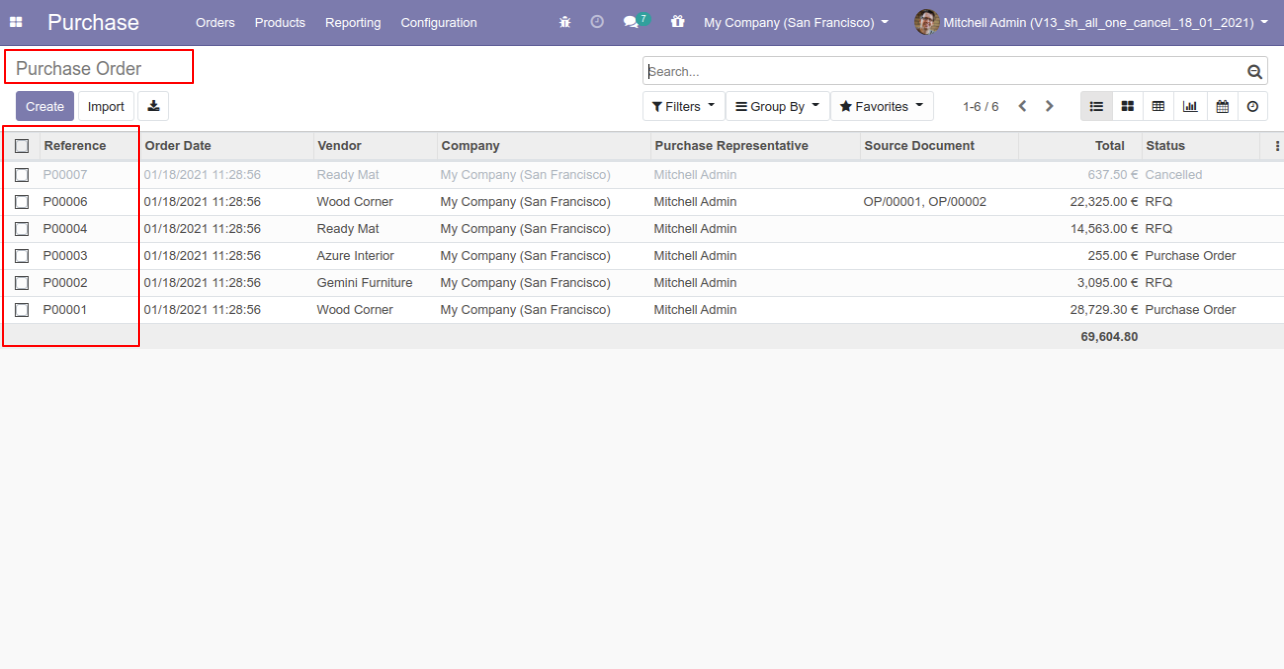
Now we cancel multiple purchase orders from the tree view.
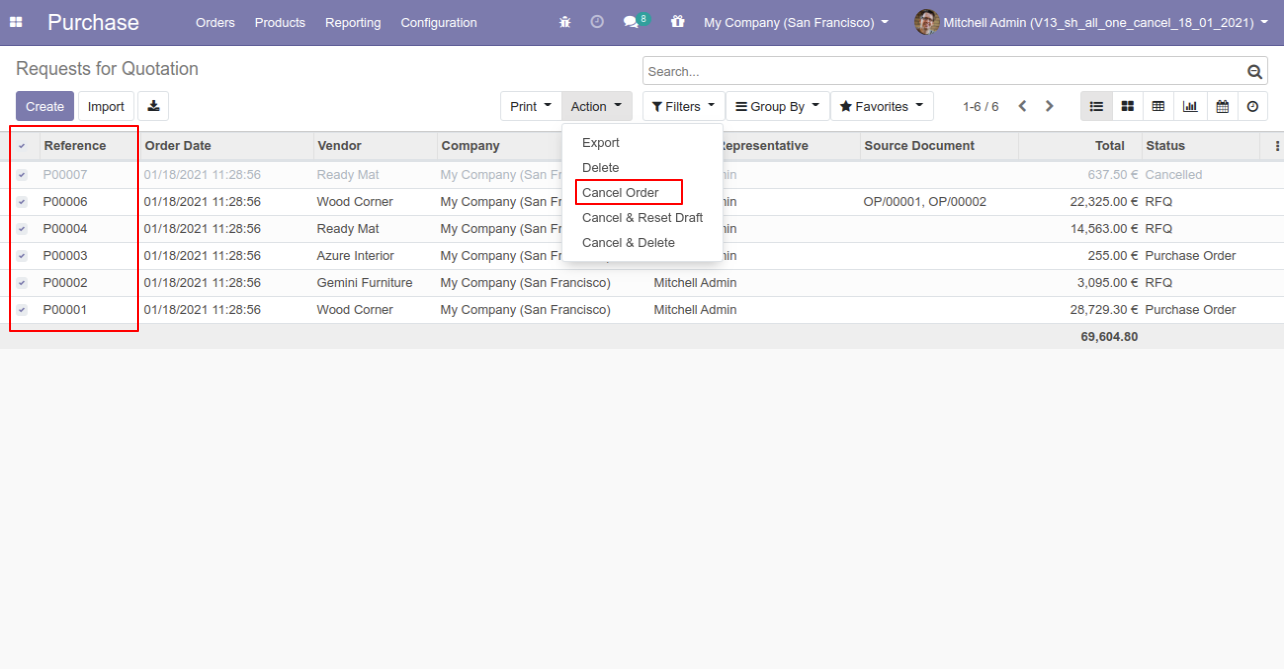
All selected purchase orders are cancelled.
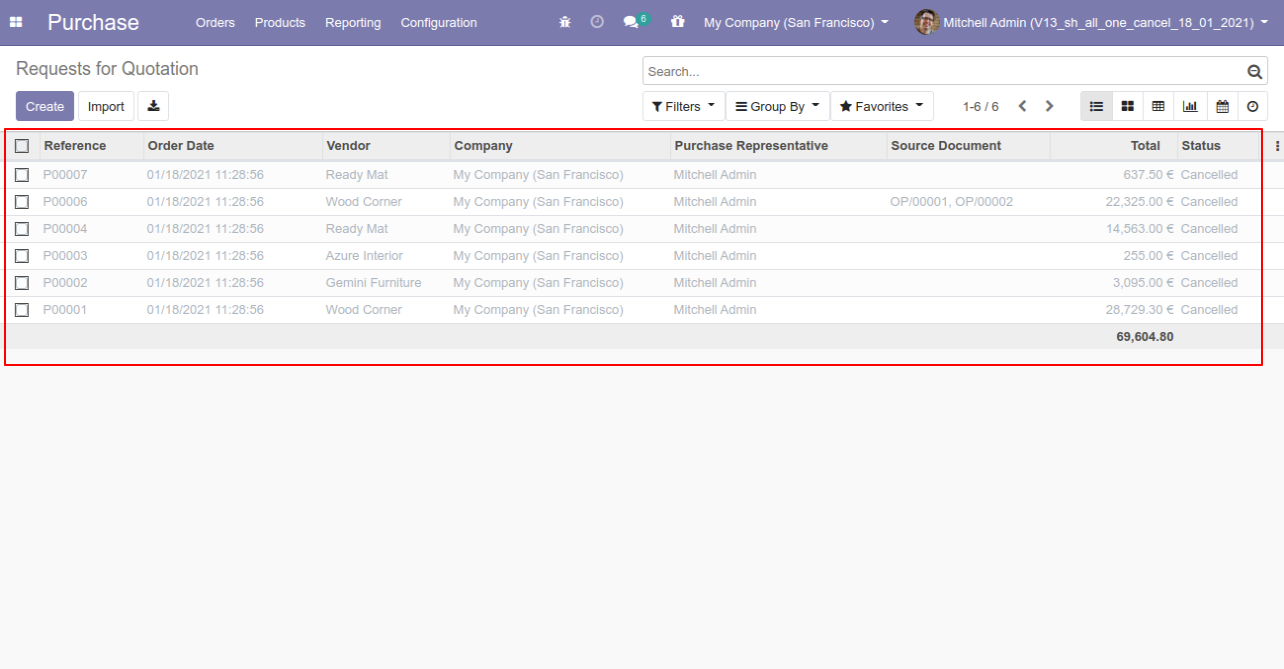
Now we "cancel & reset draft" multiple purchase orders from the tree view.
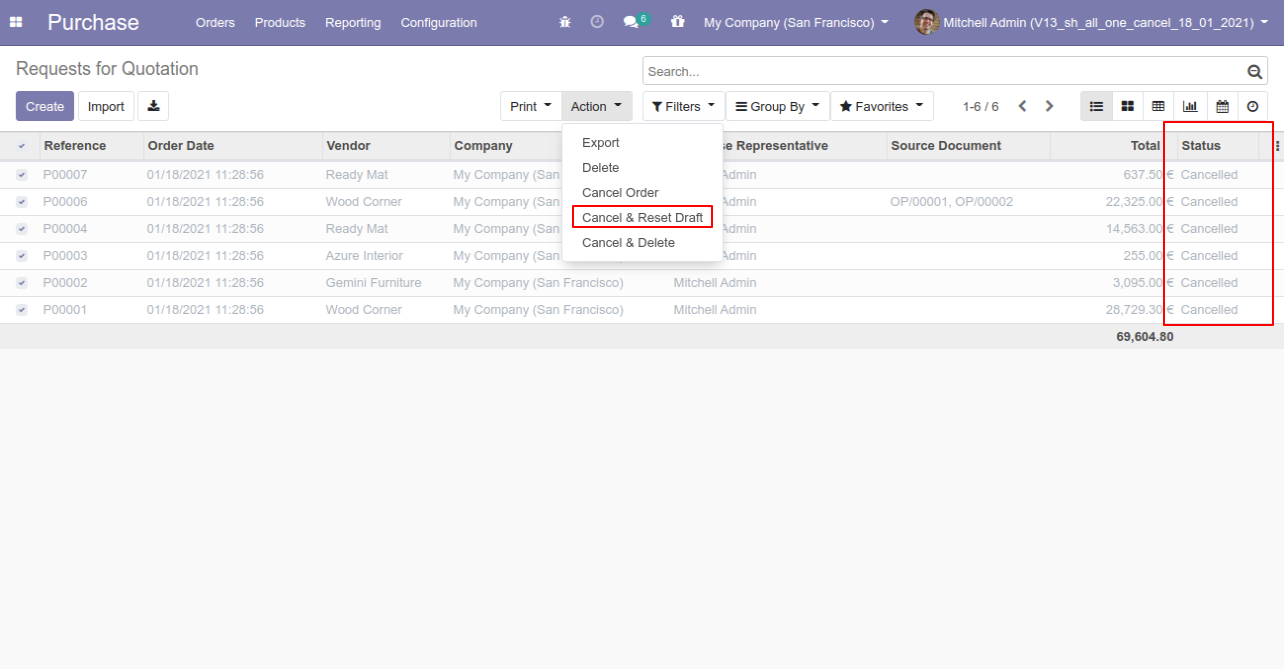
All selected purchase orders are cancelled and reset to the draft.
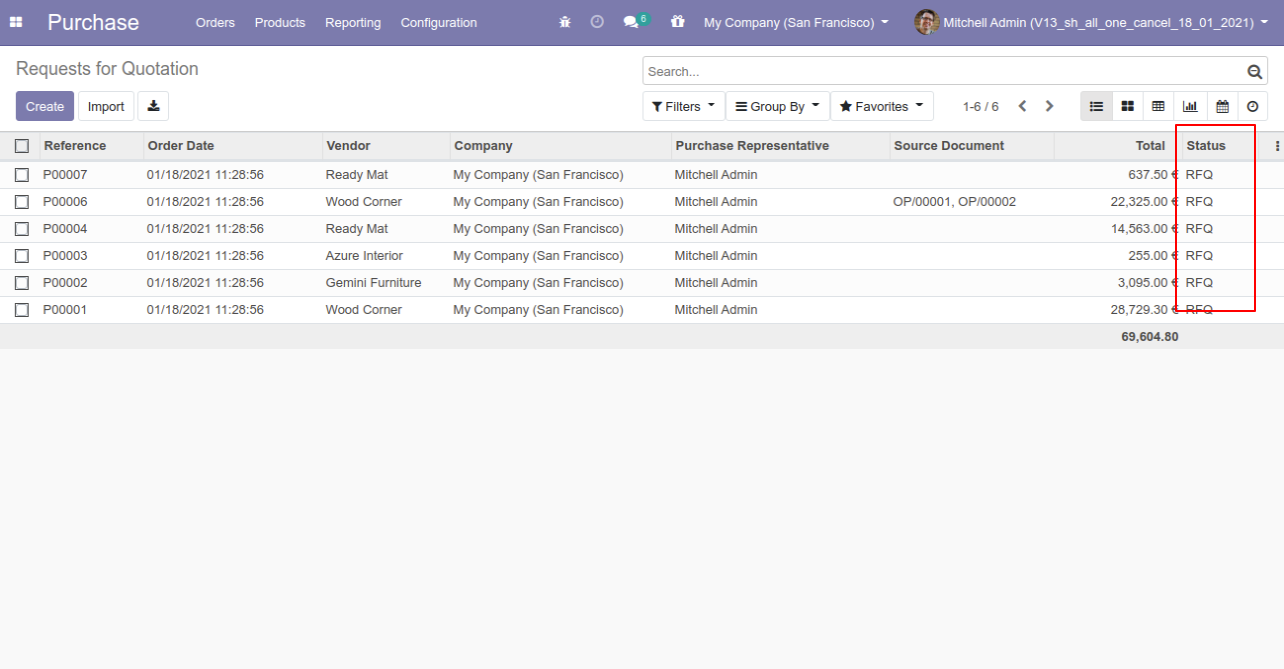
Now we "cancel & delete" multiple purchase orders from the tree view.
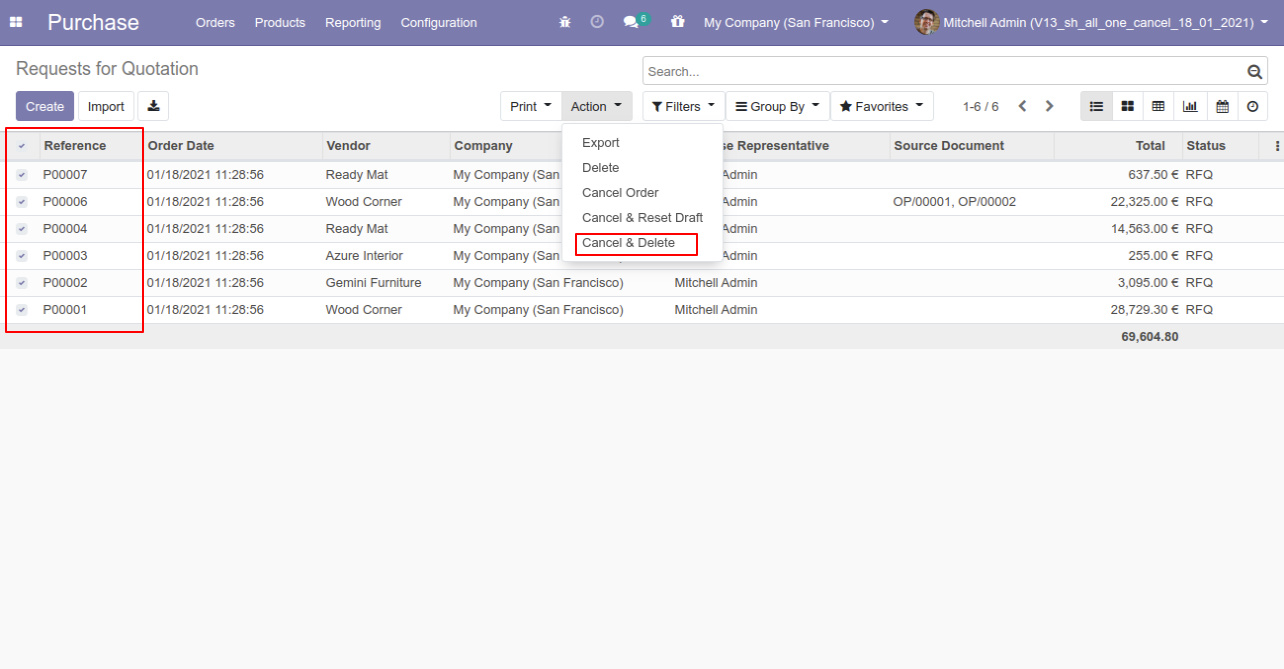
All purchase orders will be deleted after cancelled.
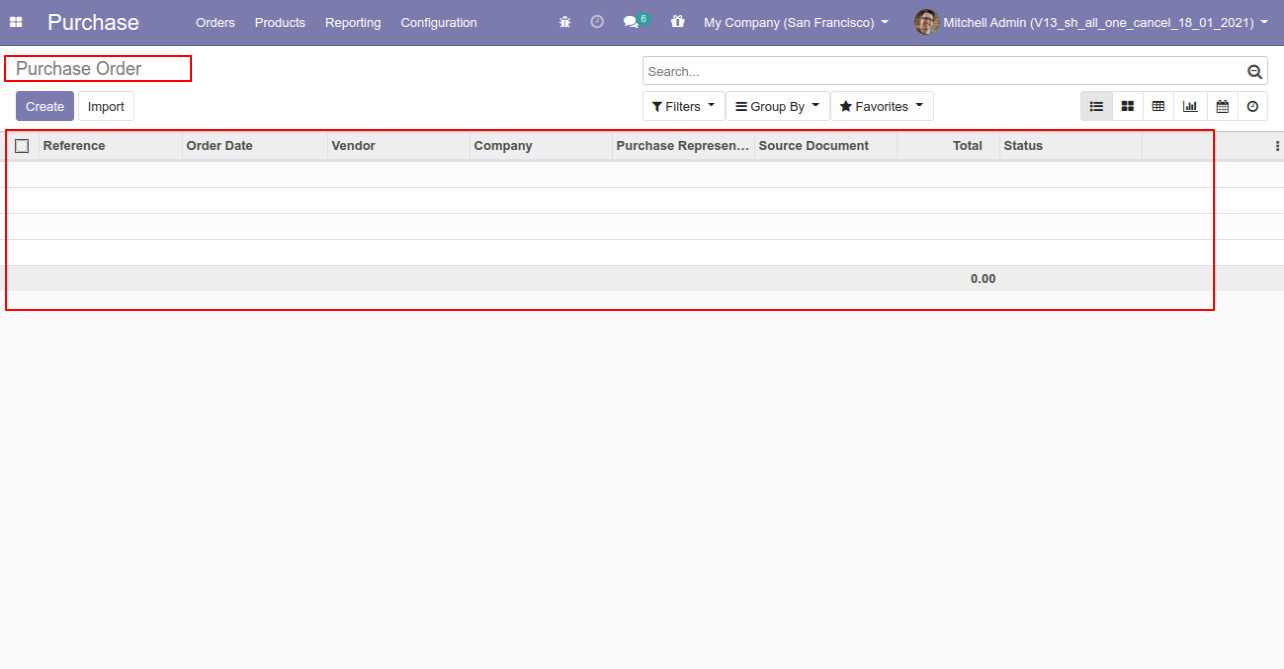
Tick the "Account Cancel Feature" to cancel invoice & payment.
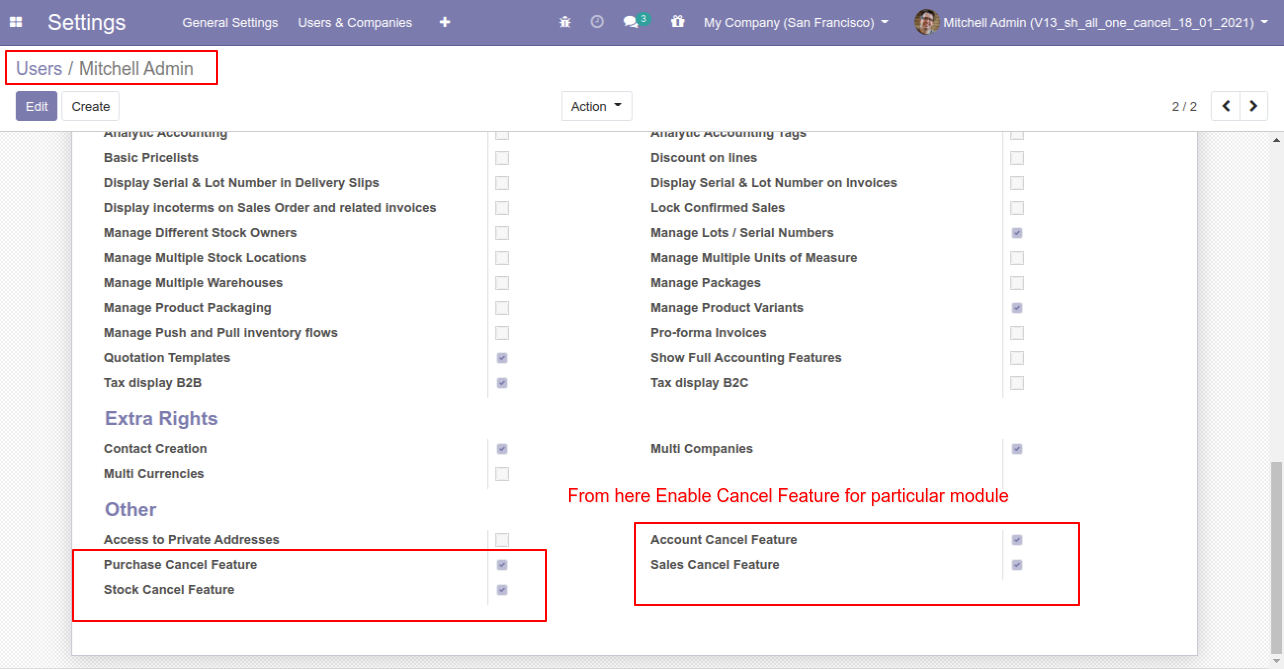
When you want to cancel the invoice & payment only then choose the "Cancel Only" option.
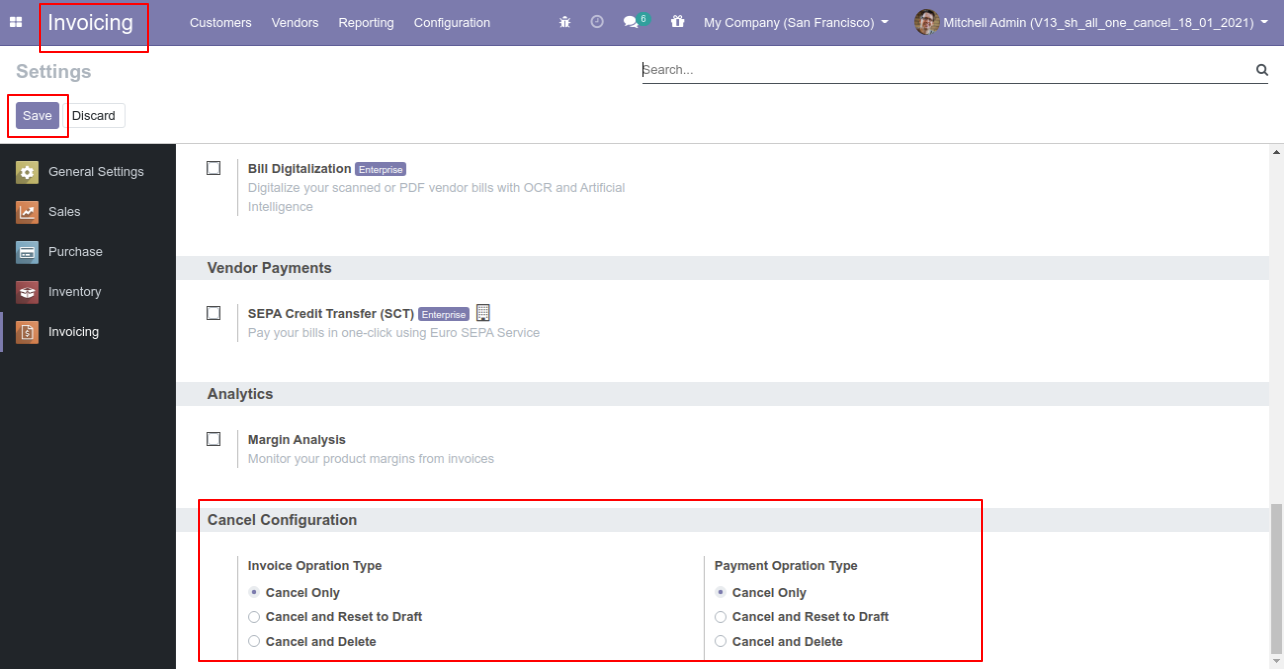
We cancel posted invoice.
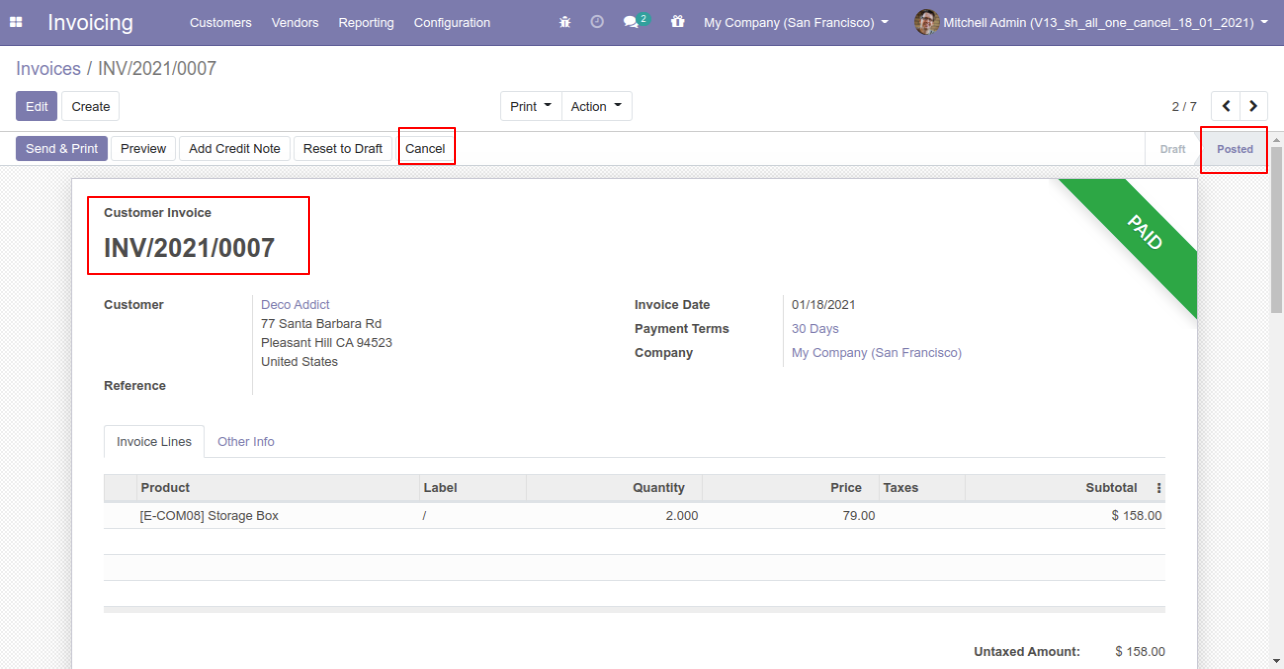
When you cancel the invoice then the invoice is cancelled and the state is changed to "cancelled".
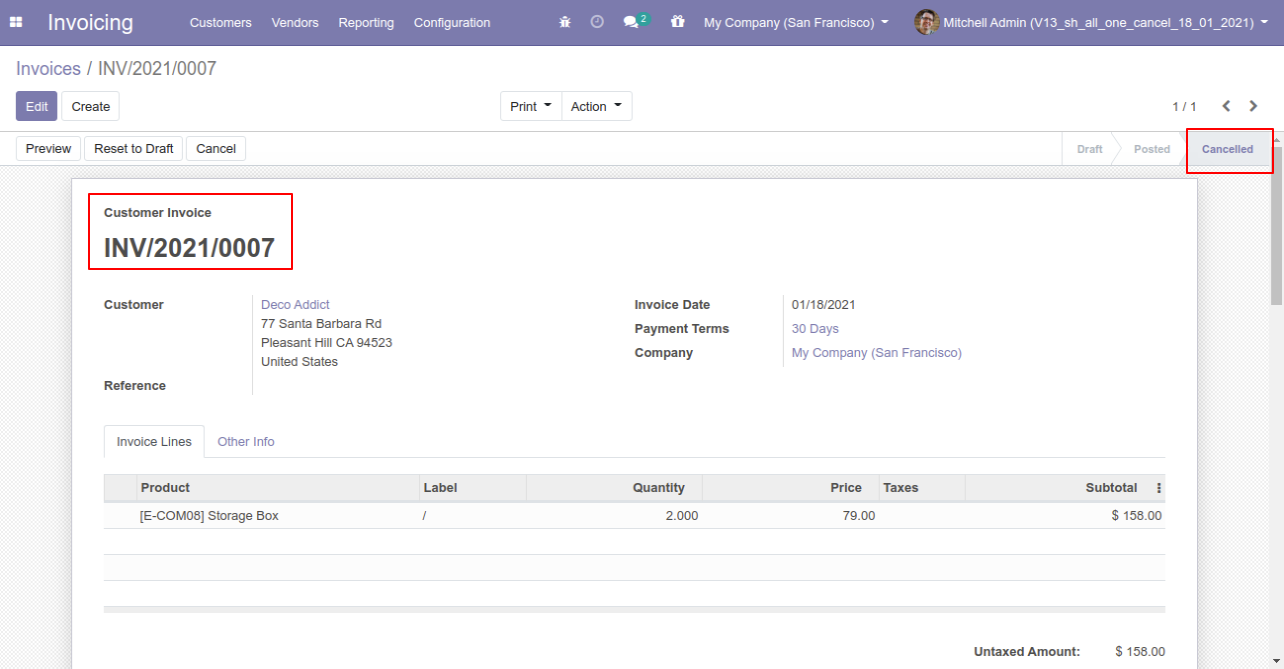
We cancel validate payment.
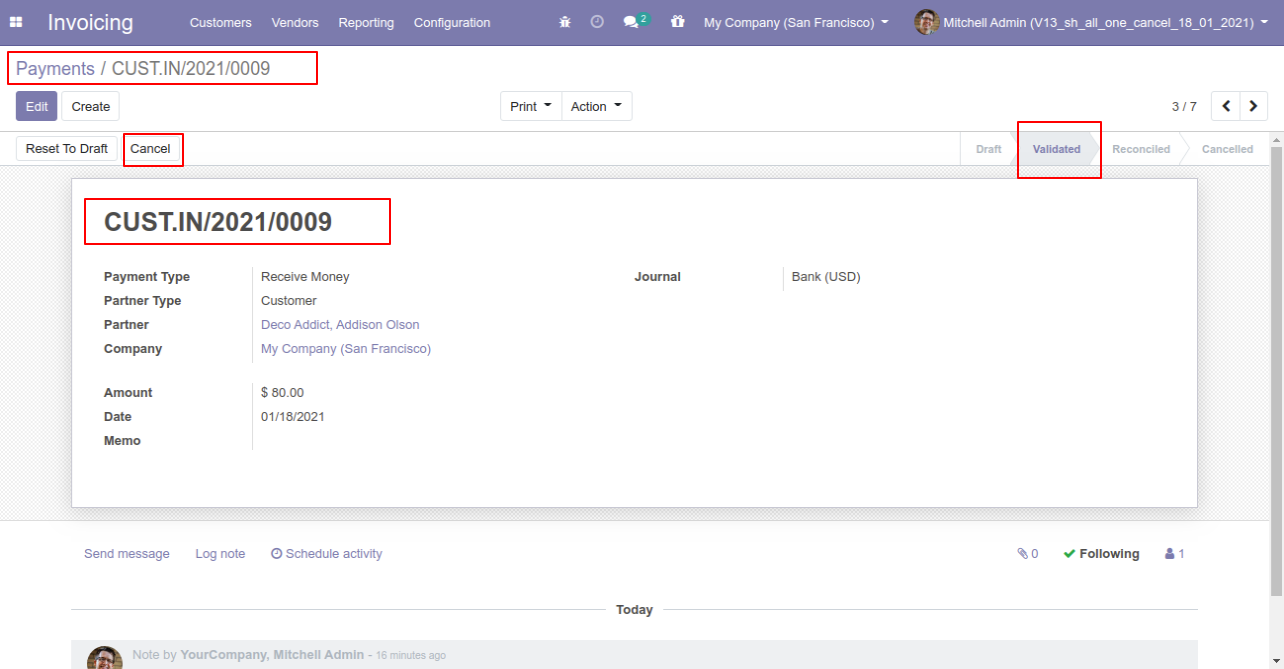
When you cancel the payment then the payment is cancelled and the state is changed to "cancelled".
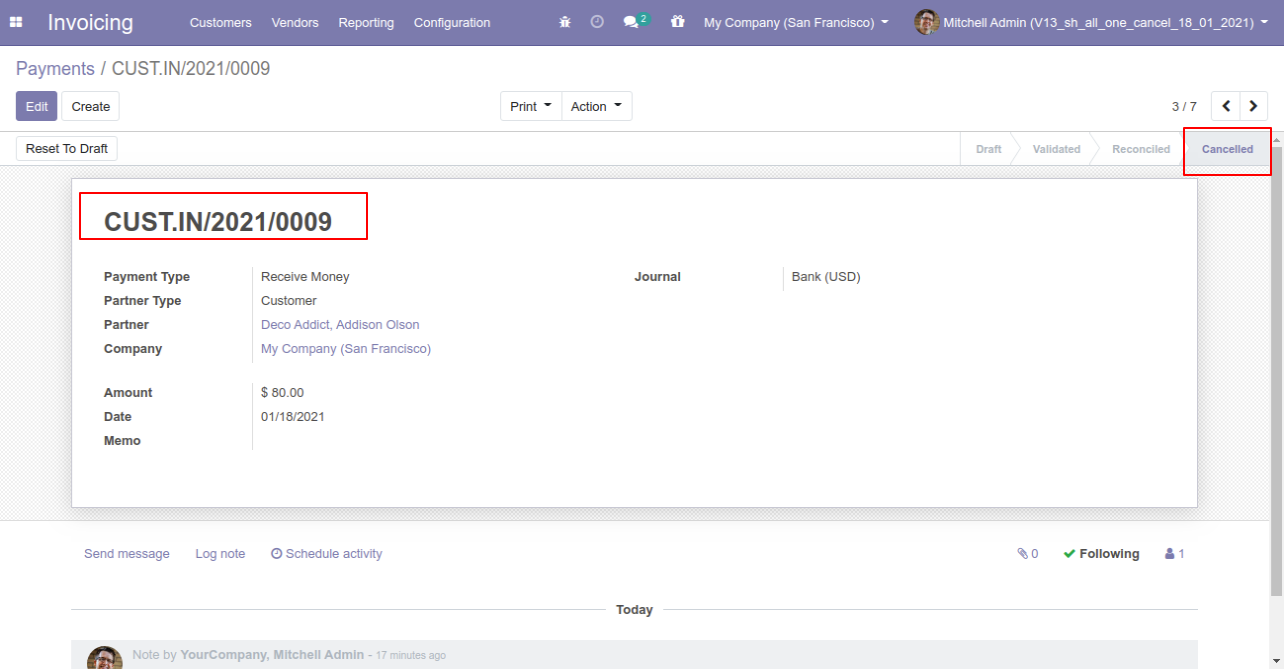
When you want to cancel the invoice & payment and reset to the draft state tick "Cancel and Reset to Draft".

We cancel posted invoice.
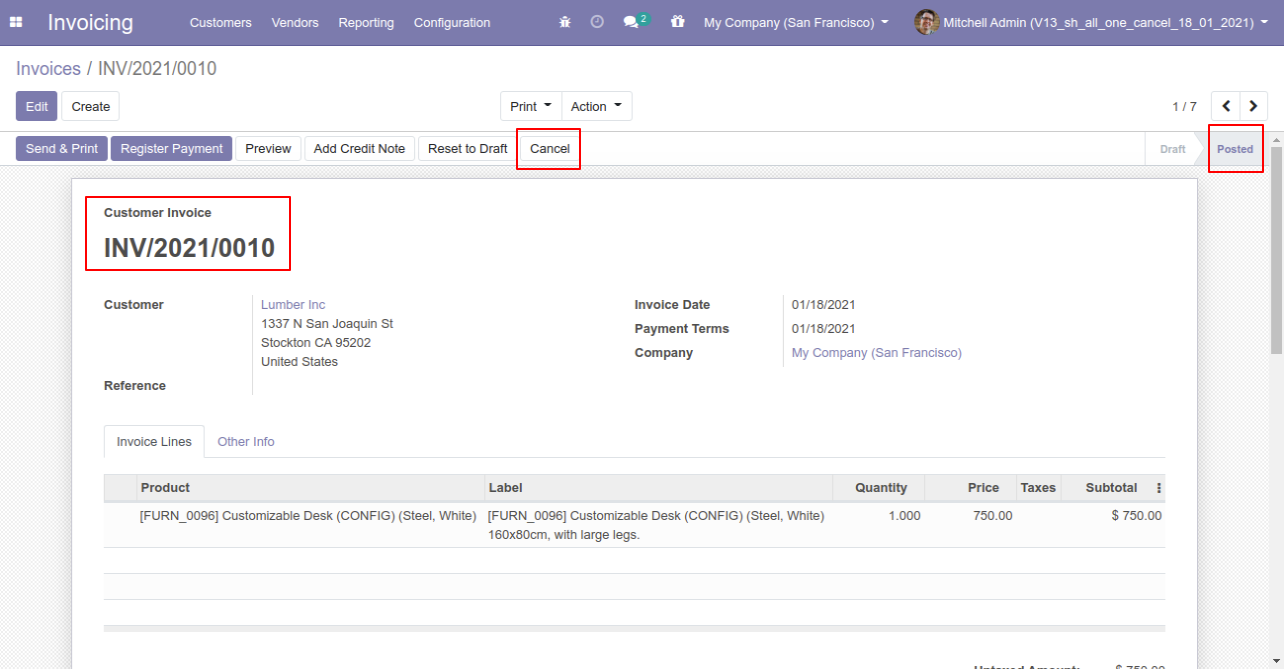
Now we cancel invoice so After canceling the invoice is reset to the draft.
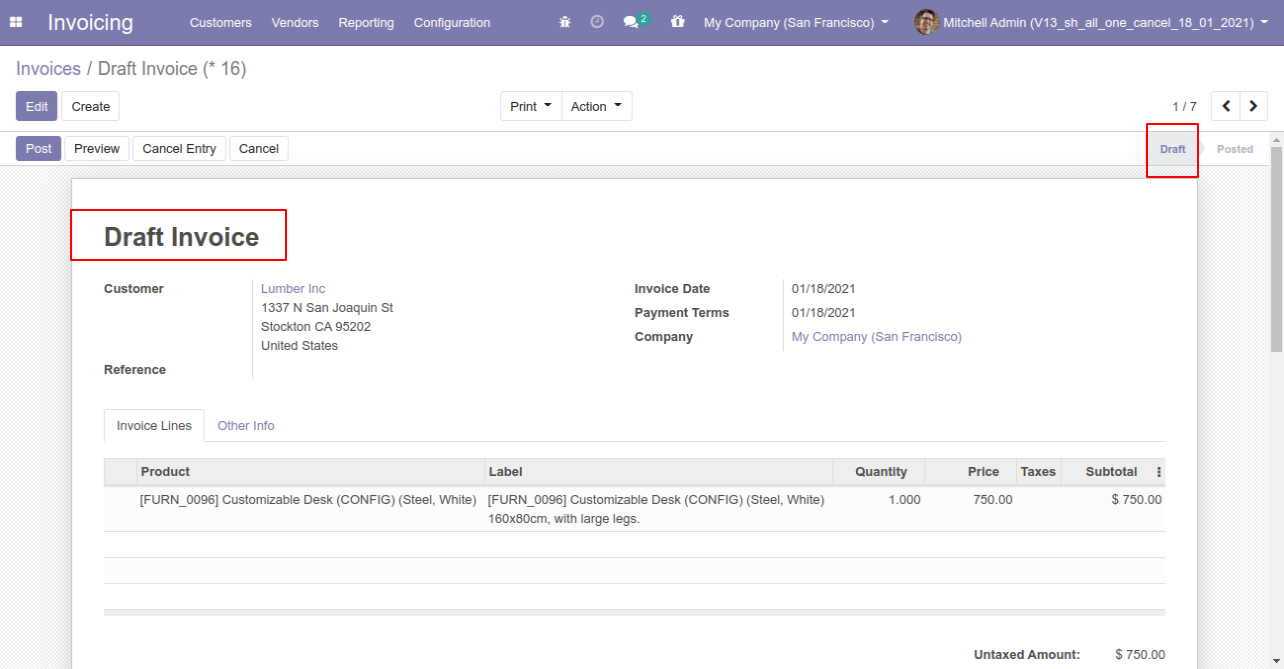
We cancel validate payment.
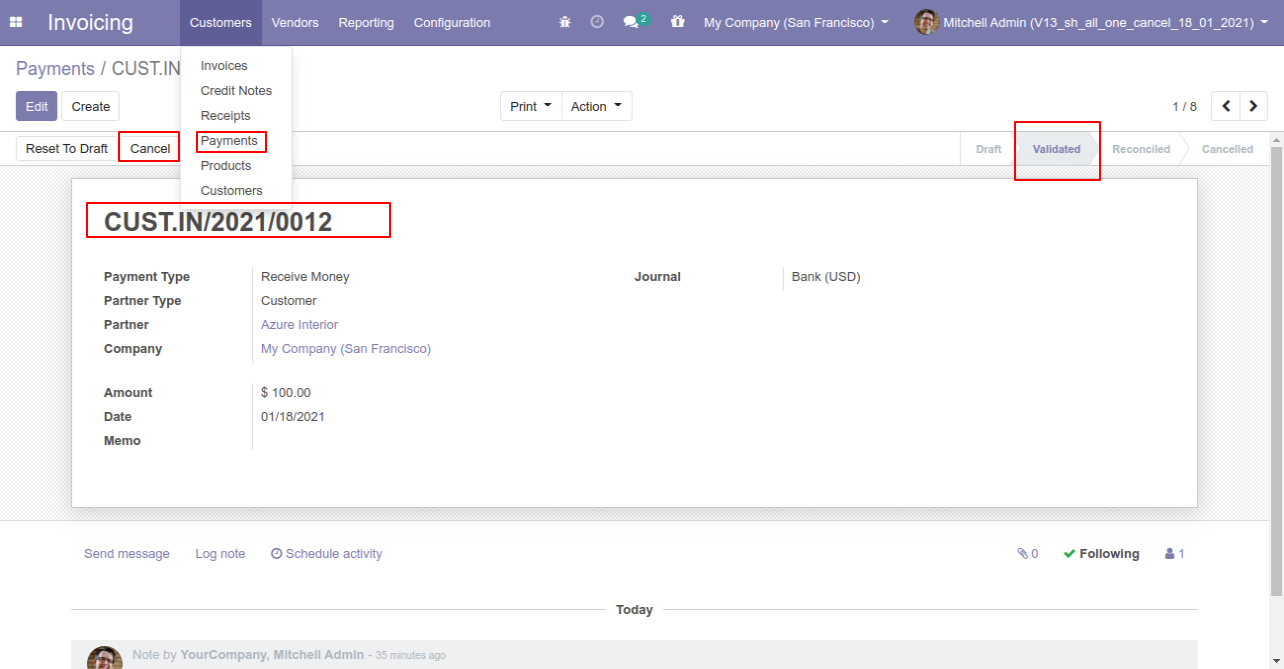
Now we cancel payment so After canceling the payment is reset to the draft.
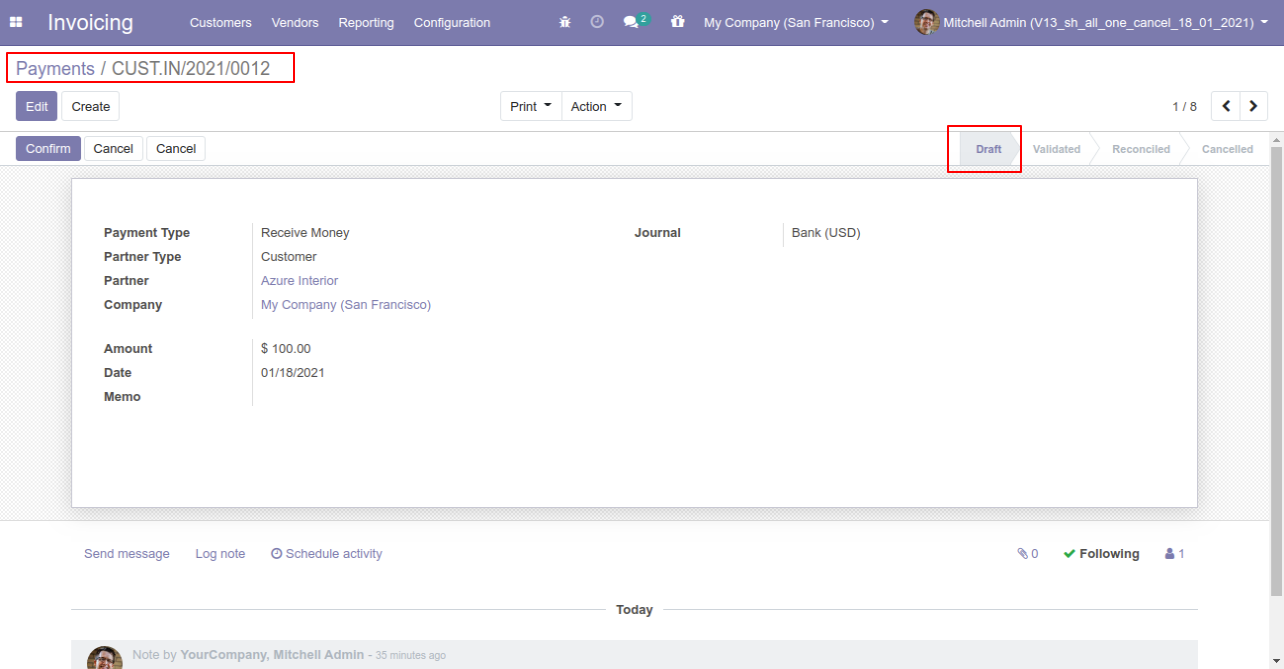
When you want to cancel & delete the invoice & payment then choose the "Cancel and Delete" option.
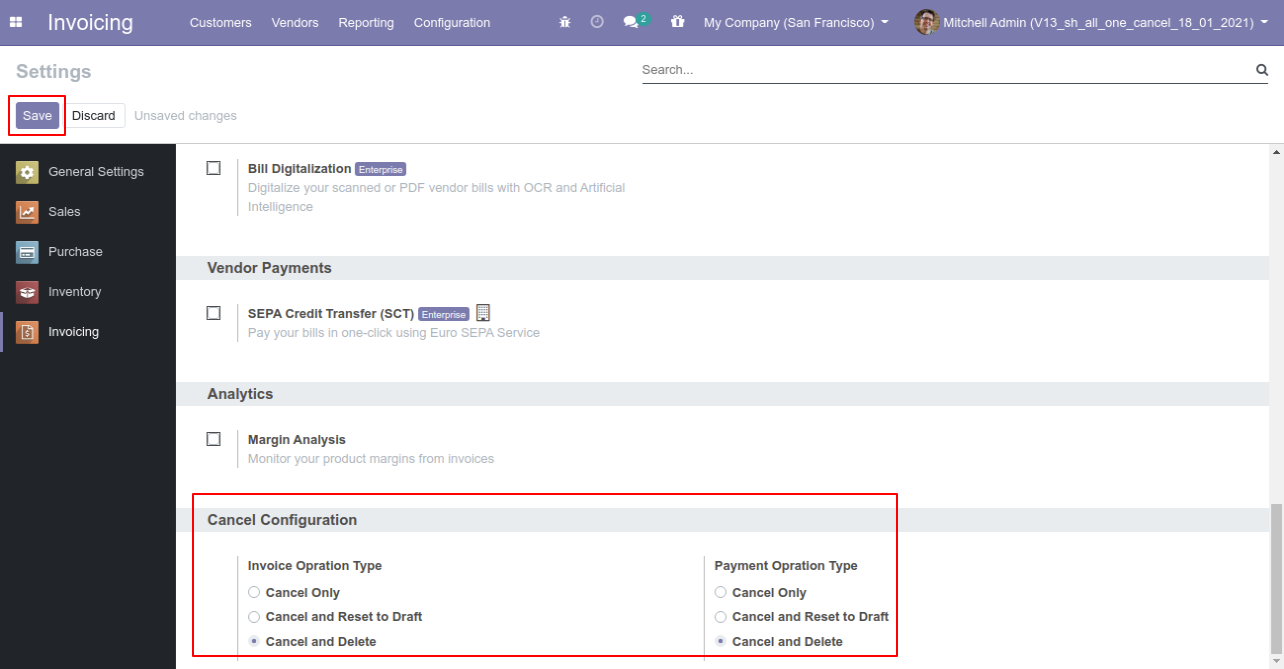
We cancel posted invoice.
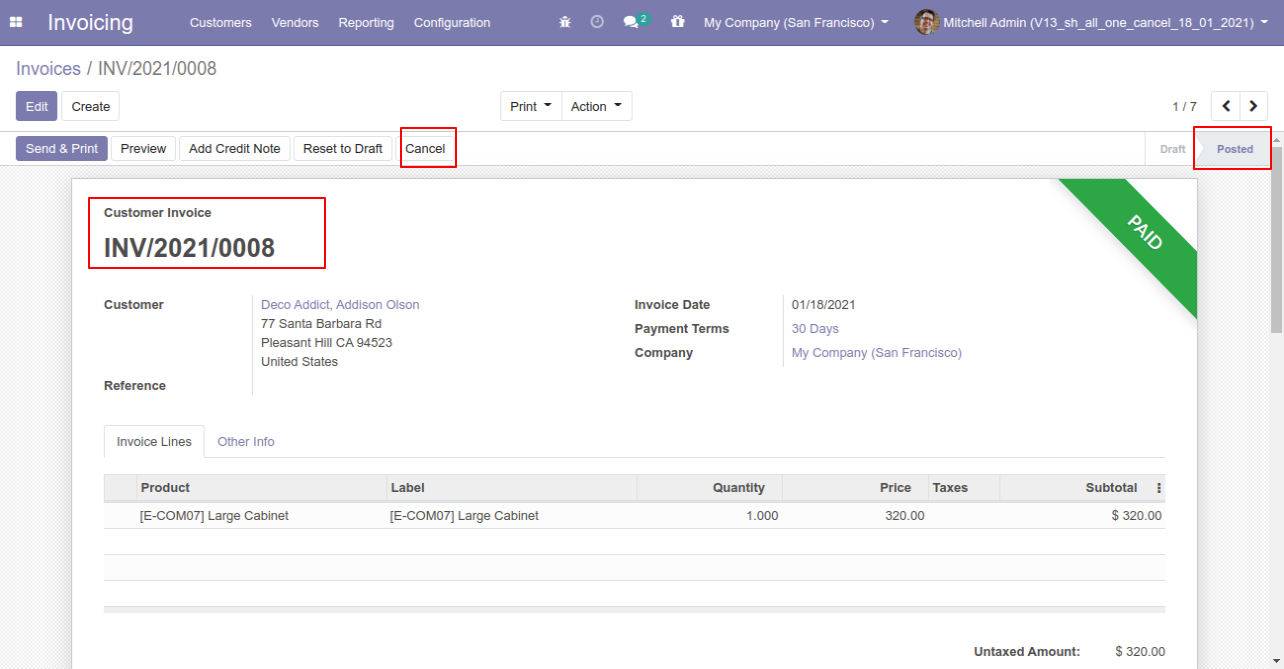
After the "Cancel" the invoice will be deleted.
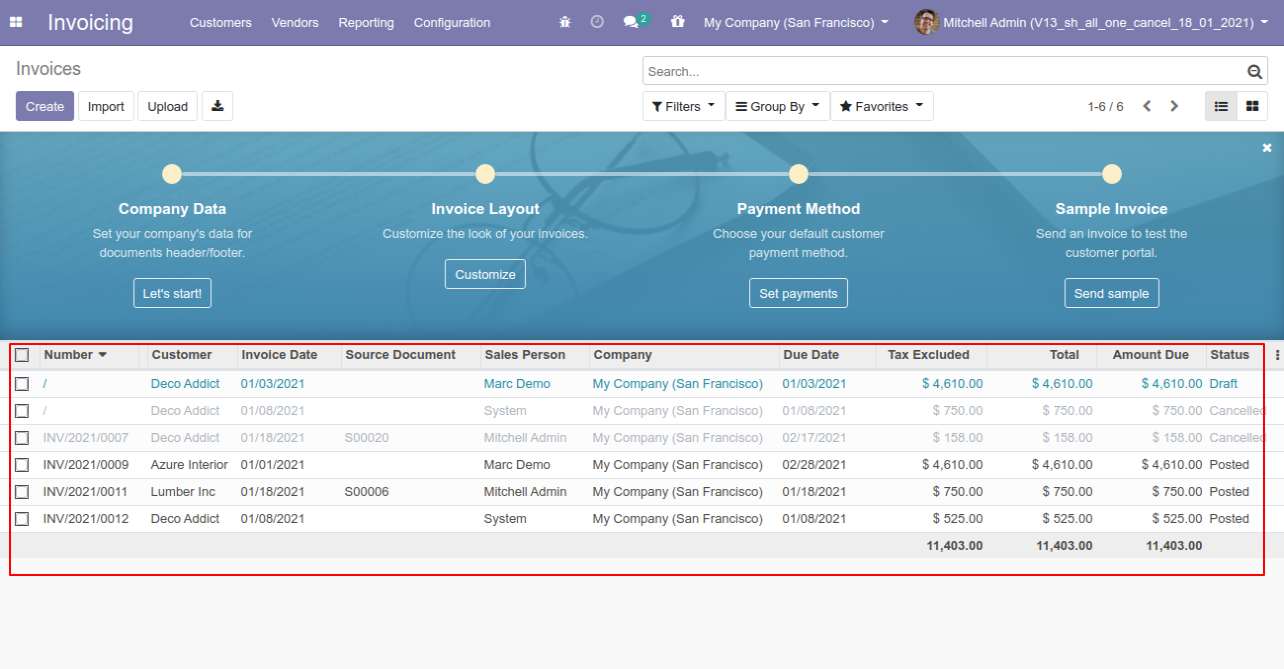
We cancel validate payment.
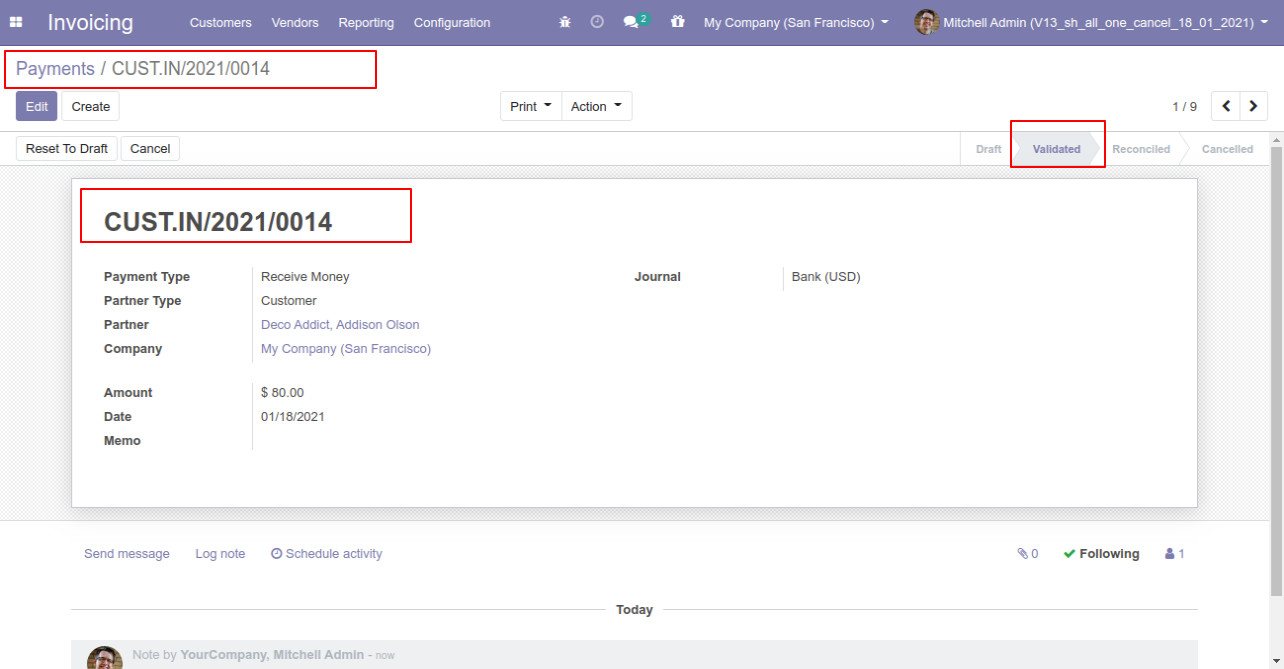
After the "Cancel" the payment will be deleted.
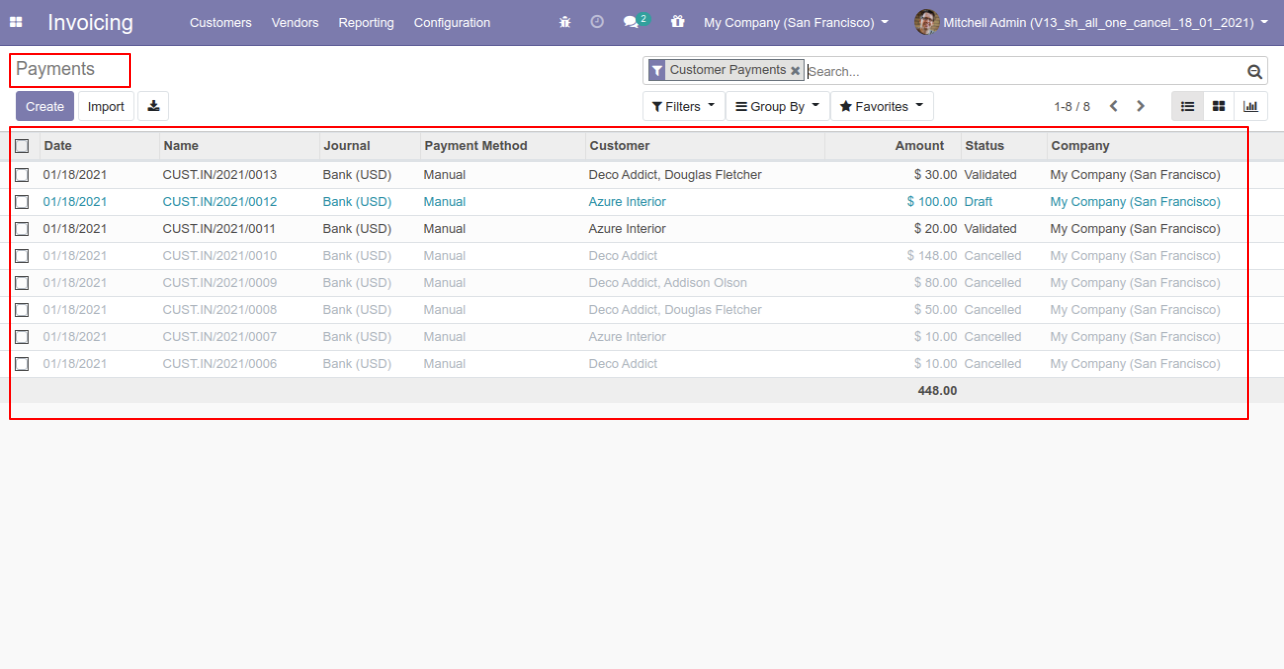
Now we cancel multiple invoices from the tree view.
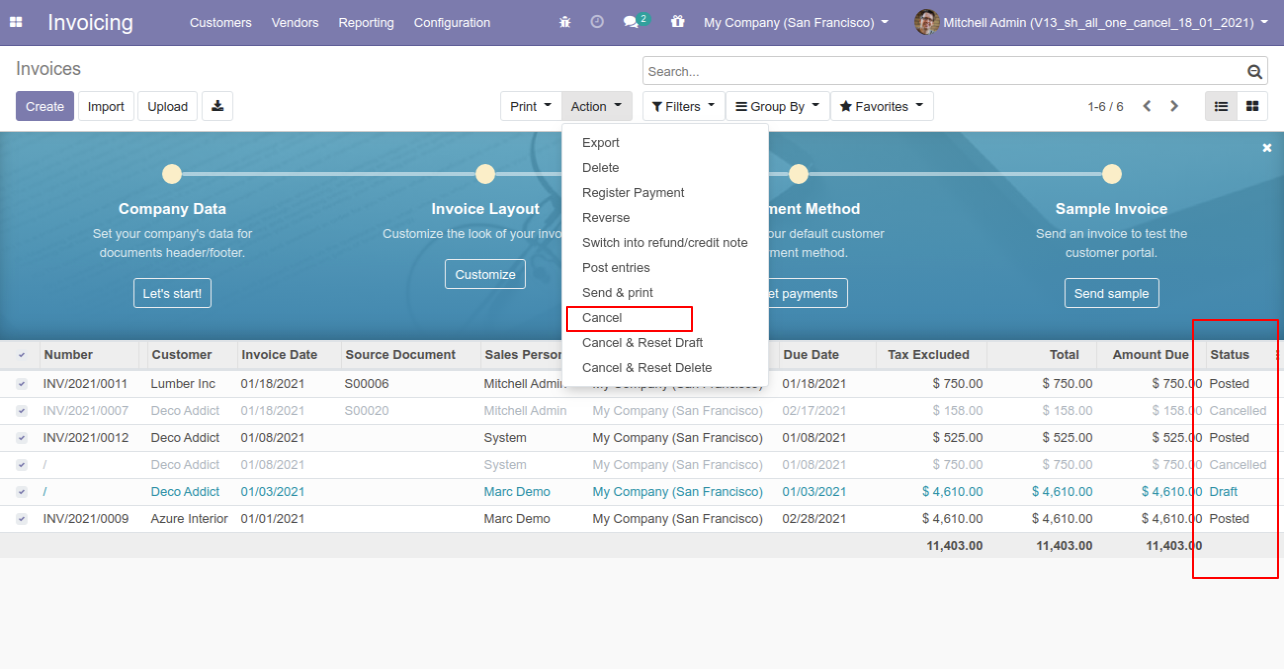
All selected invoices are cancelled.
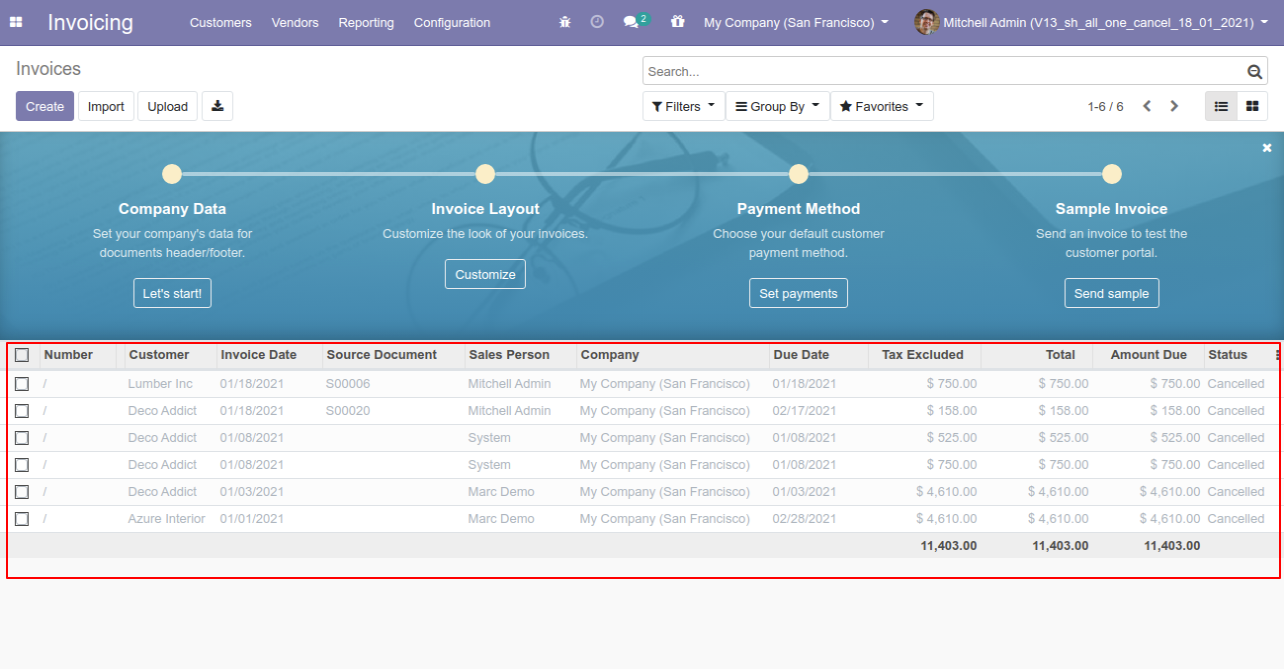
Now we "cancel & reset draft" multiple invoices from the tree view.
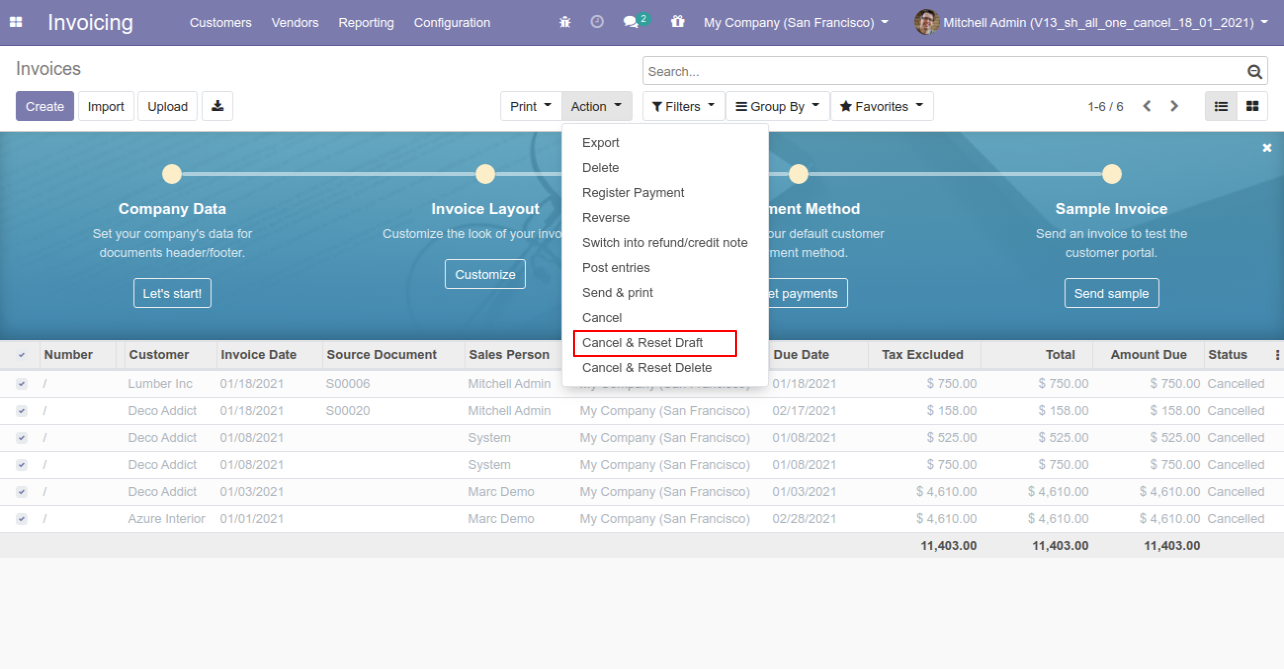
All selected invoices are cancelled and reset to the draft.
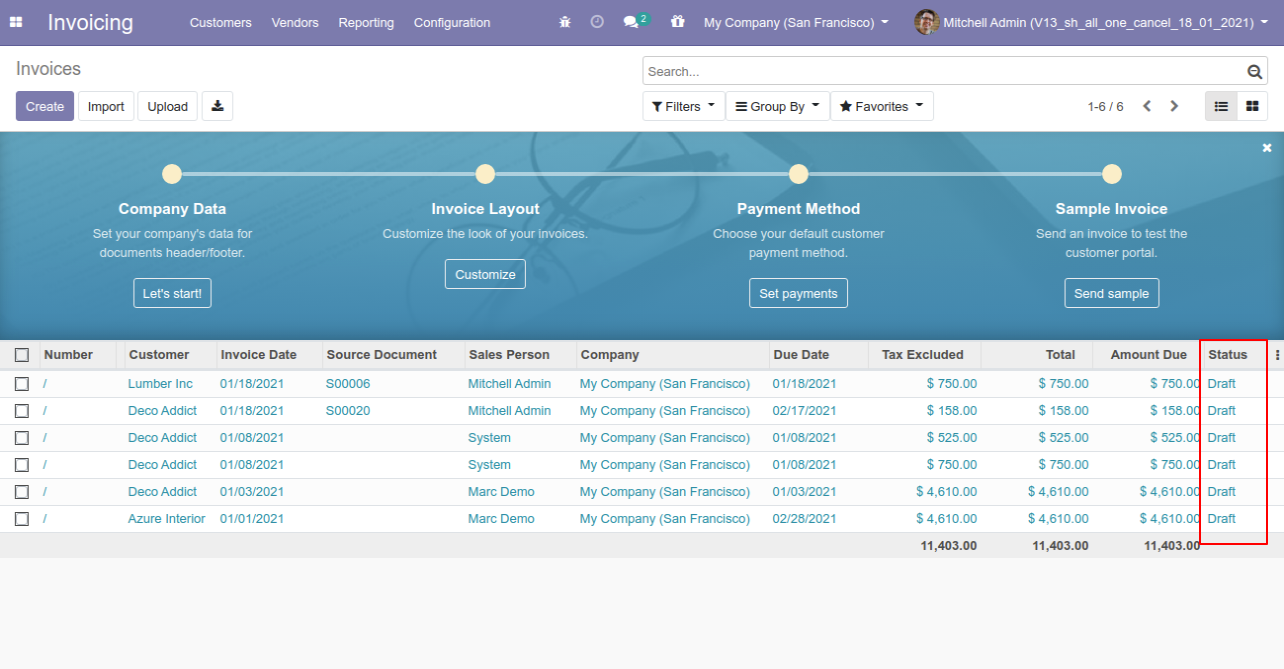
Now we "cancel & delete" multiple invoices from the tree view.
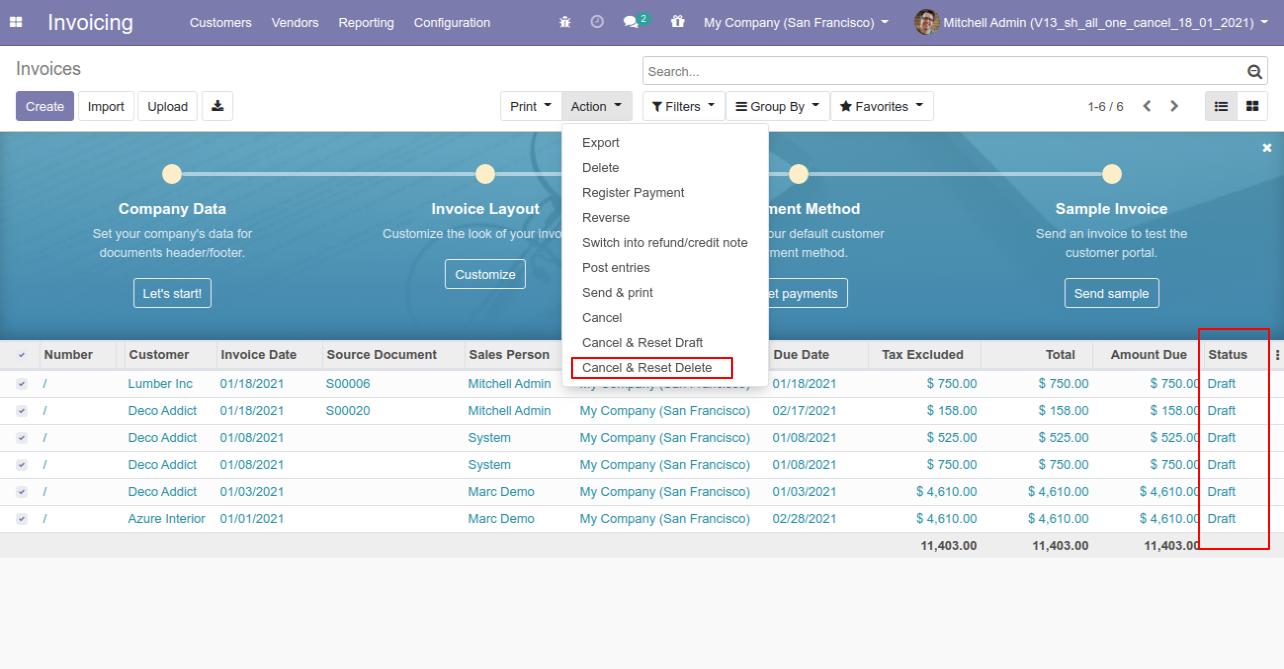
All invoices will be deleted after cancelled.
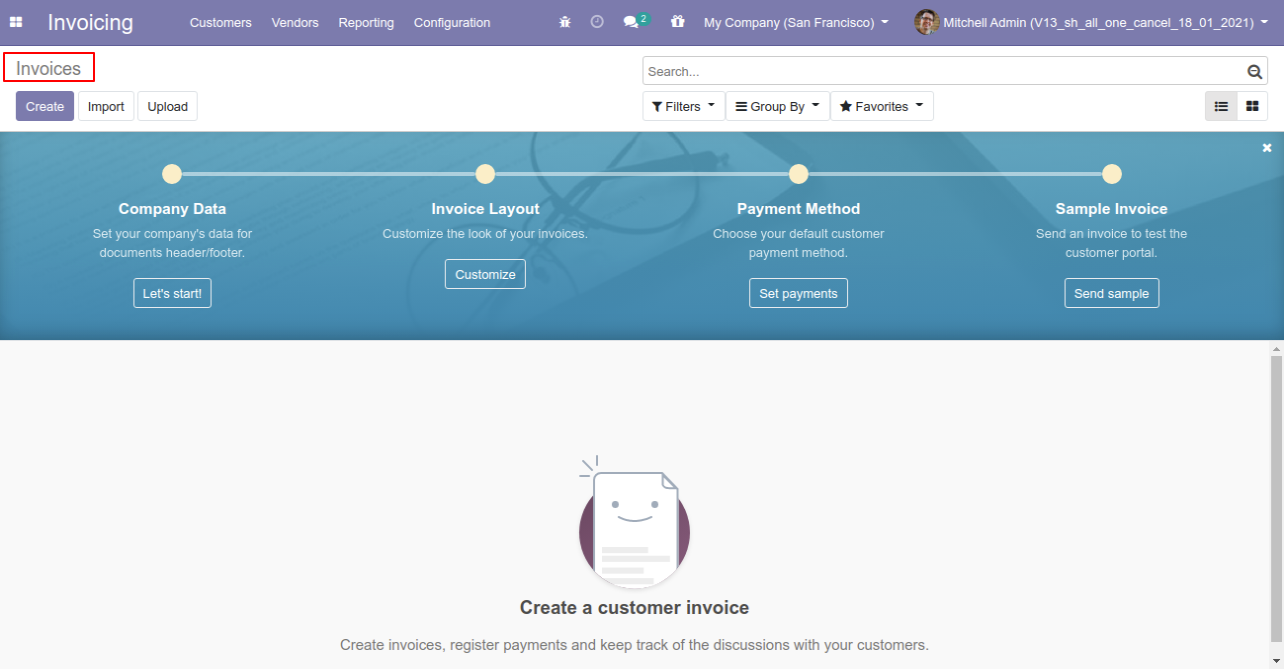
Now we "cancel & reset draft" multiple payments from the tree view.
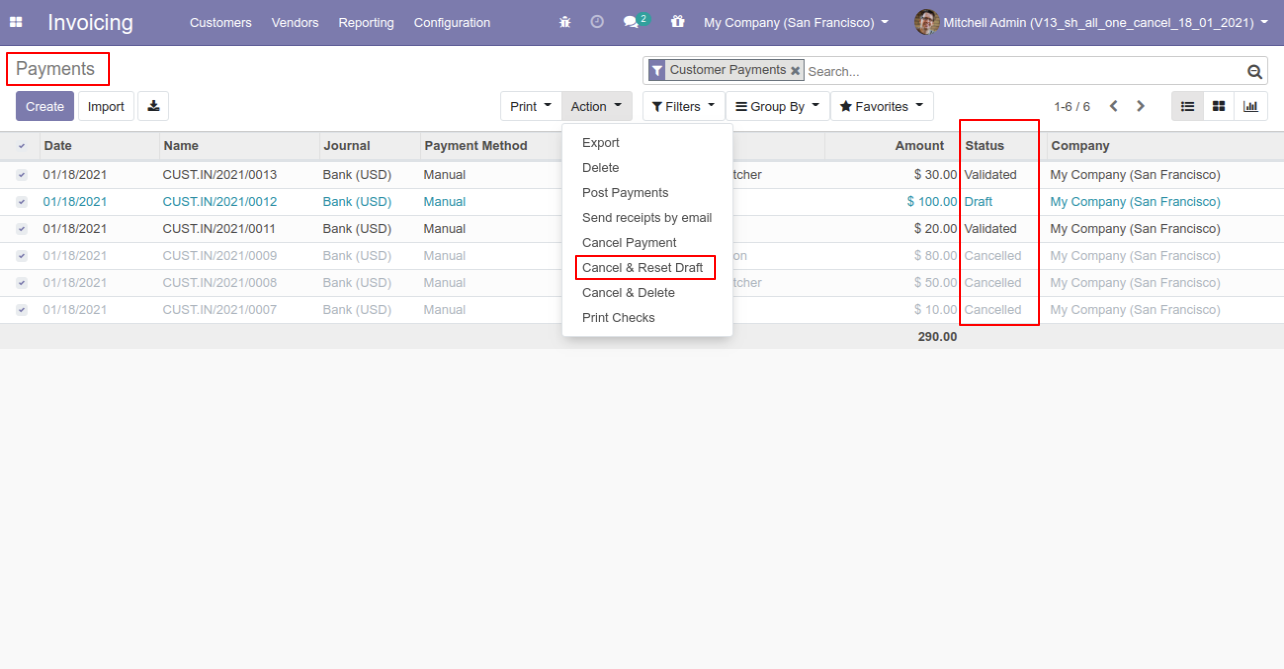
All selected payments are cancelled.
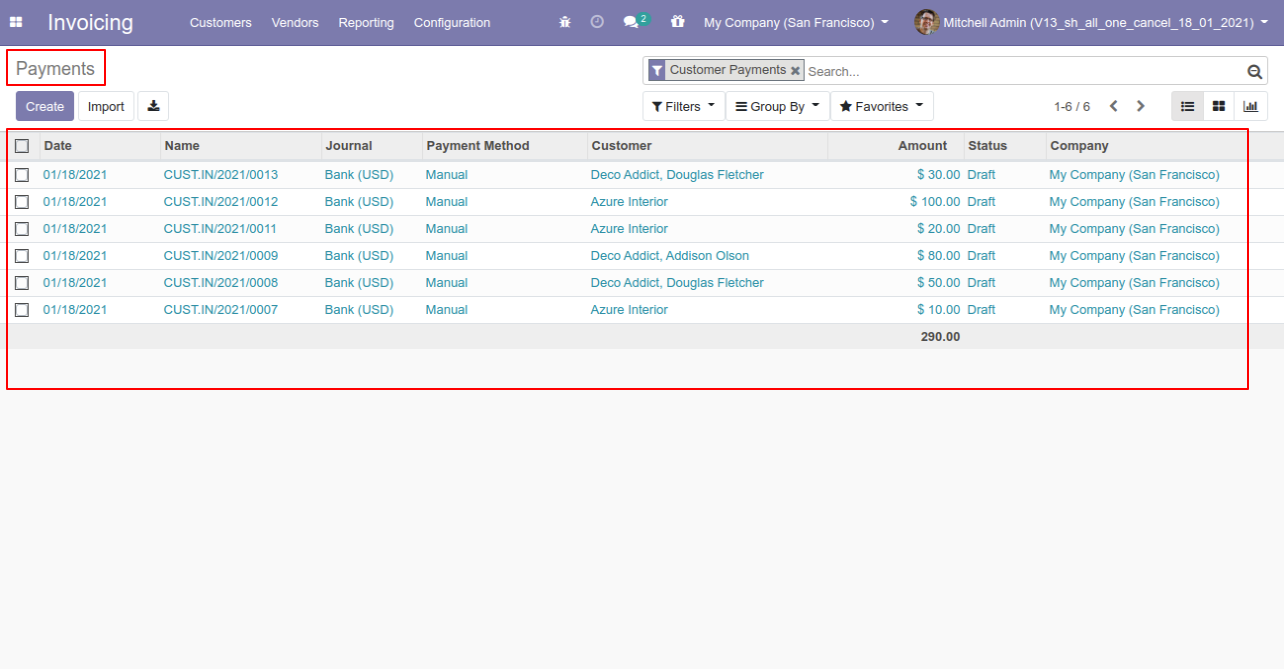
Now we "cancel & delete" multiple payments from the tree view.
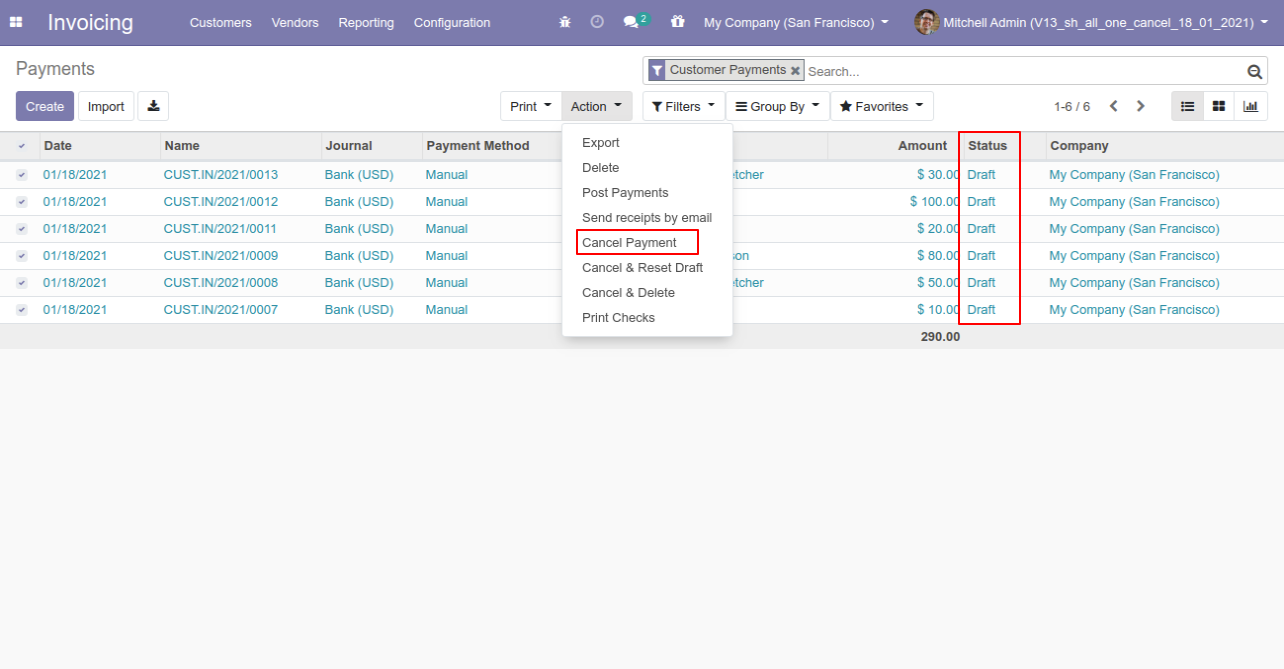
All payments will be deleted after cancelled.
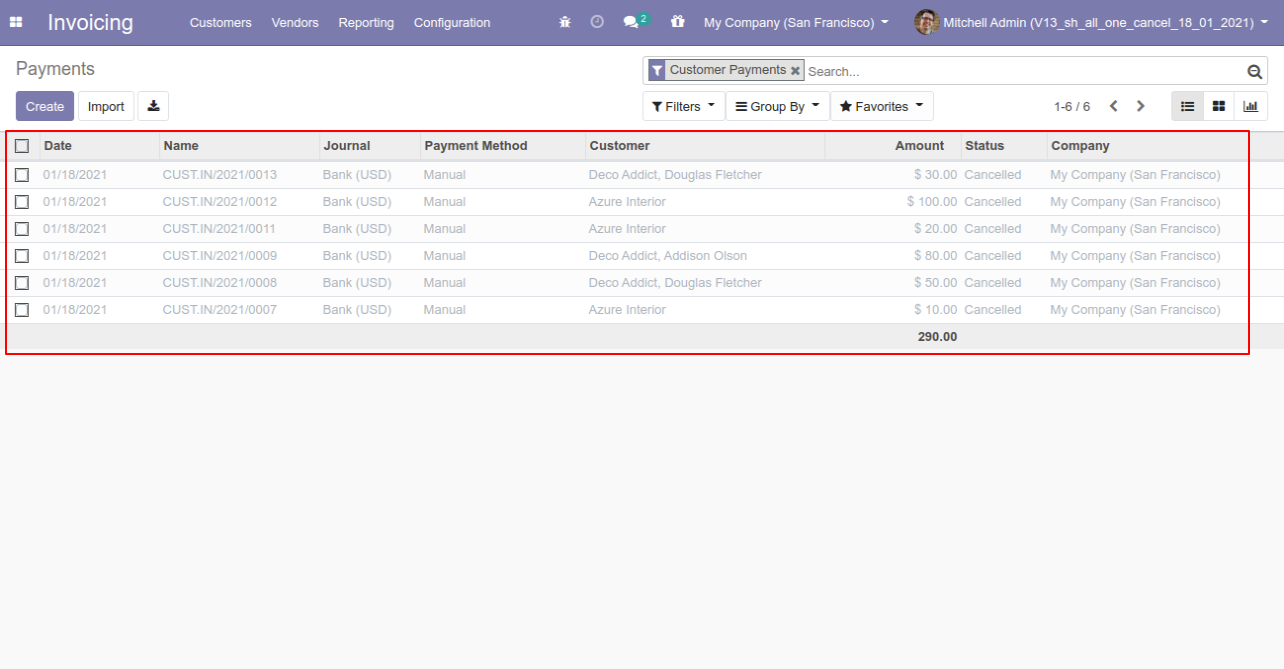
Tick the "Stock Cancel Feature" to cancel stock-picking.
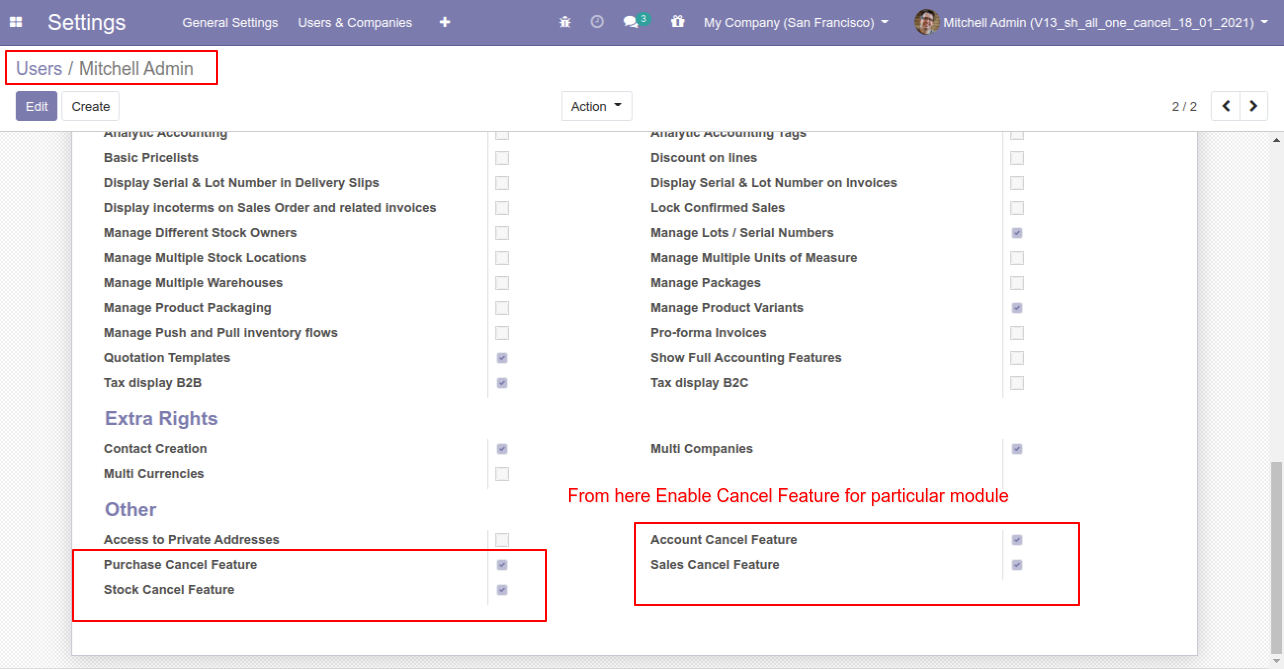
When you want to cancel the stock-picking only then choose the "Cancel Only" option.
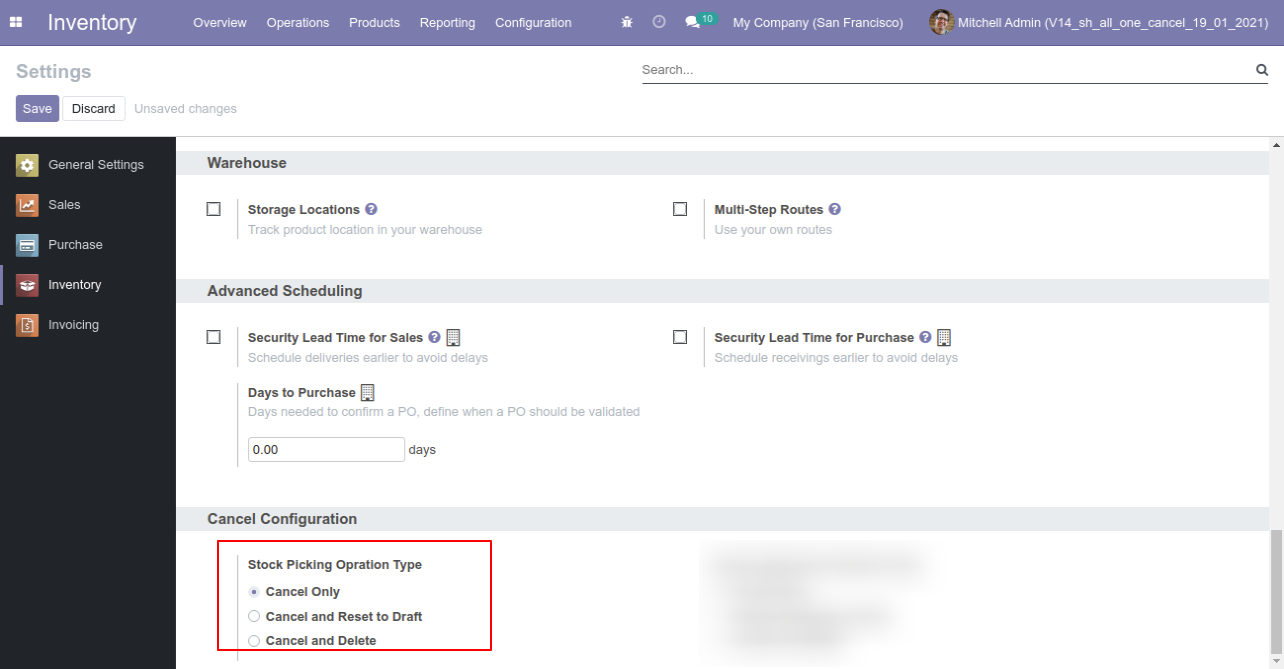
Now we cancel picking.
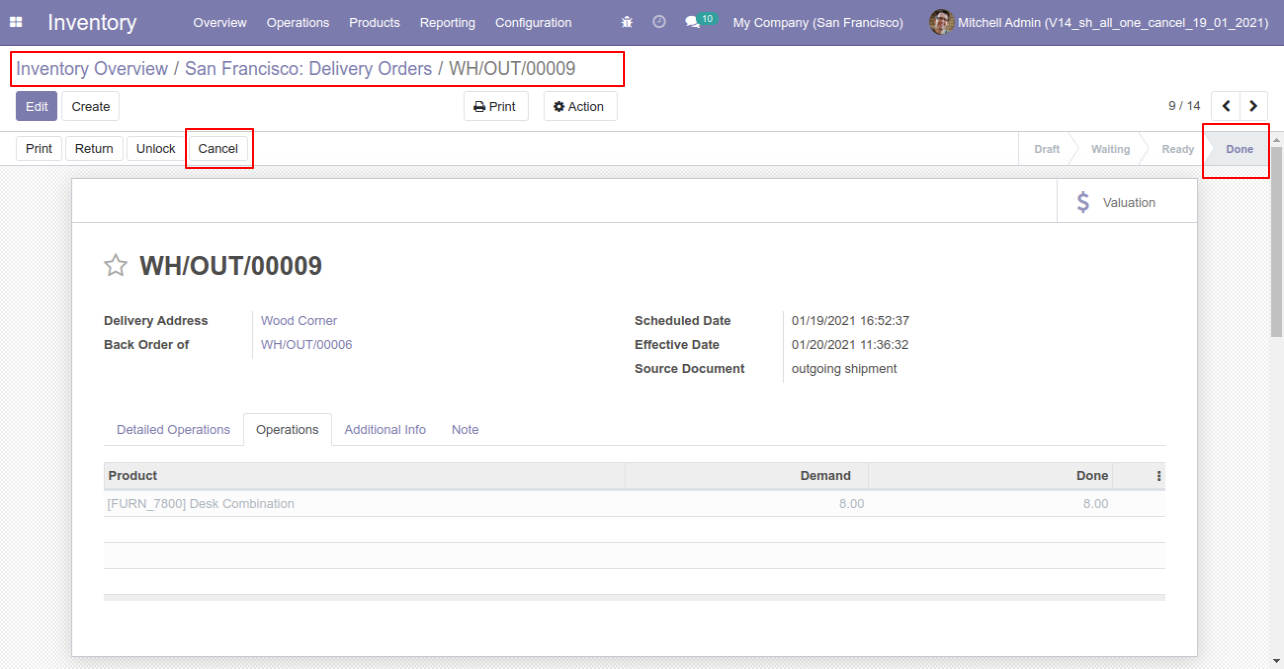
Our onhand qty is now 10.00 units.
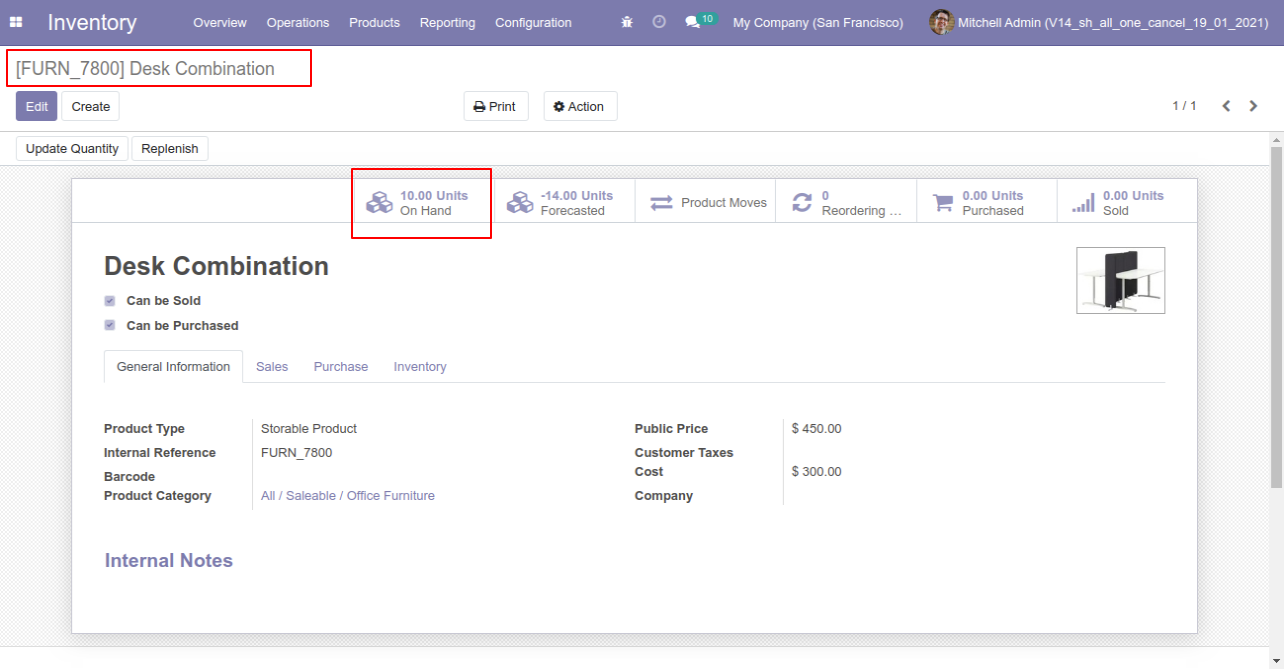
When you cancel the picking then the picking is cancelled and the state is changed to "cancelled".
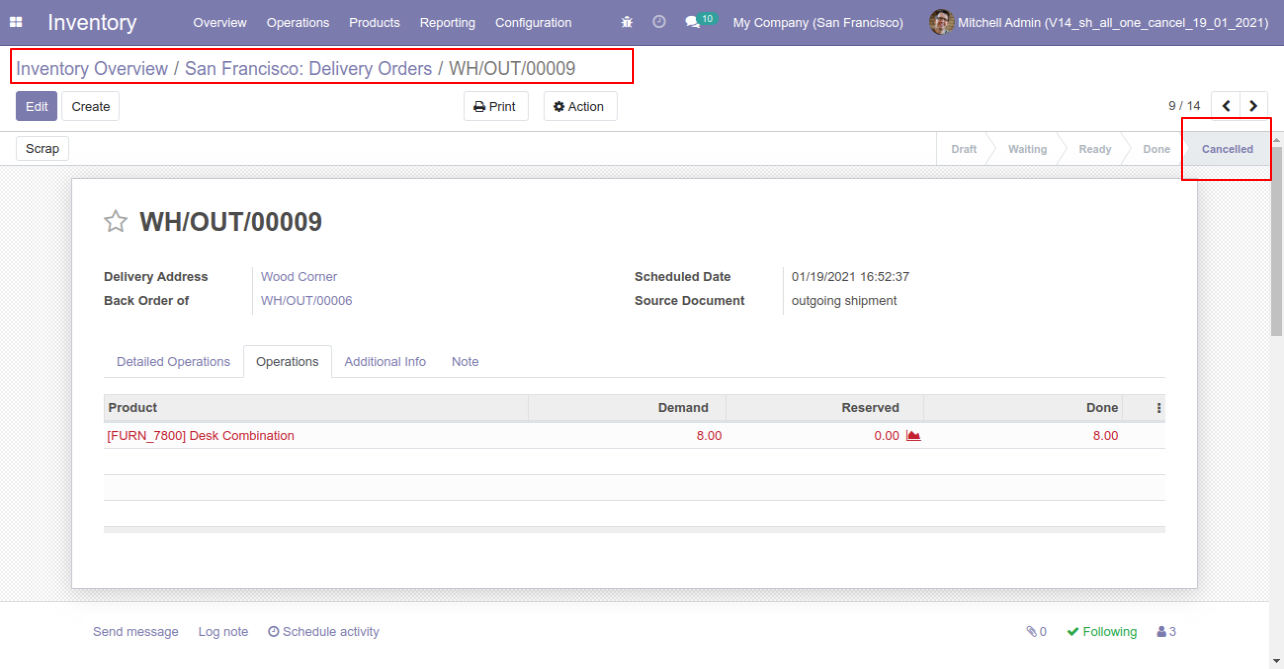
After cancelled picking our onhand qty is updated.
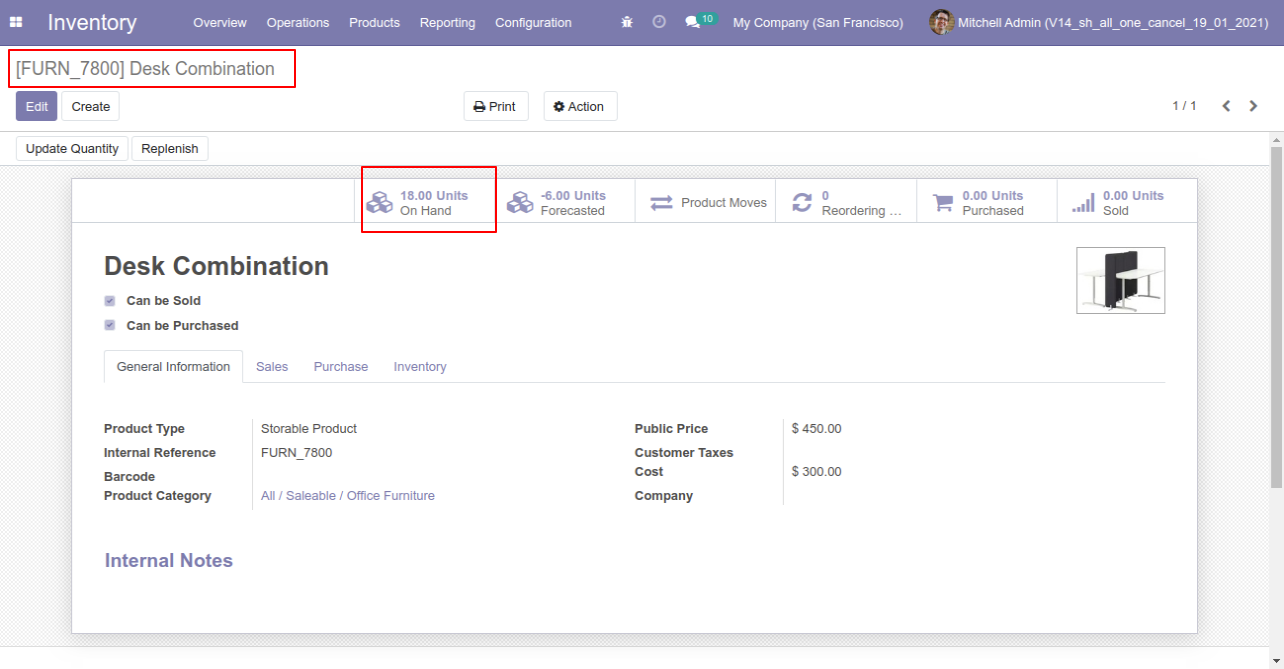
When you want to cancel the stock-picking and reset to the draft state tick "Cancel and Reset to Draft".
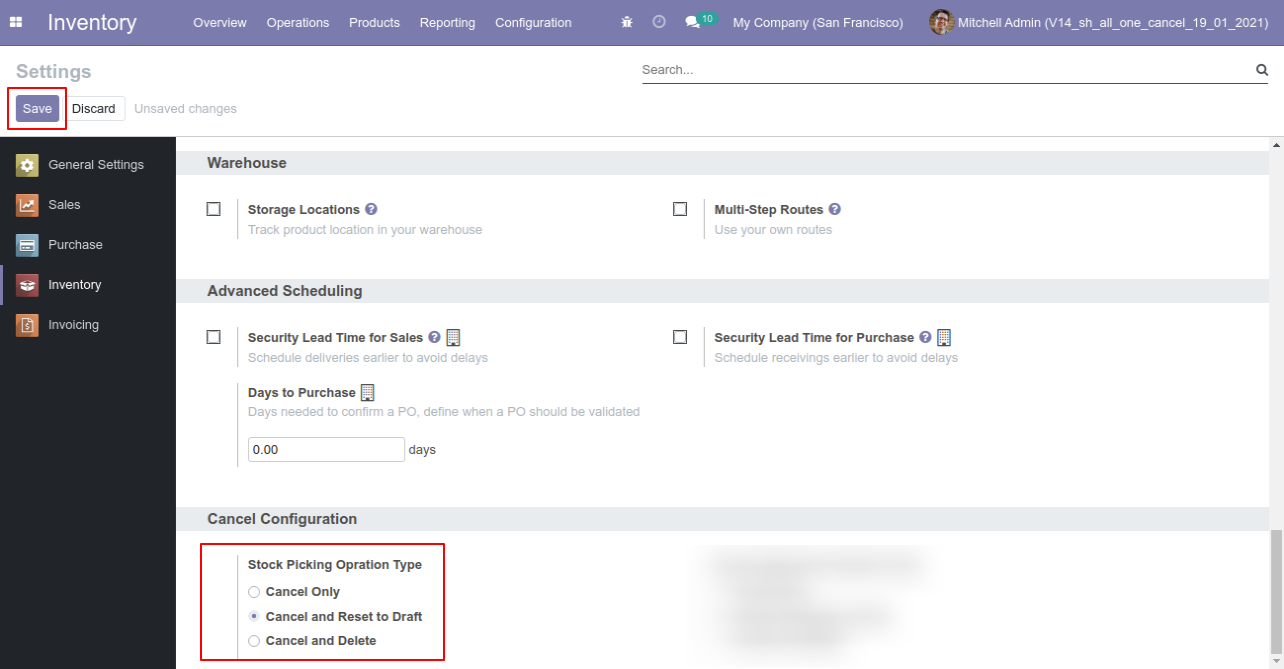
Our stock-picking in the done state.
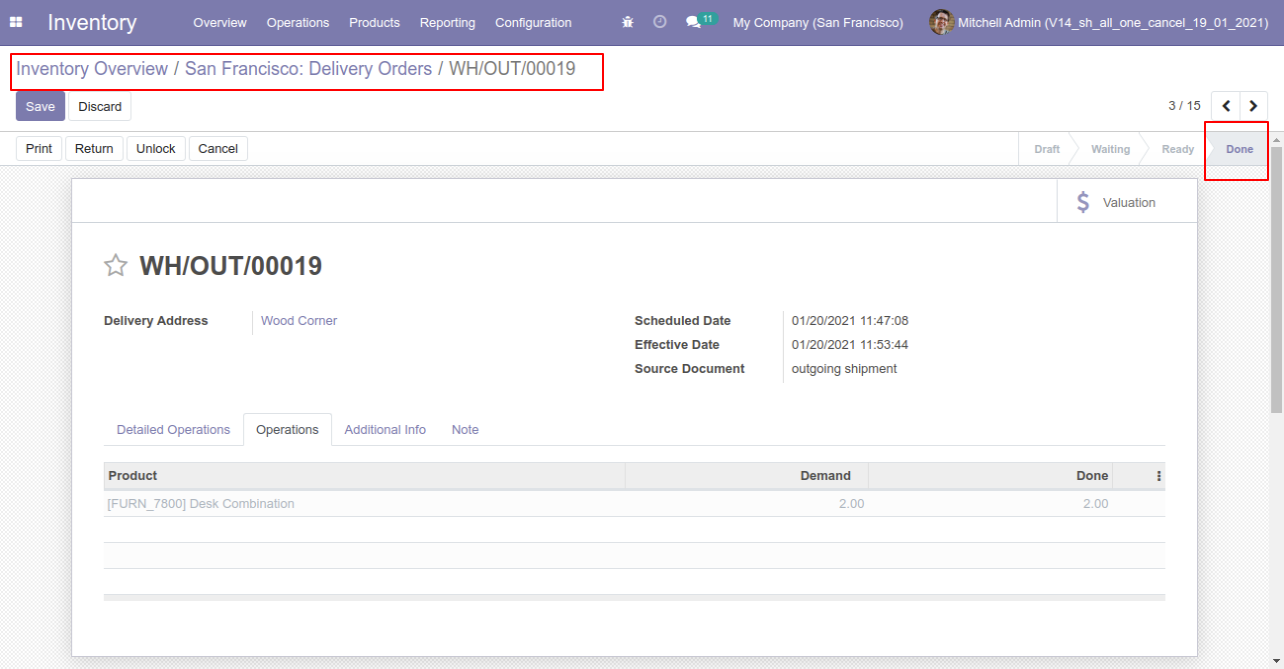
Our onhand qty is now 16.00 units.
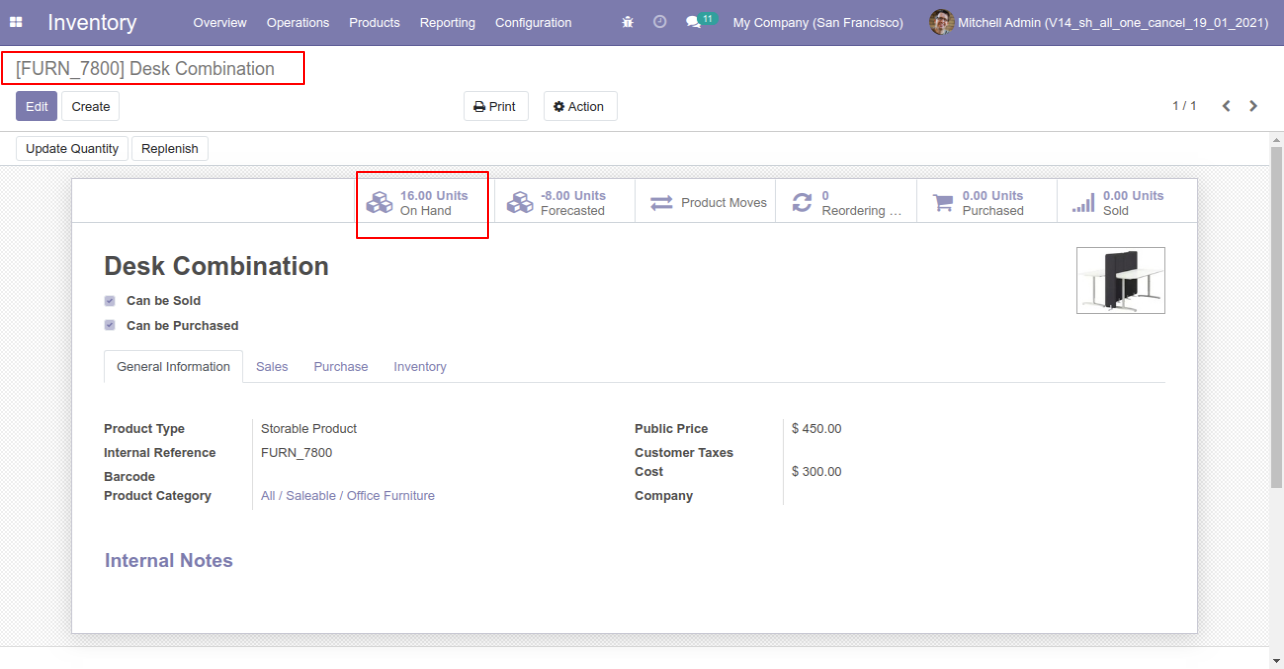
When you cancel the picking then the picking is cancelled and reset to the draft.
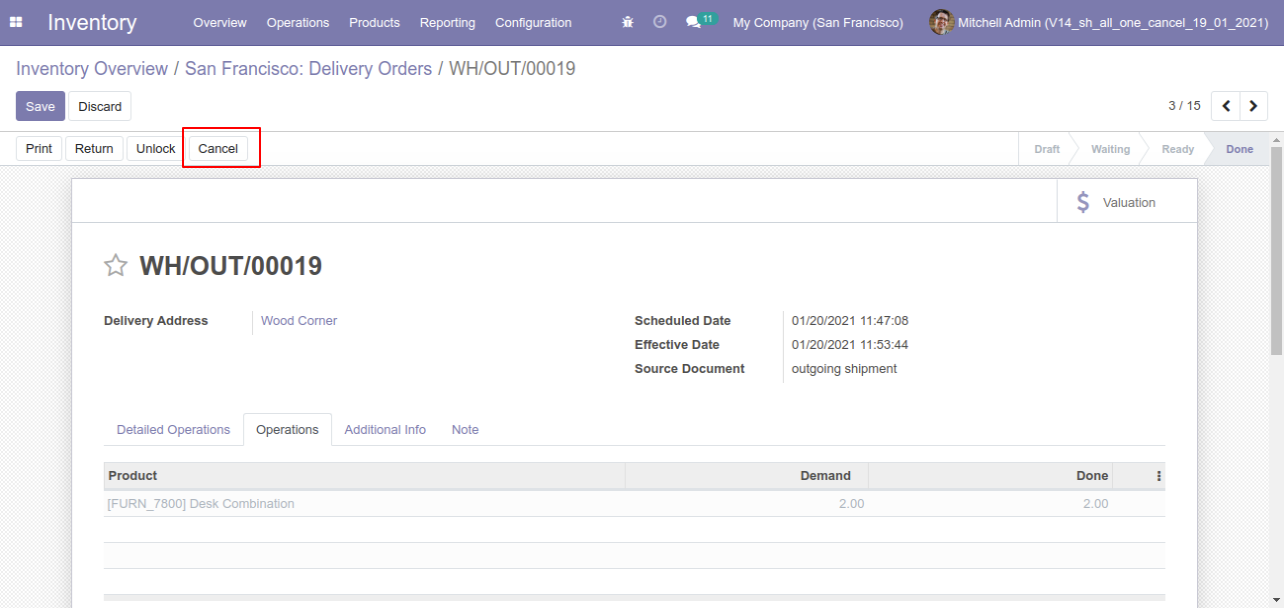
So our state is changed to the draft state.
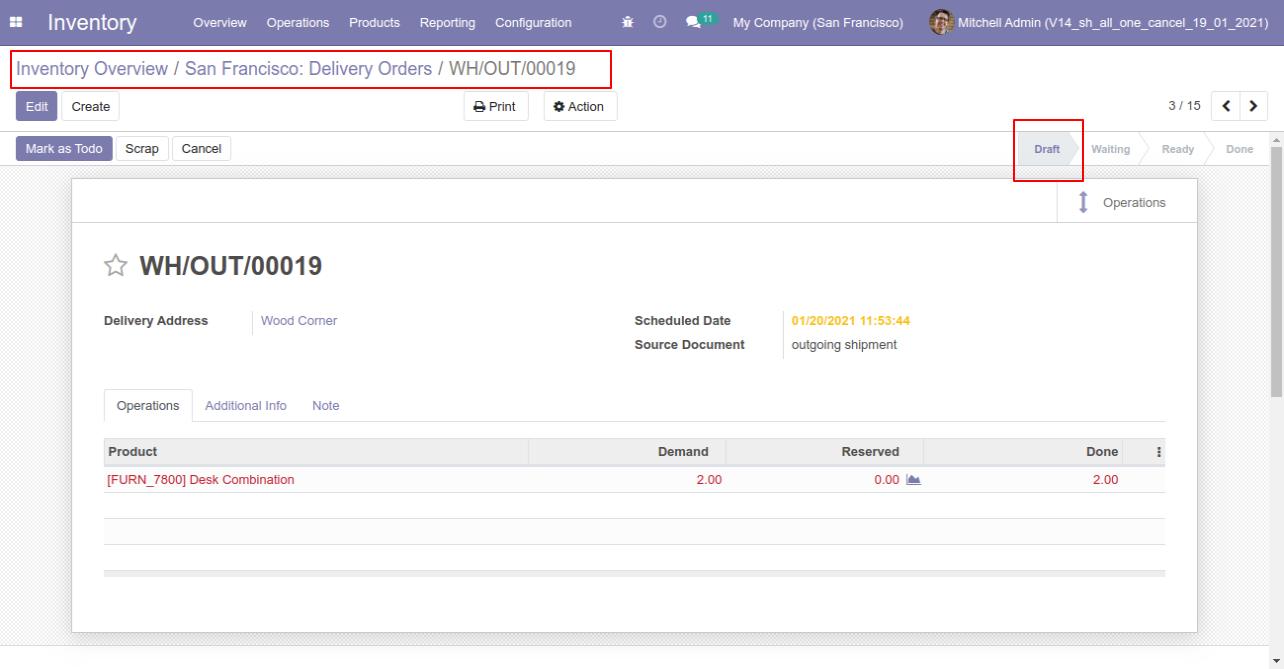
After cancelled picking our onhand qty is updated.
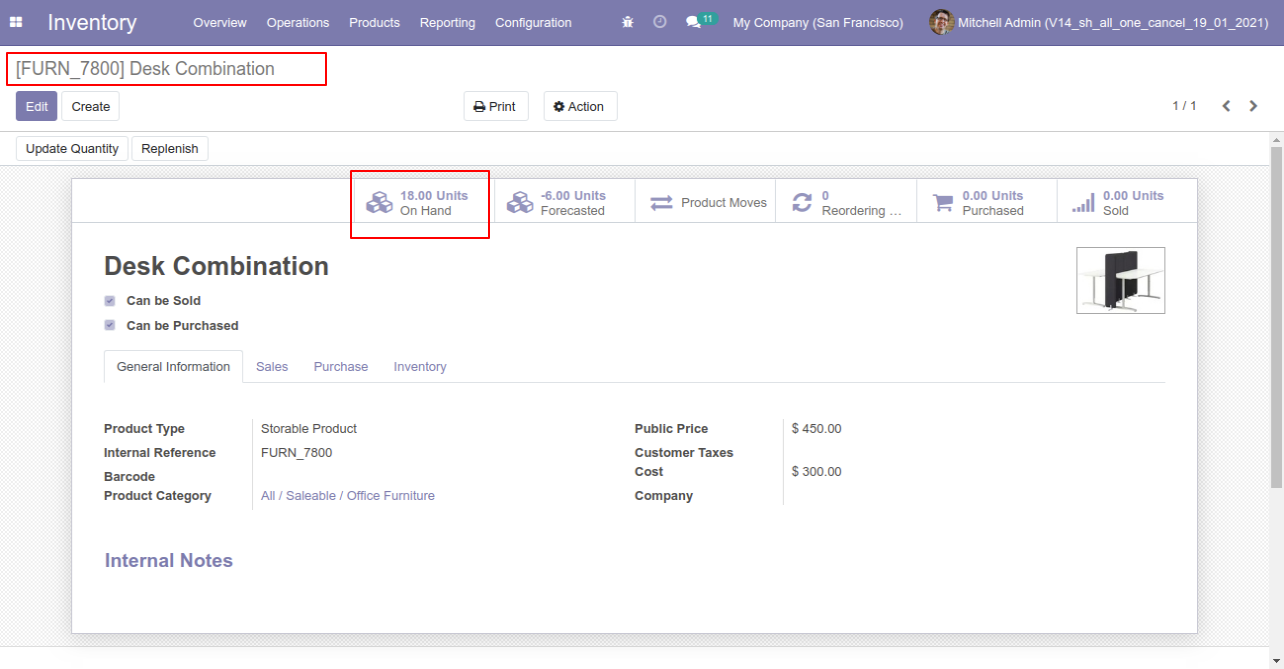
When you want to cancel & delete the stock-picking then choose the "Cancel and Delete" option.
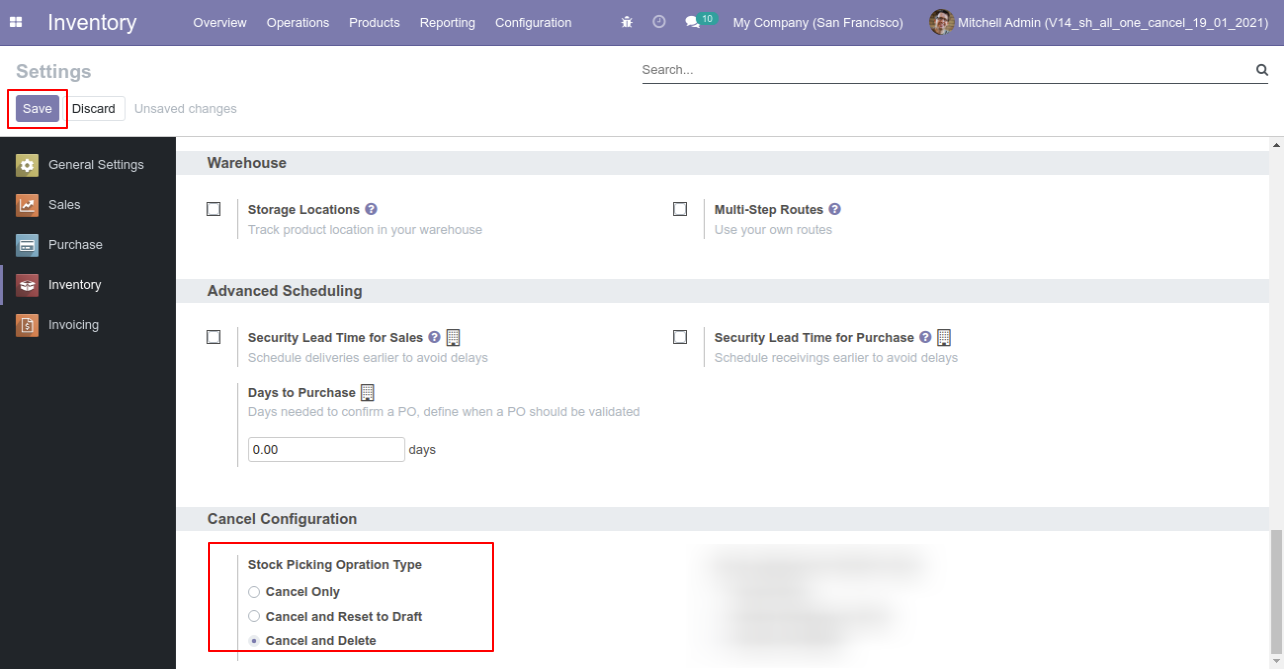
We cancel stock-picking.
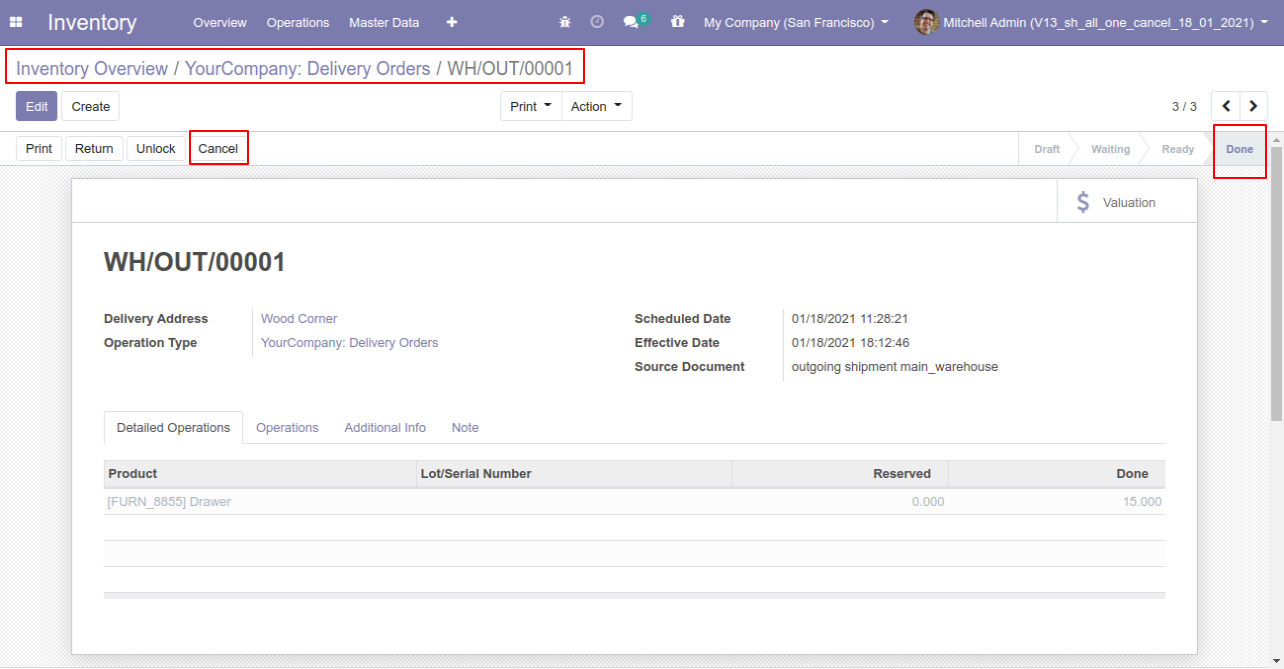
After the "Cancel" the stock-picking will be deleted.
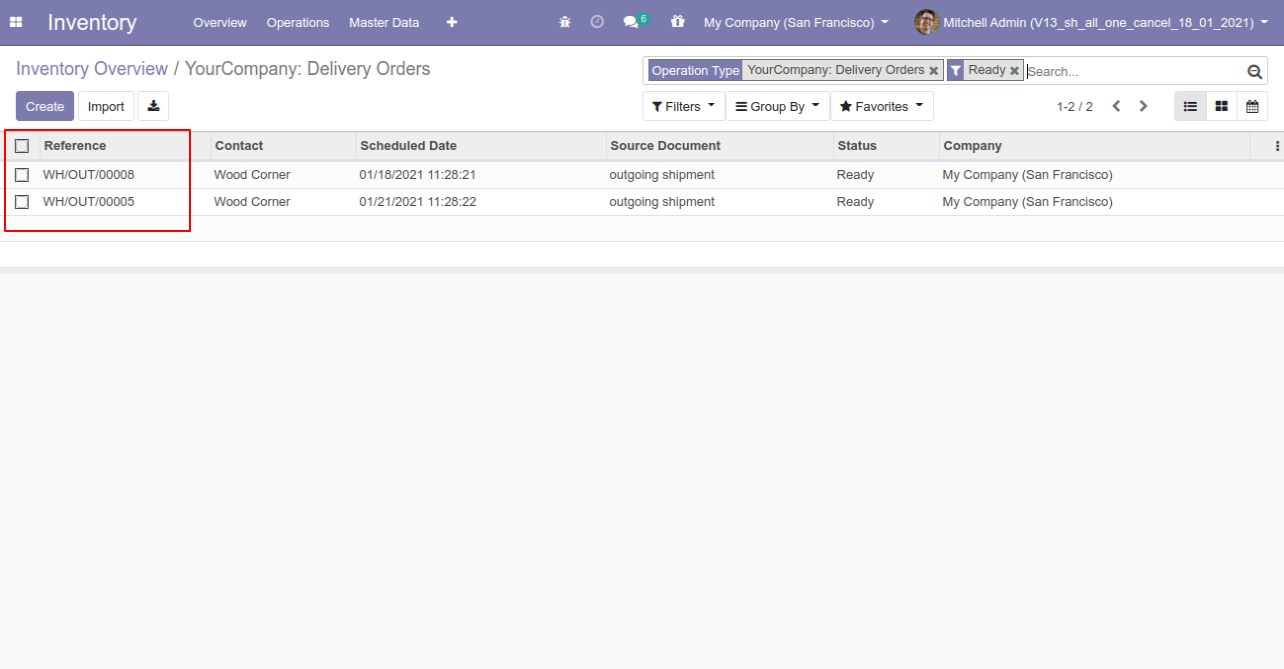
Now we cancel multiple pickings from the tree view.
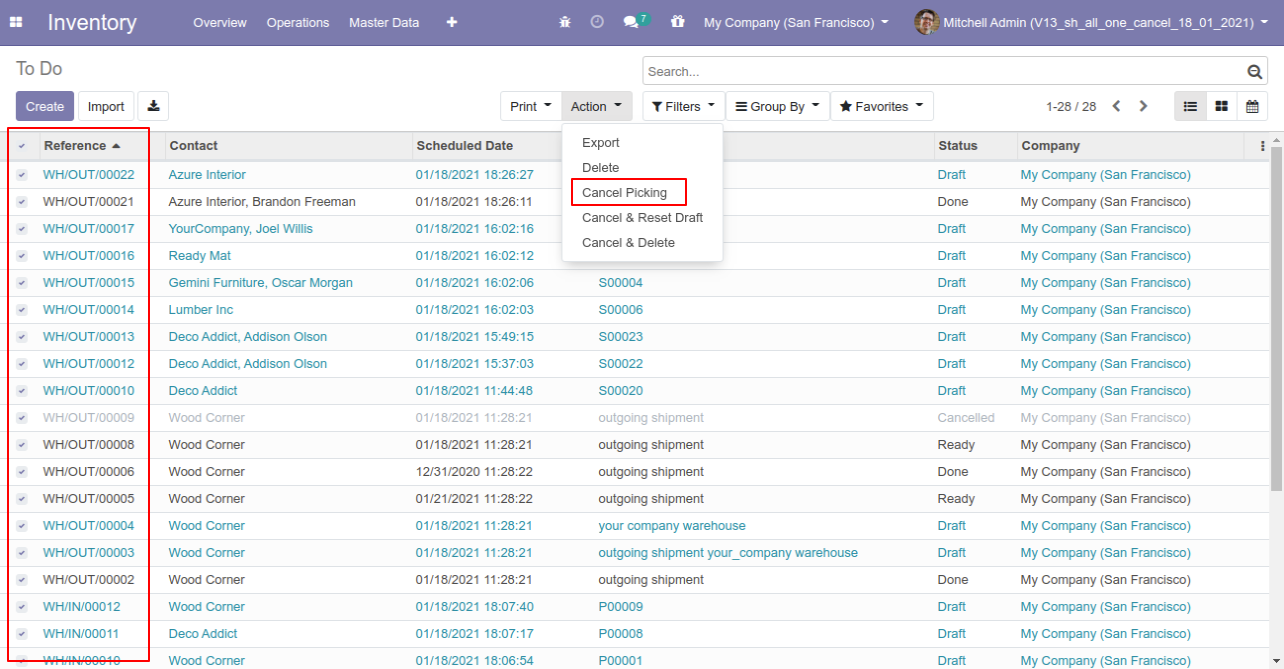
All selected pickings are cancelled.
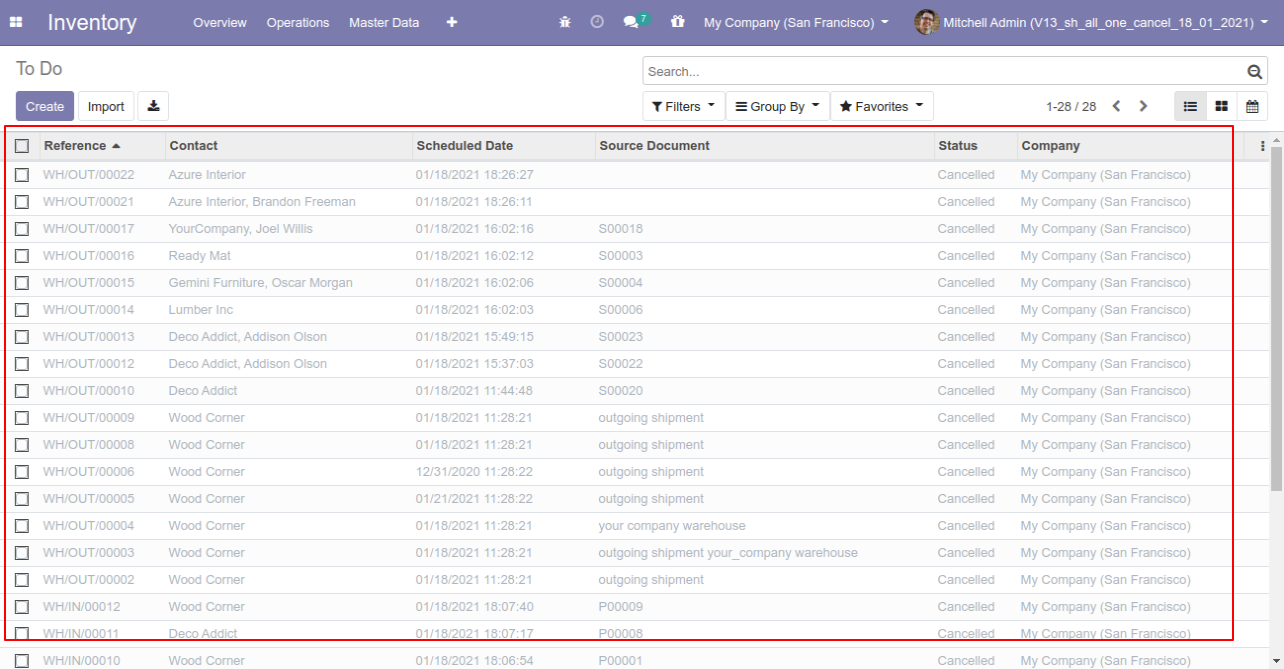
Now we "cancel & reset draft" multiple pickings from the tree view.
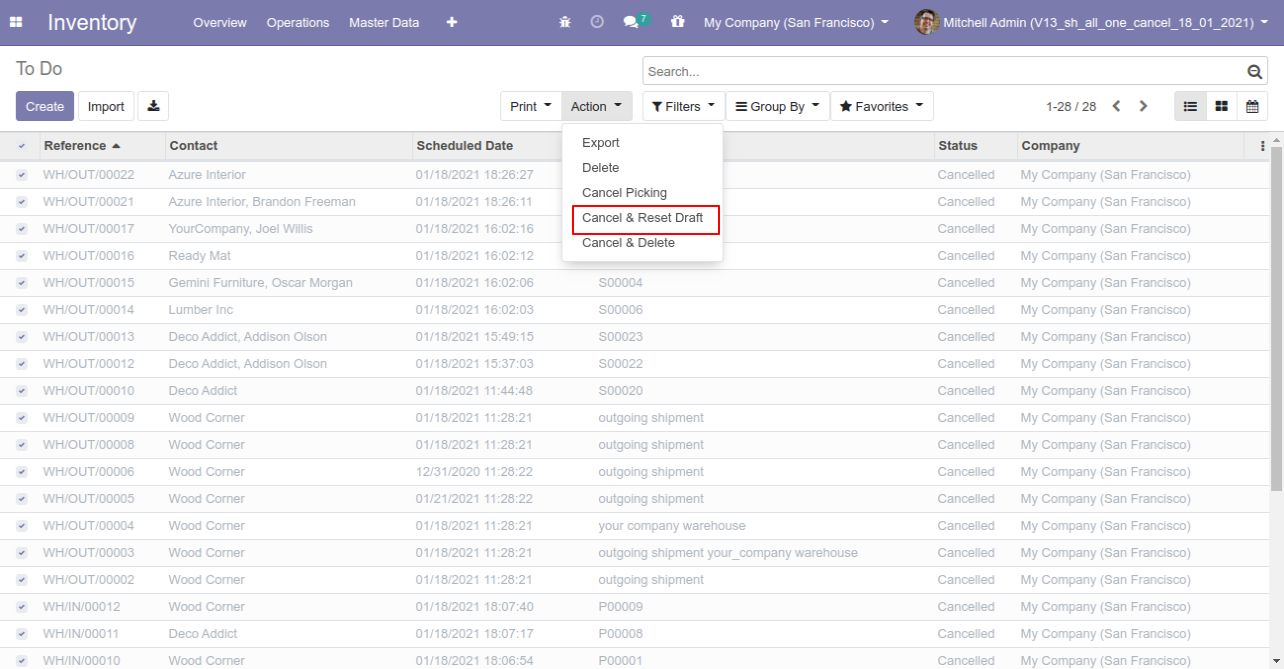
All selected pickings are cancelled and reset to the draft.
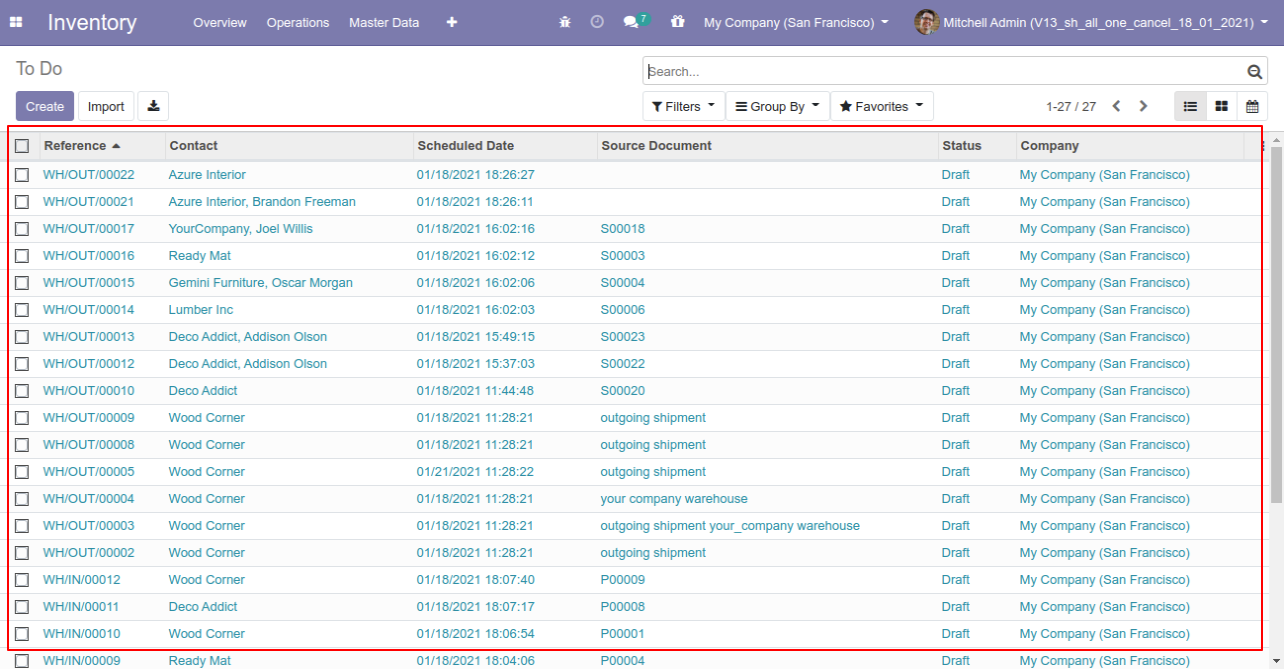
Now we "cancel & delete" multiple pickings from the tree view.
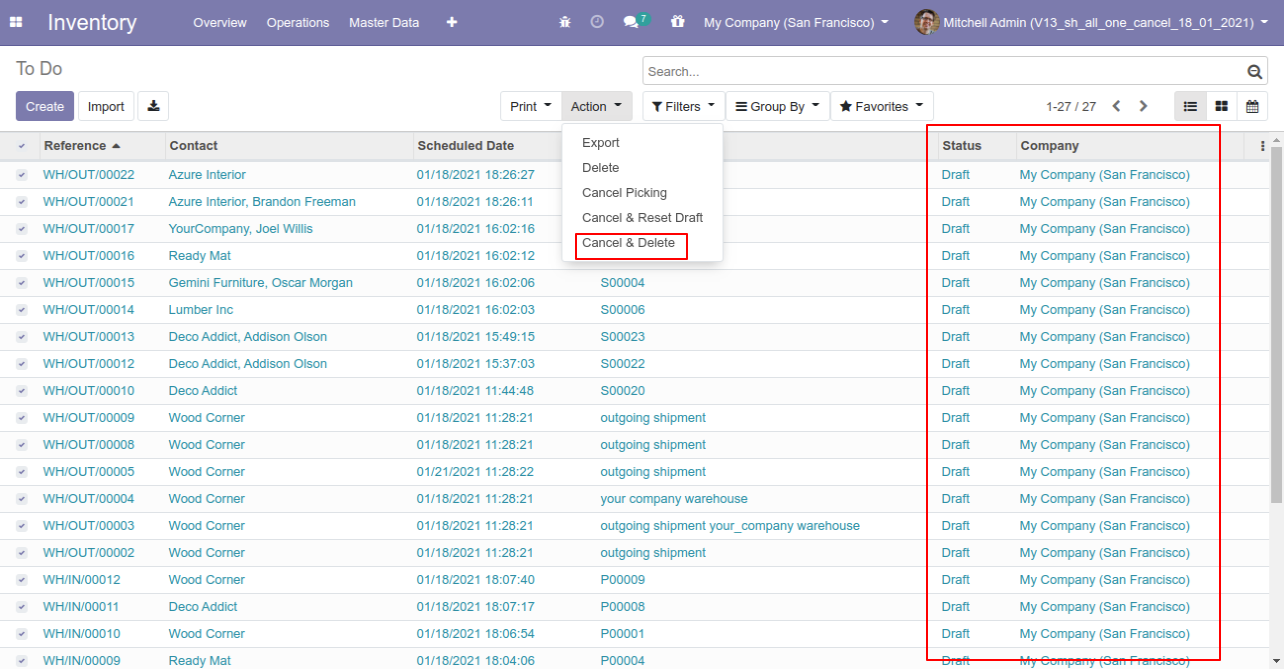
All pickings will be deleted after cancelled.
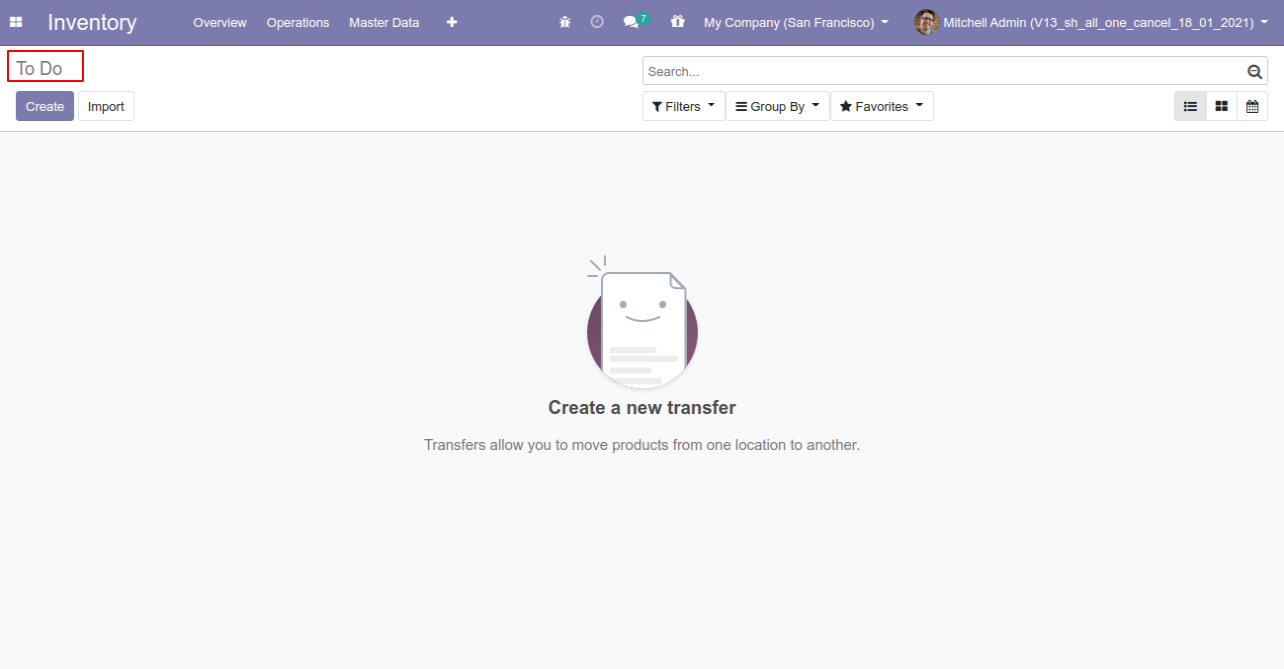
Version 16.0.3 | Released on : 24th May 2023
Version 16.0.2 | Released on : 16thMarch 2023
Version 16.0.1 | Released on : 19th November 2022
- Yes, this app works perfectly with Odoo Enterprise (Odoo.sh & Premise) as well as Community.
- No, this application is not compatible with odoo.com(odoo saas).
- Yes, we are deleting the valuation layer history as part of the process.
- In this module we have consider Average cost method & Standard cost price. but we have not considered FIFO method.
- Please Contact Us at sales@softhealer.comto request customization.
- Yes, we provide free support for 100 days.
- Yes, you will get free update for lifetime.
- No, you don't need to install additional libraries.
- For version 12 or upper, you will need to purchase the module for each version that you want to use.
- No, We do not provide any kind of exchange.
