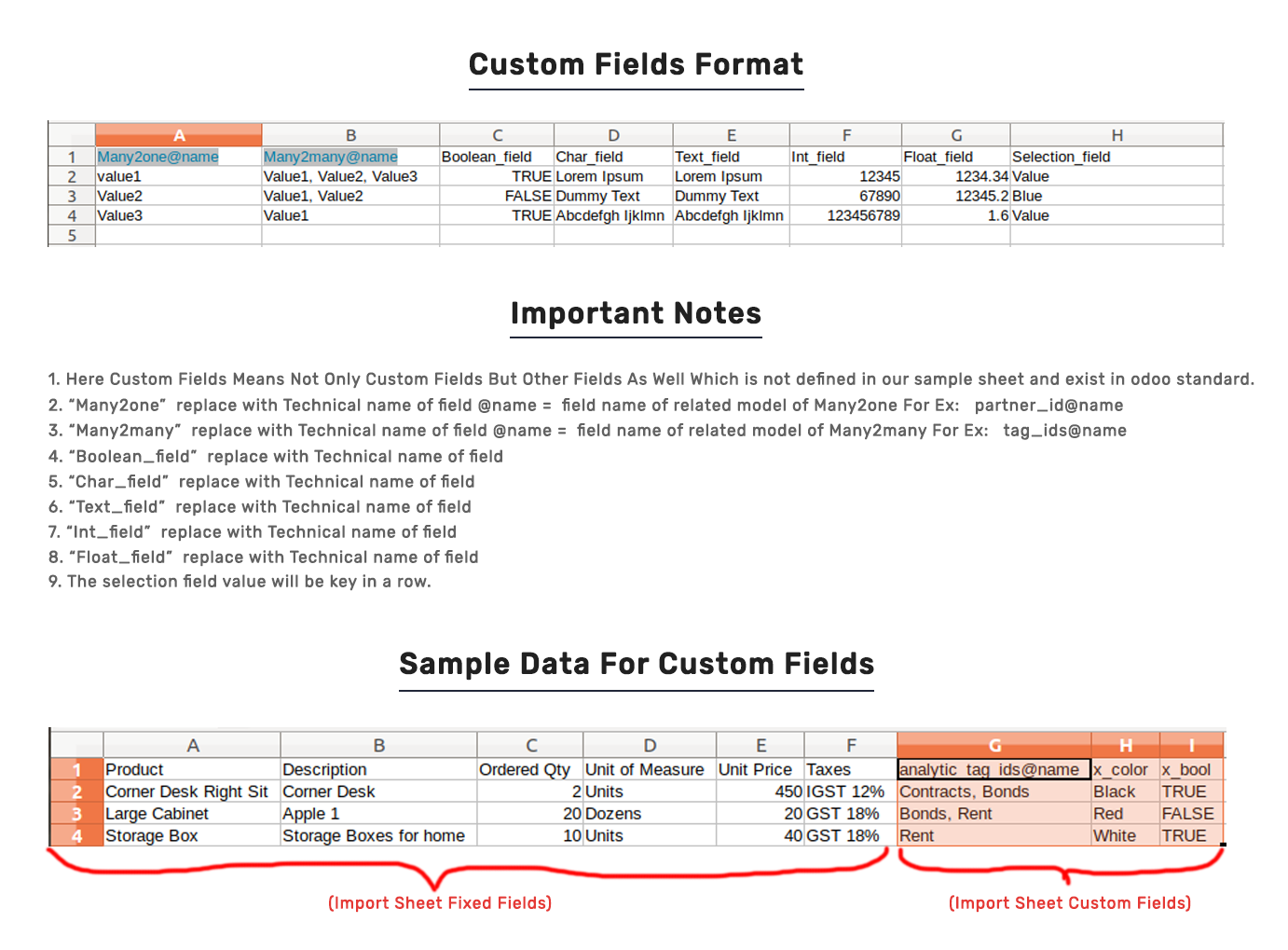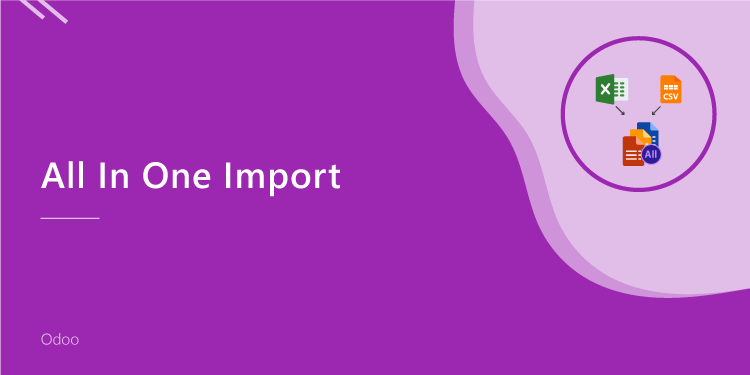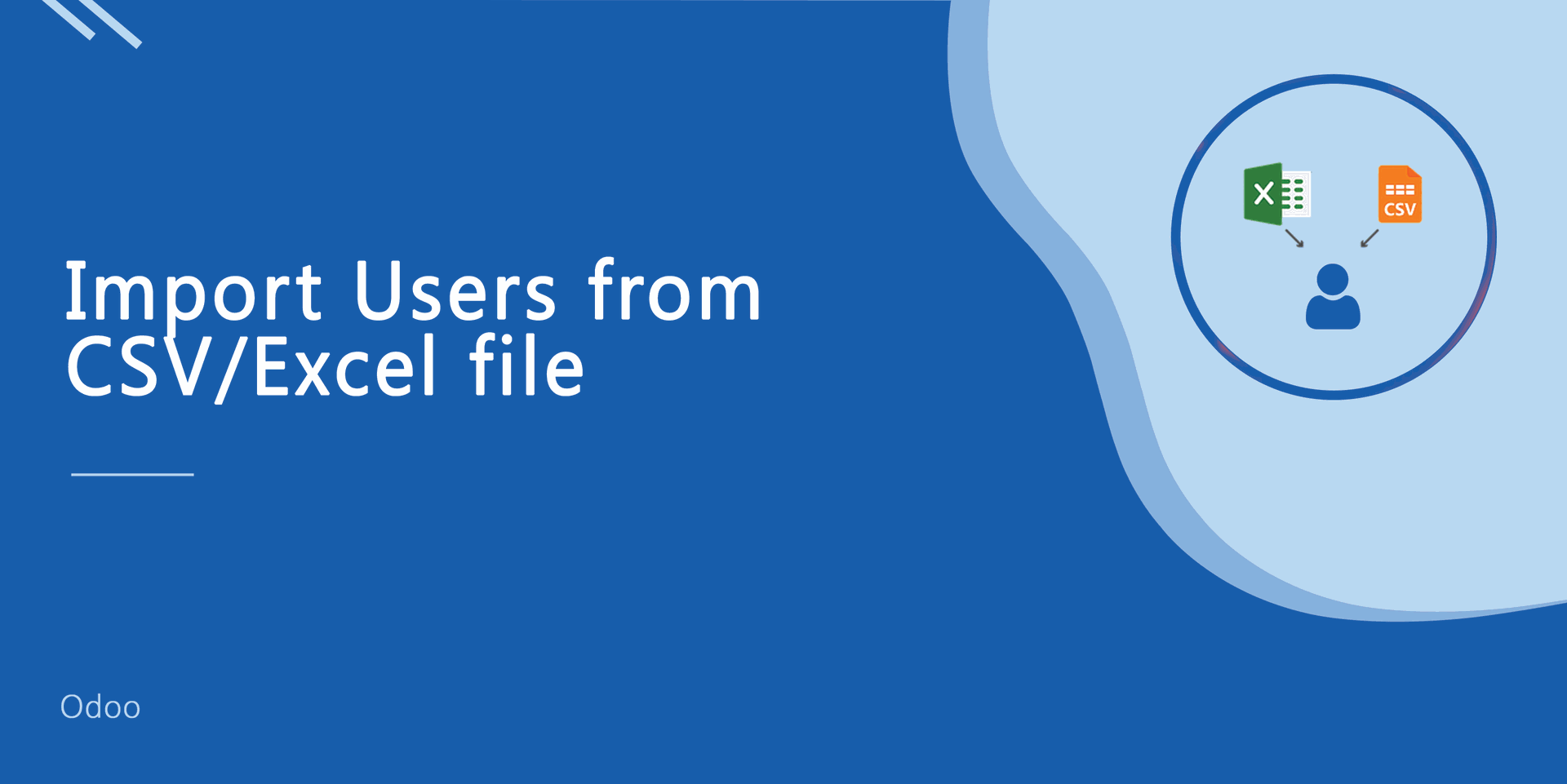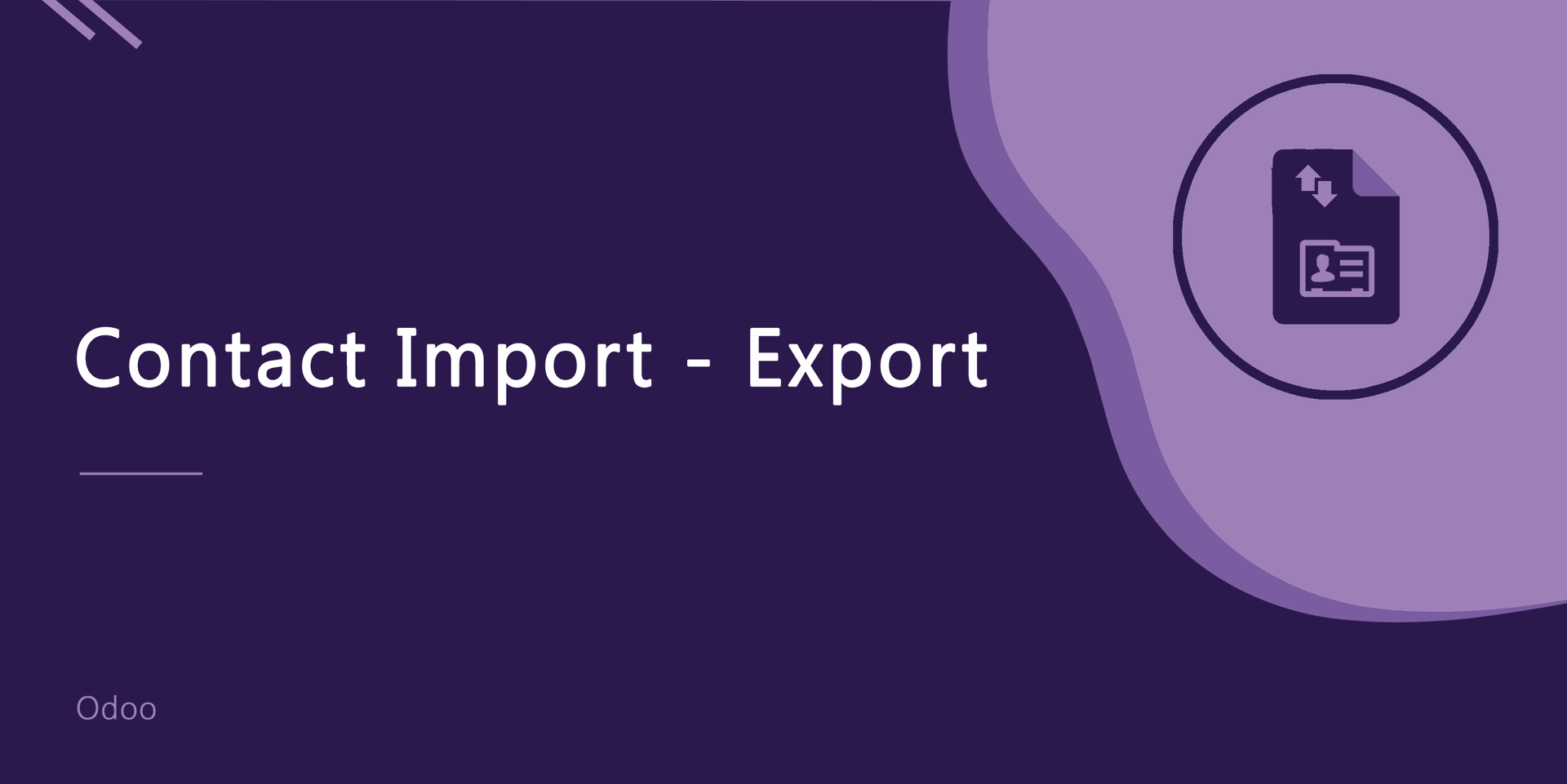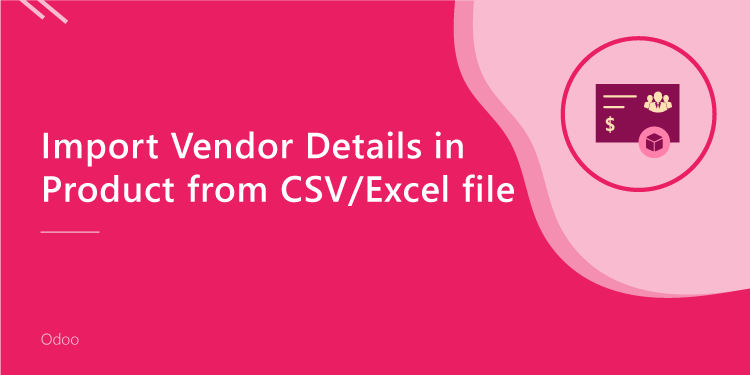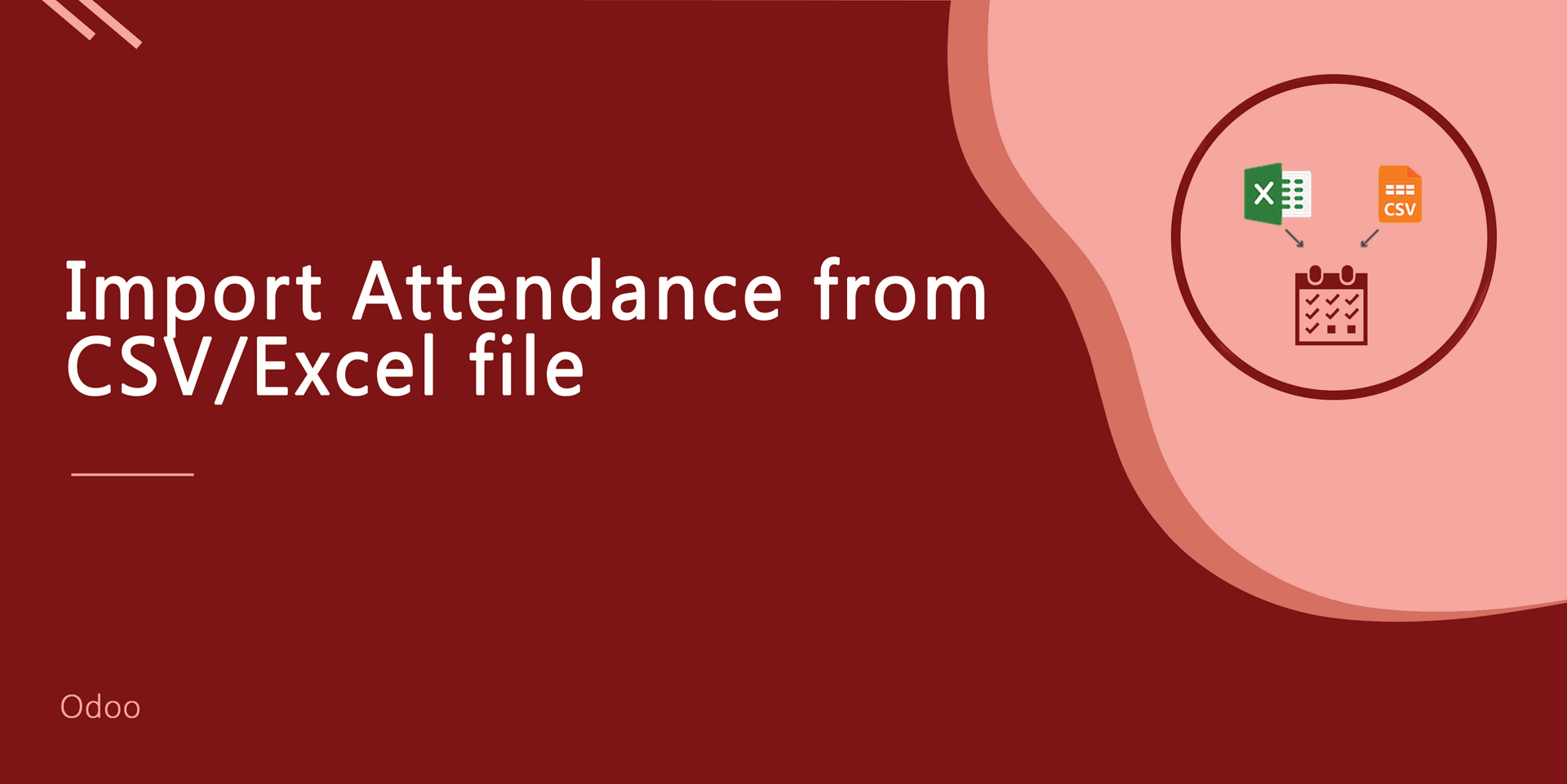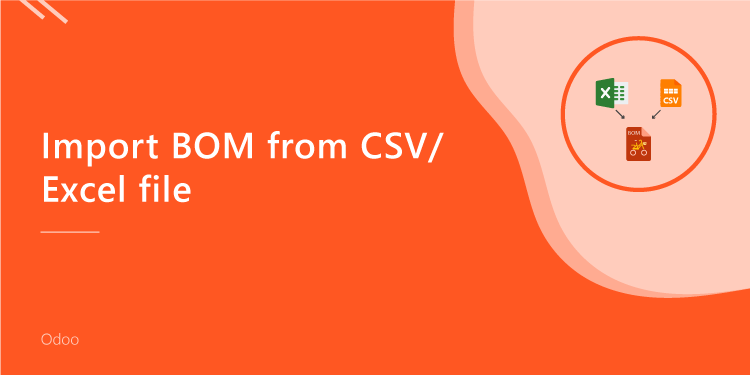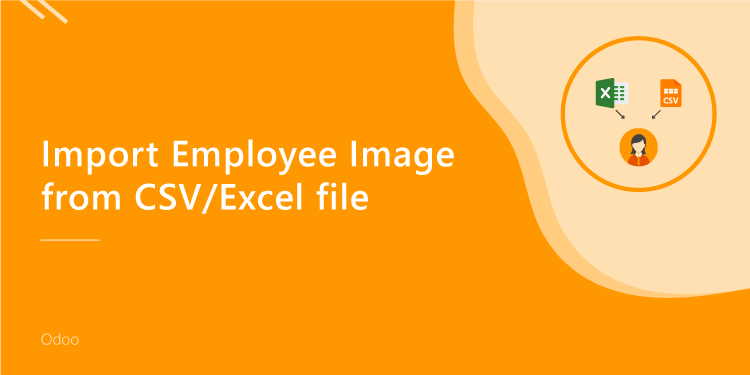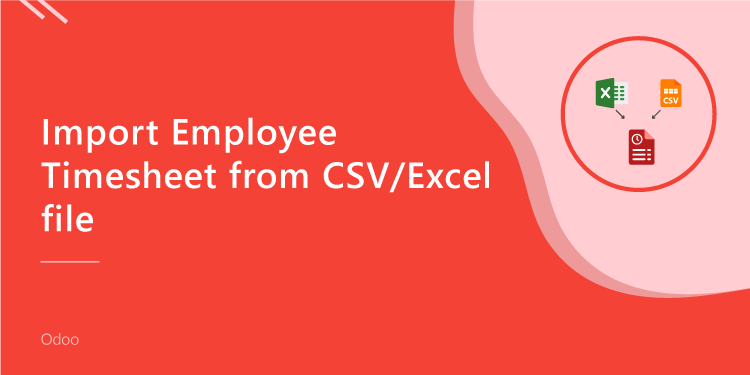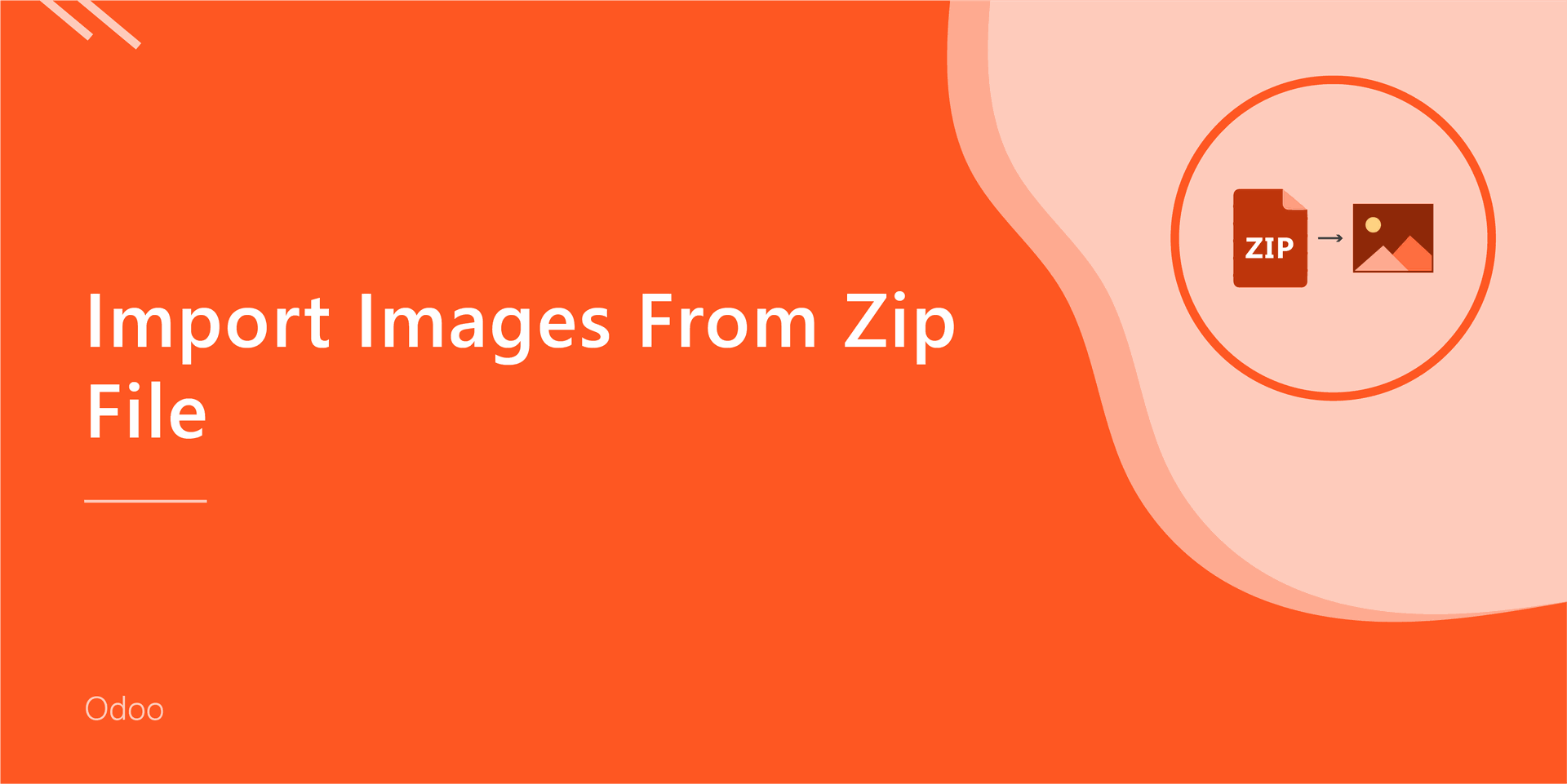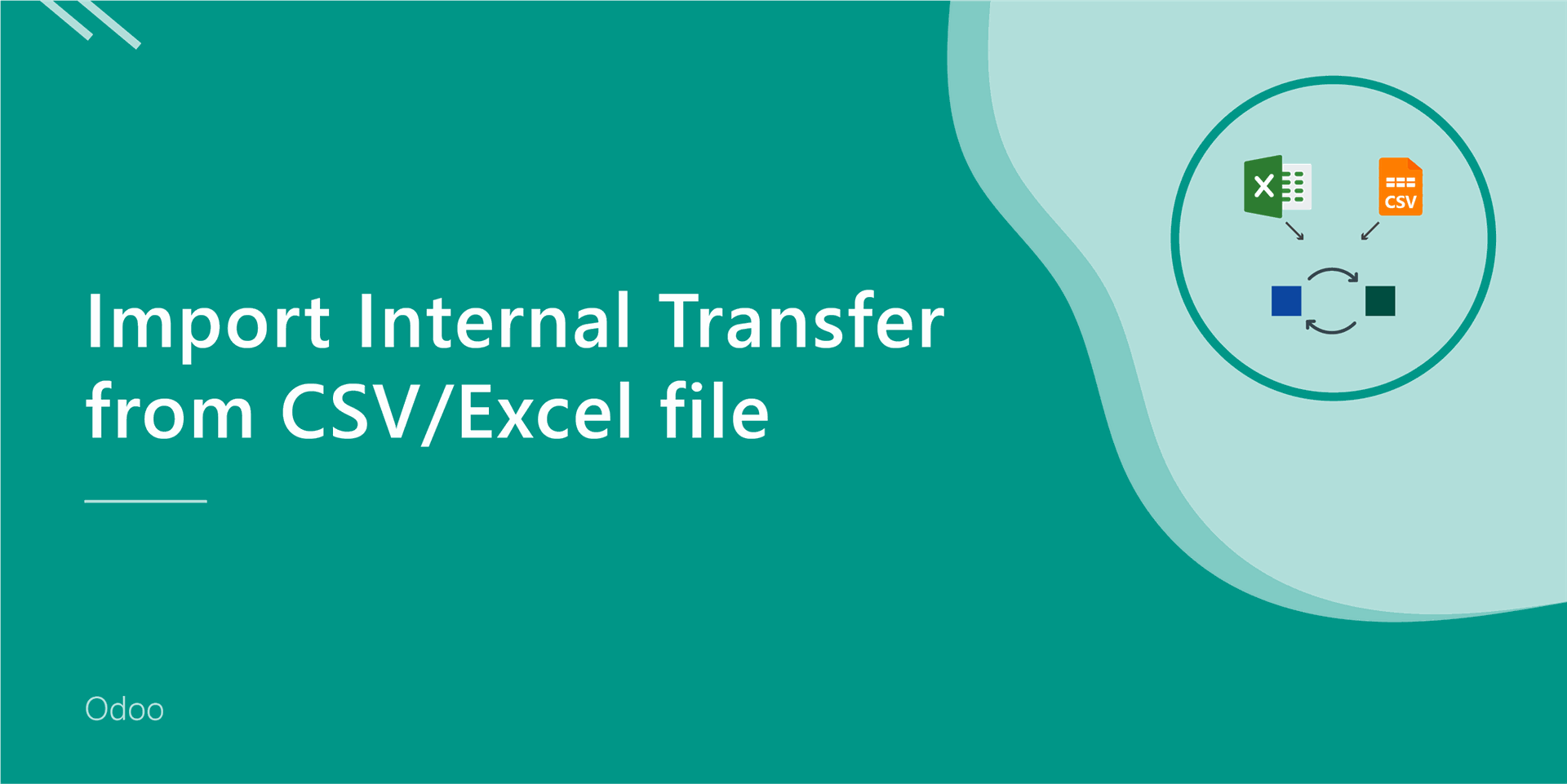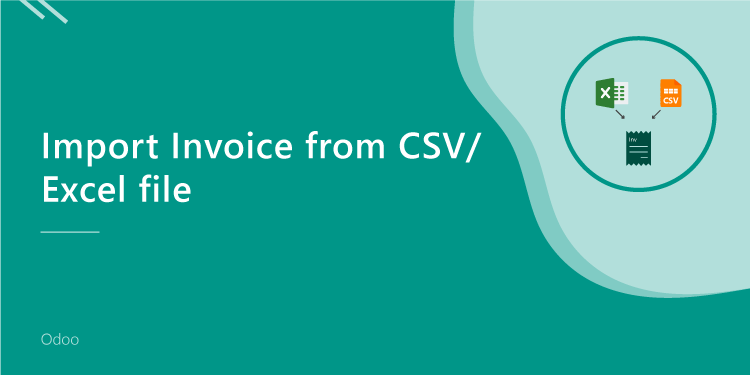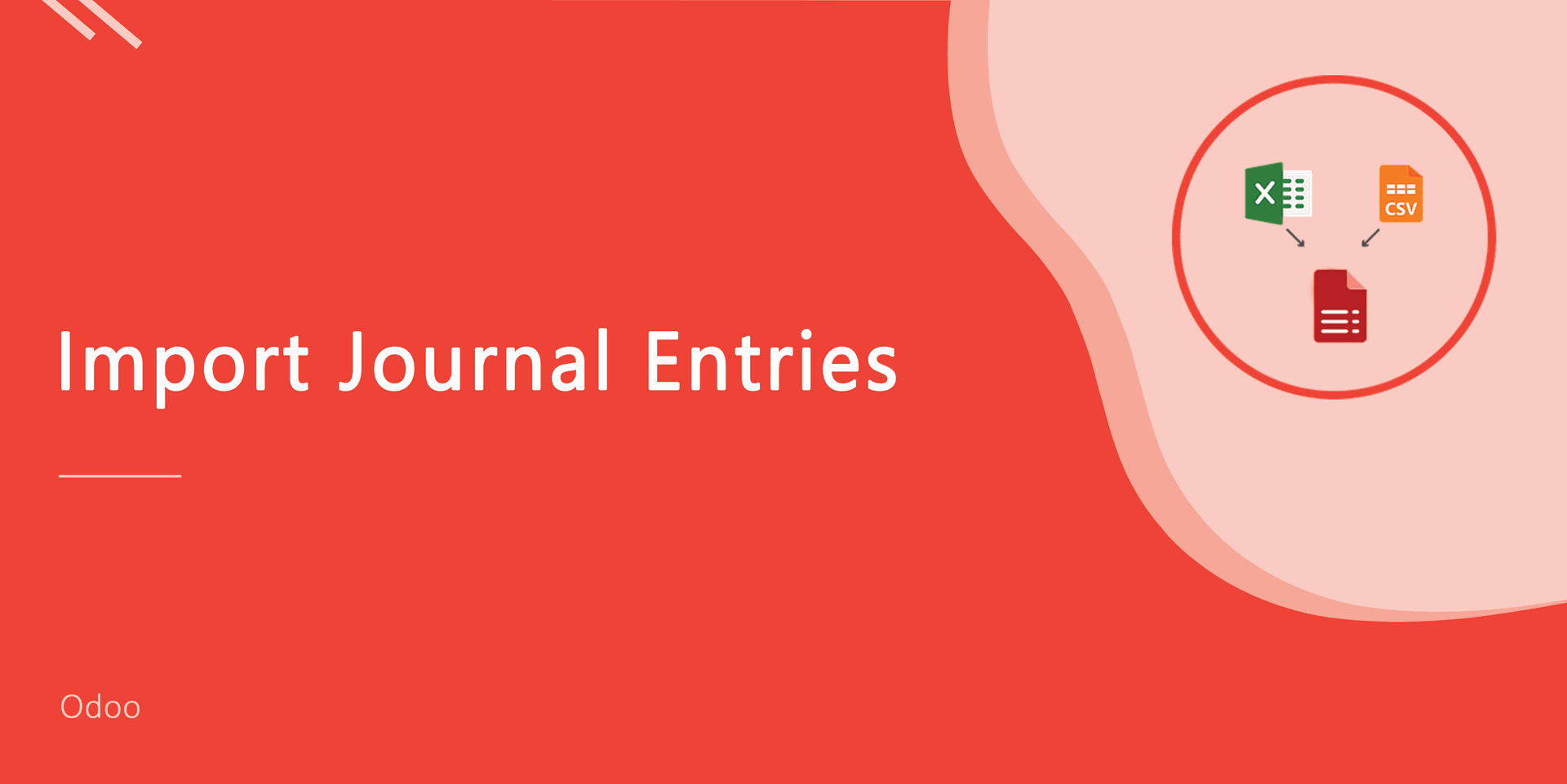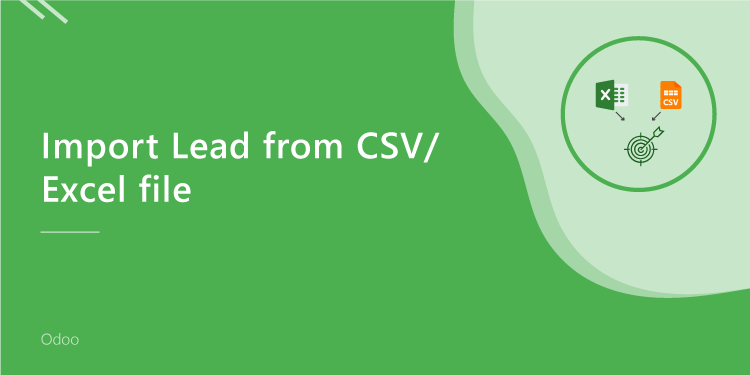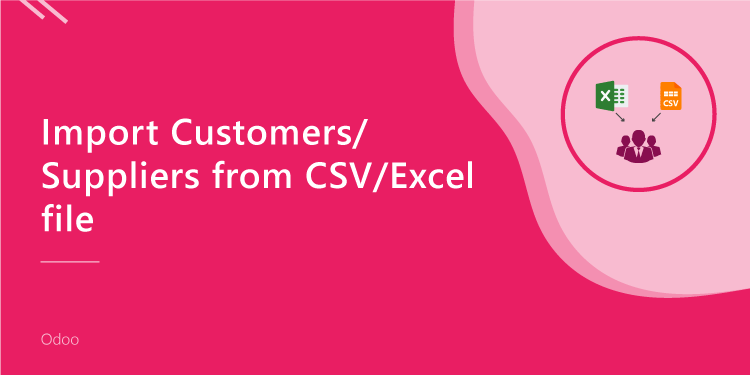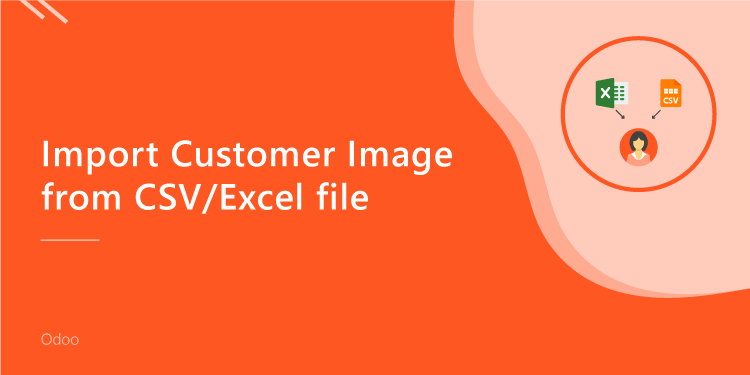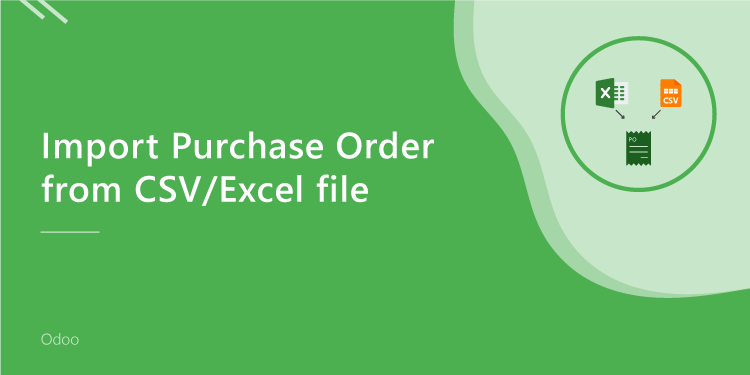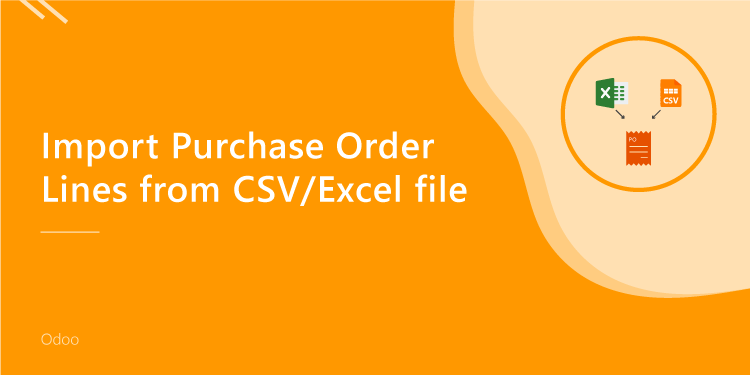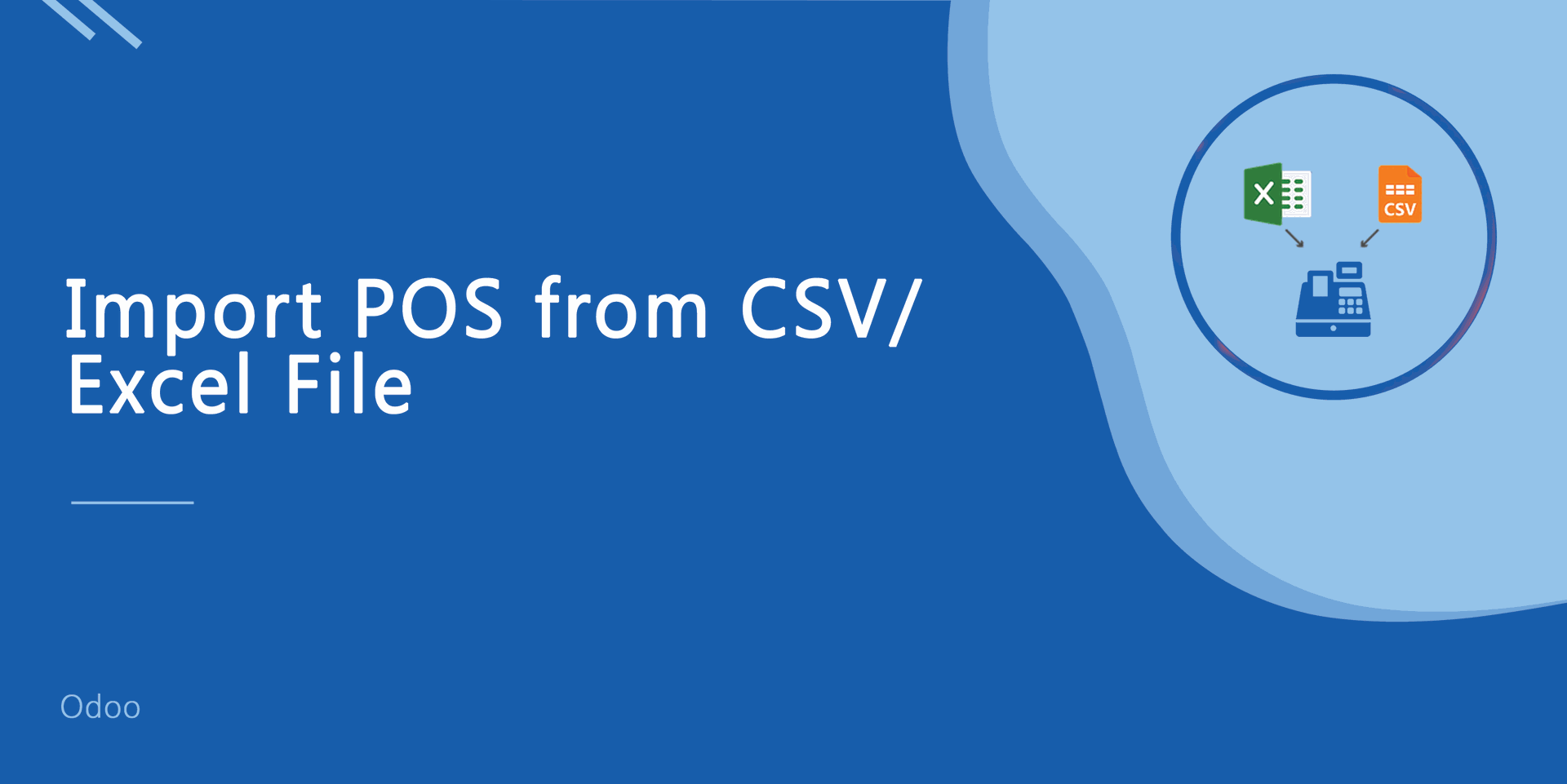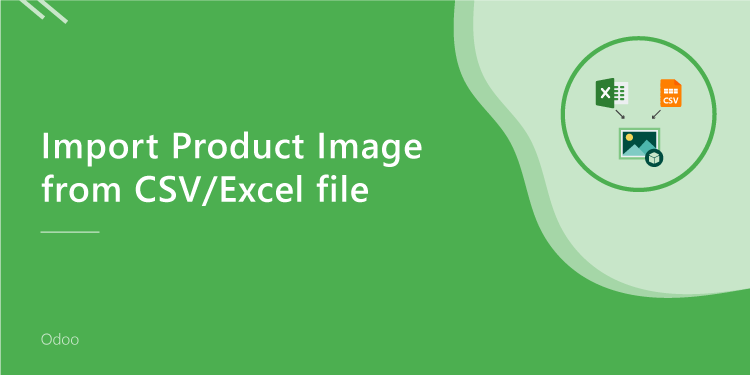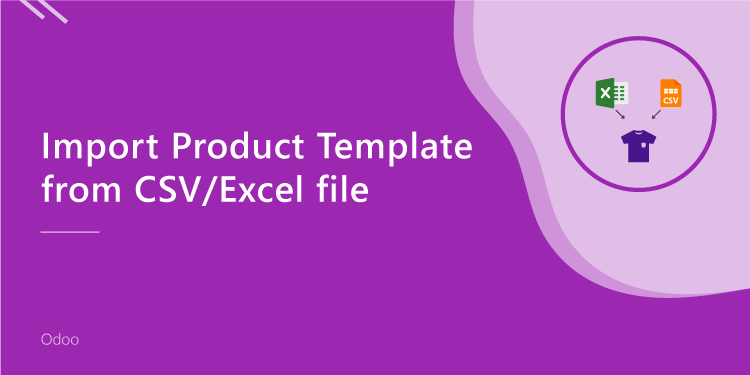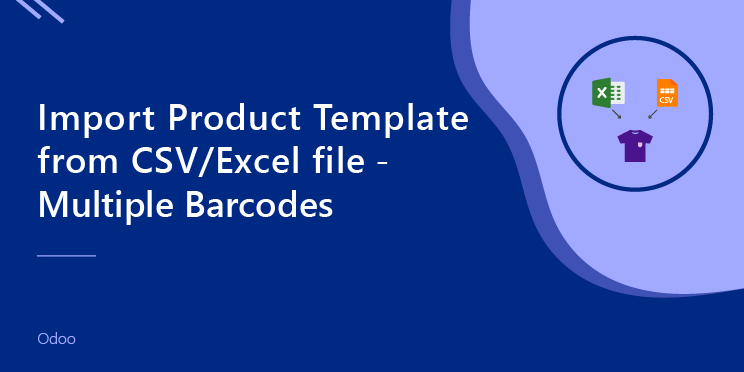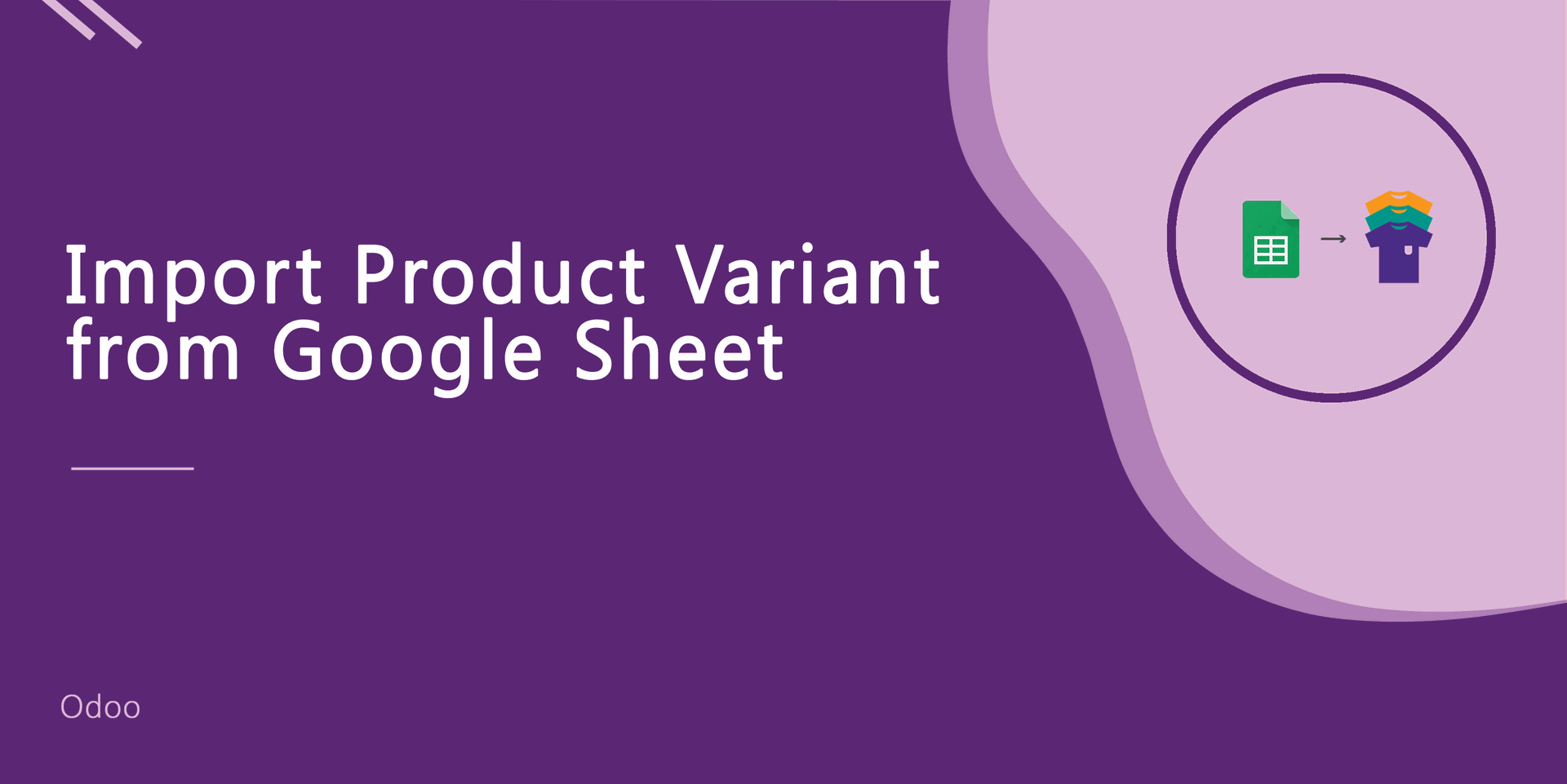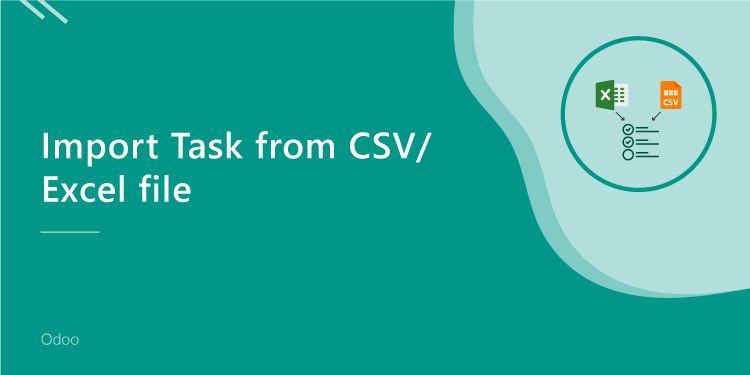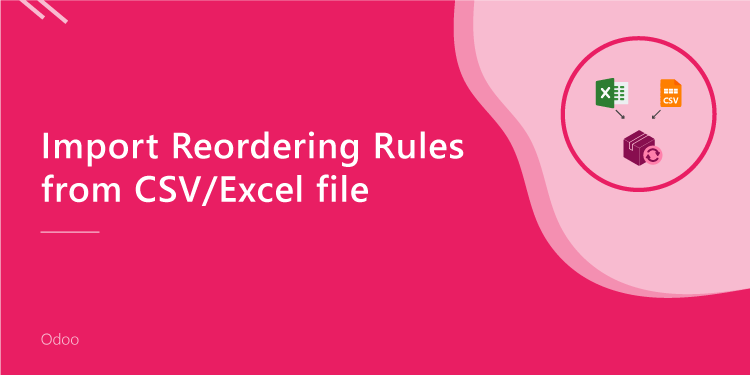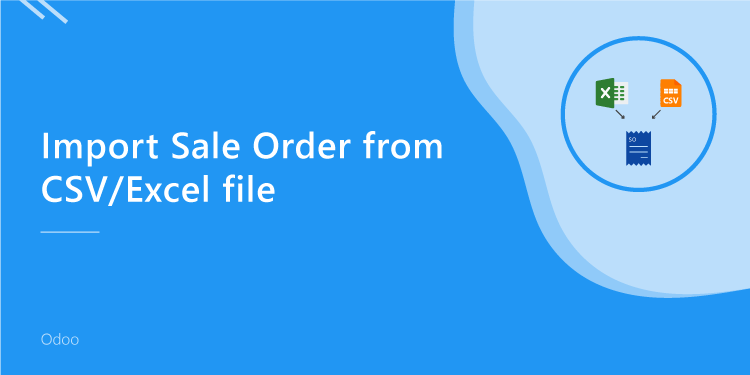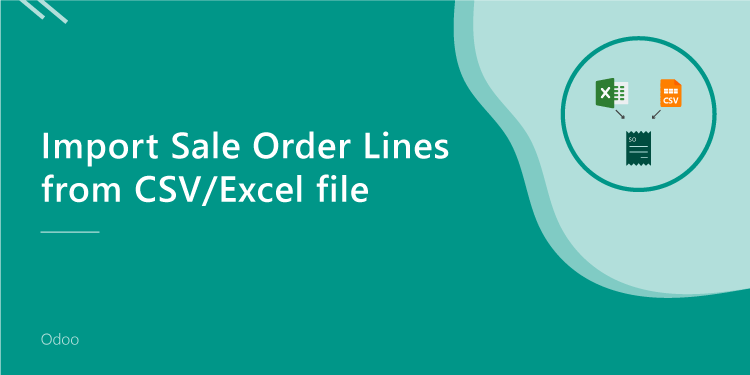This module is useful to import data from CSV/Excel file. You can import custom fields from CSV or Excel.
New Features
Easy to import custom fields.
Easy to import custom fields from CSV or Excel.
Easy to import Text, Integer, Float, Character, Boolean, Selection, Many2one, Many2many custom fields.
Custom fields added into, import product template, import invoice lines, import customers/suppliers, import purchase order lines, import sale order lines from CSV/Excel modules.
Features
The separate group assigns to for mass import buttons view.
You can do mass import from one view.
The separate group assigns to for mass import buttons view.
Import Data Using CSV/Excel.
Skip error data and notify row no at the end of import.
Different Accessrights Groups.
Very well formated Excel and CSV files.
Well, documentation and Videos.
All-time support.
No special configuration required, install it, use it.
This module saves your important time.
It reduces human efforts.
Version
-
1) You can import all the things at one place. You can do mass import from one view.
2)The separate group assigns to for mass import buttons view.
- Initial Release
New updates (v 9.0.2)
You can import all the things at one place. You can do mass import from one view.
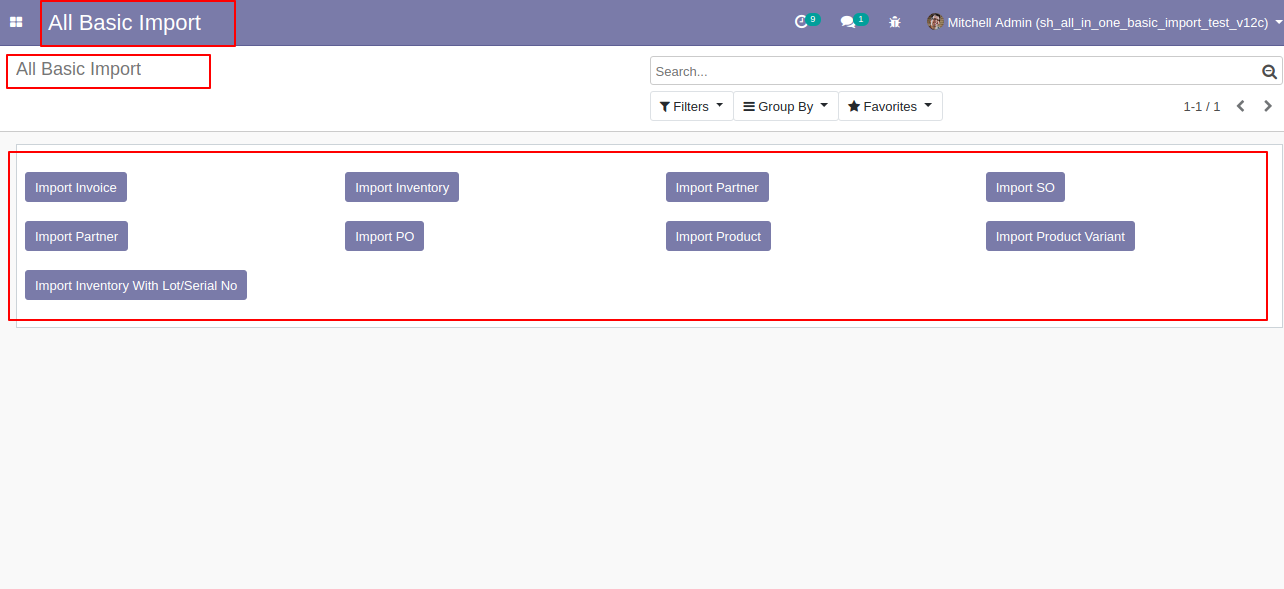
The separate group assigns to for mass import buttons view.
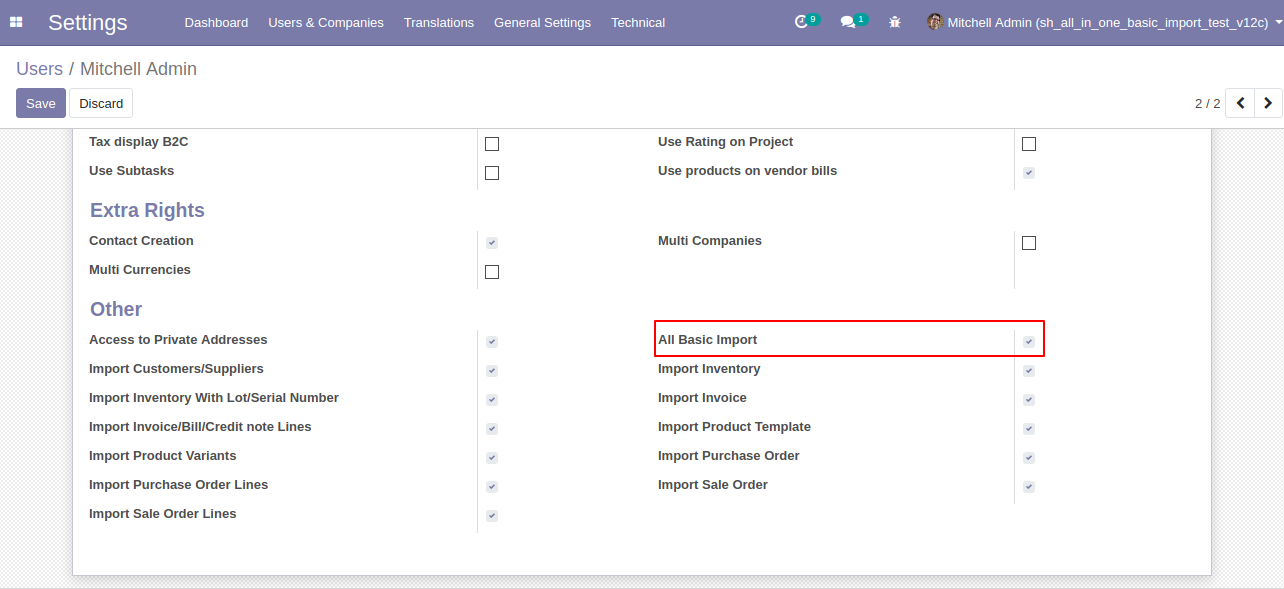
v 9.0.1
Features
-
Easy to import.
-
import csv or excel.
-
import image by path/URL.
-
Custom fields added.
First you need to tick "Import Customers/Suppliers" groups in order to import customers/suppliers.
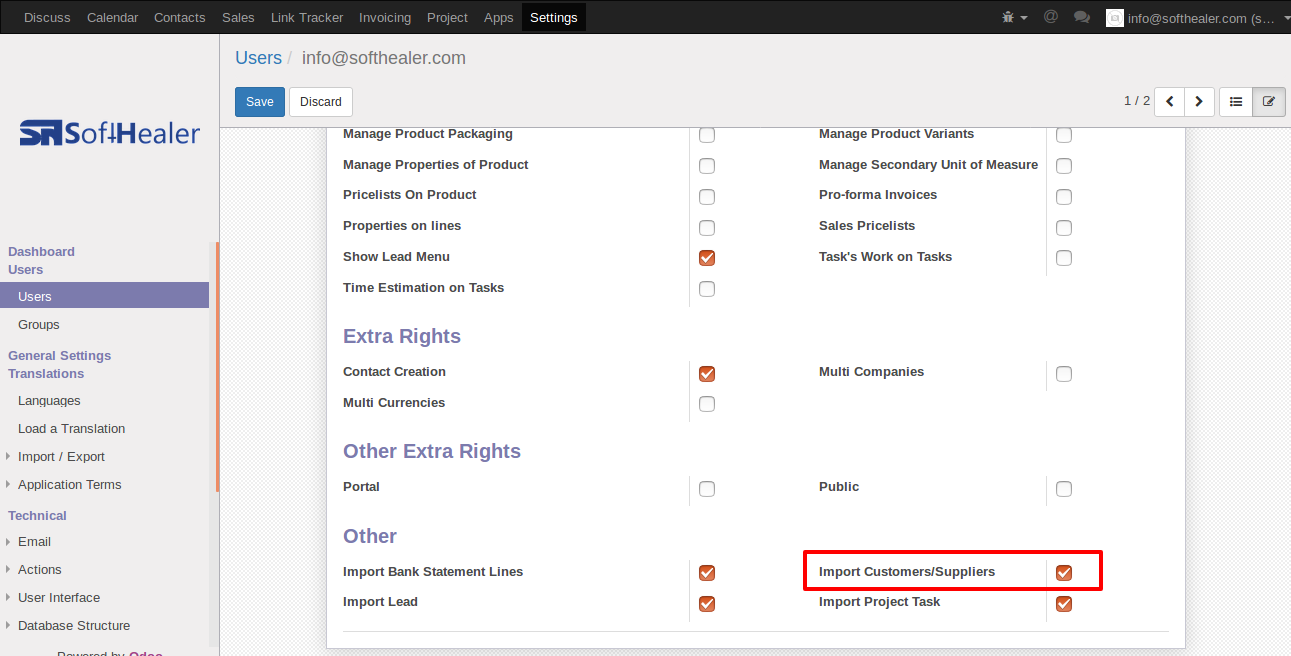
When you click "Import Customers/Suppliers" menu, wizard will open and it's looks like below.
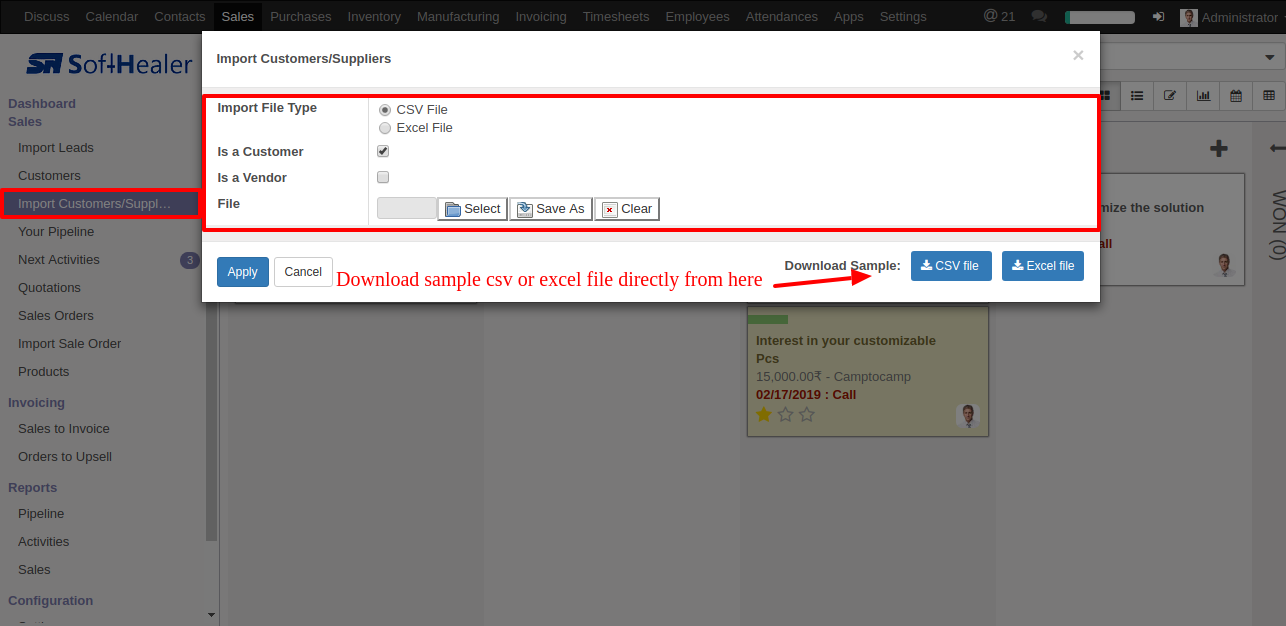
Success message looks like below it's shows successfully imported records and also provides list of unimported records with row number in sheet and relative details of data invalidation.
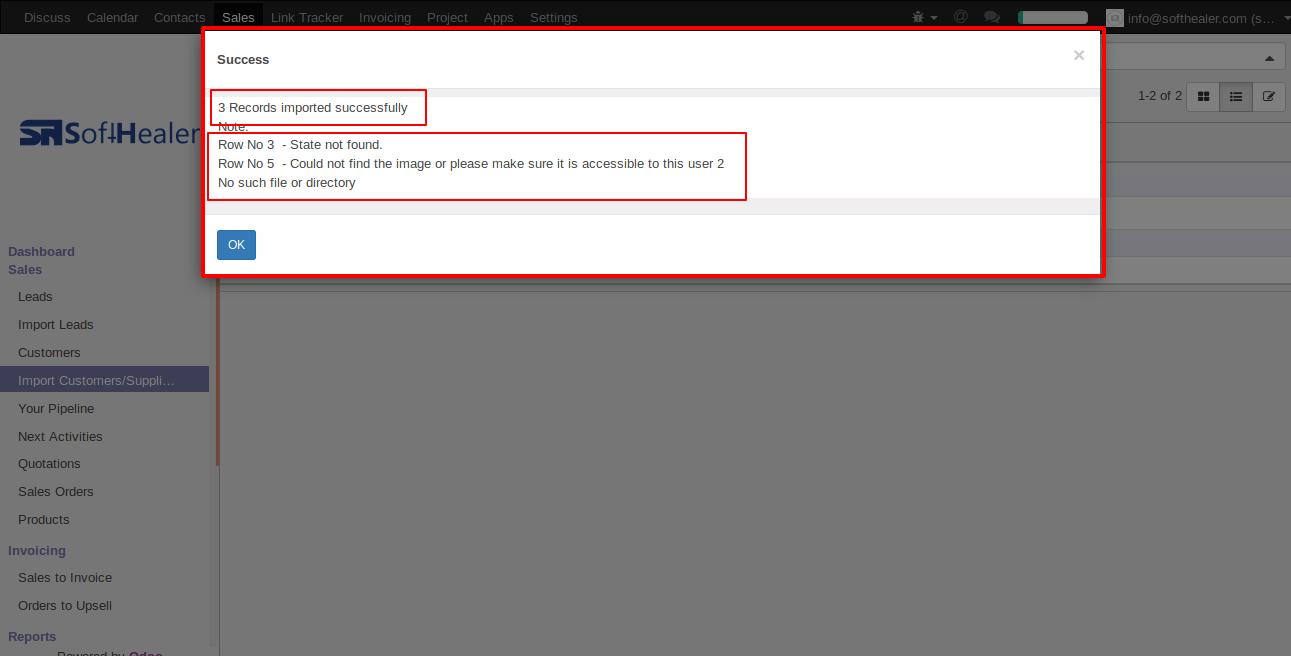
following fields are imported.
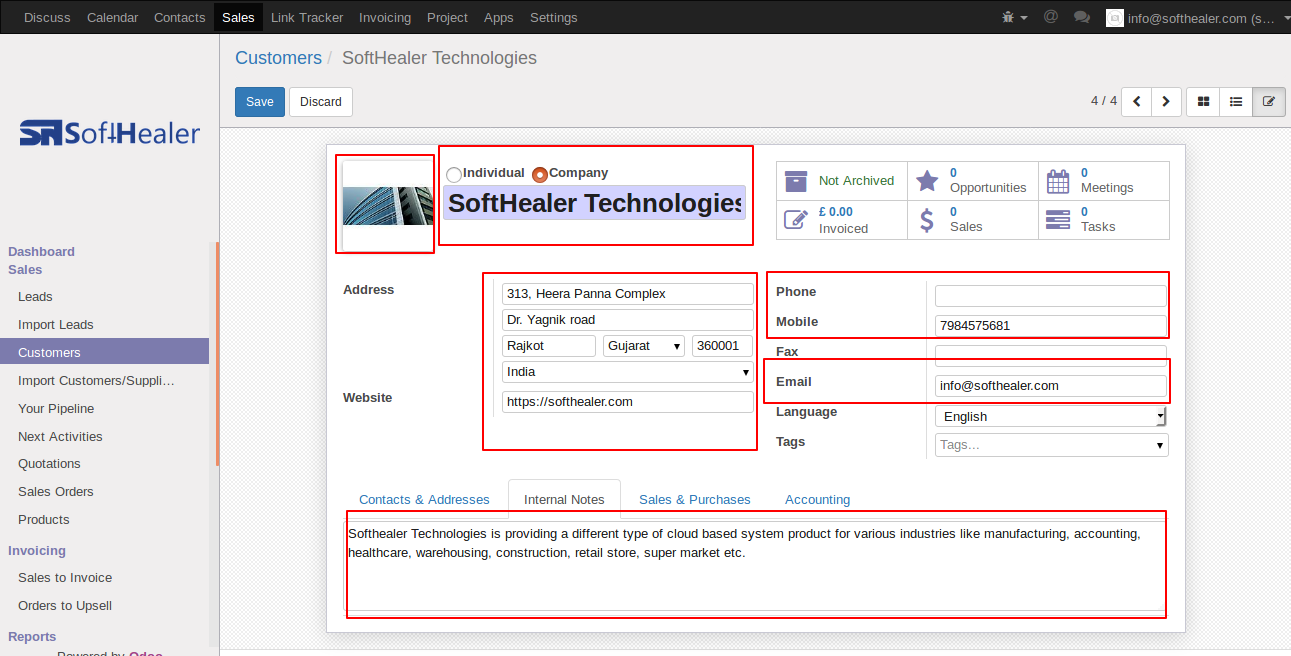
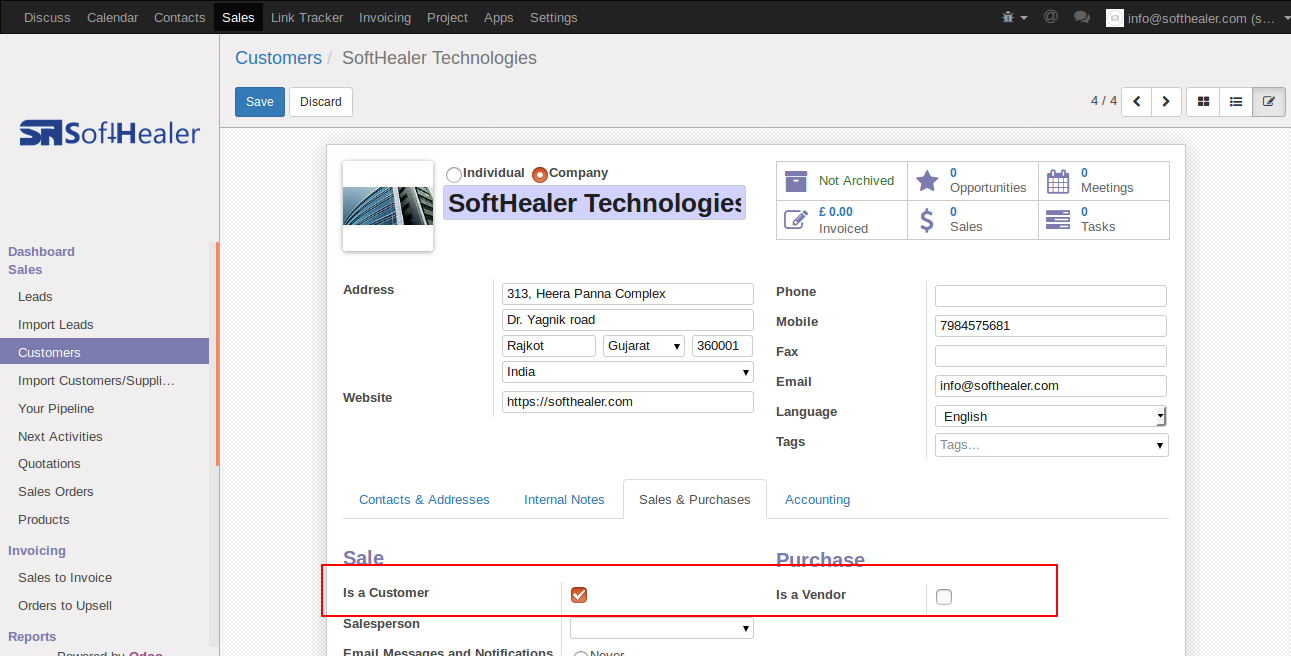
Your CSV file format must match like below.
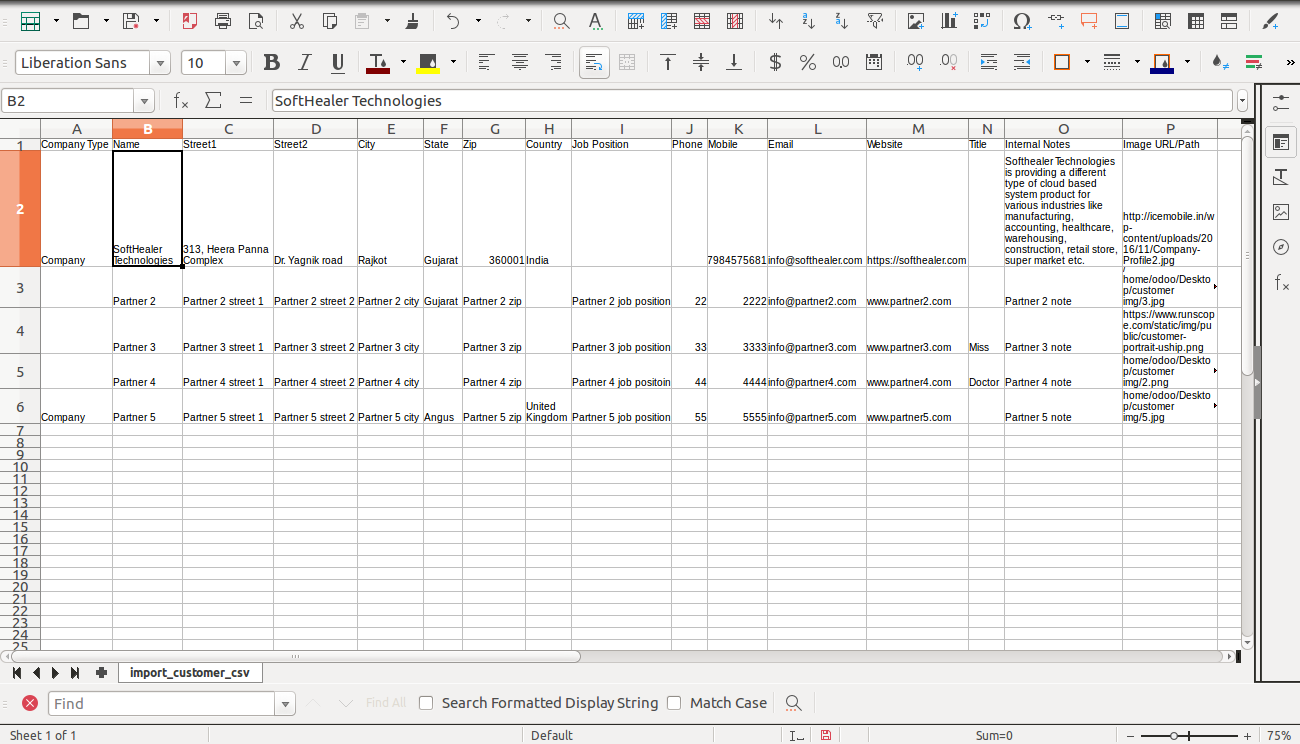
Your Excel file format must match like below.
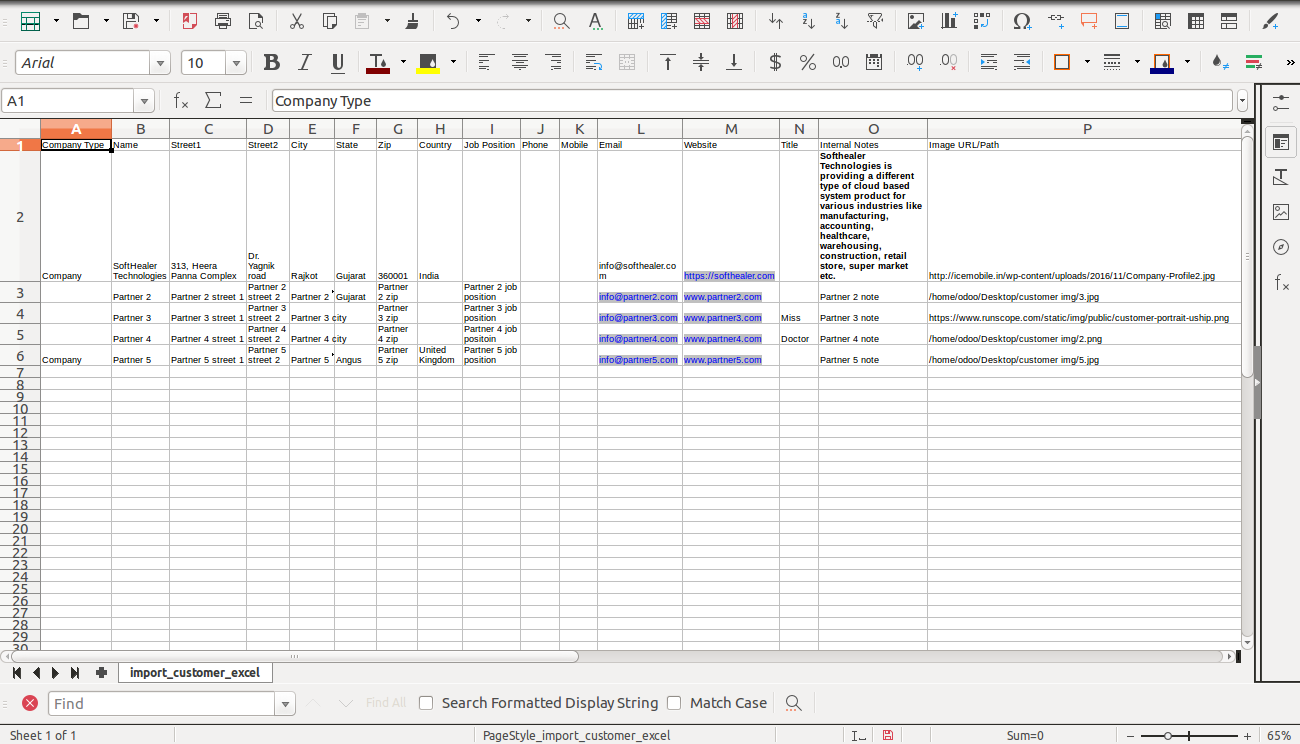
Custom Fields
Custom fields format.
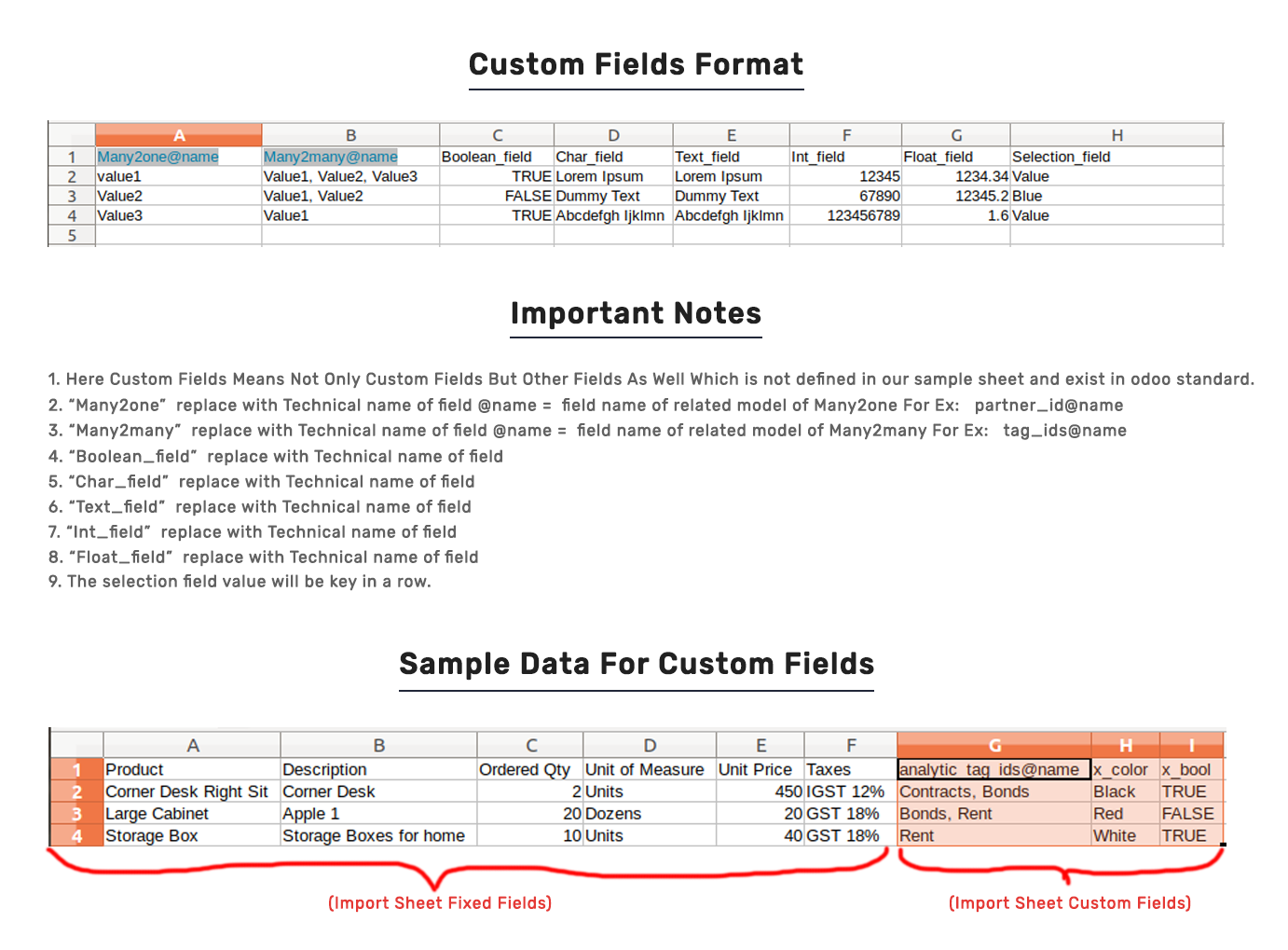
Features
-
Easy to import.
-
import csv or excel.
-
import product image by path/URL.
-
Update product based on Barcode/Internal Reference.
-
Import "Qty On Hand".
-
Custom fields added.
First you need to tick "Import Product Template" groups in order to import product template.
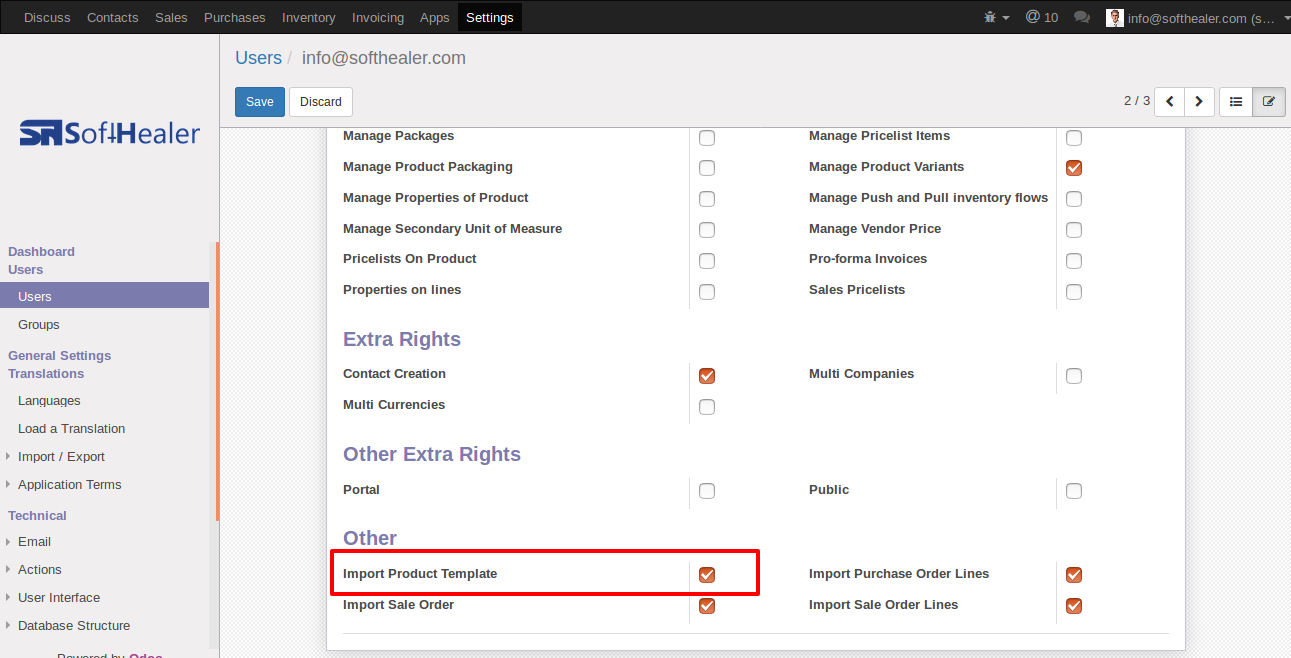
When you click "Import Products" menu, wizard will open and it's looks like below.
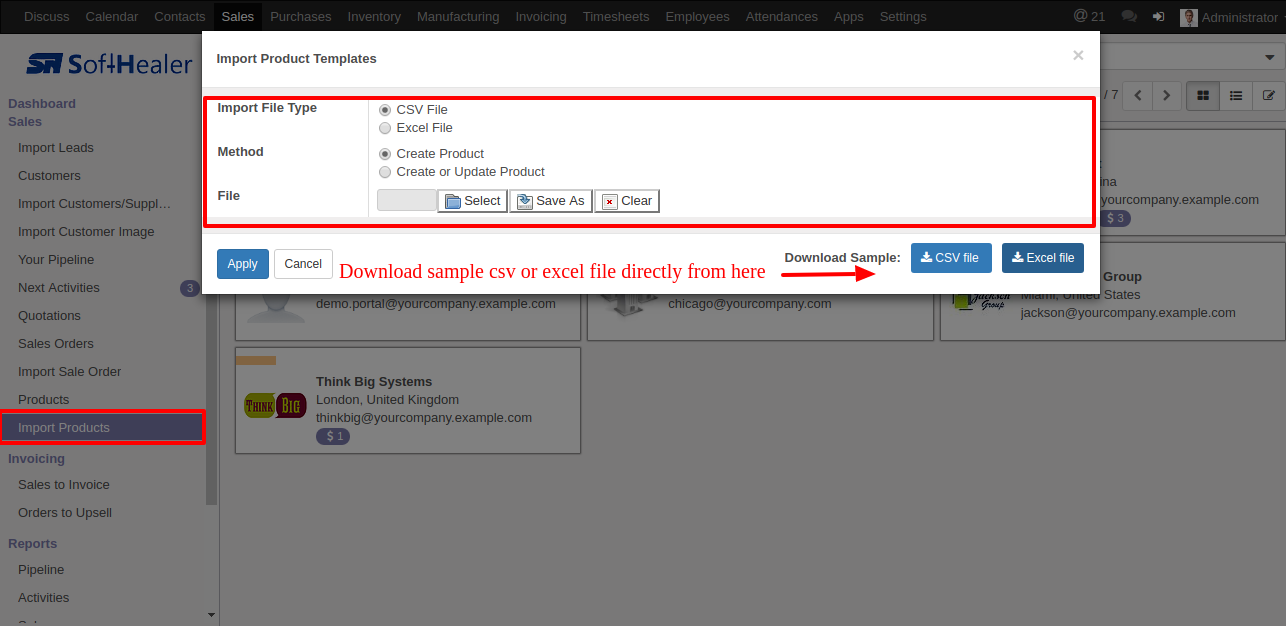
Success message looks like below it's shows successfully imported records and also provides list of unimported records with row number in sheet and relative details of data invalidation.
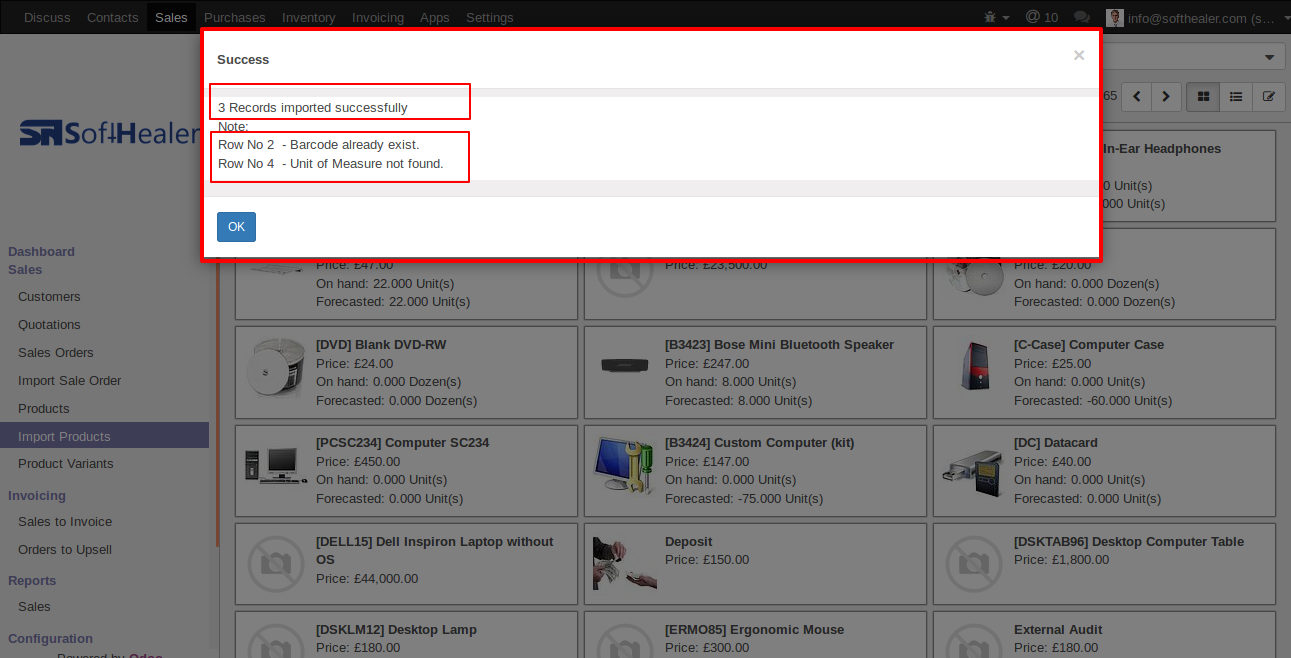
following fields are imported.
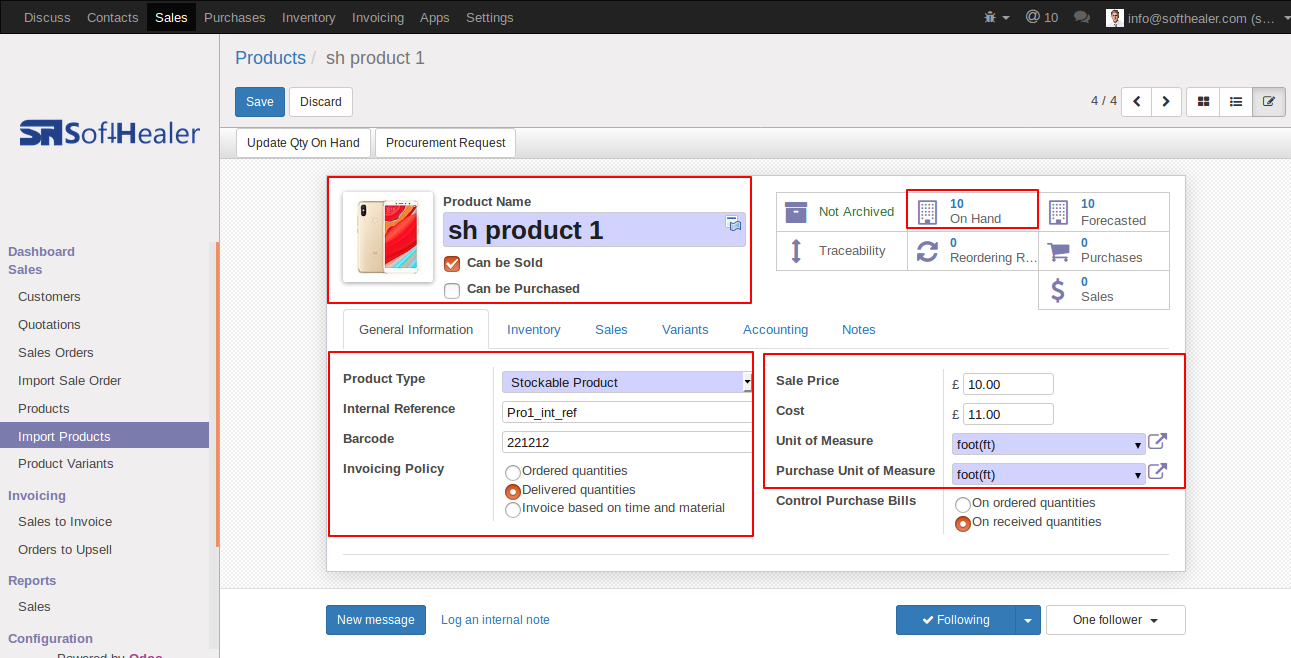
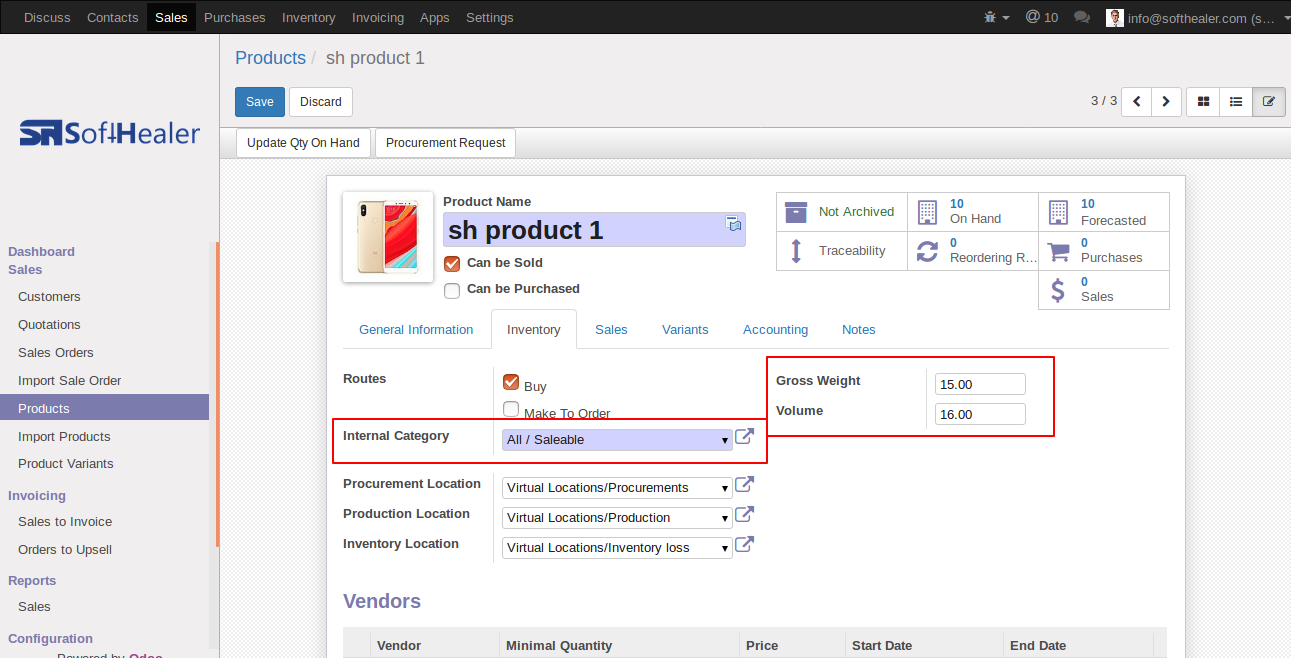
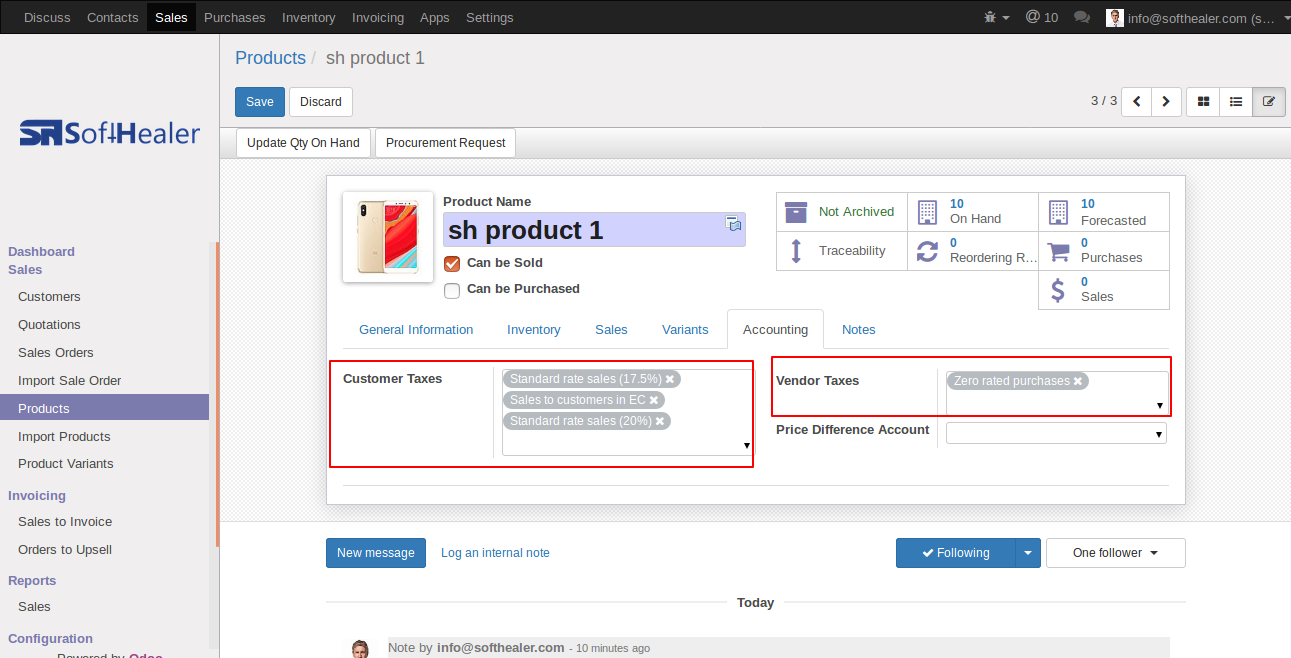
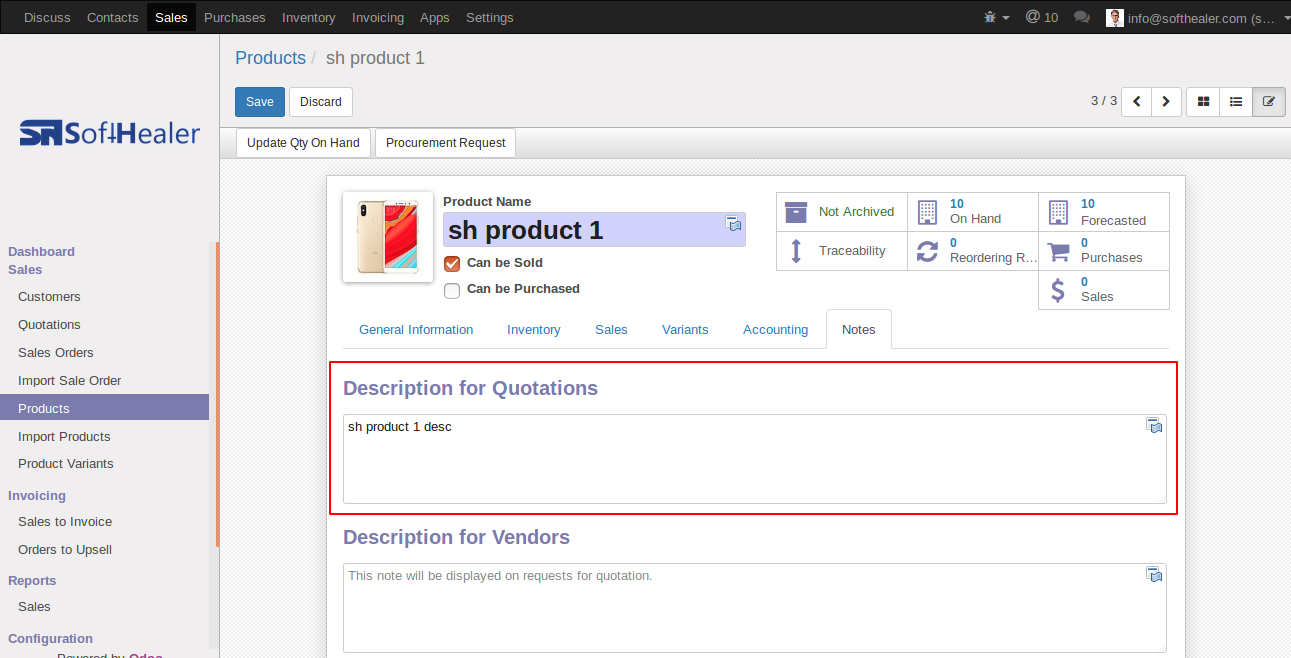
Your CSV file format must match like below.
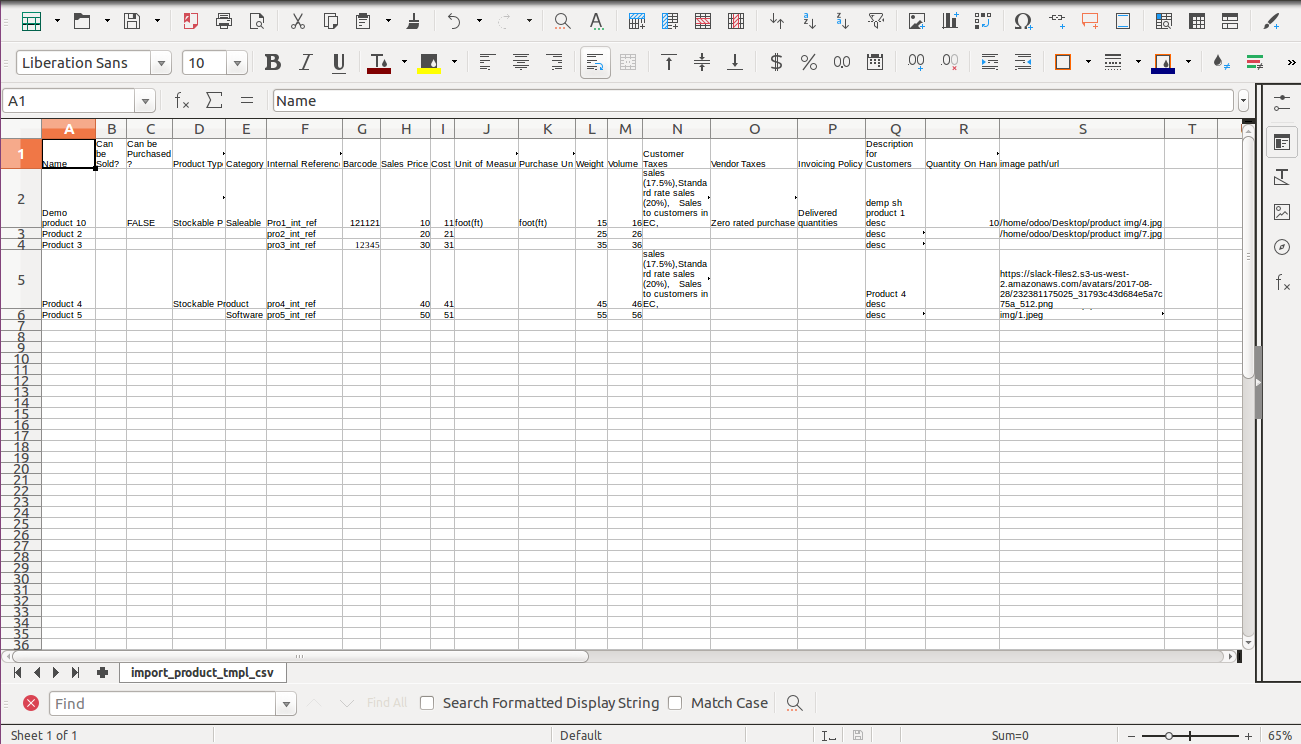
Your Excel file format must match like below.
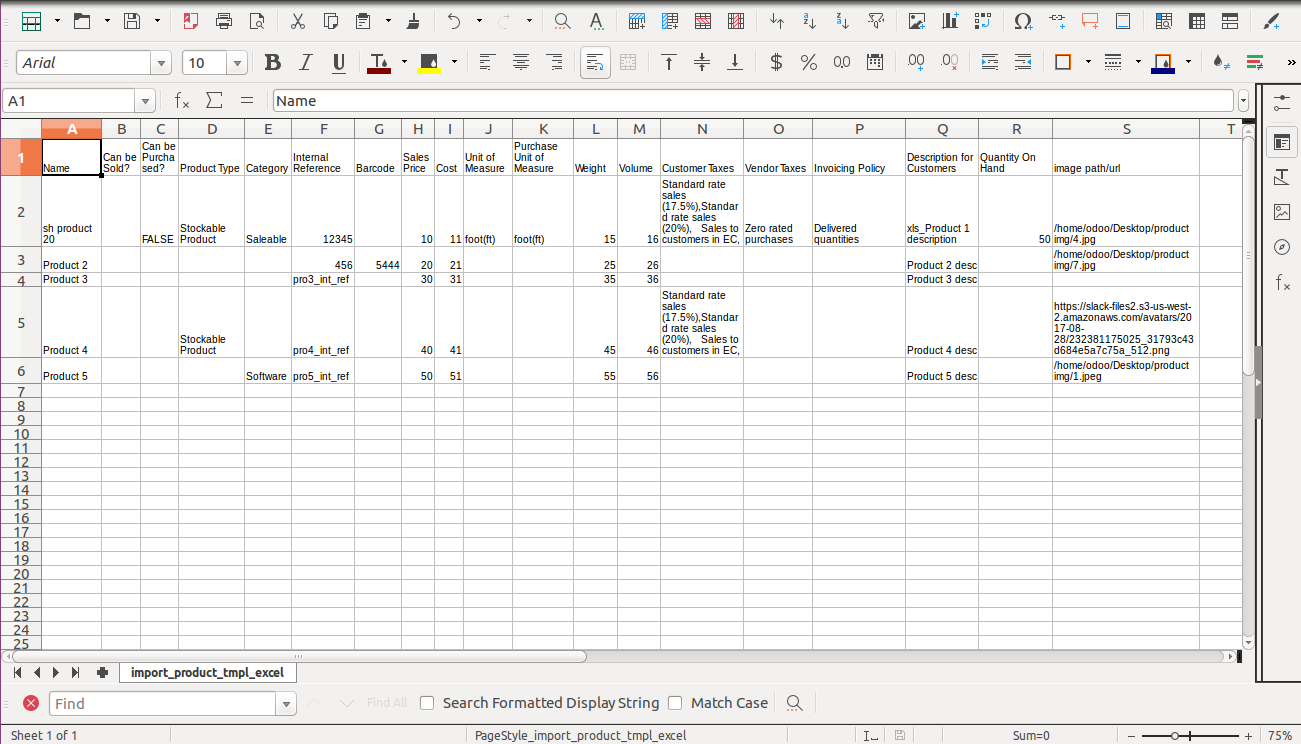
Custom Fields
Custom fields format.
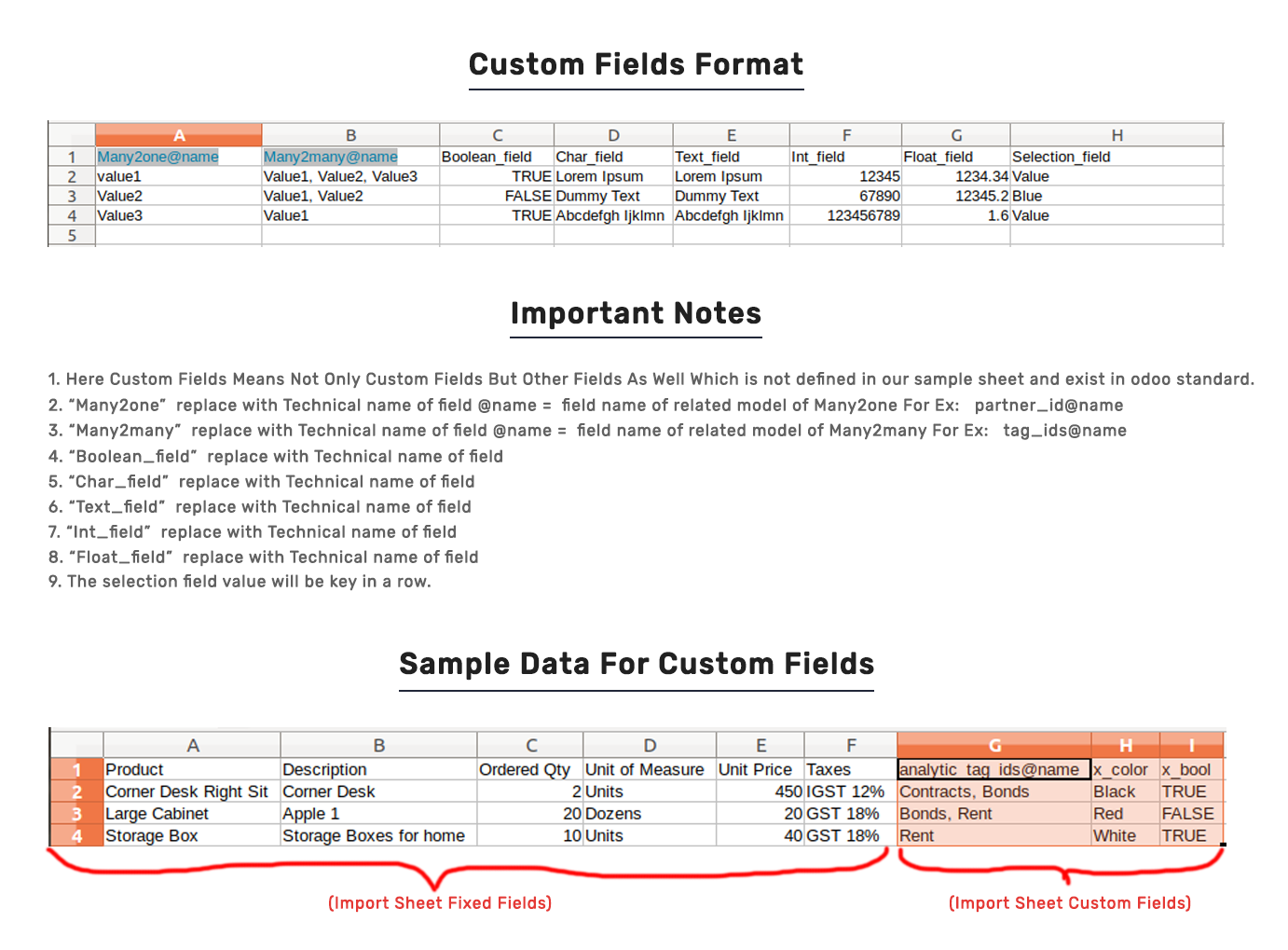
Features
-
Easy to import
-
import csv or excel
-
Add product by Name, Barcode, Internal Reference
-
Auto Confirm Sale option
-
Create customer if never exist option
-
Quotation/Order Number auto/as per sheet option
First you need to tick "Import Sale Order" group in order to import sale order
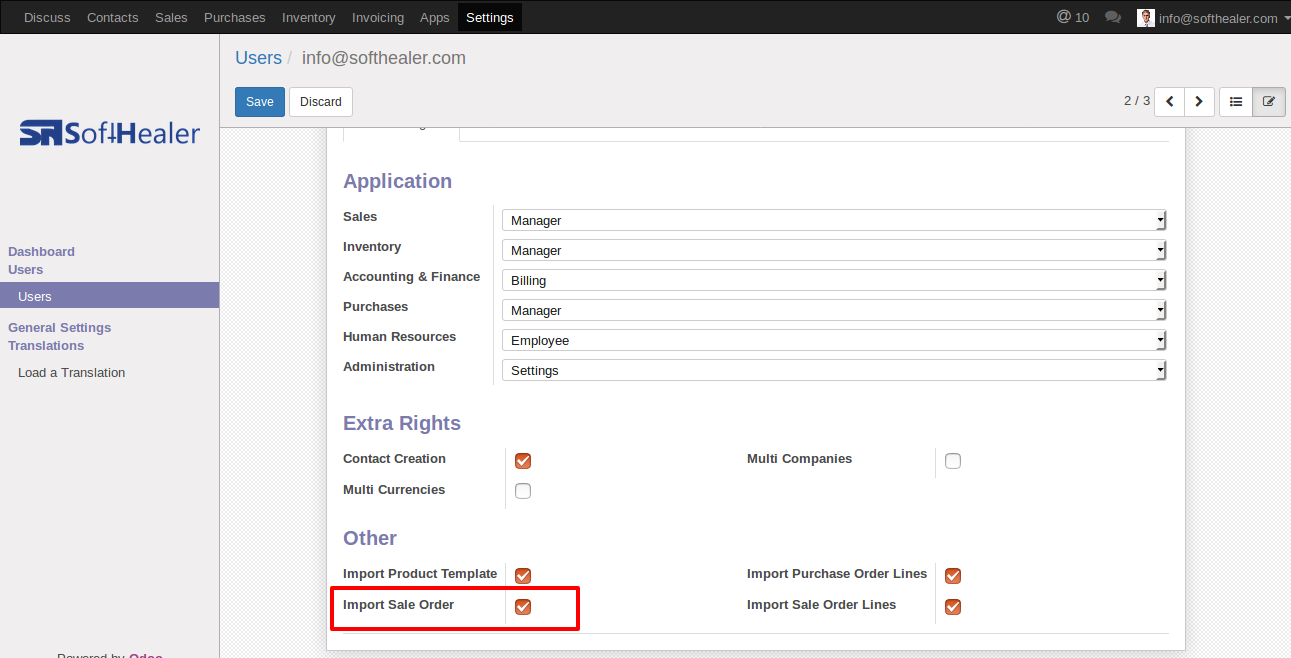
"Import Sale Order" menu in Orders.
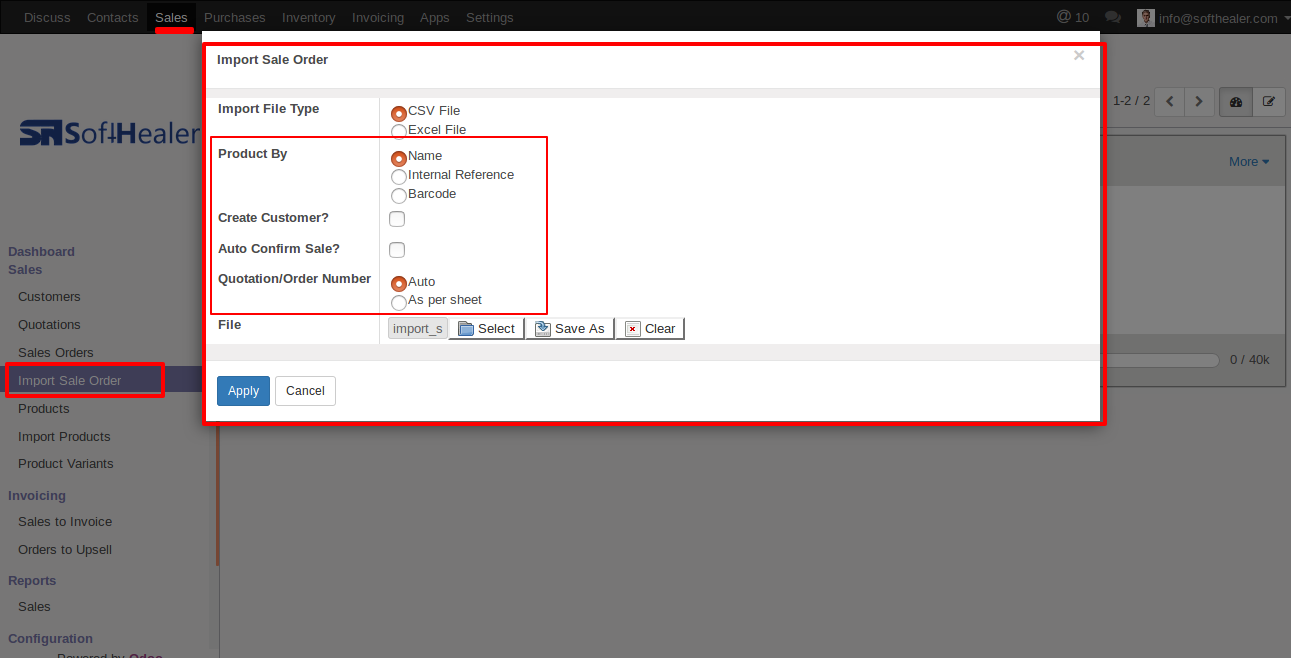
When you click "Import Sale Order" menu, wizard will open that looks like below
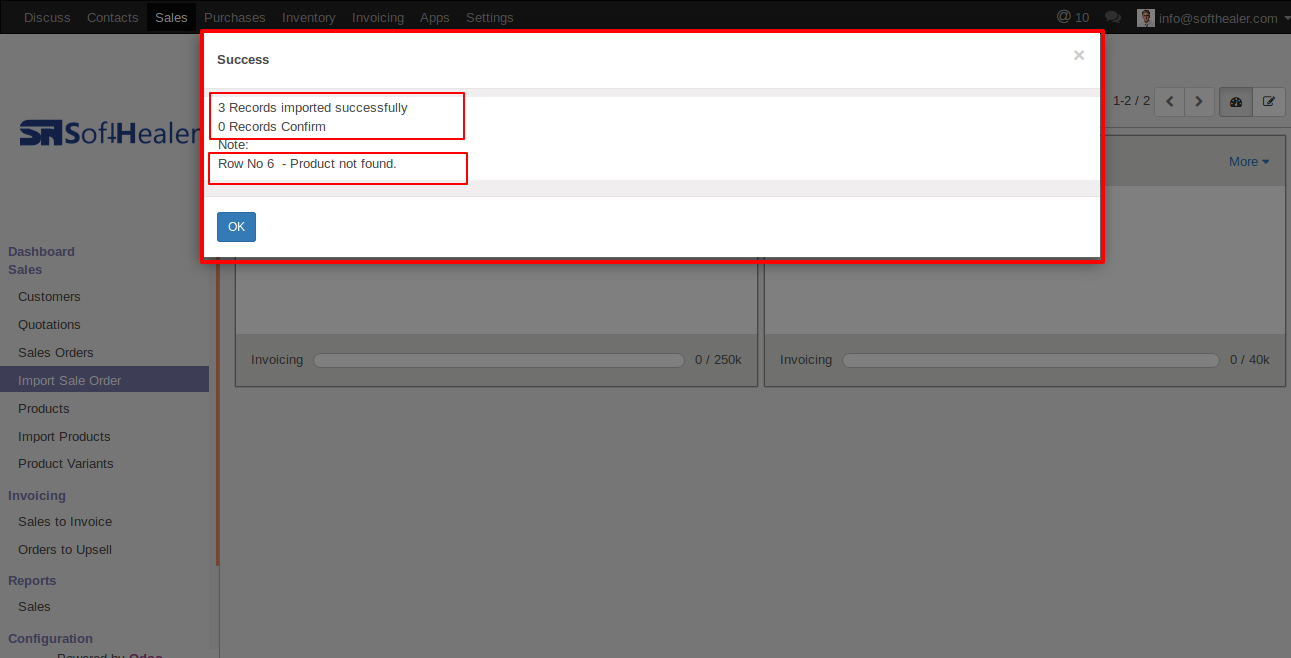
Success message looks like below it's shows successfully imported records and also provides list of unimported records with row number in sheet and relative details of data invalidation.
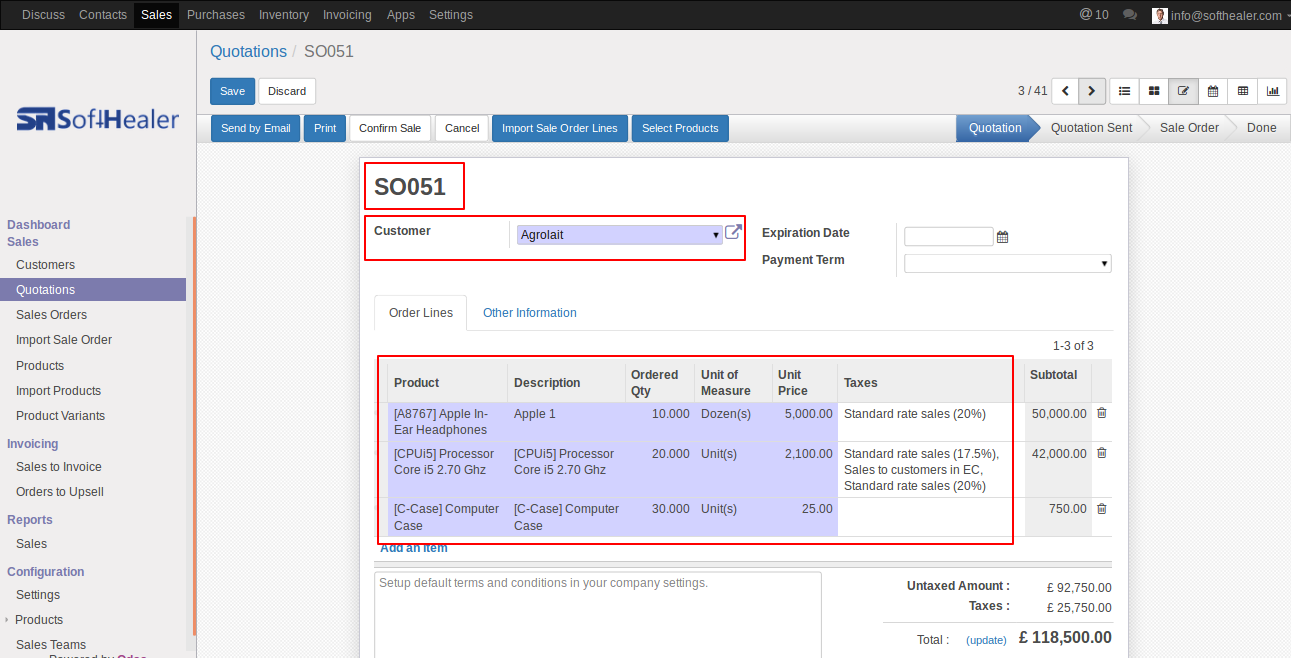
following fields are imported.
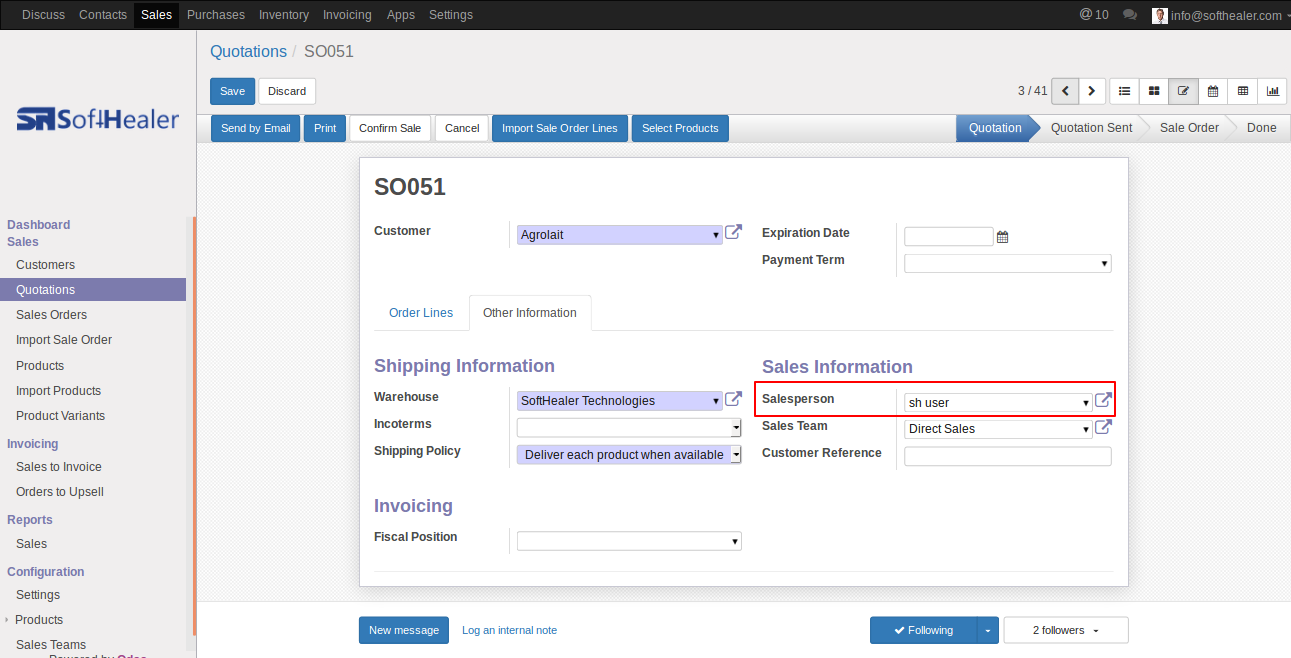
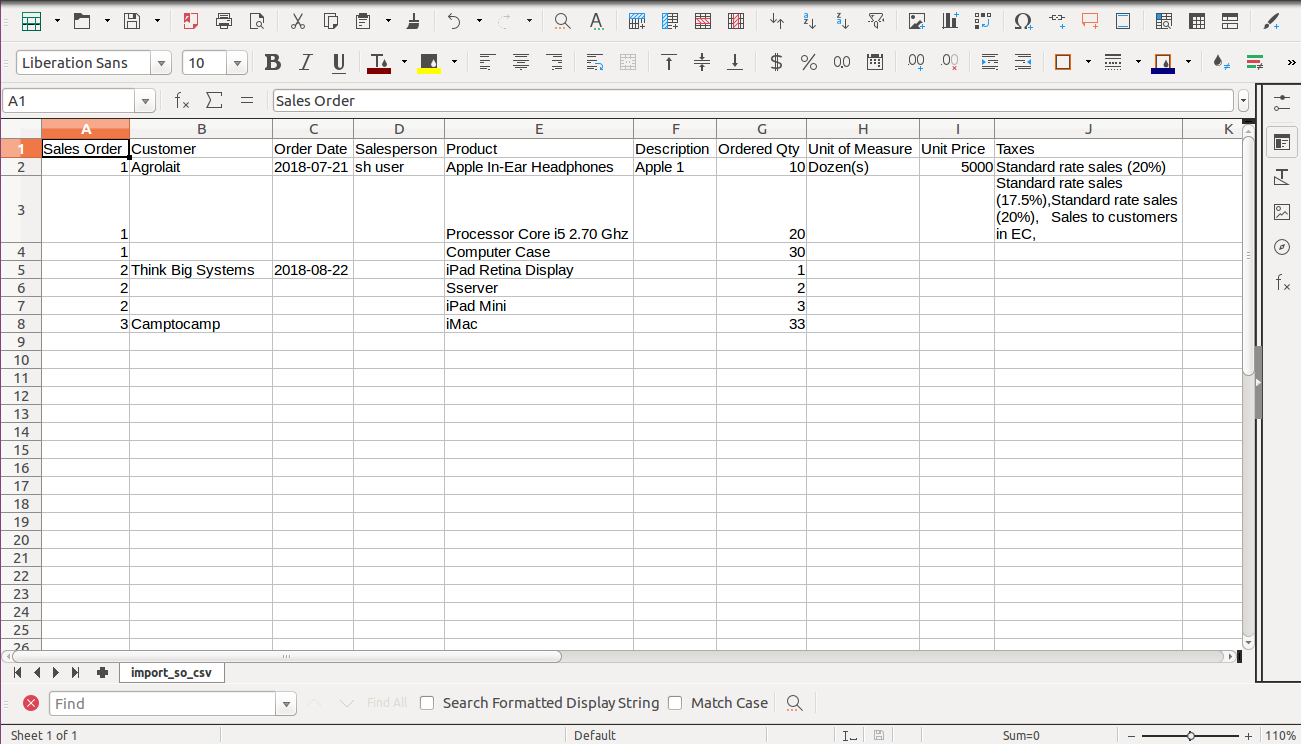
Your CSV file format must match like below.
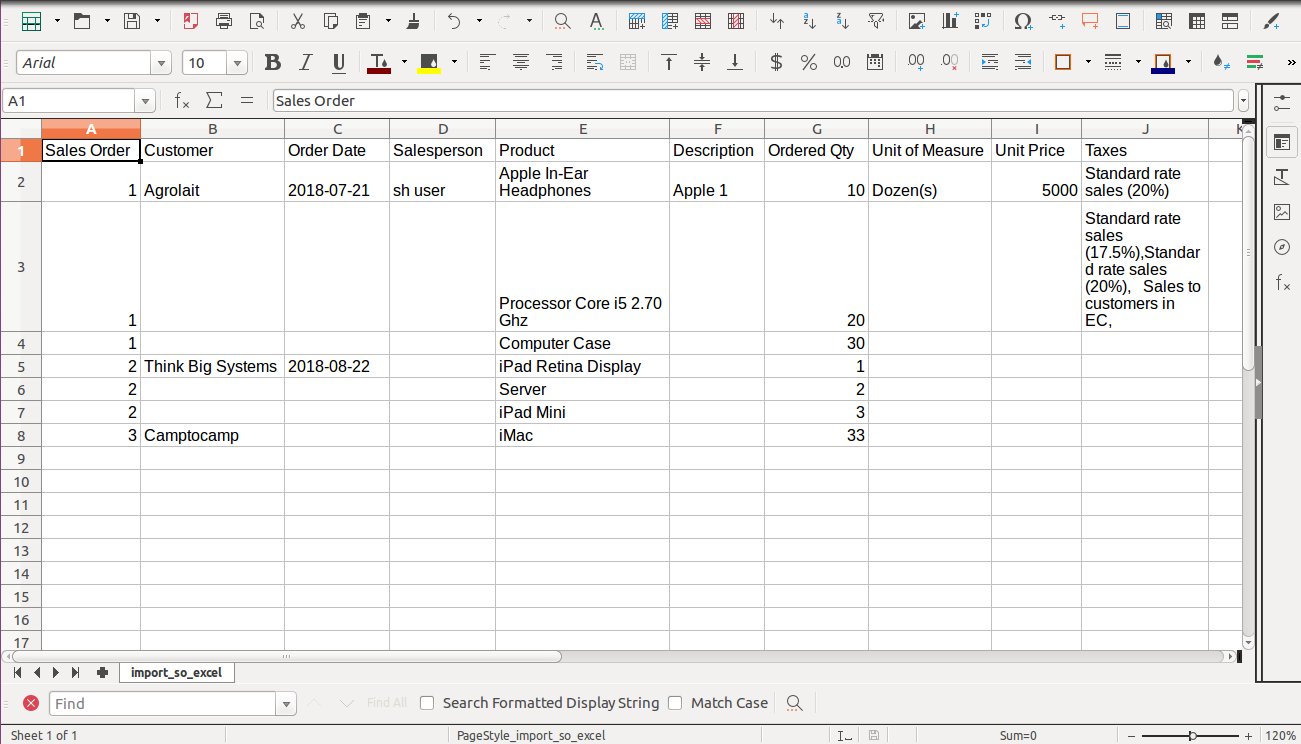
Your Excel file format must match like below.
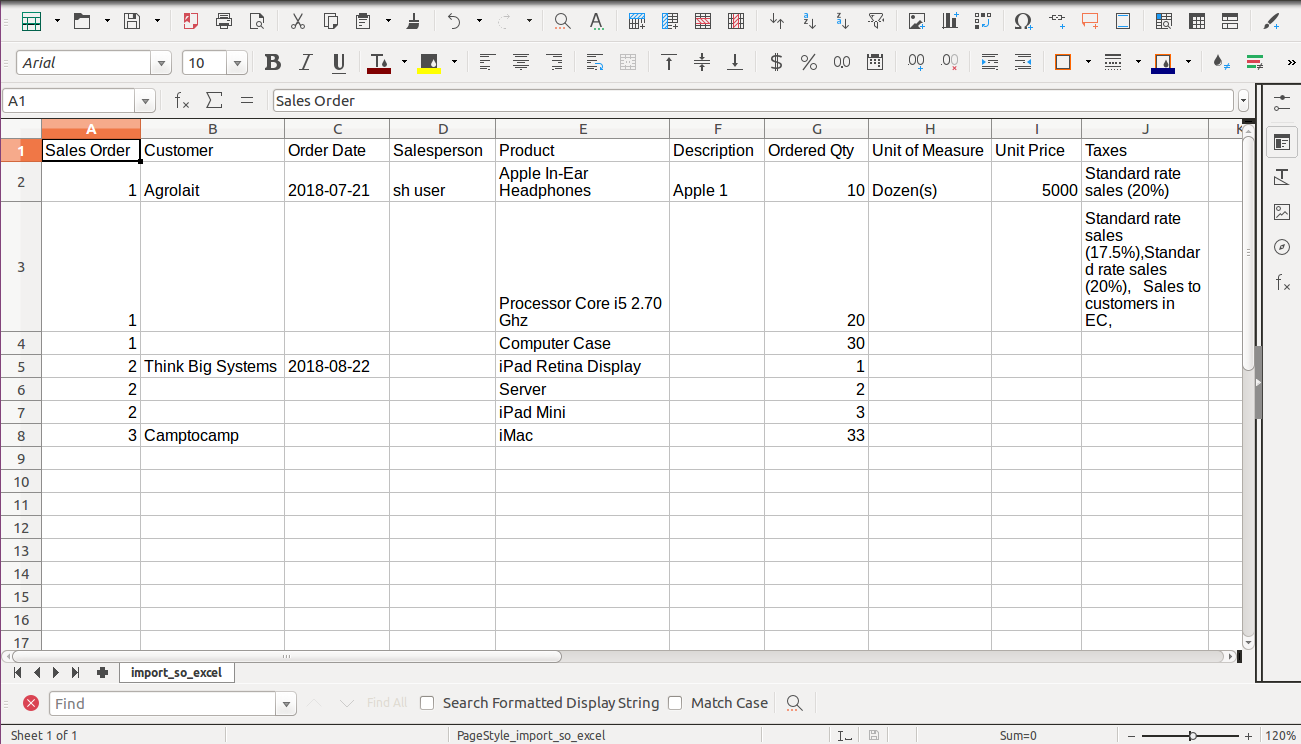
Features
-
Easy to import.
-
import csv or excel.
-
import product by Name, Barcode, Internal Reference.
-
Custom fields added.
First you need to tick "Import Sale Order Lines" group in order to import sale order lines.
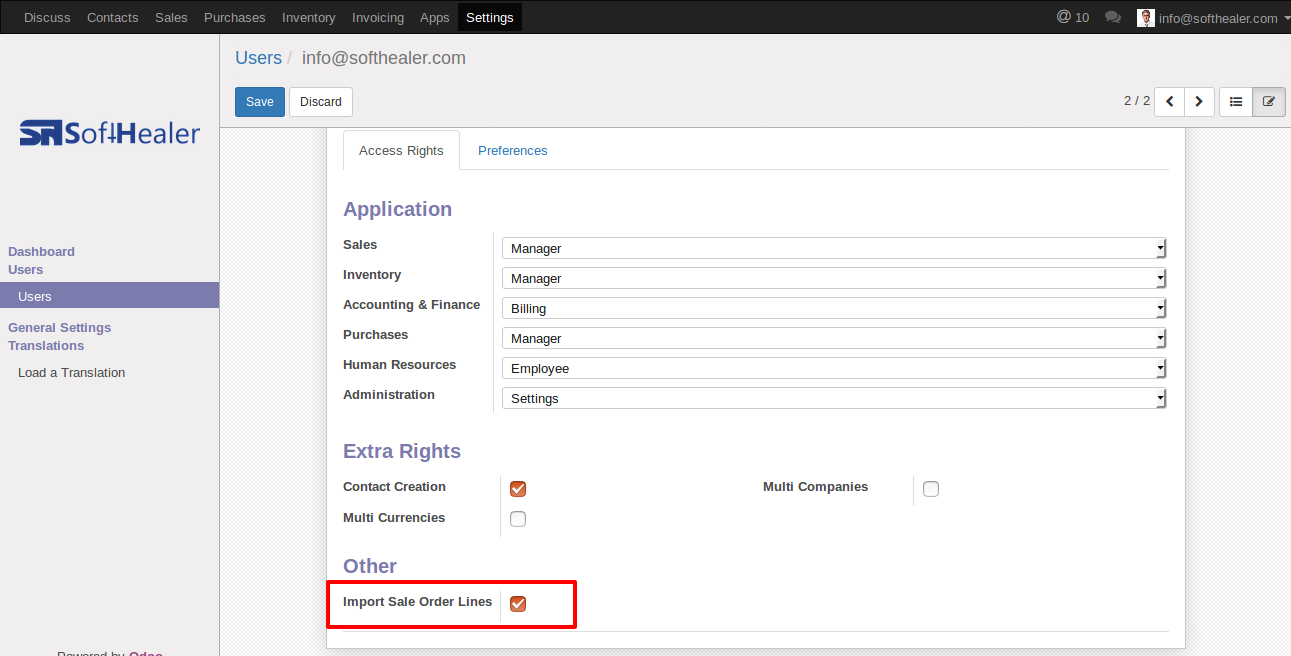
"Import Sale Order Lines" button in sale order form view.
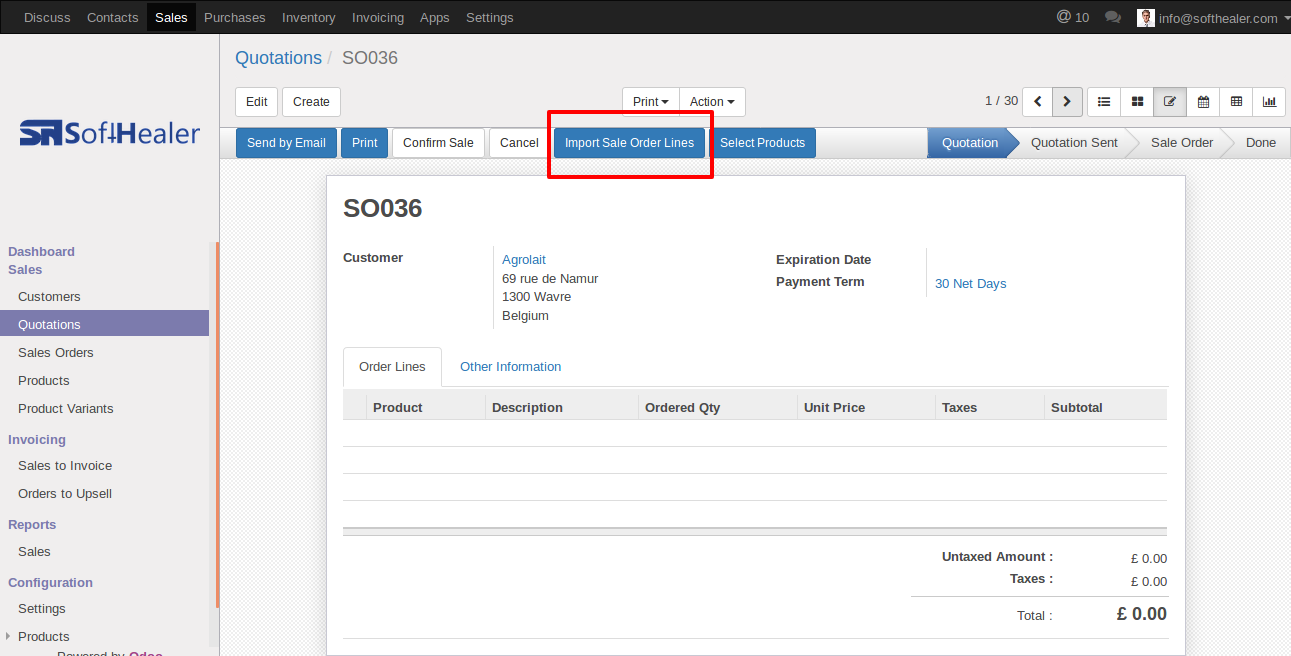
When you click "Import Sale Order Lines" button, wizard will open that looks like below.
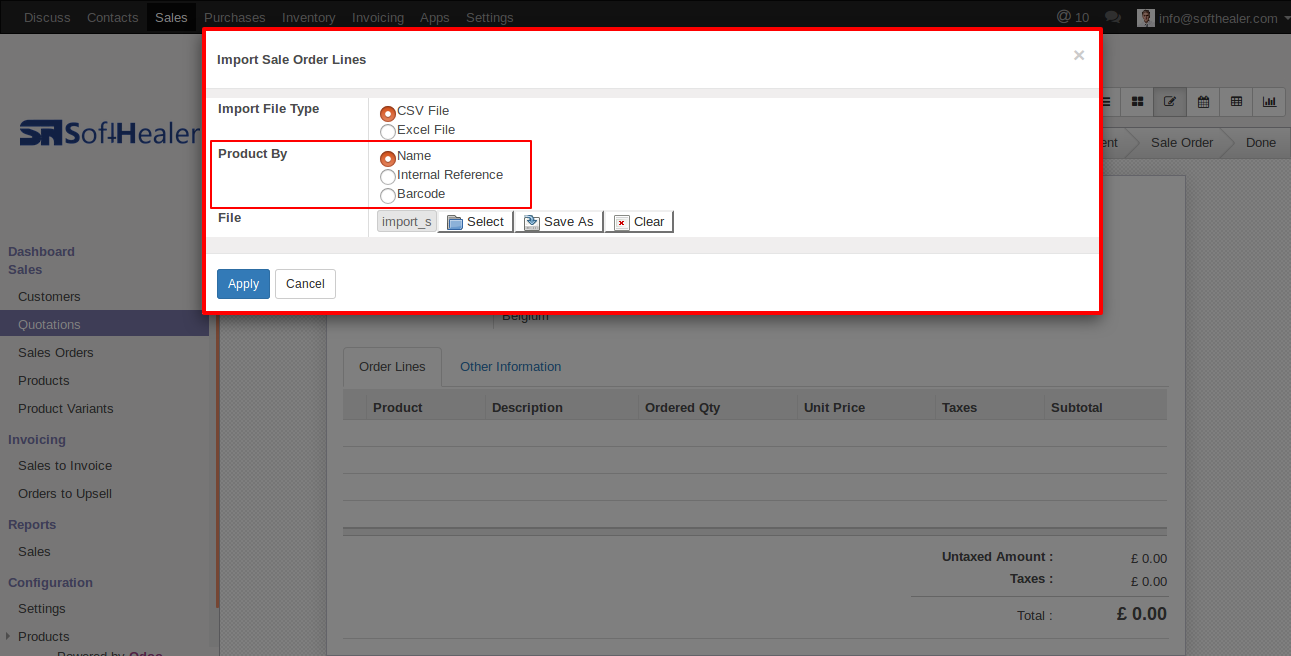
Success message looks like below it's shows successfully imported records and also provides list of unimported records with row number in sheet and relative details of data invalidation.
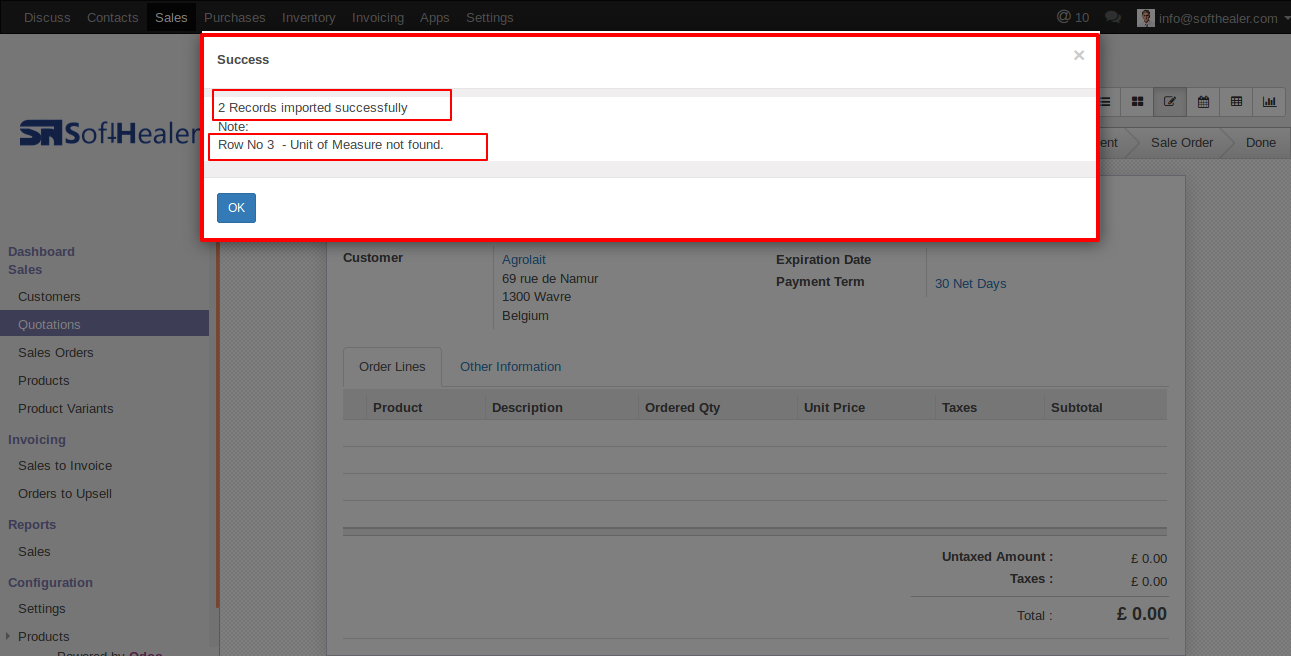
following sale order lines are imported.
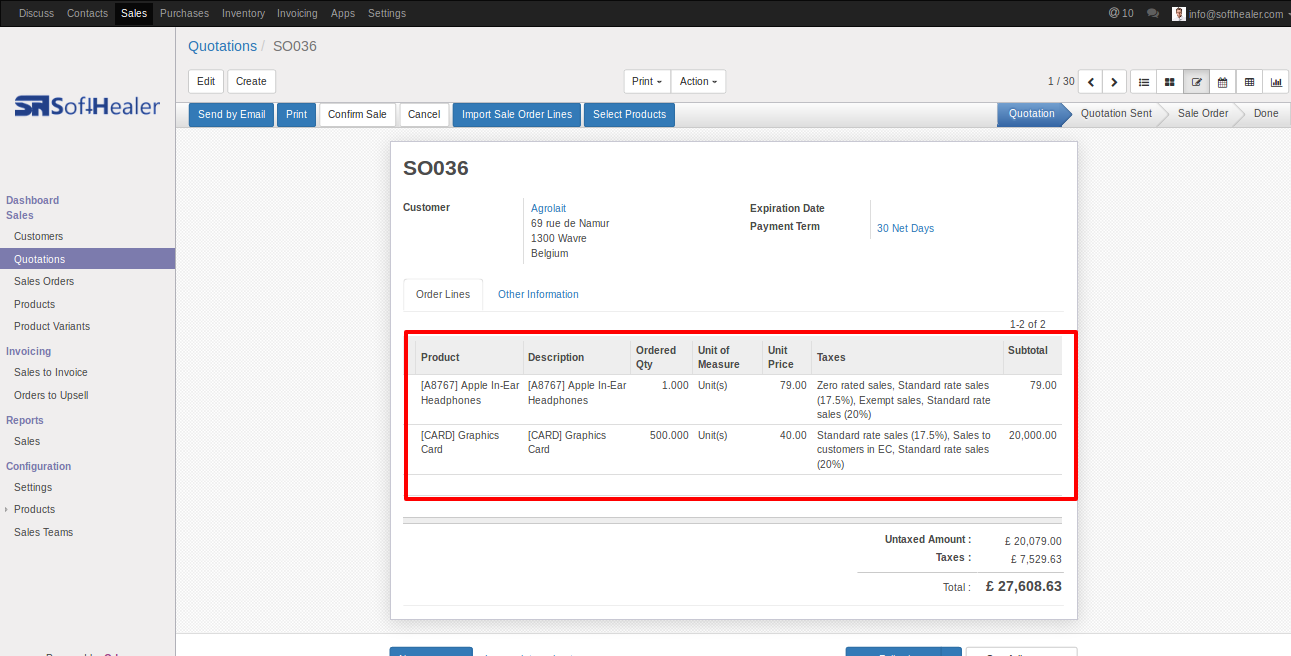
Your CSV file format must match like below.
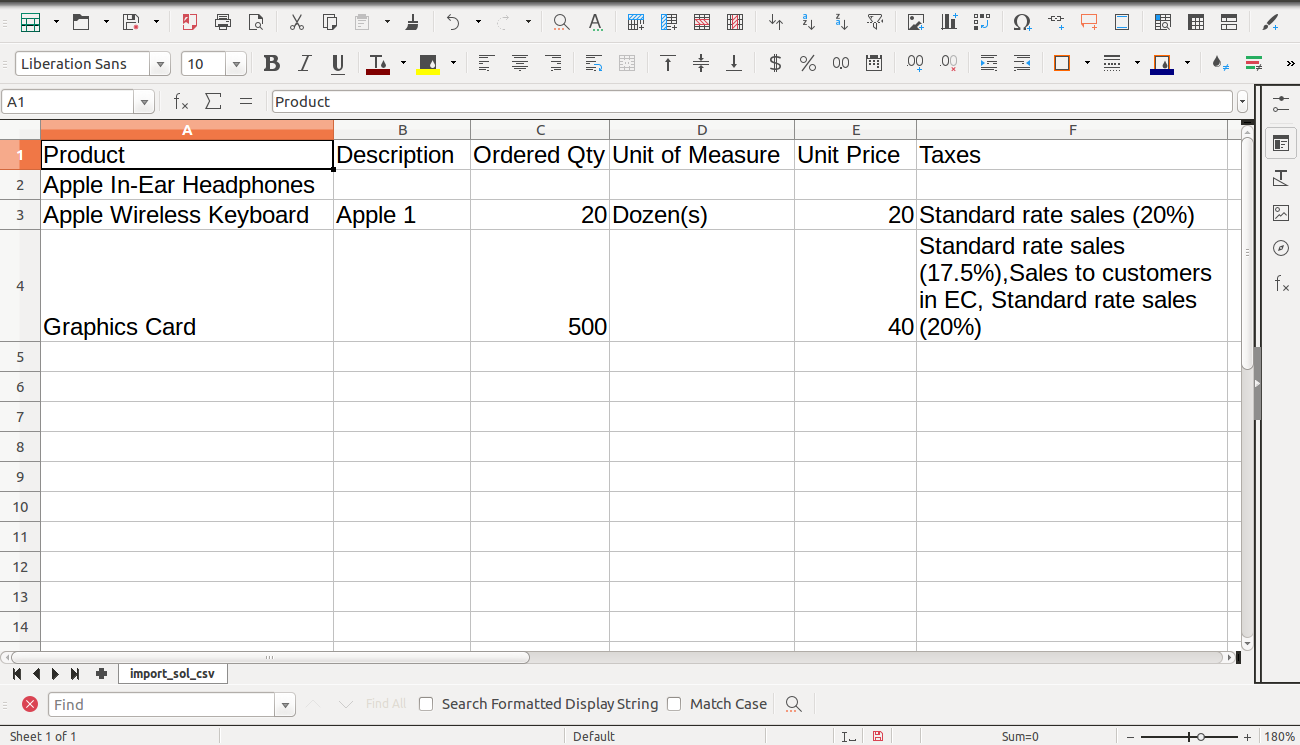
Your Excel file format must match like below.
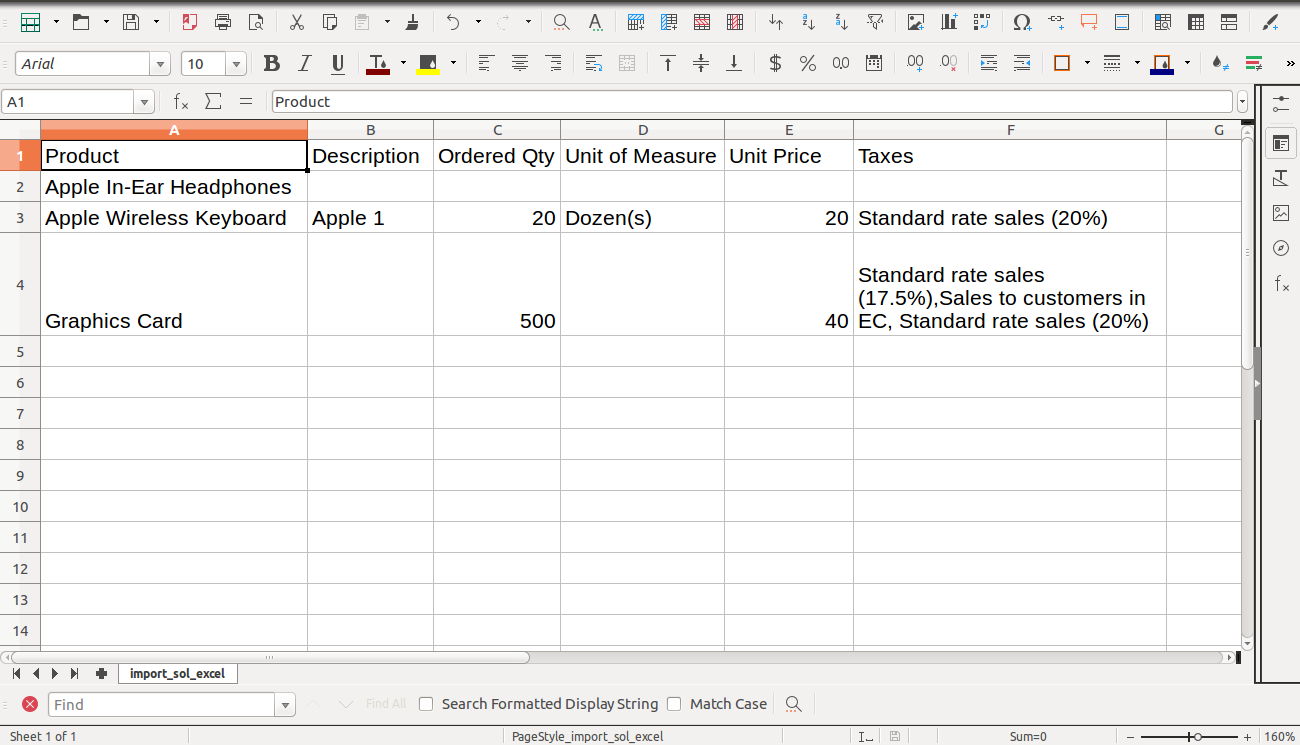
Custom Fields
Custom fields format.
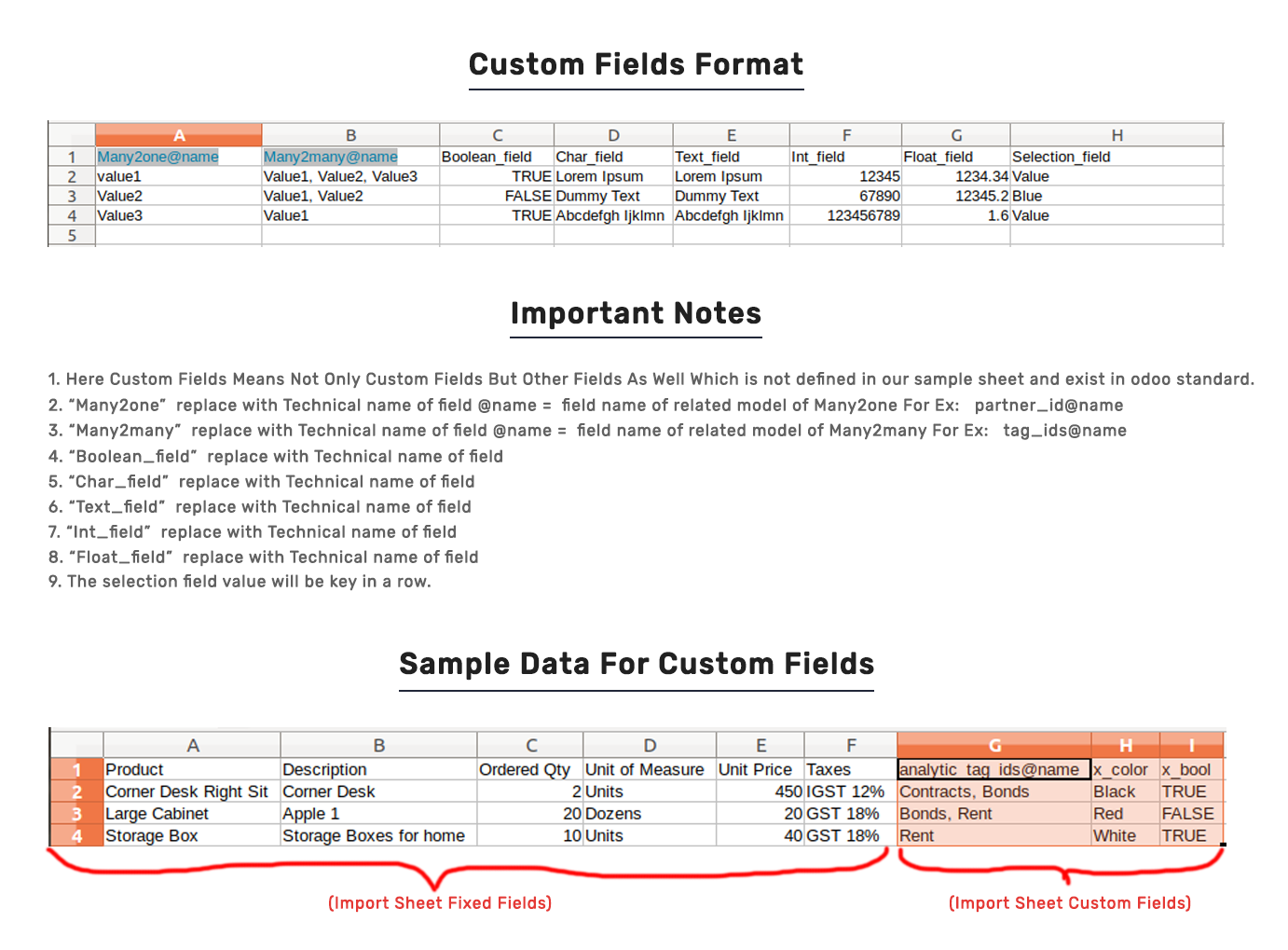
Features
-
Easy to import
-
import csv or excel
-
import stock inventory by product Name, Barcode, Internal Reference
First you need to tick "Import Inventory" group in order to import stock inventory
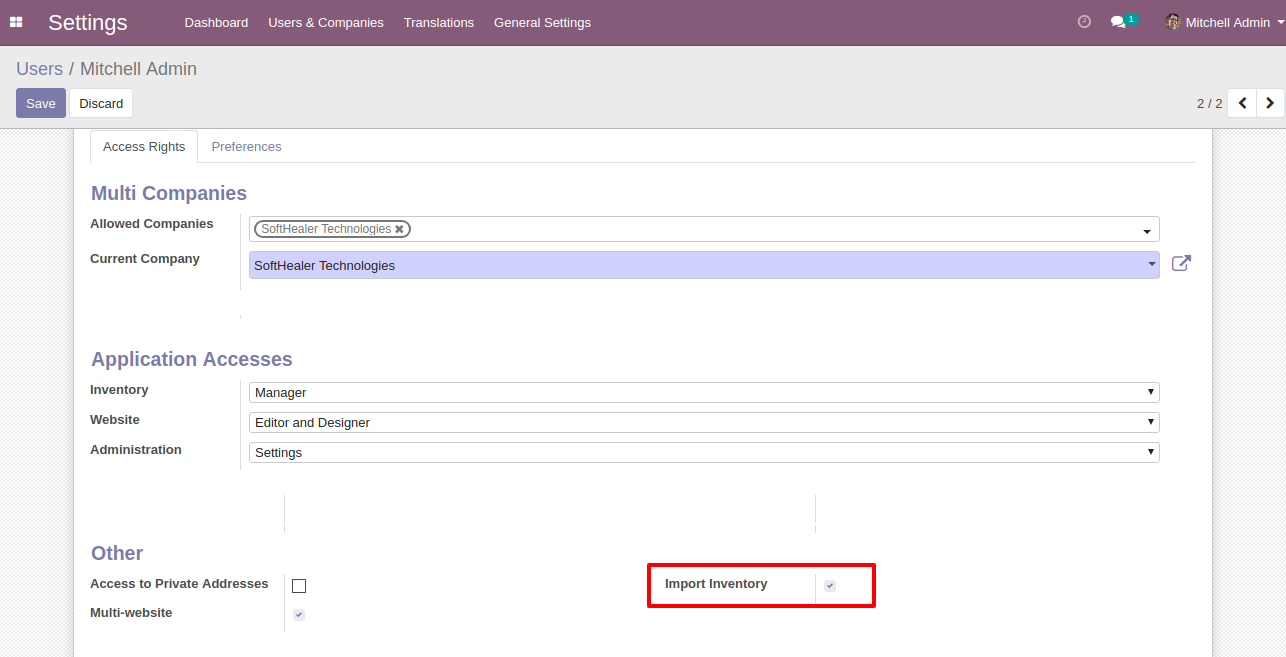
"Import Inventory" menu in Operations.
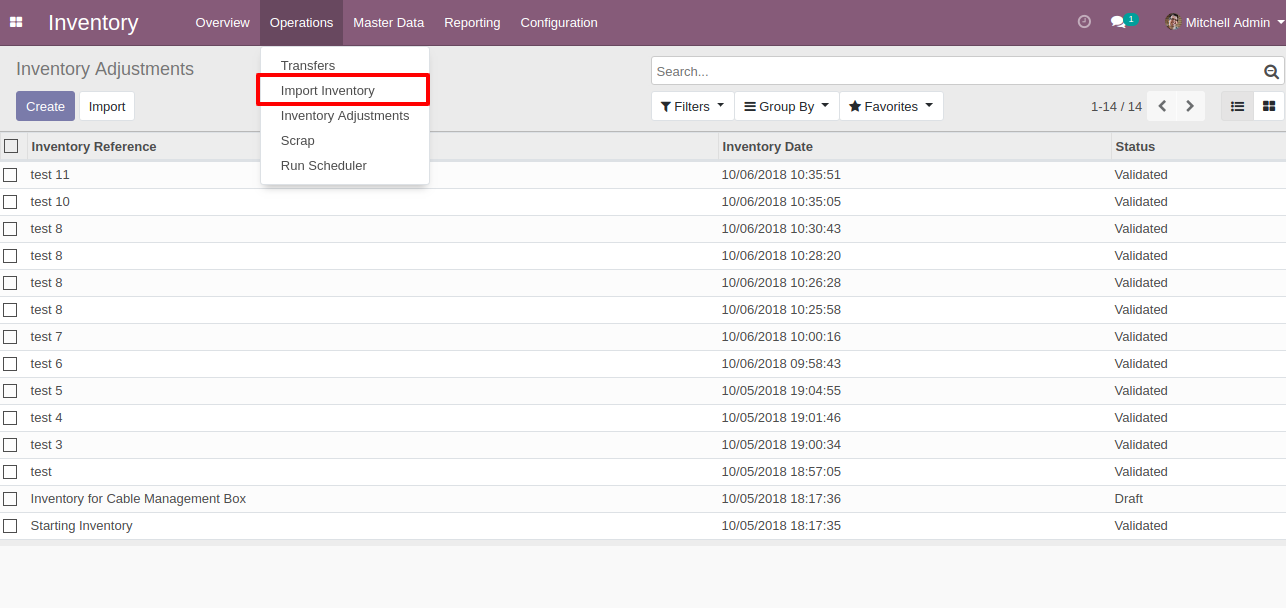
When you click "Import Inventory" menu, wizard will open that looks like below
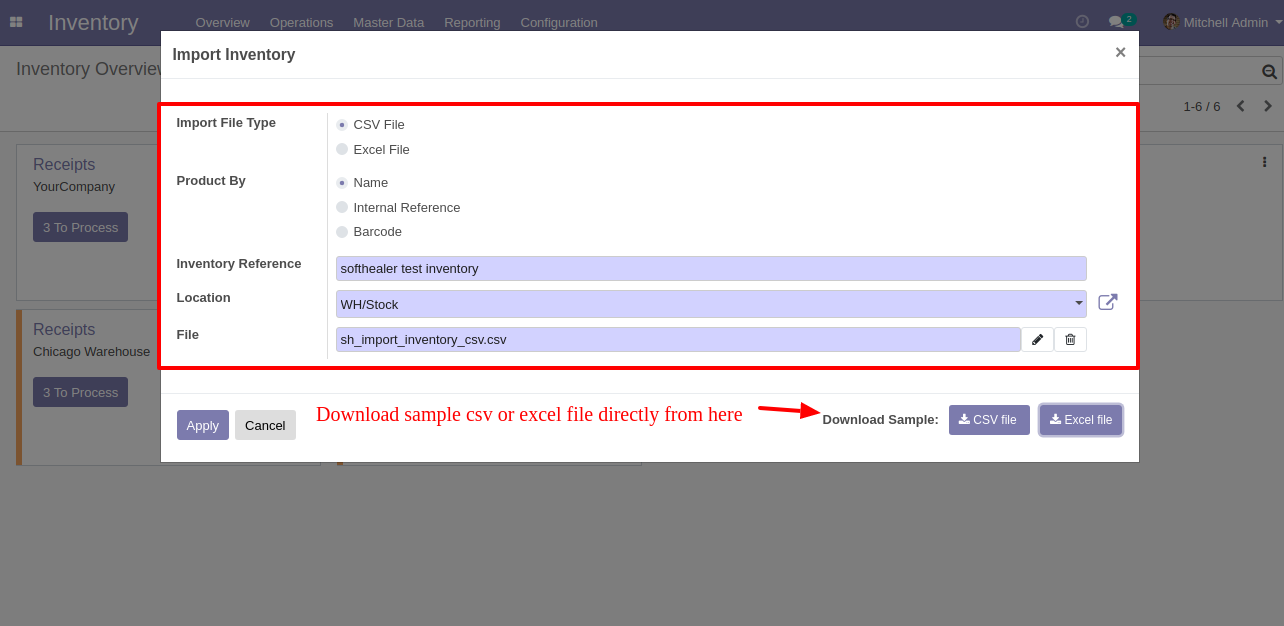
Success message looks like below it's shows successfully imported records and also provides list of unimported records with row number in sheet and relative details of data invalidation.
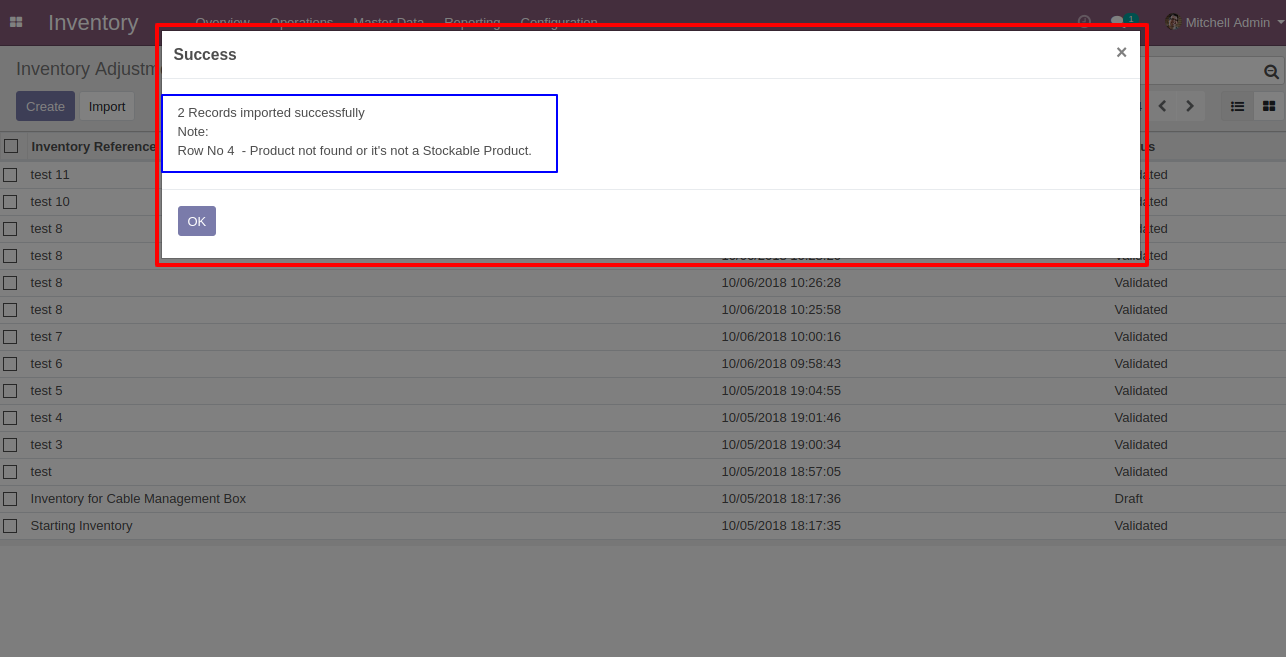
following fields are imported.
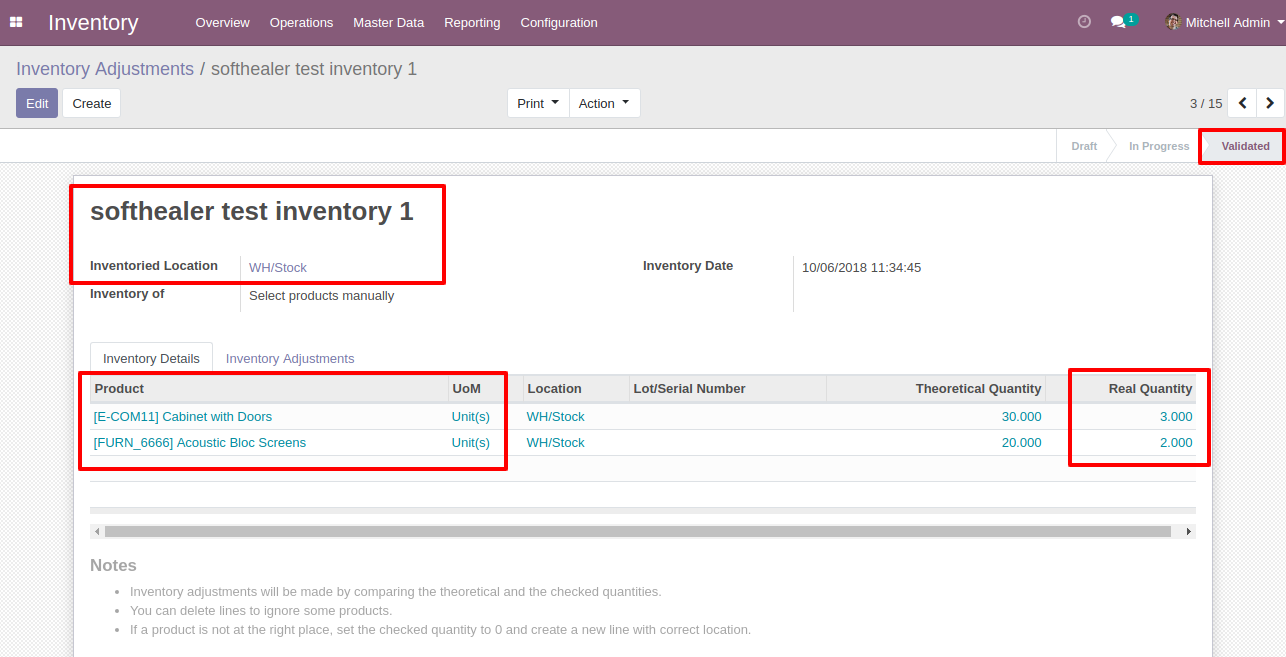
Your CSV file format must match like below.
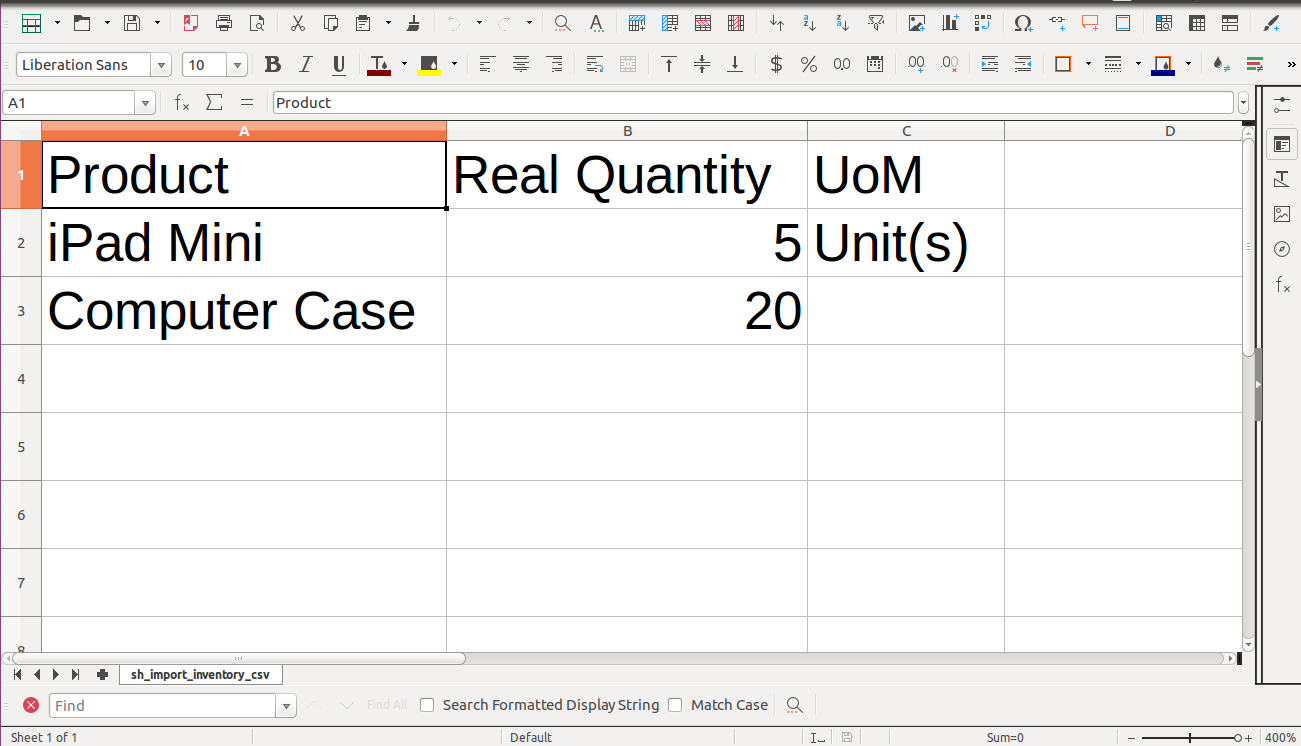
Your Excel file format must match like below.
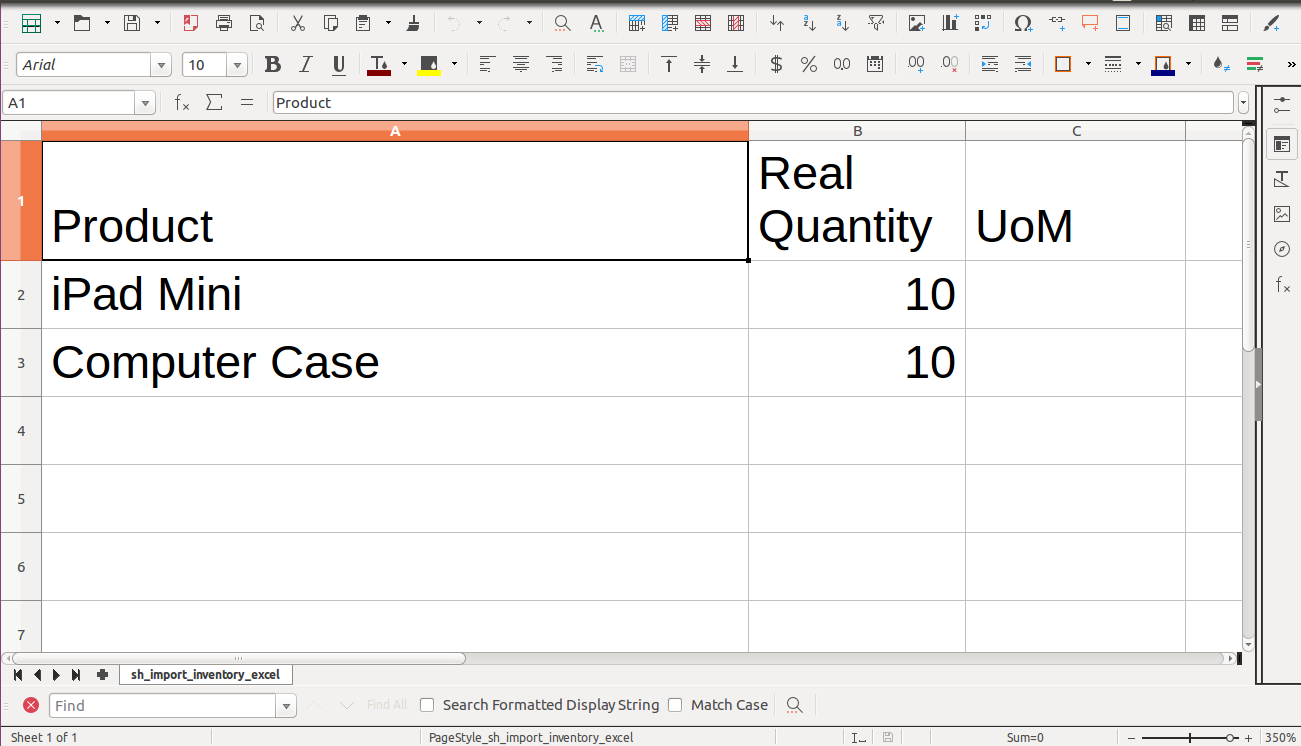
Features
-
Easy to import
-
import csv or excel
-
import stock inventory by product Name, Barcode, Internal Reference
-
import Lot/Serial Number and also create new Lot/Serial Number if never exist
First you need to tick "Import Inventory With Lot/Serial Number" group in order to import stock inventory with lot/serial number
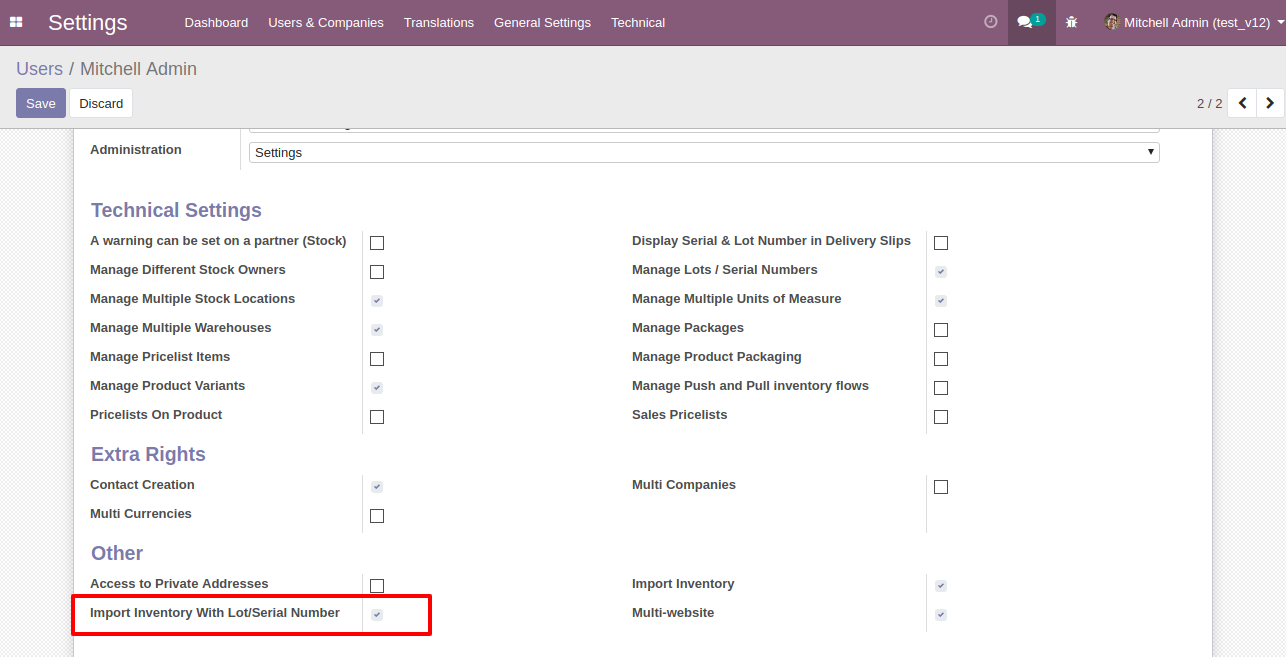
"Import Inventory With Lot/Serial Number" menu in Operations.
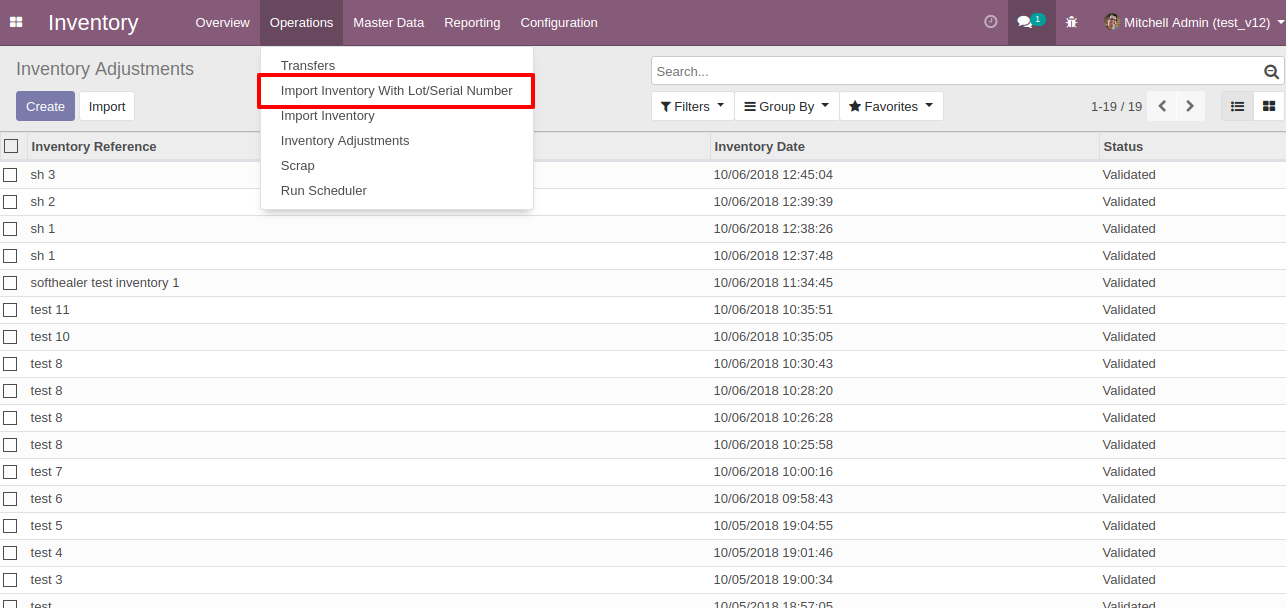
When you click "Import Inventory With Lot/Serial Number" menu, wizard will open that looks like below
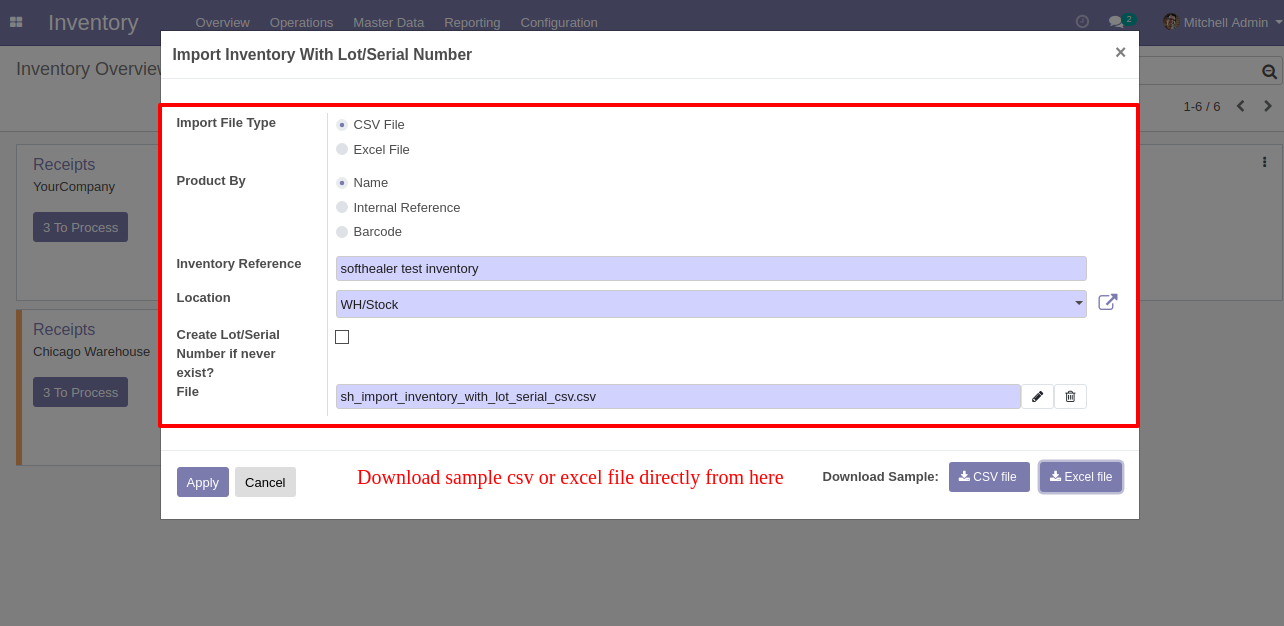
Success message looks like below it's shows successfully imported records and also provides list of unimported records with row number in sheet and relative details of data invalidation.
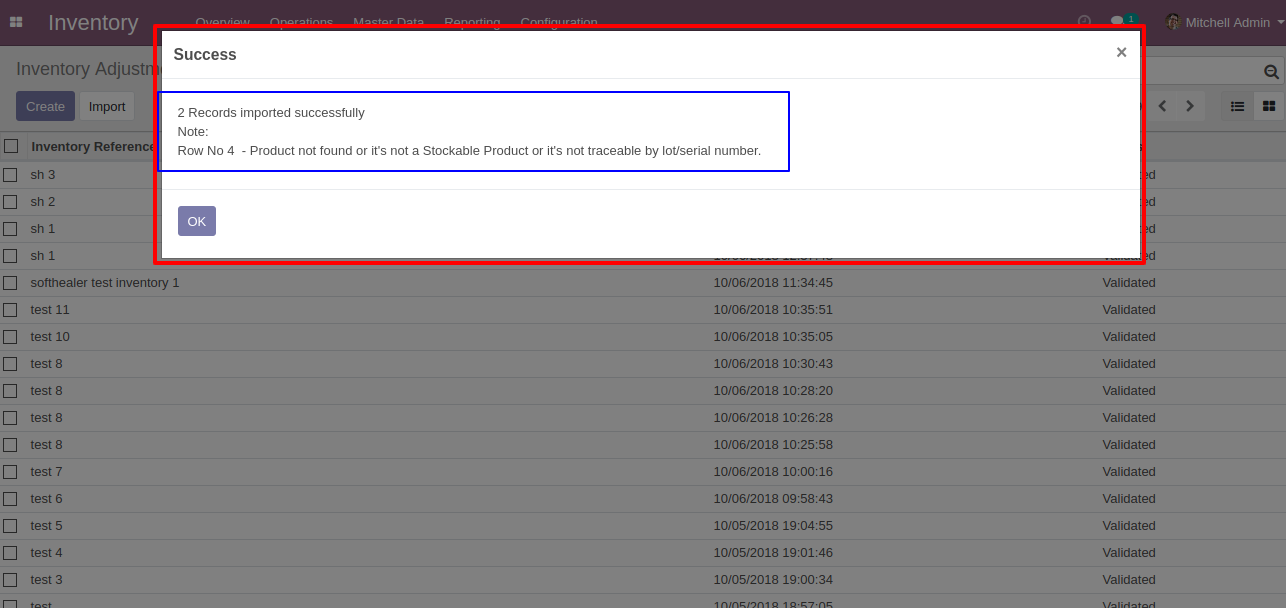
Following fields are imported.
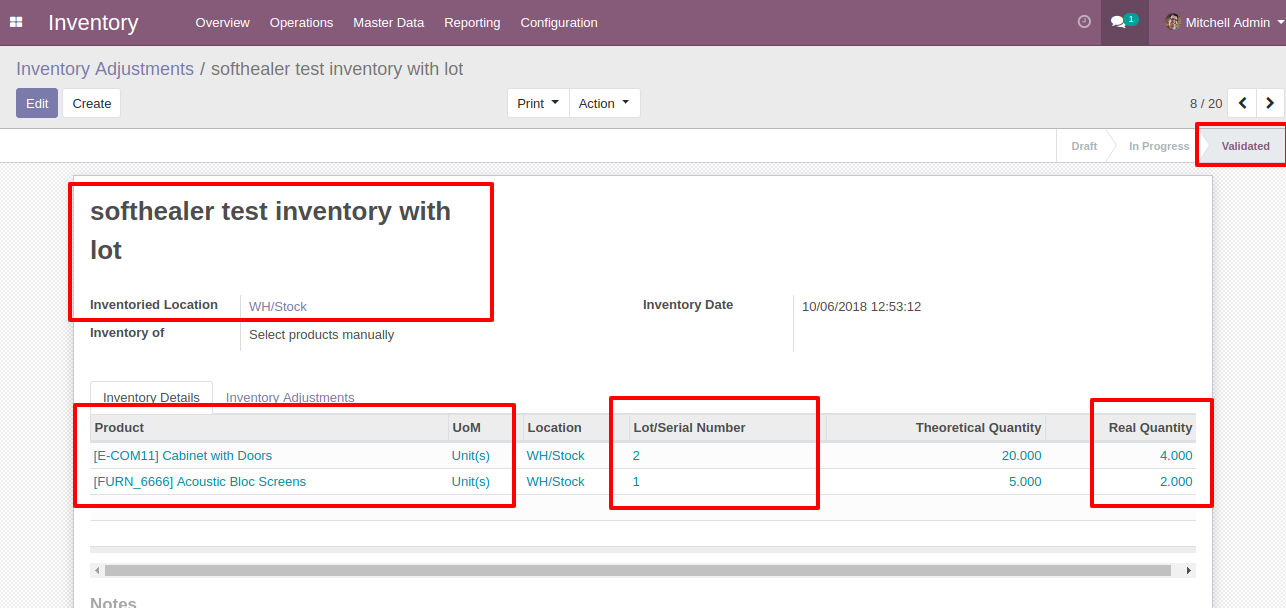
New lot/Serial Number created if never exist.
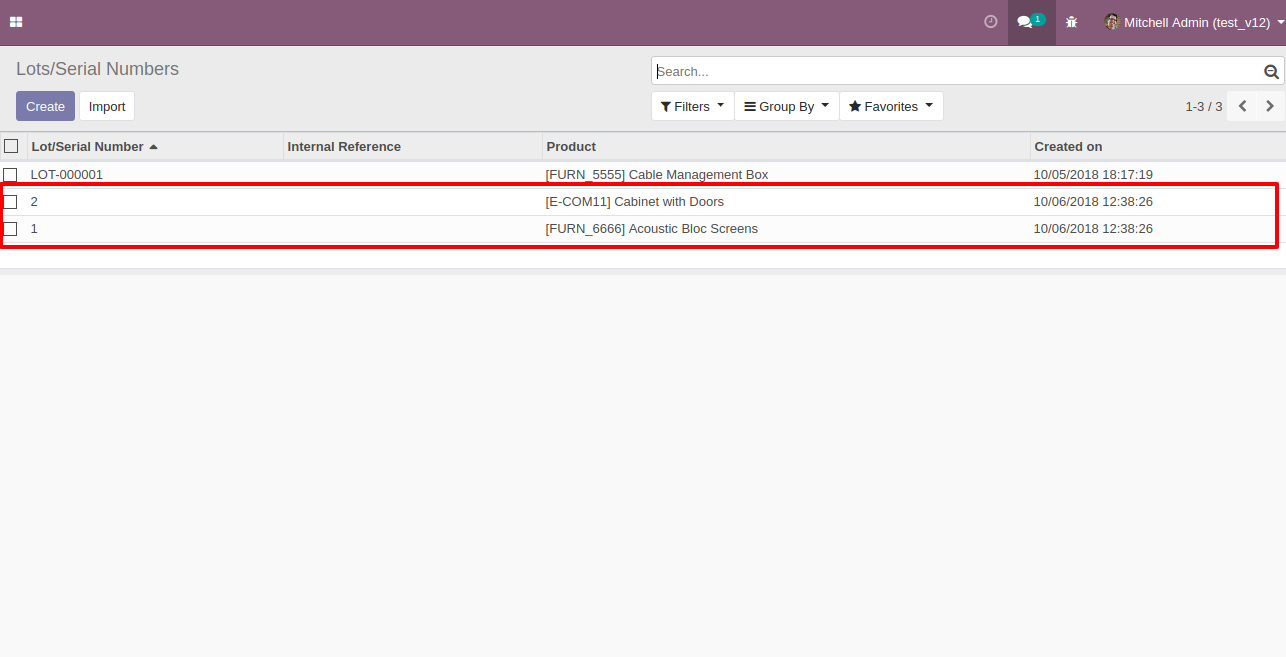
Your CSV file format must match like below.
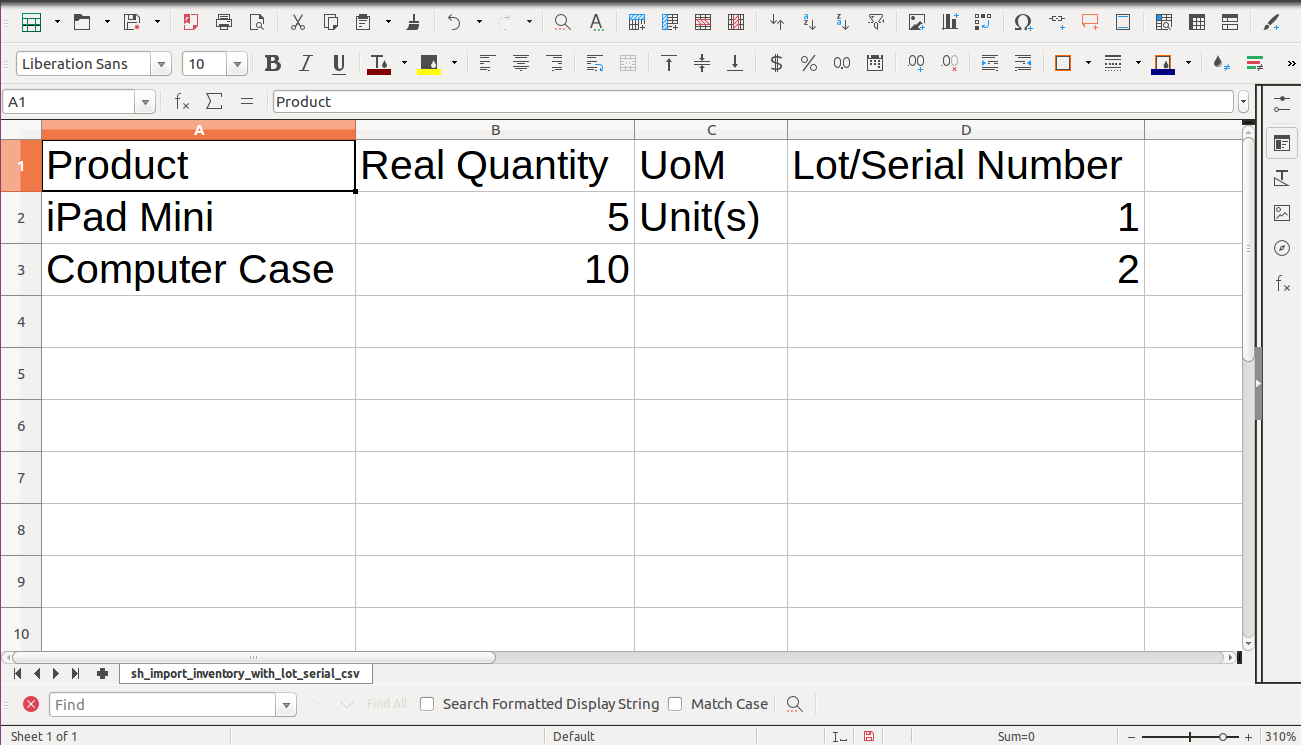
Your Excel file format must match like below.
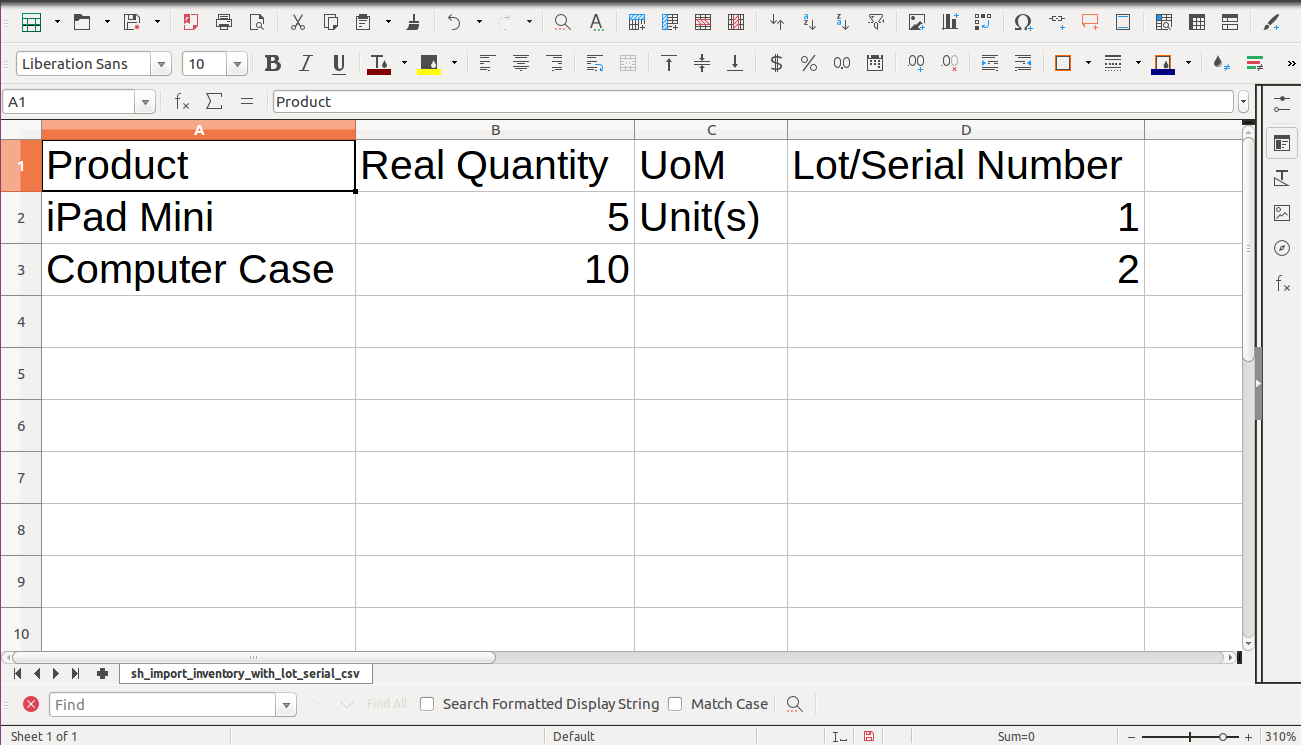
Features
-
Easy to import
-
import csv or excel
-
import product by Name, Barcode, Internal Reference
-
Auto Confirm Order option
-
Create vendor if never exist option
-
Reference Number auto/as per sheet option
First you need to tick "Import purchase Order" group in order to import purchase order
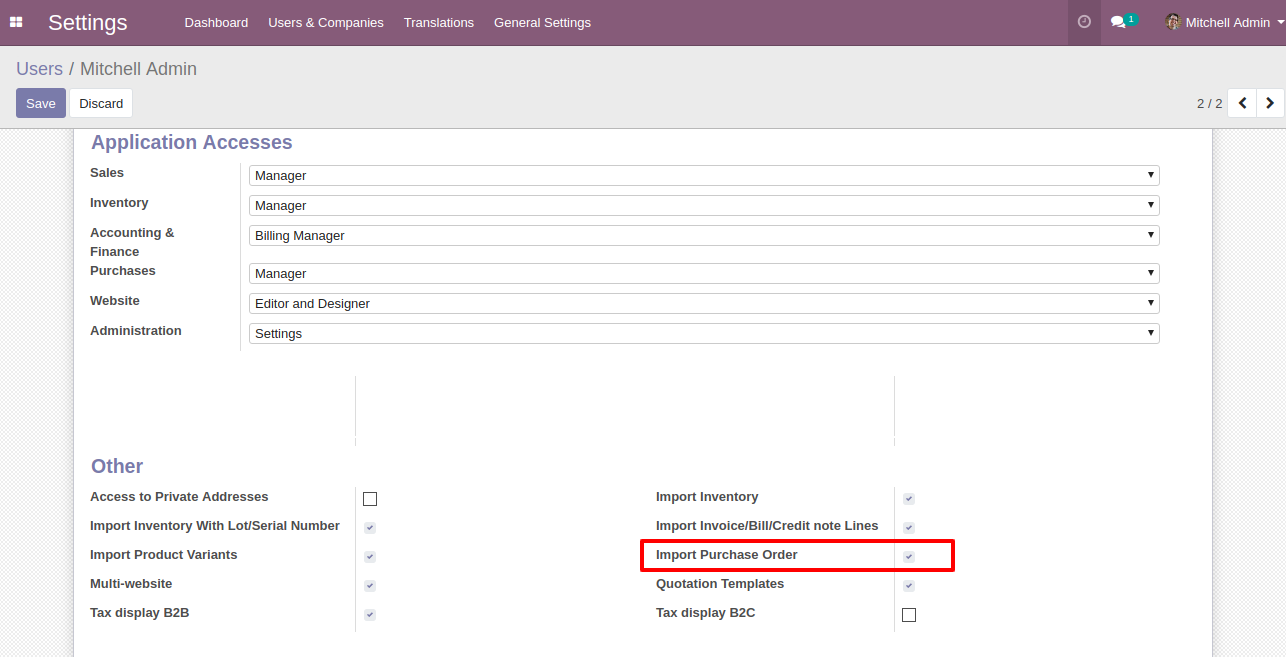
"Import Purchase Order" menu in Purchase.
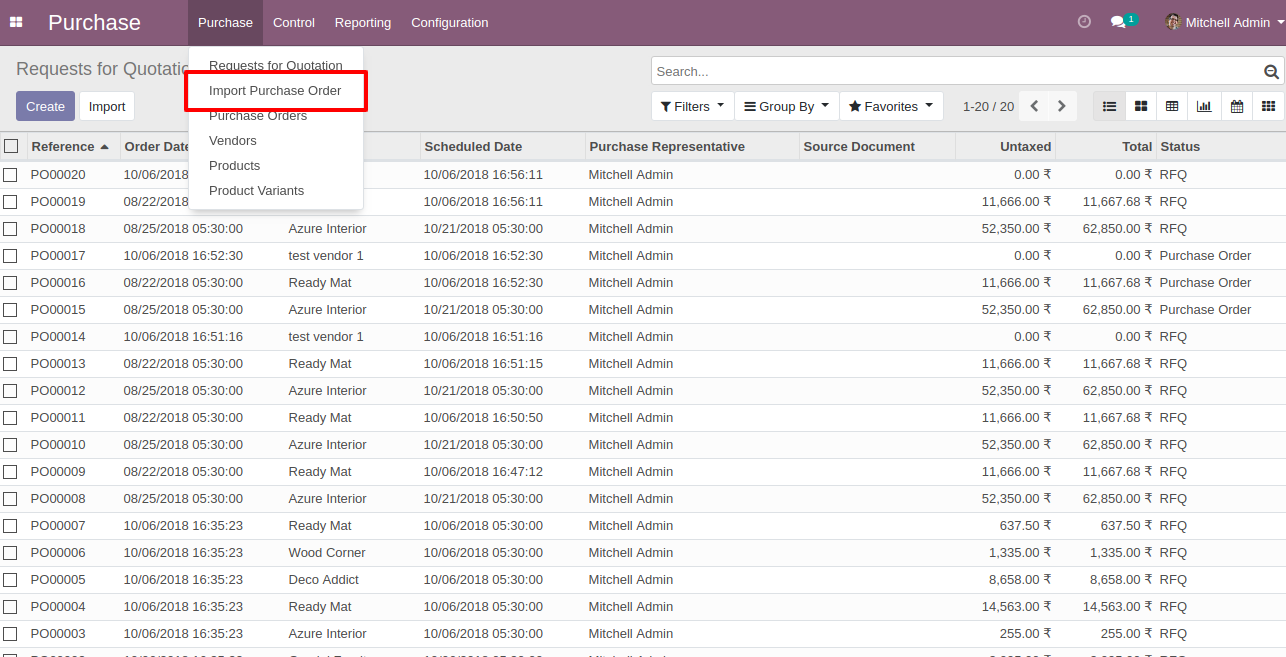
When you click "Import Purchase Order" menu, wizard will open that looks like below
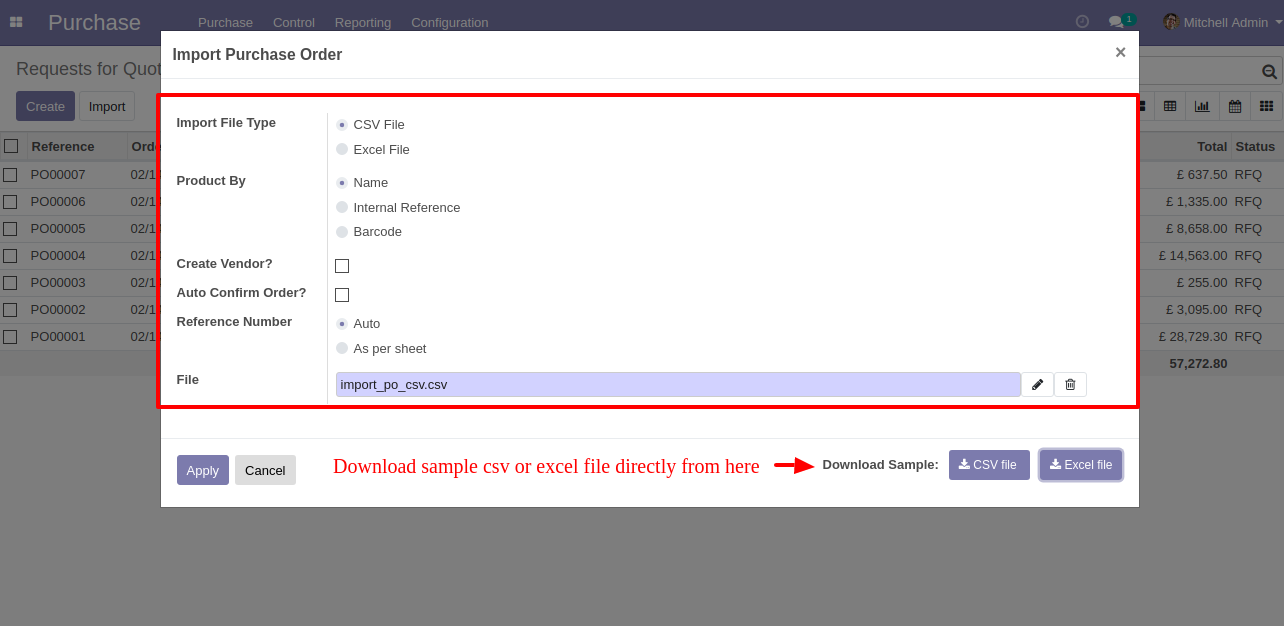
Success message looks like below it's shows successfully imported records and also provides list of unimported records with row number in sheet and relative details of data invalidation.
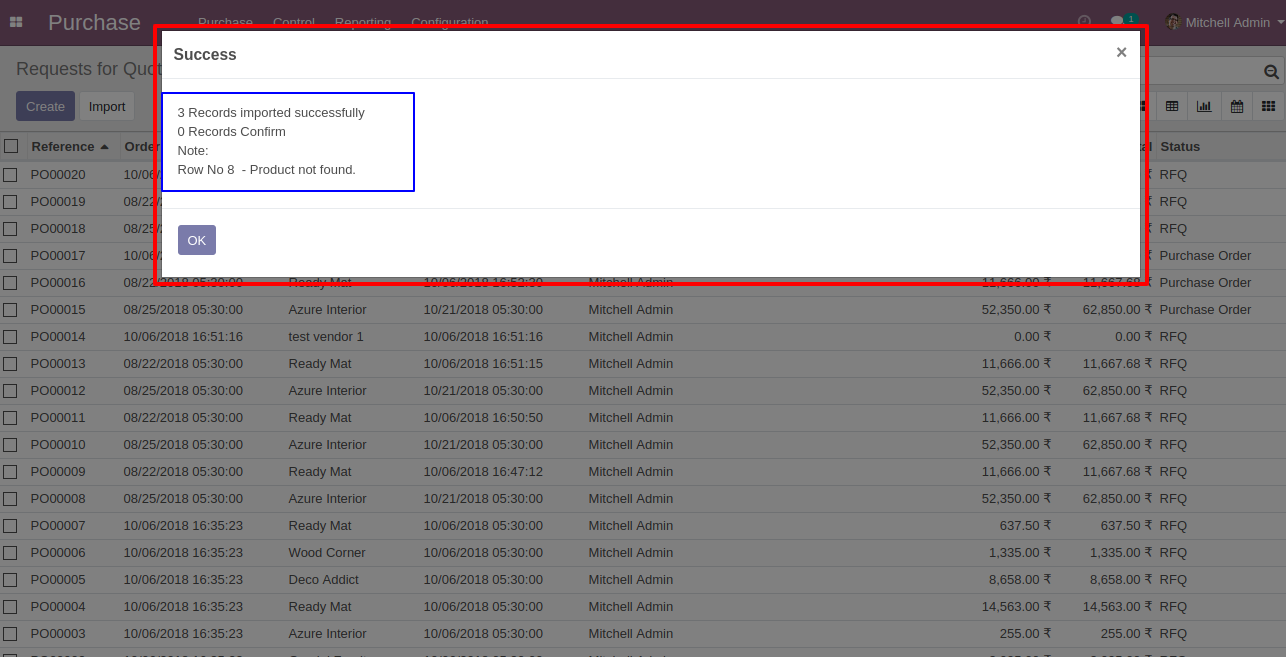
following fields are imported.
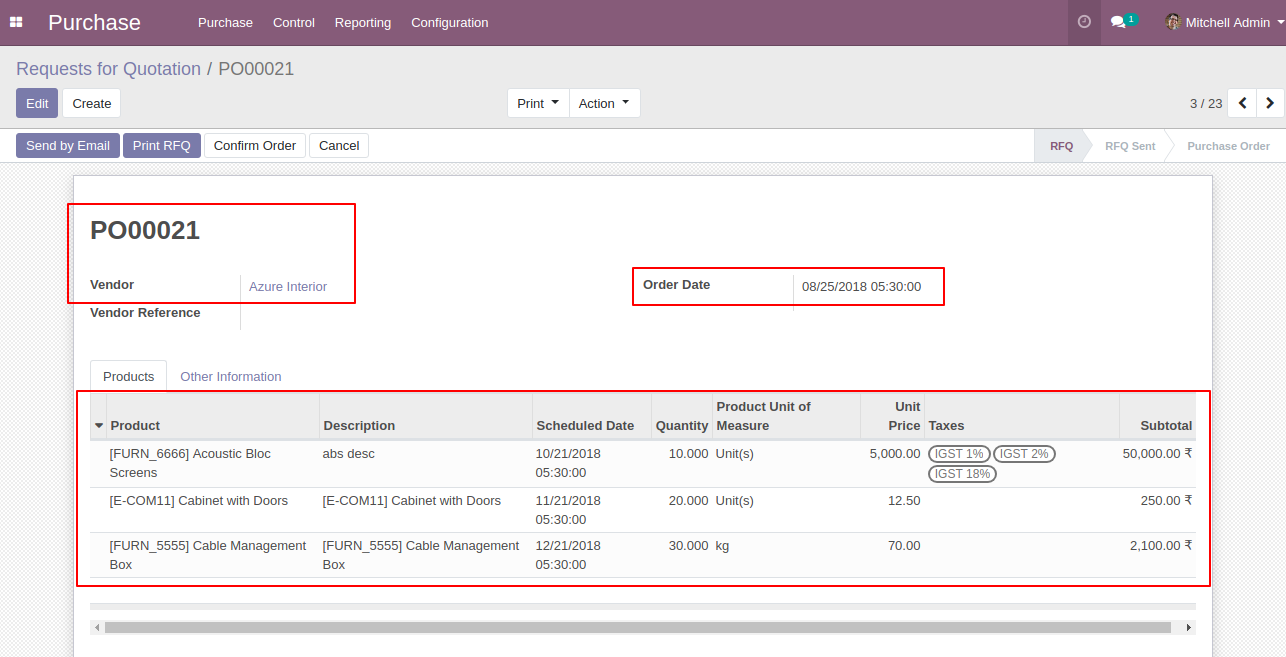
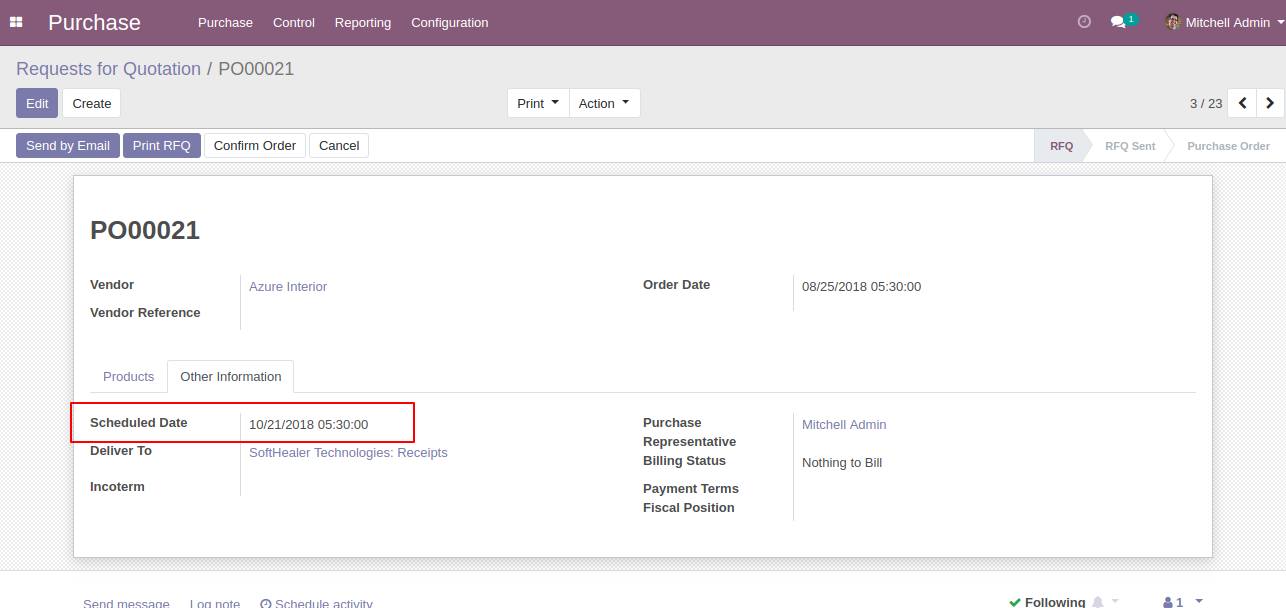
Your CSV file format must match like below.
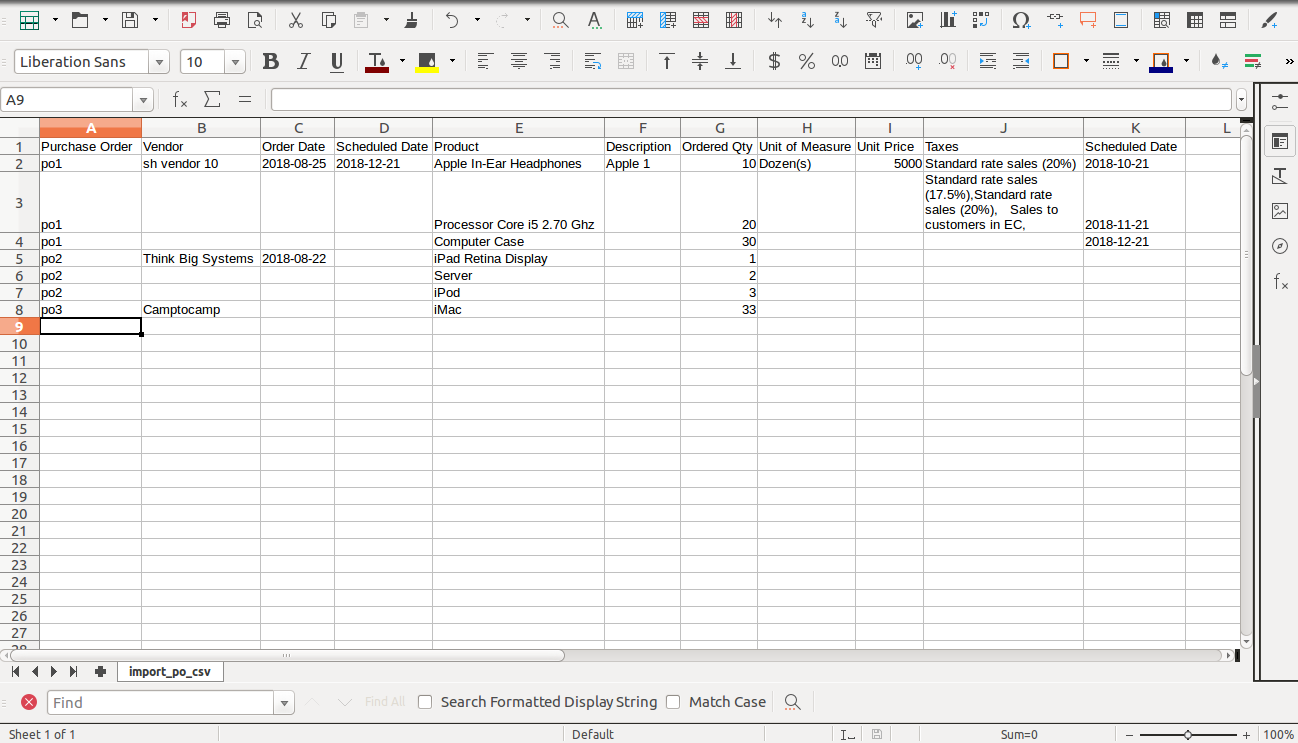
Your Excel file format must match like below.
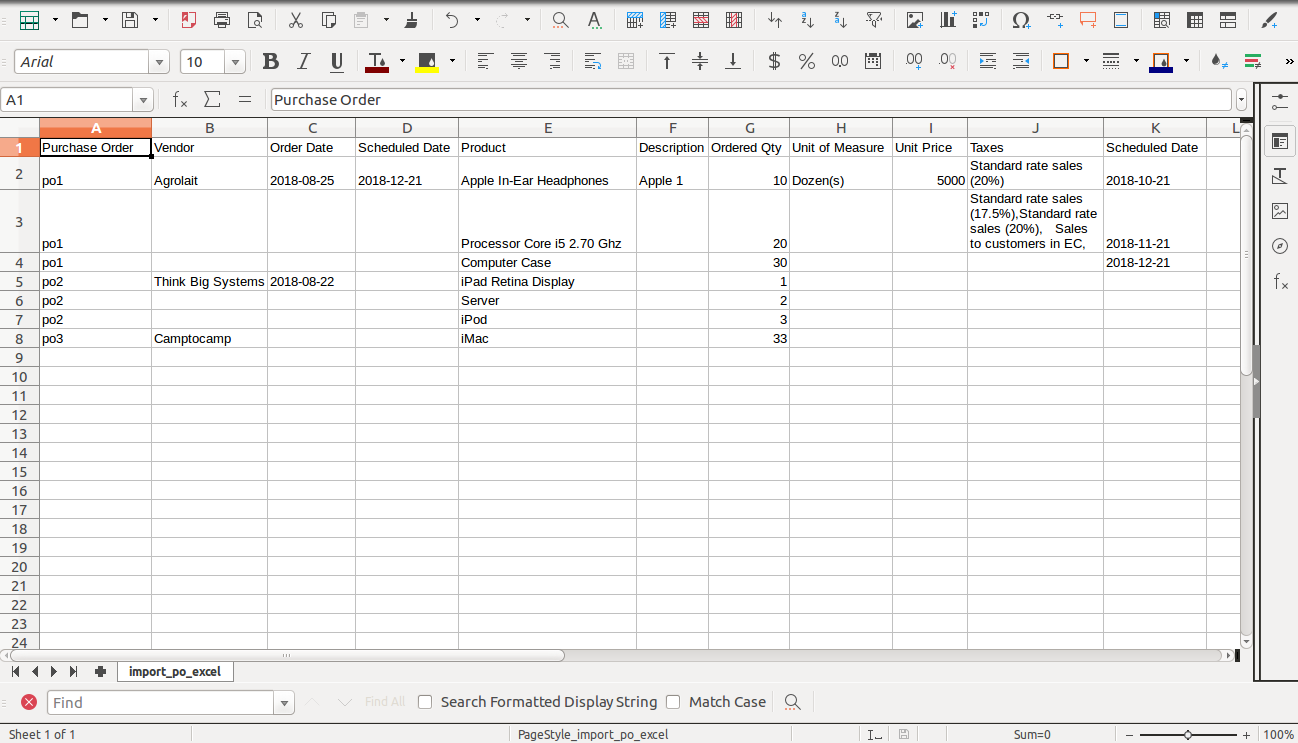
Features
-
Easy to import.
-
import csv or excel.
-
import product by Name, Barcode, Internal Reference.
-
Custom fields added.
First you need to tick "Import Purchase Order Lines" group in order to import Purchase order lines.
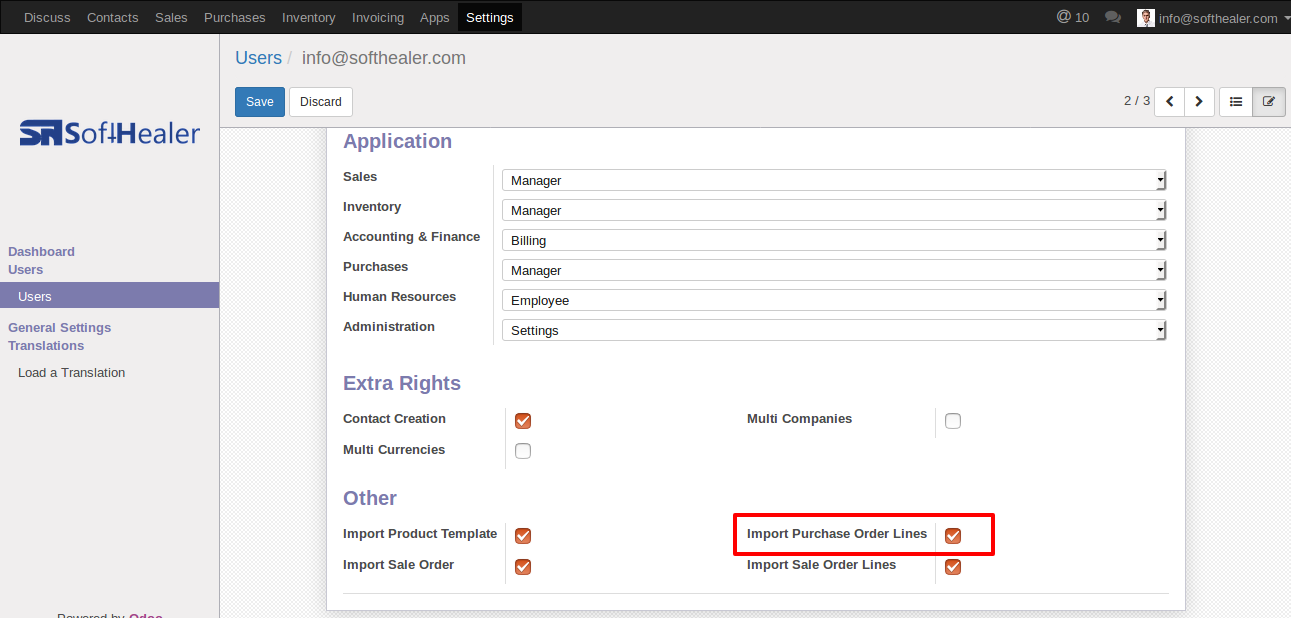
"Import Purchase Order Lines" button in RFQ/Purchase order form view.
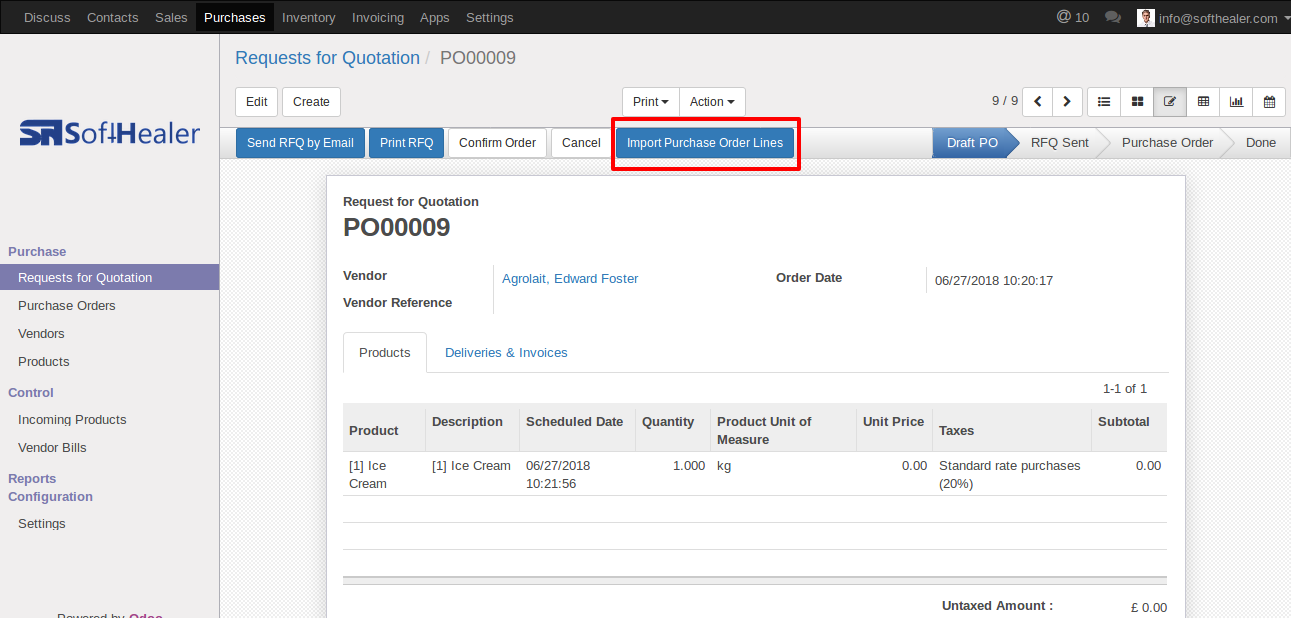
When you click "Import Purchase Order Lines" button, wizard will open that looks like below.
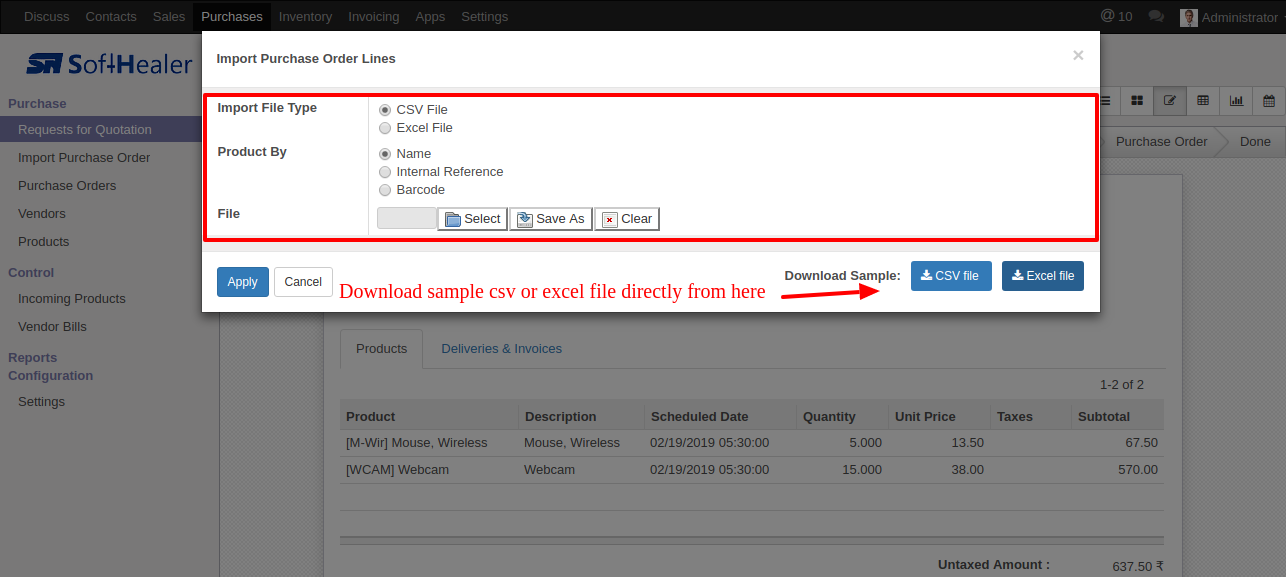
Success message looks like below it's shows successfully imported records and also provides list of unimported records with row number in sheet and relative details of data invalidation.
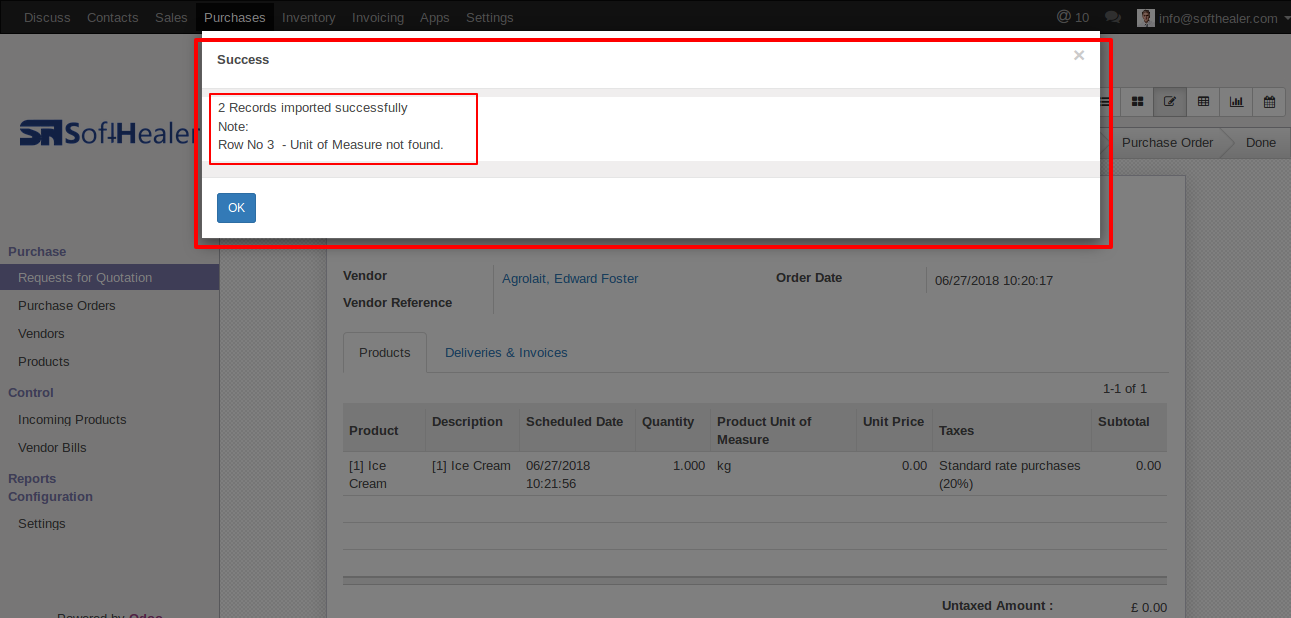
following Purchase order lines are imported.
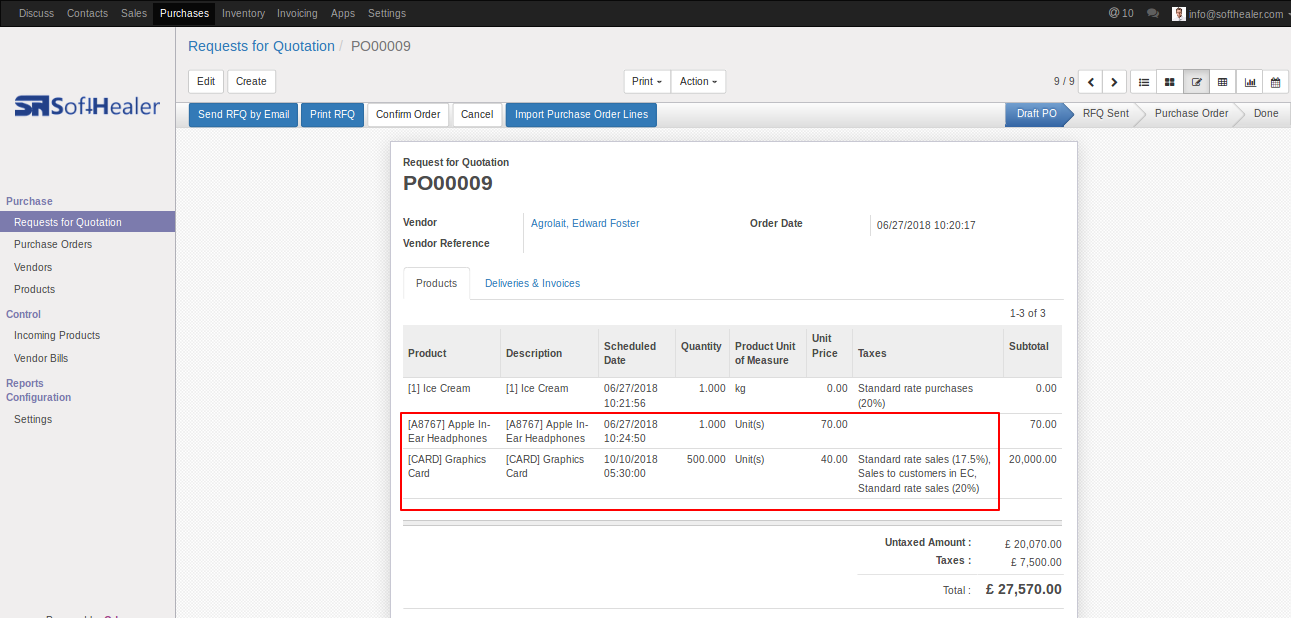
Your CSV file format must match like below.
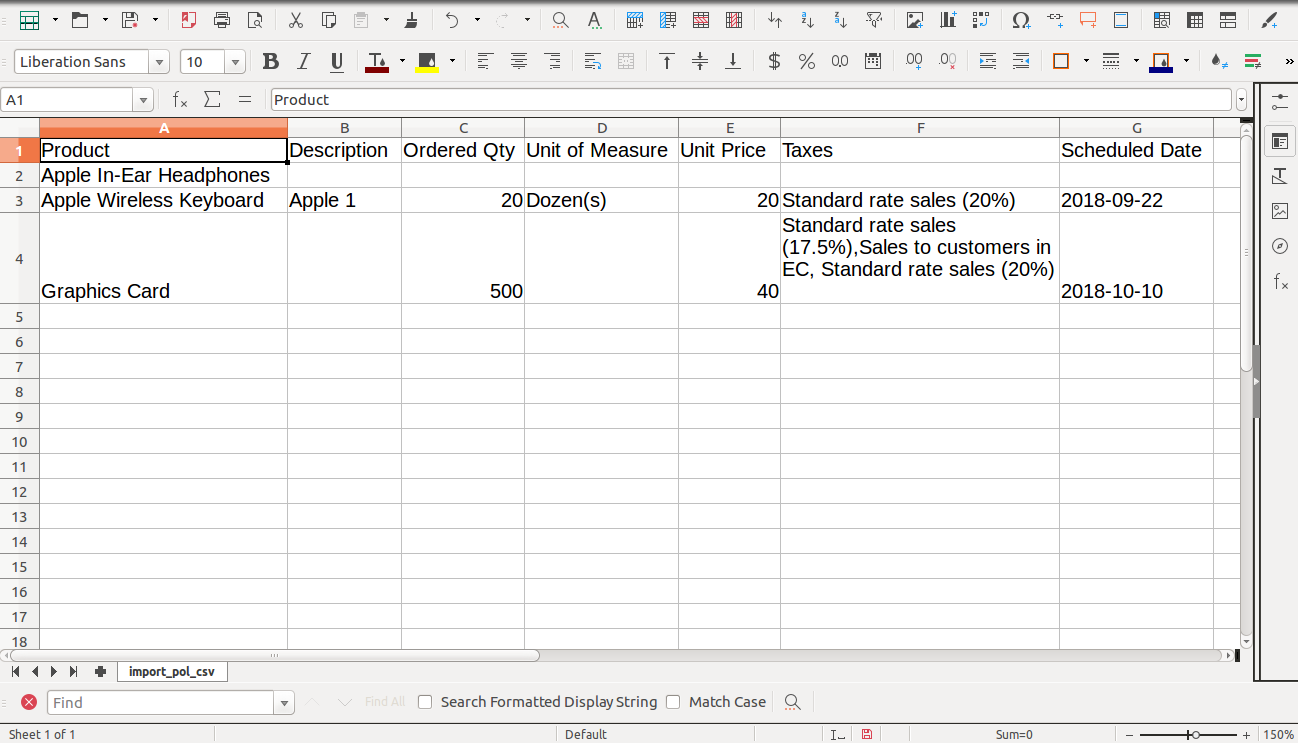
Your Excel file format must match like below.
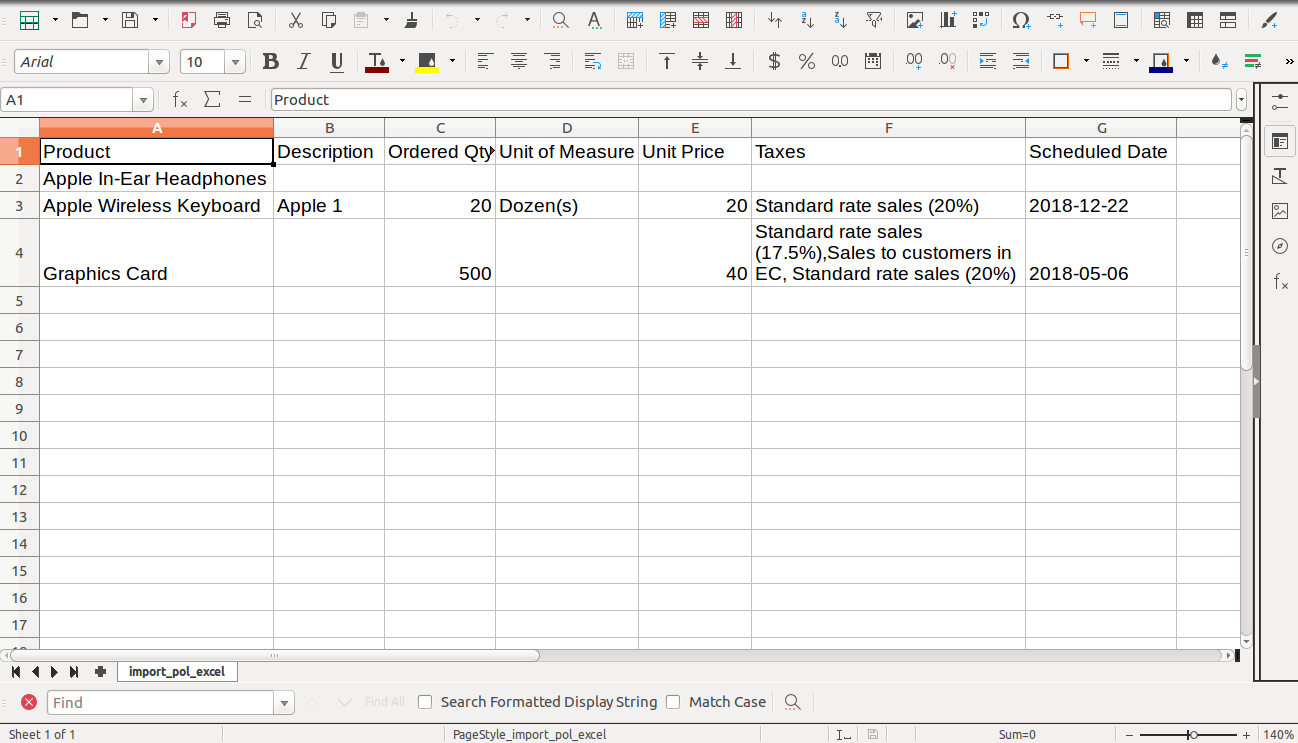
Custom Fields
Custom fields format.
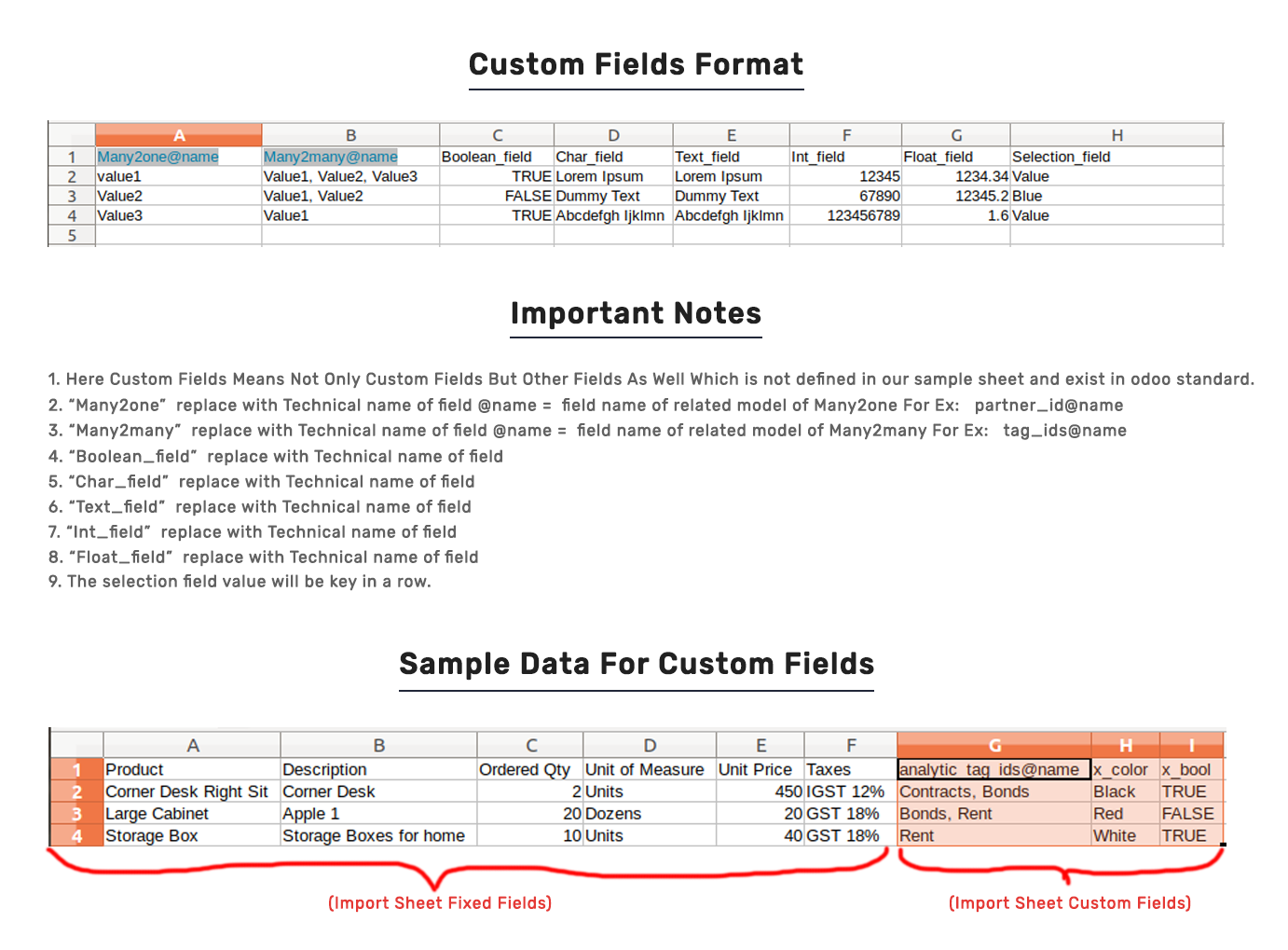
Features
-
Easy to import.
-
import csv or excel.
-
import product by Name, Barcode, Internal Reference.
-
Auto Validate invoice/bill option.
-
import Customer/Vendor Credit Notes.
-
import invoice/bill.
-
Invoice/Bill Number auto/as per sheet option.
First you need to tick "Import Invoice" group in order to import Invoice.
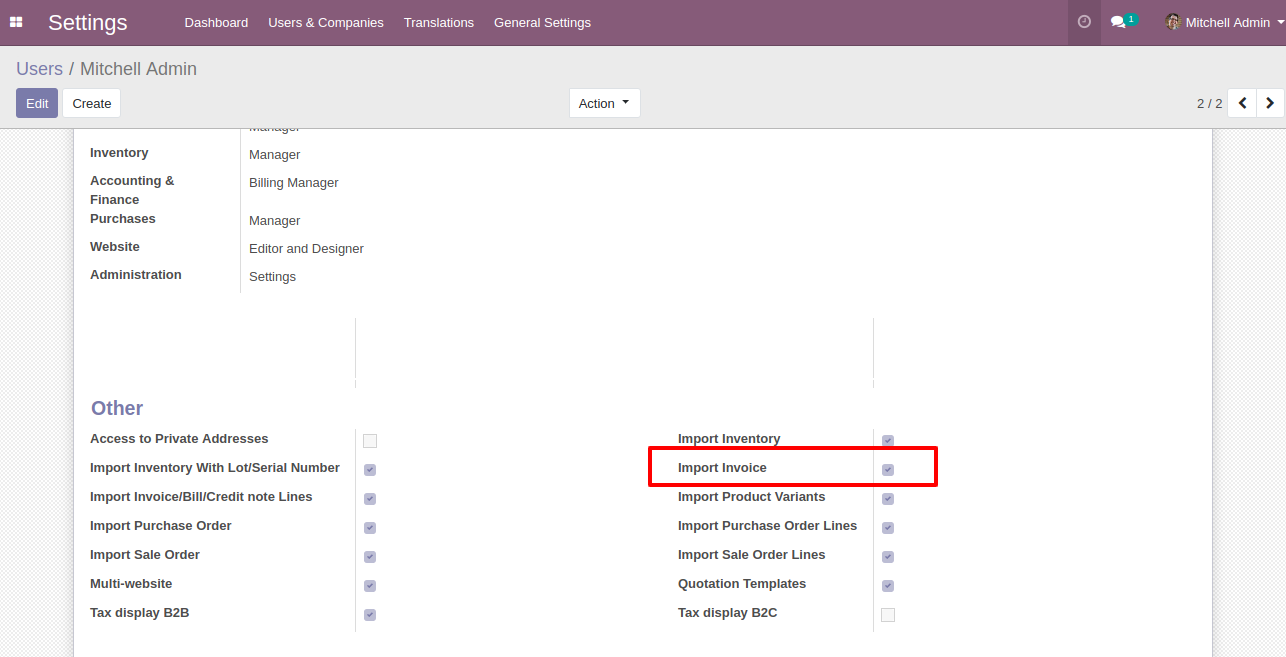
"Import Invoice" menu in Customers.
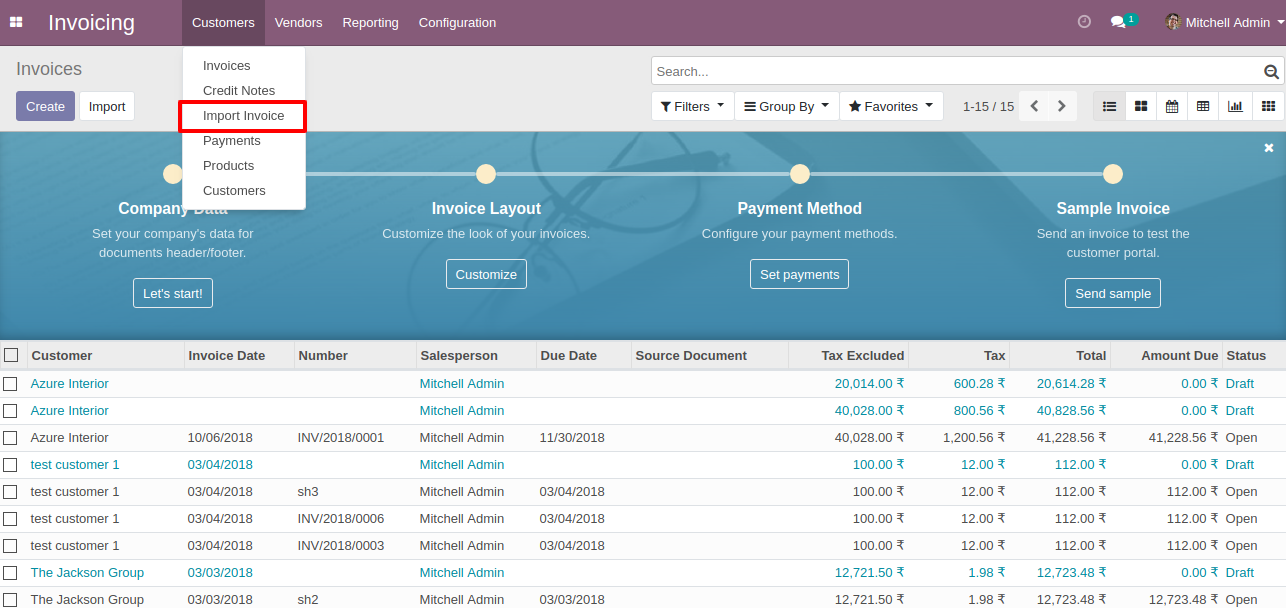
When you click "Import Invoice" menu, wizard will open that looks like below.
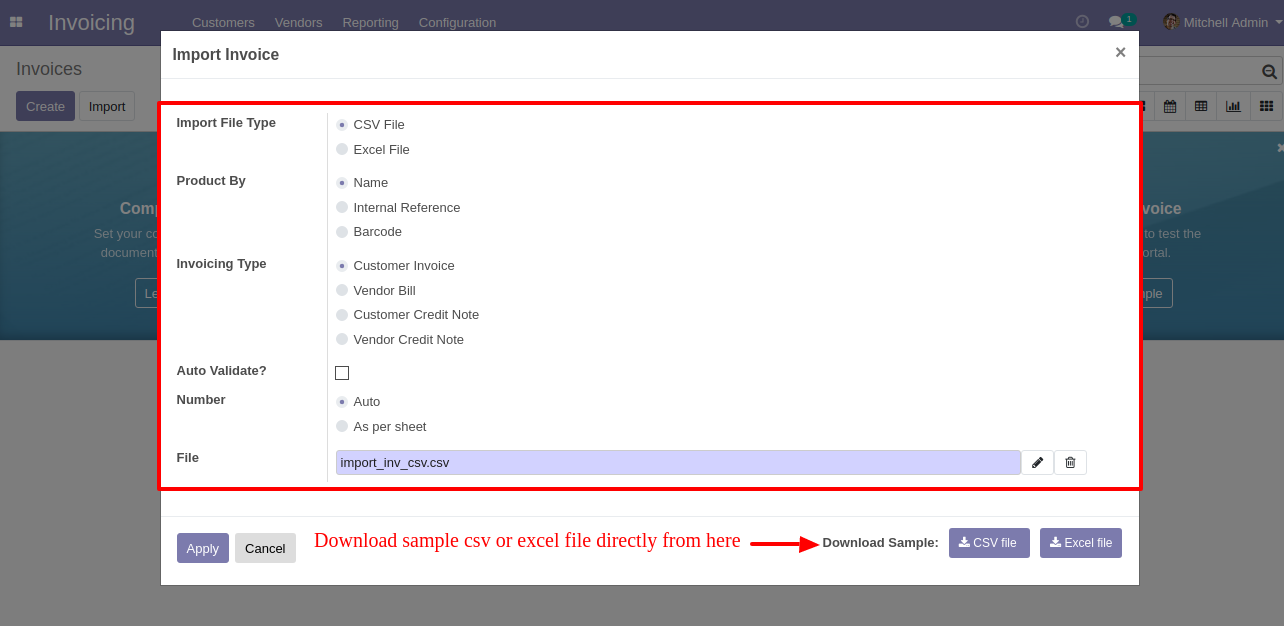
Success message looks like below it's shows successfully imported records and also provides list of unimported records with row number in sheet and relative details of data invalidation.
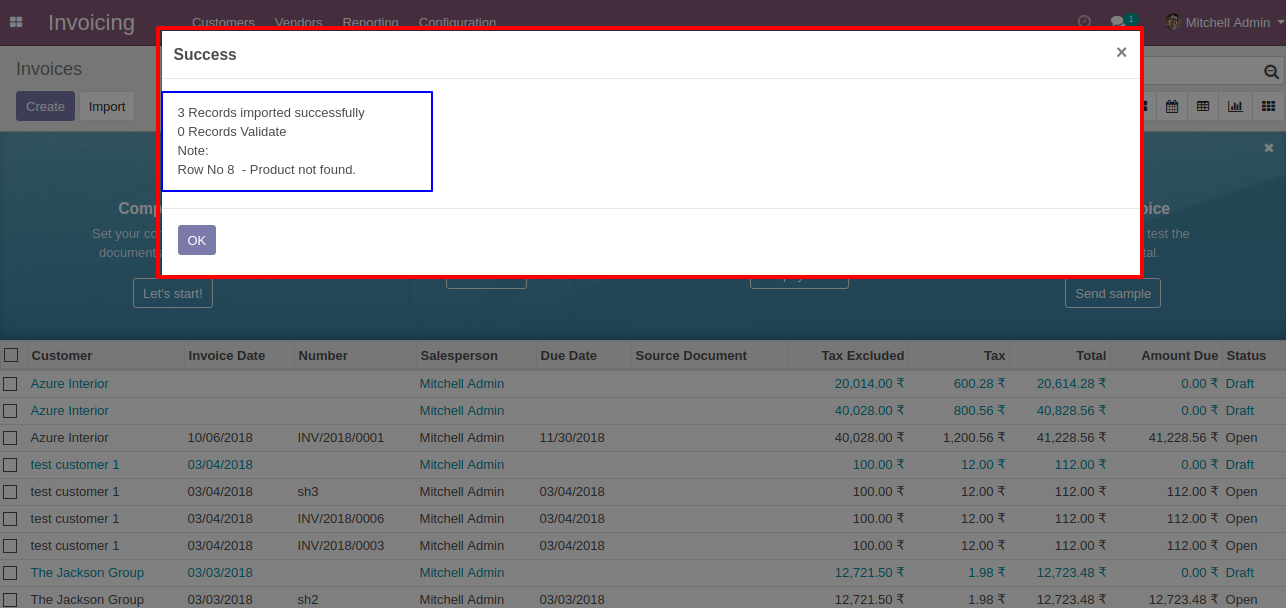
following fields are imported.
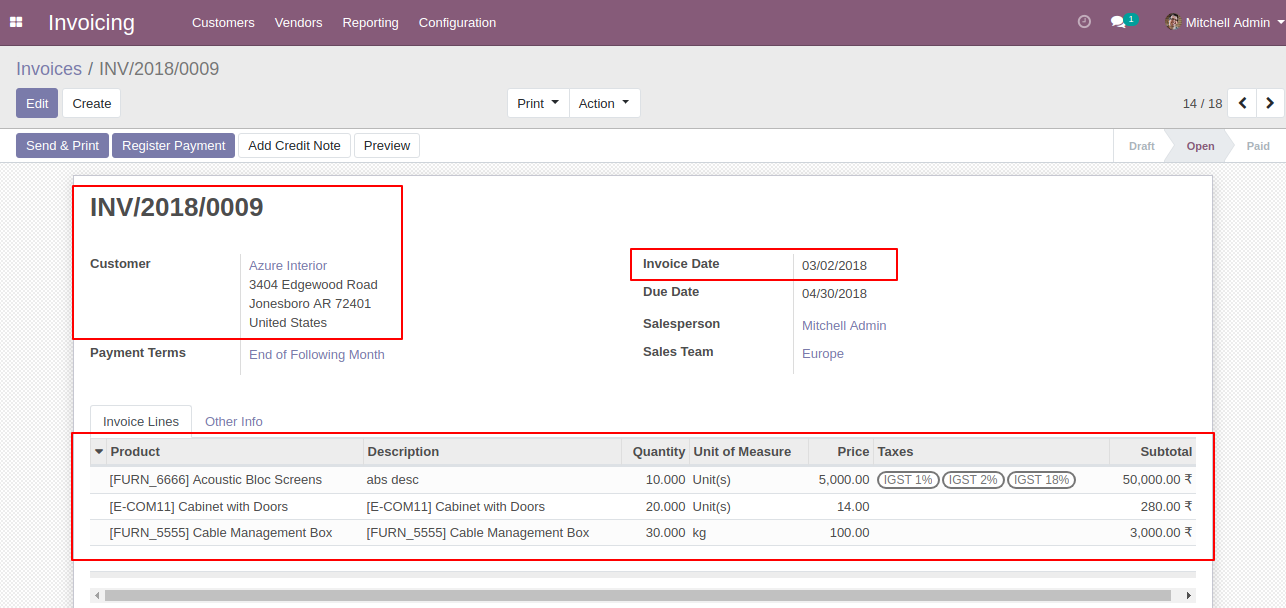
Your CSV file format must match like below.
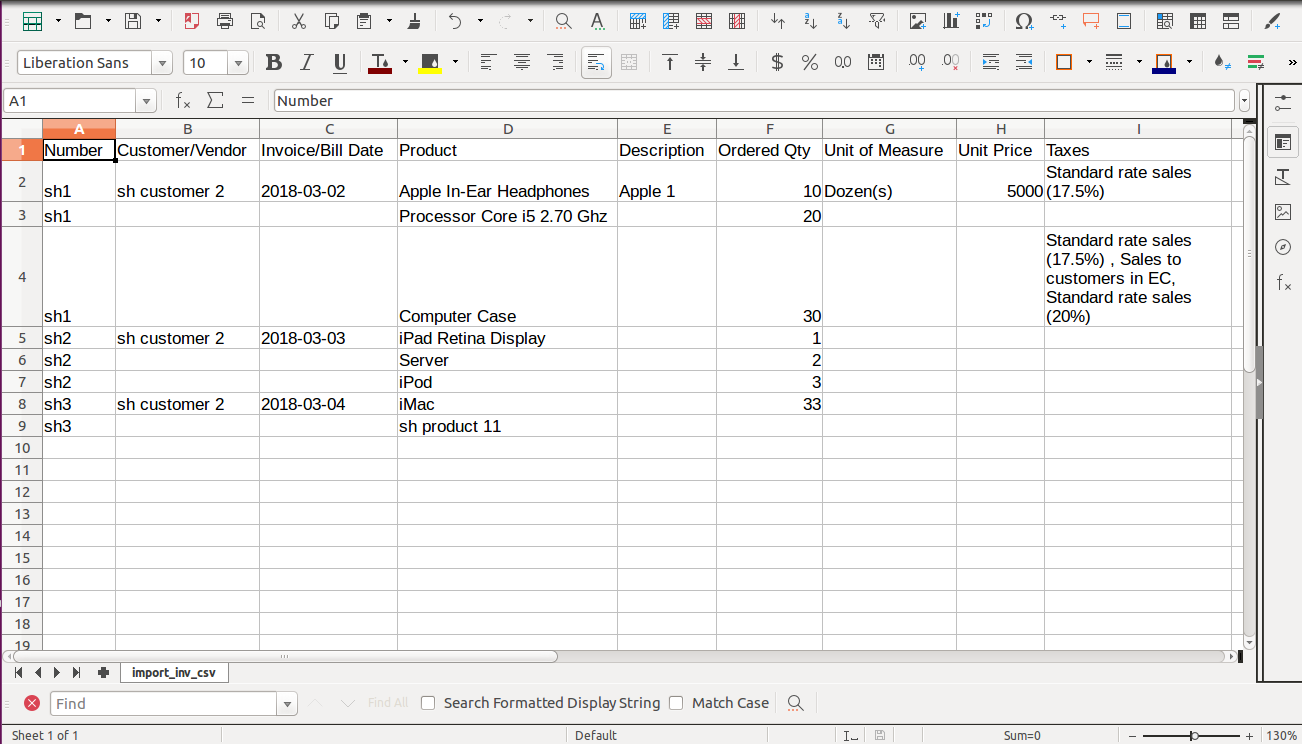
Your Excel file format must match like below.
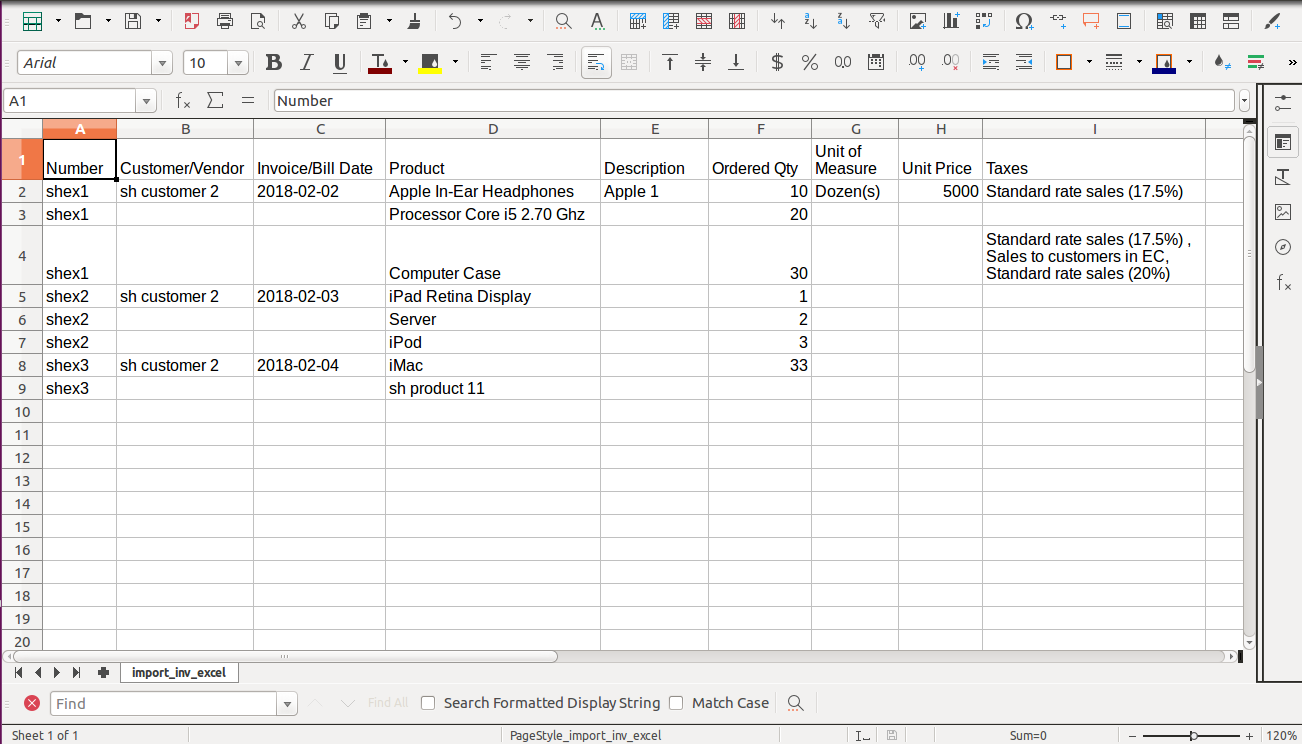
Features
-
Easy to import.
-
import csv or excel.
-
import product by Name, Barcode, Internal Reference.
-
import invoice/bill lines.
-
Custom fields added.
First you need to tick "Import Invoice/Bill Lines" group in order to import invoice/bill lines.
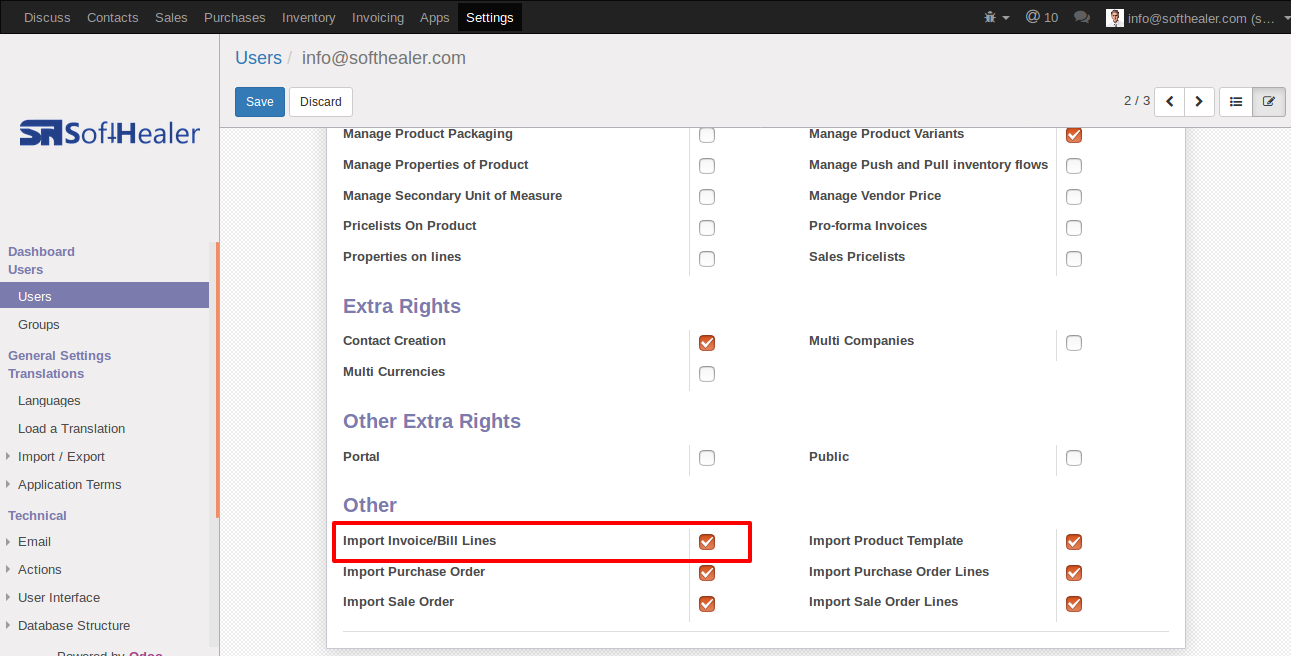
"Import Invoice Lines" button in customer invoice form view.
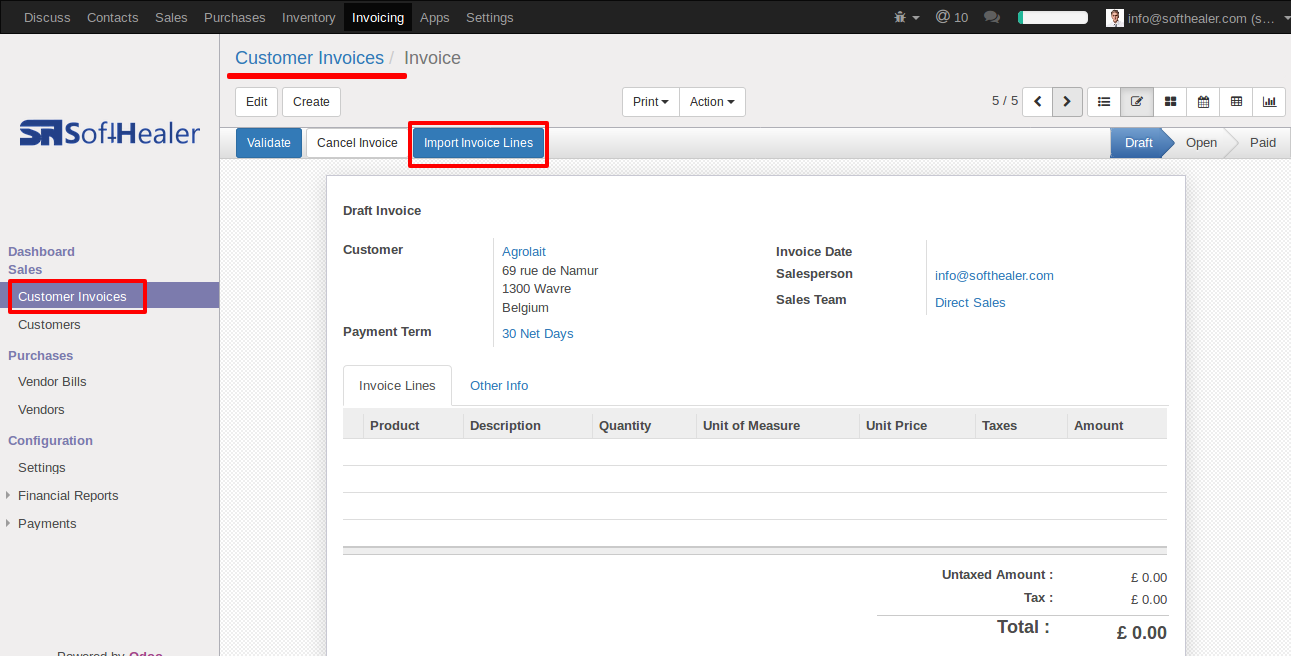
When you click "Import Invoice Lines" button, wizard will open that looks like below.
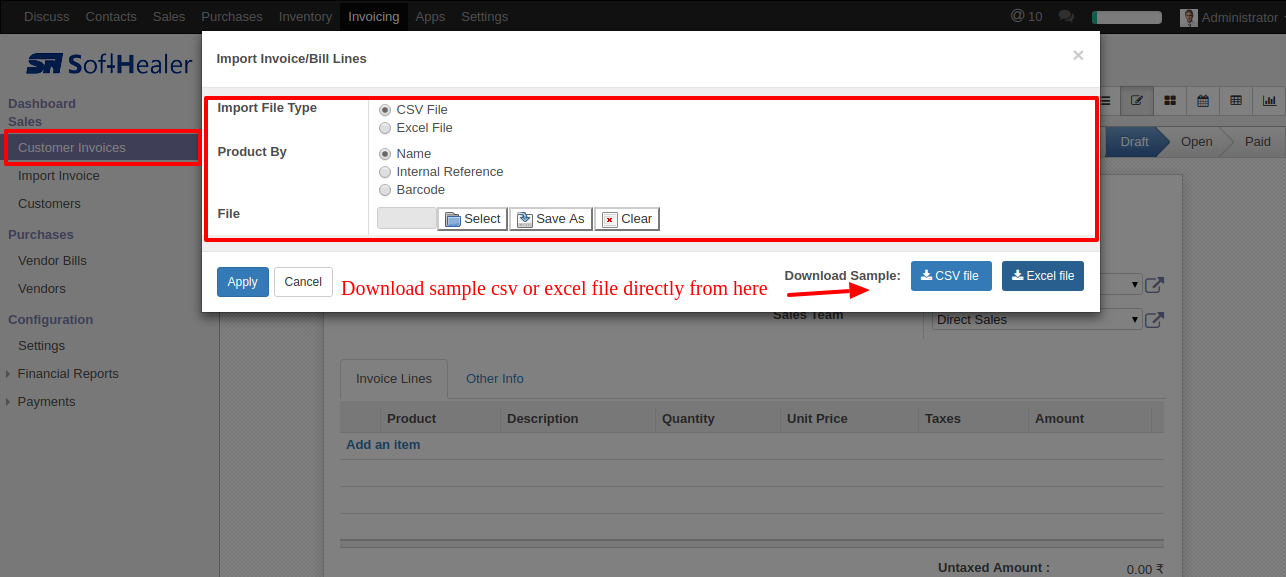
Success message looks like below it's shows successfully imported records and also provides list of unimported records with row number in sheet and relative details of data invalidation.
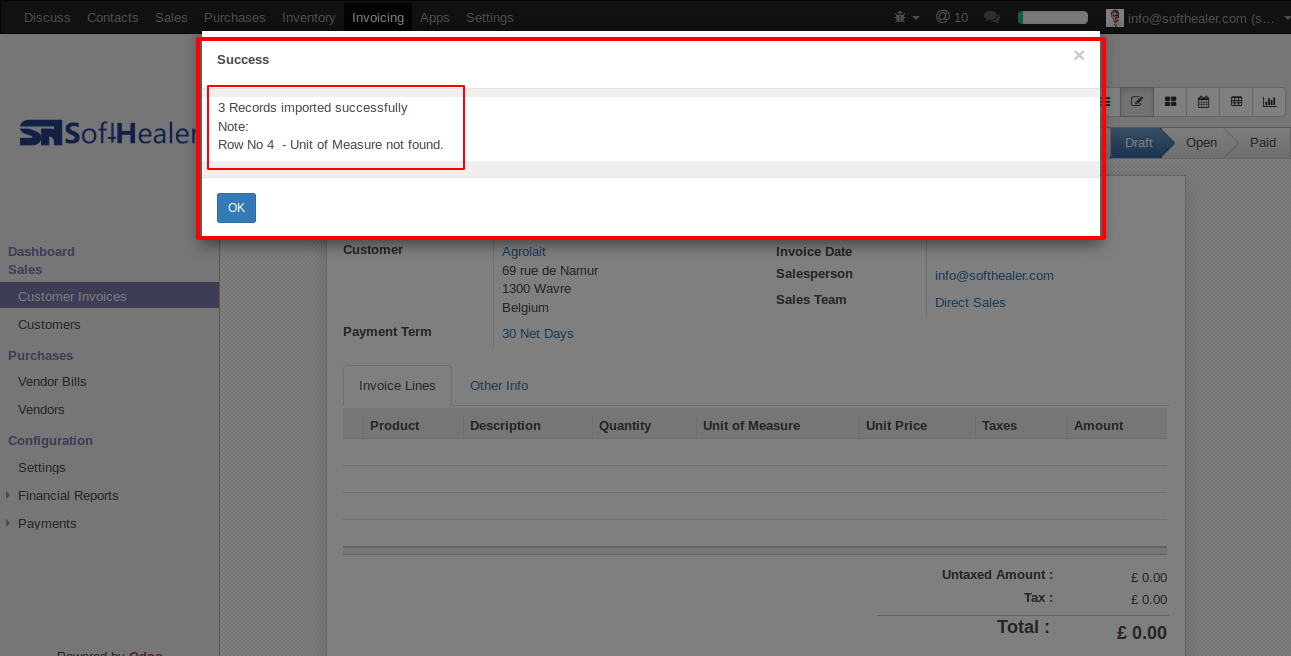
following invoice lines are imported.
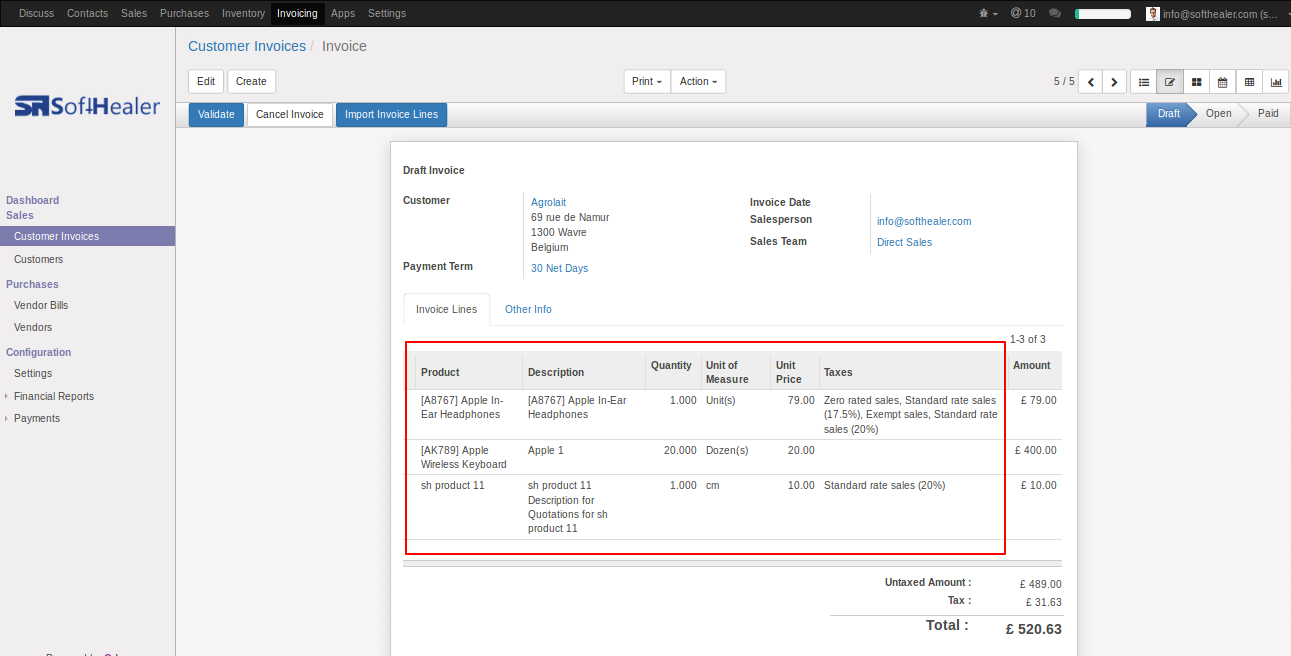
You can also import Vendor Bill lines.
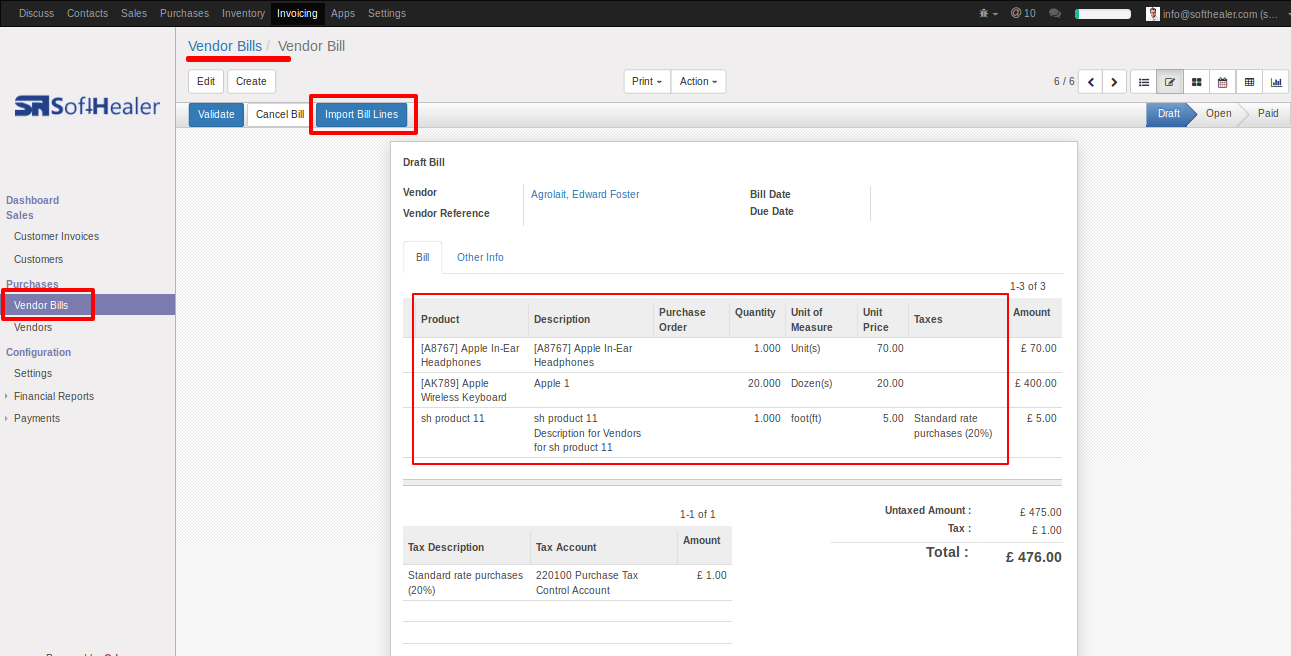
Your csv file must match like below.
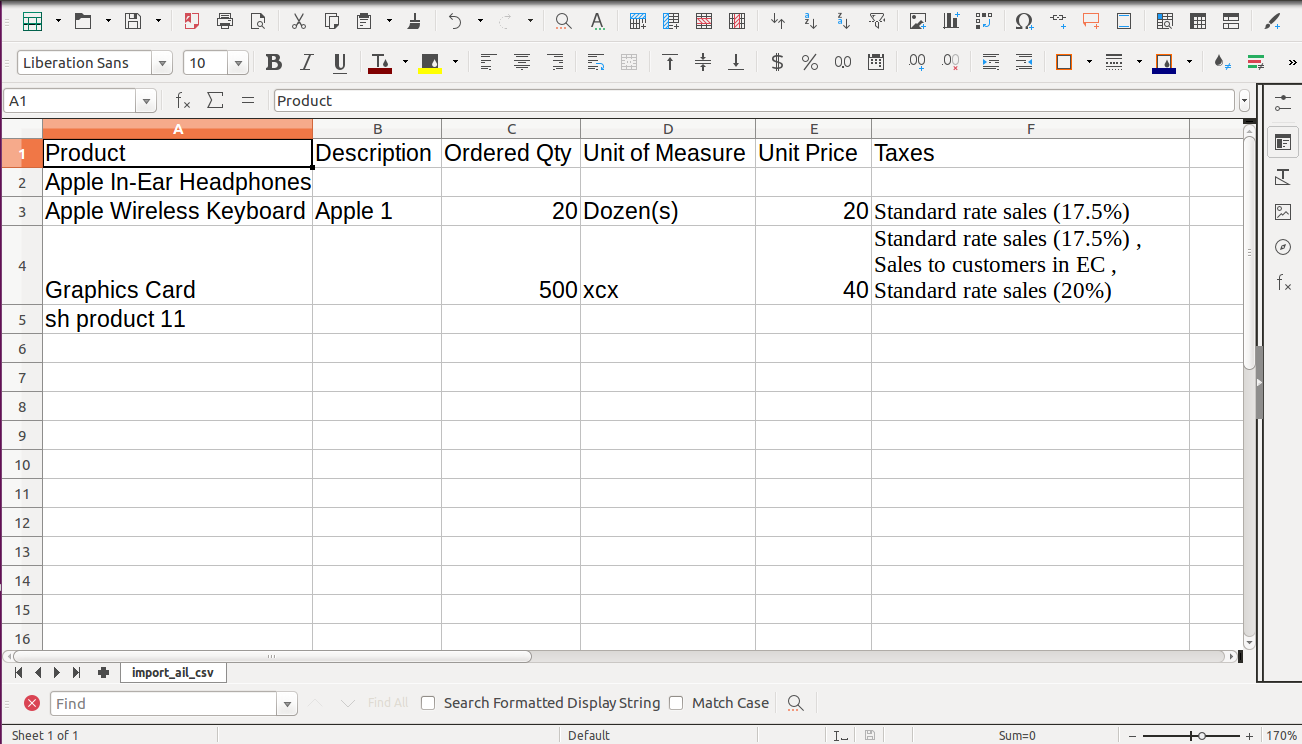
Your excel file must match like below.
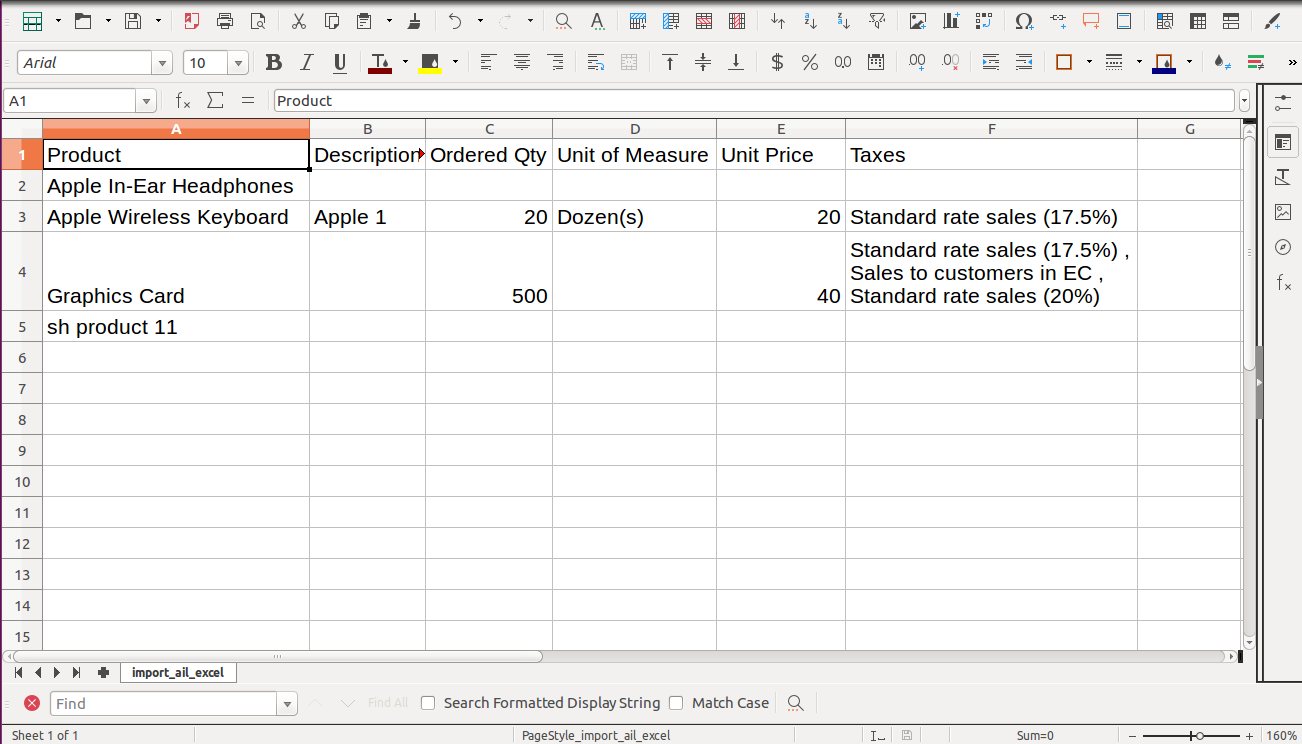
Custom Fields
Custom fields format.