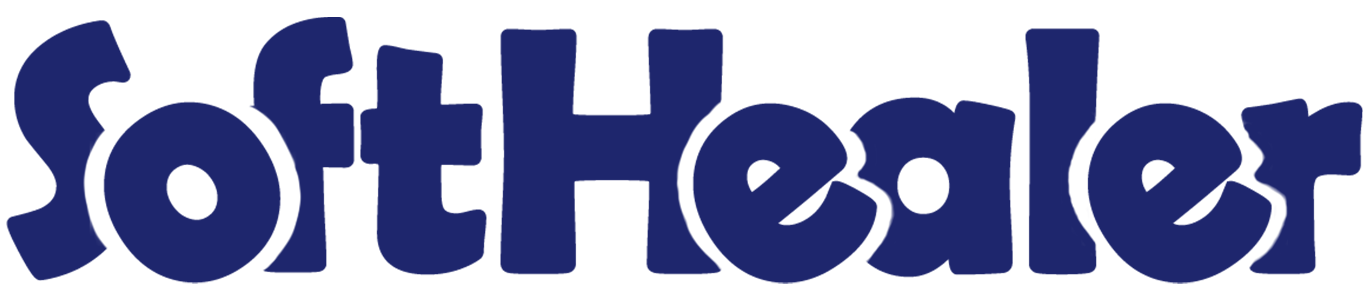
All In One Backdate - Basic

Our module is useful for confirm sales, purchase, accounting & inventory orders with selected confirmation backdate. You can put a custom backdate and remarks. You can mass assign backdate in one click. This selected date and remarks are also reflects in the stock moves, product moves & journal entries.
Hot Features

Features

- You can confirm sales orders with a custom backdate.
- You can select desired confirmation backdate in sales.
- You can mass assign backdate in sales.
- While you assign backdate, you can put remarks with it.
- We provide an option for mandatory remarks while assigning backdate.
- Backdate and remarks transfer to the invoice and journal entries.
- Backdate and remarks transfer to the delivery order.
- Backdate and remarks transfer to the stock moves & product moves.
Workflow

Configuration for sales backdate, enable features as per requirement.
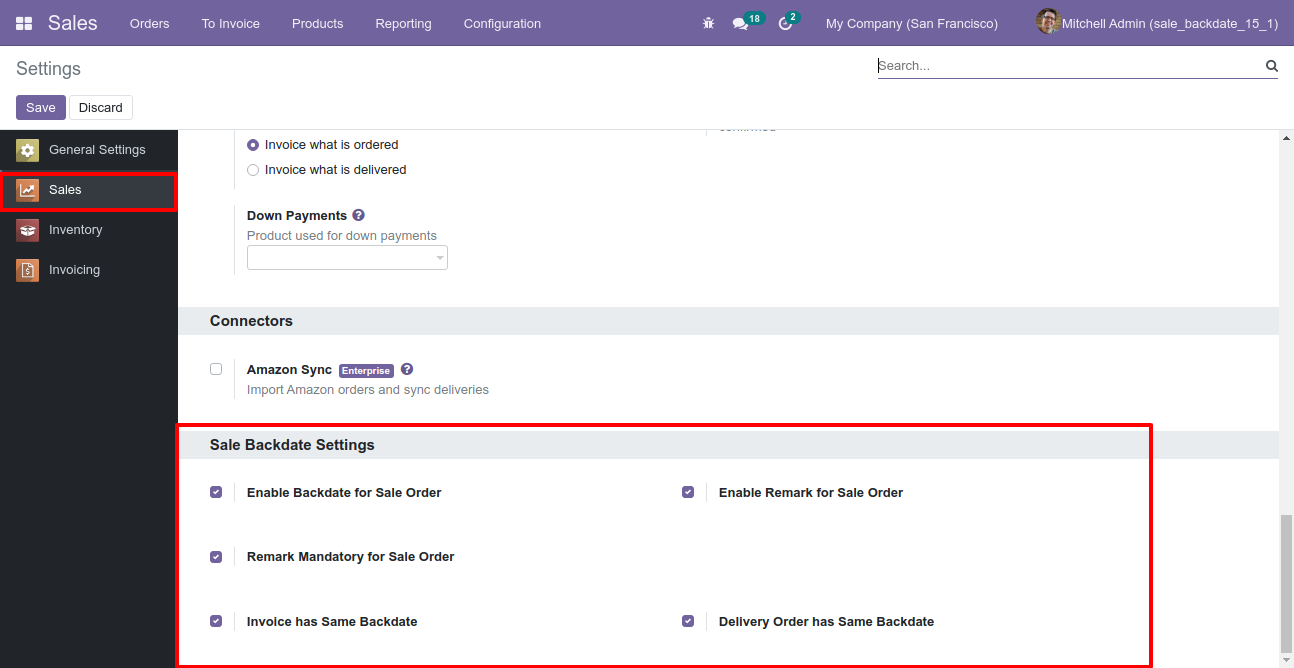
If you enable "Mass Assign Backdate" then you can mass assign backdate in sales.
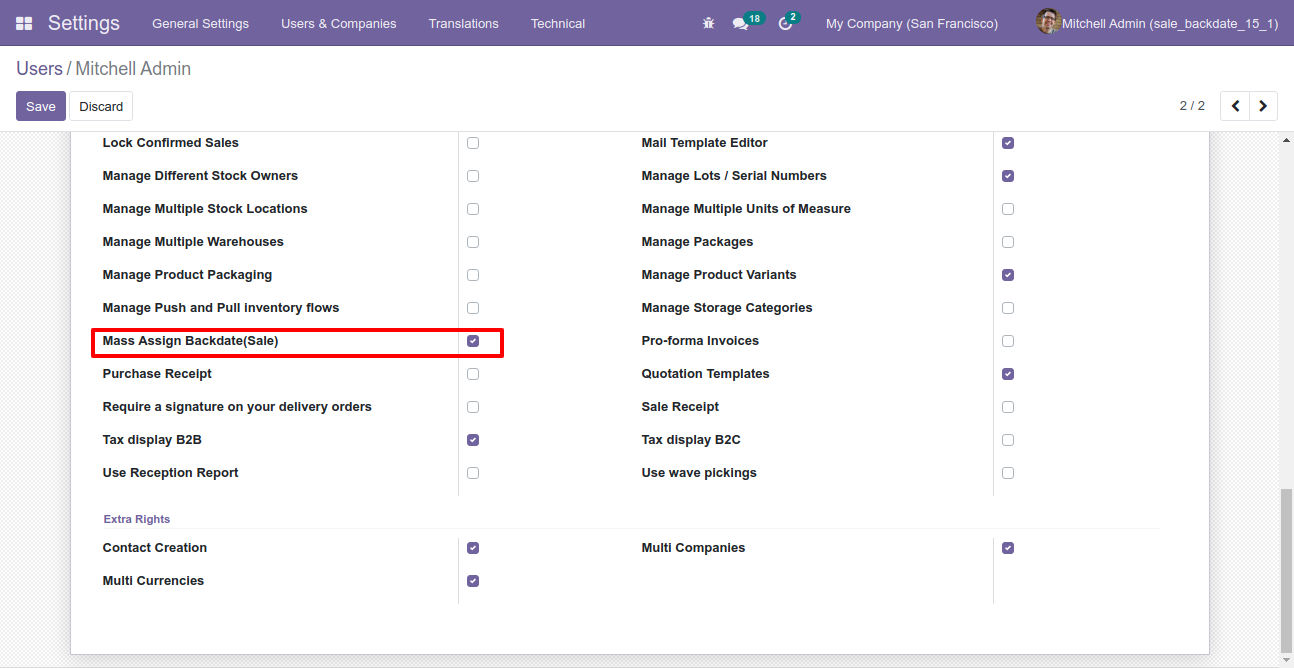
Select sale orders from the list view then click "Mass Assign Backdate".
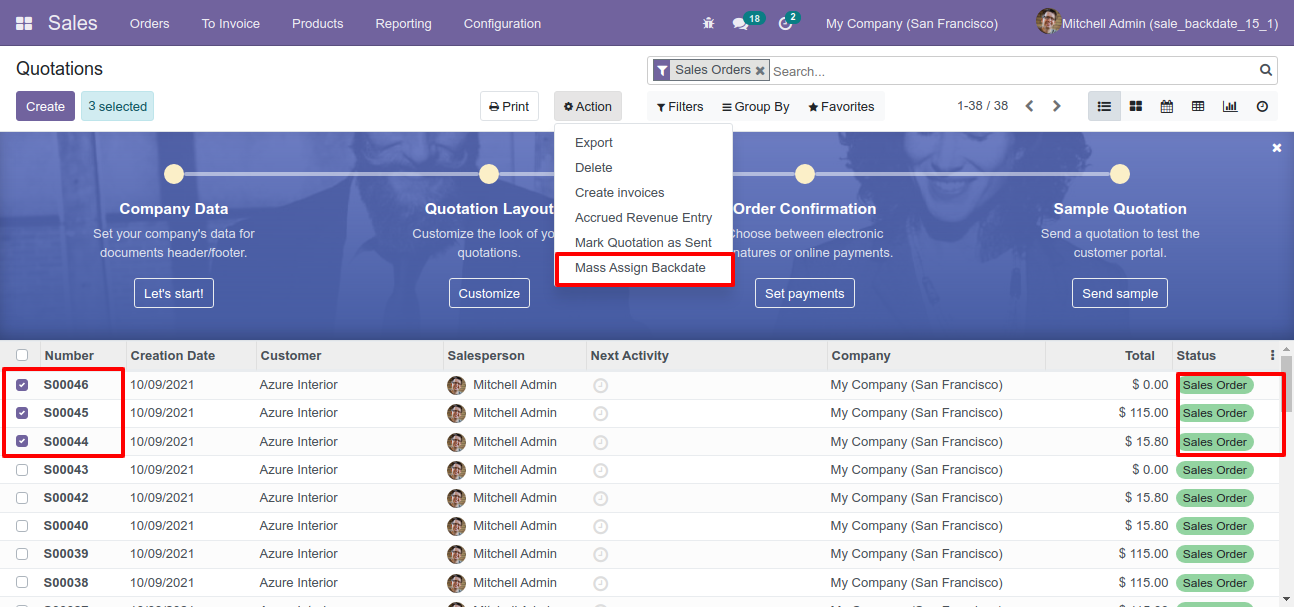
After that, this wizard opens, enters the order date and remarks. Here remarks come if you have enabled that feature.
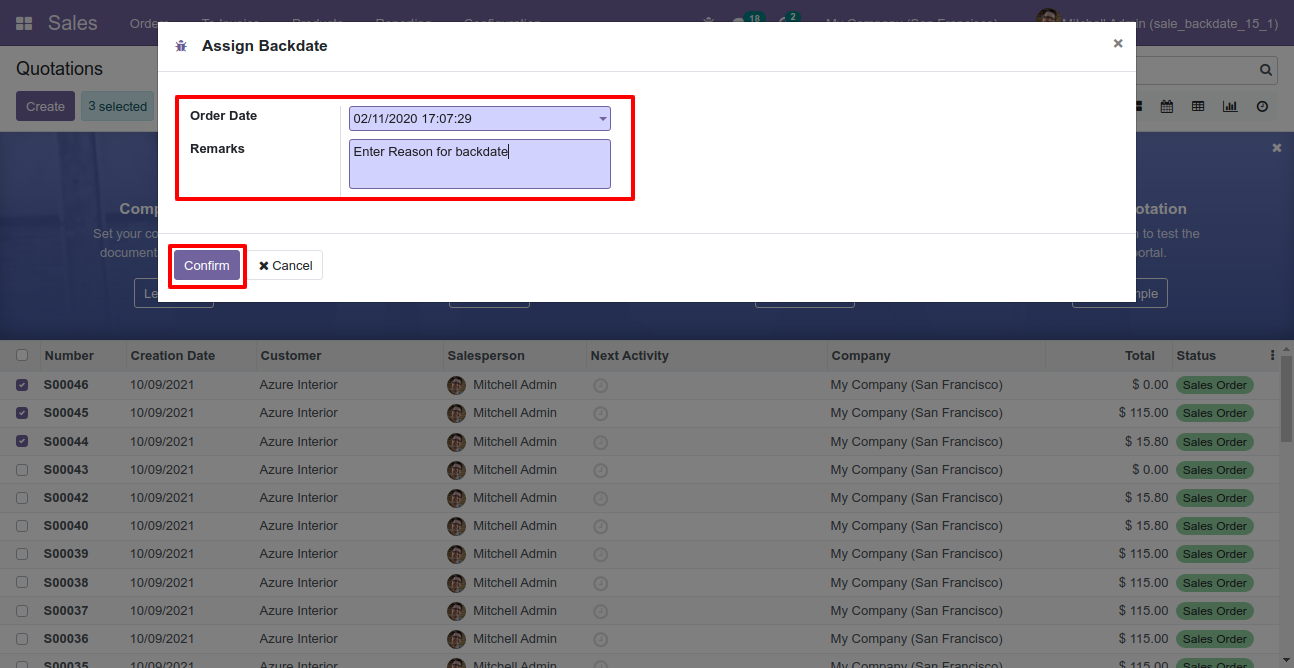
Sale order form view with backdate and remarks.
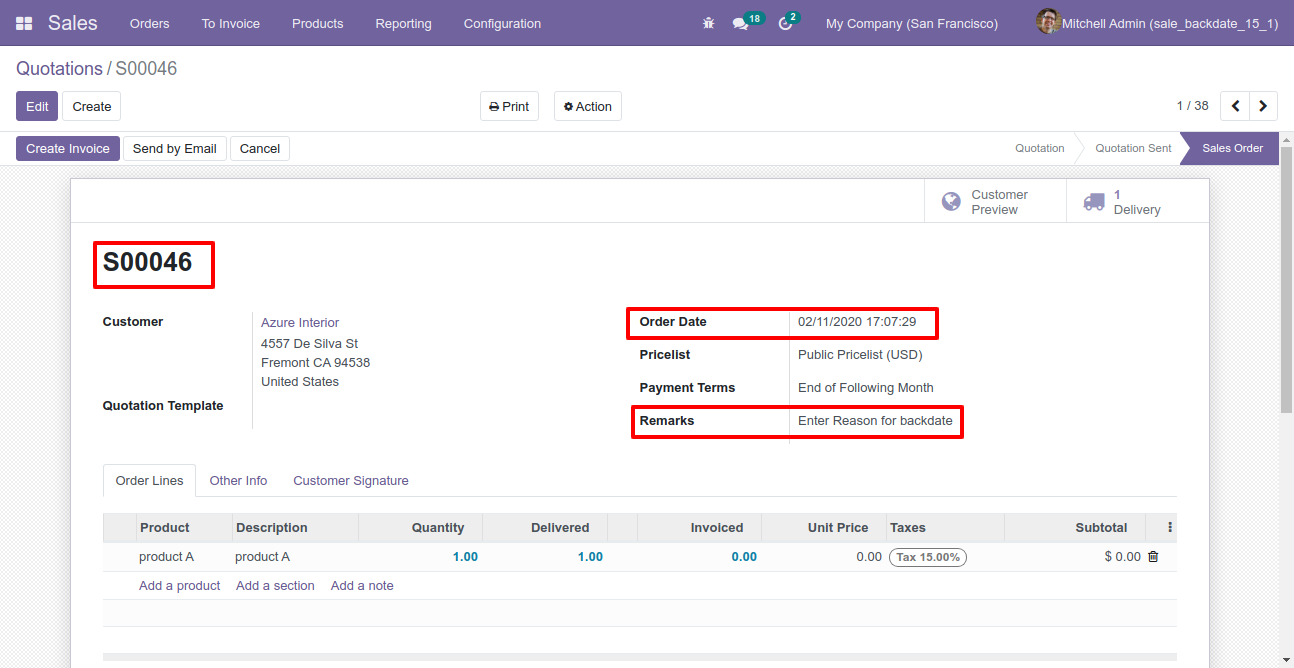
Delivery order with backdate and remarks.
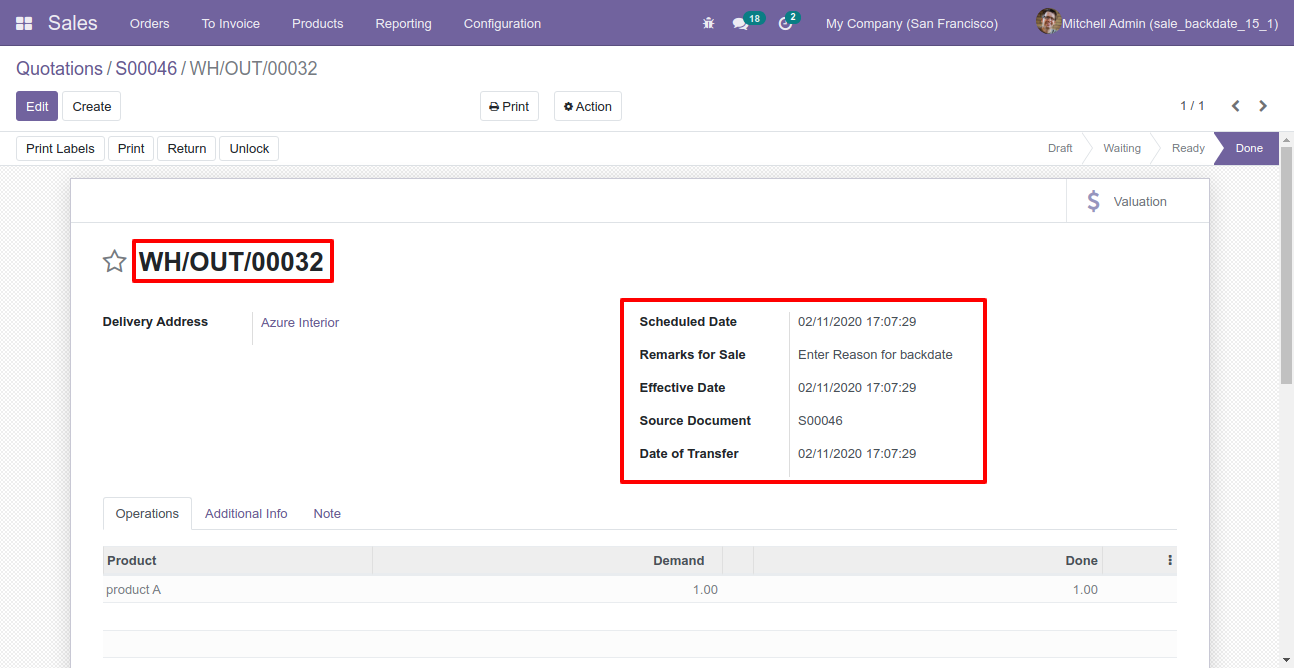
Stock moves with backdate and remarks.
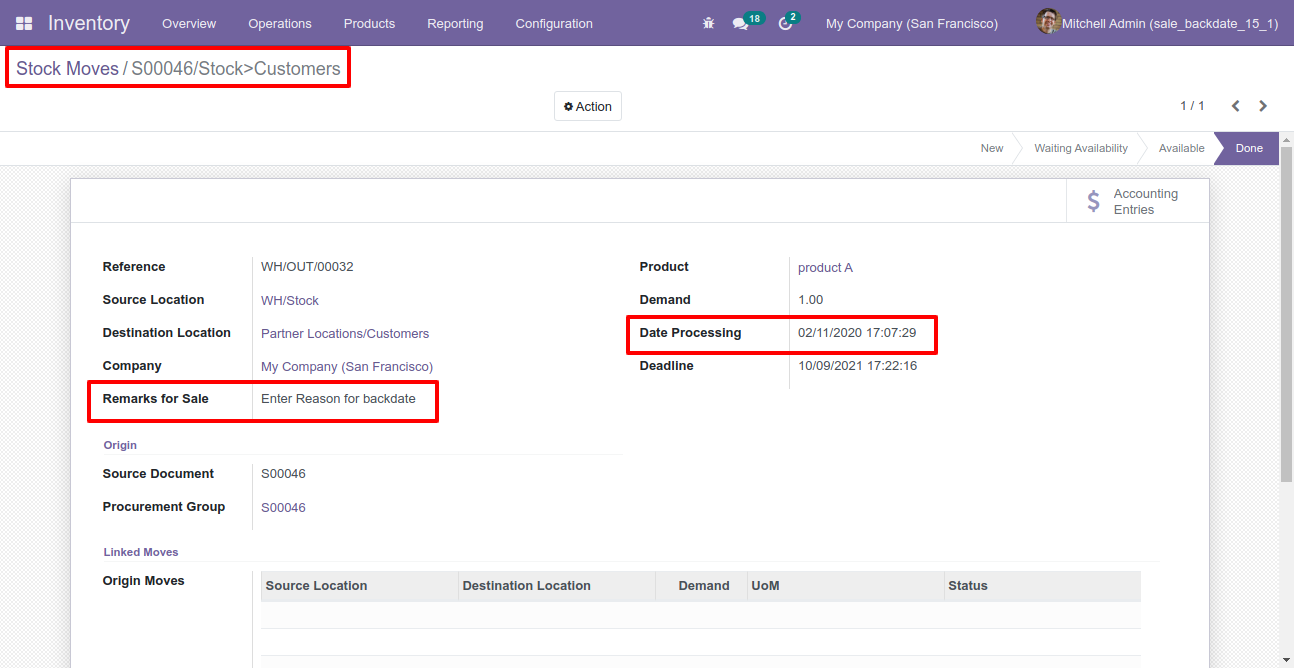
Product moves with backdate and remarks.
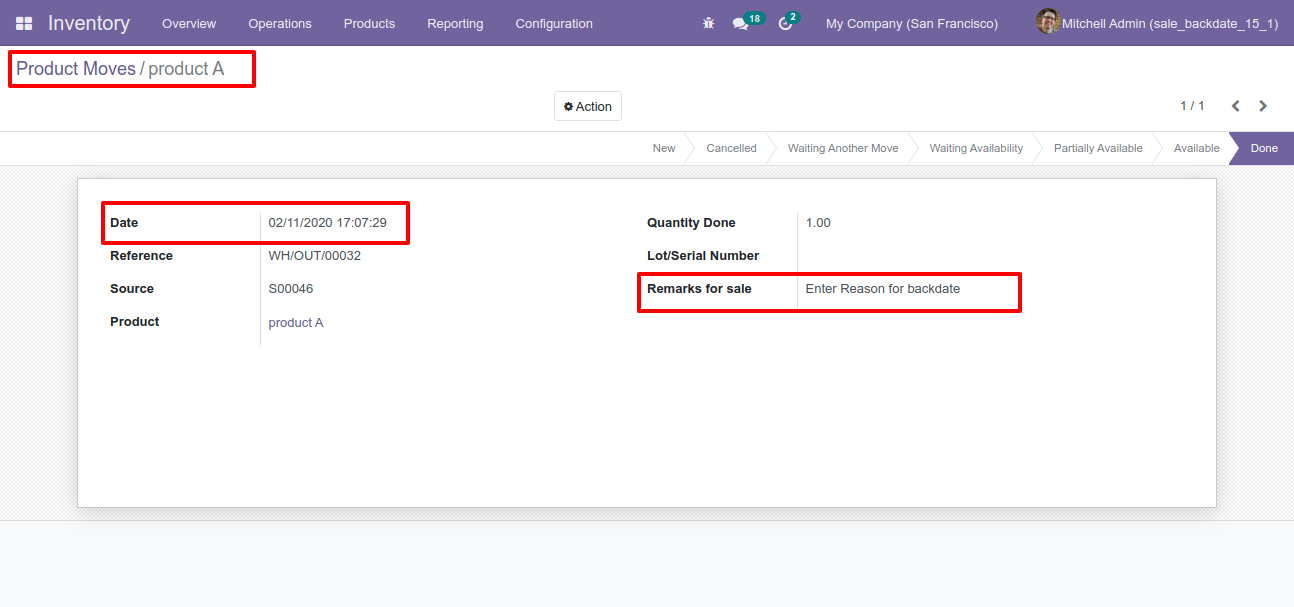
Invoice with backdate and remarks.
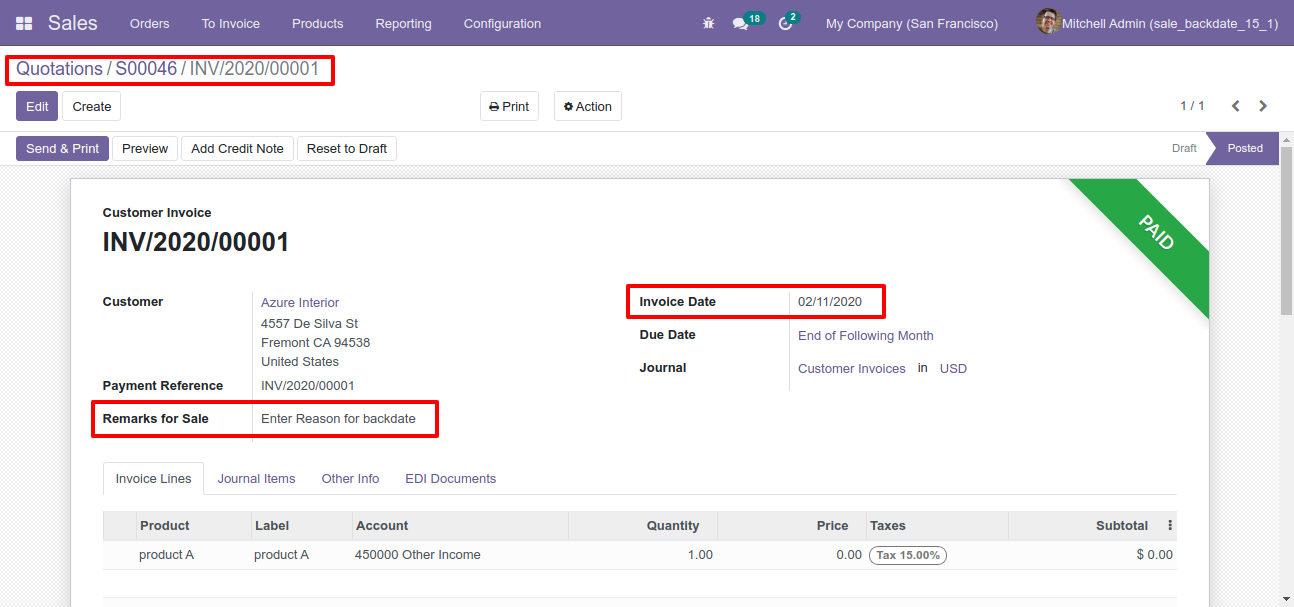
Journal entries with backdate and remarks.
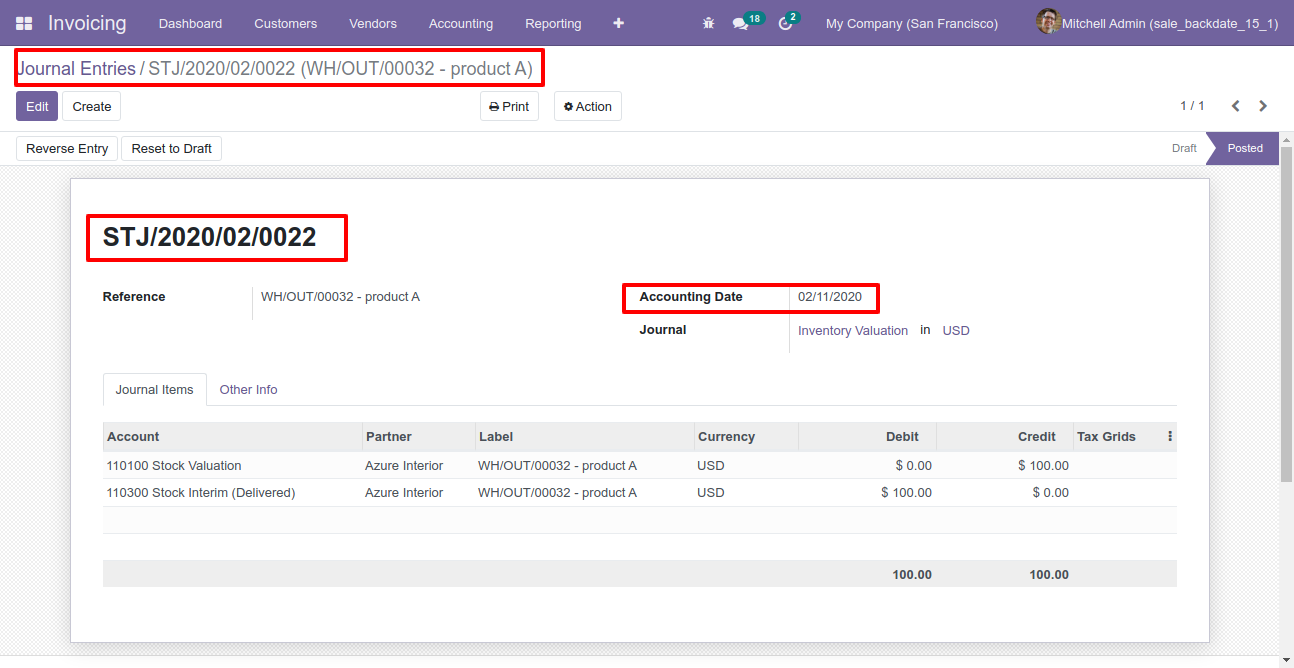
Features

- You can confirm purchase orders with a custom backdate.
- You can select desired confirmation backdate in purchases.
- You can mass assign backdate in purchase.
- While you assign backdate, you can put remarks with it.
- We provide an option for mandatory remarks while assigning backdate.
- Backdate and remarks transfer to the bill and journal entries.
- Backdate and remarks transfer to the receipt.
- Backdate and remarks transfer to the stock moves & product moves.
Workflow

Configuration for purchase backdate, enable features as per requirement.
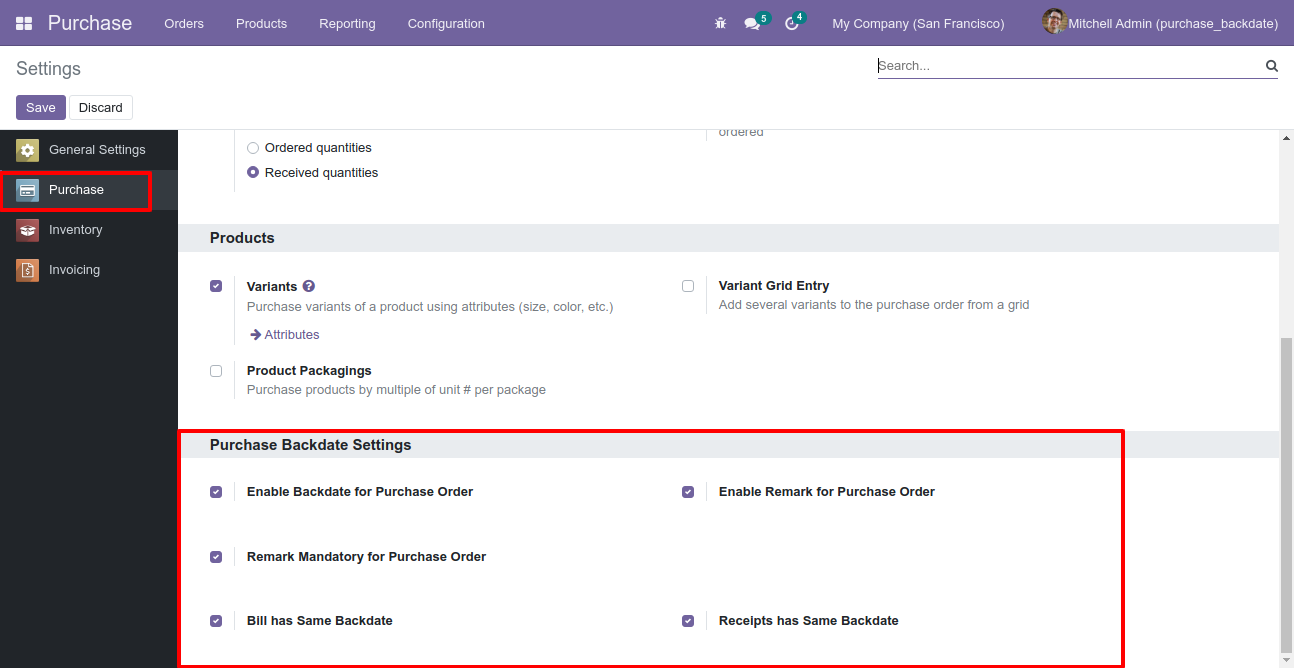
If you enable "Mass Assign Backdate" then you can mass assign backdate in purchases.
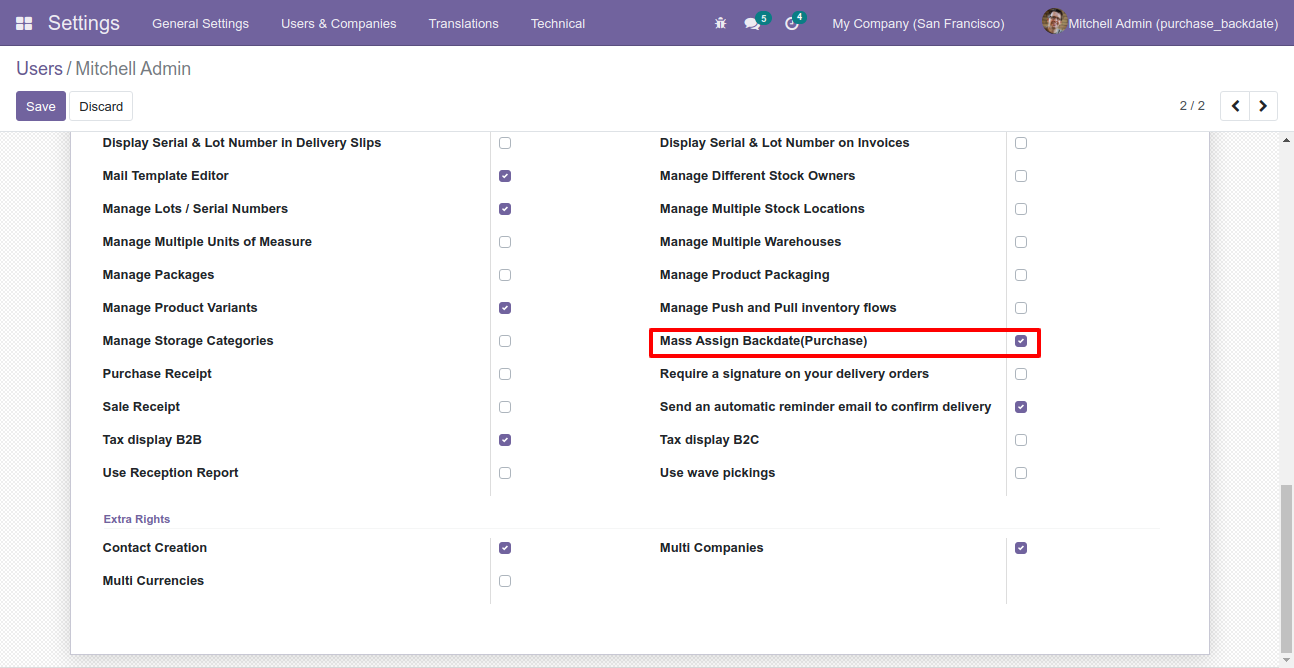
Select purchase orders from the list view then click "Mass Assign Backdate".
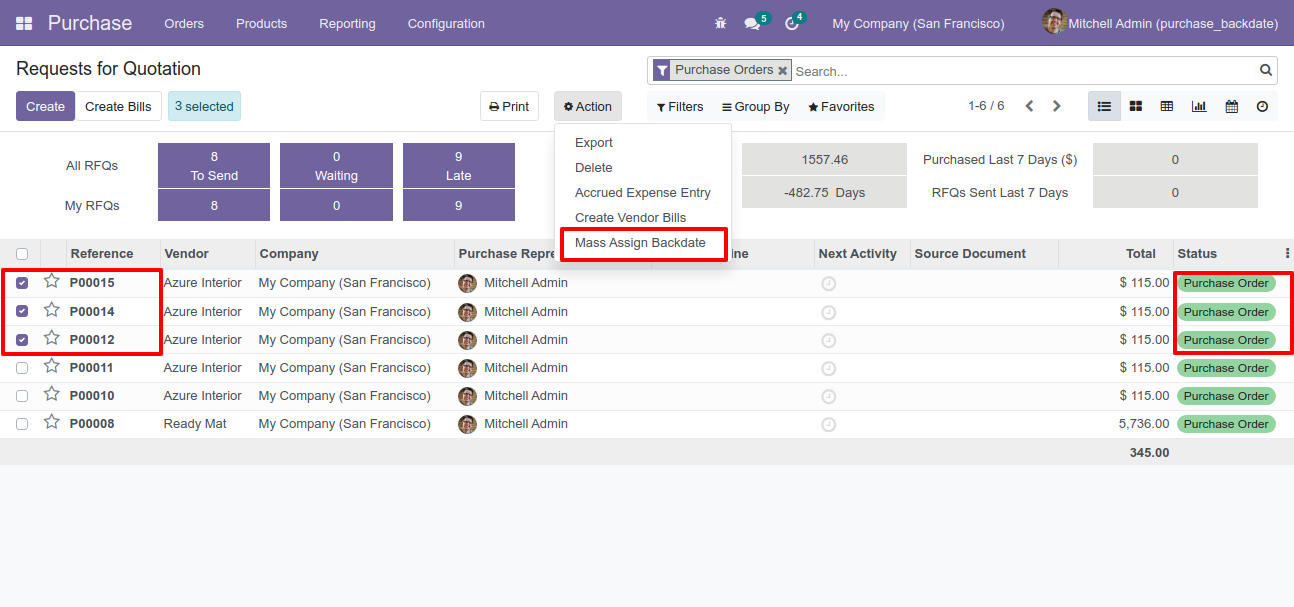
After that, this wizard opens, enters the order date and remarks. Here remarks come if you have enabled that feature.
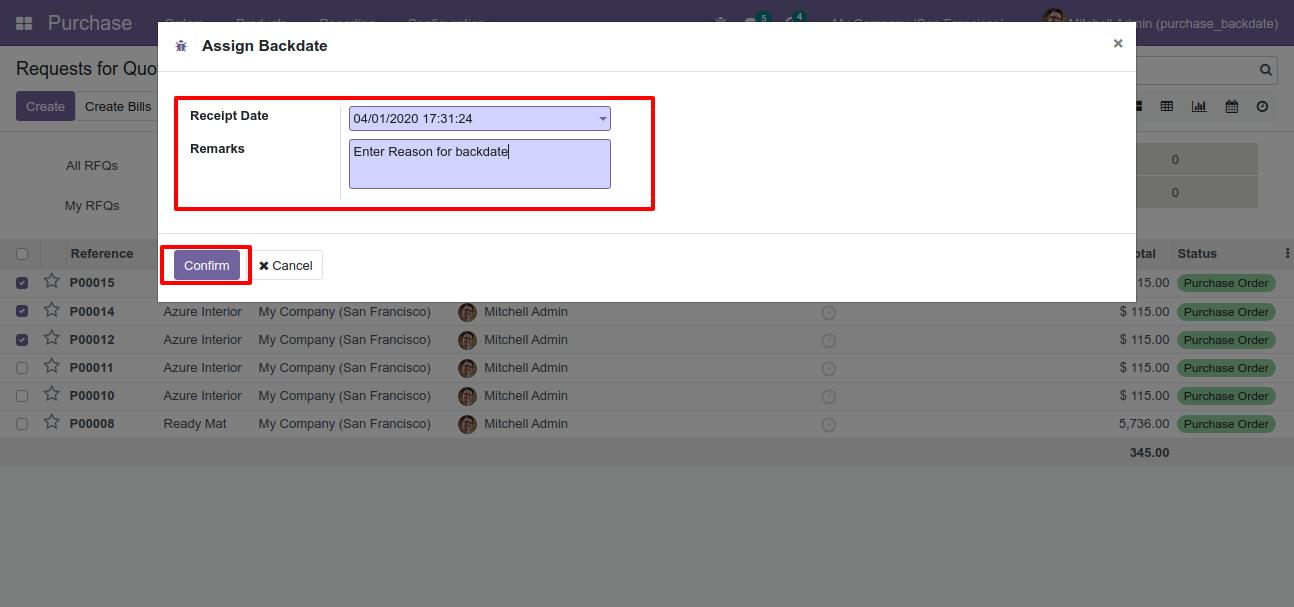
Purchase order form view with backdate and remarks.
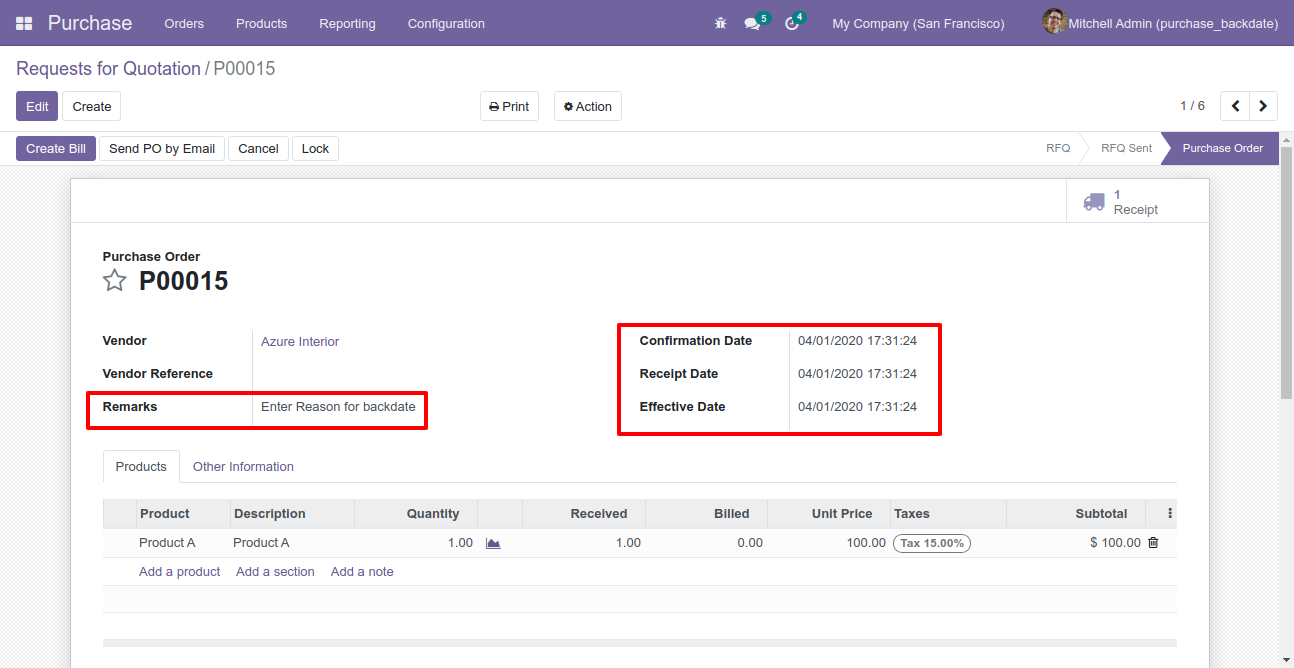
Receipt with backdate and remarks.
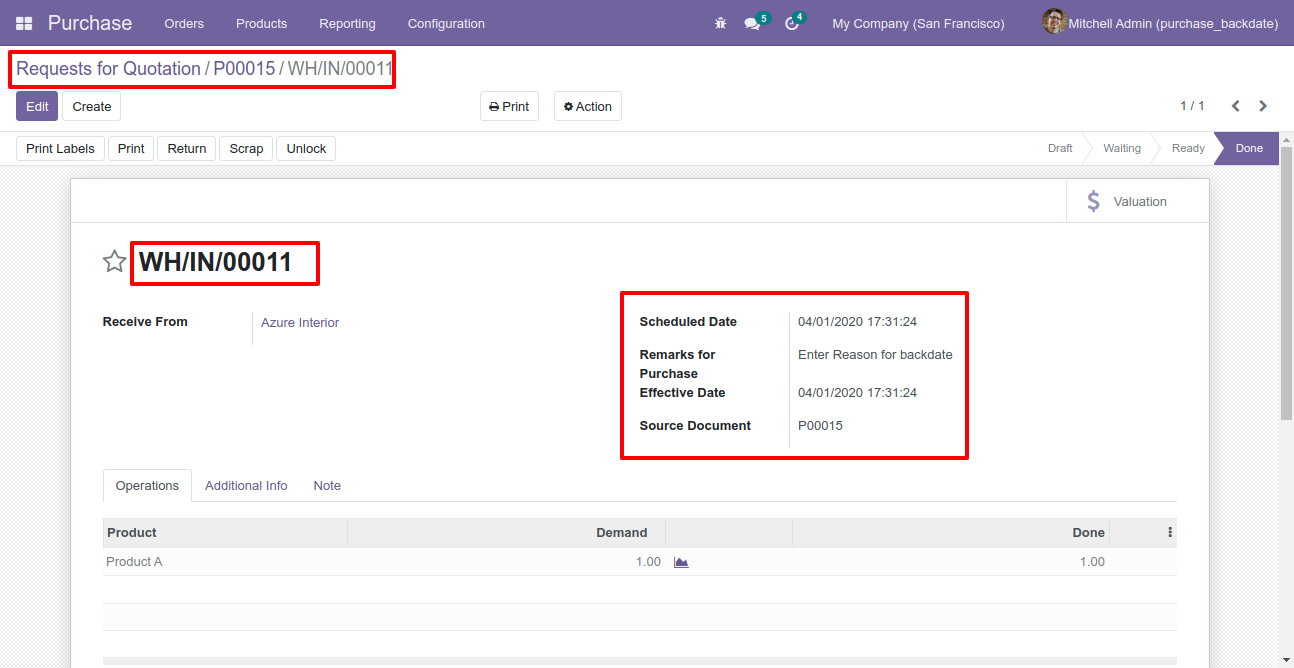
Stock moves with backdate and remarks.
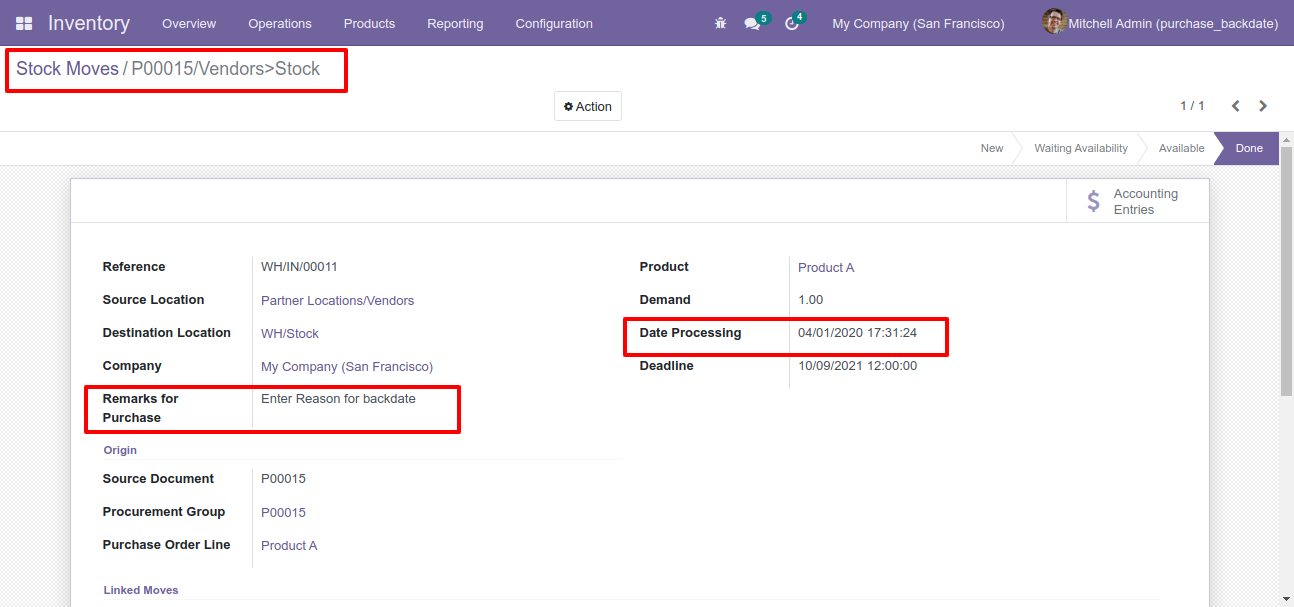
Product moves with backdate and remarks.
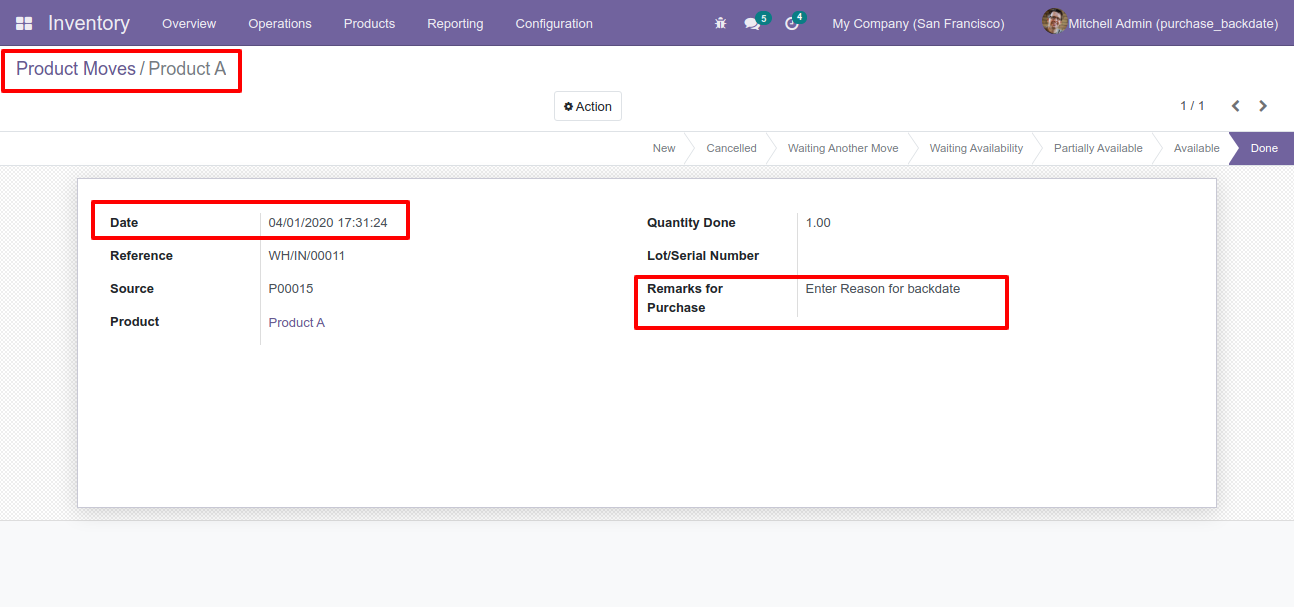
Bill with backdate and remarks.

Journal entries with backdate and remarks.
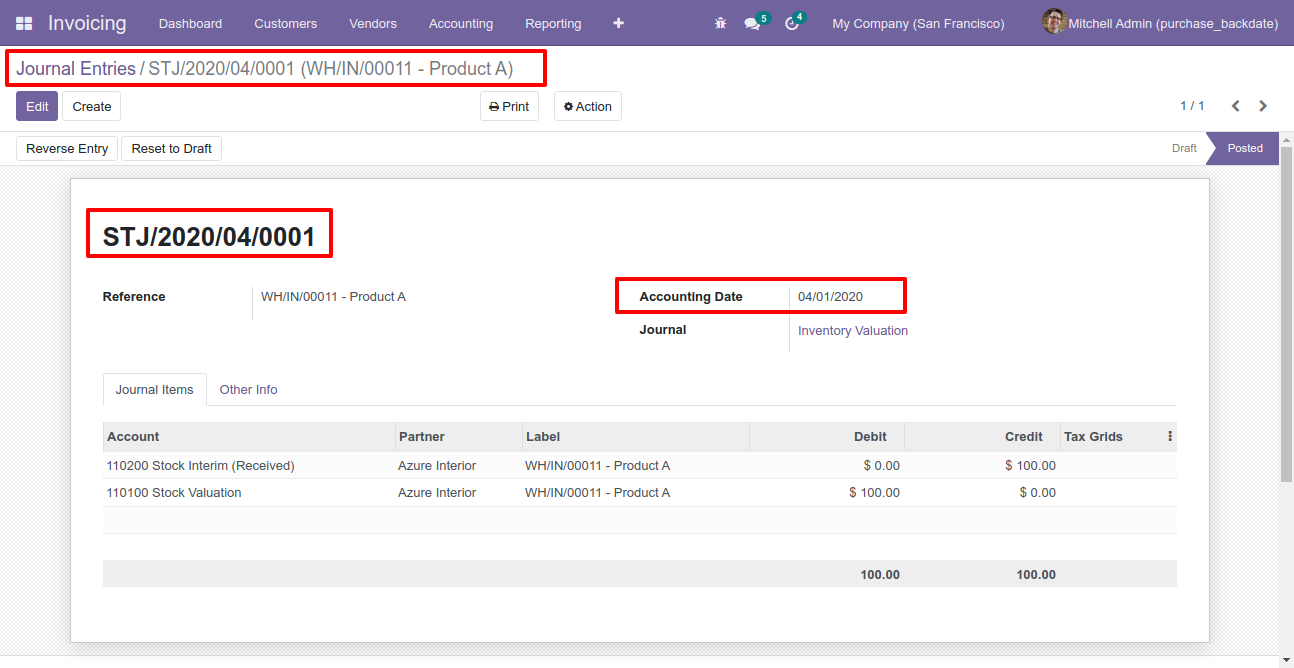
Features

- You can confirm invoice, bill, credit note, debit note & payments with a custom backdate.
- You can mass assign backdate.
- While you assign backdate, you can put remarks with it.
- We provide an option for mandatory remarks while assigning backdate.
- Backdate and remarks transfer to the journal entries.
Workflow

Configuration for account backdate, enable features as per requirement.
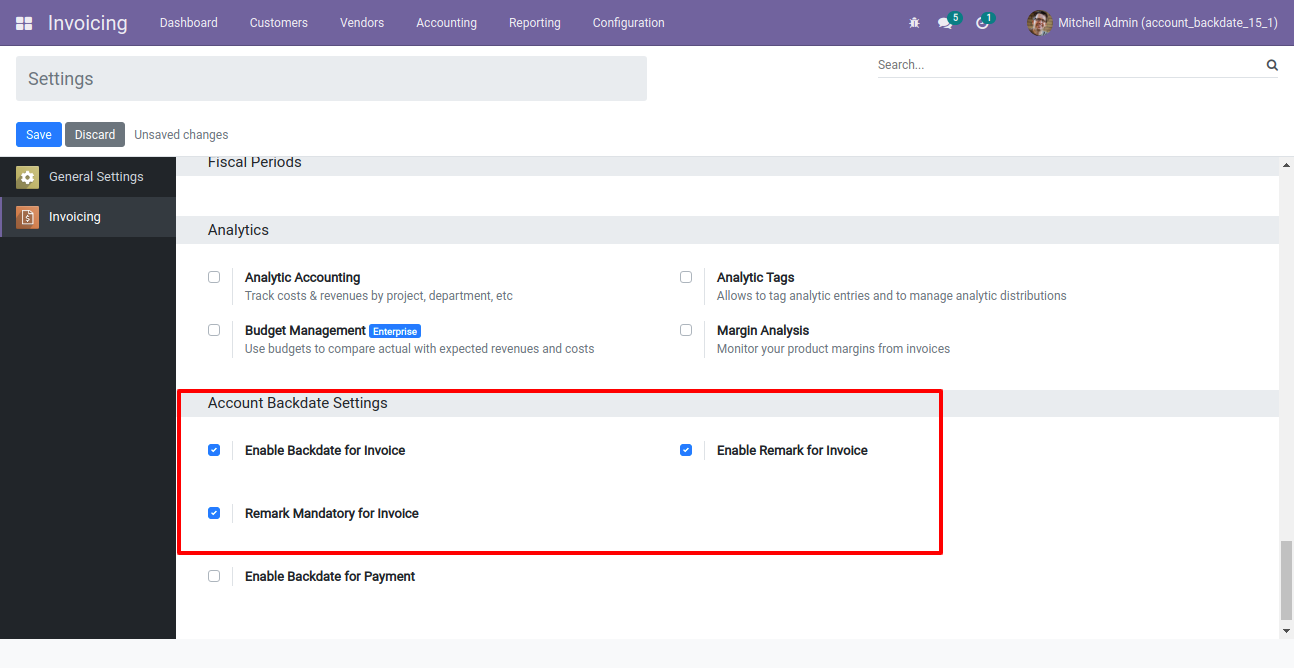
If you enable "Mass Assign Backdate" then you can mass assign backdate.
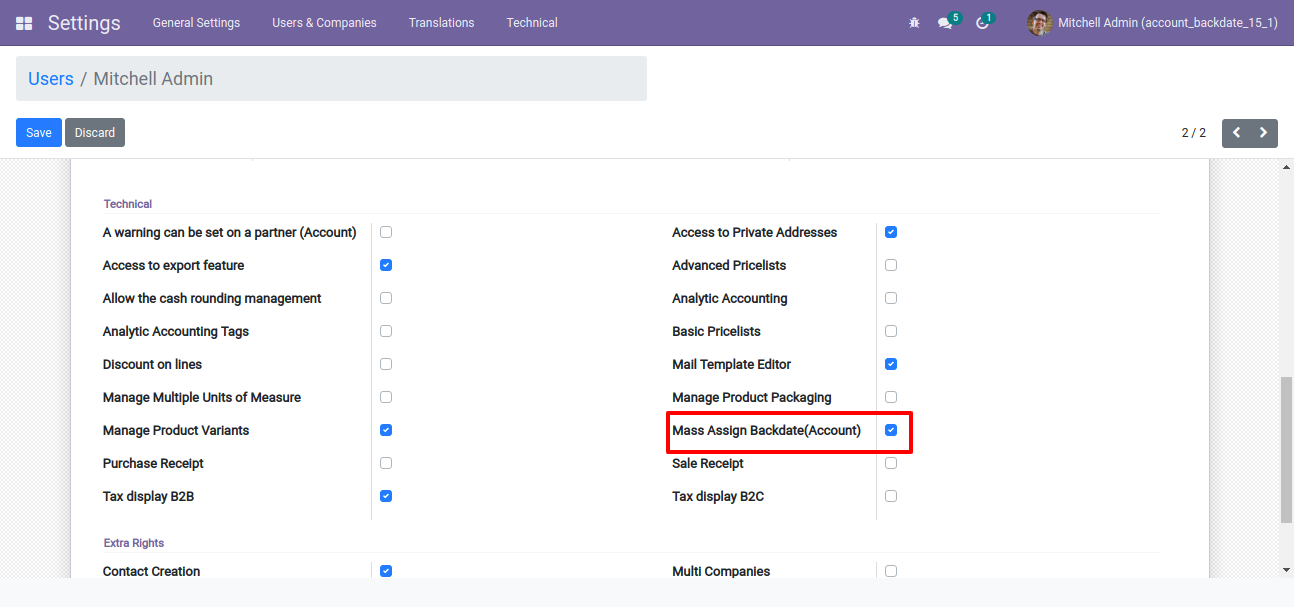
Select orders from the list view then click "Mass Assign Backdate".
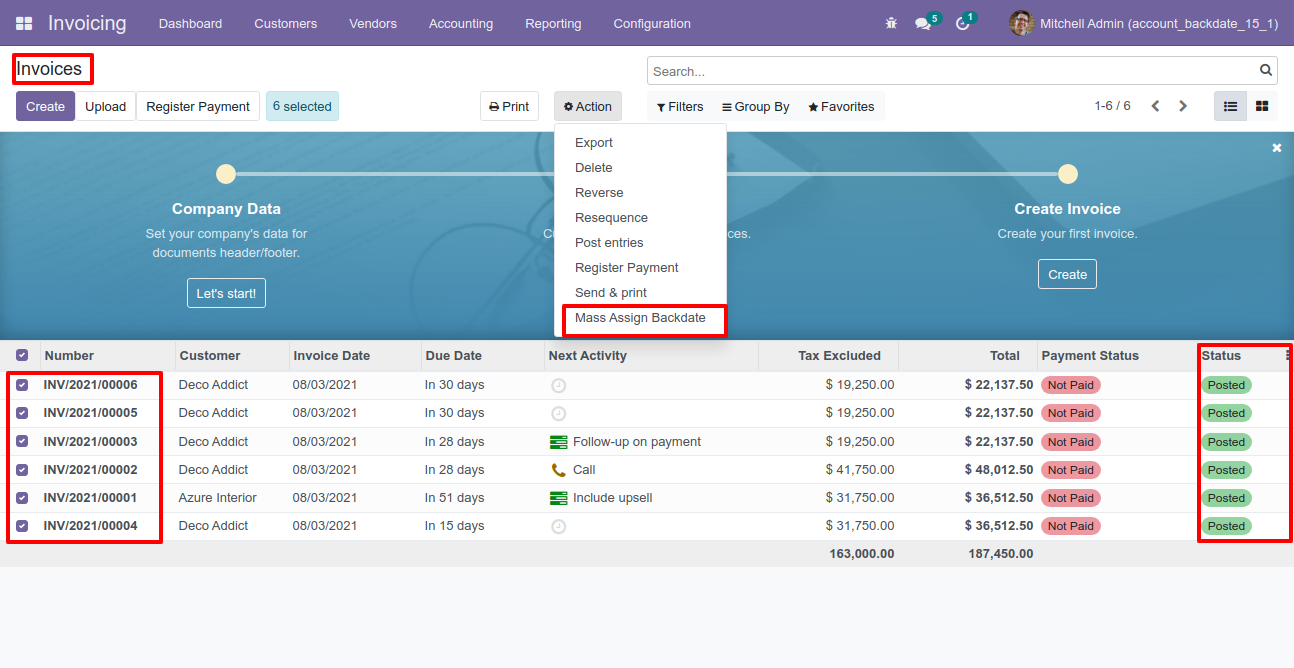
After that, this wizard opens, enters the order date and remarks. Here remarks come if you have enabled that feature.
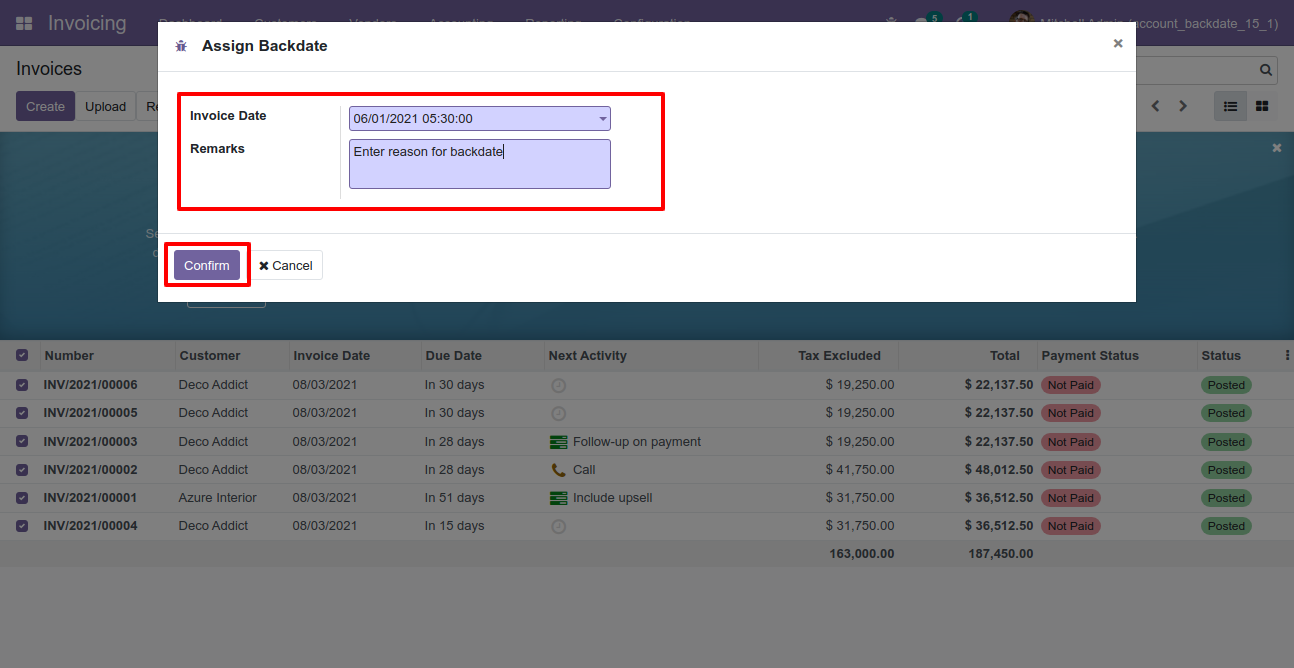
Invoice form view with backdate and remarks.
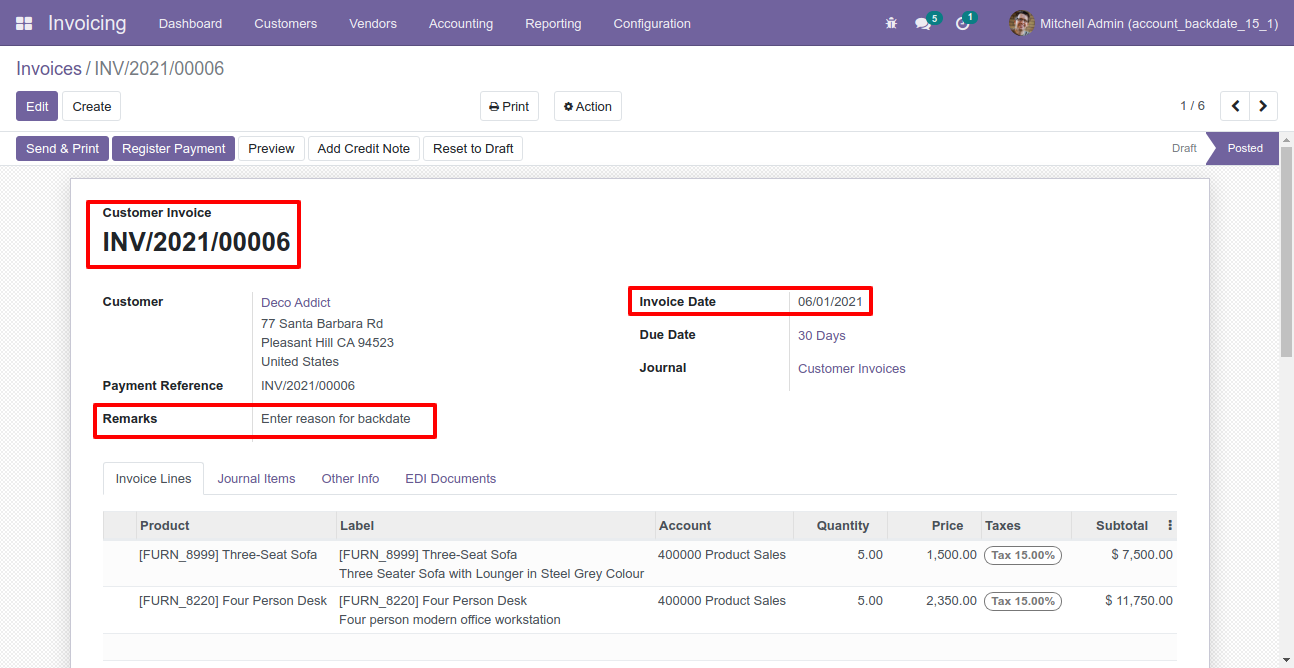
Journal items with backdate and remarks.
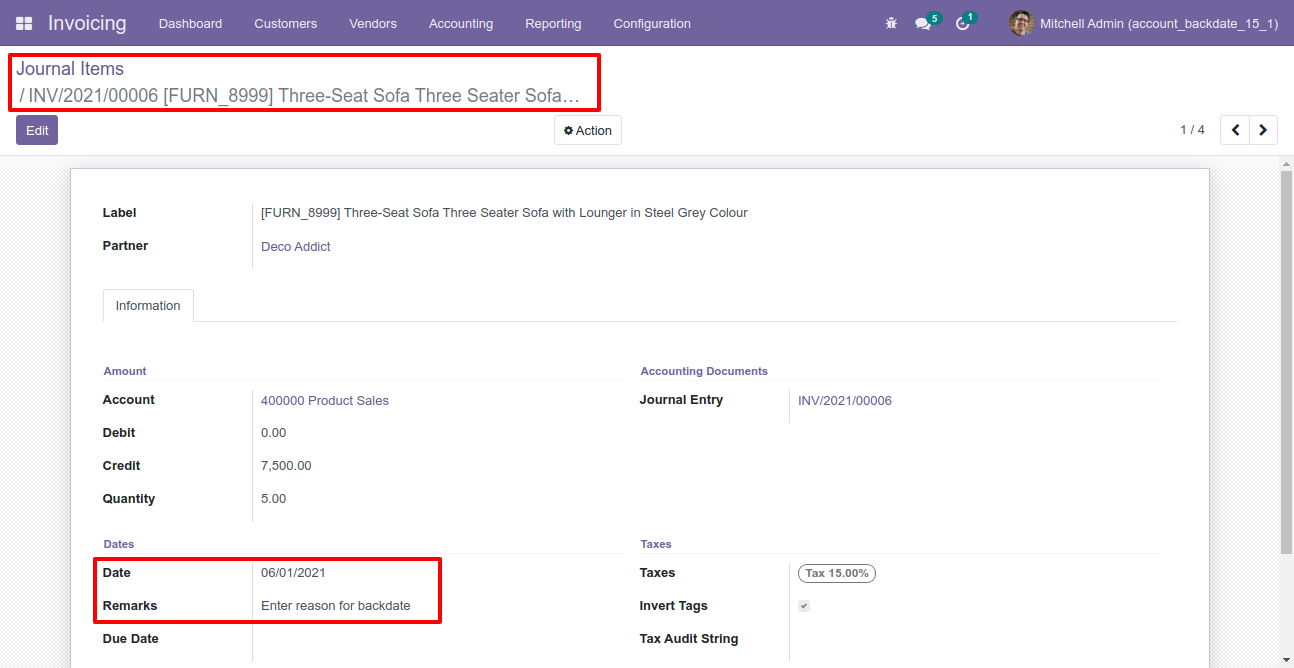
Configuration for payment backdate, enable features as per requirement.
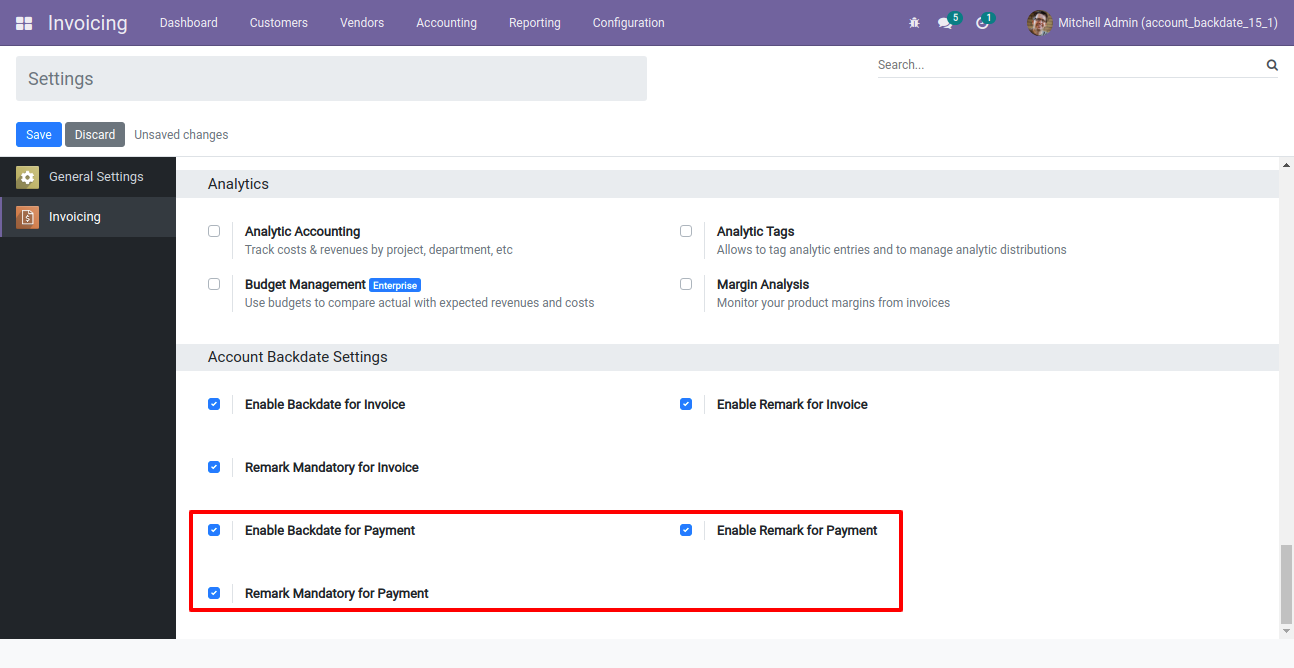
If you enable "Mass Assign Backdate" then you can mass assign backdate, Select orders from the list view then click "Mass Assign Backdate".
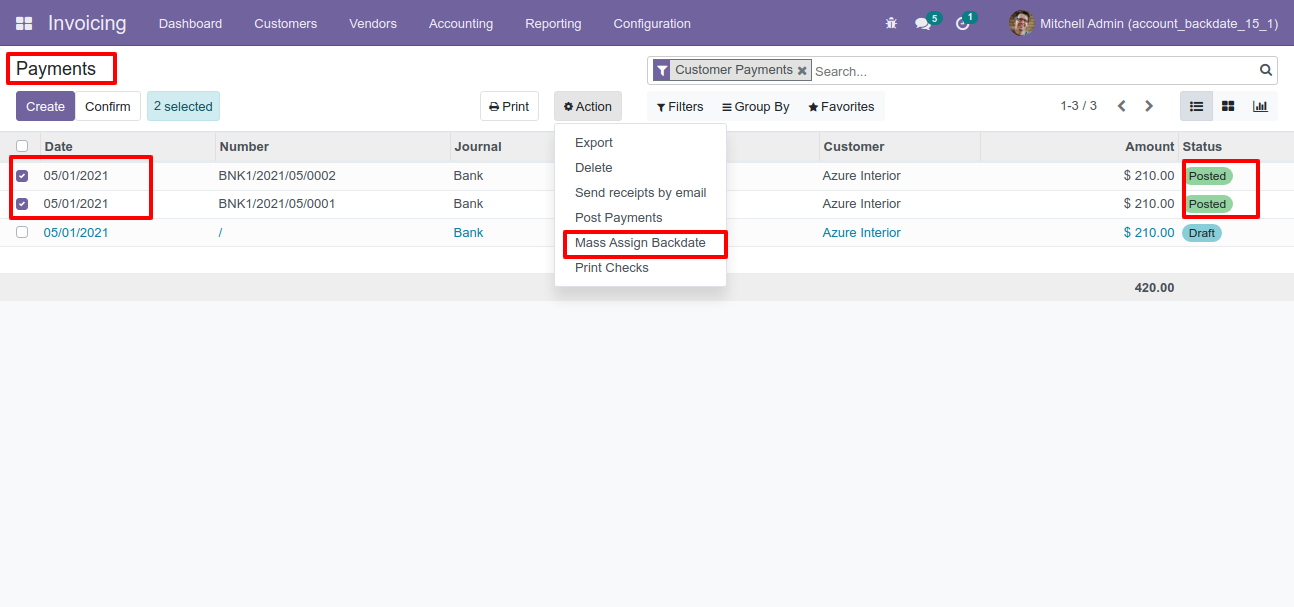
After that, this wizard opens, enters the order date and remarks. Here remarks come if you have enabled that feature.

Payments form view with backdate and remarks.
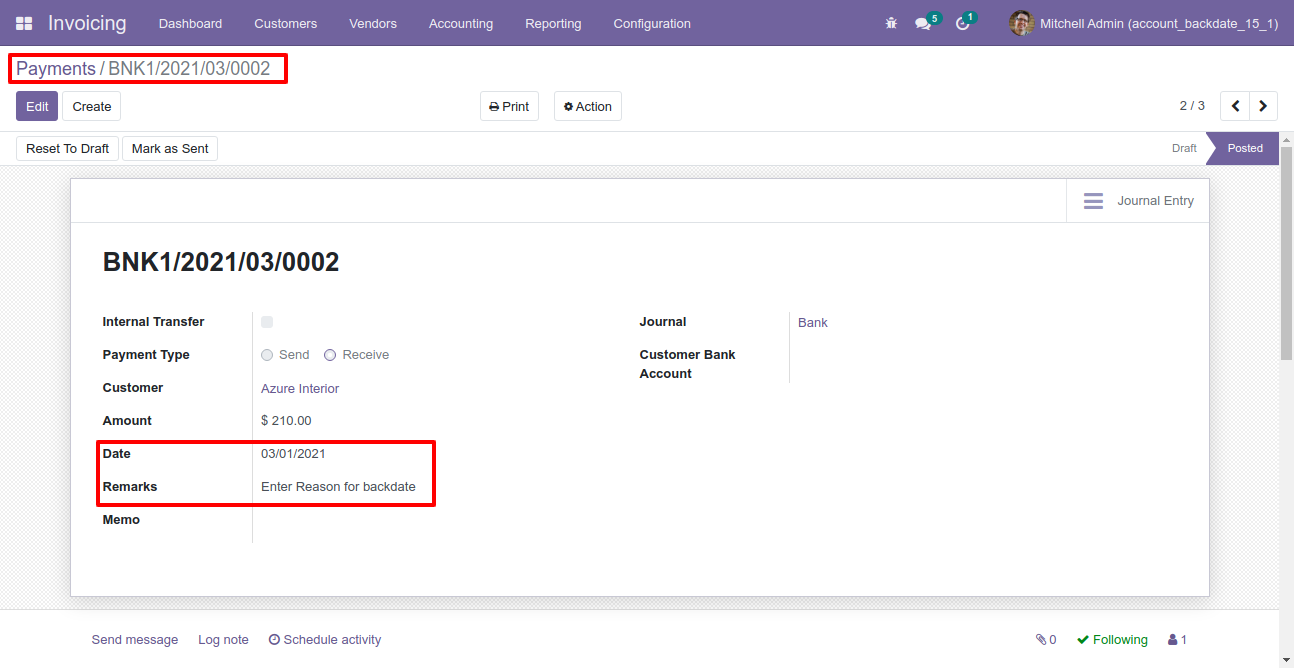
Journal entries with backdate and remarks.
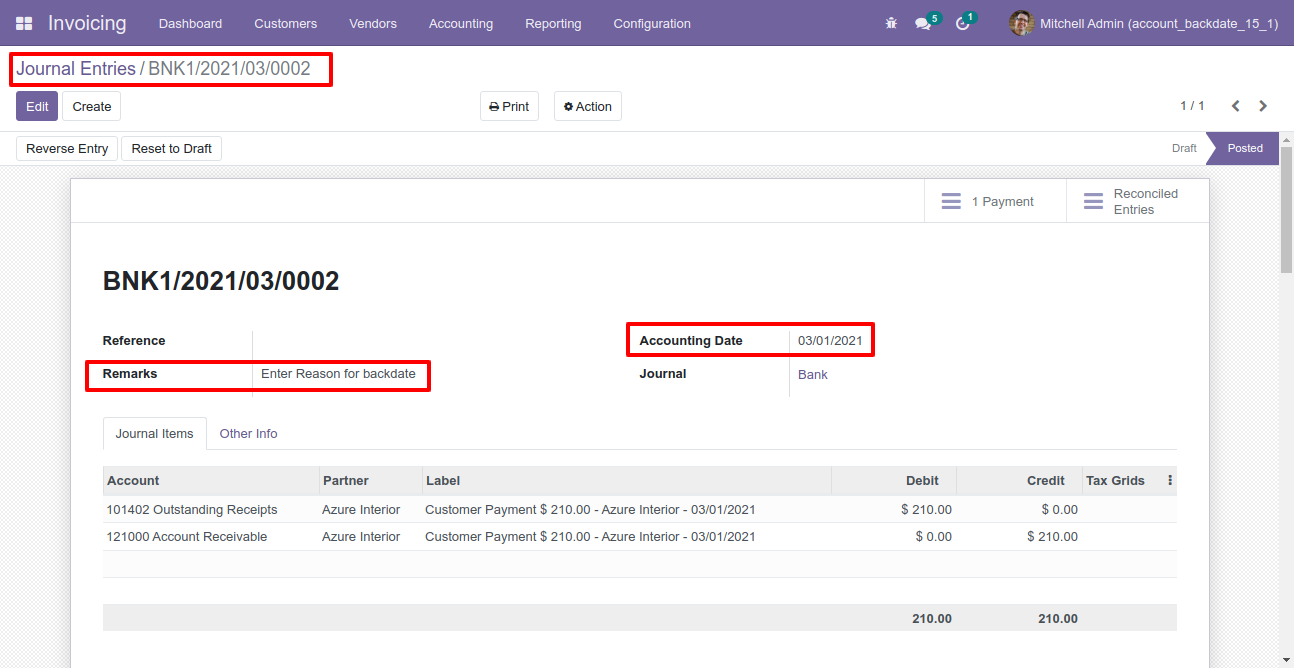
Journal items with backdate and remarks.
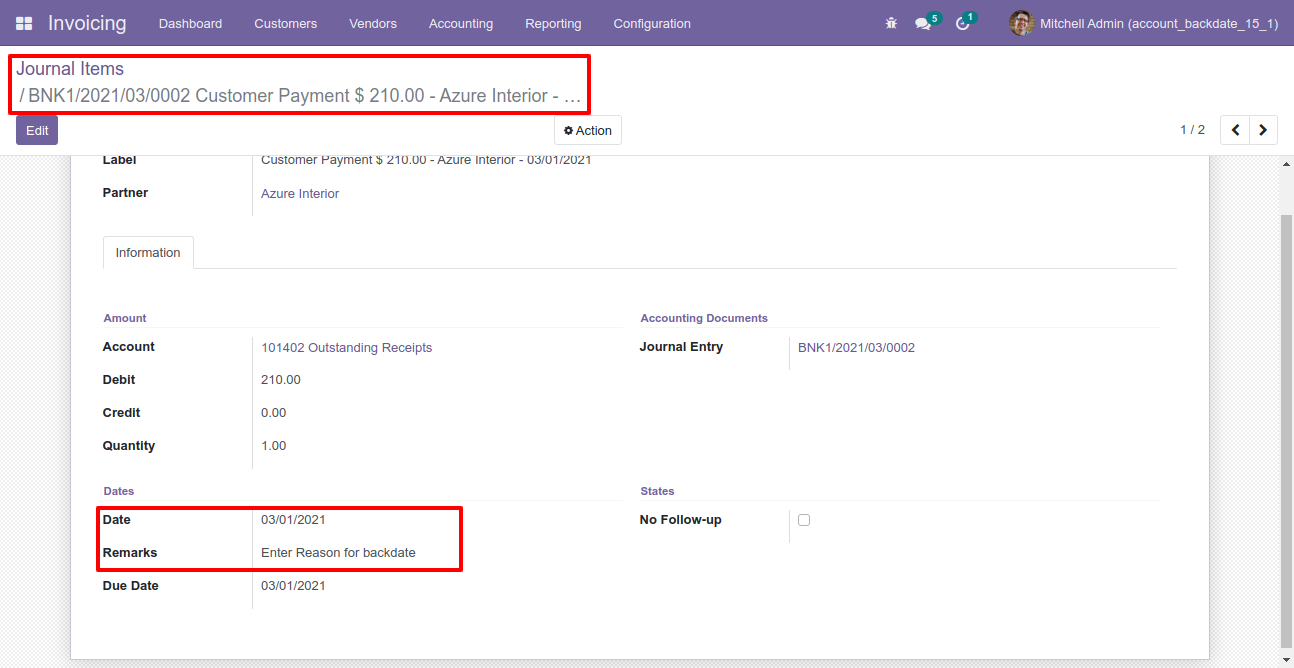
Features

- You can confirm picking orders (incoming order / delivery order / internal transfer) with a custom backdate.
- You can confirm scrap orders with a custom backdate.
- You can mass assign backdate in picking & scrap orders.
- While you assign backdate, you can put remarks with it.
- We provide an option for mandatory remarks while assigning backdate.
- Backdate and remarks transfer to the stock moves & product moves.
Workflow

Configuration for picking backdate, enable features as per requirement.
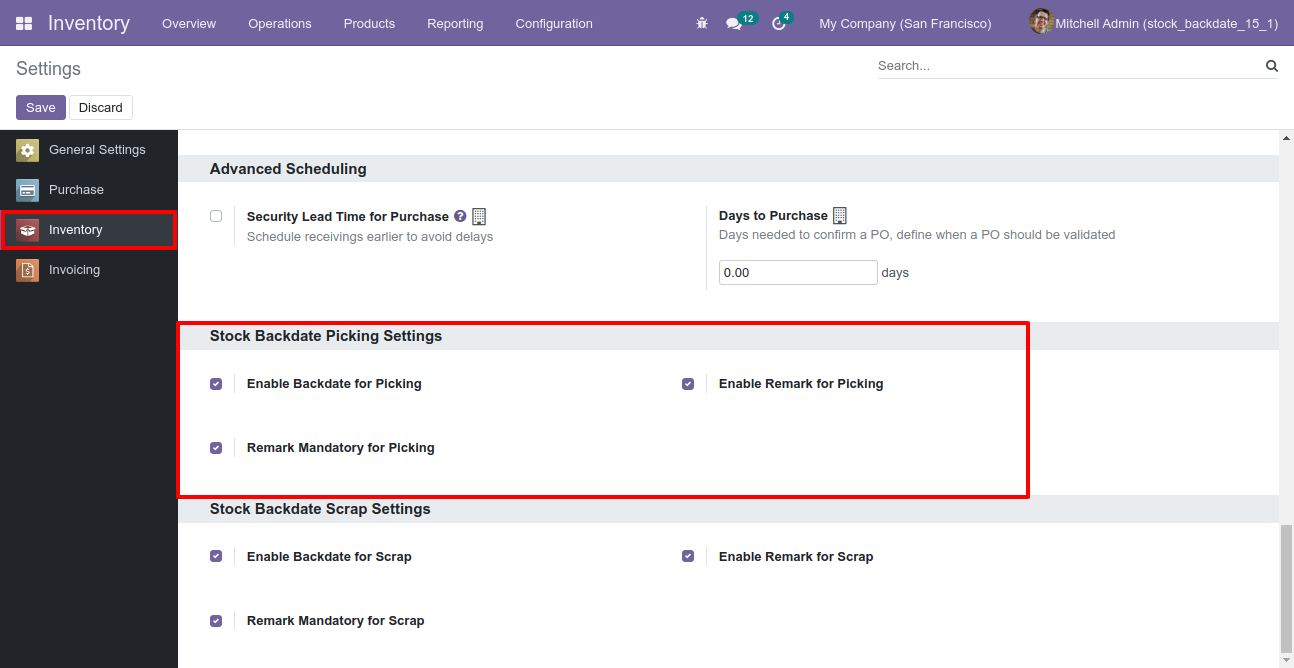
If you enable "Mass Assign Backdate" then you can mass assign backdate.
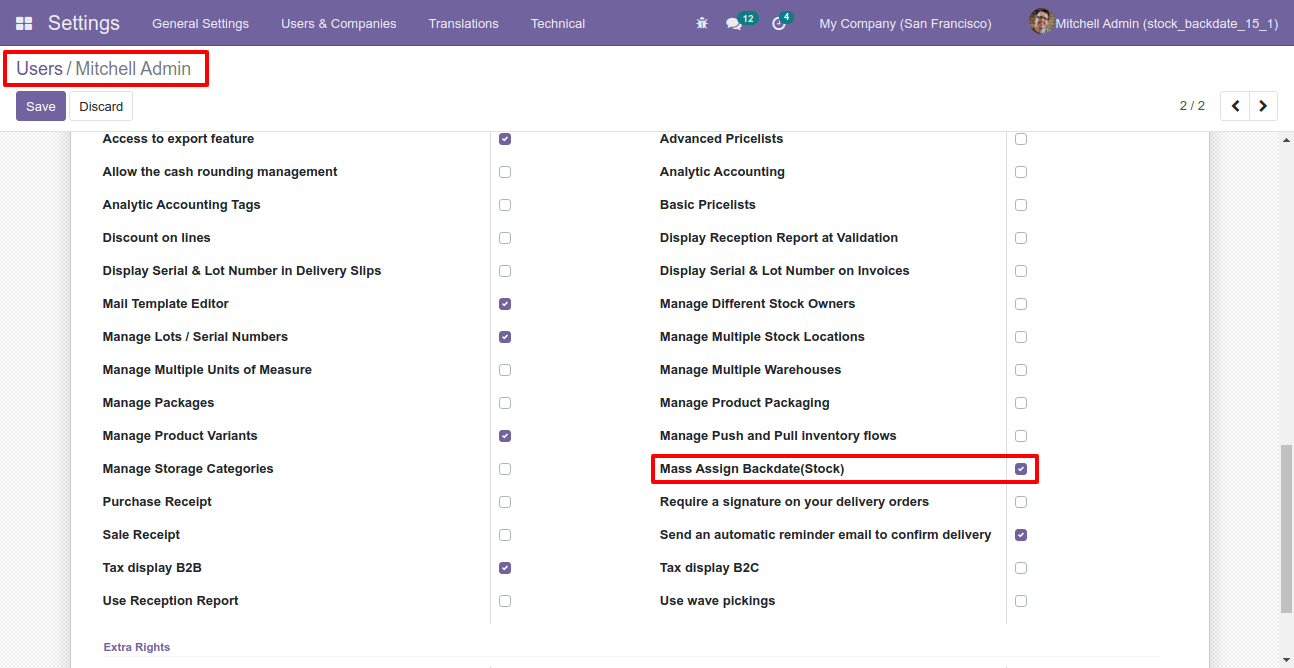
Select orders from the list view then click "Mass Assign Backdate".
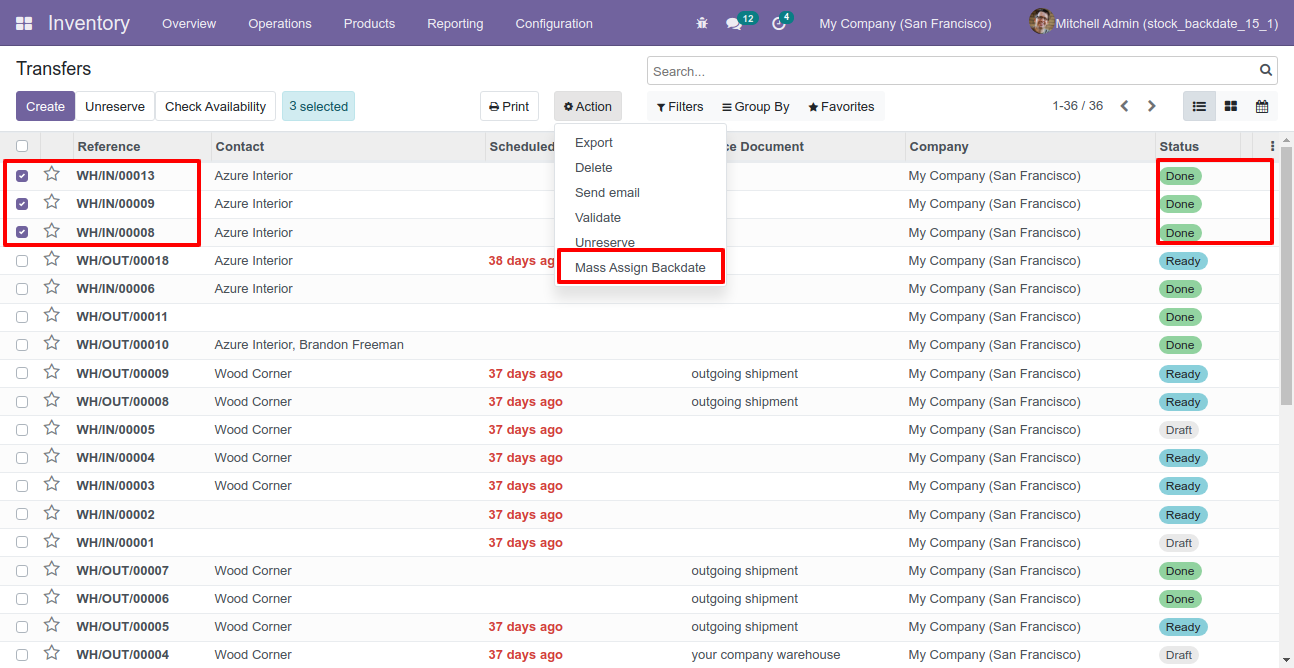
After that, this wizard opens, enters the order date and remarks. Here remarks come if you have enabled that feature.
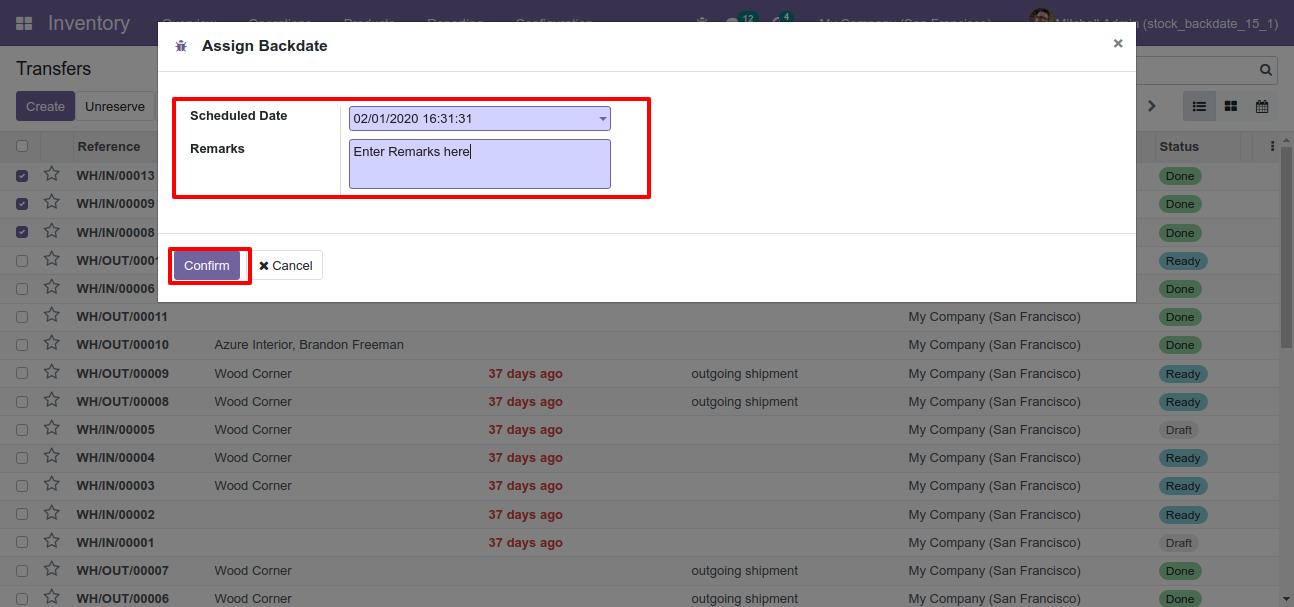
Picking form view with backdate and remarks.
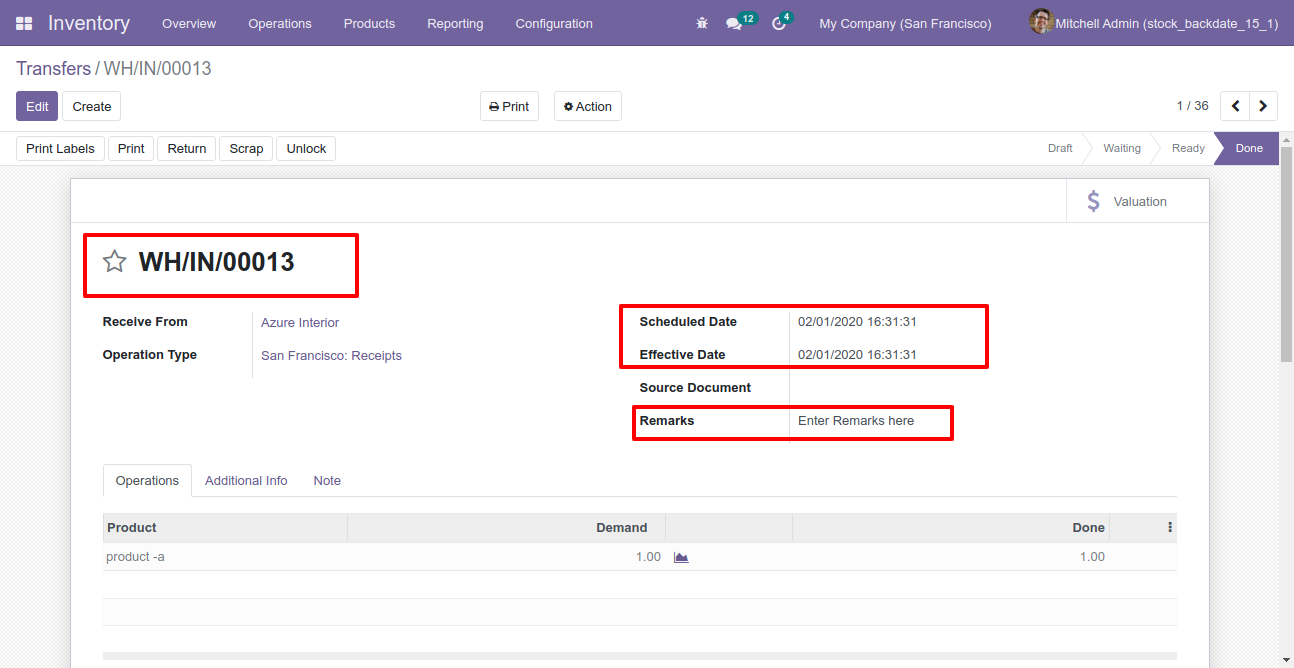
Stock moves with backdate and remarks.
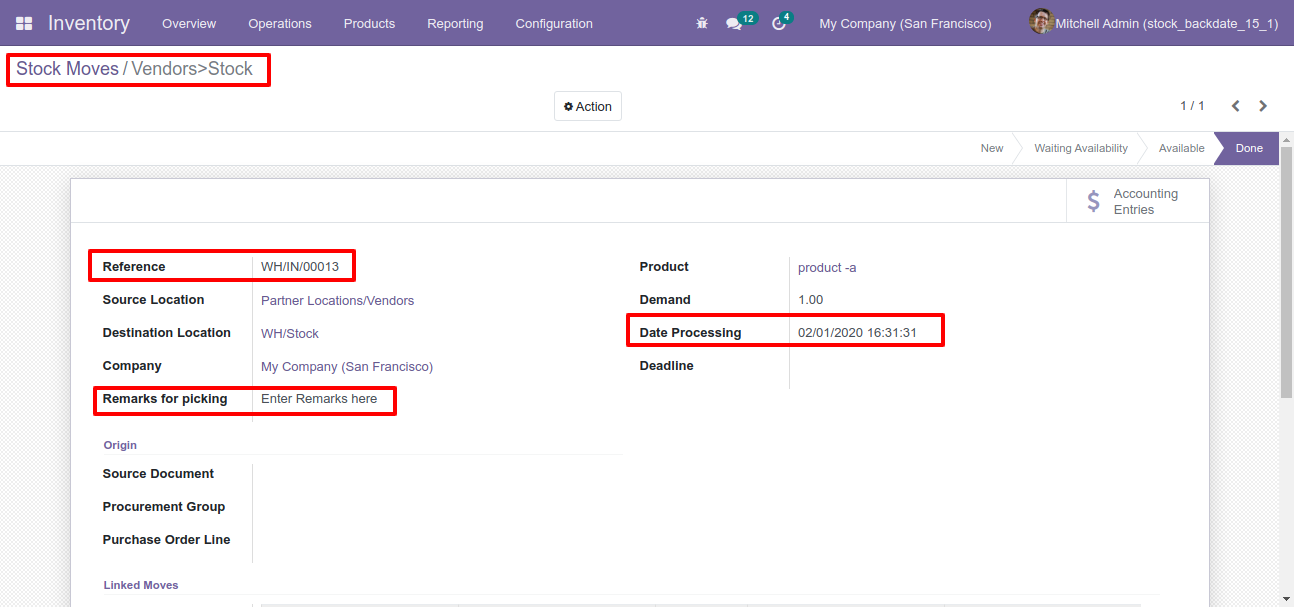
Product moves with backdate and remarks.
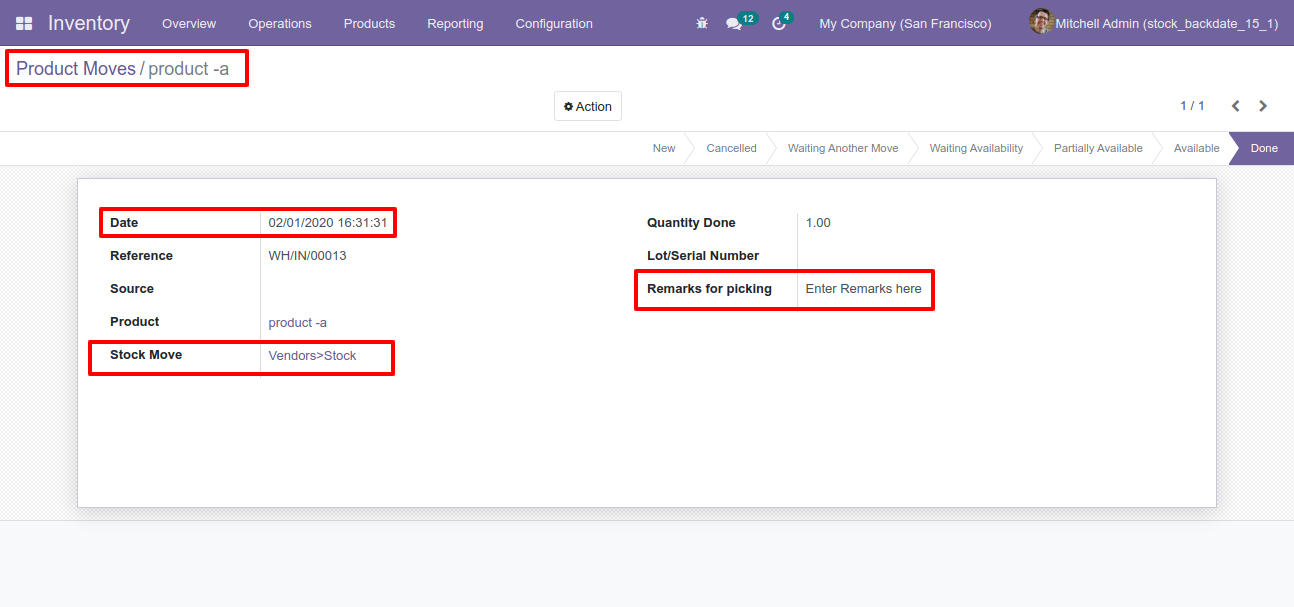
Configuration for scrap order backdate, enable features as per requirement.
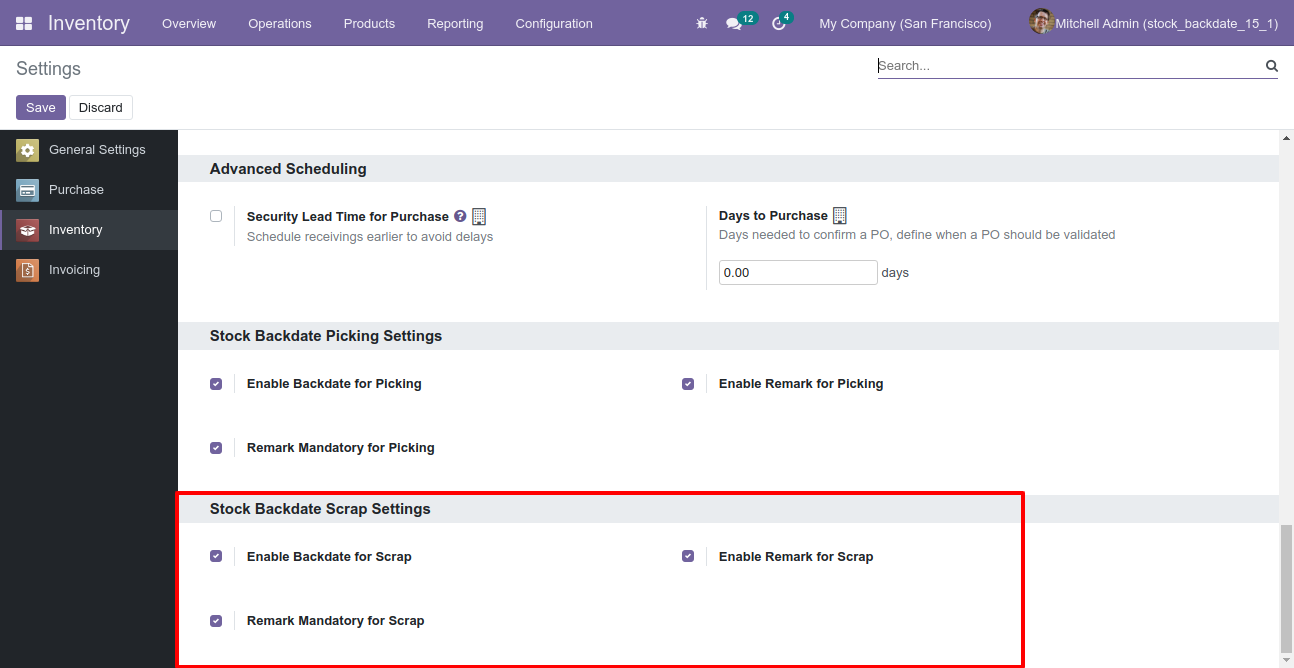
If you enable "Mass Assign Backdate" then you can mass assign backdate, Select orders from the list view then click "Mass Assign Backdate".
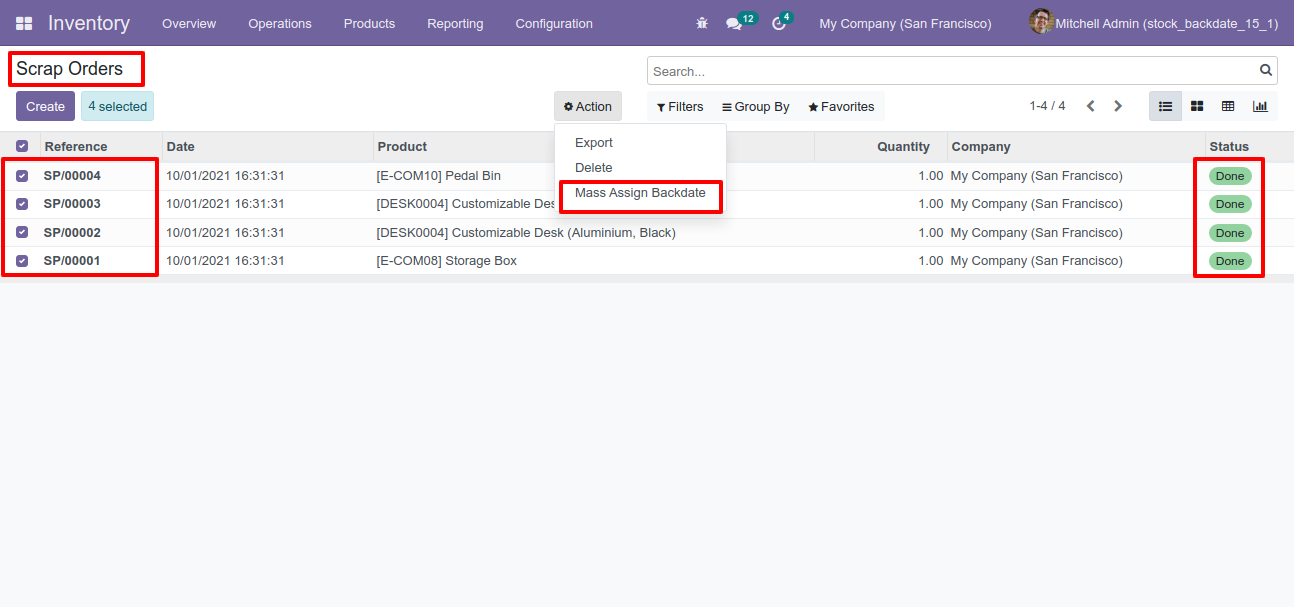
After that, this wizard opens, enters the order date and remarks. Here remarks come if you have enabled that feature.
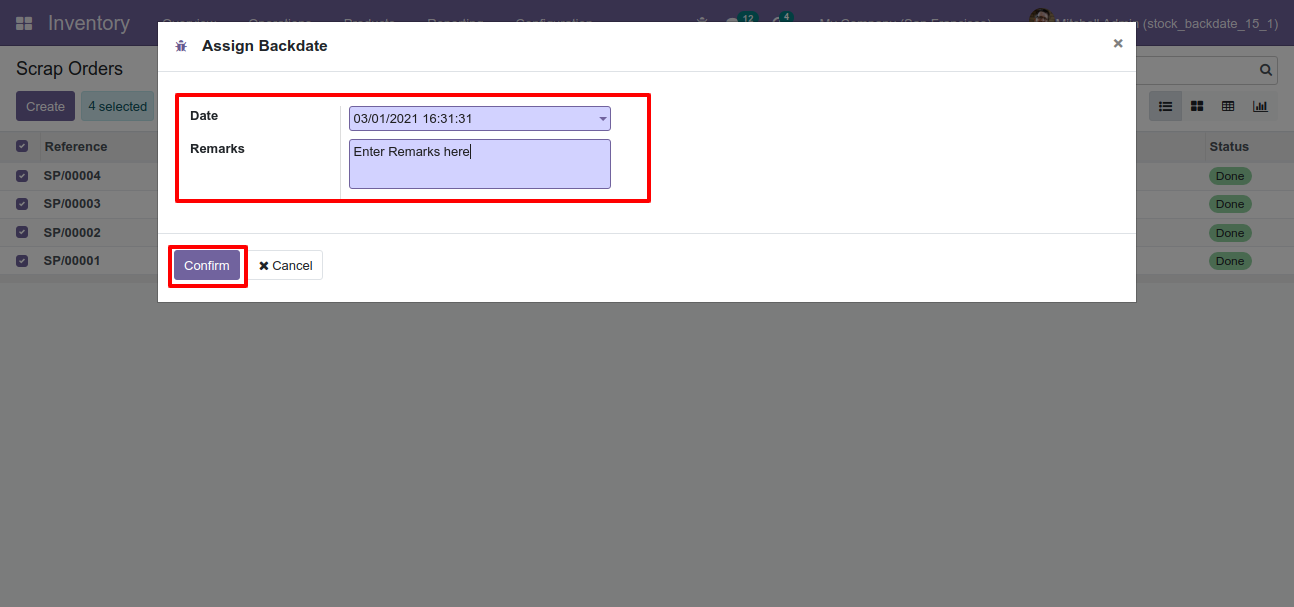
Scrap order form view with backdate and remarks.
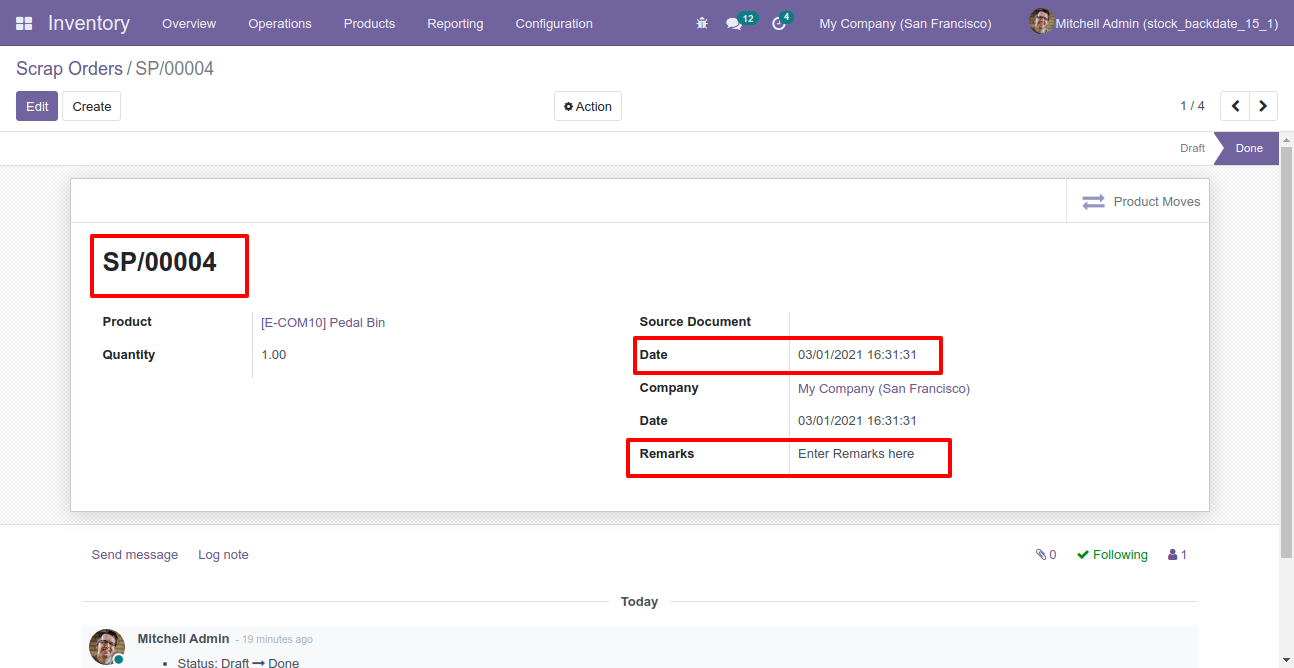
Stock moves with backdate and remarks.
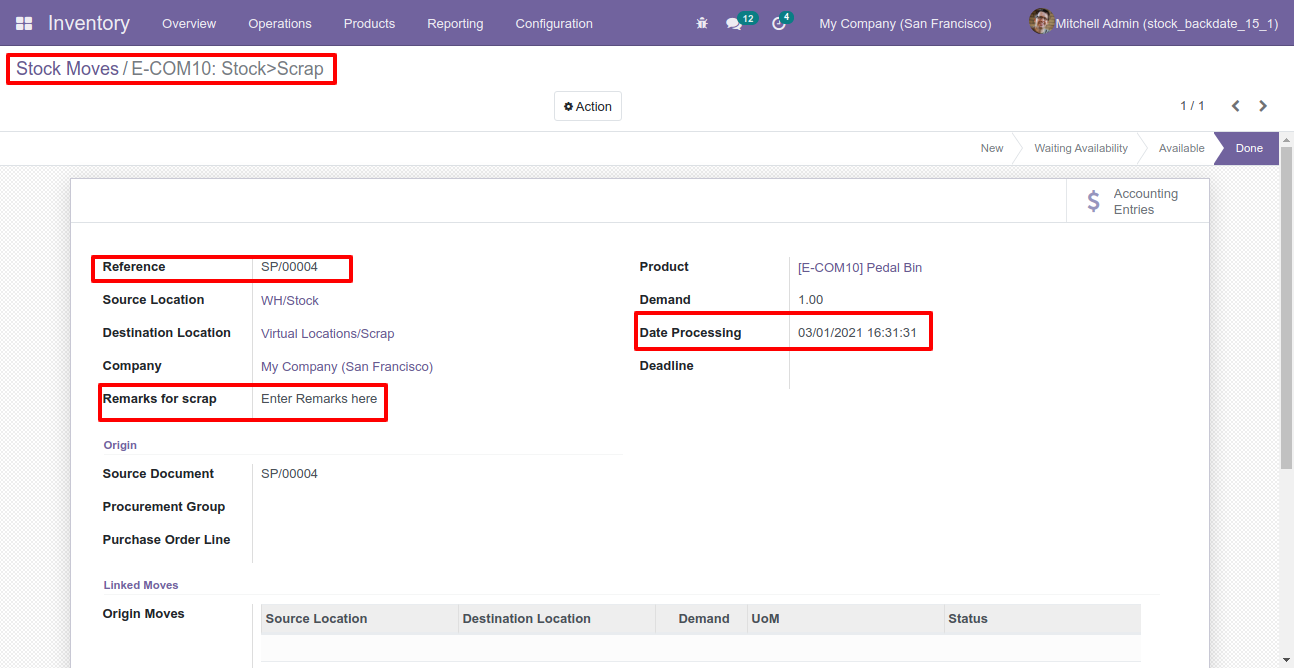
Product moves with backdate and remarks.
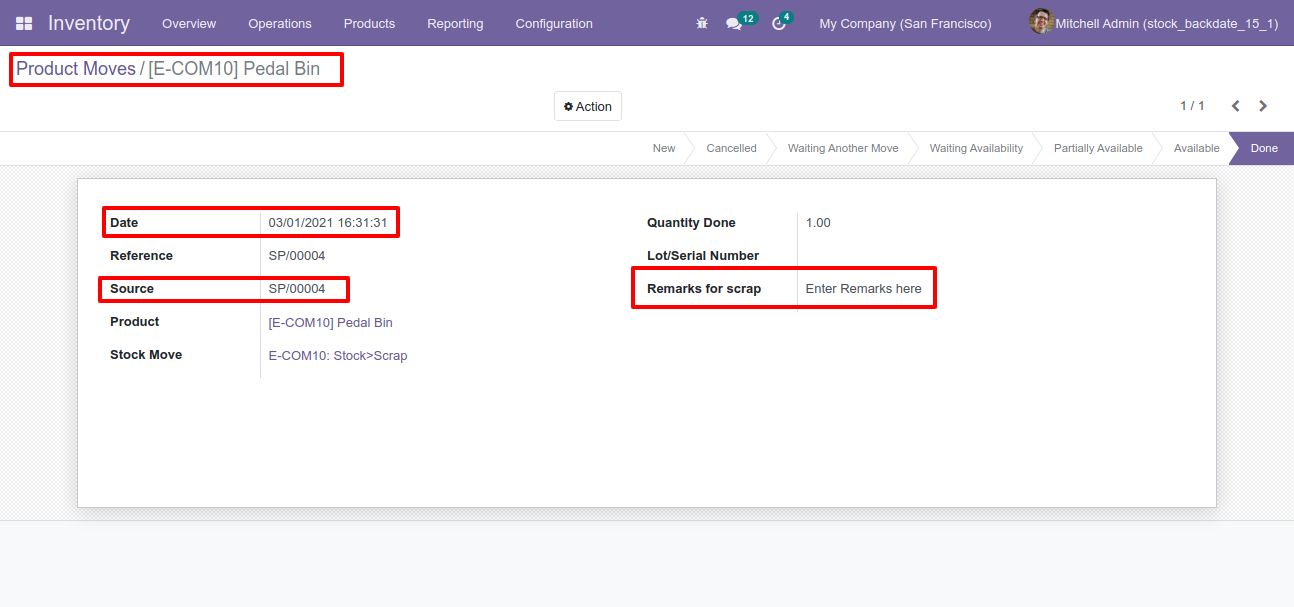
Features

- You can confirm picking orders (incoming order / delivery order / internal transfer) with a custom backdate.
- You can confirm scrap orders with a custom backdate.
- You can mass assign backdate in picking & scrap orders.
- While you assign backdate, you can put remarks with it.
- We provide an option for mandatory remarks while assigning backdate.
- Backdate and remarks transfer to the journal entries.
- Backdate and remarks transfer to the stock moves & product moves.
Workflow

Configuration for picking backdate, enable features as per requirement.
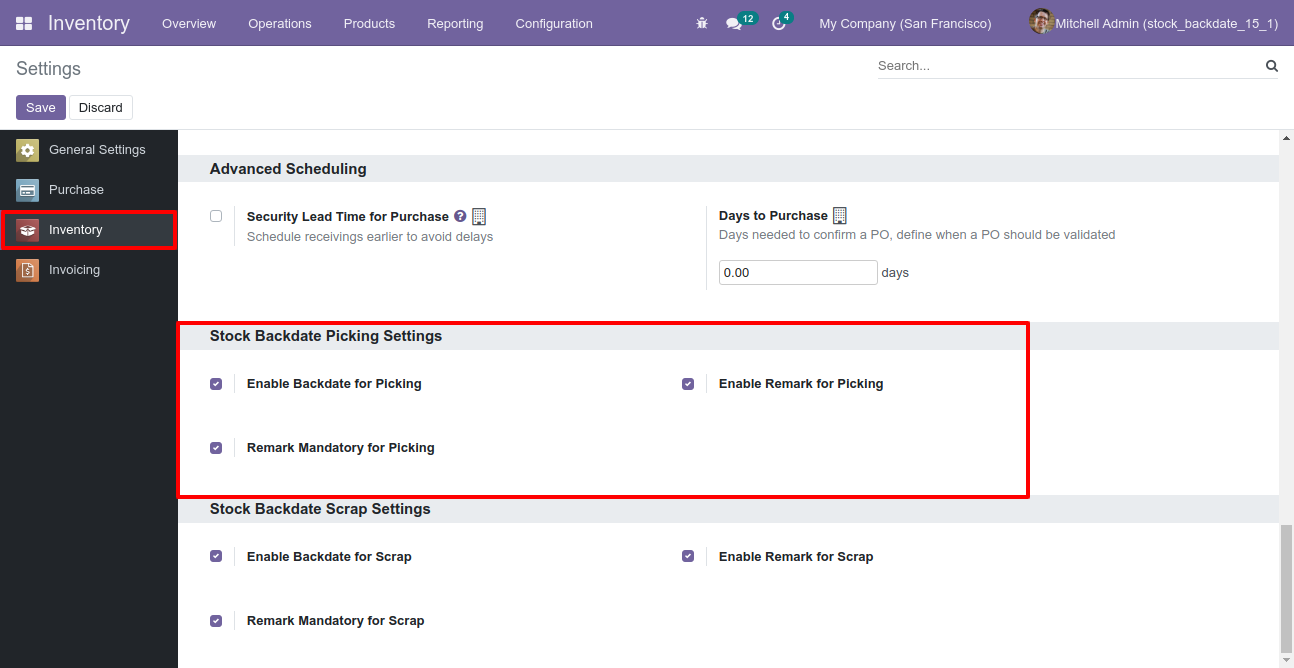
If you enable "Mass Assign Backdate" then you can mass assign backdate.
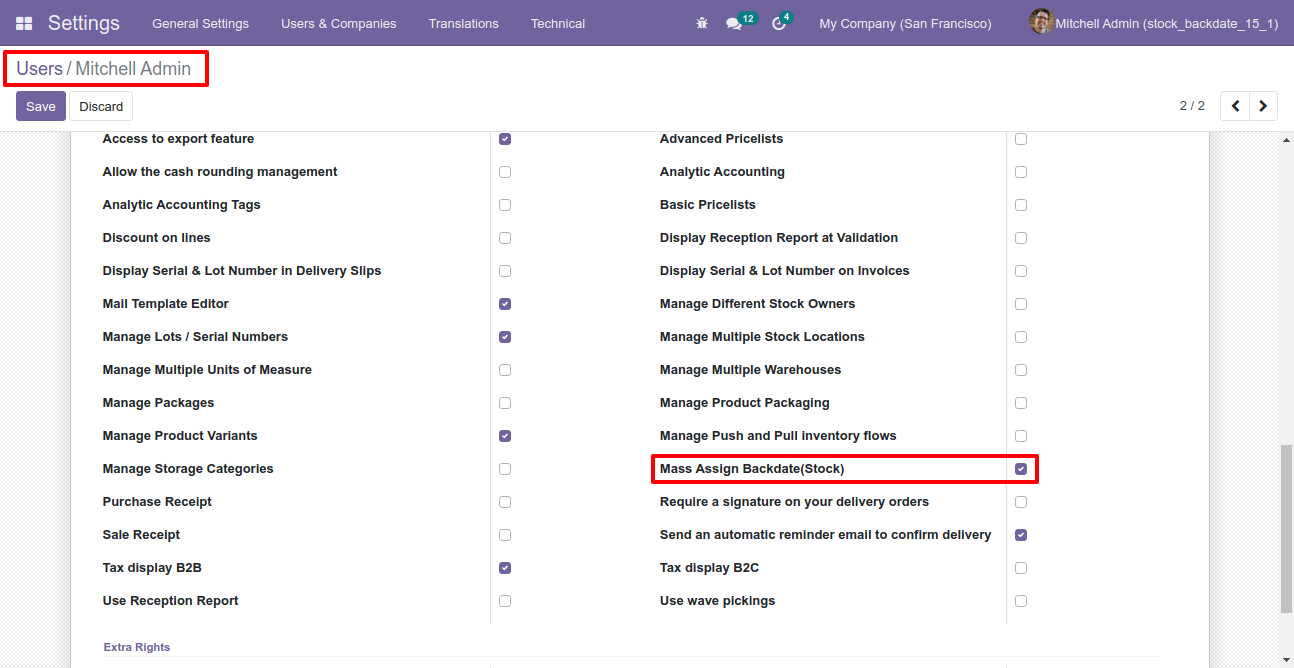
Select orders from the list view then click "Mass Assign Backdate".
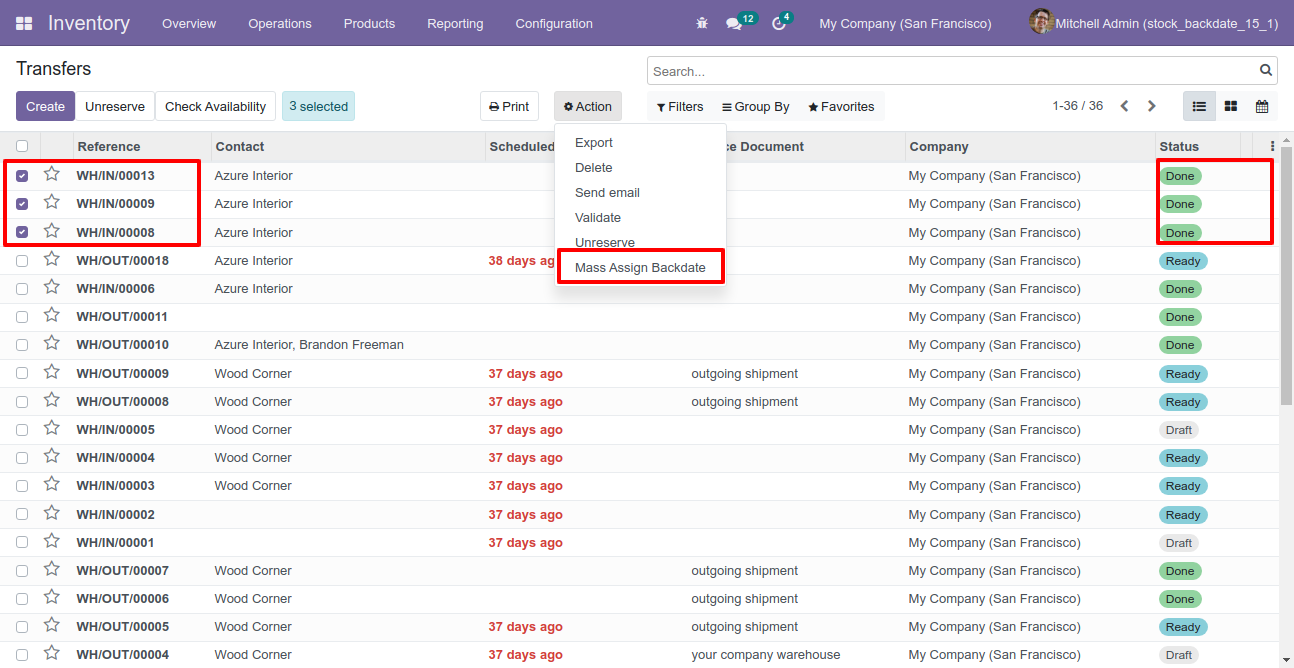
After that, this wizard opens, enters the order date and remarks. Here remarks come if you have enabled that feature.
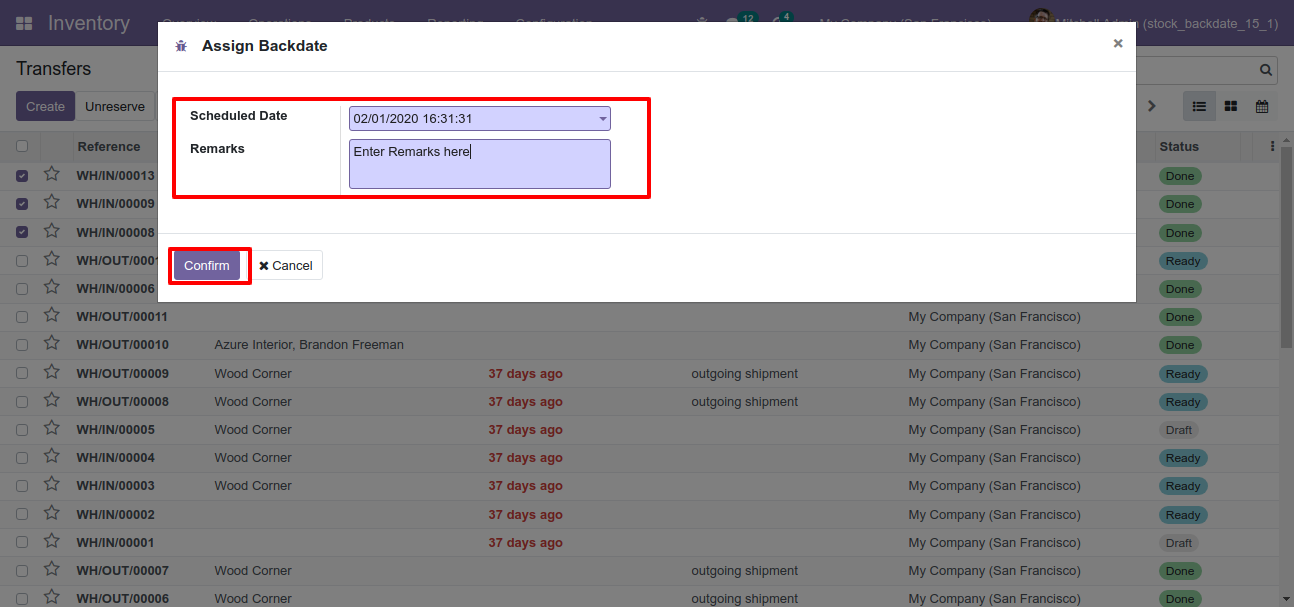
Picking form view with backdate and remarks.
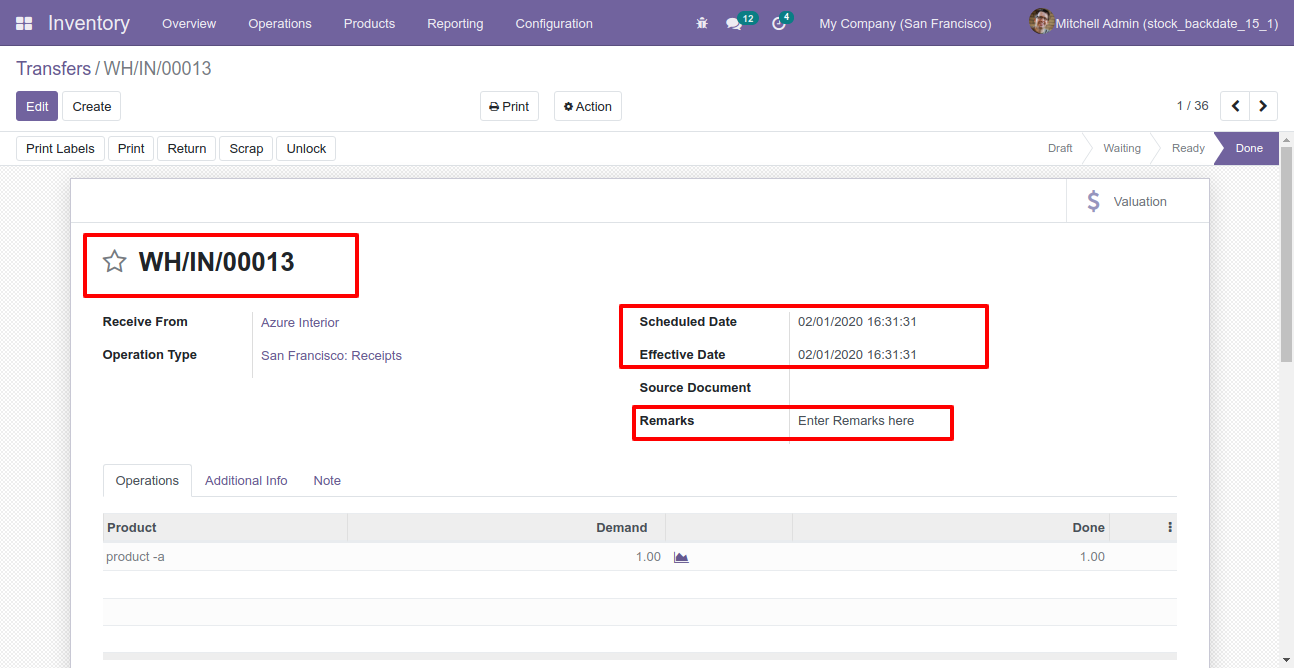
Stock moves with backdate and remarks.
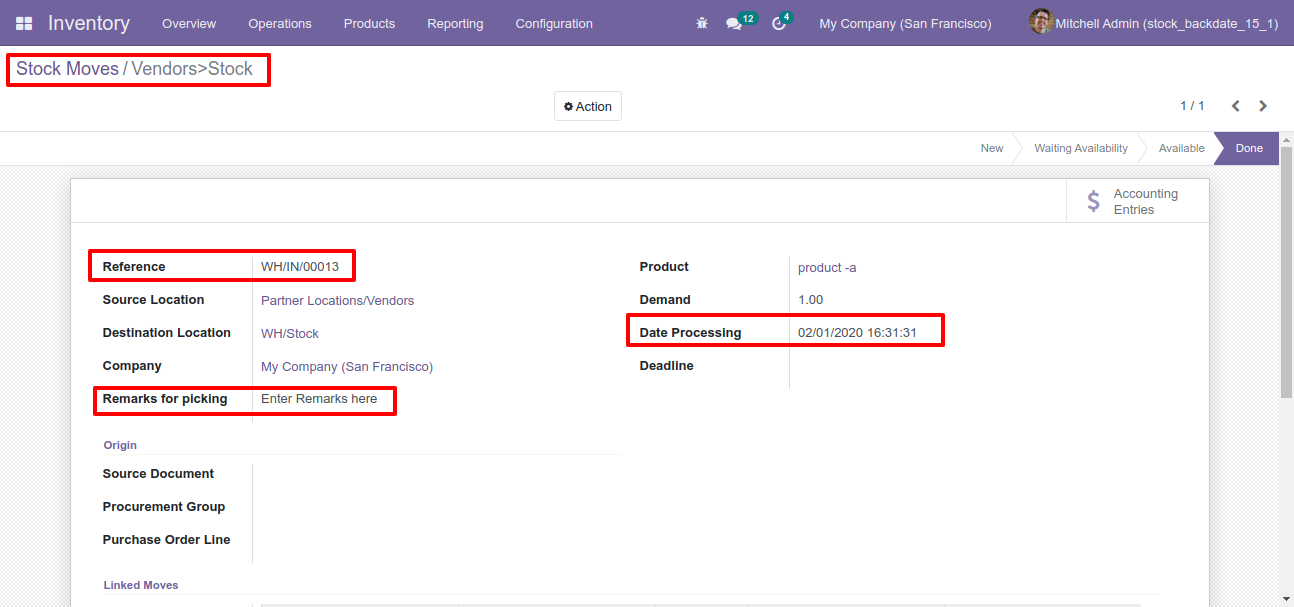
Product moves with backdate and remarks.
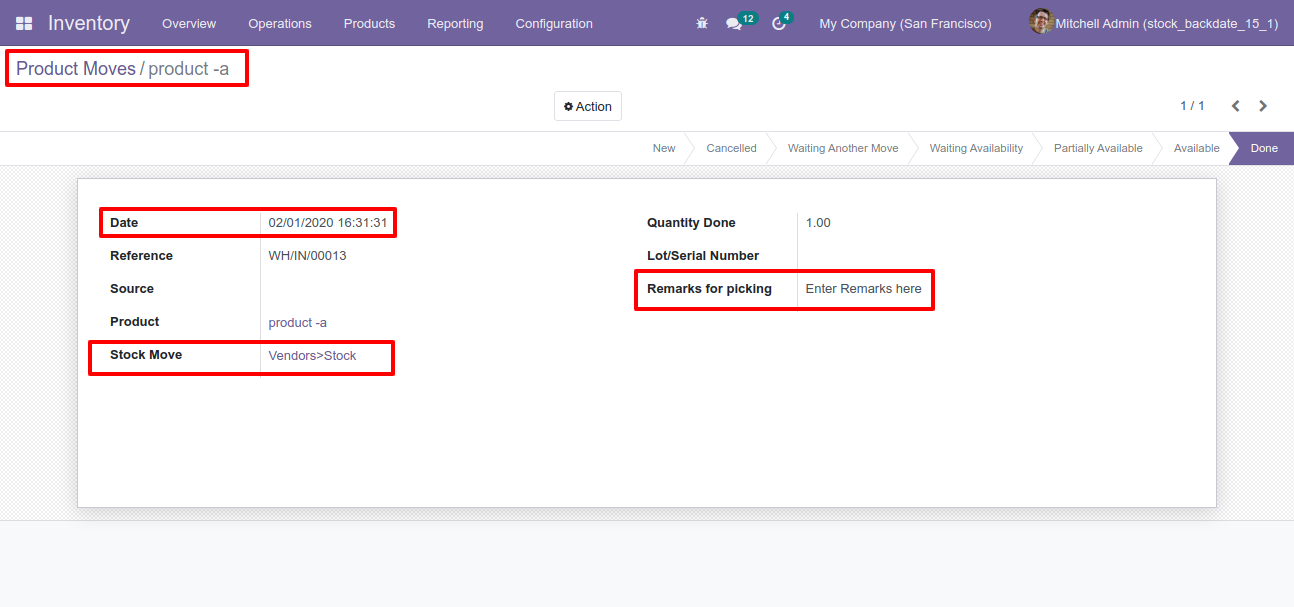
Journal entry with backdate and remarks.
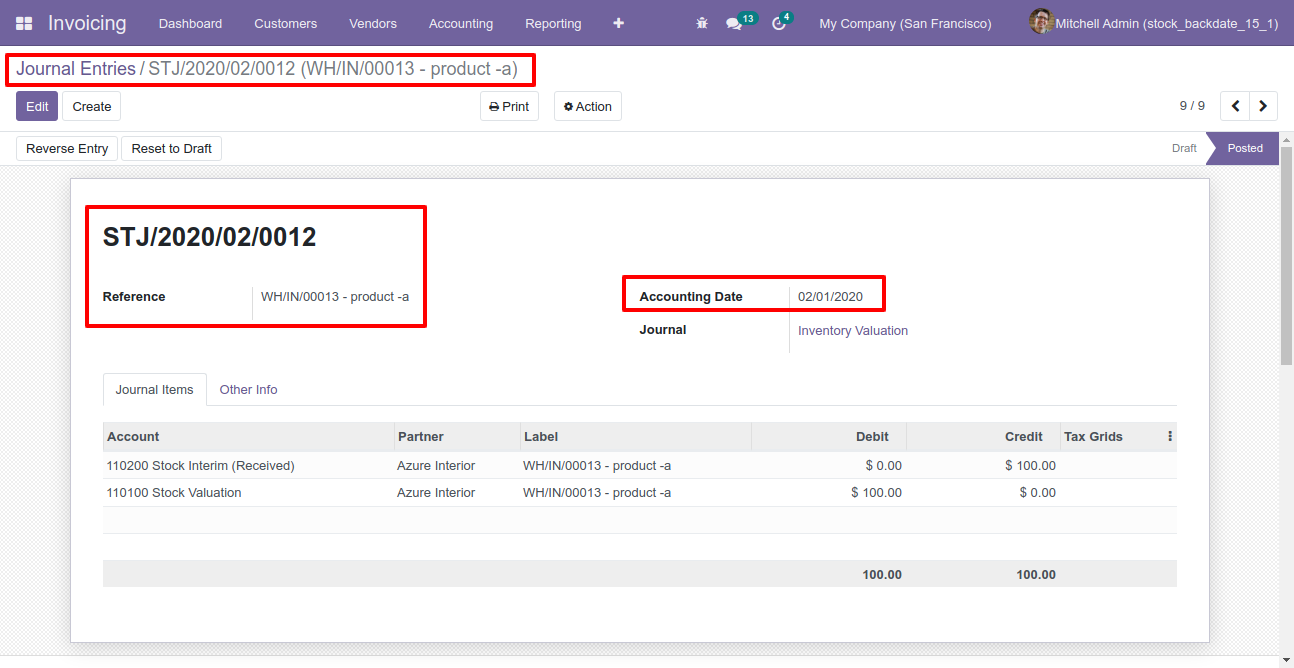
Configuration for scrap order backdate, enable features as per requirement.
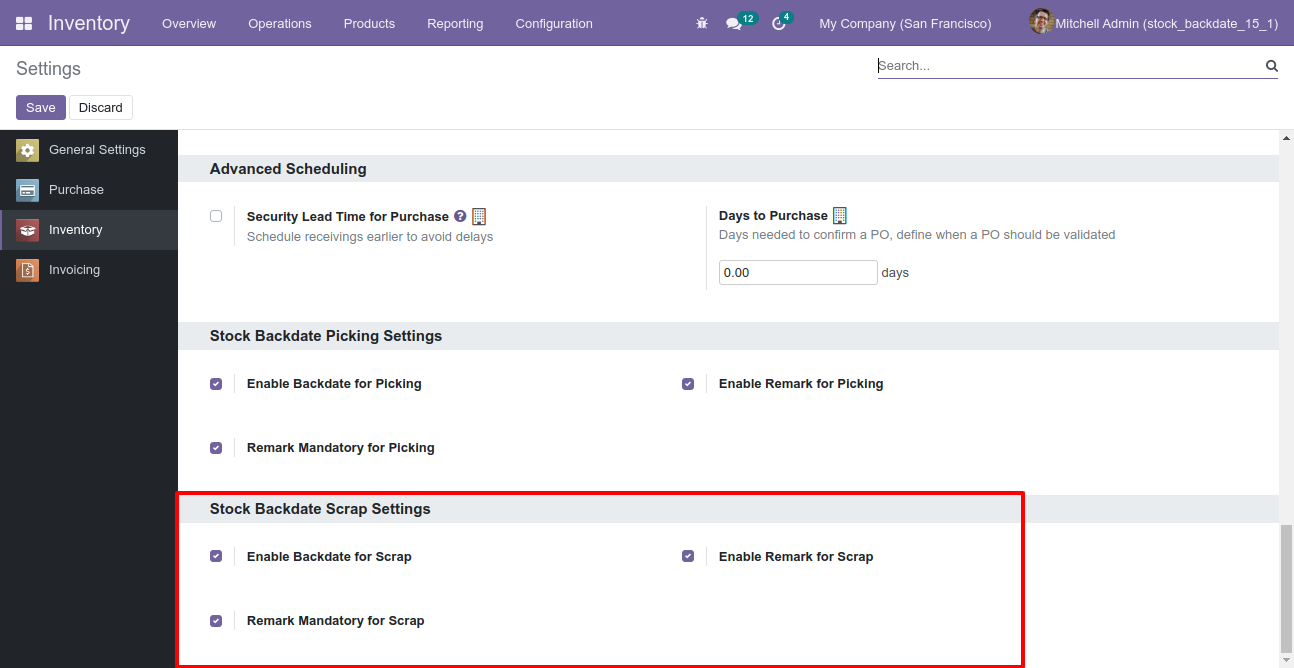
If you enable "Mass Assign Backdate" then you can mass assign backdate, Select orders from the list view then click "Mass Assign Backdate".
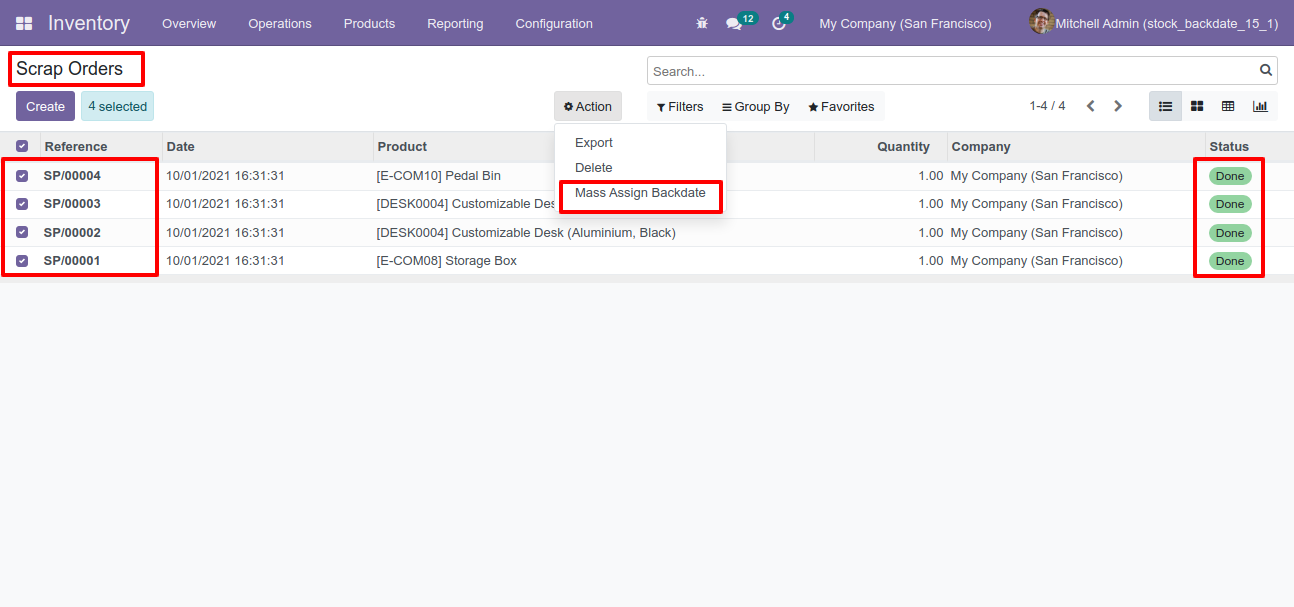
After that, this wizard opens, enters the order date and remarks. Here remarks come if you have enabled that feature.
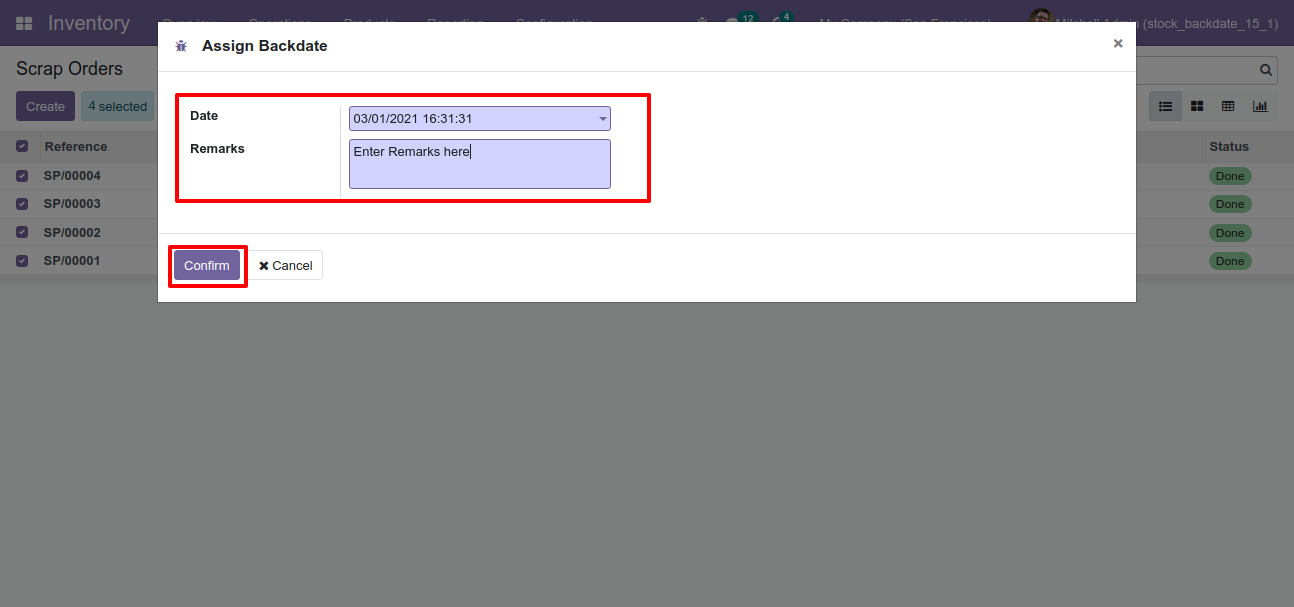
Scrap order form view with backdate and remarks.

Stock moves with backdate and remarks.
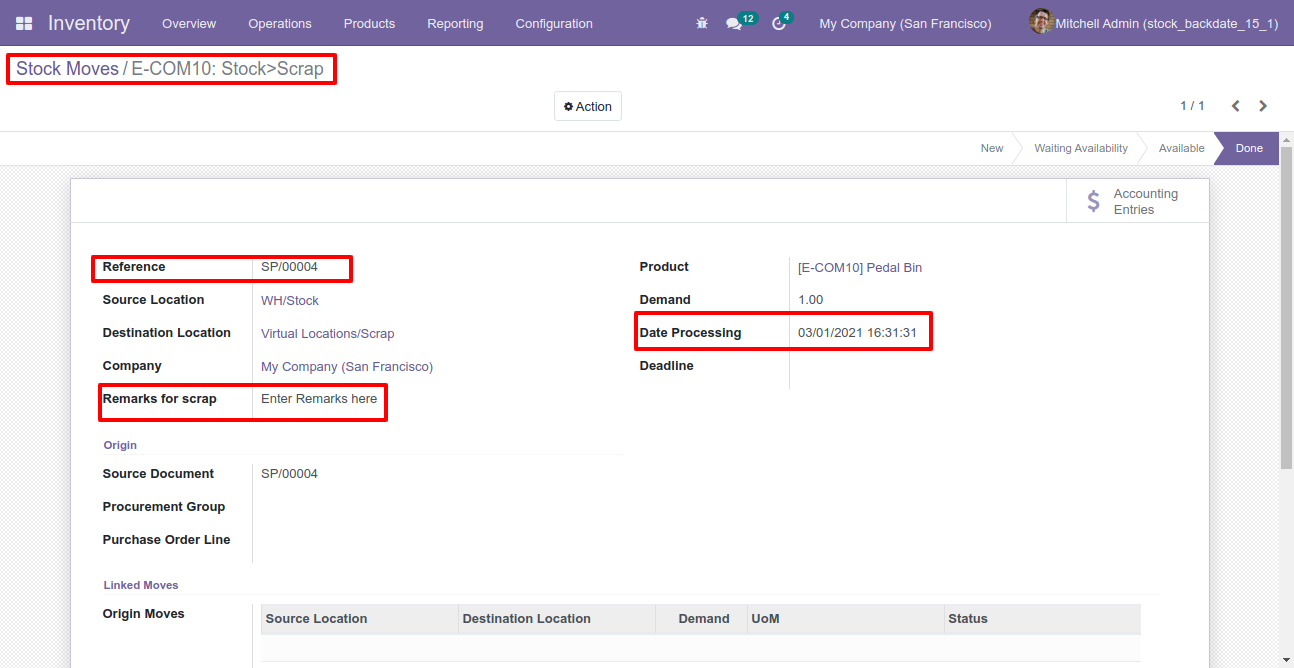
Product moves with backdate and remarks.
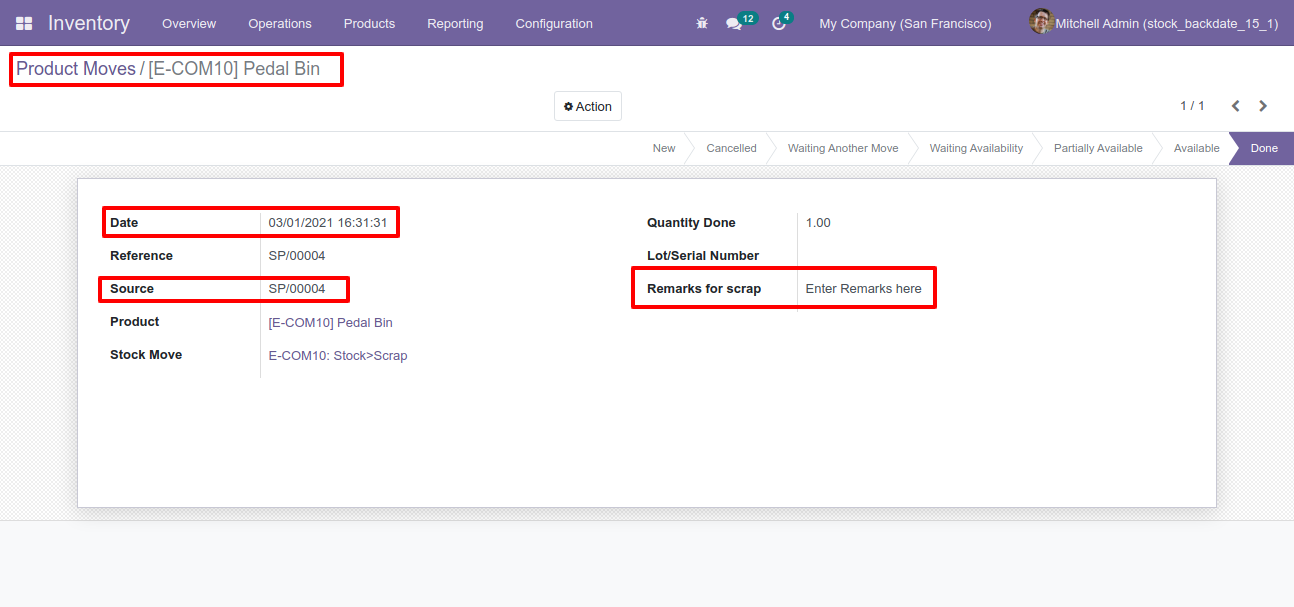
Version 17.0.3 | Released on : 26th September 2024
Version 17.0.2 | Released on : 7th February 2024
Version 17.0.1 | Released on : 22nd Novmber 2023
- Yes, this app works perfectly with Odoo Enterprise (Odoo.sh & Premise) as well as Community.
- No, this application is not compatible with odoo.com(odoo saas).
- Please Contact Us at sales@softhealer.comto request customization.
- Yes, we provide free support for 100 days.
- Yes, you will get free update for lifetime.
- No, you don't need to install addition libraries.
- Yes, You have to download module for each version (13,14,15) except in version 12 or lower.
- No, We do not provide any kind of exchange.
