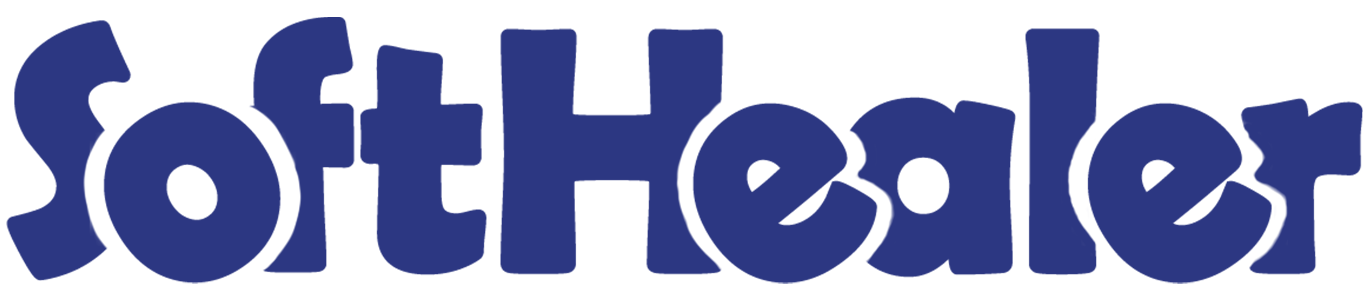

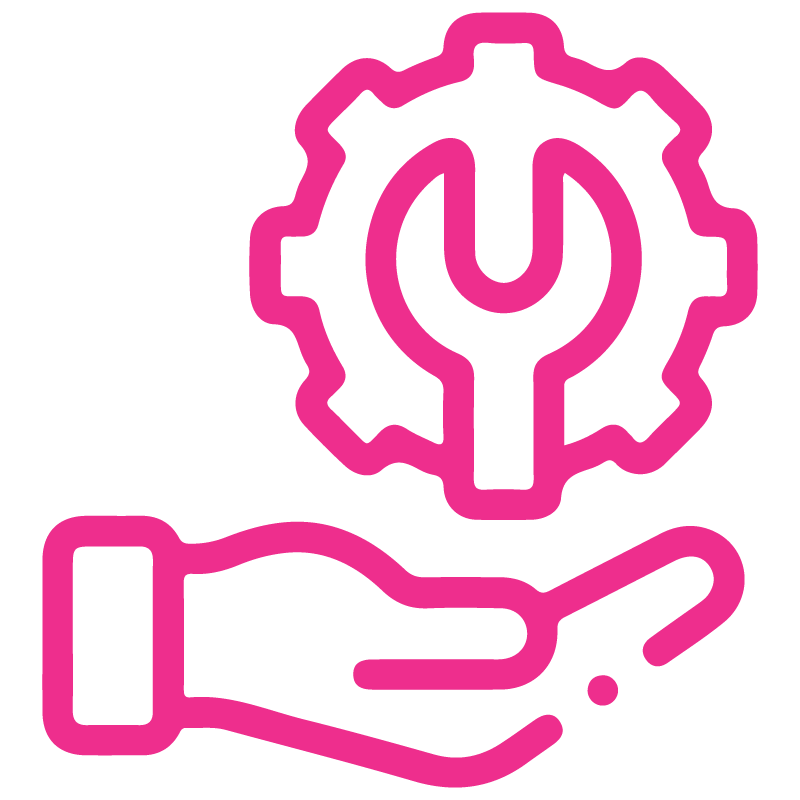









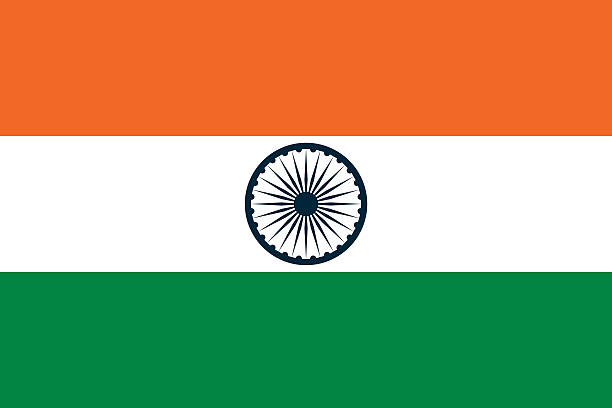

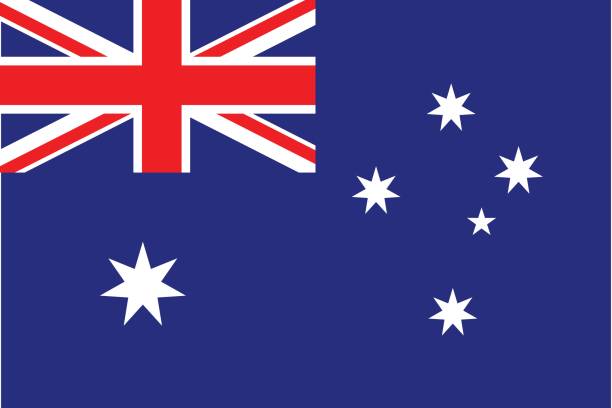
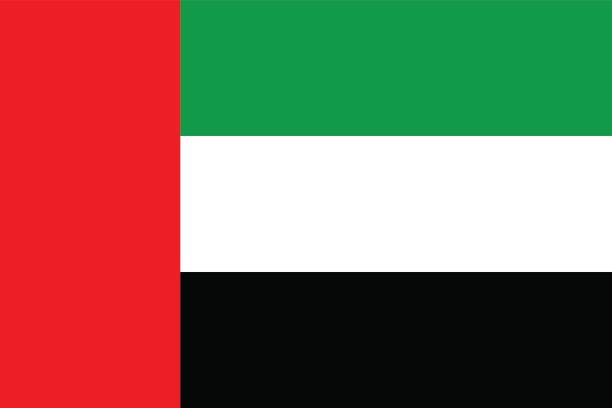
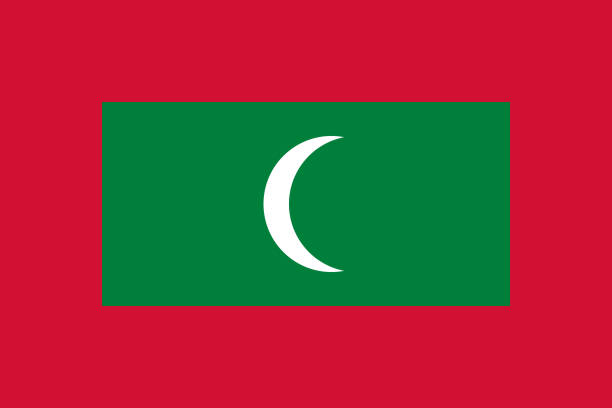

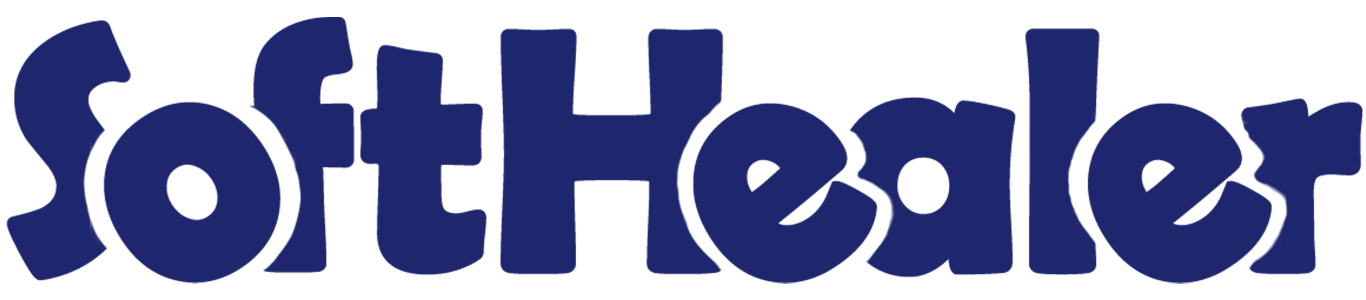
 Added Inventory Adjustment Backdate Feature.
Added Inventory Adjustment Backdate Feature.
All In One Backdate - Advance

Our module is useful for confirm sales, purchase, accounting, MRP & inventory orders with selected confirmation backdate. You can put a custom backdate and remarks. You can mass assign backdate in one click. This selected date and remarks are also reflects in the stock moves, product moves & journal entries.
Hot Features

Features

- You can confirm invoice, bill, credit note, debit note & payments with a custom backdate.
- You can mass assign backdate.
- While you assign backdate, you can put remarks with it.
- We provide an option for mandatory remarks while assigning backdate.
- Backdate and remarks transfer to the journal entries.
Workflow

Configuration for account backdate, enable features as per requirement.
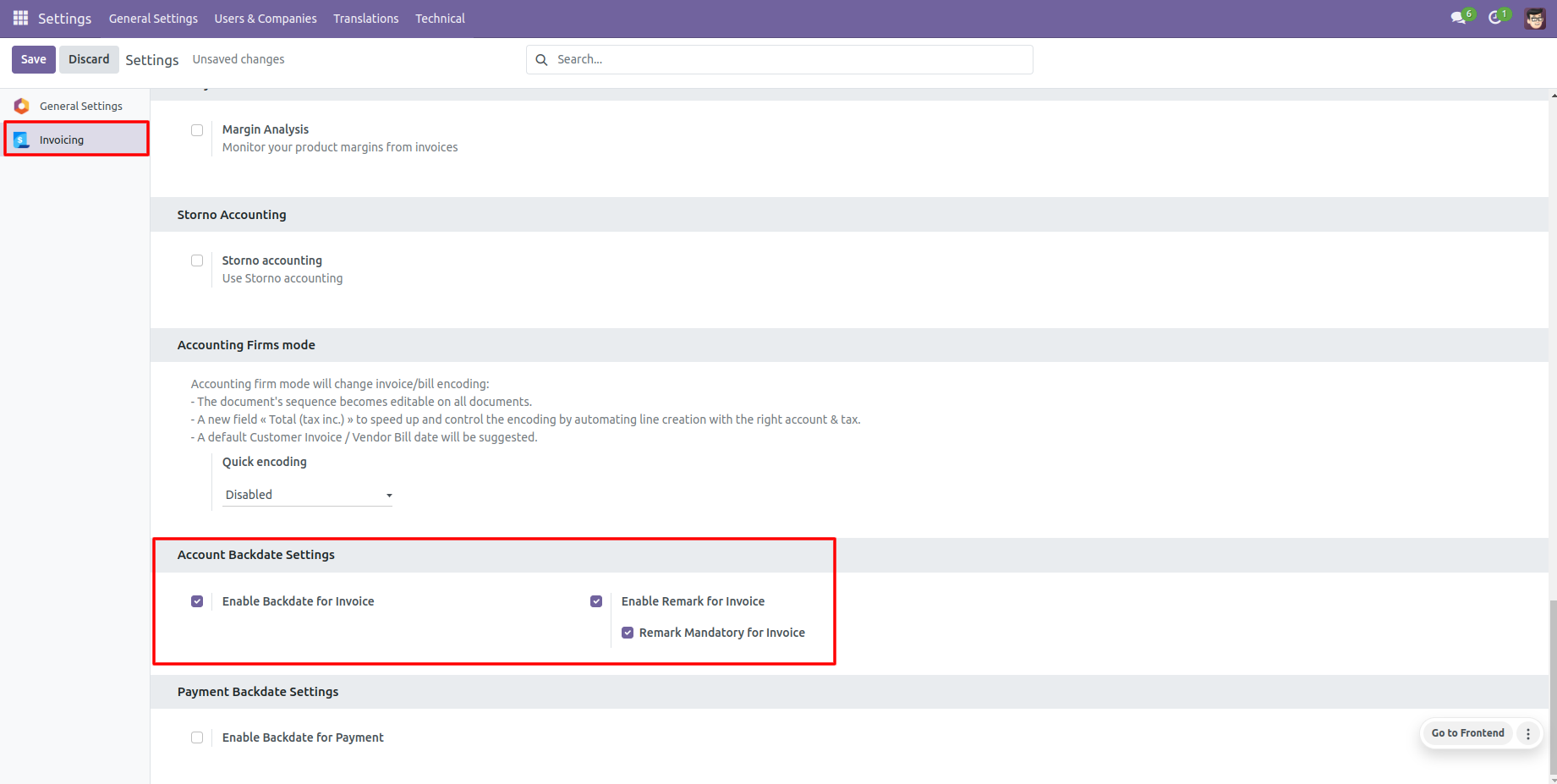
If you enable "Mass Assign Backdate" then you can mass assign backdate.
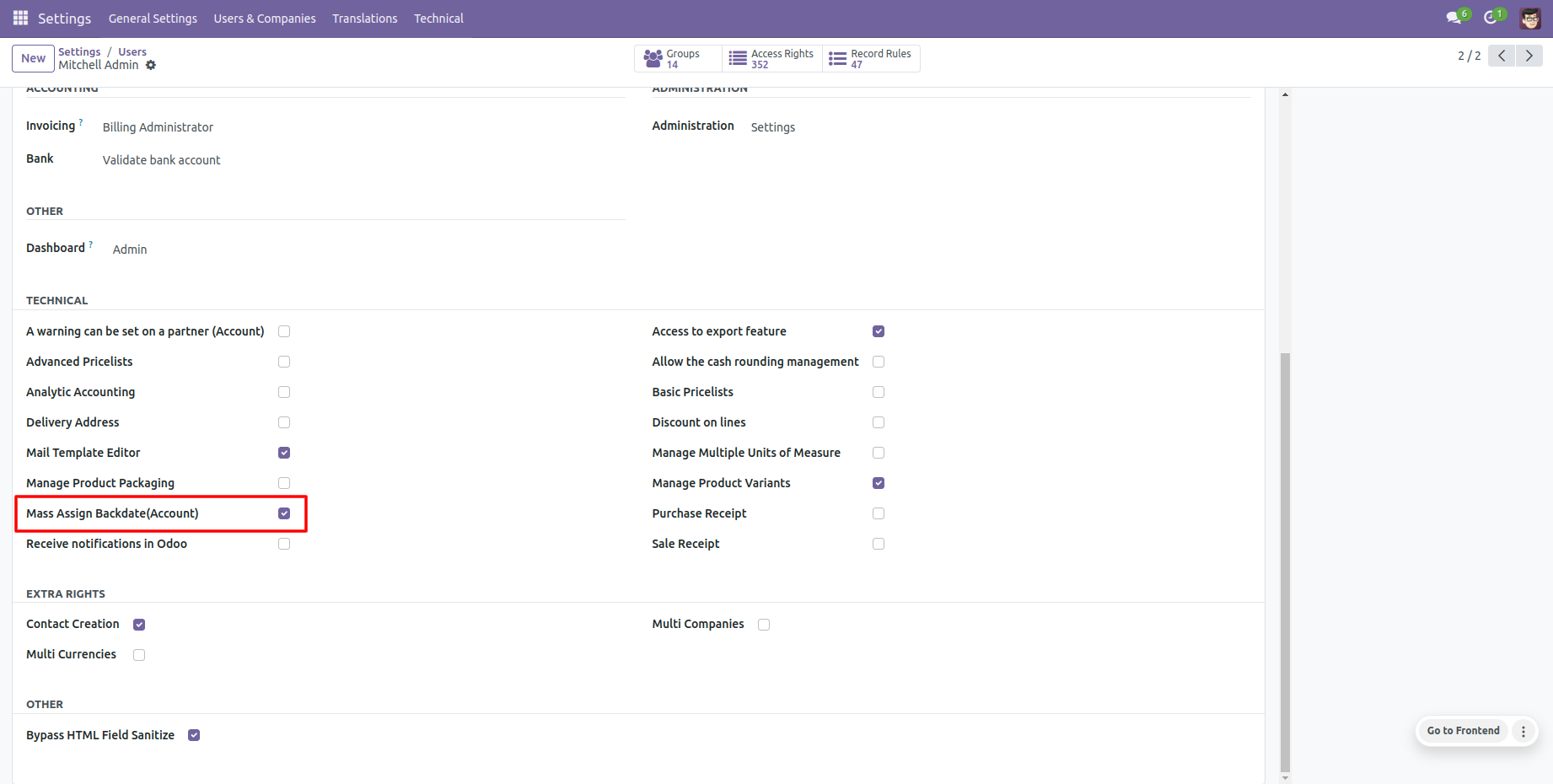
Select orders from the list view then click "Mass Assign Backdate".
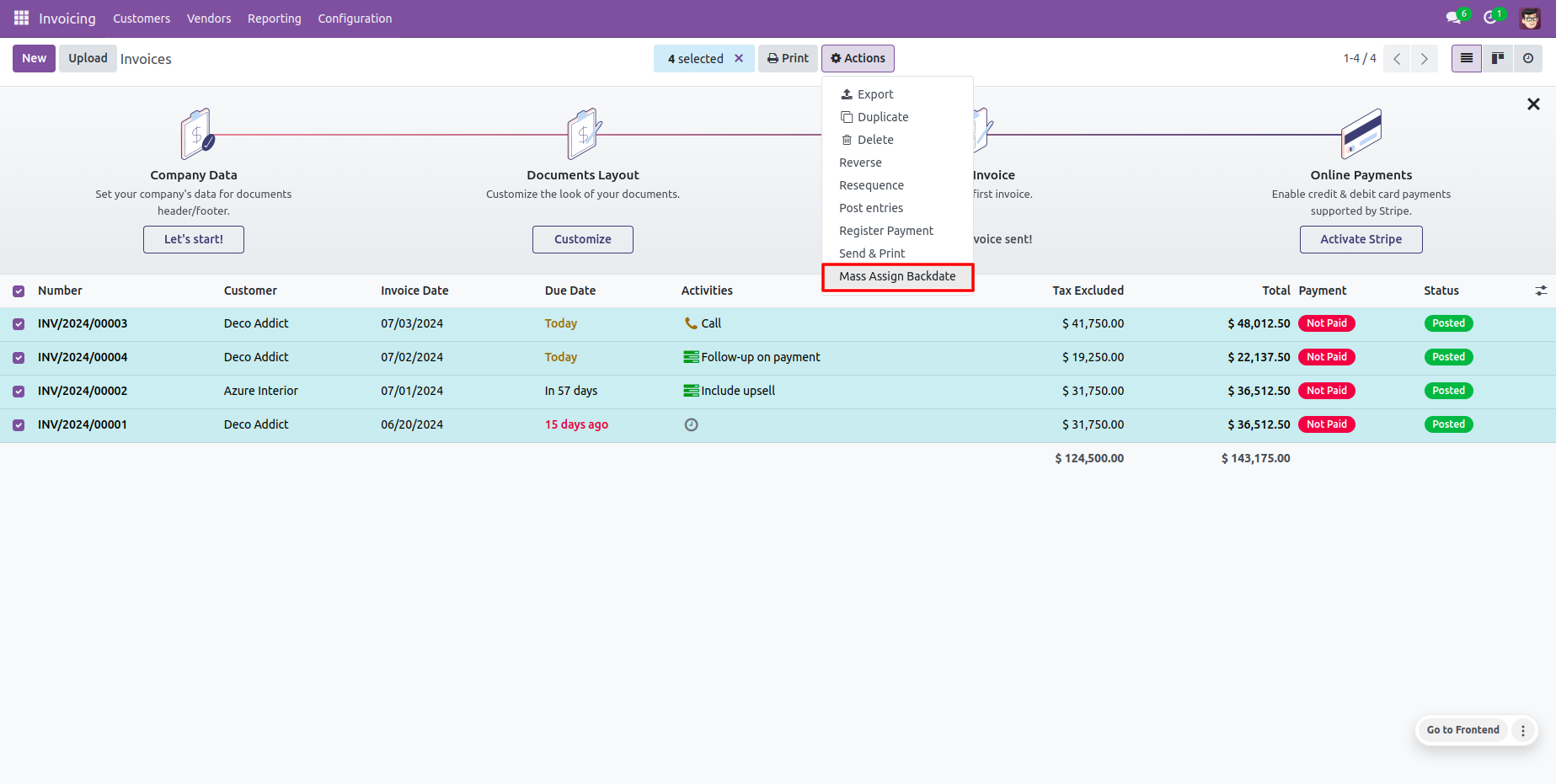
After that, this wizard opens, enters the order date and remarks. Here remarks come if you have enabled that feature.
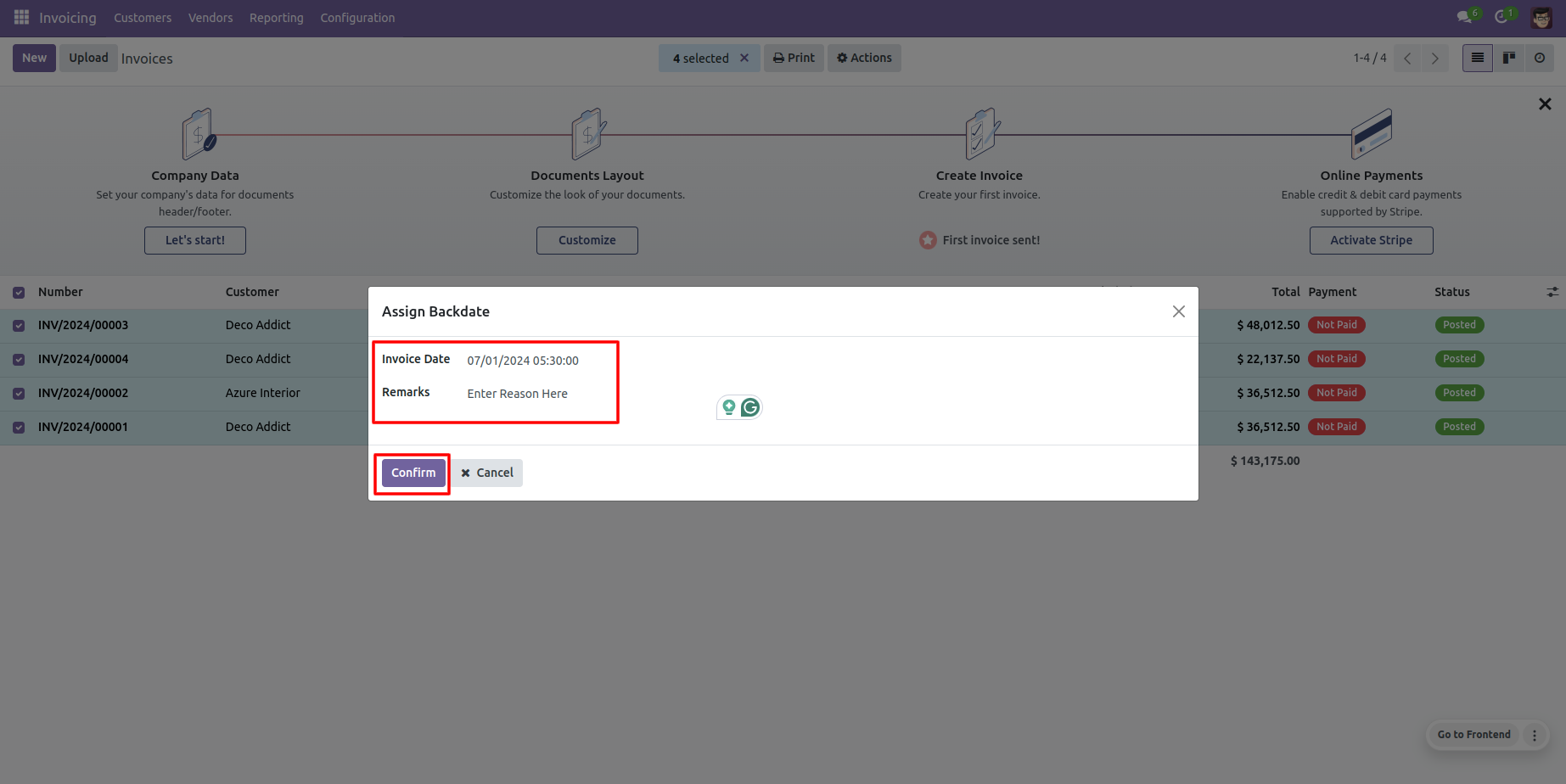
Invoice form view with backdate and remarks.
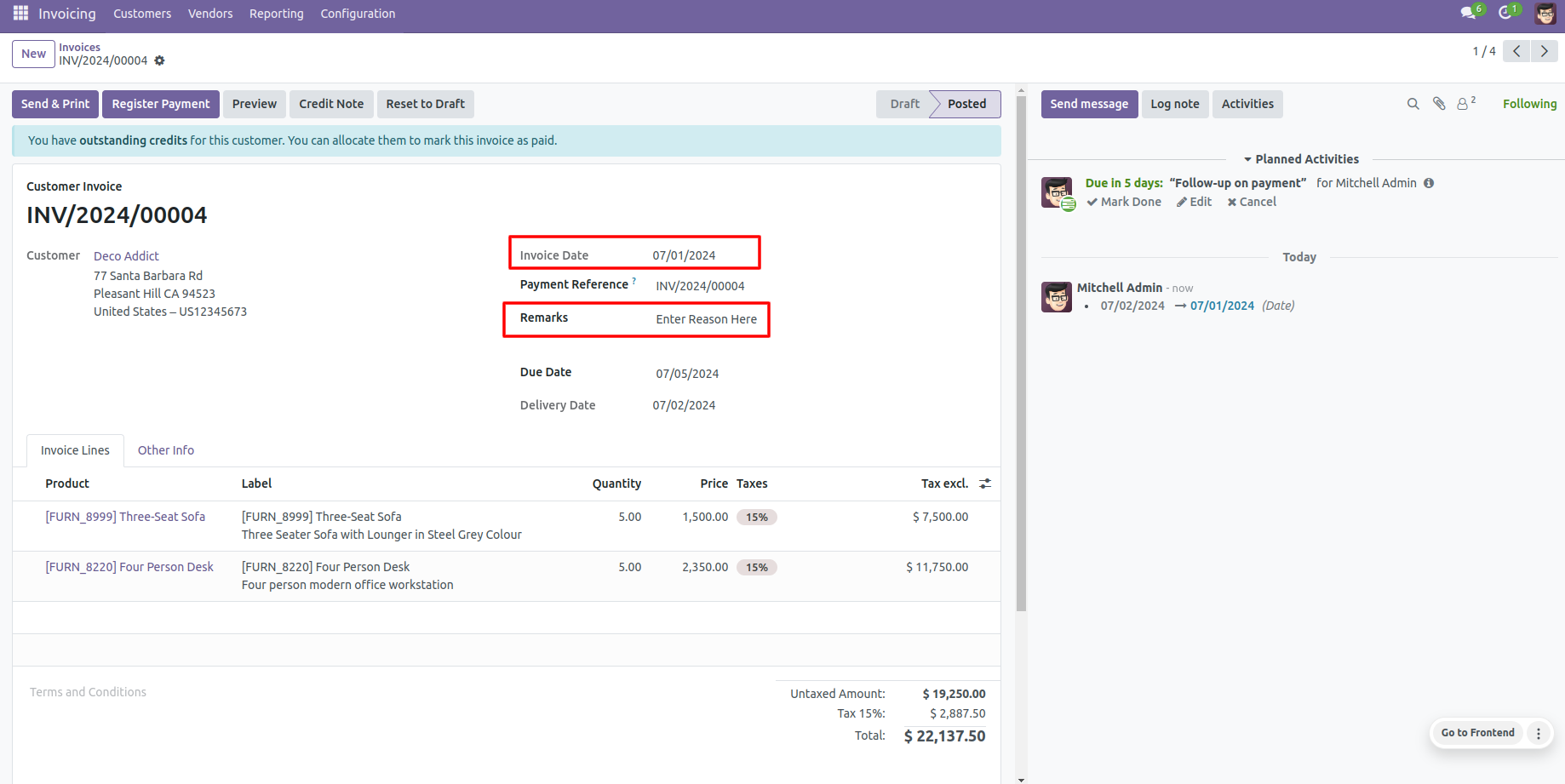
Configuration for payment backdate, enable features as per requirement.
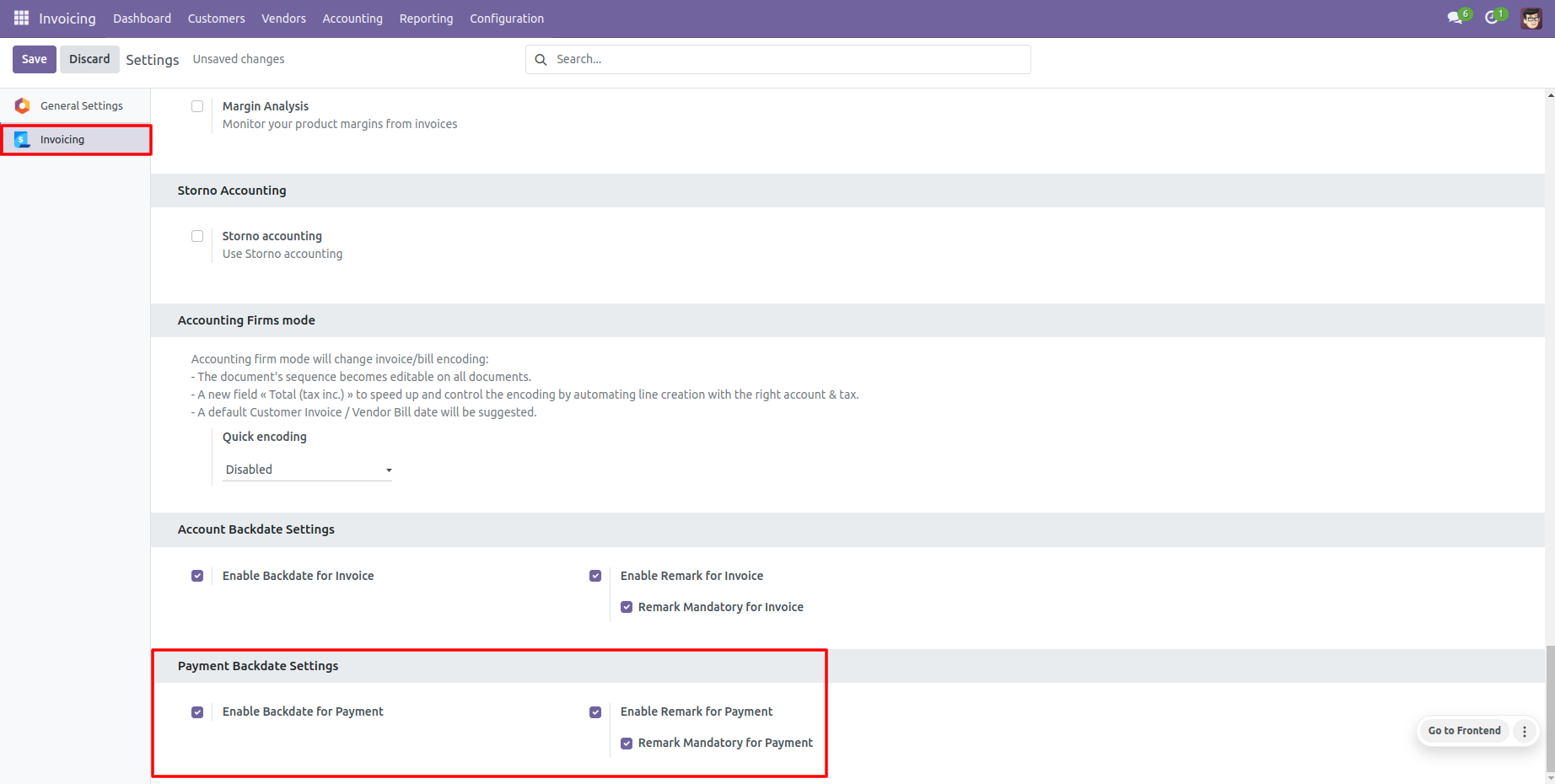
If you enable "Mass Assign Backdate" then you can mass assign backdate, Select orders from the list view then click "Mass Assign Backdate".
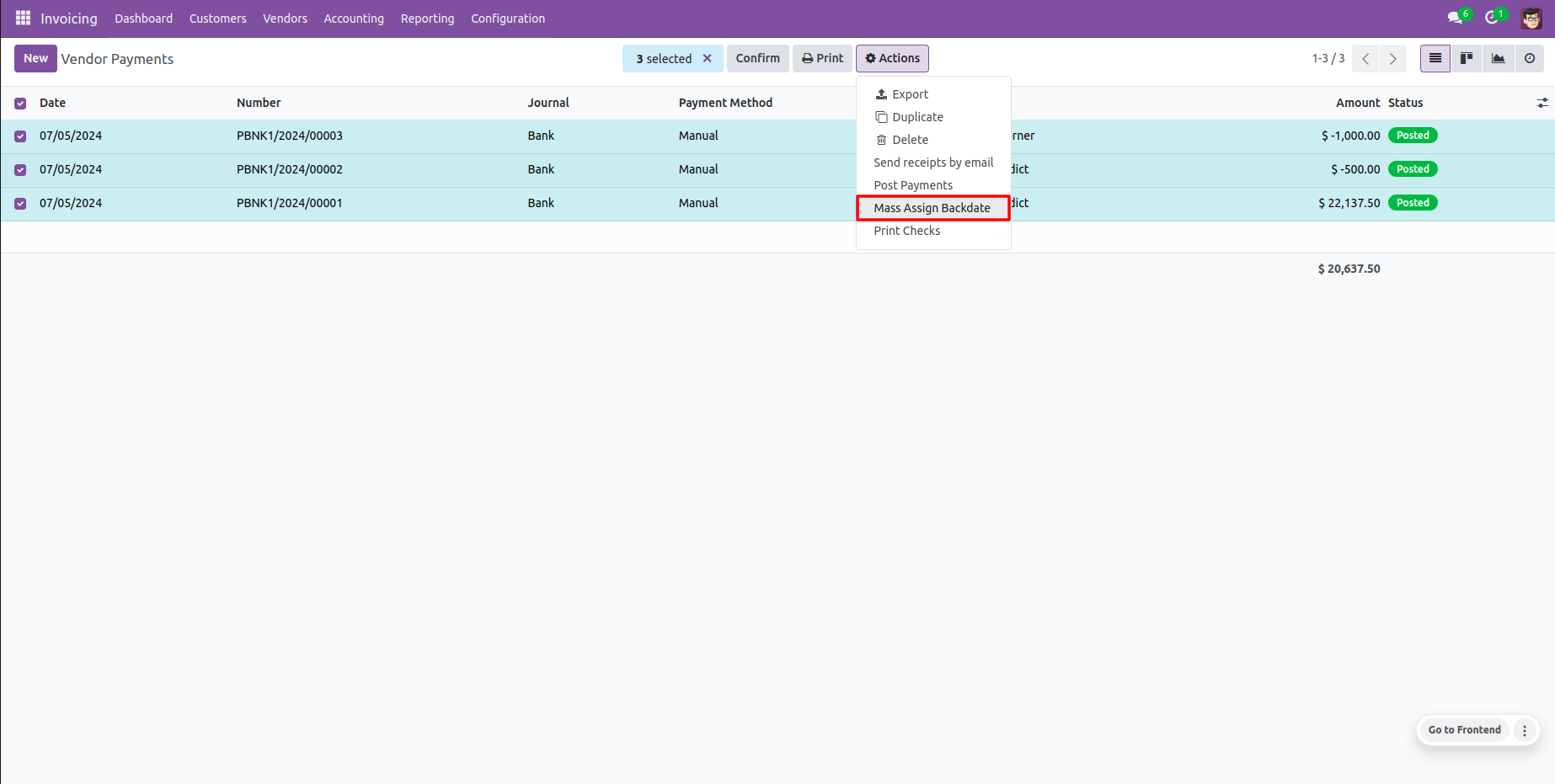
After that, this wizard opens, enters the order date and remarks. Here remarks come if you have enabled that feature.
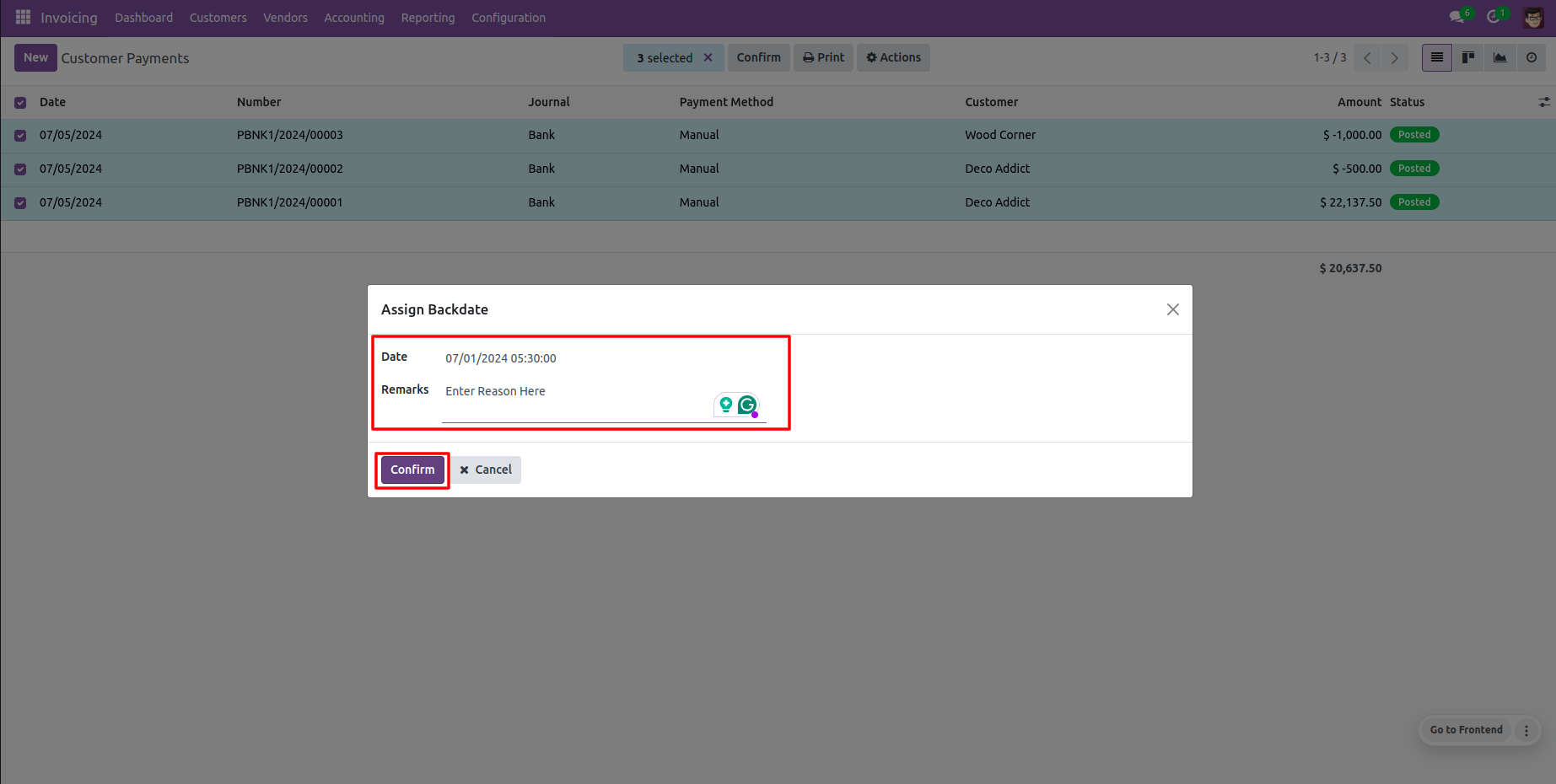
Payments form view with backdate and remarks.
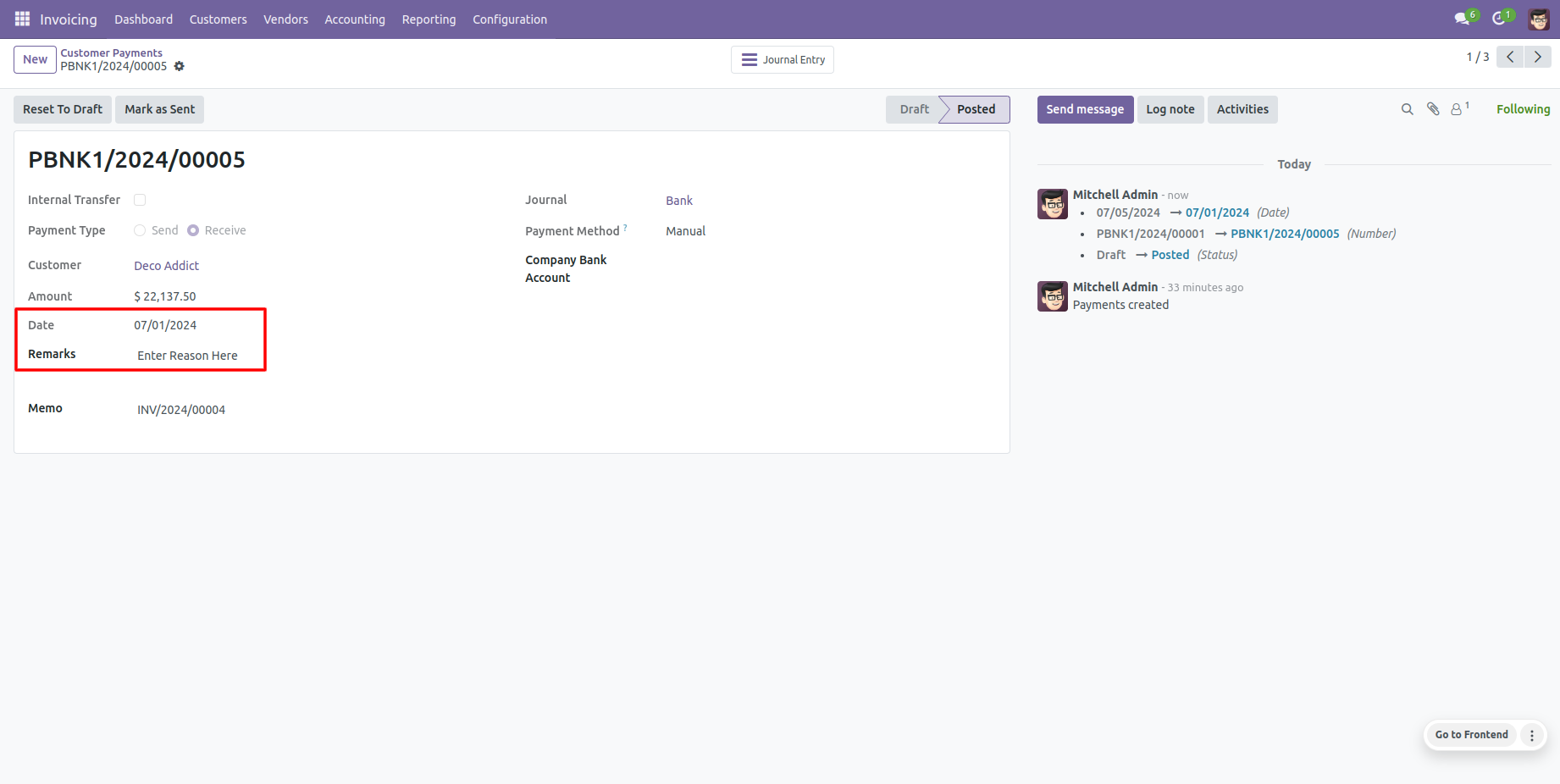
Journal entries with backdate and remarks.
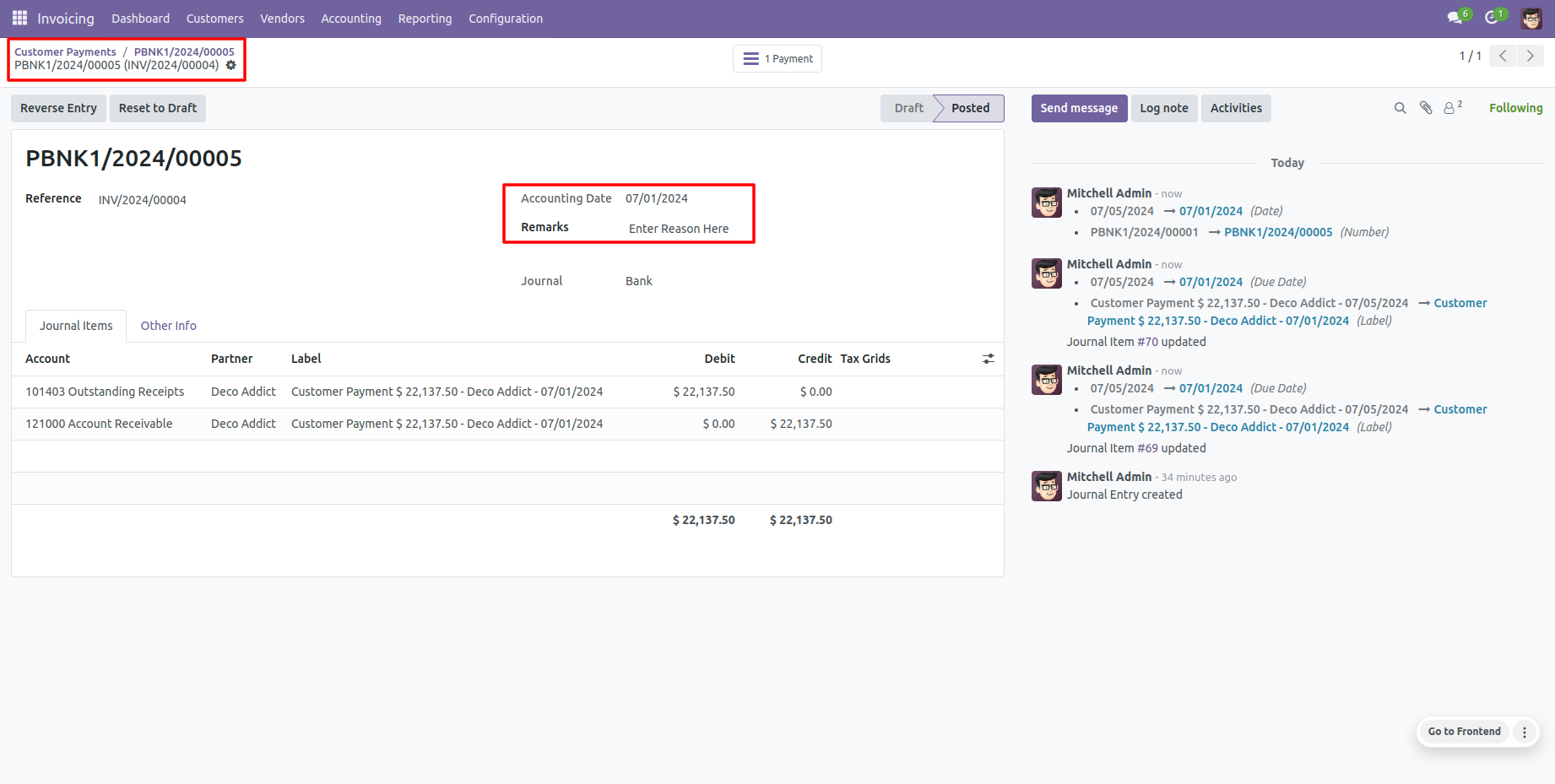
Features

- You can confirm picking orders (incoming order / delivery order / internal transfer) with a custom backdate.
- You can confirm scrap orders with a custom backdate.
- You can mass assign backdate in picking & scrap orders.
- While you assign backdate, you can put remarks with it.
- We provide an option for mandatory remarks while assigning backdate.
- Backdate and remarks transfer to the stock moves & product moves.
Workflow

Backdate For Picking
Configuration for picking backdate, Tick the 'Enable Backdate For Picking' boolean.
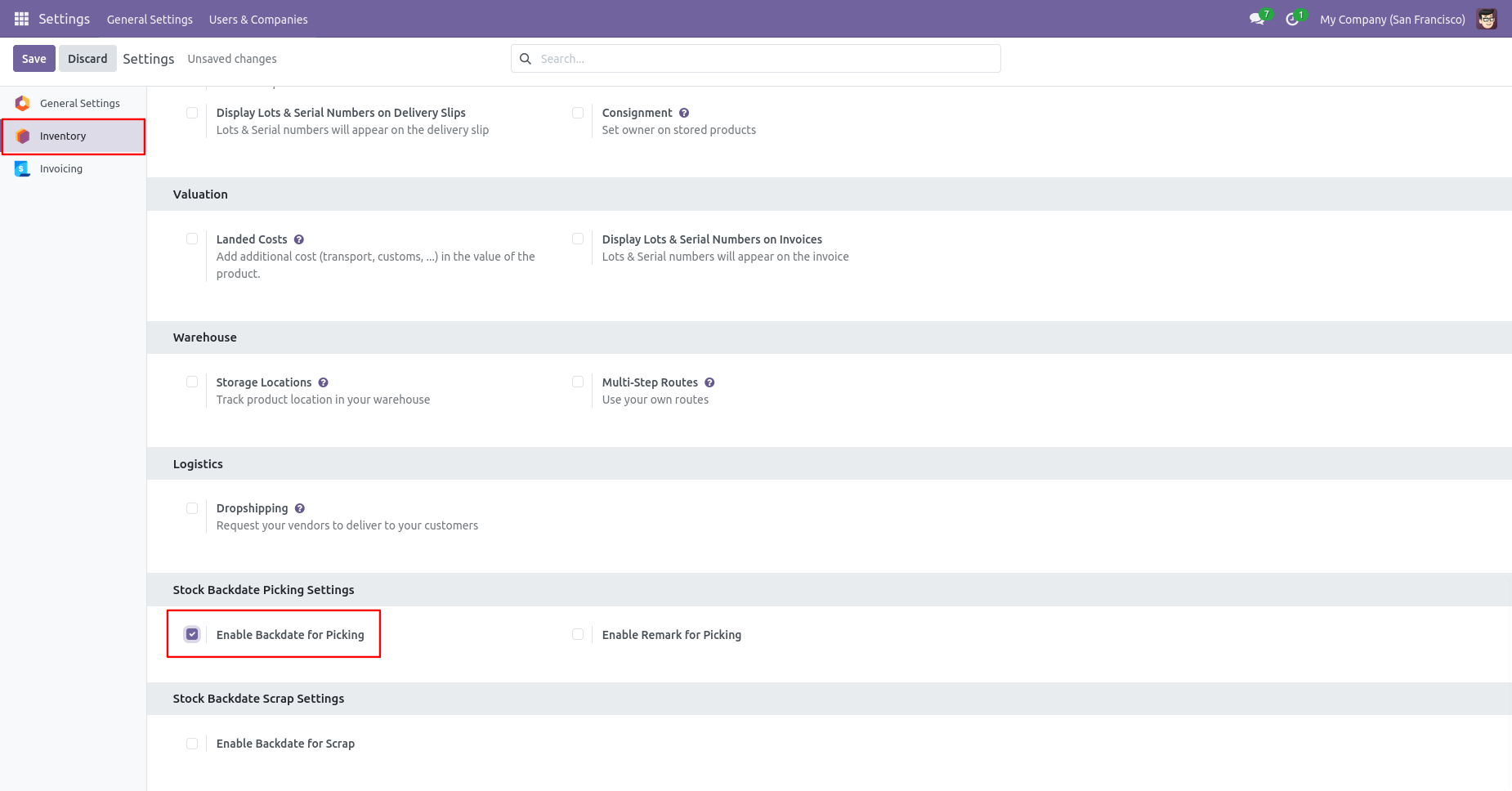
Receipt form view with backdate.
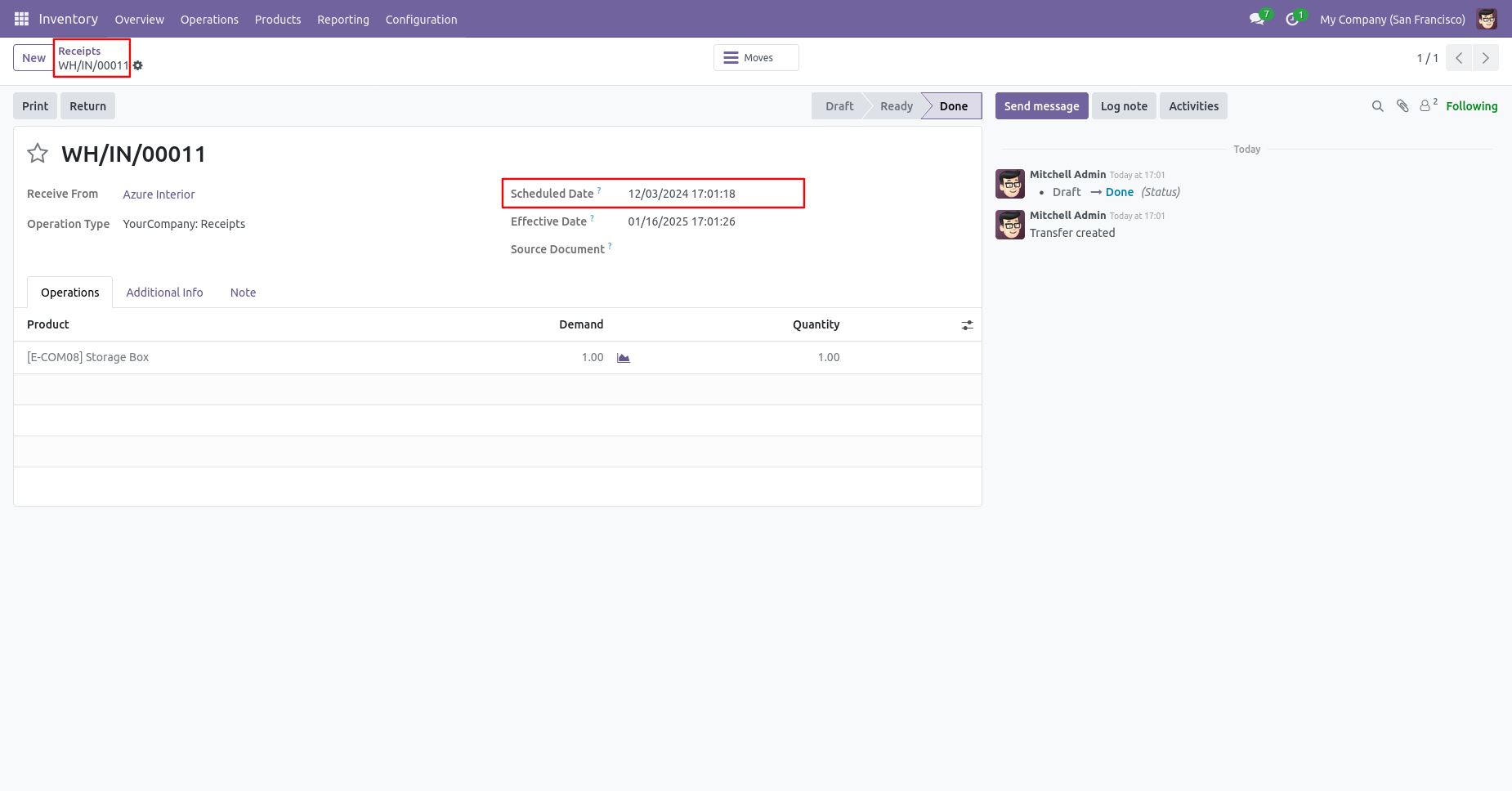
Tick the 'Enable Remark For Picking' boolean.
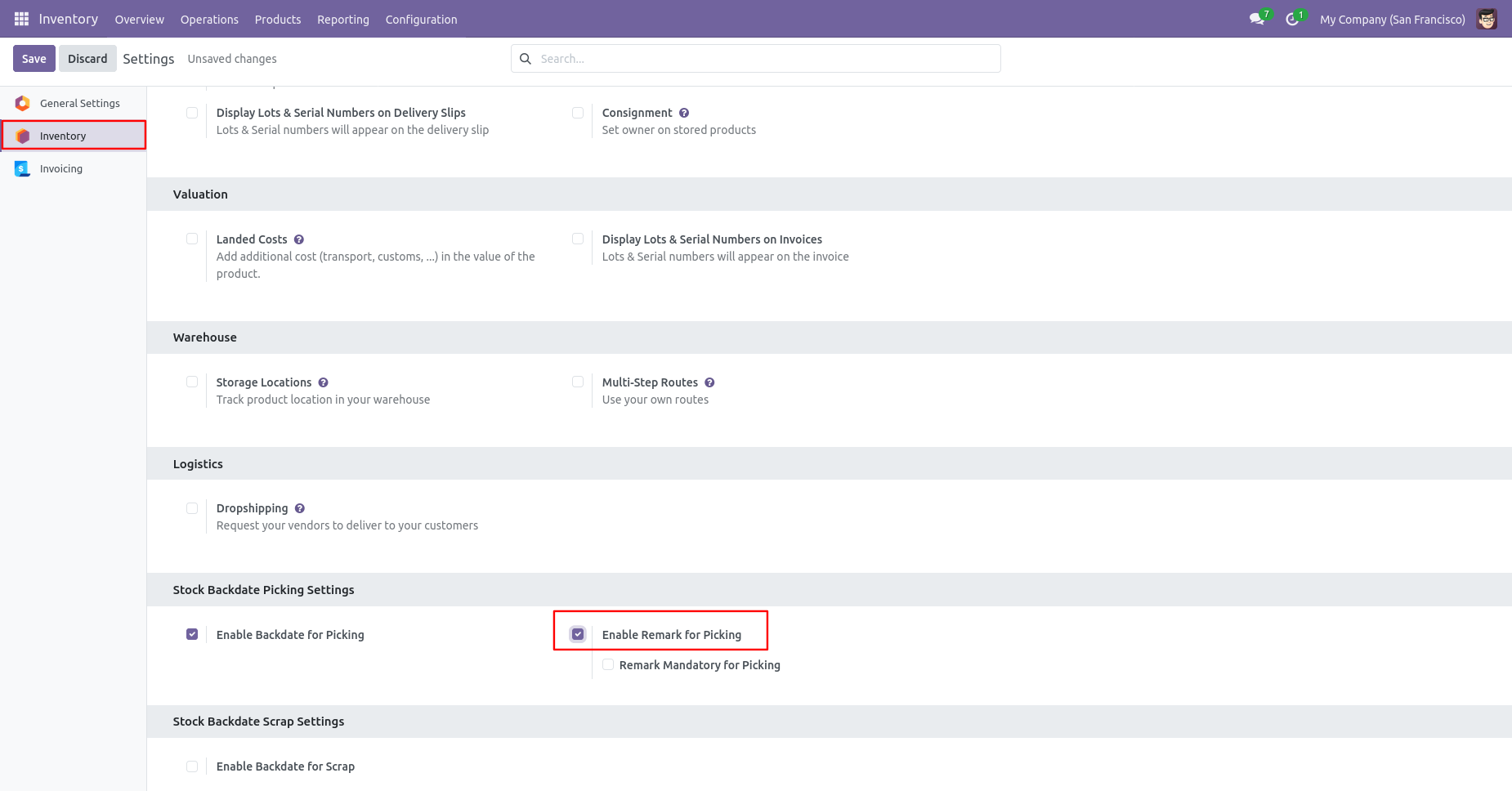
Receipt form view with remarks.
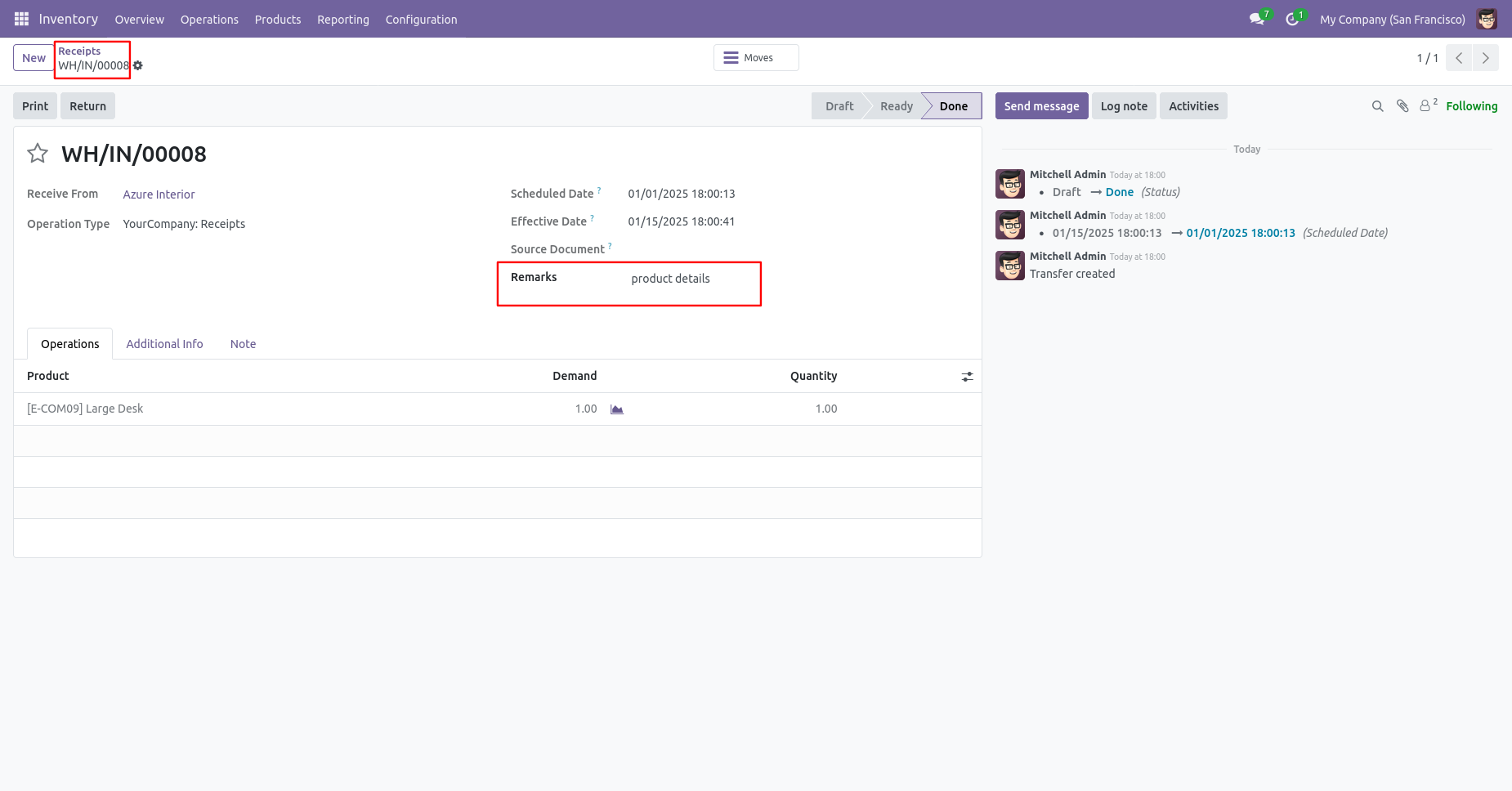
Tick the 'Remark Mandatory For Picking' boolean.
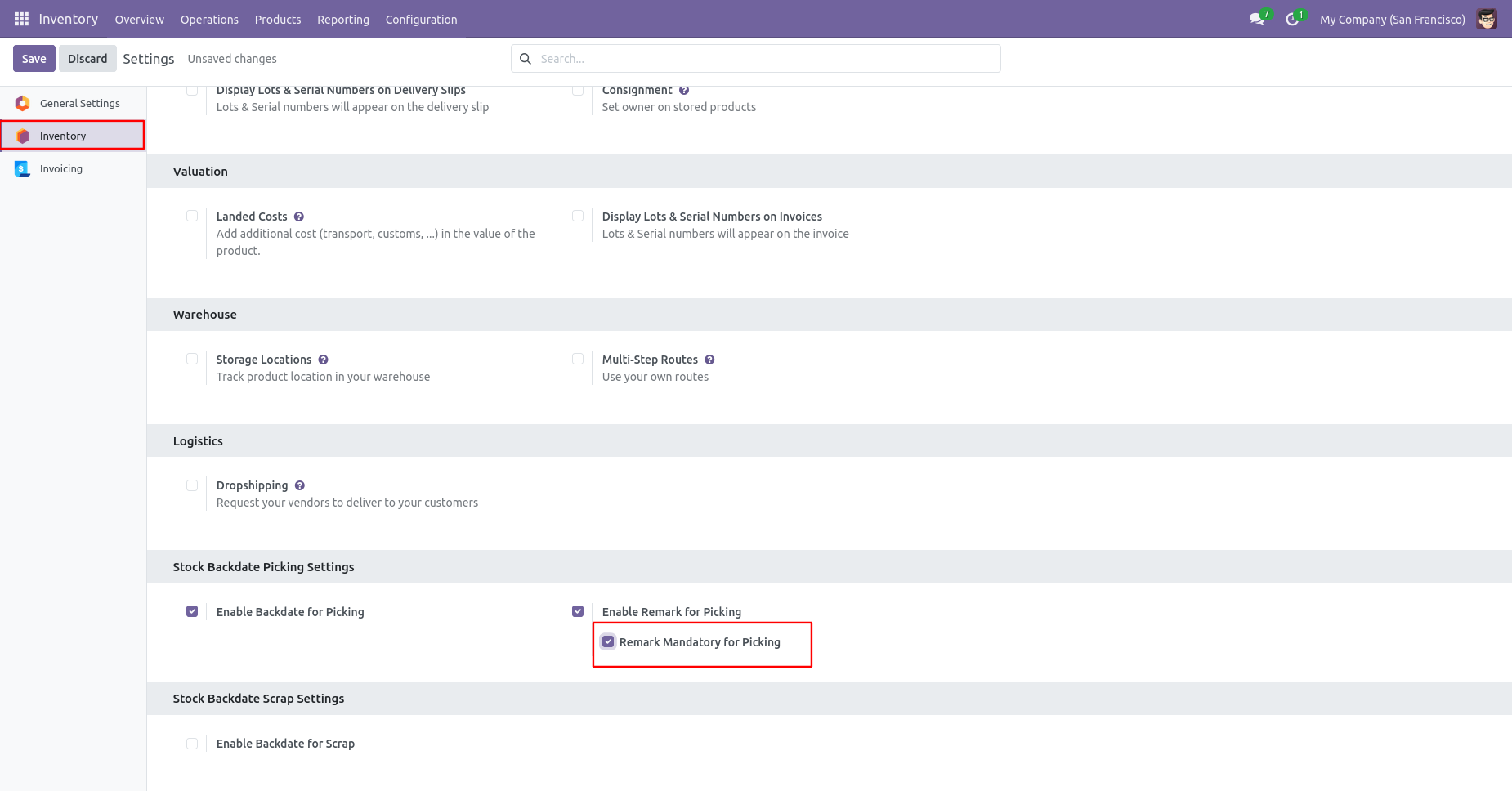
You can't save the receipt without entering a remark.
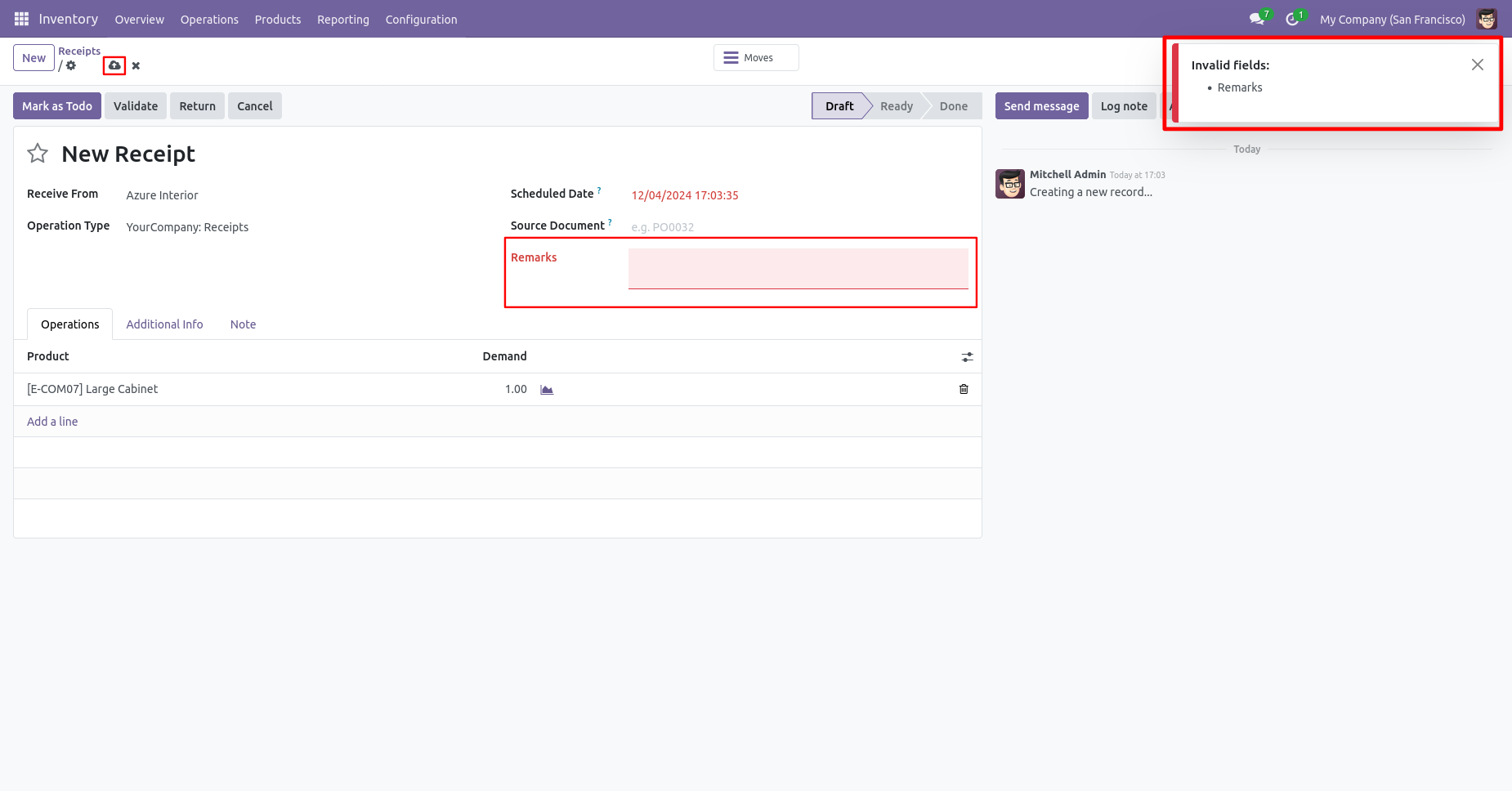
If you enable 'Mass Assign Backdate' then you can mass assign backdate.
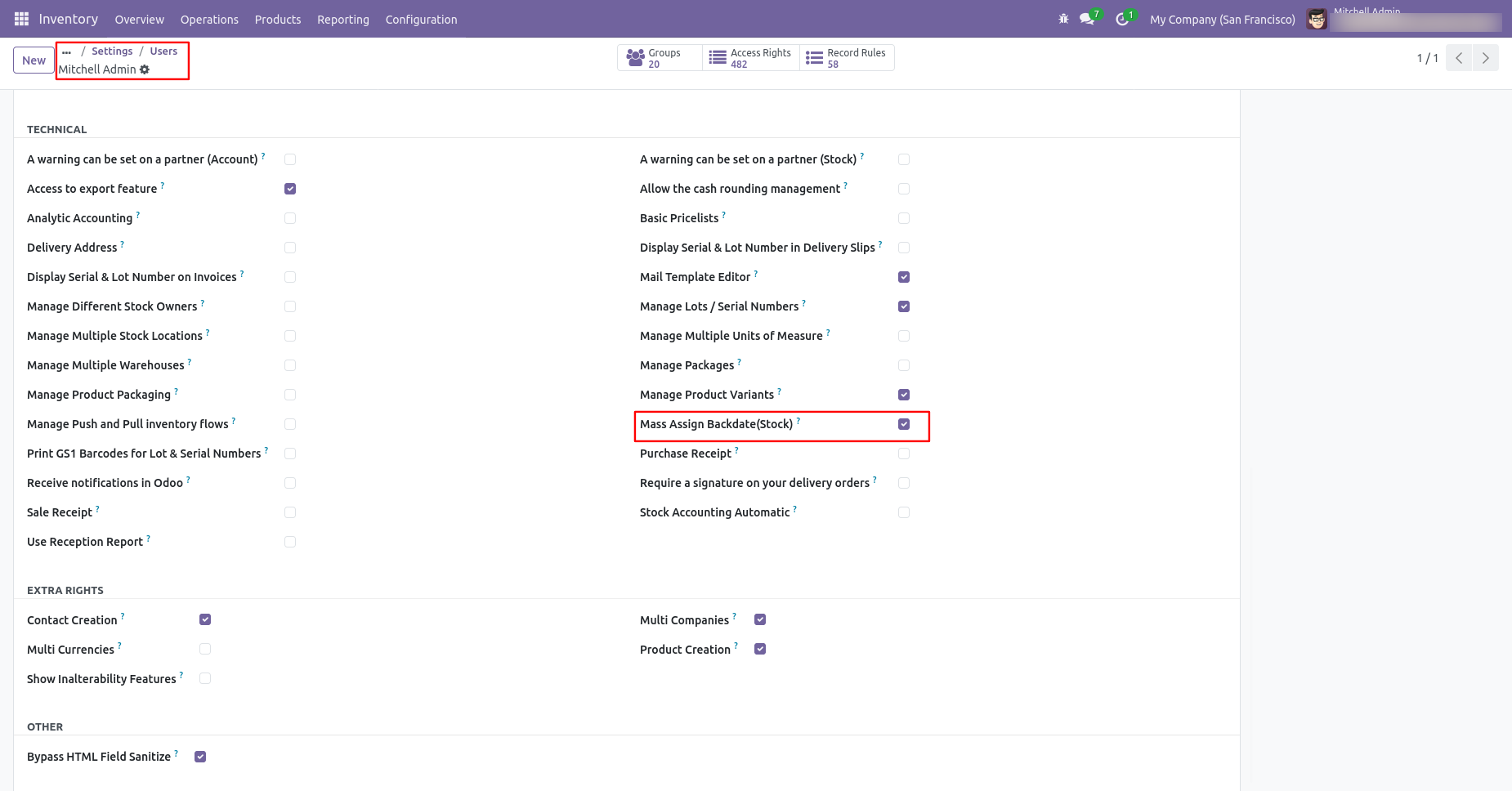
Select orders from the list view then click 'Mass Assign Backdate'.
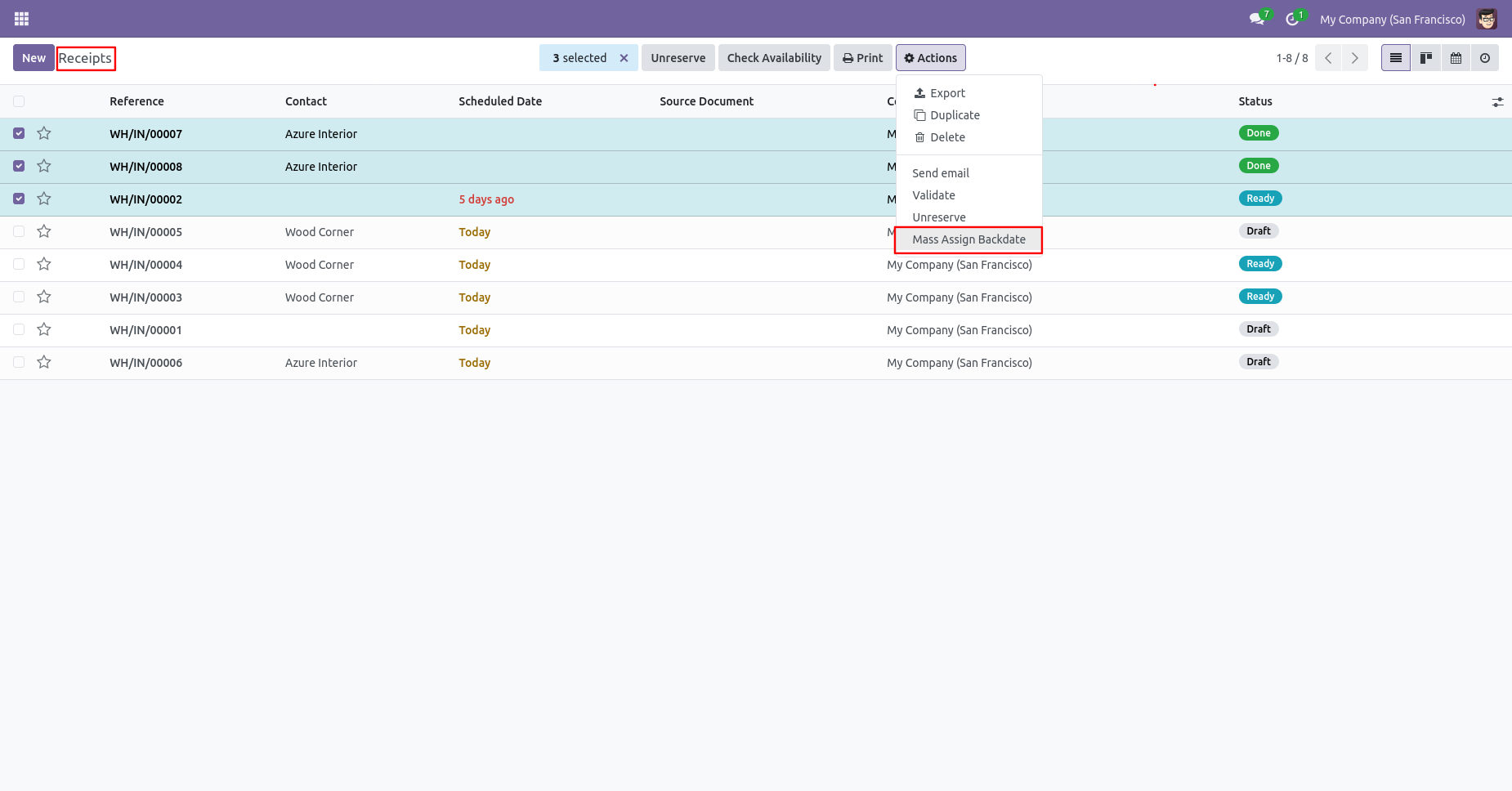
After that, this wizard opens, enters the order date, and remarks. Here, remarks come if you have enabled that feature.

Receipt form view with backdate and remarks.
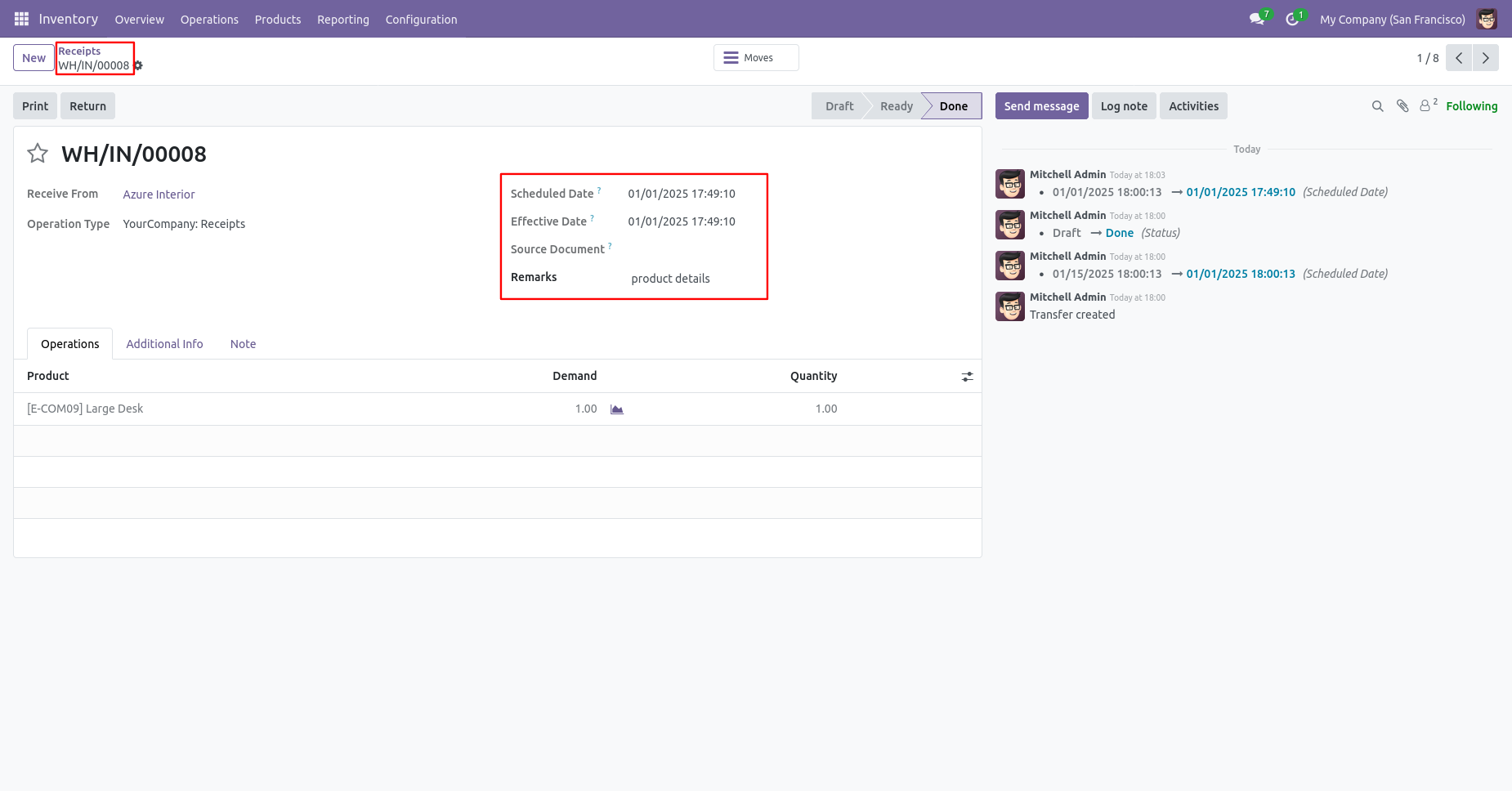
Move analysis with backdate and remarks.
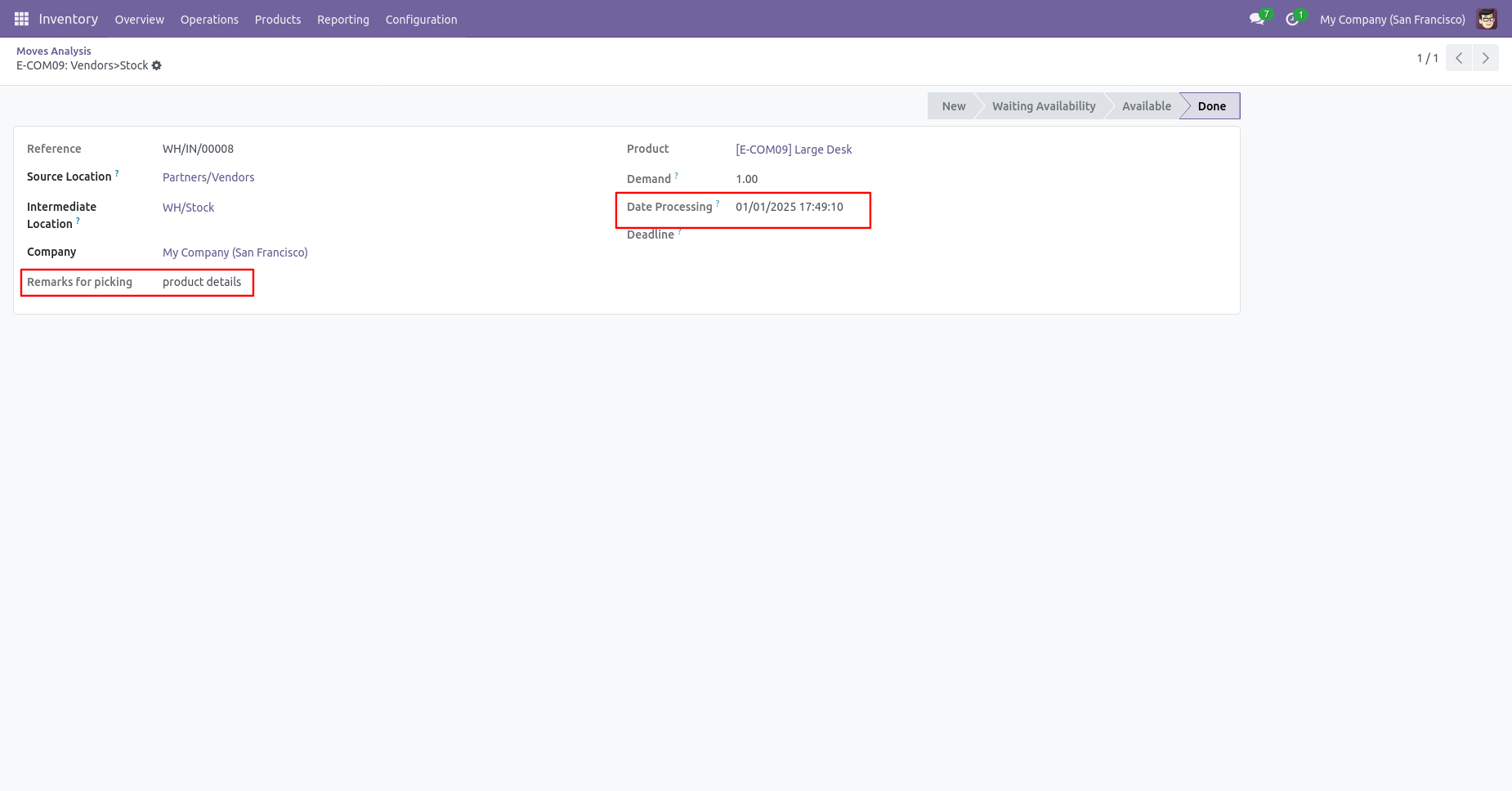
Backdate For Scrap
Configuration for picking backdate, Tick the 'Enable Backdate For Scrap' boolean.
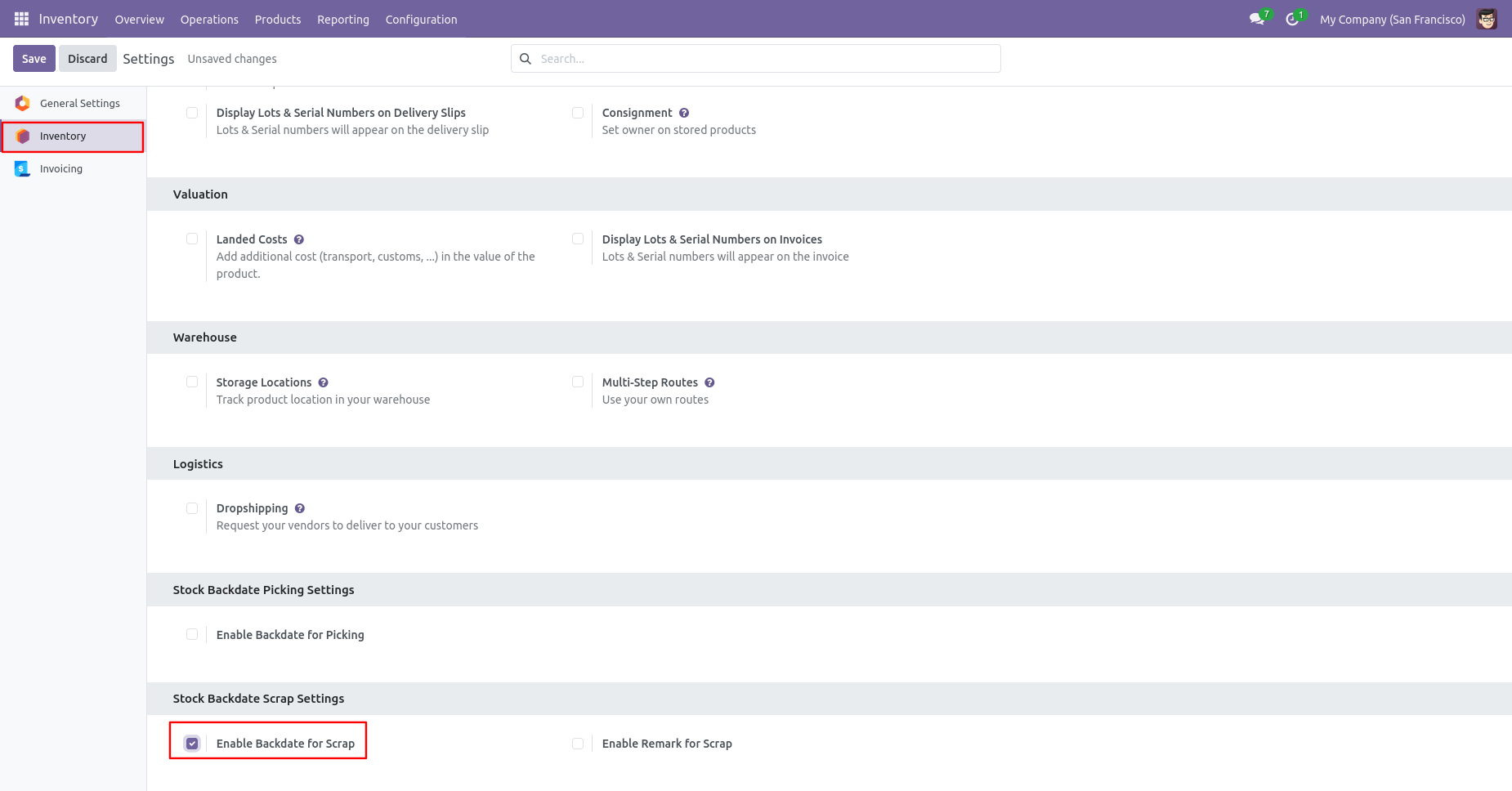
Scrap order form view with backdate.
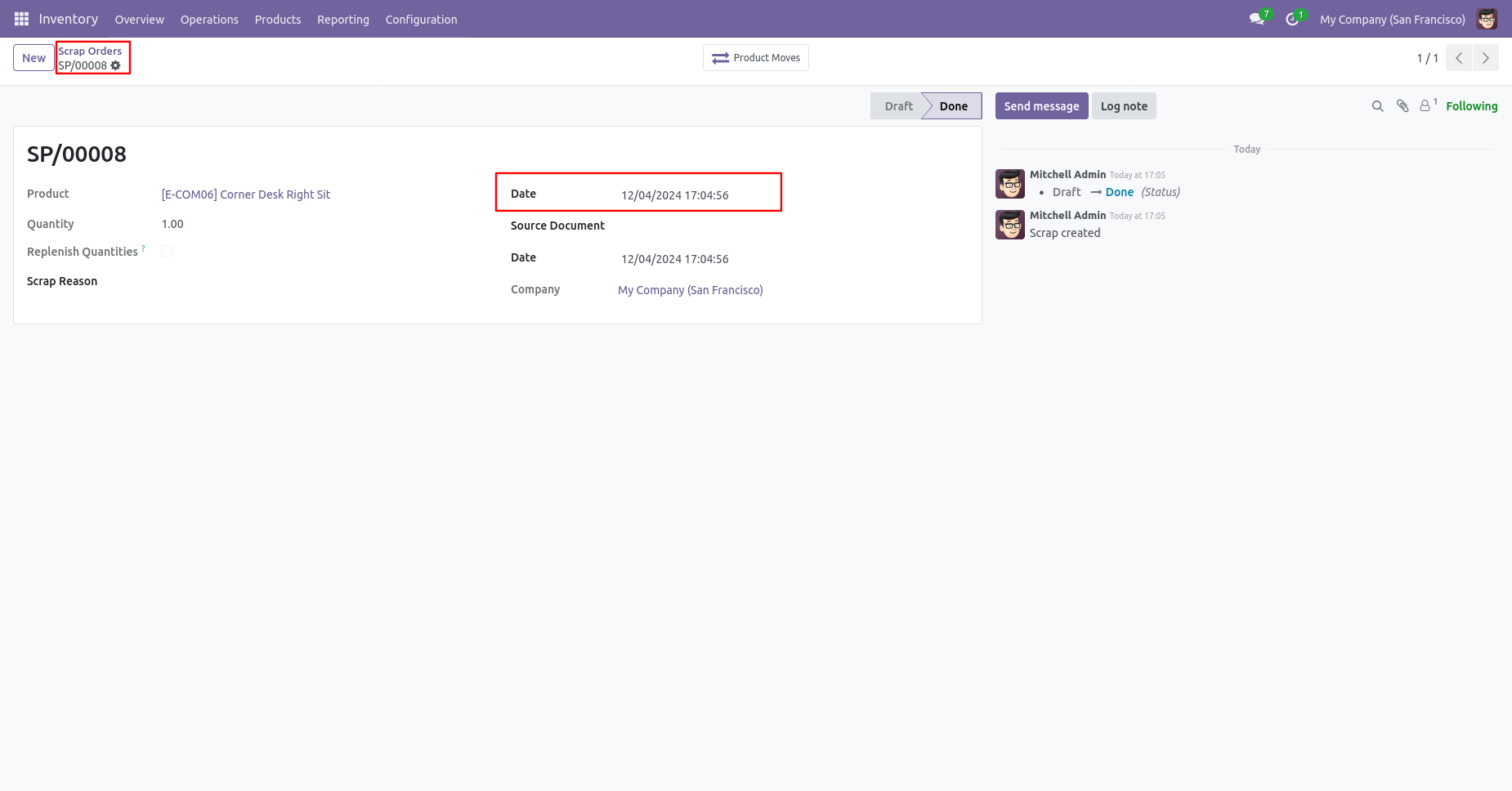
Tick the 'Enable Remark For Scrap' boolean.
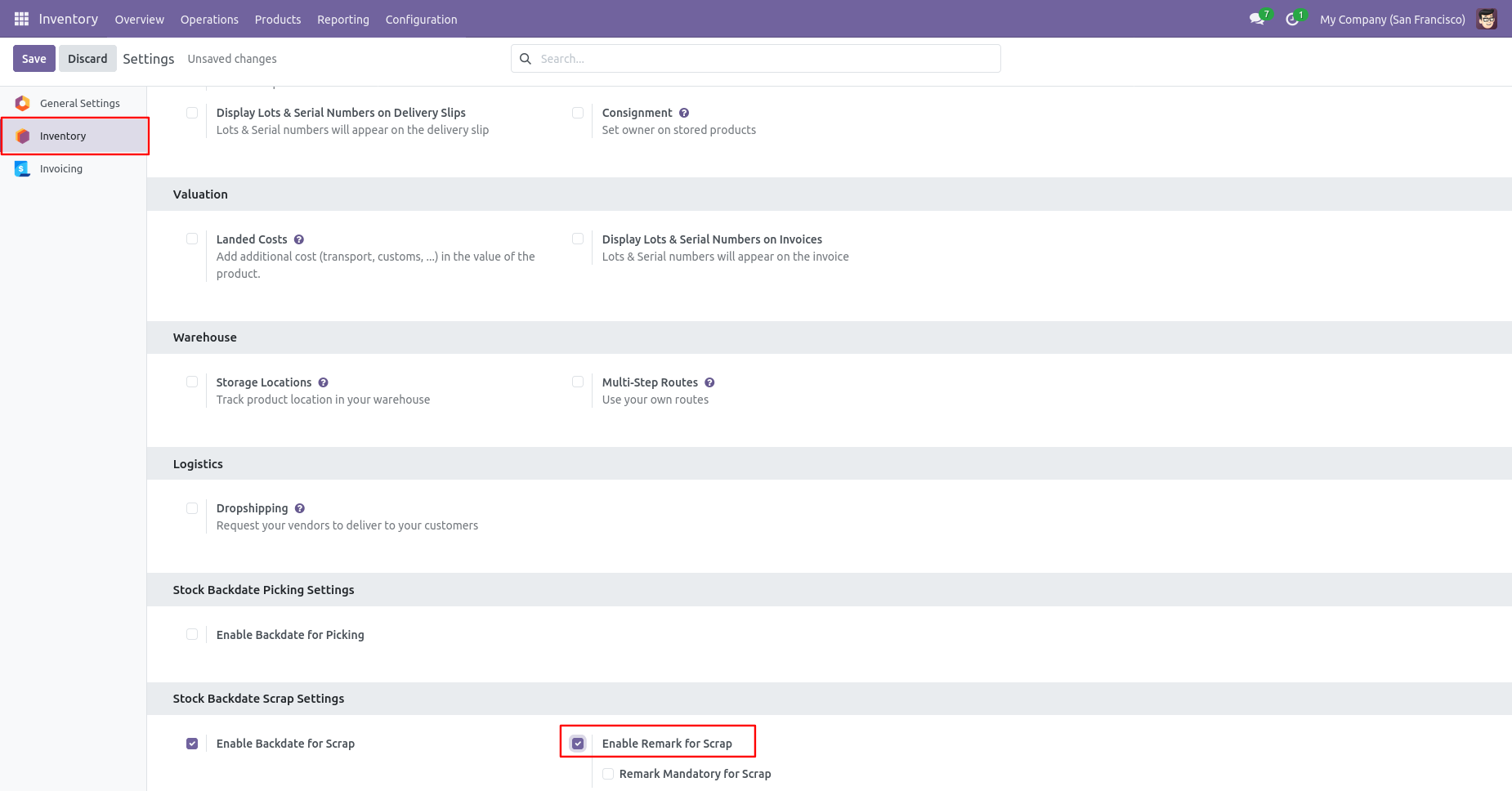
Scrap order form view with remark.
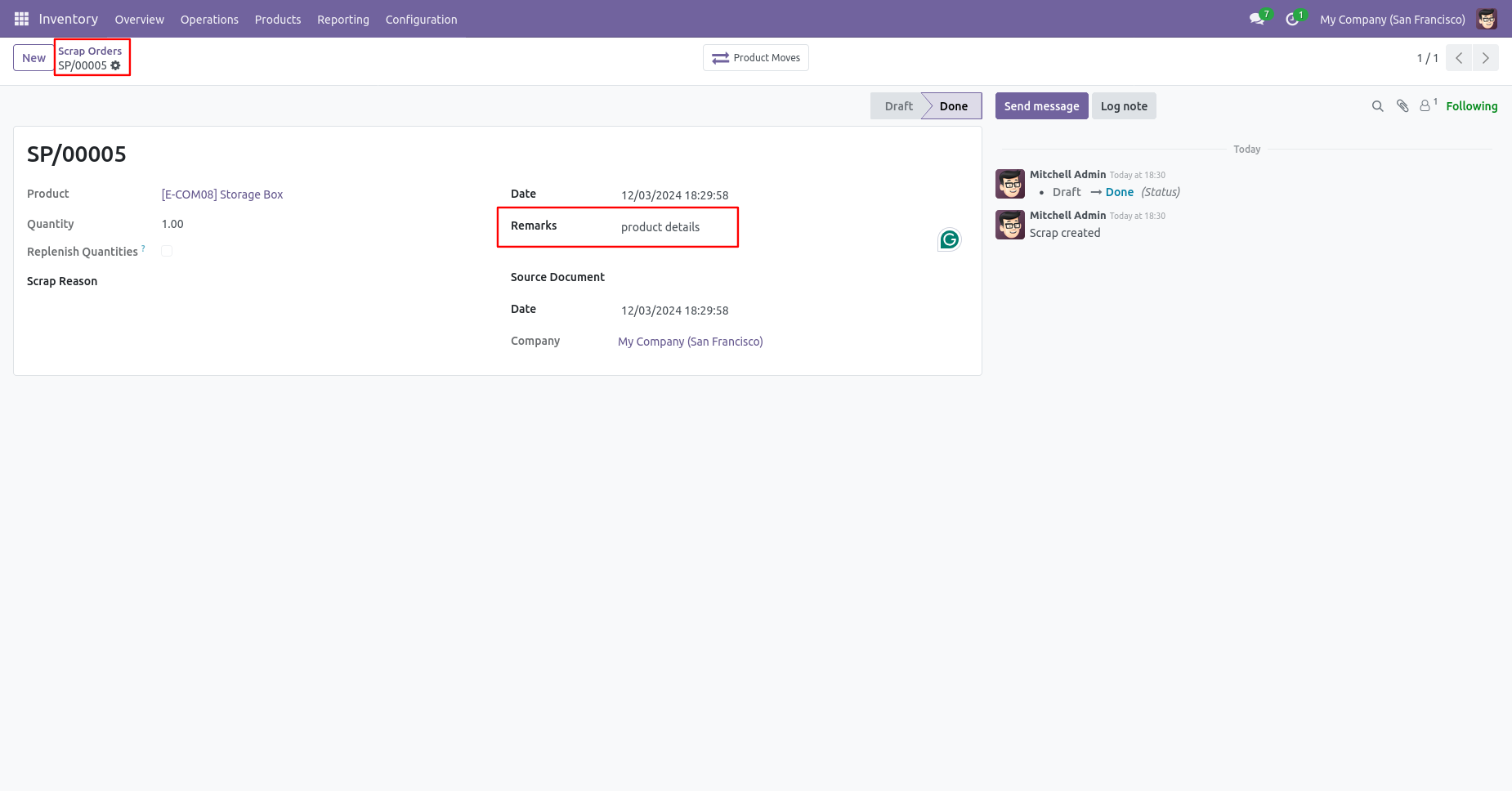
Tick the 'Remark Mandatory For Scrap' boolean.
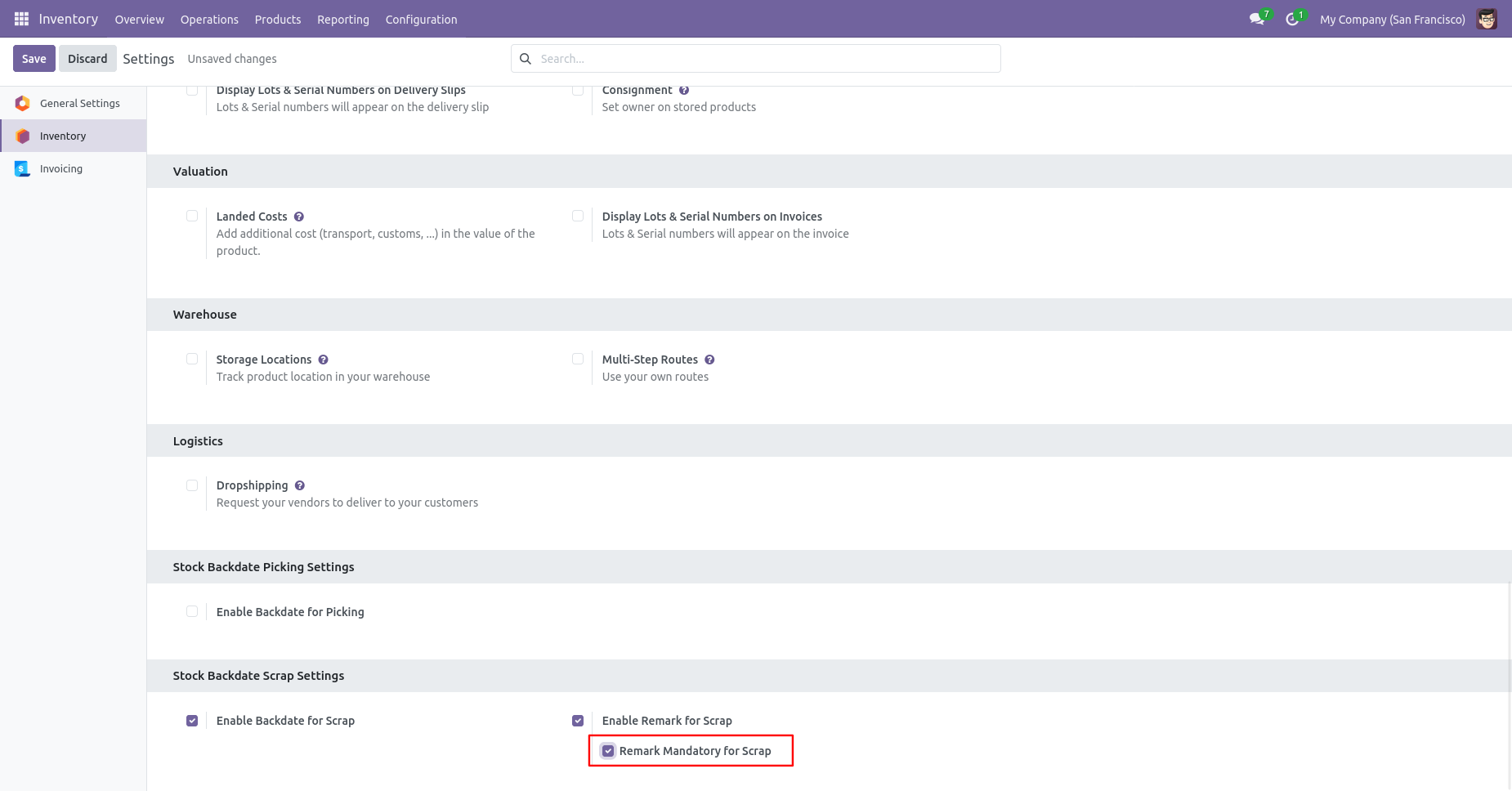
You can't save the Scrap Order without entering a remark.
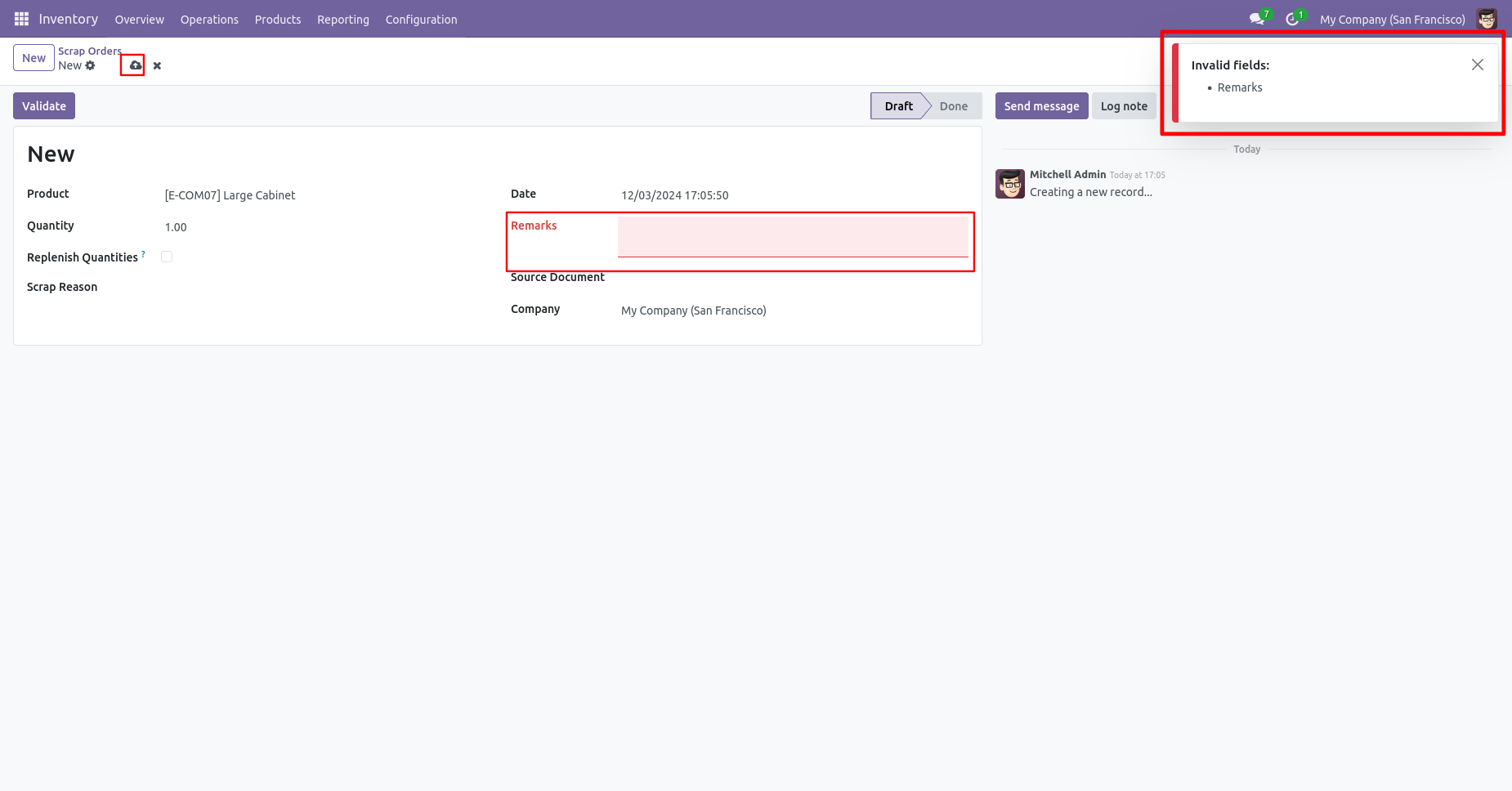
If you enable 'Mass Assign Backdate' then you can mass assign backdate.
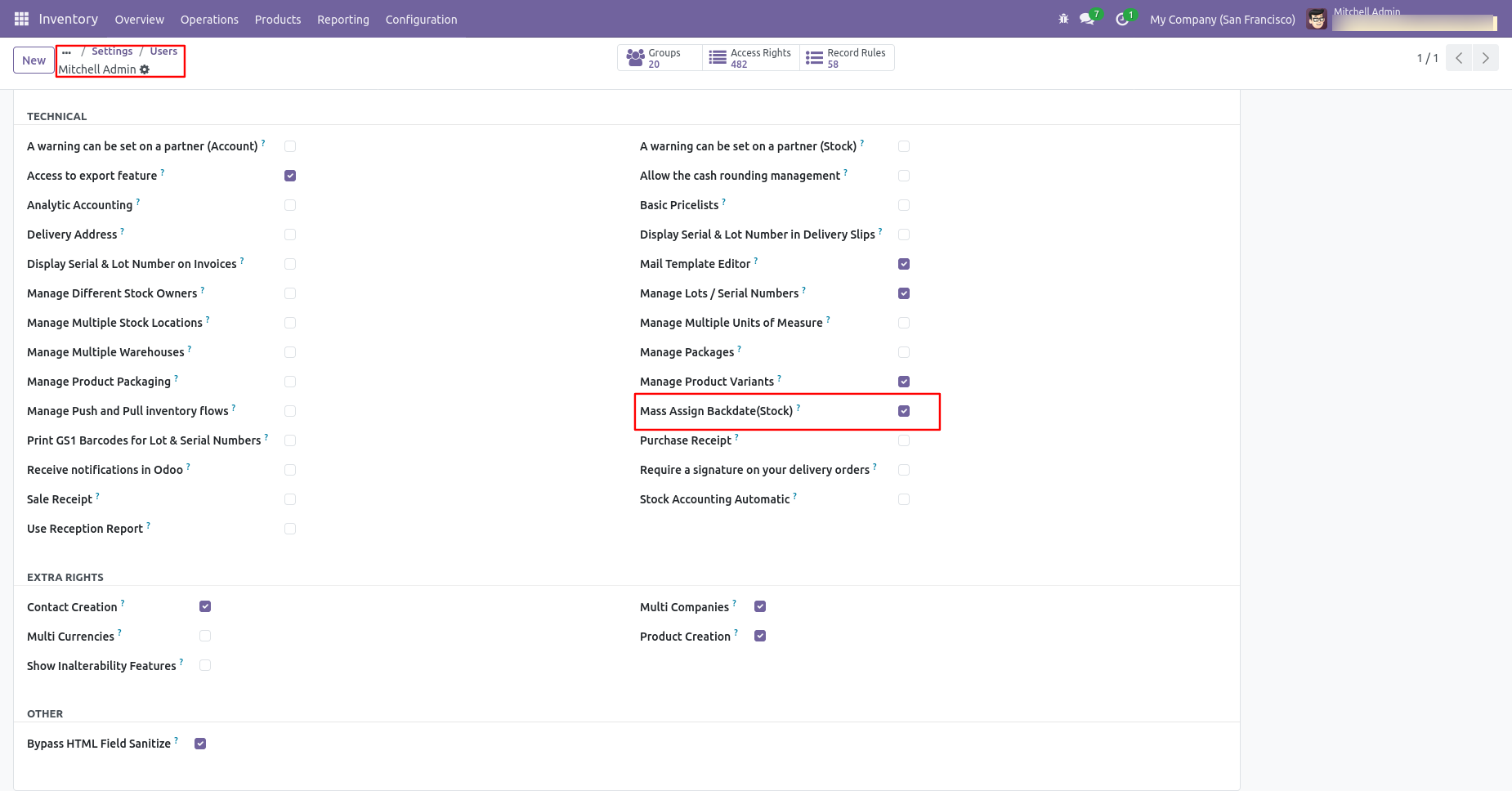
If you enable 'Mass Assign Backdate' then you can mass assign backdate, Select orders from the list view then click 'Mass Assign Backdate'.
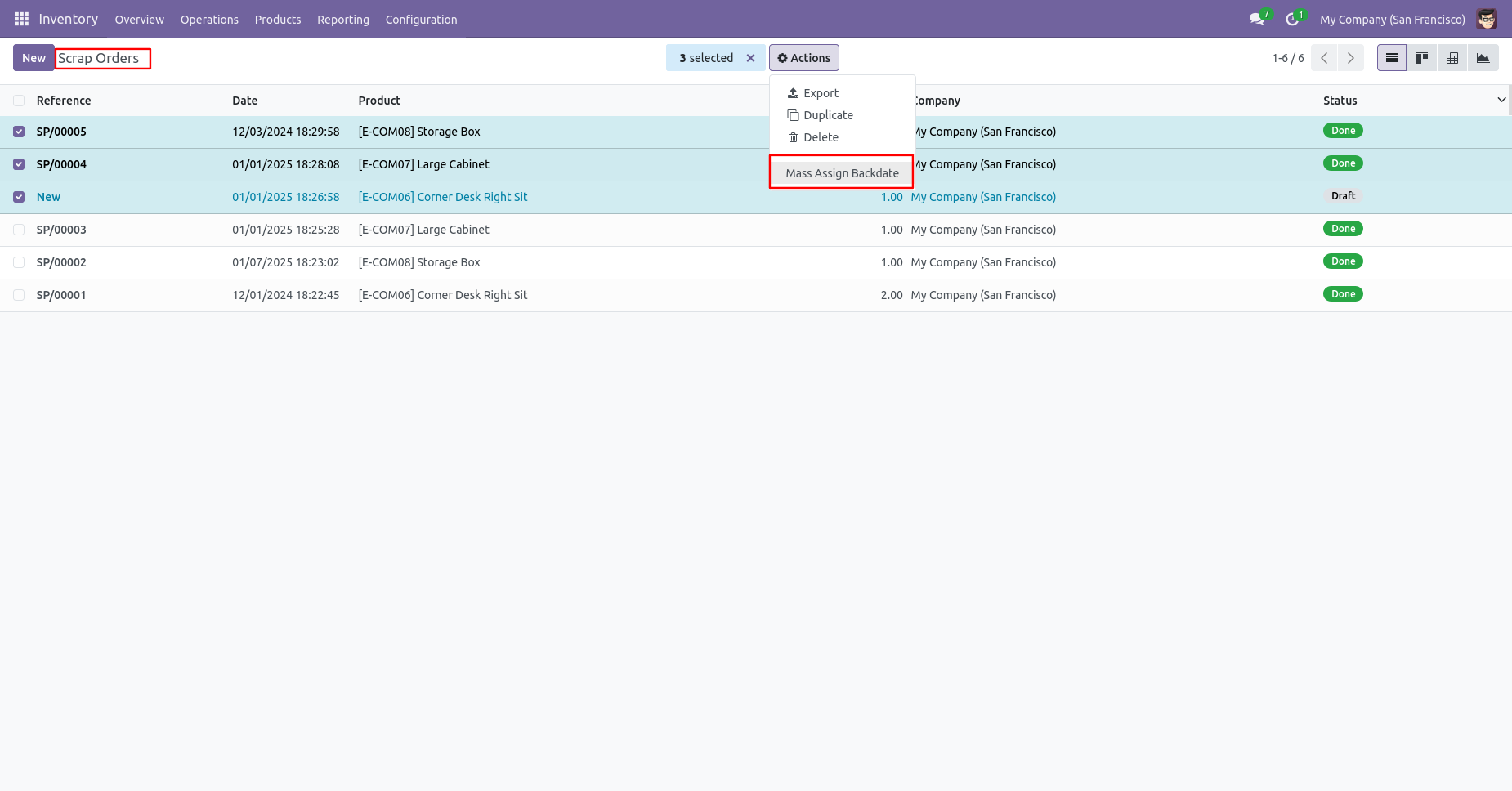
After that, this wizard opens, enters the order date, and remarks. Here, remarks come if you have enabled that feature.
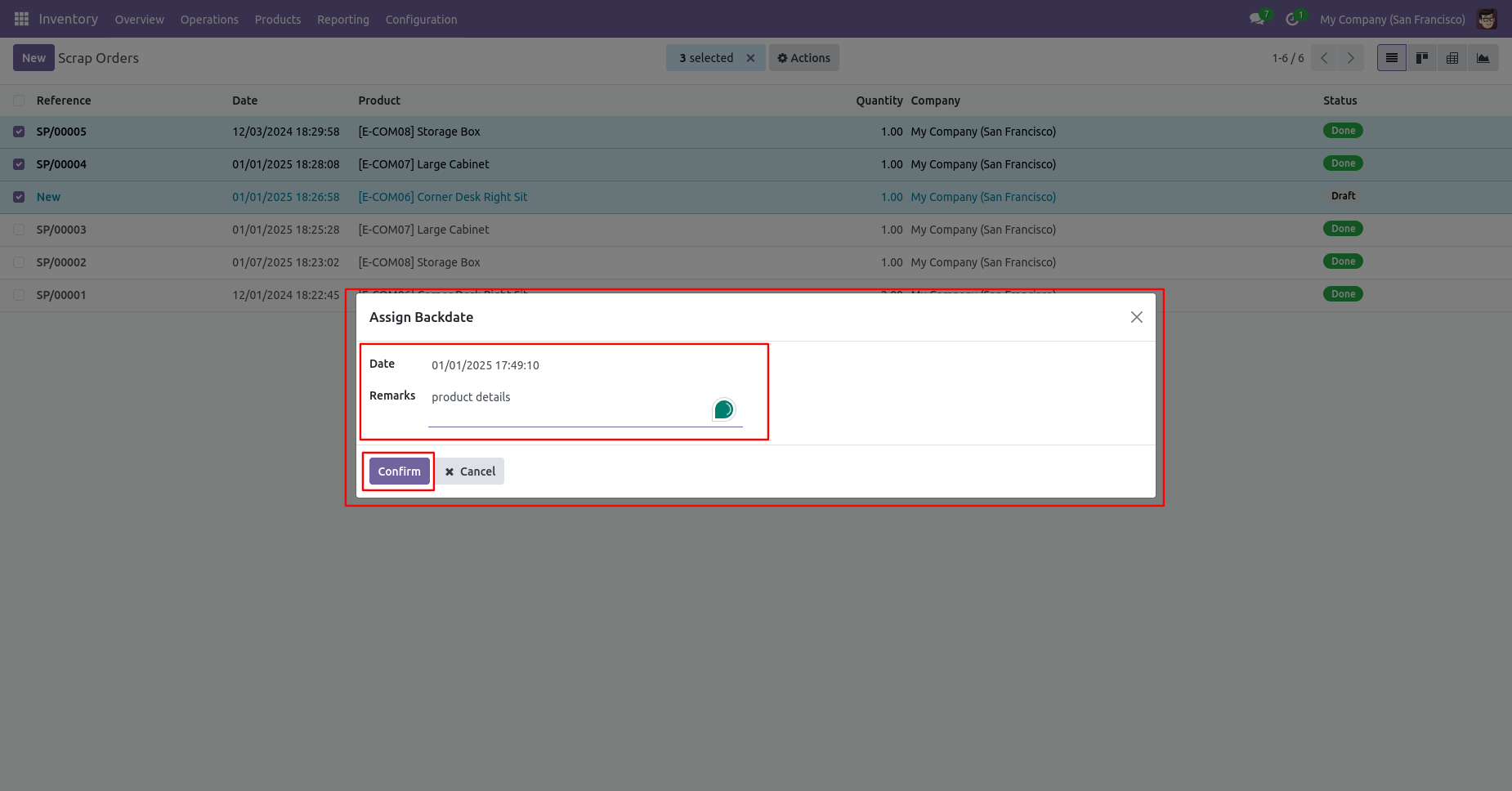
Scrap order form view with backdate and remarks.
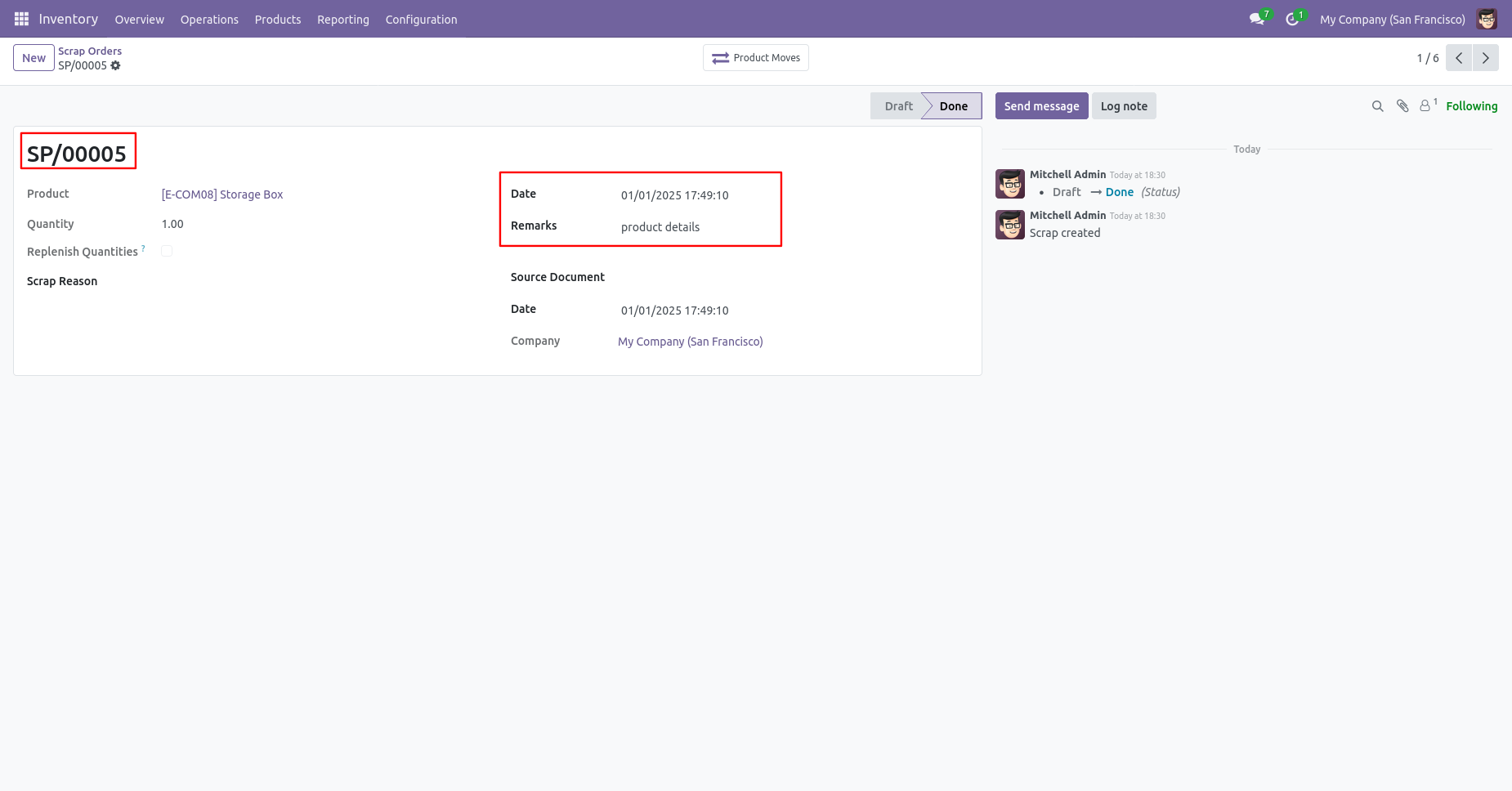
Moves analysis with backdate and remarks.
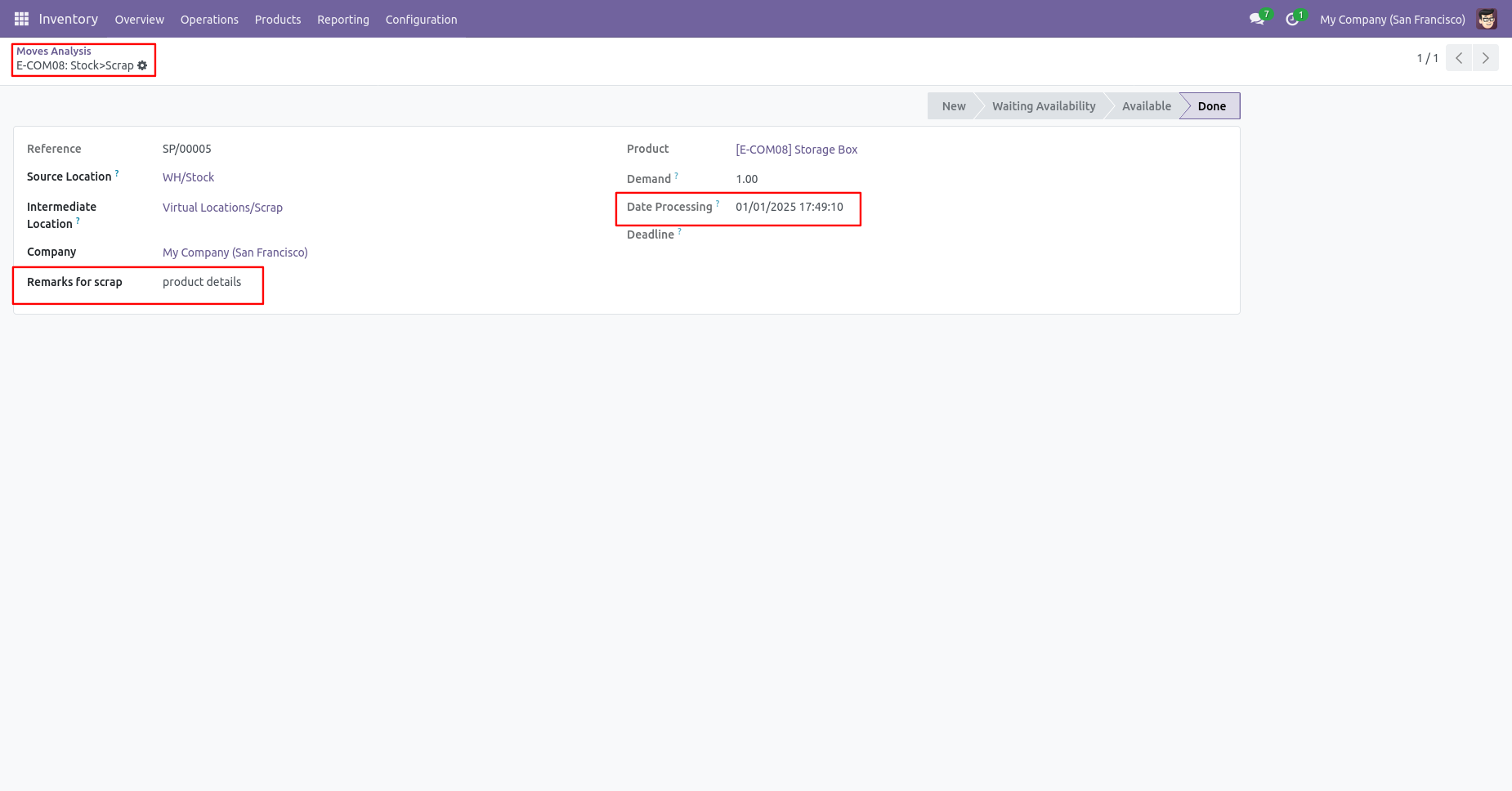
Features

- You can confirm sales orders with a custom backdate.
- You can select desired confirmation backdate in sales.
- You can mass assign backdate in sales.
- While you assign backdate, you can put remarks with it.
- We provide an option for mandatory remarks while assigning backdate.
- Backdate and remarks transfer to the invoice and journal entries.
- Backdate and remarks transfer to the delivery order.
- Backdate and remarks transfer to the stock moves & product moves.
Workflow

Go to the sales settings and enable the 'Enable Backdate For Sale Order' option.
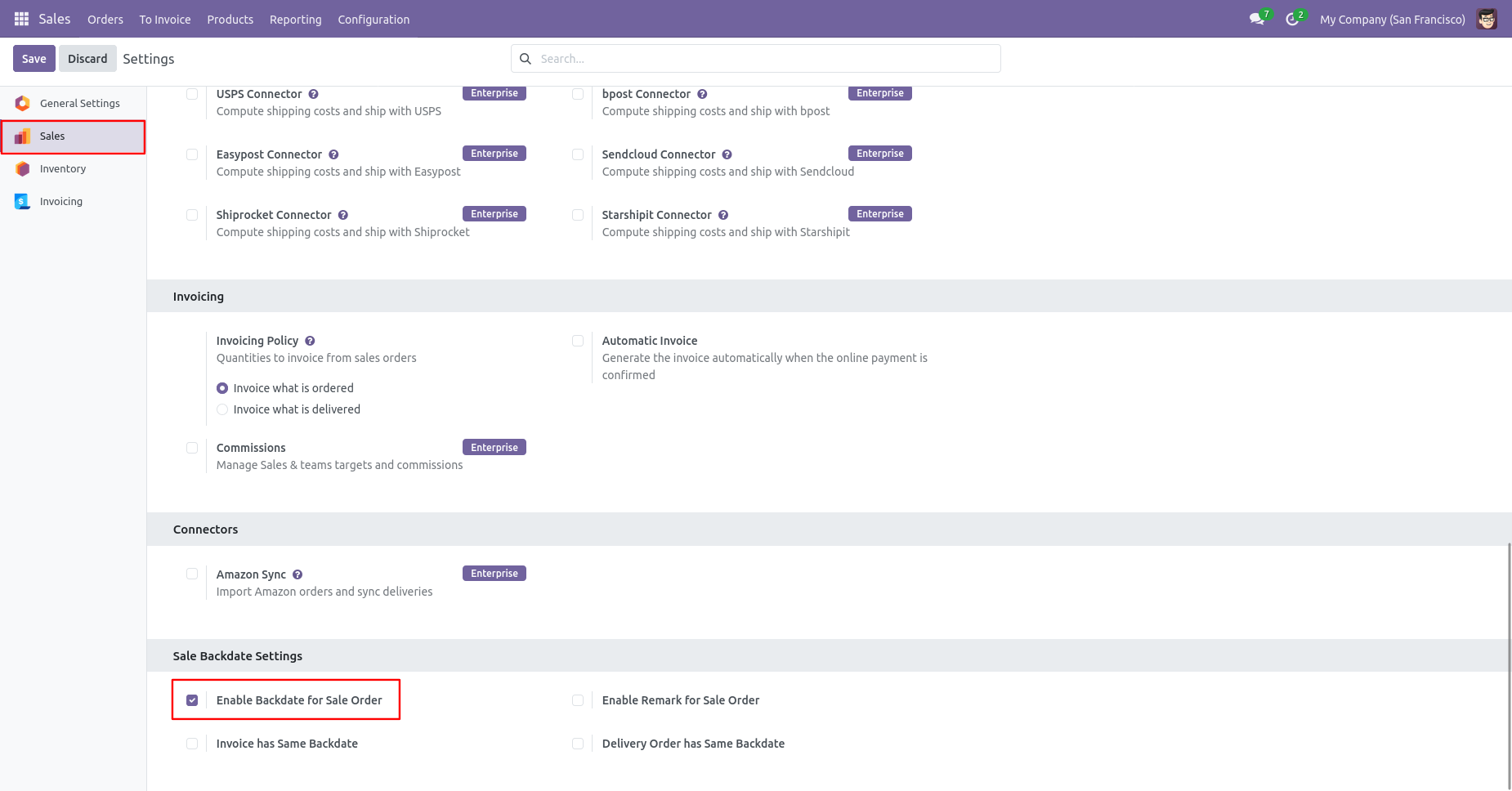
Sale order form view with backdate.
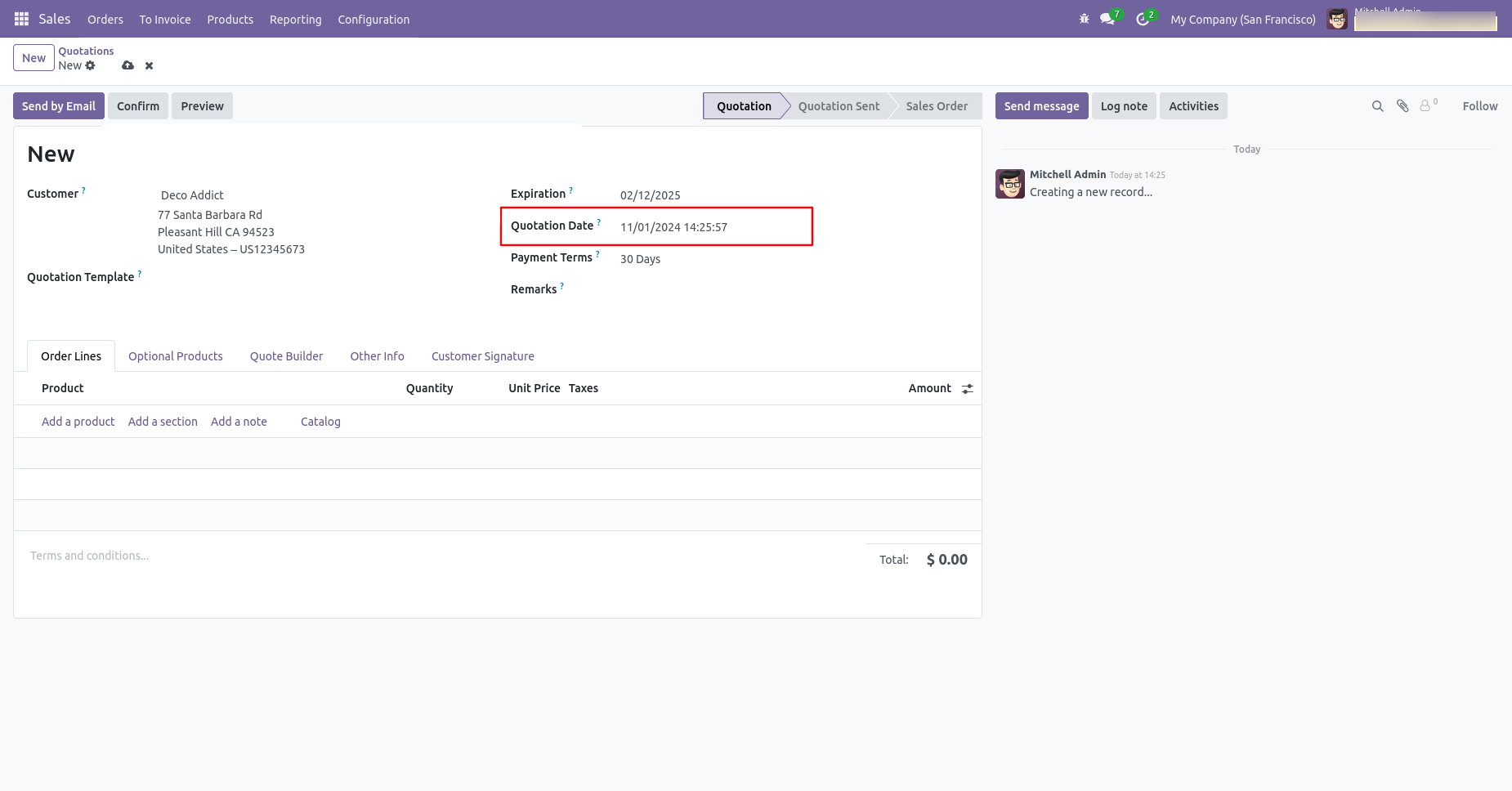
Enable the 'Enable Remark For Sale Order' option.

Sale order form view with remarks.
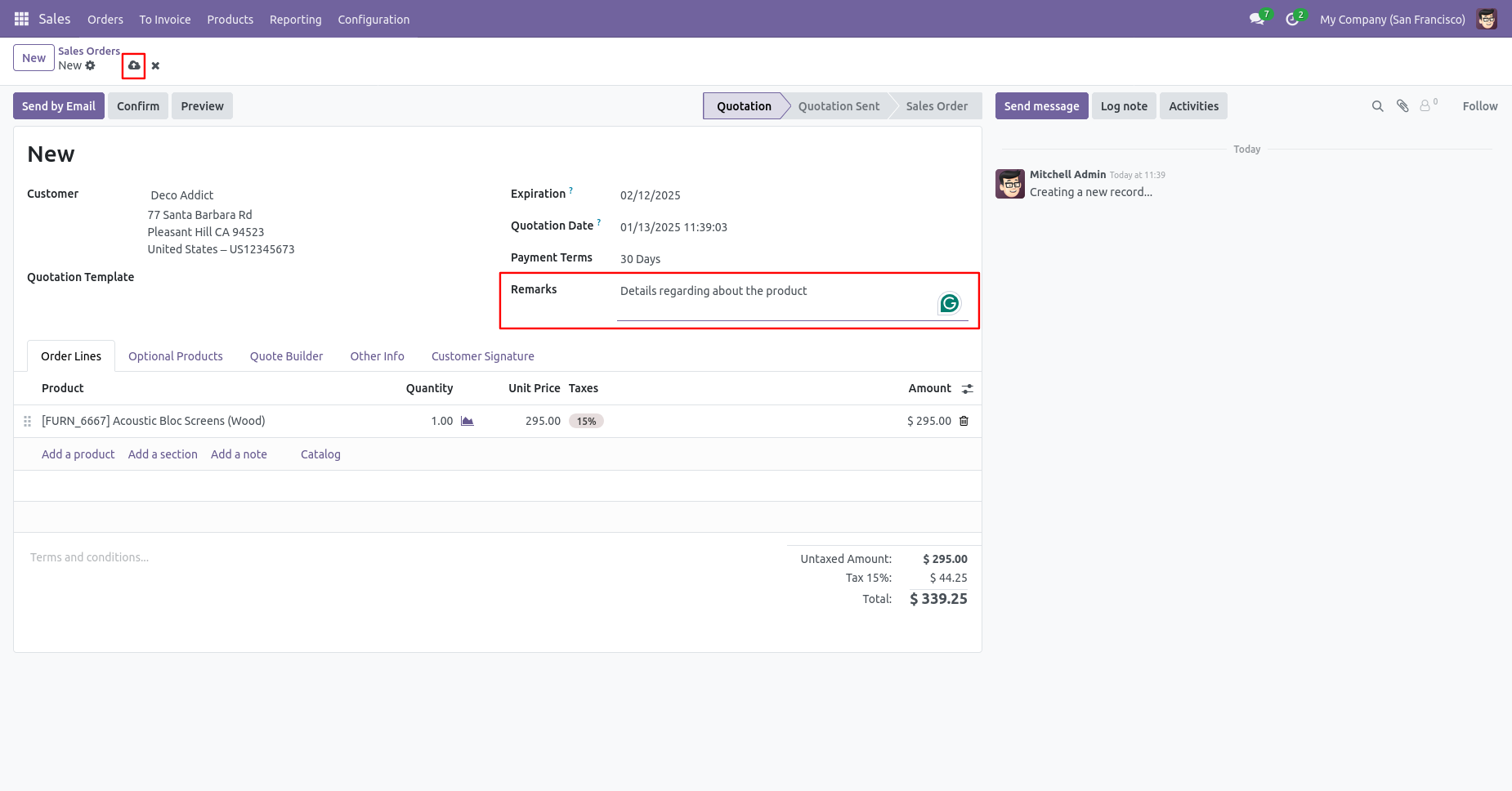
Enable the 'Remark Mandatory For Sales Order' option.
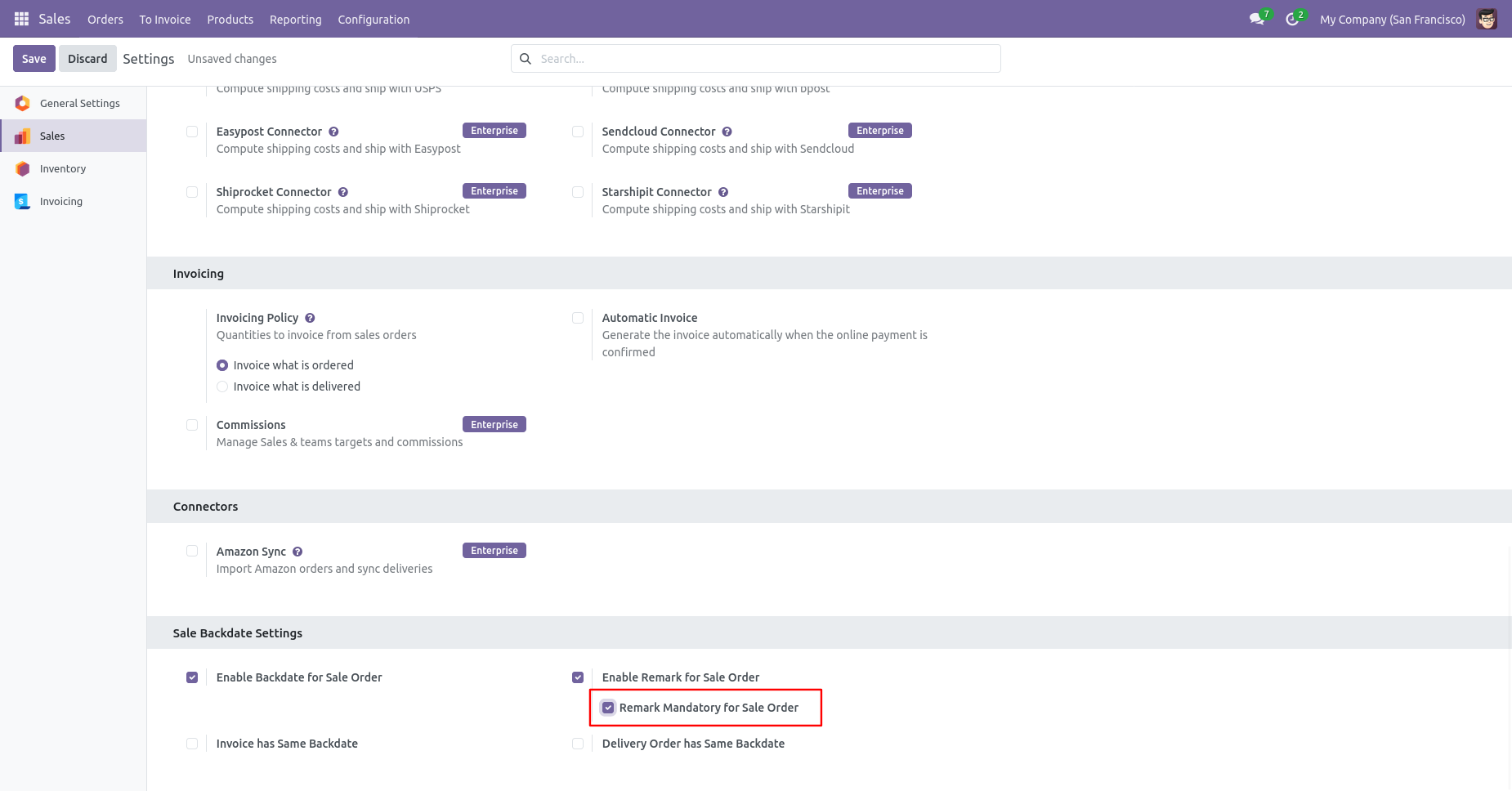
You can't save the SO without entering a remark.
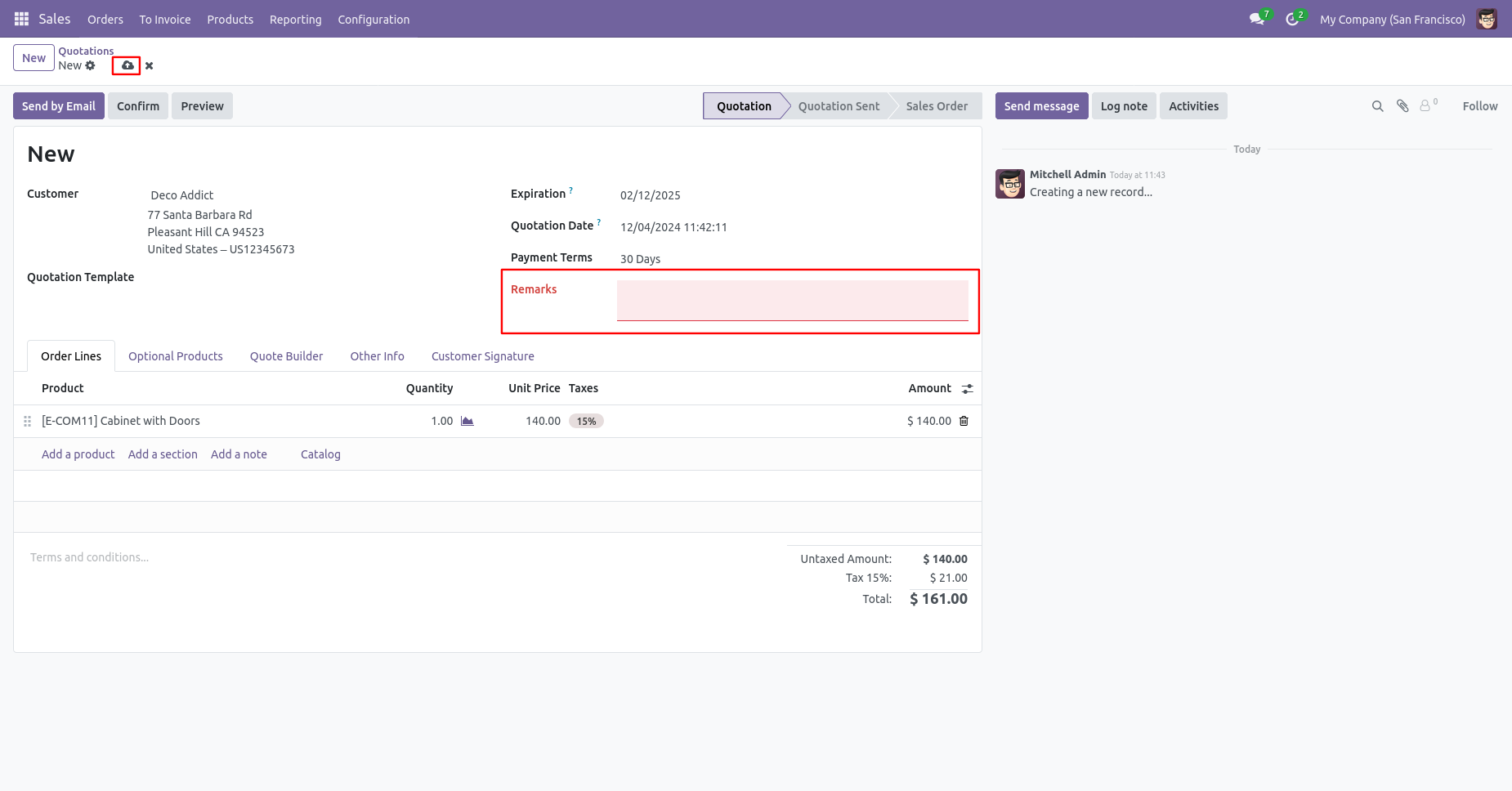
Enable the 'Invoice Has Same Backdate' & 'Delivery Order has Same Backdate' option.
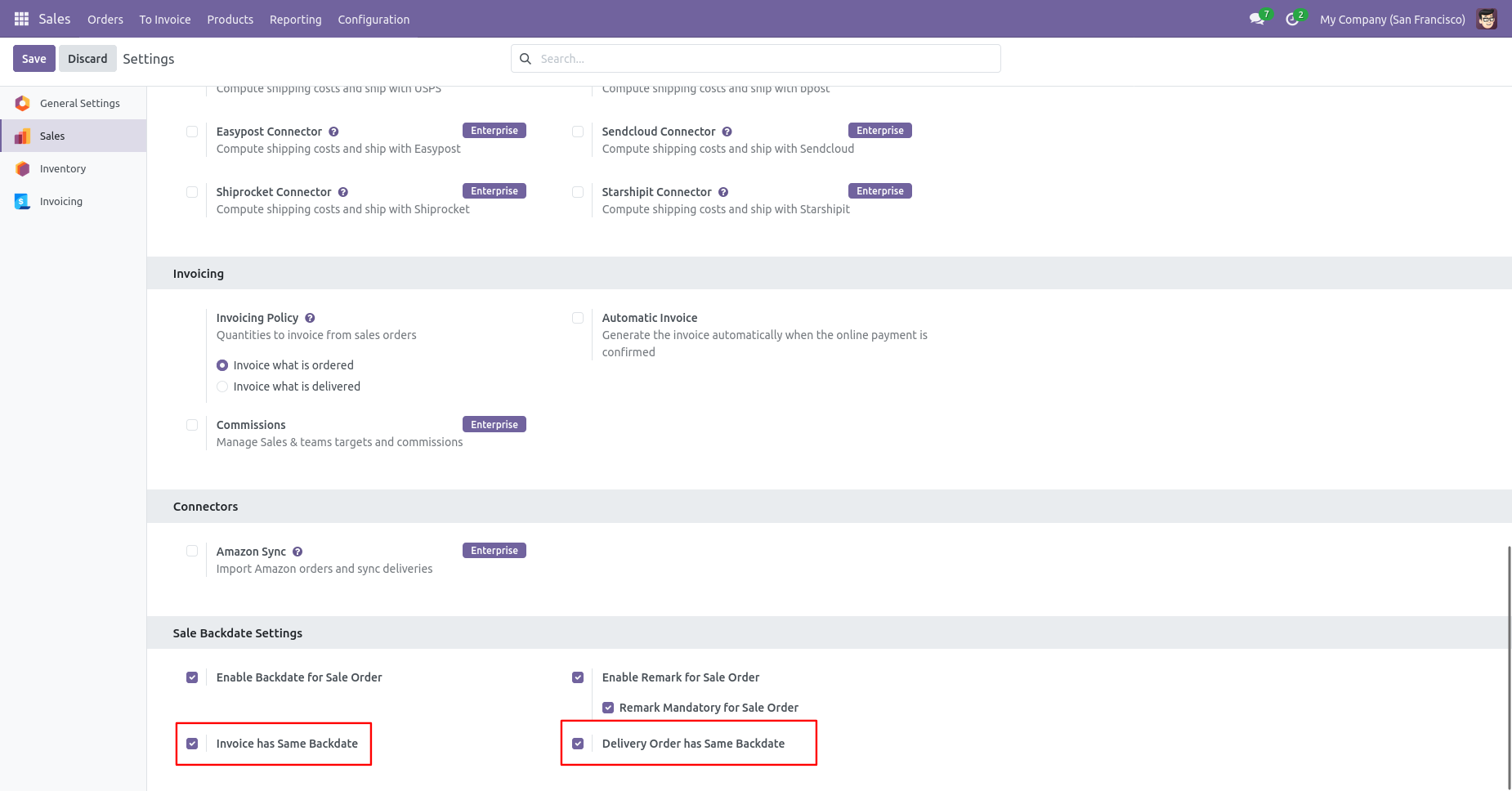
Delivery order with backdate and remarks.
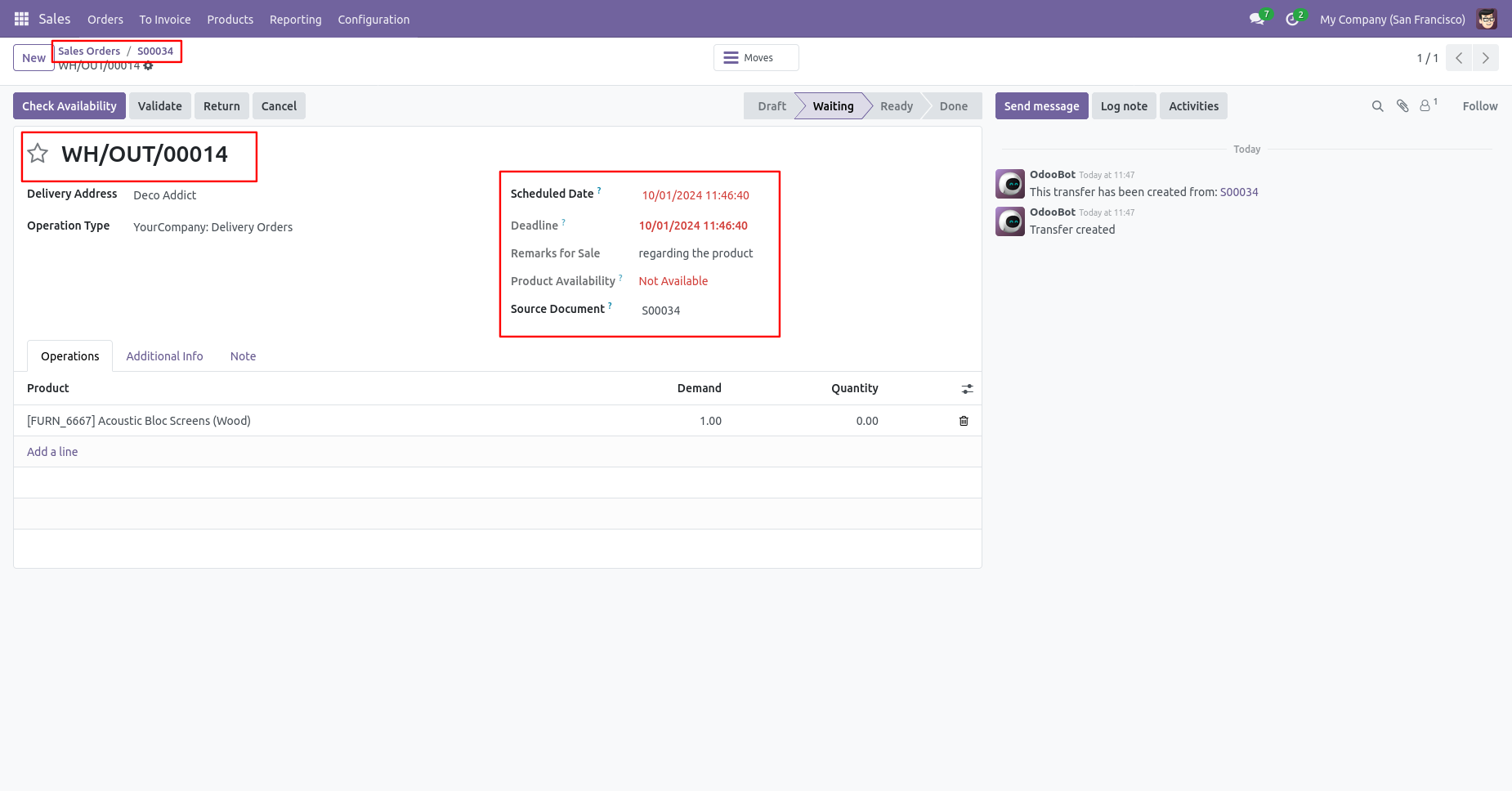
Invoice with backdate and remarks.
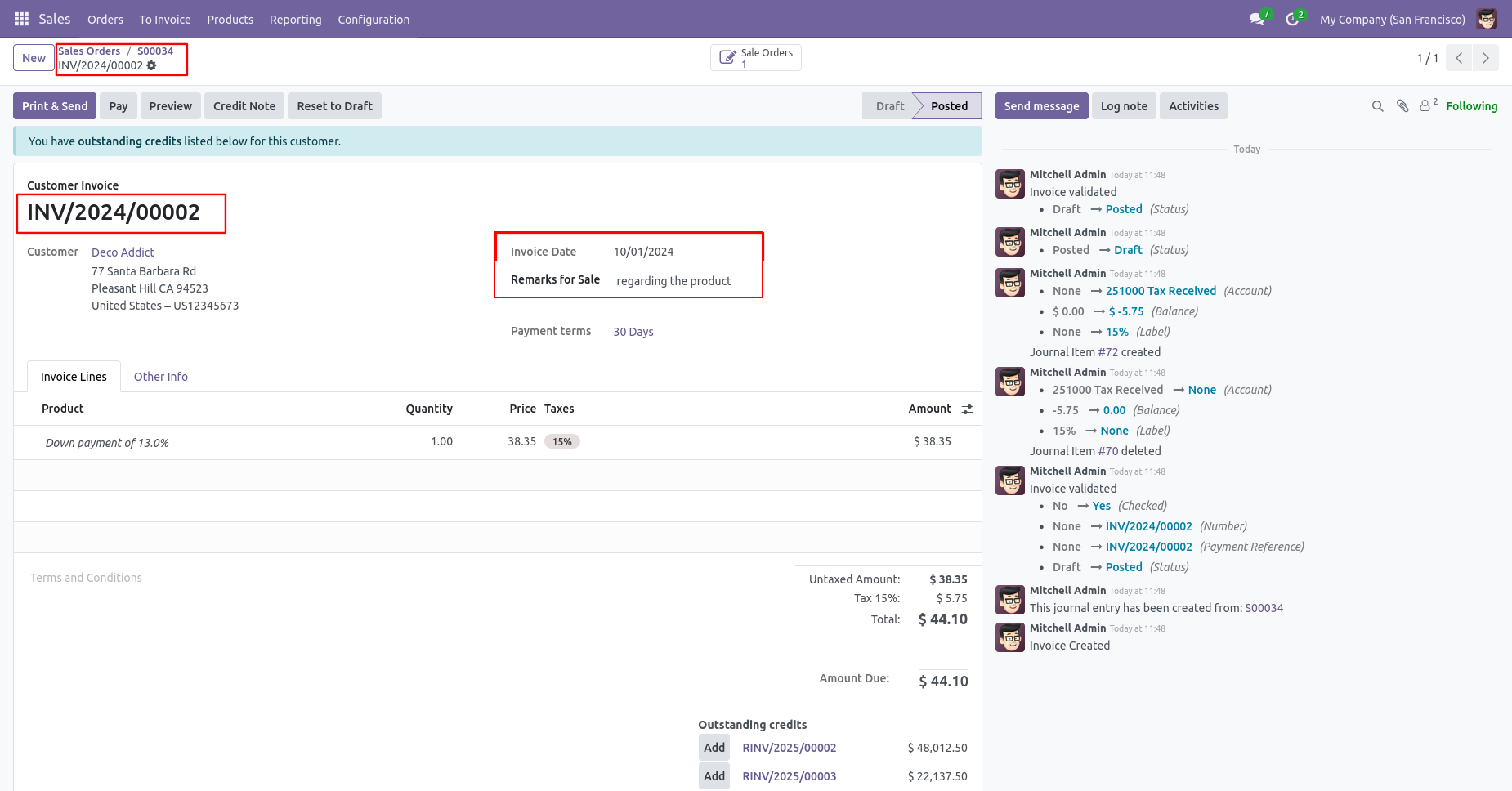
Enabling 'Mass Assign Backdate' allows you to assign backdates in sales in bulk.
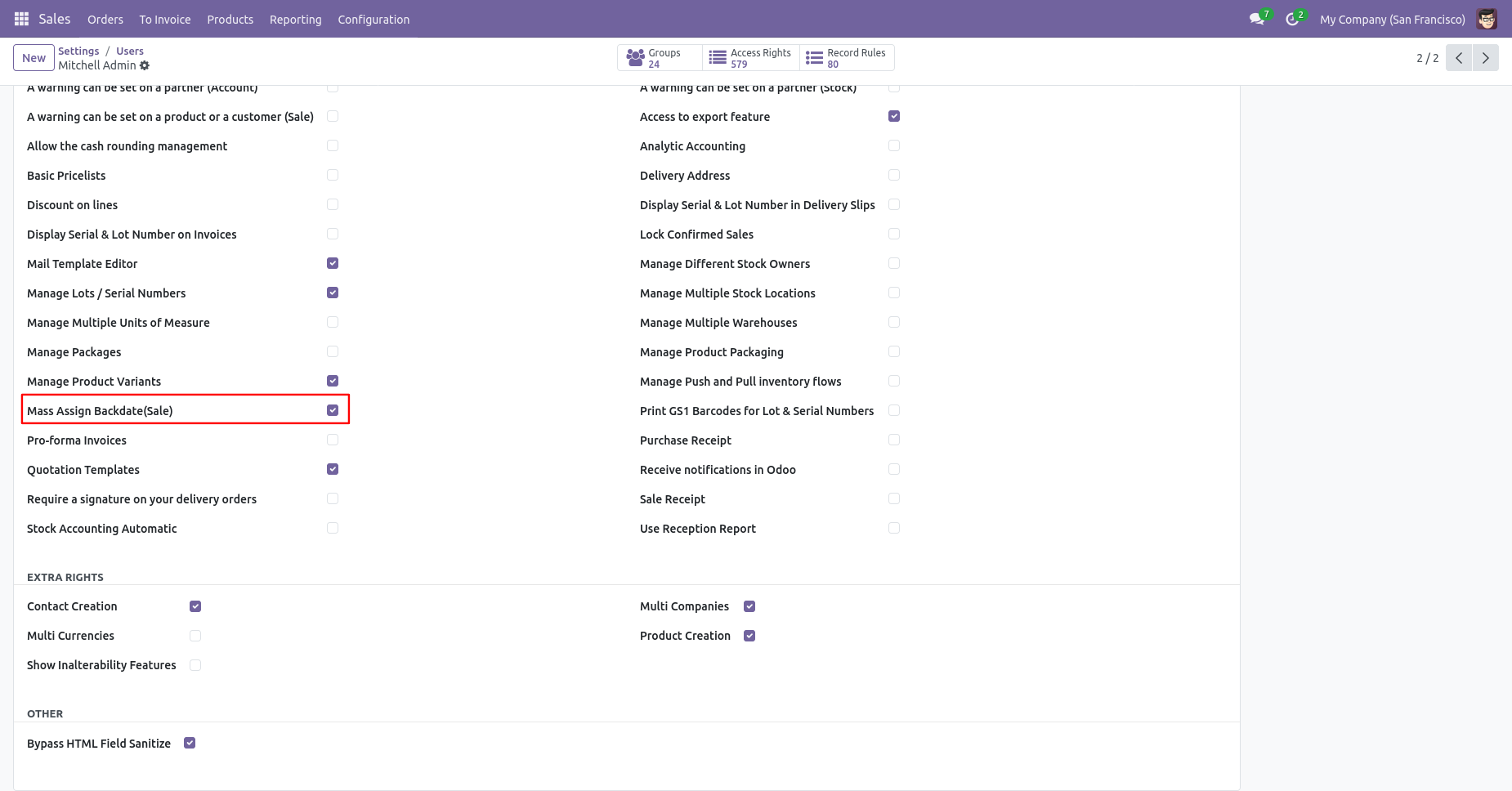
From the list view, select sale orders and click on 'Mass Assign Backdate'.
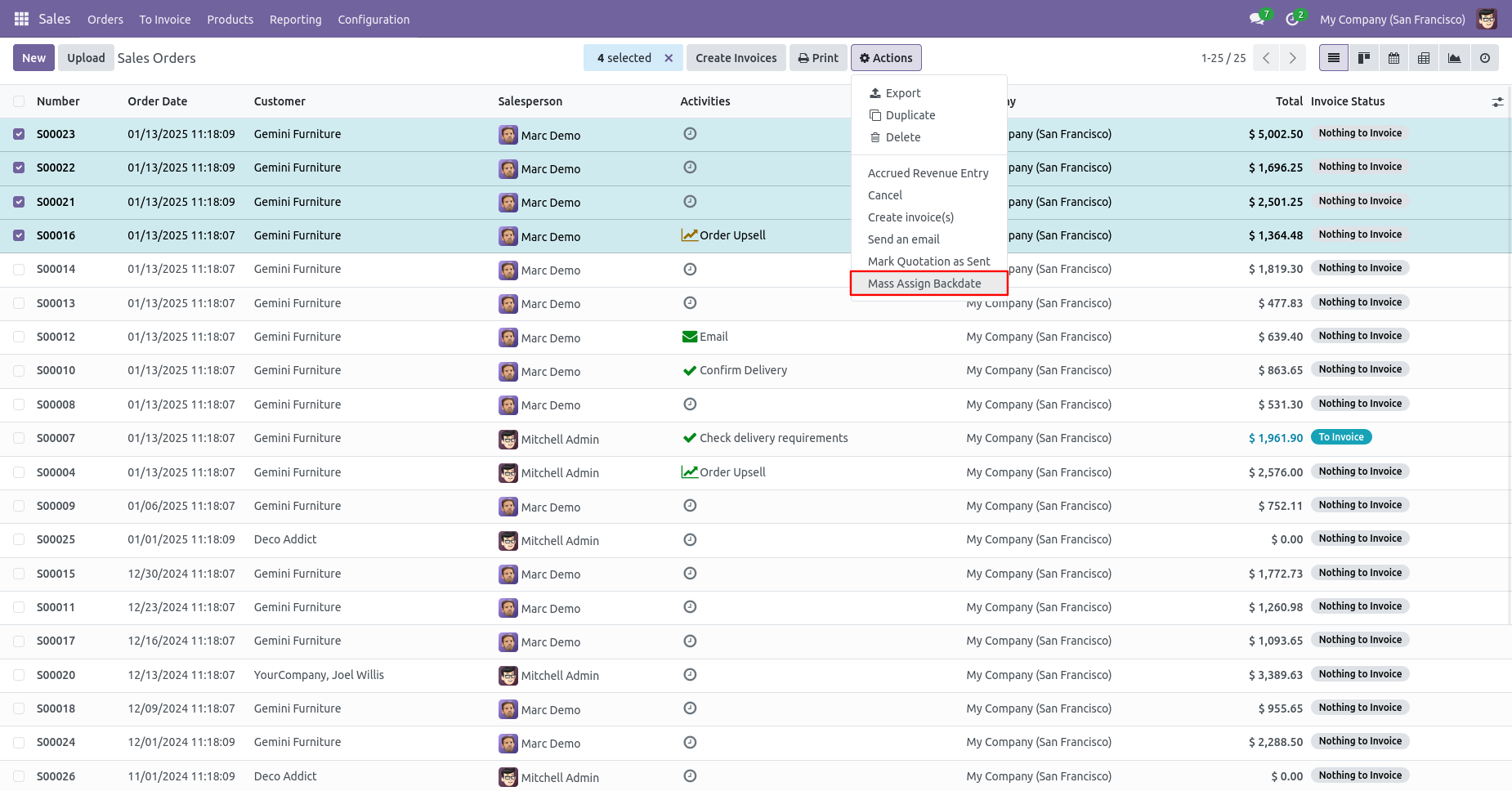
After that, this wizard opens, enters the order date and remarks. Here remarks come if you have enabled that feature.
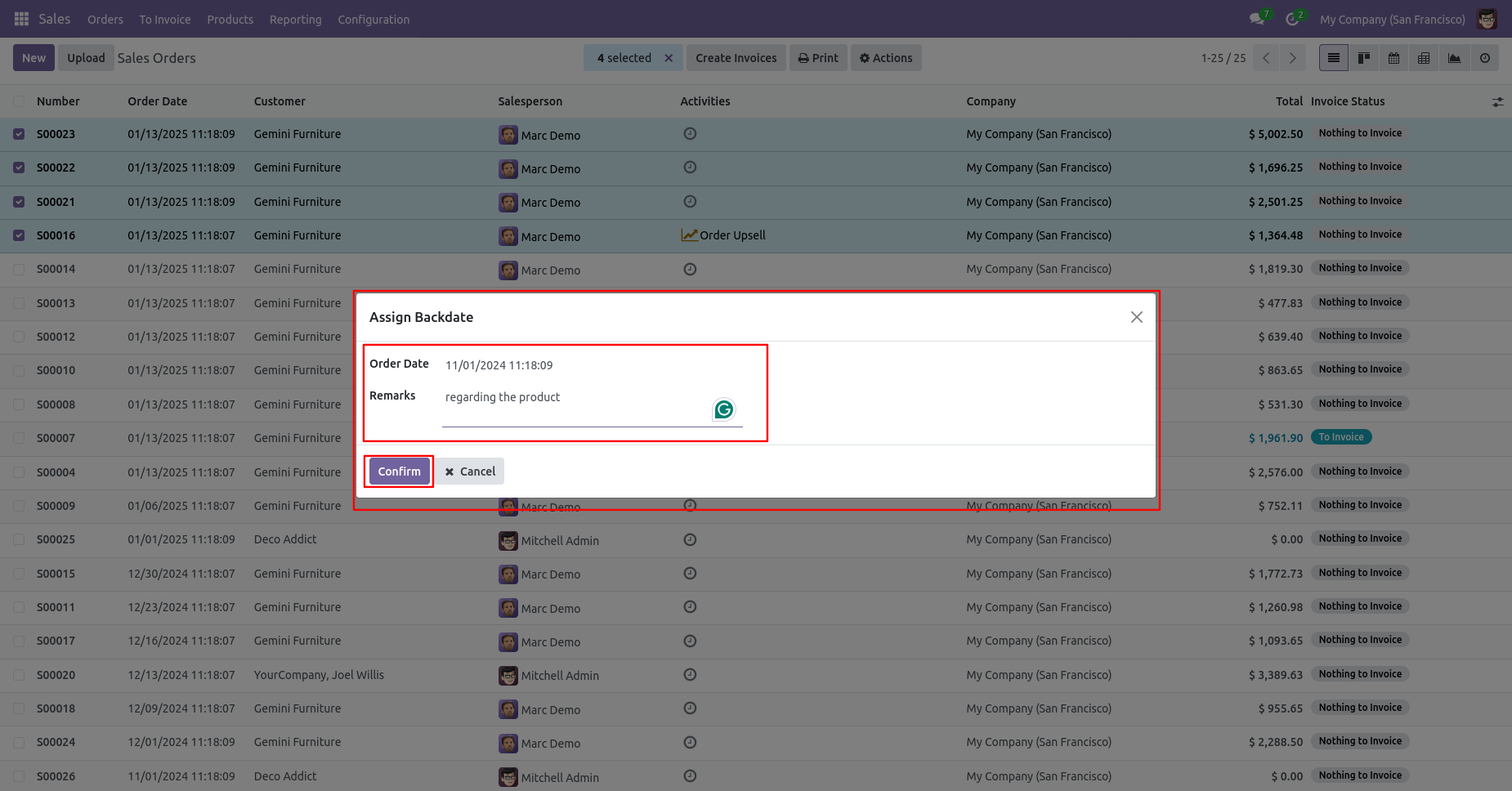
Sale order form view with backdate and remarks.
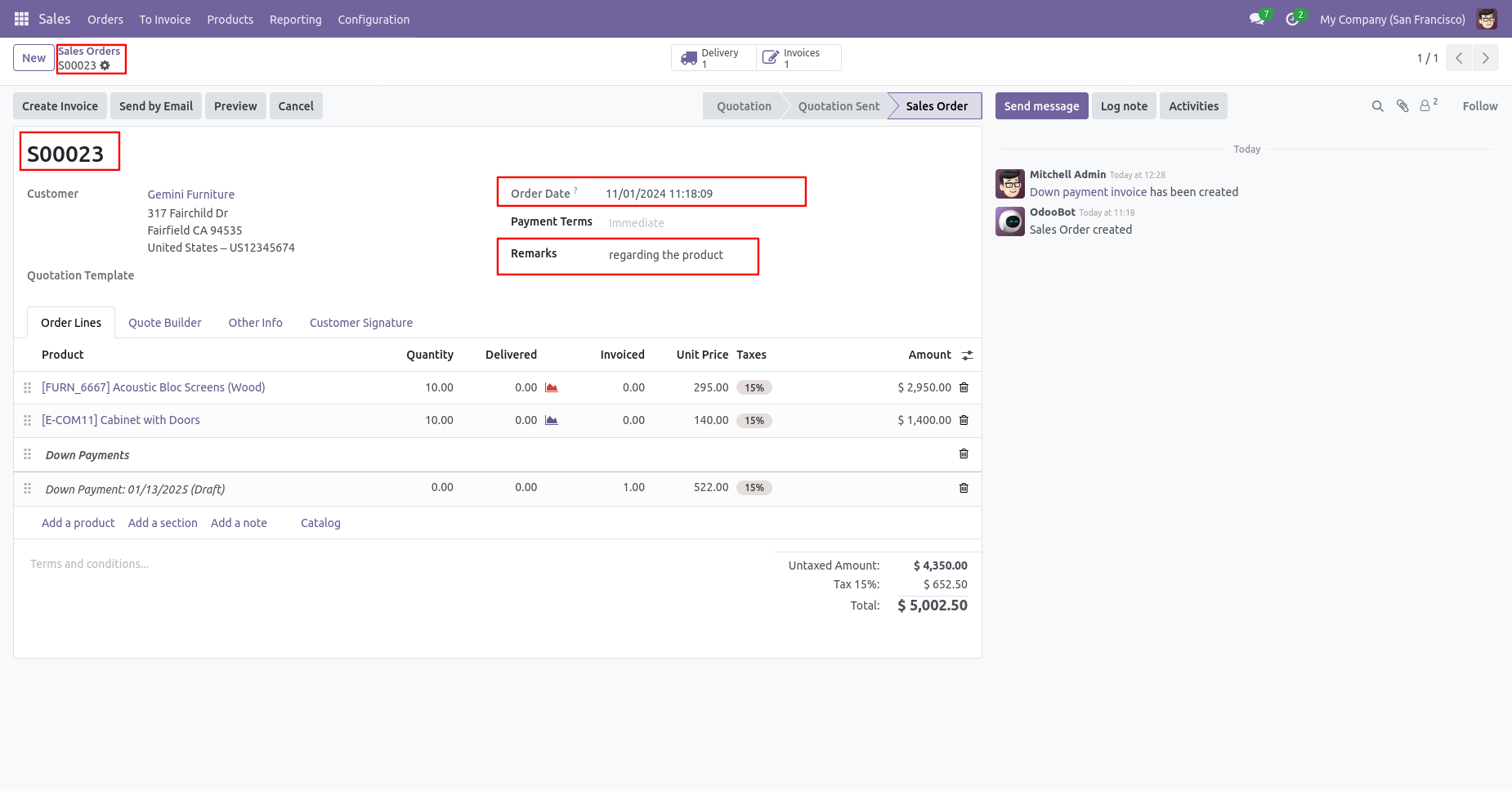
Delivery order with backdate and remarks.
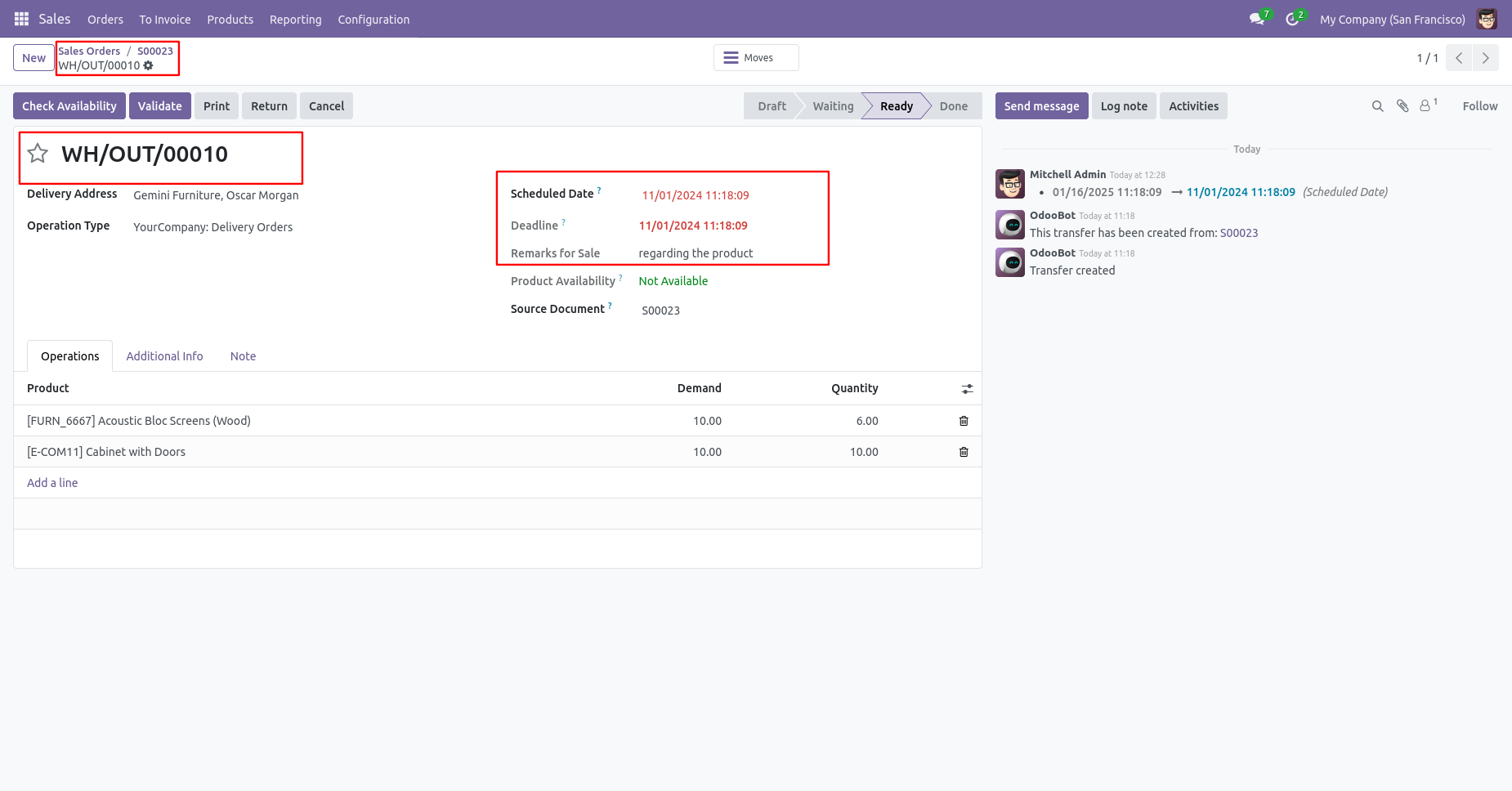
Move analysis with backdate and remarks.
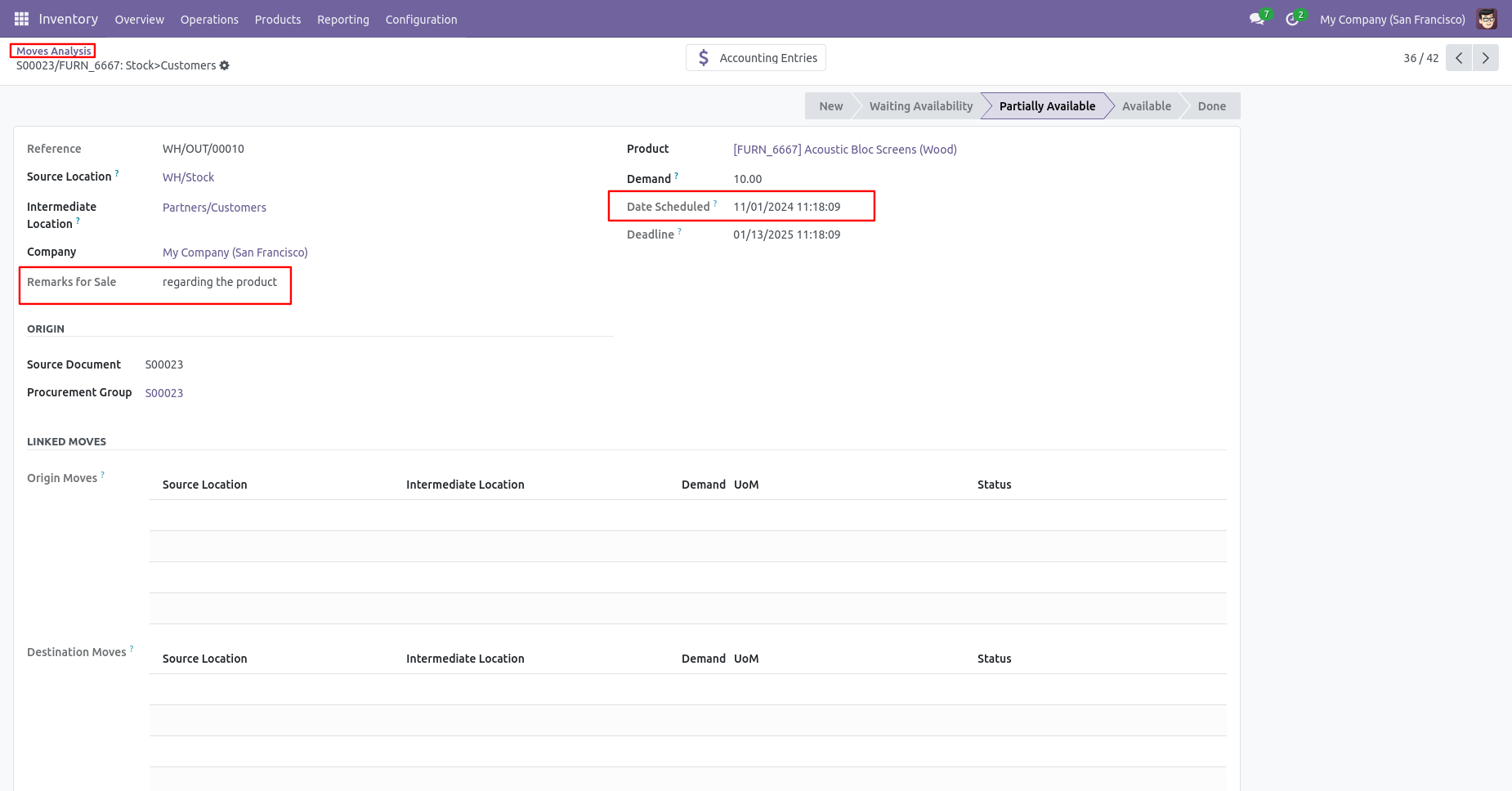
Invoice date with backdate and remarks.
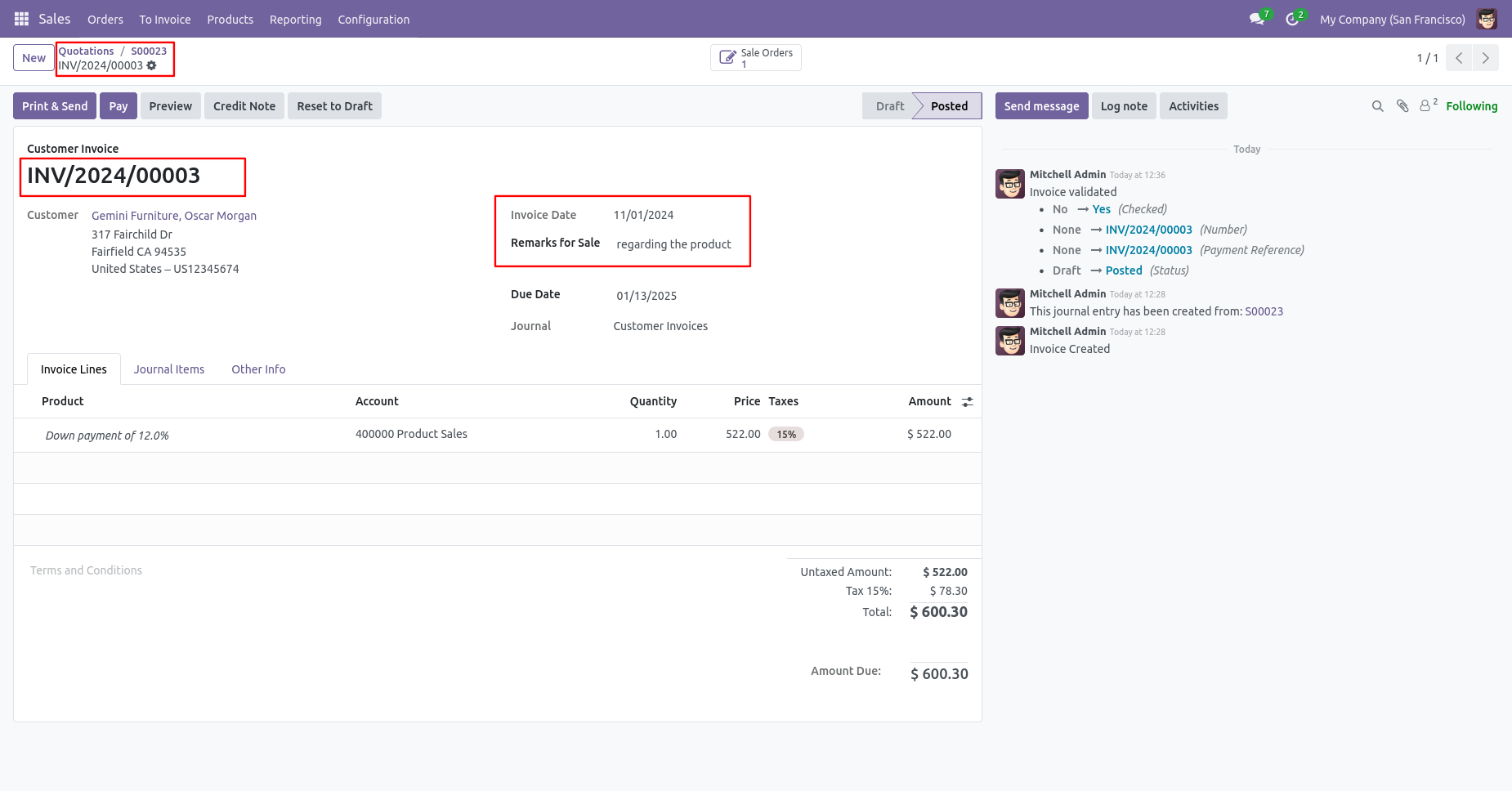
Features

- You can change inventory adjustments with a custom backdate.
- While you assign a backdate, you can put remarks with it.
- We provide an option for mandatory remarks while assigning backdates.
- Backdate and remarks transfer to the stock moves, product moves & stock valuation.
Workflow

Enable the 'Enable Backdate For Inventory Adjustment' for configuration for picking backdate.
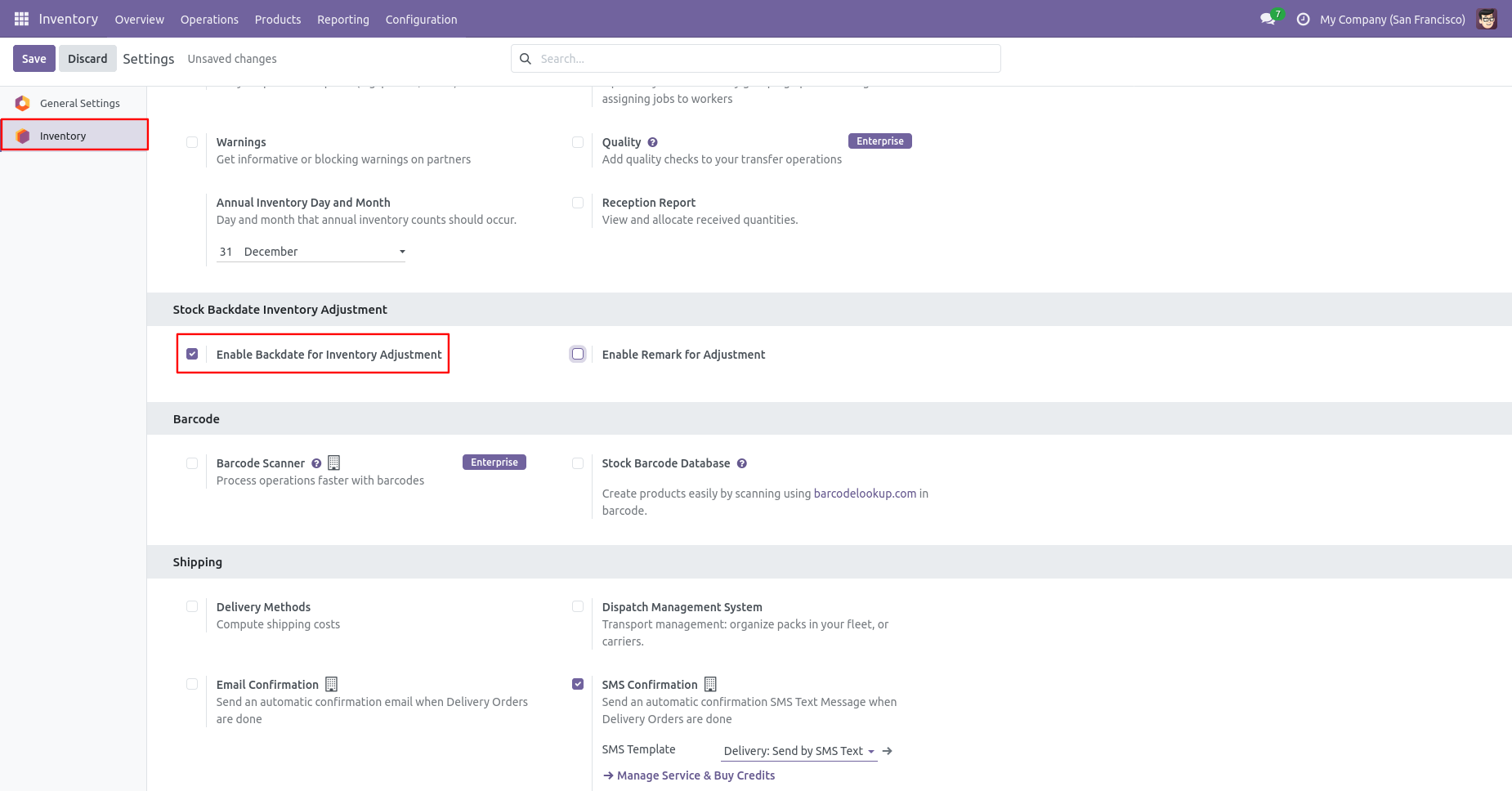
Go to Inventory ==> Operations ==> Physical Inventory.

Select the product that you want to change backdate.
To adjust the inventory, you can select the counted quantity, choose a backdate and then click on "Save and Apply".
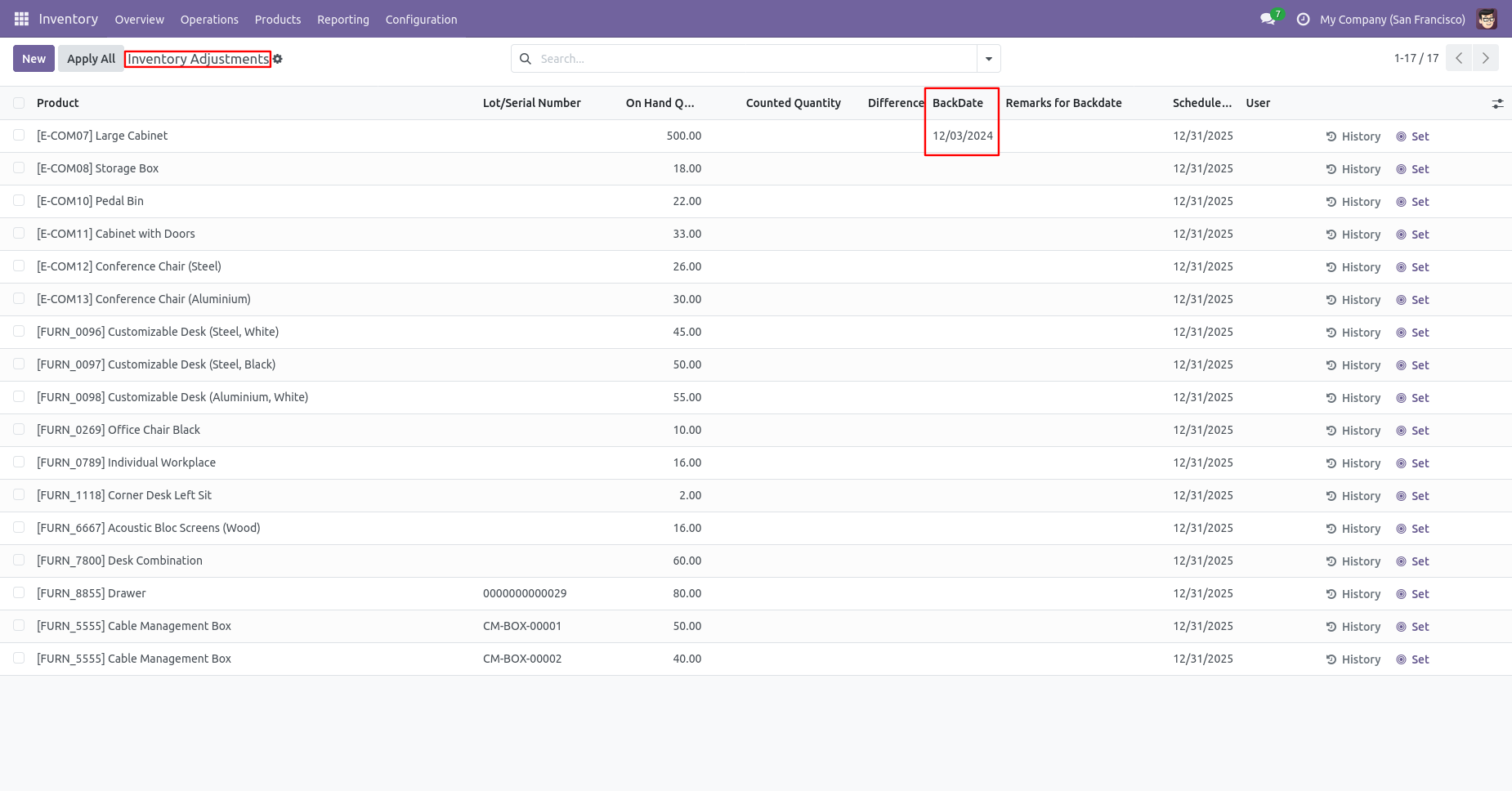
Enable the 'Enable Remark for Adjustment'.
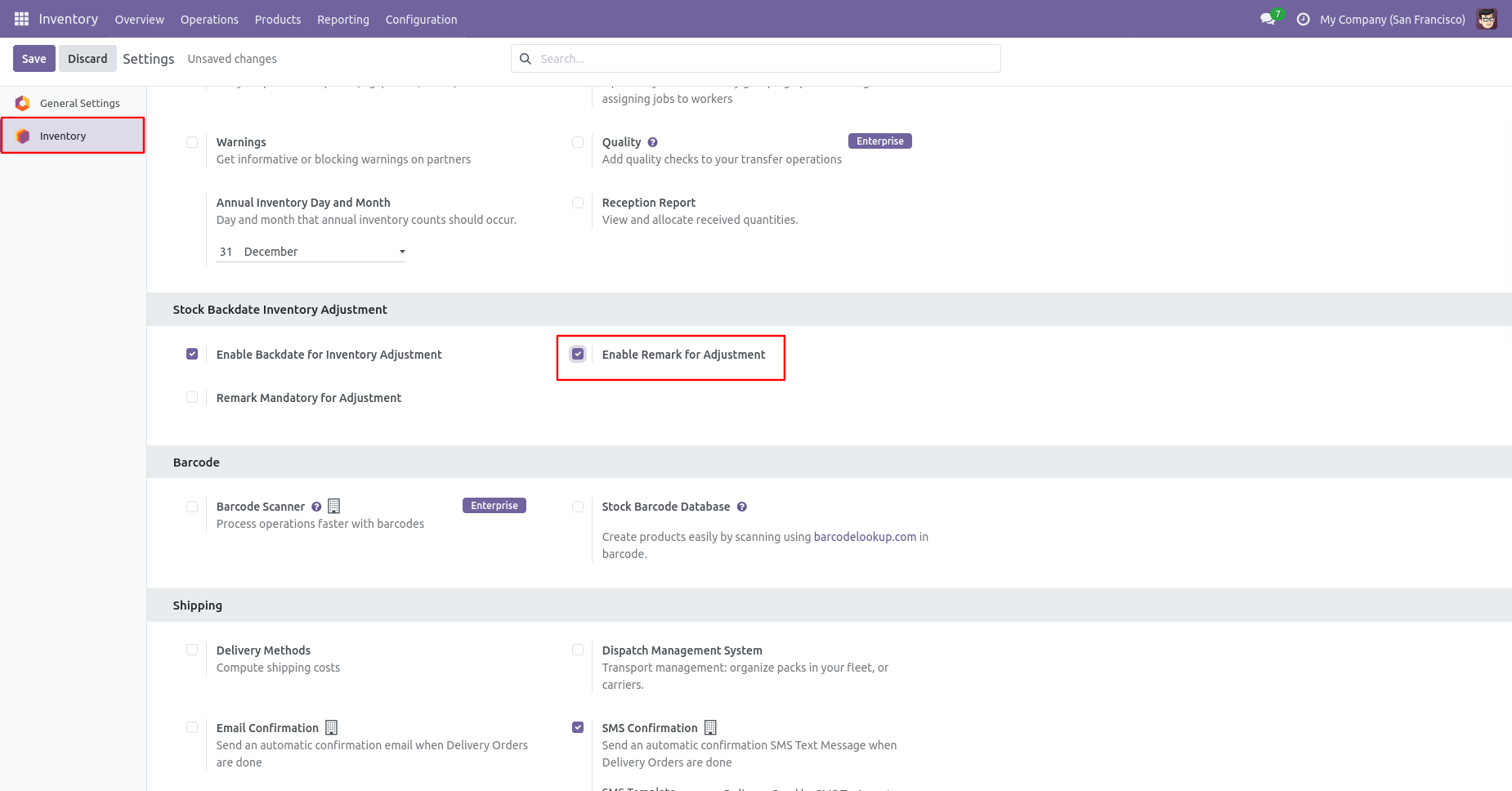
Inventory adjustments with remarks.
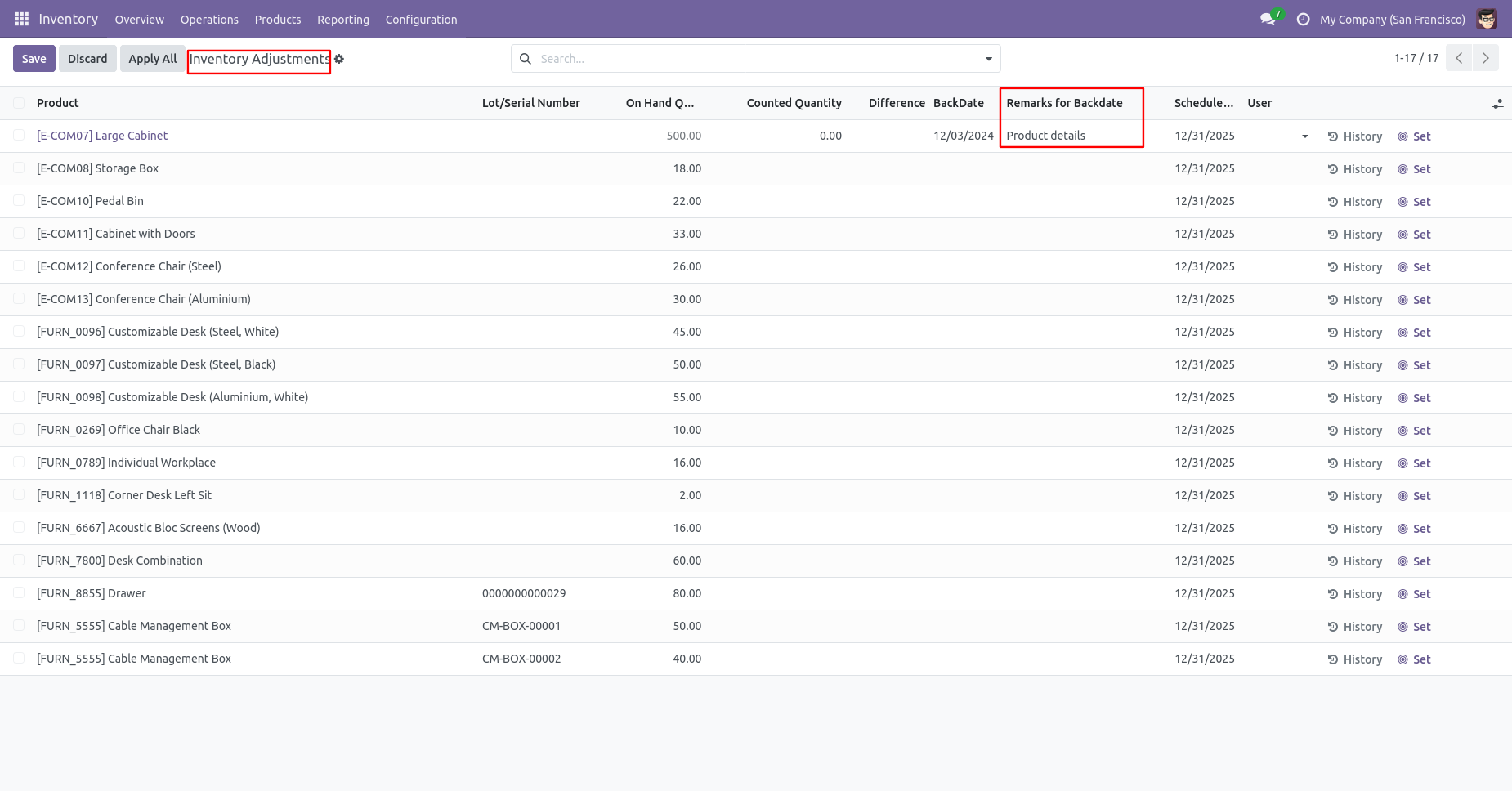
Enable the 'Remark Mandatory for Adjustment'.
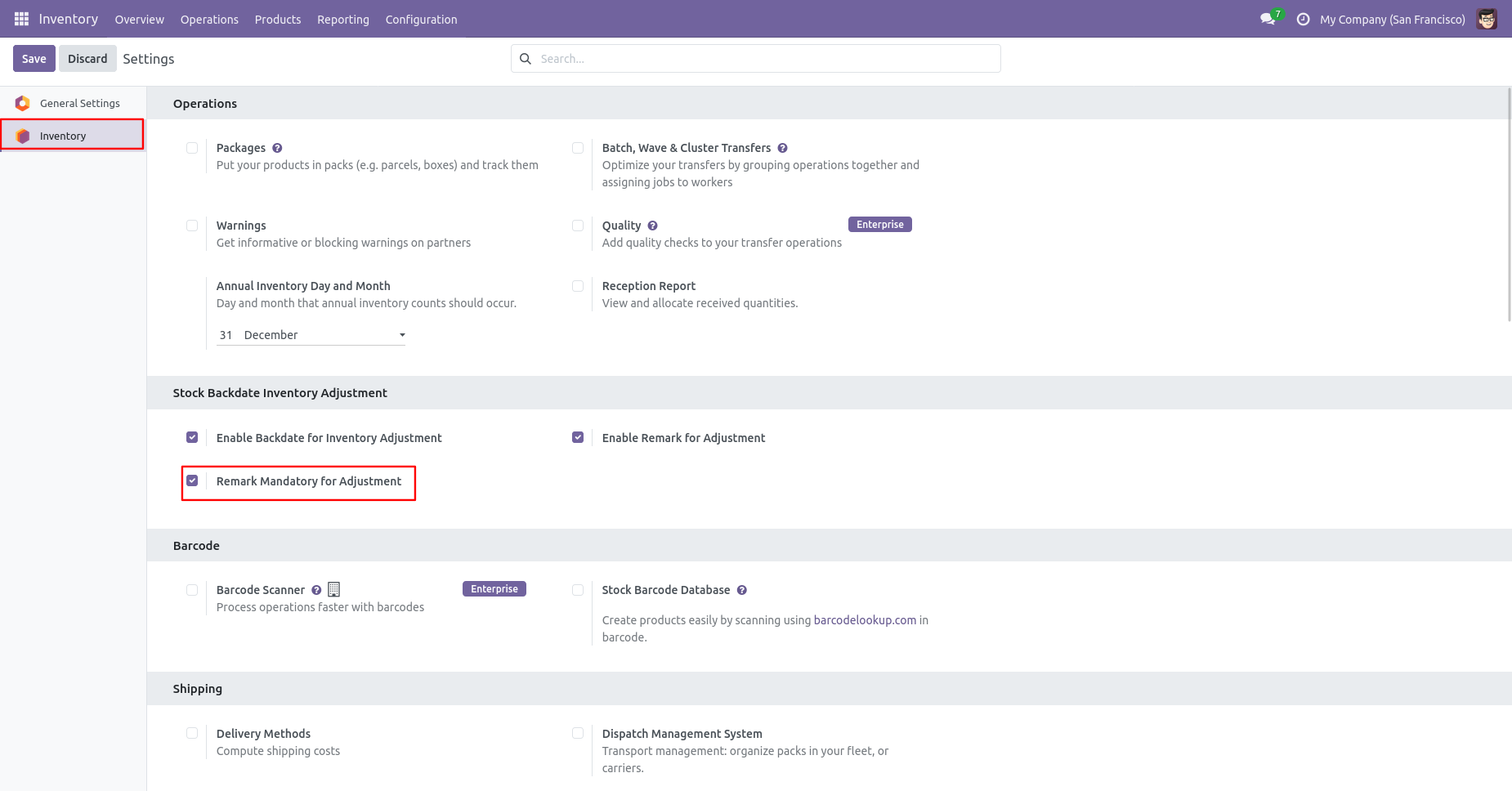
If you do not add remarks, it will give an error message.
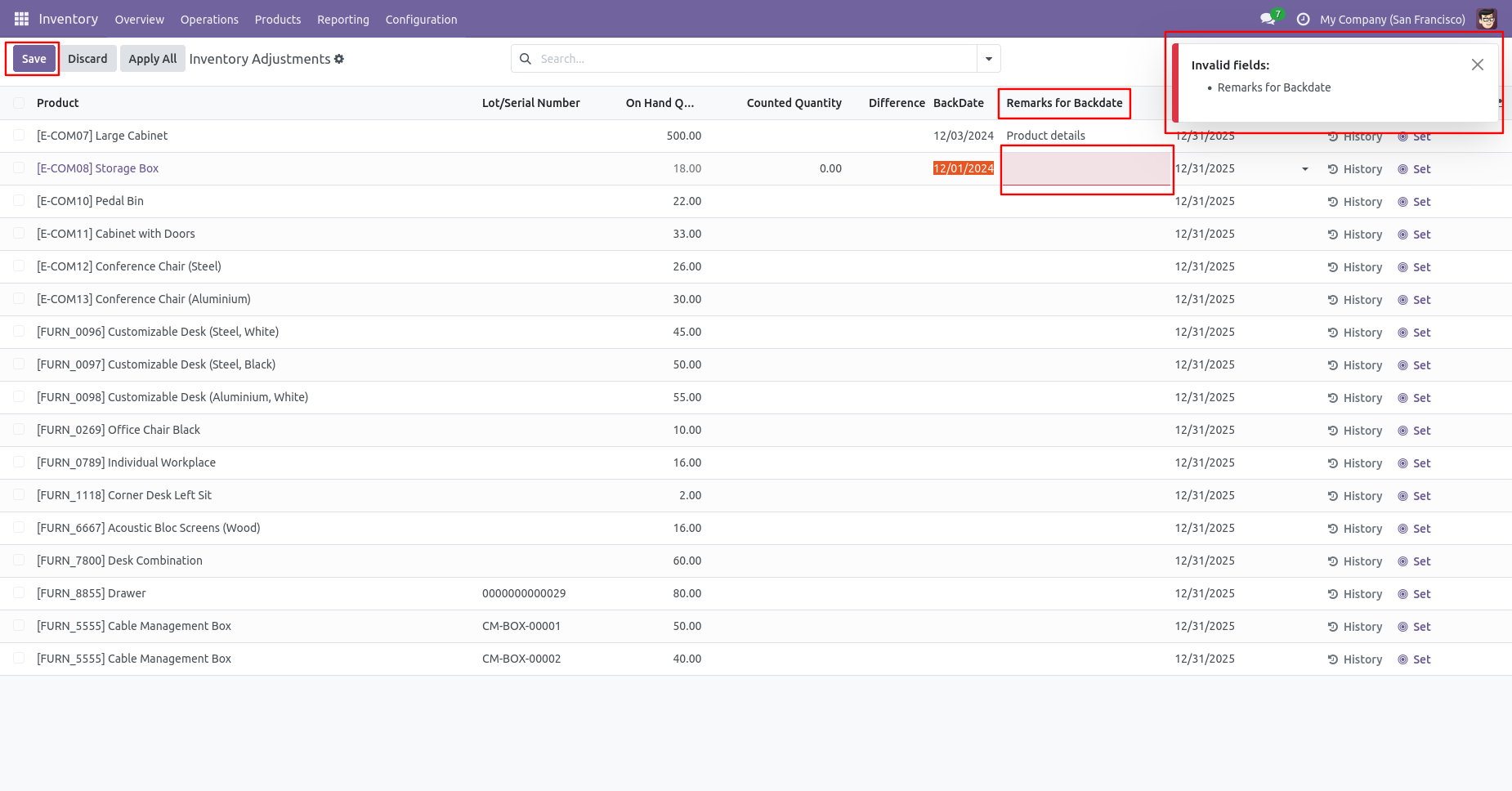
Add remarks and then click on "Save and Apply".
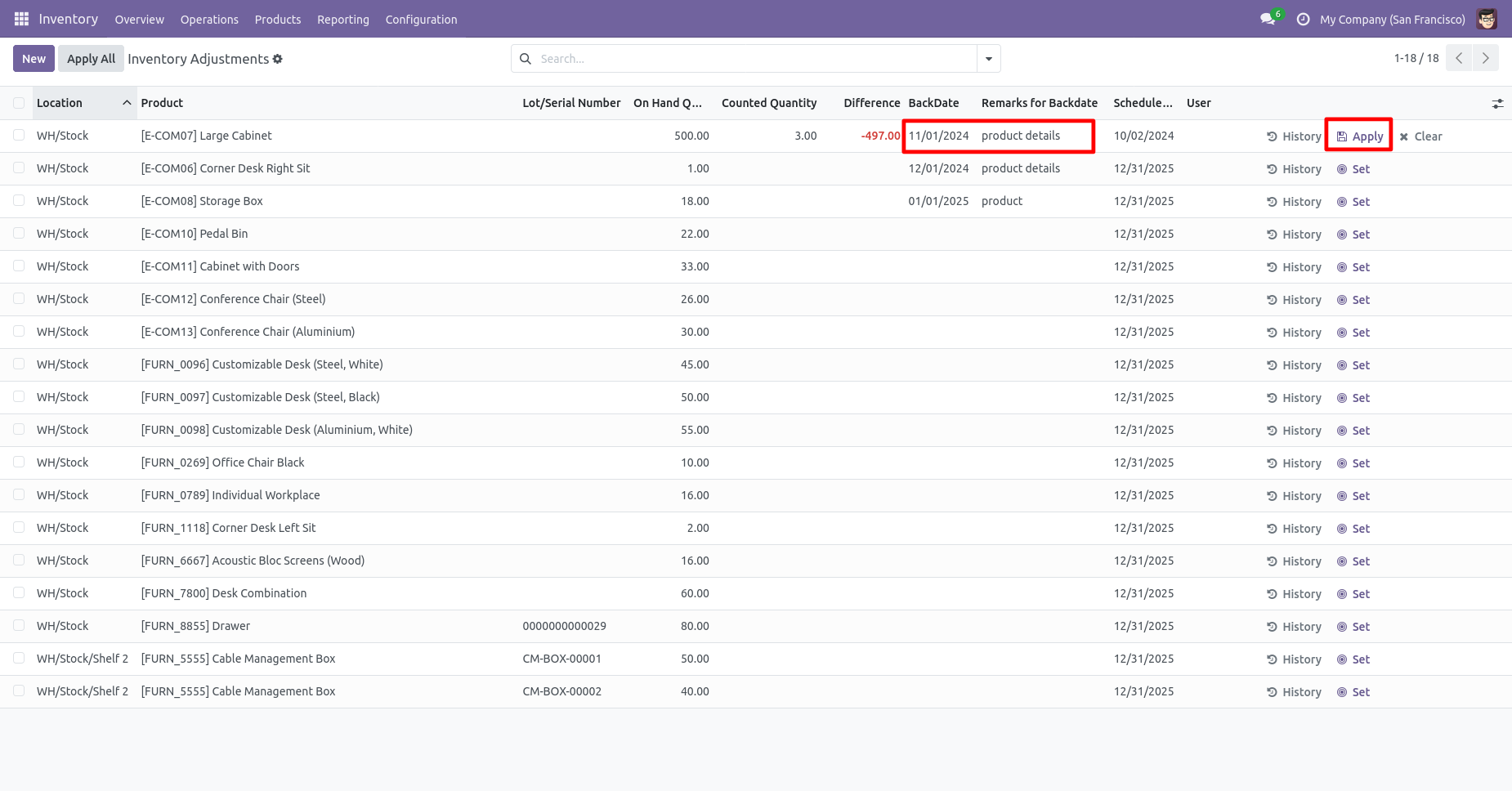
Product moves history with backdate and remarks.
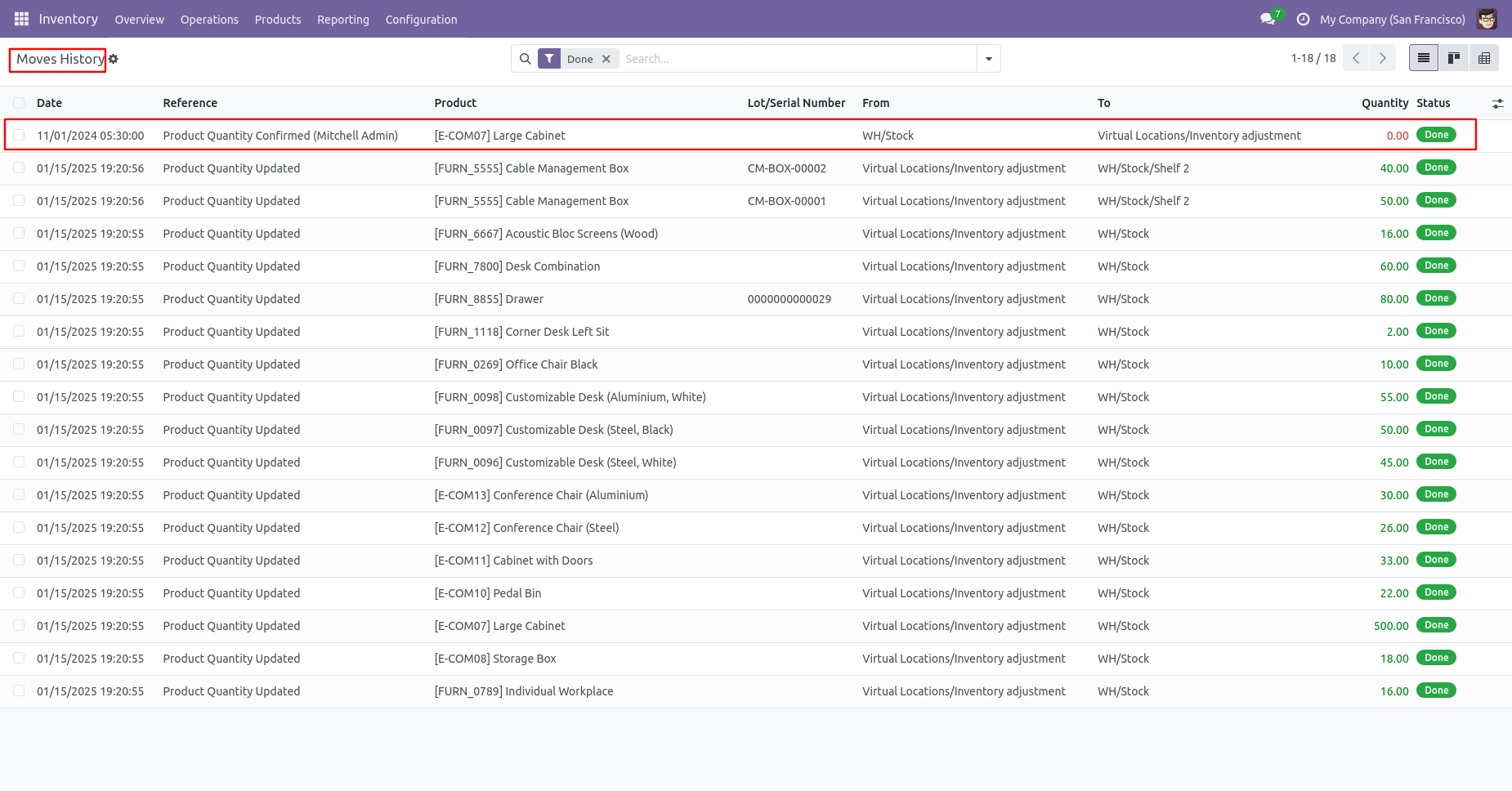
Inventory adjustment form view with backdate and remarks.
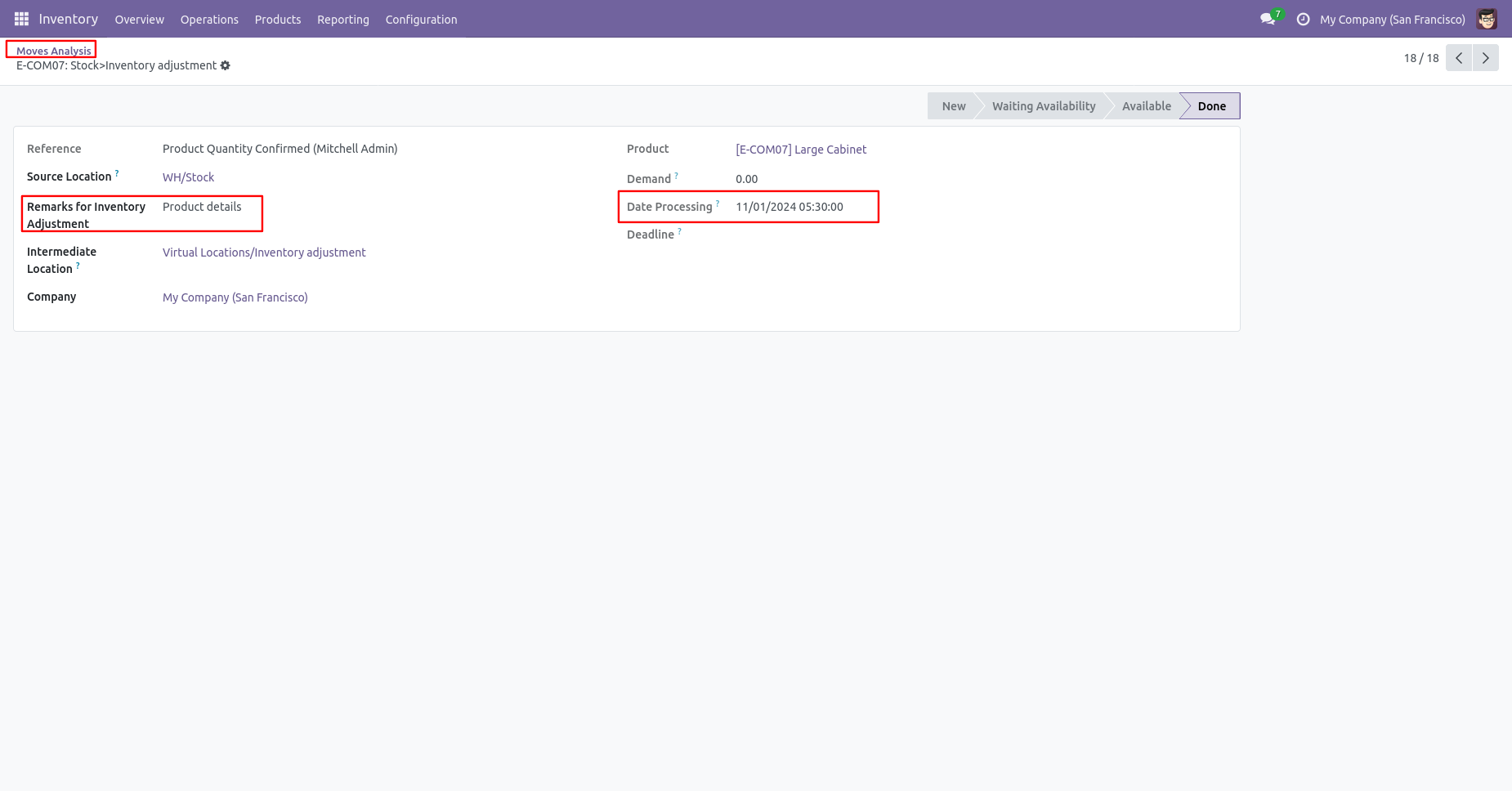
Features

- You can confirm MRP orders with a custom backdate.
- You can mass assign backdate in MRP orders.
- While you assign backdate, you can put remarks with it.
- We provide an option for mandatory remarks while assigning backdate.
- Backdate and remarks transfer to the journal entries.
- Backdate and remarks transfer to the stock moves & product moves.
Workflow

Configuration for MRP backdate, enable 'Enable Backdate For MRP'.
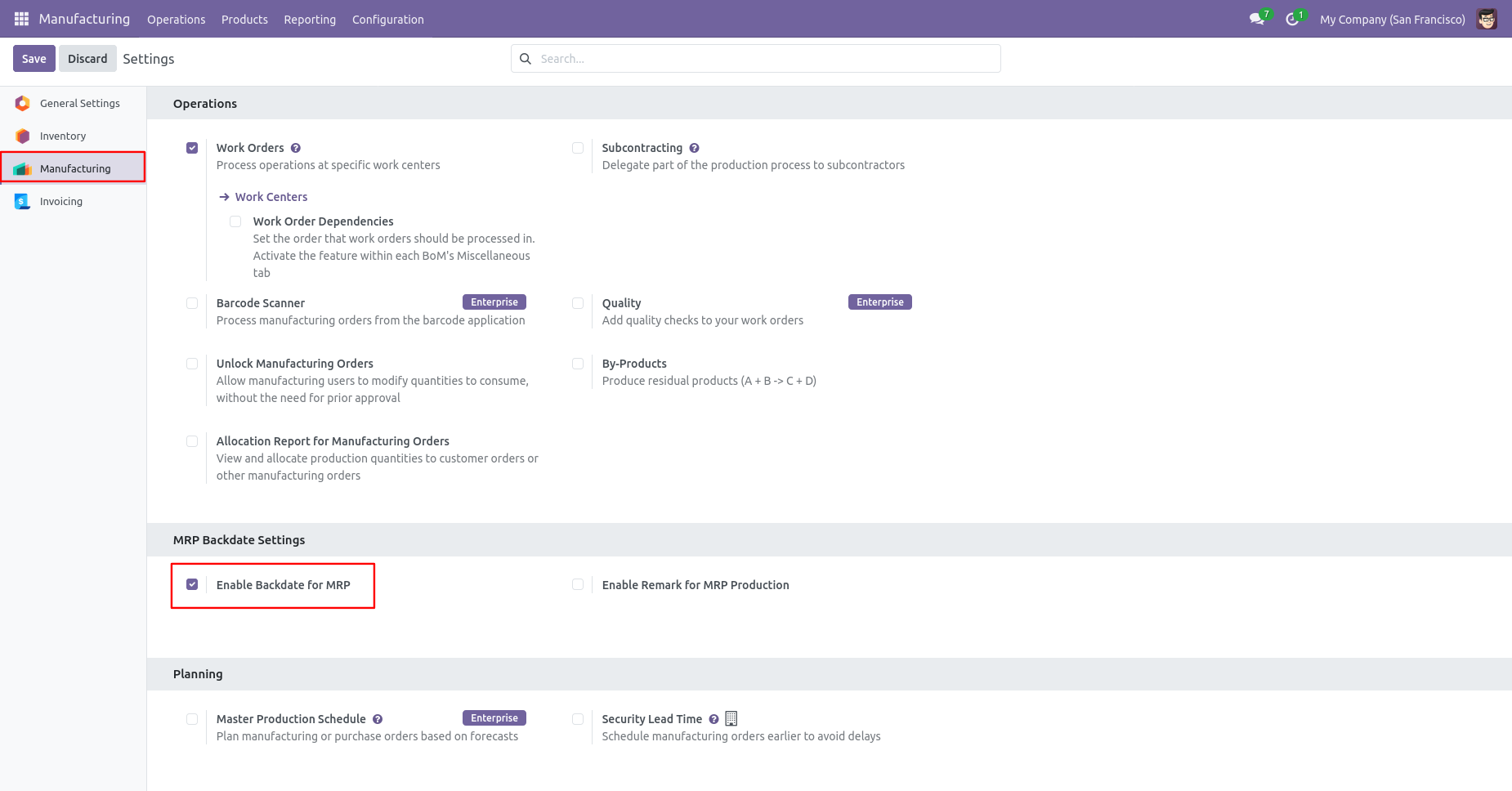
MRP order form view with backdate.
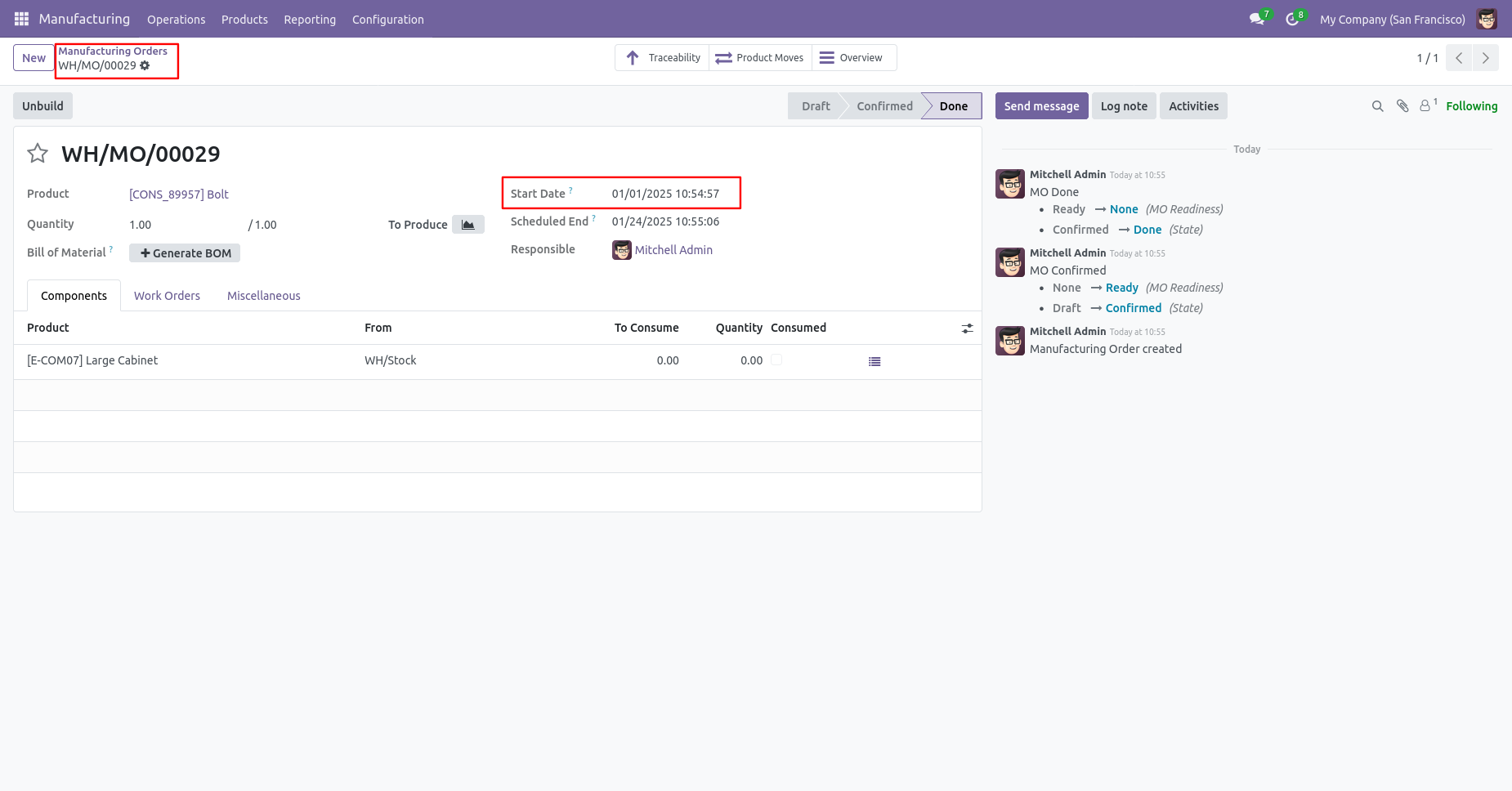
Go to the Manufacturing setting and Enable 'Enable Remark For MRP Production'.
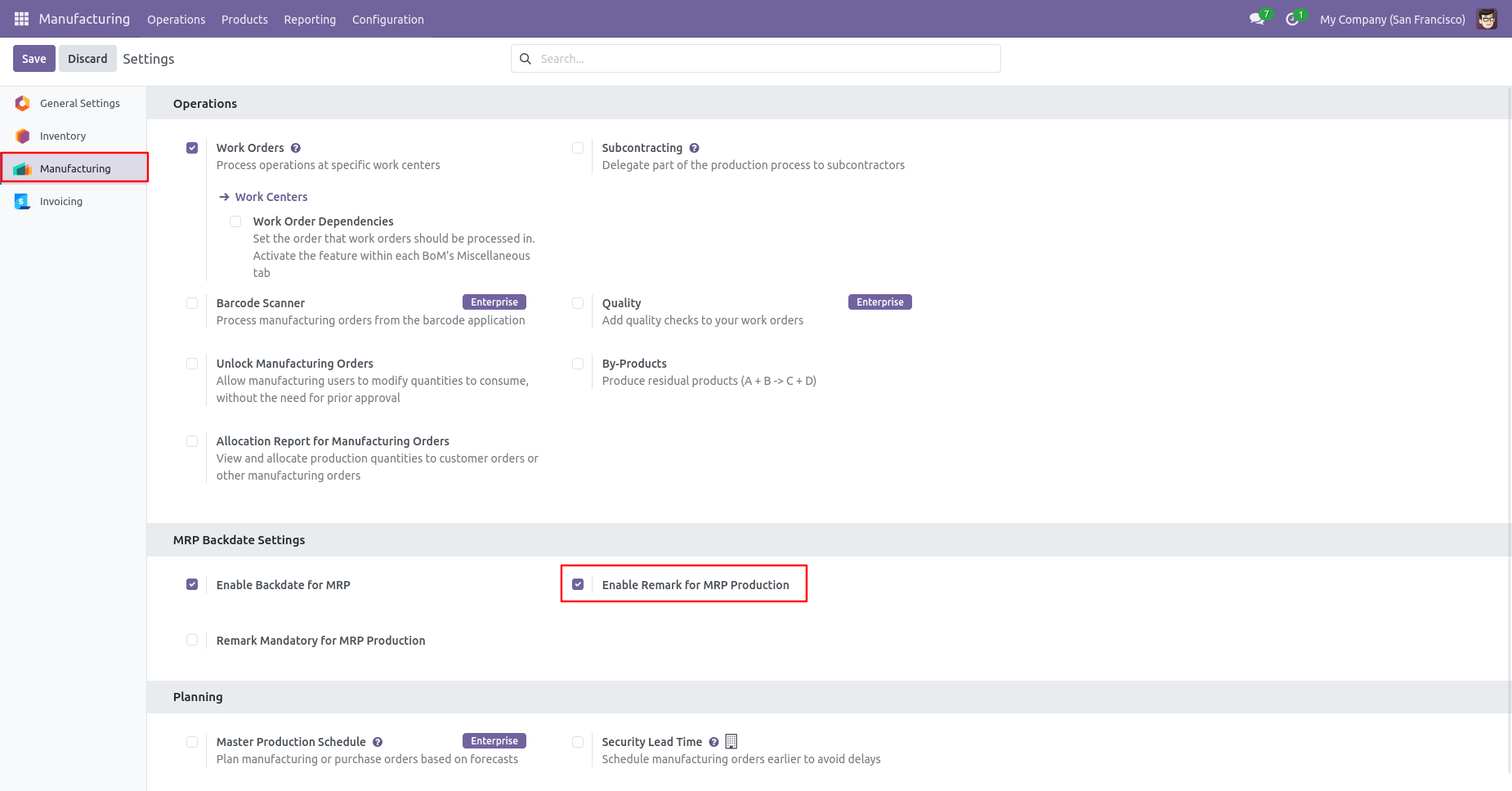
MRP order form view with backdate and remarks.
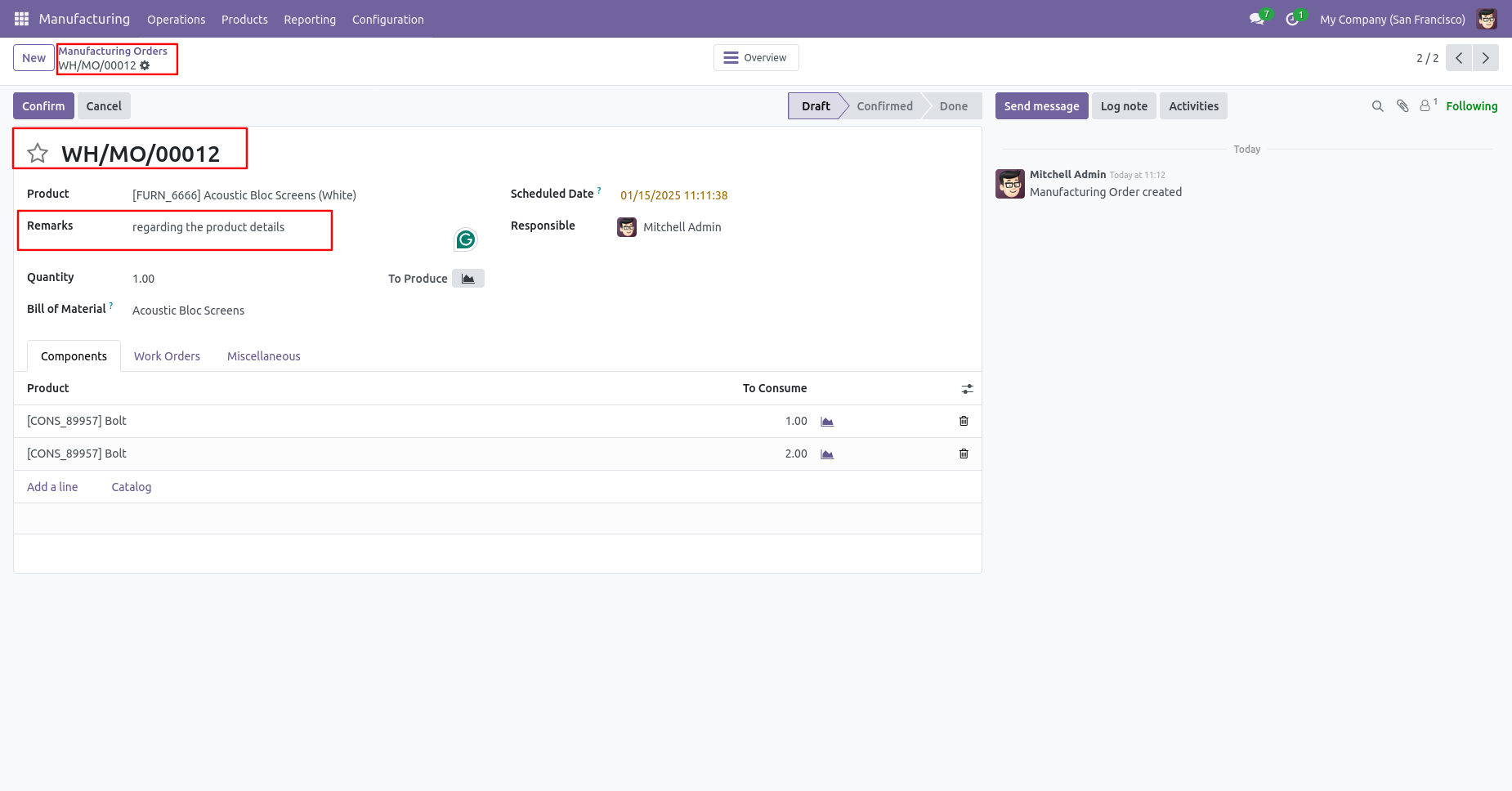
Go to the Manufacturing setting and Enable 'Remark Mandatory For MRP Production'.
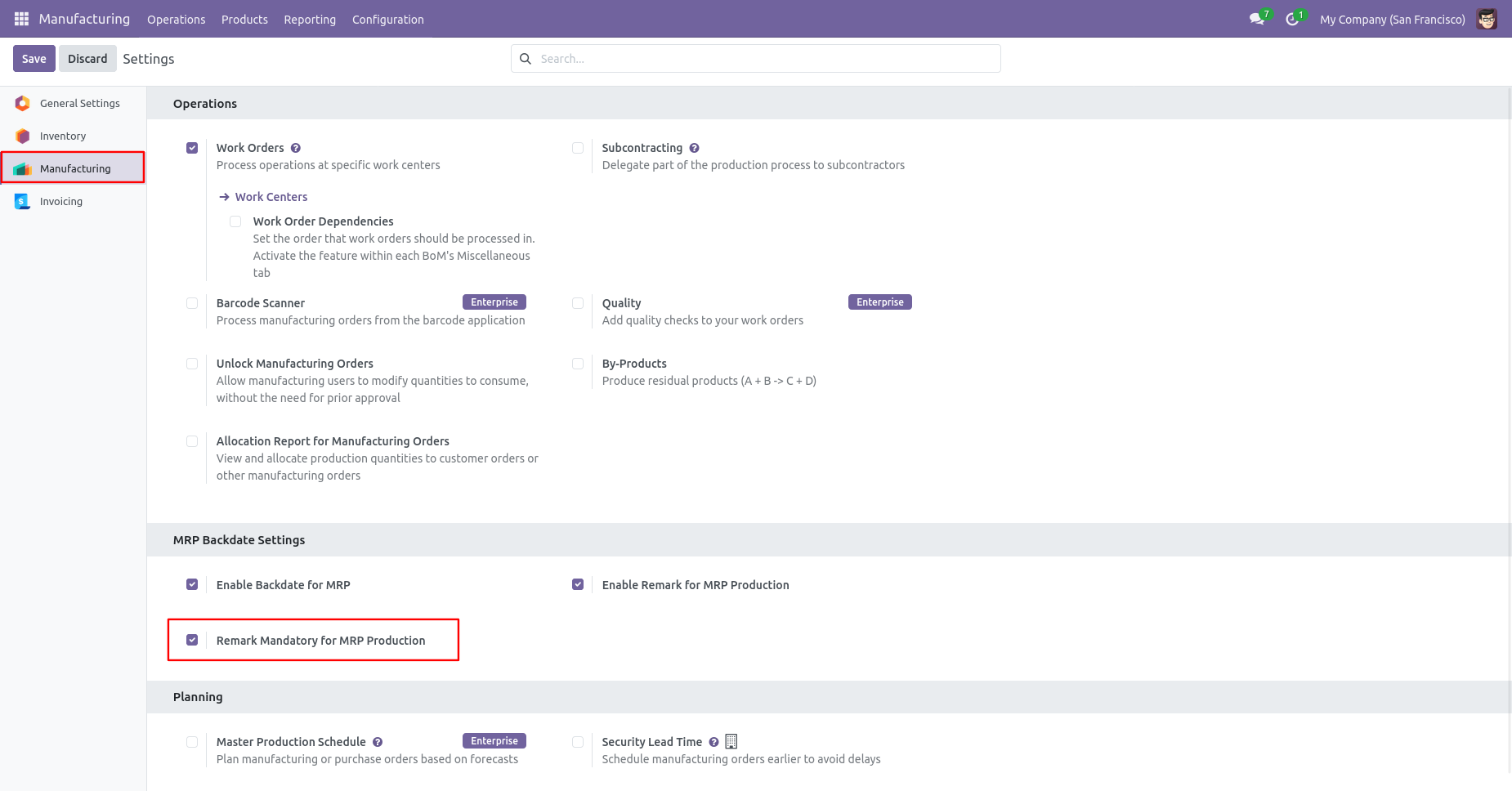
You can't save the MRP order without entering a remark.
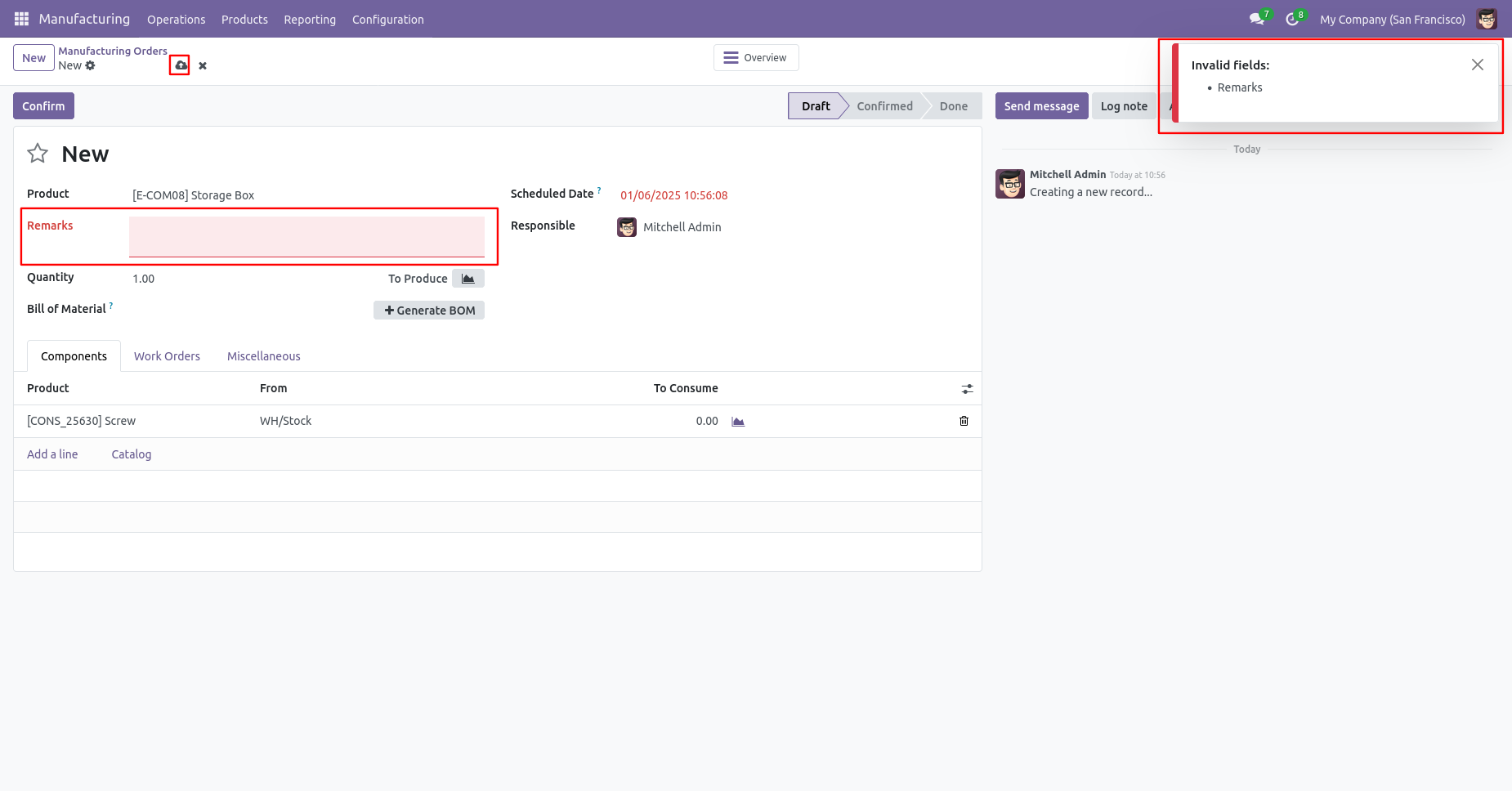
Tree view of moves history.
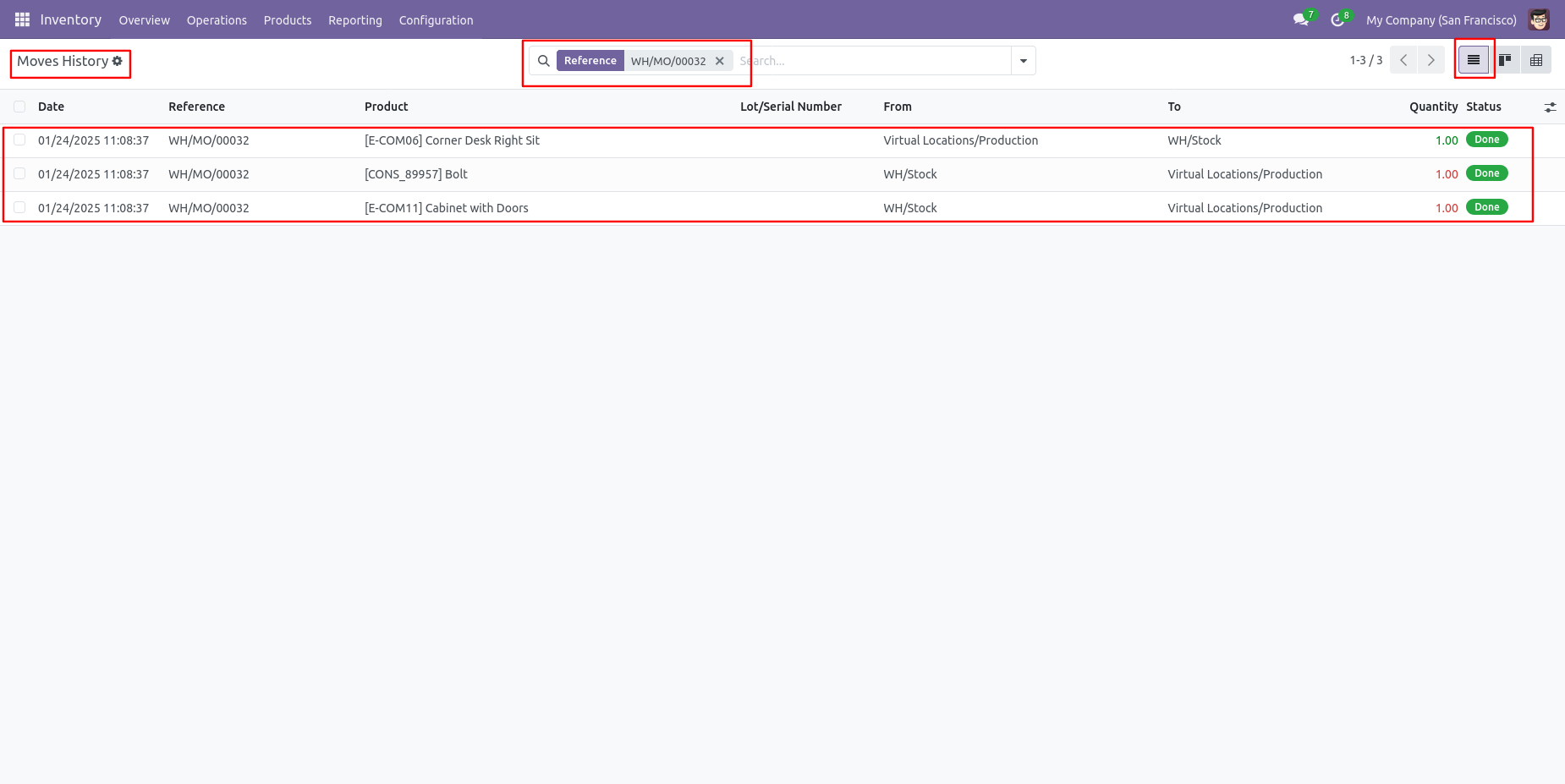
Tree view of moves analysis.
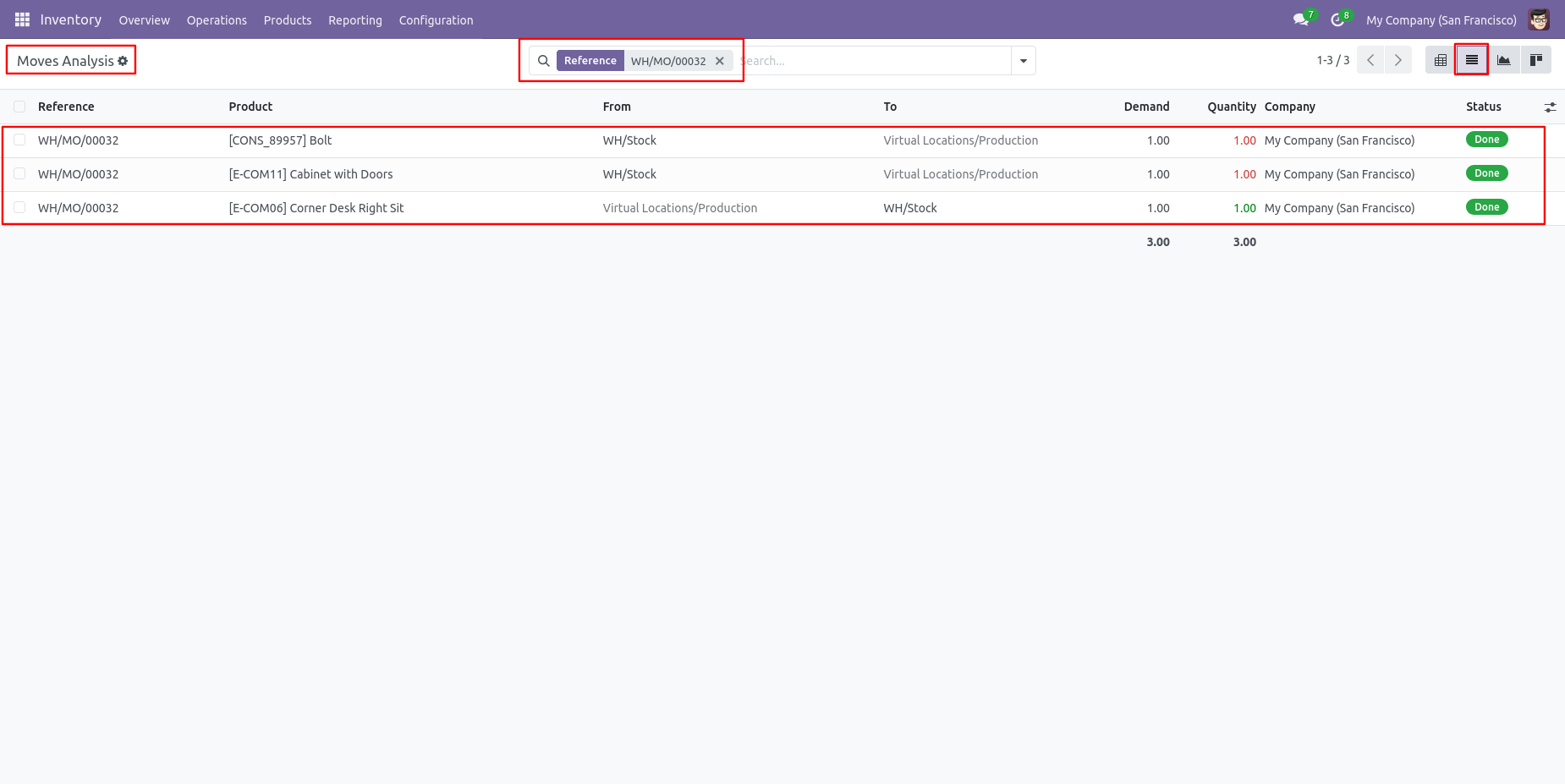
Journal entries with backdate and remarks.
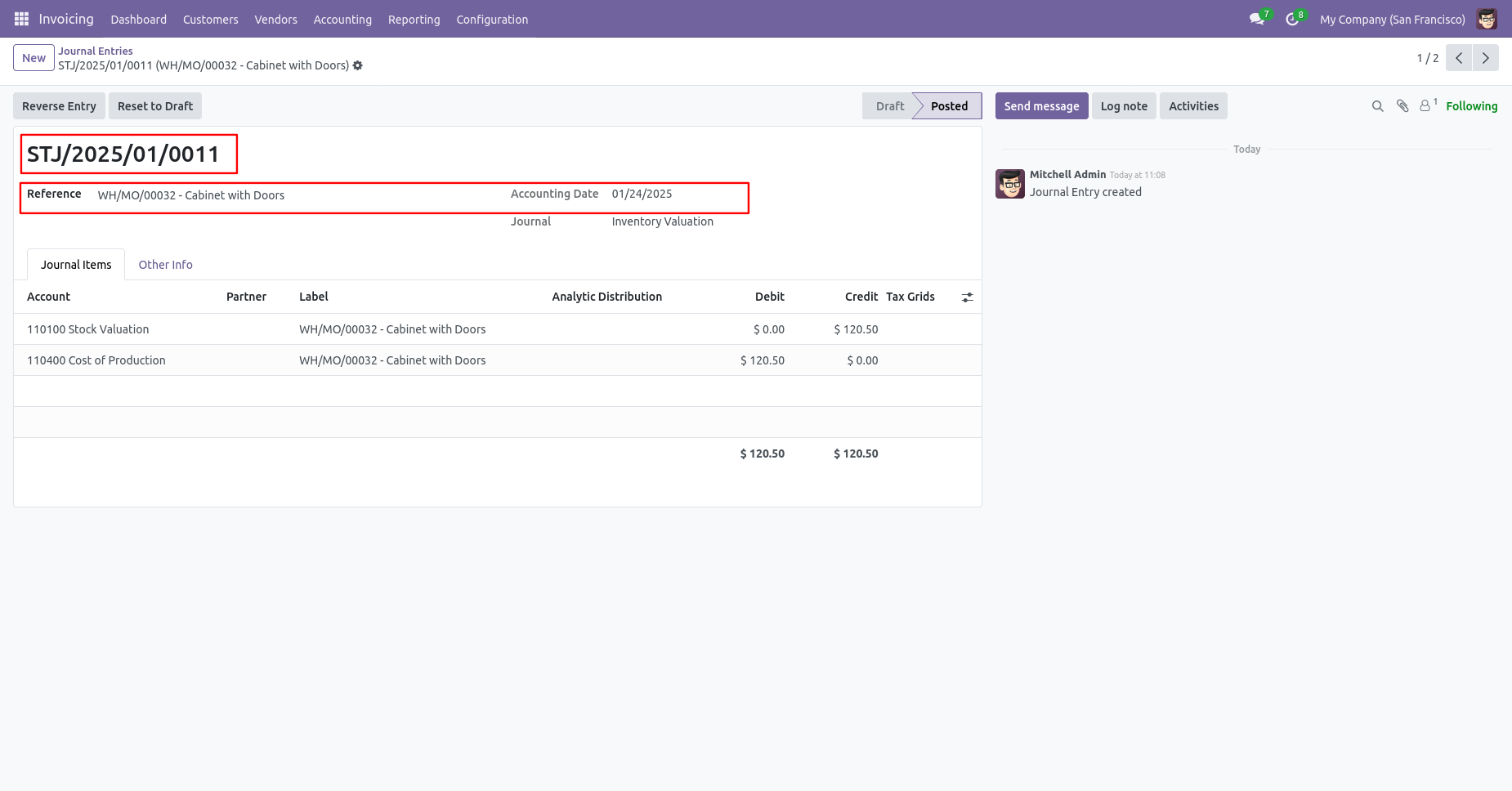
To unbuild the MO, click on the 'Unbuild' button.
After that, 'Unbuild' wizard will appear, fill details and click on the 'Unbuild' button.
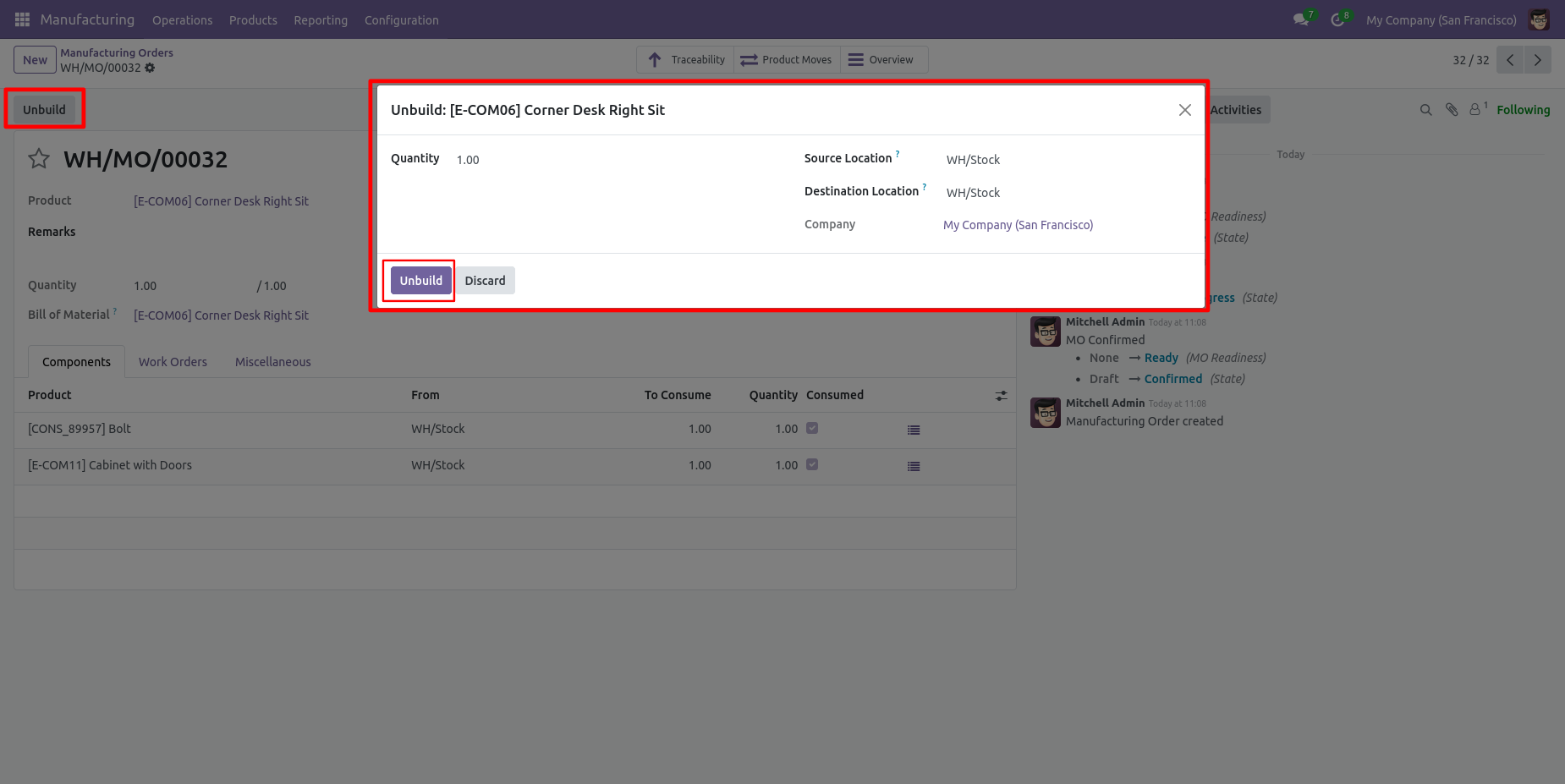
Form view of the unbuild order.
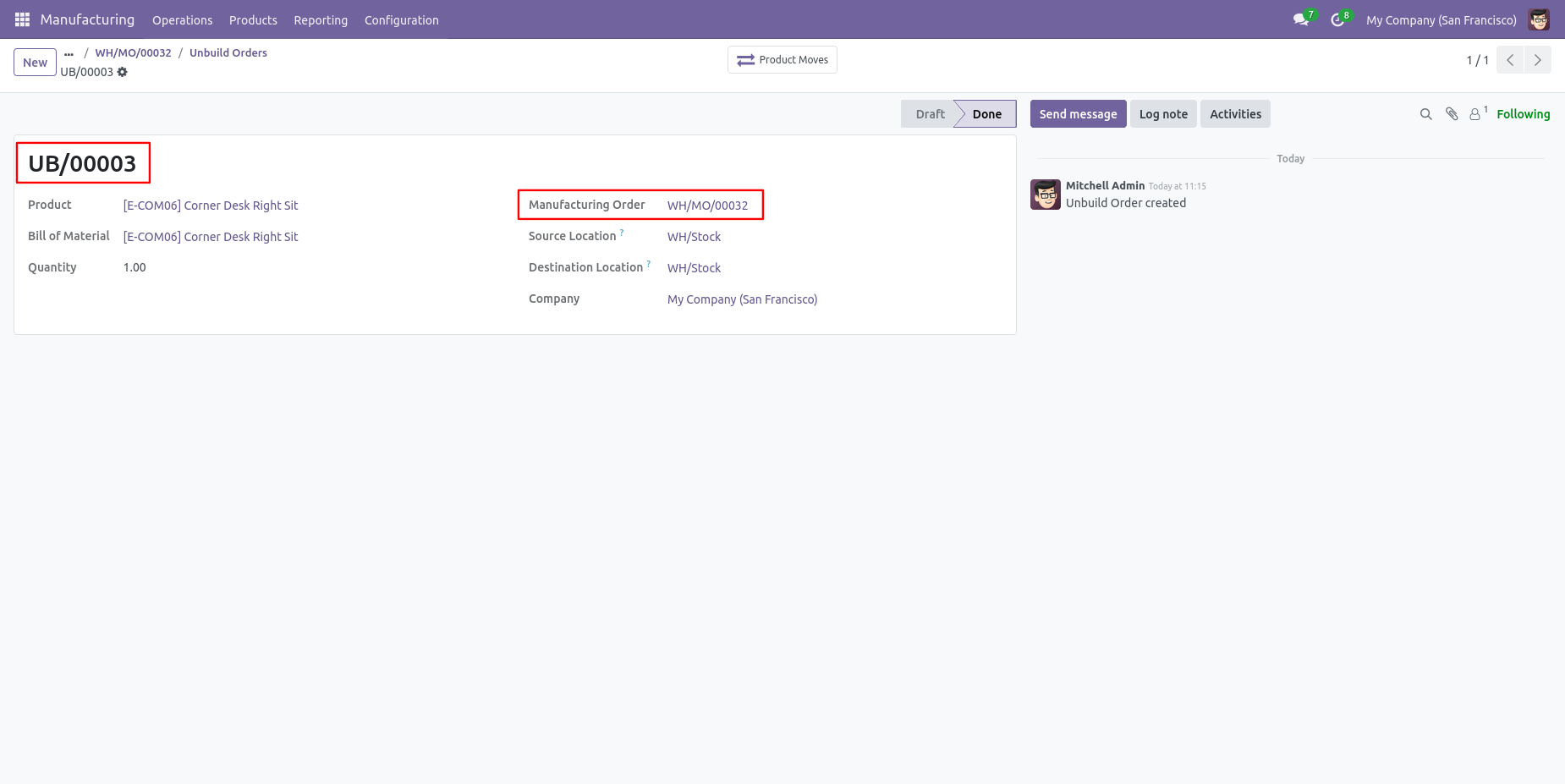
You can see schedule manufacturing order date.
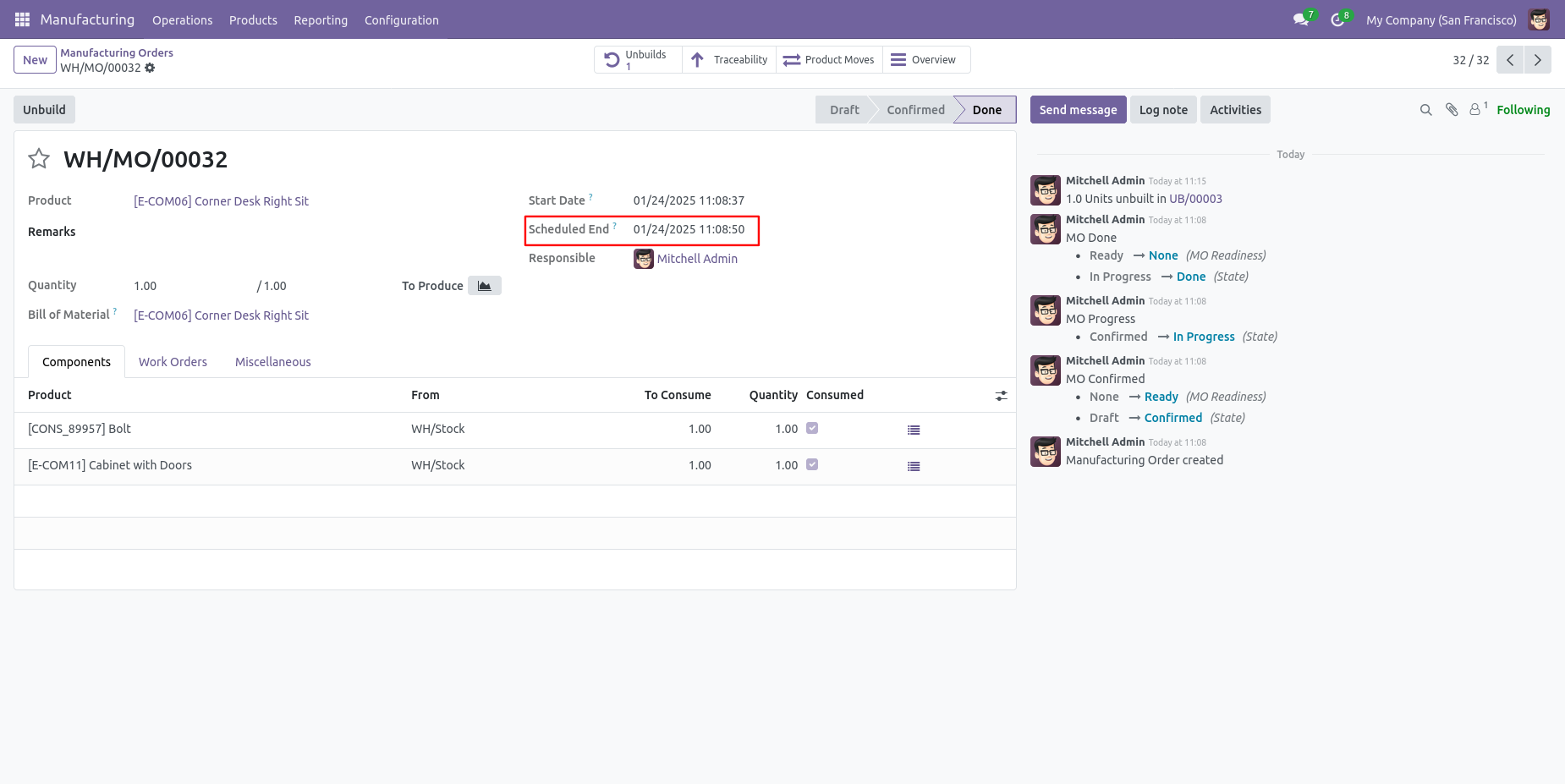
You can see selected last inventory date.
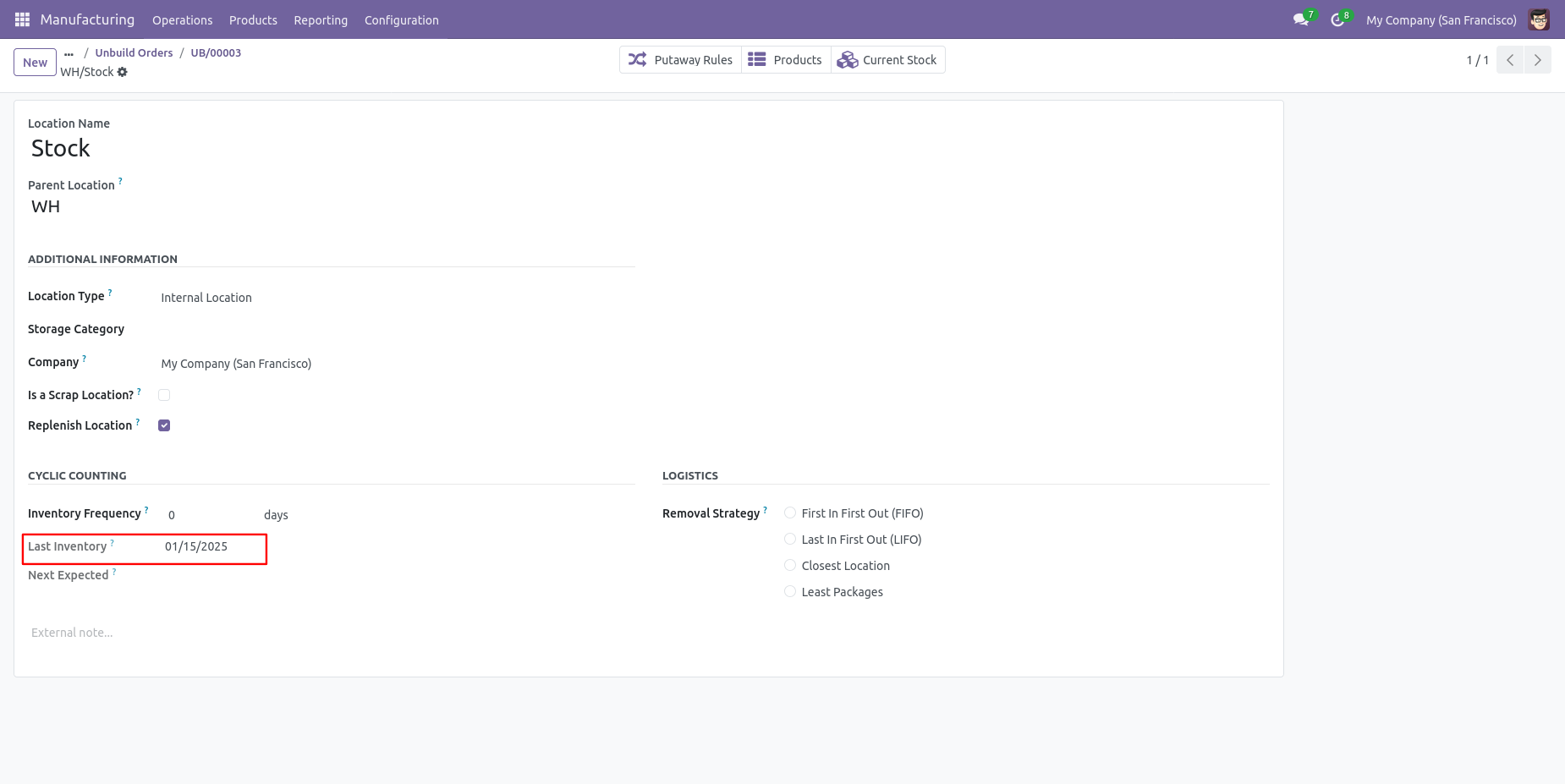
That MO date passed in the unbuild order journal entries.

If you enable 'Mass Assign Backdate' then you can mass assign backdate in MRP.
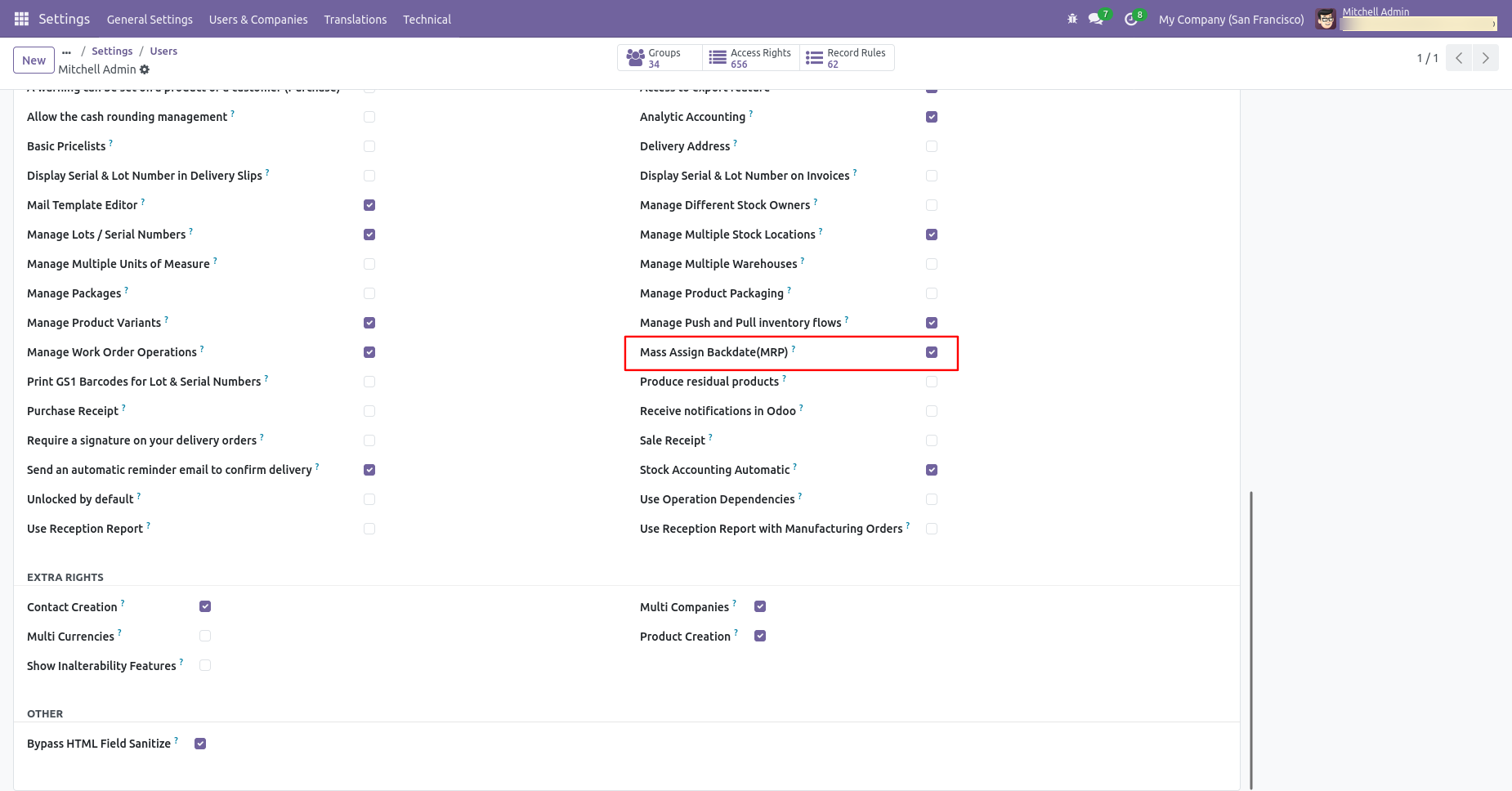
Select MRP orders from the list view then click 'Mass Assign Backdate'.
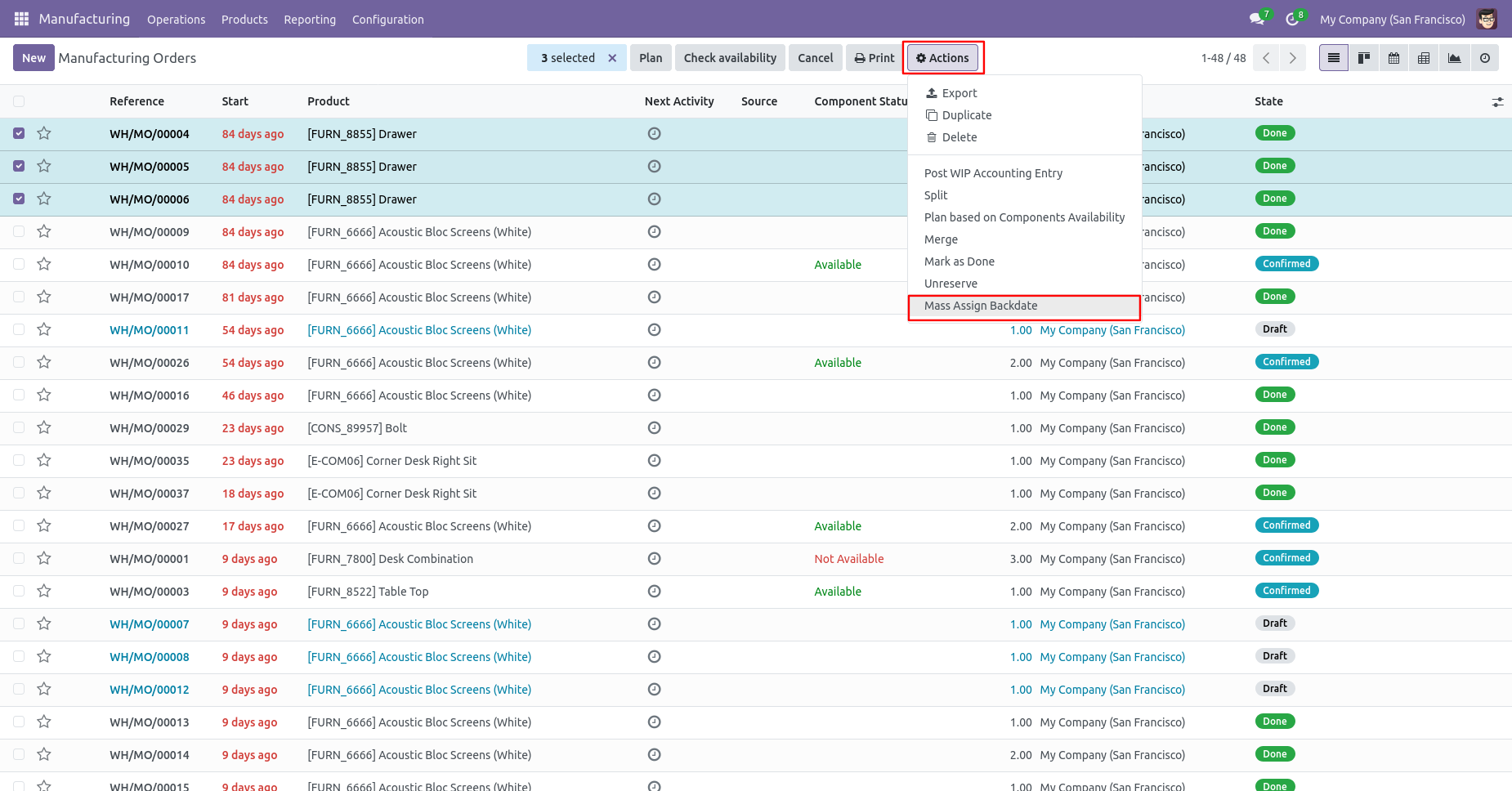
After that, this wizard opens, enters the order date and remarks. Here remarks come if you have enabled that feature.
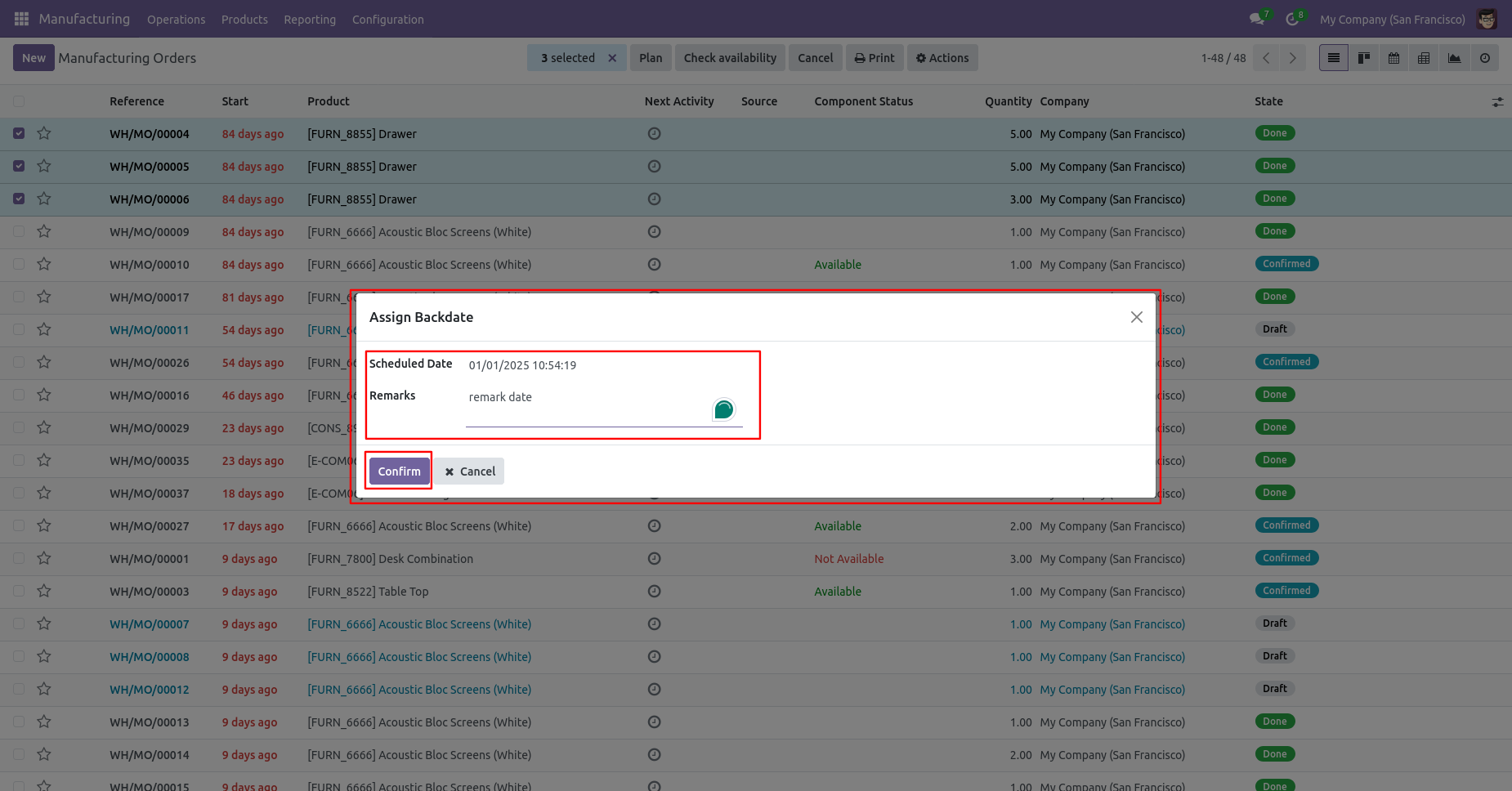
MRP order form view with backdate and remarks.
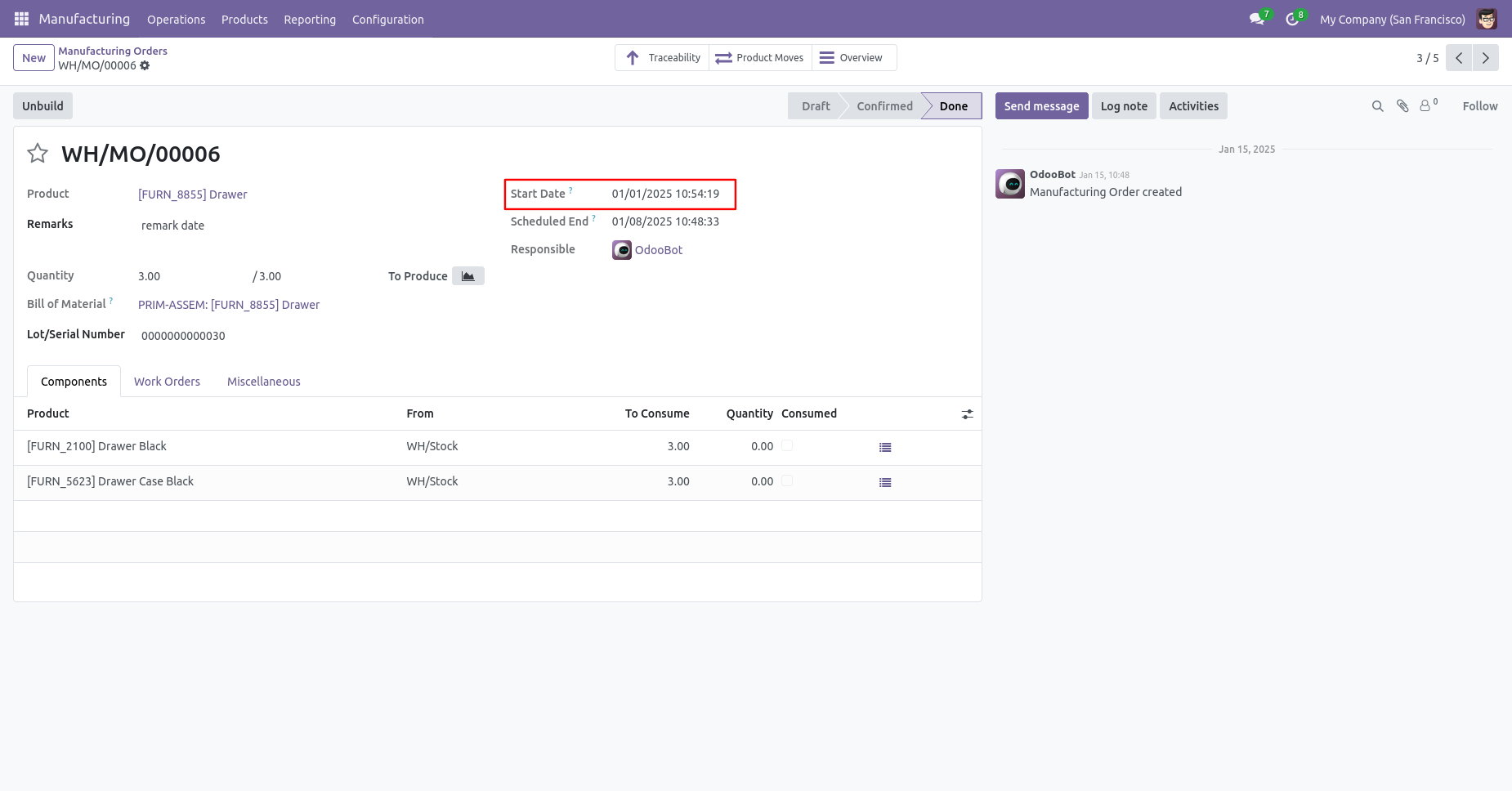
Features

- You can confirm purchase orders with a custom backdate.
- You can select desired confirmation backdate in purchases.
- You can mass assign backdate in purchase.
- While you assign backdate, you can put remarks with it.
- We provide an option for mandatory remarks while assigning backdate.
- Backdate and remarks transfer to the bill and journal entries.
- Backdate and remarks transfer to the receipt.
- Backdate and remarks transfer to the stock moves & product moves.
Workflow

Go to the purchase settings and enable the 'Enable Backdate For purchase Order' option.
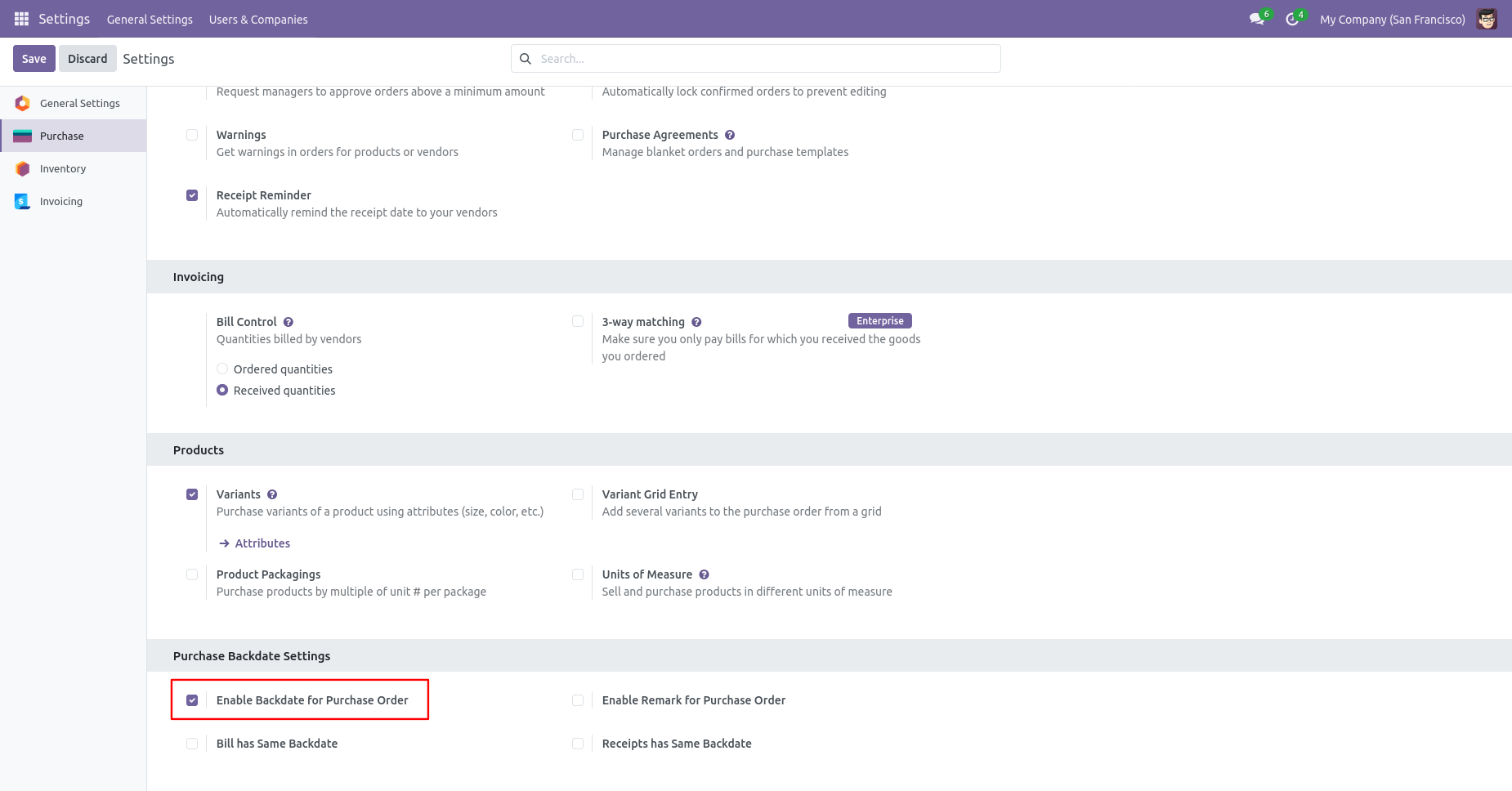
Purchase order form view with backdate.
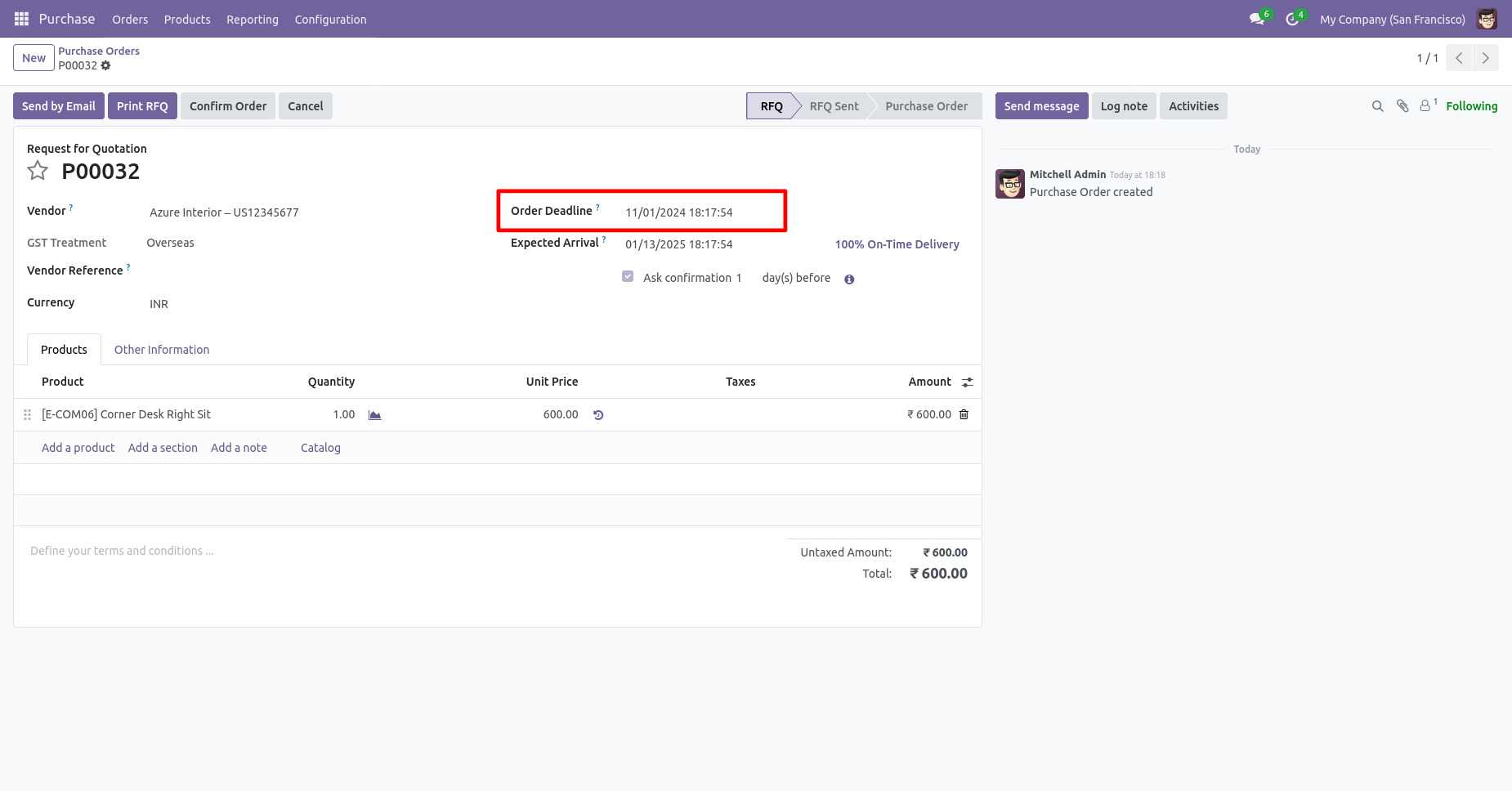
Enable the 'Enable Remark For Purchase Order' option.
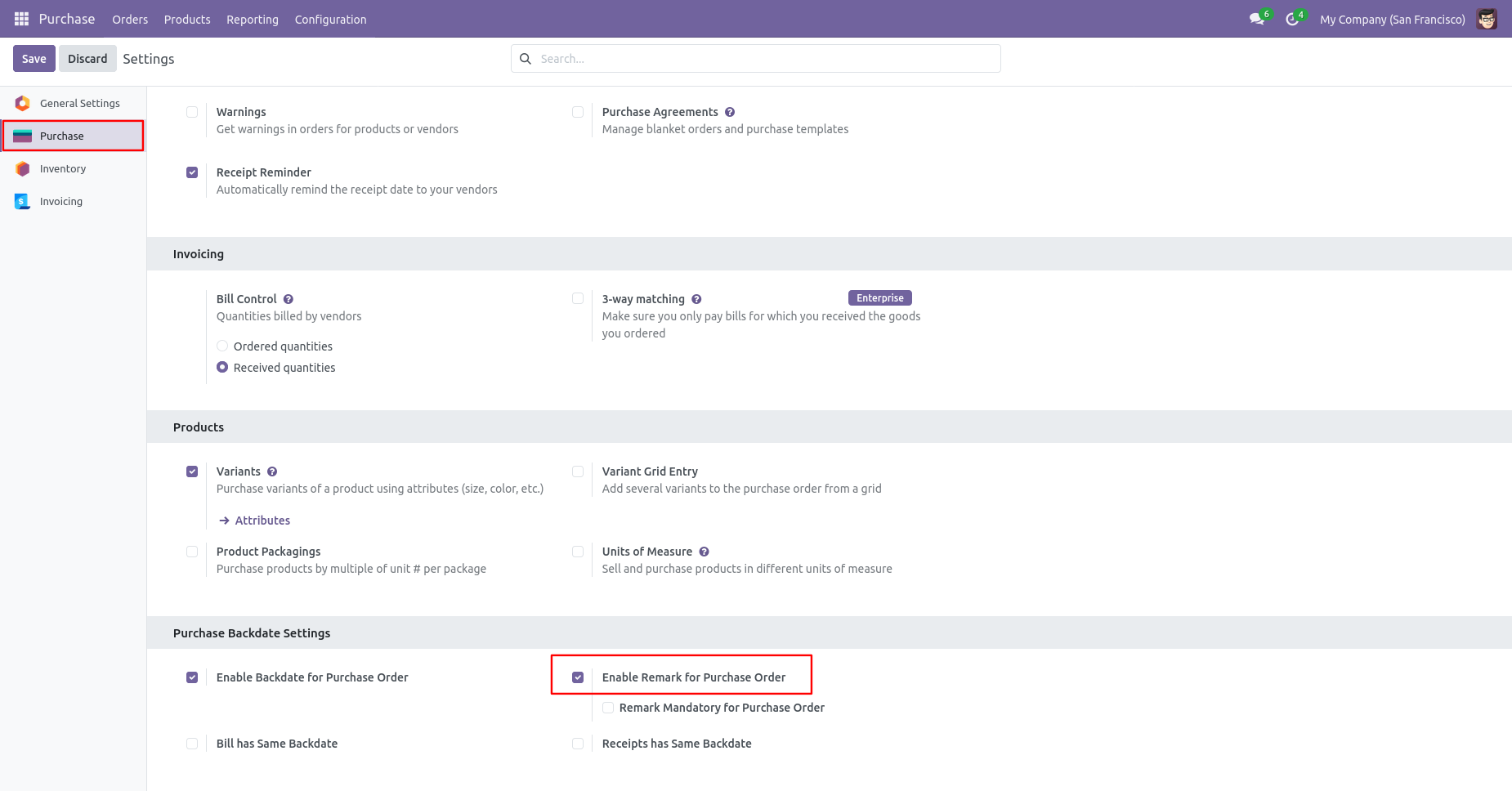
Purchase order form view with remarks.
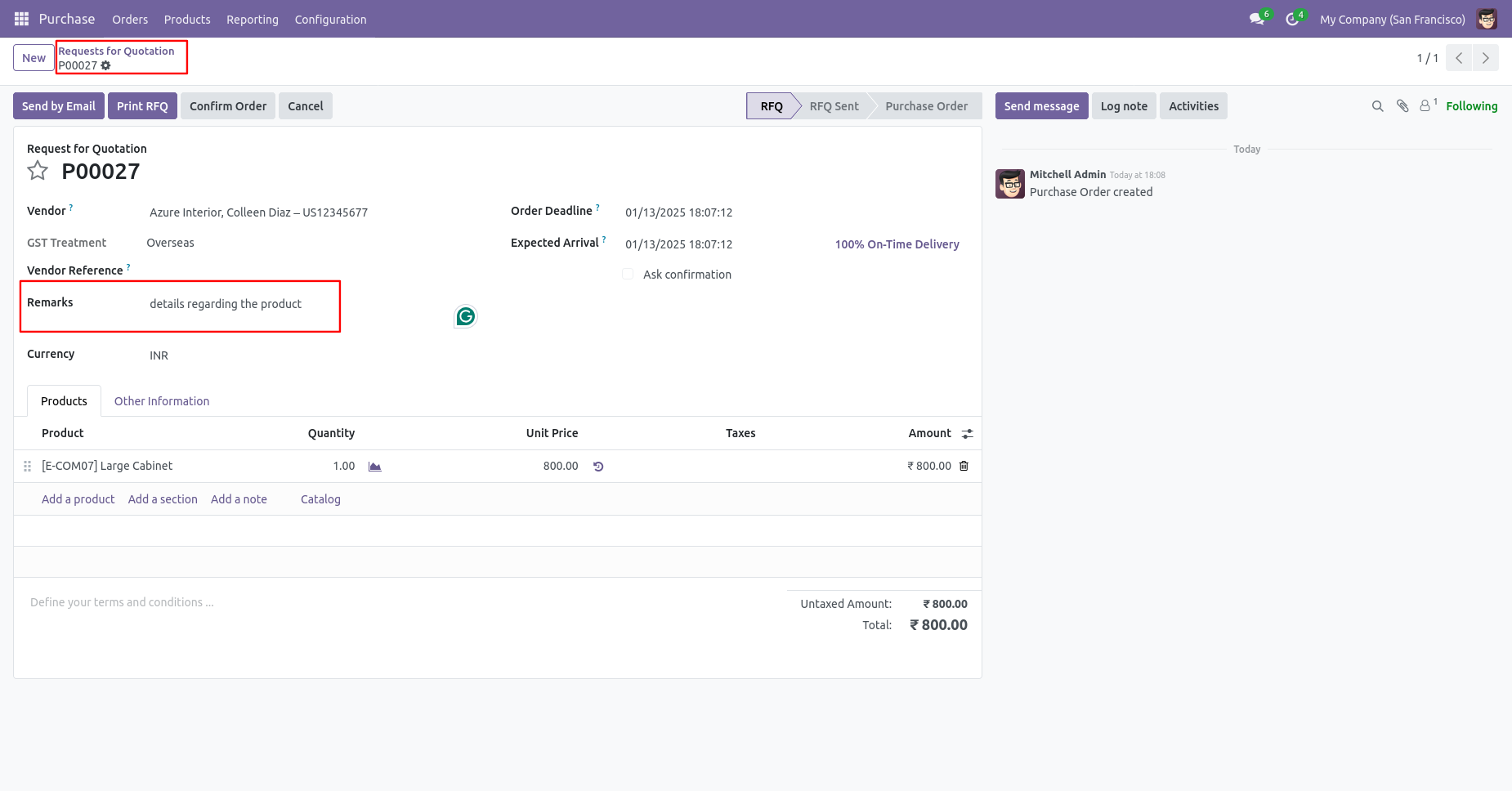
Enable the 'Remark Mandatory For Purchase Order' option.
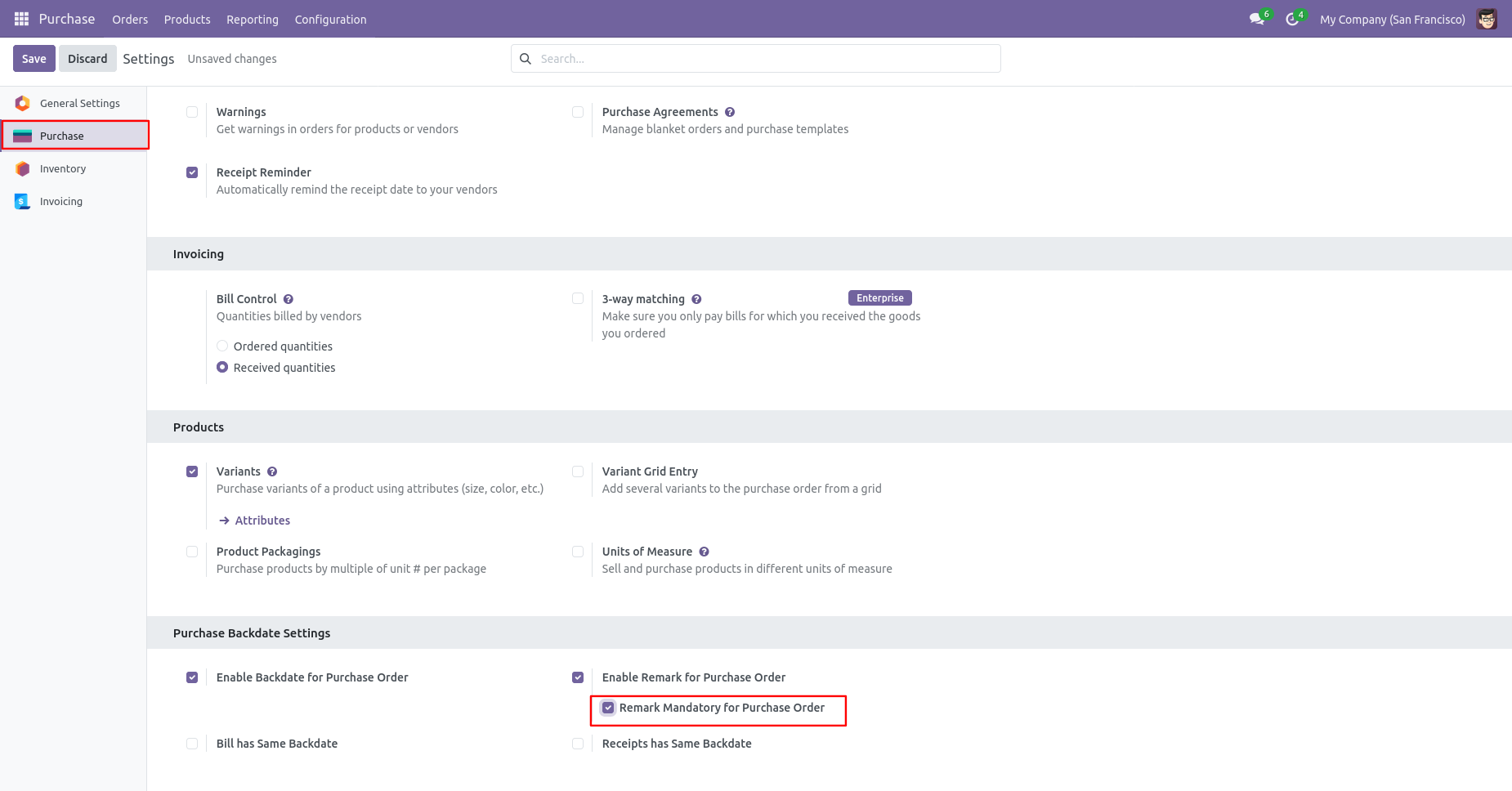
You can't save the PO without entering a remark.
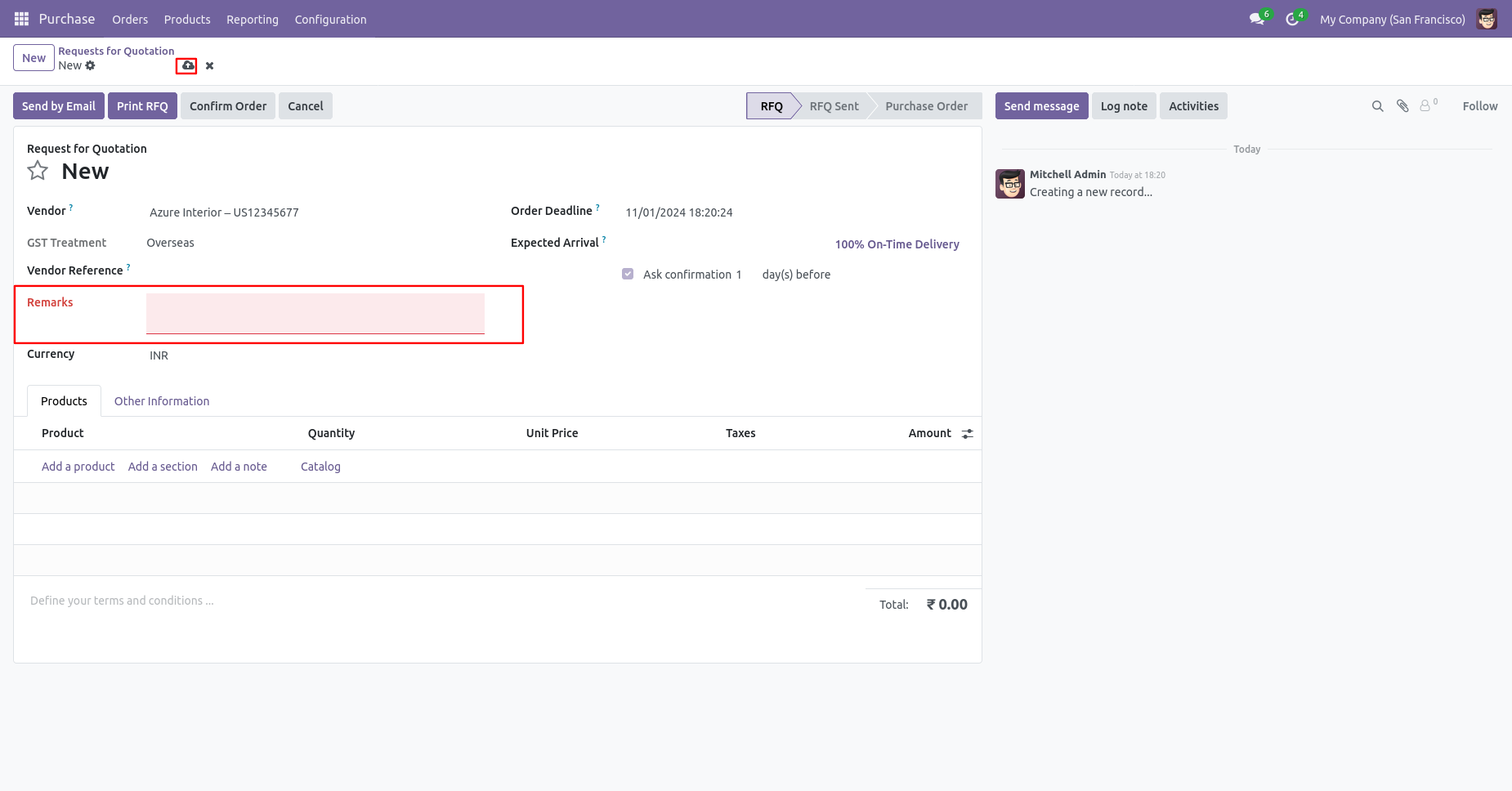
Enable the 'Bill Has Same Backdate' & 'Receipt has Same Backdate' option.
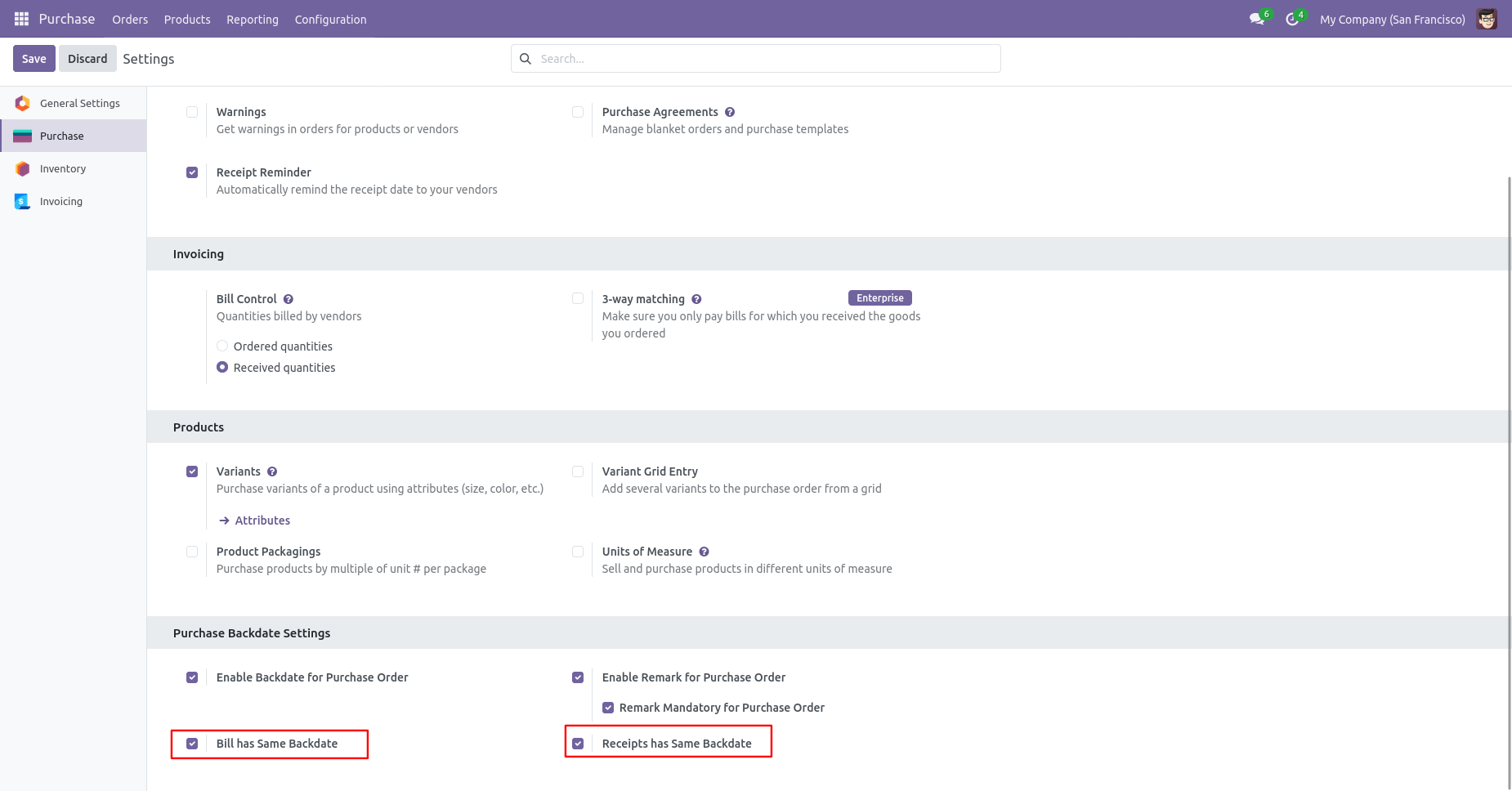
Receipt with backdate and remarks.
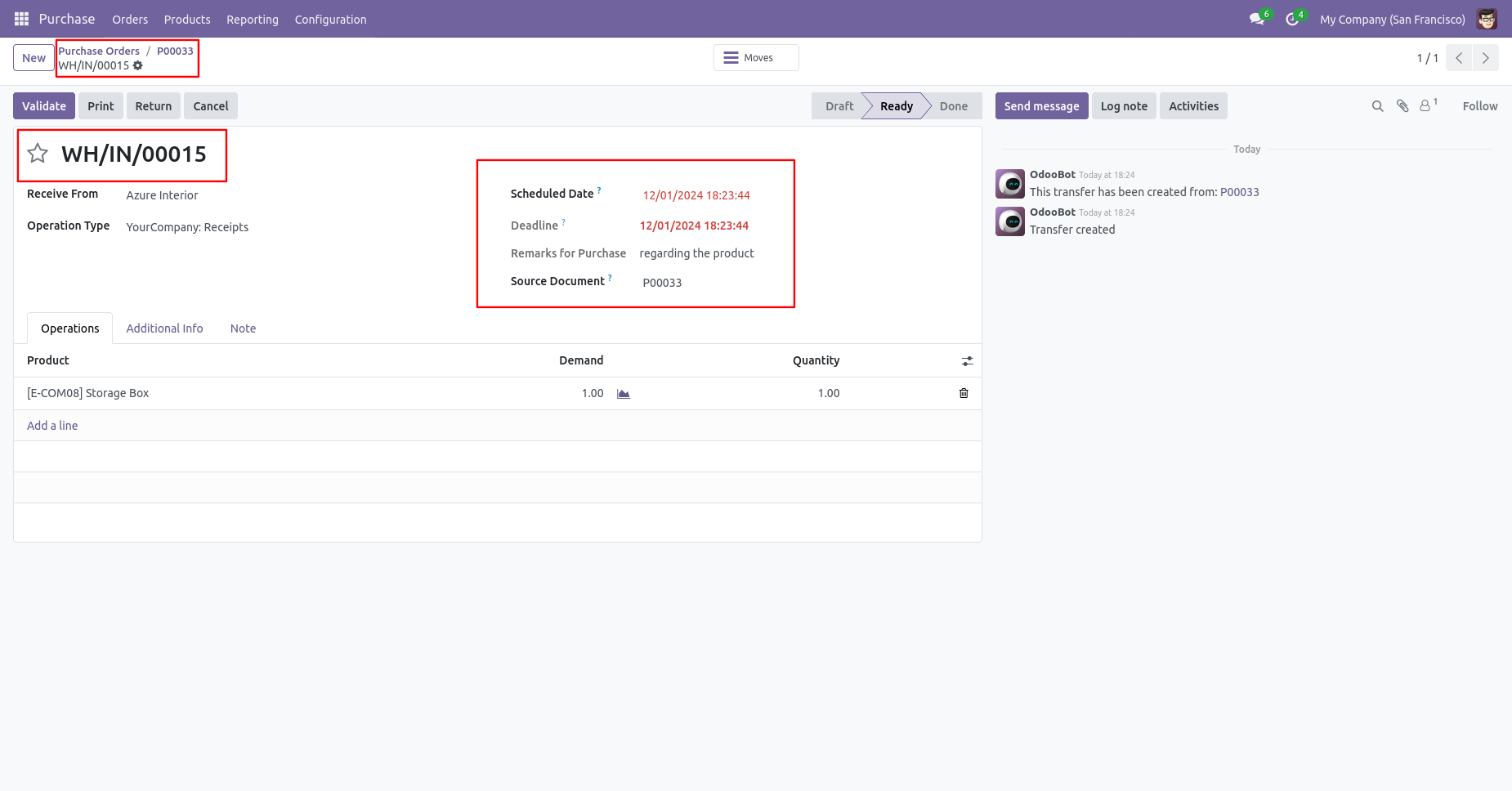
Bill with backdate and remarks.
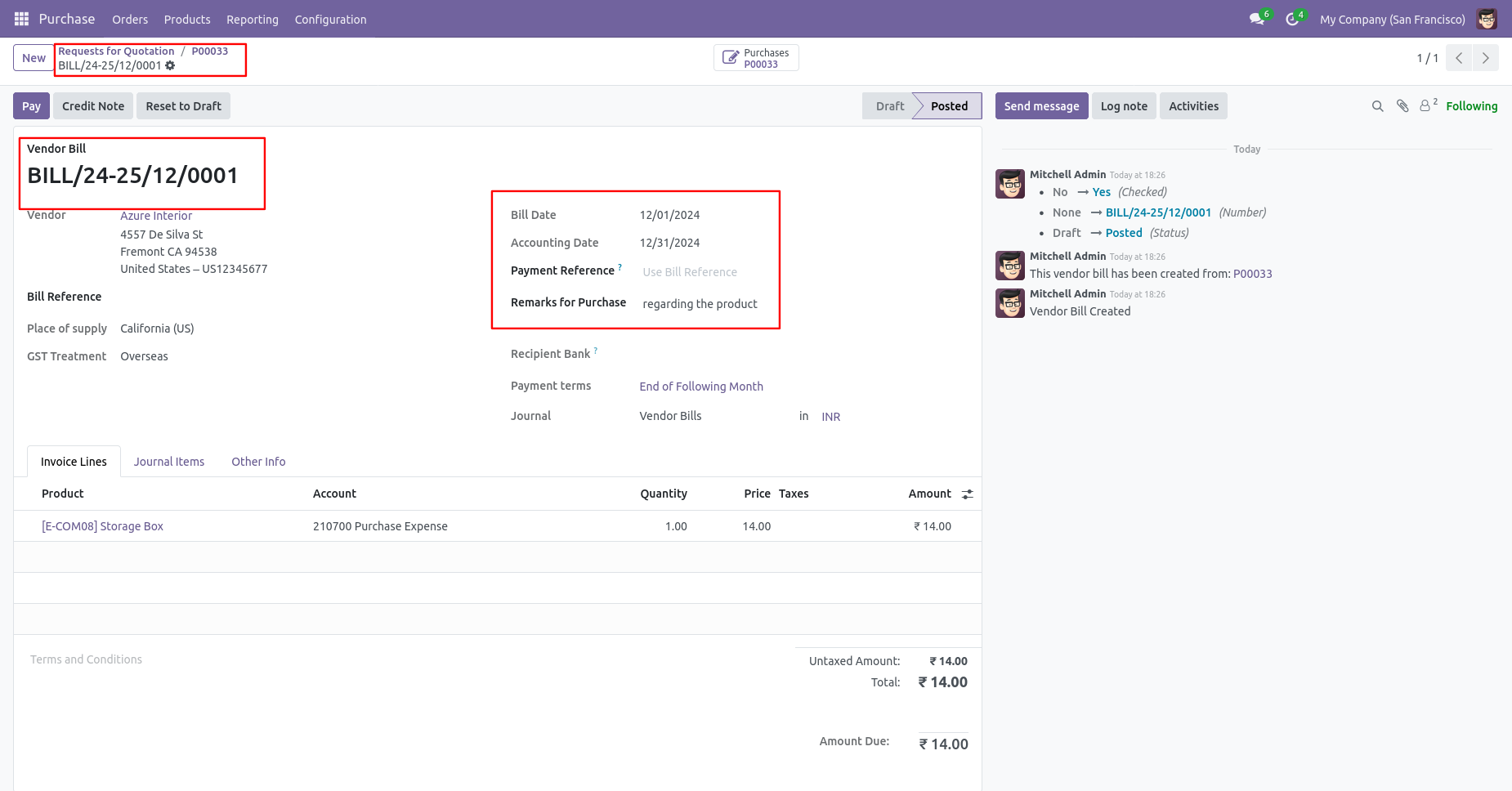
Enabling 'Mass Assign Backdate' allows you to assign backdates in purchase in bulk.
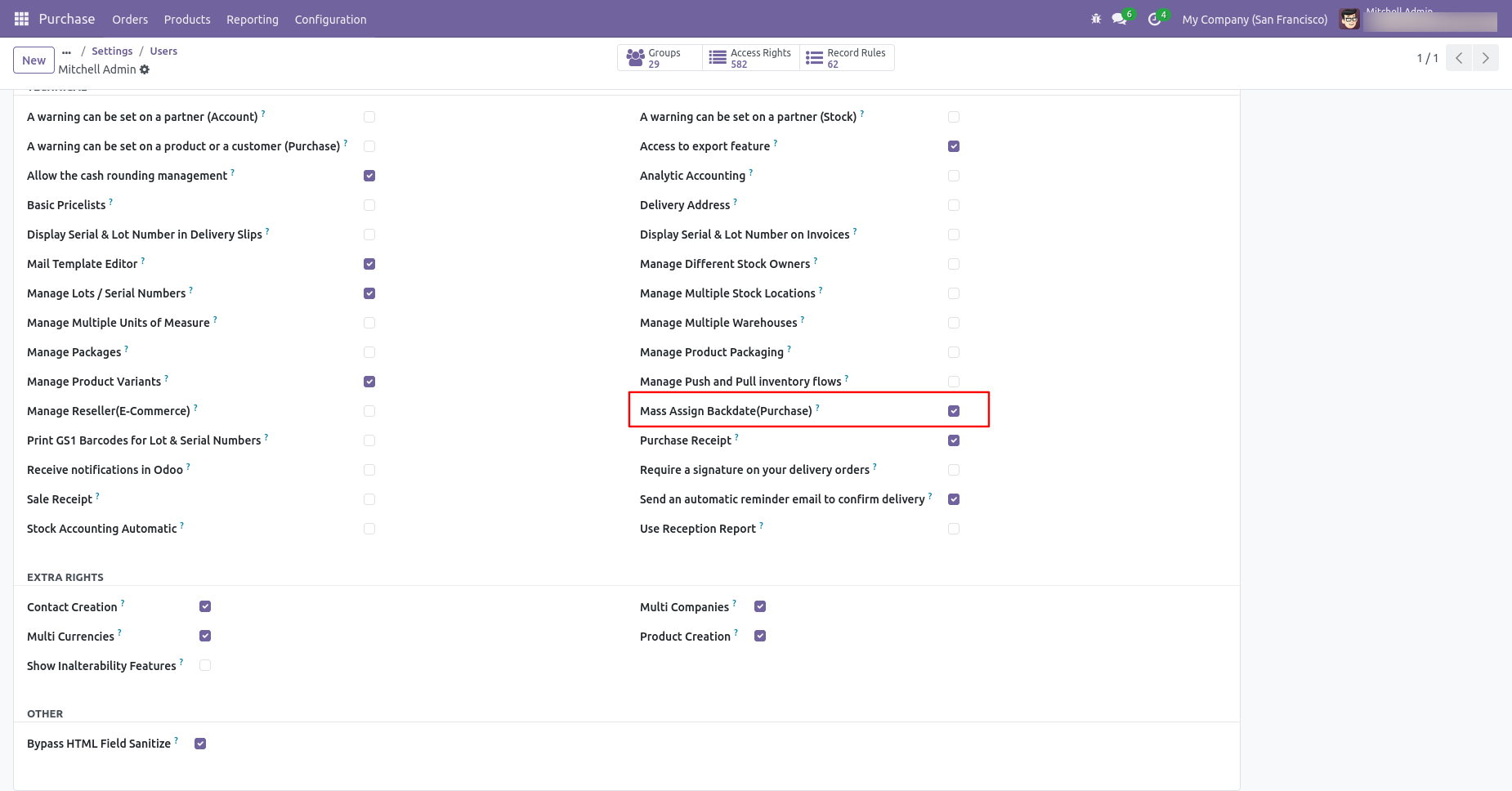
From the list view, select purchase orders/RFQs and click on 'Mass Assign Backdate'.
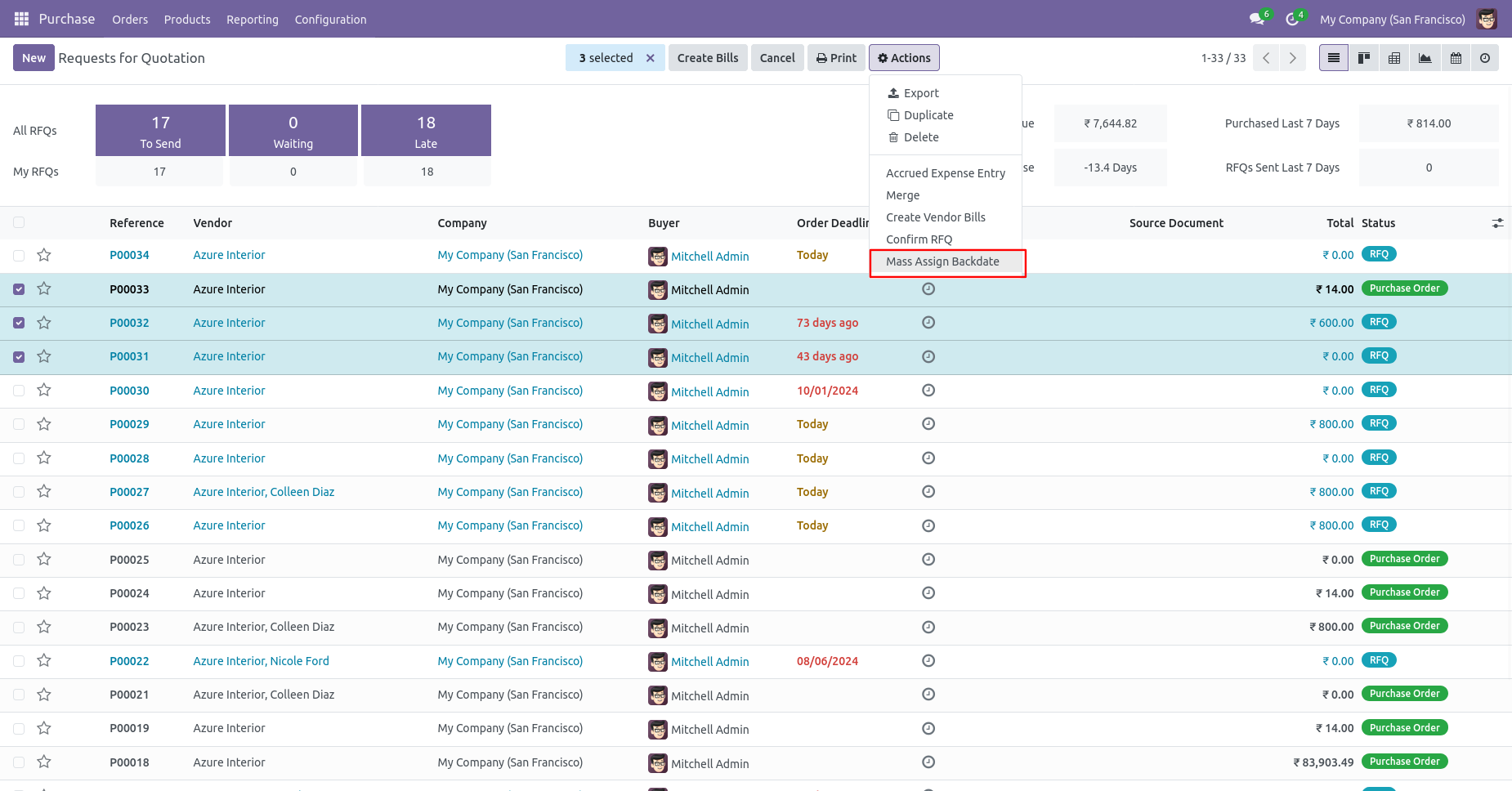
After that, this wizard opens, enters the order date and remarks. Here remarks come if you have enabled that feature.
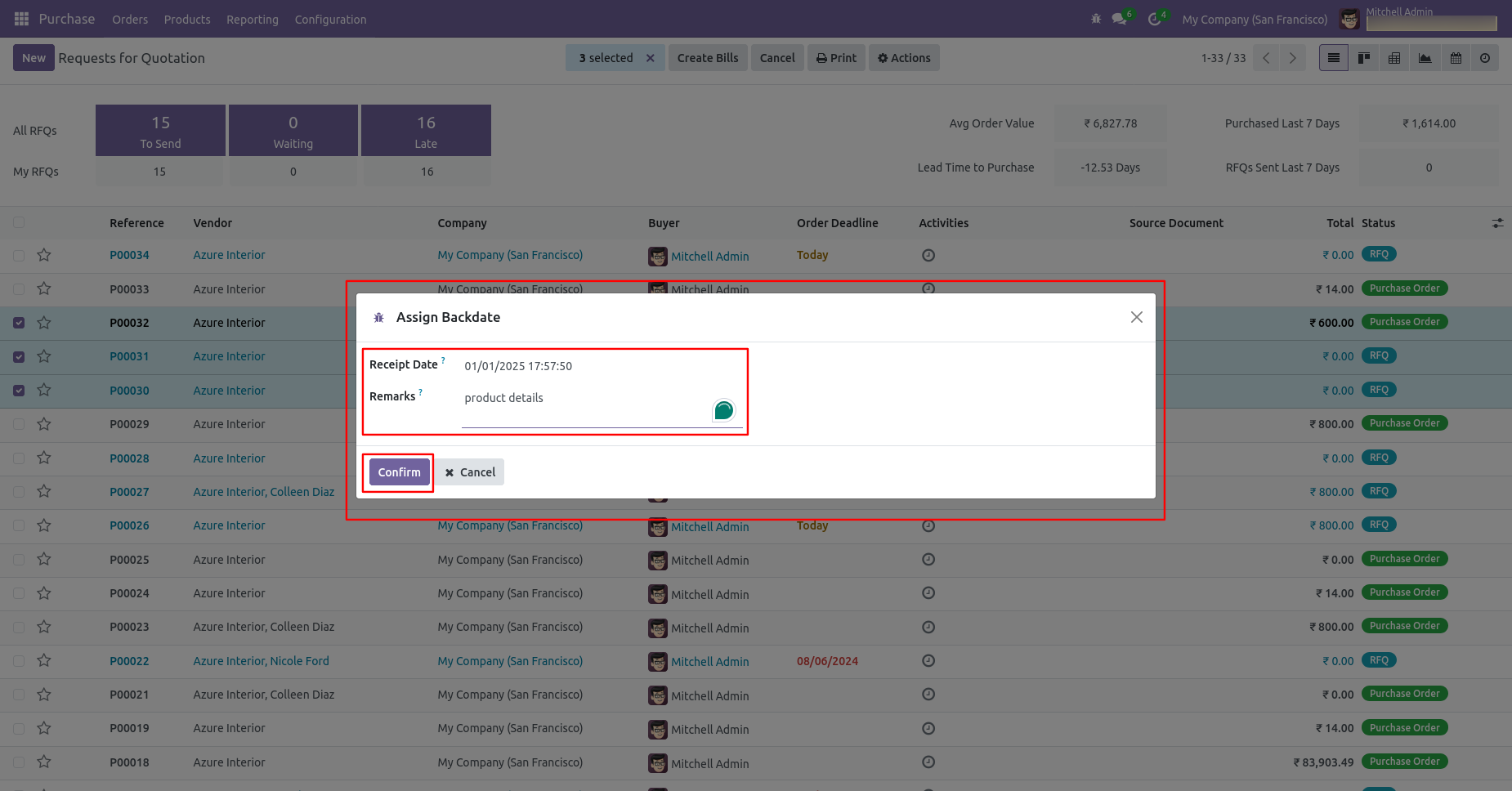
Purchase order form view with backdate and remarks.
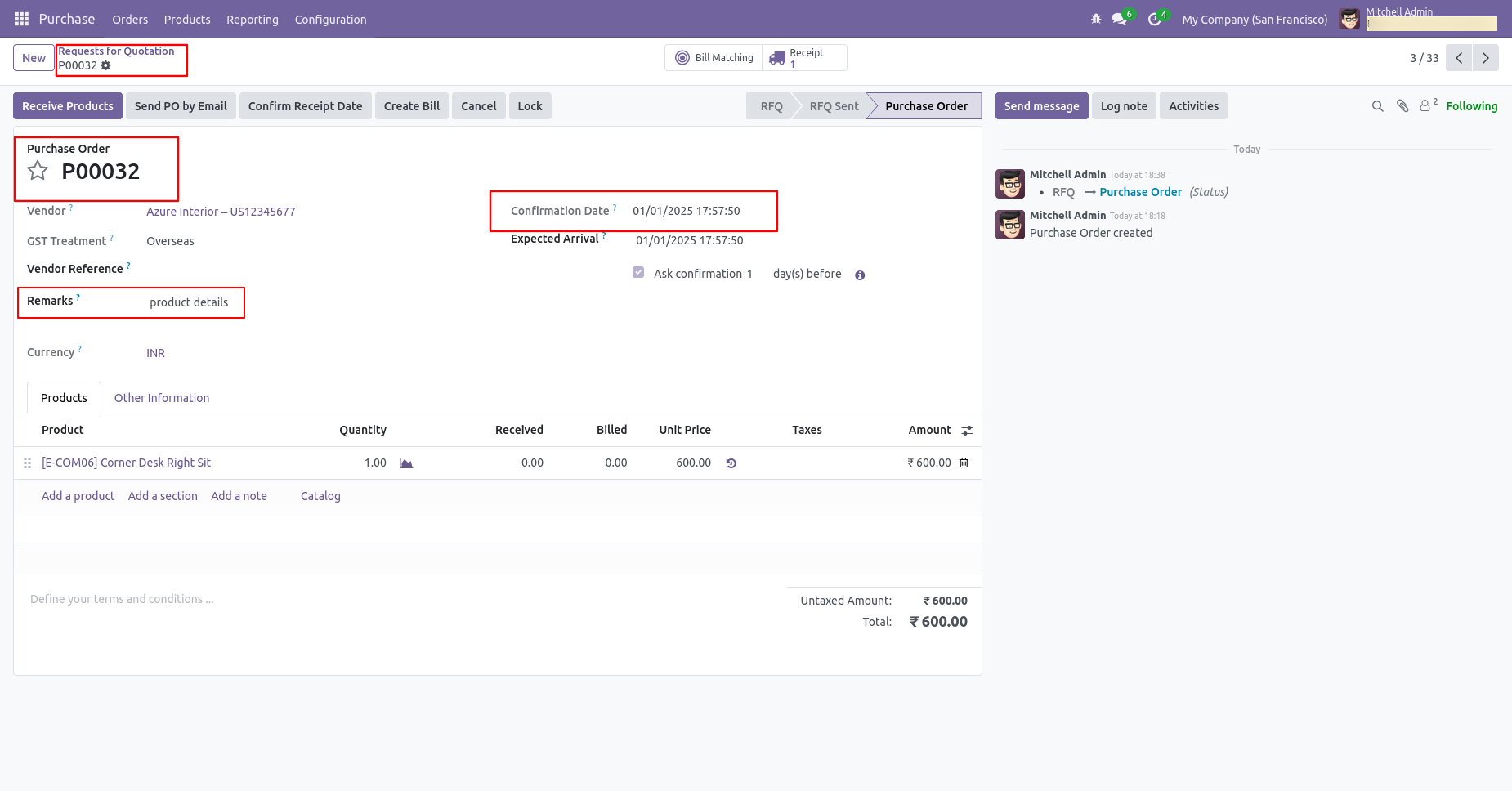
Receipt with backdate and remarks.
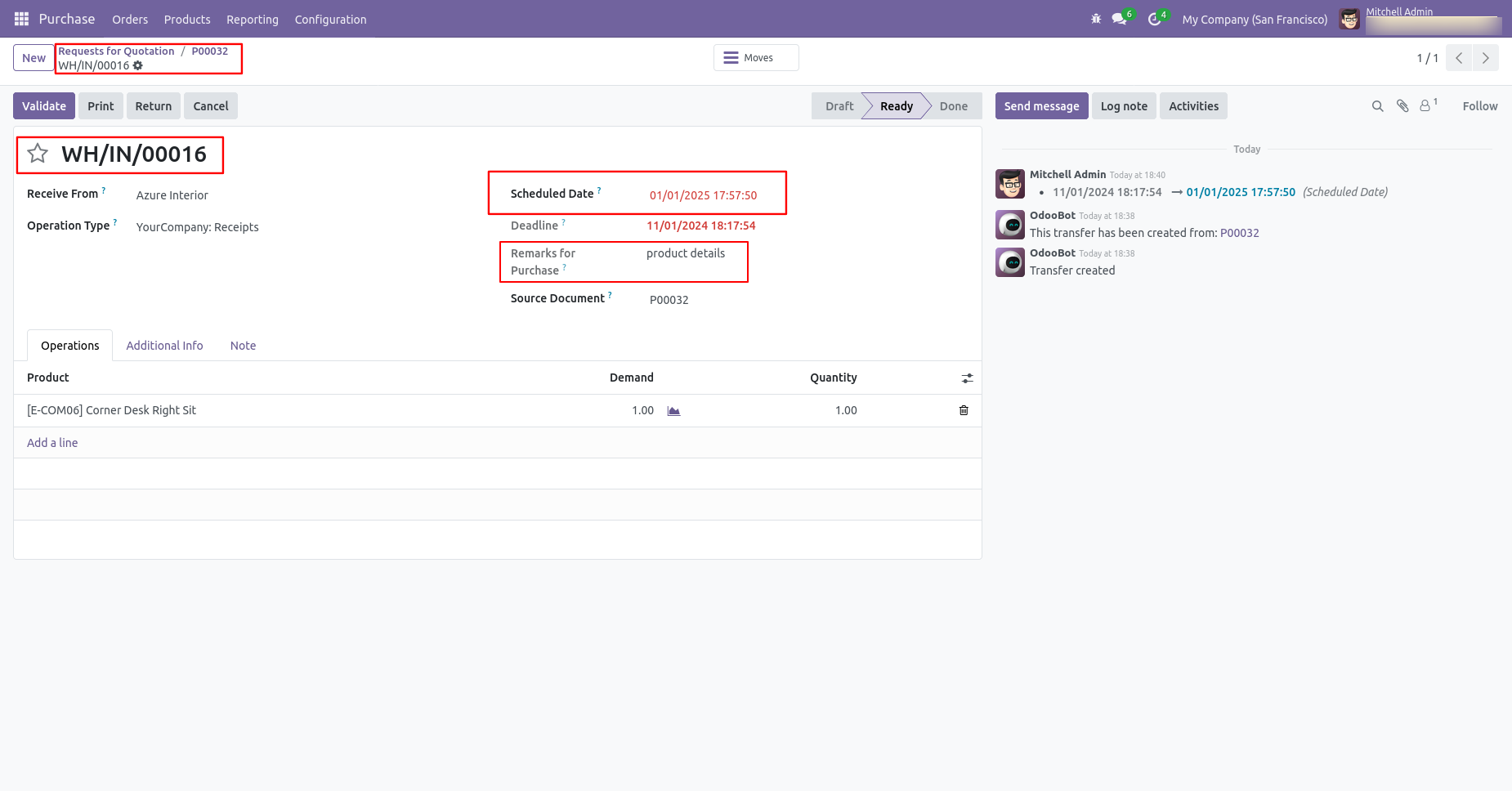
Move analysis with backdate and remarks.
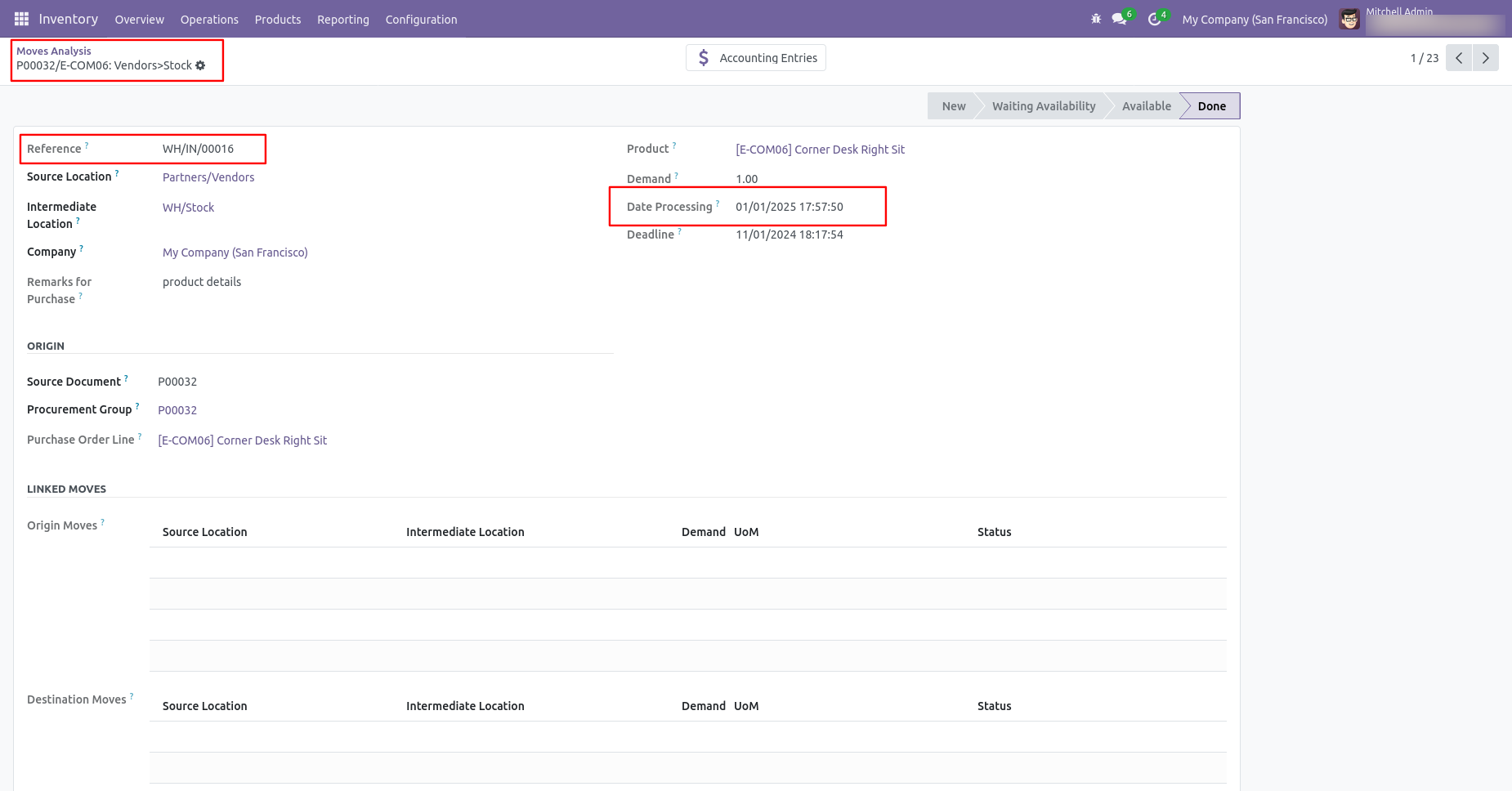
Bill date with backdate and remarks.
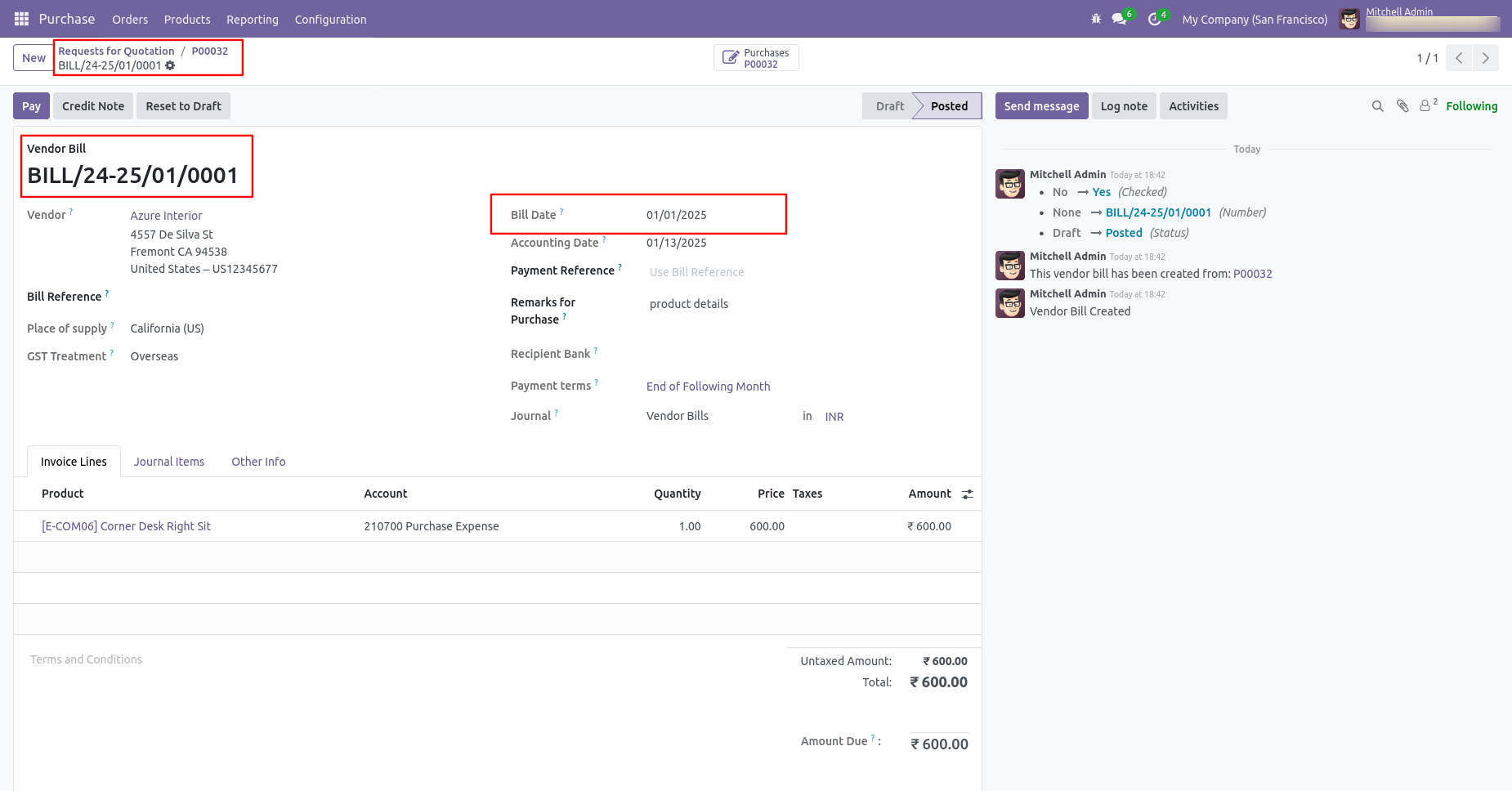
Features

- You can confirm picking orders (incoming order / delivery order / internal transfer) with a custom backdate.
- You can confirm scrap orders with a custom backdate.
- You can mass assign backdate in picking & scrap orders.
- While you assign backdate, you can put remarks with it.
- We provide an option for mandatory remarks while assigning backdate.
- Backdate and remarks transfer to the journal entries.
- Backdate and remarks transfer to the stock moves & product moves.
Workflow

Backdate For Picking
Configuration for picking backdate, Tick the 'Enable Backdate For Picking' boolean.
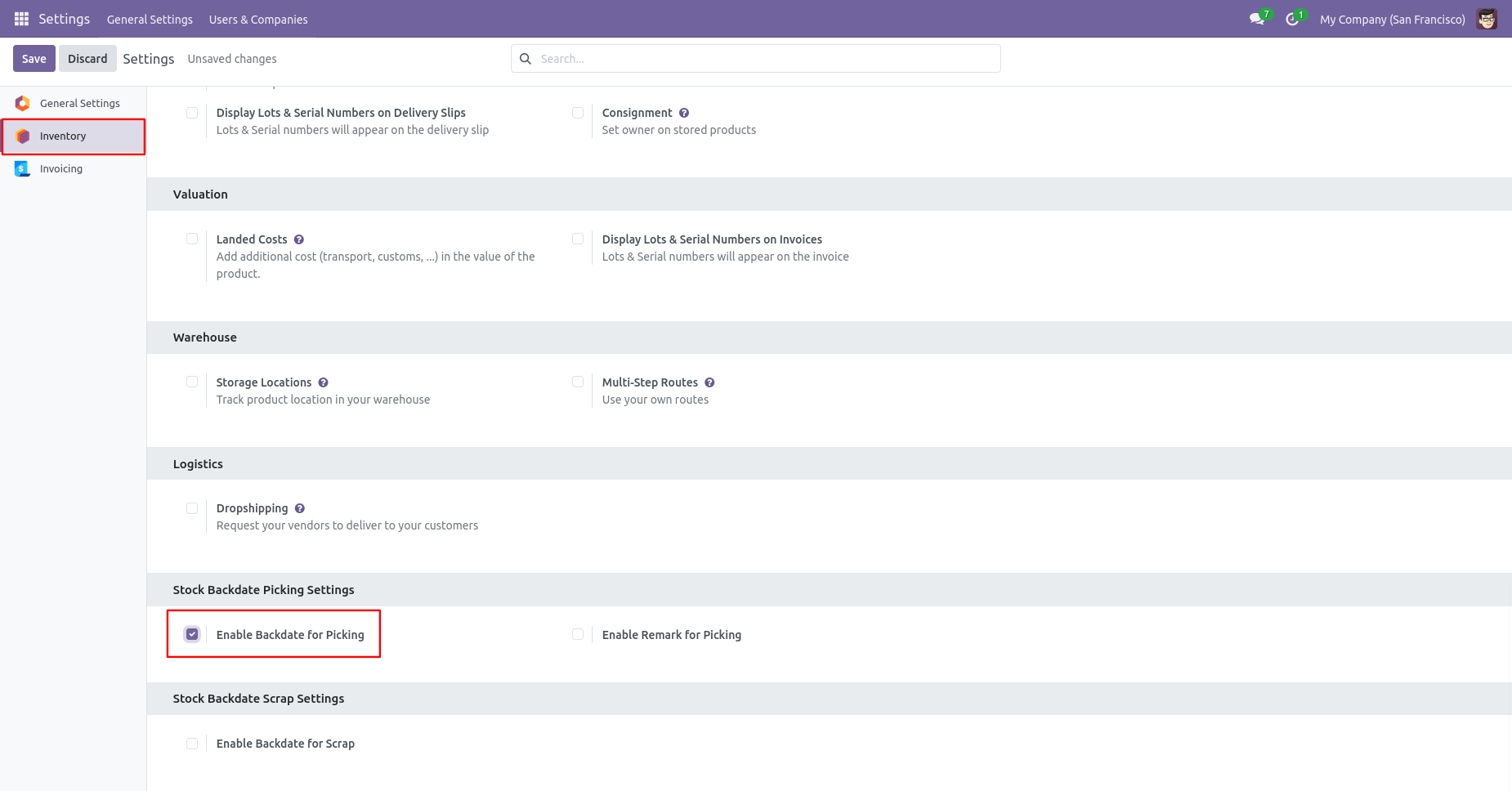
Receipt form view with backdate.
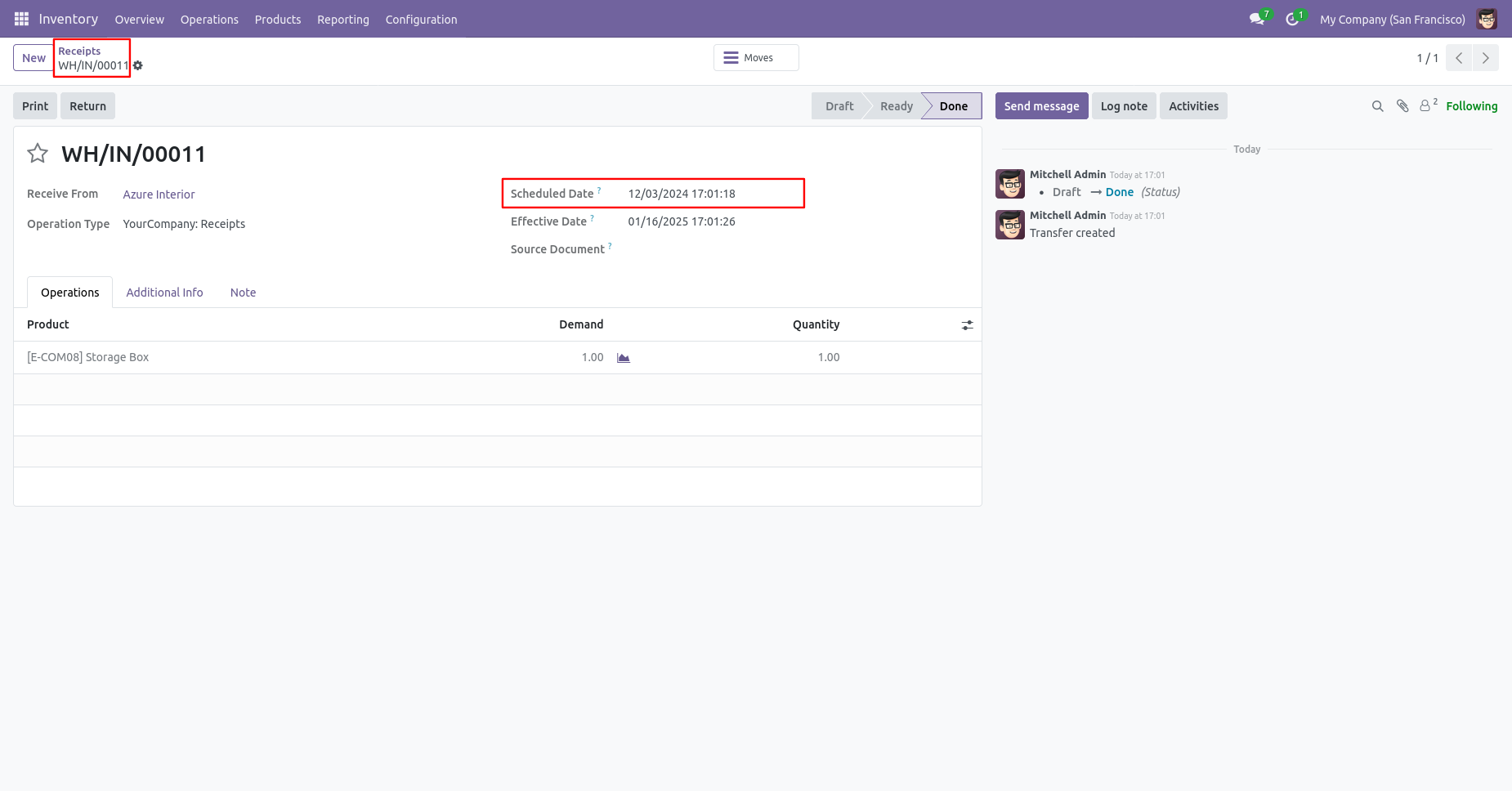
Tick the 'Enable Remark For Picking' boolean.
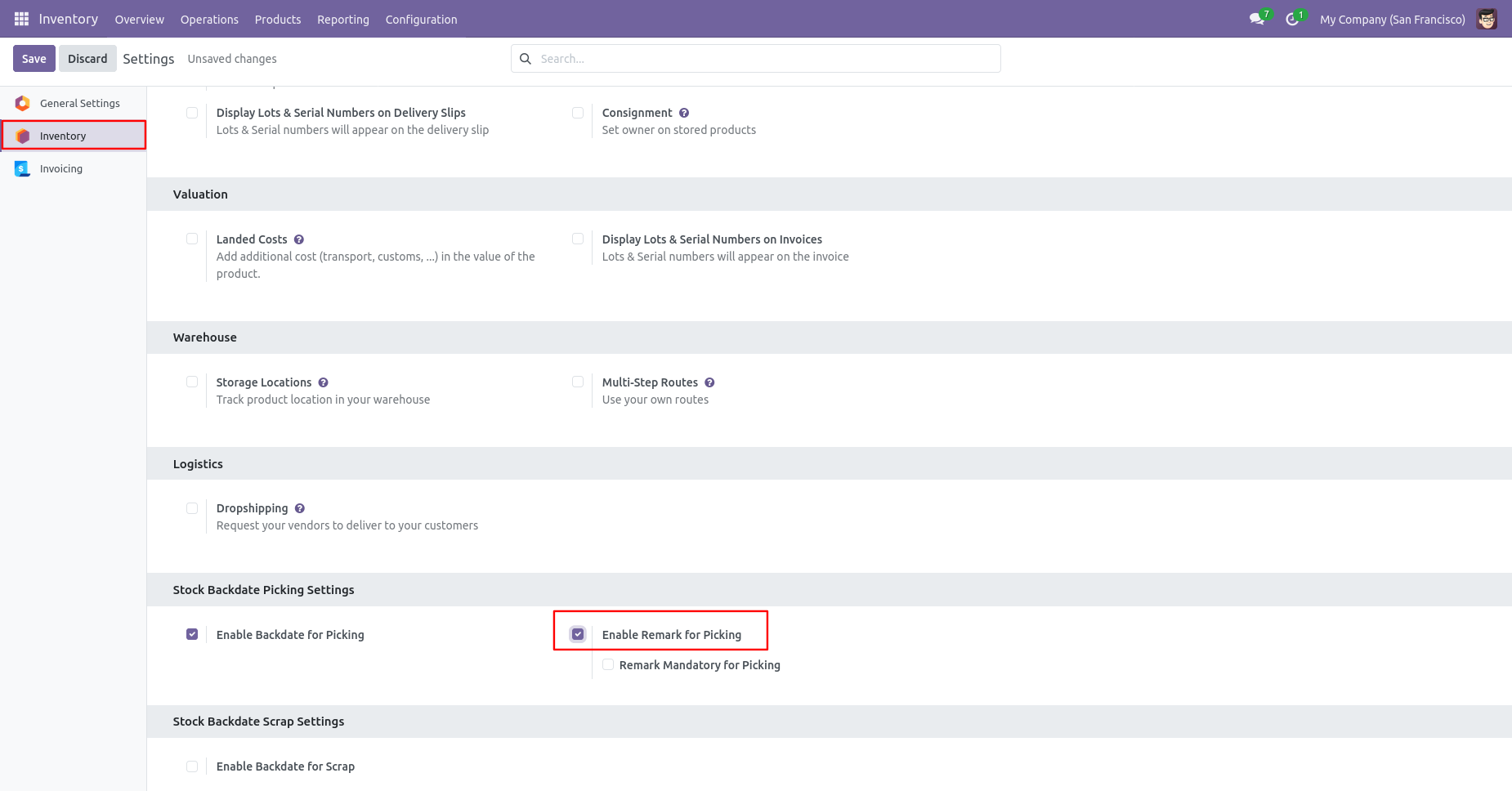
Receipt form view with remarks.
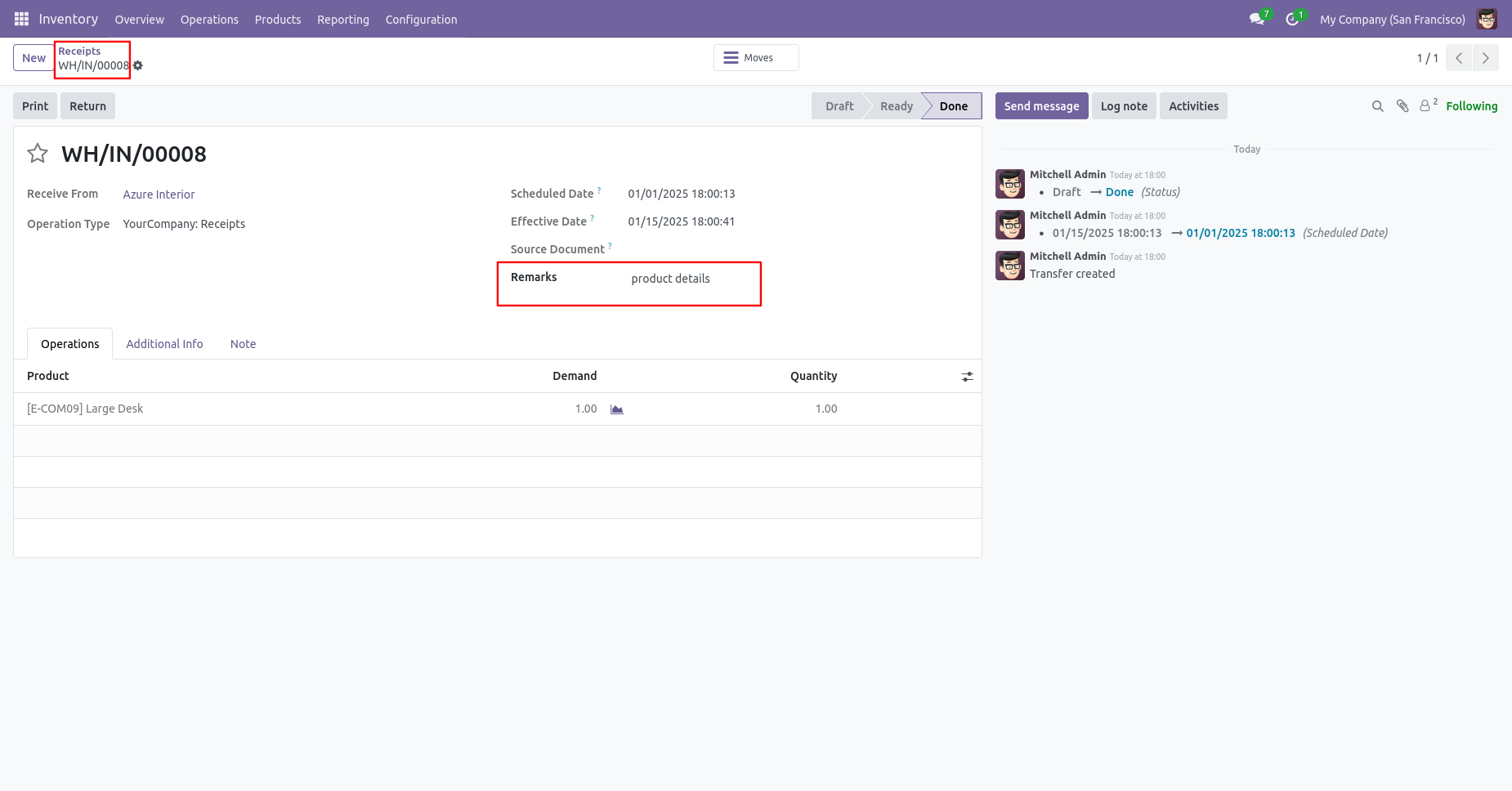
Tick the 'Remark Mandatory For Picking' boolean.
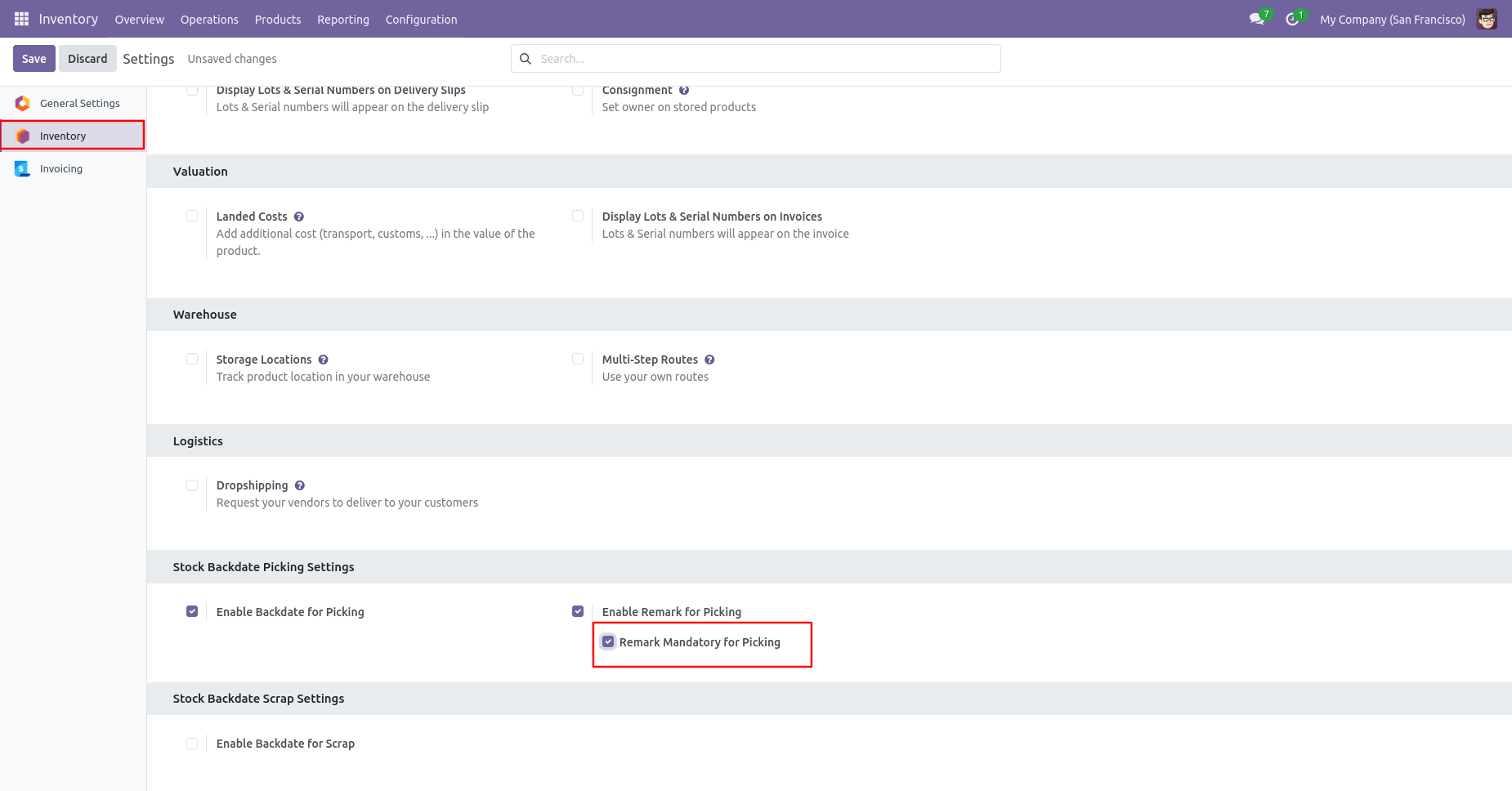
You can't save the receipt without entering a remark.
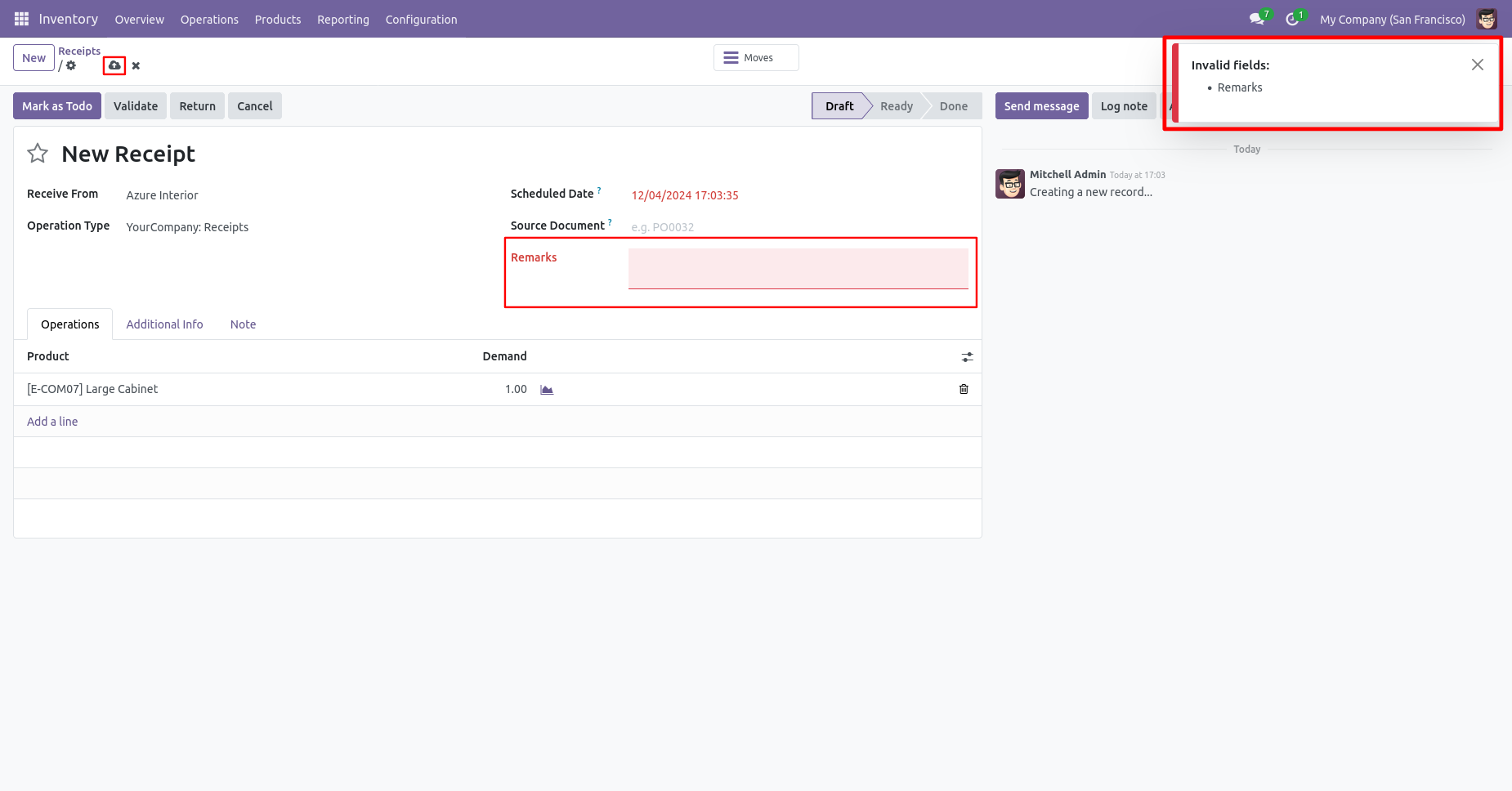
If you enable 'Mass Assign Backdate(Stock)' then you can mass assign backdate.
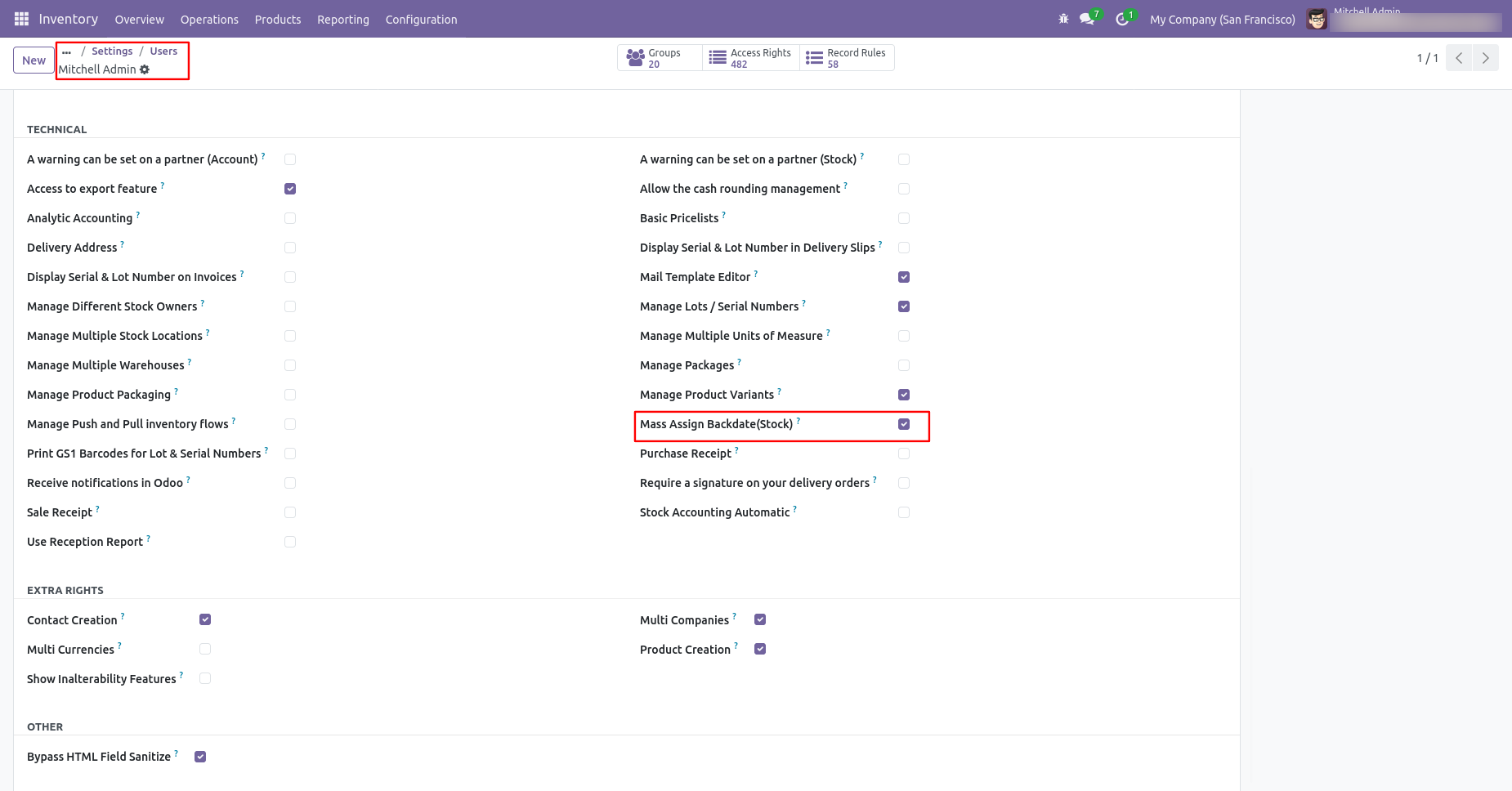
Select orders from the list view then click on the 'Mass Assign Backdate' from the 'Action' button.
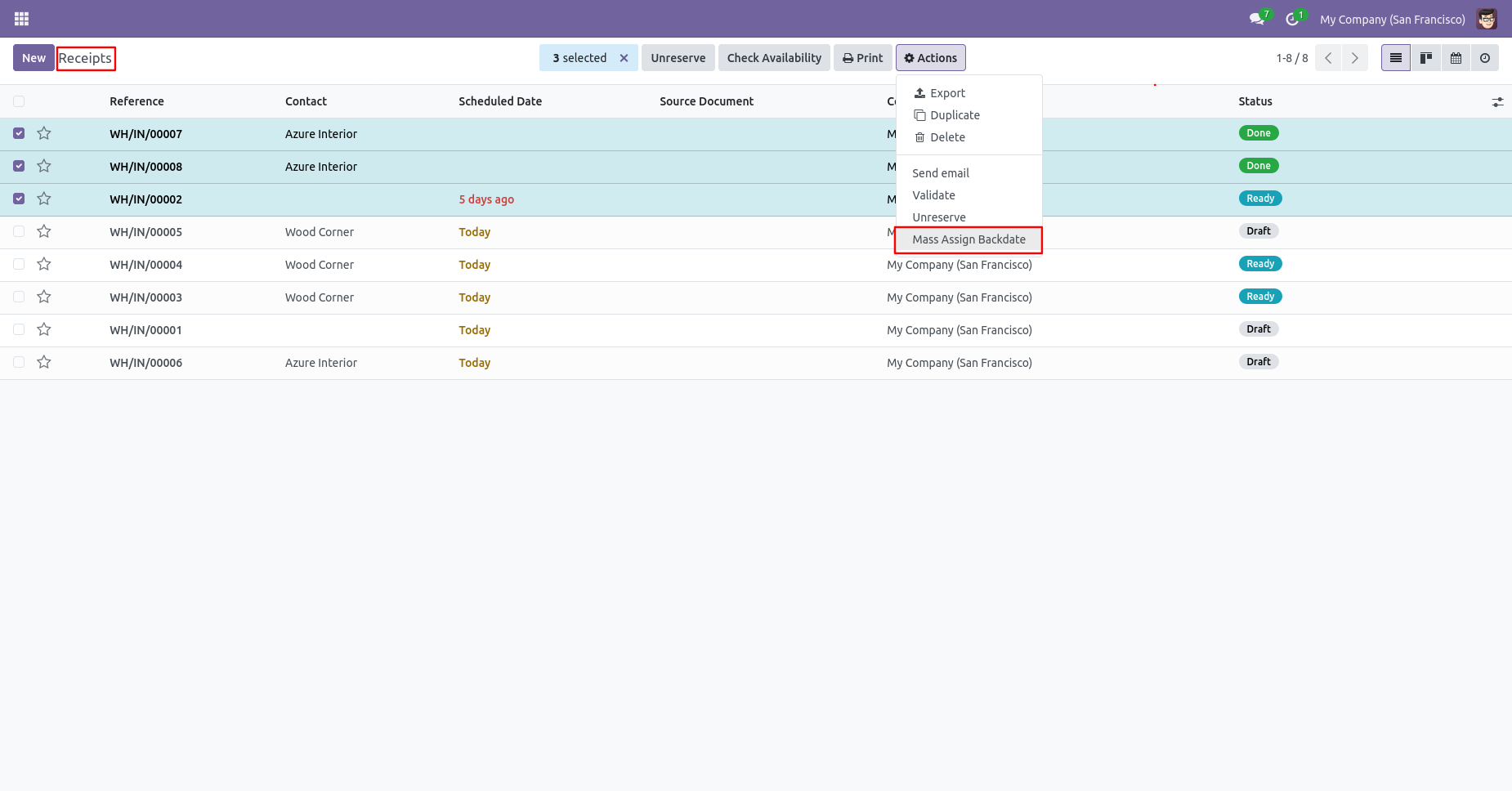
After that, this wizard opens, enters the order date and remarks. Here remarks come if you have enabled that feature.
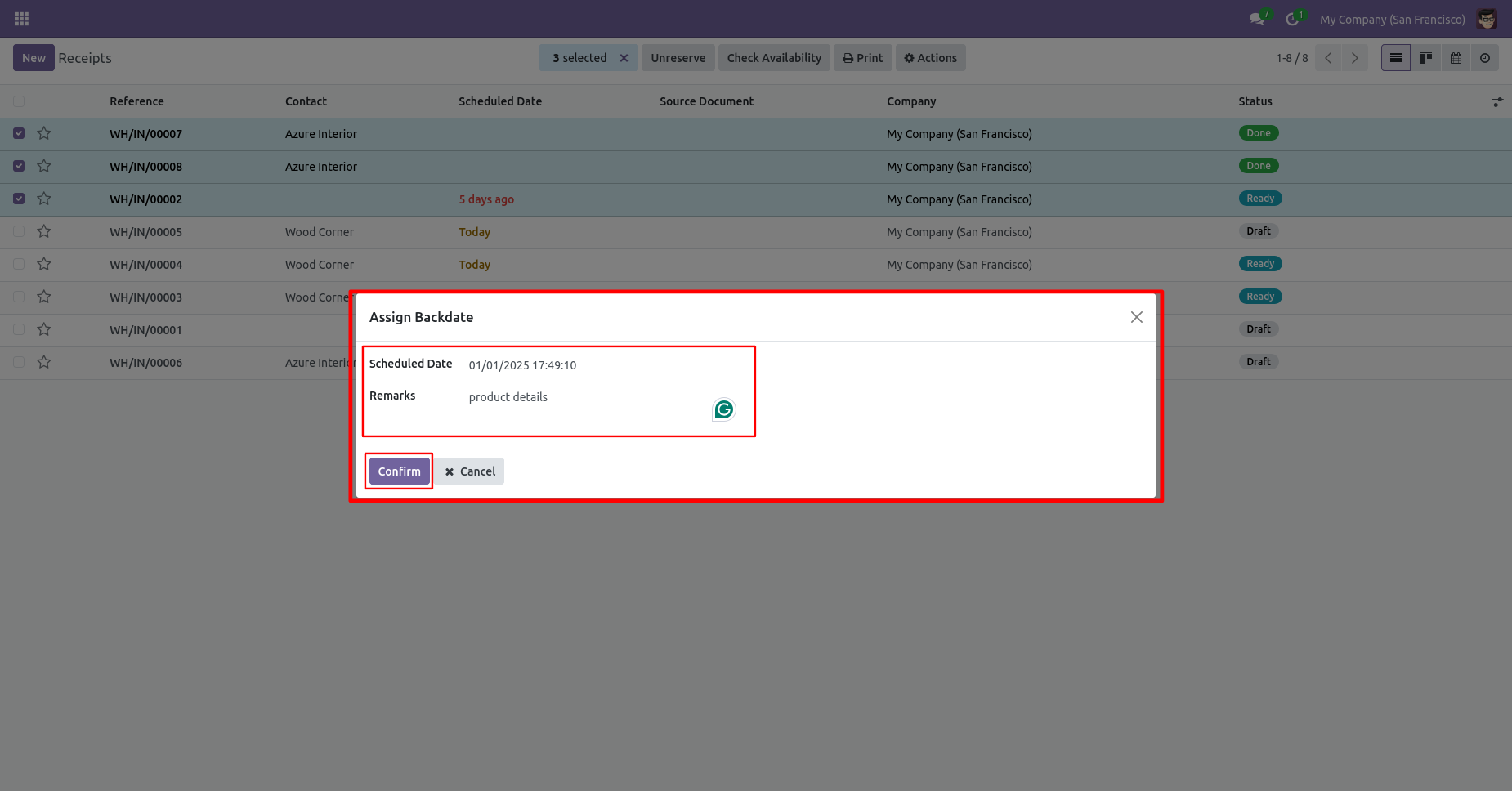
Receipt form view with backdate and remarks.
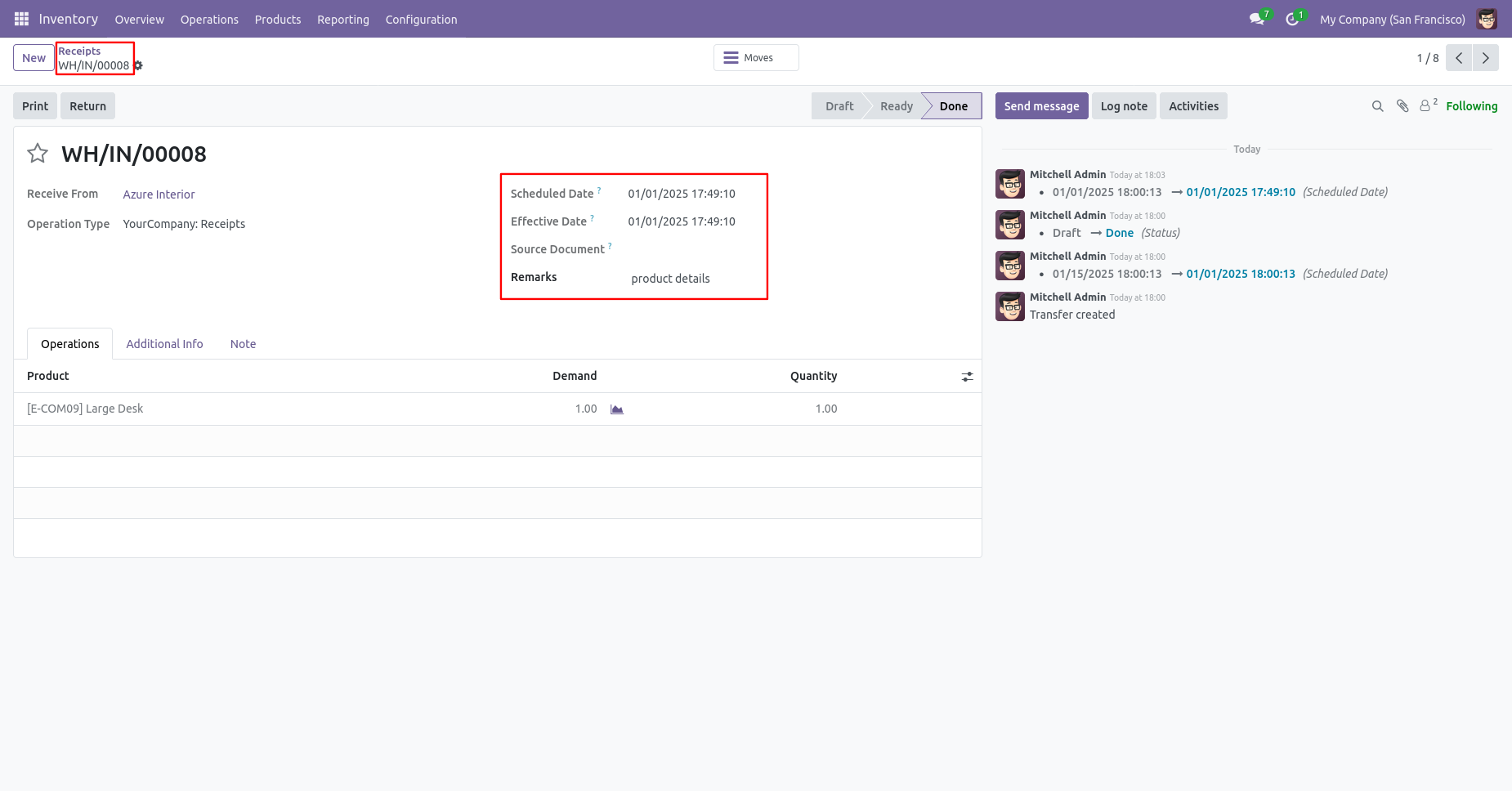
Move analysis with backdate and remarks.
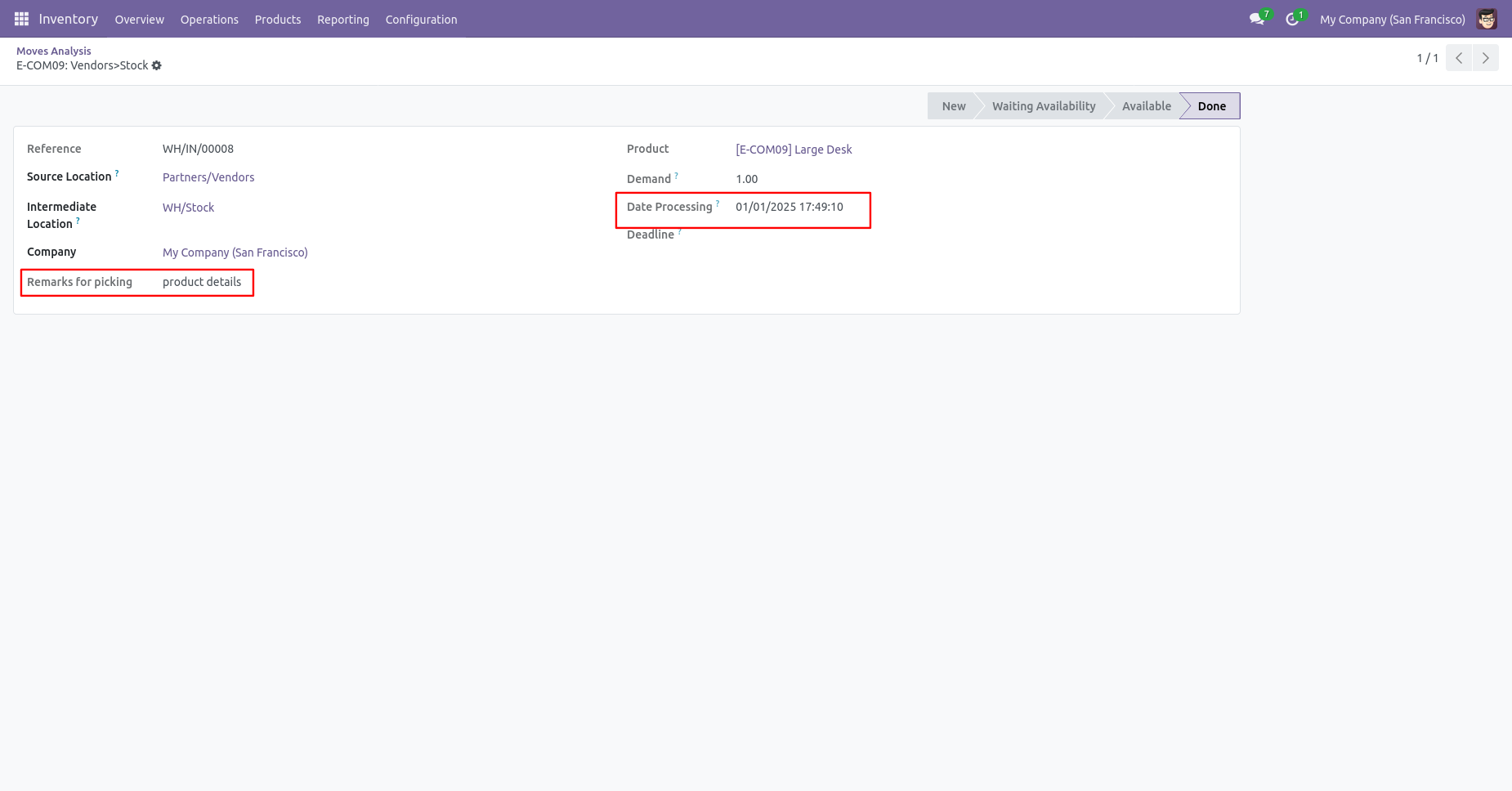
Move history with backdate and remarks.
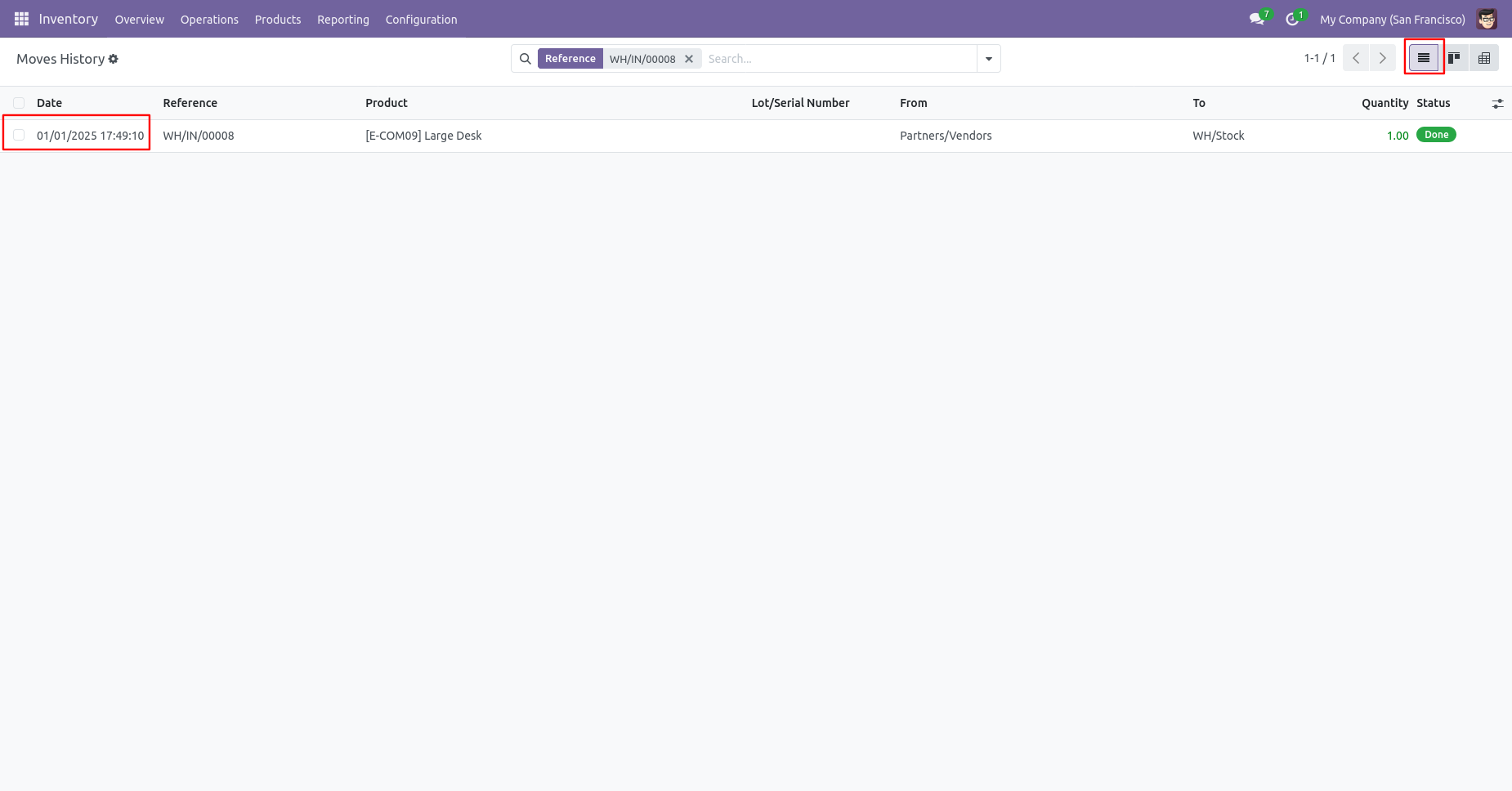
Stock valuation with backdate.
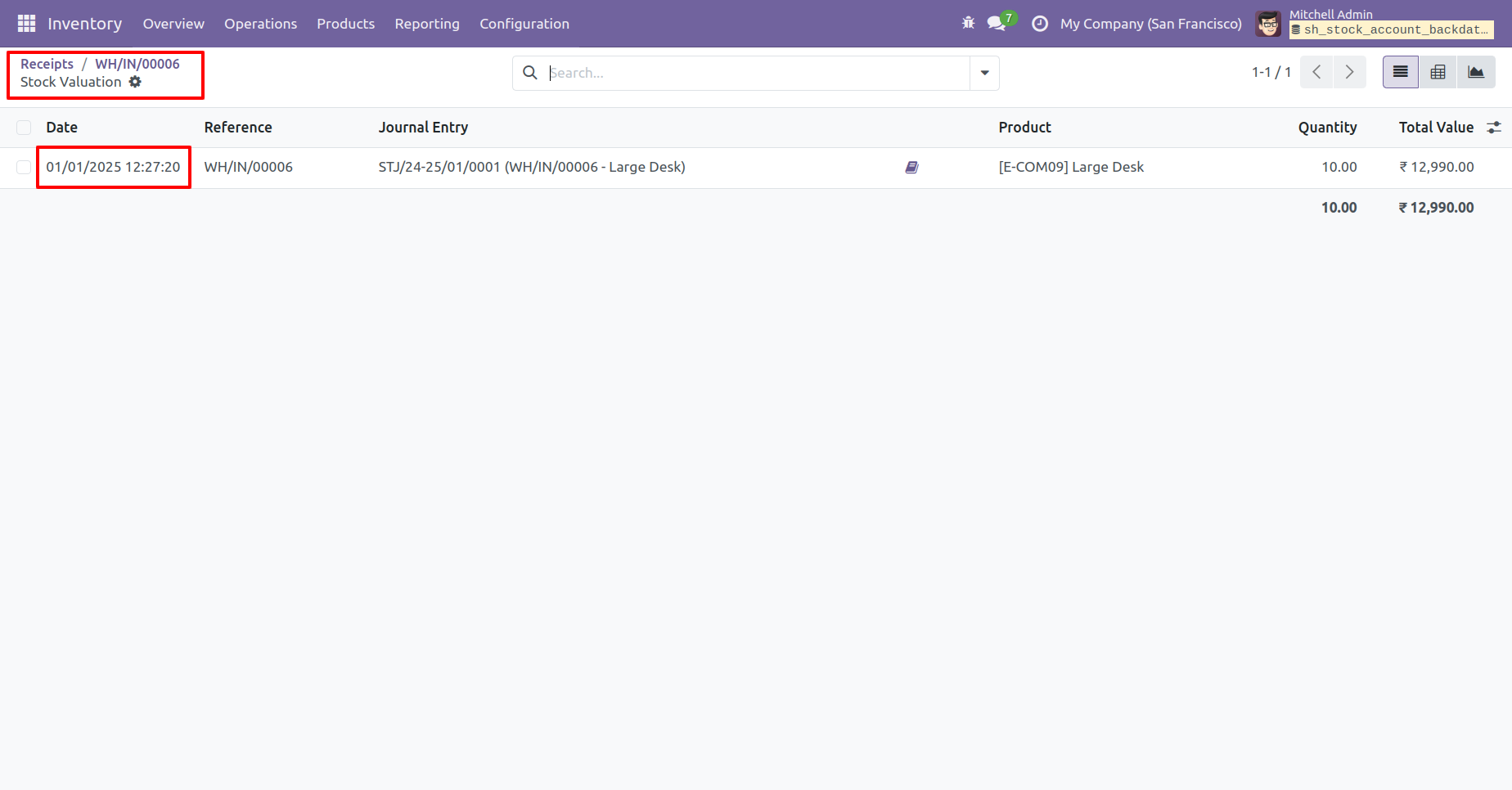
Journal entries with backdate.
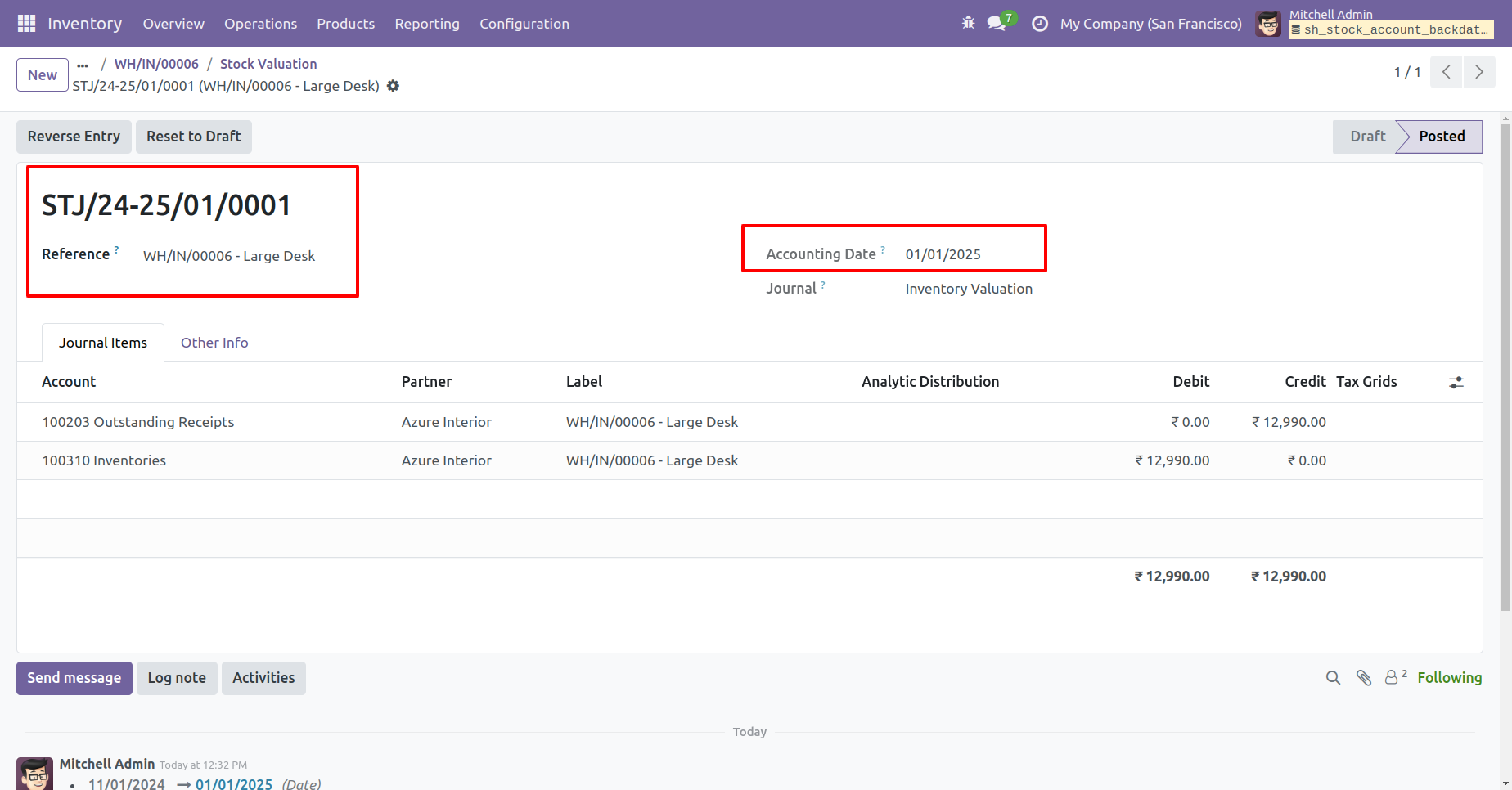
Backdate For Scrap
Configuration for picking backdate, Tick the 'Enable Backdate For Scrap' boolean.
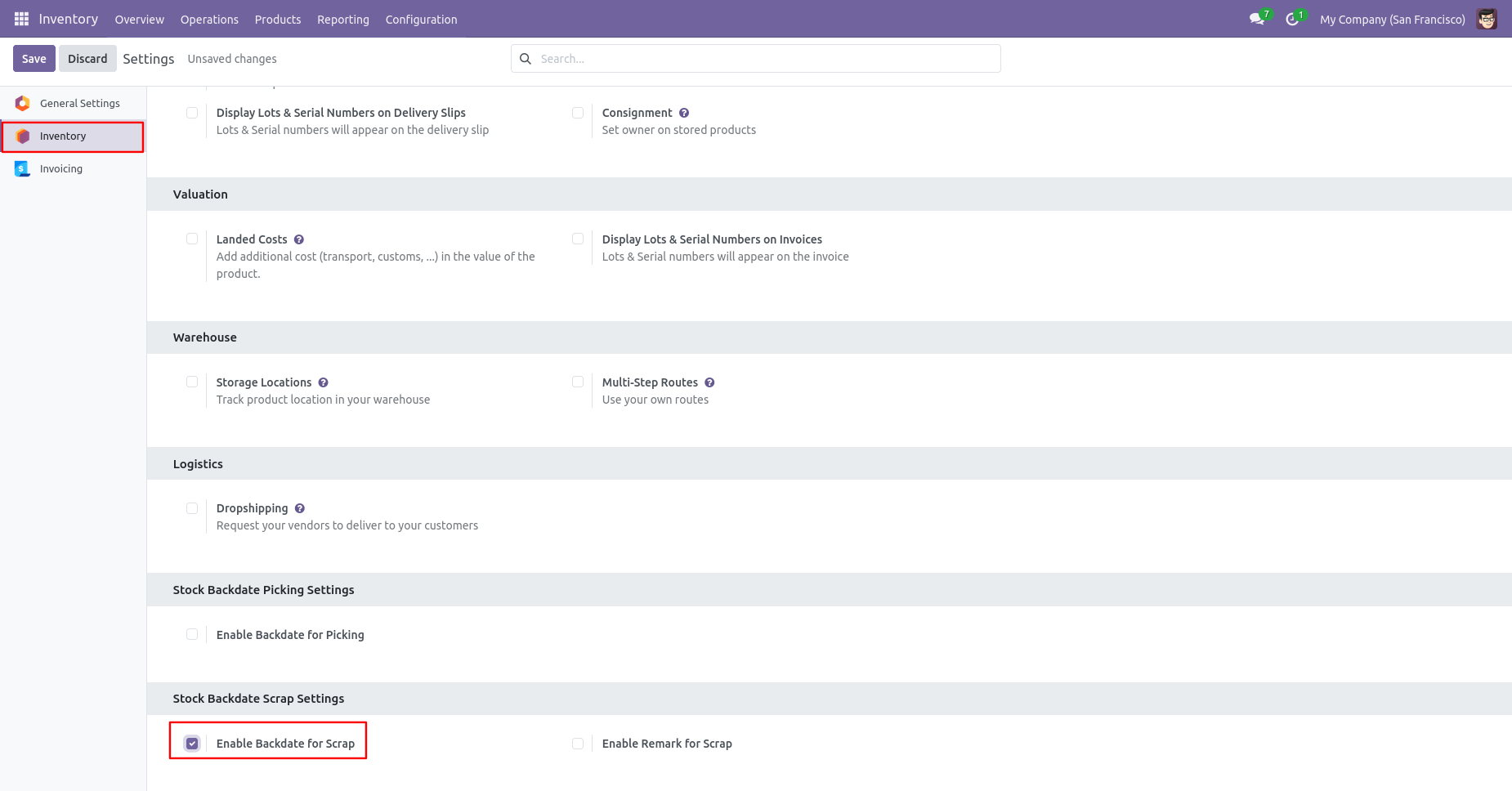
Scrap order form view with backdate.
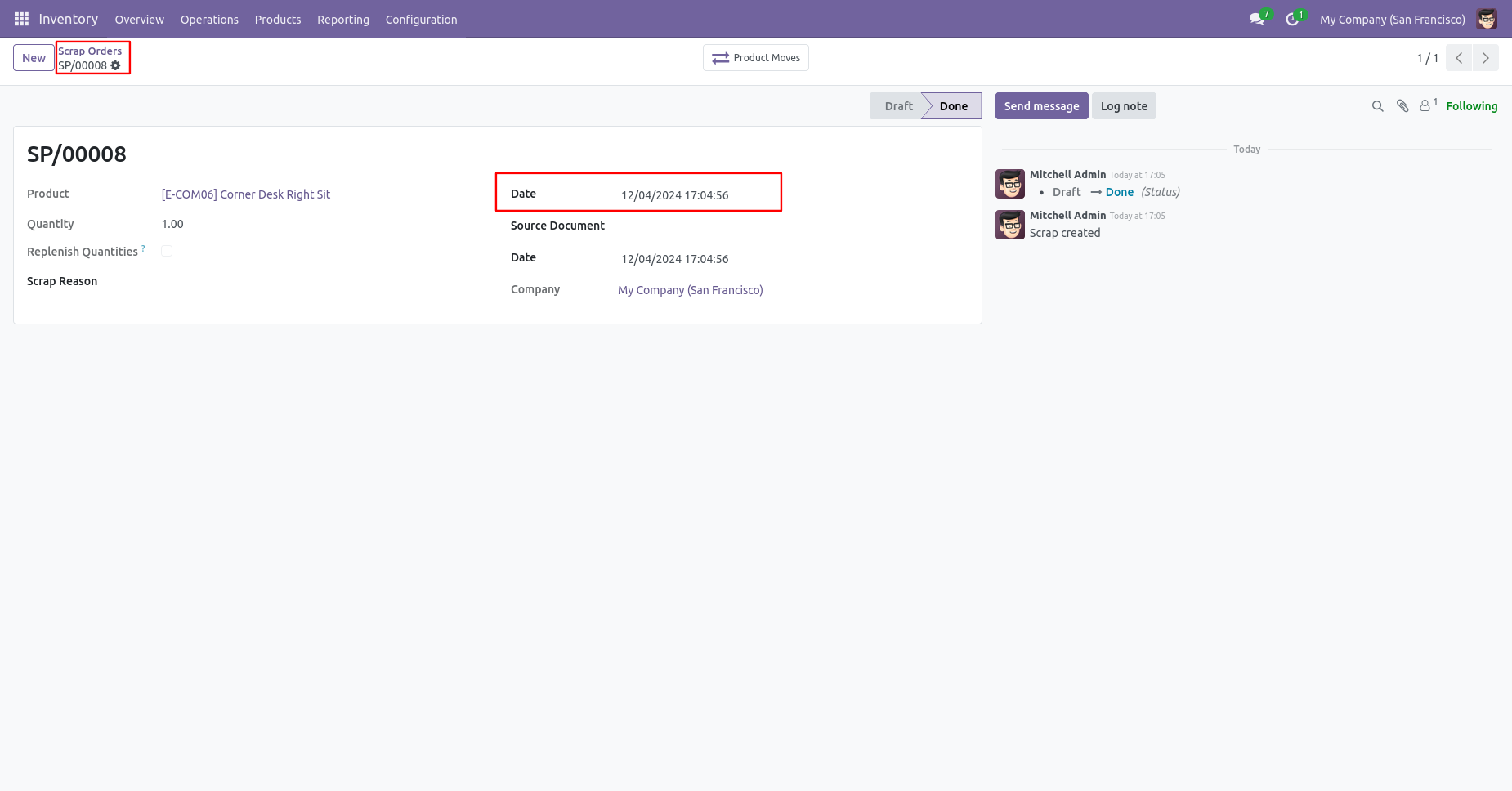
Tick the 'Enable Remark For Scrap' boolean.
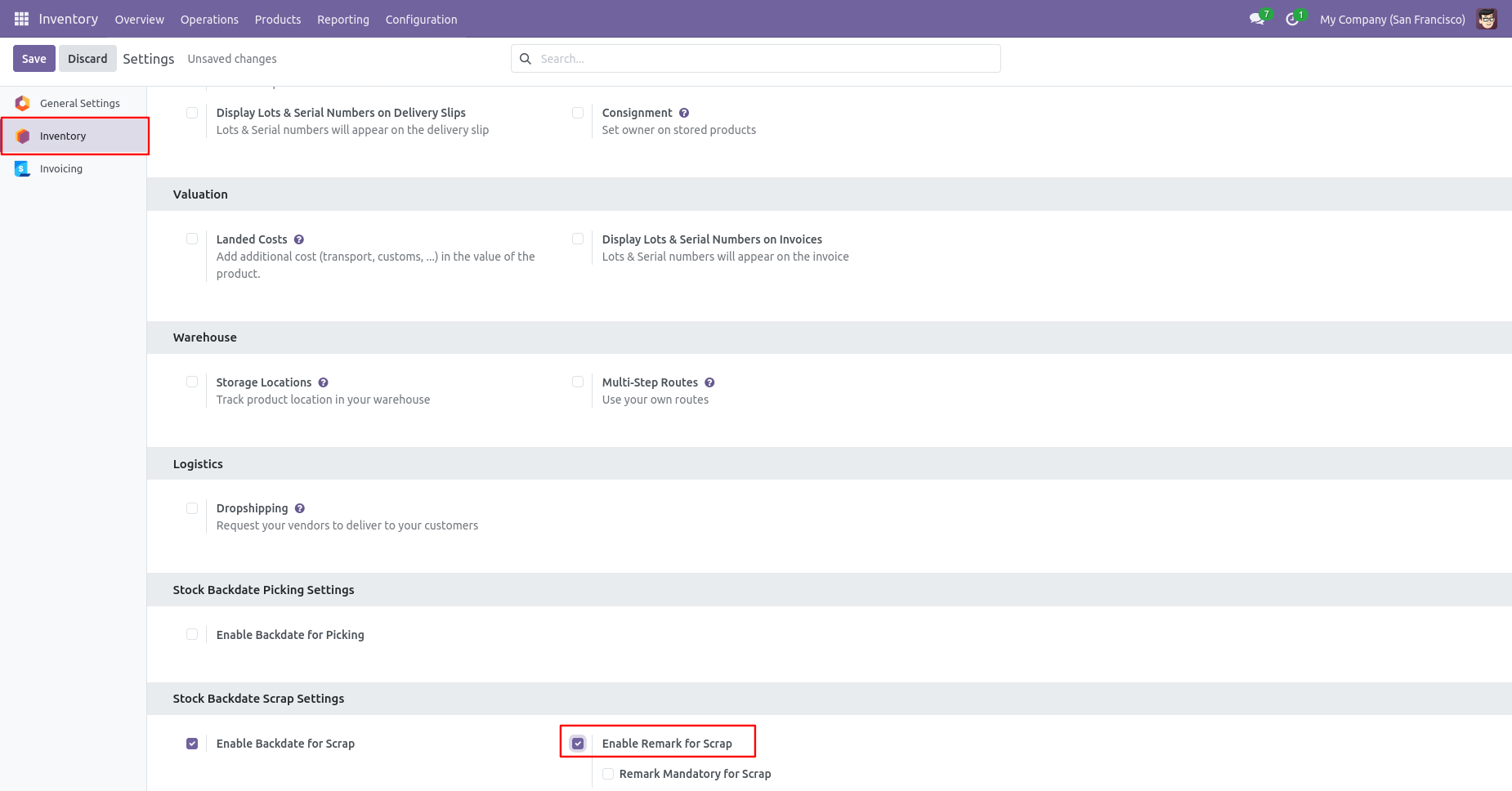
Scrap order form view with remark.
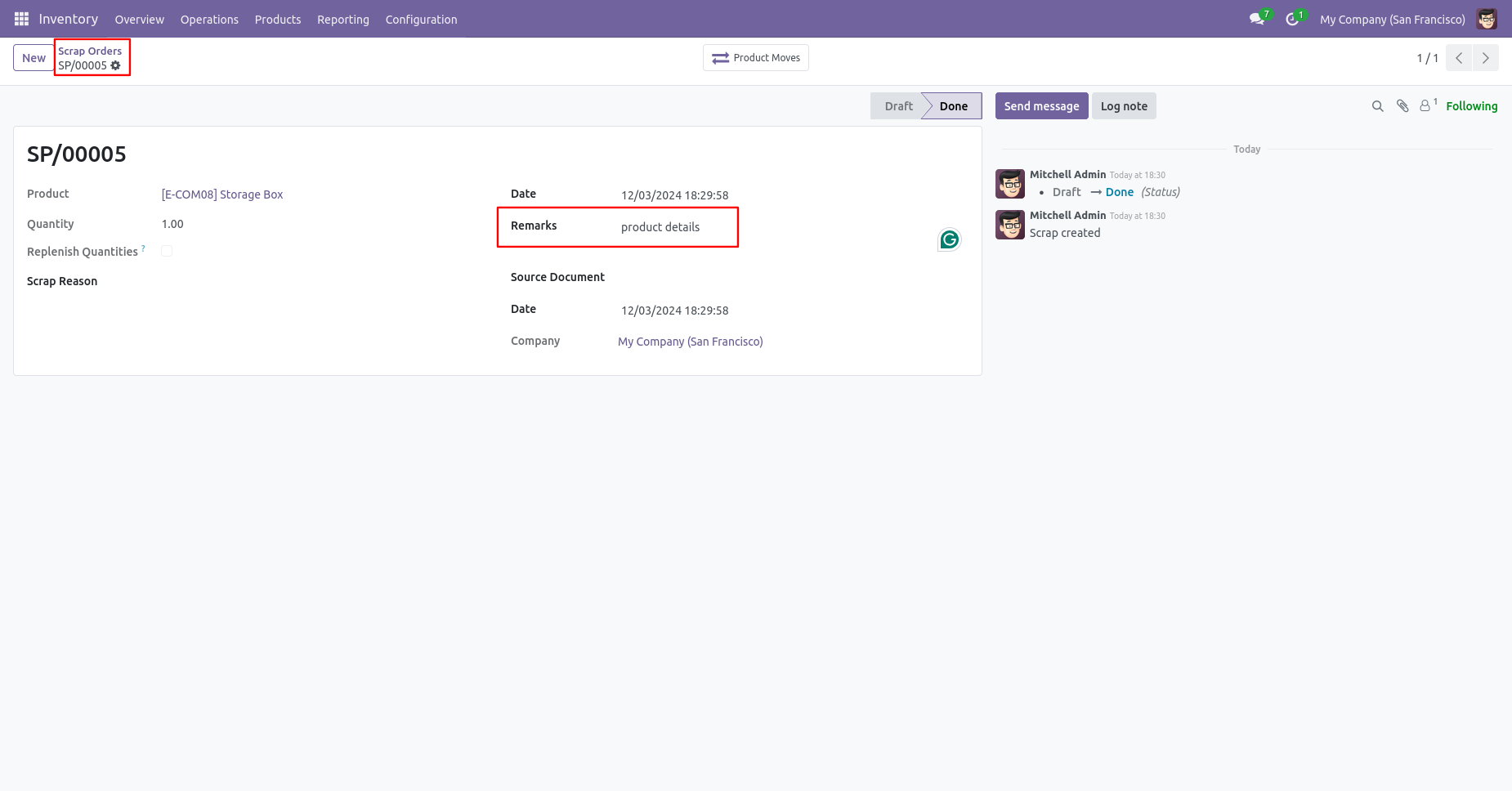
Tick the 'Remark Mandatory For Scrap' boolean.
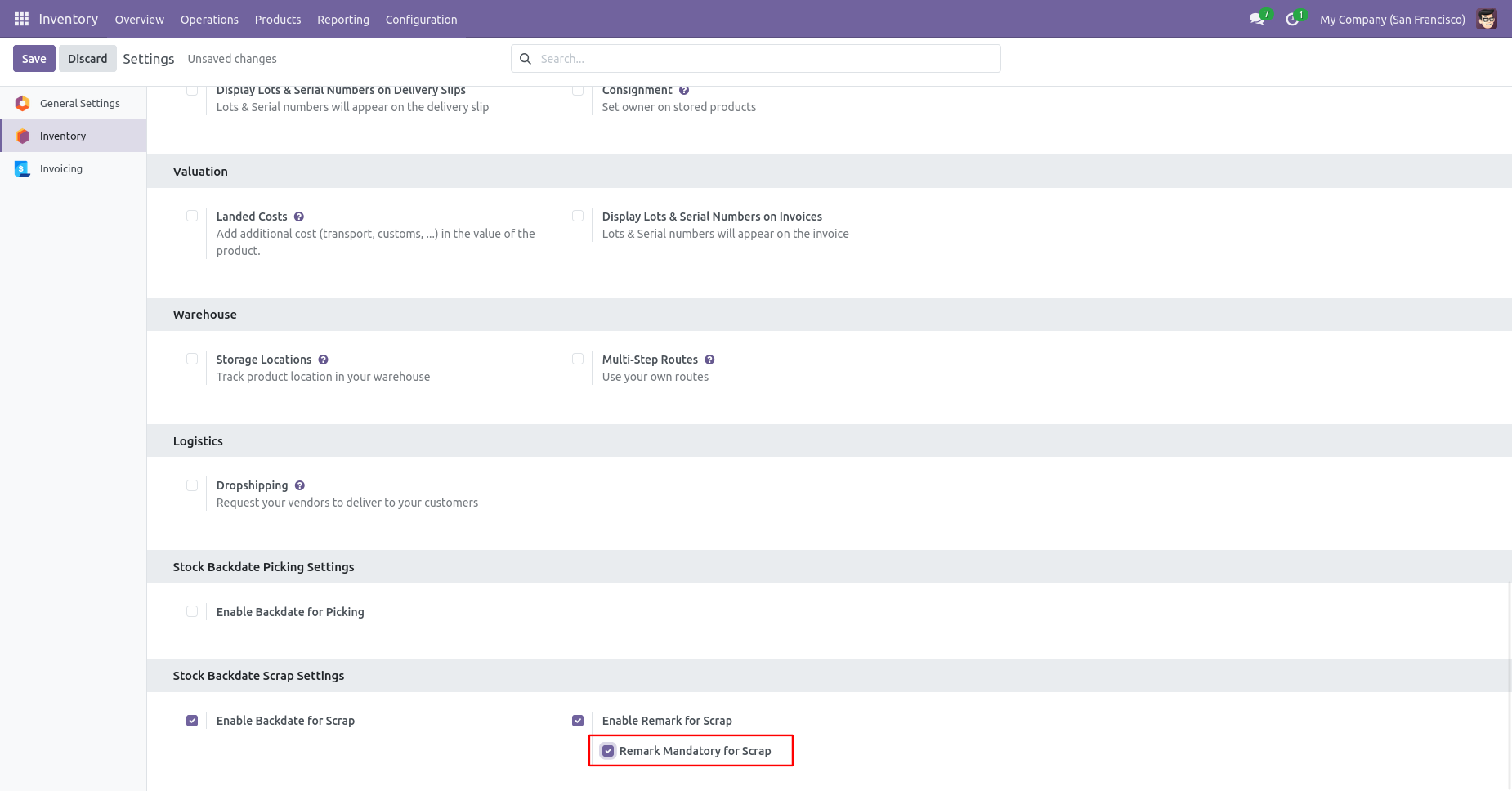
You can't save the Scrap Order without entering a remark.
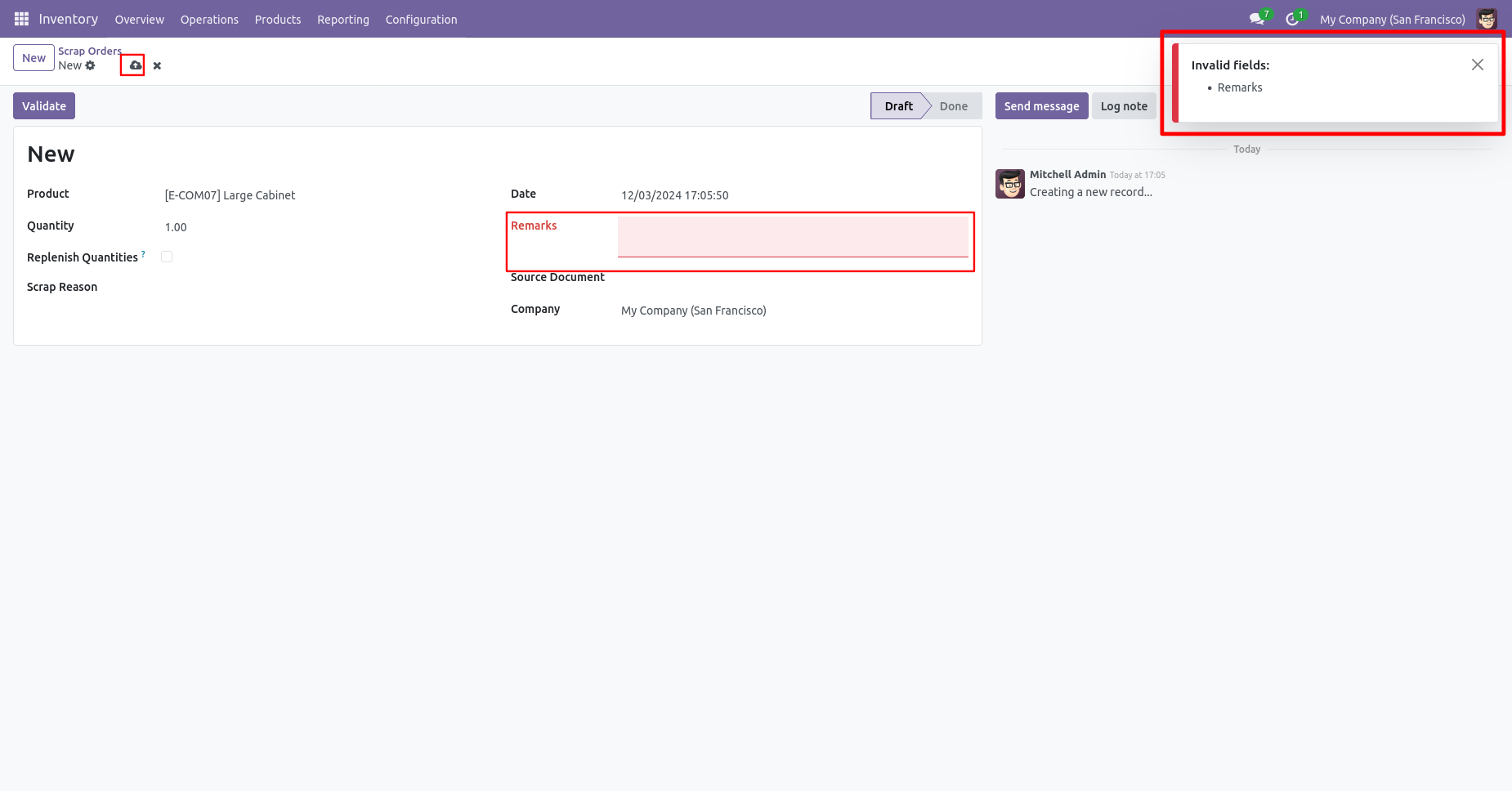
If you enable 'Mass Assign Backdate(Stock)' then you can mass assign backdate.
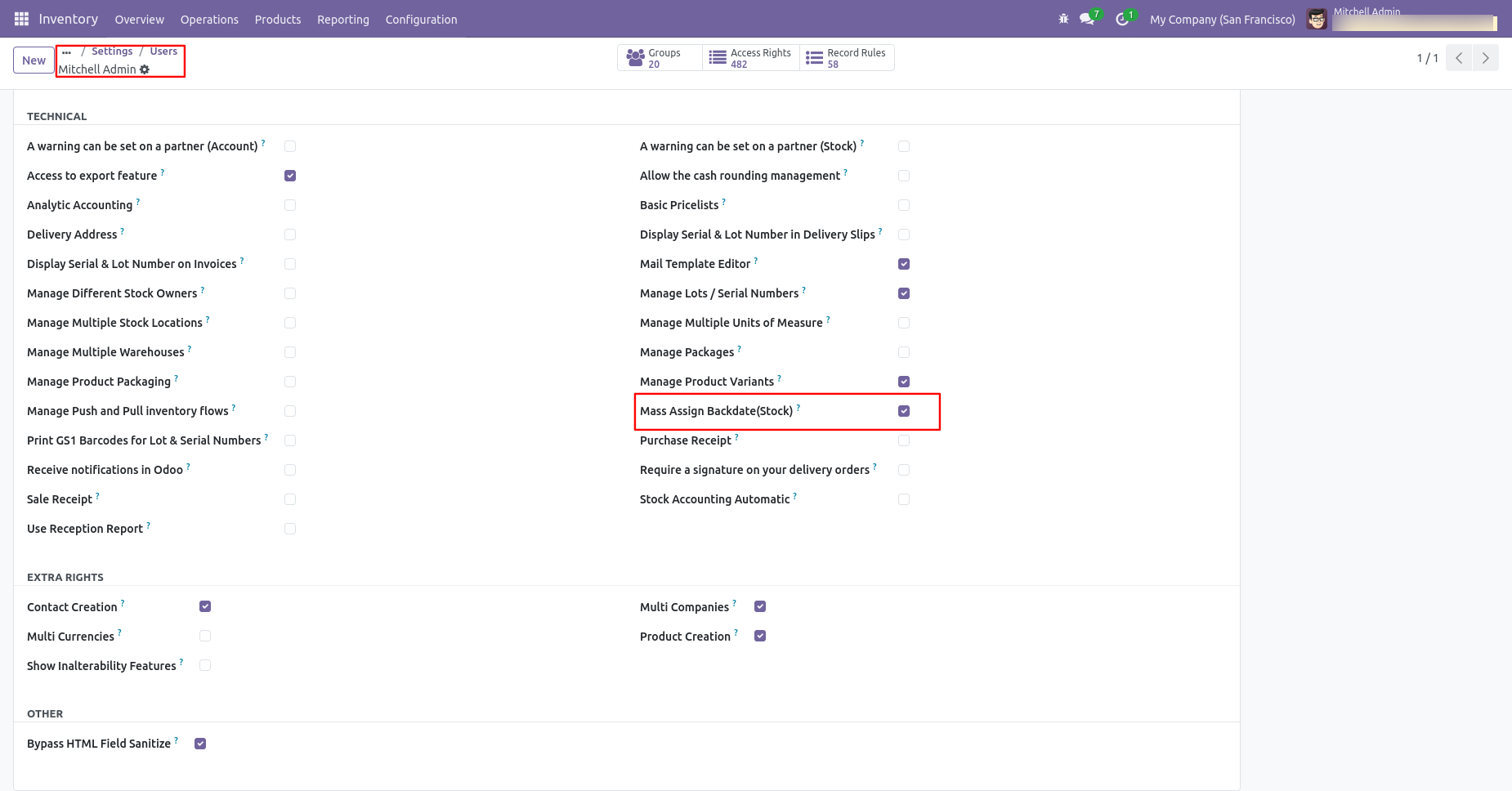
If you enable 'Mass Assign Backdate' then you can mass assign backdate, Select orders from the list view then click 'Mass Assign Backdate'.
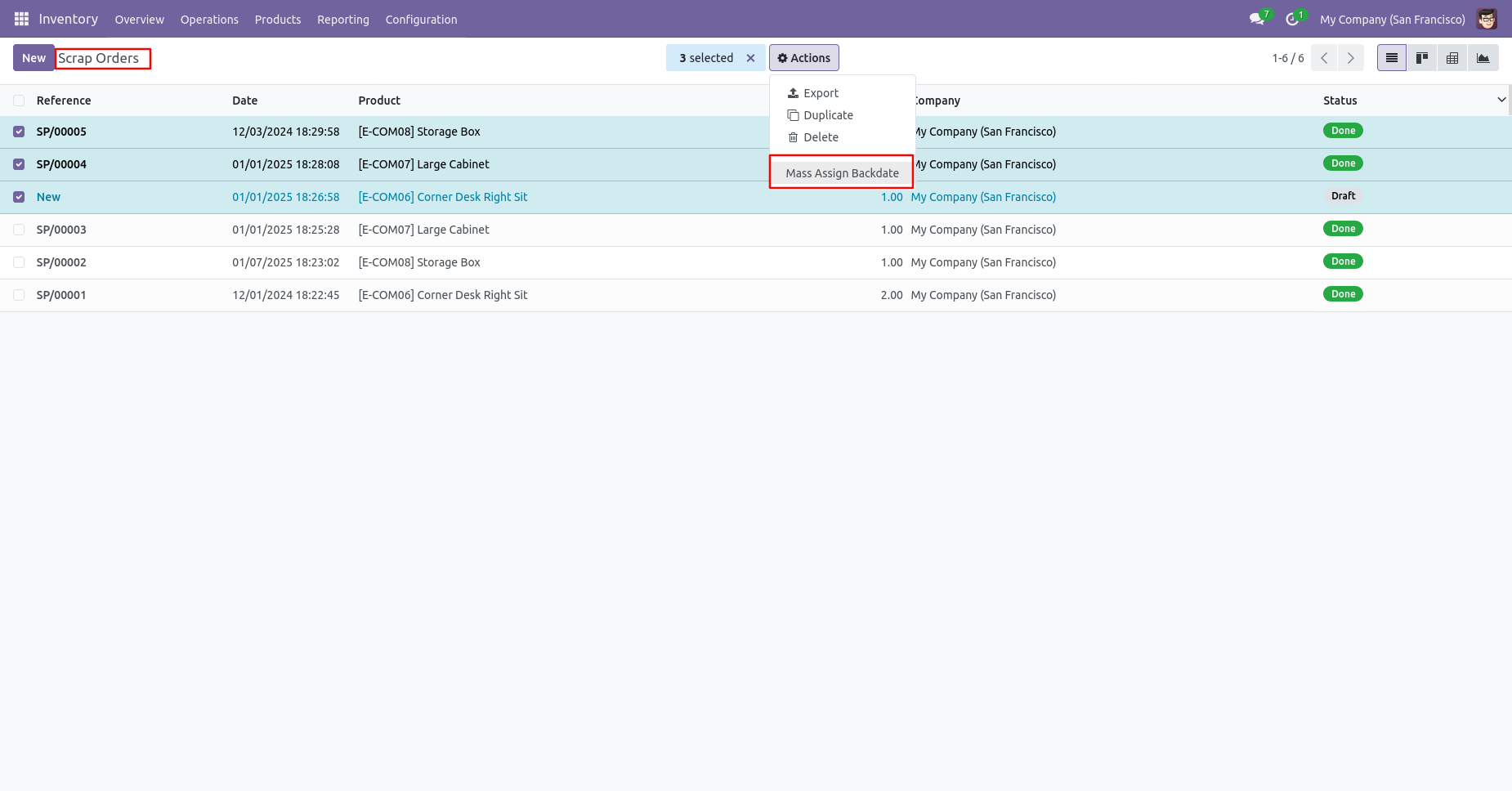
After that, this wizard opens, enters the order date, and remarks. Here, remarks come if you have enabled that feature.
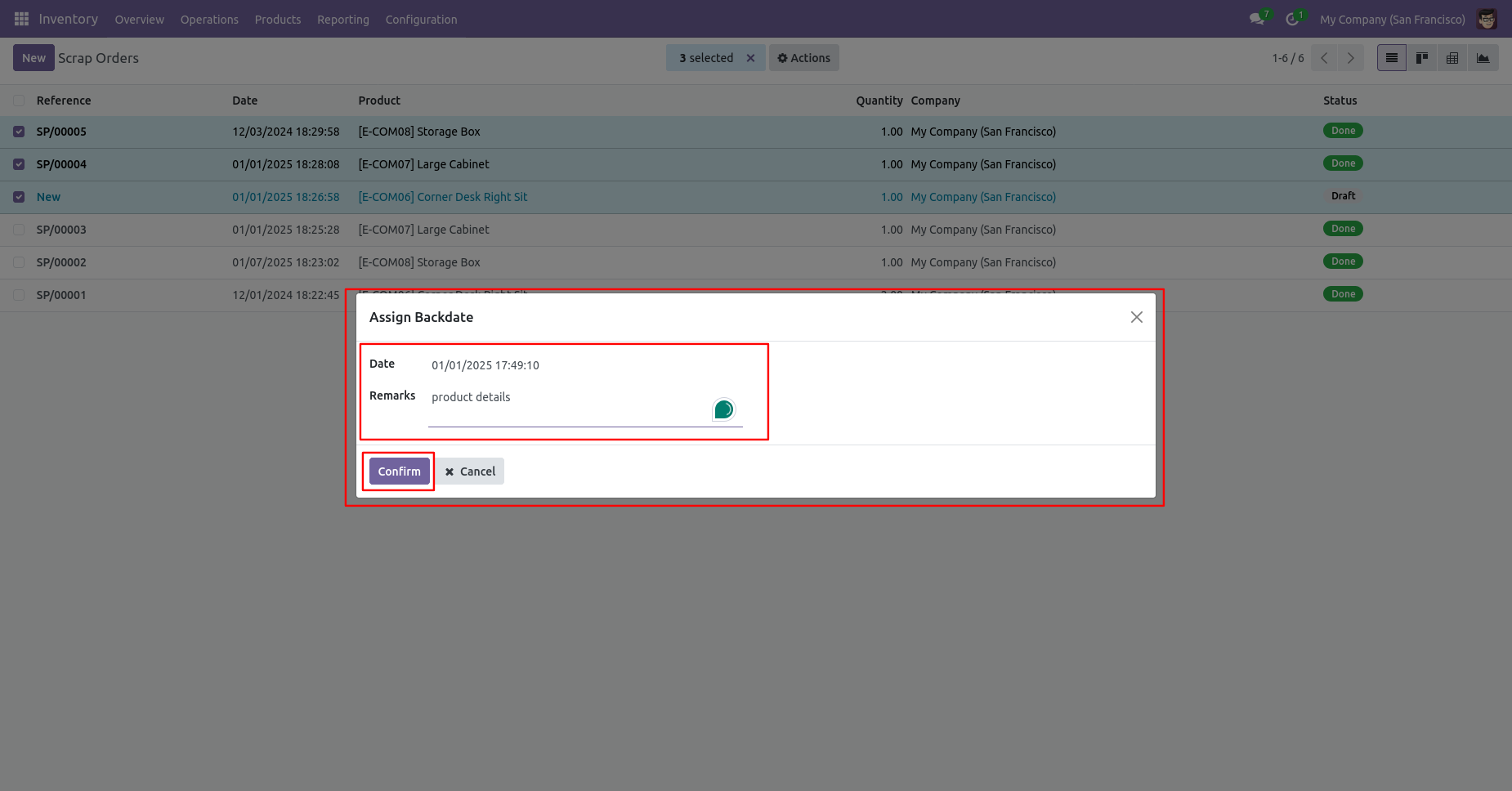
Scrap order form view with backdate and remarks.
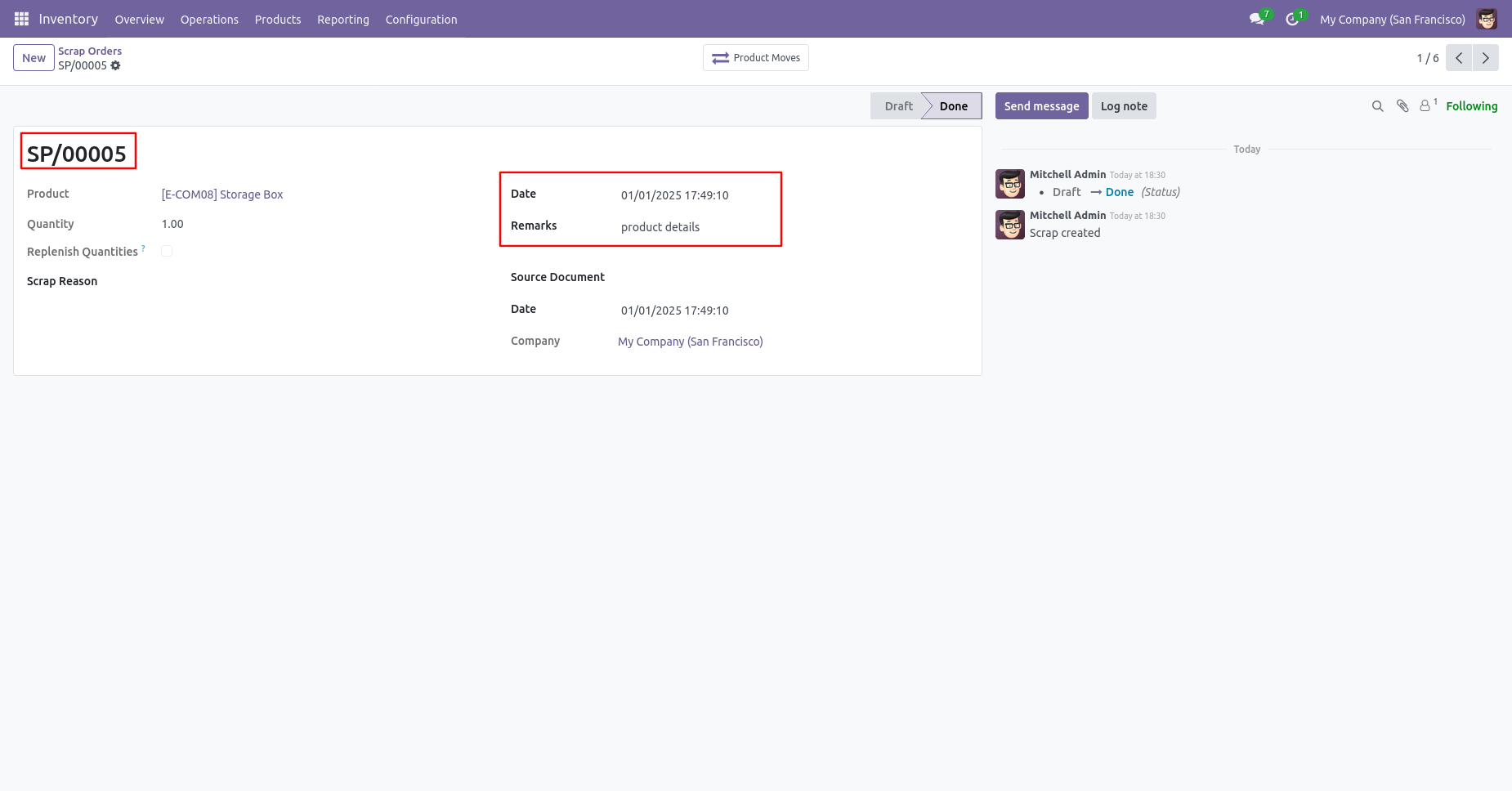
Moves analysis with backdate and remarks.
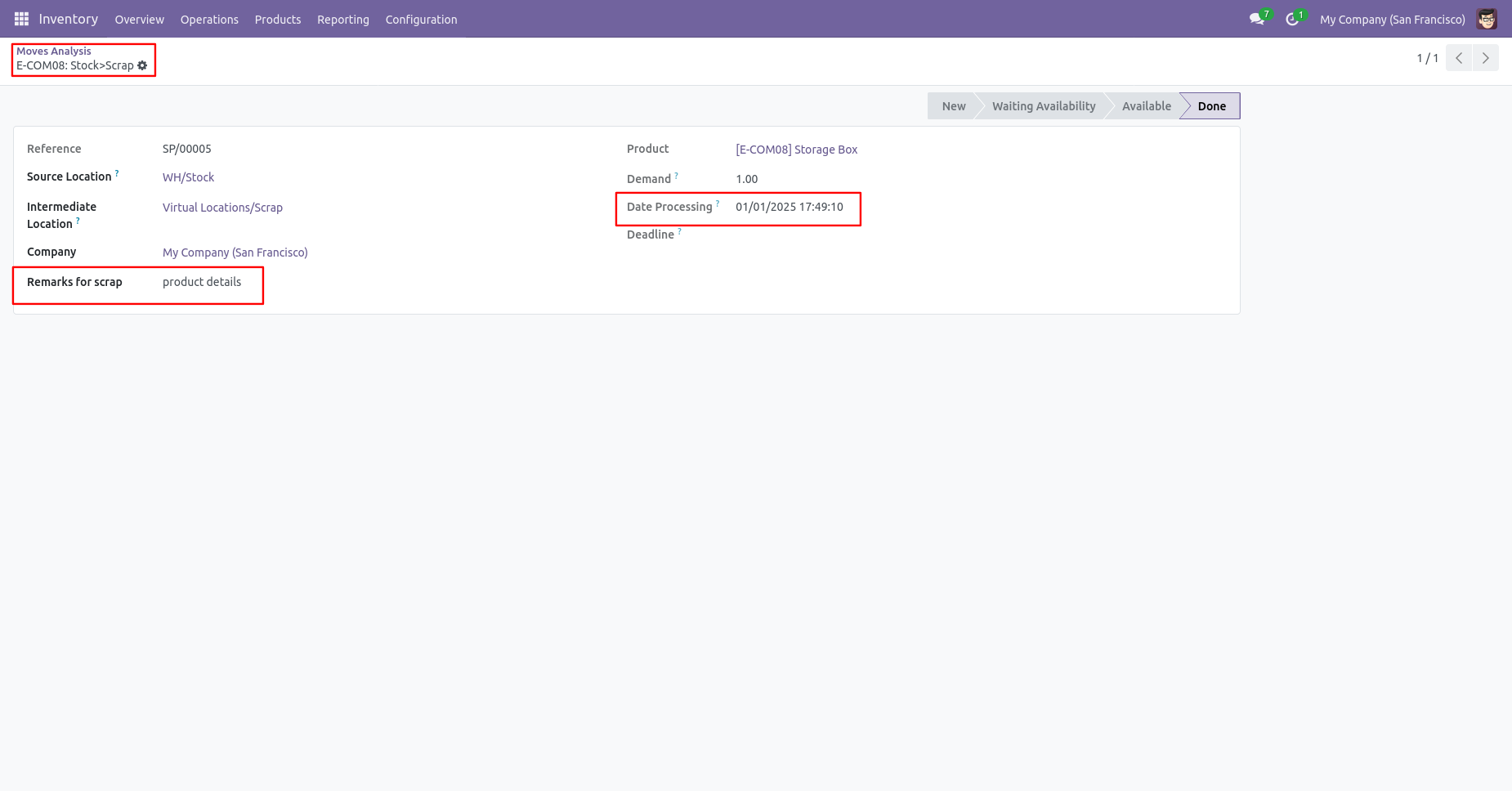
Moves history with backdate and remarks.
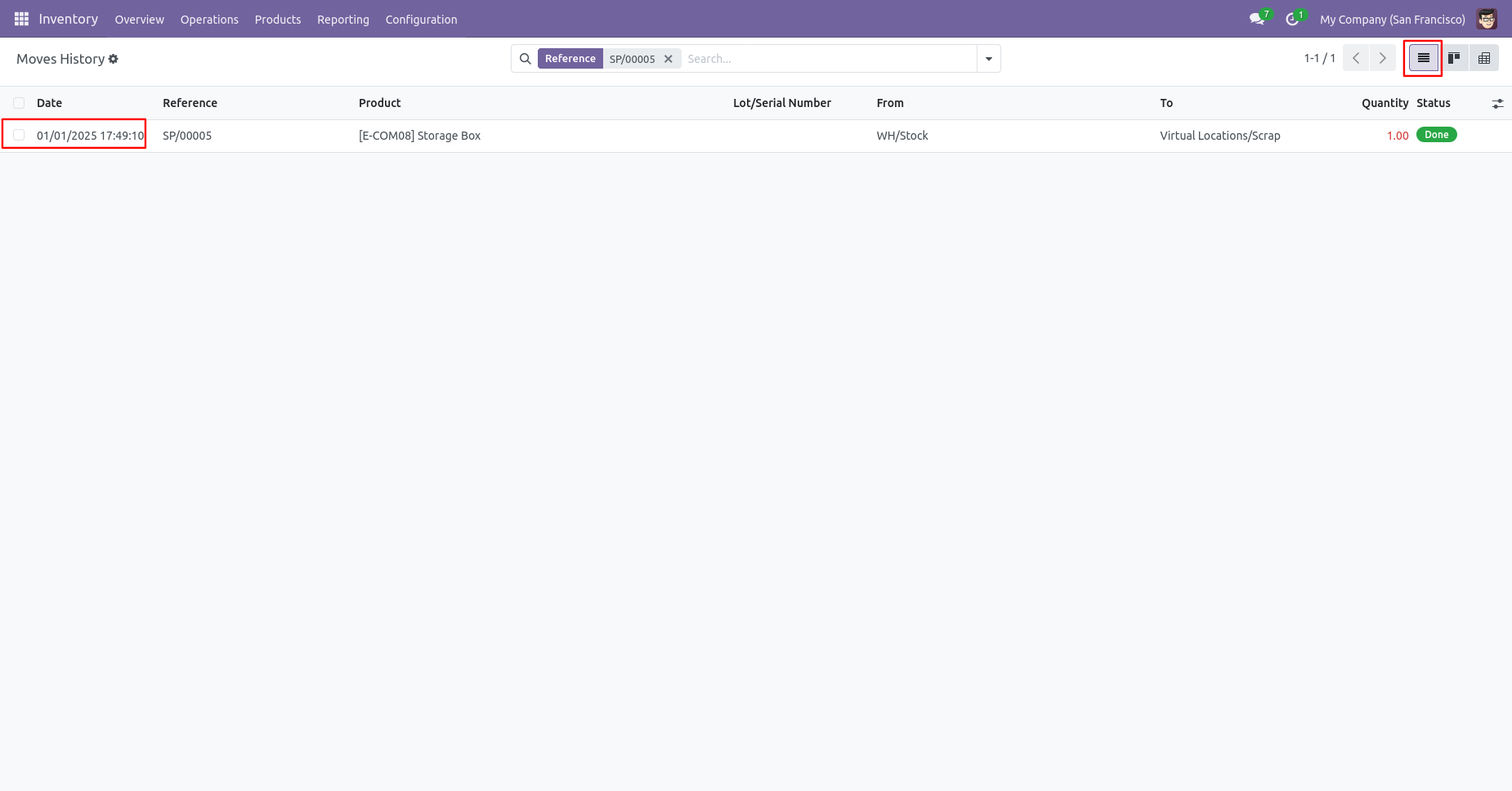
In 'User', enable the 'Helpdesk Whatsapp Feature' option.
Version 18.0.9.0.0 | Released on : 19th November 2025
Version 18.0.8.0.0 | Released on : 16th October 2025
Version 18.0.7.0.0 | Released on : 15th October 2025
Version 18.0.6.0.0 | Released on : 4th September 2025
Version 18.0.5.0.0 | Released on : 3rd April 2025
Version 18.0.4.0.0 | Released on : 22th March 2025
Version 18.0.3.0.0 | Released on : 5th February 2025
Version 18.0.2.0.0 | Released on : 29th November 2024
Version 18.0.1.0.0 | Released on : 23rd September 2024
- Yes, this app works perfectly with Odoo Enterprise (Odoo.sh & Premise) as well as Community.
- No, this application is not compatible with odoo.com(odoo saas).
- Please Contact Us at sales@softhealer.comto request customization.
- Yes, we provide free support for 365 days.
- Yes, you will get free update for lifetime.
- No, you don't need to install addition libraries.
- Yes, You have to download module for each version (13,14,15) except in version 12 or lower.
- No, We do not provide any kind of exchange.


