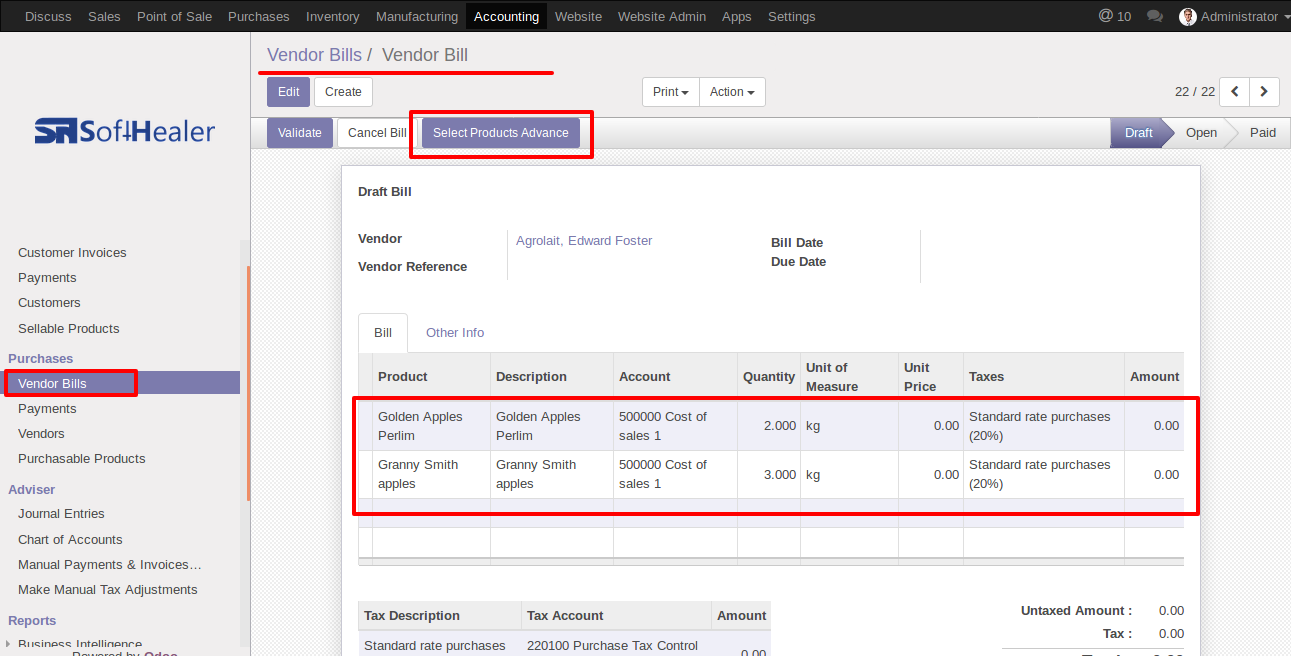Advance Product Search and Selection in Invoice
Do you having lots of products and variants? Feeling difficulty to filter/search and choose specific products in invoice? So here we come with solution, Our module will help you to filter products with fully customized your favourite products fields and variant attributes. Our module will save your time and efforts for selection of products on basis of different criterias.
We have provided configuration of products fields and attributes. You can easily customized it as you required. After configurations of your favourites fields and attributes you will be able to add products on basis of that customized fields and attributes criterias or patterns.
Cheers!
Key features:
- Powerful configurations of fields and attributes.
- Supported configurable field types : Char, Integer, Float, Boolean, Many2one, Selection.
- Product Template and Product Variant Supported.
- Smart filtering with =,!=,,<=,>=,like,ilike,=like,not like,not ilike.
- Easy to filter and add products in Invoice, Bill, Customer Refund and Vendor Refund.
- Options that allow account person to select which product they would like to add in invoice.
-
10.0.2
- Launched new function for select specific products from search results.
- Easy to select specific products or all products from search results.
- Easy to add qty in all products or specific products.
In Search Products Settings, Select product fields and attributes that you want to search
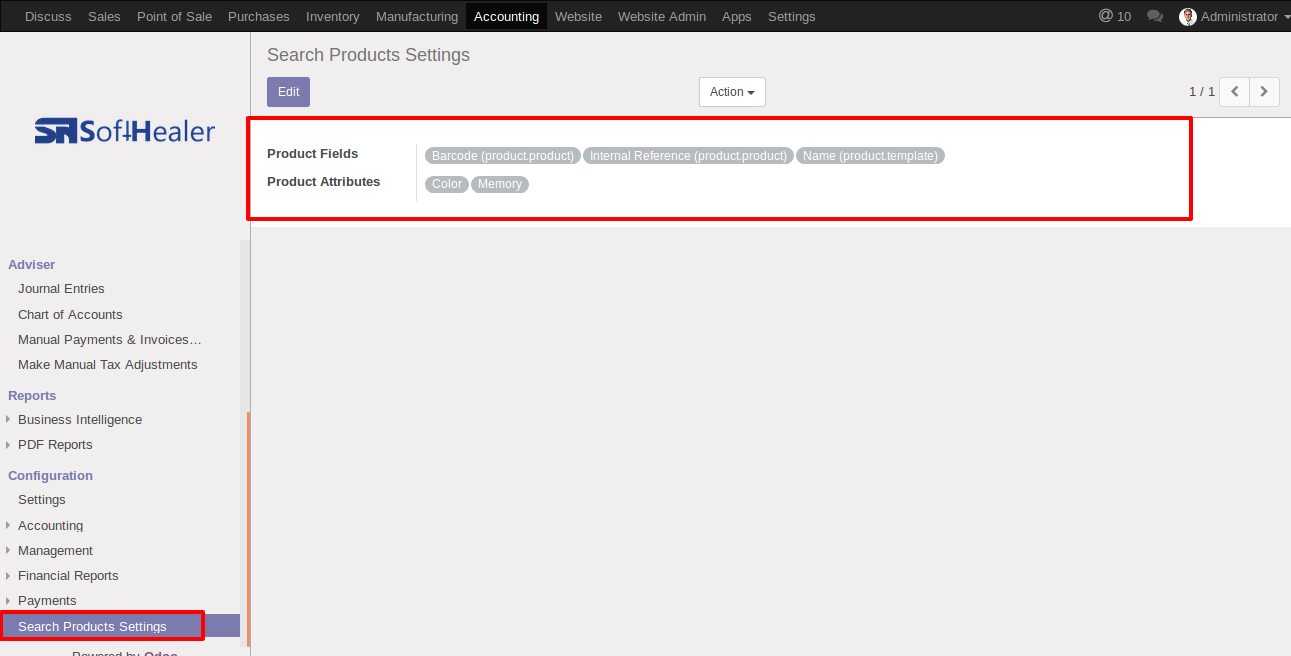
You can select product template and product fields as you want.
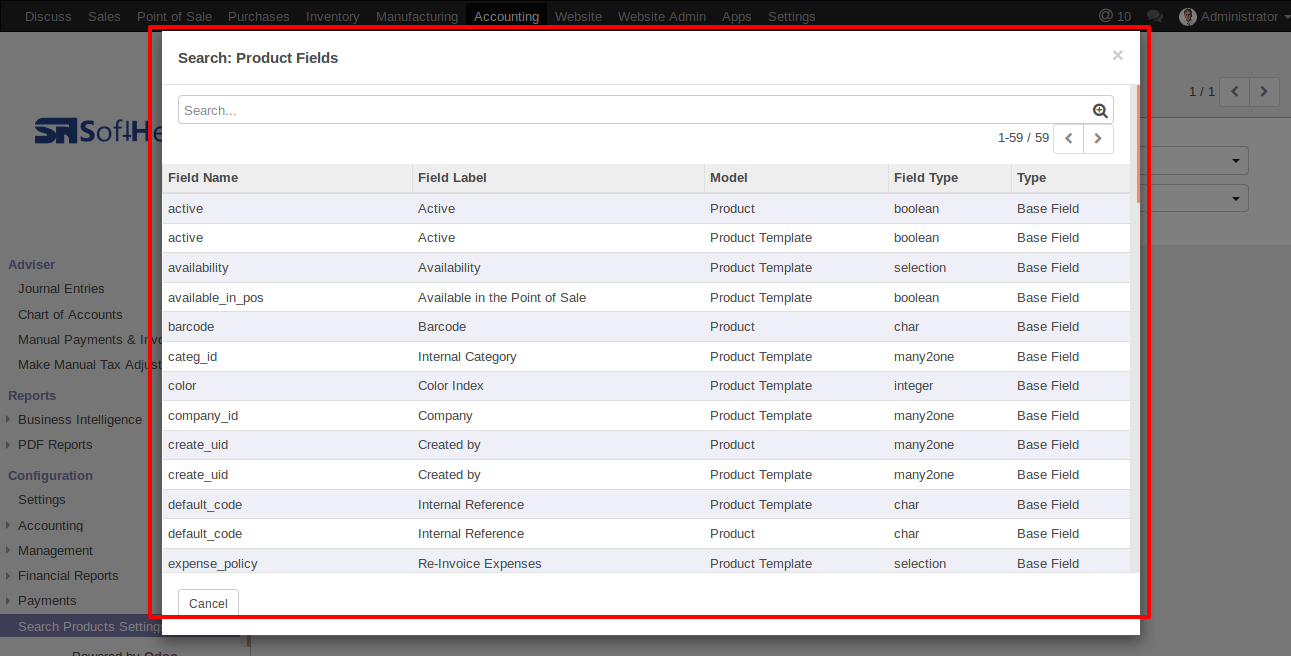
'Select Products Advance' button in invoice Form View.

When you click 'Select Products Advance' button, wizard will open that looks like below. Wizard contains all the fields and attribute that you selected in settings, related comparison operators and Filter button, Reset button.
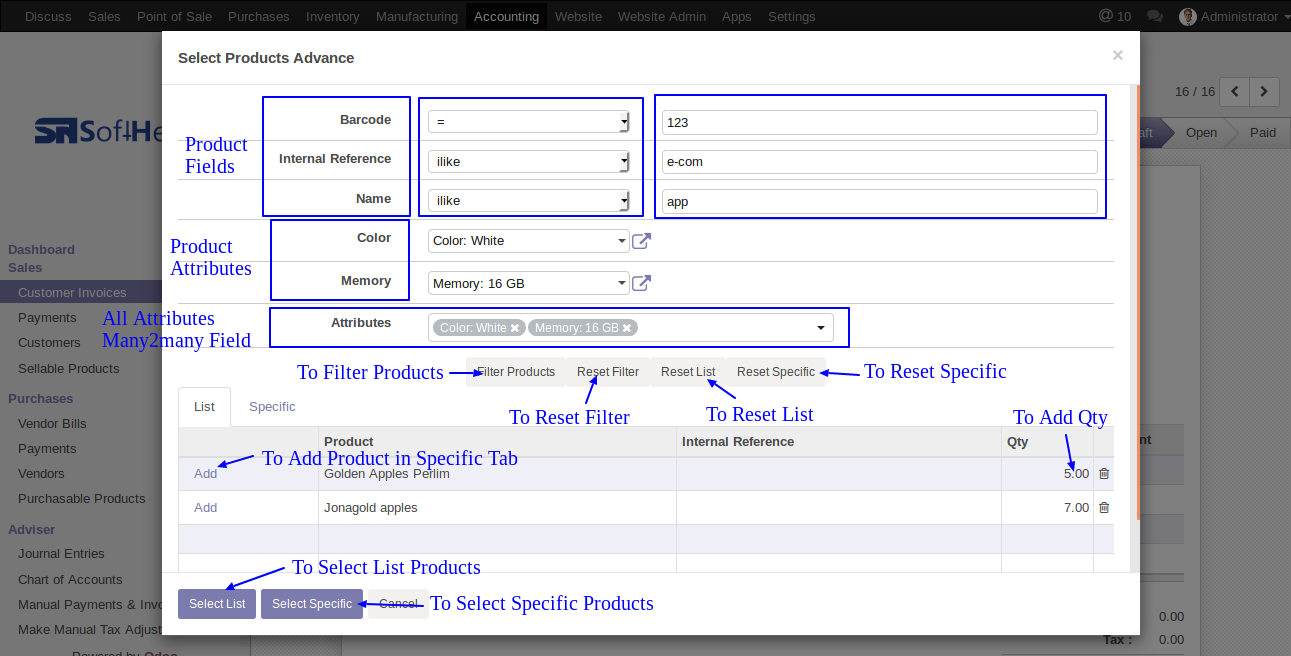
When you click 'Select List' or 'Select Specific' button in wizard, All the products and it's qty automatic add in invoice line from List or Specific tab of wizard.
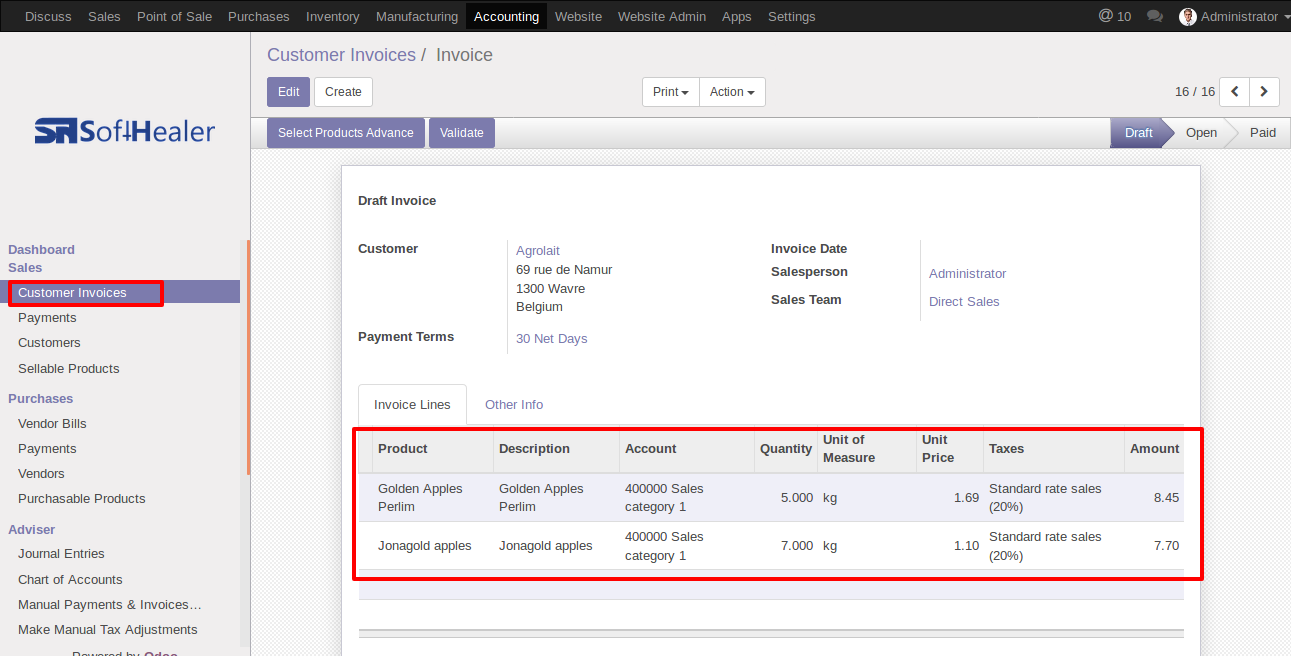
You can also search and select products in vendor bill.