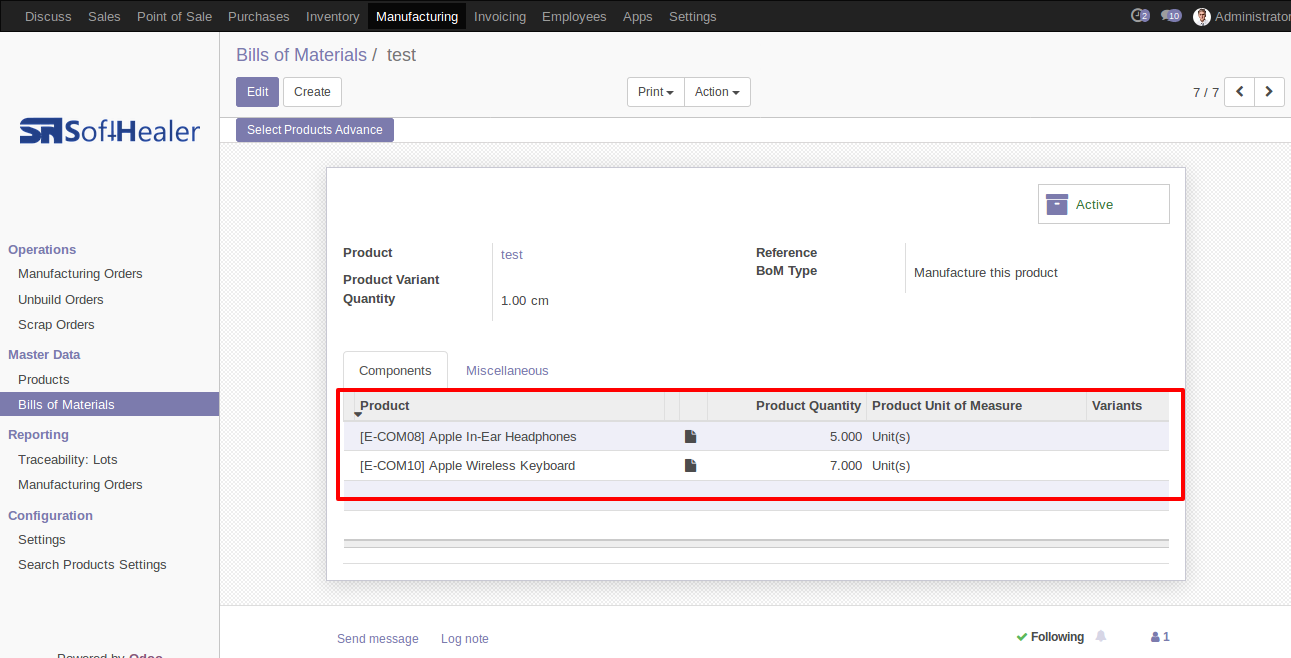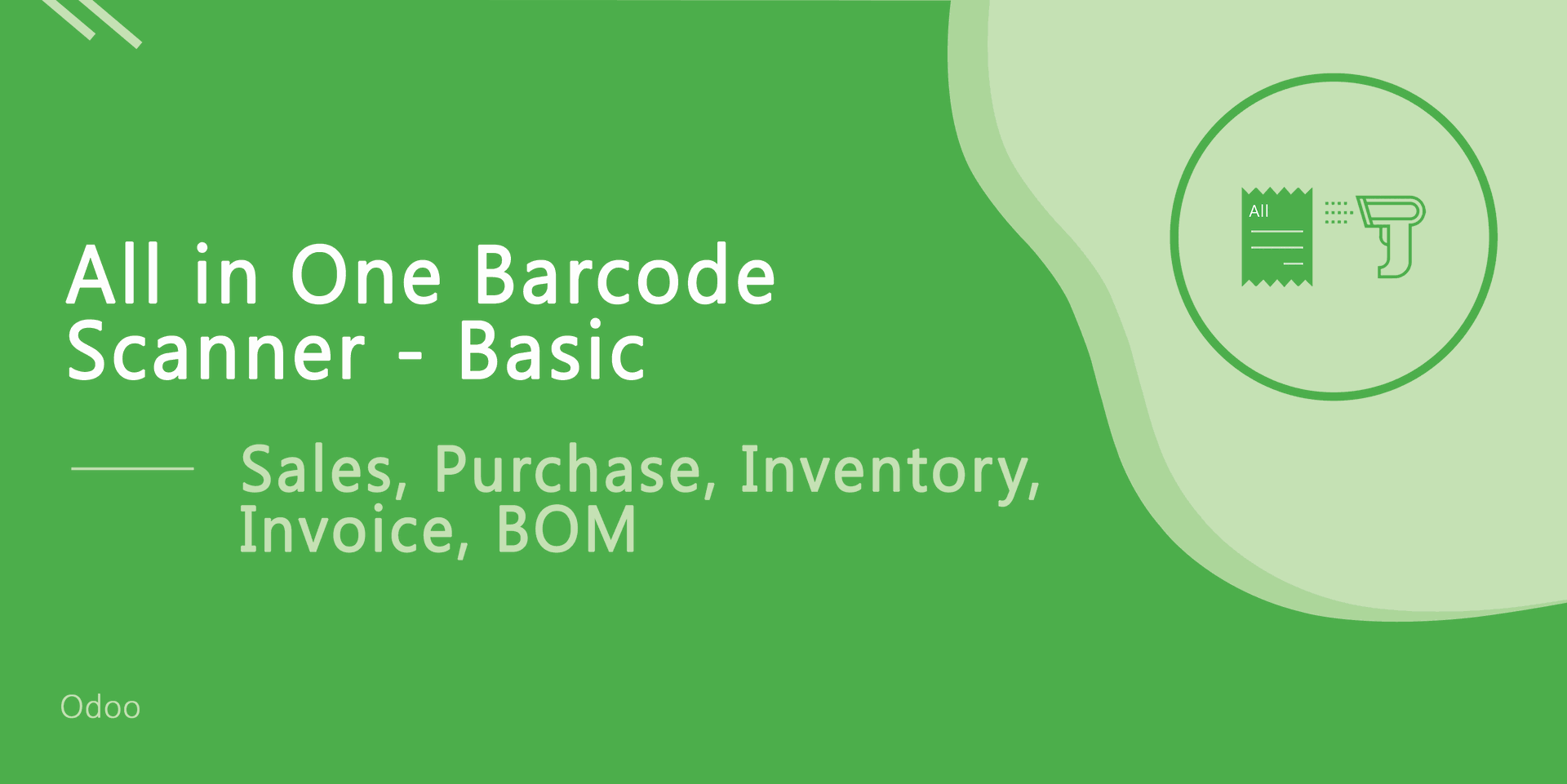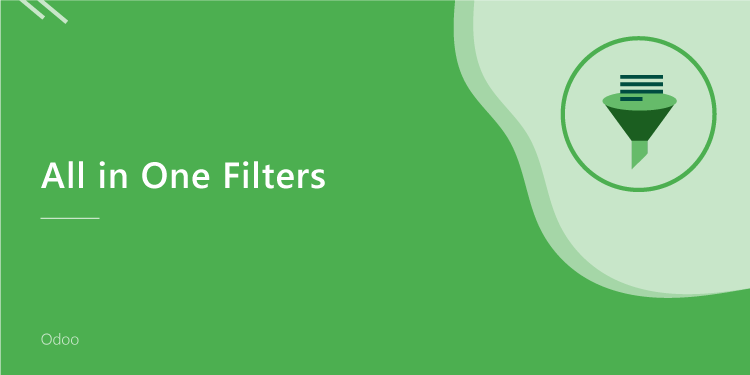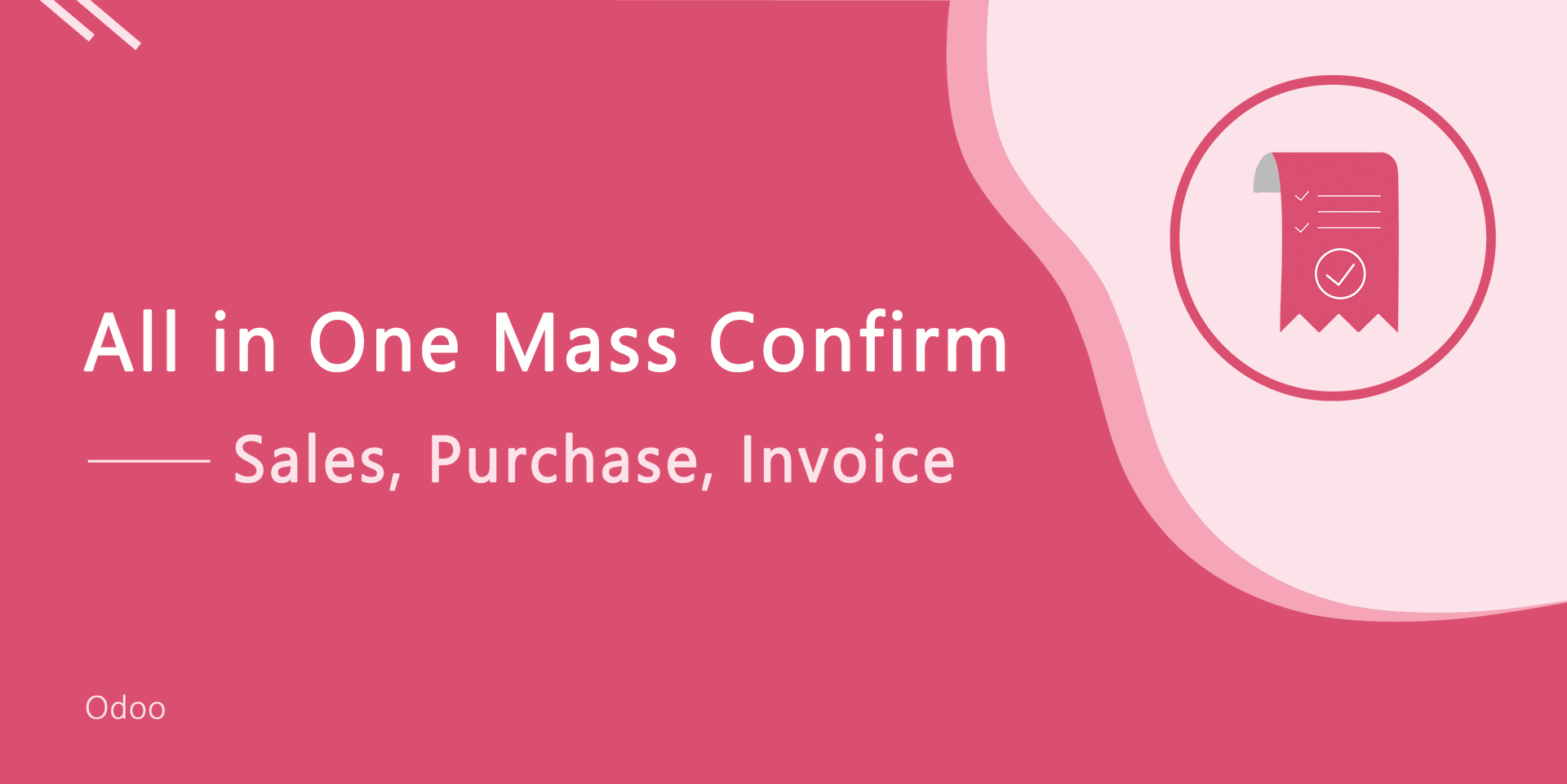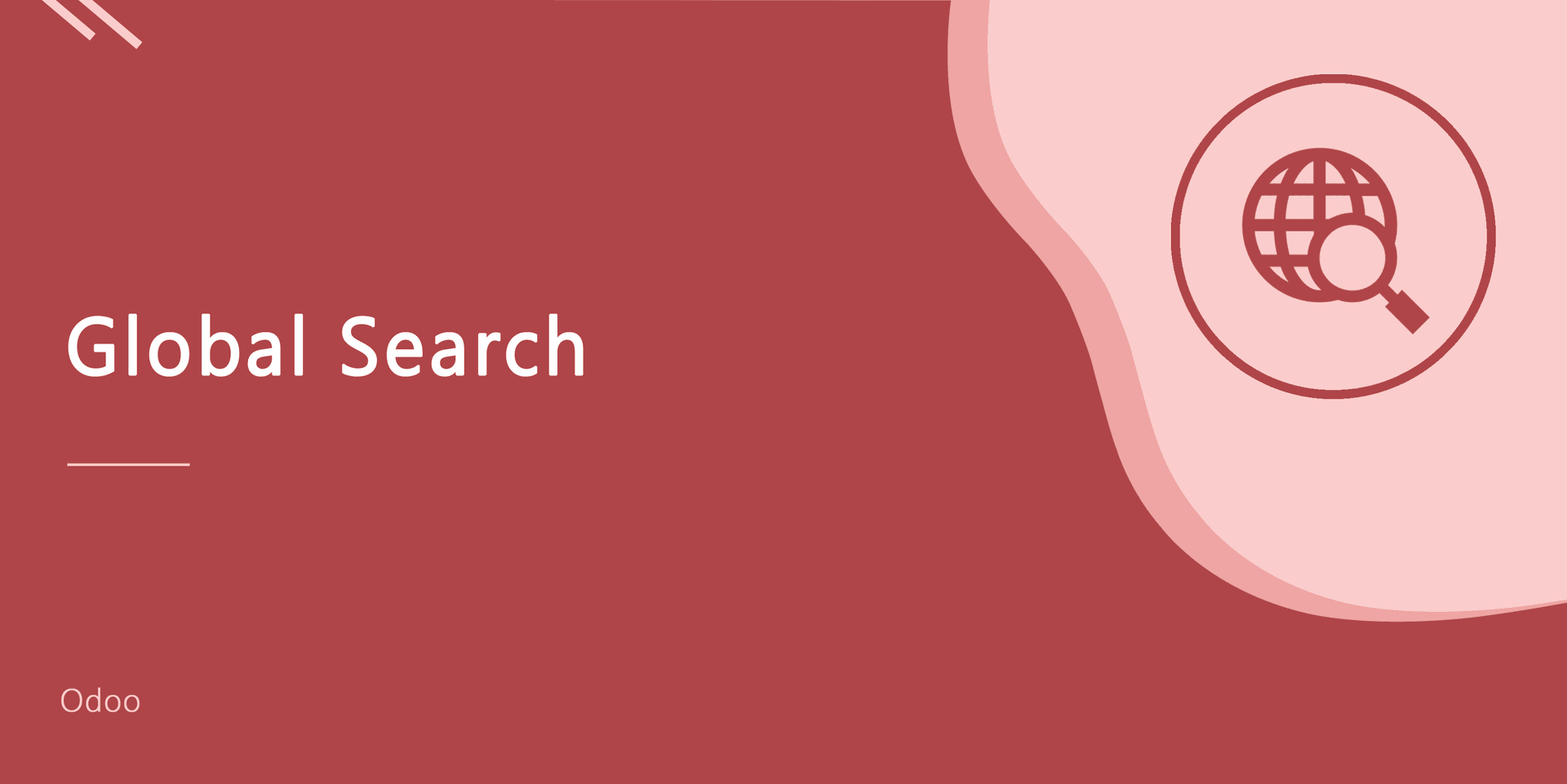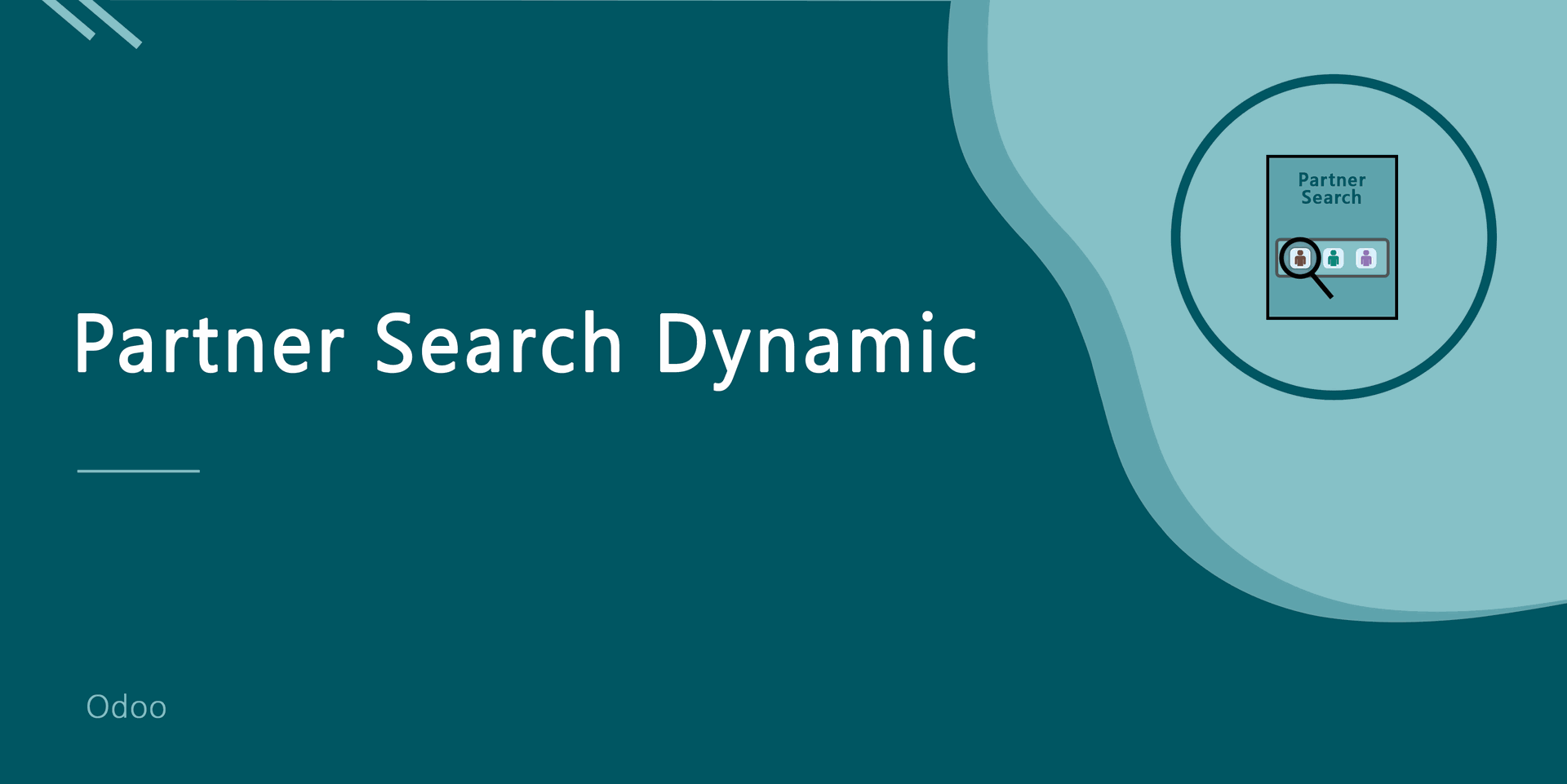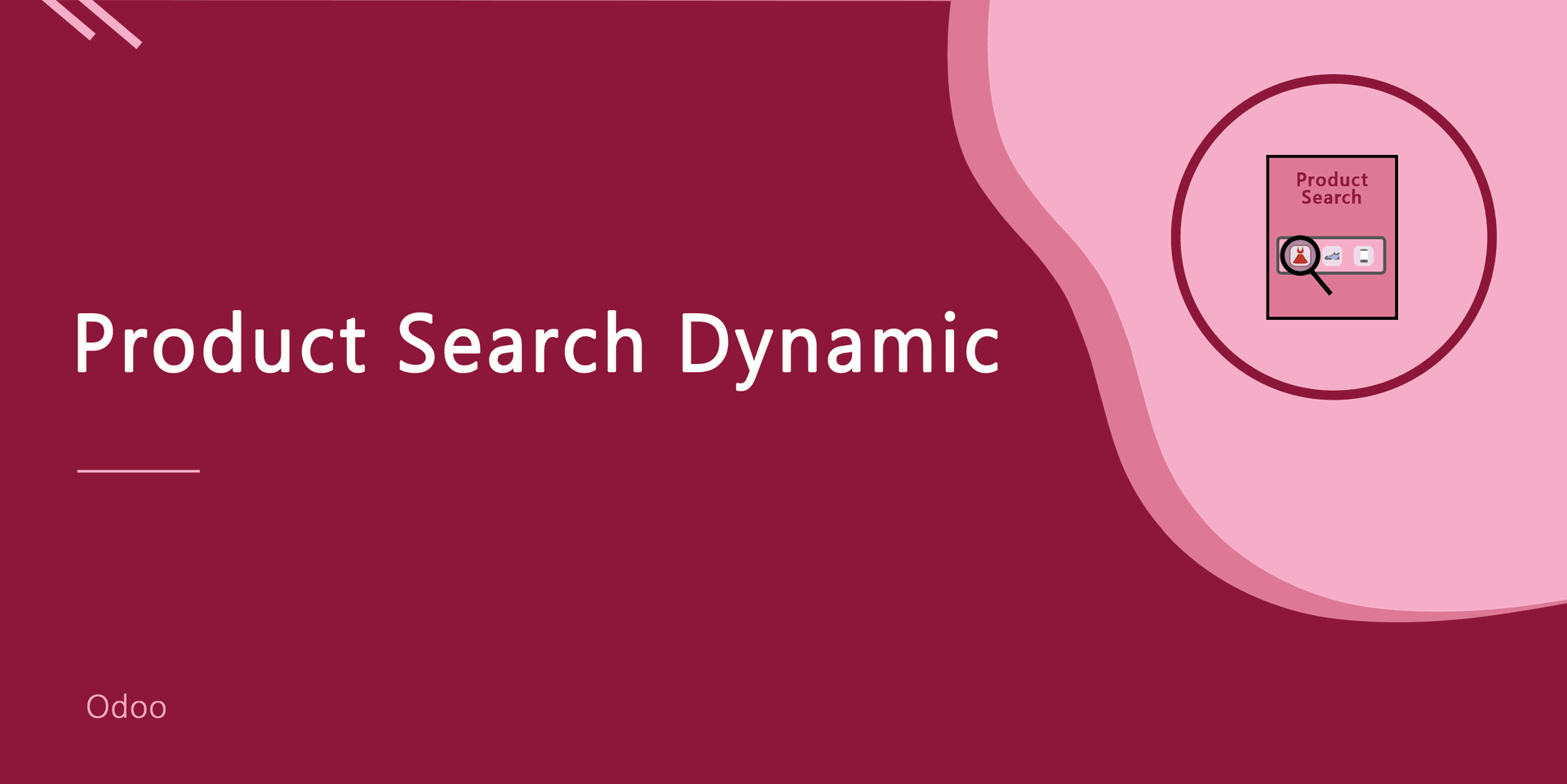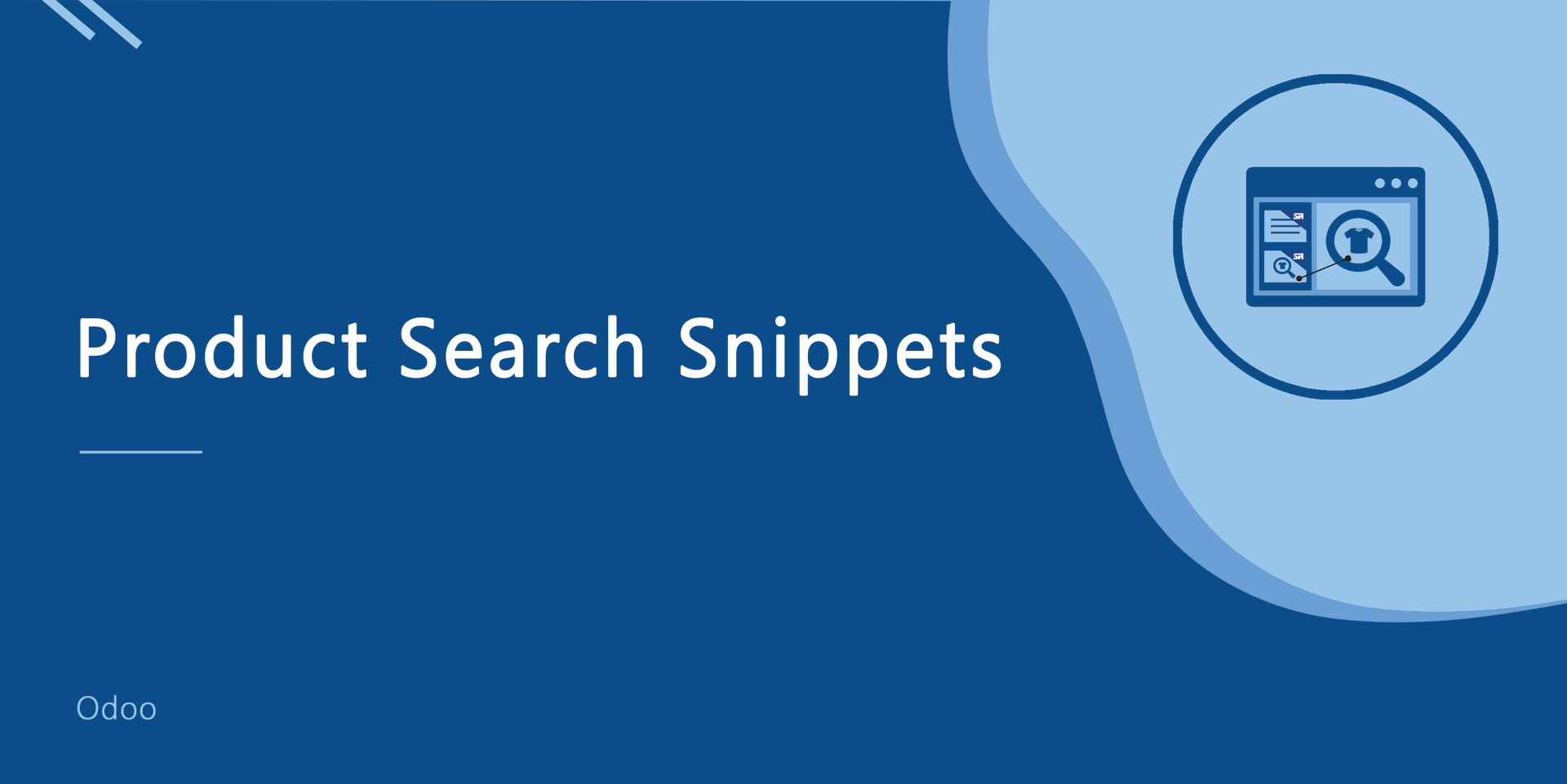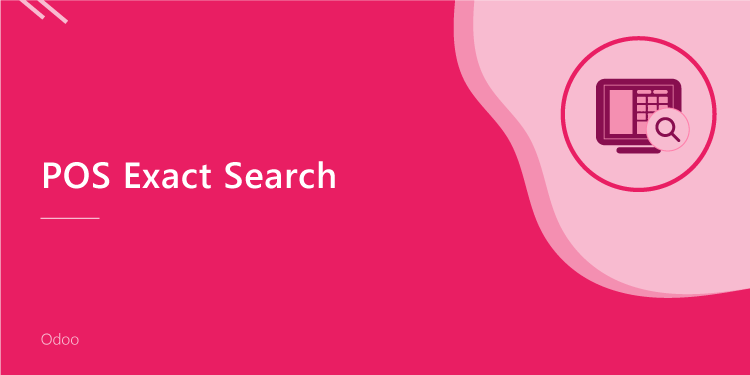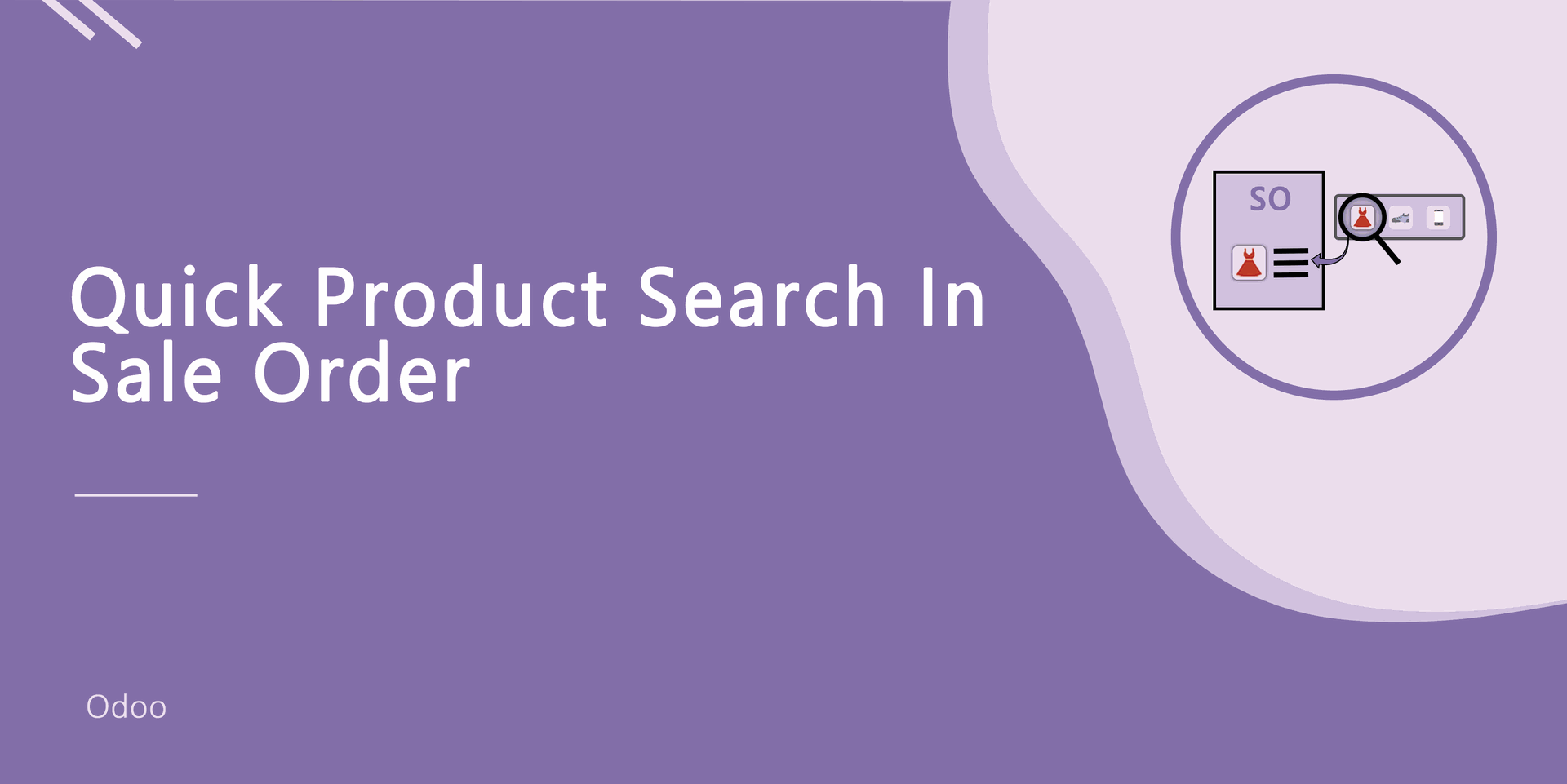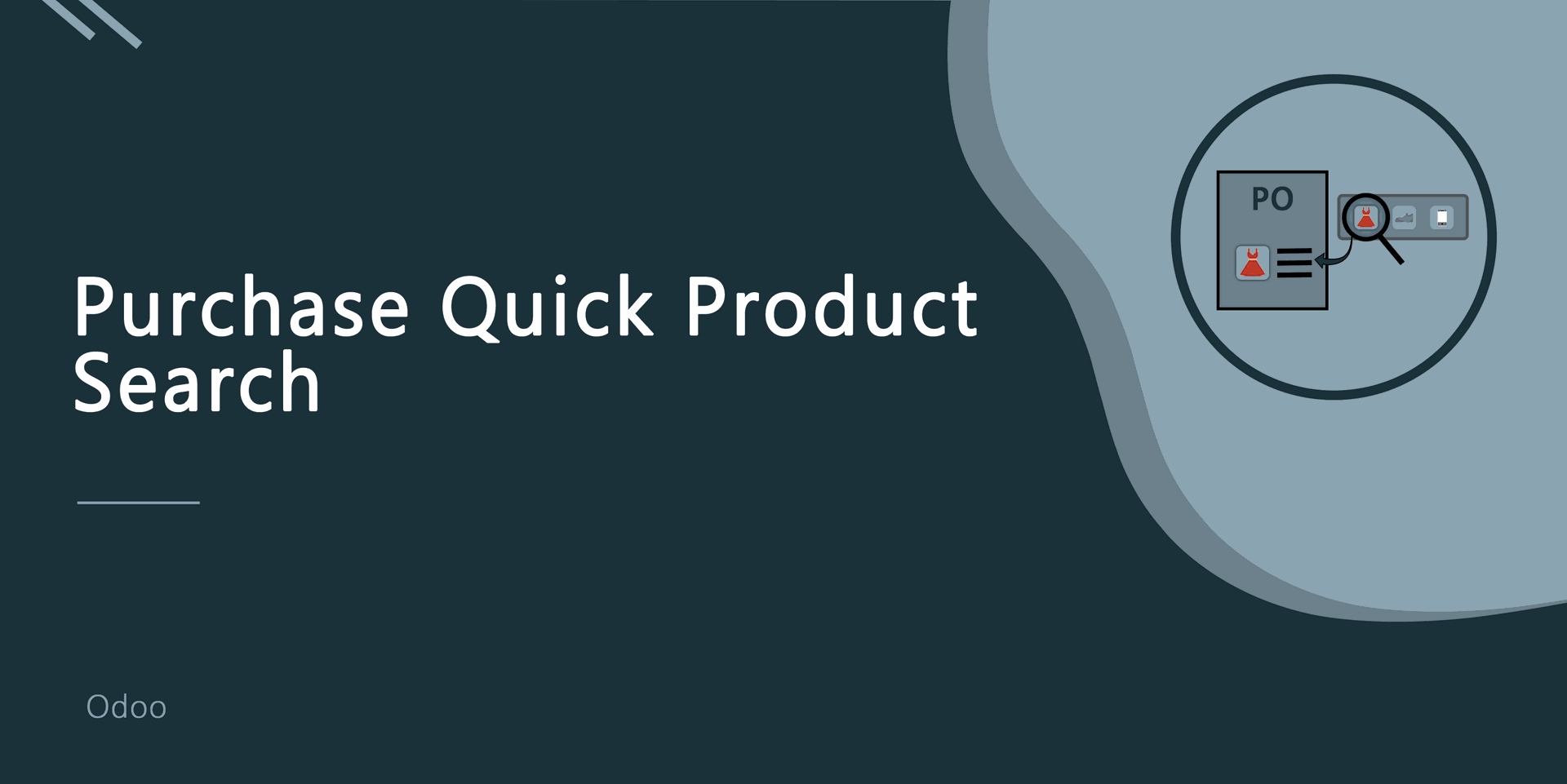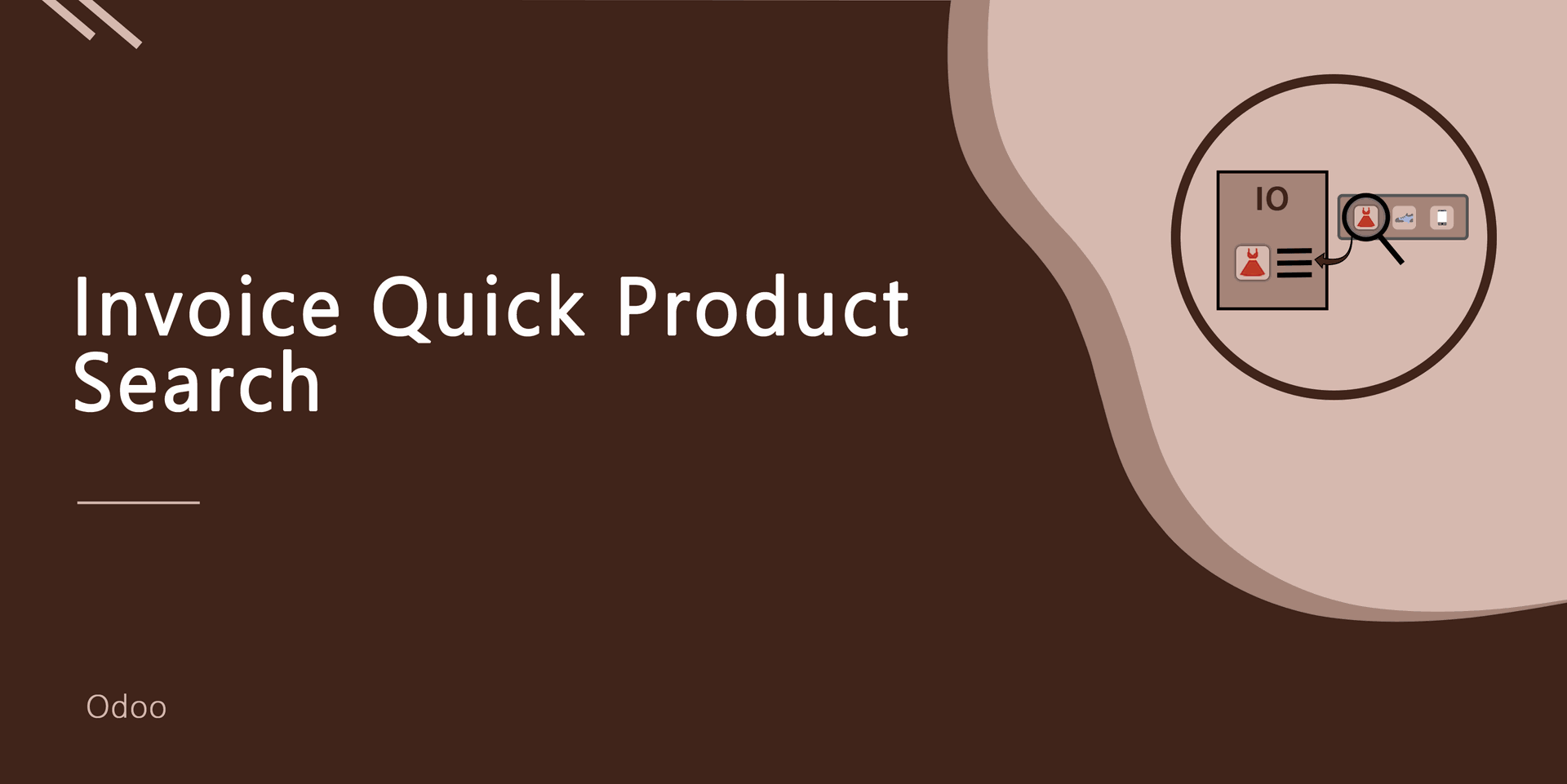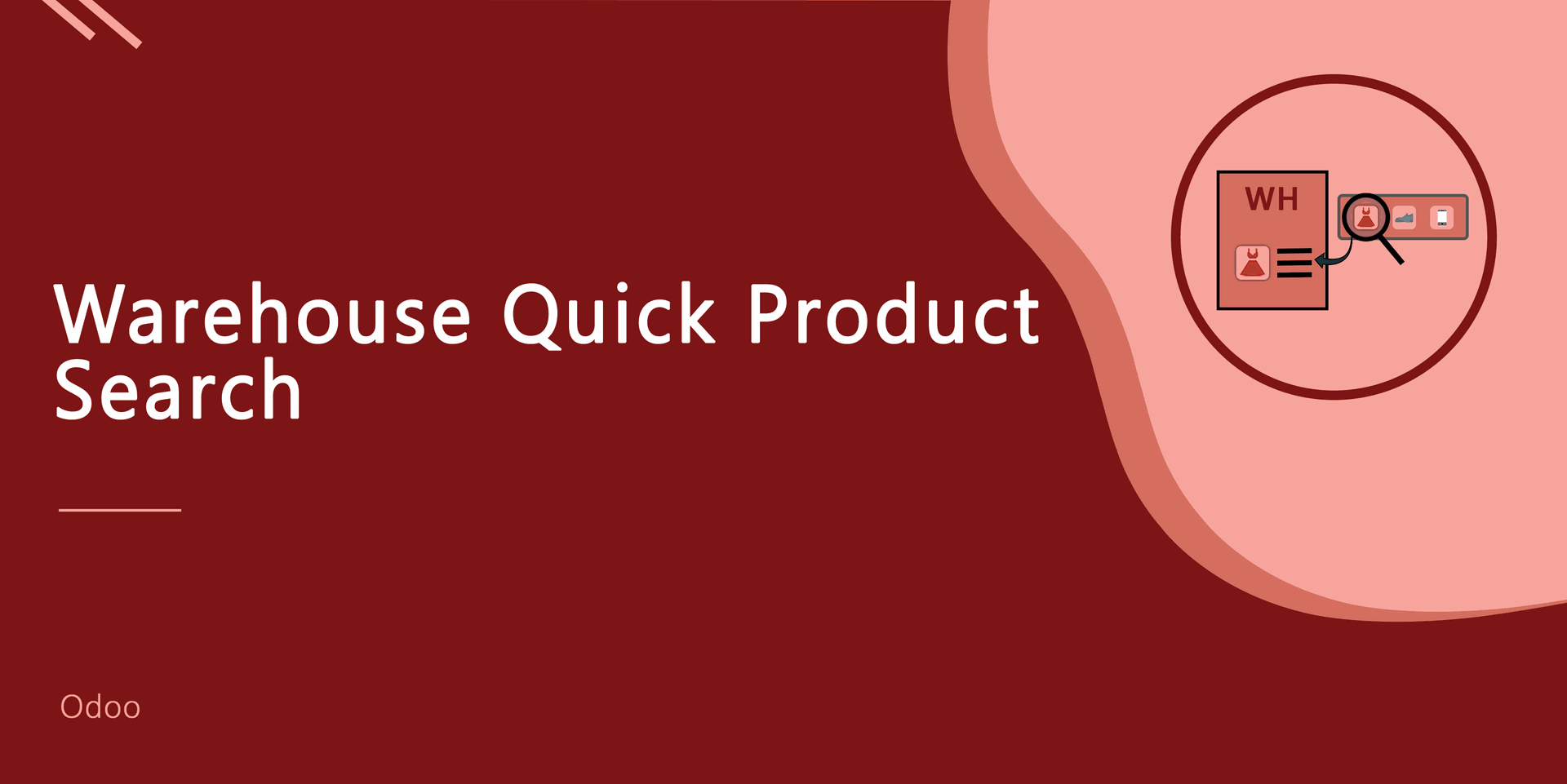Advance Product Search and Selection in Bill Of Materials
Do you have lots of products and variants? Feeling difficulty to filter/search and choose specific products in Bill Of Materials? So here we come with a solution, Our module will help you to filter products with fully customized your favorite products fields and variant attributes. Our module will save your time and efforts for the selection of products based on different criteria. We have provided configuration of product fields and attributes. You can easily customize it as you required. After configurations of your favorites fields and attributes, you will be able to add products on basis of that customized fields and attributes criteria or patterns. Cheers!
Key features:
- Powerful configurations of fields and attributes.
- Supported configurable field types : Char, Integer, Float, Boolean, Many2one, Selection.
- Product Template and Product Variant Supported.
- Smart filtering with =,!=,,<=,>=, like, I like,=like, not like, not like.
- Easy to filter and add products in the bill of materials.
- Options that allow Manufacturing person to select which product they would like to add in Bill Of Materials.
- Launched new function for select specific products from search results.
- easy to select specific products or all products from search results.
- easy to add qty in all products or specific products.
Version
v11.0.1 (18th October 2019)
- Initial Release
In Search Products Settings, Select product fields and attributes that you want to search.
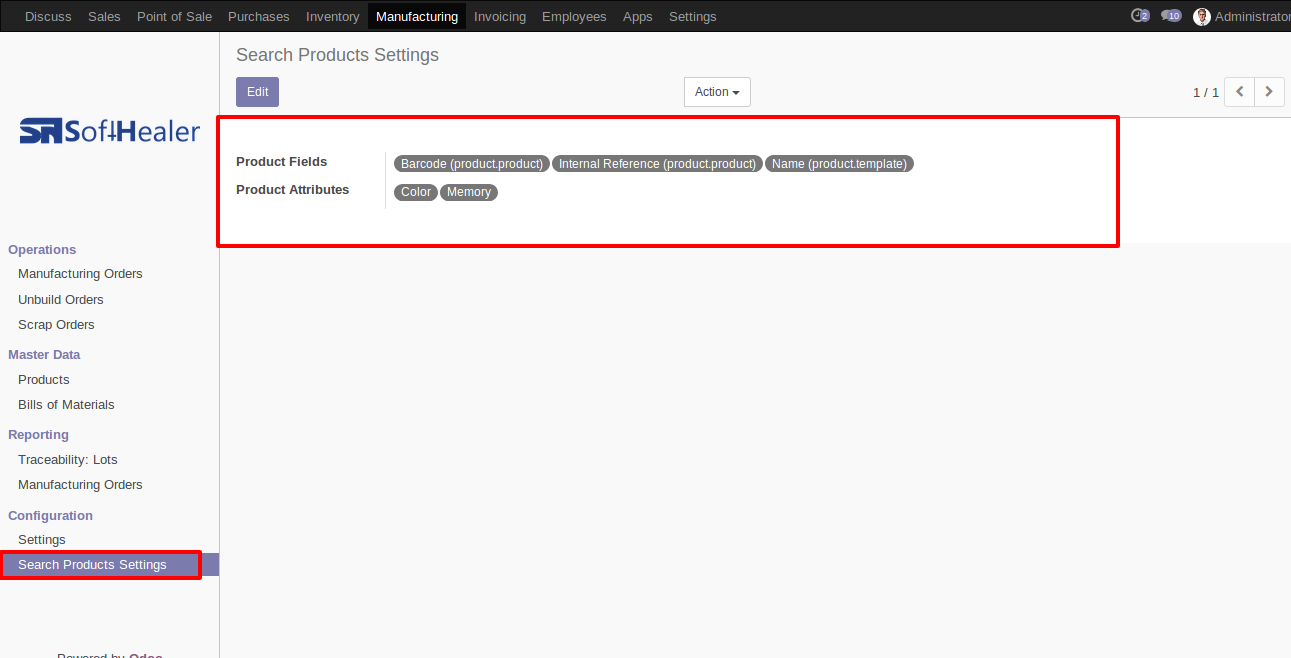
You can select a product template and product fields as you want.
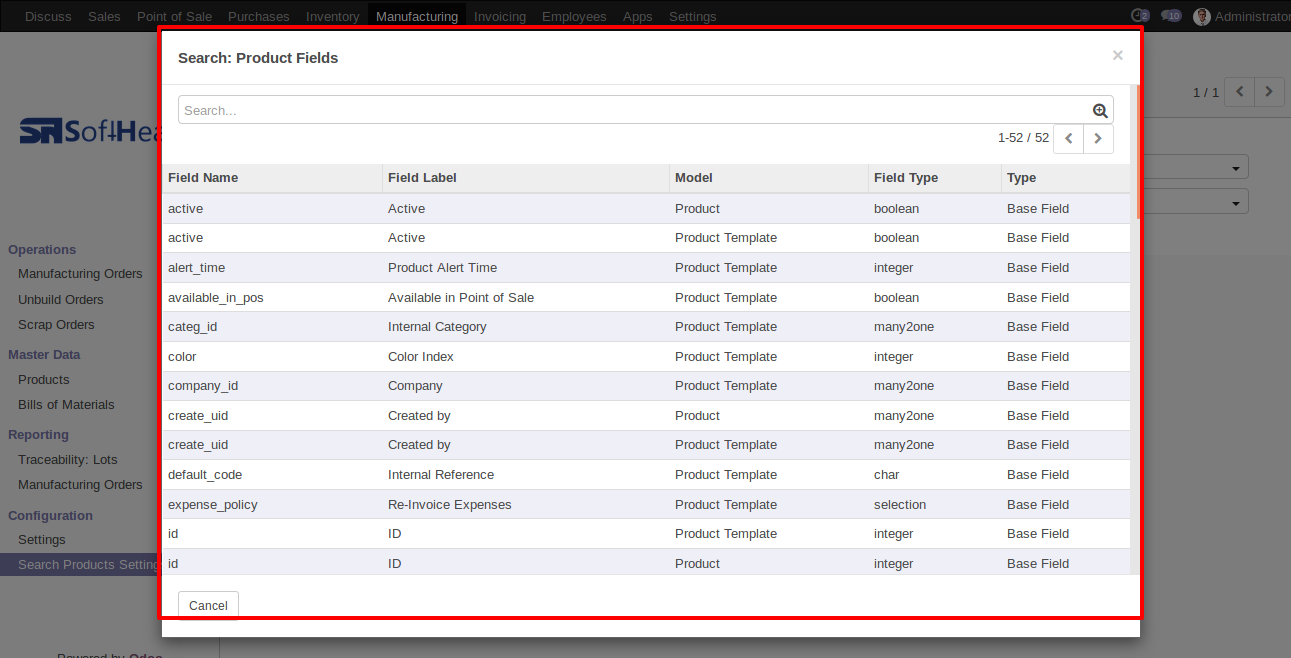
'Select Products Advance' button in the Bill Of Materials Form View.
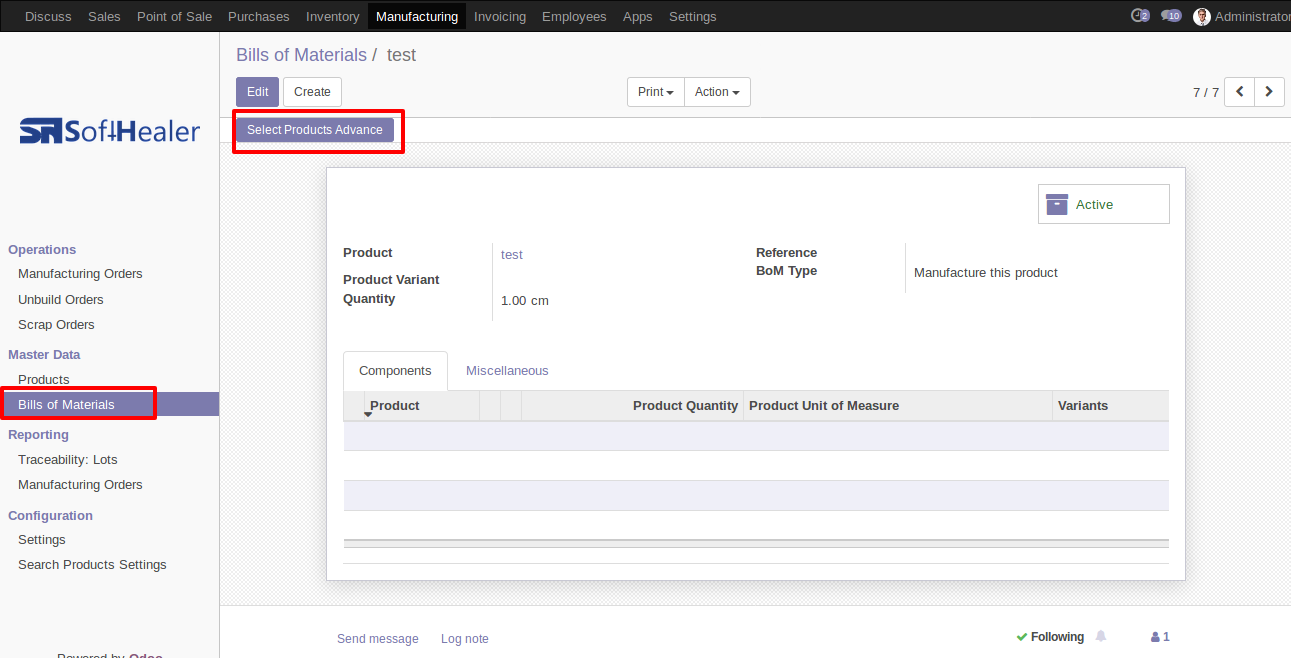
When you click the 'Select Products Advance' button, the wizard will open that looks like below. The wizard contains all the fields and attributes that you selected in settings, related comparison operators and Filter button, Reset button.
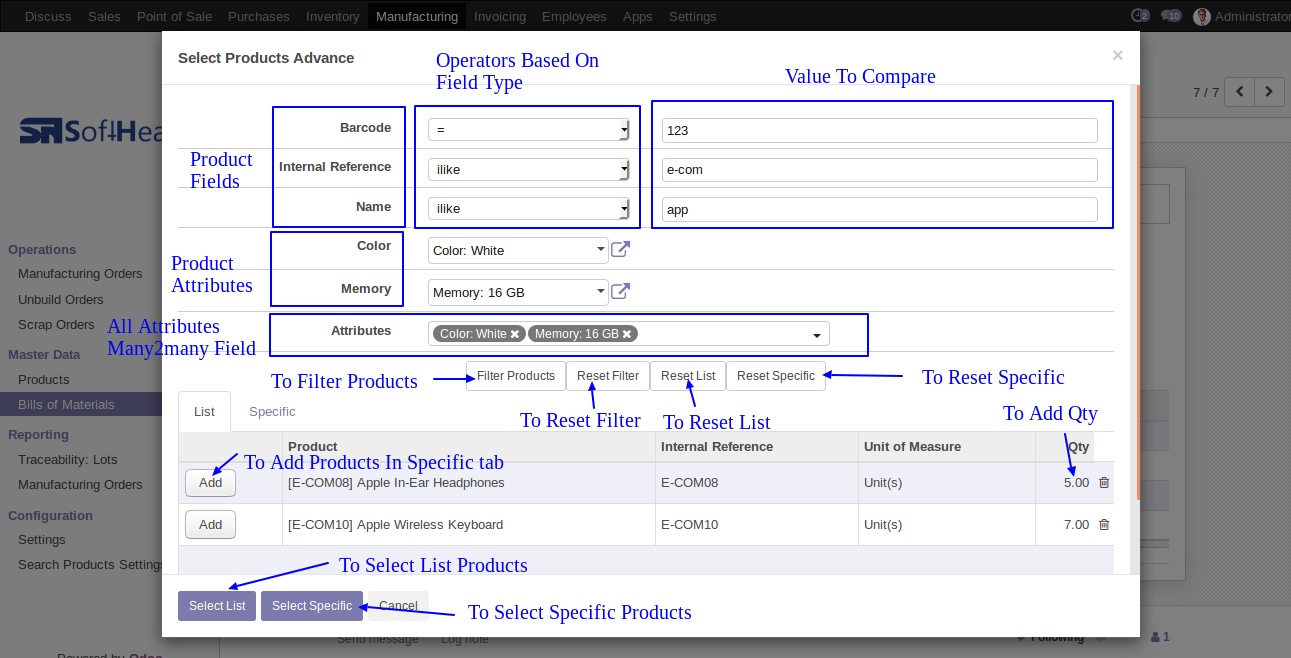
When you click 'Select List' or 'Select Specific' button in the wizard, All the products and it's qty automatic add-in bom line from List or Specific tab of wizard.