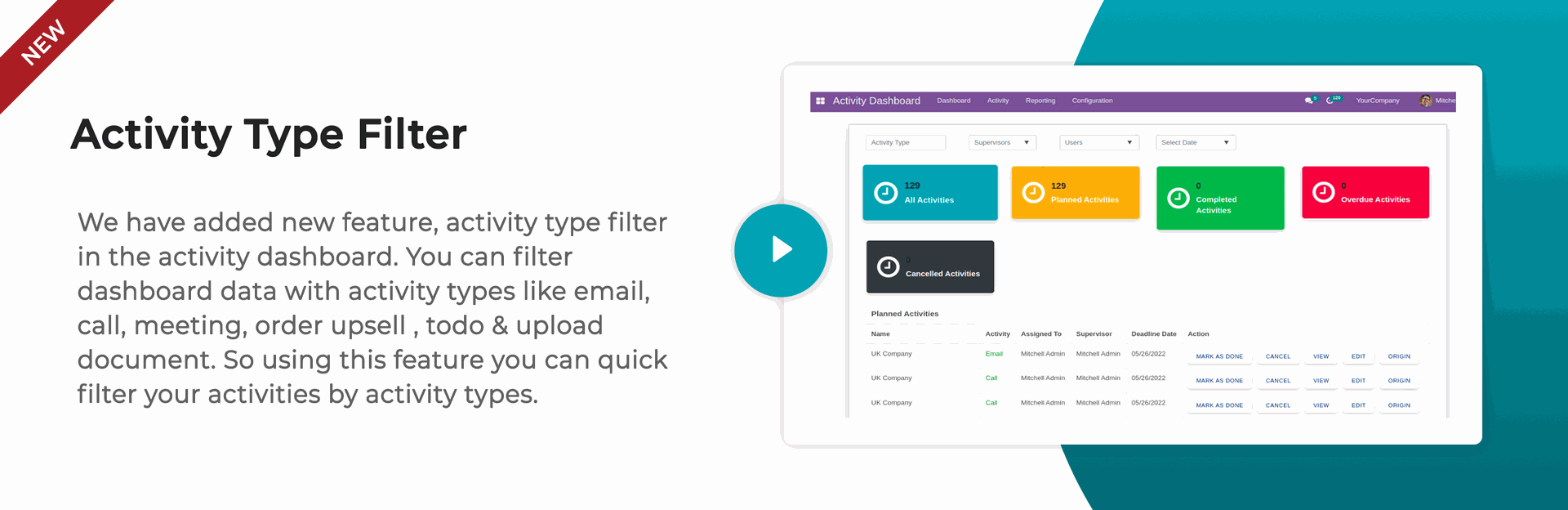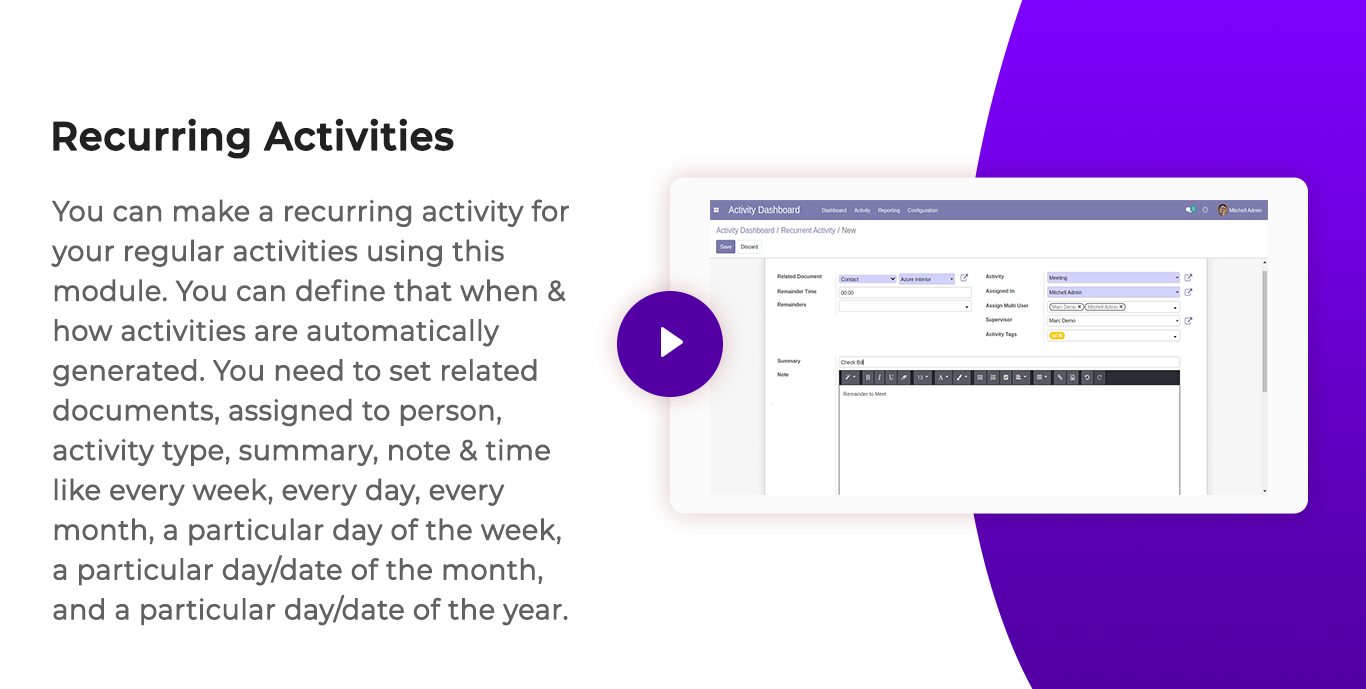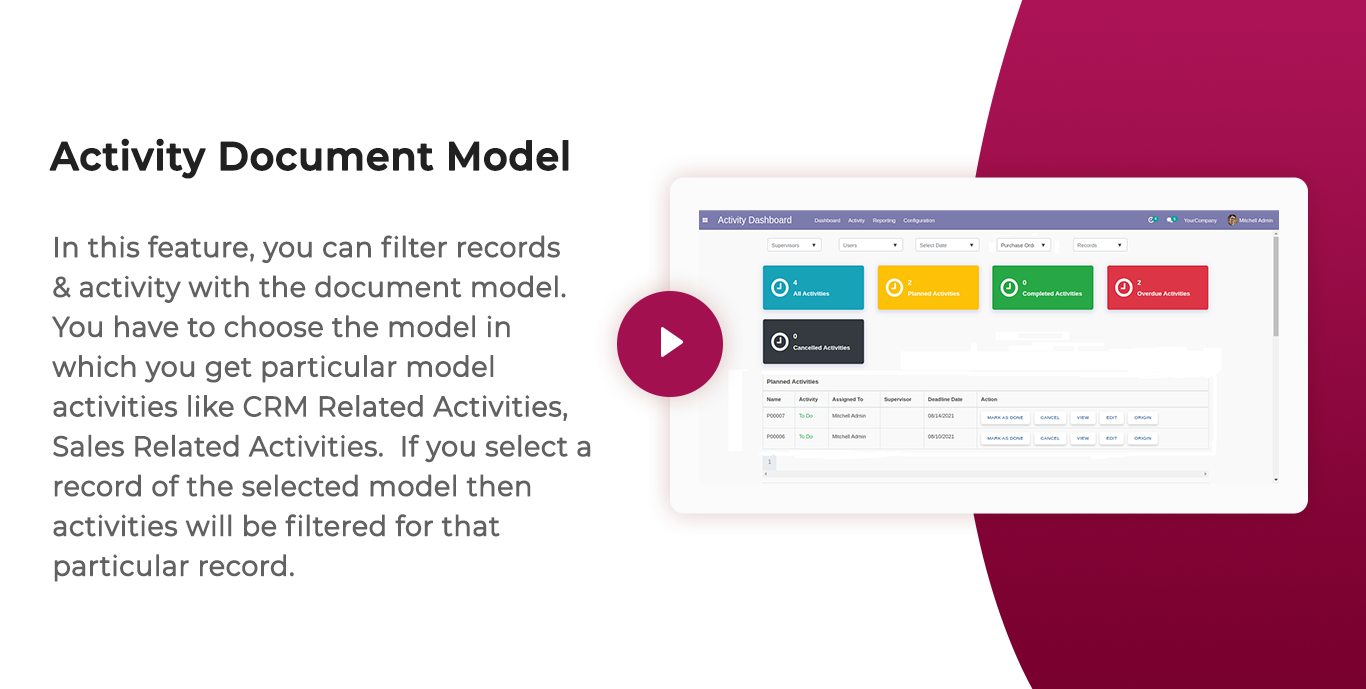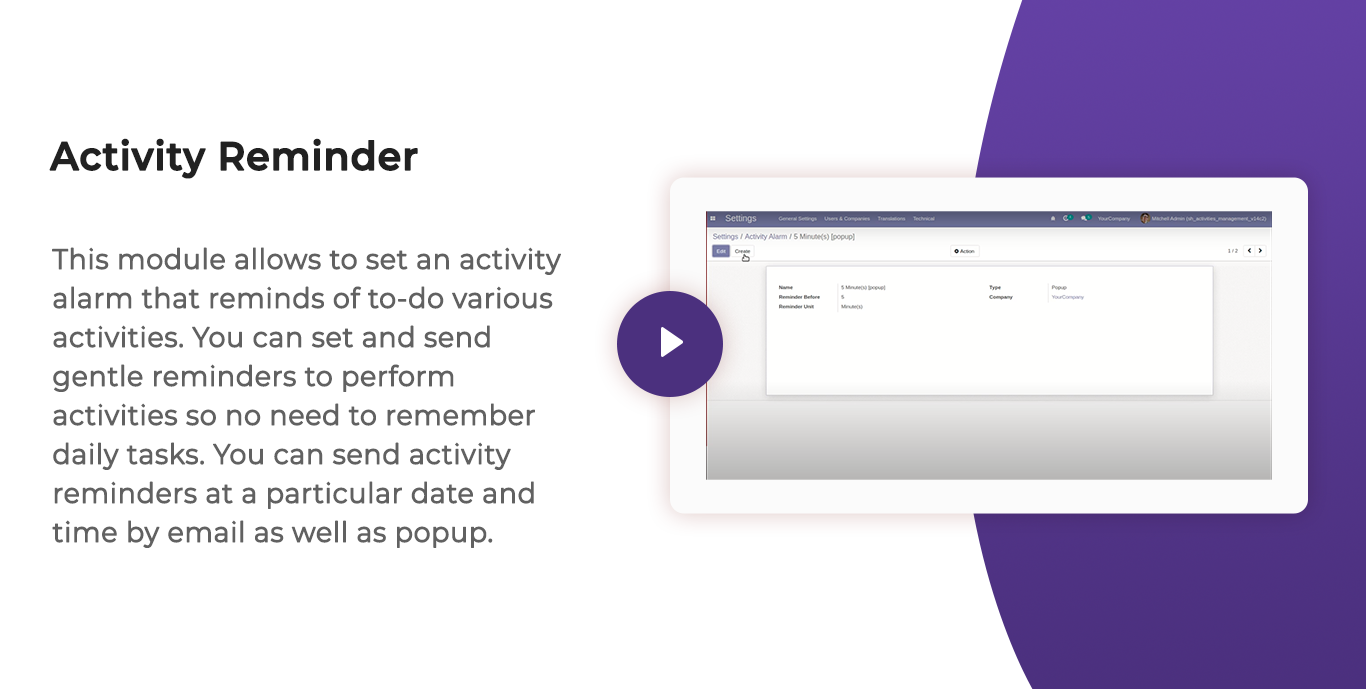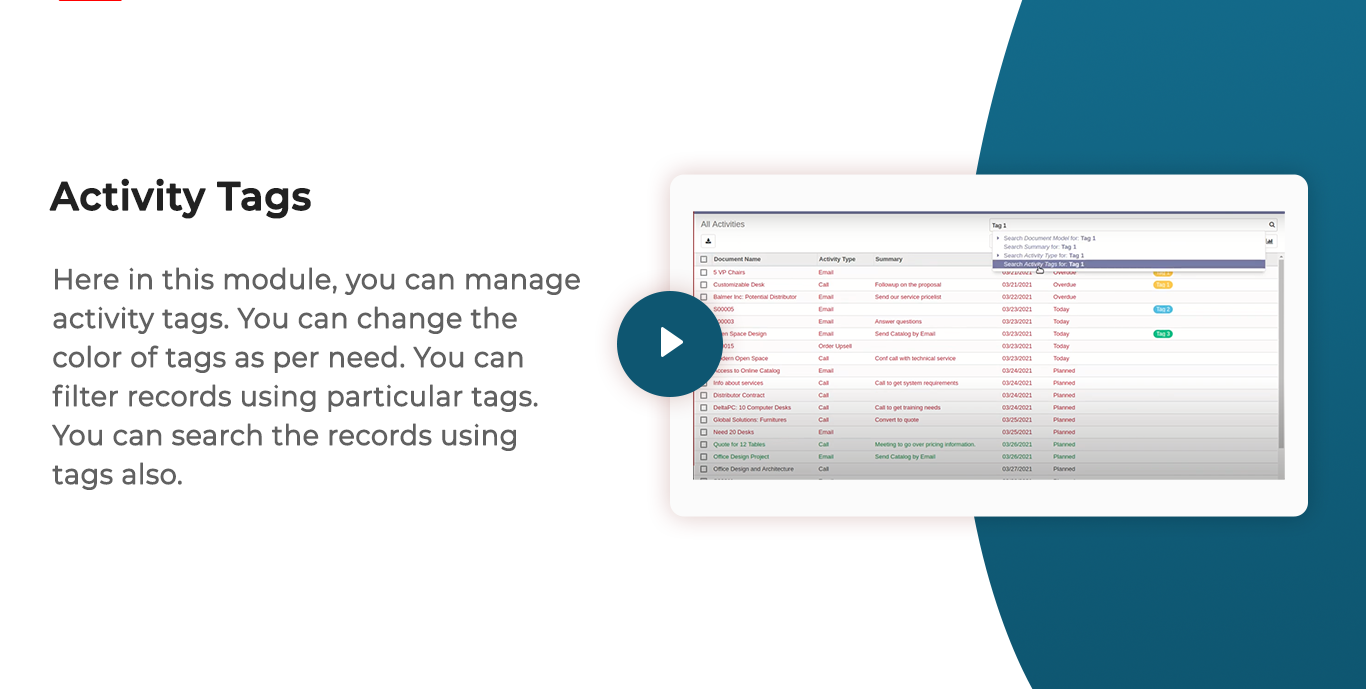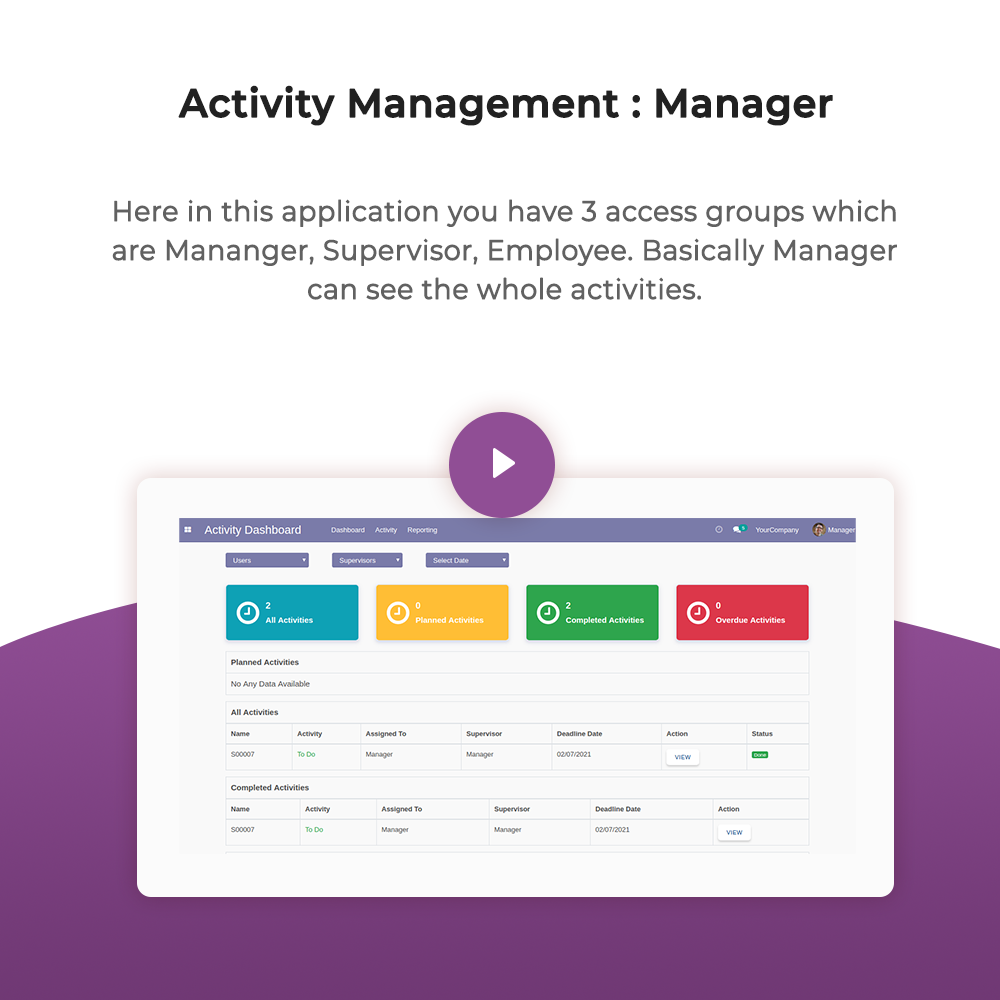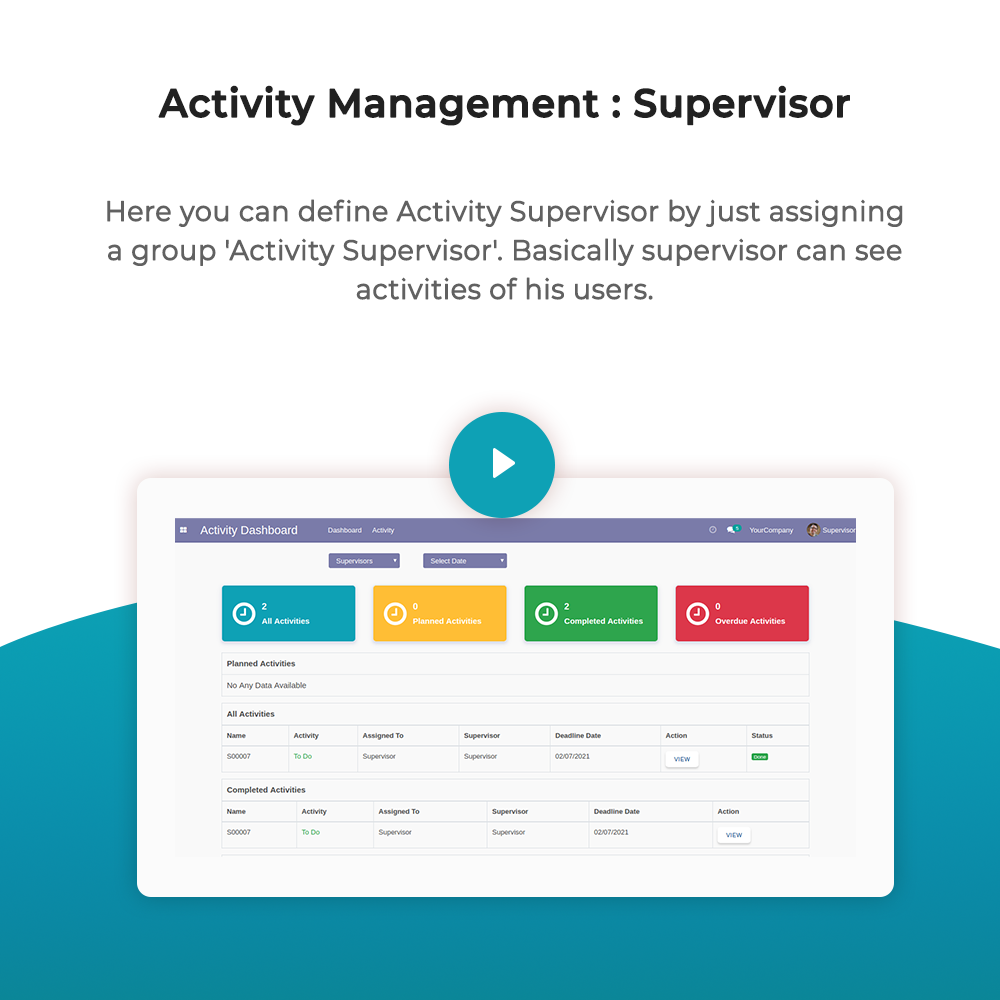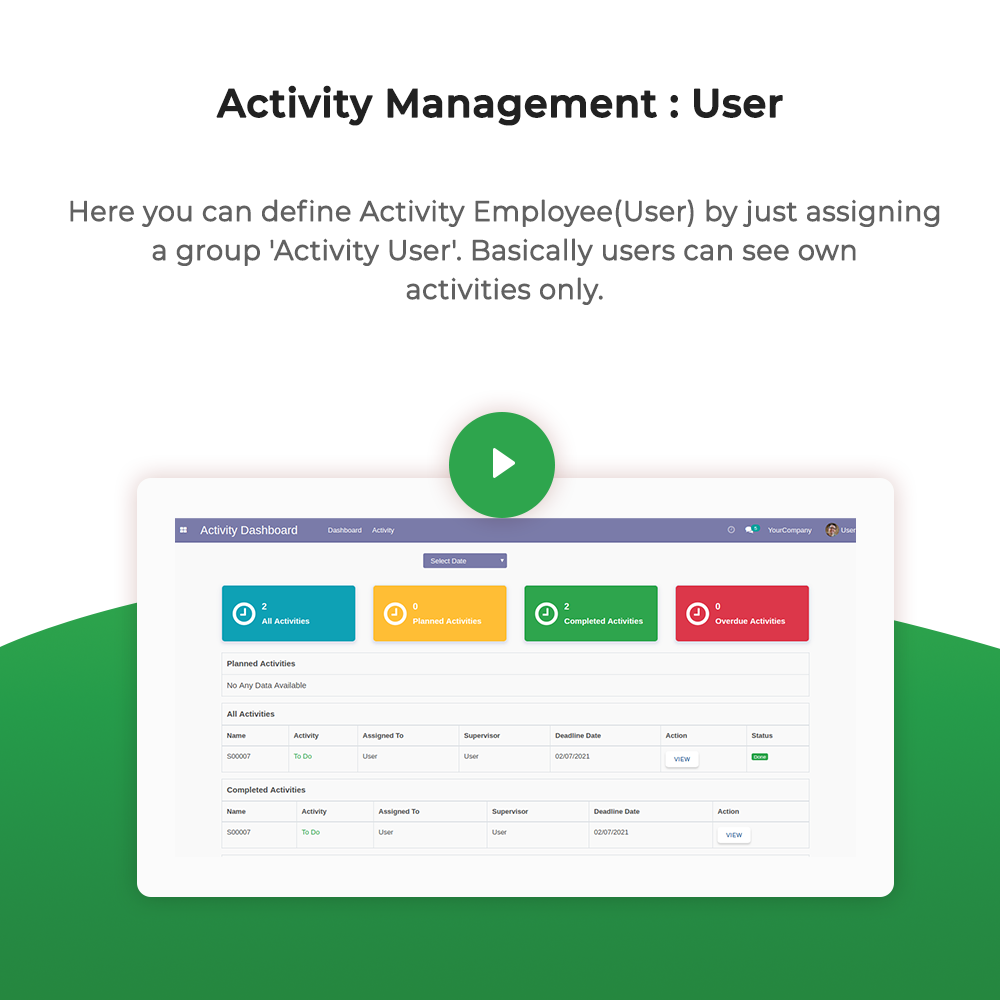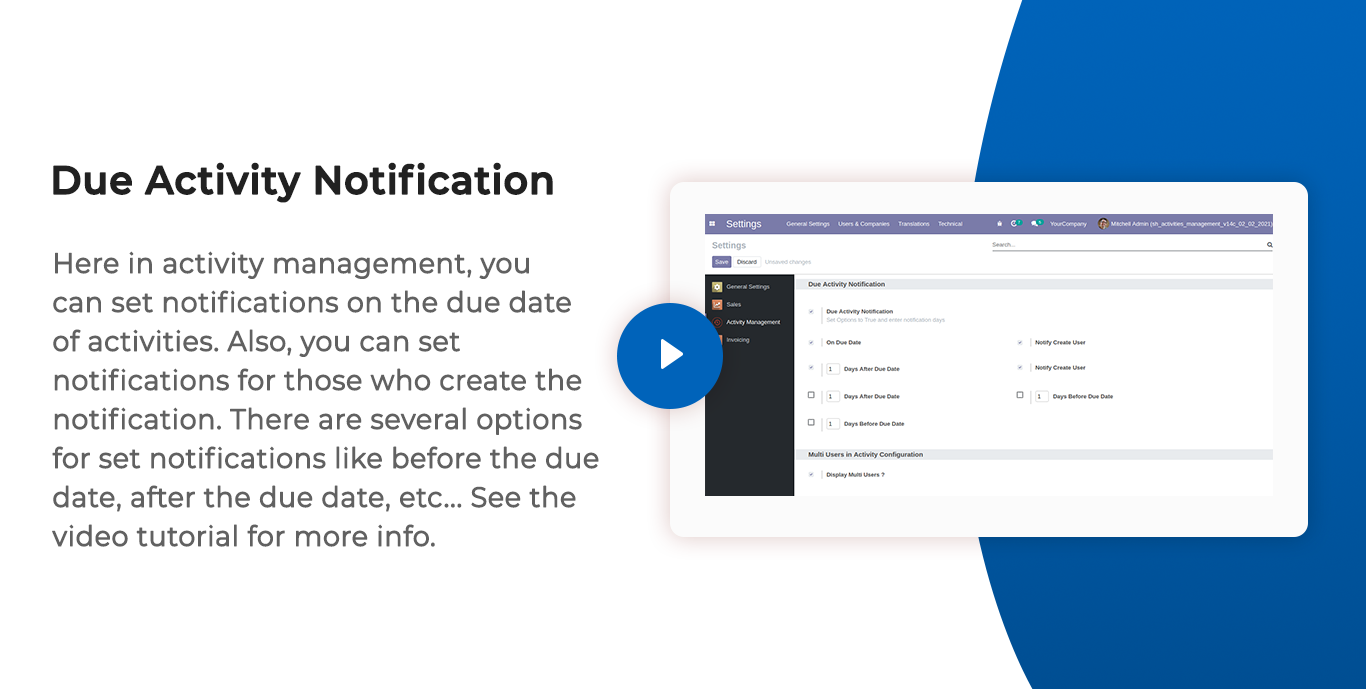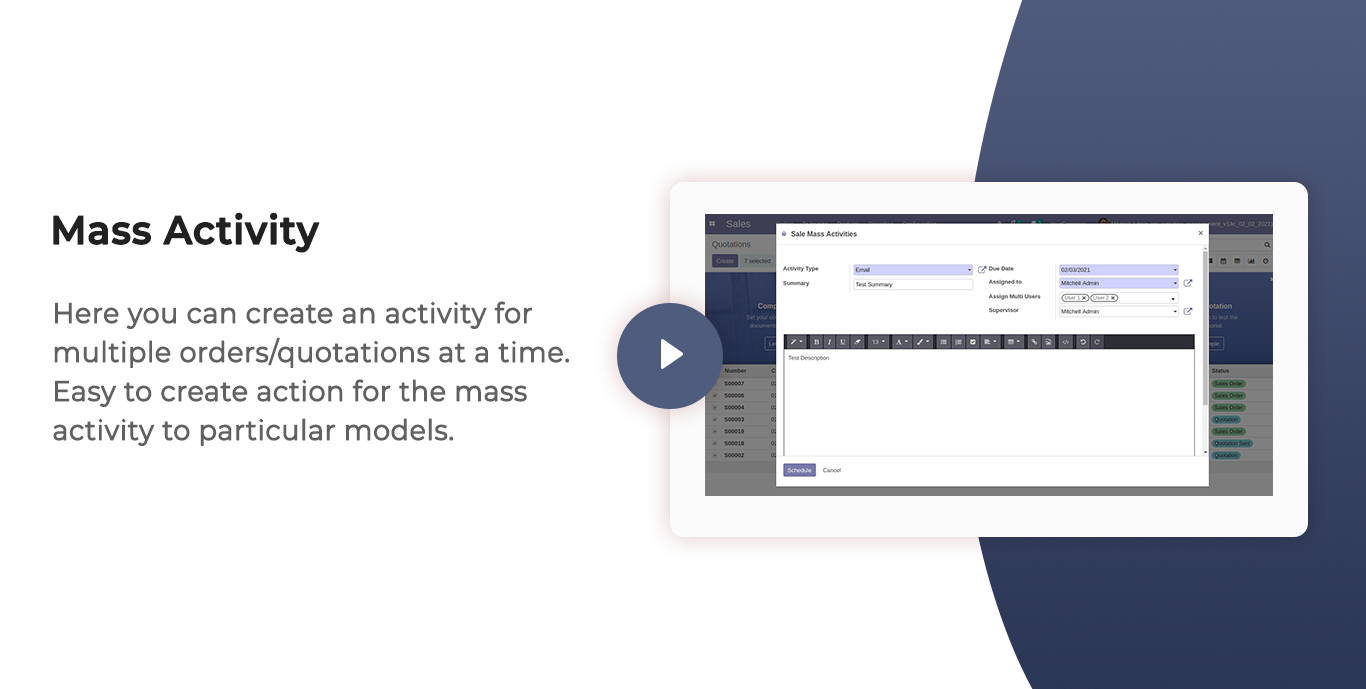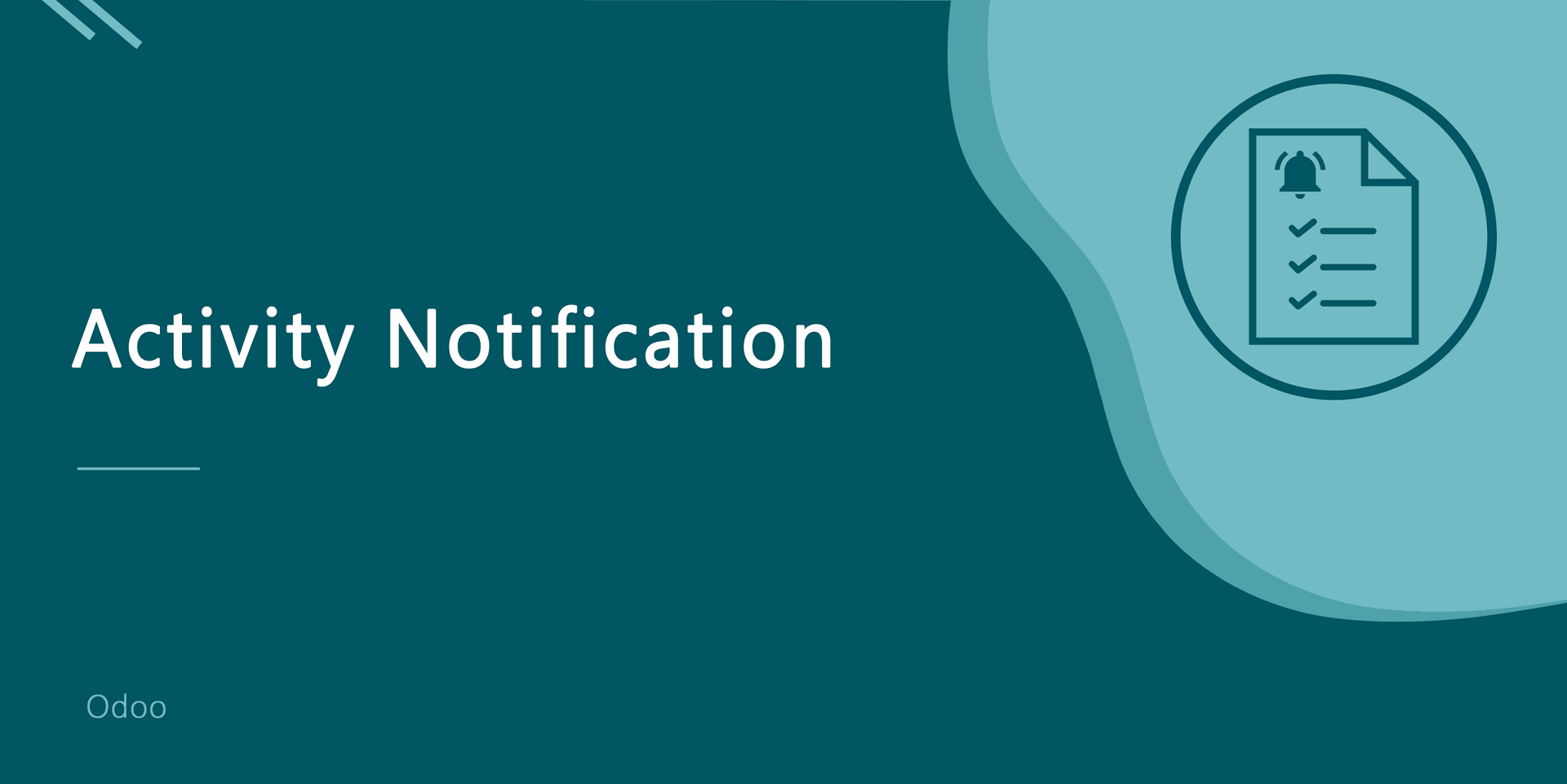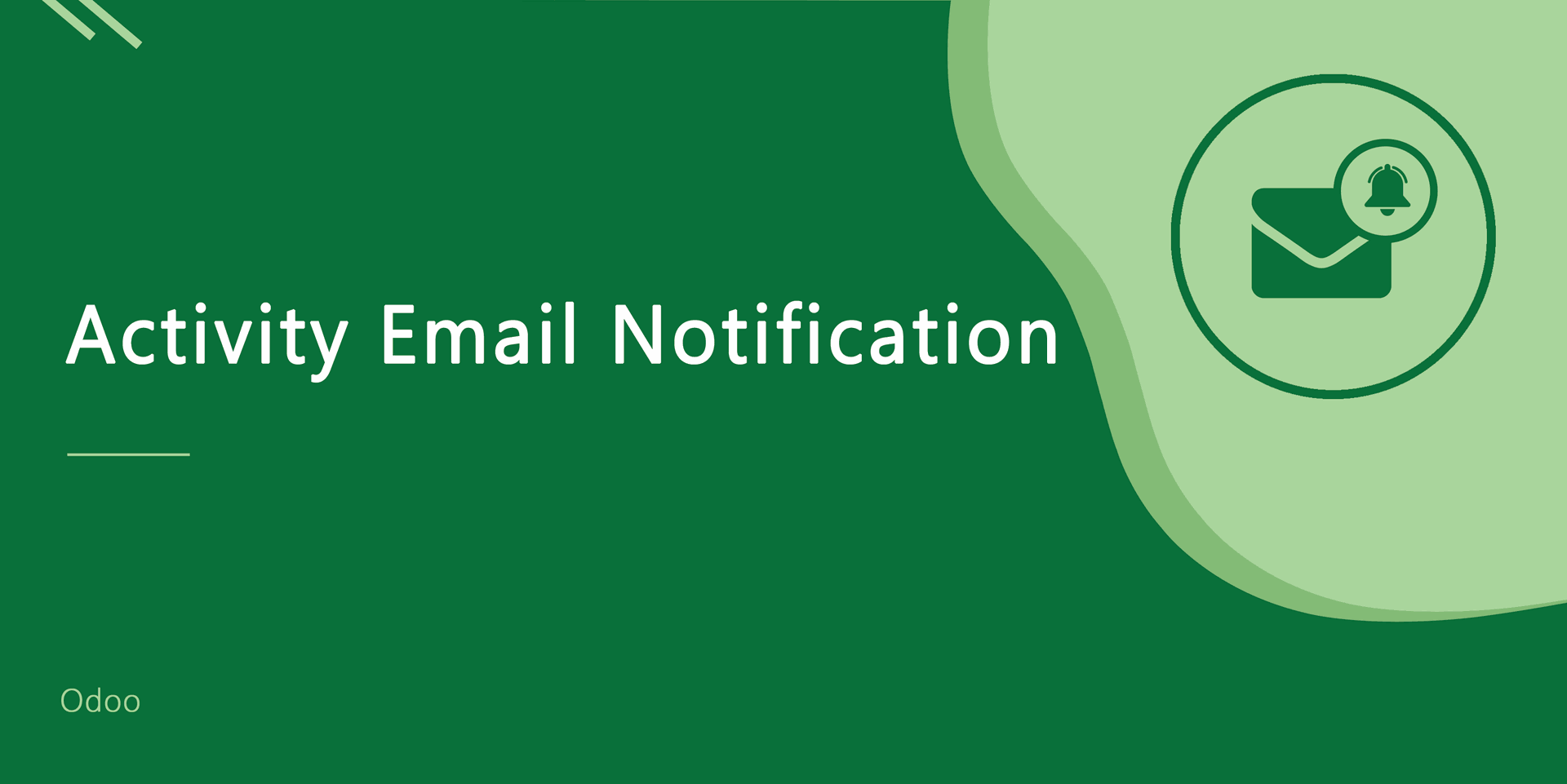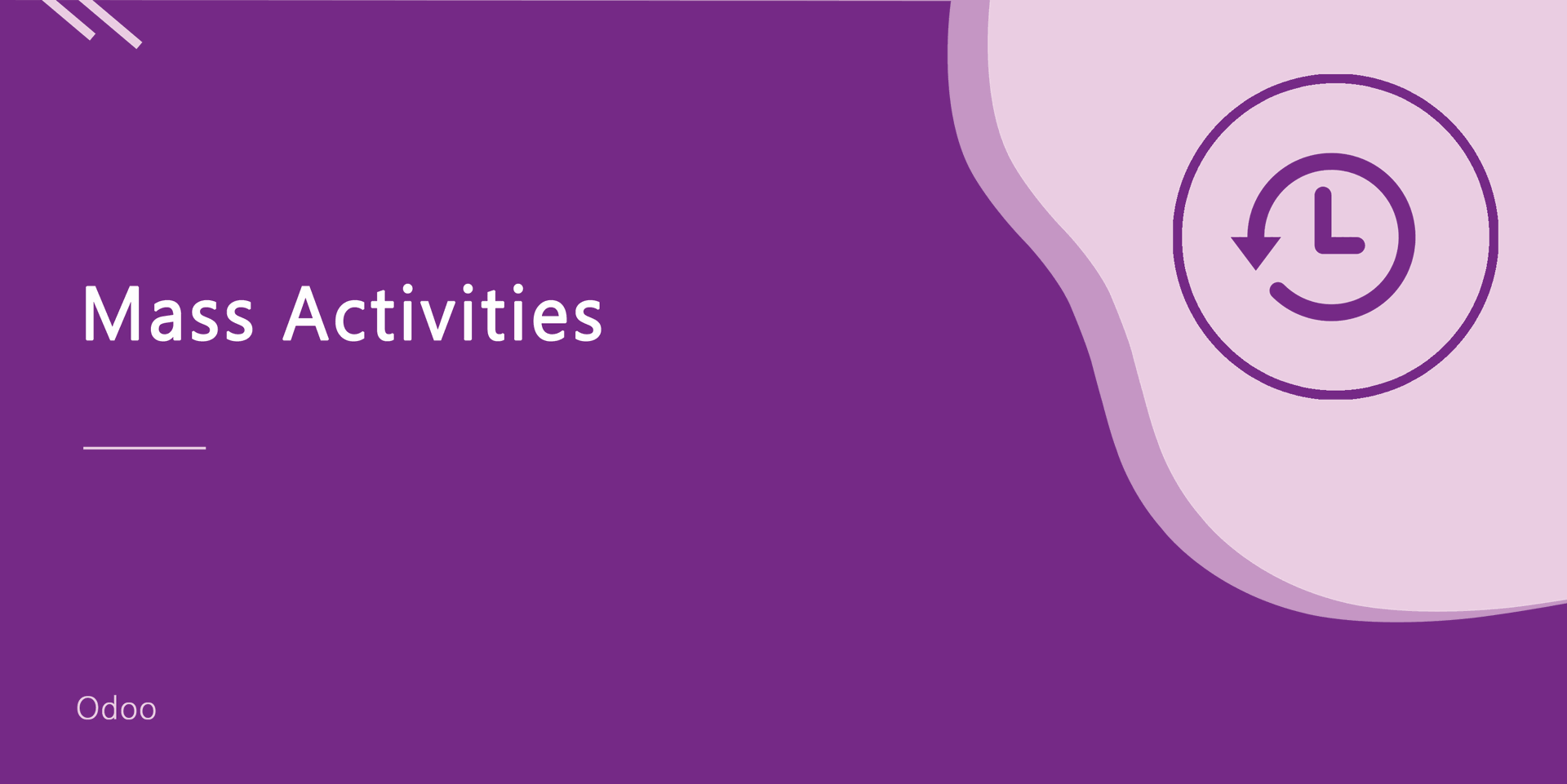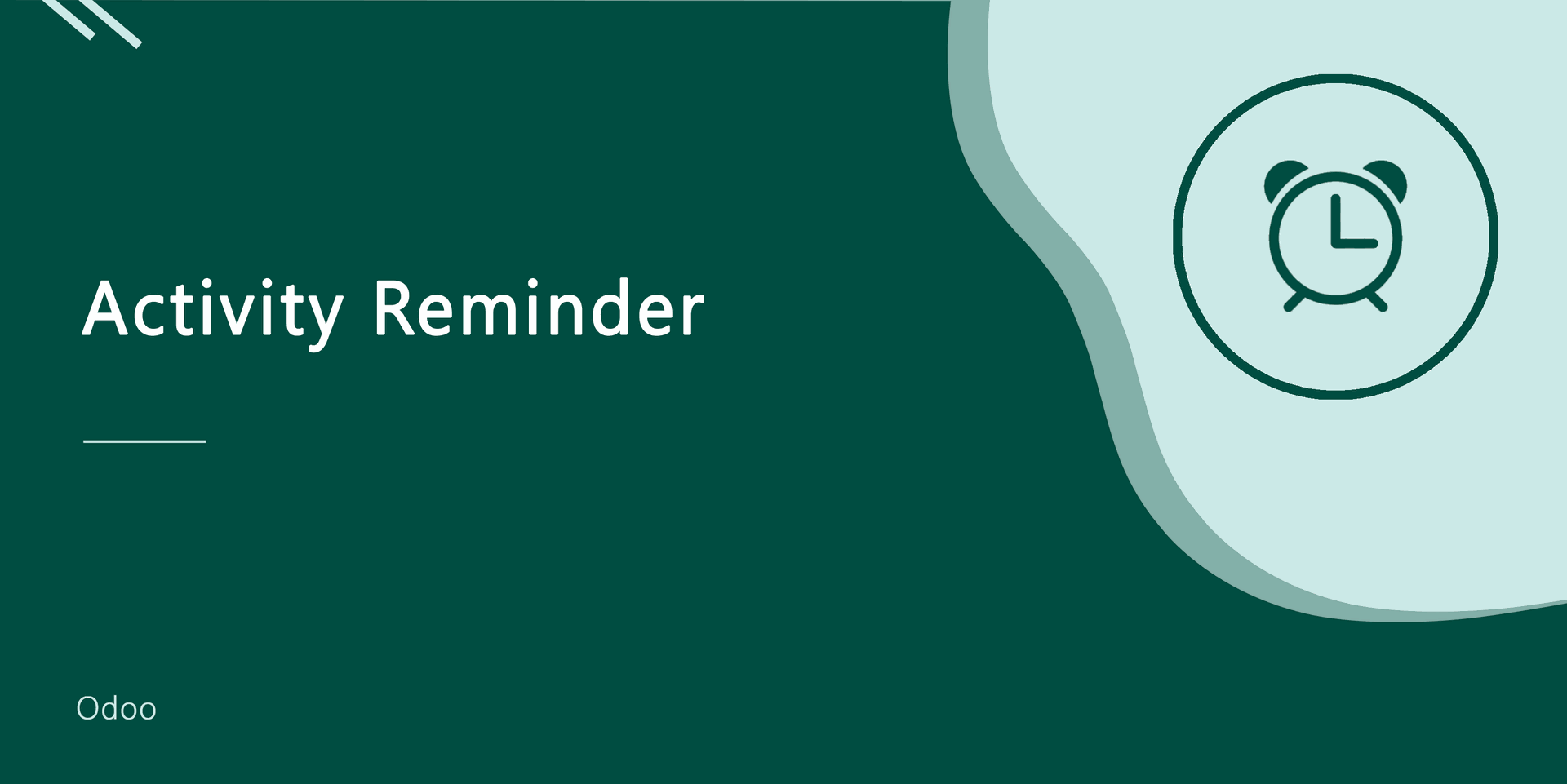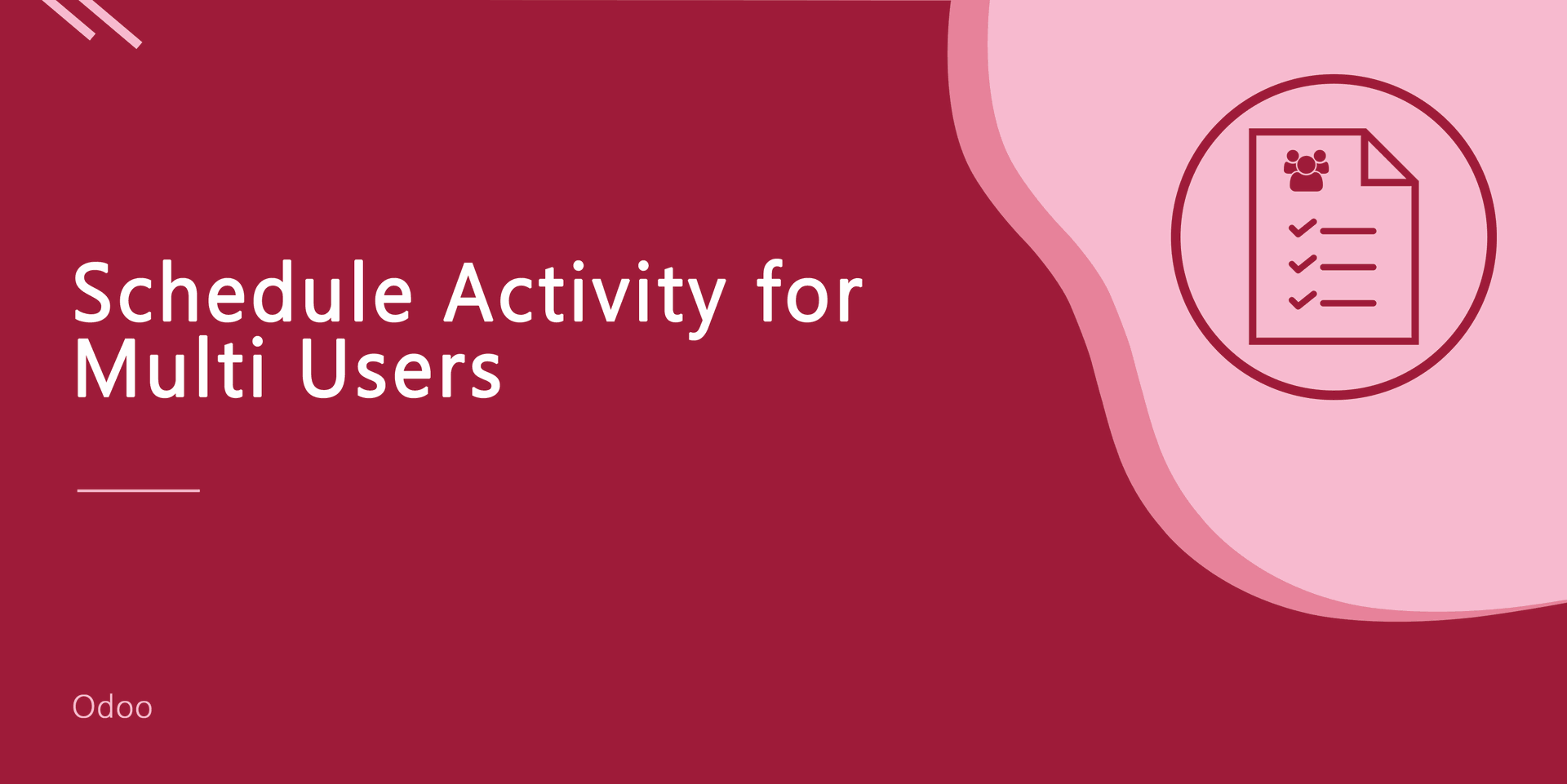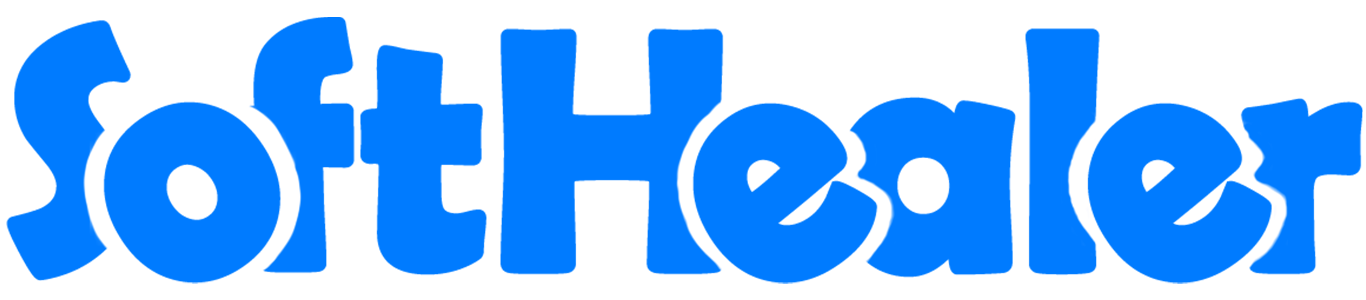
Activities Management-Advance

Do you want to show the well-organized structure of activities? Do you want to show completed, uncompleted activities easily to your employees? Do you want to show an activity dashboard to the employee? Do you want to show the scheduled activity to the manager, supervisor & employee? This module helps the manager can see everyone's activity, the supervisor can see the assigned user and their own activity, the user can see only their own activity. You can see activities like all activities, planned activities, completed activities, or overdue activities. Manager, Supervisor & Employee have their own dashboard. Activity notification will help to send a notification before and after the activity due date. You can notify your salesperson/customer before or after the activity is done. Hurray!
Related Modules
Activities Management - Basic Advance
Hot Features



Features
- You can filter activities by activity types in the dashboard. HOT
- You can set and generate recurring activities. HOT
- You can filter activity/record document model wise.
- The "Create" button is added in the "All Activities" view so you can create any model activity from that. New
- You can edit multiple records in activity list view.
- Easy to use search panel in the list & kanban view.
- You can edit records from the activity dashboard.
- You can set an activity reminder/notification for different activities.
- You can display the counter in the activity dashboard.
- You can hide/show the data table in the dashboard.
- You can cancel activities from the activity tree view, form view and data tables.
- You can manage activity tags as per activities.
- You can filter cancelled activities by the "Cancel Activities" filter.
- You can "Cancel" & "Mark as done" multiple activities.
- You can assign activities individually to multiple users.
- You can set pagination in the activity dashboard.
- You can assign activities to multiple users.
- You can make action for mass activities dynamically for any odoo model.
- You can add feedback/comment on done activity from the dashboard and activity form view.
- We have one more button called "Origin" to open the activity origin source document(a record).
- Done & Schedule Next Feature From Activity Form View.
- The manager, supervisor & employee can see all activities, planned activities, completed activities or overdue activities.
- Everyone can filter activity by the previous year, previous month, previous week, today, yesterday, tomorrow, weekly, monthly, yearly & custom dates.
- We have provided a separate activity menu to see list view, form view, tree view & search view.
- Easy to notify persons for activity before the due date so that they can be aware of that activity.
- Easy to set a schedule to notify a salesperson before and after the due date of the activity.
- Easy to set schedule execution time in scheduled Action like Day/Week/Month/Year.
- Automatically create an email after the set schedule for notifying to a salesperson.
Activity management dashboard configuration.
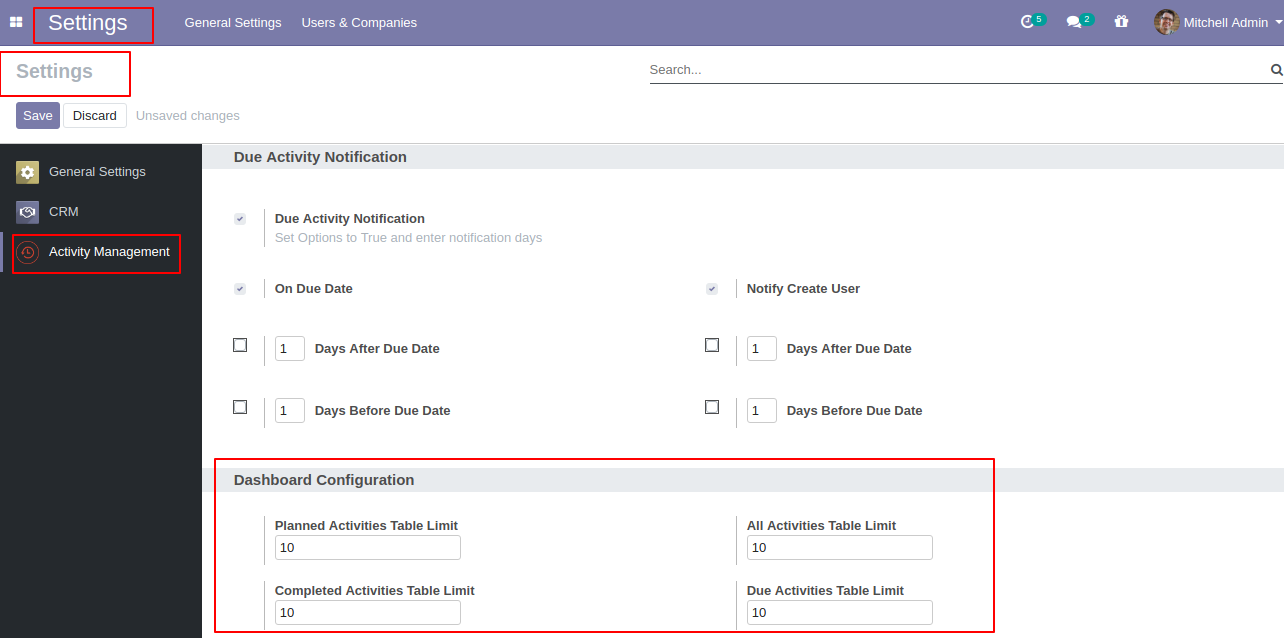
From topbar, you can also view activity, Employee can see own activity.
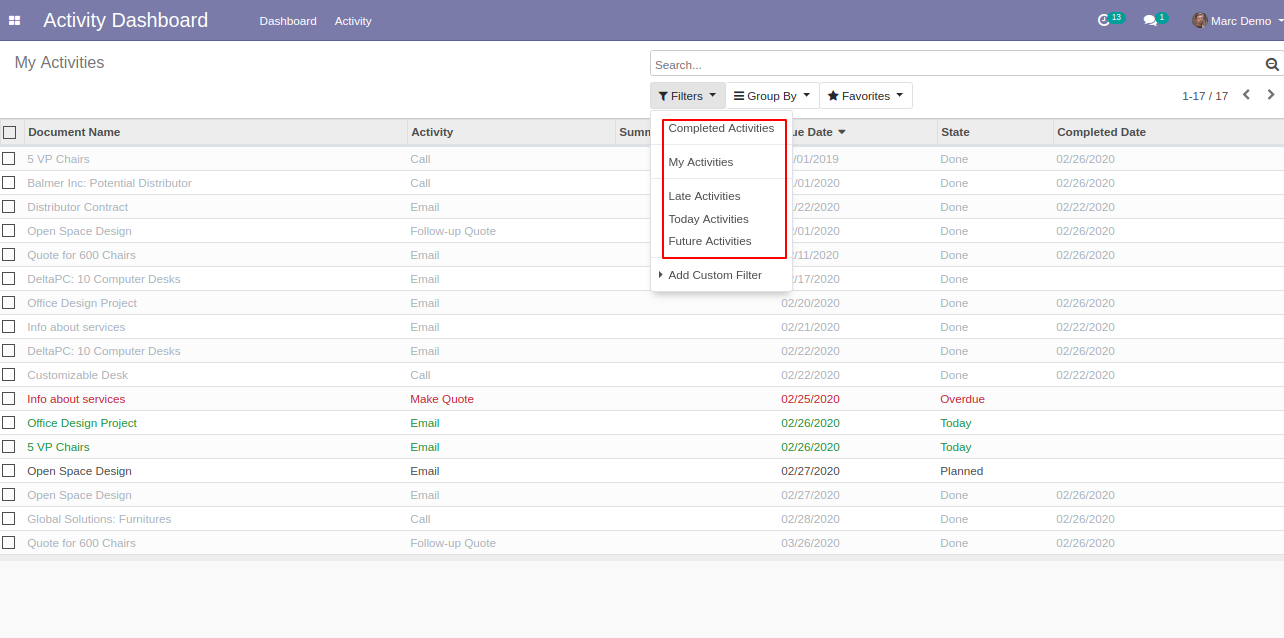
Click "My Activities" in the activity.
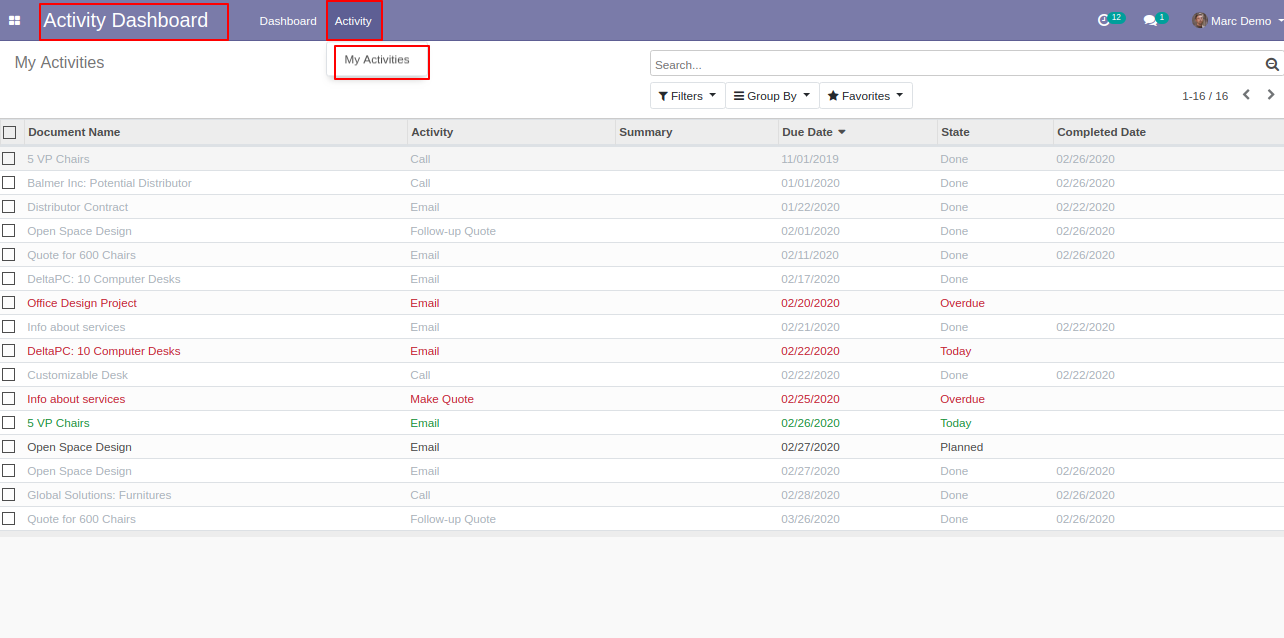
The "My Activities" list view looks like below.
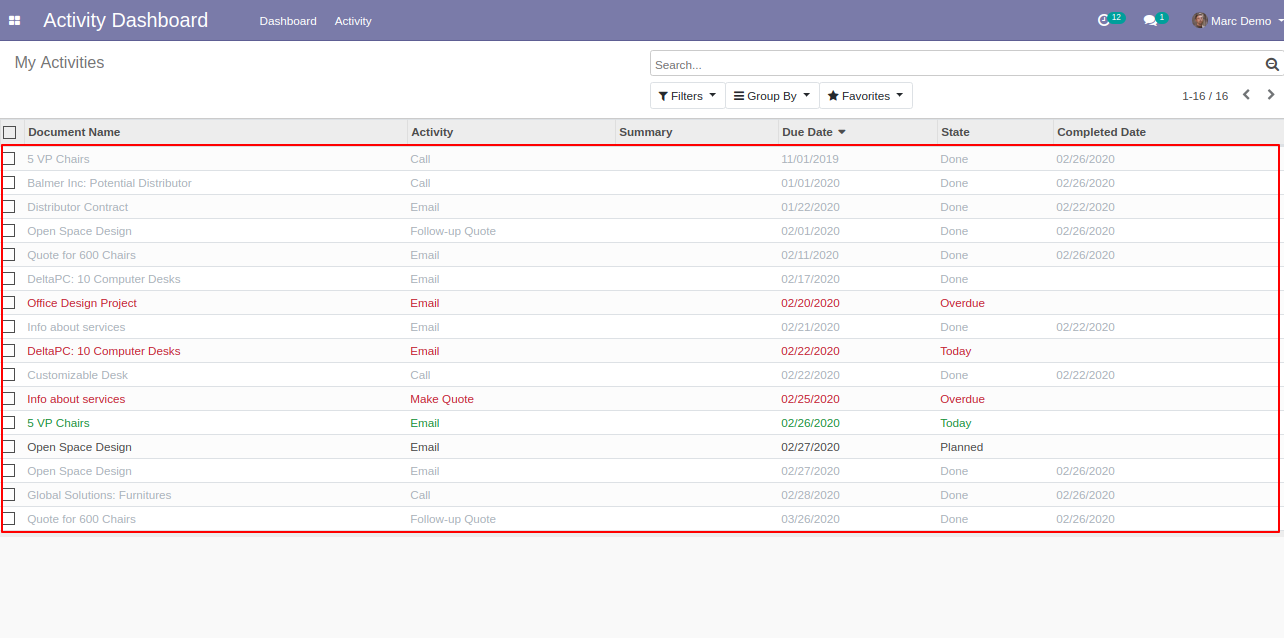
You can filter activity from "Filters", here we click "Completed Activities" in the top-bar.
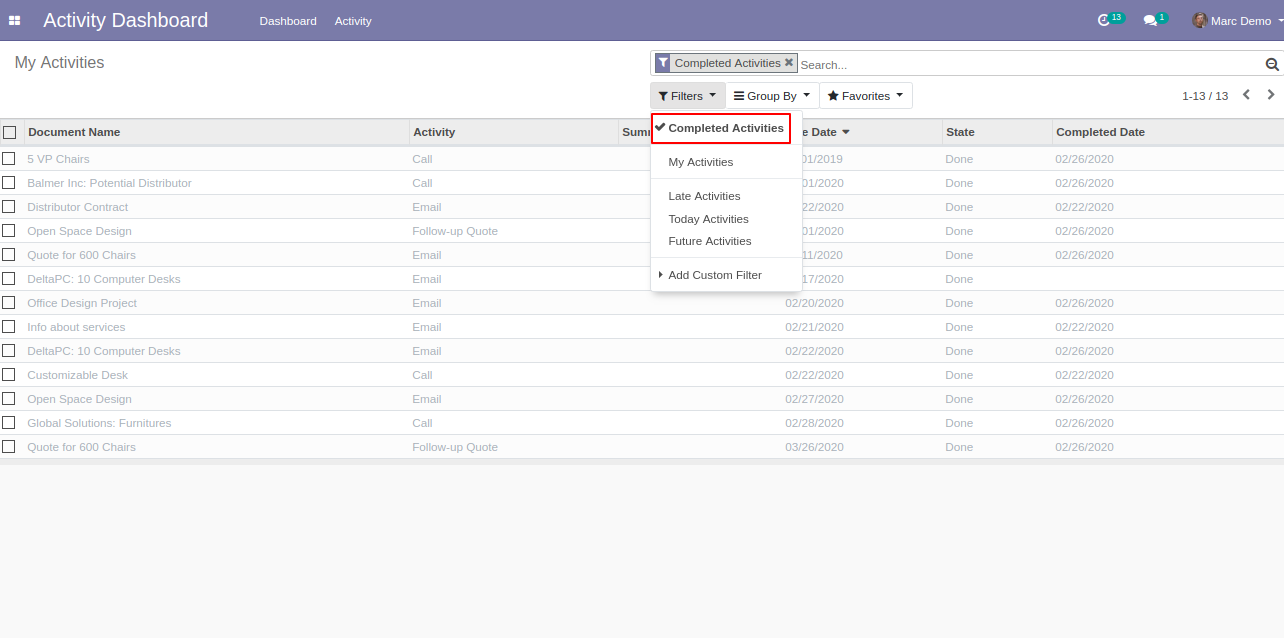
The "Completed Activities" list view looks like below.
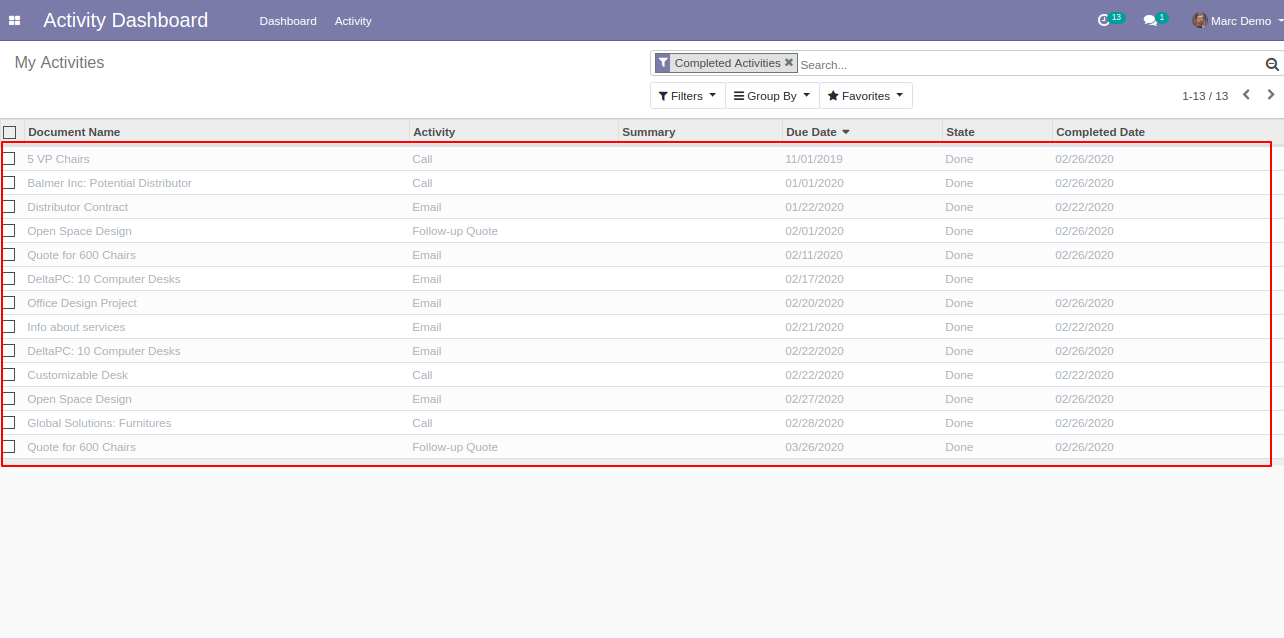
We filter my activities from "Filters".
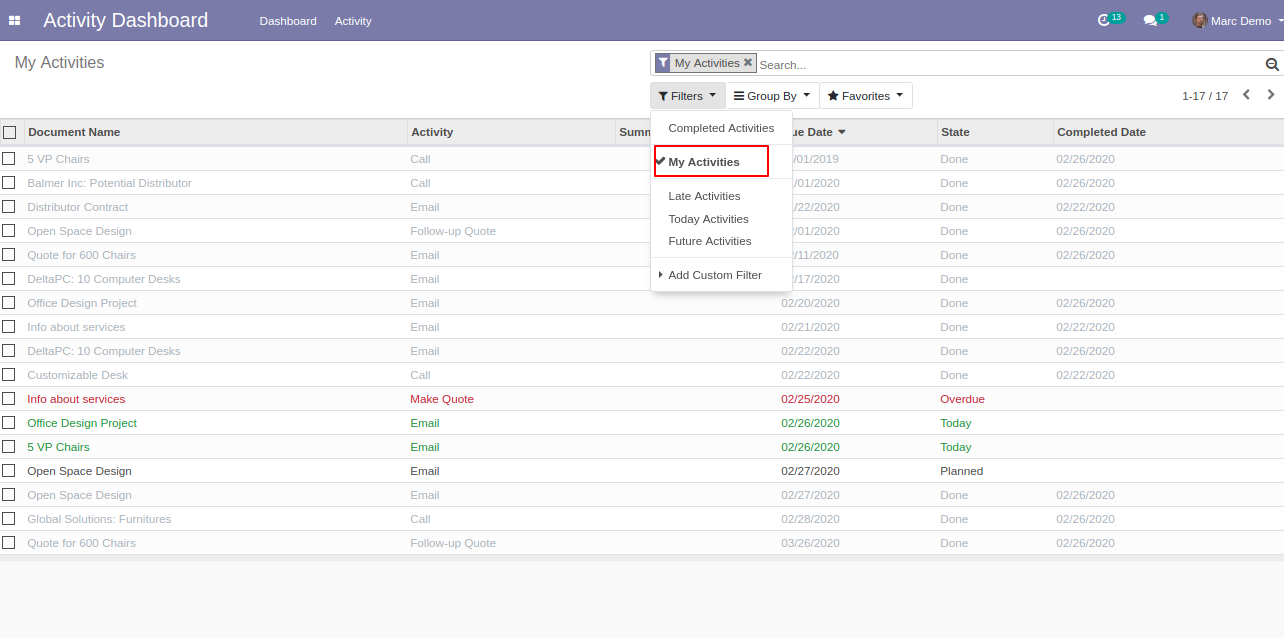
"My Activities" list view looks like below.
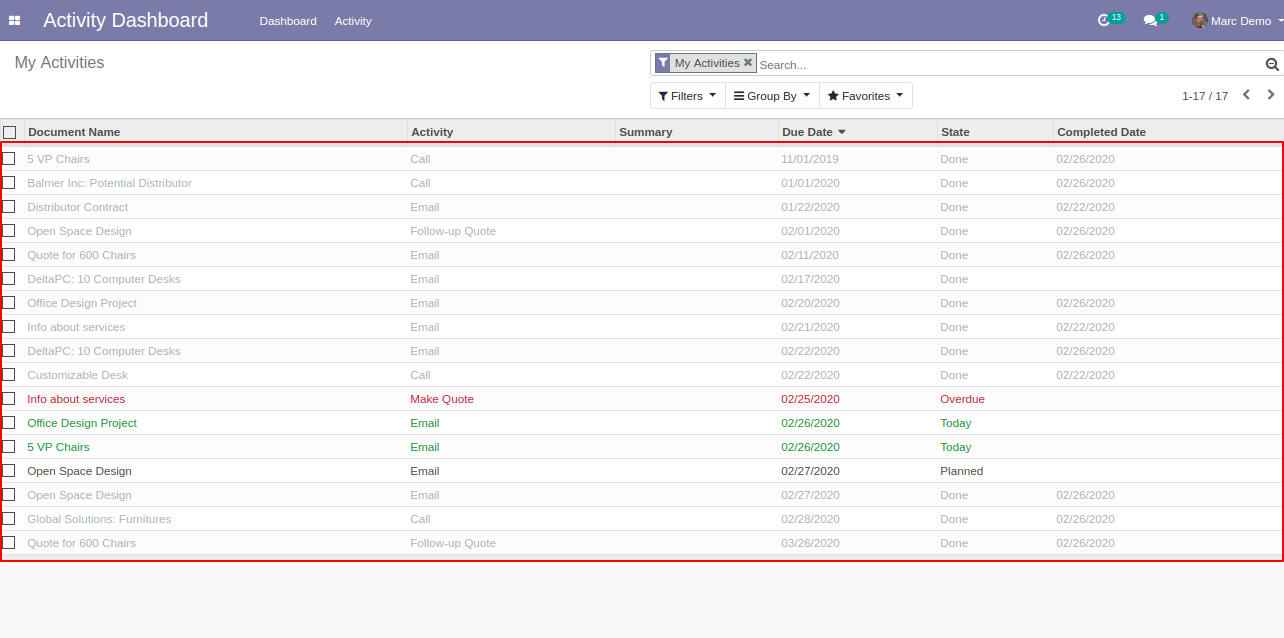
We filter late activities from "Filters".
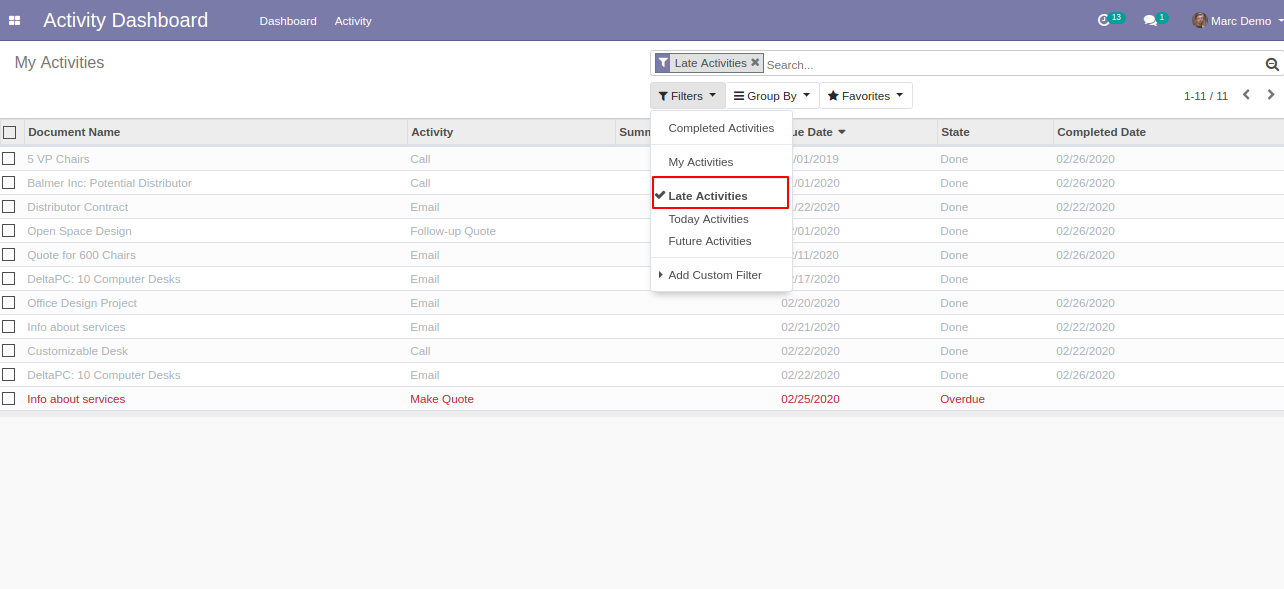
"Late Activities" list view looks like below.
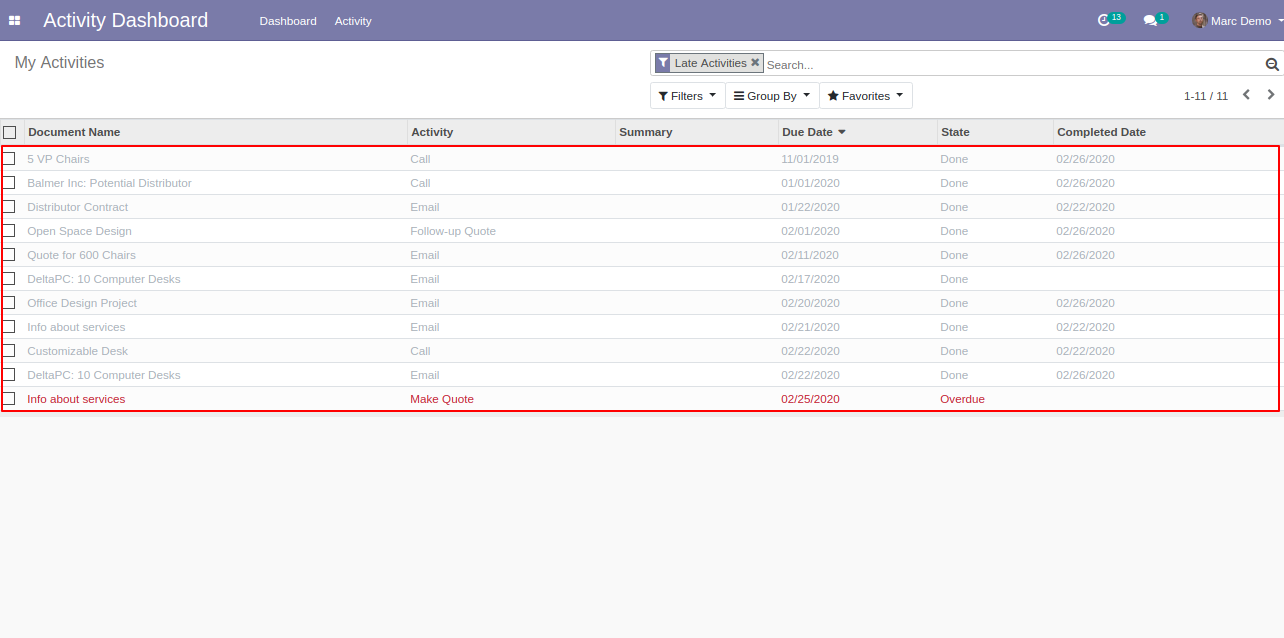
We filter today activities from "Filters".
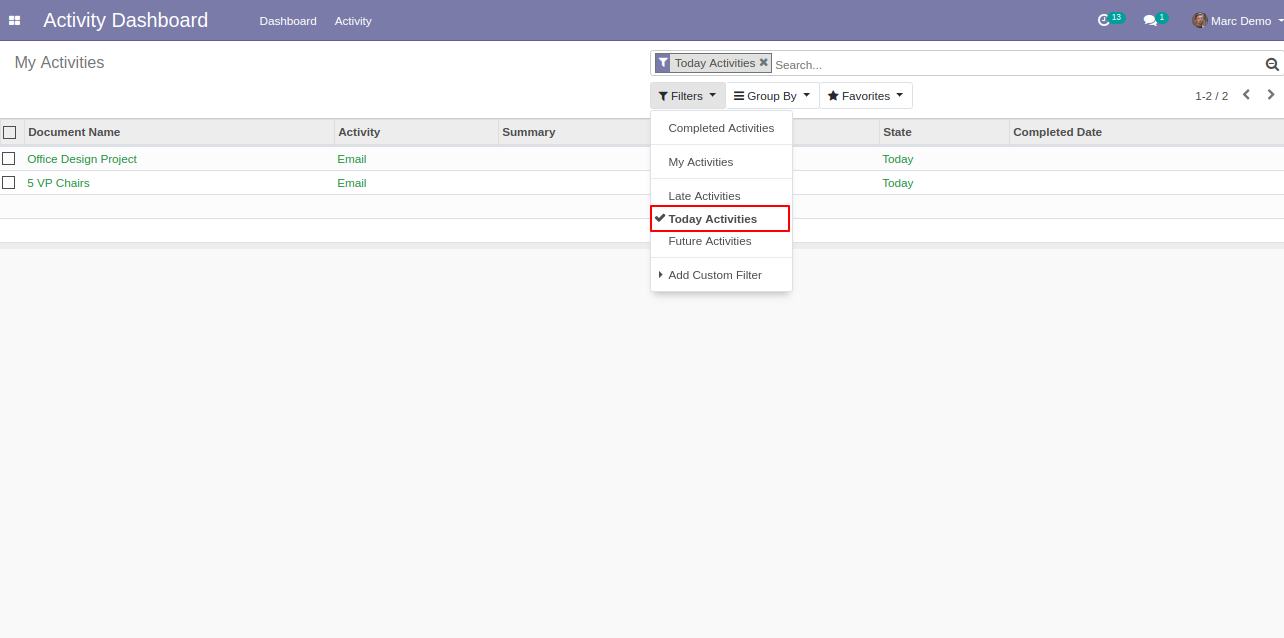
"Today Activities" list view looks like below.
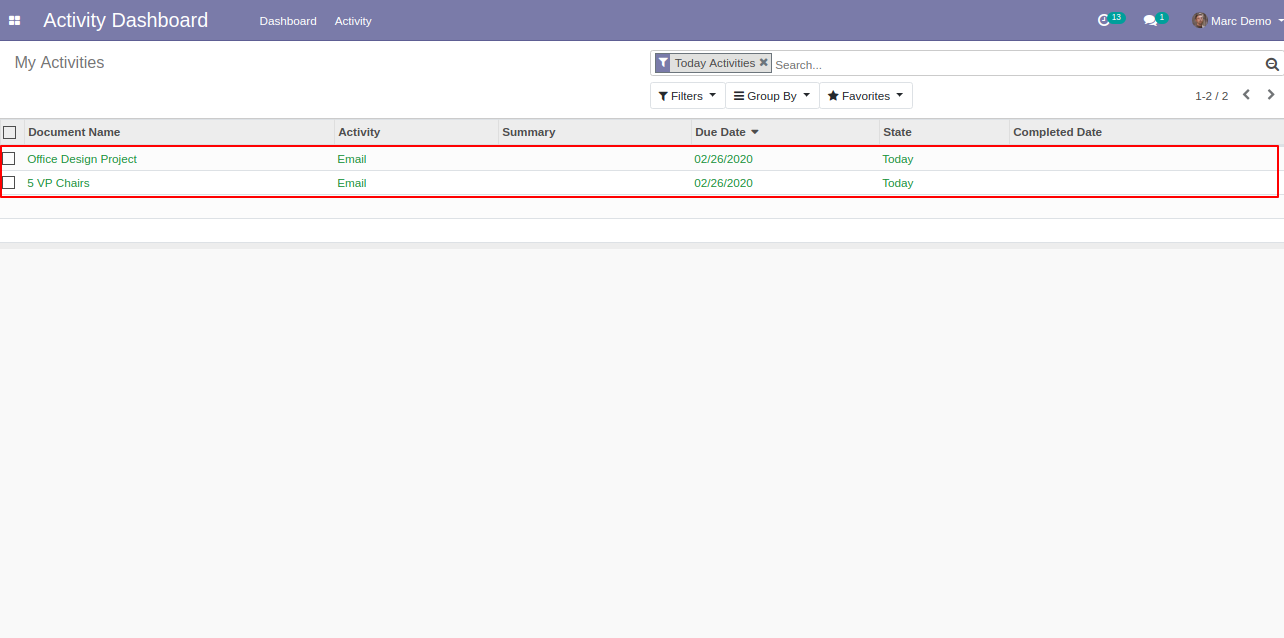
We filter future activities from "Filters".
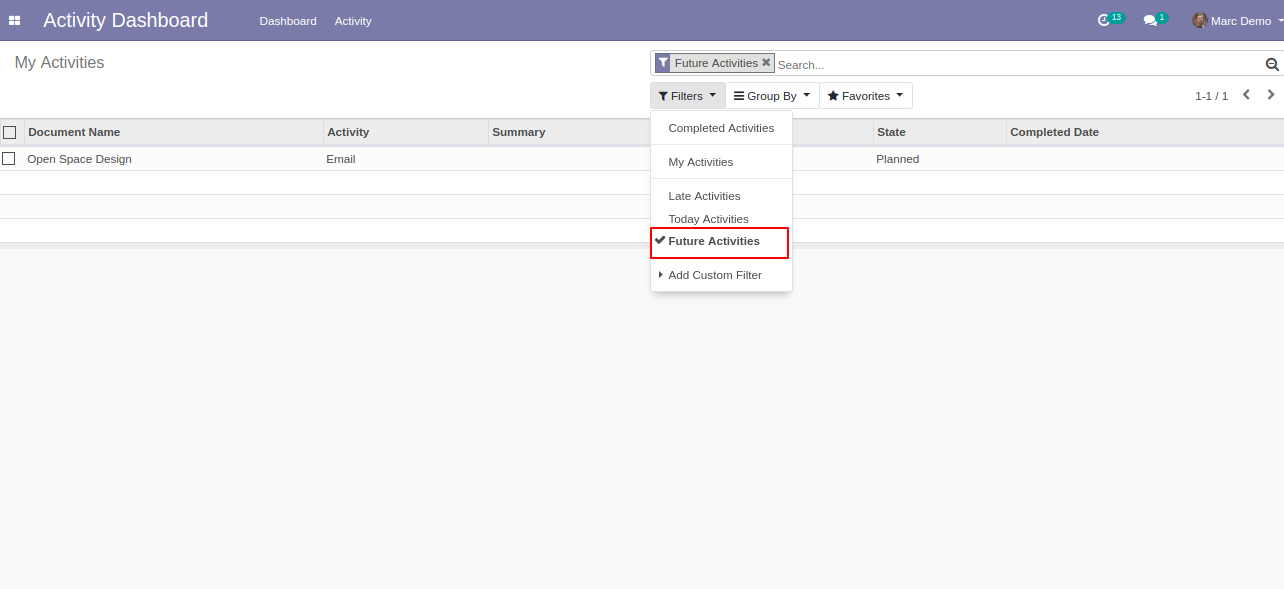
"Future Activities" list view looks like below.
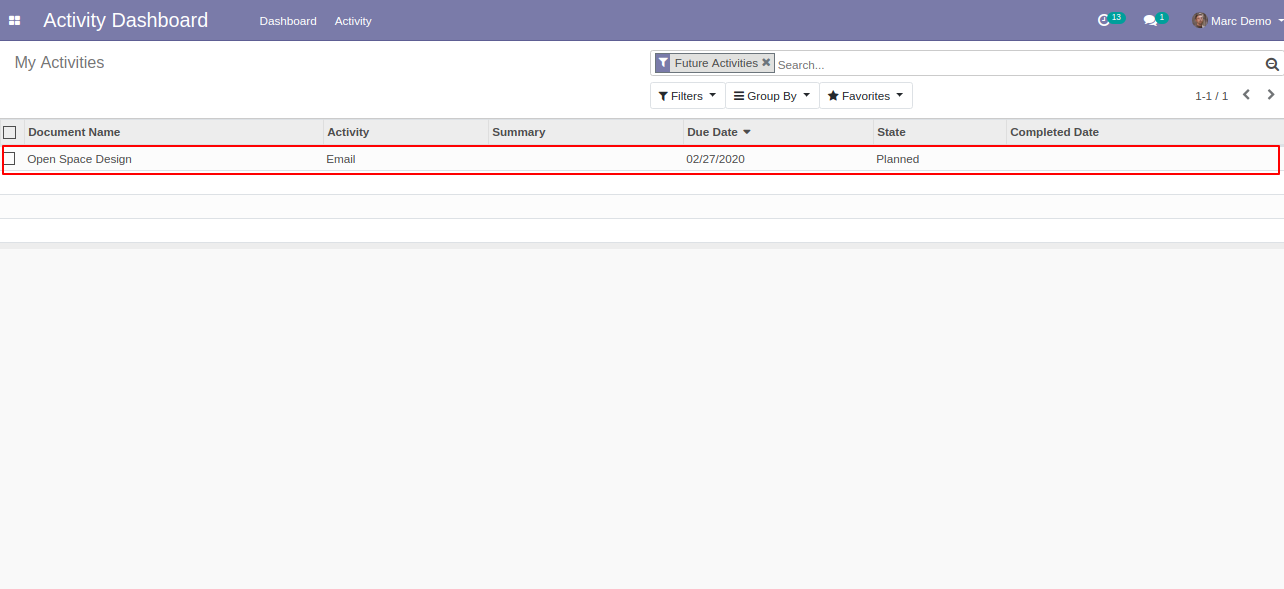
You can group by activities using "Group By".
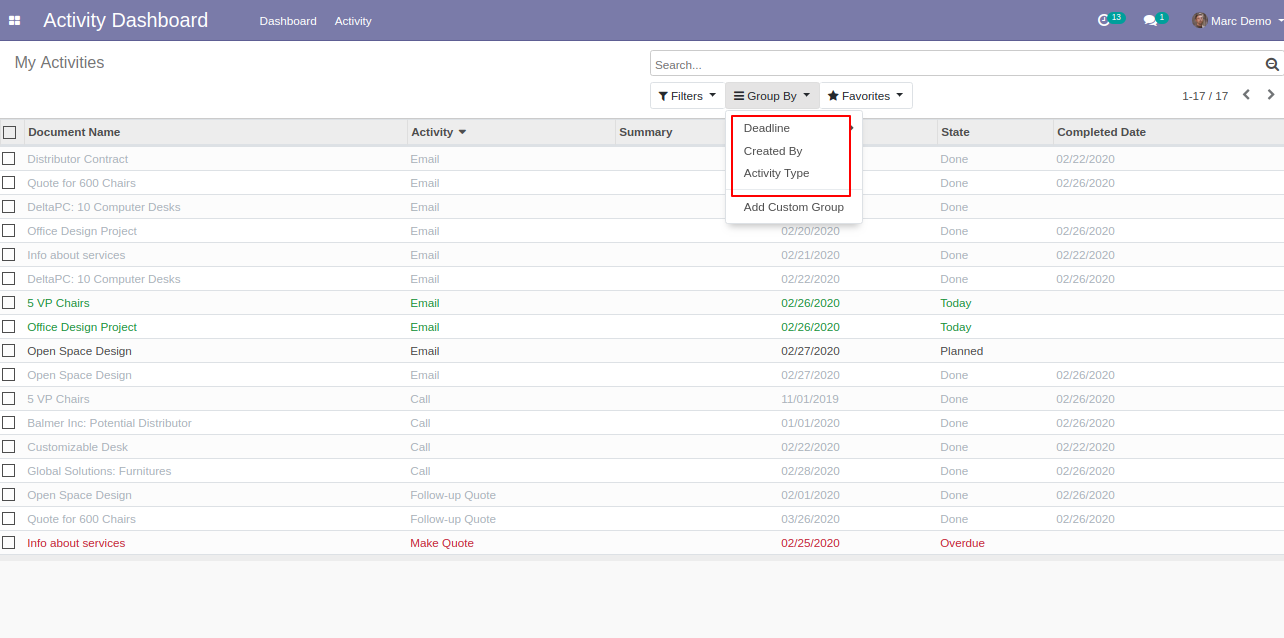
We group by activities using deadline & month.
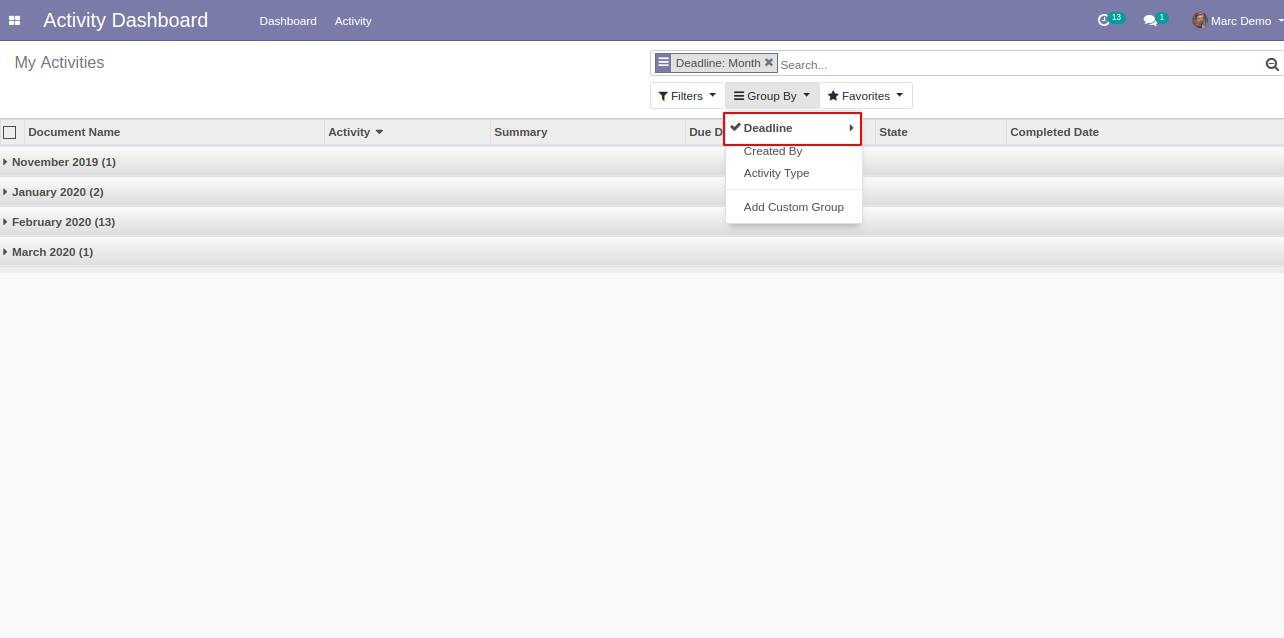
Deadline & month group by looks like below.
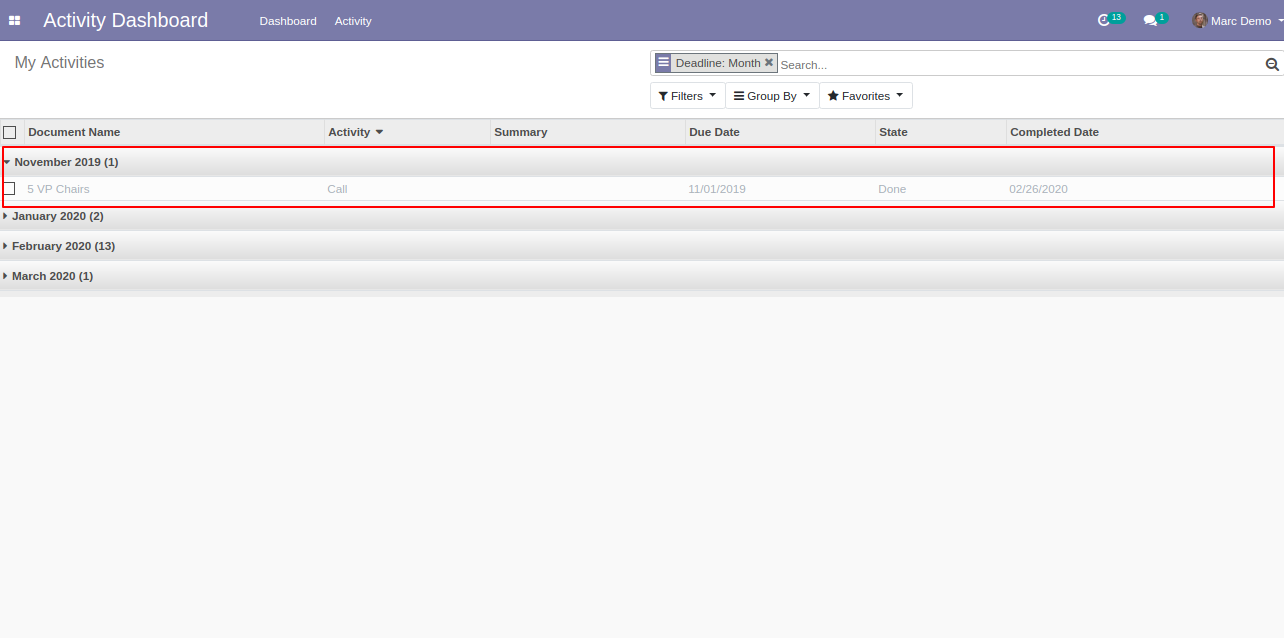
We group by activities using created by.
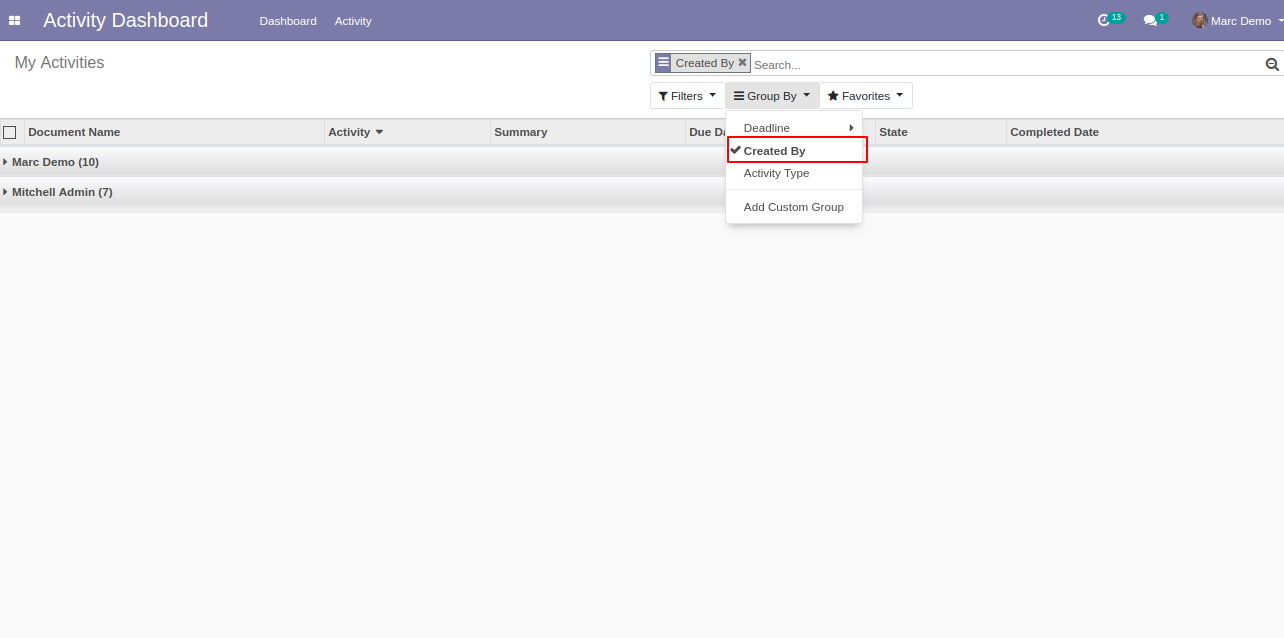
Created by activity in the group by looks like below.
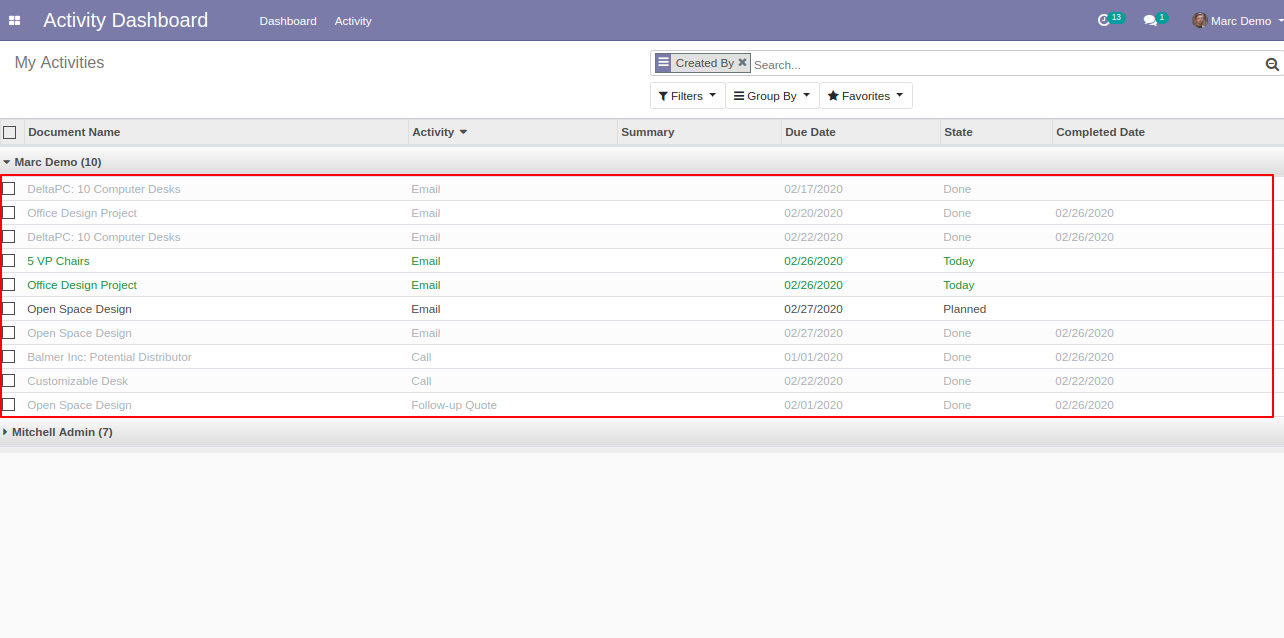
We group by activities using activity type.
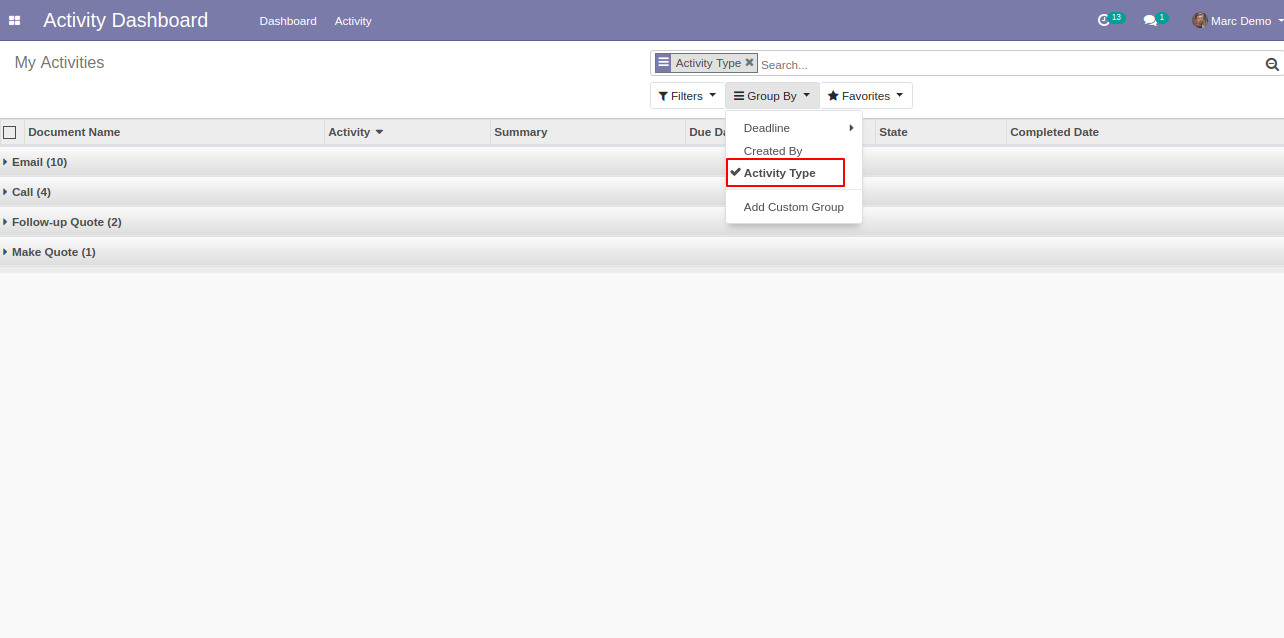
"Activity Type" in the group by looks like below.
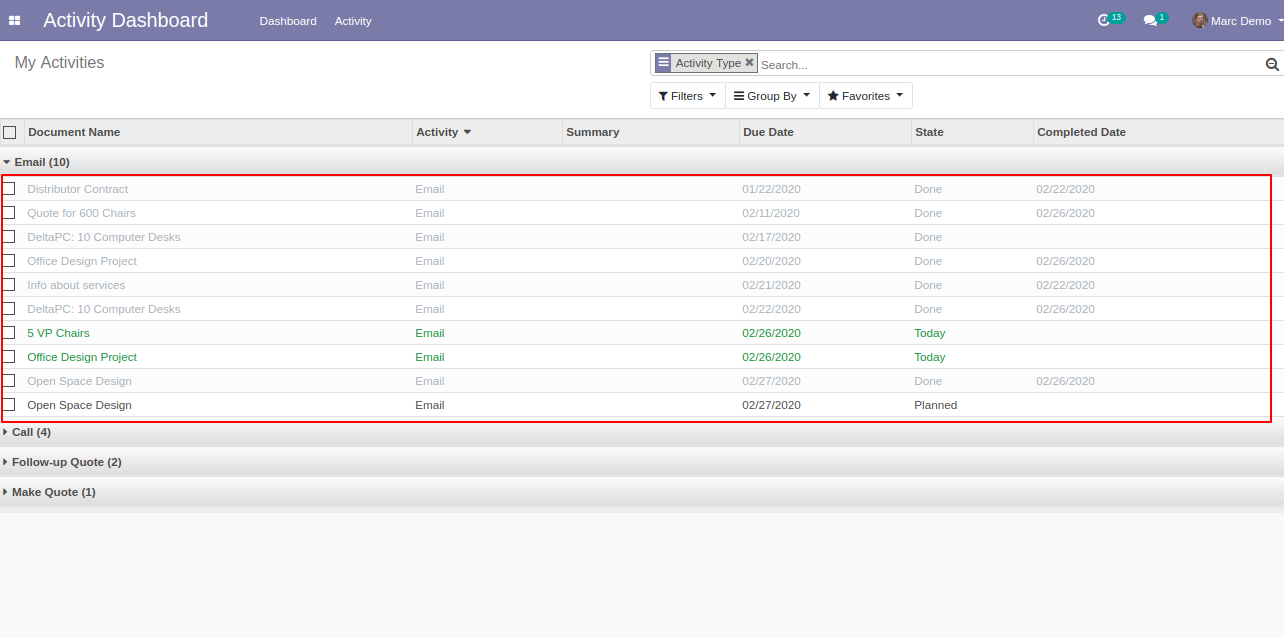
Open the "Activity Dashboard" list view.
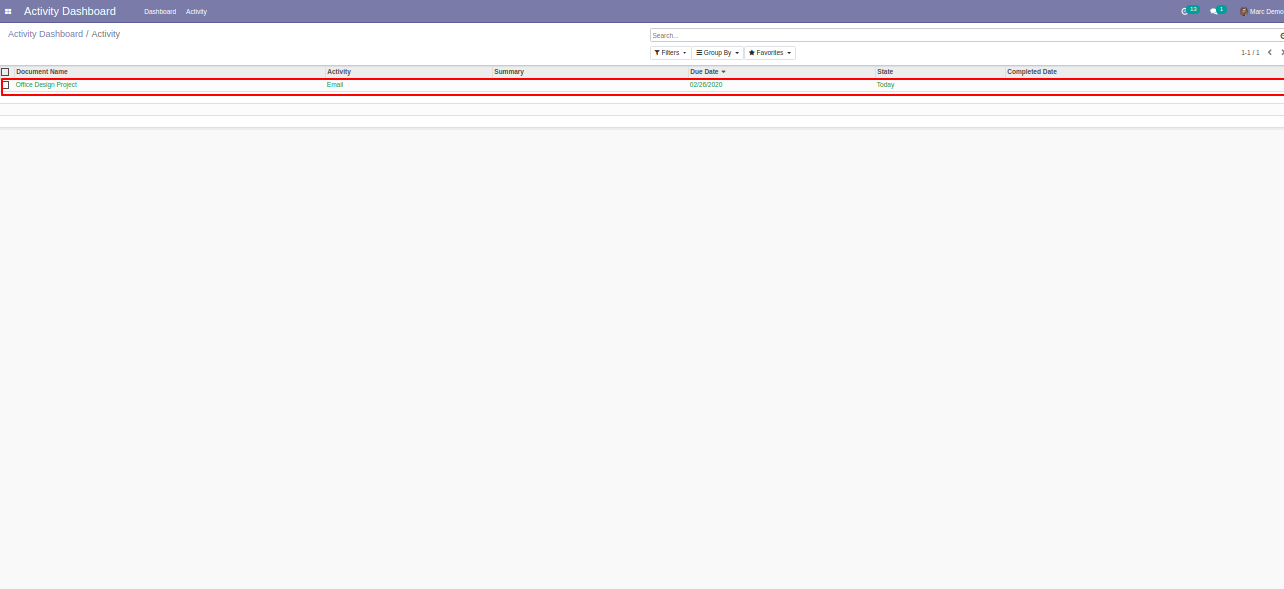
In the "Email" activity we click the "Done & Schedule Next" button here our stage is "overdue".
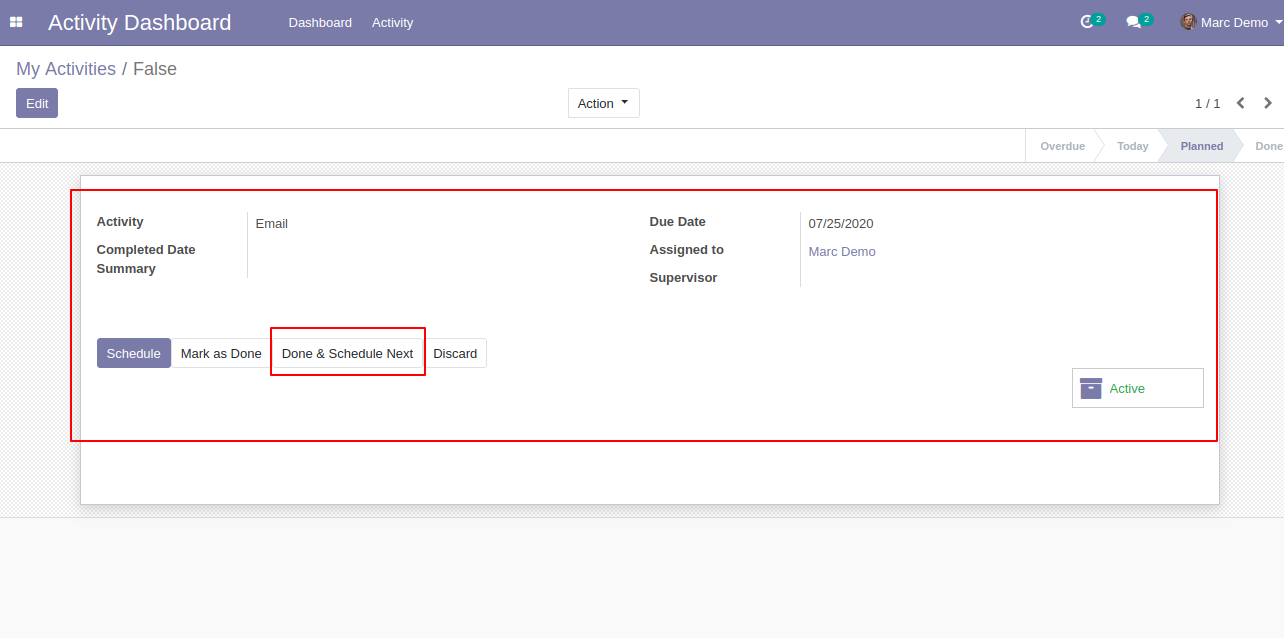
After that wizard opens fill details and click "Schedule".
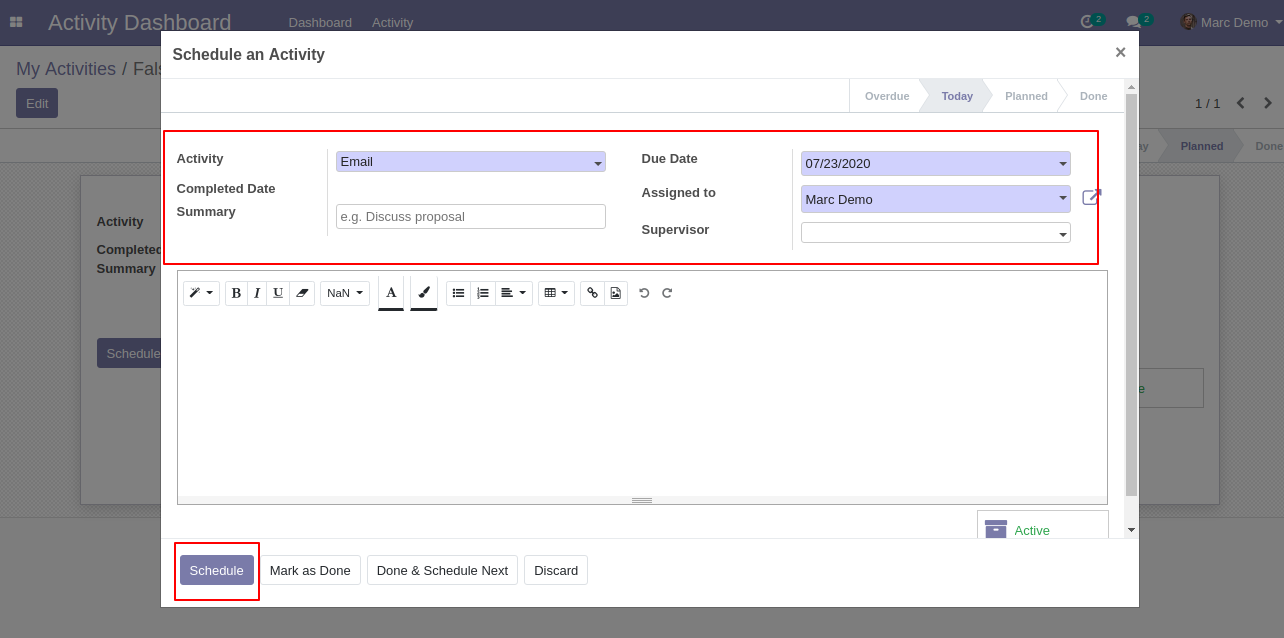
Open "Email" activity and press button "Mark as Done".
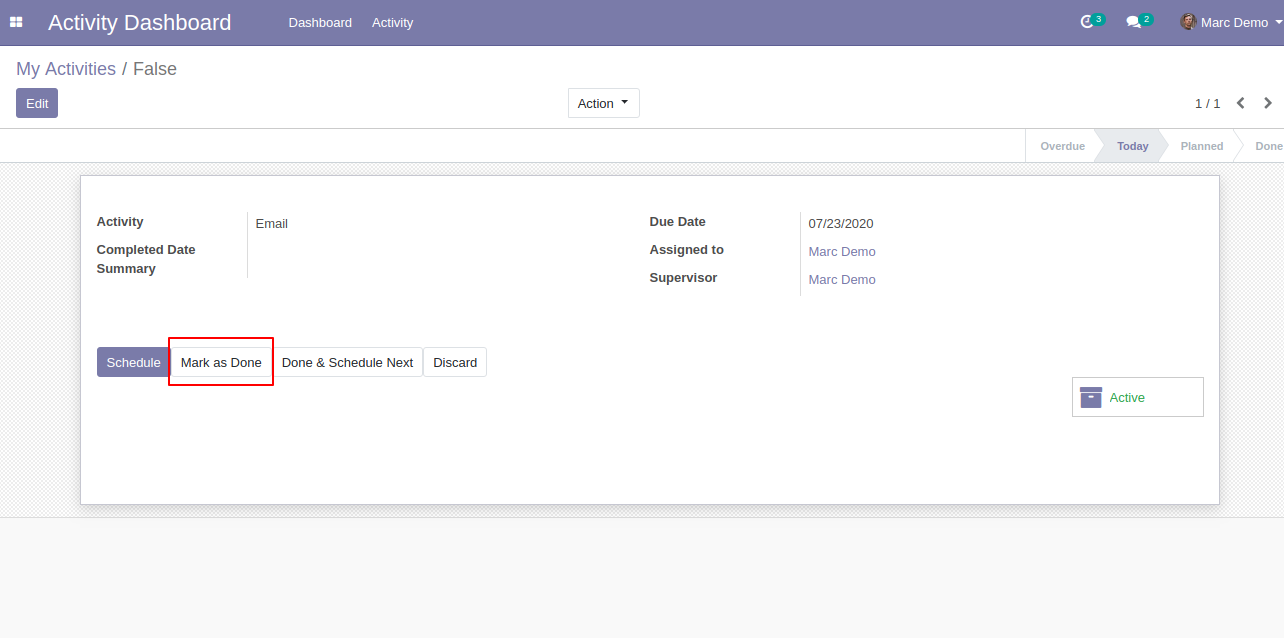
After that wizard opens you can see detail and completed the date of the activity.
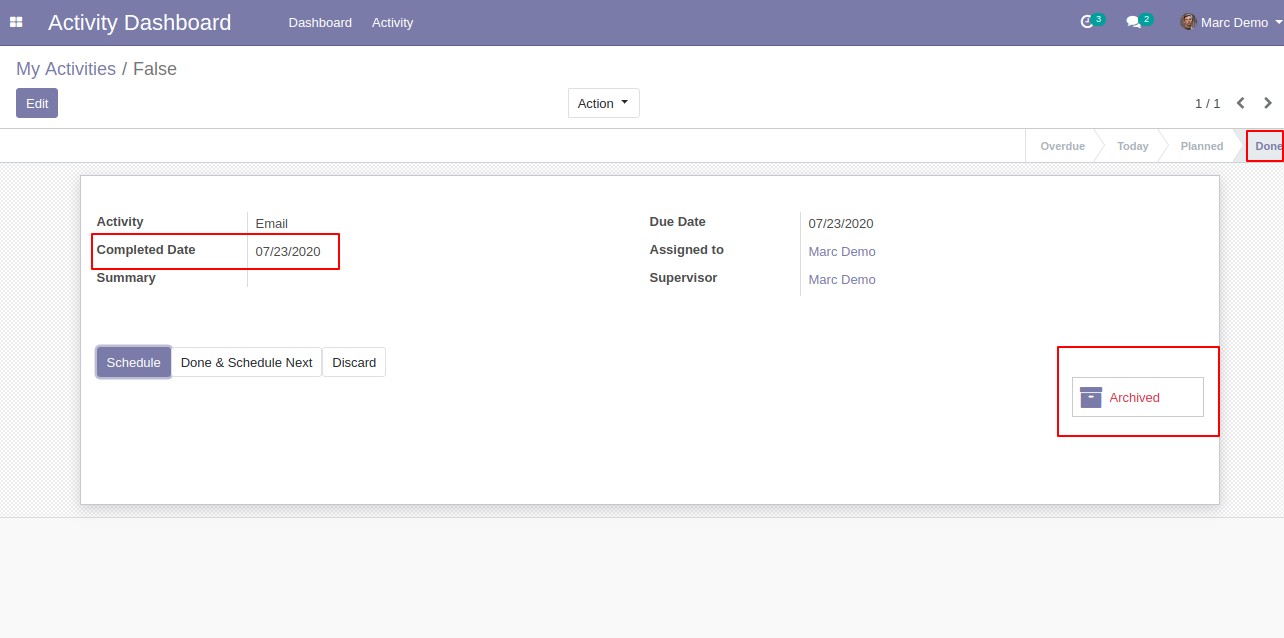
Here our activity state is "Done".
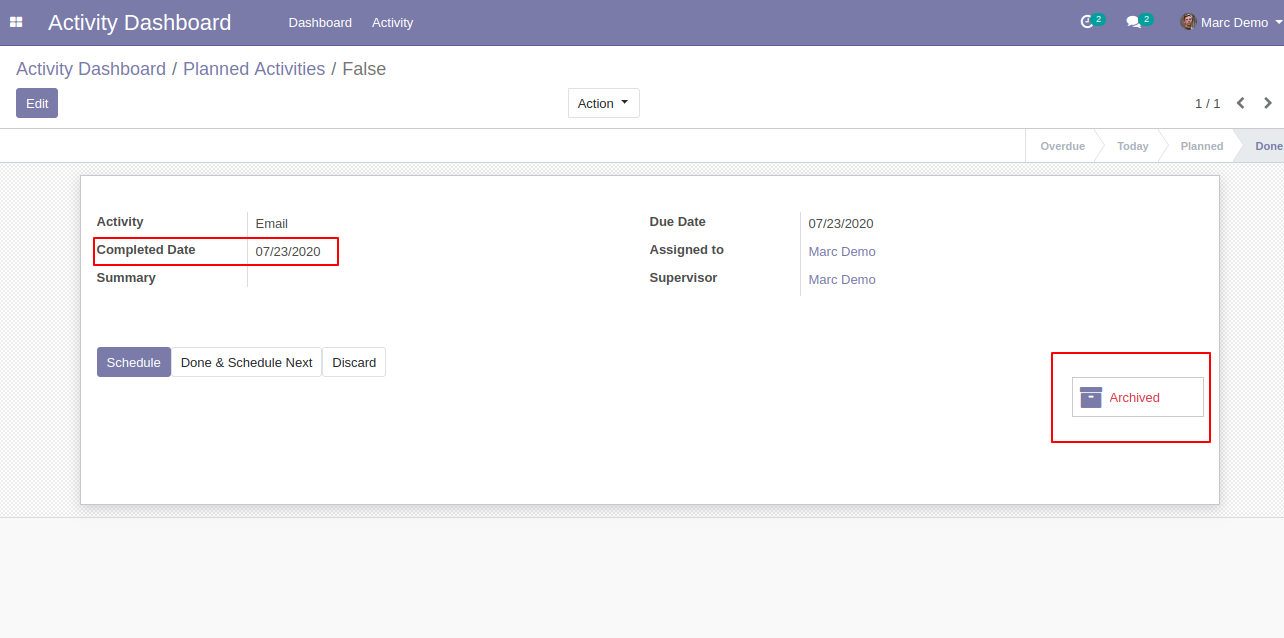
The activity dashboard of the employee looks like below. Here we take the date as today.
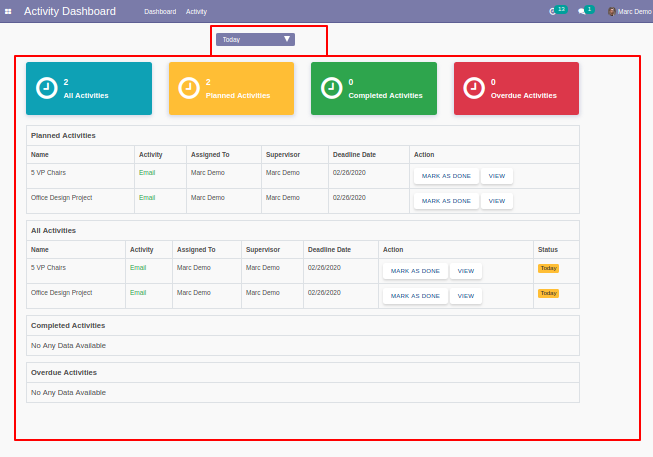
Here we take the date as yesterday.
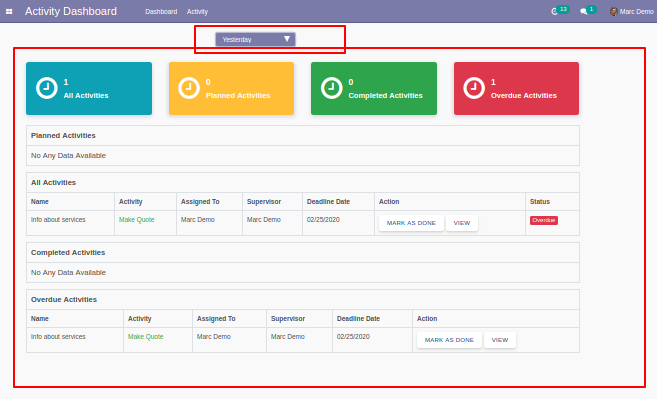
We take the date as the current week.
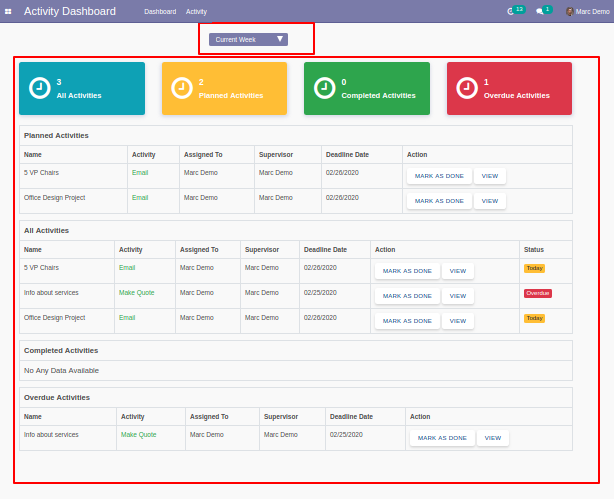
Now we take the date as the previous week.
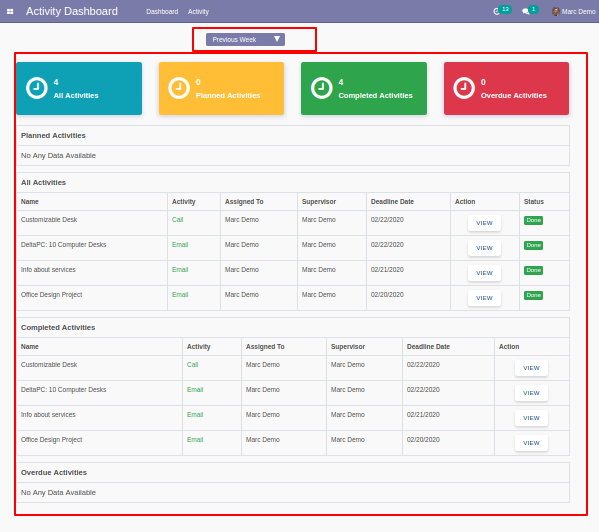
Now we take the date as the current month.
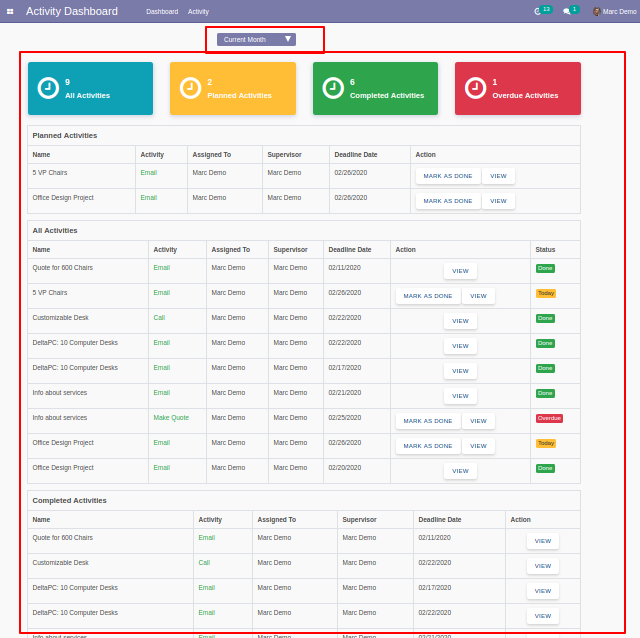
Now we take the date as the previous month.
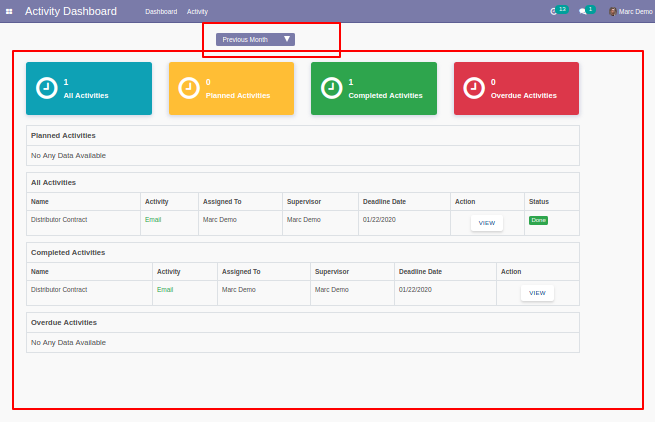
we take the date as the current year.
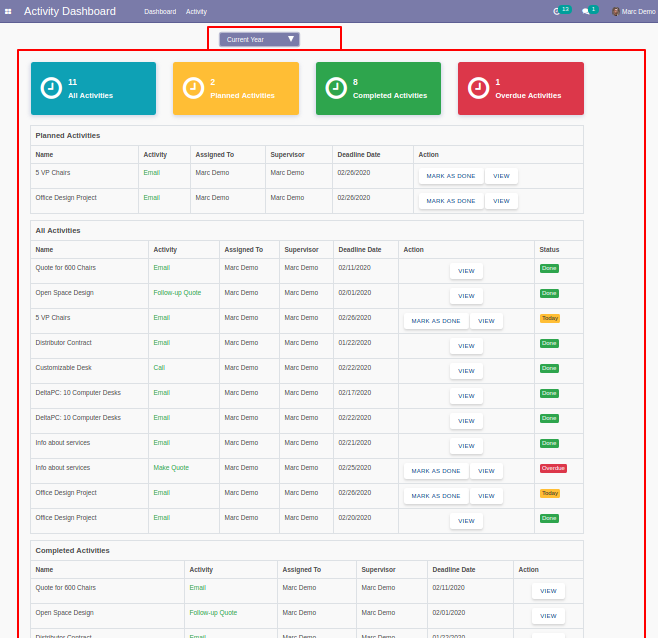
Now we take the date as the previous year.
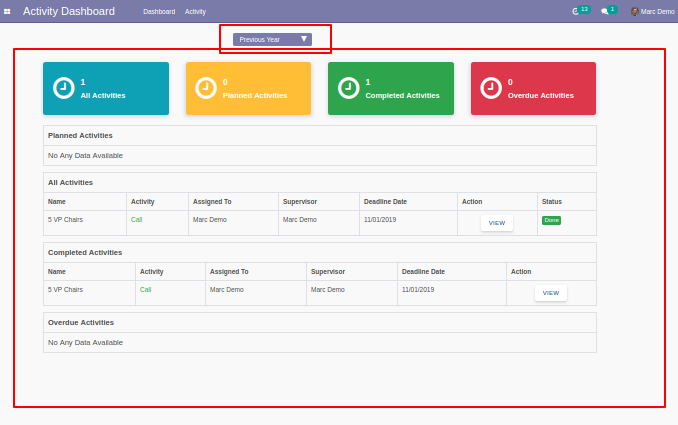
Here click "All Activities" to see that list view.
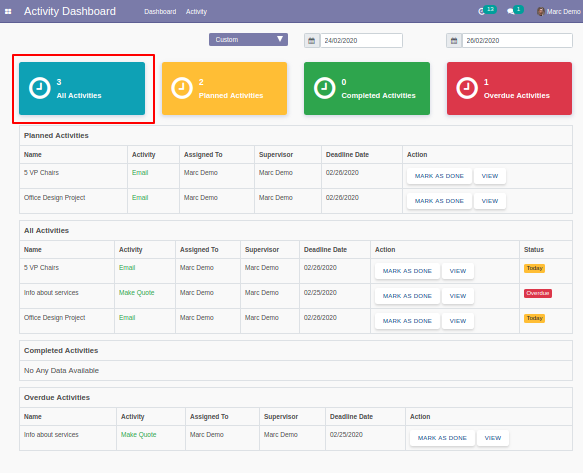
"All Activities" list view looks like below.
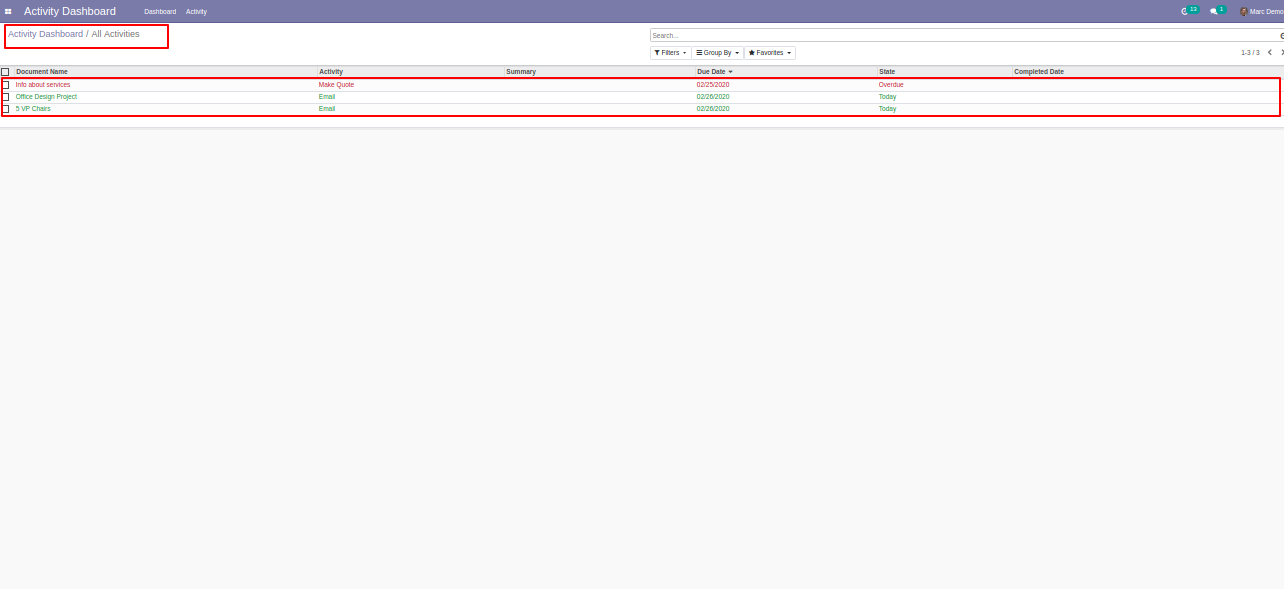
Click "Planned Activities" to see that list view.
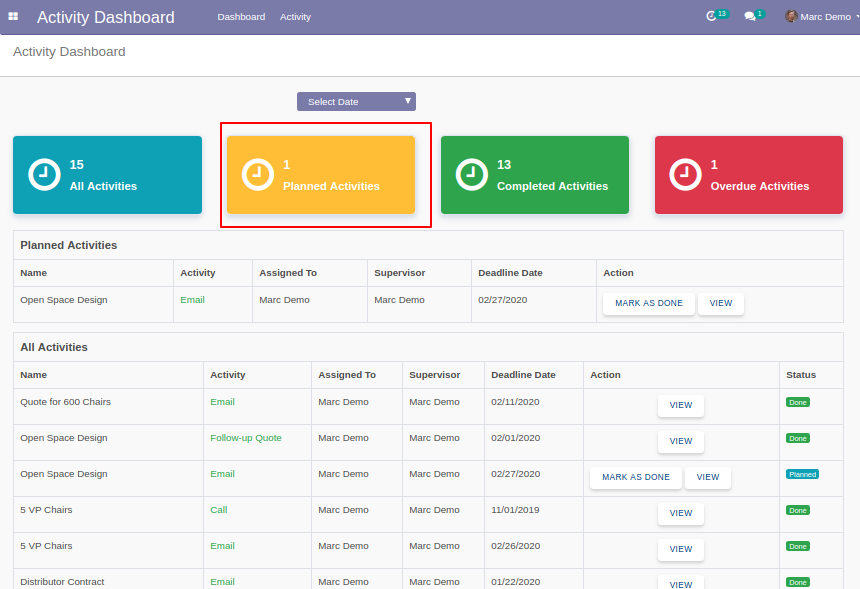
"Planned Activities" list view looks like below.
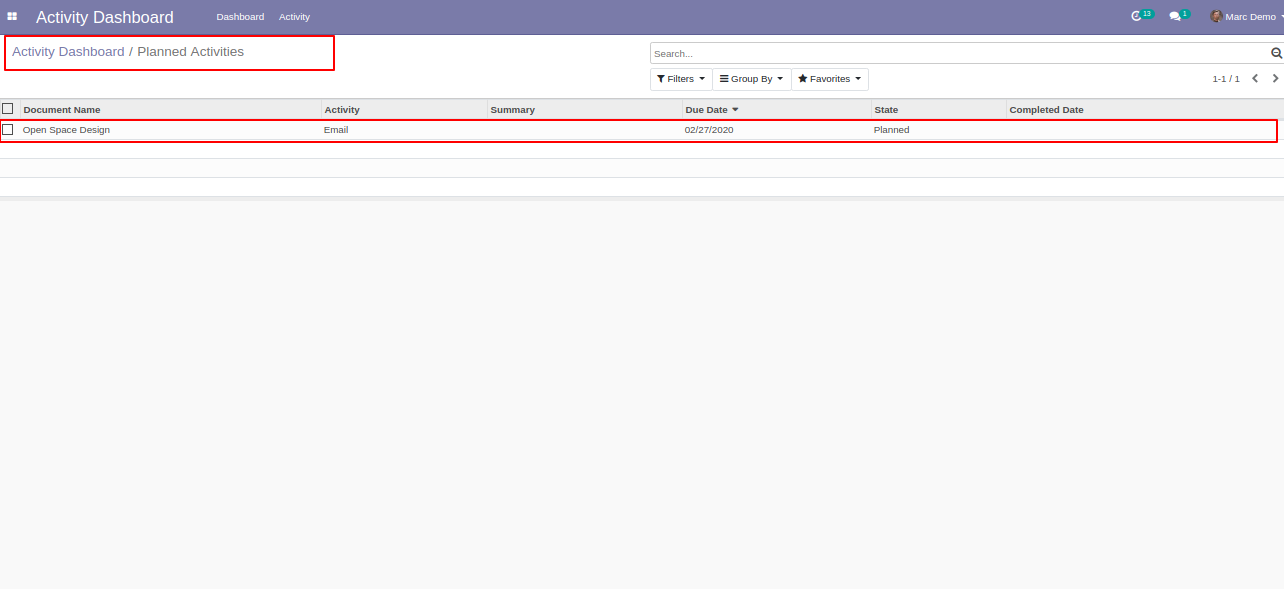
Click "Overdue Activities" to see that list view.
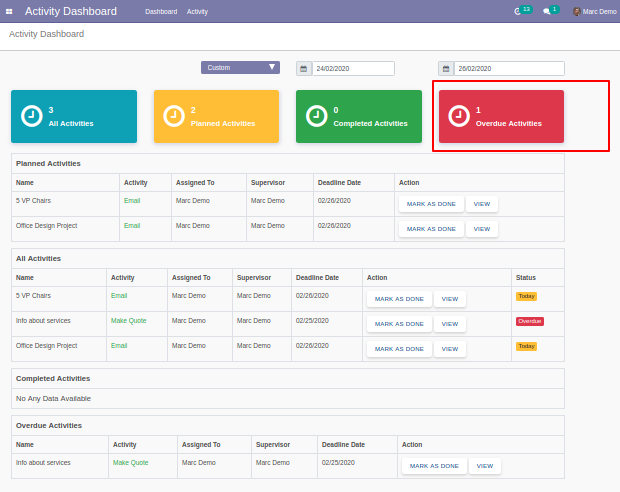
"Overdue Activities" list view looks like below.
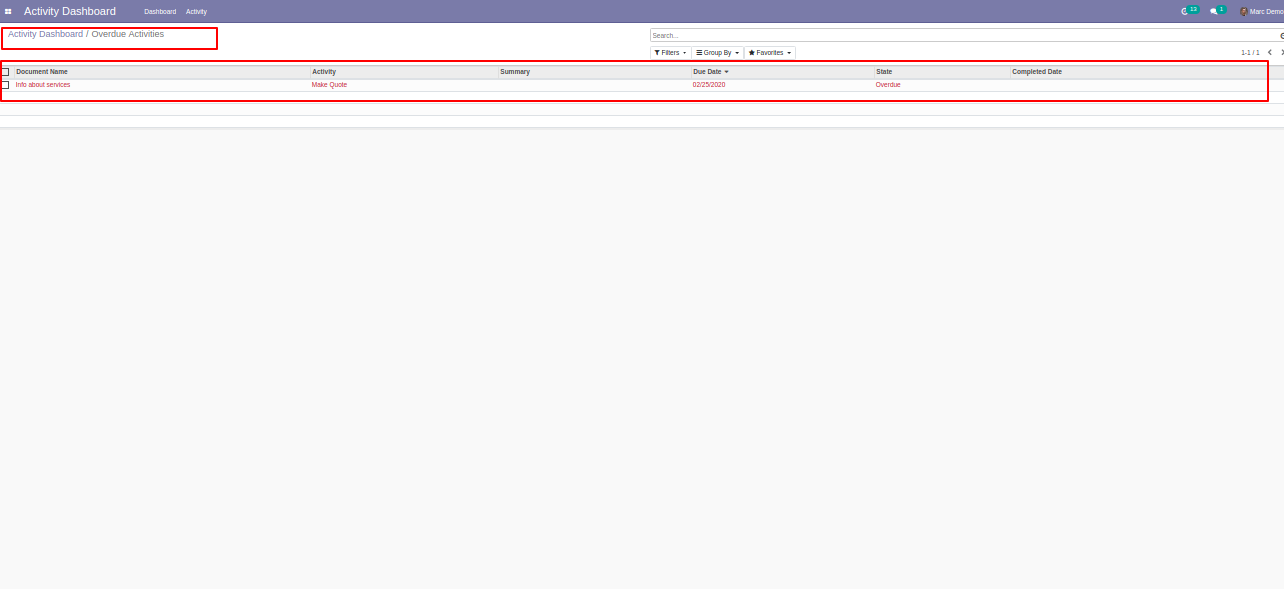
Click "Completed Activities" to see that list view.
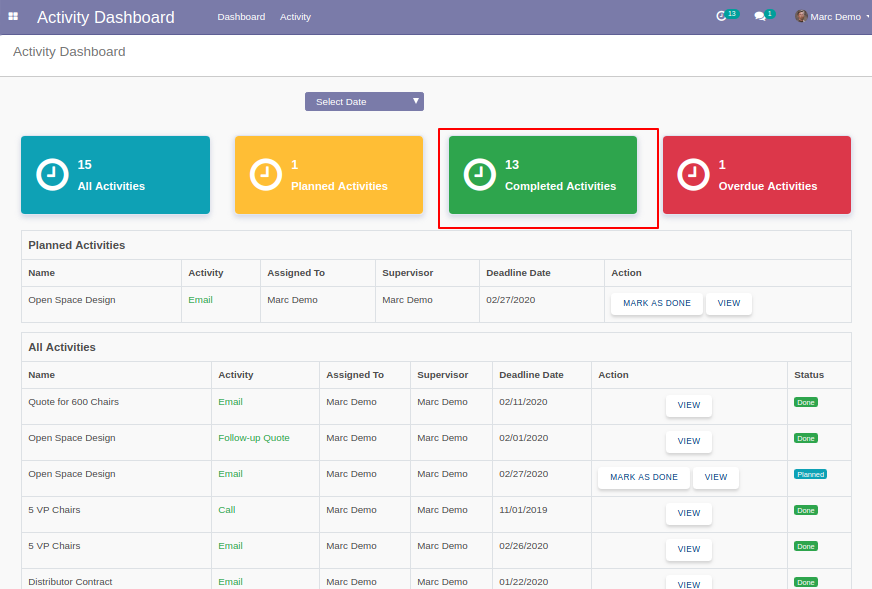
"Completed Activities" list view looks like below.
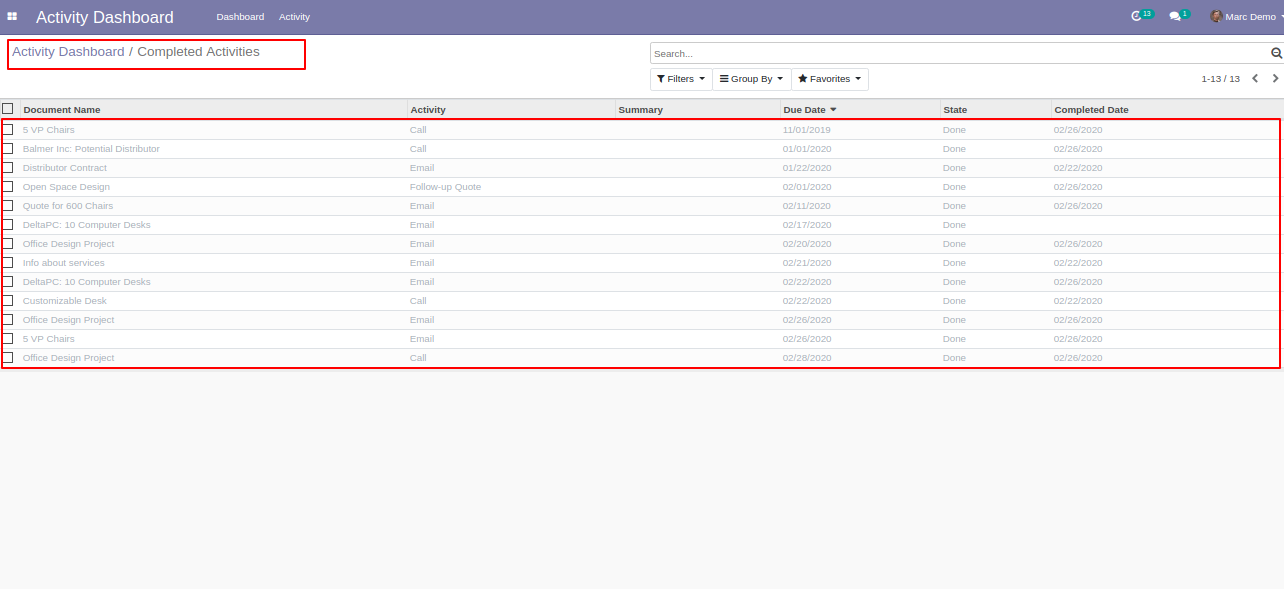
In "Action" if you click "Mark as Done" that go to completed activities.
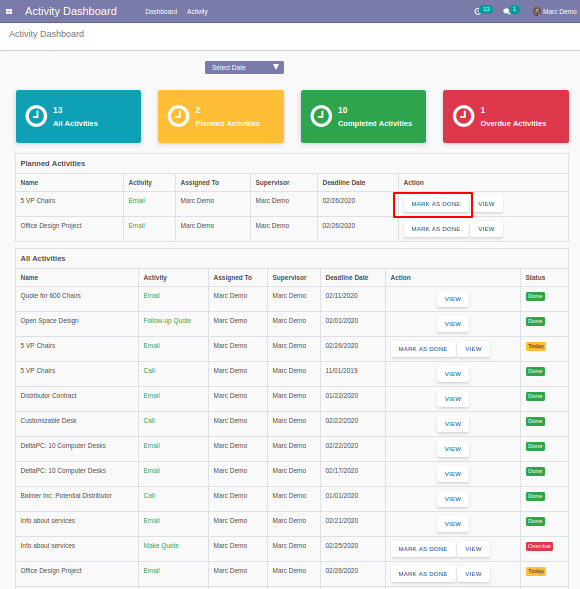
After click "Mark as Done" the list view looks like below.
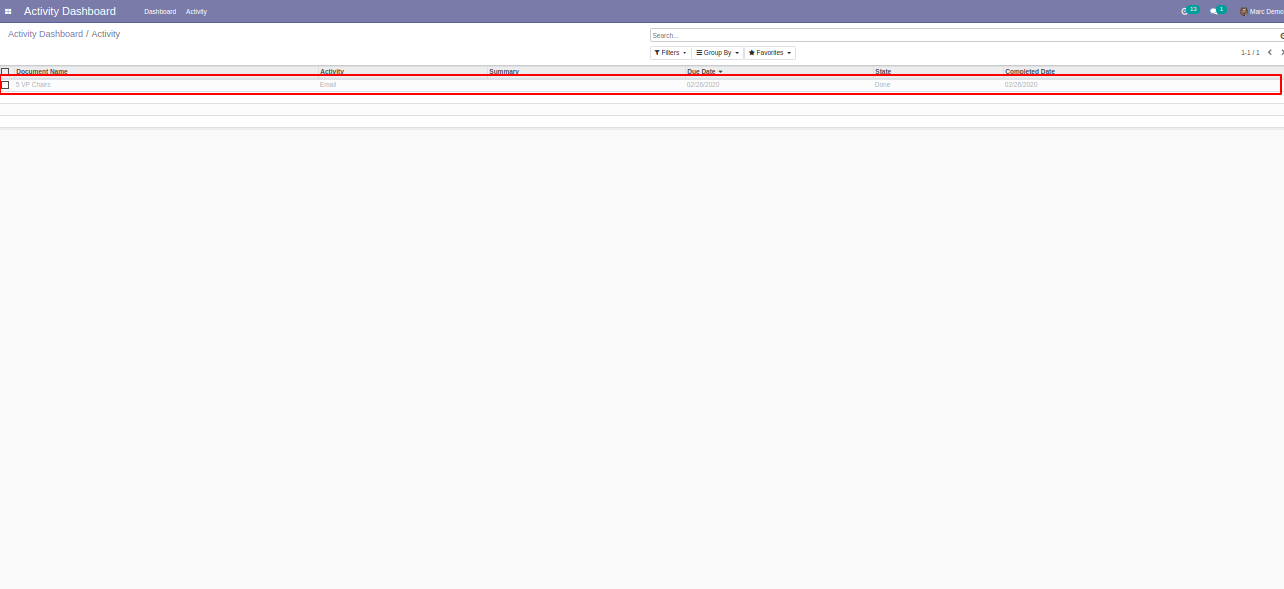
Click "View" to see that activity.
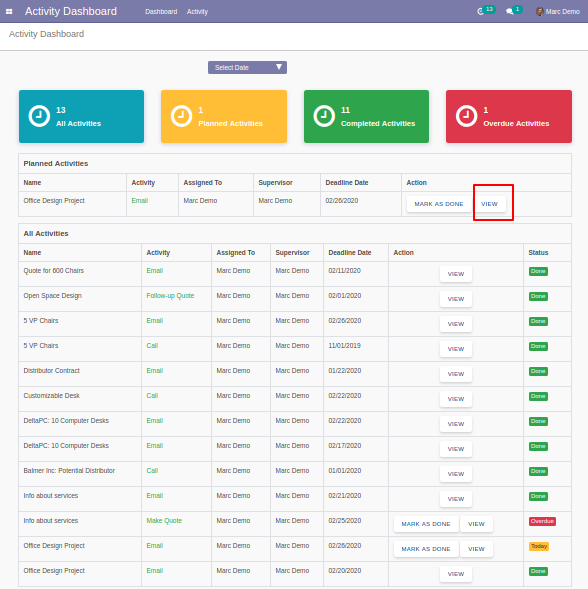
The activity list view looks like below.
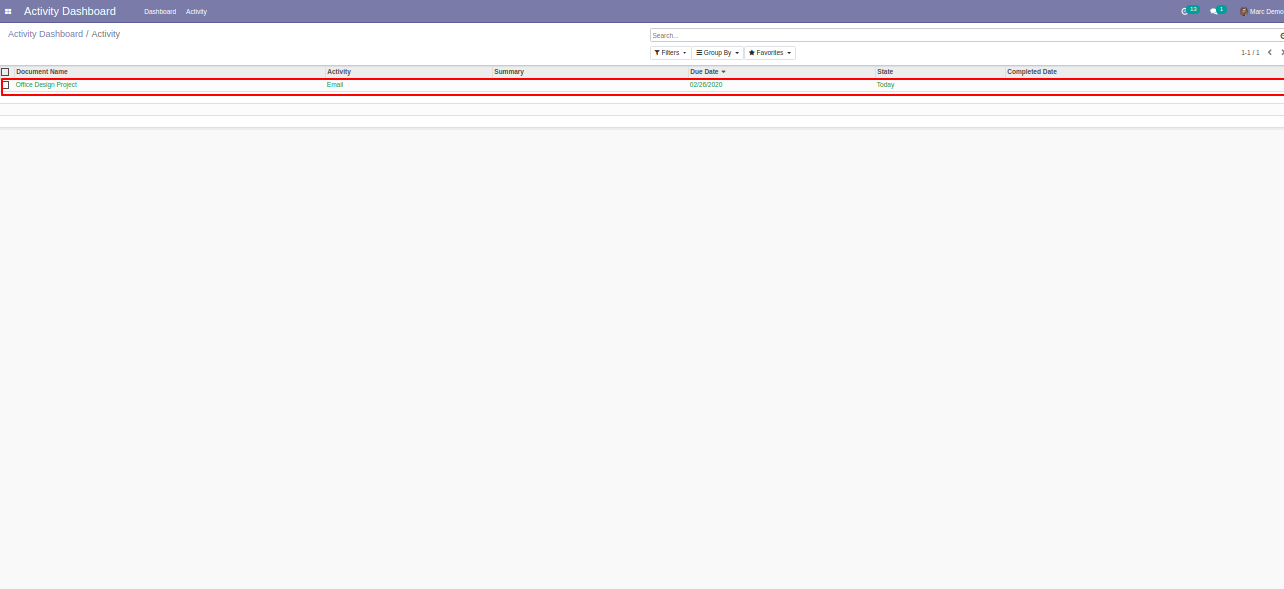
From topbar, you can also view activity. Click "Supervisor Activities" in the activity, the supervisor can see own activity & assigned user activity.
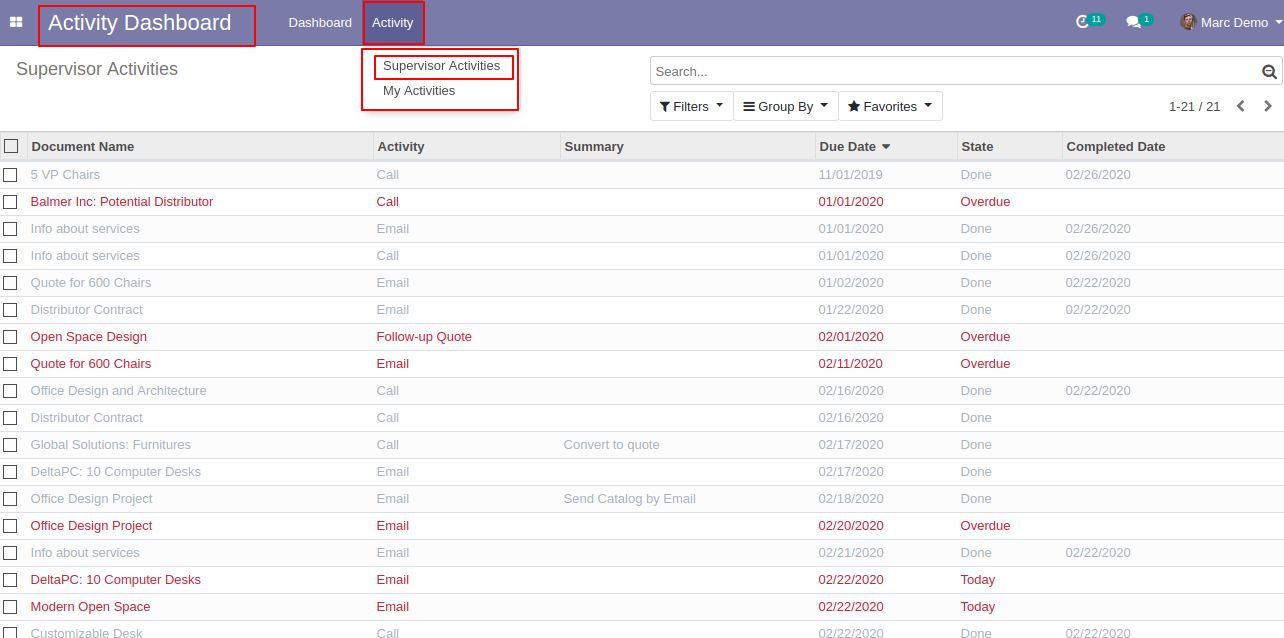
The "Supervisor Activities" list view looks like below.
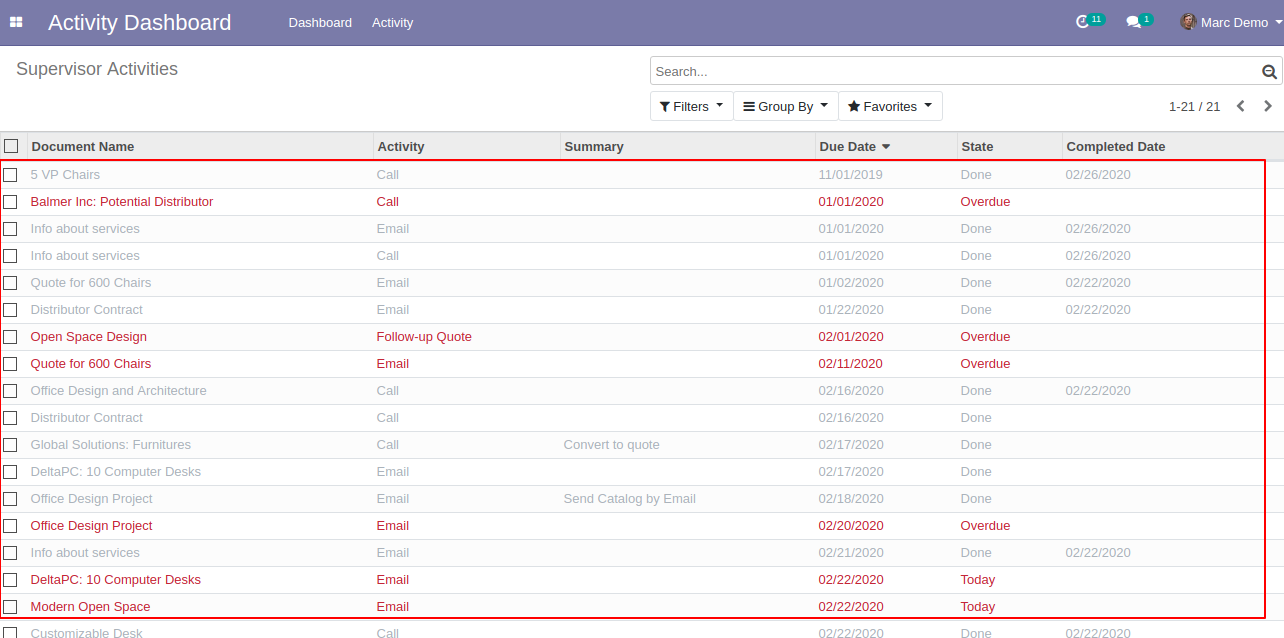
Click "My Activities" in the activity.
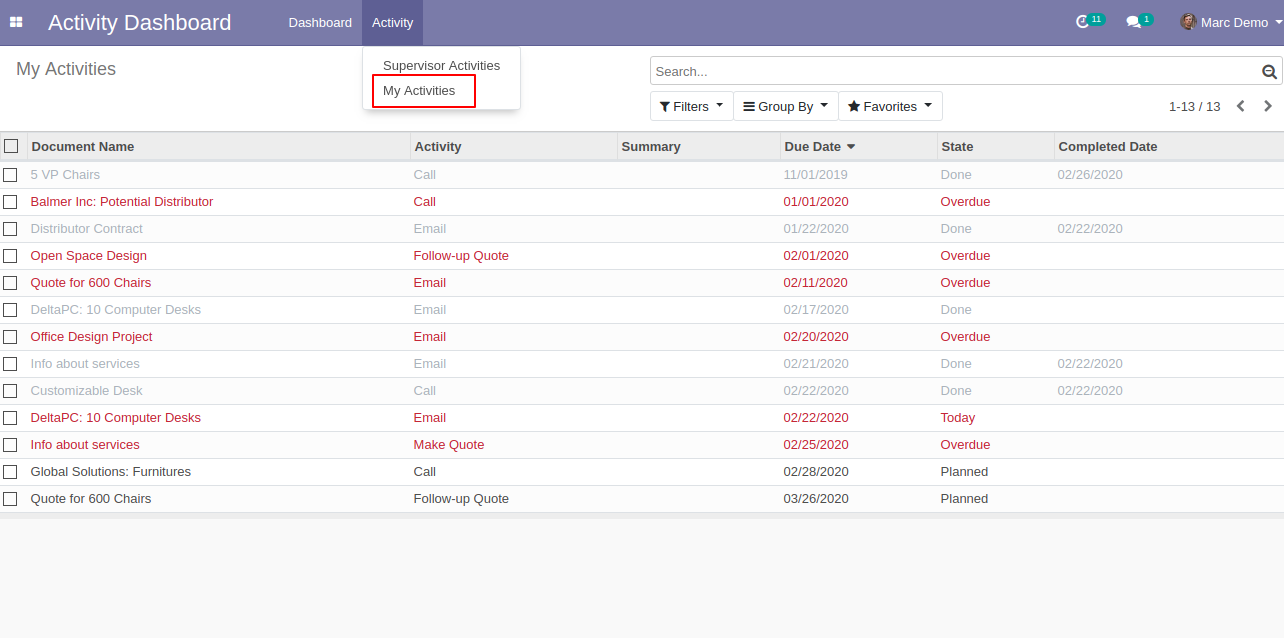
The "My Activities" list view looks like below.
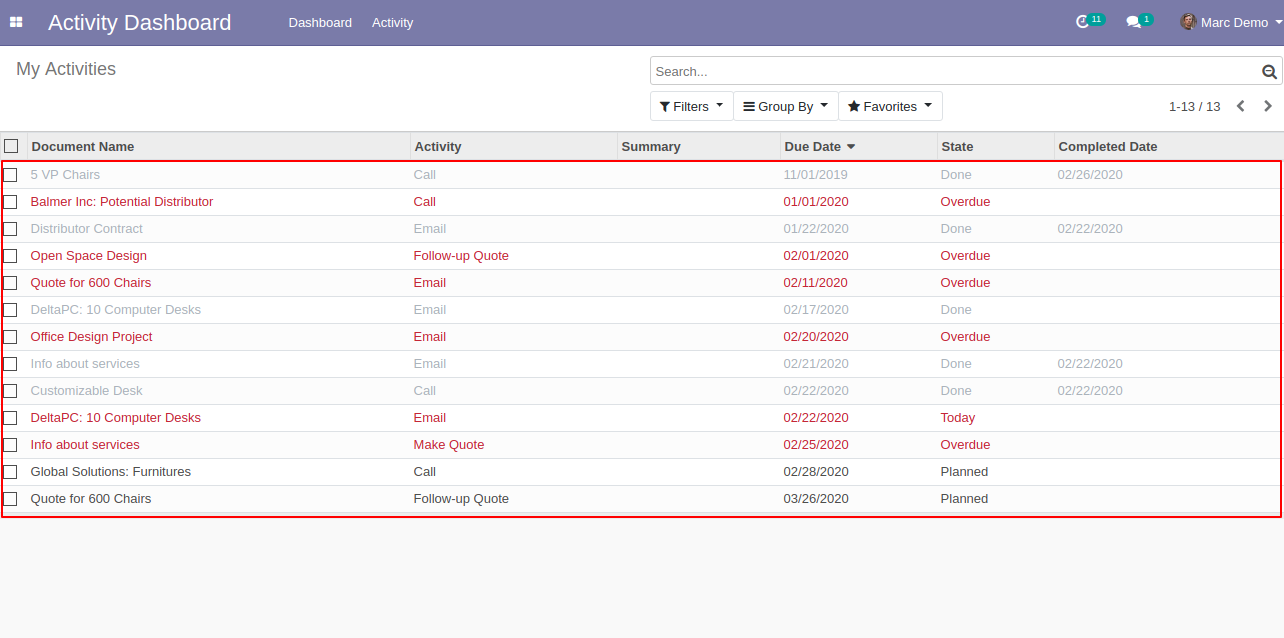
You can filter activity from "Filters", here we click "Completed Activities" in the top-bar.
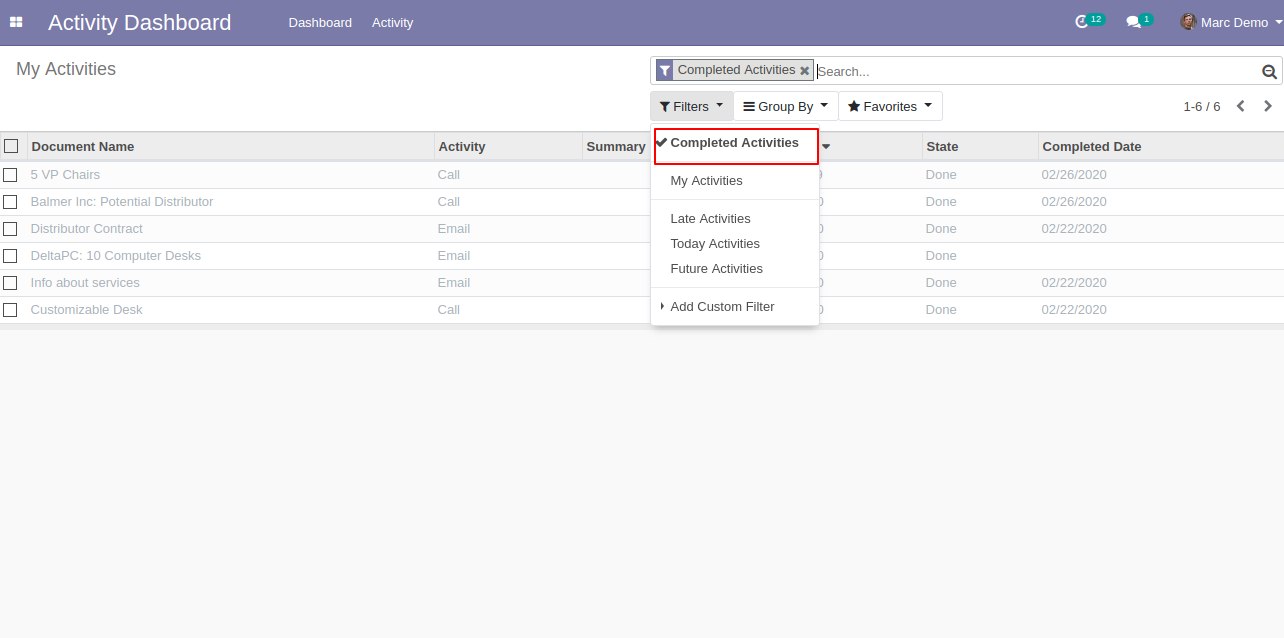
The "Completed Activities" list view looks like below.
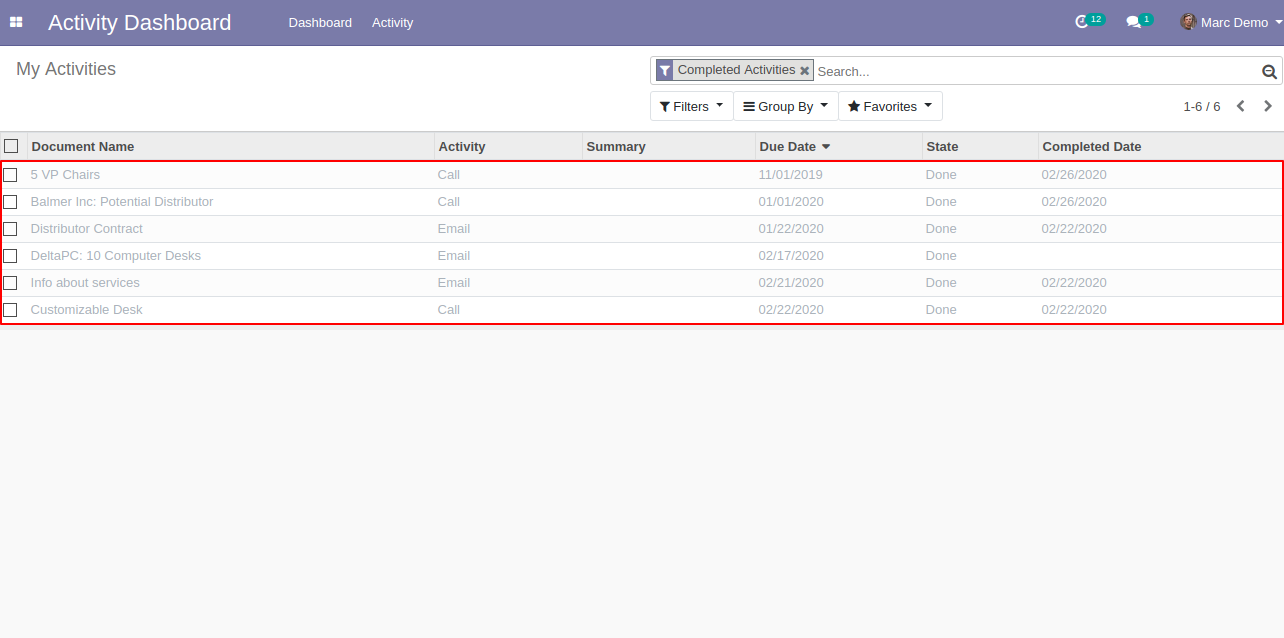
We filter my activities from "Filters".
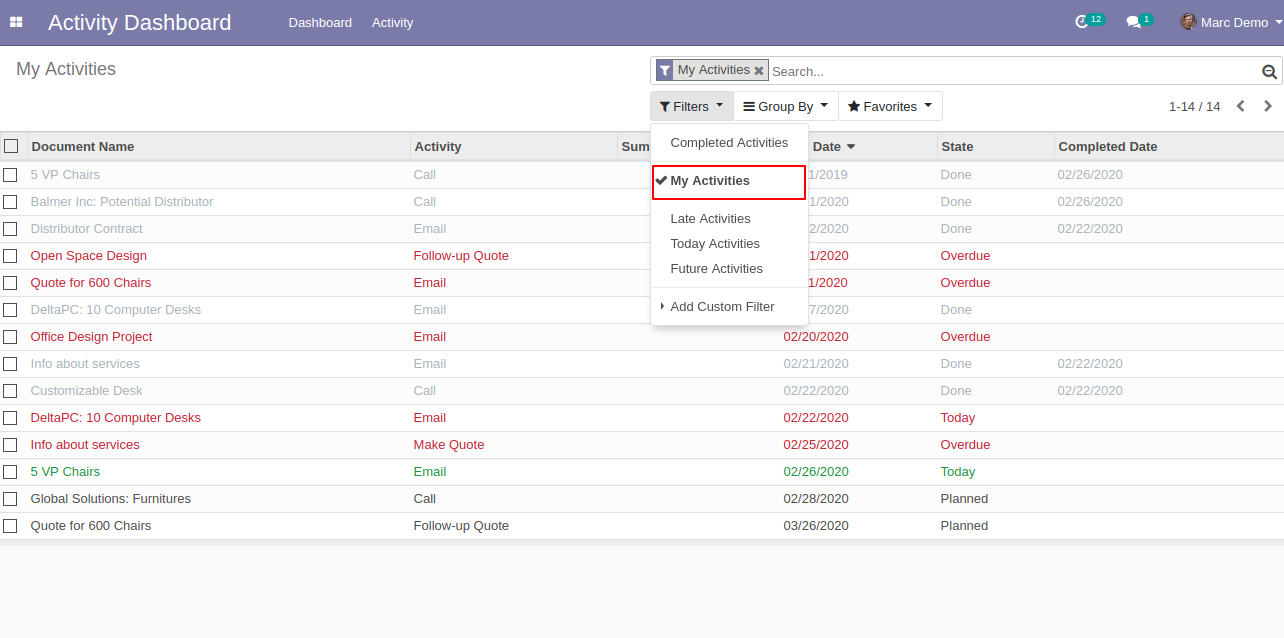
"My Activities" list view looks like below.
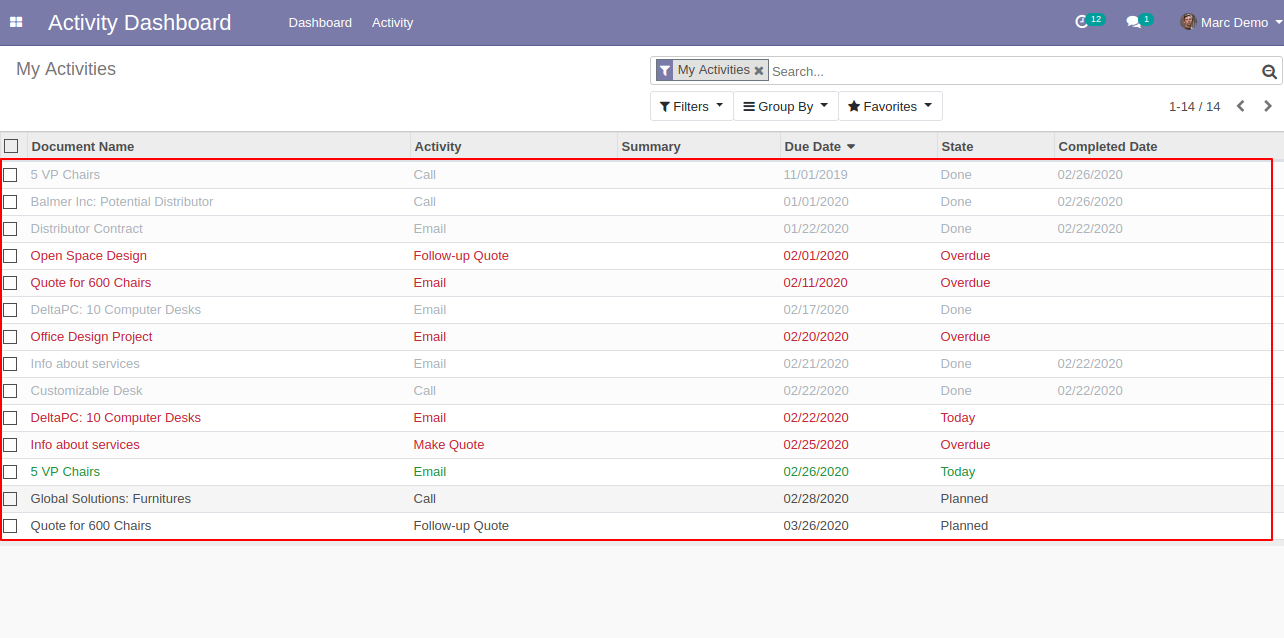
We filter late activities from "Filters".
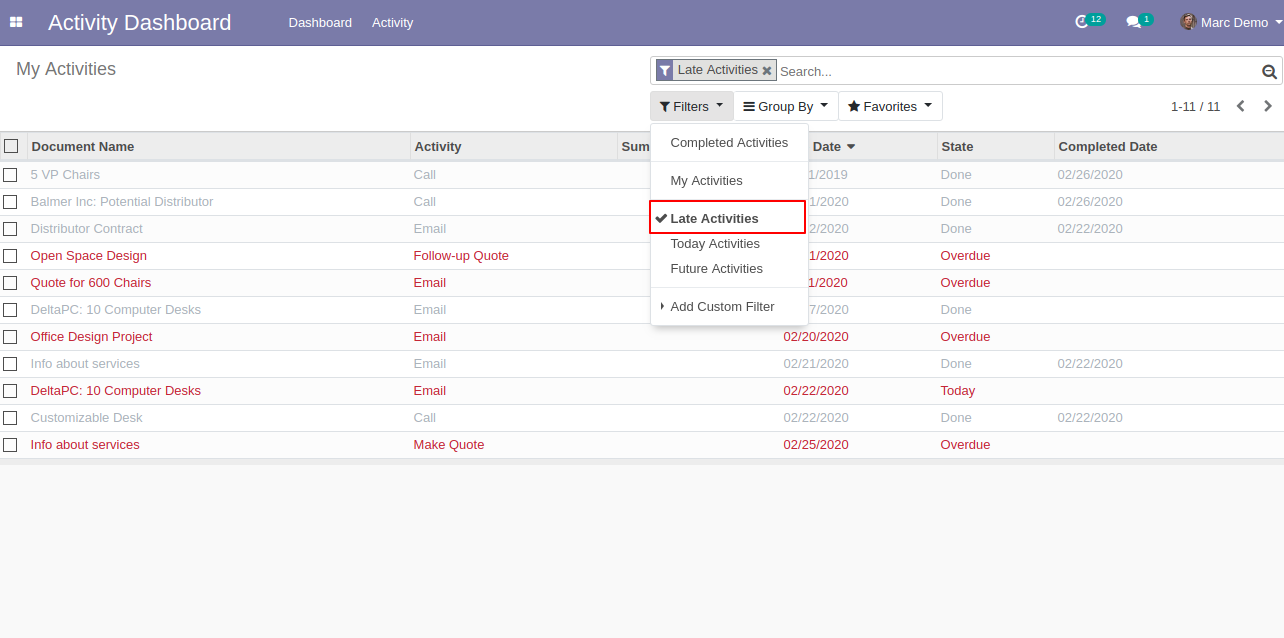
"Late Activities" list view looks like below.
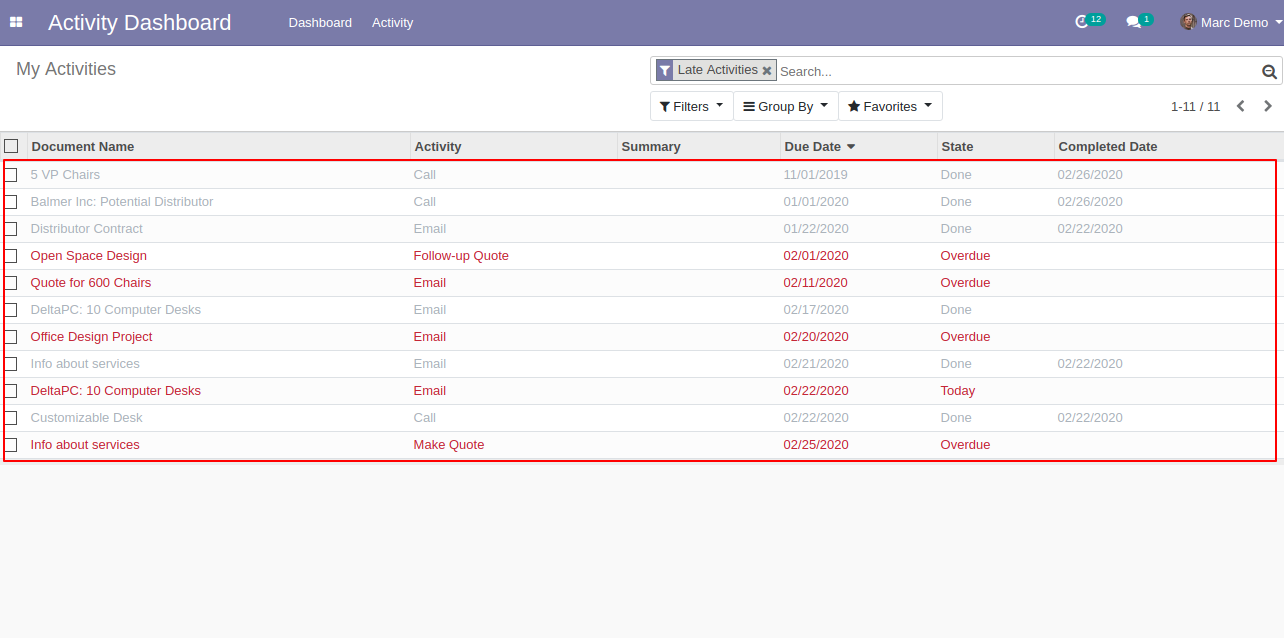
We filter today activities from "Filters".
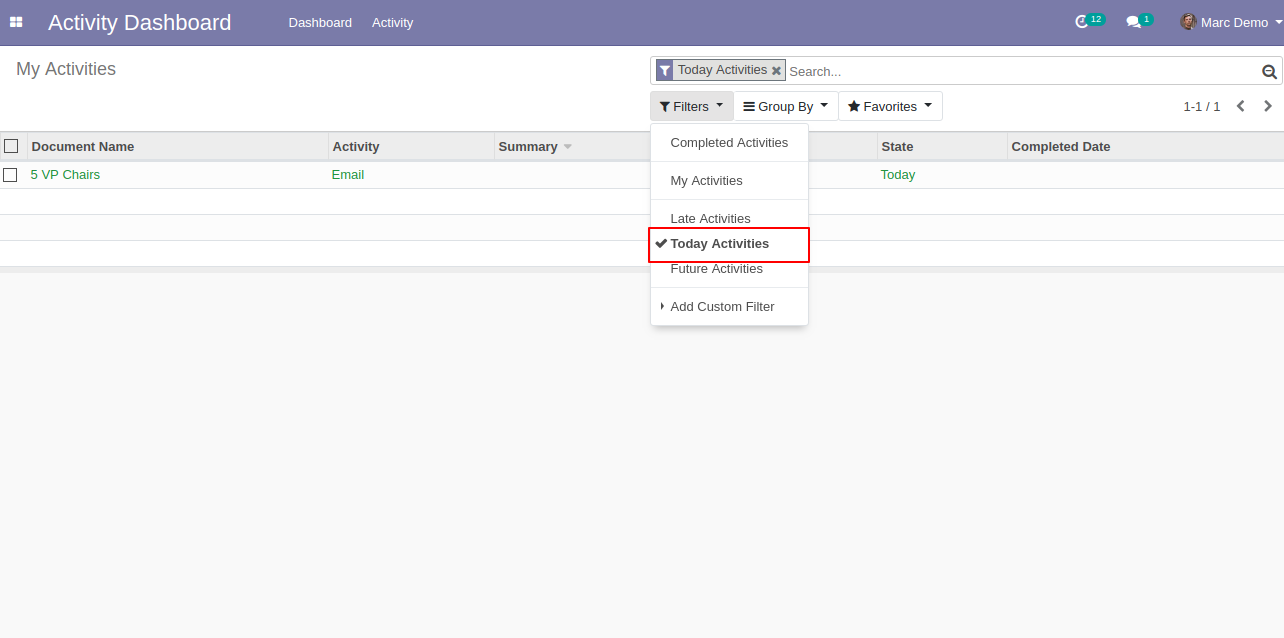
"Today Activities" list view looks like below.
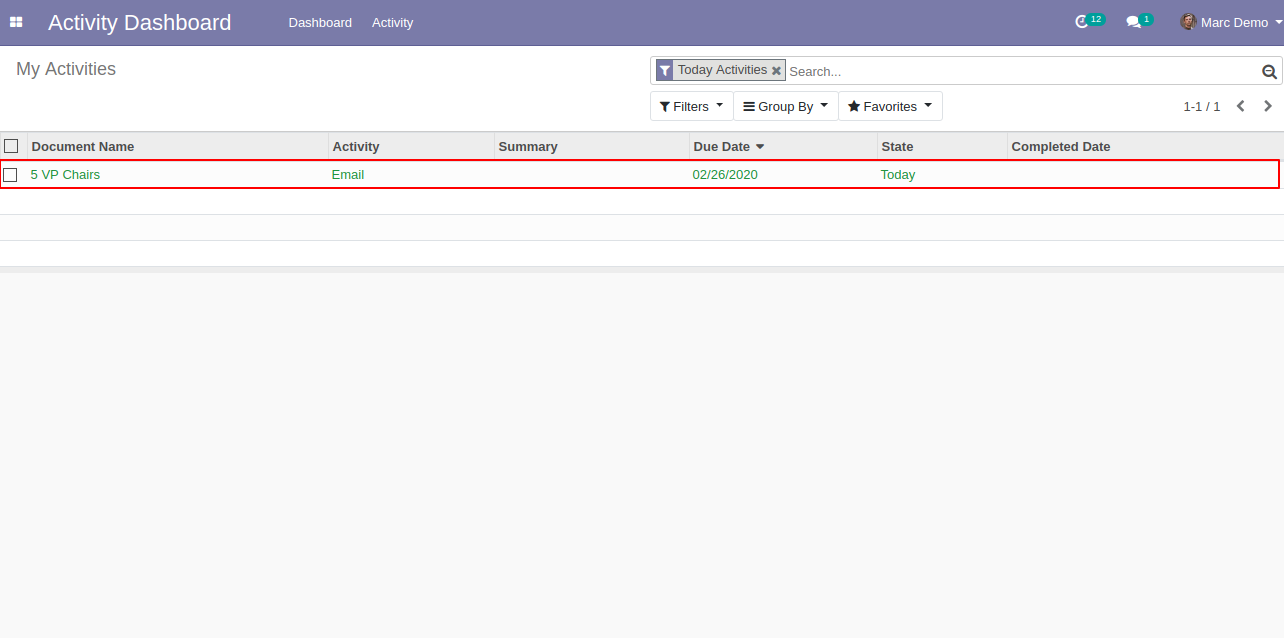
We filter future activities from "Filters".
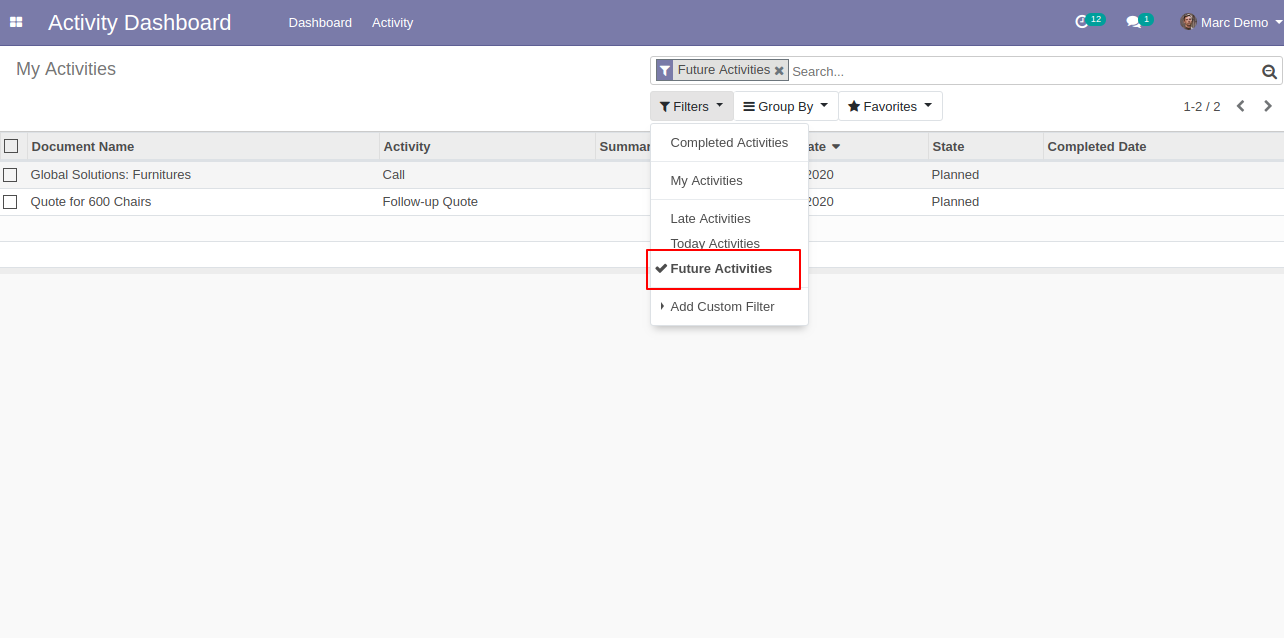
"Future Activities" list view looks like below.
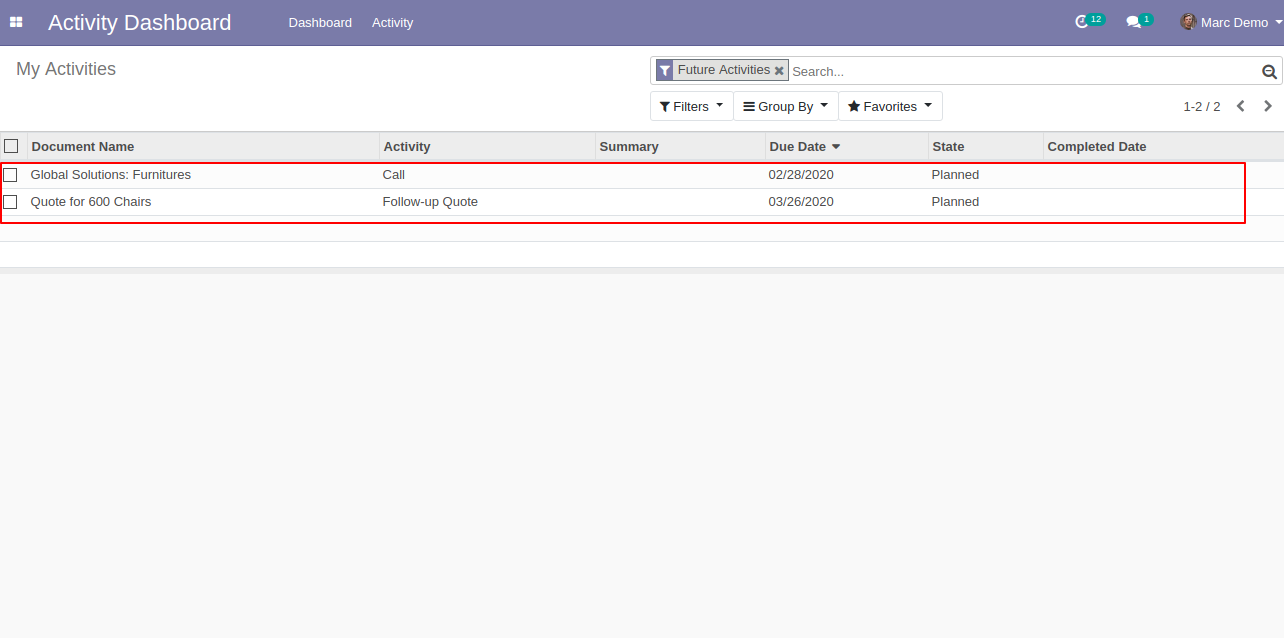
You can group by activities using "Group By".
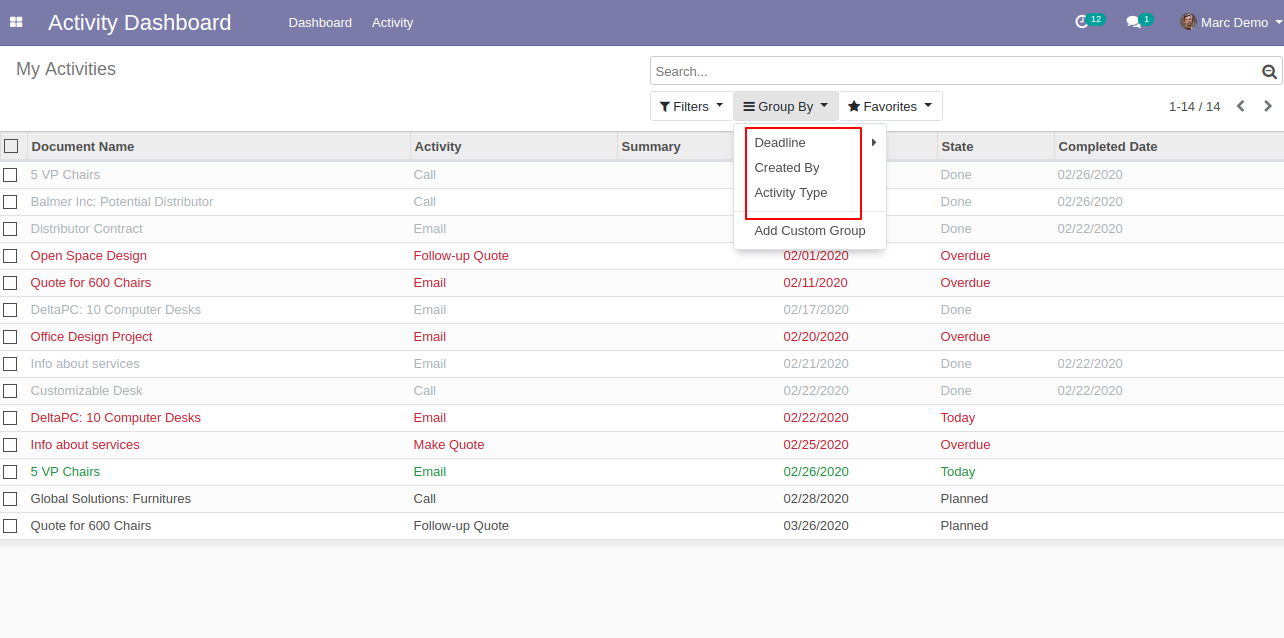
We group by activities using deadline & day.
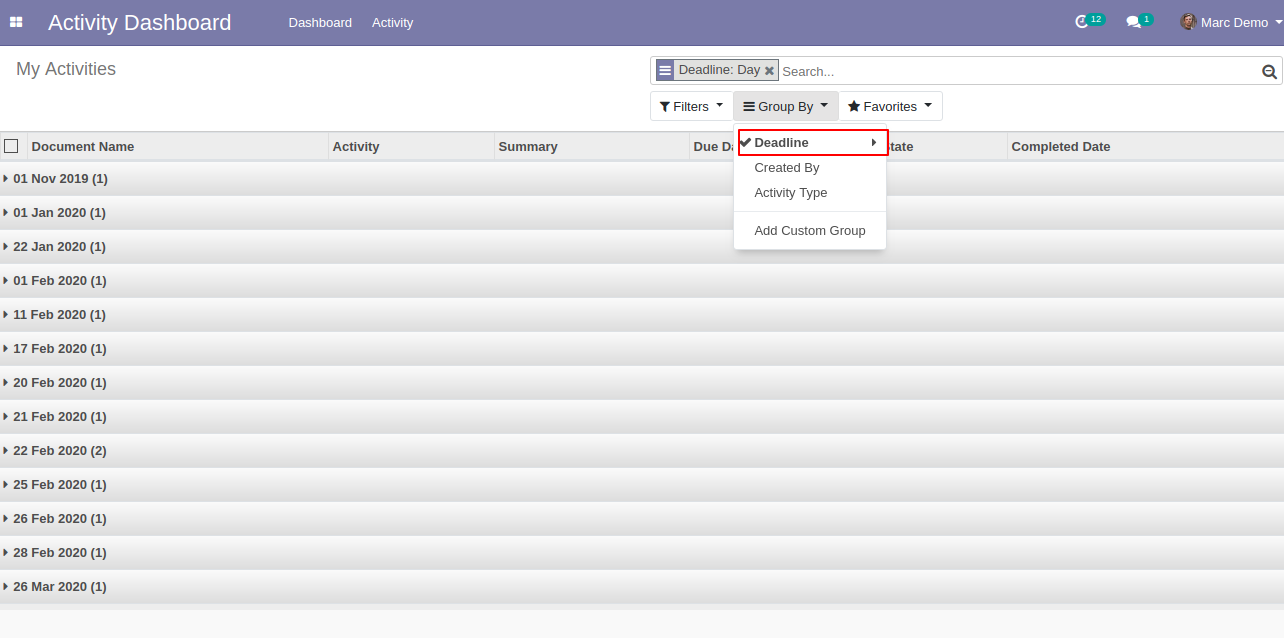
Deadline & day group by looks like below.
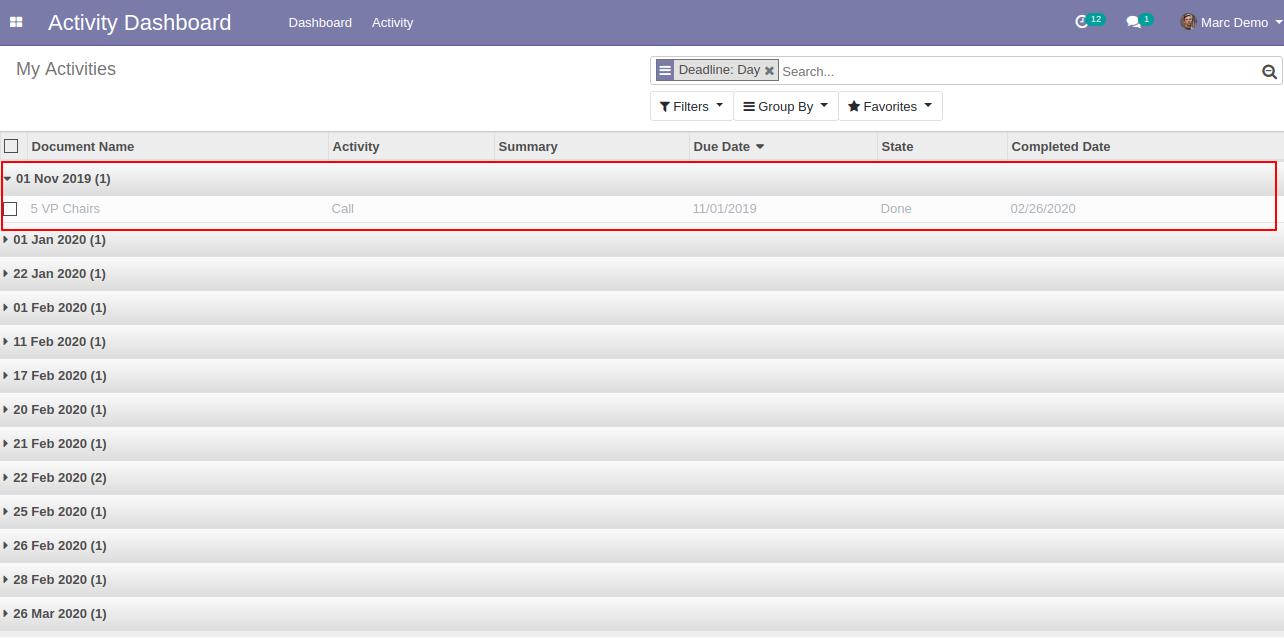
We group by activities using created by.
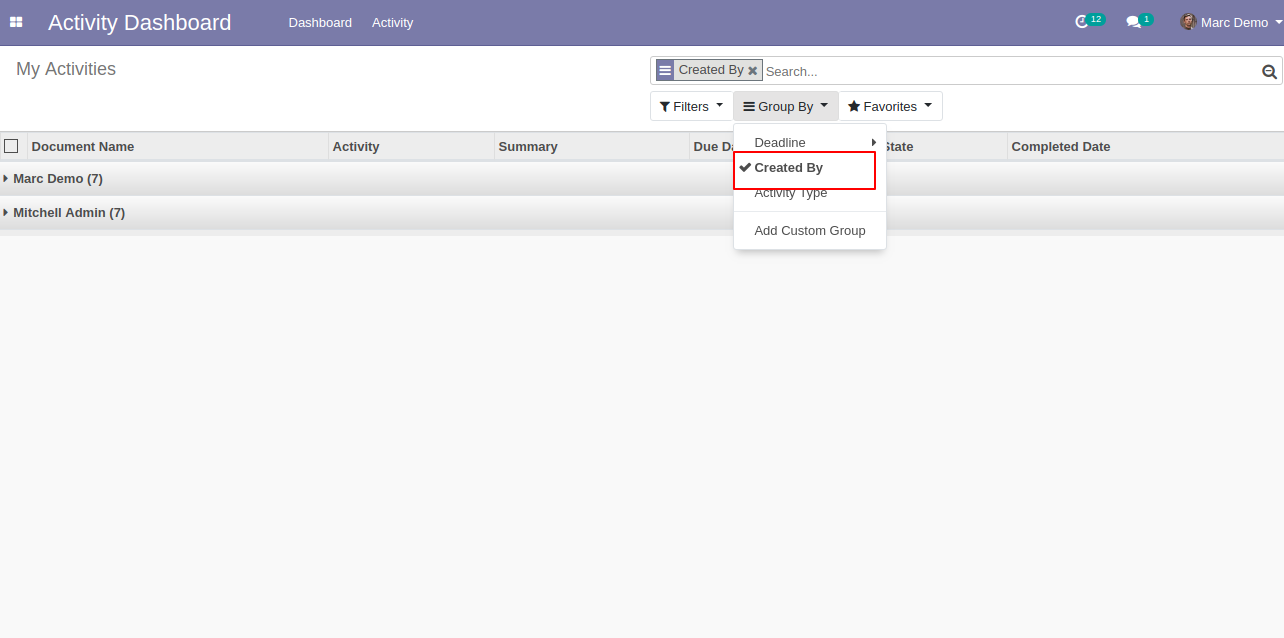
Created by activity in the group by looks like below.
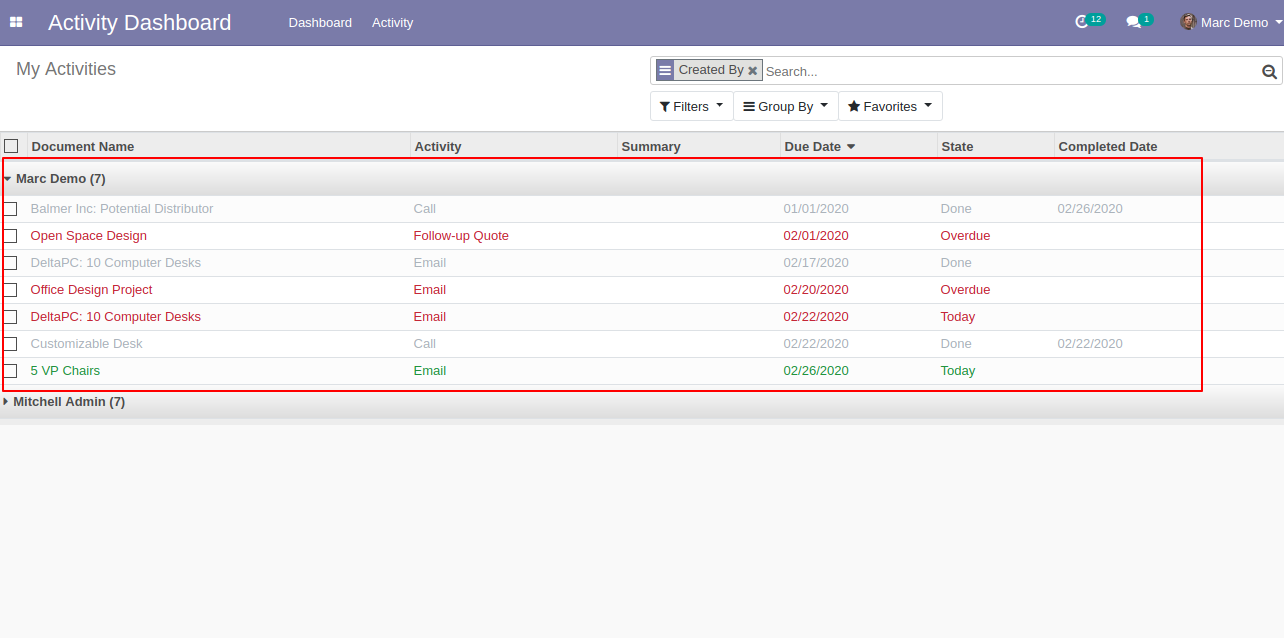
We group by activities using activity type.
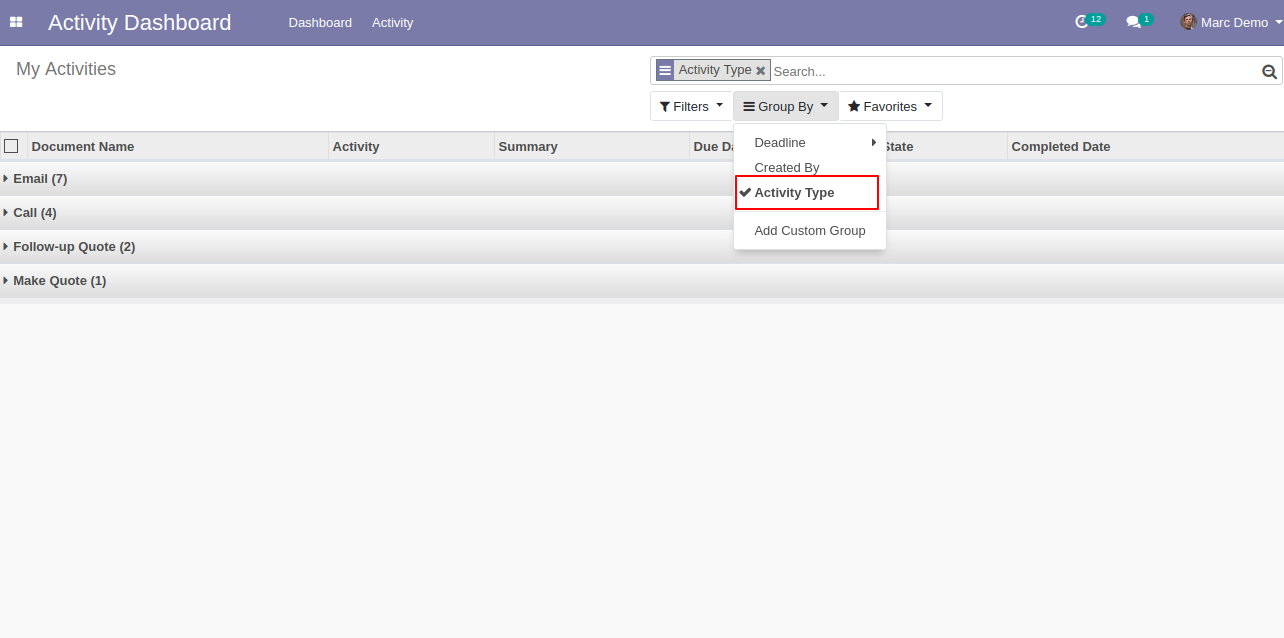
"Activity Type" in the group by looks like below.
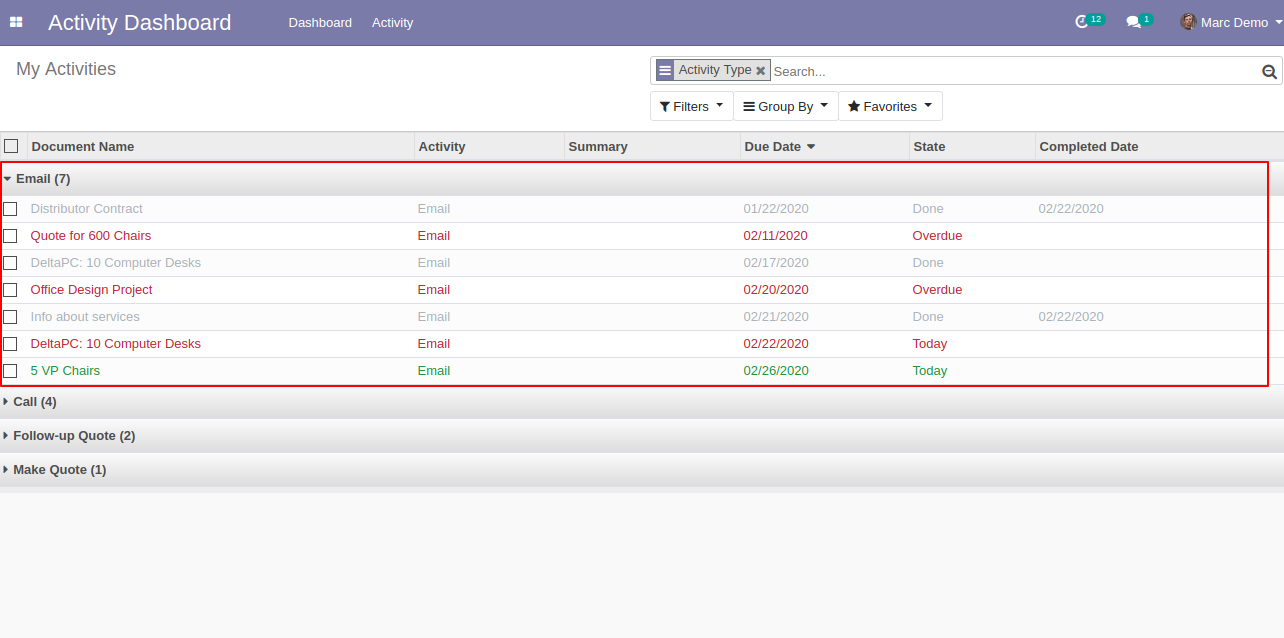
Open the "Activity Dashboard" list view.
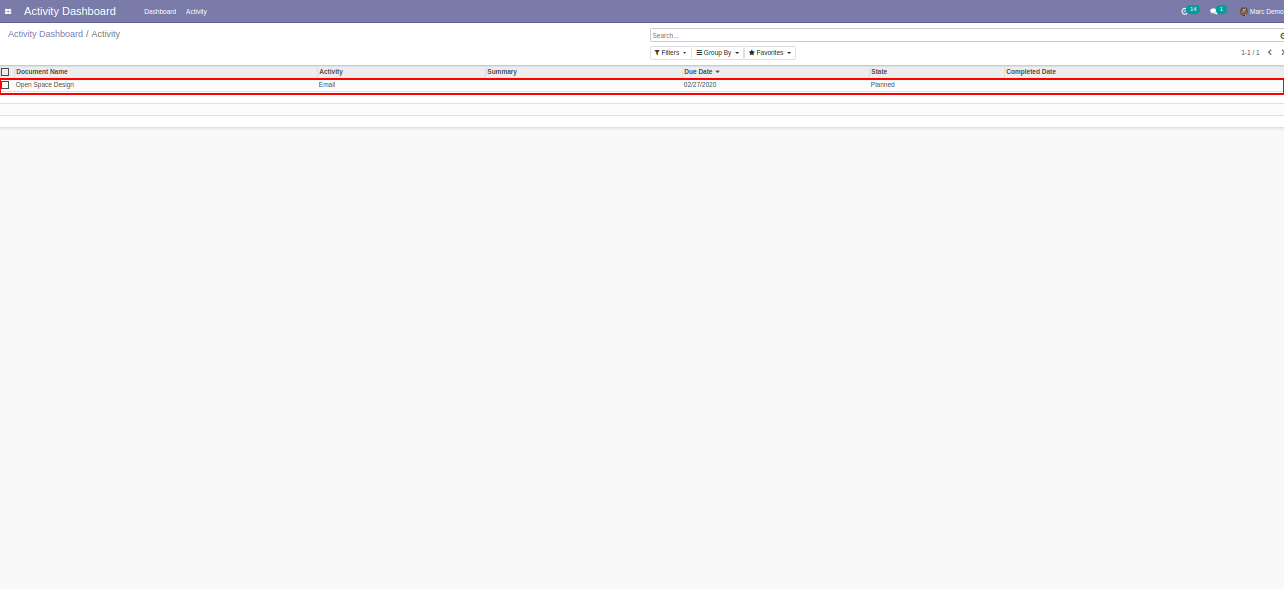
In the "Email" activity we click the "Done & Schedule Next" button.
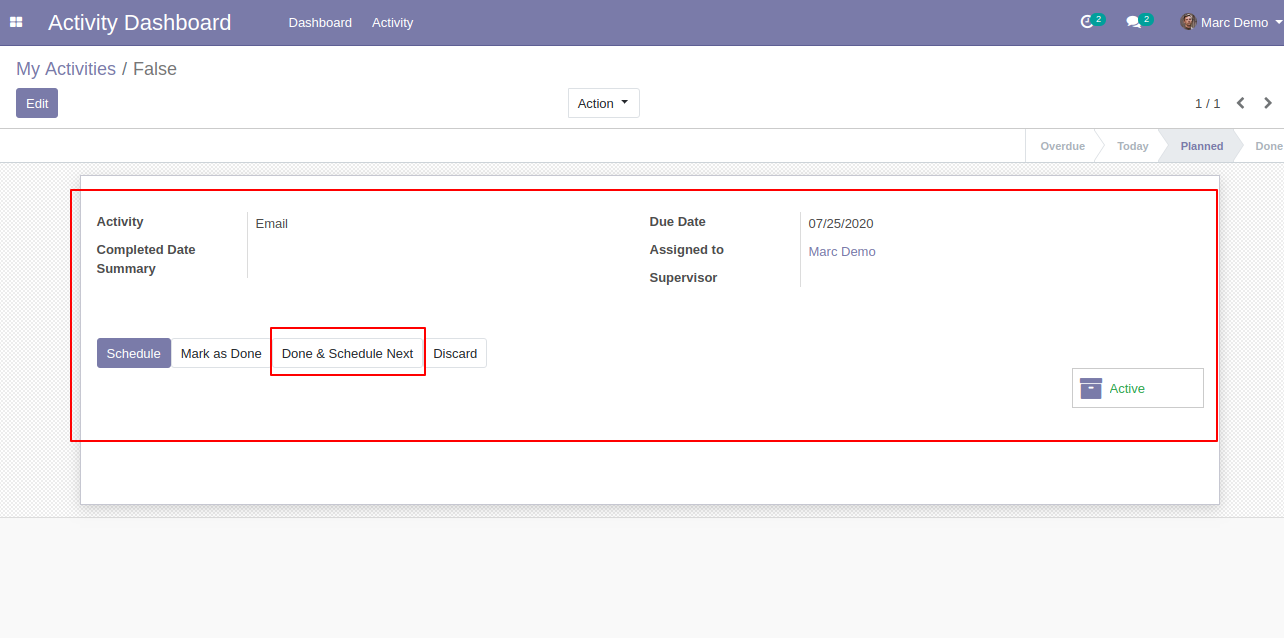
After that wizard opens fill details and click "Schedule".
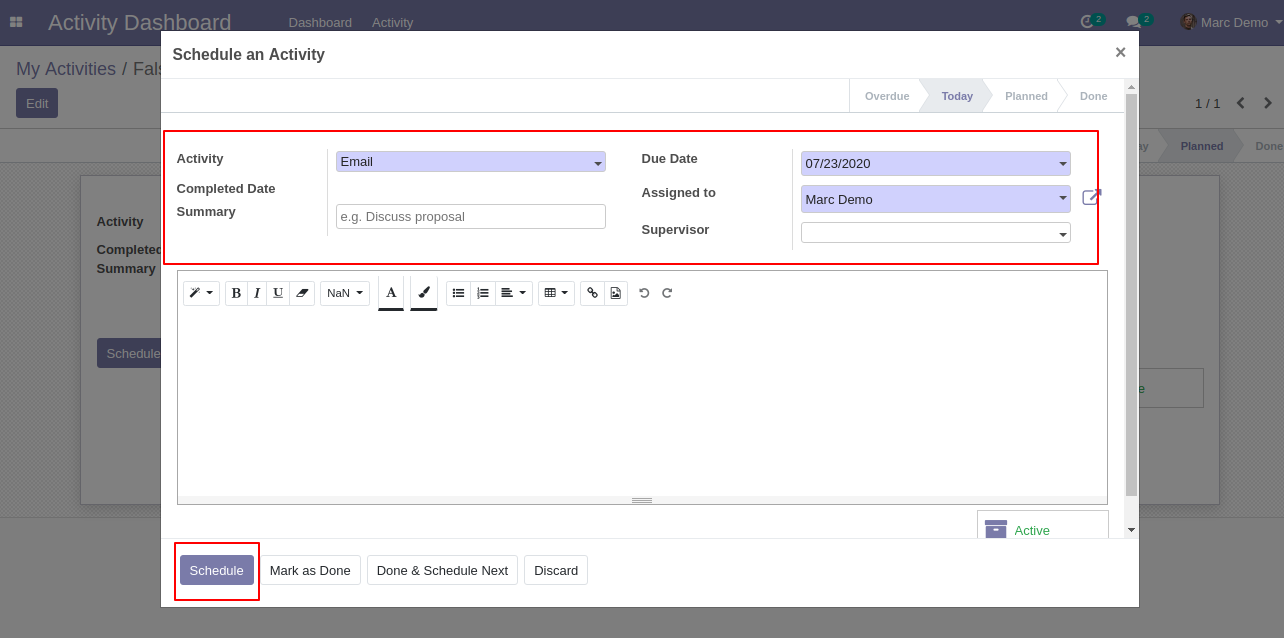
Open "Email" activity and press button "Mark as Done".
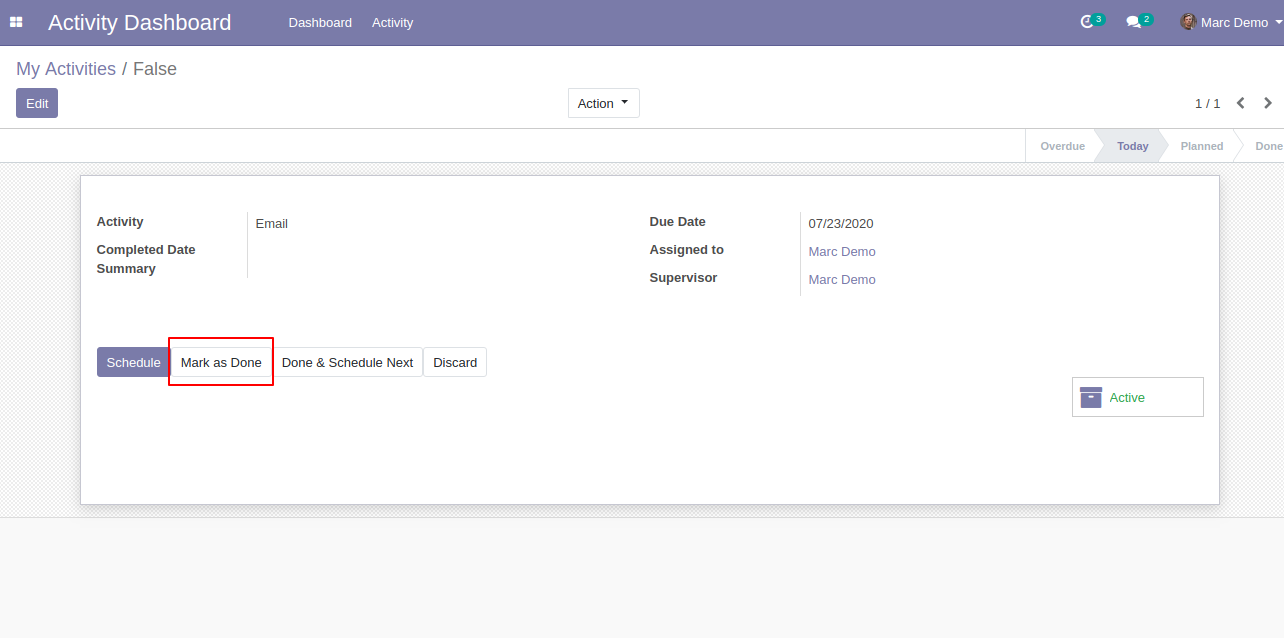
After that wizard opens you can see detail and completed the date of the activity.
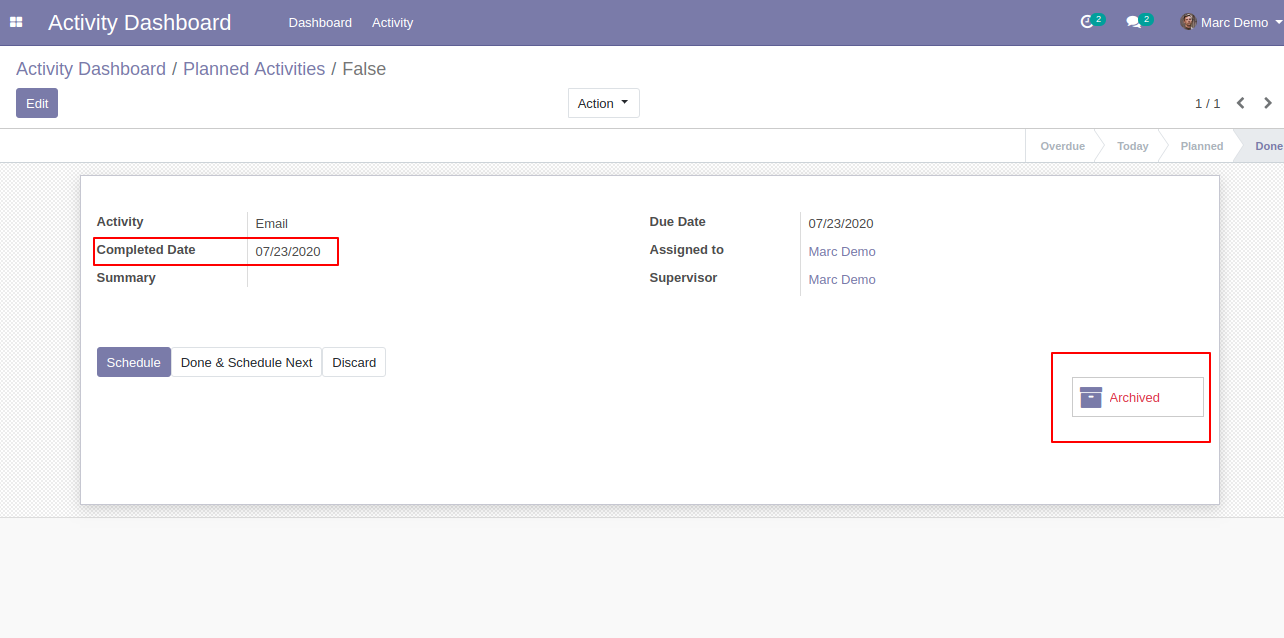
Here our activity state is "Done".
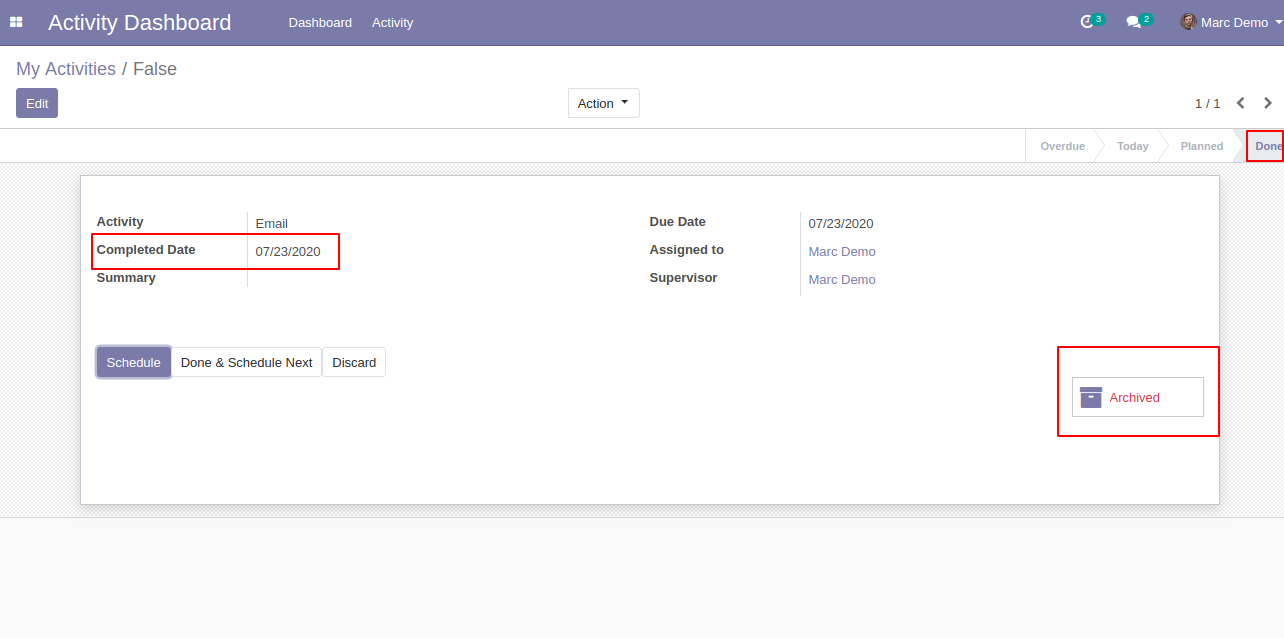
The activity dashboard of the supervisor looks like below, The supervisor can see own activities & allocate user activities. We take 'Marc Demo" as a supervisor. so you can see a dashboard of that. Here we take the date as today.
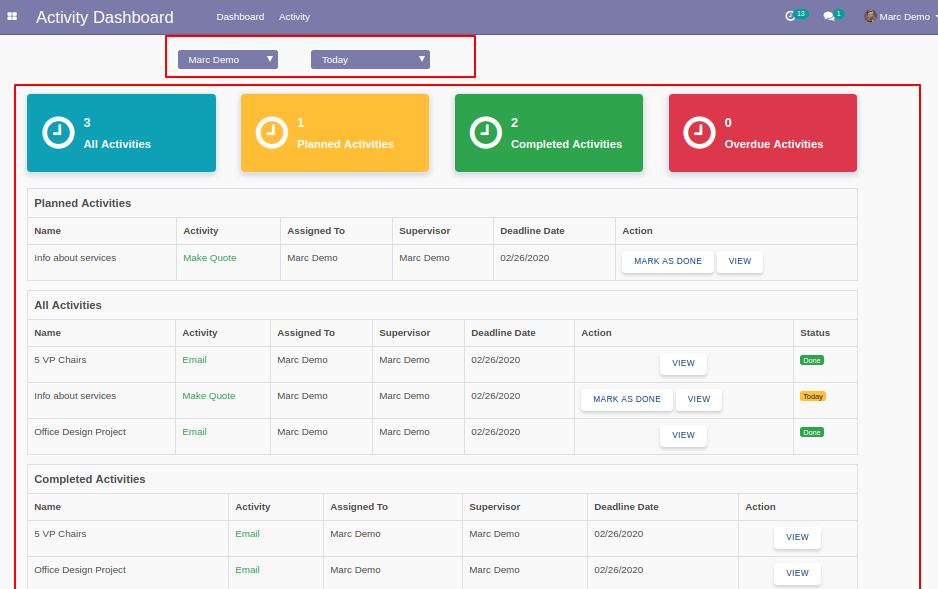
Here we take the date as yesterday.
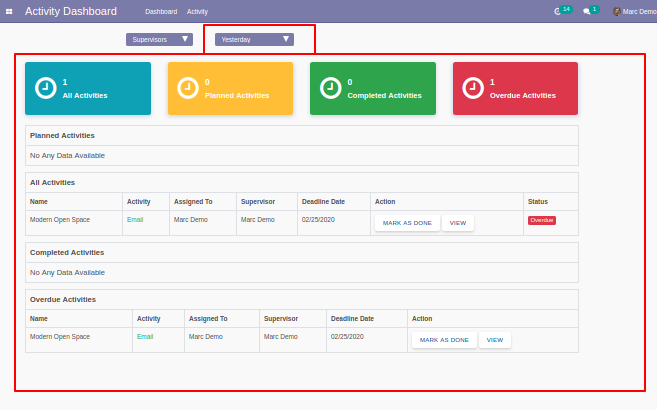
We take the date as the current week.
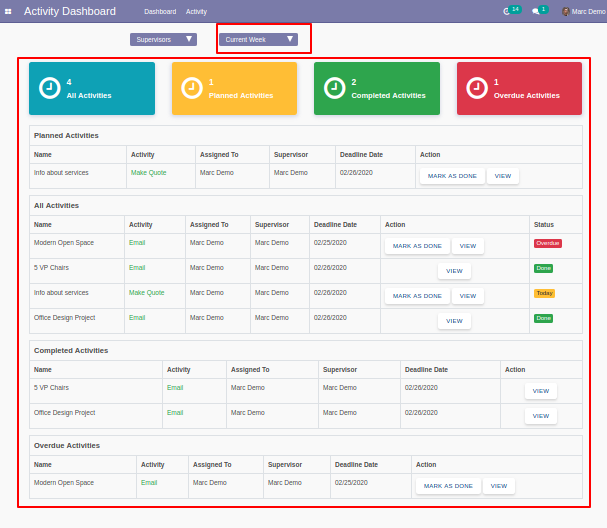
Now we take the date as the previous week.
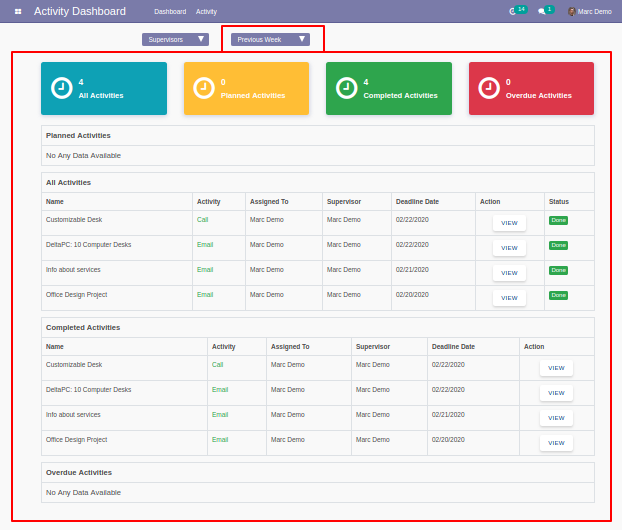
Now we take the date as the current month.
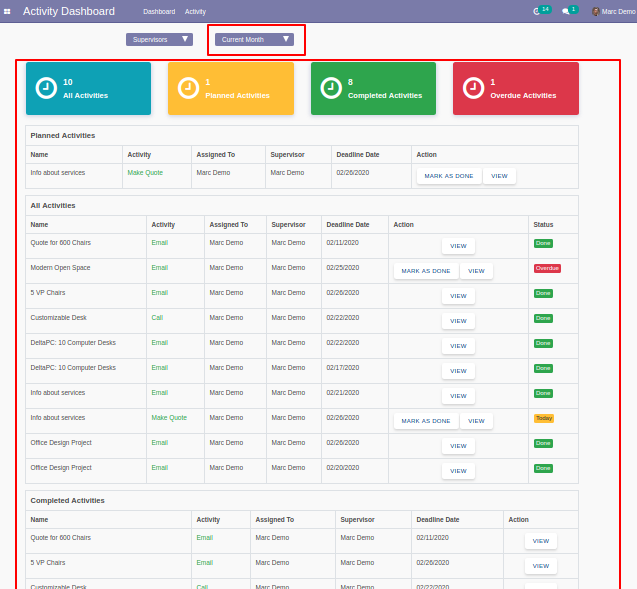
Now we take the date as the previous month.

we take the date as the current year.
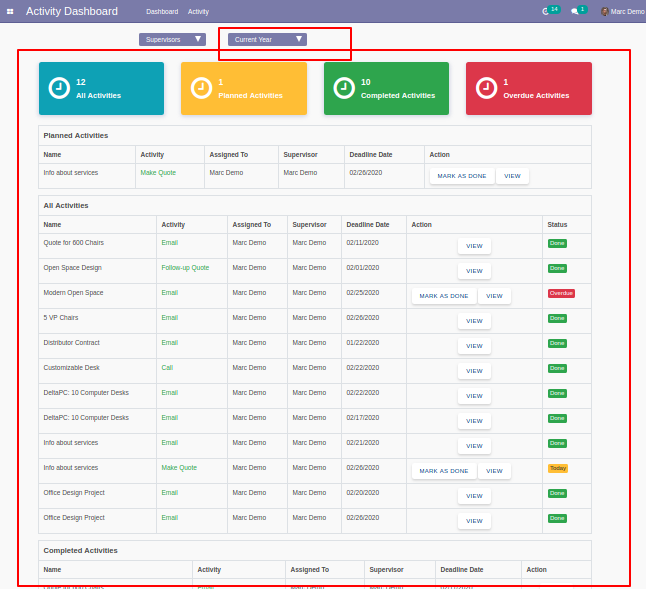
Now we take the date as the previous year.
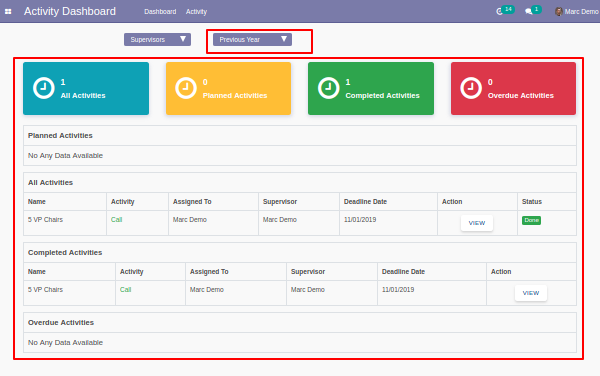
Now we take the date as the custom date.
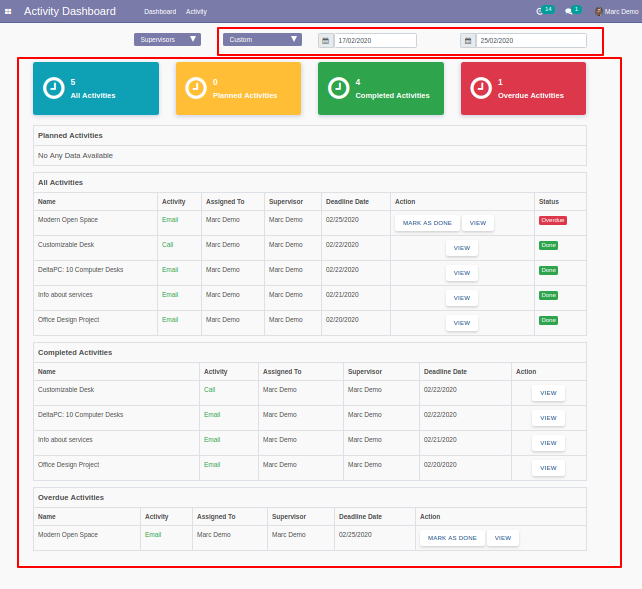
Here click "All Activities" to see that list view.
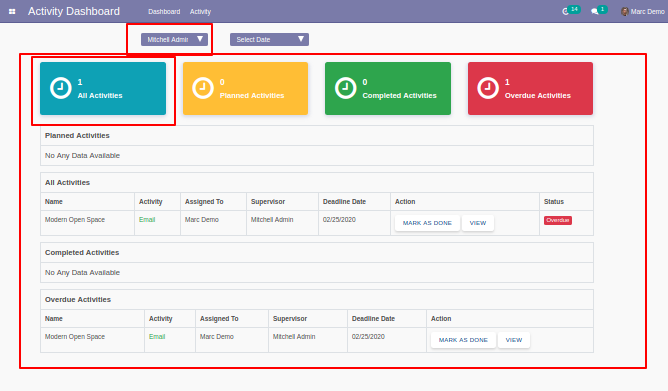
"All Activities" list view looks like below.
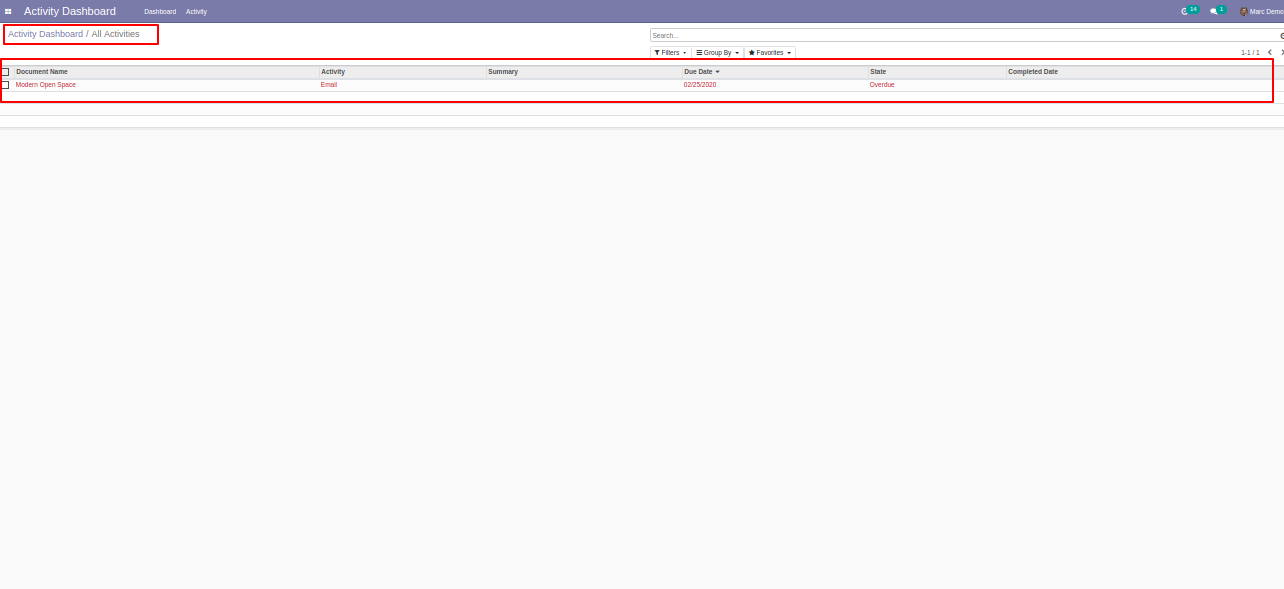
Click "Planned Activities" to see that list view.
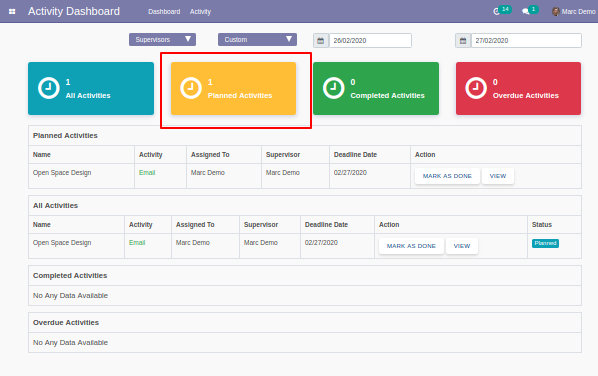
"Planned Activities" list view looks like below.
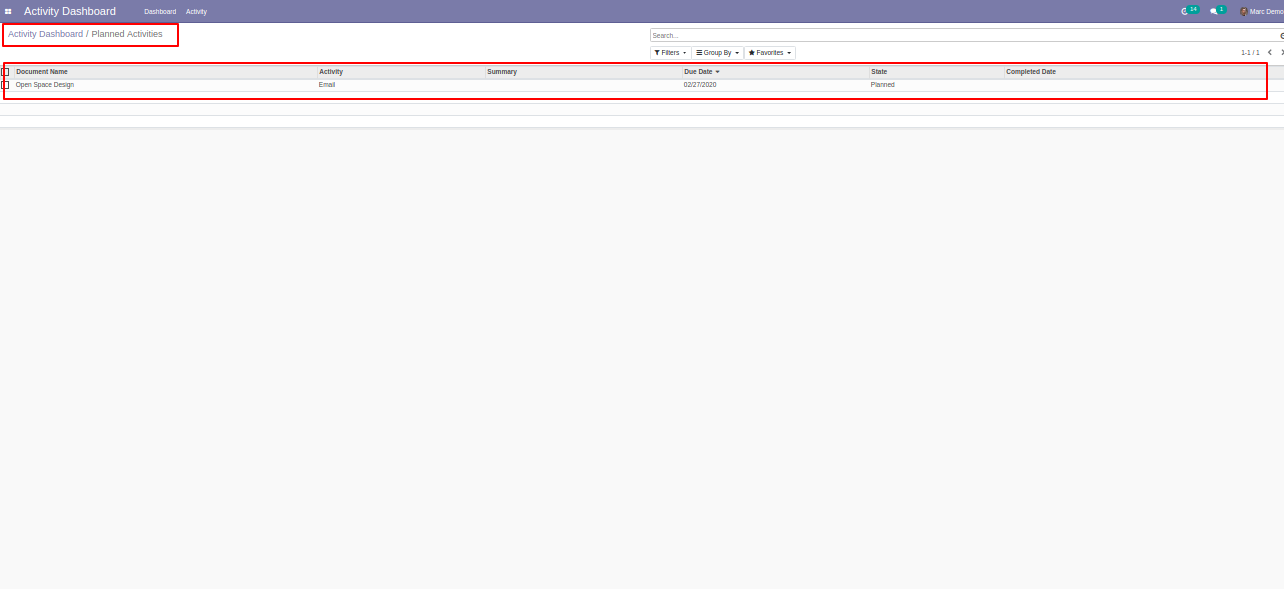
Click "Completed Activities" to see that list view.
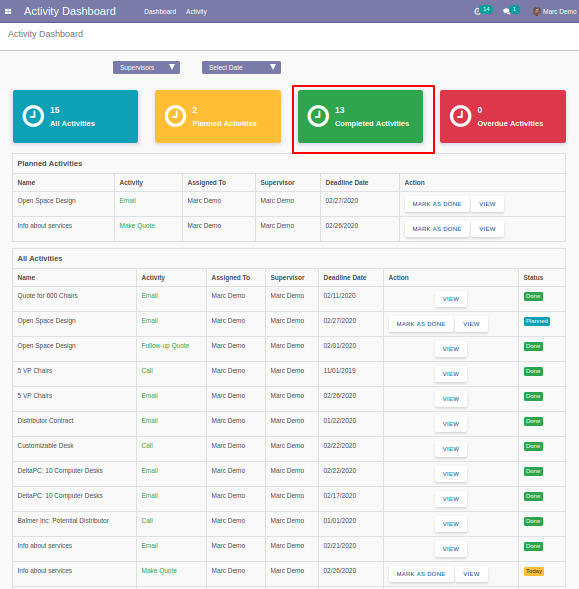
"Completed Activities" list view looks like below.
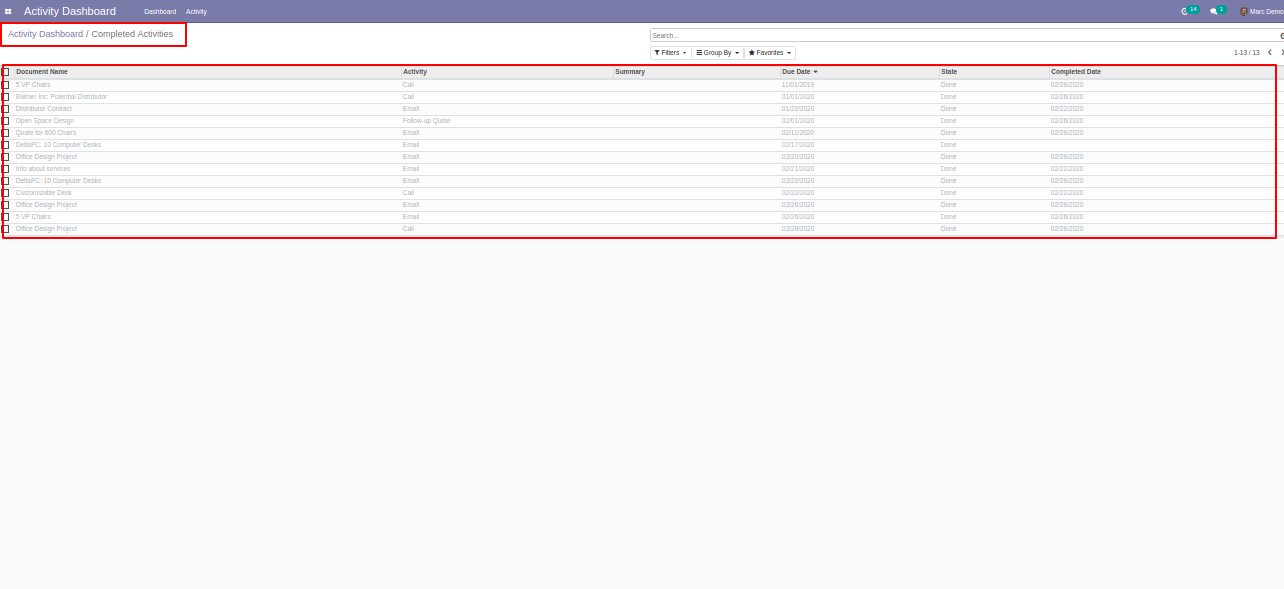
Click "Overdue Activities" to see that list view.
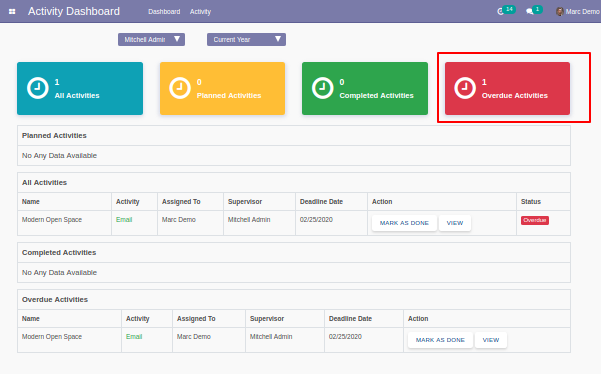
"Overdue Activities" list view looks like below.
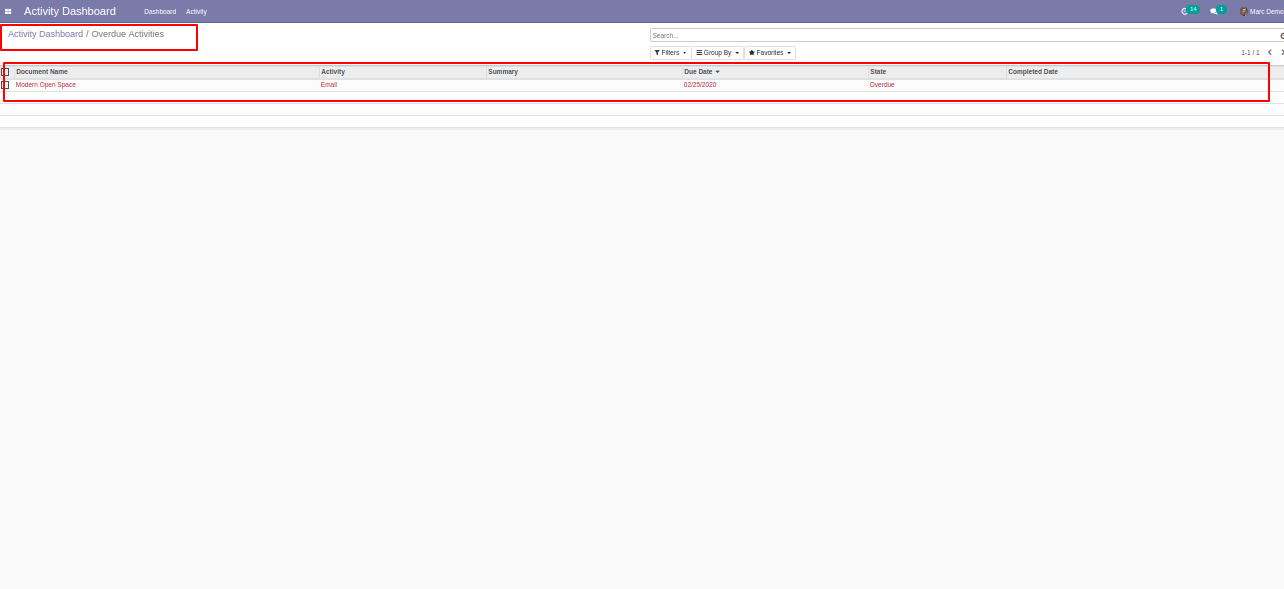
In "Action" if you click "Mark as Done" that go to completed activities.
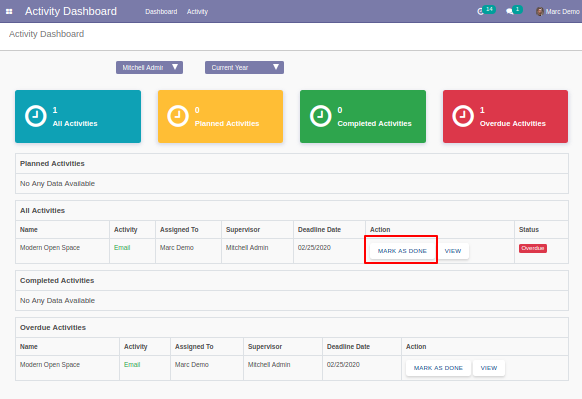
After click "Mark as Done" the list view looks like below.
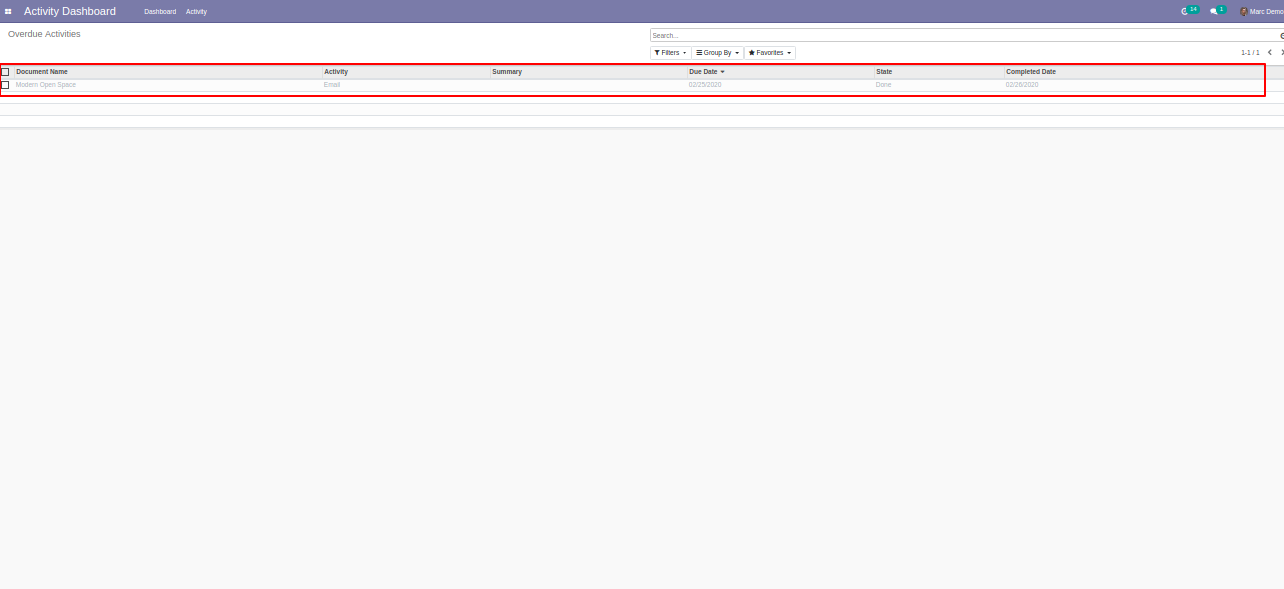
Click "View" to see that activity.
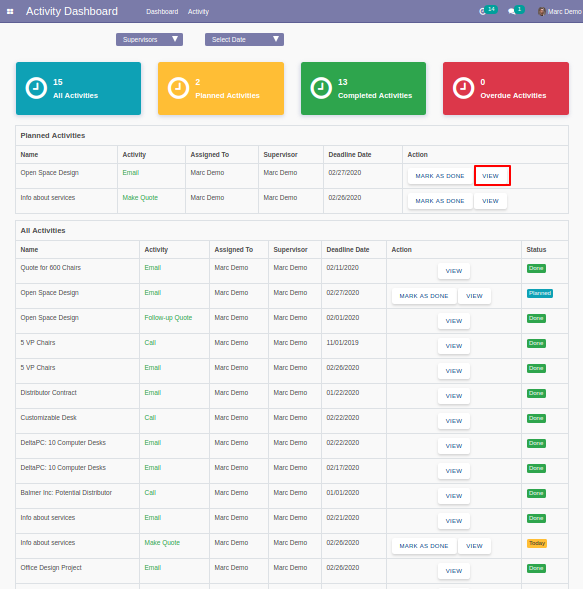
The activity list view looks like below.
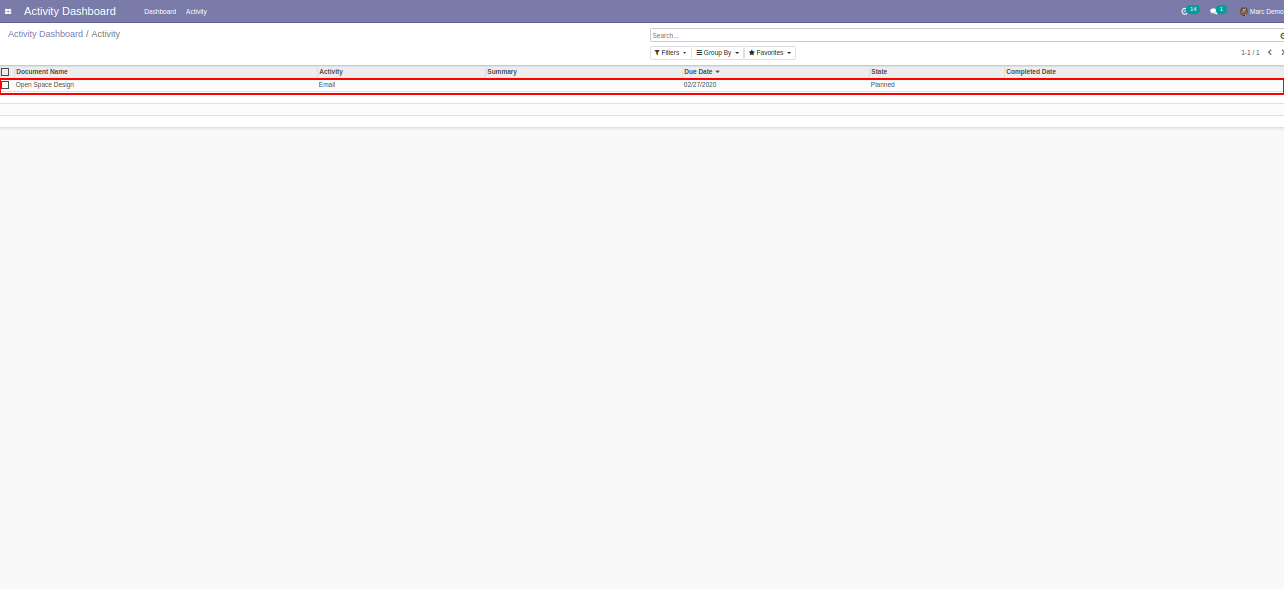
In "Activity Dashboard" select "Activity Manager", The manager can see everyone's activity.
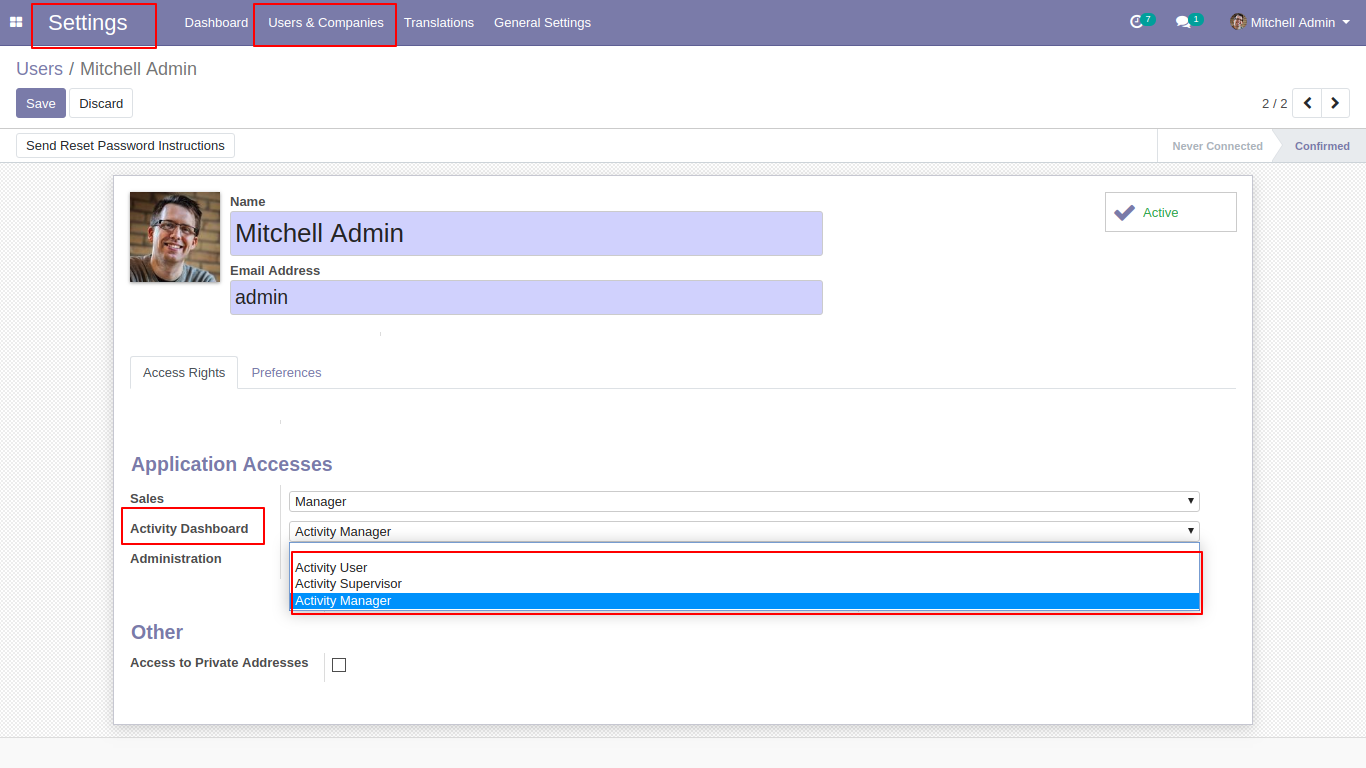
You can filter activity from "Filters".

We filter completed activities from "Filters".
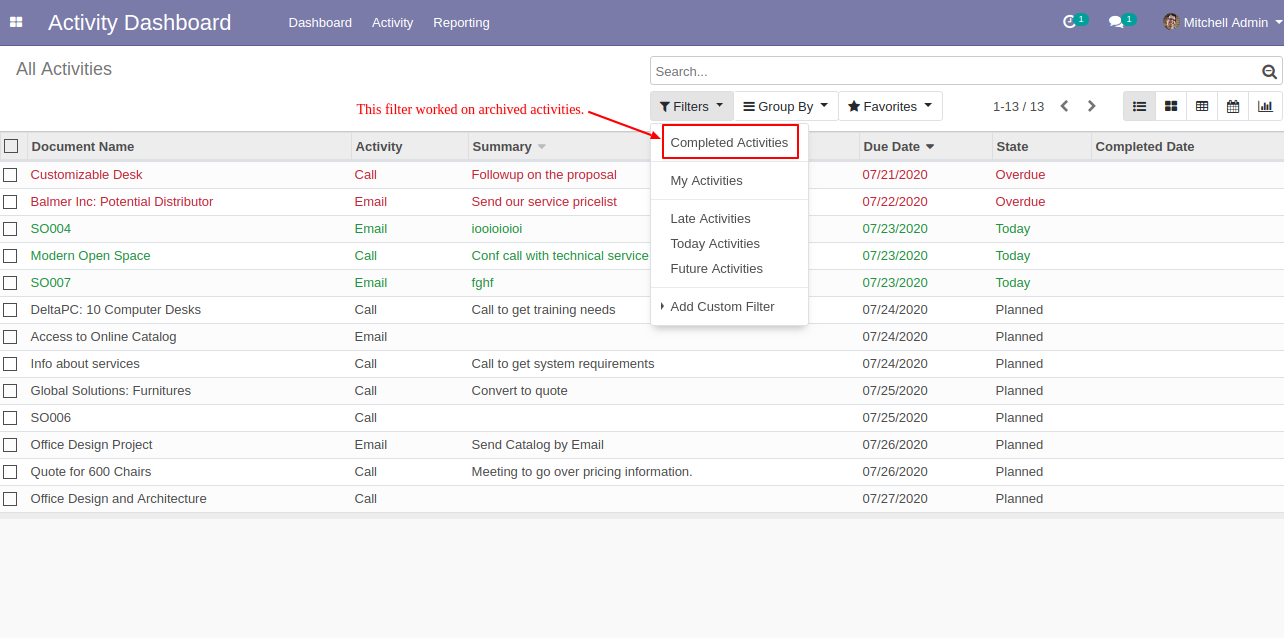
Completed activities list view.
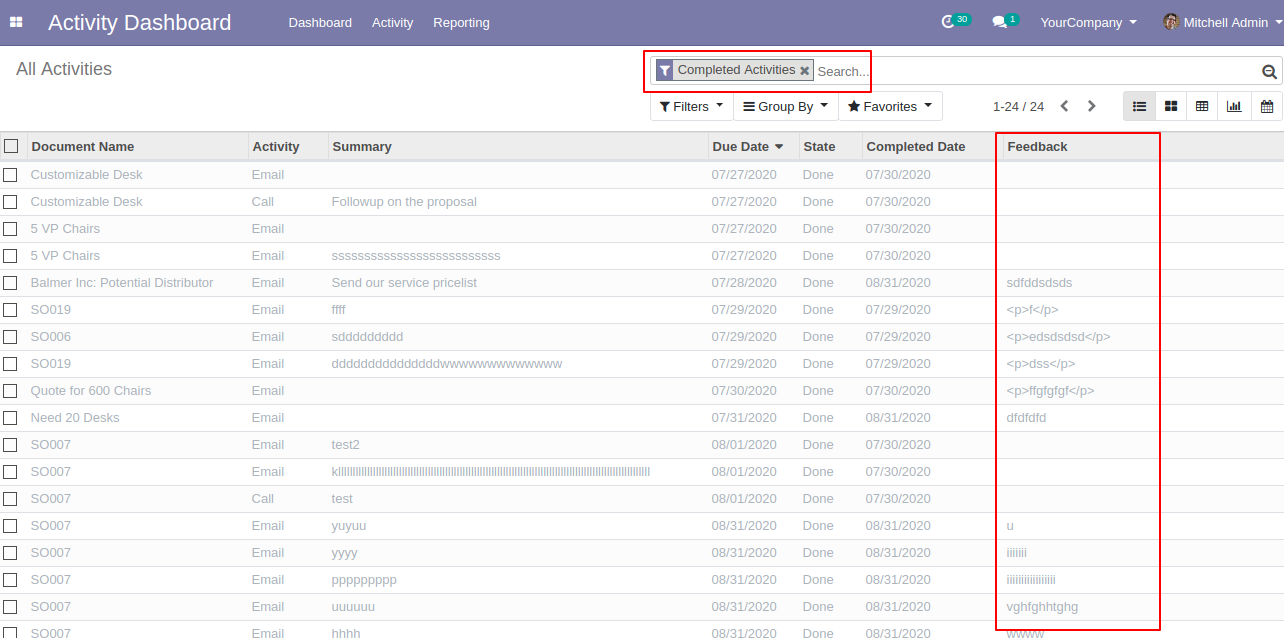
We filter my activities from "Filters".
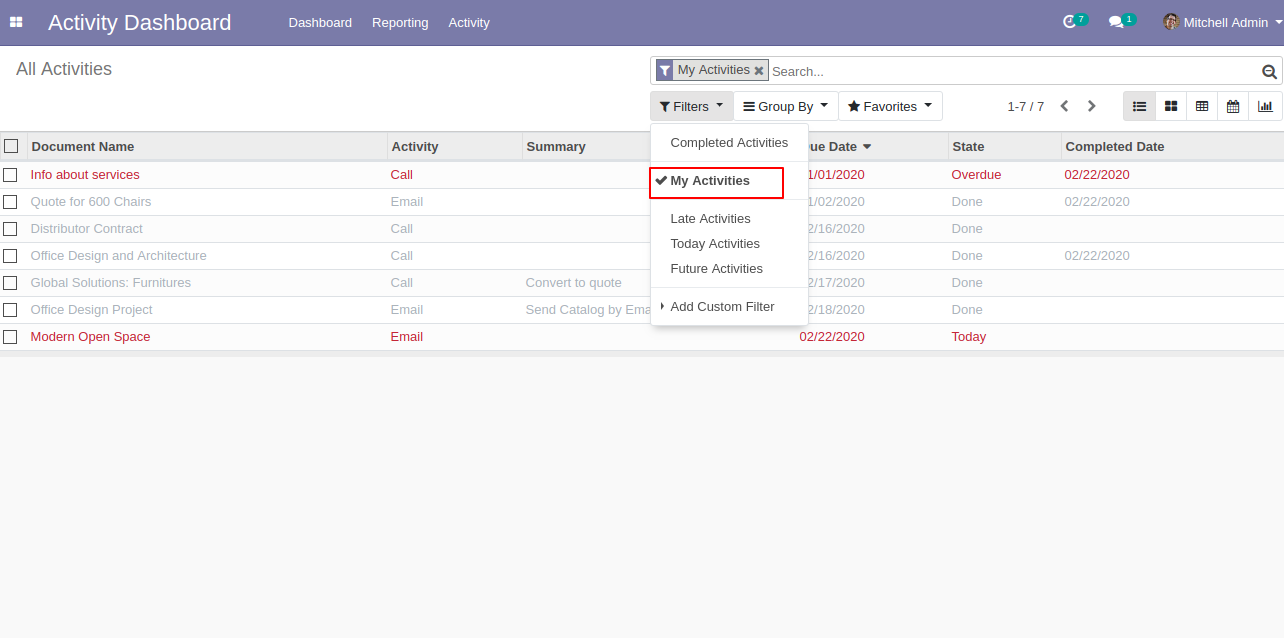
My activities list view.
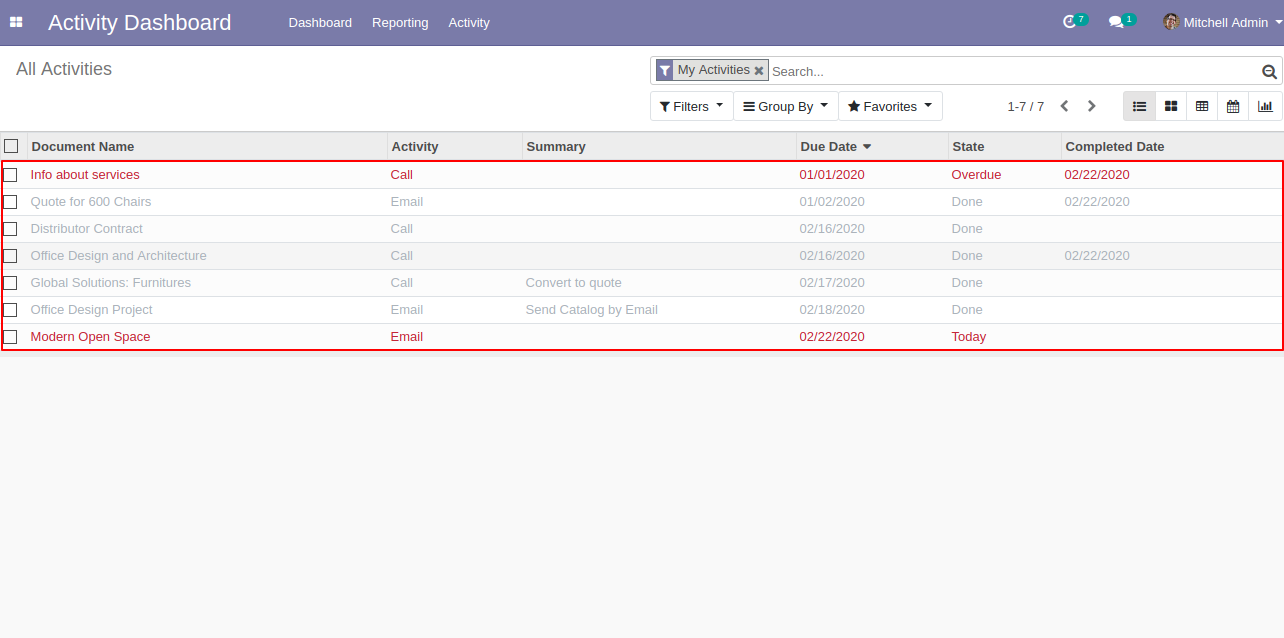
You can group by activities using "Group By".
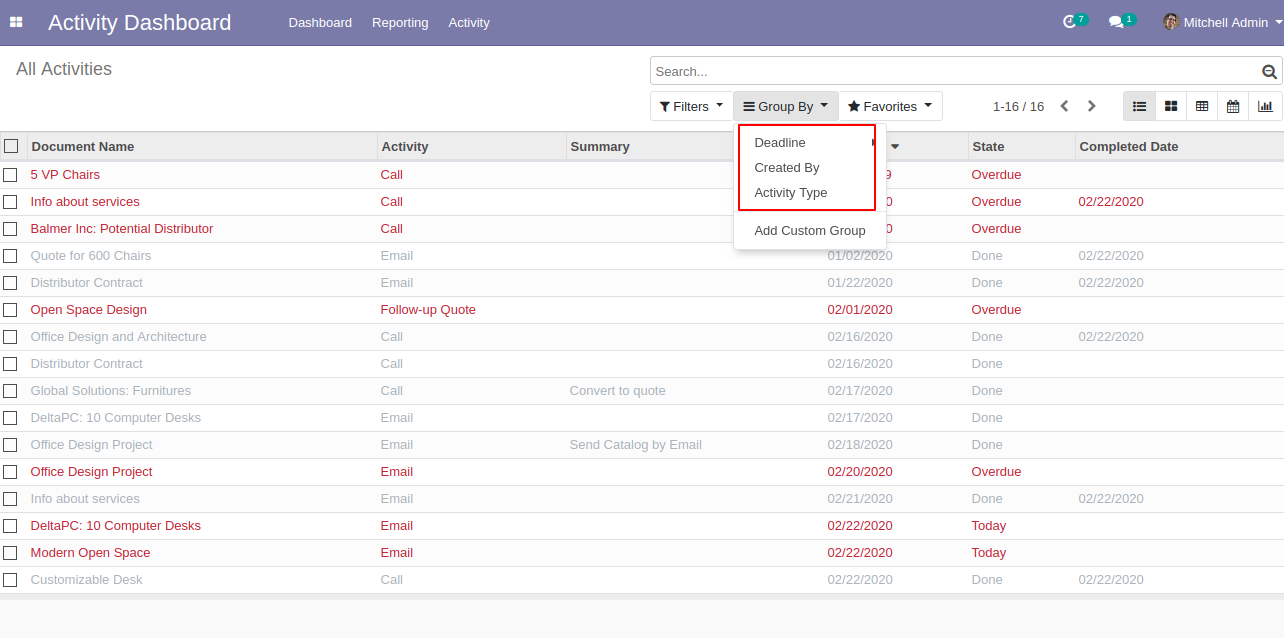
We group by activities using deadline & day.
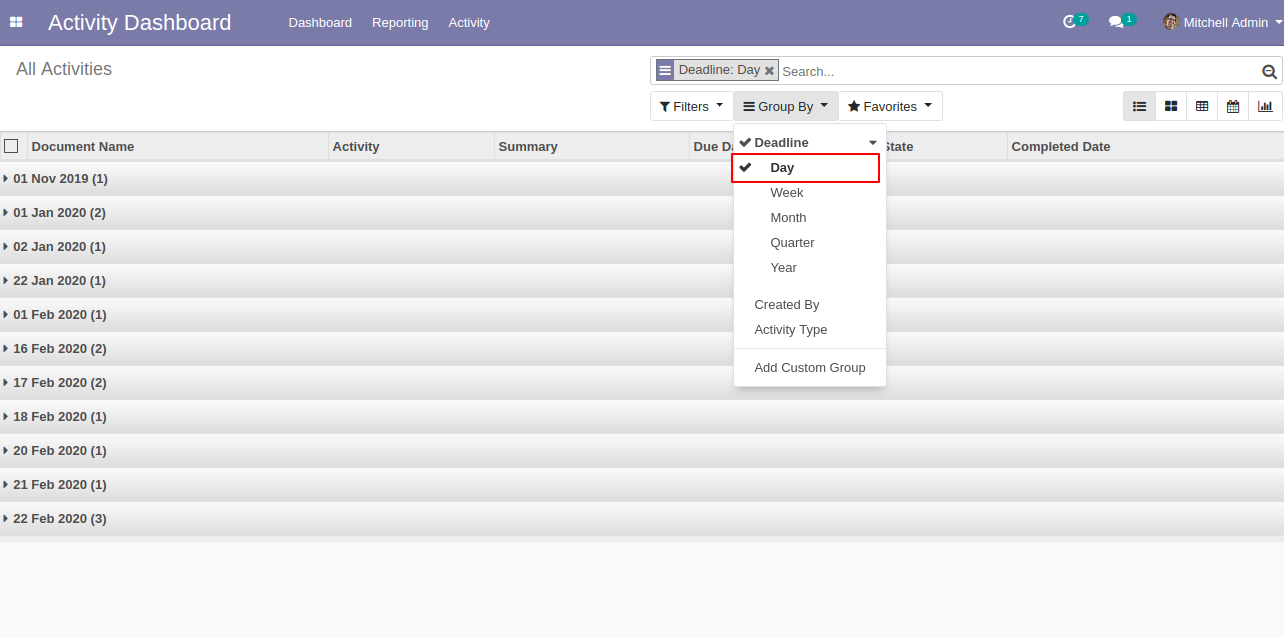
Deadline & Day group by looks like below.
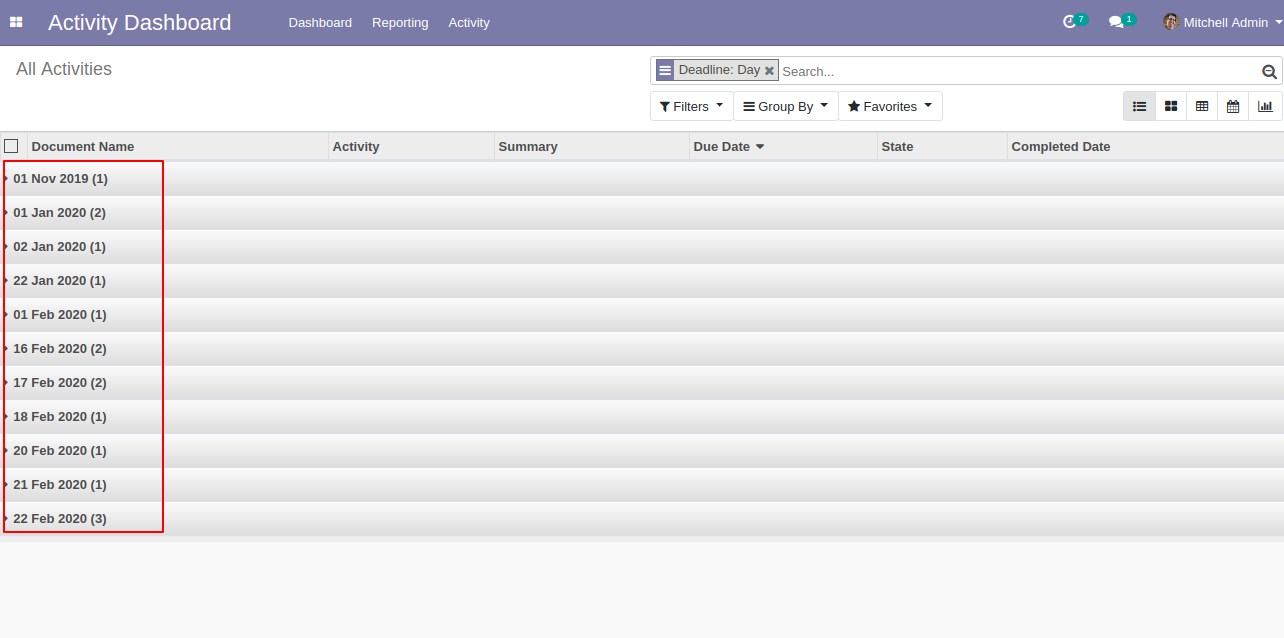
We group by activities using created by.
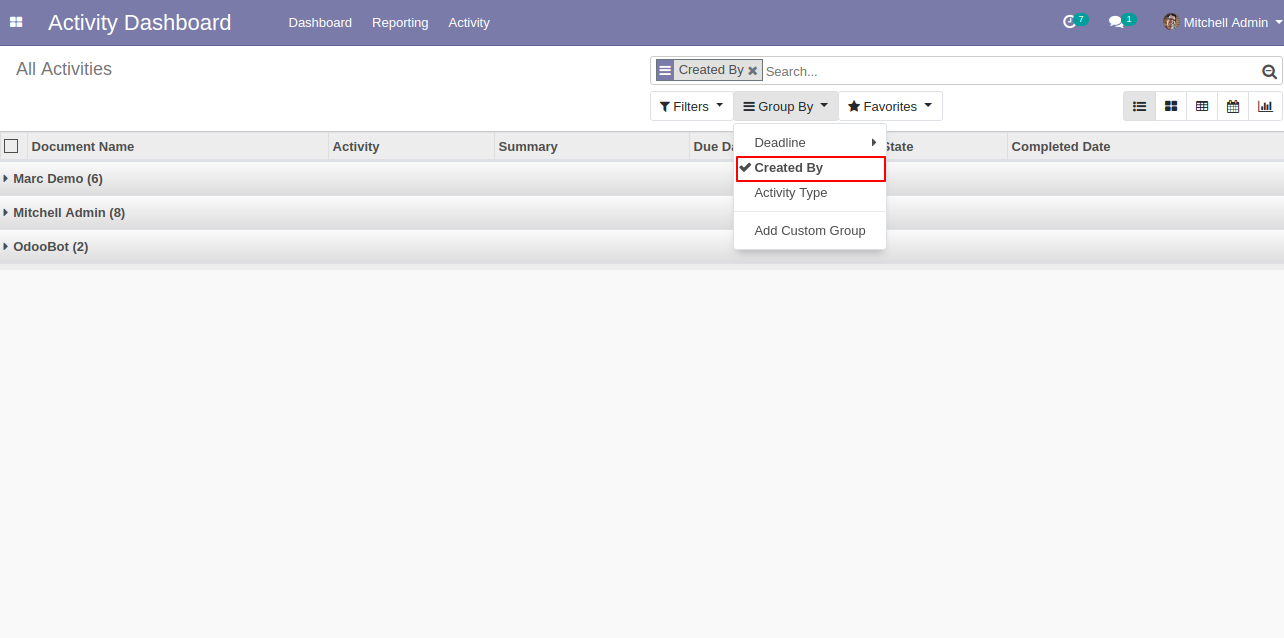
created by activity in the group by looks like below.
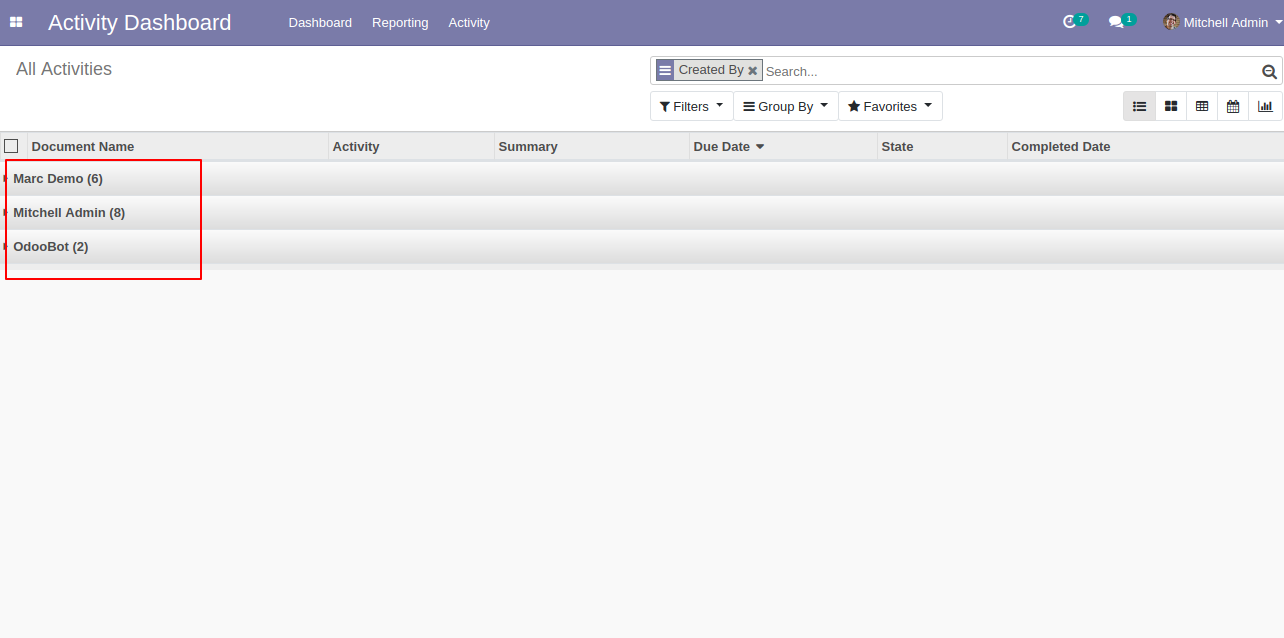
We group by activities using activity type.
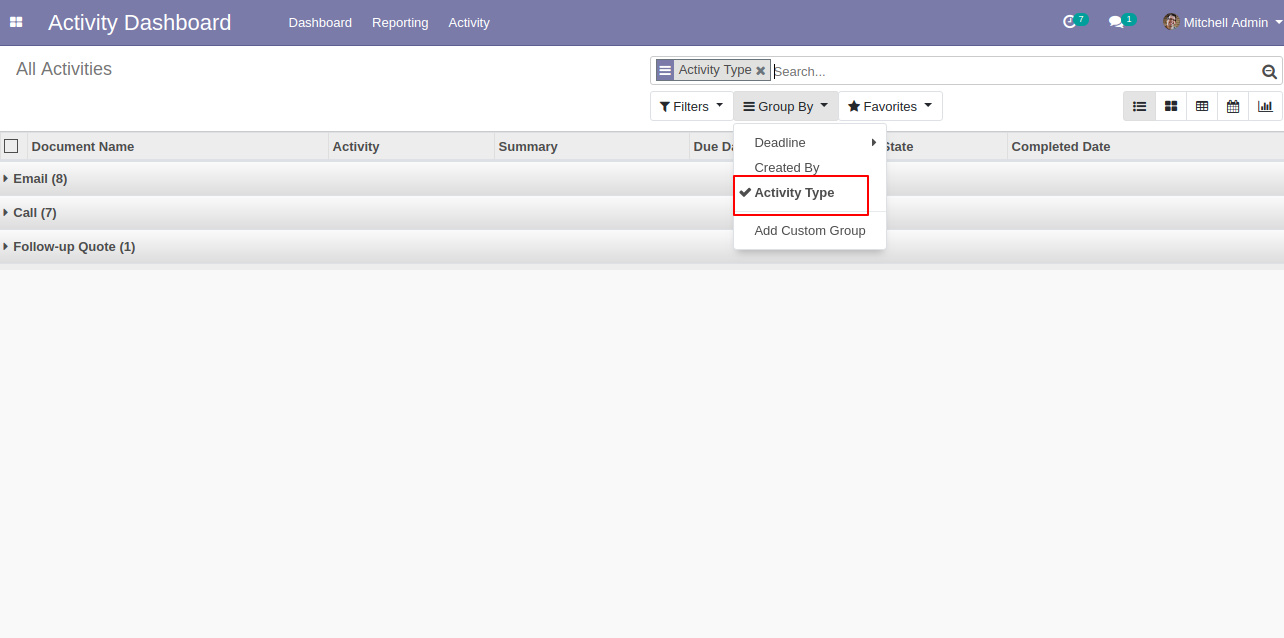
Activity type activity in the group by looks like below.
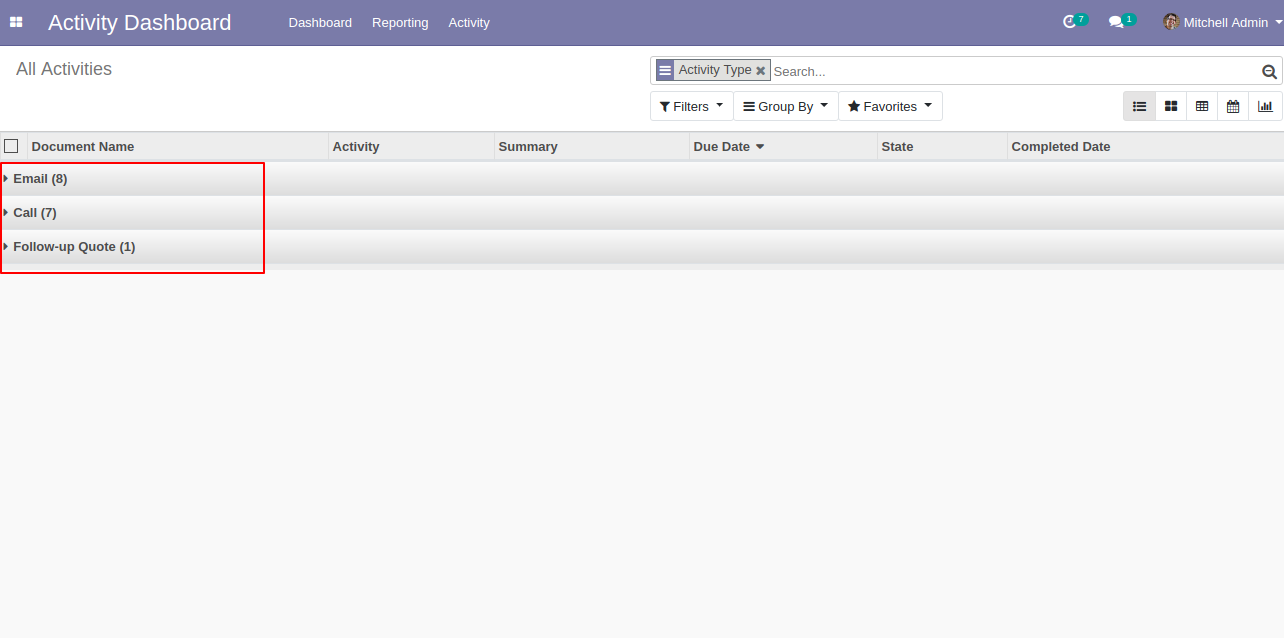
Open "Call" activity and press button "Done & Schedule Next".
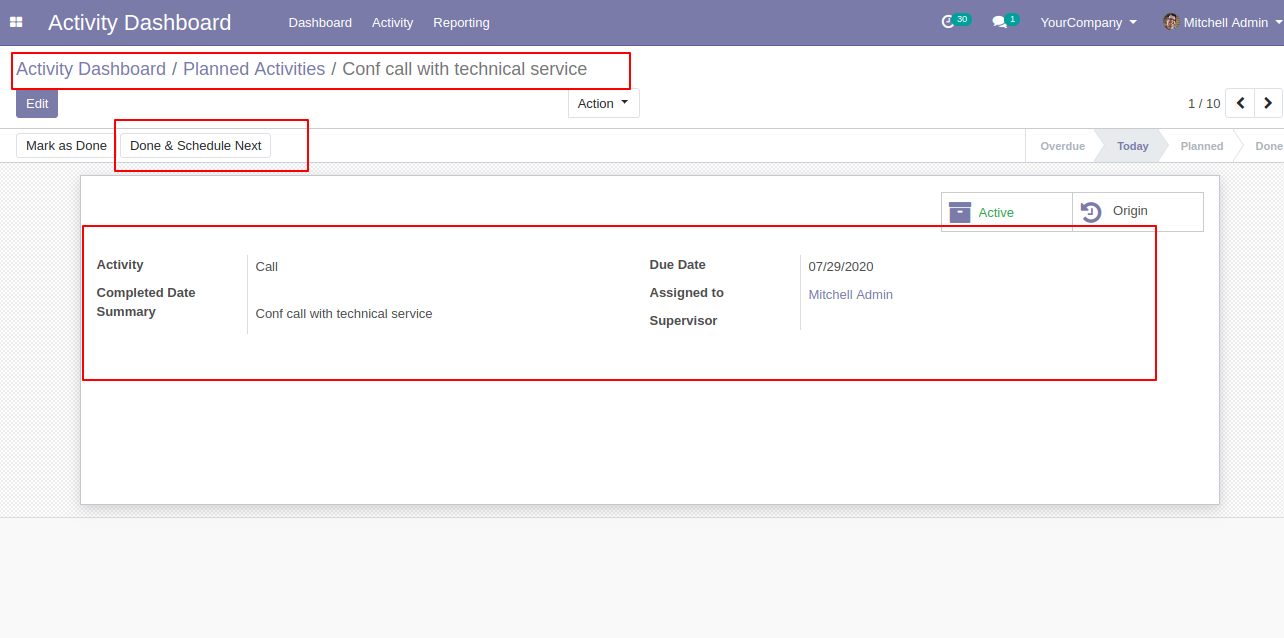
After pressing the button "Done & Schedule Next" you have to enter feedback/comment.
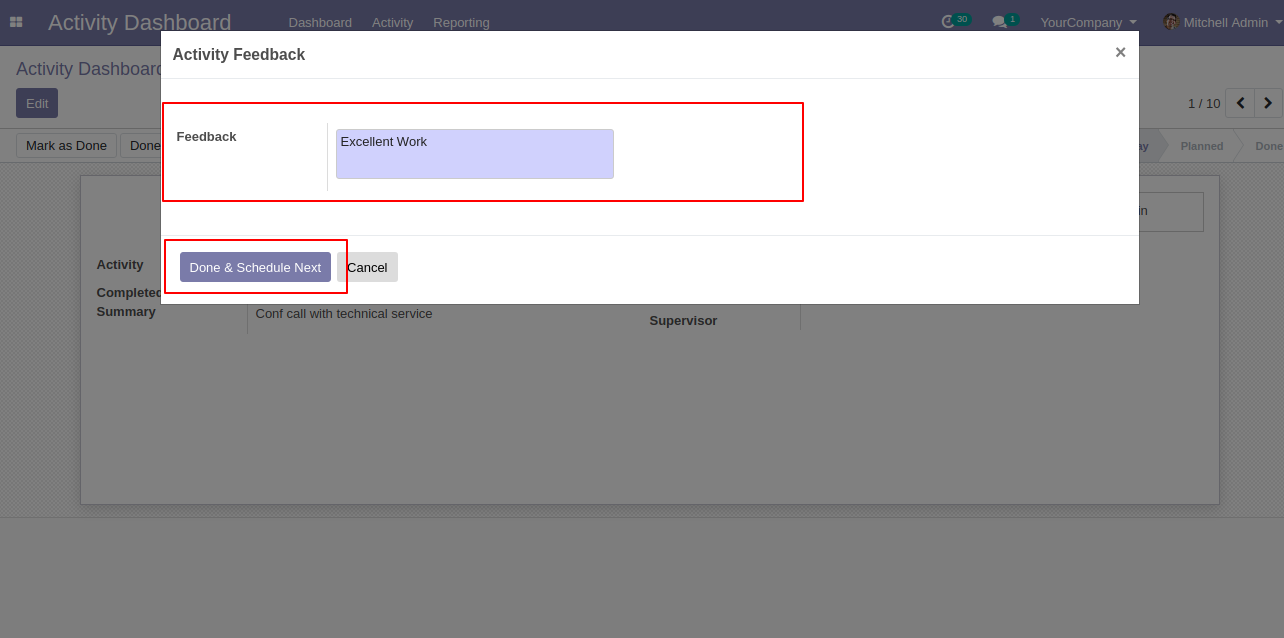
After that wizard opens fill details and click "Schedule".
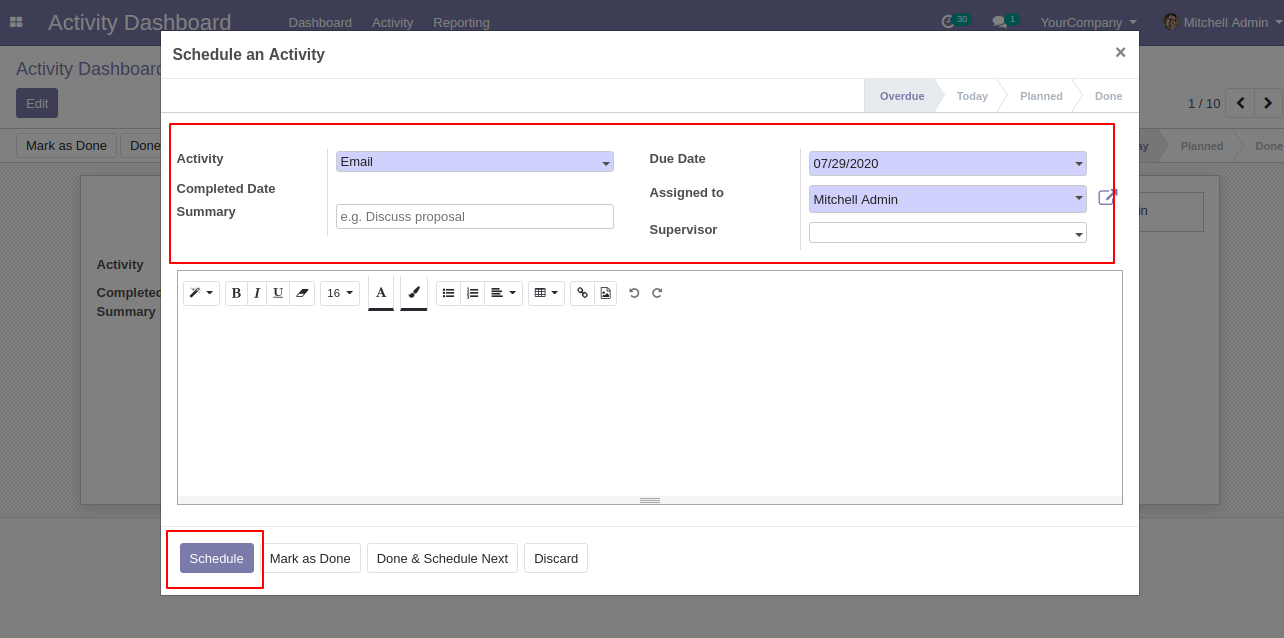
Open "Email" activity and press button "Mark as Done".
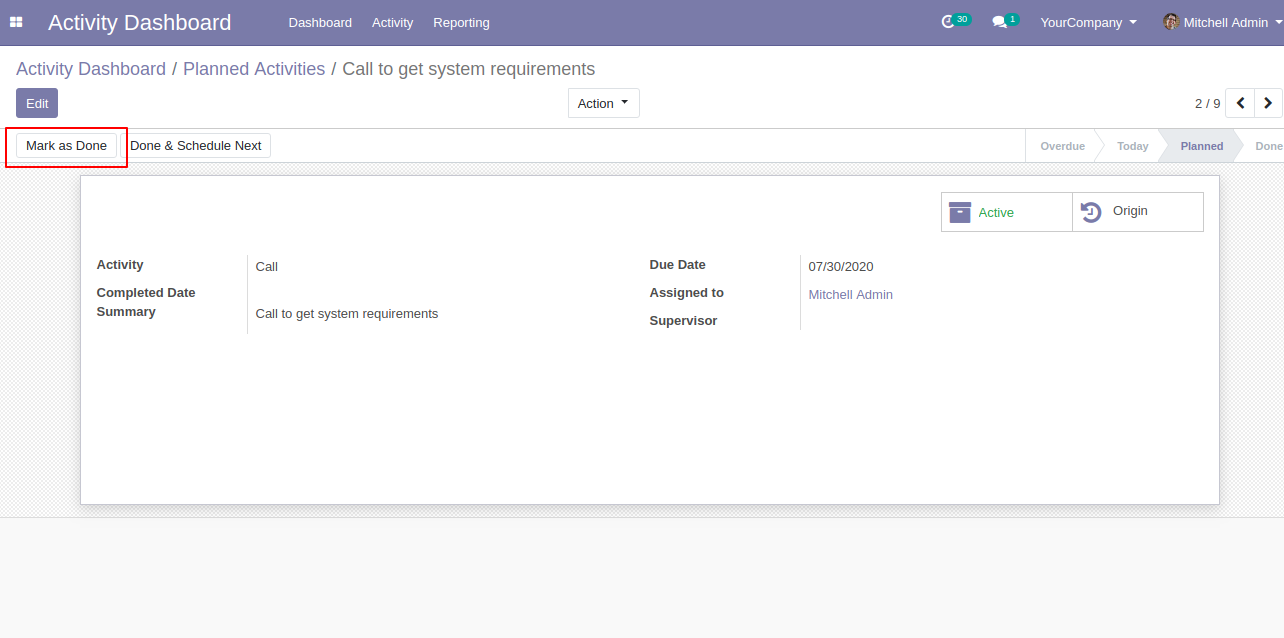
After pressing the button "Mark as Done" you have to enter feedback/comment.
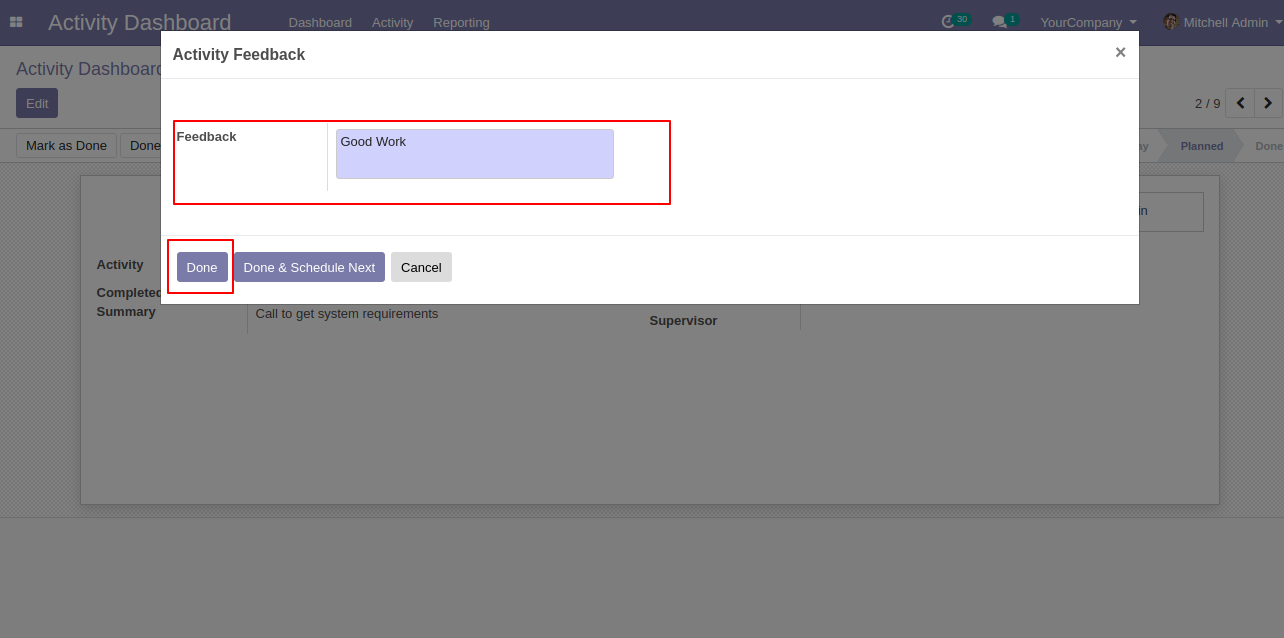
After that wizard opens you can see detail with feedback and the "origin" button.
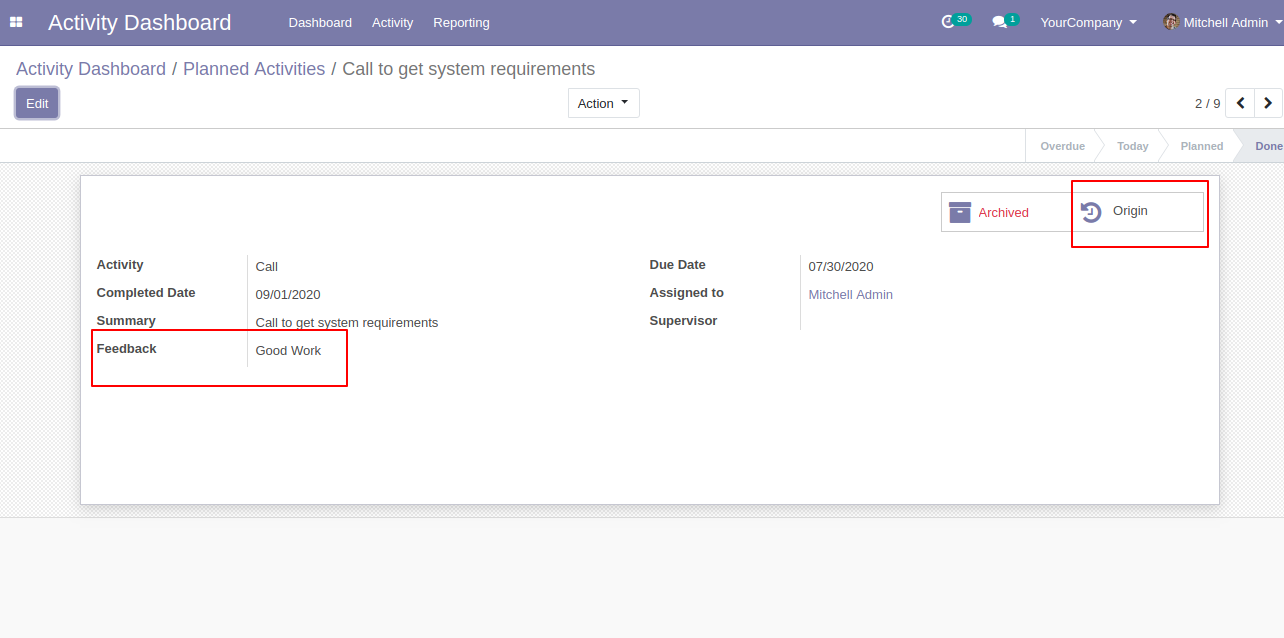
The "Origin" button opens the activity origin source document.
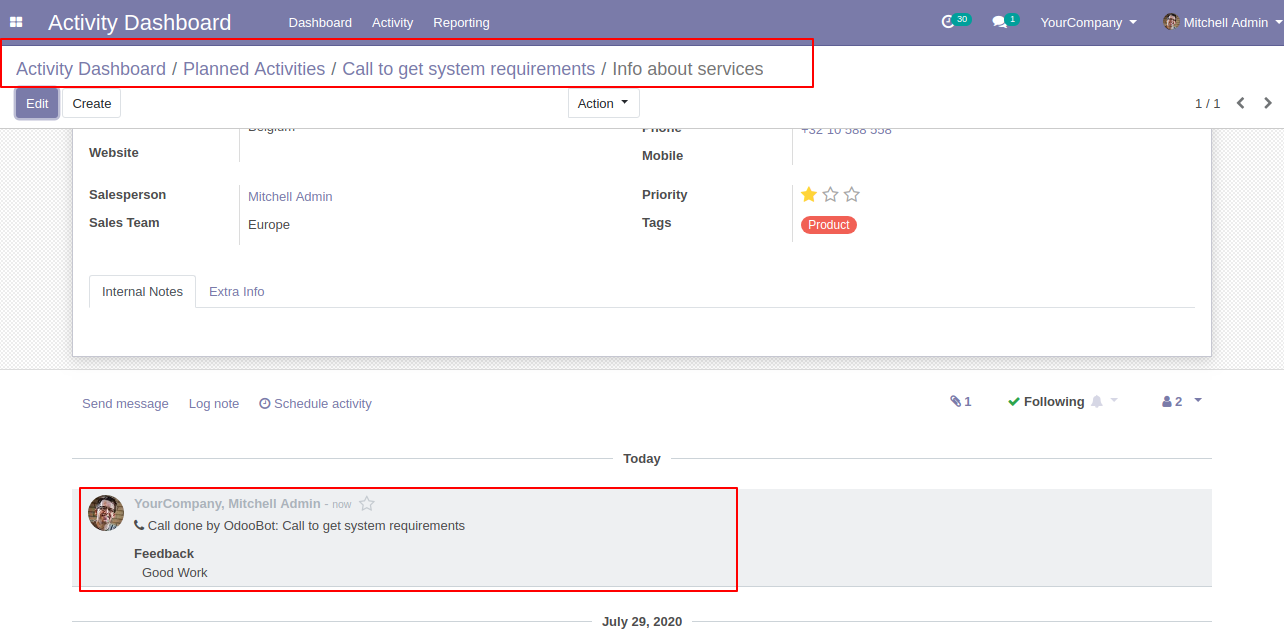
From topbar, you can also view activity, we click "Supervisor Activities".

The "Supervisor Activities" list view looks like below.
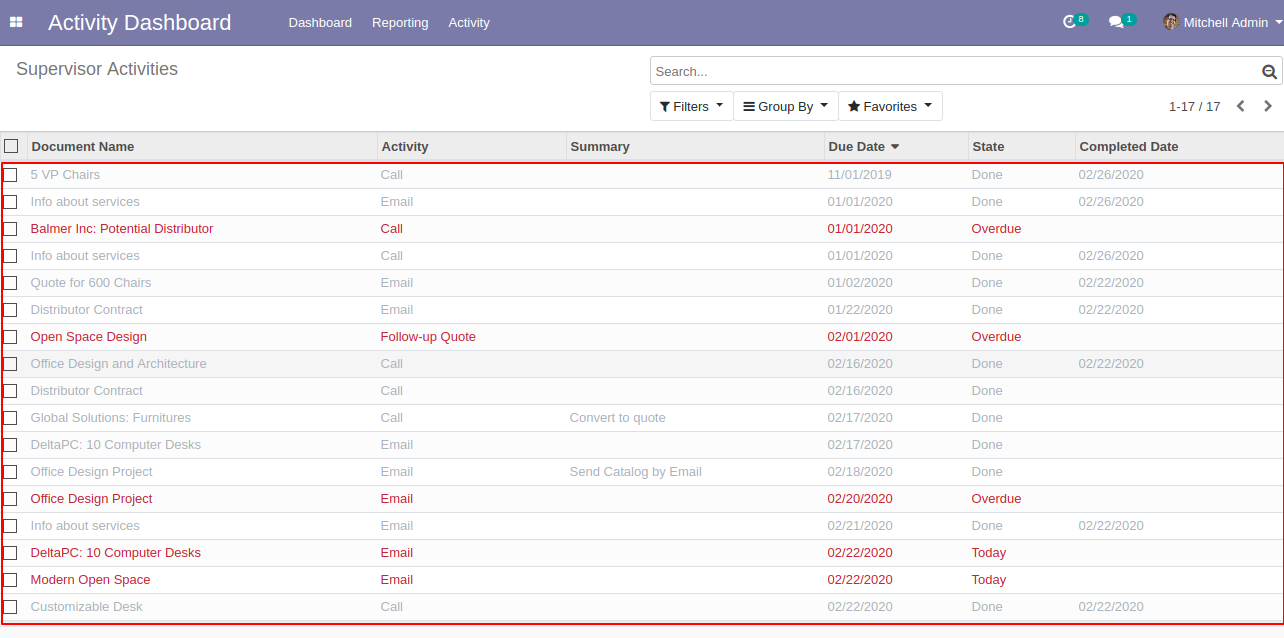
Click "My Activities" in the top-bar.
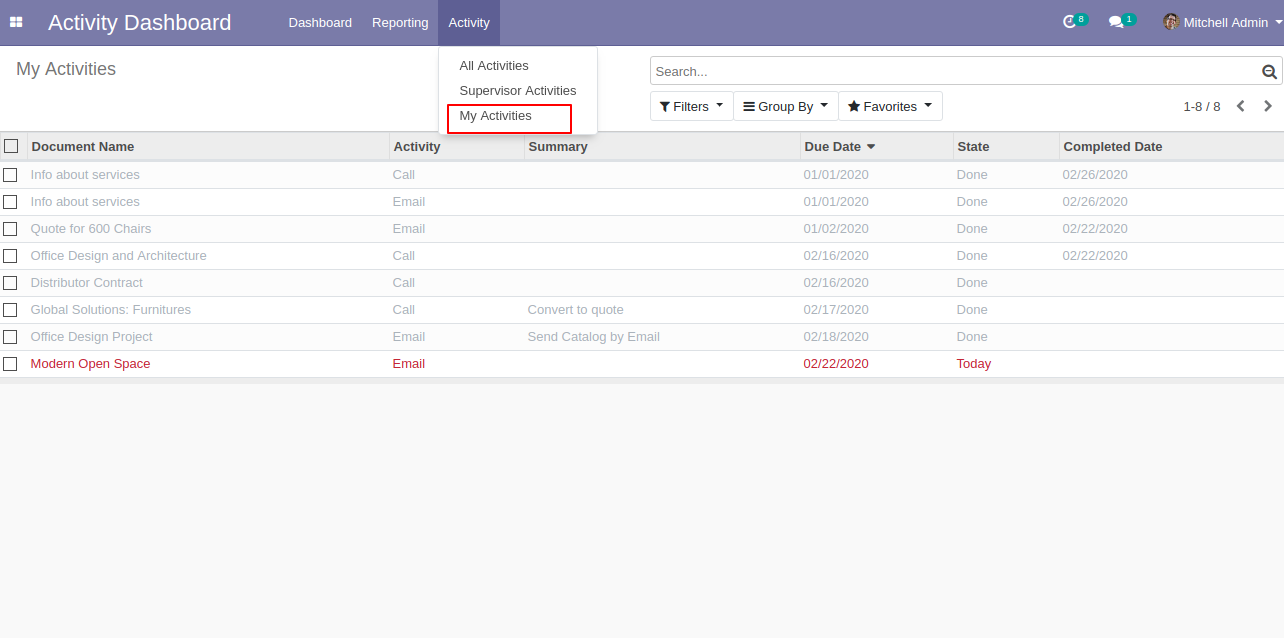
The "My Activities" list view looks like below.
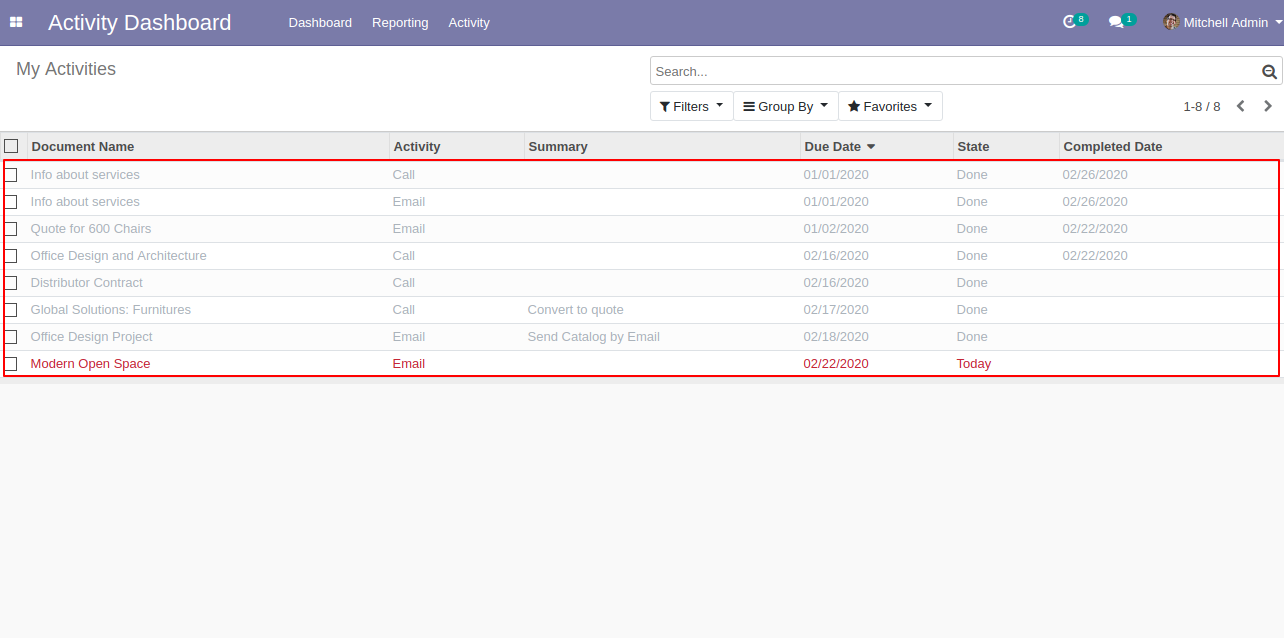
Go to the activity dashboard.
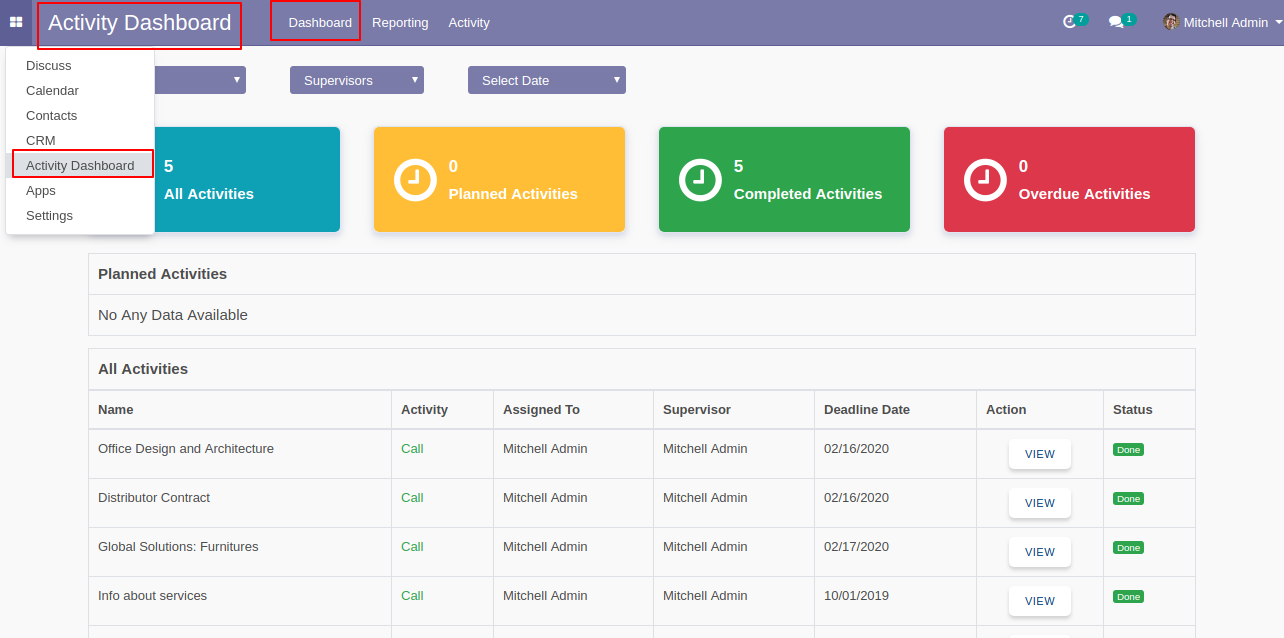
The activity dashboard of the manager looks like below, The manager can see all activities, planned activities completed activities or overdue activities by custom date.
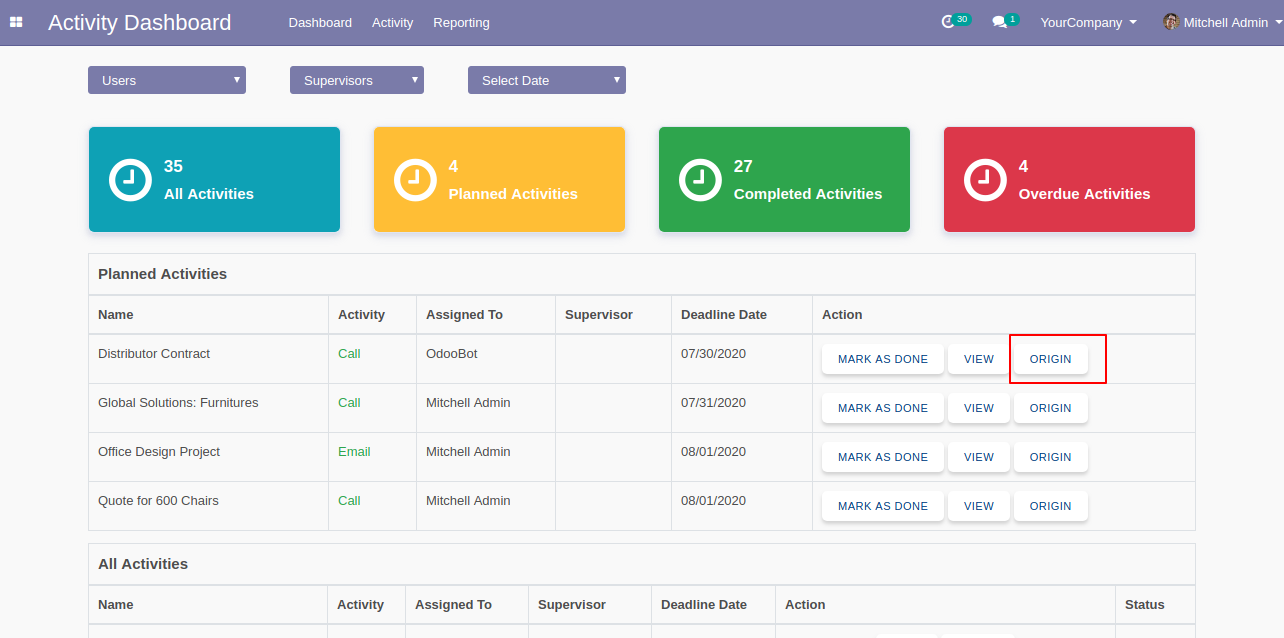
The "Origin" button opens the activity origin source document.
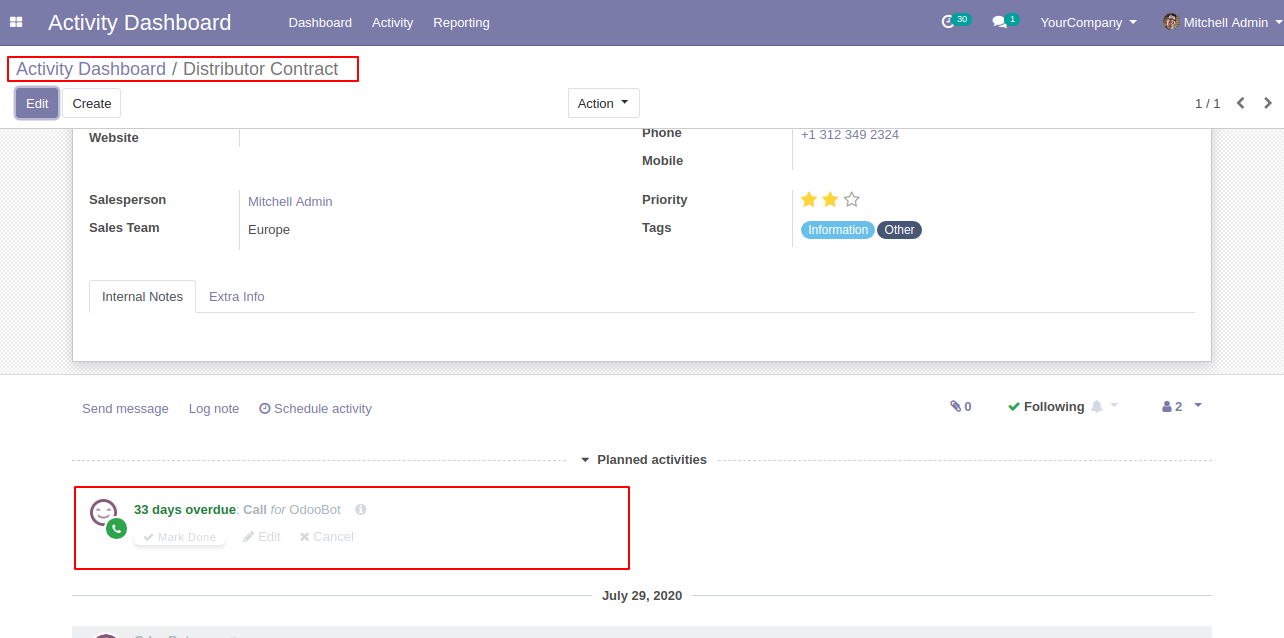
We take 'Marc Demo" as a user and supervisor. so you can see a dashboard of that. Here we take the date as today.
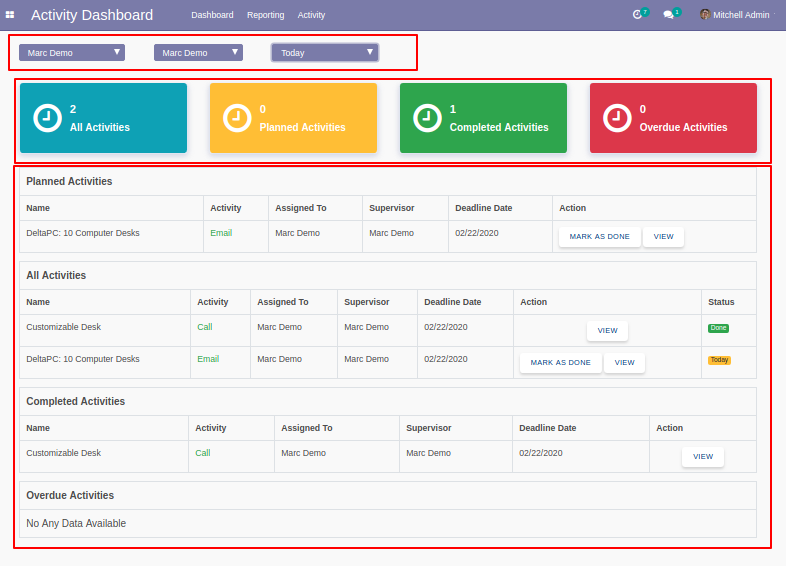
We take 'Marc Demo" as a user and supervisor. so you can see a dashboard of that. Here we take the date as yesterday.
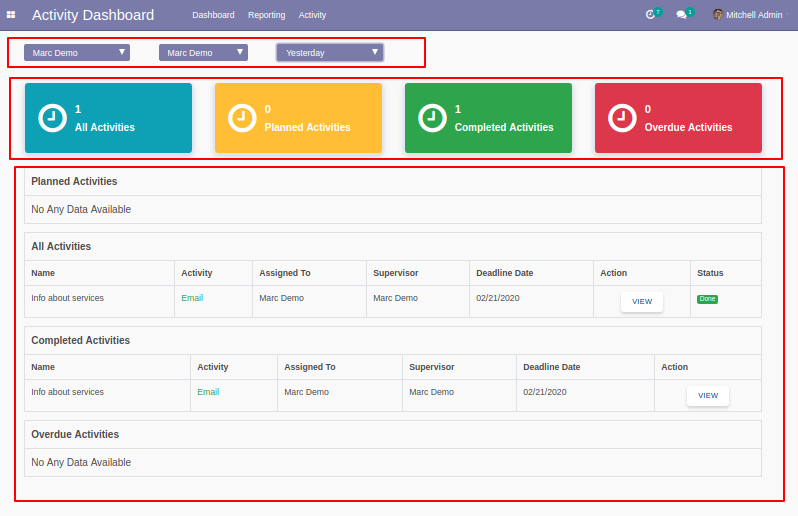
We take 'Mitchell Admin" as a user and "Marc Demo" as a supervisor. so you can see a dashboard of that. Here we take the date as the current week.
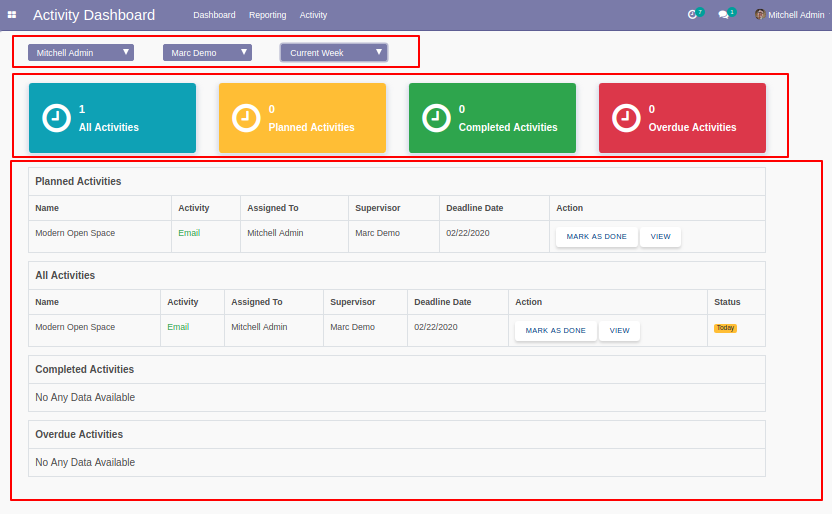
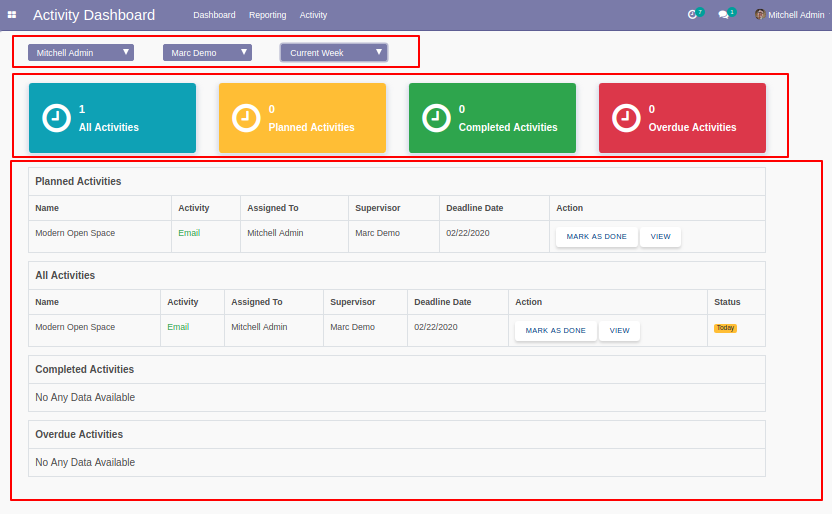
Now we take the date as the previous week.
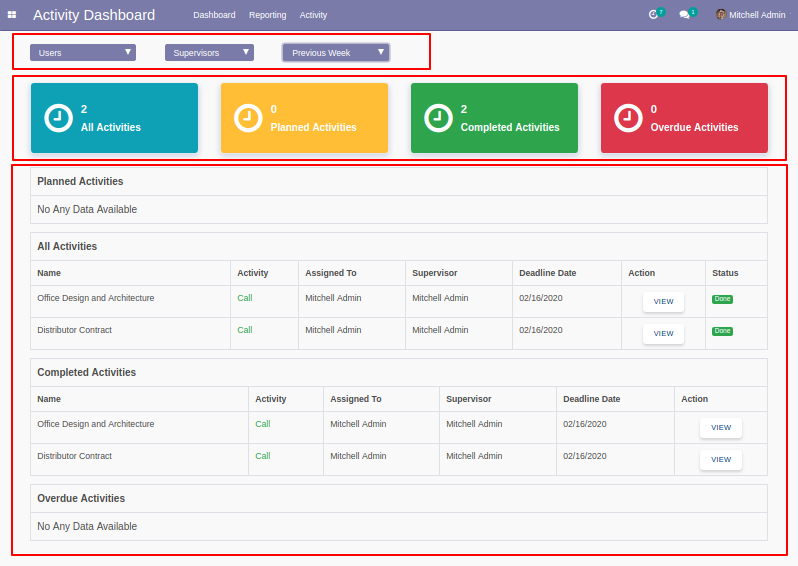
Now we take the date as the current month.
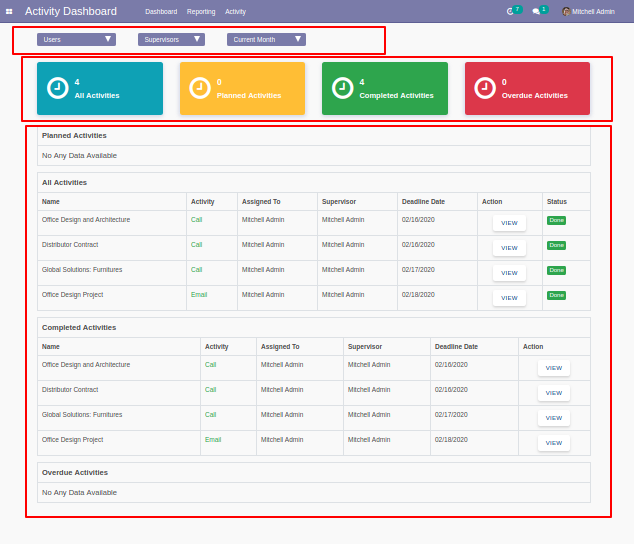
Now we take the date as the previous month.
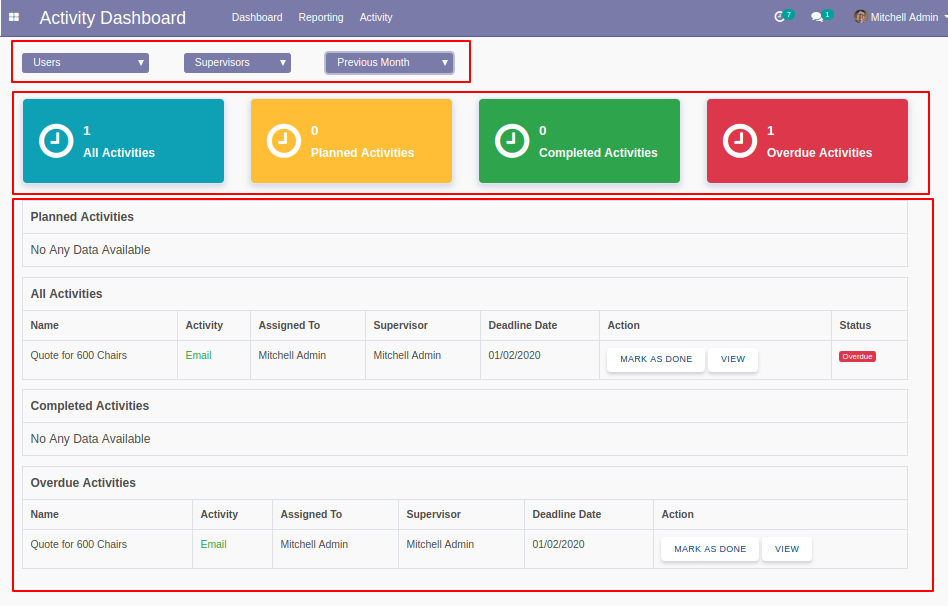
Now we take the date as the current year.
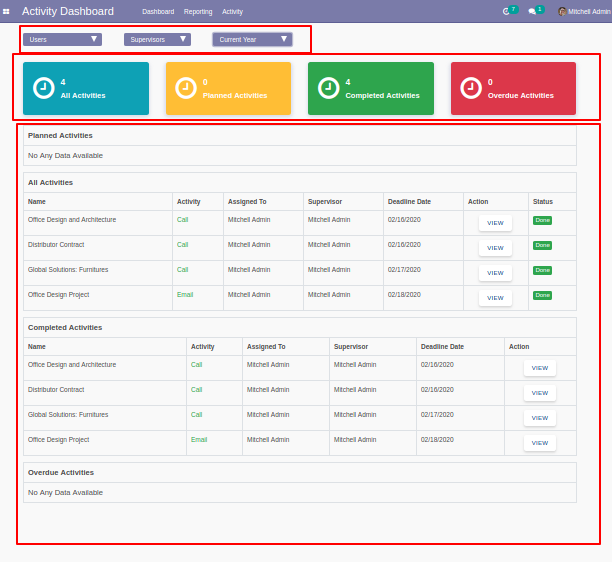
Now we take the date as the previous year.
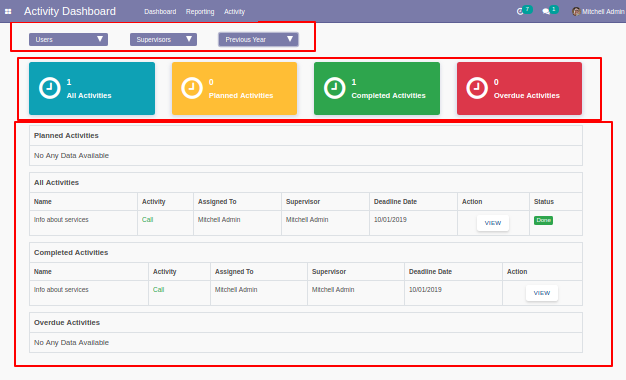
Now we take the date as the custom date.
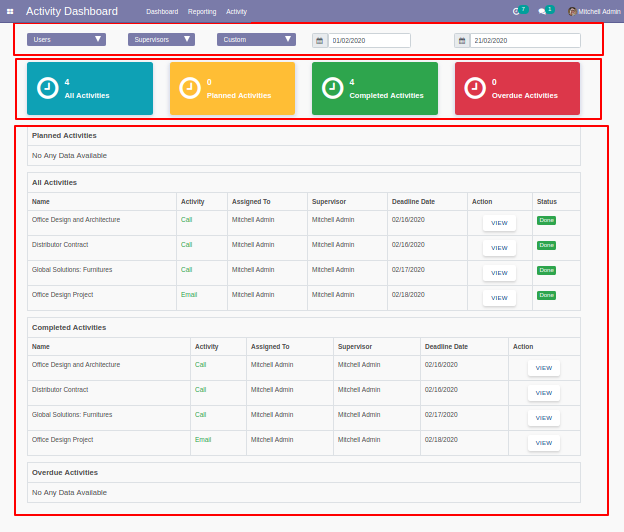
Here click "All Activities" to see that list view.
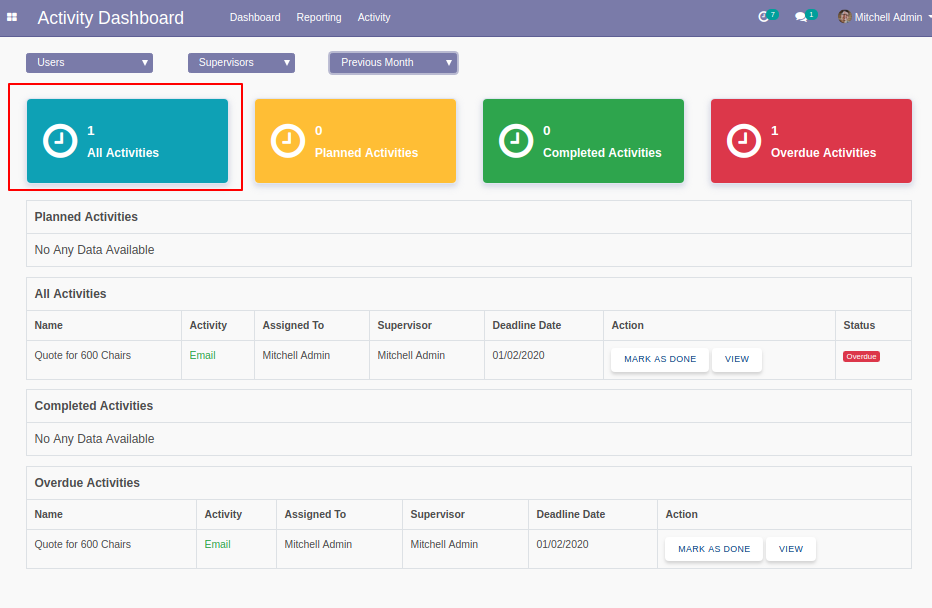
"All Activities" list view looks like below.
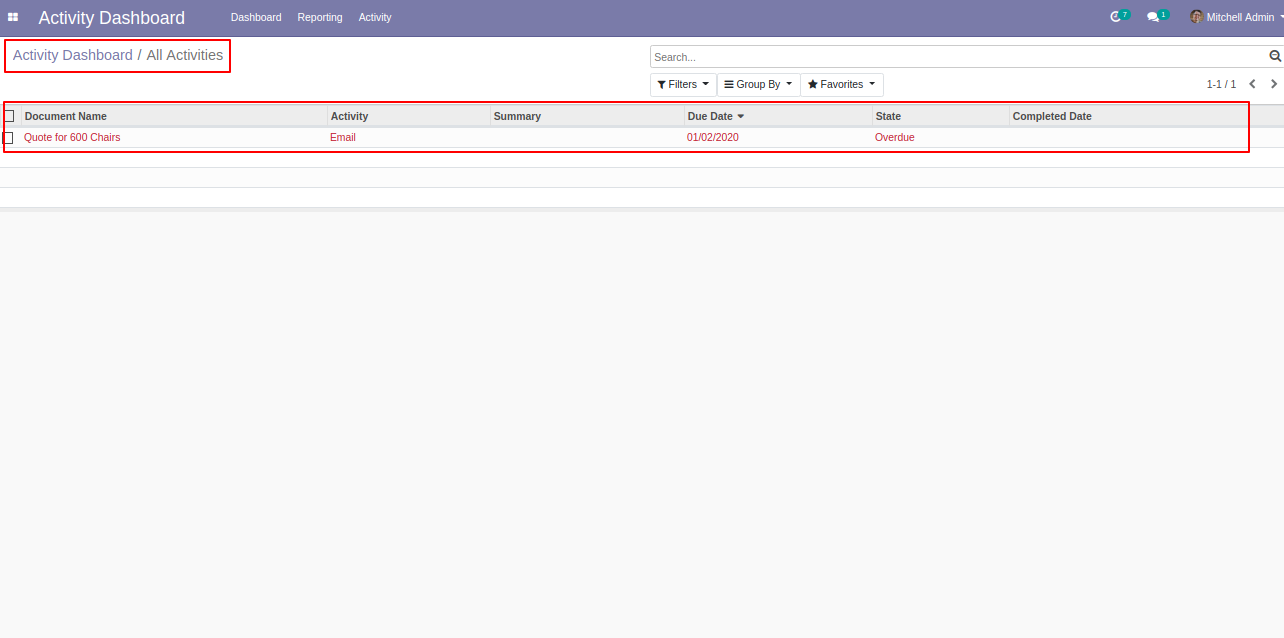
Click "Planned Activities" to see that list view.
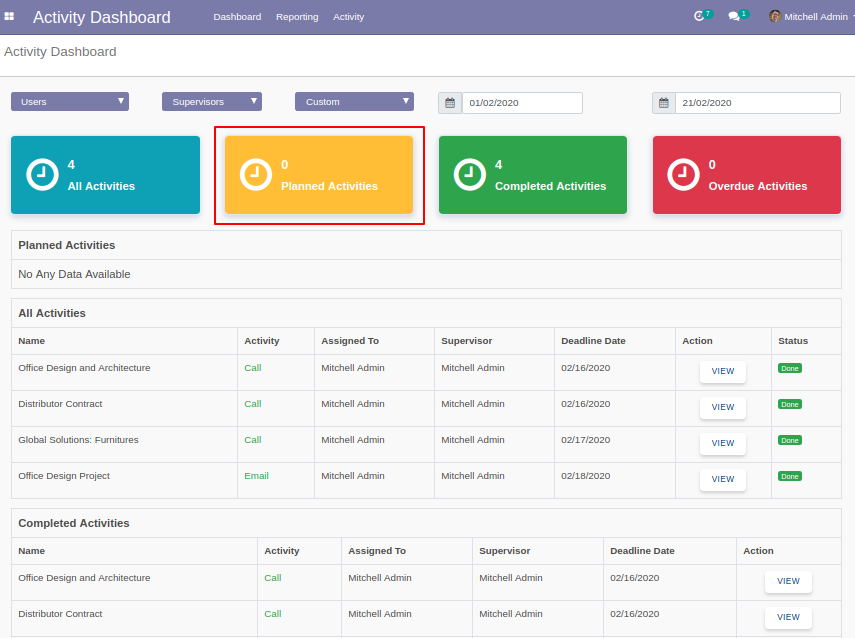
"Planned Activities" list view looks like below.
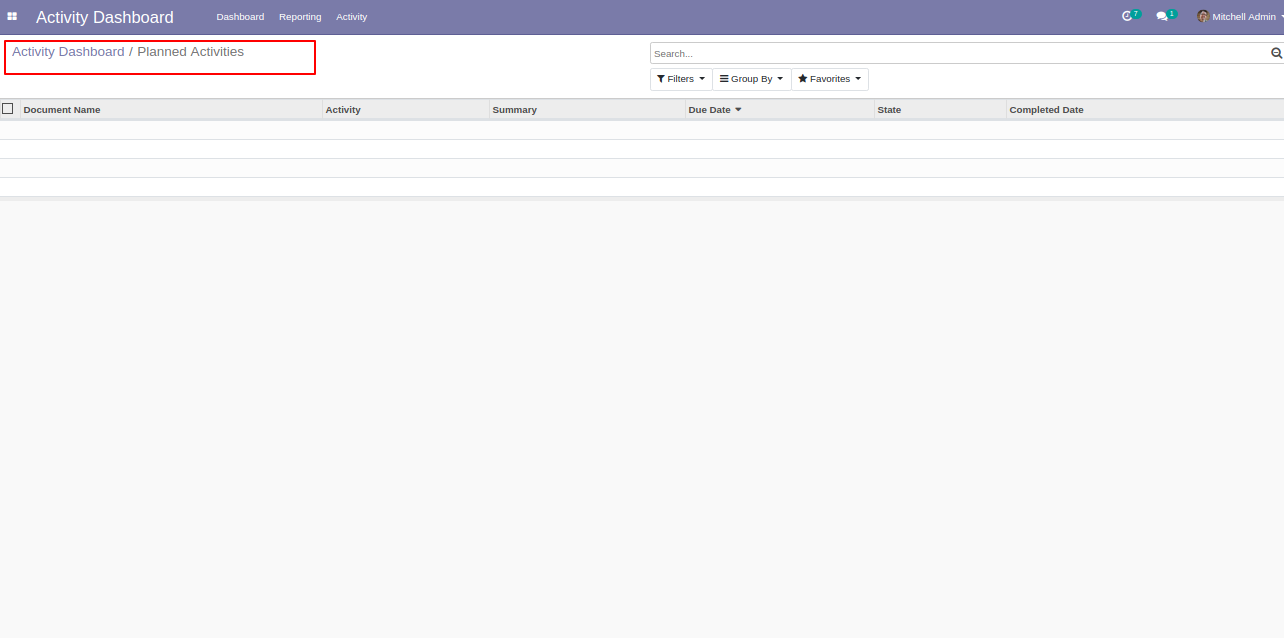
Click "Completed Activities" to see that list view.
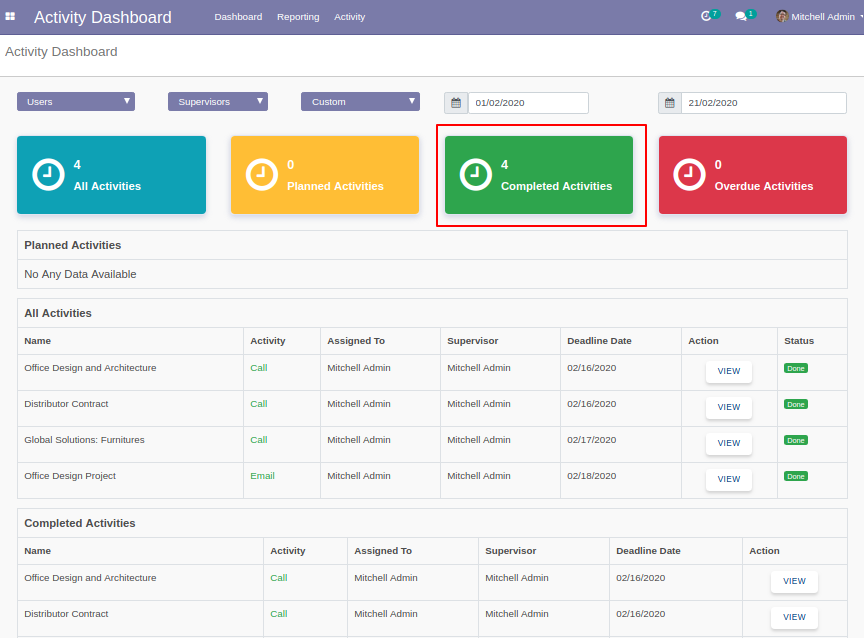
"Completed Activities" list view looks like below.
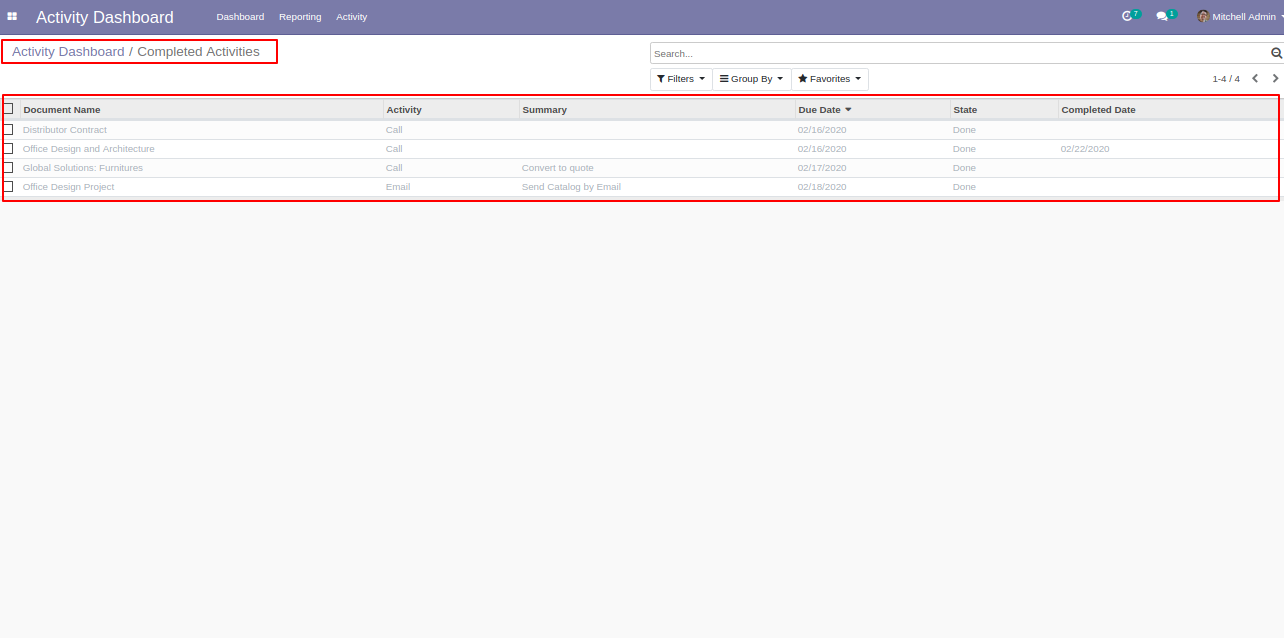
Click "Overdue Activities" to see that list view.
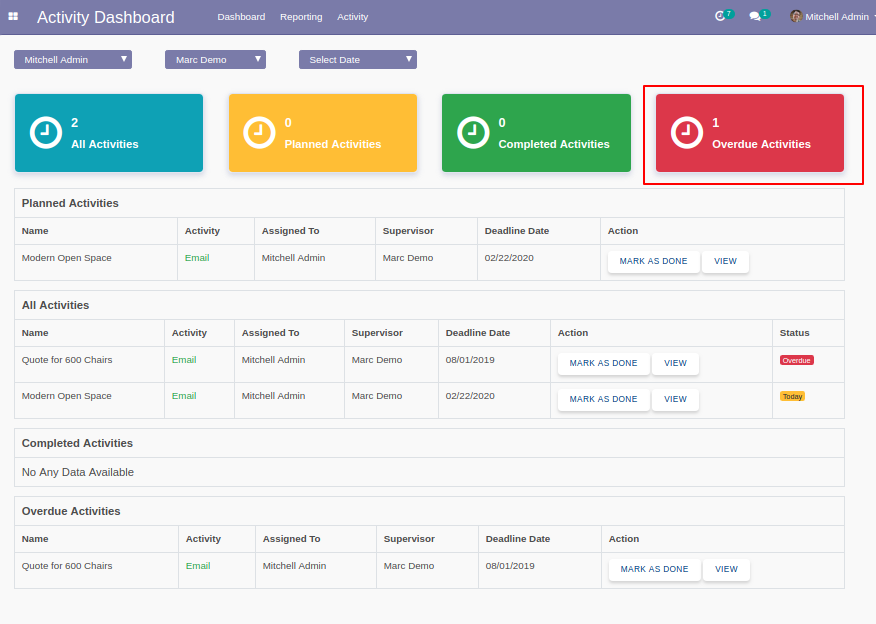
"Overdue Activities" list view looks like below.
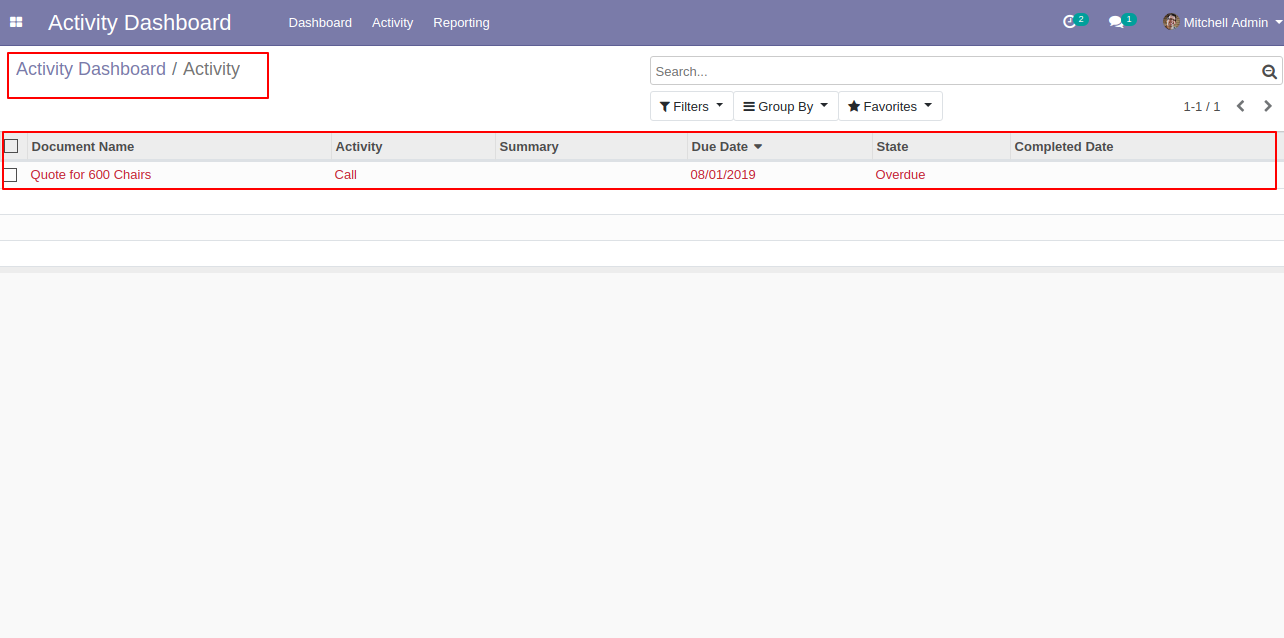
Overdue Activities form view looks like below. here you can see due date, assigned to, supervisor and completed date if done. You can also change the stages of that like "Schedule", "Mark as Done", "Done" & "Schedule Next".
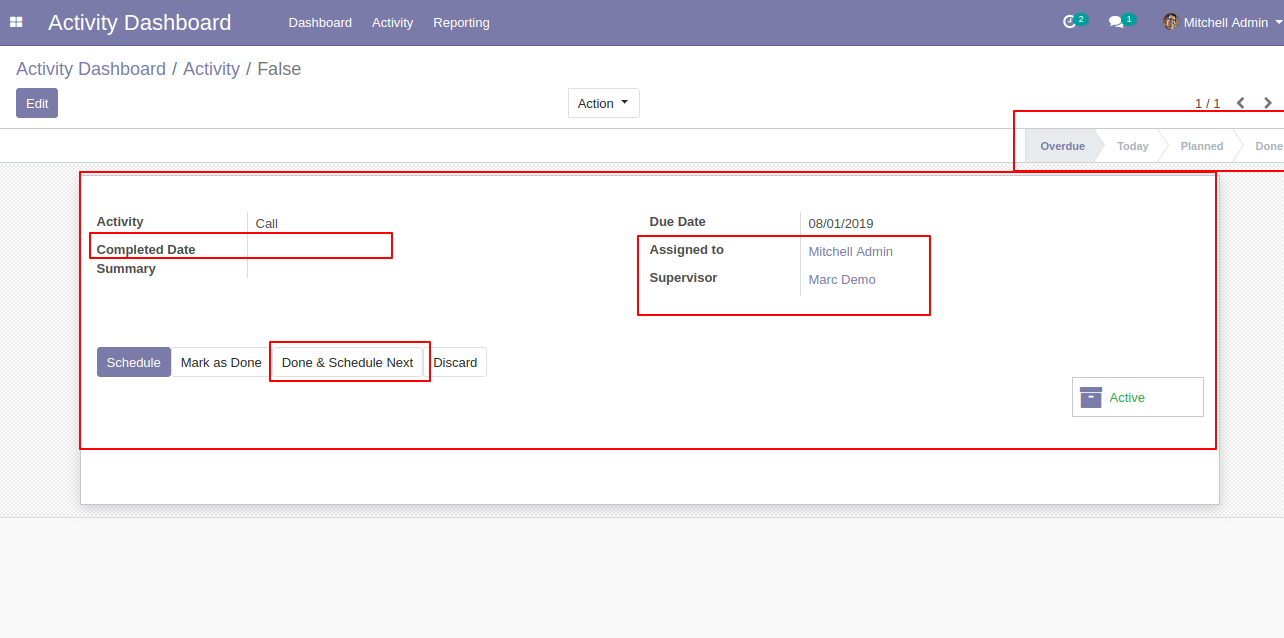
In "Action" if you click "Mark as Done" that go to completed activities.
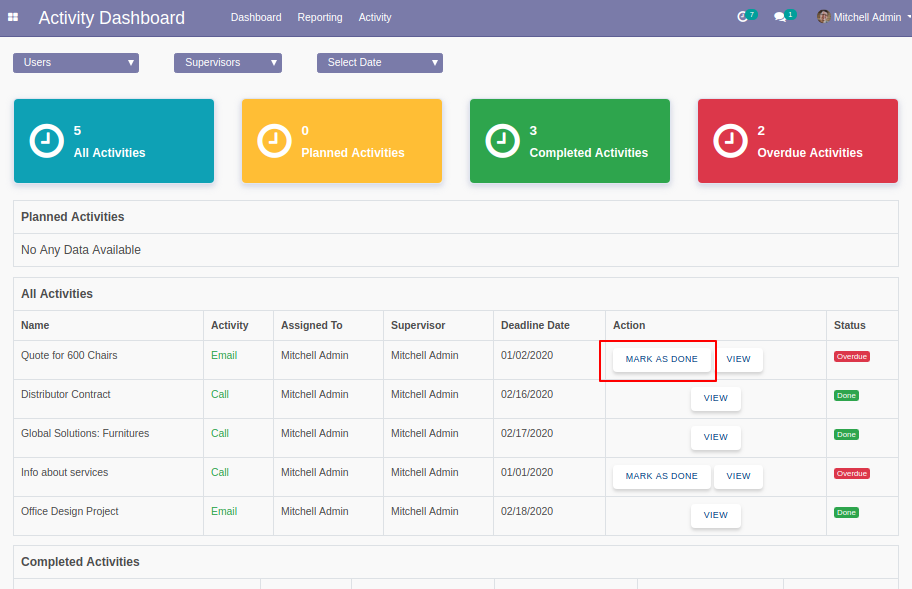
After click "Mark as Done" the list view looks like below.
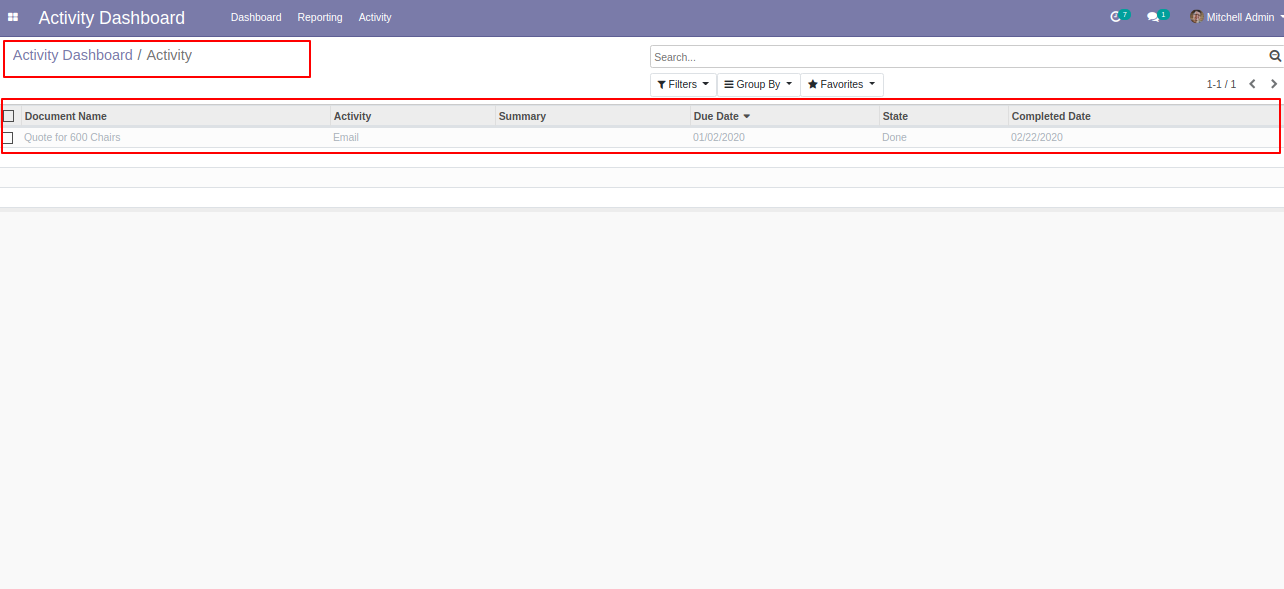
Click "View" to see that activity.
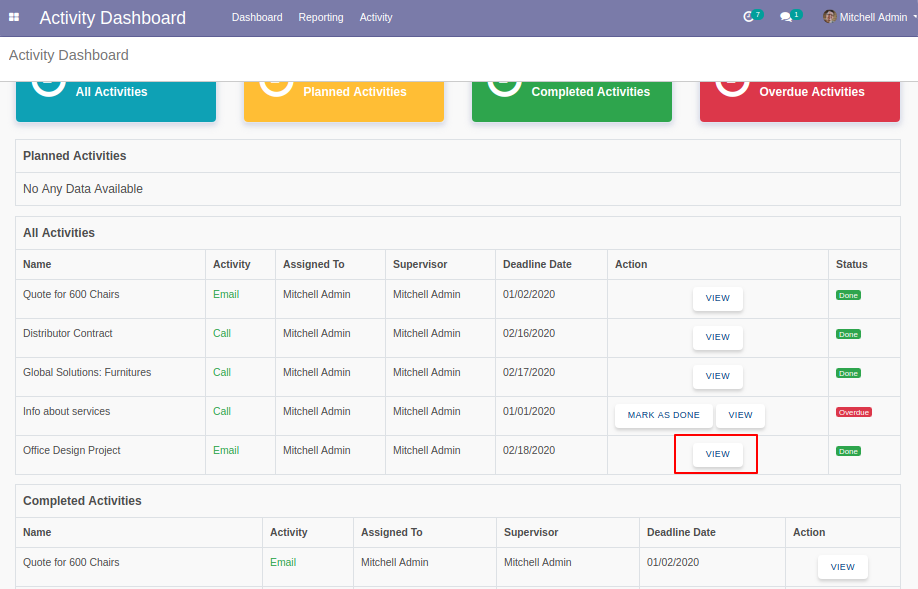
The activity list view looks like below.
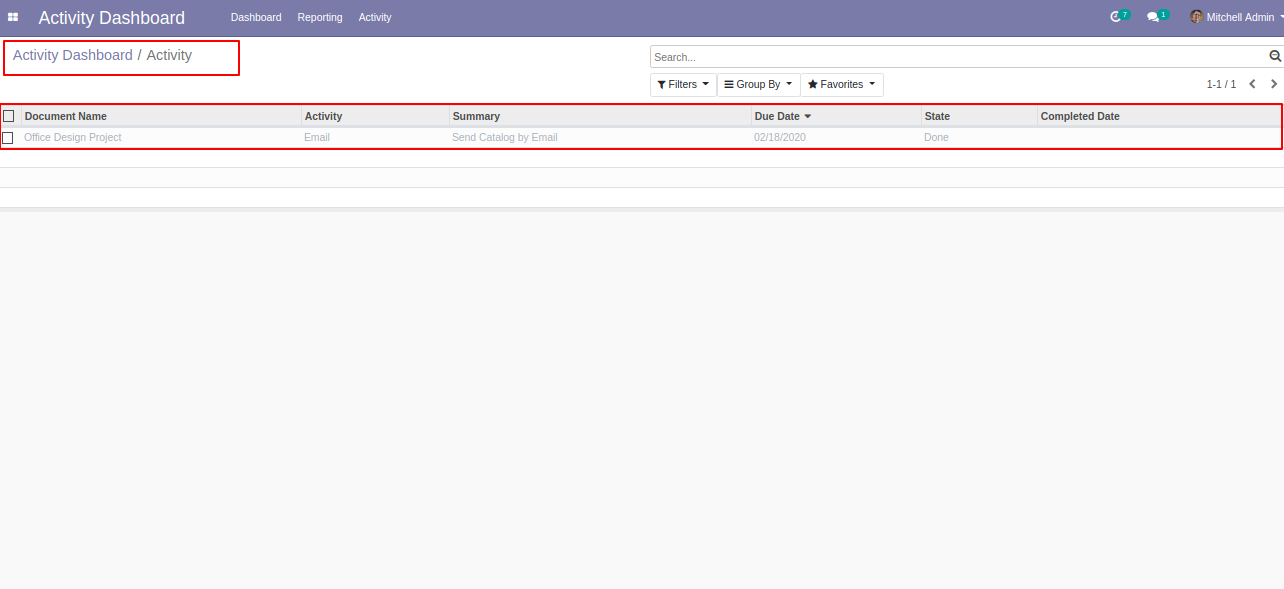
Set "Due Activity Notification" to True form settings. The date will be compared with the Date Deadline set of activity. If Tick "On Due Date" then the user of activity whose deadline date is the same as the current date will be notified. If days after the due date are entered, then the user of overdue activity whose ( deadline date + after due days entered ) is the same as the current date will be notified. If days before the due date are entered, then a user of upcoming activity whose ( deadline date - before due days entered ) is the same as the current date will be notified.
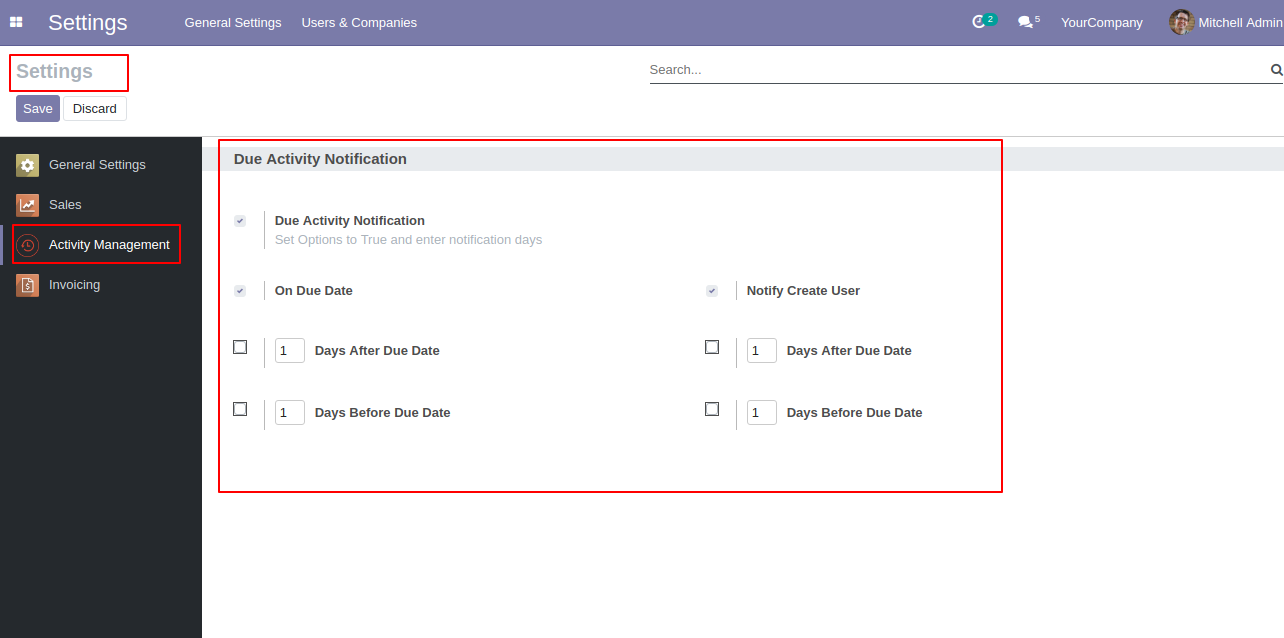
Schedule action "Missed Activity Notification", set execution days and execution time as per requirement.
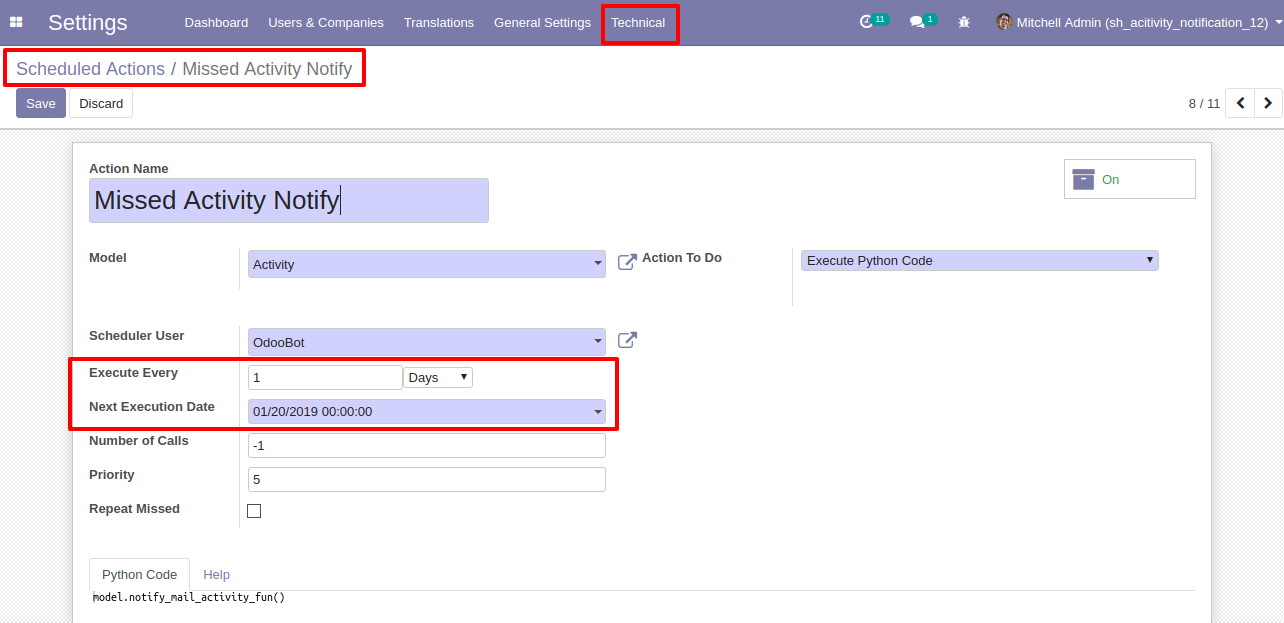
Schedule Activity from any form of view.
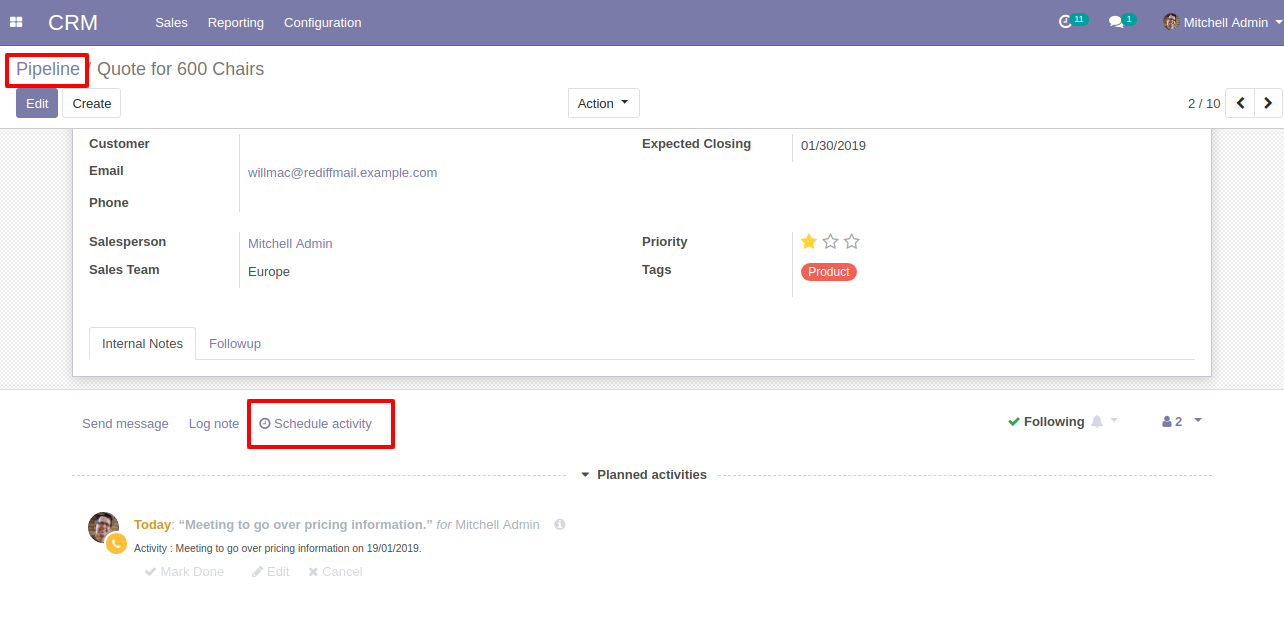
Create Activity and Set salesperson/customer whom you want to assign. This Assigned to user will get activity Due notification as per settings.
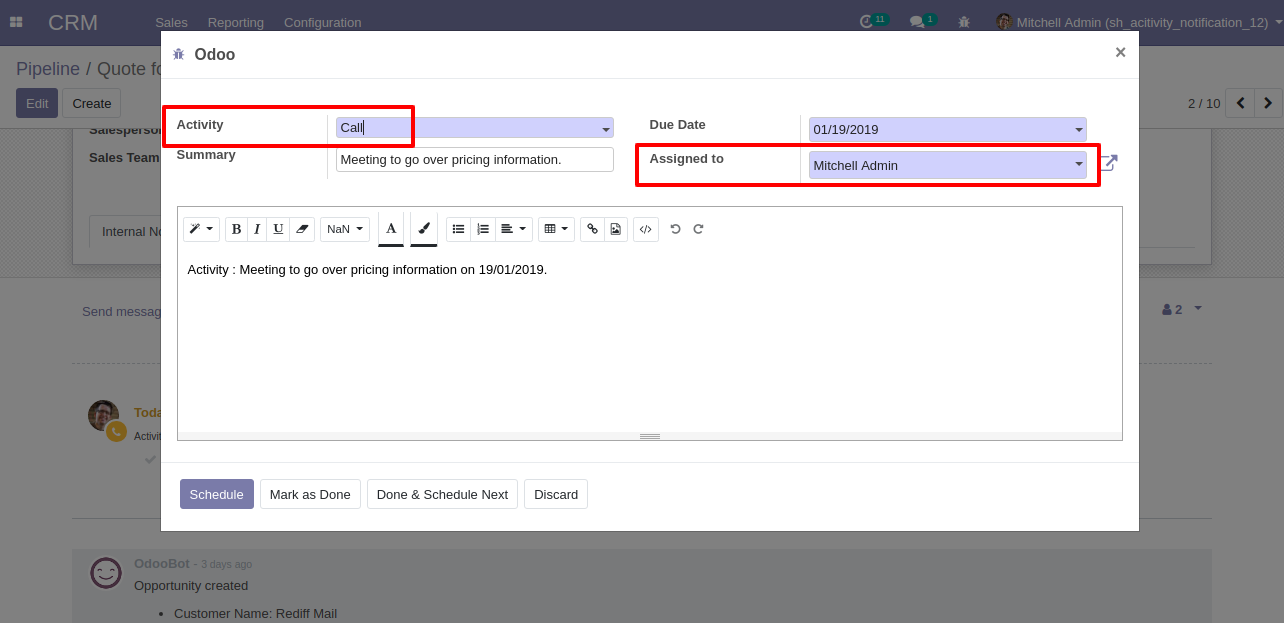
Email sent to assigned to salesperson/customer if the activity is due as per configuration settings.
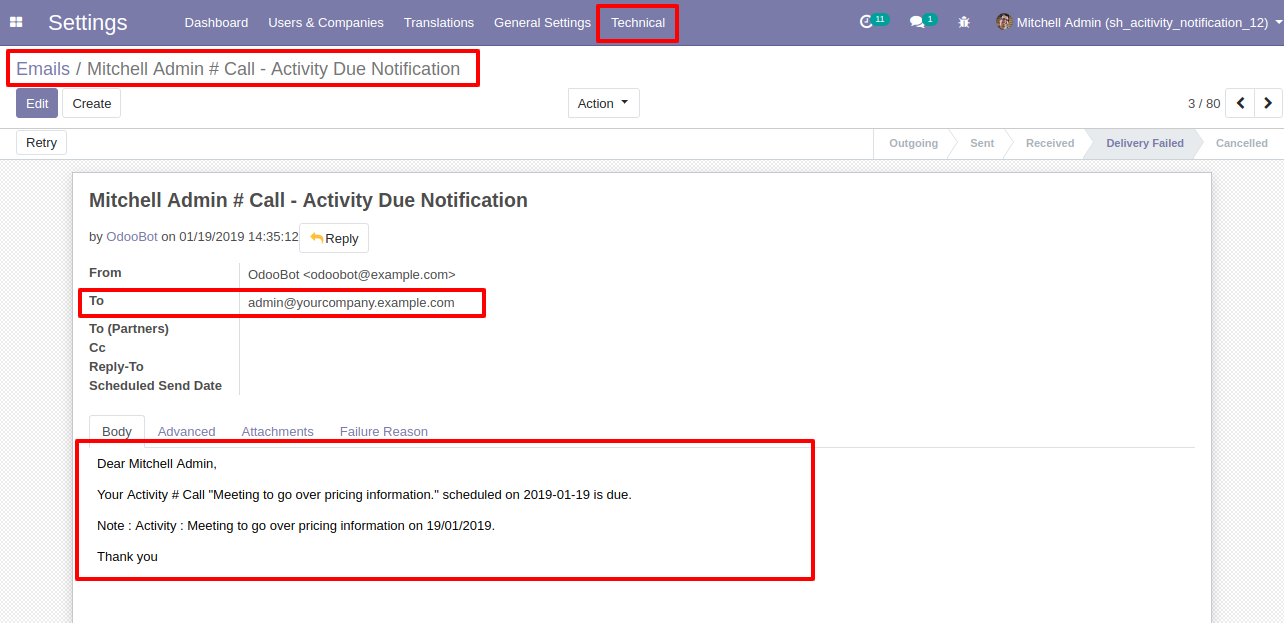
Go to users and tick "Mass Activities Dynamic Action".
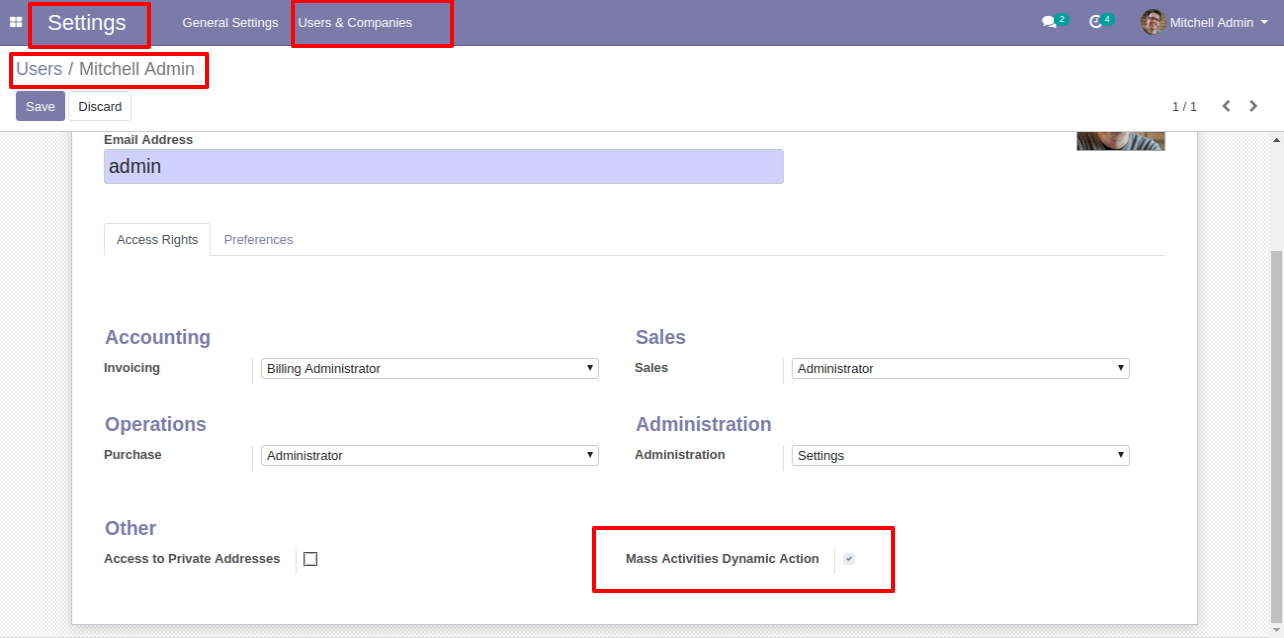
The "Mass Activities Dynamic Action" list view.
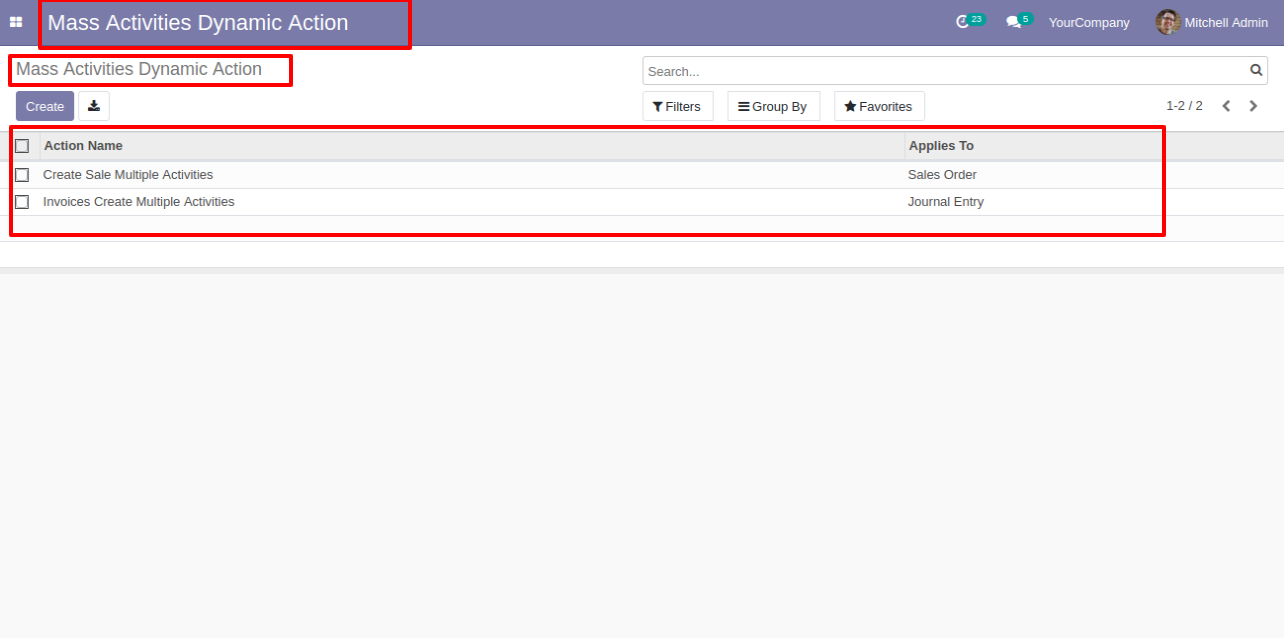
In the "Mass Activities Dynamic Action" form view, define the action name and select applies to & group for that action and click "Add Action" to add that action in the selected model.
Note: This is only useful to main models not for an internal model like(sale order line, purchase order line), etc. as in odoo standard separate views are not there for that kind of models, if you have a separate view for that kind of model than you can use it we don't have any restrictions for that.
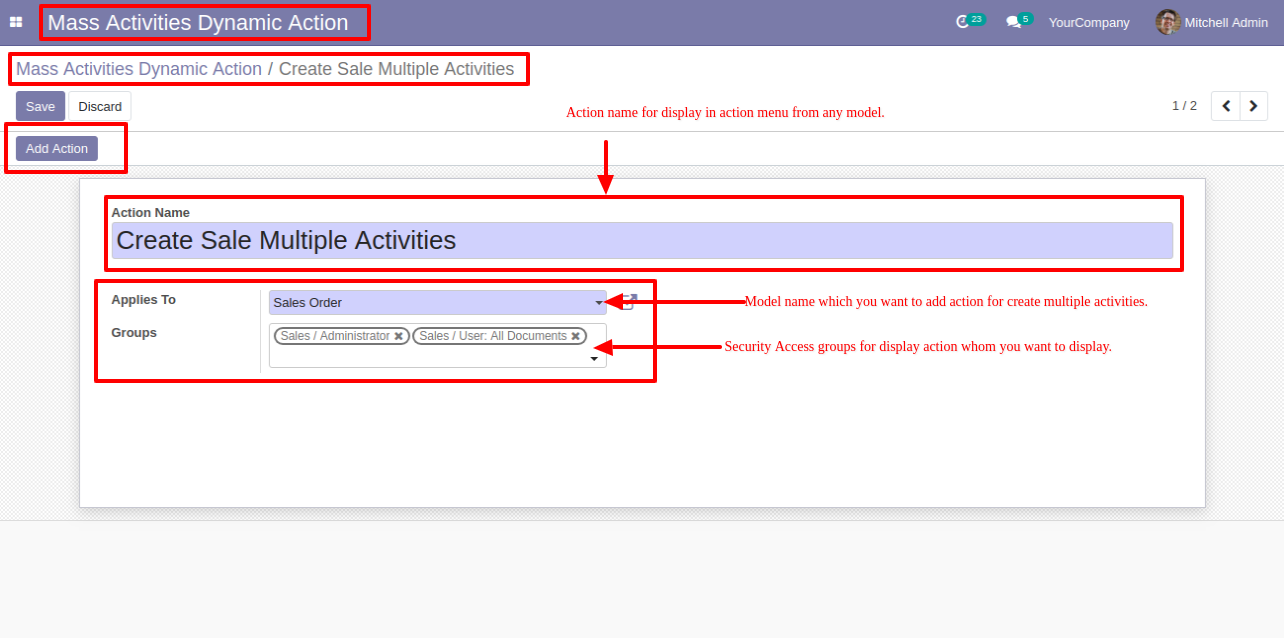
Click "Remove Action" to remove that action from the selected model.
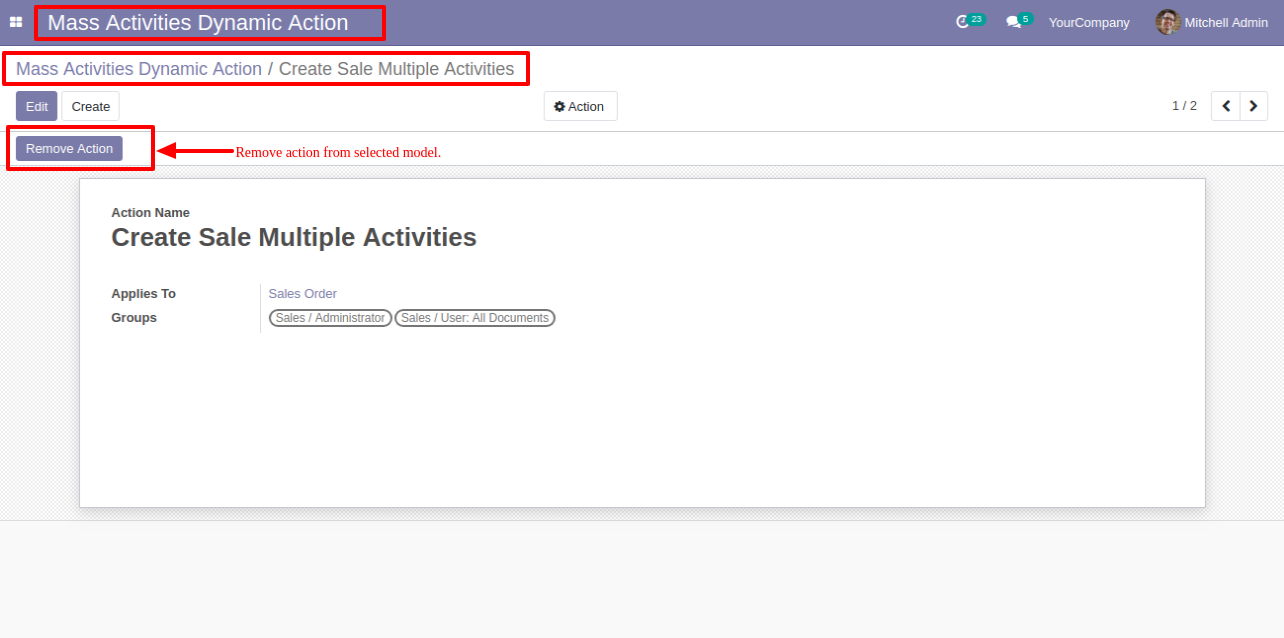
Select records from the list view in which you want to apply that action, and after that go to "Action" and apply that action, It displays action in that group only which was configured.
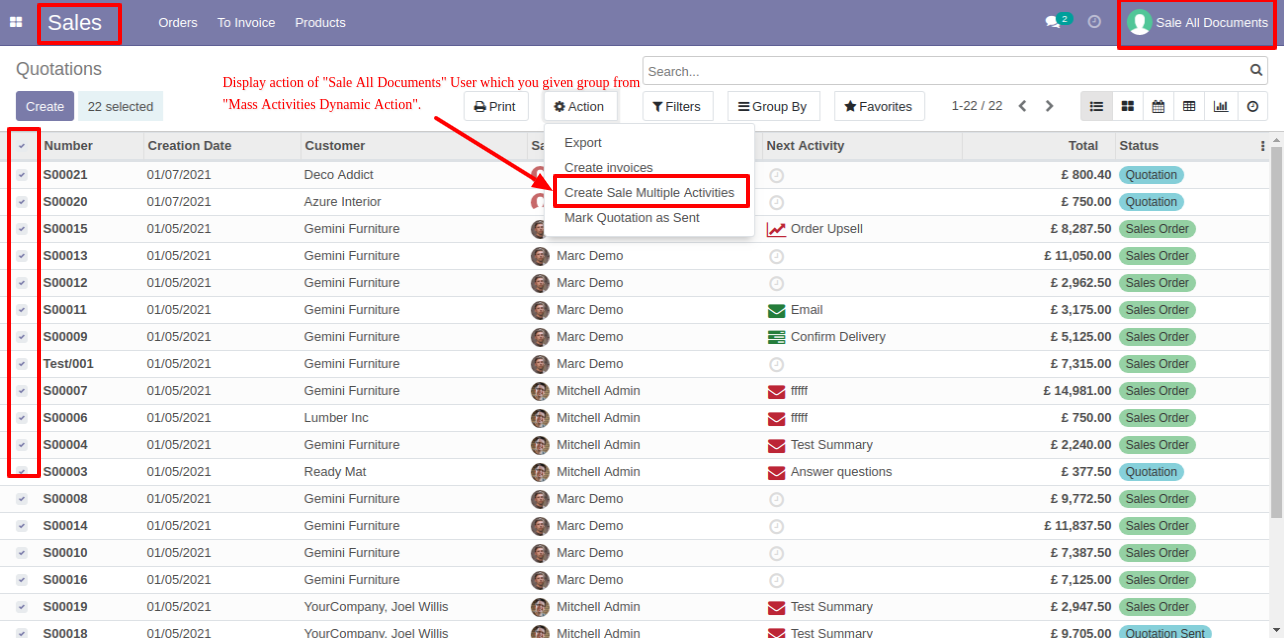
Action is not displayed in that group which was not assigned in the configuration.
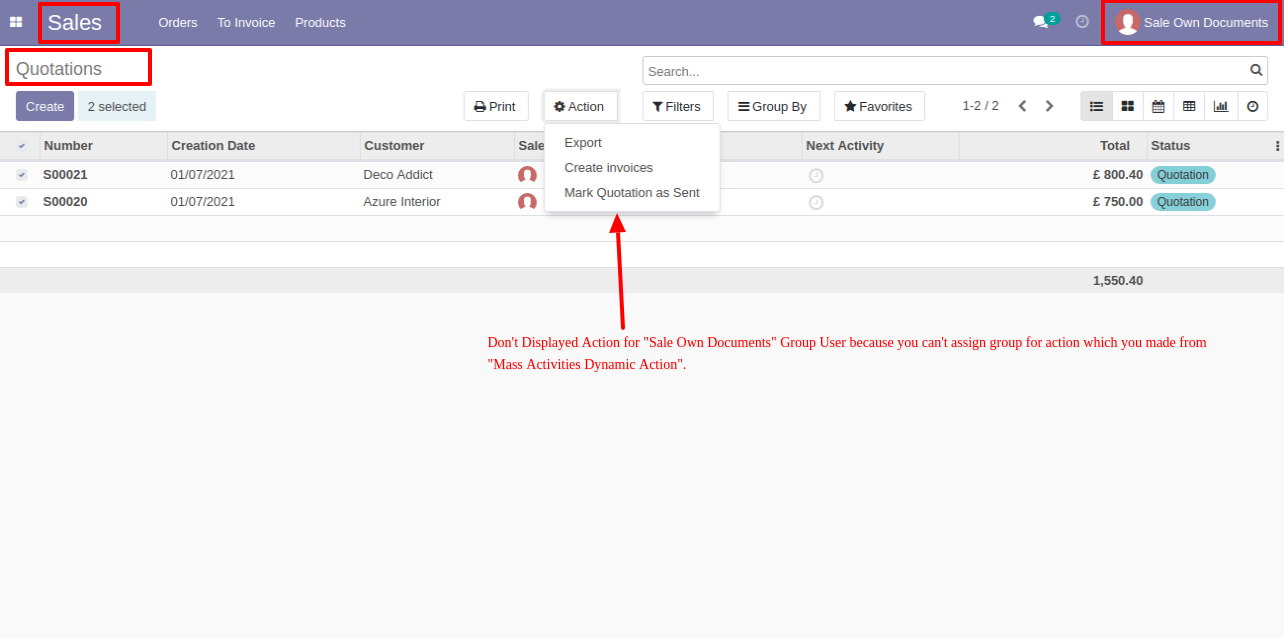
Select records from the list view in which you want to apply that action, and after that go to "Action" and apply that action.

Enter details and press "Schedule".
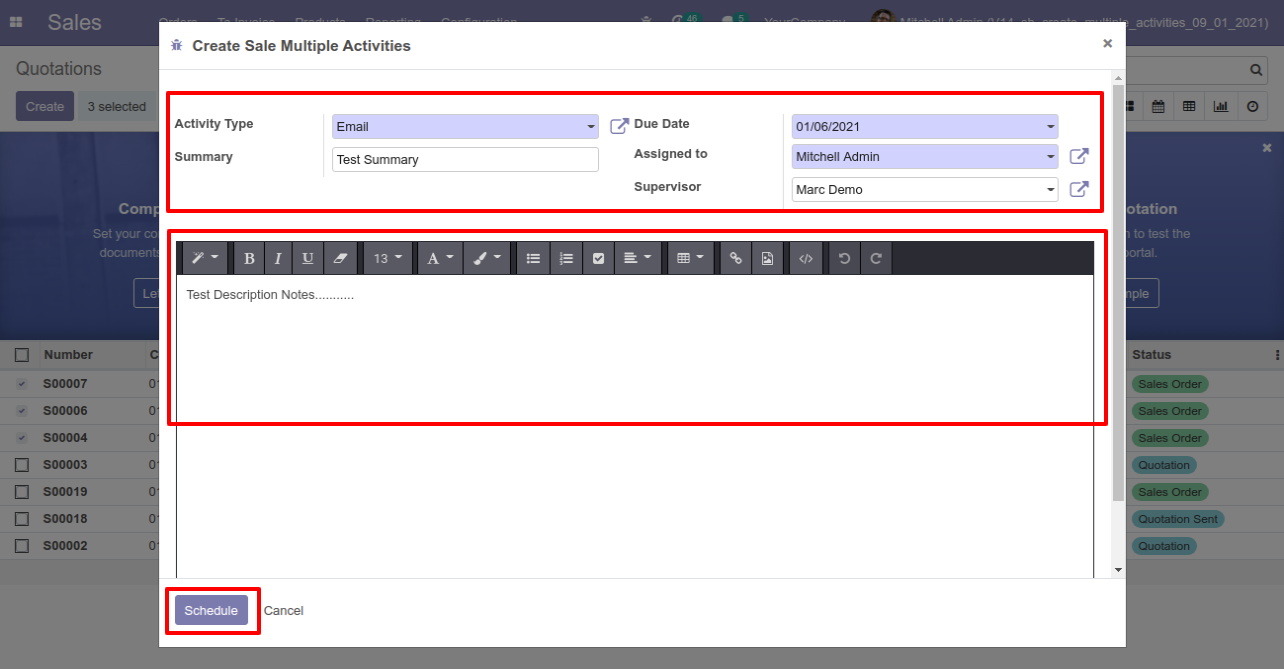
Action applied in all the selected records.
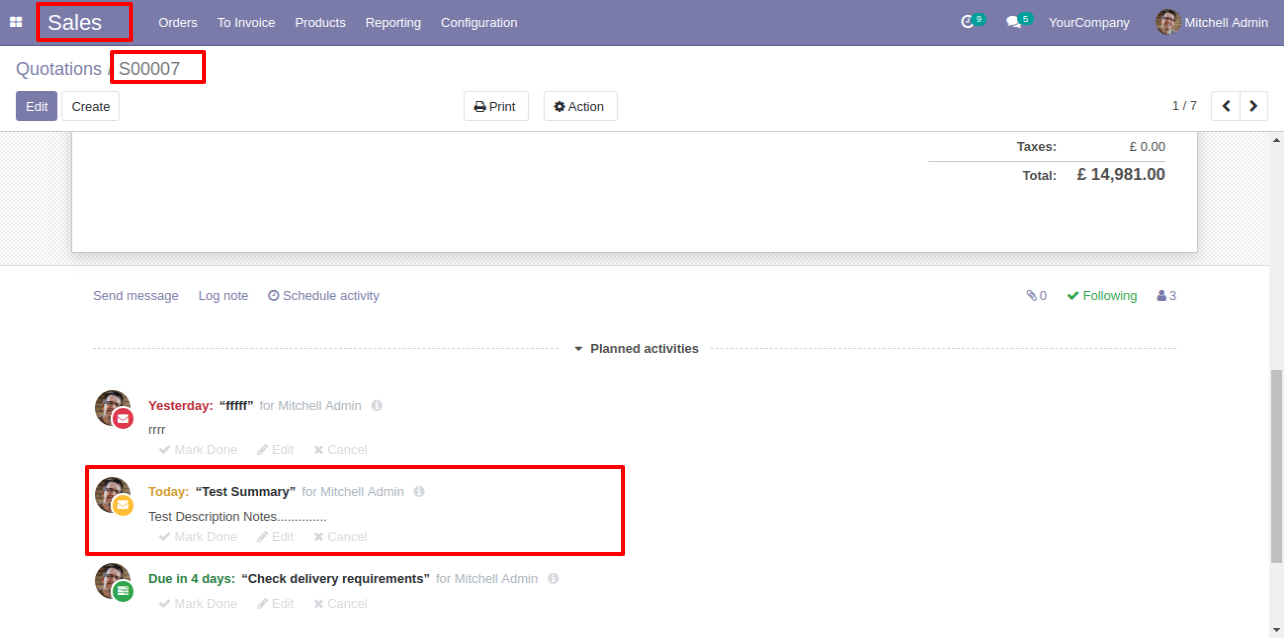
Action applied in all the selected records.
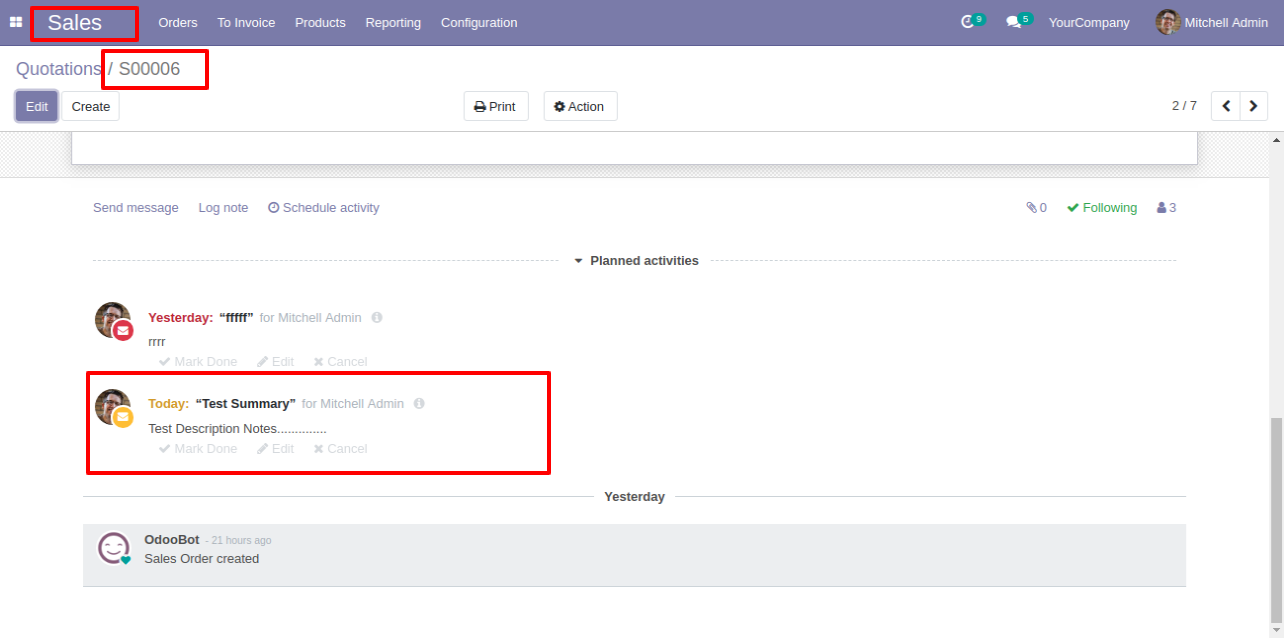
Go to Activity Management setting, Enable 'Display Multi Users'.
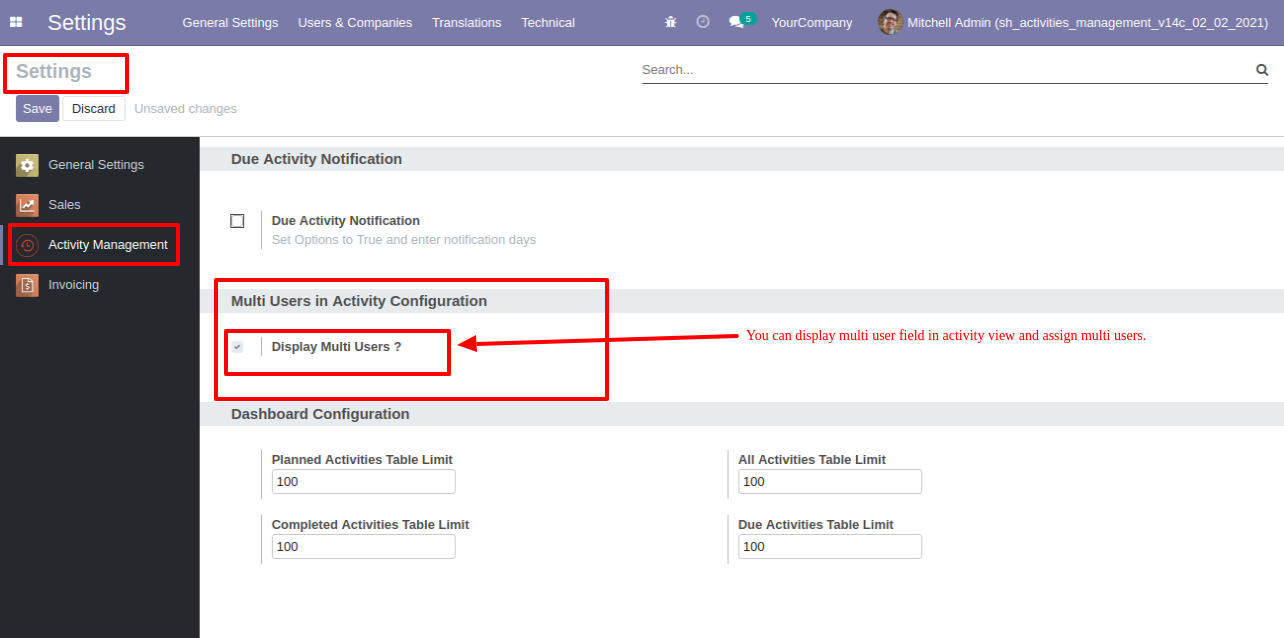
Now goto sale quotation and click on 'Schedule Activity'.
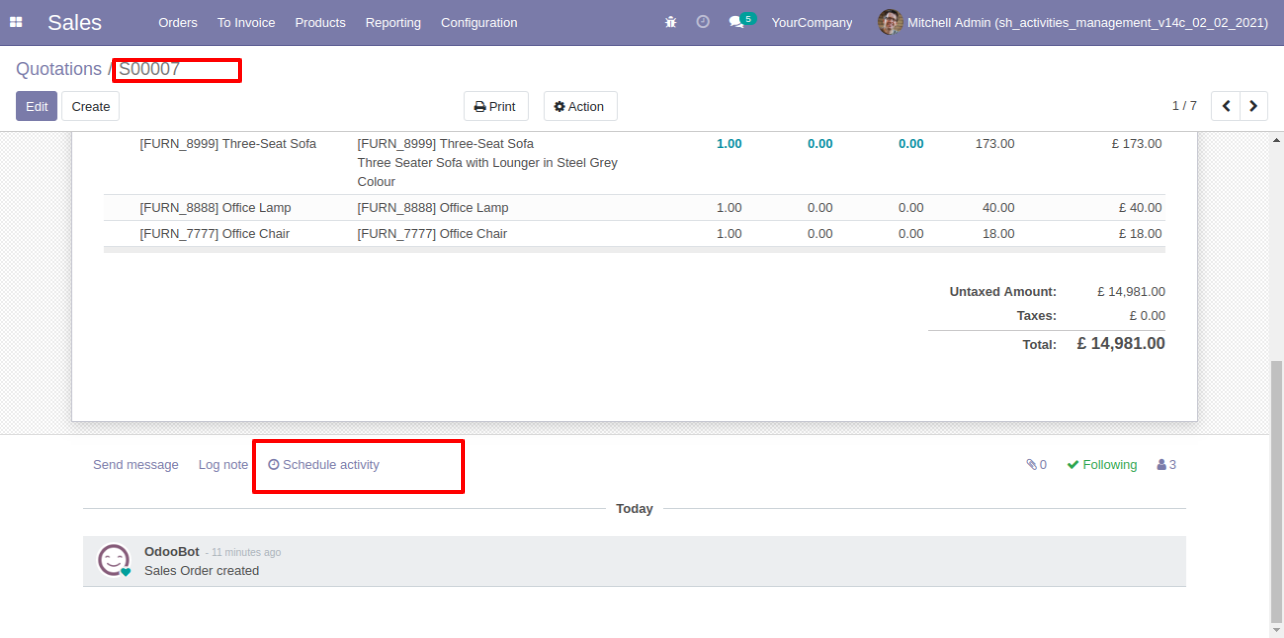
In the 'Schedule Activity' popup, there you can see the field 'Assign Multi-User'. You can assign that activity to multiple users.
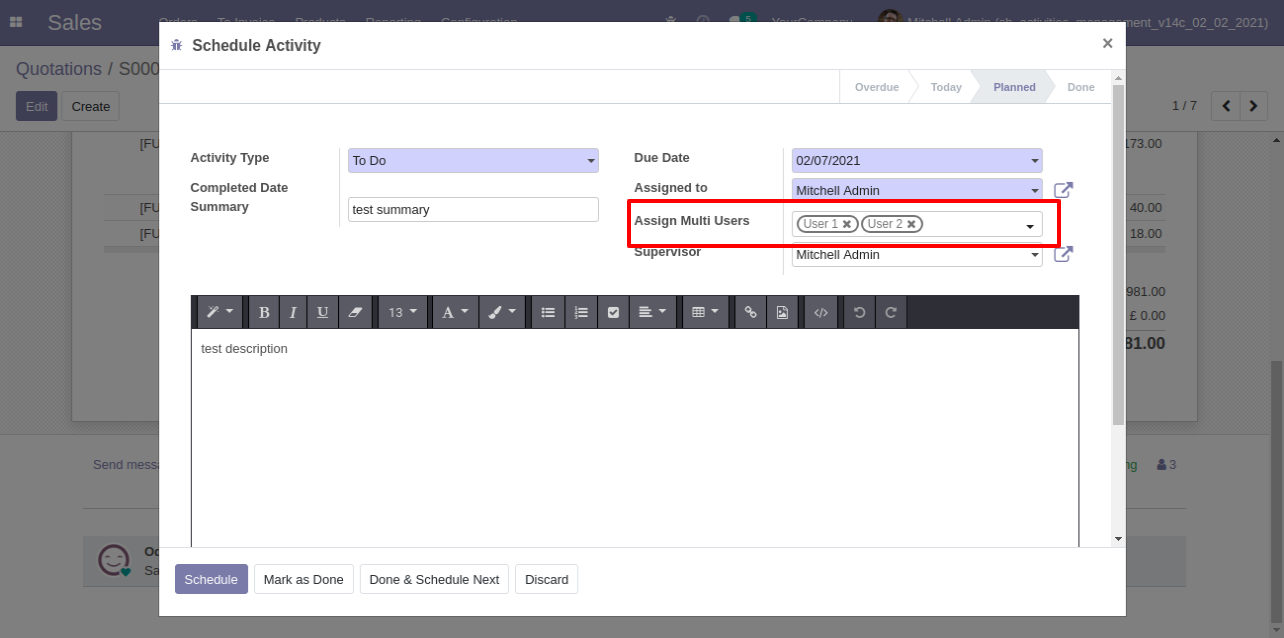
'User 1' can see the assign activity.
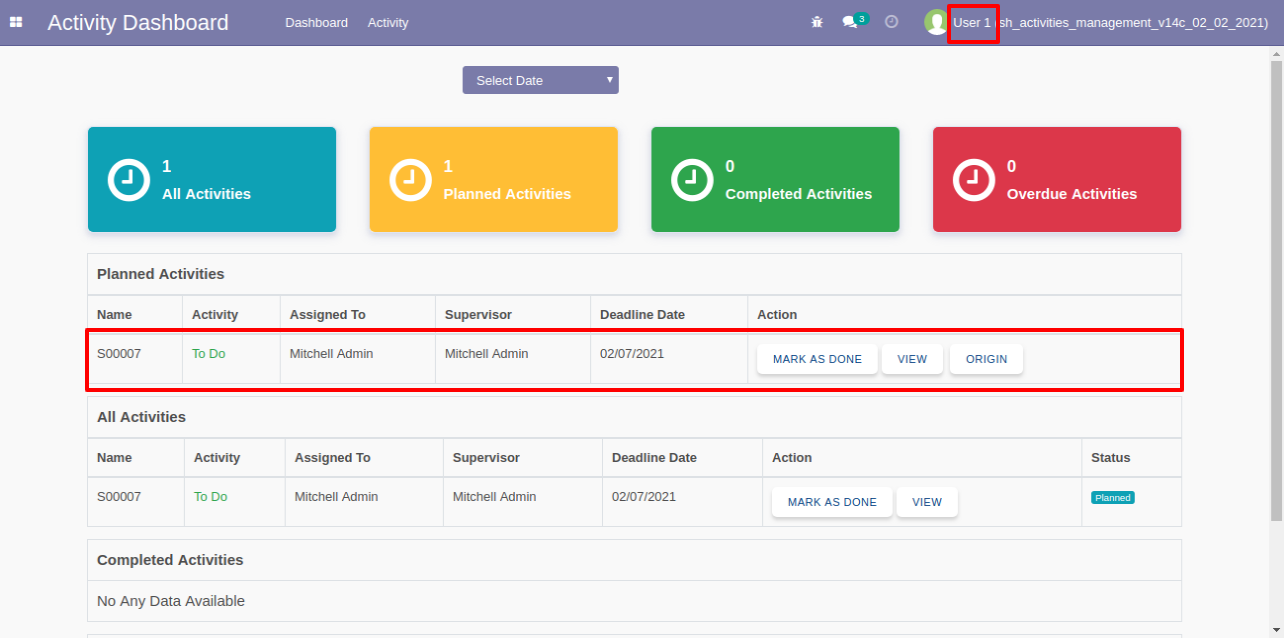
'User 2' can see the assign activity.
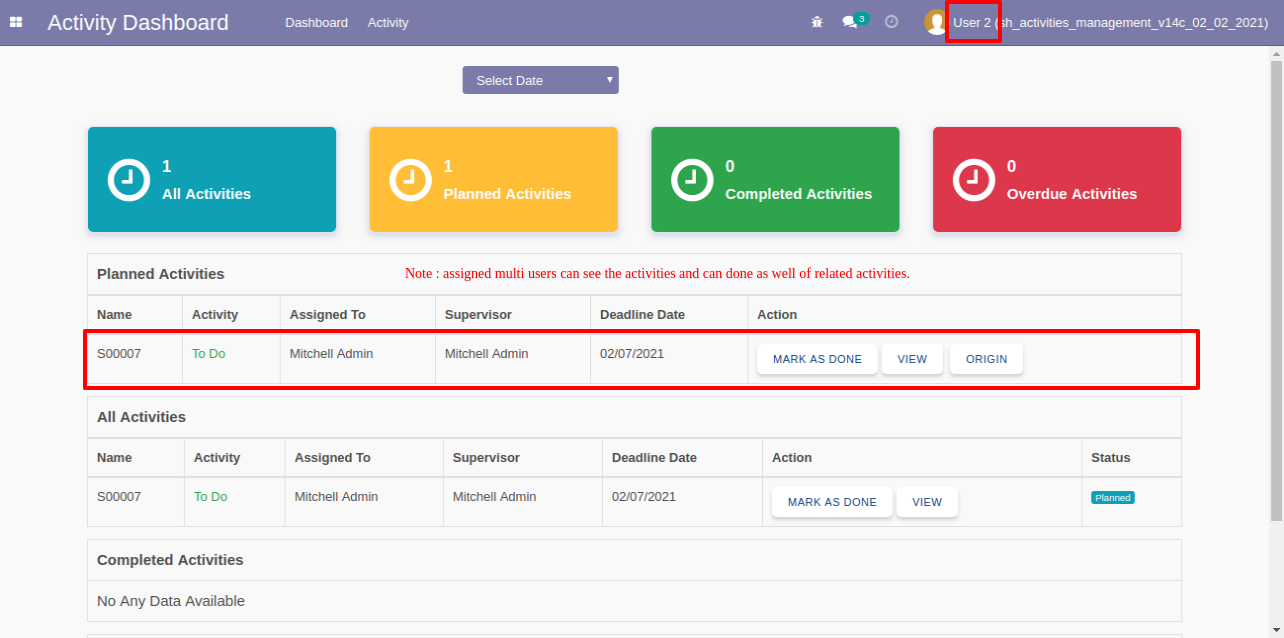
If users have the 'Own Documents Only' group and that order is not the user's, so they can not see the origin of the activity.
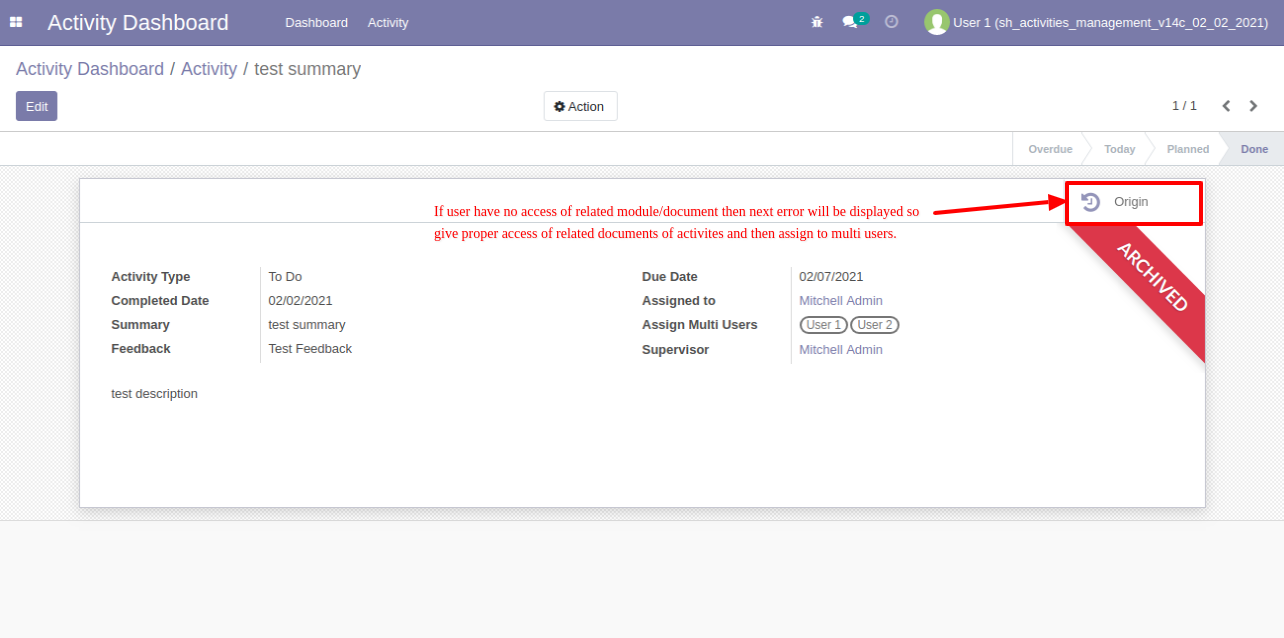
It will raise below user error.
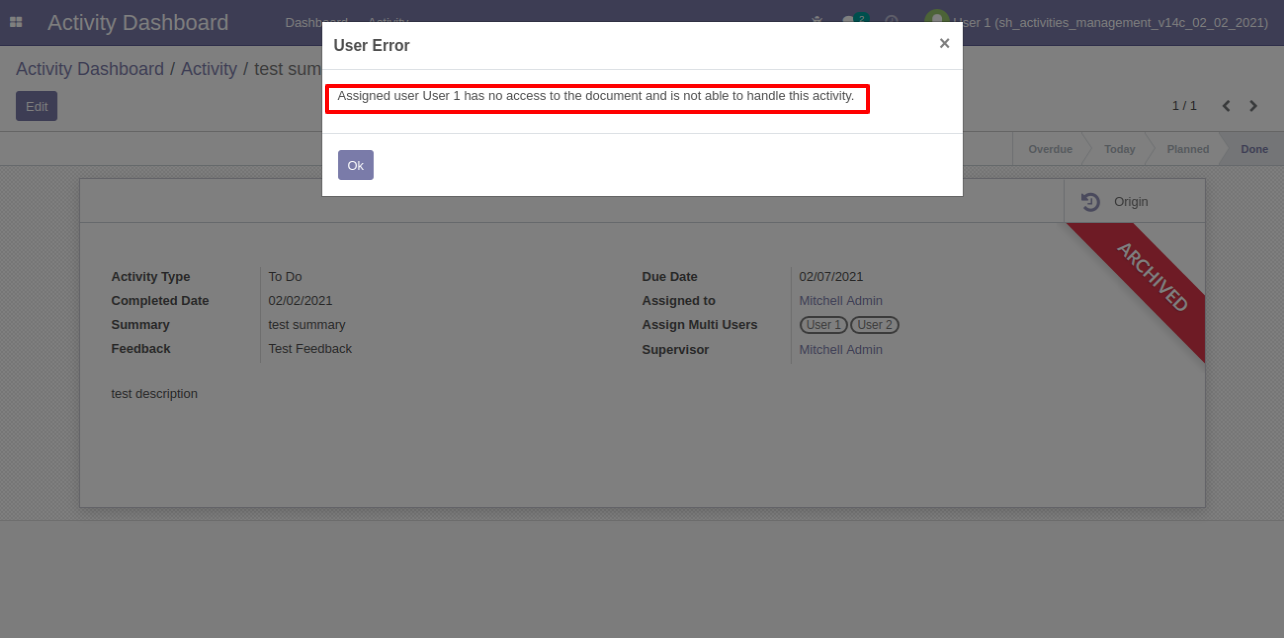
If assign users have not any access right for related model, then it will raise 'Access Error' like this.
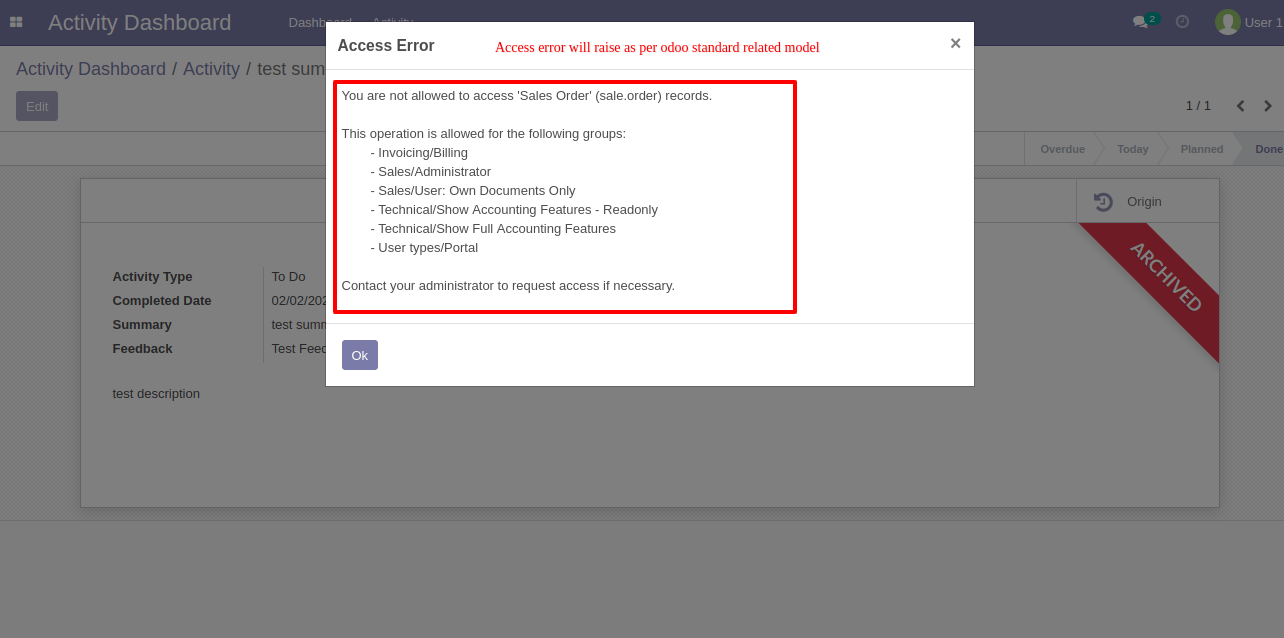
The activity tags menu and tree view.
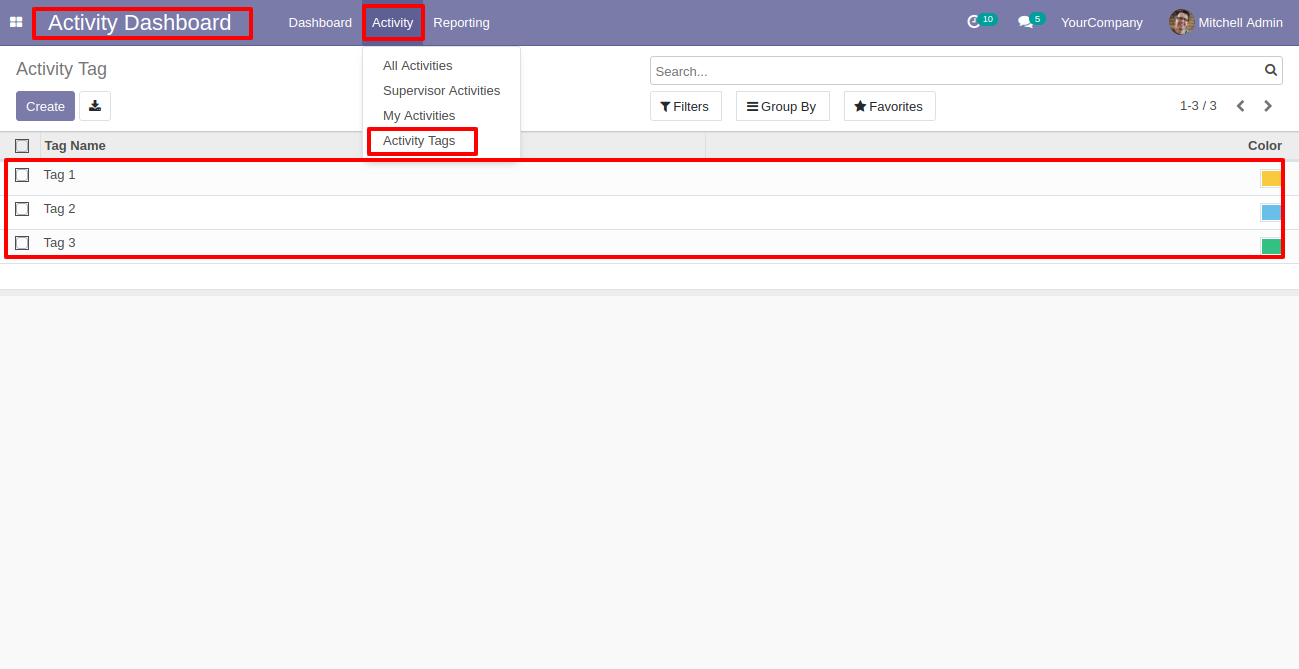
The activity dashboard with the activity tags.
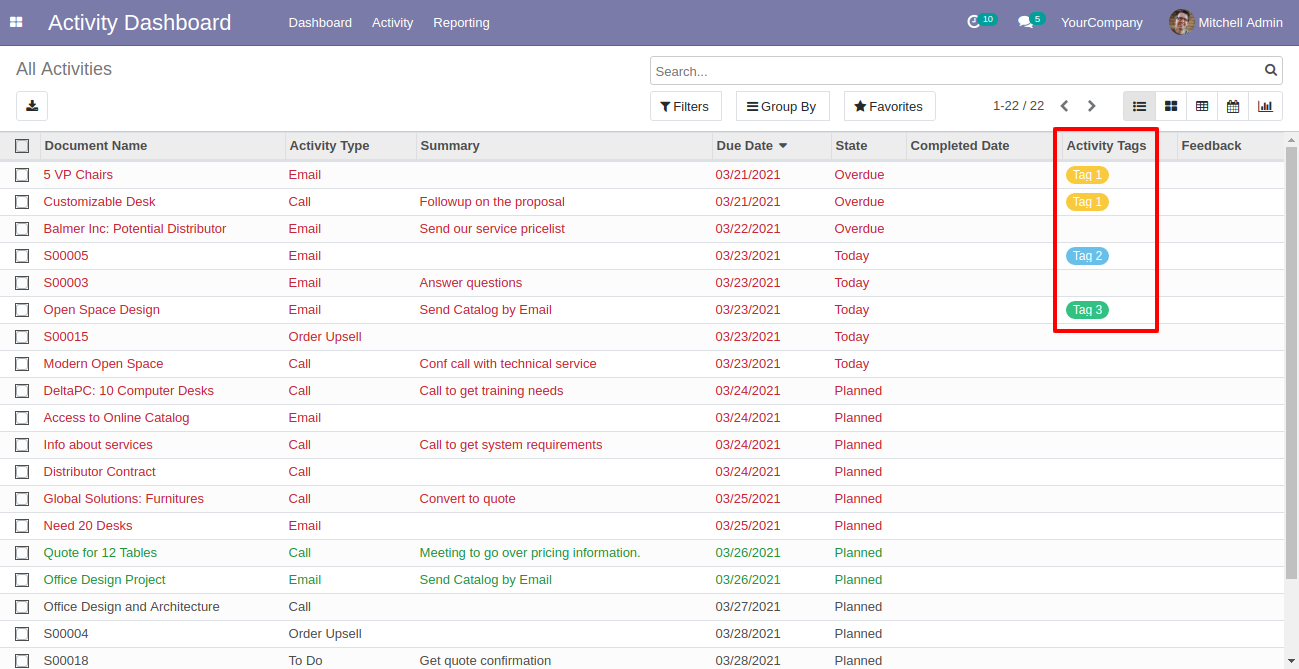
The activity form view with the activity tags.
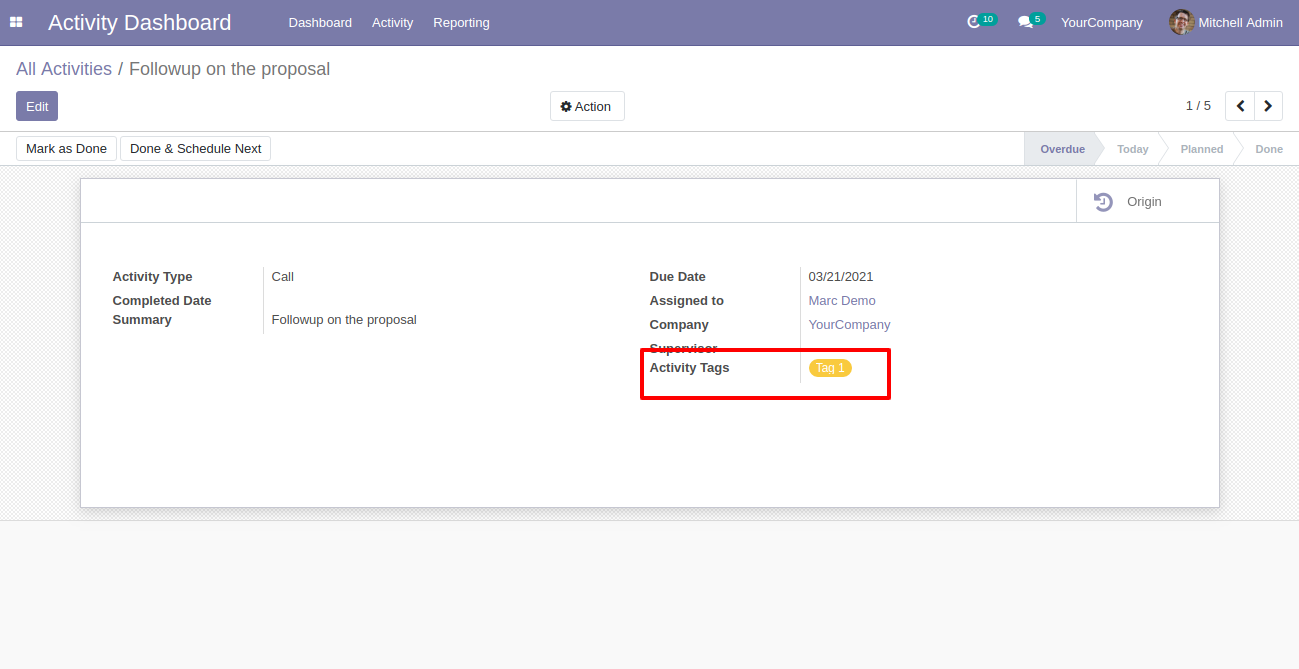
You can search activities by the activity tags.
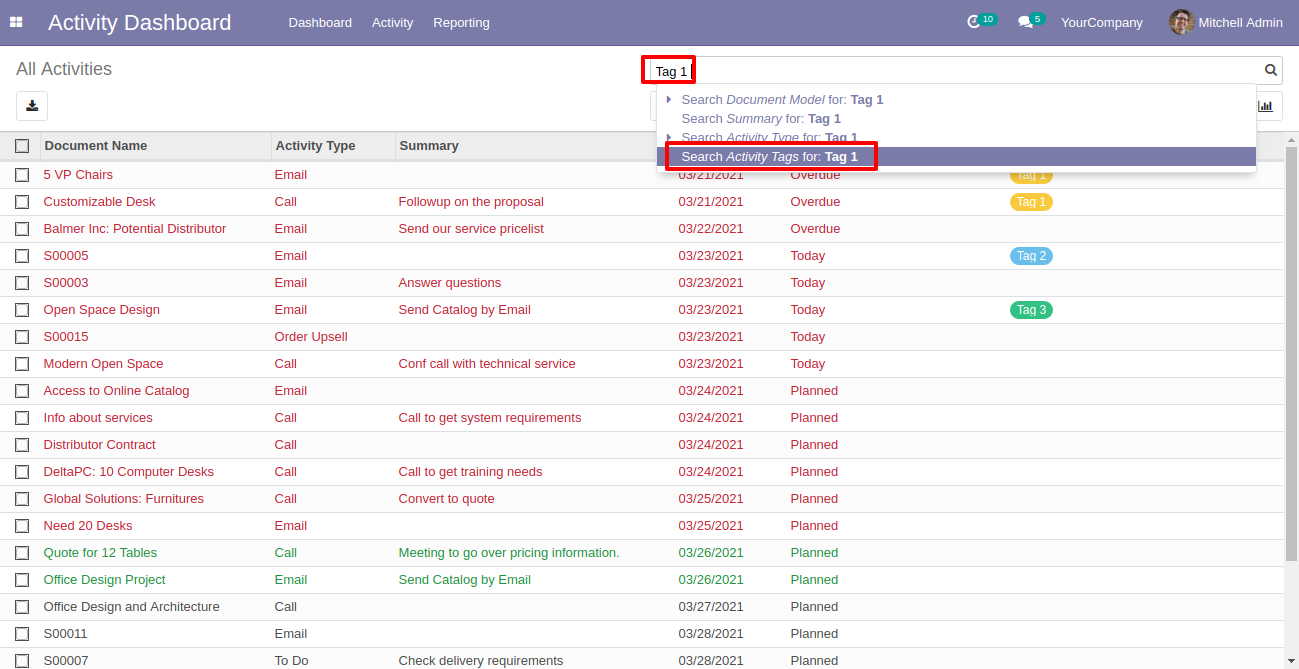
The activities list view of searched data.
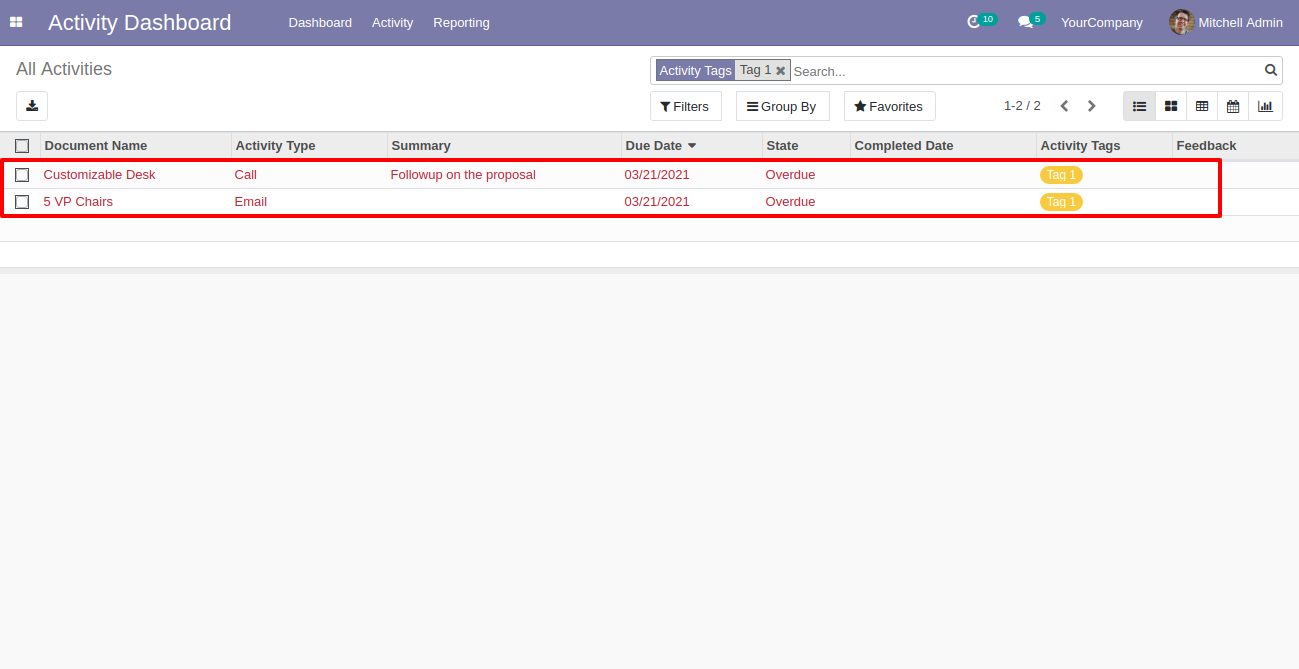
You can filter activities using the activity tags.
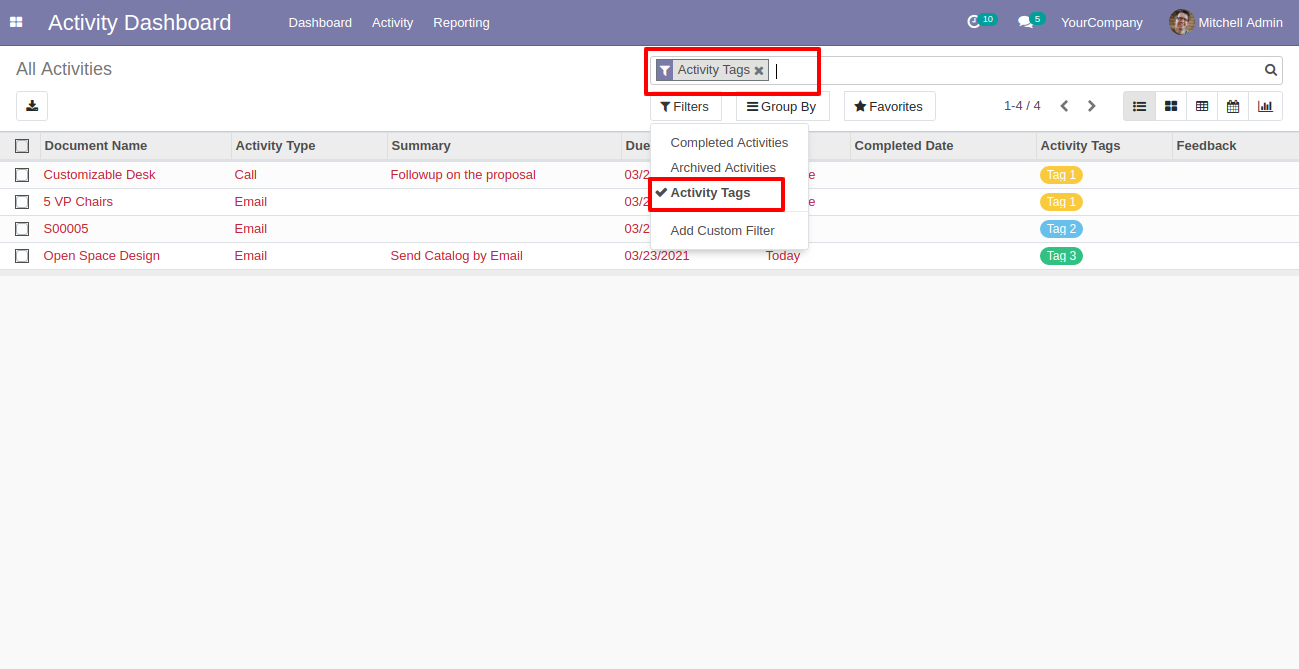
You can schedule activities by activity tags.
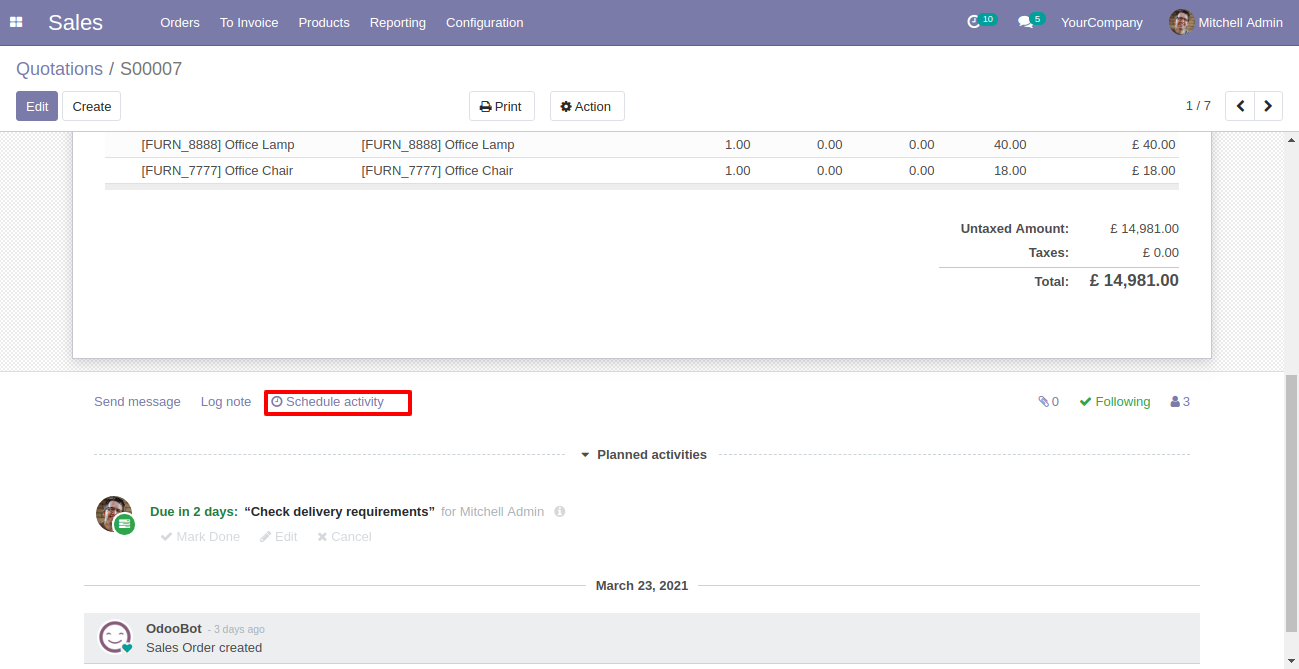
The schedule activity form view with the activity tag field.
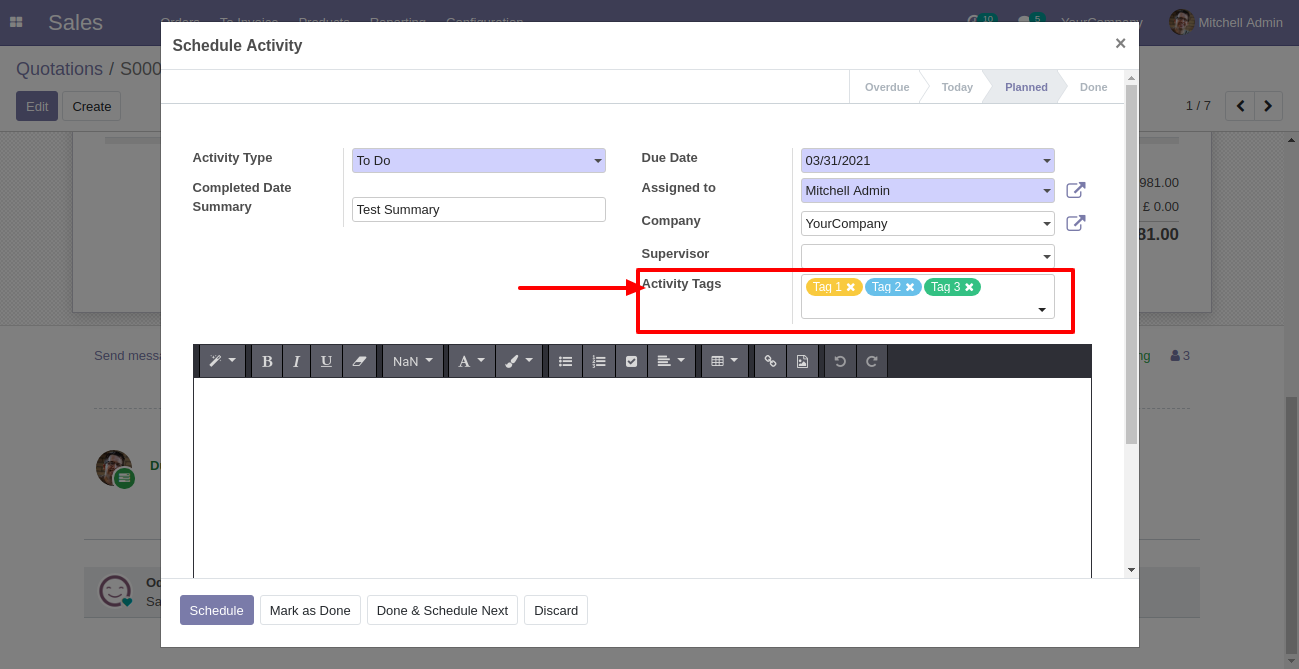
The schedule activity with the activity tags.
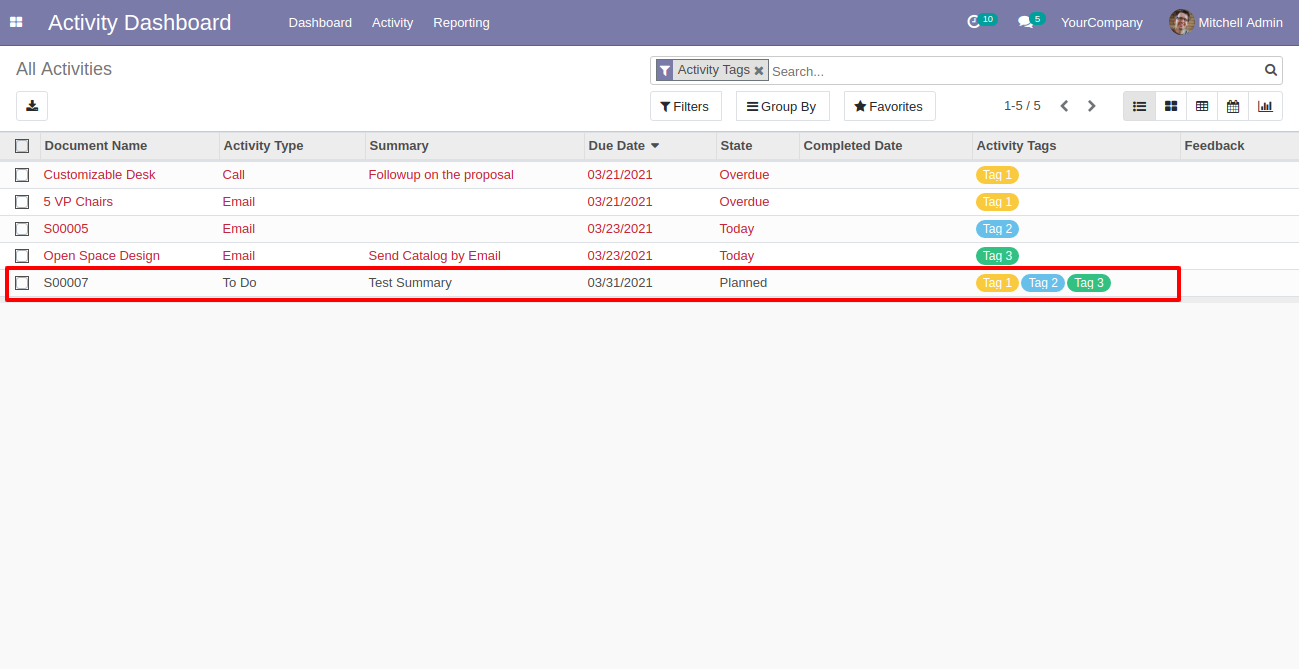
v 13.0.26
You can active old activities which are created before install this module.
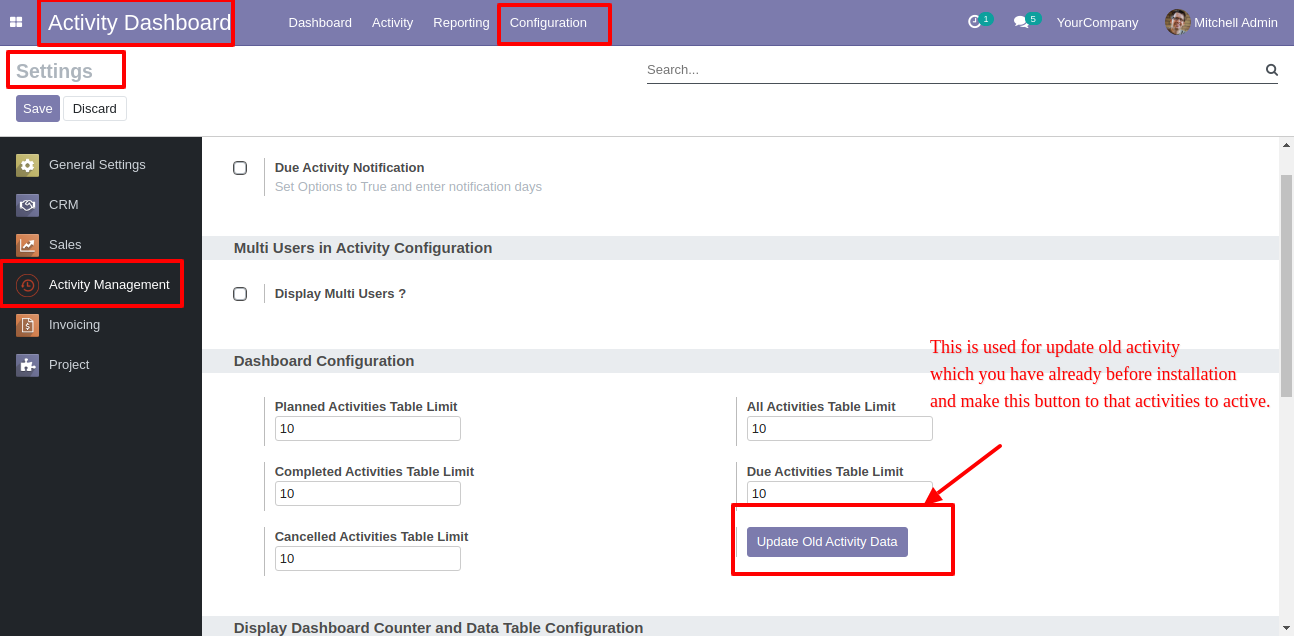
v 13.0.24
Configuration for filter record & activity with document model.
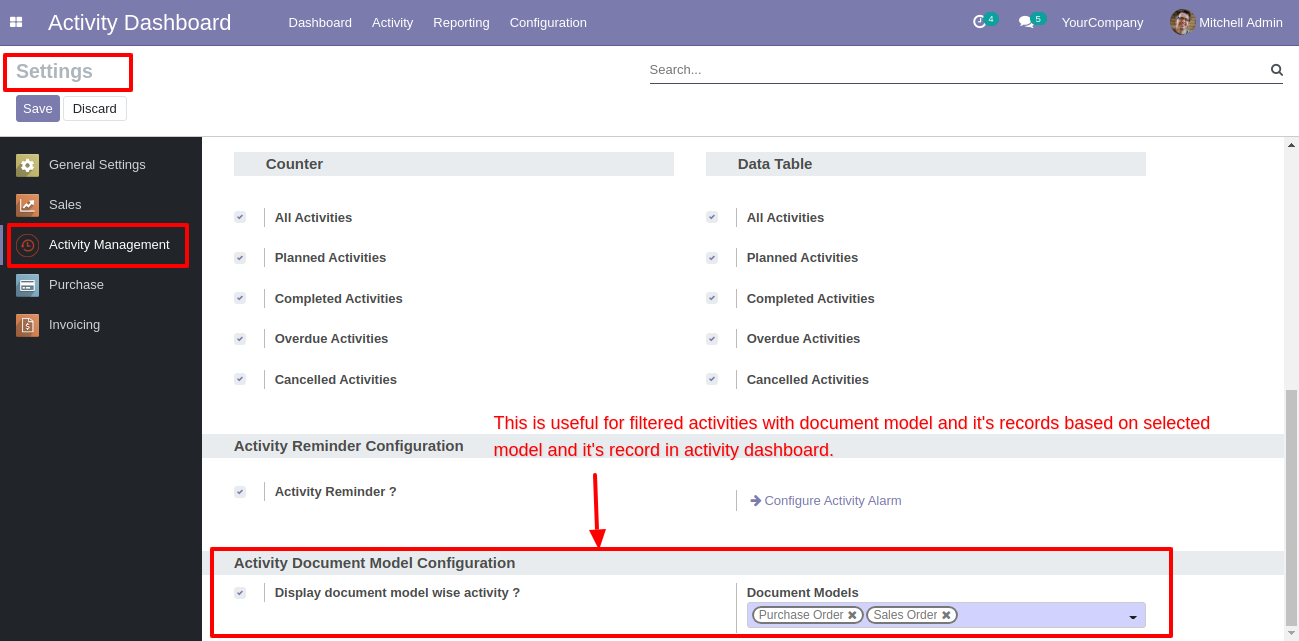
Enter model name which you want to filter, so that model activities will comes.
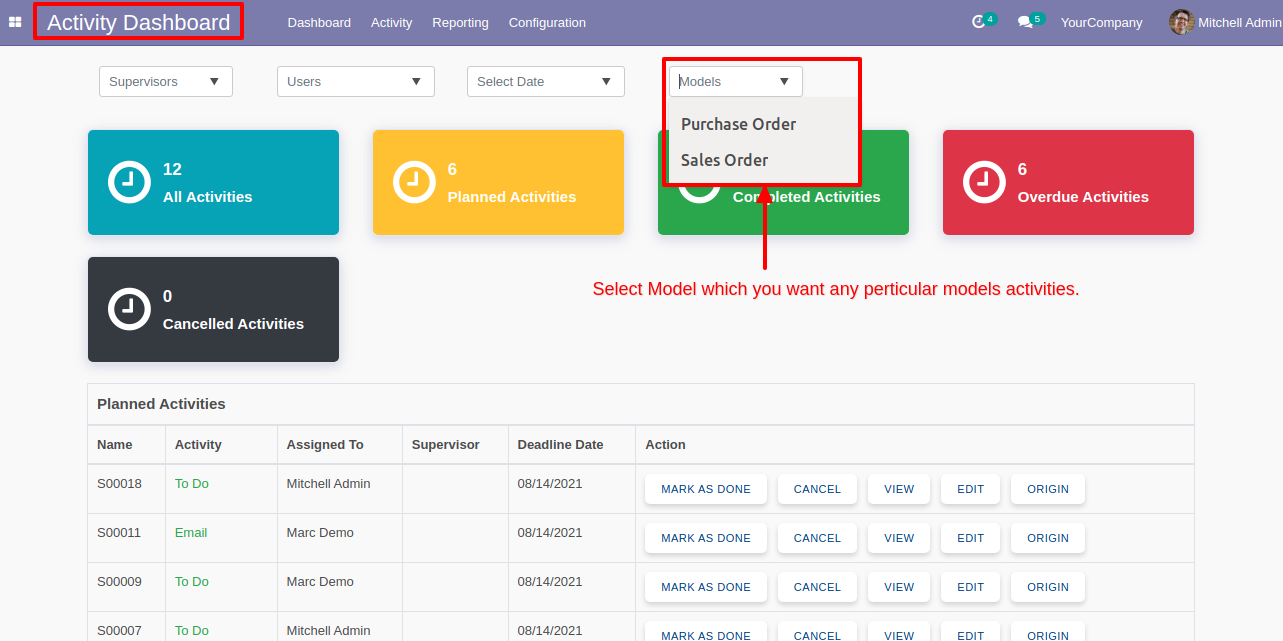
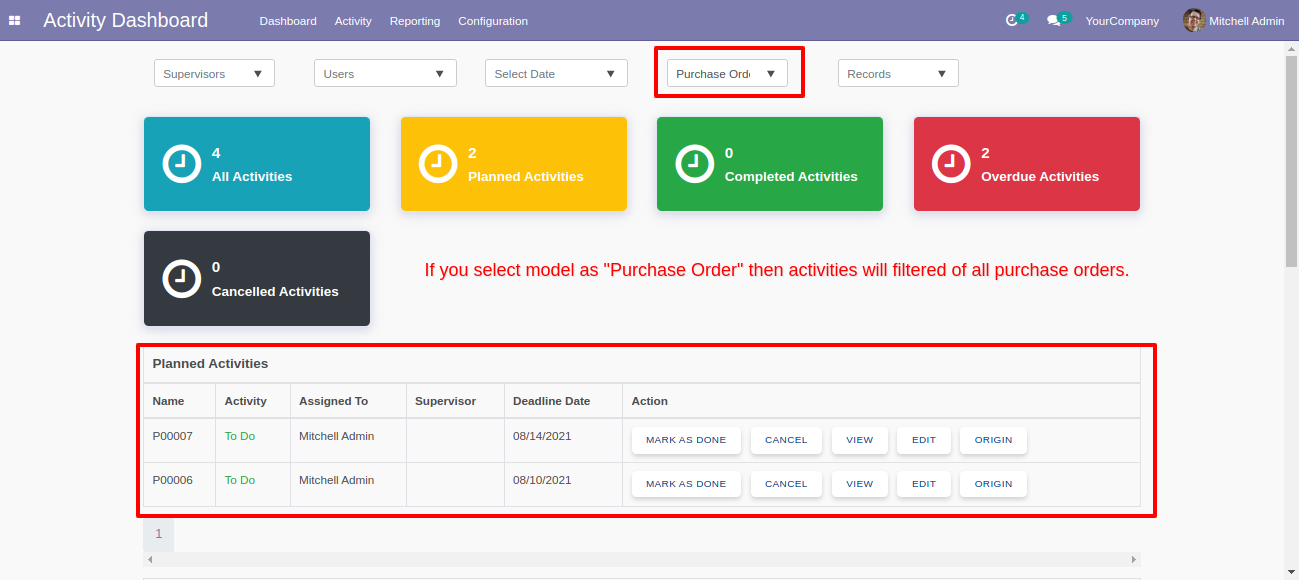
You can search record of selected model.
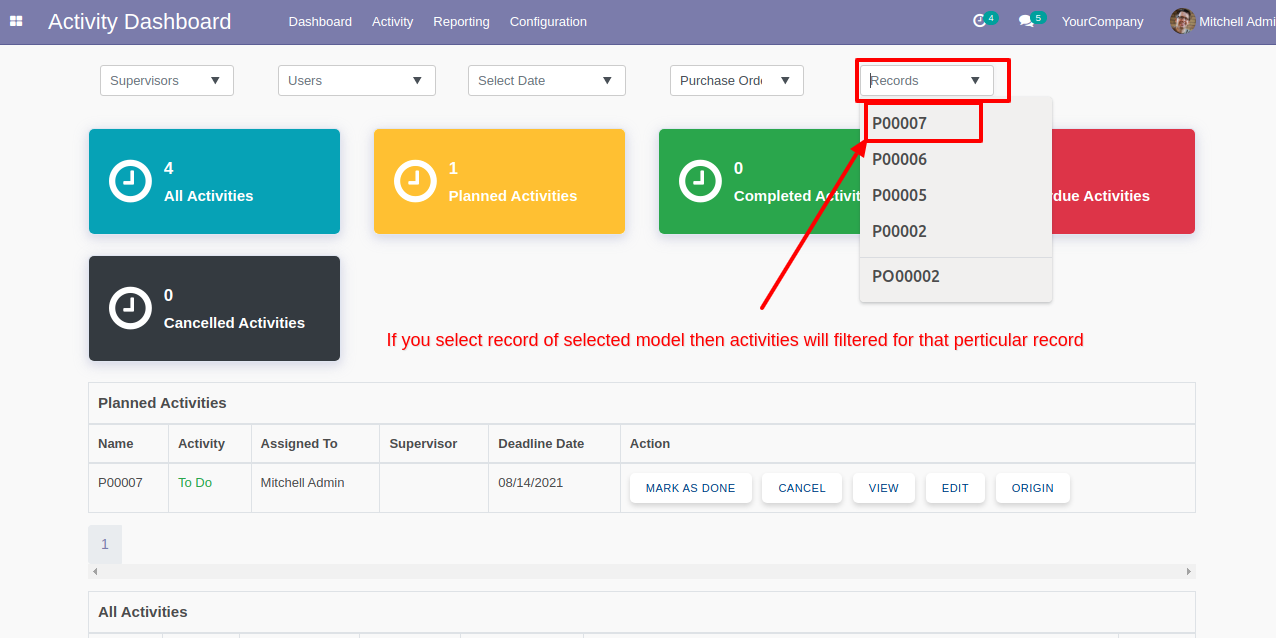
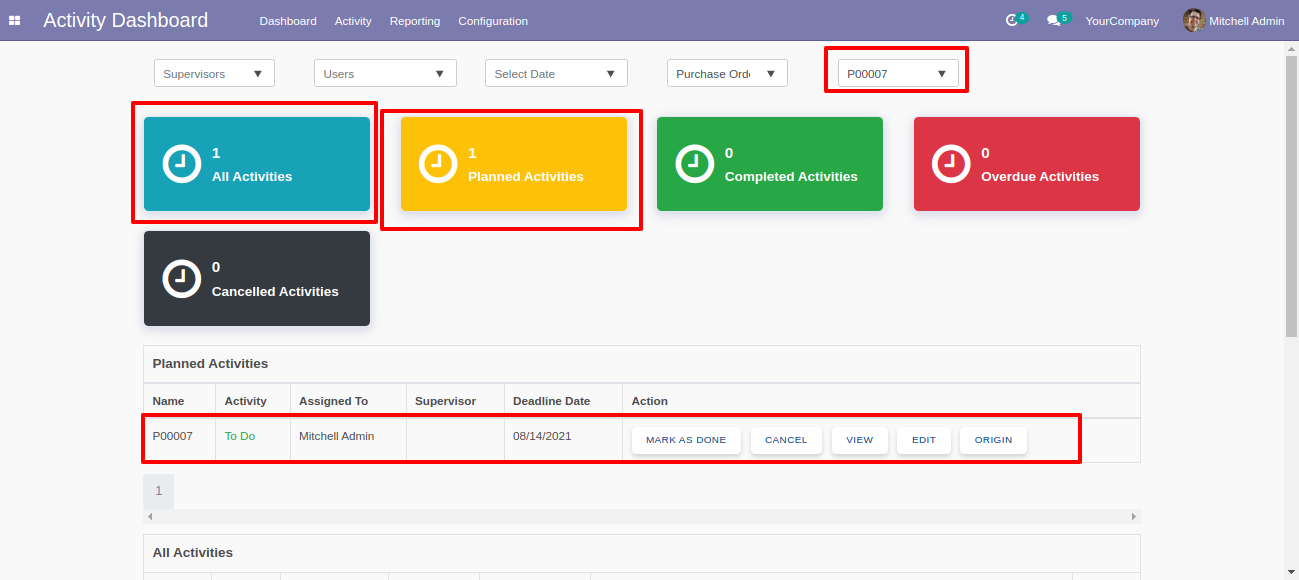
v 13.0.23
In the search view, Some filters & group by added
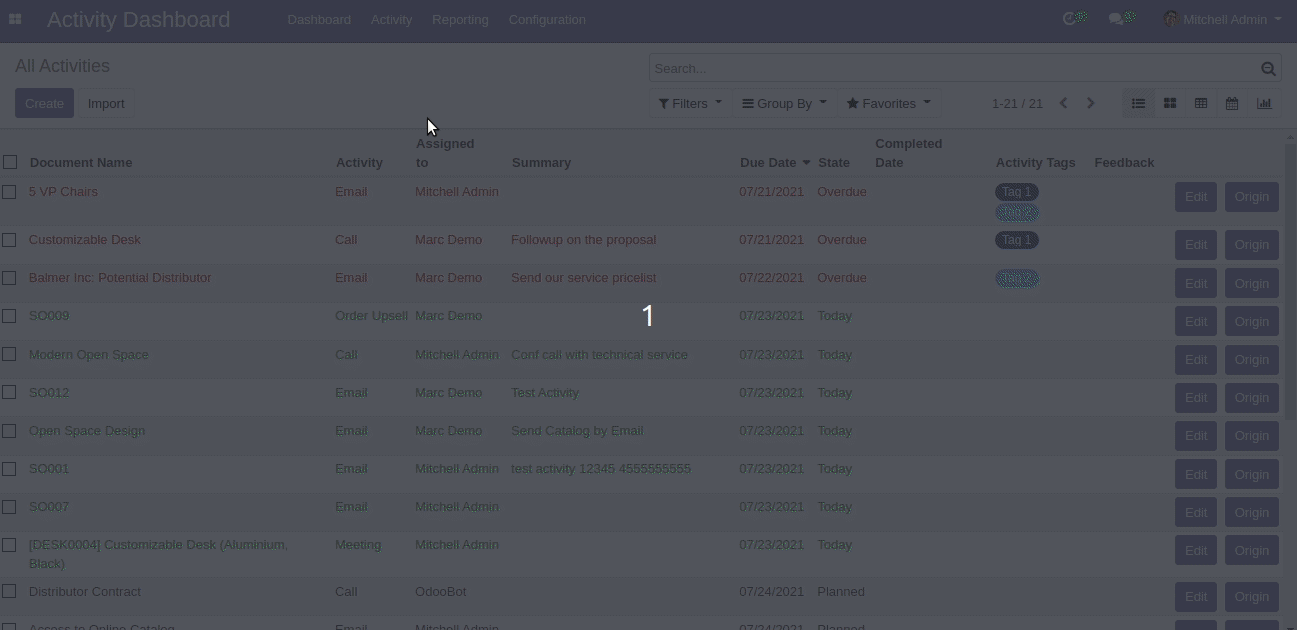
v 13.0.21
The search panel in the activity list view looks like this.
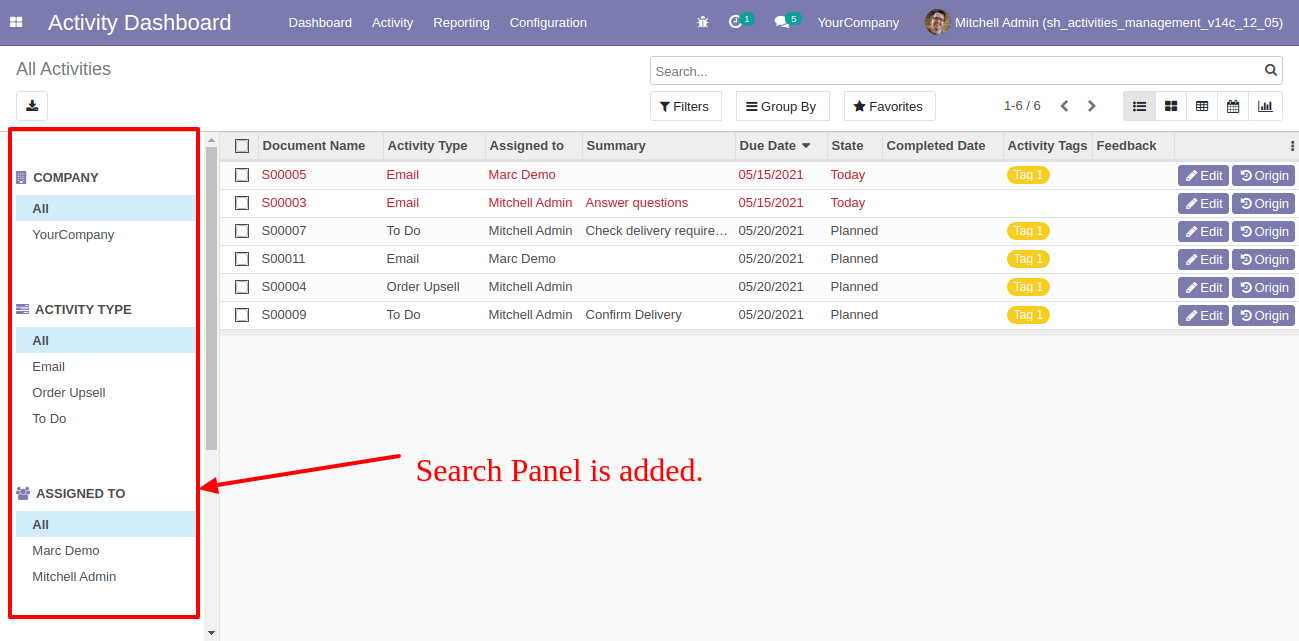
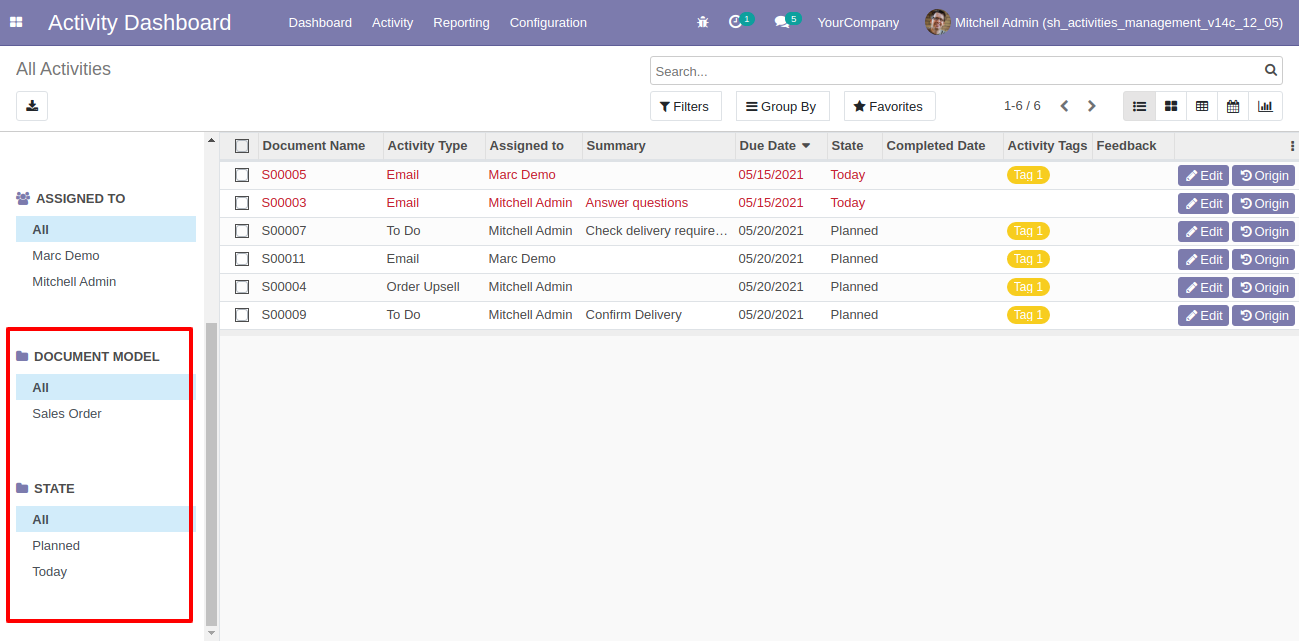
The search panel in the activity kanban view looks like this.
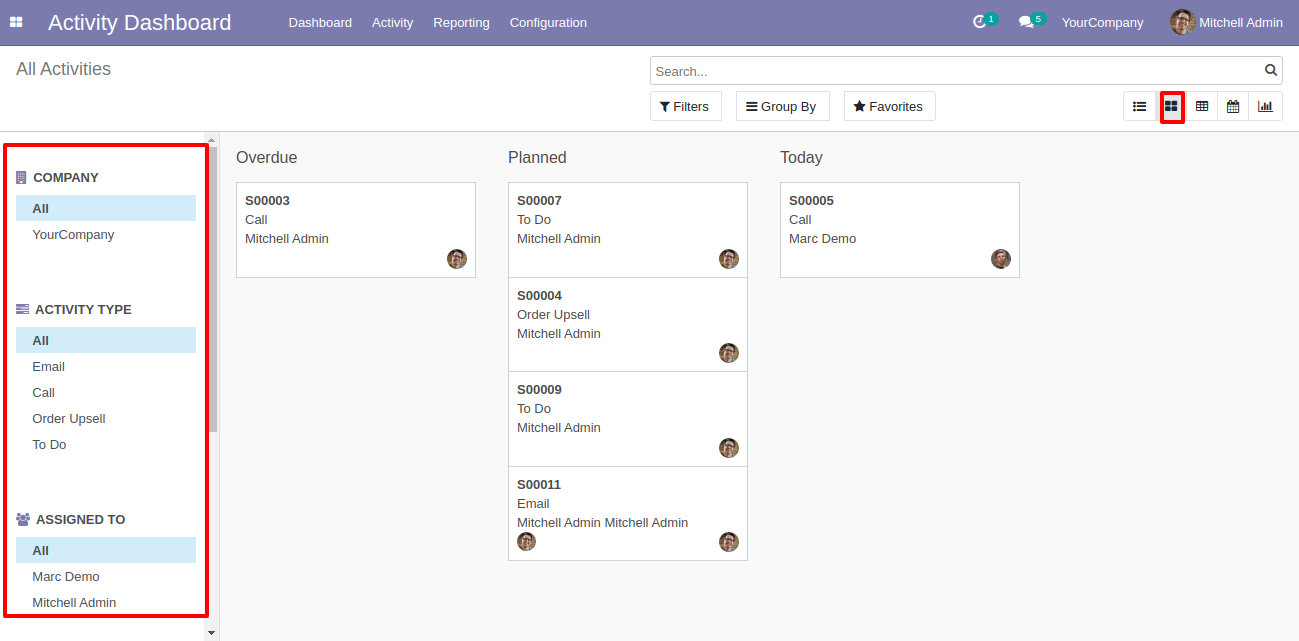
The activity list view with the edit & origin buttons.
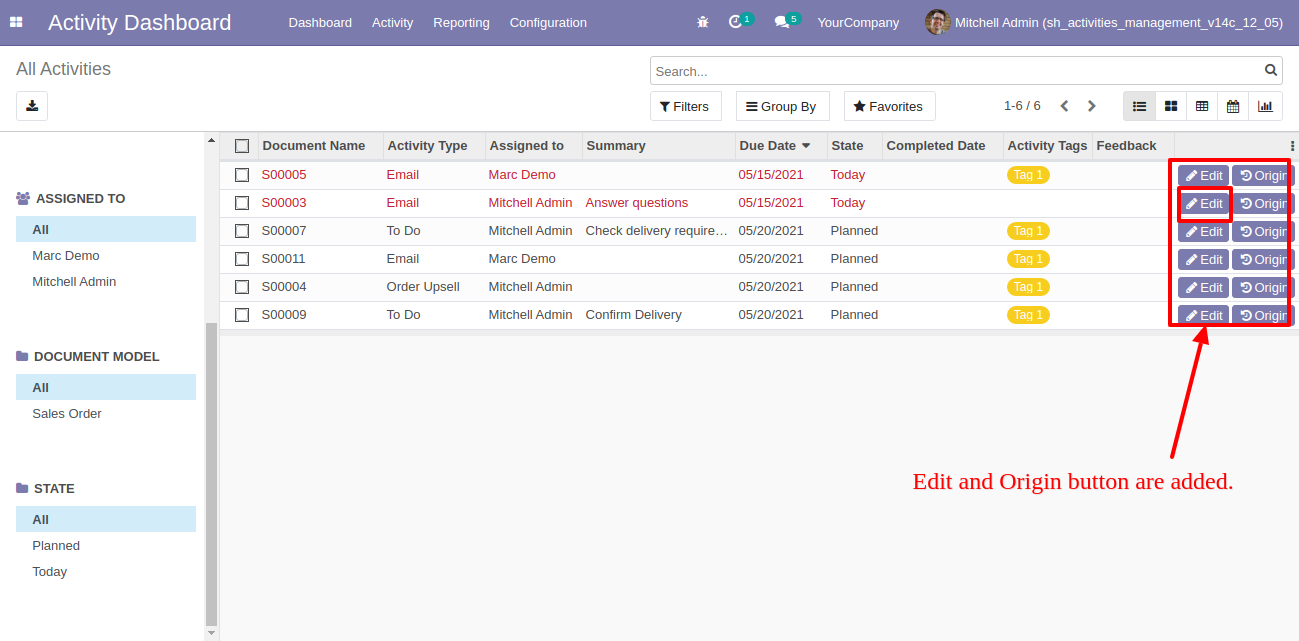
When you press that "Edit" button this wizard opens for edit activity.
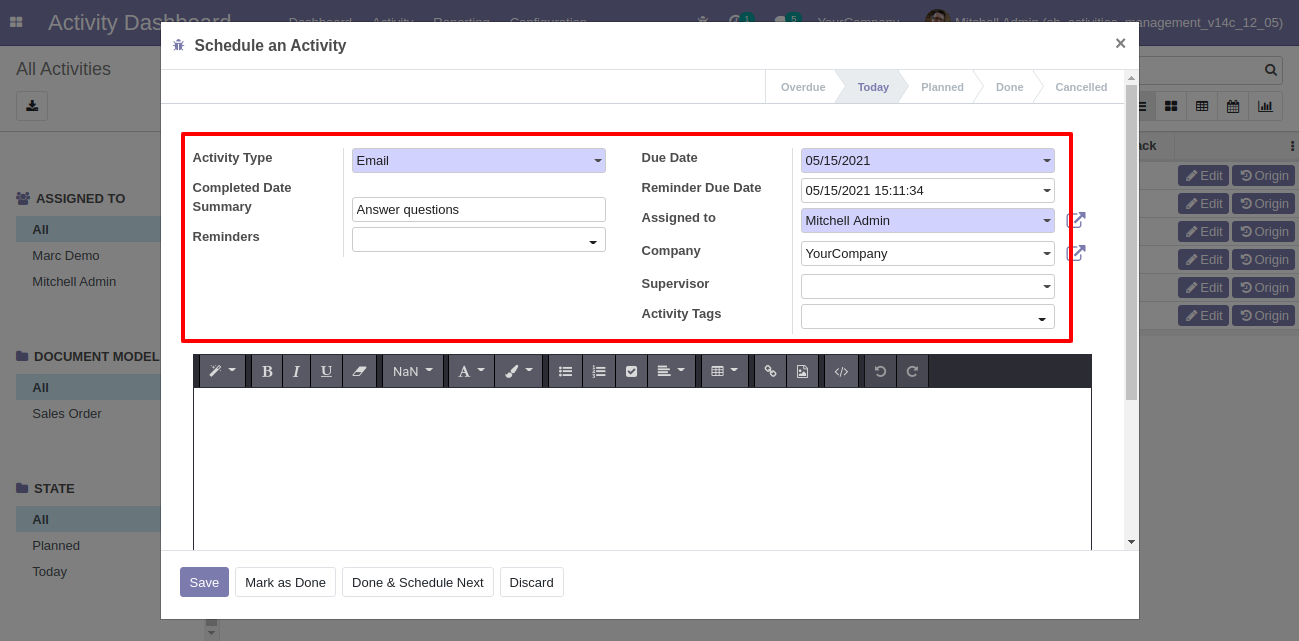
You can edit multiple records from the activity list view.
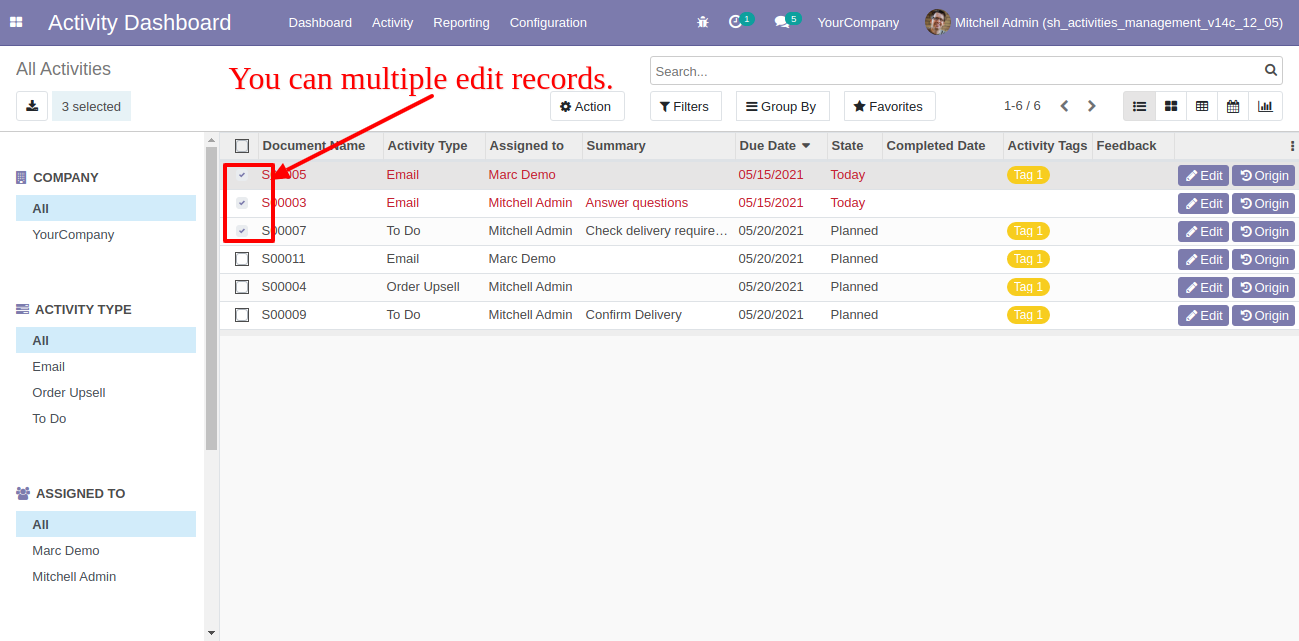
You can display fields from the list view smart button.
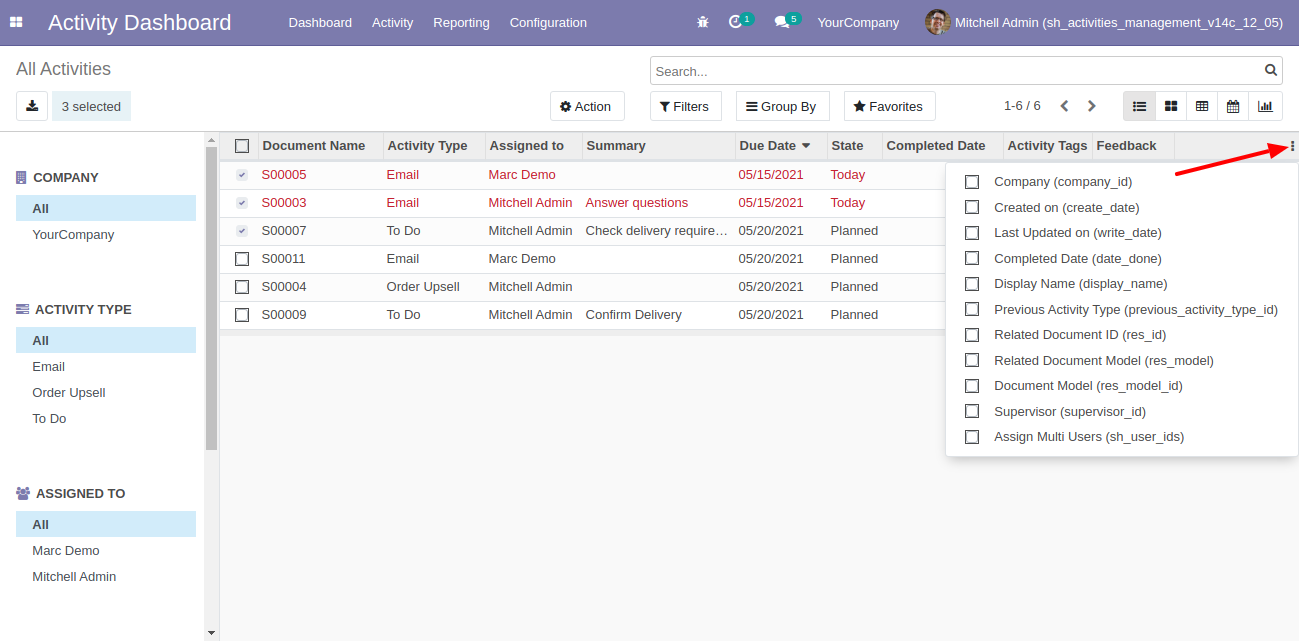
You can edit activities using the edit button from the activity dashboard.
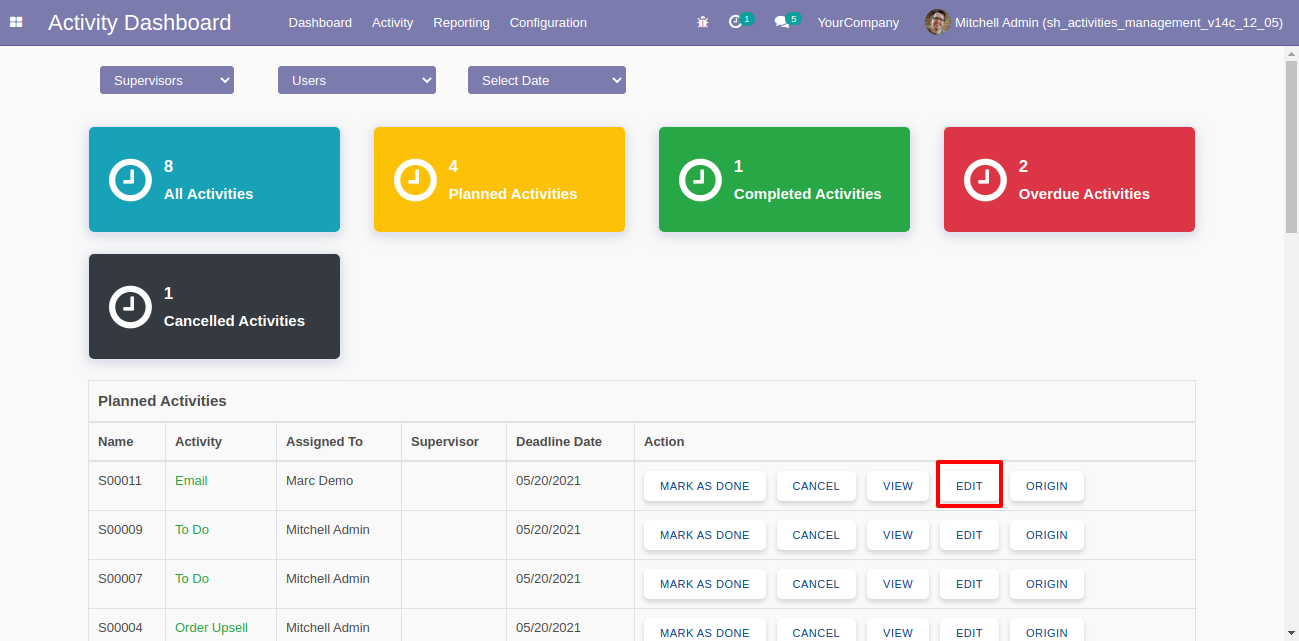
When you press that "Edit" button this wizard opens for edit activity.
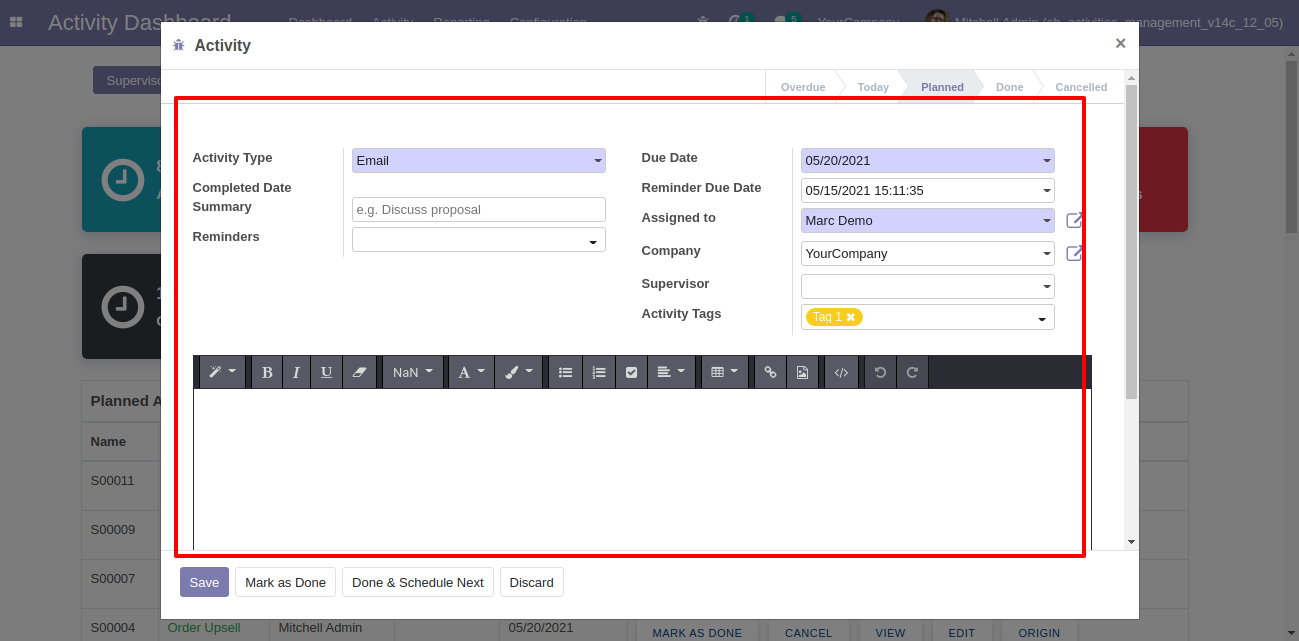
You can see my activities, supervisor activities & all activities from the "Activity" menu.
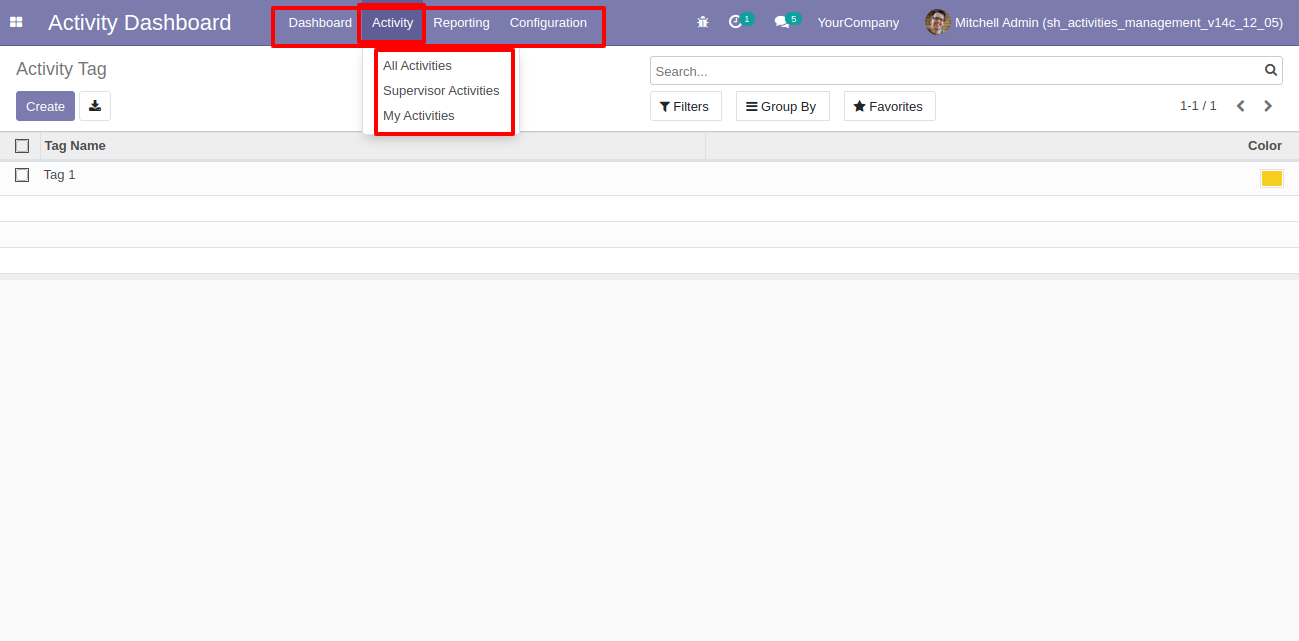
You can go to the activity alarm, activity tags & settings from the "Configuration" menu.
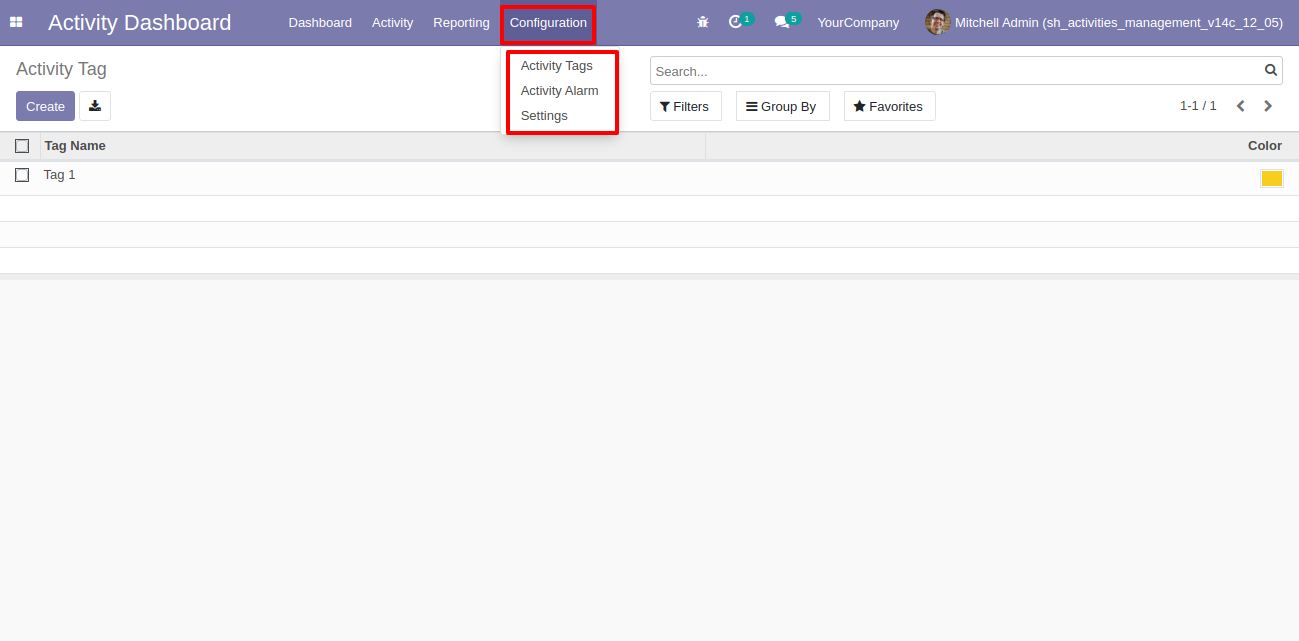
v 13.0.19
Activity reminder access group.

Activity reminder configuration.
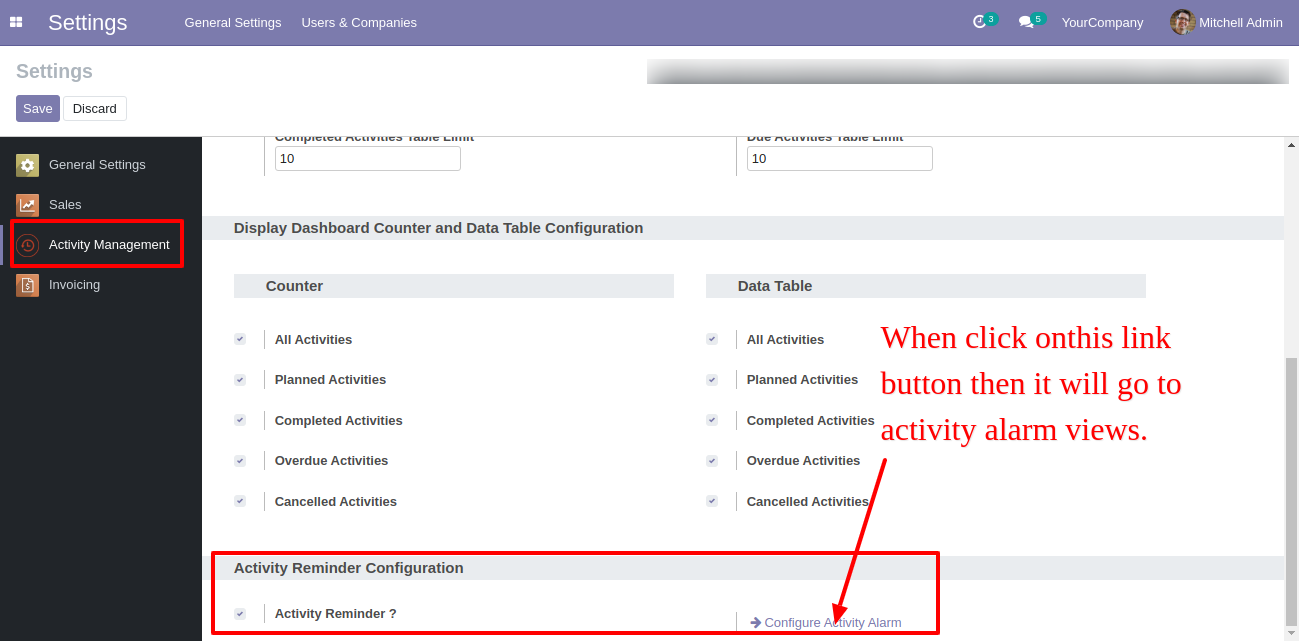
Activity alarm tree view look like this.
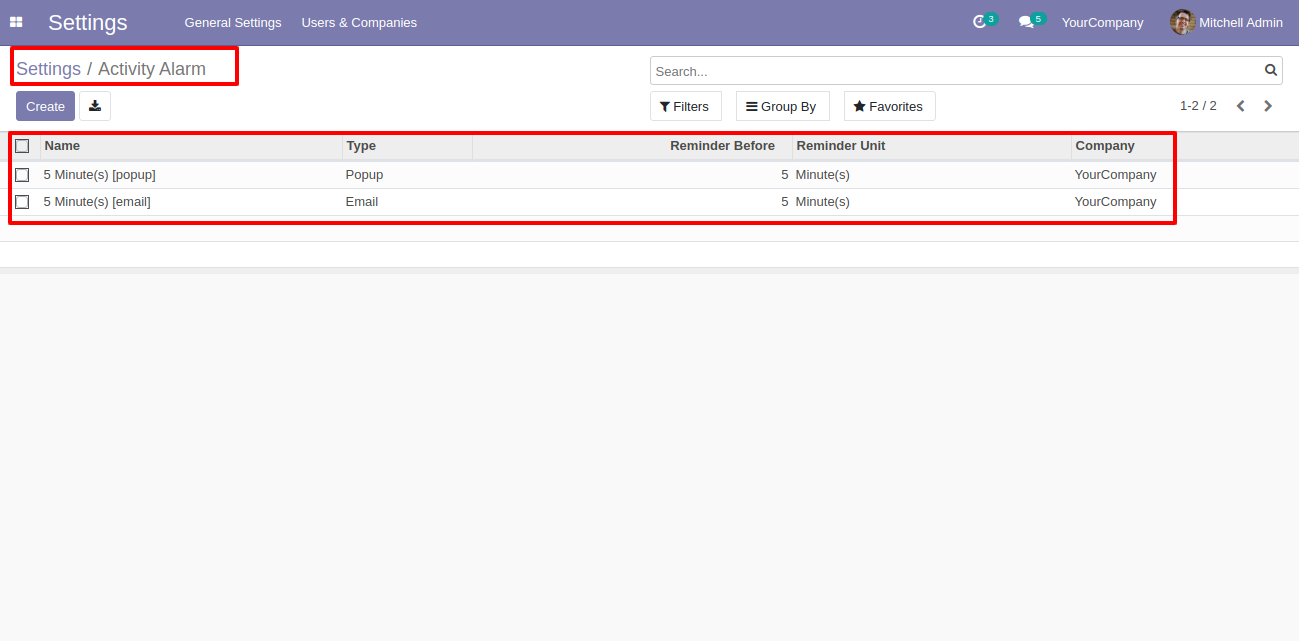
Activity alarm form view look like this.
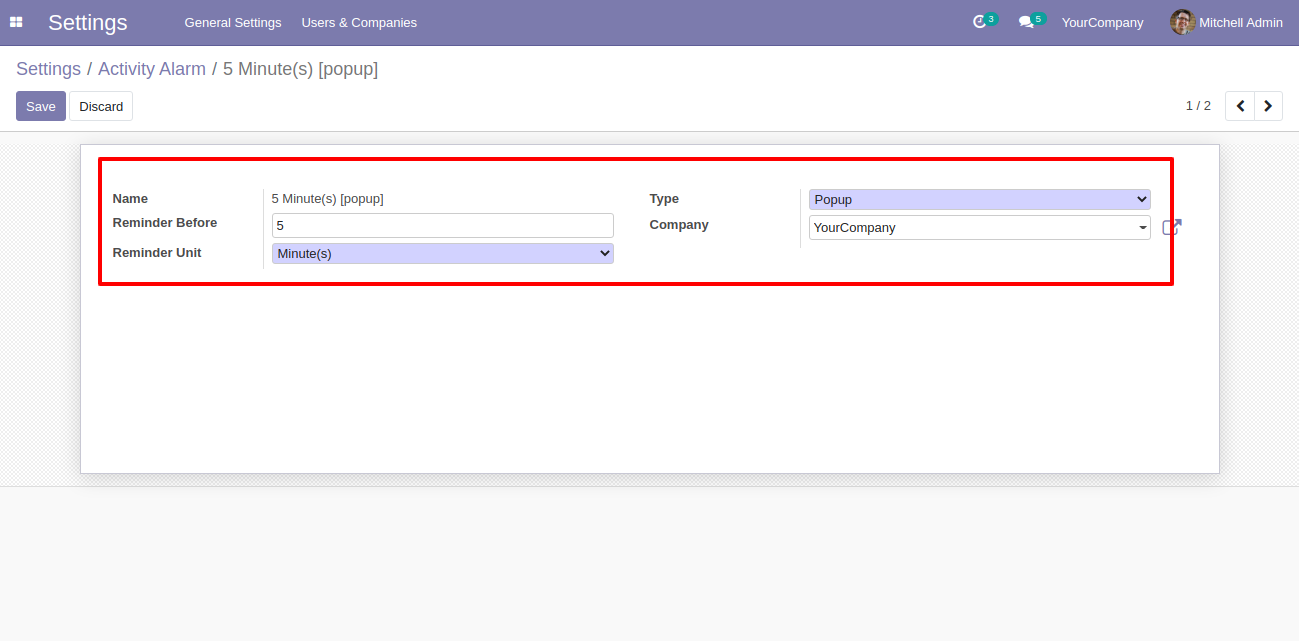
You can open the activity alarm tree view from configuration and from the activity dashboard.
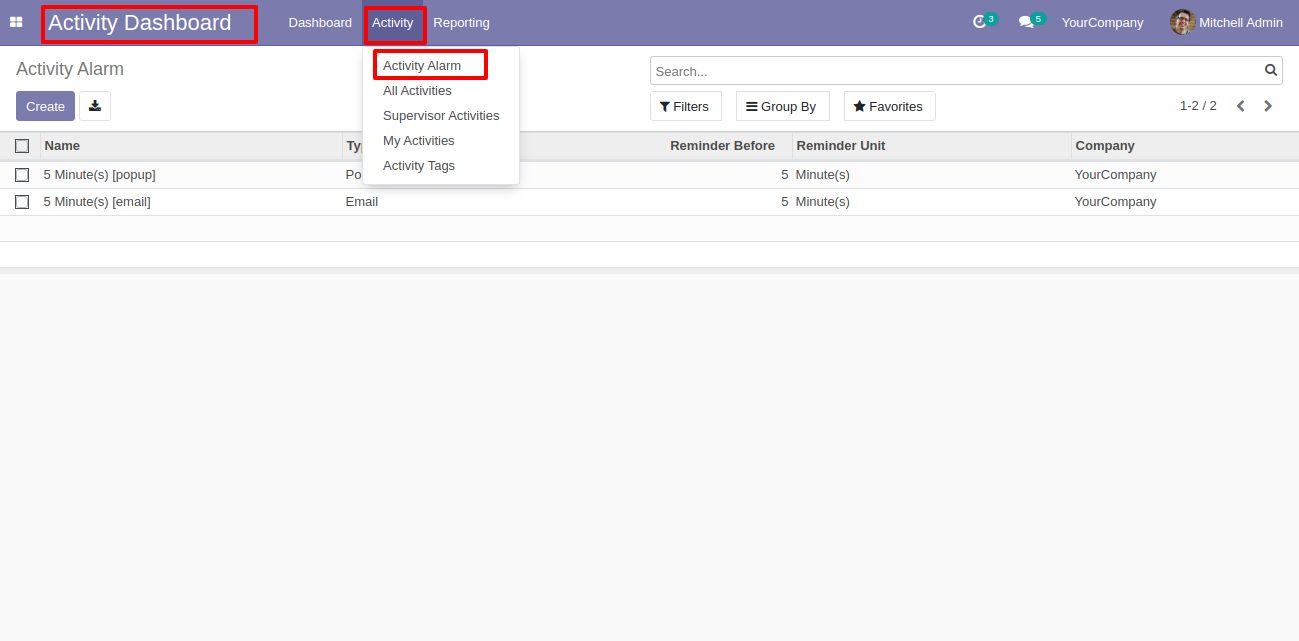
Activity form view with the activity reminder.
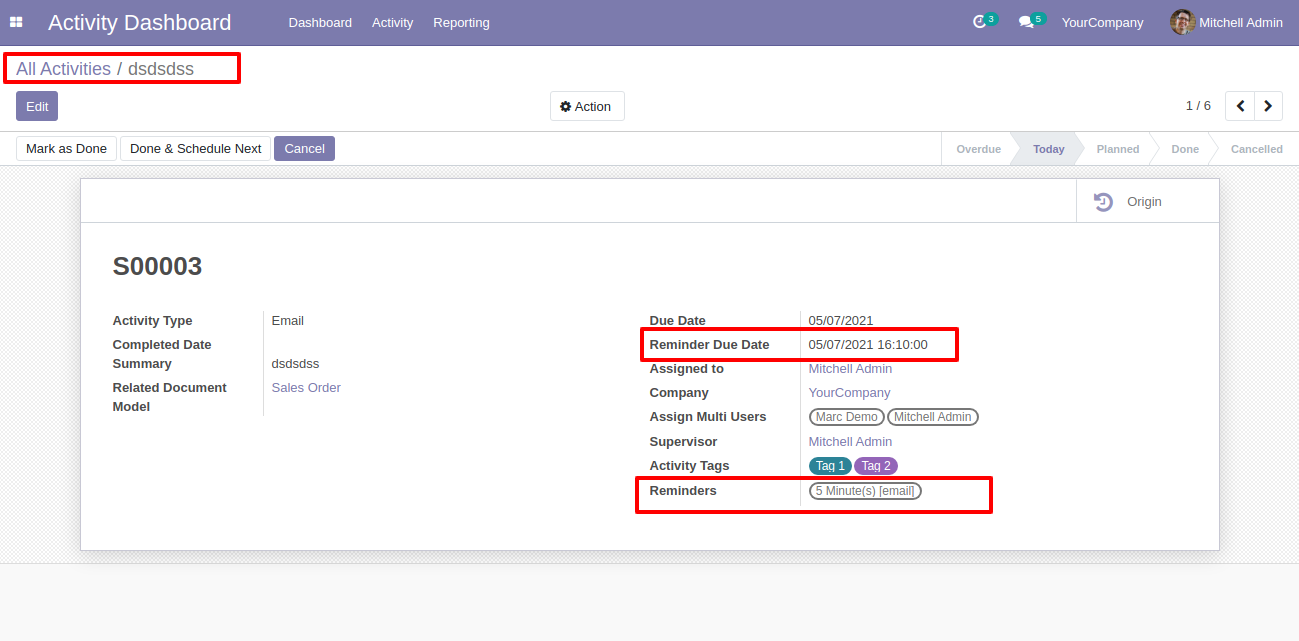
You can set an activity reminder from the schedule activity.
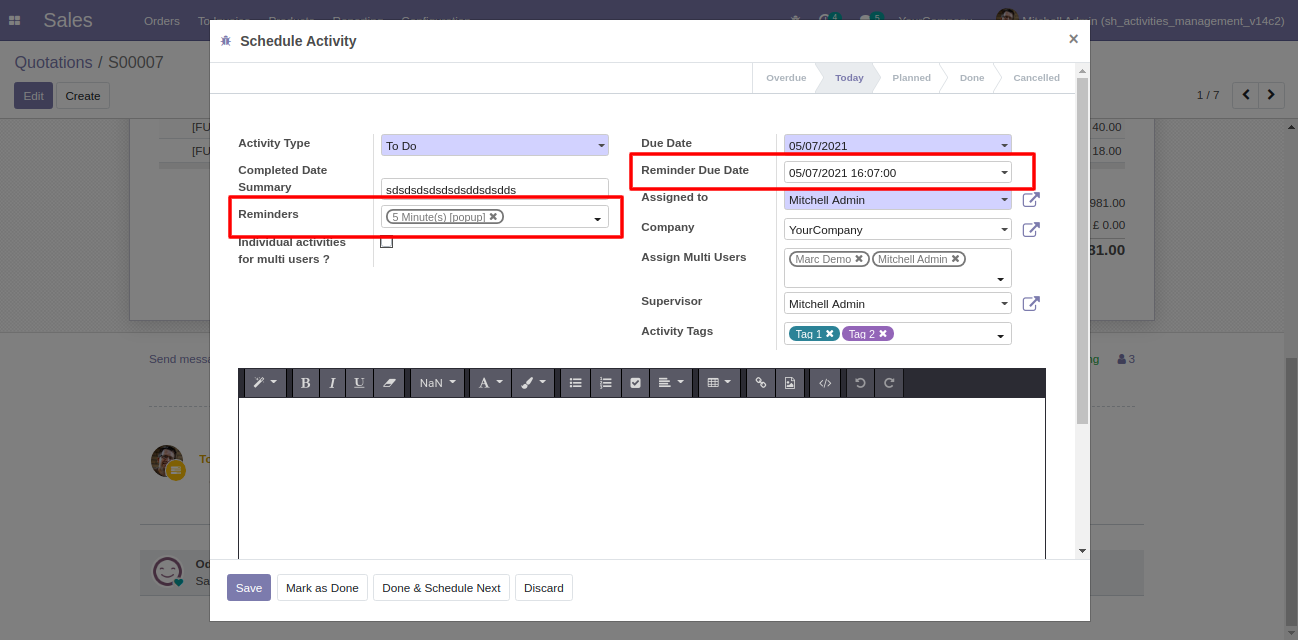
Activities reminders can run using a cron job.
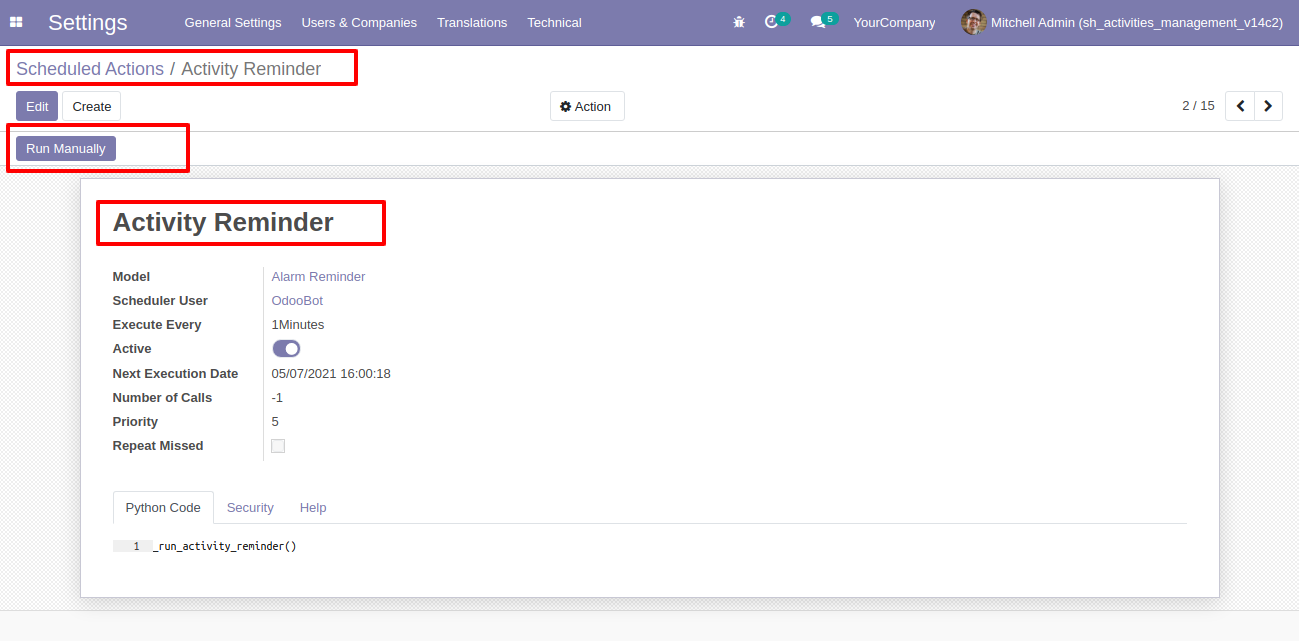
The activity reminder popup looks like this.
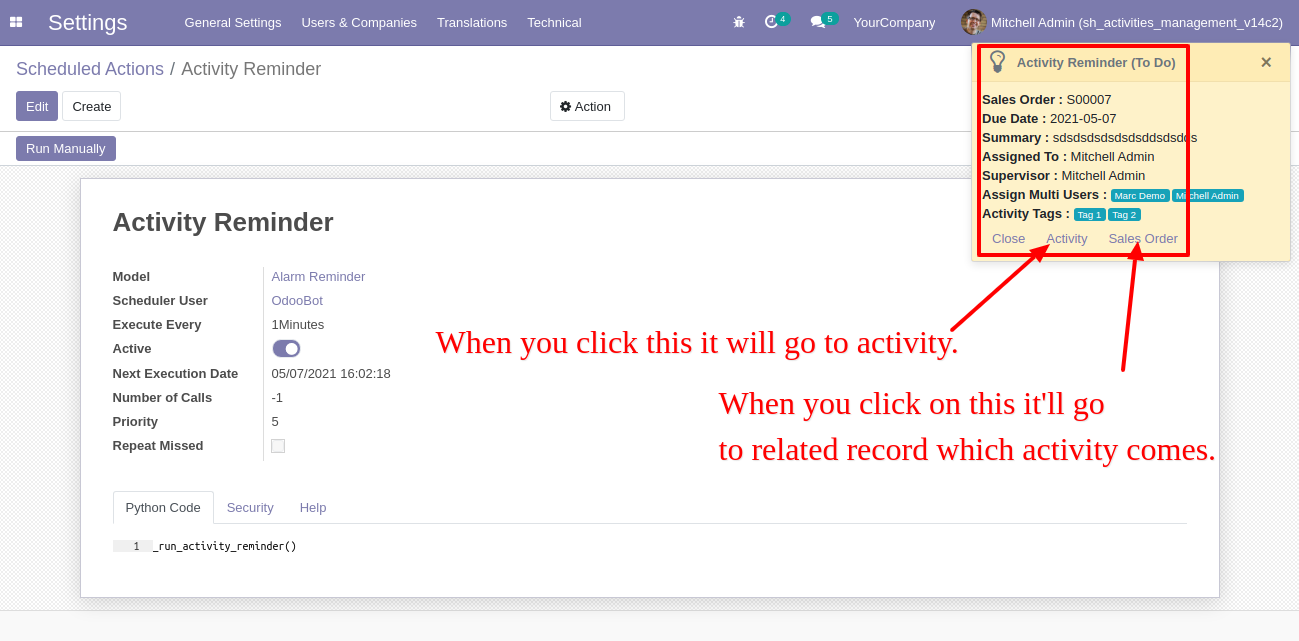
The activity reminder email looks like this.
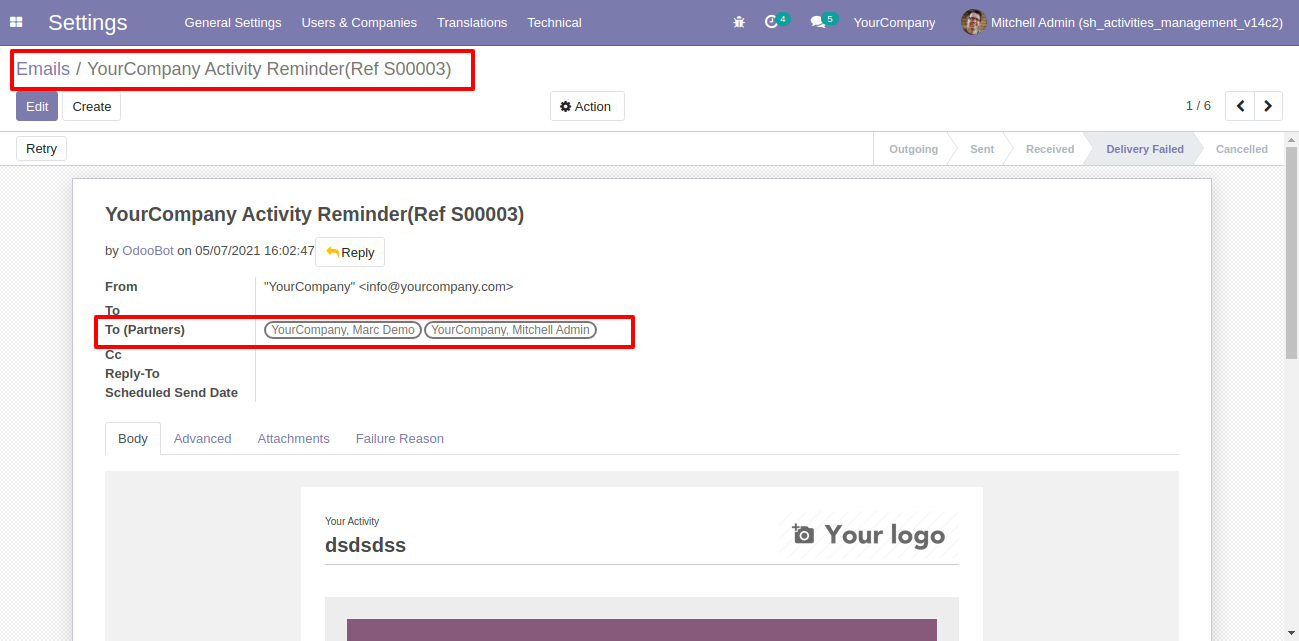
v 13.0.17
Configuration for display counter & data tables in activity dashboard.

You can see the "Assign To" field in the activity tree view.
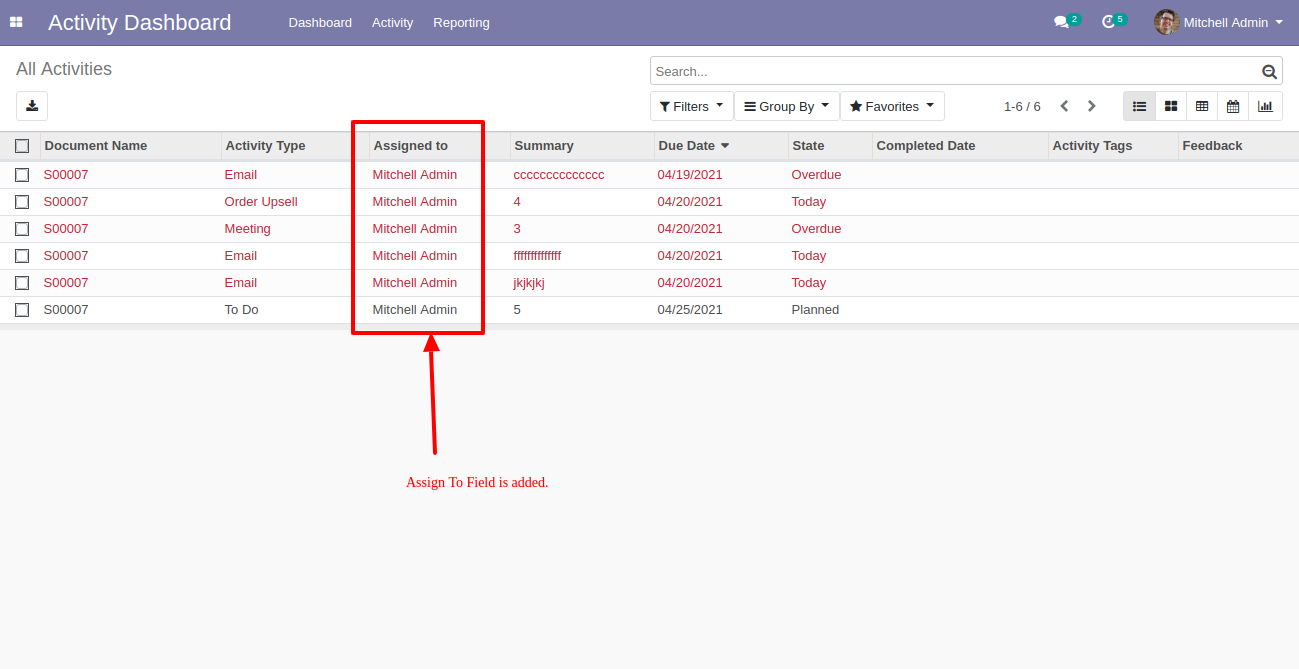
Cancel button & related document added in the activity form view.
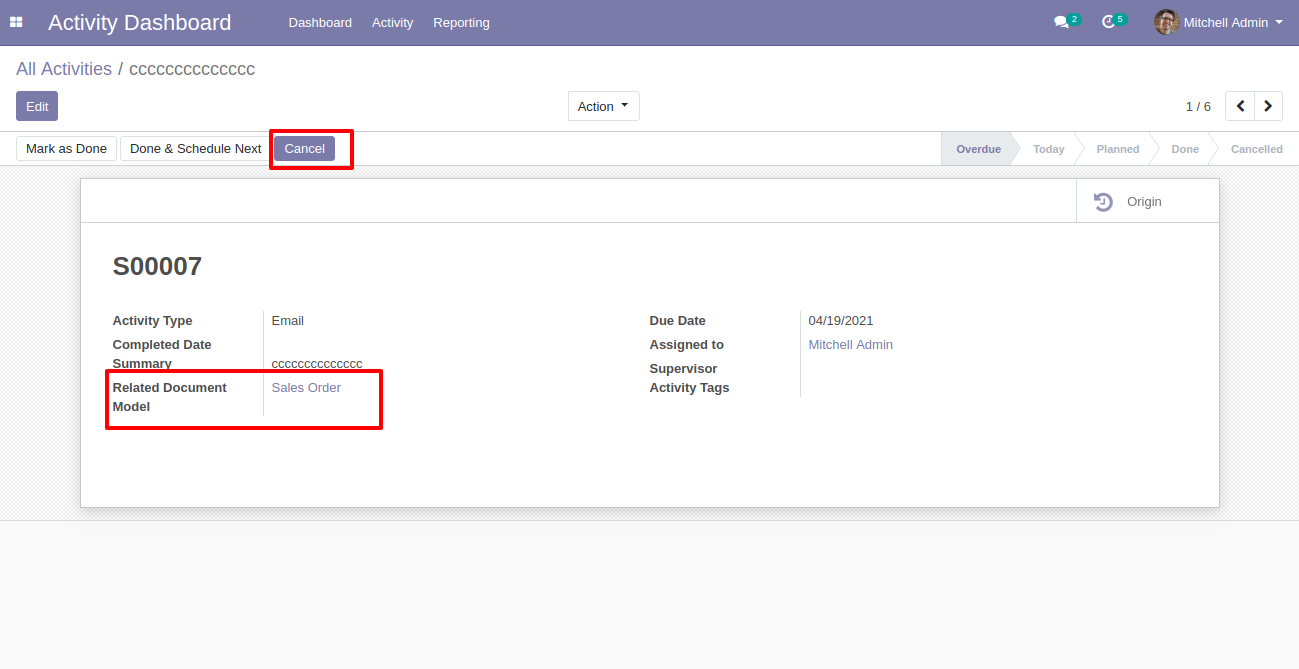
Cancel state & document name in the activity form view.
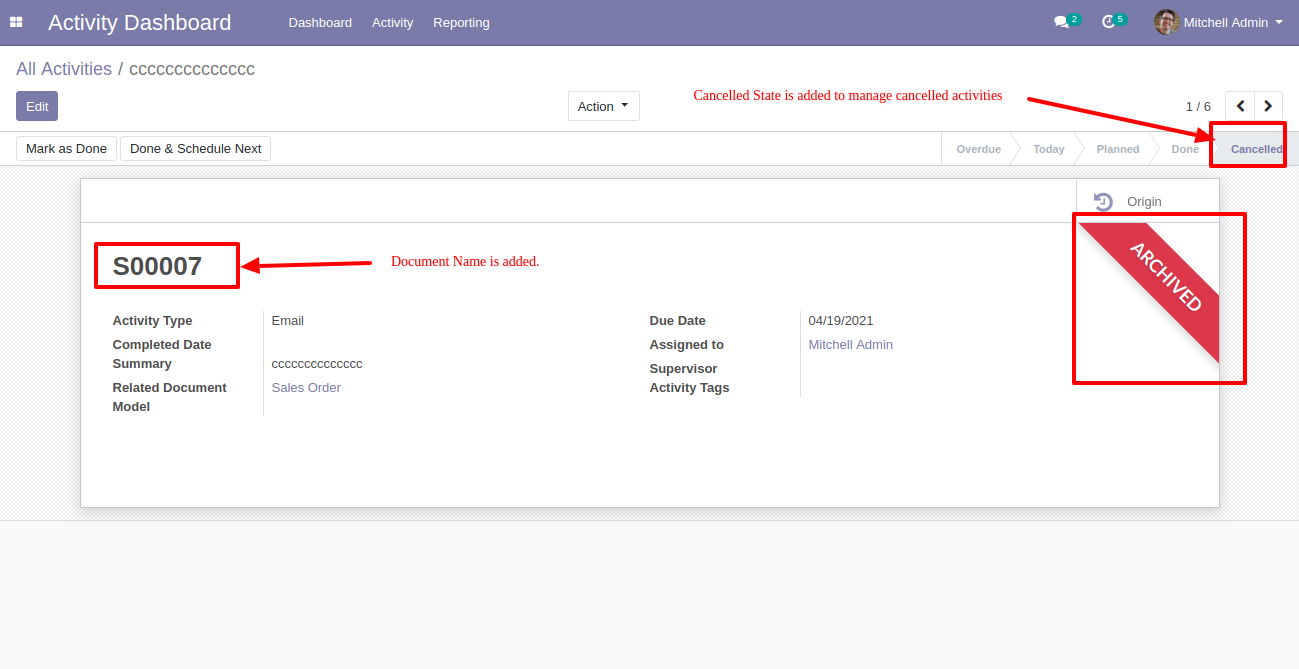
You can do multiple activities "Mark as done" and "Cancel" from the activity tree view.
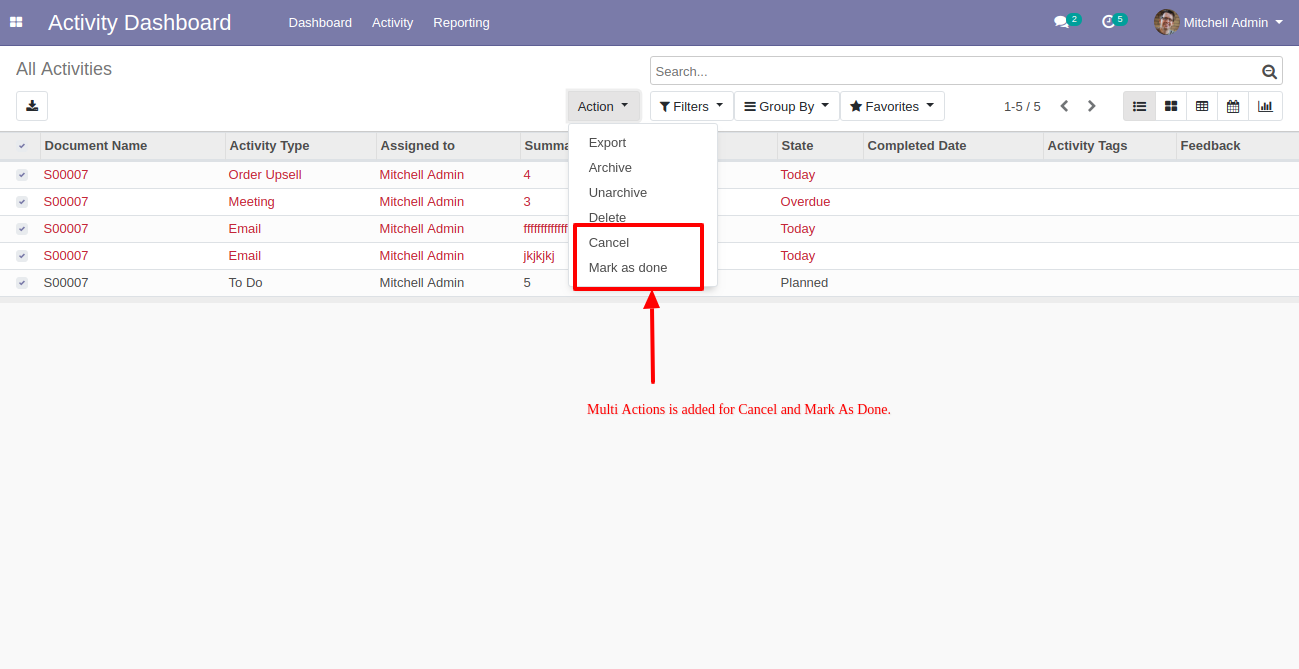
When you perform "Mark as done" this popup opens, enter feedback and then press "Done".
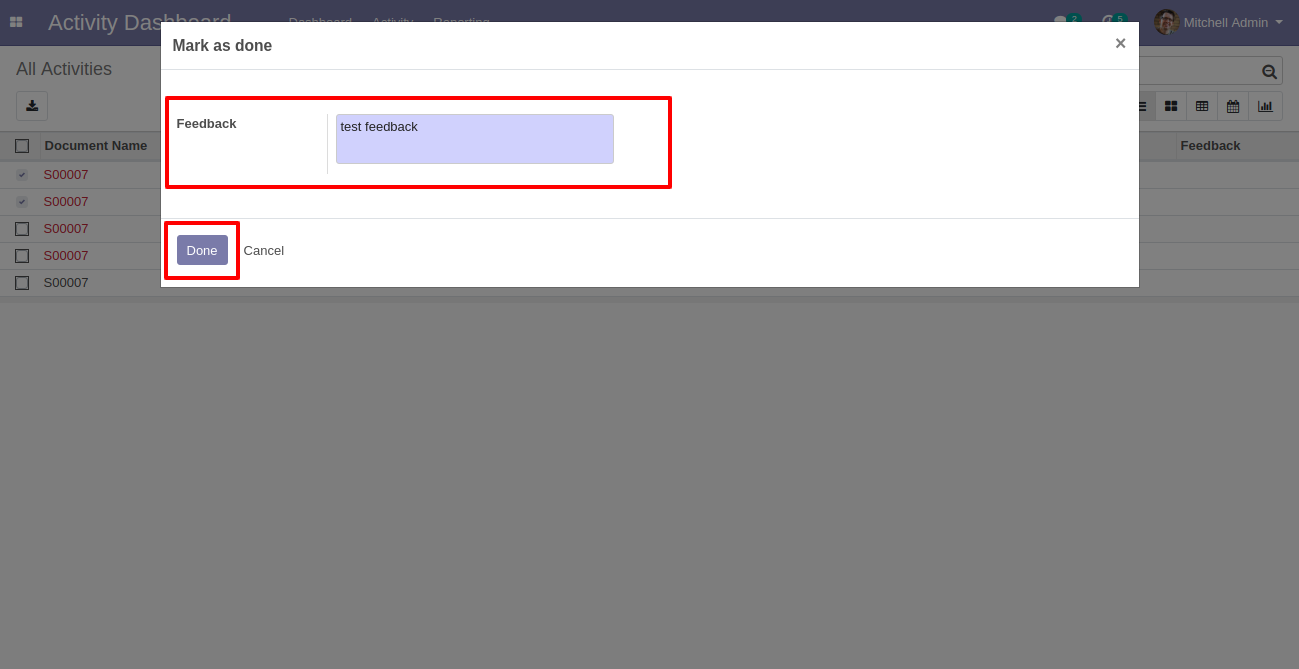
You can filter "Cancel Activities".
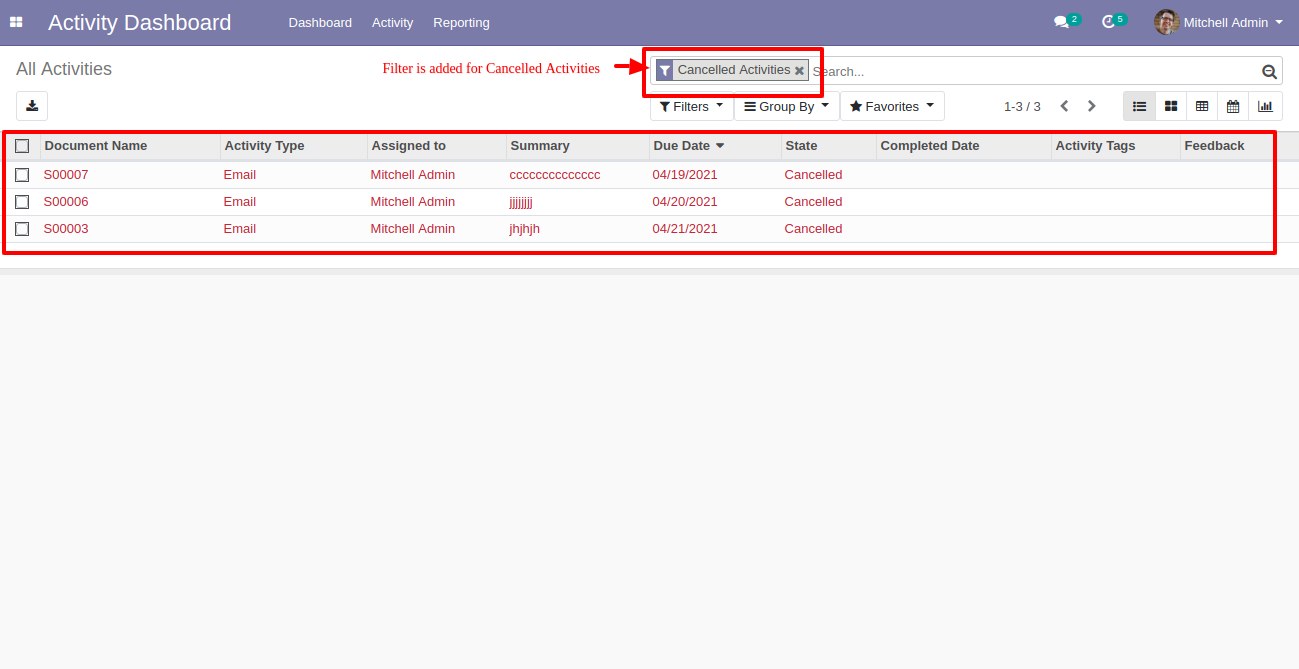
Cancelled activities counter and "Cancel" button in the related data table.
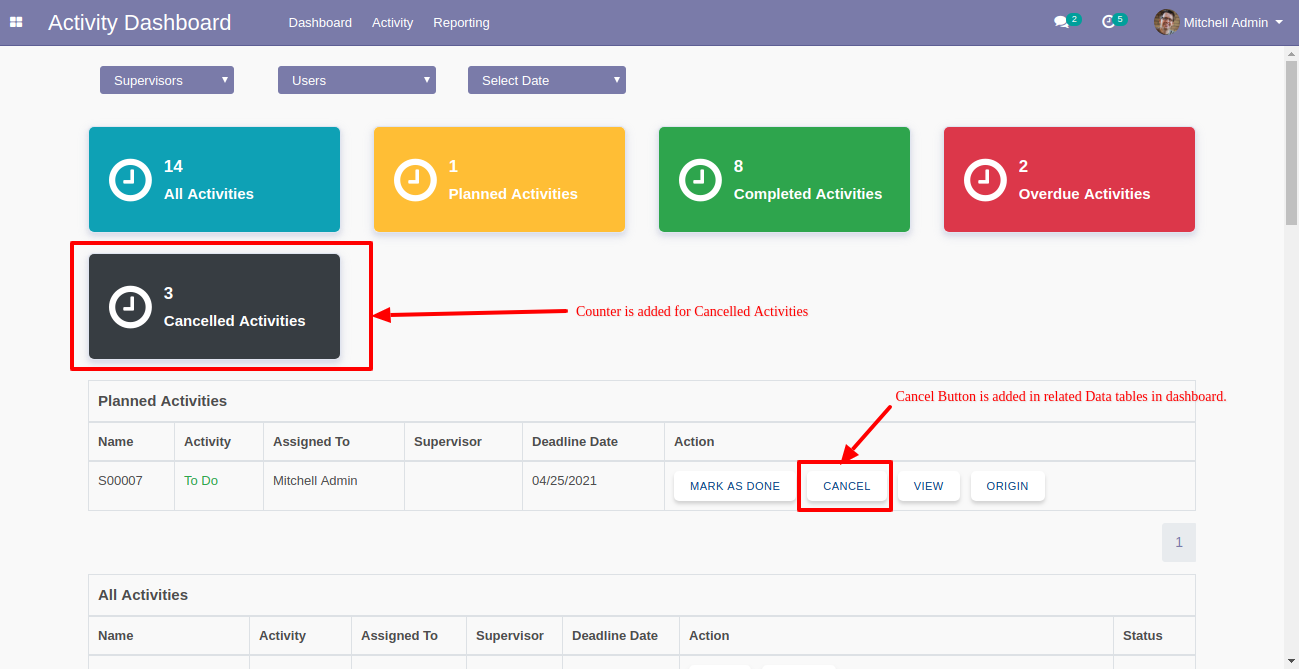
"UNARCHIVE" button in the data tables to make activity actives which are cancelled.
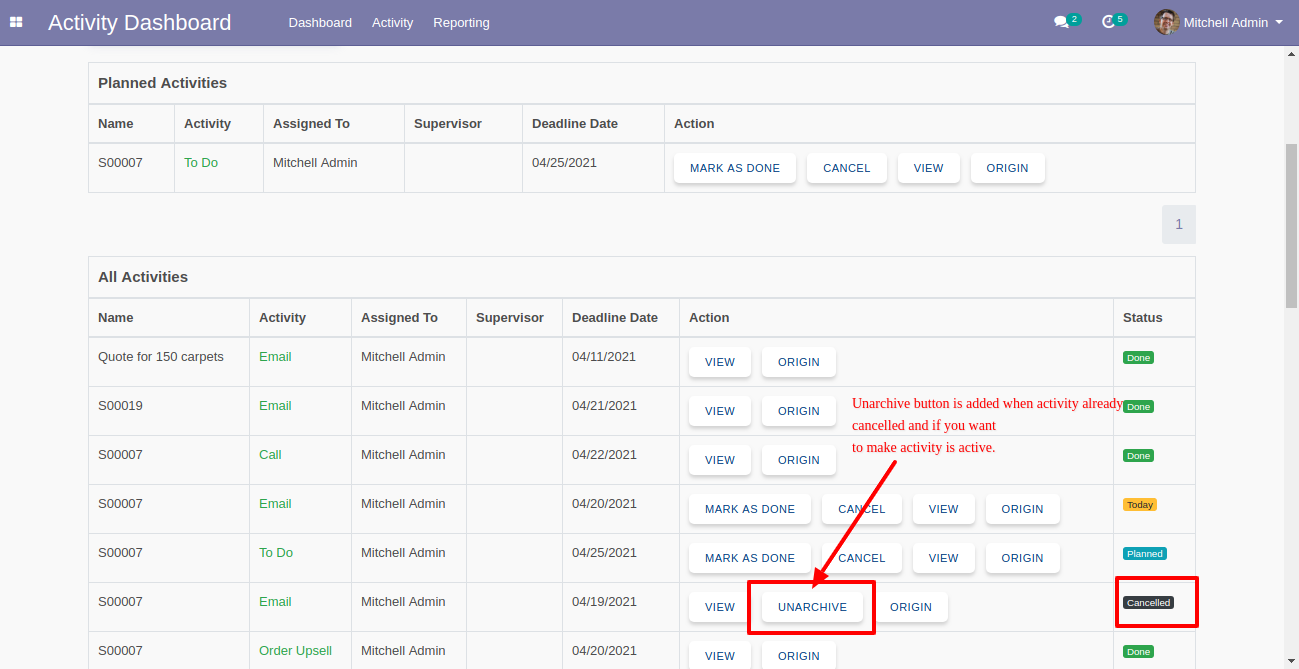
The cancel activities data table in the activity dashboard.
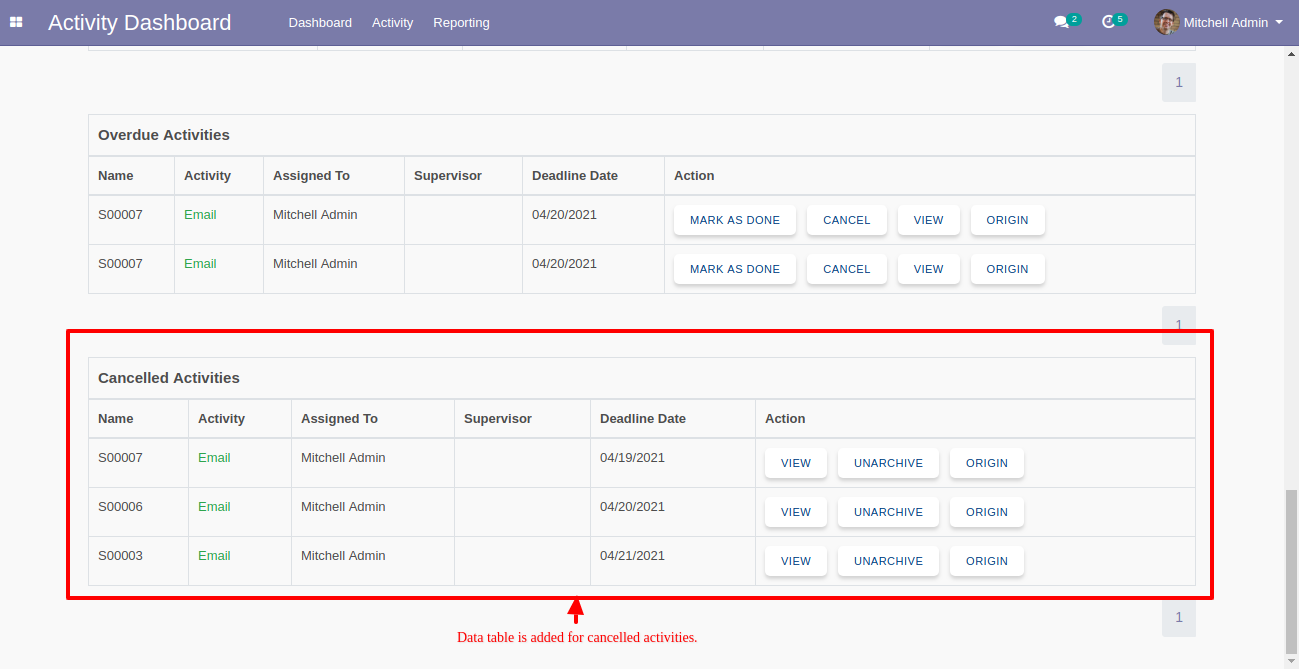
v 13.0.15
In the 'Schedule Activity' popup, there you can see the field "Individual activities for multi users?" You can assign that activity individually to multiple users.
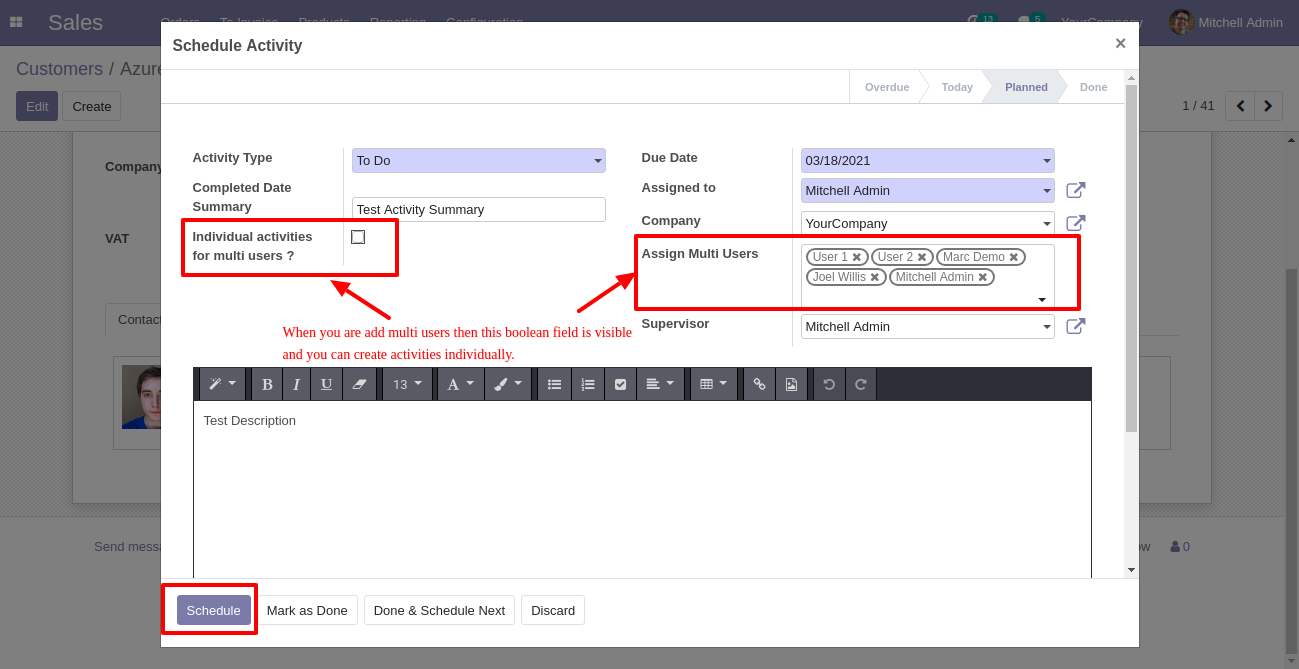
Now we tick the "Individual activities for multi users?" field to assign that activity individually to multiple users.
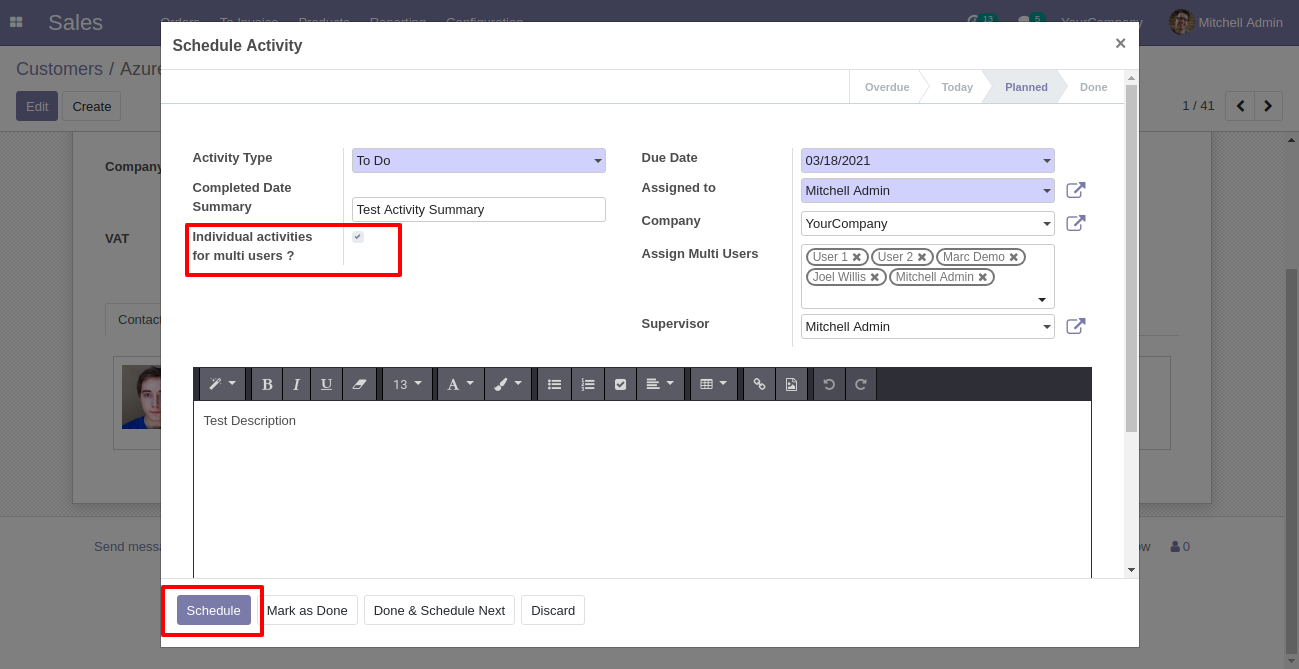
Activity assigned individually to multiple users.
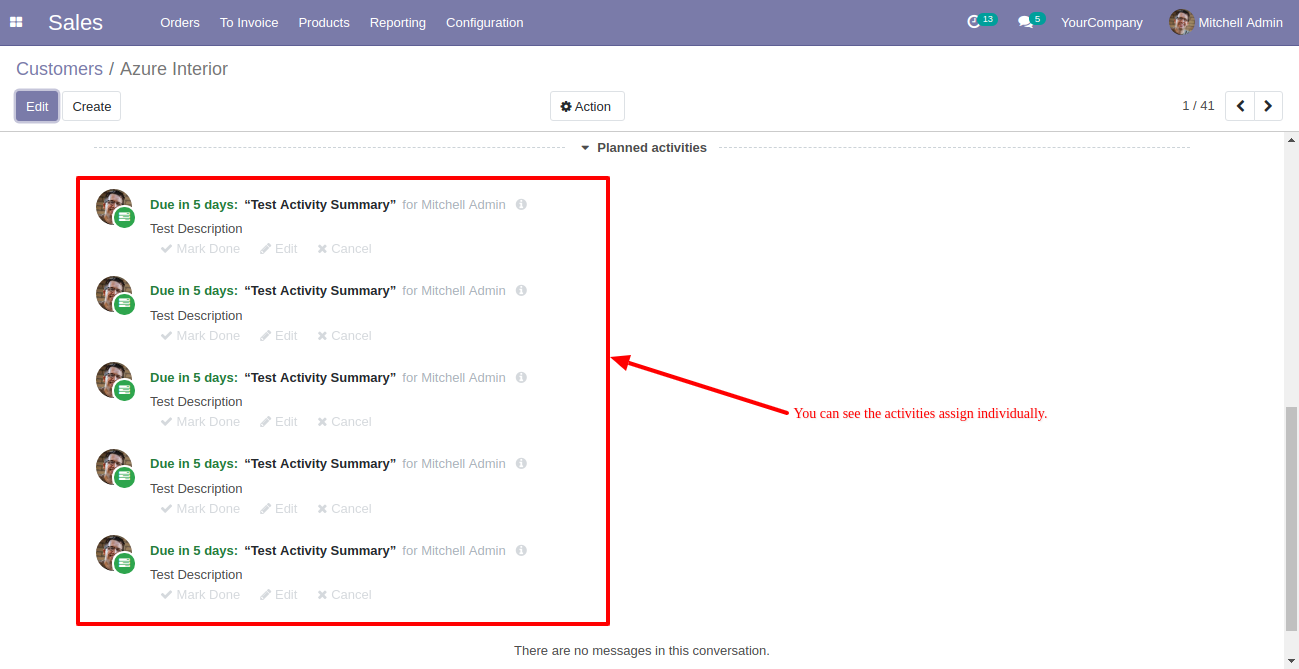
The activity dashboard with the pagination.
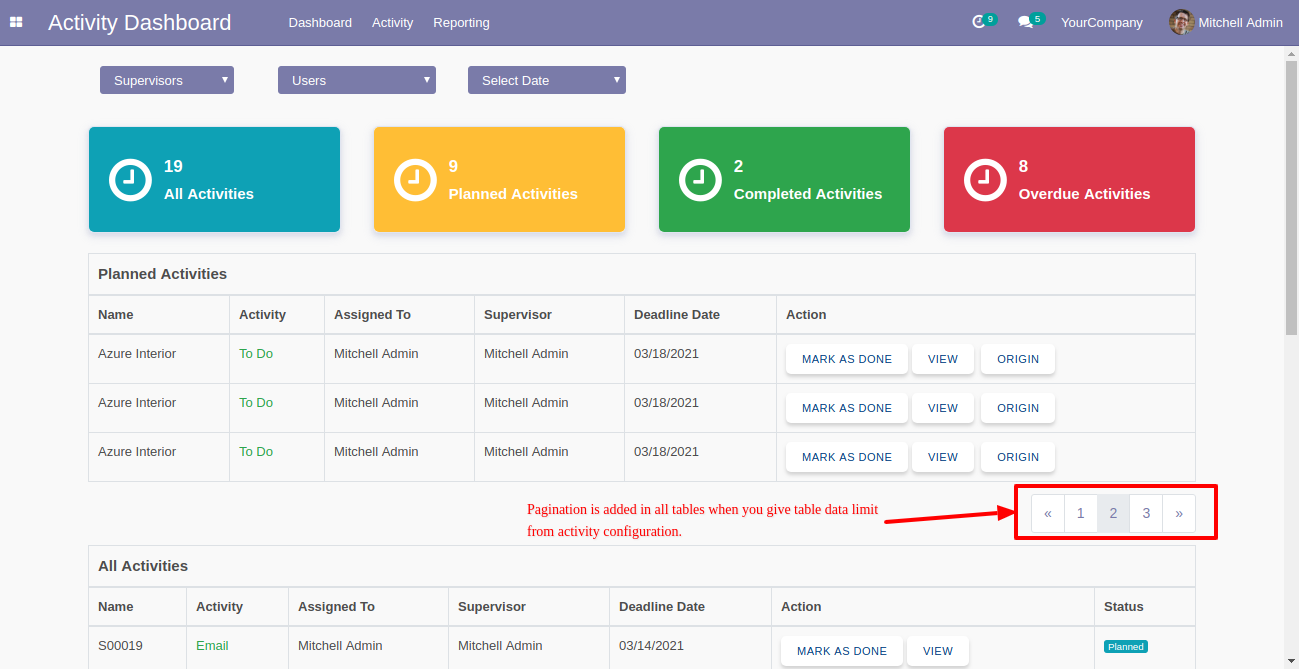
The pivot view looks like this.
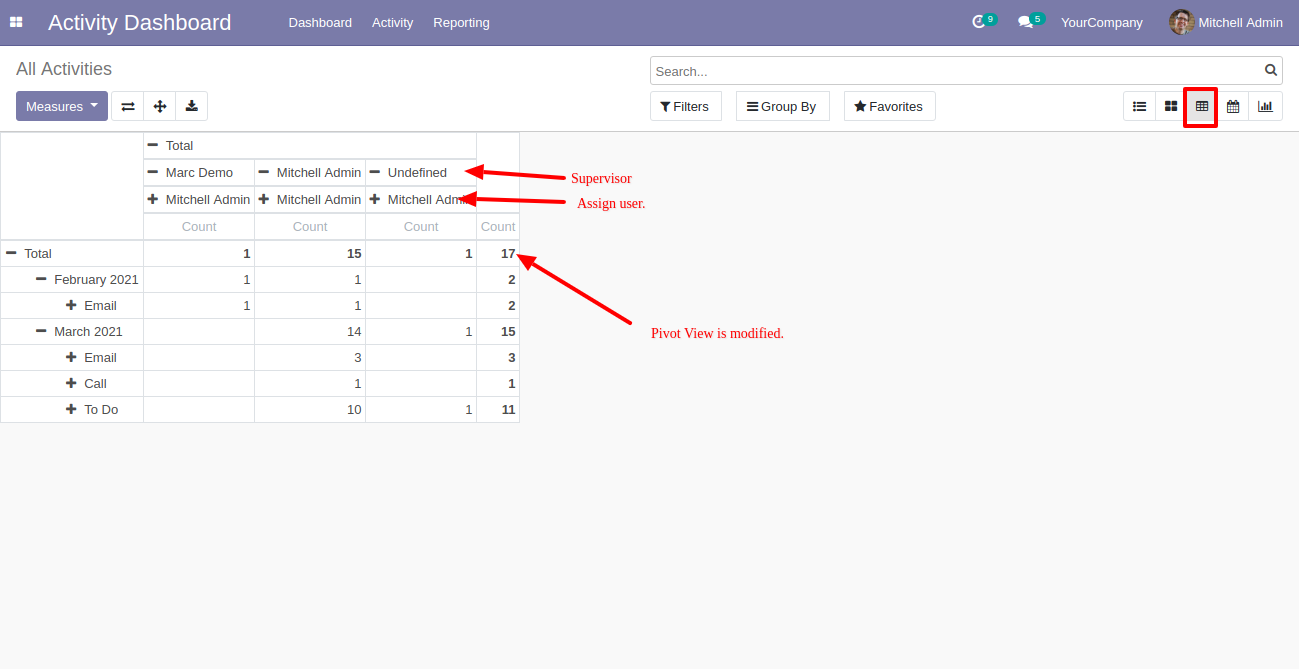
The calendar view looks like this.
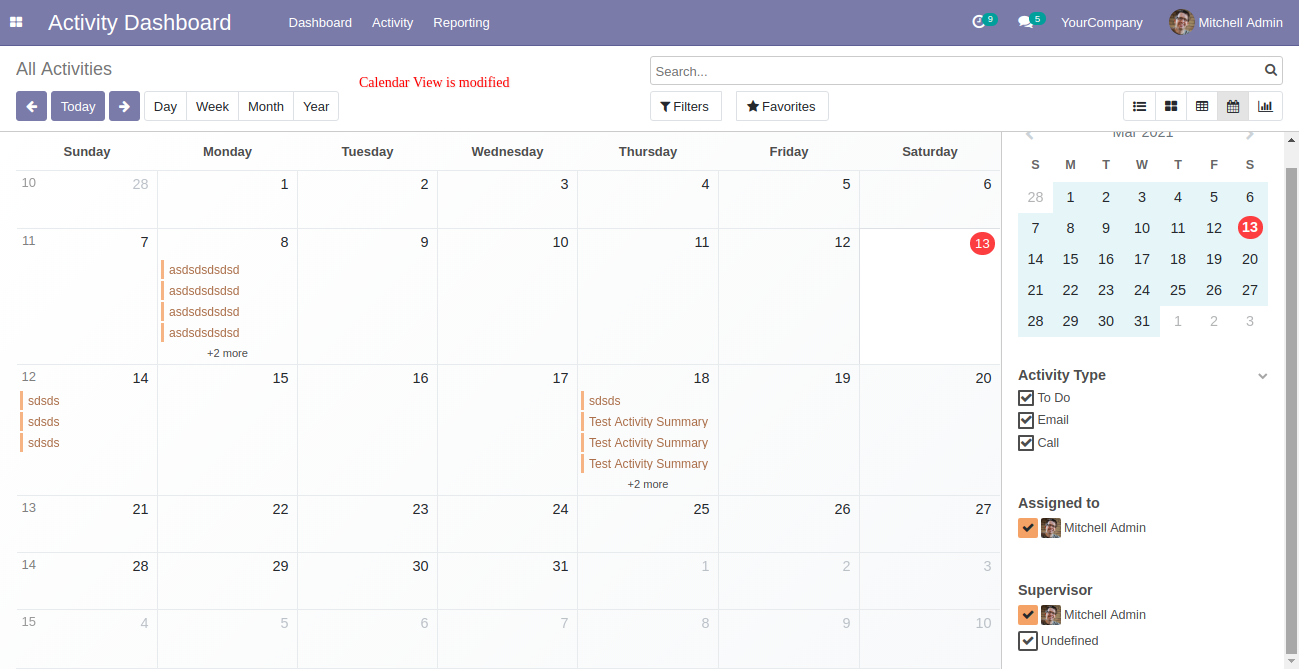
The graph view looks like this.
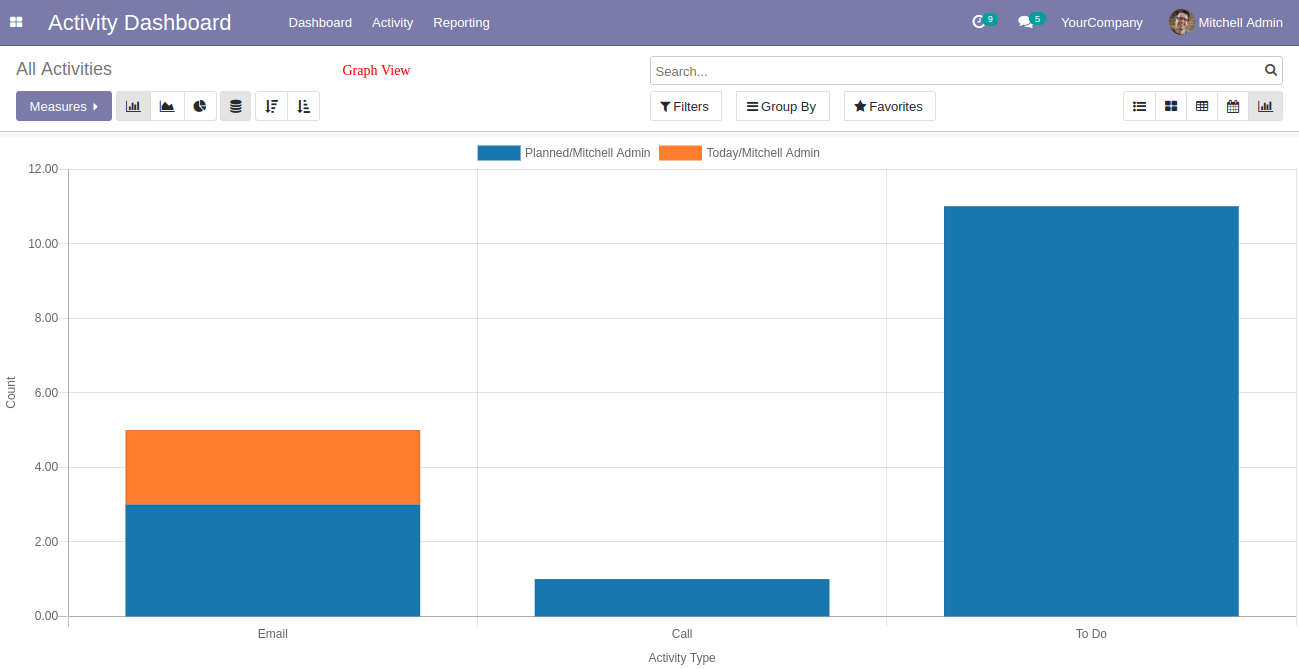
Go to the recurring activities.
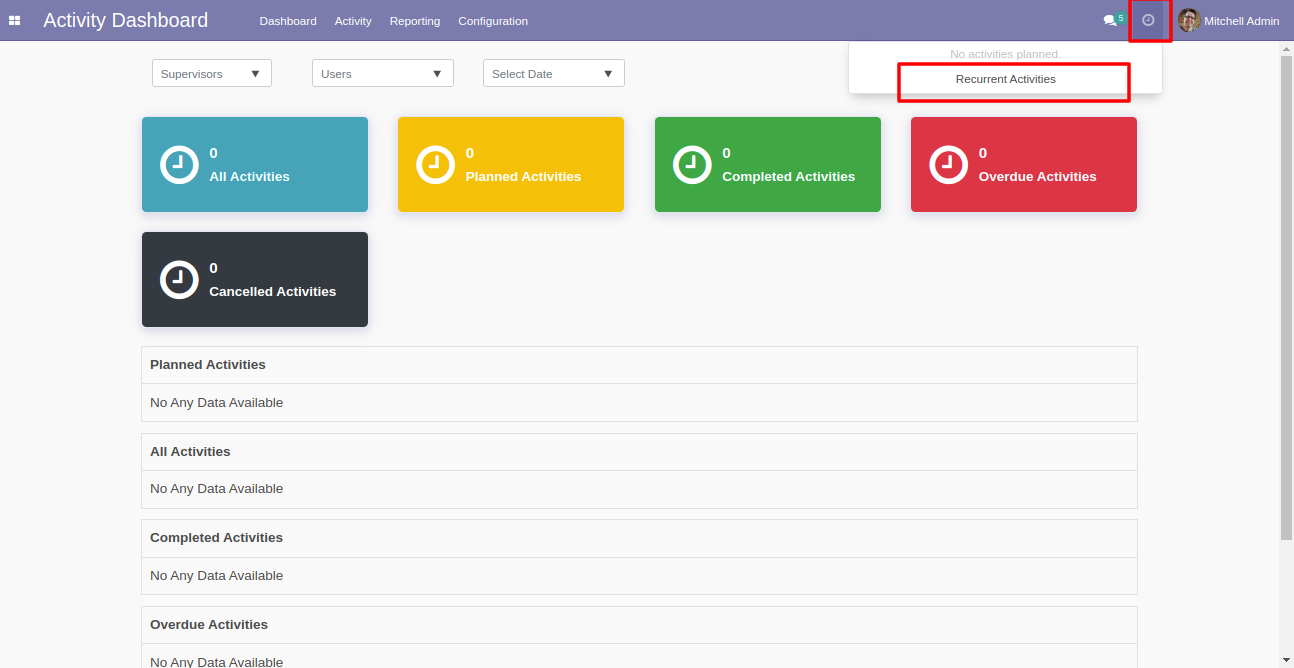
The recurring activity form view, Select the related document, value of the related document, assign to person, activity type, summary & note.
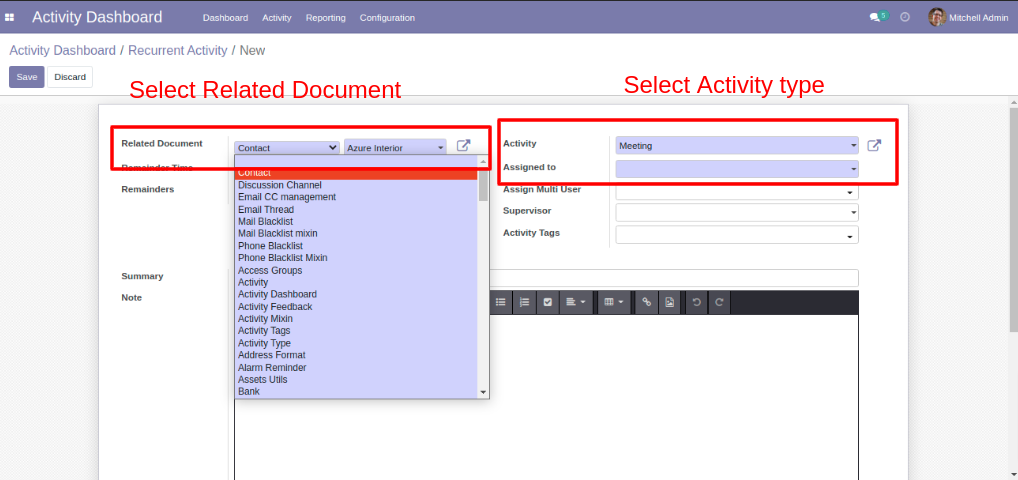
You can repeat the recurring activity daily, weekly, monthly, yearly.
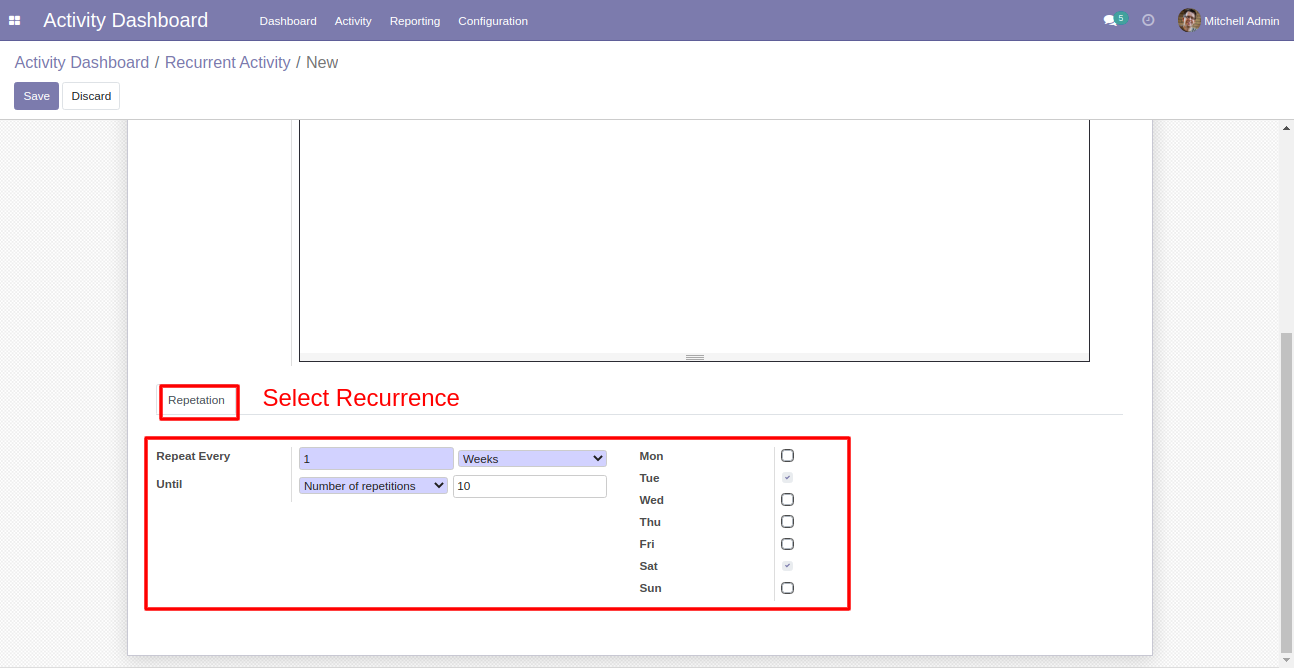
Recurring activity form view with all details.

Recurring activity in chatter.
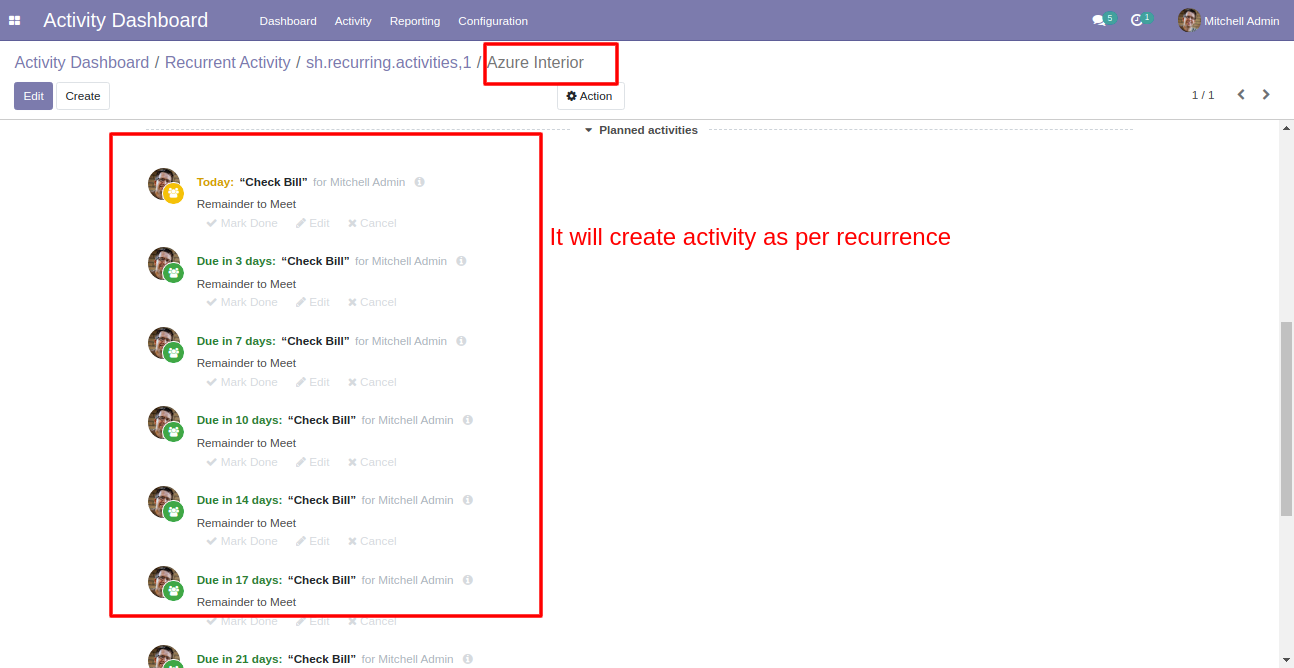
Activity dashboard with the recurring activities.
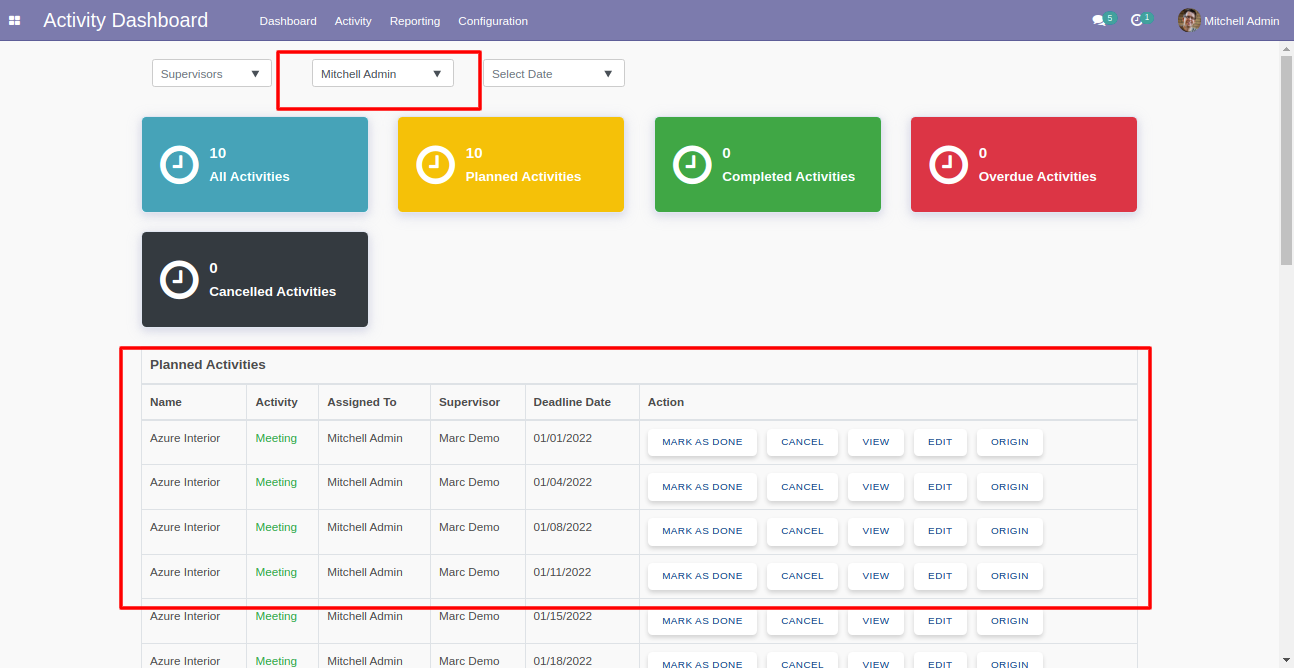
Version 13.0.38 | Released on : 25th January 2025
- Fixed Minor Bug Fixed.
Version 13.0.37 | Released on : 7th June 2023
- Fixed Minor Bug Fixed.
Version 13.0.36 | Released on : 19thMay 2023
- UPDATE Origin button added while activity open from it's calendar view.
Version 13.0.35 | Released on : 23rdAugust 2022
- Fixed Design Issue Fixed.
Version 13.0.34 | Released on : 27thMay 2022
- New Activity Type Filter Added In Activity Dashboard.
Version 13.0.33 | Released on : 16th March 2022
- Fixed Minor Bug Fixed.
Version 13.0.32 | Released on : 28th February 2022
- Fixed Minor Bug Fixed.
Version 13.0.31 | Released on : 8th February 2022
- Fixed Minor Bug Fixed.
Version 13.0.30 | Released on : 7th February 2022
- Fixed Minor Bug Fixed.
Version 13.0.29 | Released on : 8th January 2022
- New Recurring Activities Added.
Version 13.0.28 | Released on : 18 th November 2021
- Fixed Minor Bug Fixed.
Version 13.0.27 | Released on : 21 October 2021
- Fixed Minor Bug Fixed.
Version 13.0.26 | Released on : 9 October 2021
- New Active Old Activities Which Created Before Install This Module
Version 13.0.25 | Released on : 27 August 2021
- Fixed Minor Bug Fixed.
Version 13.0.24 | Released on : 10 August 2021
- New Document Model Wise Filter Activity
- New Model Wise Filter Record
Version 13.0.23 | Released on : 24 July 2021
- New You can create any model activity from the "All Activities" view.
- New In the search view, Some filters & group by added.
Version 13.0.22 | Released on : 16 July 2021
- Fixed Minor Bug Fixed.
Version 13.0.21 | Released on : 17 May 2021
- New Multiple edit records added in activity list view.
- New Search panel is added in activity list & kanban view.
- New Edit & origin buttons added in activity list view.
- New Edit button added in activity dashboard.
- New Menu position changed.
Version 13.0.20 | Released on : 12 May 2021
- Fixed Minor Bug Fixed.
Version 13.0.19 | Released on : 8 May 2021
- New Activity Reminder Added.
Version 13.0.18 | Released on : 28 April 2021
- Fixed Minor Bug Fixed.
Version 13.0.17 | Released on : 22 April 2021
- New Configuration is added for display counter & data tables in activity dashboard.
- New Cancelled activities counter and data table is added in the activity dashboard.
- New The "Assign To" field is added in the activity tree view.
- New Cancel button, cancel state, document name & related document model is added in the activity form view.
- New "Mark as done" and "Cancel" multi actions are added in the activity model.
- New The "Cancel Activities" filter is added in the activity search view.
- New "Cancel" and "UNARCHIVE" buttons are added in related data tables.
Version 13.0.16 | Released on : 30 March 2021
- New Added Activity Tags.
Version 13.0.15 | Released on : 15 March 2021
- New Added Pagination in the activity dashboard.
- New The "Individual Activities" field is added in the activity popup when you assign multi-users in the activity.
- Update Calendar View, Graph View & Pivot View Updated.
Version 13.0.14 | Released on : 3 March 2021
- Fixed Minor Bug Fixed.
Version 13.0.13 | Released on : 19 February 2021
- Fixed Minor Bug Fixed
Version 13.0.12 | Released on : 10 February 2021
- Update Multi-company Feature Updated.
Version 13.0.11 | Released on : 3 February 2021
- New Multiple Users Feature Added.
Version 13.0.10 | Released on : 12 January 2021
- New Create Multiple Activities Feature Added.
Version 13.0.9 | Released on : 5 January 2021
- Fixed Minor Bug Fixed.
Version 13.0.8 | Released on : 25 November 2020
- Fixed Minor Bug Fixed.
Version 13.0.7 | Released on : 12 November 2020
- New Added table data limit configuration.
Version 13.0.6 | Released on : 06 November 2020
- New Activity notification added.
- UpdateDependency Updated.
Version 13.0.5 | Released on : 19 October 2020
- UpdateDependency Updated.
Version 13.0.4 | Released on : 1 September 2020
- NewFeedback/comment on done activity.
- New "Origin" button to open the activity origin source document(a record).
- New Done & Schedule Next Feature From Activity Form View.
Version 13.0.3 | Released on : 30 July 2020
- FixedSmall Bug Fixed.
Version 13.0.2 | Released on : 24 July 2020
- NewArchive Button Added In The Activity Form View.
Version 13.0.1 | Released on : 12 February 2020
- Initial Release.
- Yes, This app is compatible with Odoo's Multi-Company Feature.
- Please Contact Us at sales@softhealer.comto request customization.
- Yes, we provide free support for 90 days.