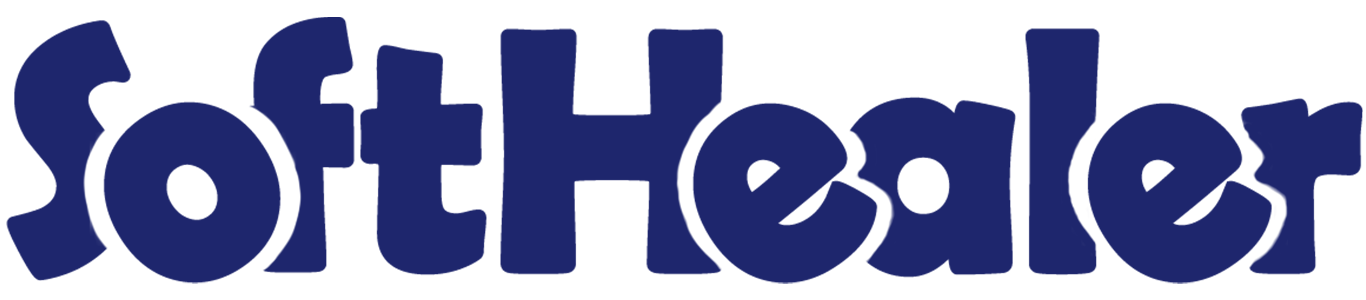
Accounting Whatsapp Integrations

Nowadays WhatsApp has a frequently used application, Many communications take place on WhatsApp. Currently, in odoo, there is no feature where you can send Request for Accounting direct to WhatsApp. Our module will provide that feature. You can send Request for Invoicing direct or manually send it to the customer, vendor, credit note, and debit note WhatsApp. You can track sent messages in chatter.
Related Modules

Hot Features

Features

- You can send the WhatsApp message in multi-language.
- You can send multiple attachments by URLs in the WhatsApp messages.
- You can make the customize whatsapp message template.
- We have 4 ways to show message content.
A) Order Information in Message - It will Display Only Order Information in Message.
B) Order Product Detail in the message - It will display Product Name, Qty, Price, Disc in the message.
C) Signature - It will Display signature at last in Message.
D) Display in Chatter the Message - Easy to track send the message which is sent in Whatsapp. - Easy to send Invoice to more than one customer's WhatsApp in a single click.
- Easy to send credit note to more than one customer's Whatsapp in a single click.
- Easy to send bills to more than one vendor's WhatsApp in a single click.
- Easy to send a debit note to more than one vendor's Whatsapp in a single click.
- We have given 2 buttons in each form.
A) Send By WhatsApp - If you want to change anything in the message, also you can select more than one customer.
B) Send By WhatsApp Direct - If you don't want to change anything in message. (For only one customer).
In "User", enable the "Account Whatsapp Feature" option.
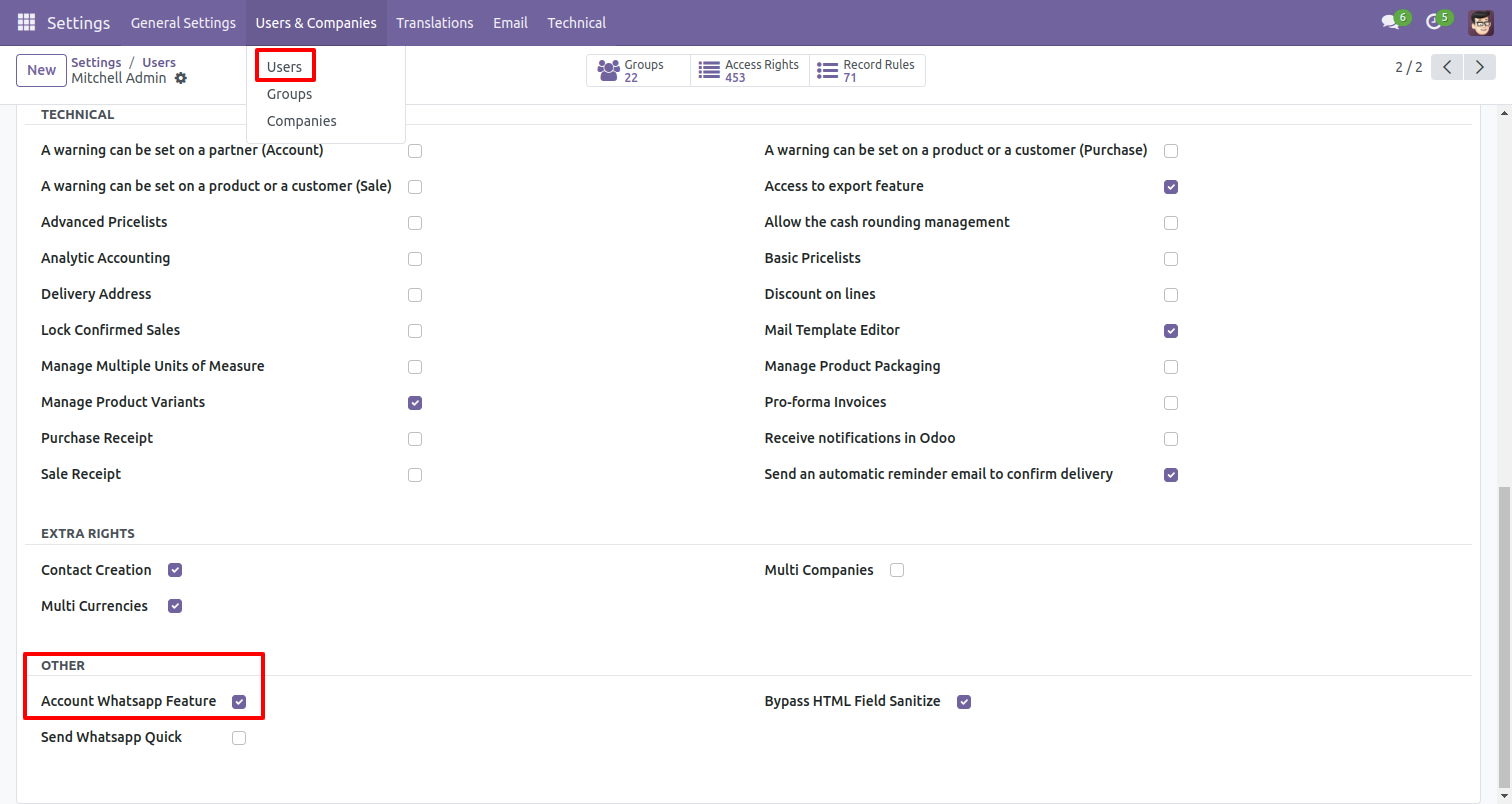
Whatsapp message description with the configuration setting.
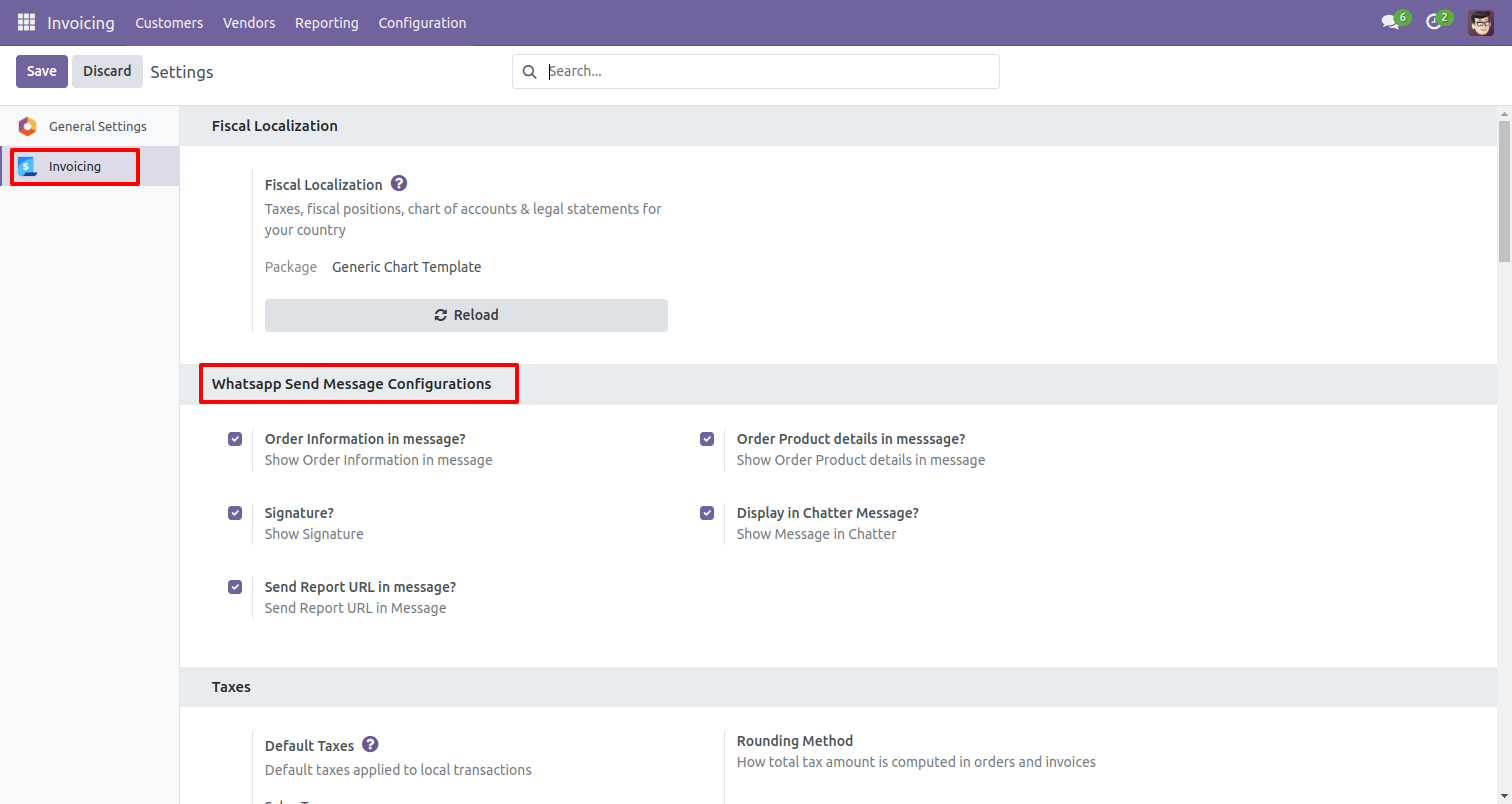
Set the signature in the message,
1) Go to Preferences.
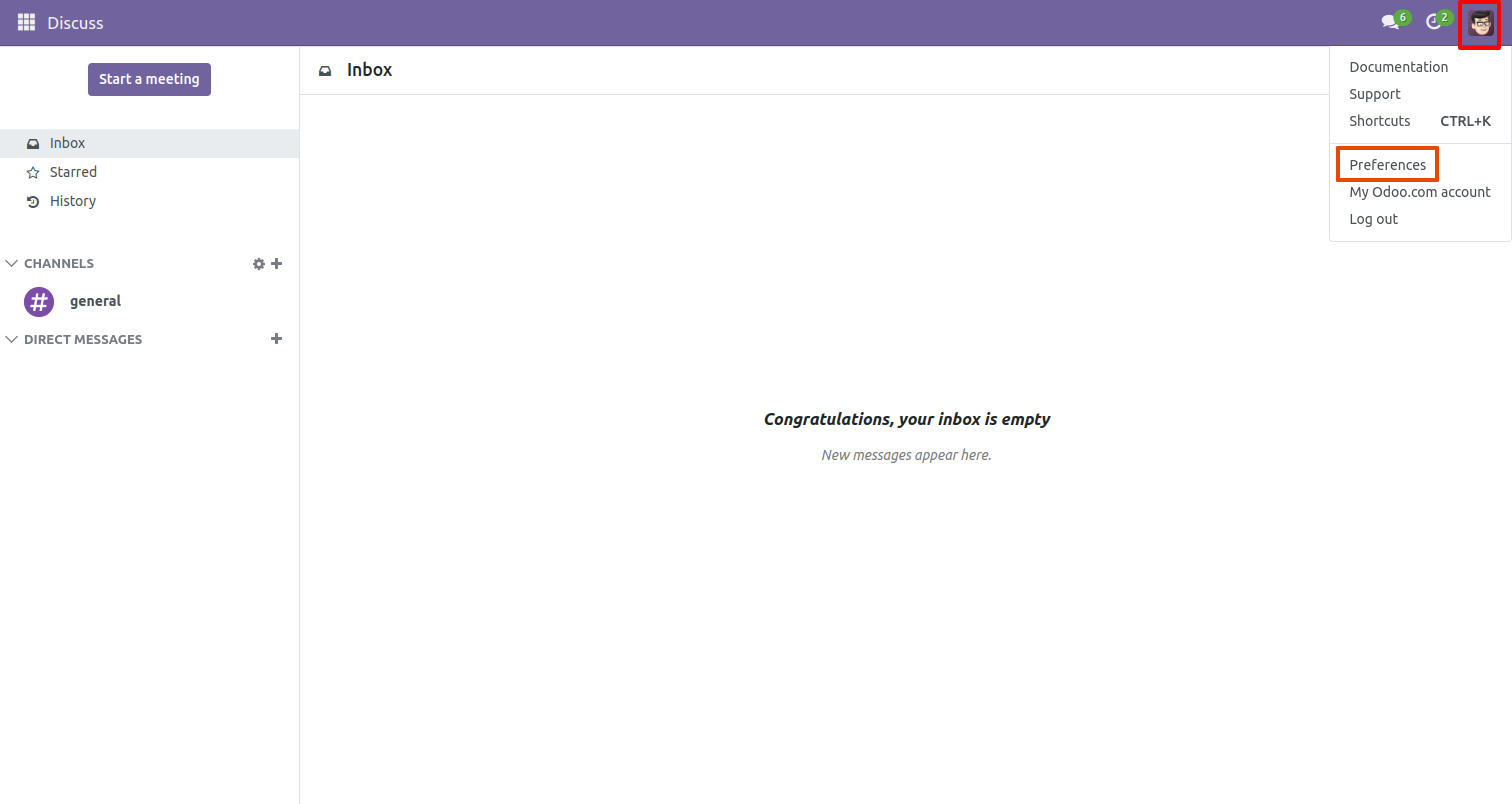
2) Add Signature.
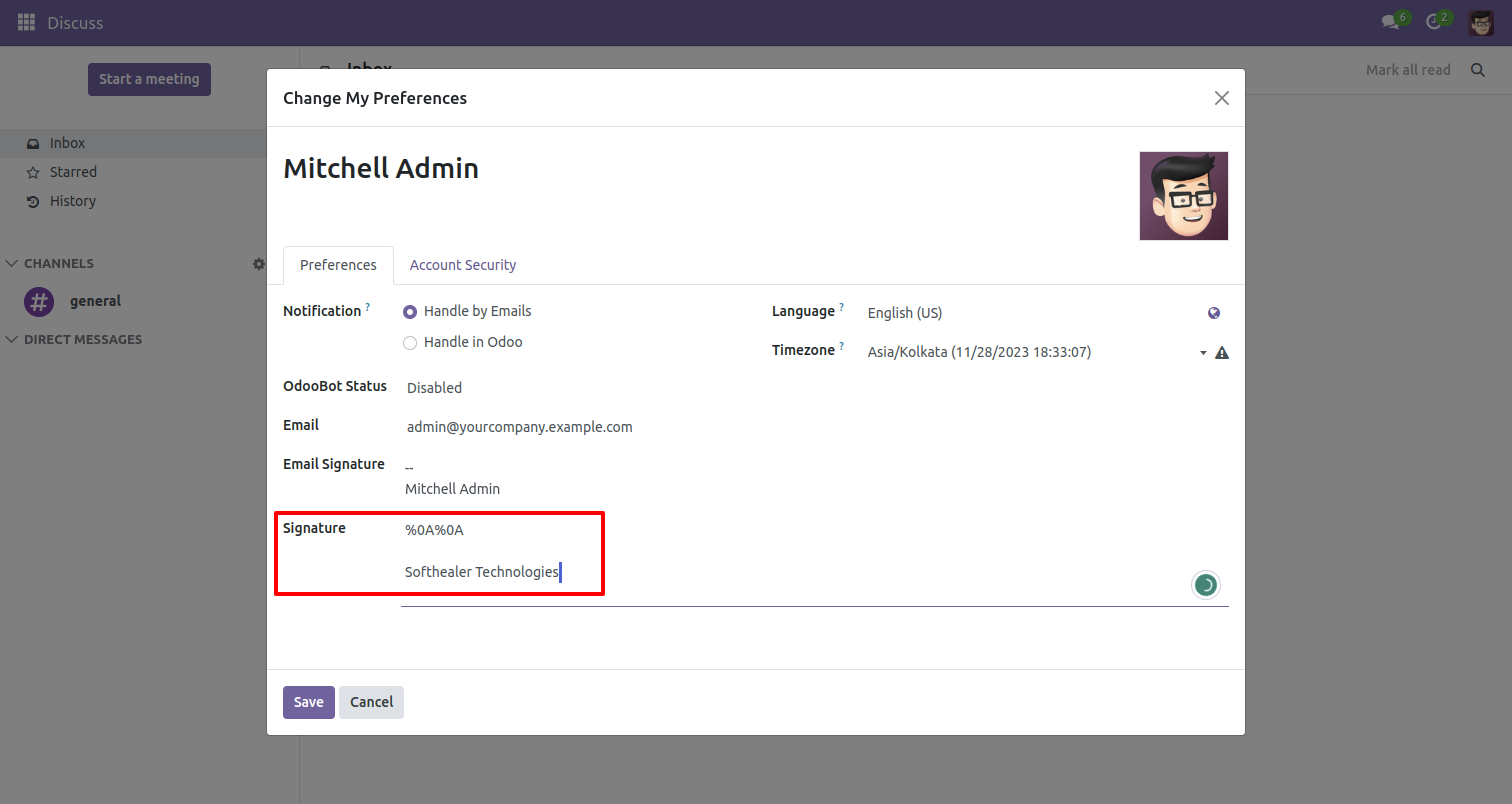
The user has one quick menu option to send a WhatsApp message to anyone. Users can easily send a message to anyone using that menu. This menu will be visible when the user has the SWQ group enable.
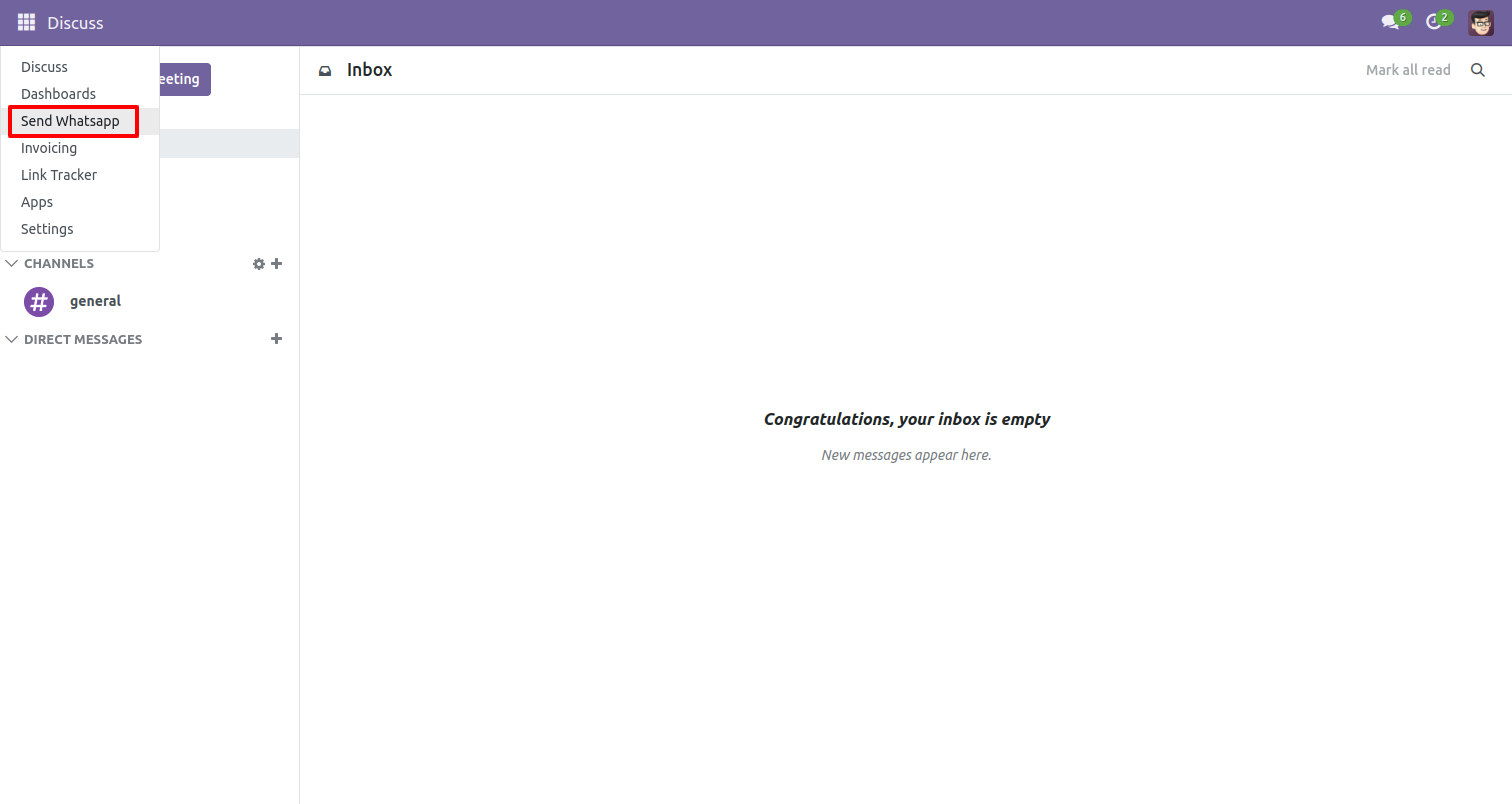
This page will open by clicking the WhatsApp Number menu and fill the detail and click send.
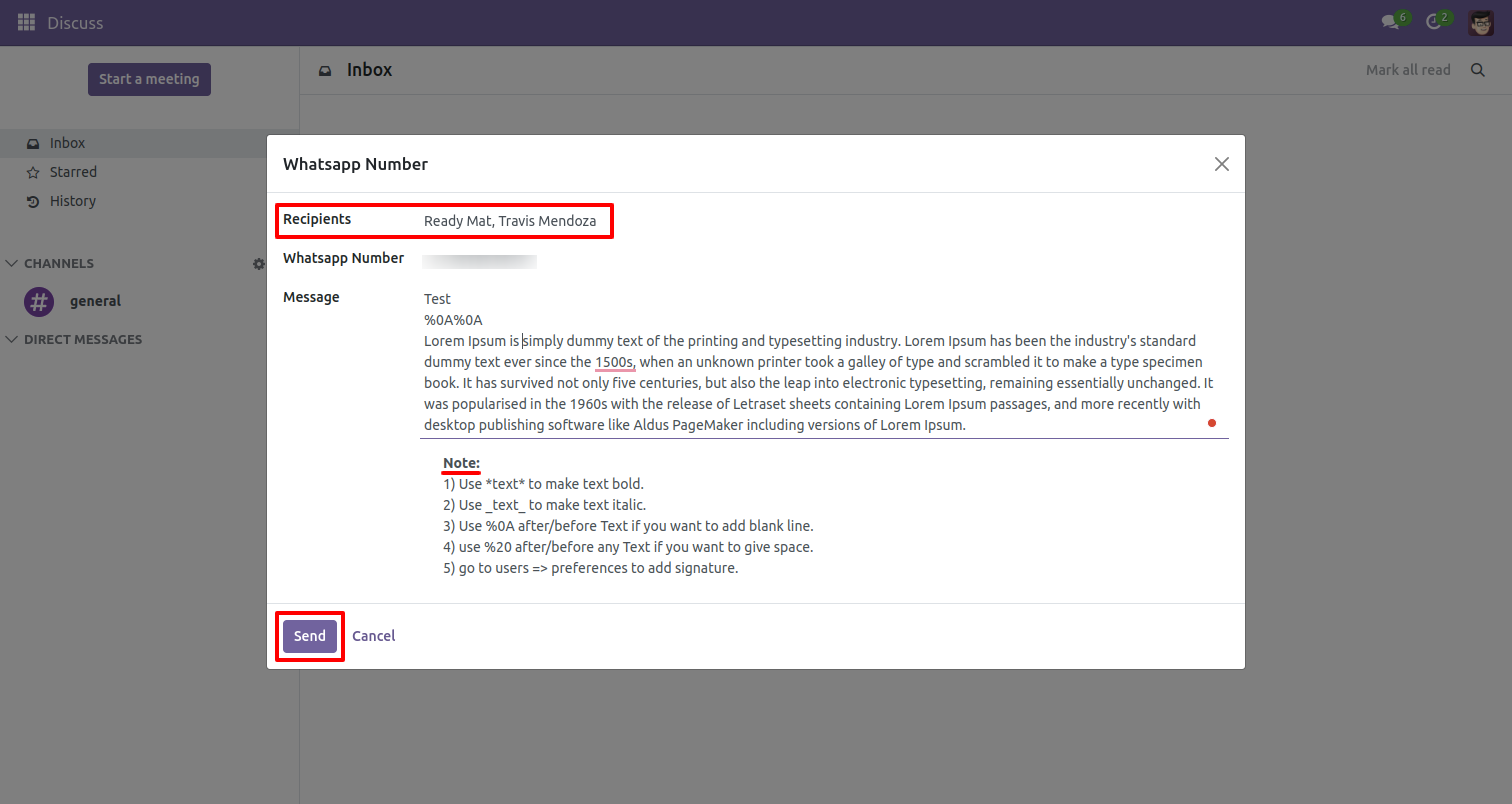
This is the output shown in the WhatsApp messenger.
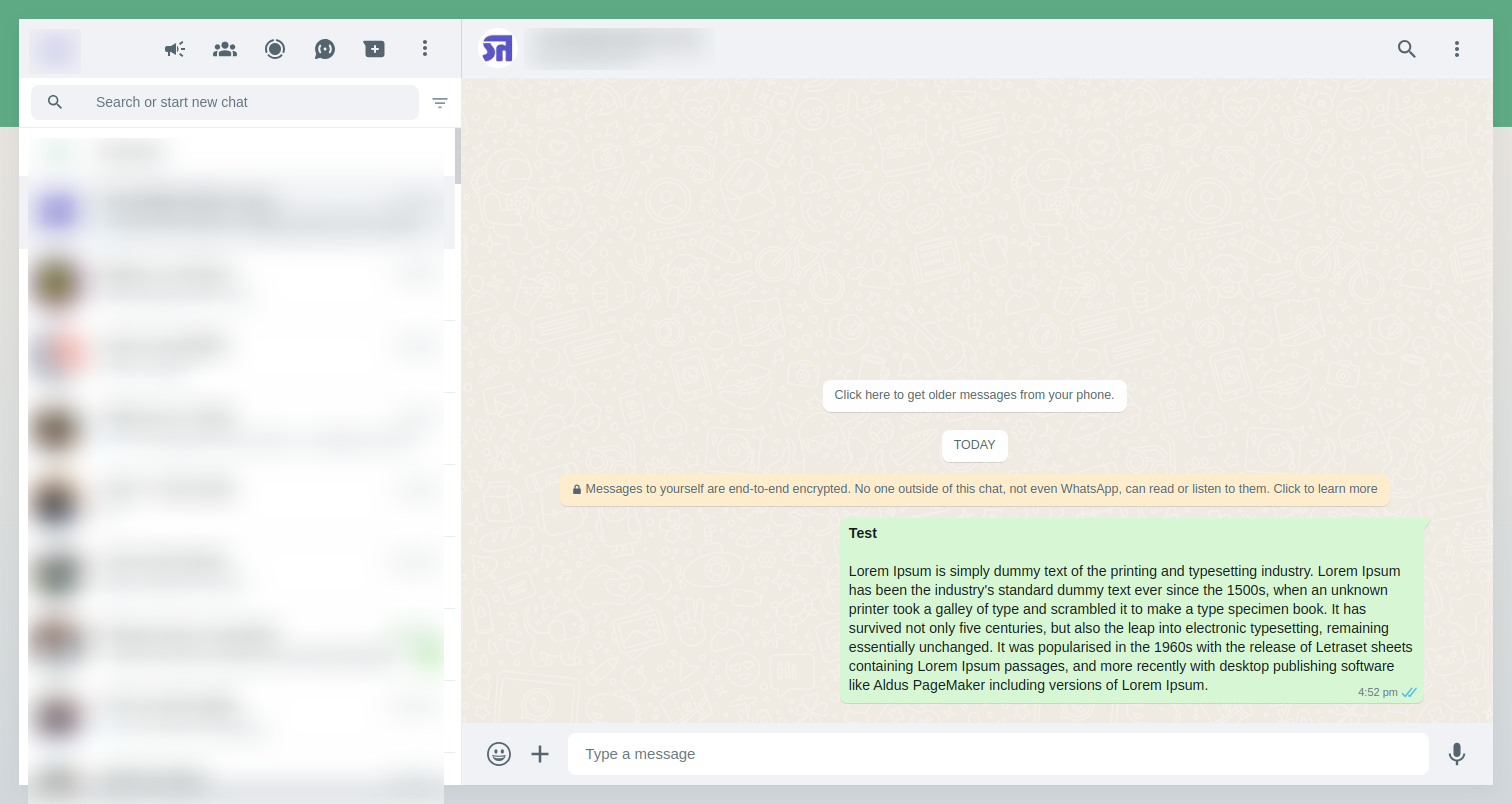
Send Invoice in WhatsApp to the customer.
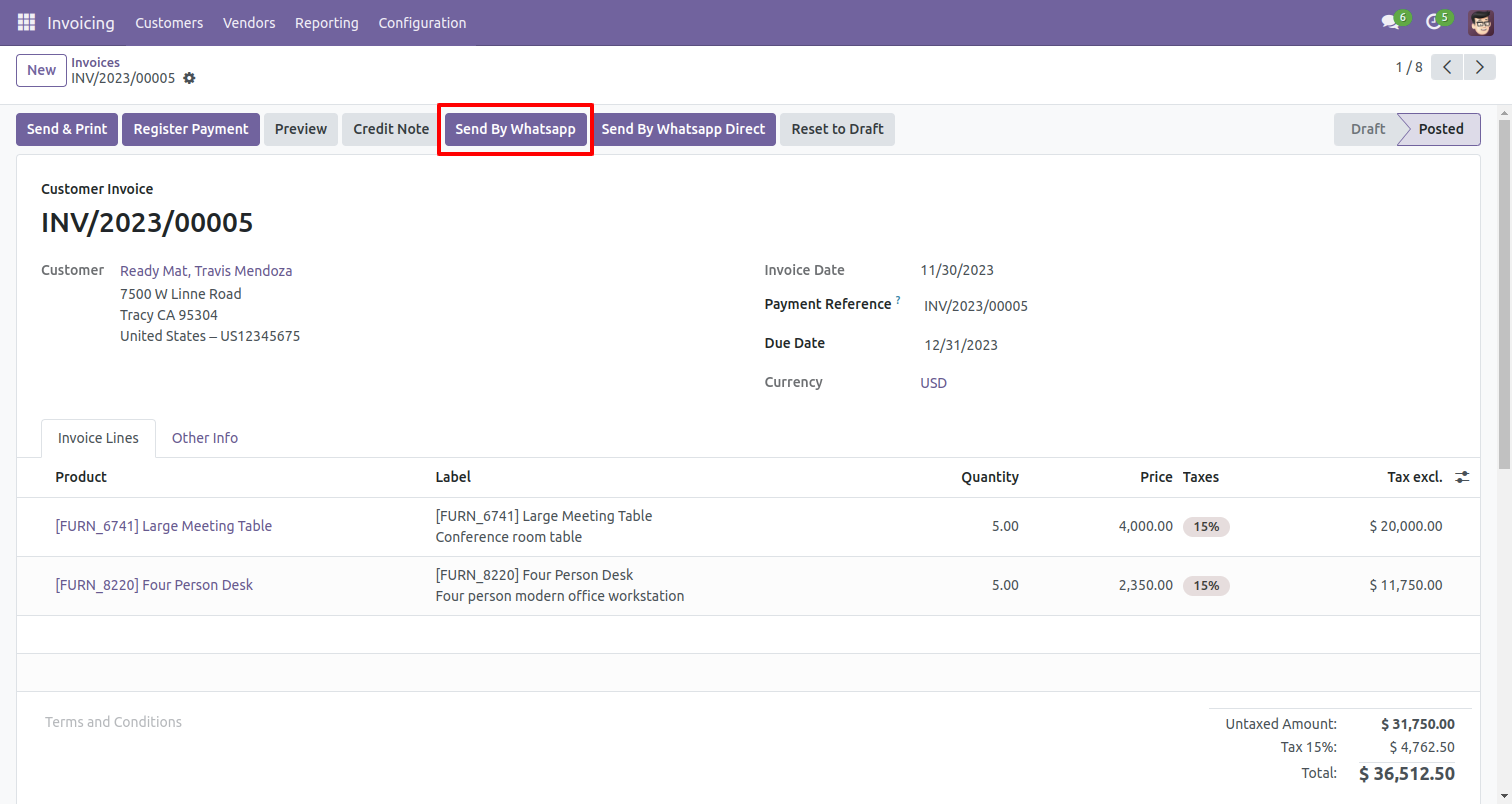
If the partner mobile number is not exist, below error will be appear.
Click on that partner to add a mobile number.
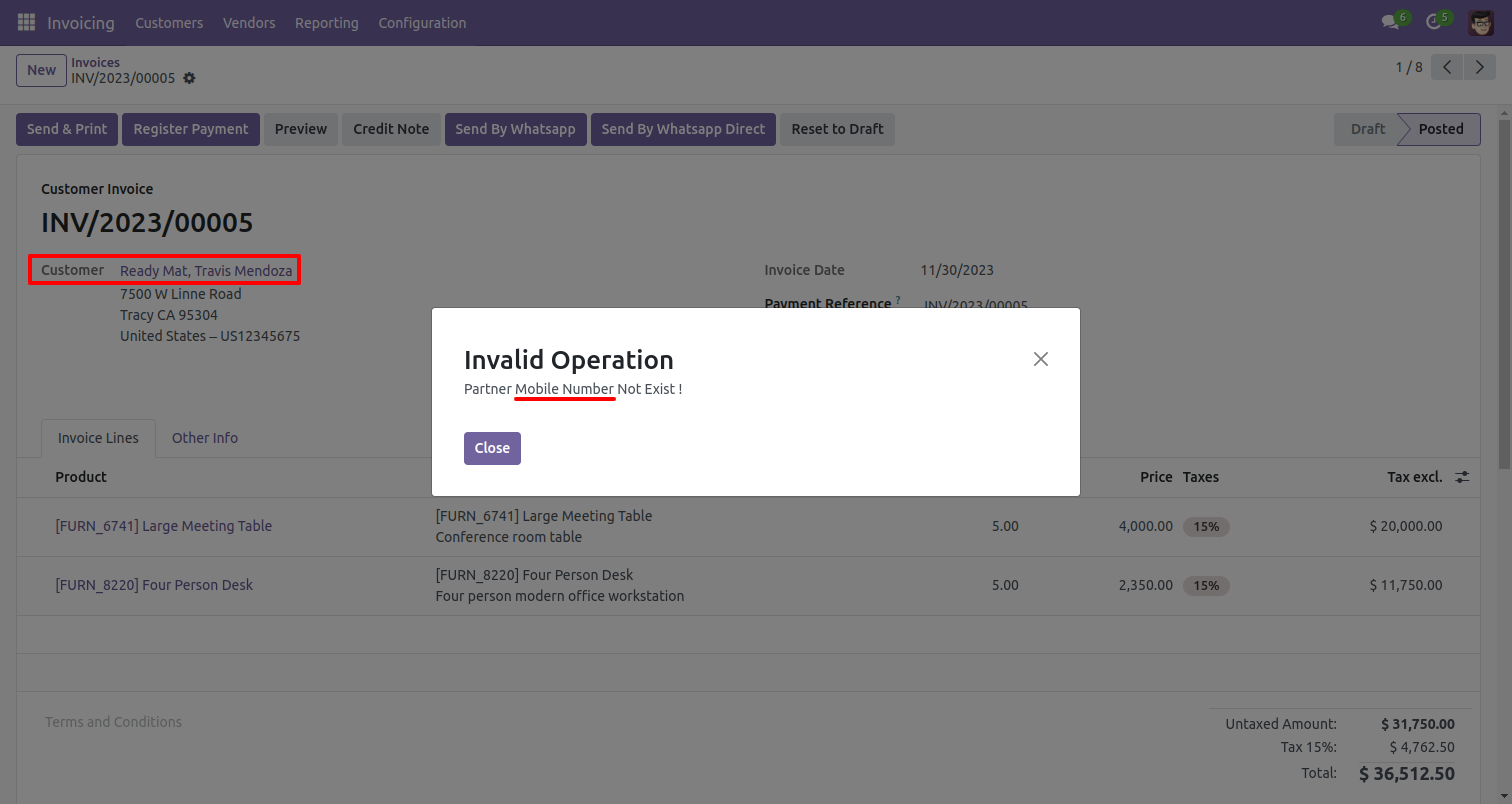
Add mobile number here.
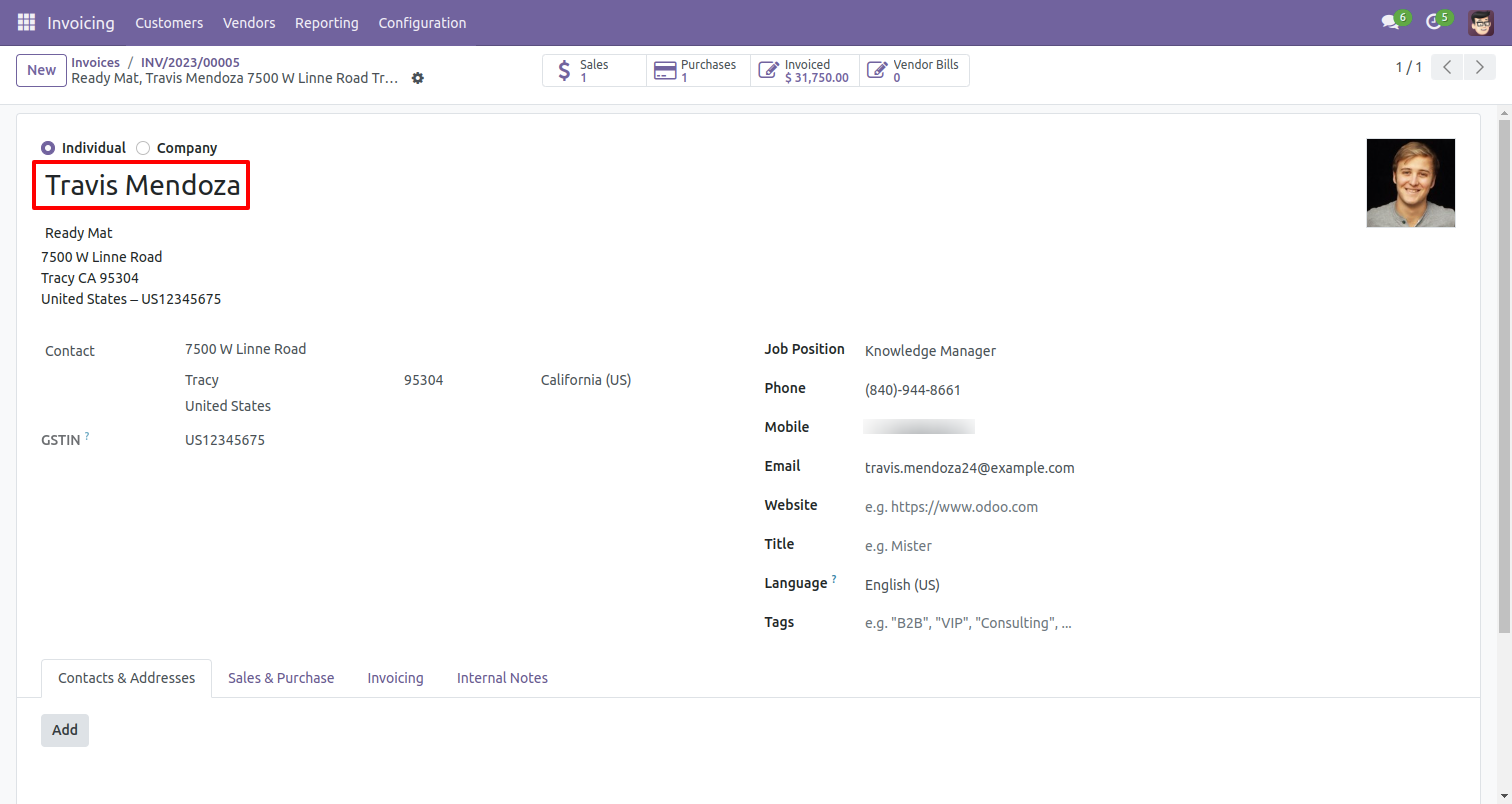
Recipient and Edit Message as your required and click 'Send by whatsapp'.
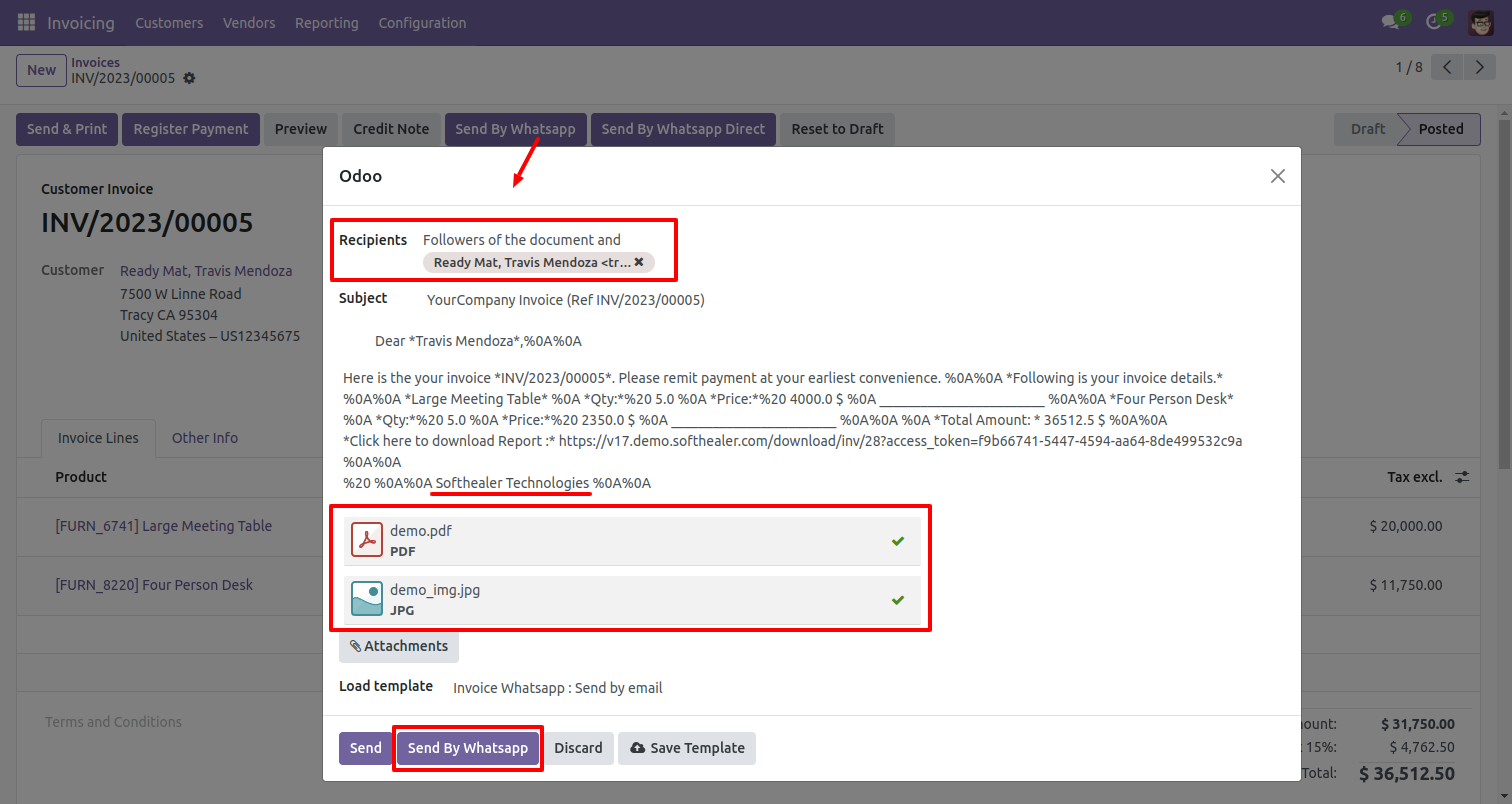
This is the output after sending a message to the customer.
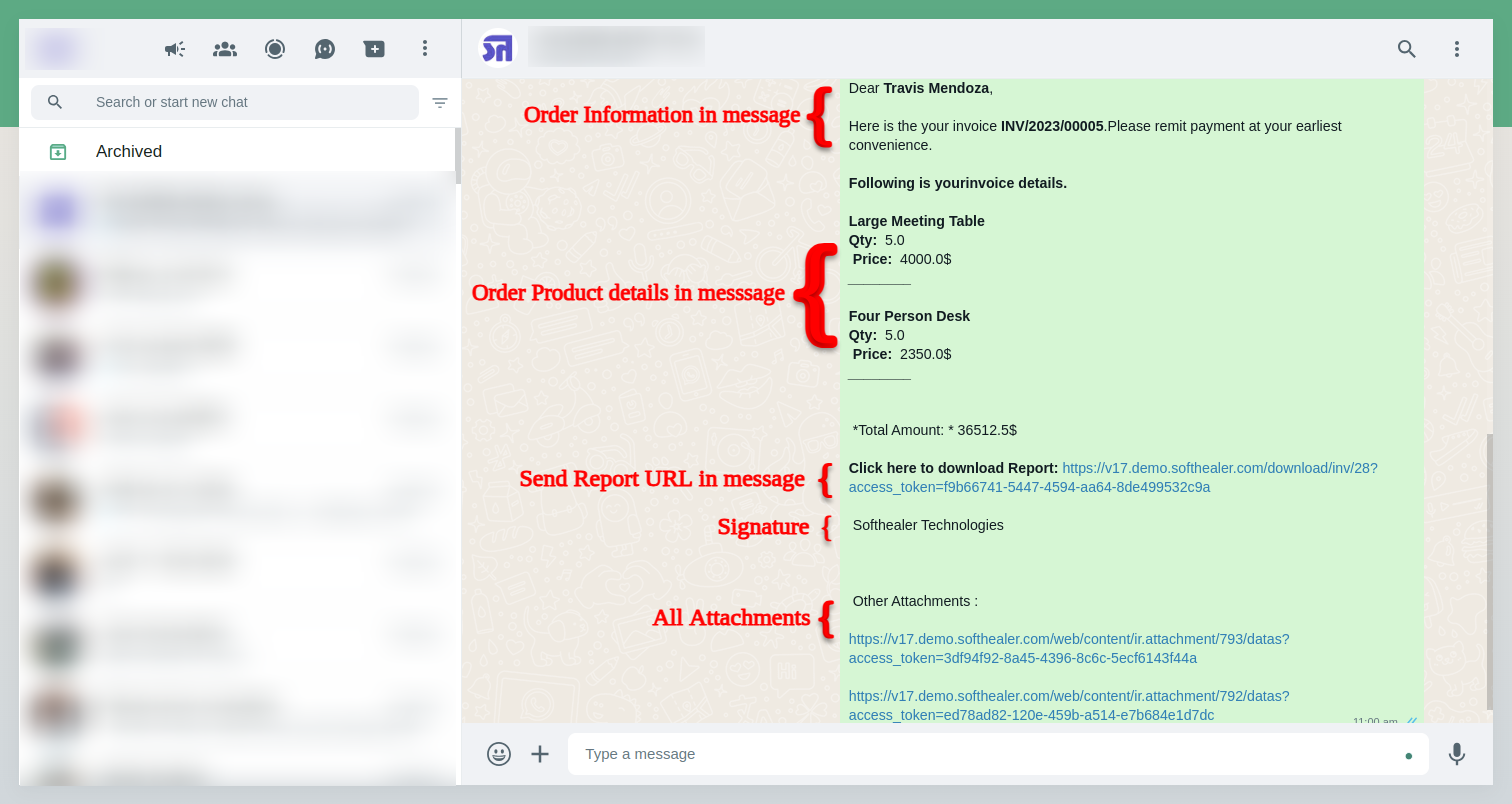
The PDF of invoices looks like below.
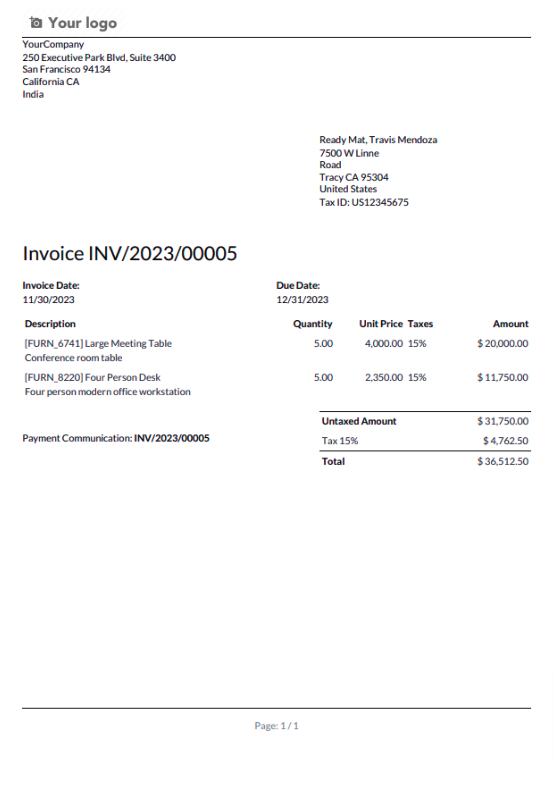
You can track send message on whatsapp activity in chatter also.
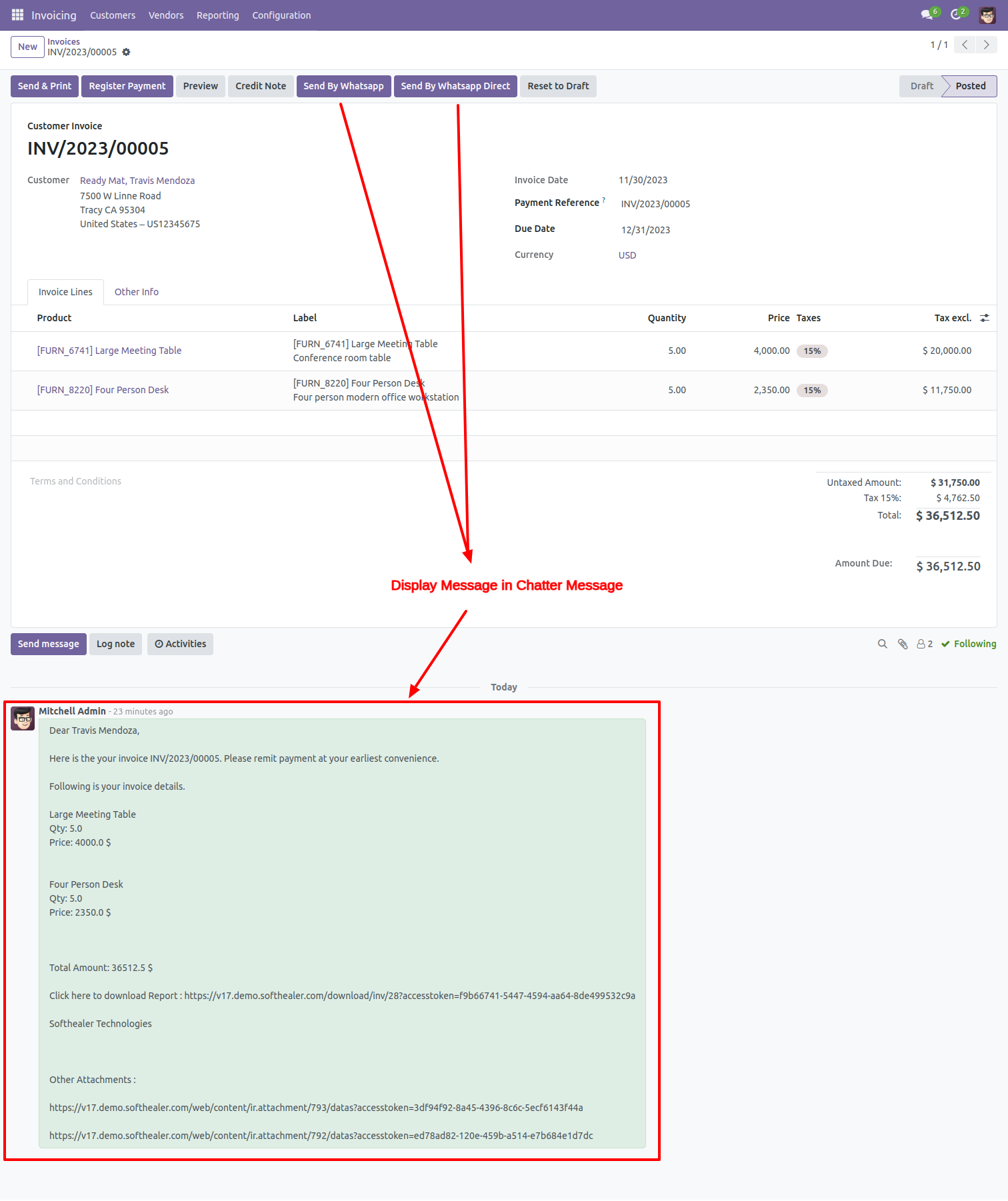
Invoice Send Direct customers WhatsApp.
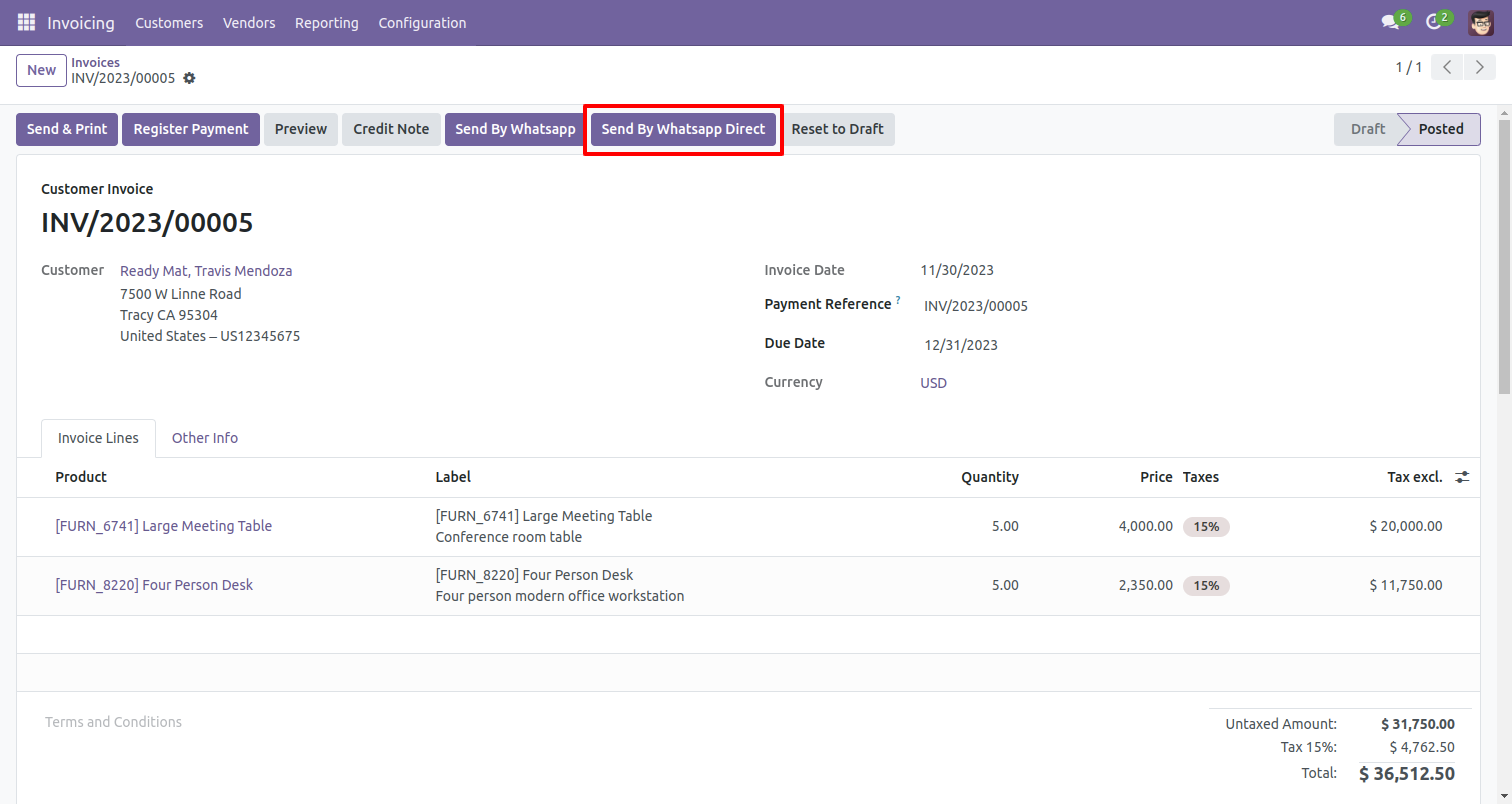
This is the output after the click sends button.
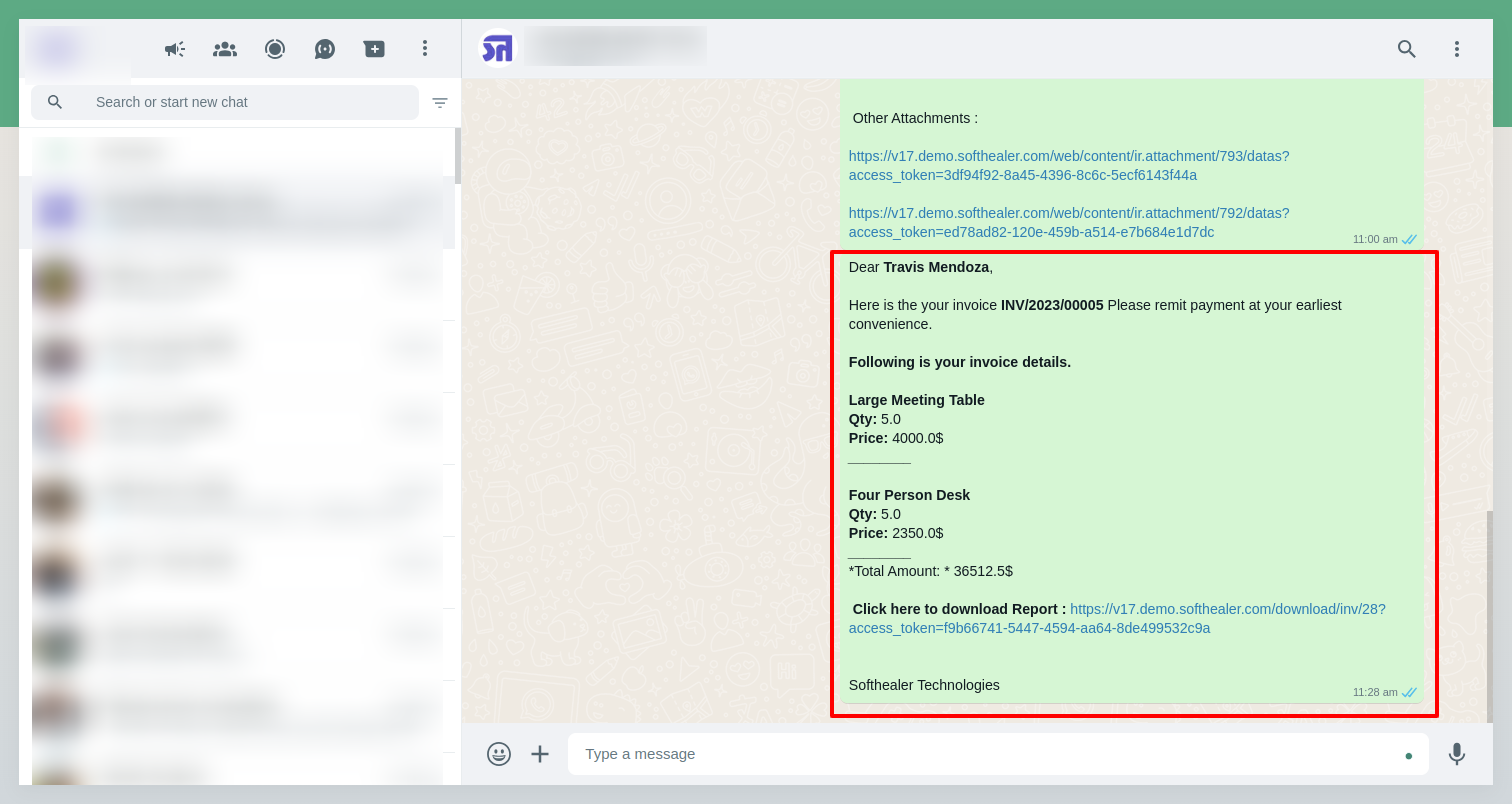
'Send By Whatsapp' in Invoice Payment.
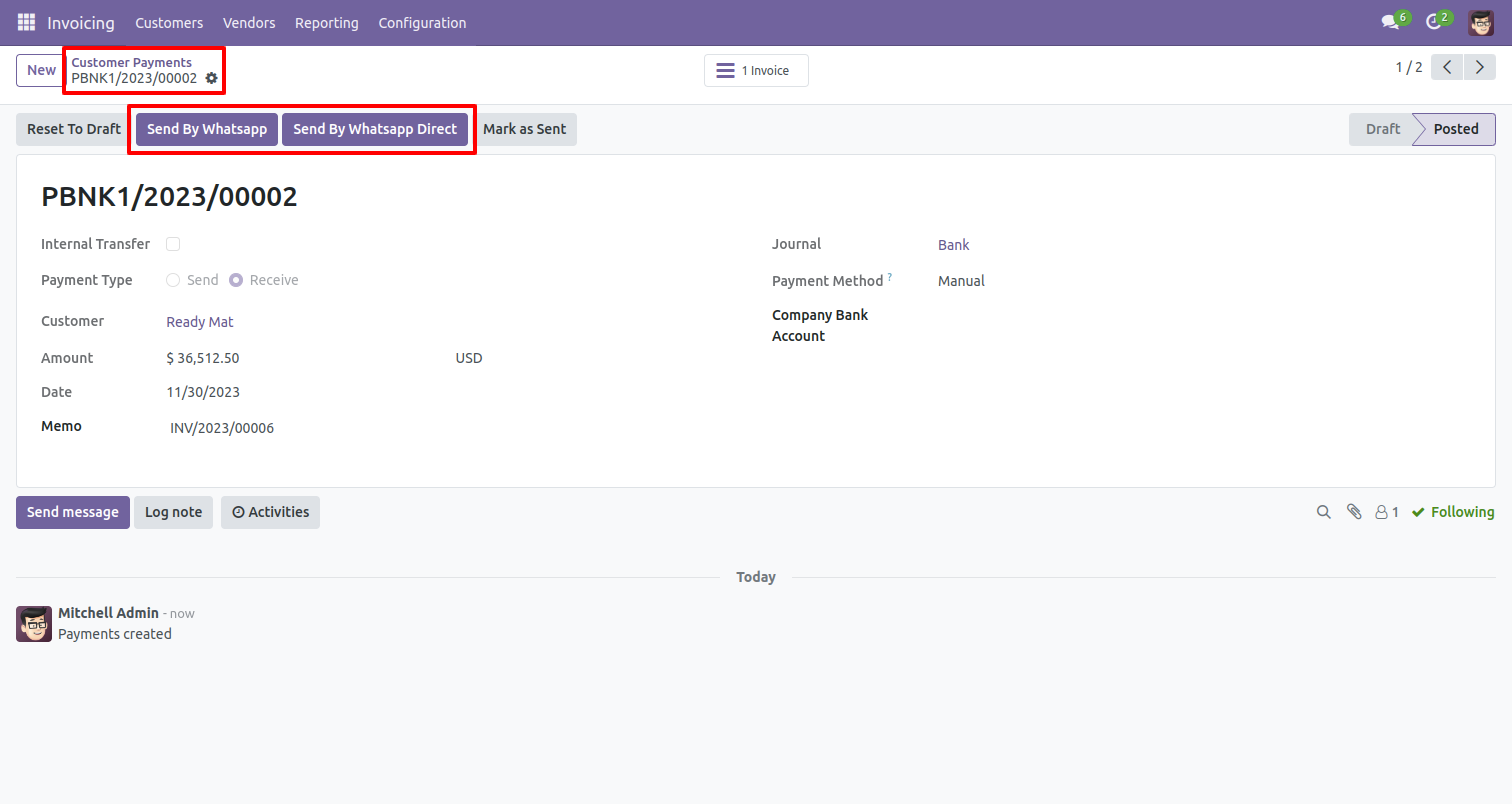
After click 'Send By Whatsapp' this wizard will appear. Where you can edit the message.
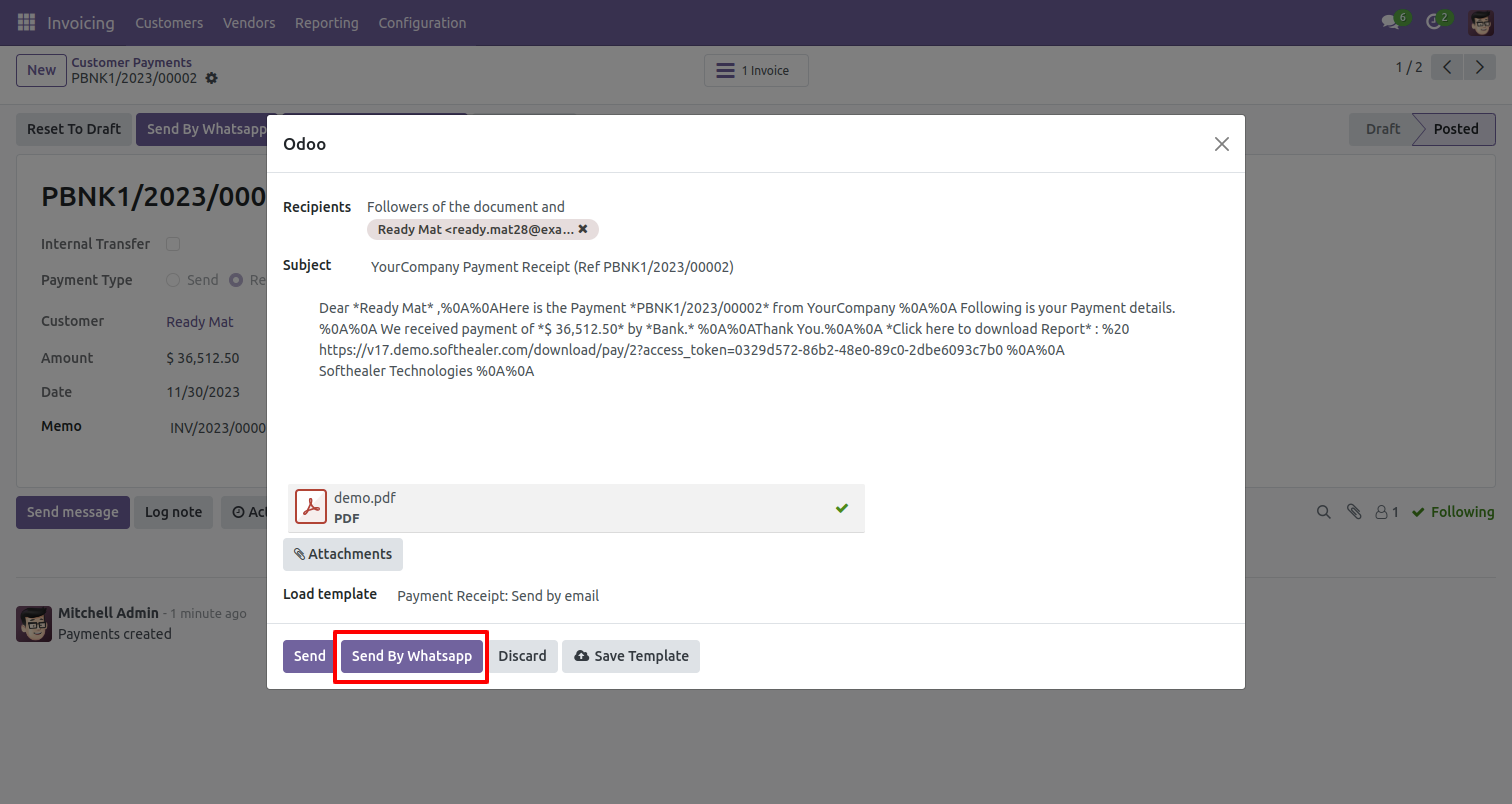
This is the output after the click send button.
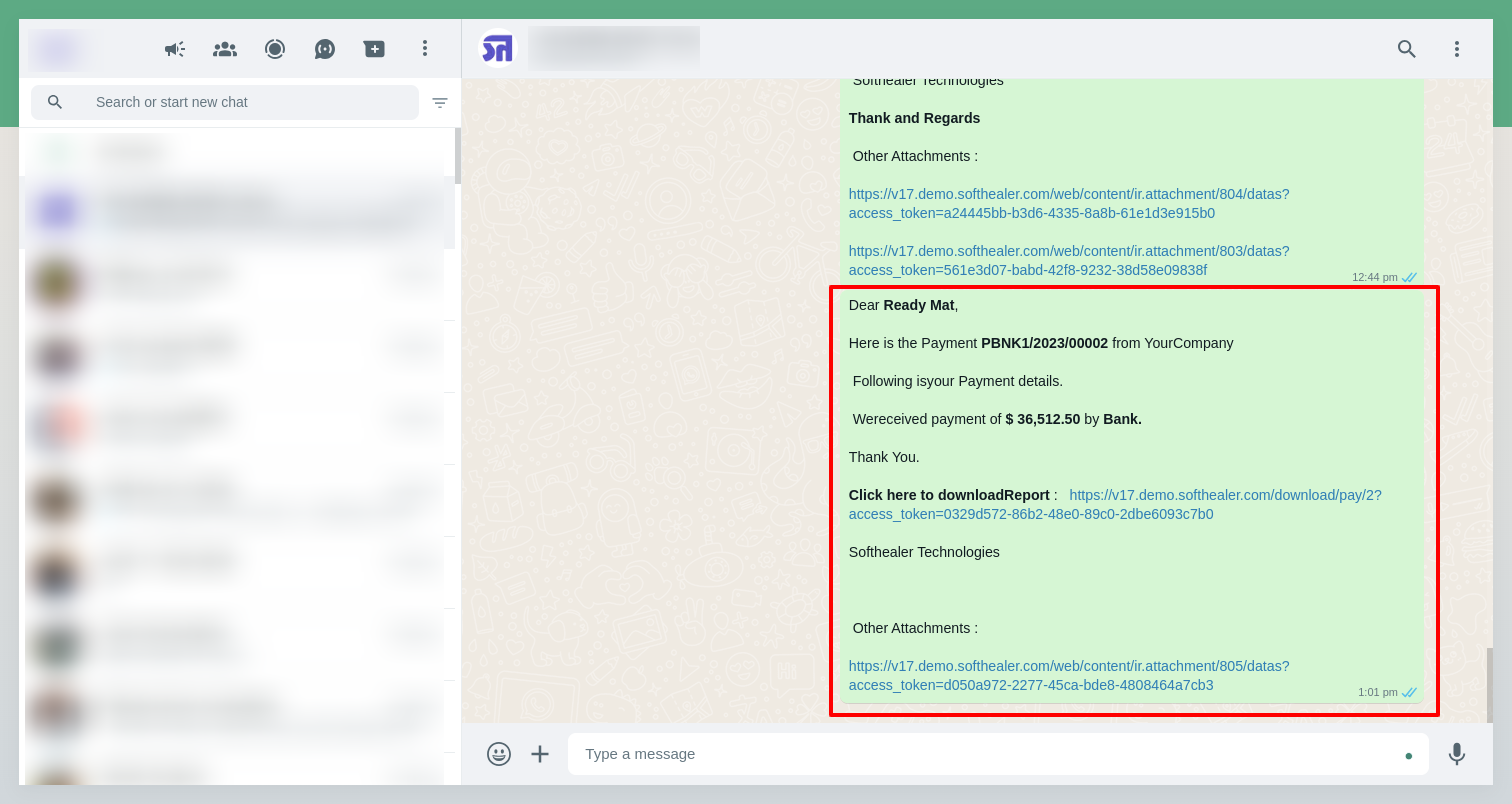
The PDF of payment receipt looks like below.
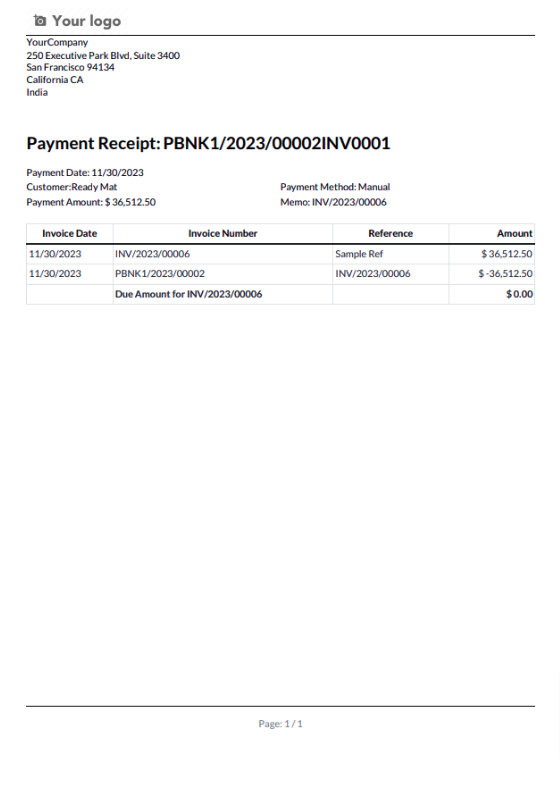
'Send By Whatsapp' in credit notes.
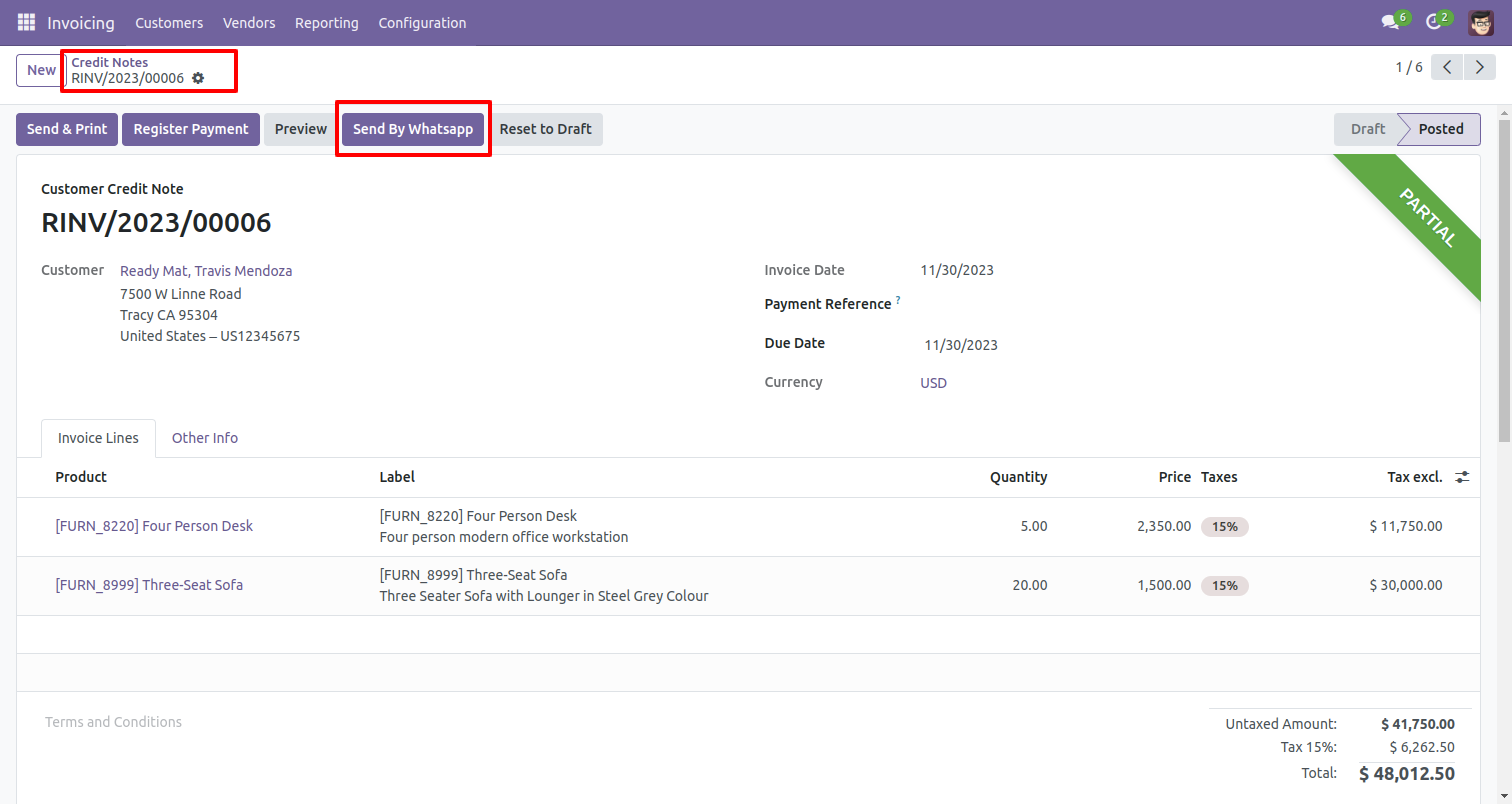
After click 'Send By Whatsapp' this wizard will appear. Where you can edit the message.
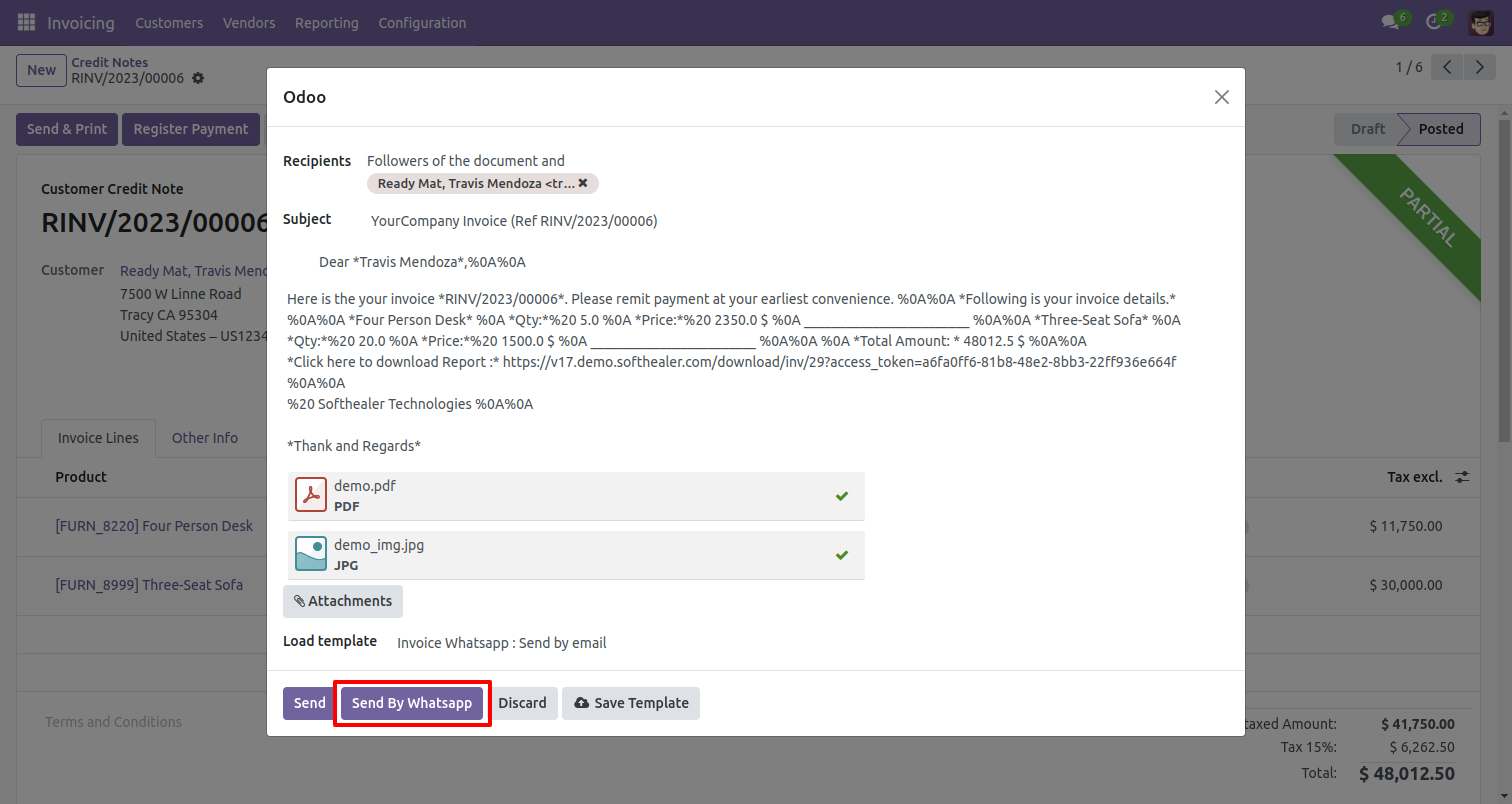
After that, you will see this output in whatsapp messanger.
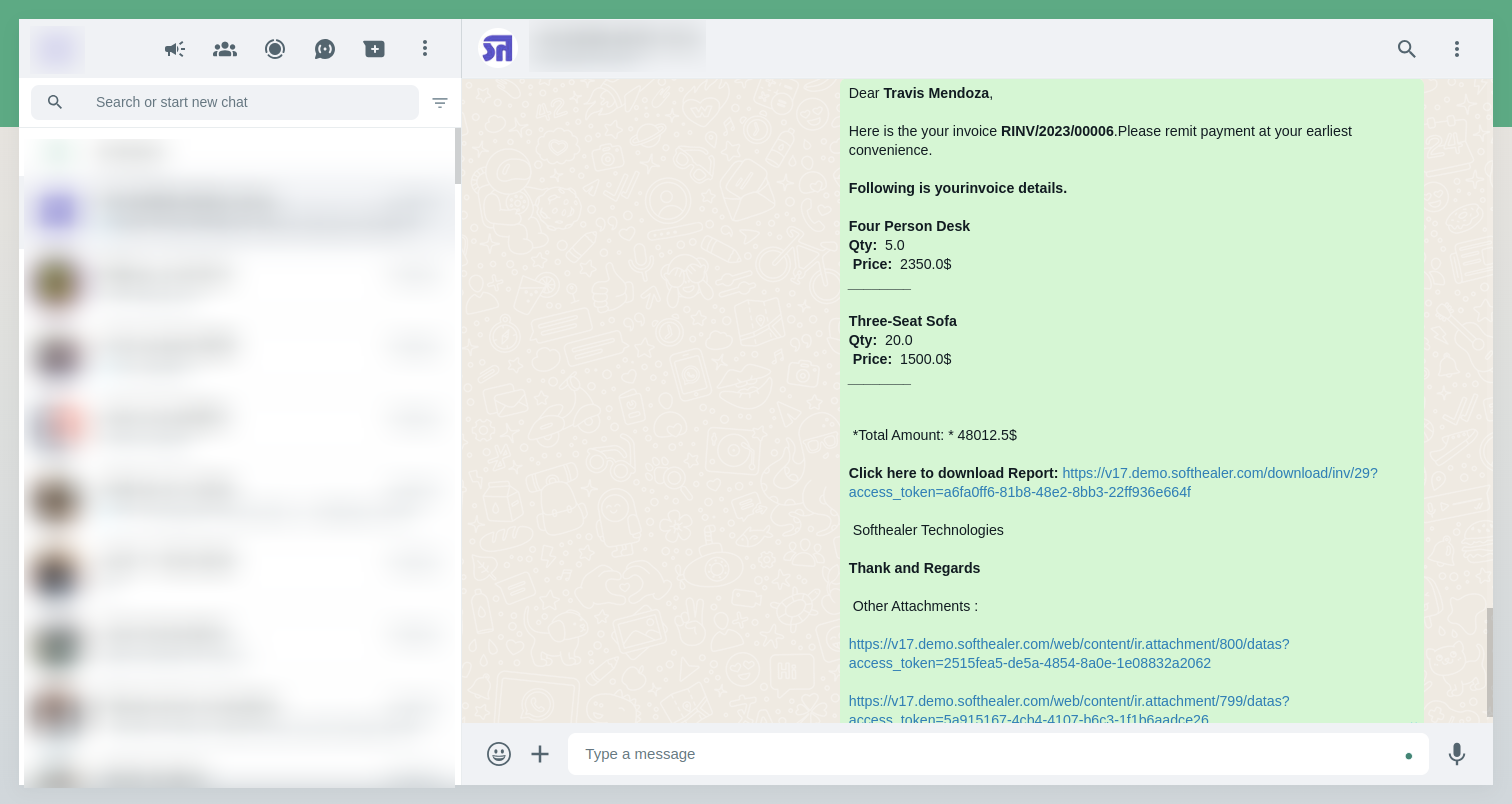
The PDF view looks like below.
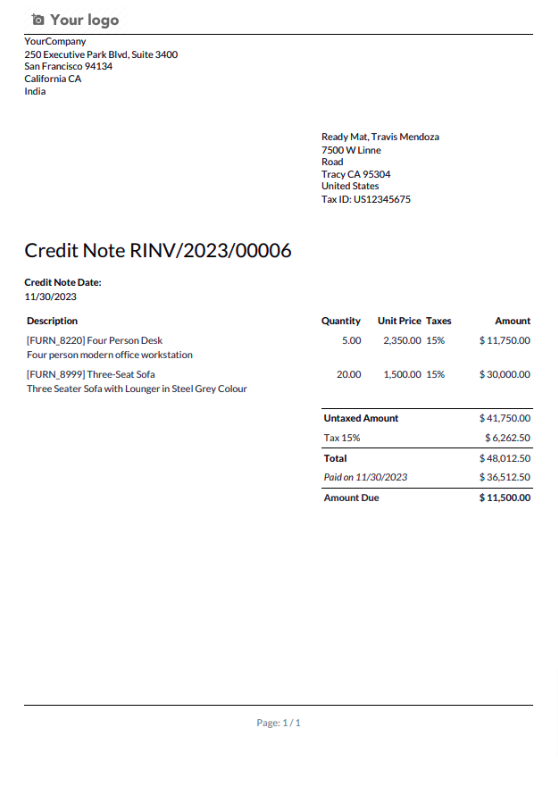
'Send By Whatsapp' in Bills.
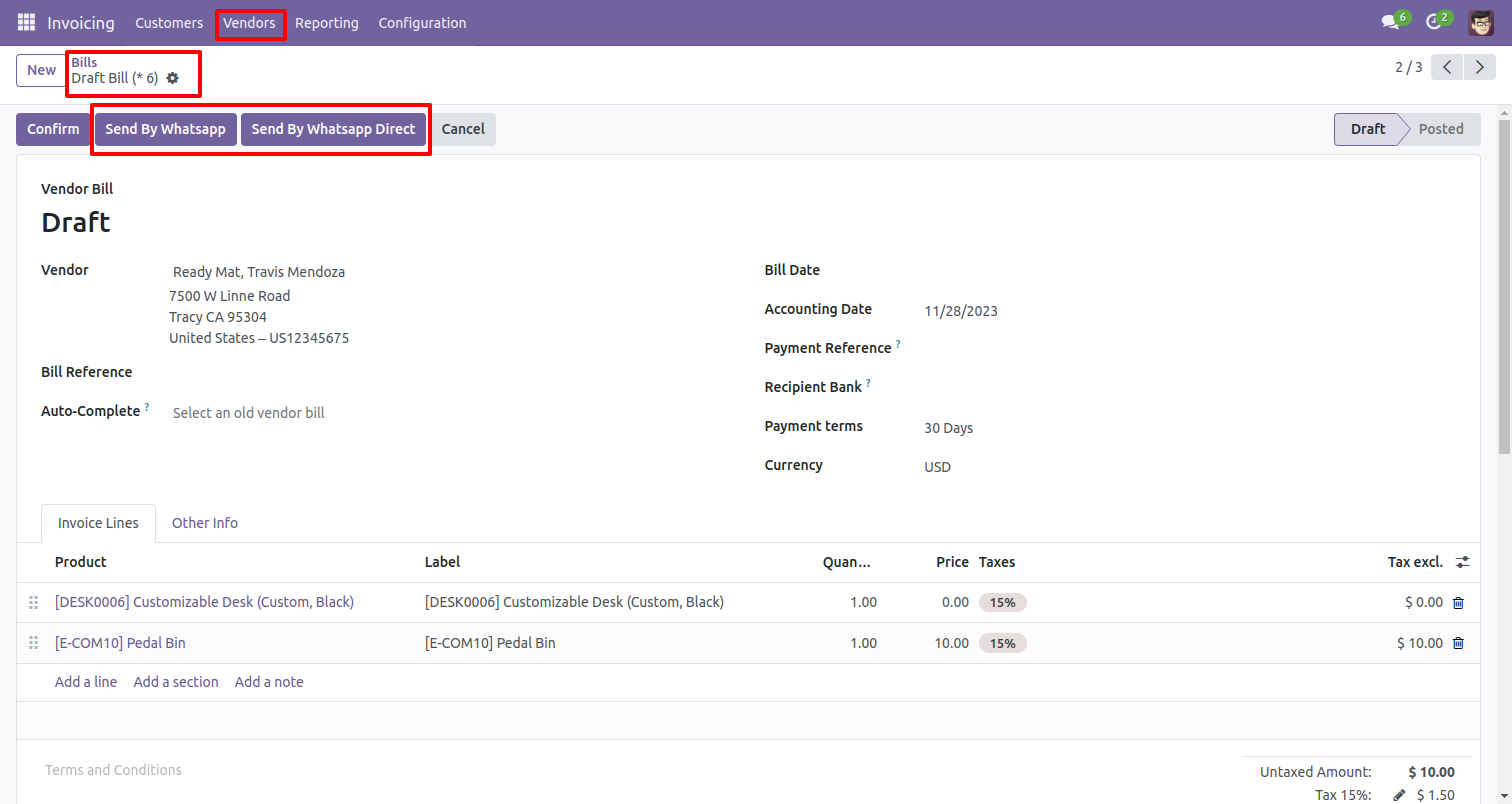
After click 'Send By Whatsapp' this wizard will appear. Where you can edit the message.
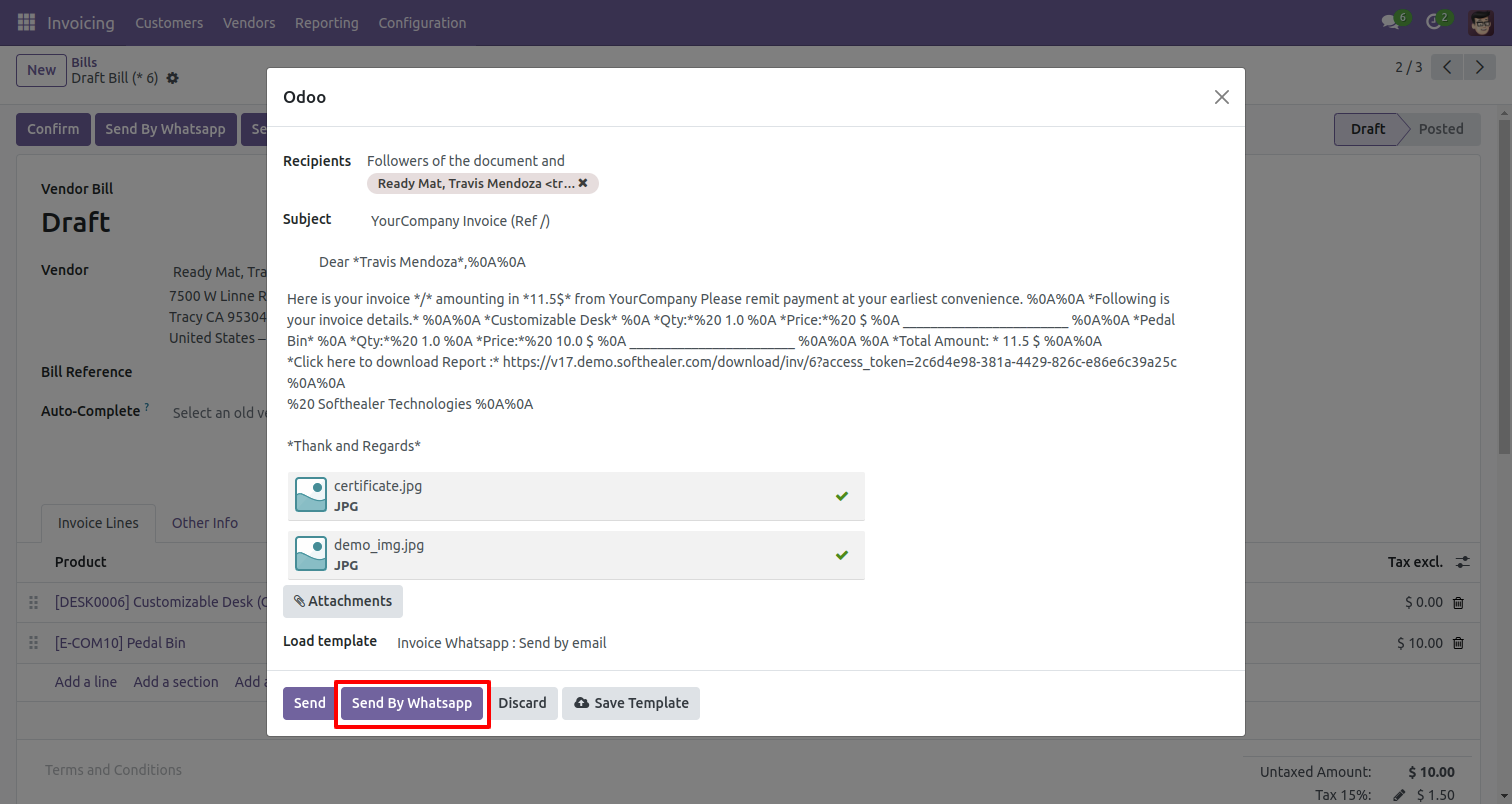
The output looks like this.
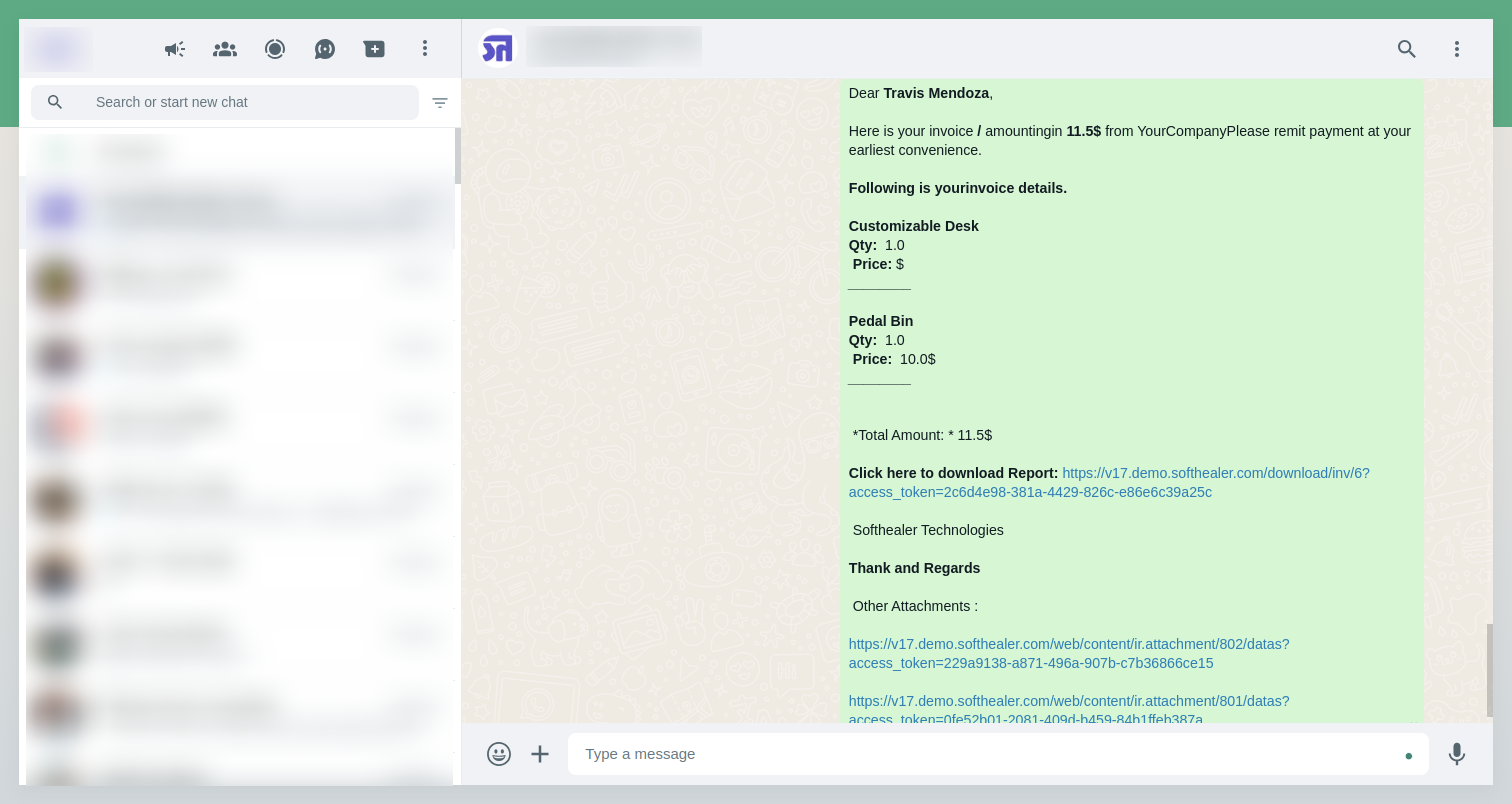
The PDF of vendor bill looks like below.
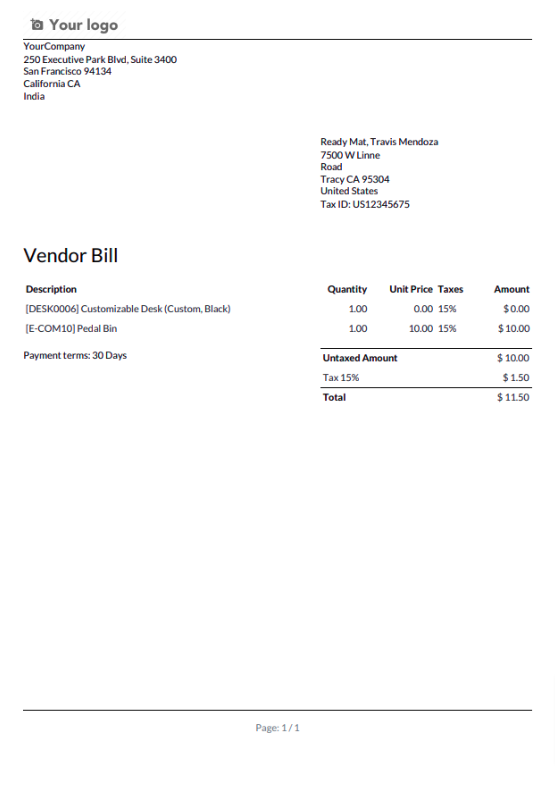
'Send By Whatsapp' in Vendor Bill.
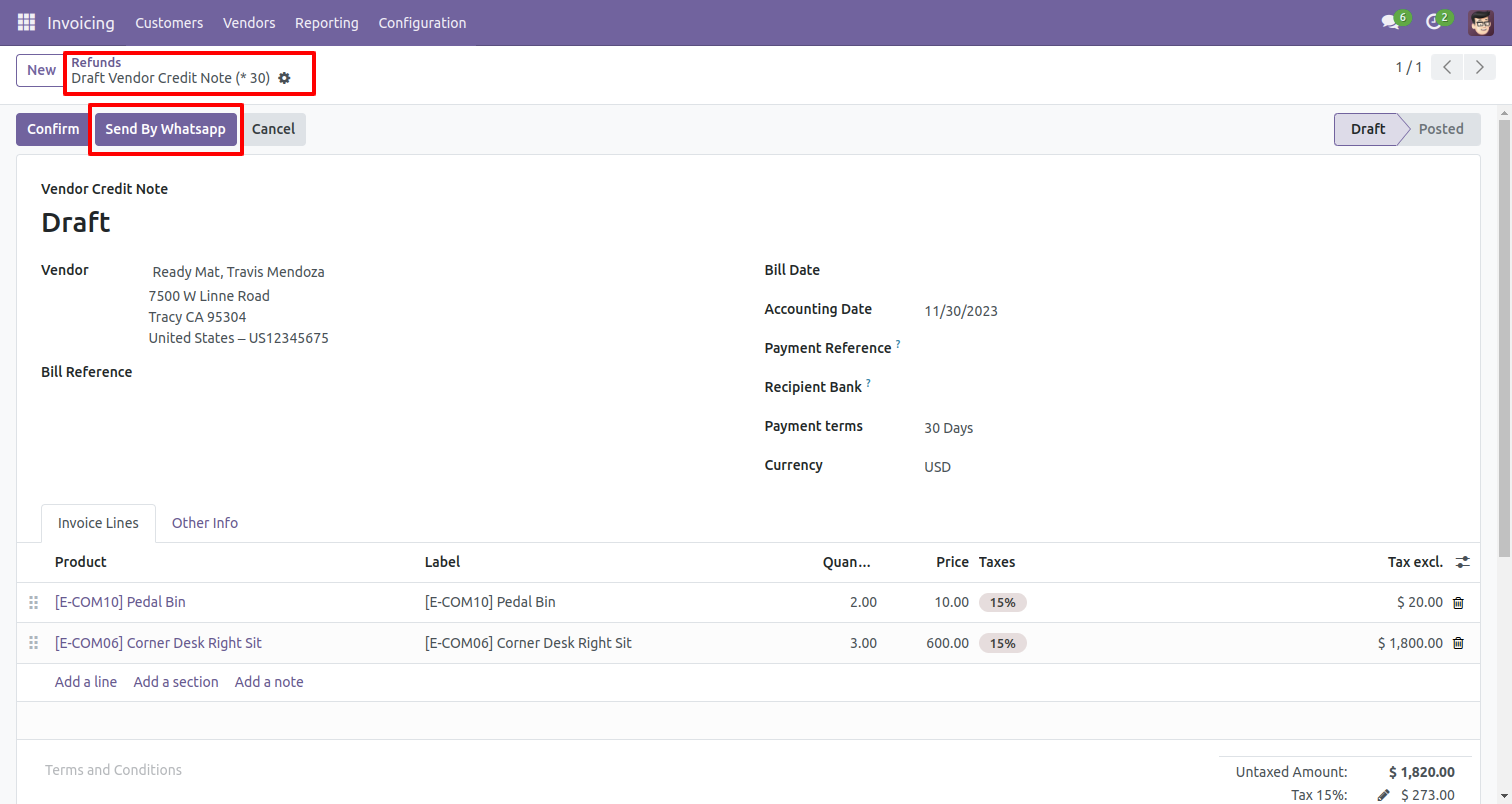
After click 'Send By Whatsapp' this wizard will appear. Where you can edit the message.
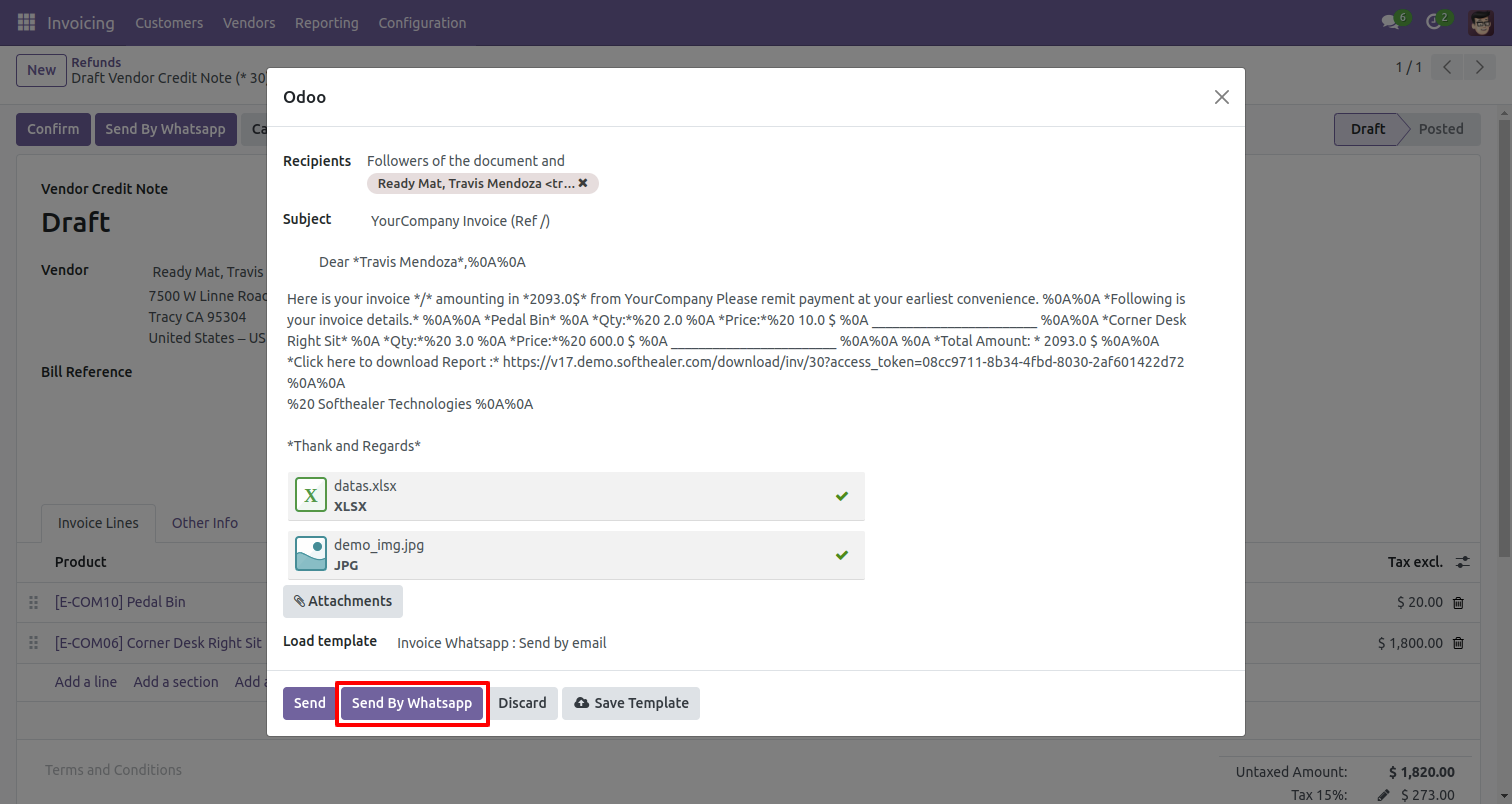
After that, you will see this output in whatsapp messanger.
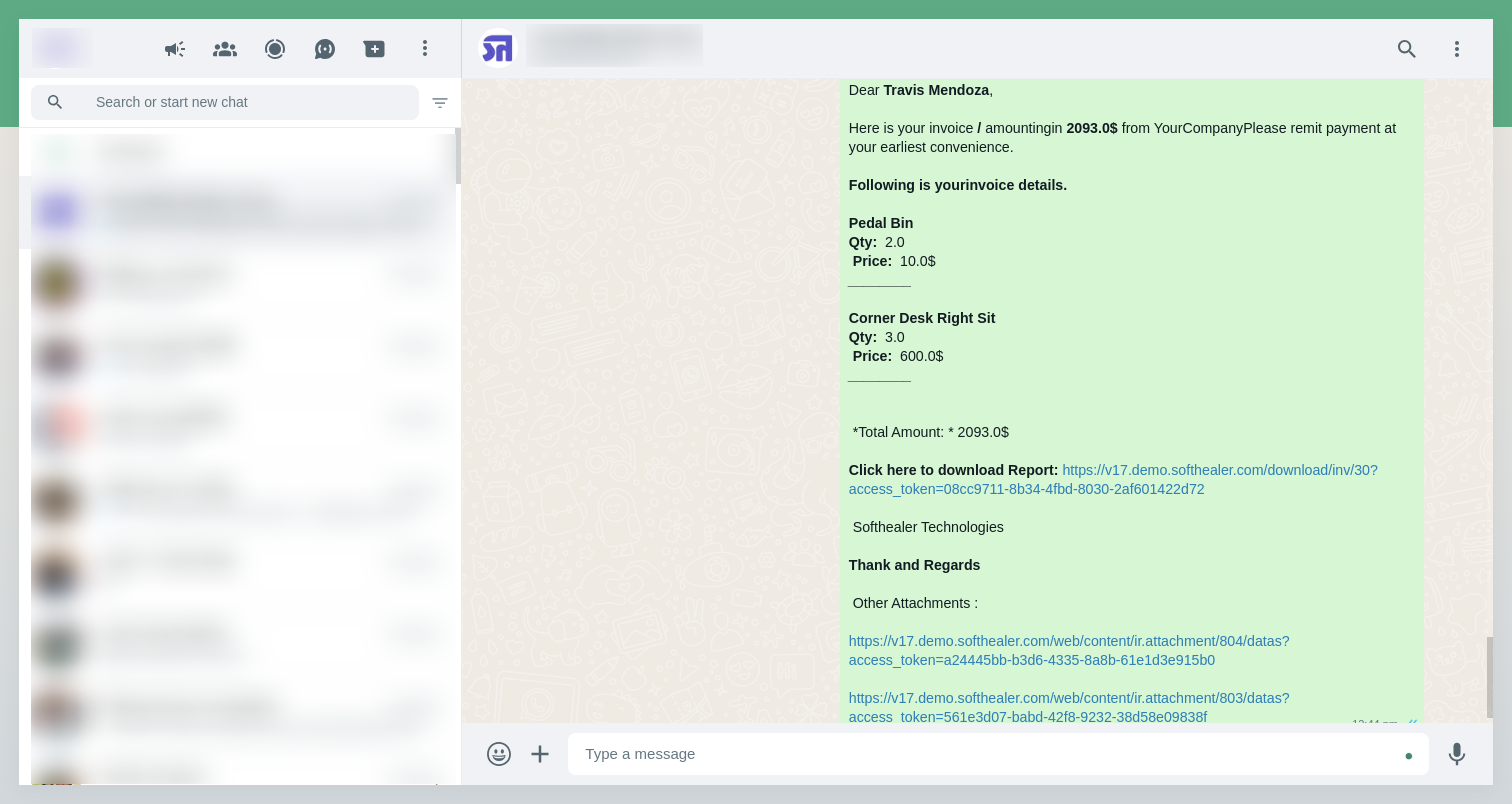
The PDF of vendor credit note looks like below.
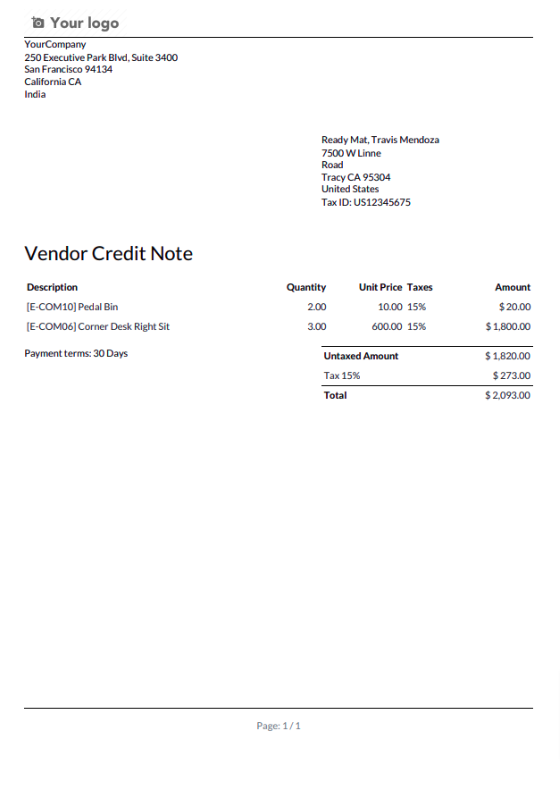
Here we set the language for this partner.
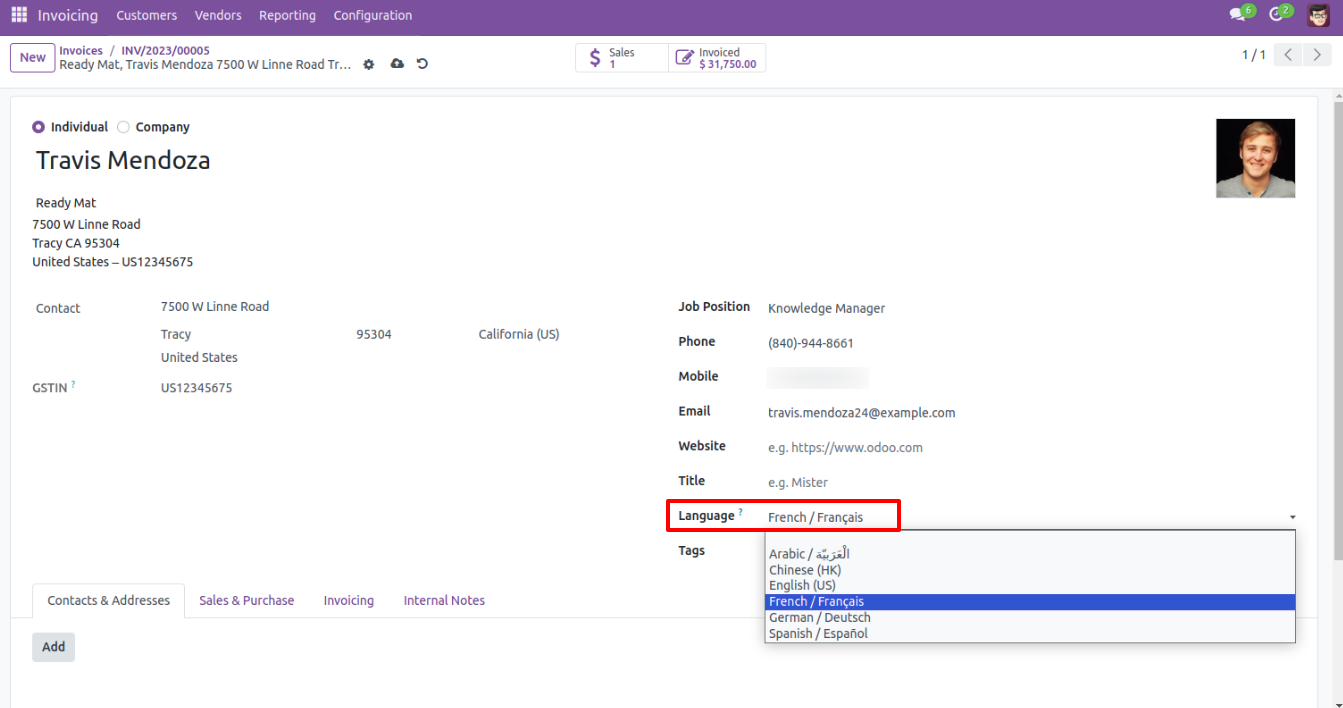
Click Send By WhatsApp Button in the invoice.
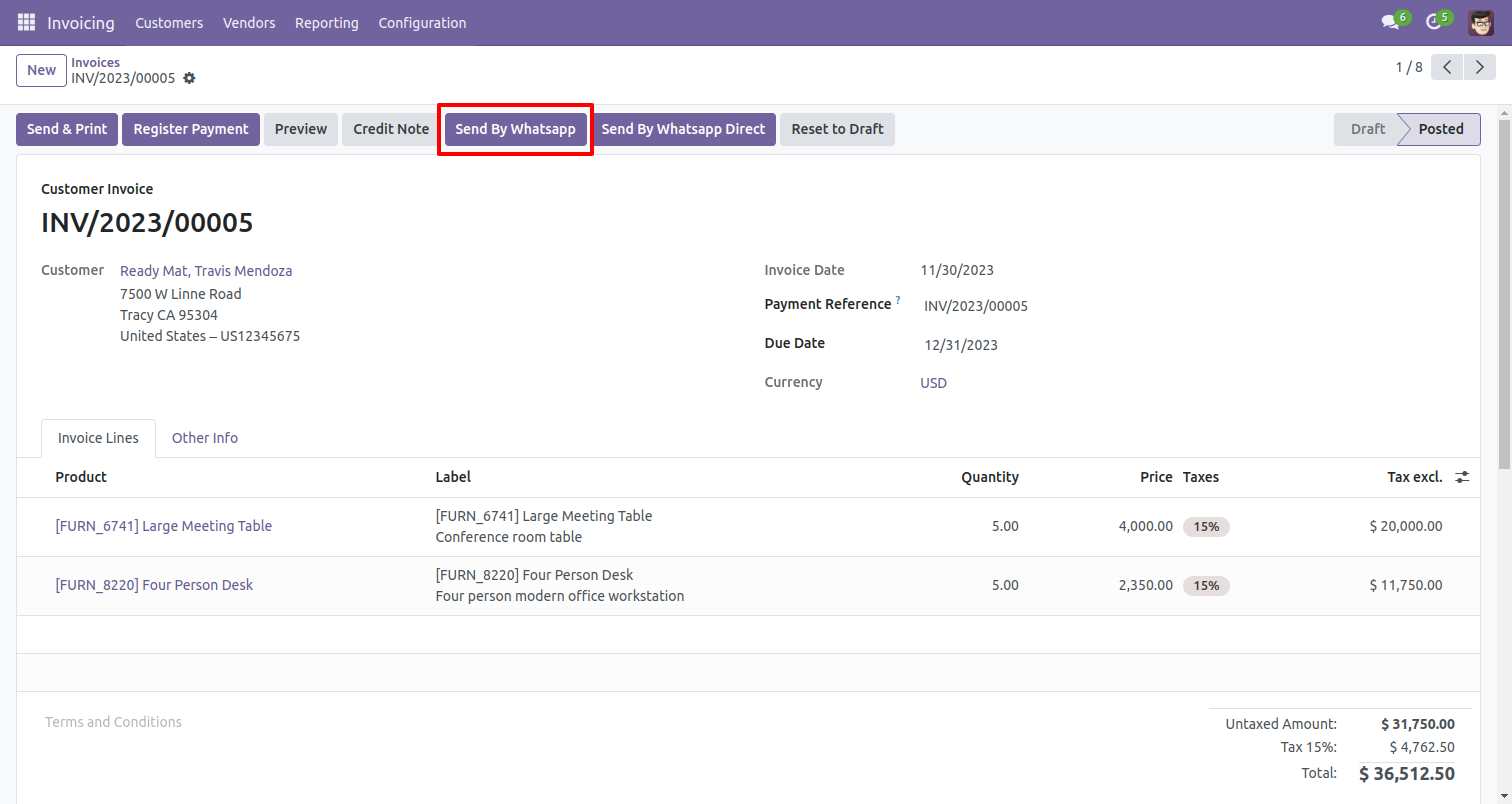
Recipient, subject and edit message as your required and click send.
You can attach multiple attachments and then press send by whatsapp button.
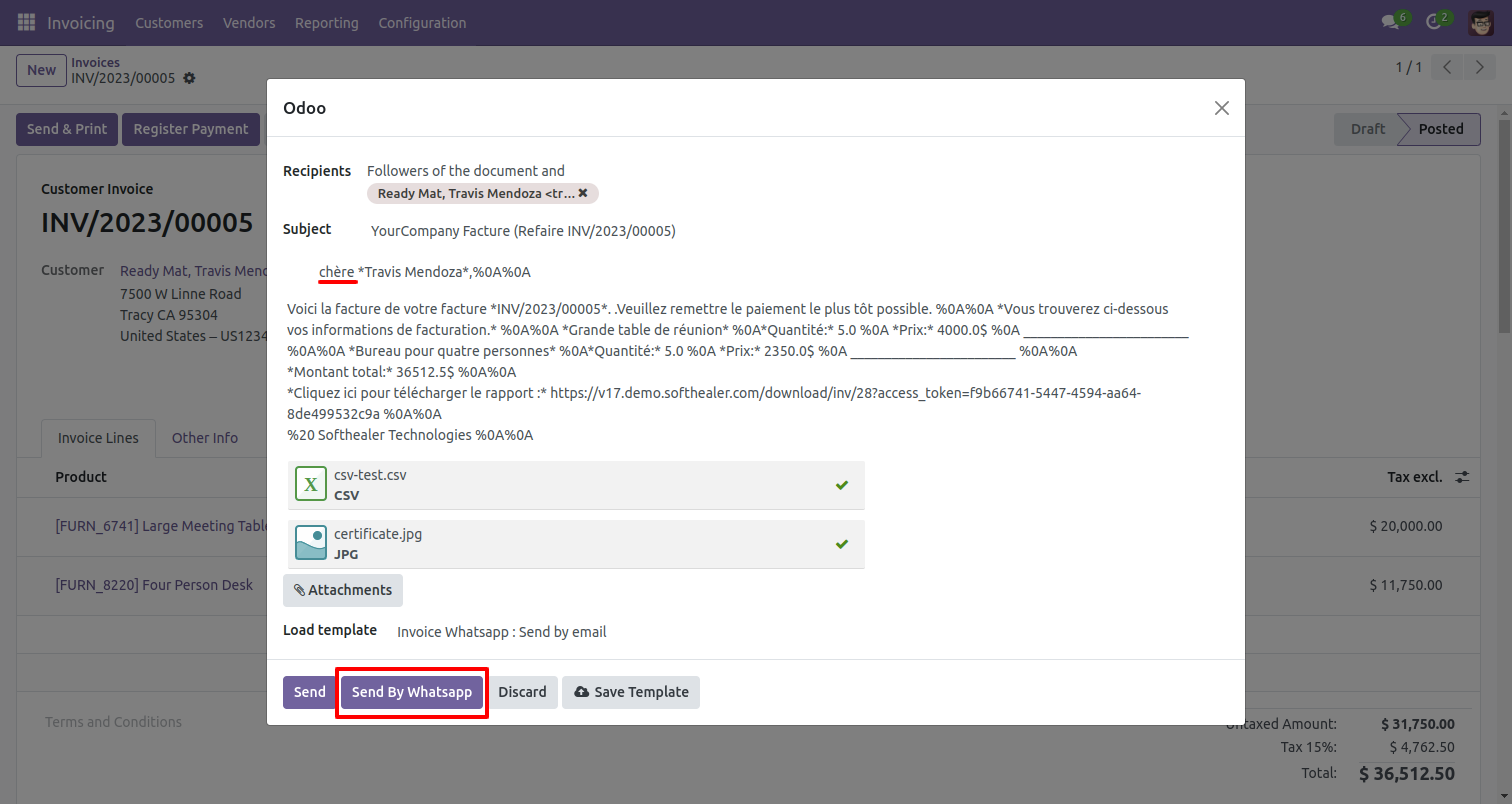
This is the output after the click sends button.
The multiple attachments are sent by URLs.
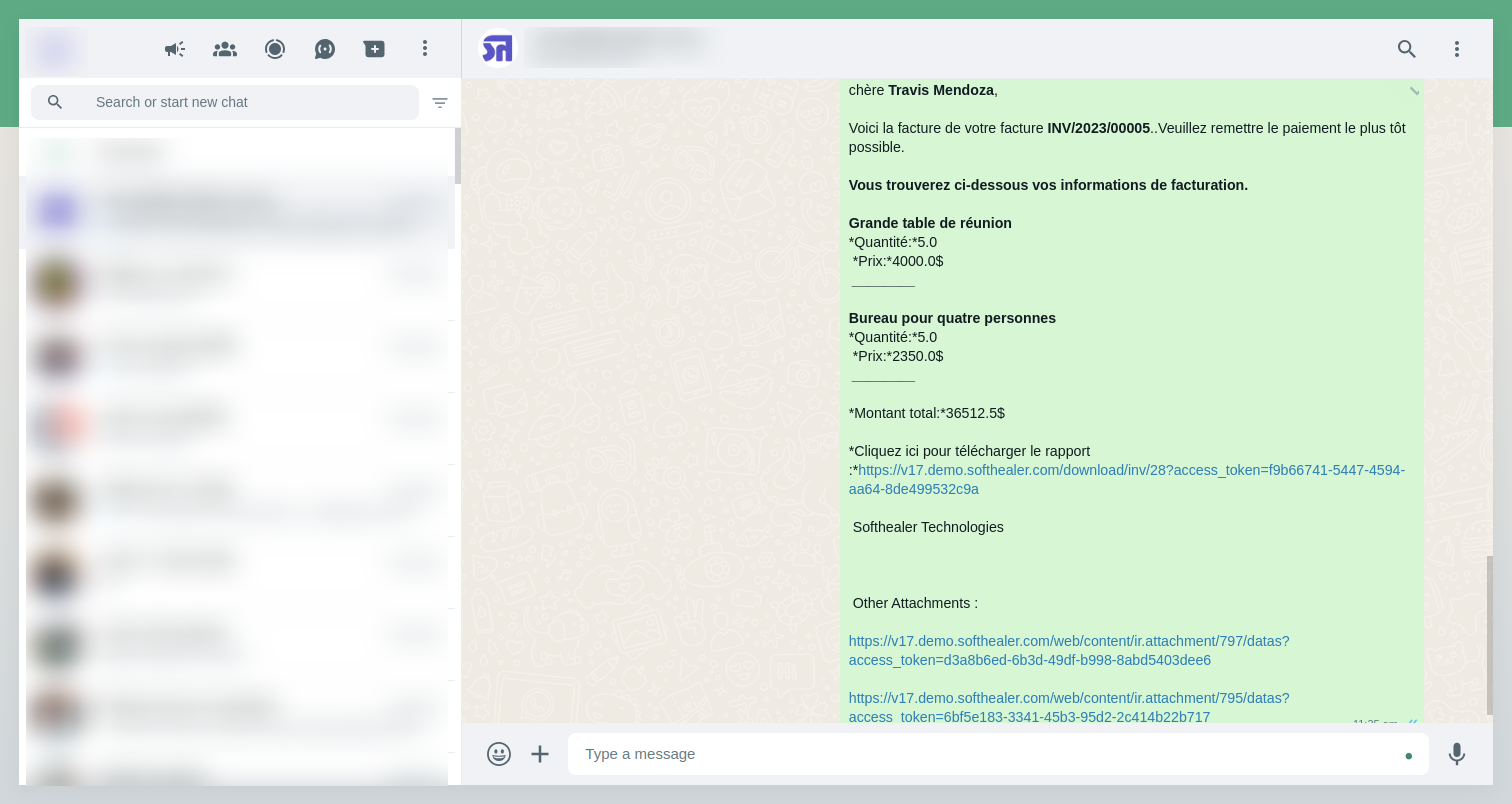
Go to the settings => Templates.
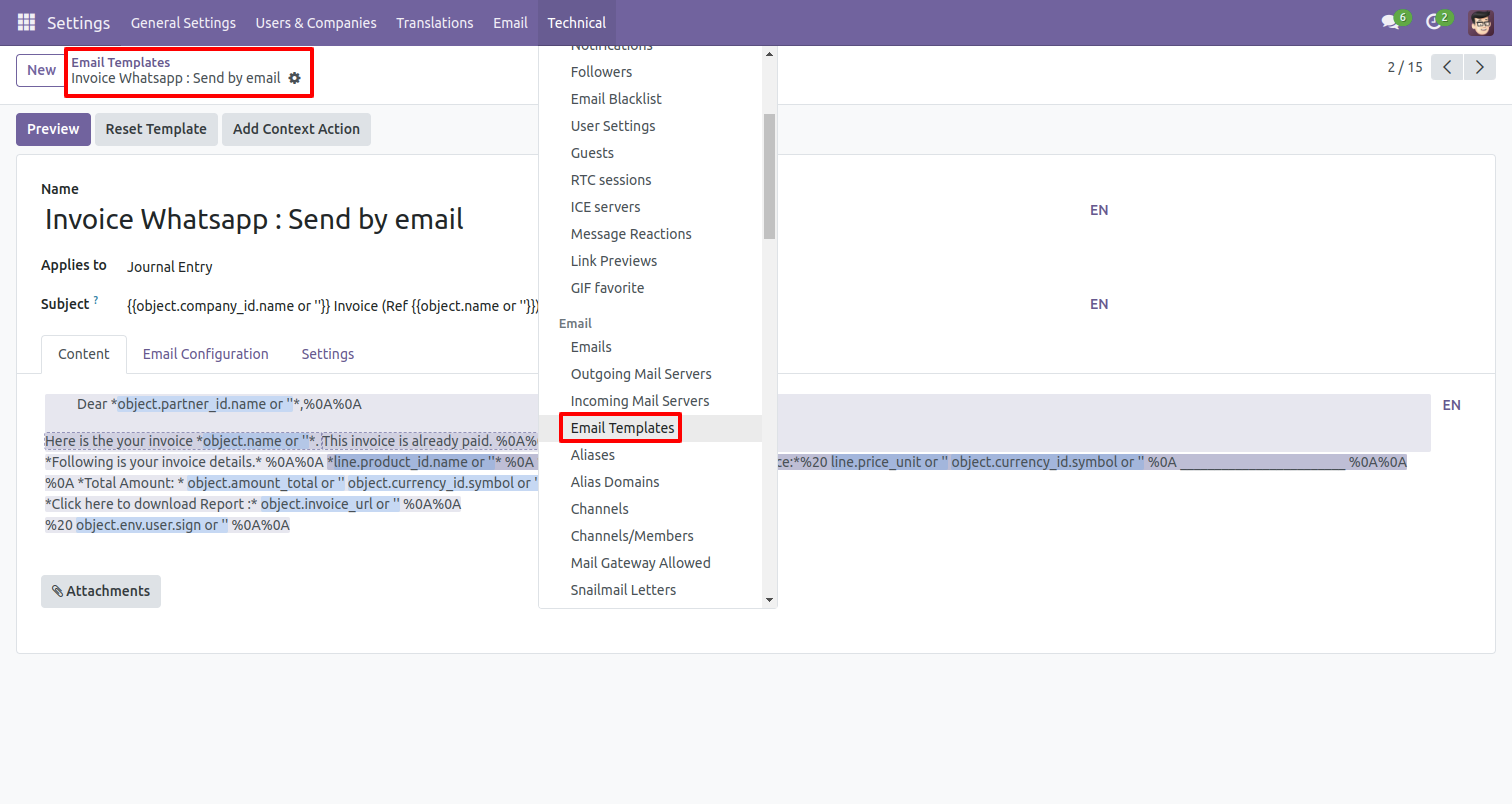
You can edit the template as per choice, If you do changes in the template then you have to translate that changes in the selected language so press the "EN" button.
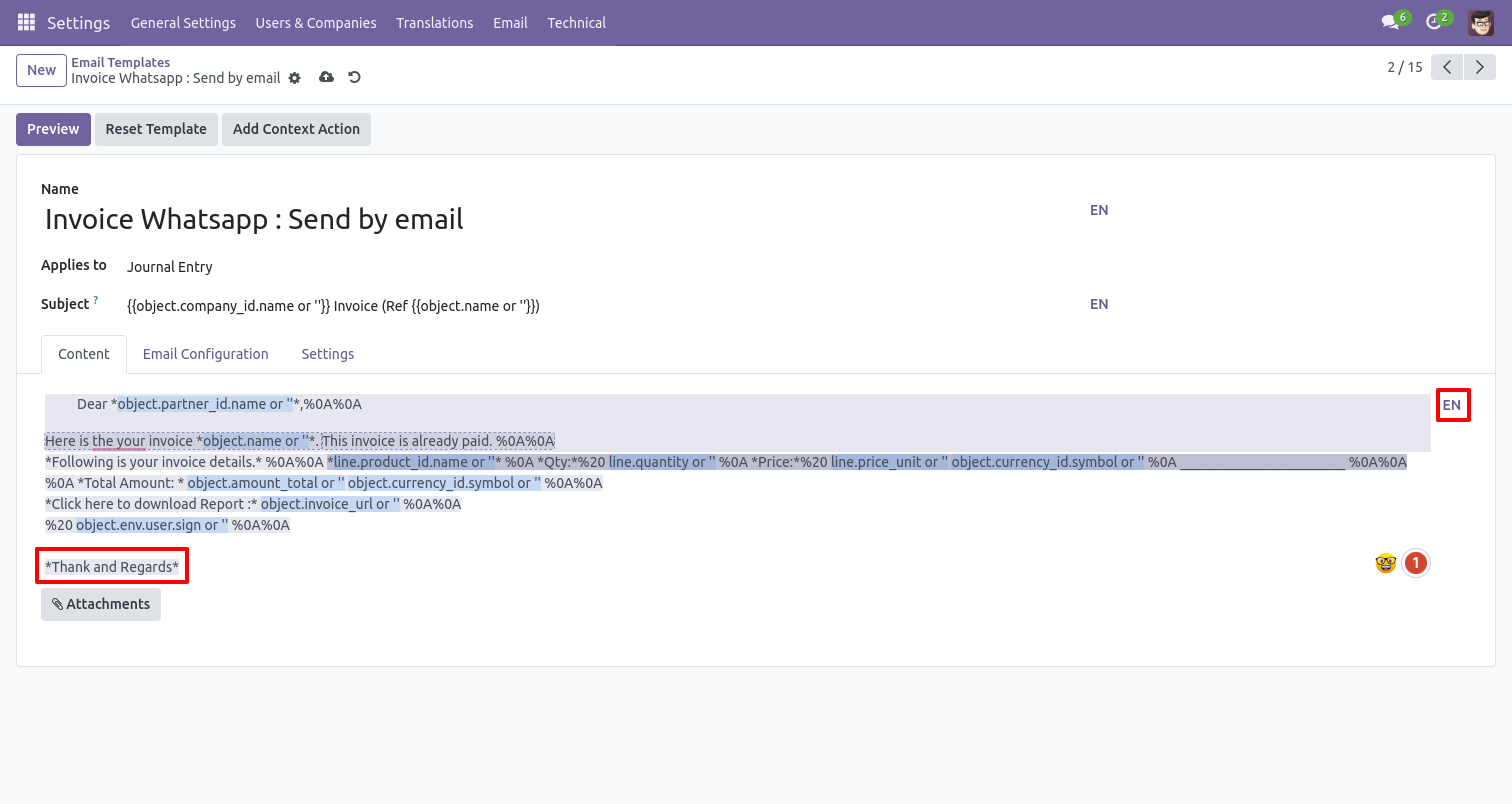
After that one popup opens, You can edit the template from there as well you have to translate that changes in the particular language from the google translation and save it.
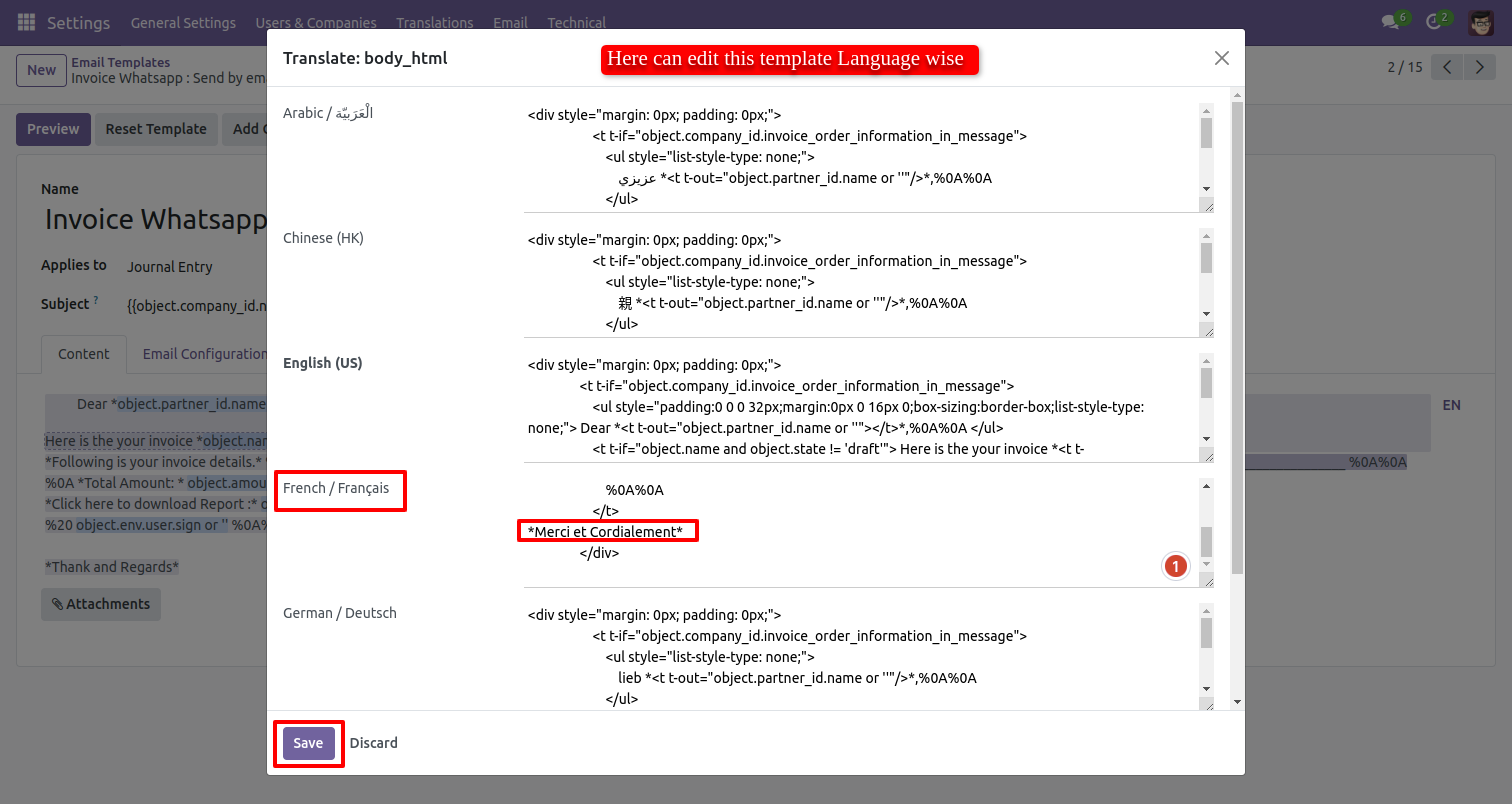
Now click the "Send By WhatsApp" button.
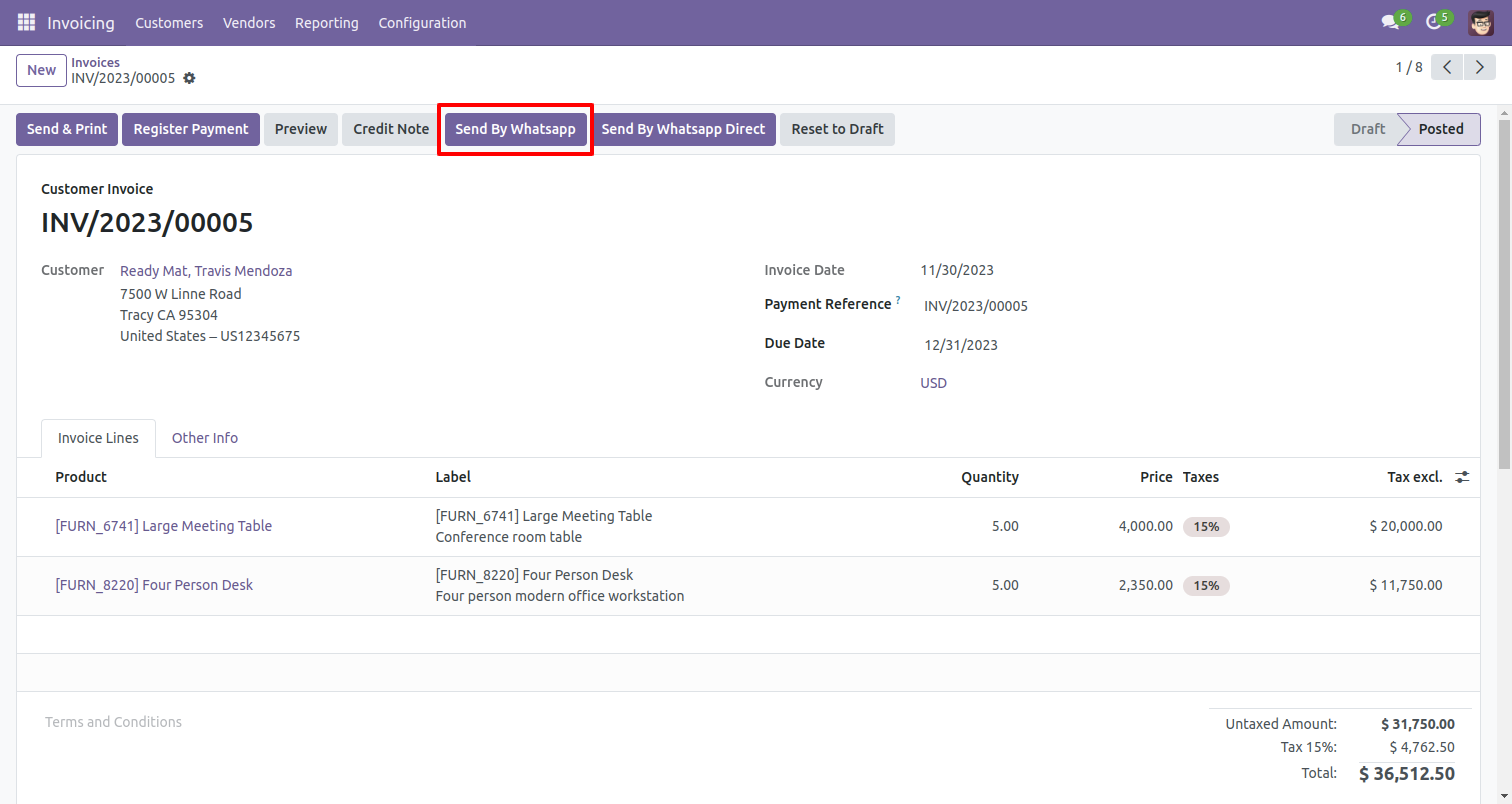
After clicking the "Send By WhatsApp" button this wizard will appear you can edit the message also and then press "Send By WhatsApp".
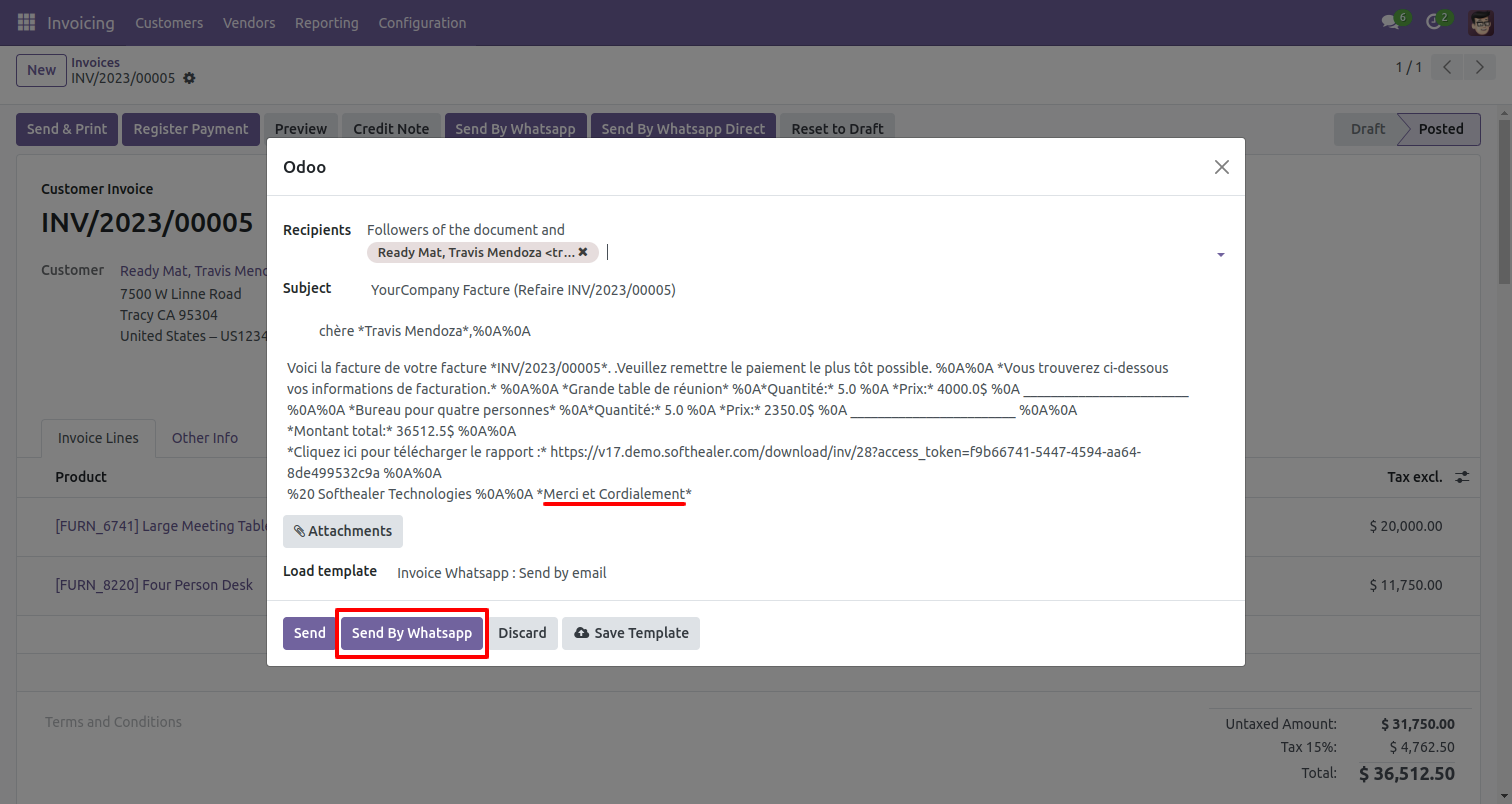
The output looks like this.
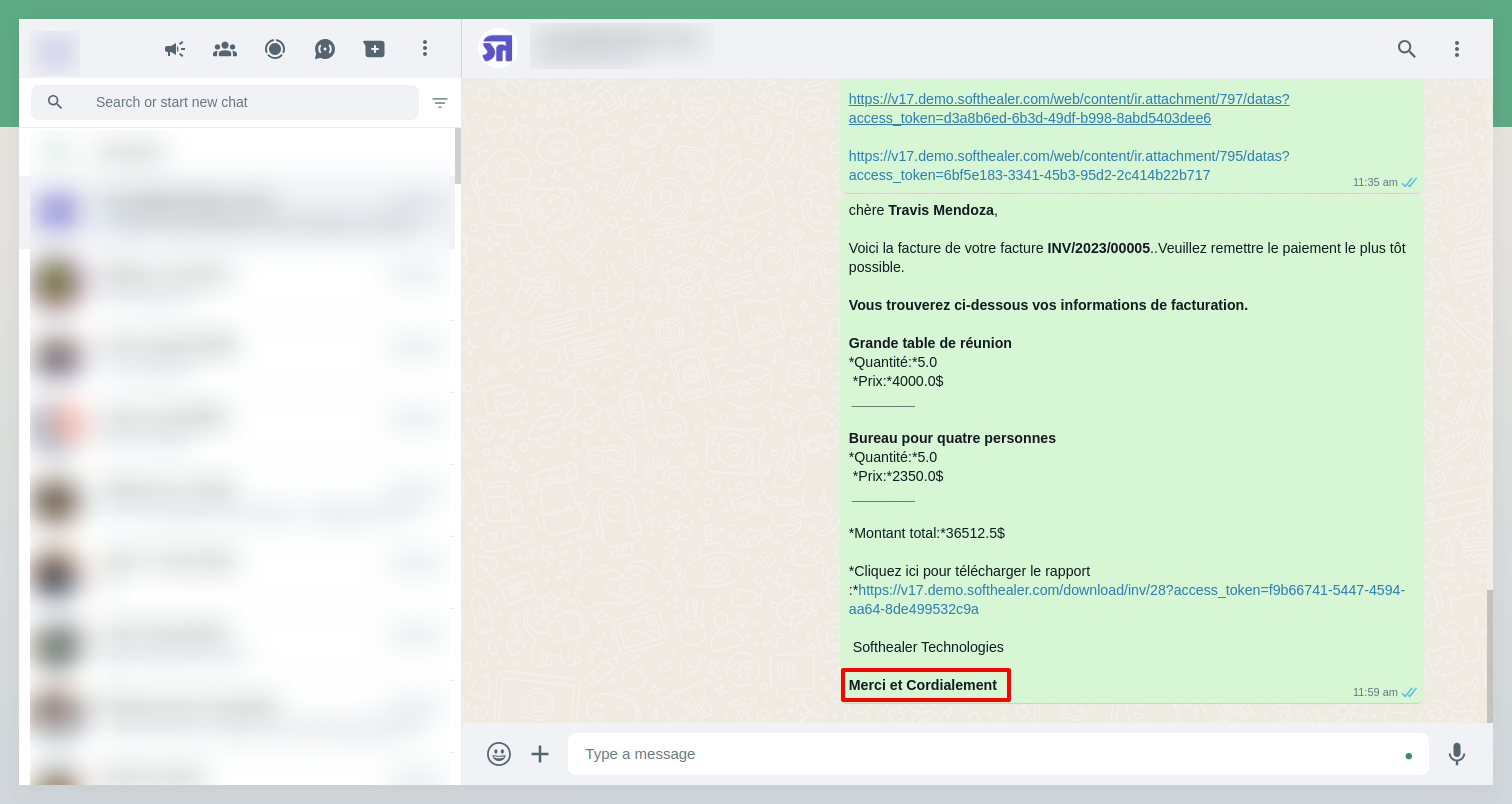
Version 17.0.1 | Released on : 12th November 2023
- Yes, this app works perfectly with Odoo Enterprise (Odoo.sh & Premise) as well as Community.
- Please Contact Us at sales@softhealer.comto request customization.
- Yes, we provide free support for 100 days.
- Yes, you will get free update for lifetime.
- No, you don't need to install addition libraries.
- Yes, You have to download module for each version (13,14,15) except in version 12 or lower.
- No, We do not provide any kind of exchange.
- No, this application is not compatible with odoo.com(odoo saas).
