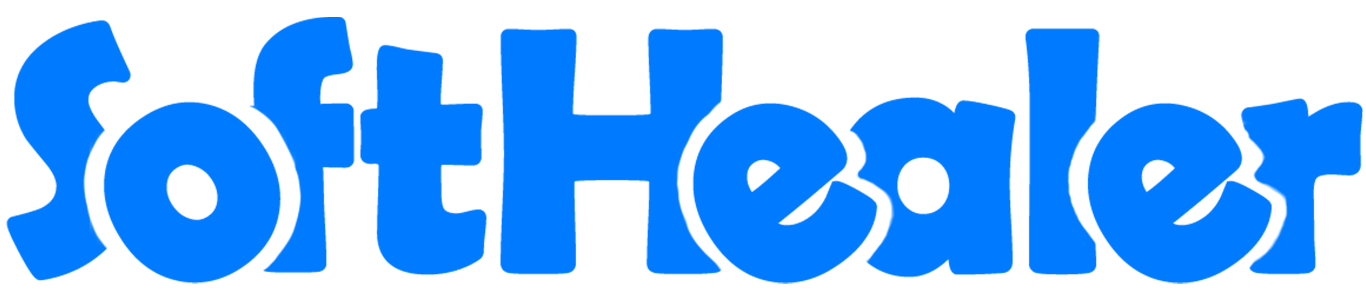
Accounting Whatsapp Integrations

Nowadays WhatsApp has a frequently used application, Many communications take place on WhatsApp. Currently, in odoo, there is no feature where you can send Request for Accounting direct to WhatsApp. Our module will provide that feature. You can send Request for Invoicing direct or manually send it to the customer, vendor, credit note, and debit note WhatsApp. You can track sent messages in chatter.
Hot Features



Features
- You can send the WhatsApp message in multi-language. New
- You can send multiple attachments by URLs in the WhatsApp messages. New
- You can make the customize whatsapp message template. New
- We have 4 ways to show message content.
A) Order Information in Message - It will Display Only Order Information in Message.
B) Order Product Detail in the message - It will display Product Name, Qty, Price, Disc in the message.
C) Signature - It will Display signature at last in Message.
D) Display in Chatter the Message - Easy to track send the message which is sent in Whatsapp. - Easy to send Invoice to more than one customer's WhatsApp in a single click.
- Easy to send credit note to more than one customer's Whatsapp in a single click.
- Easy to send bills to more than one vendor's WhatsApp in a single click.
- Easy to send a debit note to more than one vendor's Whatsapp in a single click.
- We have given 2 buttons in each form.
A) Send By WhatsApp - If you want to change anything in the message, also you can select more than one customer.
B) Send By WhatsApp Direct - If you don't want to change anything in message. (For only one customer).
In "User", enable the "Account Whatsapp Feature" option.
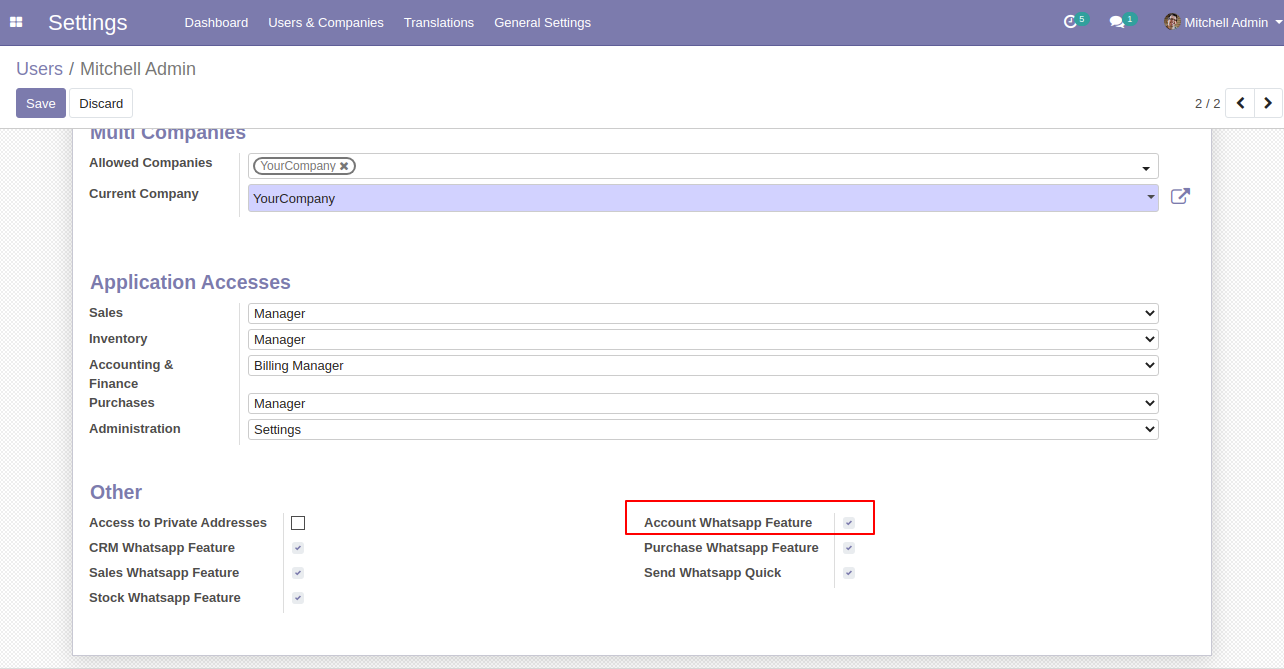
Whatsapp message description with the configuration setting.
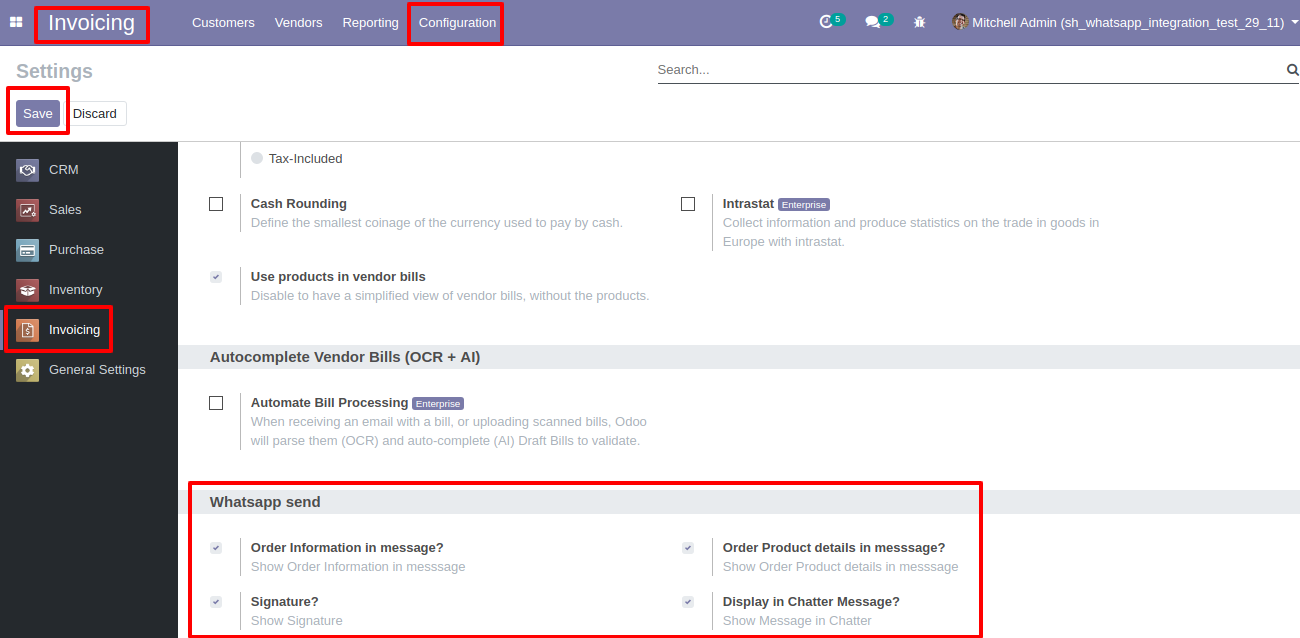
Set the signature in the message,
1) Go to Preferences.
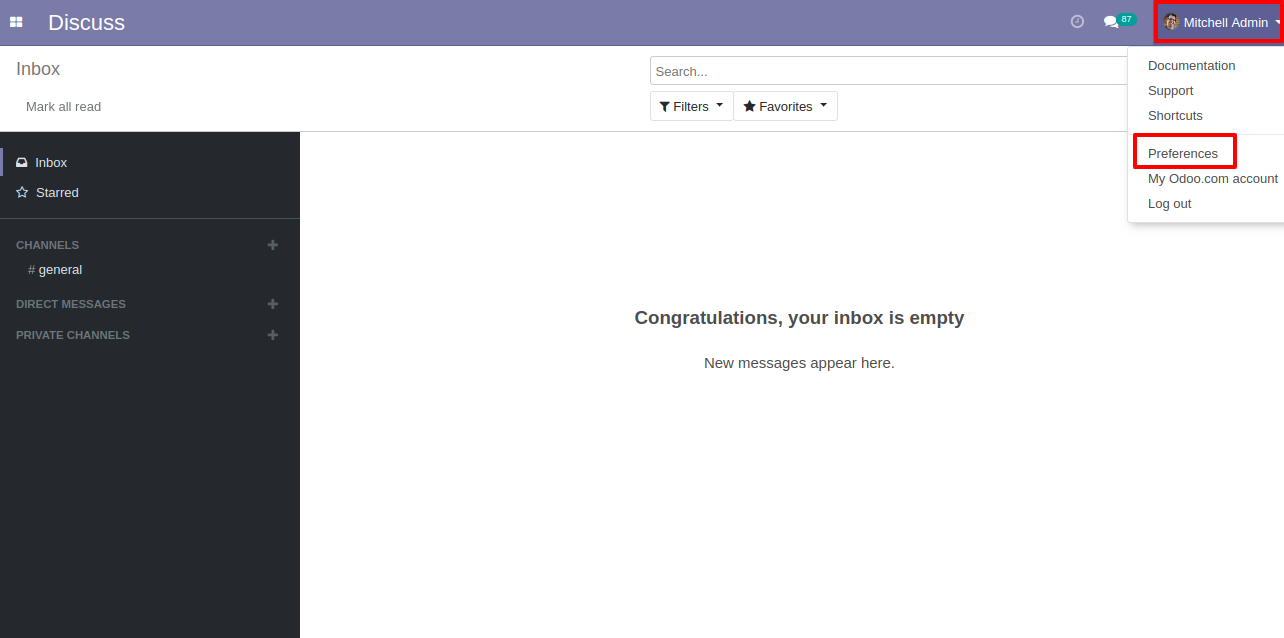
2) Add Signature.
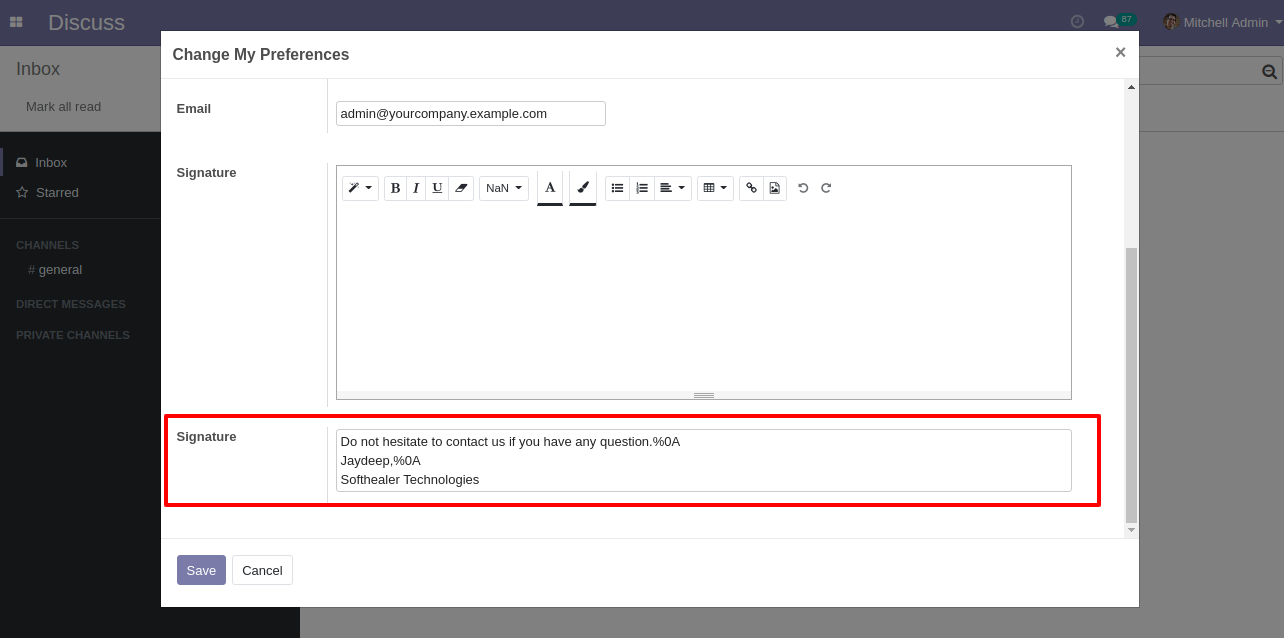
The user has one quick menu option to send a WhatsApp message to anyone. Users can easily send a message to anyone using that menu. This menu will be visible when the user has the SWQ group enable.
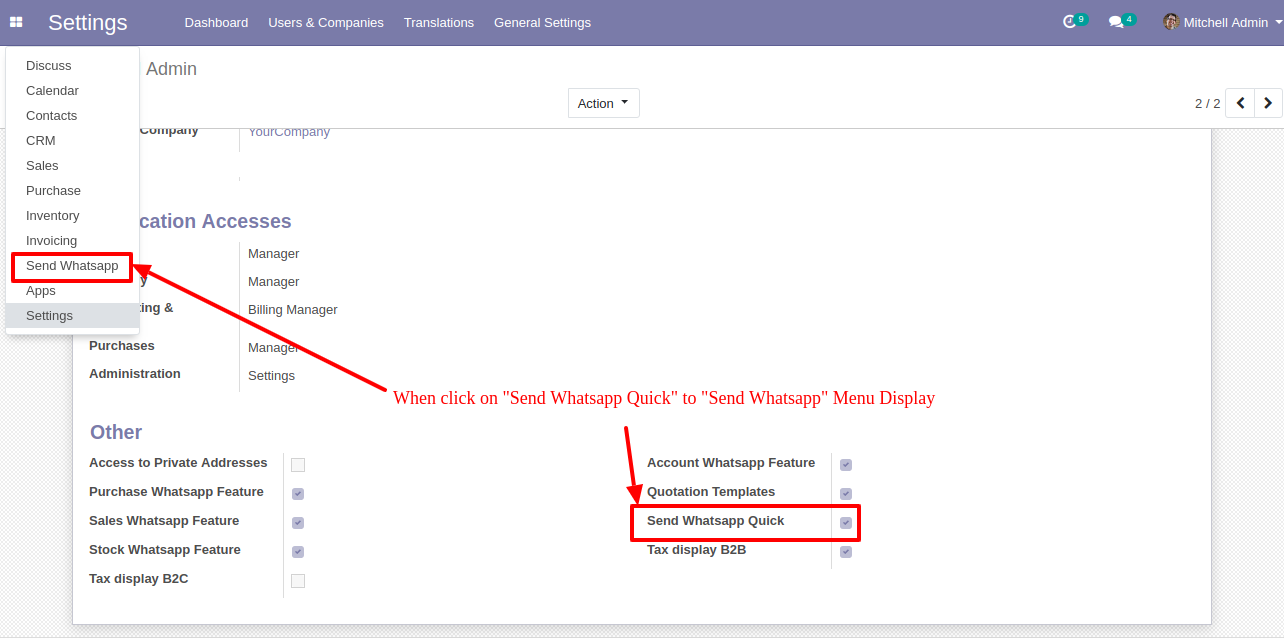
This page will open by clicking the WhatsApp Number menu and fill the detail and click send.
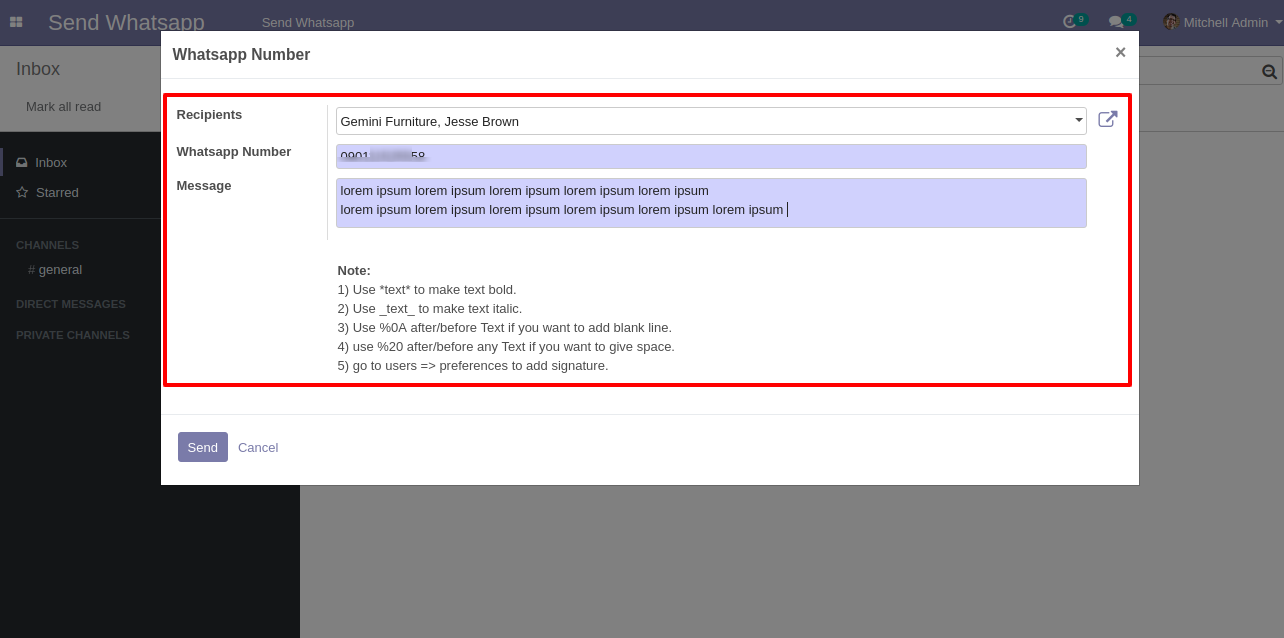
After clicking the send button you will see this WhatsApp confirmation page.
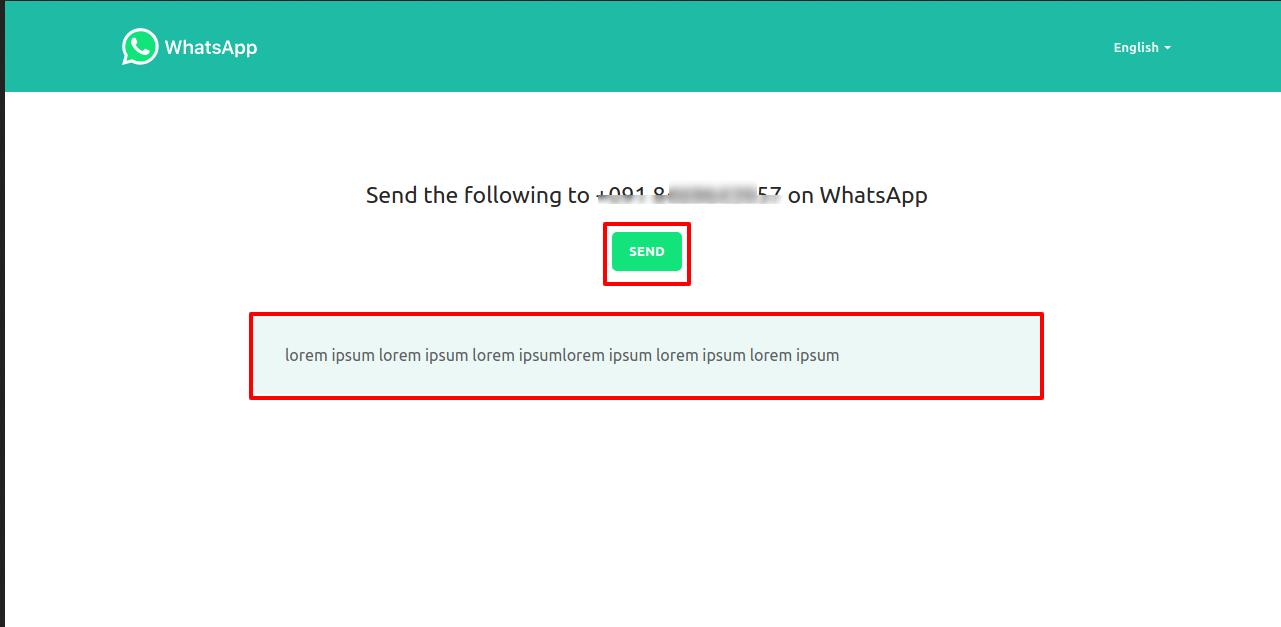
This is the output shown in the WhatsApp messenger.
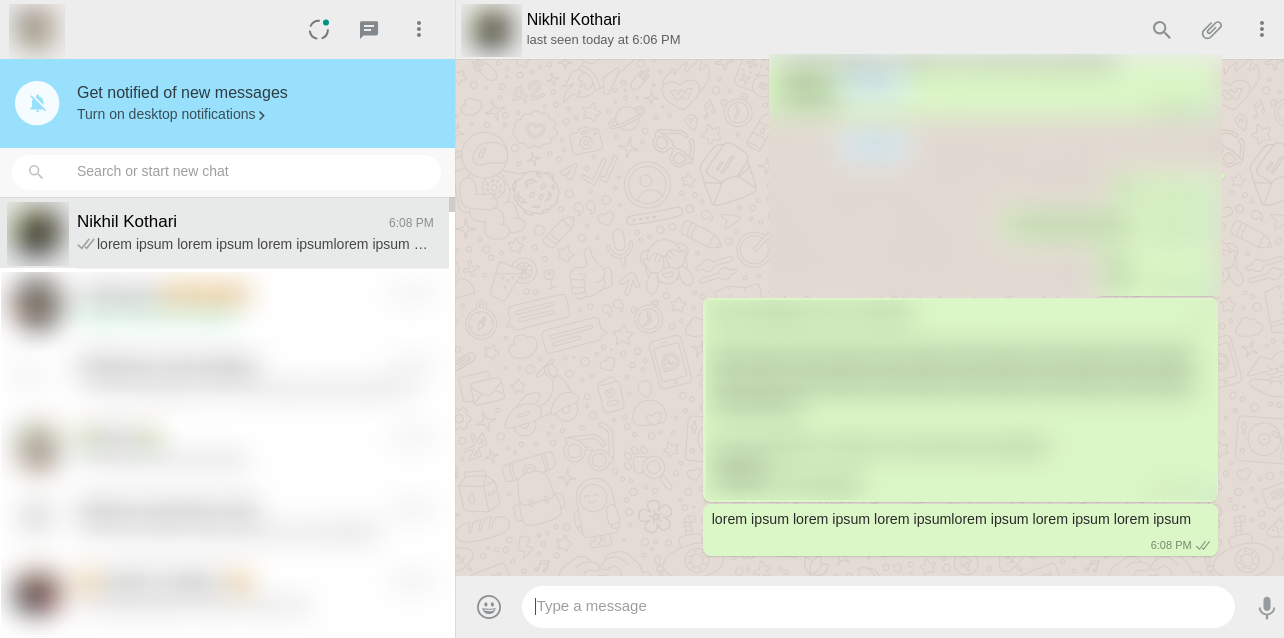
Send Invoice in WhatsApp to the customer.
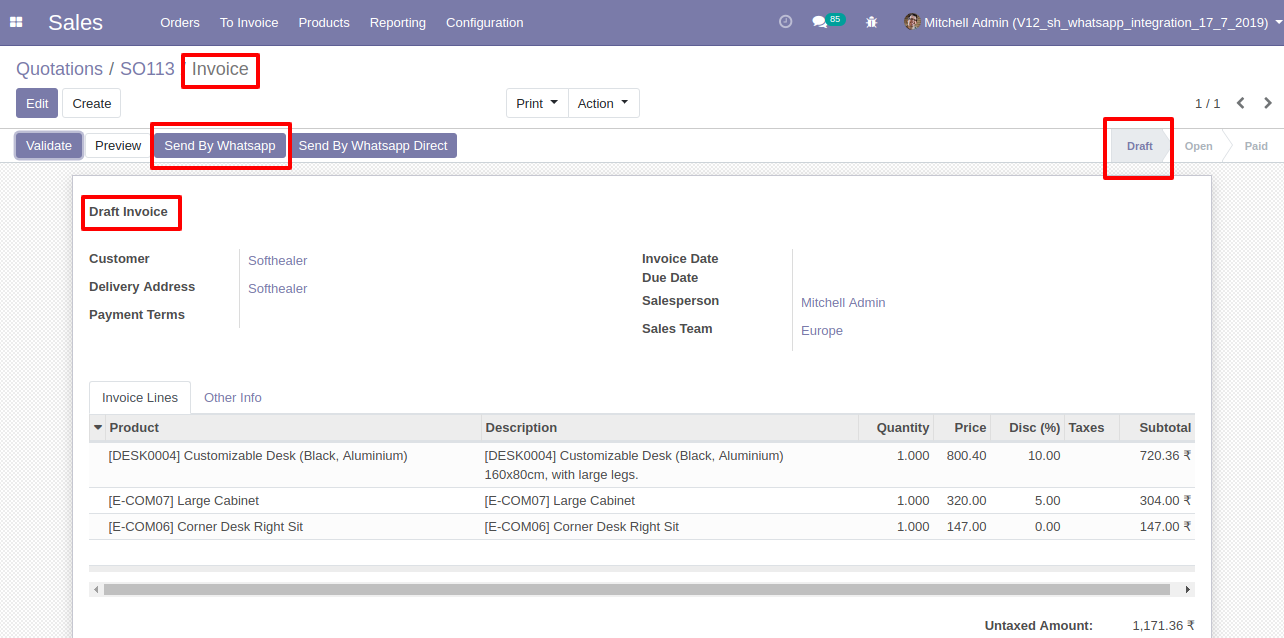
Recipient and Edit Message as your required and click send.
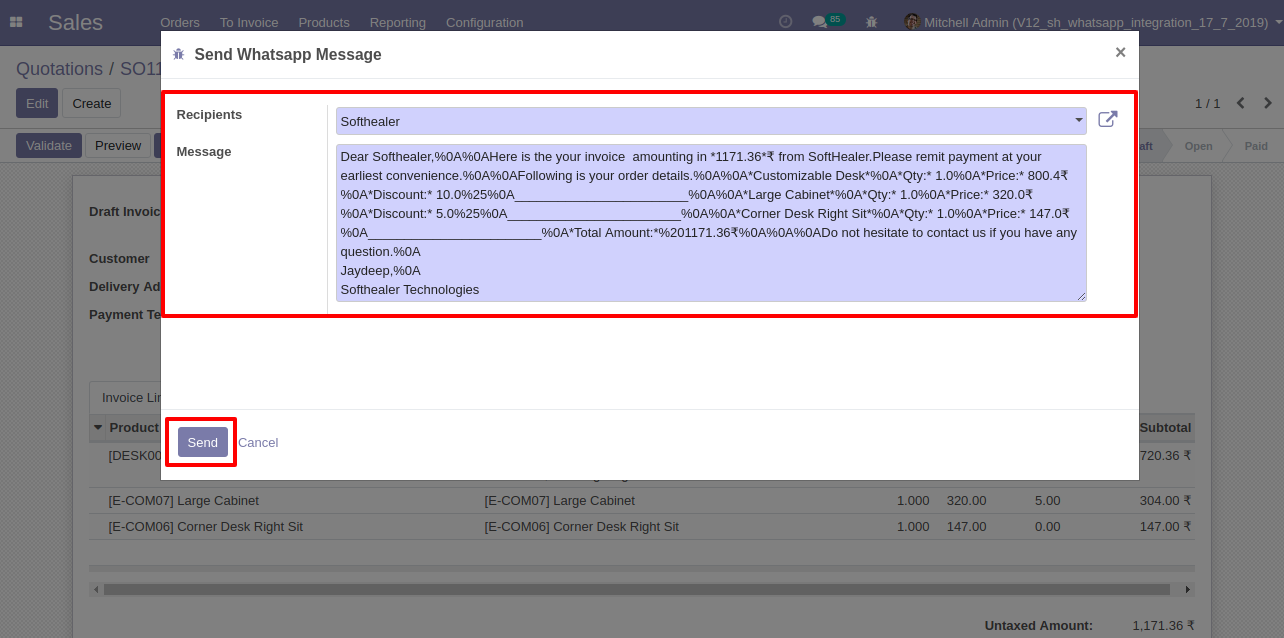
After clicking send button you will see this whatsApp confirmation page.
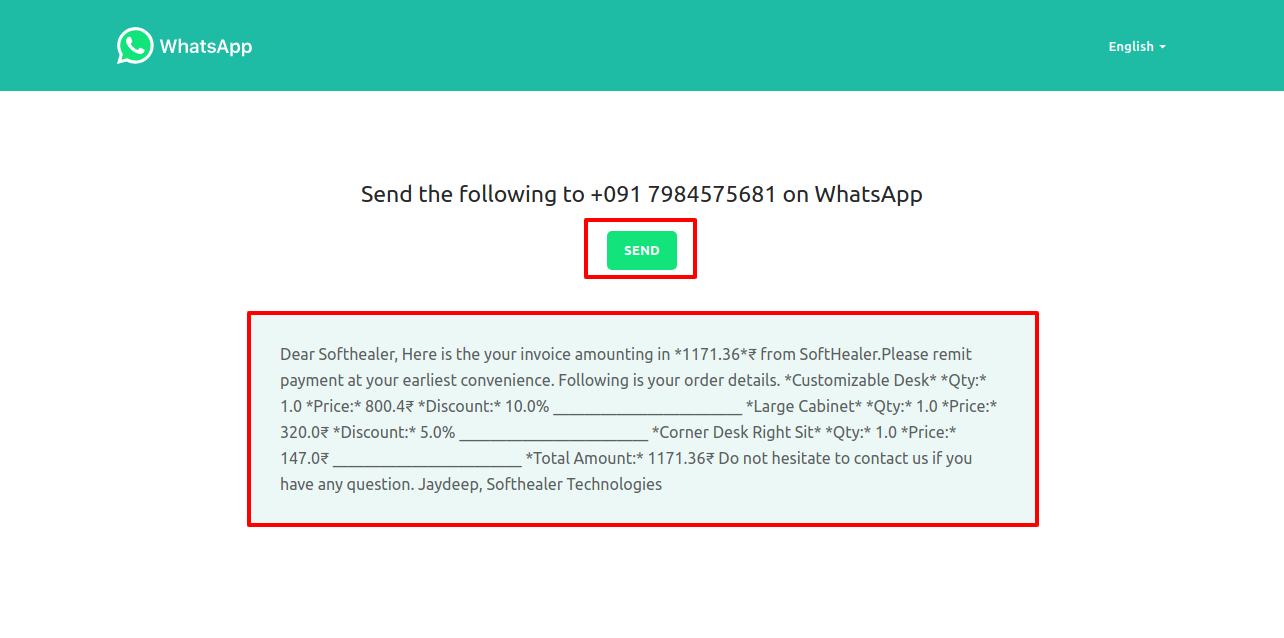
This is the output after sending a message to the customer.
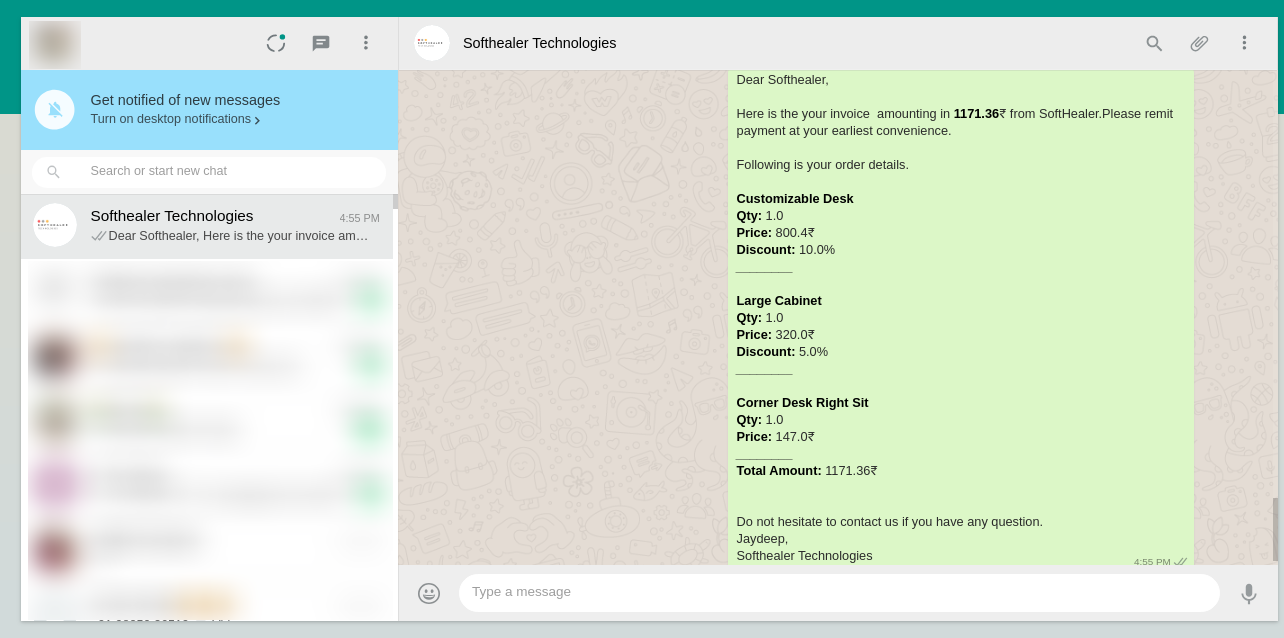
Invoice Send Direct customers WhatsApp.

After clicking send direct whatsapp you will see this whatsapp confirmation page.
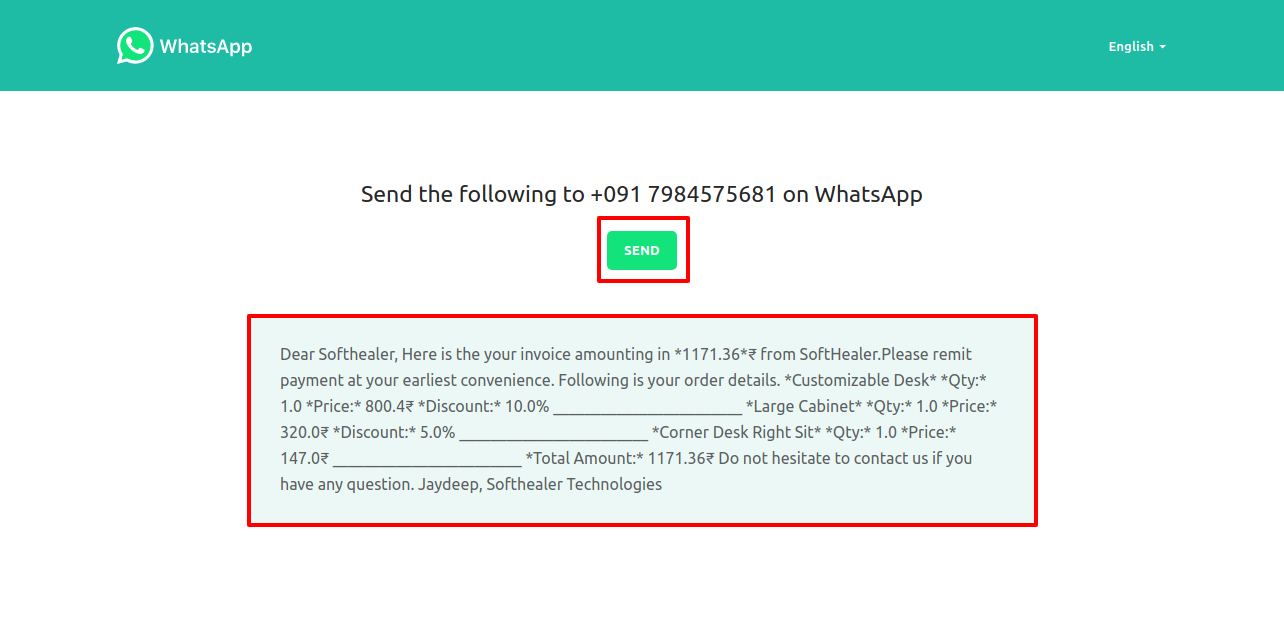
This is the output after the click sends button.
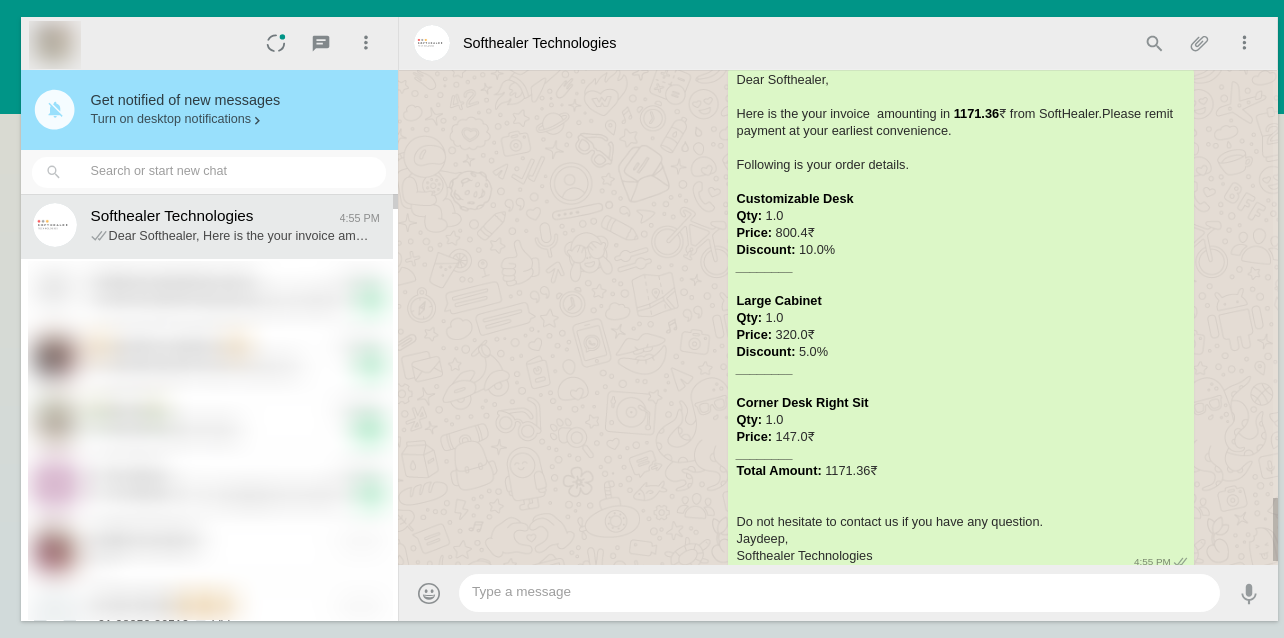
In customer Invoice chatter you can see the message which is sent.

'Send By Whatsapp' in Invoice Payment.
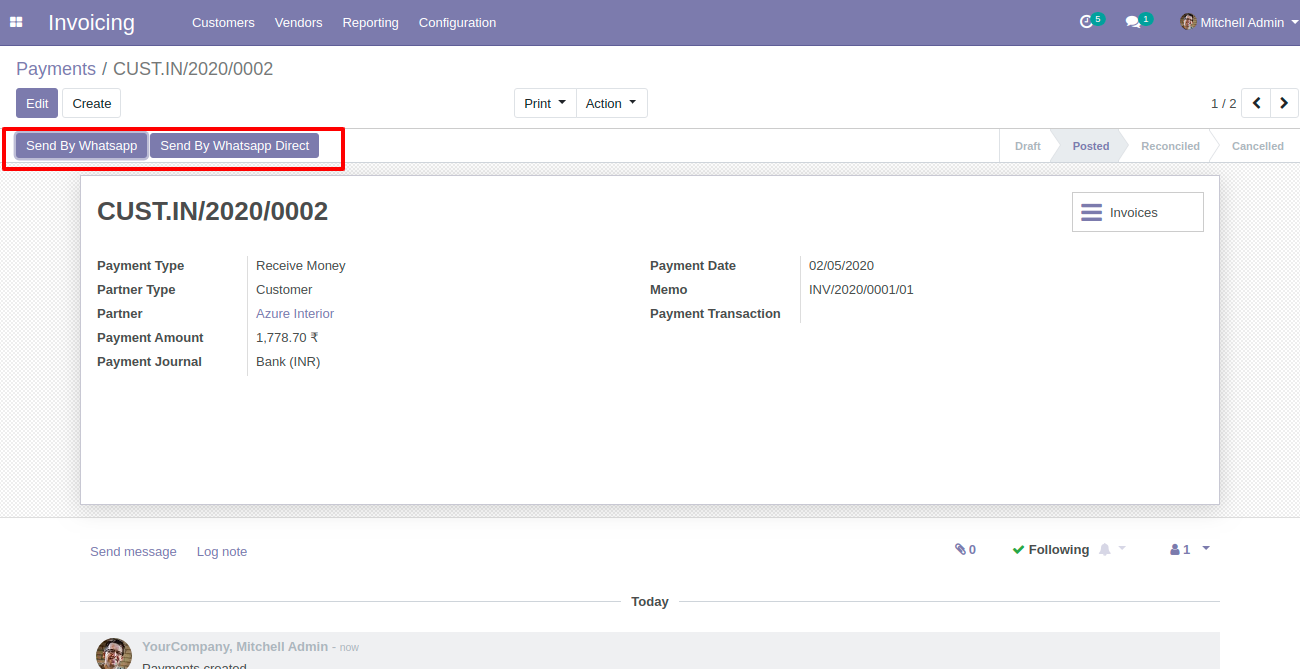
After click 'Send By Whatsapp' this wizard will appear. Where you can edit the message.
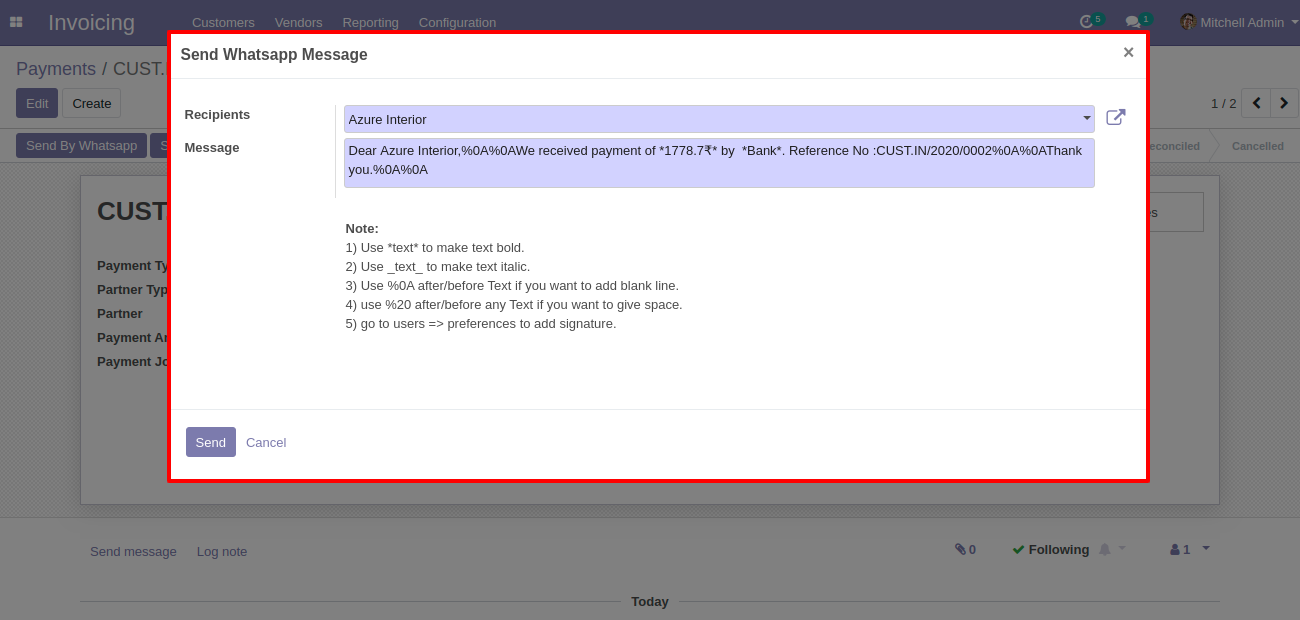
After click 'Send' this wizard will appear. This wizard for confirmation by WhatsApp.
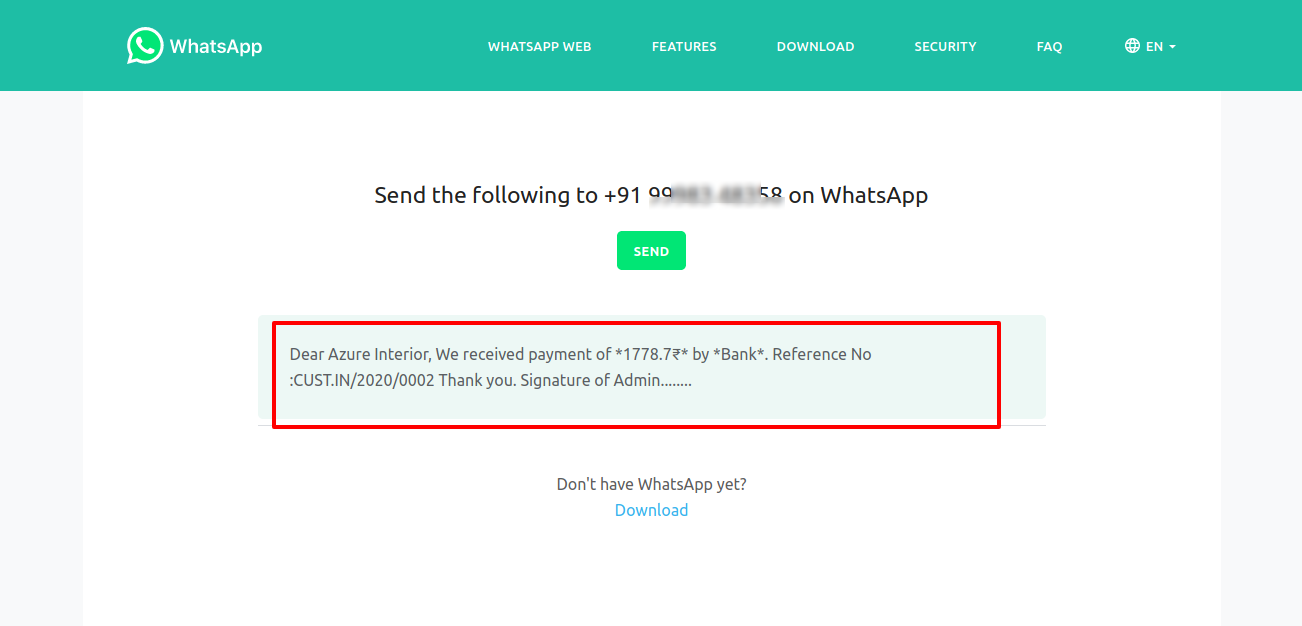
This is the output after the click send button.
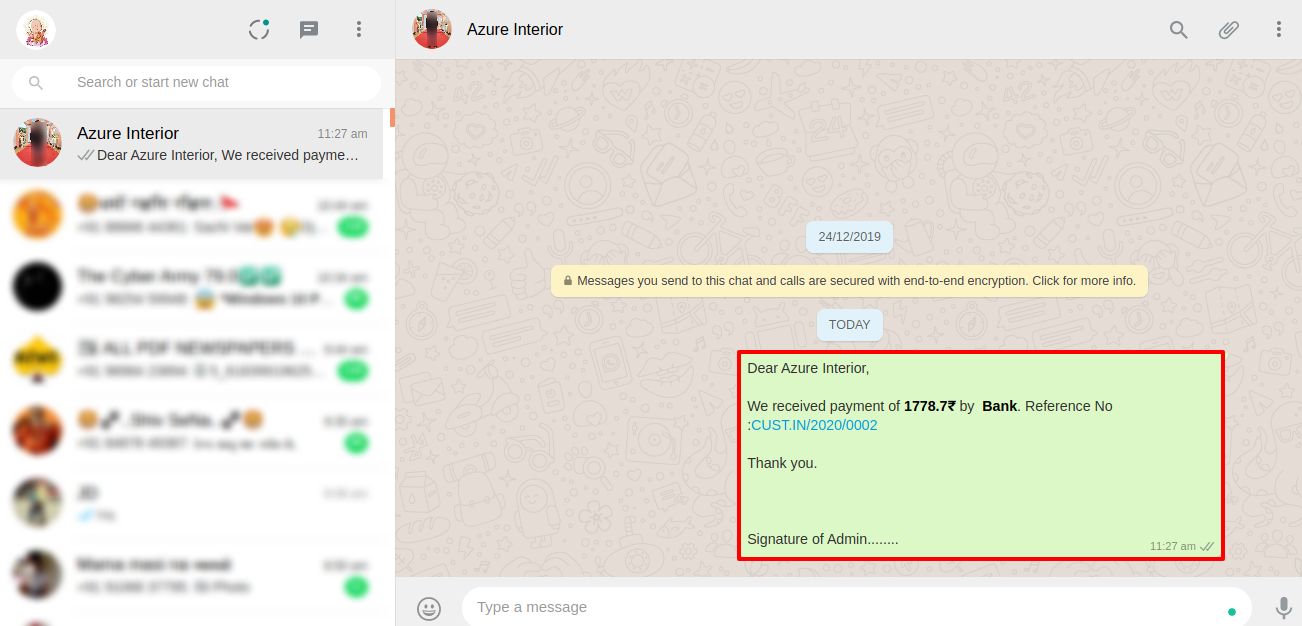
'Send By Whatsapp Direct' in Invoice Payment.
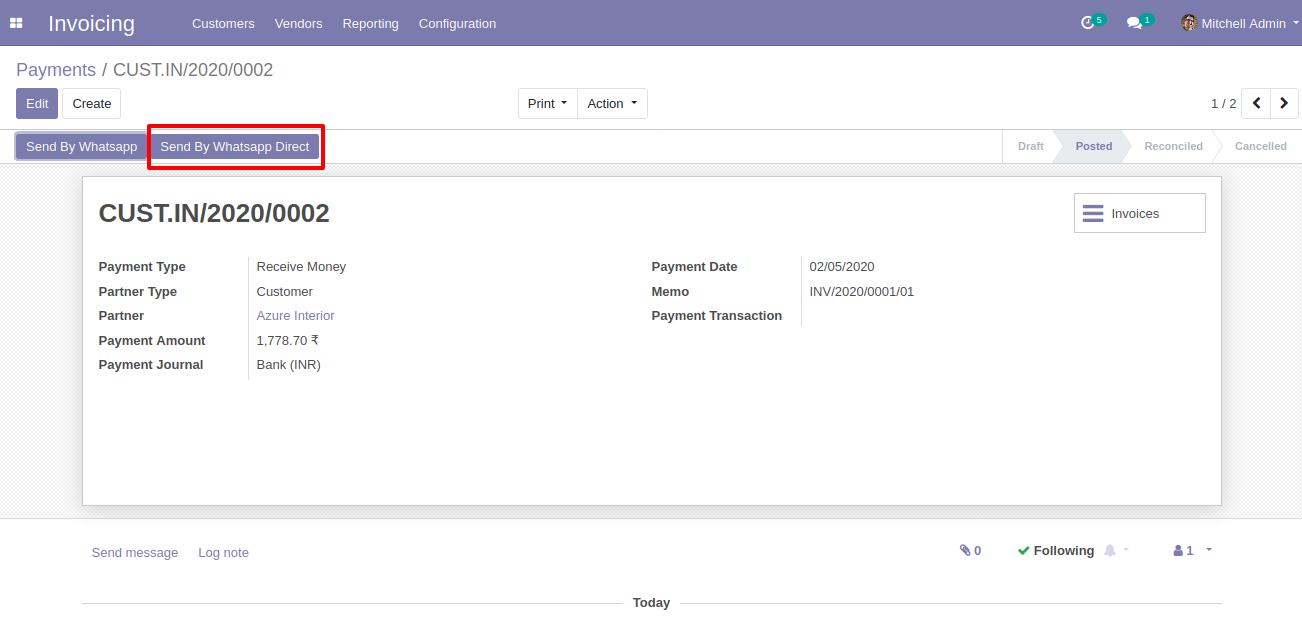
After click 'Send by Whatsapp Direct' this wizard will appear. This wizard for confirmation by WhatsApp.
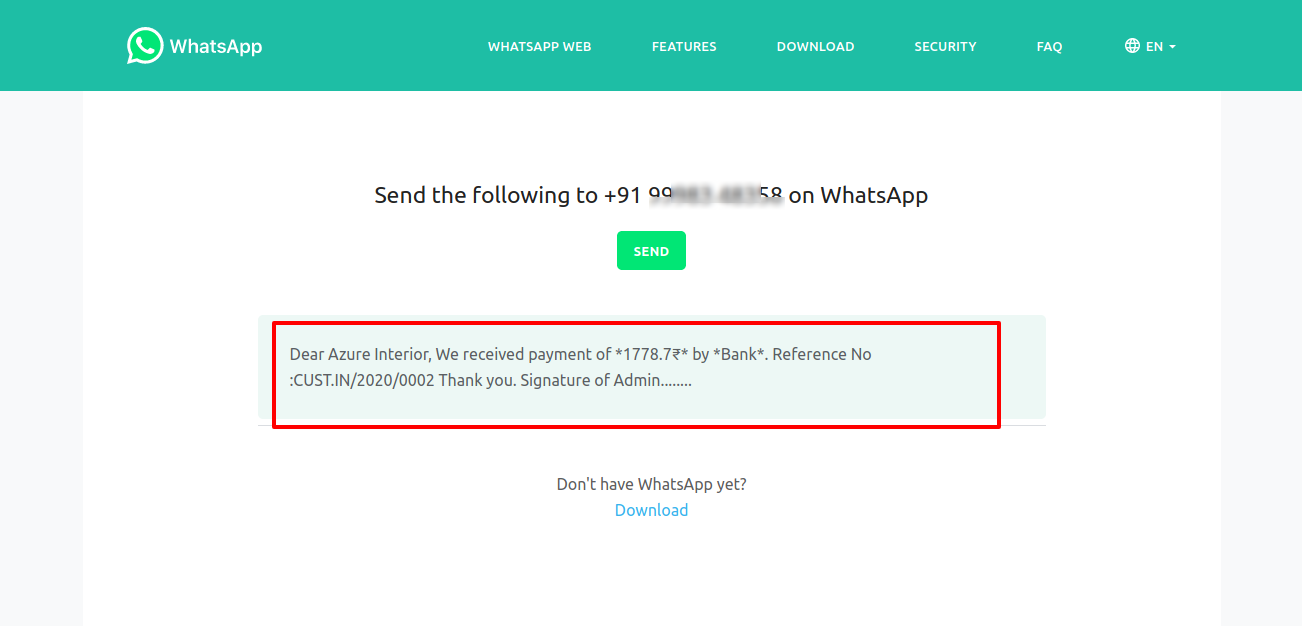
This is the output after the click send button.
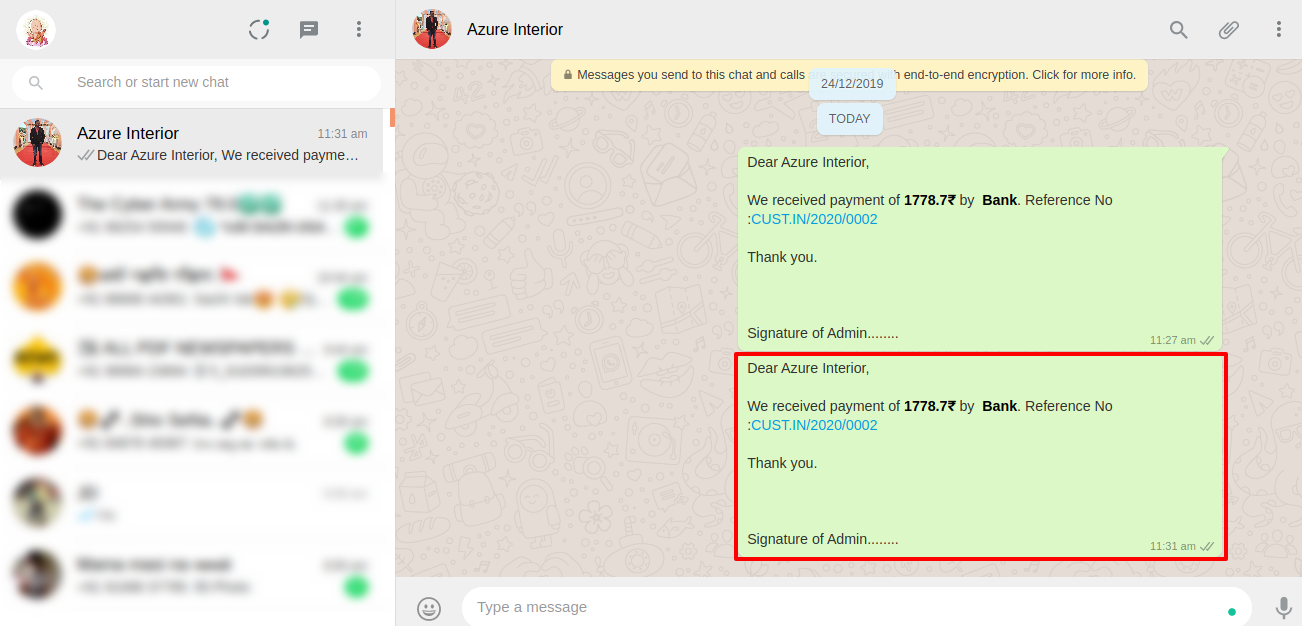
You can track send a message on whatsapp activity in chatter also.
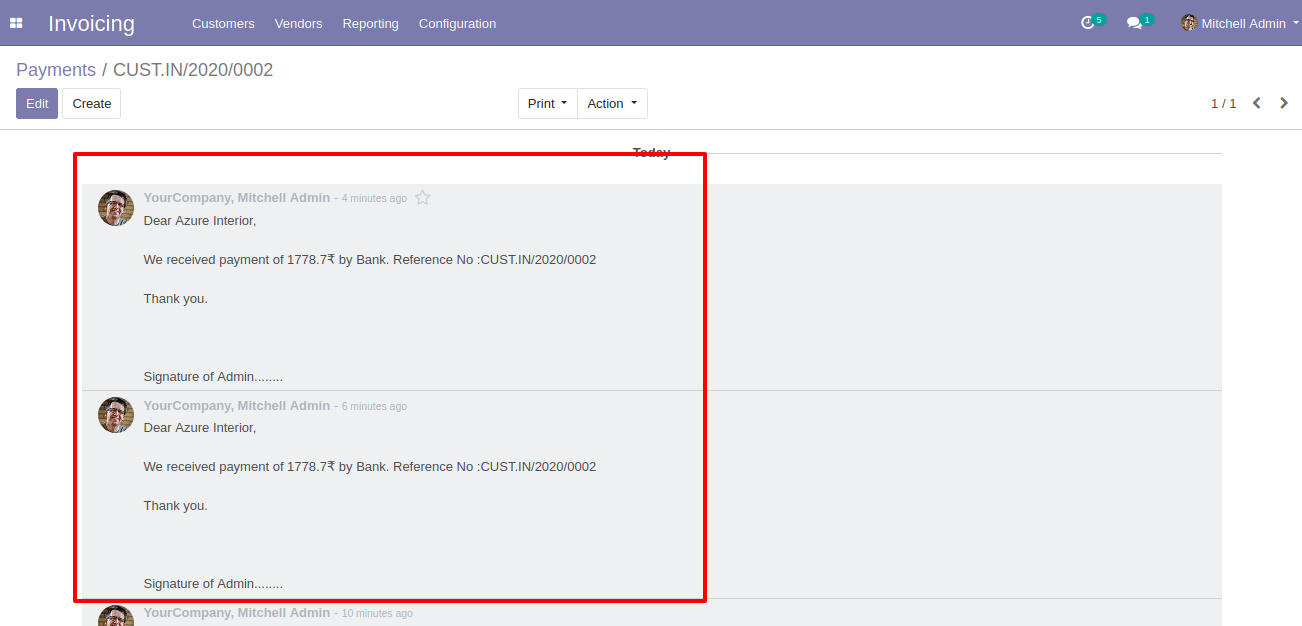
Make Payment into an invoice.
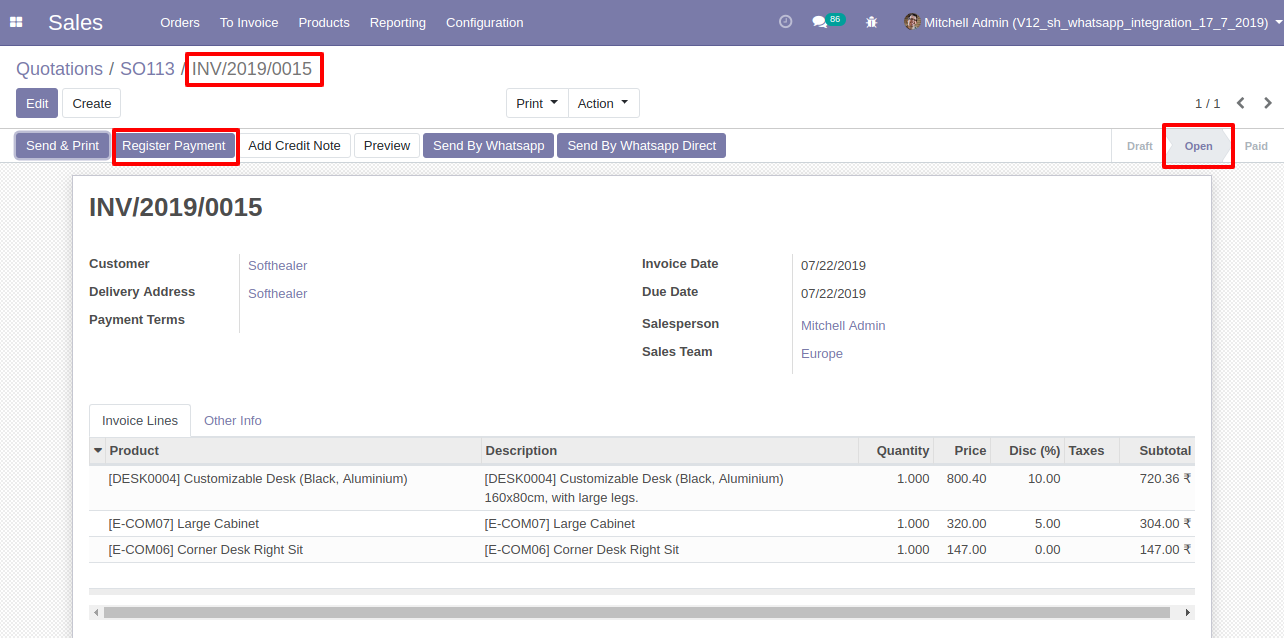
Enter details and press the "Validate" button.
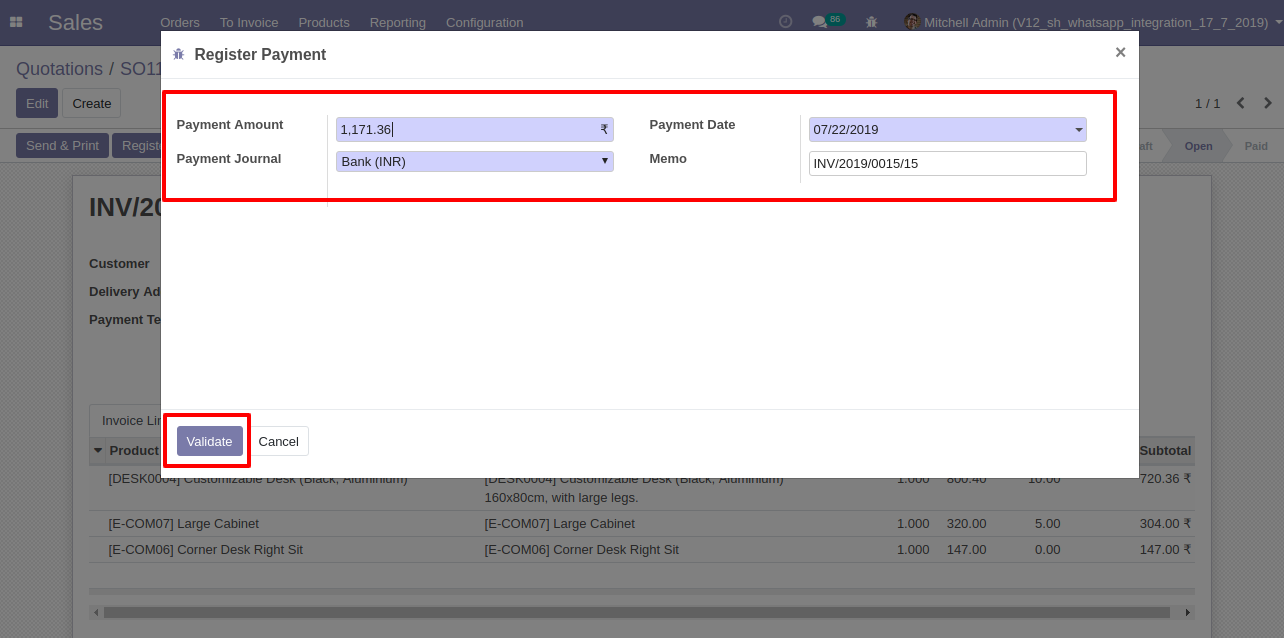
Now click 'Send by Whatsapp'.
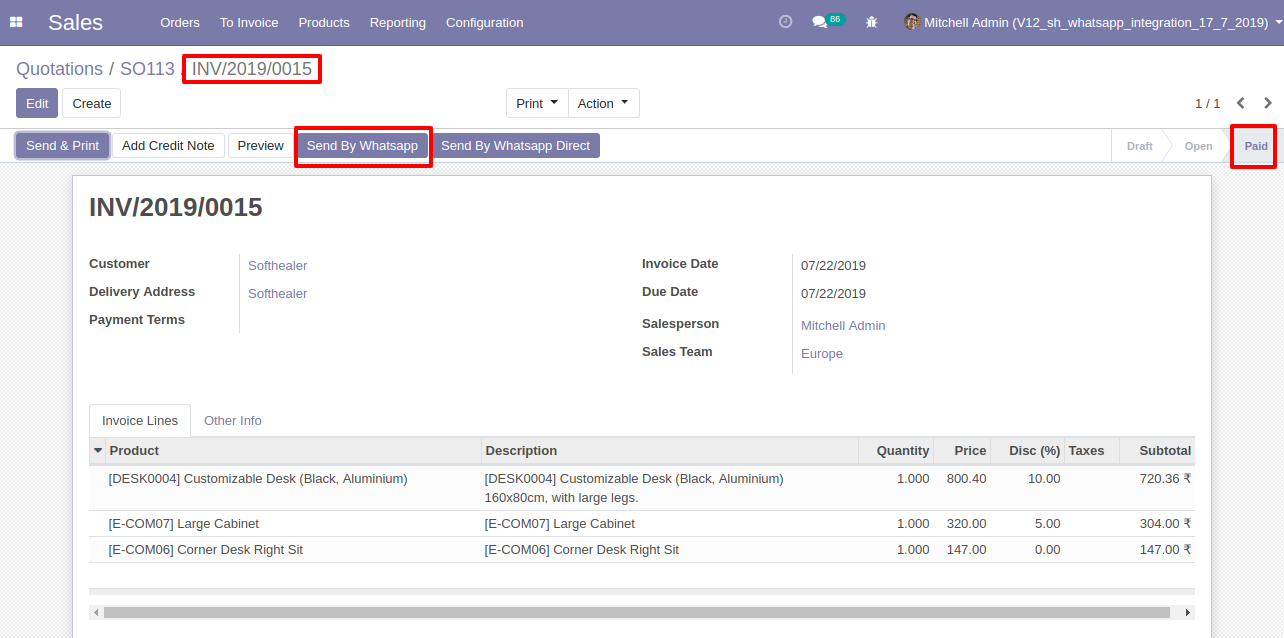
click the 'send' button in edit wizard after that this wizard will appear(Whatsapp Confirmation Page) and click 'Send'.
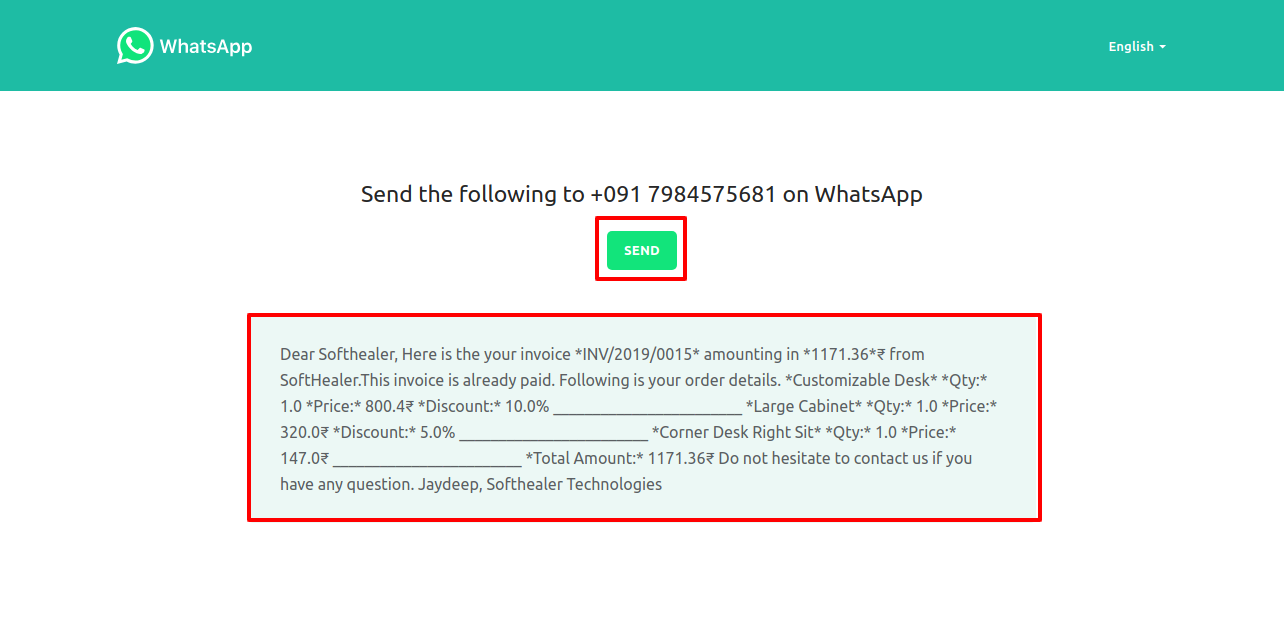
This is the output after the click sends button.
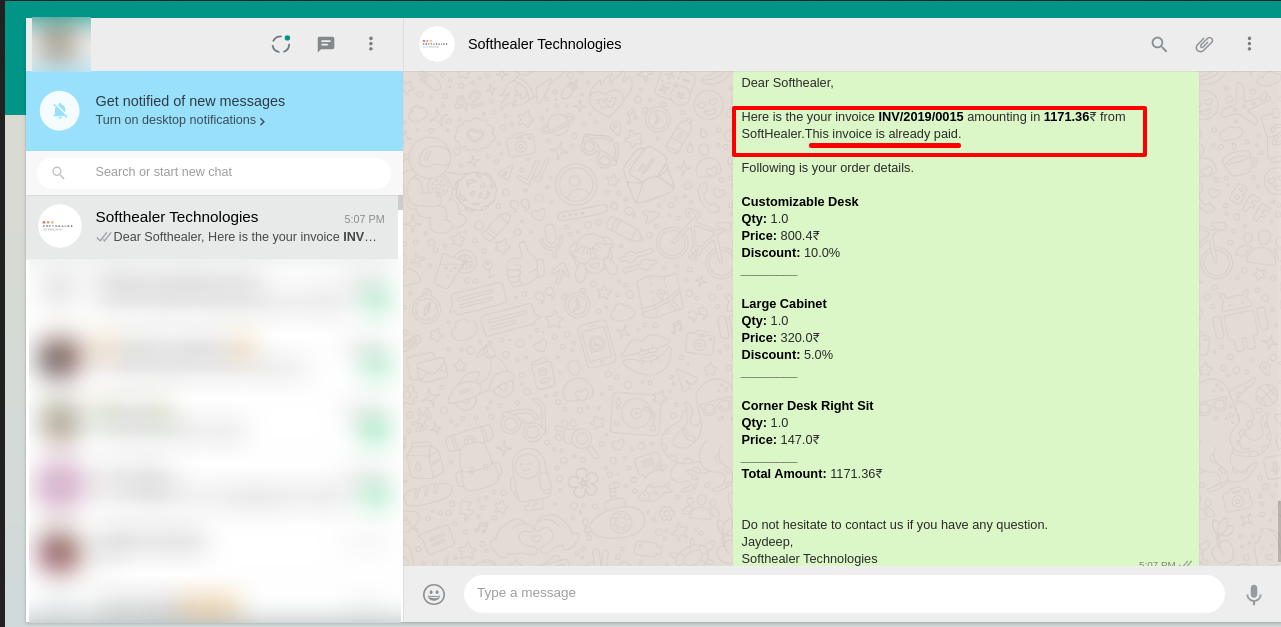
'Send By Whatsapp' in Vendor Bill.
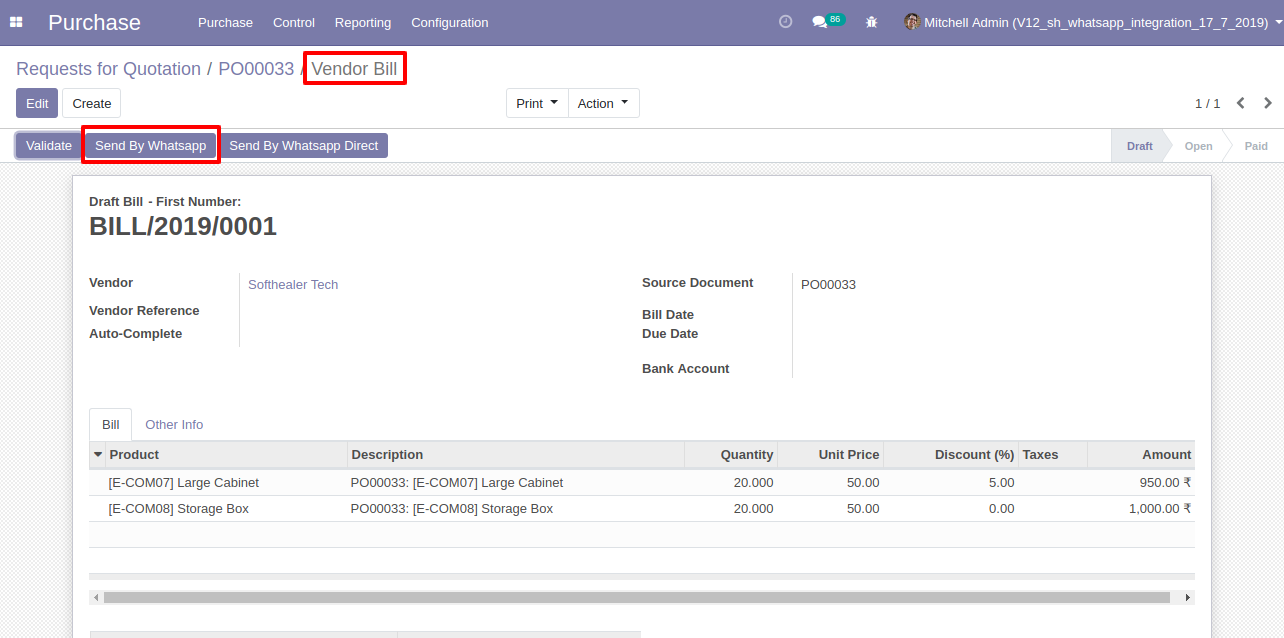
After click 'Send By Whatsapp' this wizard will appear. Where you can edit the message.
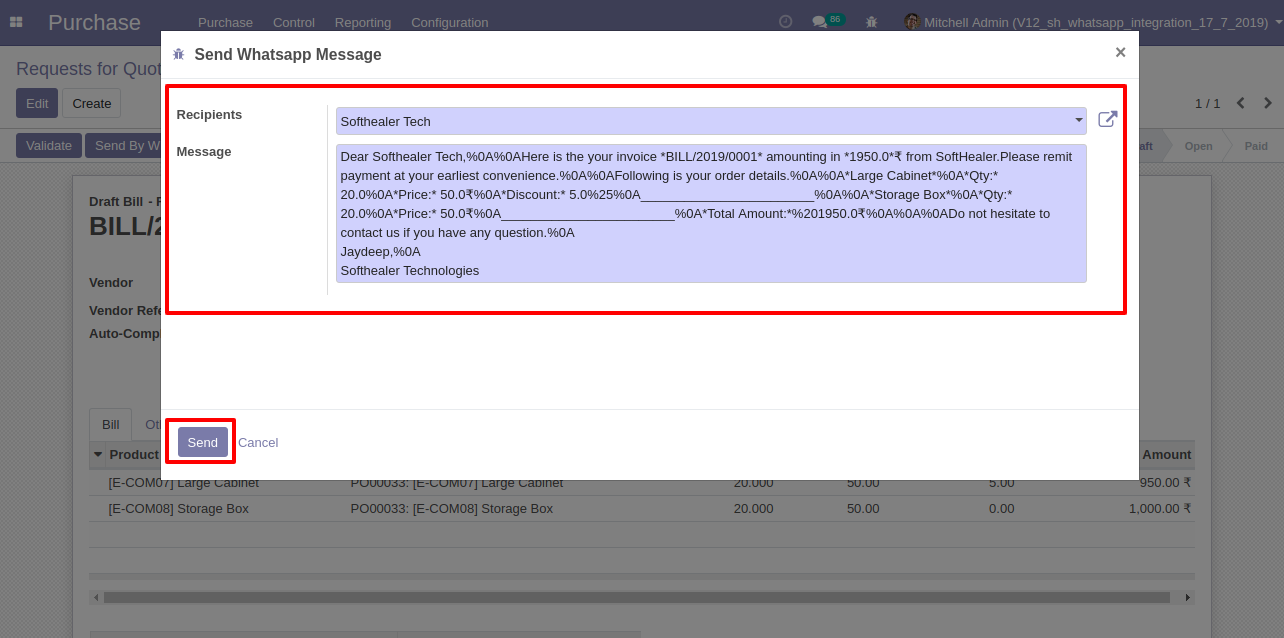
After click 'Send' this wizard will appear. This wizard for confirmation by whatsapp.
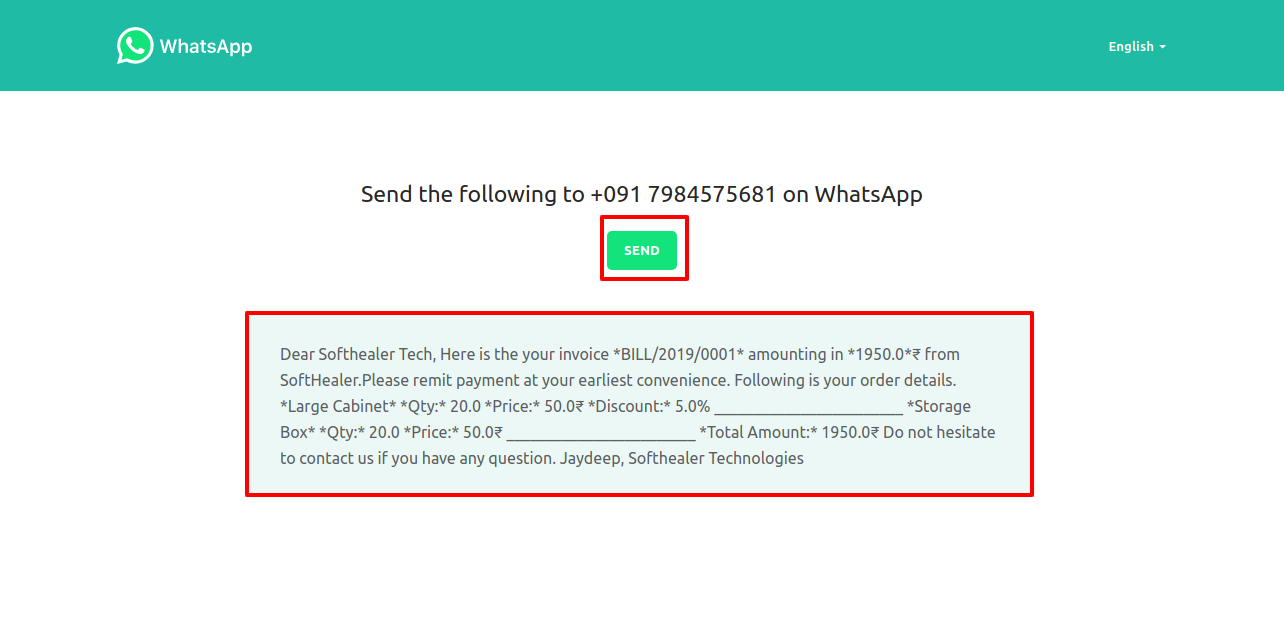
After clicking Send you will see this output in whatsapp messanger.
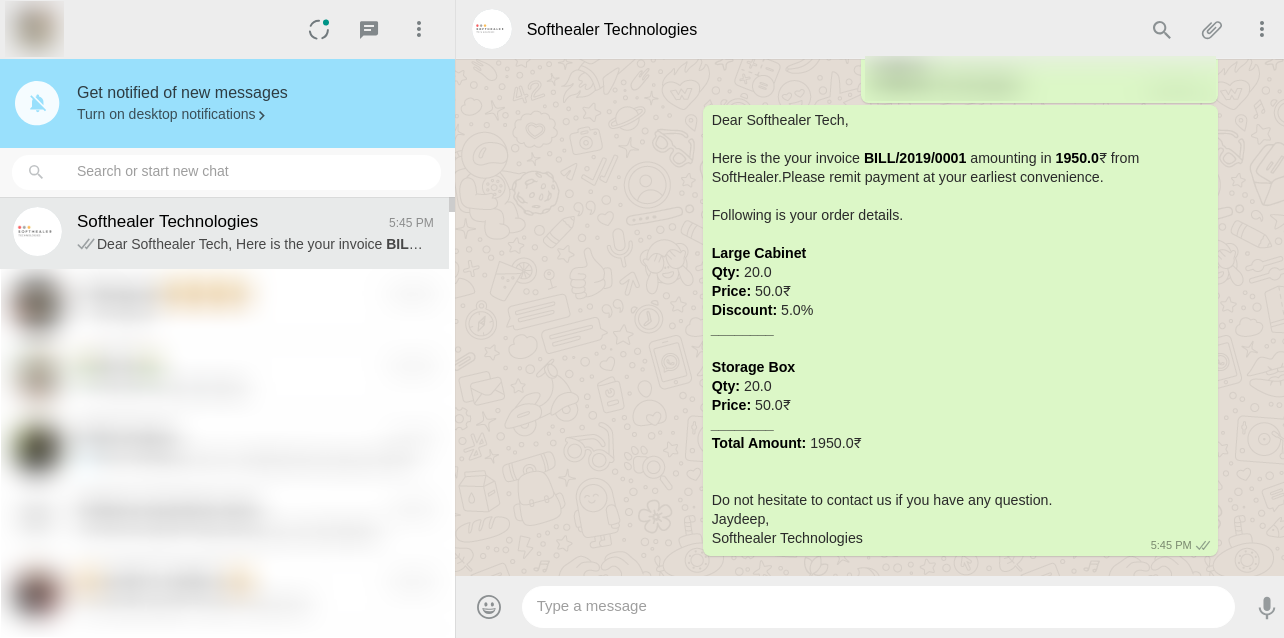
'Send By Whatsapp Direct' in the Vendor Bill.

After click 'Send by Whatsapp Direct' this wizard will appear.
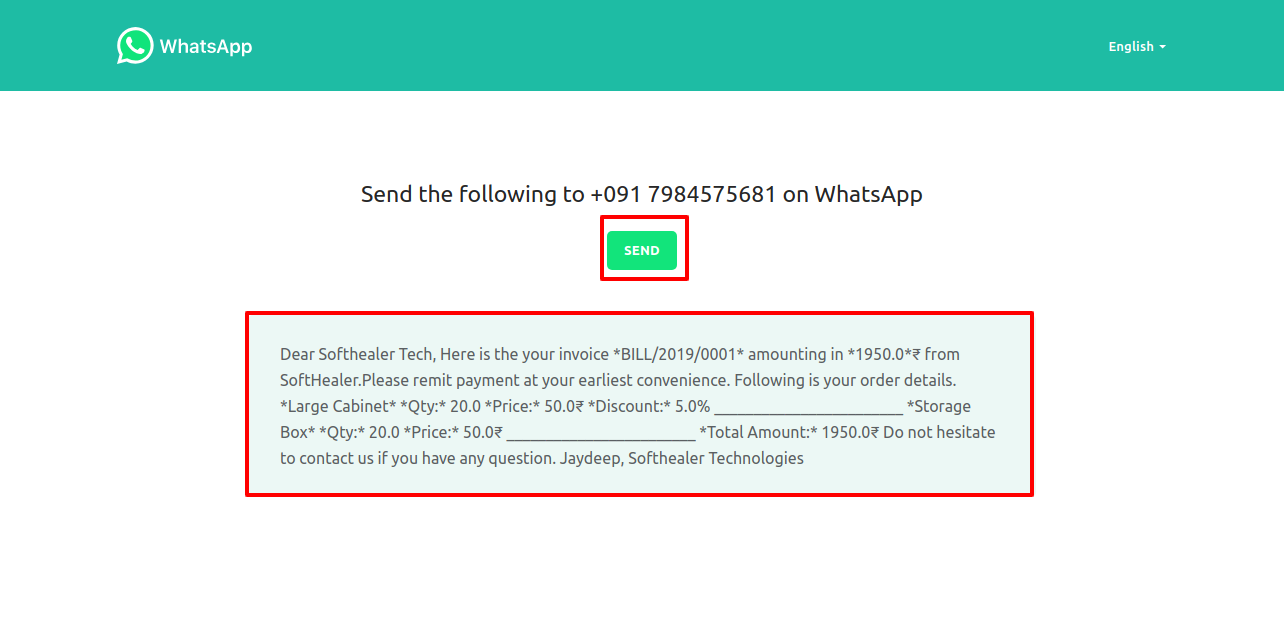
After clicking Send you will see this output in whatsapp messanger.
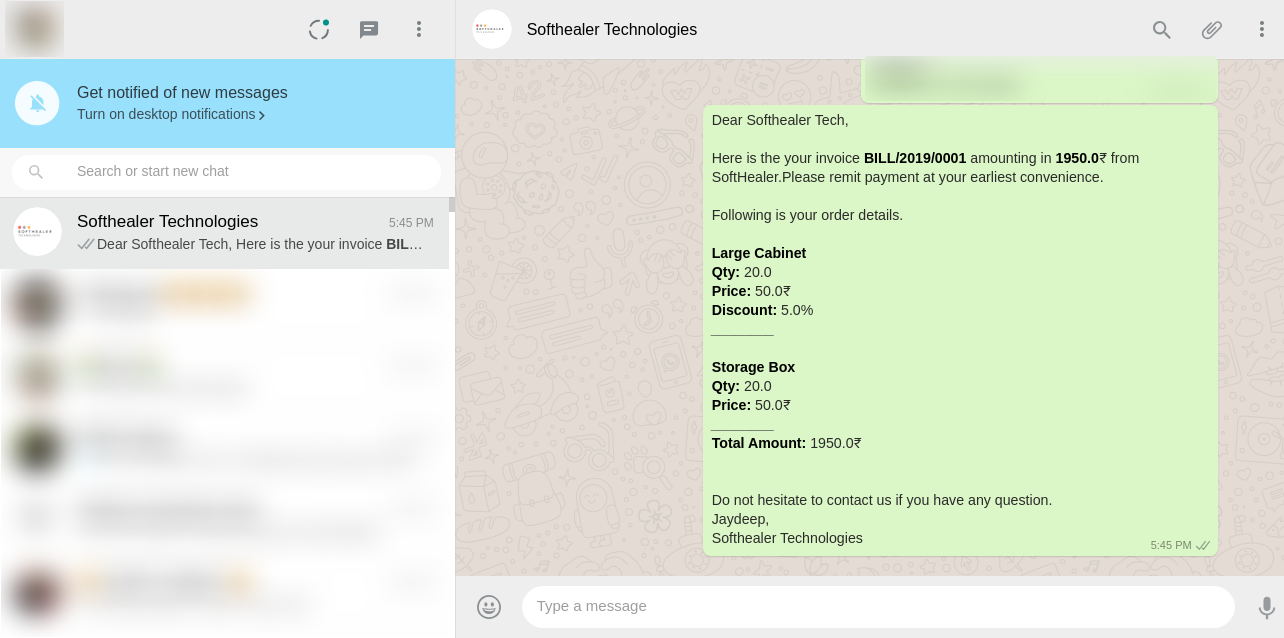
You can track send meesage on whatsapp activity in chatter.
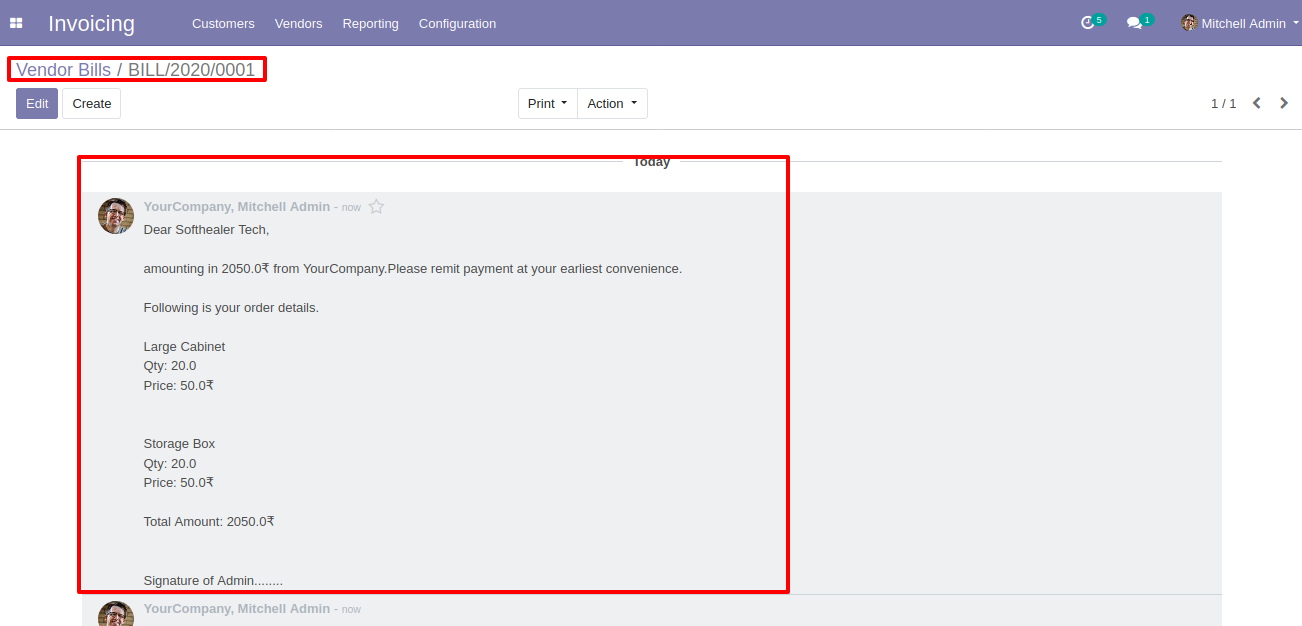
'Send By Whatsapp' in Vendor Payment.
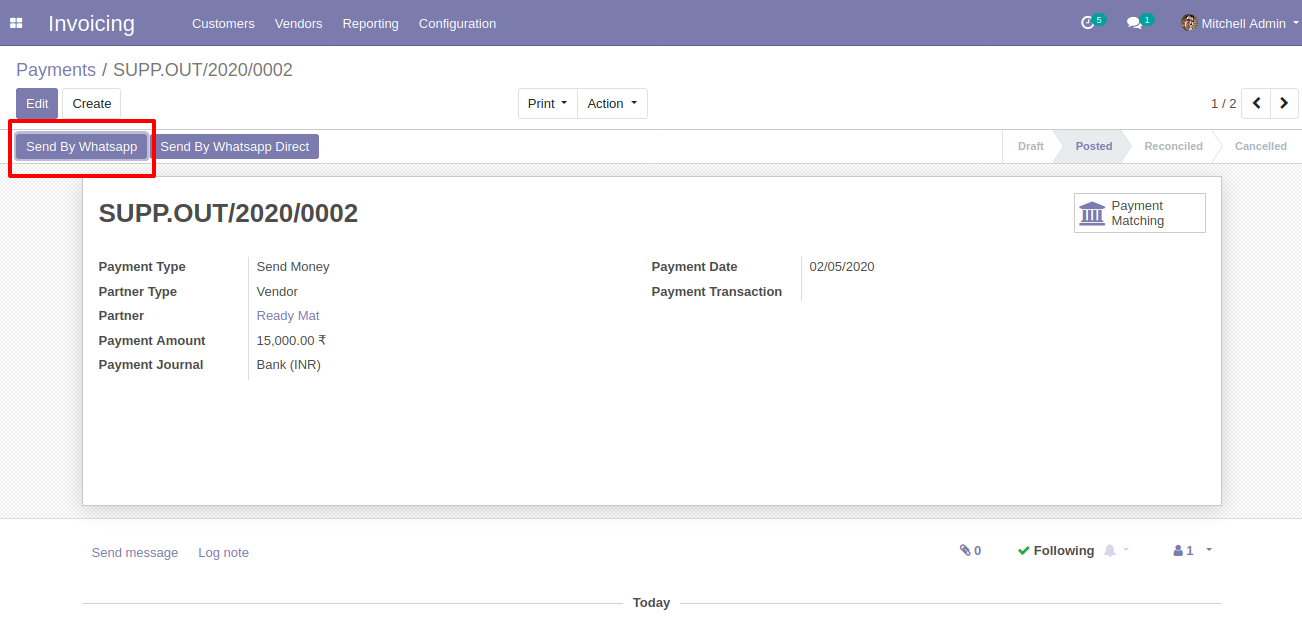
After click 'Send By Whatsapp' this wizard will appear. Where you can edit message.
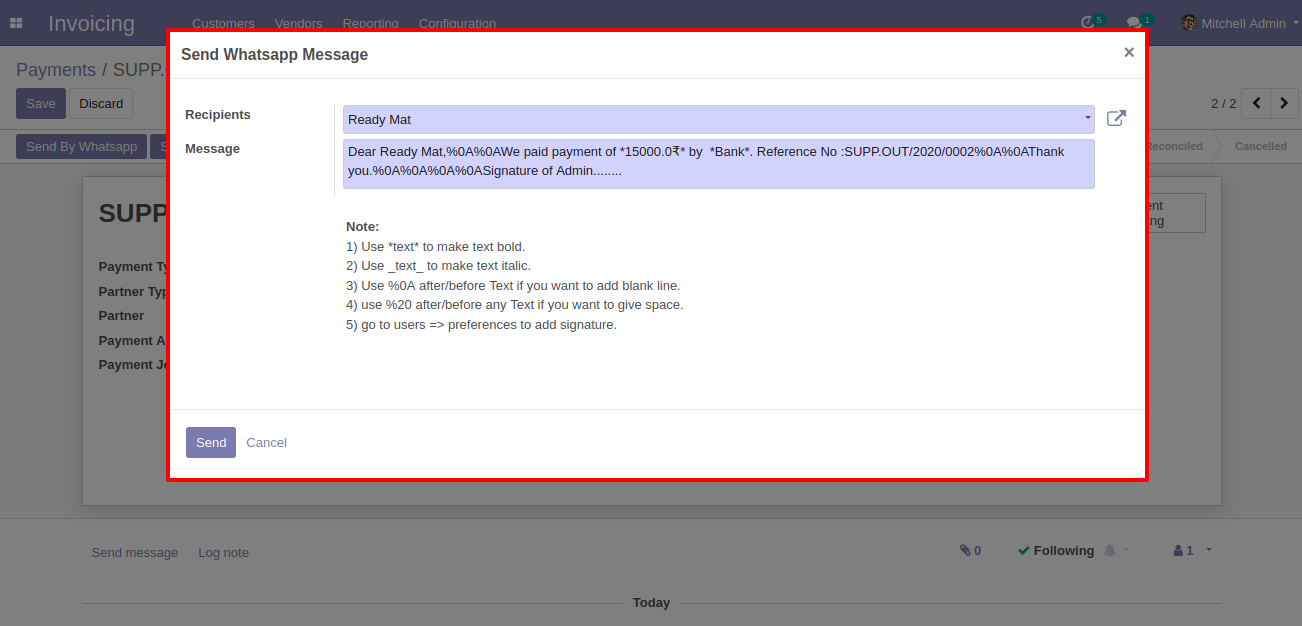
After click 'Send' this wizard will appear. This wizard for confirmation by whatsapp.
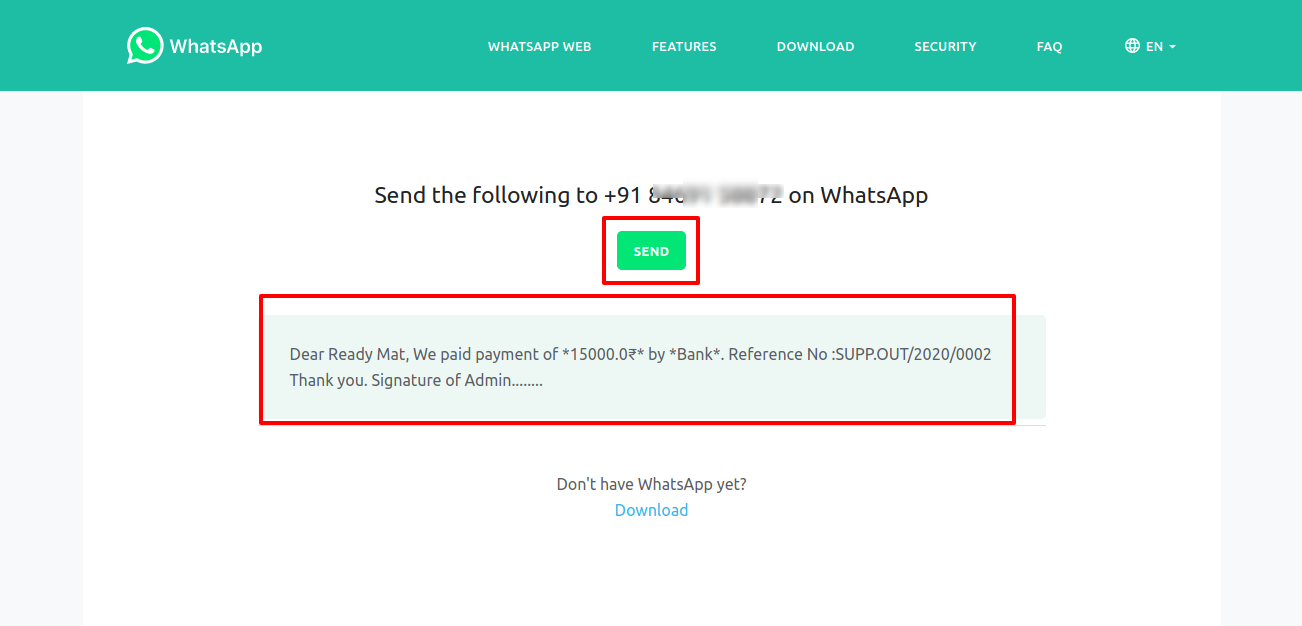
This is the output after the click sends button.
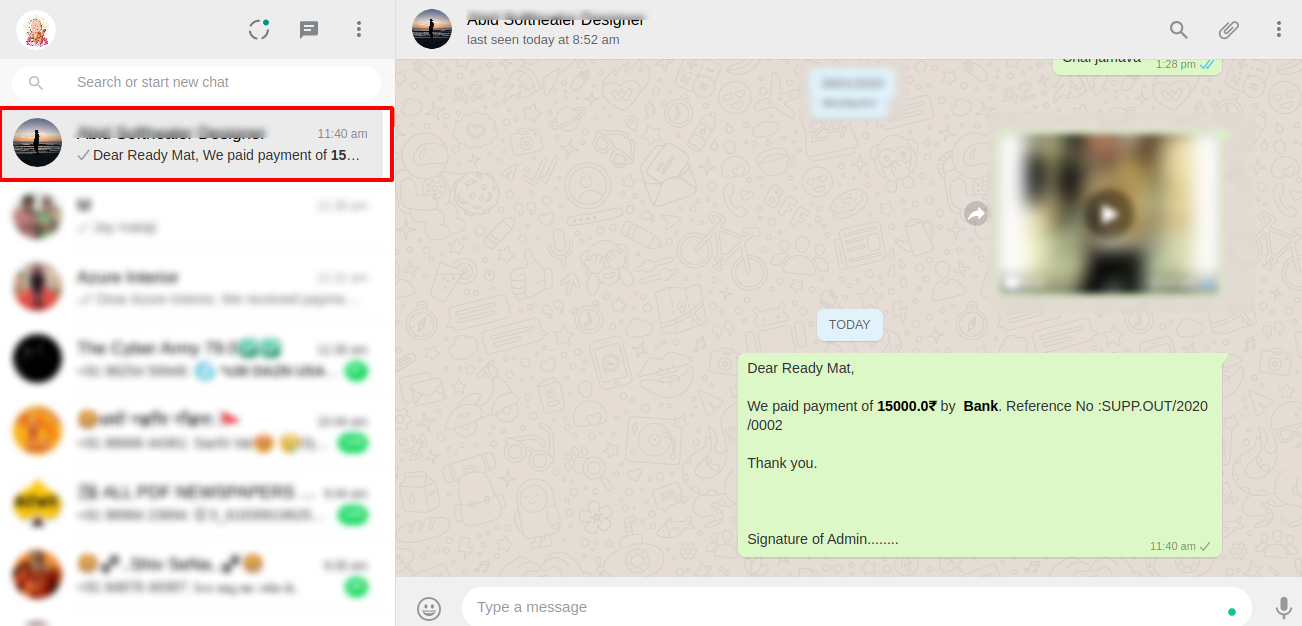
'Send By Whatsapp Direct' in Vendor Payment.
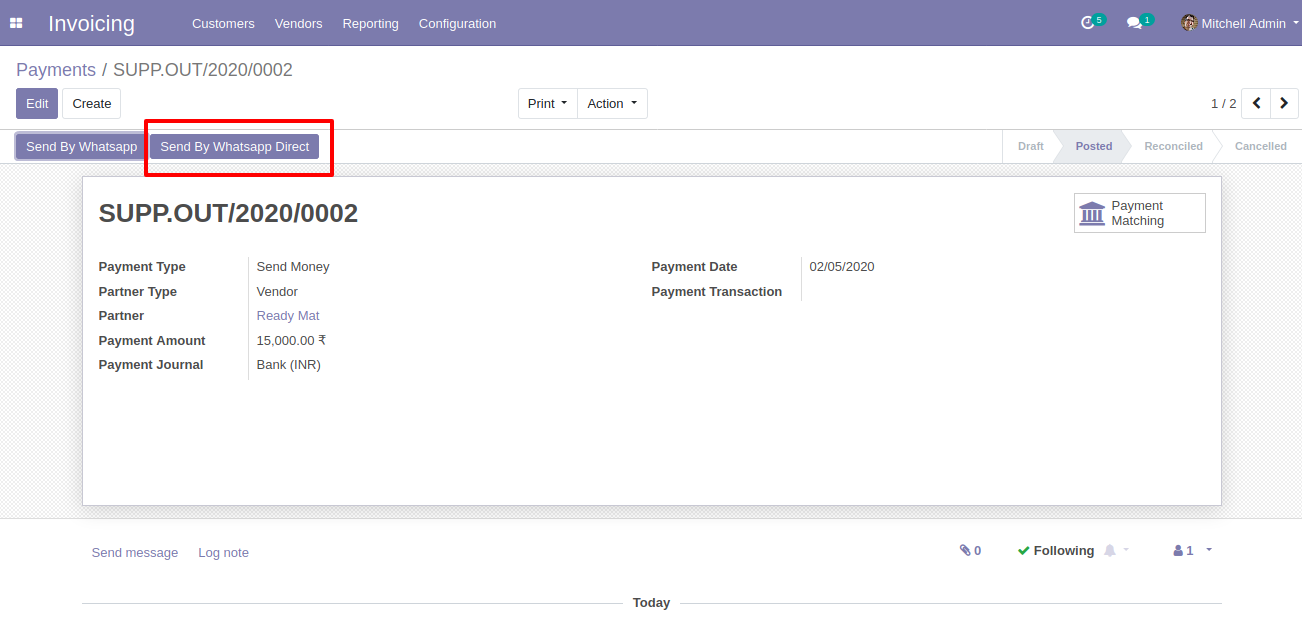
After click 'Send by Whatsapp Direct' this wizard will appear. This wizard for confirmation by whatsapp.
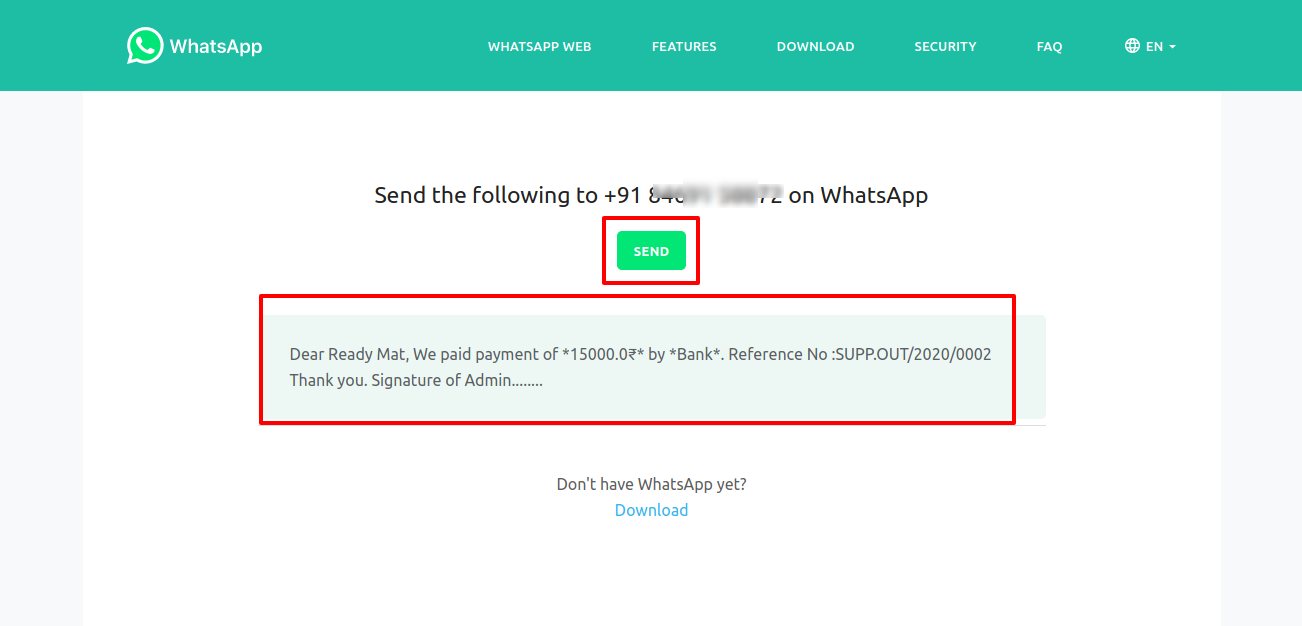
This is the output after the click sends button.
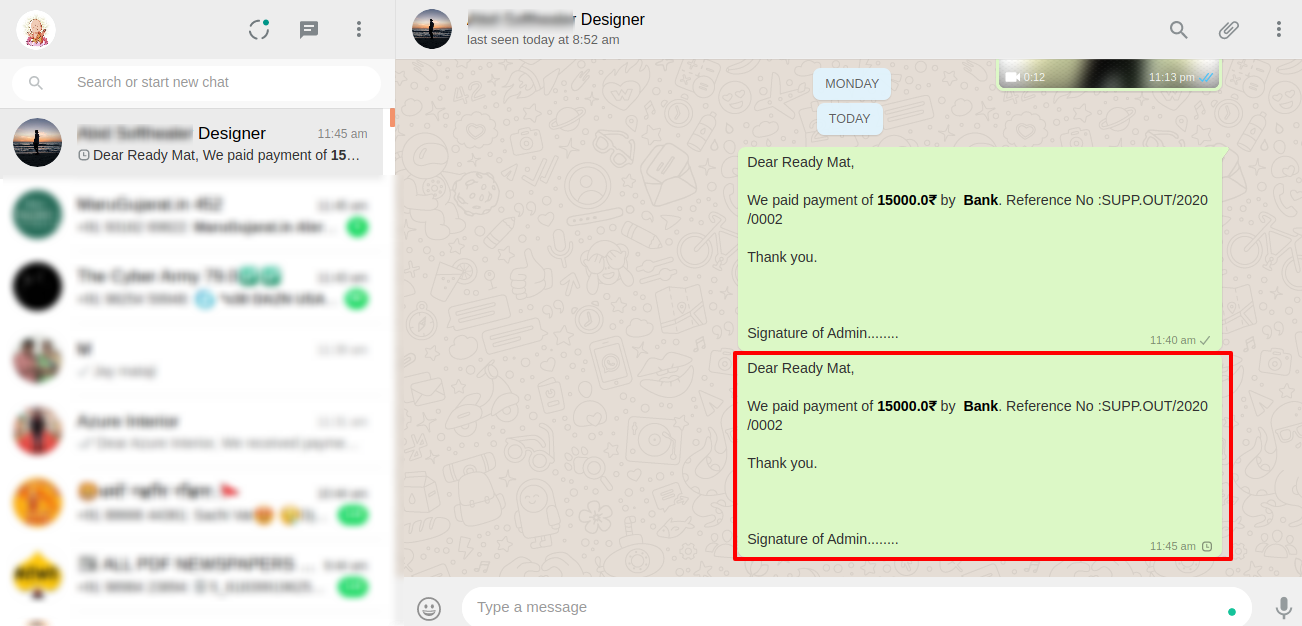
You can track send message on whatsapp activity in chatter also.
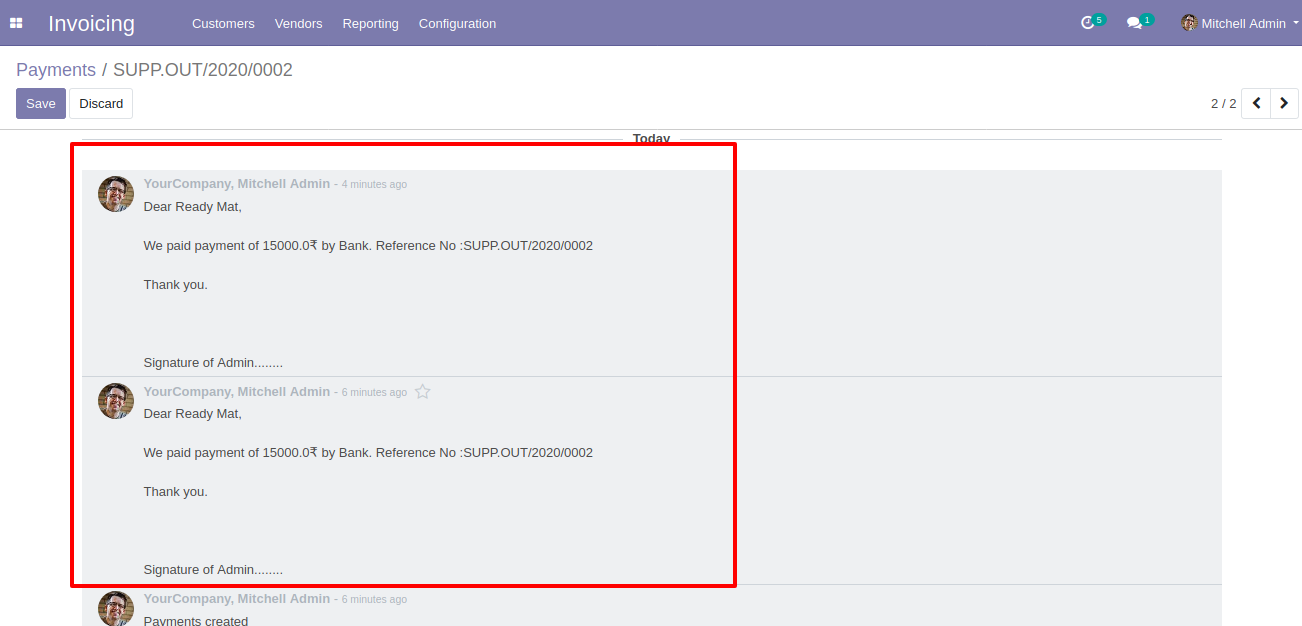
Tick the "Send Report URL in message" tickbox to send the invoice report URL in WhatsApp.
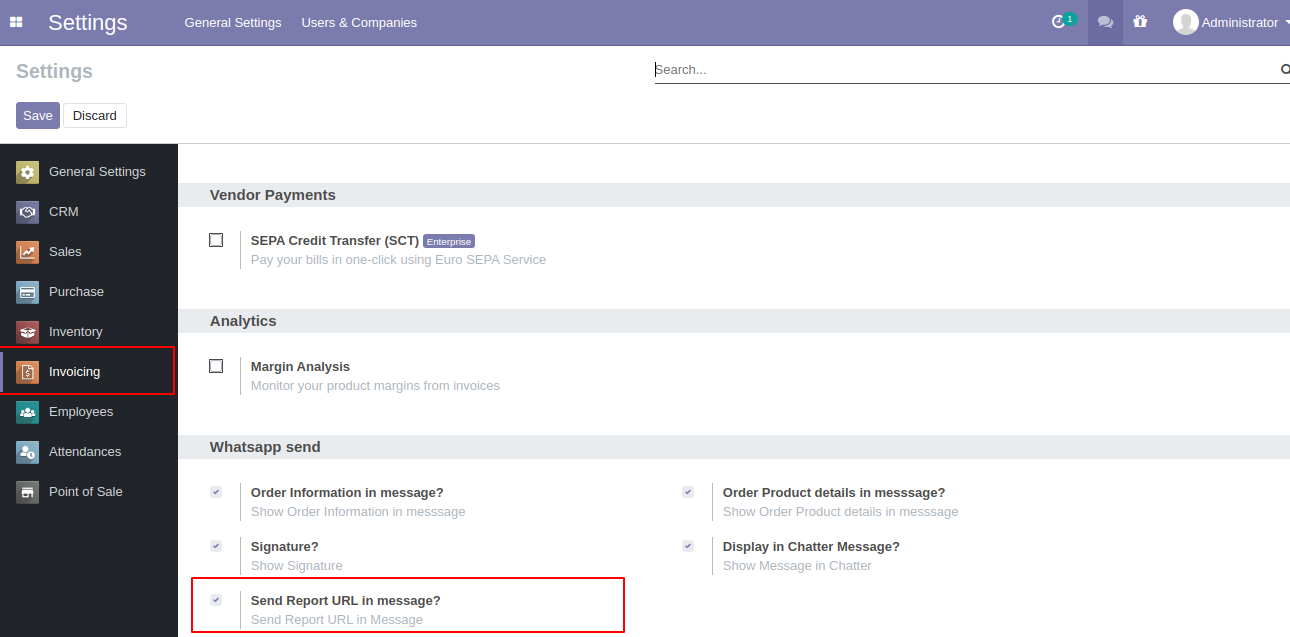
Select the recipient and edit Message and click send.
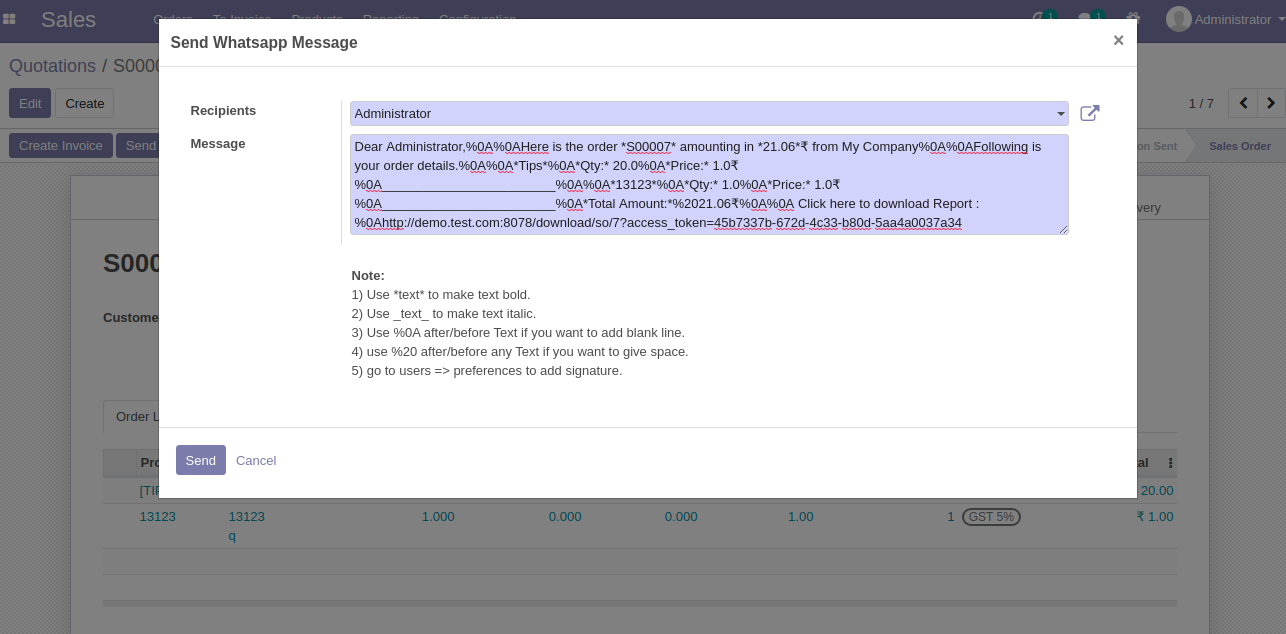
This is the output after the click sends a button.
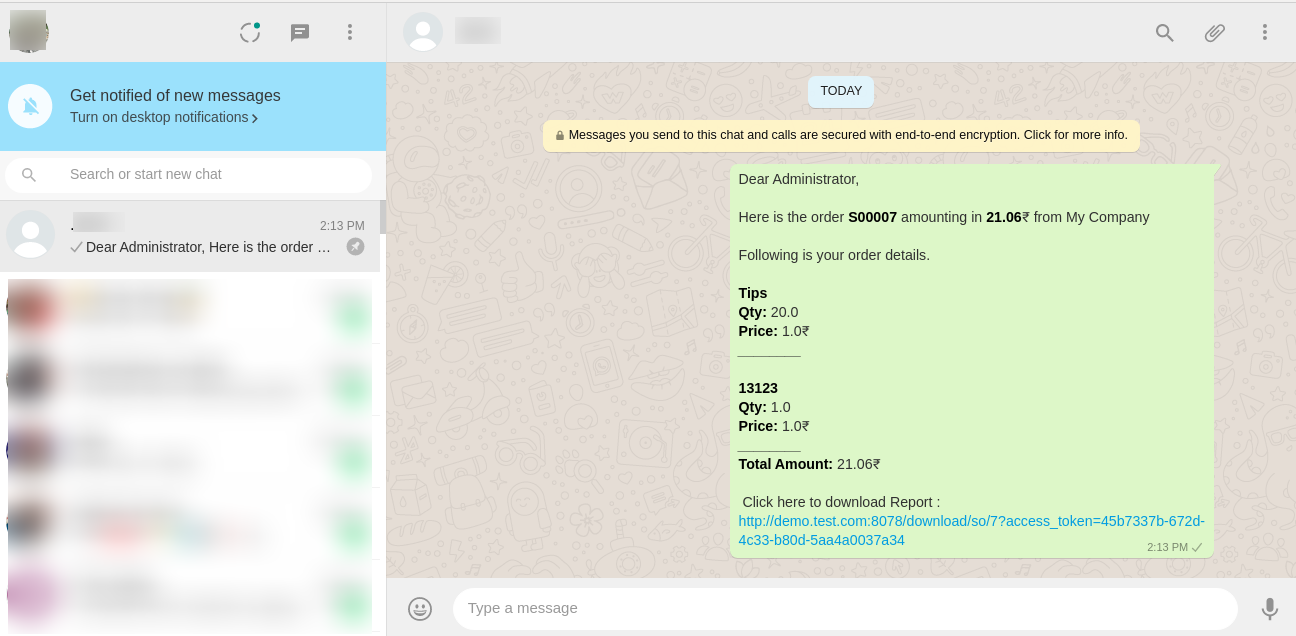
After clicking on the URL, you can see or download that document.
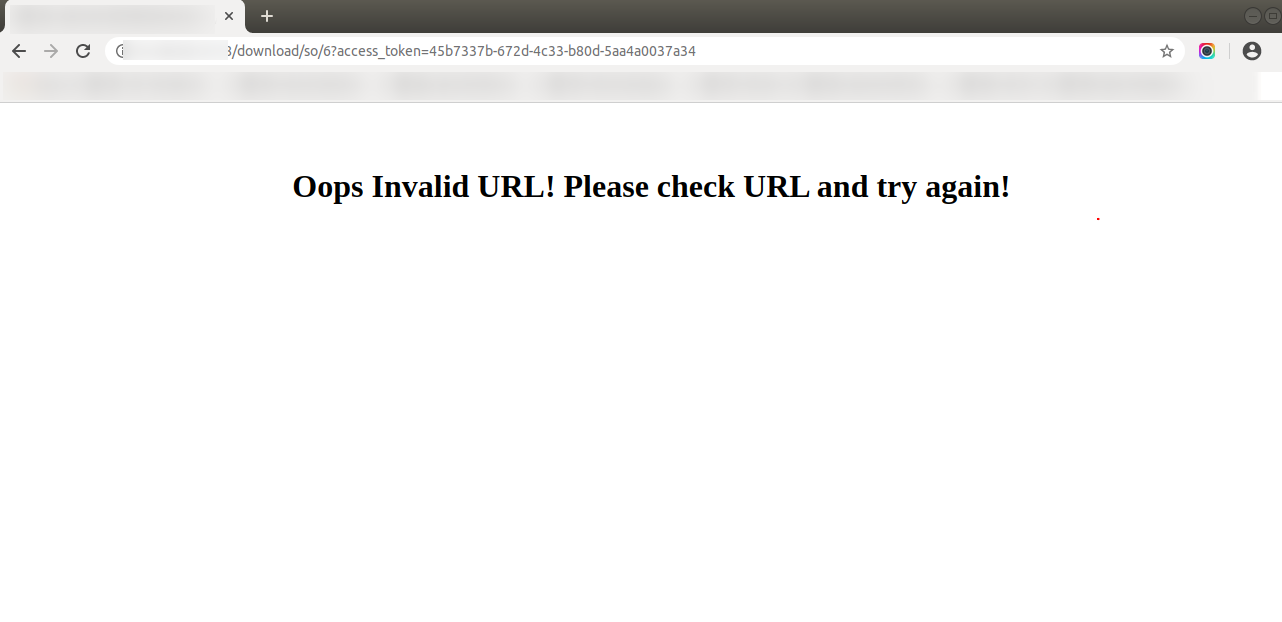
Here we set the language for this partner.
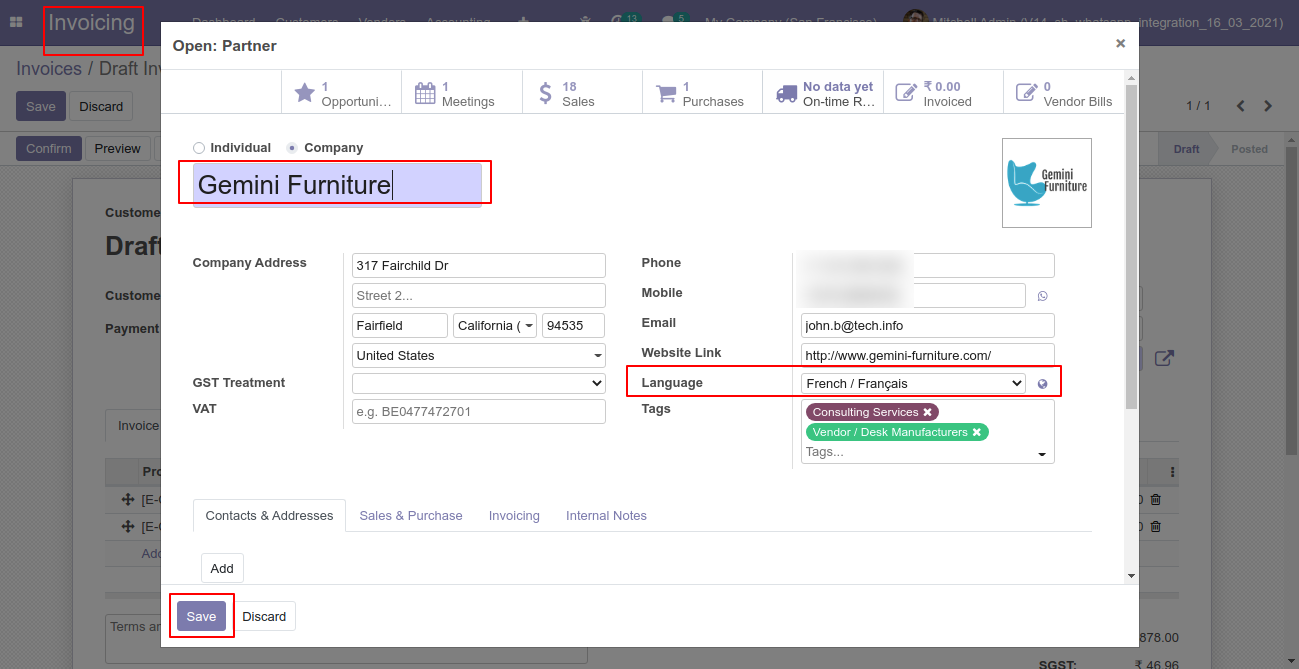
Click Send By WhatsApp Button in the invoice.
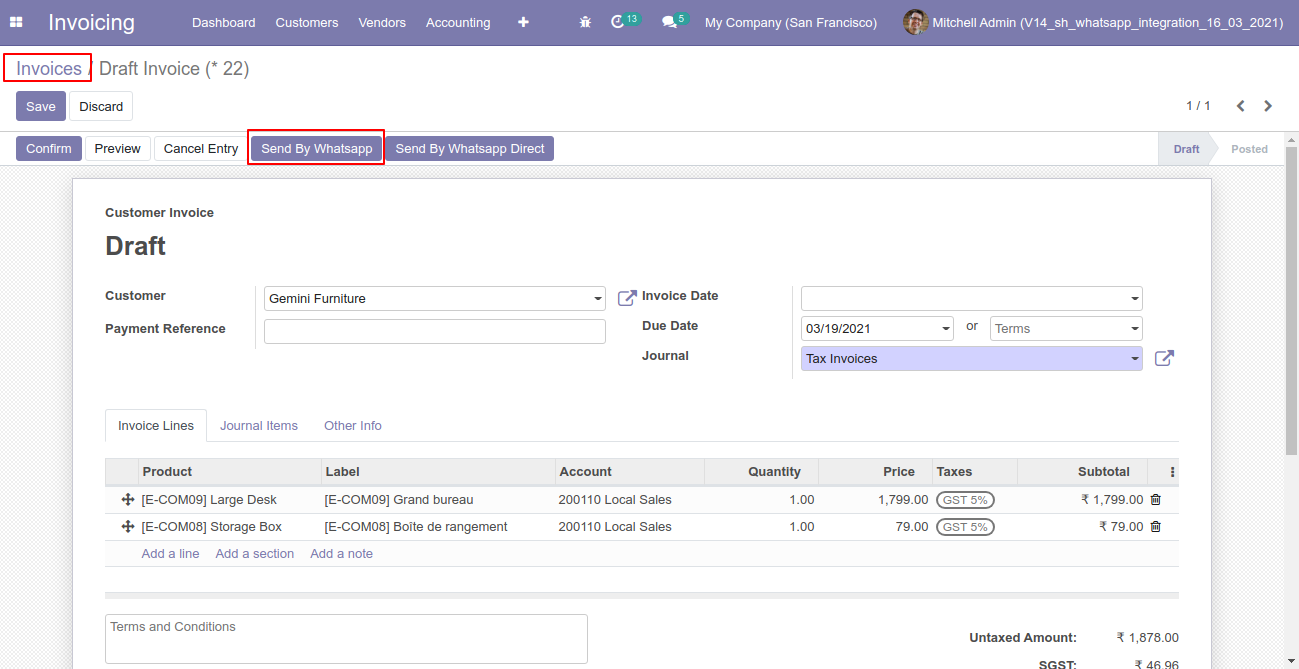
Recipient, subject and edit message as your required and click send.
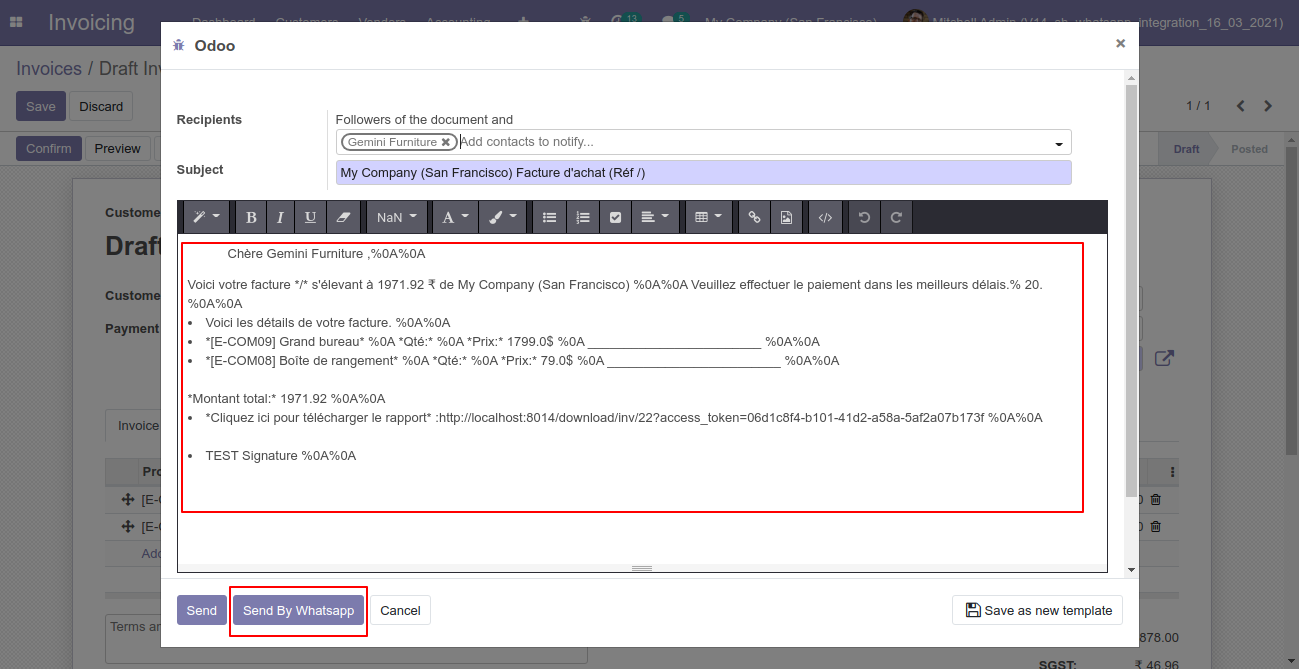
You can attach multiple attachments and then press send by whatsapp button.
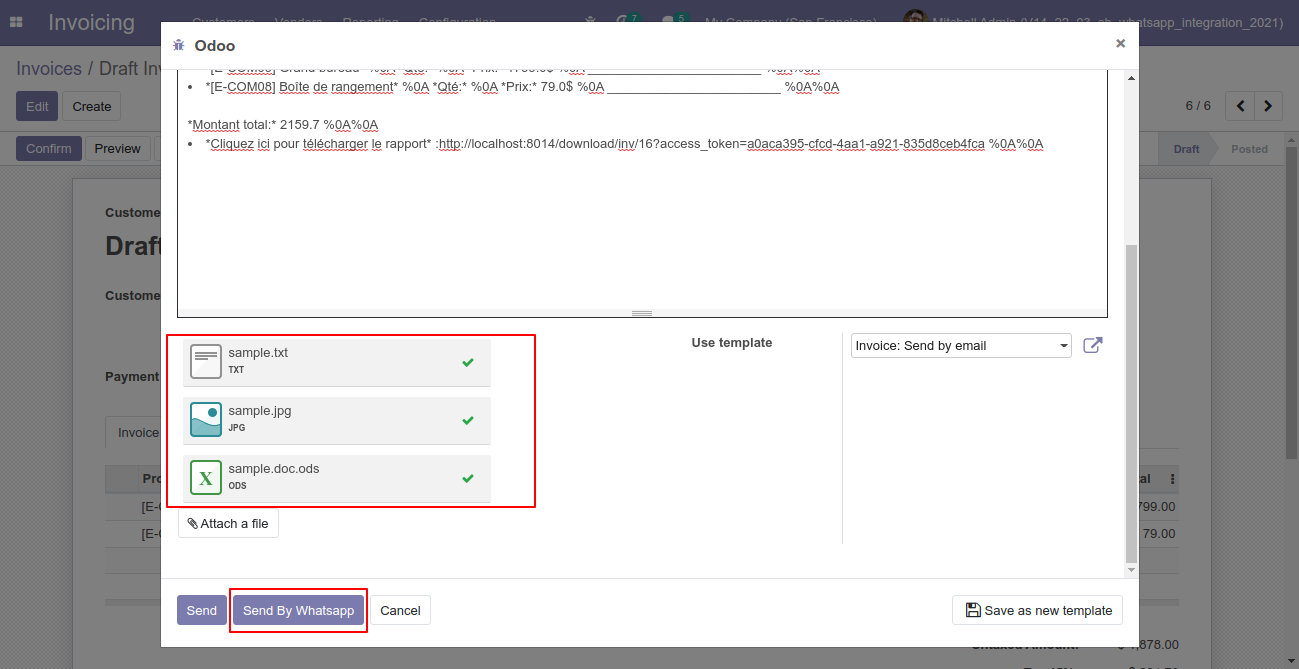
This is the output after the click sends button.
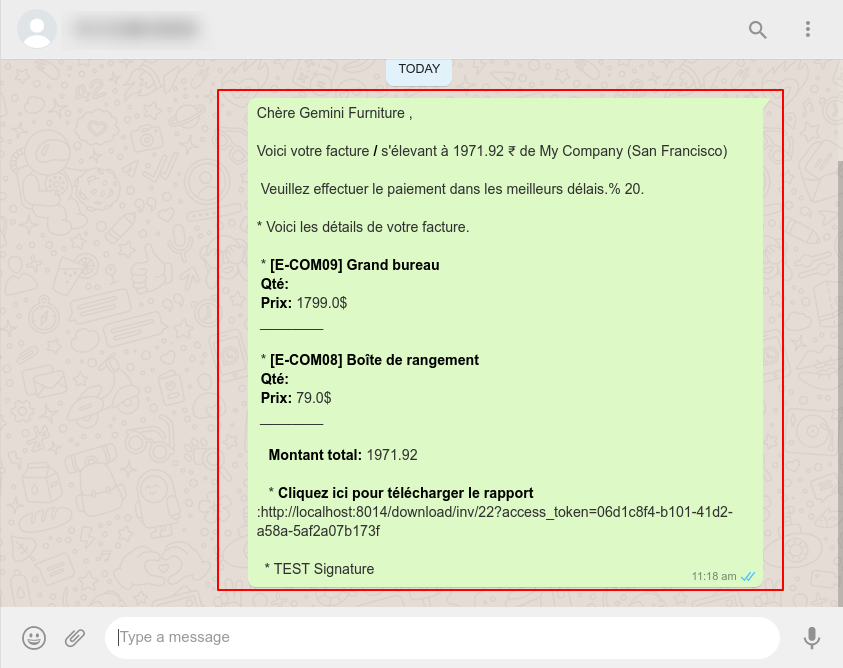
The multiple attachments are sent by URLs.
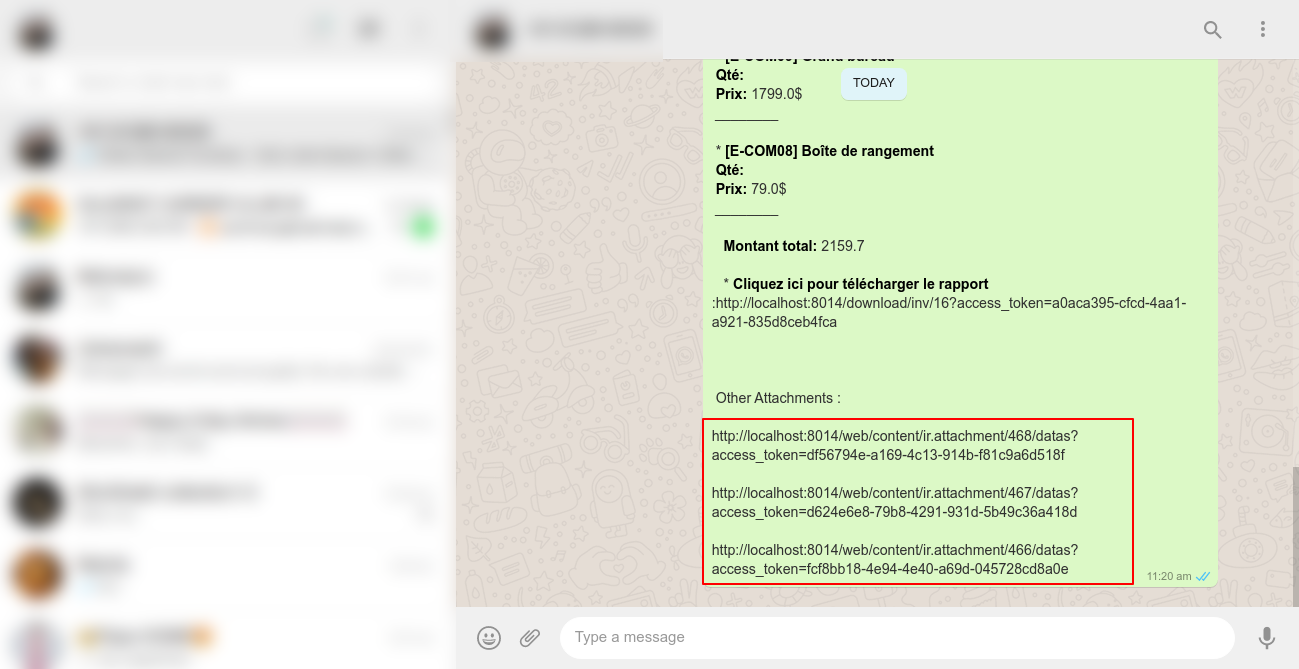
Payment Flow
Here we set the language for this customer/vendor.
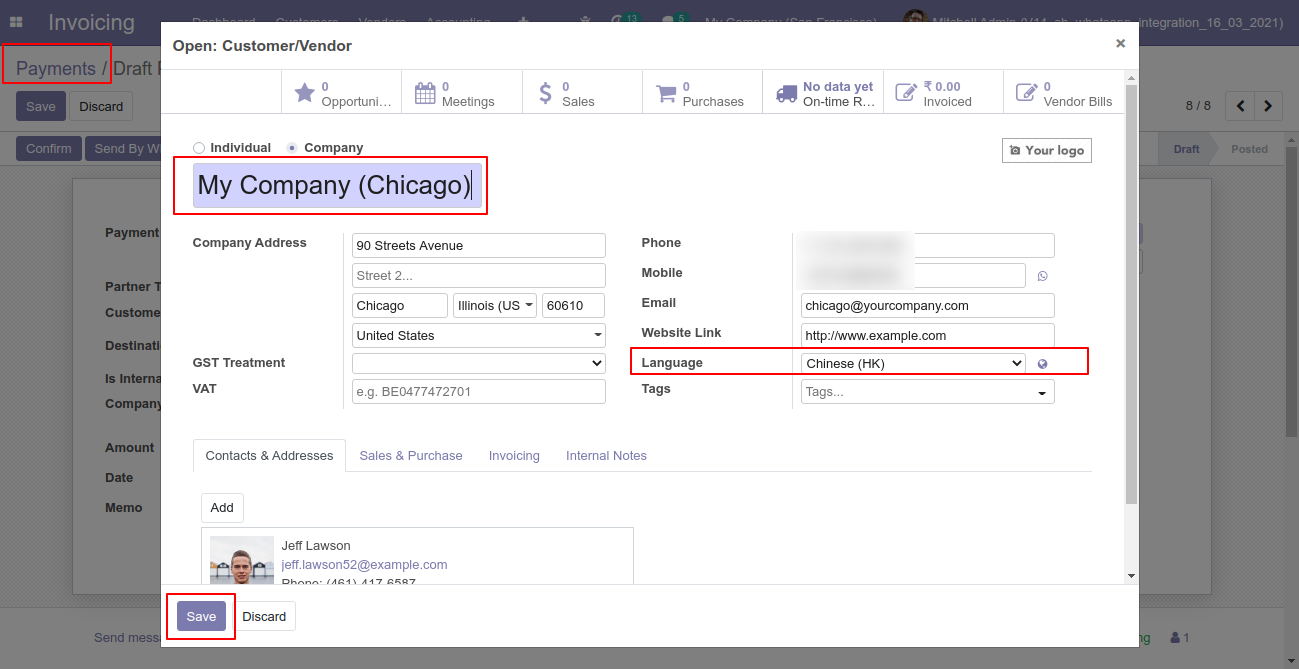
Recipient, subject and edit message as your required and click send by whatsapp.
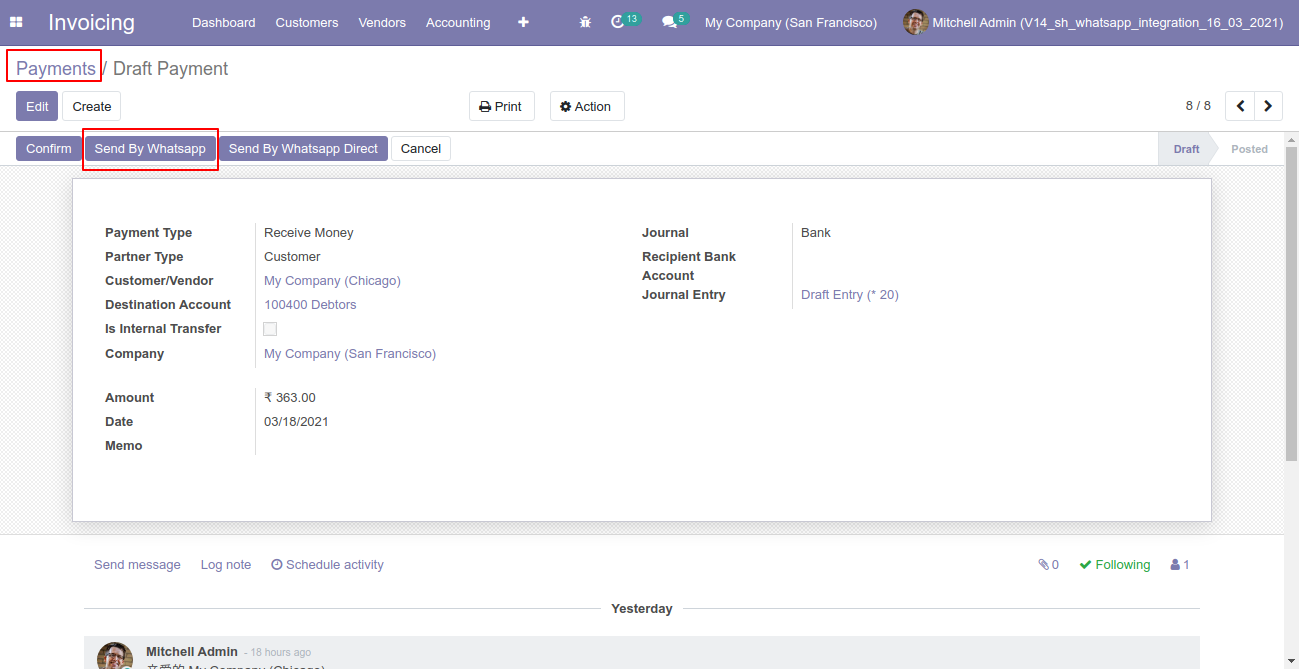
Click Send By WhatsApp Button in the payment.
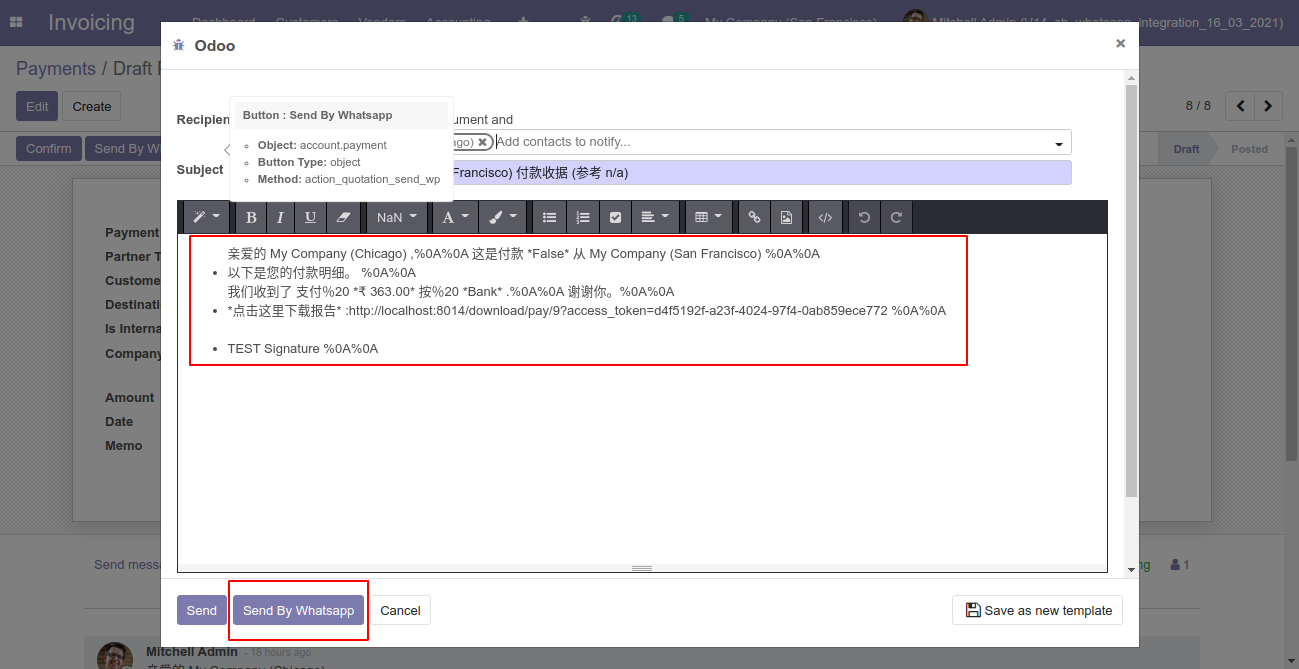
You can attach multiple attachments and then press send by whatsapp button.
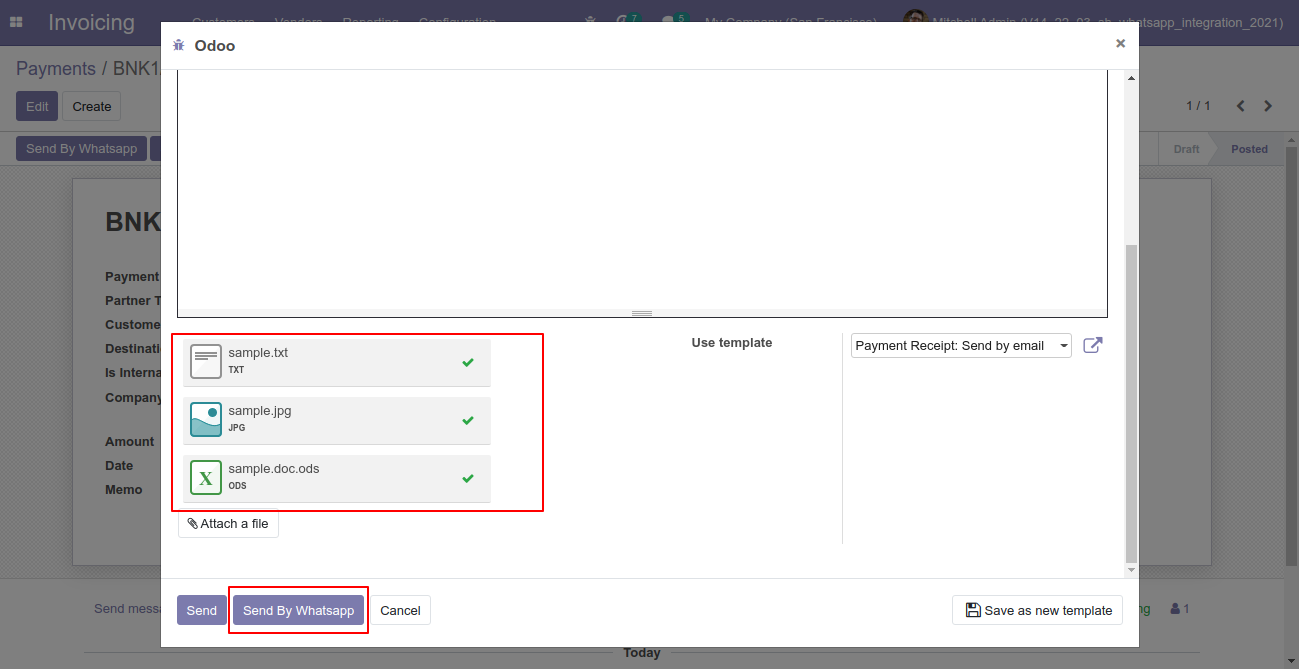
This is the output after the click sends button.
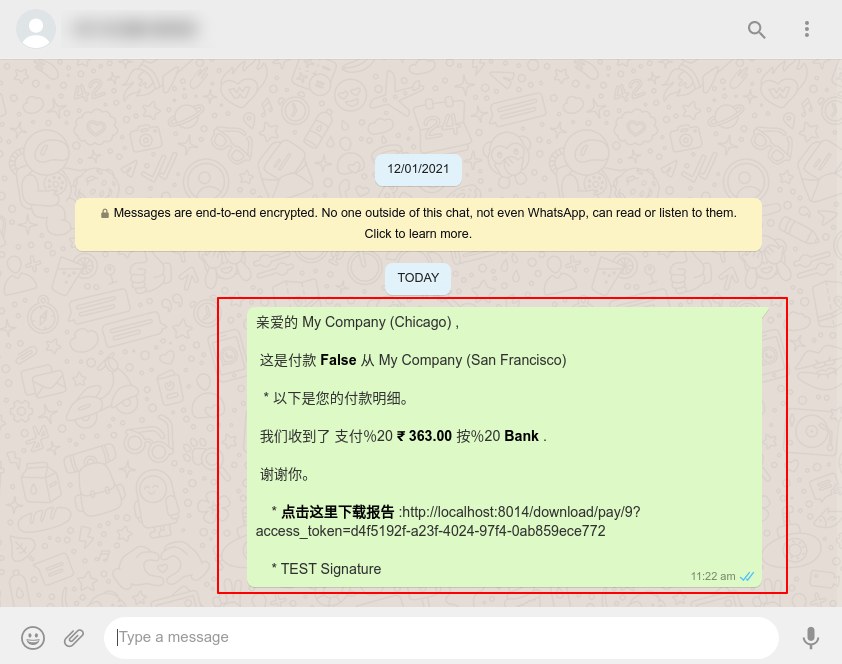
The multiple attachments are sent by URLs.
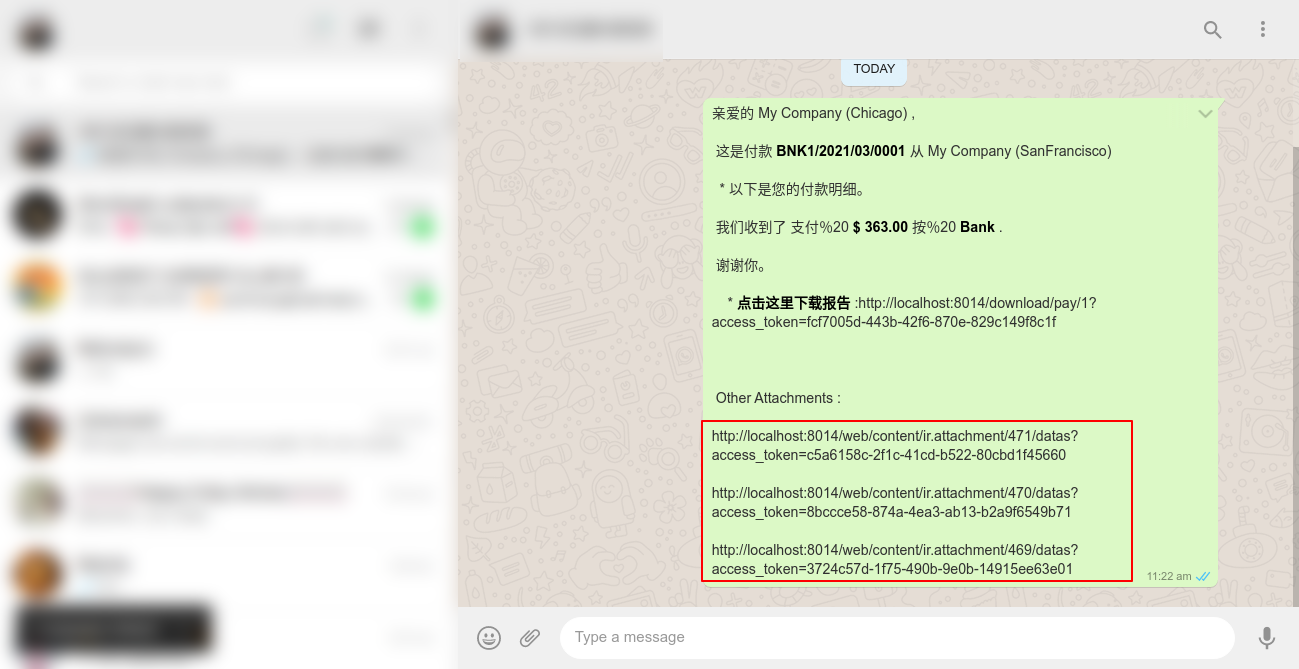
Go to the settings => Templates.
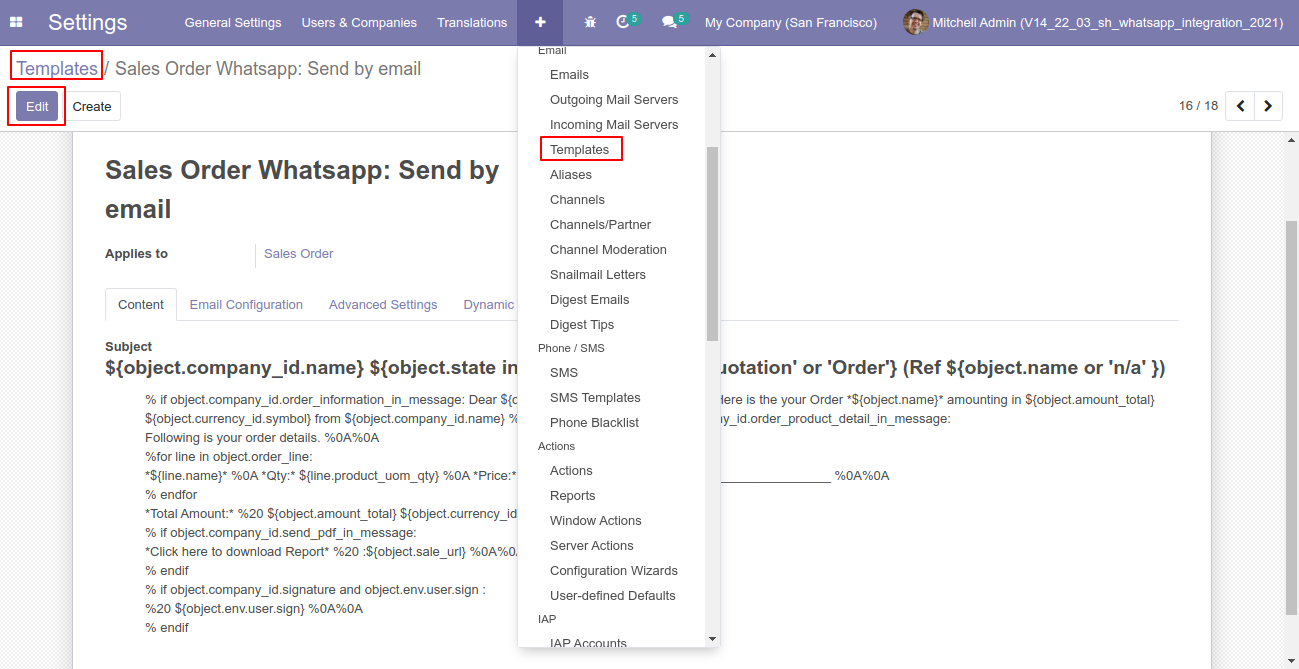
You can edit the template as per choice, If you do changes in the template then you have to translate that changes in the selected language so press the "EN" button.
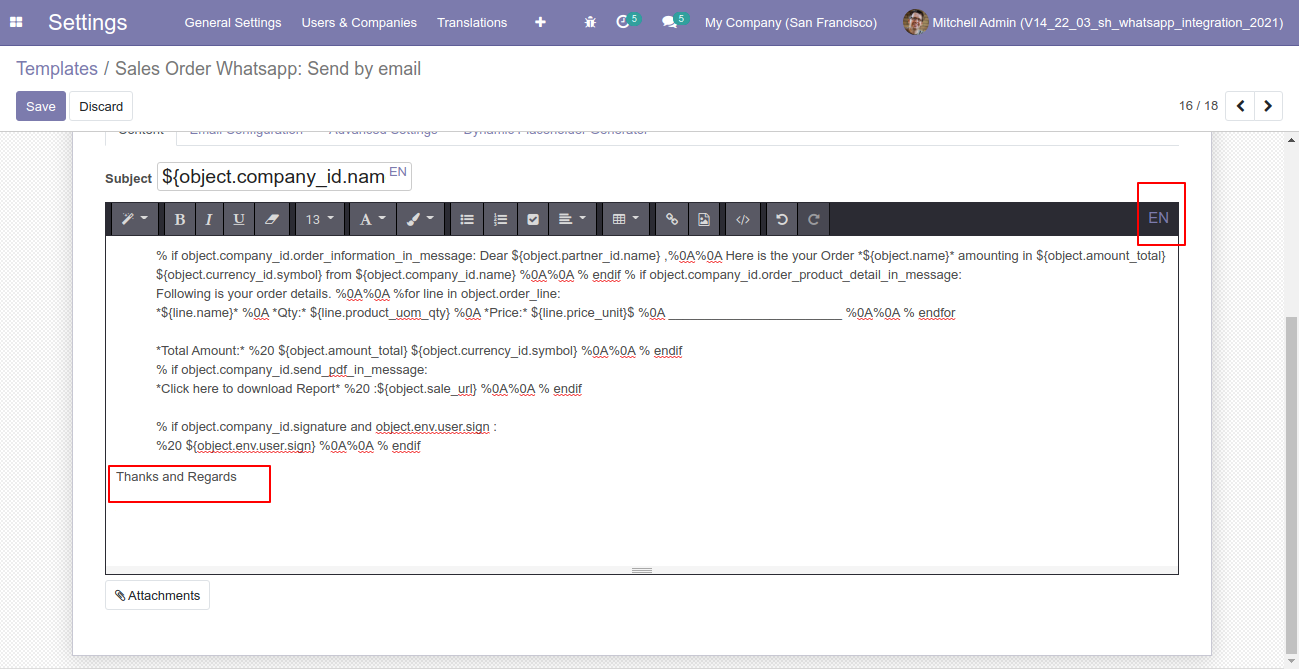
After that one popup opens, You can edit the template from there as well you have to translate that changes in the particular language from the google translation and save it.
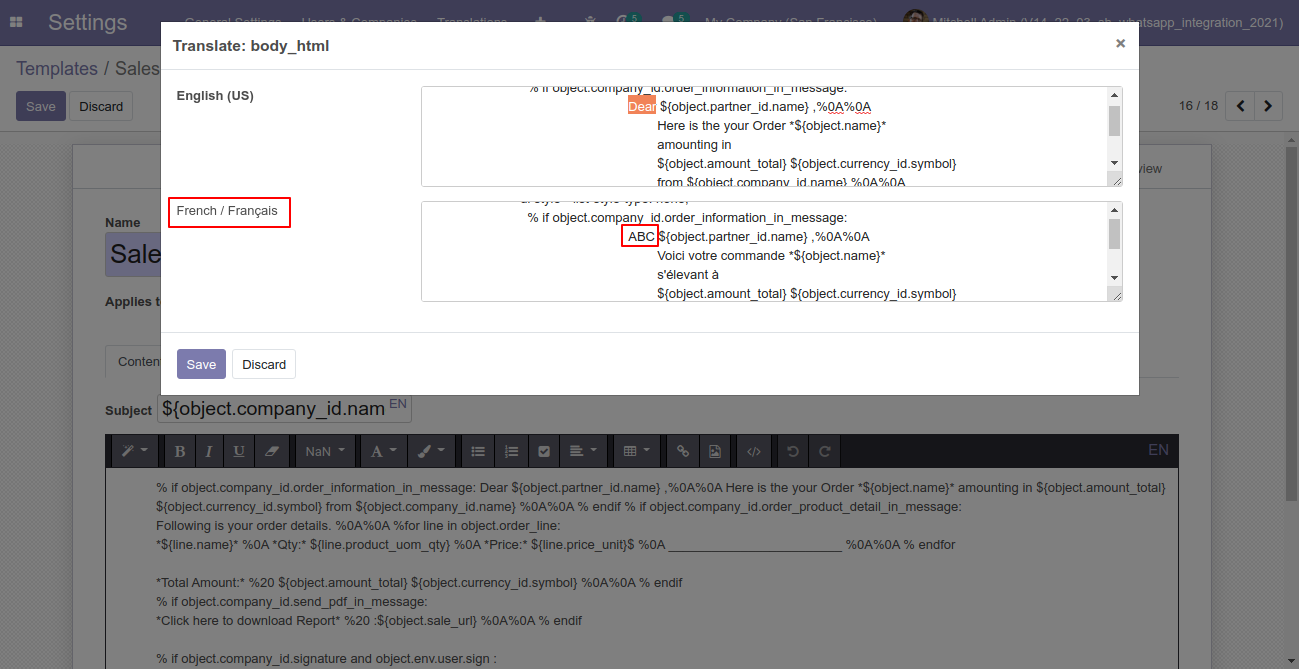
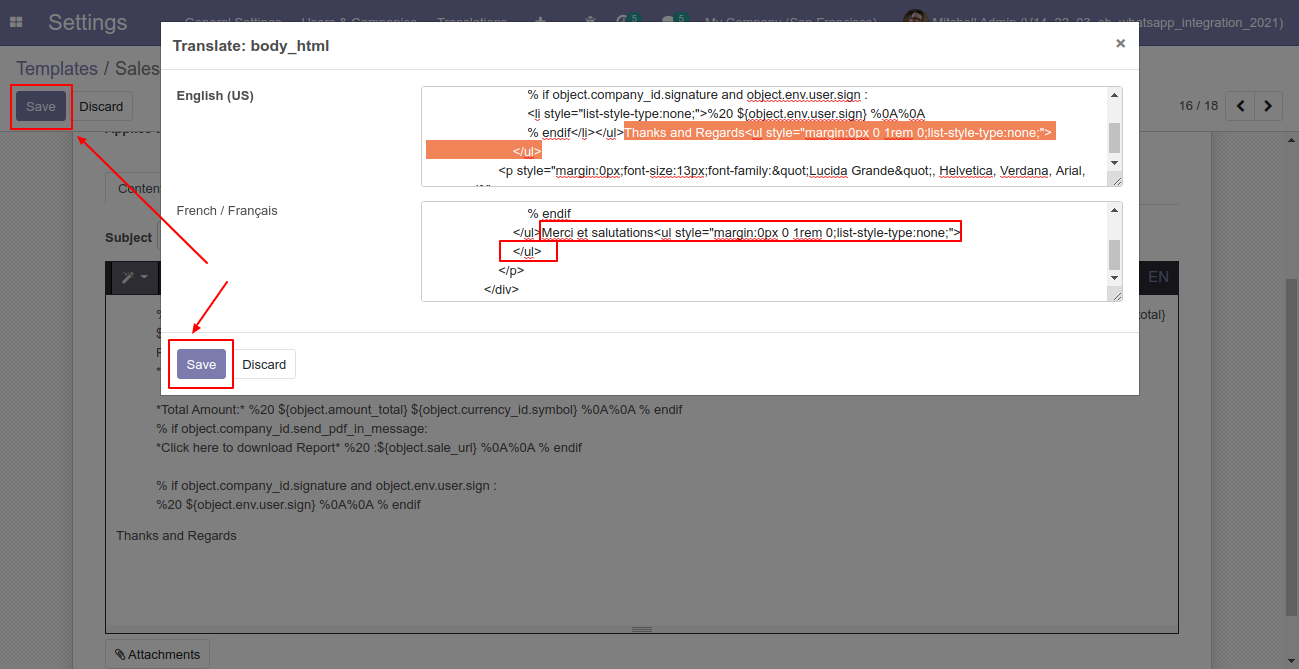
Now click the "Send By WhatsApp" button.
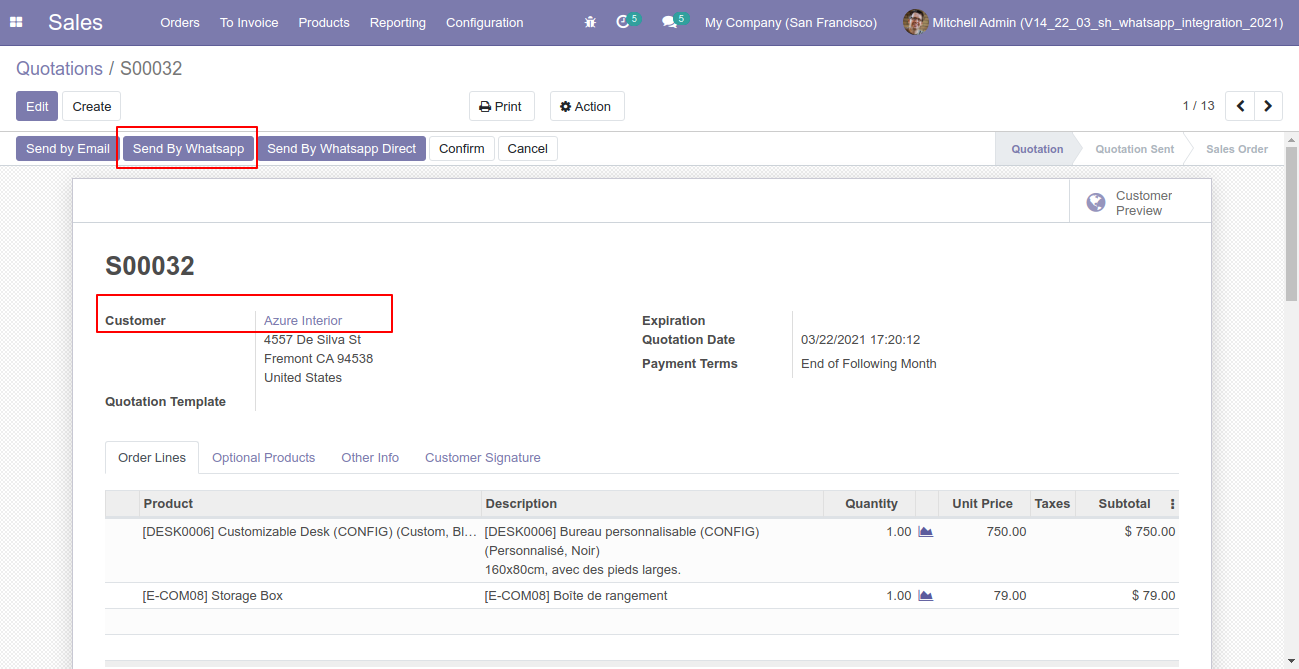
After clicking the "Send By WhatsApp" button this wizard will appear you can edit the message also and then press "Send By WhatsApp".
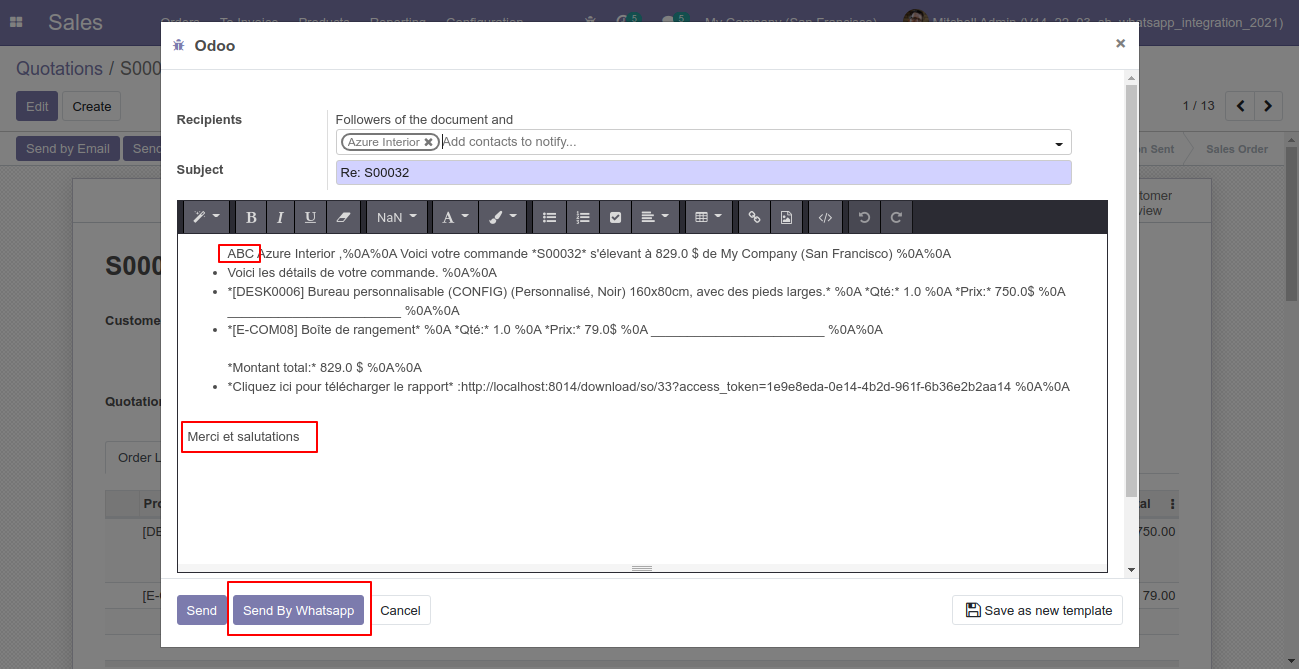
The output looks like this.
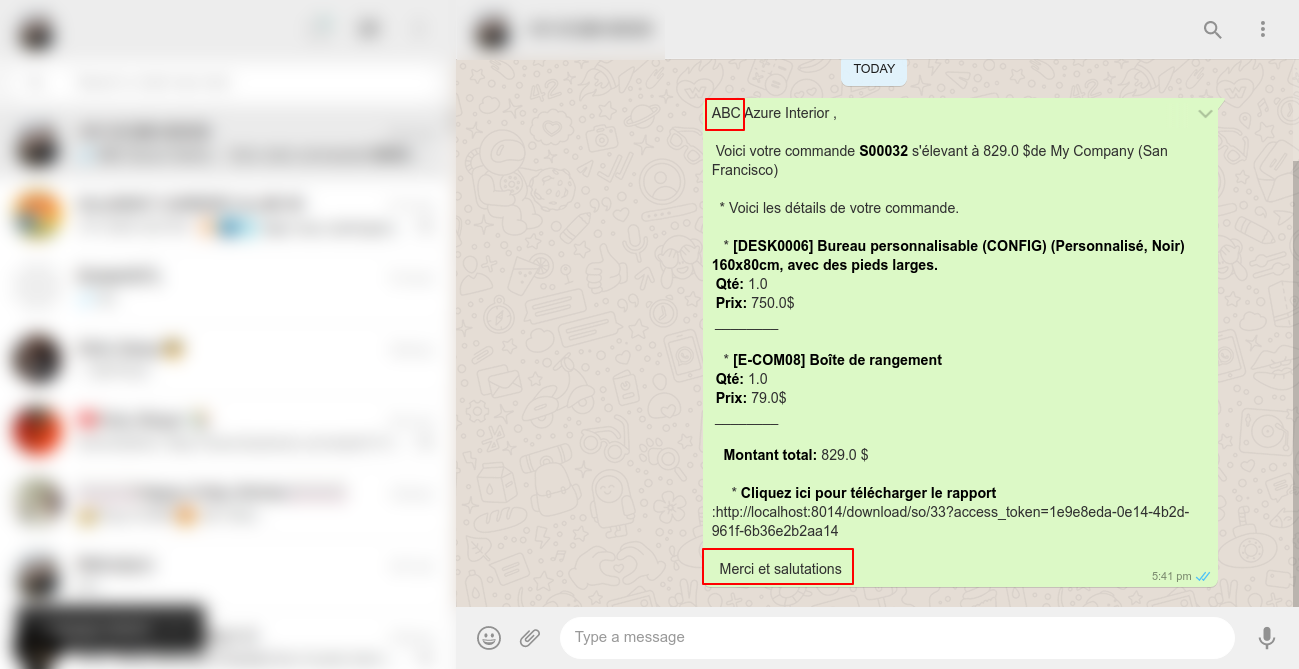
Version 11.0.5 | Released on : 7th December 2021
- Update ASCII value direct send in whatsapp message.
- Update Correct currency symbol in whatsapp message.
Version 11.0.4 | Released on : 19 April 2021
- New Multi-Language Whatsapp Message Added.
- New Multiple Attachments By URL Added.
- New Customize Whatsapp Message Template Added.
Version 11.0.3 | Released on : 10 December 2020
- Fixed Minor Bug Fixed.
Version 11.0.2 | Released on : 13 October 2020
- Small Bug Fixed.
Version 11.0.1 | Released on : 28 August 2020
- Initial Release.
- Yes, This app is compatible with Odoo's Multi-Company Feature.
- Please Contact Us at sales@softhealer.comto request customization.
- Yes, we provide free support for 90 days.

