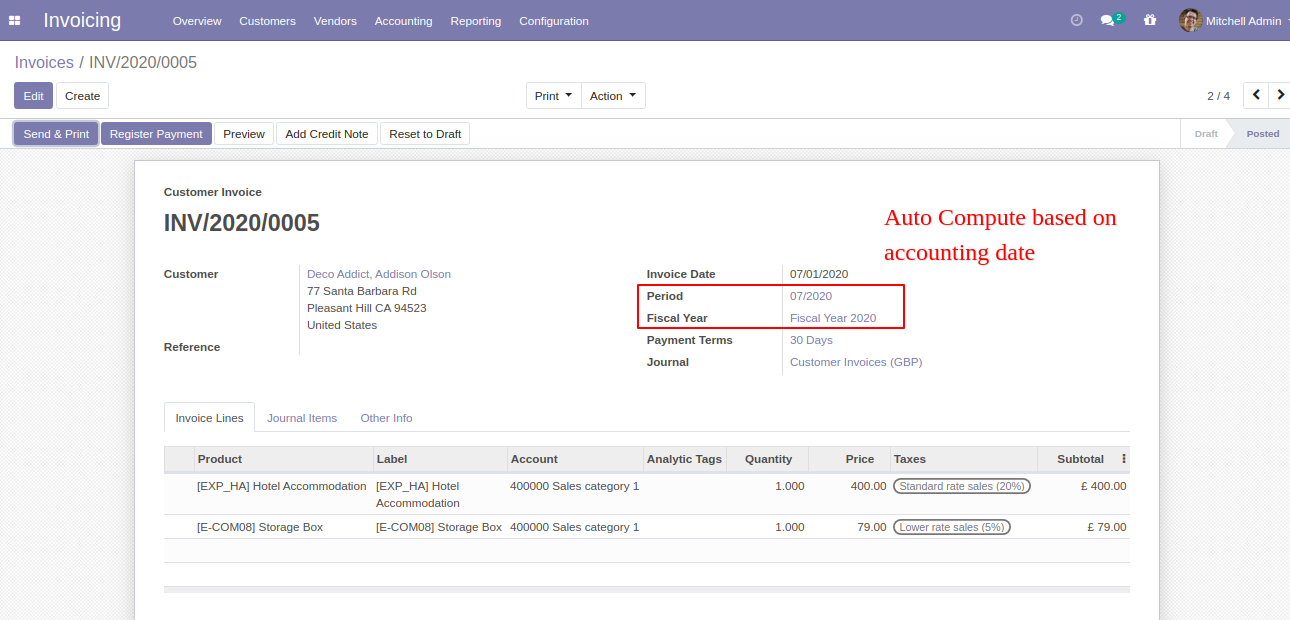Do you want to manage your fiscal year based on the financial rule of your country? A fiscal year system created for those countries where opening/closing entries are different or government accounting purposes are not the same as a calendar year. This module helps to manage fiscal years, You can generate opening or closing entries for the fiscal year. You can create your own fiscal year or you can generate a monthly or three month period for the fiscal year. You can close a fiscal year, cancel closing entries, or can close a particular period. Here income account, expense account default created for centralization & journal created with default debit and credit accounts. You can group by entries based on the fiscal year or period. Hurray!
Features
You can restrict record creation for the closed fiscal period and closed fiscal year.New
Enable approval for fiscal year closing and fiscal year re-opening. New
Enable approval for fiscal year period closing and fiscal year period re-opening. New
You can manage the fiscal year based on your financial rule.
You can generate opening or closing entries for the fiscal year. It will generate single journal entry that effectively closes the previous year and opens the new one.
You can create your own fiscal year.
You can generate a monthly or three month period for the fiscal year.
You can close a fiscal year, cancel closing entries, or can close a particular period.
Income account & expense account default created for centralization.
Journal created with default debit and credit accounts.
You can group by entries based on the fiscal year or period.
No special configuration required just install it and cheers!
This module saves your important time.
It reduces human efforts.
Version
- New Restrict Record Creation For Closed Fiscal Year & Period.
- New Enable Approval work Flow in Fiscal year and period.
- New Update fiscal year and periods on old records.
- Initial Release
v 10.0.4
Tick "Restrict Record Creation For Closed Fiscal Period Or Closed Fiscal Year" to restrict record creation for closed fiscal year & period in the invoice, bill, credit note & debit note.
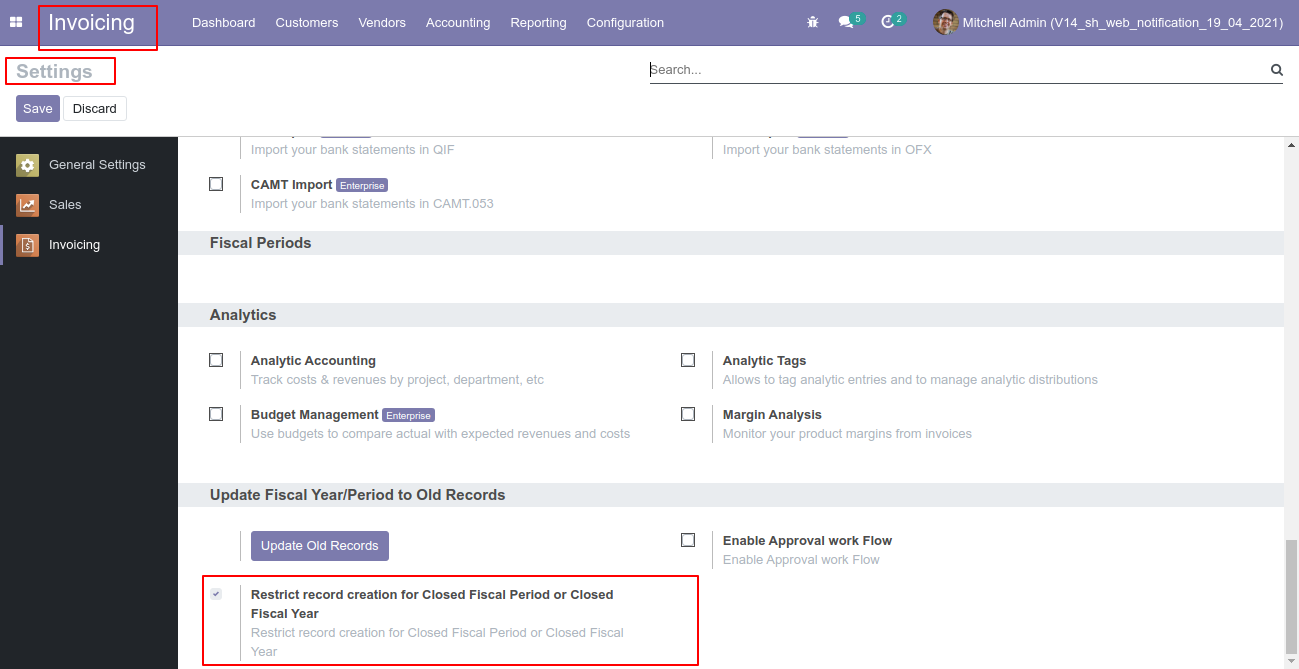
Our fiscal year period state is "Closed".
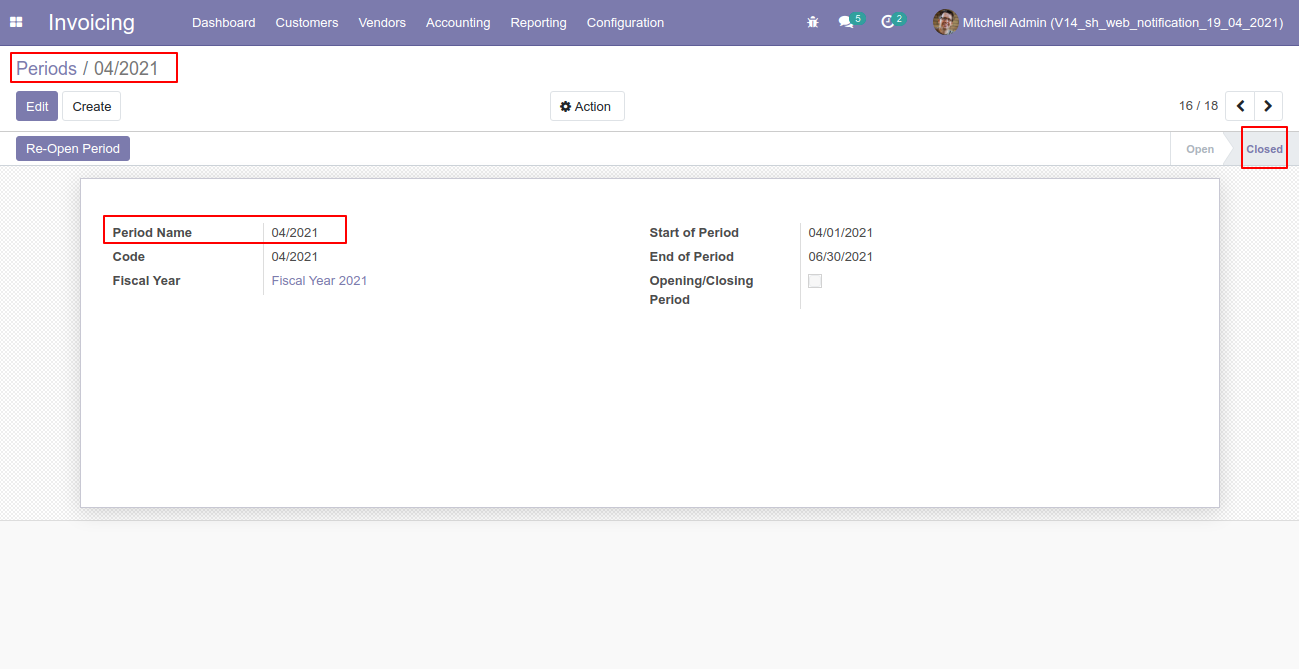
Now we make a record of that closed fiscal year period.
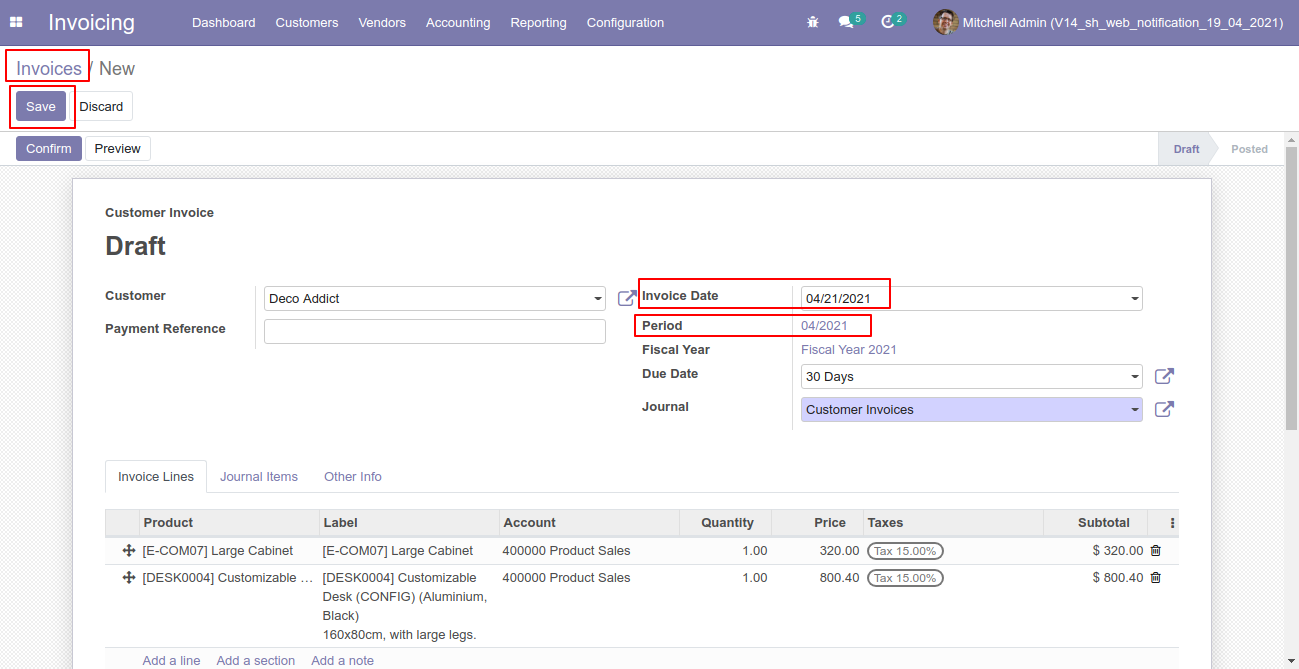
So it shows an alert for that.
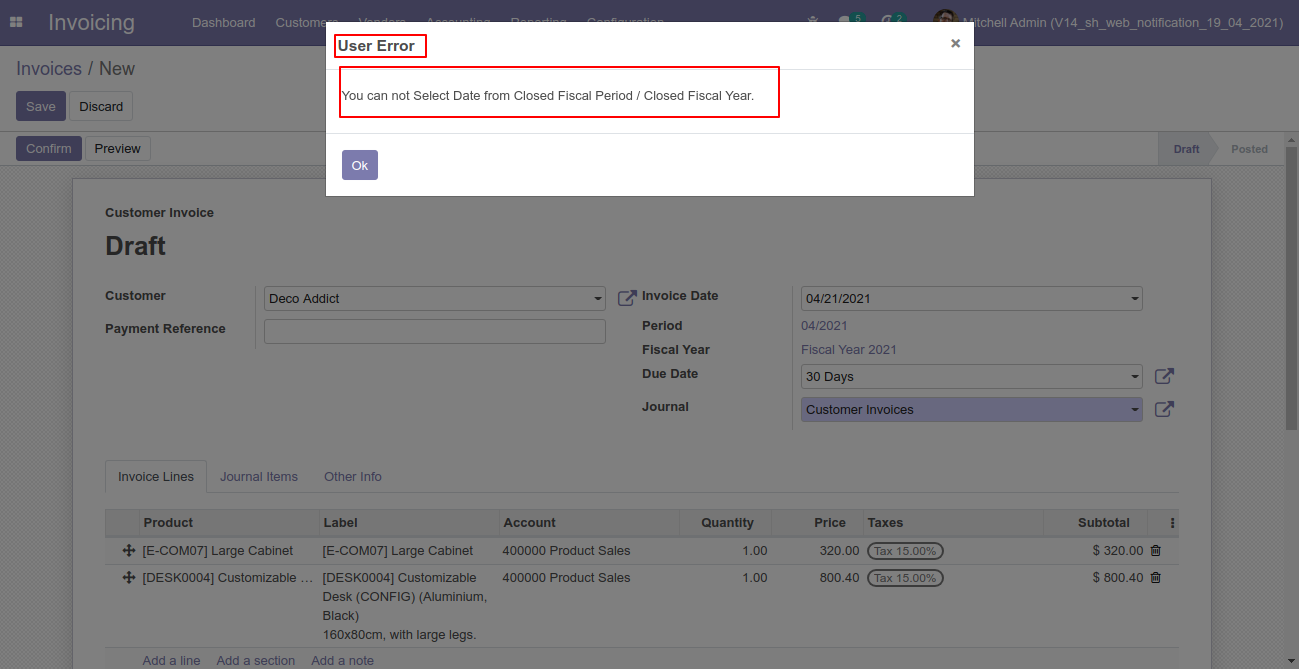
v 10.0.3
Tick "Enable Approval work Flow" for approval flow for fiscal year closing and fiscal year re-opening & fiscal year period closing and fiscal year period re-opening.
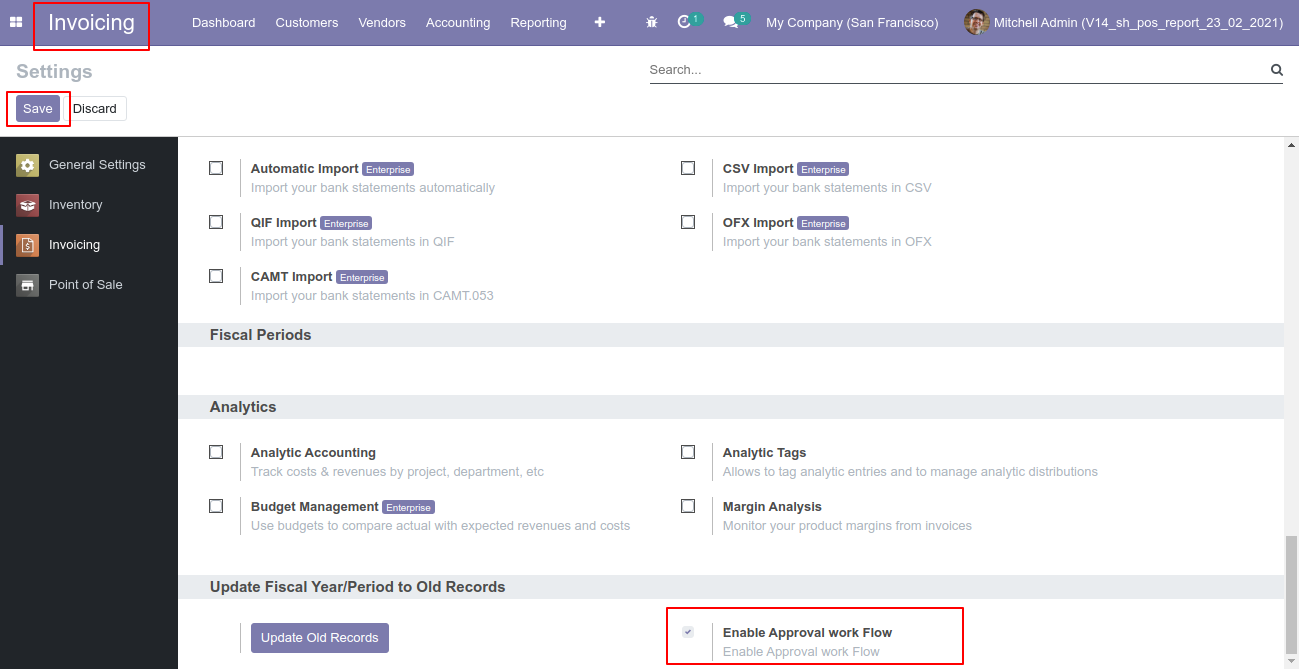
Configuration for approval workflow in fiscal year and period.
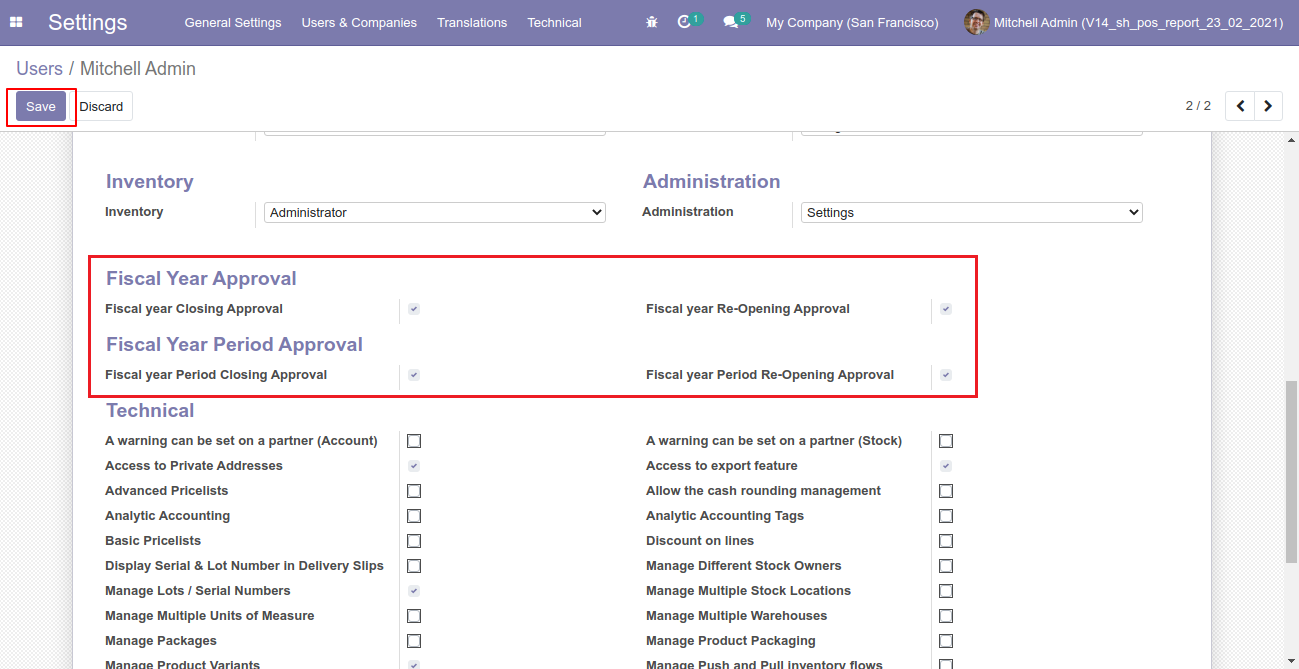
Enable Approval Fiscal Year Flow
Go to invoice => configuration, select the fiscal year to create fiscal year.
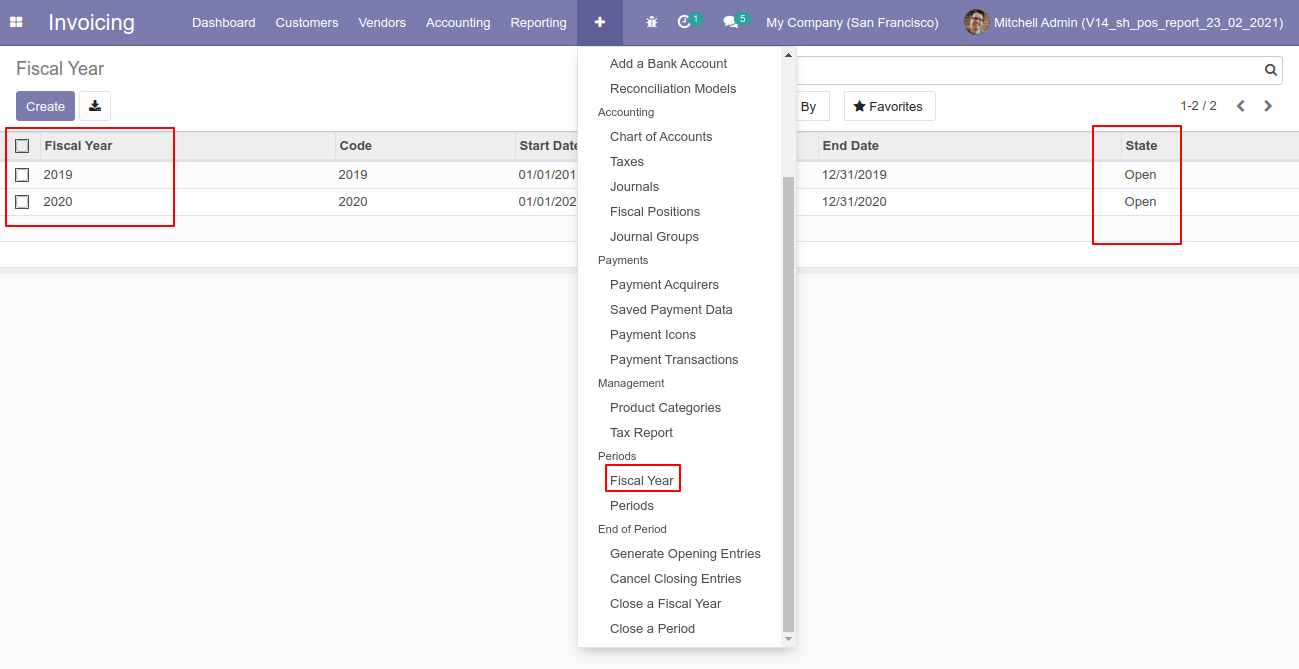
State of the fiscal year is "Open".
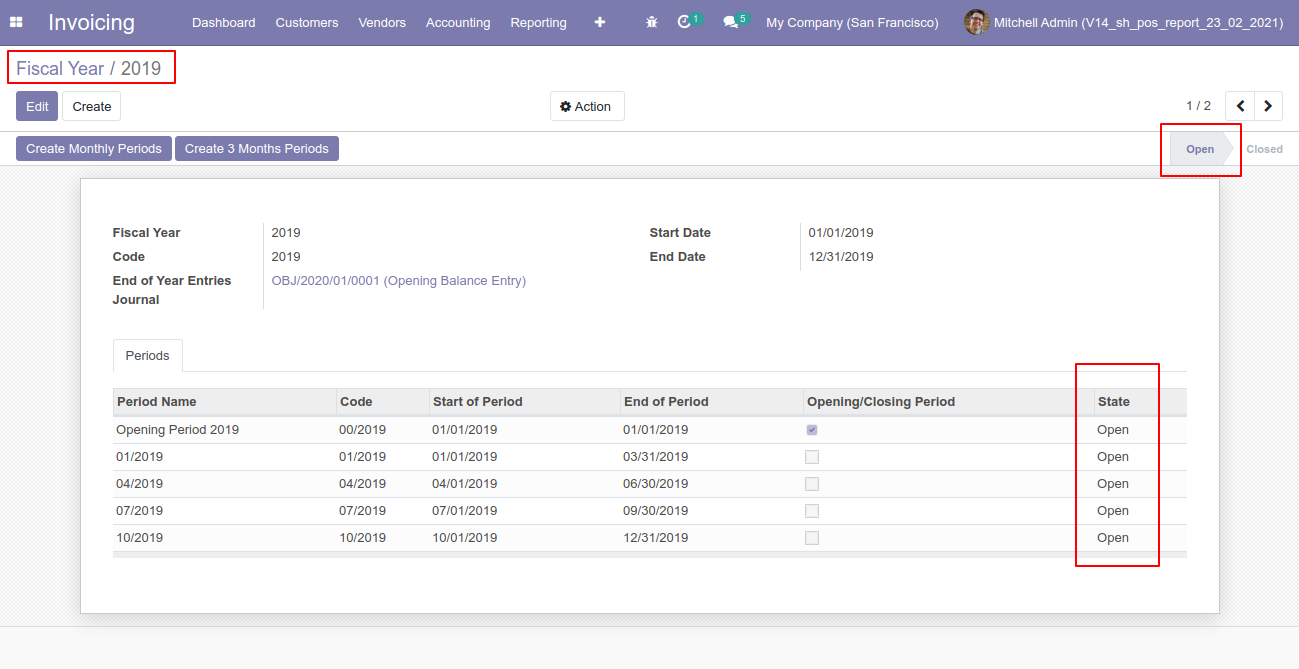
Go to invoice => configuration, select "Close a Fiscal Year" to close the fiscal year.
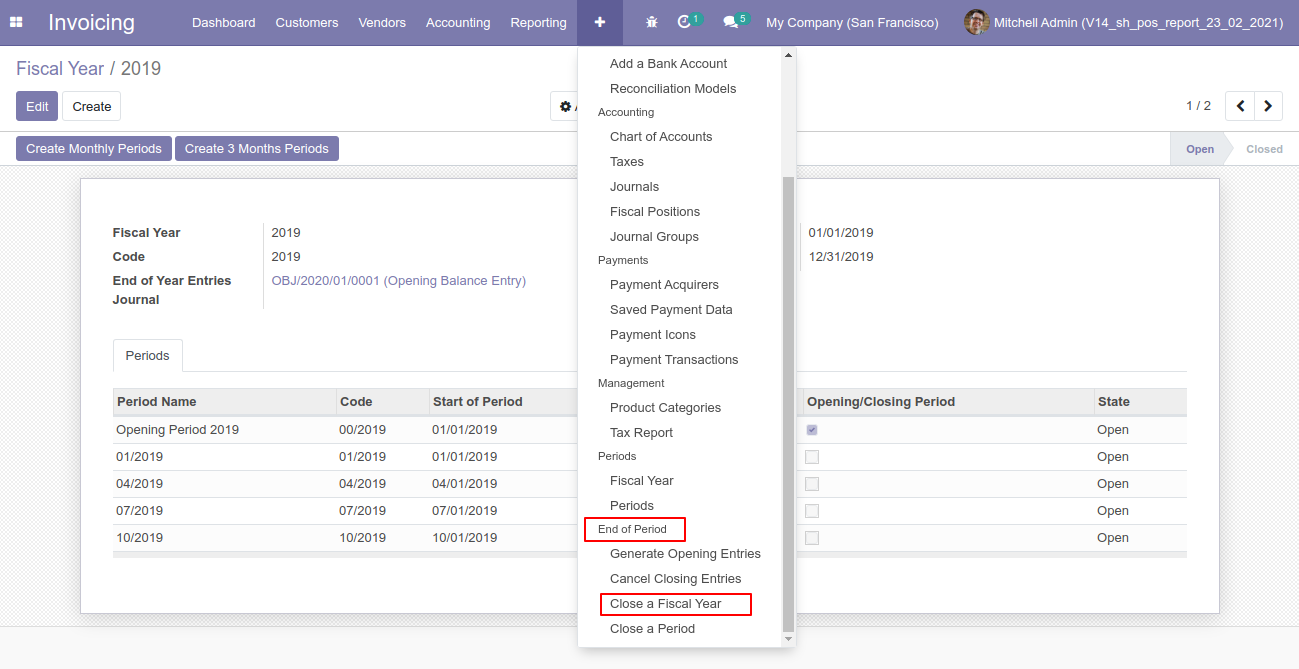
After one wizard opens, select the fiscal year and click the close button.
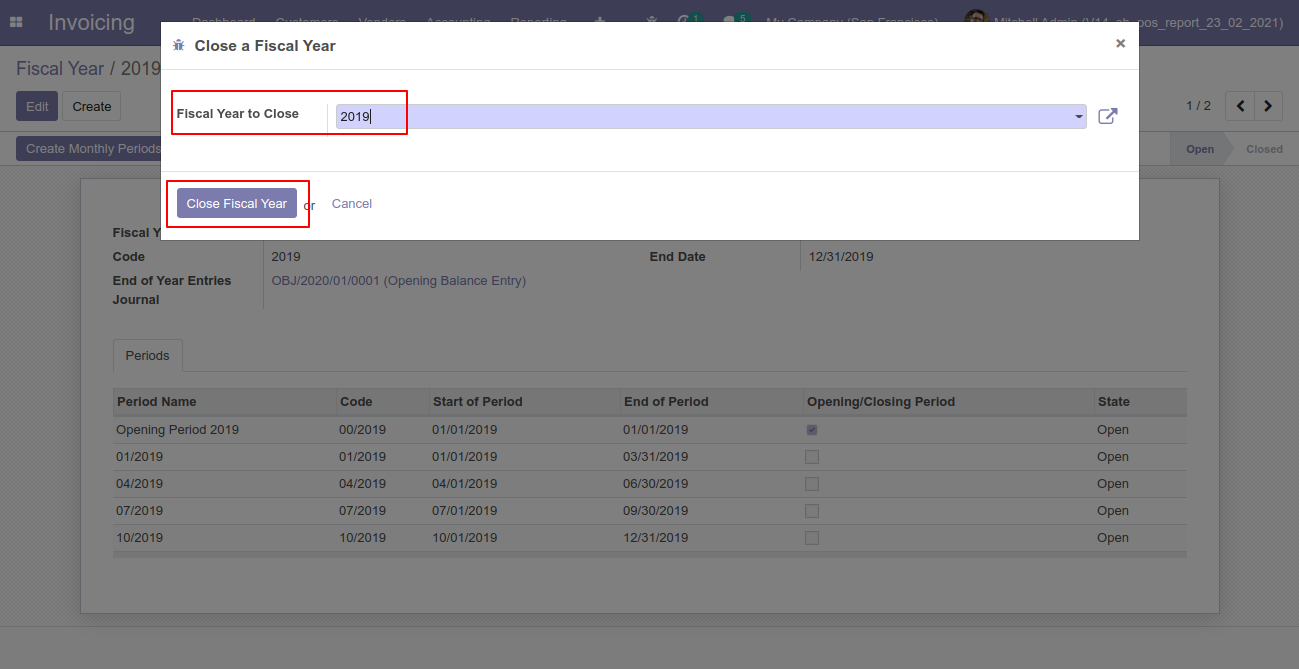
Now state of the fiscal year is "Waiting for Approval".
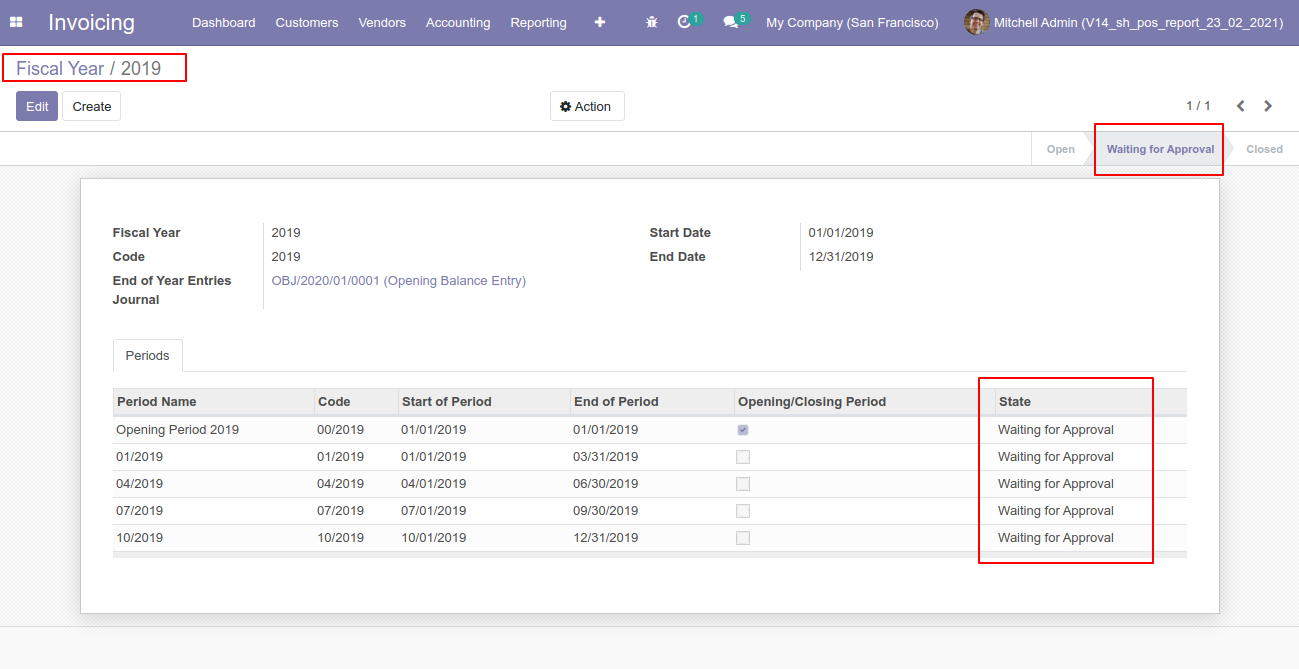
Which user has access rights of the "Fiscal year Closing Approval" that user can approve for fiscal year closing.
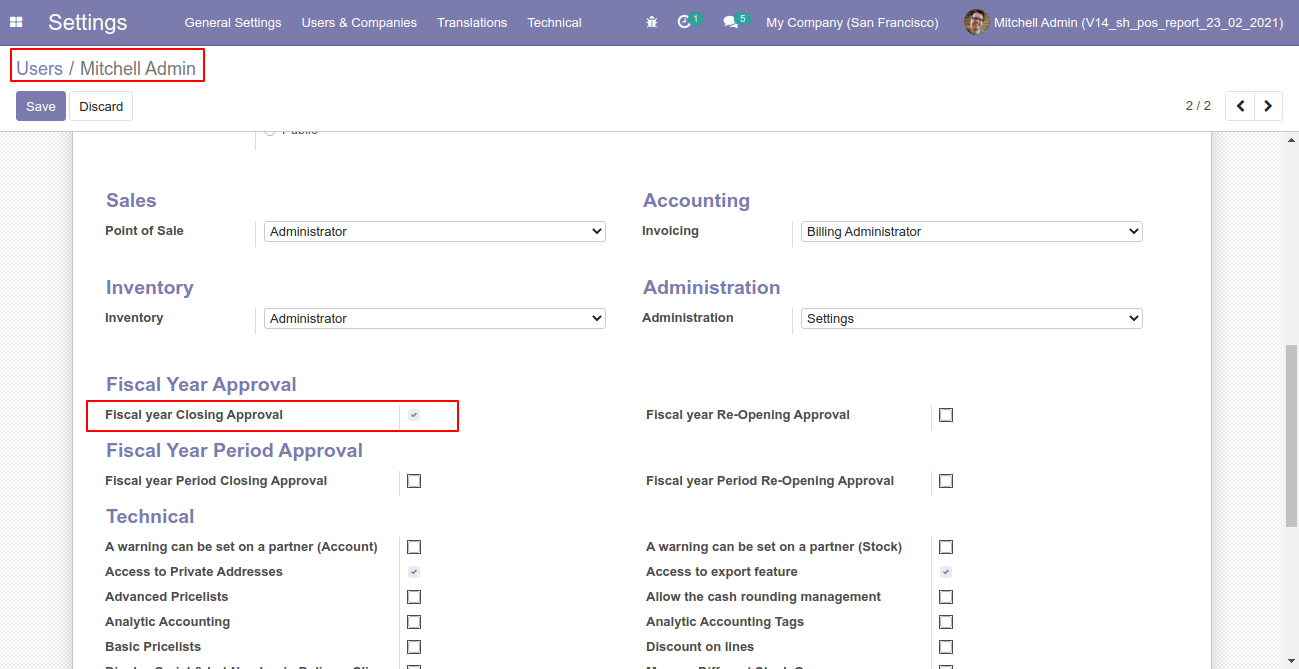
When that user press the "Approve and Close Fiscal year" button, state of the fiscal year is "Close".
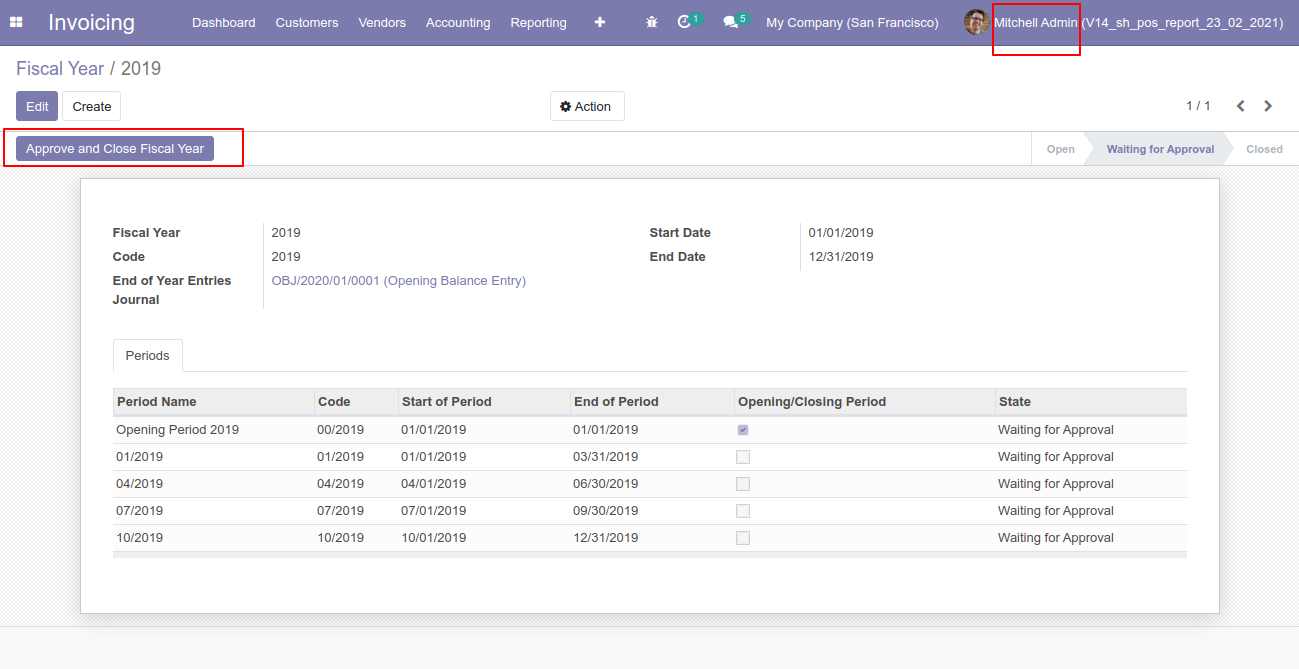
So after that, state of the fiscal year are "Close" and then the "Re-Open Fiscal Year" button press for the reopen the closed fiscal year.
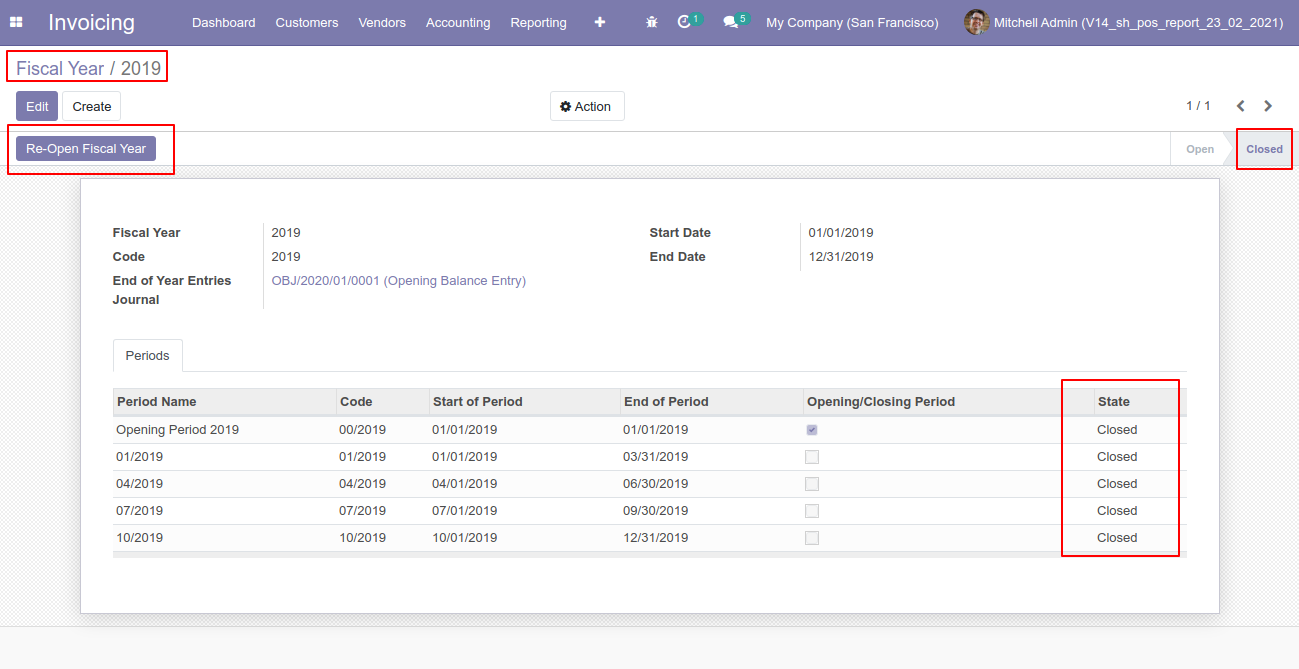
After one popup opens, press "Ok" for the re-open fiscal year.
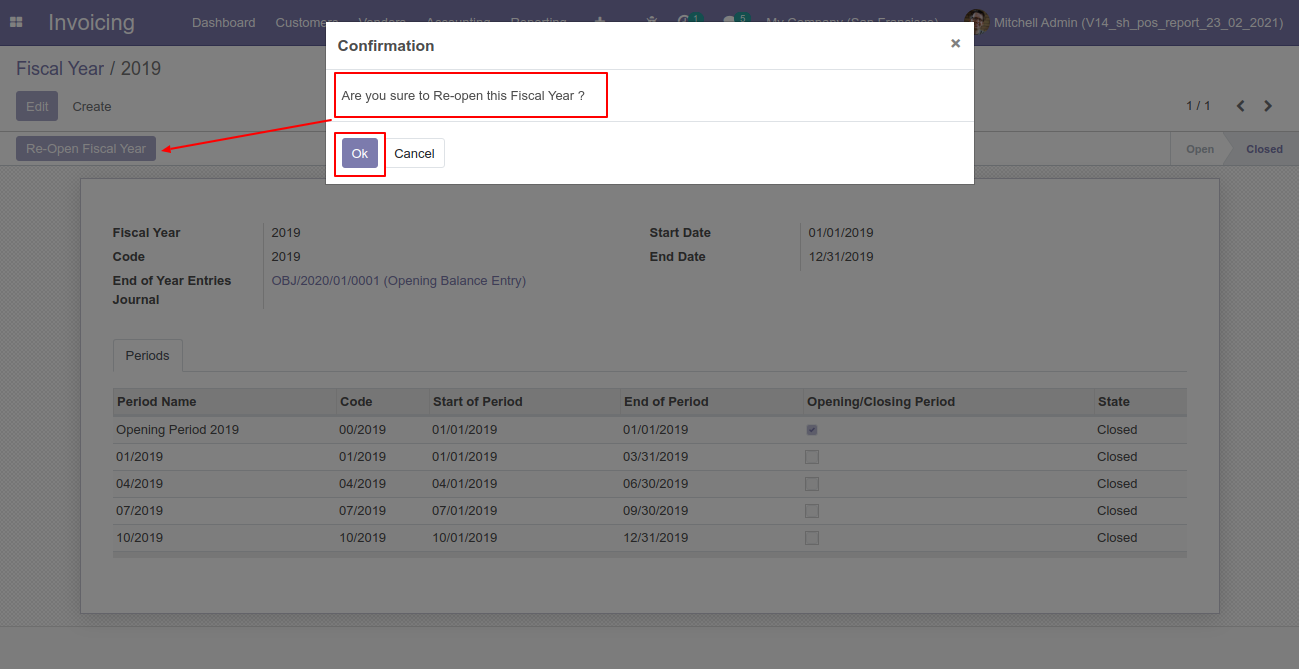
Now state of the fiscal year is "Waiting for Re-Open Approval".
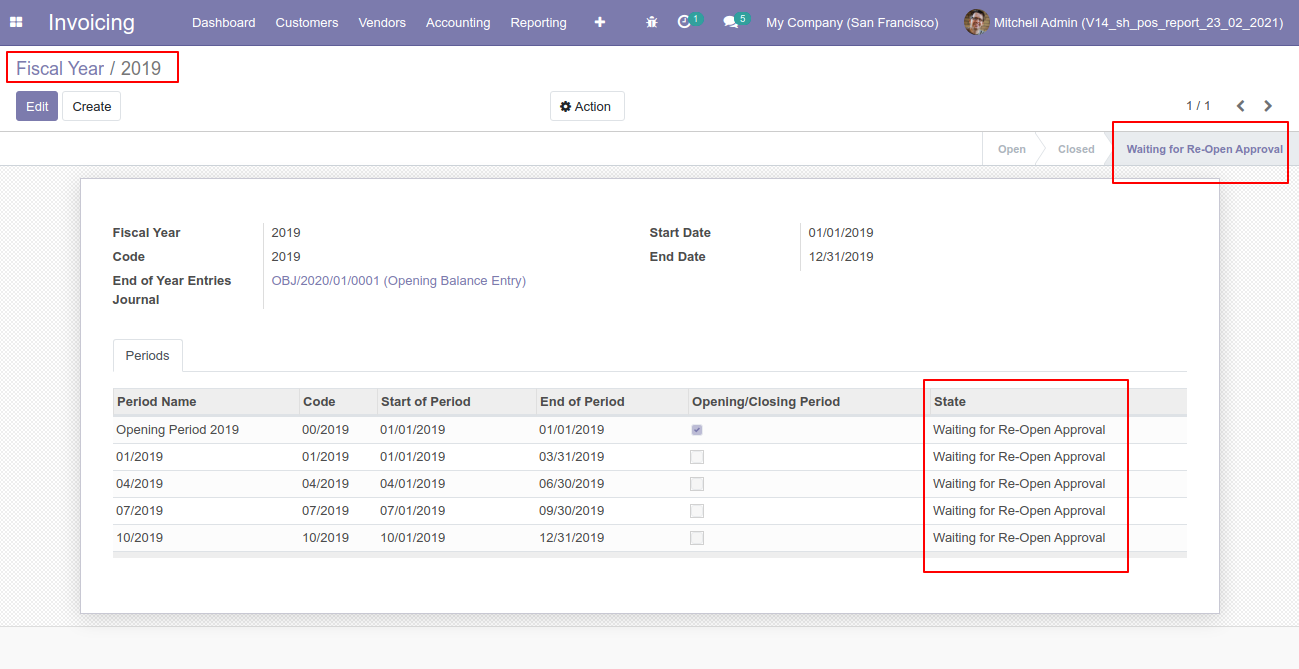
Which user has access rights of the "Fiscal year Re-opening Approval" that user can approve for fiscal year re-opening.
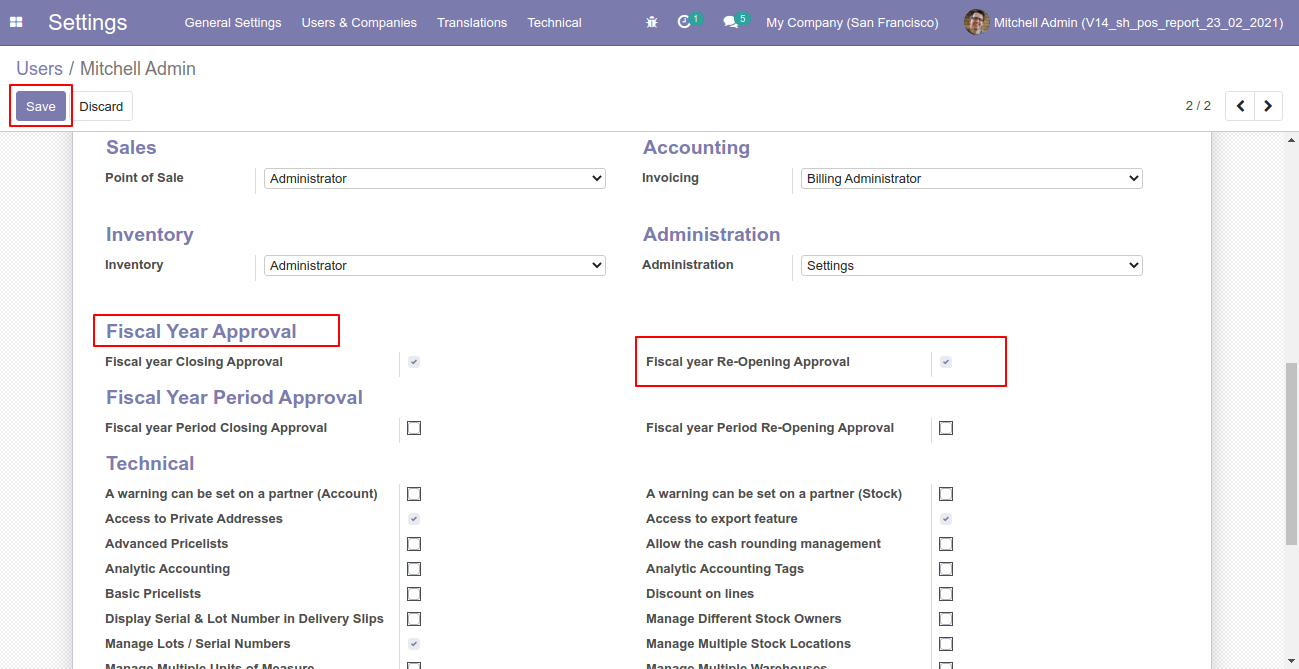
When that user press the "Approve and Re-Open Fiscal year" button, the state of the fiscal year changes to the "Open".
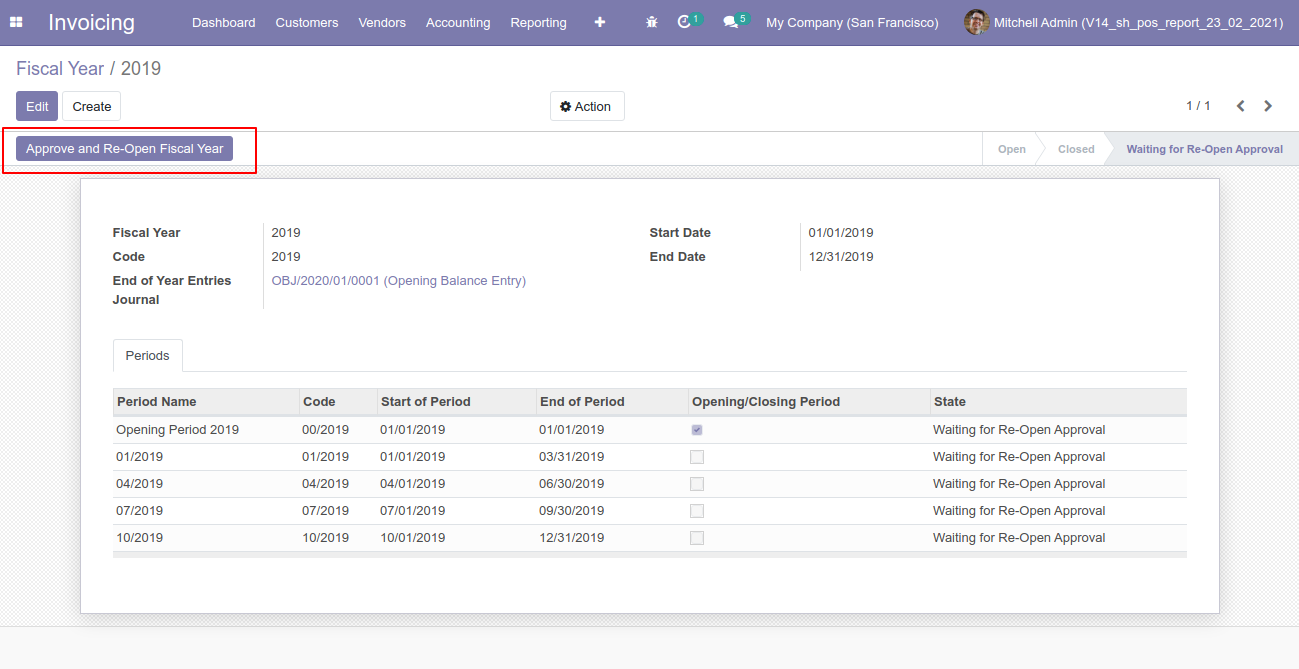
Now the state of the fiscal year is "Open".
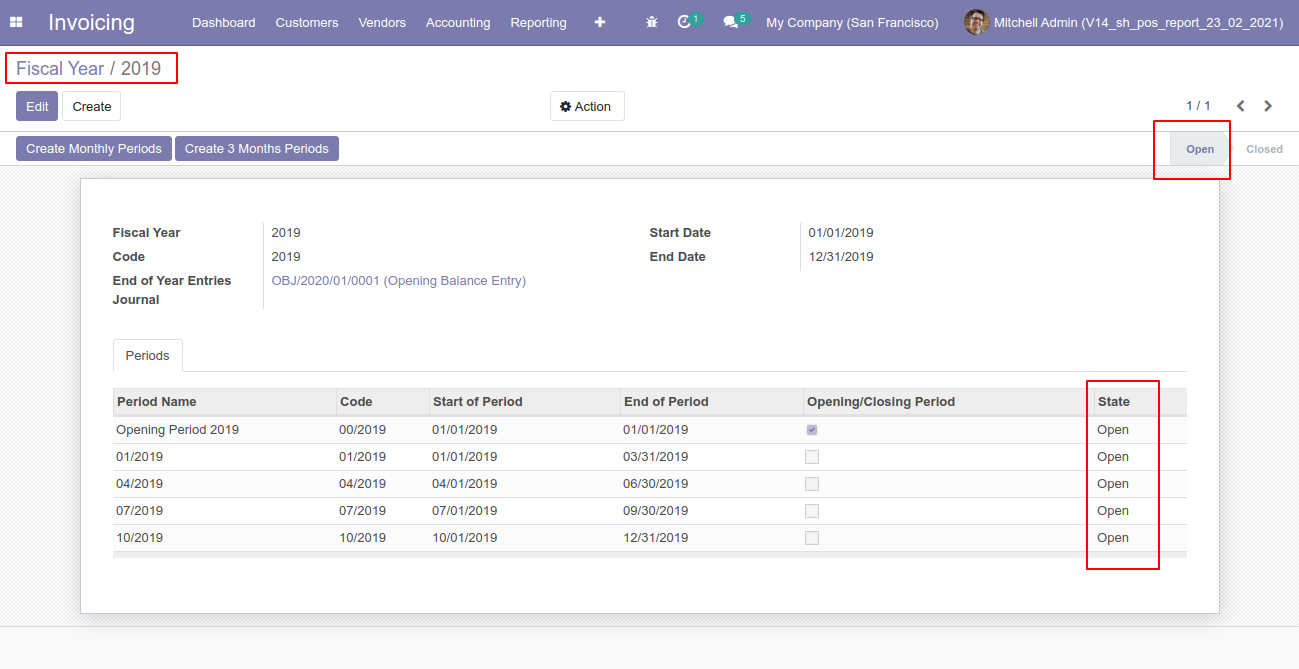
Enable Approval Periods Flow
Go to invoice => configuration, select "Periods".
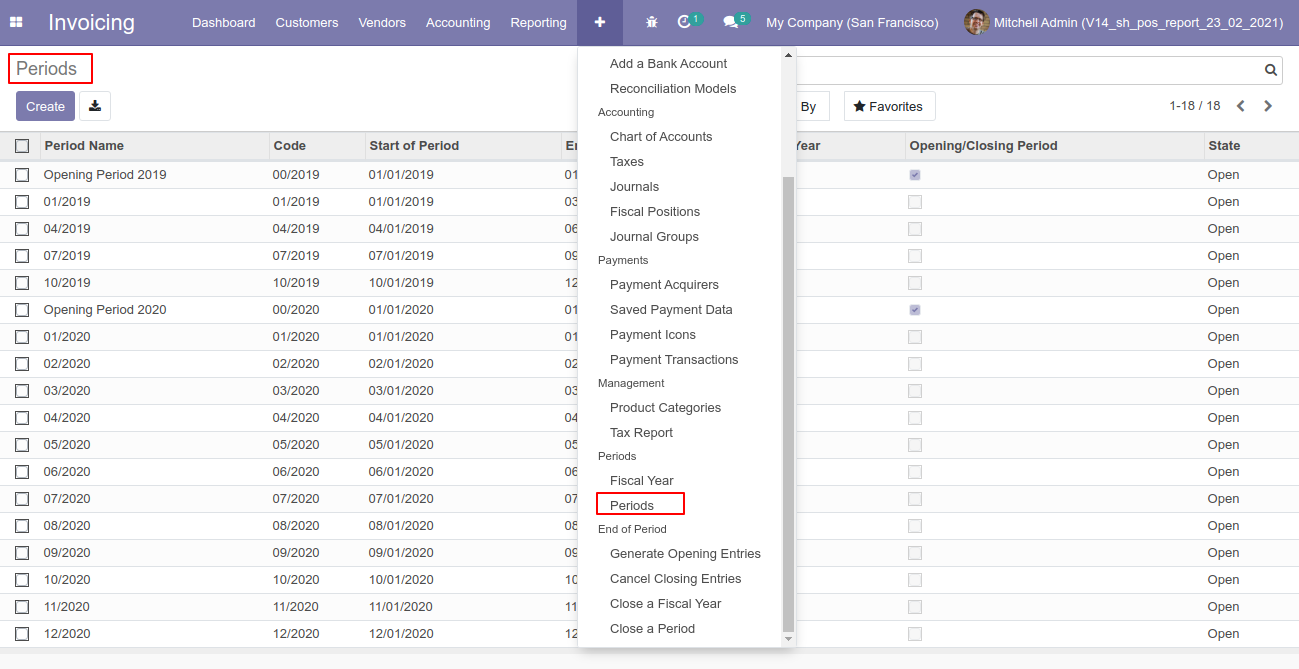
The state of the periods is "Open", press the "Close Period" button to close the periods.
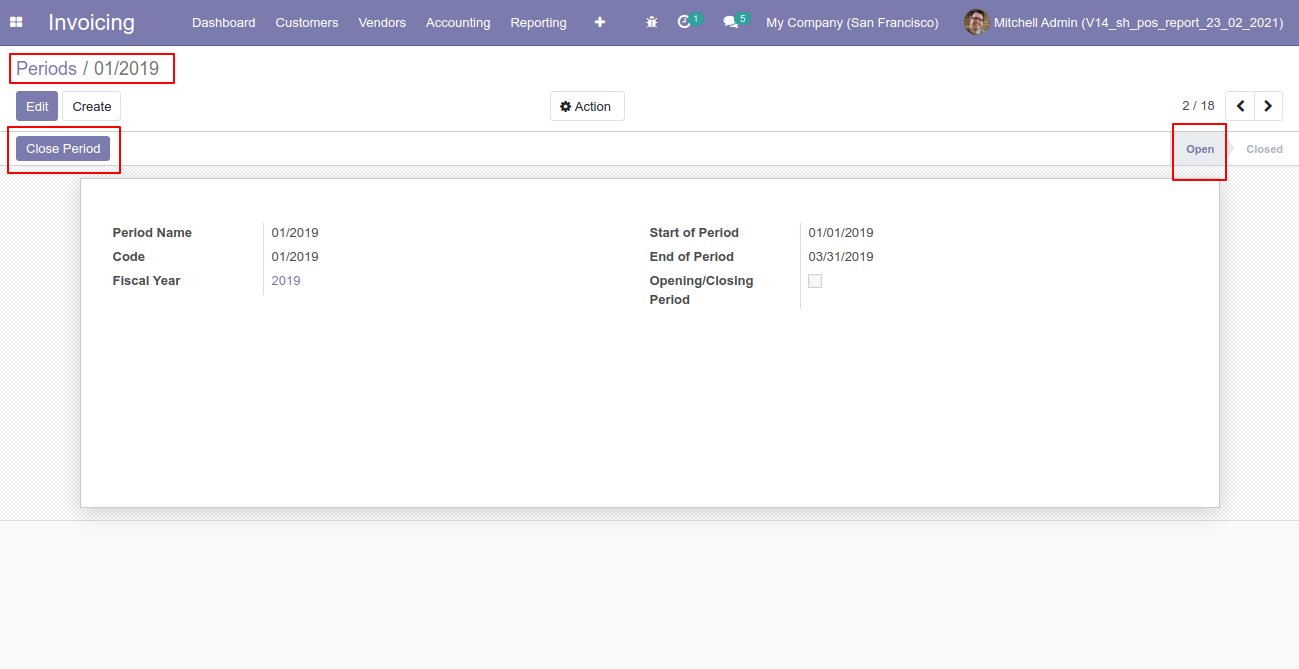
After one popup opens, press "Ok" to close the periods.
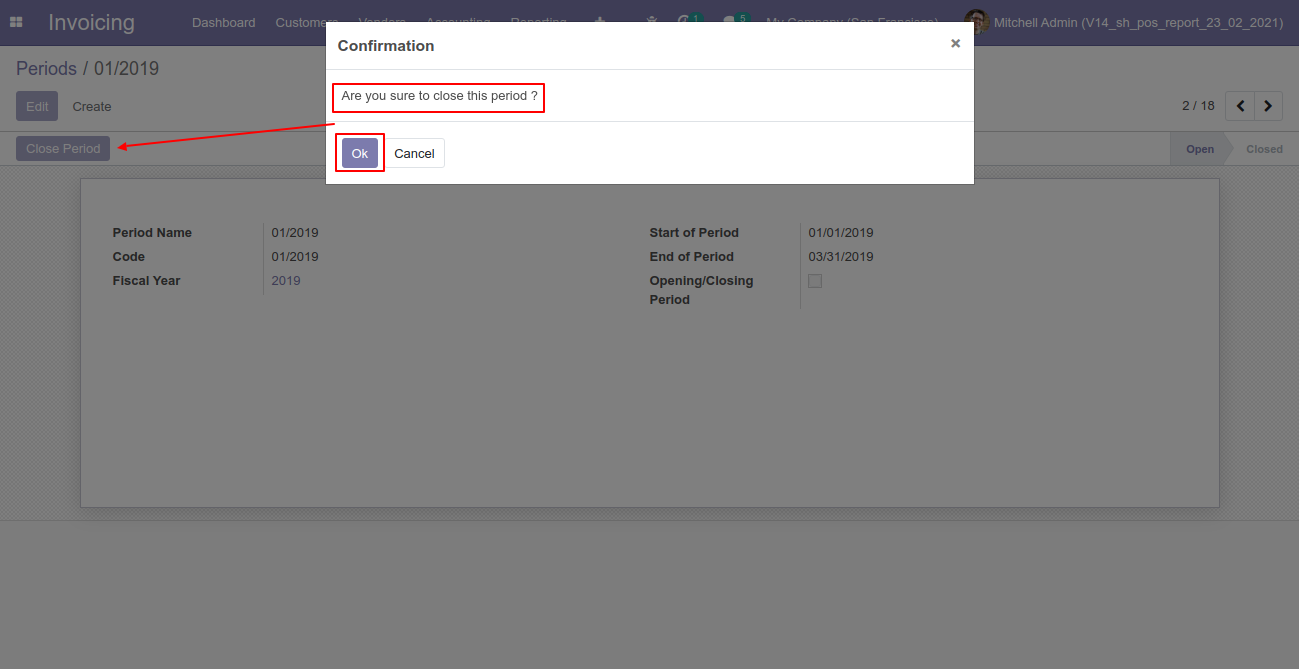
Now the state of the periods is "Waiting for Approval".
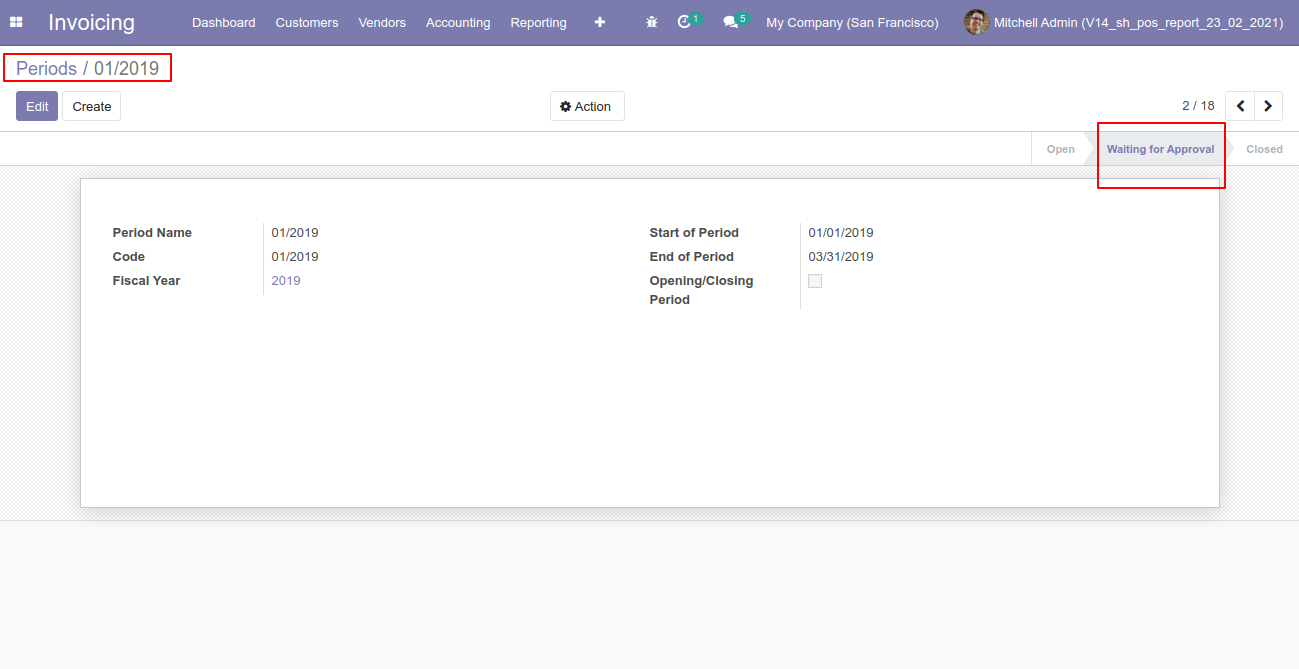
Which user has access rights of the "Fiscal year Period Closing Approval" that user can approve for fiscal year period closing.
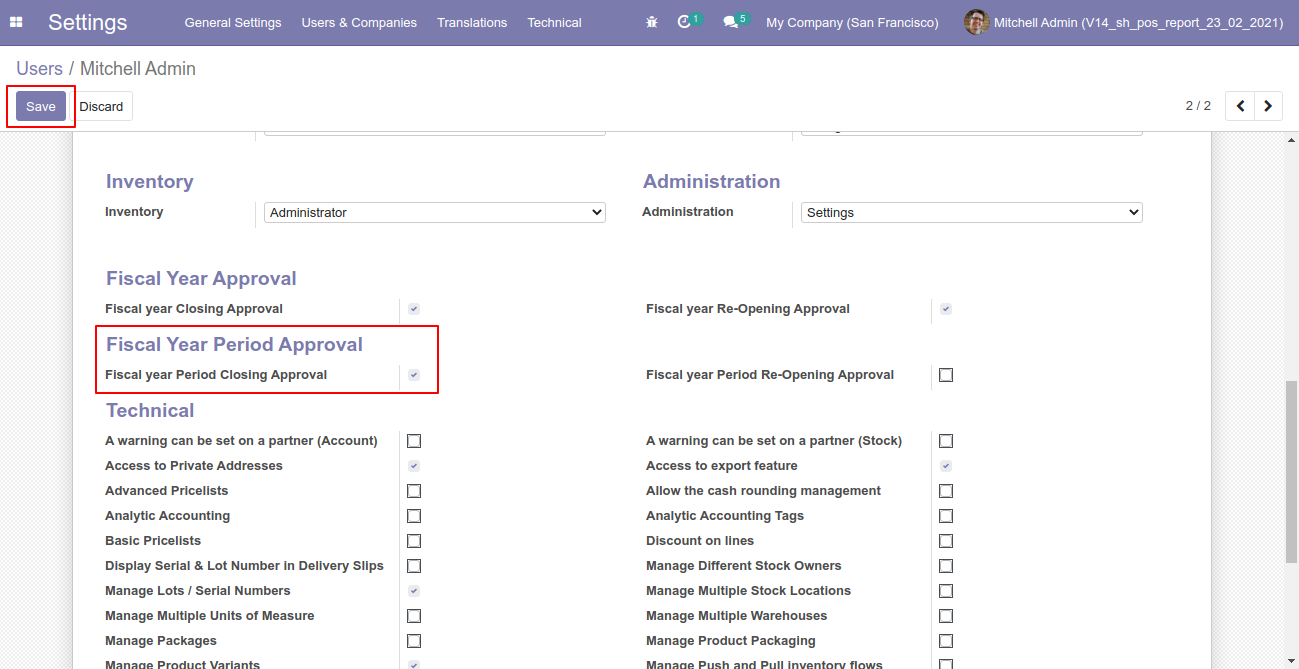
When that user press the "Approve and Close This Period" button, the state of the period is "Closed".
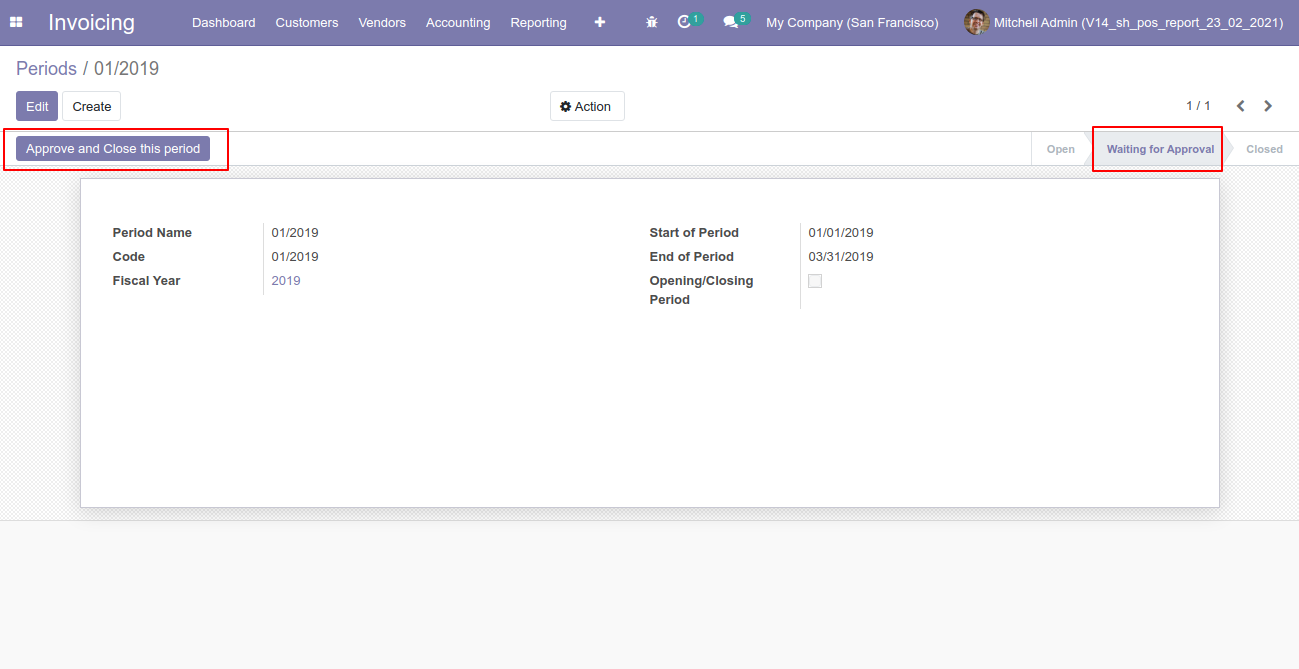
So after that, the state of the period is "Closed" and then the "Re-Open Period" button press for the reopen the closed period.
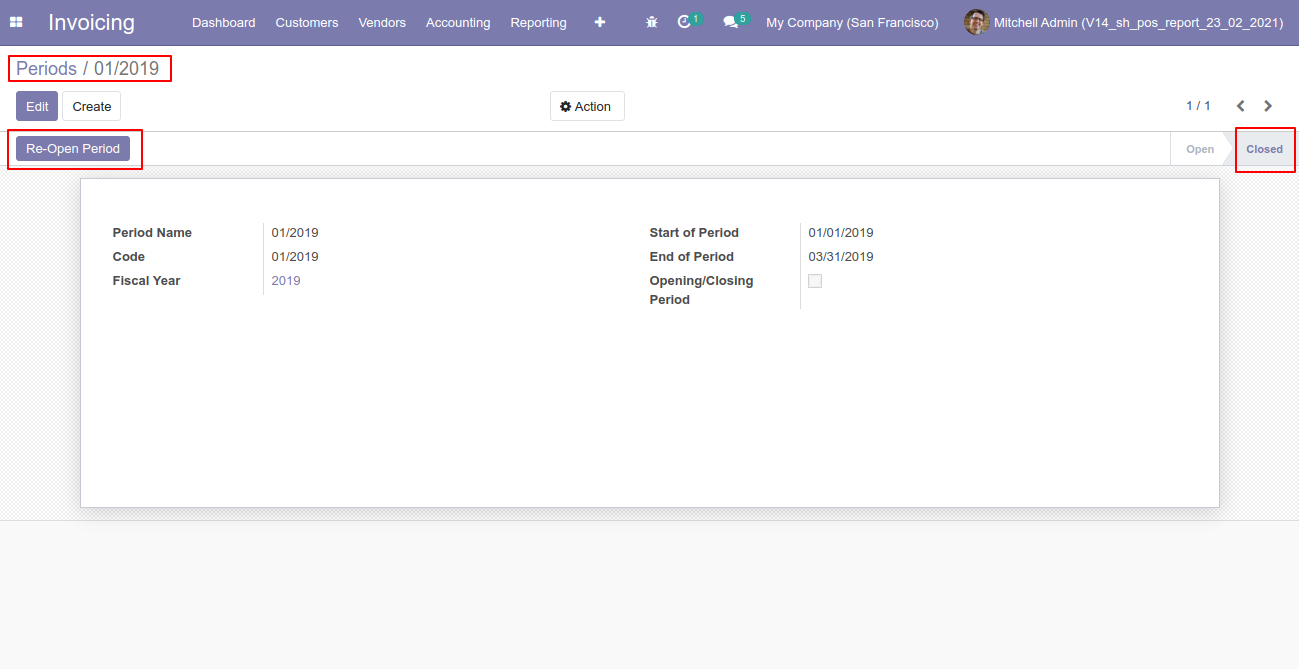
After one popup opens, press "Ok" for the re-open period.
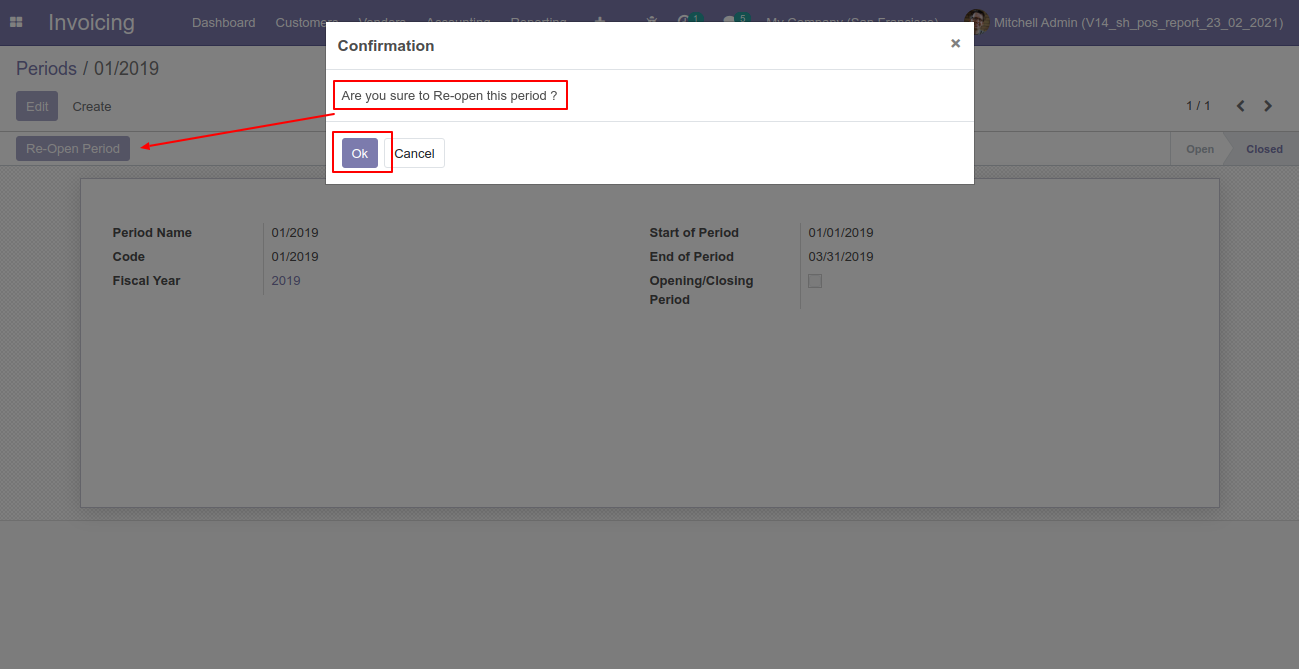
Now state of the period is "Waiting for Re-Open Approval".
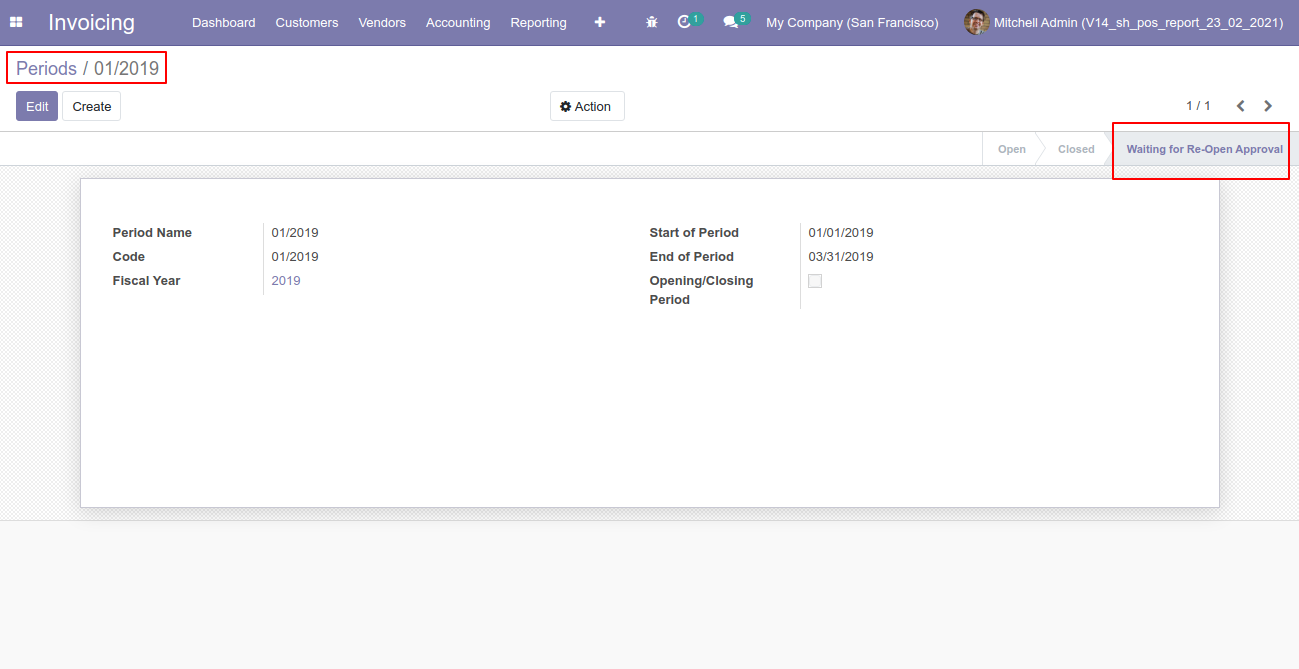
Which user has access rights of the "Fiscal year Period Re-opening Approval" that user can approve for fiscal year period re-opening.
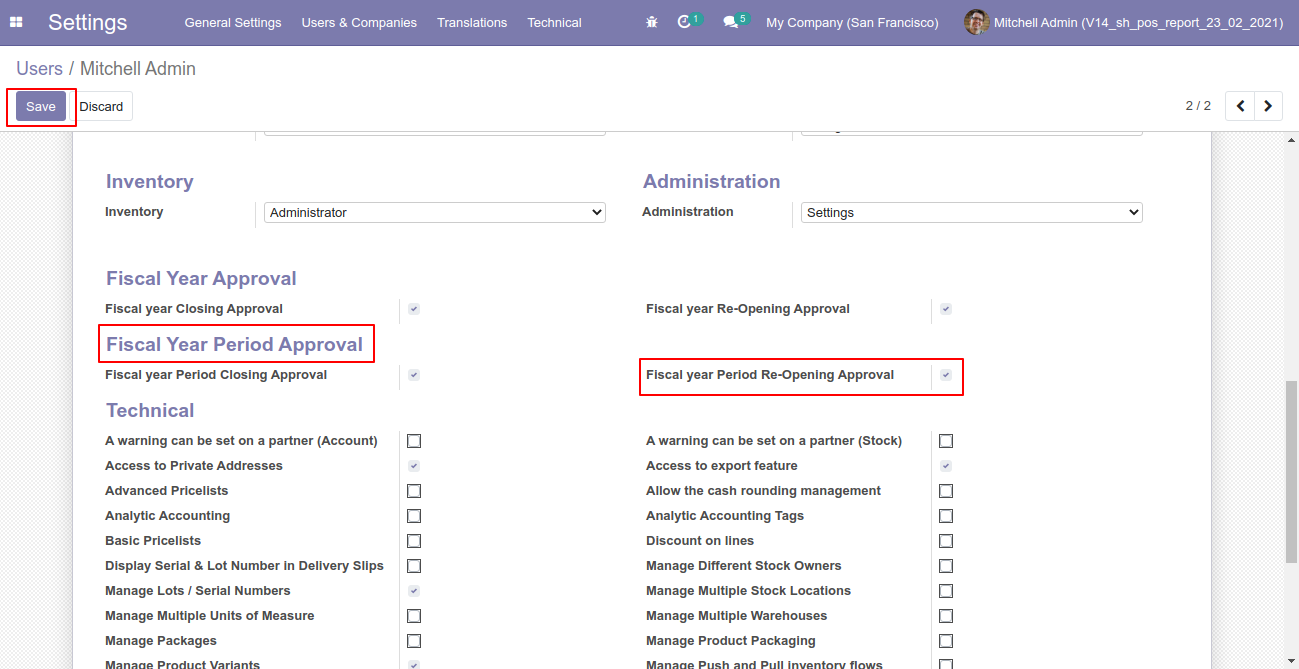
When that user press the "Approve and Re-Open this period" button, the state of the fiscal year period changes to the "Open".
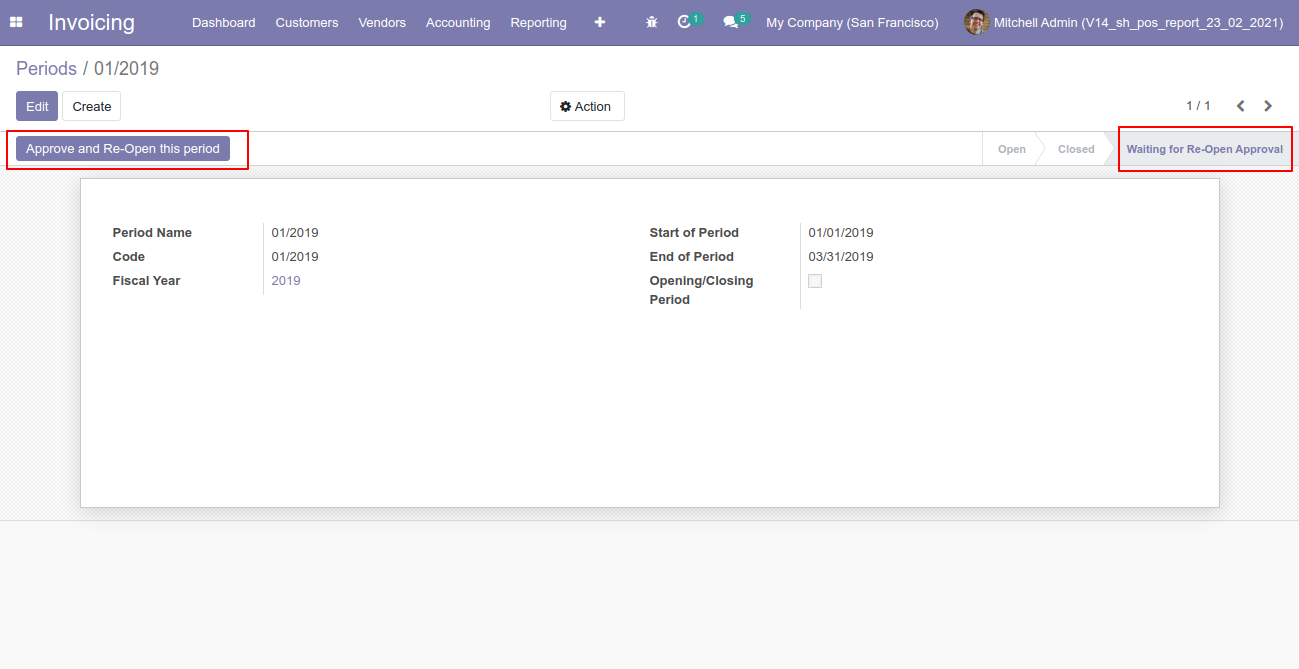
Now the state of the period is "Open".
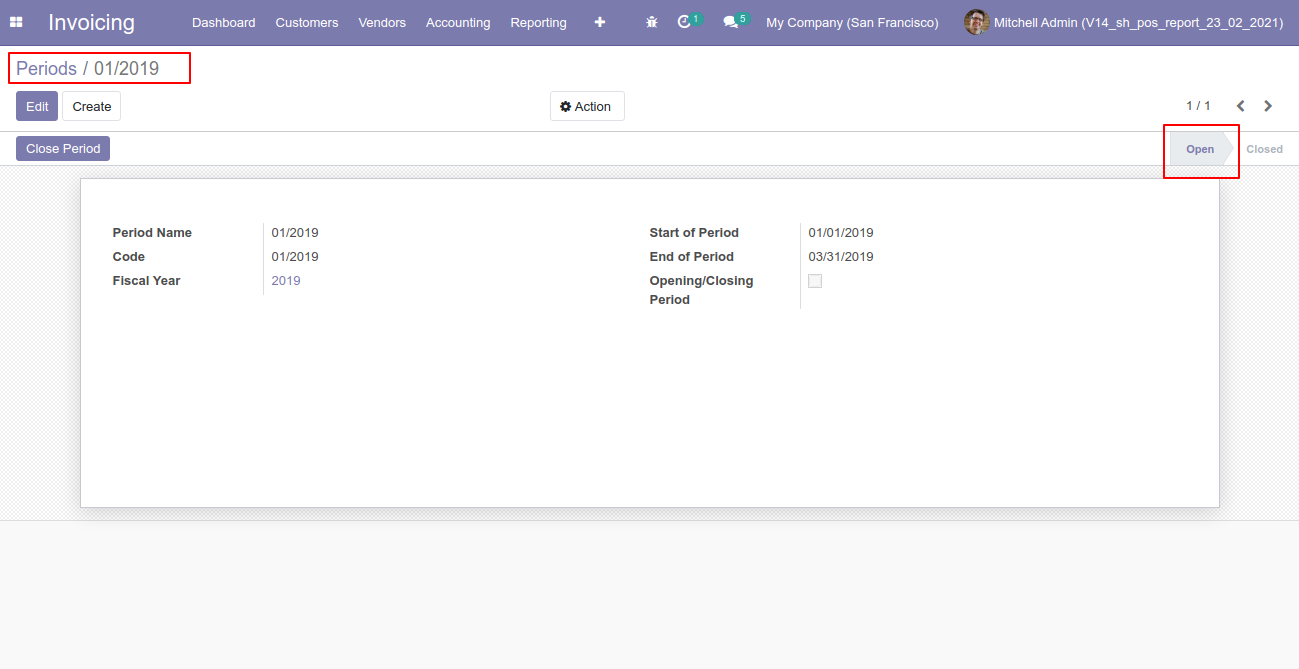
v 10.0.2
You can update the fiscal year and periods on old records using the "Update Old Records" button.
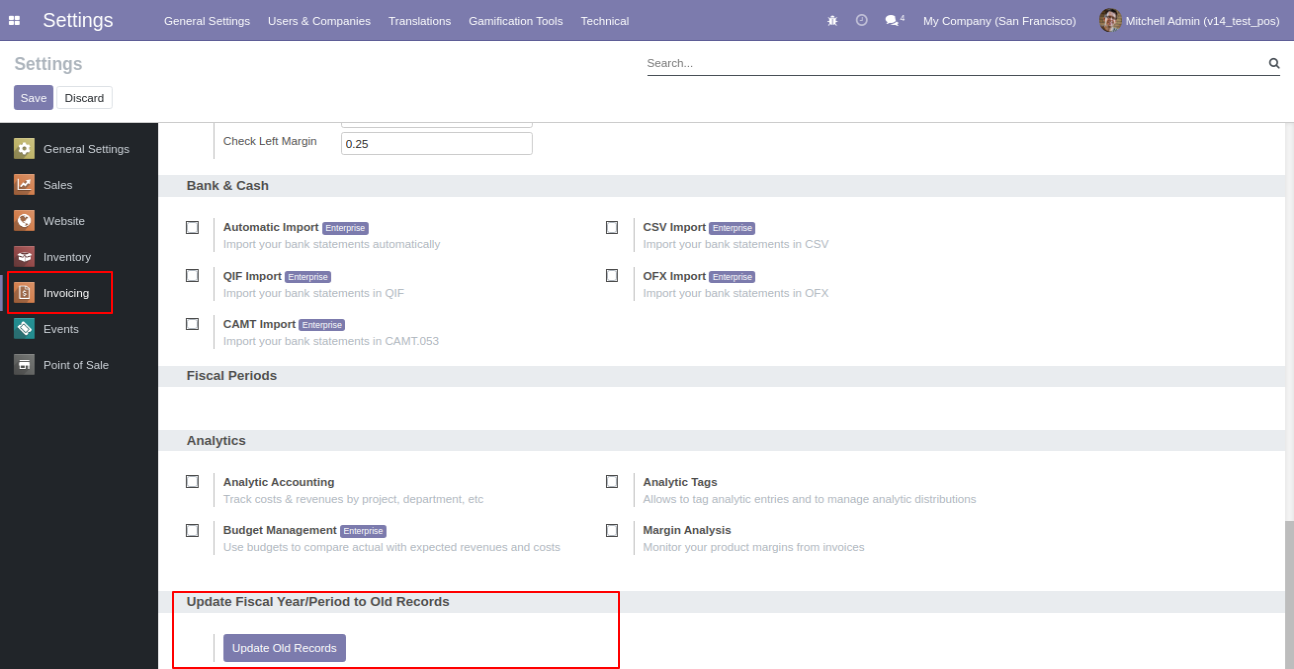
v 10.0.1
Go to invoice => configuration, select the fiscal year to create fiscal year and periods.
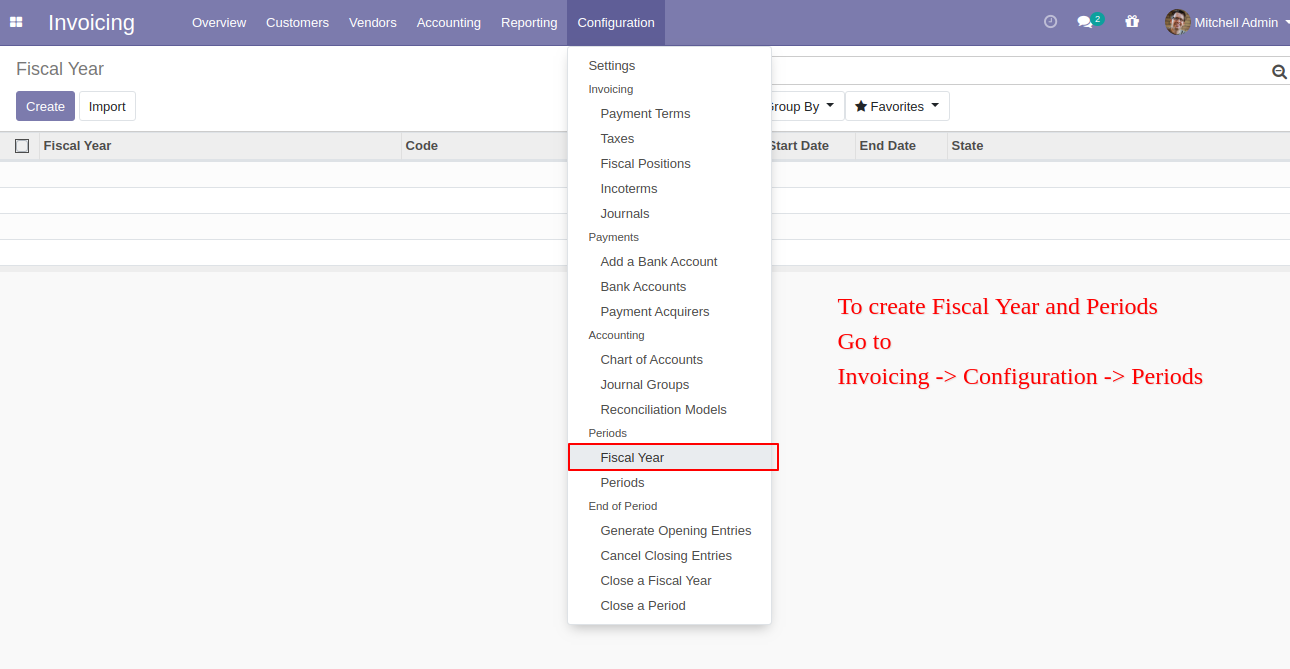
You can generate a monthly or three month period for the fiscal year. Click the button and enter the fiscal year and code with start and end date.
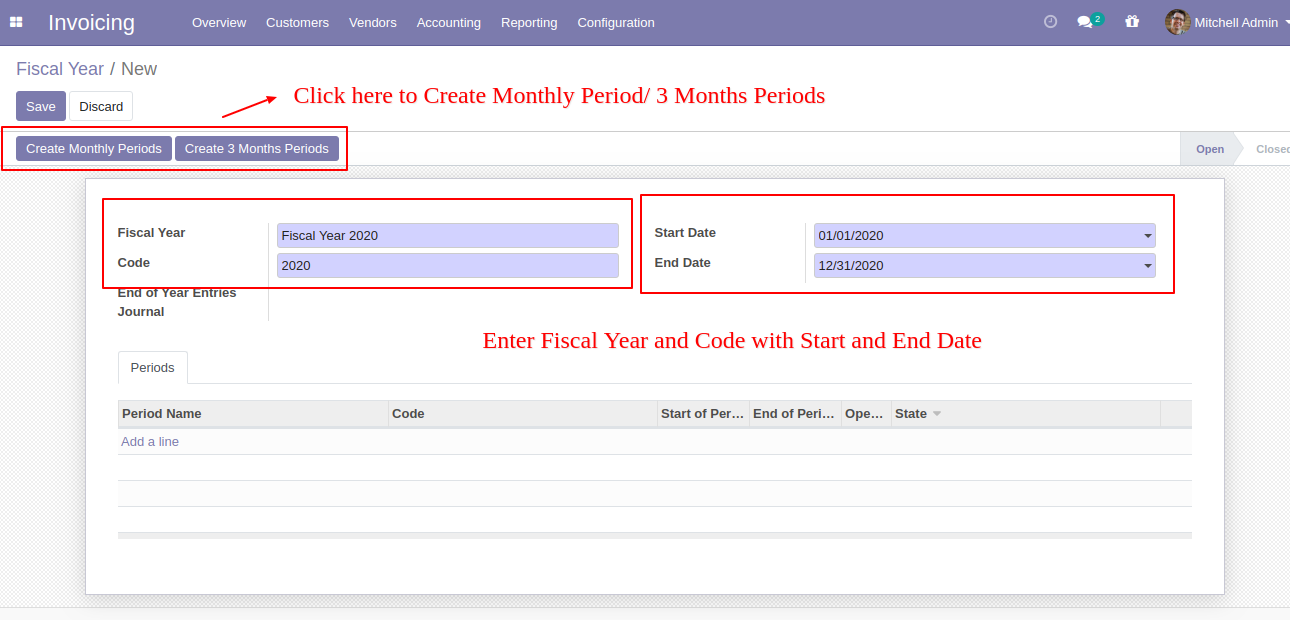
Month wise period generated, list view of periods looks like below.
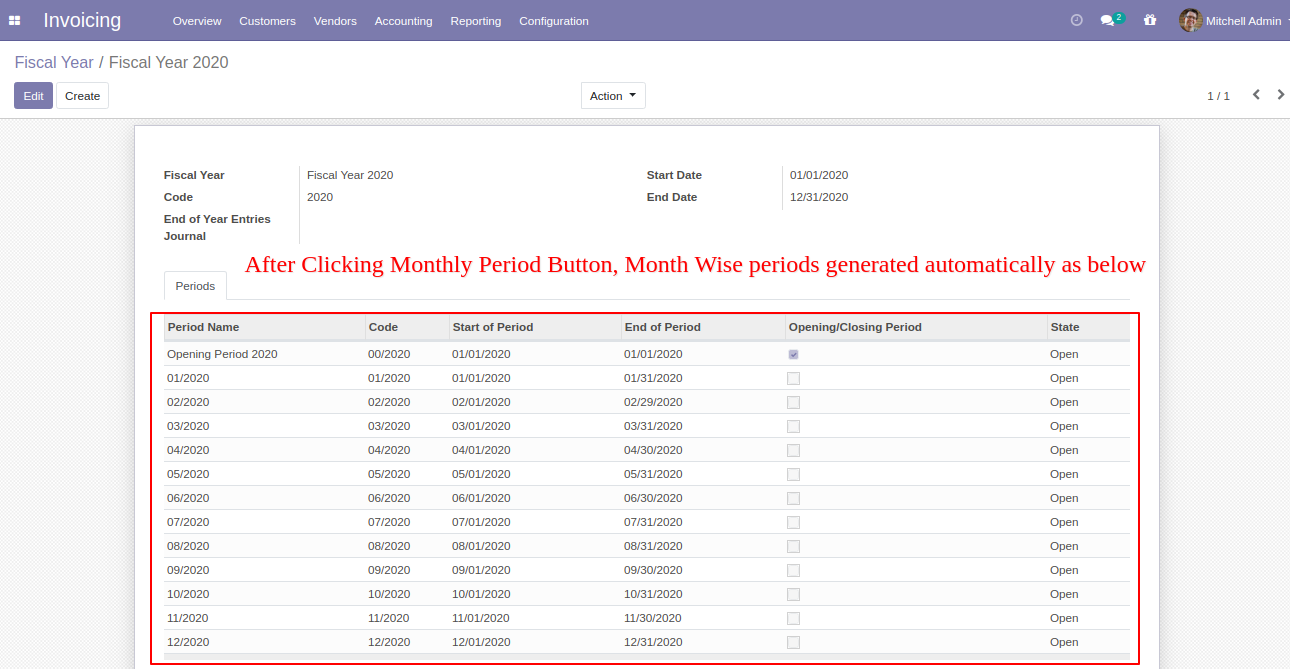
Three month-wise periods generated, list view of periods looks like below.
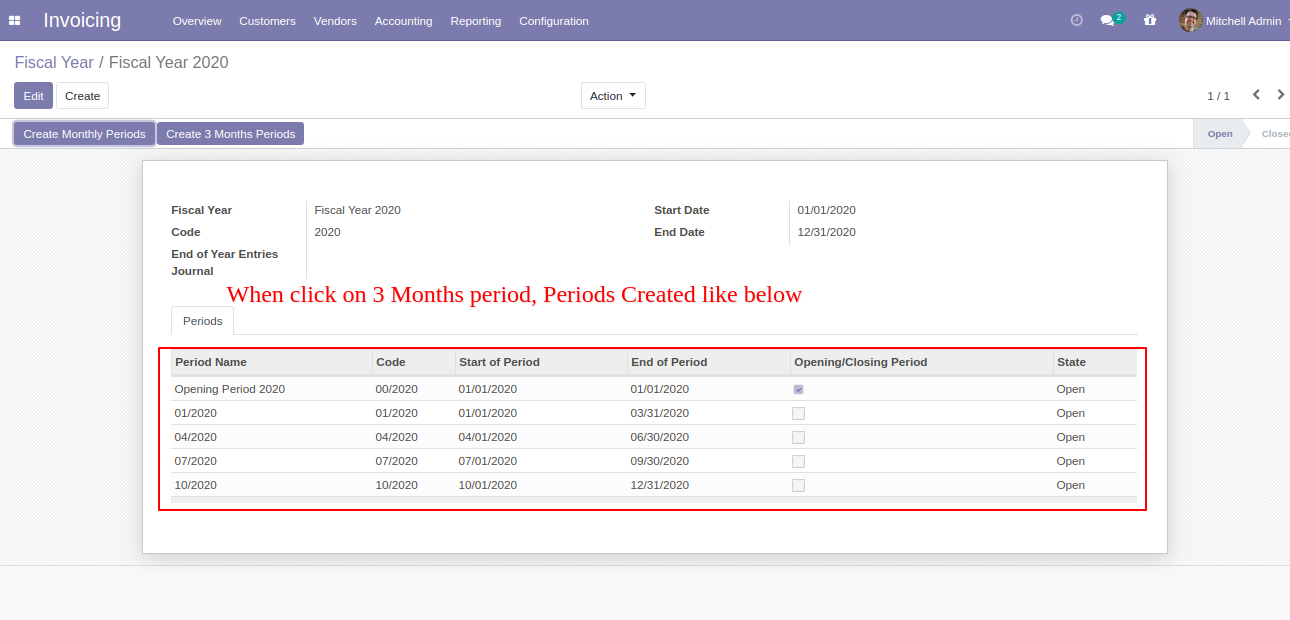
The list view of the fiscal year looks like below.
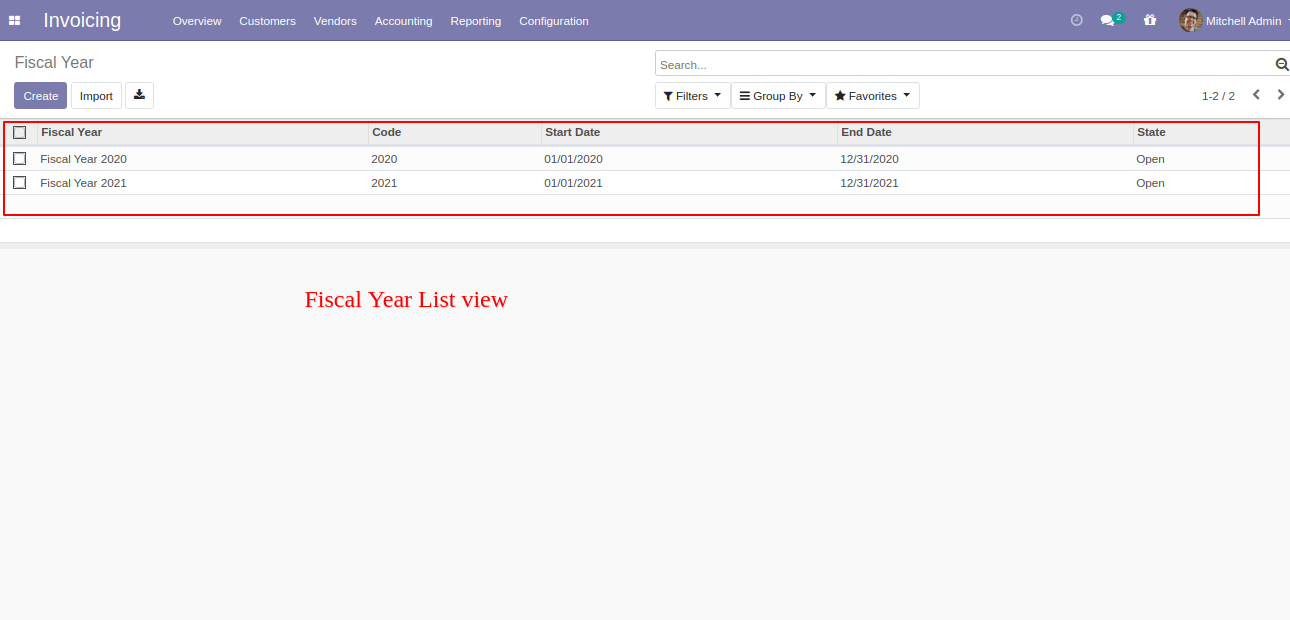
The list view of all periods looks like below.
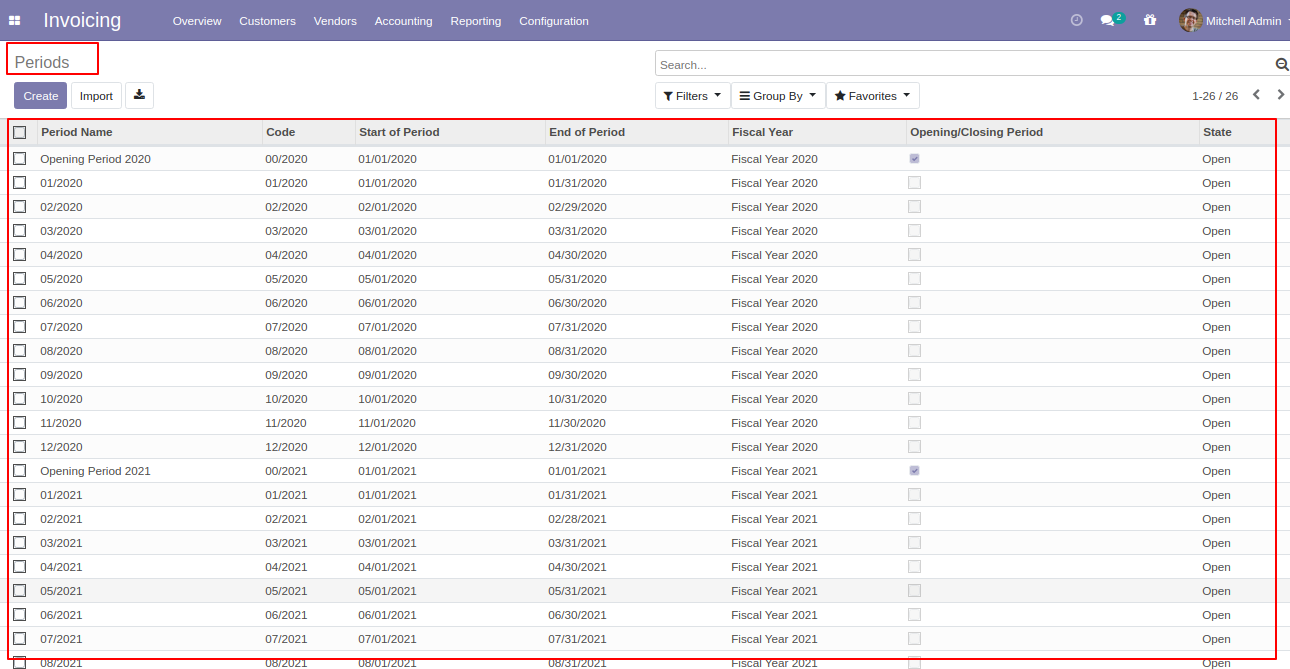
Opening income account default created for centralization.
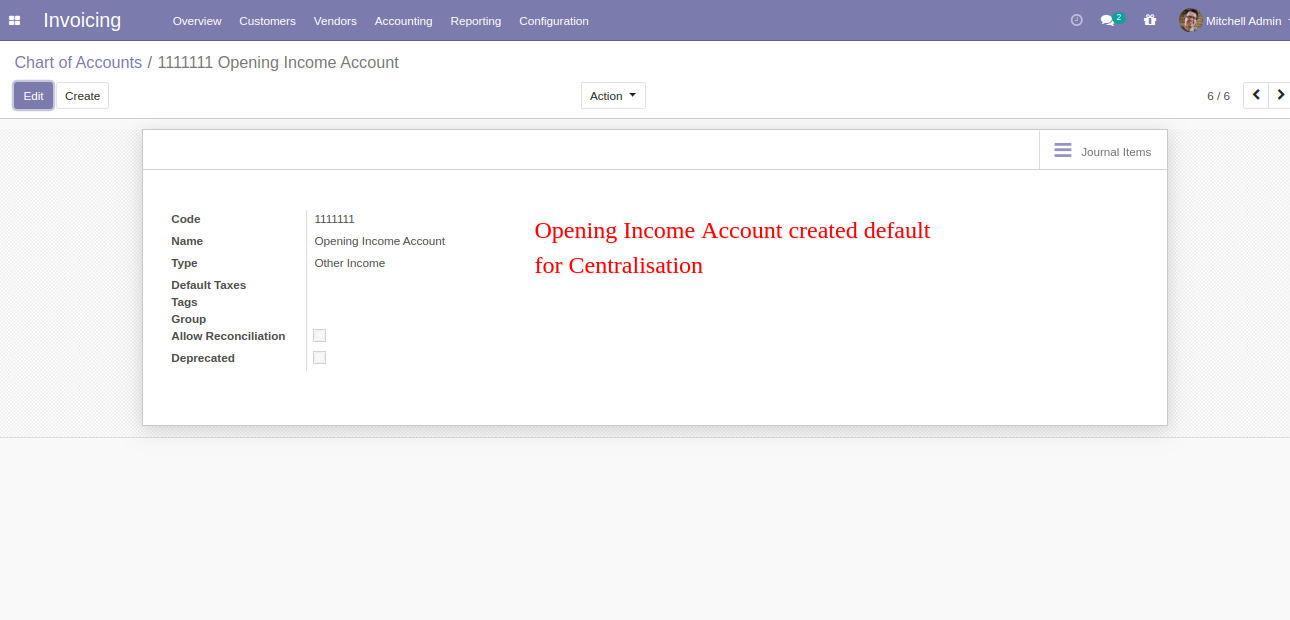
Opening expense account default created for centralization.
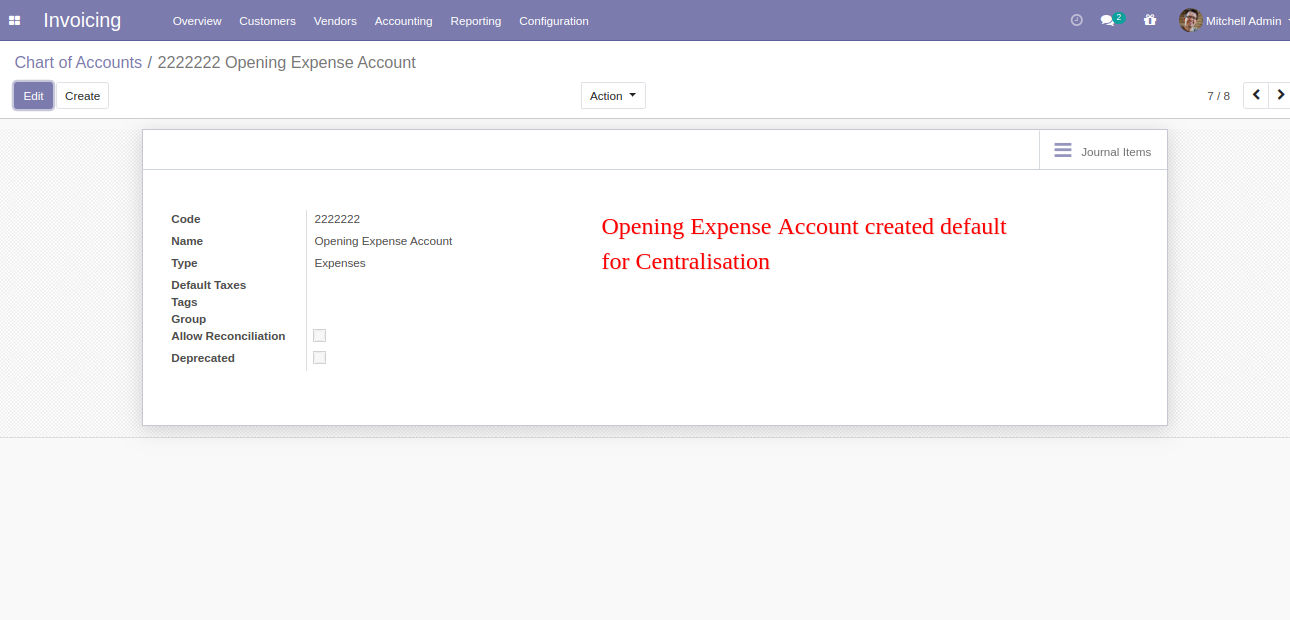
Journal created with default debit and credit accounts.
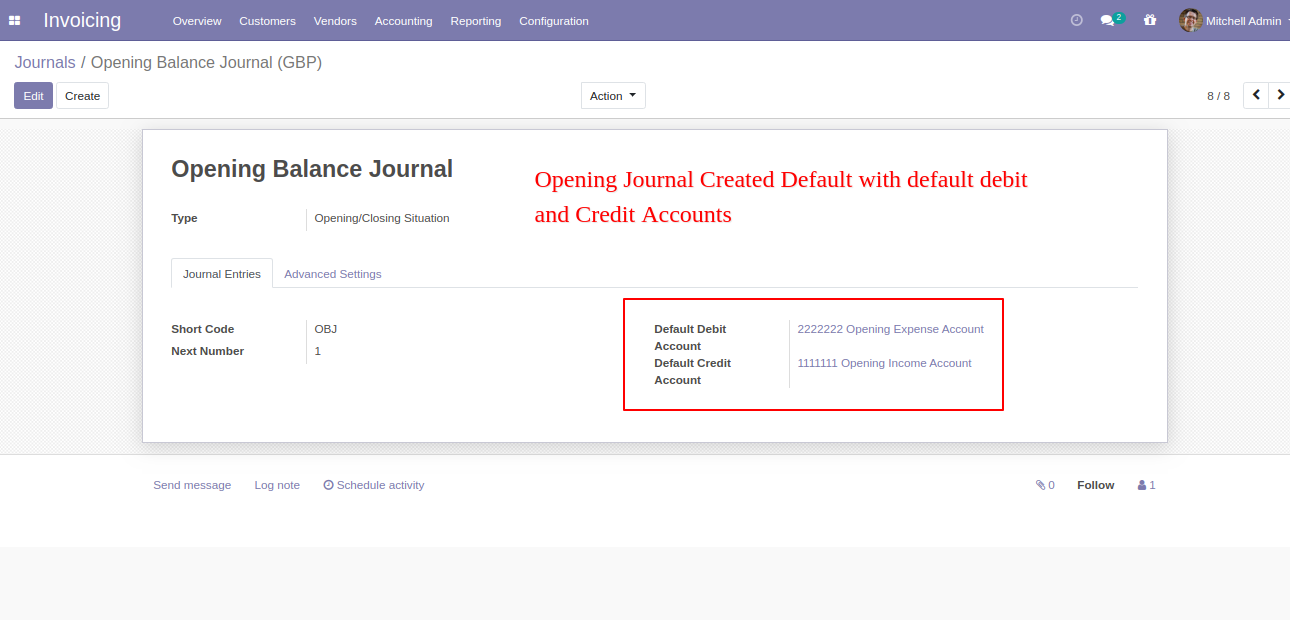
Go to invoice => configuration, select "Generate Opening Entries" to generate opening or old year closing entries.
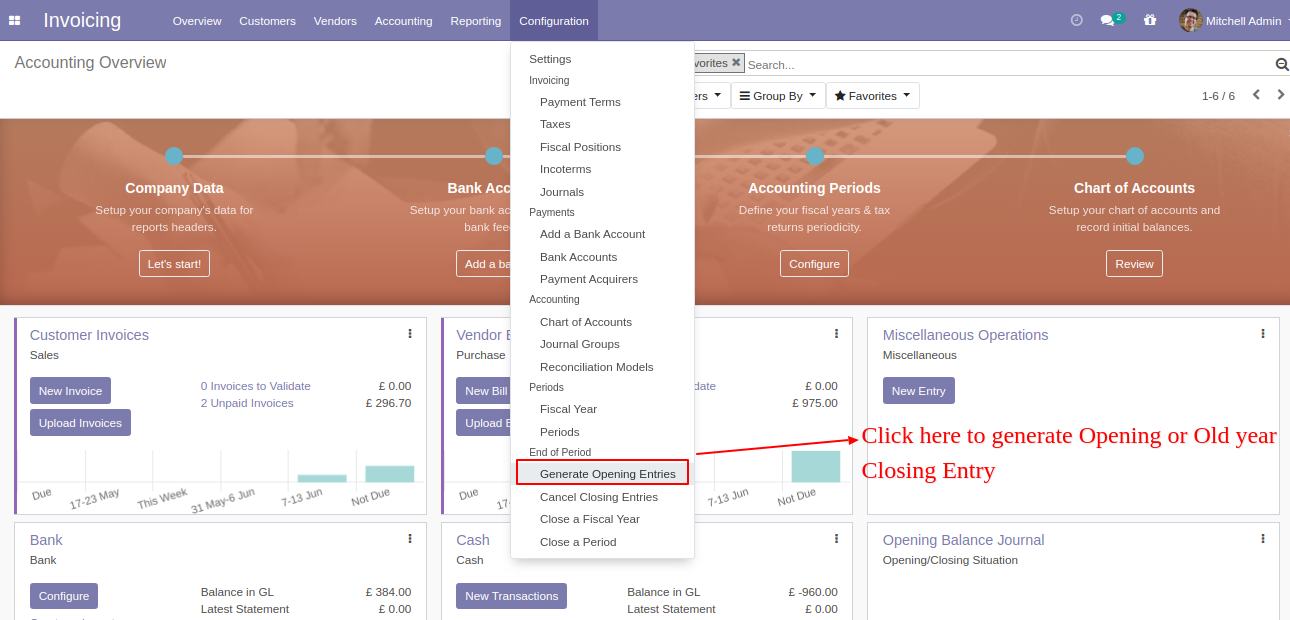
After that one wizard open, select opening/closing year, opening journal & period of the new year.
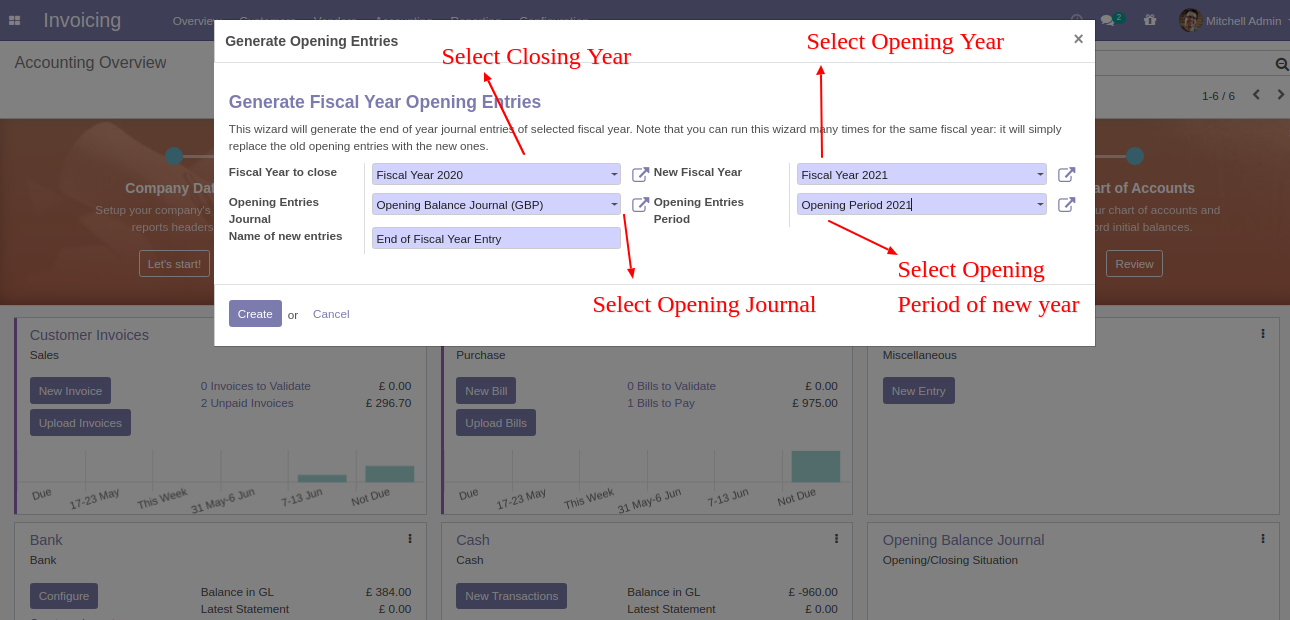
Opening journal entry created in the journal entries.
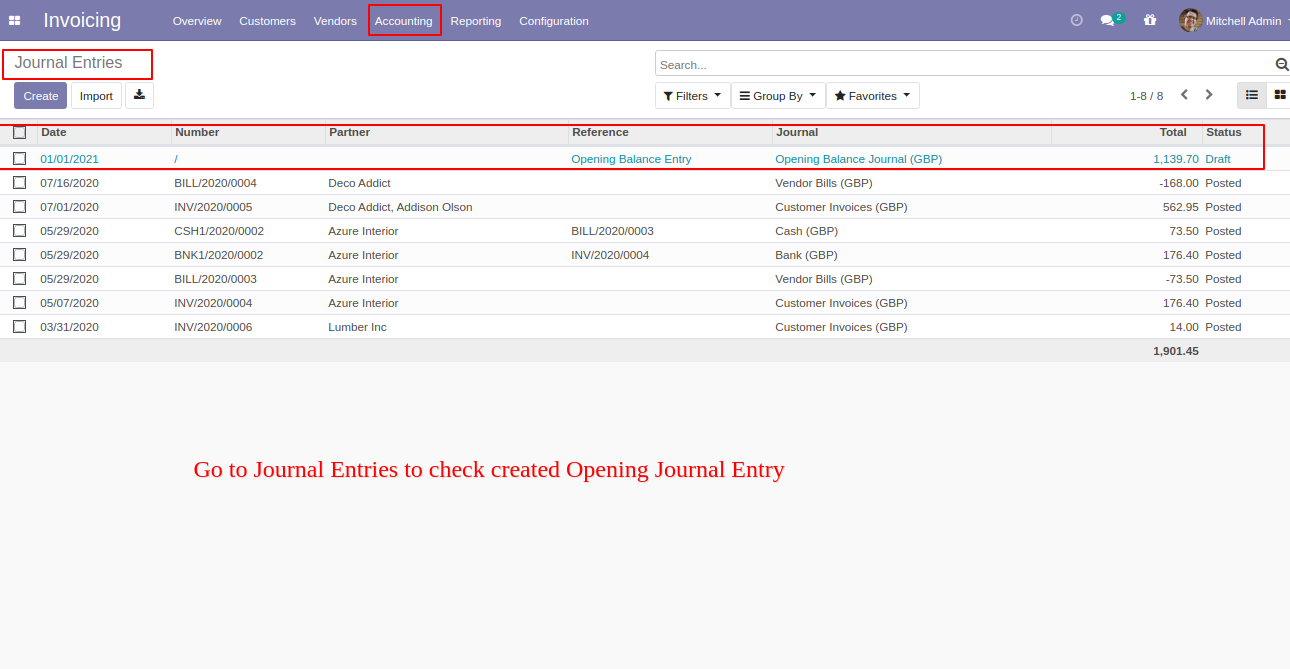
The opening journal entry form view looks like below.
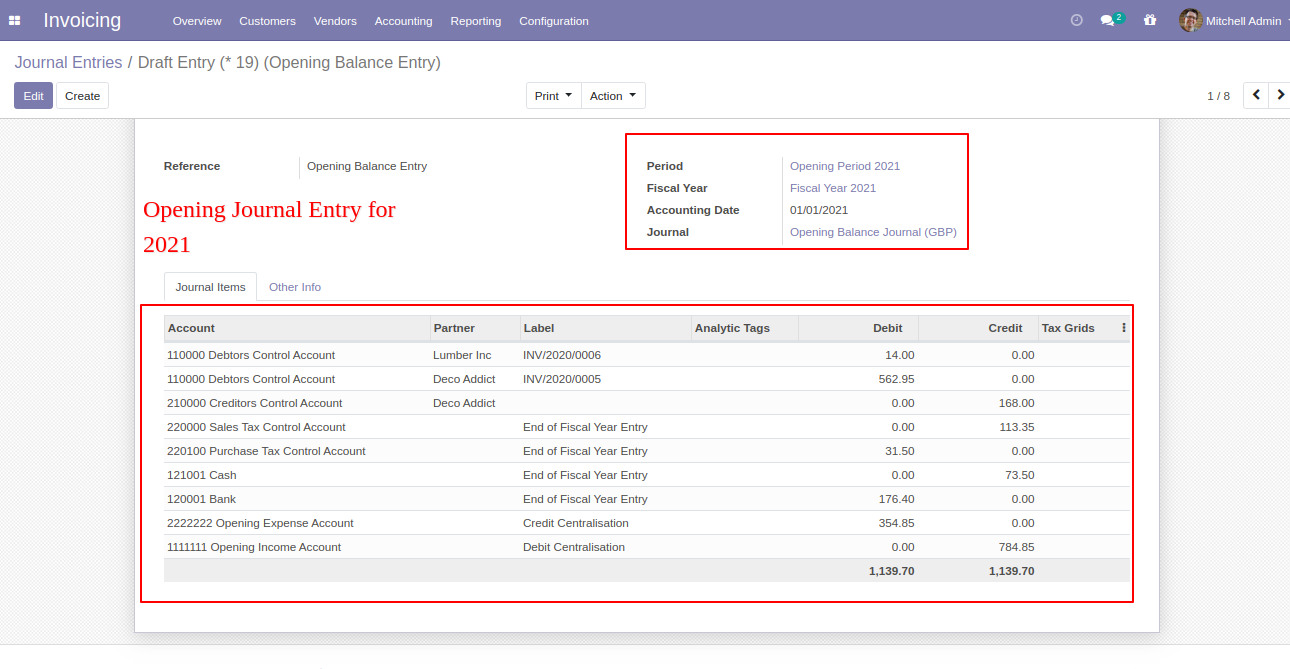
Go to invoice => configuration, select "Cancel Closing Entries" to cancel created opening balance entry.
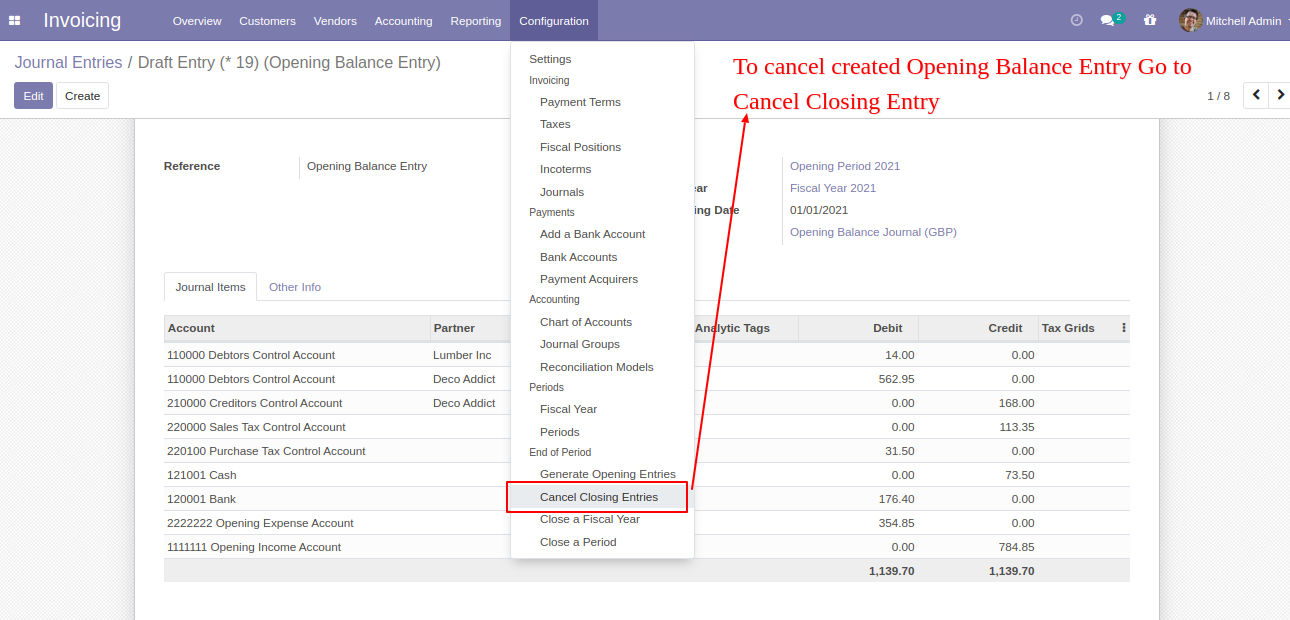
After one wizard opens, select the fiscal year which journal entry you want to remove.
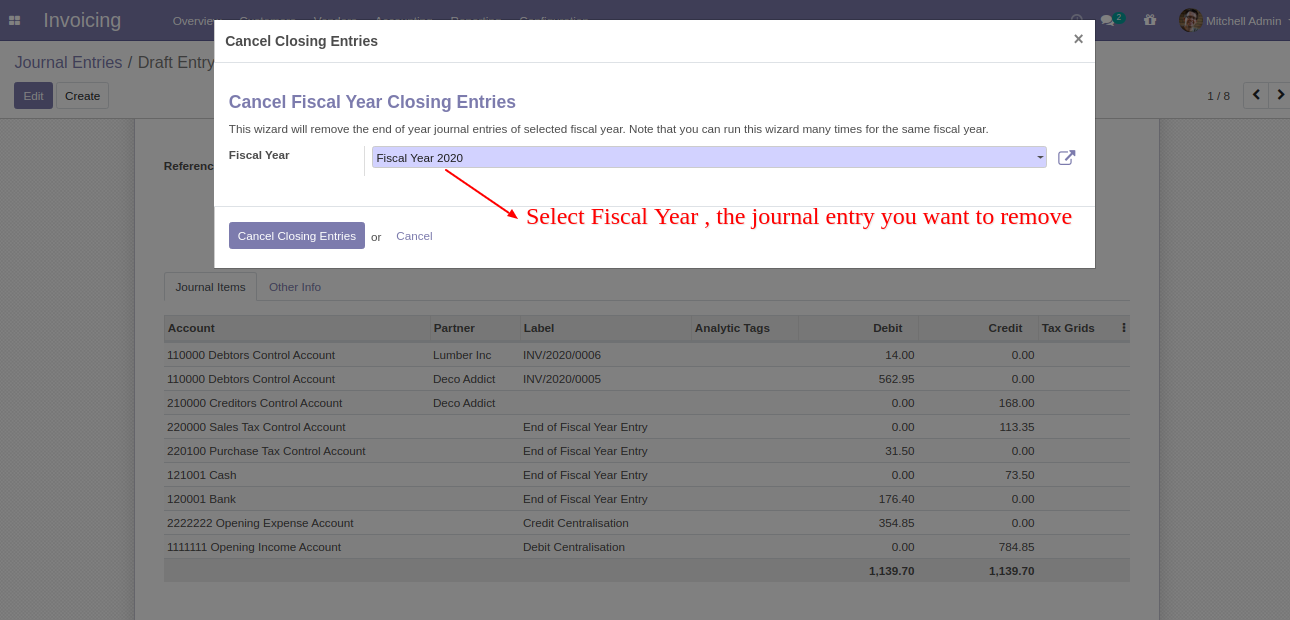
The fiscal year form view look like below, you can see journal entries here.
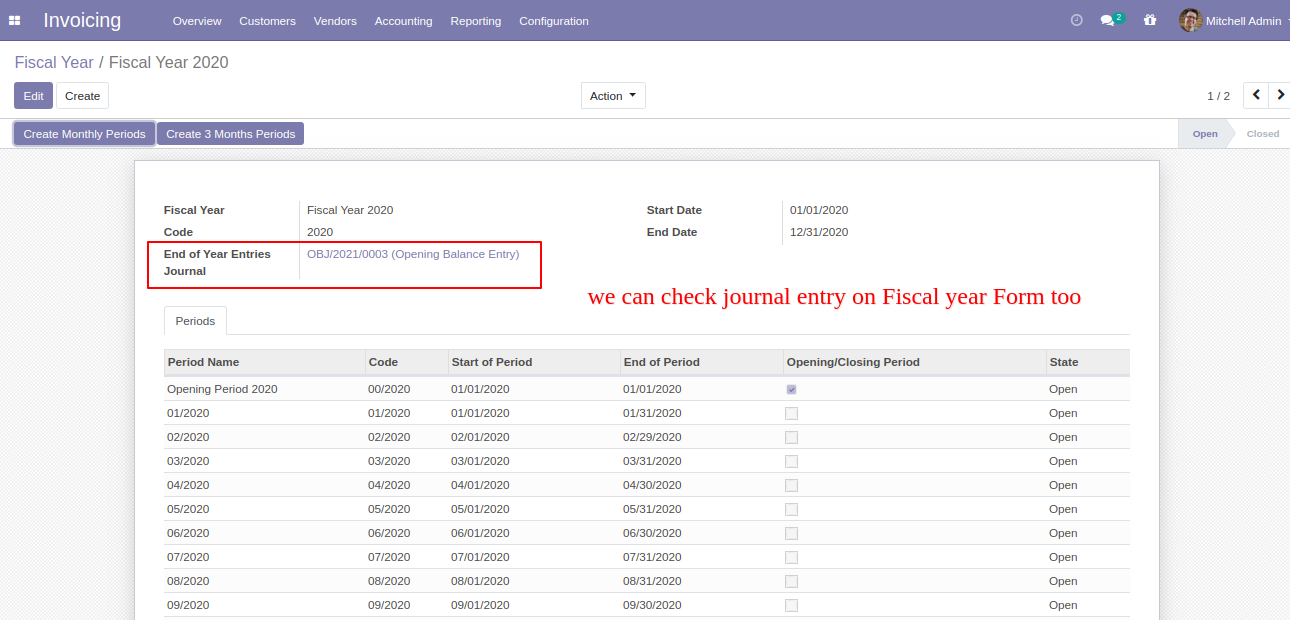
Go to invoice => configuration, select "Close a Fiscal Year" to close the fiscal year.
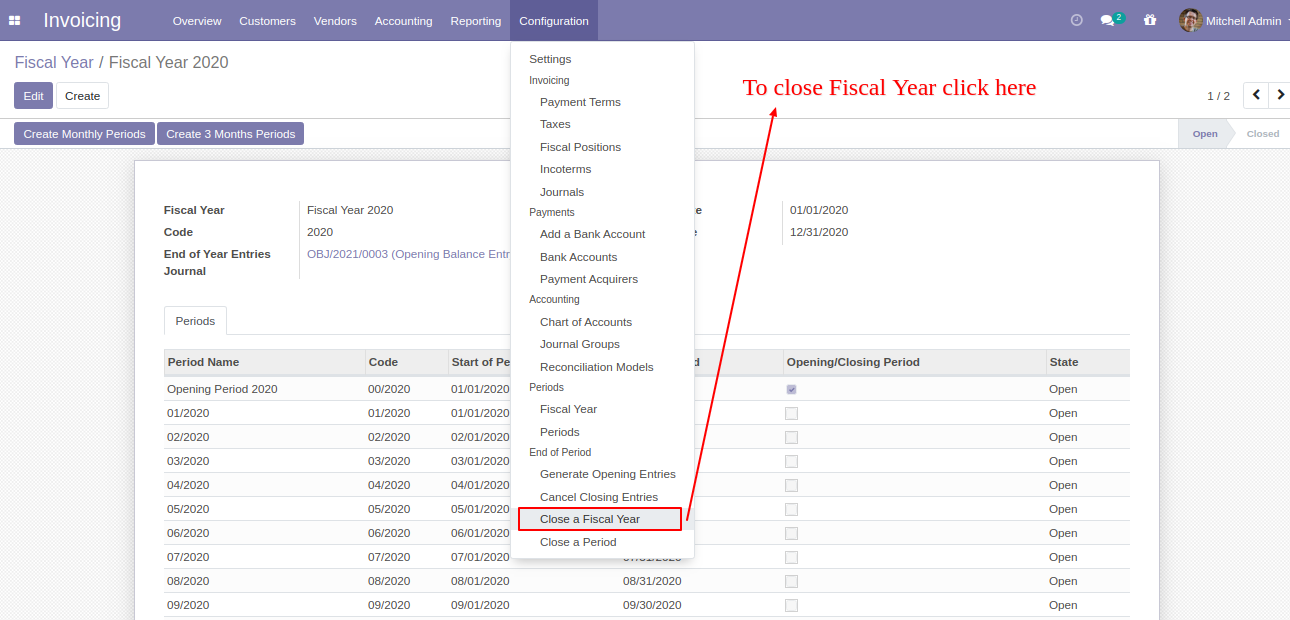
After one wizard opens, select the fiscal year and click the close button.
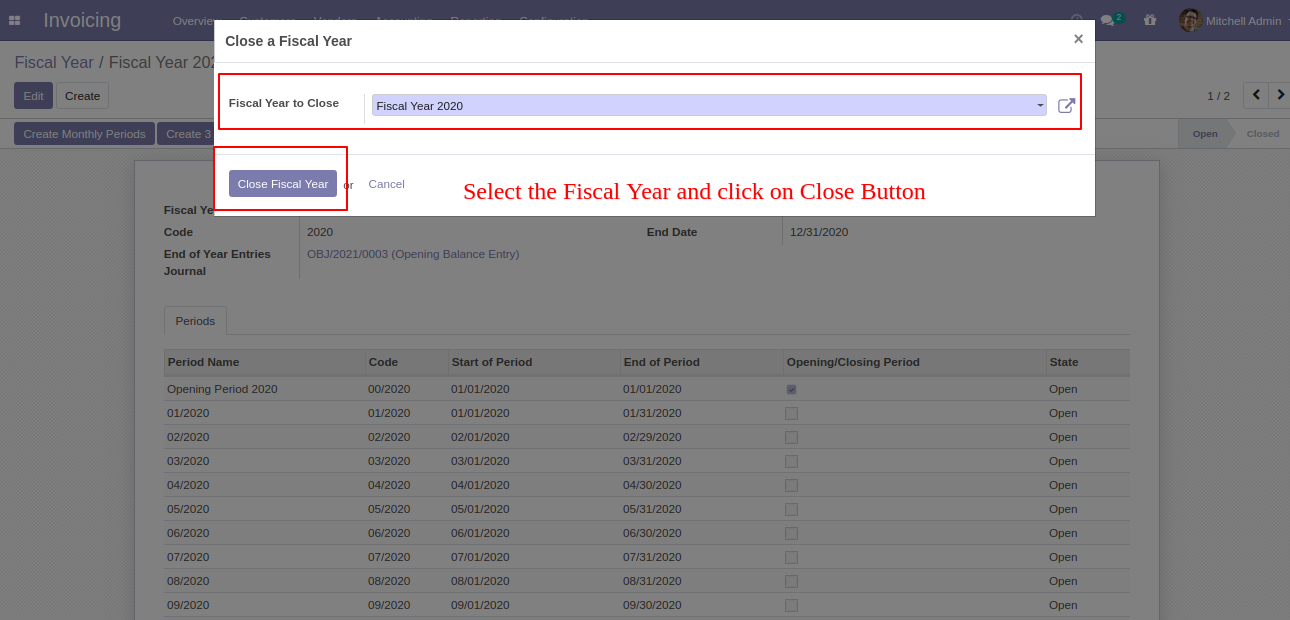
All the periods and state of the fiscal year closed.
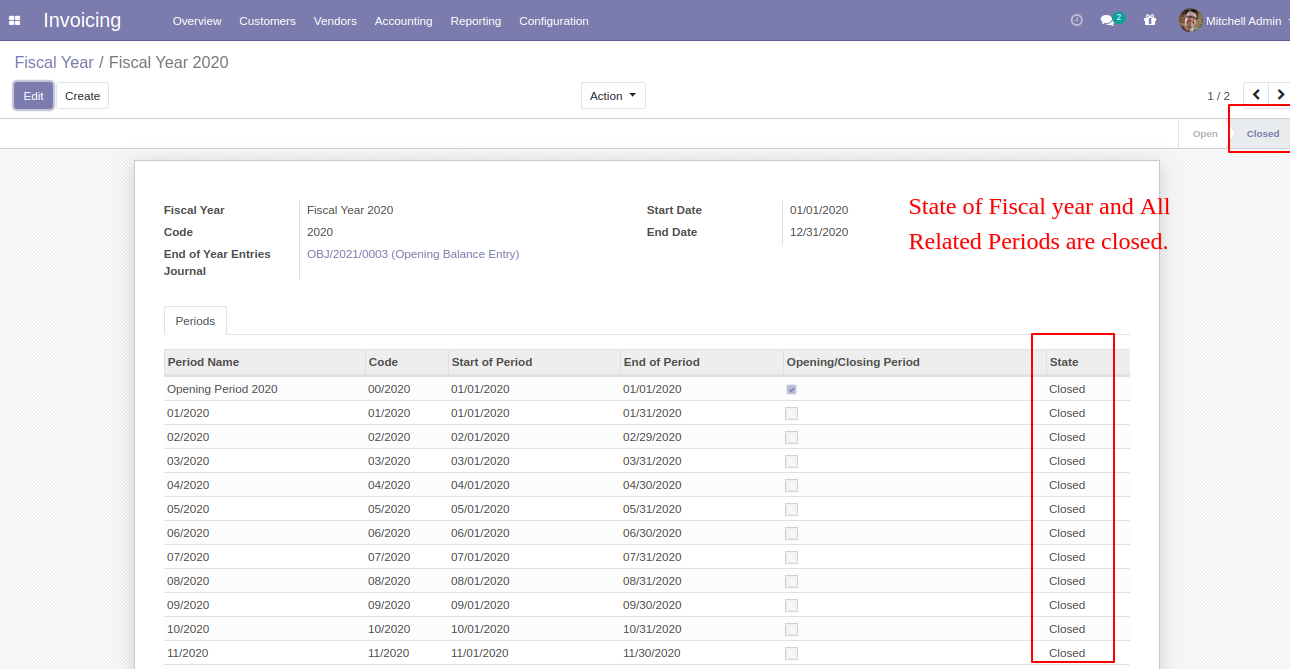
Go to invoice => configuration, select "Close a Period" to close the particular period.
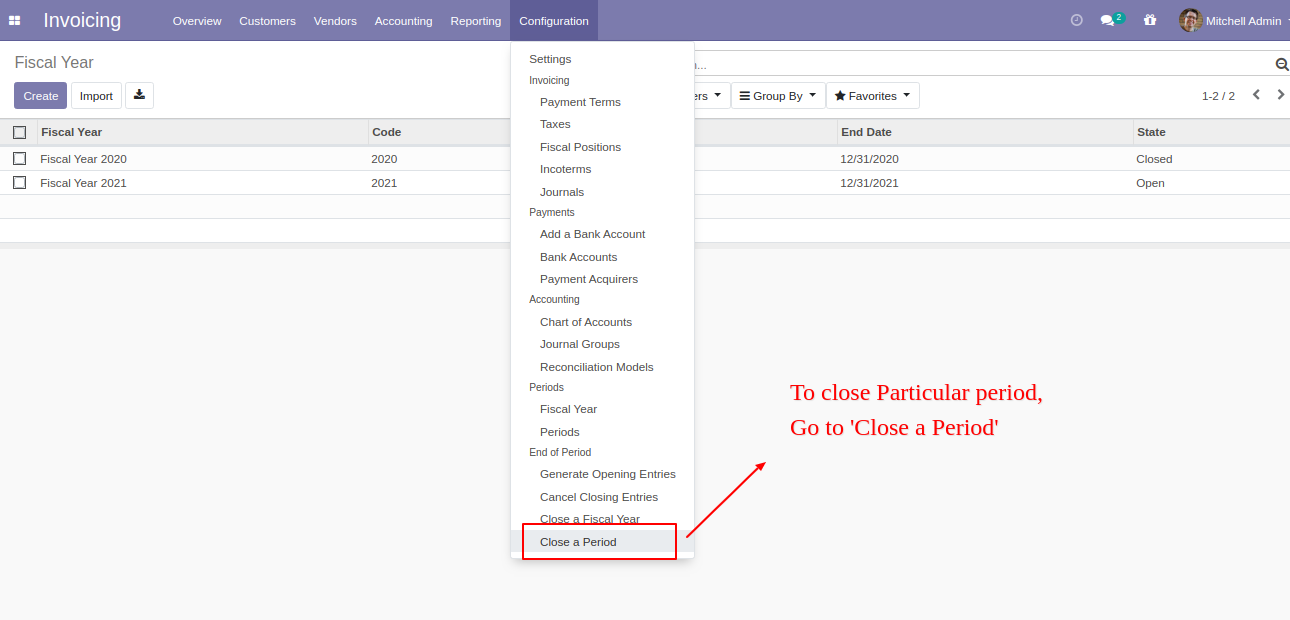
You can close a mass period or a particular period.
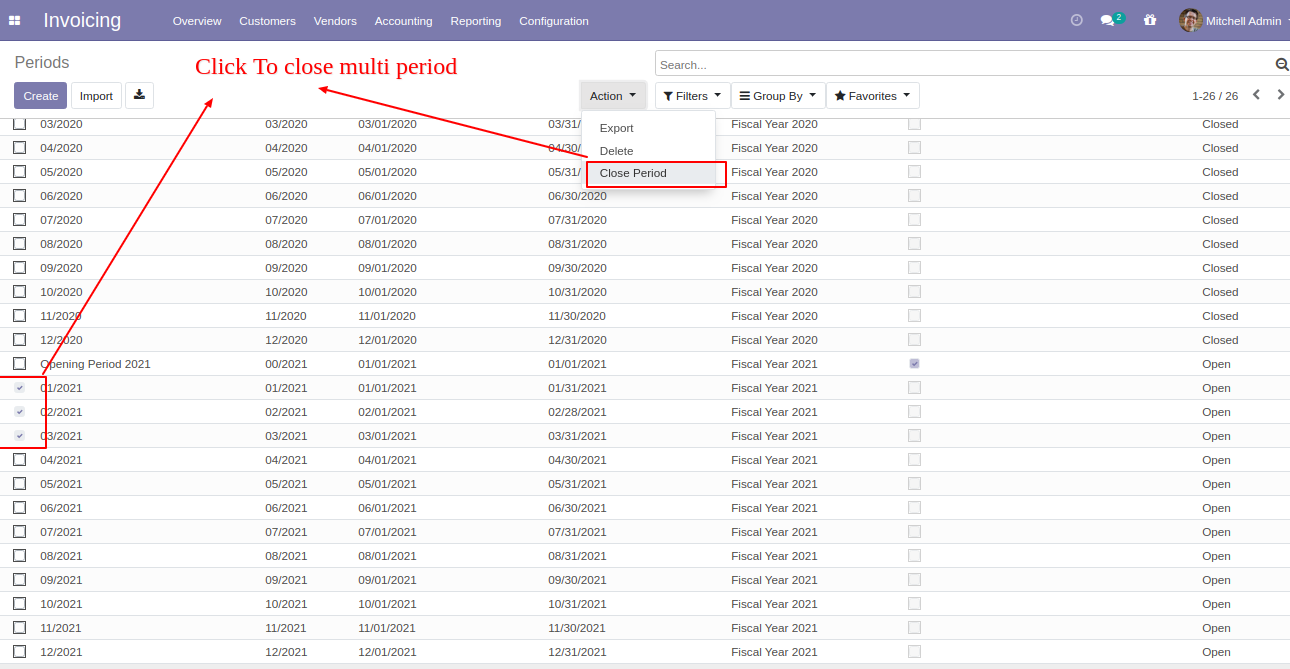
If you want to close a particular period from the form view then click the "Close Period" button.
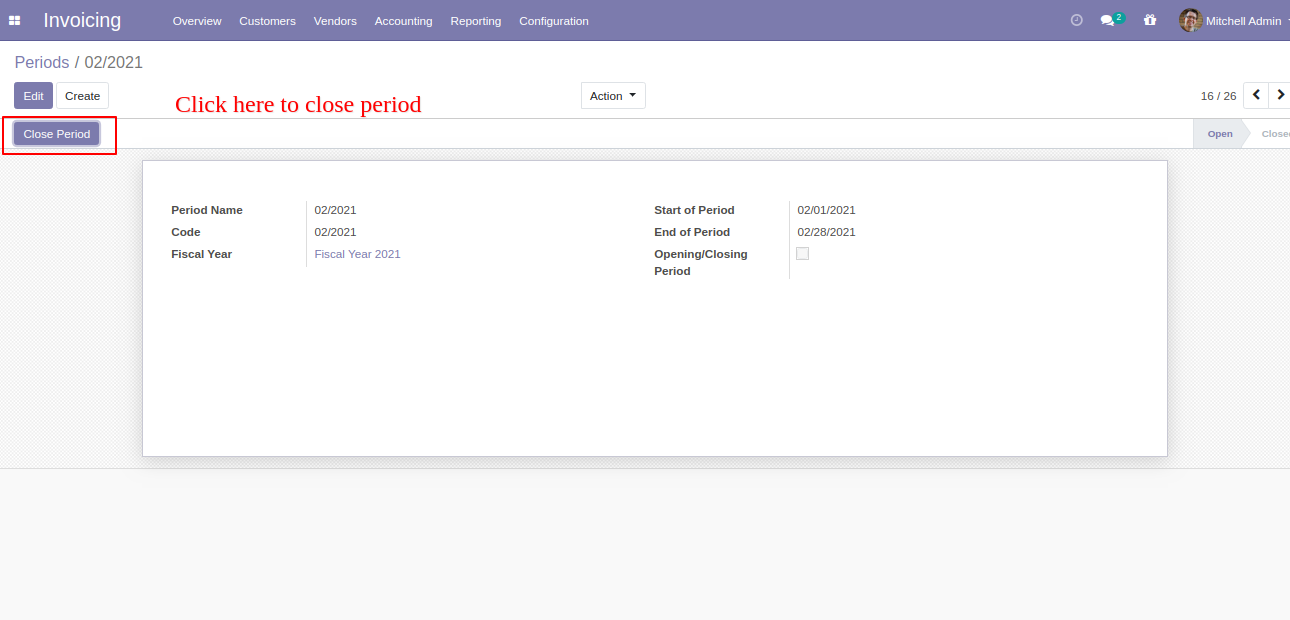
After that notification occurs, click "Ok" to close that period.
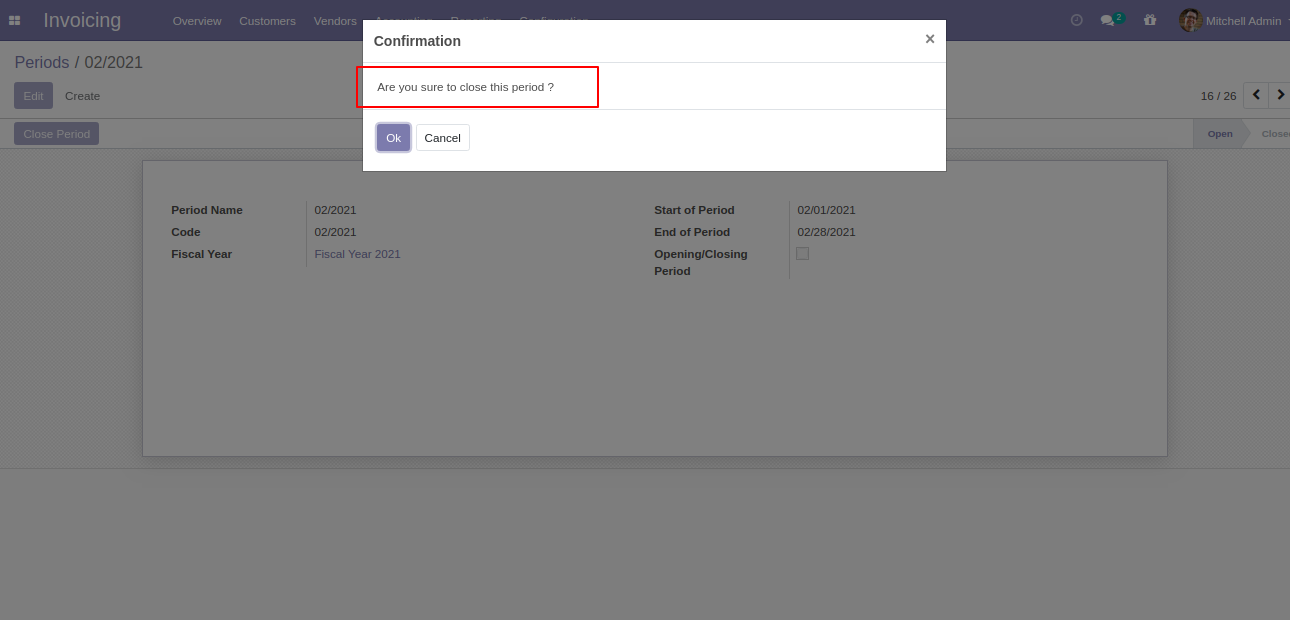
If you want to reopen the closed period then click "Reopen Period" in period form view.
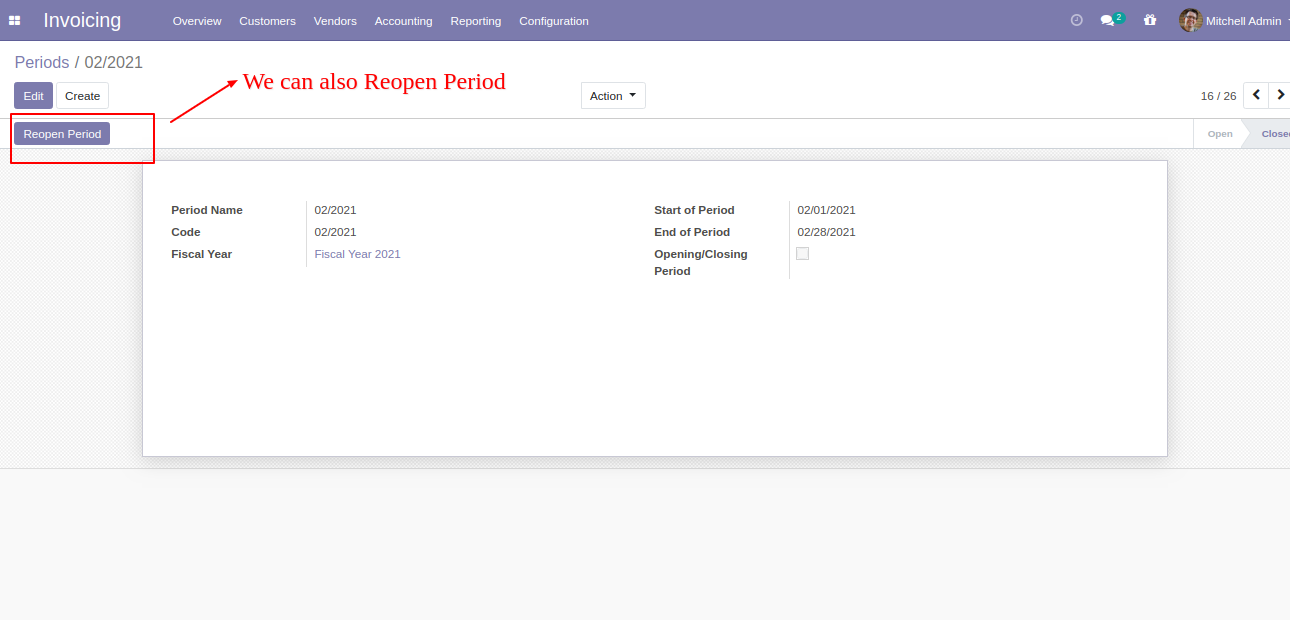
You can group by entries based on the period.
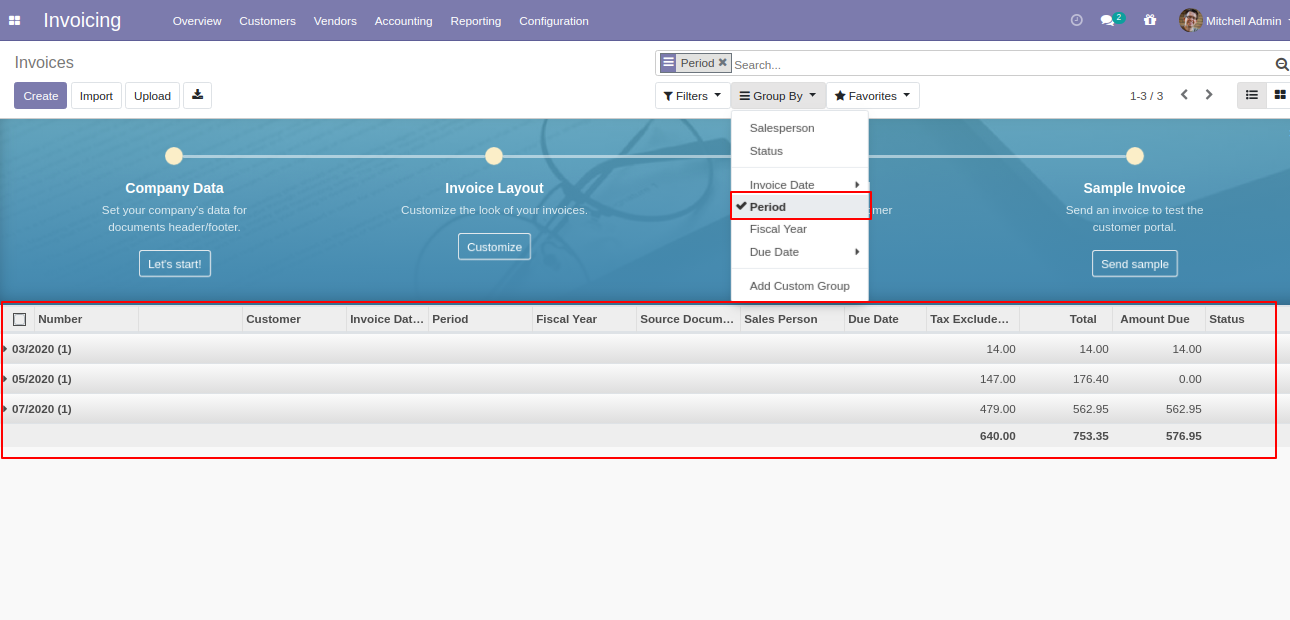
You can group by entries based on the fiscal year.
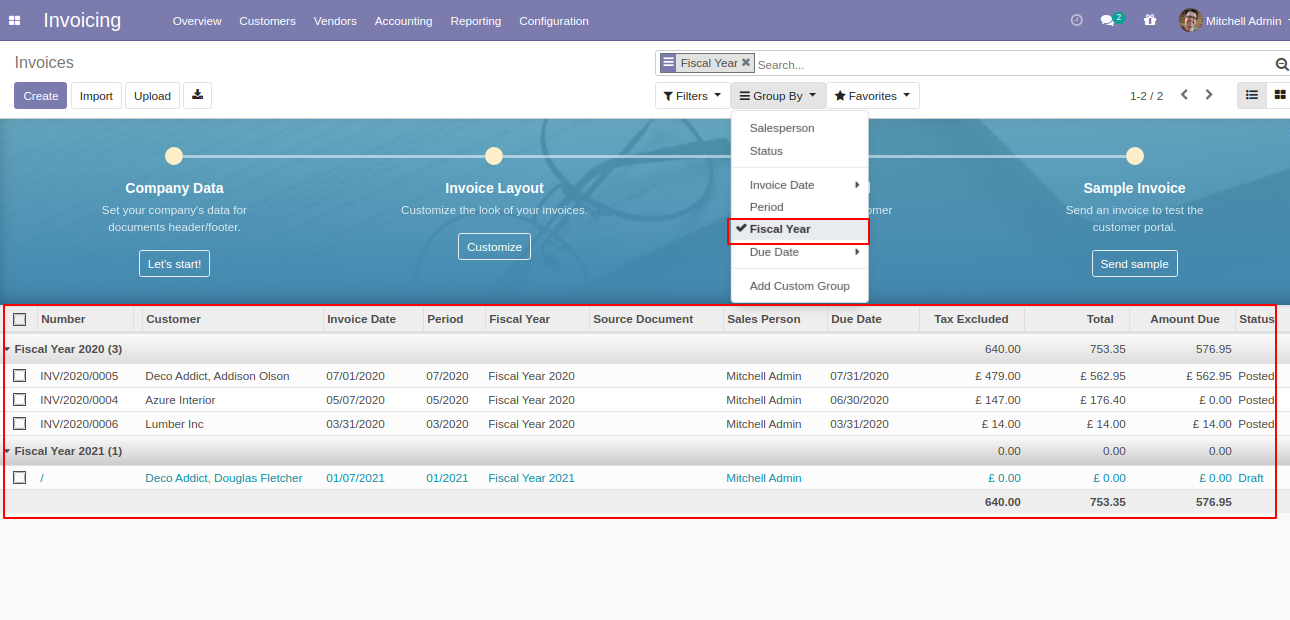
If you make any invoice then auto computes period and fiscal year based on the accounting date.