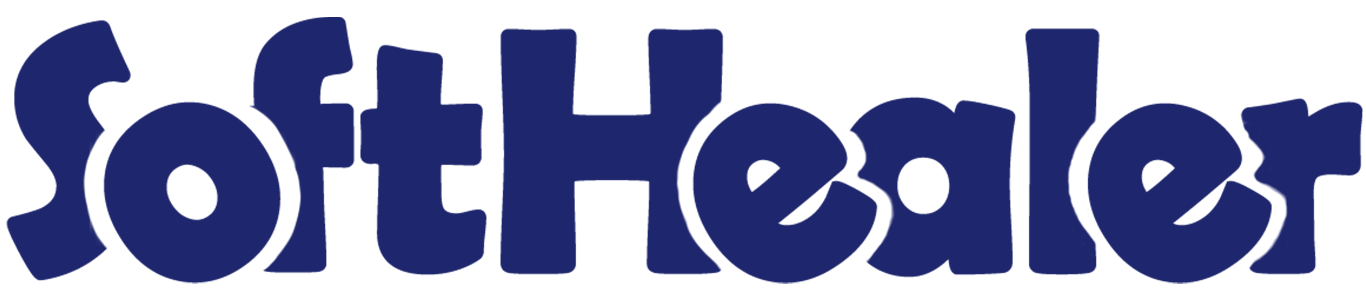
Account Statement

The account statement is the summary report of the financial activities. Statements show how much money is spent within a specific time period. An account statement is basically an overview of your financial performance. The statement is one type of tool for customers as well as vendors. Customers can track their paid amount and vendor get a reminder for the due amount.
This module allows customers or vendors to see statements as well as overdue statement details.
You can send statements by email to the customers and vendors.
You can also see customers/vendors mail log history with statements and overdue statements.
You can also send statements automatically weekly, monthly & daily, or you can send statements using cron job also.
You can filter statements by dates, statements & overdue statements.
You can Also filter statements based on their configuration, such as Not Paid, In Payment, Paid, ETC...
You can group by statements by the statement type, mail sent status & customers/vendors.
You can print statements and overdue statements.
Why account statement is important?

The importance of account statements is that show everything about transactions, like date, due date, total amount, paid amount & balance. The statements can be used when we have a misunderstanding or miss management about our transactions. The account statement's purpose is to review your account transactions that where you spent your money and how much money you spent.
Related Modules

Features

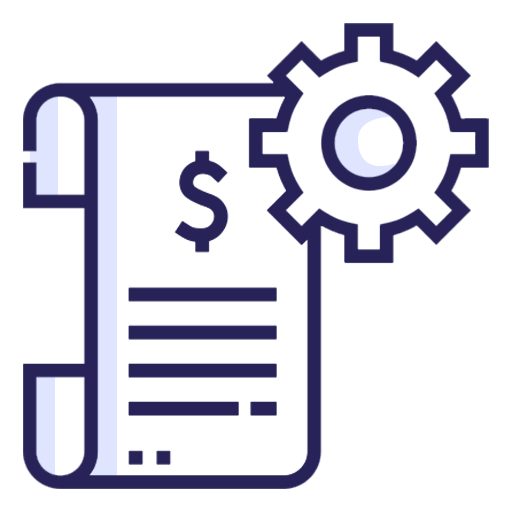
Account Statement Configuration
Easily configure statement settings, including template design, default filters, email content, log history and scheduling preferences.

Statement Filters
Easily filter statements with defined criteria.
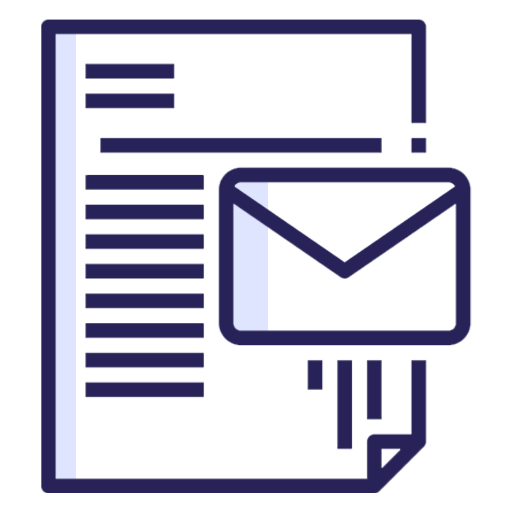
Email Statement to Customers & Vendors
Send account statements directly to customers and vendors via email.
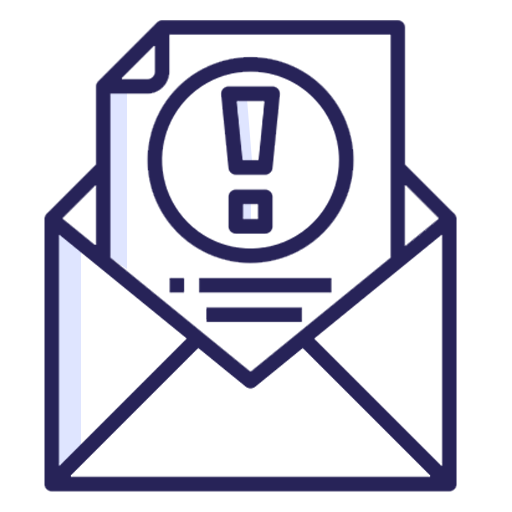
Email Overdue Statements
Automatically or manually send overdue statements to remind customers and vendors of pending dues.
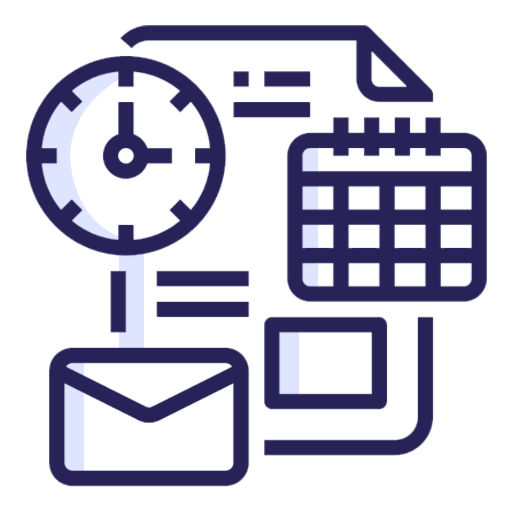
Auto Email Scheduler
Schedule automatic statement emails at daily, weekly, monthly, or yearly intervals.
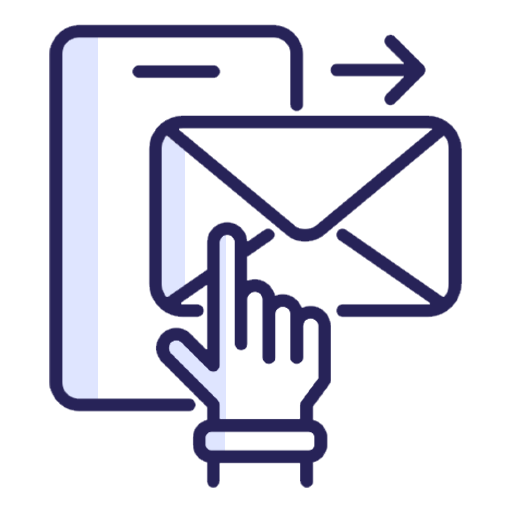
Manual Email Sending
Send statements instantly with a single click whenever needed.
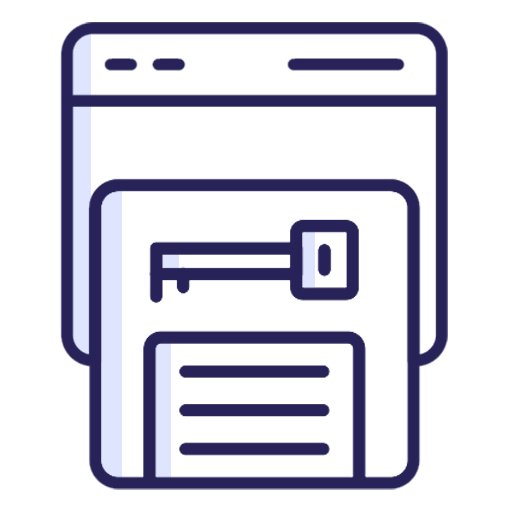
Portal Statement Access
Allow customers and vendors to view and download their statements directly from the portal.
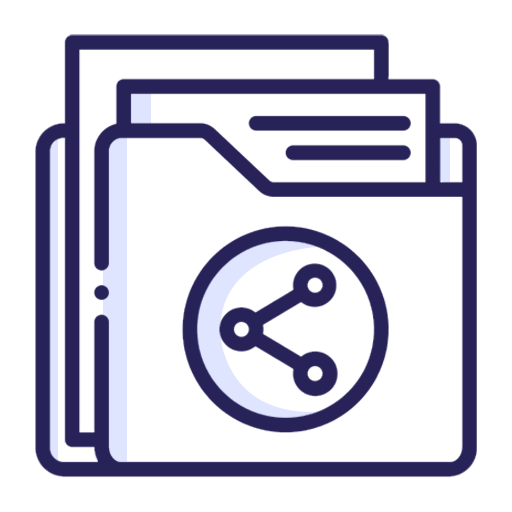
Bulk Statement Sending
Send statements to multiple customers or vendors in a single batch.
Mail Log Tracking
Track all sent statements with a detailed email history and timestamps.
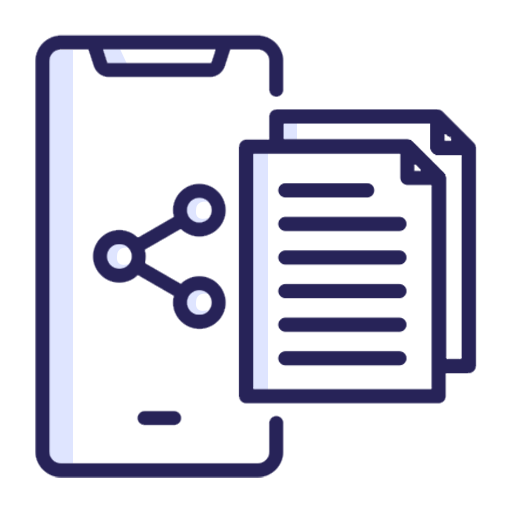
WhatsApp Statement Sending
Send customer/vendor statements through WhatsApp.
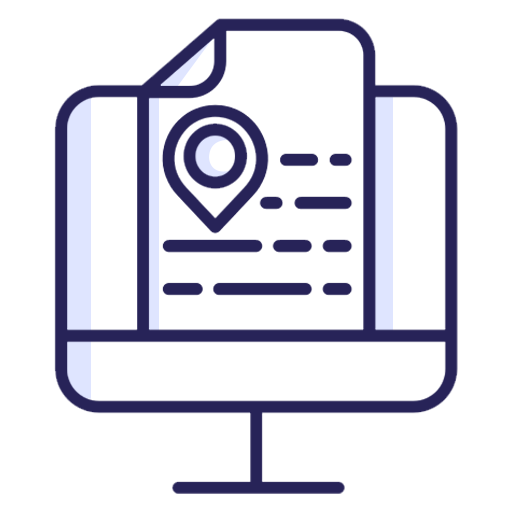
Statements with Address Details
Generate statements including customer/vendor address information.
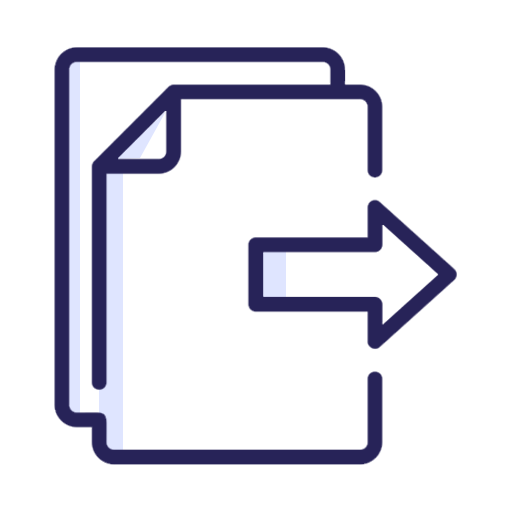
Export to PDF & XLS
Download or print statements in professional PDF or XLS formats.
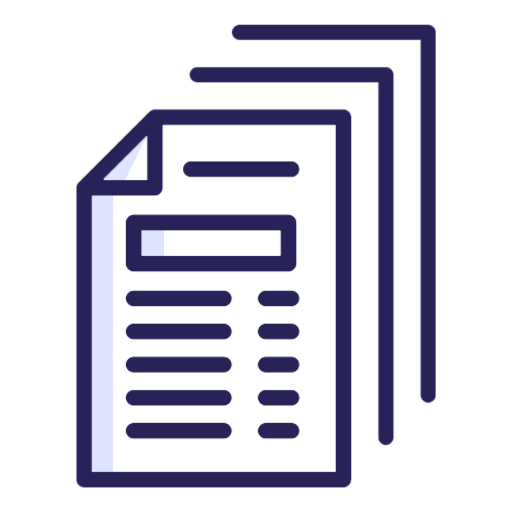
Statement Ageing Buckets
Display outstanding invoices grouped by ageing periods ( 0-30, 30-60, 60-90, 90+ days) for better tracking of pending payments.
Features

- You can send Customer Statement through Email and Whatsapp from portal.
- You can print Customer Statement in PDF as well XLS Format from portal.
Now tick 'Show Customer Statement Menu In Portal'.
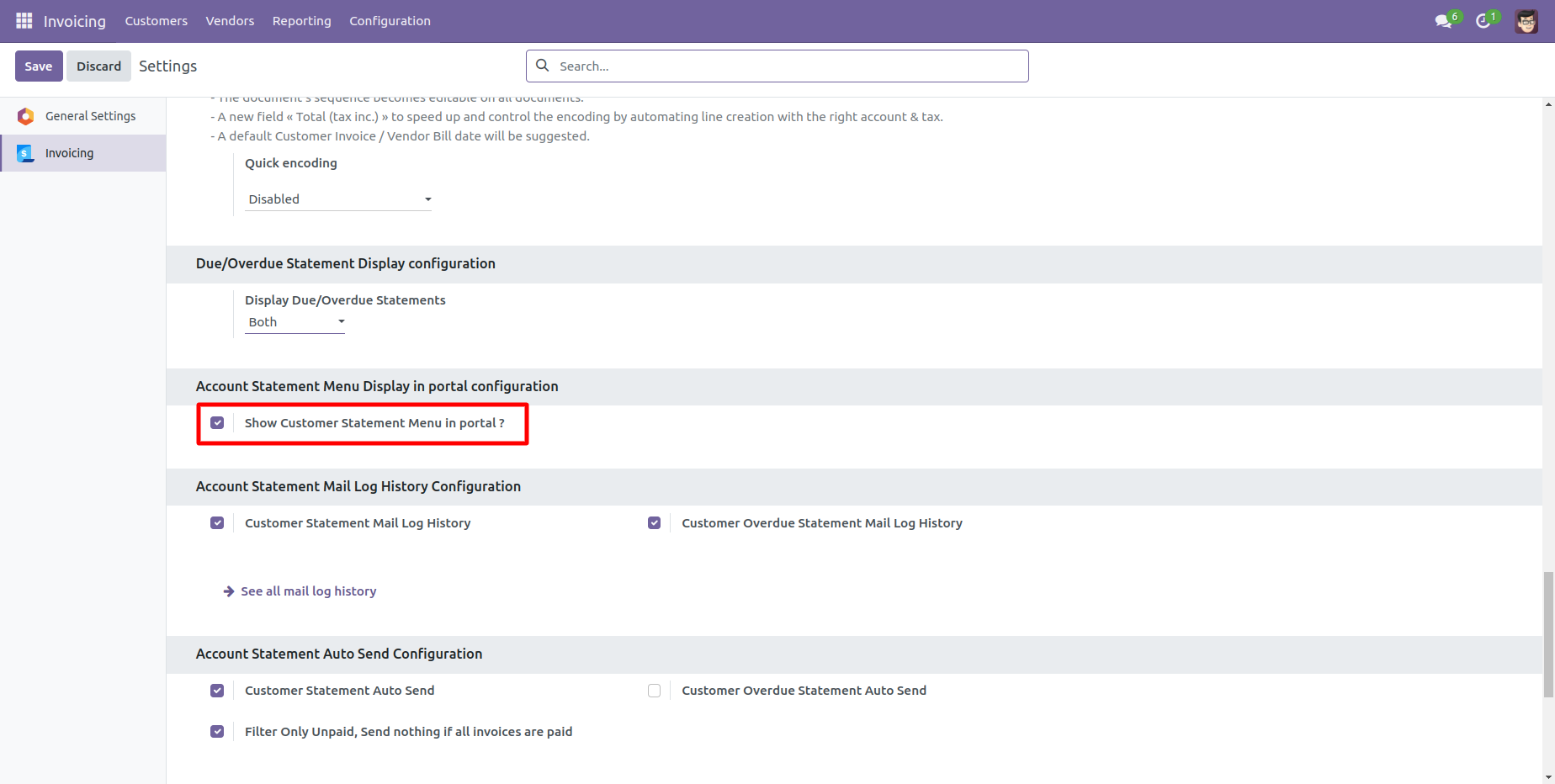
After go to the portal => customer statement.
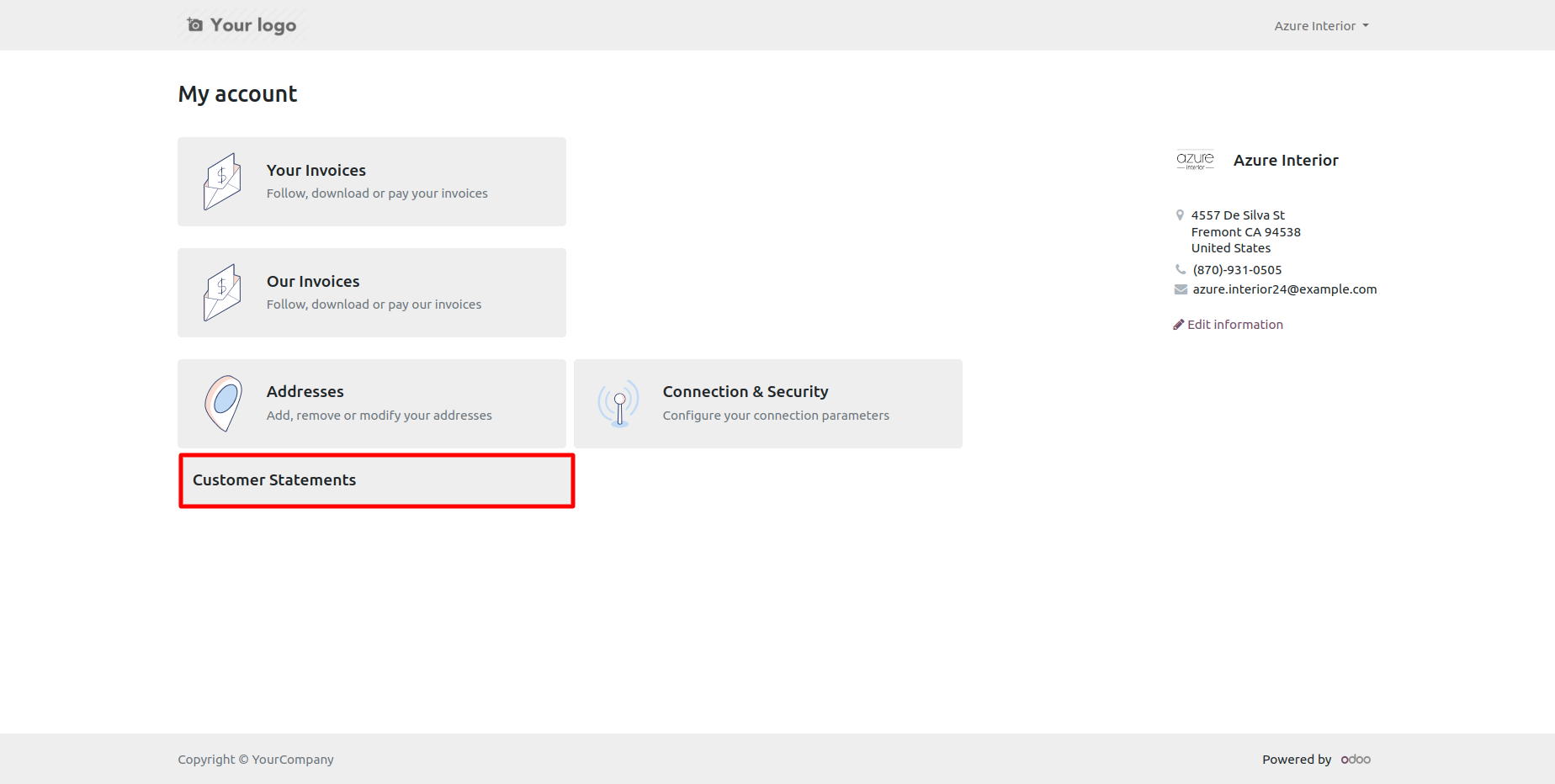
You can get customer statement from the port.
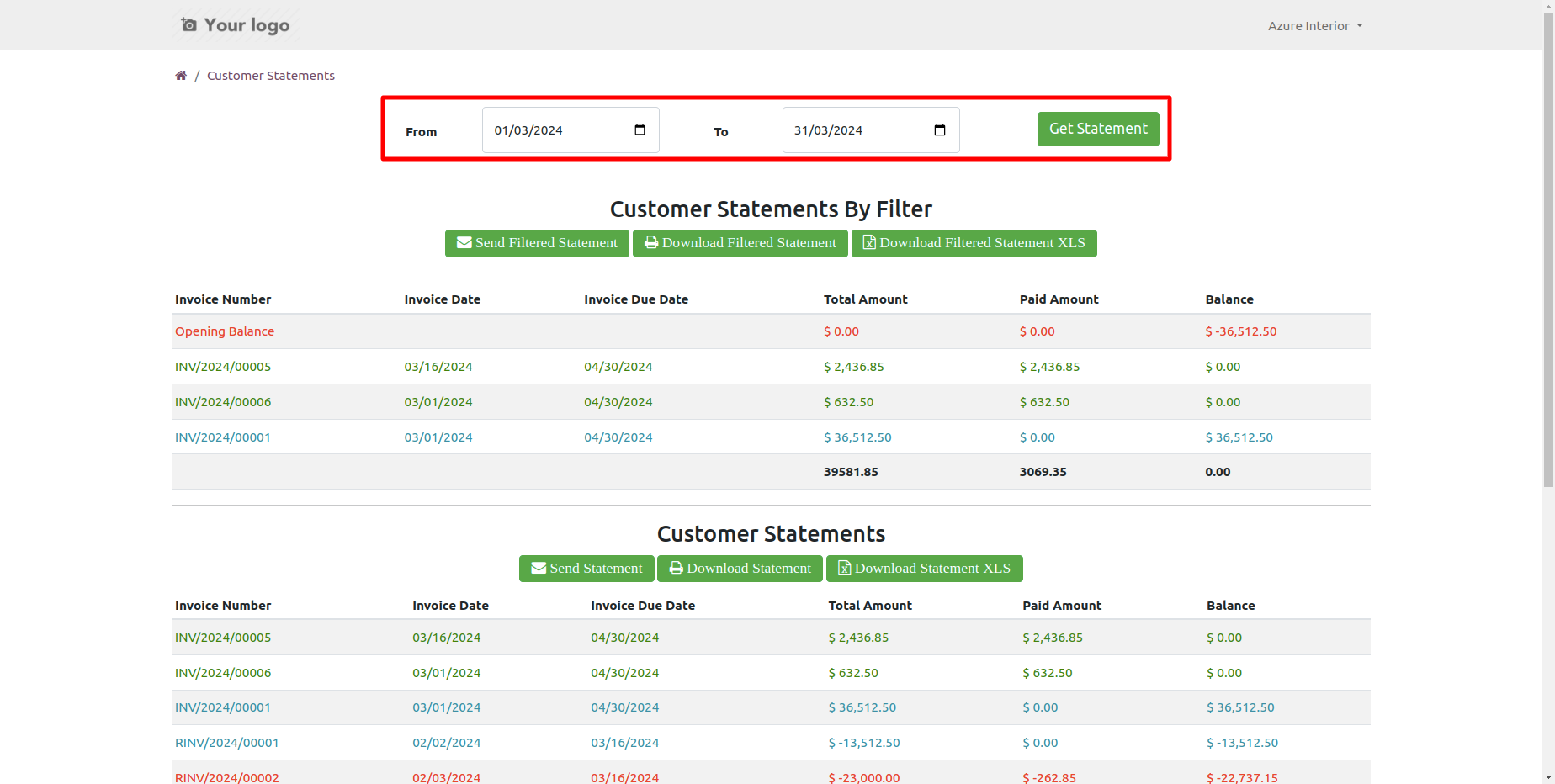
You can download customer statements from the portal.
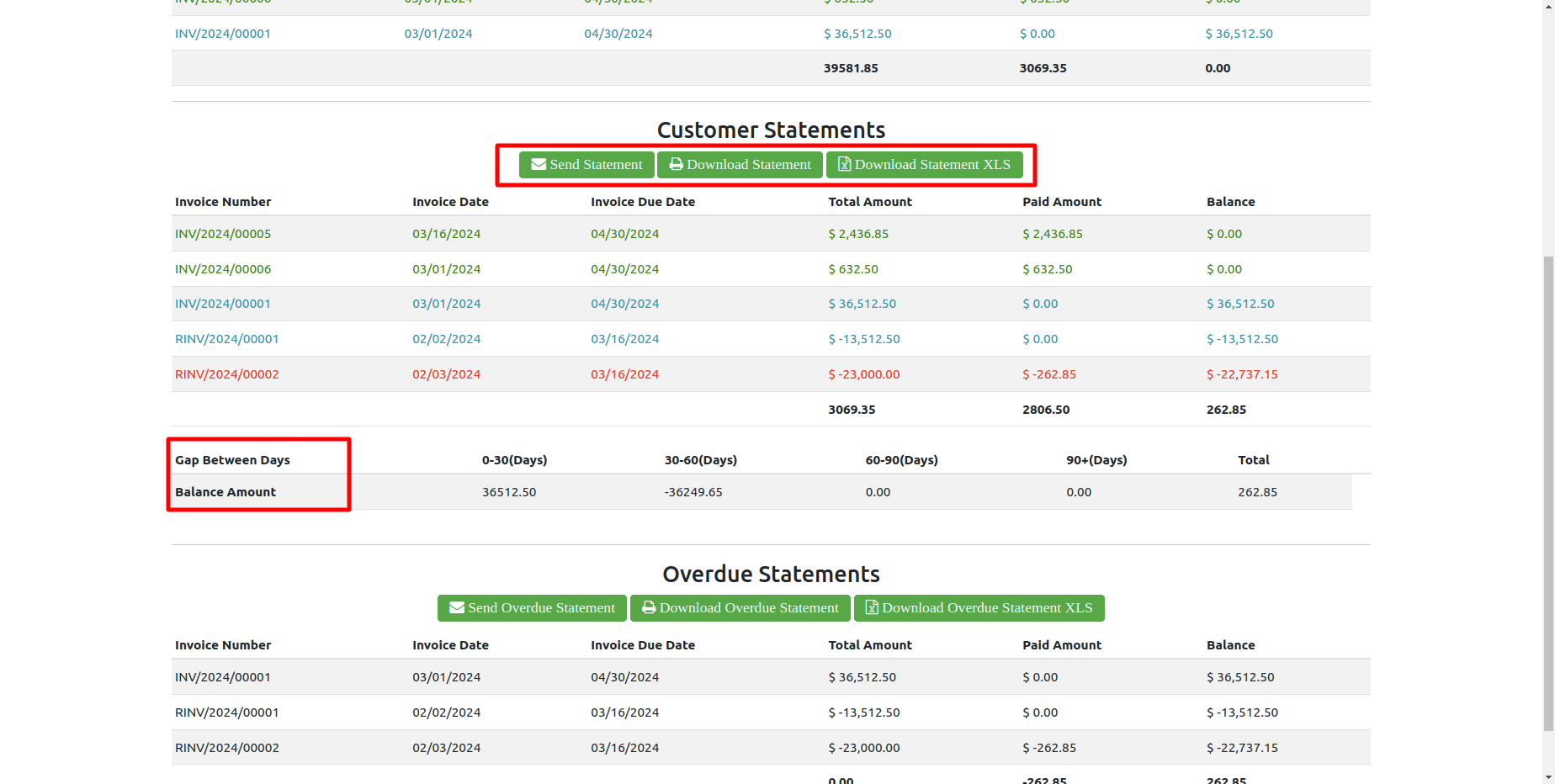
You can download customer overdue statements from the portal.
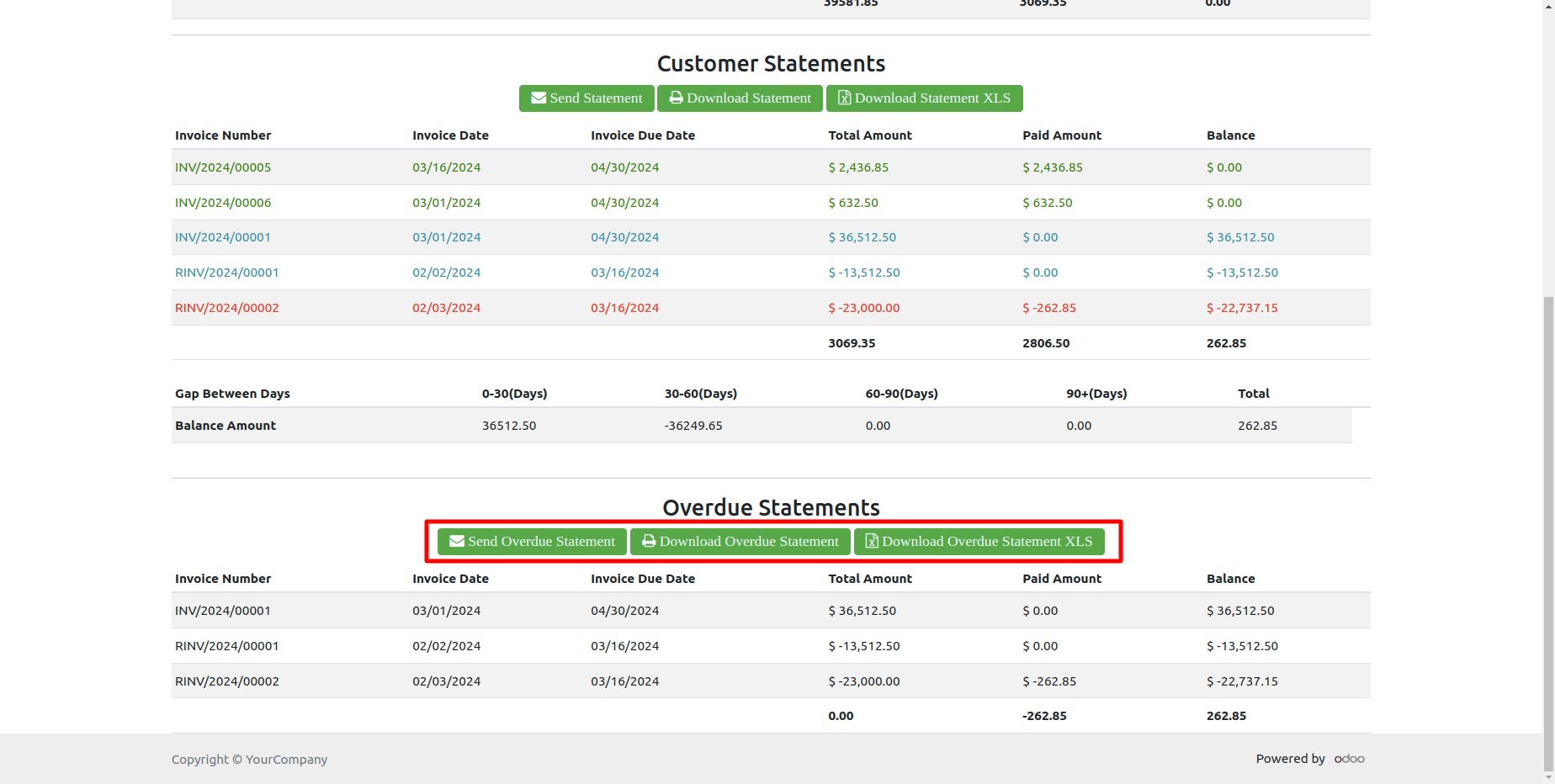
You can send customer statements from the portal.
It shows a popup after successfully send customer statements.
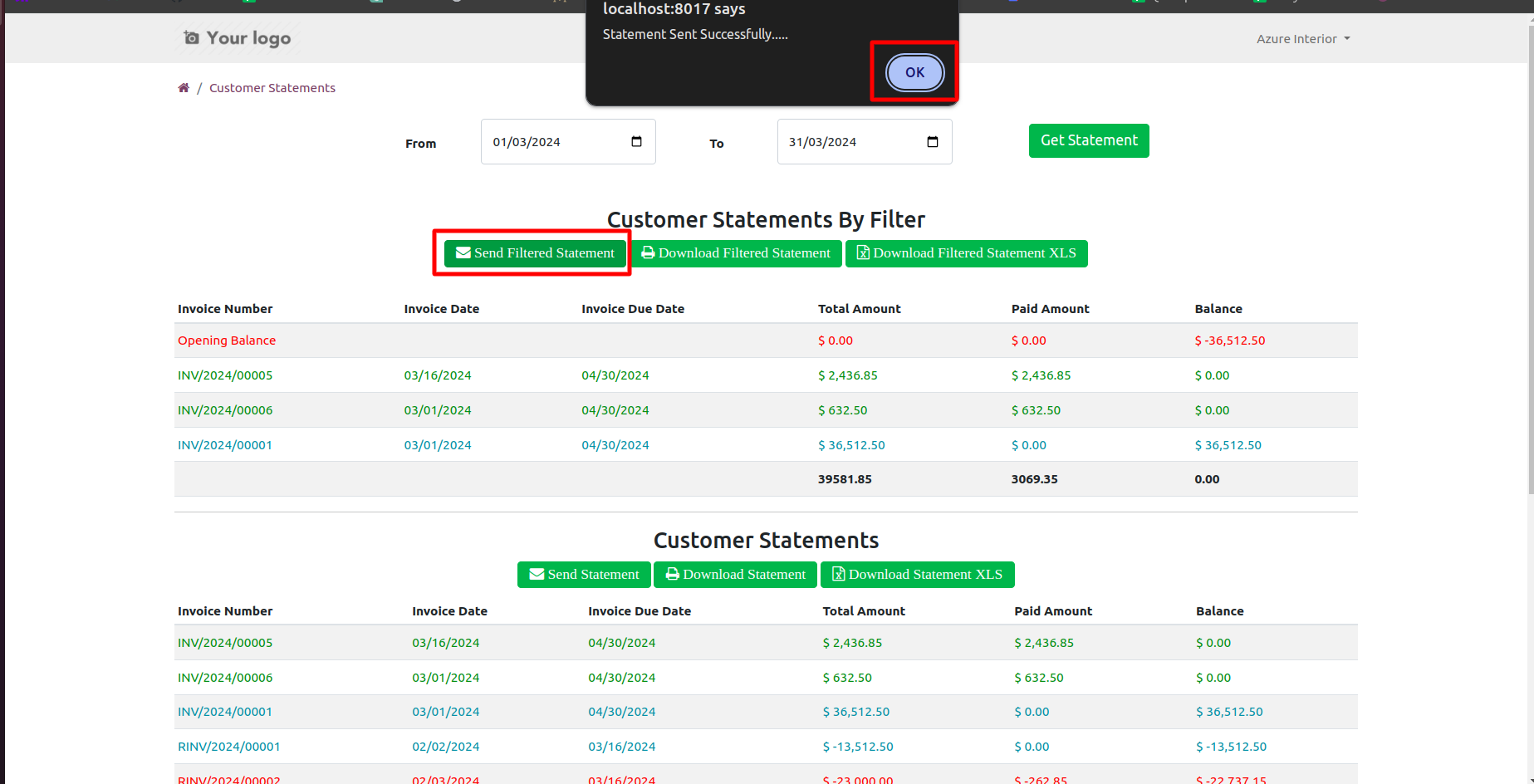
The statement sent by mail.
Email statement form view.
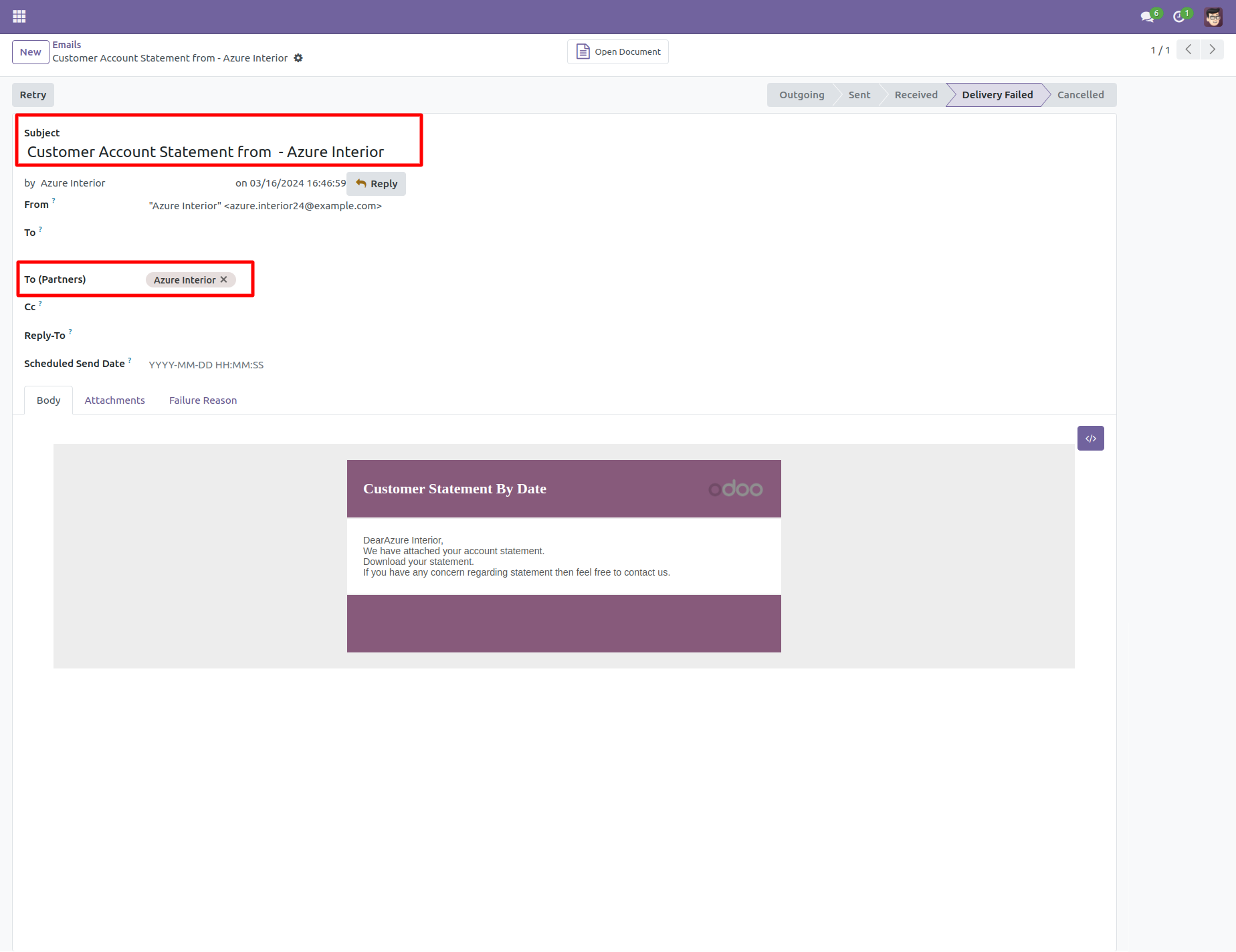
You can see the statement attachment from an email.
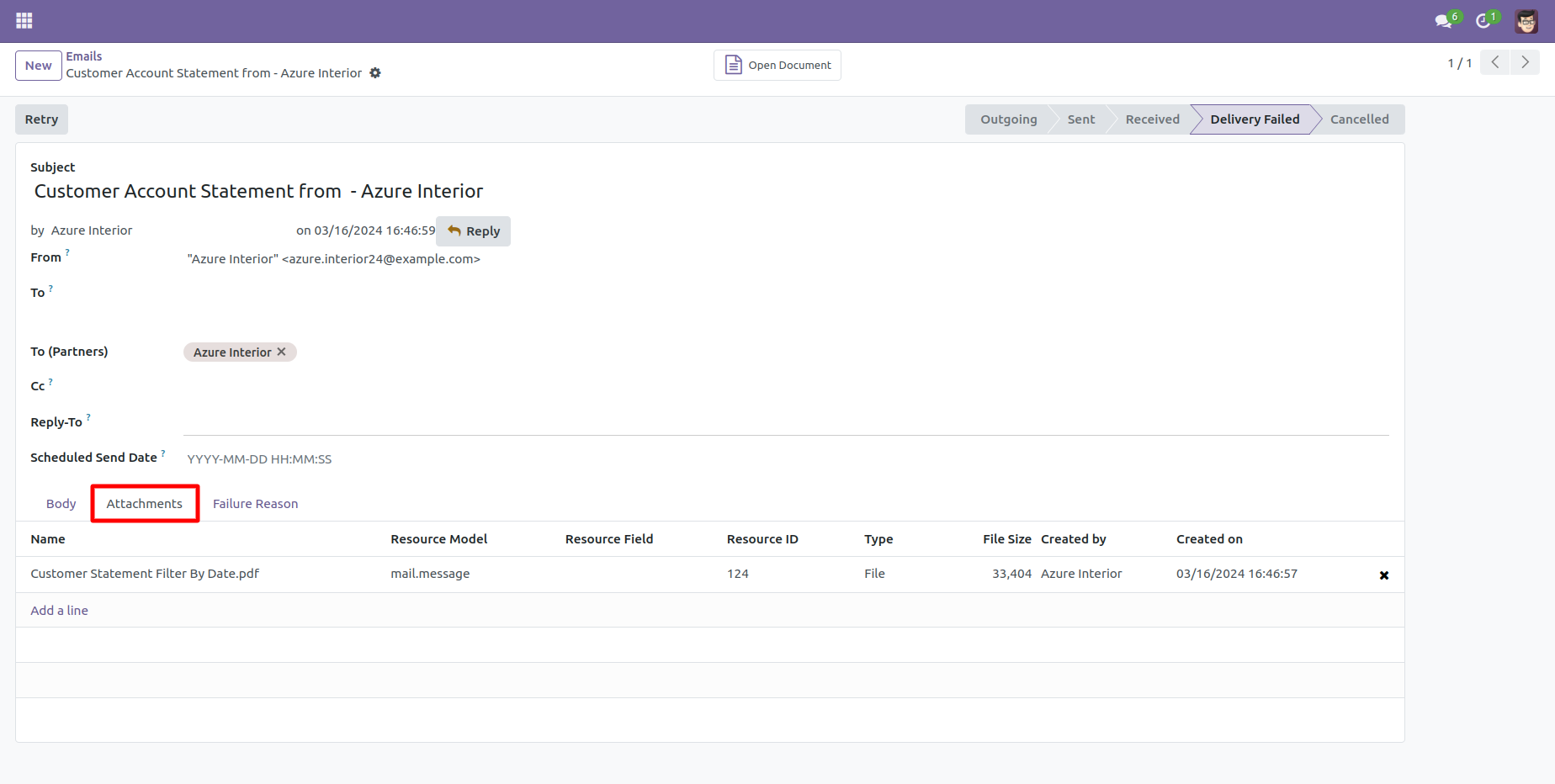
You can print an XLS report of the customer filter statement.
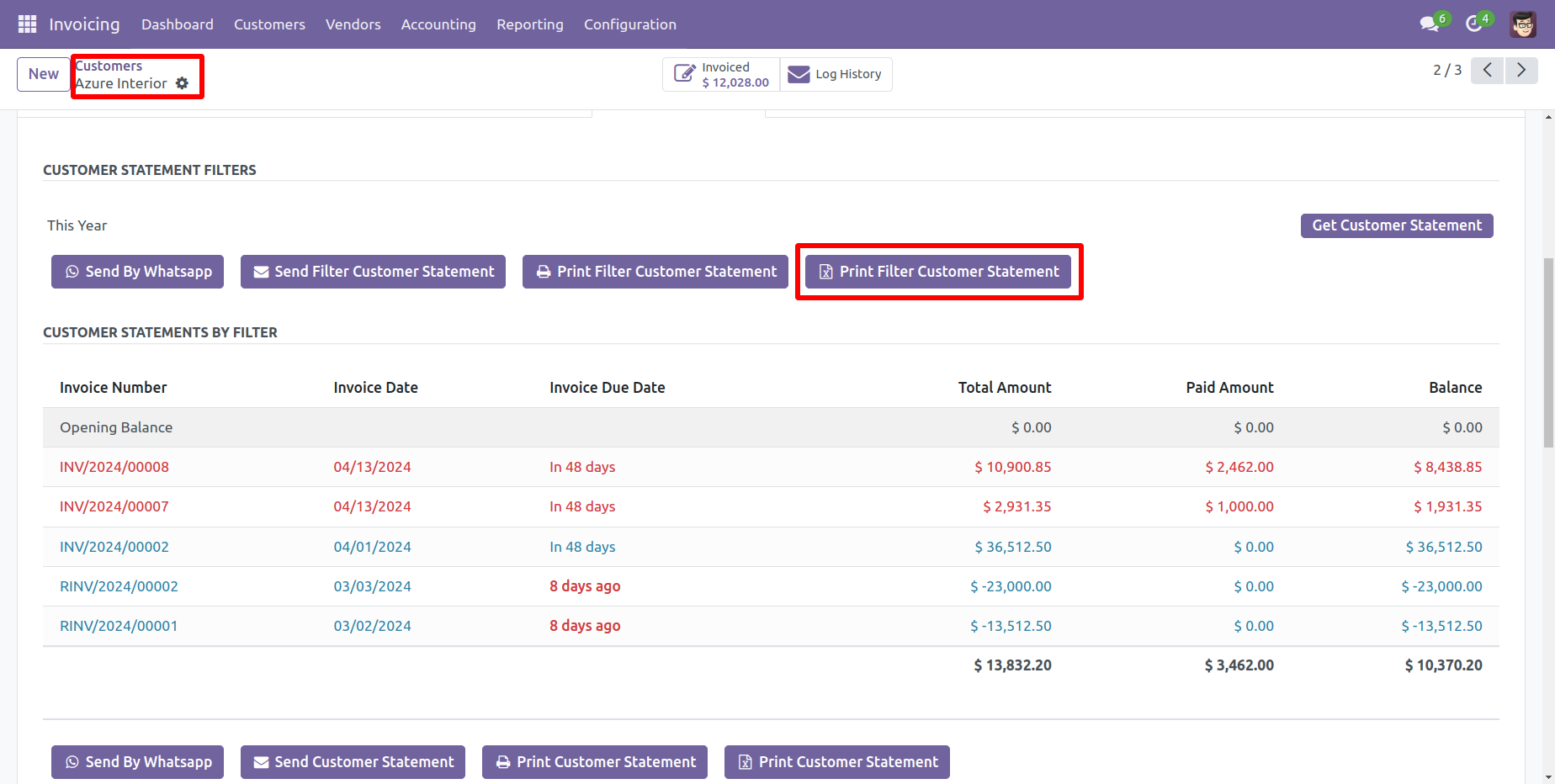
Customer filter statement XLS report looks like this.
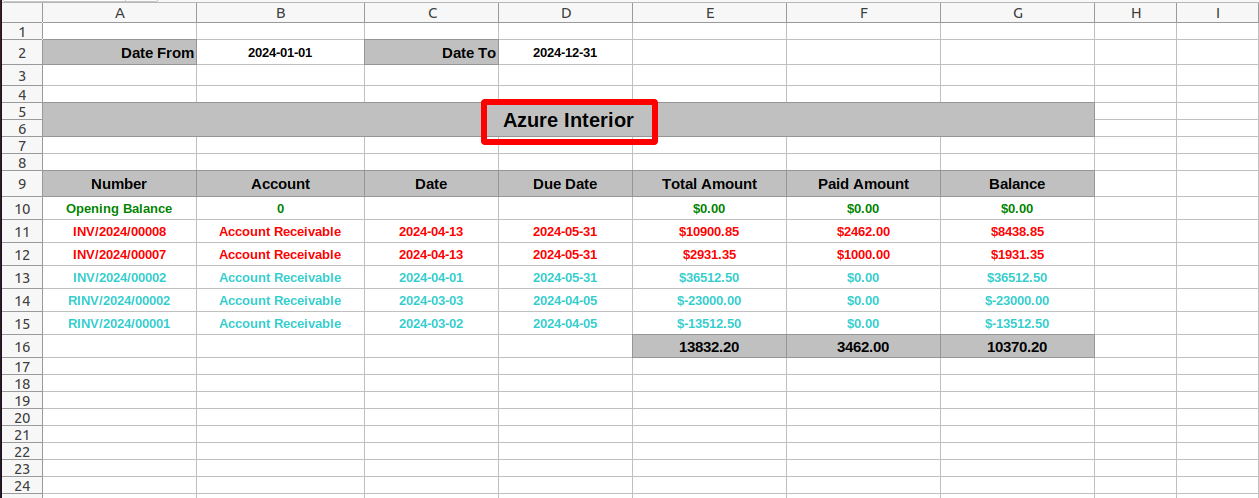
You can print an XLS report of the customer statement.
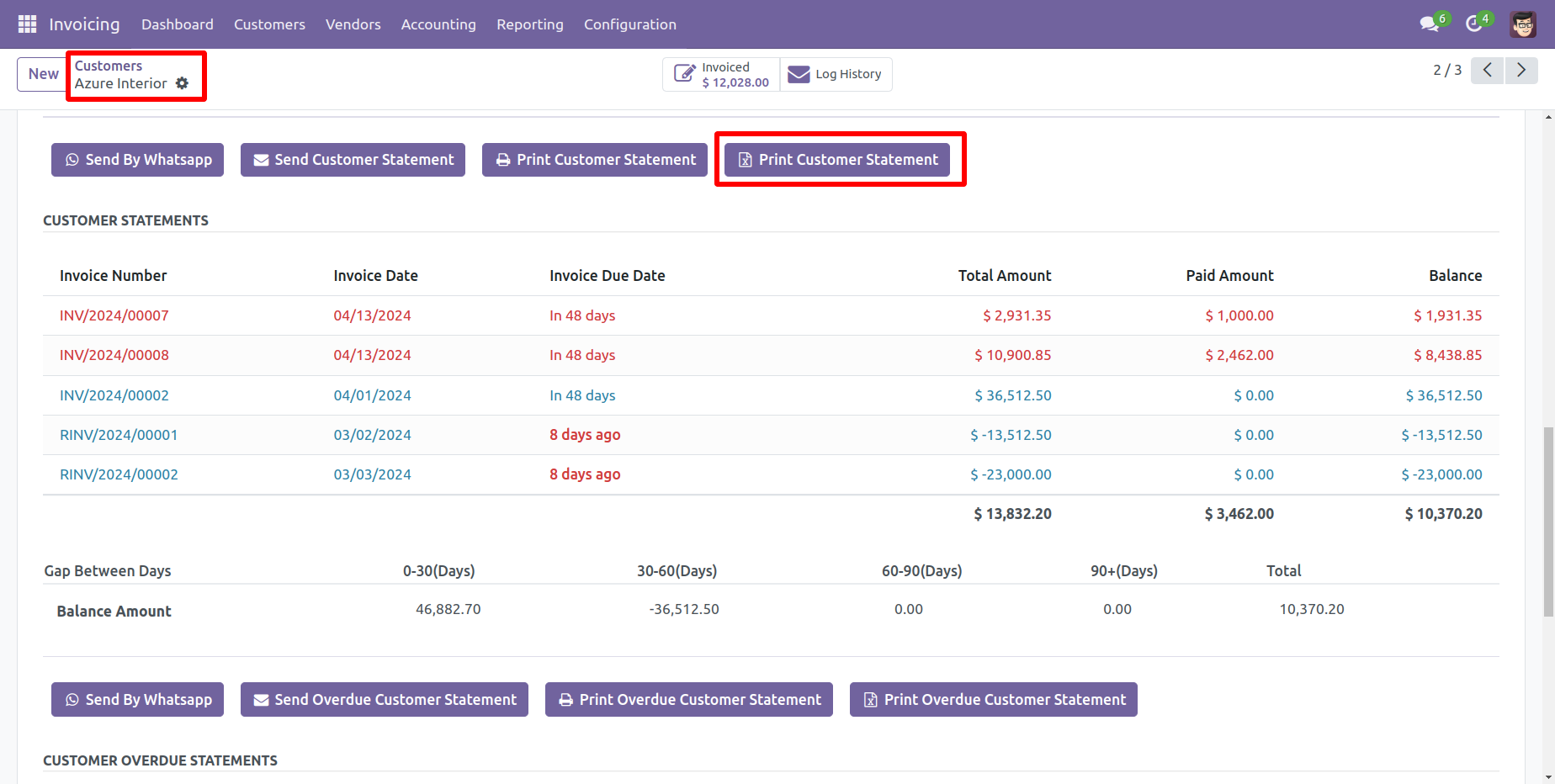
Customer statement XLS report looks like this.
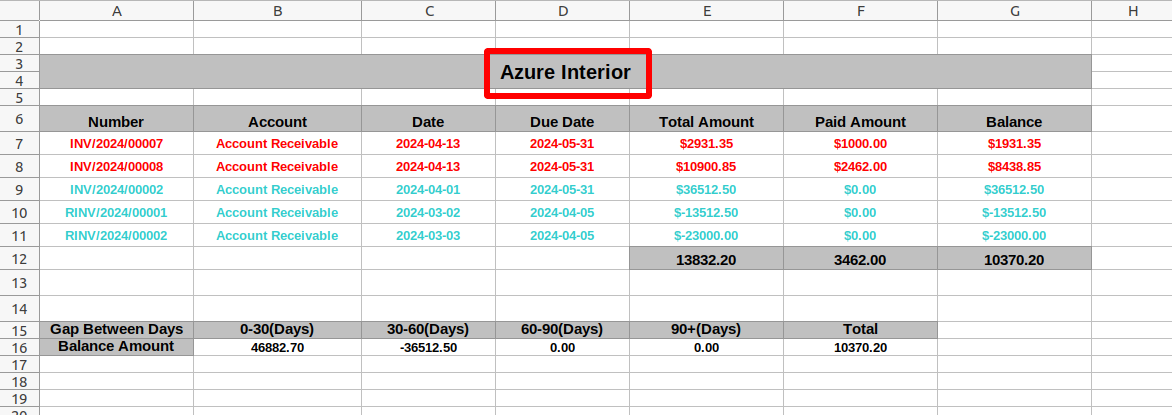
You can print an XLS report of the customer overdue statement.
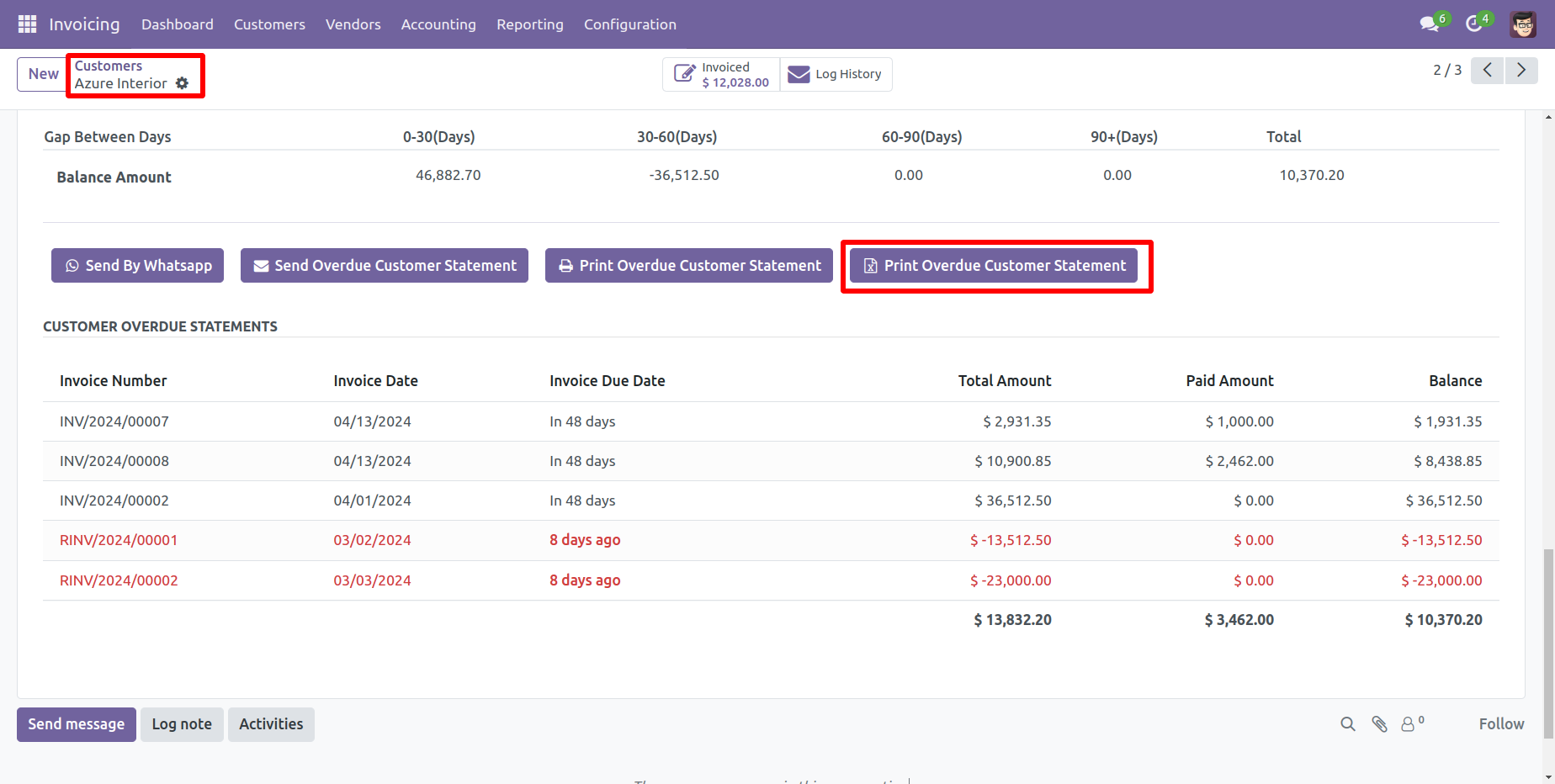
Customer Overdue statement XLS report looks like this.
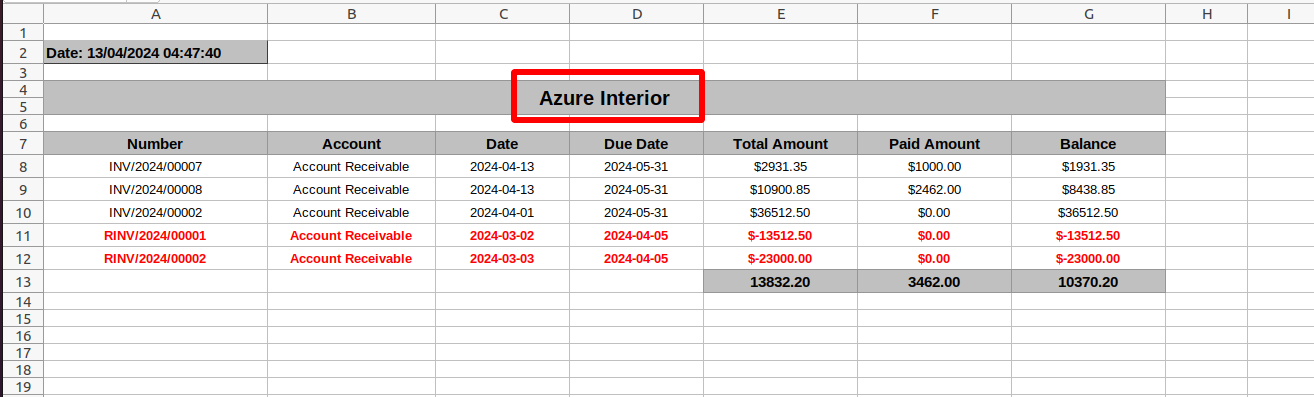
You can 'Download Filtered Statement XLS' from the portal.
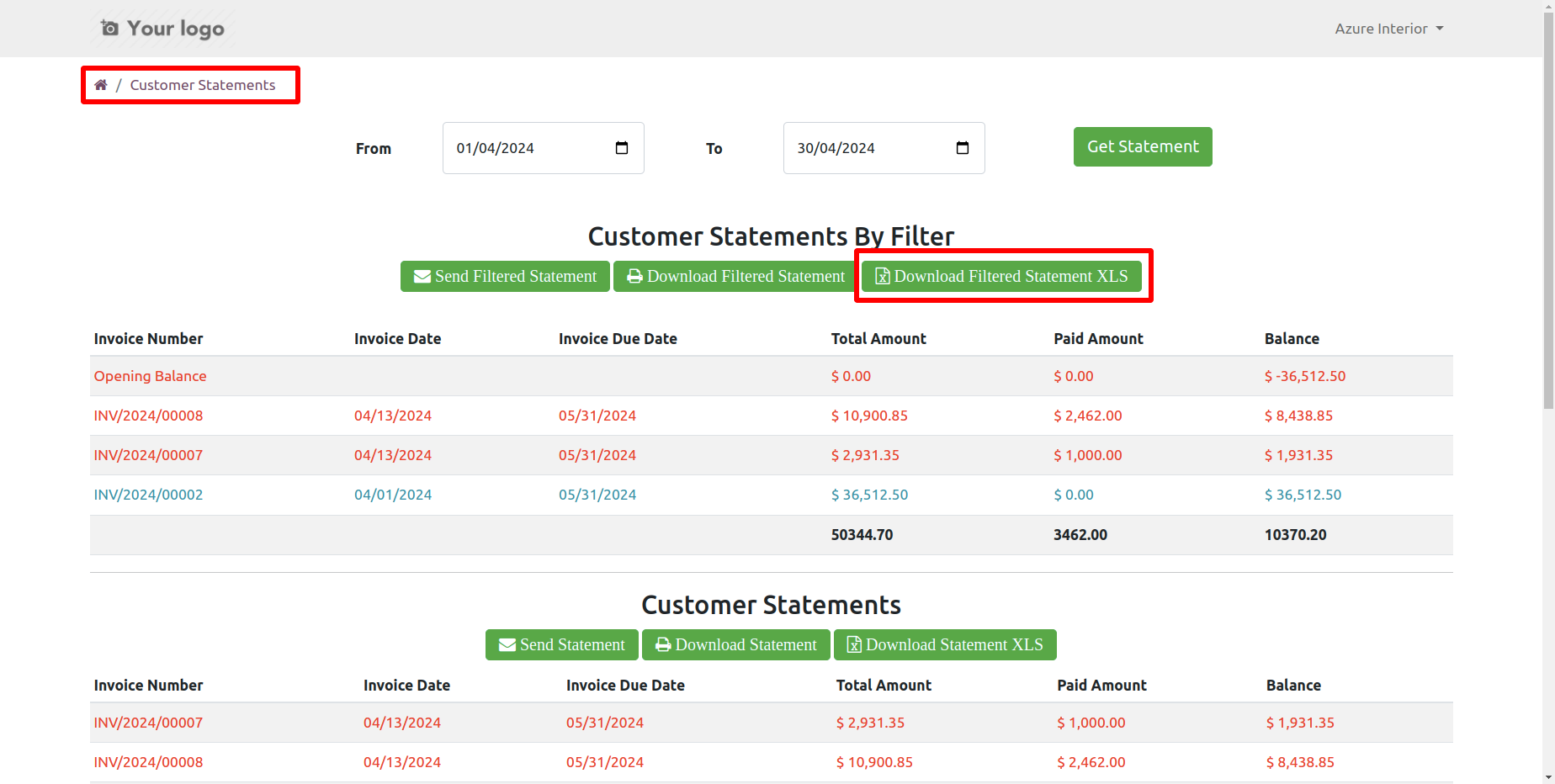
You can download the customer overdue statement XLS report from the portal.
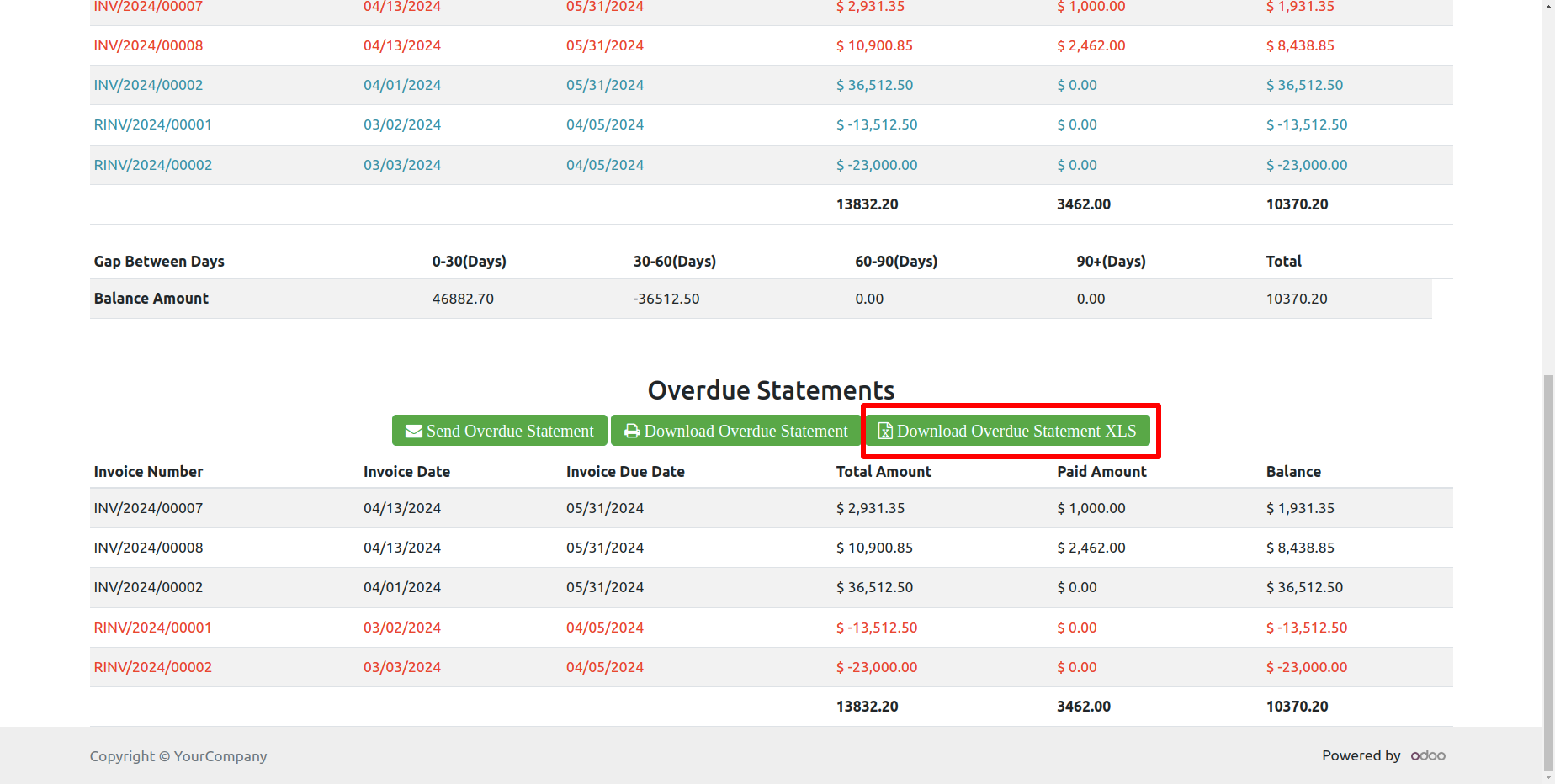
Today's opening balance is yesterday's closing balance. Manual journal entries for opening balances appear as the next day's opening balance in the balance column but are not included in the total or paid amount column on the same date.
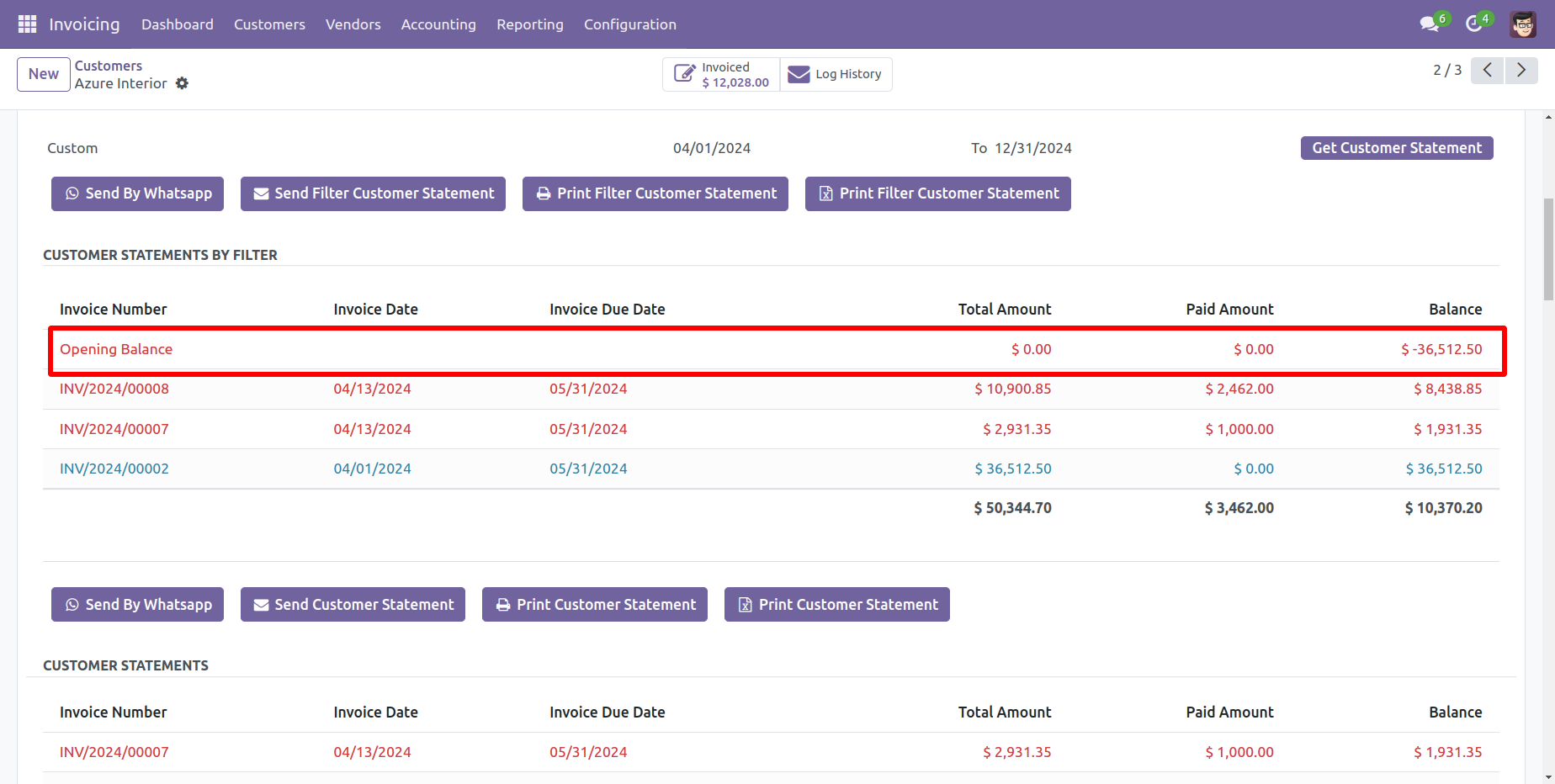
Customer filter statement PDF report with address looks like this.
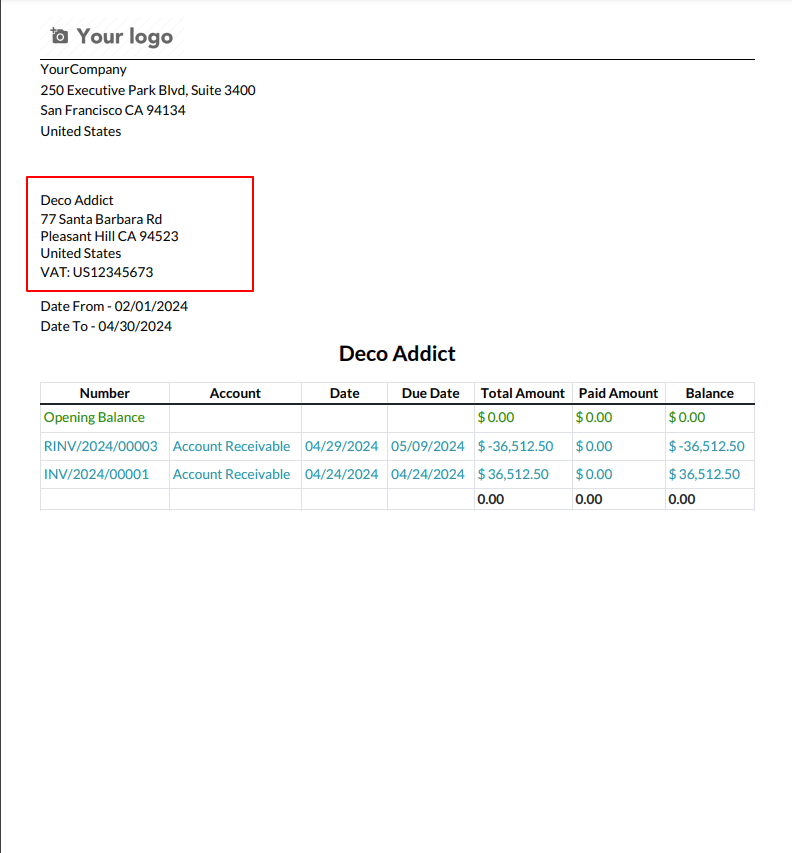
You can print an XLS report of the customer filter statement with address.
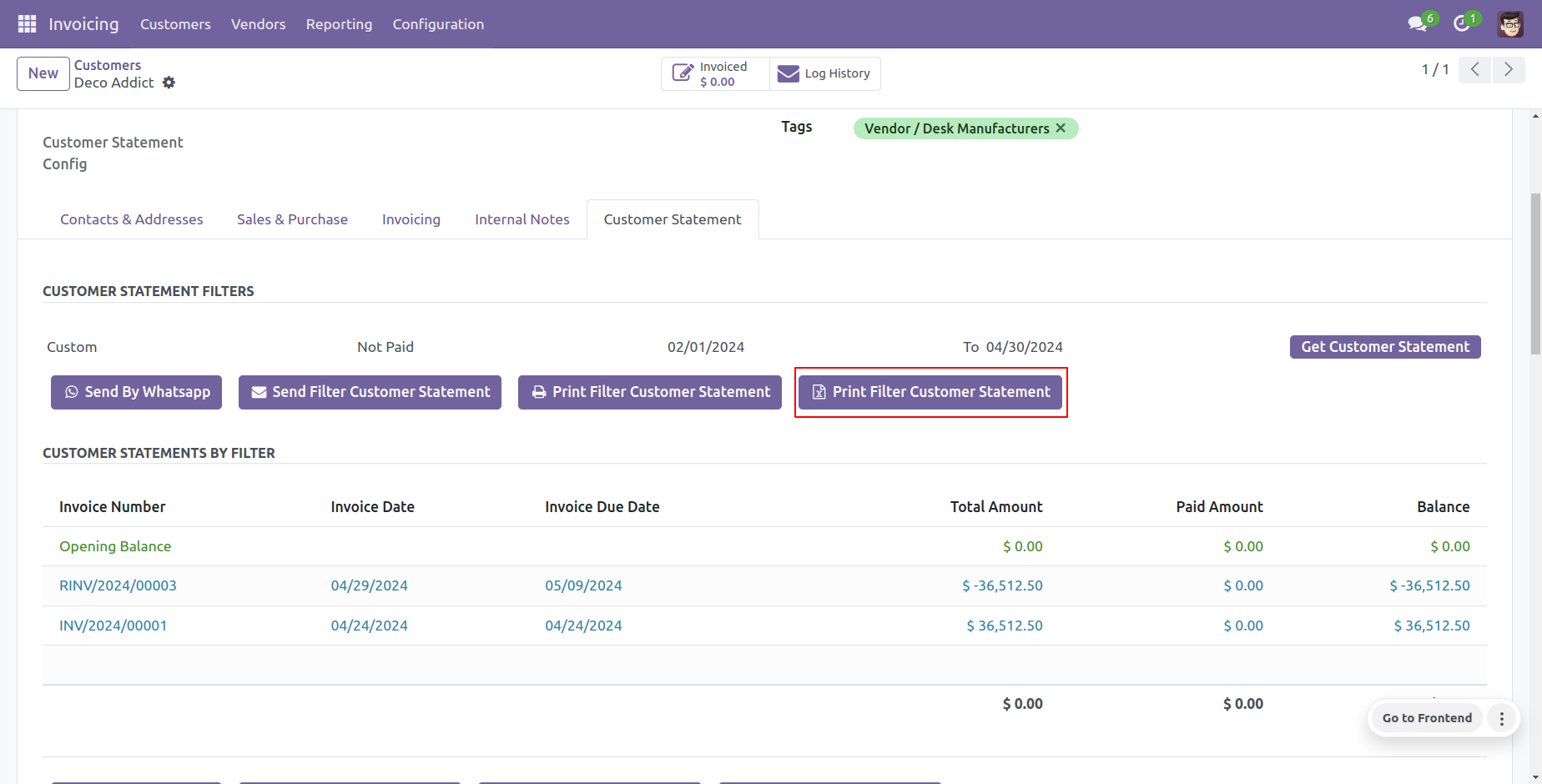
Customer filter statement XLS report with address looks like this.
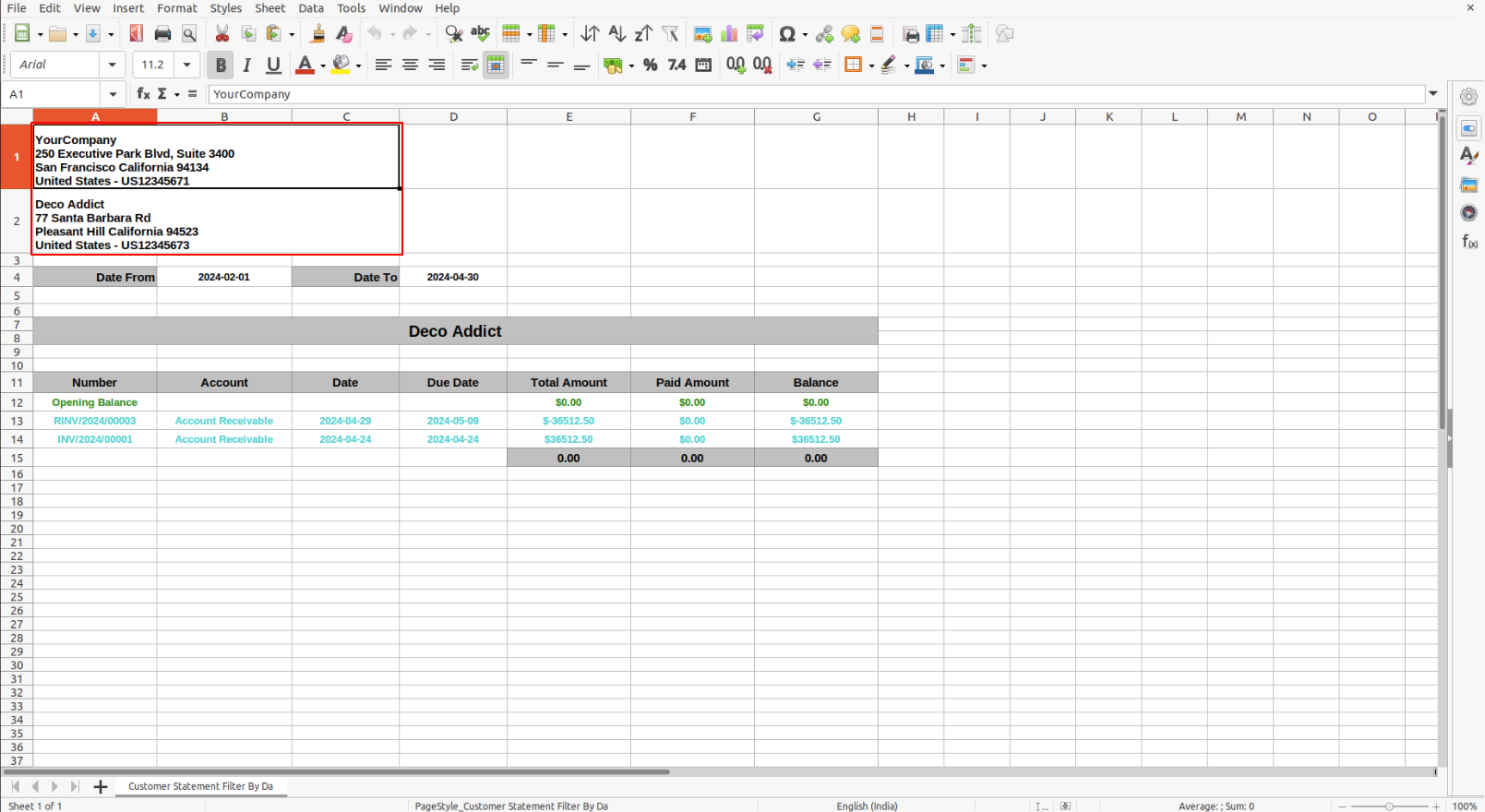
You can print an PDF report of the customer statement with address.
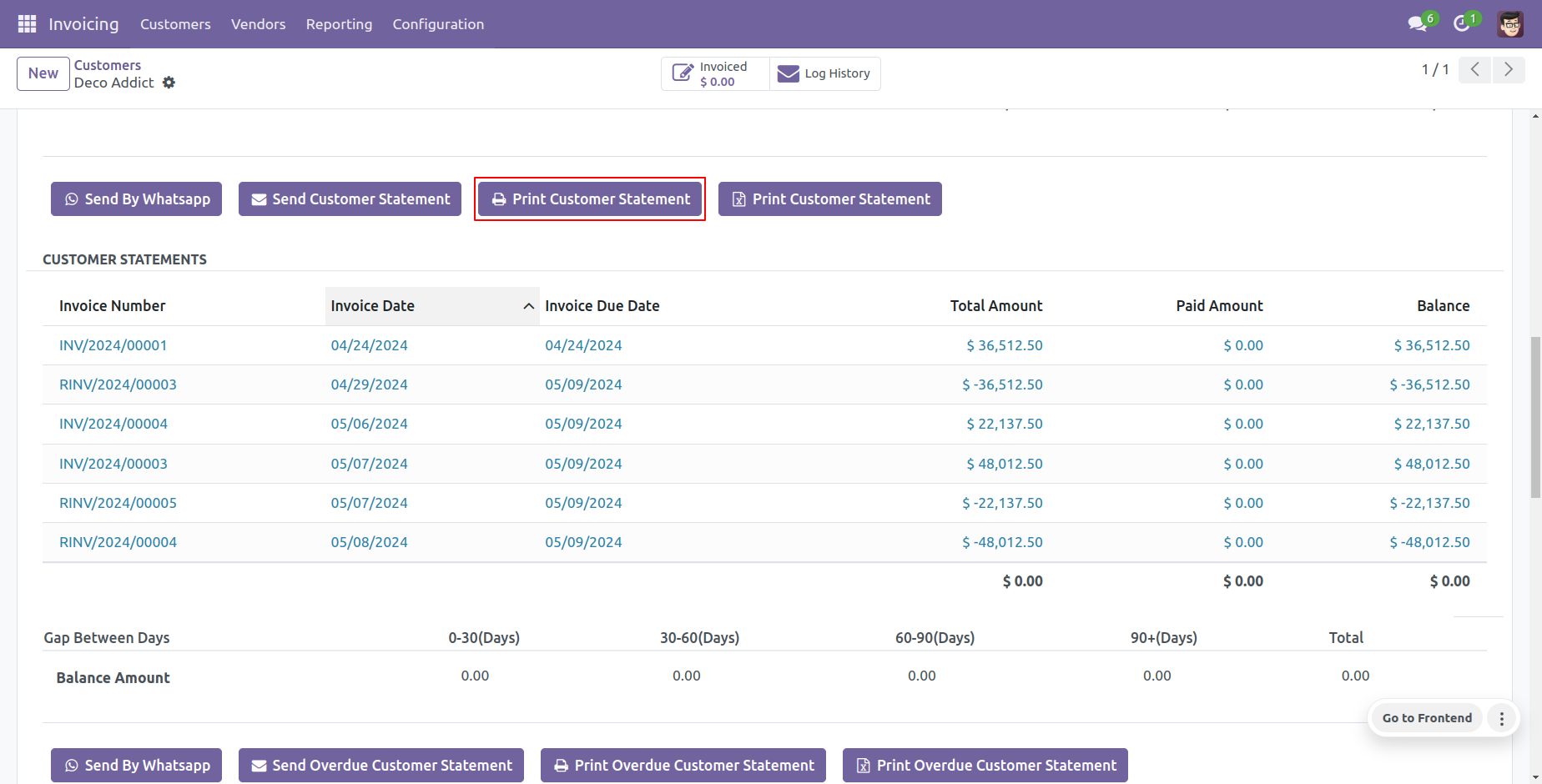
Customer statement PDF report looks like this.
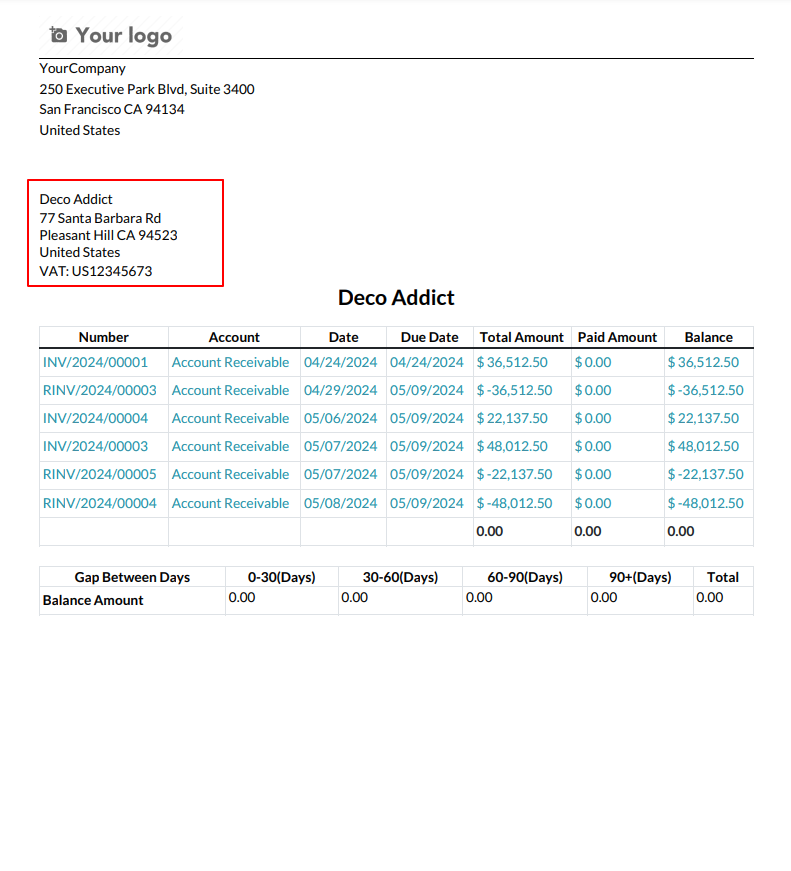
You can print an XLS report of the customer statement with address.
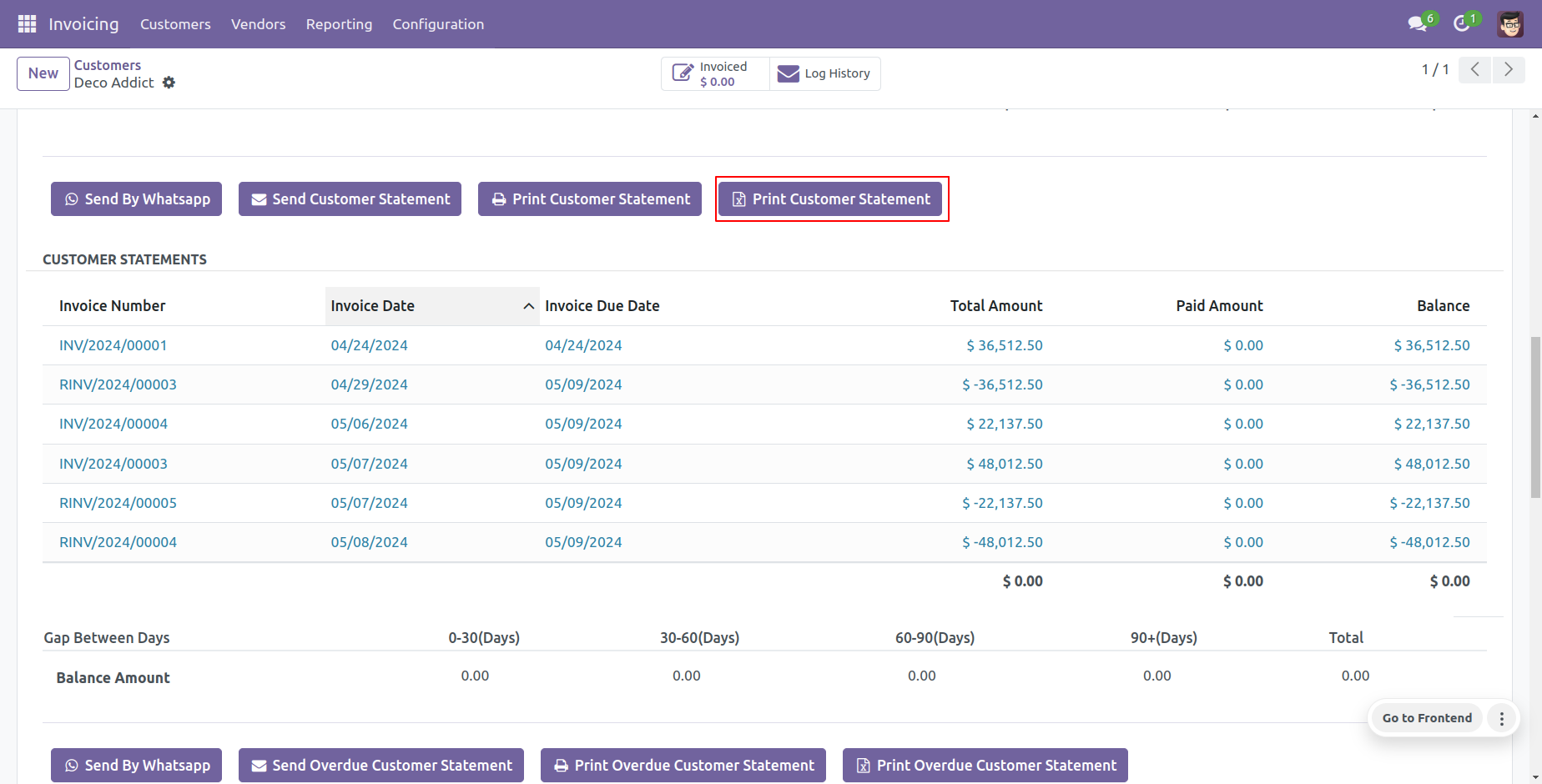
Customer statement XLS report looks like this.
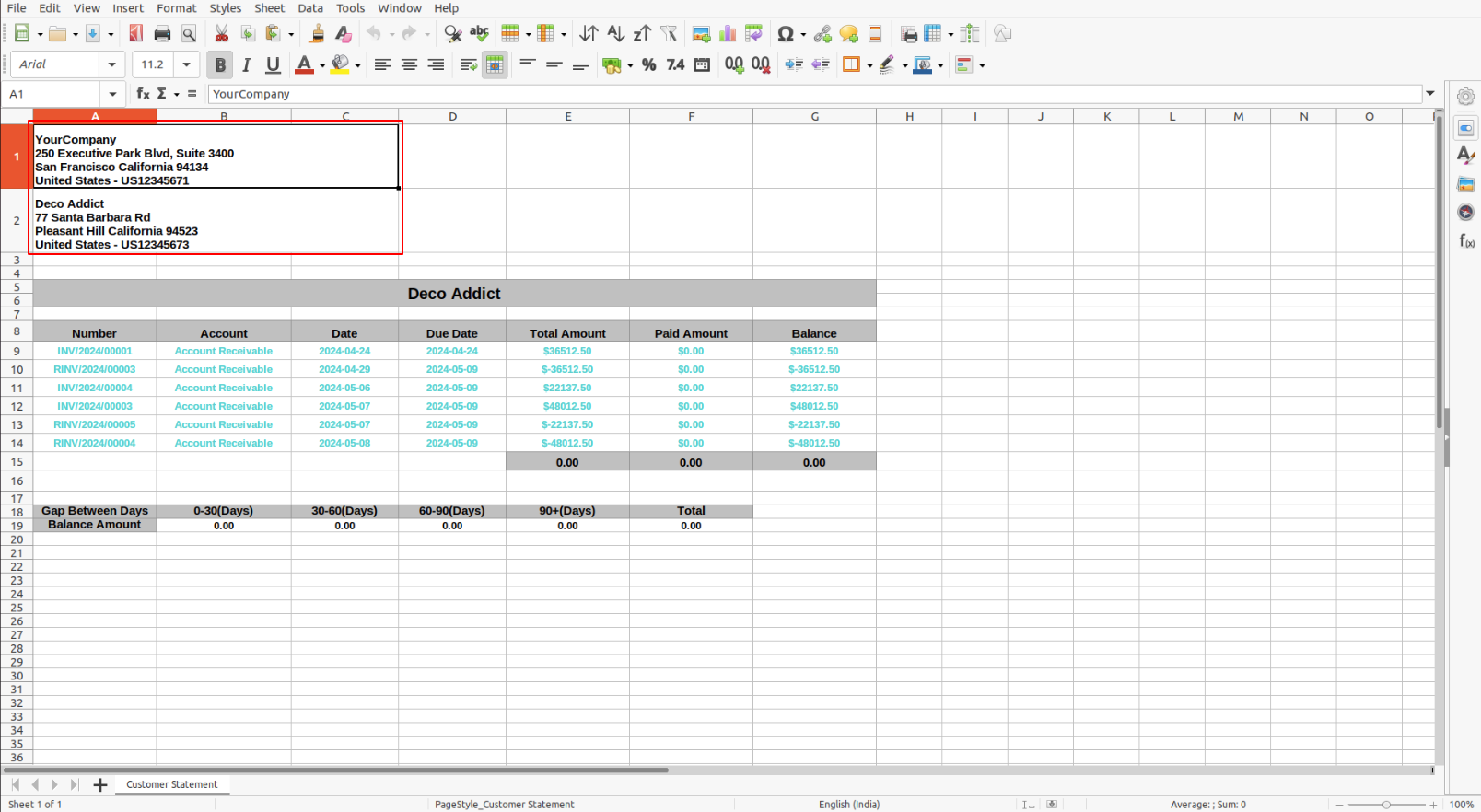
You can print an PDF report of the customer overdue statement.
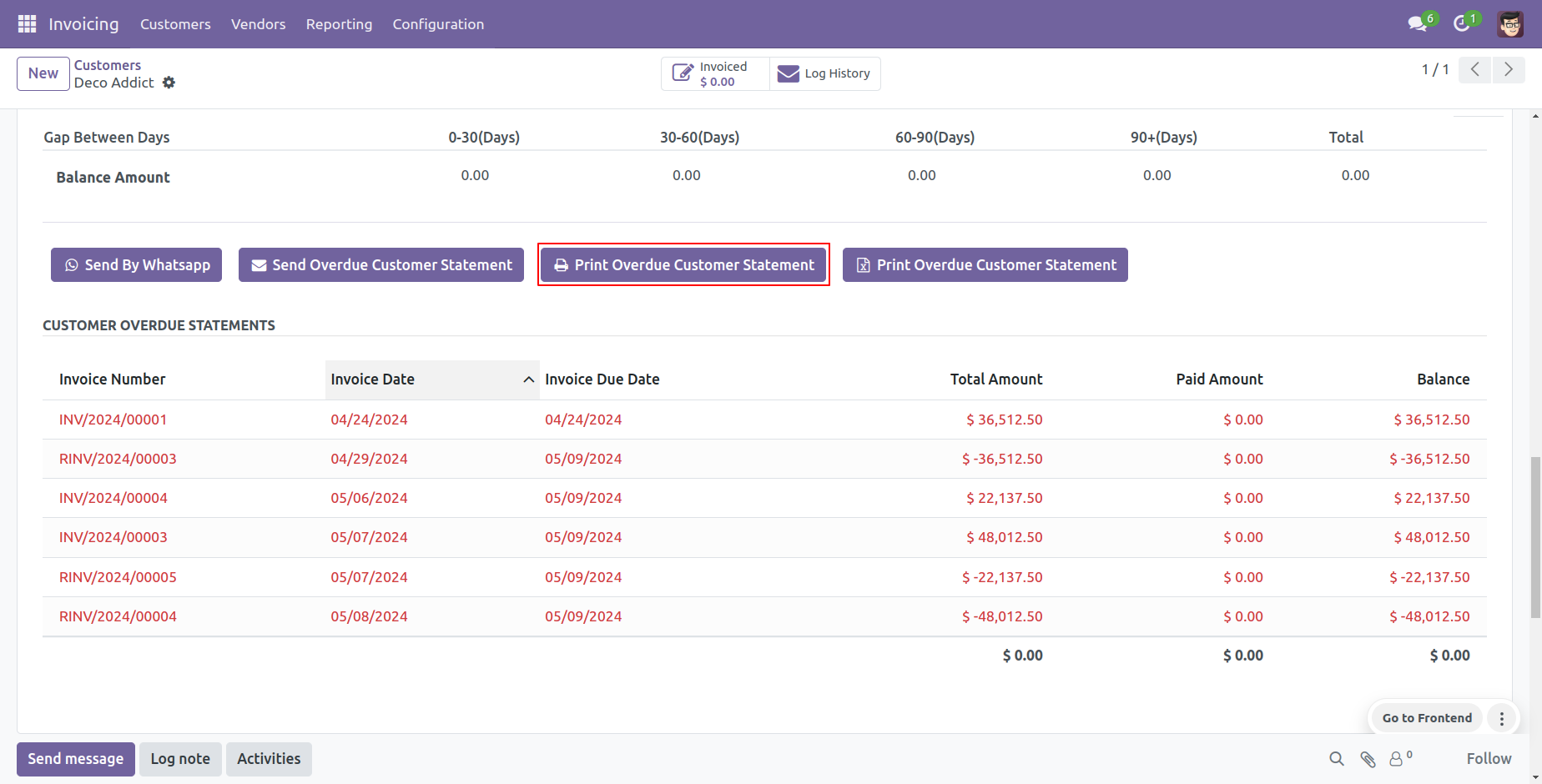
Customer Overdue statement PDF report looks like this.
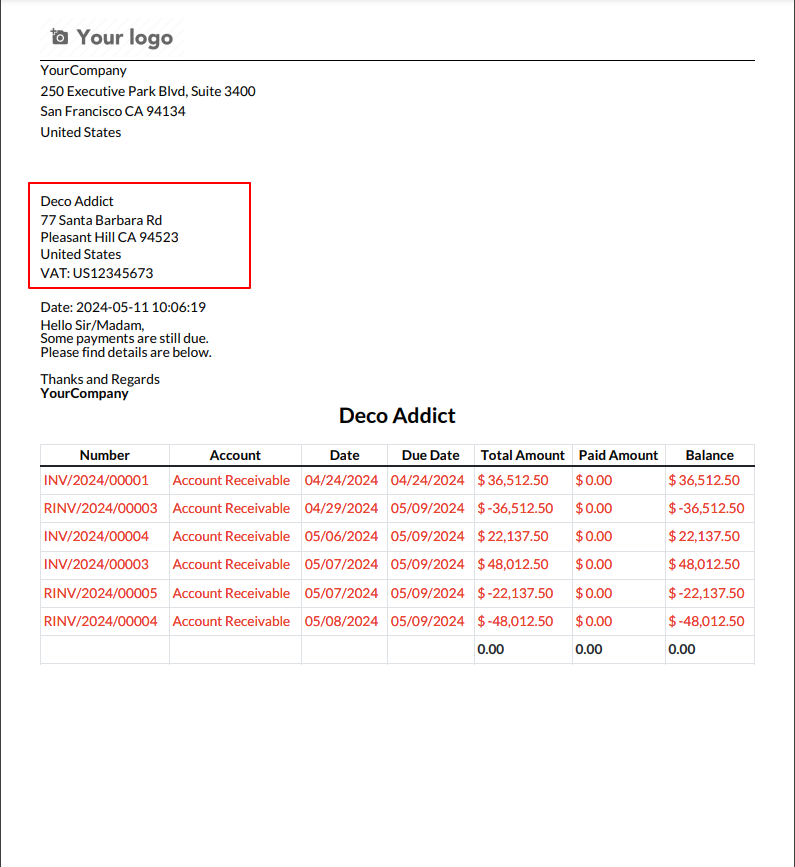
You can print an XLS report of the customer overdue statement.
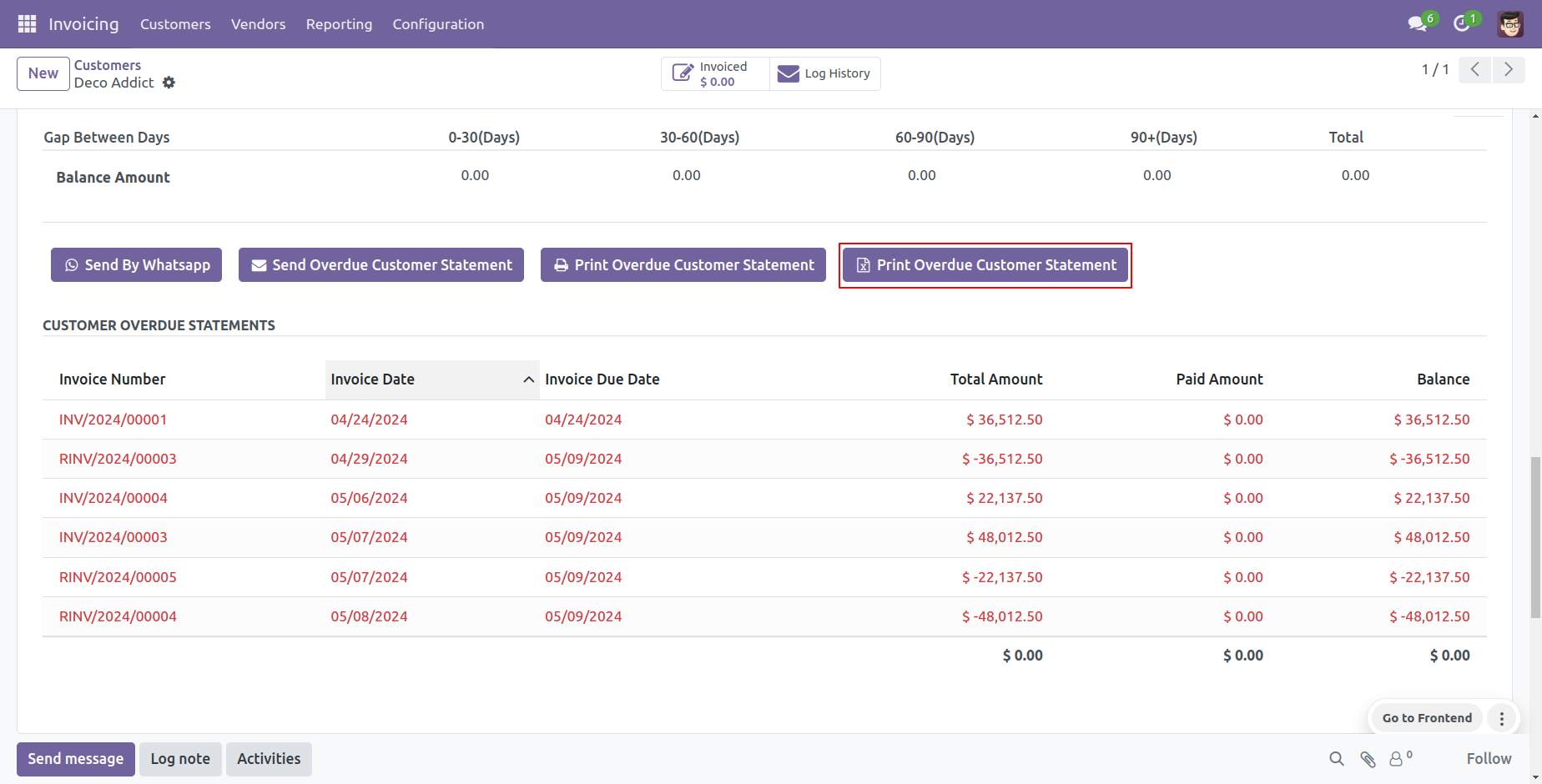
Customer Overdue statement XLS report looks like this.
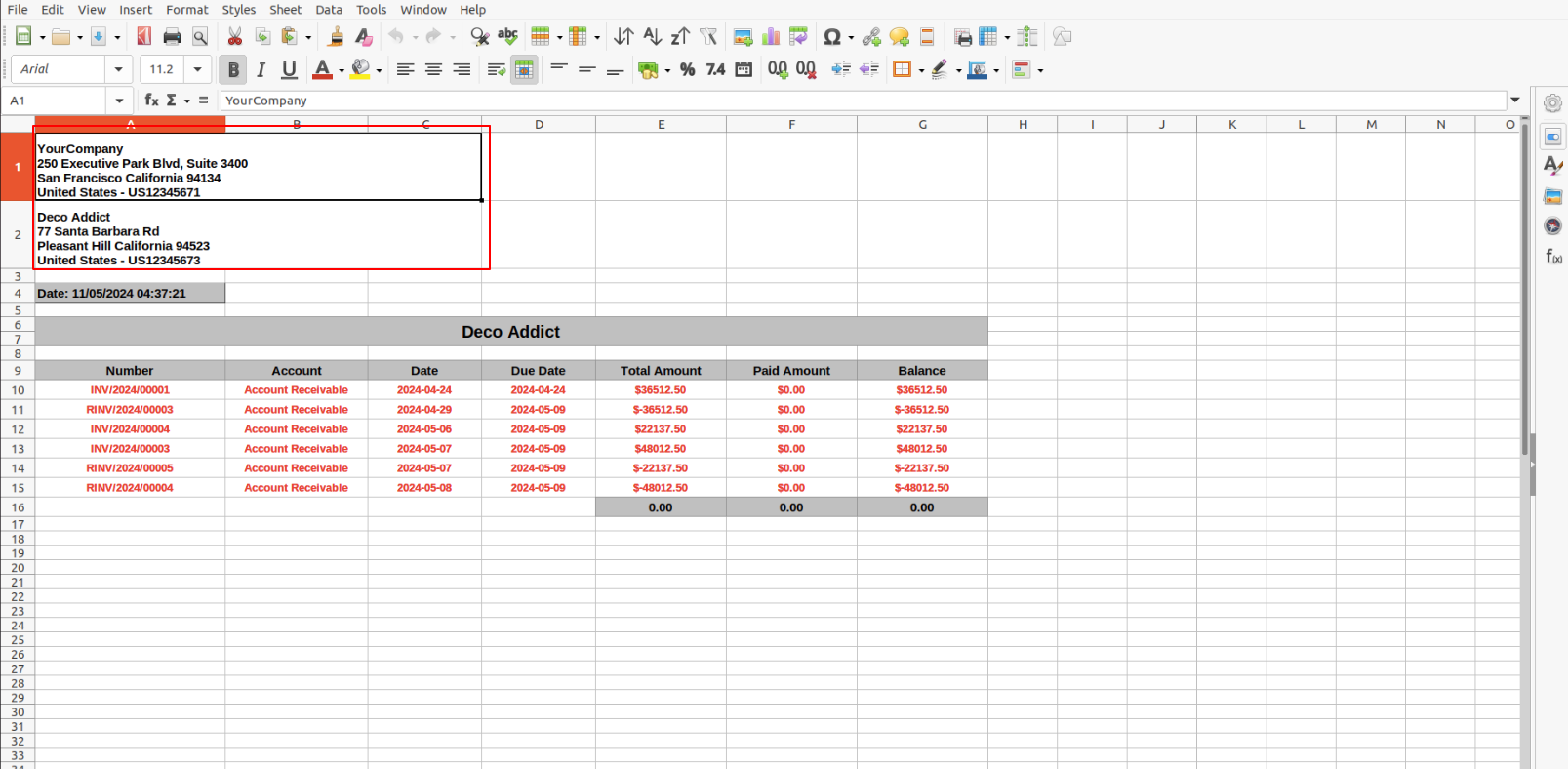
The statement log history configuration, you can see mail log history from the 'See all mail log history'.
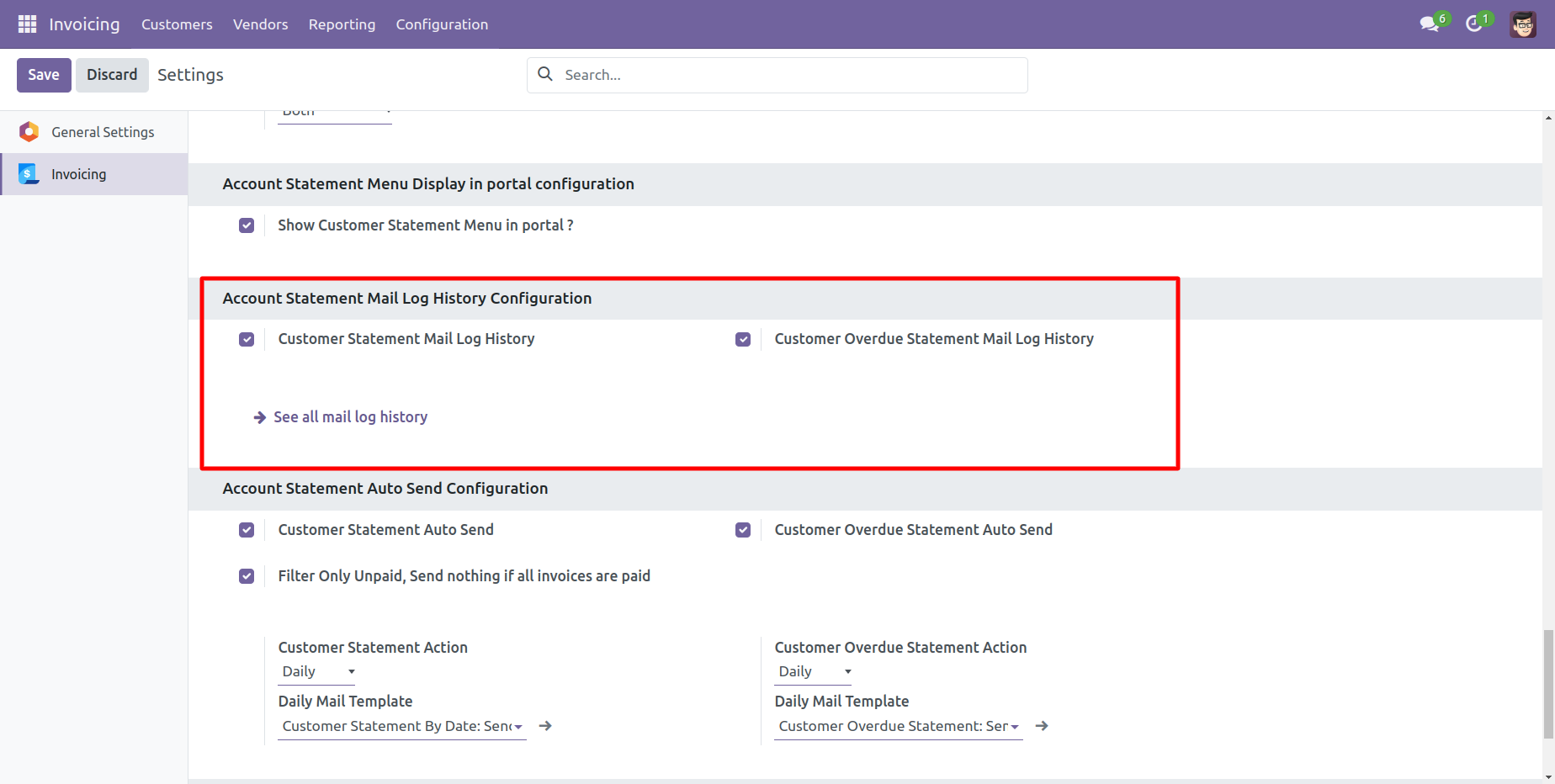
The statement log history tree view.
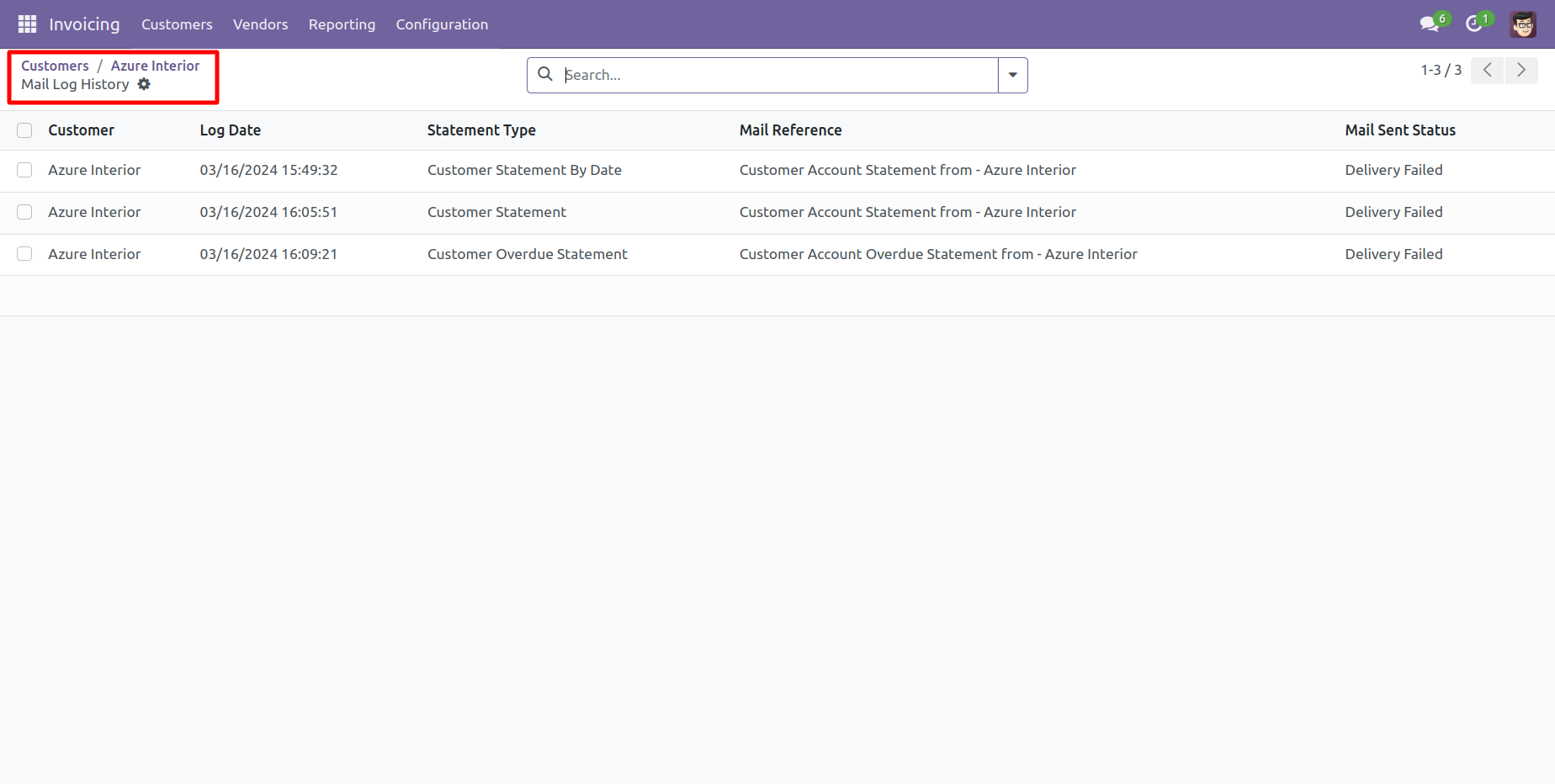
Statement log history form view.
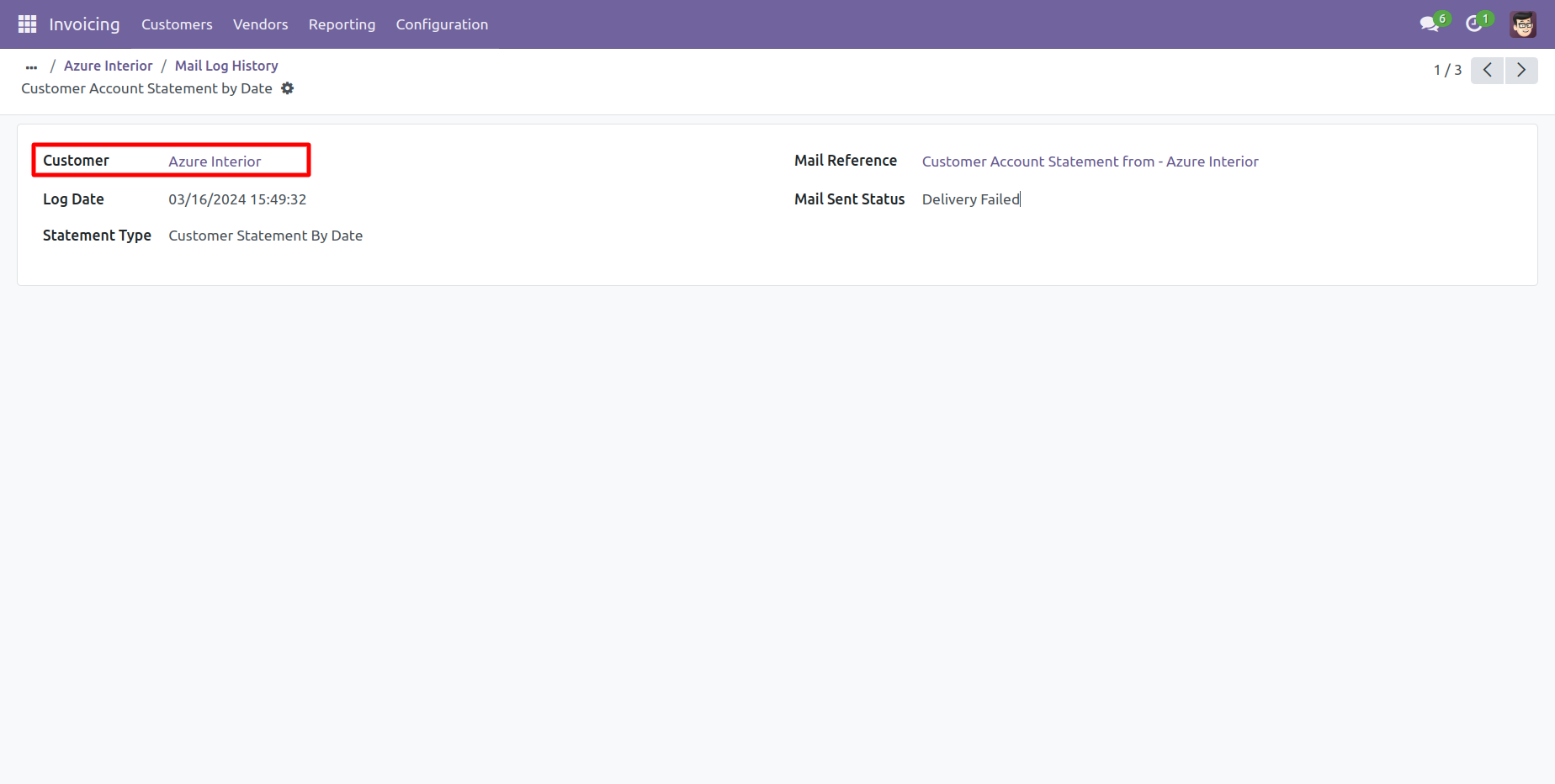
You can filter and group by statements by the provided list.

You can print statements from the 'Action'.
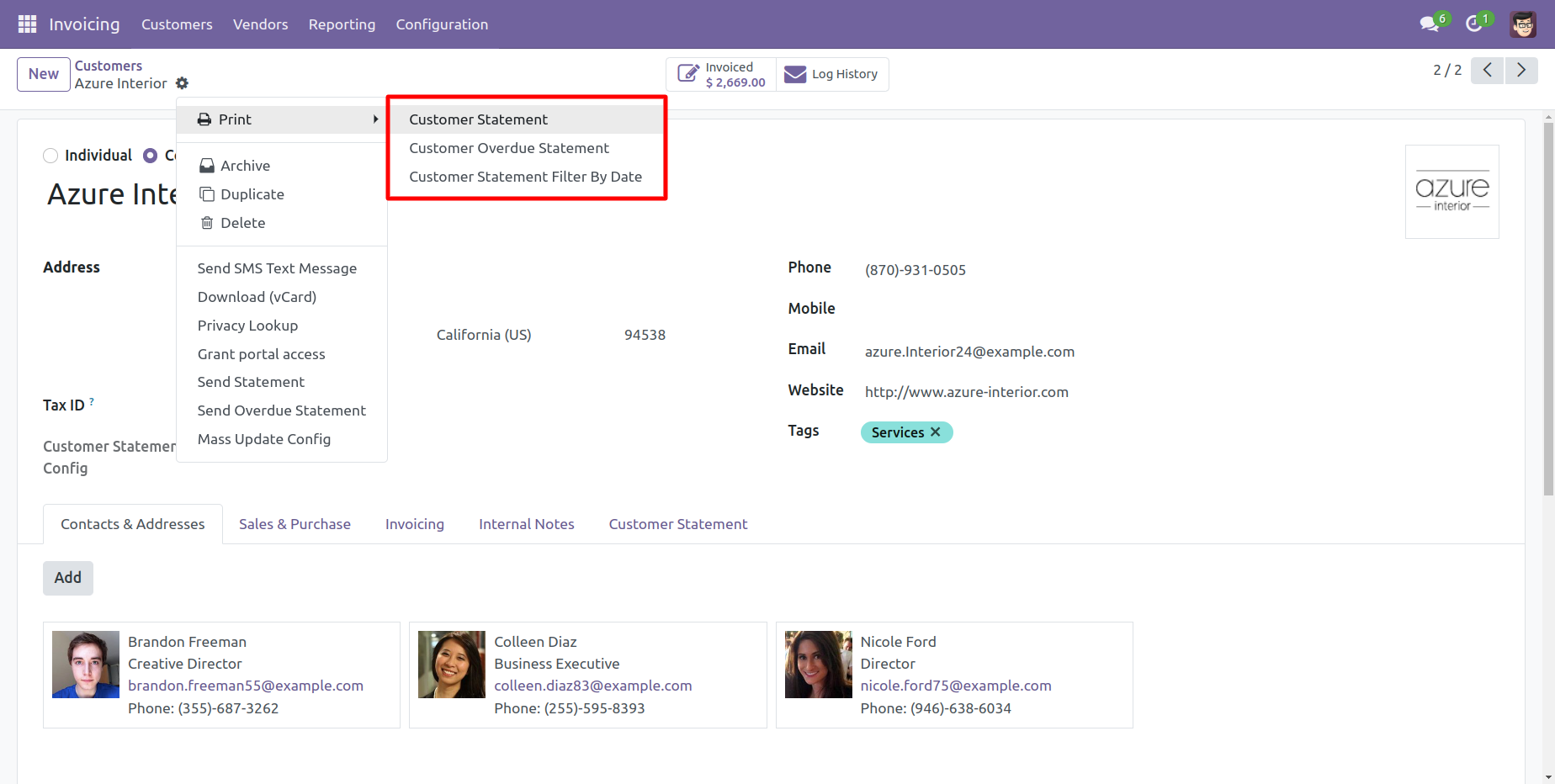
You can send a statement/overdue statement from the 'Action' button.
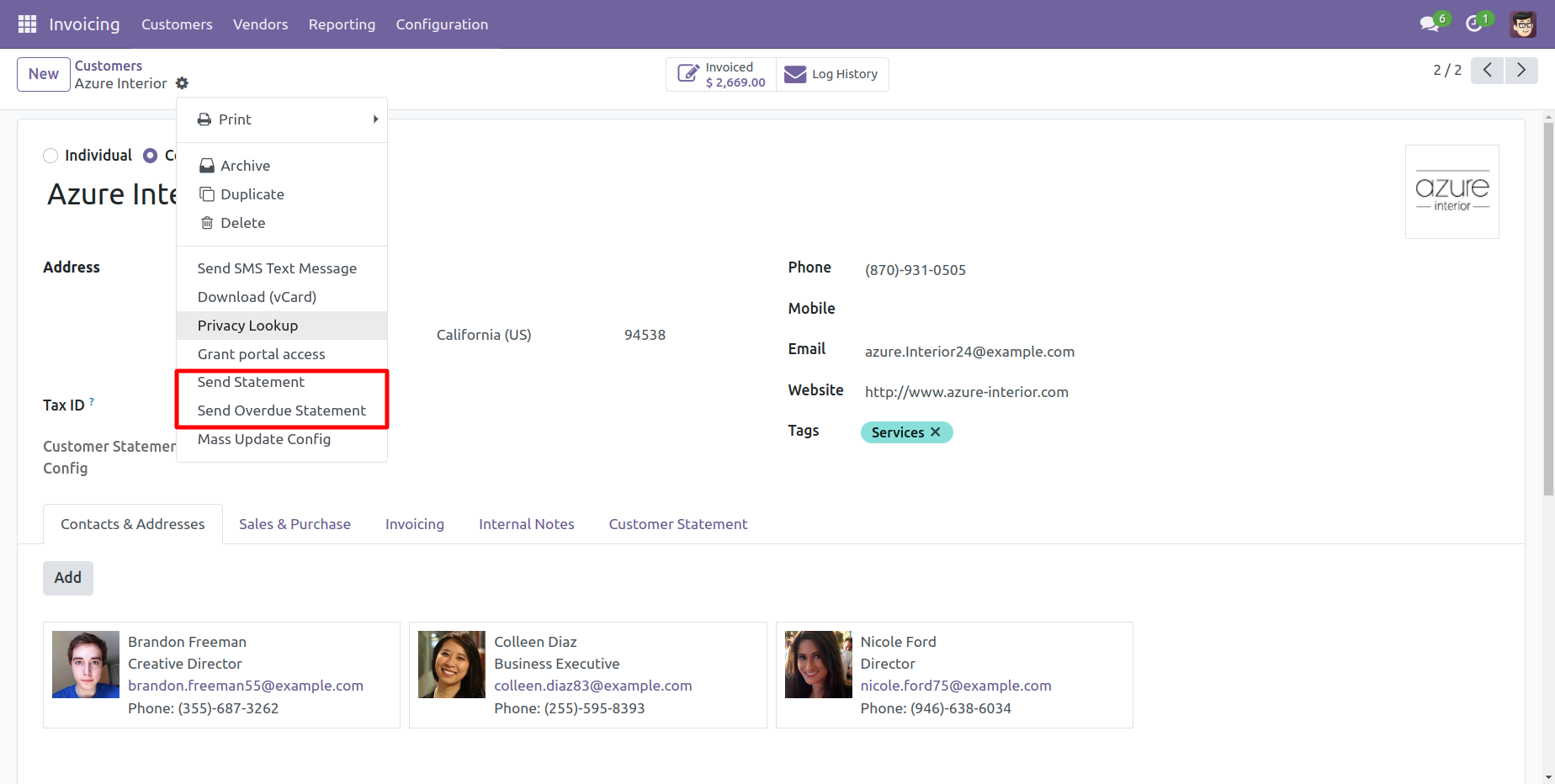
Account Statement Configurations.
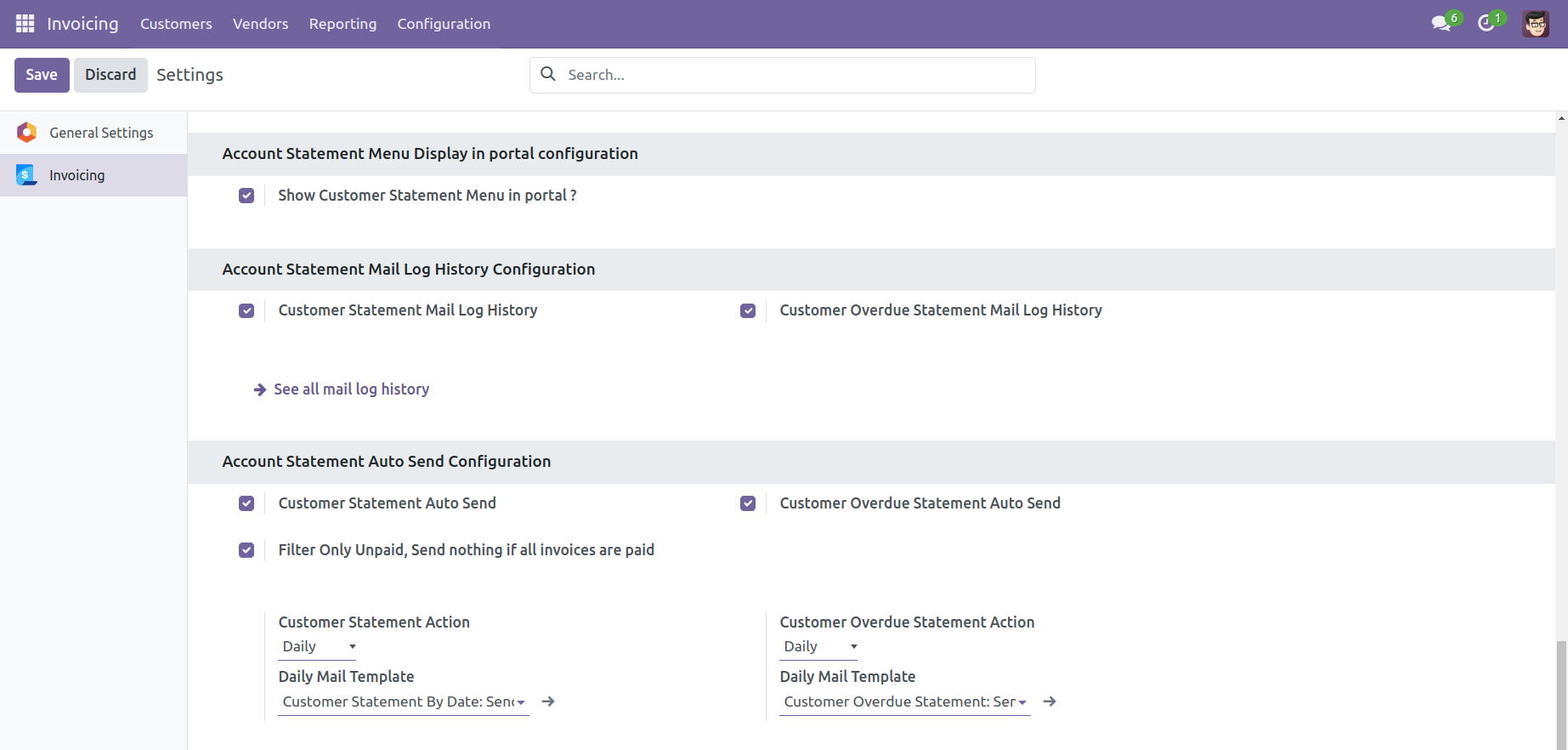
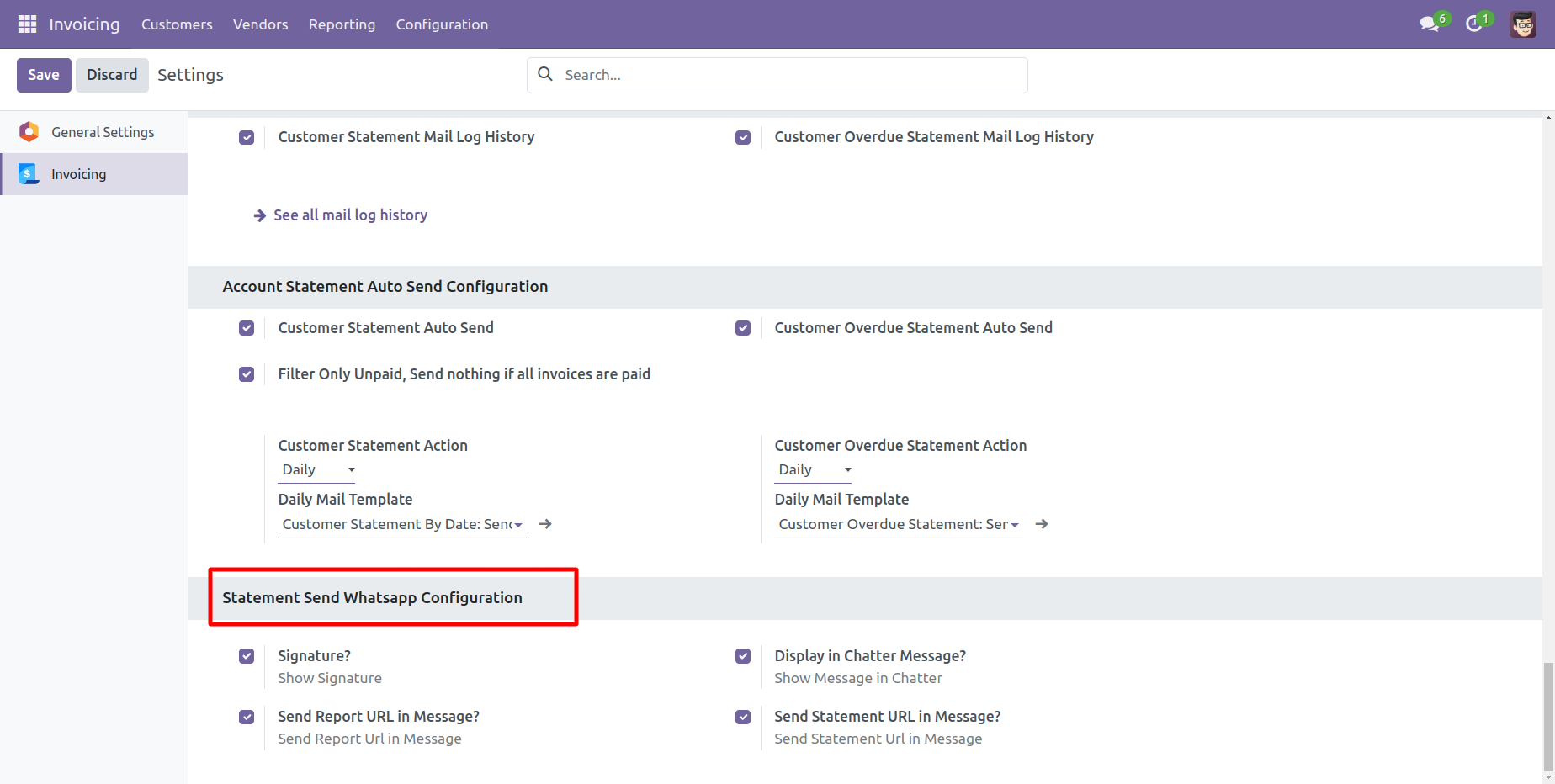
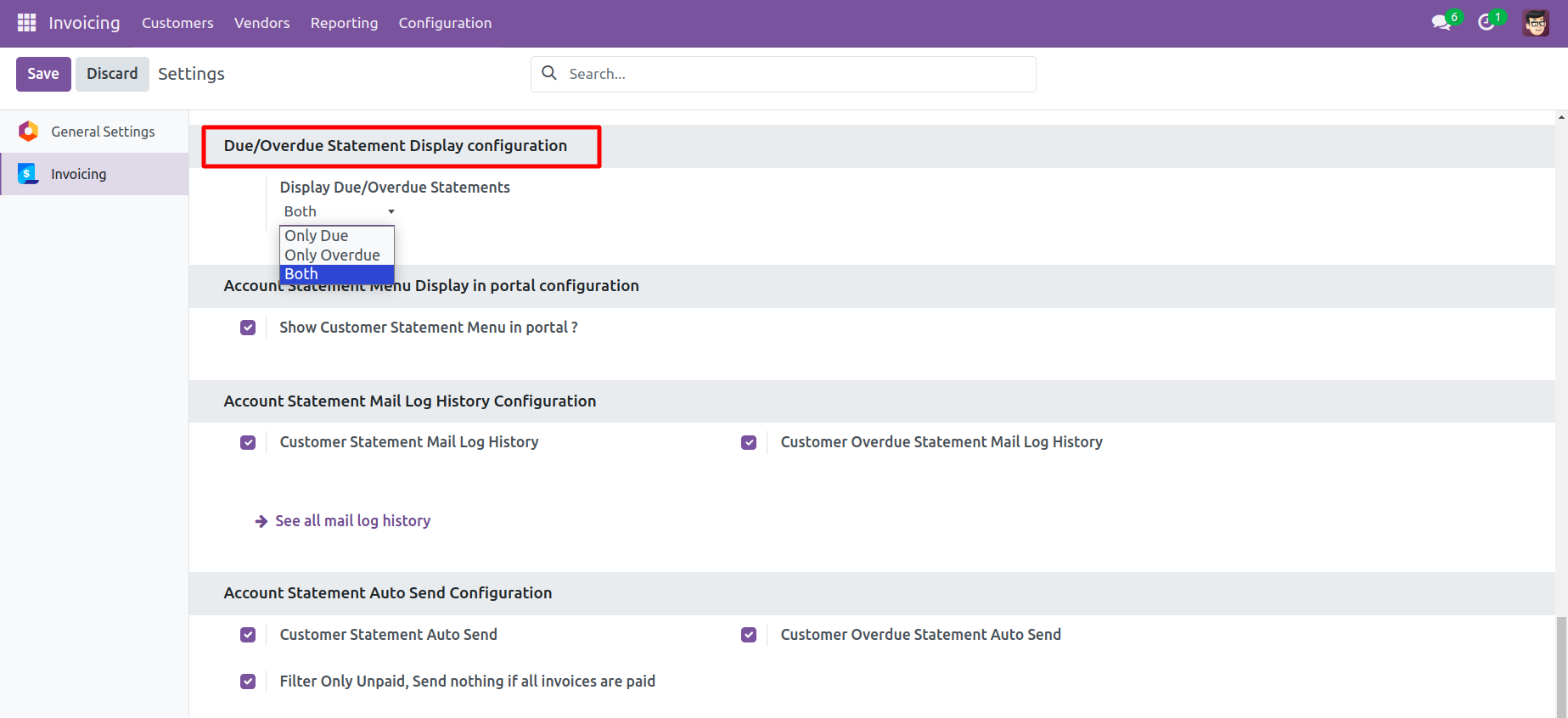
Features

- You can send Customer Overdue Statement through Email and Whatsapp.
- You can print Customer Overdue Statement in PDF as well XLS Format.
- You can see Mail Log History.
Go to the customer => customer statement, press 'Send Overdue Customer Statement' to send the statement by mail and press 'Print Overdue Customer Statement' to print the statement.
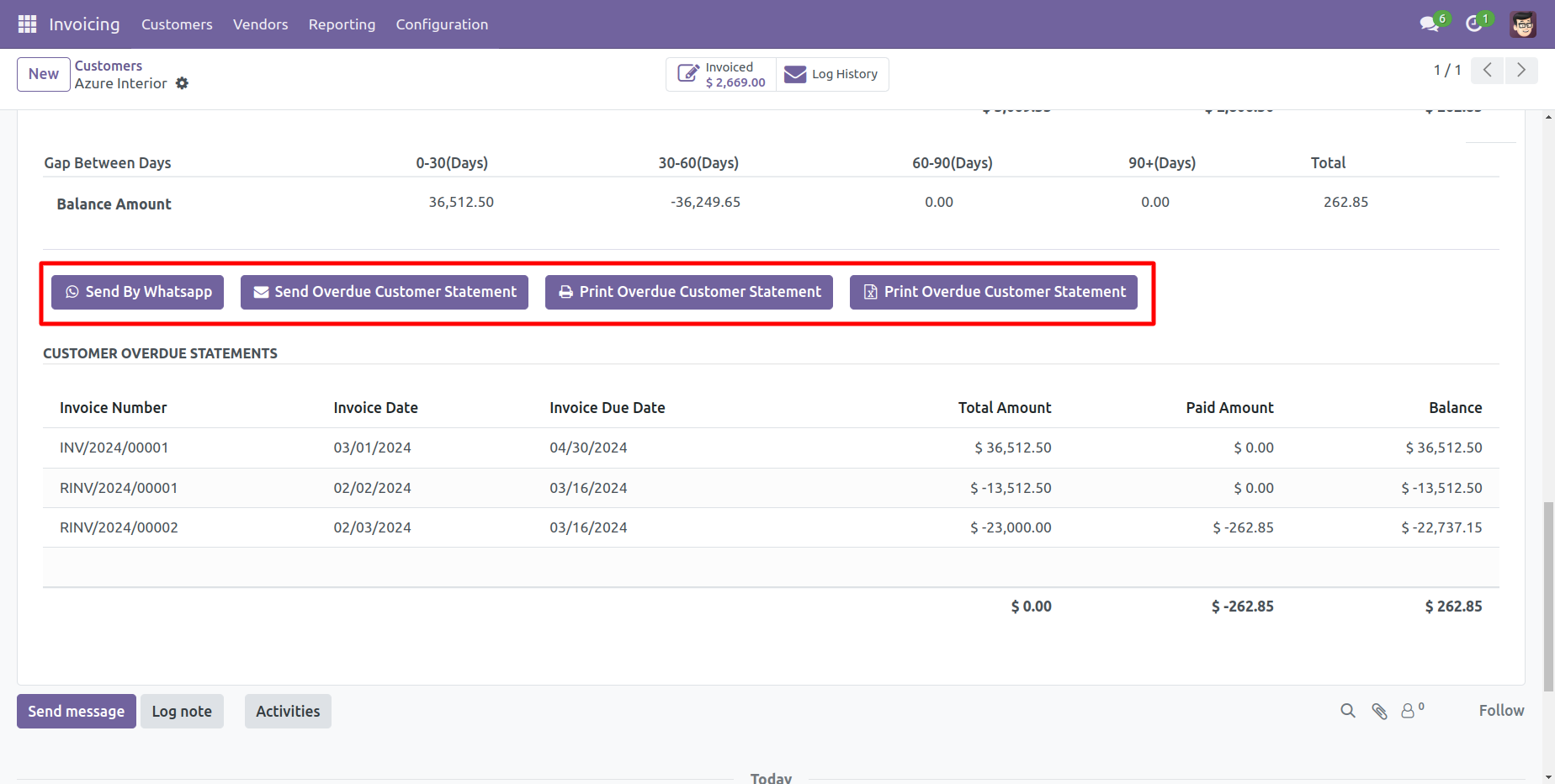
Customer filter statement sent by mail.
Email statement form view.
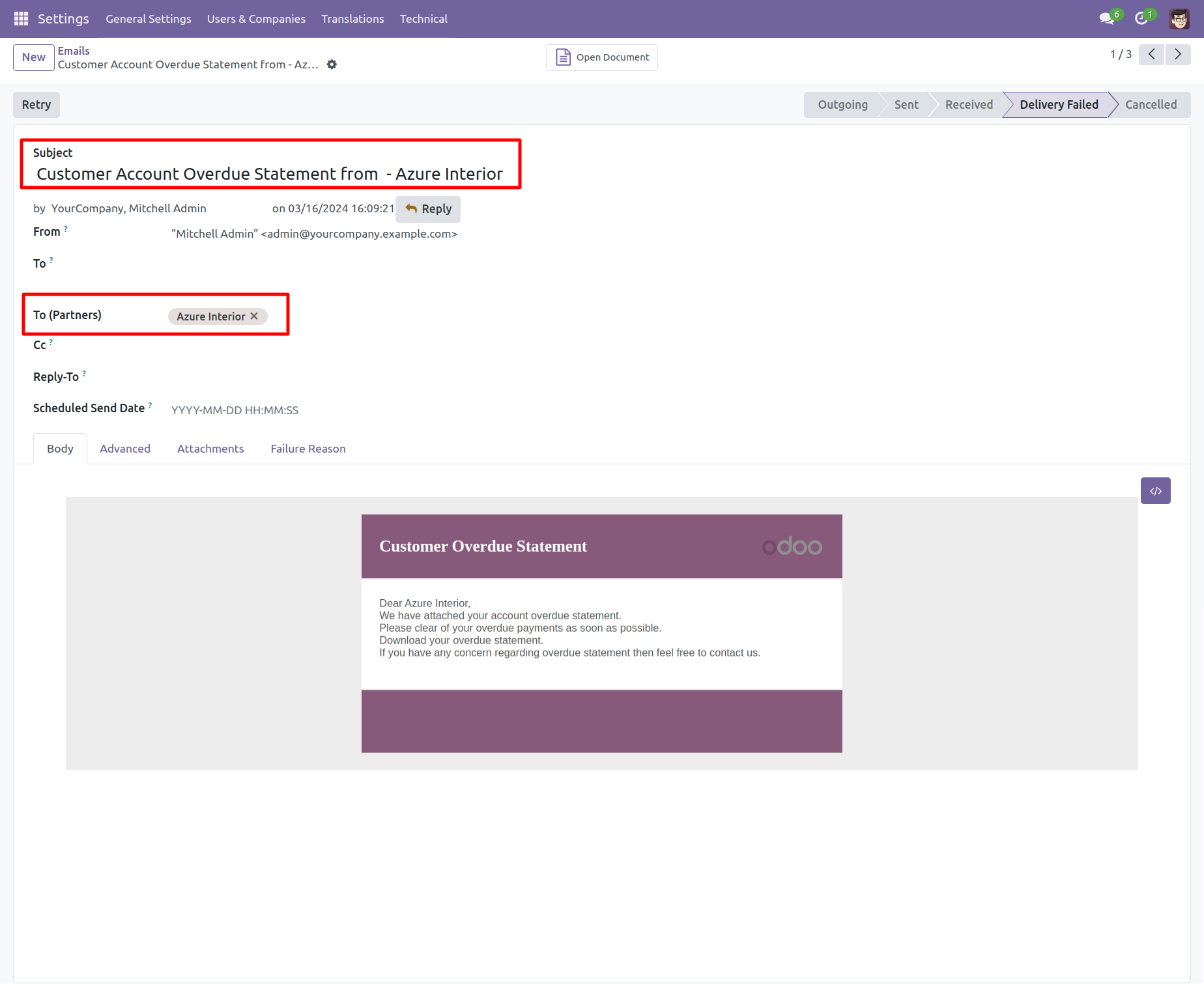
You can see the statement attachment from an email.
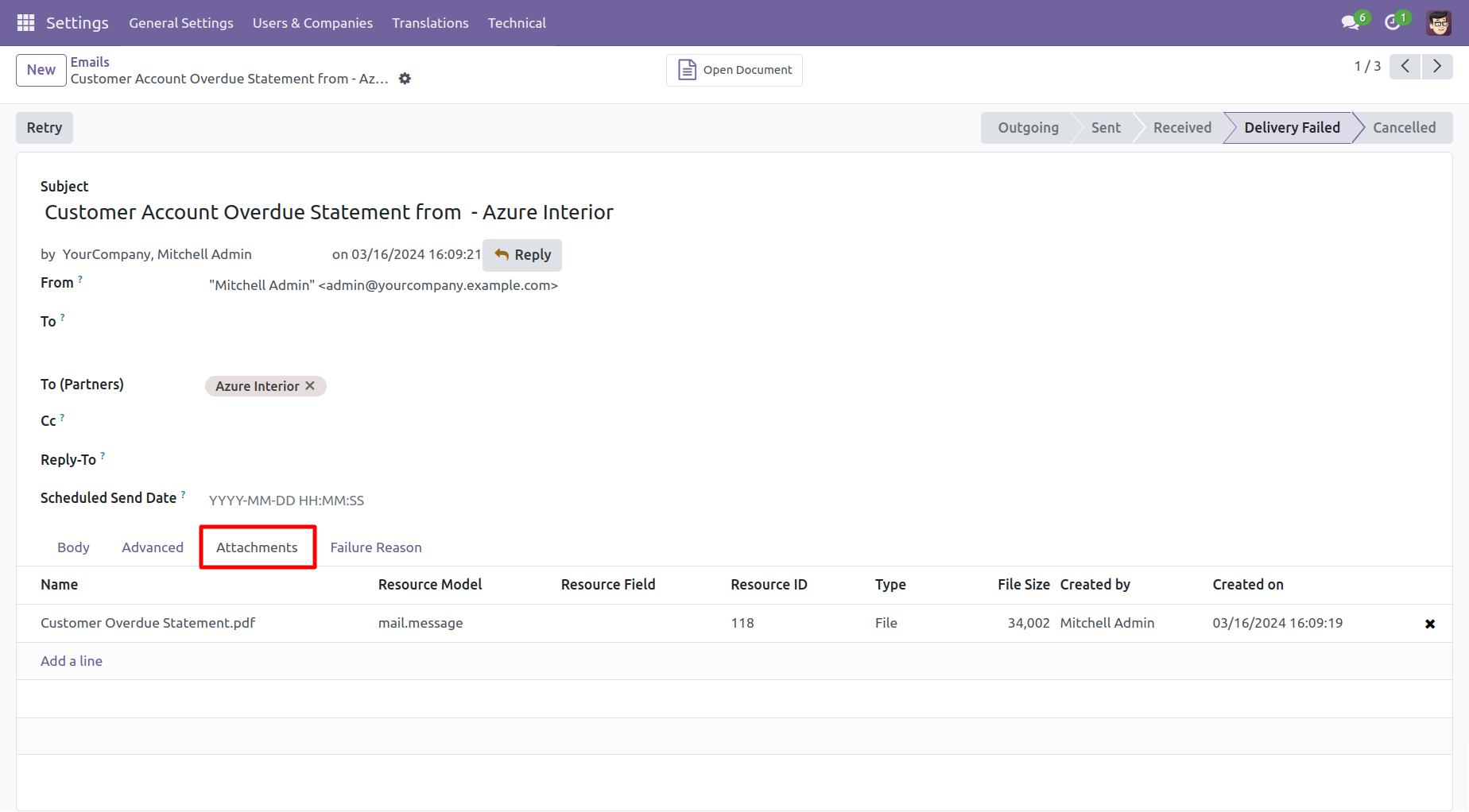
The statement looks like this.
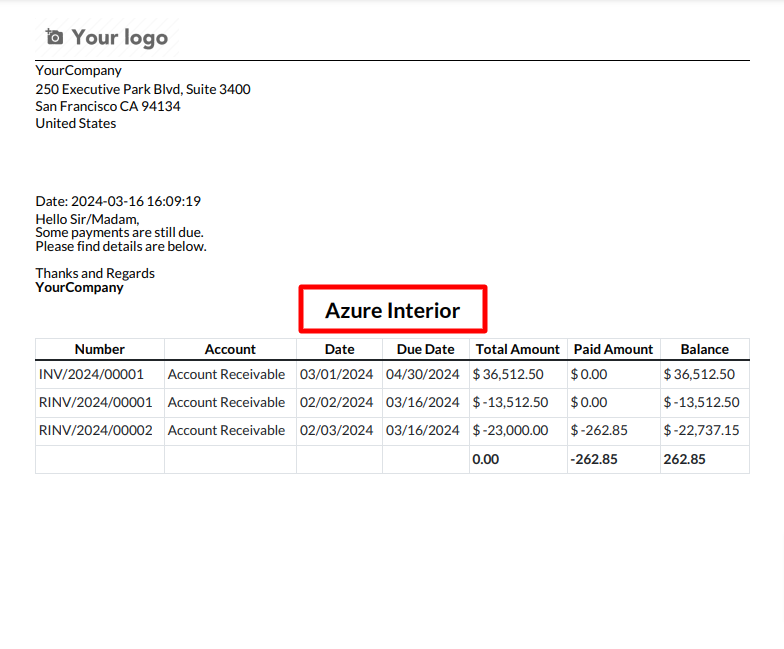
Features

- You can send Customer Statement through Email and Whatsapp.
- You can print Customer Statement in PDF as well XLS Format.
- You can see Mail Log History.
Go to the customer => customer statement, press 'Send Customer Statement' to send the statement by mail and press 'Print Customer Statement' to print the statement. You can also send filter statements by whatsapp.
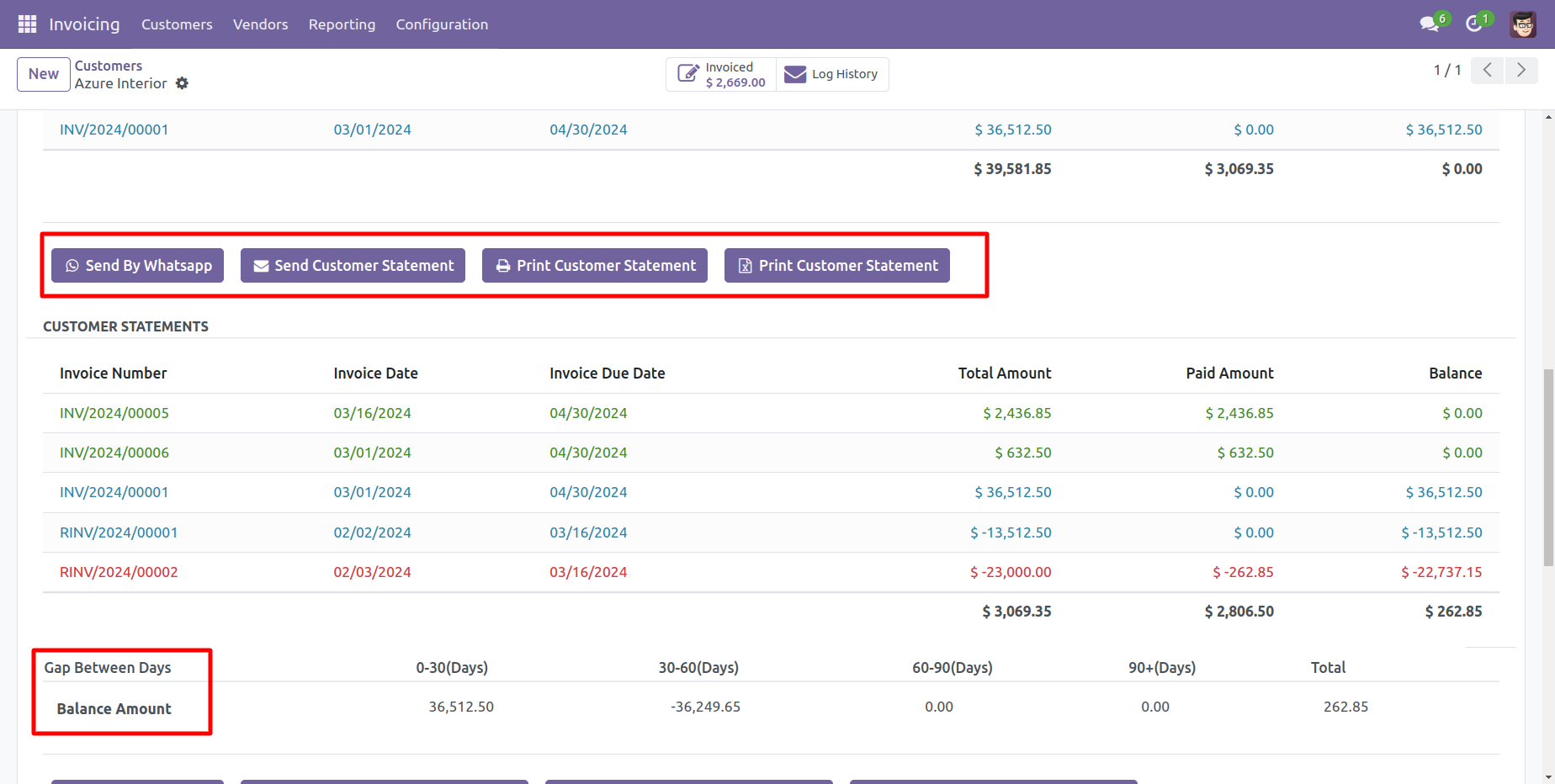
Customer filter statement sent by mail.
Email statement form view.
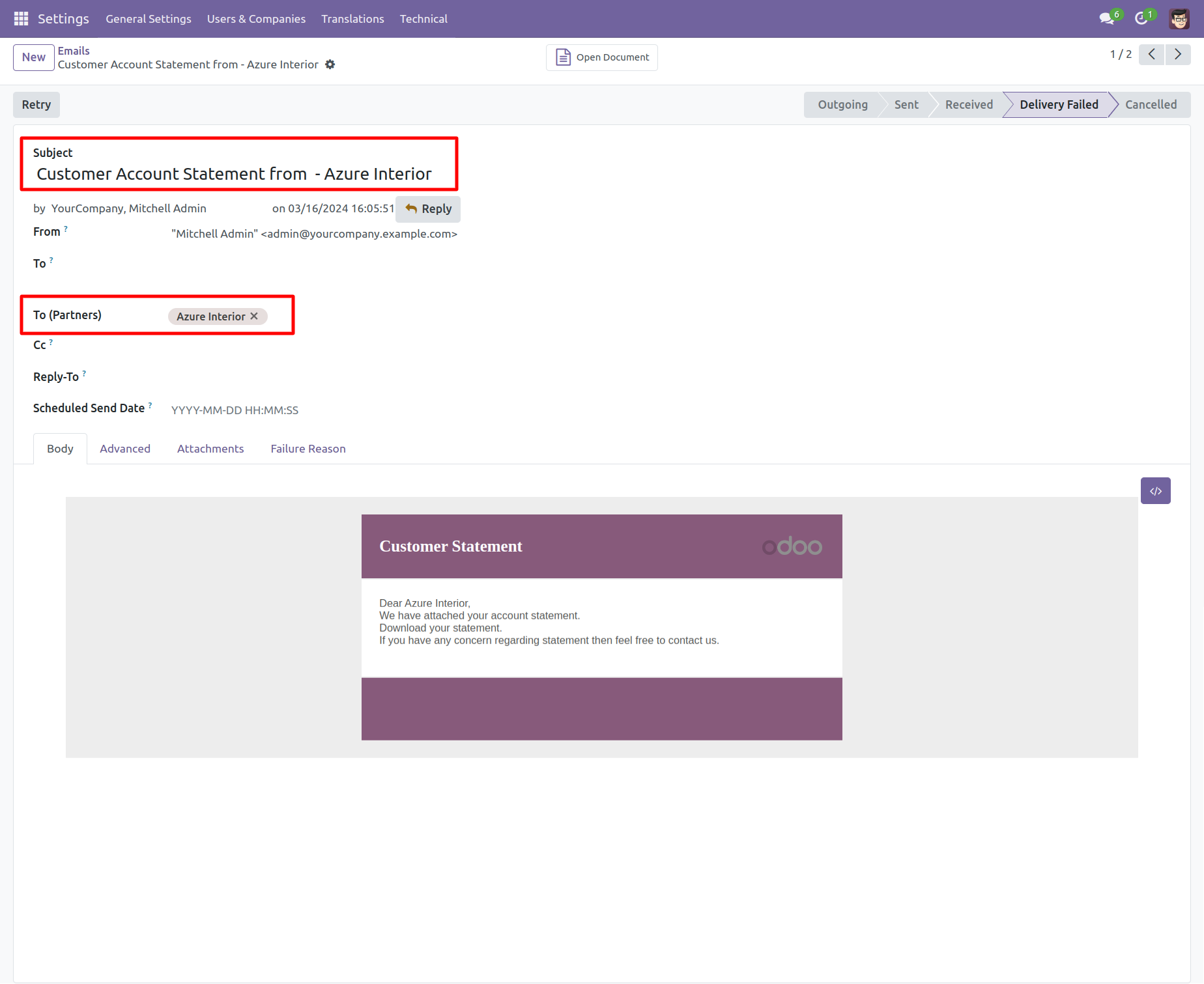
You can see the statement attachment from an email.
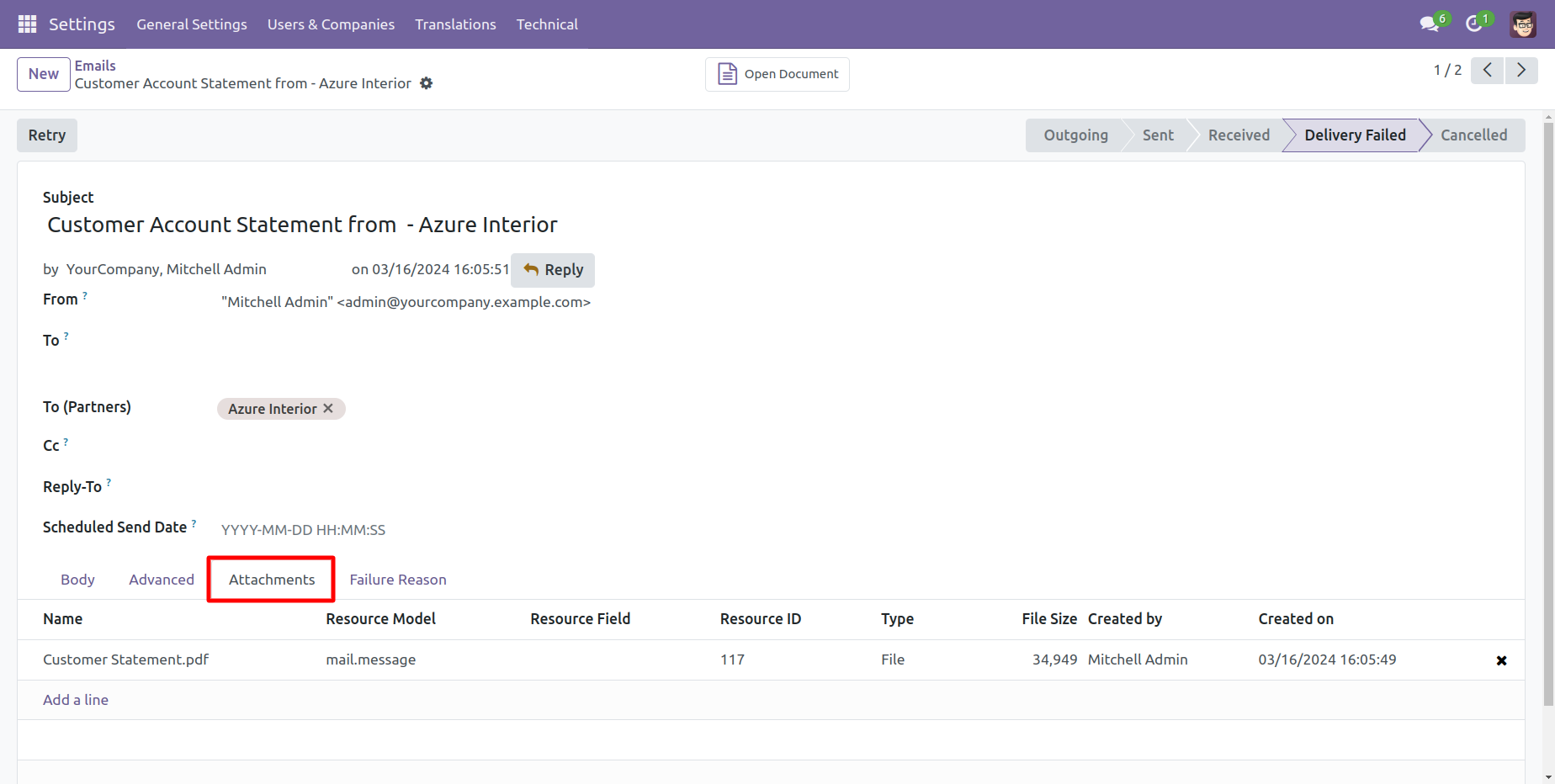
The statement looks like this.
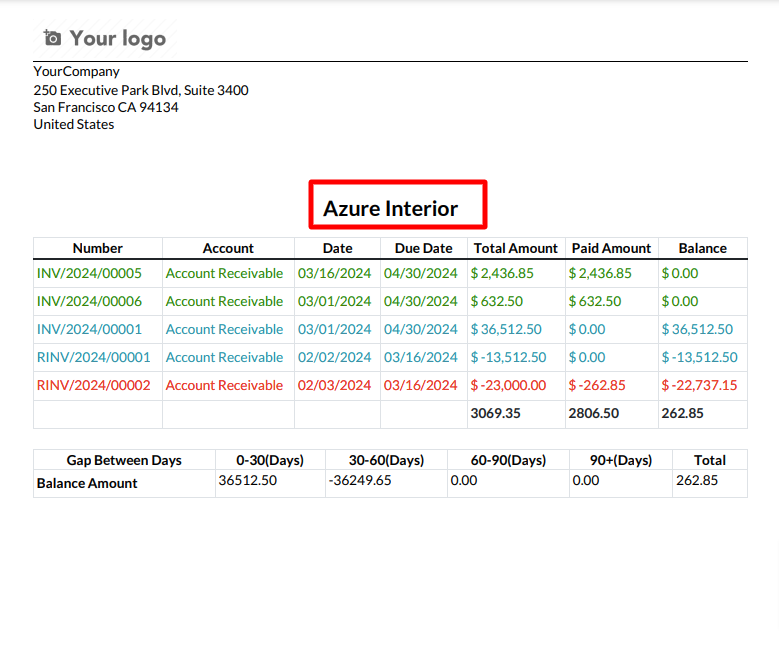
Features

- You can Filter Customer Statement with This Month, Last Month, This Quarter, Last Quarter, This Year, Last Year as well Custom.
- You can Select the type of the customer statements like 'Not paid, paid, In payment, Partially paid, Reversed, or Invoicing app legacy'.
- You can send Filtere Customer Statement through Email and Whatsapp.
- You can print Filter Customer Statement in PDF as well XLS Format.
- You can see Mail Log History.
Go to the customer => customer statement.
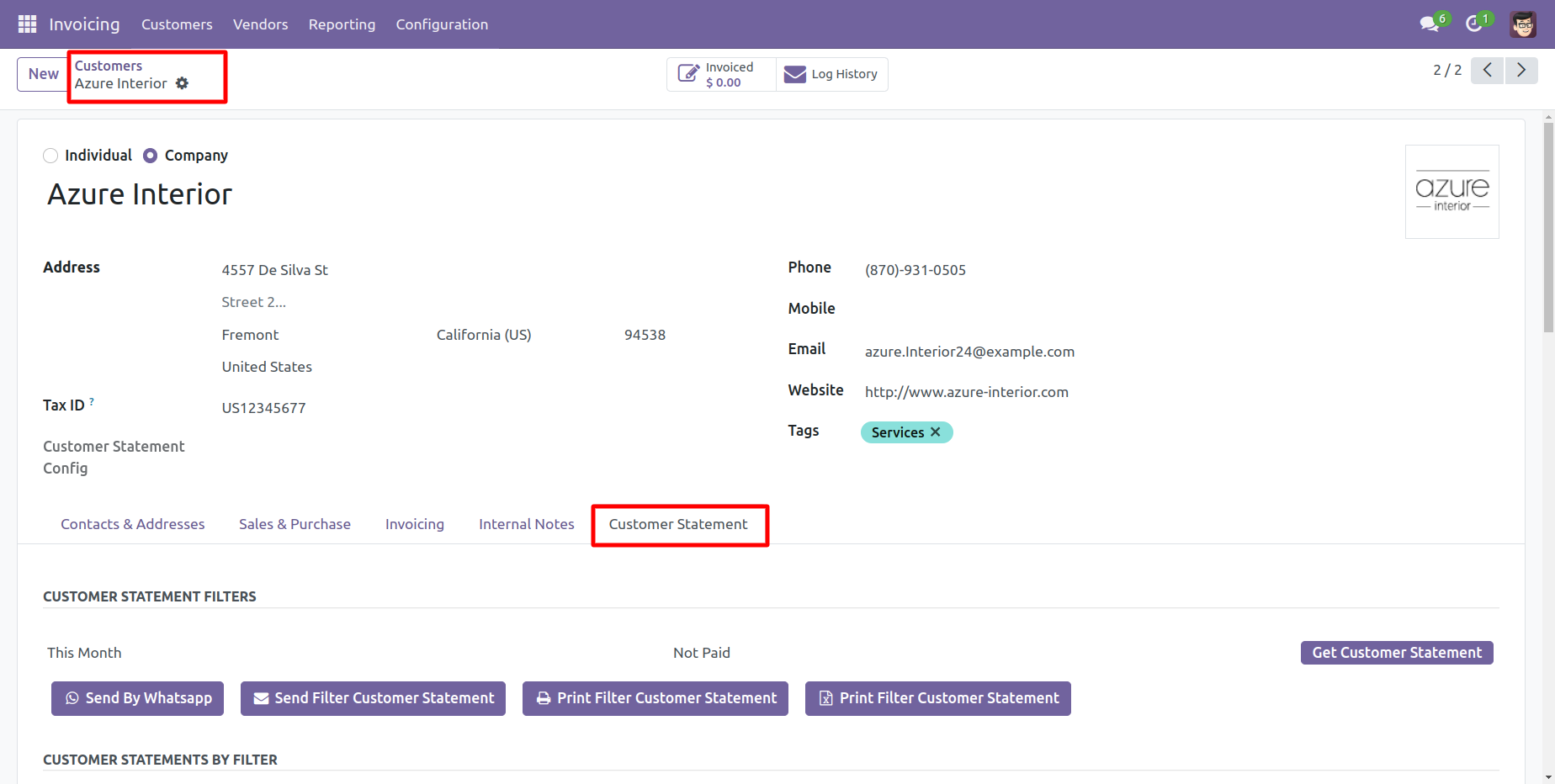
You can filter statements, So select the filter option 'This Month'.
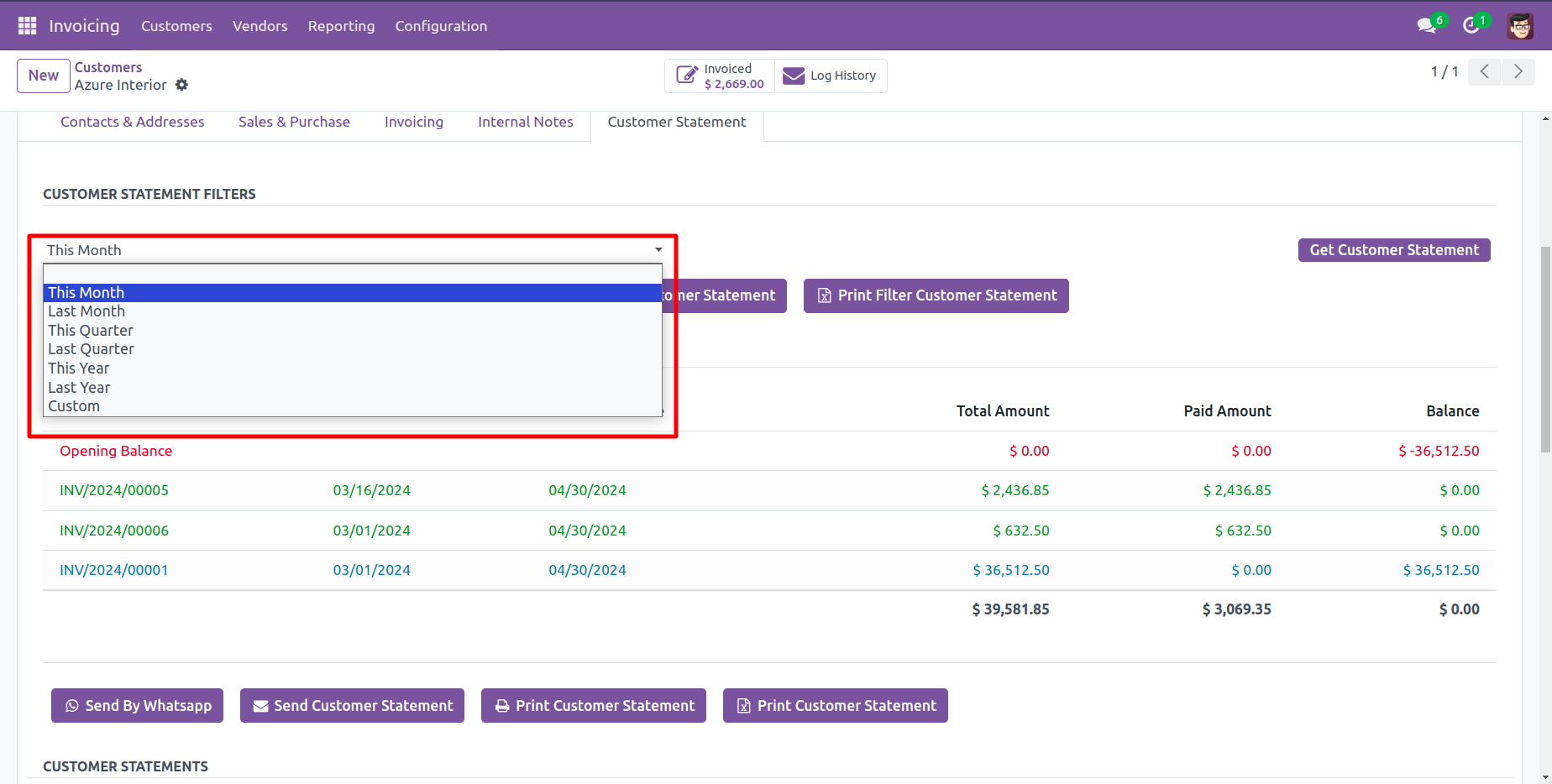
Select the type of the customer statements like 'Not paid, paid, In payment, Partially paid, Reversed, or Invoicing app legacy'.
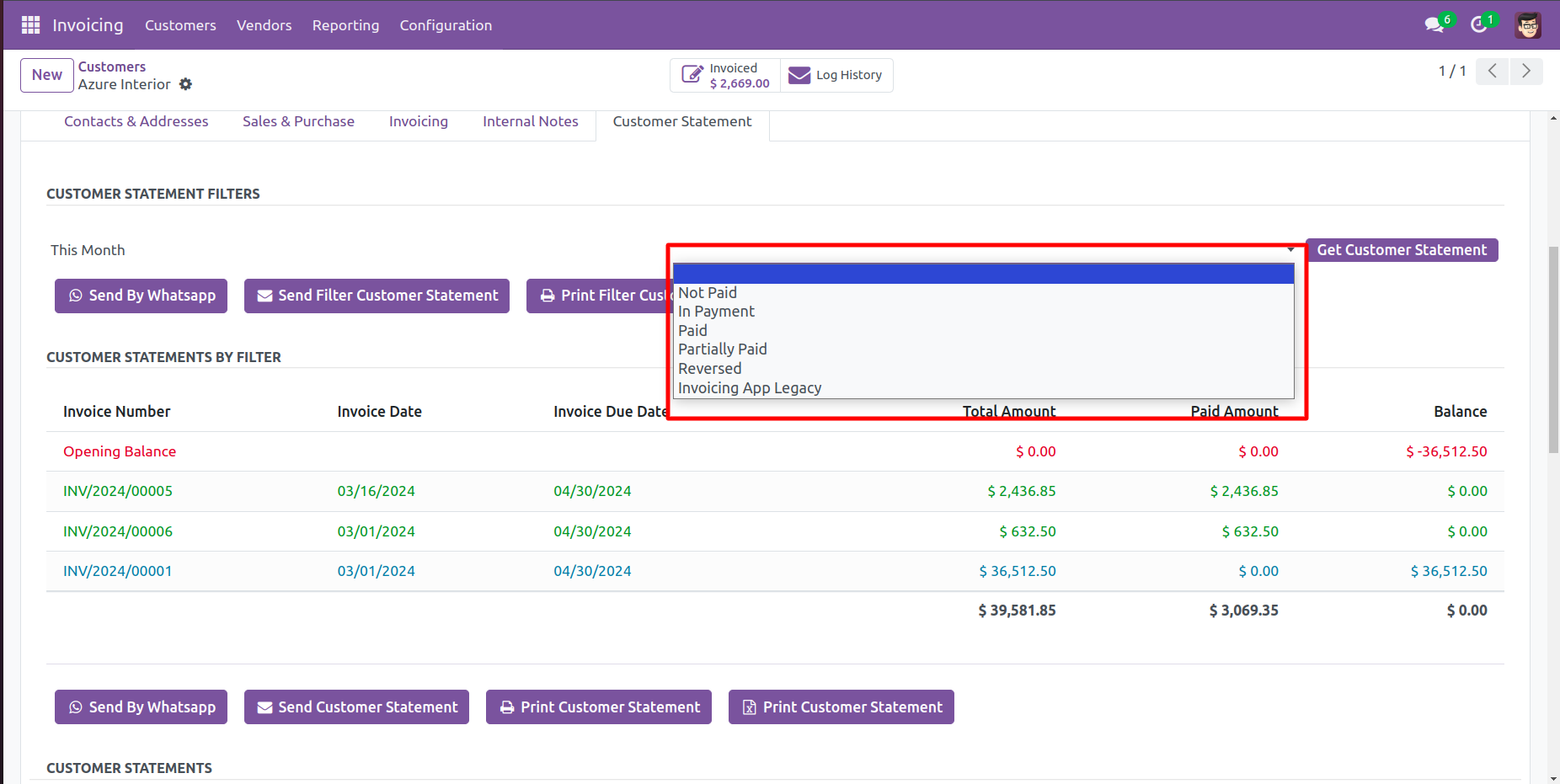
Press 'Get Customer Statement'.
You can send filter statements by mail, so press 'Send Filter Customer Statement'
and press 'Print Filter Customer Statement' to print filter customer statement.
You can also send filter statements by whatsapp.
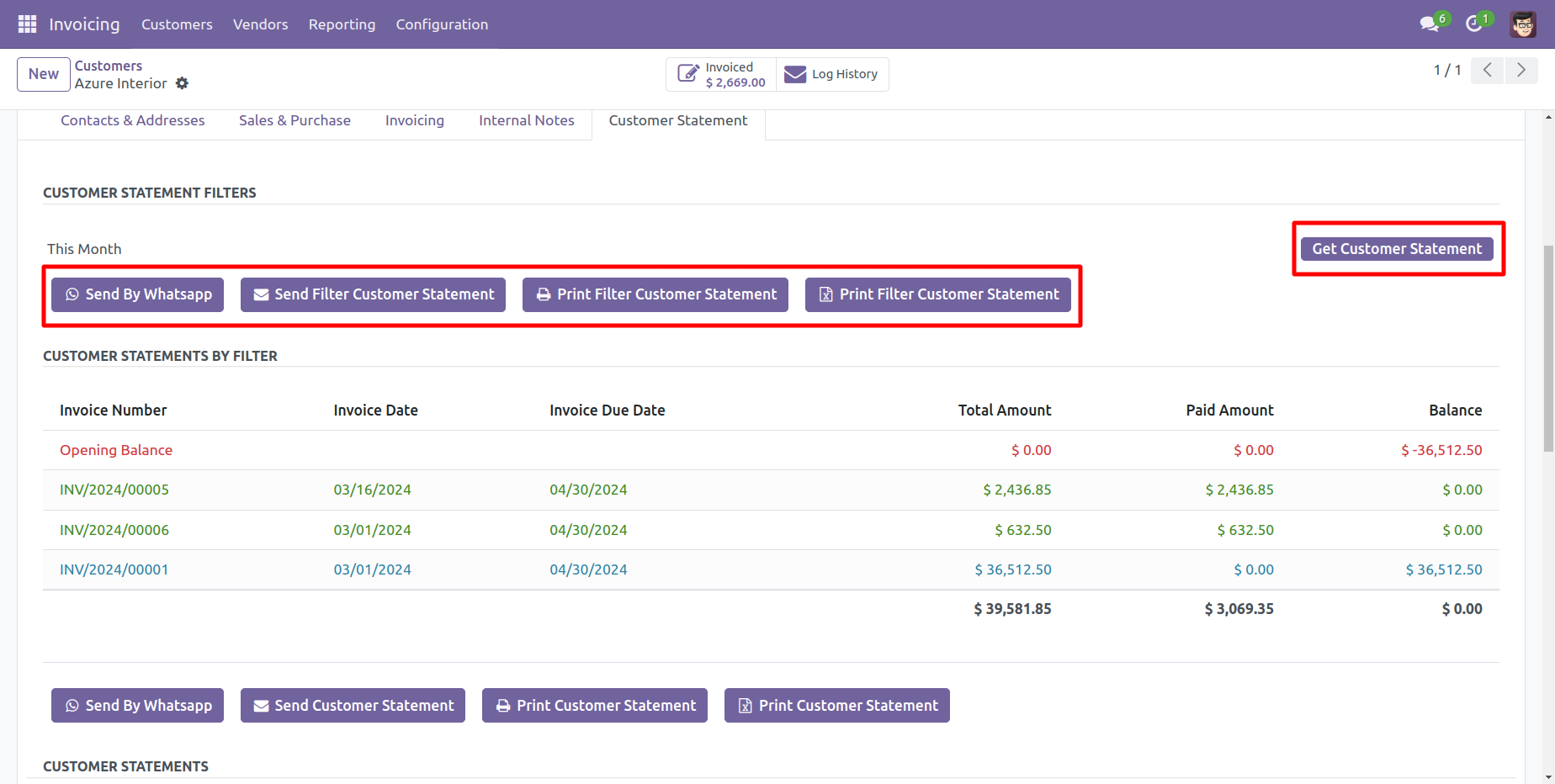
Customer filter statement sent by mail.
Email statement form view.
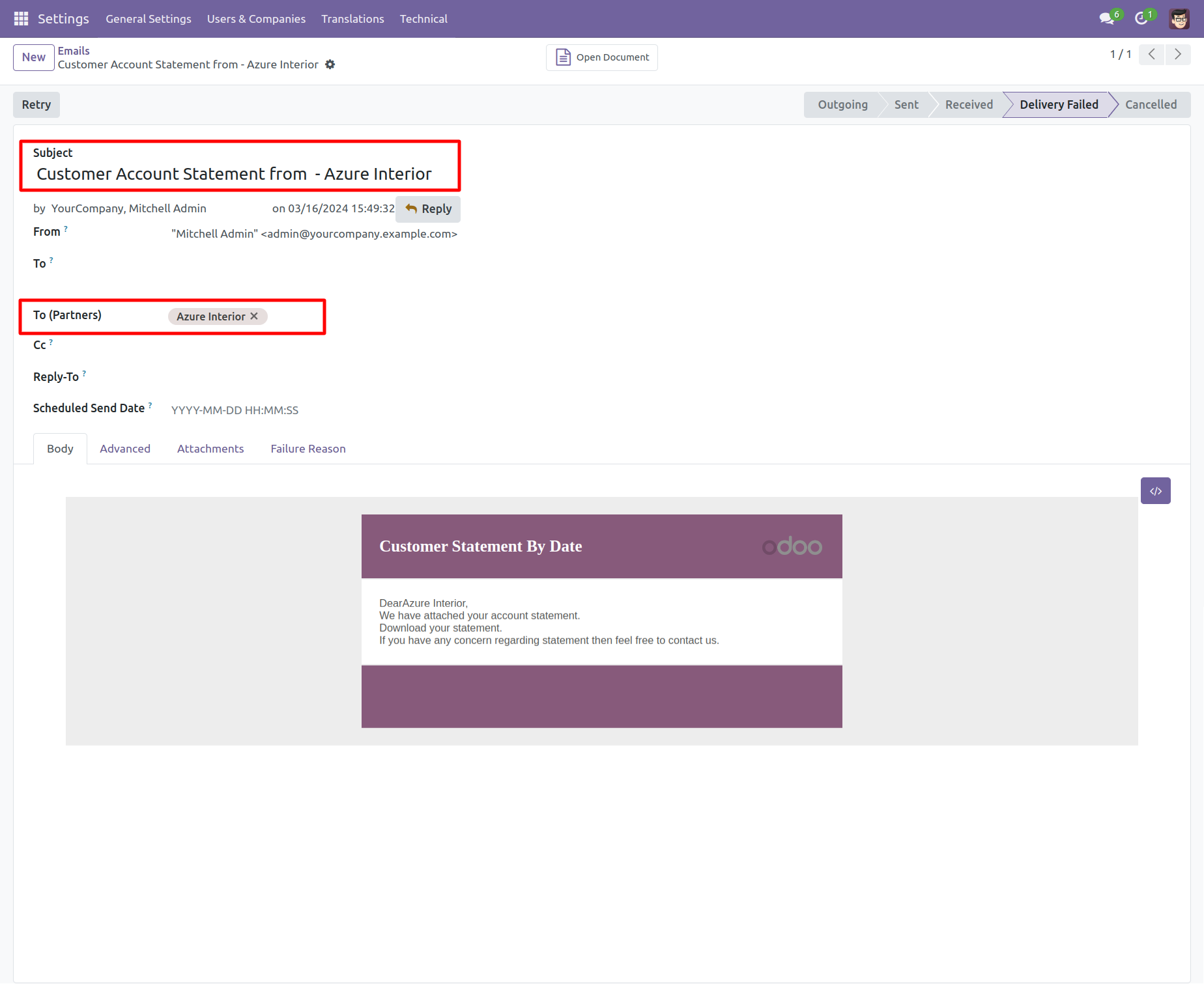
You can see the statement attachment from an email.
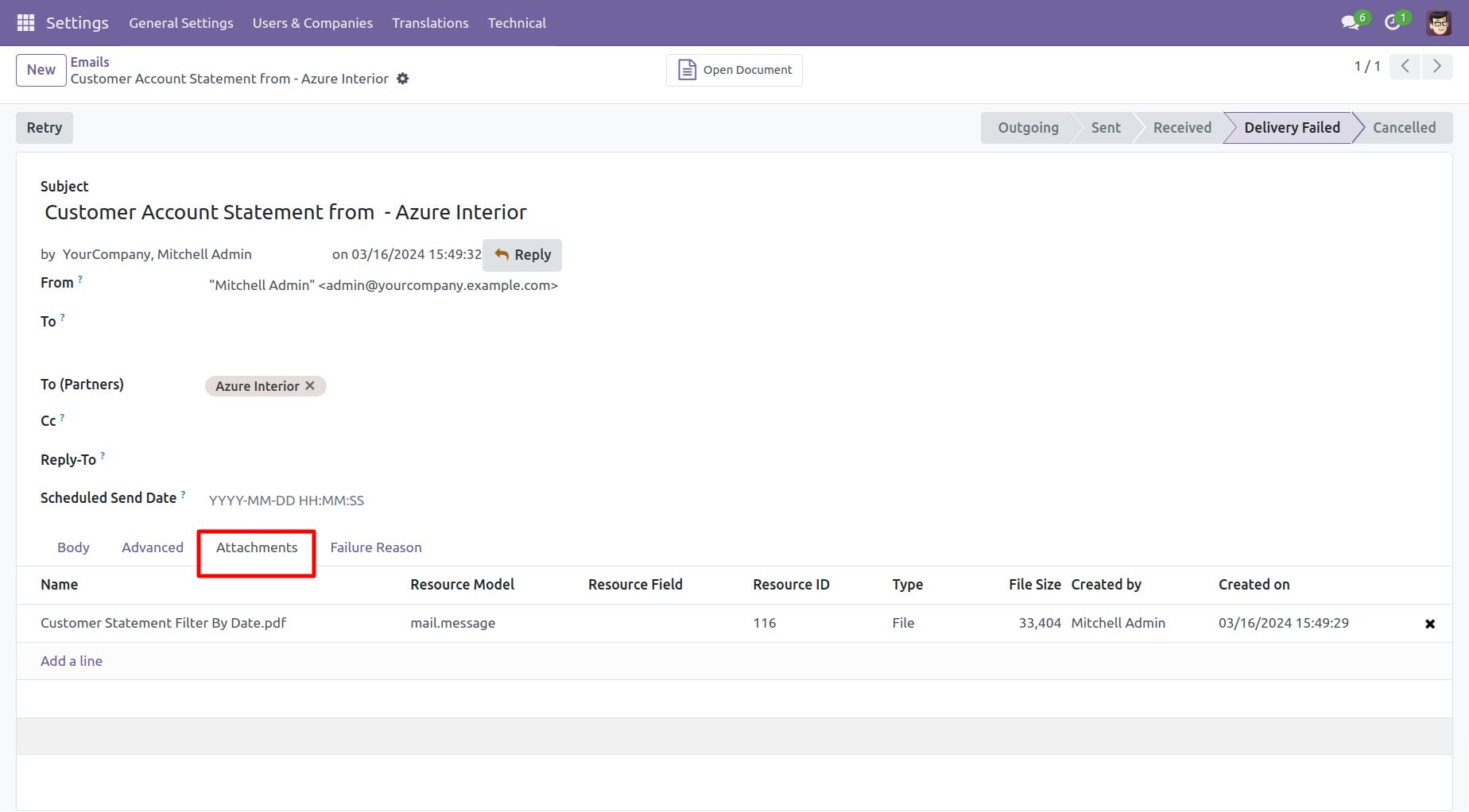
The statement looks like this.
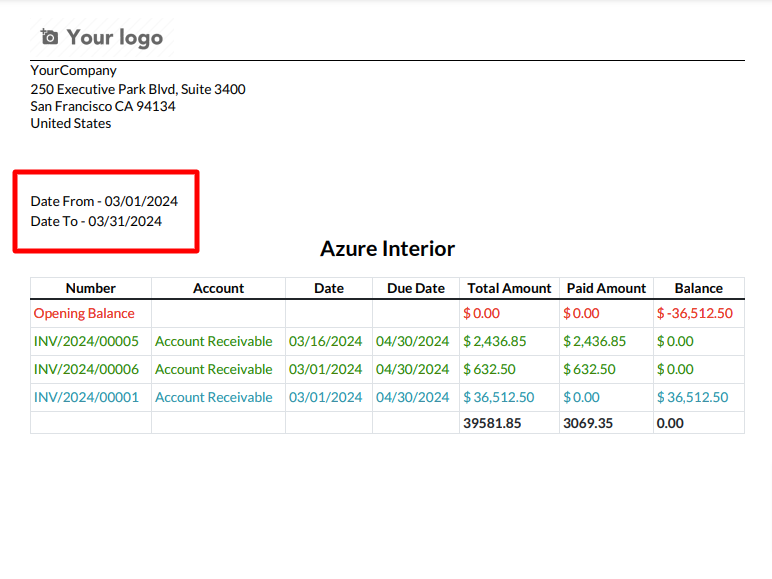
Features

- You can auto send customer statement and overdue statements based on the configurations given.
- You can send statements by scheduled action(cron job).
- In the configuration, there is an option available that, when enabled, will send an email only for unpaid invoices. If all invoices are paid, no auto email will be sent.
Customer auto-send statements/overdue statements configuration.
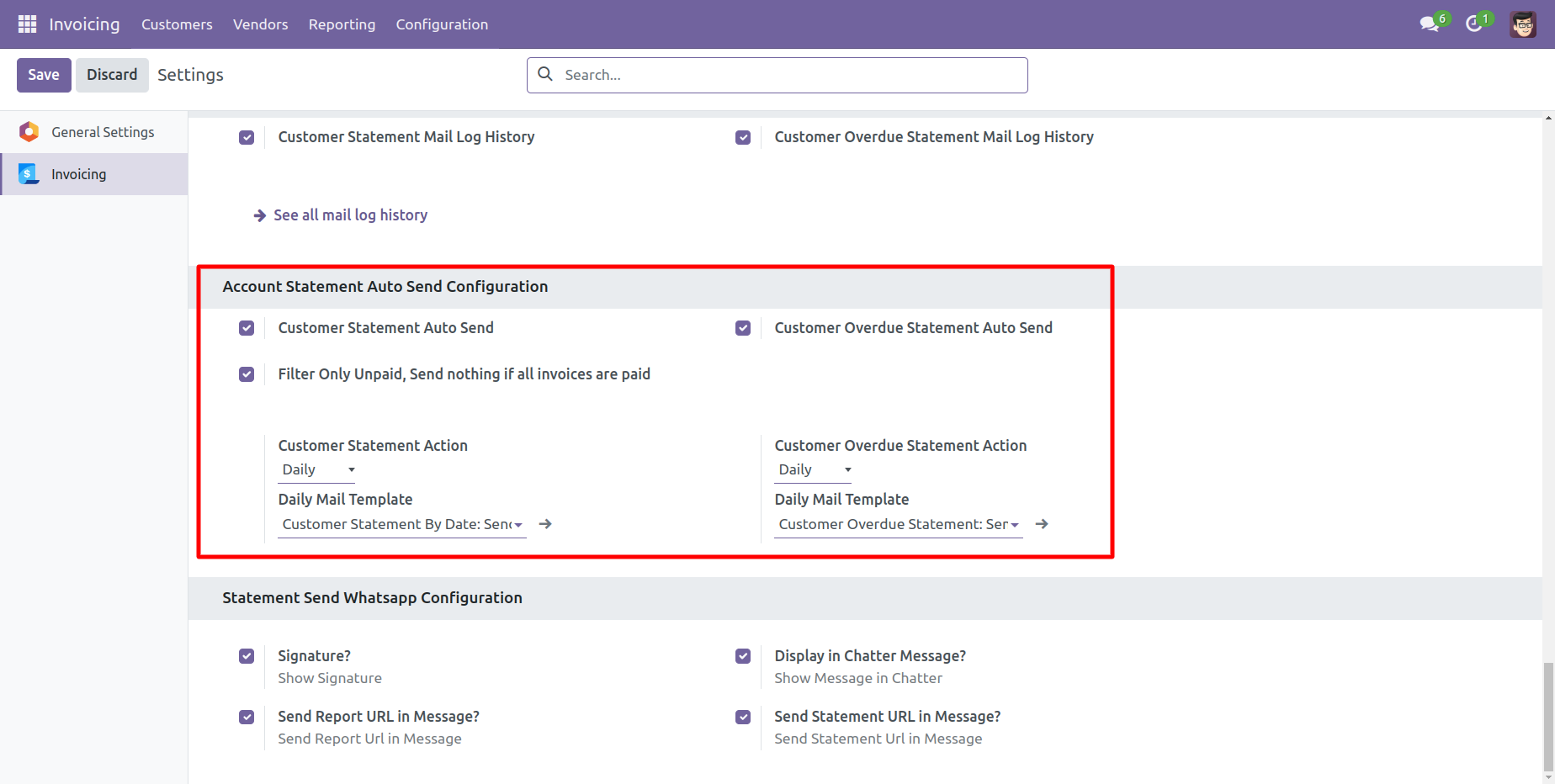
You can weekly auto-send customer statements.
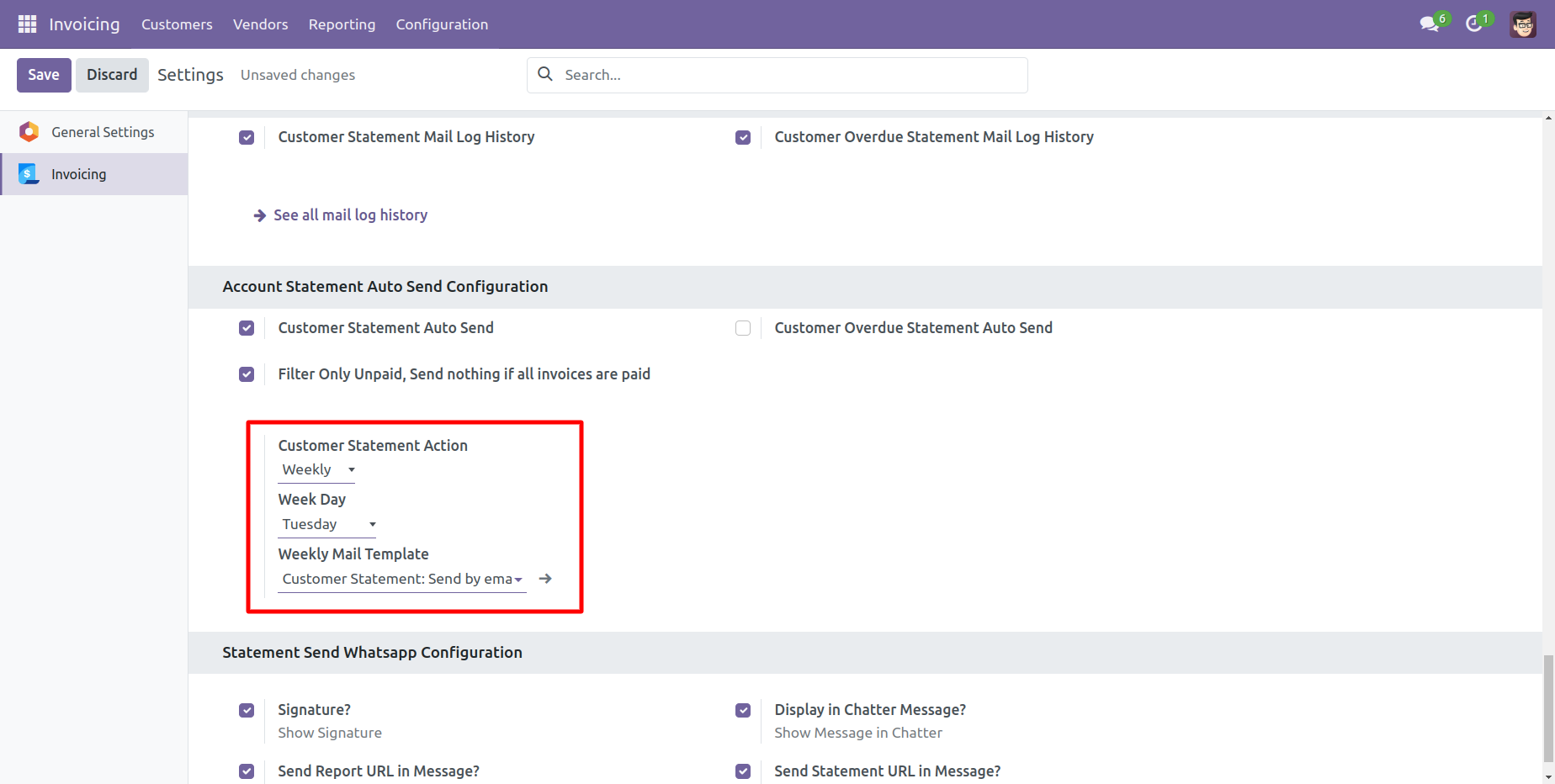
You can monthly auto-send customer statements, you can select monthly days.
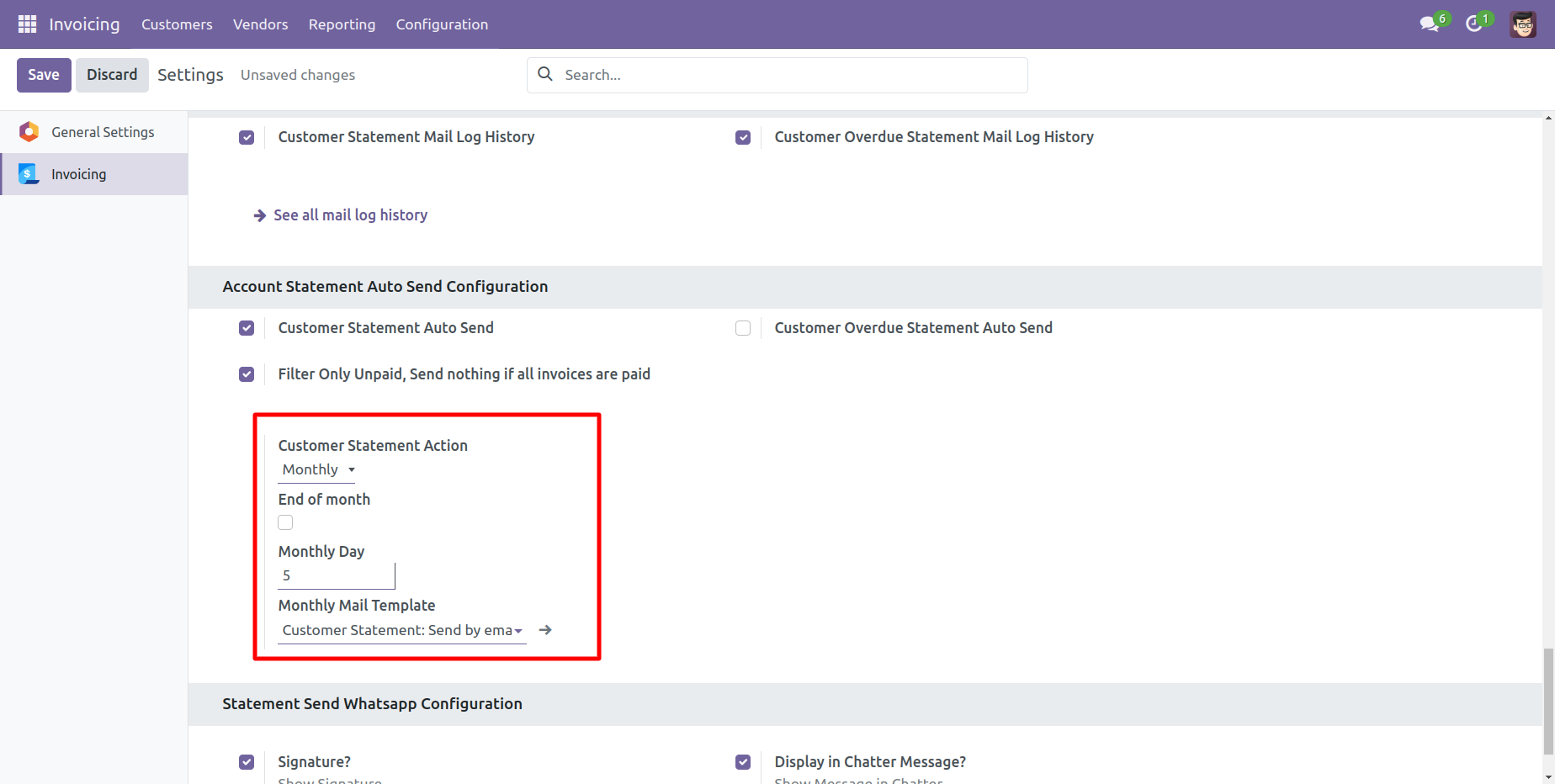
You can auto-send customer statements by end of the month.
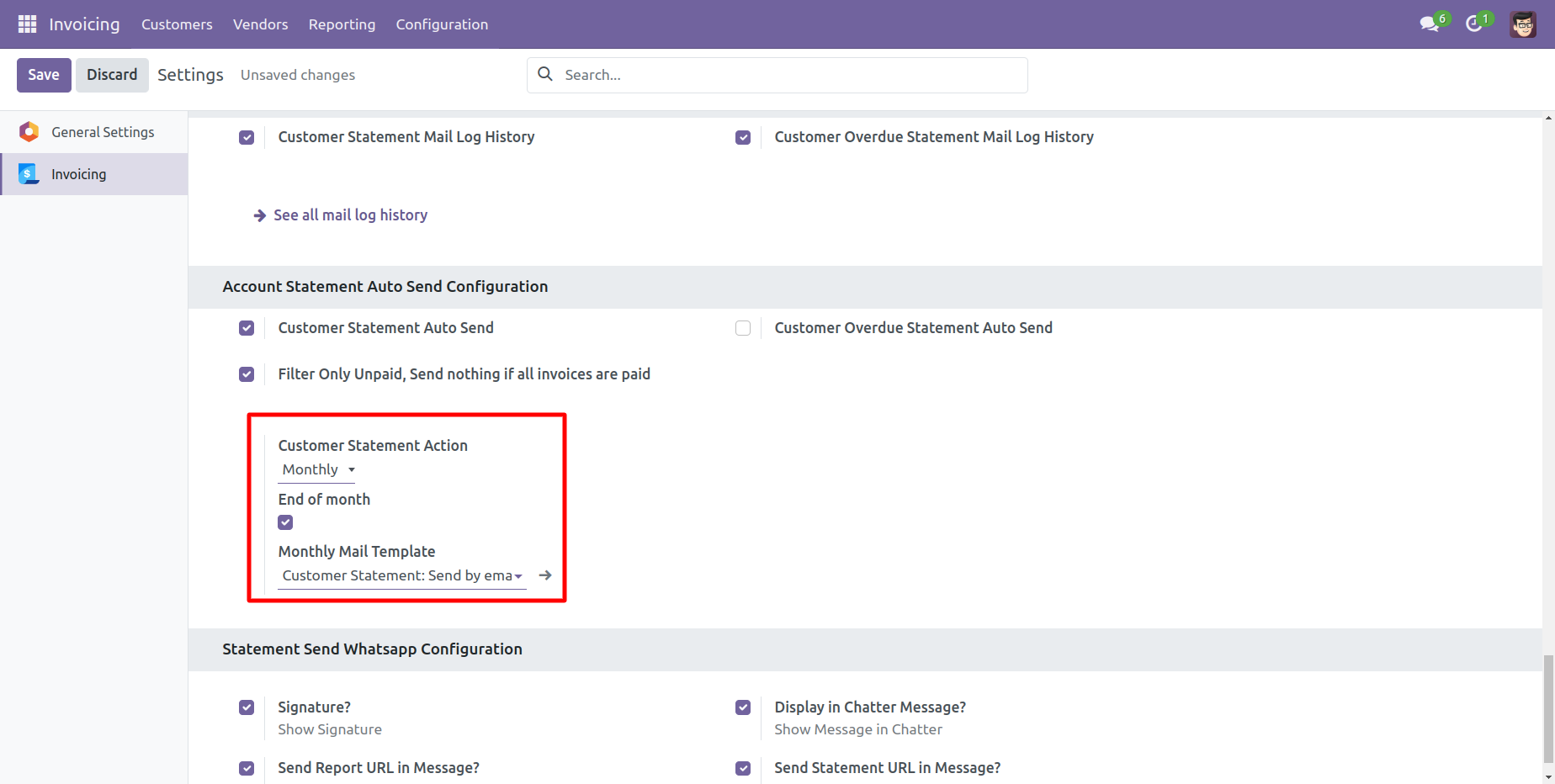
You can yearly auto-send customer statements.
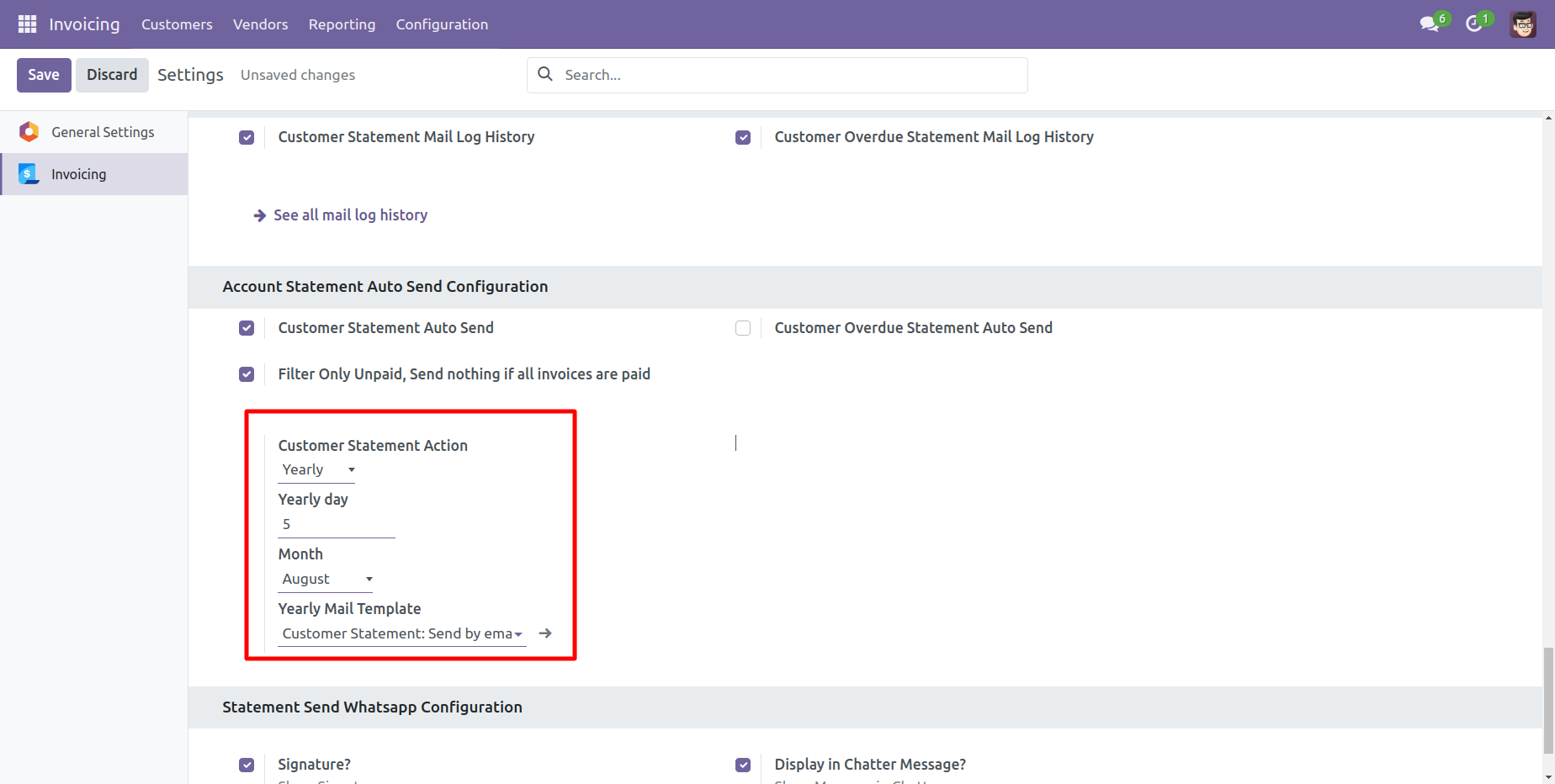
You can send statements by scheduled action(cron job).
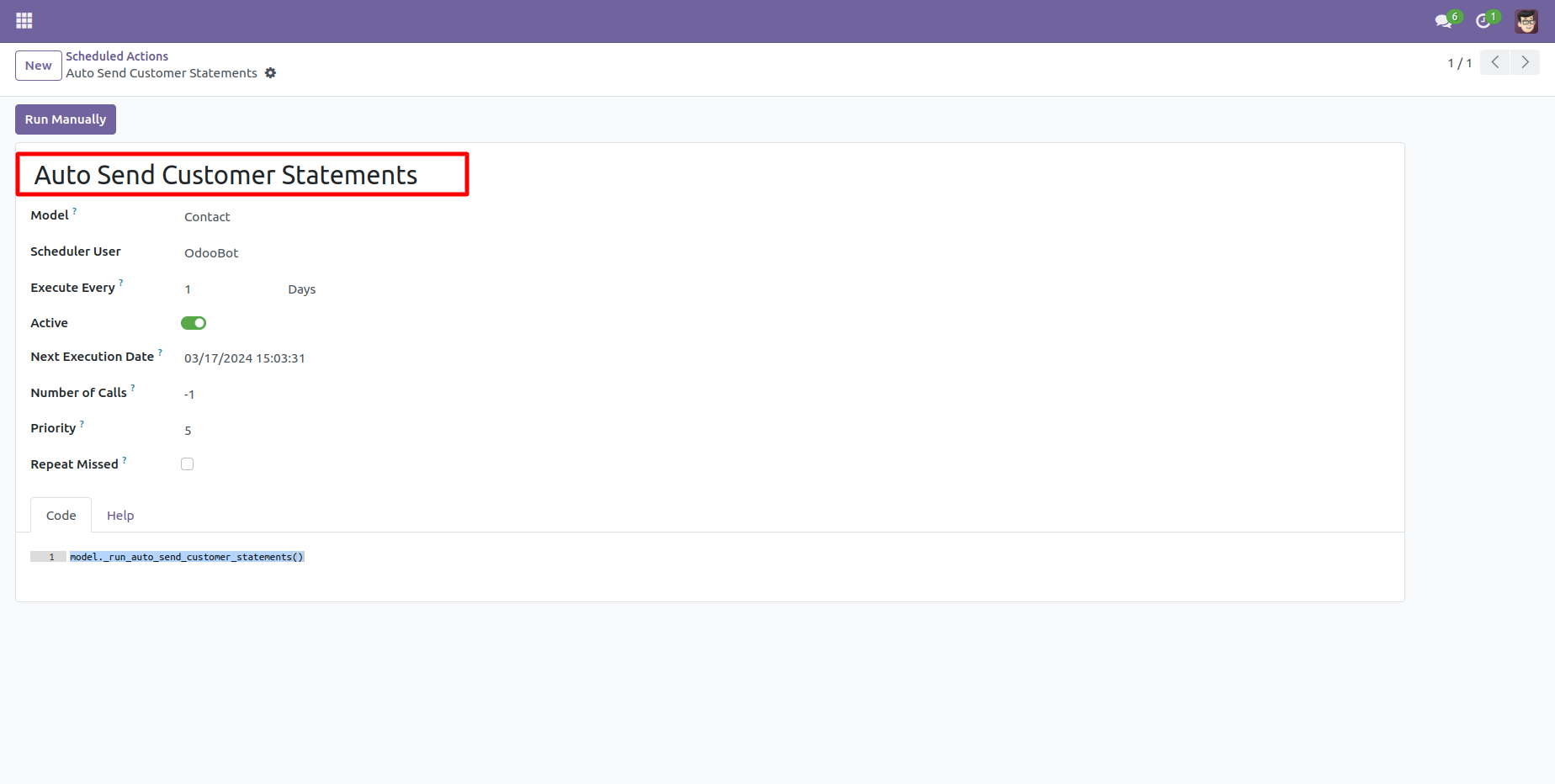
Go to invoice setting >> Enable the 'Account Statement Auto Send Configuration' according to your preferences.
Select the "Filter Only Unpaid, Send nothing if all invoices are paid."
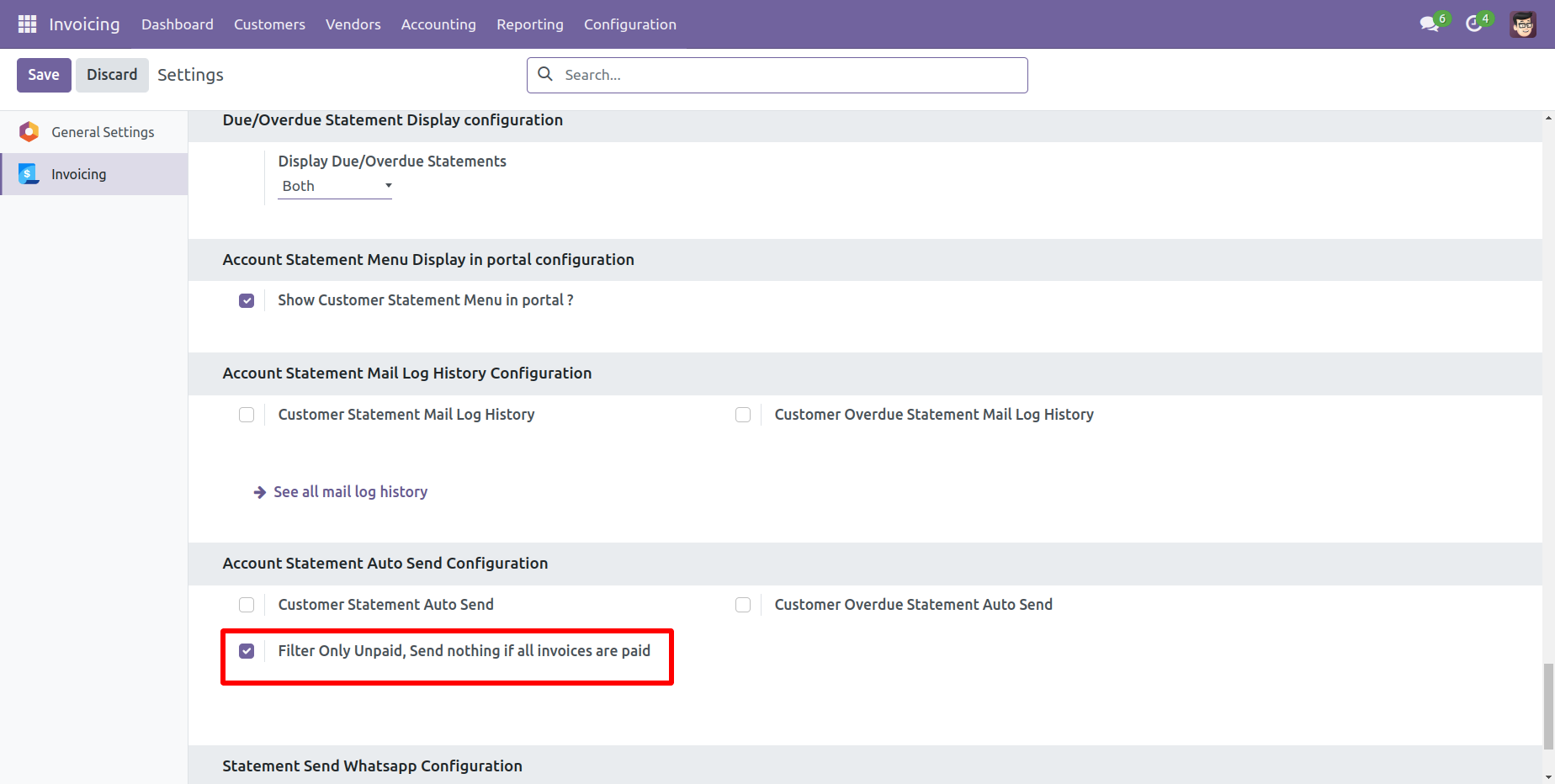
Here, you can see the customer form view.
In the customer statement tab, you have the option to filter customer statements based on specific time periods, such as monthly, quarterly, yearly, or custom.
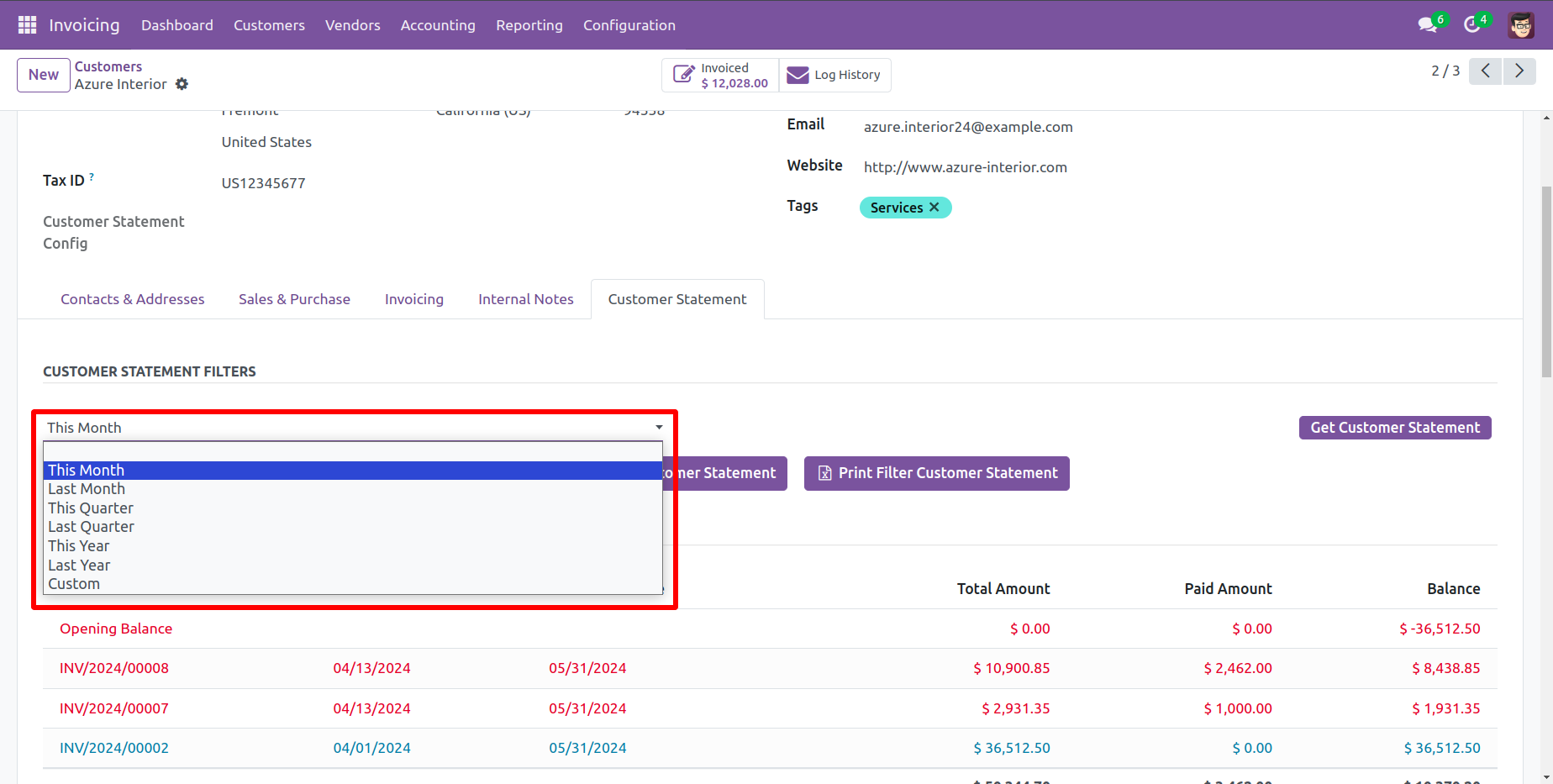
In the customer statement tab, you can filter customer statements based on their configuration, such as Not Paid, In Payment, Paid, ETC...
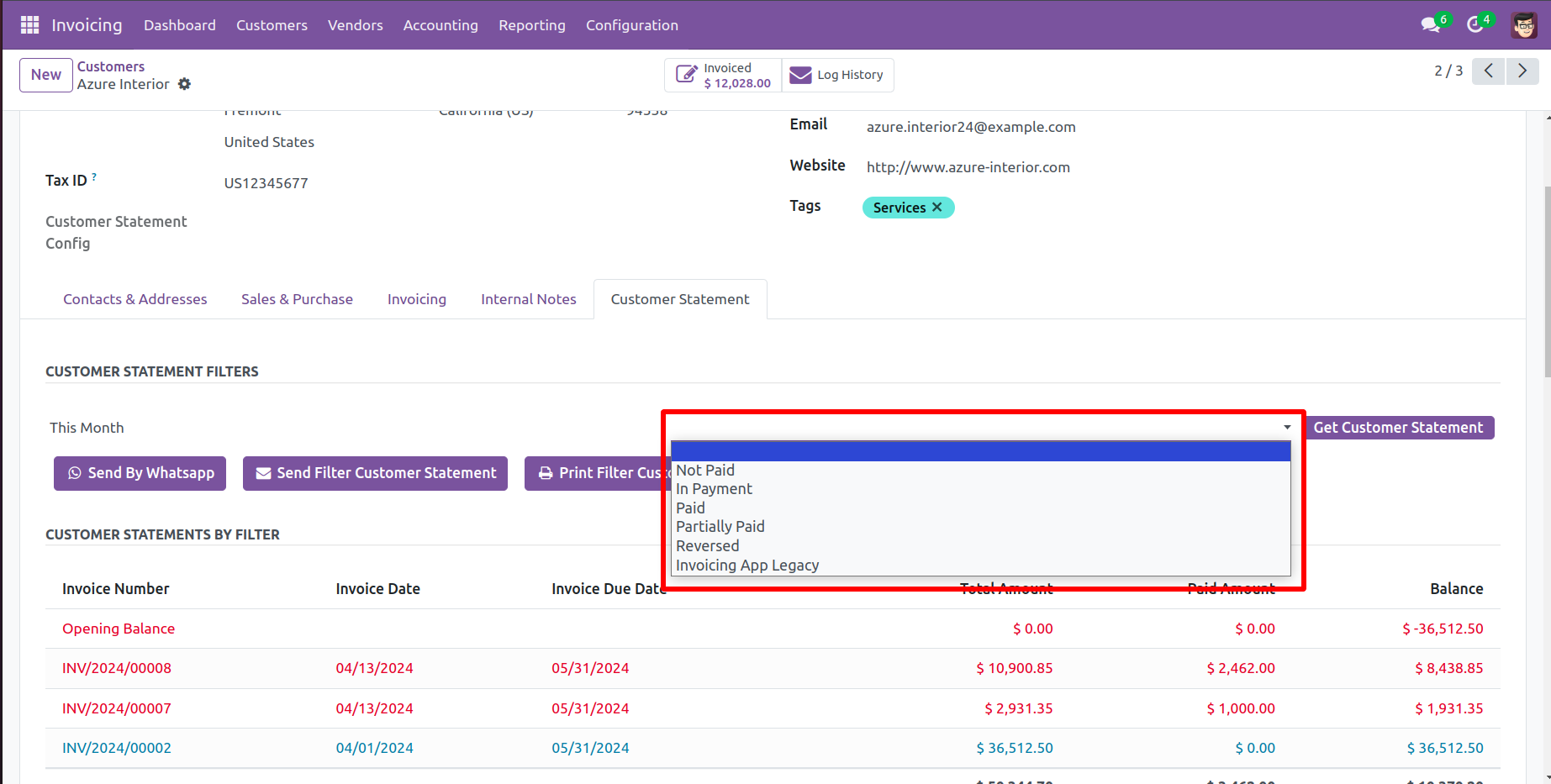
In "User", enable the 'Send Customer Statement By Whatsapp Feature' option.
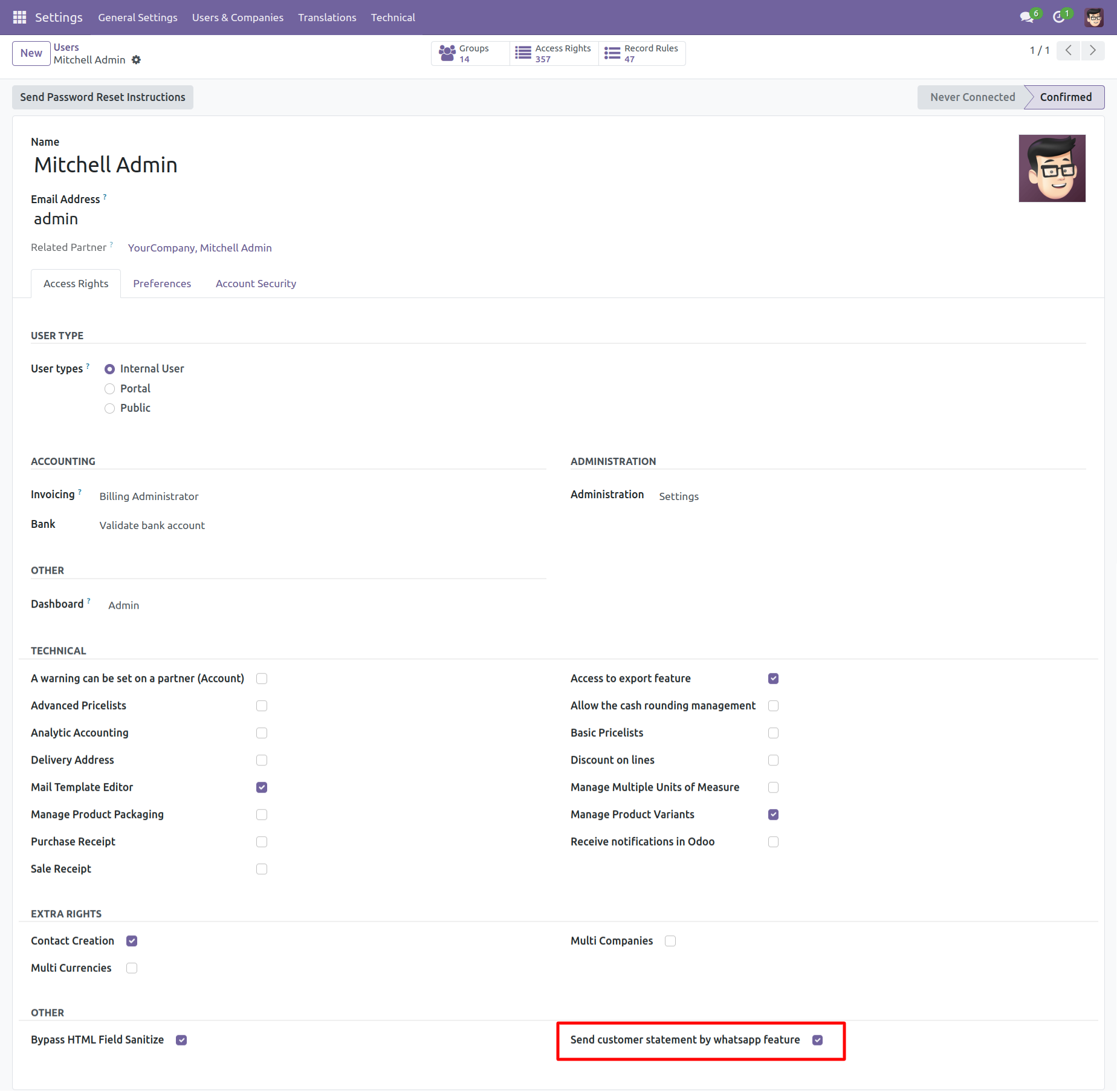
Whatsapp message description with the configuration setting.
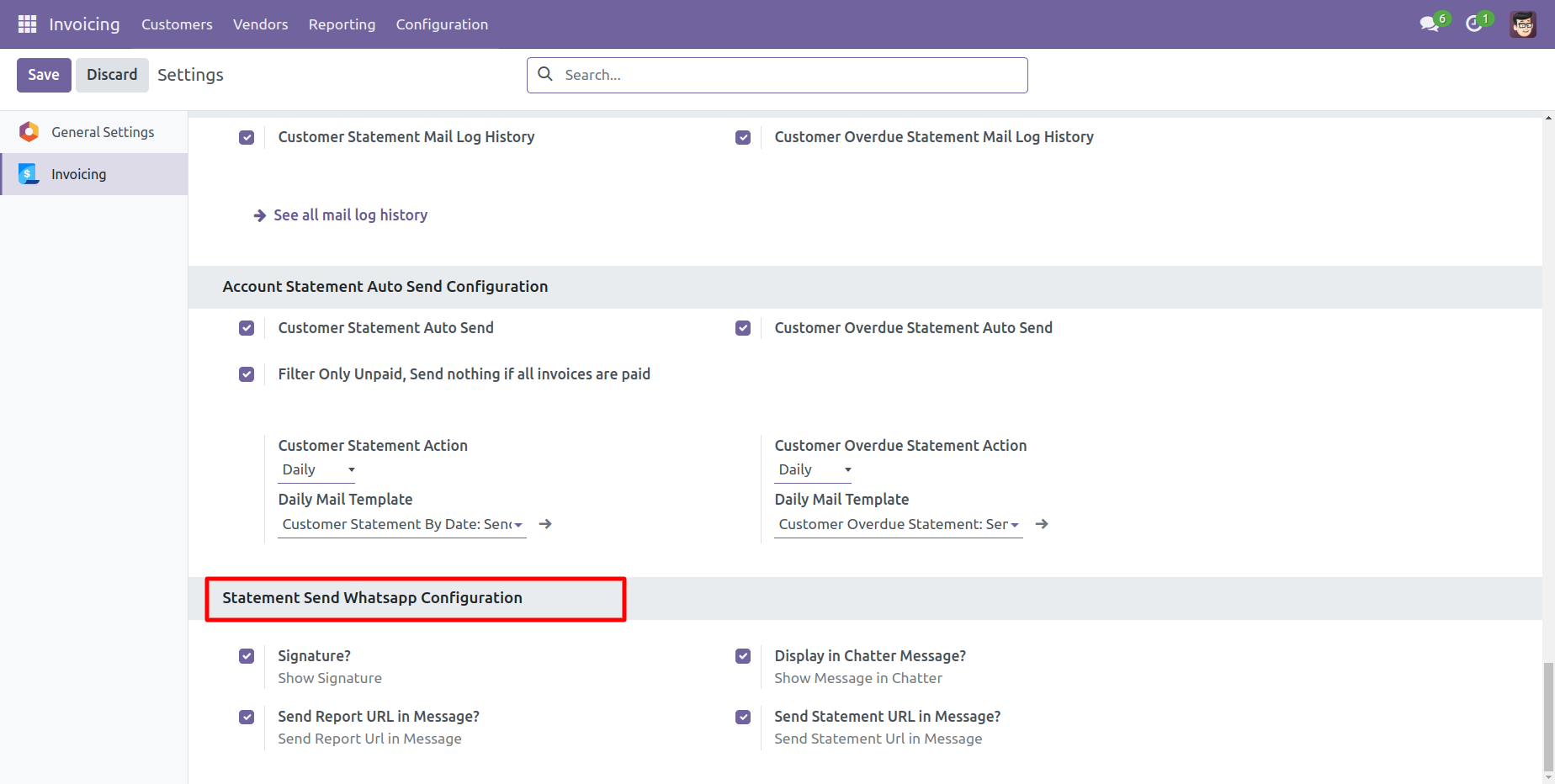
Set the signature in the message,
1) Go to Preferences.
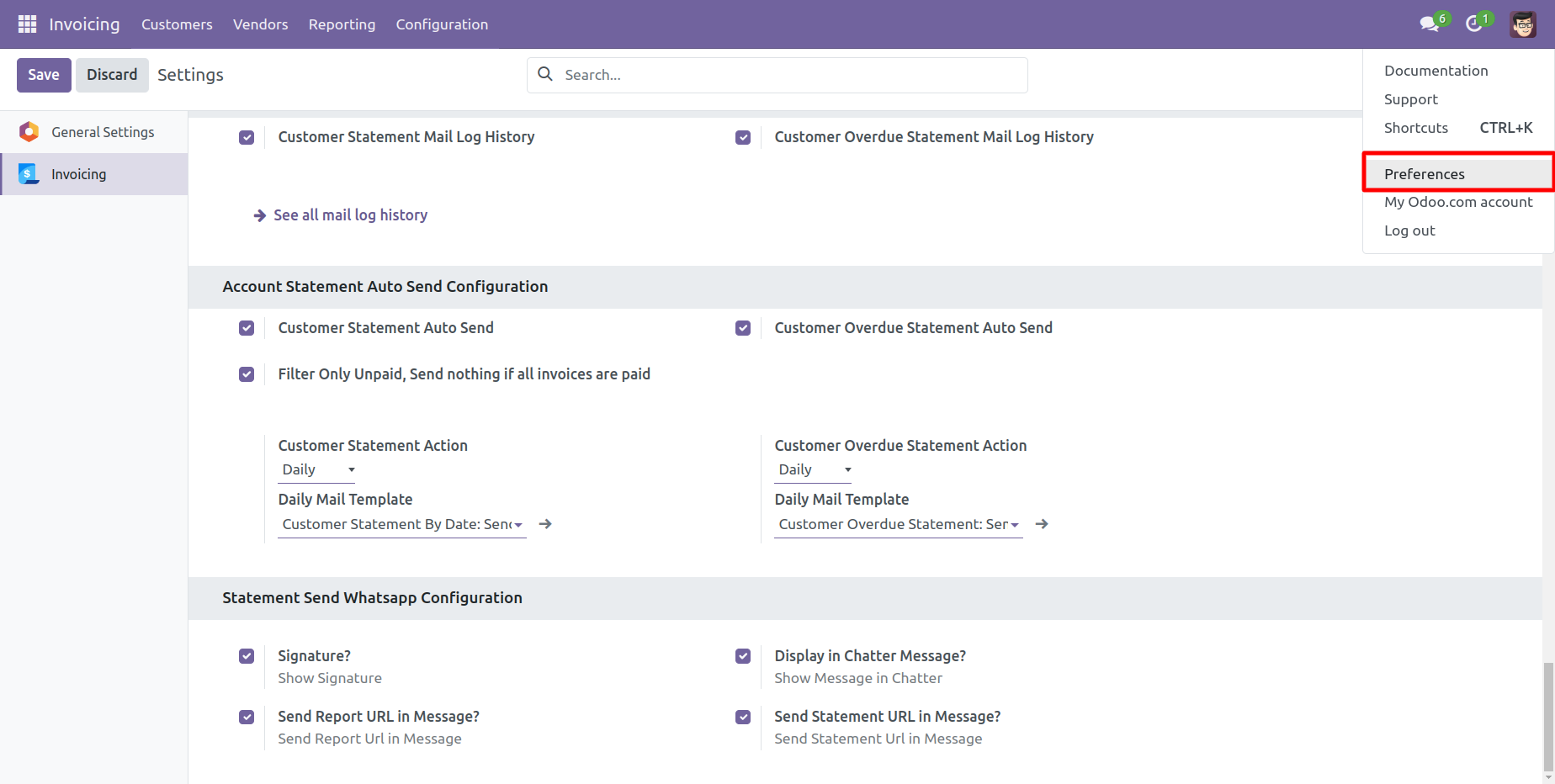
2) Add Signature.
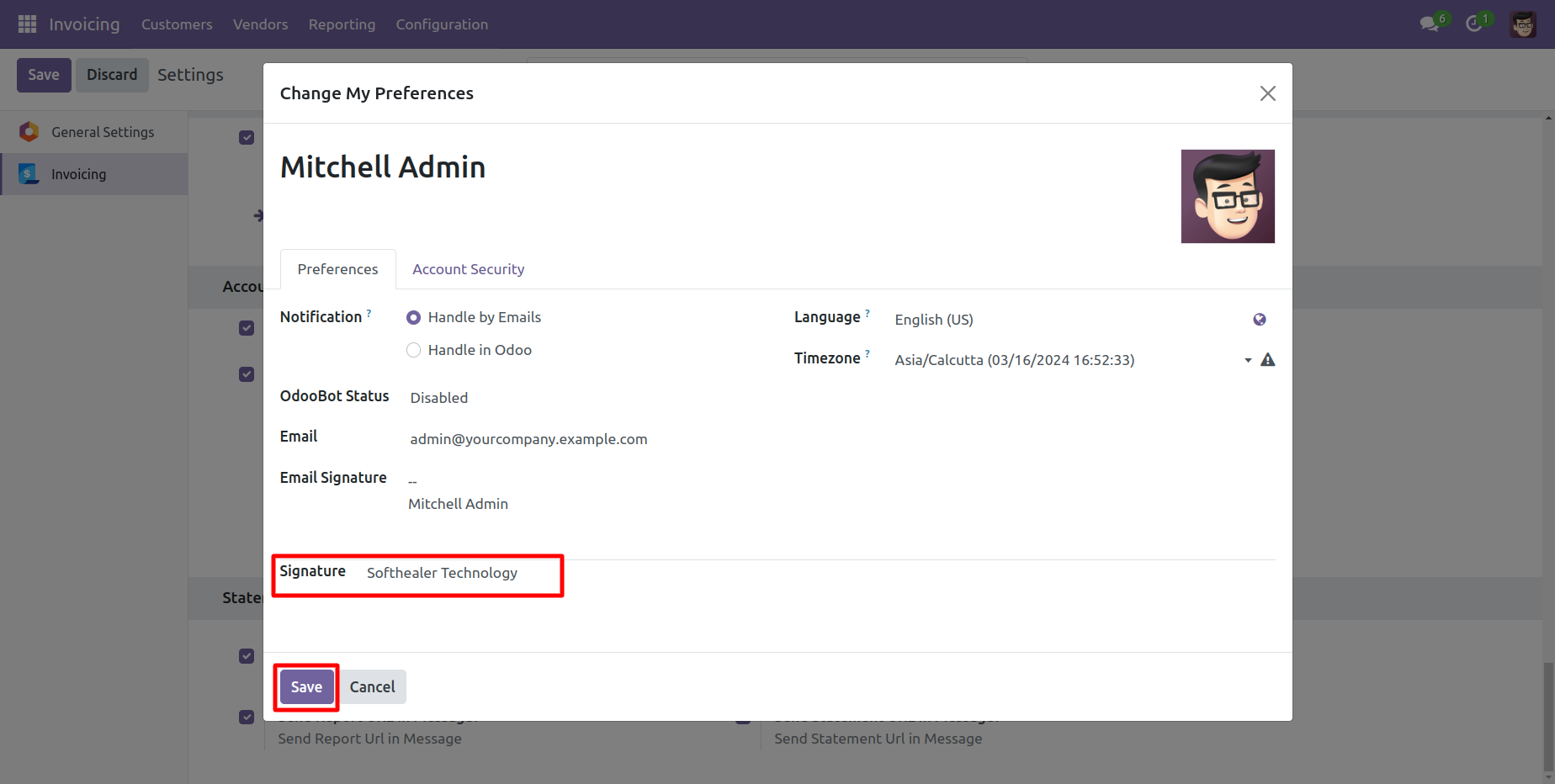
Add number in the 'Mobile' field.
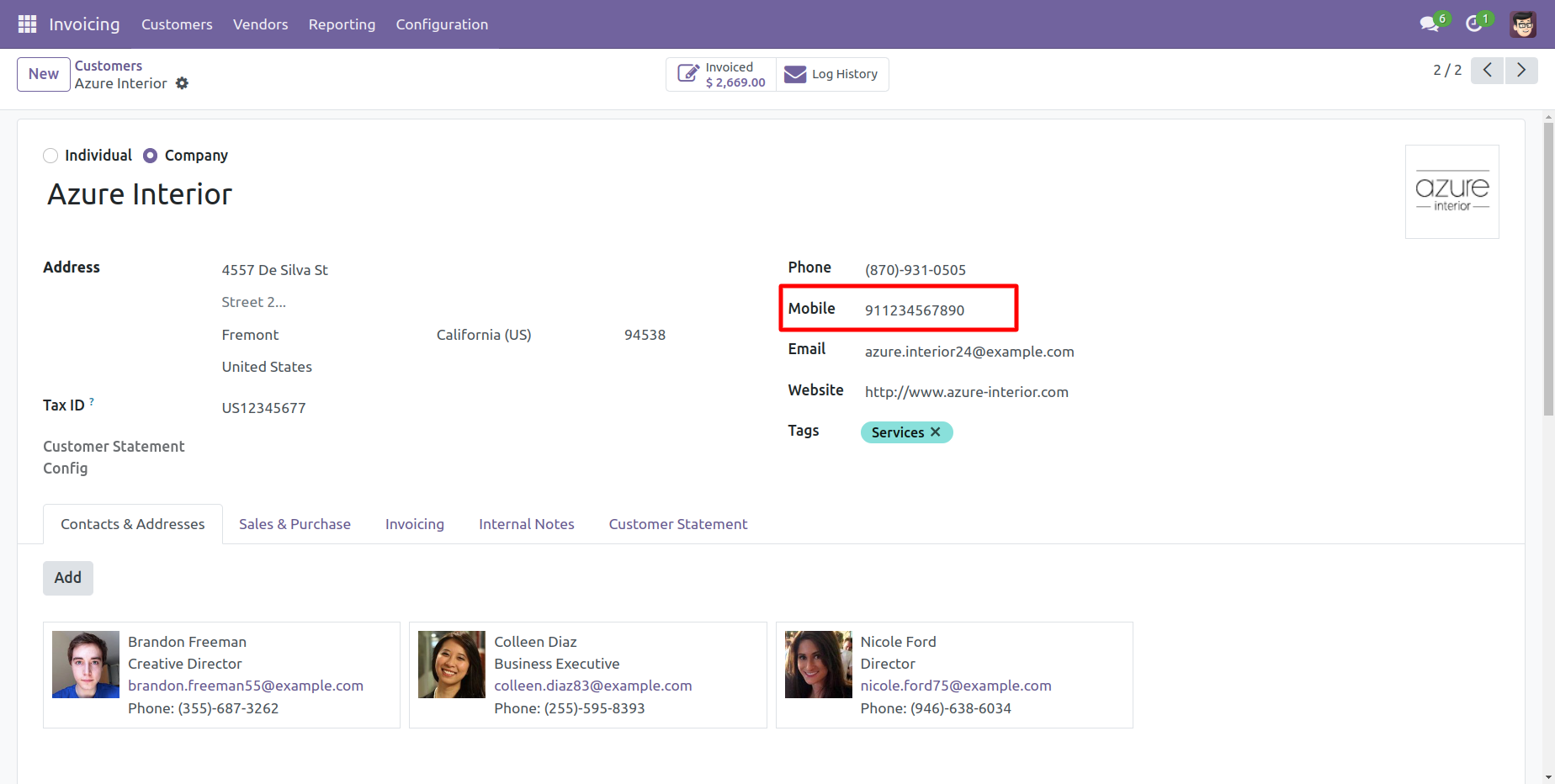
Click the 'Send By WhatsApp' Button.
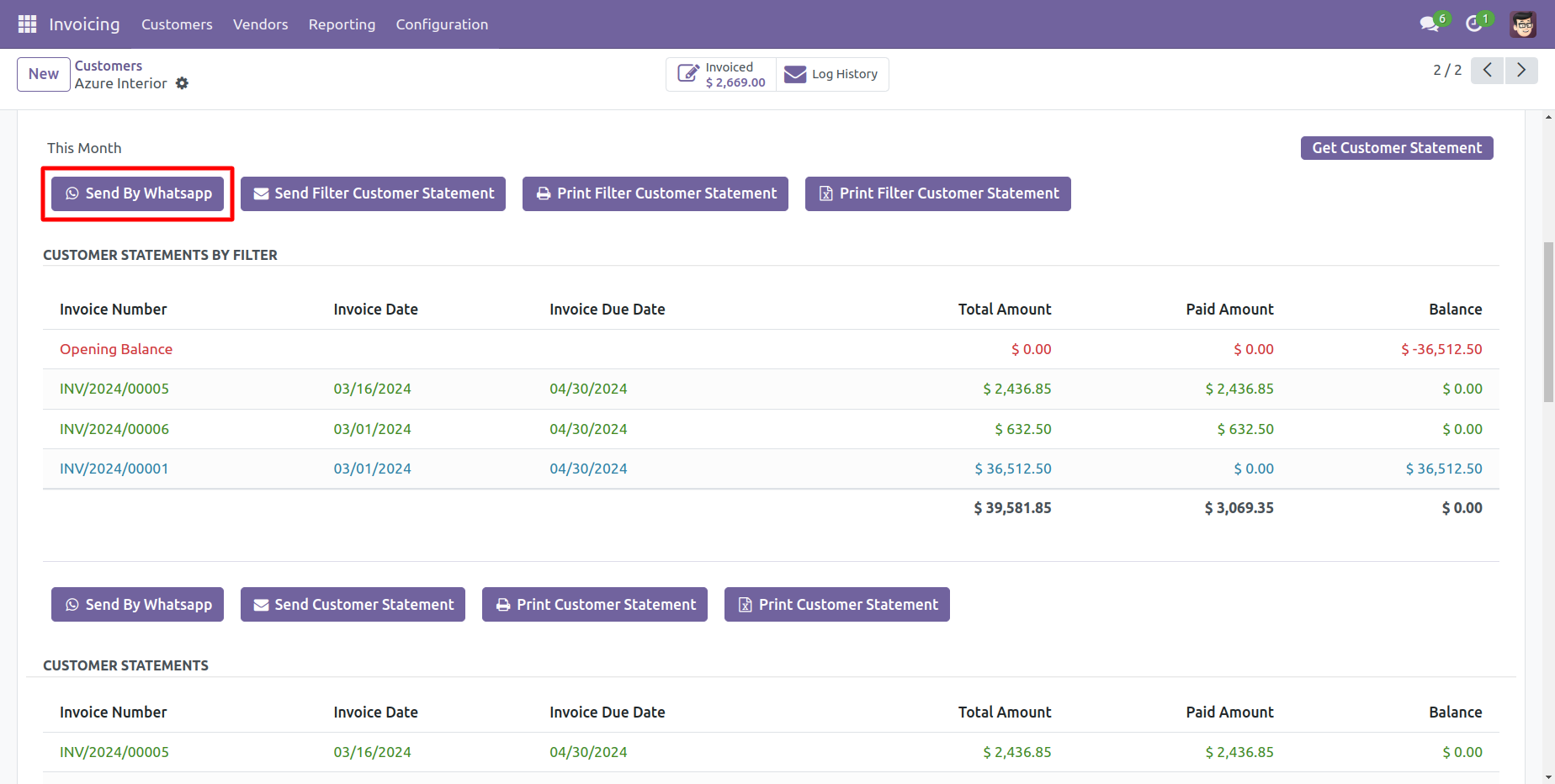
Choose recipient and edit message as required and click send by WhatsApp.
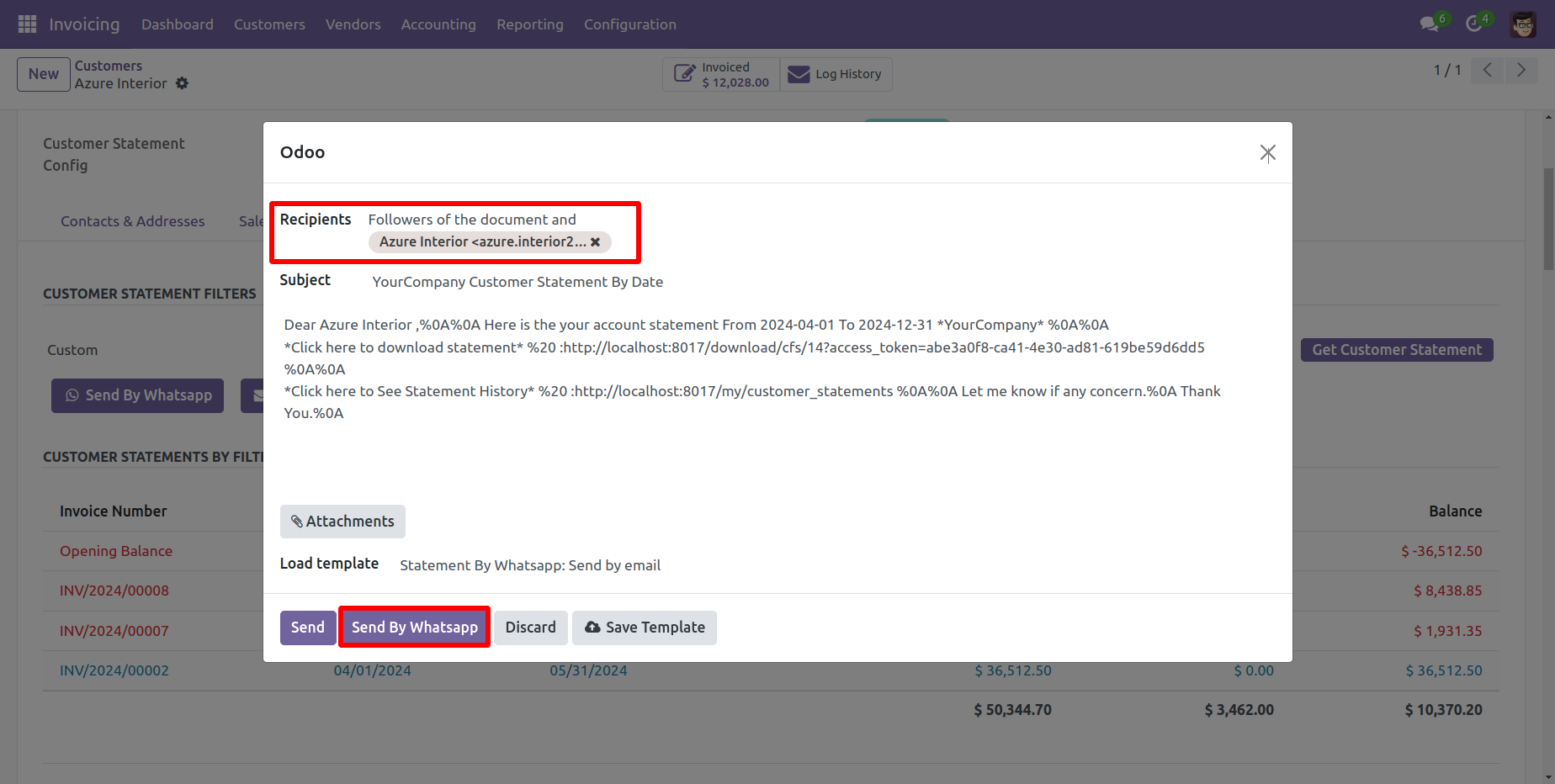
This is the output shown in the WhatsApp messenger.
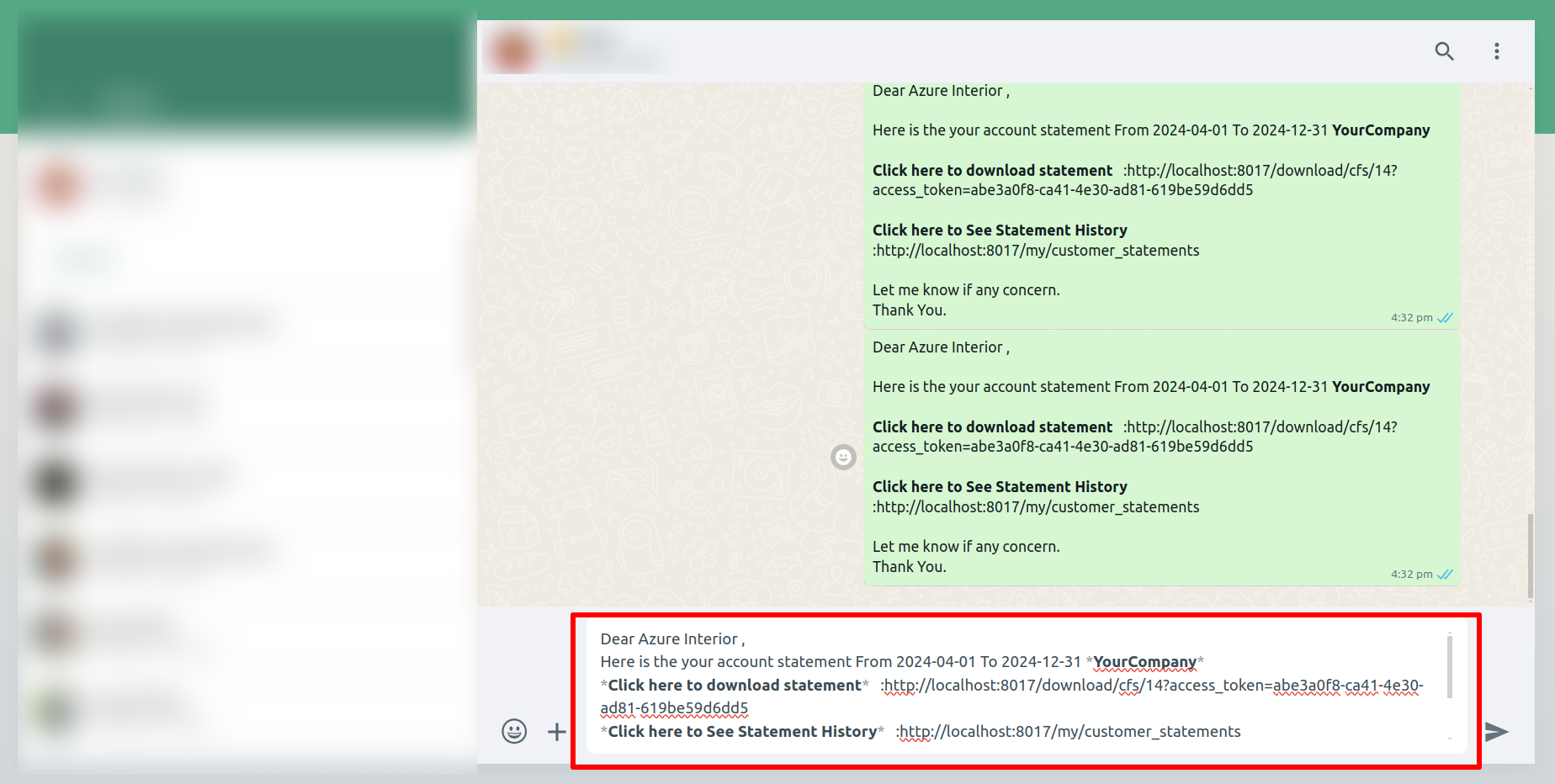
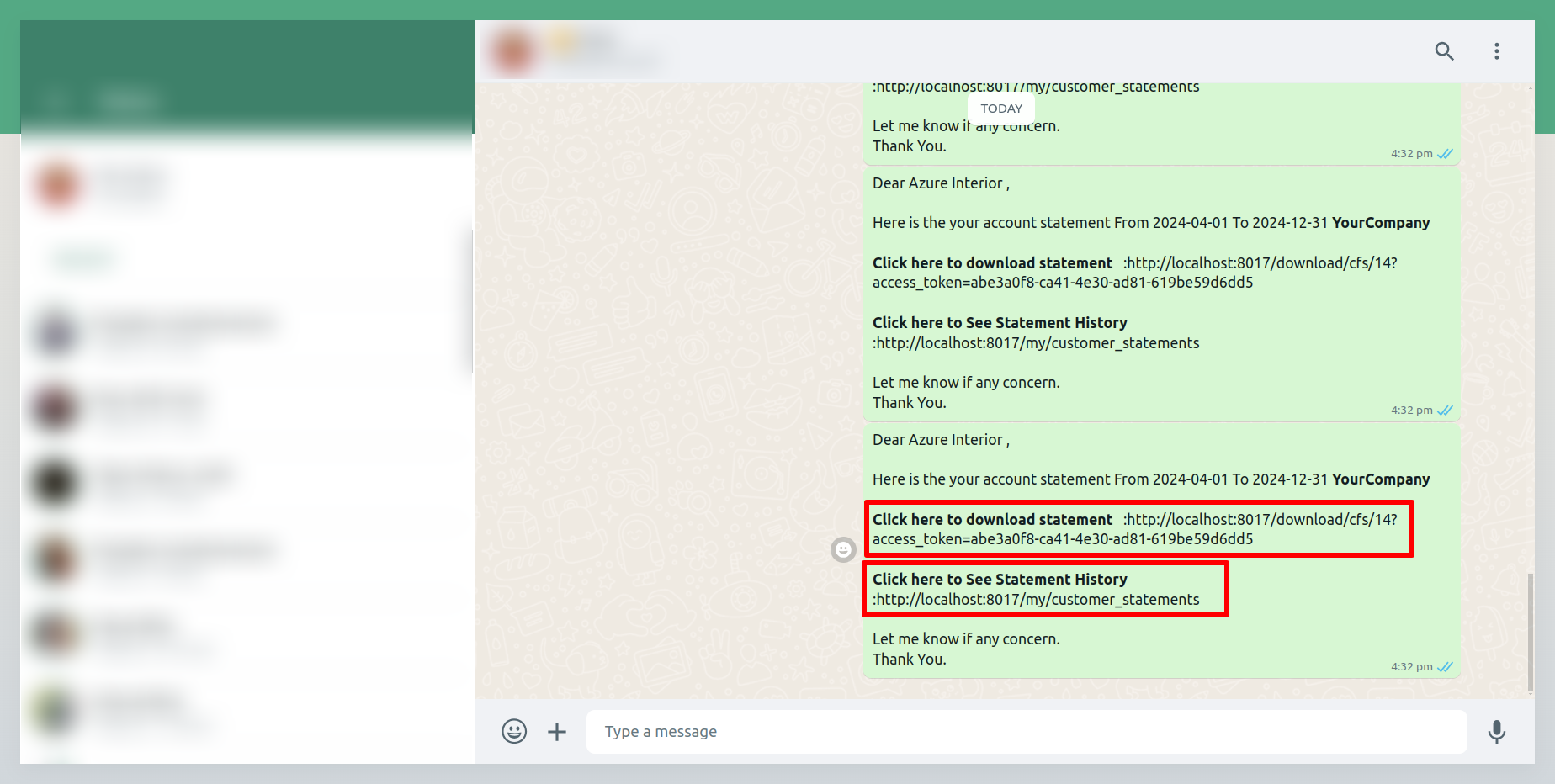
In the chatter, you can see the message which is sent.
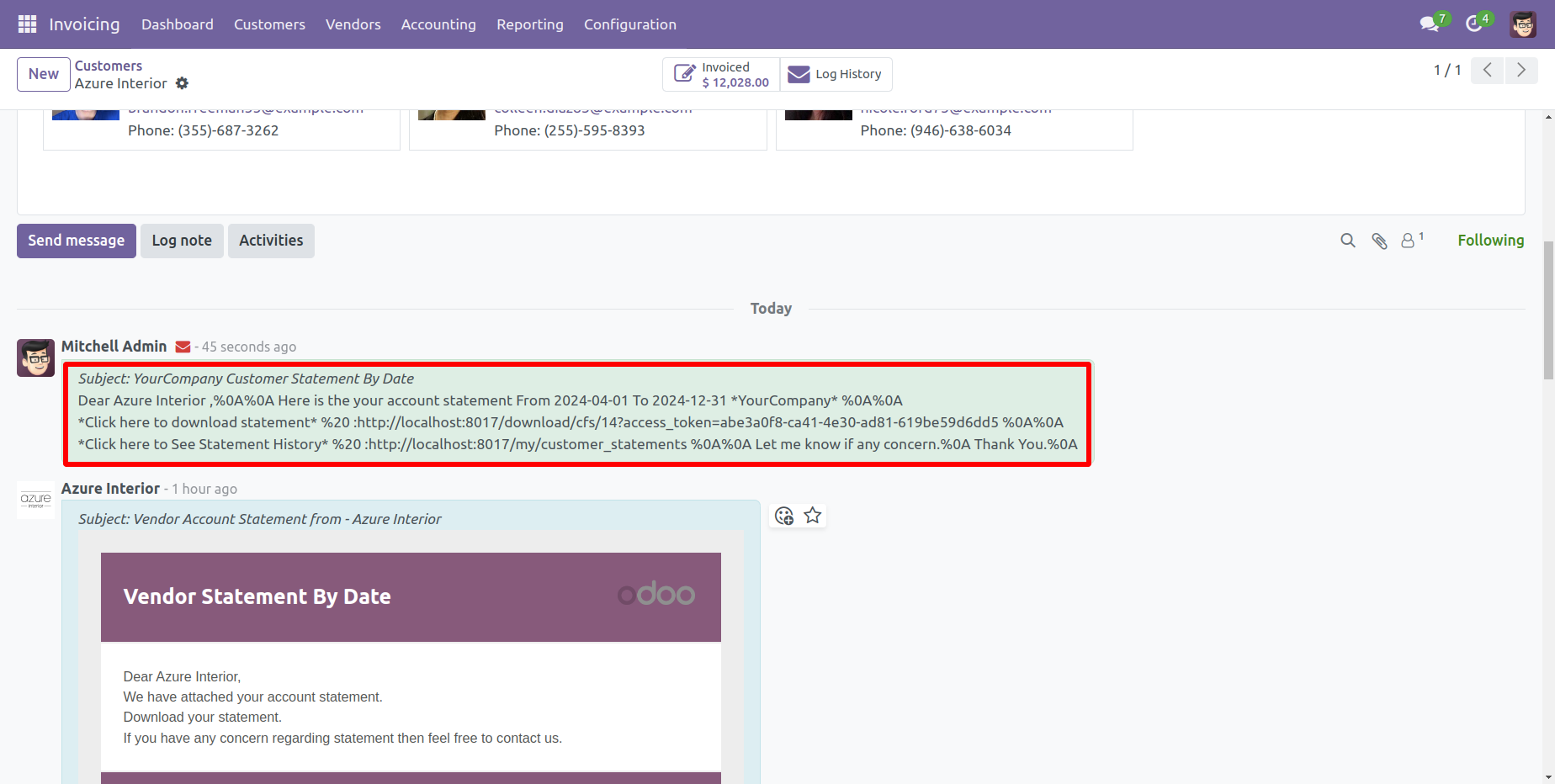
You can print an PDF report of the customer filter statement with address.
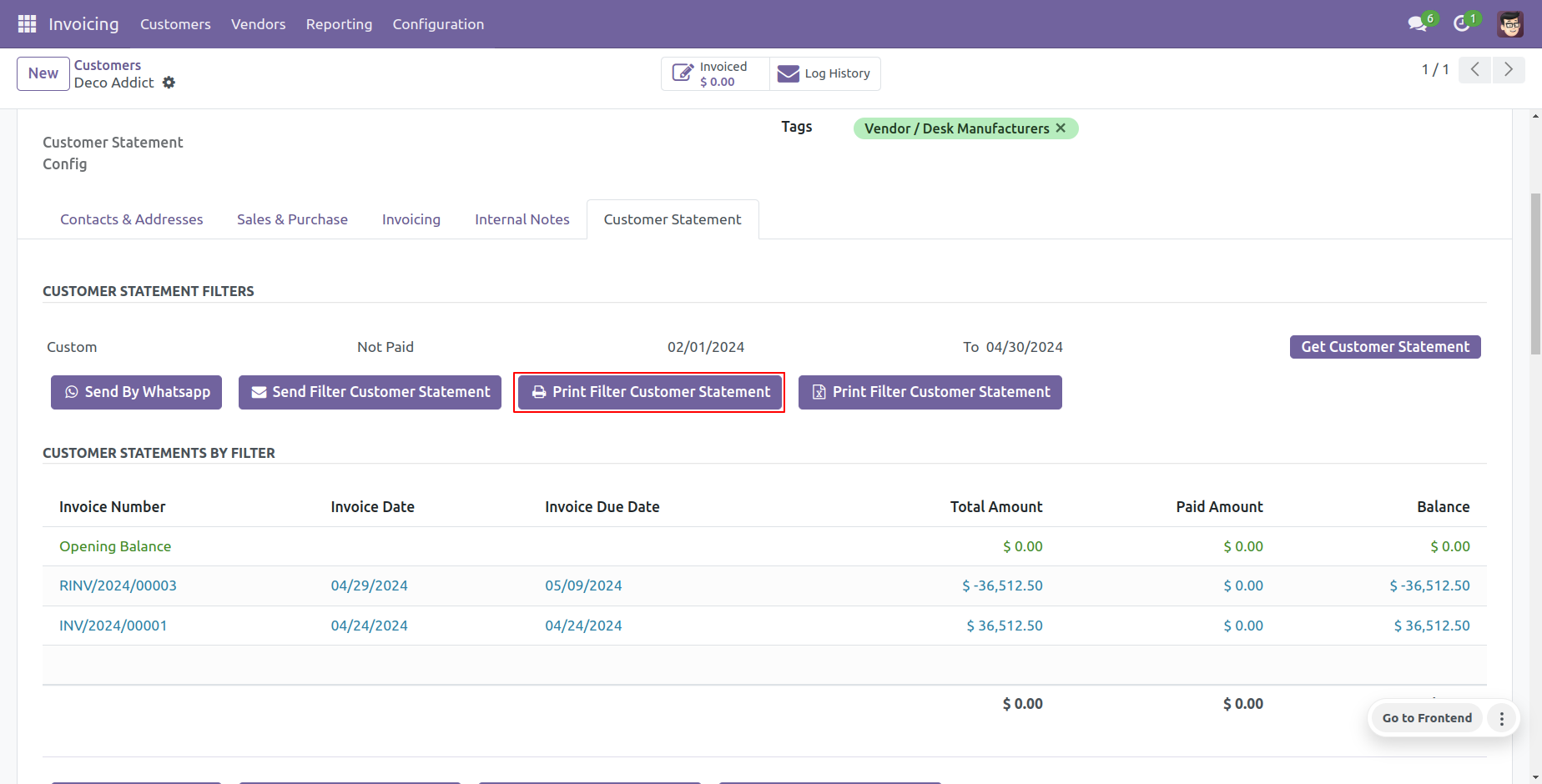
A colorful dashboard appears as below.

Go to the Helpdesk Stages form view and set the color you wish to display on the dashboard.

Features

- You can send Vendor Statement through Email and Whatsapp from portal.
- You can print Vendor Statement in PDF as well XLS Format from portal.
Now tick 'Show Vendor Statement Menu In Portal'.
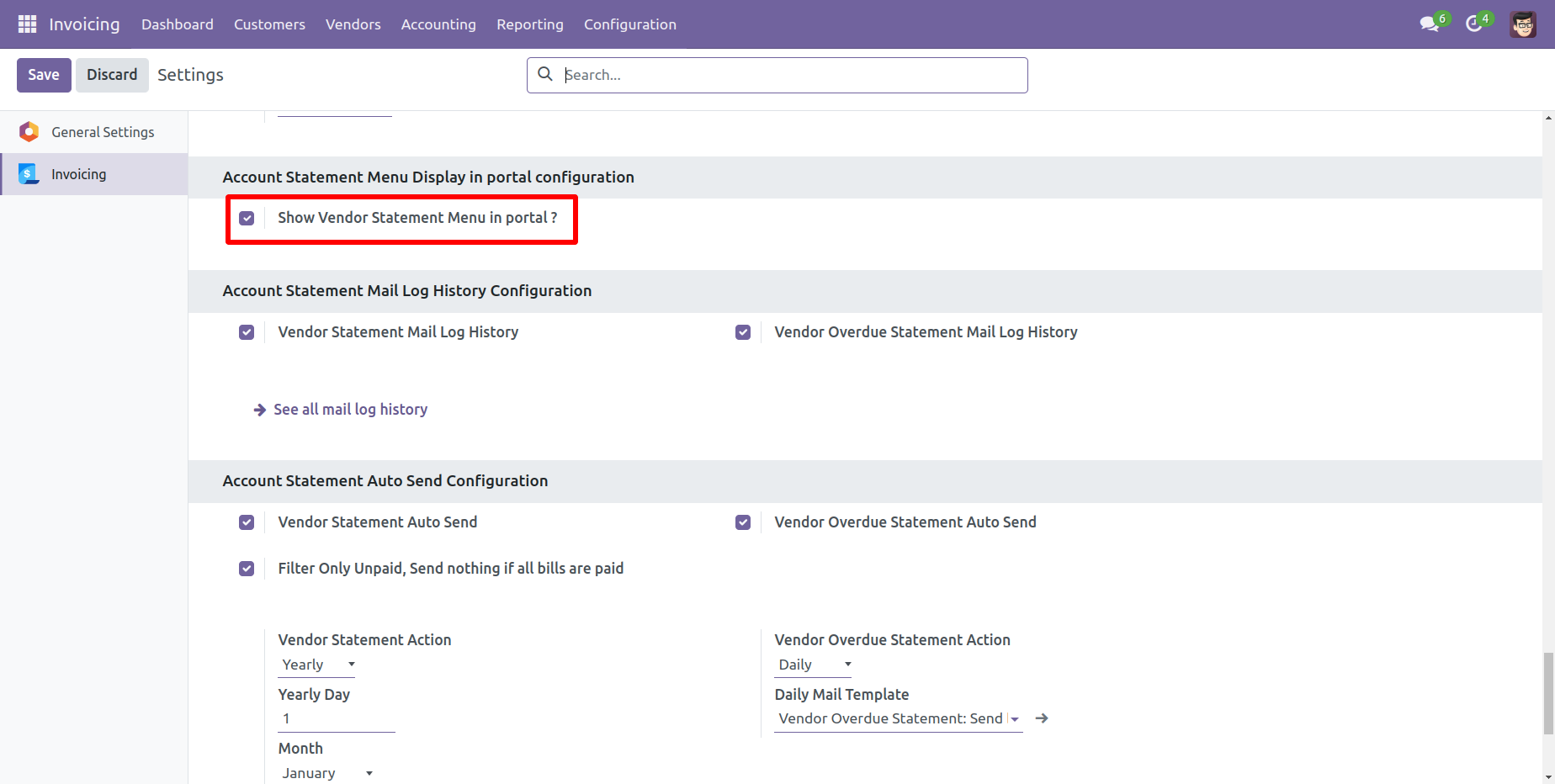
After go to the portal => vendor statement.
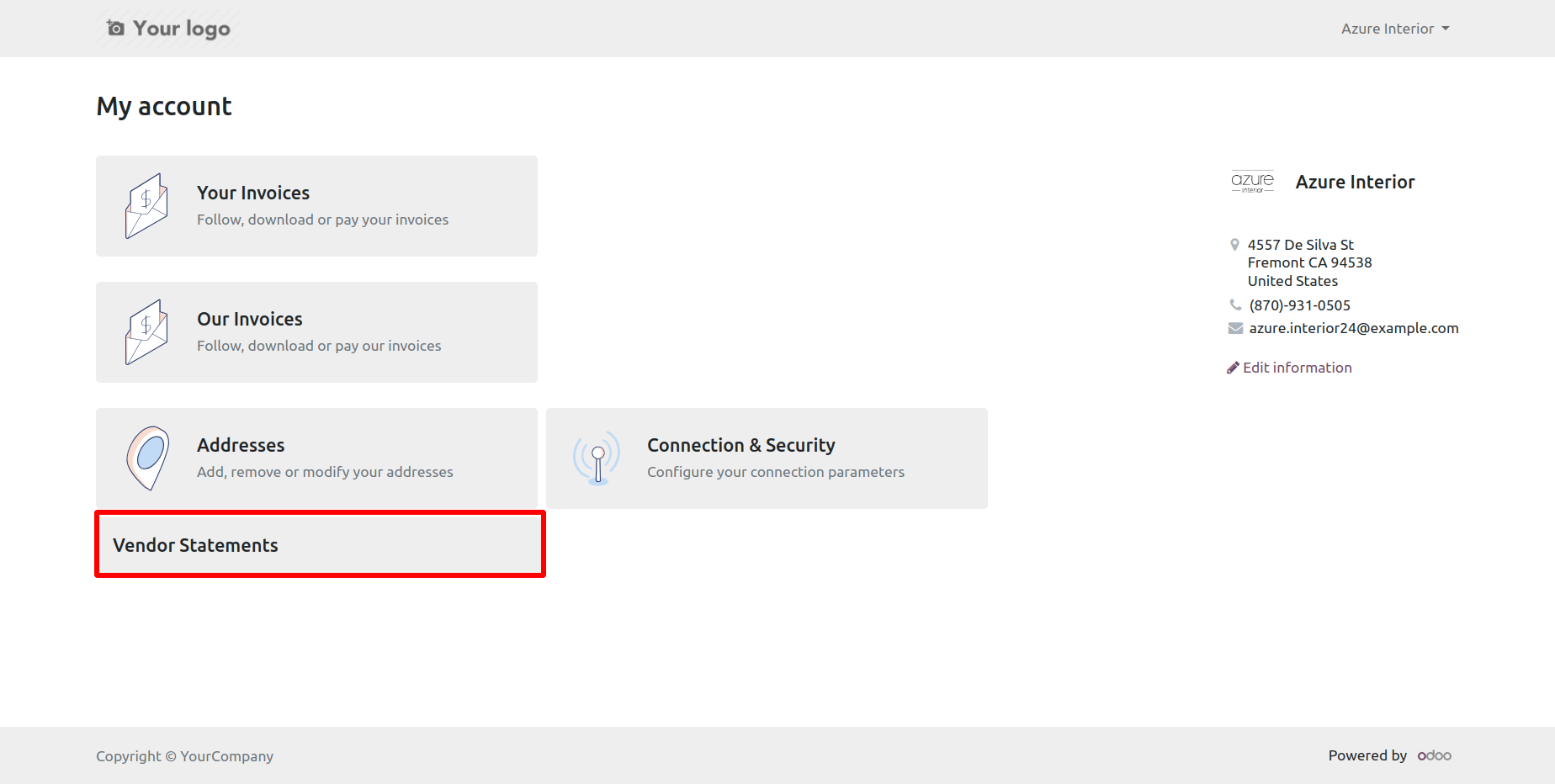
You can get vendor statement from the port.
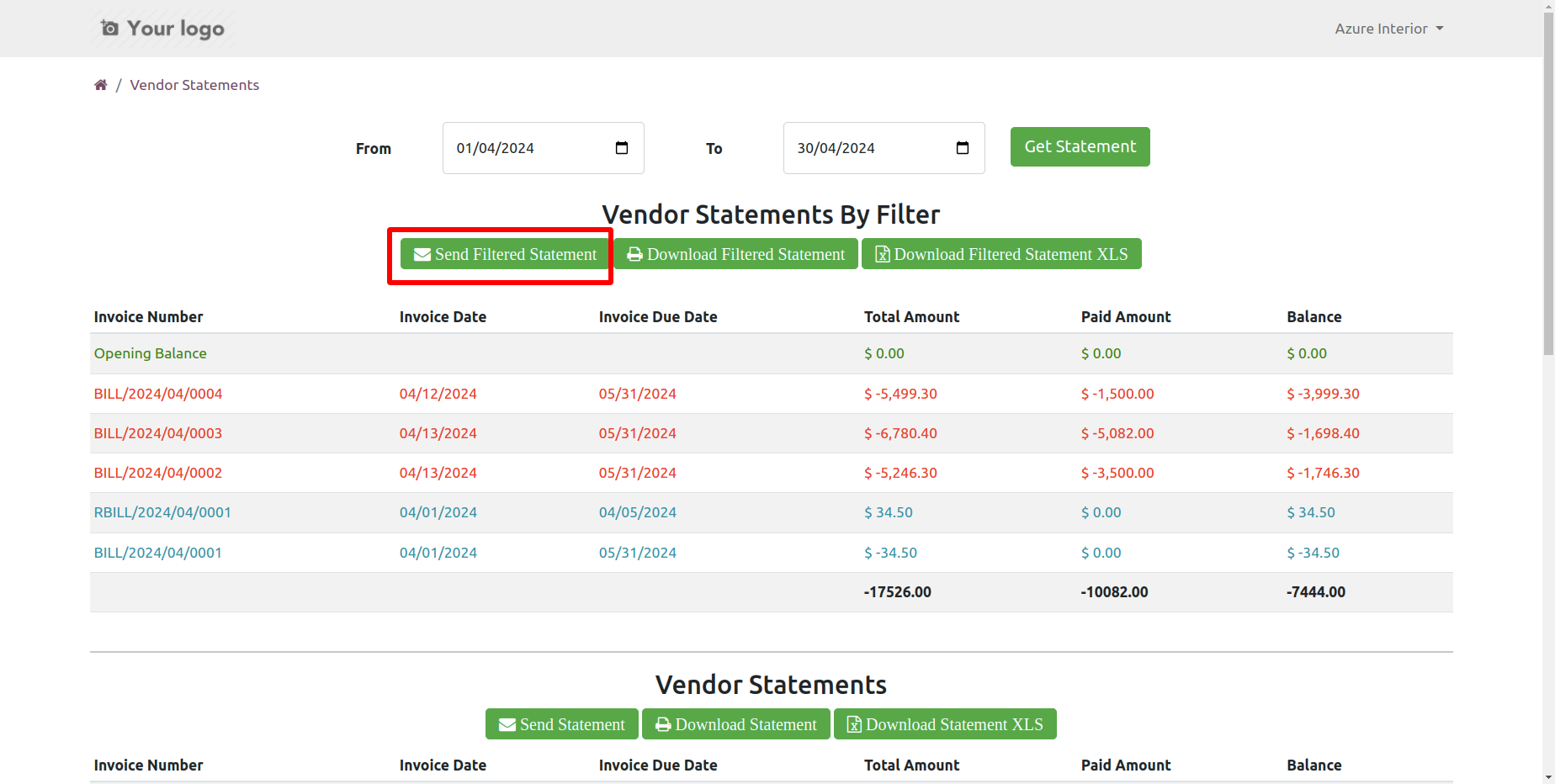
You can send vendor statements from the portal.
It shows a popup after successfully send vendor statements.
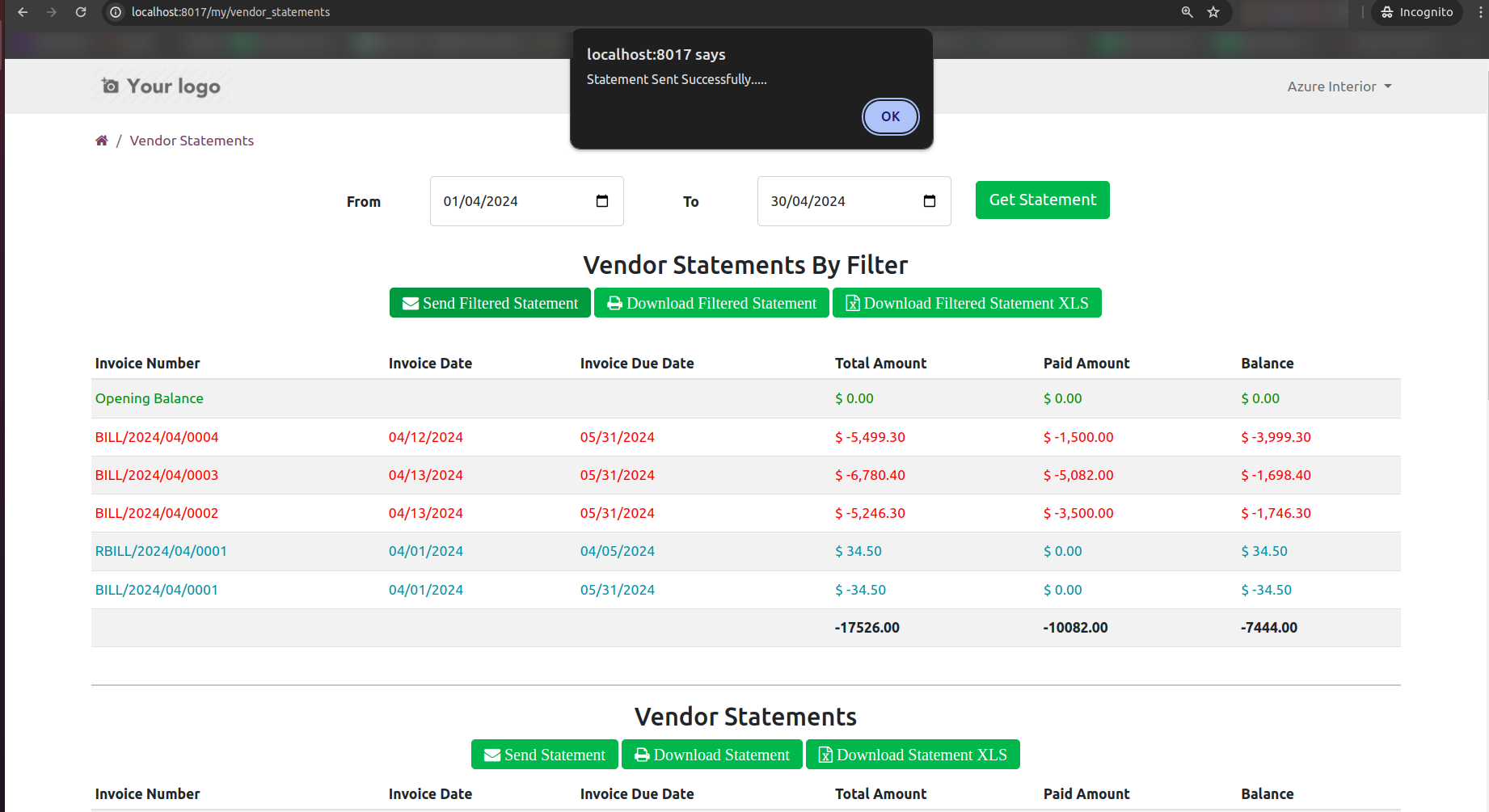
The statement sent by mail.
Email statement form view.
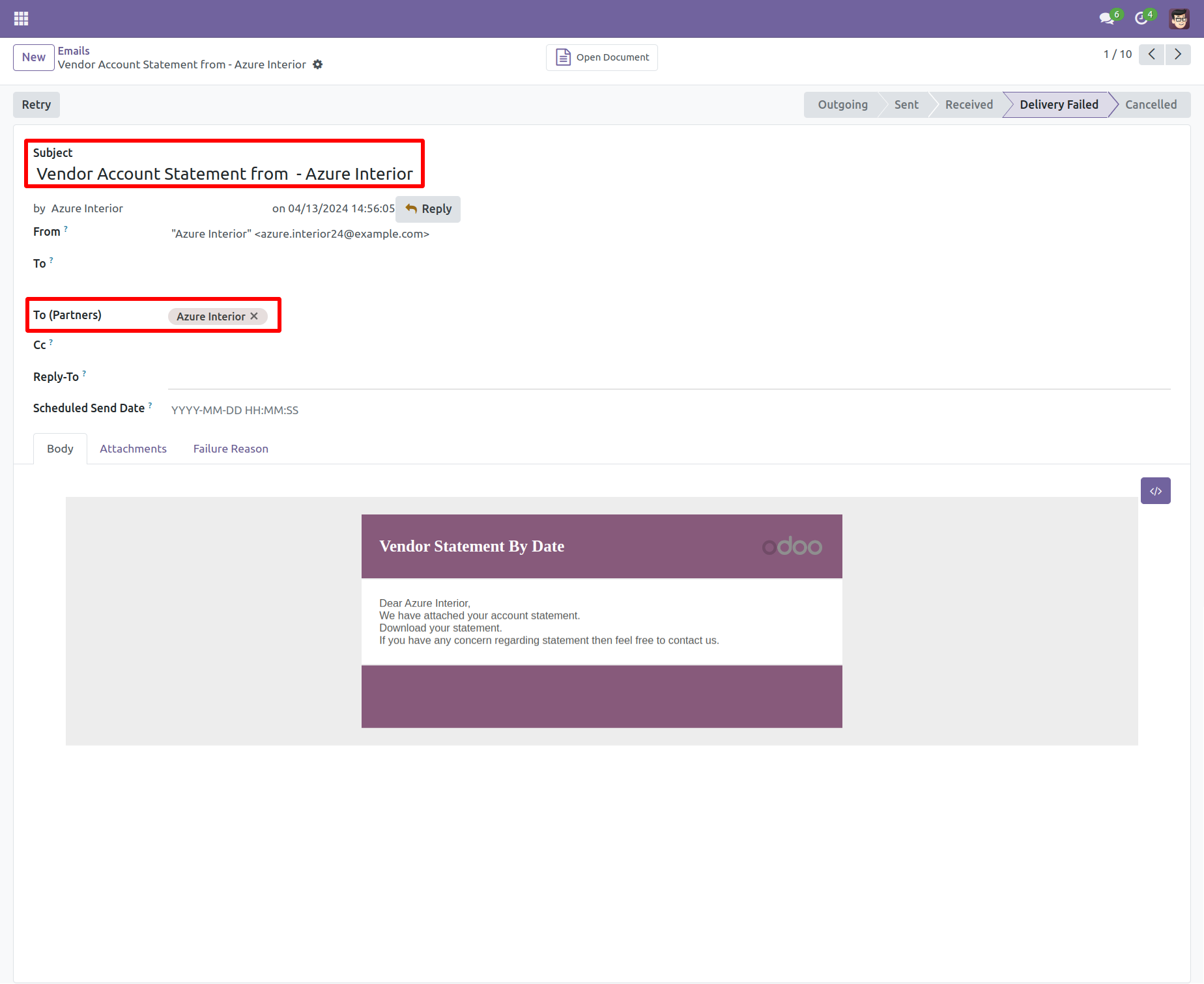
You can see the statement attachment from an email.
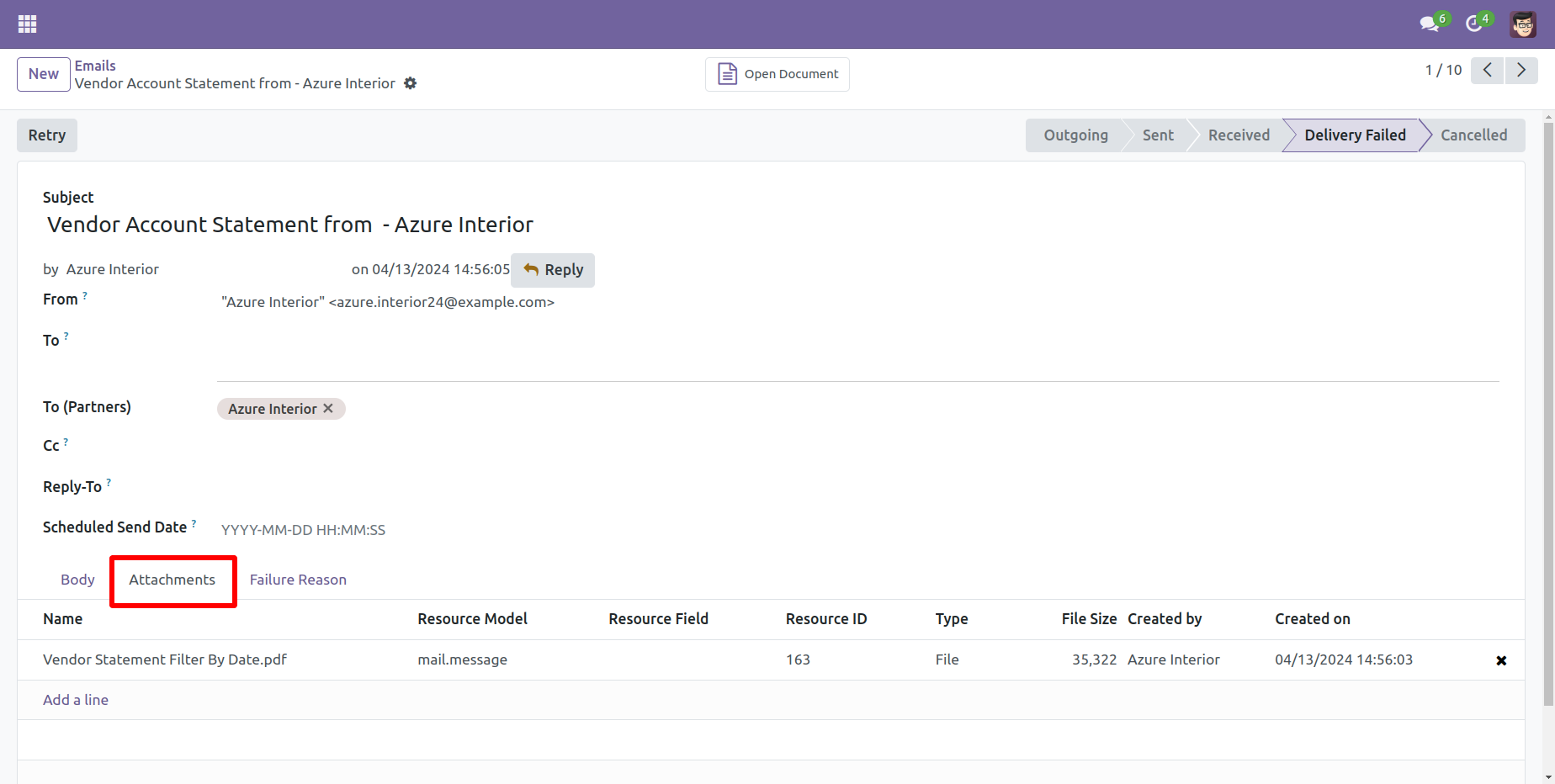
You can print an XLS report of the vendor filter statement.
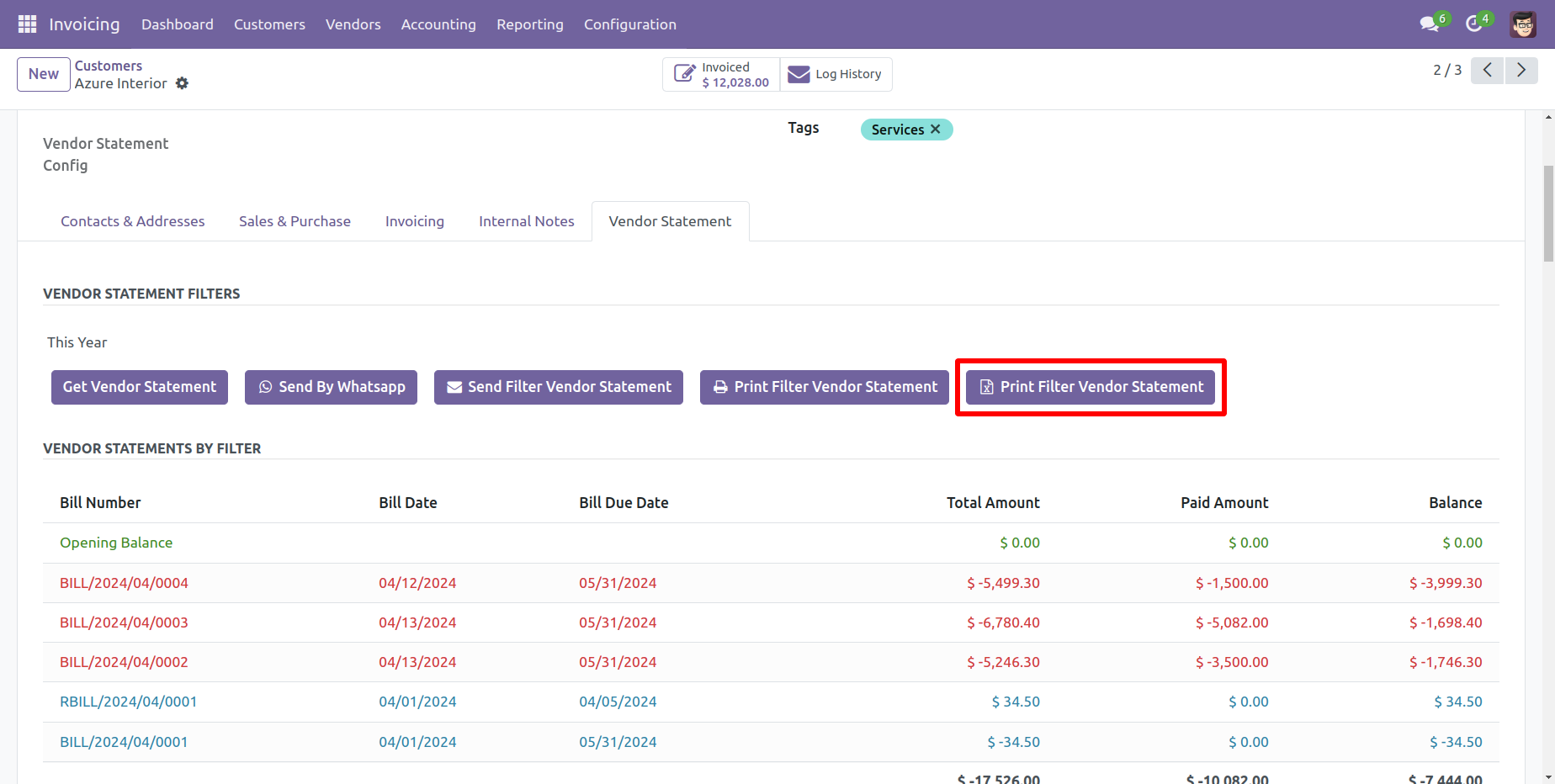
Vendor filter statement XLS report looks like this.
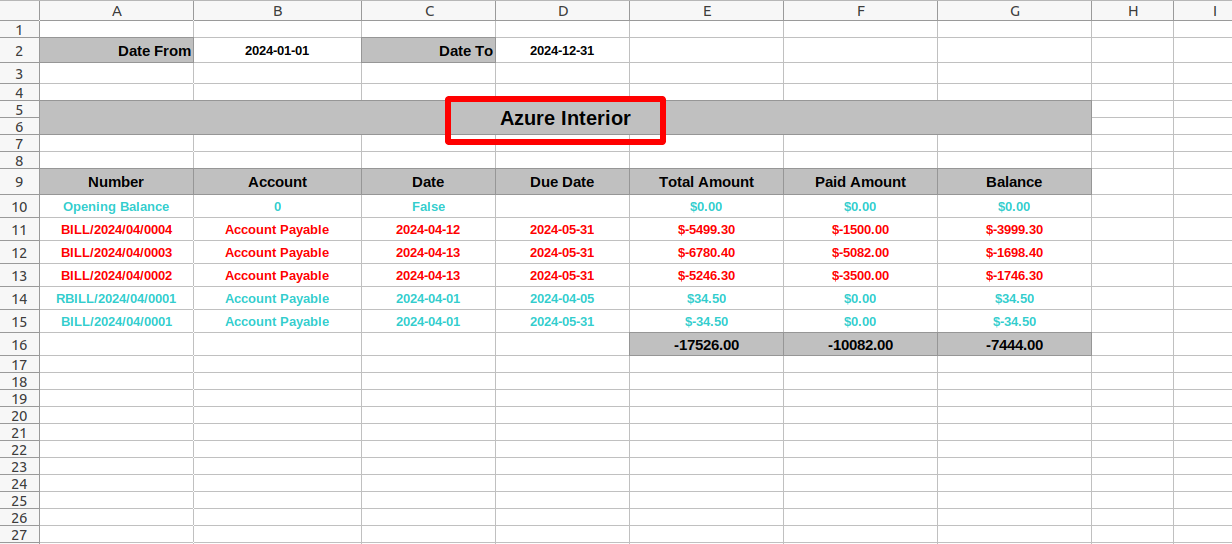
You can print an XLS report of the vendor statement.
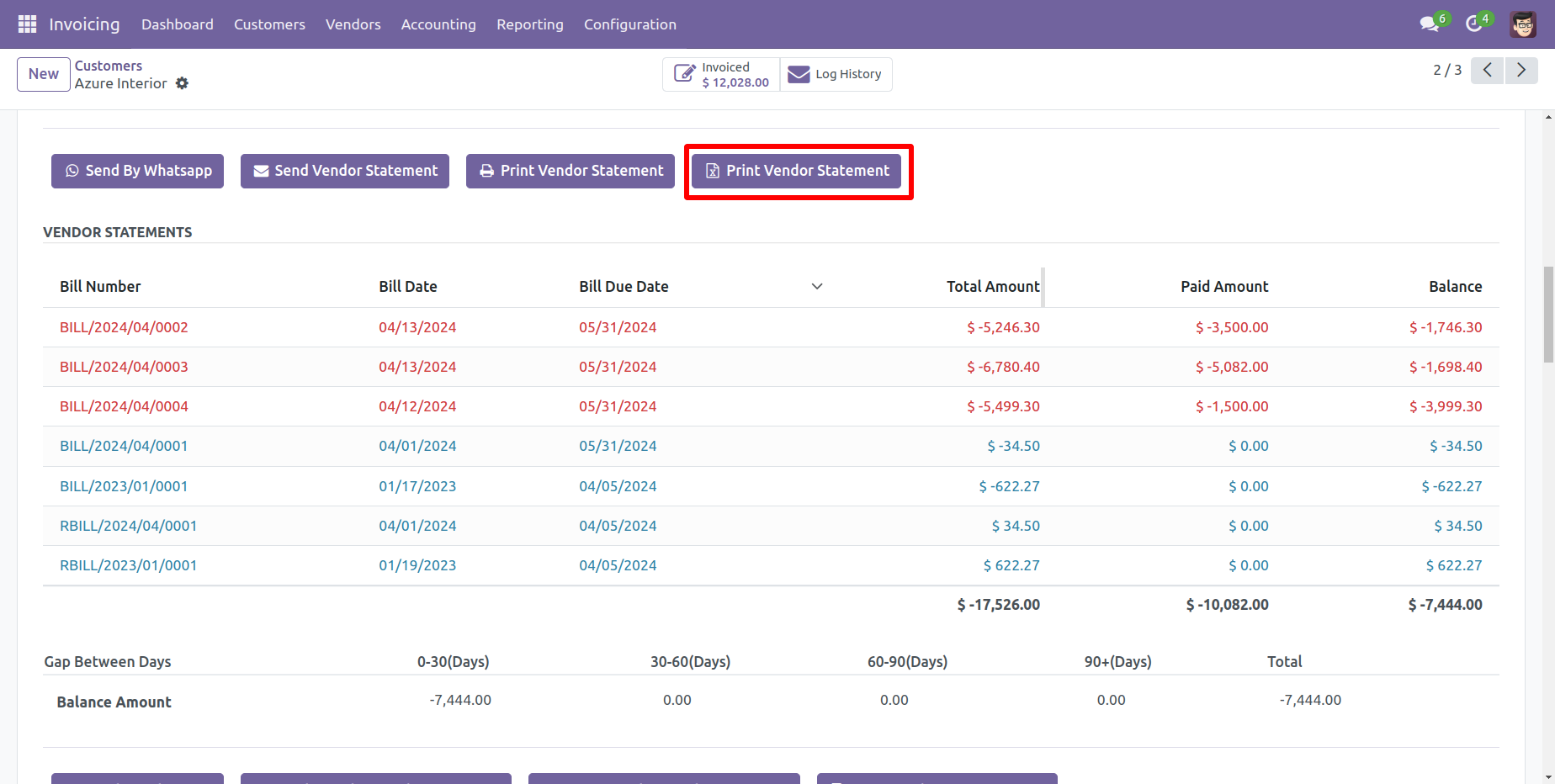
Vendor statement XLS report looks like this.
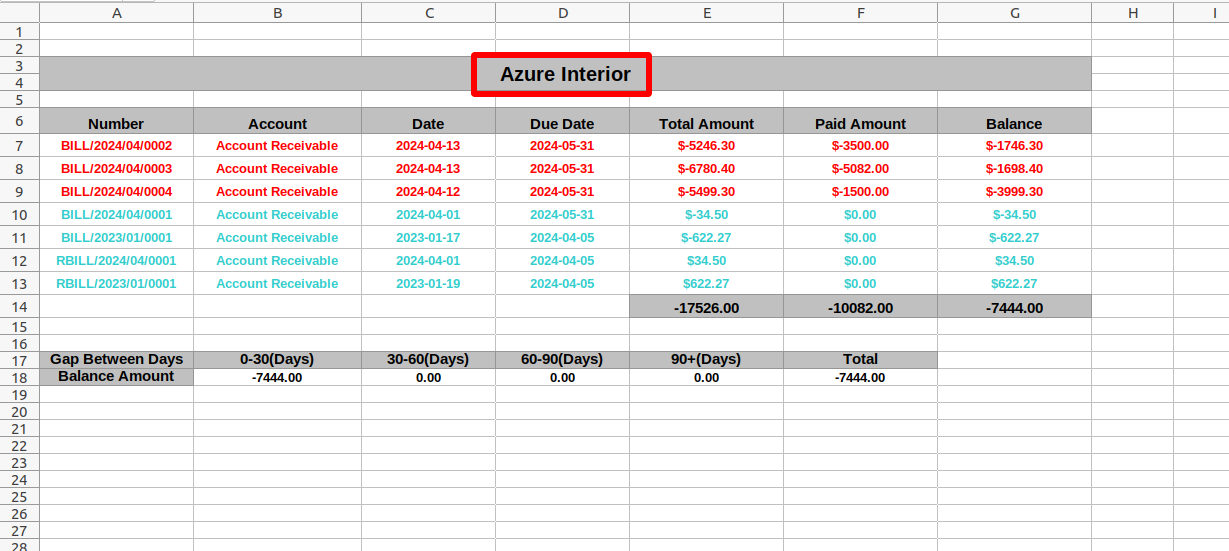
You can print an XLS report of the vendor due statement.
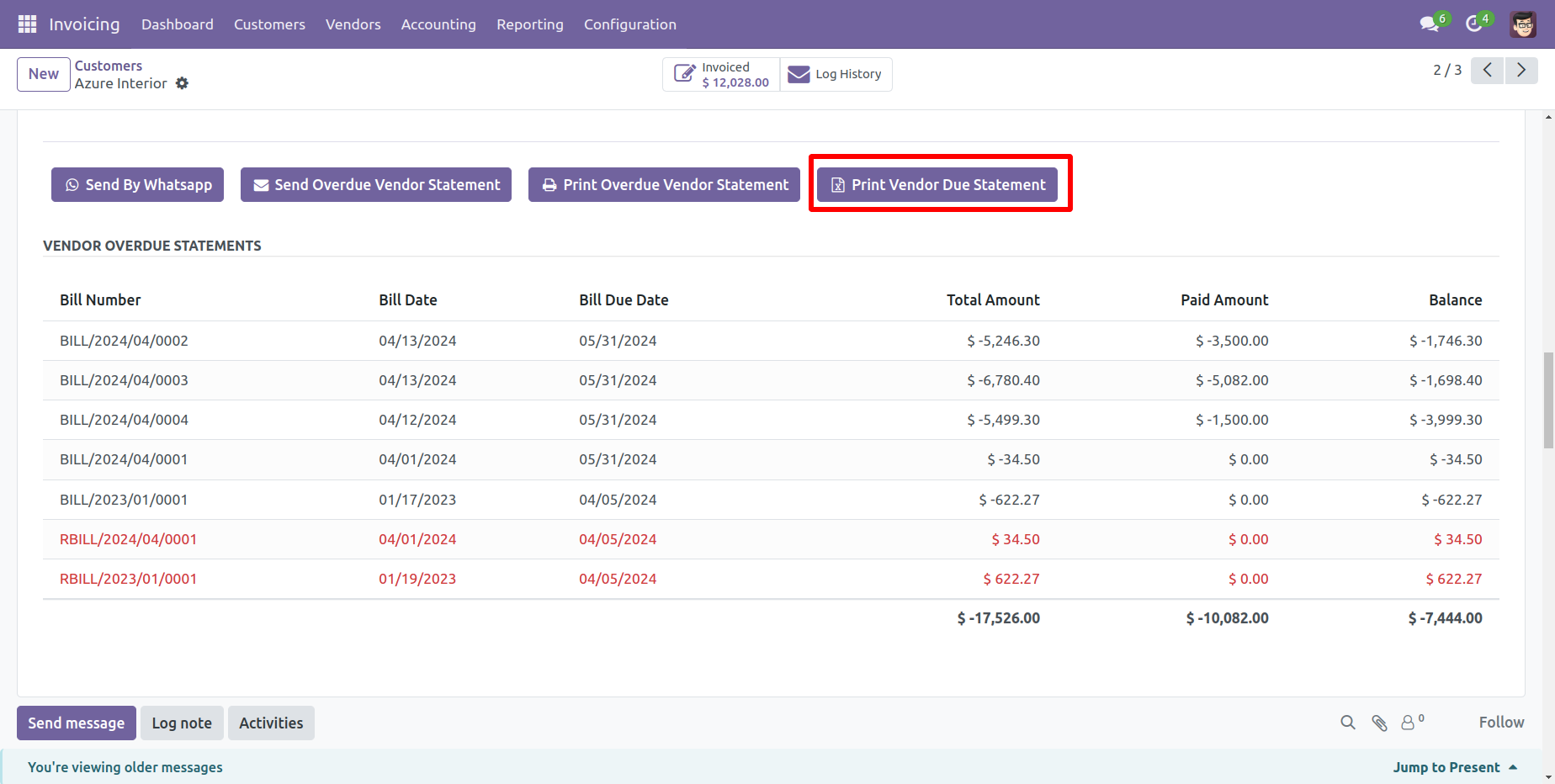
Vendor due statement XLS report looks like this.
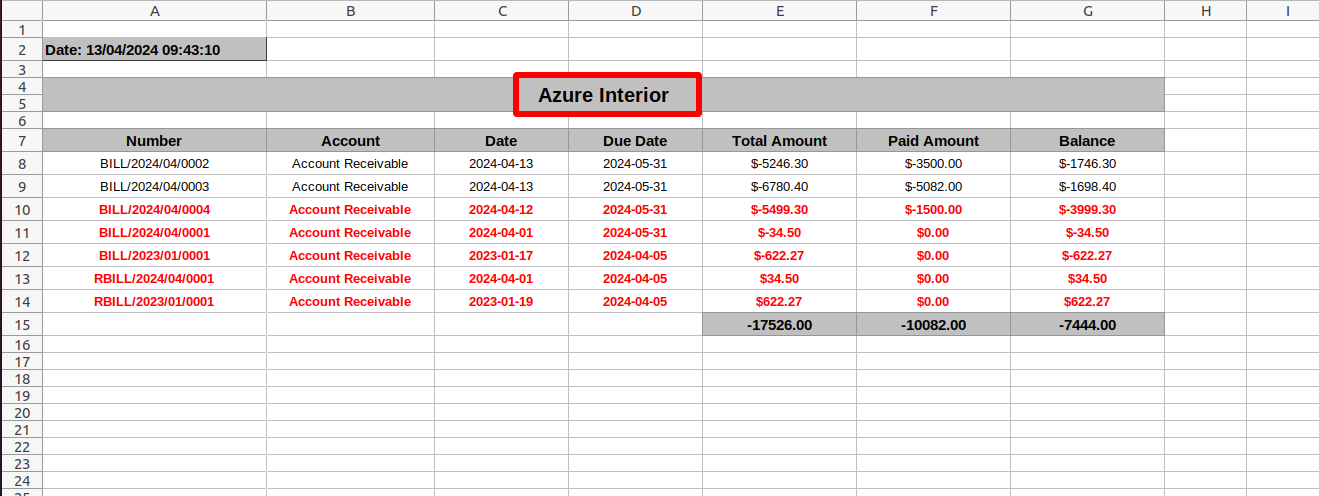
You can 'Download Filtered Statement XLS' from the portal.
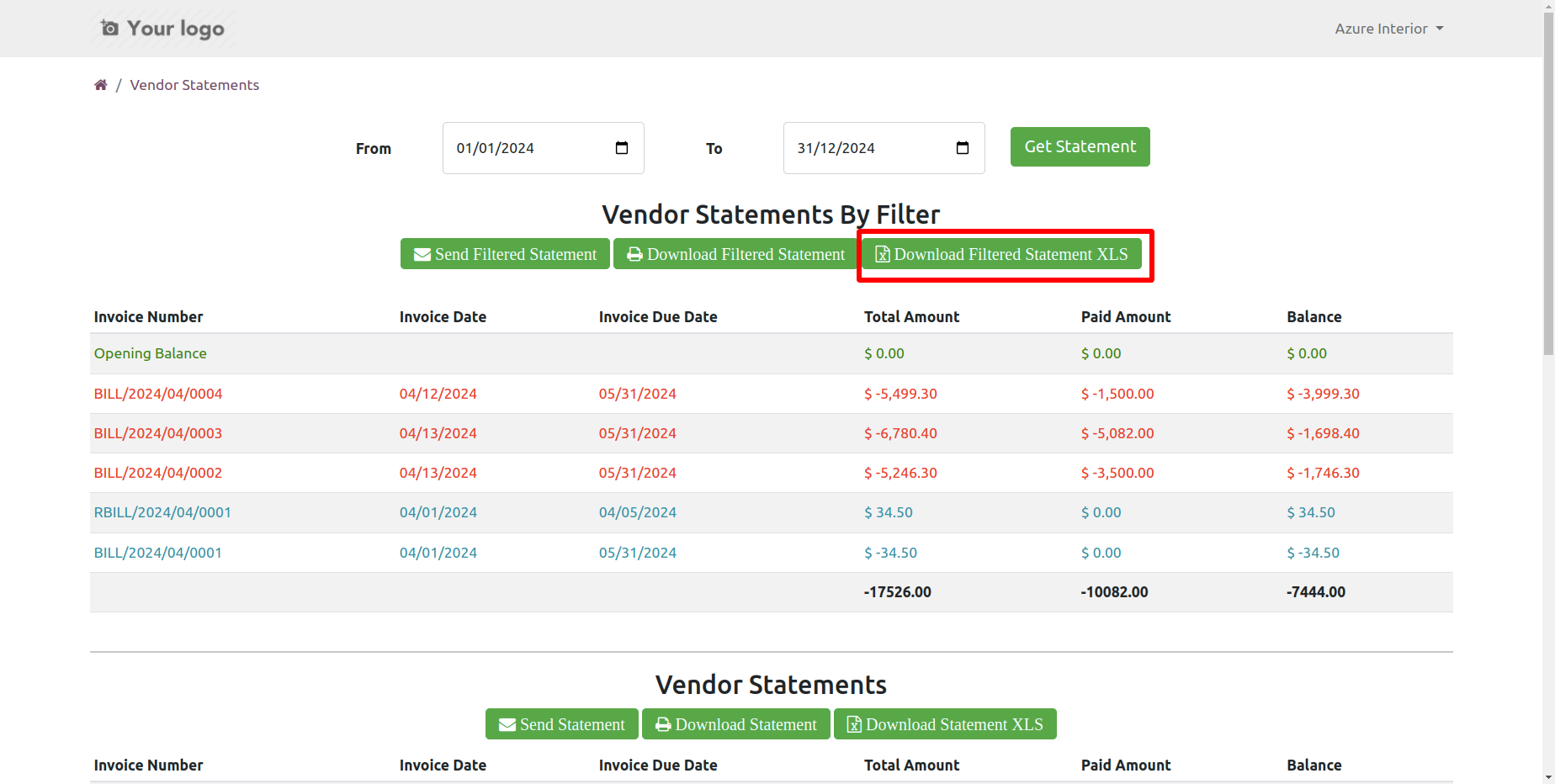
You can 'Download Statement XLS' from the portal.
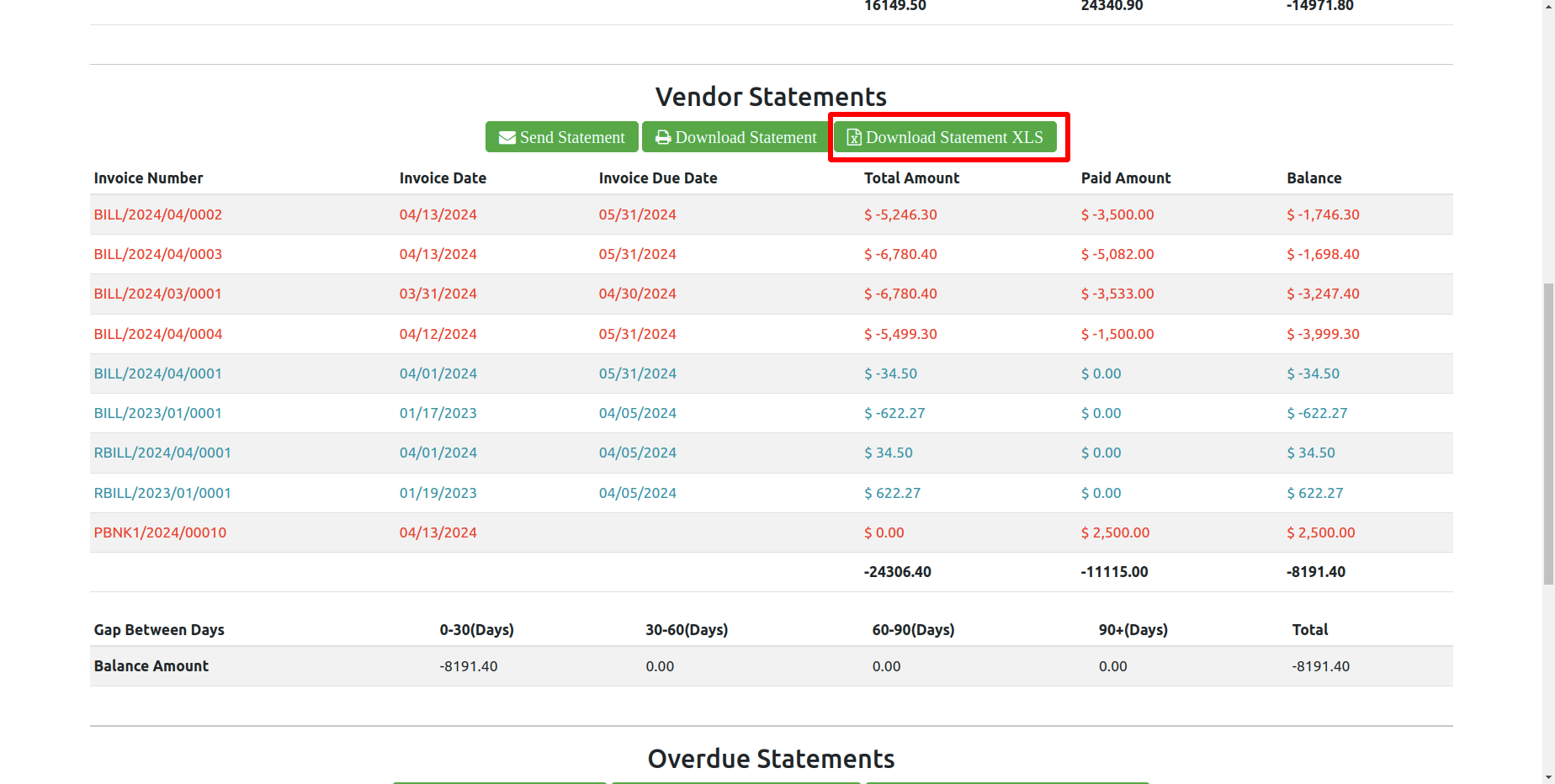
You can download the vendor overdue statement XLS report from the portal.
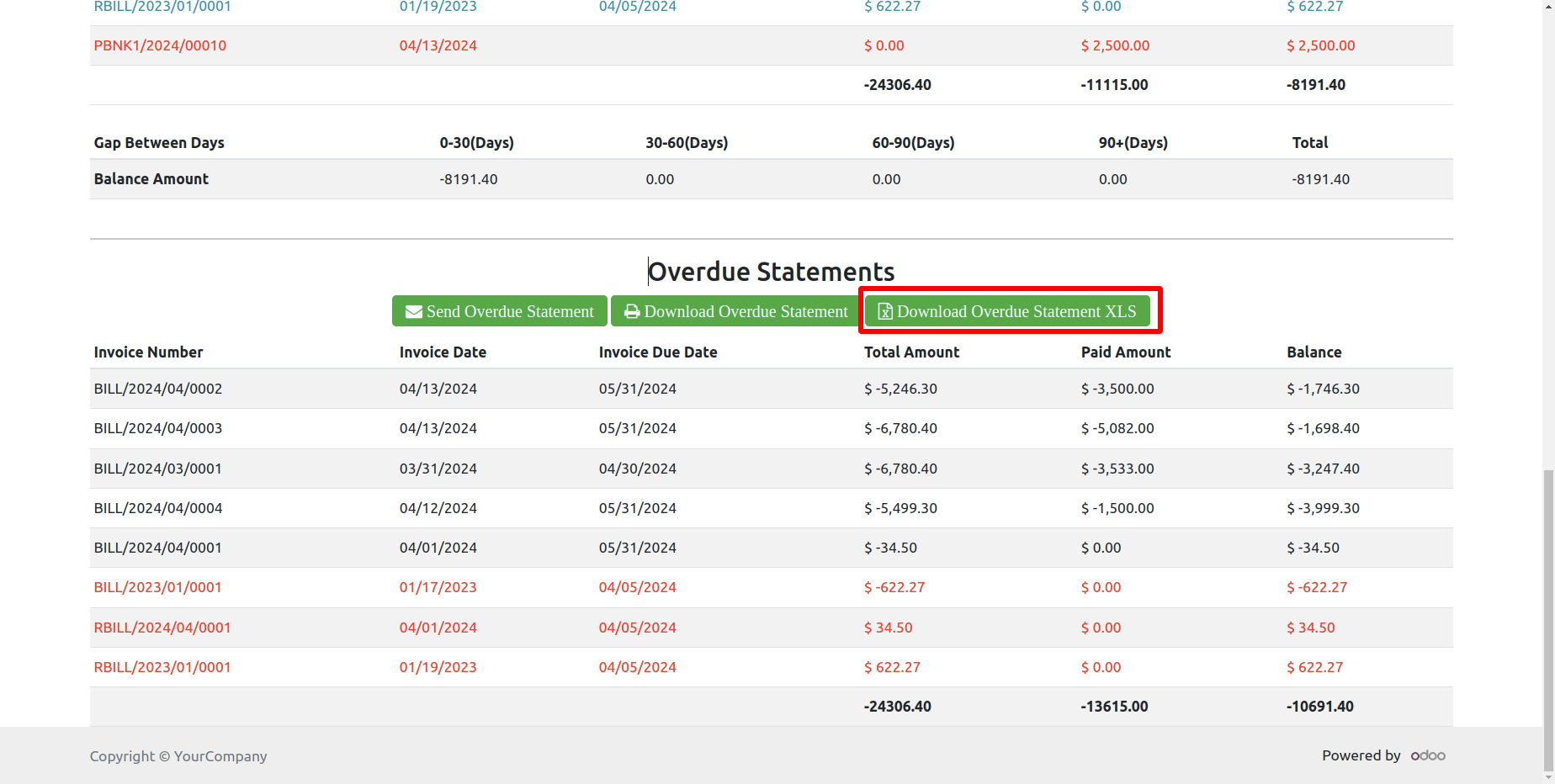
Today's opening balance is yesterday's closing balance. Manual journal entries for opening balances appear as the next day's opening balance in the balance column but are not included in the total or paid amount column on the same date.
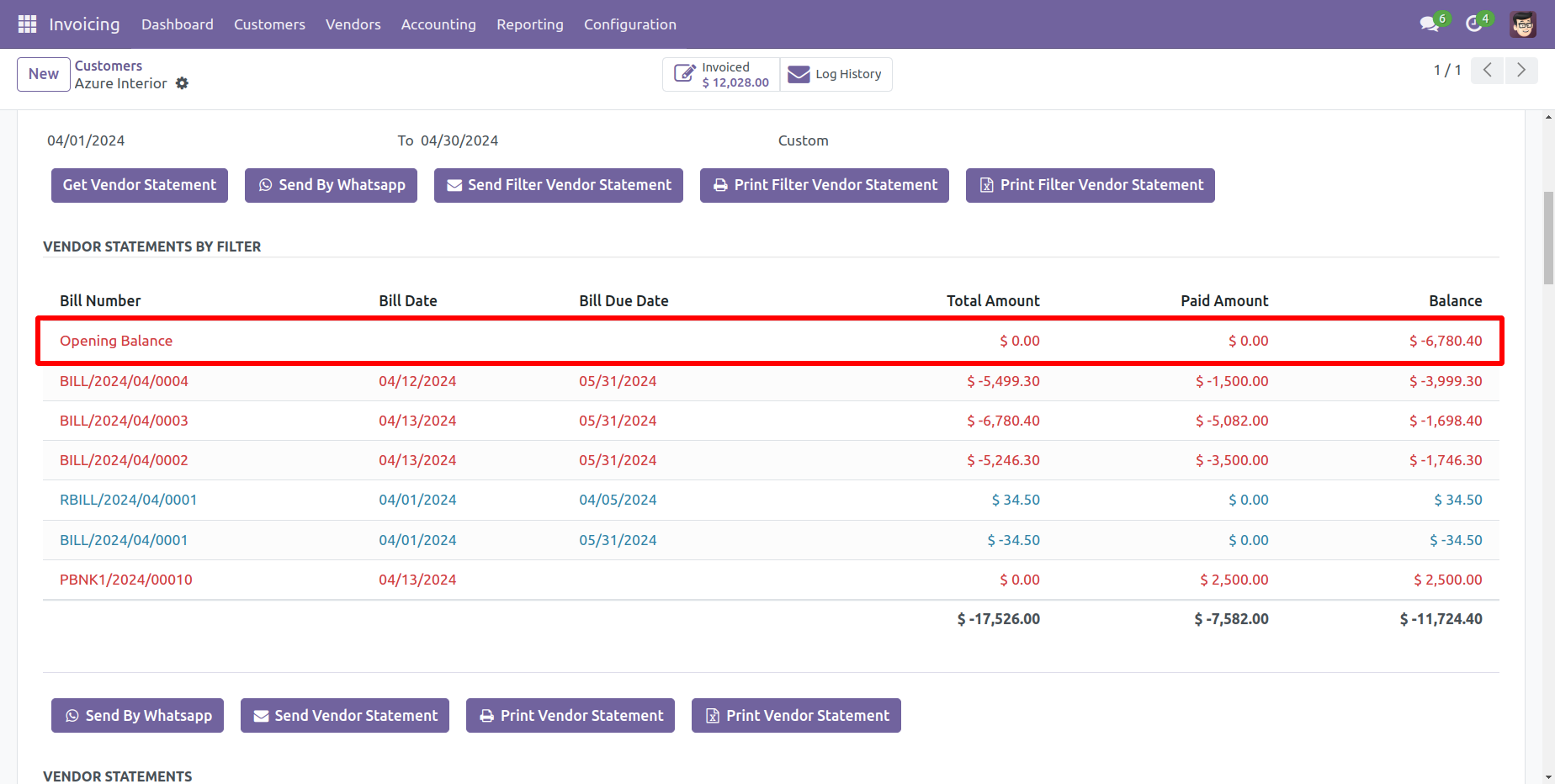
The statement log history configuration, you can see mail log history from the 'See all mail log history'.
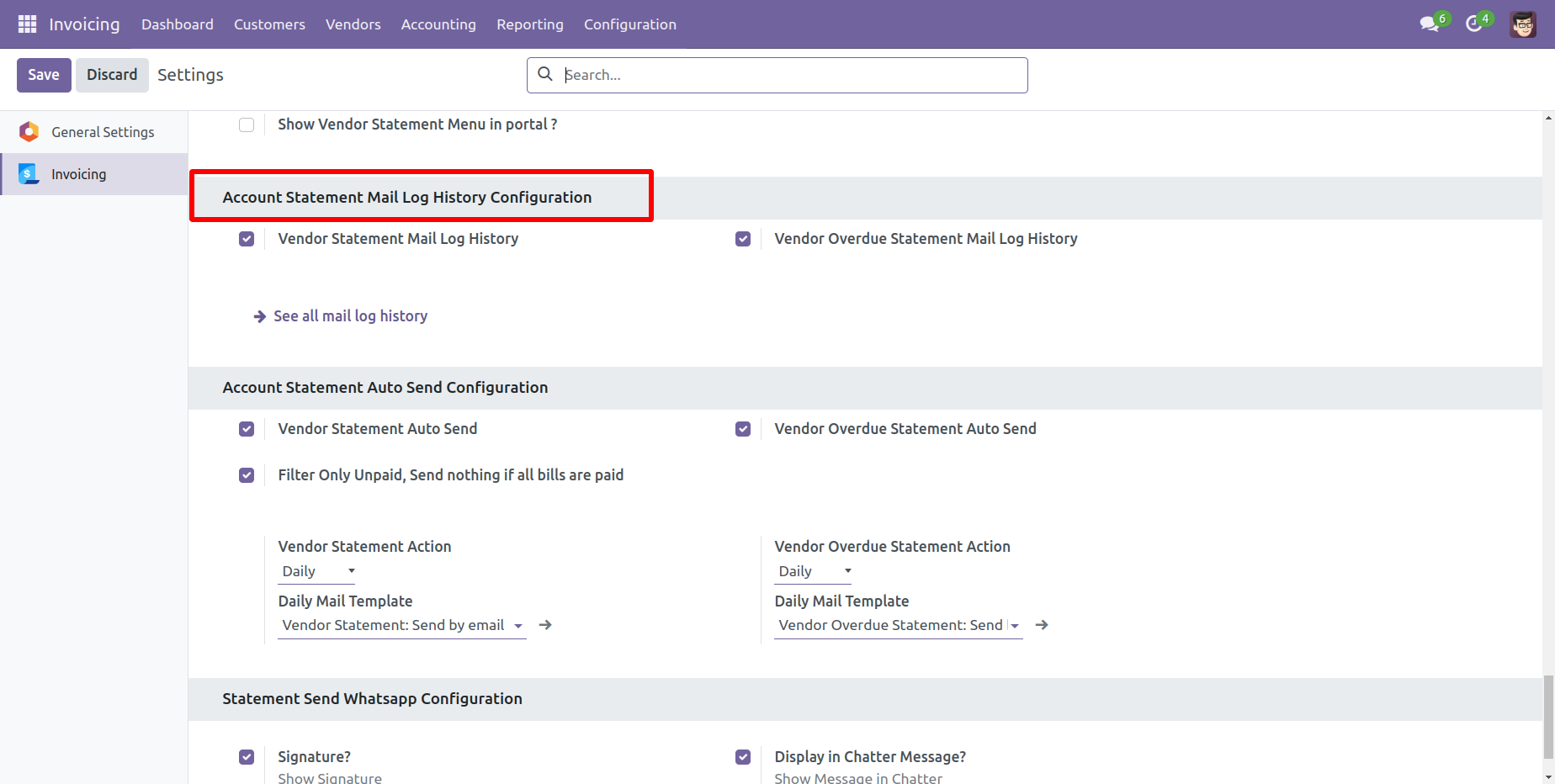
The statement log history tree view.
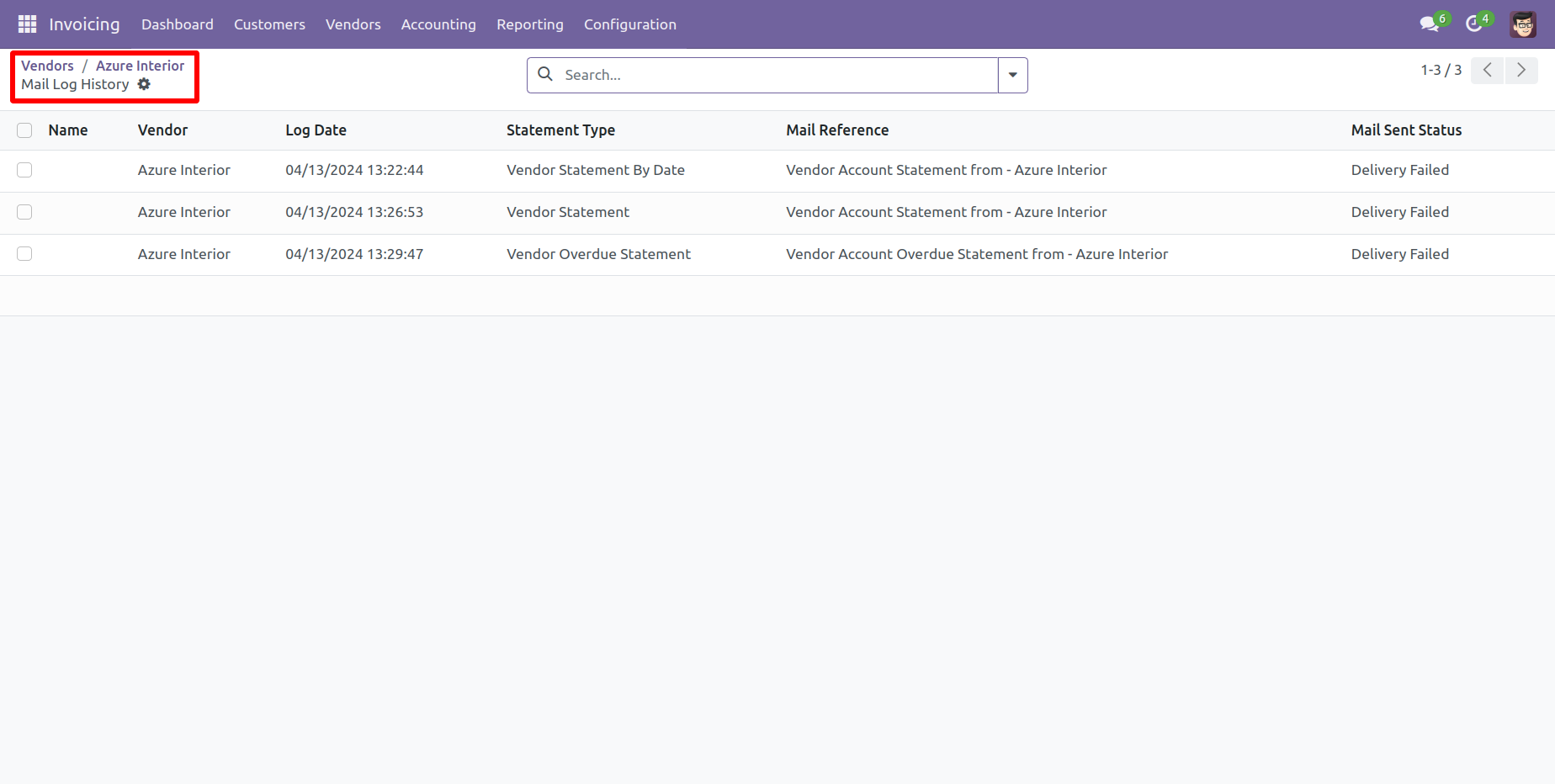
Statement log history form view.
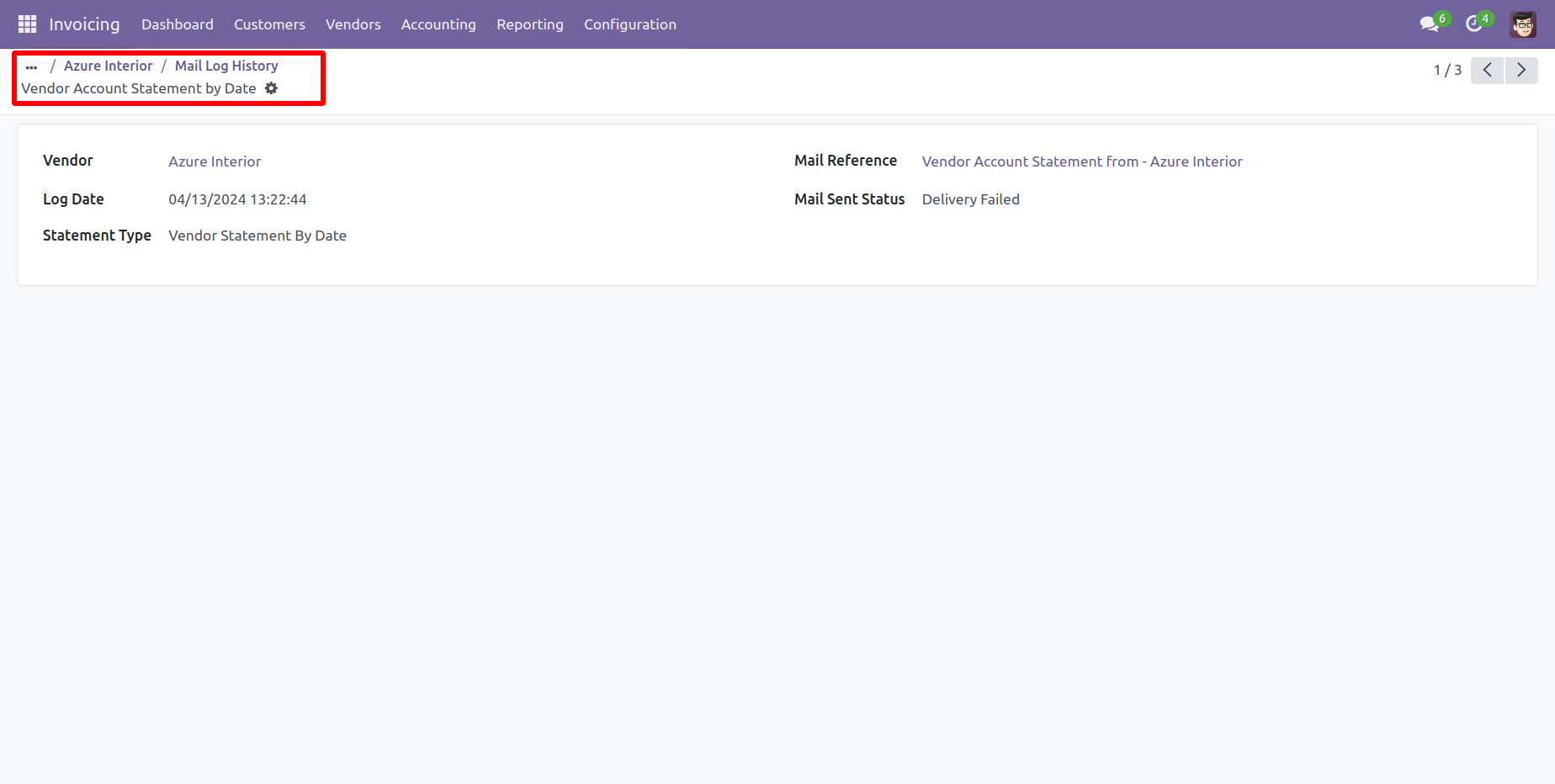
You can filter and group by statements by the provided list.
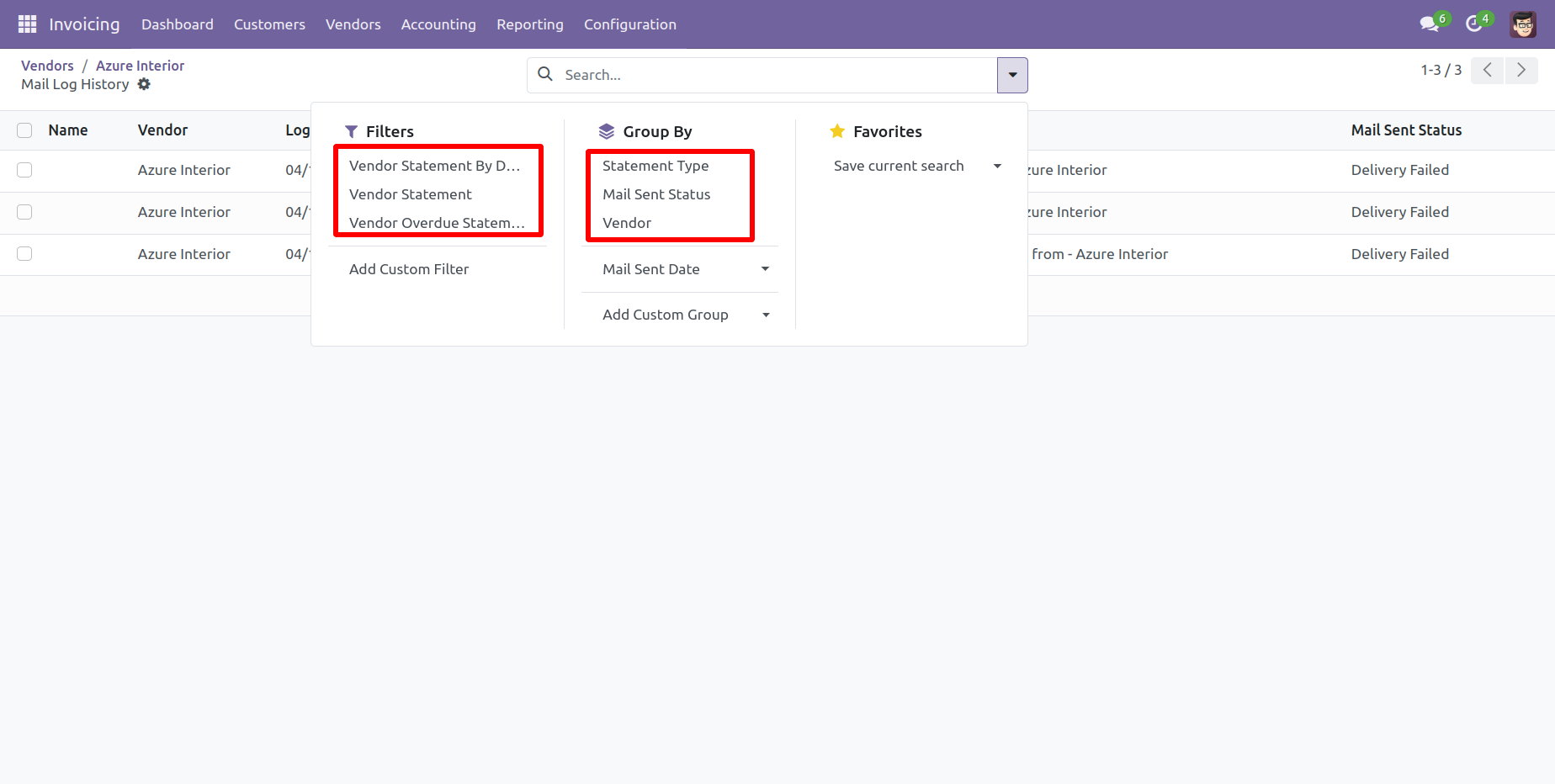
You can print statements from the 'Action'.
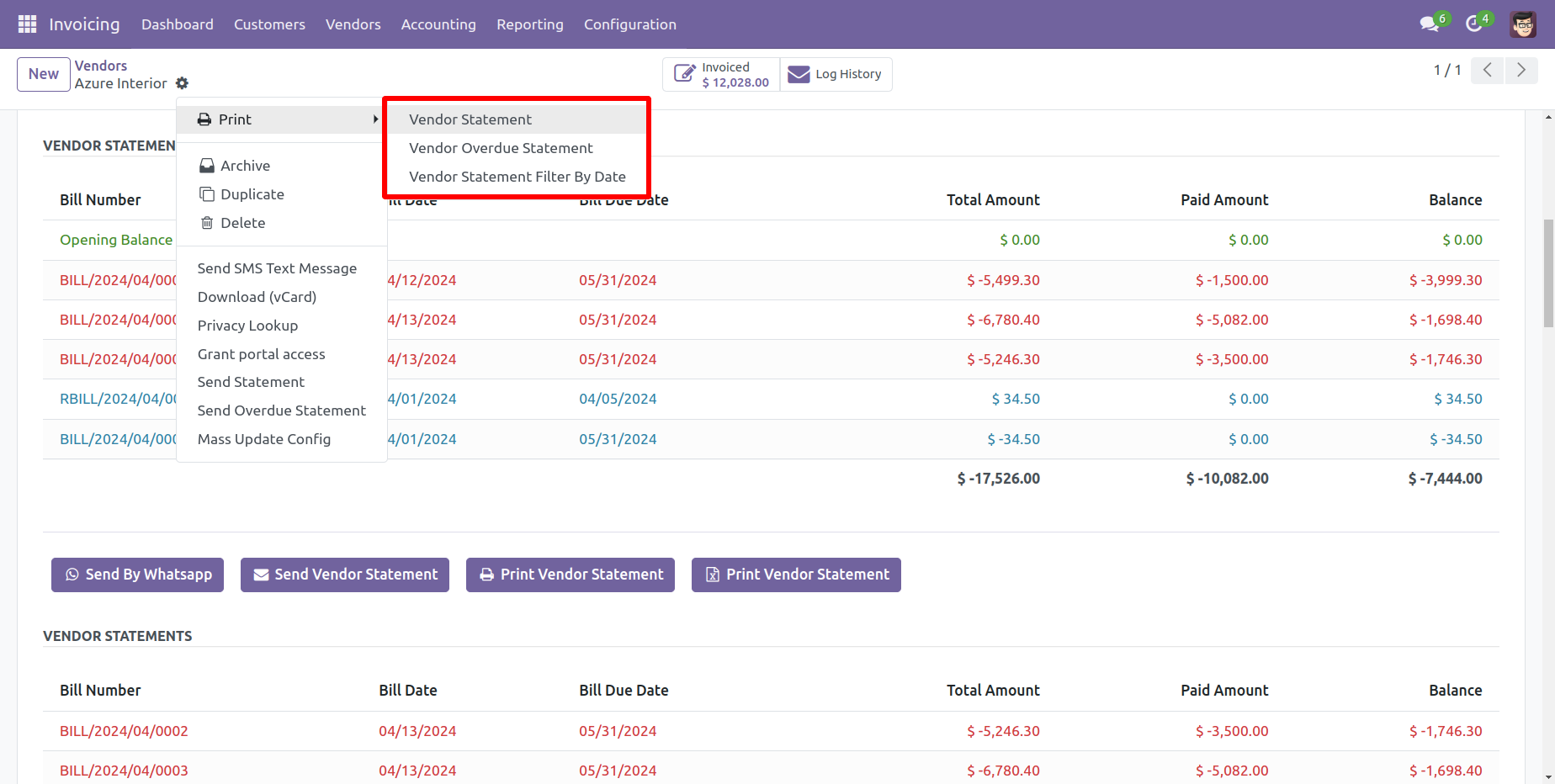
You can send a statement/overdue statement from the 'Action' button.
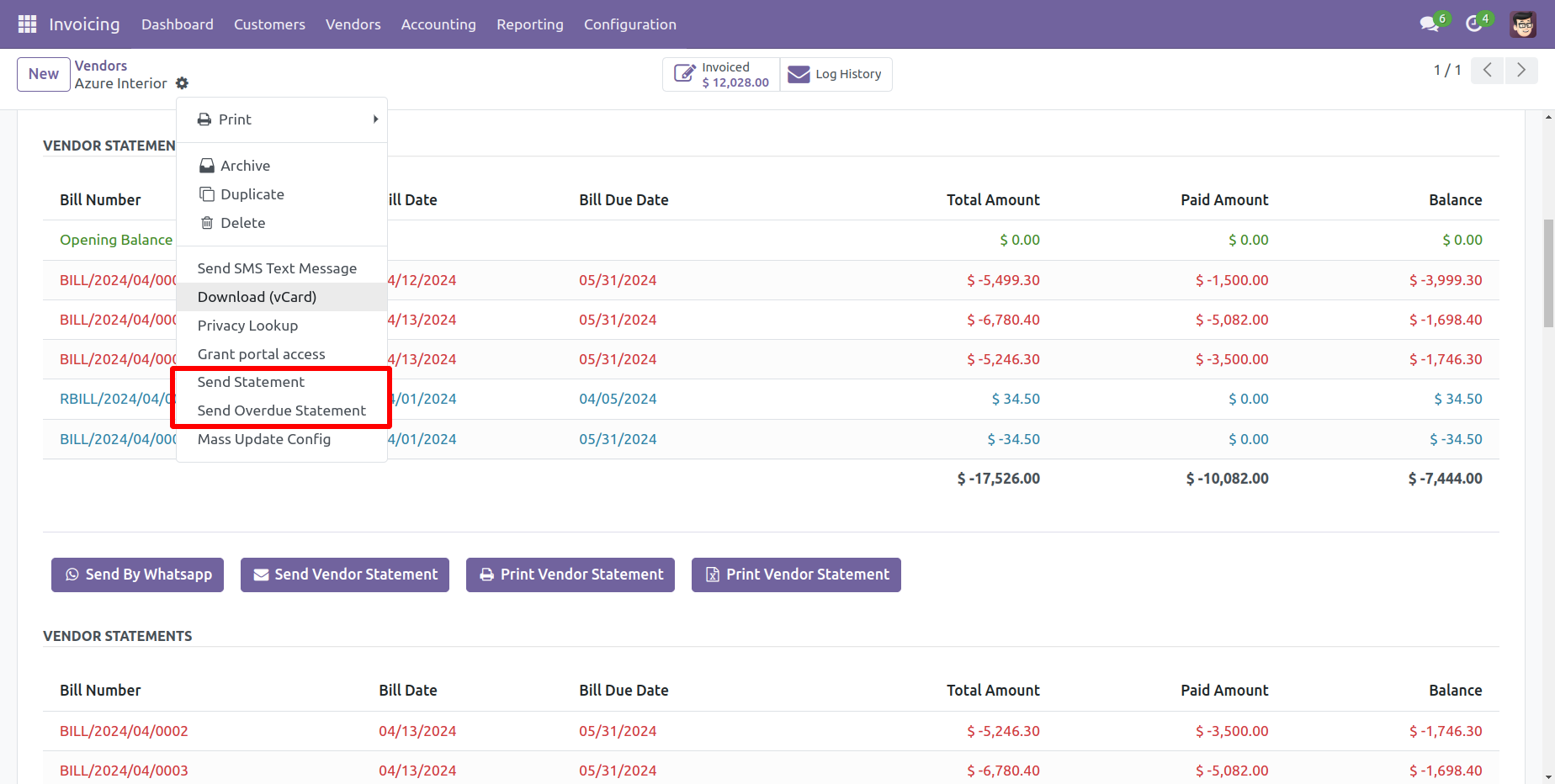
Account Statement Configurations.
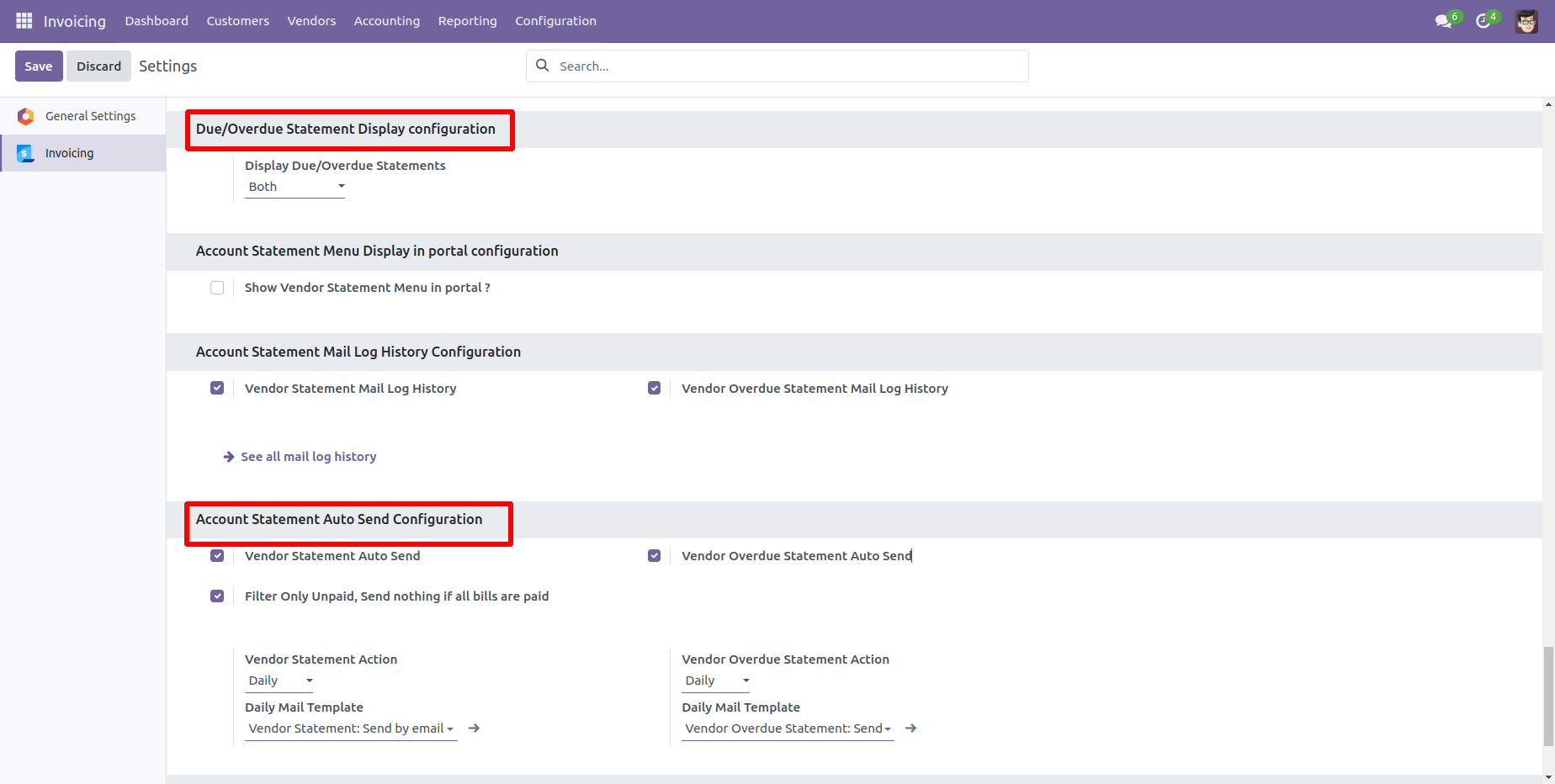
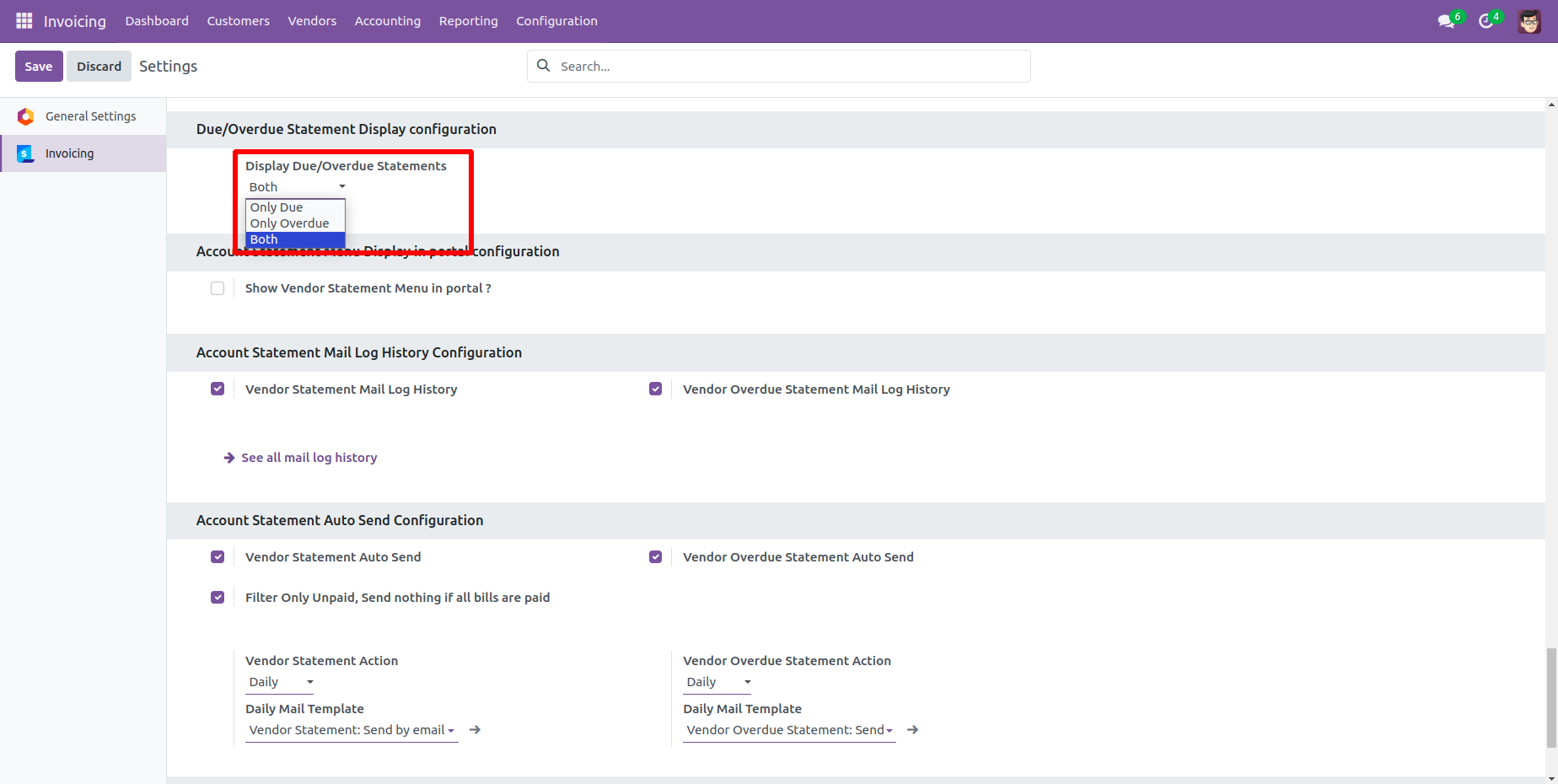
Features

- You can send Vendor Overdue Statement through Email and Whatsapp.
- You can print Vendor Overdue Statement in PDF as well XLS Format.
- You can see Mail Log History.
Go to the vendor => vendor statement, press 'Send Overdue Vendor Statement' to send the statement by mail and press 'Print Overdue Vendor Statement' to print the statement.
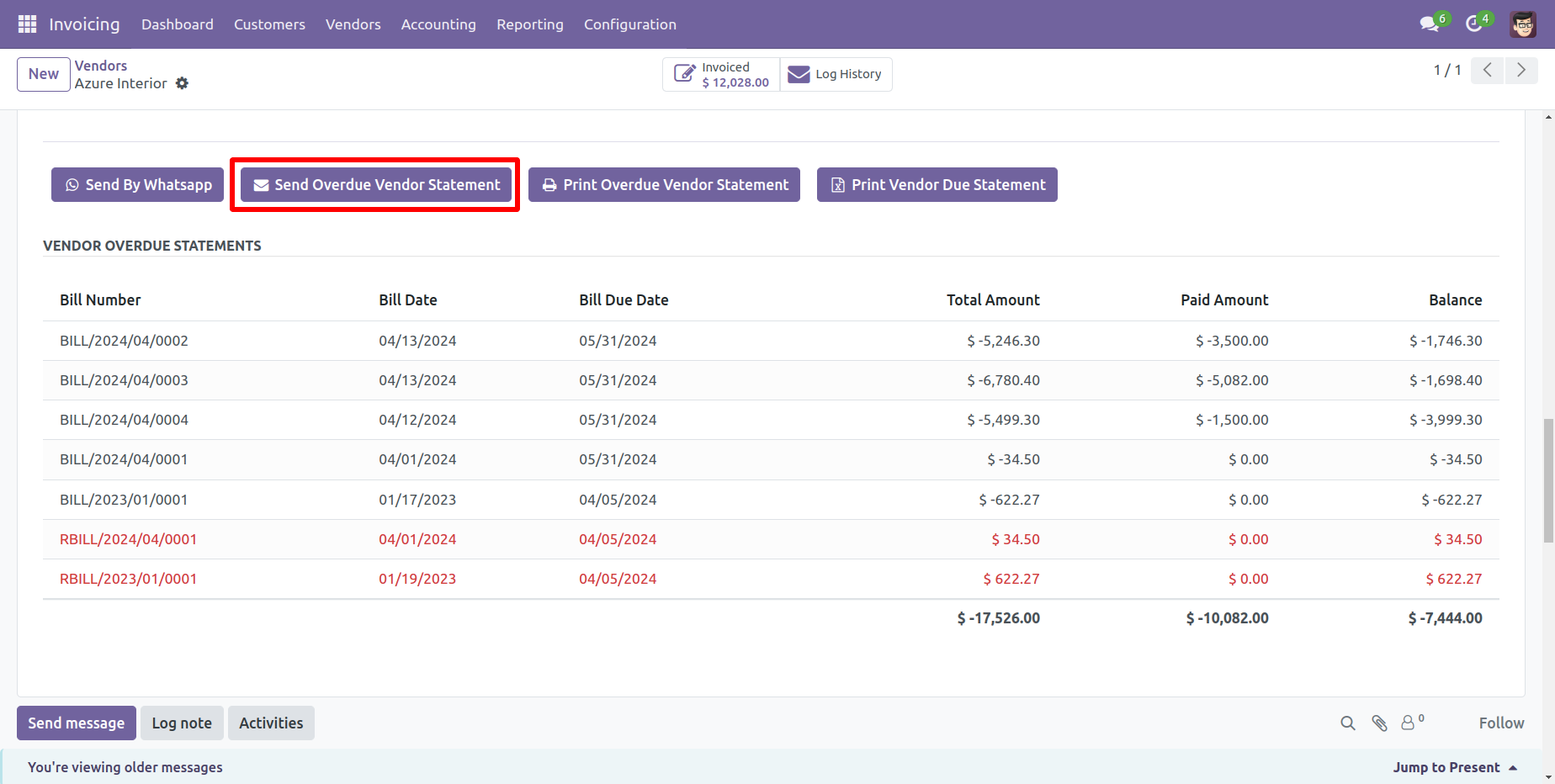
Vendor filter statement sent by mail.
Email statement form view.
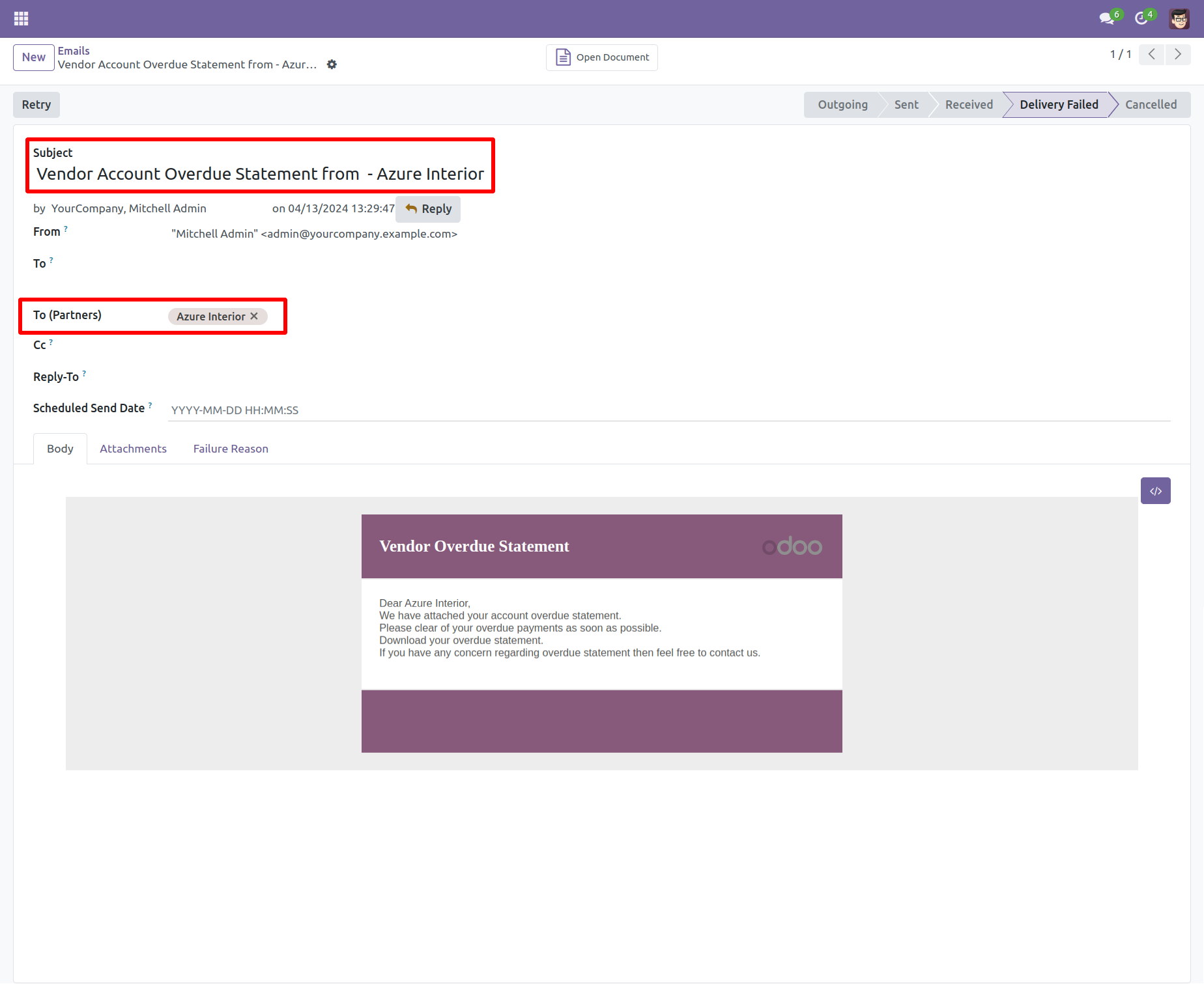
You can see the statement attachment from an email.
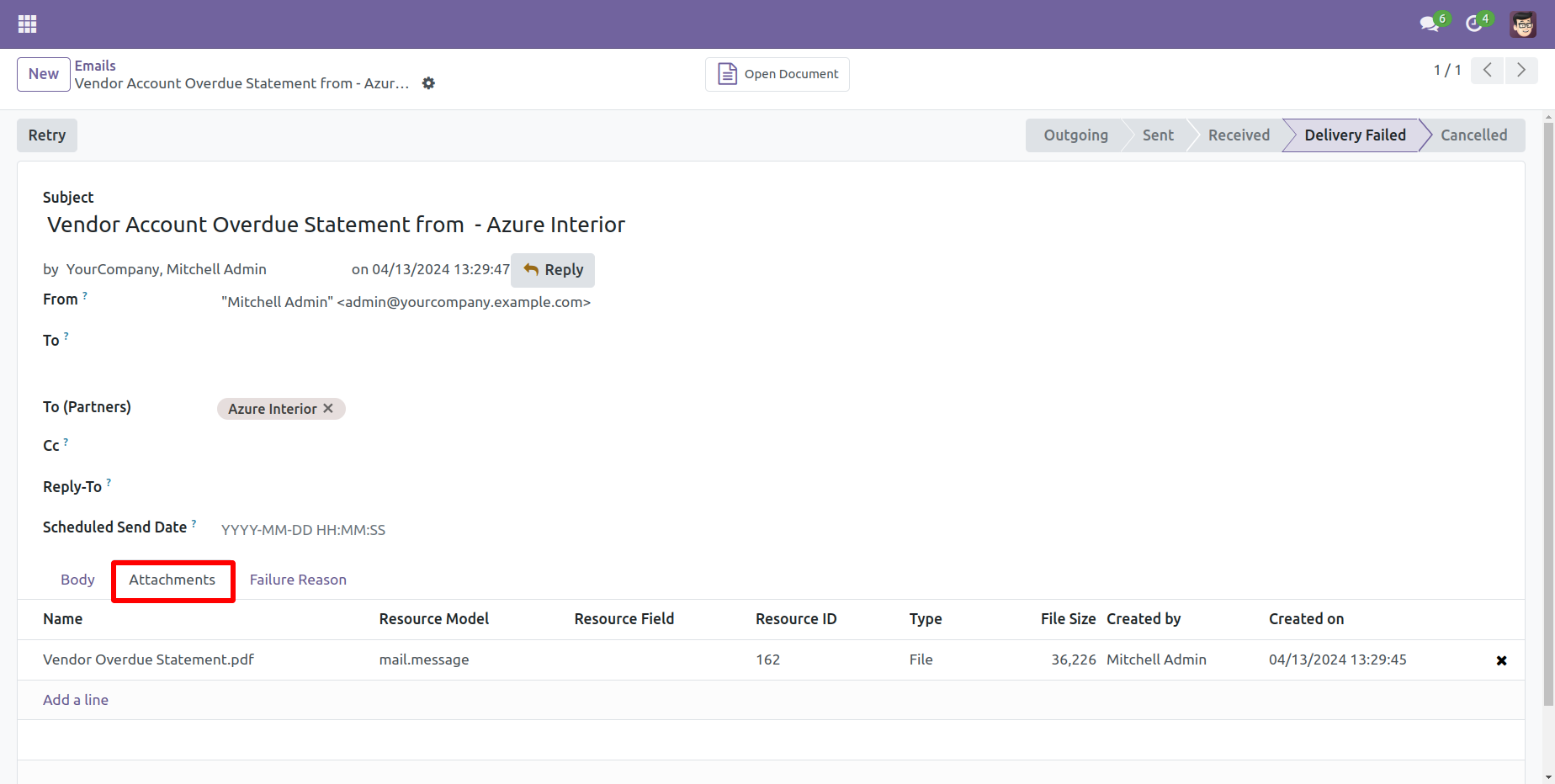
The statement looks like this.
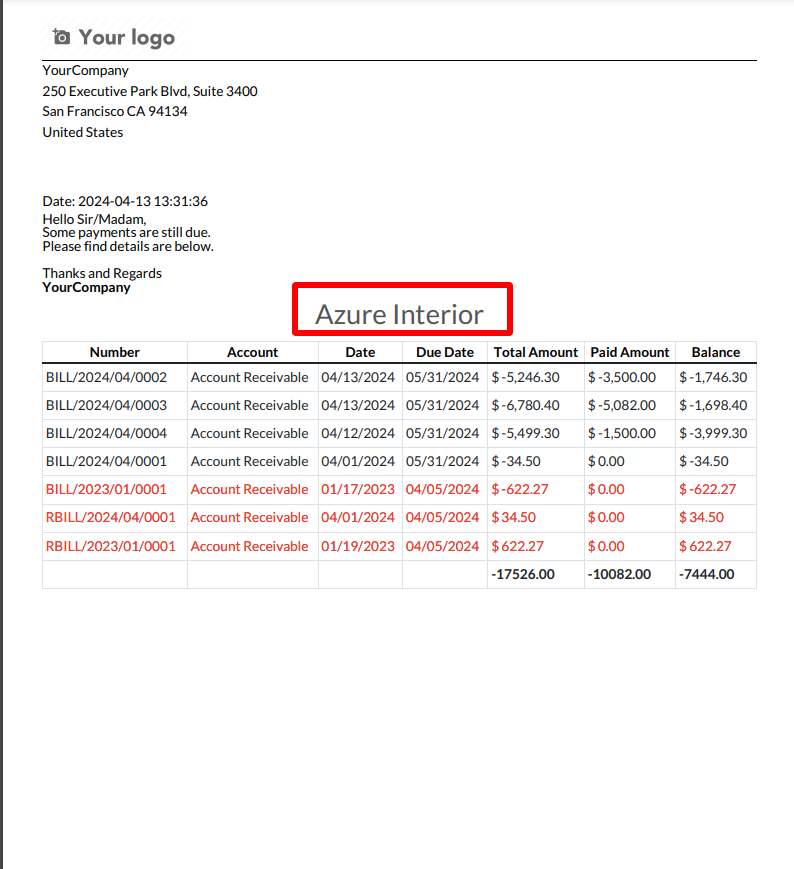
Features

- You can send Vendor Statement through Email and Whatsapp from portal.
- You can print Vendor Statement in PDF as well XLS Format from portal.
Go to the vendor => vendor statement, press 'Send Vendor Statement' to send the statement by mail and press 'Print Vendor Statement' to print the statement. You can also send filter statements by whatsapp.

Vendor filter statement sent by mail.
Email statement form view.
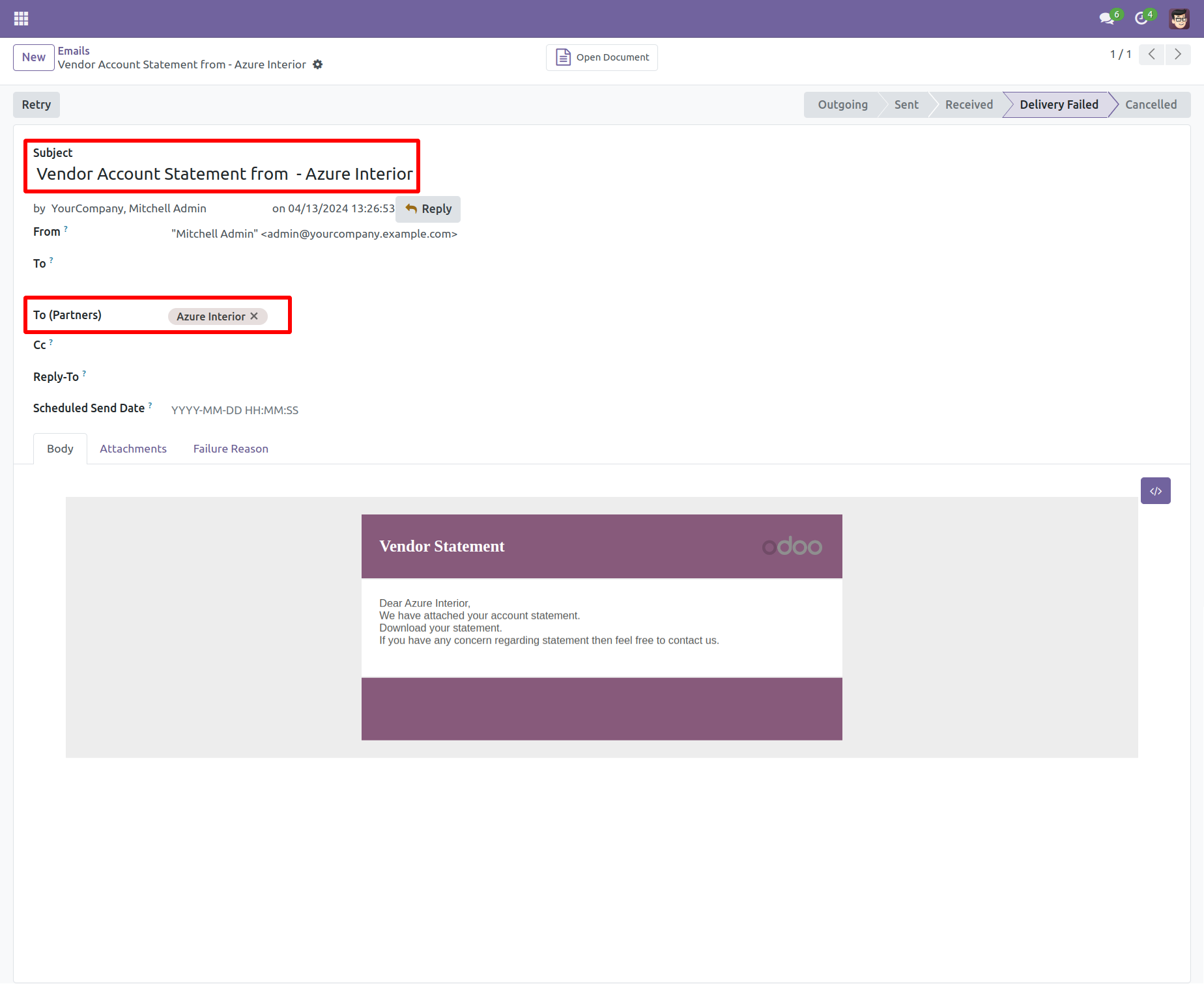
You can see the statement attachment from an email.

The statement looks like this.
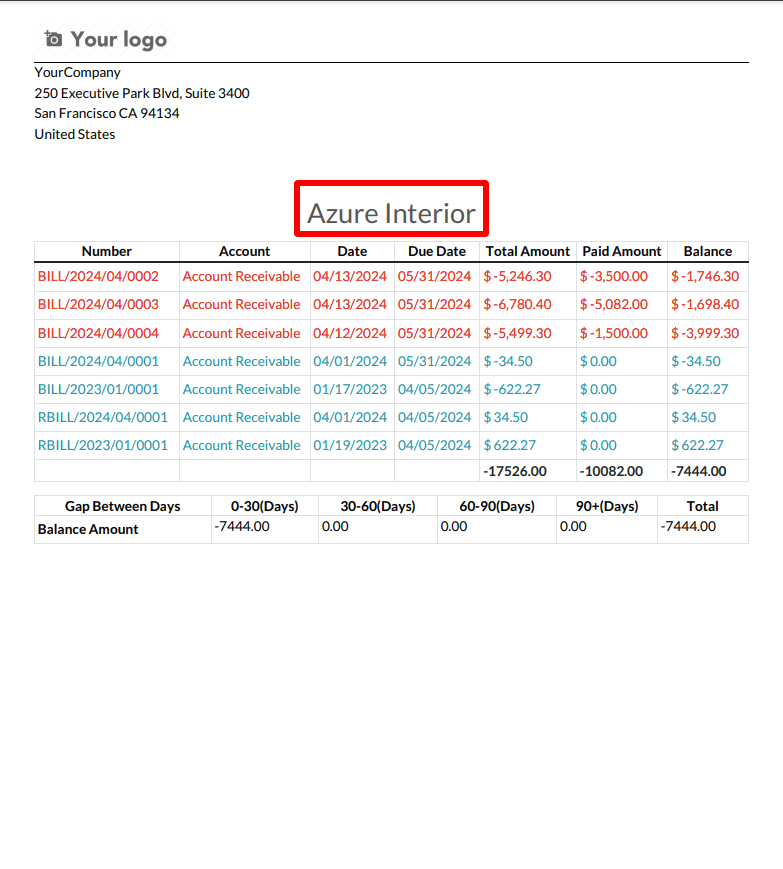
Features

- You can Filter Vendor Statement with Daily, weekly, Monthly, Yearly.
- You can send Filtere Vendor Statement through Email and Whatsapp.
- You can print Filter Vendor Statement in PDF as well XLS Format.
- You can see Mail Log History.
Press 'Get Vendor Statement'.
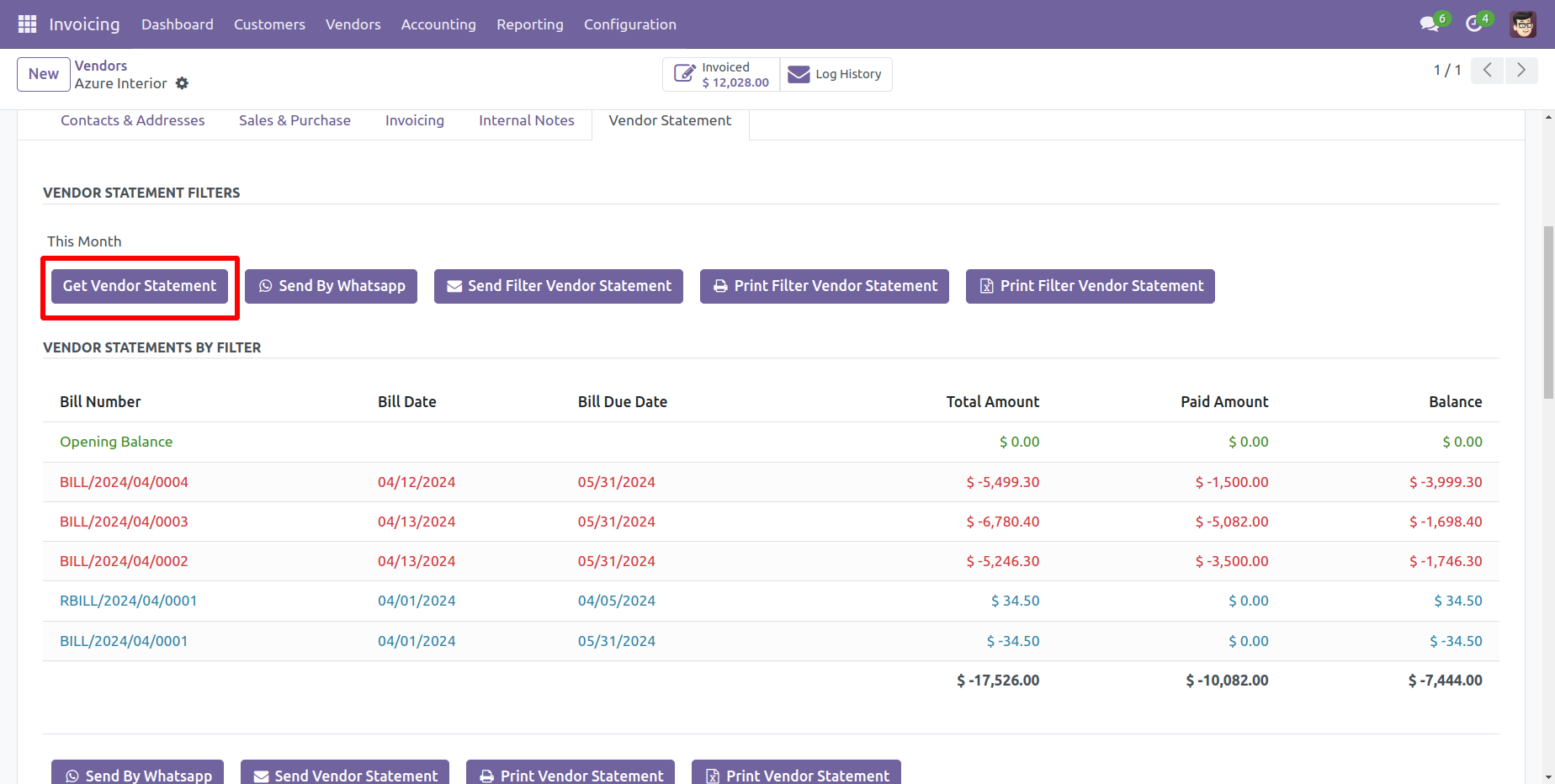
You can send filter statements by mail, so press 'Send Filter Vendor Statement' and press 'Print Filter Vendor Statement' to print filter vendor statement. You can also send filter statements by whatsapp.
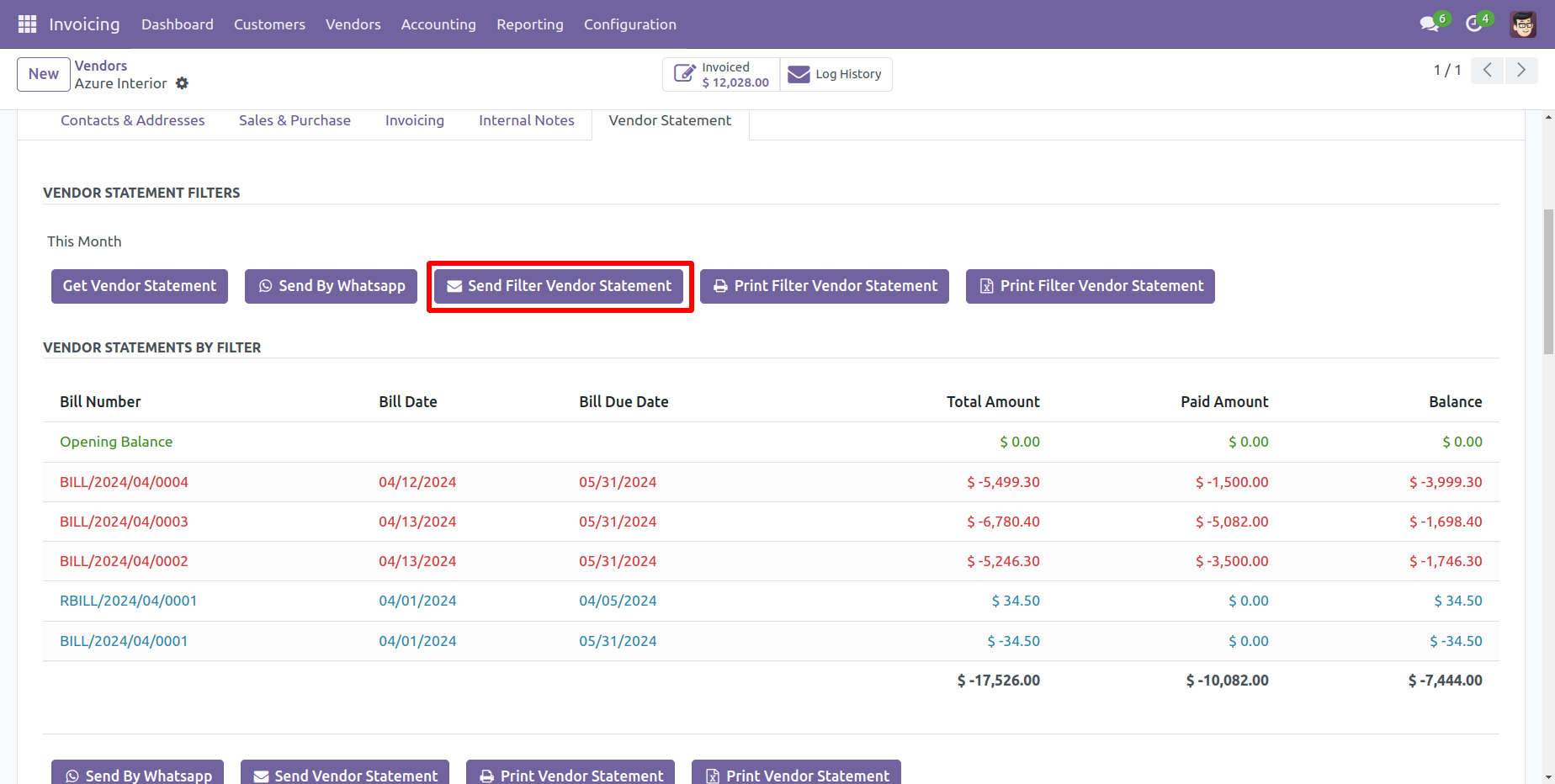
Vendor filter statement sent by mail.
Email statement form view.
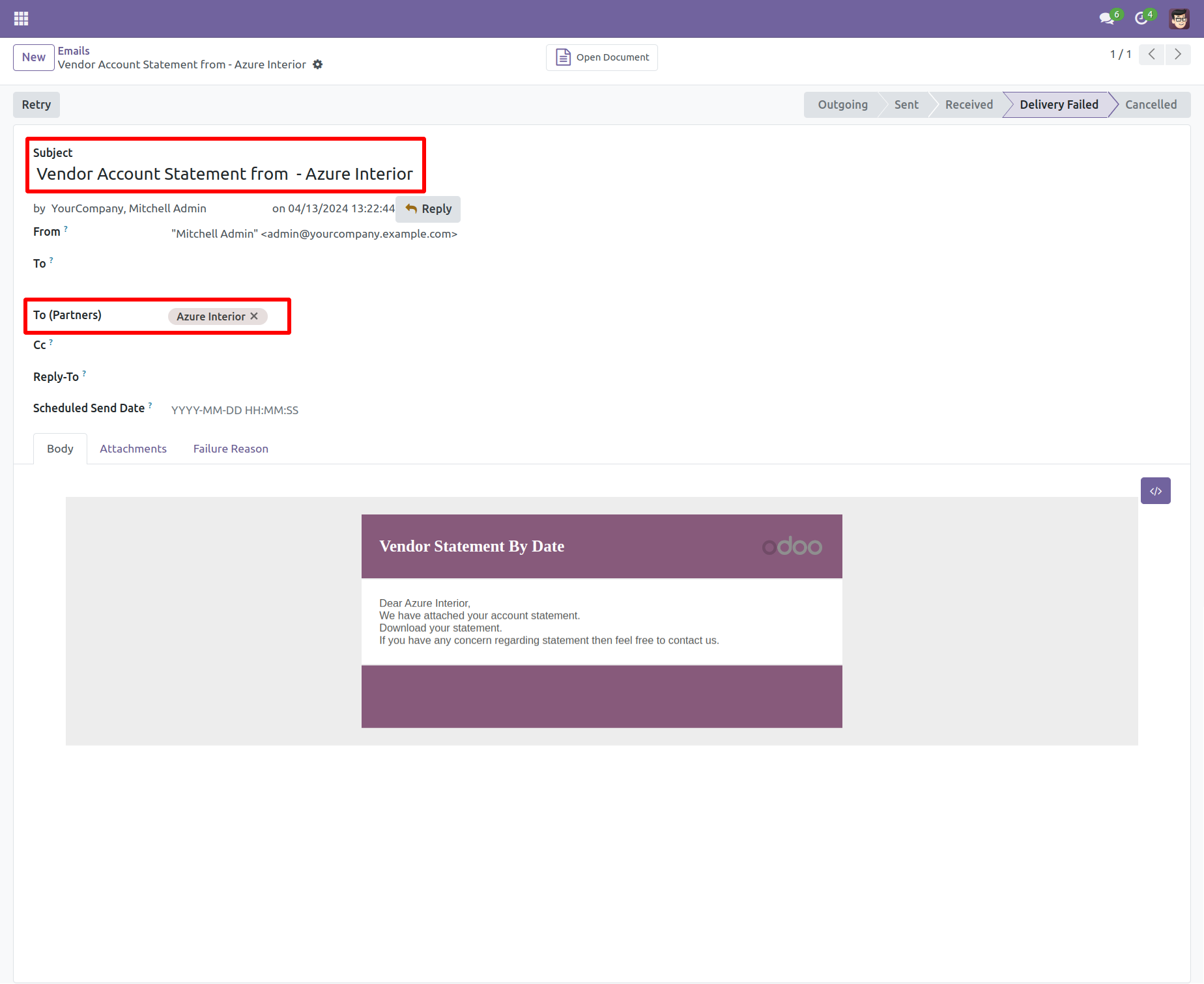
You can see the statement attachment from an email.
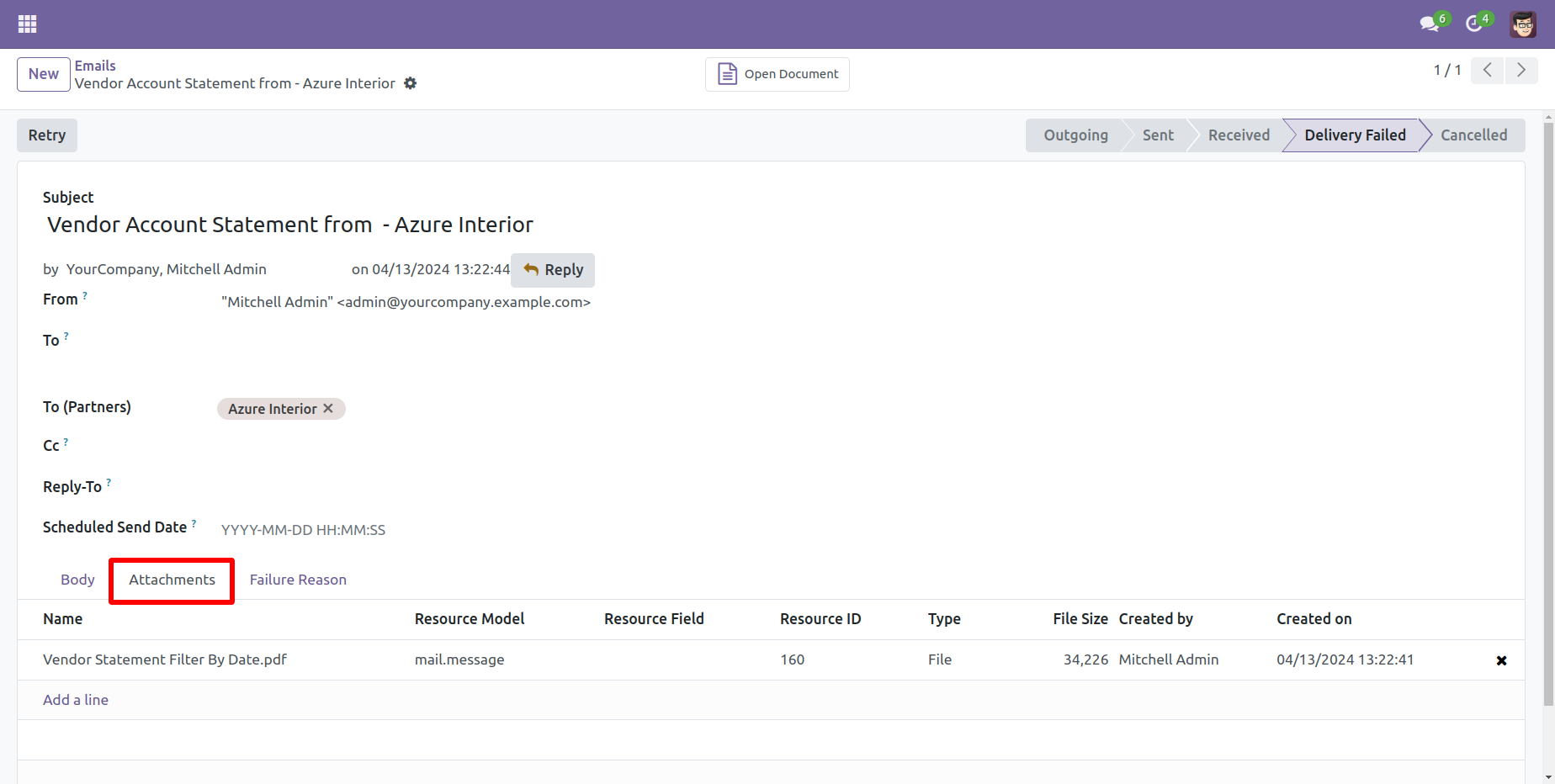
The statement looks like this.
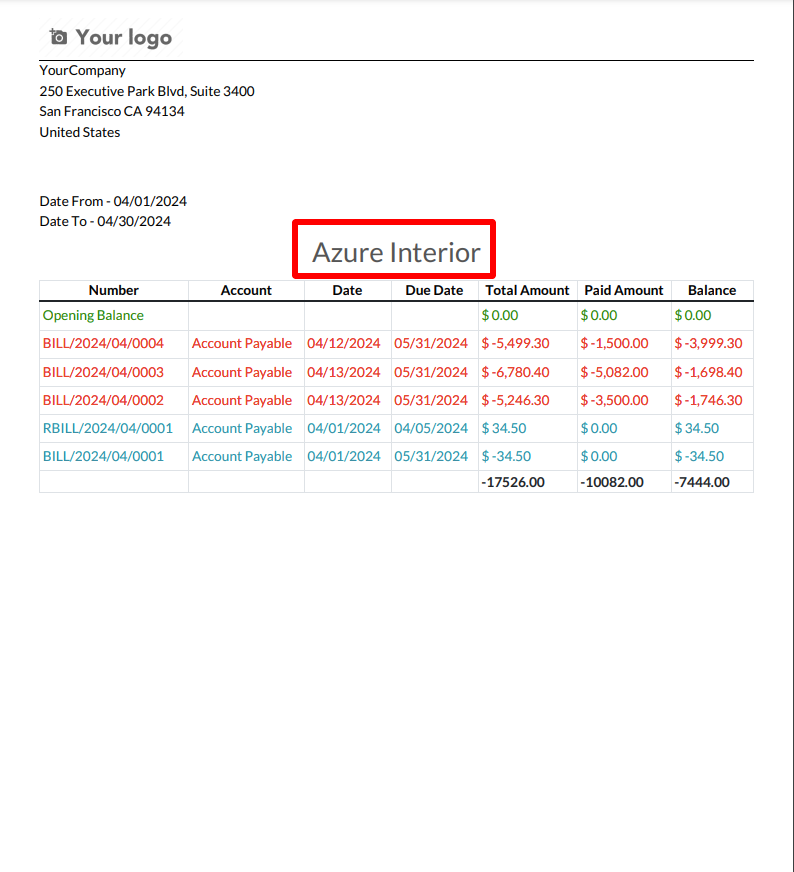
Features

- You can auto send vendor statement and overdue statements based on the configurations given.
- You can send statements by scheduled action(cron job).
Vendor auto-send statements/overdue statements configuration.
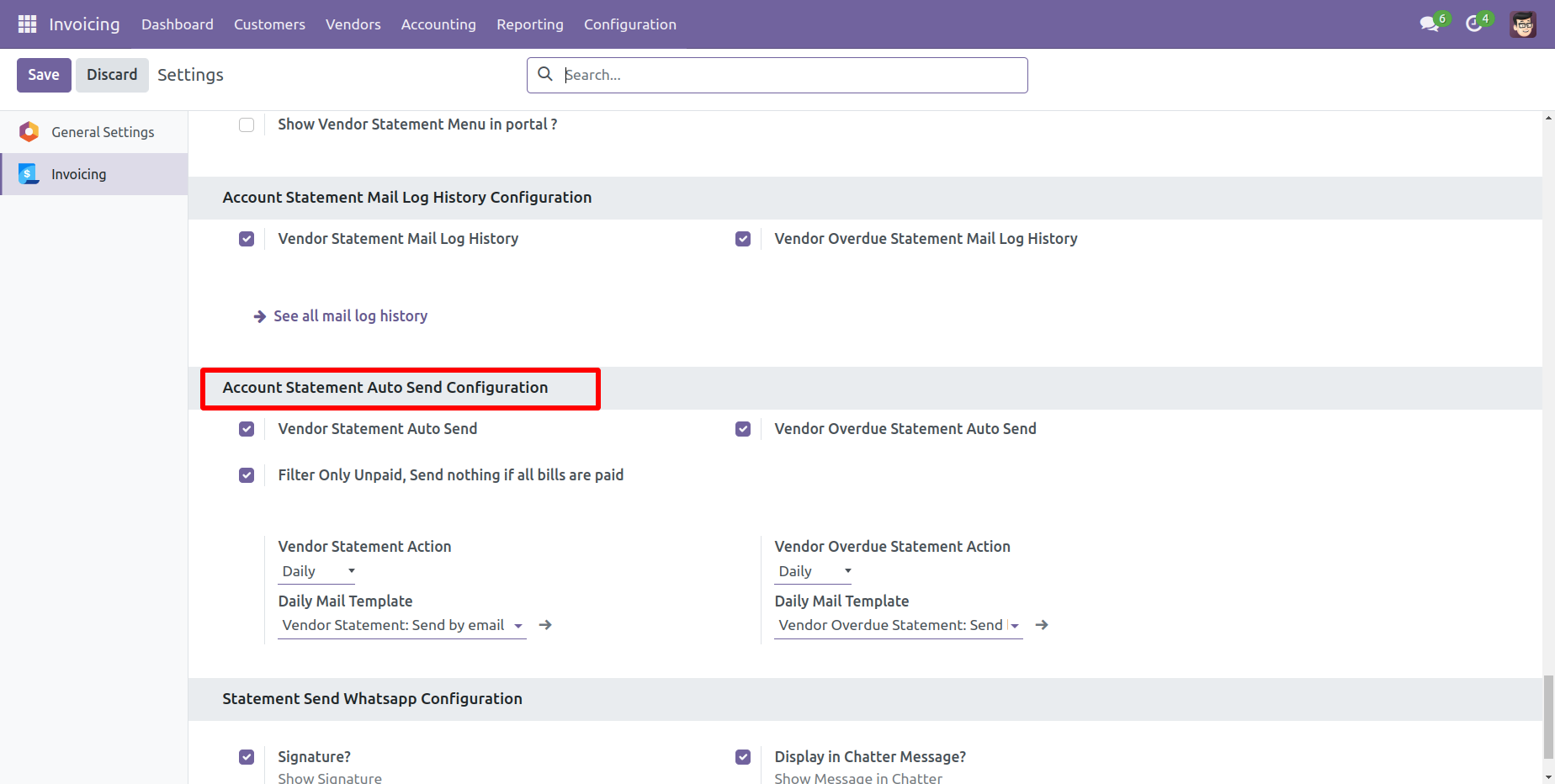
You can daily auto-send vendor statements.
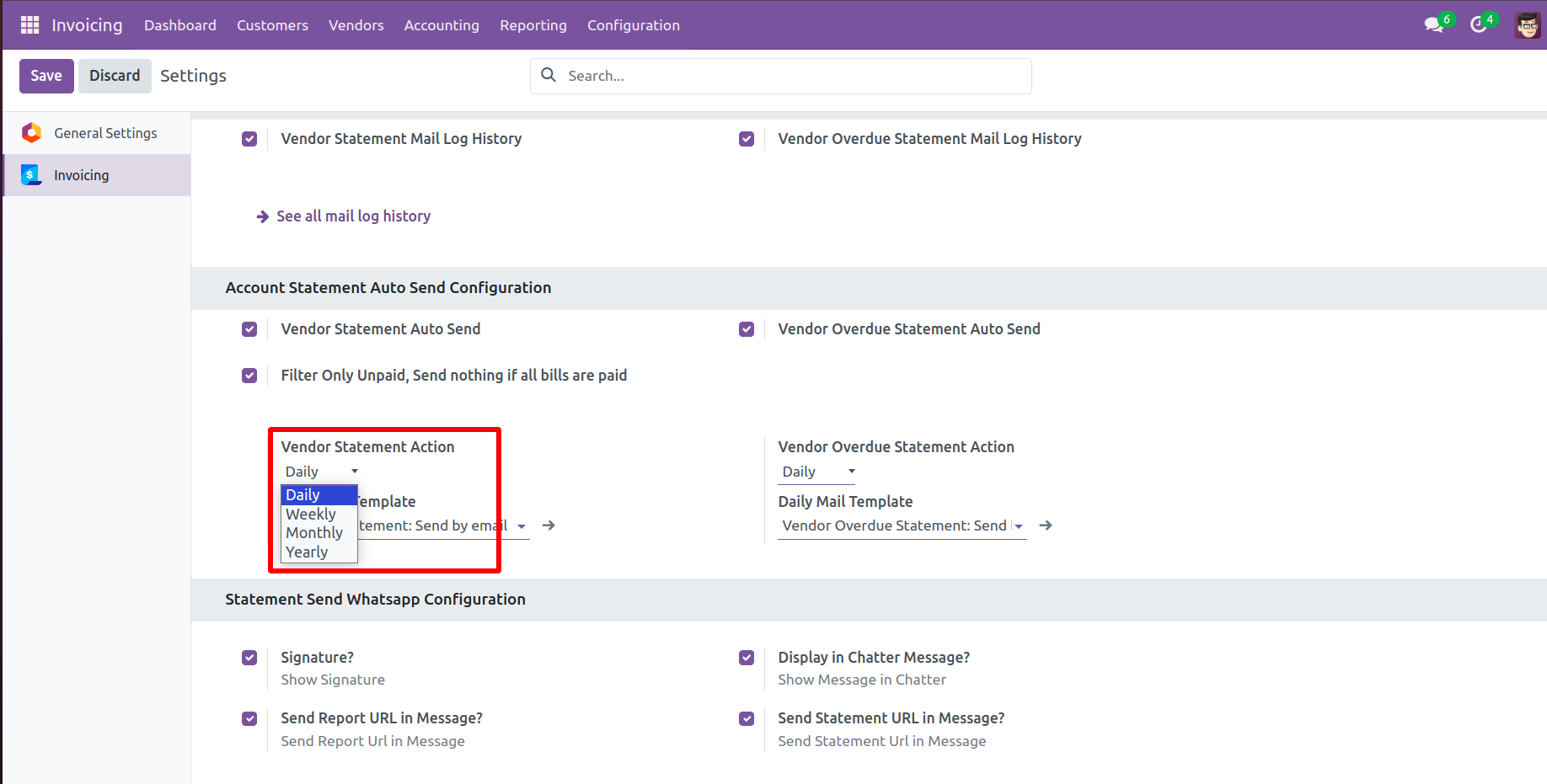
You can weekly auto-send vendor statements.
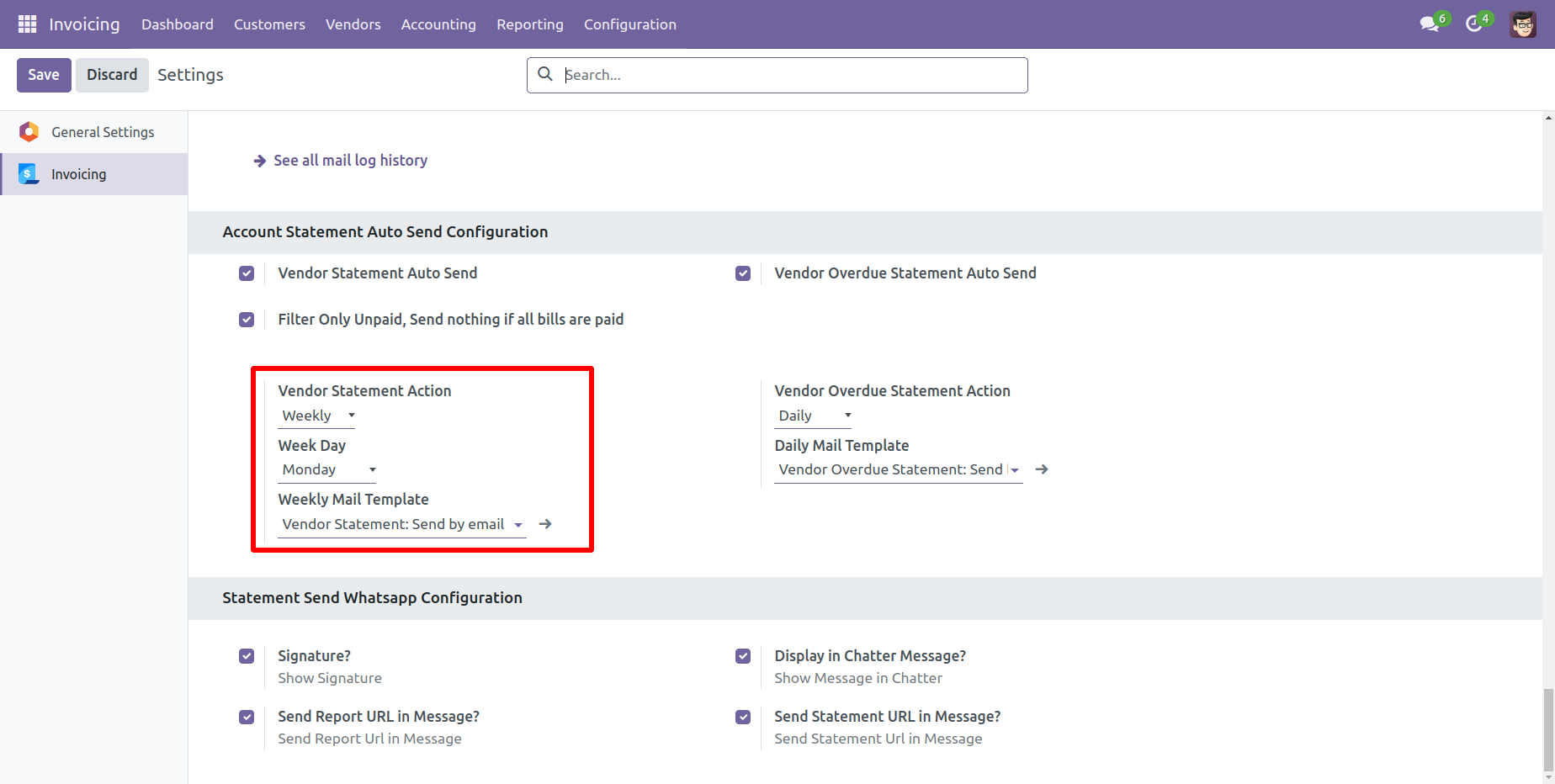
You can monthly auto-send vendor statements, you can select monthly days.
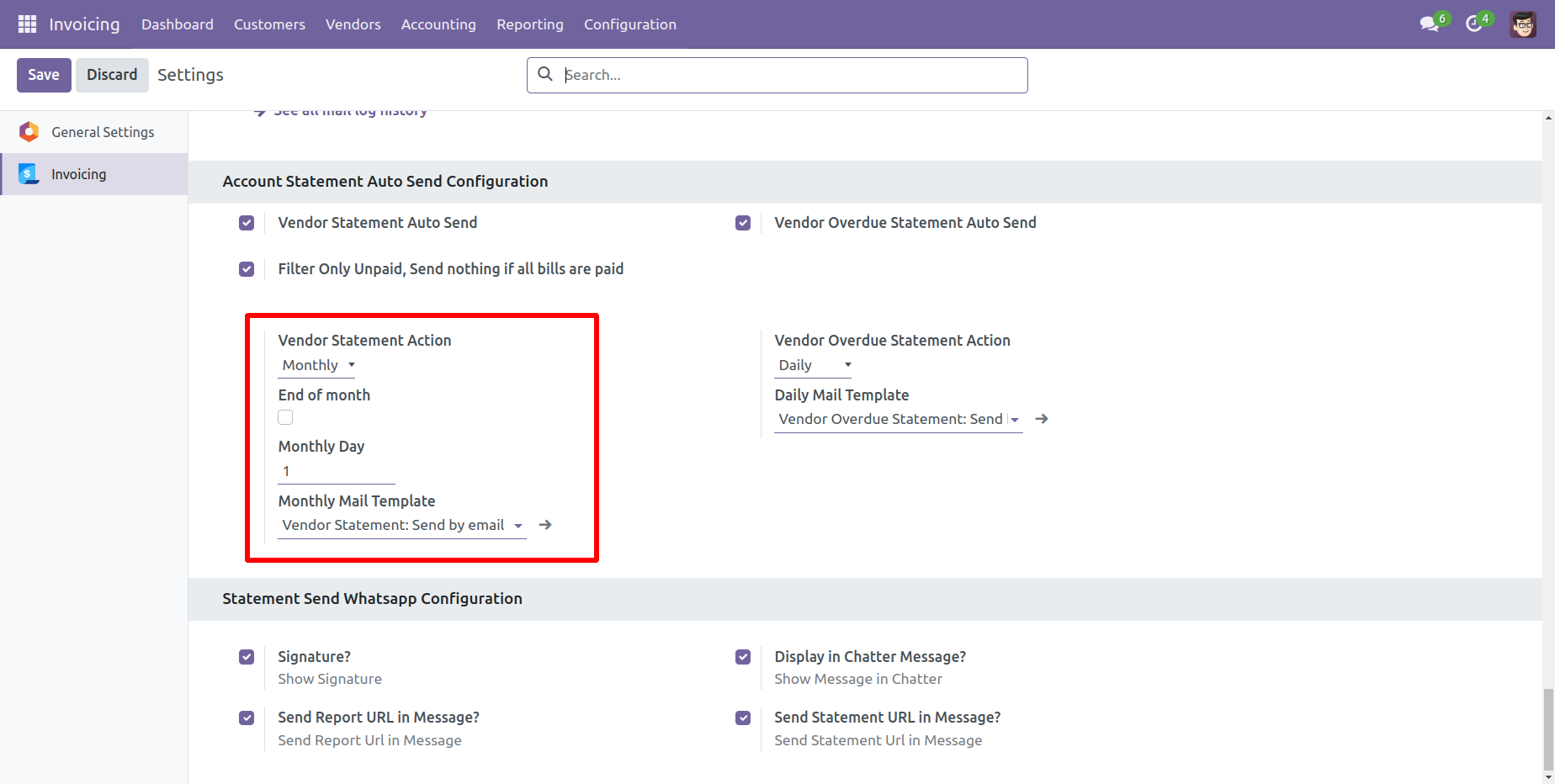
You can auto-send vendor statements by end of the month.
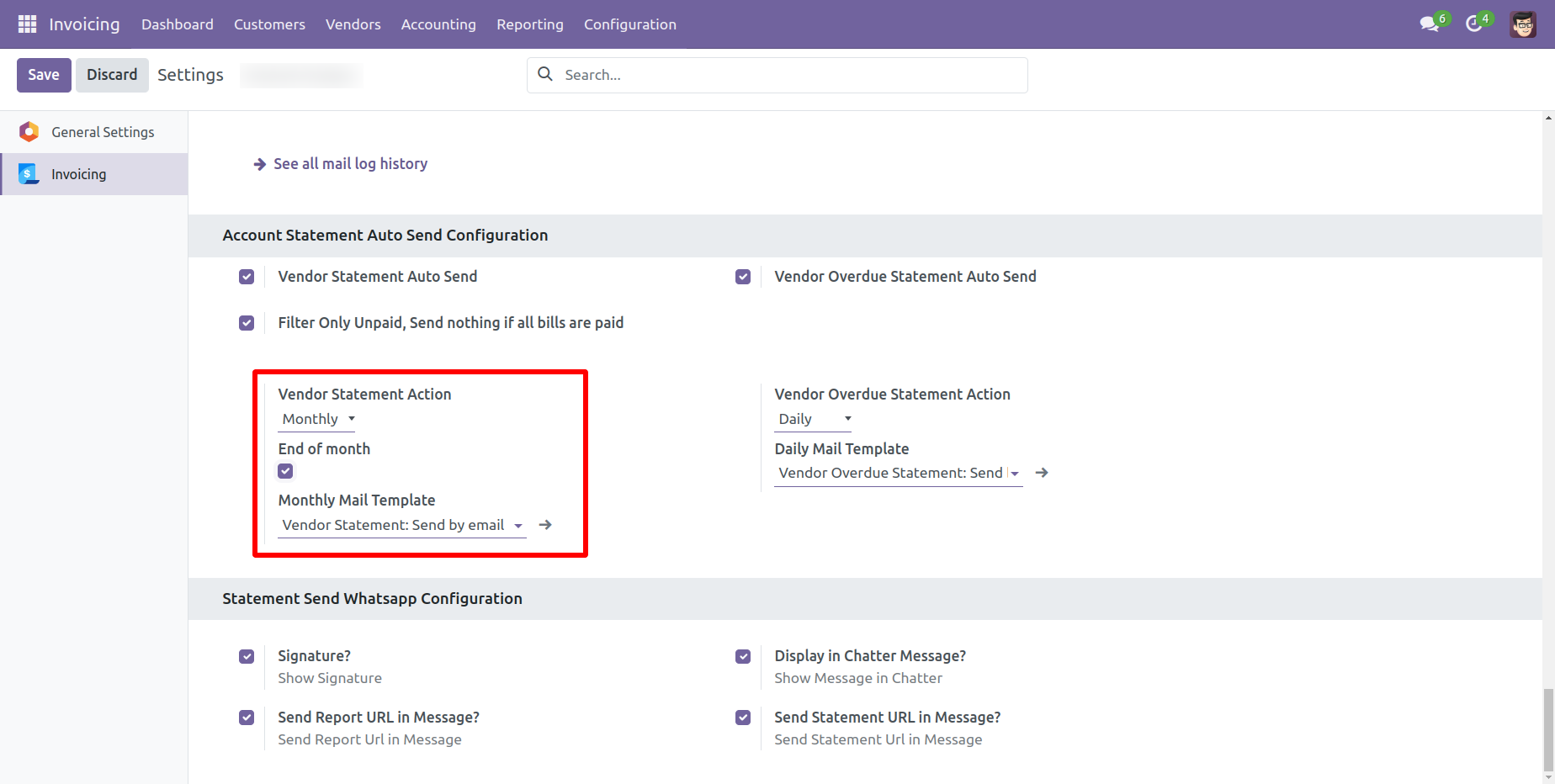
You can yearly auto-send vendor statements.
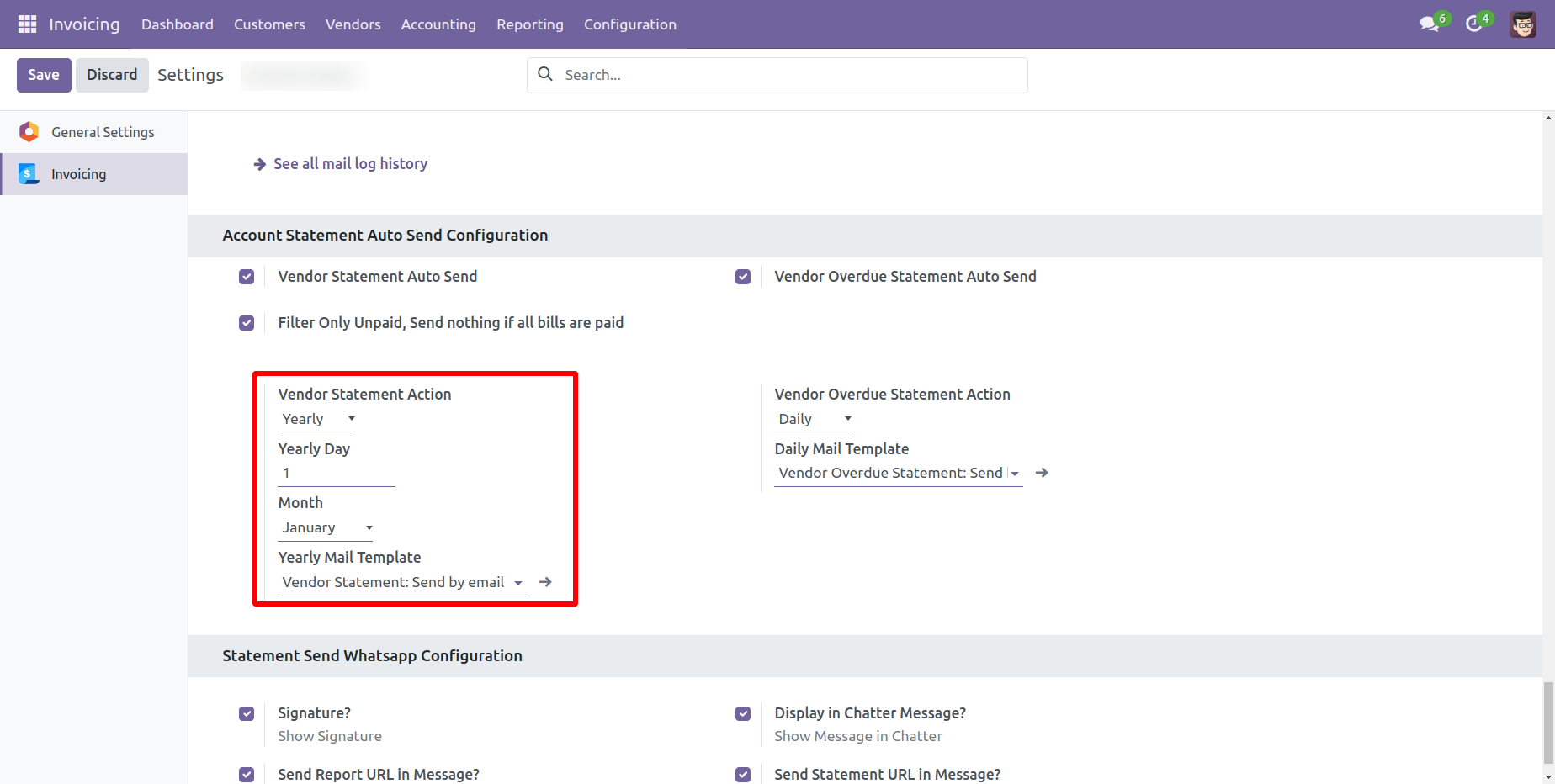
You can send statements by scheduled action(cron job).
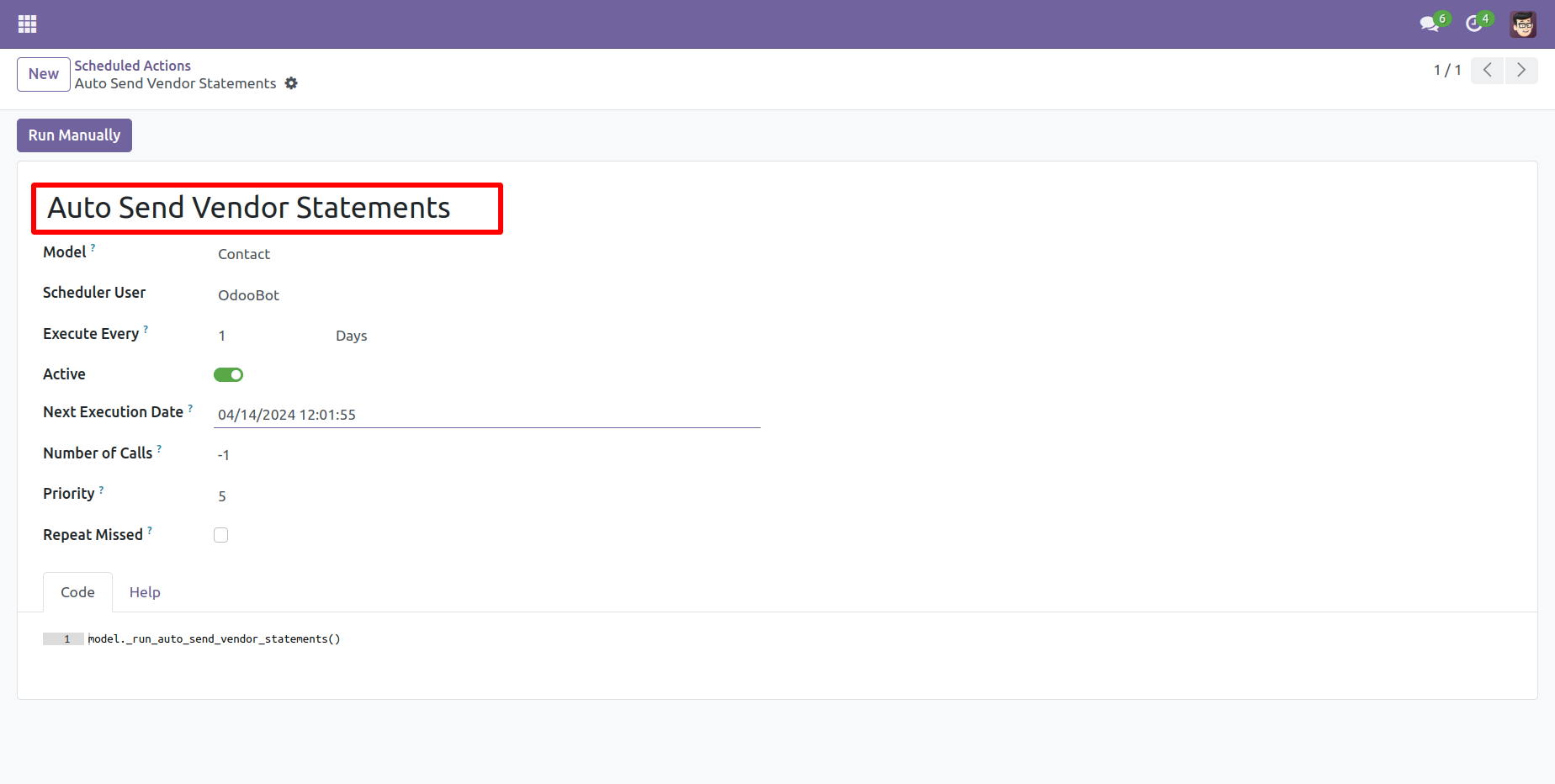
In 'User', enable the 'Send Vendor/Supplier Statement By Whatsapp Feature' option.
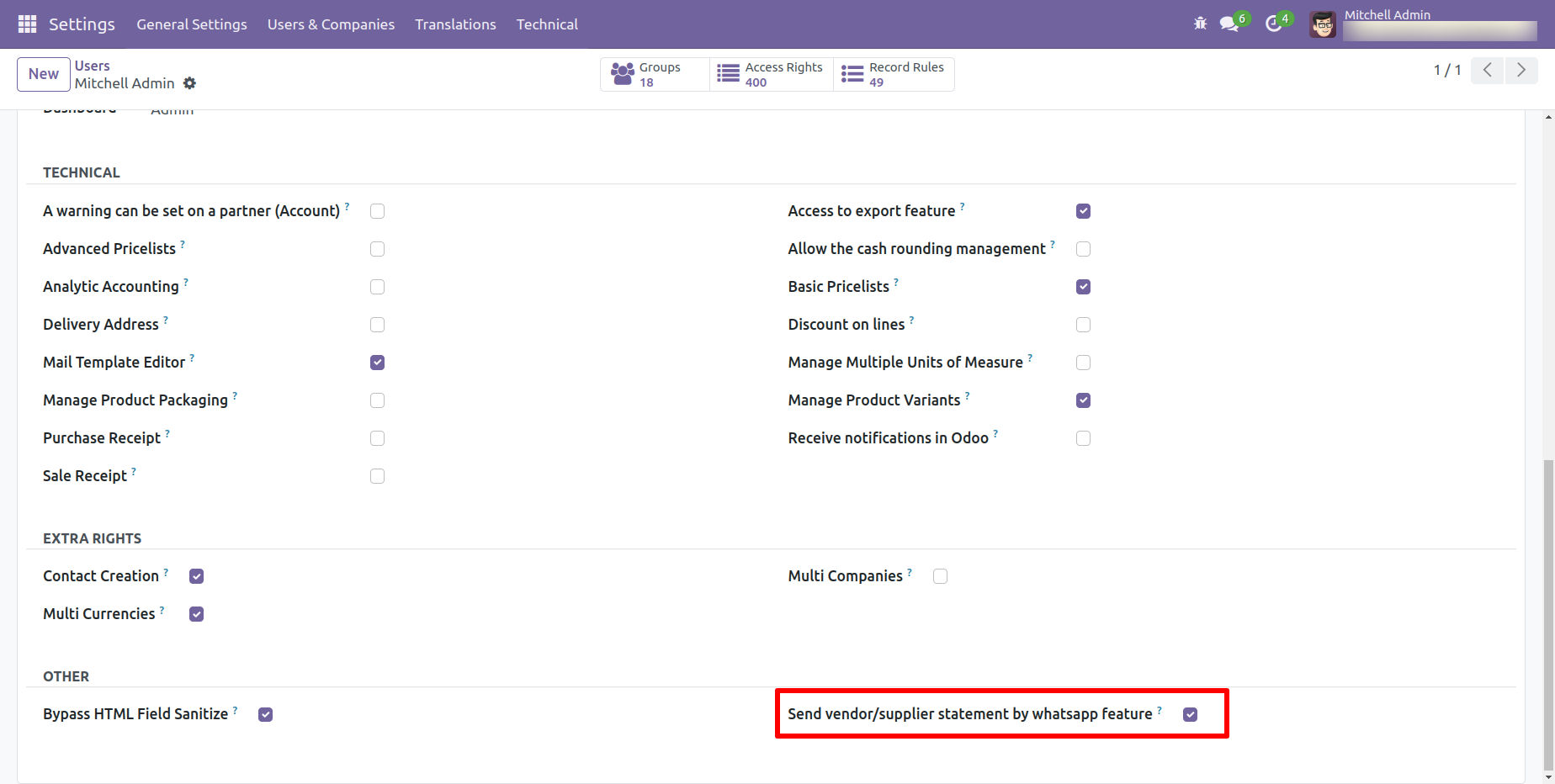
Whatsapp message description with the configuration setting.
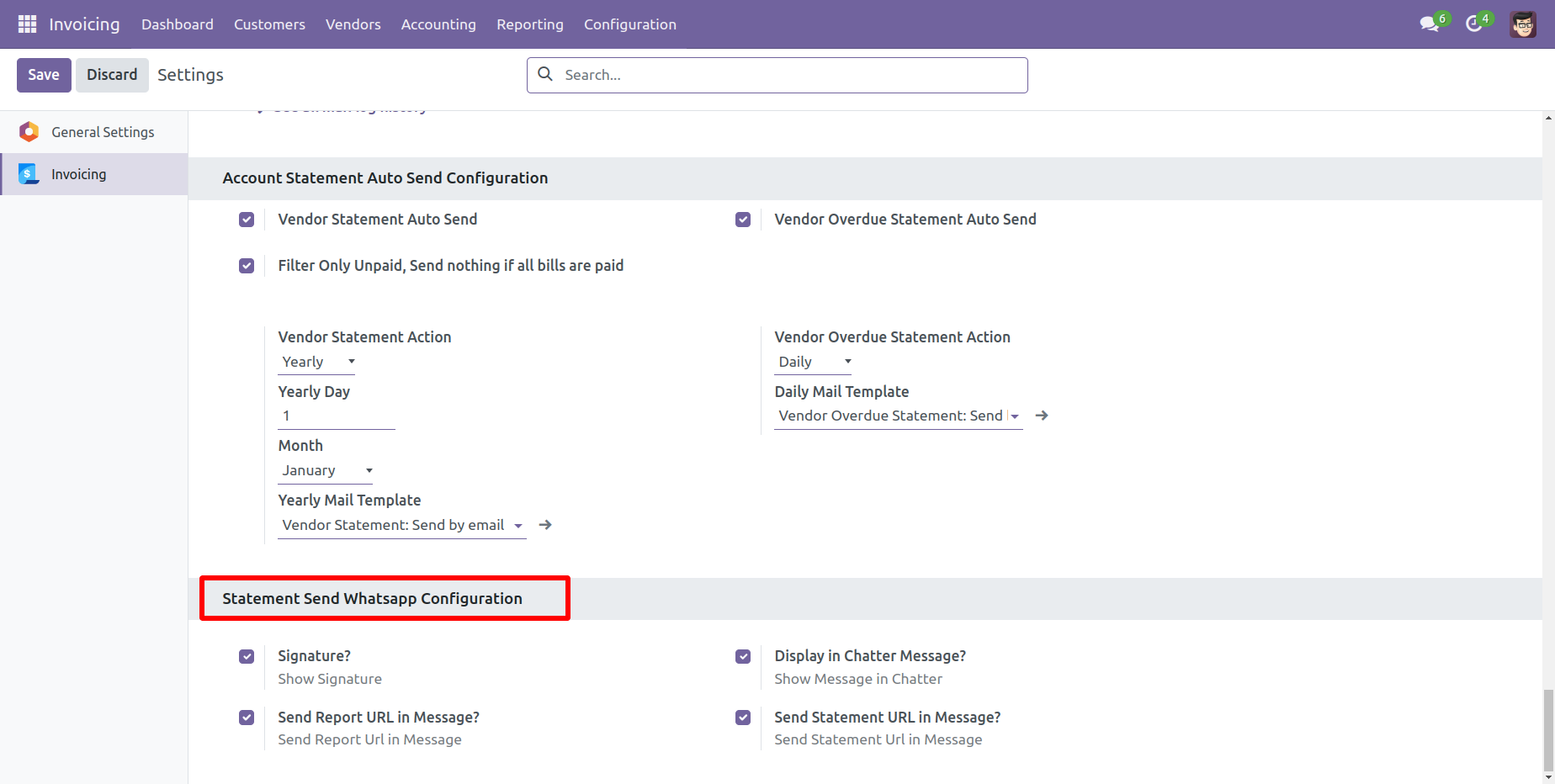
Set the signature in the message, 1) Go to Preferences.
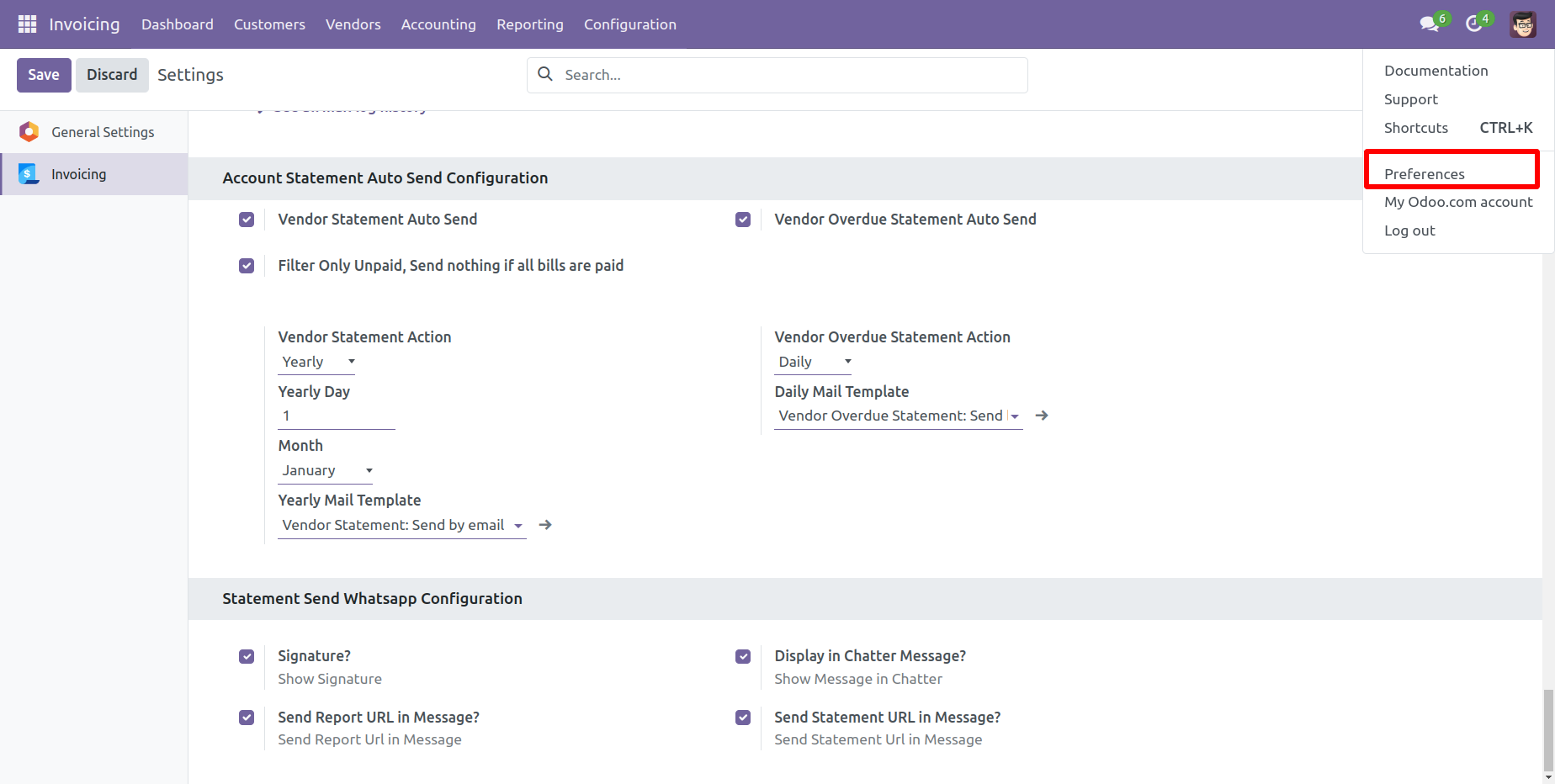
2) Add Signature.
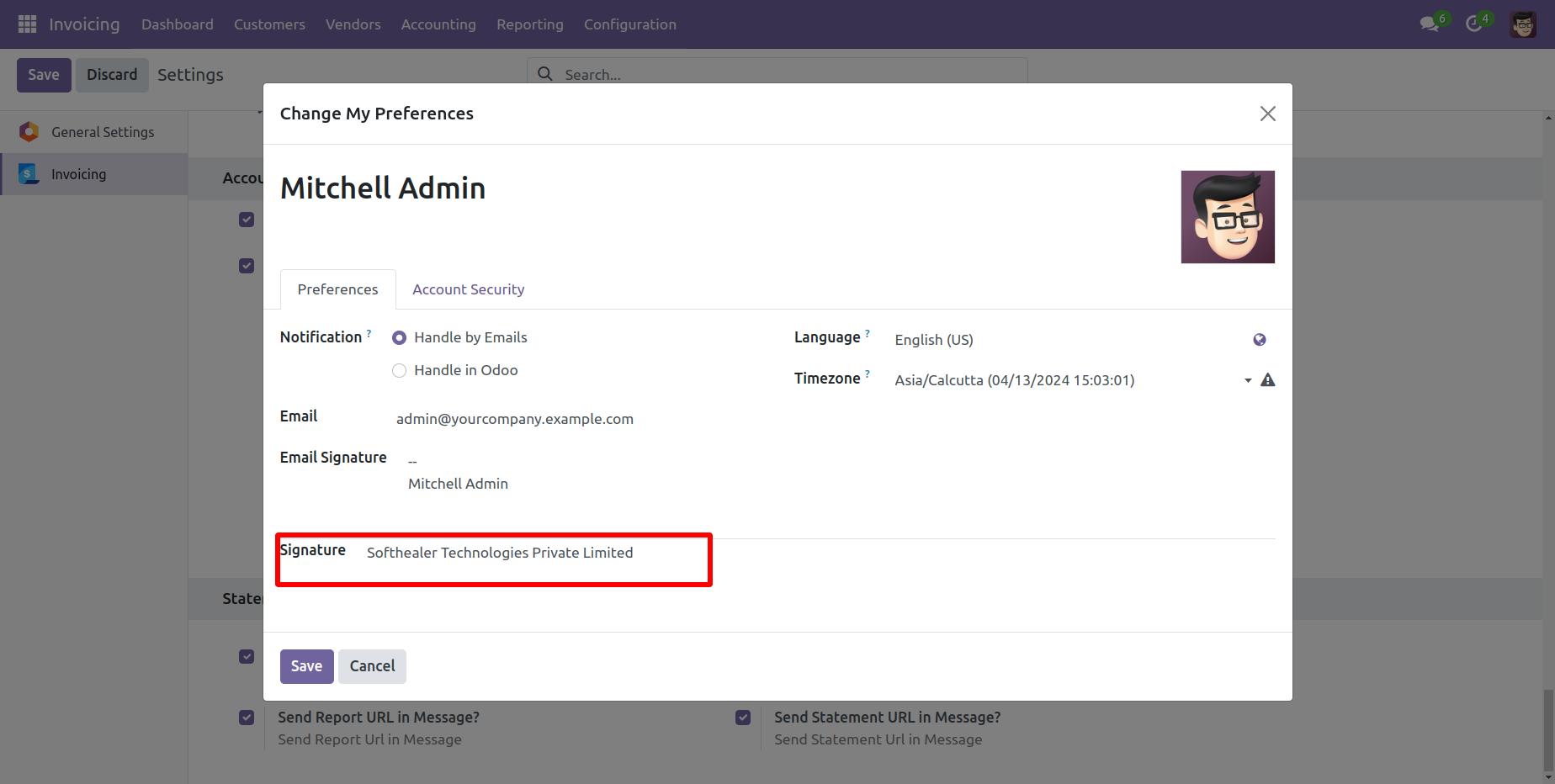
Add number in the 'Mobile' field.
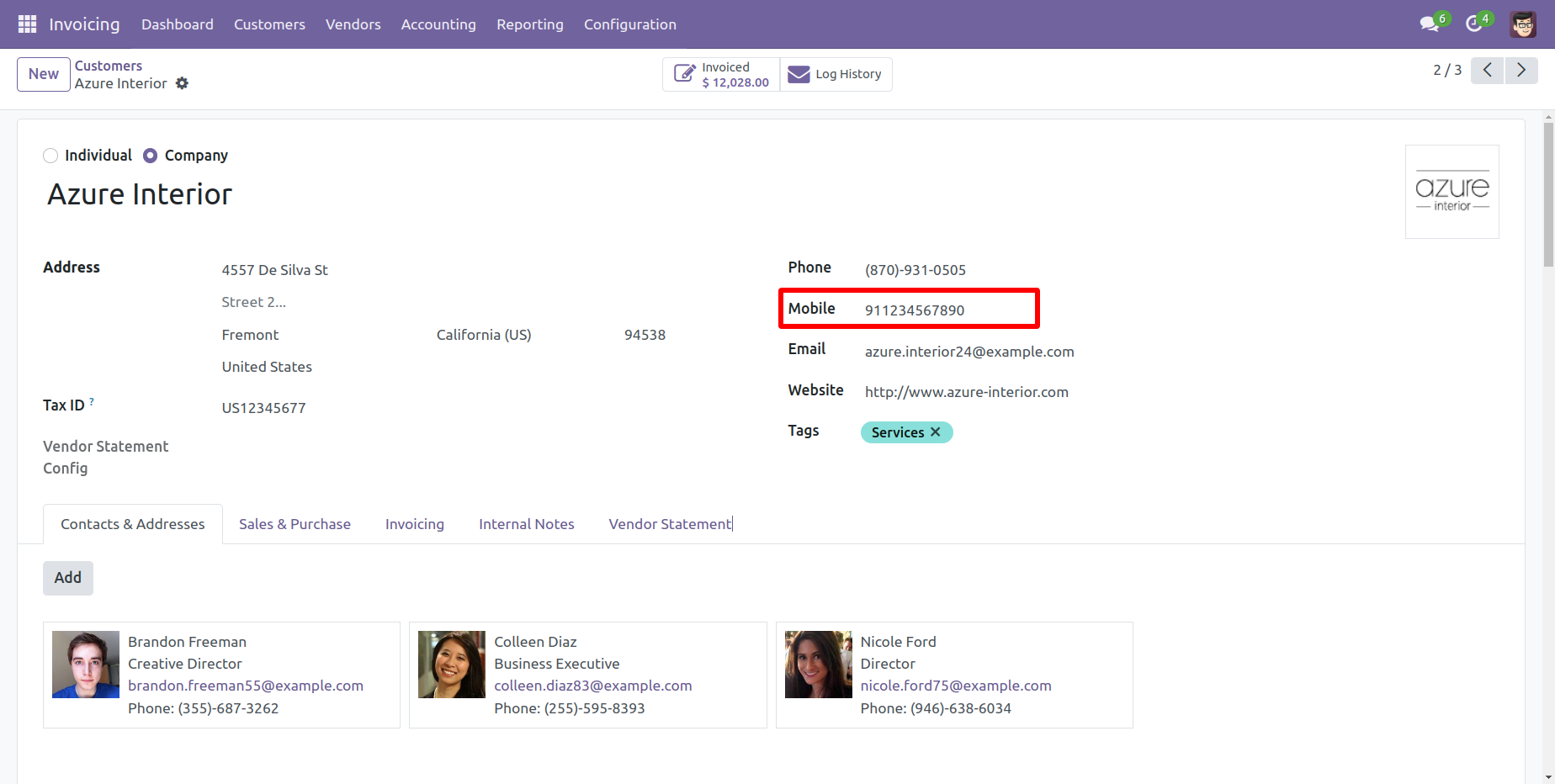
Click the 'Send By WhatsApp' Button.
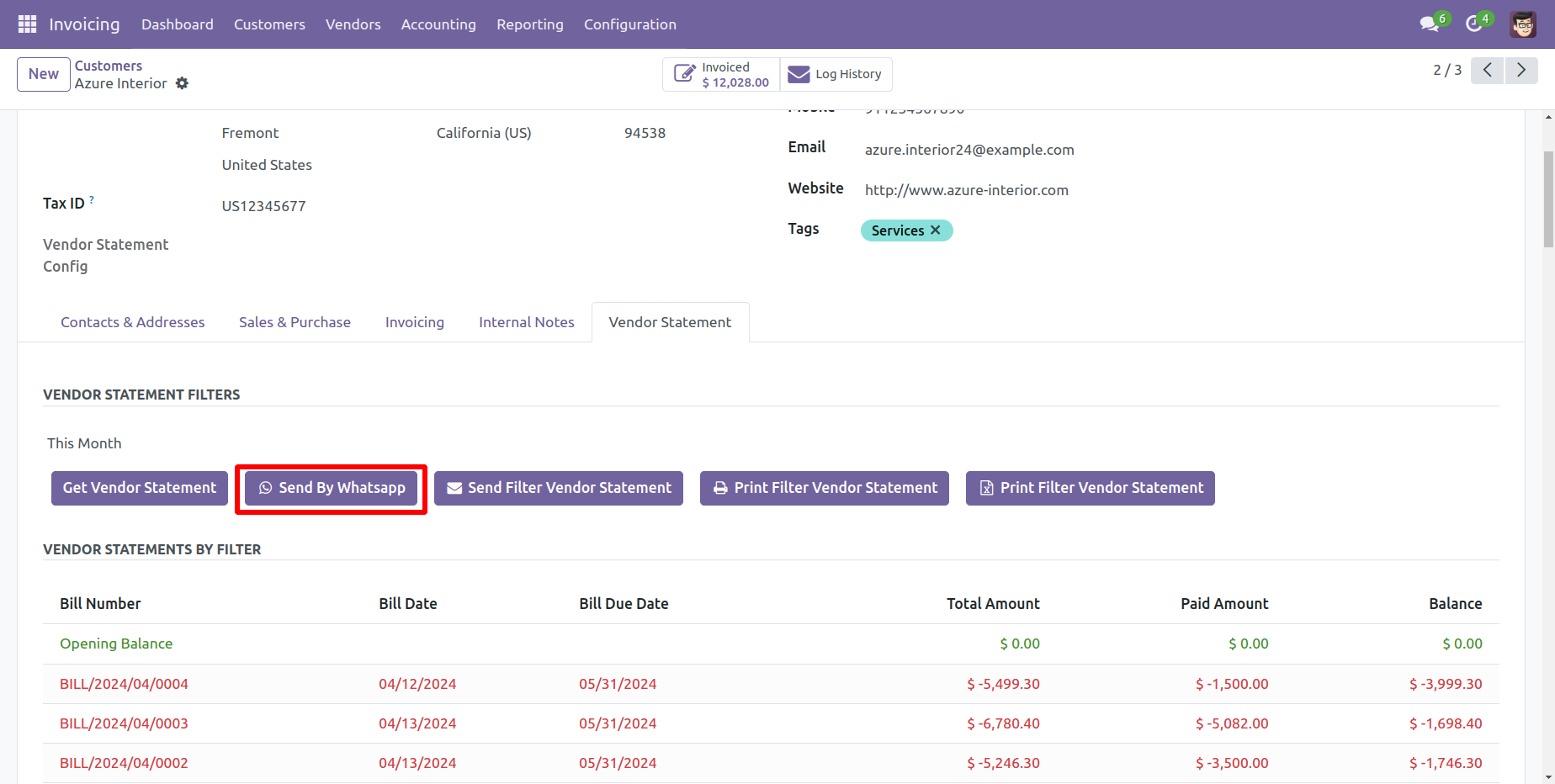
Choose recipient and edit message as required and click send by WhatsApp.
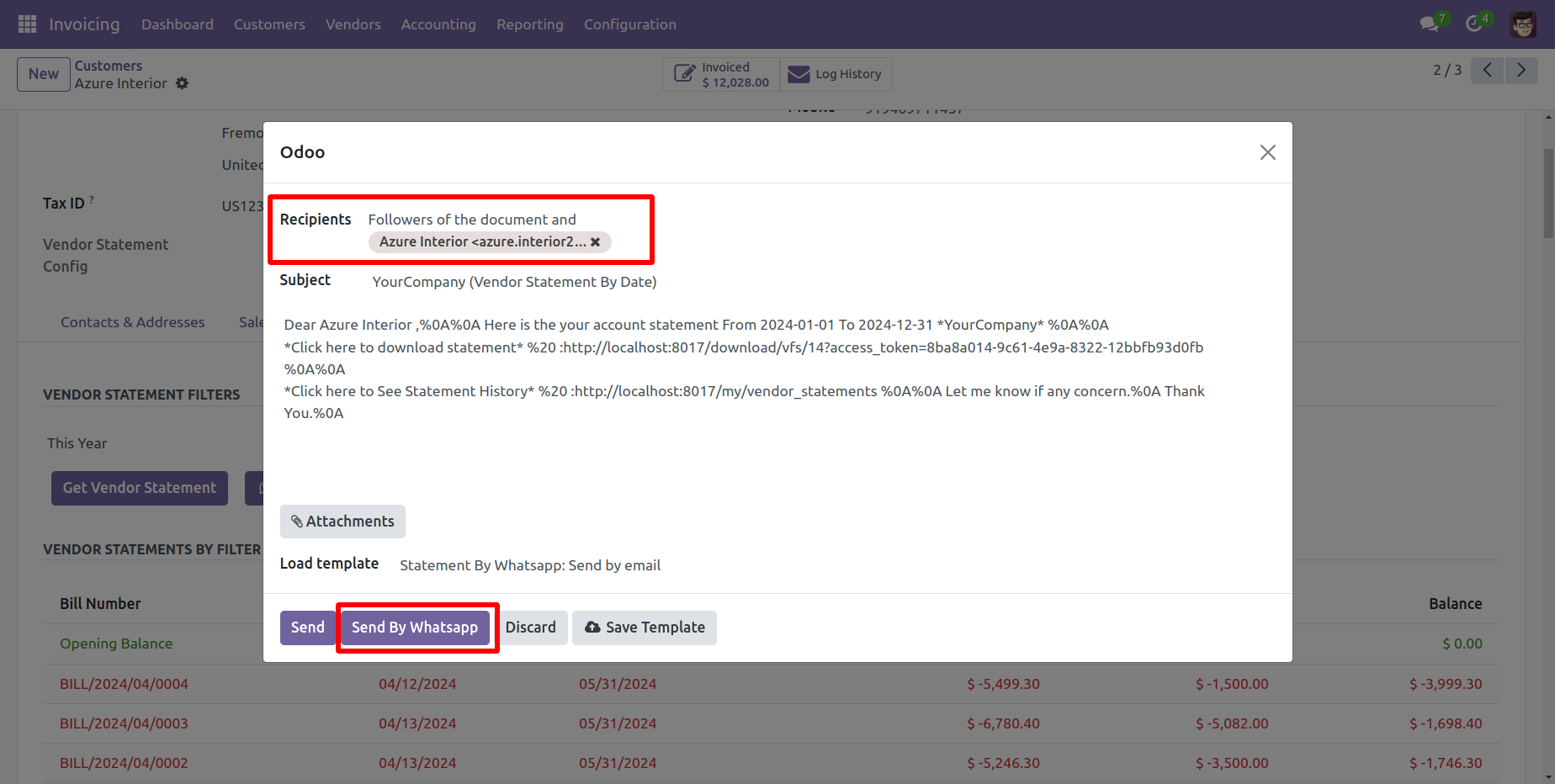
This is the output shown in the WhatsApp messenger.
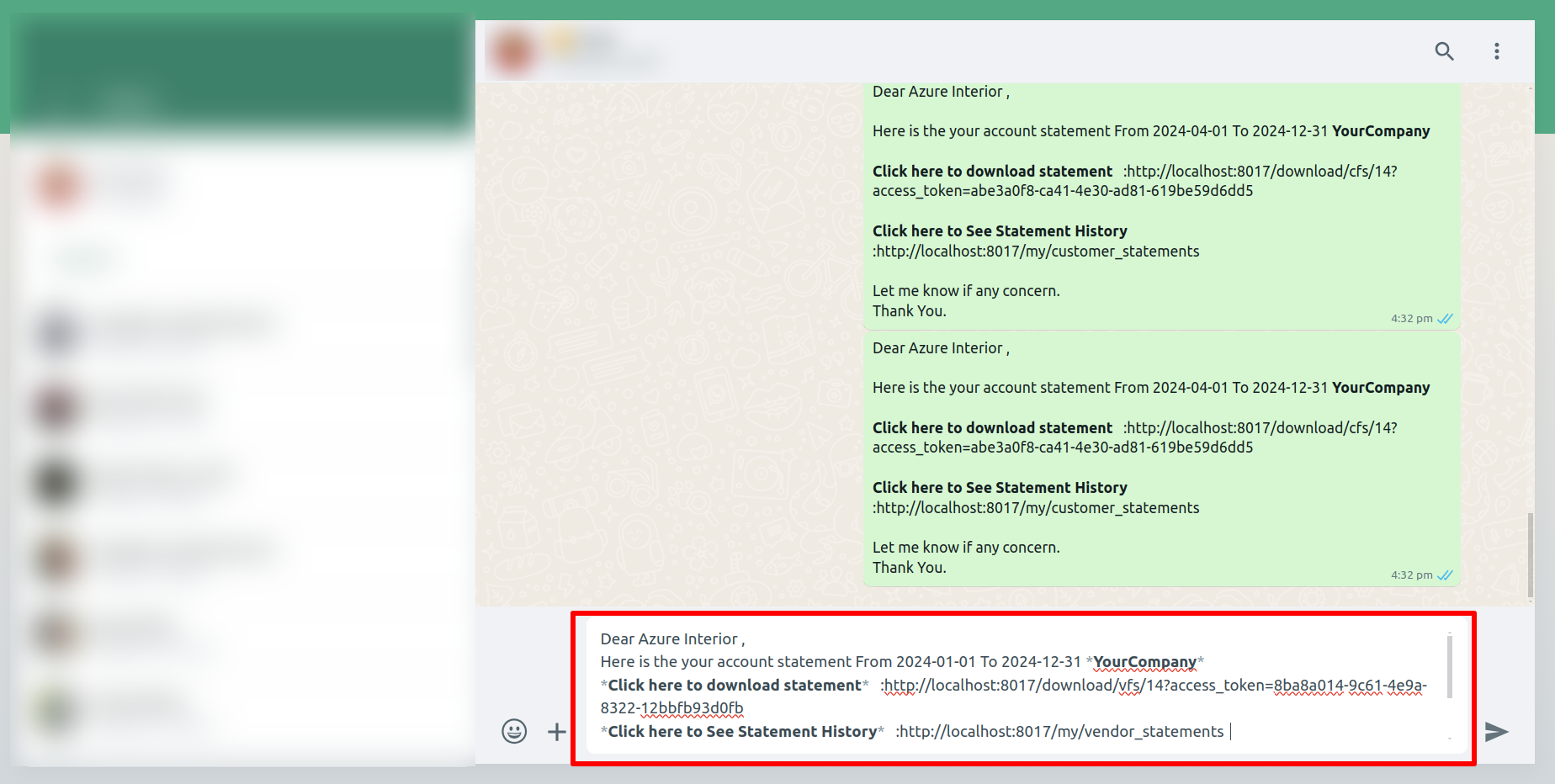
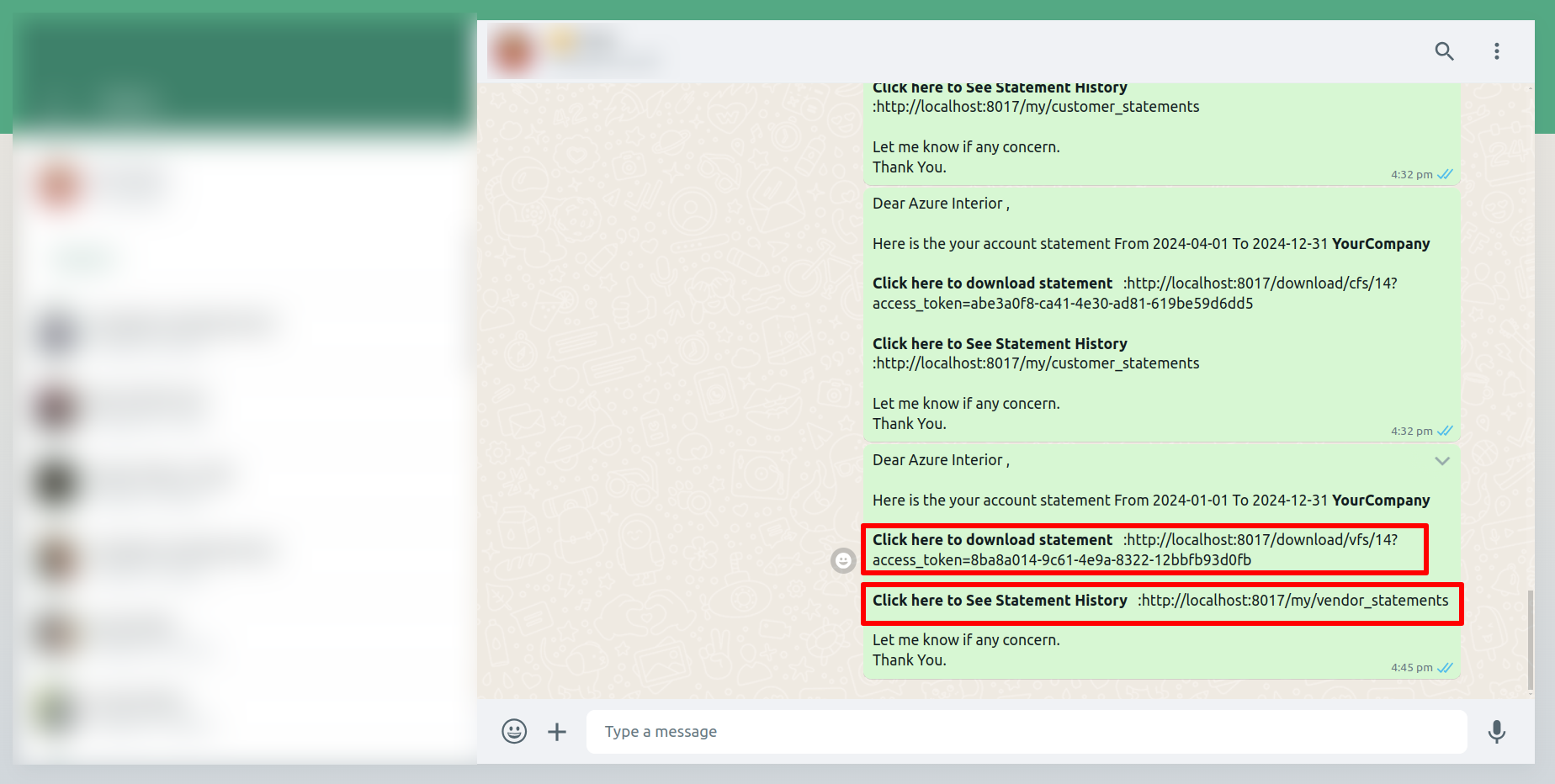
In the chatter, you can see the message which is sent.
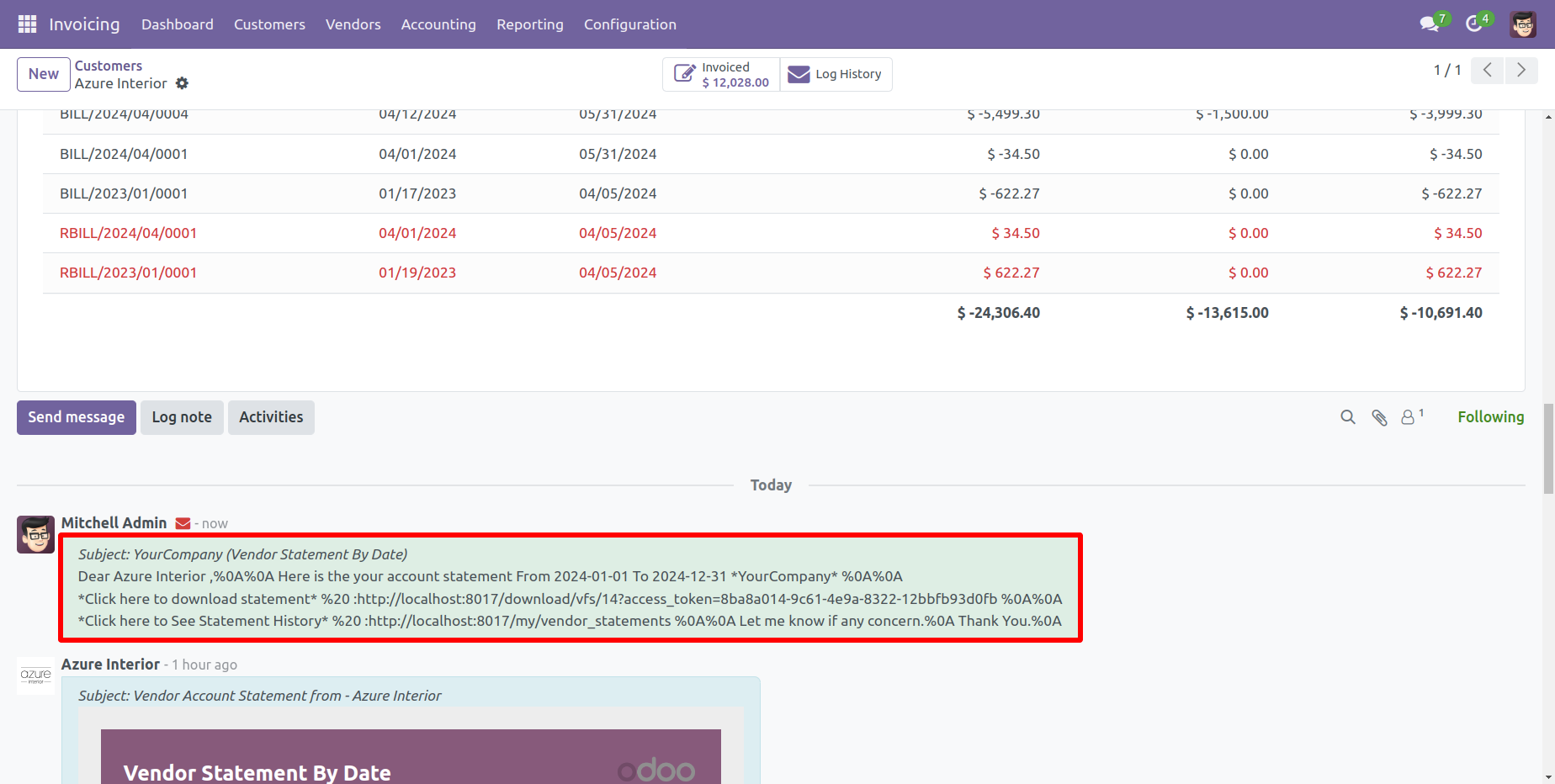
A colorful dashboard appears as below.

Go to the Helpdesk Stages form view and set the color you wish to display on the dashboard.

Version 18.0.8.0.0 | Released on : 7th August 2025
Version 18.0.7.0.0 | Released on : 2nd July 2025
Version 18.0.6.0.0 | Released on : 5th June 2025
Version 18.0.5.0.0 | Released on : 27th May 2025
Version 18.0.4.0.0 | Released on : 12th May 2025
Version 18.0.3.0.0 | Released on : 13th January 2025
Version 18.0.2.0.0 | Released on : 8th October 2024
Version 18.0.1.0.0 | Released on : 14th September 2024
- Yes, this app works perfectly with Odoo Enterprise (Odoo.sh & Premise) as well as Community.
- No, this application is not compatible with odoo.com(odoo saas).
- Please Contact Us at sales@softhealer.comto request customization.
- Yes, we provide free support for 100 days.
- Yes, you will get free update for lifetime.
- No, you don't need to install additional libraries.
- For version 12 or upper, you will need to purchase the module for each version that you want to use.
- No, We do not provide any kind of exchange.













